Page 1

IISO9001:2000
G
E
M
U
L
T
I
L
I
N
R
E
G
I
S
T
E
R
E
D
GE
Grid Solutions
745
Transformer Protection System
Instruction Manual
745 revision: 5.20
Manual Part Number: 1601-0161-AG
GE publication code: GEK-106635Q
GE Grid Solutions
650 Markland Street
Markham, Ontario
Canada L6C 0M1
Tel: +1 905 927 7070 Fax: +1 905 927 5098
Internet: http://www.gegridsolutions.com
*1601-0161-AG*
Page 2

© 2016 GE Multilin Inc. All rights reserved.
GE Multilin Inc. 745 Transformer Protection System instruction manual for revision 5.20.
745 Transformer Protection System, EnerVista, EnerVista Launchpad, EnerVista 745 Setup, and FlexLogic are registered
trademarks of GE Multilin Inc.
The contents of this manual are the property of GE Multilin Inc. This documentation is furnished on license and may not be
reproduced in whole or in part without the permission of GE Multilin Inc. The content of this manual is for informational use
only and is subject to change without notice.
Part numbers contained in this manual are subject to change without notice, and should therefore be verified by GE
Multilin Inc. before ordering.
Part number: 1601-0161-AG (June 2016)
Page 3
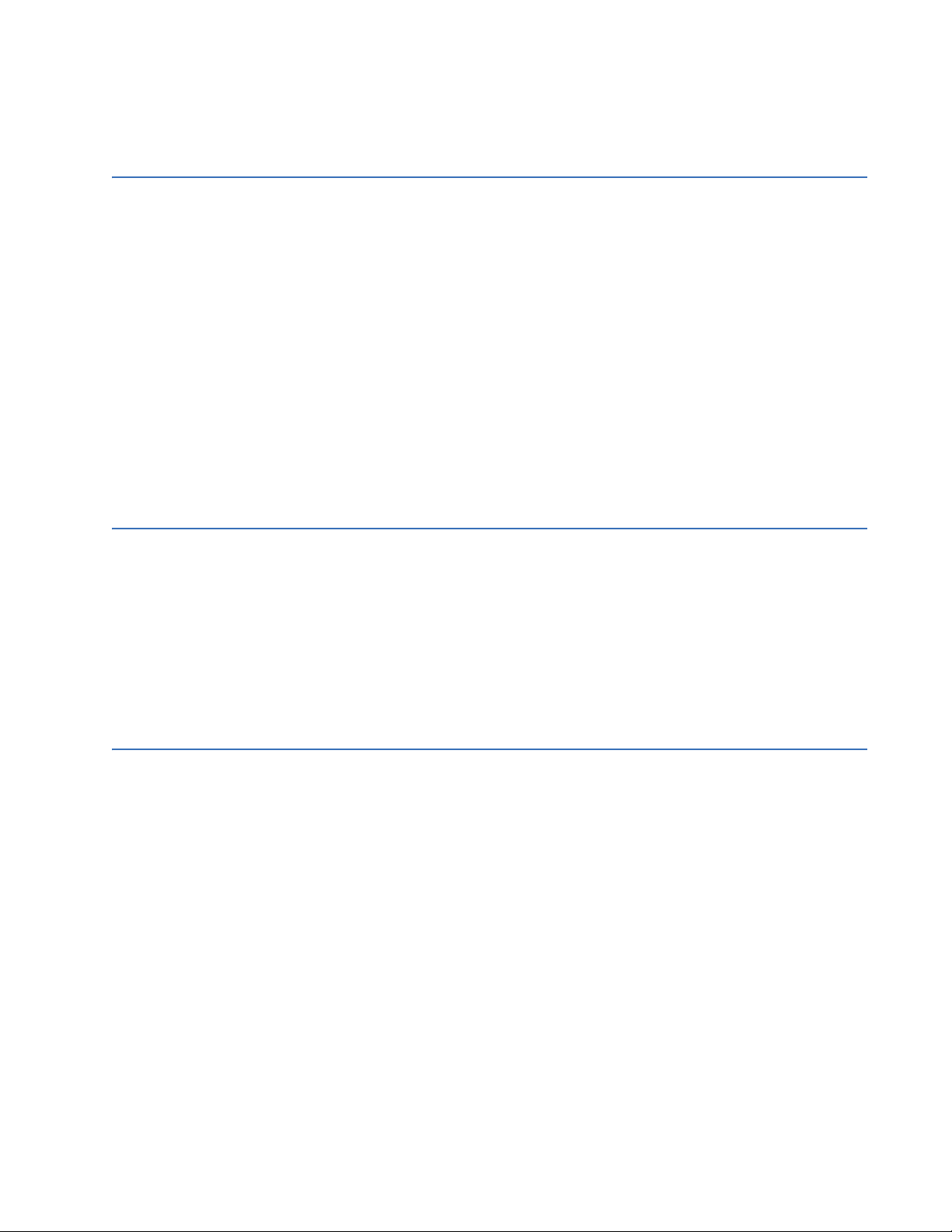
Table of Contents
1: GETTING STARTED IMPORTANT PROCEDURES .......................................................................................................... 1-1
C
AUTIONS AND WARNINGS ............................................................................................... 1-1
I
NSPECTION CHECKLIST ...................................................................................................... 1-1
M
ANUAL ORGANIZATION ................................................................................................... 1-2
USING THE RELAY ............................................................................................................................ 1-3
M
ENU NAVIGATION ............................................................................................................. 1-3
P
ANEL KEYING EXAMPLE .................................................................................................... 1-5
CHANGING SETPOINTS ................................................................................................................. 1-6
I
NTRODUCTION .....................................................................................................................1-6
U
SING THE HELP KEY ........................................................................................................ 1-6
N
UMERICAL SETPOINTS ...................................................................................................... 1-6
E
NUMERATION SETPOINTS .................................................................................................1-7
T
EXT SETPOINTS .................................................................................................................. 1-7
SECURITY ............................................................................................................................................. 1-9
I
NSTALLATION ....................................................................................................................... 1-9
C
HANGING THE PASSCODE ................................................................................................1-9
D
ISABLING AND ENABLING PASSCODE SECURITY .......................................................... 1-10
2: OVERVIEW INTRODUCTION ................................................................................................................................2-1
ESCRIPTION ........................................................................................................................ 2-1
D
P
ROTECTION FEATURES ...................................................................................................... 2-2
O
RDER CODES ..................................................................................................................... 2-3
SPECIFICATIONS ............................................................................................................................... 2-5
A
PPLICABILITY ...................................................................................................................... 2-5
I
NPUTS .................................................................................................................................. 2-5
P
ROTECTION ELEMENTS ...................................................................................................... 2-6
O
UTPUTS ...............................................................................................................................2-9
M
ISCELLANEOUS .................................................................................................................. 2-10
3: INSTALLATION DRAWOUT CASE ............................................................................................................................... 3-1
ASE DESCRIPTION ............................................................................................................. 3-1
C
P
ANEL CUTOUT .................................................................................................................... 3-2
C
ASE MOUNTING ................................................................................................................. 3-2
U
NIT WITHDRAWAL AND INSERTION ................................................................................3-3
E
THERNET CONNECTION ..................................................................................................... 3-6
TYPICAL WIRING ............................................................................................................................... 3-7
D
ESCRIPTION ........................................................................................................................ 3-7
R
EAR TERMINAL LAYOUT ....................................................................................................3-7
W
IRING DIAGRAMS ............................................................................................................. 3-10
P
HASE SEQUENCE AND TRANSFORMER POLARITY ......................................................... 3-12
C
URRENT TRANSFORMER INPUTS .....................................................................................3-12
AC V
OLTAGE INPUT ............................................................................................................3-14
L
OGIC INPUTS ...................................................................................................................... 3-14
C
ONTROL POWER ................................................................................................................ 3-15
A
NALOG INPUT ....................................................................................................................3-16
T
AP POSITION INPUT ........................................................................................................... 3-16
RTD D
RIVER/SENSOR ........................................................................................................ 3-16
O
UTPUT RELAYS .................................................................................................................. 3-16
745 TRANSFORMER PROTECTION SYSTEM – INSTRUCTION MANUAL TOC–I
Page 4
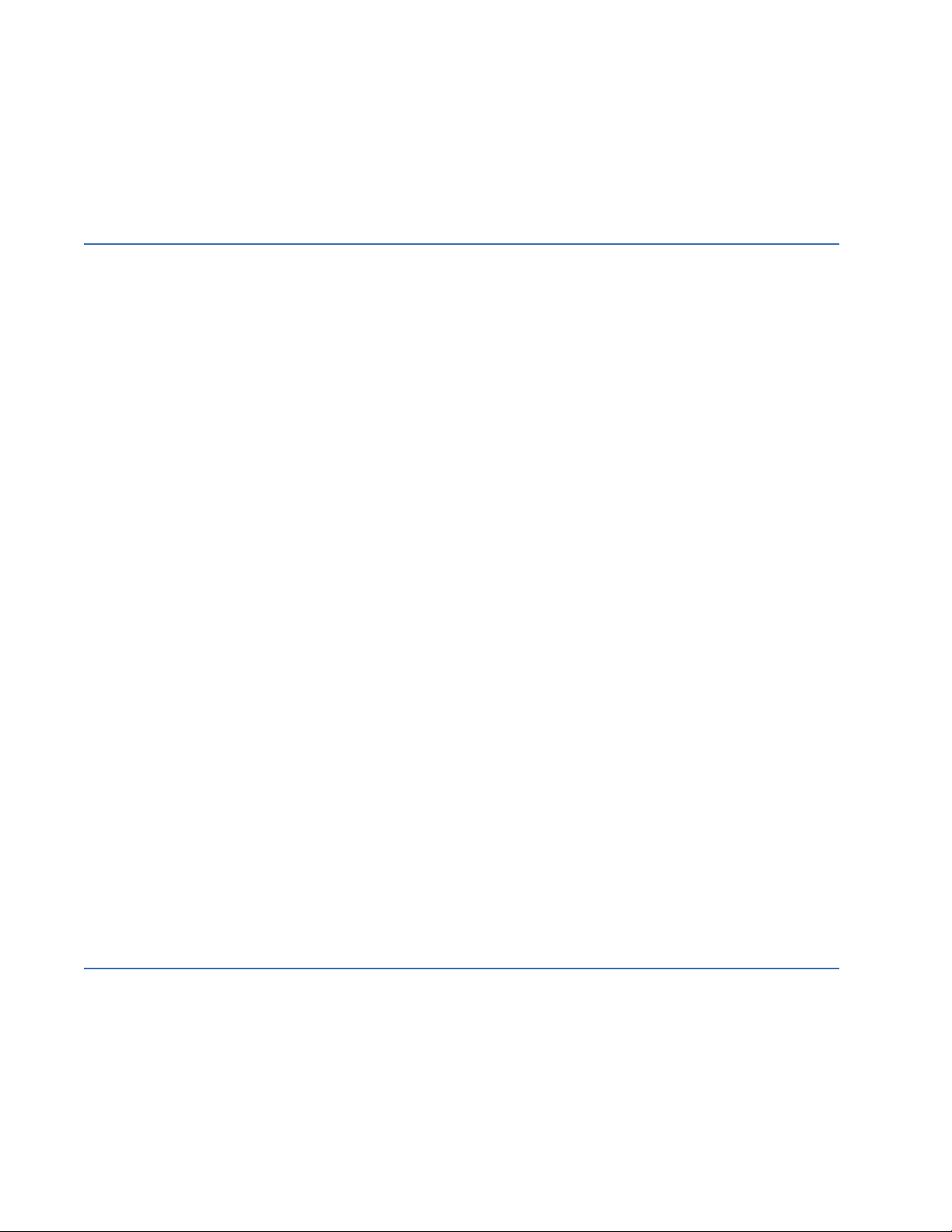
SOLID STATE TRIP OUTPUT ................................................................................................ 3-17
A
NALOG OUTPUTS ..............................................................................................................3-17
RS485/RS422 C
RS232 F
RONT PANEL PROGRAM PORT ..........................................................................3-19
OMMUNICATIONS ................................................................................ 3-17
IRIG-B .................................................................................................................................. 3-20
D
IELECTRIC STRENGTH .......................................................................................................3-20
4: INTERFACES HARDWARE INTERFACE ................................................................................................................ 4-1
RONT PANEL ......................................................................................................................4-1
F
D
ISPLAY ................................................................................................................................. 4-2
LED
S ..................................................................................................................................... 4-2
LED I
NDICATORS .................................................................................................................4-2
P
ROGRAM PORT ................................................................................................................... 4-4
K
EYPAD ................................................................................................................................. 4-4
S
ETPOINT ENTRY .................................................................................................................. 4-5
D
IAGNOSTIC MESSAGES ..................................................................................................... 4-7
F
LASH MESSAGES ................................................................................................................4-7
ENERVISTA SOFTWARE INTERFACE .........................................................................................4-8
O
VERVIEW ............................................................................................................................ 4-8
H
ARDWARE ...........................................................................................................................4-8
I
NSTALLING THE ENERVISTA 745 SETUP SOFTWARE .................................................... 4-10
CONNECTING ENERVISTA 745 SETUP TO THE RELAY ...................................................... 4-13
C
ONFIGURING SERIAL COMMUNICATIONS ........................................................................4-13
U
SING THE QUICK CONNECT FEATURE ............................................................................ 4-15
C
ONFIGURING ETHERNET COMMUNICATIONS ................................................................. 4-15
C
ONNECTING TO THE RELAY .............................................................................................. 4-17
WORKING WITH SETPOINTS AND SETPOINT FILES ........................................................... 4-19
E
NGAGING A DEVICE ........................................................................................................... 4-19
E
NTERING SETPOINTS ......................................................................................................... 4-19
F
ILE SUPPORT ...................................................................................................................... 4-21
U
SING SETPOINTS FILES ..................................................................................................... 4-21
UPGRADING RELAY FIRMWARE ................................................................................................. 4-27
D
ESCRIPTION ........................................................................................................................ 4-27
S
AVING SETPOINTS TO A FILE ............................................................................................ 4-27
L
OADING NEW FIRMWARE ................................................................................................. 4-27
ADVANCED ENERVISTA 745 SETUP FEATURES ................................................................... 4-30
T
RIGGERED EVENTS .............................................................................................................4-30
W
AVEFORM CAPTURE (TRACE MEMORY) .......................................................................... 4-30
T
RENDING (DATA LOGGER) .................................................................................................4-32
E
VENT RECORDER ................................................................................................................4-35
M
ODBUS USER MAP ........................................................................................................... 4-36
V
IEWING ACTUAL VALUES .................................................................................................. 4-37
USING ENERVISTA VIEWPOINT WITH THE 745 ................................................................... 4-40
P
LUG AND PLAY EXAMPLE .................................................................................................4-40
5: SETPOINTS OVERVIEW ........................................................................................................................................... 5-1
ETPOINT MESSAGE MAP ................................................................................................... 5-1
S
S
ETPOINT ENTRY .................................................................................................................. 5-4
S
ETPOINT WRITE ACCESS ................................................................................................... 5-4
AUTO-CONFIGURATION ................................................................................................................ 5-6
I
NTRODUCTION .....................................................................................................................5-6
D
YNAMIC CT RATIO MISMATCH CORRECTION ................................................................ 5-6
TOC–II 745 TRANSFORMER PROTECTION SYSTEM – INSTRUCTION MANUAL
Page 5
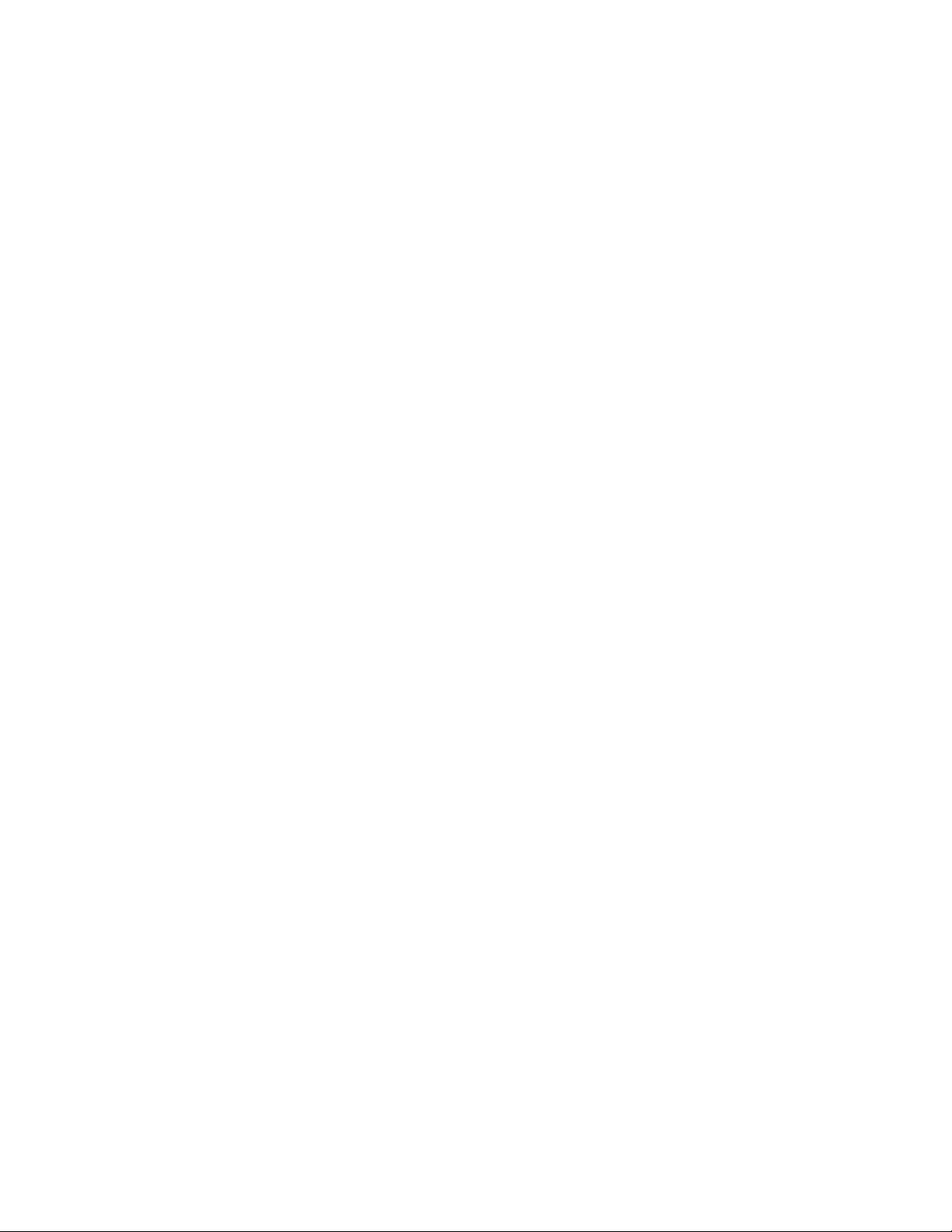
PHASE SHIFTS ON THREE-PHASE TRANSFORMERS ......................................................... 5-8
P
HASE ANGLE CORRECTION .............................................................................................. 5-10
Z
ERO-SEQUENCE COMPONENT REMOVAL ....................................................................... 5-11
T
RANSFORMER TYPES ......................................................................................................... 5-13
P
HASE SHIFTS ...................................................................................................................... 5-24
S1 745 SETUP .................................................................................................................................... 5-25
P
ASSCODE ............................................................................................................................ 5-25
P
REFERENCES ....................................................................................................................... 5-25
C
OMMUNICATIONS .............................................................................................................. 5-26
R
ESETTING ............................................................................................................................ 5-29
C
LOCK ................................................................................................................................... 5-29
D
EFAULT MESSAGES ...........................................................................................................5-30
S
CRATCHPAD ........................................................................................................................ 5-31
I
NSTALLATION ....................................................................................................................... 5-31
U
PGRADE OPTIONS .............................................................................................................5-31
S
ETUP EVENT RECORDER ...................................................................................................5-33
S2 SYSTEM SETUP ............................................................................................................................ 5-34
D
ESCRIPTION ........................................................................................................................ 5-34
T
RANSFORMER ..................................................................................................................... 5-34
W
INDINGS 1 TO 3 ............................................................................................................... 5-36
O
NLOAD TAP CHANGER ..................................................................................................... 5-37
H
ARMONICS ......................................................................................................................... 5-38
F
LEXCURVES™ .................................................................................................................... 5-38
V
OLTAGE INPUT ................................................................................................................... 5-39
A
MBIENT TEMPERATURE ..................................................................................................... 5-39
A
NALOG INPUT ....................................................................................................................5-41
D
EMAND METERING ............................................................................................................5-41
A
NALOG OUTPUTS 1 TO 7 ................................................................................................. 5-43
S3 LOGIC INPUTS ............................................................................................................................. 5-44
D
ESCRIPTION ........................................................................................................................ 5-44
L
OGIC INPUTS 1 TO 16 ...................................................................................................... 5-44
V
IRTUAL INPUTS 1 TO 16 .................................................................................................. 5-45
S4 ELEMENTS ..................................................................................................................................... 5-46
I
NTRODUCTION TO ELEMENTS ........................................................................................... 5-46
S
ETPOINT GROUP ................................................................................................................ 5-47
D
IFFERENTIAL ELEMENT ..................................................................................................... 5-48
I
NSTANTANEOUS DIFFERENTIAL ........................................................................................ 5-57
P
HASE OVERCURRENT ........................................................................................................ 5-58
N
EUTRAL OVERCURRENT .................................................................................................... 5-66
G
ROUND OVERCURRENT .................................................................................................... 5-69
R
ESTRICTED GROUND FAULT .............................................................................................5-72
N
EGATIVE SEQUENCE OVERCURRENT .............................................................................. 5-76
F
REQUENCY .......................................................................................................................... 5-78
O
VEREXCITATION ................................................................................................................. 5-83
H
ARMONICS ......................................................................................................................... 5-88
I
NSULATION AGING .............................................................................................................5-90
A
NALOG INPUT LEVEL .........................................................................................................5-94
C
URRENT DEMAND ............................................................................................................. 5-95
T
RANSFORMER OVERLOAD ................................................................................................. 5-96
T
AP CHANGER FAILURE ...................................................................................................... 5-97
S5 OUTPUTS ....................................................................................................................................... 5-99
D
ESCRIPTION ........................................................................................................................ 5-99
R
ELAY ASSIGNMENTS .......................................................................................................... 5-99
I
NTRODUCTION TO FLEXLOGIC™ ...................................................................................... 5-99
745 TRANSFORMER PROTECTION SYSTEM – INSTRUCTION MANUAL TOC–III
Page 6

FLEXLOGIC™ RULES ........................................................................................................... 5-100
O
UTPUT RELAYS ..................................................................................................................5-102
T
RACE MEMORY ................................................................................................................... 5-105
V
IRTUAL OUTPUTS ...............................................................................................................5-106
T
IMERS .................................................................................................................................. 5-106
S6 TESTING .........................................................................................................................................5-107
D
ESCRIPTION ........................................................................................................................ 5-107
O
UTPUT RELAYS ..................................................................................................................5-107
A
NALOG OUTPUTS ..............................................................................................................5-108
S
IMULATION ......................................................................................................................... 5-108
F
ACTORY SERVICE ................................................................................................................ 5-112
6: ACTUAL VALUES OVERVIEW ........................................................................................................................................... 6-1
ESSAGE MAP .....................................................................................................................6-1
M
D
ESCRIPTION ........................................................................................................................ 6-3
A1 STATUS ........................................................................................................................................... 6-4
N
ETWORK STATUS ............................................................................................................... 6-4
D
ATE AND TIME ................................................................................................................... 6-4
L
OGIC INPUTS ...................................................................................................................... 6-4
V
IRTUAL INPUTS ................................................................................................................... 6-5
O
UTPUT RELAYS ..................................................................................................................6-5
V
IRTUAL OUTPUTS ...............................................................................................................6-5
S
ELF-TEST ERRORS ..............................................................................................................6-6
A2 METERING ..................................................................................................................................... 6-7
C
URRENT ...............................................................................................................................6-7
H
ARMONIC CONTENT ......................................................................................................... 6-10
F
REQUENCY ..........................................................................................................................6-12
T
AP CHANGER ...................................................................................................................... 6-12
V
OLTAGE ...............................................................................................................................6-12
D
EMAND ...............................................................................................................................6-13
A
MBIENT TEMPERATURE .....................................................................................................6-14
L
OSS OF LIFE ........................................................................................................................ 6-14
A
NALOG INPUT ....................................................................................................................6-15
P
OWER .................................................................................................................................. 6-15
E
NERGY ................................................................................................................................. 6-15
A3 EVENT RECORDER ..................................................................................................................... 6-17
E
VENT DATA CLEAR ............................................................................................................6-17
E
VENT RECORDS ..................................................................................................................6-17
A4 PRODUCT INFORMATION ....................................................................................................... 6-21
T
ECHNICAL SUPPORT .......................................................................................................... 6-21
R
EVISION CODES ................................................................................................................. 6-21
C
ALIBRATION ........................................................................................................................ 6-22
TARGET AND FLASH MESSAGES ................................................................................................ 6-23
T
ARGET MESSAGES ............................................................................................................. 6-23
S
ELF-TEST ERRORS ..............................................................................................................6-25
F
LASH MESSAGES ................................................................................................................6-27
7: COMMISSIONING GENERAL .............................................................................................................................................. 7-1
NTRODUCTION .....................................................................................................................7-1
I
T
ESTING PHILOSOPHY ......................................................................................................... 7-2
S
AFETY PRECAUTIONS ......................................................................................................... 7-2
C
ONVENTIONS ...................................................................................................................... 7-2
TOC–IV 745 TRANSFORMER PROTECTION SYSTEM – INSTRUCTION MANUAL
Page 7

TEST EQUIPMENT ................................................................................................................. 7-3
PRELIMINARY WORK ...................................................................................................................... 7-5
D
ESCRIPTION ........................................................................................................................ 7-5
D
IELECTRIC STRENGTH TESTING ....................................................................................... 7-6
LOGIC INPUTS AND OUTPUT RELAYS ...................................................................................... 7-7
L
OGIC INPUTS ...................................................................................................................... 7-7
O
UTPUT RELAYS .................................................................................................................. 7-8
METERING ........................................................................................................................................... 7-9
D
ESCRIPTION ........................................................................................................................ 7-9
C
URRENT INPUTS ................................................................................................................. 7-9
V
OLTAGE INPUT ................................................................................................................... 7-10
T
RANSFORMER TYPE SELECTION ....................................................................................... 7-11
A
MBIENT TEMPERATURE INPUT ......................................................................................... 7-13
A
NALOG OUTPUTS ............................................................................................................... 7-14
T
AP POSITION ...................................................................................................................... 7-15
PROTECTION SCHEMES ................................................................................................................. 7-16
P
RECAUTION ......................................................................................................................... 7-16
H
ARMONIC RESTRAINED PERCENT DIFFERENTIAL .......................................................... 7-16
I
NSTANTANEOUS DIFFERENTIAL PROTECTION ................................................................. 7-23
P
HASE TIME OVERCURRENT ............................................................................................... 7-25
P
HASE INSTANTANEOUS OVERCURRENT 1 ...................................................................... 7-27
P
HASE INSTANTANEOUS OVERCURRENT 2 ...................................................................... 7-28
N
EUTRAL TIME OVERCURRENT .......................................................................................... 7-29
N
EUTRAL INSTANTANEOUS OVERCURRENT 1 ................................................................. 7-31
N
EUTRAL INSTANTANEOUS OVERCURRENT 2 ................................................................. 7-32
G
ROUND TIME OVERCURRENT .......................................................................................... 7-32
G
ROUND INSTANTANEOUS OVERCURRENT 1 .................................................................. 7-35
G
ROUND INSTANTANEOUS OVERCURRENT 2 .................................................................. 7-36
R
ESTRICTED GROUND FAULT POLARITY TEST .................................................................7-36
R
ESTRICTED GROUND FAULT ELEMENT TEST ..................................................................7-37
N
EGATIVE-SEQUENCE TIME OVERCURRENT ..................................................................... 7-39
N
EGATIVE-SEQUENCE INSTANTANEOUS OVERCURRENT ................................................7-42
F
REQUENCY .......................................................................................................................... 7-43
O
VEREXCITATION ................................................................................................................. 7-52
I
NSULATION AGING .............................................................................................................7-54
T
AP MONITOR FAILURE ...................................................................................................... 7-55
AUXILIARY PROTECTION AND MONITORING FUNCTIONS ............................................. 7-56
THD L
EVEL SCHEME .......................................................................................................... 7-56
H
ARMONIC DERATING FUNCTION ..................................................................................... 7-57
T
RANSFORMER OVERLOAD ................................................................................................. 7-58
PLACING THE RELAY INTO SERVICE ......................................................................................... 7-60
P
RECAUTIONS ....................................................................................................................... 7-60
P
ROCEDURE .......................................................................................................................... 7-60
A: APPENDIX CHANGE NOTES ................................................................................................................................ A-1
EVISION HISTORY .............................................................................................................. A-1
R
C
HANGES TO THE 745 MANUAL ...................................................................................... A-2
EU DECLARATION OF CONFORMITY ........................................................................................ A-5
EU D
ECLARATION ...............................................................................................................A-5
GE DIGITAL ENERGY WARRANTY .............................................................................................. A-6
W
ARRANTY STATEMENT ..................................................................................................... A-6
745 TRANSFORMER PROTECTION SYSTEM – INSTRUCTION MANUAL TOC–V
Page 8

B: INDEX
TOC–VI 745 TRANSFORMER PROTECTION SYSTEM – INSTRUCTION MANUAL
Page 9

GE
NOTE
WARNING
CAUTION
Grid Solutions
745 Transformer Protection
Chapter 1: Getting Started
Getting Started
1.1 Important Procedures
System
1.1.1 Cautions and Warnings
Please read this chapter to guide you through the initial setup of your new relay.
Before attempting to install or use the relay, it is imperative that all
WARNINGS and CAUTIONS in this manual are reviewed to help
prevent personal injury, equipment damage, and/or downtime.
1.1.2 Inspection Checklist
• Open the relay packaging and inspect the unit for physical damage.
• View the rear nameplate and verify that the correct model has been ordered.
• Ensure that the following items are included:
– Instruction manual
– GE EnerVista CD (includes software and relay documentation)
– Mounting screws
• For product information, instruction manual updates, and the latest software updates,
please visit the GE Multilin website at http://www.GEmultilin.com
Note
If there is any noticeable physical damage, or any of the contents listed are missing,
please contact GE Multilin immediately.
745 TRANSFORMER PROTECTION SYSTEM – INSTRUCTION MANUAL 1–1
Page 10

IMPORTANT PROCEDURES CHAPTER 1: GETTING STARTED
1.1.3 Manual Organization
Reading a lengthy instruction manual on a new product is not a task most people enjoy. To
speed things up, this introductory chapter provides guidelines for basic relay usability.
Important wiring considerations and precautions discussed in Typical Wiring on page 3–7
should be observed for reliable operation. Detailed information regarding accuracy, output
relay contact ratings, and so forth are detailed in Specifications on page 2–5. The
remainder of this manual should be read and kept for reference to ensure maximum
benefit from the 745 Transformer Protection System. For further information, please
consult your local sales representative or the factory. Comments about new features or
modifications for your specific requirements are welcome and encouraged.
Setpoints and actual values are indicated as follows in the manual:
A2 METERING LOSS OF LIFE HOTTEST-SPOT WINDING TEMPERATURE
This ‘path representation’ illustrates the location of a specific actual value or setpoint with
regards to its previous menus and sub-menus. In the example above, the HOTTEST-SPOT
WINDING TEMPERATURE actual value is shown to be an item in the LOSS OF LIFE sub-
menu, which itself is an item in the A2 METERING menu, which is an item of ACTUAL
VALUE S.
Sub-menu levels are entered by pressing the MESSAGE RIGHT or ENTER keys. When inside
a submenu, the MESSAGE LEFT or ESCAPE key returns to the previous sub-menu. The
MESSAGE UP and DOWN keys are used to scroll through the settings in a sub-menu. The
display indicates which keys can be used at any given point.
1–2 745 TRANSFORMER PROTECTION SYSTEM – INSTRUCTION MANUAL
Page 11

CHAPTER 1: GETTING STARTED USING THE RELAY
1.2 Using the Relay
1.2.1 Menu Navigation
Press the MENU key to access the header of each menu, which will be displayed in the
following sequence:
SETPOINTS []
ACTUAL VALUES []
TARGET MESSAGES []
To access setpoints, press the MENU key until the display shows the header of the
setpoints menu, and then press the MESSAGE RIGHT or ENTER key to display the header for
the first setpoints page. The setpoint pages are numbered, have an ‘S’ prefix for easy
identification and have a name which provides a general idea of the settings available in
that page. Pressing the MESSAGE UP and DOWN keys will scroll through all the available
setpoint page headers. Setpoint page headers look as follows:
SETPOINTS []
S1 745 SETUP
To enter a given setpoints page, press the MESSAGE RIGHT or ENTER key. Press the
MESSAGE UP or DOWN keys to scroll through sub-page headers until the required message
is reached. The end of a page is indicated by the message
page is indicated by the message
TOP OF PAGE.
END OF PAGE. The beginning of a
To access actual values, press the MENU key until the display shows the header of the
actual values menu, then press the MESSAGE RIGHT or ENTER key to display the header for
the first actual values page. The actual values pages are numbered, have an ‘A’ prefix for
easy identification and have a name, which gives a general idea of the information
available in that page. Pressing the MESSAGE UP or DOWN keys will scroll through all the
available actual values page headers. Actual values page headers look as follows:
ACTUAL VALUES []
A1 STATUS
To enter a given actual values page, press the MESSAGE RIGHT or ENTER key. Press the
MESSAGE UP or DOWN keys to scroll through sub-page headers until the required message
is reached. The end of a page is indicated by the message
page is indicated by the message
TOP OF PAGE.
END OF PAGE. The beginning of a
Similarly, to access additional sub-pages, press the MESSAGE RIGHT or ENTER key to enter
the first sub-page, and then the MESSAGE UP or DOWN keys to scroll through the available
sub-pages, until the desired message is reached. The process is identical for both setpoints
and actual values.
The following procedure illustrates the key sequence to access the Current Demand actual
values.
745 TRANSFORMER PROTECTION SYSTEM – INSTRUCTION MANUAL 1–3
Page 12

USING THE RELAY CHAPTER 1: GETTING STARTED
1. Press the MENU key until you reach the actual values main menu.
ACTUAL VALUES []
2. Press MESSAGE RIGHT or ENTER key to enter the first actual values page, and then the
MESSAGE UP or DOWN key to scroll through pages, until the A2 METERING DATA page
appears.
ACTUAL VALUES []
A2 METERING DATA
3. Press the MESSAGE RIGHT or ENTER key to display the first sub-page heading for the
Metering Data actual values page:
CURRENT []
METERING
Pressing the MESSAGE UP or DOWN keys will scroll the display up and down through the
sub-page headers. Pressing the MESSAGE LEFT or ESCAPE key at any sub-page heading will
return the display to the heading of the corresponding setpoint or actual value page, and
pressing it again, will return the display to the main menu header.
4. Press the MESSAGE DOWN key until the ZERO-SEQUENCE CURRENT METERING subpage heading appears.
ZERO SEQUENCE []
CURRENT METERING
5. At this point, pressing MESSAGE RIGHT or ENTER key will display the messages under
this sub-page. If instead you press the MESSAGE UP key, it will return to the previous
sub-page heading. In this case,
POS. SEQUENCE []
CURRENT METERING
6. When the symbols
and appear on the top line, it indicates that additional sub-
pages are available and can be accessed by pressing the MESSAGE RIGHT or ENTER
key. Pressing MESSAGE RIGHT or ENTER while at the zero-sequence current metering
sub-page heading displays the following:
W1 NEG SEQ CURRENT:
0 A at 0° Lag
Pressing the MESSAGE LEFT key returns to the zero-sequence current metering sub-page
heading.
7. Press the MESSAGE DOWN key to display the next actual value of this sub-page. Actual
values and setpoints messages always have a colon separating the name of the value
and the actual value or setpoint. This particular message displays the current demand
as measured by the relay.
The menu path to the value shown above is indicated as A2 METERING DATA
SEQUENCE CURRENT METERING
W1 NEG SEQ CURRENT. Setpoints and actual values
ZERO
messages are referred to in this manner throughout the manual.
1–4 745 TRANSFORMER PROTECTION SYSTEM – INSTRUCTION MANUAL
Page 13

CHAPTER 1: GETTING STARTED USING THE RELAY
1.2.2 Panel Keying Example
For example, the S4 ELEMENTS INSULATION AGING AGING FACTOR LIMIT AGING
FACTOR LIMIT PICKUP
1. Press the MENU key until the setpoints header appears on the display.
SETPOINTS []
path representation describes the following key-press sequence:
2. Press the MESSAGE RIGHT or ENTER key, and then the MESSAGE DOWN key until the
ELEMENTS
SETPOINTS []
S4 ELEMENTS
3. Press the MESSAGE RIGHT or ENTER key to display
INSULATION []
AGING
4. Press the MESSAGE RIGHT or ENTER key to display
AGING FACTOR []
LIMIT
5. Press the MESSAGE RIGHT or ENTER key to reach the
message is displayed.
INSULATION AGING message.
AGING FACTOR LIMIT message.
AGING FACTOR LIMIT PICKUP
S4
message and the corresponding setpoint value.
AGING FACTOR LIMIT
PICKUP: 2.0
6. Press the MESSAGE DOWN key to display the next actual value message as shown
below:
AGING FACTOR LIMIT
DE LAY: 1 0 min .
7. Pressing the MESSAGE UP or DOWN keys scrolls the display up and down through all
the setpoint displays in this corresponding sub-page.
8. Pressing the MESSAGE LEFT key reverses the process described above and returns the
display to the previous level.
AGING FACTOR []
LIMIT
9. Press the MESSAGE LEFT key twice to return to the
SETPOINTS []
S4 ELEMENTS
745 TRANSFORMER PROTECTION SYSTEM – INSTRUCTION MANUAL 1–5
S4 ELEMENTS page header.
Page 14
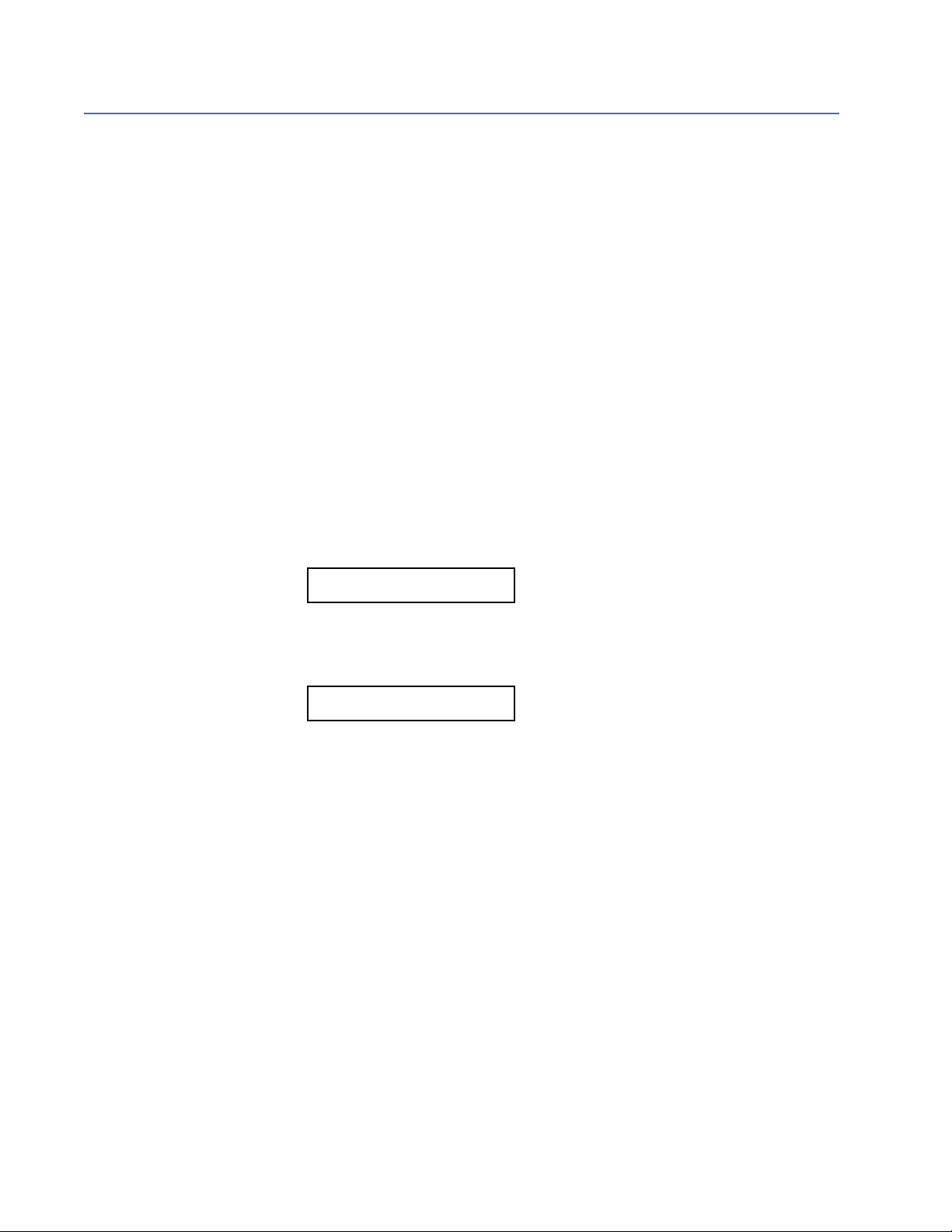
CHANGING SETPOINTS CHAPTER 1: GETTING STARTED
1.3 Changing Setpoints
1.3.1 Introduction
There are several different classes of setpoints, distinguished by the way their values are
displayed and edited. This section describes how to edit the values used by all setpoint
classes.
Hardware and passcode security features are designed to provide protection against
unauthorized setpoint changes. Since we will be programming new setpoints using the
front panel keys, a hardware jumper must be installed across the setpoint access terminals
(D9 and D10) on the back of the relay case. A keyswitch may also be used across these
terminals to enable setpoint access. Attempts to enter a new setpoint via the front panel
without this connection will be unsuccessful.
1.3.2 Using the HELP Key
Each numerical setpoint has its own minimum, maximum, and increment value associated
with it. These parameters define what values are acceptable for a setpoint.
1. Select the
VOLTAGE
NOMINAL VT SECONDARY
VOLTAGE: 120.0 V
2. Press HELP. The following context sensitive flash message will appear for several
seconds. For the case of a numerical setpoint message, the HELP key displays the
minimum, maximum, and step value.
Range: 60.0
to 120.0 by 0.1
1.3.3 Numerical Setpoints
The following two methods of editing and storing a numerical setpoint value are available.
1. 0 to 9 and the decimal key: The relay numeric keypad works the same as that of any
electronic calculator. A number is entered one digit at a time. The left-most digit is
entered first and the right-most digit is entered last. Pressing the ESCAPE key, before
the ENTER key, returns the original value to the display.
2. VALUE keys: The VALUE UP key increments the displayed value, by the step value, up to
the maximum value allowed. While at the maximum, pressing the VALUE UP key again
will allow setpoint selection to continue from the minimum value. The VALUE DOWN
key decrements the displayed value, by the step value, down to the minimum value.
Again, continuing to press the VALUE DOWN key while at the minimum value will
continue setpoint selection from the maximum value.
S2 SYSTEM SETUP VOLTAGE INPUT NOMINAL VT SECONDARY
setpoint.
1–6 745 TRANSFORMER PROTECTION SYSTEM – INSTRUCTION MANUAL
Page 15

CHAPTER 1: GETTING STARTED CHANGING SETPOINTS
As an example, let’s set the nominal VT secondary voltage setpoint to 69.3 V. Press the
appropriate numeric keys in the sequence ‘6 9 . 3‘. The display message will change as
the digits are being entered.
NOMINAL VT SECONDARY
VOLTAGE: 69.3 V
Editing changes are not registered until the ENTER key is pressed. Press the ENTER key to
store the new value in memory. This flash message momentarily appears to confirmation
the storing process. If 69.28 were entered, the value is automatically rounded to 69.3, since
the step value for this setpoint is 0.1.
NEW SETPOINT HAS
BEEN STORED
1.3.4 Enumeration Setpoints
Enumeration setpoints have data values which are part of a set, whose members are
explicitly defined by a name. A set is comprised of two or more members.
Enumeration type values are changed using the VALUE keys. The VALUE UP key displays
the next selection while the VALUE DOWN key displays the previous selection. As an
example we may need to set the phase sequence to ACB. Press the VALUE keys until the
proper selection is displayed.
Editing changes are not registered until ENTER is pressed, storing the new value in
memory. This flash message momentarily appears to confirm the storing process.
1.3.5 Text Setpoints
Text setpoints have data values which are fixed in length, but user defined in character.
They may be comprised of upper case letters, lower case letters, numerals, and a selection
of special characters.
The editing and storing of a text value is accomplished with the use of the decimal, ENTER,
VALUE, and ESCAPE keys. For example:
1. The name for output relay 3 should be more descriptive than the default value. For this
2. Press VALUE keys until the character “I” is displayed in the first position, then press the
PHASE SEQUENCE:
ACB
NEW SETPOINT HAS
BEEN STORED
example let us rename output relay as
INST DIFF TRIP. Press the decimal key and an
underscore (_) will appear at the first character position.
OUTPUT 3 NAME:
T
rip 3
decimal key to store the character and advance the cursor. Change the second
character to a “N” using the VALUE keys and save this change by pressing the decimal
key again. Continue editing all the characters in the text until the string
INST DIFF TRIP
is entered. Note that a space is selected like a character. If a character is entered
745 TRANSFORMER PROTECTION SYSTEM – INSTRUCTION MANUAL 1–7
Page 16
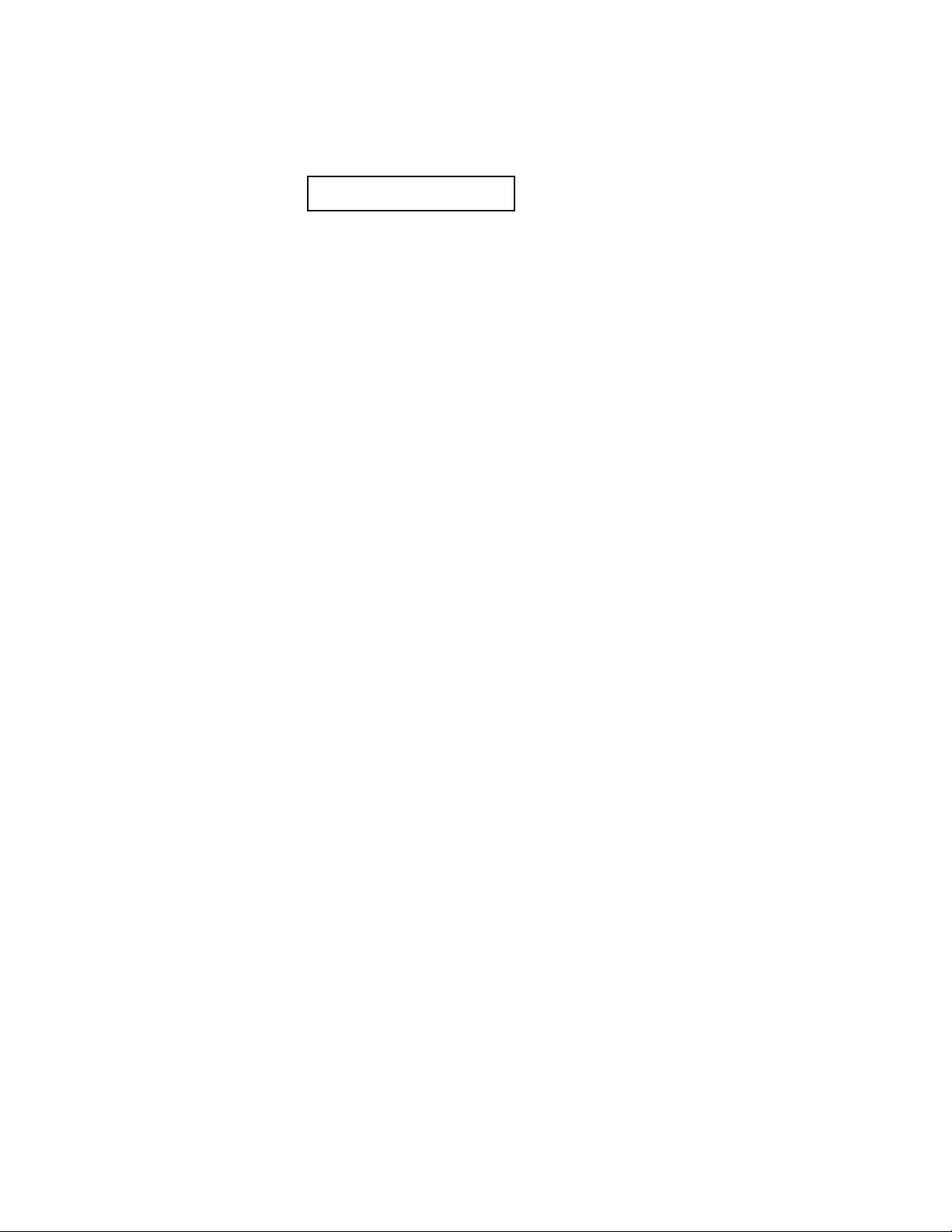
CHANGING SETPOINTS CHAPTER 1: GETTING STARTED
incorrectly, press the decimal key repeatedly until the cursor returns to the position of
the error and re-enter the character as required. Once complete, press ENTER to
remove the solid cursor and save the result.
OUTPUT 3 NAME:
INST DIFF TRIP
1–8 745 TRANSFORMER PROTECTION SYSTEM – INSTRUCTION MANUAL
Page 17
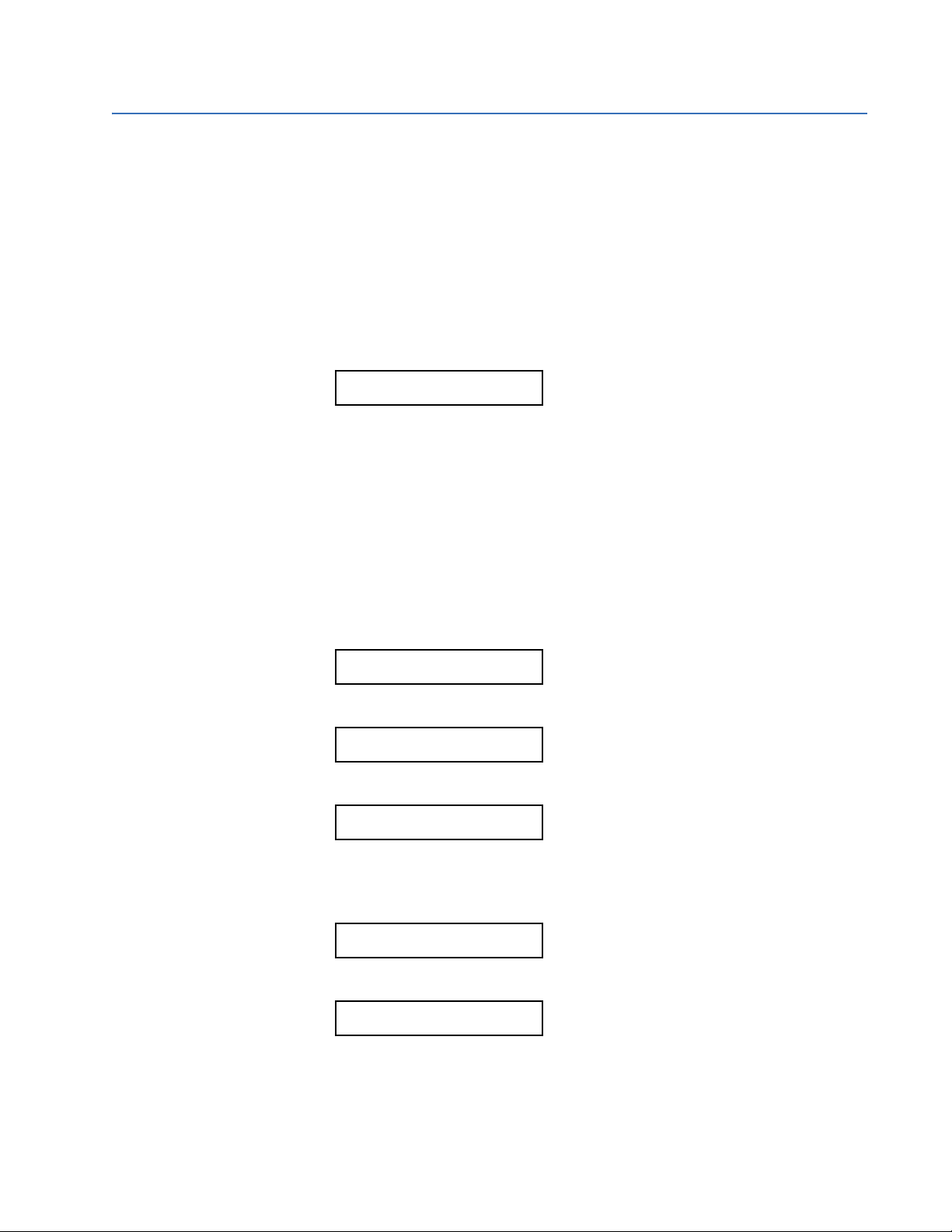
CHAPTER 1: GETTING STARTED SECURITY
1.4 Security
1.4.1 Installation
Note that the relay is defaulted to the “Not Programmed” state before it leaves the factory.
This safeguards against the installation of a relay whose setpoints have not been entered.
In addition, a relay in the “Not Programmed” state blocks signaling of any output relay, and
turns off the In Service LED indicator.
Move to the
S1 745 SETUP INSTALLATION 745 SETPOINTS message. To put the relay
in the “Programmed” state, press the VALUE UP or DOWN key once and press ENTER. Enter
“Yes” for the
745 SETPOINTS:
Not Programmed
1.4.2 Changing the Passcode
To guarantee that the relay settings cannot be tampered with, the user may setup the
passcode security feature.
1. Move to the
cannot be edited directly. It simply indicates whether passcode security is enabled
(
SETPOINT ACCESS: “Read Only”), or passcode security is disabled (SETPOINT ACCESS:
“Read & Write”). Each relay is shipped from the factory with setpoint access allowed.
The passcode is also defaulted to '0', which disables the passcode security feature
entirely.
SETPOINT ACCESS:
Read & Write
2. Press the MESSAGE DOWN key once.
CHANGE PASSCODE?
No
ARE YOU SURE? message. The In Service LED indicator will now turn on.
S1 745 SETUP PASSCODE SETPOINT ACCESS message. This message
3. Press the VALUE UP or VALUE DOWN key once.
CHANGE PASSCODE?
Ye s
4. Press the ENTER key to begin the procedure of changing the passcode. The displayed
message will change as shown. The current passcode is '0', so press the '0' numeric
key. The relay will acknowledge the key press by displaying ‘*’.
PLEASE ENTER CURRENT
PASSCODE:
5. Press the ENTER key.
ENTER NEW PASSCODE
FOR ACCESS:
745 TRANSFORMER PROTECTION SYSTEM – INSTRUCTION MANUAL 1–9
Page 18

SECURITY CHAPTER 1: GETTING STARTED
6. For this example, change the passcode to “123” by pressing the appropriate numeric
keys in the ‘1 2 3’ sequence. The message will change as the digits are entered, with
the end result being as shown.
ENTER NEW PASSCODE
FOR ACCESS: ***
7. Press the ENTER key to store the new passcode and a confirmation message appears.
As a safety measure, the relay requires you to enter a new passcode twice. This
ensures the passcode has been entered correctly.
PLEASE RE-ENTER NEW
PASSCODE:
8. After pressing the appropriate numeric keys in the sequence ‘1 2 3’, press ENTER. This
flash message appears momentarily on the display and confirms the new passcode is
stored in memory.
NEW PASSCODE
HAS BEEN STORED
9. After a few seconds, the original display returns.
10. Press the MESSAGE UP key. As soon as a non-zero passcode is entered, setpoint
access will automatically become restricted.
ALLOW ACCESS TO
SETPOINTS? No
1.4.3 Disabling and Enabling Passcode Security
Suppose at some time in the future you want to alter a setpoint. In order to do this, you
must first disable passcode security, make the setpoint change, and then re-enable the
passcode security.
1. Move to message
from here that we will disable passcode security. Please note that this message is
hidden, when the passcode security feature is disabled by entering a passcode of “0”.
ALLOW ACCESS TO
SETPOINTS? No
2. Press the VALUE UP or DOWN key once to select “Yes” and press ENTER. The displayed
message will change as shown.
PLEASE ENTER CURRENT
PASSCODE:
3. Enter the current passcode and press the ENTER key. This flash message indicates
that the keyed in value was accepted and that passcode security is now disabled.
SETPOINT ACCESS
IS NOW ALLOWED
S1 745 SETUP PASSCODE ALLOW ACCESS TO SETPOINTS. It is
1–10 745 TRANSFORMER PROTECTION SYSTEM – INSTRUCTION MANUAL
Page 19

CHAPTER 1: GETTING STARTED SECURITY
4. This message will appear after a few seconds. Now that setpoint access is enabled,
the
ALLOW ACCESS TO SETPOINTS message has been replaced by the RESTRICT
ACCESS TO SETPOINTS
message. The relay’s setpoints can now be altered and stored.
If no front panel keys are pressed for longer than 30 minutes, setpoint access will
automatically become restricted again.
RESTRICT ACCESS TO
SETPOINTS? No
5. To disable setpoint access, immediately after setpoint editing, move back to message
S1 745 SETUP PASSCODE RESTRICT ACCESS TO SETPOINTS and enter “Yes”. Key
the current passcode into the shown message.
PLEASE ENTER CURRENT
PASSCODE:
6. Press the ENTER key and this message will flash on the display. It indicates that
passcode security is now enabled.
SETPOINT ACCESS
IS NOW RESTRICTED
7. After a few seconds, the original display returns.
745 TRANSFORMER PROTECTION SYSTEM – INSTRUCTION MANUAL 1–11
Page 20
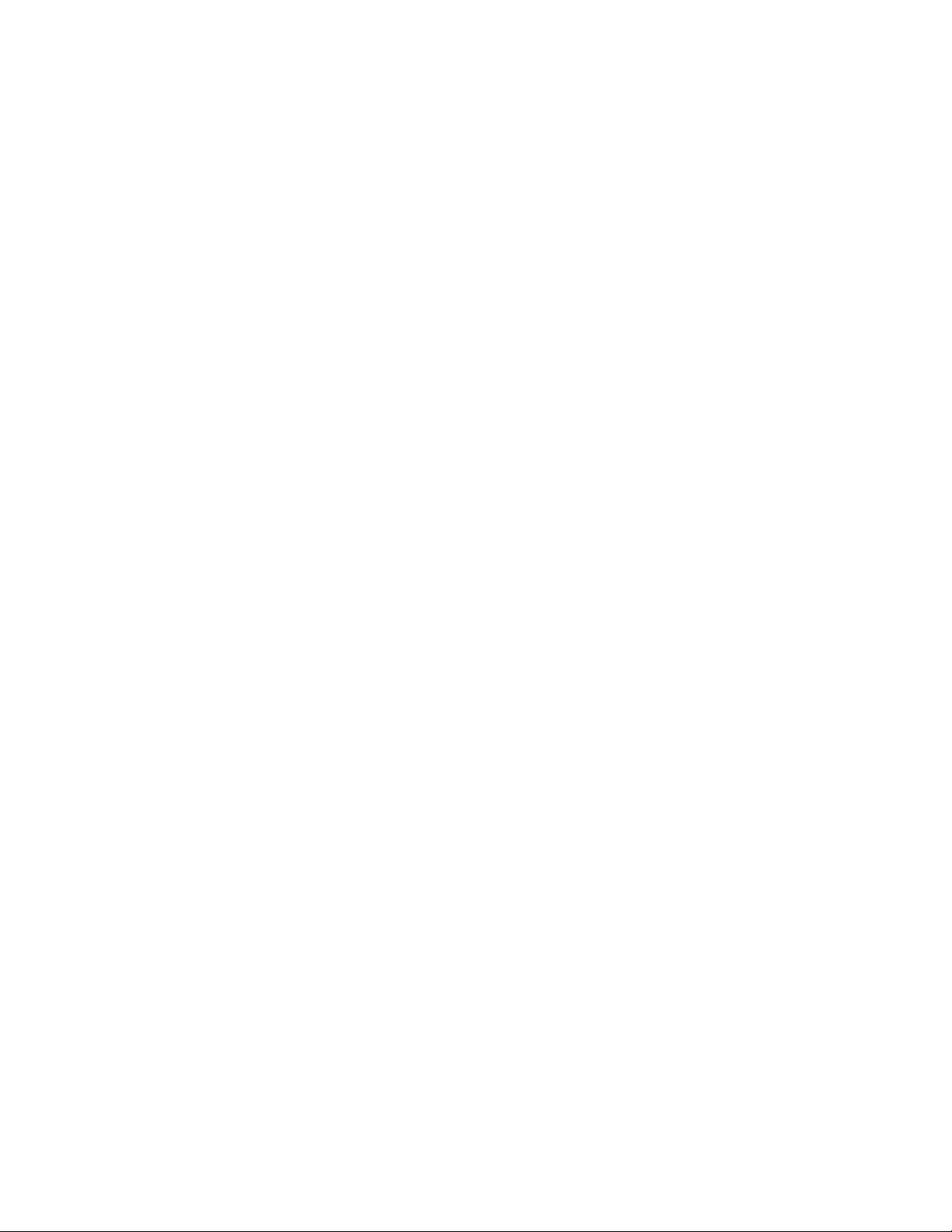
SECURITY CHAPTER 1: GETTING STARTED
1–12 745 TRANSFORMER PROTECTION SYSTEM – INSTRUCTION MANUAL
Page 21
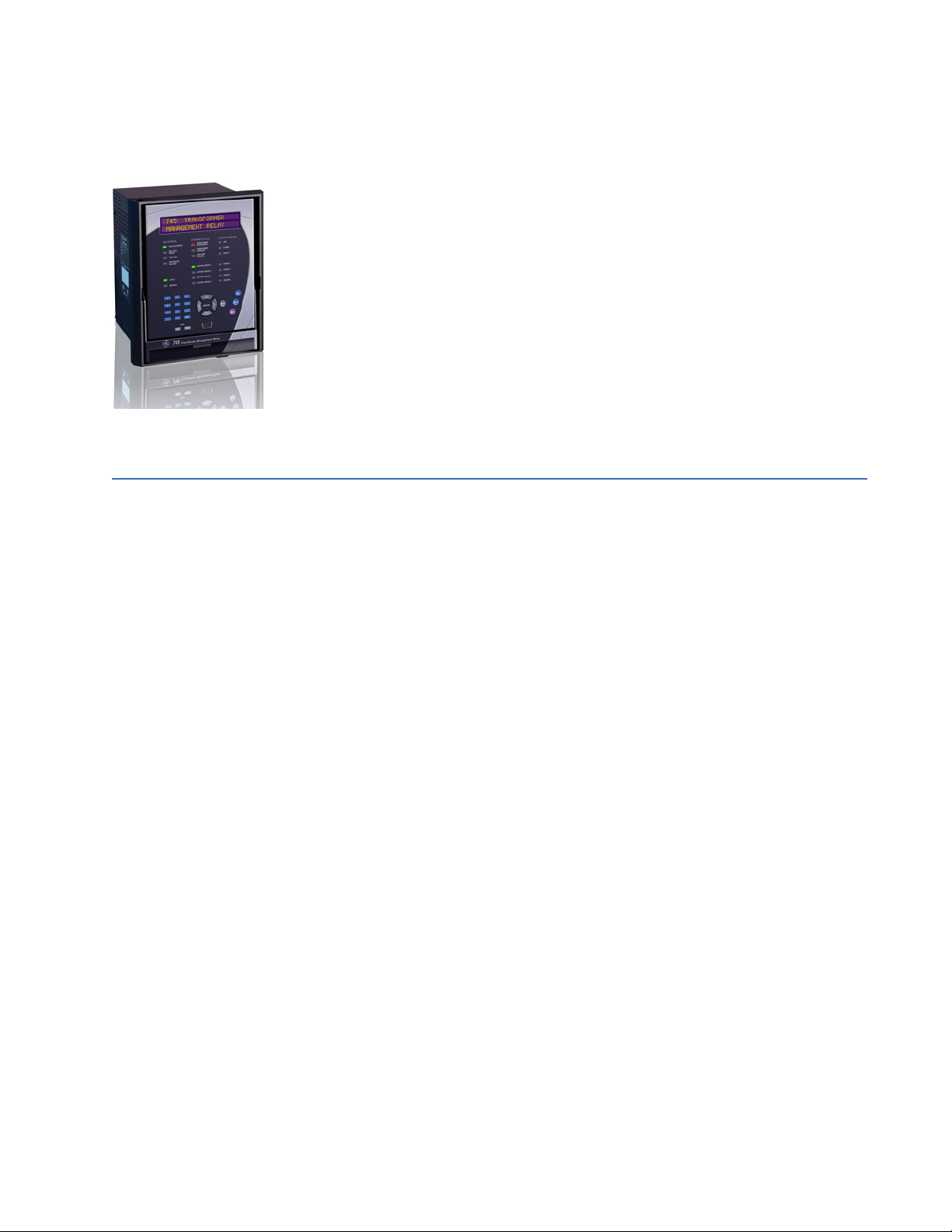
GE
Grid Solutions
2.1 Introduction
745 Transformer Protection
System
Chapter 2: Overview
Overview
2.1.1 Description
These instructions do not purport to cover all details or variations in equipment nor provide
for every possible contingency to be met in connection with installation, operation, or
maintenance. Should further information be desired or should particular problems arise
which are not covered sufficiently for the purchaser’s purpose, the matter should be
referred to the General Electric company.
To the extent required the products described herein meet applicable ANSI, IEEE, and
NEMA standards; but no such assurance is given with respect to local codes and
ordinances because they vary greatly.
The 745 Transformer Protection System™ is a high speed, multi-processor based, threephase, two or three winding, transformer management relay intended for the primary
protection and management of small, medium and large power transformers. The 745
combines percent differential, overcurrent, frequency, and overexcitation protection
elements along with monitoring of individual harmonics, and total harmonic distortion
(THD) in one economical package.
The relay provides a variety of adaptive relaying features:
• Adaptive harmonic restraint which addresses the problem of false tripping during
inrush
• Adaptive time overcurrent elements which will adjust their pickup settings based on
the calculated transformer capability when supplying load currents with high
harmonic content
• Multiple setpoint groups which allow the user to enter and dynamically select from up
to four groups of relay settings to address the protection requirements of different
power system configurations
745 TRANSFORMER PROTECTION SYSTEM – INSTRUCTION MANUAL 2–1
Page 22

INTRODUCTION CHAPTER 2: OVERVIEW
• Dynamic CT ratio mismatch correction which monitors the on-load tap position and
automatically corrects for CT ratio mismatch
• FlexLogic™ which allows PLC style equations based on logic inputs and protection
elements to be assigned to any of the 745 outputs.
The 745 also includes a powerful testing and simulation feature. This allows the protection
engineer the ability to test the relay operation based on captured or computer generated
waveform data which can be converted to a digitized format and downloaded into the
745’s simulation buffer for “playback”. A waveform capture function that records waveform
data for fault, inrush, or alarm conditions is also provided.
The auto-configuration function eliminates the need for any special CT connections by
having all CTs connected in wye.
2.1.2 Protection Features
The following table outlines the protection features available for windings 1, 2, and 3, as
well as the common protection elements.
Symbol Common protection element Symbol Winding 1 protection elements
59/81-1 Volts-per-hertz 1 150/46 Negative sequence instantaneous overcurrent
59/81-2 Volts-per-hertz 2 151/46 Negative sequence time overcurrent
81U-1 Underfrequency 1 150P1 Phase instantaneous overcurrent 1
81U-2 Underfrequency 2 150P2 Phase instantaneous overcurrent 2
81U-R1 Frequency decay rate 1 150N1 Neutral (3I
81U-R2 Frequency decay rate 2 150N2 Neutral (3I
81U-R3 Frequency decay rate 3 150G1 Ground instantaneous overcurrent 1
81U-R4 Frequency decay rate 4 150G2 Ground instantaneous overcurrent 2
81-H5 5th harmonic Level 151P Phase time overcurrent
81O Overfrequency 151N Neutral (3I
87 Differential (percent) 151G Ground time overcurrent
50/87 Instantaneous differential 187TG Ground differential (restricted ground fault)
AN-1 Analog input level 1 1THD Total harmonic distortion level
AN-2 Analog input level 2 1AD Current demand
--- Insulation aging: aging factor, hottest spot limit,
and total accumulated life
--- Tap changer monitor
) instantaneous overcurrent 1
0
) instantaneous overcurrent 2
0
) time overcurrent
0
2–2 745 TRANSFORMER PROTECTION SYSTEM – INSTRUCTION MANUAL
Page 23

CHAPTER 2: OVERVIEW INTRODUCTION
Symbol Winding 2 protection elements Symbol Winding 3 protection elements
250/46 Negative sequence instantaneous overcurrent 350/46 Negative sequence instantaneous overcurrent
251/46 Negative sequence time overcurrent 351/46 Negative sequence time overcurrent
250P1 Phase instantaneous overcurrent 1 350P1 Phase instantaneous overcurrent 1
250P2 Phase instantaneous overcurrent 2 350P2 Phase instantaneous overcurrent 2
250N1 Neutral (3I
250N2 Neutral (3I
) instantaneous overcurrent 1 350N1 Neutral (3I0) instantaneous overcurrent 1
0
) instantaneous overcurrent 2 350N2 Neutral (3I0) instantaneous overcurrent 2
0
250G1 Ground instantaneous overcurrent 1 351P Phase time overcurrent
250G2 Ground instantaneous overcurrent 2 351N Neutral (3I
) time overcurrent
0
251P Phase time overcurrent 351G Ground time overcurrent
251N Neutral (3I
) time overcurrent 387TG Ground differential (restricted ground fault)
0
251G Ground time overcurrent 3THD Total harmonic distortion level
287TG Ground differential (restricted ground fault) 3AD Current demand
2THD Total harmonic distortion level
2AD Current demand
FIGURE 2–1: Single line diagram
2.1.3 Order Codes
The order codes for the 745 Transformer Protection System are shown below.
745 TRANSFORMER PROTECTION SYSTEM – INSTRUCTION MANUAL 2–3
Page 24

INTRODUCTION CHAPTER 2: OVERVIEW
Table 2–1: 745 order codes
745 – * – * – * – * – * – * – *
Base unit 745 | | | | | | | 745 Transformer Protection System
Windings per
phase
Phase current
input ratings
Ground current
input ratings
Control power LO | | | 20 to 60 V DC; 20 to 48 V AC at 48 to 62 Hz
Options A | | Analog inputs/outputs
Display/Ethernet B | Discontinued: Basic display
Harsh environment H Harsh (chemical) environment conformal coating
W2 | | | | | | Two windings per phase
W3 | | | | | | Three windings per phase
P1|||||Winding 1 = 1 A, Winding 2 = 1 A, Winding 3 = 1 A
P5|||||Winding 1 = 5 A, Winding 2 = 5 A, Winding 3 = 5 A
P15 | | | | | Winding 1 = 1 A, Winding 2 = 5 A
P51 | | | | | Winding 1 = 5 A, Winding 2 = 1 A
P115 | | | | | Winding 1 = 1 A, Winding 2 = 1 A, Winding 3 = 5 A
P151 | | | | | Winding 1 = 1 A, Winding 2 = 5 A, Winding 3 = 1 A
P155 | | | | | Winding 1 = 1 A, Winding 2 = 5 A, Winding 3 = 5 A
P511 | | | | | Winding 1 = 5 A, Winding 2 = 1 A, Winding 3 = 1 A
P515 | | | | | Winding 1 = 5 A, Winding 2 = 1 A, Winding 3 = 5 A
P551 | | | | | Winding 1 = 5 A, Winding 2 = 5 A, Winding 3 = 1 A
G1 | | | | Winding 1/2 = 1 A, Winding 2/3 = 1 A
G5 | | | | Winding 1/2 = 5 A, Winding 2/3 = 5 A
G15 | | | | Winding 1/2 = 1 A, Winding 2/3 = 5 A
G51 | | | | Winding 1/2 = 5 A, Winding 2/3 = 1 A
HI | | | 88 to 300 V DC; 70 to 265 V AC at 48 to 62 Hz
L | | Loss of life
R | | Restricted ground fault
E | Enhanced display, larger LCD, two RS485 ports
T | Enhanced display, larger LCD, one RS485, Ethernet
2–4 745 TRANSFORMER PROTECTION SYSTEM – INSTRUCTION MANUAL
Page 25
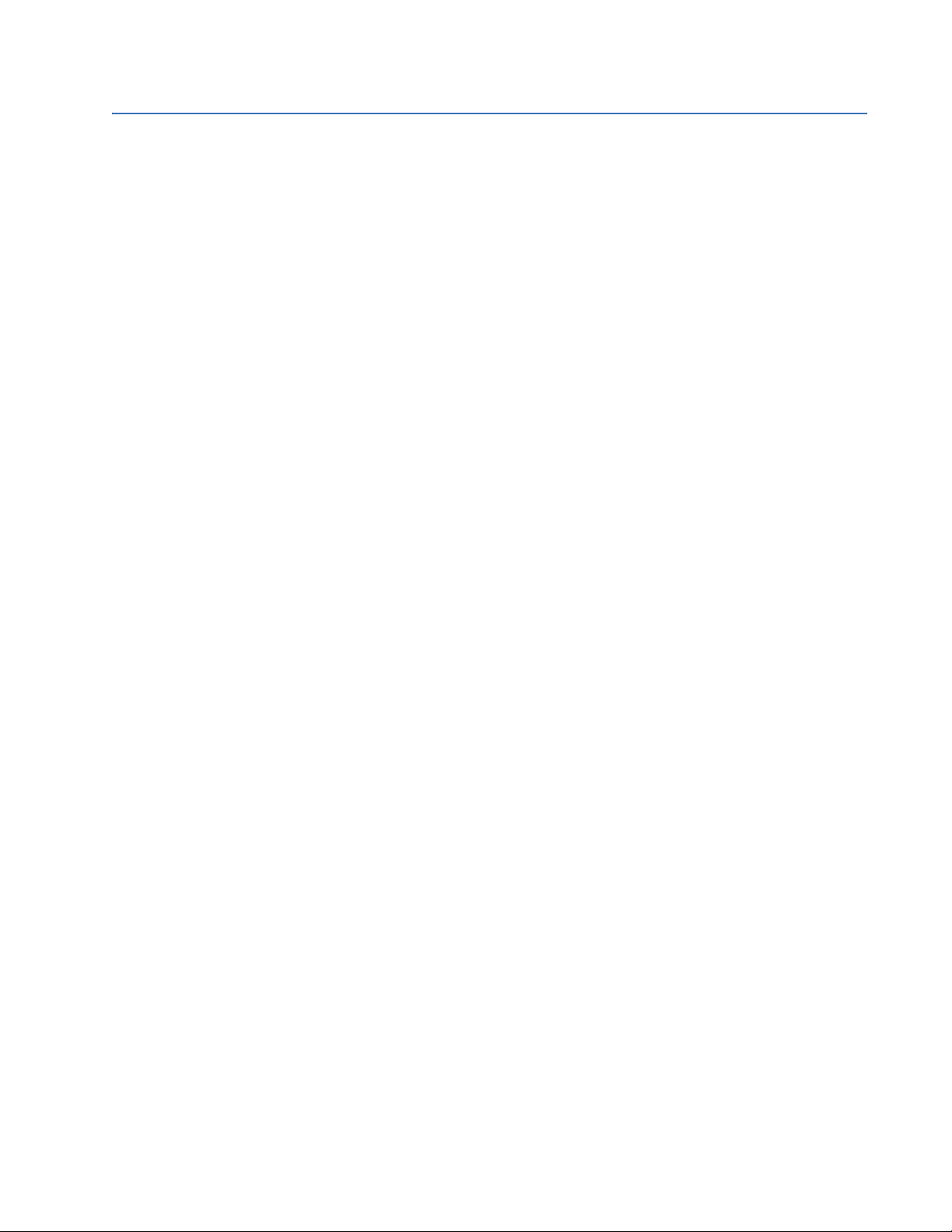
CHAPTER 2: OVERVIEW SPECIFICATIONS
2.2 Specifications
2.2.1 Applicability
TRANSFORMERS AND FREQUENCY
Transformers:...................................................two-winding or three-winding
Frequency:.........................................................50 or 60 Hz nominal
Frequency tracking:......................................40 to 65 Hz for 0.05 × CT < current ≤ 1 × CT
5 to 65 Hz for current > 1 × CT
2 to 65 Hz for voltage > 50% of VT (only if voltage sensing
is enabled)
2.2.2 Inputs
CONTROL POWER
Options:...............................................................LO/HI (specified when ordering)
LO range:............................................................20 to 60 V DC; 20 to 48 V AC at 48 to 62 Hz
HI range:.............................................................90 to 300 V DC; 70 to 265 V AC at 48 to 62 Hz
Power:..................................................................30 VA nominal, 40 VA maximum
Total loss of voltage ride-through time (0% control power): 16.7 ms
Fuse current rating:.......................................3.15 A (fuse not accessible)
Fuse type: ..........................................................5 × 20 mm slow-blow Littelfuse, high breaking capacity;
model 2153.15
PHASE CURRENT INPUT
Source CT:..........................................................1 to 50000 A primary; 1 or 5 A secondary
Relay input:.......................................................1 A or 5 A (specified at order)
Burden:................................................................less than 0.2 VA at rated load per phase
Conversion range:..........................................0.02 to 46 × CT at 50/60 Hz nominal frequency
Accuracy at < 4 × CT: ...................................±0.25% of 4 × CT (±0.01 × CT) at 50/60 Hz nominal
frequency
Accuracy at ≥ 4 × CT: ...................................±0.5% of 46 × CT (±0.2 × CT) at 50/60 Hz nominal
frequency
Overload withstand:......................................1 second at 80 times rated current; 2 seconds at 40 times
rated current; continuous at 3 times rated current
GROUND CURRENT INPUT
Source CT:..........................................................1 to 50000 A primary, 1 or 5 A secondary
Relay input:.......................................................1 A or 5 A (specified at order)
Burden:................................................................less than 0.2 VA at rated load
Conversion range:..........................................0.02 to 46 × CT
Accuracy at < 4 × CT: ...................................±0.25% of 4 × CT (±0.01 × CT)
Accuracy at ≥ 4 × CT: ...................................±0.5% of 46 × CT (±0.2 × CT)
Overload withstand:......................................1 second at 80 times rated current; 2 seconds at 40 times
rated current; continuous at 3 times rated current
VOLTAGE INPUTS
Source VT:..........................................................2 to 600 kV / 60 to 120 V
Source VT ratio:...............................................1 to 5000 in steps of 1
Relay input:.......................................................60 to 120 V phase-neutral
Burden:................................................................less than 0.025 VA at 120 V
Maximum continuous input: 273 V
Maximum accuracy input: 260 V (full-scale)
745 TRANSFORMER PROTECTION SYSTEM – INSTRUCTION MANUAL 2–5
Page 26
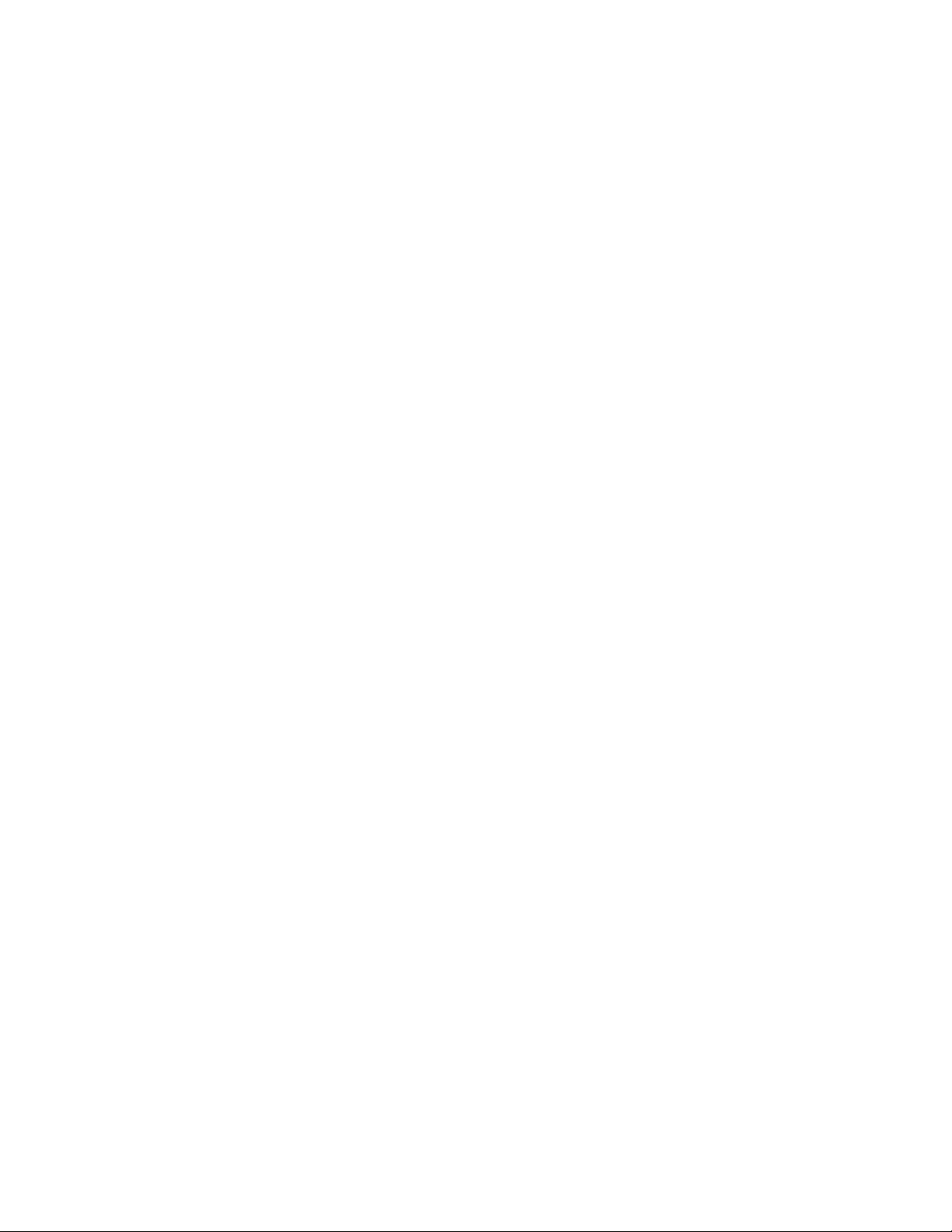
SPECIFICATIONS CHAPTER 2: OVERVIEW
Accuracy:...........................................................±2.0% of full-scale
LOGIC INPUTS
Number of inputs: ..........................................16
Dry contacts:....................................................1000 Ω maximum ON resistance (32 V DC at 2 mA
provided by the 745)
Wet contacts:...................................................30 to 300 V DC at 1.5 mA
ANALOG INPUT
Type:.....................................................................DC mA
Ranges:................................................................0 to 1 mA, 0 to 5 mA, 0 to 20 mA, 4 to 20 mA
(programmable)
Input impedance:...........................................375 Ω ±10%
Conversion range:..........................................0 to 21 mA
Accuracy:...........................................................±1% of full scale (based on input range)
TAP POSITION
Type:.....................................................................resistance (ohms)
Range:..................................................................0 to 500 Ω or 0.5 to 5.0 kΩ
Bias current:......................................................1 mA or 10 mA (based on input range)
Accuracy:...........................................................±1% of full scale (based on input range)
RTD
Type:.....................................................................3 wire
RTD Type ............................................................100 Ω Platinum (DIN.43760), 100 Ω Nickel, 120 Ω Nickel
IRIG-B INPUT
Amplitude-modulated:.................................1.0 to 10 V pk-pk
DC shift:...............................................................TTL
Input impedance:...........................................70 to 100 kΩ
2.2.3 Protection Elements
PERCENT DIFFERENTIAL
Operating current pickup: 0.05 to 1.00 × CT in steps of 0.01
Dropout level:...................................................97 to 98% of pickup
Slope 1 range:..................................................15% to 100% in steps of 1
Slope 2 range:..................................................50% to 100% in steps of 1
KP (Slope-1 kneepoint):................................1.0 to 20.0 × CT in steps of 0.1
Harmonic restraint:.......................................0.1 to 65.0% in steps of 0.1
Solid state output operate time:
pickup < 1 × CT: ........................42 to 52 ms
1 × CT < pickup < 1.1 × kneepoint: 34 to 44 ms
pickup > 1.1 × kneepoint:......26 to 36 ms
Relay outputs 2 to 5 operate time:
pickup < 1 × CT:.........................46 to 56 ms
1 × CT < pickup < 1.1 × kneepoint: 38 to 48 ms
pickup > 1.1 × kneepoint:......30 to 40 ms
INSTANTANEOUS DIFFERENTIAL OVERCURRENT
Pickup level:.......................................................3.00 to 20.00 × CT in steps of 0.01
Dropout level:...................................................97 to 98% of pickup
Level accuracy:...............................................per current input
2–6 745 TRANSFORMER PROTECTION SYSTEM – INSTRUCTION MANUAL
Page 27
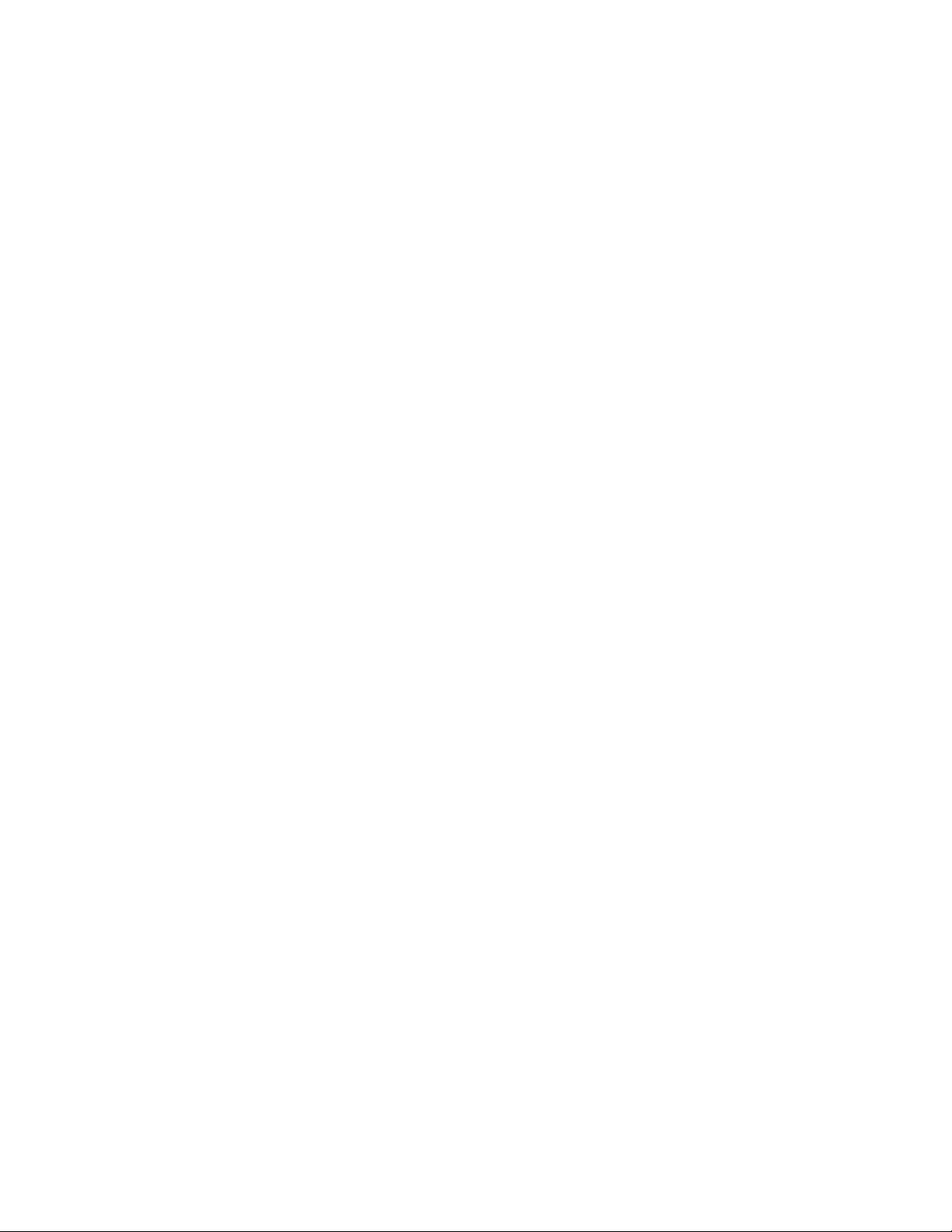
CHAPTER 2: OVERVIEW SPECIFICATIONS
Solid state output operate time:
at 1.2 × pickup: ......................... 22 to 30 ms
at 2.0 × pickup: ......................... 18 to 26 ms
at 4.0 × pickup: ......................... 11 to 19 ms
Relay outputs 2 to 5 operate time:
at 1.2 × pickup: ......................... 28 to 36 ms
at 2.0 × pickup: ......................... 24 to 32 ms
at 4.0 × pickup: ......................... 17 to 25 ms
PHASE / NEUTRAL / GROUND / NEGATIVE SEQUENCE TIME OVERCURRENT
Pickup level: ......................................................0.05 to 20.00 × CT in steps of 0.01
Dropout level:...................................................97 to 98% of pickup
Curve shapes: ..................................................ANSI extremely/very/moderately/normally inverse;
definite time (0.1 s base curve); IEC curve A/B/C and short;
FlexCurve™ A/B/C (programmable curves); IAC extreme/
very/inverse/short
Curve multiplier: .............................................0.00 to 100.00 in steps of 0.01
Reset type:.........................................................instantaneous or linear
Level accuracy:...............................................per current input
Timing accuracy: ...........................................±3% of trip time or ±20 ms (whichever is greater) at ≥ 1.03
× pickup
PHASE / NEUTRAL / GROUND / NEGATIVE SEQUENCE INSTANTANEOUS OVERCURRENT
Pickup level: ......................................................0.05 to 20.00 × CT in steps of 0.01
Dropout level:...................................................97 to 98% of pickup
Time delay:........................................................0 to 60000 ms in steps of 1
Level accuracy:...............................................per current input
Solid state output operate time:
at 1.2 × pickup: ......................... 22 to 30 ms
at 2.0 × pickup: ......................... 18 to 26 ms
at 4.0 × pickup: ......................... 11 to 19 ms
Relay outputs 2 to 5 operate time:
at 1.2 × pickup: ......................... 28 to 36 ms
at 2.0 × pickup: ......................... 24 to 32 ms
at 4.0 × pickup: ......................... 17 to 25 ms
RESTRICTED GROUND FAULT
Number of elements:....................................2
Minimum pickup:............................................0.02 to 20.00 × CT in steps of 0.01
Dropout level:...................................................97 to 98% of pickup
Slope range:......................................................0 to 100% in steps of 1
Pickup delay:....................................................0.00 to 600.00 s in steps of 0.01
Solid-state output operating time:
at 1.1 × pickup: 30 to 50 ms
at 10 × pickup: 20 to 30 ms
(delay set at 0.0 s)
Relay outputs 2 to 5 operating time:
at 1.1 × pickup: 30 to 50 ms
at 10 × pickup: 20 to 30 ms
(delay set at 0.0 s)
UNDERFREQUENCY
Number of elements:....................................2
Operating current pickup: 0.05 to 1.00 × CT in steps of 0.01
Operating voltage pickup: 0.10 to 0.99 × VT in steps of 0.01
Pickup level: ......................................................45.00 to 59.99 Hz in steps of 0.01
Dropout level:...................................................pickup + 0.03 Hz
745 TRANSFORMER PROTECTION SYSTEM – INSTRUCTION MANUAL 2–7
Page 28

SPECIFICATIONS CHAPTER 2: OVERVIEW
Time delay:........................................................0.00 to 600.00 s in steps of 0.01
Signal source:...................................................winding 1 phase A current / voltage
Level accuracy:...............................................±0.02 Hz
Solid state output operate time: 39 to 60 ms at 3% beyond pickup (delay set at 0.0 s)
Relay outputs 2 to 5 operate time: 42 to 66 ms at 3% beyond pickup (delay set at 0.0 s)
FREQUENCY RATE OF CHANGE
Number of elements:....................................4
Operating current pickup: 0.05 to 1.00 × CT in steps of 0.01
Operating voltage pickup: 0.10 to 0.99 × VT in steps of 0.01
Pickup level:.......................................................45.00 to 59.99 Hz in steps of 0.01
Dropout level:...................................................pickup + 0.03 Hz
Rate 1/2/3/4: ....................................................0.1 to 5.0 Hz/sec. in steps of 0.1
Dropout level:...................................................pickup + 0.07 Hz/sec.
Signal source:...................................................winding 1 phase A current / voltage
Level accuracy:...............................................±0.02 Hz
Operate time: ...................................................The operate time of this element is variable and is
dependent on the decay rate setting and the supervision
frequency level.
OVERFREQUENCY
Operating current pickup: 0.05 to 1.00 × CT in steps of 0.01
Operating voltage pickup: 0.10 to 0.99 × VT in steps of 0.01
Pickup level:.......................................................50.01 to 65.00 Hz in steps of 0.01
Dropout level:...................................................pickup – 0.03 Hz
Time delay:........................................................0.00 to 600.00 s in steps of 0.01
Signal source:...................................................winding 1 phase A current / voltage
Level accuracy:...............................................±0.02 Hz
Solid state output operate time: 39 to 60 ms at 3% beyond pickup (delay set at 0.0 s)
Relay outputs 2 to 5 operate time: 42 to 66 ms at 3% beyond pickup (delay set at 0.0 s)
OVEREXCITATION ON VOLTS PER HERTZ
Number of elements:....................................2
Operating voltage pickup: 0.10 to 0.99 × VT in steps of 0.01
Pickup level:.......................................................1.00 to 4.00 V/Hz in steps of 0.01
Curve shapes: ..................................................definite time (0.1 second base curve); IEC curve A/B/C
Time delay:........................................................0.00 to 600.00 s in steps of 0.01
Reset delay:.......................................................0.0 to 6000.0 s in steps of 0.1
Signal source:...................................................voltage
Range:..................................................................10 to 65 Hz
Level accuracy: .....................................±0.02 V/Hz
Solid state output operate time: 165 to 195 ms at 1.10 × pickup:
Relay outputs 2 to 5 operate time: 170 to 200 ms (delay set at 0.0 s) at 1.10 × pickup
OVEREXCITATION ON FIFTH HARMONIC LEVEL
Operating current pickup: 0.03 to 1.00 × CT in steps of 0.01
Pickup level:.......................................................0.1 to 99.9 in steps of 0.1%
Dropout:..............................................................95% of pickup
Time delay:........................................................0 to 60000 s in steps of 1 s
Signal source:...................................................all phase currents
Solid state output operate time: 20 to 120 ms at 1.10 × pickup
Relay outputs 2 to 5 operate time: 25 to 125 ms (delay set at 0.0 s) at 1.10 × pickup
2–8 745 TRANSFORMER PROTECTION SYSTEM – INSTRUCTION MANUAL
Page 29
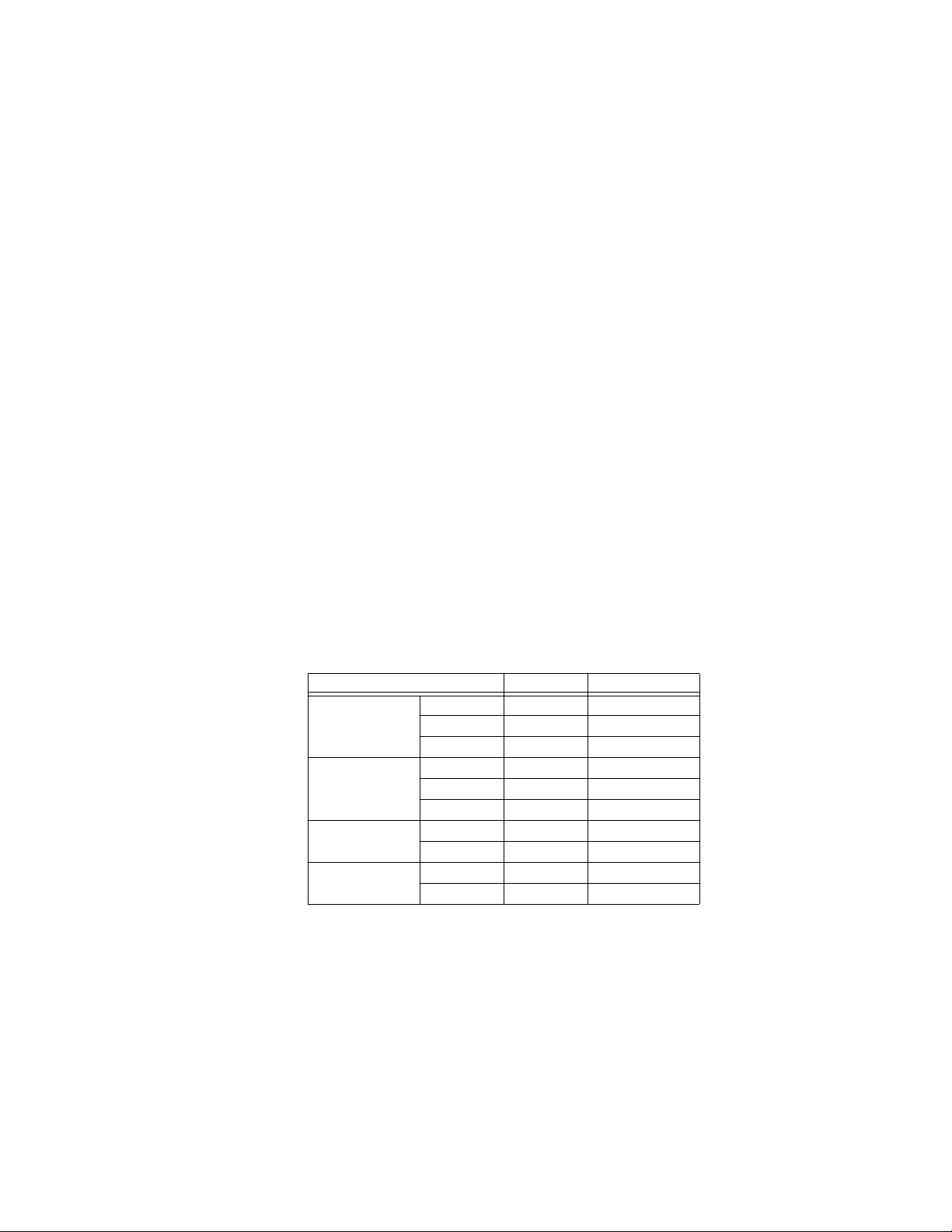
CHAPTER 2: OVERVIEW SPECIFICATIONS
INSULATION AGING
Hottest spot limit:
Pickup level: ............................... 50 to 300°C in steps of 1
Delay:............................................ 0 to 60000 min. in steps of 1
Aging factor limit:
Pickup level:................................ 1.1 to 10.0 in steps of 0.1
Delay:............................................ 0 to 60000 min. in steps of 1
Loss of life limit:
Pickup level:................................ 0 to 20000 × 10 h in steps of 1
2.2.4 Outputs
ANALOG OUTPUTS
Number of outputs:.......................................7
Output range:...................................................0 to 1 mA, 0 to 5 mA, 0 to 10 mA, 0 to 20 mA, or 4 to 20
mA
Maximum load:................................................10 kΩ at 0 to 1 mA
600 Ω at 4 to 20 mA
Isolation:.............................................................fully isolated
Accuracy:...........................................................±1% of full scale
SOLID STATE OUTPUT
Maximum ratings:..........................................make and carry 15 A at 250 V DC for 500 ms
TRIP RELAYS 2 TO 5
Configuration:..................................................form-A (breaker trip rated)
Contact material:............................................silver alloy
Max. ratings:.....................................................300 V AC, 250 V DC, 15 A, 1500 VA
Make/carry:.......................................................20 A continuous; 40 A for 0.2 s (DC voltage); 80 A for 0.2 s
(AC voltage)
Voltage Break Maximum load
DC resistive 30 V DC 10 A 300 W
125 V DC 0.8 A 300 W
250 V DC 0.4 A 300 W
DC inductive
L/R = 40 ms
AC resistive 120 V AC 20 A 5000 VA
AC inductive
PF = 0.4
30 V DC 5 A 150 W
125 V DC 0.3 A 150 W
250 V DC 0.2 A 150 W
240 V AC 20 A 5000 VA
120 V AC 8 A 5000 VA
240 V AC 7 A 5000 VA
AUXILIARY 6 TO 8 RELAYS, SELF-TEST RELAY 9
Configuration:..................................................form-C
Contact material:............................................silver alloy
Maximum ratings:..........................................300 V AC, 250 V DC, 15 A, 1500 VA
Make/carry:.......................................................10 A continuous; 30 A for 0.2 s
745 TRANSFORMER PROTECTION SYSTEM – INSTRUCTION MANUAL 2–9
Page 30
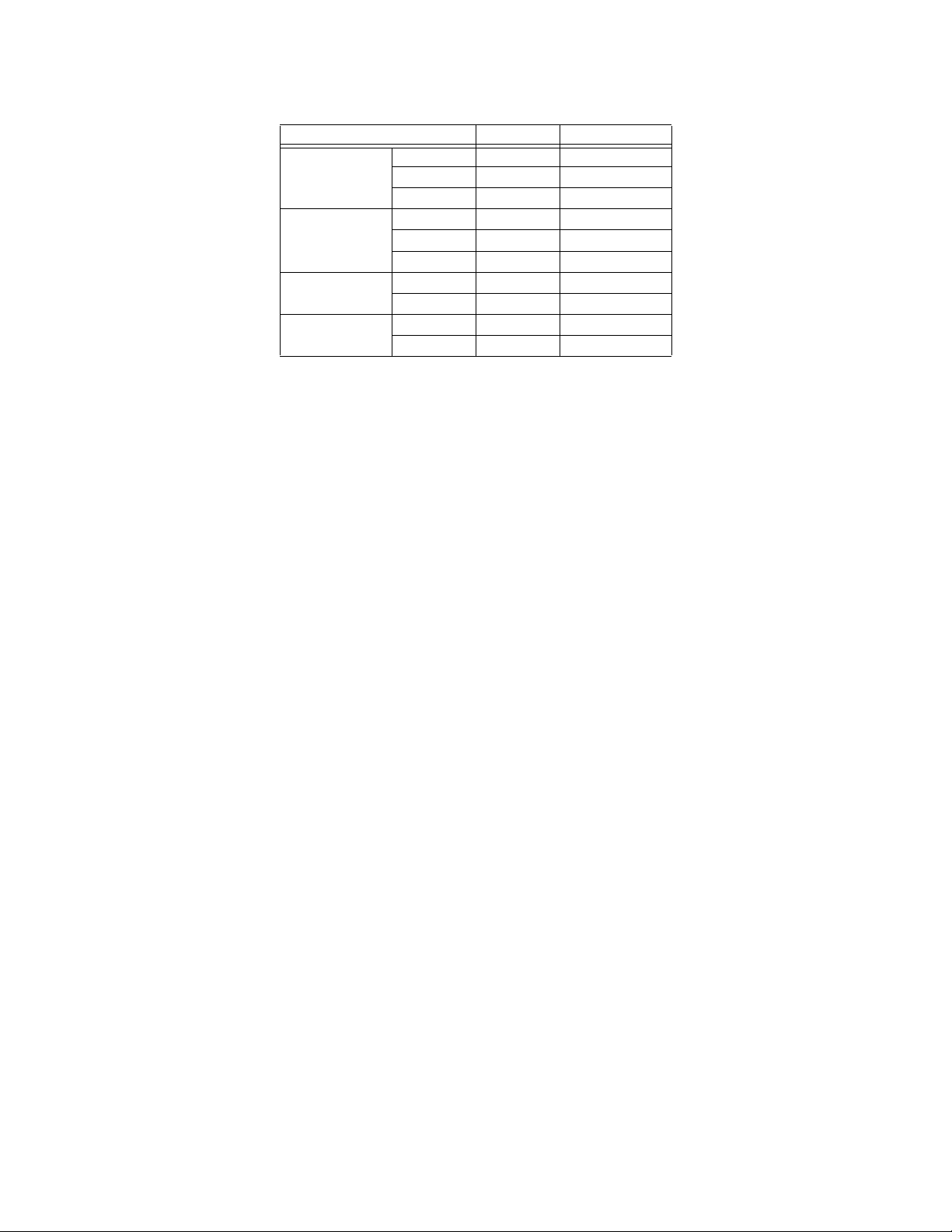
SPECIFICATIONS CHAPTER 2: OVERVIEW
Voltage Break Maximum load
DC resistive 30 V DC 10 A 300 W
125 V DC 0.5 A 62.5 W
250 V DC 0.3 A 75 W
DC inductive
L/R = 40 ms
AC resistive 120 V AC 10 A 2770 VA
AC inductive
PF = 0.4
30 V DC 5 A 150 W
125 V DC 0.25 A 31.3 W
250 V DC 0.15 A 37.5 W
240 V AC 10 A 2770 VA
120 V AC 4 A 480 VA
240 V AC 3 A 750 VA
2.2.5 Miscellaneous
COMMUNICATIONS
All ports:..............................................................300 to 19200 baud, programmable parity, Modbus RTU
protocol, DNP
Ethernet: .............................................................With order code T only,
10Base-T RJ45 connector,
Modbus TCP/IP
Version 2.0 / IEEE 802.3
RS232:..................................................................Front panel,
9-pin D connector
RS485/RS422 (COM1)....................................Back panel
RS485 second port (COM2)........................Back panel, with order code E only.
CLOCK
Resolution:.........................................................1 ms
Accuracy.............................................................±1 ms with IRIG-B
±1 minute/month without IRIG-B
Supercap backup life:...................................45 days when control power is off
HARMONICS
Range:..................................................................0.00 to 99.9%
Accuracy:...............................................±1% of full-scale at 0.5 × CT
THD
Range:..................................................................0.00 to 99.9%
Accuracy:...........................................................±1% of full-scale at 0.5 × CT
EVENT RECORDER
Number of events: .........................................256
Event content:..................................................see Types and causes of events on page 6–19
OPERATING ENVIRONMENT
Operating temperature:.............................. –40°C to +60°C
Storage temperature:...................................–40°C to +80°C ambient
Humidity:............................................................up to 90% non-condensing
Altitude:...............................................................2000 m
Pollution degree:.............................................II
CASE
Drawout:.............................................................Fully drawout unit (automatic CT shorts)
2–10 745 TRANSFORMER PROTECTION SYSTEM – INSTRUCTION MANUAL
Page 31

CHAPTER 2: OVERVIEW SPECIFICATIONS
NOTE
Seal: ......................................................................Seal provision
Door:.....................................................................Dust tight door
Panel: ...................................................................Panel or 19-inch rack mount
Weight (case and relay):.............................18 lbs., 6 oz. (8.4 kg)
IP class:................................................................X0
PRODUCTION TESTS
Thermal:..............................................................operational test at ambient then increasing to 60°C
Dielectric strength: ........................................(order code ’LO’) 550 VAC for 1 second
(order code ’HI’) 2200 VAC for 1 second
TYPE WITHSTAND TESTS
The following table lists the 745 type tests:
Standard Test Name Level
GE Multilin Temperature Cycling –50°C to +80°C
IEC 60068-2-30 Relative Humidity Cyclic 55°C at 95% RH
IEC 60068-2-38 Composite Temperature/Humidity 65/–10°C at 93% RH
IEC 60255-5 Dielectric Strength 2000 VAC
IEC 60255-5 Impulse Voltage 5 kV
IEC 60255-21-1 Sinusoidal Vibration 2 g
IEC 60255-22-1 Damped Oscillatory Burst, 1 MHz 2.5 kV / 1 kV
IEC 60255-22-2 Electrostatic Discharge: Direct 8 kV
IEC 60255-22-3 Radiated RF Immunity 10 V/m
IEC 60255-22-4 Electrical Fast Transient / Burst Immunity 4 kV
IEC 60255-22-5 Surge Immunity 4 kV / 2 kV
IEC 60255-22-6 Conducted RF Immunity, 150 kHz to 80 MHz 10 V/m
IEC 60255-25 Radiated RF Emission Group 1 Class A
IEC 60255-25 Conducted RF Emission Group 1 Class A
IEC 60529 Ingress of Solid Objects and Water (IP) IP40 (front), IP20 (back)
IEC 61000-4-8 Power Frequency Magnetic Field Immunity 30 A/m
IEC 61000-4-9 Pulse Magnetic Field Immunity 1000 A/m
IEC 61000-4-11 Voltage Dip; Voltage Interruption 0%, 40%, 100%
IEEE C37.90.1 Fast Transient SWC 4 kV / 4 kV
IEEE C37.90.1 Oscillatory Transient SWC 2.5 kV / 2.5 kV
APPROVALS
ACA:.......................................................................Tick mark
RF Emissions for Australia
CE:..........................................................................Conforms to IEC 1010-1 / EN 50082-2
EN: .........................................................................EN 50623
EMC - CE for Europe
FCC:.......................................................................Part 15; RF Emissions for North America
IEC:.........................................................................IEC 1010-1
LVD - CE for E u r o p e
UL:..........................................................................UL listed for the USA and Canada, E83849
Note
It is recommended that all relays must be powered up once per year, for one hour
continuously, to avoid deterioration of electrolytic capacitors and subsequent relay
failure.
745 TRANSFORMER PROTECTION SYSTEM – INSTRUCTION MANUAL 2–11
Page 32

SPECIFICATIONS CHAPTER 2: OVERVIEW
NOTE
Note
Specifications subject to change without notice.
2–12 745 TRANSFORMER PROTECTION SYSTEM – INSTRUCTION MANUAL
Page 33

GE
Grid Solutions
3.1 Drawout Case
745 Transformer Protection
System
Chapter 3: Installation
Installation
3.1.1 Case Description
The 745 is packaged with a drawout relay and a companion case. The case provides
mechanical protection for the drawout portion, and is used to make permanent electrical
connections to external equipment. Where required, case connectors are fitted with
mechanisms, such as automatic CT shorting, to allow the safe removal of the relay from an
energized panel. There are no electronic components in the case.
FIGURE 3–1: Case dimensions
745 TRANSFORMER PROTECTION SYSTEM – INSTRUCTION MANUAL 3–1
Page 34

DRAWOUT CASE CHAPTER 3: INSTALLATION
3.1.2 Panel Cutout
A 745 can be mounted alone or adjacent to another 469/489/745/750/760 unit on a
standard 19” rack panel. Panel cutout dimensions for both conditions are as shown. When
planning the location of your panel cutout, ensure provision is made for the front door to
swing open without interference to or from adjacent equipment.
FIGURE 3–2: Single 745 relay panel cutout
FIGURE 3–3: Double 745 relay panel cutout
3.1.3 Case Mounting
Before mounting the 745 unit in the supporting panel, remove the relay portion from its
case, as described in the next section. From the front of the panel, slide the empty case
into the cutout. To ensure the front bezel sits flush with the panel, apply pressure to the
bezel’s front while bending the retaining tabs 90°. These tabs are located on the sides and
3–2 745 TRANSFORMER PROTECTION SYSTEM – INSTRUCTION MANUAL
Page 35

CHAPTER 3: INSTALLATION DRAWOUT CASE
CAUTION
CAUTION
bottom of the case and appear as shown in the illustration. After bending all tabs, the case
will be securely mounted so that its relay can be inserted. The unit is now ready for panel
wiring.
FIGURE 3–4: Case mounting
3.1.4 Unit Withdrawal and Insertion
TURN OFF CONTROL POWER BEFORE DRAWING OUT OR RE-INSERTING THE RELAY TO
PREVENT MALOPERATION!
If an attempt is made to install a unit into a non-matching case, the mechanical key will
prevent full insertion of the unit. Do not apply strong force in the following step or damage
may result.
To remove the unit from the case:
1. Open the cover by pulling the upper or lower corner of the right side, which will rotate
about the hinges on the left.
2. Release the locking latch, located below the locking handle, by pressing upward on
the latch with the tip of a screwdriver.
FIGURE 3–5: Press latch to disengage handle
745 TRANSFORMER PROTECTION SYSTEM – INSTRUCTION MANUAL 3–3
Page 36

DRAWOUT CASE CHAPTER 3: INSTALLATION
3. Grasp the locking handle in the center and pull firmly, rotating the handle up from the
bottom of the unit until movement ceases.
FIGURE 3–6: Rotate handle to stop position
4. Once the handle is released from the locking mechanism, the unit can freely slide out
of the case when pulled by the handle. It may sometimes be necessary to adjust the
handle position slightly to free the unit.
FIGURE 3–7: Slide unit out of case
To insert the unit into the case:
1. Raise the locking handle to the highest position.
2. Hold the unit immediately in front of the case and align the rolling guide pins (near the
hinges of the locking handle) to the guide slots on either side of the case.
3–4 745 TRANSFORMER PROTECTION SYSTEM – INSTRUCTION MANUAL
Page 37

CHAPTER 3: INSTALLATION DRAWOUT CASE
3. Slide the unit into the case until the guide pins on the unit have engaged the guide
slots on either side of the case.
4. Grasp the locking handle from the center and press down firmly, rotating the handle
from the raised position toward the bottom of the unit.
5. When the unit is fully inserted, the latch will be heard to click, locking the handle in the
final position.
To prevent unauthorized removal of the drawout unit, a wire lead seal can be installed in
the slot provided on the handle as shown below. With this seal in place, the drawout unit
cannot be removed. A passcode or setpoint access jumper can be used to prevent entry of
setpoints but still allow monitoring of actual values. If access to the front panel controls
must be restricted, a separate seal can be installed on the outside of the cover to prevent it
from being opened.
FIGURE 3–8: Drawout unit seal
745 TRANSFORMER PROTECTION SYSTEM – INSTRUCTION MANUAL 3–5
Page 38

DRAWOUT CASE CHAPTER 3: INSTALLATION
CAUTION
3.1.5 Ethernet connection
If using the 745 with the Ethernet 10Base-T option, ensure that the network cable is
disconnected from the rear RJ45 connector before removing the unit from the case. This
prevents any damage to the connector.
The unit may also be removed from the case with the network cable connector still
attached to the rear RJ45 connector, provided that there is at least 16 inches of network
cable available when removing the unit from the case. This extra length allows the network
cable to be disconnected from the RJ45 connector from the front of the switchgear panel.
Once disconnected, the cable can be left hanging safely outside the case for re-inserting
the unit back into the case.
The unit may then be re-inserted by first connecting the network cable to the units' rear
RJ45 connector (see step 3 of Unit Withdrawal and Insertion on page 3–3).
Ensure that the network cable does not get caught inside the case while sliding in the
unit. This may interfere with proper insertion to the case terminal blocks and damage
the cable.
FIGURE 3–9: Ethernet cable connection
To ensure optimal response from the relay, the typical connection timeout should be set as
indicated in the following table:
TCP/IP sessions Timeout setting
up to 2 2 seconds
up to 4 3 seconds
3–6 745 TRANSFORMER PROTECTION SYSTEM – INSTRUCTION MANUAL
Page 39

CHAPTER 3: INSTALLATION TYPICAL WIRING
3.2 Typical Wiring
3.2.1 Description
The 745 contains numerous built-in features that allow for a broad range of applications.
As such, it is not possible to present connections for all possible schemes. The information
in this section covers the important aspects of interconnections, in the general areas of
instrument transformer inputs, other inputs, outputs, communications, and grounding.
3.2.2 Rear Terminal Layout
FIGURE 3–10: Rear terminal layout
745 TRANSFORMER PROTECTION SYSTEM – INSTRUCTION MANUAL 3–7
Page 40

TYPICAL WIRING CHAPTER 3: INSTALLATION
Table 3–1: Rear terminal assignments (Sheet 1 of 2)
Term. Description Term. Description
Analog interface Outputs and ground CT N2
A1 Analog input + E1 Output 1: solid state trip (+)
A2 Analog input – E2 Output 2: trip relay (NO)
A3 Tap position (+) E3 Output 3: trip relay (NO)
A4 Tap position (–) E4 Output 4: trip relay (NO)
A5 Analog output (common) E5 Output 5: trip relay (NO)
A6 Analog output 1 (+) E6 Output 6: auxiliary relay (NO)
A7 Analog output 2 (+) E7 Output 6: auxiliary relay (NC)
A8 Analog output 3 (+) E8 Output 7: auxiliary relay (NO)
A9 Analog output 4 (+) E9 Output 8: auxiliary relay (NO)
A10 Analog output 5 (+) E10 Output 8: auxiliary relay (NC)
A11 Analog output 6 (+) E11 Output 9: service relay (common)
A12 Analog output 7 (+) E12 Ground: winding 2/3 CT
Communications and RTD inputs Outputs and ground CT N2
B1 Computer RS485 (+) / RS422 (Rx+) F1 Output 1: solid state trip (–)
B2 Computer RS485 (–) / RS422 (Rx–) F2 Output 2: trip relay (common)
B3 Computer RS485/RS422 (common) F3 Output 3: trip relay (common)
B4 RS422 (Tx+) F4 Output 4: trip relay (common)
B5 RS422 (Tx–) F5 Output 5: trip relay (common)
B6 External RS485 (+) F6 Output 6: auxiliary relay (common)
B7 External RS485 (–) F7 Output 7: auxiliary relay (NO)
B8 IRIG-B + F8 Output 7: auxiliary relay (NC)
B9 IRIG-B – F9 Output 8: auxiliary relay (common)
B10 RTD 1 hot F10 Output 9: service relay (NO)
B11 RTD 1 compensation F11 Output 9: service relay (NC)
B12 RTD 1 return F12 Ground: winding 2/3 CT
Logic inputs 9 to 16 and VT input CT inputs and 745 grounding
C1 Logic input 9 (+) G1 Phase A: winding 1 CT
C2 Logic input 10 (+) G2 Phase B: winding 1 CT
C3 Logic input 11 (+) G3 Phase C: winding 1 CT
C4 Logic input 12 (+) G4 Phase A: winding 2 CT
C5 Logic input 13 (+) G5 Phase B: winding 2 CT
C6 Logic input 14 (+) G6 Phase C: winding 2 CT
C7 Logic input 15 (+) G7 Phase A: winding 3 CT
C8 Logic input 16 (+) G8 Phase B: winding 3 CT
C9 Reserved G9 Phase C: winding 3 CT
C10 Reserved G10 Ground: winding 1/2 CT
C11 VT input
G11 745 filter ground
C12 VT input G12 745 safety ground
Logic inputs 1 to 8 and dedicated inputs CT and VT inputs / power
D1 Logic input 1 (+) H1 Phase A: winding 1 CT
D2 Logic input 2 (+) H2 Phase B: winding 1 CT
D3 Logic input 3 (+) H3 Phase C: winding 1 CT
D4 Logic input 4 (+) H4 Phase A: winding 2 CT
3–8 745 TRANSFORMER PROTECTION SYSTEM – INSTRUCTION MANUAL
Page 41

CHAPTER 3: INSTALLATION TYPICAL WIRING
NOTE
Table 3–1: Rear terminal assignments (Sheet 2 of 2)
Term. Description Term. Description
D5 Logic input 5 (+) H5 Phase B: winding 2 CT
D6 Logic input 6 (+) H6 Phase C: winding 2 CT
D7 Logic input 7 (+) H7 Phase A: winding 3 CT
D8 Logic input 8 (+) H8 Phase B: winding 3 CT
D9 Setpoint access (+) H9 Phase C: winding 3 CT
D10 Setpoint access (–) H10 Ground: winding 1/2 CT
D11 Logic power out (+) H11 Control power (–)
D12 Logic power out (–) H12 Control power (+)
Note
The symbol indicates the high side of CT and VT terminals
745 TRANSFORMER PROTECTION SYSTEM – INSTRUCTION MANUAL 3–9
Page 42

TYPICAL WIRING CHAPTER 3: INSTALLATION
NOTE
MULTILIN
814718A4.CDR
3.2.3 Wiring Diagrams
FIGURE 3–11: Typical wiring for two-winding transformer
Note
Since the relay takes one voltage input, power and var metering is not accurate for
unbalanced conditions. In addition, depending on which winding the VT is on, the power
flows and vars displayed may be opposite in direction to the actual system flow; e.g. in the
3–10 745 TRANSFORMER PROTECTION SYSTEM – INSTRUCTION MANUAL
Page 43

CHAPTER 3: INSTALLATION TYPICAL WIRING
MULTILIN
814761B7.CDR
case of a generator step-up transformer, depending on the relay winding assignments and
which side of the transformer the VT is connected to, the power may be negative when the
generator is producing positive MW. This can be corrected by reversing the voltage input
into C11 and C12.
FIGURE 3–12: Typical wiring for three-winding transformer
745 TRANSFORMER PROTECTION SYSTEM – INSTRUCTION MANUAL 3–11
Page 44

TYPICAL WIRING CHAPTER 3: INSTALLATION
3.2.4 Phase Sequence and Transformer Polarity
For the correct operation of many relay features, the phase sequence and instrument
transformer polarities shown on the typical wiring diagram must be followed. Note the
markings shown with all instrument transformer connections. When the connections
adhere to this drawing, the relay will operate properly.
3.2.5 Current Transformer Inputs
The 745 has eight or eleven channels for AC current inputs, each with an isolating
transformer and an automatic shorting mechanism that acts when the relay is withdrawn
from its case. There are no internal ground connections on the current inputs. Current
transformers with 1 to 50000 A primaries may be used.
The 745 Relay has inputs for either two or three transformer windings (specified at the time
of ordering) and for two ground current inputs, G1/2 and G2/3. Refer to the wiring
diagrams below for details. Upon transformer type selection, the ground inputs are
associated to one or another winding under the following conditions:
1. The ground input settings will be shown in the winding configuration for the
transformer type selections associated with a ground input.
2. When a 2-winding transformer is selected, ground inputs are enabled, on both, and
are pre-assigned. G1/2 is assigned to winding 1, and G2/3 is assigned to winding 2.
3. When a 3-winding transformer is selected, both ground inputs are enabled, and are
associated with the windings via the following rules (see table 3-2):
• The 50G function is enabled for all connection scenarios (ie: delta and wye).
• Flexibility is provided to the user in the case of a 3-winding transformer, so the user
can assign G1/2 and G2/3 Ground inputs to any two of the three available
windings.
4. Robustness, built into the relay, will not allow the user to assign a ground input to
more than one winding. In the EnerVista 745 software, a flag informs the user with the
text: "Ground CT Input ’G#/#’ has already been selected for another winding". On the
relay firmware, "Input Function is Already Assigned" text is displayed.
The following table shows the ground inputs use for typical transformer setups:
Table 3–2: Typical Ground Input Connections
TRANSFORMER WINDING CONNECTIONS WINDING ASSOCIATED WITH
WINDING 1 WINDING 2 WINDING 3 G1/2 G2/3
Wye Wye -- Winding 1 Winding 2
Delta Delta -- Winding 1 Winding 2
Delta Wye -- Winding 1 Winding 2
Delta Delta -- Winding 1 Winding 2
Wye Zig-Zag -- Winding 1 Winding 2
Delta Zig-Zag -- Winding 1 Winding 2
Wye Wye Wye Winding 1 Winding 2
Wye Wye Wye Winding 2 Winding 3
Wye Wye Wye Winding 3 Winding 1
Wye Wye Wye Winding 2 Winding 1
GROUND INPUT
3–12 745 TRANSFORMER PROTECTION SYSTEM – INSTRUCTION MANUAL
Page 45

CHAPTER 3: INSTALLATION TYPICAL WIRING
Table 3–2: Typical Ground Input Connections
TRANSFORMER WINDING CONNECTIONS WINDING ASSOCIATED WITH
WINDING 1 WINDING 2 WINDING 3 G1/2 G2/3
Wye Wye Wye Winding 3 Winding 2
Wye Wye Wye Winding 1 Winding 3
Wye Wye Delta Winding 1 Winding 2
Wye Wye Delta Winding 1 Winding 3
Wye Wye Delta Winding 2 Winding 3
Wye Wye Delta Winding 2 Winding 1
Wye Wye Delta Winding 3 Winding 1
Wye Wye Delta Winding 3 Winding 2
Wye Delta Wye Winding 1 Winding 3
Wye Delta Wye Winding 1 Winding 2
Wye Delta Wye Winding 2 Winding 3
Wye Delta Wye Winding 3 Winding 1
Wye Delta Wye Winding 2 Winding 1
Wye Delta Wye Winding 3 Winding 2
Wye Delta Delta Winding 1 Winding 2
Wye Delta Delta Winding 1 Winding 3
Wye Delta Delta Winding 2 Winding 3
Wye Delta Delta Winding 2 Winding 1
Wye Delta Delta Winding 3 Winding 1
Wye Delta Delta Winding 3 Winding 2
Delta Wye Wye Winding 1 Winding 2
Delta Wye Wye Winding 1 Winding 3
Delta Wye Wye Winding 2 Winding 3
Delta Wye Wye Winding 2 Winding 1
Delta Wye Wye Winding 3 Winding 1
Delta Wye Wye Winding 3 Winding 2
Delta Wye Delta Winding 1 Winding 2
Delta Wye Delta Winding 1 Winding 3
Delta Wye Delta Winding 2 Winding 3
Delta Wye Delta Winding 2 Winding 1
Delta Wye Delta Winding 3 Winding 1
Delta Wye Delta Winding 3 Winding 2
Delta Delta Delta Winding 1 Winding 2
Delta Delta Delta Winding 1 Winding 3
Delta Delta Delta Winding 2 Winding 3
Delta Delta Delta Winding 2 Winding 1
Delta Delta Delta Winding 3 Winding 1
Delta Delta Delta Winding 3 Winding 2
Delta Delta Wye Winding 1 Winding 2
Delta Delta Wye Winding 1 Winding 3
Delta Delta Wye Winding 2 Winding 3
Delta Delta Wye Winding 2 Winding 1
Delta Delta Wye Winding 3 Winding 1
Delta Delta Wye Winding 3 Winding 2
GROUND INPUT
745 TRANSFORMER PROTECTION SYSTEM – INSTRUCTION MANUAL 3–13
Page 46

TYPICAL WIRING CHAPTER 3: INSTALLATION
CAUTION
NOTE
CAUTION
Verify that the relay’s nominal current of 1 A or 5 A matches the secondary rating of the
connected CTs. Unmatched CTs may result in equipment damage or inadequate
protection.
The exact placement of a zero-sequence CT so that ground fault current will be detected is
shown below. Twisted pair cabling on the zero-sequence CT is recommended.
Note
IMPORTANT: The relay will correctly measure up to 46 times the current input nominal
rating. Time overcurrent curves become horizontal lines for currents above the 46 × CT
rating.
FIGURE 3–13: Zero-sequence (core balance) CT installation
3.2.6 AC Voltage Input
The 745 has one voltage divider type input for AC voltages. There are no internal fuses or
ground connections. Voltage transformers up to a maximum 5000:1 ratio may be used.
The nominal secondary voltage must be in the 60 to 120 V range.
3.2.7 Logic Inputs
External contacts can be connected to the 16 logic inputs. As shown, these contacts can
be either dry or wet. It is also possible to use a combination of both contact types.
A dry contact has one side connected to terminal D11. This is the +32 V DC voltage rail. The
other side is connected to the required logic input terminal. When a dry contact closes, a
2.2 mA current flows through the associated circuit.
A wet contact has one side connected to the positive terminal of an external DC power
supply. The other side is connected to the required logic input terminal. In addition, the
negative side of the external source must be connected to the relay DC negative rail at
terminal D12. The maximum external source voltage for this arrangement is 300 V DC.
Correct polarity must be observed for all logic input connections or equipment damage
may result.
3–14 745 TRANSFORMER PROTECTION SYSTEM – INSTRUCTION MANUAL
Page 47

CHAPTER 3: INSTALLATION TYPICAL WIRING
WARNING
FIGURE 3–14: Dry and wet contact connections
3.2.8 Control Power
The label found on the left side of the relay specifies its order code or model number. The
installed power supply operating range will be one of the following.
LO: 25 to 60 V DC or 20 to 48 V AC
HI: 88 to 300 V DC or 70 to 265 V AC
Ensure the applied control voltage matches the requirements of the relay’s switching
power supply. For example, the HI power supply will work with any DC voltage from 88 to
300 V, or any AC voltage from 70 to 265 V. The internal fuse may blow if the applied voltage
exceeds this range.
Control power supplied to the relay must match the installed power supply range. If the
applied voltage does not match, damage to the unit may occur.
FIGURE 3–15: Control power connection
Extensive filtering and transient protection are built into the 745 to ensure proper
operation in harsh industrial environments. Transient energy must be conducted back to
the source through the filter ground terminal. A separate safety ground terminal is
provided for dielectric strength (hi-pot) testing.
745 TRANSFORMER PROTECTION SYSTEM – INSTRUCTION MANUAL 3–15
Page 48

TYPICAL WIRING CHAPTER 3: INSTALLATION
3.2.9 Analog Input
Terminals A1 (+) and A2 (–) are provided for the input of a current signal, from one of the
following: 0 to 1 mA, 0 to 5 mA, 0 to 20 mA, or 4 to 20 mA transducer outputs. This current
signal can represent any external quantity, such as temperature, current or voltage. Be
sure to observe polarity markings for correct operation. Both terminals are clamped to
within 36 volts of ground with surge protection. As such, common mode voltages should
not exceed this limit. Shielded wire, with only one end of the shield grounded, is
recommended to minimize noise effects. The A2 (–) terminal must be connected to the A5
(analog output common) terminal at the 745.
3.2.10 Tap Position Input
Terminals A3 (+) and A4 (–) are provided to monitor the position of an onload tap changer
from a stepped-resistance position indicator device. Terminal A3 is connected internally to
a 4.3 mA current source. This current is used to measure the value of the external
resistance. The 745 uses the measured resistance value to calculate the tap position. See
Dynamic CT Ratio Mismatch Correction on page 5–6 for more details on the tap position
input.
The maximum total resistance the tap changer input can measure is 5.1 kΩ. For example,
the maximum resistance increment per tap for a 33-position tap changer should not
exceed 151 Ω.
3.2.11 RTD Driver/Sensor
Terminals B10 (RTD hot), B11 (RTD compensation) and B12 (RTD return) provide for the
connection of various types of RTD devices. This connection may be made using two or
three wires to the RTD. Terminal B10 is connected internally to a 5 mA current source for
energizing the RTD. Terminal B11 is connected internally to a 5 mA current source for the
purpose of cancelling out the resistance of the wires connecting the RTD to the 745.
Terminal B12 is the return path for the two current sources.
In the three-wire connection scheme, the connection from terminal B11 to B12 is made at
the RTD. The three-wire connection scheme compensates for the resistance of the wiring
between the 745 and the RTD.
In the two-wire connection scheme, the connection from terminal B11 to B12 is made at
the terminal block on the rear of the 745. This connection must not be omitted. The twowire connection scheme does not compensate for the resistance of the wiring between the
745 and the RTD.
3.2.12 Output Relays
Eight output relays are provided with the 745. Output relays 2 through 5 have form-A
contacts while output relays 6 to 8 and the self-test relay, have form-C contacts. Since
output relays 2 to 5 are intended for operating a breaker trip coil, the form-A contacts have
higher current ratings than the form-C contacts. Note that the operating mode of the selftest relay is fixed, while the other relays can be assigned through the Protection Elements
menu, or programmed by the user via the FlexLogic™ feature.
3–16 745 TRANSFORMER PROTECTION SYSTEM – INSTRUCTION MANUAL
Page 49

CHAPTER 3: INSTALLATION TYPICAL WIRING
R
LOAD
V
FULL-SCALE
I
MAX
-----------------------------
=
3.2.13 Solid State Trip Output
A high-speed solid state (SCR) output is also provided. This output is intended for
applications where it is necessary to key a communications channel.
3.2.14 Analog Outputs
The 745 provides 7 analog output channels whose full scale range can be set to one of the
following ranges: 0 to 1 mA; 0 to 5 mA; 0 to 10 mA; 0 to 20 mA; and 4 to 20 mA. Each analog
output channel can be programmed to represent one of the parameters measured by the
relay. For details, see Analog Outputs 1 to 7 on page 5–43.
As shown in the typical wiring diagram, the analog output signals originate from Terminals
A6 to A12 and share A5 as a common return. Output signals are internally isolated and
allow connection to devices which sit at a different ground potential. Each analog output
terminal is clamped to within 36 V of ground. To minimize the effects of noise, external
connections should be made with shielded cable and only one end of the shield should be
grounded.
If a voltage output is required, a burden resistor must be connected at the input of the
external measuring device. Ignoring the input impedance, the burden resistance is:
If a 5 V full scale output is required with a 0 to 1 mA output channel, R
5KΩ. Similarly, for a 0 to 5 mA channel this resistor would be 1 KΩ; for a 0 to 10 mA
channel, this resistor would be 500 Ω; and for a 4 to 20 mA channel this resistor would be
250 Ω.
3.2.15 RS485/RS422 Communications
The 745 provides the user with two rear communication ports which may be used
simultaneously. Both implement a subset of the AEG Modicon Modbus protocol as outlined
in publication GEK-106636A: 745 Communications Guide.
FIGURE 3–16: Analog output connection
= 5 V / 0.001 A =
LOA D
(EQ 3.1)
With order code E, ports COM1 and COM2 are available. With order code T, ports COM1 and
Ethernet 10Base-T are available. COM2 and Ethernet are not both available on the same
unit.
745 TRANSFORMER PROTECTION SYSTEM – INSTRUCTION MANUAL 3–17
Page 50

TYPICAL WIRING CHAPTER 3: INSTALLATION
GROUND THE SHIELD AT THE
SCADA/PLC/COMPUTER ONLY
OR AT THE SR RELAY ONLY
814793A4.CDR
The COM1 port can be used in the two-wire RS485 mode or the four-wire RS422 mode, but
will not operate in both modes at the same time. In RS485 mode, data transmission and
reception are accomplished over a single twisted pair with transmit and receive data
alternating over the same two wires. These wires should be connected to the terminals
marked RS485. The RS422 mode uses the COM1 terminals designated as RS485 for receive
lines, and the COM1 terminals designated as RS422 for transmit lines. The COM2 port is
intended for the two wire RS485 mode only. Through the use of these ports, continuous
monitoring and control from a remote computer, SCADA system or PLC is possible.
To minimize errors from noise, the use of shielded twisted-pair wire is recommended.
Correct polarity should also be observed. For instance, the relays must be connected with
all B1 terminals (labeled COM1 RS485+) connected together, and all B2 terminals (labeled
COM1 RS485–) connected together. Terminal B3 (labeled COM1 RS485 COM) should be
connected to the common wire inside the shield. To avoid loop currents, the shield should
be grounded at one point only. Each relay should also be daisy-chained to the next in the
link. A maximum of 32 relays can be connected in this manner without exceeding driver
capability. For larger systems, additional serial channels must be added. It is also possible
to use commercially available repeaters to include more than 32 relays on a single
channel. Star or stub connections should be avoided entirely.
Lightning strikes and ground surge currents can cause large momentary voltage
differences between remote ends of the communication link. For this reason, surge
protection devices are internally provided at both communication ports. An isolated power
supply with an optocoupled data interface also acts to reduce noise coupling. To ensure
maximum reliability, all equipment should have similar transient protection devices
installed.
FIGURE 3–17: RS485 wiring
3–18 745 TRANSFORMER PROTECTION SYSTEM – INSTRUCTION MANUAL
Page 51

CHAPTER 3: INSTALLATION TYPICAL WIRING
814794A4.CDR
FIGURE 3–18: RS422 wiring
3.2.16 RS232 Front Panel Program Port
A 9 pin RS232C serial port is located on the front panel for programming through a PC. This
port uses the same Modbus protocol as the two rear ports. The EnerVista 745 Setup
software required to use this interface is included with the relay. Cabling for the RS232 port
is shown below for both 9 pin and 25 pin connectors.
745 TRANSFORMER PROTECTION SYSTEM – INSTRUCTION MANUAL 3–19
Page 52

TYPICAL WIRING CHAPTER 3: INSTALLATION
745 RELAY
IRIG-B(–)
RECEIVER
TO OTHER DEVICES
RG58/59 COAXIAL CABLE
GPS SATELLITE SYSTEM
GPS CONNECTION
OPTIONAL
IRIG-B(+)
B8
B9
+
–
814823A1.CDR
IRIG-B
TIME CODE
GENERATOR
(DC SHIFT OR
AMPLITUDE MODULATED
SIGNAL CAN BE USED)
FIGURE 3–19: RS232 Wiring
3.2.17 IRIG-B
IRIG-B is a standard time code format that allows stamping of events to be synchronized
among connected devices within 1 millisecond. The IRIG time code formats are serial,
width-modulated codes which can be either DC level shifted or amplitude modulated (AM).
Third party equipment is available for generating the IRIG-B signal; this equipment may use
a GPS satellite system to obtain the time reference so that devices at different geographic
locations can also be synchronized.
FIGURE 3–20: IRIG-B function
3.2.18 Dielectric Strength
Dielectric strength test was performed on the 745 relay at the manufacturer. It is not
necessary to perform this test again at the customer site. However, if you wish to perform
3–20 745 TRANSFORMER PROTECTION SYSTEM – INSTRUCTION MANUAL
this test, follow instructions outlined in Dielectric Strength Testing on page 7–6.
Page 53

CHAPTER 3: INSTALLATION TYPICAL WIRING
NOTE
WARNING
Note
No special ventilation requirements need to be observed during the installation of the
unit. The unit does not have to be cleaned.
Hazard may result if the product is not used for its intended purpose.
745 TRANSFORMER PROTECTION SYSTEM – INSTRUCTION MANUAL 3–21
Page 54

TYPICAL WIRING CHAPTER 3: INSTALLATION
3–22 745 TRANSFORMER PROTECTION SYSTEM – INSTRUCTION MANUAL
Page 55

GE
Grid Solutions
745 Transformer Protection
Chapter 4: Interfaces
Interfaces
4.1 Hardware Interface
System
4.1.1 Front Panel
The front panel provides a local operator interface with a 40-character liquid crystal
display, LED status indicators, control keys, and program port. The display and status
indicators update alarm and status information automatically. The control keys are used
to select the appropriate message for entering setpoints or displaying measured values.
The RS232 program port is also provided for connection with a computer running the
EnerVista 745 Setup software.
FIGURE 4–1: 745 front panel view
745 TRANSFORMER PROTECTION SYSTEM – INSTRUCTION MANUAL 4–1
Page 56

HARDWARE INTERFACE CHAPTER 4: INTERFACES
4.1.2 Display
All messages are displayed in English on the 40-character liquid crystal display, which is
backlit for visibility under varied lighting conditions. When the keypad and display are not
actively being used, the screen sequentially displays up to 30 user-selected default
messages providing system information. These messages appear after a time of inactivity
that is programmable by the user. Pressing any key after default messages have appeared
will return the display to the last message displayed before the default messages
appeared. Trip and alarm condition messages automatically override default messages. All
display pixels are illuminated briefly during power up self-testing, and can be energized by
pressing any key when no trips or alarms are active.
4.1.3 LEDs
Front panel indicators are grouped in three columns: Relay Status, which provides
information about the state of the 745; System Status, which provides information about
the state of the transformer and the power system; and Output Status, which provides
details about abnormal conditions that have been detected. The color of each indicator
conveys information about its importance:
GREEN (G): indicates a general condition
AMBER (A): indicates an alert condition
RED (R): indicates a serious alarm or warning
4.1.4 LED Indicators
4.1.4.1 745 Status
• RELAY IN SERVICE: The In Service LED is on when relay protection is operational. The
• SELF-TEST ERROR: The Self-Test Error LED is on when any of the self-diagnostic tests,
• TEST MODE: The Test Mode LED indicator is on when any of the 745 testing features
indicator is on only if all of the following conditions are met:
–The
S1 745 SETUP INSTALLATION 745 SETPOINTS setpoint is set to
“Programmed”.
–The
S6 TESTING OUTPUT RELAYS FORCE OUTPUT RELAYS FUNCTION setpoint is
set to “Disabled”.
–The
S6 TESTING SIMULATION SIMULATION SETUP SIMULATION FUNCTION
setpoint is set to “Disabled”.
– No self-test errors which have an effect on protection have been detected.
– Code programming mode is inactive.
– Factory service mode is disabled.
performed either at power-on or in the background during normal operation, has
detected a problem with the relay.
has been enabled. The indicator is on if any of the following conditions are met:
–The
S6 TESTING OUTPUT RELAYS FORCE OUTPUT RELAYS FUNCTION setpoint is
set to “Enabled”.
–The
S6 TESTING ANALOG OUTPUTS FORCE ANALOG OUTPUTS FUNCTION
setpoint is “Enabled”.
4–2 745 TRANSFORMER PROTECTION SYSTEM – INSTRUCTION MANUAL
Page 57

CHAPTER 4: INTERFACES HARDWARE INTERFACE
–The S6 TESTING SIMULATION SIMULATION SETUP SIMULATION FUNCTION
setpoint is set to “Prefault Mode”, “Fault Mode”, or “Playback Mode”.
– Factory service mode is enabled.
• DIFFERENTIAL BLOCKED: The Differential Blocked LED is on when the restrained
differential protection feature is enabled but is being blocked from operating by any of
the harmonic inhibit features. The indicator is on if the harmonic inhibit element is
blocking any phase (see Harmonic inhibit on page 5–52).
• LOCAL: The Local LED indicator is on when the 745 is in local mode, i.e. the front panel
RESET key is operational.
• MESSAGE: The Message LED indicator is on when any element has picked up,
operated, or is now in a latched state waiting to be reset. With this indicator on, the
front panel display is sequentially displaying information about each element that has
detected an abnormal condition.
4.1.4.2 System Status Indicators
• TRANSFORMER DE-ENERGIZED: The Transformer De-Energized LED indicator is on
when the energization inhibit feature has detected that the transformer is de-
energized. The indicator is on if the Energization Inhibit feature is detecting the
transformer as de-energized
• TRANSFORMER OVERLOAD: The Transformer Overload LED indicator is on when the
Transformer Overload element has operated.
• LOAD-LIMIT REDUCED: The Load-Limit Reduced LED indicator is on when the
adaptive harmonic factor correction feature is detecting enough harmonic content to
reduce the load rating of the transformer. The indicator is on if
HARMONICS HARMONIC DERATING ESTIMATION is “Enabled” and the harmonic
S2 SYSTEM SETUP
derating function is below 0.96.
• SETPOINT GROUP 1(4): These indicators reflect the currently active setpoint group.
The indicators flash when the corresponding setpoint group is being edited.
4.1.4.3 Output Status Indicators
• TRIP: The Trip LED is on when any output relay selected to be of the Trip type has
operated.
• ALARM: The Alarm LED is on when any output relay selected to be of the Alarm type
has operated.
• PICKUP: The Pickup LED is on when any element has picked up. With this indicator on,
the front panel display is sequentially displaying information about each element that
has picked up.
• PHASE A (C): The Phase A(C) LEDs are on when phase A(C) is involved in the condition
detected by any element that has picked up, operated, or is now in a latched state
waiting to be reset.
• Ground: The Ground LED is on when ground is involved in the condition detected by
any element that has picked up, operated, or is now in a latched state waiting to be
reset .
745 TRANSFORMER PROTECTION SYSTEM – INSTRUCTION MANUAL 4–3
Page 58

HARDWARE INTERFACE CHAPTER 4: INTERFACES
4.1.5 Program Port
Use the front panel program port for RS232 communications with the 745. As described in
RS232 Front Panel Program Port on page 3–19, all that is required is a connection between
the relay and a computer running EnerVista 745 Setup. For continuous monitoring of
multiple relays, use the COM1 RS485/RS422 port or the COM2 RS485 port.
4.1.6 Keypad
4.1.6.1 Description
The 745 display messages are organized into main menus, pages, and sub-pages. There
are three main menus labeled setpoints, actual values, and target messages.
Pressing the MENU key followed by the MESSAGE DOWN key scrolls through the three main
menu headers, which appear in sequence as follows:
SETPOINTS []
ACTUAL VALUES []
TARGET MESSAGES []
Pressing the MESSAGE RIGHT or ENTER key from these main menu pages will display the
corresponding menu page. Use the MESSAGE keys to scroll through the page headers.
When the display shows
SETPOINTS, pressing the MESSAGE RIGHT or ENTER key will display
the page headers of programmable parameters (referred to as setpoints in the manual).
When the display shows ACTUAL VALUES, pressing the MESSAGE RIGHT or ENTER key
displays the page headers of measured parameters (referred to as actual values in the
manual). When the display shows TARGET MESSAGES, pressing the MESSAGE RIGHT or
ENTER key displays the page headers of event messages or alarm conditions.
Each page is broken down further into logical sub-pages. The MESSAGE keys are used to
navigate through the sub-pages. A summary of the setpoints and actual values can be
found in the chapters 5 and 6, respectively.
The ENTER key is dual purpose. It is used to enter the sub-pages and to store altered
setpoint values into memory to complete the change. The MESSAGE RIGHT key can also be
used to enter sub-pages but not to store altered setpoints.
The ESCAPE key is also dual purpose. It is used to exit the sub-pages and to cancel a
setpoint change. The MESSAGE LEFT key can also be used to exit sub-pages and to cancel
setpoint changes.
The VALUE keys are used to scroll through the possible choices of an enumerated setpoint.
They also decrement and increment numerical setpoints. Numerical setpoints may also be
entered through the numeric keypad.
The RESET key resets any latched conditions that are not presently active. This includes
resetting latched output relays, latched Trip LEDs, breaker operation failure, and trip coil
failure.
4–4 745 TRANSFORMER PROTECTION SYSTEM – INSTRUCTION MANUAL
Page 59

CHAPTER 4: INTERFACES HARDWARE INTERFACE
The MESSAGE keys scroll through any active conditions in the relay. Diagnostic messages
are displayed indicating the state of protection and monitoring elements that are picked
up, operating, or latched. When the Message LED is on, there are messages to be viewed
with the MENU key by selecting target messages as described earlier.
4.1.6.2 Entering alphanumeric text
Text setpoints have data values that are fixed in length but user-defined in character. They
may be comprised of upper case letters, lower case letters, numerals, and a selection of
special characters. The editing and storing of a text value is accomplished with the use of
the decimal, VALUE, and ENTER keys.
1. Move to message
FUNCTION
, and scrolling with the VALUE keys, select “Enabled”. The relay will display
S3 LOGIC INPUTS LOGIC INPUTS LOGIC INPUT 1 INPUT 1
the following message:
INPUT 1 FUNCTION:
Enabled
2. Press the MESSAGE DOWN key twice to view the
INPUT NAME setpoint. The name of
this user-defined input will be changed in this example from the generic “Logic Input
1” to something more descriptive.
3. If an application is to be using the relay as a transformer monitor, it may be more
informative to rename this input “Tx. Monitor”. Press decimal to enter the text editing
mode. The first character will appear underlined as follows:
INPUT 1 NAME:
Logic Input 1
4. Press the VALUE keys until the character “T” is displayed in the first position. Now press
the decimal key to store the character and advance the cursor to the next position.
Change the second character to a “x” in the same manner. Continue entering
characters in this way until all characters of the text “Tx. Monitor” are entered. Note
that a space is selected like a character. If a character is entered incorrectly, press the
decimal key repeatedly until the cursor returns to the position of the error. Re-enter
the character as required. Once complete, press the ENTER key to remove the solid
cursor and view the result. Once a character is entered, by pressing the ENTER key, it is
automatically saved in Flash Memory, as a new setpoint.
INPUT 1 NAME:
Tx. Monitor
5. The 745 does not have '+' or '–' keys. Negative numbers may be entered in one of two
manners.
– Immediately pressing one of the VALUE keys causes the setpoint to scroll through
its range including any negative numbers.
– After entering at least one digit of a numeric setpoint value, pressing the VALUE
keys changes the sign of the value where applicable.
4.1.7 Setpoint Entry
To store any setpoints, terminals D9 and D10 (access terminals) must be shorted (a
keyswitch may be used for security). There is also a setpoint passcode feature that restricts
access to setpoints. The passcode must be entered to allow the changing of setpoint
745 TRANSFORMER PROTECTION SYSTEM – INSTRUCTION MANUAL 4–5
Page 60

HARDWARE INTERFACE CHAPTER 4: INTERFACES
values. A passcode of “0” effectively turns off the passcode feature - in this case only the
access jumper is required for changing setpoints. If no key is pressed for 5 minutes, access
to setpoint values will be restricted until the passcode is entered again. To prevent setpoint
access before the 5 minutes expires, the unit may be turned off and back on, the access
jumper may be removed, or the
SETPOINT ACCESS setpoint may be changed to
“Restricted”. The passcode cannot be entered until terminals D9 and D10 (access
terminals) are shorted. When setpoint access is allowed, the Setpoint Access LED indicator
on the front of the 745 will be lit.
Setpoint changes take effect immediately, even when transformer is running. However,
changing setpoints while the transformer is running is not recommended as any mistake
may cause a nuisance trip.
The following procedure may be used to access and alter setpoints. This specific example
refers to entering a valid passcode to allow access to setpoints if the passcode was “745”.
1. Press the MENU key to access the header of each menu, which will be displayed in the
following sequence:
SETPOINTS []
ACTUAL VALUES []
TARGET MESSAGES []
2. Press the MENU key until the display shows the header of the setpoints menu, then
press the MESSAGE RIGHT or ENTER key to display the header for the first setpoints
page. The set point pages are numbered, have an 'S' prefix for easy identification and
have a name which gives a general idea of the settings available in that page.
Pressing the MESSAGE keys will scroll through all the available setpoint page headers.
Setpoint page headers look as follows:
SETPOINTS []
S1 745 SETUP
3. To enter a given setpoints page, press the MESSAGE RIGHT or ENTER key. Press the
MESSAGE keys to scroll through sub-page headers until the required message is
reached. The end of a page is indicated by the message
of a page is indicated by the message
TOP OF PAGE.
END OF PAGE. The beginning
4. Each page is broken further into subgroups. Press MESSAGE UP or DOWN to cycle
through subgroups until the desired subgroup appears on the screen. Press the
MESSAGE RIGHT or ENTER key to enter a subgroup.
PASSCODE []
5. Each sub-group has one or more associated setpoint messages. Press the MESSAGE
UP or DOWN keys to scroll through setpoint messages until the desired message
appears.
ENTER PASSCODE
FOR ACCESS:
4–6 745 TRANSFORMER PROTECTION SYSTEM – INSTRUCTION MANUAL
Page 61

CHAPTER 4: INTERFACES HARDWARE INTERFACE
6. The majority of setpoints are changed by pressing the VALUE keys until the desired
value appears, and then pressing ENTER. Numeric setpoints may also be entered
through the numeric keys (including decimals). If the entered setpoint is out of range,
the original setpoint value reappears. If the entered setpoint is out of step, an adjusted
value will be stored (e.g. 101 for a setpoint that steps 95, 100, 105 is stored as 100). If a
mistake is made entering the new value, pressing ESCAPE returns the setpoint to its
original value. Text editing is a special case described in detail in Entering
alphanumeric text on page 4–5. Each time a new setpoint is successfully stored, a
message will flash on the display stating
NEW SETPOINT HAS BEEN STORED.
7. Press the 4, 8, and 9 keys, then press ENTER. The following flash message is displayed:
NEW SETPOINT
HAS BEEN STORED
and the display returns to:
SETPOINT ACCESS:
PERMITTED
8. Press ESCAPE or MESSAGE LEFT to exit the subgroup. Pressing ESCAPE or MESSAGE
LEFT numerous times will always return the cursor to the top of the page.
4.1.8 Diagnostic Messages
Diagnostic messages are automatically displayed for any active conditions in the relay
such as trips, alarms, or asserted logic inputs. These messages provide a summary of the
present state of the relay. The Message LED flashes when there are diagnostic messages
available; press the MENU key until the relay displays
MESSAGE RIGHT key, followed by the MESSAGE DOWN key, to scroll through the messages.
4.1.9 Flash Messages
Flash messages are warning, error, or general information messages displayed in response
to certain key presses. The length of time these messages remain displayed can be
programmed in
factory default flash message time is 4 seconds. For additional information and a complete
list of flash messages, refer to Flash Messages on page 6–27.
TAR GET MESSAG E S , then press the
S1 745 SETUP PREFERENCES DEFAULT MESSAGE CYCLE TIME. The
745 TRANSFORMER PROTECTION SYSTEM – INSTRUCTION MANUAL 4–7
Page 62

ENERVISTA SOFTWARE INTERFACE CHAPTER 4: INTERFACES
4.2 EnerVista Software Interface
4.2.1 Overview
The front panel provides local operator interface with a liquid crystal display. The EnerVista
745 Setup software provides a graphical user interface (GUI) as one of two human
interfaces to a 745 device. The alternate human interface is implemented via the device's
faceplate keypad and display (see the first section in this chapter).
The EnerVista 745 Setup software provides a single facility to configure, monitor, maintain,
and trouble-shoot the operation of relay functions, connected over serial communication
networks. It can be used while disconnected (i.e. off-line) or connected (i.e. on-line) to a 745
device. In off-line mode, settings files can be created for eventual downloading to the
device. In on-line mode, you can communicate with the device in real-time.
This no-charge software, provided with every 745 relay, can be run from any computer
supporting Microsoft Windows 95 or higher. This chapter provides a summary of the basic
EnerVista 745 Setup software interface features. The EnerVista 745 Setup help file provides
details for getting started and using the software interface.
With the EnerVista 745 Setup running on your PC, it is possible to
• Program and modify setpoints
• Load/save setpoint files from/to disk
• Read actual values and monitor status
• Perform waveform capture and log data
• Plot, print, and view trending graphs of selected actual values
• Download and playback waveforms
• Get help on any topic
4.2.2 Hardware
Communications from the EnerVista 745 Setup to the 745 can be accomplished three
ways: RS232, RS485, and Ethernet communications. The following figures below illustrate
typical connections for RS232, RS485, and Ethernet communications.
4–8 745 TRANSFORMER PROTECTION SYSTEM – INSTRUCTION MANUAL
Page 63

CHAPTER 4: INTERFACES ENERVISTA SOFTWARE INTERFACE
FIGURE 4–2: Communications using the front RS232 port
FIGURE 4–3: Communications using rear RS485 port
745 TRANSFORMER PROTECTION SYSTEM – INSTRUCTION MANUAL 4–9
Page 64

ENERVISTA SOFTWARE INTERFACE CHAPTER 4: INTERFACES
808839A1.CDR
FIGURE 4–4: Communications using rear Ethernet port
4.2.3 Installing the EnerVista 745 Setup Software
The following minimum requirements must be met for the EnerVista 745 Setup software to
operate on your computer.)
• Pentium class or higher processor (Pentium II 400 MHz or better recommended)
• Microsoft Windows 98, 98SE, NT 4.0 (SP4 or higher), 2000, XP
• Internet Explorer version 4.0 or higher (required libraries)
• 128 MB of RAM (256 MB recommended)
• Minimum of 200 MB hard disk space
A list of qualified modems for serial communications is shown below:
• US Robotics external 56K Faxmodem 5686
• US Robotics external Sportster 56K X2
• PCTEL 2304WT V.92 MDC internal modem
After ensuring these minimum requirements, use the following procedure to install the
EnerVista 745 Setup software from the enclosed GE EnerVista CD.
Insert the GE EnerVista CD into your CD-ROM drive.
Click the Install Now button and follow the installation instructions to
install the no-charge EnerVista software on the local PC.
When installation is complete, start the EnerVista Launchpad
application.
4–10 745 TRANSFORMER PROTECTION SYSTEM – INSTRUCTION MANUAL
Page 65

CHAPTER 4: INTERFACES ENERVISTA SOFTWARE INTERFACE
Click the IED Setup section of the Launch Pad window.
In the EnerVista Launch Pad window, click the Add Product button.
Select the 745 Transformer Protection System from the Install
Software window as shown below.
Select the We b option to ensure the most recent software release, or
select CD if you do not have a web connection, then
Click the Add Now button to list software items for the 745.
745 TRANSFORMER PROTECTION SYSTEM – INSTRUCTION MANUAL 4–11
Page 66

ENERVISTA SOFTWARE INTERFACE CHAPTER 4: INTERFACES
EnerVista Launchpad will obtain the latest installation software from the Web or CD and
automatically start the installation process. A status window with a progress bar will be
shown during the downloading process.
Select the complete path, including the new directory name, where the
EnerVista 745 Setup software will be installed.
Click on Next to begin the installation.
The files will be installed in the directory indicated and the installation
program will automatically create icons and add EnerVista 745 Setup
software to the Windows start menu.
Click Finish to end the installation.
The 745 device will be added to the list of installed IEDs in the
EnerVista Launchpad window, as shown below.
4–12 745 TRANSFORMER PROTECTION SYSTEM – INSTRUCTION MANUAL
Page 67

CHAPTER 4: INTERFACES CONNECTING ENERVISTA 745 SETUP TO THE RELAY
4.3 Connecting EnerVista 745 Setup to the relay
4.3.1 Configuring serial communications
Before starting, verify that the serial cable is properly connected to either the RS232 port
on the front panel of the device (for RS232 communications) or to the RS485 terminals on
the back of the device (for RS485 communications).
This example demonstrates an RS232 connection. For RS485 communications, the GE
Multilin F485 converter will be required. Refer to the F485 manual for additional details. To
configure the relay for Ethernet communications, see Configuring Ethernet
communications on page 4–15.
Install and start the latest version of the EnerVista 745 Setup software
(available from the GE EnerVista CD).
See the previous section for the installation procedure.
Click on the Device Setup button to open the Device Setup window.
Click the Add Site button to define a new site.
Enter the desired site name in the Site Name field.
If desired, a short description of the site can also be entered along with
the display order of devices defined for the site. In this example, we will
use “Transformer Station 1” as the site name.
Click the OK button when complete.
The new site will appear in the upper-left list in the EnerVista 745 Setup window.
Click the Add Device button to define the new device.
Enter the desired name in the Device Name field and a site description
(optional).
745 TRANSFORMER PROTECTION SYSTEM – INSTRUCTION MANUAL 4–13
Page 68

CONNECTING ENERVISTA 745 SETUP TO THE RELAY CHAPTER 4: INTERFACES
Select Serial from the Interface drop-down list.
This will display a number of interface parameters that must be entered
for proper RS232 functionality.
– Enter the slave address and COM port values (from the
PORTS
menu) in the Slave Address and COM Port fields.
S1 745 SETUP SERIAL
– Enter the physical communications parameters (baud rate and parity setpoints)
in their respective fields.
Note that when communicating to the relay from the front port, the default
communications settings are a baud rate of 9600, with slave address of 1, no
parity, 8 bits, and 1 stop bit. These values cannot be changed.
Click the Read Order Code button to connect to the 745 device and
upload the order code.
If a communications error occurs, ensure that the 745 serial
communications values entered in the previous step correspond to the
relay setting values.
Click OK when the relay order code has been received.
The new device will be added to the Site List window (or Online
window) located in the top left corner of the main EnerVista 745 Setup
window.
The 745 site device has now been configured for serial communications. Proceed to
Connecting to the Relay on page 4–17 to begin communications.
4–14 745 TRANSFORMER PROTECTION SYSTEM – INSTRUCTION MANUAL
Page 69

CHAPTER 4: INTERFACES CONNECTING ENERVISTA 745 SETUP TO THE RELAY
4.3.2 Using the Quick Connect Feature
The Quick Connect button can be used to establish a fast connection through the front
panel RS232 port of a 745 relay. The following window will appear when the Quick
Connect button is pressed:
As indicated by the window, the quick connect feature quickly connects the EnerVista 745
Setup software to a 745 front port with the following settings: 9600 baud, no parity, 8 bits,
1 stop bit. Select the PC communications port connected to the relay and press the
Connect button.
The EnerVista 745 Setup software will display a window indicating the status of
communications with the relay. When connected, a new Site called “Quick Connect” will
appear in the Site List window. The properties of this new site cannot be changed.
The 745 site device has now been configured via the Quick Connect feature for serial
communications. Proceed to Connecting to the Relay on page 4–17 to begin
communications.
4.3.3 Configuring Ethernet communications
Before starting, verify that the Ethernet cable is properly connected to the RJ45 Ethernet
port.
Install and start the latest version of the EnerVista 745 Setup software
(available from the GE EnerVista CD).
See the previous section for the installation procedure.
745 TRANSFORMER PROTECTION SYSTEM – INSTRUCTION MANUAL 4–15
Page 70

CONNECTING ENERVISTA 745 SETUP TO THE RELAY CHAPTER 4: INTERFACES
Click on the Device Setup button to open the device setup window.
Click the Add Site button to define a new site.
Enter the desired site name in the Site Name field.
If desired, a short description of the site can also be entered along with
the display order of devices defined for the site. In this example, we will
use “Transformer Station 1” as the site name.
Click the OK button when complete.
The new site will appear in the upper-left list in the EnerVista 745 Setup window.
Click the Add Device button to define the new device.
Enter the desired name in the Device Name field and a description
(optional) of the site.
Select Ethernet from the Interface drop-down list.
This will display a number of interface parameters that must be entered
for proper Ethernet functionality.
Enter the IP address assigned to the 745 relay.
Enter the slave address and Modbus port values (from the
SETUP COMMUNICATIONS menu) in the Slave Address and
S1 745
Modbus Port fields.
Click the Read Order Code button to connect to the 745 device and
upload the order code.
If a communications error occurs, ensure that the 745 Ethernet
communications values entered in the previous step correspond to the
relay values.
Click OK when the relay order code has been received.
The new device will be added to the site list window (or online window)
located in the top left corner of the main EnerVista 745 Setup window.
4–16 745 TRANSFORMER PROTECTION SYSTEM – INSTRUCTION MANUAL
Page 71

CHAPTER 4: INTERFACES CONNECTING ENERVISTA 745 SETUP TO THE RELAY
The 745 Site Device has now been configured for Ethernet communications. Proceed to
the following section to begin communications.
4.3.4 Connecting to the Relay
Now that the communications parameters have been properly configured, the user can
easily connect to the relay.
Expand the Site list by double clicking on the site name or clicking on
the «+» box to list the available devices for the given site (for example,
in the “Transformer Station 1” site shown below).
Desired device trees can be expanded by clicking the «+» box. The following list of headers
is shown for each device:
• Device definitions
• Settings
• Actual values
• Commands
• Communications
Expand the Settings > Relay Setup list item.
Double click on Front Panel to open the Front Panel settings window as
shown below:
FIGURE 4–5: Main window after connection
745 TRANSFORMER PROTECTION SYSTEM – INSTRUCTION MANUAL 4–17
Page 72

CONNECTING ENERVISTA 745 SETUP TO THE RELAY CHAPTER 4: INTERFACES
NOTE
The Front Panel settings window will open with a corresponding status indicator on the
lower left of the EnerVista 745 Setup window.
If the status indicator is red, verify that the serial cable is properly connected to the relay,
and that the relay has been properly configured for communications (steps described
earlier).
The front panel setpoints can now be edited, printed, or changed according to user
specifications. Other setpoint and commands windows can be displayed and edited in a
similar manner. Actual values windows are also available for display. These windows can
be locked, arranged, and resized at will.
Note
Refer to the EnerVista 745 Setup help file for additional information about the using the
software.
4–18 745 TRANSFORMER PROTECTION SYSTEM – INSTRUCTION MANUAL
Page 73

CHAPTER 4: INTERFACES WORKING WITH SETPOINTS AND SETPOINT FILES
4.4 Working with Setpoints and Setpoint Files
4.4.1 Engaging a Device
The EnerVista 745 Setup software may be used in on-line mode (relay connected) to
directly communicate with a 745 relay. Communicating relays are organized and grouped
by communication interfaces and into sites.
4.4.2 Entering Setpoints
The system setup page will be used as an example to illustrate the entering of setpoints. In
this example, we will be changing the current sensing setpoints.
Establish communications with the relay.
Select the Setpoint > System Setup > Transformer menu item.
This can be selected from the device setpoint tree or the main window
menu bar.
Select the
the parameter box.
This will display three arrows: two to increment/decrement the value
and another to launch the numerical calculator.
LOAD LOSS AT RATED LOAD setpoint by clicking anywhere in
745 TRANSFORMER PROTECTION SYSTEM – INSTRUCTION MANUAL 4–19
Page 74

WORKING WITH SETPOINTS AND SETPOINT FILES CHAPTER 4: INTERFACES
Click the arrow at the end of the box to display a numerical keypad
interface that allows the user to enter a value within the setpoint range
displayed near the top of the keypad:
Click Accept to exit from the keypad and keep the new value.
Click on Cancel to exit from the keypad and retain the old value.
For setpoints requiring non-numerical pre-set values (e.g.
PHASE SEQUENCE),
Click anywhere within the setpoint value box to display a drop-down
selection menu arrow.
Click on the arrow to select the desired setpoint.
For setpoints requiring an alphanumeric text string (e.g. message scratchpad messages),
Enter the value directly within the setpoint value box.
In any settings window, click on Save to save the values into the 745.
Click Ye s to accept any changes.
Click No, and then Restore to retain previous values and exit.
4–20 745 TRANSFORMER PROTECTION SYSTEM – INSTRUCTION MANUAL
Page 75

CHAPTER 4: INTERFACES WORKING WITH SETPOINTS AND SETPOINT FILES
4.4.3 File Support
Opening any EnerVista 745 Setup file will automatically launch the application or provide
focus to the already opened application. If the file is a settings file (has a ‘745’ extension)
which had been removed from the Settings List tree menu, it will be added back to the
Settings List tree.
New files will be automatically added to the tree, which is sorted alphabetically with
respect to settings file names.
4.4.4 Using Setpoints Files
4.4.4.1 Overview
The EnerVista 745 Setup software interface supports three ways of handling changes to
relay settings:
•In off-line mode (relay disconnected) to create or edit relay settings files for later
download to communicating relays.
• Directly modifying relay settings while connected to a communicating relay, then
saving the settings when complete.
• Creating/editing settings files while connected to a communicating relay, then
saving them to the relay when complete.
Settings files are organized on the basis of file names assigned by the user. A settings file
contains data pertaining to the following types of relay settings:
• Device definition
•Product setup
•System setup
• Logic inputs
• Protection elements
•Outputs
•Relay testing
• User memory map setting tool
Factory default values are supplied and can be restored after any changes.
The EnerVista 745 Setup display relay setpoints with the same hierarchy as the front panel
display. For specific details on setpoints, refer to Chapter 5.
4.4.4.2 Downloading and Saving Setpoints Files
Setpoints must be saved to a file on the local PC before performing any firmware
upgrades. Saving setpoints is also highly recommended before making any setpoint
changes or creating new setpoint files.
The EnerVista 745 Setup window, setpoint files are accessed in the Settings List control bar
window or the Files window. Use the following procedure to download and save setpoint
files to a local PC.
745 TRANSFORMER PROTECTION SYSTEM – INSTRUCTION MANUAL 4–21
Page 76

WORKING WITH SETPOINTS AND SETPOINT FILES CHAPTER 4: INTERFACES
Ensure that the site and corresponding device(s) have been properly
defined and configured as shown in EnerVista Software Interface on
page 4–8.
Select the desired device from the site list.
Select the File > Read Settings from Device menu item to obtain
settings information from the device.
After a few seconds of data retrieval, the software will request the name and destination
path of the setpoint file. The corresponding file extension will be automatically assigned.
Press Save to complete the process.
A new entry will be added to the tree, in the File pane, showing path and
file name for the setpoint file.
4.4.4.3 Adding Setpoints Files to the Environment
The EnerVista 745 Setup software provides the capability to review and manage a large
group of setpoint files. Use the following procedure to add a new or existing file to the list.
In the files pane, right-click on Files.
Select the Add Existing Setting File item as shown:
The Open dialog box will appear, prompting for a previously saved setpoint file. As for any
other Windows
®
application,
Browse for the file to add.
Click Open.
The new file and complete path will be added to the file list.
4.4.4.4 Creating a New Setpoint File
The EnerVista 745 Setup software allows the user to create new setpoint files independent
of a connected device. These can be uploaded to a relay at a later date. The following
procedure illustrates how to create new setpoint files.
4–22 745 TRANSFORMER PROTECTION SYSTEM – INSTRUCTION MANUAL
Page 77

CHAPTER 4: INTERFACES WORKING WITH SETPOINTS AND SETPOINT FILES
1. In the File pane, right click on ‘File’ and select the New Settings File item. The
EnerVista 745 Setup software displays the following box will appear, allowing for the
configuration of the setpoint file for the correct firmware version. It is important to
define the correct firmware version to ensure that setpoints not available in a
particular version are not downloaded into the relay.
Select the software Revision for the new setpoint file.
Configure the Installed Options as shown.
For future reference, enter some useful information in the Description
box to facilitate the identification of the device and the purpose of the
file.
To select a file name and path for the new file, click the button beside
the File Name box.
Select the file name and path to store the file, or select any displayed file
name to update an existing file.
All 745 setpoint files should have the extension ‘745’ (for example,
‘motor1.745’).
Click Save and OK to complete the process.
Once this step is completed, the new file, with a complete path, will be
added to the EnerVista 745 Setup software environment.
4.4.4.5 Upgrading Setpoint Files to a New Revision
It is often necessary to upgrade the revision code for a previously saved setpoint file after
the 745 firmware has been upgraded (for example, this is required for firmware upgrades).
This is illustrated in the following procedure.
Establish communications with the 745 relay.
745 TRANSFORMER PROTECTION SYSTEM – INSTRUCTION MANUAL 4–23
Page 78

WORKING WITH SETPOINTS AND SETPOINT FILES CHAPTER 4: INTERFACES
Select the Actual > Product Info menu item and record the Software
Revision identifier of the relay firmware as shown below.
Load the setpoint file to be upgraded into the EnerVista 745 Setup
environment as described in Adding Setpoints Files to the Environment
on page 4–22.
In the File pane, select the saved setpoint file.
From the main window menu bar, select the File > Properties menu
item and note the version code of the setpoint file.
If this version (e.g. 4.0X shown below) is different than the Software
Revision code noted in step 2, select a New File Version that matches
the software revision code from the pull-down menu.
For example, if the software revision is 2.80 and the current setpoint file
revision is 4.00, change the setpoint file revision to “4.0X”, as shown
below.
When complete, click Convert to convert the setpoint file to the desired
revision.
A dialog box will request confirmation. See Loading Setpoints from a
File on page 4–26 for instructions on loading this setpoint file into the
745.
4–24 745 TRANSFORMER PROTECTION SYSTEM – INSTRUCTION MANUAL
Page 79

CHAPTER 4: INTERFACES WORKING WITH SETPOINTS AND SETPOINT FILES
4.4.4.6 Printing Setpoints and Actual Values
The EnerVista 745 Setup software allows the user to print partial or complete lists of
setpoints and actual values. Use the following procedure to print a list of setpoints:
Select a previously saved setpoints file in the File pane or establish
communications with a 745 device.
From the main window, select the File > Print Settings menu item.
The Print/Export Options dialog box will appear.
Select Settings in the upper section and select either Include All
Features (for a complete list) or Include Only Enabled Features (for a
list of only those features which are currently used) in the filtering
section.
Click OK.
The process for File > Print Preview Settings is identical to the steps above.
Setpoints lists can be printed in the same manner by right clicking on the desired file (in the
file list) or device (in the device list) and selecting the Print Device Information or Print
Settings File options.
A complete list of actual values can also be printed from a connected device with the
following procedure:
Establish communications with the desired 745 device.
From the main window, select the File > Print Settings menu item.
The Print/Export Options dialog box will appear.
Select Actual Values in the upper section and select either Include All
Features (for a complete list) or Include Only Enabled Features (for a
list of only those features which are currently used) in the filtering
section.
Click OK.
Actual values lists can be printed in the same manner by right clicking on the desired
device (in the device list) and selecting the Print Device Information option.
745 TRANSFORMER PROTECTION SYSTEM – INSTRUCTION MANUAL 4–25
Page 80

WORKING WITH SETPOINTS AND SETPOINT FILES CHAPTER 4: INTERFACES
WARNING
4.4.4.7 Loading Setpoints from a File
An error message will occur when attempting to download a setpoint file with a
revision number that does not match the relay firmware. If the firmware has been
upgraded since saving the setpoint file, see Upgrading Setpoint Files to a New Revision
on page 4–23 for instructions on changing the revision number of a setpoint file.
The following procedure illustrates how to load setpoints from a file. Before loading a
setpoints file, it must first be added to the EnerVista 745 Setup environment as described
in Adding Setpoints Files to the Environment on page 4–22.
Select the previously saved setpoints file from the File pane of the
EnerVista 745 Setup software main window.
Select the File > Properties menu item and verify that the
corresponding file is fully compatible with the hardware and firmware
version of the target relay.
If the versions are not identical, see Upgrading Setpoint Files to a New
Revision on page 4–23 for details on changing the setpoints file version.
Right-click on the selected file and select the Write Settings to Device
item.
If the relay is currently in-service, the EnerVista 745 Setup software will
generate a warning message reminding the user to remove the relay
from service before attempting to load setpoints.
Select the target relay from the list of devices shown.
Click Send.
If there is an incompatibility, an error will occur informing the user of
incompatibilities:
If there are no incompatibilities between the target device and the Setpoints file, the data
will be transferred to the relay. An indication of the percentage completed will be shown in
the bottom of the main menu.
4–26 745 TRANSFORMER PROTECTION SYSTEM – INSTRUCTION MANUAL
Page 81

CHAPTER 4: INTERFACES UPGRADING RELAY FIRMWARE
4.5 Upgrading Relay Firmware
4.5.1 Description
To upgrade the 745 firmware, follow the procedures listed in this section. Upon successful
completion of this procedure, the 745 will have new firmware installed with the original
setpoints.
The latest firmware files are available from the GE Multilin website at http://
www.GEmultilin.com.
4.5.2 Saving Setpoints to a File
Before upgrading firmware, it is very important to save the current 745 settings to a file on
your PC. After the firmware has been upgraded, it will be necessary to load this file back
into the 745.
Refer to Downloading and Saving Setpoints Files on page 4–21 for details on saving relay
setpoints to a file.
4.5.3 Loading New Firmware
Loading new firmware into the 745 flash memory is accomplished as follows:
An additional message will be displayed to ensure the PC is connected to the relay front
port, as the 745 cannot be upgraded via the rear RS485 ports.
Connect the relay to the local PC and save the setpoints to a file as
shown in Downloading and Saving Setpoints Files on page 4–21.
Select the Communications > Update Firmware menu item.
The following warning message will appear.
Select Ye s to proceed or No the cancel the process.
Do not proceed unless you have saved the current setpoints
The EnerVista 745 Setup software will request the new firmware file.
745 TRANSFORMER PROTECTION SYSTEM – INSTRUCTION MANUAL 4–27
Page 82

UPGRADING RELAY FIRMWARE CHAPTER 4: INTERFACES
NOTE
Locate the firmware file to load into the 745.
The firmware filename has the following format:
Figure 4-1: Firmware file format
The EnerVista 745 Setup software automatically lists all filenames beginning with ‘33’.
Select the appropriate file and click OK to continue.
The software will prompt with another Upload Firmware Warning window. This will be the
final chance to cancel the firmware upgrade before the flash memory is erased.
Click Ye s to continue or No to cancel the upgrade.
The EnerVista 745 Setup software now prepares the 745 to receive the new firmware file.
The 745 will display a message indicating that it is in Upload Mode. While the file is being
loaded into the 745, a status box appears showing how much of the new firmware file has
been transferred and how much is remaining, as well as the upgrade status. The entire
transfer process takes approximately five minutes.
The EnerVista 745 Setup software will notify the user when the 745 has finished loading
the file.
Carefully read any displayed messages and click OK to return the main
screen.
Note
Cycling power to the relay is recommended after a firmware upgrade.
After successfully updating the 745 firmware, the relay will not be in service and will
require setpoint programming. To communicate with the relay, the following settings will
have to be manually programmed.
SLAVE ADDRESS
COM1/COM2/FRONT BAUD RATE
COM1/COM2/FRONT PARITY (if applicable)
When communications is established, the saved setpoints must be reloaded back into the
relay. See Loading Setpoints from a File on page 4–26 for details.
4–28 745 TRANSFORMER PROTECTION SYSTEM – INSTRUCTION MANUAL
Page 83

CHAPTER 4: INTERFACES UPGRADING RELAY FIRMWARE
Modbus addresses assigned to firmware modules, features, settings, and corresponding
data items (i.e. default values, minimum/maximum values, data type, and item size) may
change slightly from version to version of firmware.
The addresses are rearranged when new features are added or existing features are
enhanced or modified. The
EEPROM DATA ERROR message displayed after upgrading/
downgrading the firmware is a resettable, self-test message intended to inform users that
the Modbus addresses have changed with the upgraded firmware. This message does not
signal any problems when appearing after firmware upgrades.
745 TRANSFORMER PROTECTION SYSTEM – INSTRUCTION MANUAL 4–29
Page 84

ADVANCED ENERVISTA 745 SETUP FEATURES CHAPTER 4: INTERFACES
4.6 Advanced EnerVista 745 Setup Features
4.6.1 Triggered Events
While the interface is in either on-line or off-line mode, data generated by triggered
specified parameters can be viewed and analyzed via one of the following:
• Event recorder: The event recorder captures contextual data associated with the
last 256 events, listed in chronological order from most recent to the oldest.
• Oscillography: The oscillography waveform traces and digital states provide a
visual display of power system and relay operation data captured during specific
triggered events.
4.6.2 Waveform Capture (trace memory)
The EnerVista 745 Setup software can be used to capture waveforms (or view trace
memory) from the 745 relay at the instance of a trip. A maximum of 32 waveforms can be
buffered (stored) with the buffer/cycle trade-off.
The following waveforms can be captured:
• Phase A, B, and C currents (I
• Differential A, B, and C currents (I
• Ground currents (I
)
g
• Phase A-N, B-N, and C-N voltages (V
• Digital data for output relays and contact input states
, Ib, and Ic)
a
diffa
, I
, and I
diffb
, Vb, and Vc)
a
diffc
)
With EnerVista 745 Setup running and communications established,
select the Actual > Waveform Capture menu item to open the
waveform capture setup window:
Click on Trigger Waveform to trigger a waveform capture.
4–30 745 TRANSFORMER PROTECTION SYSTEM – INSTRUCTION MANUAL
Page 85

CHAPTER 4: INTERFACES ADVANCED ENERVISTA 745 SETUP FEATURES
The waveform file numbering starts with the number zero in the 745; therefore, the
maximum trigger number will always be one less then the total number triggers available.
Click on the Save to File button to save the selected waveform to the
local PC.
A new window will appear requesting for file name and path.
The file is saved as a COMTRADE file, with the extension ‘CFG’. In addition to the COMTRADE
file, two other files are saved. One is a CSV (comma delimited values) file, which can be
viewed and manipulated with compatible third-party software. The other file is a DAT File,
required by the COMTRADE file for proper display of waveforms.
To view a previously saved COMTRADE file, click the Open button
and select the corresponding COMTRADE file.
To view the captured waveforms, click the Launch Viewer button. A
detailed waveform capture window will appear as shown below:
FIGURE 4–6: Waveform capture window attributes
The red vertical line indicates the trigger point of the relay.
745 TRANSFORMER PROTECTION SYSTEM – INSTRUCTION MANUAL 4–31
Page 86

ADVANCED ENERVISTA 745 SETUP FEATURES CHAPTER 4: INTERFACES
The date and time of the trip is displayed at the top left corner of the window. To match the
captured waveform with the event that triggered it, make note of the time and date shown
in the graph. Then, find the event that matches the same time and date in the event
recorder. The event record will provide additional information on the cause and the system
conditions at the time of the event. Additional information on how to download and save
events is shown in Event Recorder on page 4–35.
From the window main menu bar, press the Preference button to open
the Comtrade Setup page to change the graph attributes.
The following window will appear:
Change the Color of each graph as desired, and select other options as
required, by checking the appropriate boxes.
Click OK to store these graph attributes, and to close the window.
The Waveform Capture window will reappear with the selected graph attributes available
for use.
4.6.3 Trending (data logger)
The trending or data logger feature is used to sample and record up to eight actual values
at an interval defined by the user. Several parameters can be trended and graphed at
sampling periods ranging from 1 second up to 1 hour. The parameters which can be
trended by the EnerVista 745 Setup software are:
4–32 745 TRANSFORMER PROTECTION SYSTEM – INSTRUCTION MANUAL
Page 87

CHAPTER 4: INTERFACES ADVANCED ENERVISTA 745 SETUP FEATURES
• Currents/voltages:
, Ib, Ic, In, and Ig currents for windings 1, 2, and 3
– I
a
– Positive-, negative-, and zero-sequence currents for windings 1, 2, and 3
– I
, Ib, and Ic differential and restraint currents
a
– System frequency
– Frequency decay rate
• Harmonics:
– Total harmonic distortion (THD)
– Harmonic derating factor
• Temperature:
– Ambient temperature
– Hottest-spot winding temperature
– RTDs 1 through 12
• Demand:
– Current demand for Windings 1, 2, and 3
• Others:
– Analog inputs 1, 2, 3, and 4
– Accumulated loss-of-life
–Aging factor
– Tap changer position
With EnerVista 745 Setup running and communications established,
select the Actual Values > Trending menu item to open the trending
window.
To prepare for new trending, select Stop to stop the data logger and
Reset to clear the screen.
Select the graphs to be displayed through the pull-down menu beside
each channel description.
Select the sample rate through the pull-down menu.
745 TRANSFORMER PROTECTION SYSTEM – INSTRUCTION MANUAL 4–33
Page 88

ADVANCED ENERVISTA 745 SETUP FEATURES CHAPTER 4: INTERFACES
If you want to save the information captured by trending,
Check the box besides Log Samples to File.
The following dialog box will appear requesting for file name and path. The file is saved as
'csv' (comma separated values) file, which can be viewed and manipulated with
compatible third-party software. Ensure that the sample rate not less than 5 seconds,
otherwise some data may not get written to the file.
To limit the size of the saved file, enter a number in the Limit File
Capacity To box.
The minimum number of samples is 1000. At a sampling rate of 5
seconds (or 1 sample every 5 seconds), the file will contain data
collected during the past 5000 seconds. The EnerVista 745 Setup
software will automatically estimate the size of the trending file.
Press “Run” to start the data logger.
If the Log Samples to File item is selected, the EnerVista 745 Setup
software will begin collecting data at the selected sampling rate and will
display it on the screen.
The data log will continue until the Stop button is pressed or until the
selected number of samples is reached, whichever occurs first.
4–34 745 TRANSFORMER PROTECTION SYSTEM – INSTRUCTION MANUAL
Page 89

CHAPTER 4: INTERFACES ADVANCED ENERVISTA 745 SETUP FEATURES
During the process of data logging, the trending screen appears as shown below.
4.6.4 Event Recorder
The 745 event recorder can be viewed through the EnerVista 745 Setup software. The
event recorder stores transformer and system information each time an event occurs. A
maximum of 256 events can be stored, where E256 is the most recent event and E001 is
the oldest event. E001 is overwritten whenever a new event occurs. Refer to Event Records
on page 6–17 for additional information on the event recorder.
Use the following procedure to view the event recorder with EnerVista 745 Setup:
Figure 4-2: Trending screen
745 TRANSFORMER PROTECTION SYSTEM – INSTRUCTION MANUAL 4–35
Page 90

ADVANCED ENERVISTA 745 SETUP FEATURES CHAPTER 4: INTERFACES
With EnerVista 745 Setup running and communications established,
select the Actual > Event Recorder item from the main menu.
This displays the Event Recorder window indicating the list of recorded
events, with the most current event displayed first.
Figure 4-3: Event recorder window
To view detailed information for a given event and the system information at the moment
of the event occurrence,
Change the event number on the Select Events box.
4.6.5 Modbus User Map
The EnerVista 745 Setup software provides a means to program the 745 user map
(Modbus addresses 0180h to 01F7h). Refer to GE publication GEK-106636B: 745
Communications Guide for additional information on the user map.
Select a connected device in EnerVista 745 Setup.
Select the Setpoint > User Map menu item to open the following
window.
4–36 745 TRANSFORMER PROTECTION SYSTEM – INSTRUCTION MANUAL
Page 91

CHAPTER 4: INTERFACES ADVANCED ENERVISTA 745 SETUP FEATURES
This window allows the desired addresses to be written to User Map locations. The User
Map values that correspond to these addresses are then displayed.
4.6.6 Viewing Actual Values
You can view real-time relay data such as input/output status and measured parameters.
1. System status:
2. Metering data:
From the main window menu bar, select Actual Values to open a
window with tabs, each tab containing data in accordance to the
following list:
• The status of the logic inputs and virtual inputs/outputs
• Targets.
• The status of the output relays.
• Any self-test errors.
• Instantaneous current measurements including phase, neutral,
and ground currents for each winding, along with differential,
restraint, positive-sequence, negative-sequence, zero-sequence,
and ground restraint currents.
745 TRANSFORMER PROTECTION SYSTEM – INSTRUCTION MANUAL 4–37
Page 92

ADVANCED ENERVISTA 745 SETUP FEATURES CHAPTER 4: INTERFACES
• Harmonic metering up to the 21st harmonic, total harmonic
distortion (THD), as well as harmonic derating factor.
• Phase-to-neutral voltage metering, volts-per-hertz, and system
frequency.
• Tap changer position.
• Current demand for each winding including peak values.
• Real, reactive, and apparent power for each winding, along with
the power factor.
• Energy metering (Wh and varh) for each winding
• Transformer loss-of-life and ambient temperature metering
• Analog inputs.
3. Event recorder downloading tool.
4. Product information including model number, firmware version, additional
product information, and calibration dates.
5. Oscillography and data logger downloading tool.
Select an actual values window to also open the actual values tree from
the corresponding device in the site list and highlight the current
location in the hierarchy.
For complete details on actual values, refer to Chapter 6.
To view a separate window for each group of actual values,
Select the desired item from the tree.
Double click with the left mouse button.
Each group will be opened on a separate tab. The windows can be rearranged to maximize data viewing as shown in the following figure
(showing actual demand, harmonic contents, and current values tiled in
the same window):
4–38 745 TRANSFORMER PROTECTION SYSTEM – INSTRUCTION MANUAL
Page 93

CHAPTER 4: INTERFACES ADVANCED ENERVISTA 745 SETUP FEATURES
Figure 4-4: Actual values display
745 TRANSFORMER PROTECTION SYSTEM – INSTRUCTION MANUAL 4–39
Page 94

USING ENERVISTA VIEWPOINT WITH THE 745 CHAPTER 4: INTERFACES
4.7 Using EnerVista Viewpoint with the 745
4.7.1 Plug and Play Example
EnerVista Viewpoint is an optional software package that puts critical 745 information
onto any PC with plug-and-play simplicity. EnerVista Viewpoint connects instantly to the
745 via serial, ethernet or modem and automatically generates detailed overview,
metering, power, demand, energy and analysis screens. Installing EnerVista Launchpad
(see previous section) allows the user to install a fifteen-day trial version of EnerVista
Viewpoint. After the fifteen day trial period you will need to purchase a license to continue
using EnerVista Viewpoint. Information on license pricing can be found at http://
www.enervista.com.
Install the EnerVista Viewpoint software from the GE EnerVista CD.
Ensure that the 745 device has been properly configured for either serial
or Ethernet communications (see previous sections for details).
Click the Viewpoint window in EnerVista to log into EnerVista
Viewpoint. At this point, you will be required to provide a login and
password if you have not already done so.
Figure 4-5: EnerVista Viewpoint main window
Click the Device Setup button to open the Device Setup window.
Click the Add Site button to define a new site.
Enter the desired site name in the Site Name field.
If desired, a short description of site can also be entered along with the
display order of devices defined for the site.
Click the OK button when complete.
The new site will appear in the upper-left list in the EnerVista 745 Setup
window.
Click the Add Device button to define the new device.
Enter the desired name in the Device Name field and a description
(optional) of the site.
4–40 745 TRANSFORMER PROTECTION SYSTEM – INSTRUCTION MANUAL
Page 95

CHAPTER 4: INTERFACES USING ENERVISTA VIEWPOINT WITH THE 745
Select the appropriate communications interface (Ethernet or Serial) and
fill in the required information for the 745. See EnerVista Software
Interface on page 4–8 for details.
Figure 4-6: Device setup screen (example)
Click the Read Order Code button to connect to the 745 device and
upload the order code.
If a communications error occurs, ensure that communications values
entered in the previous step correspond to the relay setting values.
Click OK when complete.
From the EnerVista main window, select the IED Dashboard item to
open the Plug and Play IED dashboard. An icon for the 745 will be
shown.
FIGURE 4–7: ‘Plug and play’ dashboard
745 TRANSFORMER PROTECTION SYSTEM – INSTRUCTION MANUAL 4–41
Page 96

USING ENERVISTA VIEWPOINT WITH THE 745 CHAPTER 4: INTERFACES
6. Click the Dashboard button below the 745 icon to view the device information.
We have now successfully accessed our 745 through EnerVista Viewpoint.
FIGURE 4–8: EnerVista plug and play screens (example)
For additional information on EnerVista viewpoint, please visit the EnerVista website at
http://www.enervista.com
4–42 745 TRANSFORMER PROTECTION SYSTEM – INSTRUCTION MANUAL
.
Page 97

GE
Grid Solutions
5.1 Overview
745 Transformer Protection
System
Chapter 5: Setpoints
Setpoints
5.1.1 Setpoint Message Map
The 745 relay has a considerable number of programmable settings (setpoints) that makes
it extremely flexible. The setpoints have been grouped into a number of pages as shown
below. If using the EnerVista 745 Setup software and not connected to a relay, you may
have to select the File > Properties menu item and set the correct options for your relay.
SETPOINTS []
S1 745 SETUP
MESSAGE
MESSAGE
MESSAGE
MESSAGE
MESSAGE
MESSAGE
MESSAGE
PASSCODE []
PREFERENCES []
COMMUNICATIONS []
RESETTING []
CLOCK []
DEFAULT []
MESSAGES
SCRATCHPAD []
INSTALLATION []
See page 5–25
See page 5–25
See page 5–26
See page 5–29
See page 5–29
See page 5–30
See page 5–31
See page 5–31
MESSAGE
MESSAGE
745 TRANSFORMER PROTECTION SYSTEM – INSTRUCTION MANUAL 5–1
UPGRADE []
OPTIONS
SETUP EVENT []
RECORDER
See page 5–31
See page 5–33
Page 98

OVERVIEW CHAPTER 5: SETPOINTS
SETPOINTS []
S2 SYSTEM SETUP
MESSAGE
MESSAGE
MESSAGE
MESSAGE
MESSAGE
MESSAGE
MESSAGE
MESSAGE
MESSAGE
END OF PAGE S1
TRANSFORMER []
WINDING 1 []
WINDING 2 []
WINDING 3 []
ONLOAD TAP []
CHANGER
HARMONICS []
FLEXCURVES []
VOLTAGE INPUT []
AMBIENT TEMP []
See page 5–34
See page 5–36
See page 5–36
See page 5–36
See page 5–37
See page 5–38
See page 5–38
See page 5–39
See page 5–39
SETPOINTS []
S3 LOGIC INPUTS
SETPOINTS []
S4 ELEMENTS
MESSAGE
MESSAGE
MESSAGE
MESSAGE
MESSAGE
MESSAGE
MESSAGE
ANALOG INPUT []
DEMAND []
METERING
ANALOG OUTPUTS []
END OF PAGE S2
LOGIC INPUTS []
VIRTUAL INPUTS []
END OF PAGE S3
SETPOINT GROUP []
DIFFERENTIAL []
See page 5–41
See page 5–41
See page 5–43
See page 5–44
See page 5–45
See page 5–47
See page 5–48
MESSAGE
MESSAGE
5–2 745 TRANSFORMER PROTECTION SYSTEM – INSTRUCTION MANUAL
INST []
DIFFERENTIAL
PHASE OC []
See page 5–57
See page 5–58
Page 99

CHAPTER 5: SETPOINTS OVERVIEW
MESSAGE
MESSAGE
MESSAGE
MESSAGE
MESSAGE
MESSAGE
MESSAGE
MESSAGE
MESSAGE
MESSAGE
MESSAGE
NEUTRAL OC []
GROUND OC []
RESTRICTED []
GROUND
NEG SEQ OC []
FREQUENCY []
OVEREXCITATION []
HARMONICS []
INSULATION []
AGING
ANALOG INPUT []
CURRENT DEMAND []
XFORMER []
OVERLOAD
See page 5–66
See page 5–69
See page 5–72
See page 5–76
See page 5–78
See page 5–83
See page 5–88
See page 5–90
See page 5–94
See page 5–95
See page 5–96
SETPOINTS []
S5 OUTPUTS
SETPOINTS []
S6 TESTING
MESSAGE
MESSAGE
MESSAGE
MESSAGE
MESSAGE
MESSAGE
MESSAGE
TAP CHANGER []
FAILURE
END OF PAGE S4
OUTPUT RELAYS []
TRACE MEMORY []
VIRTUAL []
OUTPUTS
TIMERS []
END OF PAGE S5
OUTPUT RELAYS []
ANALOG OUTPUTS []
See page 5–97
See page 5–102
See page 5–105
See page 5–106
See page 5–106
See page 5–107
See page 5–108
MESSAGE
745 TRANSFORMER PROTECTION SYSTEM – INSTRUCTION MANUAL 5–3
SIMULATION []
See page 5–108
Page 100

OVERVIEW CHAPTER 5: SETPOINTS
5.1.2 Setpoint entry
Prior to commissioning the 745 relay, setpoints defining transformer characteristics,
inputs, output relays, and protection settings must be entered, via one of the following
methods:
Any of these methods can be used to enter the same information. A computer, however,
makes entry much easier. Files can be stored and downloaded for fast, error free entry
when a computer is used. Settings files can be prepared and stored on disk without the
need to connect to a relay.
All setpoint messages are illustrated and described in blocks throughout this chapter. The
745 relay leaves the factory with setpoints programmed to default values, and it is these
values that are shown in all the setpoint message illustrations. Some of these factory
default values can be left unchanged.
MESSAGE
MESSAGE
FACTORY []
SERVICE
END OF PAGE S6
See page 5–112
• Front panel, using the keypad and display.
• Front panel RS232, rear terminal RS485/RS422, or Ethernet communication ports,
and a portable computer running the EnerVista 745 Setup software or a SCADA
system running user-written software.
There are many 745 setpoints that must be entered for the relay to function correctly. In
order to safeguard against installation when these setpoints have not been entered, the
745 does not allow signaling of any output relay. In addition, the In Service LED is off and
the Self-Test Error LED on until the
is set to “Programmed”. This setpoint is defaulted to “Not Programmed” when the relay
leaves the factory. The
appears until the 745 is put in the programmed state:
Messages may vary somewhat from those illustrated because of installed options. Also,
some messages associated with disabled features (or optional features which have not
been ordered) are hidden. These messages are shown with a shaded message box.
• Keypad entry: See Using the Relay on page 1–3 for details on maneuvering
through the messages, viewing actual values, and changing setpoints.
• Computer entry: Setpoint values are grouped together on a screen in the
EnerVista 745 Setup software. The data is organized in a system of menus. See
EnerVista Software Interface on page 4–8 for details.
• SCADA entry: Details of the complete communication protocol for reading and
writing setpoints are given in chapters 8 and 9. A programmable SCADA system
connected to the RS485/RS422 terminals can make use of communication
commands for remote setpoint programming, monitoring, and control.
5.1.3 Setpoint Write Access
S1 745 SETUP INSTALLATION 745 SETPOINTS value
SETPOINTS HAVE NOT BEEN PROGRAMMED diagnostic message
The 745 design incorporates hardware and passcode security features to provide
protection against unauthorized setpoint changes.
5–4 745 TRANSFORMER PROTECTION SYSTEM – INSTRUCTION MANUAL
