Page 1
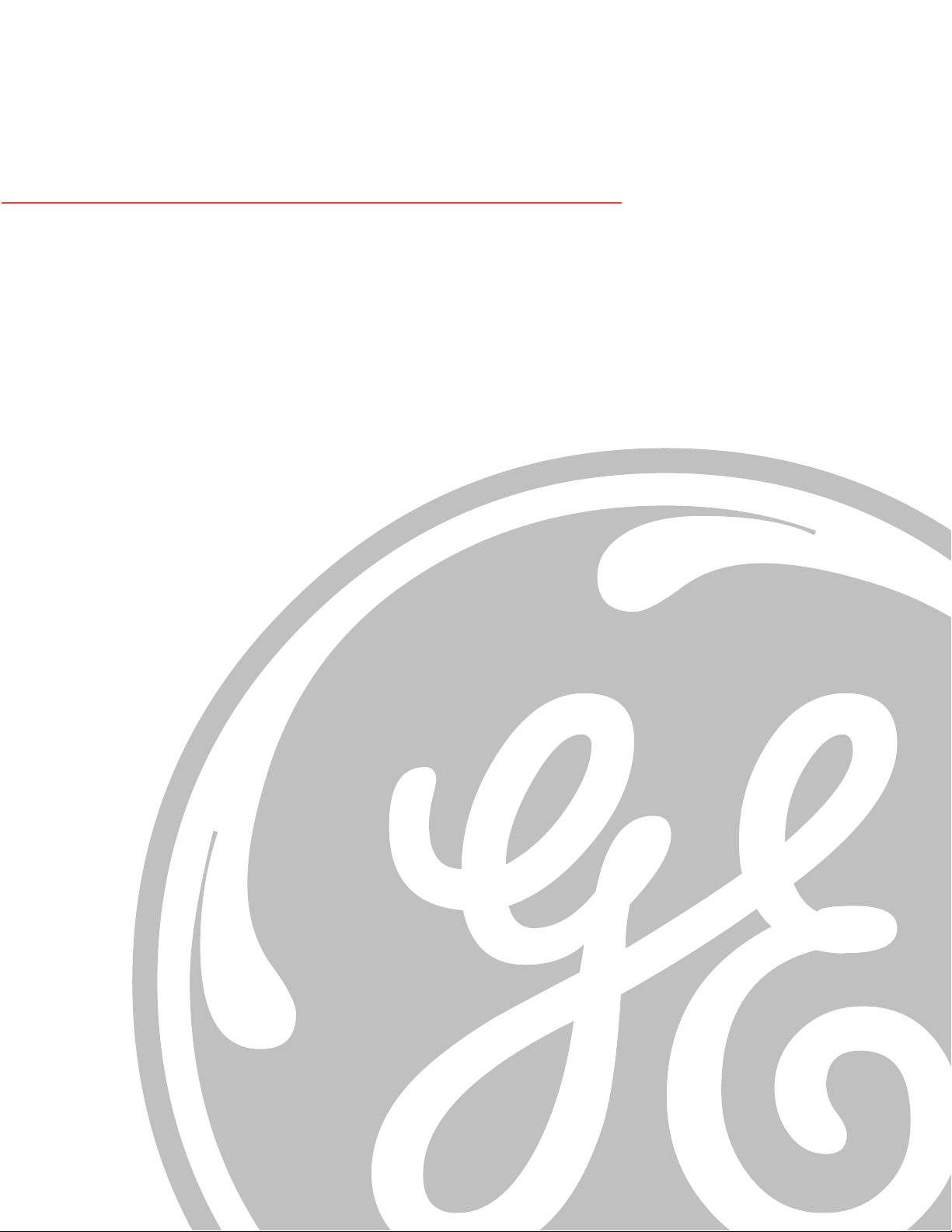
g
GE Energy Systems
68K System Monitor
User's Guide
Document Number : SWM0023
Version : 1.00
Revision : 2
Date : 20-Mar-2002
Classification : General, Full Release
Page 2
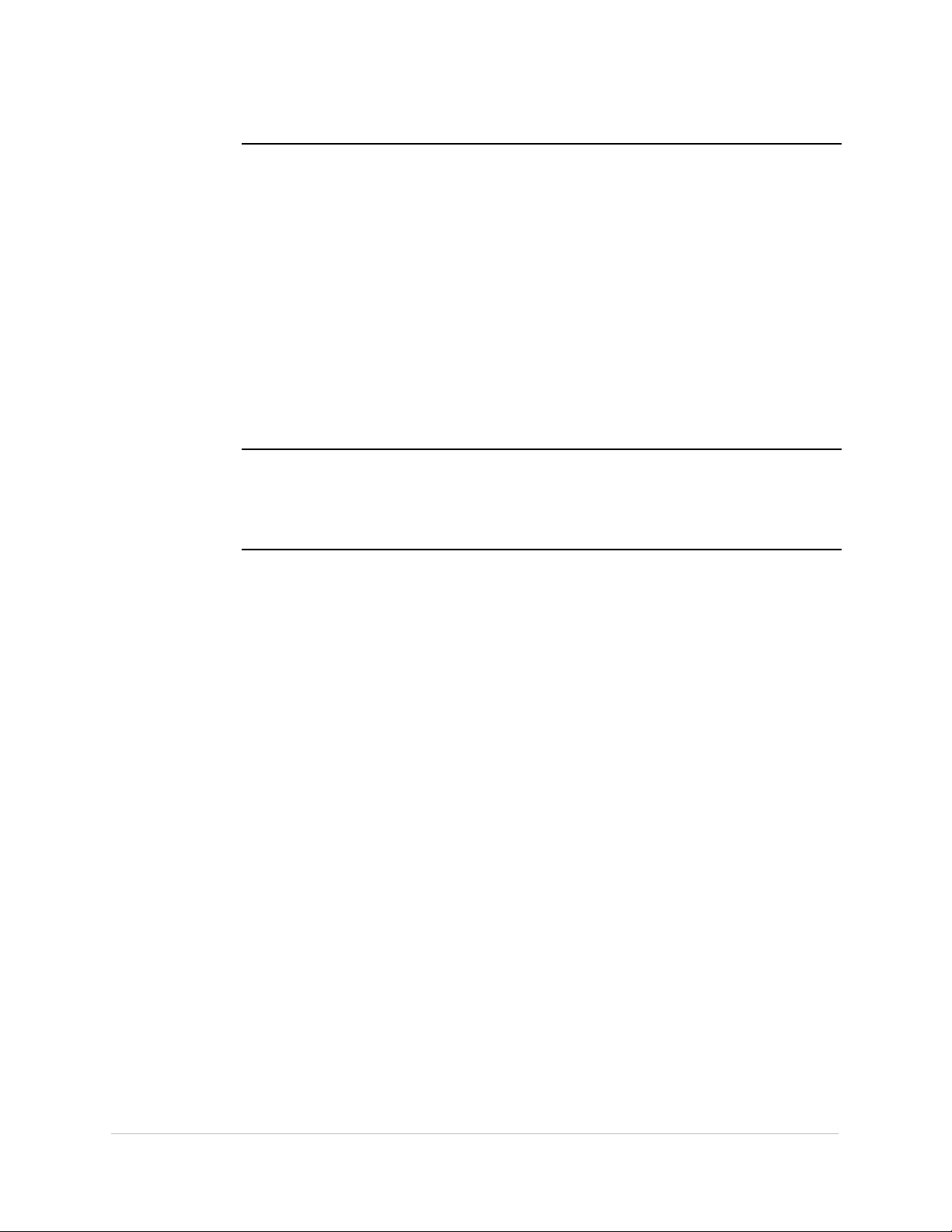
NOTICE OF
COPYRIGHT &
PROPRIETARY
RIGHTS
© 2002, General Electric Canada Inc. All rights reserved.
The contents of this manual are the property of General Electric Canada Inc. No
part of this work may be reproduced or transmitted in any form or by any means,
except as permitted in written license agreement with General Electric Canada Inc.
General Electric Canada Inc. has made every reasonable attempt to ensure the
completeness and accuracy of this document. However, the information contained in
this manual is subject to change without notice, and does not represent a
commitment on the part of General Electric Canada Inc.
Any attached hardware schematics and technical descriptions, or software listings
that disclose source code, are for information purposes only. Reproduction in whole
or in part to create working hardware or software for other than General Electric
Canada Inc. products is strictly prohibited, except as permitted by written license
agreement with General Electric Canada Inc.
TRADEMARK
NOTICES
WESDAC is a registered trademark of General Electric Company, General Electric
Canada Inc. and/or GE Harris Energy Control Systems Canada, Inc. All other
brand and product names mentioned in this document are trademarks or registered
trademarks of their respective companies.
SWM0023 1.00 2 General
ii
Full Release
Page 3
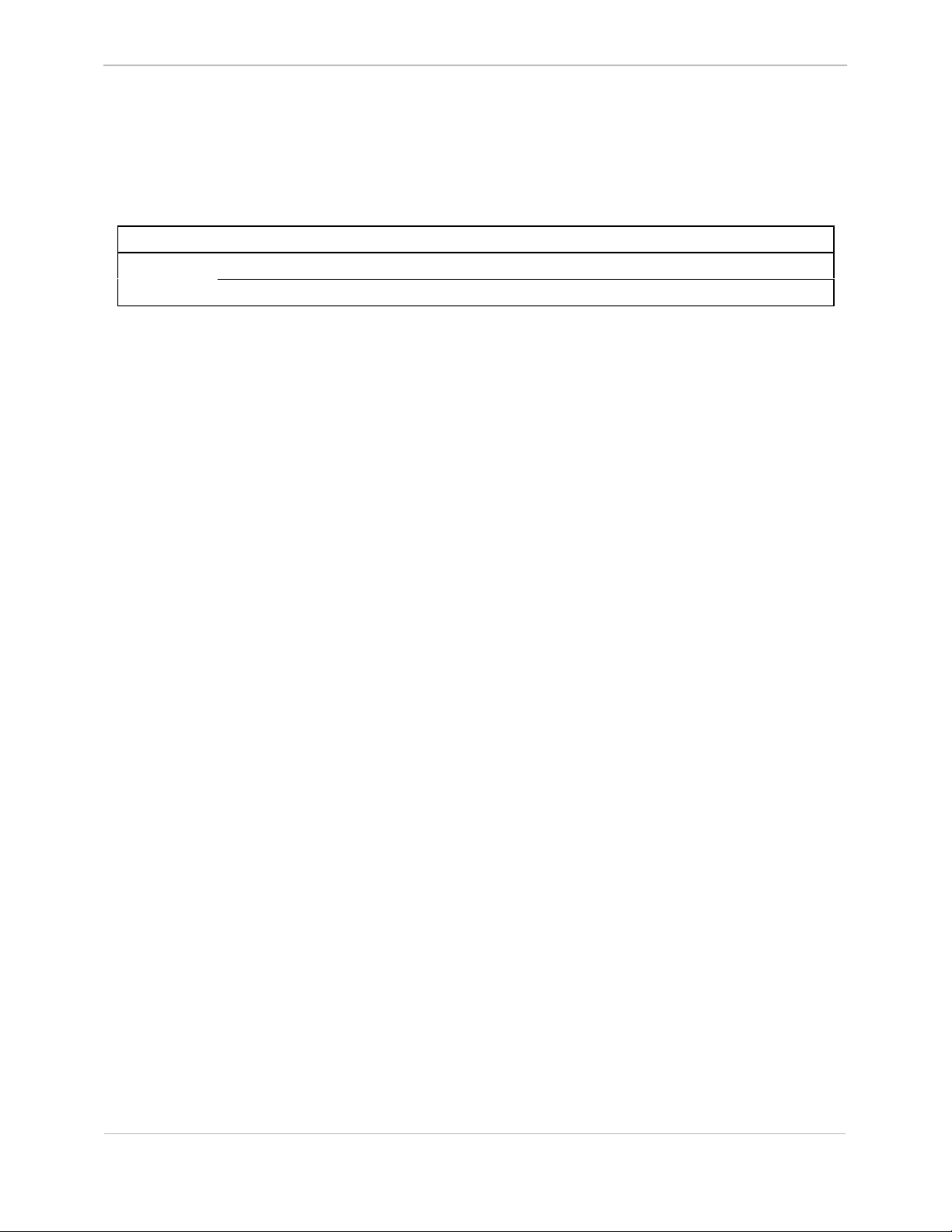
68K System Monitor
User's Guide
Modification Record
VERSION REVISION DATE INITIALS COMMENT
1 28-Feb-2002 RFN Created1.00
2 20-Mar-2002 RFN Corrected errors as per review
GE Energy Services
General SWM0023-1.00 -2
Full Release
iii
Page 4
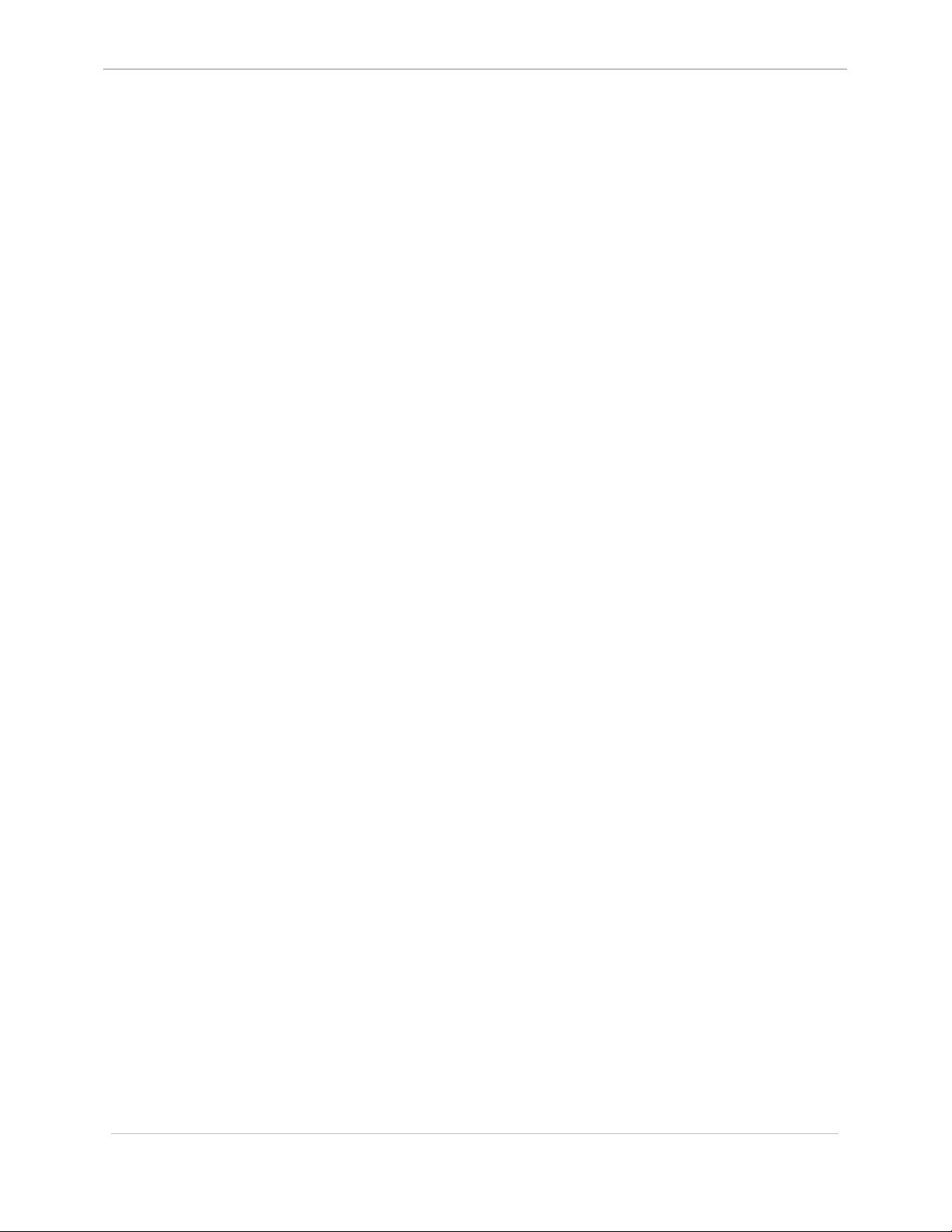
GE Energy Services
68K System Monitor
User's Guide
iv
SWM0023 1.00 2 General
Full Release
Page 5
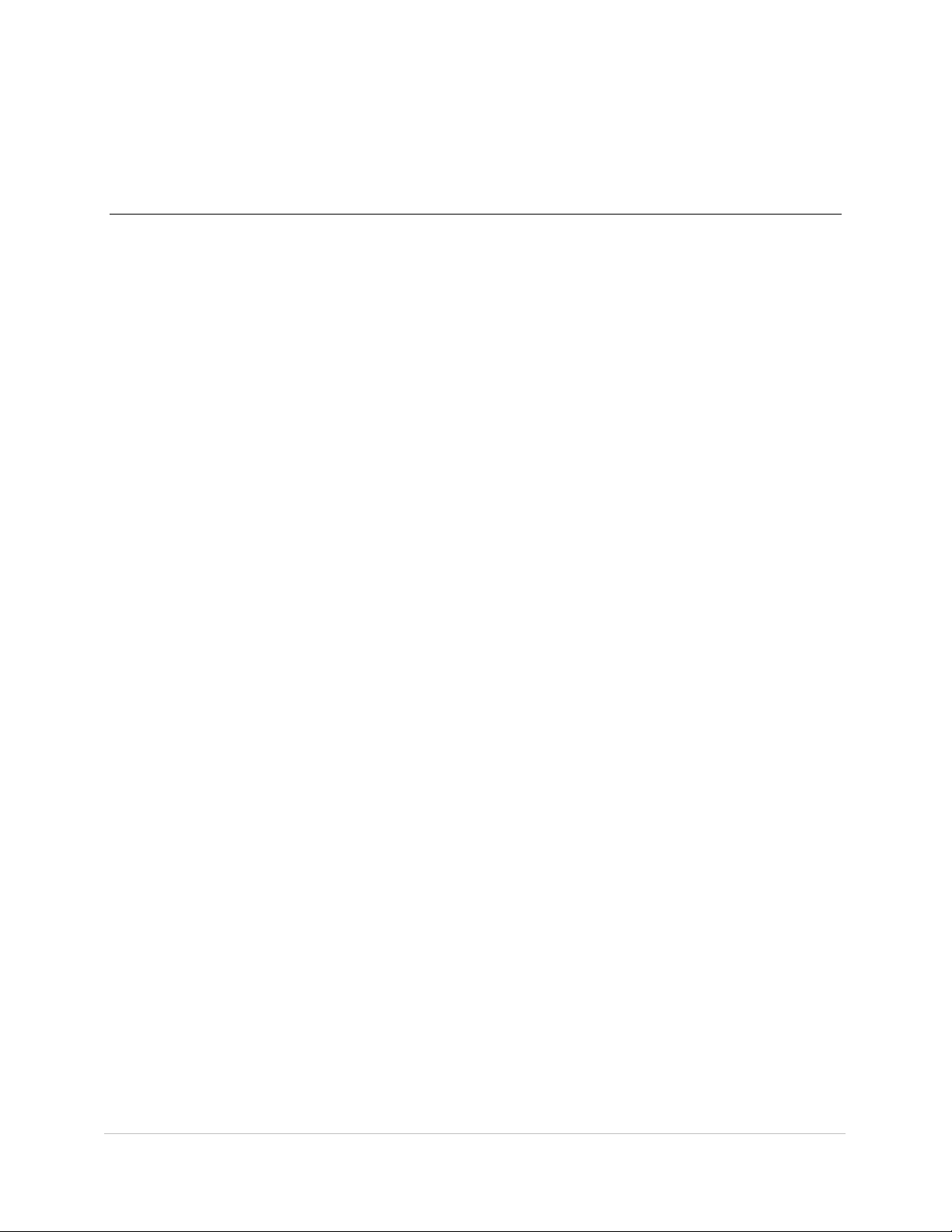
Table of Contents
About This Document
Purpose and Audience of this User’s Guide................................................................................. viii
Support Services and Training ........................................................................................................ix
Chapter 1: Connecting and Using the 68K Monitor
Connecting to the 68K Monitor ...................................................................................................1-2
Command Input and Response..................................................................................................... 1-3
68K Monitor Display ................................................................................................................... 1-6
Error Messages ........................................................................................................................ 1-7
Chapter 2: Command Grouping
General System Commands .........................................................................................................2-2
Diagnostic Commands ................................................................................................................. 2-3
Memory Commands..................................................................................................................... 2-4
Process Commands ...................................................................................................................... 2-5
Exchange Commands................................................................................................................... 2-6
Breakpoint Commands................................................................................................................. 2-7
Configuration Maintenance Commands....................................................................................... 2-8
Chapter 3: 68K Monitor Commands
Section 1: Command / Platform Cross-Reference ........................................................................... 3-2
Platform-Specific Commands ......................................................................................................3-2
Section 2: Monitor Commands ........................................................................................................ 3-4
AL - Change Auto-logout Timer.......................................................................... 3-4
BAUD - Set Baud Rate .............................................................................................. 3-5
BOOT - Startup.......................................................................................................... 3-7
CACHE - Control Cache.............................................................................................. 3-8
CAL - Calibrate KI ................................................................................................. 3-9
CB - Clear Breakpoint........................................................................................ 3-10
CCA - Change Configuration File Attributes ....................................................... 3-11
CCB - Create Configuration Storage Block.......................................................... 3-12
CCF - Clear Configuration File............................................................................ 3-14
CF - Copy File ................................................................................................... 3-15
CLS - Clear Screen............................................................................................... 3-16
CP - Change Priority.......................................................................................... 3-17
CS - Check Sum................................................................................................. 3-18
D - Dump Memory .......................................................................................... 3-19
DB - Define Breakpoint ..................................................................................... 3-21
DEBUG - Debug Mode .............................................................................................. 3-22
DF - Display File Data ....................................................................................... 3-23
DHW - Display Hardware Data ............................................................................. 3-24
DIR - Directory.................................................................................................... 3-25
DL - Download .................................................................................................. 3-27
DM - Debug Mode .............................................................................................. 3-28
General SWM0023-1.00 -2
Full Release
v
Page 6
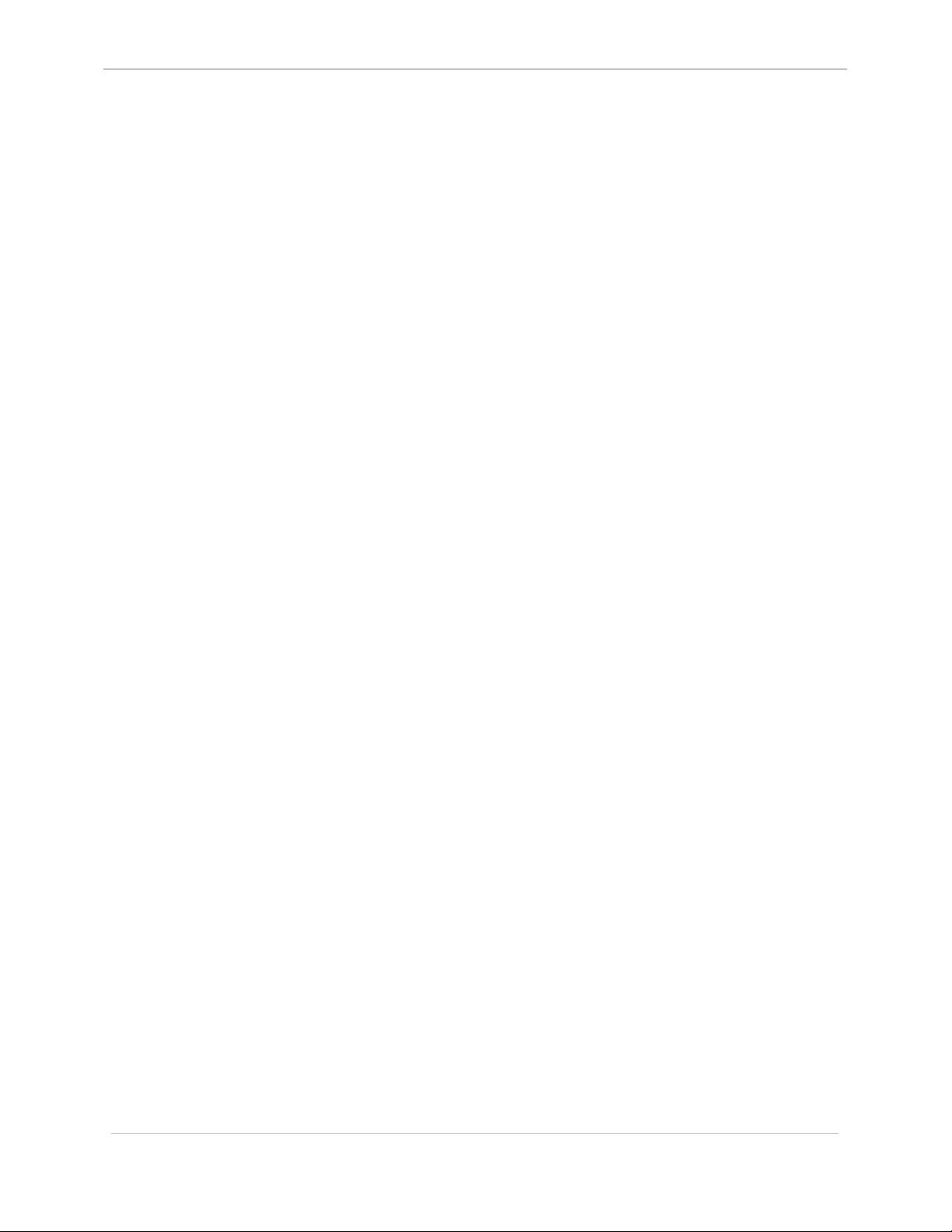
GE Energy Services
DSTAT - Decompression Status ............................................................................... 3-29
E - Edit Memory.............................................................................................. 3-30
ECHO - Echo Toggle............................................................................................... 3-32
EL - Error Log ................................................................................................... 3-33
ERASE - Flash Erase................................................................................................. 3-34
ETH - Ethernet Address ....................................................................................... 3-35
EXIT - Exit ............................................................................................................ 3-36
F - Fill Memory............................................................................................... 3-37
FT - Find Table.................................................................................................. 3-38
HE or HELP - Help ........................................................................................................... 3-39
HT - HDLC Test ................................................................................................ 3-40
IMG - Display Image Information........................................................................ 3-41
JTF - Jump To Flash ........................................................................................... 3-42
JX - Jam Exchange............................................................................................ 3-43
KIM - KI Metrics.................................................................................................. 3-44
M - Move Memory........................................................................................... 3-45
PB - Print Breakpoint......................................................................................... 3-46
PR - Profile ........................................................................................................ 3-47
PRG - Program Flash............................................................................................ 3-49
QC - Query Configuration Storage Parameters.................................................. 3-50
QP - Query Process ............................................................................................ 3-51
QR - Query RAM ............................................................................................... 3-53
QX - Query Exchange ........................................................................................ 3-54
RB - Resume Breakpoint ................................................................................... 3-56
RP - Resume Process......................................................................................... 3-57
RR - Report RAM Partitions.............................................................................. 3-58
RT - RAM Test .................................................................................................. 3-59
RTB - Return To BootROM ................................................................................. 3-61
RTC - Test CCU RTC .......................................................................................... 3-62
RX - Request Exchange ..................................................................................... 3-63
RZ - ZMODEM Download................................................................................ 3-64
SA - Serial Analyzer .......................................................................................... 3-66
SB - Step Breakpoint ......................................................................................... 3-68
SC - Select Active Configuration ...................................................................... 3-69
SET - Set System Parameters .............................................................................. 3-70
SI - Display System Information...................................................................... 3-71
SP - Suspend Process ........................................................................................ 3-72
ST - Serial Test .................................................................................................. 3-74
SX - Send Exchange .......................................................................................... 3-76
SYSC - System ....................................................................................................... 3-77
TEST - Invoke Test Tool........................................................................................ 3-78
TR - Trace .......................................................................................................... 3-79
UL - Upload ....................................................................................................... 3-81
VER - Version ...................................................................................................... 3-82
VP - Signal Process............................................................................................ 3-83
WINM - WIN Metrics.............................................................................................. 3-84
68K System Monitor
User's Guide
Index
vi
SWM0023 1.00 2 General
Full Release
Page 7
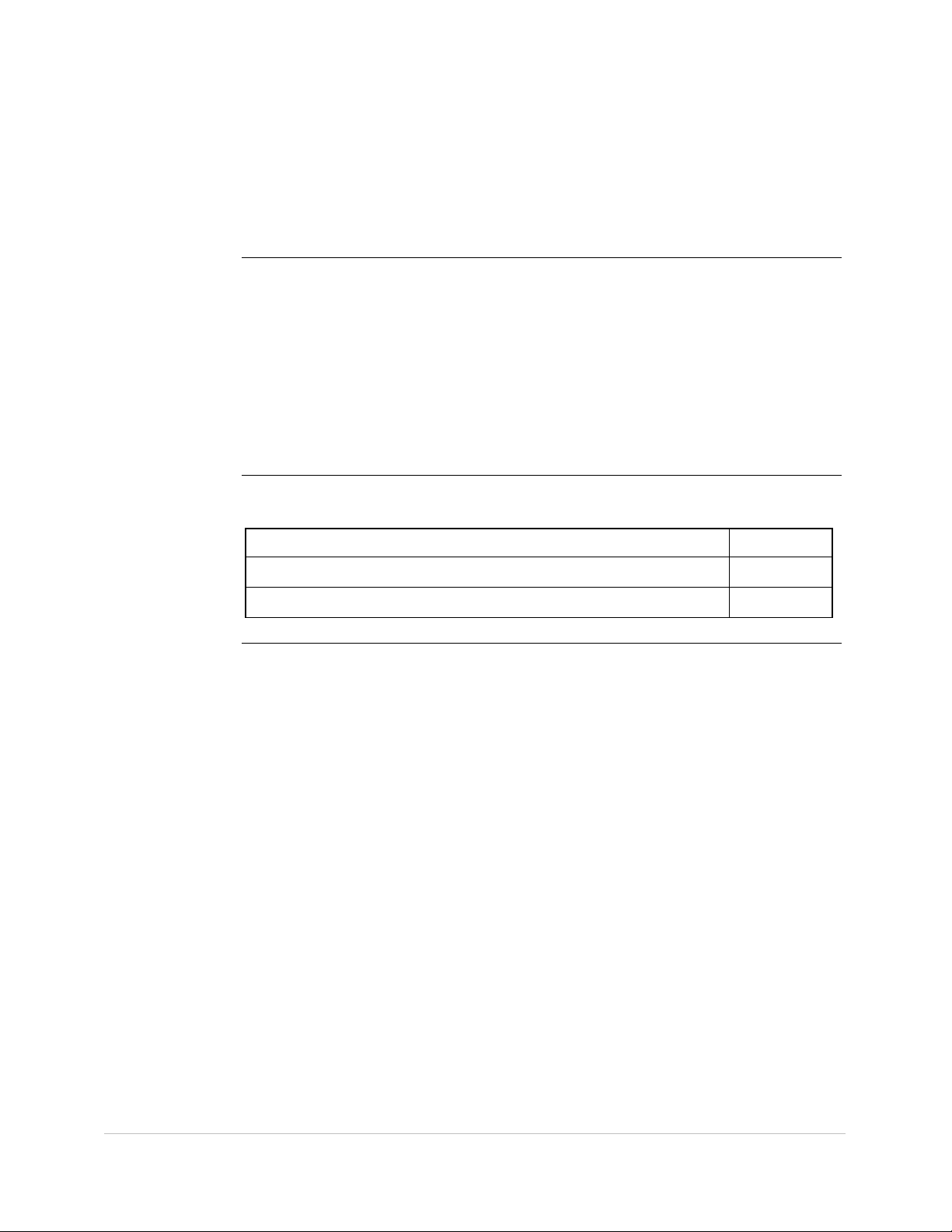
About This Document
Overview
Introduction
In This Section
The 68K Monitor is a feature of all GE Energy Services products that use a variant
of the Motorola 68000 series of microprocessor.
Since the introduction of the first D20 products, the commands that are available in
the 68K Monitor have changed, been added to, and enhanced to address the
requirements of the newer products and their software components.
This guide summarizes all of the commands that you will find in any of GE Energy
Services’ products to-date. You will see in the next chapters that not all commands
are available in all products. Some commands exist only for product and software
development, and are not found in end-user products.
This section of the document contains the following topics
Topic See Page
Purpose and Audience of this User’s Guide viii
Support Services and Training ix
General SWM0023-1.00 -2
Full Release
vii
Page 8
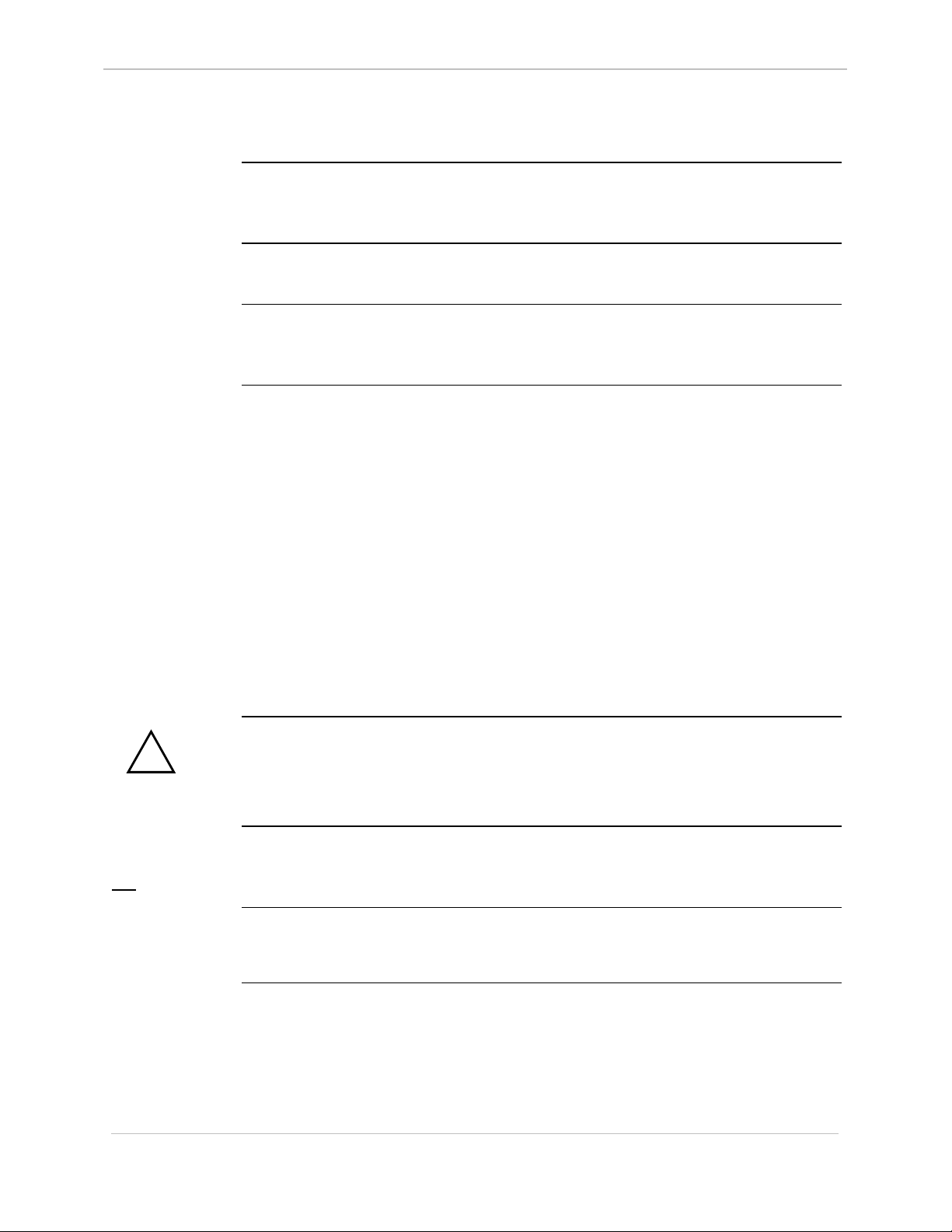
GE Energy Services
Purpose and Audience of this User’s Guide
68K System Monitor
User's Guide
Job Titles
Experience &
Abilities
Prerequisites
What This
Document
Provides
While only experienced programmers should use many of the commands found in
this guide, maintenance technicians and other support personnel will also find this
guide useful.
GE Energy Services’ customers and employees who wish to view detailed
information about the software and hardware should use this guide.
This document assumes that you are familiar with software and programming
terminology and practices, and have some knowledge of both the hardware and
software.
This guide covers the commands found in the 68K Monitors that run on these
platforms:
• CPM running CPM Base
• D20 running D20 Base software
• D20 with D20 ME running D20 Base software
• D20 and D200 using CCU Base software
• D20 and D200 with D20 ME processors running CCU Base
• D25
Notes will show where a command or feature is unique to a specific platform.
!
WARNING
What This
Document Does
Not Provide.
Document Style
and Convention
Rules
This guide is a user reference for the 68K Monitor. It describes in detail the contents
and usage for each available user command. These commands are useful for testing
and debugging hardware and software as they provide a means for controlling the
system environment at a very low level.
The functions provided by 68K Monitors enable you to alter and manipulate the
system at a very low level. At this low level, it is easy to seriously disrupt an
operational system.
You must be aware of this possibility at all times.
There are no procedures in this document as users should already be familiar with
accessing and using GE Energy Services’ WESMAINT and monitor maintenance
facilities.
This manual uses the Systeme International (SI) and the Microsoft Manual of Style as
a basis for styles and conventions.
viii
SWM0023 1.00 2 General
Full Release
Page 9
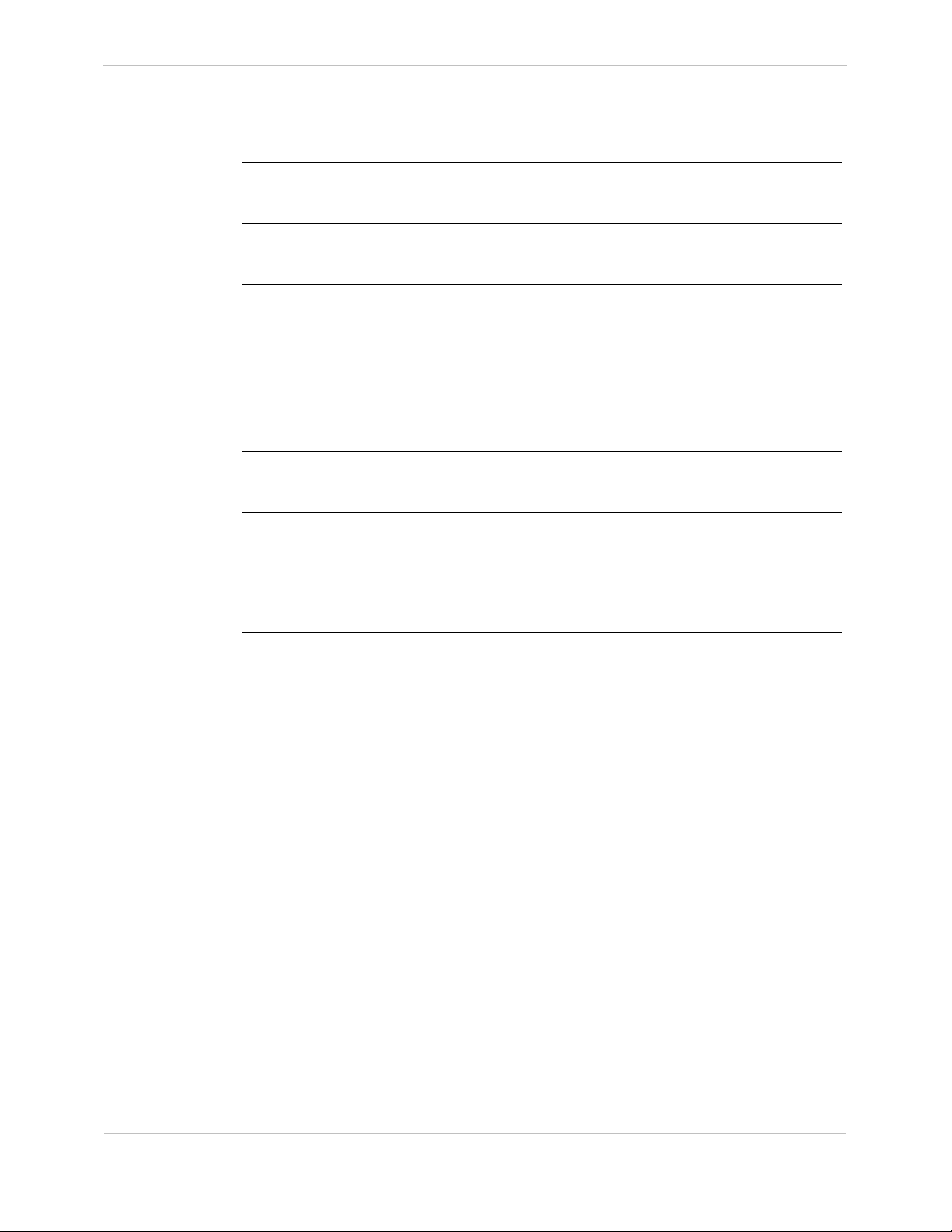
68K System Monitor
User's Guide
Support Services and Training
GE Energy Services
General
Need Help?
Website
Technical
Support
Contacting Us
GE Energy Services provides professional assistance in the use of all of its software
and hardware products.
If you feel that the information provided in this document is unclear or in error,
please contact GE Energy Services for assistance.
http://www.gepower.com/geharrisenergy/
Unlimited access is available to a wide variety of information and company services
including:
• product information
• training and,
• technical services.
Representatives are available Monday through Friday, 8:00 a.m. to 5:00 p.m.
Mountain Time.
GE Energy Services
2728 Hopewell Place NE
Calgary, Alberta Canada
T1Y 7J7
Toll-Free: + 1.800.518.2303
Phone: + 1.403.214.4600
Fax: + 1.403.243.1815
email:
GEH_Calgary.Support@ps.ge.com
General SWM0023-1.00 -2
Full Release
ix
Page 10
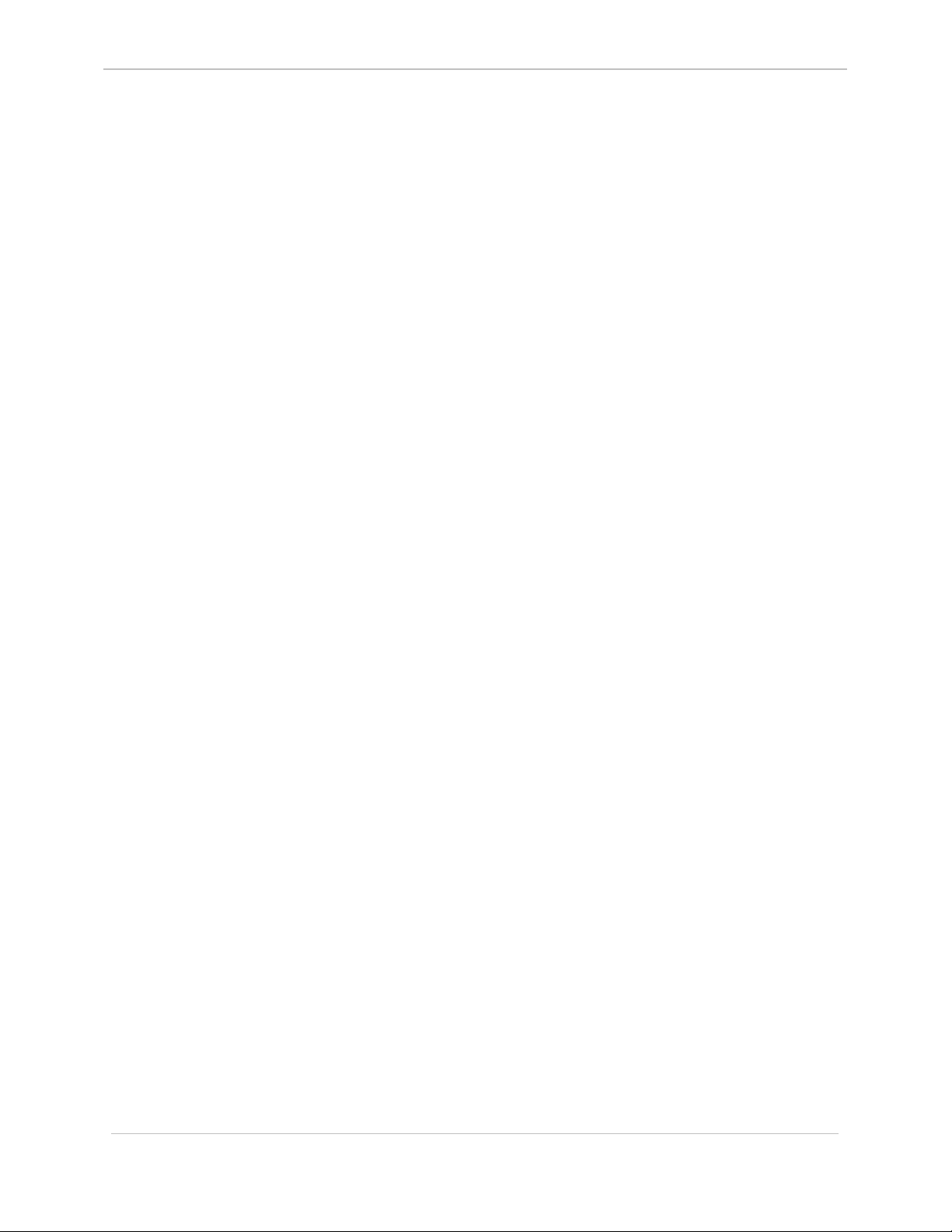
GE Energy Services
68K System Monitor
User's Guide
SWM0023 1.00 2 General
x
Full Release
Page 11
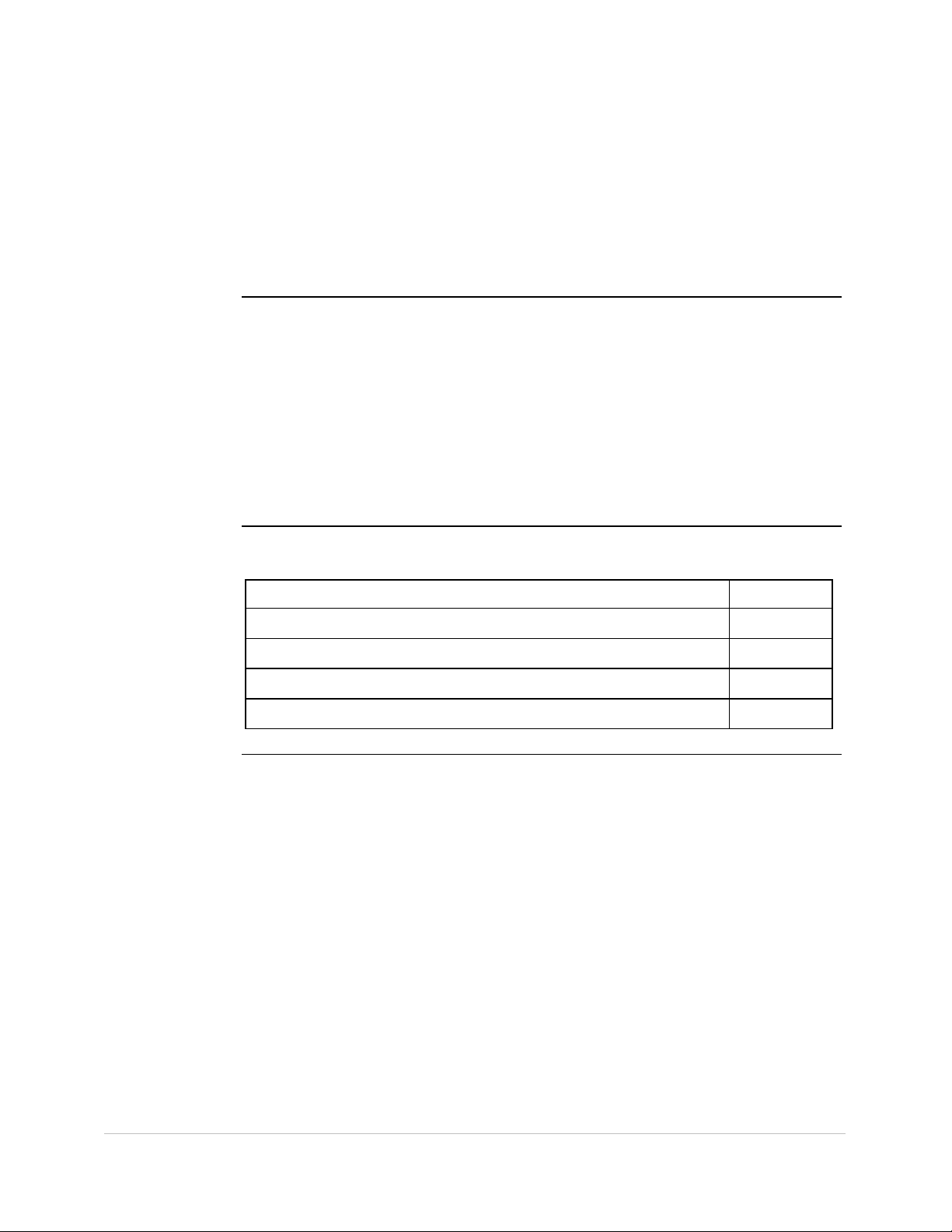
Chapter 1: Connecting and Using the 68K
Monitor
Overview
Connect Defined
In This Chapter
An application interface provides an input to and output from the 68K Monitor.
This allows the 68K Monitor to ‘connect’ to any application or subsystem, and to
any type of hardware (capable of stream or block transfers).
As examples:
• WESMAINT or the Login Process can connect the 68K Monitor to a serial port.
• WESMAINT and the TELNET application can connect it to the TELNET
session.
The 68K Monitor can also be ‘connected’ to a file system to receive (read)
commands from a file and send (write) responses to another file.
This Chapter of the document contains the following topics
Topic See Page
Connecting to the 68K Monitor 1-2
Command Input and Response 1-3
68K Monitor Display 1-6
Error Messages 1-7
General SWM0023-1.00 -2
Full Release
1-1
Page 12
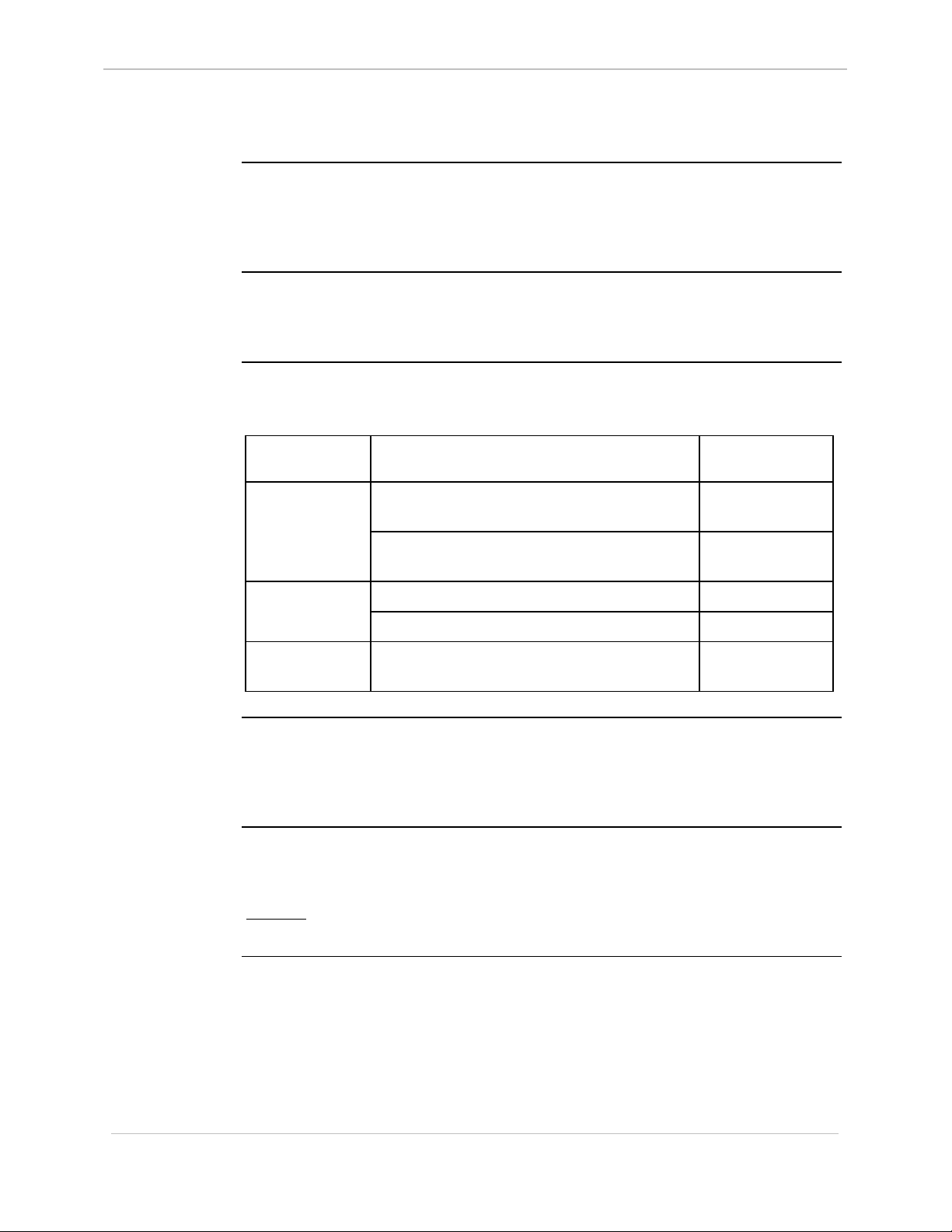
GE Energy Services
Connecting to the 68K Monitor
68K System Monitor
User's Guide
One 68K
Monitor At-ATime
68K Monitor
Prompts
Examples
While any application running in the system can activate the 68K Monitor, only one
instance of the monitor can be active at any one time.
If a second application attempts to start the 68K Monitor, it will refuse the second
application’s request.
The prompt produced by the 68K Monitor depends on the hardware platform and
the mode the device is in.
As examples:
The table below shows examples of the prompts that you may see on various devices
in different modes of operation.
When this
device…
BootROM (this is known as the System
is operating out of… you will see this
prompt…
D25S>D25
Monitor)
FLASH (this is known as the Application
D25A>
Monitor)
Service Mode D20MES>D20 ME
(CCU Base)
Active Mode D20MEA>
Terminating a
68K Monitor
TELNET Session
Auto-Logout
Timer
CPM or
Any Mode D20M>
D20M(++)
The 68K Monitor will detect a loss of connection in a TELNET session and will end
the monitor session, allowing a new connection to be established.
The 68K Monitor itself never terminates or initiates a TELNET session. Whatever
process starts the 68K Monitor handles this functionality.
Since only one 68K Monitor session is allowed at a time, it automatically terminates
a session if no input is received for 5 minutes (default) or after a user-programmed
interval.
Refer to: Page 3-4, AL - Change Auto-logout Timer for details about how this timer
can be changed.
1-2
SWM0023 1.00 2 General
Full Release
Page 13
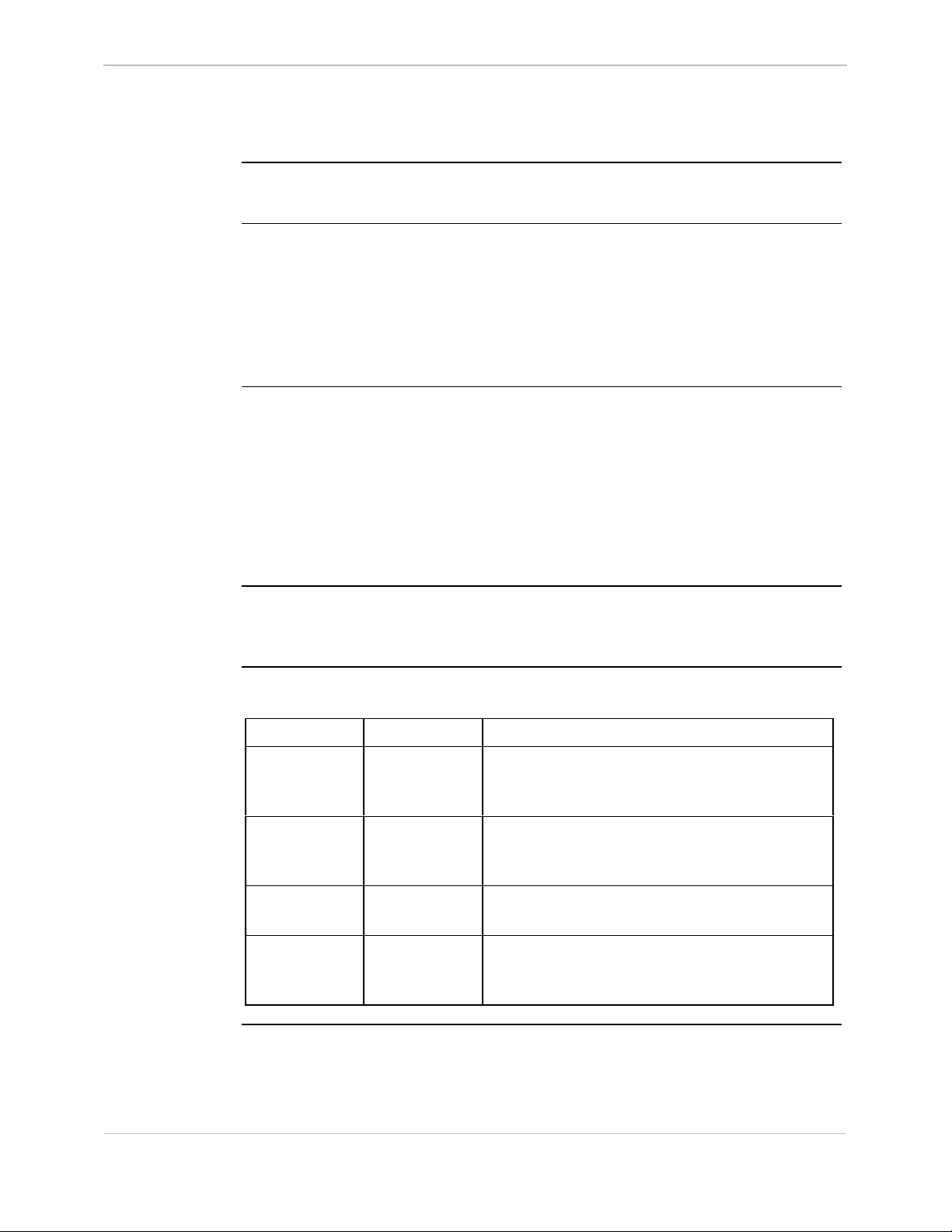
68K System Monitor
User's Guide
Command Input and Response
GE Energy Services
Input to the 68K
Monitor
Command Line
Limitations
Command
Format
Common
Command
Syntax
Input to the 68K Monitor is read from the ‘connected’ application / subsystem. The
input takes the form of user-entered commands.
The 68K Monitor accepts a command line:
• that is no longer than 80 characters, and
• consists of no more than 16 separate words or symbols.
− The definition of a word or string is one or more characters separated by one
or more spaces.
− Input may be either upper or lower case, except where noted.
Input may be either upper- or lower-case.
The format of all commands is as follows:
<command_name> < parameters arguments>
Where:
• command_name is one of the recognized commands, and
• parameter arguments are an optional list of command parameters.
You must format these commands in a definite way or syntax. You must understand
command syntax to understand detailed command descriptions in the following
chapters.
List of
Characters
This tables lists some of the characters used in command syntax:
Character Name Description
/ switch identifies that the character following it affects
the type of processing performed by the
command
[ ] square brackets any arguments listed within them are optional
parameters that the command may use but does
not require
| OR symbol only one of several consecutive arguments listed
within parenthesis “( )” is to be used
( ) multiple
arguments
when not separated by the OR “|” character
means that if one of the arguments is used, they
must all be used
Continued on next page
General SWM0023-1.00 -2
Full Release
1-3
Page 14
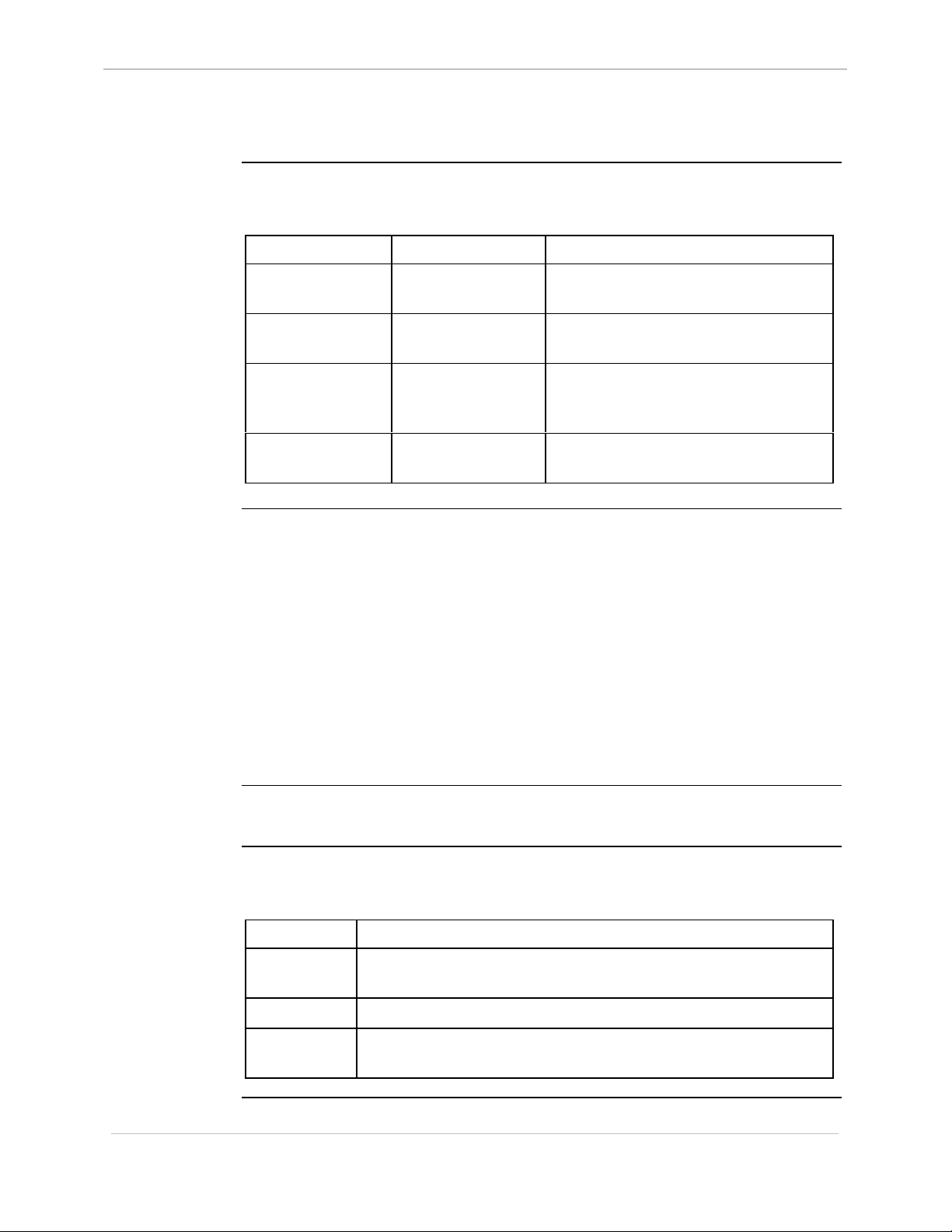
GE Energy Services
Command Input and Response, Continued
68K System Monitor
User's Guide
Possible
Responses
An Example, the
EDIT Command:
By entering a command at the prompt and pressing ENTER, one of the following
responses will happen.
If you enter and then
a recognized
command
a recognized
command
a recognized
command
it does not require
special parameters
required parameters
are provided
parameters are
missing or invalid
the system will execute the command.
the system will execute the command.
a reminder line showing the correct
command syntax will appear, including
required and optional parameters.
an unrecognizable
command
-- a general error will be issued indicating
that the command was not recognized.
If you type:
e [/(b | w | l | f | d)] address
According to the syntax conventions:
• The first field, e, must be entered as is, because it has no special characters
around it.
− If you press
ENTER after typing just the e, the line above appears to show you
the command parameter syntax.
• The second field, [/(b | w | l | f | d)], because it is enclosed in [ ], is optional.
− Select one of the valid switches within the parenthesis ( ) or leave it blank.
• The last field, address, is required.
Entering
Commands
Regular
Keyboard Input
1-4
The 68K Monitor allows editing of the command line by using regular keyboard
input as well as a few special key combinations.
In addition to entering any printable ASCII character onto the command line, the
following characters can be used:
This key… performs this function
ESC deletes all current data on the command line and returns to the first
character position. (except D20 base and CPM)
ENTER executes any command that has been entered on the command line.
BACKSPACE removes the last character from the end of the current command
line and moves the cursor one character position to the left.
Continued on next page
SWM0023 1.00 2 General
Full Release
Page 15
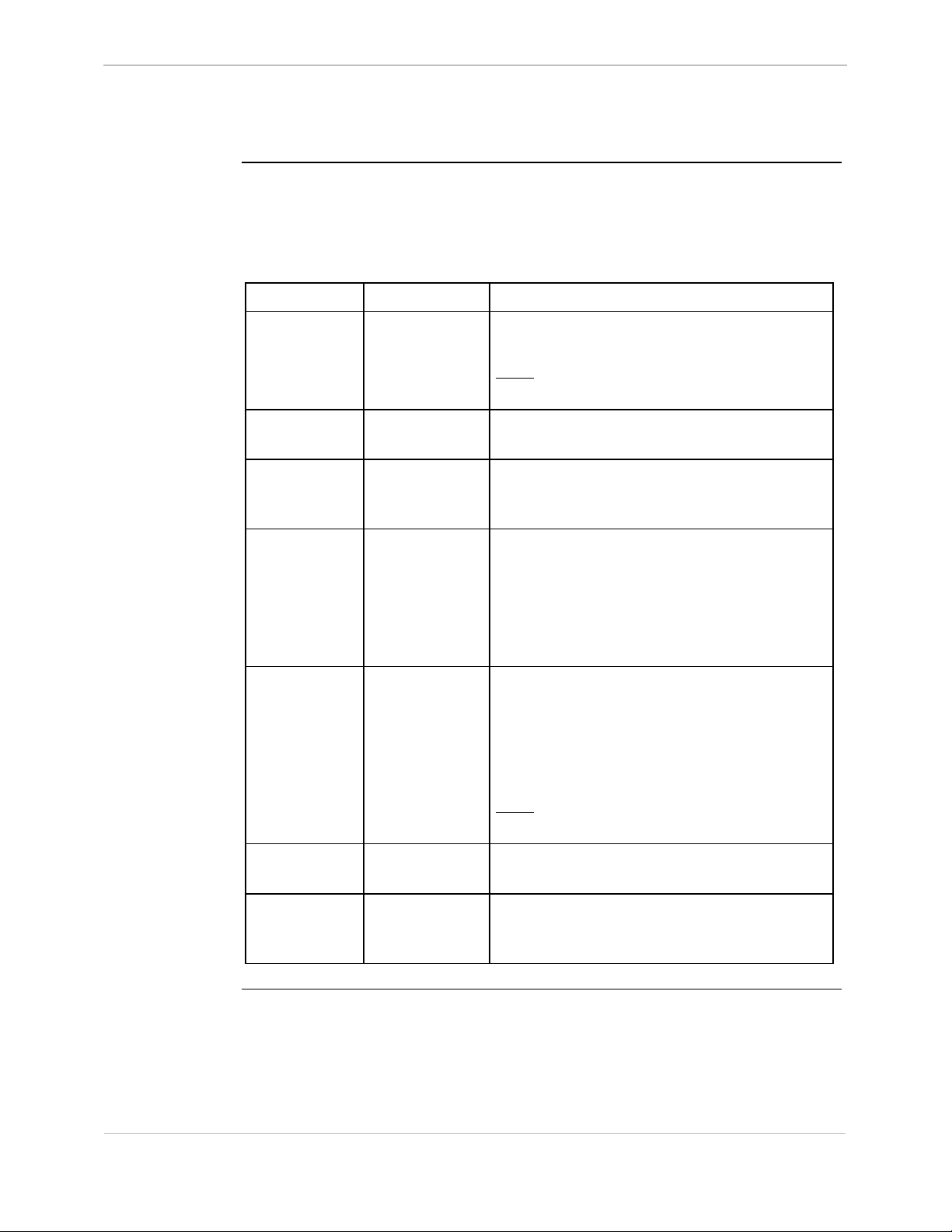
68K System Monitor
User's Guide
Command Input and Response, Continued
Regular Keyboard Input (continued)
GE Energy Services
Special Control
Characters
You can use these special control characters to perform advanced editing and screen
navigation functions.
Command Characters Description
Abort CTRL-C returns the Monitor to the command line prompt
and aborts most commands being processed.
Note: a
CTRL-C command does not work in
a TELNET connection.
Delete CTRL-D deletes the current character of the previous
command line.
Insert CTRL-I or
TAB
toggles the current mode to/from overwrite or
insert. The monitor always starts in overwrite
mode.
Advance CTRL-A causes the monitor to copy the character from
the previous command buffer reference location
to the current location in the input command
buffer.
This character also returns the monitor to
overwrite mode.
Repeat CTRL-R allows editing and re-execution of the previous
command by copying the previous command
line from the character at the previous
command reference location (up to the end of
the previous command buffer) into the current
input command buffer
Note: D20ME and D25 have a 5-line
command buffer.
Execute CTRL-X copies the most previously used command to
the command line and executes it.
Xoff, Xon CTRL-S
and CTRL-Q
the combination of CTRL-S (Xoff) and CTRL-Q
(Xon) stops and starts scrolling of the monitor’s
display.
General SWM0023-1.00 -2
Full Release
1-5
Page 16
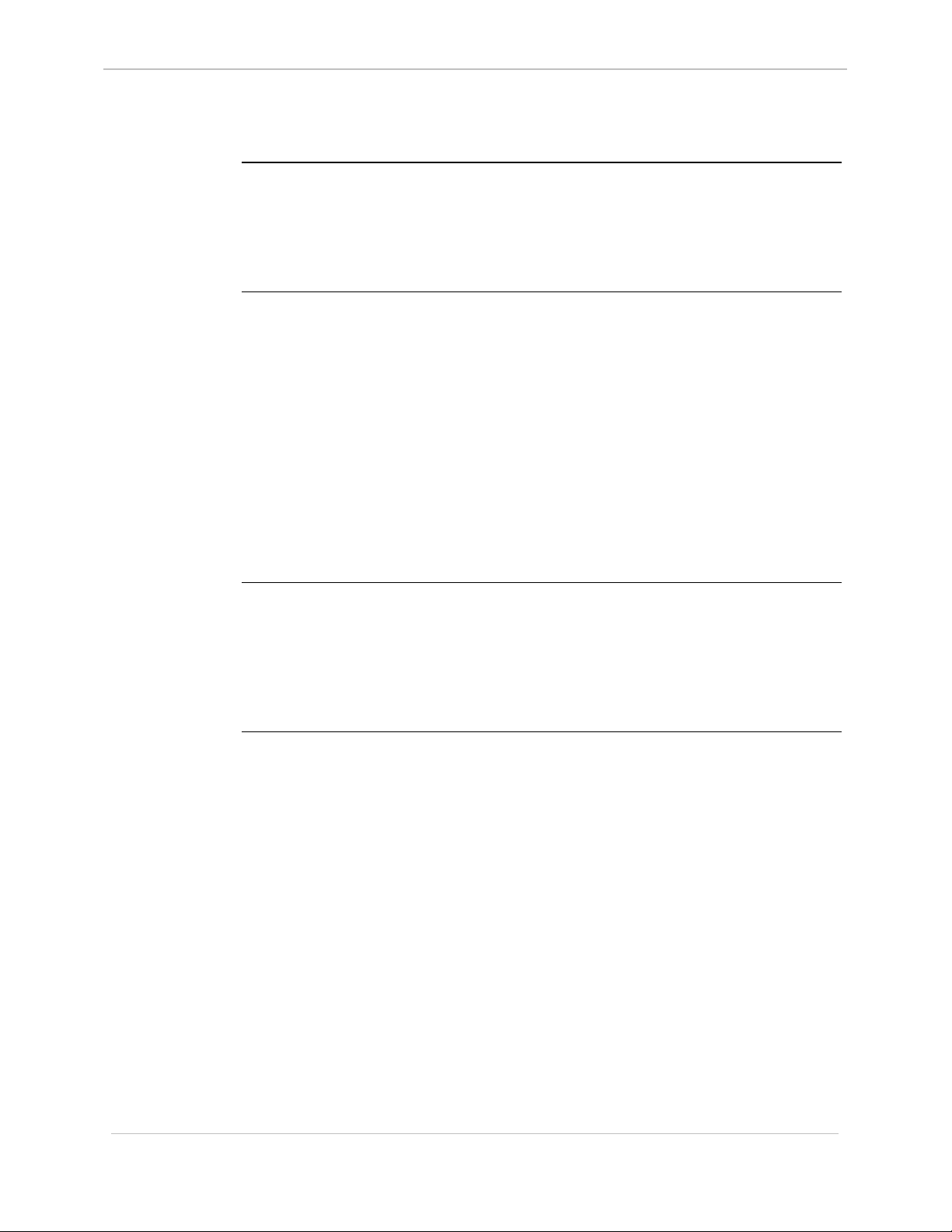
GE Energy Services
68K Monitor Display
68K System Monitor
User's Guide
Output from the
68K Monitor
Display Output
An Example:
The 68K Monitor’s output is a stream of ASCII characters written back to the
‘connected’ application / subsystem. The command executed determines the exact
contents of the output.
When encountering a system exception error, or a defined breakpoint, exception and
breakpoint handling routines will generate additional output.
While most output to the monitor port is a direct result of command input, some
occurs asynchronously of the command input.
This requires the use of two methods of output display.
• The first method uses the monitor-input process, which formats the output into
a common buffer and signals the output process that data is available.
− All output that occurs synchronously with the input uses this method,
including command data and input line display.
• The second method uses exception-handling routines to display data that may
or may not occur as the result of a monitor command, but cannot be expected to
occur synchronously with the input.
− A pSOS exchange sends this data (including unassigned exception and
breakpoint data displays) to the output process.
Once a breakpoint is set, the monitor cannot control when or if the system encounters
the breakpoint.
The exception and breakpoint display output may occur at any time, and this output
has priority over monitor input process output. This may cause occasional
interruption of a command or input in progress, or the lack of a prompt re-appearing
after displaying the data, but does not affect these functions in any way
1-6
SWM0023 1.00 2 General
Full Release
Page 17
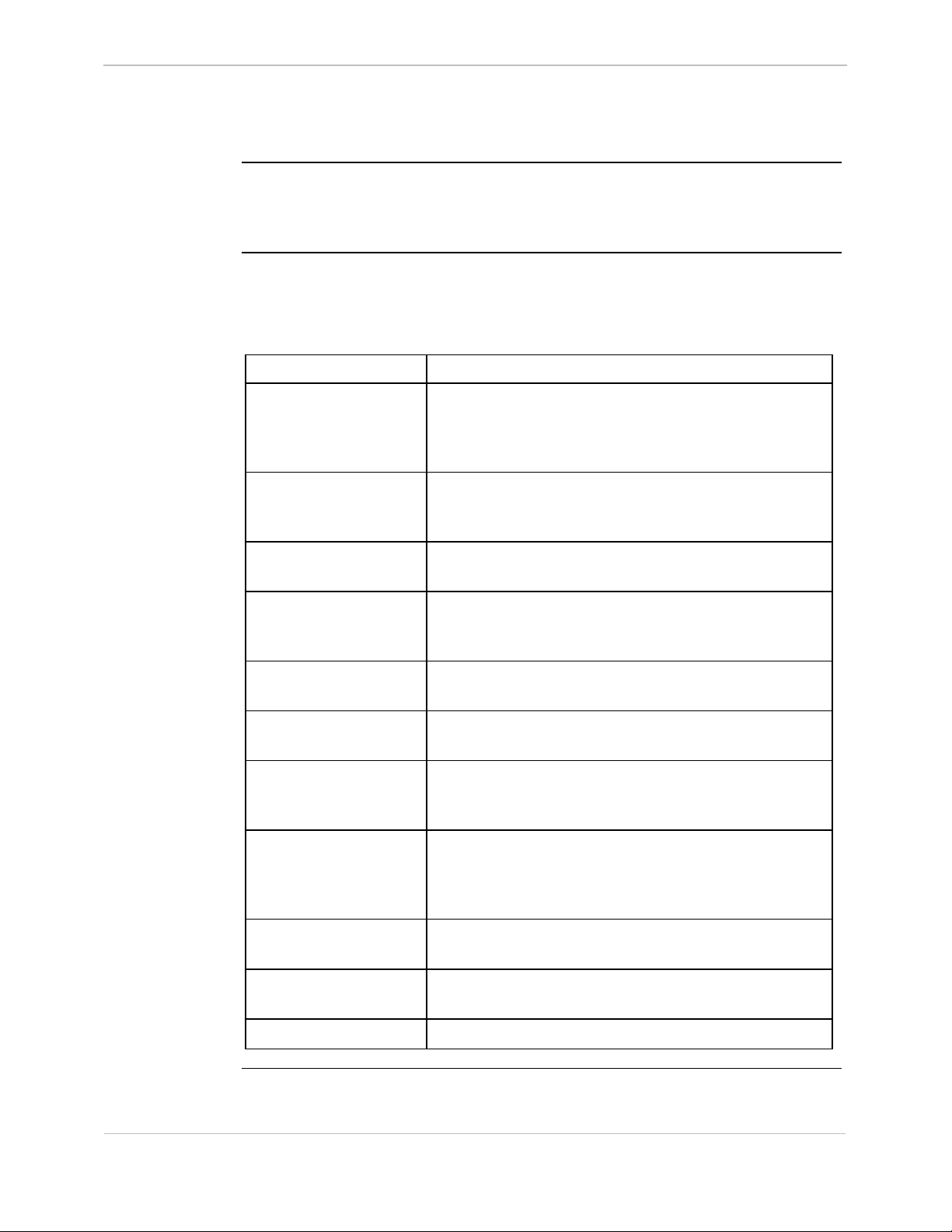
68K System Monitor
User's Guide
Error Messages
GE Energy Services
Introduction
Message
Summary
68K Monitor returns several general error messages resulting from input or syntax
errors in the command input, or system or test failures during execution.
These error messages are identified below:
The most general error is an incorrect number of arguments for the command
defined. This error causes a display of the correct use of the specified function.
Other possible error messages are listed below:
This Message is displayed when…
Application which
activated the monitor
has been deleted! (or
a process or user requests an exit command, but the
process that called 68K Monitor is suspended or
deleted.
suspended)
Breakpoint defined! the specified address is already defined as a breakpoint,
the monitor will display this message when defining a
new breakpoint (DB).
Breakpoint not
suspended!
Cannot post to
exchange!
a breakpoint was not encountered when attempting a
resume (RB) or step (SB) breakpoint command.
a send (SX) or jam (JX) exchange command encounters
an error in sending the message to the specified
exchange.
Command aborted! the user replied NO when asked to verify a Return to
BootROM (RTB) command.
Command not found! the specified command is not located within 68K
Monitor’s command list.
FLASH invalid! a directory (DIR) command on a FLASH default
database fails (i.e., no default database could be
detected).
Invalid ID! the monitor cannot find the specified identification, or it
is incorrect. The ID can be a breakpoint number,
communications port, table name, or process or
exchange ID
Invalid switch! the user does not specify the mode for the chosen
function.
No free breakpoints! the define breakpoint (DB) command is attempted when
all available breakpoints are in use.
Numeric input error! a numeric field contains non-numeric characters.
Continued on next page
General SWM0023-1.00 -2
Full Release
1-7
Page 18
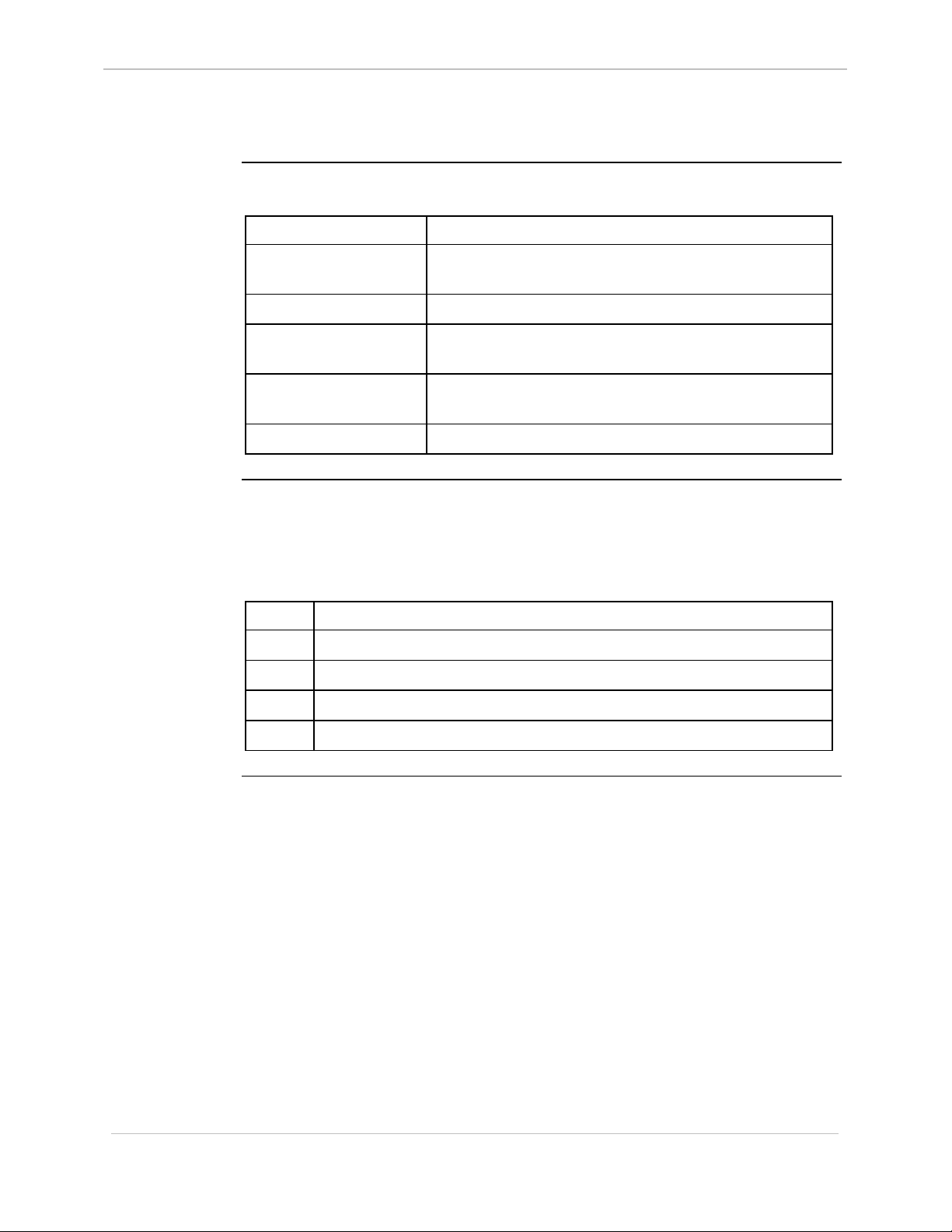
GE Energy Services
Error Messages, Continued
Message Summary (continued)
This Message is displayed when…
NVRAM invalid! the query RAM (QR) command specified NVRAM is
Protected process! attempting to suspend (SP) a critical system process.
Record error! an invalid record is detected during the download
68K System Monitor
User's Guide
but it is corrupt.
function (DL).
If You Find
Yourself in
Serious
Trouble...
Suspend all processes
first!
attempting a download without suspending all processes
first.
Test failed! a system error is detected.
Using the 68K Monitor it is possible to modify or change something in a device’s
system that can seriously disrupt the operation of the device
Use this procedure to restore the RTU to its former state, before you used the 68K
Monitor facility to make changes.
Step Action
1. Suspend all processes in the RTU.
2. Fill the NVRAM memory with zeros.
3. Re-download your configurations and/or Flash code.
4. Reboot the RTU.
1-8
SWM0023 1.00 2 General
Full Release
Page 19
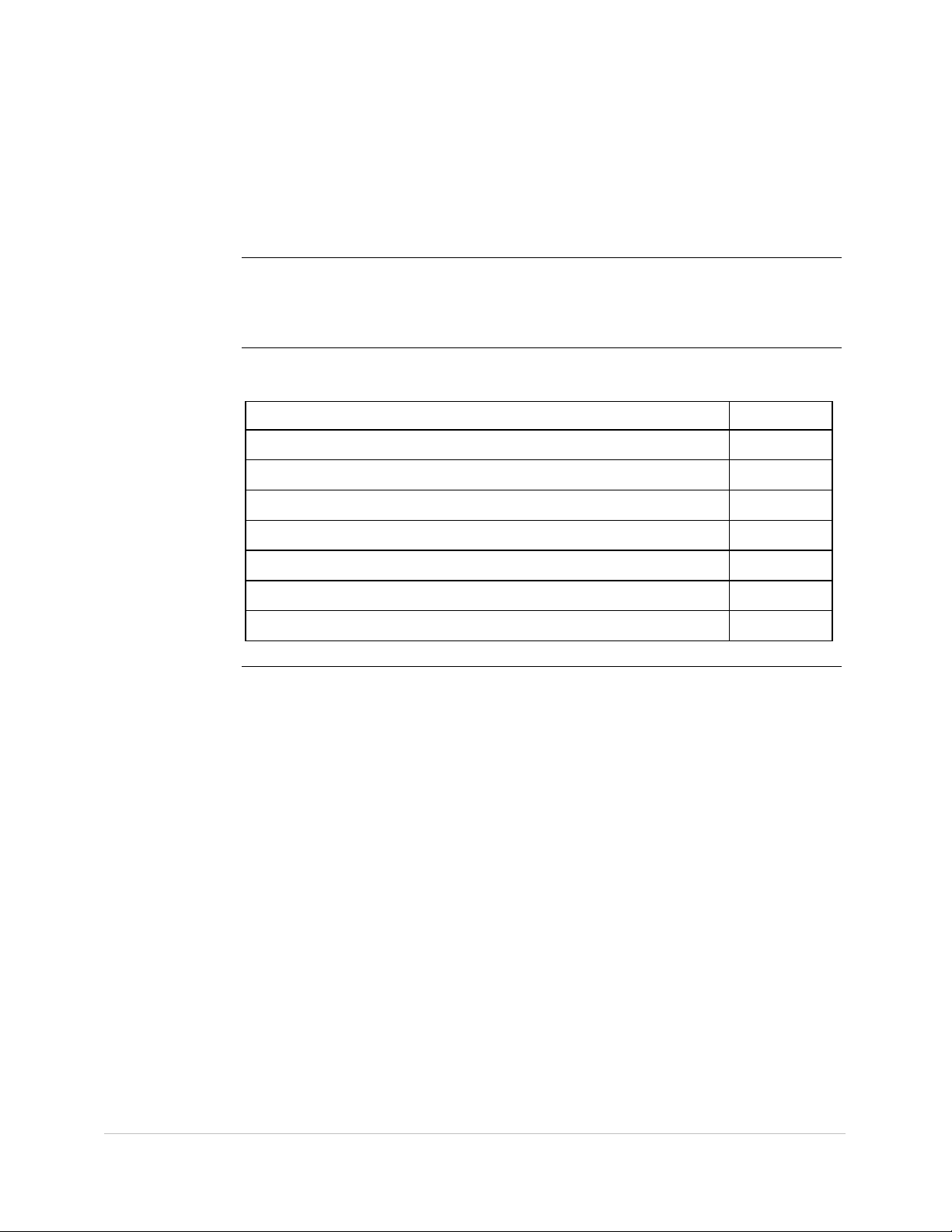
Chapter 2: Command Grouping
Overview
Seven Groups
In This Chapter
The 68K Monitor commands are grouped into seven groups.
The following pages list the commands in each of the groups, and provide a
functional cross-reference to help you locate them in this guide.
This Chapter of the document contains the following topics
Topic See Page
General System Commands 2-2
Diagnostic Commands 2-3
Memory Commands 2-4
Process Commands 2-5
Exchange Commands 2-6
Breakpoint Commands 2-7
Configuration Maintenance Commands 2-8
General SWM0023-1.00 -2
Full Release
2-1
Page 20
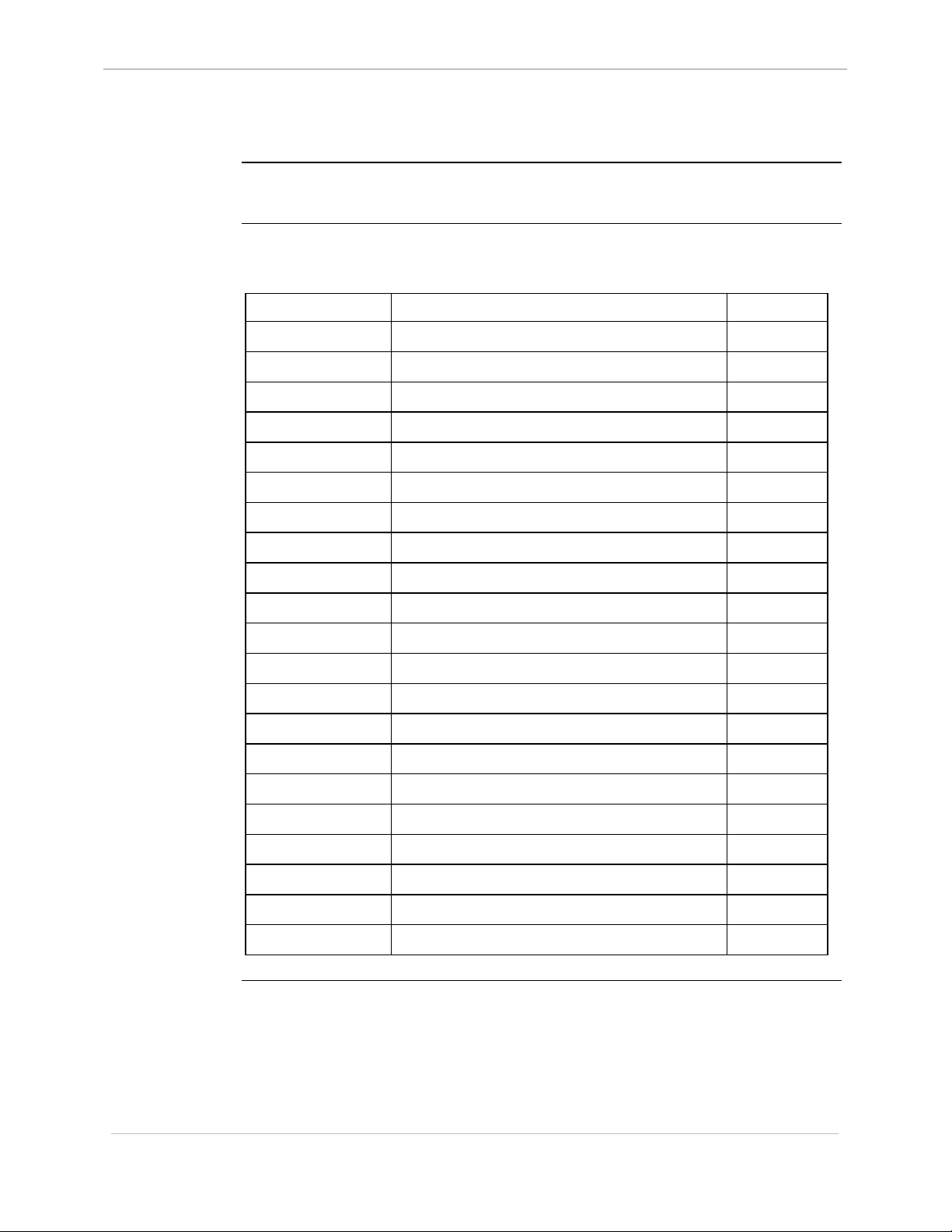
GE Energy Services
General System Commands
68K System Monitor
User's Guide
Description
List of
Commands
This group of commands is essentially a list of unrelated commands that do not
logically fit into the other command groups.
This list shows the General System commands, in alphabetical order:
Command Description See Page
AL Change Auto-logout Timer 3-4
BAUD Set Baud Rate 3-5
BOOT Boot 3-7
CF Copy File 3-15
CLS Clear Screen 3-16
DF Display File Data 3-23
DHW Display Hardware Data 3-24
DIR Directory 3-25
DL Download 3-27
ECHO Echo Toggle 3-32
EXIT Exit 3-36
FT Find Table 3-38
HE or HELP Help 3-39
IMG Display Image Information 3-41
JTF Jump to Flash 3-42
RR Report PAM Partitions 3-58
RTB Return to BootROM 3-61
RZ ZModem Download 3-64
SI System Information 3-71
UL Upload 3-81
VER Version 3-82
2-2
SWM0023 1.00 2 General
Full Release
Page 21
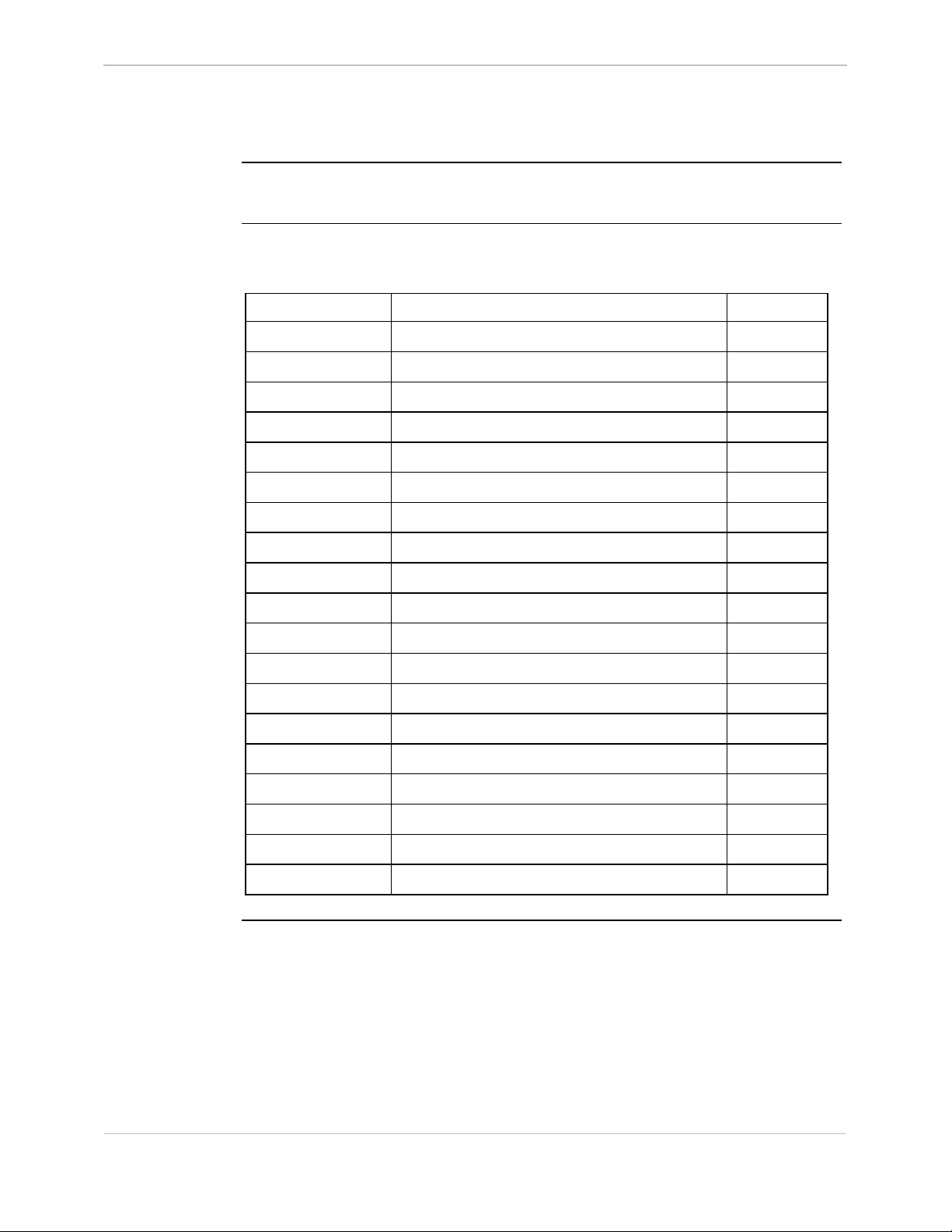
68K System Monitor
User's Guide
Diagnostic Commands
GE Energy Services
Description
List of
Commands
You can use these diagnostic commands for debugging, performance analysis and
hardware system testing.
This list shows the Diagnostic commands, in alphabetical order:
Command Description See Page
CACHE Control Cache 3-8
CAL Calibrate Kernel Interface 3-9
CS Check Sum 3-18
DEBUG Debug 3-22
DM Debug Mode 3-28
EL Error Log 3-33
ETH Ethernet Address 3-35
HT HDLC Test 3-40
KIM Kernel Interface Metrics 3-44
PR Profile 3-47
QR Query RAM 3-53
RT RAM Test 3-59
RTC Test CCU Real Time Clock 3-62
SA Serial Analyzer 3-66
ST Serial Test 3-74
SYSC System 3-77
TEST Invoke Test Tool 3-78
TR Trace 3-79
WINM WIN Metrics 3-84
General SWM0023-1.00 -2
Full Release
2-3
Page 22
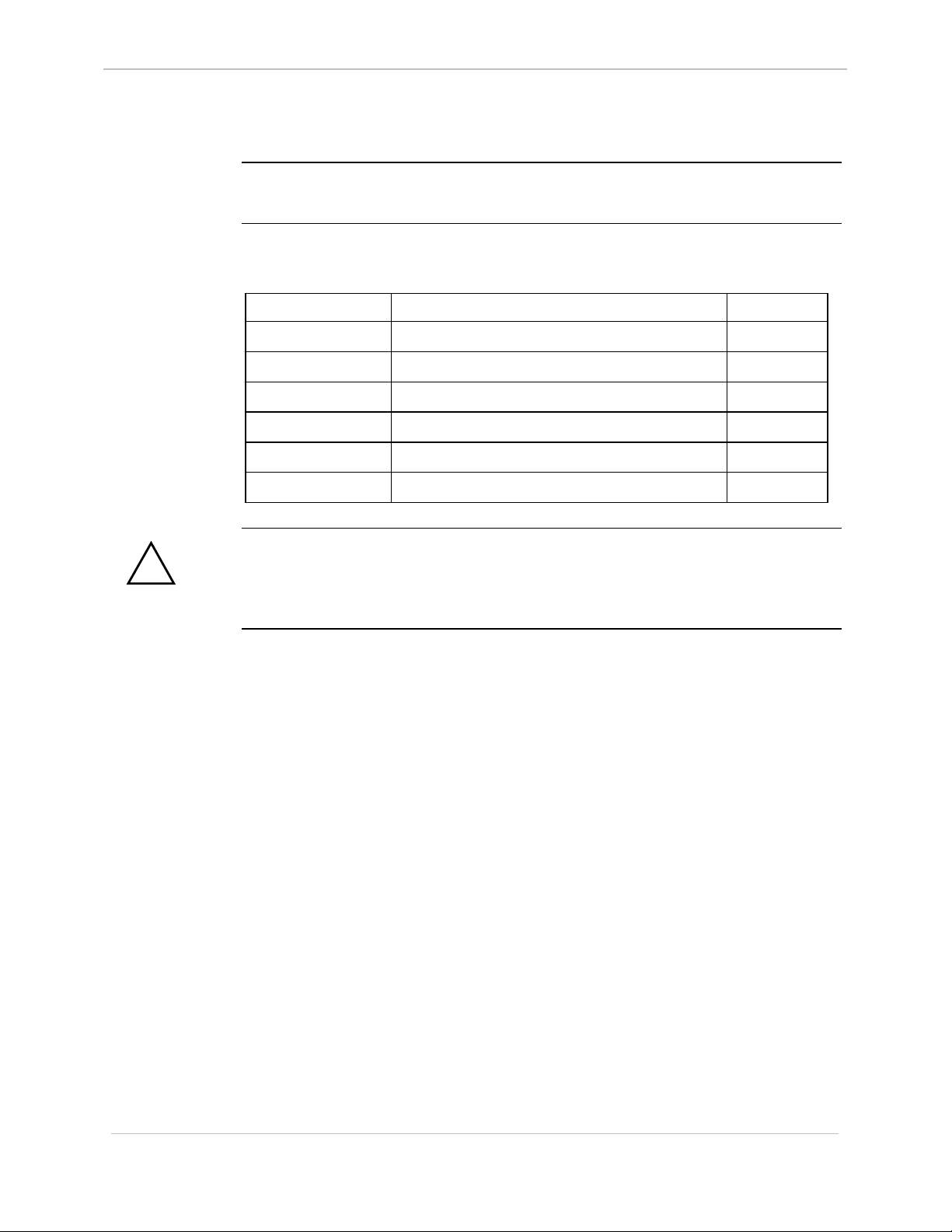
GE Energy Services
Memory Commands
68K System Monitor
User's Guide
Description
List of
Commands
!
WARNING
Use these memory commands to identify or change the contents of memory in the
system.
This list shows the Memory commands, in alphabetical order:
Command Description See Page
D Dump Memory 3-19
E Edit Memory 3-28
ERASE Flash Erase 3-34
F Fill Memory 3-37
M Move Memory 3-44
PRG Program Flash 3-49
Because executing these commands modifies the memory of your system, they can
disrupt operation.
Use caution before proceeding.
2-4
SWM0023 1.00 2 General
Full Release
Page 23
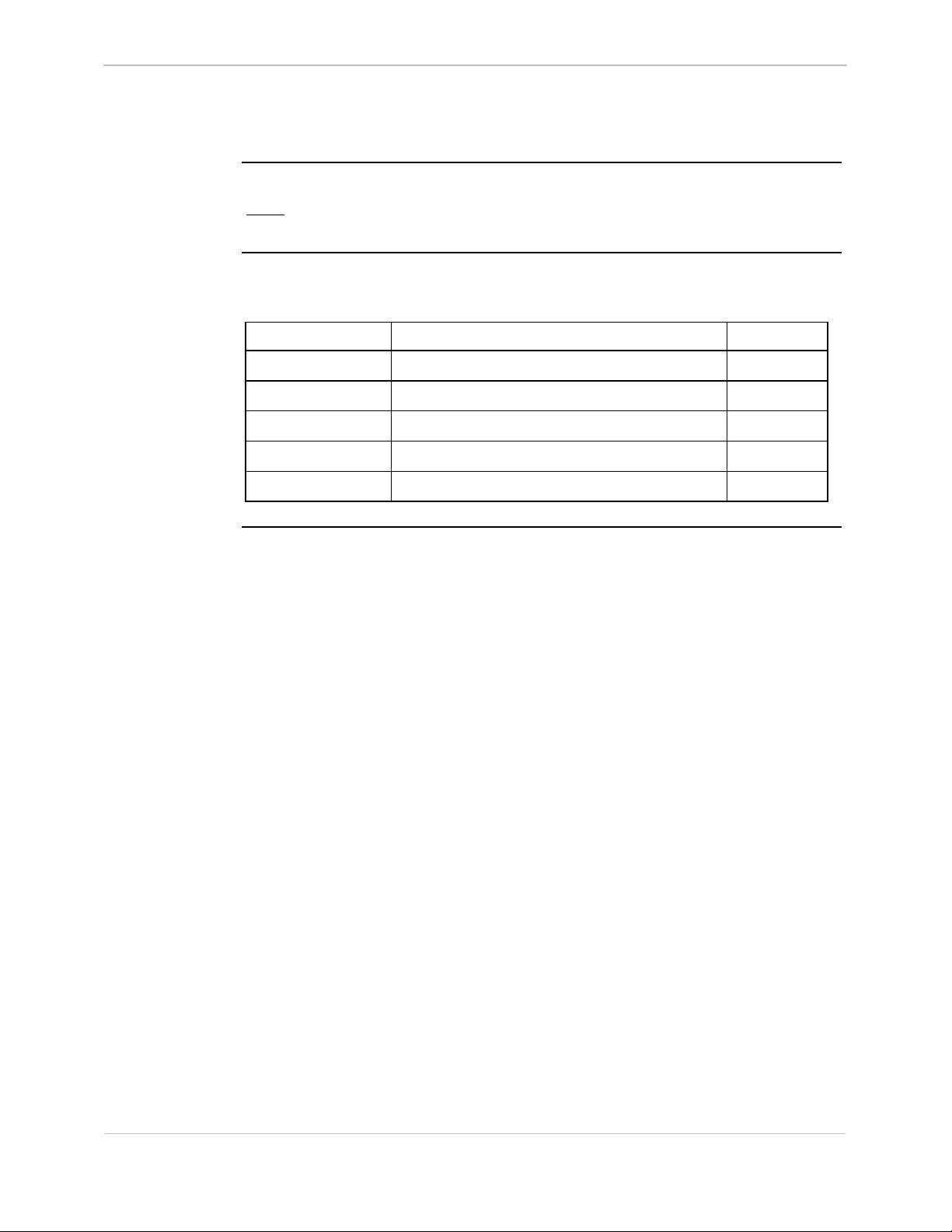
68K System Monitor
User's Guide
Process Commands
GE Energy Services
Description
List of
Commands
Use these commands to examine and alter the state of pSOS processes.
Note: Some of these functions must only used for testing and debugging during
software development.
This list shows the Process commands, in alphabetical order:
Command Description See Page
CP Change Priority 3-16
QP Query Process 3-51
RP Resume Process 3-57
SP Suspend Process 3-72
VP Signal Process 3-83
General SWM0023-1.00 -2
Full Release
2-5
Page 24
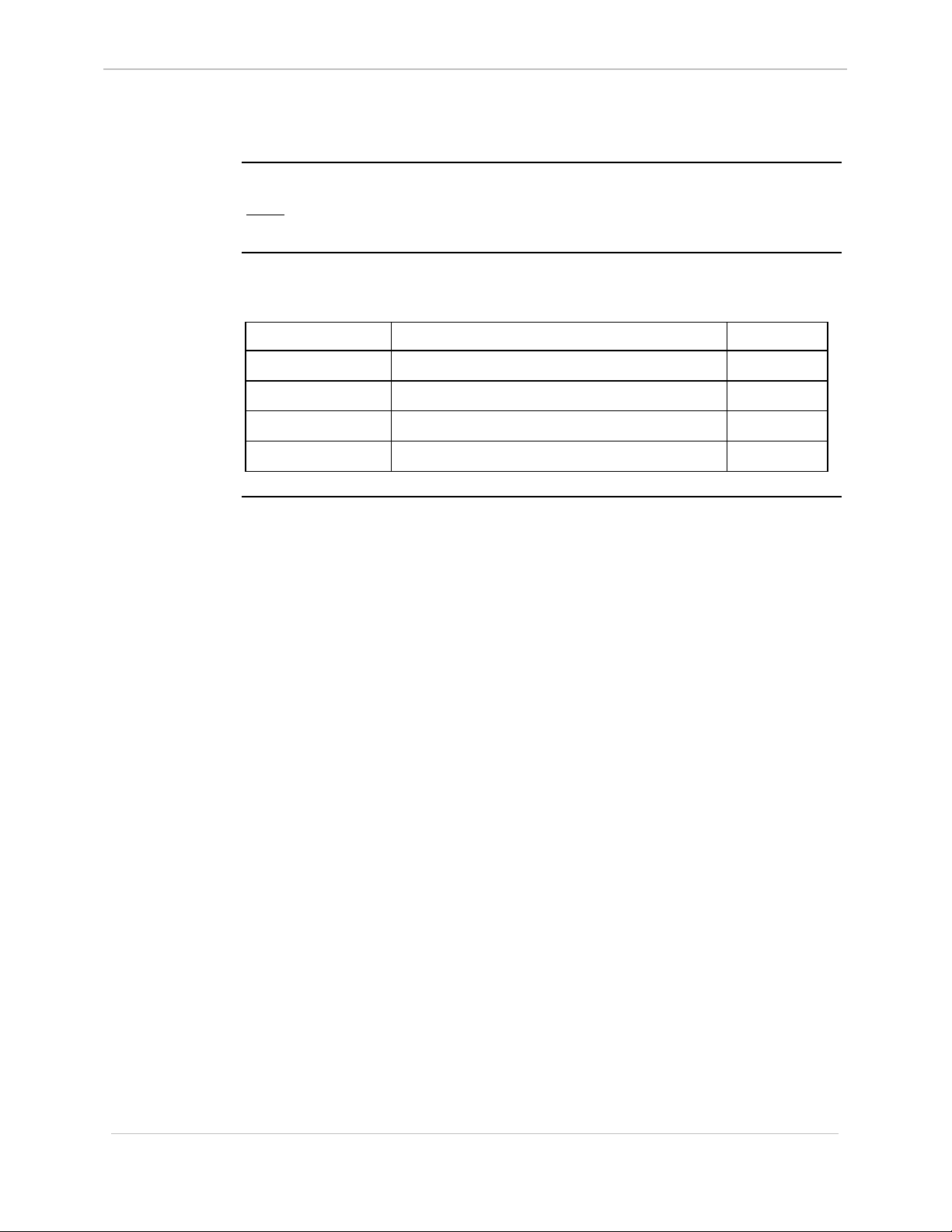
GE Energy Services
Exchange Commands
68K System Monitor
User's Guide
Description
List of
Commands
Use these commands to examine and alter pSOS exchange data in the system.
Note: Use these functions primarily for testing and debugging purposes during
software development.
This list shows the Exchange commands, in alphabetical order:
Command Description See Page
JX Jam Exchange 3-43
QX Query Exchange 3-54
RX Request Exchange 3-62
SX Send Exchange 3-76
2-6
SWM0023 1.00 2 General
Full Release
Page 25
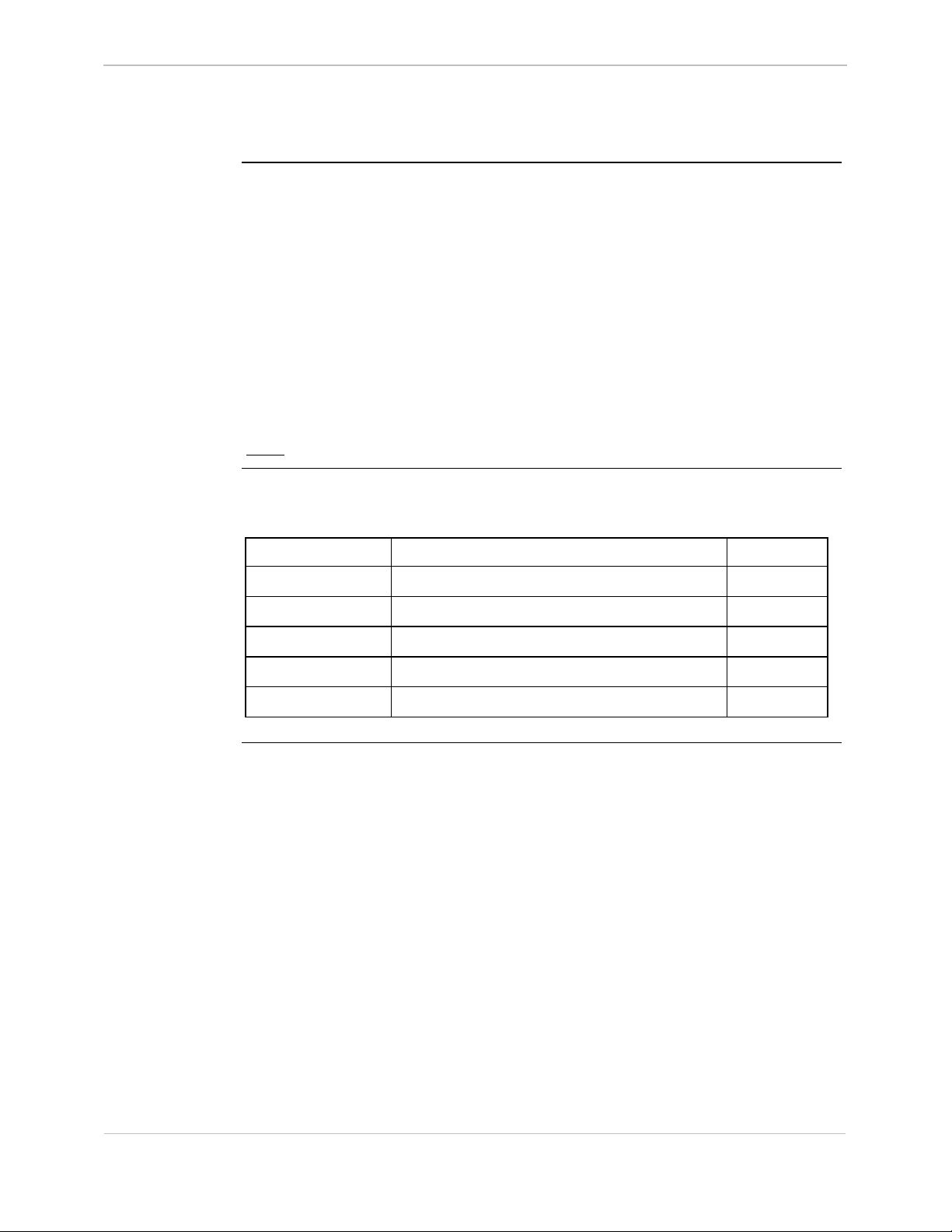
68K System Monitor
User's Guide
Breakpoint Commands
GE Energy Services
Description
List of
Commands
Use these commands with the 68K Monitor for control and display of process
breakpoints in the system.
The three restrictions with the definition of breakpoints are:
• You must define breakpoints in code that is in RAM.
− The program instruction changes to a 68000 family TRAP instruction.
• You must define all program breakpoints at the beginning of an instruction.
• Only define breakpoints in a process.
− If the interrupt mask is non-zero when you enter the breakpoint handler, the
assumption is that the calling routine is an interrupt service procedure (ISP)
and breakpoints are not valid.
Note: Diagnostic Commands are suspended in order to use breakpoints.
This list shows the Breakpoint commands, in alphabetical order:
Command Description See Page
CB Clear Breakpoint 3-9
DB Define Breakpoint 3-21
PB Print Breakpoint 3-46
RB Resume Breakpoint 3-54
SB Step Breakpoint 3-68
General SWM0023-1.00 -2
Full Release
2-7
Page 26
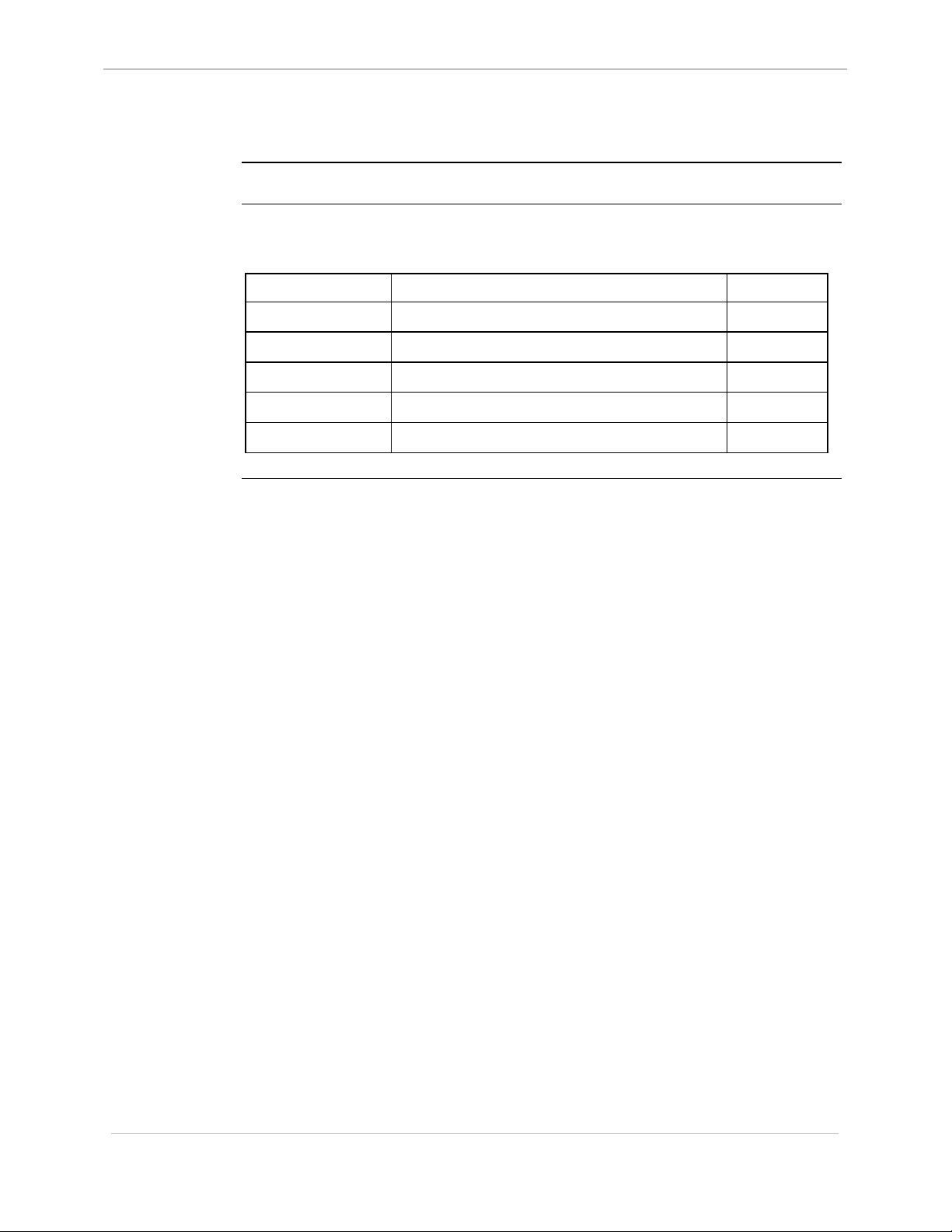
GE Energy Services
Configuration Maintenance Commands
68K System Monitor
User's Guide
Description
List of
Commands
Use these commands to store and maintain configuration files.
This list shows the Configuration Maintenance commands, in alphabetical order:
Command Description See Page
CCA Change Configuration File Attributes 3-11
CCB Create Configuration Control Block 3-12
CCF Clear Configuration File 3-14
QC Query Configuration Storage Parameters 3-50
SC Select Active Configuration 3-69
2-8
SWM0023 1.00 2 General
Full Release
Page 27
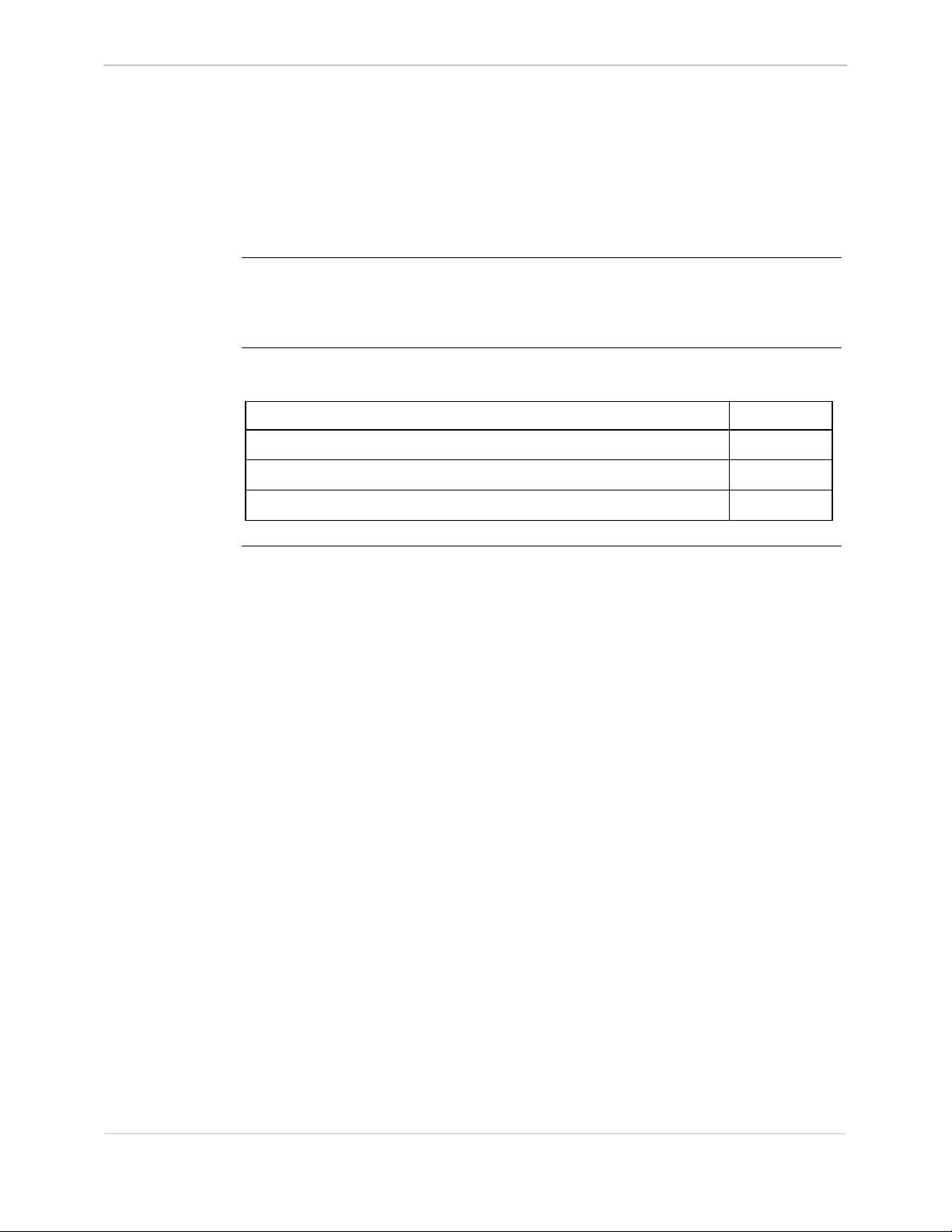
68K System Monitor
User's Guide
Chapter 3: 68K Monitor Commands
Overview
GE Energy Services
Introduction
In This Chapter
This Chapter is divided into two sections, the first providing a cross-reference table
where you can see which platform support what commands.
The second section details each command, listed in alphabetical order.
This Chapter of the document contains the following Sections and topics
Topic See Page
Section 1: Command / Platform Cross-Reference 3-2
Platform-Specific Commands 3-2
Section 2: Monitor Commands 3-4
General SWM0023-1.00 -2
Full Release
3-1
Page 28
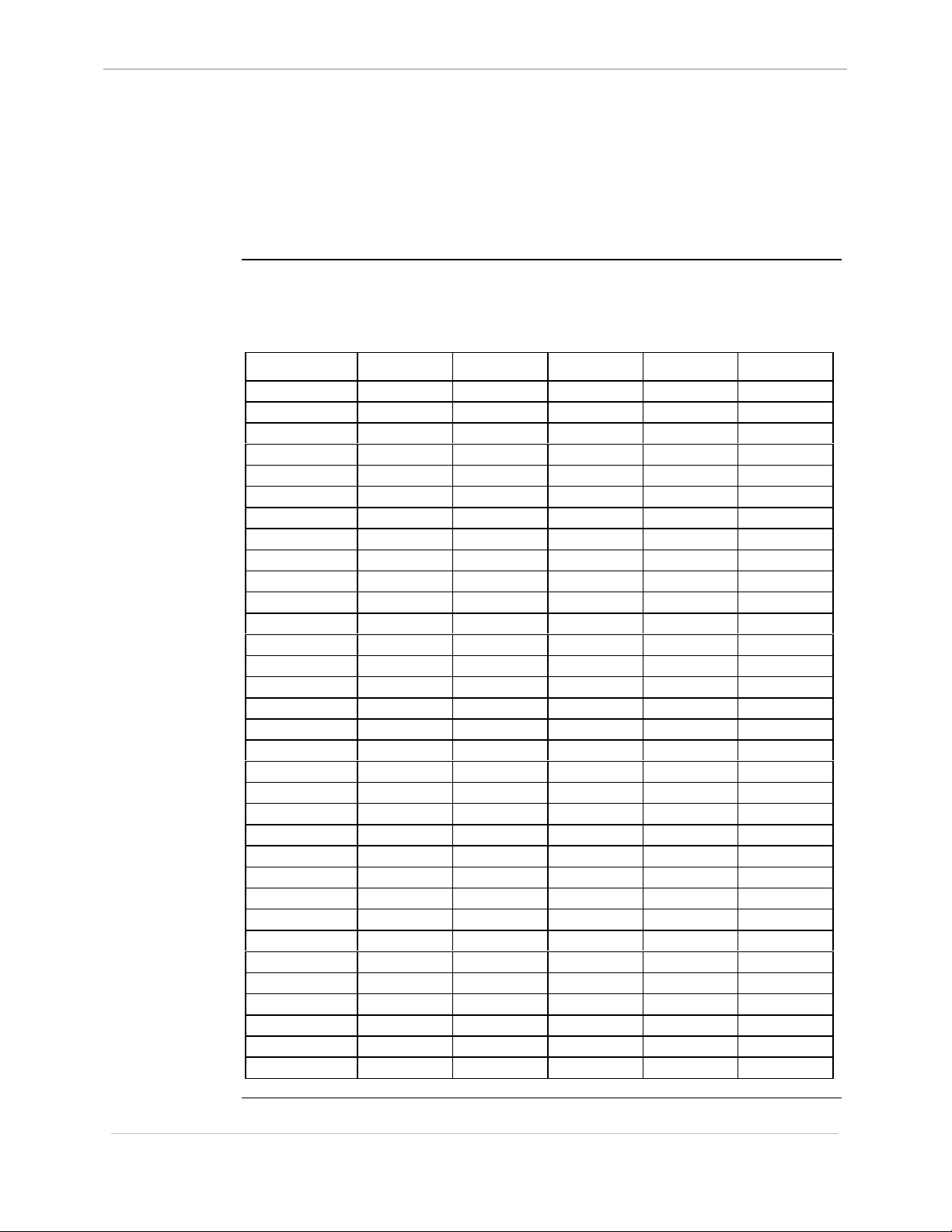
68K System Monitor
GE Energy Services
User's Guide
Section 1: Command / Platform Cross-Reference
Platform-Specific Commands
List of
Commands
This table lists all of the possible 68K Monitor commands in the left column, in
alphabetical order. The columns to the right show the platforms where the
commands will be available for you to use.
Command CPM/D20 D20ME CCU CCUME D25
AL
BAUD
BOOT
CACHE
CAL
CB
CCA
CCB
CCF
CF
CLS
CP
CS
D
DB
DEBUG
DF
DHW
DIR
DL
DM
DSTAT
E
ECHO
EL
ERASE
ETH
EXIT
F
FT
HE or HELP
HT
IMG
***
*****
***
*****
*****
***
*****
**
*****
*****
***
*****
*****
*****
*****
** *
***
***
*
***
***
***
**
*
**
*
**
*
***
**
**
3-2
Continued on next page
SWM0023 1.00 2 General
Full Release
Page 29
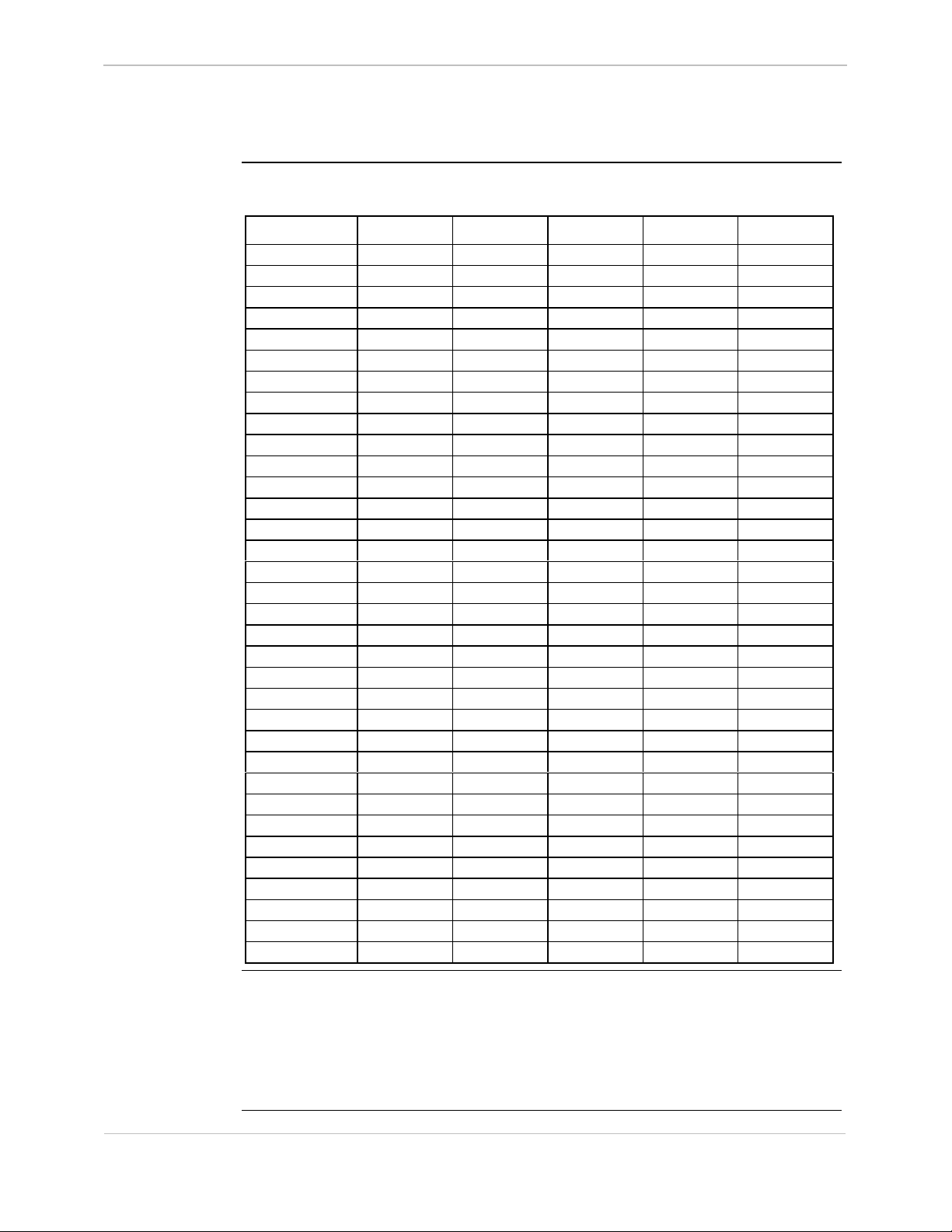
68K System Monitor
User's Guide
Platform-Specific Commands, Continued
List of Commands (continued)
Command CPM/D20 D20ME CCU CCUME D25
JTF
JX
KIM
M
PB
PR
PRG
QC
QP
QR
QX
RB
RP
RR
RT
RTB
RTC
RX
RZ
SA
SB
SC
SET
SI
SP
ST
SX
SYSC
TEST
TR
UL
VER
VP
WINM
*****
*****
***
*****
*****
*****
*****
***
*****
*****
*****
** **
***
*****
*****
*****
** **
*****
*****
GE Energy Services
*
*
***
***
*
***
**
***
**
Note K
K
KK
This indicates that these commands are only available when specially built
engineering or debugging software is running in the device.
If a product delivered to an end-user displays these commands, a mistake may have
occurred. Contact GE Energy Services if in doubt.
General SWM0023-1.00 -2
Full Release
Some of the commands, such as CAL and KIM, are not checked-off for any platform.
3-3
Page 30
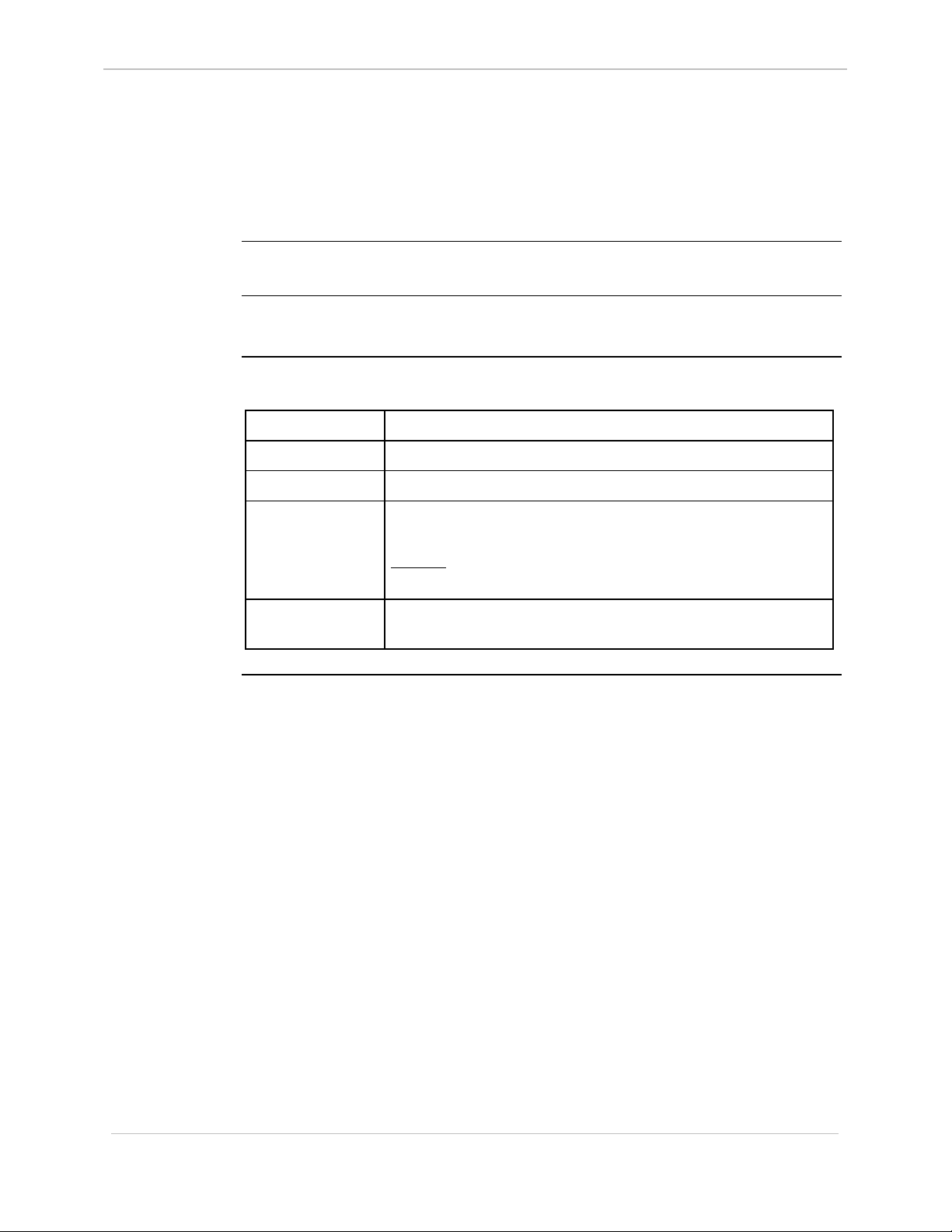
GE Energy Services
Section 2: Monitor Commands
AL - Change Auto-logout Timer
68K System Monitor
User's Guide
Platform
Description
Syntax
CPM
o
Use this command to change the monitor’s auto-logout timer duration from the
default of 5 minutes.
Below is usage and syntax information for this command
Command Format
Variables
Parameters
Example
Special
Considerations
o
D20
D20 Base
al timout (minutes)
None
minutes = 0 to 32767 minutes. ‘0’ disables the timer.
Type al 15 and press ENTER.
Results: The monitor will log out after 15 minutes of
If the timer is disabled, (set to ‘0’) the monitor can be lockedout for any other user.
D20 ME
o
D20 Base
inactivity.
þ
D20/200
CCU Base
þ
D20/200 ME
CCU Base
þ
D25
3-4
SWM0023 1.00 2 General
Full Release
Page 31

68K System Monitor
User's Guide
BAUD - Set Baud Rate
GE Energy Services
Platform
Description
Syntax
About Changing
the Baud Rate
CPM
o
Use this command to change the data rate of the WESMAINT port to a userconfigured value.
Below is usage and syntax information for this command
Command Format
Variables
Parameters
Example
Special
Considerations
The 68K Monitor has the ability to change the communication speed of the D25 and
D20 ME WESMAINT ports. This is useful when downloading large files.
Example: A 1 M code file may take upwards of 40 minutes to download at 9600 bps
(the default). At 38400 bps, only 10 – 15 minutes.
o
D20
D20 Base
baud baud_rate
None
baud_rate = the new data rate for the port, in bps.
Type baud 4800 and press ENTER.
Results: The monitor switches to communicate at 4800 bps.
See warning below.
þ
D20 ME
D20 Base
o
D20/200
CCU Base
þ
D20/200 ME
CCU Base
D25
þ
!
WARNING 1
!
WARNING 2
Note: Most PCs cannot exceed 115,200 bps, and some terminal programs
(Windows Terminal for example) may have other restrictions. Check the
respective program's User's Guide for help.
The system will not save speed changes made using this command in NVRAM.
The monitor will return to 9600 bps after a restart.
If you execute this command in a D25 monitor, it will modify the data rate of both
the WESMAINT and the D25MAINT ports, since they run off the same data rate
generator.
GE Energy Services recommends that you use this command only to speed up a
serial download, and not to redefine the operational state.
Enter the baud rate correctly, as the function is capable of setting the data rate
to any value.
Example:
Forgetting to enter the final zero when trying to change the data rate
to 19200 bps would result in a rate of 1920 bps, preventing any
further communication. A reboot will return the speed to the 9600
bps default.
Continued on next page
General SWM0023-1.00 -2
Full Release
3-5
Page 32

GE Energy Services
BAUD - Set Baud Rate, Continued
68K System Monitor
User's Guide
Supported
Speeds
The supported data rates, in bps, are:
* D25 has a maximum speed of 38400 bps.
900 3600 28200
1050 4800 * 38400
1200 7200 57600
1800 9600 115200
2000 14400 230400
2400 19200
3-6
SWM0023 1.00 2 General
Full Release
Page 33
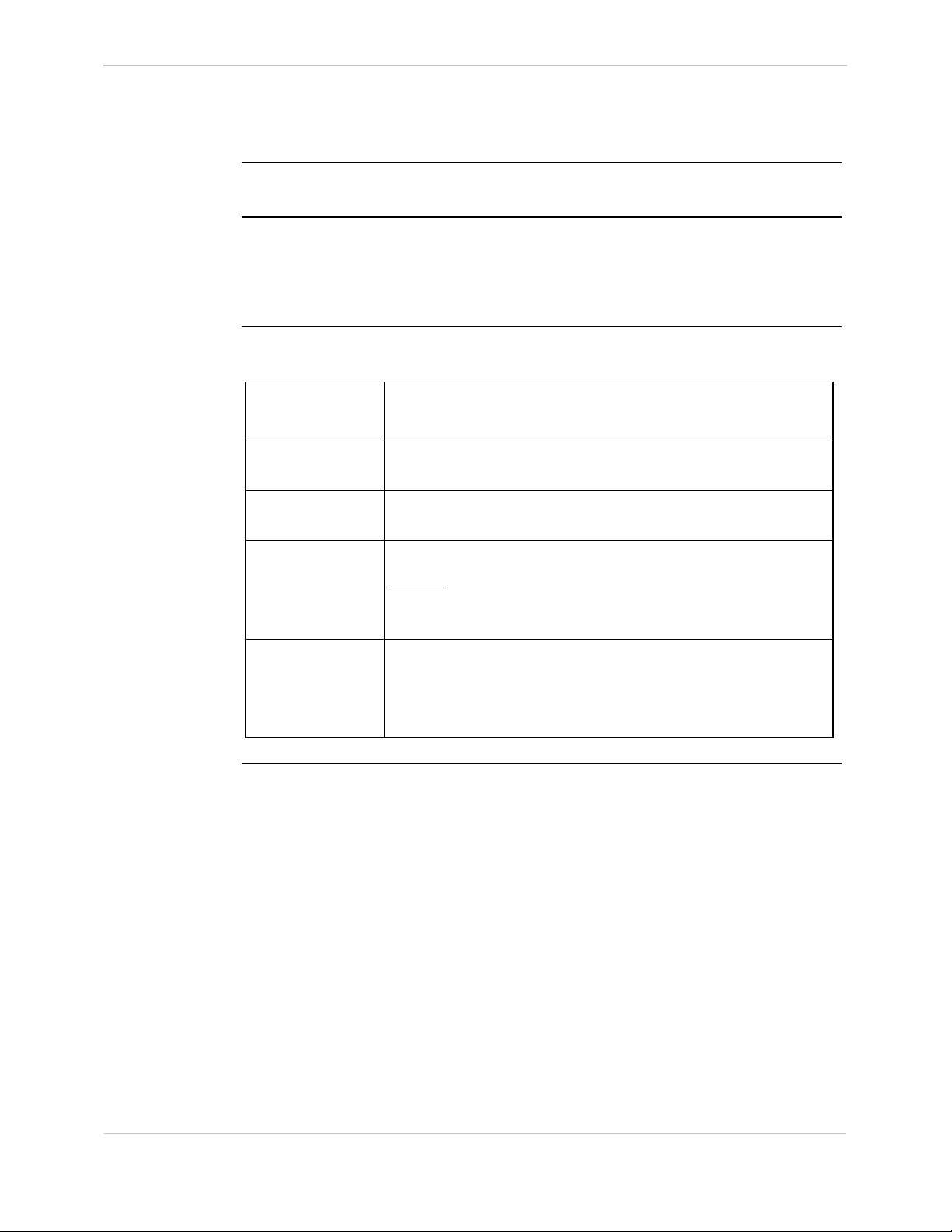
68K System Monitor
User's Guide
BOOT - Startup
-
Platform
þ
CPM
þ
D20
D20 Base
þ
D20 ME
D20 Base
þ
D20/200
CCU Base
þ
GE Energy Services
D20/200 ME
CCU Base
D25
þ
Description
Syntax
Use this command to remove all defined Monitor breakpoints and then force the
system to go through its lowest level start-up.
This ensures that the system is properly re-initialized after testing, system
manipulating, or downloading.
Below is usage and syntax information for this command
Command Format
CPM / D20 / D20ME / CCU/ CCUME boot
D25 boot [/i] [delay]
Variables
delay = number of milliseconds to wait before the boot is
performed
Parameters
/i = skip all additional system processing and reset
the system immediately
Example
Type boot and press ENTER.
Results: The system responds with the normal boot-up screen.
It displays a series of messages relating to hardware
and software initialization.
Special
Considerations
This command will automatically clear all breakpoints before
execution.
This command causes all processors in a multi-processor
system to reboot.
General SWM0023-1.00 -2
Full Release
3-7
Page 34
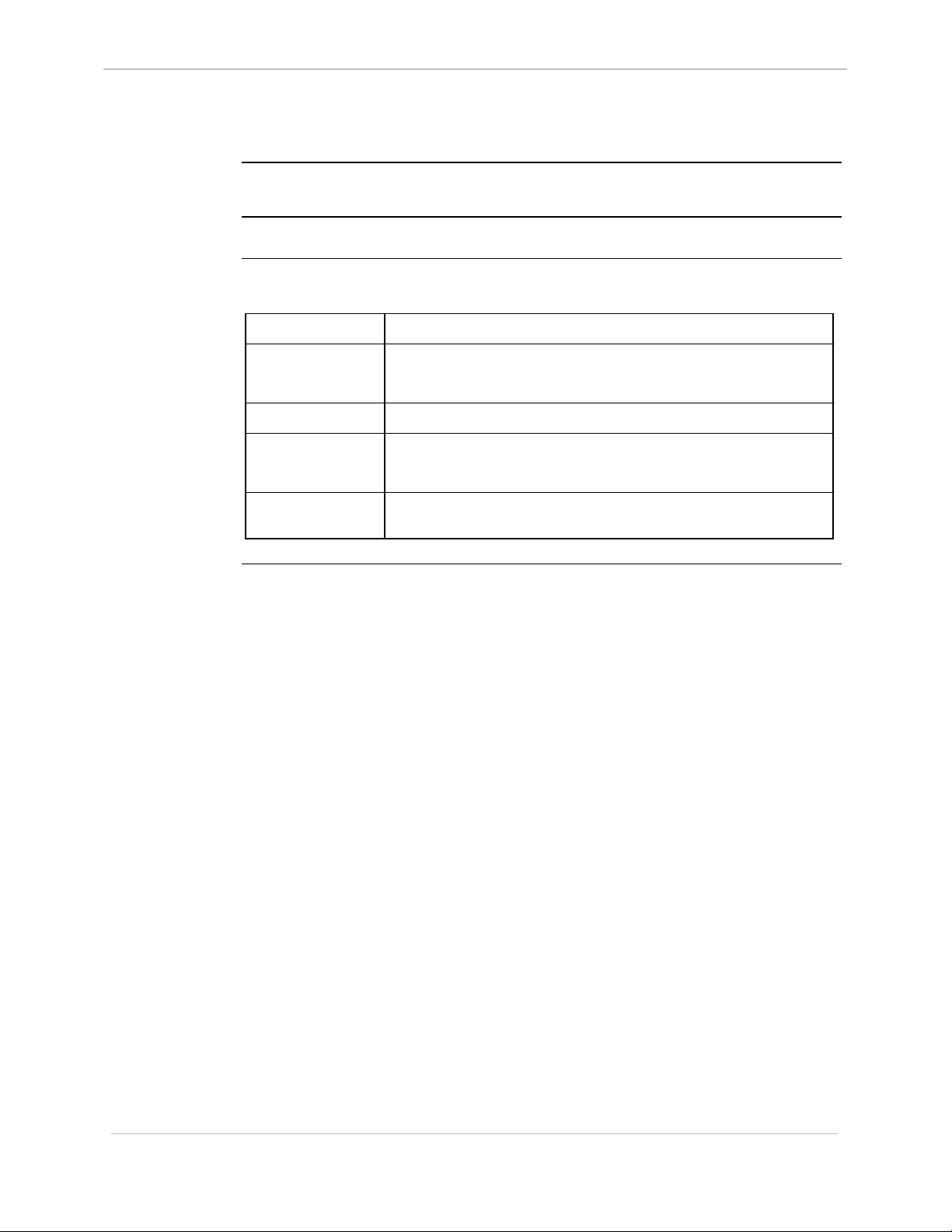
GE Energy Services
CACHE - Control Cache
68K System Monitor
User's Guide
Platform
Description
Syntax
CPM
o
Use this command to enable and disable the CPU’s cache.
Below is usage and syntax information for this command
Command Format
Variables
Parameters
Example
Special
Considerations
o
D20
D20 Base
cache /(d | e)
/d = disable processor cache
/e = enable processor cache
None
Type cache /d and press ENTER.
The monitor disables the processor cache.
None
o
D20 ME
D20 Base
o
D20/200
CCU Base
þ
D20/200 ME
CCU Base
D25
o
3-8
SWM0023 1.00 2 General
Full Release
Page 35
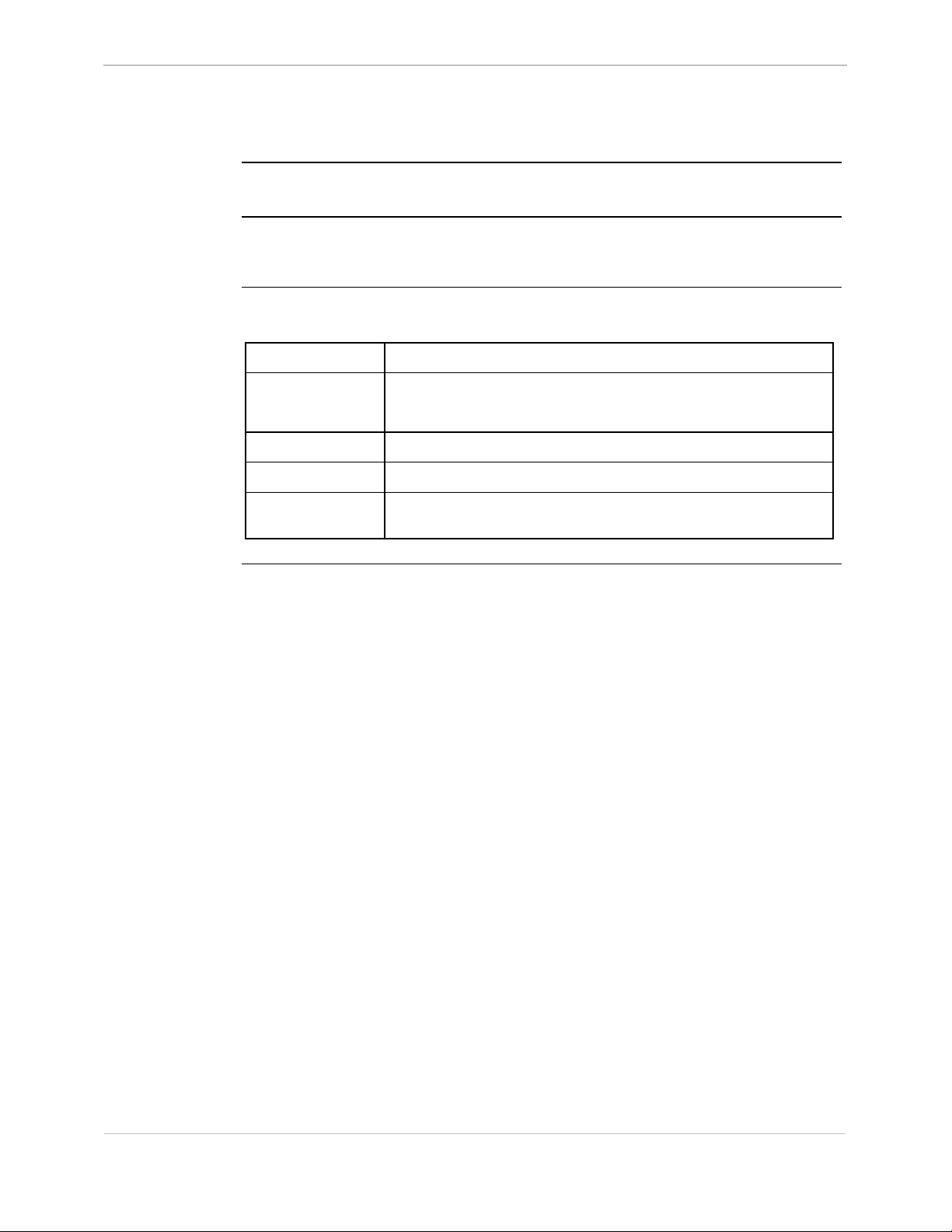
68K System Monitor
User's Guide
CAL - Calibrate KI
GE Energy Services
Platform
Description
Syntax
CPM
o
For D200s only.
Use this command to calibrate the Kernel Interface inter-processor communications.
Below is usage and syntax information for this command
Command Format
Variables
Parameters
Example
Special
Considerations
o
D20
D20 Base
cal (<values> | /h | /?)
/h = displays help
/? = displays help
Values = ?
Not required
For use by qualified programmer only.
o
D20 ME
D20 Base
o
D20/200
CCU Base
o
D20/200 ME
CCU Base
o
D25
General SWM0023-1.00 -2
Full Release
3-9
Page 36
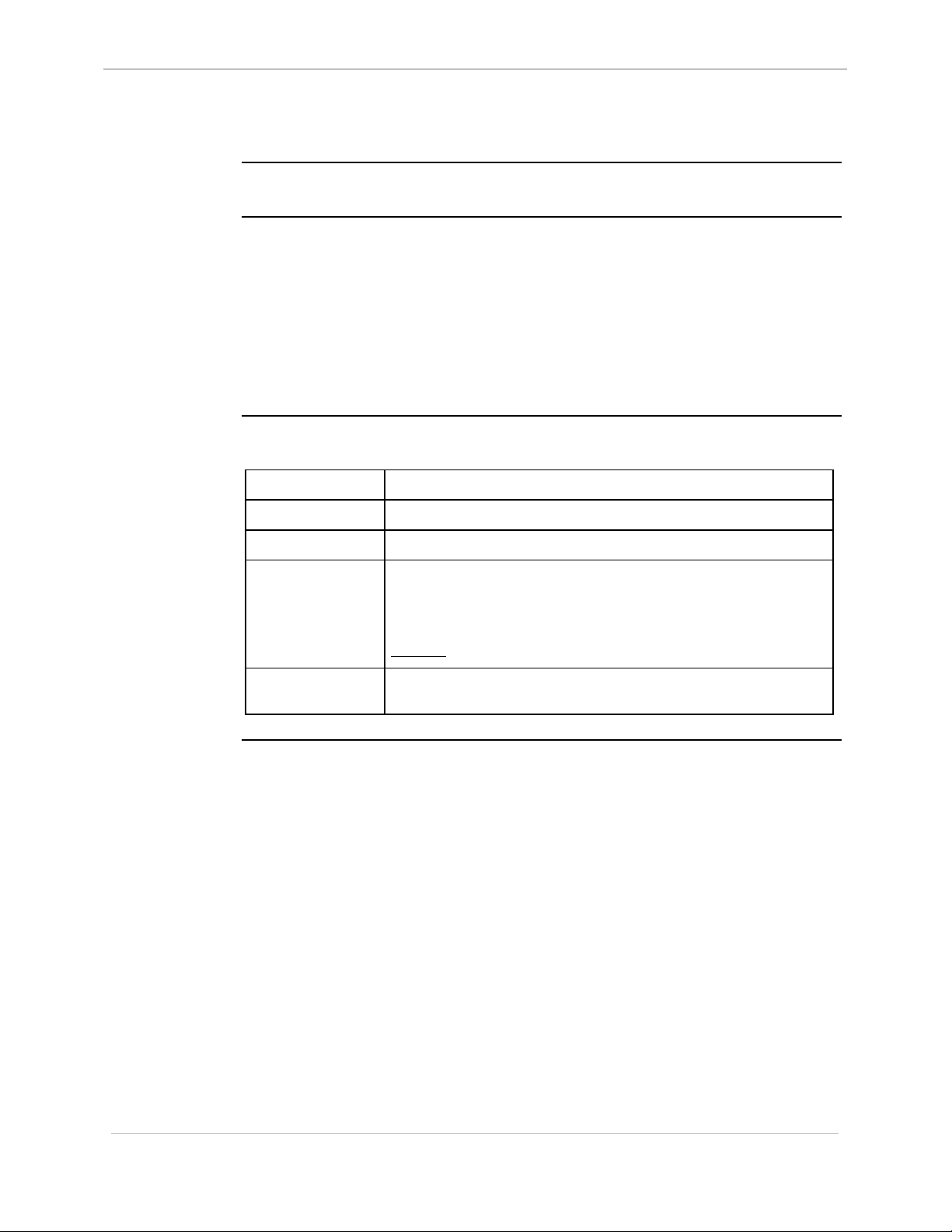
GE Energy Services
CB - Clear Breakpoint
68K System Monitor
User's Guide
Platform
Description
Syntax
CPM
þ
Use this command to clear breakpoints that are currently set.
• By specifying a breakpoint number, this command clears that breakpoint.
• By not specifying a breakpoint, it clears all defined breakpoints.
Breakpoints are cleared by:
1. replacing the 68000 family TRAP instruction with the original instruction, and
then
2. clearing the entry in the breakpoint table
Below is usage and syntax information for this command
Command Format
Variables
Parameters
Example
þ
D20
D20 Base
cb [break_pt#]
None
break_pt# = breakpoint number; default is all breakpoints
Type cb 3 and press ENTER.
This clears breakpoint number 3.
o
D20 ME
D20 Base
o
D20/200
CCU Base
þ
D20/200 ME
CCU Base
þ
D25
Special
Considerations
Results: The system displays the prompt.
None
3-10
SWM0023 1.00 2 General
Full Release
Page 37
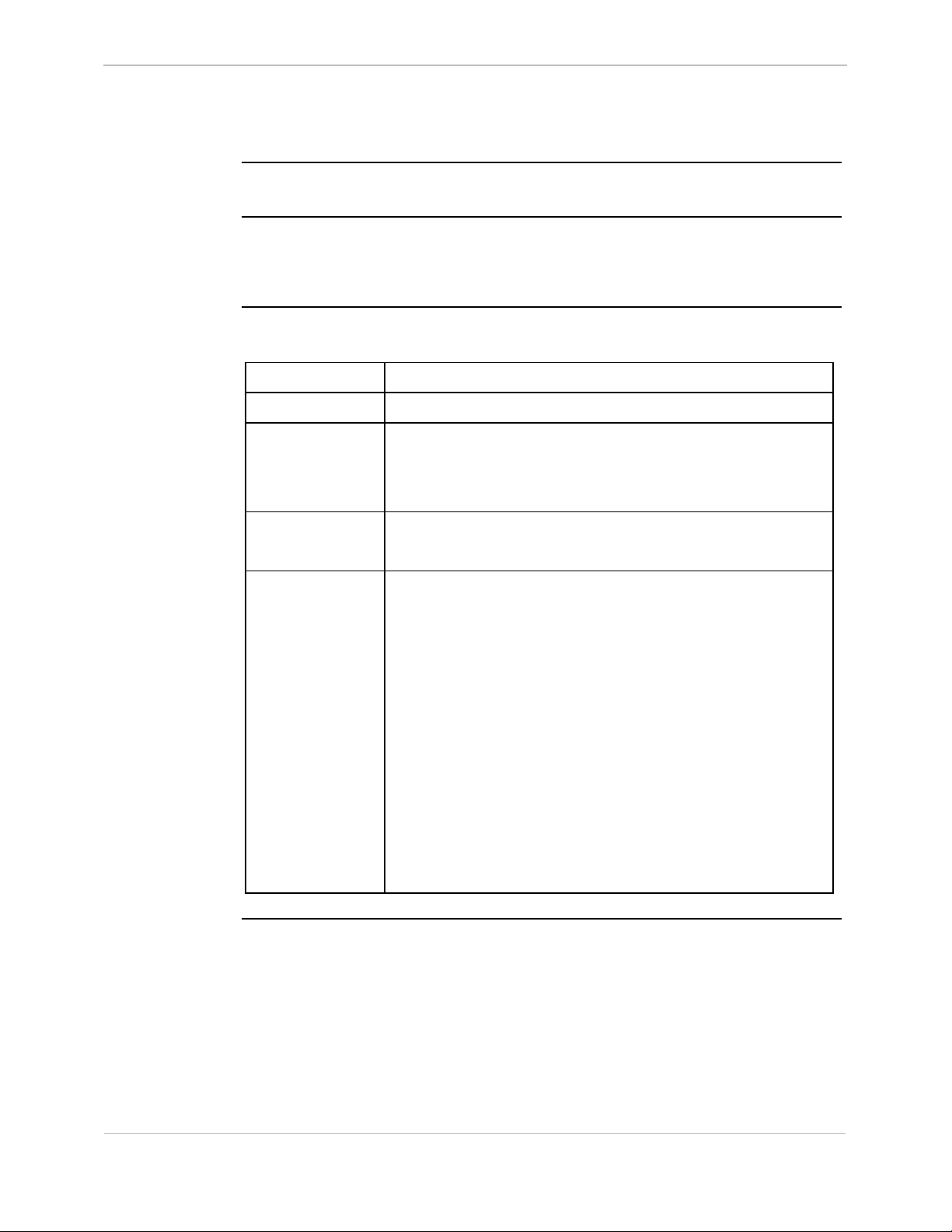
68K System Monitor
User's Guide
CCA - Change Configuration File Attributes
GE Energy Services
Platform
Description
Syntax
CPM
o
Use this command to modify the configuration file attributes for a given
configuration file.
Overwrites the old attributes with the new attributes.
Below is usage and syntax information for this command
Command Format
Variables
Parameters
Example
Special
Considerations
o
D20
D20 Base
cca file_num
None
file_num = The query configuration storage parameters
Type cca 1 and press ENTER.
see below
When this command is invoked, the user is provided with the
current attributes of the file using the characters:
• ‘c’ (currently selected file)
• ‘o’ (opened), and
• ‘r’ (corrupt).
o
D20 ME
D20 Base
command displays all existing files, giving each
a numerical index. Use this index with this
command to specify the affected file.
þ
D20/200
CCU Base
þ
D20/200 ME
CCU Base
D25
þ
The user is expected to enter the attributes to change by typing
the character representing the attribute (‘c’, ‘o’, or ‘r’) followed
by ‘+’ to add it or ‘-‘ to remove it.
The same command can change any of the attributes. You can
enter the same attribute multiple times, but only the last entry
will take effect. You can separate each attribute by a space, but
do no separate the attribute and its add/subtract character, and
any other characters on the command line will result in an
error.
General SWM0023-1.00 -2
Full Release
3-11
Page 38
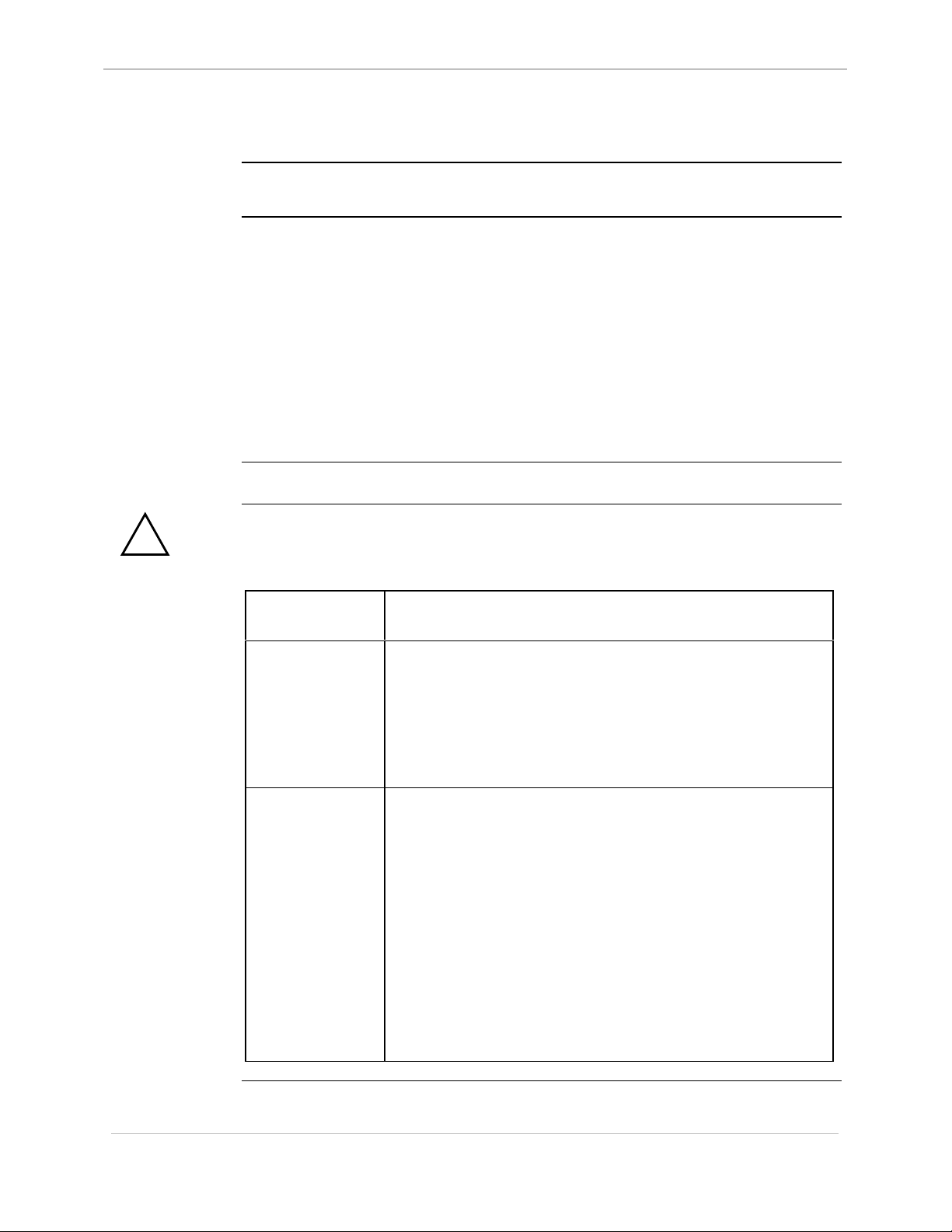
GE Energy Services
CCB - Create Configuration Storage Block
68K System Monitor
User's Guide
Platform
Description
Syntax
!
WARNING
CPM
o
Use this command to create the configuration storage block at a specified location or
allocate it out of RAM.
The amount of memory space allocated to configuration storage and other relevant
parameters are also required.
• The Monitor invalidates any existing storage block before creating the new one.
− If requested to make the block in NVRAM, the command assumes it to be a
part of a static configuration storage region and will simply use the memory
as specified (base address and size).
− By specifying RAM, the monitor expects the block to be temporary, and
allocates memory out of normal pSOS RAM.
Below is usage and syntax information for this command
Any existing stored configurations will be lost when this command is invoked!!!
Command Format
o
D20
D20 Base
ccb [/(n | v | r)] base_address total_ram response_file_size
num_cfgs nvram_base
o
D20 ME
D20 Base
þ
D20/200
CCU Base
þ
D20/200 ME
CCU Base
þ
D25
Variables
Parameters
/n = Build configuration block in global NVRAM
region using the base_address supplied.
/v = Allocate the configuration block from normal
RAM, ignoring the base address.
/r = Reset CCB. Old CCB is cleared before new one
created
base_address = Address of start of configuration storage
region, in hexadecimal (must be present, even
if it’s just zero for RAM configuration
blocks).
total_ram = Total amount of NVRAM allocated to the
region, in bytes.
response_file_size
= Size of response file, in bytes.
num_cfgs = Total number of configurations to store,
maximum of 2.
nvram_base = Address of start of NVRAM region.
Continued on next page
3-12
SWM0023 1.00 2 General
Full Release
Page 39

68K System Monitor
User's Guide
CCB - Create Configuration Storage Block, Continued
Parameters (continued)
GE Energy Services
Example
Special
Considerations
Type ccb 600000 100000 400 2 and press ENTER.
Results: The monitor creates a configuration storage control
block at address 0x600000, taking the next 0x100000
bytes as the space for the configuration storage
system.
After allocating the size of the storage control
structures and the 0x400 bytes for the response file,
the command divides the remaining space into two
equal slices to store configurations.
Use this command primarily when the system first initializes,
in order to set up the configuration storage space. After that, it
expects to be only rarely invoked.
General SWM0023-1.00 -2
Full Release
3-13
Page 40
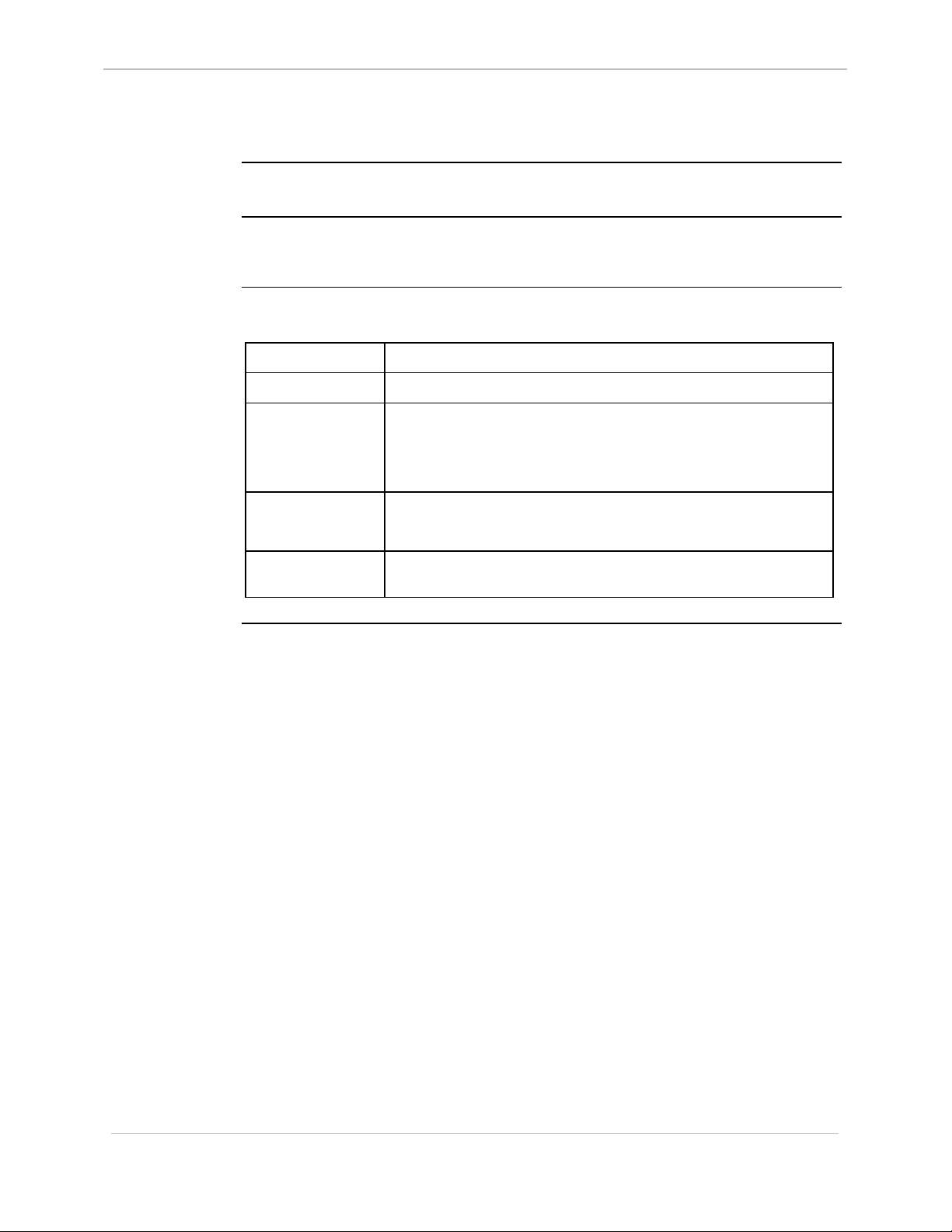
GE Energy Services
CCF - Clear Configuration File
68K System Monitor
User's Guide
Platform
Description
Syntax
CPM
o
Use this command to erase the specified configuration file.
The command clears all contents of the file, and it clears all attribute flags as well.
Below is usage and syntax information for this command
Command Format
Variables
Parameters
Example
Special
Considerations
o
D20
D20 Base
ccf file_num
None
file_num = The query configuration storage parameters
Type ccf 1 and press ENTER.
The monitor erases the contents of stored configuration 1.
Used only when multiple storage regions are defined
o
D20 ME
D20 Base
command displays all existing files, giving each
a numerical index. This index specifies the file
that you wish cleared.
þ
D20/200
CCU Base
þ
D20/200 ME
CCU Base
þ
D25
3-14
SWM0023 1.00 2 General
Full Release
Page 41

68K System Monitor
User's Guide
CF - Copy File
GE Energy Services
Platform
Description
Syntax
CPM
o
Use this command to copy file information from one file to another.
Primarily, use the command to transfer files containing configuration, application
FLASH and DSP FLASH program data into their destination regions.
Also, use it to copy any one file to another, depending on the support for copying
provided by the File System Driver that owns the files.
Below is usage and syntax information for this command
Command Format
Variables
Parameters
o
D20
D20 Base
cf source_file [destination_file]
None
source_file = The name of the file containing the source
destination_file
o
D20 ME
D20 Base
data. This is always required, and is the full
path name of the file. If the operation is
transferring configuration or FLASH program
information (DSP or application), then only
the source name is required.
= The name of the file into which the source file
data is to be copied. If you intend to copy
configuration or FLASH program
information (DSP or application) into its
destination region, this name is optional and
unnecessary
þ
D20/200
CCU Base
o
D20/200 ME
CCU Base
þ
D25
Example
Special
Considerations
General SWM0023-1.00 -2
Full Release
Type cf flash.zlb and press ENTER.
Results: The monitor copies the file flash.zlb into Flash
EPROM.
Once invoking this function, it may take some time for the
command to write the file into its destination; especially if it
consists of compressed configuration or FLASH program
information (DSP or application).
3-15
Page 42

GE Energy Services
CLS - Clear Screen
68K System Monitor
User's Guide
Platform
Description
Syntax
CPM
o
Use this command to clear the monitor’s screen.
Below is usage and syntax information for this command
Command Format
Variables
Parameters
Example
Special
Considerations
o
D20
D20 Base
cls
None
None
None Required.
None
o
D20 ME
D20 Base
o
D20/200
CCU Base
o
D20/200 ME
CCU Base
D25
þ
3-16
SWM0023 1.00 2 General
Full Release
Page 43

68K System Monitor
User's Guide
CP - Change Priority
GE Energy Services
Platform
Description
Syntax
CPM
o
Use this command to change the current priority of an existing process.
Below is usage and syntax information for this command
Command Format
Variables
Parameters
Example
o
D20
D20 Base
cp (/h | ((pid | PName) (delta | abs)))
/h = display help
pid = PID number
PName = name of the process
delta = the priority change to be made.
abs = the final priority of process after change in Hex
Type cp WES0 +20 and press ENTER.
Results: The monitor increases the priority of process WES0
D20 ME
o
D20 Base
A negative value reduces priority.
A positive value adds priority.
by (delta) 0x20.
o
D20/200
CCU Base
þ
D20/200 ME
CCU Base
D25
þ
Special
Considerations
Note: Process/Task names, like WES0, are case-sensitive.
If you use this command to change the priority of the IDLE
process, the system will reboot.
General SWM0023-1.00 -2
Full Release
3-17
Page 44
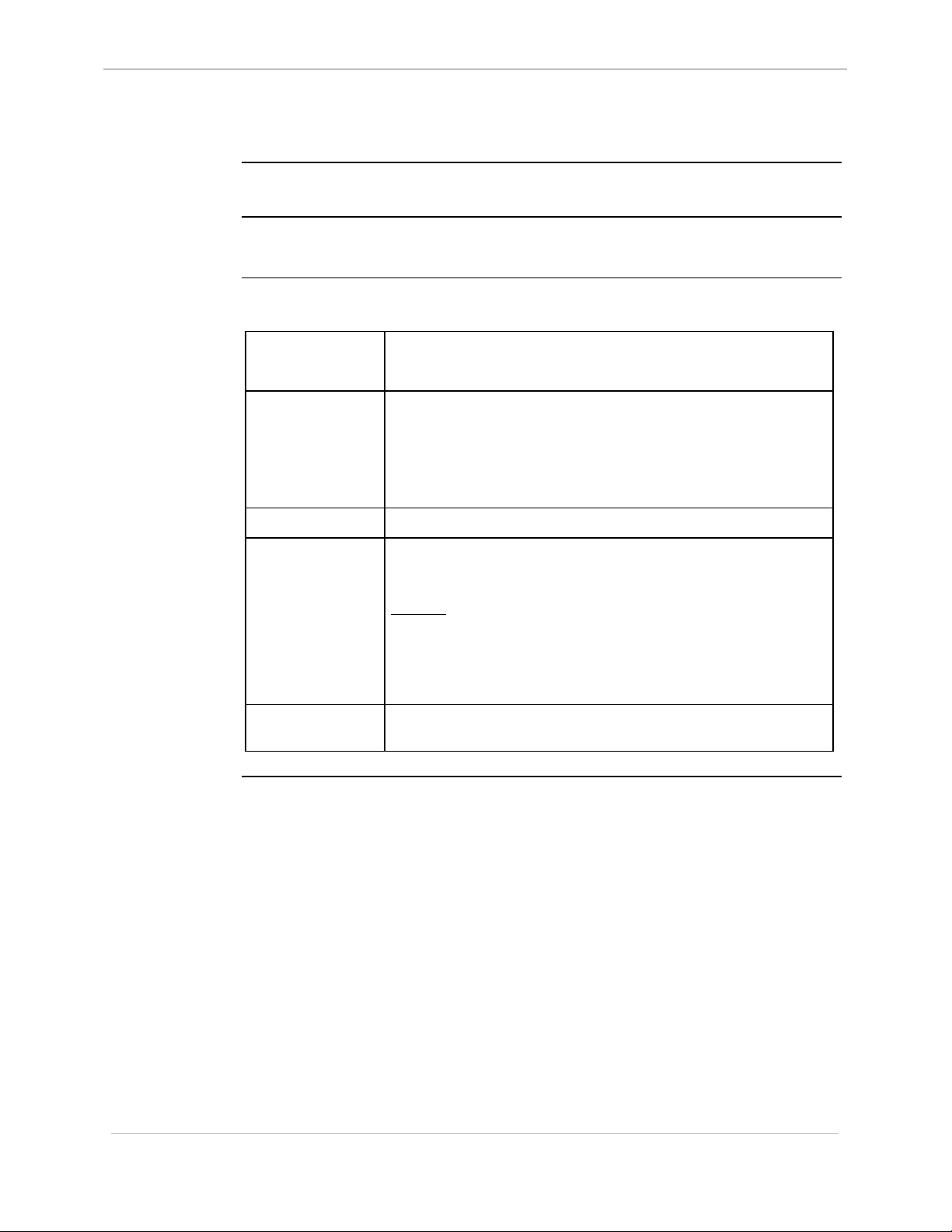
GE Energy Services
CS - Check Sum
68K System Monitor
User's Guide
Platform
Description
Syntax
CPM
þ
Use this command to perform a checksum or 32-bit CRC of either the boot code
area, NVRAM area, or application code area.
Below is usage and syntax information for this command
Command Format
Variables
Parameters
Example
þ
D20
D20 Base
CPM / D20 / D25: cs / (b | n | p)
CCU / CCUME: cs / (b | n | p | g)
/b = boot code area
/n = NVRAM area
/p = application code area
/g = global NVRAM area
None
Type cs /g and press ENTER;
this performs a check sum of the global NVRAM area.
Results: The system responds with the calculated and
D20 ME
þ
D20 Base
expected checksums of the specified area, and the
message Checksum is ___ and should be ___.
þ
D20/200
CCU Base
þ
D20/200 ME
CCU Base
þ
D25
Special
Considerations
A new prompt appears.
Performing cs on flash memory will require 5 to 10 minutes.
3-18
SWM0023 1.00 2 General
Full Release
Page 45
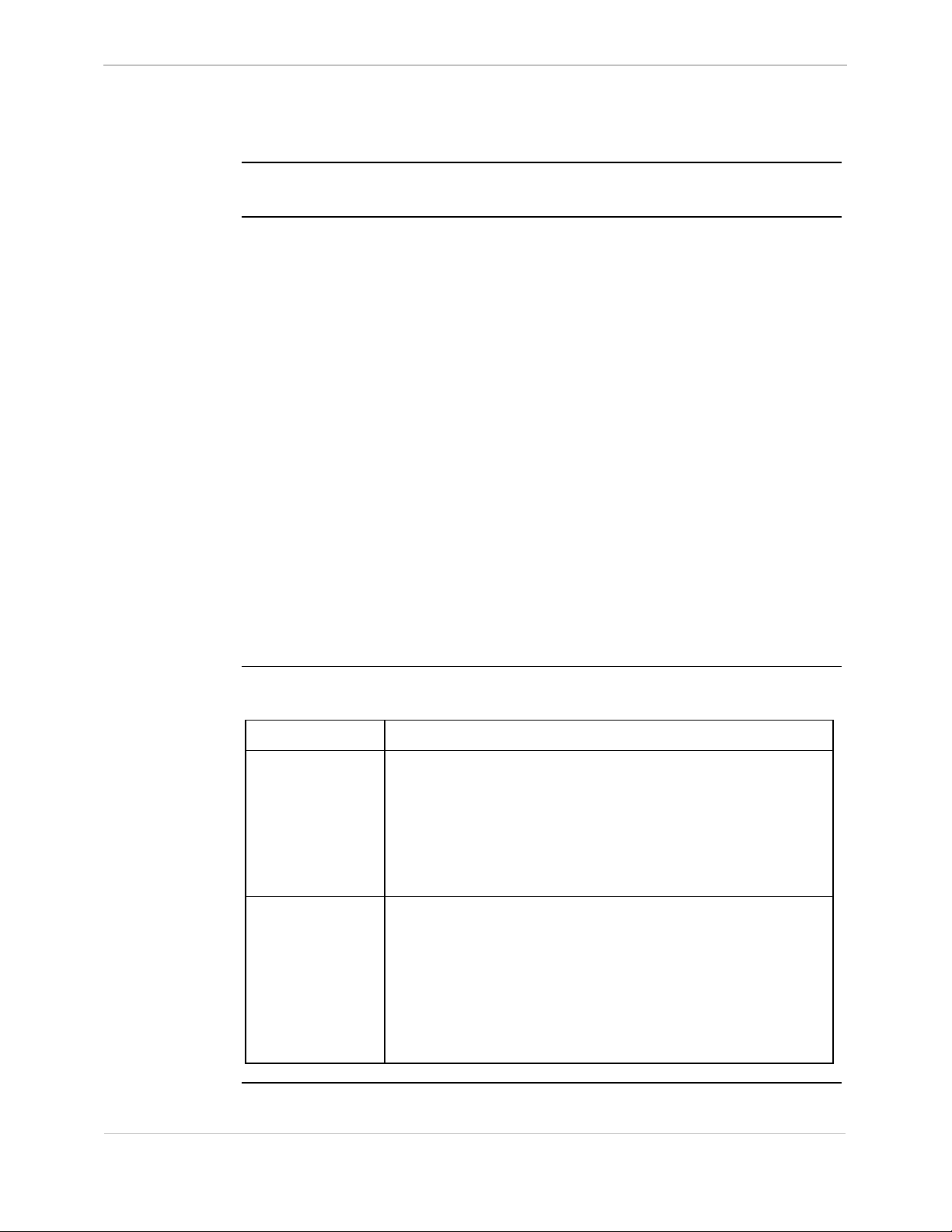
68K System Monitor
User's Guide
D - Dump Memory
GE Energy Services
Platform
Description
CPM
þ
Use this command to display memory contents as bytes, words, long words, floatingpoint numbers, or double-precision numbers.
Each line of output is formatted as:
at the left margin:
− starting address of the memory, hexadecimal.
then:
− 16 bytes (octets) of data grouped as:
• bytes − hexadecimal format
• words − hexadecimal format
• long words − hexadecimal format
• floating-point numbers − scientific format
• double-precision numbers − scientific format
then:
− 16 ASCII characters representing the same memory values.
If an octet does not have a printable ASCII representation, the monitor will print a
dot instead.
þ
D20
D20 Base
þ
D20 ME
D20 Base
þ
D20/200
CCU Base
þ
D20/200 ME
CCU Base
D25
þ
Syntax
Below is usage and syntax information for this command
Command Format
Variables
Parameters
d [/(b | w | l | f | d)] beg_addr [end_addr]
/b = bytes (octets), the default mode
/w = words
/l = long words
/f = floating-point numbers
/d = double-precision numbers
By not entering any parameters, the command requests a dump
from the last user-entered memory dump location. The dump is
in the previously specified format (if any) and dumps for 80
bytes.
beg_addr = first address to display, in hexadecimal.
end_addr = address up to which to display, in hexadecimal;
the default is beg_addr plus 80 hexadecimal.
Continued on next page
General SWM0023-1.00 -2
Full Release
3-19
Page 46

GE Energy Services
D - Dump Memory, Continued
Syntax (continued)
68K System Monitor
User's Guide
Example
Type d /w f024 and press ENTER.
Results: The system displays the specified data (eight lines
consisting of address, eight hexadecimal words, and
16 ASCII characters, starting at hexadecimal address
F024), then displays the prompt.
Type d and press ENTER.
Results: The system displays the next eight lines starting at
hexadecimal address F024+80=F0A4, then displays
the prompt.
3-20
Special
Considerations
• An attempt to display non-existent memory results in a bus
error.
• If this is the first dump, not specifying any parameters will
return an error.
SWM0023 1.00 2 General
Full Release
Page 47

68K System Monitor
User's Guide
DB - Define Breakpoint
GE Energy Services
Platform
Description
Syntax
CPM
þ
Use this command to activate a breakpoint in a section of code located within RAM.
At the specified address, the command saves 68000 family instruction in the
breakpoint table and replaces it with a TRAP instruction. When a process reaches the
TRAP instruction, it traps into a breakpoint handling routine, which displays a
message indicating that it encountered a breakpoint.
The 68K Monitor allows up to ten active breakpoints.
Below is usage and syntax information for this command
Command Format
Variables
Parameters
Example
þ
D20
D20 Base
db address [#loops]
None
address = hexadecimal address for the breakpoint.
#loops = number of times to execute the specified address
Type db 103648 and press ENTER.
This defines a breakpoint at hexadecimal address 103648,
which stops before the first execution of the instruction at that
address.
Results: The system responds with the breakpoint number
D20 ME
o
D20 Base
(in decimal) before stopping; default is zero
assigned to this breakpoint and the prompt. Each time
it encounters the breakpoint, the system displays the
breakpoint number, loop count, and register values. If
the loop count is greater than zero, it is decremented.
Otherwise, the process is suspended.
o
D20/200
CCU Base
þ
D20/200 ME
CCU Base
D25
þ
Special
Considerations
General SWM0023-1.00 -2
Full Release
You may define only one breakpoint at a single address, to a
maximum of ten breakpoints per system. An attempt to define
a breakpoint in read only or non-existent memory results in a
bus error.
3-21
Page 48

GE Energy Services
DEBUG - Debug Mode
68K System Monitor
User's Guide
Platform
Description
Syntax
CPM
o
Use this command to put the D25 into Debug Mode.
This mode disables certain checks in the system so that it will ignore small system
violations during debugging sessions (such as allowing the writing of FLASH code
to RAM during a download).
In this mode, you can make making changes to the base address and size of the
SRAM, NVRAM and FLASH regions in the NVRAM configuration header.
Below is usage and syntax information for this command
Command Format
Variables
Parameters
Example
o
D20
D20 Base
DEBUG
None
None
Type DEBUG and press ENTER.
Results: The output displays the current debug state. The user
Do you wish to update the NVRAM header? (y/n)
D20 ME
o
D20 Base
receives the following prompt:
o
D20/200
CCU Base
o
D20/200 ME
CCU Base
þ
D25
Special
Considerations
Any reply other than ‘y’ aborts the rest of the
command. Otherwise, the command prompts you to
enter new values for the FLASH, SRAM, and
NVRAM base address and size. Entering a zero
indicates that the item is to remain unchanged.
Once the new data has been entered, you are
prompted:
Is this data accurate? (Y/N)
Any response other than ‘y’ will cause the monitor to
re-issue the prompts for the FLASH, SRAM, and
NVRAM base address and size.
Pressing
If the user responds ‘y’, the command writes new
data to the NVRAM header and a new NVRAM
header CRC is calculated and stored.
The debug command is a toggle, turning the debug mode ON if
it is OFF, and OFF if it is ON.
Enabling the Debug Mode degrades the performance of the
system and may cause certain CPU intensive commands to
activate the watchdog and reset the system.
CNTRL-C will abort the command.
3-22
SWM0023 1.00 2 General
Full Release
Page 49
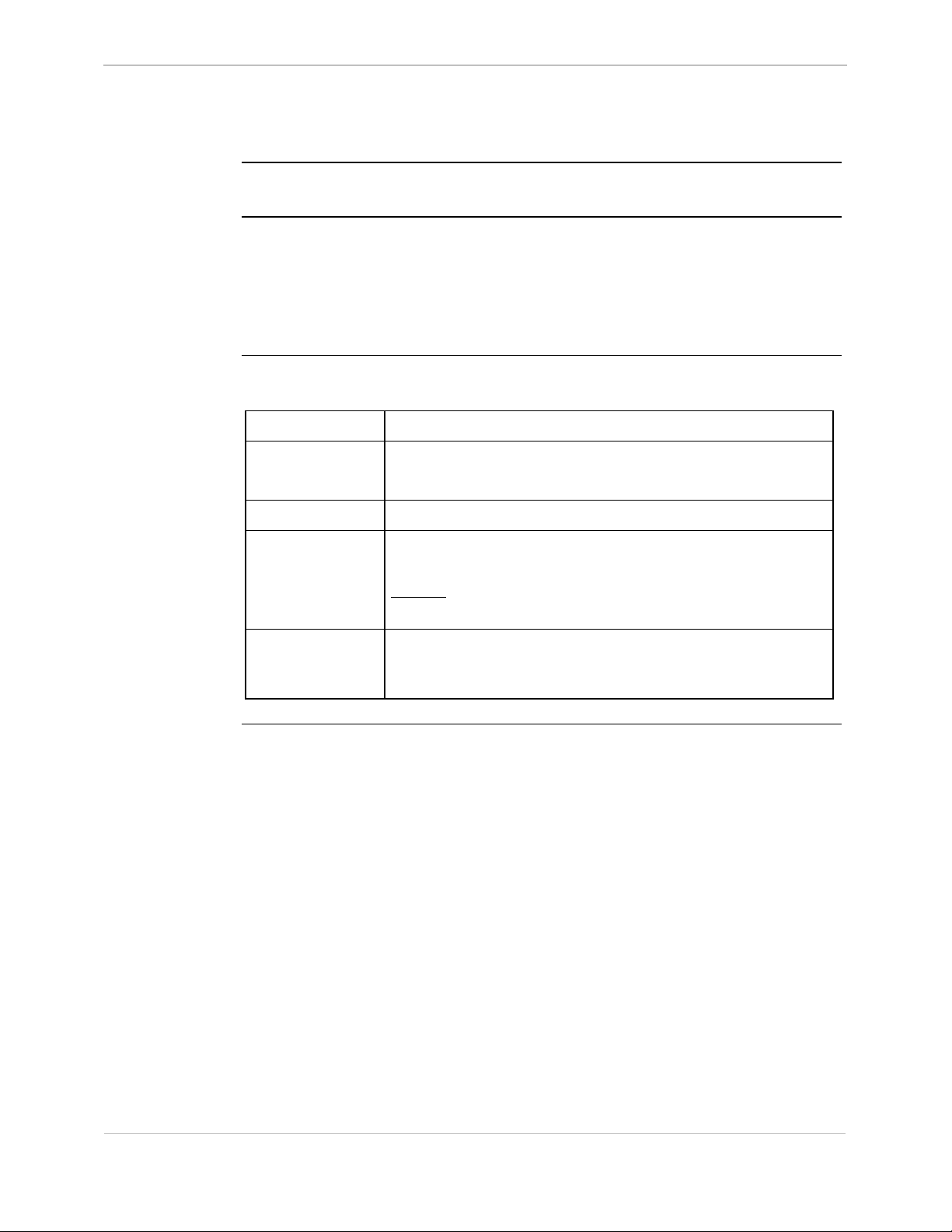
68K System Monitor
User's Guide
DF - Display File Data
GE Energy Services
Platform
Description
Syntax
CPM
o
Use this command to display the contents of any file in memory in text or binary
format.
The default is binary format, which mimics the dump command by displaying the
binary values first, then the printable ASCII values afterward.
You may view any file recognized by the Installable File System.
Below is usage and syntax information for this command
Command Format
Variables
Parameters
Example
o
D20
D20 Base
df [/(b | t)] filename
/b = Display contents in binary format (default).
/t = Display contents as text.
filename = The full path name of the file to be displayed.
Type df /b config.bin and press ENTER.
Results: The monitor displays the contents of the file
D20 ME
o
D20 Base
config.bin in a manner similar to the dump command.
þ
D20/200
CCU Base
o
D20/200 ME
CCU Base
þ
D25
Special
Considerations
By not providing any other switch, the command selects the
binary dump format, and is identical to the dump memory
command format except that it lacks the address prefix.
General SWM0023-1.00 -2
Full Release
3-23
Page 50

GE Energy Services
DHW - Display Hardware Data
68K System Monitor
User's Guide
Platform
Description
Syntax
CPM
o
Use this command to display information on the hardware configuration of the D25.
The provided information consists of:
• size and base address of all memory regions
• DSP and XCOM type
• state of the auxiliary output and sysfail signal, and
• EPLD and PCB revision numbers.
Below is usage and syntax information for this command
Command Format
Variables
Parameters
Example
o
D20
D20 Base
dhw
None
None
Type dhw and press ENTER
o
D20 ME
D20 Base
o
D20/200
CCU Base
o
D20/200 ME
CCU Base
þ
D25
3-24
Special
Considerations
Results: A comprehensive list of hardware and memory
information is displayed.
None
SWM0023 1.00 2 General
Full Release
Page 51

68K System Monitor
User's Guide
DIR - Directory
GE Energy Services
Platform
Description
Syntax
CPM
o
Use this command to display a directory of the database tables residing in a specified
memory type. Database table information consists of:
name - table name
address - the absolute table memory address
records - the number of valid records in the table
record size - the size, in bytes of each record
Below is usage and syntax information for this command
Command Format
Variables
o
D20
D20 Base
D25: dir [/(n | p)]
CCU / CCUME: dir [/(l | g | e)]
/l = local NVRAM database tables (default)
/g = global NVRAM database tables
/e = EPROM/Flash default configuration database
/n = D25 NVRAM
o
D20 ME
D20 Base
tables
þ
D20/200
CCU Base
þ
D20/200 ME
CCU Base
D25
þ
Parameters
Example
/p = D25 Flash
None
Type dir /n and press ENTER.
Results: The monitor displays the above information for all
NVRAM database tables.
At the end of every full screen, the monitor prompts
“--More--”, and will continue when any key is
pressed.
General SWM0023-1.00 -2
Full Release
Continued on next page
3-25
Page 52
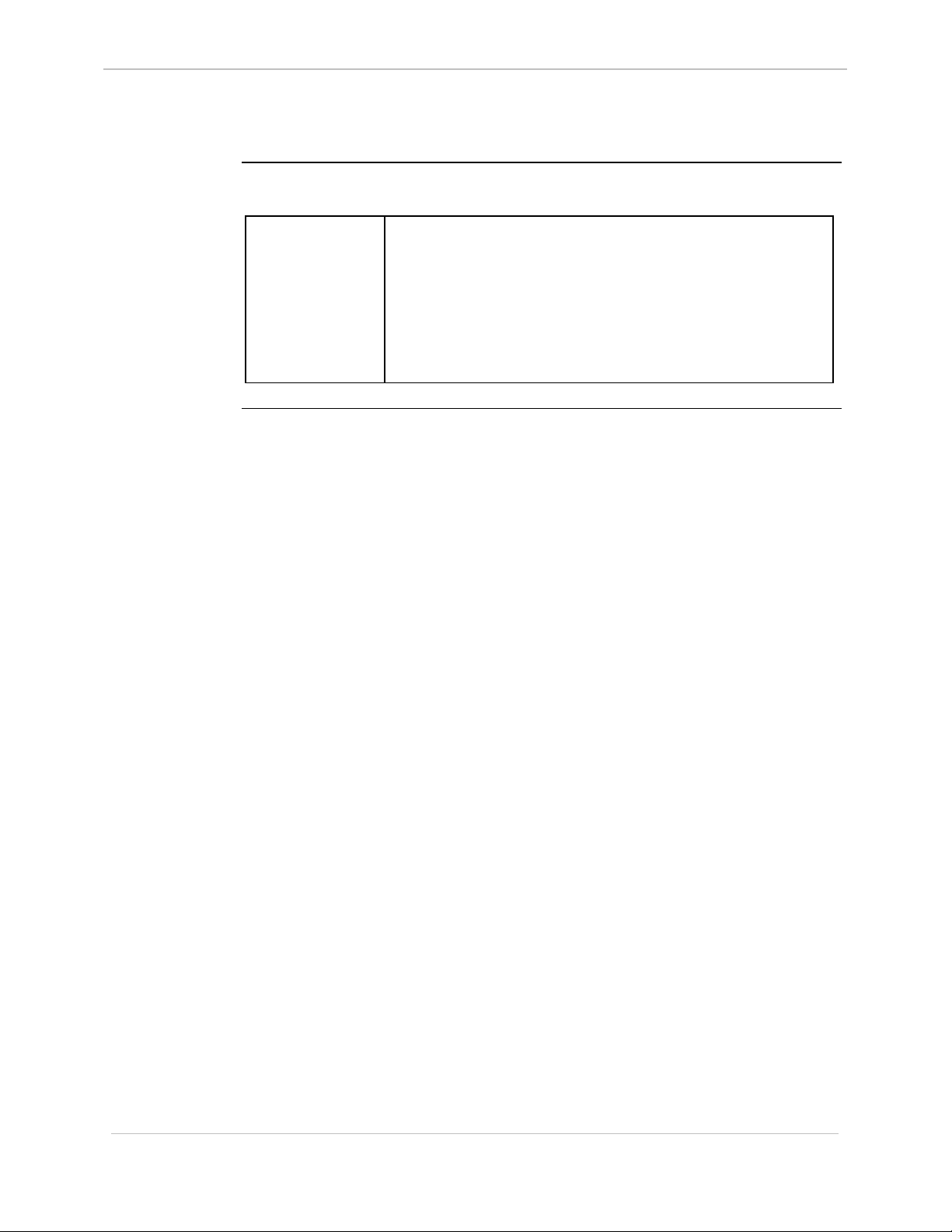
GE Energy Services
DIR - Directory, Continued
Syntax (continued)
68K System Monitor
User's Guide
Special
Considerations
Global database tables only exist if a multi-node CCU is
present.
EPROM database tables form the default configuration for the
CCU. They are optional and may not have been included in the
CCU.
If any type of database is unavailable, the DIR command will
return an error message.
3-26
SWM0023 1.00 2 General
Full Release
Page 53

68K System Monitor
User's Guide
DL - Download
GE Energy Services
Platform
Description
Syntax
CPM
þ
Use this command to download data (typically configuration files (all platforms) or
D25 and CCUME application (FLASH) code).
Note: When downloading application code files, this command must be used only
when executing from the BootROM. This will be indicated by the D25A>,
or the D20MEA> prompts for the D25 or D20ME-based systems,
respectively.
The Monitor accepts S1, S2 and S3 data records, and S7, S8 and S9 end records, and
optional S0 comment records in the downloaded file. The monitor rejects all other
types of records.
Once the command verifies the checksum within the record, the contents of data
records (S1, S2 or S3) are stored in memory. When it receives an S7, S8 or S9 end
record, the DOWNLOAD command returns control to the Monitor’s command line.
Below is usage and syntax information for this command
Command Format
Variables
þ
D20
D20 Base
D25 / CCUME: dl [/o offset]
CPM / D20 / CCU: dl
offset = the offset at which to download
þ
D20 ME
D20 Base
þ
D20/200
CCU Base
þ
D20/200 ME
CCU Base
D25
þ
!
WARNING
Parameters
Example
Special
Considerations
Executing this command modifies the memory of the system, and can cause
operational disruption.
Use caution before proceeding.
/o = specifies that an offset follows
Type dl and press ENTER.
Results: This prepares the monitor to receive Motorola S-
records over the serial port. The monitor does not
echo any further until it encounters an end record
(the prompt returns at this point) or a format or
record checksum error (this returns an error
message before returning the prompt).
Each S-record, terminated by a carriage return or line feed,
cannot exceed 80 decimal bytes in length.
Application code download works ONLY when:
• The BootROM code is being executed AND
• The FLASH region has been erased.
General SWM0023-1.00 -2
Full Release
3-27
Page 54
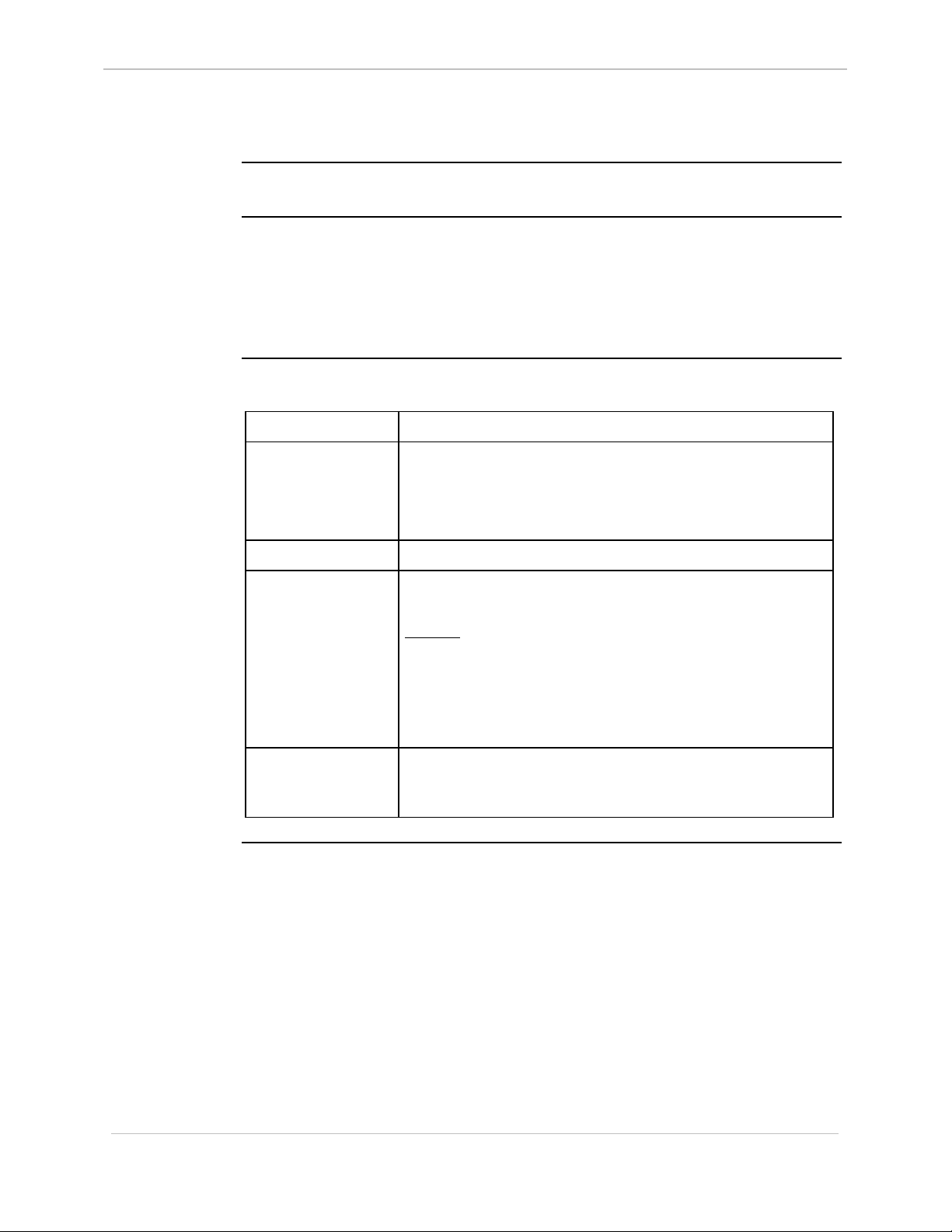
GE Energy Services
DM - Debug Mode
68K System Monitor
User's Guide
Platform
Description
Syntax
CPM
þ
Use this command to enable or disable product-specific debugging modes.
• For the 68020, (D20M) and 68EC030 (D20 ME) it disables the on-chip
instruction cache.
• For the 68332, (CPM) it enables show cycles.
When enabled, both of these debug mode instructions allow external bus monitoring.
Below is usage and syntax information for this command
Command Format
Variables
Parameters
Example
þ
D20
D20 Base
dm /(d | e)
/d = disable debug mode (Enable cache or disable
/e = enable debug mode (disable cache or enable
None.
Type dm /e and press enter.
Results: This command disables the 68020 or 68EC030 on-
D20 ME
þ
D20 Base
show cycles)
show cycles)
chip instruction cache or, enables show cycles for
the 68332.
o
D20/200
CCU Base
o
D20/200 ME
CCU Base
D25
o
3-28
Special
Considerations
The system returns the prompt upon completion of
this instruction.
Enabling the Debug Mode degrades the performance of the
system and may cause certain CPU intensive commands to
activate the watchdog and reset the system.
SWM0023 1.00 2 General
Full Release
Page 55
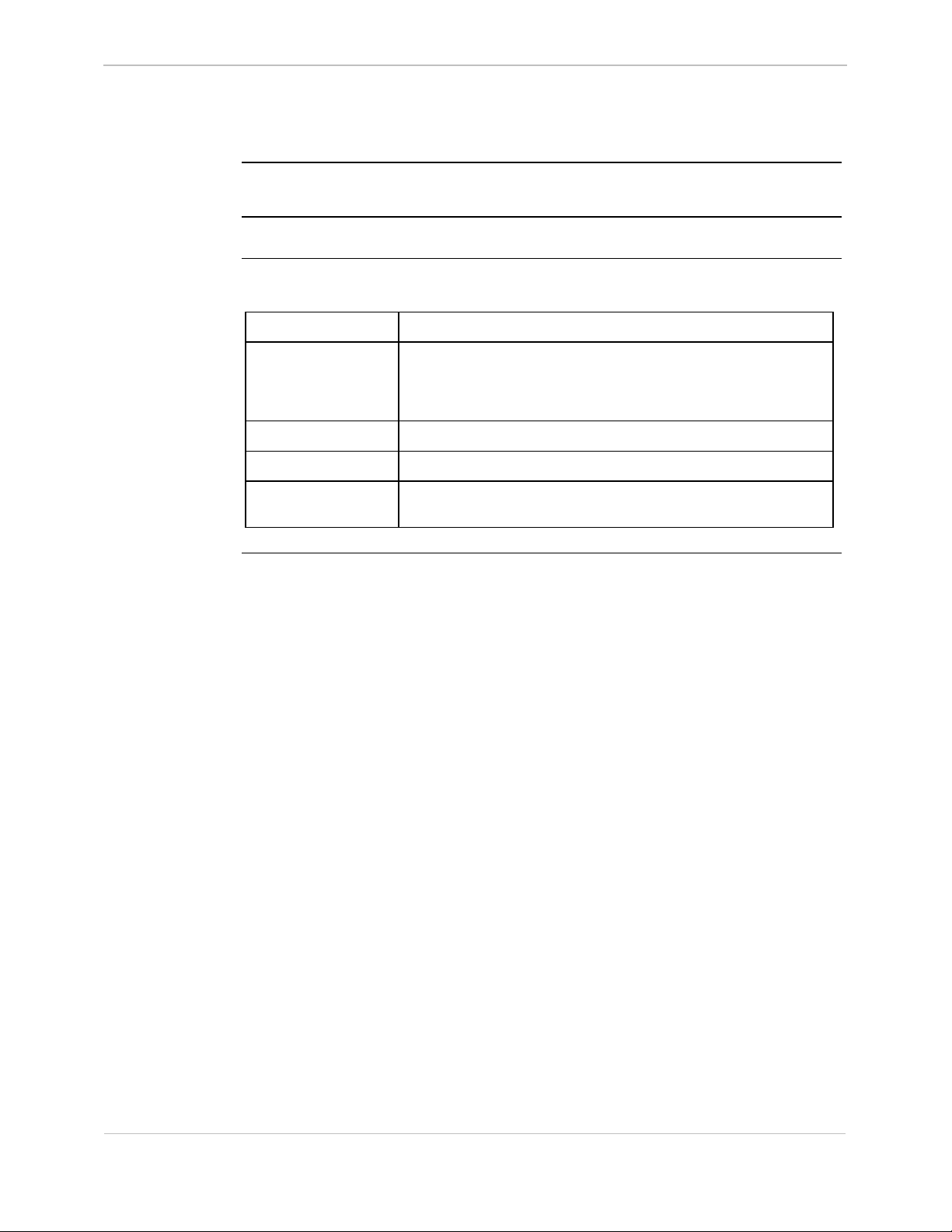
68K System Monitor
User's Guide
DSTAT - Decompression Status
GE Energy Services
Platform
Description
Syntax
CPM
o
Use this command to view status of file copy command progress and success.
Below is usage and syntax information for this command
Command Format
Variables
Parameters
Example
Special
Considerations
o
D20
D20 Base
dstat [l | m]
l = leave immediately (default)
m = maintain connection until process complete,
None
Not required
None
o
D20 ME
D20 Base
showing progress while connected.
þ
D20/200
CCU Base
o
D20/200 ME
CCU Base
D25
þ
General SWM0023-1.00 -2
Full Release
3-29
Page 56
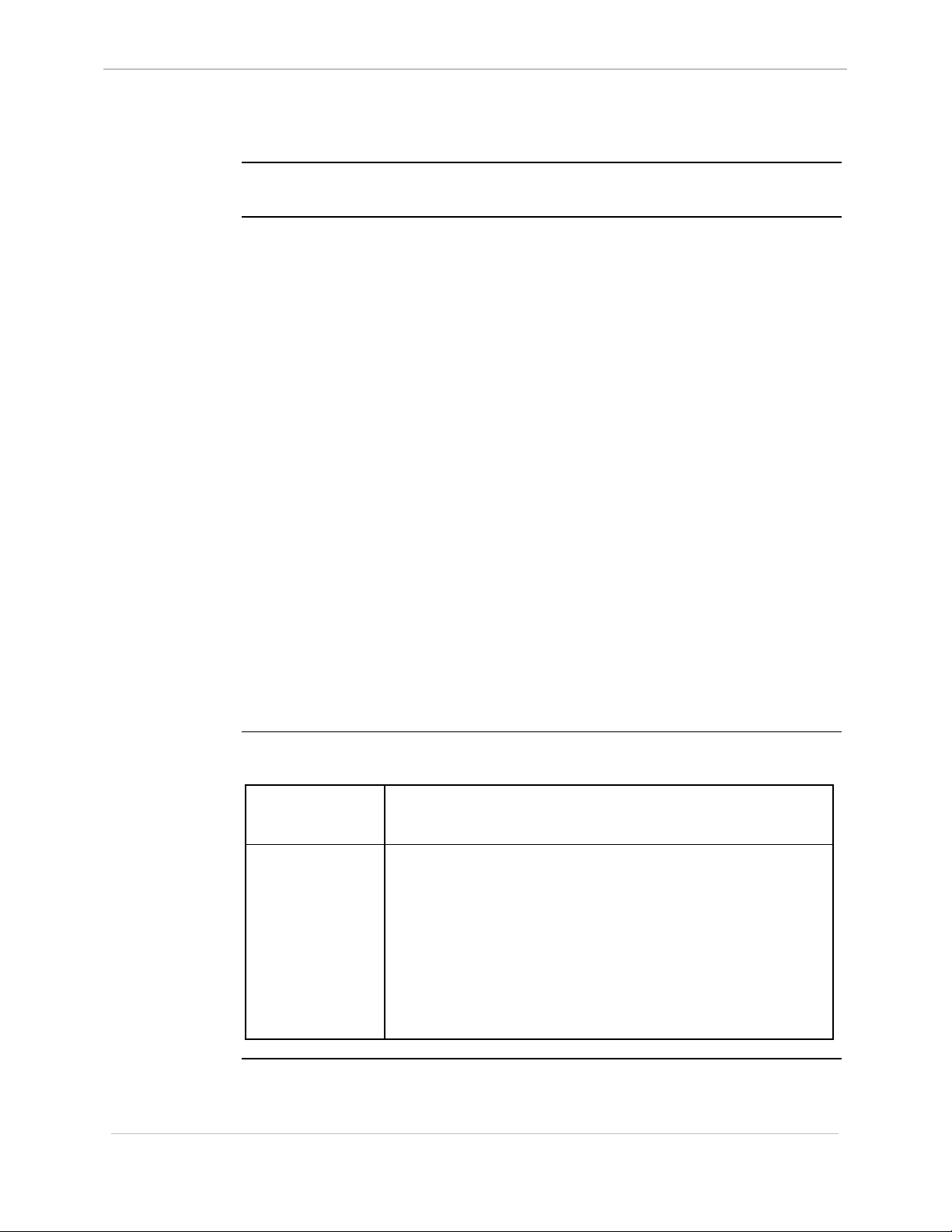
GE Energy Services
E - Edit Memory
68K System Monitor
User's Guide
Platform
Description
CPM
þ
Use this command to display and modify memory locations. The command does not
verify memory contents after they are stored. After entering the command, it
prompts you with the current contents of a memory location.
The different display and edit formats supported are:
• bytes
• words
• floating-point numbers
• scientific format
• double-precision numbers
When the contents of the memory location appear, type:
• a new value to store at the location
• a hyphen (-) to back up one location
• a plus sign (+) or the
• a period (.) to exit this function
þ
D20
D20 Base
D20 ME
þ
D20 Base
− hexadecimal format
− hexadecimal format
− hexadecimal format
− scientific format
− scientific format
ENTER key to move forward one location (CCU / D25 only)
þ
D20/200
CCU Base
þ
D20/200 ME
CCU Base
þ
D25
Syntax
Scientific values must subscribe to the following format:
[±] mantissa [e [±] exponent]
The mantissa can contain a decimal point. This command differentiates between a
negative number and a hyphen.
Below is usage and syntax information for this command
Command Format
Variables
CPM / D20: e [/(b | w | l | f | d)] address
CCU / CCUME / D25: e [/(b | w | l | f | d)] [/x] address
/b = bytes (octets), the default mode
/w = words
/l = long words
/f = floating-point numbers
/d = double-precision numbers
/x = do not display existing contents of memory
location being edited
Continued on next page
3-30
SWM0023 1.00 2 General
Full Release
Page 57

68K System Monitor
User's Guide
E - Edit Memory, Continued
Syntax (continued)
GE Energy Services
Parameters
Example
Special
Considerations
address = address to edit in hexadecimal notation
Type e /l 200000 and press ENTER.
This indicates that you are editing RAM memory, starting at
address 200000 hexadecimal in long word format.
Results: The system continues to display the current address
location and data at that location in hexadecimal
format, until you use a period (.) to return the monitor
prompt.
• An attempt to display non-existent memory or modify
EPROM memory results in a bus error.
• You may modify systems with FLASH EPROM such as
the D25 and CCUME using this command.
General SWM0023-1.00 -2
Full Release
3-31
Page 58

GE Energy Services
ECHO - Echo Toggle
68K System Monitor
User's Guide
Platform
Description
Syntax
CPM
o
Use this command to turn command line echoing on and off.
It only affects the 68K Monitor’s echoing of user-entered keystrokes, and not the
results of any commands.
Below is usage and syntax information for this command
Command Format
Variables
Parameters
Example
Special
Considerations
o
D20
D20 Base
echo [(on | off)]
None
on = turns command line echoing on
off = turns command line echoing off.
Type echo off and press ENTER.
Results: The monitor no longer displays your keystrokes as
None
o
you type.
D20 ME
D20 Base
o
D20/200
CCU Base
þ
D20/200 ME
CCU Base
þ
D25
3-32
SWM0023 1.00 2 General
Full Release
Page 59

68K System Monitor
User's Guide
EL - Error Log
GE Energy Services
Platform
Description
Syntax
CPM
þ
Use this command to display and delete system error log entries stored in NVRAM
for a single or multi-processor system.
The display command also presents the current system state, and any significant lowlevel system errors which occur.
The delete function deletes system error log entries from memory, and clears the
disabled state if the system is in a disabled state.
Below is usage and syntax information for this command
Command Format
Variables
Parameters
Example
þ
D20
D20 Base
CPM / D20 el / (p | r)
D20ME / CCU / D25 el / (p | r | f)
/p = print the error log entries
/r = reset (delete) the error log entries
/f = fix an error log that contains an infinite loop
None
Type el /p and press ENTER.
þ
D20 ME
D20 Base
þ
D20/200
CCU Base
þ
D20/200 ME
CCU Base
D25
þ
Results: This command displays the error log entries
maintained by the system and the system state.
The system returns the prompt when it completes this
instruction
Special
Considerations
General SWM0023-1.00 -2
Full Release
None
3-33
Page 60

GE Energy Services
ERASE - Flash Erase
68K System Monitor
User's Guide
Platform
Description
Syntax
CPM
o
Note: this command is available only when executing from the BootROM. This
will be indicated by the D25A>, or the D20MEA> prompts for the D25 or
D20ME-based systems, respectively.
Use this command to perform an erase of the Flash memory region, resetting all
bytes in Flash to 0xFF in preparation for application data download.
Below is usage and syntax information for this command
Command Format
Variables
Parameters
Example
o
D20
D20 Base
D25: erase [/d /y]
D20 ME / CCUME: erase [/y]
None
/d = erase DSP Flash
/y = disable the verification prompts
Type erase and press ENTER.
Results: If you confirm the erase prompt, the command erases
D20 ME
þ
D20 Base
the Flash EPROM.
o
D20/200
CCU Base
þ
D20/200 ME
CCU Base
þ
D25
!
WARNING
Special
Considerations
Executing this command modifies RTU memory and will cause operational
disruption (specifically by destroying all Flash application code).
Do not use this command unless you are prepared to perform a code download
procedure.
Use caution before proceeding.
The command prompt will return if Flash is already clear when
the erase command is invoked. Otherwise, the command
prompts the user to confirm the Flash erase.
If you enter any response other than “y”, the command aborts
the erase.
3-34
SWM0023 1.00 2 General
Full Release
Page 61

68K System Monitor
User's Guide
ETH - Ethernet Address
GE Energy Services
Platform
Description
Syntax
CPM
o
Use this command to change the Ethernet address of a D25’s hardware interfaces.
Below is usage and syntax information for this command
Command Format
Variables
Parameters
Example
Special
Considerations
o
D20
D20 Base
eth /(d | u) [b1 b2 b3 b4 b5 b6]
/d = display address
/u = update address
[b1 b2 b3 b4 b5 b6] = 6 byte Ethernet address
Nor required
Do not use unless qualified.
Address change is permanent, and will stay in D25 XCOM
hardware even if moved to another D25.
o
D20 ME
D20 Base
o
D20/200
CCU Base
o
D20/200 ME
CCU Base
o
D25
General SWM0023-1.00 -2
Full Release
3-35
Page 62
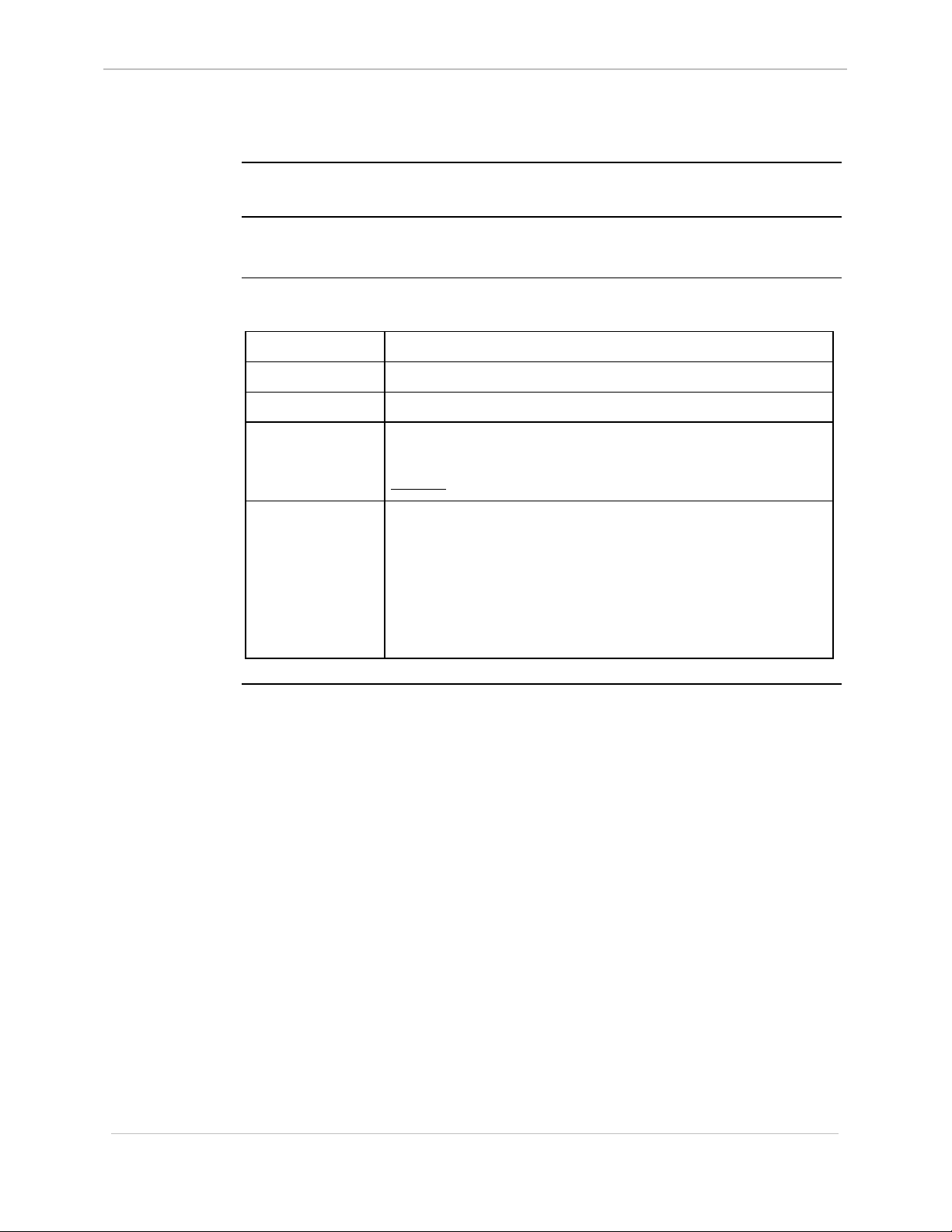
GE Energy Services
EXIT - Exit
68K System Monitor
User's Guide
Platform
Description
Syntax
CPM
þ
Use this command to perform a limited clean up of the 68K Monitor, and return to
the calling routine (such as WESMAINT) if it has not been suspended.
Below is usage and syntax information for this command
Command Format
Variables
Parameters
Example
Special
Considerations
þ
D20
D20 Base
exit
None
None
Type exit and press ENTER.
Results: The monitor returns control to the calling routine.
The task that started the 68K Monitor must still exist and be
running (i.e. not suspended).
This command automatically clears all active breakpoints but
does not perform any other clean-up operations. This means
that if you enable debug mode, if something has suspended
processes, or any other system alterations made, they will
remain in effect even after exiting the monitor.
þ
D20 ME
D20 Base
þ
D20/200
CCU Base
þ
D20/200 ME
CCU Base
þ
D25
3-36
SWM0023 1.00 2 General
Full Release
Page 63

68K System Monitor
User's Guide
F - Fill Memory
GE Energy Services
Platform
Description
Syntax
CPM
þ
Use this command to repeatedly write a value to a specified region of memory.
The command requires three numerical arguments in hexadecimal format:
• first is the starting address of the region to fill
• second is the ending address of the region
• third is the value to write to the memory region
The fill value may be a byte (octet), a word, or a long word, depending on the mode
selected by the switch.
Below is usage and syntax information for this command
Command Format
Variables
Parameters
þ
D20
D20 Base
f [/(b | w | l)] beg_addr end_addr value
/b = bytes (octets), the default mode
/w = words
/l = long words
beg_addr = start address of region in hexadecimal
end_addr = address to fill up to in hexadecimal
þ
D20 ME
D20 Base
þ
D20/200
CCU Base
þ
D20/200 ME
CCU Base
þ
D25
Example
Special
Considerations
value = value to put in region in hexadecimal
Type f /w 200000 200400 F034 and press ENTER.
Results: This fills the RAM memory from hexadecimal
address 200000 to 200400 with words of F034
hexadecimal.
The system displays the prompt when it completes
this instruction.
• An attempt to fill EPROM memory results in a bus error.
• You can modify systems with FLASH EPROM such as the
D25 and CCUME using this command.
General SWM0023-1.00 -2
Full Release
3-37
Page 64

GE Energy Services
FT - Find Table
68K System Monitor
User's Guide
Platform
Description
Syntax
CPM
þ
Use this command to search available Database Manager resources to obtain the
address and number of records in a database table within the database management
system.
Below is usage and syntax information for this command
Command Format
Variables
Parameters
Example
þ
D20
D20 Base
ft table_name
None
table_name = name of the database table to locate (not
Type ft p097cpro and press ENTER.
to locate the P097CPRO table in the database.
þ
D20 ME
D20 Base
case-sensitive).
þ
D20/200
CCU Base
þ
D20/200 ME
CCU Base
þ
D25
3-38
Special
Considerations
Results: The monitor displays the hexadecimal format address
and decimal format number of records in the
specified table.
It displays zeros for the address and number of
records if it does not find the table.
This command may not function if NVRAM is corrupted. This
is because the NVRAM header inside the D25 contains the
location of the root table of the Database Manager and all of
the table identification blocks.
SWM0023 1.00 2 General
Full Release
Page 65

68K System Monitor
User's Guide
HE or HELP - Help
GE Energy Services
Platform
Description
Syntax
CPM
þ
Use this command to display a list of all available monitor commands on the screen,
or a description and usage for a given specific command.
Below is usage and syntax information for this command
Command Format
Variables
Parameters
Example
þ
D20
D20 Base
CCU / CCUME / D25 he or help [command]
CPM / D20 help [command]
None
command = name of the specific command you wish to
Type help and press ENTER.
þ
D20 ME
D20 Base
obtain information about.
þ
D20/200
CCU Base
þ
D20/200 ME
CCU Base
þ
D25
Results: System displays a list of available monitor
commands and returns either to the prompt, or will
prompt you (with
character to display the rest of the list.
Special
Considerations
General SWM0023-1.00 -2
Full Release
None
---More---) to press any
3-39
Page 66
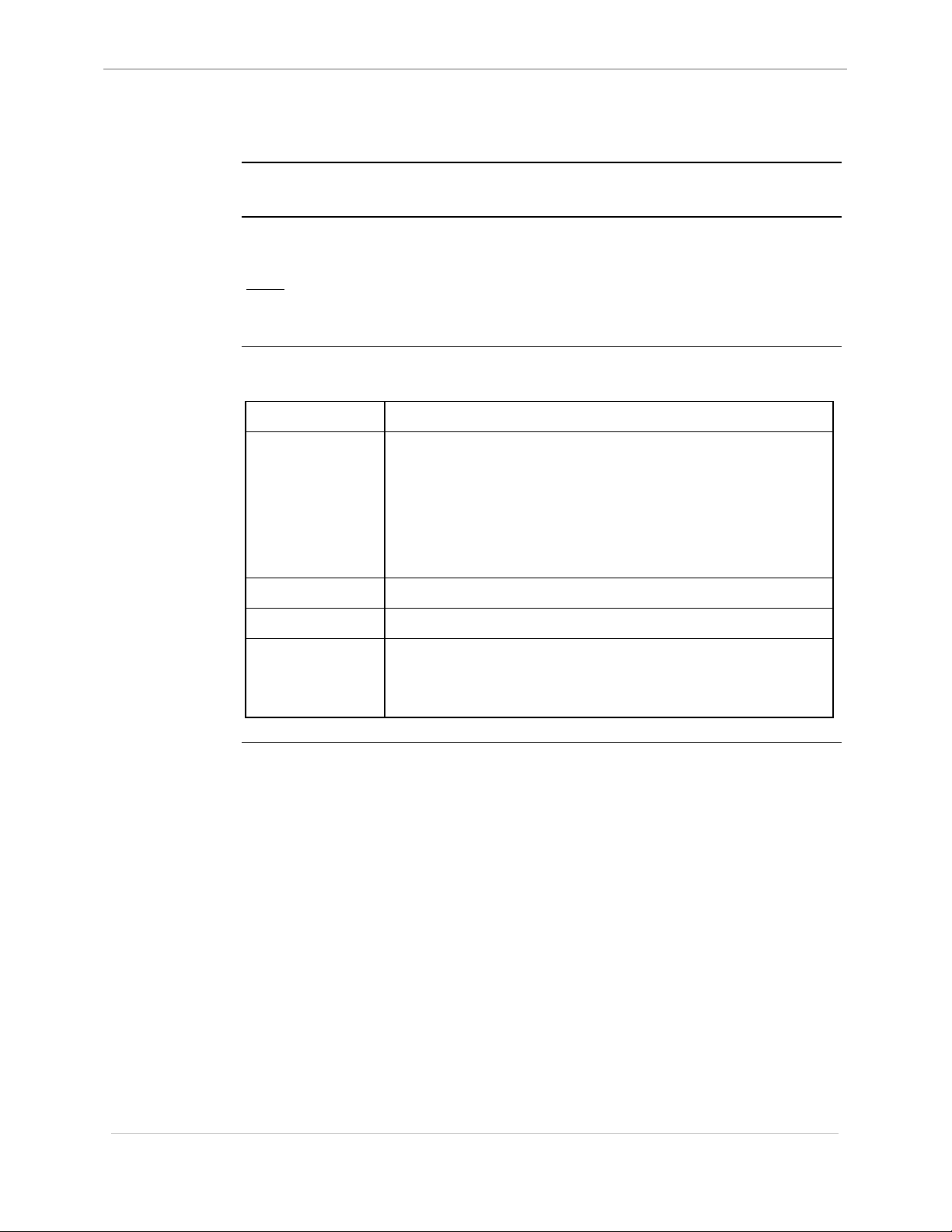
GE Energy Services
HT - HDLC Test
68K System Monitor
User's Guide
Platform
Description
Syntax
CPM
o
Use this command to transmit specific application messages over the HDLC
communication link.
Note: Because you must assemble these messages by hand, you can not use the
command effectively unless you know the protocol used by the D.20
application.
Below is usage and syntax information for this command
Command Format
Variables
Parameters
Example
þ
D20
D20 Base
ht /(c | m | r | s | w)
/c = configure the link parameters
/m = define the application message
/r = read (monitor) the link
/s = display configuration status
/w = send an application message
None
None required
þ
D20 ME
D20 Base
o
D20/200
CCU Base
þ
D20/200 ME
CCU Base
o
D25
Special
Considerations
This command is not available on the CPM.
This command is not available if the D.20 (B003) application
is active.
3-40
SWM0023 1.00 2 General
Full Release
Page 67

68K System Monitor
User's Guide
IMG - Display Image Information
GE Energy Services
Platform
Description
Syntax
CPM
o
Use this command to display information on the BootROM, FLASH, and NVRAM
configuration images.
The information consists of:
For the BootROM and FLASH images, a description string and a part number;
For the NVRAM configuration, the static CRC and configuration version.
Note: If any of this information is not available, the monitor will display a
message indicating this in place of the expected information.
Because the IMG command only displays information entered into the
MODULE.MAK file used in the SDS system, any omissions or mistakes in
the MAK file will be reflected in the output of this command.
Below is usage and syntax information for this command
Command Format
Variables
Parameters
o
D20
D20 Base
þ
img
None
None
D20 ME
D20 Base
o
D20/200
CCU Base
þ
D20/200 ME
CCU Base
þ
D25
Example
Special
Considerations
Type img and press ENTER.
Results: The monitor displays information on the FLASH,
BootROM, and configuration images currently
active in the system.
None
General SWM0023-1.00 -2
Full Release
3-41
Page 68
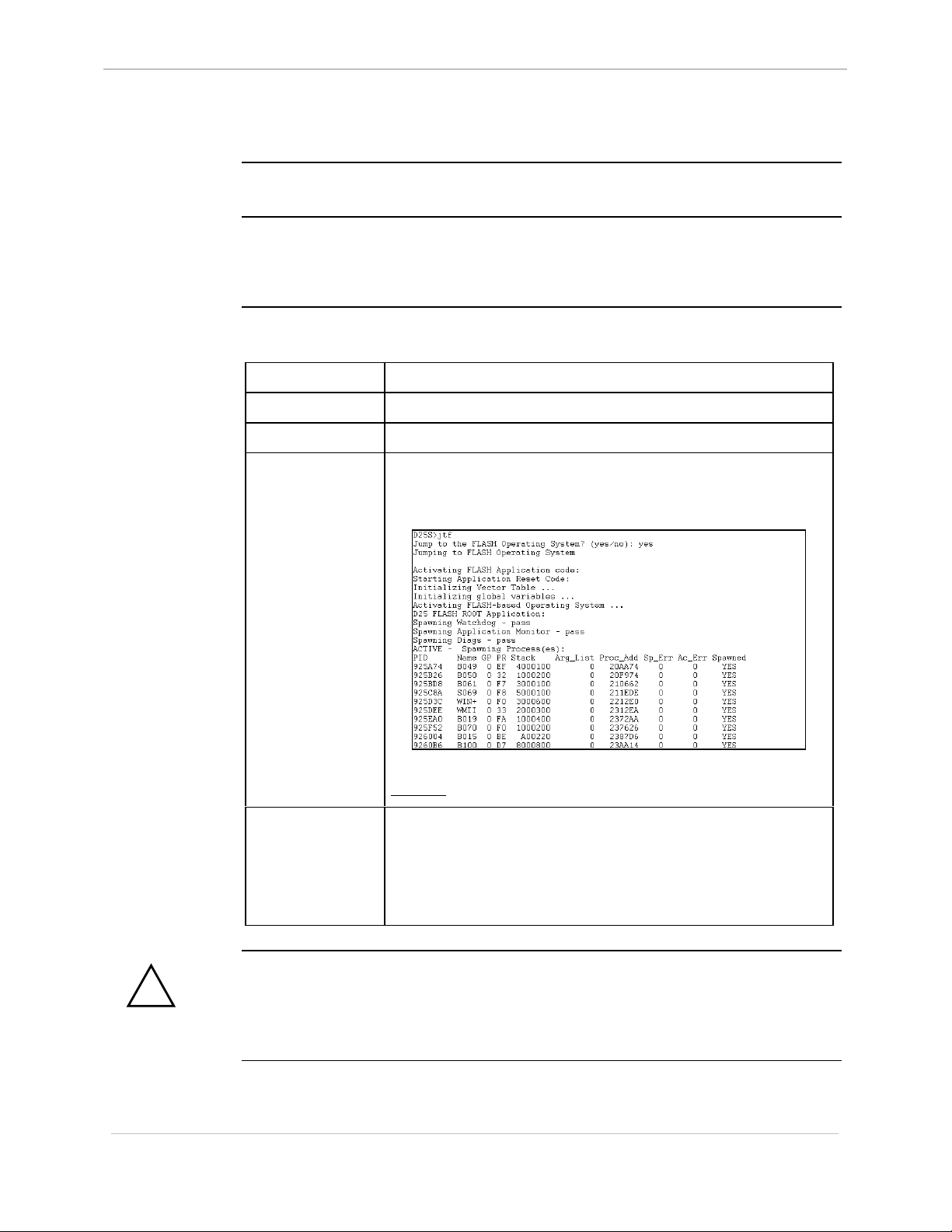
GE Energy Services
JTF - Jump To Flash
68K System Monitor
User's Guide
Platform
Description
Syntax
CPM
o
Use this command to place the D25 in Active Mode.
The system stops execution out of the BootROM region, and it activates the FLASH
operating system.
Below is usage and syntax information for this command
Command Format
Variables
Parameters
Example
o
D20
D20 Base
jtf
None
None
Type jtf and press ENTER.
Type yes to confirm.
o
D20 ME
D20 Base
o
D20/200
CCU Base
o
D20/200 ME
CCU Base
þ
D25
!
WARNING
3-42
Results: The system returns to FLASH operation mode.
Special
Considerations
This command causes the D25 to shift into active mode immediately, without
performing any checks on FLASH.
Be sure that your FLASH region contains valid application data before invoking this
command.
The system must be operating out of BootROM to use this
command.
The system halts and deletes all applications currently
executing on the RTU when activating the FLASH operating
system.
SWM0023 1.00 2 General
Full Release
Page 69
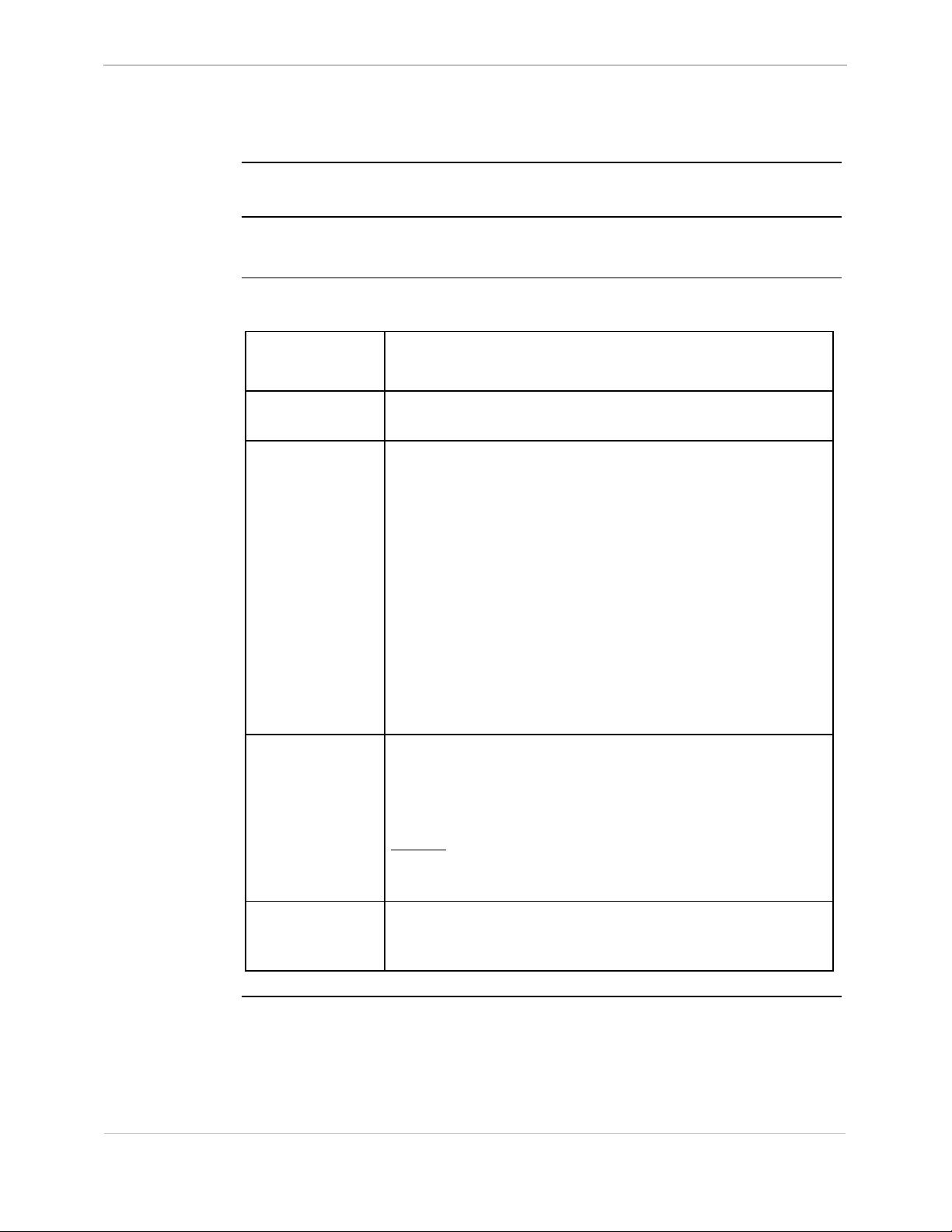
68K System Monitor
User's Guide
JX - Jam Exchange
GE Energy Services
Platform
Description
Syntax
CPM
þ
Use this command to force a message to the beginning of the message queue at one
or more exchanges.
Below is usage and syntax information for this command
Command Format
Variables
Parameters
þ
D20
D20 Base
CPM / D20 / D25: jx (xid | name) m2 m3 m4 m5
CCU / CCUME: jx (xid | gxid | name) m2 m3 m4 m5 [/g]
/g = Allows the message to be jammed into a queue in
xid = pSOS exchange ID (in hexadecimal); send
gxid = global exchange ID (in hexadecimal); send
name = case-sensitive exchange name. The command
þ
D20 ME
D20 Base
a different node
message to a specific exchange.
message to a specific exchange.
supports the new exchange naming convention. If
you enter an entire name, the monitor sends the
message to that exchange. If you enter the first
few characters, the command attempts pattern
matching. It sends the message to one or more
exchanges depending on the number of matches.
þ
D20/200
CCU Base
þ
D20/200 ME
CCU Base
þ
D25
m2 - m5 = first through fourth long words in the body of the
message, in hexadecimal.
Example
Special
Considerations
General SWM0023-1.00 -2
Full Release
Type jx 304540 1 2 3 4 and press ENTER.
This sends a message to an exchange identified as 304540. The
command sets the first two reserved messages to 0.
Results: Unless it encounters an error, the system displays the
prompt. In the case of an error, it displays an error
message before the prompt.
You must only use this command in a testing or debugging
context. If you send an indiscriminate message to an exchange,
you cannot predict the results.
3-43
Page 70

GE Energy Services
KIM - KI Metrics
68K System Monitor
User's Guide
Platform
Description
Syntax
CPM
o
D200 only.
Use this command to view the Kernel Interface Metrics.
Below is usage and syntax information for this command
Command Format
Variables
Parameters
Example
Special
Considerations
o
D20
D20 Base
kim [/r] (node_number | 0)
/r = reset
node_number = processor number of D200
Type kim 3 and press ENTER
Results: Displays the metrics of node 3 (3rd processor)
Used during debug process only. Requires special code to use
D20 ME
o
D20 Base
0 = all processors
o
D20/200
CCU Base
o
D20/200 ME
CCU Base
D25
o
3-44
SWM0023 1.00 2 General
Full Release
Page 71
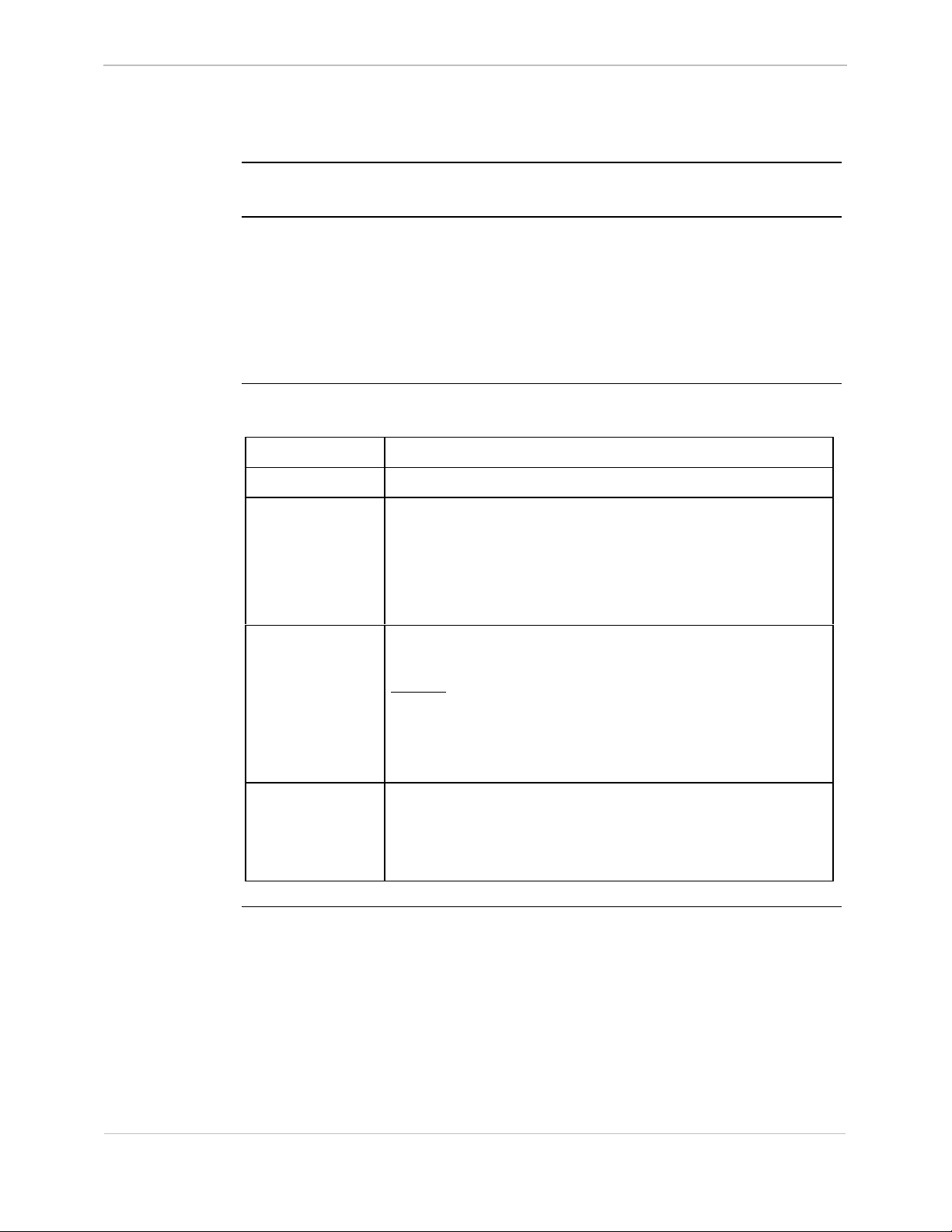
68K System Monitor
User's Guide
M - Move Memory
GE Energy Services
Platform
Description
Syntax
CPM
þ
Use this command to copy memory from one memory region to a writeable memory
region.
It requires three hexadecimal quantities, which define the:
• source address
• destination address, and
• number of bytes to transfer
Below is usage and syntax information for this command
Command Format
Variables
Parameters
þ
D20
D20 Base
m from_addr to_addr num_bytes
None
from_addr = start address of the source region in
to_addr = start address of the destination in hexadecimal
num_bytes = size in bytes (octets), hexadecimal, of the
þ
D20 ME
D20 Base
hexadecimal
region to move
þ
D20/200
CCU Base
þ
D20/200 ME
CCU Base
þ
D25
Example
Special
Considerations
Type m 200000 200400 200 and press ENTER.
Results: This copies the RAM memory region 200000 up to
200200 to the region 200400 up to 200600.
The system displays the prompt when it completes
this instruction.
An attempt to move to EPROM or non-existent memory will
result in a bus error.
You can modify systems with FLASH EPROM such as the
D25 and CCUME using this command.
General SWM0023-1.00 -2
Full Release
3-45
Page 72
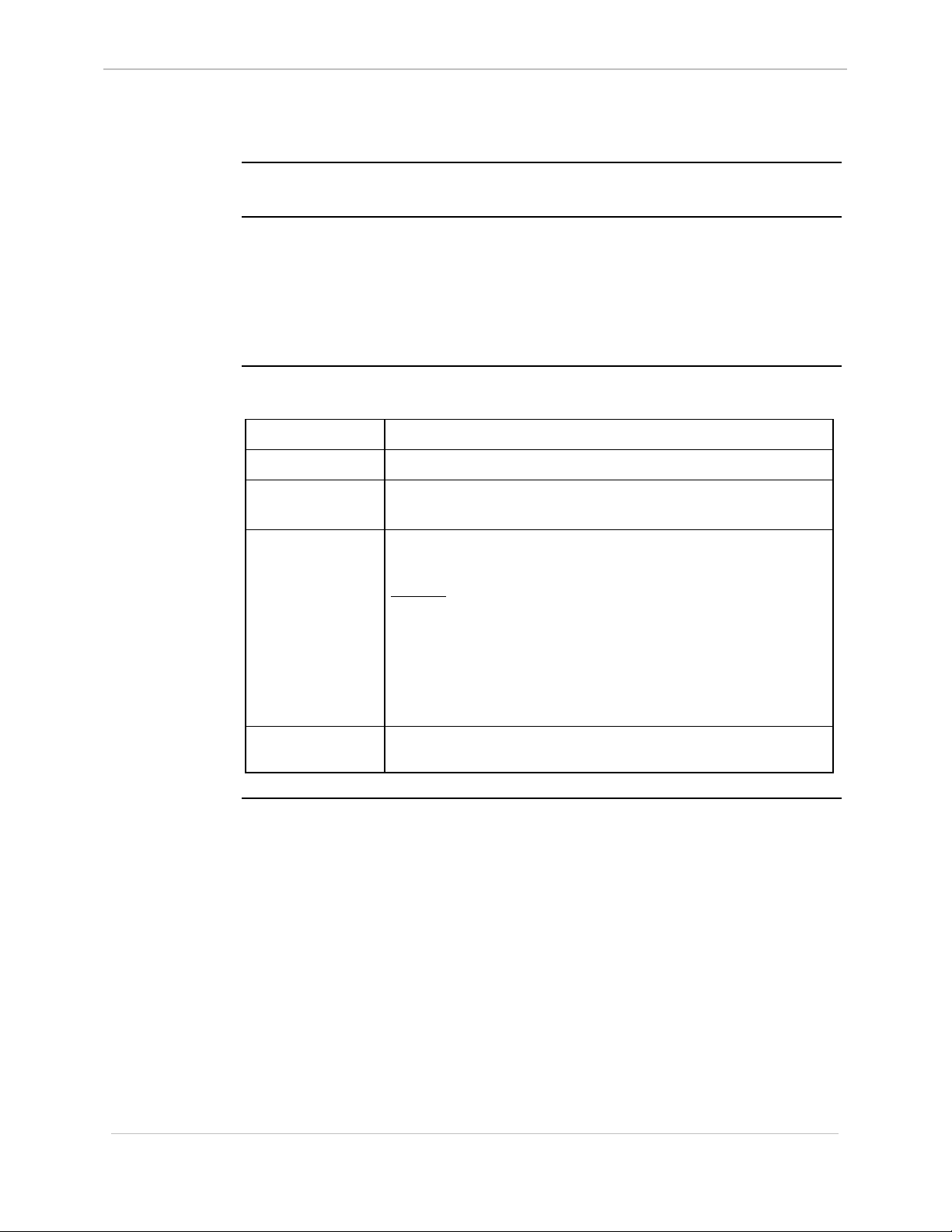
GE Energy Services
PB - Print Breakpoint
68K System Monitor
User's Guide
Platform
Description
Syntax
CPM
þ
Use this command to display breakpoint information about any or all-active
breakpoints in the system.
While the system suspends a process at a breakpoint, this instruction causes the
display of the suspended process ID and the register values when it encounters the
breakpoint. These values differ from those printed with the query process command,
as the latter prints the values at the time of the last process swap.
Below is usage and syntax information for this command
Command Format
Variables
Parameters
Example
þ
D20
D20 Base
pb [break_pt#]
None
break_pt# = breakpoint number as returned with the
Type pb and press ENTER.
Results: If the system encounters a breakpoint, it responds
D20 ME
o
D20 Base
defined breakpoint command.
with a list of all active breakpoints in the system and,
the process ID, loop count, and register values, in
hexadecimal.
o
D20/200
CCU Base
þ
D20/200 ME
CCU Base
D25
þ
Special
Considerations
It then displays the prompt without affecting the state
of any breakpoint.
None
3-46
SWM0023 1.00 2 General
Full Release
Page 73

68K System Monitor
User's Guide
PR - Profile
GE Energy Services
Platform
Description
Syntax
CPM
þ
Use this command to display run-time statistics of all processes in the system,
including:
• the number of times the process was swapped in
• the number of system real-time clock ticks occurring during its run periods
• the average number of ticks (in tenths of a tick) per run (average)
• the CPU usage (in 10
• the maximum period between watchdog process operations.
Note: Each clock tick is one millisecond.
Below is usage and syntax information for this command
Command Format
Variables
þ
D20
D20 Base
ths
CPM / D20M pr / (p | r)
CCU / CCUME / D25 pr / (p | r | t)
/p = print the process profile
/r = reset process profile counts
D20 ME
þ
D20 Base
of percent) of the process
þ
D20/200
CCU Base
þ
D20/200 ME
CCU Base
D25
þ
Parameters
Example
/t = print the process profile in the sequence of CPU
usage percentage
None
Type pr /r and press ENTER.
Results: The command resets the counts associated with
process profiling and watchdog run period.
The system displays any specified data and then
returns the prompt
Continued on next page
General SWM0023-1.00 -2
Full Release
3-47
Page 74

GE Energy Services
PR - Profile, Continued
Syntax (continued)
68K System Monitor
User's Guide
Special
Considerations
Important points to note:
• Data format of the output run count and run ticks are
decimal integral values.
− Ticks per run are tenths of milliseconds and CPU use
are tenths of a percent decimal.
− The system represents figures in decimal notation.
• This profiler does not account for interrupt service CPU
usage.
• Roll-over of the profiler's counts occurs after some time
more than 14 days.
− The exact roll-over time depends on the running
applications, and may vary greatly between sites and
remotes.
3-48
SWM0023 1.00 2 General
Full Release
Page 75

68K System Monitor
User's Guide
PRG - Program Flash
GE Energy Services
Platform
Description
Syntax
CPM
o
Use this command to program a FLASH memory.
Below is usage and syntax information for this command
Command Format
Variables
Parameters
Example
Special
Considerations
o
D20
D20 Base
prg [/(b | w | l)] address data
/b = bytes (octets), the default mode
/w = words
/l = long words
address = address at which to store the data, in hexadecimal
data = the data to store
Not Required
Use with great care. Command will change contents of Flash
memory without updating checksum.
o
D20 ME
D20 Base
o
D20/200
CCU Base
þ
D20/200 ME
CCU Base
D25
o
General SWM0023-1.00 -2
Full Release
3-49
Page 76
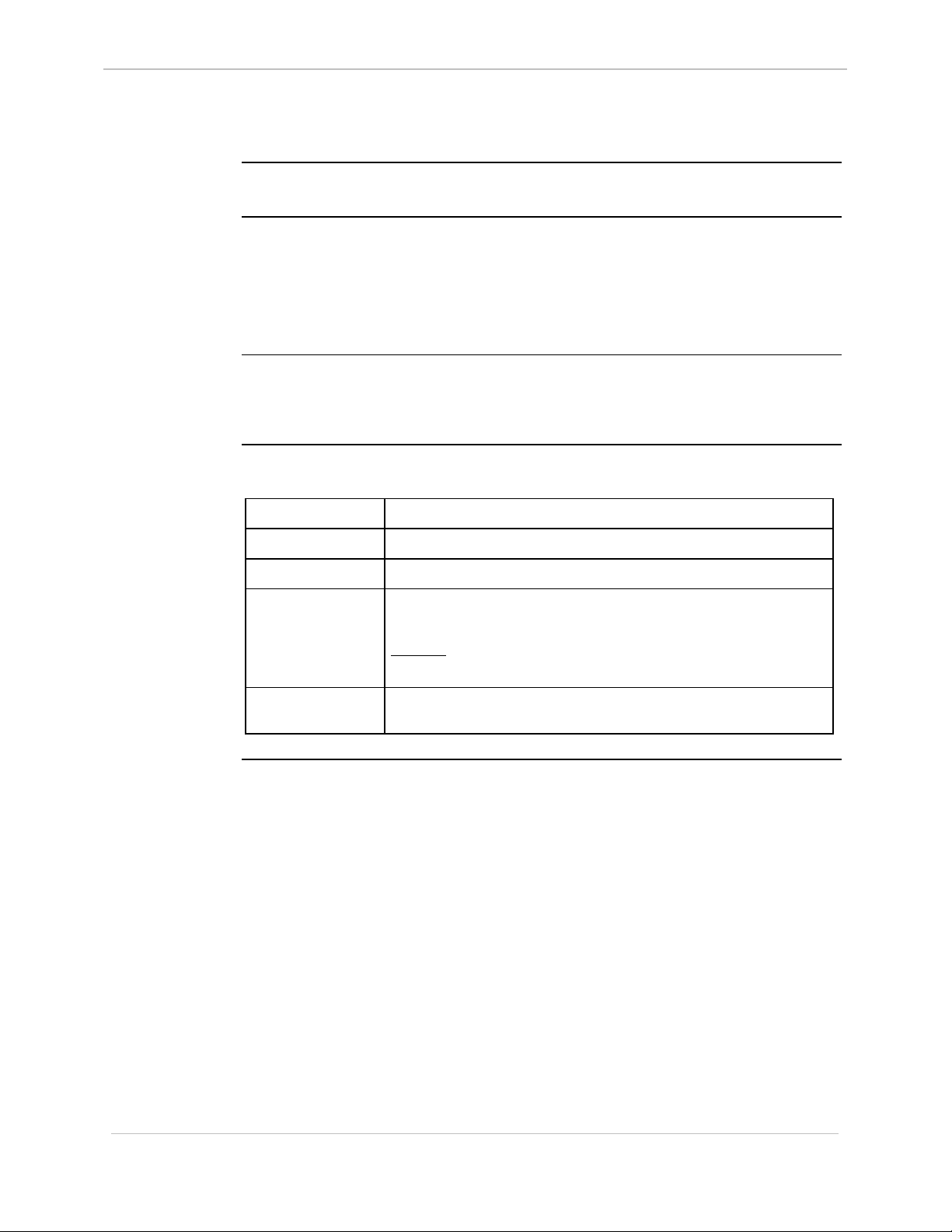
GE Energy Services
QC - Query Configuration Storage Parameters
68K System Monitor
User's Guide
Platform
Description
Note K
K
KK
Syntax
CPM
o
Use this command to display the contents of the configuration storage block,
providing information such as:
• how many configurations are stored in the system
• how much memory is allocated to configuration storage, and
• the creation time and date of the stored configurations.
The number used to identify each file in this display is the file index.
The system uses this number to identify the file affected by the clear configuration
file, change configuration file attributes, and select active configuration commands.
Below is usage and syntax information for this command
Command Format
Variables
Parameters
Example
o
D20
D20 Base
qc
None
None
Type qc and press ENTER.
o
D20 ME
D20 Base
þ
D20/200
CCU Base
þ
D20/200 ME
CCU Base
þ
D25
Special
Considerations
Results: The monitor displays the information about existing
configuration storage.
None
3-50
SWM0023 1.00 2 General
Full Release
Page 77

68K System Monitor
User's Guide
QP - Query Process
GE Energy Services
Platform
Description
Syntax
CPM
þ
Use this command to display the:
• general status of all currently active processes
• general status of specific processes, or
• detailed information about one currently active process.
Below is usage and syntax information for this command
Command Format
Variables
Parameters
þ
D20
D20 Base
CPM / D20 / D25: qp [(pid | name)]
CCU / CCUME: qp [(pid | gpid | name)]
None
(none) = display general status information for all
pid = pSOS process ID (in hexadecimal); display
gpid = global pSOS process ID (in hexadecimal);
þ
D20 ME
D20 Base
processes.
detailed information for a specific process.
display detailed information for a specific
process.
þ
D20/200
CCU Base
þ
D20/200 ME
CCU Base
D25
þ
Example
name = case-sensitive process name. Supports the new
process naming convention. To display an entire
name, enter detailed information for that process.
If you enter the first few characters, the
command attempts pattern matching. The
monitor displays general or detailed information
depending on the number of matches.
Type qp and press ENTER.
Results: The system displays process information about all
active processes, and then returns to the prompt.
Continued on next page
General SWM0023-1.00 -2
Full Release
3-51
Page 78

GE Energy Services
QP - Query Process, Continued
Syntax (continued)
68K System Monitor
User's Guide
Information
Details
Current Run
State
Special
Considerations
All numeric data displayed is in hexadecimal notation.
The response to all QP commands will include:
• process name
• process ID
• group ID
• priority
• current run state
The response to QP commands that specify processes will include:
• received signals
• time slice
• run ticks
• run count
• owned memory segments
• register values at the time of the last swap
This table lists the states that the processes may be in at any time:
Multi-Processor
Displays
3-52
In this state… the process…
Await is spawned but not activated.
Vwait is waiting for a pSOS signal.
Xwait is waiting for a message from another process to arrive at an
exchange.
Paused has sent a ‘pause’ request to processor.
Suspended has been spawned and activated, but is not running.
• This state may be a normal condition, or may indicate a
fatal configuration or system error. Check the
WESMAINT Logger to verify.
For a multi-processor system, this command displays:
• a specific global process' summary consisting of its node and local pid, or
• the process summary of all local processes to the node, and all global processes
in the system.
SWM0023 1.00 2 General
Full Release
Page 79

68K System Monitor
User's Guide
QR - Query RAM
GE Energy Services
Platform
Description
Syntax
CPM
þ
Use this command to examine the RAM allocation and use for either static RAM or
NVRAM.
The Command displays:
• the memory block sizes
• whether they are used, and
• the total size of available free memory.
The command also queries the global memory RAM if in a multi-processor system.
Below is usage and syntax information for this command
Command Format
Variables
þ
D20
D20 Base
CPM / D20 / D25: qr / (v | n)
CCU / CCUME: qr / (v | n | gv | gn)
/v = volatile (static) RAM
/n = non-volatile RAM (NVRAM)
/gv = global volatile (static) RAM
/gn = global non-volatile RAM (NVRAM)
þ
D20 ME
D20 Base
þ
D20/200
CCU Base
þ
D20/200 ME
CCU Base
þ
D25
Parameters
Example
Special
Considerations
None
Type qr /gn and press ENTER.
Results: This displays the allocation and available free global
NVRAM.
The system displays the address and size of each
block in hexadecimal, the total free memory, and
number of free blocks in decimal notation before it
returns to the prompt.
Non-volatile memory cannot be queried if the NVRAM is
corrupt
General SWM0023-1.00 -2
Full Release
3-53
Page 80
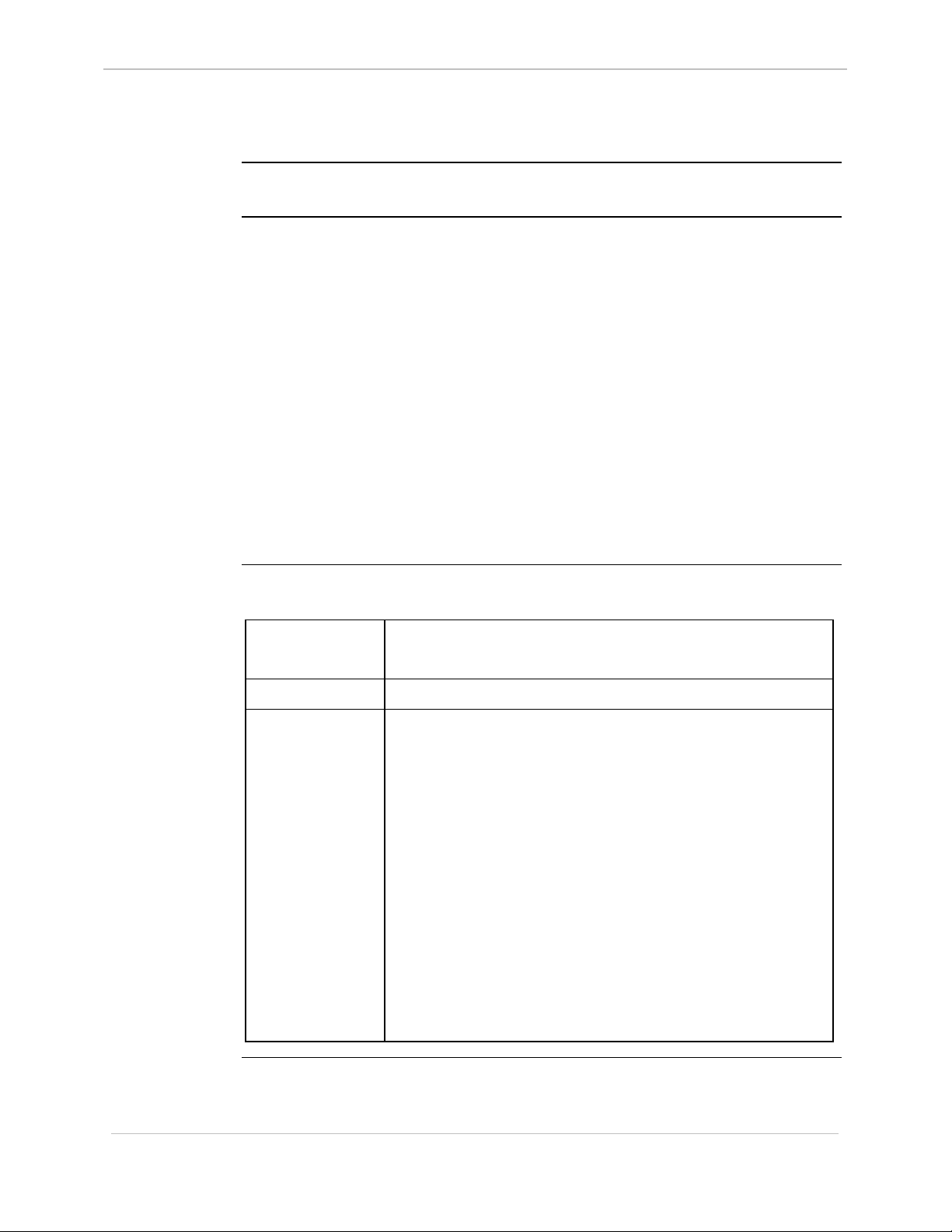
GE Energy Services
QX - Query Exchange
68K System Monitor
User's Guide
Platform
Description
Syntax
CPM
þ
Use this command to display information on system exchanges.
• If you request information on more than one exchange, then the output is in a list
format. Each line contains an exchange name and ID, and the number of
processes and messages queued.
• If you request information on all exchanges, the monitor derives and displays the
number of free exchange control blocks.
• If you request information on a single exchange, then the monitor will display a
more detailed description. The description includes the:
− exchange name
− queuing mechanism (FIFO or priority)
− access rights (group only or unlimited), and
− queue length (unlimited or decimal notation limit), followed by a list of:
all queued processes, and
all queued messages.
Below is usage and syntax information for this command
þ
D20
D20 Base
þ
D20 ME
D20 Base
þ
D20/200
CCU Base
þ
D20/200 ME
CCU Base
D25
þ
Command Format
Variables
Parameters
CPM / D20 / D25: qx [(xid | name)]
CCU / CCUME: qx [(xid | gxid | name)]
None
(none) = displays general information for all exchanges.
xid = pSOS exchange ID (in hexadecimal); displays
detailed information for a specific exchange.
gxid = global pSOS exchange ID (in hexadecimal);
displays detailed information for a specific
exchange.
name = case-sensitive exchange name. It now supports
the new exchange naming convention.
If you enter an entire name, the monitor displays
detailed information for that exchange.
If you enter the first few characters, the
command attempts pattern matching. The
monitor displays general or detailed information,
depending on the number of matches.
Continued on next page
3-54
SWM0023 1.00 2 General
Full Release
Page 81
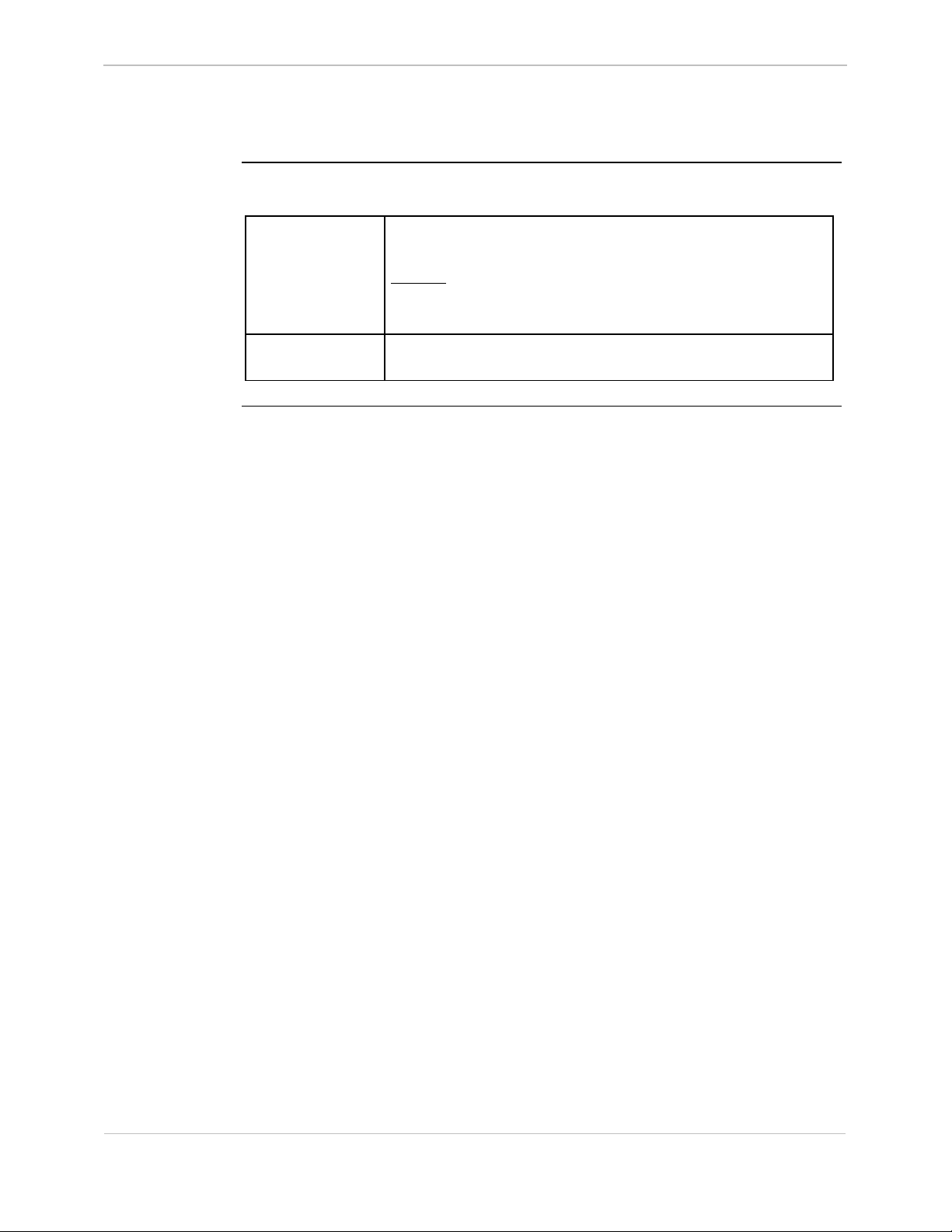
68K System Monitor
User's Guide
QX - Query Exchange, Continued
Syntax (continued)
GE Energy Services
Example
Special
Considerations
Type qx and press ENTER.
Results: The system displays the name, exchange ID, and
number of queued processes and messages for every
exchange in the system.
None
General SWM0023-1.00 -2
Full Release
3-55
Page 82

GE Energy Services
RB - Resume Breakpoint
68K System Monitor
User's Guide
Platform
Description
Syntax
CPM
þ
Use this command to restart a process that stopped at a breakpoint, without removing
the breakpoint.
It verifies the specified breakpoint, restarts the associated process, and then reinserts
the breakpoint trap.
Below is usage and syntax information for this command
Command Format
Variables
Parameters
Example
þ
D20
D20 Base
rb break_pt# [#reps]
None
break_pt# = breakpoint number as returned with the define
#reps = number of times (in decimal) to repeat
Type rb 1 and press ENTER.
This resumes breakpoint number one (1) that stops again
before the second execution of the instruction at the breakpoint
address.
o
D20 ME
D20 Base
breakpoint command.
execution of the breakpoint address before
stopping; default is zero.
o
D20/200
CCU Base
þ
D20/200 ME
CCU Base
D25
þ
Special
Considerations
Results: The system responds with the prompt. Whenever it
encounters a breakpoint, the system displays the
breakpoint number, loop count, and register values.
If the loop count is greater than zero, it is
decremented. Otherwise, the process is suspended.
None
3-56
SWM0023 1.00 2 General
Full Release
Page 83
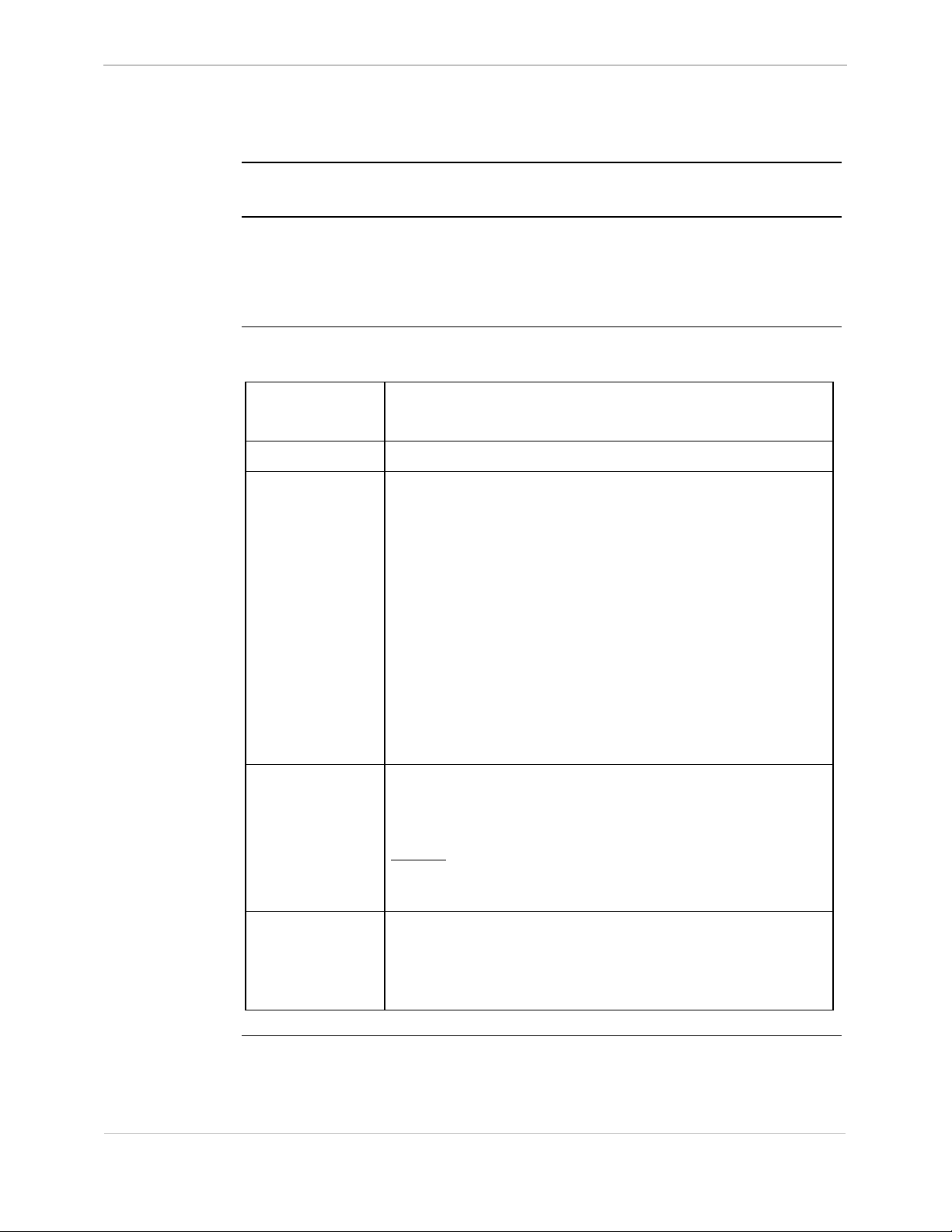
68K System Monitor
User's Guide
RP - Resume Process
GE Energy Services
Platform
Description
Syntax
CPM
þ
Use this command to restart all processes, some processes, or a specific suspended
process.
Use this command to restart processes that have been suspended using the suspend
process (SP) command.
Below is usage and syntax information for this command
Command Format
Variables
Parameters
þ
D20
D20 Base
CPM / D20 / D25: rp [(pid | name)]
CCU / CCUME: rp [(pid | gpid | name)]
None
(none) = resume all processes.
pid = pSOS process ID (in hexadecimal); resume a
gpid = global pSOS process ID (in hexadecimal);
name = case-sensitive process name. The monitor
þ
D20 ME
D20 Base
specific process.
resume a specific process
supports the new process naming convention.
þ
D20/200
CCU Base
þ
D20/200 ME
CCU Base
þ
D25
Example
Special
Considerations
If you enter an entire name, the monitor resumes
the specified process.
If you enter the first few characters, the
command attempts pattern matching. The
monitor will then resume all matching processes.
Type rp and press ENTER.
This enables all suspended processes to resume execution.
Results: Unless it encounters an error, the system displays the
prompt. If it encounters an error, the system displays
an error message before it returns to the prompt.
Do not use this command to start a D25 after an NVRAM
download or after an error caused it to halt.
In these cases, you must reboot the D25 to ensure that all
parameters and variables are re-initialized properly.
General SWM0023-1.00 -2
Full Release
3-57
Page 84
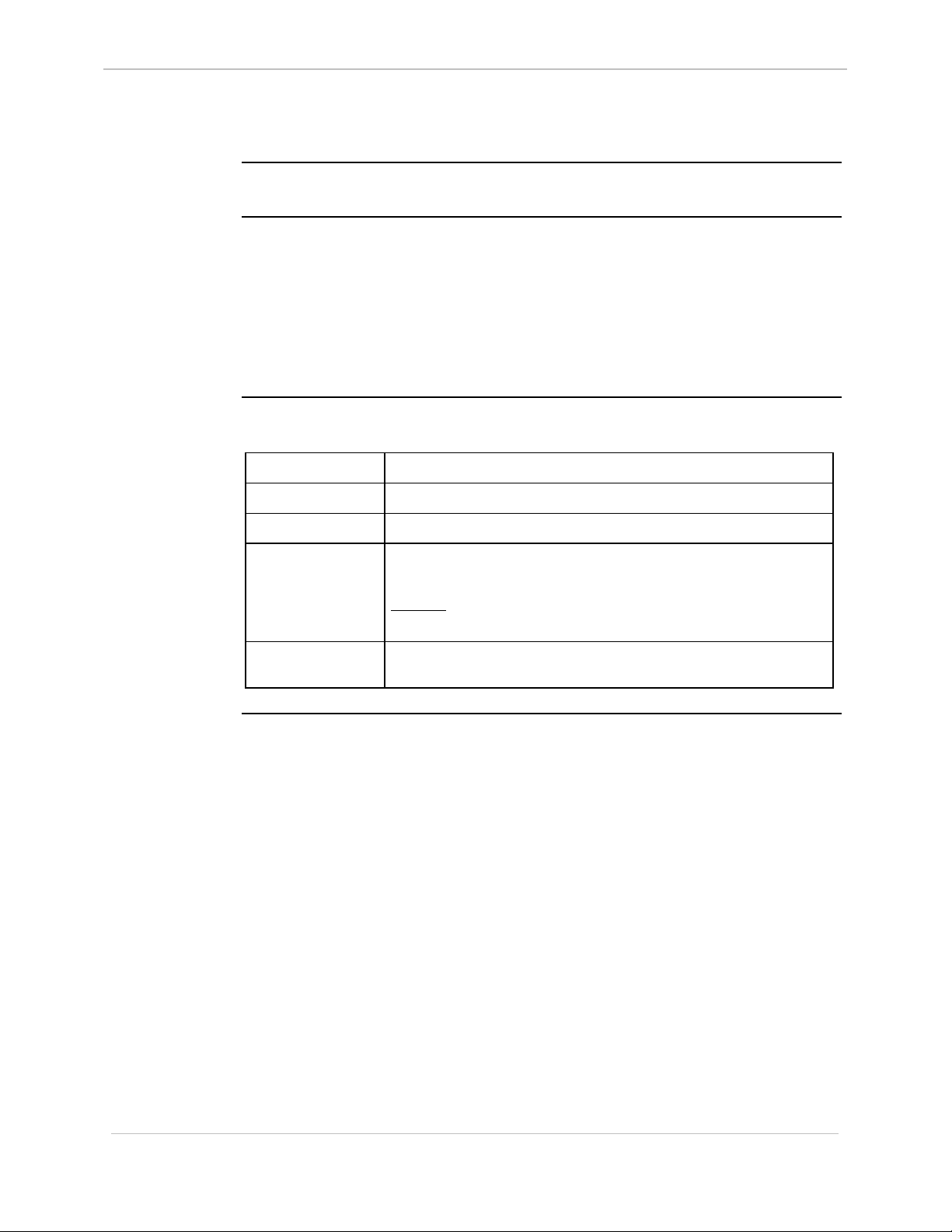
GE Energy Services
RR - Report RAM Partitions
68K System Monitor
User's Guide
Platform
Description
Syntax
CPM
o
Use this command to display information on the RAM divisions currently configured
in the system.
• On a D25 platform, this command reports the base addresses of the RAM and
NVRAM regions, and the size of the NVRAM region.
• On a D200 platform, this command reports the base addresses of the global
RAM and global NVRAM regions, and the size of the global NVRAM region.
In either case, the monitor reports total amount of free RAM.
Below is usage and syntax information for this command
Command Format
Variables
Parameters
Example
o
D20
D20 Base
rr
None
None
Type rr and press ENTER.
Results: The monitor displays the information about existing
D20 ME
o
D20 Base
RAM configuration.
þ
D20/200
CCU Base
þ
D20/200 ME
CCU Base
D25
þ
Special
Considerations
None
3-58
SWM0023 1.00 2 General
Full Release
Page 85

68K System Monitor
User's Guide
RT - RAM Test
GE Energy Services
Platform
Description
Syntax
CPM
þ
Use this command to perform a non-destructive read-write test of specified RAM
memory.
The test may be for the entire RAM or NVRAM regions, or for a specified range of
values. You may also select to run the test for a set number of loops, or to loop
infinitely.
Note: If the input range is not on long word boundary, set the range ending
address to the first lesser word boundary.
Below is usage and syntax information for this command
Command Format
Variables
þ
D20
D20 Base
CPM / D20: rt / (v | n)
CCU / CCUME: rt / (v | n | gv | gn) [beg_addr
end_addr [(#loops | i)]]
D25: rt / (v | n | s) [beg_addr
/v = volatile (static) RAM
/n = non-volatile RAM (NVRAM)
þ
D20 ME
D20 Base
end_addr [(#loops | i)]]
þ
D20/200
CCU Base
þ
D20/200 ME
CCU Base
þ
D25
Parameters
Example
/s = destructive sequential test
/gv = global volatile (static) RAM
/gn = global non-volatile RAM (NVRAM)
beg_addr = first address of memory range (in hexadecimal)
end_addr = end address of memory range (in hexadecimal)
#loops = number of times to execute the finite loop for the
specified memory (in decimal) before stopping
i = use infinite loop
Type rt /gn 510000 5100b0 25000 and press ENTER.
Results: This tests the integrity of the global non-volatile
(static) RAM between the memory range of 510000
and 5100b0 repeatedly for 25,000 times.
The system simply returns the prompt when it
successfully completes this instruction.
If the test fails, the system displays an error message
before returning to the prompt.
General SWM0023-1.00 -2
Full Release
Continued on next page
3-59
Page 86
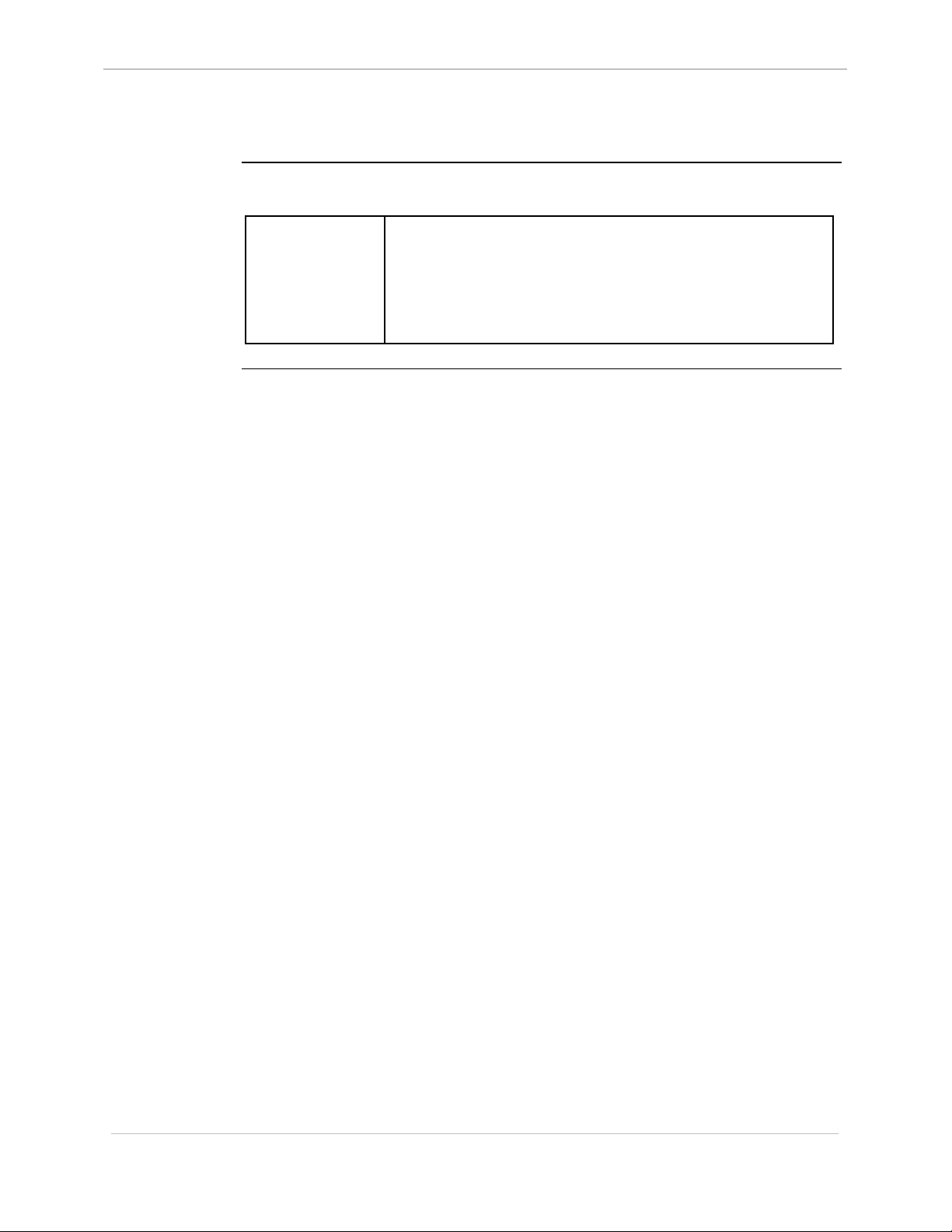
GE Energy Services
RT - RAM Test, Continued
Syntax (continued)
68K System Monitor
User's Guide
Special
Considerations
If you enable the Debug Mode, the function can be CPU
intensive, and could cause a system reset under these
circumstances.
You cannot use this function when the NVRAM is corrupt.
Do not use the /s switch on a D25.
3-60
SWM0023 1.00 2 General
Full Release
Page 87

68K System Monitor
User's Guide
RTB - Return To BootROM
GE Energy Services
Platform
Description
Syntax
CPM
o
Use this command to place the device in System Service Mode. When you issue the
command, the system stops executing out of the FLASH region, and it activates the
BootROM operating system.
The primary use of this mode is for the downloading of FLASH application software
to the RTU.
Below is usage and syntax information for this command
Command Format
Variables
Parameters
Example
Special
Considerations
o
D20
D20 Base
rtb
None
None
At the monitor prompt, type rtb and press ENTER.
Results: The system returns to BootROM operation mode.
The system halts and deletes all applications currently
executing on the RTU when it activates the BootROM
operating system.
o
D20 ME
D20 Base
o
D20/200
CCU Base
o
D20/200 ME
CCU Base
D25
þ
General SWM0023-1.00 -2
Full Release
3-61
Page 88

GE Energy Services
RTC - Test CCU RTC
68K System Monitor
User's Guide
Platform
Description
Syntax
CPM
o
Use this command to test the RTC synchronization between nodes in a D200.
Below is usage and syntax information for this command
Command Format
Variables
Parameters
Example
Special
Considerations
o
D20
D20 Base
rtc [/r]
/r = reset back to initial settings
None
At the monitor prompt, type rtc /r and press ENTER.
None
o
D20 ME
D20 Base
o
D20/200
CCU Base
o
D20/200 ME
CCU Base
D25
o
3-62
SWM0023 1.00 2 General
Full Release
Page 89
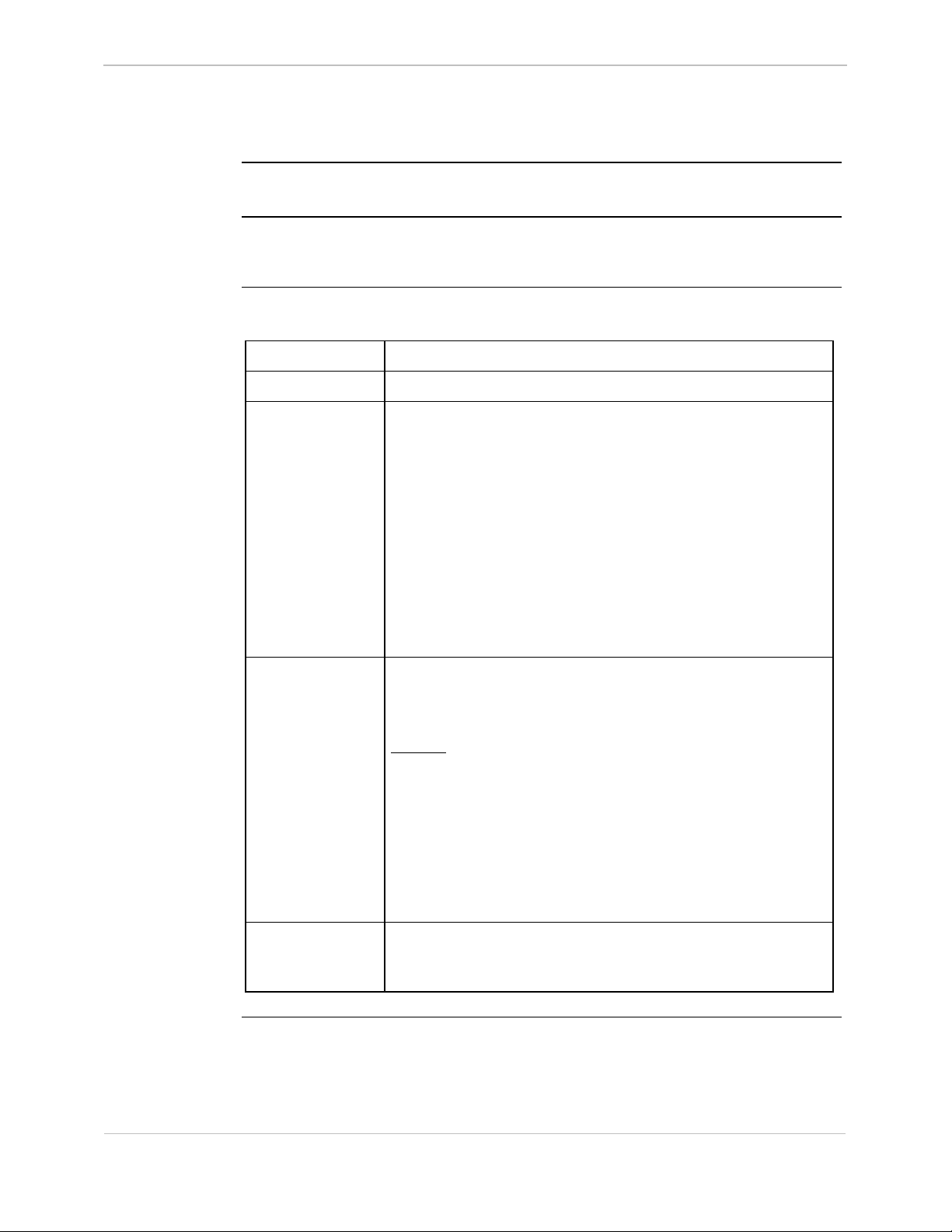
68K System Monitor
User's Guide
RX - Request Exchange
GE Energy Services
Platform
Description
Syntax
CPM
þ
Use this command to retrieve a message from one or more exchanges.
It returns the first message in each target message queue.
Below is usage and syntax information for this command
Command Format
Variables
Parameters
þ
D20
D20 Base
rx (xid | name)
None
xid = pSOS exchange ID (in hexadecimal); make an
name = case-sensitive exchange name. The monitor
þ
D20 ME
D20 Base
attempt to retrieve a message from a single
exchange.
supports the new exchange naming convention.
If you enter an entire name, the monitor retrieves
the message from that exchange.
If you enter the first few characters, the
command attempts pattern matching. The
monitor retrieves messages from one or more
exchanges, depending on the number of matches.
þ
D20/200
CCU Base
þ
D20/200 ME
CCU Base
D25
þ
Example
Special
Considerations
Type rx 304540 and press ENTER.
This requests a message from the exchange with an ID of
304540.
Results: The message is displayed as six long, hexadecimal
words as:
A999 : 00000001 00000002 00000003 00000004
The system displays the specified message, then
returns to the prompt unless it encounters an error. If
this is the case, it displays an error message before it
returns to the prompt.
You must only use this command in a testing or debugging
context. If you take a message from an exchange
indiscriminately, you cannot predict the results.
General SWM0023-1.00 -2
Full Release
3-63
Page 90
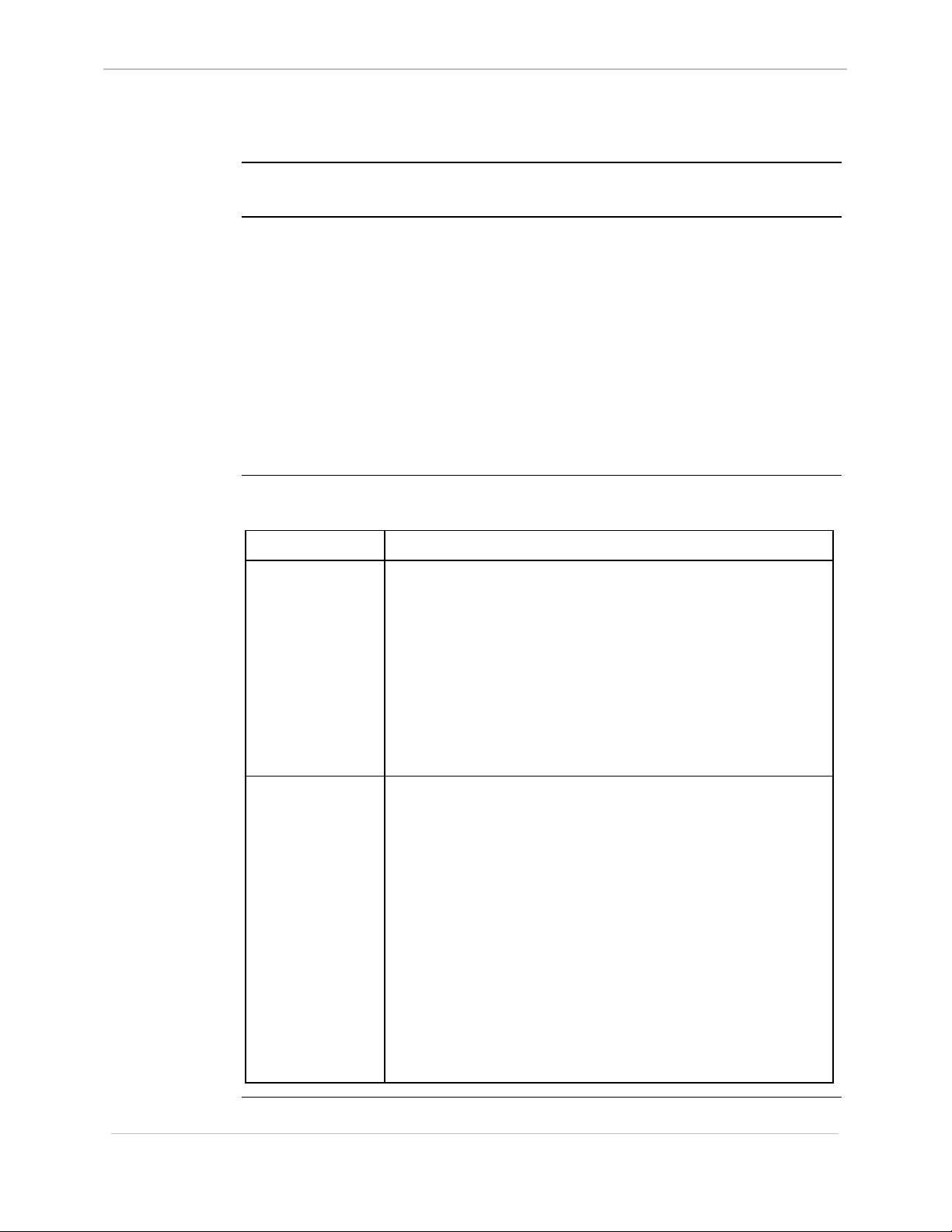
GE Energy Services
RZ - ZMODEM Download
68K System Monitor
User's Guide
Platform
Description
Syntax
CPM
o
Use this command to download configuration and application data over the serial
port into RAM or FLASH. The 68K Monitor accepts a transfer of ZMODEM
binary data to the D25 initiated either by the D25 user or by the sending terminal.
When the transfer is complete, the DOWNLOAD command returns control to 68K
Monitor’s command line.
Application code download only works when:
• executing from the BootROM, and
• the monitor has erased the FLASH region.
While the command downloads the file, it recognizes the ZLIB format of the
compressed data and uncompresses it.
Below is usage and syntax information for this command
Command Format
Variables
o
D20
D20 Base
rz [/(Vlevel | Mtimeout | Ctimeout | Wwindow)]
/Vlevel verbose level, which determines the level of
o
D20 ME
D20 Base
debug messages displayed (default is zero, any
non-zero value will activate debug messages).
o
D20/200
CCU Base
o
D20/200 ME
CCU Base
o
D25
Special
Considerations
/Mtimeout set receive message timeout to the user specified
value (the default is 2000 ms).
/Ctimeout set inter-character timeout to user specified value
(default is 500 ms).
/Wwindow set receiver window size to user specified value
(default is 1400 bytes).
Before the start of the download, the system must suspend all
non-protected process running in the system.
• If there are parameters on the command line, the monitor
assumes that the D25 initiated the download, and allows 20
seconds for the user to activate the software that will send
data to the D25.
• If there are no parameters, the monitor assumes that the
sending software initiated the download and it will not
provide a wait period.
The command “rz” is the standard prefix used by the
ZMODEM binary protocol to start a file transfer. A terminal
using this command can connect to the D25 Monitor and
simply start sending ZMODEM data without any further user
input to the D25.
3-64
Continued on next page
SWM0023 1.00 2 General
Full Release
Page 91

68K System Monitor
User's Guide
RZ - ZMODEM Download, Continued
Executing this command modifies the memory of the D25, and can cause operational
!
WARNING
disruption.
Use caution before proceeding. Be sure that you really want to use this command
and that you use it correctly.
GE Energy Services
Note K
K
KK
When using ZMODEM, all files sent to the 68K Monitor must have file names.
The file name for a FLASH image must start with “PROM”. The file name for a
ZLIB compressed image must end with the extension “.ZLB”.
The name in these cases is case insensitive (i.e. “prom” and “.zlb” are acceptable as
well). The monitor assumes that any other names are non-compressed NVRAM
configuration data.
Since there is no addressing inherent in ZMODEM data, you must change the
location of NVRAM in any existing configuration before downloading if you want to
change the NVRAM header address.
General SWM0023-1.00 -2
Full Release
3-65
Page 92

GE Energy Services
SA - Serial Analyzer
68K System Monitor
User's Guide
Platform
Description
Syntax
CPM
þ
þ
D20
D20 Base
þ
D20 ME
D20 Base
o
D20/200
CCU Base
þ
D20/200 ME
CCU Base
þ
Use this command to monitor communications on one of the defined serial ports
(other than the assigned 68K Monitor port).
It uses serial I/O system transmit and receive call-outs to intercept all
communications on the channel.
Below is usage and syntax information for this command
Command Format
Variables
Parameters
Example
sa port
None
port = serial port to monitor (COM#)
Type sa com7 and press ENTER.
Results: This activates the serial analyzer monitor on
communications port seven (SIO7).
The monitor displays all communications on the
specified channel until it receives
CNTRL-C on the
monitor channel. The display then returns to the
prompt.
D25
Error Codes
Display Format
Special
Considerations
This function cannot be used on the port assigned to 68K
Monitor (COM0), the SPI port (_SPI), or the SCC1 port
(SCC1).
This function is completely non-intrusive. It cannot affect the
operation of the application that owns the monitored port.
If any of the following receiver errors are detected, these codes are displayed:
− over-run errors OV
− parity errors PA
− framing errors FR
− detected breaks BR.
The monitor displays all data transmitted and received in hexadecimal format.
Transmit data is displayed in inverse video; receive data is normal video mode.
Continued on next page
3-66
SWM0023 1.00 2 General
Full Release
Page 93

68K System Monitor
User's Guide
SA - Serial Analyzer, Continued
GE Energy Services
Buffered Data
The serial analyzer does not display data immediately. It buffers the data so that the
serial analyzer remains non-intrusive. The buffer is large enough (1000 bytes) that
overflow is unlikely. If the buffer does overflow, however, the indication provided
is:
buffer overflow
The monitor discards incoming data as long as the buffer is in the overflow state. It
does not destroy the current buffer contents.
General SWM0023-1.00 -2
Full Release
3-67
Page 94

GE Energy Services
SB - Step Breakpoint
68K System Monitor
User's Guide
Platform
Description
Syntax
CPM
þ
Use this command to single step a process that was suspended at a breakpoint.
It also allows executing multiple program steps in a single command.
Below is usage and syntax information for this command
Command Format
Variables
Parameters
Example
þ
D20
D20 Base
sb break_pt# [#instructions]
None
break_pt# = breakpoint number as returned with the define
#instructions = number of additional instructions to execute
Type sb 2 1 and press ENTER.
This allows the process defined by the breakpoint number of 2
to perform two program instructions.
Results: The system responds with the prompt. Additionally,
D20 ME
o
D20 Base
breakpoint command.
prior to stopping; default is zero.
each time it completes a program step, the system
displays the breakpoint number, instruction count,
and register values. If the instruction count is greater
than zero, it is decremented. Otherwise, the process is
suspended.
o
D20/200
CCU Base
þ
D20/200 ME
CCU Base
D25
þ
3-68
Special
Considerations
None
SWM0023 1.00 2 General
Full Release
Page 95

68K System Monitor
User's Guide
SC - Select Active Configuration
GE Energy Services
Platform
Description
Syntax
CPM
o
Use this command to select one of the stored configurations as the active
configuration.
The system is halted and the stored configuration is uncompressed (if necessary) and
written into NVRAM (local on the D25, global on a D200) as the new configuration.
The selected configuration file is marked as the active configuration.
Note: Upon completion, the Monitor leaves the system halted so that you can
restart the system with the new configuration.
Below is usage and syntax information for this command
Command Format
Variables
Parameters
o
D20
D20 Base
sc (file_num | file_name) [BaseAddress]
None
file_num = The query configuration storage parameters
o
D20 ME
D20 Base
command displays all existing files, giving
each a numerical index. The monitor uses this
index with the command to specify the file
that it will copy into memory and make
active.
þ
D20/200
CCU Base
þ
D20/200 ME
CCU Base
D25
þ
Example
Special
Considerations
file_name = The name of the configuration file to select.
The command will select the first matching
configuration it finds.
BaseAddress = base address at which to write the new
configuration
Type sc config.bin and press ENTER.
Results: The monitor selects the stored configuration
"config.bin" as the active configuration and copies it
into NVRAM, overwriting the existing configuration.
Once this function is invoked, it may take some time for the
configuration to be decompressed (if necessary), and written
into memory.
General SWM0023-1.00 -2
Full Release
3-69
Page 96
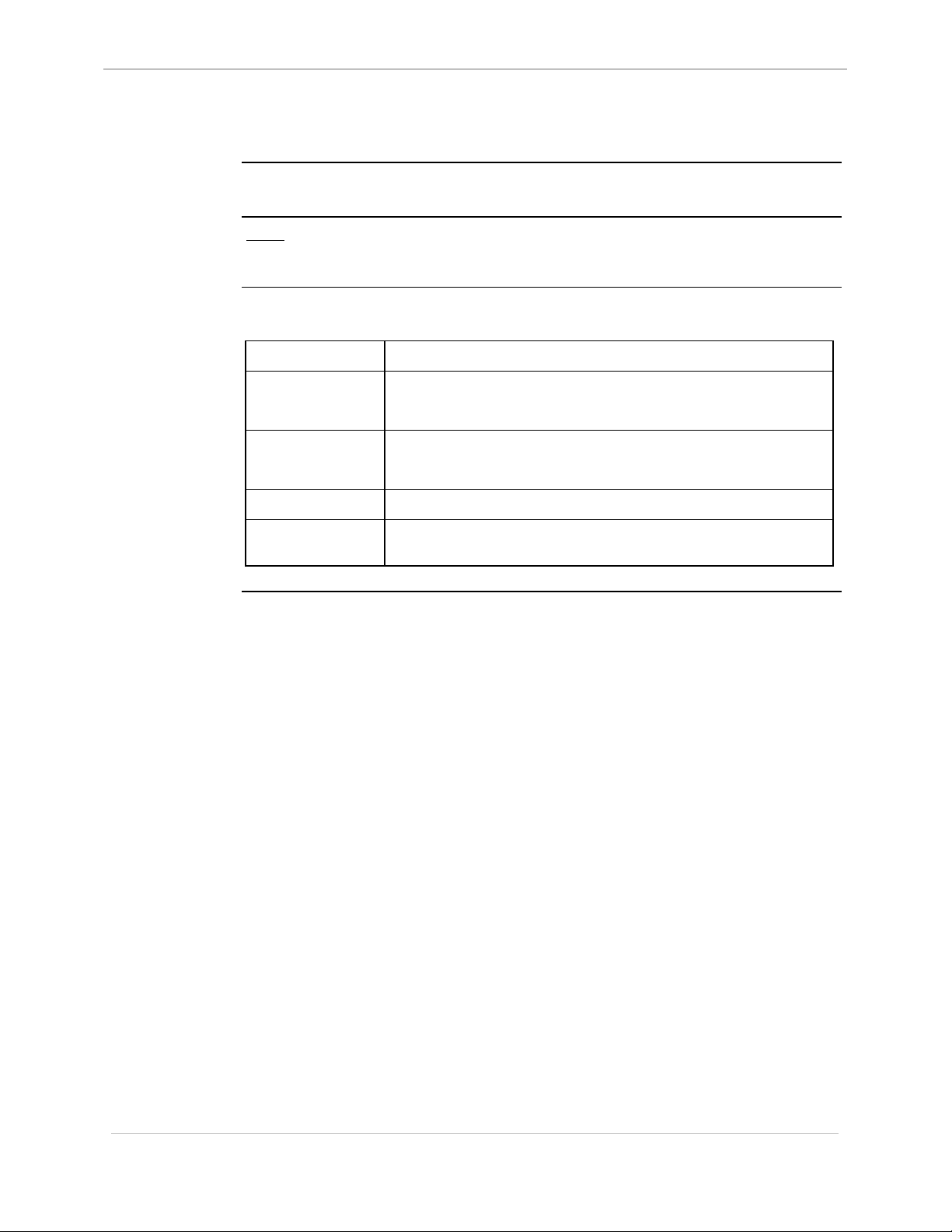
GE Energy Services
SET - Set System Parameters
68K System Monitor
User's Guide
Platform
Description
Syntax
CPM
o
Note: This command is for developers only.
Use this command to quickly modify options in code during run time.
Below is usage and syntax information for this command
Command Format
Variables
Parameters
Example
Special
Considerations
o
D20
D20 Base
set [/h] <option> [(/d | <parameters>)]
/h = help
/d = ?
option = depends on application
parameters = depends on application
Not required
Very dangerous to use, only for programmers.
o
D20 ME
D20 Base
o
D20/200
CCU Base
þ
D20/200 ME
CCU Base
D25
þ
3-70
SWM0023 1.00 2 General
Full Release
Page 97

68K System Monitor
User's Guide
SI - Display System Information
GE Energy Services
Platform
Description
Syntax
CPM
o
Use this command to display information on the hardware, software and current
configuration of the device.
Below is usage and syntax information for this command
Command Format
Variables
Parameters
Example
o
D20
D20 Base
si
None
None
Type si and press ENTER.
o
D20 ME
D20 Base
þ
D20/200
CCU Base
þ
D20/200 ME
CCU Base
þ
D25
Results: The monitor displays information on the
configuration of the system.
Special
Considerations
General SWM0023-1.00 -2
Full Release
In earlier versions of the Monitor, this command was dhw.
3-71
Page 98
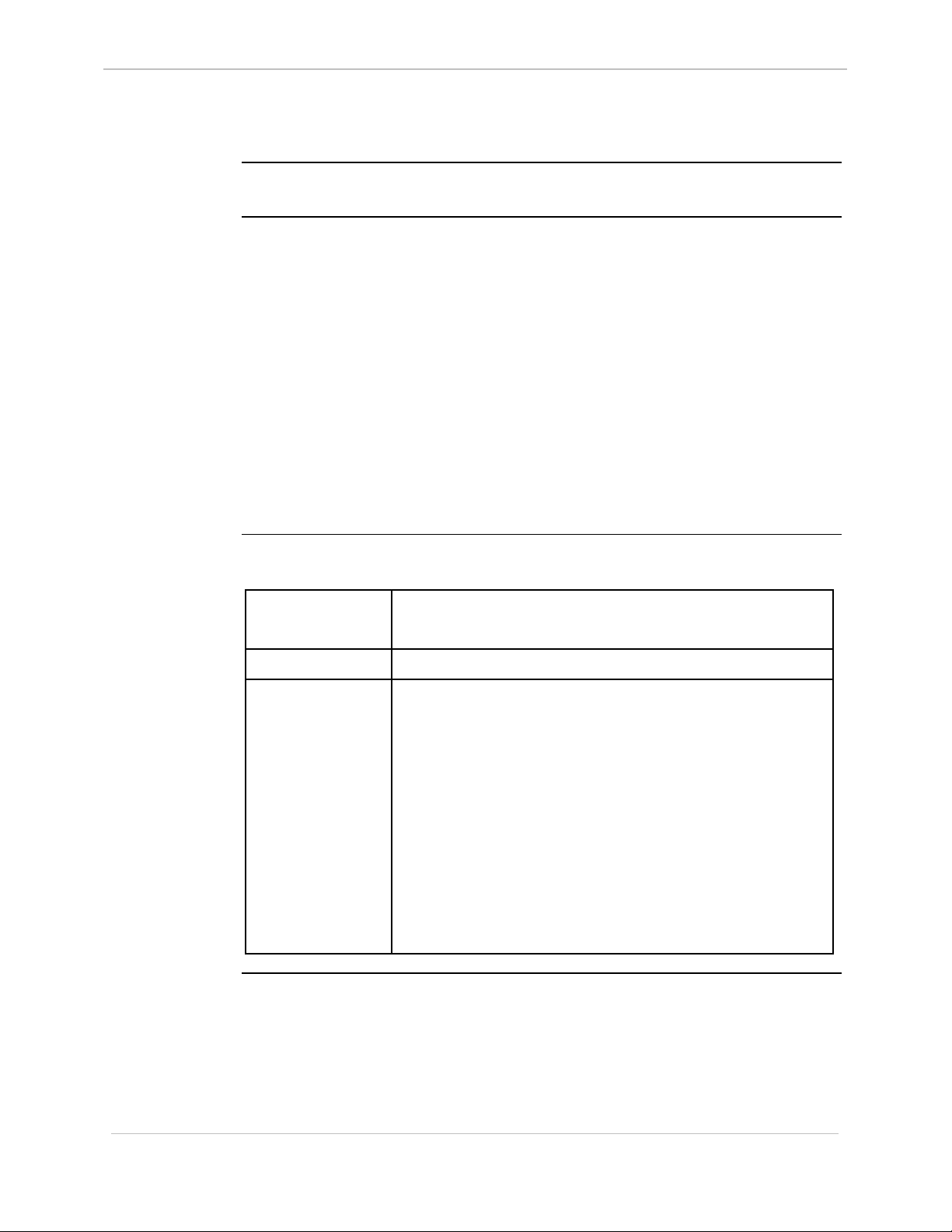
GE Energy Services
SP - Suspend Process
68K System Monitor
User's Guide
Platform
Description
Syntax
CPM
þ
Use this command to stop all unprotected processes, some unprotected processes, or
a specific unprotected process.
Use this command to stop all processes before CPU-intensive operations, for
example, an NVRAM download.
Protected processes must remain running at all times. Protected processes include:
• MON monitor input process
• MOUT monitor output process
• WDOG watchdog process
• ROOT root process
• IDLE pSOS idle process
• LGIN boot login process (in some cases)
• iSCS processes, including B100 and file managers.
Below is usage and syntax information for this command
Command Format
þ
D20
D20 Base
CPM / D20 / D25: sp [(pid | name)]
þ
D20 ME
D20 Base
þ
D20/200
CCU Base
þ
D20/200 ME
CCU Base
þ
D25
Variables
Parameters
CCU / CCUME: sp [(pid | gpid | name)]
None
(none) = suspend all unprotected processes.
pid = pSOS process ID (in hexadecimal); suspend a
specific process.
gpid = global pSOS process ID (in hexadecimal);
suspend a specific process.
name = case-sensitive process name. The monitor
supports the new process naming convention.
If you enter an entire name, a specific process is
suspended. If you enter the first few characters,
the command attempts pattern matching. All
matching processes are suspended.
Continued on next page
3-72
SWM0023 1.00 2 General
Full Release
Page 99
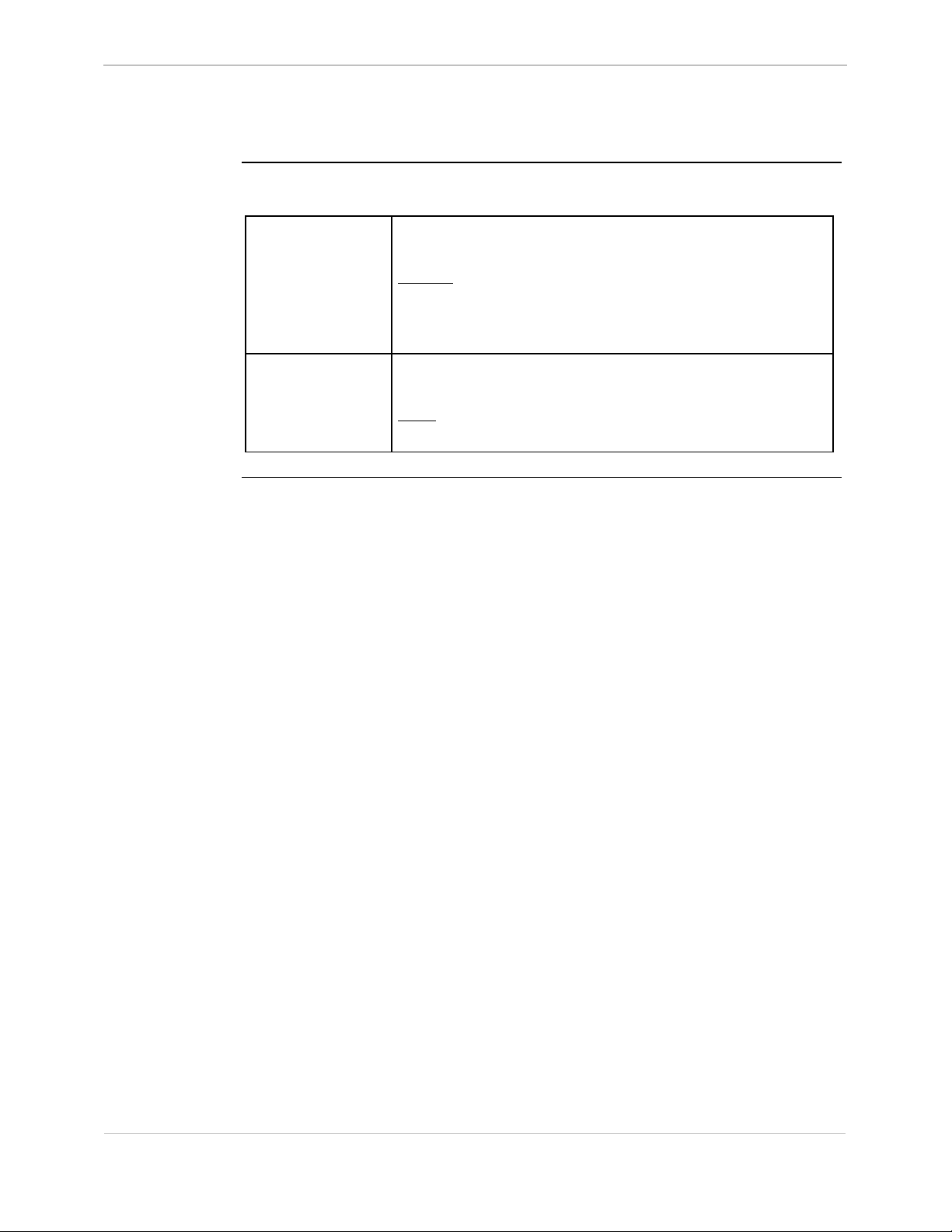
68K System Monitor
User's Guide
SP - Suspend Process, Continued
Syntax (continued)
GE Energy Services
Example
Special
Considerations
Type sp and press ENTER.
Results: This suspends all unprotected processes. Unless it
encounters an error, the system displays the prompt.
If it encounters an error, it displays an error message
before it returns to the prompt.
This function stops the execution of tasks within the remote;
you must not use it when the remote is active.
Note: The safe way to restore normal operation after using
this command is to reboot.
General SWM0023-1.00 -2
Full Release
3-73
Page 100
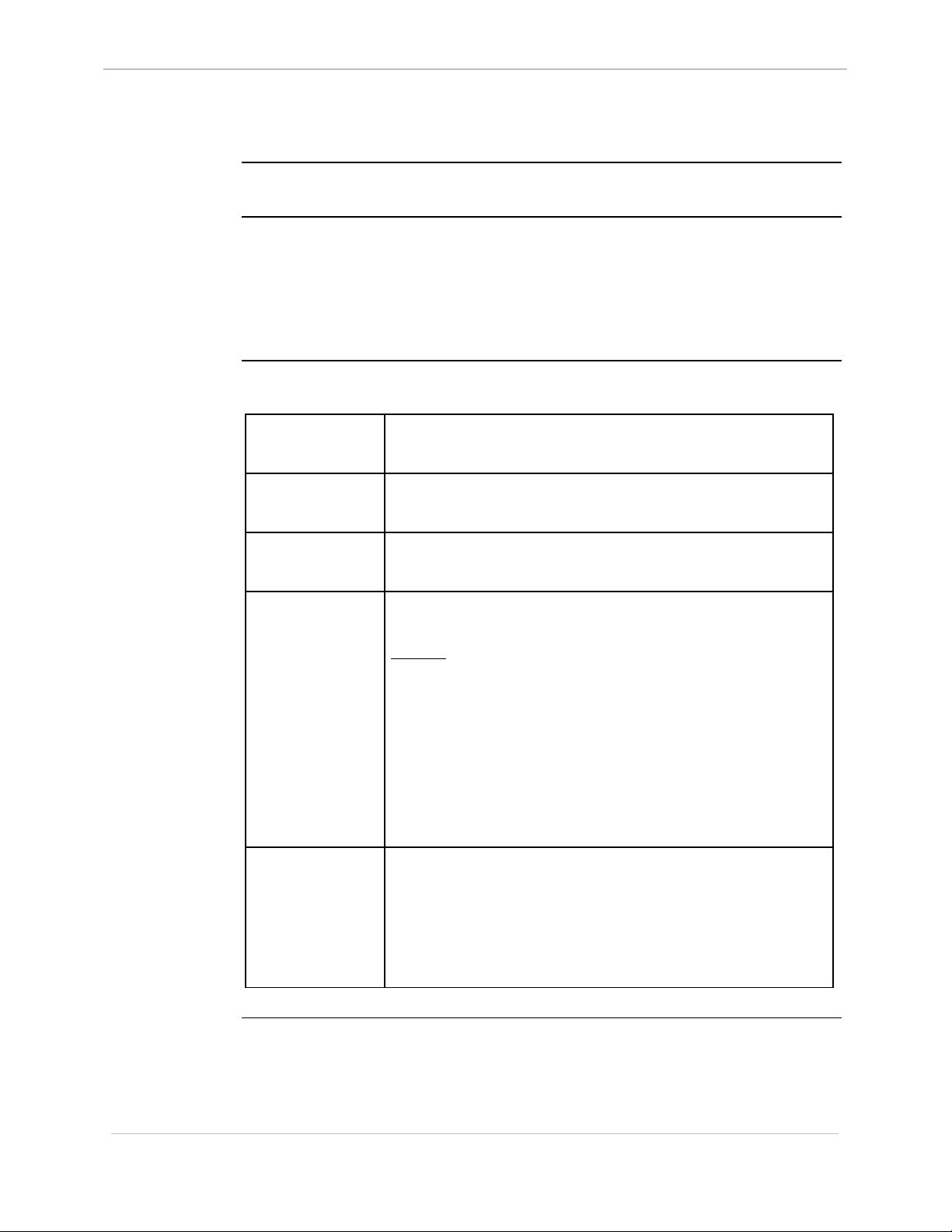
GE Energy Services
ST - Serial Test
68K System Monitor
User's Guide
Platform
Description
Syntax
CPM
þ
Use this command to start one of these two serial port test procedures:
• an automatic loop-back test of the defined serial port
− transmits and receives a series of characters of different formats.
• manually forcing the mark or space line states from the RS-232 drivers
− allows you to monitor and adjust modem levels or frequencies.
Below is usage and syntax information for this command
Command Format
Variables
Parameters
Example
þ
D20
D20 Base
CPM / D20: st /(f | l) port
CCU / CCUME / D25: st /(f | l) port [baud]
/f = force mark or space states
/l = automatic loop-back test
port = serial port to test (COM#)
baud = data rate in bps (decimal)
Type st /l com7 9600 and press ENTER.
þ
D20 ME
D20 Base
þ
D20/200
CCU Base
þ
D20/200 ME
CCU Base
D25
þ
Special
Considerations
Results: This forces the RS-232 transmitter driver for
communications port seven (7) to perform the loopback test at 9600 bps.
The system displays the current state of the test.
Cancel the force test manually with
The loop-back test terminates either on an error or on
completion of the test. The monitor displays the
prompt after stopping either test.
• These tests temporarily assume control of the specified
communications port, and disrupt any current activity.
• They may also, depending on the application, affect
subsequent operation.
To ensure that you avoid this, you must reboot the system
when you complete all testing.
CTRL-C.
Continued on next page
3-74
SWM0023 1.00 2 General
Full Release
