Page 1
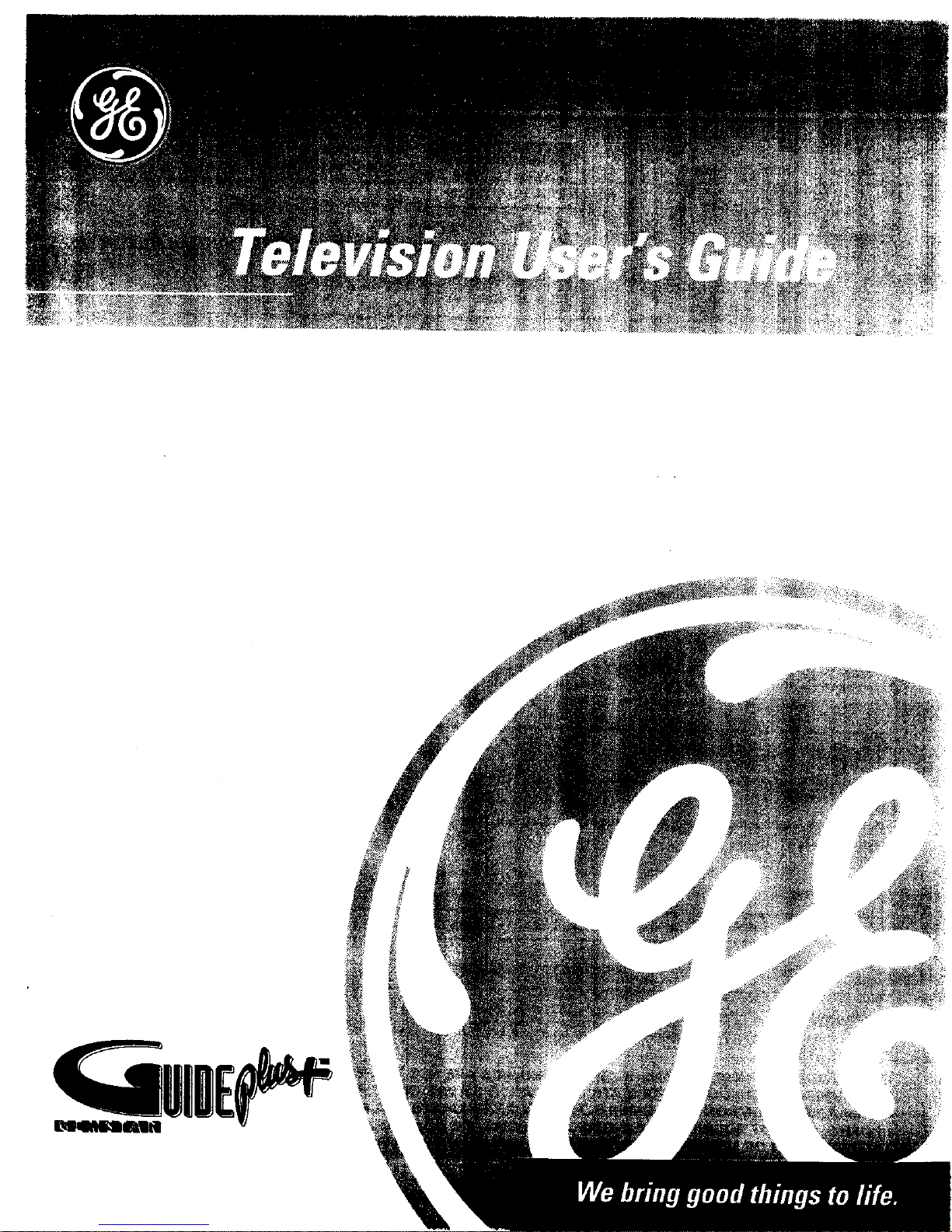
Page 2
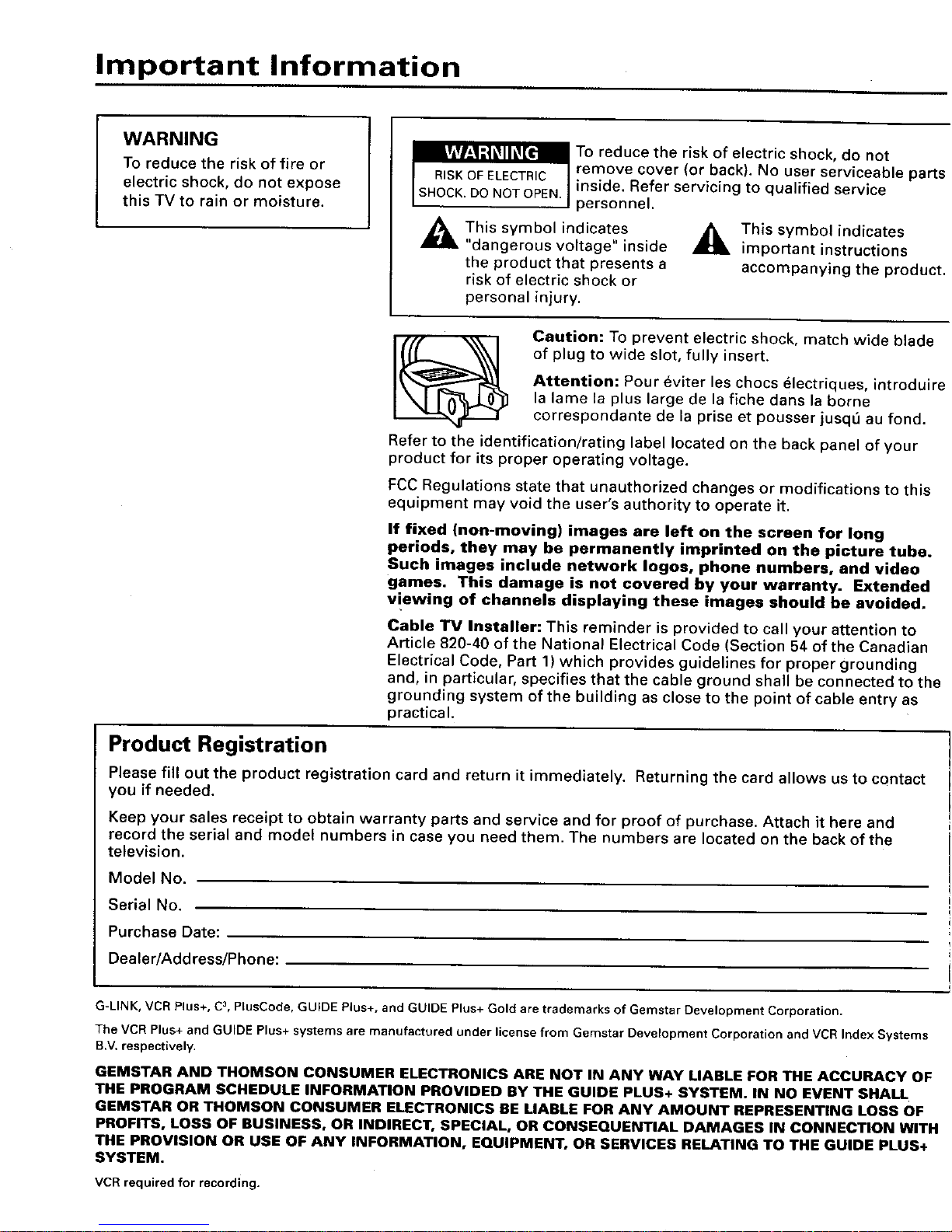
Important Information
WARNING
To reduce the risk of fire or
electric shock, do not expose
this TV to rain or moisture.
_To electric shock, do not
reduce the risk
of
remove cover (or back). No user serviceable parts
inside. Refer servicing to qualified service
personnel.
_ This symbol indicates _ This symbol indicates
"dangerous voltage" inside important instructions
the product that presents a accompanying the product.
risk of electric shock or
personal injury.
Caution: To prevent electric shock, match wide blade
of plug to wide slot, fully insert.
Attention: Pour eviter les chocs _lectriques, introduire
la lame la plus large de la fiche dans la borne
correspondante de la prise et pousser jusq_ au fond.
Refer to the identification/rating label located on the back panel of your
product for its proper operating voltage.
FCC Regulations state that unauthorized changes or modifications to this
equipment may void the user's authority to operate it.
If fixed (non-moving) images are left on the screen for long
periods, they may be permanently imprinted on the picture tube.
Such images include network Iogos, phone numbers, and video
games. This damage is not covered by your warranty. Extended
v!ewing of channels displaying these images should be avoided.
Cable TV Installer: This reminder is provided to call your attention to
Article 820-40 of the National Electrical Code (Section 54 of the Canadian
Electrical Code, Part 1) which provides guidelines for proper grounding
and, in particular, specifies that the cable ground shall be connected to the
grounding system of the building as close to the point of cable entry as
practical.
Product Registration
Please fill out the product registration card and return it immediately. Returning the card allows us to contact
you if needed.
Keep your sales receipt to obtain warranty parts and service and for proof of purchase. Attach it here and
record the serial and model numbers in case you need them. The numbers are located on the back of the
television.
Model No.
Serial No.
Purchase Date:
Dealer/Address/Phone:
G-LINK, VCR Plus+, C3, PlusCode, GUIDE Plus+, and GUIDE Plus+ Gold are trademarks of Gemstar Development Corporation.
The VCR Plus+ and GUIDE Plus+ systems are manufactured under license from Gemstar Development Corporation and VCR Index Systems
B.V. respectively.
GEMSTAR AND THOMSON CONSUMER ELECTRONICS ARE NOT IN ANY WAY LIABLE FOR THE ACCURACY OF
THE PROGRAM SCHEDULE INFORMATION PROVIDED BY THE GUIDE PLUS+ SYSTEM. IN NO EVENT SHALL
GEMSTAR OR THOMSON CONSUMER ELECTRONICS BE LIABLE FOR ANY AMOUNT REPRESENTING LOSS OF
PROFITS, LOSS OF BUSINESS, OR INDIRECT, SPECIAL, OR CONSEQUENTIAL DAMAGES IN CONNECTION WITH
THE PROVISION OR USE OF ANY INFORMATION, EQUIPMENT, OR SERVICES RELATING TO THE GUIDE PLUS+
SYSTEM.
VCR required for recording.
Page 3
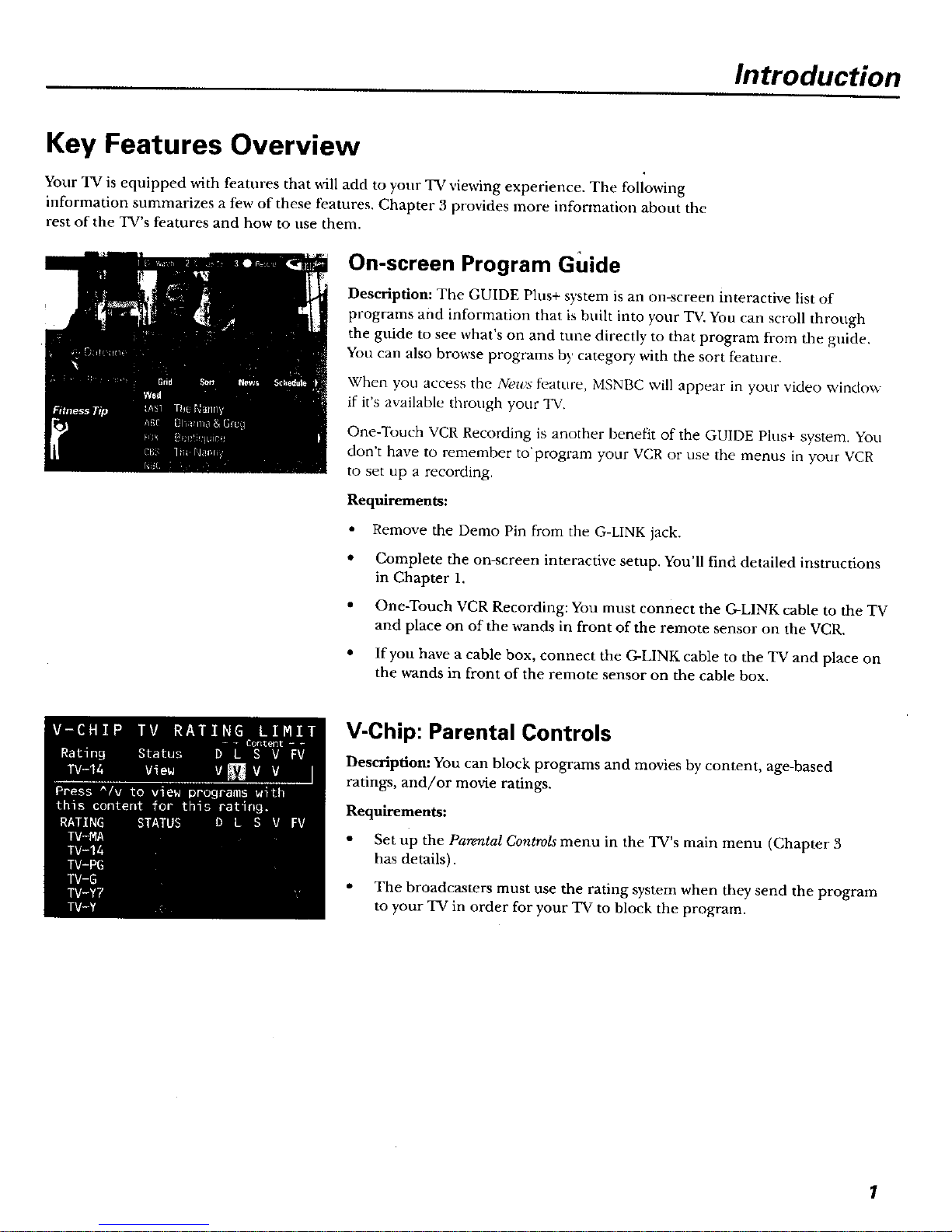
Introduction
Key Features Overview
Your TV is equipped with featnres that will add to yonr TV viewing experience. The followiug
information summarizes a few of these t_atures. Chapter 3 provides more information about the
rest of the TV's features and bow to nse them.
On-screen Program Guide
Description: The GUIDE Pins+ system is an on-screen interactive list of
programs and information that is built into your "IV. You can scroll d, rough
the guide to see what's on and tune directly to that program from the guide.
You can also browse programs by category with the sort feature.
When you access the News feature, MSNBC will appear in your video window
if it's available through your TV.
One-Touch VCR Recording is another benefit of the GUIDE Plus+ system. You
don't have to remember to'program your VCR or use the menus in your VCR
to set up a recording.
Requirements:
• Remove the Demo Pin from the G-LINK jack.
• Complete the on-screen interactive setup. You'll find detailed instructions
in Chapter 1.
• One-Touch VCR Recording: You must connect the G-LINK cable to the TV
and place on of the wands in front of the remote sensor on the VCR.
• If you have a cable box, connect the G-LINK cable to the TV and place on
the wands in front of the remote sensor on the cable box.
V-Chip: Parental Controls
Description: Yon can block programs and movies by content, age-based
ratings, and/or movie ratings.
Requirements:
• Set up the Parental Controls menu in the TV's main menu (Chapter 3
has details).
• The broadcasters must use the rating system when they send the program
to your TV in order for your TV to block the program.
Page 4
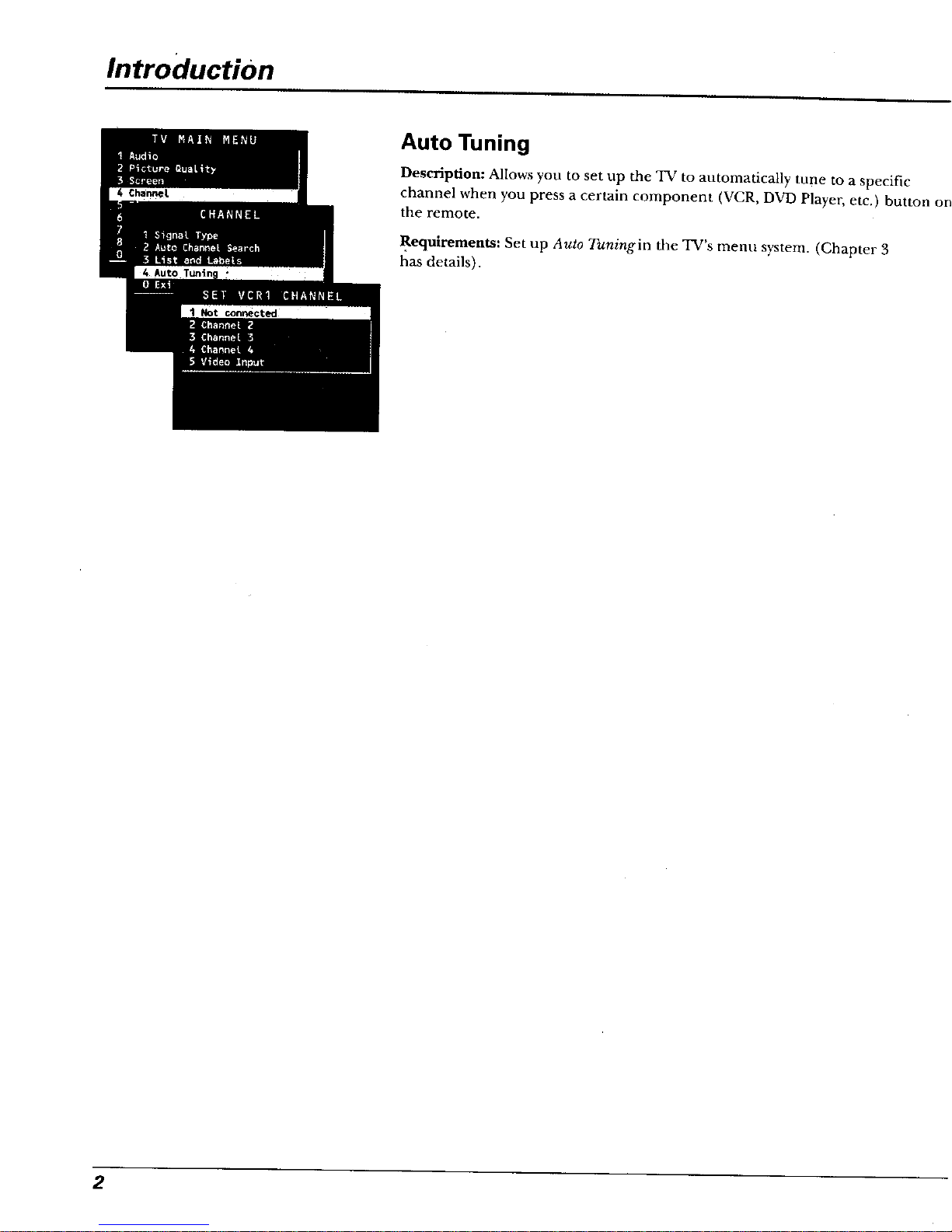
Introduction
Auto Tuning
Description: Allows you to set up the TV to automatically tune to a specific
channel when you press a certain component (VCR, DVD Player, etc.) button or
the remote.
Requirements: Set up Auto Tuningin the TV's menu system. (Chapter 3
has details).
2
Page 5
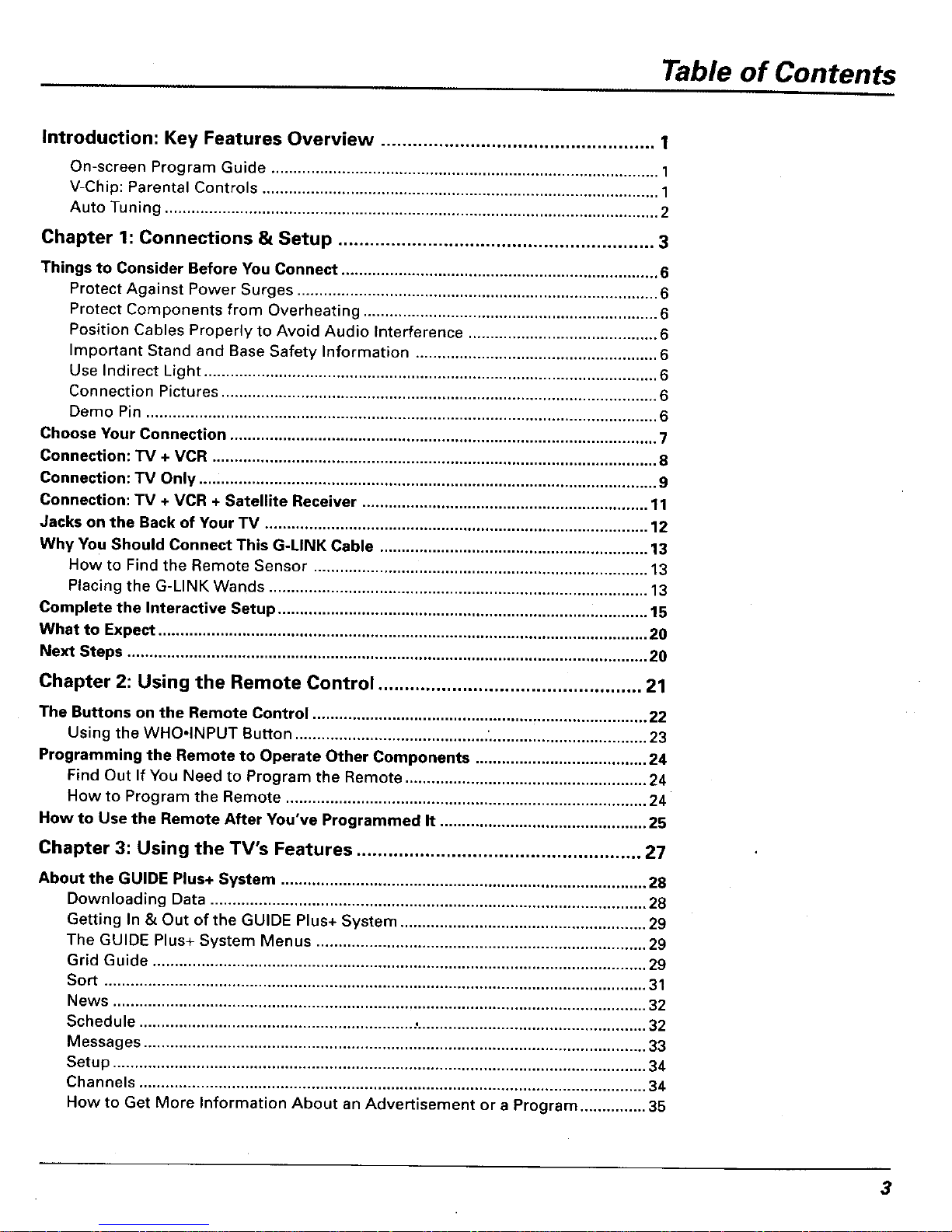
Table of Contents
Introduction: Key Features Overview .................................................... 1
On-screen Program Guide ........................................................................................ 1
V-Chip: Parental Controls .......................................................................................... 1
Auto Tuning ................................................................................................................ 2
Chapter 1: Connections & Setup ............................................................ 3
Things to Consider Before You Connect ........................................................................ 6
Protect Against Power Surges .................................................................................. 6
Protect Components from Overheating ................................................................... 6
Position Cables Properly to Avoid Audio Interference ........................................... 6
Important Stand and Base Safety Information ....................................................... 6
Use Indirect Light ....................................................................................................... 6
Connection Pictures ................................................................................................... 6
Demo Pin .................................................................................................................... 6
Choose Your Connection ................................................................................................. 7
Connection: TV + VCR ..................................................................................................... 8
Connection: TV Only ........................................................................................................ 9
Connection: TV + VCR + Satellite Receiver ................................................................. 11
Jacks on the Back of Your TV ....................................................................................... 12
Why You Should Connect This G-LINK Cable ............................................................. 13
How to Find the Remote Sensor ............................................................................ 13
Placing the G-LINK Wands ...................................................................................... 13
Complete the Interactive Setup .................................................................................... 15
What to Expect ............................................................................................................... 20
Next Steps ...................................................................................................................... 20
Chapter 2: Using the Remote Control .................................................. 21
The Buttons on the Remote Control ............................................................................ 22
Using the WHO.INPUT Button ............................................ '.................................... 23
Programming the Remote to Operate Other Components ....................................... 24
Find Out If You Need to Program the Remote ....................................................... 24
How to Program the Remote .................................................................................. 24
How to Use the Remote After You've Programmed It ............................................... 25
Chapter 3: Using the TV's Features ...................................................... 27
About the GUIDE Plus+ System ................................................................................... 28
Downloading Data ................................................................................................... 28
Getting In & Out of the GUIDE Plus+ System ........................................................ 29
The GUIDE Plus+ System Menus ........................................................................... 29
Grid Guide ................................................................................................................ 29
Sort ........................................................................................................................... 31
News ......................................................................................................................... 32
Schedule .............................................................. :.................................................... 32
Messages .................................................................................................................. 33
Setup ......................................................................................................................... 34
Channels ................................................................................................................... 34
How to Get More Information About an Advertisement or a Program ............... 35
3
Page 6
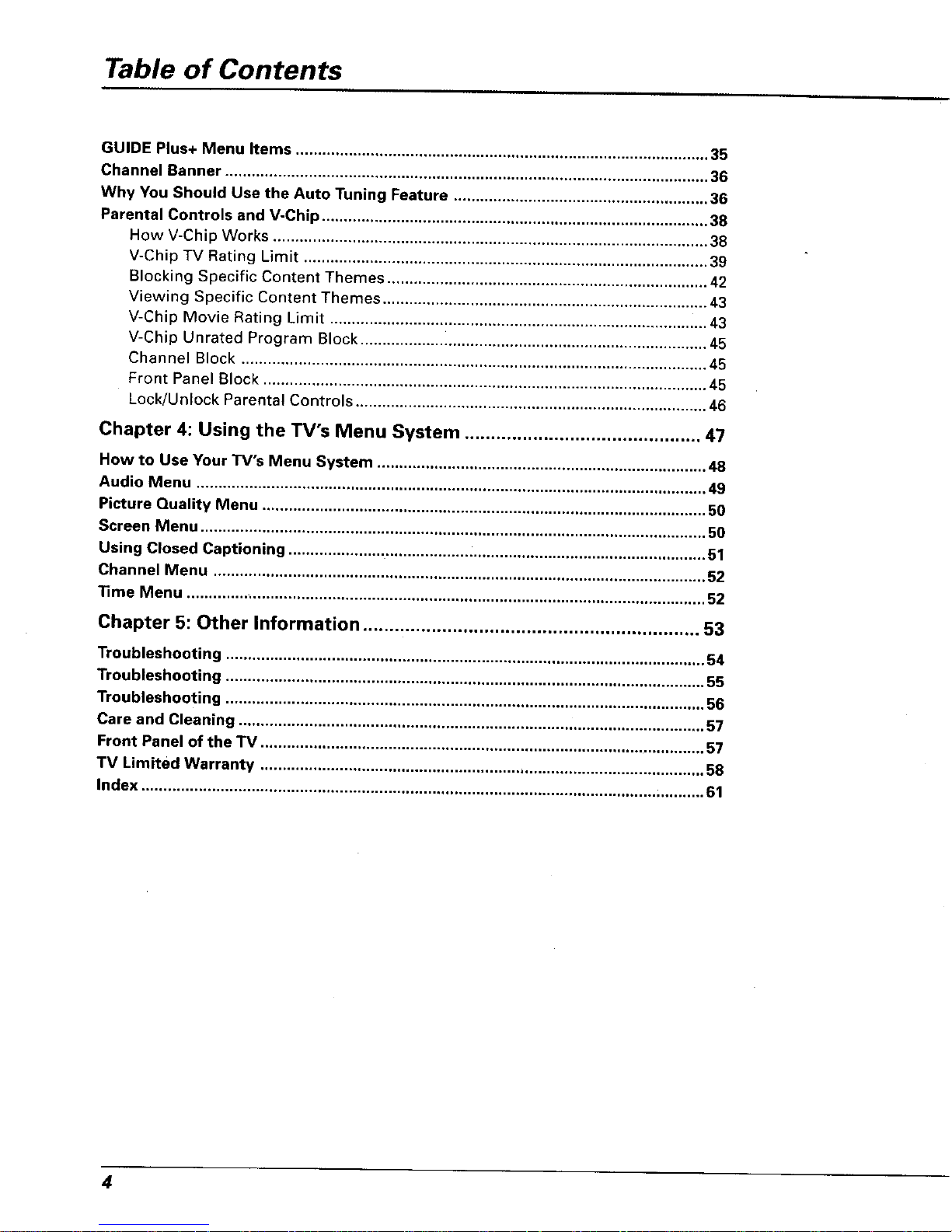
Table of Contents
GUIDE Plus+ Menu Items .............................................................................................. 35
Channel Banner .............................................................................................................. 36
Why You Should Use the Auto Tuning Feature .......................................................... 36
Parental Controls and V-Chip ........................................................................................ 38
How V-Chip Works ................................................................................................... 38
V-Chip TV Rating Limit ............................................................................................ 39
Blocking Specific Content Themes ......................................................................... 42
Viewing Specific Content Themes .......................................................................... 43
V-Chip Movie Rating Limit ...................................................................................... 43
V-Chip Unrated Program Block ................... i........................................................... 45
Channet Block .......................................................................................................... 45
Front Panel Block ..................................................................................................... 45
Lock/Un{ock Parental Controls ................................................................................ 46
Chapter 4: Using the TV's Menu System ............................................. 47
How to Use Your TV's Menu System ........................................................................... 48
Audio Menu .................................................................................................................... 49
Picture Quality Menu ..................................................................................................... 50
Screen Menu ................................................................................................................... 50
Using Closed Captioning ..................... _......................................................................... 51
Channel Menu ................................................................................................................ 52
11me Menu .............. ........................................................................................................ 52
Chapter 5: Other Information ................................................................ 53
Troubleshooting ............................................................................................................. 54
Troubleshooting ............................................................................................................. 55
Troubleshooting ............................................................................................................. 56
Care and Cleaning .......................................................................................................... 57
Front Panel of the TV ...................................................................................................... 57
TV Limited Warranty ..................................................................................................... 58
Index ..................................................................................................................... ;.......... 61
4
Page 7
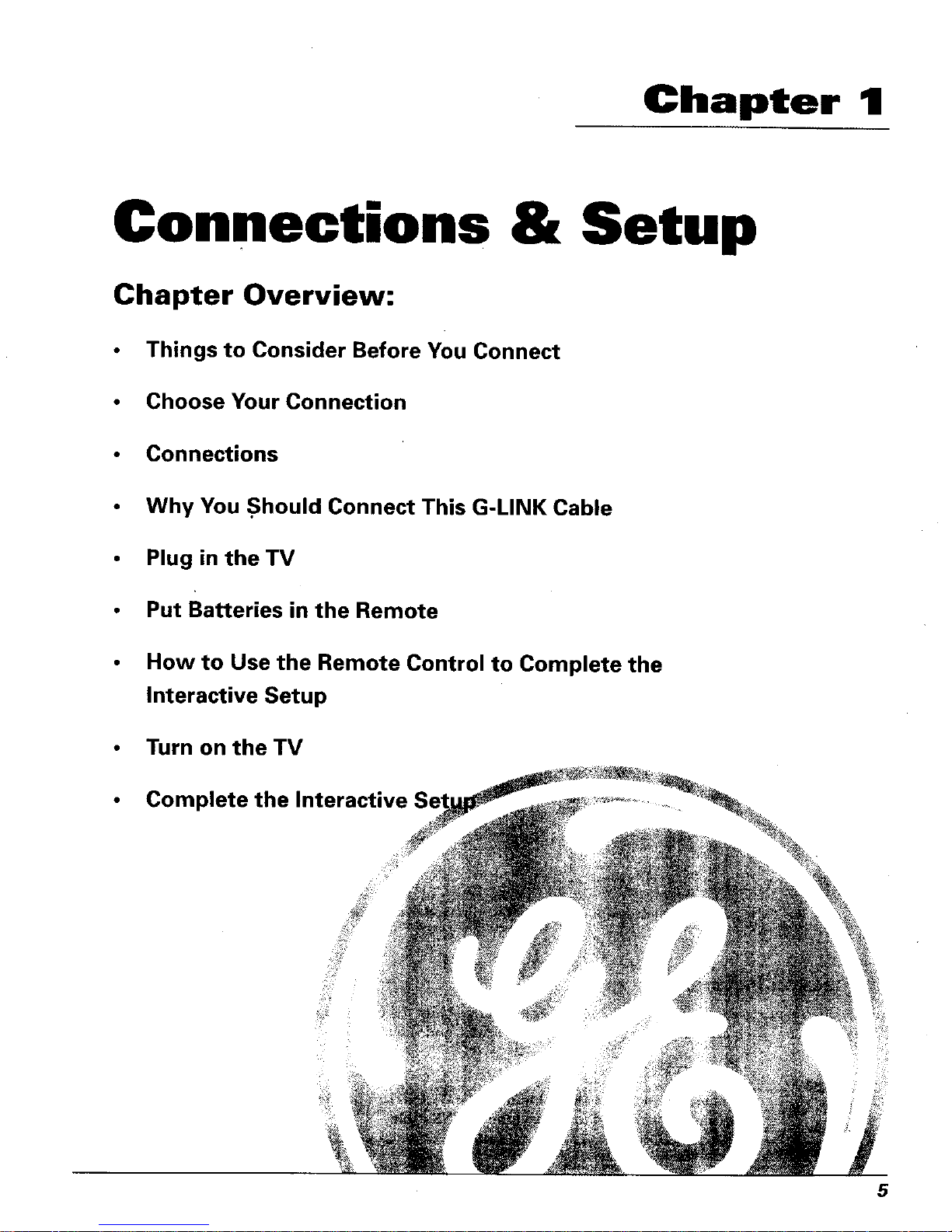
Chapter 1
Connections & Setup
Chapter Overview:
• Things to Consider Before You Connect
• Choose Your Connection
• Connections
• Why You .Should Connect This G-LINK Cable
• Plug in theTV
• Put Batteries in the Remote
How to Use the Remote Control to Complete the
Interactive Setup
• Turn on theTV
Complete the Interactive
5
Page 8

Connections & Setup
Things to Consider Before You Connect
Protect Against Power Surges
• Comrect all components before you plug any of their power cords into the walt ontlet.
• Turn off the TV and/or component before you connect or disconnect any cables.
• Make sure all antennas and cables are properly grounded. Refer to the Important
Safeguards sheet packed with your TV.
Protect Components from Overheating
• Don't block ventilation holes on any of the components. Arrange the components so that
air can circulate freely.
• Don't stack cm-nponents.
• When you place components in a stand, make sure you allow adequate ventilation.
• If you connect an audio receiver or amplifier, place it on the top shelf so the heated air
from it won't flow around other components.
Position Cables Properly to Avoid Audio Interference
• Insert each cable firmly into the designated jack.
• If you place components above the TV, route all cables down the side of the back of the TV
instead of straight down the middle of the back of the TV.
• If your antenna uses 300-ohm twin lead cables, do not coil the cables. Also, keep the twin
lead cables away fi-om audio/video cables.
Important Stand and Base Safety Information
Choose the location for your TV carefully. Place the TV on a stand or base that is of adequate
size and strength to prevent the TV from being accidentally tipped over, pushed off, or pulled
off. This could cause personal injury and/or damage the TV. Refer to the Important Safeguards
sheet packedwith your TV.
Use Indirect Light
Don't place the "IV where sunlight or room lighting will be directed toward the screen. Use soft
or indirect lighting.
Connection Pictures
Audio/video cables are usually bundled together. For better visibility, the connection pictures
in this book show each cable separately (audio left, audio right, and video).
Demo Pin
You must remove the Demo Pin from the G-LINK jack on the back of your TV in order for your TV to
operate properly and to connect the G-LINK cable.
6 Chapter 1
Page 9
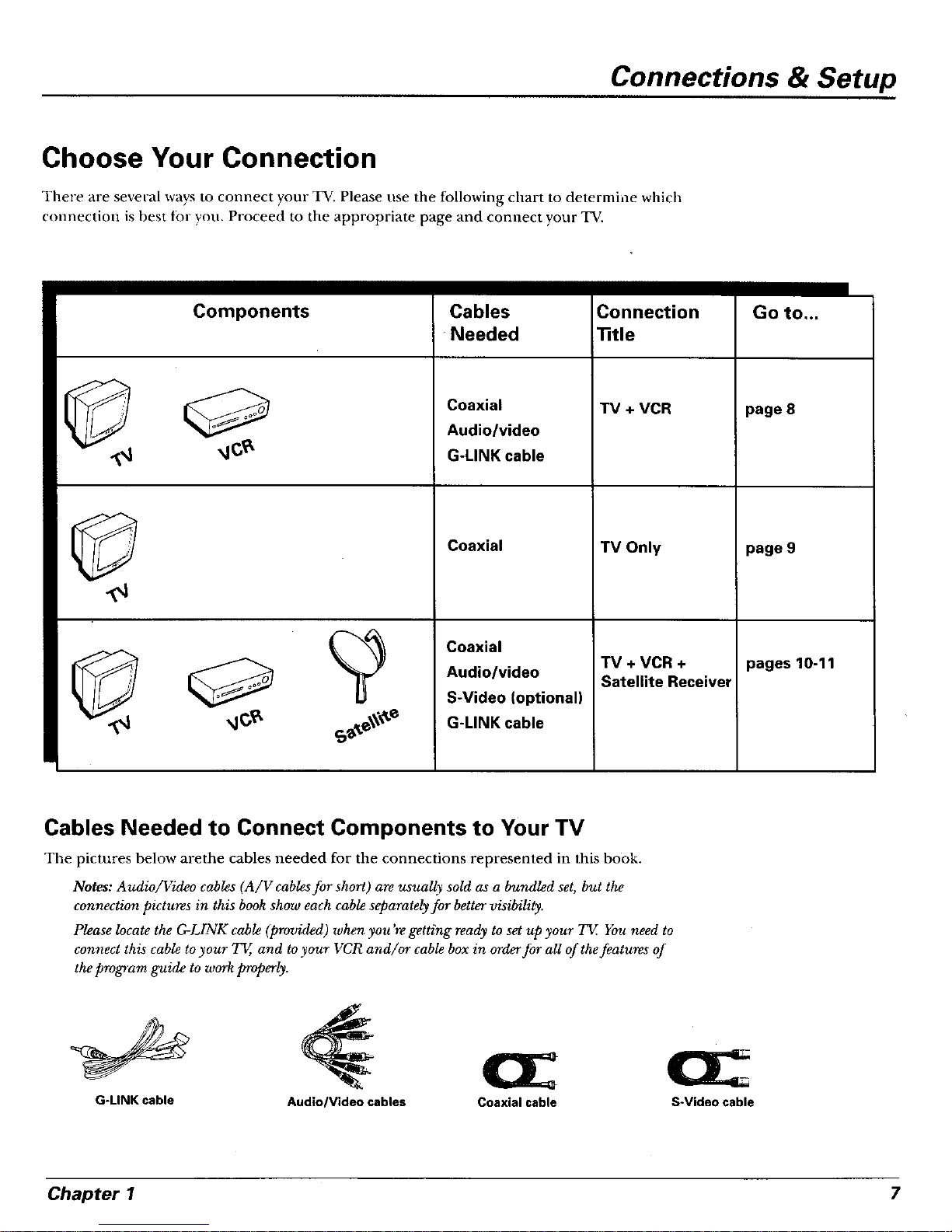
Connections & Setup
Choose Your Connection
There are several ways to connect your TV. Please use the following chart to determine which
connection is best |or you. Proceed to the appropriate page and connect your TV.
I
Components
Cables
Needed
_ Coaxial
Audio/video
_IC_ G-LINK cable
Coaxial
Coaxial
_ Audio/video
S-Video (optional)
_JC_ _ ,_e__e G-LINK cable
Connection
"title
TV + VCR
TV Only
TV + VCR +
Satellite Receiver
Go to...
page 8
page 9
pages 10-11
Cables Needed to Connect Components to Your TV
The pictures below arethe cables needed for the connections represented in this book.
Notes: Audio/Video cables (A/V cables for short) are usually sold as a bundled set, but the
connection pictures in this book show each cable separately for better visibility.
Please locate the G-LINK cable (provided) when you're getting ready to set up your TV. You need to
connect this cable to your TV, and to your VCR and/or cable box in order for all of the features of
the program guide to work properly.
G-LINK cable Audio/Video cables Coaxialcable S-Video cable
Chapter 1 7
Page 10
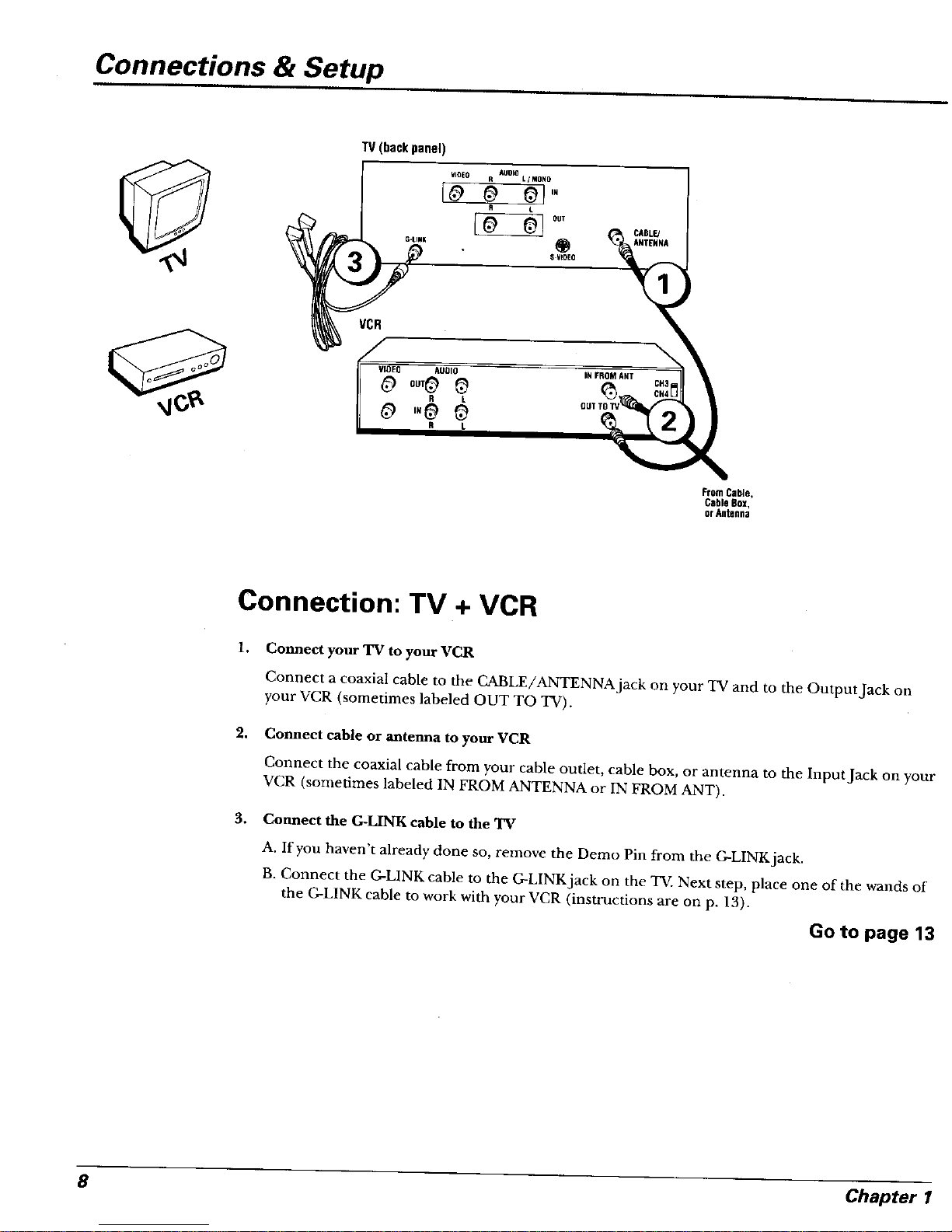
Connections & Setup
TV(backpanel)
VCR
\
FromCable,
CableBox,
OTAA|a_i_a
Connection: TV + VCR
1.
w
3,
Connect your TV to your VCR
Connect a coaxial cable to the CABLE/ANTENNA jack on your TV and to the Output Jack on
your VCR (sometimes labeled OUT TO TV).
Connect cable or antenna to your VCR
Connect the coaxial cable from your cable outlet, cable box, or antenna to the Input Jack on your
VCR (sometimes labeled IN FROM ANTENNA or IN FROM ANT).
Connect the G-LINK cable to the "IV
A. If you haven't already done so, remove the Demo Pin from the G-LINK jack.
B. Connect the G-LINK cable to the G-LINK jack on the TV. Next step, place one of the wands of
the G-LINK cable to work with your VCR (instructions are on p. 13).
Go to page 13
8 Chapter 1
Page 11

Connections & Setup
TV(backpanel)
VIDEO R AUOIOL/MONO
II L
FromCable,
CableBox,
or Antenn_
Connection: TV Only
1. Connect the TV to your cable or antenna
Connect the coaxial cable from your cable or antenna to the CABLE/ANTENNA jack on the
back of your TV.
Go to page 14
2. If you're connecting a cable box, connect the G-LINK cable
A. If you haven't already done so, remove the Demo Pin from the G-LINK jack.
B. Connect the G-LINK cable to the G-LINK jack on the TV. Next step, place the wands of the
G-LINK cable to the cable box (instructions are on p. 13).
Go to page 13
Chapter 1 9
Page 12

Connections &Setup
SATELLITERECEIVER
FromCableor Antenna
INFROMANT
VCR
Satellite
Signal
TV (backpanel)
VIDEO D
e L
_ CABLE/
ANTENNA
10 Chapter 1
Page 13
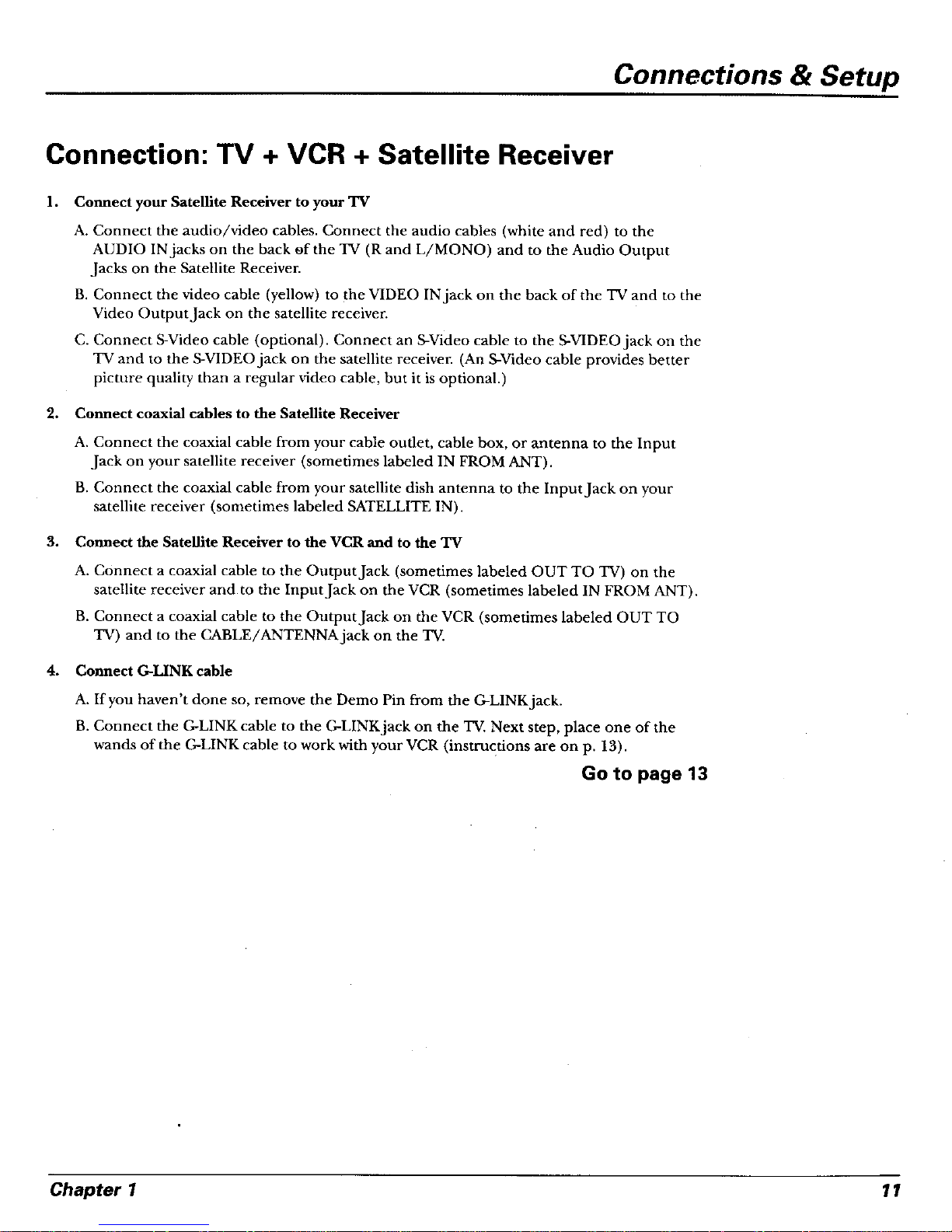
Connections & Setup
Connection: TV + VCR + Satellite Receiver
1. Connect your Satellite Receiver to your TV
A. Connect the audio/video cables. Connect the audio cables (white and red) to the
AUDIO IN jacks on the back of the TV (R and L/MONO) and to the Audio Output
Jacks on the Satellite Receiver.
B. Connect the video cable (yellow) to the VIDEO IN jack on the back of the TV and to the
Video Output Jack on the satellite receiver.
C. Connect S-Video cable (optional). Connect an S-Video cable to the S-VIDEO jack on the
TV and to the S-VIDEO jack on the satellite receiver. (An S-Video cable provides better
picture quality than a regular video cable, but it is optional.)
2. Connect coaxial cables to the Satellite Receiver
A. Connect the coaxial cable from your cable outlet, cable box, or antenna to the Input
Jack on your satellite receiver (sometimes labeled IN FROM ANT).
B. Connect the coaxial cable from your satellite dish antenna to the Input Jack on your
satellite receiver (sometimes labeled SATELLITE IN).
3. Connect the Satellite Receiver to the VCR and to the TV
4,
A. Connect a coaxial cable to the Output Jack (sometimes labeled OUT TO TV) on the
satellite receiver andto the Input Jack on the VCR (sometimes labeled IN FROM ANT).
B. Connect a coaxial cable to the Output Jack on the VCR (sometimes labeled OUT TO
TV) and to the CABLE/ANTENNA jack on the TV.
Connect G-LINK cable
A. If you haven't done so, remove the Demo Pin from the G-LINK jack.
B. Connect the G-LINK cable to the G-LINK jack on the TV. Next step, place one of the
wands of the G-LINK cable to work with your VCR (instructions are on p. 13).
Go to page 13
Chapter 1 11
Page 14

Connections & Setup
Jacks on the Back of Your TV
If yon are connecting many components, please cousult the manual that calne with each
component for connection instructions. The picture of your TV's back panel describes the
jacks on the back of yonr TV and what types of components that you can connect tn these jacks.
When connecting, make sure you connect Output jacks to Input jacks, Vide() to Video, Right
Audio to Right Audio, etc.
Audio and Video Input Jacks:
AUDIO R and L/MONO and VIDEO
Connect any of the following components:
• DVD Player • Satellite Receiver
• Laserdisc Player ° VCR
• Internet Access Device
To watch the content from the compormnt that's
connected to the VIDEO Input Jack, press the
WHO • INPUT button on the remote (the TV
switches to the correct channel).
(backpanel)
G-LINK
@
AUDIO
VIDEO R L/ MOHD
@ 01'"
R L
G-LINK Jack
Connect the end of the
G-LINK cable (provided) to dais
jack. The G-LINK cable enables
the TV's Guide Plus+ system to
interact with the cable box
and/or the VCR. A picture of
the G-LINK cable is on page 7.
<.
/
S-VIDEO Jack
Connecting an
S-Video cable is
optional. S-Video
provides better
picture quality
than a regular
video cable.
Audio Output Jacks:
R and L OUT
Connect audio cables to
these jacks and to an
amplifier or audio receiver
for improved sound quality.
_ CABLE/
ANTENNA
S-VIDEO 1
F
CABLE/ANTENNA
Jack
Connect the coaxial cable
from the VCR's Output jack
to this jack. If you're not
connecting a VCR, connect a
coaxial cable that carries the
signal from the antenna,
cable, or cable box to the
GABLE/ANTENNA jack.
12 Chapter 1
Page 15
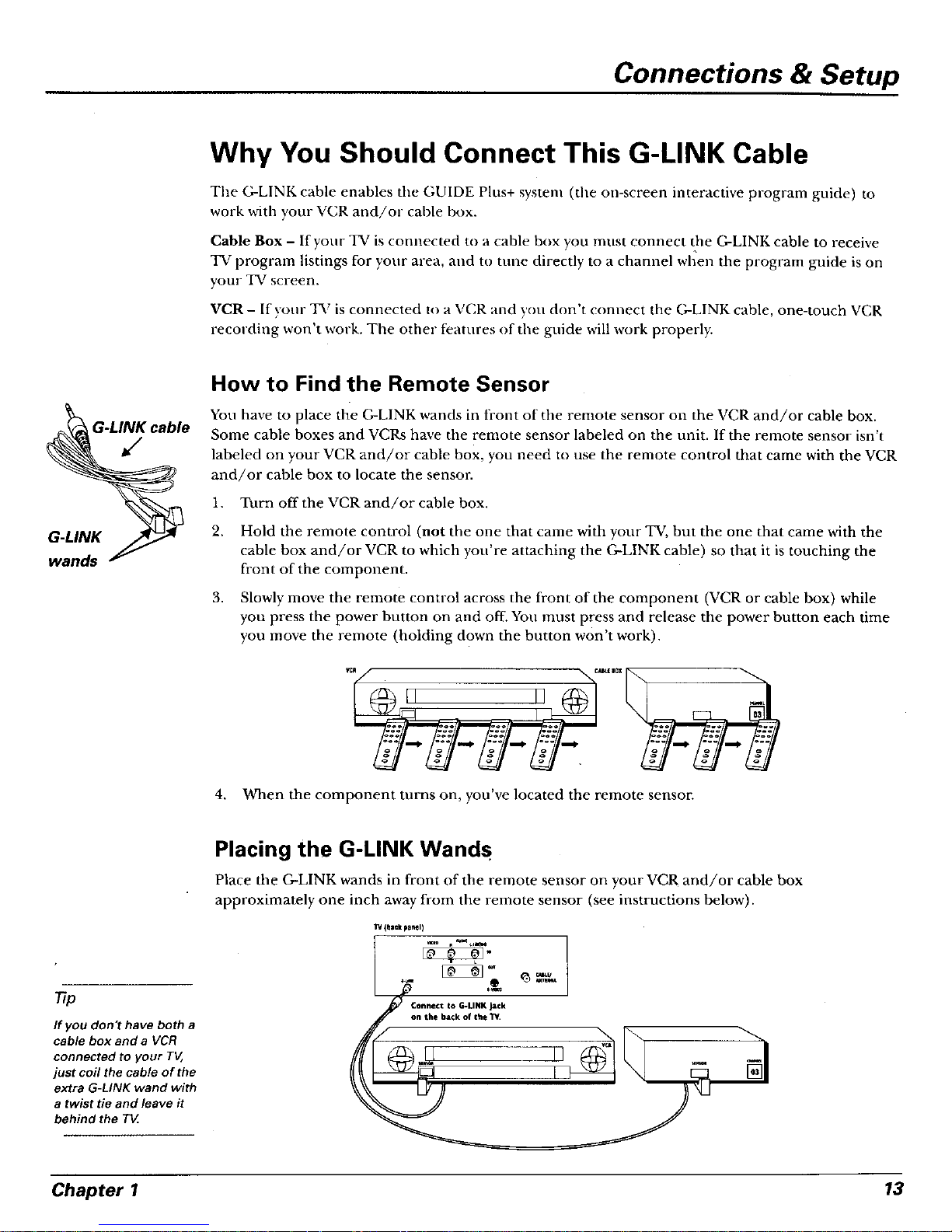
Connections & Setup
Why You Should Connect This G-LINK Cable
The G-LINK cable enables t] e GUIDE Plus+ system (the on-screen interactive program guide) to
work with your VCR and/or cable box.
Cable Box - If your TV is connected to a cable box you must connect the G-LINK cable to receive
TV program listings for your area, aud to tuue directly to a channel when the program guide is on
your TV screen.
VCR - If your TV is connected to a VCR and you don't connect the G-LINK cable, one-touch VCR
recording won't work. The other t_'atures of the guide will work properly.
How to Find the Remote Sensor
You have to place the G-LINK wands in fi'ont of the remote sensor on the VCR and/or cable box.
Some cable boxes and VCRs have the remote sensor labeled on the unit. If the remote sensor isn't
labeled on your VCR and/or cable box, you need to use the remote control that came with the VCR
and/or cable box to locate the sensor.
1. Turn off the VCR and/or cable box.
2. Hold the remote control (not the one that came with your TV, but the one that came with the
cable box and/or VCR to which you're attaching the G-LINK cable) so that it is touching the
front of the component.
3. Slowly move the remote control across the front of the component (VCR or cable box) while
you press the power button on and off. You must press and release the power button each time
you move the remote (holding down the button won't work).
4. When the component turns on, you've located the remote sensor.
77p
If you don "t have both a
cable box and a VCR
connected to your TV,
just coil the cable of the
extra G-LINK wand with
a twist tie and leave it
behind the TV
Placing the G-LINK Wands
Place the G-LINK wands in front of the remote sensor on your VCR and/or cable box
approximately one inch away from the remote sensor (see instructions below).
T'#(tack p_Mn)
Chapter 1 13
Page 16

Connections & Setup
Plug in the TV
Plug the end of the power cord into the wall outlet. Match the wide blade of the plug with the
wide slot in the outlet, Insert the plug completely into the outlet.
Put Batteries in the Remote
l. Remove the battery compartment cover on the remote.
2. [nse_-t new batteries. Match the polarities (+ and -) on the batteries with the
diagram on the remote.
3. Put the battery compartment cover back on the remote.
,,,j :._J j
Use the arrow buttons and the OK
button to move through the menu
system.
How to Use the Remote Control to
Complete the Interactive Setup
The technical term is "Navigation" - how you move through the on-screen
menus. The theory is the same throughout the menu screens: highlight your
choice and select it.
To highlight a menu item, press the arrow buttons on the remote to highlight
one of the items listed on the screen. Use the up or down arrow button to move
up or down. Use the right or left arrow button to move right or left.
To select the item that you've highlighted, press OIL
Note: Highlighted means that the menu item stands out from
other menu items on the list (appears dark_ brighter;, or a
different color).
Turn on the TV
Press the TV button on the remote control or the POWER button on the TV
(the first screen of the Interactive Setup appears). The menu screens "time out"
after a period of time if you don't make a selection. The tips in this section tell
you how to access the Setup menu screens manually.
Note: Pressing the TV button not only turns on the TV, but puts the remote into
TV mode. "TV mode" means that the buttons on the remote control operate the
TV's functions.
14 Chapter 1
Page 17
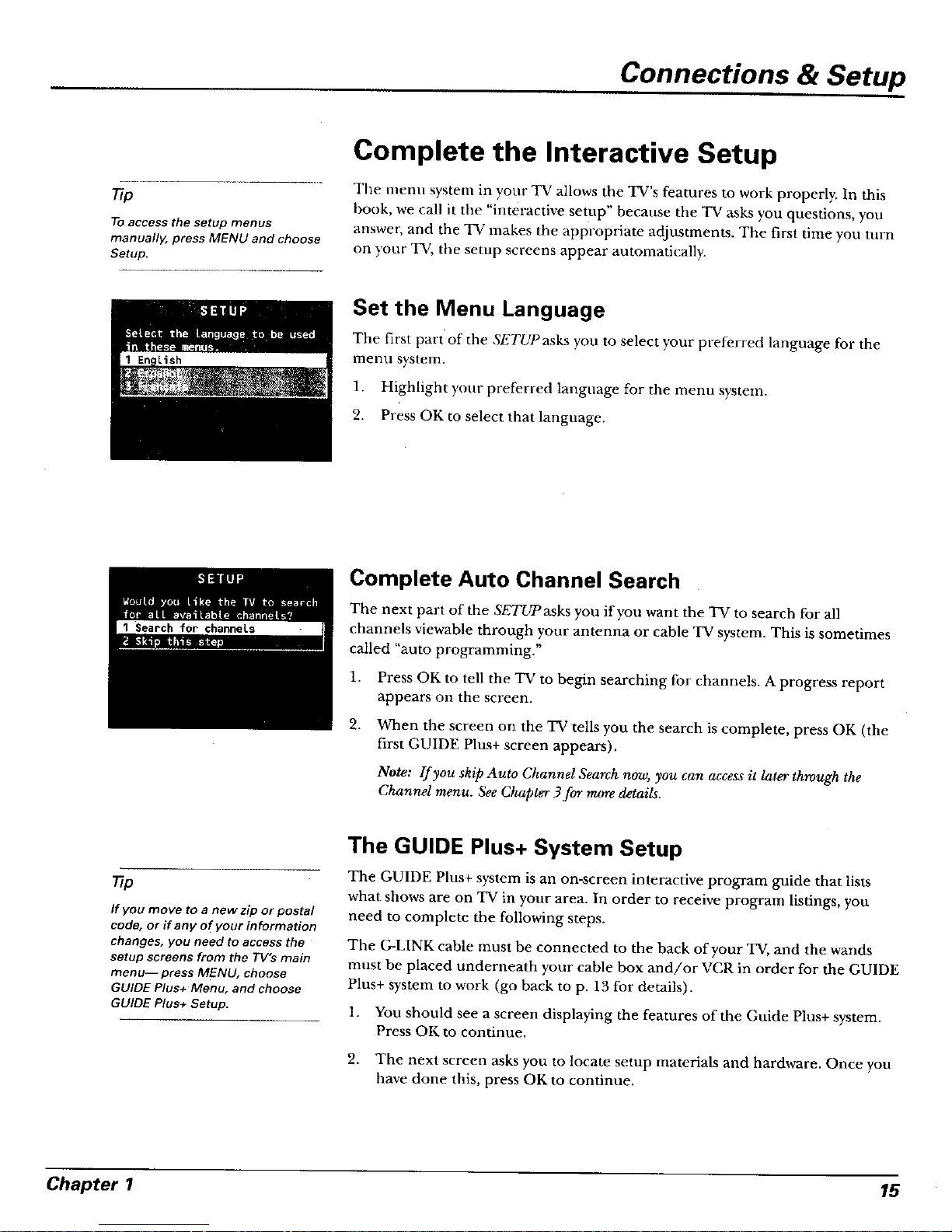
Connections & Setup
_p
To access the setup menus
manually, press MENU and choose
Setup.
Complete the Interactive Setup
The menu system in your "IV allows the TV's features to work properly. In this
book, we call it the "iuteractive setup" because the TV asks you questions, you
answer, and the TV makes the appropriate adjustments. The first time you turn
on your TV, the setup screens appear automatically.
Set the Menu Language
The first part of"the SETUPasks you to select your preferred language for the
menu system.
1. Highlight your preferred language for the menu system.
2. Press OK to select that language.
Complete Auto Channel Search
The next part of the SETUPasks you if you want the TV to search for all
channels viewable through your antenna or cable TV system. This is sometimes
called "auto programming."
1. Press OK to tell the TV to begin searching for channels. A progress report
appears on the screen.
2.
When the screen on the TV tells you the search is complete, press OK (the
first GUIDE Plus+ screen appears).
Note: If you skip Auto Channel Search now, you can access it later through the
Channel menu. See Chapter 3for more details.
77p
If you move to a new zip or postal
code, or if any of your information
changes, you need to access the
setup screens from the TV's main
menu-- press MENU, choose
GUIDE Plus+ Menu, and choose
GUIDE Plus+ Setup.
The GUIDE Plus+ System Setup
The GUIDE Plus+ system is an on-screen interactive program guide that lists
what shows are on TV in your area. In order to receive program listings, you
need to complete the following steps.
The G-LINK cable must be connected to the back of your TV, and the wands
must be placed underneath your cable box and/or VCR in order for the GUIDE
Plus+ system to work (go back to p. 13 for details).
1. You should see a screen displaying the features of the Guide Plus+ system.
Press OK to continue.
2. The next screen asks you to locate setup materials and hardware. Once you
have done this, press OK to continue.
Chapter 1 15
Page 18
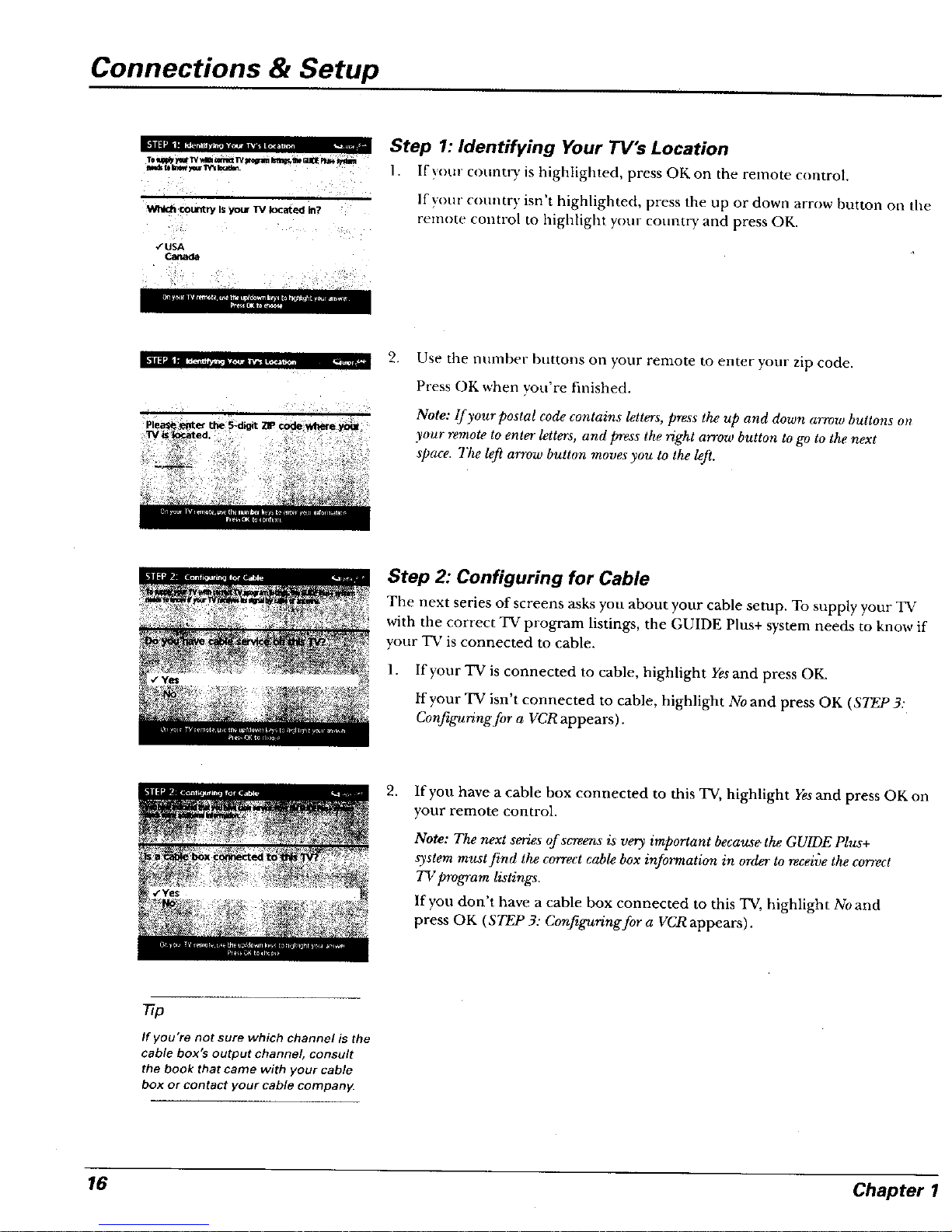
Connections & Setup
Step 1: Identifying Your TV's Location
1. If your counO_, is highlighted, press OK on the remote coutrol.
If your country isn't highlighted, press the up or down arrow button on tile
remote control to laighlight your counu_/and press OK.
2.
Use the nuinber buttons on your remote to enter your zip code.
Pz'ess OK when you're finished.
Note: lf your postal code contains letters, press the up and down arrow buttons on
your remote to enter letters, and press the right arrow button to go to the next
space. The left arrow button moves you to the left.
Step 2: Configuring for Cable
The next series of screens asks you about your cable setup. To supply your TV
with the correct TV program listings, the GUIDE Plus+ system needs to know if
your TV is connected to cable.
l. If ;,'our TV is connected to cable, highlight Yesand press OK.
tf your TV isn't connected to cable, highlight No and press OK (STEP 3."
Configuring for a VCR appears).
2,
If yon have a cable box connected to this TV, highlight Yesand press OK on
your remote control.
Note: The next series of sereeus is very important because, the GUIDE Plus+
system must find the correct cable box information in order to receive the correct
TV program listings.
If you don't have a cable box connected to this TV, highlight Noand
press OK (STEP 3." Configuring for a VCR appears).
If you're not sure which channel is the
cable box's output channel, consult
the book that came with your cable
box or contact your cable company.
16 Chapter 1
Page 19
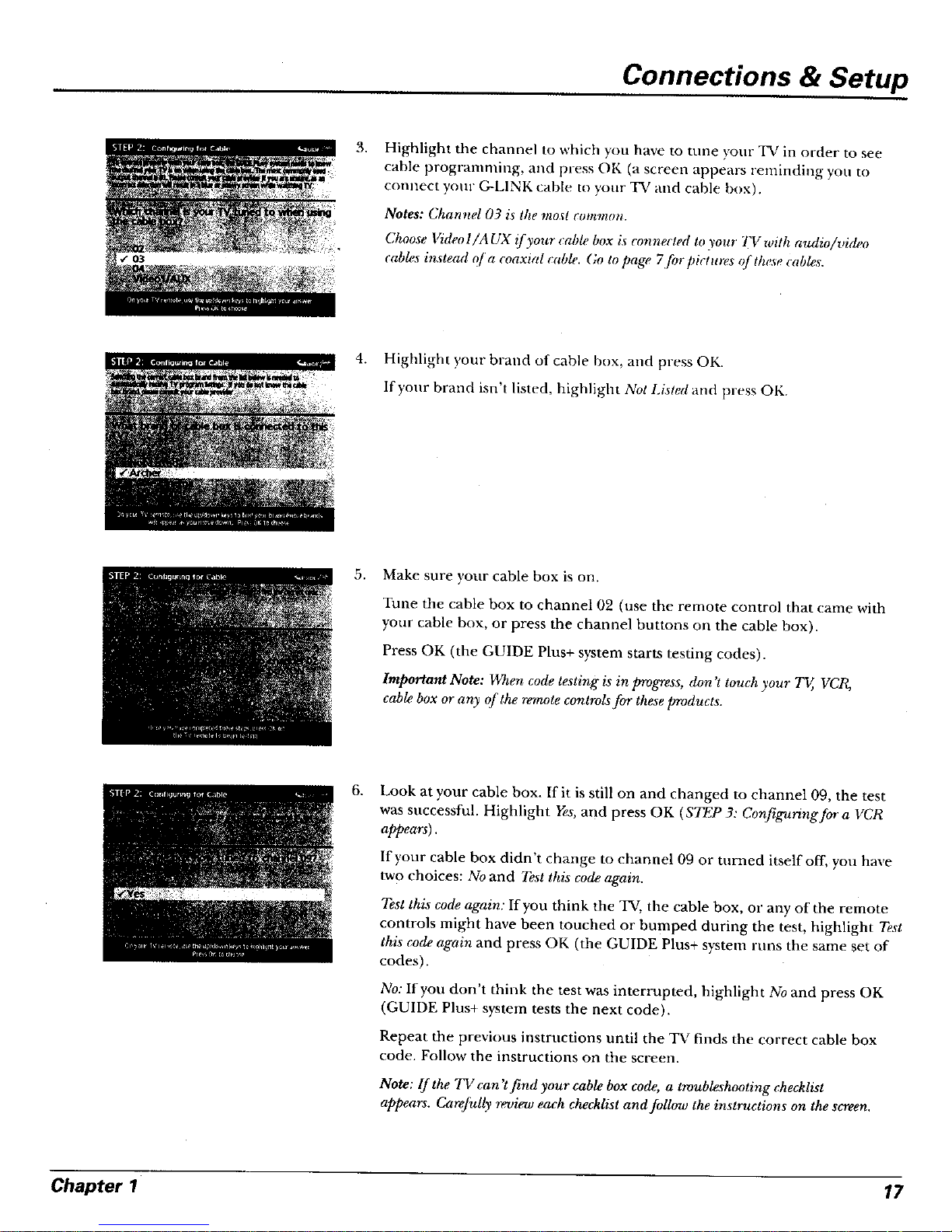
Connections & Setup
3.
Highlight the channel to which you have to tune your "IV in order to see
cable programming, and press OK (a screen appears reminding you to
connect yore G-LINK cable to your TV and cable box).
Notes: Channel 03 is the mosl common.
Choose l/ideo I/A UX if your cable box is connected to your TV with audio/video
cabh,s instead ql o coaxial cable. (;0 to page 7for pitt ures of these cables.
4. Highlight your brand of cable I)ox, and press OK.
If your brand isn't listed, highlight Not Listed and press OK.
5.
Make sure your cable box is on.
Tune the cable box to channel 02 (use the remote control that came with
your cable box, or press the channel buttons on the cable box).
Press OK (the GUIDE Plus+ system starts testing codes).
Important Note: When code testing is in progress, don't touch your TV, VCR,
cable box or any of the remote controla for these products.
6.
Look at your cable box. If it is still on and changed to channel 09, the test
was successful. Highlight Yes, and press OK (STEP 3: Configuring for a VCR
appears).
If your cable box didn't change to channel 09 or turned itself off, you have
two choices: No and Test this code again.
Test this code again." If you think the TV, the cable box, or any of the remote
controls might have been touched or bumped during the test, highlight T:st
this code again and press OK (the GUIDE Plus+ system runs the same set of
codes),
No: If you don t thi ak the test was interrupted, highlight No and press OK
(GUIDE Plus+ system tests the next code).
Repeat the previous instructions until the TV finds the correct cable box
code. Follow the instructions on the screen.
Note: If the TV can 'tfind your cable box code, a troubleshooting checklist
appears. Carefully review each checklist and foUow the instructions on the screen.
Chapter 1 17
Page 20
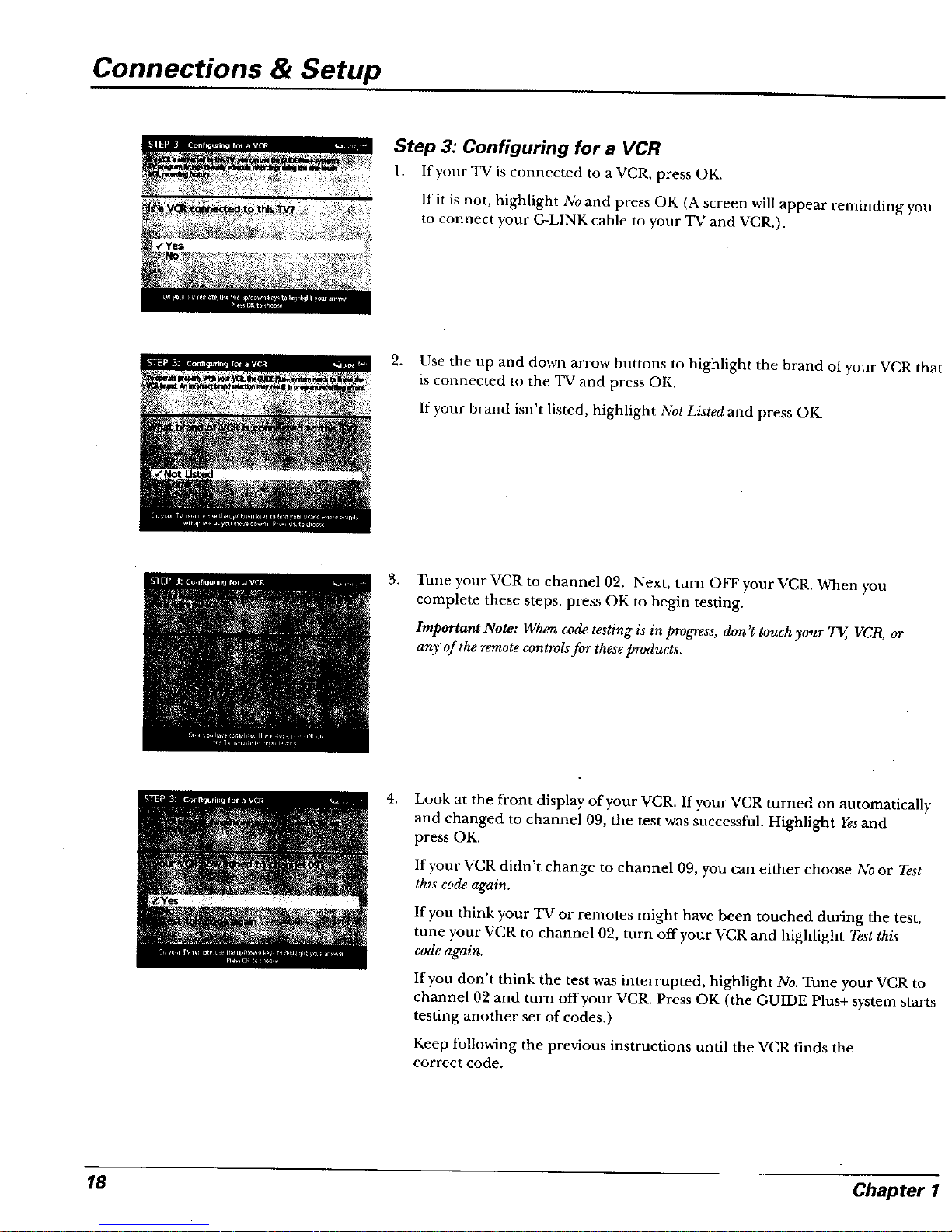
Connec ons & Setup
Step 3: Configuring for a VCR
l. If your TV is connected to a VCR, press OK.
If it is not, highfight No and press OK (A screen will appear reminding yon
to connect your G-LINK cable to your TV and VCR.).
2. Use the up and down arrow buttons to highlight the brand of your VCR that
is connected to the TV and press OK.
If your brand isn't listed, highlight Not Listedand press OK.
3.
Tune your VCR to channel 02. Next, turn OFF your VCR. When you
complete these steps, press OK to begin testing.
Important Note: Whe_ code testing is in progress, don't touch your 7_, VCt_ m
any of the remote controlsfor theseproducts.
4.
Look at the front display of your VCR. If your VCR turried on automatically
and changed to channel 09, tile test was successful, Highlight Yes and
press OK.
If your VCR didn't change to channel 09, you can either choose No or Test
this code again.
If you think your TV or remotes might have been touched during the test,
tune your VCR to channel 02, turn offyour VCR and highlight Test this
codeagain.
If you don't think the test was interrupted, highlight No. Tune your VCR to
channel 02 and turn offyour VCR. Press OK (the GUIDE Plus+ system starts
testing another set of codes.)
Keep following the previous instructions until the VCR finds the
correct code,
18 Chapter I
Page 21

Connections & Setup
Leave your cable box turned ON to
download program information.
Leave your VCR turned OFF to record
programs,
Note: If the GUIDE Plus+ system can't locate the correct code for the VCR, a list
of troubleshooting instructions appears to help you before you try again.
• Try VCR configuration again: repeat VCR setup.
• Test alternate codes: tests selected brands and !fthisfails, the test continues
with all codes in the system.
• Skipthisstep:theGUIDEPlus+systemwon'tbeabletoautomaticaUy
schedule prograrns to record on your VCR.
Step 4: Confirming Your Settings
1. Check to make sure all settings are complete and correct. If all settings are
complete, highlight Yes,end setup and press OK. If your cable box and/or
VCR code testing failed, you should see INCOMPLETEwhere the cable
box and VCR codes are listed. Once setup is complete, additional
screens appear.
If any settings are incomplete or incorrect, highlight No, repeatsetup process
and press OK. Follow the instructions on the screen.
2. You can choose to view a demo of the GUIDE Plus+ features, which may
take a few minutes to load. If you don't want to see the demo right now,
press OK to watch TV.
Chapter 1 19
Page 22

Connections & Setup
What to Expect
The next time you turn oil your TV, the GUIDE Plus+ system will appear oil the screen. The
following examples explain what you might see:
• If all of the program information has been sent to your TV, the GU!DE Plus+ system
appears with all of your TV program listings.
• If the program information hasn't been sent to your TV yet, an outline of the GUIDE
(without TV program lisitngs) will appear on the screen. Program infornlation is usually
sent to your "IV at night.
• IftheTVdetectedthatyouhavenmhiplecablecompaniesinyourarea, STEP5:Choosing
Your Channel Lineup appears.
Features of the GUIDE Pins+ system are explained in Chapter 3.
To clear the guide from your screen, press CLEAR or GUIDE on the remote control.
Next Steps
Now that you've finished the Interactive Setup, you're ready to watch TV. This might be a good
time to program ?,,our remote control. The remote control that came with this TV can be
programmed to operate other components. Go to the next chapter to find out how to program
your remote.
20 Chapter1
Page 23

Chapter 2
Using the Remote Control
Chapter Overview:
• ,The Buttons on the Remote Control
• Programming the Remote to Operate Other Components
• How To Use the Remote After You've Programmed It
• Code List
21
Page 24

Using the Remote Control
L.E.D.
VCR1 ON 1 W
b <l
DVD VCR2 AUX SAT. CABLE
SS°S S
MUTE SKIP
SOUND GO BACK
GUIDE INFO
0 70
MENU CLEAR
,0,0 sO
,0 sO,O
,0,0,0'
WHC'ENpIT ANTENNA
o,0 o
REVERSE Pa.,Ay FORWARD
I]>D
REC-VCR STOP PAUSE
The Buttons on the Remote Control
0-9 (Number buttons) Enter channel numbers and time settings directly
through the remote control.
To enter a two-digit chalmel, press the two digits. To enter a three<ligit channel,
press and hold the first digit for two seconds until two dashes appear to tile right
of the number, then add the second two. Example: to tune to channel 123, press
and hold 1 for two seconds, press 2, then press 3.
Arrow buttons (up, down, left, right) Press the arrow huttons to move through
the on-screen menu system.
ANTENNA Fnnctions as TV/VCR button in VCR mode and TV/receiver
button in SAT*CABLE mode.
AUX (auxiliary) Puts the remote in auxiliary mode to operate the component
you've programmed the remote to operate with this button. You can program
this button to control a cable box, most RCA, GE and PROSCAN audio
components, a laserdisc player, or a VCR. If you set up the Auto Tuning feature
(Chapter 3), pressing the AUX button automatically tunes the TV to the
correct channel.
CH (up and down) buttons Scan up or down through the current channel list.
Press once to change the channel up or down; press and hold to continue
changing channels.
CLEAR Removes any menu or display from the screen and returns you to
TV viewing.
DVI) Puts the remote in DVD mode. If you set up the Auto.Tuning feature
(Chapter 3), pressing the DVD button automatically tunes the TV to the
correct channel.
FORWARD If you're operating a VCR or DVD Player with the remote control,
press FORWARD to advance a disc or videotape.
GO BACK Returns you to the previous channel.
GUIDE Press GUIDE to make the GUIDE Plus+ system appear on the screen:
press GUIDE again to remove it from the screen.
INFO Displays channel information.
L.E.D. (light-emitting diode) The little light on the remote that lights when you
are programming the remote. It also lights when you press a valid button on
the remote.
MENU Displays the TV's Main menu. You can also press and hold for 2 seconds
to display the GUIDE Plus+ system.
MUTE Lowers the volume to its minimum level. Press again to restore volume.
OK When a menu is on the screen, press OK to select the item that
is highlighted.
ON.OFF Turns the TV on and off. When the remote is in another mode (VCR,
DVD, Satellite, etc.) and the remote is programmed to operate that component,
you can press ON*OFF to turn the component on and off.
22 Chapter 2
Page 25

Using the Remote Control
-tip
To turn off all the
RCA, GE, and
PROSCAN
components that are
connected to the T_,
press ON*OFF twice
within two seconds.
This feature only
works with most RCA,
GE and PROSCAN
products.
PAUSE If you're operating a VCR or DVD Player with the remote control, press PAUSE when the disc
or videotape is playing to pause playback.
PLAY If you're operating a VCR or DVD Player, plays the disc or videotape.
RECoVCR+ When the GUIDE Plus+ program guide is on the screen, press REC°VCR+ to program
your VCR to record a program: If the remote is in VCR mode, press REC.VCR+ to start recording.
REVERSE If you're operating a VCR or DVD Player with the remote control, press REVERSE to go
backwards on a disc or videotape.
SAT.CABLE Puts the remote in SAT-CABLE mode, If you set tip the Auto Tuning feature (Chapter
3), pressing the SAT.CABLE button automatically tunes the TV to the correct channel.
- -- SKIP If you press this button bet, re you change the channel, the TV waits 30 seconds and
automatically goes back to the original channel. Each time you press SKIP, you add 30 seconds (i.e, if
you press SKIP two times befbre you change the channel, the TV waits 60 seconds and automatically
turns back to the original channel).
SOUND Displays the AUDIO PROCESSORmenu.
STOP If you're operating a VCR or DVD Player, stops playing the disc or videotape.
"IV Turns on the TV and puts the remote in TV mode. Also displays channel information.
VCR1 Puts the remote in VCR mode. If you set up the Auto Tuning feature (Chapter 3), pressing the
VCR1 button automatically tunes the TV to the correct channel.
VCR2 Puts the remote in VCR mode. If you set up the Auto Tuning feature (Chapter 3), pressing the
VCR2 button automatically tunes the TV to the correct channel.
VOL (up and down) buttons Decrease or increase the TV's volume.
WHO°INPUT In TV mode, press WHO*INPUT to toggle through the available Video Input
channels (VID/SVID and the current channel). In SAT mode, press to select available channel lists.
Using the WHO.INPUT Button
Use the WHO.INPUT button to toggle through the available input sources (VID and the current
channel) and view the content from the component you have connected to the TV.
1. Press TV to place the remote in TV mode. Make sure that the content from the component is
turned ON.
2. Press WHO.INPUT to tune to the available input source and view the component.
3. Press WHO°INPUT again to tune back to the channel you were previously watching.
Chapter 2 23
Page 26

Using the Remote Control
I /\_ /
Programming the Remote to Operate
Other Components
The universal remote control cau be prugrammed to operate most
brands of renmte controllable VCRs, satellite receivers and cable boxes.
The remote is ah-eady programmed to operate most RCA, GE and
PROSCAN TVs, VCRs, DVD players, laserdisc players and satellite
receivers.
Find Out If You Need to Program the Remote
Tn determine whether the universal remote needs to be programmed,
tun_ a compouent ON, such as a VCR, point the remote at the VCR, and
press the VCR1 button. Then press ON-OFF or channel up or channel
down to see if the VCR responds to the remote commands. If not, the
remote needs to be programmed.
You'll use these buttons when you program the
remote to operate another component.
The remote may not operate all models of
all brands.
How to Program the Remote
There are two ways to program the remote control: automatic code
search and direct entry. Instructions for both ways follow.
77p
To stop the automatic code search without
programming any components, press and hold CLEAR
until the light on the remote turns off.
Using Automatic Code Search
1. Turn on the component you want the remote to operate (VCR, DVD
Player, etc.)
9,
Press and hold the component button on the remote control that
corresponds to the component you want the remote to operate
(VCR1, DVD, etc.). While you hold down the component button,
press and hold ON*OFF (when the red light on the remote turns
on, release both buttons).
3,
Press PLAY (the red light on the remote, located below the
ON*OFF button, starts flashing).
The remote is searching the first set of component codes (there are
20 sets of codes). If the component you want to operate doesn't turn
off automatically a.fter 5 seconds, press PLAY again (the red light
starts flashing again as the remote searches through the next set of
codes).
4,
Continue pressing PLAY until the component turns off.
Note: If the component doesn't turn off afier you 'repressed the
PLAY button 20 times, the component can't beprogrc_mmed.
Press REVERSE, wait 2 seconds. Repeat this step until the
component turns back on.
5. To finish, press and hold the STOP button until the red light on the
remote turns off.
24 Chapter 2
Page 27

Using the Remote Control
Using Direct Entry
1. Turn on the component you want the remote to operate.
2. Look up the brand and code nmnber(s) for the component on the code list on page 26.
3. Press and hold the component button that corresponds to the component you want the
remote to operate (VCR1, DVD, etc.)
4. Enter the code from the code list.
5. Release the component button.
6. Press ON-OFF to see if the component responds to the remote commands. If it doesn't, try
pressing the component button and then ONoOFF again.
7. If you get no response, repeat these steps using the next code listed for your brand until the
component responds to the remote commands.
770
The buttons might
operate differently for
other components,
especially when you're
using another
component's menu
system,
How to Use the Remote After You've
Programmed It
Once the remote has been programmed successfully, you are ready to use it to control your
components. To operate the component:
1. Press the component button (TV, VCR1, VCR2, DVD, AUX, or SAT.CABLE) to set the
remote to operate the component.
2. Press ON.OFF to turn the component ON or OFF.
3. Use the remote buttons that apply to that component.
Note: If you keep pressing buttons and nothing happens, the remote is probably in the wrong mode.
You must press the component button that matches the component you want to operate (i.e., if you
want to operate the VCR, press VCR1 on the remote control to put the remote in VCR mode.)
Chapter 2 25
Page 28

Code List
VCR
Admilal .................................................................... 2191
Adventura .............................................................. 20211
Ai_ ............................................................................ 2(!27
Aiwa ................................................................. 2002, 2026
Akai ......... 2(H13, 211114,2005, 2(H17, 2008, 21 I 1,2112, 2113
American High ........................................................... 2021
Asba ............................................................................. 21113
Au0io Dynamics .............................................. 2(_, 20111
ALLdi_x ...................................................................... 21114
BI41 & Howell .............................................................. 2111I
Beatunark ................................................................... 21113
Bjl_c_llic ........................................................ 2012, 2025
(:alix .......................................................................... 2014
Candle .............. 2(113,201,h 201:3, 2016, 2017, 2018, 2019
( _an_lll .................................................... 21121,2022, 2[ 14
(:apehart ......................................................... 2020, 21 l0
Carver. .................................................................. 2062
(_(_E ............................................................... 2027, 2061
Olympus .................................................................................... 2021
OpO_ .......................................................................... 2014, 2131
Optc_Idca ................................................................................... 2090
Orion ......................................................................................... 2038
Panasonic ................................ 2021, 2022, 2109, 2125, 2126, 2127
Pentax ............................................ 2(116, 2058, 2090, 2107, 2121)
Phiho ......................................................... 2021, 2022, 2(102, 21)63
Philip_ .......................................................... 2021,2002, 2090, 2124
Pilol .......................................................................................... 2014
Pioneel .............................................. 2910, 2055, 2080, 2091, 2125
P_rOand .................................................. 2_10, 20_7, _I_9,21111
Prc_Scan .......................................................................... ? 21_I0, 20(II
Plote¢ ...................................................................................... 2(Xil
Pulsar. ....................................................................................... 2104
Quarler ...................................................................................... 2011
Q ual tz .................................................................................. 2011
Quasan .............................................................. 2(121, 2022, 2125
RCA ................................................ 2000, 2001, 2003, 2013, 2021,
.......................... :.. 2055, 2056, 2082, 2083, 2084,2088, 2066,2087,
............................ 2088, 2089, 2090, 2091, 2107.2115. 2120, 2120
Radioshack/Realistlc . ............................... 2002, 201/, 2_)13, 20/
Cidzen ... 2013. 2014, 2015, 2016, 2017, 2[)l 8,2019,2027 .................. 2021,2022, 2023, 2026, 2029, 2049, 2050, 2096, 2191
( k_l_vtynle ................................................................. 2009
Coh .............................................................................. 2061
Craig ............................................... 2013, 2014, 2023, 2061
Cur tis-Mathes ................................ 2000, 2002, 2009, 2013,
................................... 2016, 2018, 2021, 2022, 2024, 2115
Cybemex ...................................................................... 2013
Daewoo ... 2015, 2017, 2019,2025, 2026, 2027, 2028, 2110
Daytron ........................................................................ 2110
Dbx ..................................................................... 2009, 2010
Dimensia ..................................................................... 2000
Radix .................................................................................. 2014
Randex .................................................................................. 2014
Ricoh .................................................................................... 2128
Runco ...................................................................................... 2104
Samsung ................................ 2005, 2013, 2015, 2033, 2053, 2112
Sanky ............................................................................... 2131,2104
Sansui ......................................................... 2010, 2092, 2111, 2123
Sanyo ..................................................................... 2011, 20] 3, 2023
Scott ........... 2012, 201:3, 2023, 2032, 2035, 2038, 2065, 2093, 21 ]6
Sears ................................................. 2011,2014, 2021, 2023, 2048,
Dynatech ............................................................ 2_,02, 2026 ....................................... 2049, 20:/3, 2051,2055, 2056, 2107, 211 g
Electrohome ..................................................... 2014, 2029
Elect rophonic .............................................................. 2014
Emerson ..................... 2002, 2012,2014, 2015, 2021, 2024,
2023,2026,2029, 2030, 2032, 2033, 2034, 2035,2036,2037,
2036, 2039, 2040, 204/,2042, 2044, 9045, 2047, 2060,
2100, 21 I3, 2I 16, 2117, 2130
g_,her ...... 2011_ 2029, 2048_ 2040, 2050, 205 l. 2052,2118
Fuji ...................................................................... 2021, 2119
Funai .................................................................. 2002, 2026
G_.rrard ......................................................................... 2026
GE ........... 2000, 2001, 2013, 2021, 2022, 2053, 2115, 2120
G,old'd.a¢ ................................ 2009, 2014, 9018, 2054, 2121
Gradiente ..................................................................... 2026
Harley Davidson .......................................................... 2026
Harman Kardon .......................................................... 2009
Harwood ...................................................................... 2061
l-leadqua.T1.er ................................................................ 2011
Hitachi .,, 2002, 2055, 2030, 2057, 2107, 211 I, 2120, 2122
HI-Q ............................................................................. 2023
Instant Replay .............................................................. 202]
JCL ................................................................................ 2021
JC Penney .................. 2009, 2010, 20|1, 9015, 9014, 2021,
............... 2022, 2059, 2056, 2058, 2059, 2060, 2107, 2118
]ensen ....................................................... 2055, 2056, 2111
jVC .................... 2009, 2010, 2011,2018, 2058, 9111, 2123
Kenwood. 2009, 2010, 2011,2016, 2018, 2058, 2111,2123
KLH .............................................................................. ]061
Kodak ................................................................. 2014, 202]
Lloyd ................................................................. 2002, 2026
Logik ............................................................................ 2061
LXI ............................................................................... 2014
Magllavox ......... 2021, 2022, 2002, 2063, 2104, 2108, 2124
Magnin ......................................................................... 2013
Marantz ................................................... 2009, 2010, 201 I,
..................................... 2016, 2018, 2021, 2058, 2062,2064
Marta ............................................................................ 2014
Masushita ..................................................................... 2021
MEI .............................................................................. 2021
Mernorcx ........................................................... 2002, 201 [,
......................... 2019, 2014, 2021, 2023, 2026, 2104, 2131
MGA ......................................................... 2029, 2065, 2113
MGN T_chnology ........................................................ 2013
Midland ........................................................................ 2053
Mino/La ..................................................... 2455, 2056, "2107
Mitsubishi ..,.,... 2029, 2055, 2056, 2065, 2066, 2067, 2(169,
............... 2070, 2071, 2072, 2073, 2074, 2106, 2113, 2123
Montgomery Ward ............................................ 2075, 213[
Motorola ............................................................ 202[,2131
M'YC ........................................................ 2_12, 2013, 20'26
Muhitel:h .................... 2002, 2013, 2016, 2026, 2(153, 2061
NEC ..................................... 2009, 2010, 201 l, 2016, 2018,
......................... 2058, 2064, 2076, 2078, 2079, 2111, 2123
Nikko ............................................................................ 2014
Noblex .......................................................................... 2017_
Sharp ............................. 2002, 2017, 2029, 2094, 2095, 2096, 2131
Shintom ...................................................... 2004, 2056, 2061, 2098
Shogun .................................... :................................................. 2013
Signature ........................................................................ 2002, 2131
Singer .................................................................... 202l, 2001, 2_2g
Sony ........................................ 2002, 2004, 2098, 2099, 2119, 2128
STS ................................................................................. 2021, 2107
Sylvania ................ 2002, 2021, 2022, 2026, 2062, 2063, 2005, 2124
Symphonic ...................................................................... 2002, 2026
Tand)' ............................................................................... 2002, 2011
Tashiko ...................................................................................... 2014
Taxu_tg ............................................................................. 2098.2111
TEAC ................................................. 2002, 2026, 2008, 2085, 2111
Technics .......................................................................... 2021, 2109
Teknika .................................... 2002, 2014, 2021, 2026, 2100, 2129
TMK ...................................................................... 2013, 2024, 2047
Toshi_oa .......................... 201.5, 2040, 2081, 2053, 2065, 2003, 21 |6
ToteVision ....................................................................... 2013, 2014
Unit€oh ..................................................................................... 2013
Vector Research .......................................... 2009, 2010, 2015, 2016
Victor ......................................................................................... 2010
Video Concepts ................................ 2009, 2010, 2015, 2016, 21 _$
Videosonlc ................................................................................ 2013
Wards ........................... 2002, 2013, 2014, 2015, 2021, 2023, 2026,
2029, 2055, 2056, 2061, 2096, 2101, 2102, 2103, 2107, 2116, 21 _1
XR-] 000 ................................................................. 2021, 2026, 2061
Yamaha .................................... 9609, _010, 2011, 2018, 2058, '211 I
Zenith ................................................ 2094, 209g, 2104, 2119, 2128
Cable Boxes
ABC ............................... 5002, 5003, 5004, 5005, 5006, 504)7, 5053
Antronix .......................................................................... 5008, 5009
Archer ......................................................... 9008, 5(_10, 5010, 5011
Cabletenna ................................................................................ 5008
Cahleview .................................................................................. 0008
Century .................................................................................... 5011
Citi_xn ....................................................................................... gol t
Colour Voice ................................................................... 5012, 5013
Comt ronlcs ..................................................................... 5014, 501g
Contec ....................................................................................... 501g
E_stern ...................................................................................... 5017
Garrard ...................................................................................... _01l
GC Electronics .......................................................................... fi009
Gemini ................................................................. 5(118, 5019, 5049
General Instrumcnl ................................................................ _,5003
Hamlin .............................................. 5020, 5021, 5022, 5035, 5045
Hylex ......................................................................................... 5002
Jasco .......................................................................................... 501 I
Jerrold .................. 5003, 5005, 5007,5018, 3023, 5024, 5046, 5053
Magnavox .................................................................................. 5025
Meraorex ................................................................................... _026
Mo\ie Time ........................................ 5(102, 5027, 502b
Oak ....................................................... 5002,5010, 5029
Panasllllic •....................................................... 51148, 8052
I_aragon ....................................................................... 5020
Philips ......................................... 50! 1, 5012, 5013, 5019,
Ig_ml!cn .......................................................... 0033, 5034
Pul_u .......................................................................... 5020
R(_% ....................................................... 50,t7, 8040.0t152
Rc_0isli( ........................................................ 51H)0, 0049
Rt'_ ................................................................ 5022. _135
Regency •................................................................. 5017
I_emhn_ndt ................................................................. 5009
Rnnc(_ .......................................................................... 8020
9amsung ........................................................ 5[114, 5(_9-1
Scienllgc A0ama .......................... 5111g_,5(130, 500Y, 5(138
Signal ........................................................... 51114.50l_
gig Tla uu¸t' •............................................................. 5003
9[ Marx .............................................................. 501¸I
80n ucen .................................................................. _0.r,2
_taJ clltll ............................................... 5007.51)l_. 505:_
81aggatc ................................................... 5014, 5018
][hn0_ .................................................................. 5040
"I_le_ Jew •.................................................................. 5014
T_con_ ................................................... 5004, 5023, 5041
Toshib_ ................................................................. 5026
_a ........................................................................... 5018
"rv86 ............................................................................ 0027
Unika ......................................................... 5008, 5(_19, 501 ]
United A, tisls .............................................................. 5002
United Cable .................................................................. 5009
Videoway ...................................................................... 5044
Yiewstar ......................................... 5015, 51125, 5027, 50411
Zenith .................................................... 5026. 5050. 5051
Satellite Receivers
Chapparat .......................................... ................ 5056,5057
Drake .................................................................... 0058,0059
GE ................................................................................... 5000
GeneralI_strume_ ................................. 5060_5061_5062
Panasoni_ ........................................................................ 5073
Primestar ......................................................................... 5070
ProScan ........................................................................... 5000
RCA ................................................................................ 5000
Re_li_d¢ ....................................................................... _.. 800_
5ony ............................................................................. 5072
STSI ................................................................................ 5064
STS2 ............................................................................... 5065
8TS3 ........................................................................... _,.. 5066
gTS4 ................................................................................ 5_07
Toshiba ............................................................................ 5068
Toshiha .......................................................................... 5073
Unidell ........................................................................... 5069
26 Chapter 2
Page 29

Chapter 3
Using the TV's Features
Chapter Overview:
• All About the GUIDE Plus+ System
• The Channel Banner
• Auto Tuning
• Parental Controls and V-Chip
27
Page 30

Using the TV's Features
Video Action Program Menu
window buttons information options
Promotional Channel
information listings
About the GUIDE Plus+ System
The GUIDE Plus+ system is an interactive oukscreen program guide that lists TV
schedules for your area and allo\_:s your TV direct control of a cable box and/or
VCR. Yon mnst first set up tile GUIDE Plus+ Menu system in order to view" this
on-screen wogram guide (see Chapter 1 fi)r details). Press GUIDE to bring up
the GUIDE Pins+ system.
There are six sections of the GUIDE Plus+ system:
• A row of Action buttotls at the top of the screen (l, 2 arid _)
• Progranl infbnnation
• A row of menu options (G_'id, Seer, ,k_t_._, Sdleduh,, Me_sages,
Channels, Setup)
• Channel listings
• Promotional in fol-ulation
• Video window
Note: The GUIDE Plus+ system screens illustrated in this book are
representations of what you are likely to see. Not all channels, programs, and
GUIDE Plus+ information depicted will be available i_t yeur area.
New features and options can be downloaded to the GUIDE Plu_+ .[vstem, so
these too are subject to change.
77p
Since the program information provided by
the GUIDE Plus+ system is based on your
locale, you will need to run Setup again if
you move to a different zip or postal code.
Downloading Data
The GUIDE Plus+ system is not available until it completes its first download of
program listings. When the power is turned off, the TV locates a "host channel"
that carries GUIDE Plus+ system data containing program schedule and
channel lini_up information. A channel lineup is the list of stations and their
respective channels.
To ensure that your first download of data is complete, you should leave your
TV off overnight. Dovmloads occur several times a day. The TV must be turned
off for GUIDE Plus+ system data to download.
If the TV loses power or is unplugged, GUIDE Plus+ system program listings
may be lost: When power is restored, make sure the setup information is still
correct. The GUIDE Plus+ system will receive updated program information
during the next scheduled download.
Channel Lineup
If more than one cable company services your area, you may be prompted with
STEP5: Choosing Your ChannelLineup after the first GUIDE Plus+ system
download. You will need to identify your cable company by selecting the correct
channel nnmbers for the stations in question.
• Use the up and down arrow buttons to change the channel group and
press OK when the correct channel group is highlighted.
28 Chapter 3
Page 31

Using the TV's Features
Ed
Press GUIDE on the remote control to
see the GUIDE Plus+ system. To remove
the program guide from the screen,
press OK, GUIDE, or CLEAR.
Getting In & Out of the GUIDE Plus+ System
To enter the GUIDE Plus+ system:
• Press GUIDE oil the remote.
• Press and hold MENU tor 2 seconds on the h-onl panel.
To exit the GUIDE Plus+ system:
• Highlight a program and press OK to exit the (;U1DE l'lus+ system and tune
to the channel.
• Press GUIDE to exit the GUIDE Plus+ system and tune to tile channel
displayed in the video window.
• Press CLEAR to exit the GUIDE Plus+ system and return _o tile original
channel.
The GUIDE Plus+ System Menus
The GUIDE Plus+ system offers seven differenl options on the Melm bar: Grid,
Sort, News, Schedule, Messages, Channels and Setup. To access the Menu bar:
1. Press GUIDE to access the GUIDE Plus+ svstem.
2. Press MENU or use the up and down mTOW buttons to select the Meim bar
(the Grid Guide appears by deta.ult).
3. Use tile left and right arrow buttons to access other menus.
4. Press OK, or MENU, or use the down arrow button to see the menu options.
Grid Guide
The Grid Guide appears each time you enter the GUIDE Plns+ system. It
displays the current programming for each channel. The current program is
displayed in the video window.
Press the up and down arrow buttons on tile remote to browse channel
listings and the channel up and down buttons to page through the listings.
Use the right and left arrow buttons to browse flmwe program listings.
To tune to a channel, highlight the program you want to view in the channel
listing and press OK. Press CLEAR to exit the GUIDE Plus+ system and
return to the original channel. Press GUIDE tn exit the GUIDE Plus+ system
and tune tb the channel in the video window.
Then use the Grid Guide Action Buttons as described next.
Chapter3 29
Page 32

Using the TV's Features
Grid guide Grid guide
menu selection action buttons
Grid Guide Action Buttons
Action buttons will change according to where you are in the GUIDE Plus+
system. Be sure to look at tile action bar beIore pressing tile
command numbers.
When highlighting the program, the IMlowing Action buttons appear:
Watch Press 1on the remote to place a timer in the Schedule for the TV to
turn on and tune to the program highlighted in the channel listing. When
the 'IV turns on, the GUIDE Plus+ system will automatically appear with the
scheduled program highlighted and tnned in the video windm_:
Go To Press 2 on the remote to bring up tile direct dial box amt enter tbe
number of the channel you want. Press OK to highlight the channel and
current program in the channel listing of the Grid Guide. Press OK to tune
to the highlighted channel. If the video window is unlocked, it wil
automatically tune to the channel.
Record Press 3 on the remote to place a timer in the Schedule for the VCR
to record the program highlighted in the channel listing.
If you have a cable box, changing channels on tile TV will not cause the
cable box channel to change while recording.
Record will only appear if you have set up the GU1DE Plus+ system and
specified your VCR type.
The program information window will display a confirmation when you have
successfully scheduled a program to watch or record.
Note: If you have selected two programs to watch or record which begin at the
same time or overlap, you will receive a timer conflict message. You must choose
between the two programs.
When highlighting the Channel names (the left column on the channel listing),
the following Action buttons appear:
Lock/Unlock Press 1 to lock or unlock the video window to either stay at one
channel as you browse the GUIDE Plus+ system (lock) or change as you
browse through different channels (unlock).
Go To Press 2 on the remote to bring up the direct dial box and enter the
number of the channel you want. Press OK to highlight the channel and
current program in the channel listing of the Grid Guide. If the video
window is locked, press OK to tune to the highlighted channel. If the video
window is unlocked, it will automatically tune to that channel.
30 Chapter 3
Page 33

Using the TV's Features
Sort menu
selection
Categories
Sort
The Sort menu lets you browse programs by category. The channel to which you
are currently tuned is displayed in the video window.
To Sort:
1. If the GUIDE Plus+ system isn't on your screen, press GUIDE on your
remote control.
2. Press MENU on the remote to select the Menu bar.
3.
4,
Use the arrows to highlight Sort. When Sort is highlighted for the first time,
the Movies category is displayed. Thereafter, the last category used becomes
the default. A listing of subcategories is displayed below the category name.
Use the left and right arrows to highlight other categories.
Use the up and down arrow buttons to highlight a subcategory. For
example, highlight Alland press OK (the GUIDE Plus+ system sorts
the programs).
5,
6.
Press the up and down arrow buttons to review the list one program at a
time. Press the channel up and down to review the list one page at a time.
Select MENU to return to the menu bar, or press GUIDE or CLEAR to exit
the GUIDE Plus+ system..
Then use the Sort Menu Action Buttons as described next..
Sort Menu Action Buttons
When viewing the results of a Sort, the following Action buttons appear:
• Watch Press 1 on the remote to place a timer in the Schedule, and then
follow the on-line help for further options. Placing a timer in the Schedule
will cause the TV to turn on and tune to the program highlighted in the
Channel listing at the predetermined time.
• Record Press 3 on the remote to set the VCR to record the program
highlighted in the channel listing. If you have a cable box, changing TV
channels will not cause the cable box channel to change while recording.
The program information window will display a confirmation when you have
successfully scheduled a program to watch or record.
Note: If you have selected two programs to watch or record which begin at the
same time or overlap, you will receive a timer conflict message. You must choose
between the two programs.
Note: Be sure that during the GUIDE Plus+ system setup you specified that you
have a VCR. If you didn't, the RECORD option will not be available.
Chapter3 31
Page 34

Using the TV's Features
News menu News menu
action buttons selection
News
The News menu lets you browse current news stories by headline.
1. If the GUIDE Plus+ system isn't on your screen, press GUIDE on your
remote control.
2. Press MENU on the remote t:nntrol to select the metro I)a_
3. Use the arrows to bighlight News (if MSNBC is available on your TV, it will
appear in the video window).
4. Use the up and down arrows to highlight a story.
* Use the up and down arrows to browse the list one st(ny at a time.
• Use the channel up and dowtl to browse thr_mgh the list otw page at
a time.
5. Press the right arrow button to see fifil text.
6. If there are muhiple pages of text, press the right or left arrow button to
page forward or back through the pages of text. Press the down arrow to
view the next story.
7. Select MENU to return to the Menn bar, or press GUIDE or CLEAR on the
remote to exit the GUIDE Plus+ system.
Schedule menu
selection
Schedule
The Schedulemenu lets you alter timers for either viewing or recording
programs. The GUIDE Plus+ system allows one-touch VCR recording if you have
connected the G-LINK cable to your VCR. See Chapter 1 for more details on
connecting the G-LINK cable.
To schedule a program to watch or record:
1. If the GUIDE Plus+ system isn't on your screen, press GUIDE on your
remote control.
2. Press MENU on the remote to select the Menu bar.
3. Highlight a program within the channel listing.
4. Select Watch or Record from the Action buttons bar. The timer is then
automatically logged into the Schedule mentt.
5. If you select Record, make sure to place a blank tape in the VCR and turn
it off.
Note: If you have a cable box connected to your TV and VCR, tune your VCR to
the cable box output channel prior to turning off the VCR.
The program information window will display a confirmation when you have
successfully scheduled a program to watch or record.
Note: If you have selected two programs to watch or record whieh begin at the
same time or overlap, you will receive a timer conflict message. }_m mu.st choose
between the two programs.
32 Chapter 3
Page 35

Using the TV's Features
"lo remove or change the frequency (dail); once, or weekly) of a scheduled
event, access tin' _r'hedltlenlentl t]x)m the Menu bar.
I. Press GUIDE to hring up tile GUIDE Pills+ system.
2. Press MENU on the remote to select the Menu bar.
3. Use tile arrows to highlight tile Schedule menu selection.
4. Use the up and down arrows m highlight tile progran/you want to edit.
Then use dm Schedule Menu Action Buttons as described next.
Schedule Menu Action Buttons
When viewing Ille Sehedul,. mmm the following Action buttons appear:
• Remove Highlight the ll_ll_h or Hecm_l timer you wish to remove from the
schedule and press 1 on the remote.
• Change Highlight the Watch or Record timer you wish to change and press 3
on the remote to toggle the frequency between the following choices:
DAILY records the same program each day Monday through Friday.
ONCE records only on that day
WEEKLY records the program each week at the same time.
Messages menu
selection
Messages
Occasionally you will receive messages regarding your GUIDE Plus+ system, as
well as special programming information. You can access these messages from
the Messages menu on the Menu bar.
To read messages:
1. If the GUIDE Plus+ system isn't on your screen, press GUIDE on your
remote control.
2. Press MENU on the remote to select the Menu bar.
3. Use the arrows to highlight the Messages menu selection.
4. Highlight the message you want to read by using the up and
down arrow buttons.
5. Press INFO to display the full text of the message. If the text continues
beyond the screen, press INFO to view the next page of text. Once you have
reached the end of the message, press INFO to close the expanded
information and return to the Messages screen.
Then use the Messages Menu Action Button as described next.
Messages Menu Action Button
When viewing the Messages menu the tbllowing Action hutton appears:
• Remove Highlight the message you want to delete and press 1 on
tbe remote.
Chapter 3 33
Page 36

Using the TV's Features
Channels menu Channels menu
action buttons selection
Channels
You can customize the channel listing by enabling or disabling the display of
certain channels. For instance, you may disable channels that you never watch.
You can restore disabled channels at a later point in time.
1. If the Guide Plus+ system isn't on your screen, press GUIDE on your
remote control.
2. Press MENU to select the Menu bar.
5. Use the right and left arrows to highlight the ChanneLs menu selection.
4. Use the up and down arrows to select a chamml.
Then use the Channels Menu Action Buttons as described next.
Channels Menu Action Buttons
While browsing the Channels menu, the following Action buttons appear:
* Cancel Press 1 on the remote to cancel any changes you made since
entering the Channels Menu.
• Change Press 2 on the remote to change the channel number for the
highlighted channel line.
• On/Off Press 3 on the remote to toggle the state of the channel between
On and Off
Setup
The Setup menu allows you to access the GUIDE Plus+ system setup information. To access the
Setup option:
1. If the Guide Plus+ system isn't on your screen, press GUIDE on your remote control.
2. Press MENU to select the Menu Bar.
3. Use the right arrow to highlight the Setup menu selection.
4. Use the up and down arrows to select Change system settings, Review options, or
View demo.
• Change system settings Confirms the settings you completed in the GUIDE Plus+
system setup are correct.
• Review options Displays the GUIDE Plus+ auto display options.
On Automatically displays the GUIDE Plus+ system when you press the ON-OFF
button on the remote control.
Off Disables the GUIDE Plus+ system from being displayed when you press the
ON*OFF button on the remote control.
* View demo Runs the GUIDE Plus+ system demonstration.
Note: If you have not completed your GUIDE Plus+ system setup, these options will not be
available. A screen will prompt you to complete your setup.
34 ' Chapter 3
Page 37

Using the TV's Features
Promotional information
How to Get More Information About an
Advertisement or a Program
To find out more information about a program, advm-tisement or special, use
the left arrow button to highlight tile channel listing or promotional
information box.
Requesting more information about a pallicular show displays the PlusCode
programming number and the Shou's on Next for that channel.
Press the INFO button to exit the expanded information screen.
GUIDE Plus+ Menu Items
The GUIDEPlus+ Menu gives you access to features in the GUIDE Plus+ system.
To access the GUIDEPlus+ Menu:
1. Press MENU on the remote.
2. Highlight GUIDE Plus+ Menu and press OK.
Each menu and the sub-menus are listed below:
GUIDEPlus+ Setup Displays the GUIDE Plus+ system setup screen,
Change system settings Confirms the settings you completed in the GUIDE
Plus+ system setup are correct.
Review options Displays GUIDE Plus+ system auto display options.
View demo Runs the GUIDE Plus+ system demonstration.
GUIDEPlus+ Label Displays the GUIDE Plus+ label menu.
On Displays the station name when yon change channels.
Off The station name isn't displayed when you change channels.
Continuous Demo Runs the GUIDE Plus+ demonstration until it is turned off. To
stop the demonstration, yon must turn off the TV.
Note: If you have not completed your GUIDE Plus+ system setup, these options
will not be available. A screen will prompt you to completeyour setup.
Chapter 3 35
Page 38

Using the TV's Features
Sample displays on a Channel Banner,
Channel Banner
There are several indicators that might appear when you press the TV or INFO
buttons on the remote. This display is called the Channel Bannmz The following
list describes the items on the Chamml Banner screen (left to right and top to
bottom).
12:01
[]
ESPN
6O
tl3l
Displays the current time.
The lock is displayed to indicate when Parental Controls are
locked or unlocked.
Displayed when Closed Captioning is available on the
current channel.
Displays the label assigned to the current channel.
Displays the current channel or input channel.
Mute is displayed when you mute the audio.
Stereo is displayed when the current channel is broadcasting
in Stereo.
SAP
0"
00:00
Displayed when the current channel is broadcasting SAP
(Second Audio Program) information.
Displayed when the Sleep Timer has been set.
Displayed to count down time left on the commercial skip
(SKIP) timer.
With the auto tuning feature, you can
set up the TV to tune to the channel you
need to watch by pressing that
component's button.
Why You Should Use the Auto
Tuning Feature
The auto-tuning feature automatically tunes the TV to the correct channel for
different components you have connected to your TV (like a VCR, DVD Player,
etc.) When you set up auto tuning in the menu system you don't have to
remember to change your TV to channel 3, for example, when you want to
watch the tape in your VCR.
How to Set Up the Auto Tuning Feature
The way you set up the auto tuning feature in the TV's menu corresponds to the
component buttons on the remote and the way you have each component
connected to your TV. When you set auto tuning, you're telling the TV what
channel to tune to when you press the VCRI, VCR2, DVD, or SAT.CABLE
button on the remote control.
1. Press MENU (the TVMAINMENUappears).
2. Highlight Channel and press OK on your remote control.
36 Chapter 3
Page 39

Using the TV's Features
3. Highlight Auto Tuningand press OK.
4. Choose which channel you would like to set:
Set VCR 1 Channel Displays a lisl that lets you set np the channel that the TV
roues to when you press the VCRI button on the remote.
Set VCR 2 Channel 1)isplays a list that lets you set up ihe channel that the TV
tunes to when you press the VCR2 bntton.
Set DVD Channel Displays a list that lets yon select the channel that the TV
tnnes to when yon press the DVD button.
5.
Set SAT/CABLE Channel Displays a list that lets you set up the channel
that the TV tnnes to when you press SAToCABLE.
Highlight lhe choice that matches the way you have the component
connected to this TV, and press OK.
The choices and a brief explanation follow:
Not connected Choose this if you don't have this particular component
connected to the TV, or if you don't want the TV to automatically tnne to the
correct channel when you're using this component.
Channel 2 (SAT/CABLE only) Component (satellite or cable box) is connected to
the CABLE/ANTENNA jack on the back of the TV, and you want the TV to tnne
to channel 2 when you press the SAT° CABLE button on the remote. Rerninder:
make sure the component's Channel 2/3/4 switch is set to channel 2. Usually
this switch is on the back of the component.
Channel 3 Component is connected to the CABLE/ANTENNA jack on the back
of the TV, and you want the TV to tune to channel 3 when you press the
corresponding button on the remote. Reminder: make sure the component's
Channel 3/4 switch is set to channel 3.
Channel4 Component is connected to the CABLE/ANTENNA jack on the back
of the TV, and you want the TV to tune to channel 4 when you press the
corresponding button on the remote. Reminder: make sure the component's
Channel 3/4 switch is set to channel 4.
Video Input Component is connected to the VIDEO jack on the back of the TV
and you want the TV to tune to VID (SVID if you used an
S-Video cable) Input Channel when you press the component button.
Note: You should choose this f_r your VCR if you connected it to the TV with
audio/video cables.
Chapter 3 37
Page 40

Using the TV's Features
Parental Controls and V-Chip
Tile Parental Controls menu allows you to plogHm your TV so that children
canrmt see certain programs, channels, or xlse the |roln pan_-I controls.
The first three choices in the Pm_ntal ContmL_ mmm inwdve software inside your
TV (referred to as V-Chip) which allows you to block TV programs and movies
based on violence, sex, or other content yon xna) believe children sbould not
view. In other words, it lets you program yore TV so it won'! display certain
programs.
Once you block programs, you or other aduhs can utll)lock programs by
entering a password.
By delkmlt, the softv,are inside your TV is tt.ltned "off." so if you don't "_xant to
use this tbature, you can just ignore it.
How V-Chip Works
When turned "on," the V-Chip software reads a code that most broadcasters
send with programs. That code tells the software the program's age-based rating
(TV-MA, TV-14, etc.) and content themes [(Violence (V), Adult Language (L),
etc.) ]. If you have blocked the rating and/or content themes that the program
contains, you will receive the message, "This channel is not approved for
viewing," when you tune to that particular channel.
Broadcasters are not required to provide content themes, so programs received
with no content themes will only be blocked if yon block their age-based rating.
You can also block out programs that have been given a rating of"Not Rated,"
and programs that are considered "unrated" because no code has been sent h7
the broadcaster. The TV age-based ratings and content thelnes you can block
are listed in the following table.
38 Chapter 3
Page 41

Using the TV's Features
Description and Content Themes for Age-Based Ratings
Age-Based
Rating
Mature Audience Only. Sl)ecilicall _ designed to be \iewcd hy adults and may be unsuitable f_)r children under
TV-MA 17. It contains onc <)1 Mole of'tile h>llowmg content tllelnes: crude indecent lallgttage (L), explicit sexual
activity (S), or gl aphic \iolcnce (V).
Parents Strongly Cautioned. Contains some material that many parents would find unsuitable for children
TV-14 under I-h Parents are strongly urged to exercise greater care in monitoring this program and are cautioned
against h, lling children under the age of 14 watch unattended. This program contains one or InOl-C of the
[idh_wing c_mtent themes: intensely suggesti\'e dialogue (D), strong coarse language (L), intense sexual
situations (S), ot intense violence (V).
Parental Guidance Suggested. Contains material that parents may find unsuitahle for younger children. Many
TV-PG pmem_ may want to watch it with their younger children. The progrmn contains one or more ot the tbllowing
_ontcnt themes: some _lggestive dialogne (D), infrequent coarse language (L), some sexual situations (S), or
modelate violence (V).
TV-G General Audience. Most parents would find this program suitable ['or all ages. It contains
little or lm sexual dialogue (D) or situations (S), no strong language (L), and little
or no violence (V).
Directed to Children 7 years and older. Designed for children ages 7 and above. It may be more appropriate
TV-Y7 for children who have acquired the developmental skills needed to distinguish between make-believe and
reality. Themes and elements in this program may include mild t_antasy violence (FV) or comedic violence, or
may highten children under the age of 7.
TV-Y All Children. Themes and elements in this program are designed for a young audience, including children
t'ron_ ages 2_6. It is not expected to frighten younger children.
V-Chip TV Rating Limit
The V-Chip TVRatingLimit lets you decide which TV programs can and cannot
be viewed.
To set TV programming limits:
12 Choose Parental Controls from the Main menu. If Parental Controls have
previously been locked, you must enter your password. If they are not
locked, you will get a message reminding you that your limits will not be
effective until you lock Parental Controls.
2. Press MENU to continue.
3. Highlight and select V-Chip TV Rating Limit.
4. Onceyougettothe V-Chip TV Rating Limit screen, use the arrow buttons
and OK on your remote to change the status of a TV program rating or
content theme fi-om View to Block.
The following sections give you more details about how to change the status of
TV program limits.
Chapter 3 39
Page 42

Using the TV's Features
The V-Chip Rating Limit Screen
The fi_llowing is an example of where items are located within the Rating Limit screen.
Rating Status Field
I,('_s you select wheO_el the status of the age-based rating limit Io
the lelt is View or B]o_.k.
Rating Field
Lels VOtl selL'or Ii o111 kL
list ol age-hased Iatings
Content Themes
Lists the contenl lh('ll]L=__'Oll
tall block or VJ_!w.
Content Status
Fields
Lets you select whic]!
('OIltent thtqlles to view [()1"
the se[ected rating, aild
whether the status of" the
content dlellle is ctn'l en[]v
View (V) or Block (B).
Rating Settings Area
Lets you see the current block/_iew state of age-based ratings and
associated content. The View (V) settings are coded in green, and the
Block (B) settings ale coded in red,
Rating Rating status Content status
field field fields
77p
When you change the status of a rating to
Block, the system will automatically block
higher ratings and all corresponding
content themes.
Blocking Age-Based Ratings
You can automatically block all program ratings above a specified age-based
rating level. For example, if you only want your child to watch programs that
have a TV-G rating and lower (in other words, you want the child to watch
TV-G, TV-Y7, and TV-Y), then you need to block out other programming with
higher ratings.
To block programs with higher ratings:
1. First, determine the lowest level rating you don't want the child to watch
(see chart of age-based ratings on next page).
40 Chapter 3
Page 43

Using the TV's Features
Rating Rating status Content
field field status fields
Hierarchy of Age-Based Ratings
TV-MA Mature Audience Only
TV-14 Parents Strongly Cautioned
TV-PG Parental Guidance Suggested
TVoG General Audience
TV-Y7 Directed to Children 7 years
and older
TV- Y All Children
2.
3.
4.
5.
6.
7.
Press the left and right arrow buttons to highlight the Ratingfield.
Press the up and down arrow buttons on the remote to scroll through the
age-based rating limits. Keep scrolling until the rating corresponding with
the lowest rating you do not want the child to watch appears on the screen.
In the example discussed above, you would scroll through the Ralingfield
until TV-PG appears, since the highest rating you want the child to watch is
TV-G.
Press the right arrow button to move the yellow highlight to the
Status field.
Press the up or down arrow button to toggle between View and Block. The
status for the rating listed to the left and all higher ratings automatically
changes to Block (and B).
Press OK on the remote to return to the menu or exit the screen when you
are finished.
Select Lock Parental Controls from the Parental Controls menu. Enter a
password, and if you have not already set your password, you will be
prompted to enter it again to confirm.
Rating Rating status Content
field field status fields
Viewing Age-Based Ratings
After you block age-based ratings, you have the option of changing some of the
ratings back to View.
1. Determine which blocked rating you want to view.
2. Use the up and down arrow buttons to select the rating with a status
of Block.
3. Press the right arrow button to move the yellow highlight to the rating status
field.
4. Press the up button to select View.
Note: The content status fields corresponding to the unblocked rating become View
as well. They and the age-based rating status are the only fields that automatically
change back to View when you complete this process.
Note: You must remember to lock Parental Controls for rating limits to take effect.
Chapter3 41
Page 44

Using the TV's Features
Content Themes
D Sexually explicit dialo.que
L Adult language
S Sexual situations
V Violence
FV Fantasy Violence
TV-Y All Children
Blocking Specific Content Themes
You call block programs based on their content. (Content is represented by the
D, L, S, V, IW and TV-Y on your screen. See the beginning of this section [or
details.) When you block a content theme for a particular rating, you
automatically block that content theme for higher rated programs as well.
For example, if you do not want your child to watch programs that have adnh
language (L) rated TV-PG or higher, then you could block out all programming
TV-PG and above containing adult language.
Rating Rating status Content
field field themes
Content status
fields
To
1.
2.
3.
4.
5.
block program content:
Determine the lowest level of content you don't want the child to watch.
Use the up and down arrow buttons on the remote to scroll through the
age-based ratings until the rating that corresponds with the lowest content
you do not want the child to watch appears. (In the example above, you
would scroll through the ratings until the TV-PG rating appeared.)
Press the right arrow button to move the highlight to the field
corresponding with the content theme you wish to block out.
Press the up or down arrow button to change content status from Vto B.
All higher ratings' content theme will automatically change to B,
Press OK to return to the menu or exit the screen.
Note: Broadcasters are not required to provide content themes or age-based
ratings. Programs received with no content themes will only be blocked if you
block their age-based rating.
Note: You must remember to lock Parental Controls for rating limits to take effect.
42 Chapter 3
Page 45

Using the TV's Features
Rating
field
Rating
status field
Content status
fields
Content
themes
Viewing Specific Content Themes
If you block specific content themes, you have. the option of going back and
changing some of the content themes back to (V) View:
1, Determine the content themes you want to change to (V) View.
2.
3.
Use the up and down arrow buttons to scroll through the age-based ratings
until the rating whose content theme you want to change to Vi_vappears.
Press the right arrow button to move tile yellow highlight to a particular
content theme status, such as the B under language (L) corresponding with
TV-14.
4,
Press the up or down arrow button to change its statns back to V. Your child
would then be able to watch programs with TV-14 adult language content,
but not programs with TV-PG or TV-MA language content.
Note: Only the content theme status corresponding to TV-I4
(L) language changes to (V) View. Higher rated content themes, such as that for
TV-MA language, do not change.
V-Chip Movie Rating Limit
You set movie rating limits by blocking movies rated above a specified level.
How to block movie ratings and view movie ratings is explained in the next two
sections.
To access the V-CHIP MOF1E RATING LIMIT menu:
1. Press MENU on the remote control (the TVMAINMENUappears).
2. Select Parental Controls (press 6).
3. Select V-Chip Movie Rating Limit (press 2).
Chapter 3 43
Page 46

Using the TV's Features
Rating field Rating status
field
Blocking Movie Ratings
If you only want your child to watch movies dlat have a PG rating and lower (in
other words, movies raled PG and G), dlen yc,u could automatically block out
all other movies with higher ratings.
To block movies:
1.
Highlight the Ratingfield and press tile up and down arrow buttons to find
the rating thai is the lowest rating yon don't want the child to watch. (In
the example above you would highlight tile rating status button
co espond ig to 1 (,-1 ], SnlCC the highest raling ynl want the child to
watch is PG.)
2. Press tile right arrow button to highlight the rating Slatu_ lield. Press the tip
arid down arrow hnttons to change the button h-ore 17ew to Block. All higher
ratings automatically change In Block.
3. Press OK to return to the rnenn or exit tile screen.
4. If Parental Controls me not locked, you nmst lock them so the movie rating
limils will take effect.
Note: Some movies may be git,en a Not Rated (NR) rating. After blocking
movie ratings, you mttst set ,'VR to Vi_.,tt,separately to t>iew NR movies.
Rating field Rating status
field
Viewing Movie Ratings
After yon block movie ratings, you have the option of changing some of thie
rating status buttons back to Vie_
1. Highlight the Rating field and press the tip and down arrow buttons to find
the rating you want to view.
2. Press the right arrow button to highlight the rating Status field. Press the up
and down arrows to change the button h-om Block to View.
For example, if lnovies with a rating of PG-13 and higher are blocked, you can
change the rating status corresponding with NC-17. Your child would then be
able to watch all movies with a G, PG, and NC-I 7 Rating.
3. Press OK to exit the screen, and be sure parental controls are locked.
44 Chapter 3
Page 47

Using the TV's Features
V-Chip Unrated Program Block
Selecting this option lets you decide if programs that the V-Chip
recognizes as "unrated" can be viewed. Note that "nnrated" TV
programs may include news, sports, political, religious, local and weather
programs, emergency bulletins, public anuouncen_ents, and programs
without ratings.
View All unrated programs are available.
Block All unrated programs are not available.
Note: You must remember to lock Parental Con t_vL_Jbr rating limits to
take _fect.
Channel Block
Selecting this option lets you decide what channels can be viewed.
View Makes the selected channel viewable.
Block The front panel and remote control CH (channel) buttons
will tune only to channels that you have marked as View. The remote
will still tune to the blocked channel if you use the digits to access
the channel, but the channel will be blocked.
Don't forget to lock parental controls after you change the status of
ChannelBlock. If you do not, the channel block will not take effect.
Note: If you have a digital cable box channels 126-999 can be blocked
but will not be removable from your scan list.
Front Panel Block
Selecting this option lets you block (disable) or unblock (enable) the
TV's front panel. The remote still tunes to any channel. Front Panel Block
can:
• Keep children from watching TV when the parent is not present.
• Keep young children from playing with the buttons.
(When using this as a Parental Control method, you should remove
access to any remote that is capable of operating the television while you
have the front panel blocked.)
Don't forget to lock parental controls after you change the status. If you
do not, the front panel block will not take effect.
Chapter 3 45
Page 48

Using the TV's Features
Lock/Unlock Parental Controls
Selecting this option lets you lock and unlock parental controls settings using ;l
password.
If you do not lock parental controls, none of the settings for V-Chip, Channel
Block, or Front Panel Block will take effect.
If you forget your password, simuhaneously press and hold MENU on the
television and volume down on the remote for 3 seconds. Nothing appears on
the screen, Parental Controls simply unlock and you can re-enter a password via
Lock Parental Controls.
46 Chapter 3
Page 49

Chapter 4
Using the TV's
Menu System
Chapter Overview:
• How to Use the Different Types of Menus
• Audio Menu
• Picture Quality Menu
• Screen Menu
• Channel Menu
• _me Menu
47
Page 50

Using the TV's Menu System
How to Use Your TV's Menu System
You use the buttons on the remote or the front of your TV to access the menu system and make
changes to the settings.
The following pages explain how to use the different types of menus to adjust the features of
your TV,
1 Audio
_p
Feel free to explore the menu system. If you're
ever unsure where you are in the menu
system, or you're just plain tired of exploring,
press CLEAR to remove the menus from the
screen and start over again.
Menus
The first menu is called the Main menu. Press MENU on the remote or on the
front panel to bring up the Main menu. Note that holding MENU for 2 seconds
displays the GUIDE Plus+ system.
Menus take you to another menu or a control panel. There are two ways to
select a choice in a menu:
• Use your arrow buttons on your remote control to highlight your choice,
and press OK.
• Press a number button on the remote. For example, in the Main menu
press 3 to go straight to the Screen menu.
Exiting a menu
There are three ways to exit a menu:
• Highlight Exit and press OK.
• Press 0 on the remote.
• Press CLEAR. The on-screen displays are cleared from the screen and you
return to TV vievdng.
48 Chapter4
Page 51

Using the TV's Menu System
I Audio
Audio Menu
Mute Press OK to reduce tile TV's volume to its minimum level. Press OK again
to restore the vohtme.
Tone Controls Displays the slider conu:ols for adjusting the TV's treble, bass and
halance.
Audio Processor Displays a choice list of available audio modes, which control
the way tile sound comes through your speakers. You can also access the AUDIO
PROCFSSOR menu by pressing the SOUND button on the remow.
Mono Plays the sound in mono only. Use this setting when receiving
broadcasts lvith weak stereo signals.
Stereo Splits the incoming stereo attdio signal into left and right channels.
Most T'v" programs and recorded materials have stereo audio. The word
STEREO appears on the TV when you tune to a program that is broadcast in
stereo,
Expanded Stereo Electronically "widens" sound from stereo broadcasts,
stereo VCRs, digital satellite systems, DVD players, and LaserDisc players for
a fuller, more spacious sound,
Sound Logic'" Stereo Reduces the annoying blasts in volume during
commercial breaks, and also amplifies softer sounds in program material.
Eliminates the need to constantly adjust volume control.
SeeondAndioPrograra(SAP) Plays the program's audio in a second
language, if one is available. The word SAPappears on the TV when you
tune to a program that is broadcast with SAP information. SAP audio is
broadcast in mono. SAP is also used to broadcast a program's audio with
descriptions of the video for the visually impaired.
Audio Output &Speakers Displays a choice list that lets you turn the TV's
internal speakers on or off, and set the audio outputs to fixed-level or variable
control level.
Variable Output, Speakers On This setting turns the TV's speakers on and
allows variable output from the TV's audio output jacks.
Variable Output, Speakers Off This setting turns the TV's speakers off and
allows variable output from the TV's audio output jacks.
Fixed Output, Speakers OffThis setting turns the TV's speakers off and allows
fixed output fi'om the TV's audio output jacks to an external component
such as a surround sound amplifier. With Fixed Output On, the TV's volume
control, tone controls, and mute are disabled.
Chapter 4 49
Page 52

Using the TV's Menu System
Picture Quality Menu
Basic Picture Controls Displays the five slider controls for adjusting the way the
picture looks.
Contrast Adjusts tile difference between the light and dark areas of
the picture.
Color Adjusts the richness of the color.
Tint Adjusts the balance between tile red and green levels.
Black Level Adjusts the brightness of the pictnre.
Sharpness Adjusts the crispness of the edges in the picture.
When exiting this menn, the ,SavePersonal Picture Presetchoice list will appeal;
You can choose either Yesor No. lfyou save the settings as a Personal Picture
Preset, the TV will store the settings so you can re-select them quickly if
someone changes the settings.
Picture Presets Displays a choice list that lets you select one of three preset
picture settings: Bright Lighting, Normal Lighting, Soft Lighting orPersonal Picture
Preset. Choose the setting that is best for your viewing environment.
Auto Color Displays a choice list that lets you turn on the feature that
automatically corrects the color of the picture. (This is especially useful for
tracking realistic flesh tone colors as you switch from channel to channel.
Choose On or Off depending on your preference.
Color Warmth Disptays a choice list that lets you set one of three automatic
color adjustments: Cool for a more blue palette of picture colors; Normal; and
Warm for a more red palette of picture colors. The warm setting corresponds to
the NTSC standard of 6500 K.
Screen Menu
Closed-Caption Display Displays a choice list that lets you choose the way closed
captioning information is shown on the screen.
Off Always No captioning information is displayed.
On Always Captioning information is shown always, when available.
On When Sound is Muted Captioning information is shown, when available,
whenever the TV's sound is muted. (To mnte the sound, press the MUTE
button.) The captioning information is not displayed when the sound is
not muted.
50 Chapter 4
Page 53

Using the TV's Menu System
Closed-Caption Mode Displays a choice list that lets you choose which captioning
mode is used for displaying captioning information.
Menu Language Displays a choice list that lets you select your preferred
language for the menus: English, Spanish or French.
Picture Tilt (Direct View TV 31" or above) Your TV has an extra large picture
tube that makes it v_dnerahle to the effects of the Earth's magnetic field. You
may need to adjust the picture tilt.
Using Closed Captioning
Many programs are encoded with closed-captioning information, which lets you
display the audio portion of a program as text on the TV screen.
Closed captioning is not available on all channels at all times. Only specific
programs encoded with closed-captioning information are applicable. When a
program is closed captioned, the letters CCare displayed in the channel banner.
See Chapter 3 for more information about the channel banner.
17p
If you don "t know which Closed-Caption mode
to use, select CCl. CCl is probably the mode
that is used in your area. CC2, CC3, and CC4
are reserved for foreign languages, but are
rarely used at this time.
Closed-Caption Modes
The TV offers eight closed-captioned modes, including four text modes.
To set the Closed-Caption Mode..
1. Select Screen from the Main menu.
2. Highlight Closed-Caption Mode and press OK (the Closed-Caption Mode
appears).
3. Highlight your choice and press OK (the Screen menu appears again).
Note: The Text modes cover nearly half of the picture on the screen to display the
closed-captioned text. Most broadcasters use the CC mode, which displays afew
lines of captions at a time.
Turning off Closed-Caption
1. Select Screen from the Main menu.
2. Press OK to select Closed-Caption Display.
3. Highlight Off Always and press OK. The closed captioning is turned offand
you go back to the Screen menu.
Chapter 4 51
Page 54

Using the TV's Menu System
To enter a number greater than 99, press and
hold "1" to enter the hundreds digit, then
press the two remaining numbers.
Channel Menu
Signal Type Displays a choice list that lets you select the current antenna type.
This option does not appear when the GUIDE Plus+ system is set up.
UHF/VHFAntenna Choose this if you are currently using an off-air antenna
for TV signals.
Cable TV Choose this if you are currently using cable or a cable box for TV
signals.
Auto ChnnneISearch Tells the TV to search automatically for all the channels
available through the antenna input. When the TV finds an active channel, it
places it in the Normal channel list; inactive channels (weak stations or
channels with no signal at all) will be removed from the channel list. If you are
using a cable box and have set up the GUIDE Plus+ system, this option does not
appear.
List and Labels Displays a control panel that lets you edit your Normal channel
list and choose a six-character label for each channel. Follow the on-screen
directions to enter your channels and other information.
Channel # Use the up and down arrows to scroll up and down through the
channels available via your antenna. You can enter the channel number
directly using the number buttons.
NormalList Only the channels included in the Normal list are available
when you scan up and down using channel up and down. Use the up and
down arrow buttons to indicate whether the channel number indicated is
included (Yes) or is not included (No) in the Normal channel list.
ChannelLabel Use the up and down arrow buttons to enter a six-character
label for each channel. Hold the button down to scroll quickly through the
characters. The TV can store up to 27 labels in memory.
Auto Tuning Displays a choice list that lets you set up the TV to automatically
tune to the correct input channel when you press a component button (VCR1,
DVD, VCR2, or SAT*CABLE) on the remote. Go to Chapter 3 for details about
the Auto Tuning feature.
Video Input Source Lets you select whether or not you have used the S-VIDEO
jack to connect a component. If you're using the S-VIDEO, select S-Video Input.
If yon're not, select Video Input.
"13me Menu
Sleep Timer Displays a control panel that lets you select the amount of time you
want to give. the TV before it shuts itself off.
Schedule Displays a control panel that lets you set up a schedule for turning the
TV on and off automatically. Reminder: you must turn the schedule On. The
on-screen directions guide you through the steps needed to set the schedule.
Set Time Displays a control panel that lets yon enter the current time. The on-
screen directions guide you through the steps needed to set the time. If your
GUIDE Plus+ system is set up, it will automatically update your time and this
option will not appeal:
52 Chapter 4
Page 55

Chapter 5
Other Information
Chapter Overview:
• Troubleshooting
• Care and Cleaning
• Front Panel Buttons
• Limited Warranty
• Accessory Order Form
• Index
,/
53
Page 56

Other Information
Troubleshooting
Most problems you encounter with your TV you can correct by consulting the Troubleshooting list that lollows.
TV Problems
TV won't turn on
Press the TV button.
Make sure the TV is plugged in.
Check the wall receptacle (or extension cord) to make sure it is "live" by plugging in something else.
• Something might be wrong with your remote control. Press the POWER button on the front of the TxL If tile TV turns on,
check the remote control solutions on p. 56.
The front panel controls may be locked (disabled). Use the remote control to unlock the front panel controls by selecting d_e
Front Panel Block in the Parental Controls menu and choosing View.
Buttons don't work
• lfyou're using the remote control, press the TV button first to make sure the remote is in TV mode.
• The front panel controls may be locked (disabled). Use the remote control to unlock the front panel controls by selecting the
Front Panel Block in the Parental Controls menu and choosing View.
• Unplug the TV for two minutes and then plug it back in. Turn the TV on and try again.
TV turns off while playing
• Scheduled Off function may have been activated. Go to p. 52 for instructions.
• Electronic protection circuit may have been activated because of a power surge. Wait 30 seconds and then turn the TV on
again. If this happens frequently, the voltage in your house may be abnormally high or low.
TV turns on unexpectedly
• Scheduled On or Watch from the GUIDE Plus+ system may have been activated. Go to p. 32 for instructions.
Blank screen
Make sure the component connected to the TV is turned on.
• Try another channel.
When | turn on the TV, an icon is moving across the screen
• Make sure you have removed the Demo Pin from the G-LINK jack on the back of your TV.
No sound, picture okay
• Maybe sound is muted. Press the volume up button to restore sound.
• Maybe speakers are turned off. Check the Audio Output and Speakers control panel in the Audio menu. Go to p. 49 for detailed
instructions.
• If using S-VIDEO cables to Connect a component, remember to also connect the component's left and right Audio Output
Jacks to the TV's left and right INPUT Jacks (AUDIO R and L/MONO).
54 Chapter 5
Page 57

Other Information
Troubleshooting
Can't select certain channel
• Chanmq may be blocked or not approved in the Parental Controls menu.
• If using a VCR, make sure the TV/VCR button on the VCR is in the correct mode (press the TV/VCR button on your VCR).
Noisy stereo reception
• The station might be weak. Press the SOUND button on your remote control to change from stereo to mono.
No picture, no sound but TV is on
• Ma'ybe the cable/air setting is set to the wrong positio_. Select GUIDE Plus+ Menu from the Main menu, select
the Setup option, and provide the correct information on the following screens. Go to pages 16-17 for detailed instructions.
• The channel might be empty-- change channels.
• If you're watching your VCR and it's connected with coaxial cable to the CABLE/ANTENNA jack, tune the TV to channel 3 or 4
(whichever channel is selected on the 3/4 switch on the back of your VCR). Also check to make sure the TV/VCR button on the
VCR is in the correct mode (press the TV/VCR button on your VCR).
Sound okay, picture poor
• Check antenna connections. Make sure all of the cables are firmly connected to the jacks.
• TIT adjusting sharpness function to improve weak signals. Go to page 50 for more instructions.
Black box appears on the screen
• Closed-captioning might be on. Check the CIosed-Captio_ Displa)_control panel in the Scre_r_menu. Go to page 50-51 for more
instructions.
Every time I turn on the TV, the Guide is on the screen
• The GUIDE Plus+ system automatically appears on the screen when you use the remote control to turn it on. To turn off this
feature, press GUIDE on your remote control (the guide appears), and then press MENU (the menu options bar is highlighted).
Press the right arrow button to highlight Setup. Choose Review and select Off
GUIDE Plus+ System Problems
GUIDE Plus+ setup won't switch to channel 9 for VCR and/or channel 02 cable box
• Make sure you have removed the Demo Pin from the G-LINK jack. Check to see if the G-LINK wands are positioned correctly in
front of components' remote sensors.
• GUIDE Plus+ system control of cable box is slower than direct control of the box itself. Keep this in mind when changing channels.
• Y_umayhaveaninc_rrectGUIDEP_us+_hanne_Map.Theguidemayget_ut_fsyncwithtbecab_epr_vide_UsetheGU_DEPlus+
Setup in the GUIDEPIus+ Menu to change the zip code to 99999. Turn the TV offfor 10 minutes. Use Setup again to change the zip
code back to the correct value. If asked, be sure to select the correct channel lineup from the on-screen list.
Chapter 5 55
Page 58

Other Information
GUIDE Plus+ System Problems (continued)
Program information doesn't download
• Review your set up infinmation and make sure it's correct. Press MENU on the remote and select GUlDE Plus+ Setup. Gotopage 16
['or detailed instructions about the GUIDE Plus+ Setup menus.
The "IX,:mnst be off to download information. Leave your TV off overnight, for at least 10 hours, to receive the initial download for
yon r area.
If you're using a cable box, leave it on so you can receiw_ program information.
Scheduled Watch or Record doesn't occur
• Check Scbedule fin" timer conflicts. Go to page 32 tor instructions.
• Make sure tbe wands of the G-LINK cable are placed in fiont of the remote sensor(s) on the component(s).
Make sure your VCR is turned off during the time you've scheduled to record a program because the system turns the VCR on when
it starts recording (it it's already on when recording starts, the system will turn it off).
• Make sure there is a tape in tbe VCR and that the VCR is connected properly.
Be sure that yon set up the VCR in the GUIDE Plus+ Setup menus. If you don't complete the Configuring for a VCR steps successfully,
the Record option won't be available. Go to p. 18 for detailed instructions.
• Ifacab_eb_xisattachedtoy_nrTV'makesurey_usetitupc_rrect_yintheGUIDEPlus+Setupmenus.G_t_page_6-_7 for detailed
instructions.
The Remote Control Doesn't Work
• Something might be between the remote and the remote sensor on the component. Make sure there is a clear path.
• Maybe the remote isn't aimed directly at the component (TV or VCR) that you're trying to operate.
• Maybe remote is not in "IV Mode. Press the TV button so remote will control TV.
• ' Maybe batteries in remote are weak, dead or installed incorrectly. Put new batteries in the remote. (Note, if you remove the
batteries, you may have to reprogram the remote to operate other components.)
• You might need to drain the remote's microprocessor: remove batteries and press the number 1 button for at least 60 seconds.
Release the 1 button, replace the batteries, and (if necessmT) program the remote again.
Problems with V-Chip/Parental Controls
The rating limits don't work
• You must lock the settings. Go to the TVMAINMENU (press MENU on your remote), select Parental Controls (press'6 on your
remote), select Lock Pan'ntal Controls (press 6 on your remote).
I don't remember my password and I want to unlock the TV
• Ifyou forget your password, simultaneously press and hold MENU on the television and volume down on the remote for 3 seconds.
Nothing appears on the screen, Parental Controls simply unlock and you can re-enter a password via LockParental Controls.
The V-Chip won't let me watch a program even though it's not rated as violent.
• Maybe the movie was given an NR (Not Rated)status. After you block movie ratings, you must set NRto View separately in order to
view movies with an NR rating.
56 Chapter 5
Page 59

Other Information
Care and Cleaning
CAUTION: Turn OFF your TV before denning.
You can clean the TV as required, using a soft lint-free cloth. Be sure to occasionally dust the ventilation slots in the cabinet
to help assure adequate ventilation.
The TV's screen may be cleaned with a soft, lint-free cloth as well. Take care not to scratch or mar the screen. If necessary,
you may use'a cloth dampened with warm water.
Never use strong cleaning agents, such as ammonia-based cleaners, or abrasive powder. These types of cleaners will damage
the TV.
While cleaning do not spray liquid directly on the screen, or allow liquid to run down the screen and inside the TV. Also,
avoid placing drinks or vases with water on top of the TV. This could increase the risk of fire or shock hazard or damage to
the TV.
Caution: If fixed (non-moving) images are left on the screen for long periods, they may be permanently imprinted on the
picture tube. Such images include network logos, phone numbers, and video games. This damage is not covered by your
warranty. Extended viewing of channels displaying these images should be avoided.
Front Panel Buttons
If you can't find your remote control you can use the buttons on your TV to operate many of the TV's features.
MENU Brings up the TV MAIN MENU. When in the menu system, it selects highlighted items. Mso returns you to the
previous menu. Press MENU and CH+ simultaneously to access the GUIDE Plus+ system.
CH - Scans down through the current channel list. When you're using the TV's menu system, it acts like the arrow down
button on the remote control.
CH + Scans up through the channel list. When you're using the TV's menu system, it acts like the arrow up button on the
remote control. Press CH+ and MENU simultaneously to access the GUIDE Plus+ system.
VOL- Decreases the volume. When you're using the TV's menu system, it acts like the left arrow button on the
remote control.
VOL + Increases the volume. When you're using the TV's menu system, it acts like the right arrow button on the
remote control.
POWER Turns the TV on and off.
Chapter5 57
Page 60

Other Information
GE TV Limited Warranty
What your warranty covers:
• Any defect in materials or workmanship.
For how long after your purchase:
• 90 days for labor charges.
• One year for parts.
• Two years for the picture tubes.
The warranty period for rental units begins with the first rental or 45 days from date of shipment to the rental firm,
whichever comes first.
What we will do:
• Pay any Authorized GE Television Service Center the labor charges to repair your television.
• Pay any Authorized GE Television Service Center for the new or, at our option, refurbished replacement parts and
picture tubes required to repair your television.
How you get service:
• For screen sizes of 26" and smaller: Take your GE television to any Authorized GE Television Service Center and pick
up when repairs are complete.
• For screen sizes larger than 26": Request home or pick up, repair, and return service from any Authorized GE
Television Service Center, provided that your television is located within the geographic territory covered by an
Authorized GE Television Service Center. If not, you must take your television to the Service Center location at your
own expense, or pay for the cost the Service Center may charge to transport your television to and from your home.
• To identify your nearest Authorized GE Television Selwice Center, ask your dealer, look in the Yellow Pages, or call
1-800447-1700.
• Show the Authorized Service Center Representative your sales receipt or other evidence of purchase date or first rental.
What your warranty does not cover:
• Customer instruction. (Your Owner's Manual clearly describes how to install, adjust, and operate your television. Any
additional information should be obtained from your dealer).
• Installation and related adjustments.
• Signal reception problems not caused by your television.
• Damage from misuse or negiect.
• Batteries.
• Customer replacement fuses.
• Images burned onto the screen.
• A television that has been modified or incorporated into other products or is used for institutional or other commercial
purposes.
• A television purchased or serviced outside the U.S.A.
• Acts of God, such as but not limited to lightning damage.
Product registration:
• Please complete and mail the Product Registration Card packed with your TV. It will make it easier to contact you
should it ever be necessary. The return of the card is not required for warranty coverage.
How state law relates to this warranty:
• This warranty gives you specific legal rights, and you also may have other rights that vary from state to state.
If you purchased your television outside the United States:
• This warranty does not apply. Contact your dealer for warranty information.
Service calls which do not involve defective materials or workmanship are not covered by this warranty. Costs of such
service calls are the sole responsibility of the purchaser.
58 Chapter 5
Page 61

Other Information
VH81 (3-ft)
VH82 (6*ft)
Screw-on Cable
attaches to the round
antenna connectors
(called 75-ohm F-type) on
the back of your VCR or
TV. The ends screw onto
the connectors for a
secure connection.
VH89 (6-f_)
Push-on Cable
attaches to the round
antenna connectors
(called 75-ohm F-type)
on the back of your
VCR or TV. Ends push
on for a quick
connection.
Gold-'l_pped cable
VH83 (6-ft)
Monaural VCR
Dubbing Cable
Double cable that lets
you connect the video
and audio jacks of two
VHS VCRs to duplicate
tapes. Can also be used
to connect a VCR to your
TV. Cable is color-coded
and shielded. Has RCA-
type phone plugs on
each end.
Stereo VCR Dubbing
Cable
Triple cable that lets you
connect the woEoand AUDIO
jacks of stereo
components.
Gold-Tipped cable
VH84 |6-ft)
VH976 (6-ft)
VH913 (12-ft)
S-Video Cable has
multi-pin connectors on
each end for connecting
S-Video components to
your TV
Continued on next page .......
Accessory Order Form
Description
Screw-on antenna cable (3-ft)
;crew-on antenna cable (6-ft)
=ush-on antenna _cable (6-ft)
Vlonaural VCR Dubbing Cable (6-ft)
Stereo VCR Dubbing Cable (6-ft)
S-Video Cable (6-ft)
S-Video Cable (12-ft)
2-way Signal Splitter
Amplified Antenna
Antenna Mixer (not shown)
Remote Control (CRK76TG1)
Audio,Video Adapter (not shown)
Part No.
VH82 $5.95
VH89 $5.95
VH83 $5.95
VH84 $9.95
VH976 $7.95
VH913 $14.95
VH47 $3.95
ANT200 $49.95
193984 $11.15
242523 $30.35
228449 $4.45
oJ
'I-
.=
4"*
¢J
Prices are subject to change without notice.
Total Merchandise
Sales Tax ............................................................
We are required by law to collect the
appropriate sales tax for each individual
state, country, and locality to which the
merchandise is being sent.
Shipping and Handling
Total Amount Enclosed
Use VISA, MasterCard, or Discover Card
preferably.
Money order or check must be in U.S.
currency only.
No COD or CASH.
_s
$ 5.00
All accessories are subject to availabili/:y.
Where applicable, we will ship a superseding model.
Chapter 5 59
Page 62

Other Information
I
I
I
Charge your order on your VISA,
MasterCard, or Discover Card by
filling in below
USE YOUR CREDIT CARD
IMPORTANT: Copy complete account number
from your VISA card
VISA"
r -n F-r-n
My cardexpires: _ [[_
IMPORTANT: Copy complete account number
from your MasterCard
N--vv1 V-F-F-nv-vvr-q V-F-F-N
Copy Number
above your
name on
MasterCard
My.card [----["1 [----["_
expires:
IMPORTANT: Copy complete account number
from your Discover Card
M--v VT--VMV-VF EEEE]
My card expires: _ [--7"7
AUTHORIZED SIGNATURE
Credit card order will not be processed without signature)
Print or type your name and A complete and correct
address clearly. _,: order will save you days
of waiting.
Name:
Street:
Apt:
City:
State" Zip:
Daytime phone number:
Please make sure that both sides of this form
have been filled out completely.
• Allow 4 weeks for delivery.
• All accessories are subject to availability.
• Prices are subject to change.
Splitter VH47
2-way Signal Spfitter
Helps you connect a second
TV or VCR.
Amplified Antenna
Allows you to quickly switch
from the antenna signal to
the cable or satellite signal
without disconnecting the
antenna.
ANT200
.- • Remote Control
L"L'L_ This is the remote control
_' v_' that came packed with your
-Y--_. T_ Replacements or
.__L. spares can be ordered as
c _ needed.
_,L_L
CRK76TG1
oJ
2:
J:
Io
_3
To Order
To place your order by phone, have your Visa,
MasterCard or Discover Card ready and call the toll-free
number listed below.
Use this number only to place an order for accessory
items listed on this order form.
1-800-338-0376
To place your order by mail, detach and mail the
completed order form with credit card information,
money order or check in US currency (made payable to
Thomson Consumer Electronics, Inc.) to the following
address:
Video Accessories
PO Box 8419
Ronks, PA 17573
60 Chapter 5
Page 63

Index
A
Age-Based Ratings, 39
ANTENNA button, 22
Arrow buttons, 22
Audio
Menu, 50
Output Volume & Speakel's, 49
Processor, 49
AUDIO IN jacks, 11
AUDIO Rjack, 12
Audio/Video cable, 7
Auto
Cham_elSearch, 15, 52
Cnlol; 50
Tnning, 52
D\q) Channel. 37
SAT/Cable Channel, 37
VCRI Channel, 37
VCR2 Channel, 37
Auto tuning, 36
AUX (auxiliary) button, 22
B
Batteries for the remote, 14
Black Level, 50
Block
Age-Based Ratings. 40
Channel, 45
Front Panel, 45
Movie Ratings, 44
Specific Content Themes, 42
Vaghip Unrated Program, 45
Buttons
front of TV, 57
remote control, 22
C
Cable Box, code list, 26
CABLE/ANTENNA jack,
8, 9. 11, 12
Cables
audio/video, 7
coaxial, 7
G-LINK, 7
S-Video, 7
CC (Closed Captioning), 51
CH + button, 22, 57
CH-button, 22, 57
Channel
Banner, 36
Block, 45
Labels, 52
Lineup, 28
Map, 28
Menu, 52
Search, 15
Channel 2, 37
Channel 3, 37
Channels menu, 34
(]LEAR button, 22
Closed Caption
Display, 50
Mode, 51
Coaxial cal)[e, 7
Code list
Cable Box, 26
Satellite Receiver, 26
VCR, 26
Color Warmth, 50
Connections
TV + VCR, 8
TV+VCR+Satellite Receiver, 11
Content Themes, 39
Contrast, 50
D
DemoPin, 6, 8, 9, 11
DVD button, 22
DVD Channel, 37
F
Finding the sensor, 13
Fixed
Images, 57
Output, speakel-s off, 49
FORWARD button, 22
Front Panel
Block, 45
G
G-LINK
cable, 7
connecting, 13
GO BACK button, 22
Grid Guide. 29, 30
GUIDE button, 22
GUIDE Plus+ system
Channel Lineup, 28
Channels, 35
Downloading Information, 28
Setup, 15
Guide Plus+system, 15, 20
1NFO button, 22
INPUT l, 37
Interactive setup, 15
J
Jacks on the TV, 12
L
LED. button, 22
L/MONO jack, 12
Labels, 52
Language, 51
Languages, 15
Locating remote sensor. 13
Lock, Parental Controls, 46
M
Memory. 52
MENU button, 22, 57
Menus
Audio, 49
Channel, 52
GUIDE Plus+
Channels, 34
Grid, 29
initial setup, 15
Messages, 33
News, 32
Schedule, 32
Sort, 31
GUIDE Plus+ Menu, 35
Language, 51
Parental Controls, 38
Picture Quality, 50
Screen, 50
Setup, 15
Time, 52
Mono. 49
Mute, 49
MUTE button, 22
N
News menu, 32
Normal List, 52
Number buttons, 22
O
OK button, 22
ON,OFF button, 22
P
Parental Controls
Locking, Unlocking, 46
menu, 38
PAUSE button, 23
Picture
Presets, 50
Quality Menu, 50
Tilt, 51
PLAY button, 23
POWER button. 57
Program guide
after setup, 20
R
R and L OUT jacks, 12
R and L/MONOjacks, 12
Rating Limits
movies, 43
TV, 39
REC.VCR+ button, 23
Remote, batteries, 14
Remote sensor, 13
REVERSE button. 23
S
S-VIDEO
cable. 7
.jack, 11, 12
SAE 49
SAT.CABLE button, 23
SAT/Cable Channel, 37
Satellite Receiver
code list, 26
connecting, 11
Schedule menu. 32
Schedule time, 52
Screen menu, 50
Second Audio Program (SAP), _9
Set
DVD Channel, 37
SAT/CABLE Channel, 37
Time, 52
VCR1 Channel, 37
VCR2 Uhamml. 37
Setup
GUIDE Plus+ systenl inenns, 15
menu, 34
Sharpness, 50
Signal Type, 52
SKIP button, 23
SleepTimer, 36, 52
Sort menu, 31
SOUND button, 23
Stereo, 49
STOP button, 23
T
Time
Current, 36
Menu, 52
Tint, 50
Tone Controls. 49
Troubleshooting, 54
TV button, 23
U
UHF/VHF Antenna, 52
Unlock, Parental Controls, 46
V
V42hip, 38
Age-Based Ratings, 38
Blocking Movies, 43
Content Themes, 38
Variable Output, Speakers On, Off,
49
VCR
1 Channel, 37
2 Channel, 37
code list, 26
connecting, 8
VCRI button, 23
VCR2 button, 23
VIDEOINjack, 11, 12
VOL+ button, 23, 57
VOL-button. 23, 57
W
Warranty, 58
WHO-INPUT button, 23
Chapter 5 61
Page 64

!
_ LU
---J ._j
Please do not send any products to the Indianapolis address listed in this manual or on the carton. This will only
add delays in service for your product.
q,_11"IOMSON CONSUMER ELECTRONICS
10330 North Meridian Street
Indianapolis, IN 46290
©2000 Thomson Consumer Electronics, Inc.
Trademark(s)® Registered
Marca(s) Registrada(s)
Printed in USA
TOCOM 1540730A MODEL #:
31GT740
The following materials were used in
printing this publication:
60%
RECYCLEDPAPER
MINIMUM20%POSTCONSUMER
C___jl PRINTED WITH
[._J' SOYINK
1540730A
