Page 1

Page 2
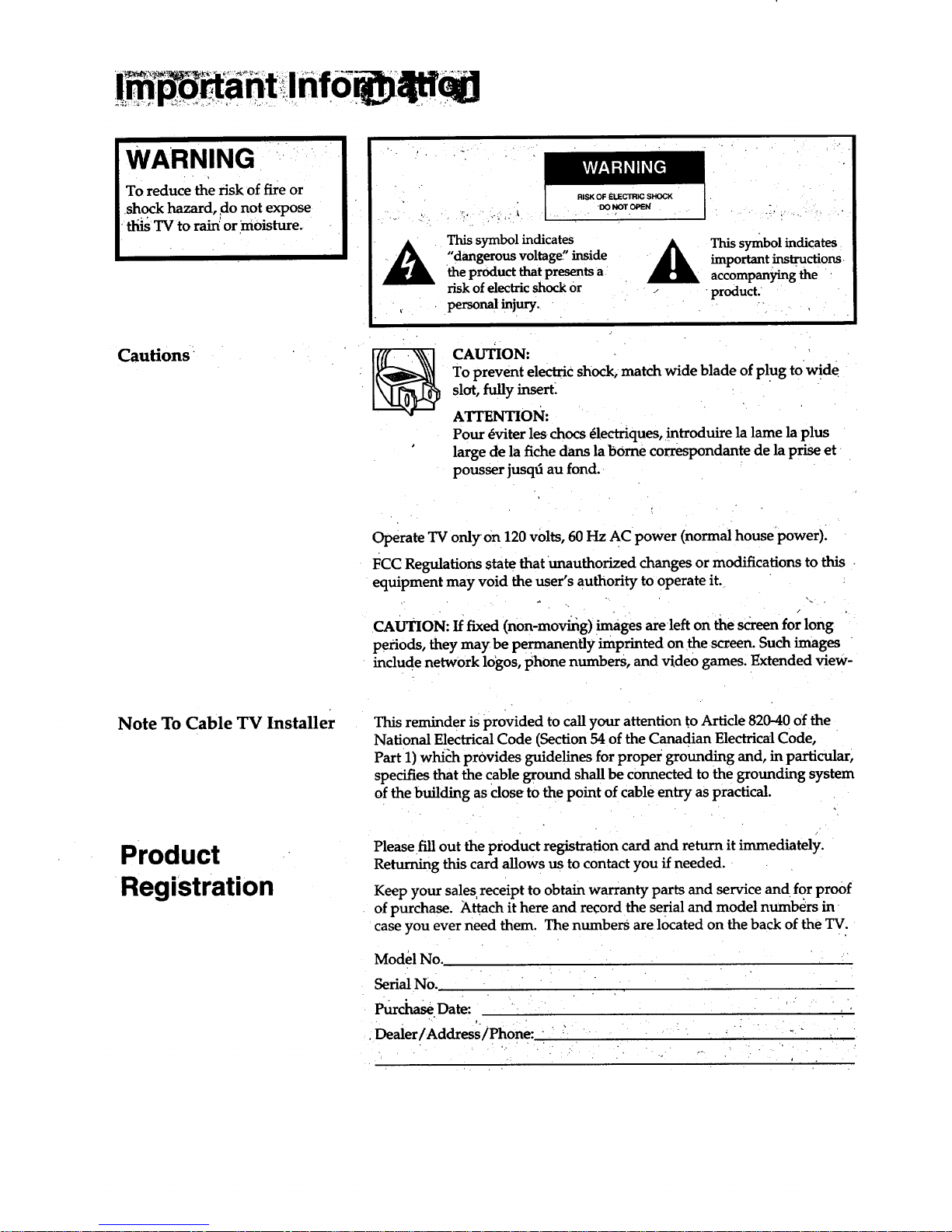
WARNING
A
This symbol indicates A
"dangerous voltage" inside
the prOduct that presents a
risk of electric shock Or
__rso_a_mju_.
This symbol indicates
important instructions
accompanying the
product.
Cautions
CAUTION:
To prevent electric shock, match wide blade of plug to wide
slot, fully insert_
ATTENTION:
Pour _viter les chocs 41ectriques, introduire la lame la plus
large de la fiche dans la borne correspondante de la prise et
pousser jusqd au fond.
Operate TV only on 120 volts, 60 Hz AC power (normal housepower).
FCC Regulations state that unauthorized changes or modifications to this
equipment may void the user's authority to operate it.
CAUTION: If fixed (non-moving) images areleft on the screen for long
periods, they may be permanently imprinted on the screen. Such images
include network 10gos, phone numbers, and video games. Extended view-
Note To Cable TV Installer This reminder is provided to call your attention to Article 820-40 of the
National Electrical Code (Section 54 of the Canadian Electrical Code,
Part 1) which provides guidelines for proper grounding and, in particular,
specifies that the cable ground shall be connected to the grounding system
of the building as close to the point of cable entry as practical.
Product
Registration
Please fill out the product registration card and return it immediately.
Returning this card allows us to contact you if needed.
Keep your sales receipt to obtain warranty parts and service and for proof
of purchase. Attach it here and record the serial and model numbers in
case you ever need them. The numbers are located on the back of the TV:
Model No.
Serial NO.
Purci'_aseDate:
•Dealer/Address/Phone: "
Page 3
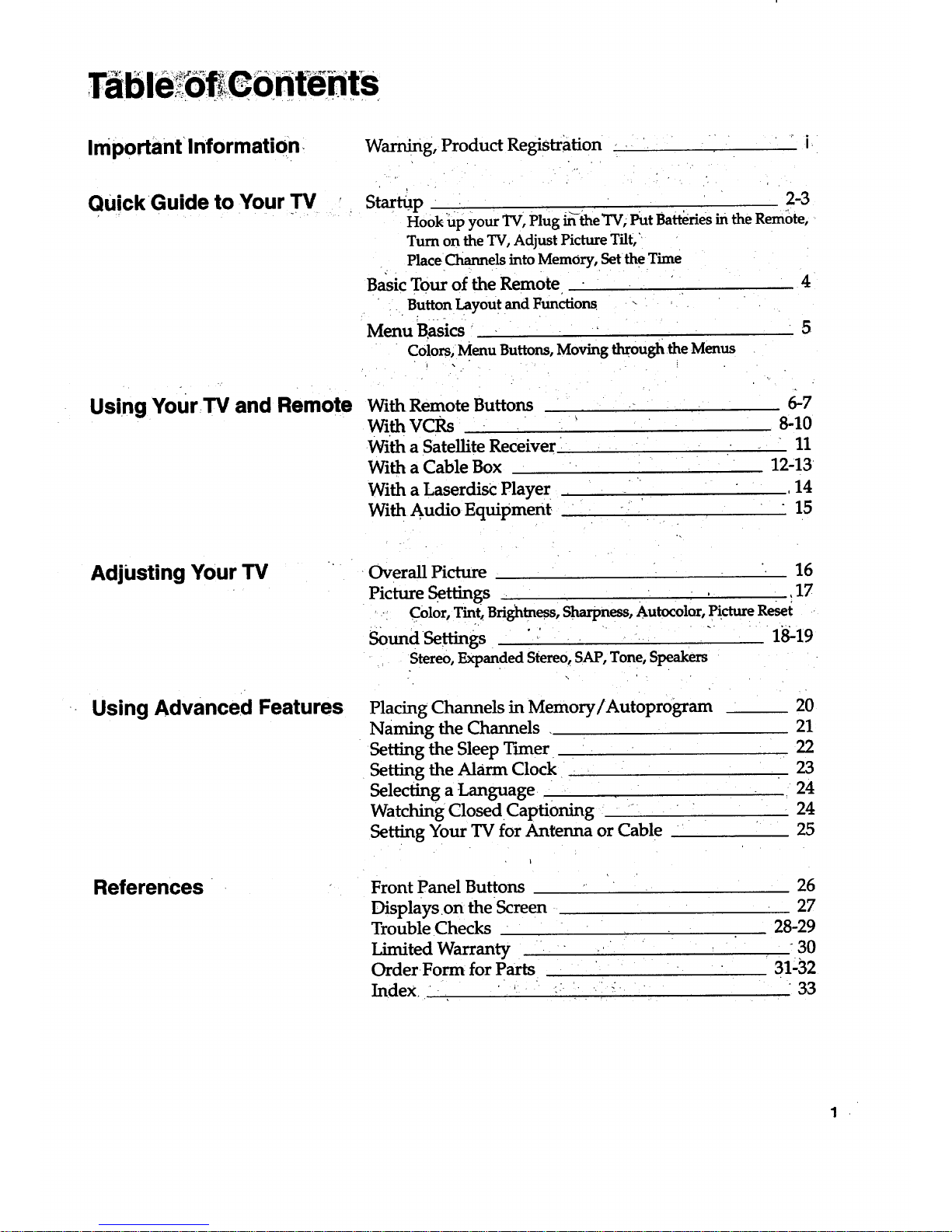
Important Information_
Warning, Product Registration
QuickGuide to Your TV
Using YourTV and Remote
Startu-p 2-3
Hook hp your TV, Plug Lr_the TV; Put Batteries in the Remote,
Turn on the TV, Adjust Picture Tilt,
Place Channels into Memory, Set the Time
Basic Tour of the Remote 4
Button Layout and Functions -
Menu Basics _ 5
Colors;Menu Buttons, Moving through the Menus
With Remote Buttons
WithvcRs
With a Satellite Receiver
With a Cable Box
With a Laserdisc Playe r
With Audio Equipment
6-7
8-10
11
12-13
,14
15
Adjusting Your TV
Overall Picture 16
Picture Settings ,17
Color, Tint_ Brightness, Sharpness, Autocolor, Picture Reset
Sound Settings " ' " " 18-19
Stereo, Expanded Stereo, SAP, Tone, Speakers
Using Advanced Features
Placing Channels in Memory/Autoprogram
Naming the Channels
Setting the Sleep T'maer
Setting the Alarm Clock
Selecting a Language
Watching Closed Captioning
Setting Your TV for Antenna or Cable
20
21
22
23
24
24
25
References Front Panel Buttons
Displays on theScreen
Trouble Checks
Limited Warranty
Order Form, for Parts
Index. '-• ::
26
27
28-29
30
31-32
33
.
Page 4
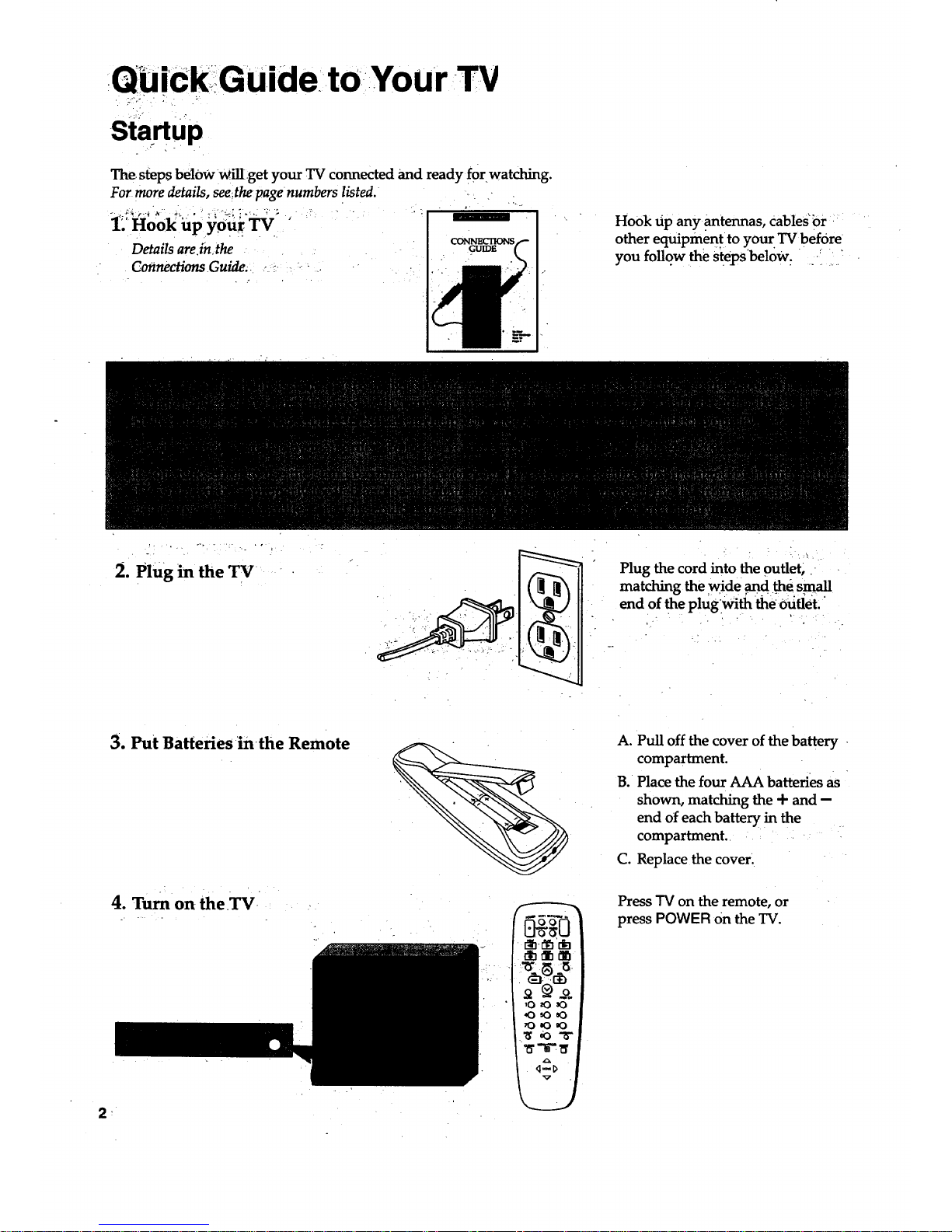
QbiCk IGUidei to Your-TV
. :):i. L..:.
Startup
The, sfeps below Will.:get your TV connected and ready for watching.
For more details, see_the:page numbers listed. -..
. j.i,:_.._ ._ +_ .• ' : i"%i. _.,.. ;' '. !..... :
1.' Hook iip your TV ,'
Details are.in,the ....
Gorlnections Guide.. _.._-..::.-: _. - . .
Hook tip any .antennas, cables"or::
other equipment to your TV before
you foUow the stepsbelow. " .: '
2. Plug in the TV
Plug the cord into the outlet,.
matching the wide .and flae small
end of the plugWith the Outlet.
:
3. Put Batteries inthe Remote
4. Turn on the .'IV-
A. Pull off the cover of the battery
compartment.
B. Place the four AAA batteries as
shown, matching the + and --
end of each battery in the
compartment.
C. Replace the cover.
Press "IV on the remote, or
press POWER On the TV.
Page 5
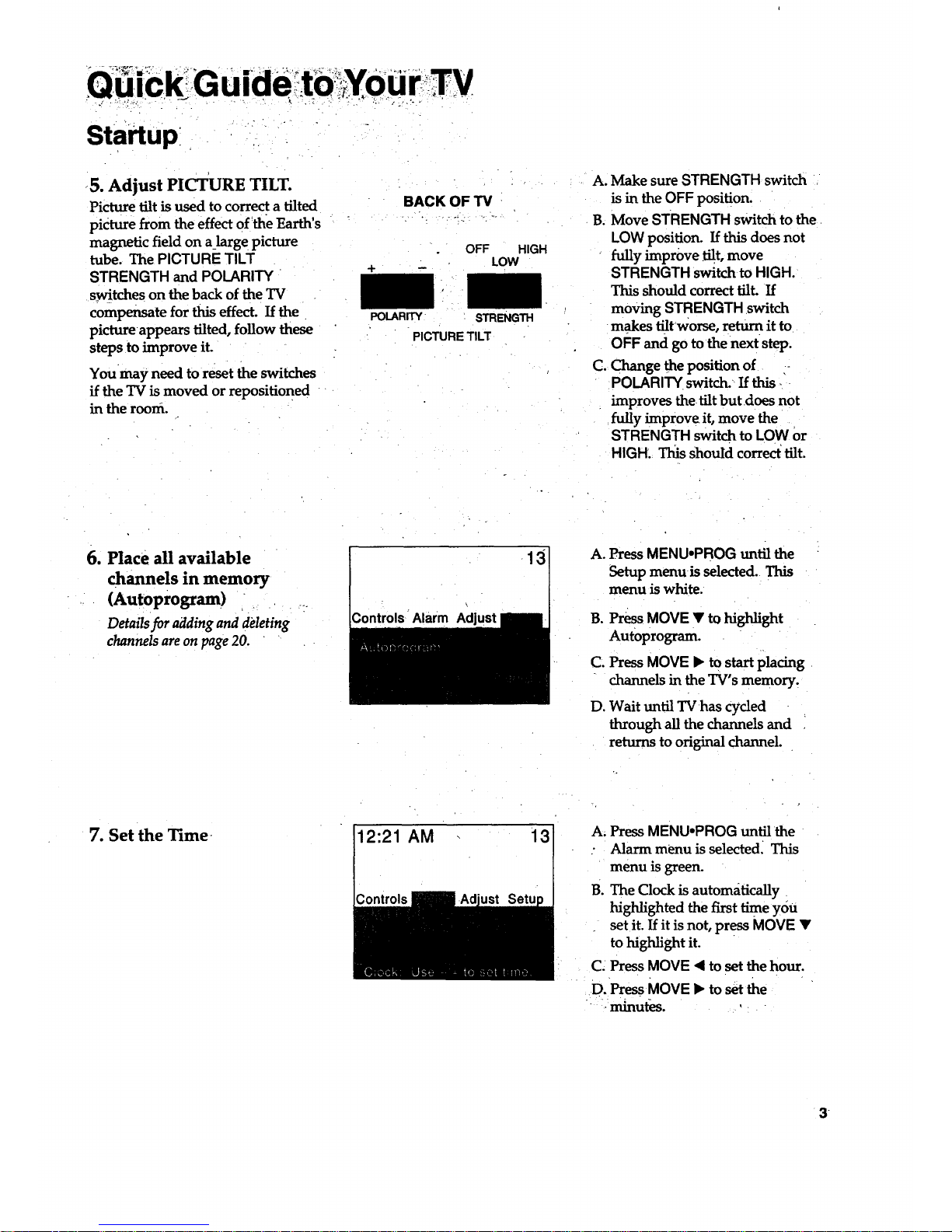
startup
• °
5. Adjust PICTURE TILT.
Picture tilt is used to correct a tilted
picture from the effect of the Earth's
magnetic field on a_large picture
tube. The PICTURE TILT
STRENGTH and POLARITY
switches on the back of the TV
compensate for this effect. If the
picture appears tilted, follow these
steps to improve it.
Youmay need to reset the switches
if the TV is moved or repositioned
in the room.
I!..
BACK OF TV
OFF HIGH
LOW
POLARITY
STRENGTH
PICTURETILT
A. Make sure STRENGTH switch
isin the OFF position.
B. Move STRENGTH switch to the
LOW position. If this does not
fully improve flit, move
STRENGTH switch to HIGH.
This should correct tilt. If
moving STRENGTH switch
makes flltworse, return it to
OFF and go to the next step.
(3.Change _e position of
POLARITY switch. If this
improves the.tilt but does not
fully improve it, move the
STRENGTH switch to LOW or
HIGH. This should correct tilt.
6. Place all available
channels in memory
(Autoprogram)
Details for adding and deleting
channels are on page 20.
Controls Alarm Ad
13
A. Press MENU.PROG until the
Setup menu is selected. This
menu is white.
B°
C.
Do
Press MOVE • to highlight
Autoprogram.
Press MOVE • to start placing
channels in the TV's memory.
Wait untilTVhas cycled
throughallthechannelsand
returnstooriginal channel.
7. Set the Time
12:21 AM 13
A; Press MENU°PROG until the
: Alarm menu is selected. This
menu is green.
B. The Clock is autom_itically
highlighted the first time you
set it. If it is not, press MOVE •
tohigh ghtit
C. Press MOVE • to set the hour.
D. Press MOVE • to set the
n'tinut_os.
3
Page 6
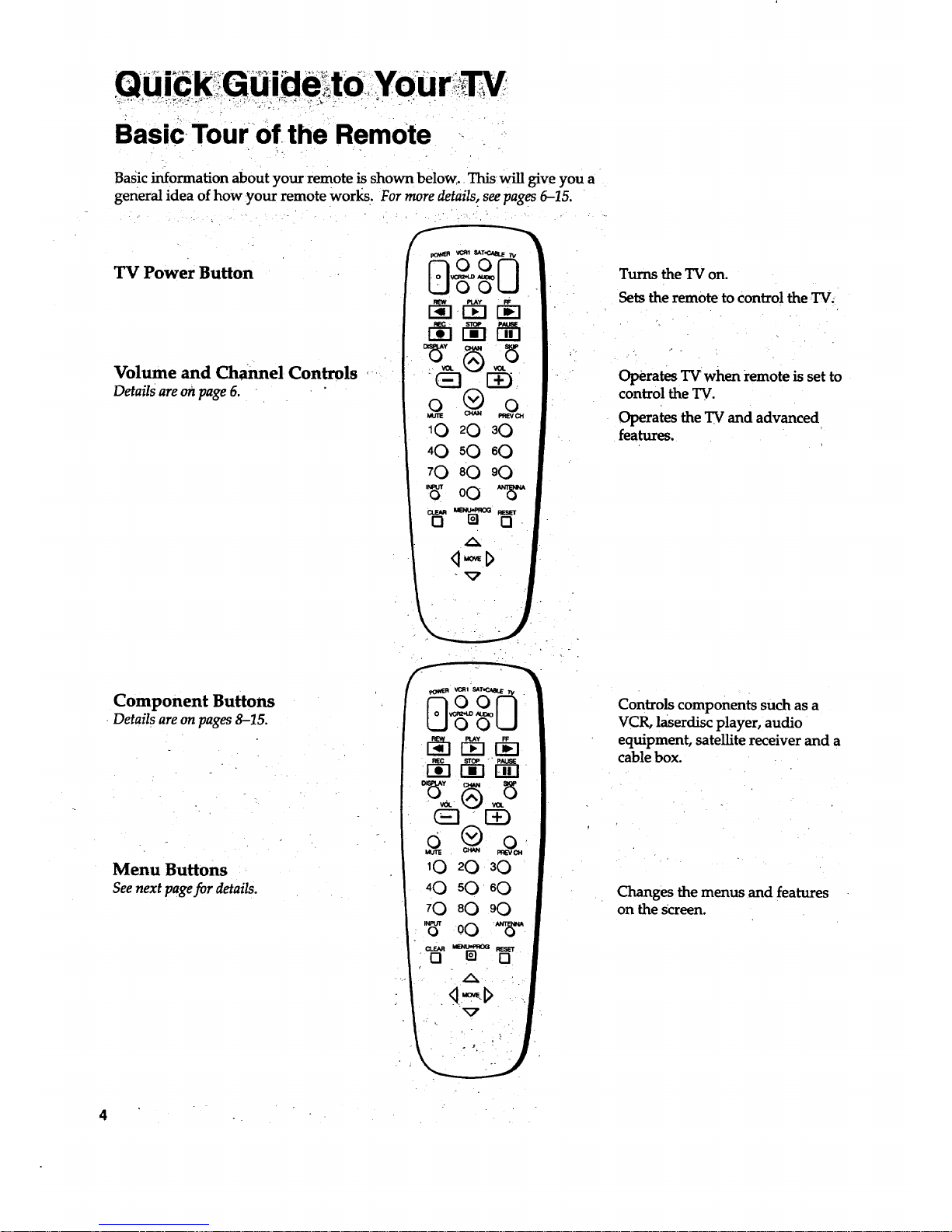
BasiC Tour of the Remote
Basic information about your•remote is shown below. Thiswill give you a
general idea of how •your remote works. For more details, see pages 6-15.
.- , . .
TV Power Button
Volume and Channel Controls
Details areonpage 6.
Turns the TV on.
Sets the remote to Control the_,
Operates TV when remote is set to
control the TV.
Operates the TV and advanced
features.
Component Buttons
Details areonpages 8-15.
Menu Buttons
Seenext pagefor details.
[!] 1!3 Di3
?
Controls components such as a
VCR, laserdisc player, audio
equipment, satellite receiver and a
cable box.
Changes the menus and features
on the Screen.
Page 7
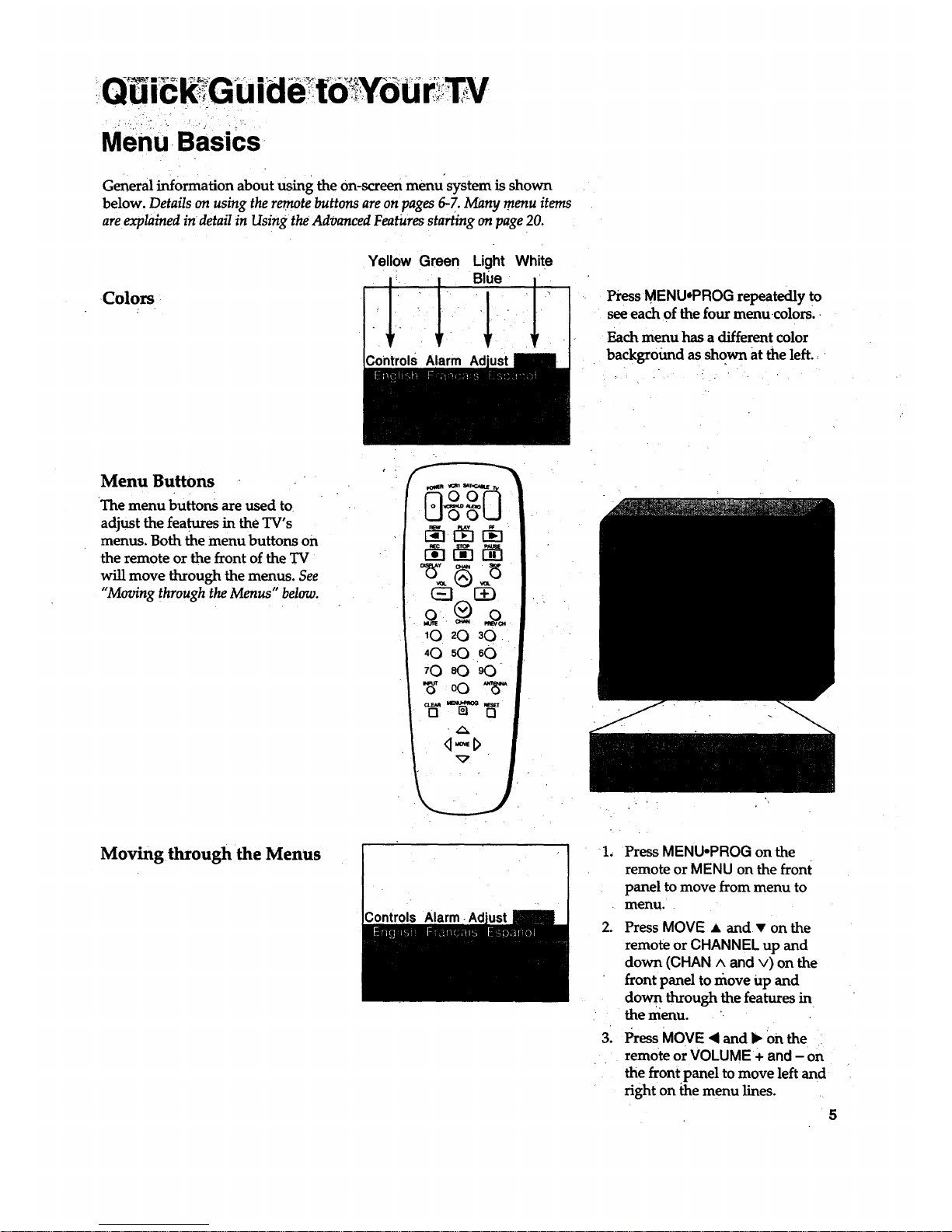
. ._ t•:..] ¸_ ,. • ,.
Menu-Basics-
General information about using the on-screen menu system is shown
below. Details on using the remote buttons are on pages 6-7. Many menu items
are explained in detail in Using the Advanced Features starting on page 20.
-Colors
Yellow Green Light White
Controls Alarm
PressMENUoPROG repeatedly to
seeeach of the four menucolors.
Each menu has a different color
background as shown at the left.=
Menu Buttons
The menu buttons are used to
adjust the features in the TV's
menus. Both the menu buttons on
the remote or the front of the TV
will move through the menus. See
"Moving through the Menus" below.
Moving through the Menus
Controls Alarm Ad
2.
°
Press MENU.PROG on the
remote or MENU on the front
panel to move from menu to
menu..
PressMOVE • and • on the
remoteor CHANNEL up and
down (CHAN ^ and v) on the
frontpaneltomove up and
down throughthefeaturesin
the menu. ',
Press MOVE < and 1_On the
remote or VOLUME + and - on
the front panel to move left and
right on the menu lines.
5
Page 8

USi
With Remote Buttons
nd Rembtb
=J
,.-3 .
pOV_-R VCR1 SAT.CABLE TV
•
REW :.. PLAY FF
REC STOP PAUSE
vo I rTI [al
VOL VOL
O Q: O
MUTE CHAN . PREV CH
!0 20 30
40 50 60
70 80 90
INPUT 0
0 o0 -_E..,
CLEAR MENU-PROG RESET
El E] [3
POWER .. " "
Turns off the TV.
Turns offcompatible components.
Turns on a component after a
component button is presse d.
AUDIO, VCR1, VCR2-LD,
SAT.CABLE, TV
Setsthe remote to control the
component. VCR2o LD can only be
programmed for one component:.
either a VCR or a Laserdisc Player.
See Using the Remote with a VCR,
Satellite Receiver, Cable Box, Laserdisc
Player and Audio equipment on
pages 8-15.
TV
Turns on the TV.
Shows the displays on the screen.
Sets the remote to control the "IV.
See Using the Remote witha VCR,
Satellite Receiver, Cable Box, Laserdisc
Player and Audio equipment on
pages 8-15.
REW (Rewind)
Rewinds a tape or laserdisc.
Searches backward while tape or
laserdisc is playing.
PLAY
Playstapeorlaserdisc.
FF (Fast Forward)
Fast forwards a tape or laserdisc.
Searches forward while tape or
laserdisc is playing.
REC (Record).
.Starts recordingontotape.
STOP
-Stops tape or laserdisc.
_ PAUSE-
:PausesOpe orlaserdisc.
DISPLAY
Shows displayson thescreen.
Clearsmenus from thescreen.
SKIP (Commercial Skip)
AUows.you to scan other
channels during couunercials.
Each press adds 30 seconds. TV
switches back to original channel
when time runs out. Press
CLEAR tocancel SKIP.
"CHAN/k and v
(Channel, up and down)
Scans up and down through
c.hanne_ in the TV's memory.
Moves through channels
in VCR's memory.
VOL + and -
(Volume up and down)
Raises and lowers sound.
MUTE
Switches the TV sound on or off.
PREV CH (Previous Channel)
Changes back and forth between
two channels.
Select a channel and then select
another. Press PREV CH to
switch between the two
channels;
6
Page 9
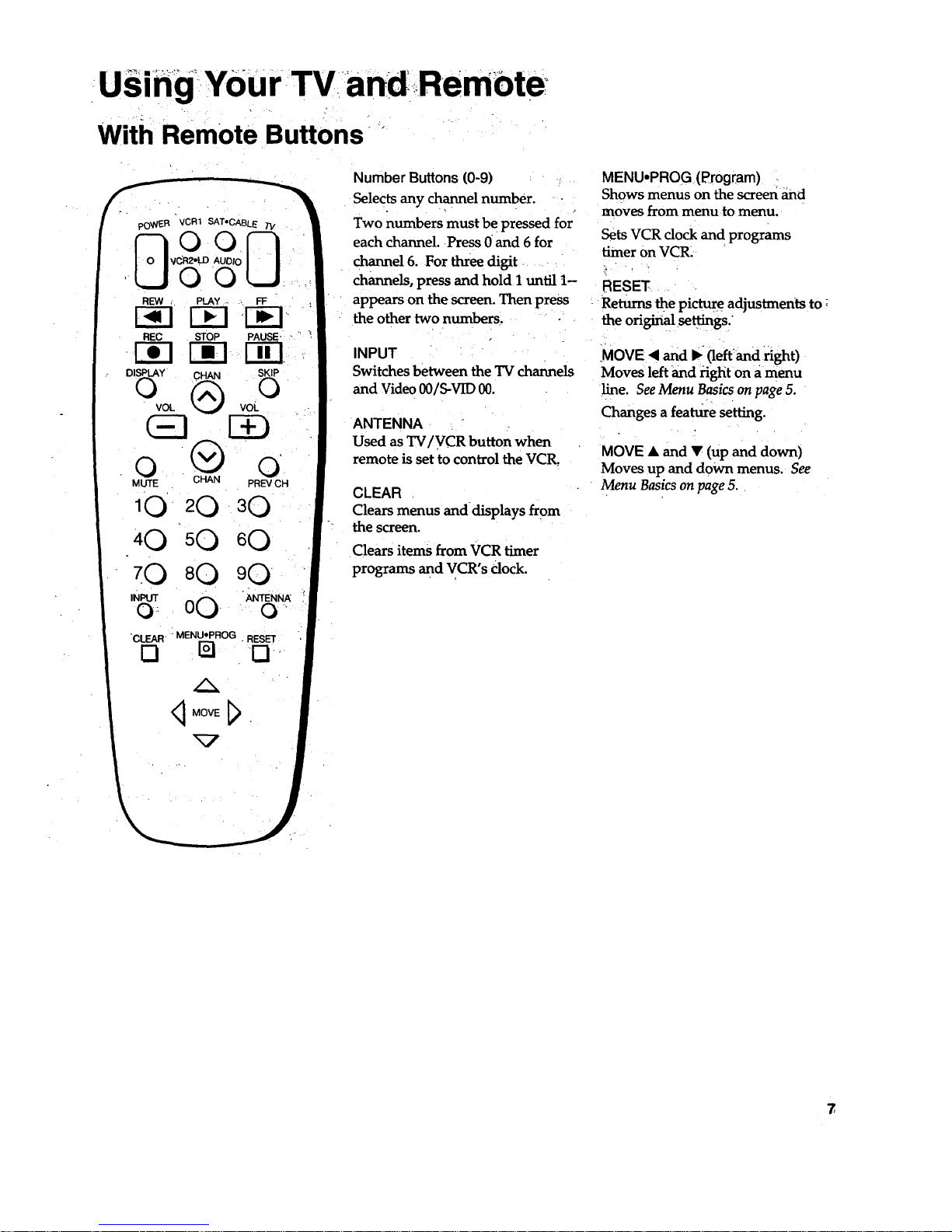
Usi hg-Y0ur-TV andRemote
with Remote Buttons "
i||
F
pOWER VCR1 SAT'CABLE TV
V AUDIo
' 0
REW PLAY ..... . FF :
i,a-I r-_l I3E]
REC STOP PAUSE'
.ITI r,-_ [-ii3
VOL VOL
0 G O
MUTE CHAN PREV CH
10 2 0 30
40 50 60
7(3 80 90
INPUT 00 ANTENNA
O' O
"CLEAR - MENU,PROG . RESET
0 [] 0-
Number Buttons (0-9)
Selects any channel number.
Two numbers must be pressed for
each channel. Press 0 and 6 for
channel 6. For three digit ....
channels, press and hold I until 1-
appears on the screen. Then press
the other two numbers.
INPUT
Switches between the "IV channels
and Video 00/S-VID 00.
ANTENNA
Used as TV/VCR button when
remote is set to control the VCR,
CLEAR
Clears menus and displays from
the screen.
Clears items from VCR timer
programs and VCR's Clock.
MENU.PROG (Program)
Shows menus on the screen and
moves from menu.to menu.
Sets VCR dock and programs
timer on VCR.
RESET .
Returns the pictur# adjustments to :
the original .settings:.
MOVE <1and _ (le_and_ght)
Moves leftand fight on a menu
Free. See Menu Basics on page 5.
Changes a feature setting.
MOVE • and V (up and down)
Moves up and down menus. See
Menu Basics on page 5.
7
Page 10
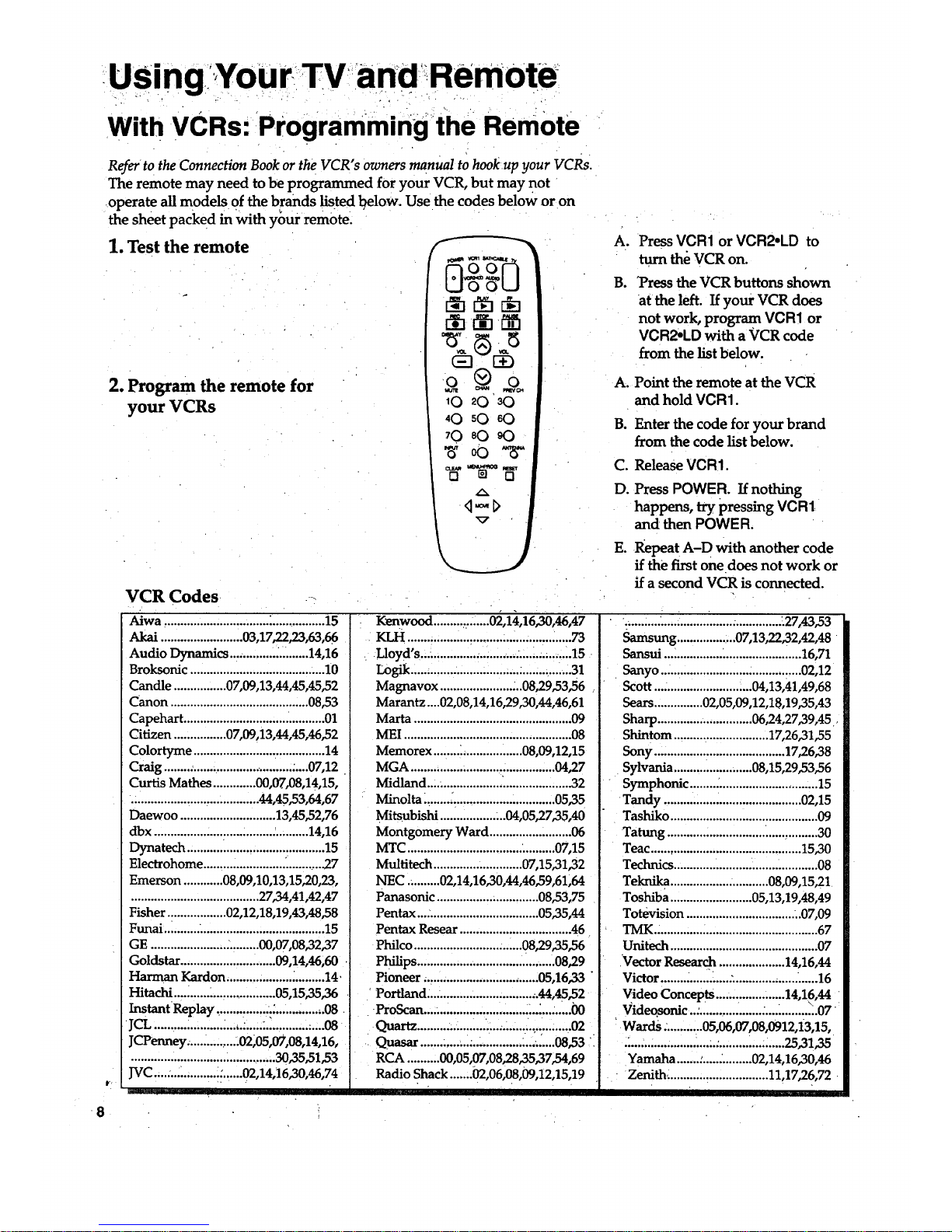
USingYourlTV and!Remote
With VCRs: Programming the RemOte
Refer to the Connection Book or the VCR"s owners manual to hook up your VCRs.
The remote may need to be programmed for your VCR, but may not
-operate all models of the brands listed l?elow. Use the codes below or on
the sheet packed in with your remote.
1.Test the remote f -"
2. Program the remote for
your VCRs
(_3 E)
10 20 30
40 sO 60
70 sO 90
w 0o %"
t
8
VCR Codes ,
Aiwa ................................ _................ 15
Akai.........................03,17,22,23,63,66
Audio Dynamics .............. .......... 14,16
Broksonic ......................................... 10
Candle ................ 07,09,13,44,45,45,52
Canon .......................................... 08,53
Capehart ........................................... 01
Citizen ................ 07,09,13,44,45,46,52
Colortyme ........................................ 14
Craig ........ . .................... .......... .....07,12
Curtis Mathes ............. 00,07,08,14,15,
....................................... 44,45,53,64,67
Daewoo ............................. 13,45,52,76
dbx ................ :.......... _........._.......... 14,16
Dynatech .......................................... 15
Electrohome ......................... ........... 27
Emerson ............ 08,09,10,13,15,20,23,
....................................... 27,34,41,42,47
Fisher .................. 02,12,18,19,43,48,58
Funai ........... ...................................... 15
GE ....................... :......... 00,07,08,32,37
Goldstar ............................. 09,14,46,60
Harman Kardon .................... ;......... 14.
Hitachi ........... _................... 05,15,35,36
Instant Replay ................ ................. 08
JCL .......... _................ :.....:.................. 08
JCPenney ............... .02;05,07,08,14,16,
............................................ 30,35,51,53
JVC....:.... .......... _:......02,14,16,30,46,74
irll
Kenwood ........._.......02,14,16,30,46,47
KLH ..... .,., ......... ...,..°...,.,...,... ............ 73
Lloyd's.... ............. ."........ ........ _........... 15
L0gik.....; ........ ............... ;...:............. _.31
Magnavox ...................... _..08,29,53,56
Marantz....02,08,14,16,29,30,44,46,61
Marta ................................................ 09
MEI ................................................... 08
Memorex ........ _.................. 08,09,12,15
MGA ............................................ 04,27
Midland ....................... ..................... 32
Minolta ........ _............................... 05,35
Mitsubishi ................. ...04,05,27,35,40
Montgomery Ward ......................... 06
MTC ................................... .......... 07,15
Multitech ........................... 07,15,31,32
NEC .......... 02,14,16,30,44,46,59,61,64
Panasonic ................. .............. 08,53,75
Pentax ...:................................. 05,35,44
Pentax Resear .................................. 46
Philco ................................. 08,29,35_6
Philips .......................................... 08,29
Pioneer ,,.... ............................ 05,16,33 "
Portland ...................... ............ 44,45,52
ProScan..... ................... ..................... 00
Quartz................._....:........._..............02
Quasar...............................:.........08,53'
RCA ..........00,05,07,08,28,35,37,54,69
Radio Shack .......02,06,08,09,12,15,19
Ao
g.
Press VCR1 or VCR2,LD to
turn the VCR on.
"Pressthe VCR buttons shown
at the left. If your VCR does
not work, program. VCR1 or
VCR2,LD with a VCR code
from the list below.
A. Point the remote at the VCR
and hold VCR1.
B. Enter the code for your brand
from the code list below.
C. Release VCR1.
D. Press POWER. If nothing
happens, try pressing VCR1
and then POWER.
E. Repeat A-D with another code
if the first one does not work or
if a second VCR is connected.
.;......... ...... ................ ............... .27,43,53
Samsung .................. 07,13,22,32,42,48
Sansui .......................................... 16,71
Sanyo ........................................... 02,12
Scott .............................. 04,13,41,49,68
Sears ............... 02,05,09,12,18,19,35A3
Sharp ............................. 06,24,27,39,45,
Shintom ............................. 17,26,31,55
Sony ........................................ 17,26,38
Sylvania ........................ 08,15,29,53,56
Symphonic ........ ;........................... ...15
Tandy .......................................... 02,15
Tashiko ............................................. 09
Tatung .............................................. 30
Teac .............................................. 15,30
Technics ................................ _........... 08
Teknika .............................. 08,09,15,21
Toshiba ......................... 05,13,19,48,49
Totevision ................................. ..07,09
TMK._ ............. _.................................. 67
Unitech ............................................. 07
Vector Resear_ .................... 14,16,44
Victor ..................... :.................... ......16
Video Concepts..... ................ 14,1.6,44
Vid .eo.sonic ..:................... ................. 07
Wards. ........... 05,06,07,08,0912,13,15,
.'........................... .............. ;......25,31,35
Yamaha .......:............... 02,14,16,30,46
• Zenith_ ........... _.................. 11,17,26,72
Page 11
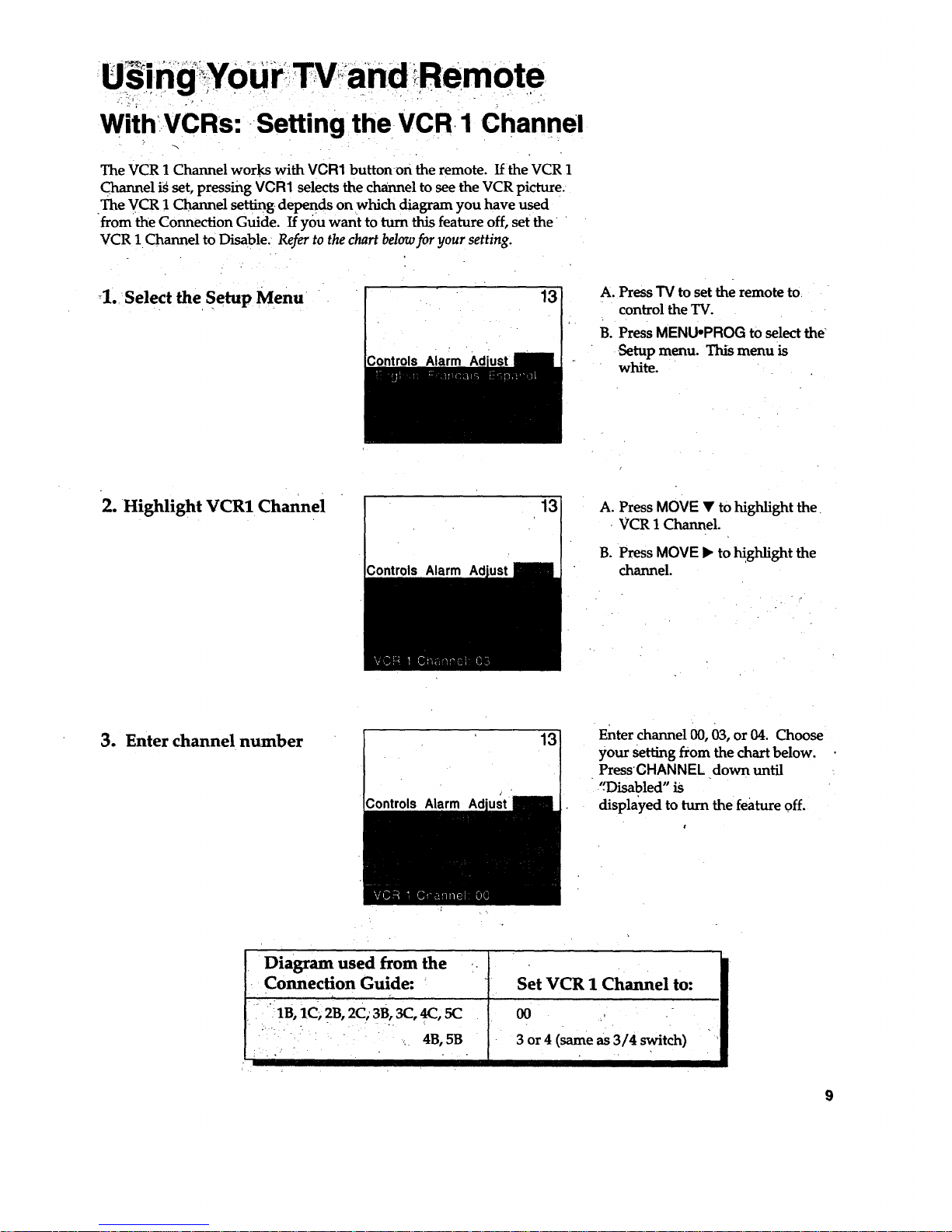
Usmg, Y0ur ,.- ,and Remote
WithVCRs: Setting the VCR 1 Channel
The VCR 1 Channel works with VCR1 buttonon the remote. If the VCR 1
Channel is set, pressing VCR1 selects the channel to see the VCR picture.
The VCR 1 Channel setting depends on which diagram you have used
from the Connection Guide. If you want to turn this feature off, set the
VCR 1 Channel to Disable. Refer to the chart belowfor your setting.
_1._Select the Setup Menu
_ontrols Alarm
13
A. Press TV to set the remote to
control the TV.
B. Press MENU.PROG to select the"
Setup menu. This menu is
white.
2. Highlight VCR1 Channel
Controls Alarm
13
A. Press MOVE • to highlight the
VCR 1 Channel.
B. Press MOVE • to highlight the
channel.
3. Enter channel number
13
Controls Alarm Ad
Enter channel 00, 03, or 04. Choose
your setting from the chart below.
PressCHANNEL down until
'.'Disabled" is
displayed to turn the feature off.
t
Diagram used from the
Connection Guide:
"_ '.. 'i • " '
1B, 1C_ 2B, 2C; 3B, 3C, 4C, 5C
.... : " ,_ 4B,5B
Set VCR 1 Channel to:
00
3 or 4 (same as 3/4 switch) "
9
Page 12

UsinaiYour: :TV, and :Rembte
With VCRs: Basic Operation:
• . . - . , . .
If the remote operates youi VCR, this page wiU show you how to use it for;
basic functions. See pages 6-7for more details on buttons used •with your VCR.
Turn on the VCR
L.r'_U i
r_ _ r_l.
_t_ I
I
(]E] 1:39....I
Logo,
10.20 _:) .|
70.80 <3 |
•o,,,o,, I /
Record one TV program
and watch another- "
(_] I_:
_0 20 30 I
40 r<::)60 I
l I
W_tch a tape in your VCR
A. Press channel 00, 03, or 04 on
.... the _. to rS _" what the VCRis,
: doing:,
B. Press VCR1 or VCR2oLD to.set.
the remote to control the VCR.
C. Press:POWERto turn on the
VCR if it did not turn on when
you pressed VCR1 or
VCR2.LD.
A. Press VCR1 or VCR2.LD to set
the remote to control the VCR.
B. Press POWER.
A. Press VCR1 or VCR2°LD to set
the remote to control the VCR.
B. Tune the VCR to the channel
you want to record using
CHANNEL up or down or..
pressing two number buttons.
C. Press RECORD to start
recording.
D. Press "I'VNCR on the VCR.
E. Press "IVto set the remote to
control the TV.
F. Press CHANNEL up or down to
change channels on the TV.
G. To see the channel you are
recording, tune the TV back to
channel 00, 03, or 04.
A. Turn on VCR.
B. Insert a tape in the VCK'
C. PressPLAY to start the tape.
playing.
D:-PRss STOP when you are-
finished. :
E. Press REW to rewind the tare.
10
Page 13

With a Satellite Receiver: BasicOperation
You may also be able to use the TV's remote with satellite receivers. Refer
to your Satellite Receiver owner's manual tohook up your Satellite Receiver.
The remote may need to be programmed for other brands of satellite
receivers, but may not operate all models of the brands listed below. Use
the codes below or on the sheet packed in with your raraote.
Follow the instructions below for basic operation of your receiver. You
may also want to experiment with other buttons on the remote to see if
-they work with your receiver.
Program the remote for your
Satellite Receiver
Turn on the Satellite
ReceiVer
Turn off the Satellite
Receiver
Satellite Receiver Codes
Chaparral ......:...:...............80,81
Cheyenne ......................_........81
Drake .................................82,83
DSS..........................................00
GE.........:.....................:............00
General Instruments...92,93,94
ProScan ...................................00
RCA.........................................00
Realistic ..................................84
Sierra I,II,III ......:.....................81
STS1................ :......,................85
STS2....:..:...:......:....................:.86
STS3....................................:.._87
STS4......:..., ........................'..:..88,
Toslu_a ...................................89
Uniden ....................:...:....:.......90
Video Cipher II.......,:..... .......91
(E3
o ®_o
MUTE CHAN PREV OH
10 20,30
40 50 60
70 80 90
INPUT-o O0 ANTENNAo
CLEAR MENU'PROG RESET
E] [] E3
A. Point the remote at the satellite
receiver and hold SAT*CABLE.
B. Enter the code for your brand
from the code list below.
C°
D.
Release SAT*CABL E•
Press POWER. Ifnothing
happens, try pressing
SAT*CABLE and then POWER.
A. Press SAT*CABLE to set the
remote to control the sateUite
receiver.
B. Press POWE R tOturn on:the, •I,
receiver if it did not turn on
when you pressed SAT*CABLE.
A. Press SAT*CABLE to set the
remote to control the satellite
receiver.
B. Press POWER to turn off
the receiver.
Page 14

andi Rem0te
Witha Cable Box:::pr0gramming and Basic' OPeration
Refer to the Connection Book orcontact your cable company to hook up your cable
box. If you have a cable box with its own remote, then you may also be able
to use the TV'sremote with your cable box. This remote may not operate all
•models of the brands listed below. Use the codes below oron the Sheetpacked in
with your remote.
Program the remote for your
cable box
Basic Operation:
Turn on theCable Box
Turn off the Cable Box
•
REC STOP PAUSE
F I. I-a-!I-Wl
O O
MUTE CHAN PRfiV CH
10 20 30
40 sO eO
CLEAR MENUoPROG RESET
Q [] []
A. Point the remote at the cable
box and hold SAT*CABLE.
B. Enter the code munbers for
your brand from the list below.:
C. Release SAToCABLE.
D. Press POWER to turn it on. If
nothing happens, try pressing
SAT*CABLE and then
POWER.
E. Repeat A-D with another code
if the first one does not work.
A. Tune TV to channel 02, 03, 04,
05, or 06-the cable box channel.
B, Point remote at the cable box
and press SAT* CABLE.
C. Press POWER to turn it.on.
D, PressCHANNEL up or down to
change channels on the cable
box.
A. PressSAT*CABLE.
B. Press POWER to turn it off.
Cable Box Codes
ABC ................................ :...22,46,53,54
Anvision ...................... ;................ 07,08
Cablestar ...................... .................07,08
Diamond .................... . ....................... 56
Eagle ................ :............................ 07,08
Eastern International... .................... 02
General Instrument ......................... 46
G1400 ............. 04,05,15,23,24,25,30,36
Hamlin ........... .........._....03,12,13,34,48
Hitachi ....... _............... .............. 37,43,46
'Jerrold. 7......,.....,,..,04,05,15,23,24,25,
...... .?.......... ;.._L...._.30,36,45,46,47,62,65
Macom ._...,..L.._...... _....; .......... _..37,43.
Magnavox ............. .......07,08,19,21,26, "
................. .................. 28,29,32,33,40,41
N_ ............ .'. .................... _................ 09
Oak .............. ............................ 01,16,38
Oak Sigma ............................. :.......... 16
Panasoni'c ........................... 03,27,39,61
Philips ................ 07,08,19,21,26,28,29,
............................................. 32,33,40,41
Pioneer ................... ................. 18,20,44
Randtek.._ ..................................... 07,08
RCA. .......... _................... ............... 00,27
Regal....;...... ............ .......:_........03,12,13
•Regency ........-....i.......-...................02,33
Samsu_g,.,L_,_:;_:,..._.._,i.........:,...L._44_
Scientific Atlanta..........03,22,35,63,64
Signature ............. _.........:_....... t......... .46
Sprucer ......................... ........... ;........ 2.7
I
Starcom ............................................. 46
Stargate 2000 .................................... 58
Sylvania ........................................ 11,59
Teknika ...................... ....................... 06
Texscan ..................................... 10,11,59
Tocom ............................ 17,21,49,50,55
Unika ....................................... 31,32,41
Universal ................................. 51,52,60
Viewstar ............. 07,08,19,21,26,28,29,
............................................. 32,33,40,41
Warner Amex ...................................44
Zenith ..;._............................14,42,57,61
12.
Page 15

!With CableBox;: i! setting- theCable channel
The Cable Channel works with SAT-CABLE button on the remote. If the
Cable Channel is set, pressing SAT=CABLE selects the channel tosee
cable channels. The Cable Channel setting depends on which Channel
your cable box must be on to see cable channels. The channels usually
used are 02, 03, 04, 05 or 06. Consult your cable company for more information.
1. Seiect the Setup menu
13!
_ls Alarm Ad
A. ,PressTV to set the remote to
control the TV.
B. Press MENU*PROG to selectthe
Setup menu. This menu is
white.
2. Highlight Cable Channel
Alarm Ad
13
A_ Press MOVE Y tomove down
the menu until Cable Channel is
hig_tighted. , '
B. Press MOVE I_ to underline the
item.
3, Enter channel number
Controls Alarm Ad
Enter the number for your cable
box, either 02, 03, 04, 05, Or 06.
Press MOVE • or • until
"Disabled" is displayed to turn
this feature off.
13
Page 16

Witha.,LaserdnscPlayer:_ ,Programmungand,,BasncOperatiOn
Refer to your Laserdisc Player owner's manual to hook up your Laserdisc Player,
The remote may,need to be programmed fory0ur laserdisc player, but may
not operate all models of the brands listed below. Use the codes below or on the,
sheet packed in with your remote.
Program the remote for
your Laserdisc Player
Basic Operation
poWER VCR1 SA]'*CAOLE 7'1/
AUDIo
• 0
REC STOP PAUSE
r-_-I r-_l _-Cl-
DISPLAY CHAN SKIP.
°vo ® °
0 (_ .0
MUTE CHAN PREVCH
_0 20 30.
40 50 60
70 80 90
INPUTo 00 ANTENNAo
CLEAR MENUoPROG RESET
D _ Q
d MOVE p •
A. Point the remote at the laserdisc
player and hold VCR2* LD.
B. Enter the code for your brand
from the code list below.
C. Release VCR2oLD.
D. Press POWER. Ifnothing
happens, try pressing
VCR2.LD and then POWER.
- A. Tune TV to channelO0, 03,.
or04.
B. Point the remote,atthe laserdisc
player and press VCR2 • LD,
C. Press POWER to turn it on.
D. Use the buttons on the remote
that relate to laserdisc player
functions. Not all buttons
highlighted may work, with
your laserdisc player.
E. Press POWER to turn it off.
I;aserdisc Player Codes
1
Pioneer ................. i
I
• I' "
14
Page 17

u in
• " Equiprn t _ "ng_ Basic Operati
Wlth Audio -_Programm! and _
Refer to the Connection Book or your Audio equipment owner's manual to hook•
up your audio equipment. Your remote controls some audio equipment such
as a radio, CD player, tape player, turntable, or amplifier. The remote :'
may need to be programmed for your equipment, but may not operate all
models of the brands listed below. Use the codes below or on the sheet packed
in _th your remote.
Program the'rem0tefor
audio equipment
Basic Operatim
Audio Codes
RCA/Dimensia
AM/FM ..........:............:...03
CD ....................................07
Tape .................................06
Phono ;............. ,............... 05
Aux .................................. 04
MUTE CHAN
10 20
PREMCH
30
40 sO 60
70 80. 90
,N_T 00 ANTENNAo
<::1,,ov,i>
_7
A. POint the remote a_tee _iudib \.
equipmentand hold AUDIO,
B. Enter the code from the code
list.
C. Release AUDIO.
D. PressPOWER to turn it on. If
nothing happenS,try pressing _
AUDIO and then POWER.
Repeat A-D with another code
E.
if the first one does not work.
•A. Pointthe remote at the audio
equipment and hold AUDIO.
B. Press POWERto turn it on.
C. Use the buttons-on the remote
that relate to audio functions.
Not all buttons highlighted
may work with your
equipment.
D. Turn the audio equipment off
using the audio component's
power off button.
,15
Page 18

Overall Picture ....
Follow the •steps below to lighten or darken the overall picture without
changing the color levels.-
1. Select the Controls Menu
Alarm
PressMENU;PROG to select the
.Controls menu. Thismenu is
yellow.
2. Highlight Picture
Alarrri:Ad
Press MOVE • to highlight
Picture.
3, Use MOVE • and _ to
•adjust' the Picture
• Press MOVE 1_to lighten the
" . .picture. OR
Press MOVE _I to darken the
picture.
16
Page 19

'AdjustingYour: TV
p!CtureSettings
Follow the steps below to change the picture on the screen to your_ •
personal setting. The chart at the bottom of the page explains your options.
1. Select the Adjust Menu
2. Highlight item to change
Press MENU.PROG repeatedly to
select the Adjust menu. This menu
islightblue.
Press.MOVE • tohigld!ght _e
picture item you want to adjust.
3. Use MOVE • or < to
adjust each item
Controls Alarm
Press MOVE I_ or < to adjust each
item.
Color
Tint
I IIII
Bright (Brightness)
Sharp(Sharpness)
Autocolor
Picture•Reset
Press MOVE • tm
I III I I III
Increase color richness
Give red tint to skin color
Add more light to dark parts of
the picture
Show cleaner, clearer images
•Turn on to keep Color _md Tint in
proper balance each time you
change channels
Press MOVE < to:
II II
Lower color to black and white'
•Give green tint to skin color
Add more dark to light parts of
the pich_e
Make picture more smooth'
J
Reset the picture back tO the •. :
. original settings . "
Turn off for manual adjustment
of Color and Tint .
Reset _e picturebac k tOthe i. :: .-:
originalseeings: , "::_:" -: '
•_17
Page 20

AdjuSting YourTV,
•Sound Settings: Stereo, ExpandedStereo, SARandTone
Follow these steps to adjustthe Stereo, Expanded Stereo, SAP or Tone of.
your TV. SAP (Second .Audio Program) is sometimes used to offer the
program being watched in another language. The chart below ex _lains
your options.
1, Select _the Controls Menu
2. Highlight item to change
/_larm
Press MENU,PROG to select the
yellow.
Press MOVE Vto highlight the
sound item you want to adjust.
3. Use MOVE I_ or <1to
adjust each item
• .: . .
Alarm
Press MOVEI_ _or ,i t6 adju,4t each
item.
Stereo
SAP
Tone
=
- 5.
/ , o
On
Sound is automatically
reproduced in stereo or
mono, whichever the TV
station is broadcasting.
• On
Sound is reproduced in
another sound channel.
If nothing happens,
your broadcast may not
have SAP.
High
High pitched sounds are
louder. .
. • .<
off
Sound is reproduced in
mono.
Off •
Sound is reproduced in
Stereo, Expanded •Stereo
or Mono, whichever is
selected in the Stereo
Menu Item. .
• . " _ . ._,._:. •
Low
Low pitched sounds are
louder.' . . . ,
. . . - , • ' "[
Expanded
Expanded stereo adds greater
width and dimension to stereo
broadcasts creating a more
•spacious stereo sound effect.
I
18
Page 21

Follow the steps below to turn the speaker s onor off in your TV. The
chart below explains your options.
1. Select the SetupMenu
Press MENU-PROG repeatedly to
-selectthe Setup menu. This menu
is white. •
2' Highlight speakers
PressMOVE • until Speakers is
highlighted.
3. Turn Speakers on or off
Press MOVE I_ or • to turn the
sveakers on or off.
• '. . •
", ,_ ' I: The sound comes from the TV's " , [iNosoundcomesfromtheTV,
,",.....:i i,, ,,',_"_r............;_::'"_'......._......"..........i_ ,,.............................
19
Page 22

Placing Channels.in Memory (Autoprogramming).
Only channels-2-13 appear in the TV's memory when you first turn it on.
The channels available in your area must be programmed into the TV's
memory when you hook up your TV, Using CHANNEL UP and down
allows you to scan through these channels.
You may want t° add or delete a few Channels ff some Stations have weak
signals or were off the air when theTV was programme d. Refer to the Add
or Delete Channels section below.
1,
Place channels in
memory (Autoprogram)
3ontrols Alarm
A. Hook up an antenna, cable or
components before you begin
these steps or you will not be
able to add channels into
memory.
B. Press MENU-PROG repeatedly
to select the Setup Menu and
highlight Autoprogram. This
menu is white.
C. Press MOVE • to highlight
Autoprogram.
D. Press MOVE • to start the TV
adding all active channels into
memory.
E. Wait until the TV has cycled
through all theChannelsand
returns to the originalChannel.
2. Add or delete channels
AI
13
13
A. Press MENUopROG repeatedly
to select the Setup menu. This
menu is white.
B. Press MOVE• to highlight
Channel Memory.
C. Press MOVE • to underline the
Channel number.
D. Select the channel number you
want to add or delete with the
number buttons.
E. Press MOVE • to add or delete
a Channel (you will see Stored
on the screen when added and
Erasedwhen deleted).
F. Repeat D•and E for more
channels.
2O
Page 23

U.sin gAdVanCed Features
Naming theChannels
You can name at least 20 channels with four Characters in bach name. •
Full appears beside Label when the memory is used up. Fixed appears
when a channel number cannot be named. Below _e the, characters €
that can be used in a name.
1. Name a channel
ControlsAlarm
NBC 12
12
A. PressMENU-PROGrepeatedly
to select the Setup menu. This
menu is white.
B.Press MOVE V to _ghlight . .-
Label ....... , ., -
C. PressMOVE • to underline the
channel number.
D. Select the channel number with
the number buttons.
E. Press MOVE • to underline the
first character of the name.
F. Choose the character using
MOVE • or V.
• G. Repeat E-F to complete the
naiTte.
H. PressMOVE <to move
backward if:you wantto
change an item.
2. •Erase a name '
r
Controls'
12
A. Follow A and B above.
B. Press MOVE • until clear is
underlined.
C. Press MOVE • or • to;clear the
rtaine.
Character List
Page 24

usingAdvanced Features
setting the Sleep-Timer
You can set your TV to turn itself off. If you're watching TV at night and
fall asleep, the TV will turn off for you.
1. Set Sleep Timer
Alarm Ad
11:00 PM
Sleep
i
"13
Alarm
A. Press MENU.PROG to select the
Controls menu and highlight
Sleep Timer. This menu is
yellow.
B. PressMOVE • to enter.the
amount of time you want to
"watch TV before it shuts off.
Each press equals 15 minutes.
C. Press MOVE • to subtract time
from the sleep timer.
2. Add more time
Alarm Ad
When 0:01 appears on the screen,
the TV will shut off in one minute.
Press MOVE • to add more time.
3. Cancel the Timer
Alarm Ad
A. Press MENU°PROG to select the
Controls menu and highlight
Sleep Timer.
• B. Press MOVE • until the time
• reaches-
. _ /-~I=
22
Page 25

USing Advanced eat
ures
,= ,. -.., • , ....
Setting the Alarm Clock
The TV can be set to turn on each day like your alarm clock. You can set it
to turn on to your favorite channel at a certain time. You can also set it to
turn itself off again. The Alarm cannot be used until the dock is set.
1. Turn ontheAlarm
12:34 AM 13
Alarm
A. PressMENU,PROG :to select
the Alarm menu and highlight
Alarm. This menu is green.
B. Press MOVE • or • to select
On or Offo
2. Set the Alarm Channel
12:34 AM 13
Alarm
A. Press MOVE • to highlight the
Alarm Channel.
B. Press MOVE • to highlight the
channel number.
C. Enter the channel that you want
the TV to turn on to with the
number buttons.
3. Set On and Off Times
12:34 AM
Alarm
I . ..f '
12:34 AM
Alarm
13
13
A,
B.
C.
D.
Press MOVE • to highlight the
On or Off Time.
Press MOVE • to set the hour.
Press MOVE • to set the
minutes.
l_ress and hold MOVE • to
choose Disabled. This turns
the TV only on or only off at a
certain time each day.
23
Page 26

Using AdvanCed Features
Selecting a Language
The on-screen displays in this TV can be displayed in three languages:
English, French, and Spanish. When you select a language, most of the
displays will be shown on the screen in your preferred language.
1. Select the Setup menu
2. Select Language
Controls Alarm Ad
13
PressMENUePROG repeatedly to
selectthe Setup menu. This menu
is white.
Press MOVE ,d or b, to select
English, Franc,ais (French), or
Espaz_ol (Spanish).
Watching Closed Captioning
Closed captioning displays the audio portion of a program as words on
the TV screen. It is useful for the deaf, hearing impaired, or anyone who
wants tOwatch a program without sound. If you have turned Closed
Captioning on and it does not appear on the screen, it is not available on
the channel you are watching. This TV does not support the text mode.
Text information typically consists of program information, weather bul-
letins, local activities, etc.
1. Select the Controis Menu
2. Highlight Closed
Captioning
Alarm Ad
Press MENU-PROG to select the
Controls menu. This menu is
yellow.
Press MOVE. • to highlight Closed
Captioriing.
3. Select Setting
Alarm Ad
Press MOVE < or I_ to select Off,
C1, or C2. Select C1 for full
translation of the primary
language in your area. Select C2
for secondary language
translation, simplified English, or
whatever is being broadcast in
your area.
24
Page 27

ng Advanced Features
Usi _ • _
Setting Your TV for Antenna or Cable
i
Your TV automatically adjusts this feature when the TV places channels
in memory (Autoprbgram). Follow the steps below to change the setting
as needed.
1. Select theSe_p menu
13
Press MENU,PROG repeatedlyto'
selectthe Setup menu. This menu
is white,
2. Highlight Cable/Air
13
PressMOVEr to highlight
Cable/Air.
3. Select Cable or Air
Press MOVE < or • toSelect
Cable or Air. Select Cable if you
have cable. Select" Air if you have
a home antenna connected to
your TV.
25
Page 28

References
Front-Panel Buttons
The CHANNEL up and down and VOLUME + and ' buttons not only change the
channels and volume of the TV, but work like the .MOVE buttons when you are in
the TV menus_ For details on using buttons with menus, see Menu Basics on page 5.
MENU
Shows menus on screen.
Moves from me_nuto menu.
CH AandV
Channel up and down.
Scans up and down through channels in the TV's memory.
Moves up arid down menus.
VOL ÷ and --
POWER
Volume up and down
Raises and lowers sound.
Moves left and right on a menu line.
Changes a features sett_g.
Turns the TV on Or off.
26
Page 29

References
Displays on the Screen
Your TV shows the settings of several features on the screen. To see what
features have been set on your TV, press DISPLAY on the remote.
12:00 AM KNBC 13
Alarm Sleep
Volume _-. ...... I ....... +
Mute Stereo '1_55
or Video 00, S-Vial 00
.or Unusable Signal
Screen .Display
12:00 AM.
KNBC
13
Video 00
S.Vid 00
Alarm
Sleep
Volume
Unusable Signal
Mute
Stereo
Stereo*
SAP
_
o
-1:55
L. • •
._ OrStereo*, SAP
Description
Time of the clock. Details are on page 3.
Name you chose to describe the channel. Details are on page 21.
Channel number you are watching.
Indicates that a component is connected to the VIDEO jack on the back of
the TV, it is turned on, and channel 00 is selected.
Indicates that a component connected to-the S-VIDEO jack on the back of
• the TV, it is turned on, and channel 00 is selected.
Alarm clock is set to turn on or off. Details are on page 23.
Sleep Timer is set to turn off the TV. Details are on page 22.
Sound level of the TV.
No signal is coming in on video input channel 00.
There is no sound. See MUTE button on page 6.
The sound is being broadcast in stereo. Details are on page 18.
SAP is selected in the menu, but it is not available for the program being
broadcast. Details are on page 18.
Secondary Audio Program. SAP is selected and it is available for the
program being broadcast. Details are on page 18.
The time remainin_ for commercial skiD. Details are on va_ 6:
27
Page 30

References
TroubleChecks
You may have problems that can be fixed with a few minor adjustments.
Look for the type of problem you are having beI0w and Lhen try the
suggestions to get your TV going again. For warranty information see page 30.
Trouble Check s and Adjustments
Power
TV will not turn on
r ¸ • . .
Plug 'IV in. -
Plug something else into the outlet to make sure it is working. "
Make sure batteries in the remote are not dead.
Aim the remote at the TV and press TV.
Make sure batteries are placed in the remote the right way. See batteries
on page 2.
Unplug TV for a few minutes and then turn it on again.
No picture, no sound but
TV has power
Picture
Blank screen or Unusable
Signal appears on screen
Check antenna connections.,
Check positio n of Cable/.Air feature. See page 2Z
Try'another channel. Inactive channel may be tuned.
Make sure component connected to theVIDEO INPUT jacks is turned on
if you choose channel 00.
Make sure TV is.tuned to thesame channel as the switch on back of VCR
if watching a_VCK -,.. ....
Make sure TV/VCR button on VCR is in correct position when using VCR.
Try another channel.
Scan the channels.
Picture poor, sound okay
Check antenna connections.
Adjust TV picture. See pages16-17.
Make sure the comPonent connected to the back of the TV is turned on.
¸:'28
Page 31

Reference
Trouble Checks
Trouble
Checks and Adjustments.
. . . . "o
Remote
-Remote lockup
Buttons don't work when you
press them
Remove batteries and holci:down one or more buttons for several seconds
to drain the microprocessor inside the remote and reset it. Re-install the
batteries and try remote again.
e
Press TV to set the remote to control the TV_ Seebuttons on page 6-7.
Works part or none of the
time
Clear the path between the remOte and TV of any objects.
Aim the remote at the component you are trying to control.
Press "IVsoremote will control TV.
Make sure batteries in the remote are not dead.
See if batteries are placed in remote correctly., See batteries, page 2.
Can't select certain channel
Sound
Noisy stereo reception
Picture okay, no sound
Press number buttons. Channel may not be in memory. See Autoprogram
on page 20.
Make sure TV!VCR switch on vcR is in the TVposition.
For numbers over 100, pressand hold I until 1- appears, then press the
other two numbers.
Set Cable/Air feature tOCablefor channelshigherthan 69. See page 25.
Turn Stereo off. The stereo broadcast may not be clear. See page 18.
Press VOLUME + or MUTE to restore sound.
Make sure TV speakers are on. Details are on page 19.
Picture okay, sound poor
No stereo on stereo station
TV Turns on or off
Turns off by itself
Turns on by itself
• Does not turn off at
Alarm Time
Try another channel,
Try adjusting the Tone. See page !8.
Change Stereo to off. The stereo broadcast may not be clear. See page 18.
Make sure Stereo is turned on. See page 18.
Check Sleep Timer. See sleep timer on page 22.
Wait 30 seconds and turn on again, a power surge may have occurred.
Check Alarmoff time. See alarm clock on page 23.
Che_ Alarm On Time. Se_ alarm clock on page 23.
• -o.. _ . . _ .
Make sure alarm is turned on or off. See alarm clock on page 23.
Check clock time. See clock on page 3.
29
Page 32

References
"4"
Limited Warranty
What your warranty covers: Any defect in material or workmanship.
How long after your
purchase:
90 days for labor charges.
One year for parts.
Two years for picture tube.
The warranty period for rental units begins with the first rental
What we will do:
Pay any Authorized GE Television Servicenter the labor charges to repair
your television.
Pay any Authorized GE Television Servicenter for the new or, at our option,
rebuilt replacement parts and picture tube required to repair your television.
How you get service:
What your warranty does
not cover
For screen s_es of 20" and smaller Take your GE television to any
Authorized GE Television Servicenter.
For screen sizes larger than 20": Request home service from any Authorized
GE Television Servicenter.
To identify your nearest Authorized GE Television Servicenter, ask your
Dealer, look in the Yellow Pages, or call 1-800-447-1700.
•Show the service technician your evidence of purchase date.
Customer instruction. (Your Owner's Manual dearly describes how to
install, adjust, and operate yourtelevision. AnyadditiOnal information
should be obtained from your Dealer.)
Installation and related adjustments.
Signal reception problems not caused by your television.
Damage from misuse or neglect.
Acts of God, such as but not liminted to lightning damage.
Remote control batteries.
A television that has been modified or incorporated into other products or is
used for institutional or other commercial purposes.
A television purchased or serviced outside the USA.
What to do with the Product
Registration Card:
How state law relates to this
warranty:
Please complete and mail the Product Registration Card packed with your
set. It will make it easier to contact you should it ever be necessary. The
return of the card is not required for warranty coverage.
This warranty gives you specific legal rights, and you also may have other
rights that vary from state to state.
If you purchas_ed your
product outside the_
United States:.,.. ....
This." warranty does not apply.:Contact your dealer for warranty information.
30
Page 33

• References-,,.
Order Form for Parts
Remote # 233068
I
If your TV hast he I
picture-in-picture
L
feature, this is the
remote that came
packed with your TV.
You can use the order
form at the fight to
order it by mail.- .:
t _ 5'S"_
E.I'5"_U
r_r_
_r_
a__o.
_0 K) K)
4O5O=5
rO K) gO
"_ 0o, "6-
X7
Cleaner
#AHO35
To clean your TV cabinet, we
recommend Murphy's ° Oil Soap or
Cleaner #AH035. You should not use
cleaners such as Windex ®with vinegar,
Lenox _ Furniture Polish spray or
He'n_ Cleaning Vinegar to clean your
TV cabinet. Using these cleaners will
permanentlymar the surf.ace of the
cabiriet. SUch damage is not Covered
under your purchase warranty.
Order Form
Book No. 1507683A
Part Part Number Price
T ;[
Cleaner i AH035 _ $ 6.95
I i
Remote--CRK84B2 I 23,3068 $39.95
i i
•Qty_ Total
I i,.
I .....
Total ($10 Minimum Order) "
Sales Tax .....................................................
We are required by law to collect the
appropriate sales tax for each individual
state, county, and locality to which the
merchandise is being sent.
$
$
Shipping, Handling, and Insurance ....... " $ " 5.00""
Total Amount Endosed. ....................... :... $
VISA or MasterCard preferred.
Money order or check must be in U.S. currency only.
No COD or CASH.
"l"
e.
a
,- . . . ." _.. • _....... . . •
All specifications and descriptions of parts ar e subject to _:
change without notice. '
31 ¸'
Page 34

References.
Order Form for Parts
USE YOUR CREDIT CARD
I,
I I I I I1-il II I I II I- I,I
_._. r-r"lr-r'l
Copy complete account number
I lll IFF-[-_I I_I i II I I I I
Copy lqumber above the name IIIII
on your MasterCard
AUTHORIZED SIGNATURE
Prices are subject to change without notice.
PLEASE
Print or type your name and address.
This will be your mailing label.
A complete and correct orderwill
save you days of waiting.
Name-
Street:
City:
State:
t
Apt:
Zip:
Make sure that both sides Ofthis
form have been filled out.
J
Q
a
U.S. and Canadian Orders
By Phone:
1 - 800 - 338 - 0376
Call this toU-free number between
8AM and 8PM Eastern Standard Time
and place your order using your Visa
or MasterCard. Use this number
only to place an order fbr accessory
items listed on this order form.
By Mail:
Detach the information at the left and
mail the payment to Thomson
Consumer Electronics, Inc., at:
Video Accessories
PO Box 8419
Ronks, PA 17573
Most orders are shipped UPS within
72 hours. If it is not possible to ship
within 30 days, we will notify you.
For more current information on
I--
. these accessories, write to the
I
!
1 following address:
!
. Video Accessories Customer Service
: Thomson Consumer Electronics, Inc.
t
,' Distributor & Special Products
!
2000 Clements Bridge Rd
Depfford, NJ 08096-2088
International Orders
This offer is valid only in the U.S. and
Canada. Send your request for price
quotation (not orders) to:
International Customer Service
Thomson Consumer Electronics, Inc.
Distributor & Special Products
2000 Clements Bridge Rd
Depfford, NJ 08096-2088 USA
32
Page 35

References
Index
A
Adding Charmels to Memory....20
Adjust Menu
Autocolor, Bright; Color, Picture
Reset, Sharpness and Tint .......17
Adjusting
Picture/Settings ............ i......16,17
Sound Settings ..................... 18,19
Air or Cable Feature ................. 27
- Alarm Clock/Channel ................ 23
Alarm Menu On/Off Time ........ 23
Set Clock ...................................... 3
ANTENNA Button ........................ 7
Antenna ........................................ 27
Audio/Codes ............. .....7,15,18,19
AUDIO Button .......................... 7,15
Autocolor ...................................... 17
Autoprogram ............................ 3,20
C
CABLE/ANTENNNA Jack ........15
Cable Box!Codes ...... ...;......... 12,13
CABLE Button ...................... 7,12,13
Cable Channel .............................. 13
Cable or Air Feature ............. .-...'...25
Cancelling Sleep Timer ............... 22
Cautions ........................................... i
Channel Label .............................. 21
Channel Memory ...................... 3,20
CHANNEL Up/Down Buttons
Remote ................................... 4,5,6
TV ........... ......... ...........................26
Channels
Adding/Deleting ....._;............... 20
Naming ...................................... 21
Placing in Memory ............ ....3,20
Checks and Adjustments ......28-29
Cleaner .......................................... 31
CLEAR Button ............................ 6,7
Clock, setting ............................. 3,23
Closed Captioning ....................... 24
Color .............................................. 17
Colors (Menus) .............................. 5
Commercial Skip ...................... 6,27
Component Buttons .................... 13
Contents .......................................... 1
Controls
TV Front Panel ...._..................... 26
Remote .......£. ................... ;........6;7
D
Delete Channels from Memory .20
DISPLAY Button ....................... 6,23
Displays (On-Screen) .................. 27
" " E -
Erase a Name .............................. i.21
Erasing Channels .....i;.._............... 20
Expanded Stereo 2..... .......... .........18
F
FF!Fast Forward Button .............. 7
Front Panel Controls ......... ,...:..4,26
H
Hook up TV....Connections Guide
I
INPUT Button .................... ............ 7
L
Languages...- ................................. 124
Laserdisc Player/Codes ............. 14
Laserdisc Player Buttons ......... 7,14
M
Menus/Buttons/Colors ............. 4,5
Mono ............................................. 18
MOVE Button ........................... 2,5,7
MUTE Button ................................. 6
N
Naming the Channels ................. 21
Number Buttons ............................ 6
0
On-Screen Displays ..................... 27
Order Form for Parts ............. 31-32
P
PAUSE Button ....................... _7,8,14
Picture ................................. :....16,17
Adjustments/Settings ......... 16,17
Picture Reset ................................. 17
Picture Tilt ...................................... 3
Place Channels in Memory .....3,20
PLAY Button ..................... 7,8,14,15
Plug in TV ..................... _................. 2
POWER Button ........................... 2,6
PREV CH Button ............... ............ 6
Problem Solving ..................... 28-29
R
REC/Record Button ................. 7,15
References ................ -....._........26-33
Registration Card ........................... i
Remote Control
Batteries ..................... •................. 2
Buttons ...................................... 6,7
Order Form ........................... 31-32
•Tour .............................................. 4
With COmponents .............. 7,8-15
RESET Button ................................. 6
REW/Rewind Button ......7,8,14,15
S
S-Vid 00 Display :...._.................... 27
Safety Information ......................... i
SAP. ............................................._.18
Satellite Receiver...,. ................ _.....11
Service ...._............... ........._....:........30
Set Clock ................. ;.................... :..3
Set Time ............... _......... :................ 3
Setting Cable/Air ........................ 25
Setting the Cable Channel .......... 12
Setting the Sleep Timer ............... 22
Sharpness ...................... ................ 17
SKIP ................................................. 6
Sleep Timer ................................... 22
Sharpness ...................................... 17
Sound/Speakers ..................... 18,19
Startup .......................................... 2.3
Stereo ............................................. 18
STOP Button ........................... 7,8,15
T
Table of Contents ........................... 1
Time
Alarm ......................................... 23
Clock ....................... -......... •...........3
Sleep Timer ................................ 22
Tilted Picture ................................ ..3
Tint ................................... ........... ...17
Tone ........... ........._........................... 18
Tour of the Remote ........................ 4
Trouble Checks ...................... 228-29
TV
Buttons ................................. 4,6,26
Guide to ................................. 2,3,4
TV Button .............................. :..3,4,6
U
Unusable Signal Display ............ 27
Using Advanced Features .....20-25
Naming the Channels .............. 21
Place Channels in Memory .....20
Setting Cable or Air .................. 25
Setting the Alarm Clock .......... 23
Setting the Sleep Timer ..... .......22
Watching Closed Captioning..24
Using the Remote
Audio Equipment ..................... 15
Laserdisc Player ........................ 14
Cable Box ............................. 12,13
• VCR ...................................... 8,9,10
V
VCR
Turn on/off ..................... _......... 10
Record !watch a tape .....,......... 1G
VCR Buttons/Codes ..........7,8,9,10
VCR 1 Channel ............................... 8
VIDEO 00 Display ............. .......... 27
VOL + and - Buttons
Remote ...................................... 4,_
TV .....,.,.... ............ •....... ...°. ......... _2_
W
:Warning.i ......2............................ _.....1
,Warranty ........:...............................3(
33
Page 36

CREATING AGREENER.FUTURE .
At Thomson Consumer Electronics we are dedicated tO the preservation of our
natural heritage and to a healthy and sfife way of life for current and future
generations. This is a globaleffort which encompasses every THOMSON facility.
throughout the world.
We believe thatclean air, clean water, a protected earth, and healthy people are
not only practical and desirable goals, but achievable ones as well. Our Corporate
Environmental, Health and Safety Charter acknowledges our commitment, to
protect these precious assets and provides a challenging vision and guideline for
conducting our business.
f_ 1HOMSONCONSUMERELI_IBONWS
Below are a few examples ofThomson's achievements in our effortsto preserve our natural resources.
THE EJLRTH
TH] AIR
THE WATER
Thomson reclaims millions of pounds
of hazardous waste annually, diverting
it from landfills.
Thomson treats millions ofl_ounds of
waste water sludge annually and
renders it non-hazardous.
Thomson recycles over 50 million
pounds of non-hazardous material
annually that otherwise would have
been treated as trash, an overall
recovery-rate of 50%.
Thomson globally recycles millions of
pounds of broken television picture
tube glass annually through both
internal and external reclaim processes.
Thomson has replaced solvent-based
paints at many locations resulting in an
80% reduction in toxic air emissions for
equivalent material used.
Thomson has eliminated the use of
ozone-depleting substances at
television manufacturing facilities
around the world.
Thomson collects and returns over 1.5
million pounds of glass and furnace
dust to the glass making process
annually.
Thomson has launched worldwide
energy savings programs which
contribute to efforts to reduce air
emissions from electrical generating
facilities.
Thomson recovers over 2 million
pounds of fine glass particles from
process water each year and recycles
them back into its glass furnaces.
Thomson's state-of-the-art waste water
treatment plants filter out over 26
million pounds of solids from process
water each year.
Thomson's U.S. glass factory recycles
2,500 gallons of water per minute and
cleans 2.6 million gallons'of water per
day.
Thomson is researching new processes
and is developing new manufacturing
equipment and technologies to further
reduce large volume water use.
Thomson has also increased its usage of recycled materials for packaging of our products. For example, in the U.S. and
Mexico our television plants use recycled content in our television cartons and instruction booklets. The inks used for the print
on cartons and instruction booklets are soy based. For a free brochure regarding Thomson's Environmental Health and Safety
Programs, write to Thomson Consumer Electronics' address below, attention Environmental Progra ms: INH340.
Please do not send any products to the Indianapolis address listed in this manual or on the carton. This will only add delays in
service for your product.
_ 1HOMSON CONSUMER ELECTRONICS
10330 North Meridian Street
Indianapolis, IN 46290
©1996 Thomson Consumer Electronics, Inc.
Trademark(s)® Registered
Marca(s) Registrada(s)
Printed in USA
TOCOM _1507683A
The following materials were used in
printing this publication:
100%
RecycledPaper
Hleinim50%PestCnsumer
