Page 1

Model number:
30544
DECT 6.0 CORDED/CORDLESS TELEPHONE
Page 2
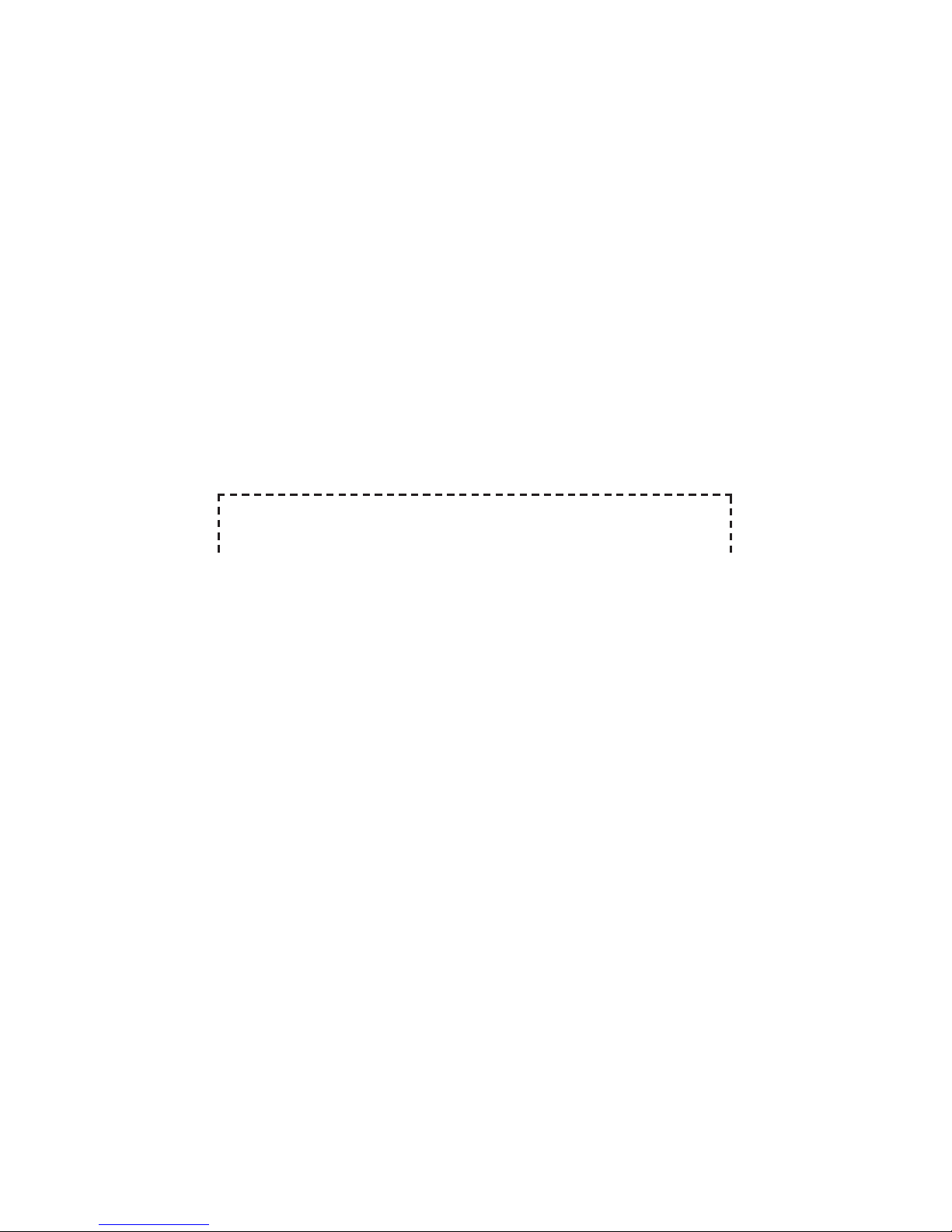
Thank you for choosing GE!
Register your product
Please take a moment to register your product online. Just go to
www.gephones.com and click “register here” from the home page. Provide
your email address and receive product updates, special oers, or discounts
on future purchases.
* It will not diminish your warranty rights if you choose not to register.
Assistance and more information
Retain your sales receipt as proof of purchase in the event warranty service is
necessary.
For product assistance or for more information about accessories, visit our
website at www.gephones.com or call our customer service center at
1-877-394-9775.
Attach your sales receipt here.
Page 3
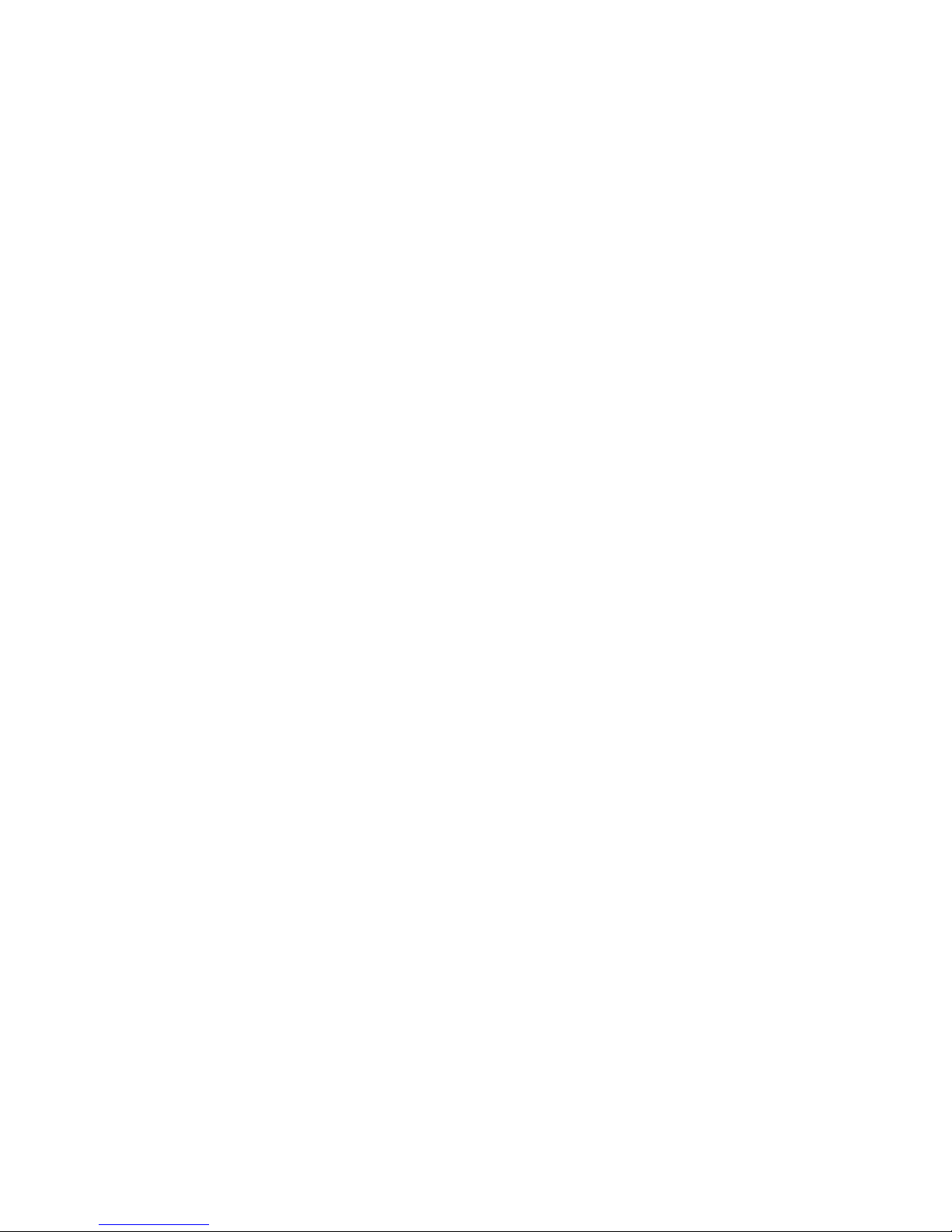
Table of contents
Getting started
Parts checklist ..................................................................1
Telephone base installation .......................................2
Telephone jack requirements ...................................2
Charger installation .......................................................3
Corded handset installation ......................................3
Battery installation.........................................................4
Overview
Telephone base layout .................................................5
Telephone base layout .................................................6
Handset layout ................................................................7
Battery charging .............................................................8
Telephone base screen display icon ......................9
Handset screen display icon .....................................9
Initial settings
Dialing mode..................................................................10
Programming your area code (optional) ..........10
Telephone operation
Make a call ...................................................................... 11
Predial a call ................................................................... 11
Answer a call .................................................................11
Mute ................................................................................... 11
End a call ......................................................................... 12
Speakerphone ............................................................... 12
Volume control .............................................................12
Audio boost ....................................................................12
Equalizer ..........................................................................12
Make a call using the redial memory .................13
Save a number from the redial list to the
phonebook .................................................................. 13
Delete number from the redial list .......................14
Call waiting or call waiting with caller ID
service ........................................................................... 14
Using multiple handsets ...........................................14
Reset VMWI ....................................................................15
Intercom/Find ................................................................ 15
Intercom ..........................................................................16
To answer an incoming call during
intercom ....................................................................... 16
To transfer a call ..........................................................17
Handset settings
Ringer volume ............................................................... 18
Ringer Tones ..................................................................18
End Range Tone ...........................................................18
Key beeps ........................................................................ 18
Equalizer ..........................................................................19
Handset name .............................................................. 19
Display language ......................................................... 19
Auto Talk ..........................................................................20
Telephone base settings
Ringer volume ............................................................... 21
Ringer tone ..................................................................... 21
Key beeps ........................................................................ 21
Display language ......................................................... 21
Base name ...................................................................... 22
Equalizer ..........................................................................22
Clock and alarm
Date and time ...............................................................23
Phonebook
Add a phonebook record .........................................24
Memory location .......................................................... 25
Character table ............................................................26
To search a phonebook entry
alphabetically ............................................................27
Edit a phonebook entry ............................................27
Delete a phonebook entry ....................................... 28
Delete all phonebook entries ................................. 28
Phonebook capacity ..................................................28
Caller ID
Using Caller ID service ..............................................29
Phonebook Caller-ID matching .............................29
Review/call from the call log ..................................29
Save a number to the phonebook ....................... 30
Delete caller ID record ...............................................30
Call log display screen messages ........................30
Answering system
Turning the answering system on or o ...........31
Answering system and voice mail .......................31
Message capacity .......................................................31
New message indicator............................................31
Memo recording ...........................................................31
Outgoing Announcement (OGA) ........................... 32
Record outgoing announcement .........................33
Delete your recorded OGA ......................................33
Number of rings before the system
answers ........................................................................ 34
Message Alert ................................................................34
Call intercept .................................................................. 35
Message playback using the handset ............... 36
Page 4

Message playback using the telephone
base ................................................................................ 36
Options during playback .......................................... 36
Delete all messages ...................................................36
Remote code for remote access ..........................37
Access the answering system remotely ...........37
Remote access commands ....................................38
Advanced settings
Registering a handset ...............................................39
Deregistering a handset ...........................................39
Appendix
Troubleshooting guide ..............................................40
General Product Care ................................................41
Important Safety Instructions ...............................42
FCC Parts 15, 68 and ACTA ......................................45
One Year Limited Warranty ....................................48
Index .................................................................................. 50
Technical specication .............................................52
Remote access operation card .............................53
Page 5
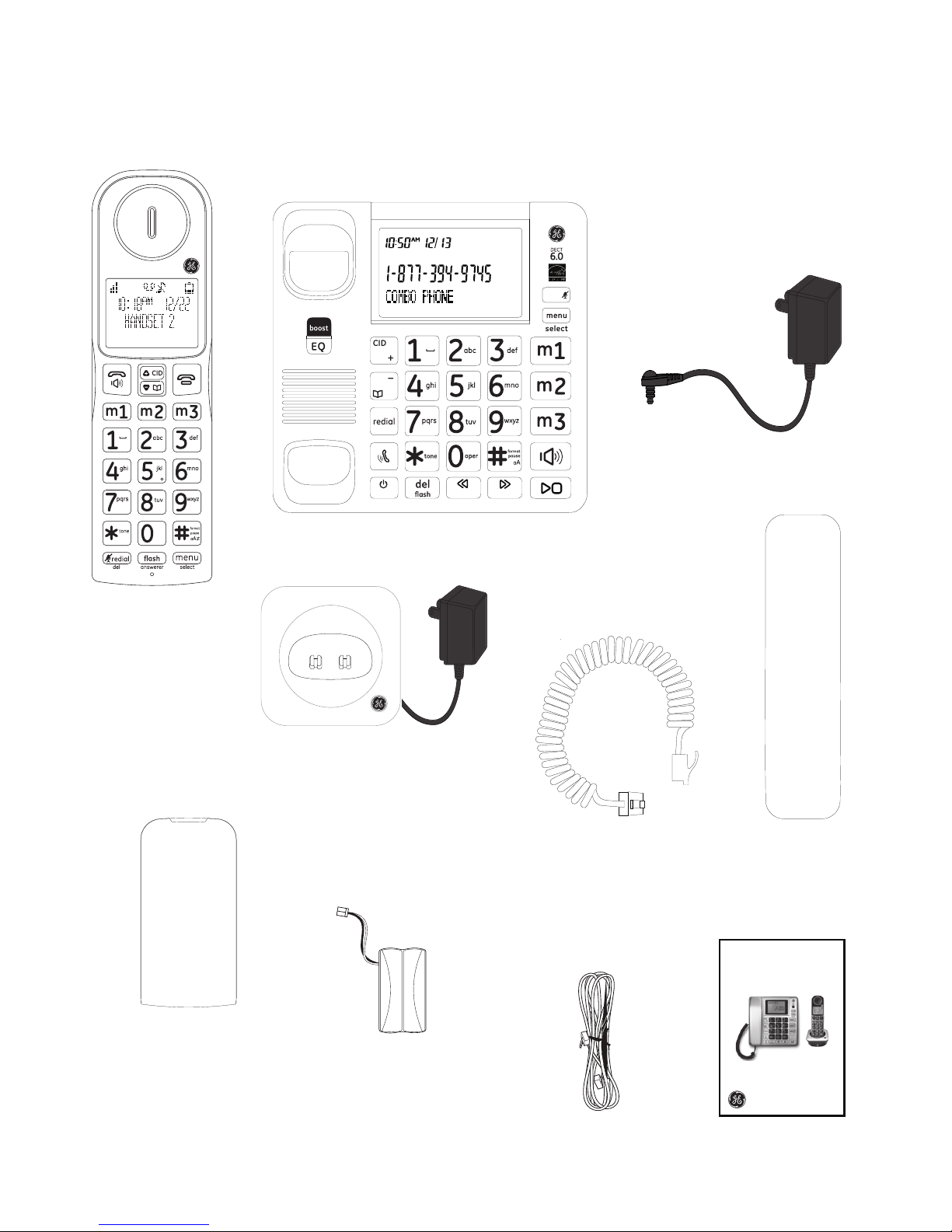
1
Getting started
Parts checklist
Your telephone contains the following items. Save your sales receipt and original
packaging in the event warranty service is necessary.
Charger with adapter
attached
(1 for 30544XE1
2 for 30544XE2
3 for 30544XE3
4 for 30544XE4)
Cordless handset
(1 for 30544XE1
2 for 30544XE2
3 for 30544XE3
4 for 30544XE4)
Battery
compartment cover
(1 for 30544XE1
2 for 30544XE2
3 for 30544XE3
4 for 30544XE4)
Battery
(1 for 30544XE1
2 for 30544XE2
3 for 30544XE3
4 for 30544XE4)
Telephone line cord
Telephone base
User’s guide
Power adapter for
telephone base
ans
annc
clear
memo
Corded handset
Handset coiled cord
DECT 6.0 CORDED/CORDLESS TELEPHONE
Model number:
30544
Page 6
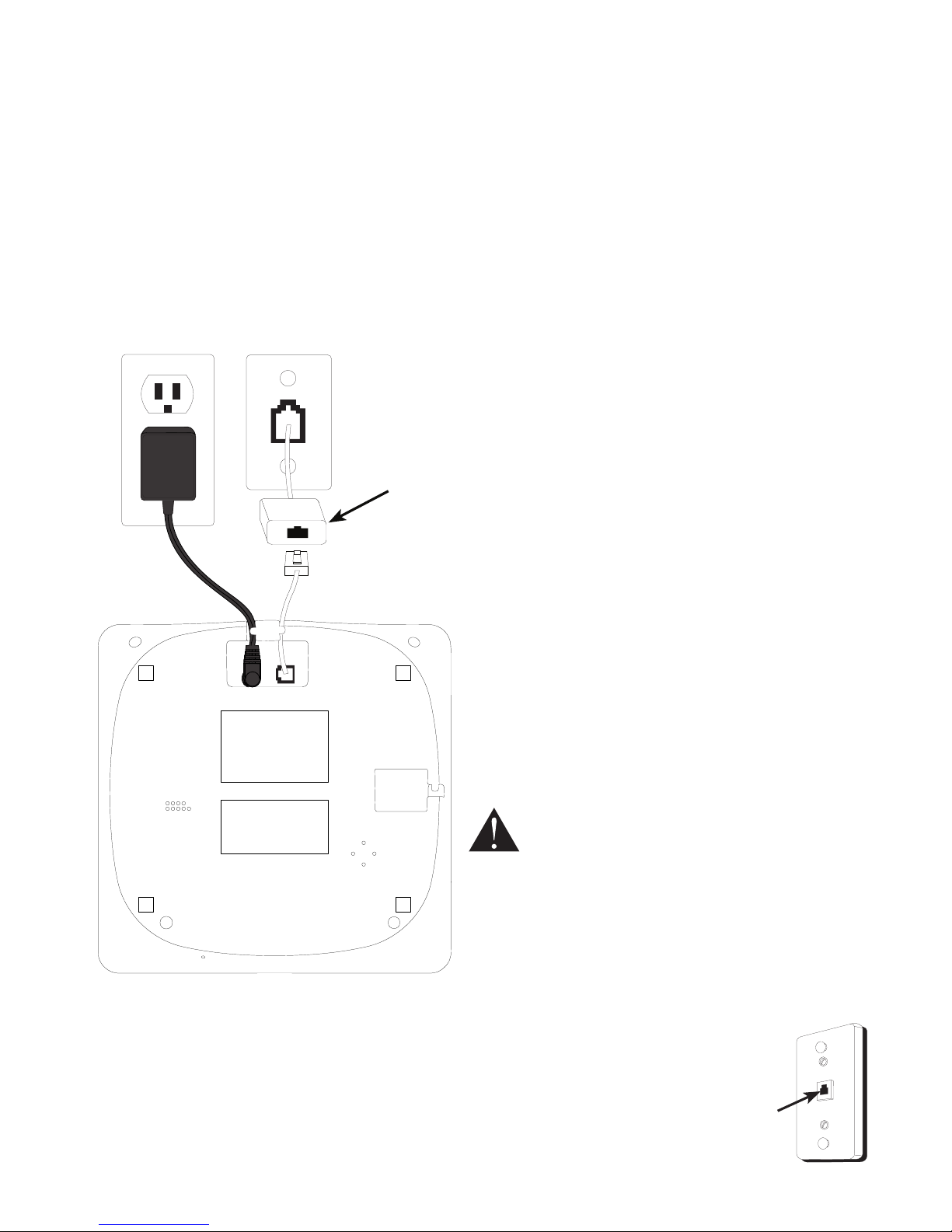
Getting started
2
CAUTION:
1. Use only the power adaptor that came with this unit.
Using other power adaptors may damage the unit.
2. To prevent re or electrical shock hazard, do not
expose this product to rain or moisture.
Telephone base installation
1. Plug the smaller end of the power adapter into the power jack at the bottom of the
telephone base, route the cord through the tabbed slot on the left.
2. Plug one end of the telephone line into the jack at the bottom of the telephone
base, route the cord through the tabbed slot on the right.
3. Plug the other end of the telephone line into a telephone wall jack.
4. Plug the larger end of the power adapter into an electrical outlet not controlled by
a wall switch.
If you have DSL high speed Internet service, a DSL lter is required (not included).
Contact your DSL service provider for more information about DSL lter.
DSL lter (not included)
is required if you
have DSL high speed
Internet service.
Telephone jack requirements
To use this phone, you need a RJ11C type modular telephone jack,
which might look like the one pictured here, installed in your home.
If you do not have a modular jack, call your telephone service
provider to nd out how to have one installed.
Wall plate
Modular
telephone
line jack
Page 7
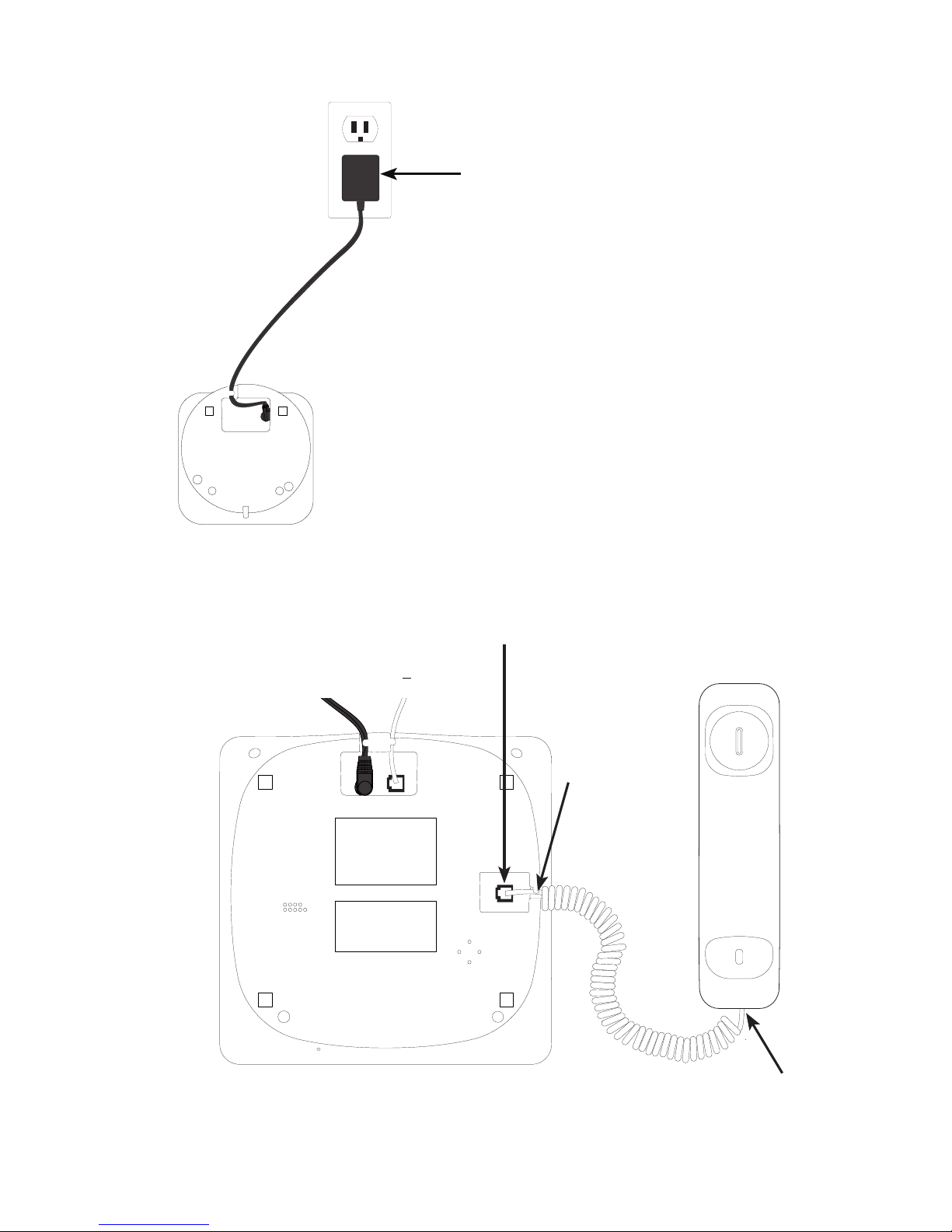
Getting started
3
Plug one end of the handset coiled cord into
the jack on the bottom of the telephone base.
Plug the other end of the
handset coiled cord into the
jack at the corded handset.
Charger installation
Corded handset installation
Plug the power adapter into an
electrical outlet not controlled
by a wall switch. Route the
cord through the tabbed slot.
Route the
cord through
the tabbed
slot.
Page 8
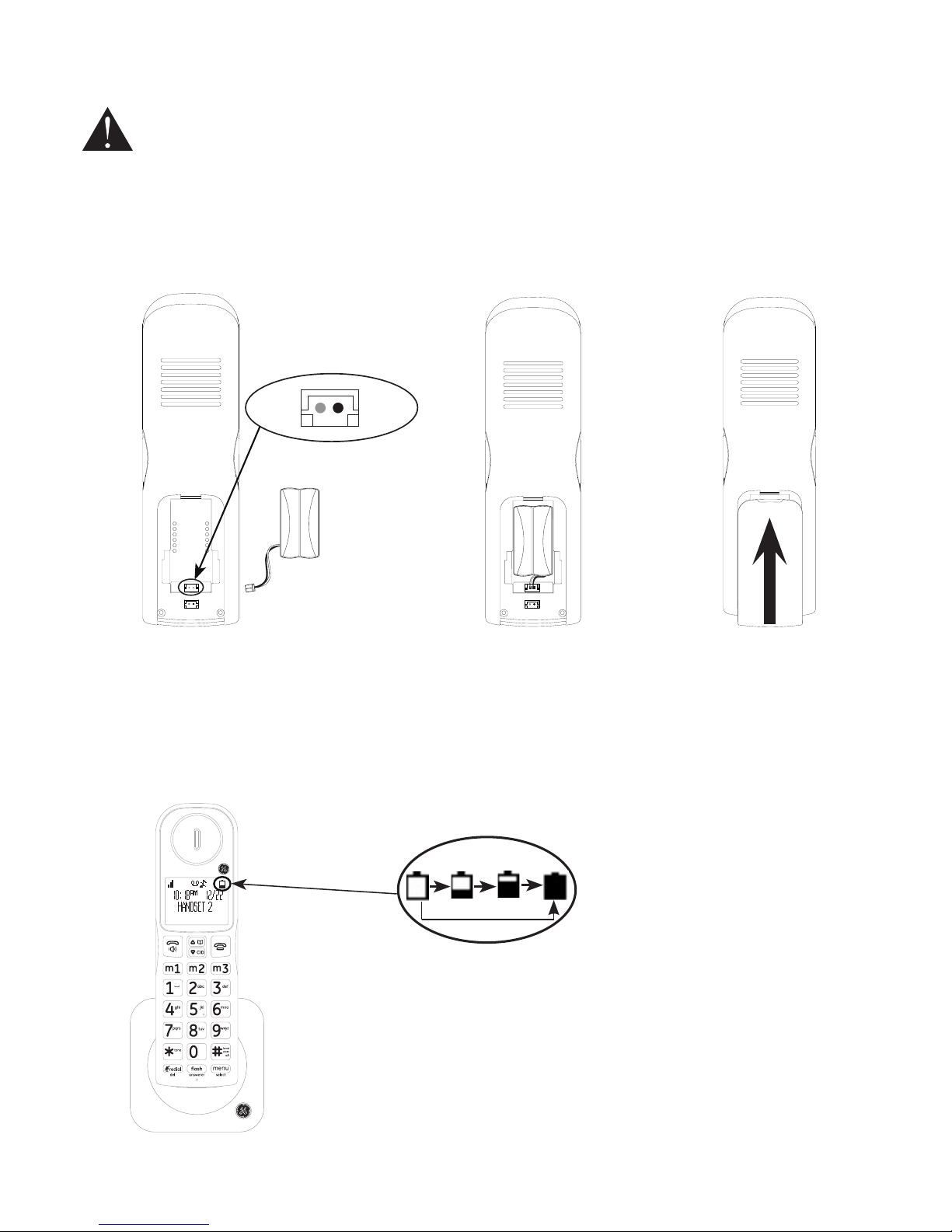
Getting started
4
Battery installation
CAUTION:
1. Use only the supplied rechargeable battery or equivalent replacement battery. See battery
specications on the Technical specication page or visit our website at www.gephones.com to
nd out how to order a replacement battery if necessary.
2. If the handset will not be used for an extended period of time, unplug the battery and remove it
from the handset to prevent possible leakage.
Please fully charge your handset before use!
For optimum battery performance, charge the battery for 16 hours before rst use.
NOTE: Use only the supplied rechargeable battery or replacement battery. Visit our website at
www.gephones.com to order a replacement battery if necessary.
1. Plug the battery connector
securely into the socket inside the
handset battery compartment.
Make sure that red and black
wires on the plug are properly
inserted into the socket as shown.
2. Place the battery
and the wire inside
the battery
compartment.
4. Place the handset onto the charger as shown. An animated
battery icon will display after a few minutes to show that
the handset battery is successfully being charged. For
optimum performance, please allow the battery to charge
for 16 hours before rst use.
3. Align the cover
against the battery
compartment and
slide it upwards until
it clicks into place.
Animated
charging
indicator
red
wire
black
wire
Page 9

5
Overview
Telephone base layout
ans
annc
clear
memo
Phonebook/down
• Press to review the
phonebook when the
telephone is not in use.
• While in menu, press to
scroll down.
• Press to decrease the
volume during a call,
message playback or call
screening.
redial
Press to review redial list.
Find/intercom
Press to initiate an intercom
call or transfer a call.
ans
answer on/o
Press to turn the answering
system on or o.
• During a call, press to
answer an incoming
call if you receive a call
waiting alert.
• Press to delete the
message during
playback.
• Press and hold to delete
all old messages when
the phone is not in use.
During a call, press to
send touch-tone signals
temporarily.
CID/up
• Press to review the call log when the telephone
is not in use.
• While in menu, press to scroll up.
• Press to increase the volume during a call,
message playback or call screening.
annc
• Press to repeat a
message or press
twice to play the
previous message
during message
playback.
• Press and hold to
record an outgoing
announcement
message.
Page 10
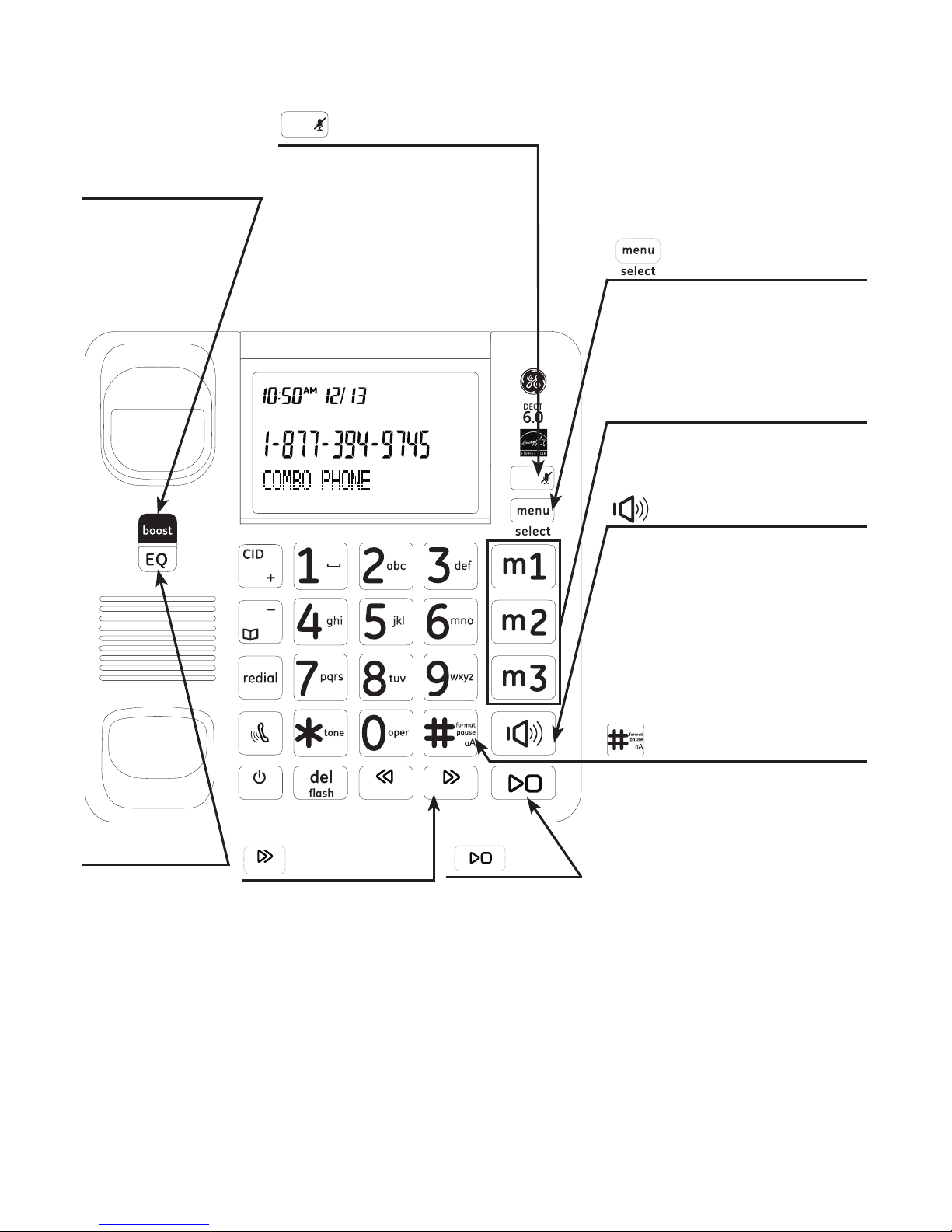
Overview
6
Telephone base layout
ans
annc
clear
memo
clear
clear/mute
• During programming,
press to cancel and exit
without making changes.
• Press to mute a call,
press again to resume
conversation.
menu/select
• Press to show menu.
• Press to select an item,
or to save an entry or
setting.
m1-m3
Press to dial preset memory
locations.
speaker
• Press to make or
answer a call using the
speakerphone.
• During a call, press
to switch between
speakerphone and
normal handset use.
boost
Press to increase
the listening
volume during a
call.
EQ
Press to adjust
the audio tone
during a call.
memo
• Press to skip to
the next message
during message
playback.
• Press and hold to
record a memo.
play
Press to play
messages
or stop
playback.
• Press and hold to add
a dialing pause when
dialing or entering
numbers into phonebook.
• Press to switch between
upper case and lower
case when entering
names into phonebook.
• Press to change the
telephone number format
(7 digits, 1+, or 1+ area
code) for appropriate
dialing.
Page 11
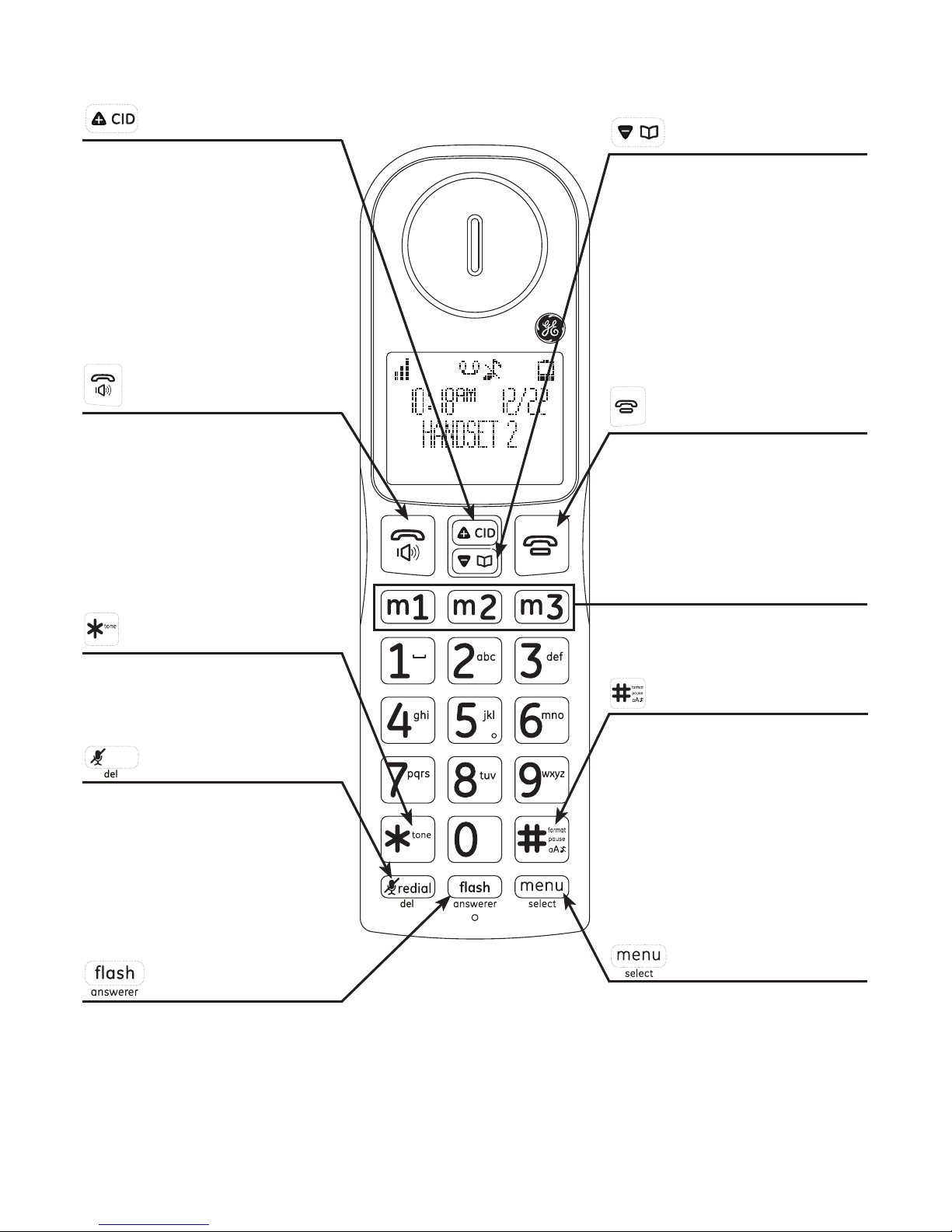
Overview
7
Handset layout
• Press to review the
phonebook when the
telephone is not in use.
• During a call, press
to increase the incoming
volume.
• While in menu, press to
scroll up.
• Press to make or answer
a call.
• Press to switch between
speakerphone and
normal handset use
during a call or message
playback.
• During a call, press to
send touch-tone signals
temporarily.
redial
• Press to review redial list.
• Press to mute a call,
press again to resume
conversation.
• Press to delete digit or
character.
• Press to review the call
log when the telephone
is not in use.
• While in menu, press to
scroll down.
• During a call, press
to decrease the incoming
volume.
• During a call, press to
hang up.
• During programming,
press to cancel and exit
without making changes.
• Press and hold to add
a dialing pause when
dialing or entering
numbers into phonebook.
• Press to switch between
upper case and lower
case when entering
names into phonebook.
• Press to show menu.
• Press to select an item,
or to save an entry or
setting.
• During a call, press to answer an incoming call if you
receive a call waiting alert (if you have subscribed
to the call waiting feature from your service provider).
• Press to play answering system message when in
idle mode.
m1-m3
Press to dial programmed
memory numbers.
Page 12
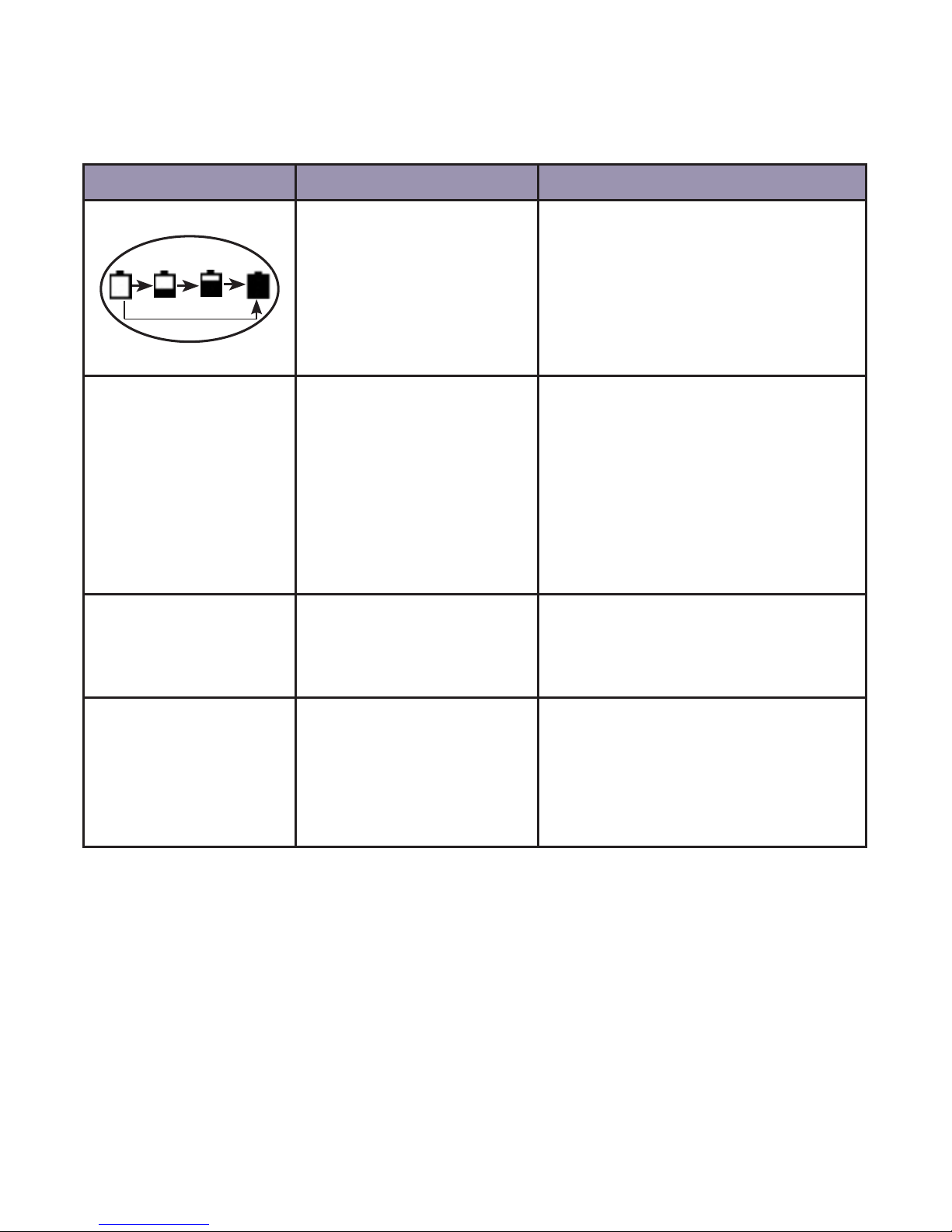
Overview
8
Battery charging
The following table summarizes the battery charge indicators and what actions need
to be taken.
Battery indicators Battery status Action
Battery icon is scrolling. Battery is charging. Keep the handset in the or charger
when not in use.
Battery icon is on
steadily.
Battery is completely
charged.
The handset is ready for use.
It will take approximately 2 hours
for the battery icon to indicate a full
charge even if the handset is only
removed from the charger for a short
time and replaced. This is a normal
operation and does not indicate a
battery issue.
Battery icon is empty
and the screen shows
LOW BATTERY
CHARGE HANDSET
Battery is low. Place the handset in the charger to
charge without interruption (at least
30 minutes) before use.
The screen is blank. Battery has no power while
the handset is out of the
charger.
Place the handset in the charger for
at least 16 hours without interruption.
See troubleshooting on page 40 for
help if the screen remains blank after
charging.
Page 13
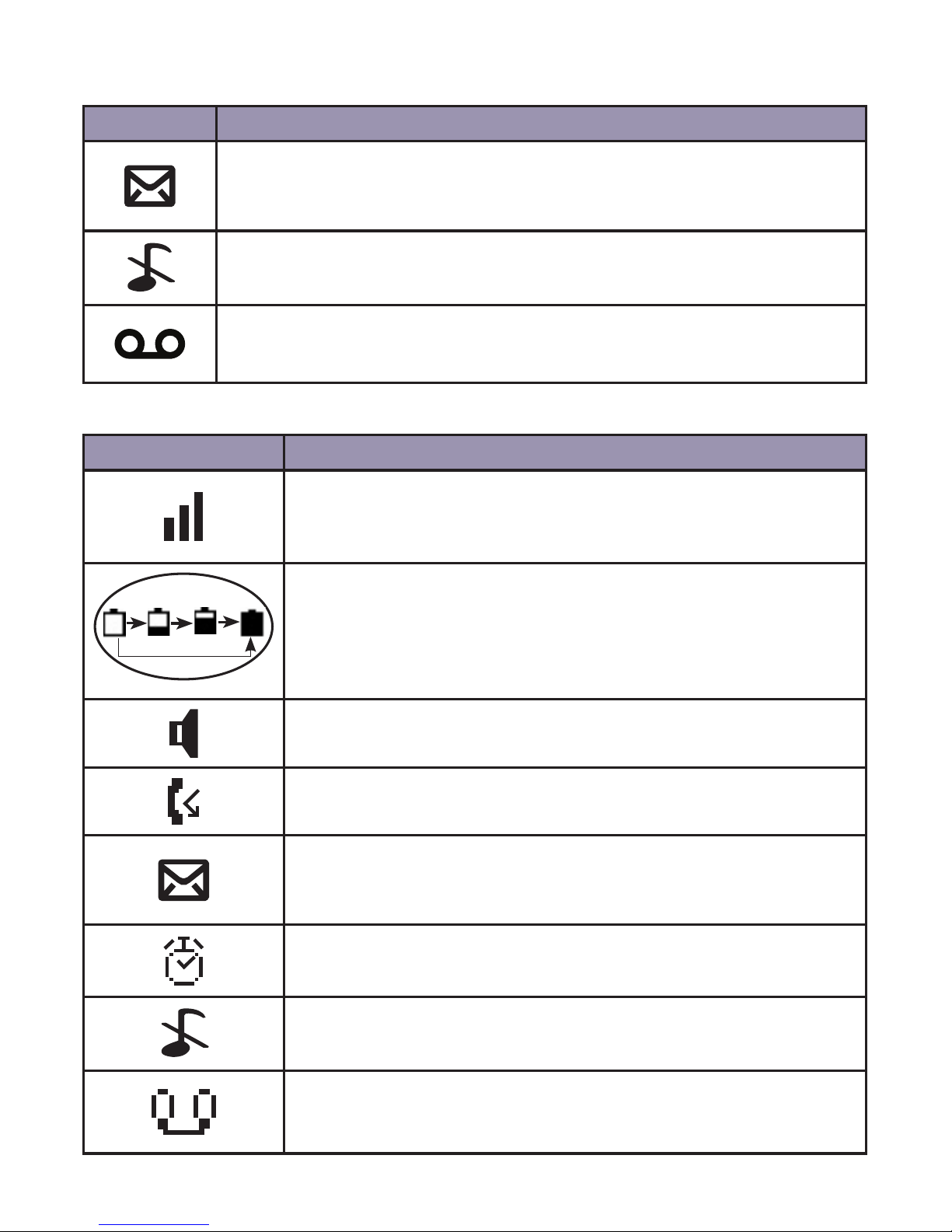
Overview
9
Telephone base screen display icon
Item Meaning
• Displays when there is a new voice mail message.
(Available only if you have subscribed to voice mail service from
your telephone service provider.)
• Displays when the ringer is turned o.
• Displays when answering system is on.
• Flashes when there are new messages.
Handset screen display icon
Item Meaning
• Displays when the telephone base is within reception
range.
• Scrolls to indicate battery charging when handset is in the
telephone base or charger.
• Flashes and empty when battery level is low.
• Speakerphone is in use.
• Displays when there are new calls.
• Displays when there is a new voice mail message.
(Available only if you have subscribed to voice mail service
from your telephone service provider.)
• Displays when the alarm is set.
• Flashes during alarm.
• Displays when the ringer is turned o.
• Displays when answering system is on.
• Flashes when there are new messages.
Page 14
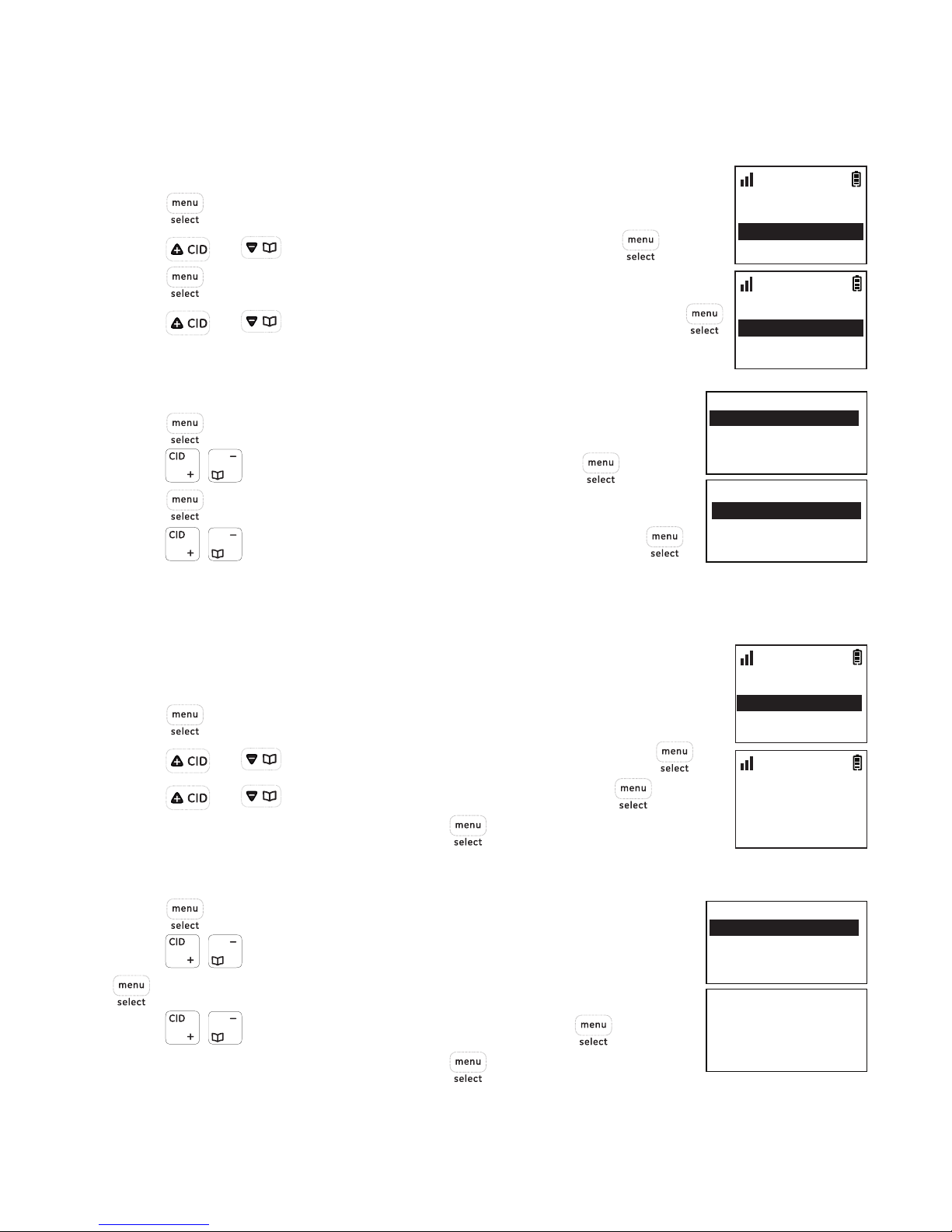
10
Initial settings
Dialing mode
The default dialing mode is TONE for touch tone dialing. If you have pulse or rotary
service, you can change this setting to accommodate your telephone line service.
Using a cordless handset
1. Press .
2. Press or to select Base Setup and then press .
3. Press again to select Dialing Mode.
4. Press or to select the desired setting and then press
to conrm.
Using the telephone base
1. Press when in idle mode.
2. Press / to select Base Setup and then press .
3. Press again to select Dialing Mode.
4. Press / to select the desired setting and then press .
Programming your area code (optional)
If you program your area code, the caller ID history displays only seven digits of the
telephone numbers from your area code.
Using a cordless handset
1. Press .
2. Press or to select Handset Setup and then press .
3. Press or to select Area Code and then press .
4. Enter your area code and then press to conrm.
Using the telephone base
1. Press when in idle mode.
2. Press / to select Base Setup and then press
.
3. Press / to select Area Code and then press .
4. Enter your area code and then press to conrm.
Dialing Mode
Reset VMWI
10:30
PM
11/20
Tone
Pulse
10:30
PM
11/20
Area Code
Register HS
10:30
PM
11/20
Set Area Code
- - -
10:30
PM
11/20
10:30
PM
11/20
Dialing Mode
Area Code
Base Name
Language
10:30
PM
11/20
Tone
Pulse
10:30
PM
11/20
Set Area Code
- - -
10:30
PM
11/20
Area Code
Base Name
Language
Reset VMWI
Page 15
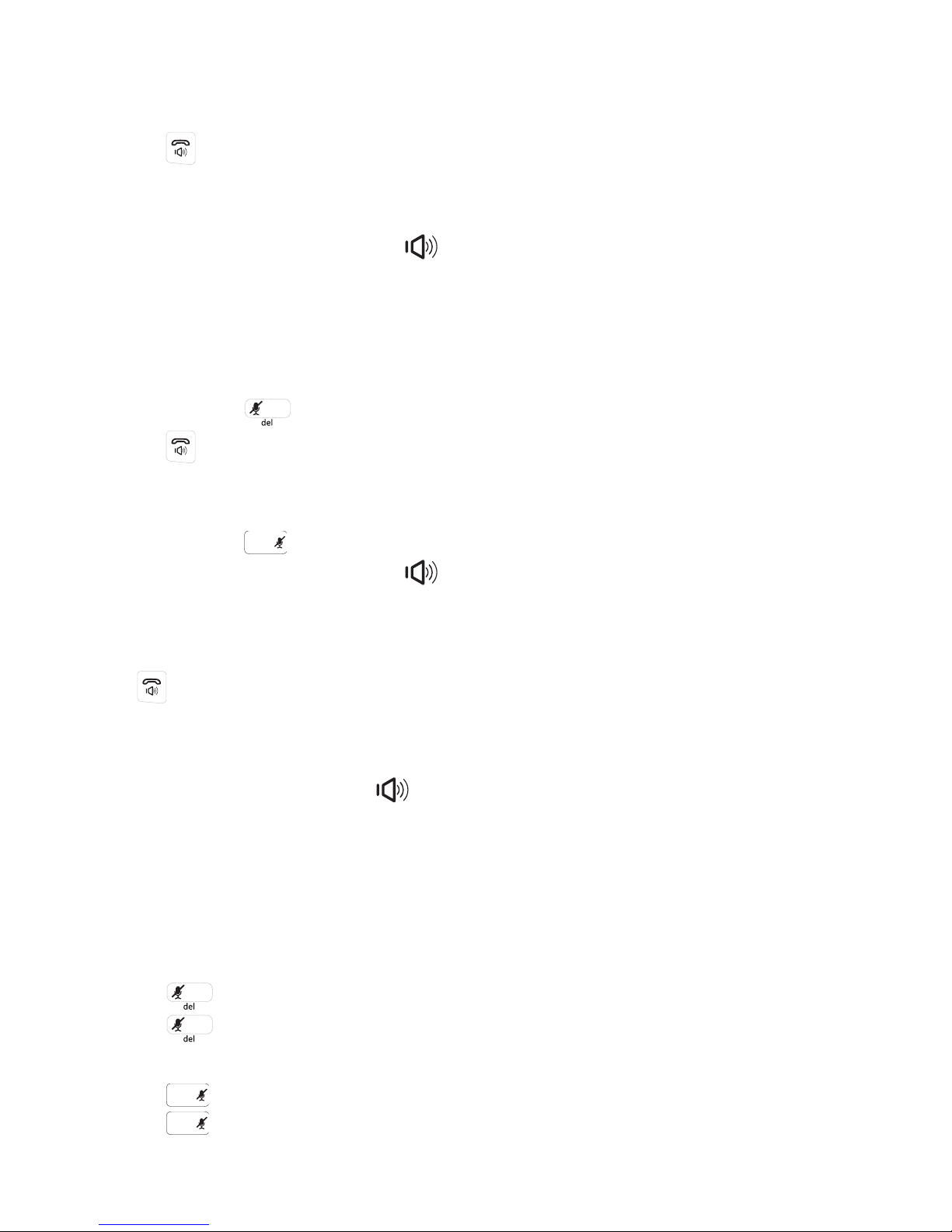
11
Telephone operation
Make a call
Using a cordless handset
1. Press .
2. Dial the phone number.
Using the telephone base
1. Lift the corded handset or press .
2. Dial the phone number.
Predial a call
Using a cordless handset
1. Dial the phone number using the dial pad keys. If you make an error while dialing,
you can press
redial
to erase the last digit entered.
2. Press to call.
Using the telephone base
1. Dial the phone number using the dial pad keys. If you make an error while dialing,
you can press
clear
to erase the last digit entered.
2. Lift the corded handset or press to call.
Answer a call
Using a cordless handset
Press to answer an incoming call.
When there is an incoming call, the screen and dial pad backlight will be on.
Using the telephone base
Lift the corded handset or press .
NOTE: The screen shows the elapsed time as you talk (in hours, minutes and seconds).
Mute
The mute function allows you to turn o the microphone while on a call. You can hear
the other party but the other party cannot hear you.
Using a cordless handset
1. Press
redial
during a call.
2. Press
redial
again to resume conversation.
Using the telephone base
1. Press
clear
during a call.
2. Press
clear
again to resume conversation.
NOTE: The screen shows Muted when mute feature is activated.
Page 16
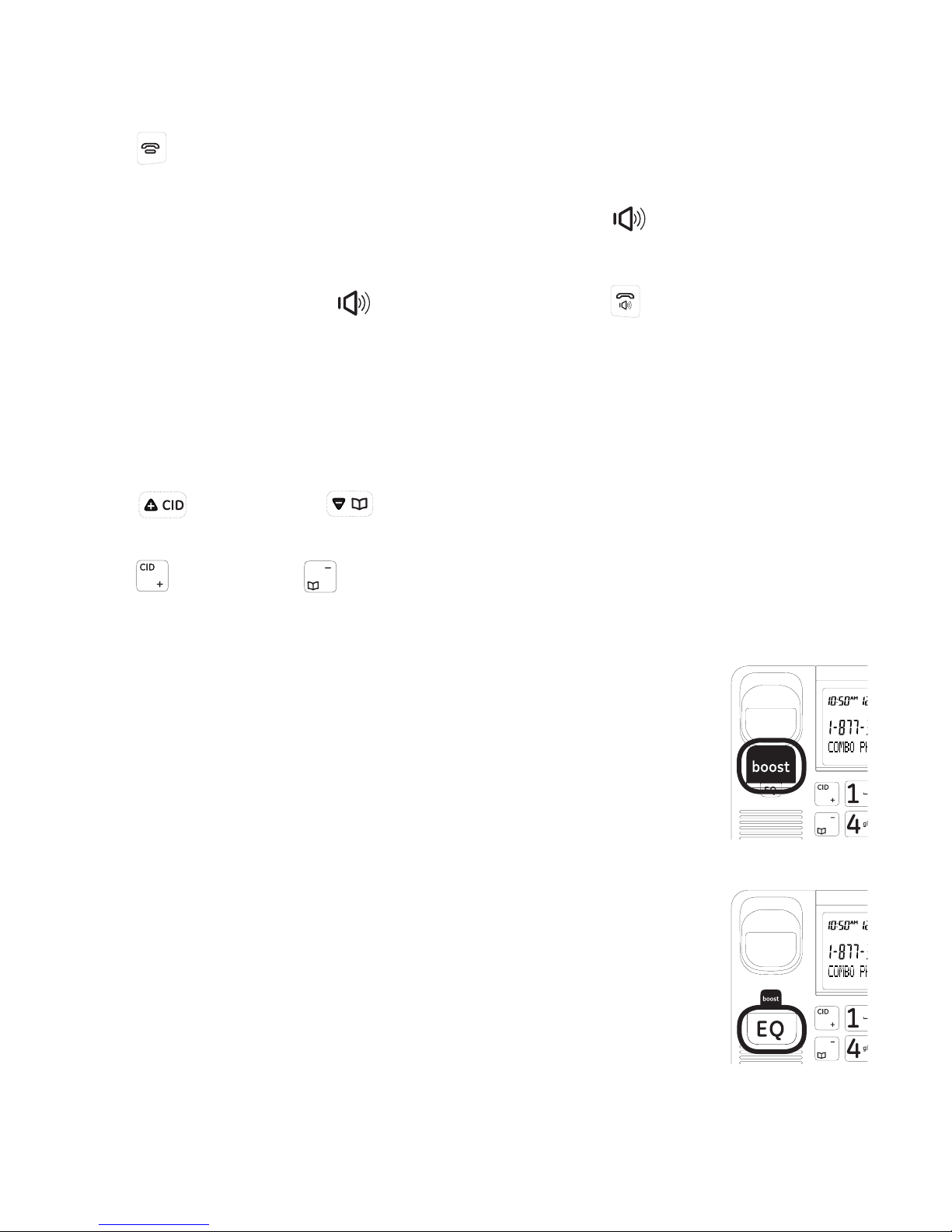
Telephone operation
12
End a call
Using a cordless handset
Press or place the handset in the charger to end a call.
Using the telephone base
Return the corded handset to the telephone base or press to end a call.
Speakerphone
Anytime during a call, press on the telephone base or on the cordless handset
to switch between speakerphone and normal handset use.
NOTE: Using the speakerphone will drain the battery of the cordless handset faster than normal handset use.
Volume control
You can adjust the volume of the handset or speakerphone anytime during a call.
On a cordless handset
Press to increase or to decrease the volume.
On the telephone base
Press to increase or to decrease the volume.
NOTE: Only the listening volume can be adjusted.
Audio boost
Press the boost button on the telephone base or the left side of the
cordless handset to amplify the listening volume during a call. This
feature is designed to assist users who may have diculty hearing the
call at normal sound levels.
To return the handset to the normal volume level, press the boost
button again. The volume will also automatically return to the normal
level after you end the call.
Equalizer
This feature allows you to change the tone of the audio of the handset
to best suit your hearing.
Press the EQ button on the telephone base or the right side of the
cordless handset to switch between Natural, Bass or Treble during a
call.
clear
clear
clear
clear
Page 17
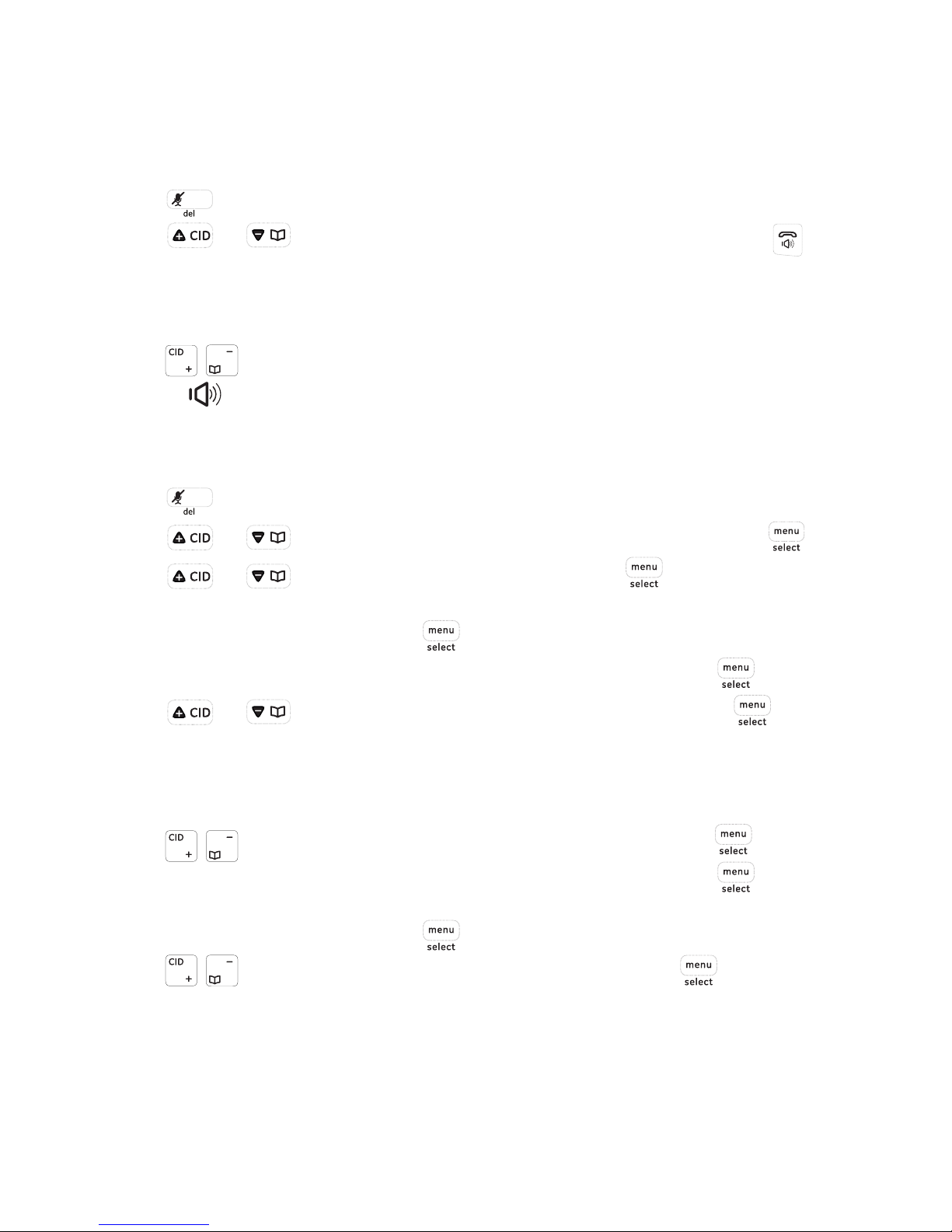
Telephone operation
13
Make a call using the redial memory
The last ve telephone numbers previously dialed are stored in the redial list (up to 24
digits each).
Using a cordless handset
1. Press
redial
.
2. Press or to select the desired phone number and then press to
dial.
Using the telephone base
1. Press redial.
2. Press / to select the desired phone number and then lift the corded handset
or press to dial.
Save a number from the redial list to the phonebook
Using a cordless handset
1. Press
redial
.
2. Press or to select the desired phone number and then press .
3. Press or to select Save to Pb and then press .
4. Enter the name by using the dial pad, refer to the character table on page 26 for
more information, and then press .
5. Edit the number by using the dial pad if necessary, and then press .
6. Press or to select the desired ringer tone and then press to
conrm.
Using the telephone base
1. Press redial.
2. Press / to select the desired phone number and then press .
3. Edit the number by using the dial pad if necessary, and then press .
4. Enter the name by using the dial pad, refer to the character table on page 26 for
more information, and then press .
5. Press / to select the desired ringer tone and then press .
Page 18
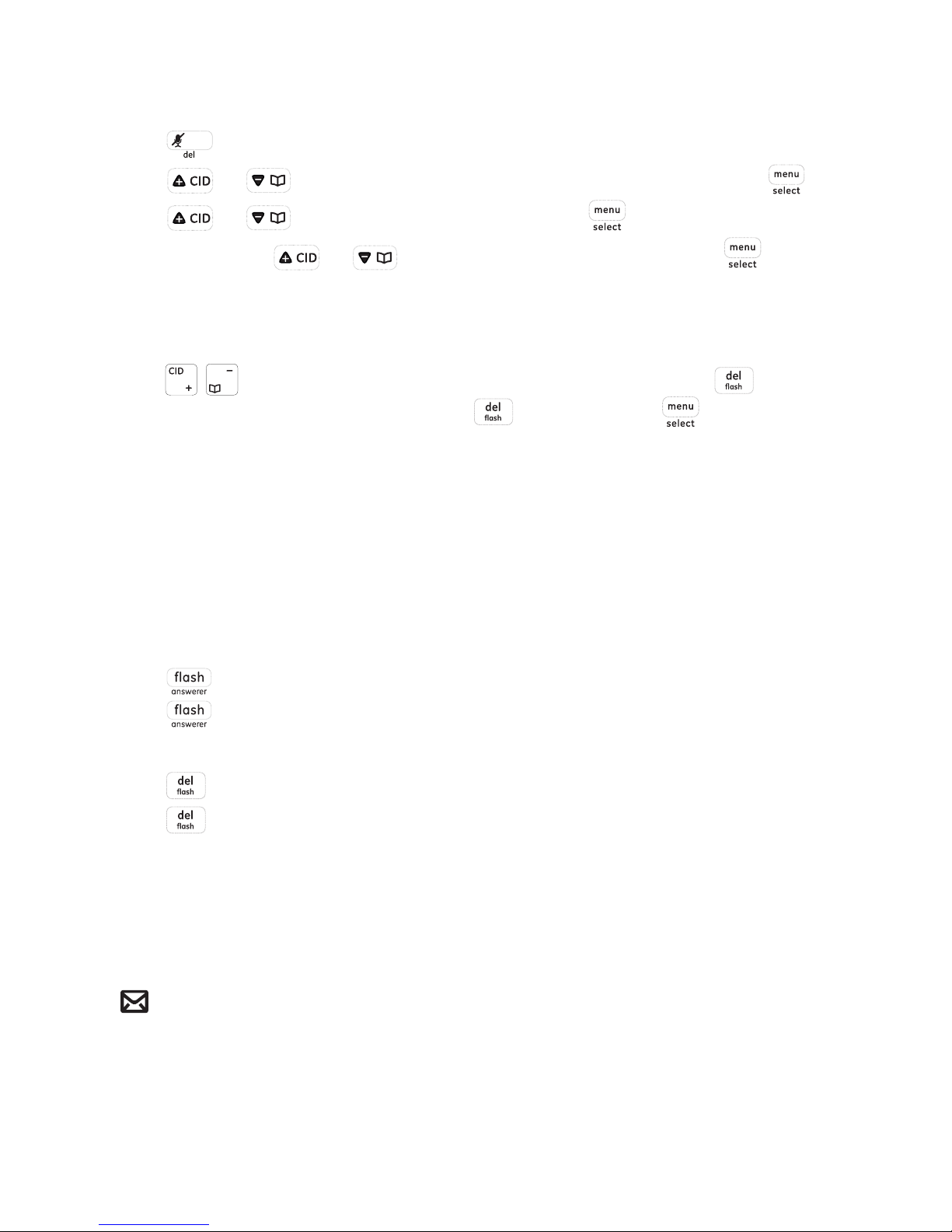
Telephone operation
14
Delete number from the redial list
Using a cordless handset
1. Press
redial
.
2. Press or to select the desired phone number and then press .
3. Press or to select Delete and then press to delete the selected
number. Or press or to select Delete All and then press twice to
delete all redial records.
Using the telephone base
1. Press redial.
2. Press / to select the desired phone number and then press to delete
the selected number. Or press and hold and then press to delete all redial
records.
Call waiting or call waiting with caller ID service
To use call waiting, you must subscribe to call waiting service from your telephone
service provider. This feature allows you to receive calls while you are already talking
on the phone. You will hear a call waiting alert tone when there is a second incoming
call. If you subscribe to both caller ID and call waiting with caller ID services, the
second caller’s information is displayed after you hear the call waiting alert tone.
On a cordless handset
1. Press to answer the second incoming call.
2. Press to switch between calls.
On the telephone base
1. Press to answer the second incoming call.
2. Press to switch between calls.
Using multiple handsets
The system allows a maximum of two system devices (either the telephone base or
cordless handset) to have a conversation with an outside call at a time.
Voice message waiting indicator
The icon displays on the screen of the telephone base and handset(s) when you
have received a new voice mail message from your service provider.
IMPORTANT: Voice mail service is dierent from the answering system. In order to use the voice mail service,
you must subscribe to it from your telephone service provider.
Page 19

Telephone operation
15
Reset VMWI
You can reset the VMWI (voice message waiting indicator) when the phone indicates
new messages waiting but there are none (for example, if you have previously
accessed voice mail from a dierent telephone line while away from home). When
new voice mails do exist, your telephone service provider will continue to send the
signal to activate the feature.
To turn the voicemail indication o
Using a cordless handset
1. Press .
2. Press or to select Base Setup and then press .
3. Press or to select Reset VMWI and then press .
4. Press again to select Yes to conrm.
Using the telephone base
1. Press when in idle mode.
2. Press / to select Base Setup and then press .
3. Press / to select Reset VMWI and then press .
4. Press again to select Yes to conrm.
Intercom/Find
You can locate a misplaced handset by paging it from the telephone base.
1. Press on the telephone base.
2. Press again to select All Handsets to page all system handsets.
3. Press
clear
on the telephone base or press on any handset to stop paging.
Reset VMWI
Dialing Mode
10:30
PM
11/20
Yes
No
10:30
PM
11/20
10:30
PM
11/20
Yes
No
10:30
PM
11/20
Reset VMWI
Dialing Mode
Base Name
Language
Page 20

Telephone operation
16
Intercom
Using a cordless handset
1. Press .
2. Press or to select Intercom and then press .
3. Press or to select the desired handset or Base, and then press .
4. Press to answer the intercom call on the other cordless handset.
Or lift the corded handset or press to answer the intercom call on the
telephone base.
5. To end the intercom call, press or place the cordless handset in the charger.
Or return the corded handset to the telephone base or press on the telephone
base.
Using the telephone base
1. Press .
2. Press / to select the desired handset and then press .
3. Press to answer the intercom call on the other cordless handset.
4. To end the intercom call, press or place the cordless handset in the charger.
Or return the corded handset to the telephone base or press on the telephone
base.
NOTES:
1. The intercom call can be canceled before it is answered by pressing on the originating handset or
clear
on the telephone base.
2. If the called handset or telephone base does not answer within one minute, or is busy, or is out of range, the
intercom will be canceled.
To answer an incoming call during intercom
You will hear an alert tone when you receive an incoming call during intercom.
Using a cordless handset
• Press to answer the incoming call and end the intercom.
Using the telephone base
• Press to answer the incoming call and end the intercom.
Page 21

Telephone operation
17
To transfer a call
You can transfer a call to another system device (either the telephone base or
cordless handset).
Using a cordless handset
1. Press during a call.
2. Press or to select the desired handset or Base, and then press .
The call is placed on hold while the intercom is established with the other system
device.
3. Press to answer the intercom on the other handset.
Or lift the telephone base or press to answer the intercom on the telephone
base.
You can choose either option from the followings for this intercom call.
• Press to end the intercom and switch back to the outside call.
• Press or place the cordless handset in the charger to transfer the outside call
to the other device.
Using the telephone base
1. Press during a call.
2. Press / to select the desired handset and then press .
The call is placed on hold while the intercom is established with the other handset.
3. Press to answer the intercom on the other handset.
You can choose from one of the following options for this intercom call.
• Press to connect both devices to the outside call.
• Press to end the intercom and switch back to the outside call.
• Return the corded handset to the telephone base or press on the telephone
base to transfer the call to the other cordless handset.
NOTE: If the called system device does not answer within one minute, or is busy, or is out of range, the outside
call will return to the calling device and CALL BACK displays on the screen.
Page 22

18
Handset settings
Ringer volume
You can set the handset ringer volume from level 1 to level 5 or turn the
ringer o.
1. Press .
2. Press or to select Handset Tones and then press .
3. Press again to select Ringer Volume.
4. Press or to select the desired volume level and then press
to conrm.
Ringer Tones
You can select from 10 ringer tones.
1. Press .
2. Press or to select Handset Tones and then press .
3. Press or to select Ringer Tones and then press .
4. Press or to select the desired melody (Ringer 1 to 10) and
then press to conrm.
End Range Tone
When this feature is activated, an alert tone sounds when you have moved close to
the end of the reception range during a call.
1. Press .
2. Press or to select Handset Tones and then press .
3. Press or to select End Range Tone and then press .
4. Press or to select On or O and then press to
conrm.
Key beeps
The handset can be programmed to emit a tone with each key press. You can choose
to turn this feature on or o. The default setting is ON. To change the key tone setting:
1. Press .
2. Press or to select Handset Tones and then press .
3. Press or to select Key Beeps and then press .
4. Press or to select On or O and then press to
conrm.
Ringer Volume
Ringer Tones
10:30
PM
11/20
Ringer Tones
End Range Tone
10:30
PM
11/20
Key Beeps
Ringer Volume
10:30
PM
11/20
Volume Level 3
10:30
PM
11/20
Ringer 1
Ringer 2
10:30
PM
11/20
On
O
10:30
PM
11/20
End Range Tone
Ringer Volume
10:30
PM
11/20
On
O
10:30
PM
11/20
Page 23

Handset settings
19
Equalizer
This feature allows you to change the balance of the audio of the handset to best sit
your hearing.
1. Press .
2. Press or to select Handset Setup and then press .
3. Press or to select Equalizer and then press .
4. Press or to select the Natural, Bass or Treble, and then
press to conrm.
Handset name
Your handsets will be automatically numbered starting from 1 up to the total number
of handsets registered to your base unit. You can rename your handsets for easier
identication (e.g. “Kitchen”, “Bedroom”, “Pams room”, etc). To personalize each
handset with a name:
1. Press .
2. Press or to select Handset Setup and then press .
3. Press or to select Handset Name and then press .
4. Press
redial
to erase each letter of the current name.
5. Enter your desired handset name (up to 14 characters). Press the
key to the corresponding character to display the correct letter. See
the character table on 26 for more information.
6. Press to conrm.
Display language
You can select ENGLISH, FRANCIS or ESPAÑOL as the display language. The default
setting is ENGLISH.
To change the display language:
1. Press .
2. Press or to select Handset Setup and then press .
3. Press or to select Language and then press .
4. Press or to select the desired setting and then press
to conrm.
Language
Auto Talk
10:30
PM
11/20
Handset Name
Language
10:30
PM
11/20
English
Francis
10:30
PM
11/20
Handset Name
HANDSET_
10:30
PM
11/20
Equalizer
Handset Name
10:30
PM
11/20
Natural
Bass
10:30
PM
11/20
Page 24

Handset settings
20
Auto Talk
When this feature is activated, you can answer a call by lifting the cordless handset
from the charger without pressing any keys. The default is set to o.
To turn this feature on or o:
1. Press .
2. Press or to select Handset Setup and then press .
3. Press or to select Auto Talk and then press .
4. Press or to select On or O and then press to
conrm.
Auto Talk
Area Code
10:30
PM
11/20
On
O
10:30
PM
11/20
Page 25

21
Telephone base settings
Ringer volume
You can set the telephone base ringer volume from level 1 to level 5 or turn the ringer
o.
1. Press when in idle mode.
2. Press / to select Base Tones and then press .
3. Press to select Ringer Volume.
4. Press / to select the desired volume level and then press
to conrm.
Ringer tone
You can select from 10 ringer melodies for the telephone base.
1. Press when in idle mode.
2. Press / to select Base Tones and then press .
3. Press / to select Ringer Tone and then press .
4. Press / to select the desired melody and then press
to conrm.
Key beeps
The telephone base can be programmed to emit a tone with each key press. You can
choose to turn this feature on or o. The default setting is ON.
To change the key tone setting:
1. Press when in idle mode.
2. Press / to select Base Tones and then press .
3. Press / to select Key Tone and then press .
4. Press / to select On or O and then press to conrm.
Display language
You can select ENGLISH, ESPAÑOL or FRANCIS as the display language. The default
setting is ENGLISH.
1. Press when in idle mode.
2. Press / to select Base Setup and then press .
3. Press / to select Language and then press .
4. Press / to select the desired language and then press
to conrm.
10:30
PM
11/20
Ringer Volume
Ringer Tone
Key Beeps
10:30
PM
11/20
Ringer Volume
Ringer Tone
Key Beeps
10:30
PM
11/20
Dialing Mode
Area Code
Base Name
Language
10:30
PM
11/20
Ringtone 1
Ringtone 2
Ringtone 3
Ringtone 4
10:30
PM
11/20
On
O
10:30
PM
11/20
English
Francis
Espanol
Volume Level 3
10:30
PM
11/20
10:30PM11/20
Ringer Volume
Ringer Tone
Key Beeps
Page 26

Telephone base settings
22
Base name
To personalize your telephone base with a name:
1. Press .
2. Press / to select Base Setup and then press .
3. Press / to select Base Name and then press .
4. Press
clear
to erase each letter of the current name.
5. Enter your desired handset name (up to 12 characters). Press the
key to the corresponding character to display the correct letter.
See the character table on 26 for more information.
6. Press to conrm.
Equalizer
This feature allows you to change the balance of the audio of the handset to best sit
your hearing.
1. Press when in idle mode.
2. Press / to select Base Setup and then press .
3. Press / to select Equalizer and then press .
4. Press / to select Natural, Bass or Treble, and then press
to conrm.
10:30
PM
11/20
Base Name
Language
Reset VMWI
Dialing Mode
10:30
PM
11/20
Equalizer
Reset VMWI
Dialing Mode
Area Code
10:30
PM
11/20
Natural
Bass
Treble
10:30
PM
11/20
Enter Base Name
Base_
Page 27

23
Clock and alarm
Date and time
You can set the date and time of the telephone system as follows.
Using a cordless handset
1. Press .
2. Press or to select Handset Setup and then press .
3. Press or to select Set Date & Time and then press .
4. Enter the current hour and minute. For example, 9:30 should be
entered as [0], [9], [3], [0]. Press or to select AM or PM.
5. Press to conrm.
6. Enter the current month, day and year. For example, May 16, 2010
should be entered as [0], [5], [1], [6], [1], [0], and then press to
conrm.
Using the telephone base
1. Press when in idle mode.
2. Press / to select Set Time/Date.
3. Enter the current hour and minute. For example, 9:30 should be
entered as [0], [9], [3], [0]. Press / to select AM or PM and
then press to conrm.
4. Enter the current month, day and year. For example, May 16,
2010 should be entered as [0], [5], [1], [6], [1], [0].
5. Press to conrm.
Alarm
The alarm can be programmed to sound once or daily for one minute. The alarm
setting is independent to each handset.
Using a cordless handset
1. Press .
2. Press or to select Handset Setup and then press .
3. Press again to select Alarm Clock.
4. Press or to select On and then press .
5. Enter the desired hour and minute and then press or to
select AM or PM.
6. Press to conrm.
7. Press or to select the desired alarm melody and then
press .
8. Select Once or Daily and then press to conrm.
(Once: The alarm sounds once at the set time.
Daily: The alarm sounds daily at the set time.)
Set Date & Time
Equalizer
10:30
PM
11/20
Time
09:30PM
10:30
PM
11/20
MM/DD/YYYY
05/16/2010
10:30
PM
11/20
10:30
PM
11/20
Set Time/Date
Phonebook
Handset Tones
Base Setup
10:30
PM
11/20
Enter Time
(HH:MM)
09:30AM
10:30
PM
11/20
Enter Date
MM/DD/YYYY
05/16/2010
On
O
10:30
PM
11/20
Ringer 1
Ringer 2
10:30
PM
11/20
Set Alarm Time
05:30AM
10:30
PM
11/20
Once
Daily
10:30
PM
11/20
Page 28

24
Phonebook
Add a phonebook record
Using a cordless handset
1. Press on the cordless handset.
NOTE: You can also access the phonebook by pressing and selecting Phonebook.
2. Press once if your phonebook is empty, or press twice if your phonebook has
stored entries to select New Entry.
3. Enter the name (max. 16 characters). Press the key to the corresponding character
to display the correct letter. See the character table on page 26 for more
information.
4. Press .
5. Enter the number (max. 24 digits). If you need a pause between digits, press and
hold the until a P appears in the display. This will insert a 3-second pause in
the dialing sequence.
6. Press .
7. Press or to select the desired ringer tone, and then press .
NOTE: The directory can store up to 50 entries with up to 24 digits for each telephone number and 14
characters for each name.
Using the telephone base
1. Press on the telephone base.
NOTE: You can also access the phonebook by pressing and selecting Phonebook.
2. Press .
3. Press / to select New Entry and then press .
4. Enter the name (max. 16 characters). Press the key to the corresponding character
to display the correct letter. See the character table on page 26 for more
information.
5. Press .
6. Enter the number (max. 24 digits). If you need a pause between digits, press and
hold the until a P appears in the display. This will insert a 3-second pause in
the dialing sequence.
7. Press .
8. Press / on the telephone base to select the desired ringer tone, and then
press to save.
Page 29

Phonebook
25
Memory location
You can program phone numbers into memory location buttons m1, m2 and m3 for
quick dialing.
To program a memory location:
Using a cordless handset or the telephone base
1. Press and hold the desired memory location (m1, m2 or m3) button.
2. Enter the number (max. 24 digits). If you need a pause between digits, press and
hold the until a P appears in the display. This will insert a 3-second pause in
the dialing sequence.
3. Press to conrm.
NOTE: Numbers must be stored separately in each handset and base memory location.
To dial from a memory location:
Using a cordless handset
Press the desired memory location button (m1, m2 or m3) when the cordless handset
is not in use, the number will be dialed automatically.
-OR-
Press and then press the desired memory location button to dial.
Using the telephone base
Press the desired memory location button (m1, m2 or m3) when the telephone base is
not in use, the number will be dialed using speakerphone.
-OR-
Lift the corded handset or press , then press the desired memory location key to
dial.
Page 30

Phonebook
26
Character table
Use the dial pad and the chart below to enter a name (up to 16 characters). Each
press of a particular key displays the character in the following order:
Dial pad
key
Character by number of key presses
1 2 3 4 5 6
[1] space 1 # ‘ , - . &
[2] A B C 2
[3] D E F 3
[4] G H I 4
[5] J K L 5
[6] M N O 6
[7] P Q R S 7
[8] T U V 8
[9] W X Y Z 9
[0] 0
To view/call a phonebook entry
Records are stored alphabetically in the phone book. To search the phonebook:
Using a cordless handset
1. Press when handset is not in use.
NOTE: You can also access the phonebook by pressing and selecting Phonebook.
2. Press or to nd an entry.
3. Press to call the displayed entry.
Using the telephone base
1. Press when the telephone base is not in use.
NOTE: You can also access the phonebook by pressing and selecting Phonebook.
2. Press / to nd an entry.
3. Lift the corded handset or press to call the displayed entry.
Page 31

Phonebook
27
To search a phonebook entry alphabetically
Using a cordless handset
1. Press when the handset is not use.
2. Press the dial pad key (0-9) that corresponds to the rst letter of the entry you are
looking for. The closest match in alphabetical order will appear. You can then press
or to view the next entry.
3. Press to call the displayed entry.
Using the telephone base
1. Press when the telephone base is not in use.
2. Press the dial pad key (0-9) that corresponds to the rst letter of the entry you are
looking for. The closest match in alphabetical order will appear. You can then press
/ to view the next entry.
3. Lift the corded handset or press to call the displayed entry.
Edit a phonebook entry
Using a cordless handset
1. Press when the handset is not in use.
2. Press or to locate the desired entry and then press .
3. Press or to select Edit and then press .
4. Edit the name by using the
redial
key to erase and backspace, then
enter new characters using the dial pad keys and press .
5. Edit the number by using the
redial
key to erase and backspace, then enter new
numbers using the dial pad keys and press .
6. Press or to select the desired ringer tone and then press to
conrm.
Using the telephone base
1. Press when the handset is not in use.
2. Press / to locate the desired entry and then press .
3. Press / to select Edit and then press .
4. Edit the name by using the
clear
key to erase and backspace, then enter new
characters using the dial pad keys and press .
5. Edit the number by using the
clear
key to erase and backspace, then enter new
numbers using the dial pad keys and press .
6. Press / to select the desired ringer tone and then press to conrm.
Edit
Delete
10:30
PM
11/20
10:30
PM
11/20
Edit
Delete
Delete All
PB Capacity
Page 32

Phonebook
28
Delete a phonebook entry
Using a cordless handset
1. Press when the handset is not in use.
2. Press or to locate the desired entry and then press .
3. Press or to select Delete and then press .
Using the telephone base
1. Press when the handset is not in use.
2. Press / to locate the desired entry and then press .
3. Press / to select Delete and then press .
Delete all phonebook entries
Using a cordless handset
1. Press when the handset is not in use.
2. Press and then press or to select Delete All.
3. Press twice to conrm.
Using the telephone base
1. Press when the handset is not in use.
2. Press and then press / to select Delete All.
3. Press twice to conrm.
Phonebook capacity
This feature allows you to check the remaining capacity of the phonebook.
Using a cordless handset
1. Press when the handset is not in use.
2. Press and then press or to select Pb Capacity. The
screen shows X/50 where X indicates the number of entries stored
in the phonebook.
Using the telephone base
1. Press when the handset is not in use.
2. Press and then press / to select PB Capacity. The
screen shows X/50 where X indicates the number of entries
stored in the phonebook.
Delete All
PB Capacity
10:30
PM
11/20
Pb Capacity
New Entry
10:30
PM
11/20
Delete
Delete All
10:30
PM
11/20
10:30PM11/20
View
New Entry
Edit
Delete
10:30PM11/20
New Entry
Edit
Delete
Delete All
10:30PM11/20
Edit
Delete
Delete All
PB Capacity
Page 33

29
Caller ID
Using Caller ID service
IMPORTANT: You must subscribe to Caller-ID services from your service provider to
use the Caller ID capabilities of this telephone system. Check with your telephone
service provider for details.
Caller ID records are stored in the order that they are received. Your telephone stores
caller ID memory for the 40 most recent calls. When the 41st call is received, the
oldest Caller ID record (rst call) is automatically deleted.
Phonebook Caller-ID matching
If the last seven digits of an incoming telephone number match a telephone number
in your phonebook, the name from this entry will display on the screen.
For example, if Michael Jones calls, and his number is saved in the phonebook under
the name MIKE, the screen displays the name MIKE.
NOTE: The number you see on your caller ID is in the format sent by the telephone service provider. It usually
delivers 10-digit telephone numbers (area code plus telephone number). If the last seven digits of the incoming
telephone number do not match with a number in your phonebook, the name appears as it is delivered by the
telephone service provider.
Review/call from the call log
As calls are received and stored, the display is updated to let you know new calls have
been received. To scroll through the caller ID records:
Using a cordless handset
1. Press to display the caller ID list.
2. Press or to browse through the list.
3. When the desired record is displayed, press to call.
-OR-
Press repeatedly until the phone number is shown in the desired format (for
example, when 555-5555 is displayed, press to change the format of the
phone number to 555-555-5555, 1-555-555-5555, and back to 555-5555), then
press to call.
Using the telephone base
1. Press to display the caller ID list.
2. Press or to browse through the list.
3. When the desired record is displayed, lift the corded handset or press to call.
-OR-
Press repeatedly until the phone number is shown in the desired format (for
example, when 555-5555 is displayed, press to change the format of the
phone number to 555-555-5555, 1-555-555-5555, and back to 555-5555), then lift
the corded handset or press to call.
Page 34

Caller ID
30
Save a number to the phonebook
Using a cordless handset
1. Press .
2. Press or to locate the desired record and then press .
3. Enter the name by using the dial pad keys if necessary, and then press .
4. Edit the number by using the dial pad keys if necessary, and then press .
5. Press or to select the desired ringer tone, and then press to save.
Using the telephone base
1. Press .
2. Press / to locate the desired record and then press .
3. Enter the name by using the dial pad keys if necessary, and then press .
4. Edit the number by using the dial pad keys if necessary, and then press .
5. Press / to select the desired ringer tone, and then press to save.
Delete caller ID record
Using a cordless handset
1. Press .
2. Press or to locate the desired record.
3. Press
redial
to delete the selected record.
-OR-
Press and hold
redial
and then press to delete all records.
Using the telephone base
1. Press .
2. Press / to locate the desired record.
3. Press to delete the selected record.
-OR-
Press and hold and then press to delete all records.
Call log display screen messages
Display When
Unavailable The caller’s name and number are not available.
Private The caller is blocking the name and/or number.
Page 35

31
Answering system
Turning the answering system on or o
Using a cordless handset
1. Press .
2. Press or to select Answer System and then press .
3. Press again to select Answer On/O.
4. Press or to select Answer On or Answer O, and then
press .
Using the telephone base
Press
ans
on the telephone base to turn the answering system on or o. The
ans
button will light when the answering system is on.
Answering system and voice mail
You telephone has a built-in answering system and voicemail indicator for service
oered by your telephone service provider (fee may apply). They are independent
features and each alerts you to new messages dierently.
To listen to your voicemail, follow the instructions provided by your voicemail service
provider. To listen to messages recorded on your answering system, refer to page
36.
Message capacity
The answering system can record up to 59 messages. Each message can be up to 3
minutes in length, and the total recording time is up to 20 minutes.
New message indicator
When there are new messages on the answering system, the icon ashes and
XX New Message displays on the screen of the base and the handset. The
ans
also
ashes on the base.
Memo recording
Recorded memos appear like messages from callers at the handset and base.
Using a cordless handset
1. Press .
2. Press or to select Answer System and then press .
3. Press or to select Record Memo and then press .
4. Speak towards the cordless handset to record your memo (up to 2
minutes).
5. Press to stop recording.
Answer On/O
Announcement
10:30
PM
11/20
Answer On
Answer O
10:30
PM
11/20
Record Memo
Message Alert
10:30
PM
11/20
Page 36

Answering system
32
Using the telephone base
1. Position yourself about 1 foot away from the microphone on the telephone base,
then press and hold
memo
.
-OR-
Press . Press / to select Answer System and then press .
Press / to select Record Memo and then press .
2. Release the button after the beep. Speak clearly towards the
telephone base while recording your memo (up to 2 minutes).
3. Press to stop recording.
Memos are stored as answering system message. For details about playing back the
message and other options, refer to page 36.
Outgoing Announcement (OGA)
When the answering system answers a call, the pre-recorded outgoing
announcement is played to the caller unless you have recorded your own outgoing
announcement.
To listen to the current outgoing announcement
Using a cordless handset
1. Press .
2. Press or to select Answer System and then press .
3. Press or to select Announcement and then press .
4. Press or to select Play OGA and then press . The
system announces the current outgoing announcement you are
using.
Using the telephone base
1. Press .
2. Press / to select Answer System and then press .
3. Press / to select Announcement and then press .
4. Press / to select Play OGA and then press . The
system announces the current outgoing announcement you are
using. Record an outgoing announcement (OGA).
Announcement
Record Memo
10:30
PM
11/20
Play OGA
Record New
10:30
PM
11/20
10:30
PM
11/20
Play OGA
Record New
10:30
PM
11/20
Announcement
Record Memo
Message Alert
Number of Rings
10:30
PM
11/20
Record Memo
Message Alert
Number of Rings
Call Screening
Page 37

Answering system
33
Record outgoing announcement
Using a cordless handset
1. Press .
2. Press or to select Answer System and then press .
3. Press or to select Announcement and then press .
4. Press or to select Record New and then press .
5. After the voice prompt and beep sound, speak into the handset
as you would normally during a call while recording your OGA (2
minutes maximum).
6. Press when nished. The system will then play back the recorded message.
Using the telephone base
1. Press .
2. Press / to select Answer System and then press .
3. Press / to select Announcement and then press .
4. Press / to select Record New and then press .
5. After the voice prompt and beep sound, speak into the handset
as you would normally during a call while recording your OGA (2
minutes maximum).
6. Press when nished. The system will then play back the recorded message.
Delete your recorded OGA
If you want to use the pre-recorded outgoing announcement, simply delete your
recorded OGA.
Using a cordless handset
1. Press .
2. Press or to select Answer System and then press .
3. Press or to select Announcement and then press .
4. Press or to select Play OGA and then press .
5. Press
redial
when the system is playing your recorded OGA. The system will then
play back the pre-recorded OGA.
Using the telephone base
1. Press .
2. Press / to select Answer System and then press .
Announcement
Record Memo
10:30
PM
11/20
Record New
Play OGA
10:30
PM
11/20
10:30
PM
11/20
Record New
Play OGA
10:30
PM
11/20
Announcement
Record Memo
Message Alert
Number of Rings
Page 38

Answering system
34
3. Press / to select Announcement and then press .
4. Press / to select Play OGA and then press .
5. Press when the system is playing your recorded OGA. The system will then play
back the pre-recorded OGA.
Number of rings before the system answers
You can select the number of rings before the answering system answers a call.
Using a cordless handset
1. Press .
2. Press or to select Answer System and then press .
3. Press or to select Number of Rings and then press .
4. Press or to select the desired setting and then press
to conrm.
Using the telephone base
1. Press .
2. Press / to select Answer System and then press .
3. Press / to select Number of Rings and then press .
4. Press / to select the desired setting and then press to
conrm.
NOTE: If you select TOLL SAVER, the system answers after the second ring if there are new messages, or
after the fourth ring if there is no new message. This allows you to check your system to see if there are new
messages before incurring toll charges.
Message Alert
When this feature is activated and there are new messages, the telephone base
beeps every 15 seconds. The default setting is O.
To turn this feature on or o:
Using a cordless handset
1. Press .
2. Press or to select Answer System and then press .
3. Press or to select Message Alert and then press .
4. Press or to select Msg Alert On or Msg Alert O and then
press to conrm.
Number of Rings
Call Screening
10:30
PM
11/20
Message Alert
Number of Rings
10:30
PM
11/20
2 Rings
4 Rings
10:30
PM
11/20
Msg Alert On
Msg Alert O
10:30
PM
11/20
10:30
PM
11/20
Toll Saver
2 Rings
4 Rings
6 Rings
10:30
PM
11/20
Number of Rings
Call Screening
Remote Code
Answer On/O
Page 39

Answering system
35
Using a the telephone base
1. Press .
2. Press / to select Answer System and then press .
3. Press / to select Message Alert and then press .
4. Press / to select Msg Alert On or Msg Alert O and then
press to conrm.
Call screening
When the answering system answers a call, you can listen at the telephone base
while the caller leaves a message.
The message automatically plays on the telephone base. Use the / buttons
to adjust speaker volume. If the speaker is at the lowest level (o), you will need to
increase the volume when listening to message playback at the telephone base. You
can also press on a cordless handset to listen to the recording.
To turn this feature On or O:
Using a cordless handset
1. Press .
2. Press or to select Answer System and then press .
3. Press or to select Call Screening and then press .
4. Press or to select Screening On or Screening O and
then press to conrm.
Using the telephone base
1. Press .
2. Press / to select Answer System and then press .
3. Press / to select Call Screening and then press .
4. Press / to select Screening On or Screening O and then
press to conrm.
Call intercept
If you want to speak to the caller when the answering system is recording a message,
press on a cordless handset, or lift the corded handset or press on the
telephone base. The answering system will automatically stop recording when you do
so.
Call Screening
Remote Code
10:30
PM
11/20
Screening On
Screening O
10:30
PM
11/20
10:30
PM
11/20
Call Screening
Remote Code
Answer On/O
Announcement
10:30
PM
11/20
Screening On
Screening O
10:30
PM
11/20
Msg Alert On
Msg Alert O
10:30
PM
11/20
Message Alert
Number of Rings
Call Screening
Remote Code
Page 40

Answering system
36
Message playback using the handset
To listen to messages on a handset:
1. Press twice or when the handset is in idle mode. Your messages will
automatically be played back through the handset speakerphone. Press to
listen to your messages privately through the handset.
2. The following message options are available during playback:
• REPEAT: Press 1 to repeat the currently playing message.
• STOP: Press 2 to pause the message currently playing, press 2 again to resume
playing.
• SKIP: Press 3 to listen to the next message.
• DEL: Press 0 to delete the currently playing message.
• or : Press to increase or decrease the playback volume.
Message playback using the telephone base
1. Press on the telephone base to listen to the messages.
2. The system announces the number of messages and date and time when the
message was recorded.
3. Press again to stop the playback.
Options during playback
Key Operation
/
Press to adjust the listening volume.
Press to playback or stop messages.
annc
Press to repeat a message. Press twice to play the previous
message.
memo
Press to skip to the next message.
Press during playback to delete the current message.
Press and hold in idle mode to delete all old messages.
Delete all messages
Using the telephone base
Press and hold on the telephone base when in idle mode.
Page 41

Answering system
37
Remote code for remote access
Your answering system allows you to program a 3-digit remote code to get access to
the system through any touch-tone telephone. The default remote code is 123.
To change the remote code:
Using a cordless handset
1. Press .
2. Press or to select Answer System and then press .
3. Press or to select Remote Code and then press .
4. The handset screen displays the current remote code. Use the dial
key pad to enter a new 3-digit remote code and then press to
conrm.
Using the telephone base
1. Press .
2. Press / to select Answer System and then press .
3. Press / to select Remote Code and then press .
4. The screen of the telephone base displays the current remote
code. Use the dial key pad to enter a new 3-digit remote code
and then press .
Access the answering system remotely
1. Dial your phone number from any touch-tone telephone.
2. Enter your remote code using the numeric keypad on the touch-tone telephone
when your answering system takes your call and you hear your outgoing
announcement.
3. The system will start playing the remote access menu if the remote code is
correctly entered.
NOTES:
1. If your answering system is o, you will not hear your outgoing announcement. The system will answer your
call after 10 rings and then ask you to enter your remote code.
2. Enter the code again if you have entered an incorrect remote code.
Remote Code
Answer On/O
10:30
PM
11/20
Remote Code
123
10:30
PM
11/20
10:30
PM
11/20
Remote Code
123
10:30
PM
11/20
Remote Code
Answer On/O
Announcement
Record Memo
Page 42

Answering system
38
Remote access commands
Touch-
tone keys
Remote command
1 Replay the current or previous message.
2 Play/stop messages.
3 Skip to the next message.
4 Turn the answering system on or o.
7 Listen to the main menu.
0 Delete the current message.
A convenient wallet card, with instructions needed to operate your answering system
remotely, can be found on page 53.
Page 43

39
Advanced settings
Registering a handset
The telephone system can support up to a total of 5 cordless handsets. Handsets that
were included with your main base are pre-registered.
To add or re-register a handset using a cordless handset:
1. Press when the handset screen shows To Register Press Menu.
2. The handset shows Press Find For 4 Sec On Base.
3. Press and hold the button on the telephone base until a beep
sounds.
4. Press on the cordless handset and the screen shows Please
Wait...
A beep sounds on the handset when the registration is successful.
NOTE: This product is compatible with model 30540 accessory handsets only. For information on how to
purchase accessory handsets, please visit our website at www.gephones.com
Deregistering a handset
This feature is intended for base replacement procedures. Handset deregistration is
not recommended for normally functioning systems. For more information concerning
deregistration, visit us online at www.gephones.com
1. Press .
2. Press or to select Handset Setup and then press .
3. Press or to select Deregister HS and then press .
4. Press again when the screen shows Conrm Dereg?
5. Press or to select Yes and then press to conrm.
NOTE: HS Deregistered shows on the handset’s screen if the deregistration is successful.
Deregister HS
Alarm Clock
10:30
PM
11/20
Yes
No
10:30
PM
11/20
Conrm Dereg?
10:30
PM
11/20
Press Find For
4 Sec On Base
10:30
PM
11/20
To Register
Press Menu
10:30
PM
11/20
Page 44

40
Appendix
Troubleshooting guide
If your telephone system is not operating properly, rst try these general reset
procedures:
1. Unplug all power adapters from the power outlets.
2. Disconnect the telephone line cord from the base or modular jack.
3. Remove the battery compartment covers and unplug all handset battery packs.
4. After a few minutes, re-install all handset battery packs, making sure that the
connectors are snug and the wires are not pinched before replacing all battery
compartment covers.
5. Plug the power adapters for the base and any chargers back into their power
outlets. Be sure not to use outlets that are controlled by wall switches or timers.
6. Place all handsets in the chargers to charge without interruption for at least 30
minutes before use.
7. Plug the line cord into the telephone base or modular jack and verify operation.
For product assistance or for more information about accessories, visit our website at
www.gephones.com or call our customer service center at 1-877-394-9775.
General Performance
Problem Cause/solution
Cannot hear a
dial tone.
• Increase the volume on the handset.
• Disconnect the telephone line cord from the base unit and
connect it to a known working telephone. If the known working
telephone operates properly, contact our customer support
center for warranty information.
Handset does
not ring.
• The ringer may be o. Increase the ringer volume.
• Make sure your handset is charged.
You experience
audible static,
noise, or fading
in and out.
• The handset may be near the end of range limit. Move the
handset closer to the base unit.
• If you are using a line with DSL service, make sure you have
properly installed the DSL lters supplied by your service
provider.
• Try to relocate the base unit and use the handset away from
sources of electrical interference.
Page 45

Appendix
41
Caller ID
Problem Cause/solution
Caller-ID
information is
not displayed.
• You must subscribe to Caller ID service from your service
provider/telephone company.
• Make sure the base unit is plugged directly into a telephone
modular jack. If you are using a line with DSL service, make
sure you have properly installed the DSL lters supplied by your
service provider.
While on a call,
new caller-ID
information is
not displayed.
• You must subscribe to Caller ID with Call Waiting service from
your service provider/telephone company.
Answering system
Problem Cause/solution
The unit does
not record new
messages.
• Make sure the answering system is on.
• The message memory may be full. Some messages will need to
be deleted.
Cannot access
the answering
system locally
through
a system
handset.
• The system may be in use by another party.
• The system is busy recording a message.
Cannot operate
the answering
system
remotely.
• You must use a touch-tone telephone for remote access.
• Make sure you follow the remote access procedures in this
user’s guide.
General Product Care
• Avoid dropping the handset, as well as other rough treatment to the phone.
• Clean the phone only with a dry soft cloth.
• Never use cleaning agents, paint thinner, abrasive powder, alcohol, or other
chemical products to clean the unit. Doing so will damage the unit.
• Retain the original packaging in case you need to ship the phone at a later date.
Page 46

Appendix
42
Important Safety Instructions
Some of the following information may not apply to your particular product; however, when
using telephone equipment, basic safety precautions should always be followed to reduce the
risk of re, electric shock and injury to persons, including the following:
1. Read and understand all instructions.
2. Follow all warnings and instructions marked on the product.
3. Unplug this product from the wall outlet before cleaning. Do not use liquid cleaners or aerosol
cleaners. Use a damp cloth for cleaning.
4. Telephones should not be used while you are in a bathtub, shower or pool. Immersion of the
telephone or handset in water could cause an electrical shock.
5. Slots and openings in the cabinet back or bottom are provided for ventilation, to protect
it from overheating. Do not block or cover these openings. Do not block the openings by
placing the product on a bed, sofa, rug, or other similar surface. Do not place this product in a
built-in installation unless proper ventilation is provided.
6. Only operate this product from the type of power source indicated on the marking label. If
you are not sure of the type of power supply to your home, consult your dealer or local power
company.
7. Plug the adaptor into an easily accessible electrical outlet near the equipment.
8. Do not allow anything to rest on the power cord. Do not locate this product where the cord
will be abused by persons walking on it.
9. Do not overload wall outlets and extension cords as this can result in the risk of re or electric
shock.
10. Never push objects of any kind into this product through cabinet slots as they may touch
dangerous voltage points or short out parts that could result in a risk of re or electric shock.
11. Never spill liquid of any kind on the product.
12. To reduce the risk of electric shock, do not disassemble this product. Opening or removing
covers may expose you to dangerous voltages or other risks. Incorrect reassembly can cause
electric shock when the appliance is subsequently used.
13. Do not expose the product to extreme temperatures such as areas near a hot radiator, stove
or in a hot car. Do not place product upon other consumer electronic products such as;
computer monitors, power ampliers, etc.
14. Do not place lighted candles, cigarettes, cigars, etc., on or near the telephone.
15. Never touch uninsulated telephone wires or terminals unless the telephone line has been
disconnected at the network interface.
16. Never install or modify telephone wiring during a lightning storm.
17. Never install jacks or telephones in wet locations.
18. Use caution when installing or modifying telephone lines to prevent electrical shock and/or
re.
19. Under the following conditions, unplug this product from the wall outlet and refer servicing to
qualied service personnel:
A. The power supply cord or plug is damaged or frayed.
Page 47

Appendix
43
B. The product has been exposed to rain or water.
C. The product does not operate normally by following the operating
instructions.
D. The product’s cabinet has been damaged.
E. The product exhibits a distinct change in performance.
20. Avoid using a telephone during an electrical-storm. There may be a remote risk of electric
shock from lightning.
21. Do not use the telephone to report a gas leak in the vicinity of the leak.
22. Do not place this product on an unstable cart, stand, or table. The product may fall, causing
serious damage to the product.
23. Only use attachments/accessories specied by the manufacturer.
24. Unplug this apparatus during lightning storms or when unused for long periods of time.
IF YOUR PRODUCT UTILIZES BATTERIES, THE FOLLOWING ADDITIONAL
PRECAUTIONS SHOULD BE OBSERVED:
1. Use only the type and size battery(ies) specied in the user’s guide.
2. Do not use this product if the battery door is removed or missing.
3. Replace batteries that appear to be swollen or have damaged wiring.
4. Do not dispose of the battery(ies) in re. They may explode. Check with local codes for
possible special disposal instructions.
5. Do not open or mutilate the battery(ies). Released electrolyte is corrosive and may cause
damage to the eyes or skin. It may be toxic if swallowed.
6. Exercise care in handling battery(ies) in order not to short out the battery(ies) with conducting
materials such as rings, bracelets, and keys. The battery(ies) or conductor may overheat and
cause burns.
7. Do not attempt to recharge the battery(ies) provided with or identied for use with this
product that are not rechargeable. The battery(ies) may leak corrosive electrolyte or explode.
8. Do not attempt to rejuvenate the battery(ies) provided with or identied for use with this
product by heating them. Sudden release of the battery(ies) electrolyte may occur causing
burns or irritation to eyes or skin.
9. When replacing battery(ies), all batteries should be replaced at the same time. Mixing fresh
and discharged batteries could increase internal cell pressure and rupture the discharged
battery(ies). (Applies to products employing more than one separately replaceable primary
battery.)
10. When inserting battery(ies) into this product, the proper polarity or direction must be
observed. Reverse insertion of battery(ies) may result in leakage or explosion.
11. When inserting battery(ies) into this product, do not twist or pinch the wires or allow wires to
become pinched in battery door.
12. If storing over 30 days, remove battery(ies) from this product because the battery(ies) could
leak and damage the product.
13. Discard “dead” battery(ies) as soon as possible since “dead” batteries are more likely to leak
in a product.
Page 48

Appendix
44
14. Do not store this product, or the battery(ies) provided with or identied for use with this
product, in high-temperature areas. Batteries that are stored in a freezer or refrigerator for
the purpose of extending shelf life should be protected from condensation during storage
and defrosting. Batteries should be stabilized at room temperature prior to use after cold
storage.
15. If your product uses rechargeable battery(ies), charge the battery(ies) only in accordance with
the instructions and limitation specied in the user’s guide.
16. Battery safety precautions
• Do not burn, disassemble, mutilate, or puncture. Like other batteries of this type, toxic
materials could be released which might cause injury to persons or property damage.
• To reduce the risk of re or personal injury, use only the supplied battery or replacement
battery.
• Keep batteries out of the reach of children.
• Remove batteries if storing over 30 days.
Use only the supplied rechargeable battery or replacement battery. Visit our website at
www.gephones.com to order a replacement battery if necessary.
SAVE THESE INSTRUCTIONS
Page 49

Appendix
45
FCC Parts 15, 68 and ACTA
This equipment is in compliance with parts 15 and 68, FCC Rules and Regulations and the
Technical Requirements for Telephone Terminal Equipment published by ACTA.
On the bottom of this equipment is a label indicating, among other information, the US number
and Ringer Equivalence Number (REN) for the equipment. You must, upon request, provide this
information to your telephone company.
The REN is useful in determining the number of devices you may connect to your telephone line
and still have all of these devices ring when your telephone number is called. In most (but not all)
areas, the sum of the RENs of all devices connected to one line should not exceed 5.
A plug and jack used to connect this equipment to the premises wiring and telephone network
must comply with the applicable FCC Part 68 rules and requirements adopted by the ACTA. A
compliant telephone cord and modular plug is provided with this product. It is designed to be
connected to a compatible modular jack that is also compliant. See installation instructions for
details.
This equipment is not intended to be used with Party Lines. If your home has specially wired
alarm equipment connected to the telephone line, ensure the installation of this product
does not disable your alarm equipment. If you have questions about what will disable alarm
equipment, consult your telephone company or a qualied installer.
If this equipment is malfunctioning, it should be unplugged from the modular jack until the
problem is corrected. Repairs to this equipment can only be made by the manufacturer or
its authorized agents. For information on repair procedures, follow the instructions provided
with the limited warranty. Should your equipment cause trouble on your line which may
harm the telephone network, the telephone company shall, where practicable, notify you that
temporary discontinuance of service may be required. Where prior notice is not practical and
the circumstances warrant such action, the telephone company may temporarily discontinue
service immediately. In case of such temporary discontinuance, the telephone company must: (1)
promptly notify you of such temporary discontinuance; (2) aord you the opportunity to correct
the situation; and (3) inform you of your right to bring a complaint to the Commission pursuant to
procedures set forth in Subpart E of Part 68, FCC Rules and Regulations.
The telephone company may make changes in its communications facilities, equipment,
operations or procedures where such action is required in the operation of its business and not
inconsistent with FCC Rules and Regulations. If these changes are expected to aect the use or
performance of your telephone equipment, the telephone company must give you adequate
notice, in writing, to allow you to maintain uninterrupted service. This device complies with Part
15 of the FCC Rules. Operation is subject to the following two conditions: (1) This device may not
cause harmful interference; and (2) This device must accept any interference received, including
interference that may cause undesired operation. This equipment has been tested and found
to comply with the limits for a Class B digital device, pursuant to Part 15 of the FCC Rules. These
limits are designed to provide reasonable protection against harmful interference in a residential
installation.
This equipment generates, uses, and can radiate radio frequency energy and, if not installed
and used in accordance with the instructions, may cause harmful interference to radio
communications. However, there is no guarantee that interference will not occur in a particular
installation.
Privacy of Communications may not be ensured when using this product.
Page 50

Appendix
46
If this equipment does cause harmful interference to radio or television reception, which can be
determined by turning the equipment o and on, the user is encouraged to try to correct the
interference by one or more of the following measures:
• Reorient or relocate the receiving antenna (that is, the antenna for radio or television that is
“receiving” the interference).
• Reorient or relocate and increase the separation between the telecommunications equipment
and receiving antenna.
• Connect the telecommunications equipment into an outlet on a circuit dierent from that to
which the receiving antenna is connected.
If these measures do not eliminate the interference, please consult an experienced radio/
television technician for additional suggestions. The changes or modications not expressly
approved by the party responsible for compliance could void the user’s authority to operate
the equipment.
Hearing Aid Compatibility (HAC)
This equipment meets FCC standards for Hearing Aid Compatibility
If this product has a memory dialing feature, you may choose to store emergency phone
numbers such as police, re or medical within the memory locations. If you do store or
emergency numbers, we suggest you also write these numbers down so that you can still dial
the number manually of the memory dialing fails.
This feature is included as a convenience only. The manufacturer assumes no responsibility for
customer reliance on the memory feature of this product.
Testing emergency telephone numbers is not recommended. However, if you choose to make
a test call to an emergency number, you should:
• Remain on the line and provide an explanation for the call before you hang up.
• Only make a non emergency test call during o-peak hours during early mornings or late
evenings.
To ensure user safety, the FCC has established criteria for the amount of radio frequency energy
that can be safely absorbed by a user or bystander according to the intended usage of the
equipment. This equipment has been tested and found to comply with the FCC criteria. The
handset may be safely held against the ear of the user. The telephone base should be installed
and used such that parts of the users body other than the handset are maintained at a distance
of approximately 8 inches (20 cm) or more.
THE LIGHTNING
FLASH AND ARROW
HEAD WITHIN
THE TRIANGLE IS
A WARNING SIGN
ALERTING YOU
OF “DANGEROUS
VOLTAGE” INSIDE
THE PRODUCT.
CAUTION
RISK OF ELECTRICAL SHOCK, DO NOT OPEN
CAUTION: TO REDUCE THE
RISK OF ELECTRICAL SHOCK,
DO NOT REMOVE COVER (OR
BACK). NO USER SERVICEABLE
PARTS INSIDE. REFER
SERVICING TO QUALIFIED
SERVICE PERSONNEL.
THE EXCLAMATION
POINT WITHIN
THE TRIANGLE IS
A WARNING SIGN
ALERTING YOU
OF IMPORTANT
INSTRUCTIONS
ACCOMPANYING
THE PRODUCT.
WARNING: TO PREVENT
FIRE OR ELECTRICAL
SHOCK HAZARD, DO
NOT EXPOSE THIS
PRODUCT TO RAIN OR
MOISTURE.
Page 51

Appendix
47
This product meets ENERGY STAR program requirements for energy conservation.
Selecting ENERGY STAR products is a responsible way to save energy and money while
protecting our environment. ENERGY STAR is a U.S. registered mark.
The RBRC seal on the battery used in your product indicates that CCT is participating
in the Rechargeable Battery Recycling Corporation (RBRC) program to collect and
recycle rechargeable batteries. We encourage you to explore the easy recycling
options available to you in your area. For more information visit www.rbrc.org or call
1-800-8-BATTERY or contact your local recycling center.
In accordance with California Proposition 65, CCT advises that nickel is a chemical
known to the State of California to cause cancer.
This product has reduced magnetic noise interference with most T-coil equipped
hearing aids and cochlear implants. The TIA-1083 Compliant Logo is a trademark of
the Telecommunications Industry Association. Used under license.
Page 52

Appendix
48
One Year Limited Warranty
CCT Tech USA Inc. (CCT), the licensed manufacturer of this GE® branded product, warrants this
product to the original retail purchaser to be free of material and/or workmanship defects for
a period of one year after the date of original retail purchase. Proof of the original purchase is
required to obtain a remedy under this limited warranty and the product must be returned to
CCT at your expense.
During the limited warranty period, CCT or its authorized service representative will repair or
replace at CCT’s option, without charge, a materially defective product. We may use new or
refurbished replacement parts. If we replace the product, it may be with a new or refurbished
product of same or similar design. CCT may keep any removed or defective parts, and/or
replaced product. The repaired or replaced product is warranted for the remainder of the original
warranty or 90 days, whichever is greater. Repair or replacement of this product at CCT’s option
is your exclusive remedy.
This limited warranty only applies to products purchased, used and serviced in the United States
and its territories, or Puerto Rico. If you purchased this product outside of the United States, its
territories or Puerto Rico, contact your dealer for service information.
This is the only warranty applicable to this product. ALL OTHER WARRANTIES EXPRESS OR
IMPLIED INCLUDING ALL IMPLIED WARRANTIES OF MERCHANTABILITY OF FITNESS FOR A
PARTICULAR PURPOSE ARE HEREBY DISCLAIMED. CCT IS NOT LIABLE FOR ANY INDIRECT,
INCIDENTAL, CONSEQUENTIAL OR SIMILAR DAMAGES INCLUDING, BUT NOT LIMITED TO,
LOST PROFITS OR REVENUE, INABILITY TO USE THE PRODUCT, OR ANY OTHER ASSOCIATED
EQUIPMENT, THE COST OF SUBSTITUTE EQUIPMENT, AND ANY CLAIMS BY THIRD PARTIES
RESULTING FROM THE USE OF THIS PRODUCT.
This warranty gives you specic legal rights, and you may have other rights that vary from state
to state. Some states do not allow the exclusion or limitation of incidental or consequential
damages, so the limitations or exclusions stated above may not apply.
What Is NOT Covered Under This Limited Warranty
• Normal wear and tear or cosmetic damage.
• Damage due to accidents, misuse, physical force, improper installation or operation,
mishandling, neglect, re, heat, water, humidity, liquids, insect infestation, or other intrusion.
• Products that have been repaired, altered or modied by anyone other than CCT or its
authorized service representative.
• Problems caused by signal conditions, radio interference, network reliability, cable or antenna
systems.
• Damage caused by use of non CCT accessories or misapplication.
• Products whose serial numbers have been removed, altered or rendered illegible.
• Products purchased, shipped from, used or serviced outside the United States.
• Batteries.
• Products used for business, commercial or institutional purposes.
• Damage caused by acts of nature such as, but not limited to, lightning damage.
• Products returned without valid proof of purchase.
Page 53

Appendix
49
How To Obtain Warranty Service
Call our customer service center at 1-877-394-9775. Our customer service specialist will assist
you in obtaining warranty service. Please have a paper and pencil handy to write down the
warranty service return instructions.
-OR-
You may visit our web site at www.gephones.com for troubleshooting, FAQs, and information on
warranty service.
Accessibility
If you have a disability or questions about how CCT’s products can accommodate persons with
disabilities, please call our customer service center at 1-877-394-9775. When calling, please let
our specialists know that you have an inquiry about accessibility so your call is routed properly.
Page 54

Appendix
50
A
Alarm 23
Answer a call 11
Area code 10
Audio boost 12
Auto Talk 20
B
Base name 22
Battery charging 8
Battery installation 4
C
Caller ID 29
delete an entry 30
display screen messages 30
review/call 29
save to phonebook 30
Call intercept 35
Call screening 35
Character table 26
Charger installation 3
D
Date and time 23
Delete all messages 36
Delete message 36
Dialing mode 10
E
End a call 11
End Range Tone 18
Energy save 16
Equalizer 12, 19, 22
F
FCC 45
G
General Product Care 41
H
Handset deregistration 39
Handset layout 7
Handset locator 15
Handset name 19
Handset screen display icon 9
I
Important safety instructions 42
Initiate an intercom during a call 17
Intercom 16
K
Key beeps 21
L
Language 19, 21
M
Make a call 11
Message Alert 34
Message capacity 31
Message playback
handset 36
telephone base 36
Multiple handsets 14
Mute 11
O
Outgoing announcement 32
delete 33
record 33
P
Parts checklist 1
Phonebook
add an entry 24
add to block list 30
delete all entries 28
delete an entry 28
edit an entry 27
search entry 27
view/call 26
Phonebook Caller-ID matching 29
Predial a call 11
Index
Page 55

Appendix
51
R
Redial
delete 14
dial 13
save to phonebook 13
Remote access commands 38
Remote access operation 37
Remote code 37
Remote code for remote access 34
Reset VMWI 15
Ring delay 34
Ringer melody 18
Ringer tone 21
Ringer volume 18
S
Speakerphone 12
T
Telephone base installation 2
Telephone base layout 5, 6
Telephone base screen display icon 9
To answer an incoming call during intercom
16
Troubleshooting guide 40
V
Voice mail 14
Volume control 12
W
Warranty 48
Page 56

Appendix
52
Technical specication
Radio frequency band DECT 6.0 (1910MHz to 1920MHz)
Telephone base input voltage and current 6VDC 500mA
Charger input voltage and current 6VAC 300mA
Battery specications 2.4V 550mAh
Page 57

Appendix
53
Remote access operation card
The remote access card below lists the commands needed to operate your answering
system remotely from any touch-tone telephone.
Remote access operation card
1. Call your telephone number from a touch-tone telephone.
2. Enter your remote code using the numeric keypad on the
touch-tone telephone when your answering system takes
your call and you hear your outgoing announcement.
(Default is 123).
Remote code:
3. The system will start playing the remote access menu if the
remote code is correctly entered.
NOTE: For more details about remote access operation, refer to page 37 of
the user’s guide.
Remote access commands
Touch-
tone keys
Remote command
1 Replay the current or previous message.
2 Play/stop messages.
3 Skip to the next message.
4 Turn the answering system on or o.
7 Listen to the main menu.
0 Delete the current message.
Cut along dotted line
Fold
here
Page 58

visit our website:
www.gephones.com
©2011 CCT Tech USA Inc.
Distributed in the U.S.A. by
CCT Tech USA Inc.
Model 30544
P/N: 480-95290-000002
Version 1 02/2011
Printed in China
is a trademark of General Electric Company and is under license by
CCT Tech USA Inc., Irving, TX 75039
