Page 1
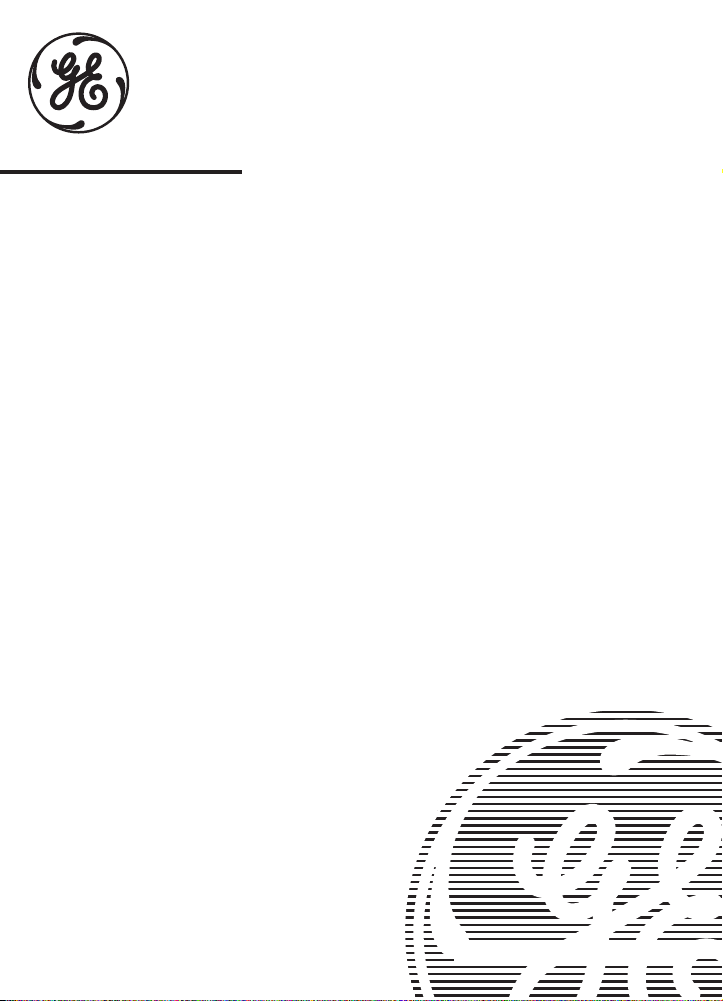
Answer-Phone
USE & CARE GUIDE
TM
with
V oice Time/Day Stamp
MODEL 2-9892
Page 2
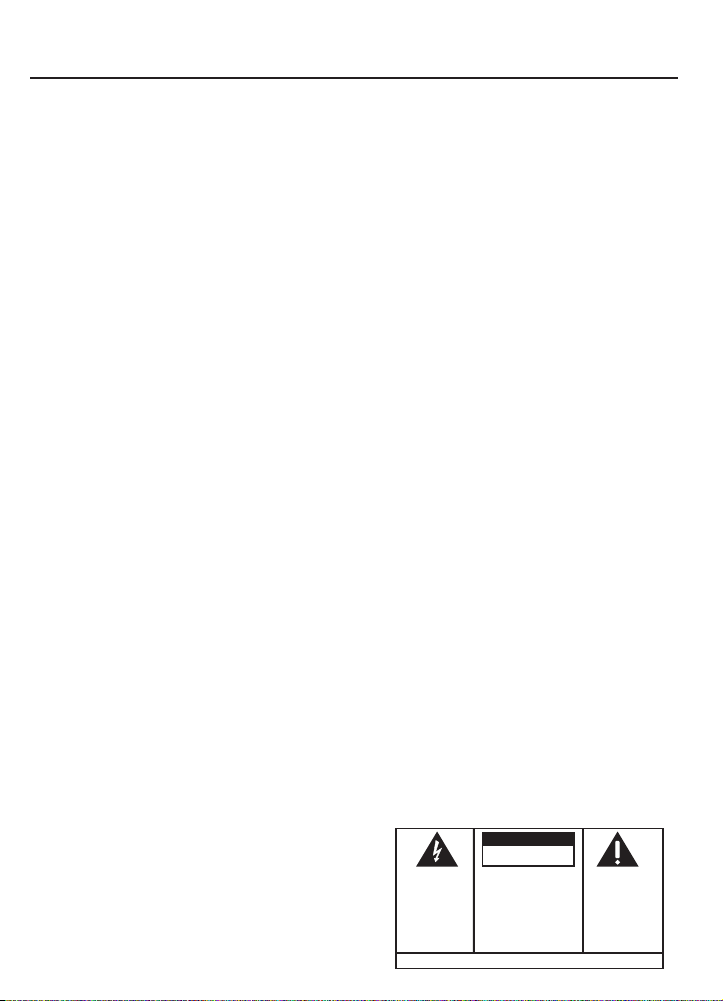
TABLE OF CONTENTS
SECTION PAGE
INTRODUCTION
A. Parts Checklist................................3
CONTROLS and FEATURES
A. Telephone Features........................4
B. Answer Features.............................5
C. Telephone Controls......................6-7
D. Answer Controls...........................8-9
INSTALLATION
A. Introduction...................................10
B. Installation for Desk or
Table Top use................................10
C Installation for Wall Mount use......12
TELEPHONE OPERATION
A. Introduction...................................14
B. Important Features to Note...........14
C. How to Make and Receive Calls...14
D. How to Use Automatic Redial.......15
E. How to Use the Flash Button........15
TELEPHONE MEMORY OPERATION
A. Introduction...................................16
B. How to Store.................................16
C. Changing or Correcting a
Stored Number .............................16
D. Storing a Pause in Dialing............17
E. How to Dial a Stored Number.......17
F. How to Chain Dial Using
the Memory...................................17
ANSWERING SYSTEM OPERATION
A. Introduction...................................18
B. Setting the Time/Day Stamp.........18
C. Recording Your Announcement....19
D. Answer LED Indicators.................19
E. Turning the Answering System
On or OFF.....................................20
F. Playing the Incoming Message.....20
G. Message Volume Control..............21
H. Screening Your Calls....................21
I. Message Reset............................21
J. Recording a Memo.......................21
K. When Tape is Full.........................21
2
.........................................3
.....................4
.........................................10
.......................14
.....16
......18
WARNING: TO PREVENT FIRE OR ELEC-
TRICAL SHOCK HAZARD, DO NOT EXPOSE
THIS PRODUCT TO RAIN OR MOISTURE
SECTION PAGE
REMOTE OPERATION
.............................22
A. Introduction and
Remote Commands.....................22
B. Outgoing Announcement
(OGA) Bypass..............................22
C. Remote Message Playbacks .......22
D. To Reset Incoming Message........23
E. Remote Memo..............................23
F. Remote Announcement
Change ........................................23
G. Remote Room Monitor.................24
H. Remote Message Playback if
Tape is Full...................................24
I. Remote ON..................................24
IN CASE OF DIFFICULTY
........................25
Troubleshooting Chart.............25-26
PRODUCT CARE and SERVICE
.............27
A. To Replace Backup Battery..........27
B. Battery Safety Precautions ..........27
C. Cleaning Tape Mechanism...........28
D. General Product Care ..................28
E. Service.........................................28
ACCESSORY ORDER FORM
ONE YEAR WARRANTY
..................29
.........................31
FCC REGISTRATION
INFORMATION
RADIO INTERFERENCE
FCC INFORMATION
..........................BACK COVER
...........BACK COVER
..................BACK COVER
HEARING AID
COMPATIBILITY
........................BACK COVER
PRODUCT REGISTRATION and
REMOTE CARD
THE LIGHTNING
FLASH AND ARROWHEAD WITHIN THE
TRIANGLE IS A
WARNING SIGN
ALERTING YOU OF
"DANGEROUS
VOLTAGE" INSIDE
THE PRODUCT.
...............................FOLD OUT
CAUTION
RISK OF ELECTRIC SHOCK
DO NOT OPEN
CAUTION: TO REDUCE THE
RISK OF ELECTRIC SHOCK,
DO NOT REMOVE COVER
(OR BACK). NO USERSERVICEABLE PARTS INSIDE. REFER SERVICING
TO QUALIFIED SERVICE
PERSONNEL.
SEE MARKING ON BOTTOM / BACK OF PRODUCT
THE EXCLAMATION
POINT WITHIN THE
TRIANGLE IS A
WARNING SIGN
ALERTING YOU OF
IMPORTANT
INSTRUCTIONS
ACCOMPANYING
THE PRODUCT.
Page 3
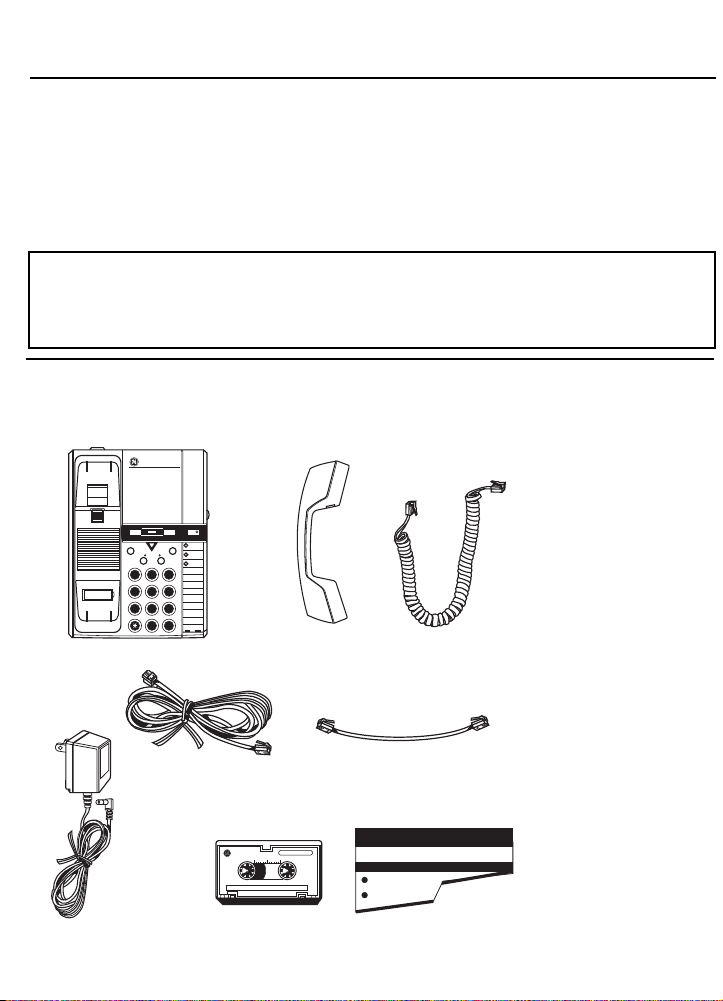
INTRODUCTION
Thank you for purchasing an Answer-PhoneTMfrom GE Communications Products. Your
new GE Model 2-9892 is a carefully engineered, high-quality durable product with natural
sound quality, modern features and elegant styling. It is designed to give you the quality and
convenience you expect in a telephone and answering machine.
To familiarize yourself with all the features of your telephone, please read the following
instructions carefully. Retain this Guide for future reference.
FCC NUMBER IS LOCATED ON THE BOTTOM OF THE BASE
LOAD NUMBER IS LOCATED ON THE BOTTOM OF BASE
OTHER IMPORTANT INFORMATION ON BACK COVER OF THIS GUIDE
Carefully remove unit from the package. Check this list to be
certain all components are included. Remember to save your
sales receipt in case you ever need warranty service.
ANSWERPHONE
VOICE TIME/DAY STAMP
MEMO MESSAGE RESET PLAY•STOP ANSWER ON/OFF
FLASH REDIAL
EMERGENCY
MESSAGES
MEMORY
STORE/IN DIAL
ABC DEF
1
1 2 3
2
MNOJKLGHI
3
4
4 5 6
5
WXYTUVPRS
6
7 8 9
7
OPER
8
0 #
9
ANSWER-PHONE BASE UNIT
ONE LONG
TELEPHONE LINE CORD
AC POWER SUPPLY WITH
POWER SUPPLY CORD
MICROCASSETTE TAPE
HANDSET
TELEPHONE LINE CORD
TM
MICROCASSETTE
0
5
10
MC-30
A
ONE
COILED CORD
ONE SHORT
QUICK SET-UP
IMPORTANT: INSTALL THE MICROCASSETTE TAPE
BEFORE PLUGGING IN THE POWER CORD.
FOR DESK USE
Read the Use and Care Guide for the details
fo operation and other features
Unwrap the long straight Line Cord and plug
LINE jack on the back of the telephone
Install the Microcassette tape into
the Power Supply into the wall out
QUICK SET-UP SHEET
•
•
•
•
•
•
•
•
•
•
•
•
•
•
•
•
•
•
•
•
•
•
•
A.Parts
Check List
3
Page 4
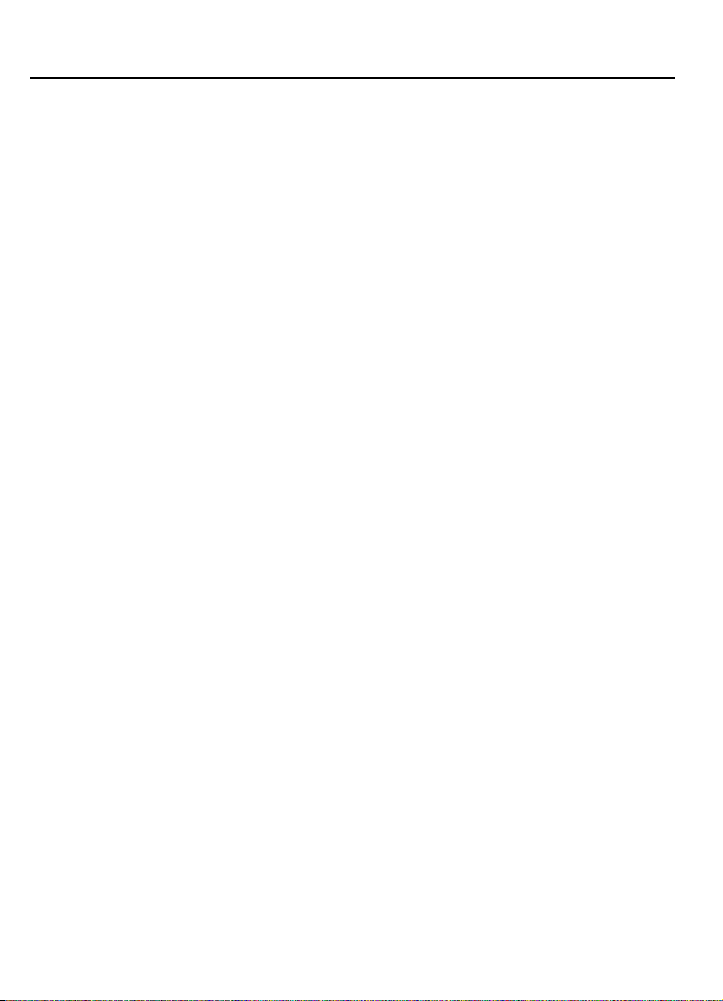
CONTROLS and FEATURES
A Full Feature Telephone
• 12 Number Memory
-3 One Touch memory locations
-Memory for 9 additional frequently called numbers
-Convenient memory log in base
• One Touch Redial
• Lithium Battery provided for memory backup
• Ringer Volume Control
• Extra long 10’ Replaceable coiled handset cord
• Desk or Wall mountable
• Extremely compact size to fit in any home
• Attractive design to complement most decors
Tone/Pulse Switchable
• Touch-Tone dialing
• Pushbutton Pulse dialing
• Any combination of Tone and Pulse for access to long distance
services without added monthly Tone Access line charge
• Hearing Aid Compatible
4
•
A.Telephone
•
Features
•
•
•
•
•
•
•
•
•
•
•
•
•
•
•
•
•
•
•
•
•
•
•
•
•
•
•
•
•
•
•
•
•
•
•
•
Page 5
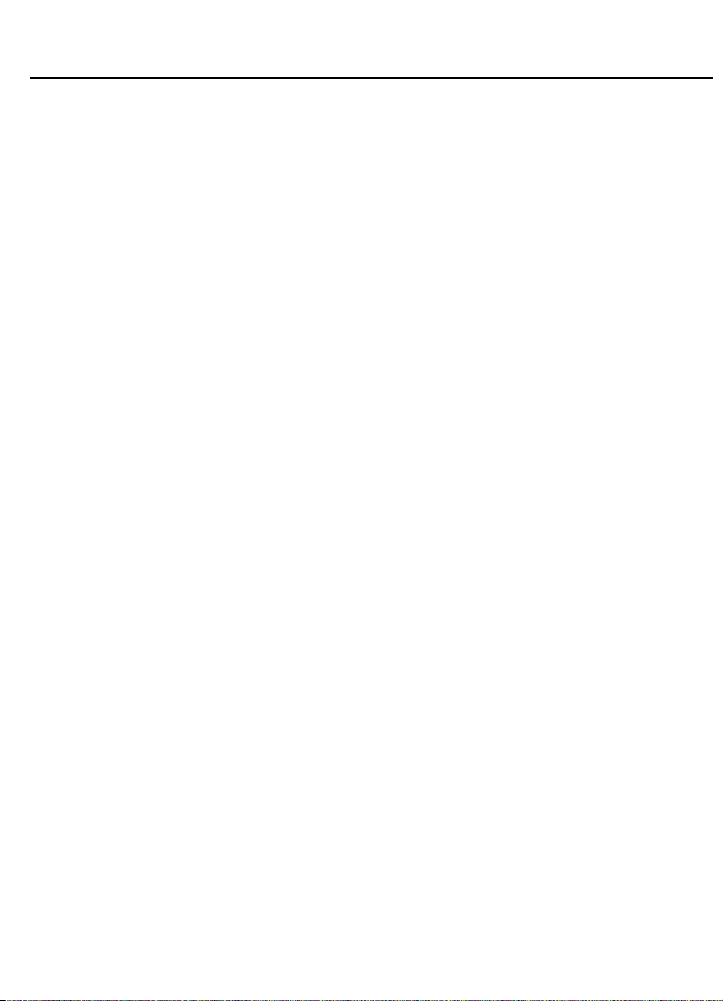
CONTROLS and FEATURES
Deluxe Answerer Features
• 10 Touch–Tone Remote Control Functions
-Playback Messages
-Reset Messages
-Remote “ON”
-Remote Memo
-Rewind
-Retrieve messages when tape is full
-Change outgoing message
-Announcement Breakthrough
-Room Monitor
-Fast Forward
• Voice Time/Day Stamp–answerer will tell you the time and
day each message was received
• Single microcassette for recording of your own outgoing
announcement and incoming messages
• Music during tape shuttle
• Auto Disconnect–stops outgoing announcement when any
extension phone is picked up
• One-Touch operation for ease of use
• Remote “ON” in case you forget to turn on the Answerer
before you leave home
• LED Call Counter–informs you exactly how many messages
you have
• Call Screening Speaker
• Power Failure Protection
• Memo permits use as an electric memo pad
• Super VOX
party hangs up
• FCC registered
• UL listed
• One-Year Limited Warranty
TM
automatically disconnects when the calling
TM
•
B.Answerer
•
Features
•
•
•
•
•
•
•
•
•
•
•
•
•
•
•
•
•
•
•
•
•
•
•
•
•
•
•
•
•
•
•
•
•
•
•
•
5
Page 6
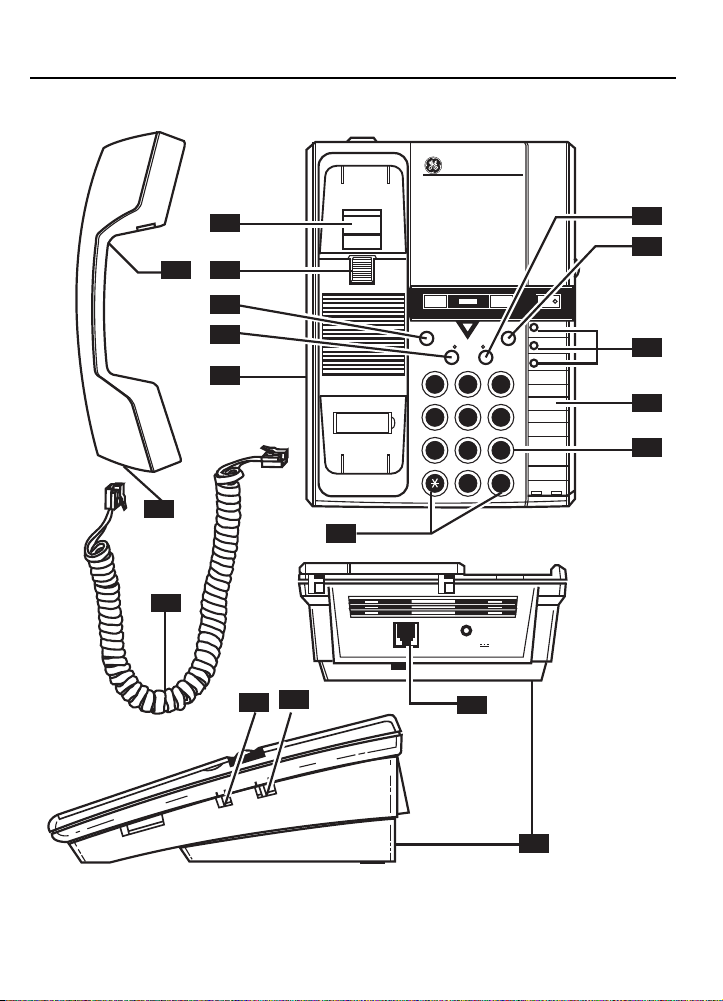
CONTROLS and FEATURES
ANSWERPHONE
VOICE TIME/DAY STAMP
LO
VOLUME
1
9
10
23
MEMO MESSAGE RESET PLAY•STOP ANSWER ON/OFF
4
5
6
FLASH REDIAL
MESSAGES
MEMORY
STORE/IN DIAL
1 2 3
4 5 6
7 8 9
0 #
ABC DEF
OPER
EMERGENCY
11
1
2
MNOJKLGHI
3
4
5
WXYTUVPRS
6
7
8
9
12
13
7
8
18
POWER VDC
PHONE LINE
16
17
HI
RINGER VOLUME
LO
OFF
ONE
PULSE
HI
14
15
6
Page 7
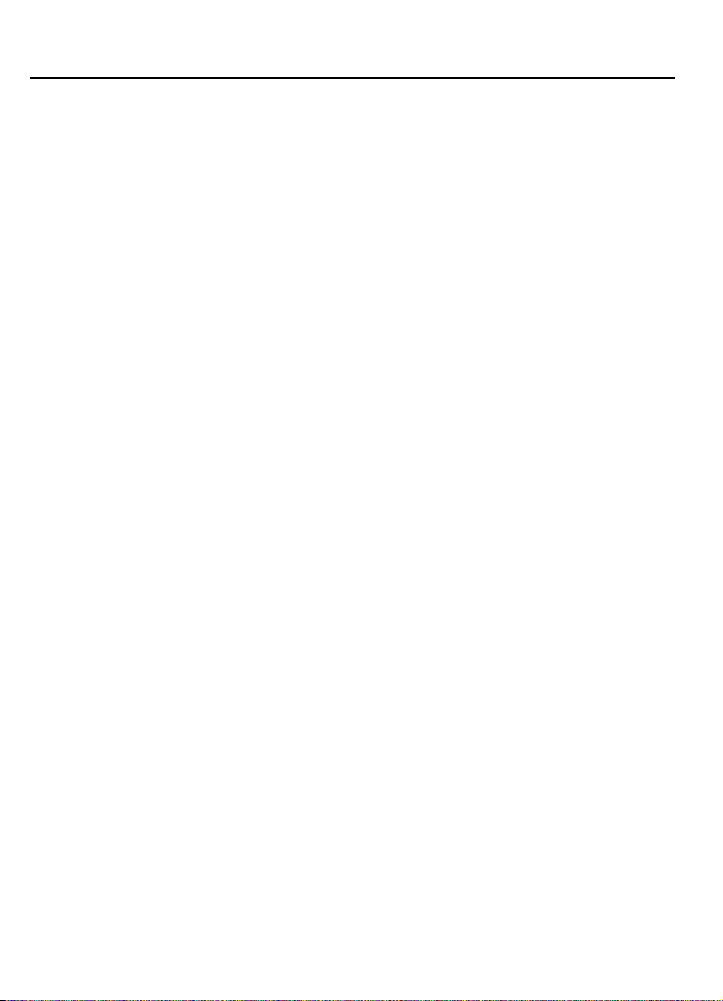
CONTROLS and FEATURES
1.
Hook Switch
2.
Handset Hook
mounted on the wall.
3.
Handset
conversation.
4.
Flash Button
such as call waiting.
5.
Memory Store/In Button
phone memory.
6.
Base Jack
7.
Handset Jack
8.
(*) and (#)
service functions.
9.
Memory Dial Button
10.
Redial Button
as pause function in memory storage of phone numbers.
11.
Emergency Quick Dial Buttons
dialing of up to 3 important telephone numbers by
pressing A, B, or C.
12.
Directory Card
phone memory.
13.
Telephone Key Pad
into phone memory, and selects 1-9 stored numbers.
14.
Phone Line Jack
15.
Base Plate
or with a wall mount installation.
16.
Ringer Volume
17.
Pulse/Tone Switch
phone system.
18.
Handset Coiled Cord
– Connects and disconnects the telephone.
– Holds the handset in place when
– Contains transmitter and receiver for phone
– Creates a signal for special services
– Stores phone numbers in
– Jack for coil cord.
– Jack for coil cord.
– Used in touch tone mode for special
– Dials stored phone numbers.
– Redials last number dialed and acts
– Provide instant
– Listing space for names/numbers in
– Dials, enters phone numbers
– Connects the supplied modular cord.
–Enables the phone to be used on a table top,
– Sets ringer volume Hi, Lo, or Off.
– Sets the dialing mode to match your
•
C.Telephone
•
Controls
•
•
•
•
•
•
•
•
•
•
•
•
•
•
•
•
•
•
•
•
•
•
•
•
•
•
•
•
•
•
•
•
•
•
•
•
7
Page 8
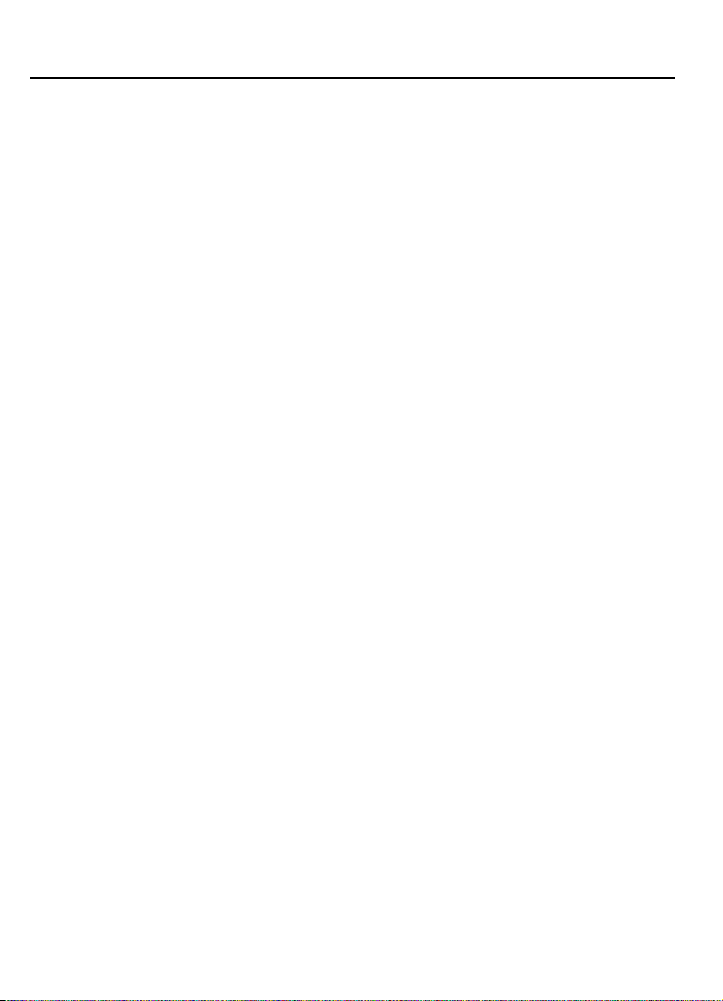
CONTROLS and FEATURES
18.
Door
– Opens for access to controls of the answering
system.
19.
Announcement Button
allows playback to review.
20.
Time Day Set
message added to incoming messages.
Hour Button
Minute Button
Day/Time Check Button
provides audible time/day setting status.
21.
On/Off Button and Indicator Light
function on or off.
Light ON:
Light OFF:
22.
Play/Stop Button
answering system and stops recorded message playback.
23.
Message Reset Button
messages.
24.
Messages Indicator
25.
Mic
– Microphone picks up voice to record announcements
or memos.
26.
Memo Button
27.
Speaker
28.
Power Jack
29.
Volume
30.
*Security Code
limits remote access to your messages (on bottom of
unit, not shown).
– Allows setting of time day stamp
– Sets the hour.
– Sets the minute.
Answerer is on,
Answerer is off.
– Records memo in answering system.
– AC/DC Adapter input.
– Sets message volume for answering system.
– Factory preset three-digit number that
– Records outgoing greeting or
– Sets day of the week. Also
– Turns answer
– Plays messages stored in
– Resets and clears all
– Displays number of messages.
8
•
D.Answerer
•
Controls
•
•
•
•
•
•
•
•
•
•
•
•
•
•
•
•
•
•
•
•
•
•
•
•
•
•
•
•
•
•
•
•
•
•
•
•
Page 9
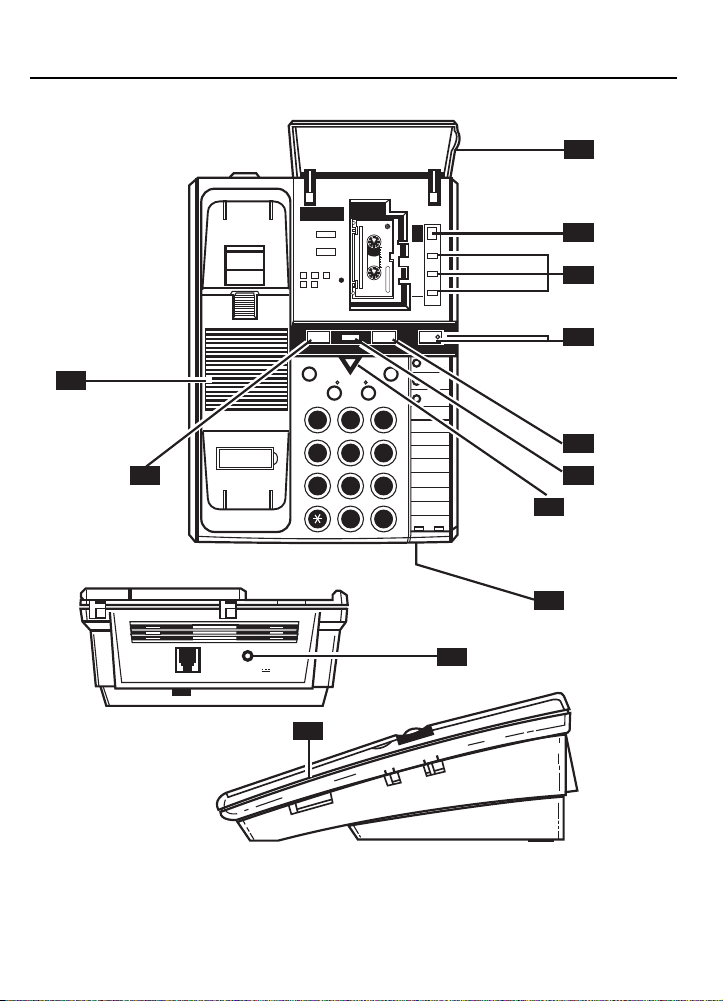
27
26
TO STORE TELEPHONE
NUMBERS IN MEMORY
1. LIFT HANDSET
A
2. PRESS STORE/IN
3.
4. PRESS STORE/IN
5. PRESS MEMORY
LOCATION
6.WRITE NAME ON
MEMORY CARD
FLASH REDIAL
STORE/IN DIAL
MC-30
0
5
10
MICROCASSETTE
MINUTE
TM
MEMO MESSAGE RESET PLAY•STOP ANSWER ON/OFF
MESSAGES
MEMORY
ABC DEF
1 2 3
4 5 6
7 8 9
MNOJKLGHI
WXYTUVPRS
OPER
0 #
CONTROLS and FEATURES
18
ANNOUNCEMENT
HOUR
DAY
TIME CHECK
EMERGENCY
1
2
3
4
5
6
7
8
9
19
20
21
22
23
24
25
PHONE LINE
POWER VDC
28
29
HI
RINGER VOLUME
LO
OFF
TONE
PULSE
HI
VOLUME
LO
*Security Code, on bottom of unit, not shown.
9
Page 10
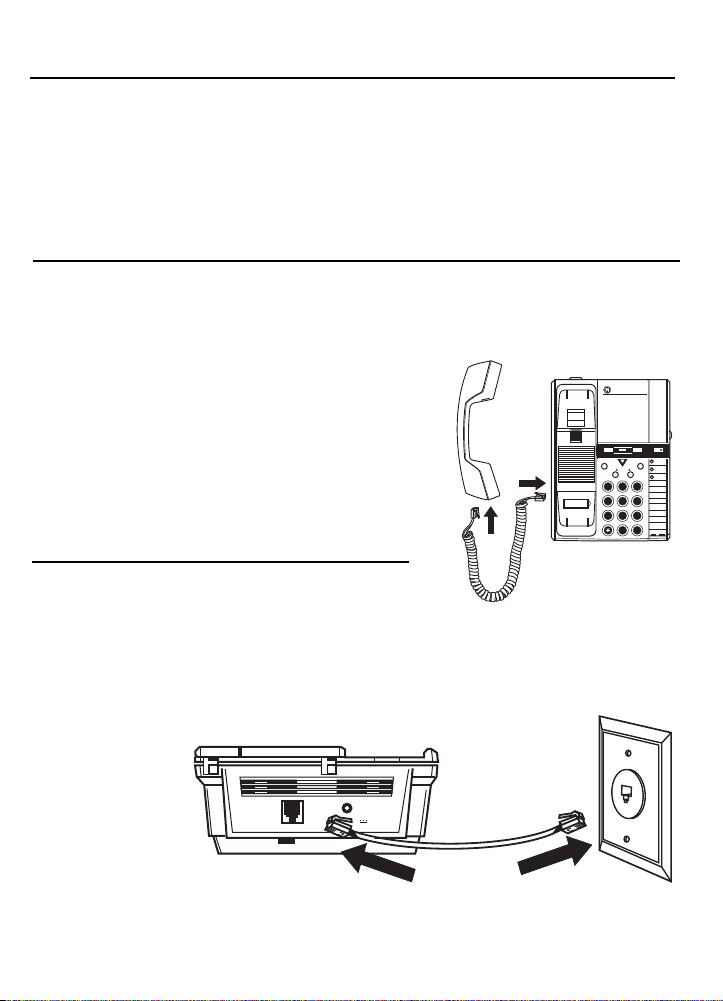
INSTALLATION – DESK OR TABLE TOP
Follow these steps to connect your new Answer-
TM
Phone
for proper operation. Make sure you
have a modular telephone jack and a standard
AC electrical outlet near the place you have
chosen to install your Answer-Phone
1.
Connect the Coiled Cord
TM
.
Plug one end of the coiled cord to the
handset and plug the other into the handset
jack. Place the handset in the cradle.
2.
Connect the Long Telephone Line Cord
Plug one end of the line cord into the
PHONE LINE
plug on the unit. Plug the other
end into the telephone outlet. An RJ11C
outlet jack is required. If you don’t have an
RJ11C, an adapter can be purchased from
any telephone store.
•
A.Introduction
•
•
•
•
•
•
•
B.Installation for Desk or
•
Table Top Use
•
•
•
•
•
•
•
•
•
•
•
•
•
•
•
•
•
•
ANSWERPHONE
VOICE TIME/DAY STAMP
MEMO MESSAGE RESET PLAY•STOP ANSWER ON/OFF
FLASH REDIAL
MESSAGES
MEMORY
STORE/IN DIAL
ABC DEF
1 2 3
4 5 6
7 8 9
OPER
0 #
EMERGENCY
1
2
MNOJKLGHI
3
4
5
WXYTUVPRS
6
7
8
9
10
PHONE LINE
Page 11

INSTALLATION – DESK OR TABLE TOP
MEMO MESSAGE RESET PLAY•STOP ANSWER ON/OFF
ANNOUNCEMENT
HOUR
MINUTE
DAY
TIME CHECK
TO STORE TELEPHONE
NUMBERS IN MEMORY
1. LIFT HANDSET
2. PRESS STORE/IN
3.
4. PRESS STORE/IN
5. PRESS MEMORY
LOCATION
6.WRITE NAME ON
MEMORY CARD
A
MC-30
MICROCASSETTE
TM
0
5
10
3.
Lift cassette compartment door and insert
micro cassette tape A side up.
4.
Connect the Power Cord
Plug the right angle plug on the power cord
into the Answer-Phone
5.
Plug in the Power Supply
TM
power jack.
Plug the Power Supply into the AC power
outlet.
Lift the
HANDSET
to check for dial tone.
Your installation is completed.
Note: During power outages the Answering
system will not function. The telephone,
however, will remain operational.
•
•
•
•
•
•
•
•
•
•
•
•
PHONE LINE
POWER VDC
•
•
•
•
•
•
•
•
•
•
•
•
•
•
•
•
•
•
•
•
•
•
•
•
•
•
11
Page 12

INSTALLATION – WALL MOUNT (optional)
ANSWERPHONE
VOICE TIME/DAY STAMP
MEMO MESSAGE RESET PLAY•STOP ANSWER ON/OFF
THIS END UP FOR DESK USE
PUSH TO
RELEASE
PUSH TO
RELEASE
THIS END UP FOR WALL USE
POWER VDC
1.
Reverse the Handset Hook
Firmly slide the
the
CRADLE
back into the
Remove the Base Plate
2.
HANDSET HOOK
out of
. Rotate it 180° and slide it
CRADLE
.
For wall mount installations, press in the
two tabs and pull the
BASE PLATE
the back of the telephone.
Note: For future reference, please copy
your three digit security code located on
the bottom of the unit.
3.
Connect the Power Cord
Insert the right angle plug of the
CORD
into the
the telephone. Let the
POWER JACK
POWER CORD
POWER
on the back of
down the center of the telephone back.
Note: Do
not
plug
POWER SUPPLY
into wall
outlet until all other steps are completed.
4.
Connect the Short Telephone Line Cord
Plug either end of the
LINE CORD
into the
SHORT TELEPHONE
PHONE LINE JACK
the back of the telephone.
5.
Install the Base Plate so that the Arrows
Face Upward
Position the
TELEPHONE LINE CORD
top notch in the
SHORT TELEPHONE LINE CORD
the large opening in the back of the
PLATE
set of tab openings in the base of the
telephone, making sure the
runs through the bottom notch in the
PLATE.
12
POWER CORD
BASE PLATE
. Snap the
and the
to run through the
. Feed the
BASE PLATE
POWER CORD
SHORT
through
BASE
into the lower
BASE
from
run
on
•
C.Installation for Wall
•
Mount Use
•
•
•
•
•
•
•
•
•
•
•
•
•
•
•
•
PRESS
IN TABS
•
•
•
•
•
•
•
•
•
•
•
•
•
•
•
•
•
•
RELEASE
PUSH TO
•
•
THIS END UP FOR WALL USE
RELEASE
PUSH TO
THIS END UP
FOR WALL MOUNT
THIS END UP FOR DESK USE
Page 13

INSTALLATION – WALL MOUNT
MEMO MESSAGE RESET PLAY•STOP ANSWER ON/OFF
ANNOUNCEMENT
HOUR
MINUTE
DAY
TIME CHECK
TO STORE TELEPHONE
NUMBERS IN MEMORY
1. LIFT HANDSET
2. PRESS STORE/IN
3.
4. PRESS STORE/IN
5. PRESS MEMORY
LOCATION
6.WRITE NAME ON
MEMORY CARD
A
MC-30
MICROCASSETTE
TM
0
5
10
6.
Connect the other end of the short
telephone line cord to the wall phone
jack.
7.
Mount the Telephone to the Wall Plate
Position the
JACK
with key hole slots on the
Press the
JACK PLATE
hole slots in the
the
TELEPHONE
TELEPHONE
Note: Be certain that the
and the
of the pins of the
the keyhole slots on the
8.
Connect the Coiled Cord
Plug one end of the
HANDSET
HANDSET JACK
the
CRADLE
9.
Lift cassette compartment door and
TELEPHONE
against the
plate so that pins of the plate align
BASE PLATE
TELEPHONE
against the
WALL
so that pins pass through key
BASE PLATE
. Gently guide
downward to secure the
to the
WALL JACK PLATE.
AC POWER CORD
TELEPHONE LINE CORD
stay clear
WALL JACK PLATE
BASE PLATE
COILED CORD
to the
and plug the other into the
. Place the
HANDSET
.
insert microcassette tape A side up.
10.
Plug in the Power Supply
Plug the
POWER SUPPLY
into the AC
power outlet.
Lift the
HANDSET
to check for dial tone.
Your installation is complete.
Note: During power outages the Answering
system will not function even through battery
is installed. The telephone, however, will
remain operational.
WALL
.
and
.
in
•
•
•
•
•
•
•
•
•
•
•
•
•
•
•
•
•
•
•
•
•
•
•
•
ANSWERPHONE
VOICE TIME/DAY STAMP
MEMO MESSAGE RESET PLAY•STOP ANSWER ON/OFF
FLASH REDIAL
MESSAGES
MEMORY
STORE/IN DIAL
ABC DEF
1 2 3
MNOJKLGHI
4 5 6
WXYTUVPRS
7 8 9
OPER
0 #
EMERGENCY
1
2
3
4
5
6
7
8
9
•
•
•
•
•
•
•
•
•
•
•
•
•
•
13
Page 14

TELEPHONE OPERATION
PULSE
TONE
OFF
HI
RINGER VOLUME
LO
The GE Model 2-9892 Answer-PhoneTMprovides normal
telephone operation along with storage of up to twelve
telephone numbers in memory for automatic dialing of
frequently called or emergency numbers.
1.
The PULSE/TONE Switch
The
PULSE/TONE
should be set to the proper position. The switch should be
set to
TONE
to
PULSE
Note: If one has a pulse service, the switch may be changed
to
services that require a tone. Return switch to
call is completed.
2.
Ringer Volume
The
can be set to the following:
HI
LO
OFF
To Make A Call
1. Pick up
2. Wait for dial tone.
3. Dial telephone number.
4. When finished, hang-up.
To Receive A Call
1. When phone rings, pick up
2. When finished, hang-up
14
.
TONE
after a call is made. This allows access to phone
RINGER VOLUME
– Maximum Volume
– Lower Volume
– Ringer is not heard
HANDSET
switch located on the side of the unit
if you have “touch–tone” service. Otherwise, set
PULSE
switch located on the side of the unit
.
HANDSET
HANDSET
and talk.
.
when
•
A.Introduction
•
•
•
•
B.Important
•
Features to
•
Note
•
•
•
•
•
•
•
•
•
•
•
•
•
•
C.How to
•
Make and
•
Receive
•
Calls
•
•
•
•
•
•
•
•
•
•
•
•
•
•
Page 15

TELEPHONE OPERATION
MEMO MESSAGE RESET PLAY•STOP
FLASH REDIAL
MESSAGES
MEMORY
STORE/IN DIAL
MEMO MESSAGE RESET PLAY•STOP
FLASH REDIAL
MESSAGES
MEMORY
STORE/IN DIAL
The telephone automatically remembers the last number dialed
(up to 16 digits long). This number will remain in redial memory
until another number is dialed.
To Redial Last Number
1. Pick up
HANDSET
.
2. Wait for dial tone.
3. Press
Note: If any digit is pressed before
perform the
The momentary press of the
REDIAL.
REDIAL
PAUSE
function. See Storing a Pause in Dialing.
FLASH
, the phone will
button allows enhanced
features provided by the telephone company, such as call
waiting, to be used. If you subscribe to any of these services,
refer to the telephone company’s instruction on use.
•
D.How to Use
•
•
Automatic
Redial
•
•
•
•
•
•
•
•
•
E. How to Use
•
•
the Flash
Button
•
•
•
•
•
•
•
•
•
•
•
•
•
•
•
•
•
•
•
•
•
•
•
•
15
Page 16

TELEPHONE MEMORY OPERATION
1 2 3
4 5 6
7 8 9
0 #
MEMO MESSAGE RESET PLAY•STOP ANSWER ON/OFF
FLASH REDIAL
MESSAGES
MEMORY
STORE/IN DIAL
EMERGENCY
ABC DEF
MNOJKLGHI
WXYTUVPRS
OPER
1
2
3
4
5
6
7
8
9
Your GE Model 2-9892 Answer-Phone has 12 memory locations
capable of storing a telephone number of up to 16 digits. Three
telephone numbers can be stored in the 3 Emergency/Quick
Dial positions and dialed with one touch. 9 Memory positions
DIAL
are dialed with two touches (
and the number button 1-9
corresponding to the memory location).
Important:
Before you begin storing telephone numbers in memory
you must set the
PULSE/TONE
switch to the correct
position.
Emergency/Quick Dial Numbers
1. Pick up the
2. Push
HANDSET
STORE/IN
.
.
3. Enter the telephone number.
4. Push
STORE/IN
again.
5. Push selected Emergency Quick Dial location.
6. Hang up
HANDSET
.
7. Write the name or number of party stored in memory location on
DIRECTORY CARD
.
Frequently Called Numbers
1. Pick up the
2. Push
HANDSET
STORE/IN
.
.
3. Enter the telephone number.
4. Push
STORE/IN
again.
5. Push a key pad number (1–9) for memory location.
6. Hang up the
HANDSET
.
7. Write the name or number of party stored in memory location on
DIRECTORY CARD
.
•
•
•
•
•
•
•
•
•
•
•
•
•
•
•
•
•
•
•
•
•
•
•
•
•
•
•
•
How to Change a Stored Number
Repeat the storage sequence. The new number will replace the old
number at the memory location.
How to Clear a Stored Number
Repeat the storage sequence. skip step 3 in the sequence (i.e. do not
enter a telephone number). The storage location will be blank when
sequence is completed.
How to Correct an Error while Storing
Simply hang up and repeat the procedure for storing from the beginning.
16
•
•
•
•
•
•
•
•
•
•
A.
Introduction
B.How to
Store
C.
Changing or Correcting a Stored Number
Page 17

TELEPHONE MEMORY OPERATION
MEMO MESSAGE RESET PLAY•STOP
FLASH REDIAL
MESSAGES
MEMORY
STORE/IN DIAL
REDIAL
DIAL
EMERGENCY
ABC DEF
When storing a number, a momentary delay may be needed in
the dialing sequence for a stored telephone number. This is
generally used when a “PAUSE” is needed to wait for a dial tone
(e.g. after dialing a long distance access number). The
REDIAL
button should be pressed at the point where a pause is needed
in the dialing sequence. During storage, pushing the
REDIAL
button serves to store a pause in the dialing sequence as often
as needed.
Note: Each pause counts as one digit in the sequence.
Example:
123
REDIAL
456-789-0123
Emergency/Quick Dial Numbers
1. Pick up
HANDSET
.
2. Wait for Dial Tone
3. Press an Emergency Quick Dial button.
Frequently Called Numbers in Memory
1. Pick up
HANDSET
.
2. Wait for Dial Tone
3. Press
4. Press
DIAL
1,
or
.
2...,
or 9.
This feature allows you to dial in succession a chain of numbers in
different memory locations. This is useful when you must dial
more than one number in memory to complete a call, such as with
frequent calls via an independent service (e.g. MCI or Sprint).
For Example Memory Location
Local Access Number of Long
distance company, and 2 or 3
pauses at end, press...............................
Authorization Code (ID), press................
Long distance phone number, press........
6
7
8
T o initiate Chain Dialing
1. Press
2. Press
3. Press
4. Press
5. Press
6. Press
DIAL
6.
DIAL
7.
DIAL
8.
.
.
.
•
D.
•
•
Storing a Pause in Dialing
•
•
•
•
•
•
•
•
•
E.
How to Dial a
•
•
Stored
Number
•
•
•
•
•
•
•
•
F.
How to
•
•
•
Chain Dial
Using the
Memory
•
•
•
•
•
•
•
•
•
•
•
•
•
17
Page 18

ANSWERING SYSTEM OPERATION
VOLUME
LO
HI
PU
Your GE Model 2-9892 Answer-PhoneTMprovides an incoming
caller with your outgoing announcement and then records an
incoming message (from the caller).
The incoming call will be automatically answered on the third
ring. Because of the single microcassette operation, callers
must wait for the tape to fast forward past any previous
messages before they may leave their message. During this
time, a pleasant melody is played over the phone.
When you are at home,
• Answer calls when you cannot answer the telephone.
• Screen incoming calls when you do not want to be disturbed.
• Take messages from callers.
• Record memos directly using the unit’s built-in microphone.
The Answer-Phone
hangs up or stops talking. The unit also places a time and day
stamp on each incoming message or memo.
When you are away,
• Listen to messages.
• Bypass the announcement and leave a message quickly.
• Repeat your messages.
• Turn your answering system on.
• Change your announcement.
• Leave a memo
A three digit, factory-set security code is written on the bottom
of the Answer-Phone
use any remote functions. This code prevents unauthorized use
of remote operation.
The Time and Date is added to the end of each message or
memo. Before using your new Answer-PhoneTMthe time/day
stamp should be properly set.
1.
Adjust VOLUME control to a comfortable level.
When you power-up the unit, the answerer is automatically
turned on.
Open the
2.
To set hour.
Advance the hour by pressing and holding the
until the
3.
To set minute.
Advance the minute by holding the
will announce minutes in five minute increments. Tap the
MINUTE
18
DOOR
VOICE
button for 1 minute increments
you can use your new system to:
TM
disconnects automatically if a calling party
you can use any touch-tone phone to:
TM
. Your security code must be entered to
to expose the Answer Controls.
HOUR
announces the correct AM/PM hour.
MINUTE
button. Voice
button
•
A.
•
Introduction
•
•
•
•
•
•
•
•
•
•
•
•
•
•
•
•
•
•
•
•
•
•
•
B.
•
•
•
Setting the Time/Day Stamp
•
•
•
•
•
•
•
•
•
•
Page 19
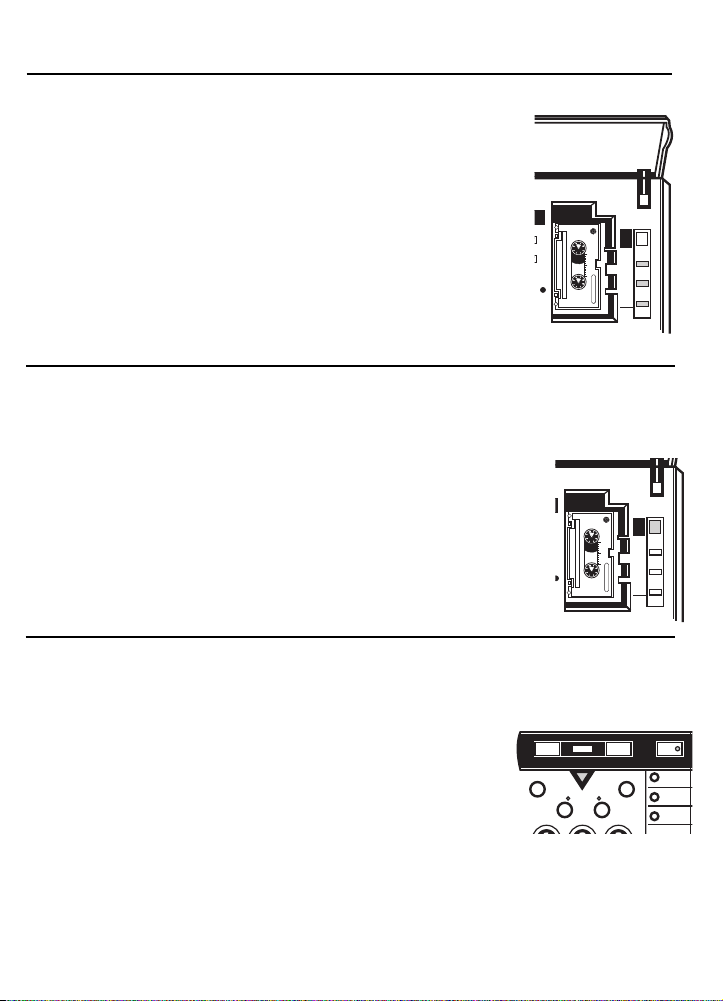
ANSWERING SYSTEM OPERATION
MESSAGE RESET PLAY•STOP ANSWER ON/OFF
ANNOUNCEMENT
HOUR
MINUTE
DAY
TIME CHECK
ONE
A
MC-30
MICROCASSETTE
TM
0
5
10
ANNOUNCEMENT
HOUR
MINUTE
DAY
TIME CHECK
A
MC-30
MICROCASSETTE
TM
0
5
10
MEMO MESSAGE RESET PLAY•STOP ANSWER ON/OFF
FLASH REDIAL
MESSAGES
MEMORY
STORE/IN DIAL
EMERGENCY
ABC DEF
4.
To set day
Advance the day by pressing and holding the
CHECK
.
DAY/TIME
button until the voice announces each day in
sequence.
Release the button at correct day.
5.
Checking the Time/Day Stamp
Tap the
DAY/TIME CHECK
.
button.
The Voice will respond with the current time and day.
Note: A time check can be made at any time the answering
system is not playing.
Important:
If the Time/Day Stamp has not been set, the
VOICE
system will announce the following during a time check: “12:00
AM Monday”.
Before using your new Answer-PhoneTM, you should record an
outgoing announcement (OGA). This is the announcement that
callers will hear when the system answers a call.
1.
Prepare your announcement.
Example:
“Hello, I cannot come to the phone right now.
Please leave your name, telephone number, and message
after the tone. I will return your call as soon as possible.
Thank you.”
2.
Hold down ANNOUNCEMENT button.
When tone sounds start recording your message by speaking
into the microphone. Speak clearly and close to the
microphone. Recording will stop when button is released and
another tone will sound.
3.
Tap ANNOUNCEMENT button to replay OGA.
Answer LED ON/OFF
• Continuously ONindicates system is in automatic answer
mode.
• Continuously
OFF
indicates system is off.
Answer LED Flashes
• Quick flashing indicates time lost after power failure and/or no
(OGA) Outgoing Announcement.
Answer LED as a ready indicator
• Continuously ONwhen recording (OGA) or Memo.
Answer LED as an IN-USE INDICATOR
• Blinking ON and OFF during incoming call recording and
during remote functions.
Message LED Flashes
• Number of flashes indicates number of messages recorded.
• Continuously
• Quick flashes indicates tape is full.
OFF
indicates no messages.
•
•
•
•
•
•
•
•
•
•
•
•
•
C.
Recording
•
•
•
Your
Announcement
•
•
•
•
•
•
•
•
•
D.
•
•
•
Answerer
LED
Indicators
•
•
•
•
•
•
•
•
•
•
19
Page 20
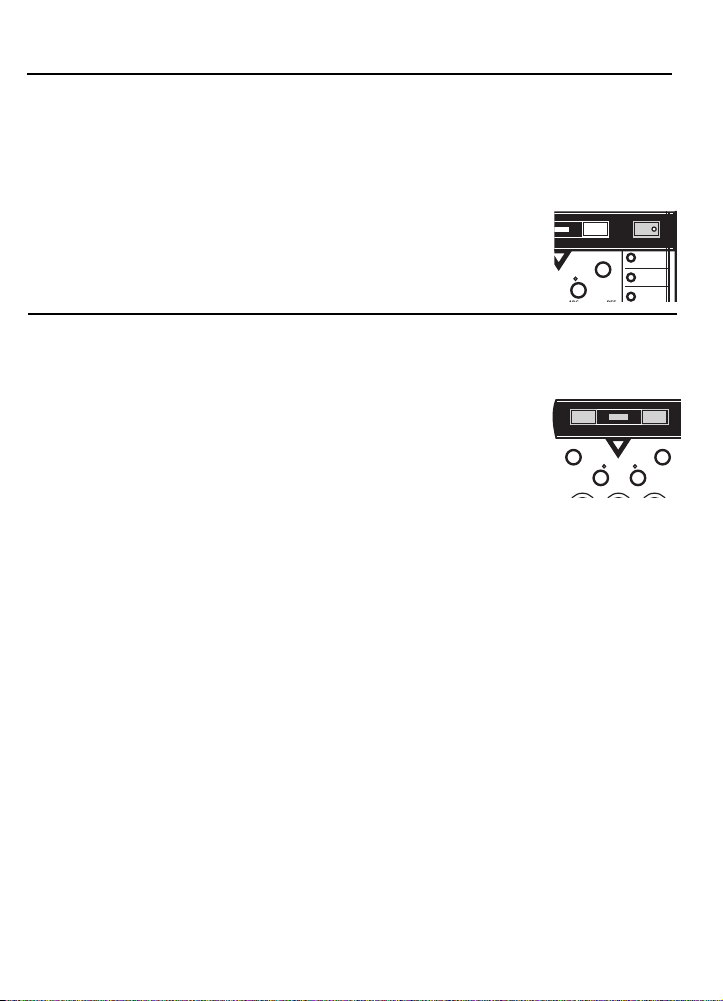
ANSWERING SYSTEM OPERATION
REDIAL
DIAL
EMERGENCY
MEMO MESSAGE RESET PLAY•STOP
FLASH REDIAL
MESSAGES
MEMORY
STORE/IN DIAL
ABC DEF
1. Pressing the
system, the
(Pressing
ON/OFF
button will turn on the answering
ANSWER ON/OFF LED
ON/OFF
button does not affect telephone
will light.
operation.)
2. Your Answer-Phone
TM
is now ready to answer incoming calls,
play the Outgoing Announcement and record the caller’s
incoming messages.
3. Pressing the
ON/OFF
button again will turn off the answerer
operation.
If your Answer-PhoneTMhas recorded incoming messages
(including memos) the
MESSAGES LED
will flash once for each
message received followed by a brief pause.
To Play Incoming Messages
1. Press and release
PLAY/STOP
button.
• Unit will fast forward to incoming messages and start playing
back messages.
• Unit will play all messages and stop automatically after the
last message. Your Answer-Phone
TM
is now ready for the
next call.
• Messages remain intact, even if new incoming messages
are received.
Note: Pressing
your messages or
MESSAGE RESET
PLAY/STOP
MESSAGE LED
button will not automatically clear
. To do so, press the
button (see Message Reset section, page 21).
To Stop Playback
When in playback mode
• Press
PLAY/STOP
button again
To Repeat Playback
When in playback mode
• Press
MEMO
and
HOLD DOWN
until you have rewound
desired amount of tape.
When not in playback mode
• Press
20
PLAY/STOP
button.
•
•
•
•
•
•
•
•
•
•
•
•
•
•
•
•
•
•
•
•
•
•
•
•
•
•
•
•
•
•
•
•
•
•
•
•
•
•
E.
Turning the Answering System On or Off
F.
Playing the Incoming Message
Page 21

ANSWERING SYSTEM OPERATION
VOLUME
LO
HI
VOLUME
LO
HI
MEMO MESSAGE RESET PLAY•STOP
FLASH REDIAL
MESSAGES
MEMO MESSAGE RESET PLAY•STOP
FLASH REDIAL
MESSAGES
MEMORY
MEMO MESSAGE RESET PLAY•STOP
FLASH REDIAL
MESSAGES
You can use the volume control on the side of the Answer-Phone
to adjust the volume of the system’s speaker. Slide the switch until
you find a comfortable volume level.
To screen calls, set the system to answer calls, and adjust the
VOLUME
message on the Answer-Phone
If you decide to take the call, lift the handset of the Answer-
Phone
automatically stop recording and you may speak to the caller.
If you wish to get rid of your old messages and want to set the
tape to have new messages record over the old messages:
Press the
Press and hold down
tone. Speak into the microphone and release the
when finished. The unit will record the time and day stamp and
the
When the system’s tape is full, the
flash rapidly. The unit will answer on the tenth ring, and beep
once. If the caller does not enter the unit’s (factory set three digit)
security code within ten seconds, the Answer-Phone
up. To make room for new messages, press
to your messages, press
setting so you can hear the
TM
or any extension on the line. The system will
MESSAGE RESET
•
MESSAGE LED
will clear
OGA
TM
’s built-in speaker.
button.
and the caller’s
• New incoming messages will record over old messages on
the tape.
MEMO
button. Start recording after the
MEMO
button
MESSAGES
indicator will be advanced by one count.
MESSAGES
MESSAGE RESET
indicator will
TM
will hang
PLAY/STOP
to
to erase them.
listen
TM
•
G.
•
•
Message Volume Control
•
•
•
•
•
H.
•
•
Screening Your Calls
•
•
•
•
•
I.
Message
•
Reset
•
•
•
•
•
•
J.
•
Recording a Memo
•
•
•
•
•
K.
•
•
When Tape is Full
•
•
•
•
•
•
•
•
21
Page 22
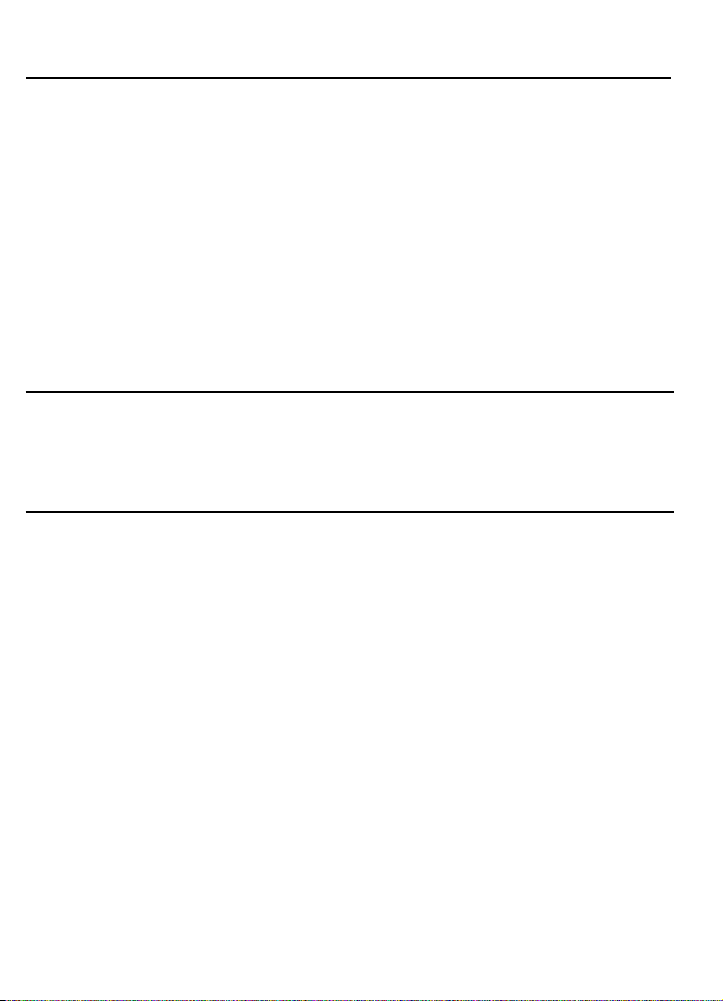
REMOTE OPERATION
When you call your Answer-PhoneTMfrom another location using
a touch-tone phone, you must enter your three digit security
code. (This code is factory preset and written on the bottom of
the unit.) You then can listen to your messages or enter a
command to request one of the other features normally available
to you at home. For future reference write your three digit
security code in the spaces provided on your remote card found
in the fold out in this book.
Notes: Remote functions will not work with rotary, or push button
pulse dialing phones.
After a remote command is completed you will hear three short
beeps. You have ten seconds to enter a new command or hang
up.
You can press any key from a touch tone phone while the
outgoing message is playing to bypass the announcement. The
unit plays a melody then a transfer tone when bypassed. You
may leave a message or dial the three digit security code to
enter remote operations.
To Play Messages from a remote location
1. Dial phone number of Answer-PhoneTM.
• After (OGA) unit will play a melody followed by a beep.
2. Dial three digit security code after beep.
• Unit will beep once and voice will say “PLEASE WAIT” then
unit will rewind to the beginning of the messages and play
them back.
3. Unit will beep three times when finished.
4. You will have ten seconds to enter another remote command
or hang up.
To Replay Messages
1. Press 2to replay messages.
2. Unit rewinds tape.
3. Unit will play messages.
• Press
• Press
• Press
4. Unit will beep three times when finished.
2
again while unit is playing to quit playback.
1
and hold to rewind, release to continue.
9
to fast forward, release to continue.
•
•
•
•
•
•
•
•
•
•
•
•
•
•
•
•
•
•
•
•
•
•
•
•
•
•
•
•
•
•
•
•
•
•
•
•
•
•
22
A.
Introduction
B.
Outgoing
Announcement (OGA)
Bypass
C.
Remote
Message
Playback
Page 23
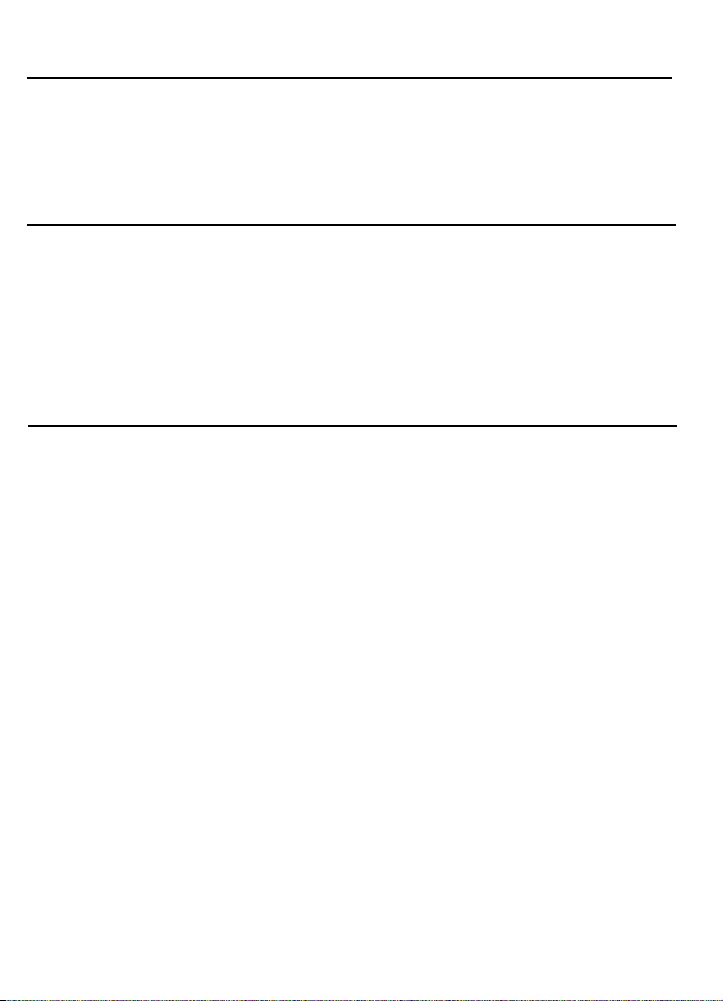
REMOTE OPERATION
To Reset Incoming Message Tape
1. After hearing three short beeps Press 8to reset.
2. Unit will beep three times.
3. Press
To Leave a Remote Memo
1. After hearing three short beeps Press
2. Wait until you hear a beep, then speak.
3. Press
4. Unit will stop recording.
5. Unit will beep three times.
To Record a New Outgoing Announcement
1. After hearing three short beeps Press 4.
2. Wait one second after beep, record new announcement.
3. Press
4. Unit will stop recording and rewind.
5. Unit will beep three times.
2
to replay messages and restore message count.
5.
5
when finished.
4
when finished.
• New announcement will automatically playback.
•
•
•
•
•
•
•
•
•
•
•
•
•
•
•
•
•
•
•
•
•
•
•
•
•
•
•
•
•
•
•
•
•
•
•
•
•
•
D.
To Reset Incoming Message
E.
Remote Memo
F.
Remote
Announcement
Change
23
Page 24

REMOTE OPERATION
Leave your radio on? Your TV? Is someone in the area of your
Answer-Phone
to monitor the room in which the phone is located.
TM
? While away you can call your Answer-Phone
•
TM
•
•
•
1. After hearing three short beeps Press
2. Unit will turn on microphone for one minute then three beeps.
3. To continue listening Press
4. To end Room Monitor Press
3
.
6
.
3
.
•
•
•
•
•
If Tape is full, unit will beep after tenth ring
1. Dial three digit security code.
2. Unit will rewind and playback messages.
3. Unit will beep three times when finished.
4. You can dial a remote command or hang up.
If the unit is in A
ring.
To Turn Answer-PhoneTMon
1. After beep, dial three digit security code.
2. You can dial a remote command or hang up.
NSWER OFF
mode, unit will beep after tenth
•
•
•
•
•
•
•
•
•
•
•
•
•
•
•
•
•
•
•
•
•
•
•
•
•
•
•
•
•
24
D.
Remote Room Monitor
H.
Remote Message Playback if Tape is Full
I.
Remote ON
Page 25

IN CASE OF DIFFICULTY
If your Answer-PhoneTMdoes not work properly, follow the Service Check List. If it is
still inoperative, then disconnect the Answer-Phone
TM
and try another telephone to
determine if the problem is with the telephone line. If it is the telephone line, notify the
telephone company for service.
If the Answer-Phone
TM
continues to malfunction, please make sure you have followed
all the instructions in this manual to correct the problem.
Refer to the service information on p. 31 of this guide if the problem cannot be
corrected and the Answer-Phone
TM
must be disconnected.
TELEPHONE PROBLEM SOLUTION
1. No Dial tone
• Check Cords to make sure they are inserted
correctly.
• Does
HOOK SWITCH
extend fully when
handset is removed from cradle?
2. Phone does not dial
3. You cannot be heard by other
party
4. Memory Dialing Problems
• Check
PULSE
PULSE/TONE
position.
switch. Place in the
• Check that handset coil is fully inserted at
both ends.
• Did you program number correctly?
• Did you follow the proper dialing sequence?
5. Incoming and Outgoing voice
volume is too low
• Check that other phones are off hook at the
same time. If so, this is a normal condition as
volume drops when additional phones are
used at once.
6. Phone does not ring
7. Tone Feedback Flutter while
dialing in pulse mode
• Is
RINGER SELECT
set to OFF position?
• Are you using too many phones on one line?
(The total REN of all phones should not be
greater than the maximum REN for your
calling area. Usually 5.)
• This is normal as power is fluctuating with
phone out-pulsing.
25
Page 26

IN CASE OF DIFFICULTY
ANSWERER PROBLEM SOLUTION
1. Tape won’t go in.
2. Power was applied without tape
installed
3. Answer indicator flashes rapidly
and there are no new messages
4. Answer
5. Unit will not function when I press
6. The unit does not function.
7. The unit does not record Incoming
8. Sound level of Messages played
9. Outgoing Announcement does not
ON/OFF
any buttons.
However, Beep sounds and Call
Counter flashes.
messages
back is low
stop and no incoming message is
recorded
is not on
REMOTE OPERATION
PROBLEM
1. System does not respond to
commands
2. System doesn’t answer until the
tenth ring.
• Unplug the DC power cord and plug it in again.
Wait for unit to stop. Then, insert tape. Unplug
DC power cord.
Then plug it in again. (This resets the unit).
• Record new Outgoing Announcement.
• If problem recurs, clean heads.
• Is Answerer switched ON? Press Answer
ON/OFF
• Is the DC Adapter inserted properly and securely
into working AC outlet?
• If tape is running, wait for tape to finish rewind.
Note: Do not plug unit in without tape installed.
• Unplug AC power cord. Then plug it in again.
(This resets the unit.)
• Replace tape and unplug and then plug in DC
power cord. (This resets the unit).
• If tape is running, wait for tape to finish rewind.
Note: Do not plug unit in without tape installed.
• Is tape inserted properly?
• Does tape appear damaged? If so, replace.
• Is Outgoing Message recorded properly?
• Turn Volume Control up.
• Clean the head and capstan assembly
• Re-Record Outgoing Announcement.
• Clean the head and capstan assembly
SOLUTION
• Check to make sure you are using Touch-Tone
phone.
• Start entering codes before ten second time-out.
• Enter correct three digit security code.
• Press dial buttons firmly. (There may be noise
interference on the phone lines.)
• Answerer is turned off.
• Enter three digit security code to turn on (p. 24).
• If tape is full, enter Security Code, then listen to
and delete messages to make room for more
messages (p. 24).
switch.
26
Page 27

PRODUCT CARE and SERVICE
A consumer replaceable long-life Lithium Batter (3V) is installed
in the phone to provide back-up power for retaining numbers in
memory. The
the bottom of the
Unplug the power supply and unplug PHONE LINE from
1.
telephone outlet.
2.
Unsnap the battery door
• Using a screwdriver, insert in opening at either end of
BATTERY CARTRIDGE,
Dispose of
batteries, be sure to dispose of them in the proper manner,
according to your state and local regulations.
3.
Replace battery cartridge and door
Note:
4.
Plug in the power supply and plug in the PHONE CORD
Note: Numbers in memory must be reprogrammed.
For your safety, please follow these simple precautions:
• Do not recharge, disassemble, mutilate, puncture, wet or
dispose of Battery in fire. Like other batteries of this type, if it is
burned or punctured, it could release toxic material which
could cause injury.
• Keep Battery out of reach of children.
• Replace only with GE Cat. #5-1923. Accessory Order Form
included in this guide.
LITHIUM BATTERY COMPARTMENT
TELEPHONE BASE
BATTERY CARTRIDGE
CARTRIDGE
can be inserted only one way.
.
pop it up, lift
. When discarding
BATTERY
is located on
out.
•
A.
•
•
To Replace Backup Battery
•
•
•
•
•
•
•
•
•
•
•
•
•
•
•
•
•
•
•
•
•
•
•
•
•
•
•
•
B.
Battery
•
•
Safety
Precautions
•
•
•
•
•
27
Page 28

PRODUCT CARE and SERVICE
HEAD
PRESSURE
ROLLER
CAPSTAN
Because the head and capstan assemblies are in contact with the
tape, dirt and residue from the tape can easily adhere to these
parts, causing distortion.
These parts should therefore be cleaned periodically by the
following manner.
1. Remove Cassette from unit.
2. Clean the head surfaces, pressure rollers and capstans with a
cotton swab. If these surfaces are extremely dirty, dampen the
cotton swab with alcohol.
To keep your GE Telephone working and looking good, follow
these few simple rules:
• Avoid putting telephone near heating appliances to other high
temperature sources.
• Try to avoid placing telephone near devices that generate
electrical noise. (i.e., motors, fluorescent lamps.)
• Telephone should not be exposed to direct sunlight or
moisture.
• Avoid dropping the Handset and other rough treatment to the
phone.
• Clean telephone with a soft cloth dampened with water.
(Remember to first unplug phone from wall outlet)
• Never use a strong cleaning agent or abrasive powder, as this
will damage the finish.
• Retain the original packaging, should you need to ship the
phone at a later date.
• Do not bring magnetic or metal objects, such as a screwdriver,
near the head assemblies, as such objects could magnetize
the heads.
• Do not oil any part of the unit.
• When using liquid cleaner, unplug AC adapter from wall outlet
and allow 30 minutes drying time.
FCC requires this product be serviced only by the manufacturer
or its authorized service agents. In accordance with FCC
requirements, changes or modifications not expressly approved
by Thomson Consumer Electronics could void the user's
authority to operate this product. For instructions on how to
obtain service, refer to the warranty included in this Guide or call
consumer service, telephone number: 800-448-0329.
Attach your sales receipt to the booklet for future reference or
jot down the date this product was purchased or received as a
gift. This information will be valuable if service should be
required during the warranty period.
Purchase date _______________________________________
Name of store _______________________________________
•
•
•
•
•
•
•
•
•
•
•
•
•
•
•
•
•
•
•
•
•
•
•
•
•
•
•
•
•
•
•
•
•
•
•
•
•
•
28
C.
Cleaning Tape Mechanism
D.
General Product Care
E.
Service
ANSWERING
SYSTEM
OIL
Page 29

ACCESSORY ORDER FORM
To fulfill your communicating needs and enhance
your lifestyle, a wide range of GE extension phones,
main phones, cordless phones, and answering systems
is available.
Just stop by your nearest retailer and ask to see the
wide range of GE telephone products.
All are carefully engineered to offer you high quality
and dependability, modern easy-to-use features, and
elegant styling at an affordable price.
Should you wish to purchase, insist on the GE brand
for all your communicating needs.
29
Page 30

2-9892 ACCESSORY ORDER FORM
CATALOG NUMBER DESCRIPTION PRICE EACH QUANTITY
5-2332
5-1923
For credit card purchases
Your complete charge card number, its
expiration date and your signature are
necessary to process all charge card orders.
Copy your complete account number from
your VISA card
My card expires:
Copy your complete account number from
your MasterCard
Copy the number above your
name on the MasterCard
My card expires:
Authorized Signature
AC ADAPTER
LITHIUM CARTRIDGE
LI/MNO2 CELL, 3 VOLT (CR2032)
For Models with “MEMORY STORE”
30
Prices are subject to change without notice.
Total Merchandise................... $
Sales Tax................................. $
We are required by law to collect the appropriate
sales tax for each individual state, county, and
locality to which the merchandise is being sent.
Shipping, Handling, and
Insurance................................. $
Total Amount Enclosed............ $
Use VISA or MasterCard preferably. Money order or
check must be in U.S. currency only. No COD or
CASH.
All accessories are subject to availability. Where
applicable, we will ship a superseding model.
Prices are subject to change without notice.
Mail order form and money order or check (in
U.S. currency) made payable to Thomson
Consumer Electronics, Inc. to:
Consumer Electronics
Mail Order Department
P.O. Box 8419
Ronks, PA 17573-8419
This is your return label. Please print clearly.
To:
Name______________________________
Address____________________Apt._____
City_______________State_____ZIP_____
Please make sure that this form has been
filled out completely.
$9.95
$6.70
TOTAL
5.00
|
|
|
|
|
|
|
|
|
|
|
|
|
|
|
|
|
|
|
|
|
|
|
|
|
|
|
|
|
|
|
Page 31

ONE YEAR LIMITED WARRANTY
What does your warranty cover?
• Any defect in material or workmanship.
For how long after the original purchase?
• One year.
• The warranty for rental units begins with the first rental.
What will we do?
• Provide you with a new, or at our option, a refurbished unit.
• The exchange unit is warranted for the remainder of your product’s
original one-year warranty period.
How do you make a warranty claim?
• Properly pack your unit. Include any cables, etc., which were
originally provided with the product. We recommend using the
original carton and packing materials.
• Include in the package a copy of the sales receipt or other
evidence of date of original purchase. If the unit was a gift, provide
a statement specifying the date received. Also print your name and
address and a description of the defect.
• Ship the unit standard UPS or equivalent to:
Thomson Consumer Electronics, Inc.
Product Exchange Center
32 Spur Drive
El Paso, Texas 79906
• Pay any charges billed to you by the Exchange Center for service
not covered by the warranty.
• A new or refurbished unit will be shipped to you prepaid freight.
What does your warranty not cover?
• Customer instruction. Your Owner's Manual provides information
regarding operating instructions and user controls. For additional
information, ask your dealer.
• Installation and set-up service adjustments.
• Batteries.
• Damage from misuse or neglect.
• Products which have been modified or incorporated into other
products.
• Product purchased or serviced outside the USA.
How does state law relate to this warranty?
• This warranty gives you specific legal rights, and you may also
have other rights which vary from state to state.
What if you purchased your product outside the United States?
• This warranty does not apply. See your dealer for details.
Thomson Consumer Electronics, Inc.
•
•
•
•
•
•
•
•
•
•
•
•
•
•
•
•
•
•
•
•
•
•
•
•
•
•
•
•
•
•
•
•
•
•
•
•
•
•
31
Page 32

FCC REGISTRATION INFORMATION
Your GE telephone equipment is registered with the Federal Communications Commission and is in compliance with parts
15J and 68, FCC Rules and Regulations.
1.
Notification to the Local Telephone Company
On the bottom of this equipment is a label indicating among other information, the FCC Registration number and Ringer
Equivalence Number (REN) for the equipment. You must, upon request, provide this information to your telephone
company.
The REN is useful to determine the number of devices you may connect to your telephone line and still have all these
devices ring when your telephone number is called. In most (but not all) areas, the sum of the REN's of all devices
connected to one line should not exceed 5. To be certain of the number of devices you may connect to your line as
determined by the REN, you should contact your local telephone company.
NOTES: This equipment may not be used on coin service provided by the telephone company.
Party lines are subject to state tariffs, and therefore, you may not be able to sue your own telephone equipment if you
are on a party line. Check with your local telephone company.
Notice must be given to the telephone company upon permanent disconnection of your telephone from your line.
2.
Rights of the Telephone Company.
Should your equipment cause trouble on your line which may harm the telephone network, the telephone company shall,
where practicable, notify you that temporary discontinuance of service may be required. Where prior notice is not
practicable and the circumstances warrant such action, the telephone company may temporarily discontinue service
immediately. In case of such temporary discontinuance, the telephone company must: (1) promptly notify you of such
temporary discontinuance, (2) afford you the opportunity to correct the situation and (3) inform you of your right to bring a
complaint the the Commission pursuant to procedures set forth in Subpart E of part 68, FCC Rules and Regulations.
The telephone company may make changes in its communications facilities, equipment, operations of procedures where
such action is required in the operation of its business and not inconsistent with FCC Rules and Regulations. If these
changes are expected to affect the use or performance of your telephone equipment, the telephone company must give
you adequate notice, in writing, to allow you to maintain uninterrupted service.
INTERFERENCE INFORMATION
This device complies with Part 15 of the FCC Rules. Operation is subject to the following two conditions: (1) This device
may not cause harmful interference, and (2) This device must accept any interference received, including interference that
may cause undesired operation.
This equipment has been tested and found to comply with the limits for a Class B digital device, pursuant to Part 15 of the
FCC Rules. These limits are designed to provide reasonable protection against harmful interference in a residential
installation.
This equipment generates, uses and can radiate radio frequency energy and, if not installed and used in accordance with
the instructions, may cause harmful interference to radio communications. However, there is no guarantee that interference
will not occur in a particular installation.
If this equipment does cause harmful interference to radio or television reception, which can de determined by turning the
equipment off and on, the user is encouraged to try to correct the interference by one or more of the following measures:
• Reorient or relocate the receiving antenna (that is, the antenna for radio or television that is “receiving” the interference).
• Reorient or relocate and increase the separation between the telecommunications equipment and receiving antenna
• Connect the telecommunications equipment into an outlet on a circuit different from that to which the receiving antenna is
connected
• Consult the dealer or an experienced radio/TV technician for help.
If these measures do not eliminate the interference, please consult your dealer or an experienced radio//television
technician for additional suggestions. Also, the Federal Communications Commission has prepared a helpful booklet, “How
To Identify and Resolve Radio/TV Interference Problems”.This booklet is available from the U.S. Government Printing
Office, Washington, D.C.20402. Please specify stock number 004-000-00345-4 when ordering copies.
HEARING AID COMPATIBILITY
This telephone system meets FCC standards for Hearing Aid Compatibility.
Model 2-9892B
347A7427-B001 (Rev,1)
94-15
Printed in Singapore
Page 33
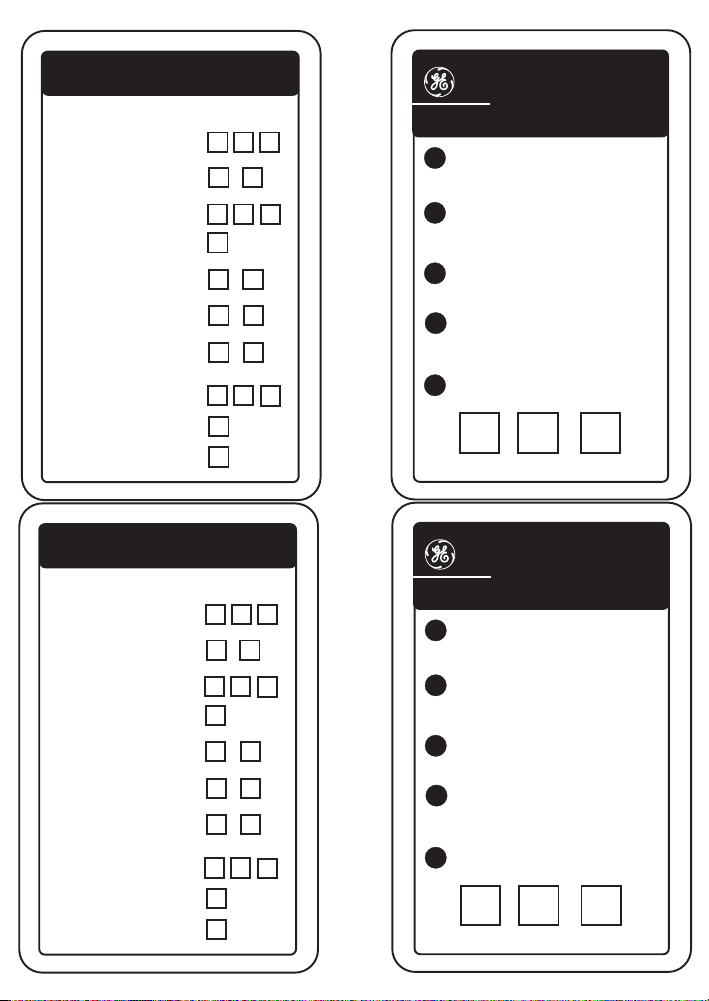
OPTIONS AFTER
3 BEEP SIGNAL
Bypass Announcement
Play Messages
Repeat Message
Play Messages if
Tape is Full (After T enth Ring)
Incoming Message Reset
Record Memo
Record Announcement
Room Monitor
Turn System On
(After Tenth Ring)
Rewind
(During Message Play)
Fast Forward
(During Message Play)
TOUCH TONE
COMMAND
ANY KEY
Security Code
Start Stop
2
2
Security Code
8
Start Stop
5
5
Start Stop
4
4
Start Stop
3
6
Security Code
1
9
ANSWER-PHONE
TM
MODEL 2-9892
1
1. Dial telephone number and wait
for system to answer.
2. Press any key for OGA
2
(Outgoing Announcement) bypass.
3. Enter 3-digit security code
3
after transfer tone.
4
4. Listen for messages or,
Enter Touch Tone Command.
5. Hang up.
5
Write 3-digit security code in boxes.
OPTIONS AFTER
3 BEEP SIGNAL
Bypass Announcement
Play Messages
Repeat Message
Play Messages if
Tape is Full (After T enth Ring)
Incoming Message Reset
Record Memo
Record Announcement
Room Monitor
Turn System On
(After Tenth Ring)
Rewind
(During Message Play)
Fast Forward
(During Message Play)
TOUCH TONE
COMMAND
ANY KEY
Security Code
Start Stop
2
2
Security Code
8
Start Stop
5
5
Start Stop
4
4
Start Stop
3
6
Security Code
1
9
ANSWER-PHONE
TM
MODEL 2-9892
1
1. Dial telephone number and wait
for system to answer.
2. Press any key for OGA
2
(Outgoing Announcement) bypass.
3. Enter 3-digit security code
3
after transfer tone.
4
4. Listen for messages or,
Enter Touch Tone Command.
5. Hang up.
5
Write 3-digit security code in boxes.
