Page 1
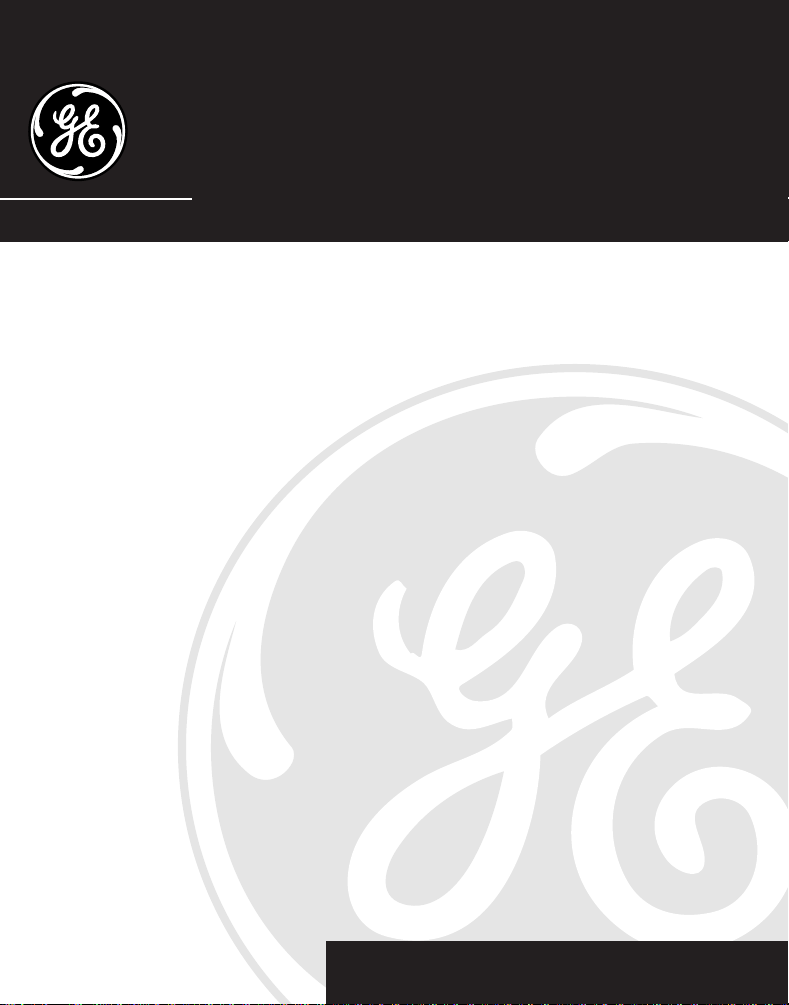
Digital Answer-Phone™
User’s Guide
2-9827
We bring good things to life.
Page 2
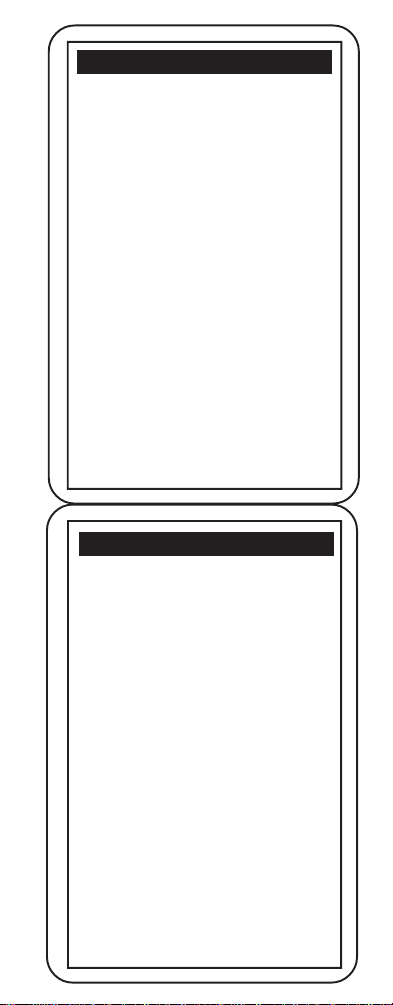
To Press
Play message .............................................. 1
Repeat message......................................... 8
(during playback)
Play previous message............................. 7
(during playback)
Stop ............................................................... 3
(during playback)
Erase message ........................................... 0
(during playback)
Skip message .............................................. 9
(during playback)
Turn answer OFF ........................................ 5
Turn answer ON ......................................... 6
Record outgoing announcement ............ 8
(Start recording after the beep)
Leave a message ....................................... 7
Play outgoing announcement ................. 2
If unit answers on 10th ring:
Answerer is off — Enter security code to
automatically turn on answerer.
Memory is full — Enter security code; listen
to messages; reset answerer.
- or -
To Press
Play message .............................................. 1
Repeat message......................................... 8
(during playback)
Play previous message............................. 7
(during playback)
Stop ............................................................... 3
(during playback)
Erase message ........................................... 0
(during playback)
Skip message .............................................. 9
(during playback)
Turn answer OFF ........................................ 5
Turn answer ON ......................................... 6
Record outgoing announcement ............ 8
(Start recording after the beep)
Leave a message ....................................... 7
Play outgoing announcement ................. 2
If unit answers on 10th ring:
Answerer is off — Enter security code to
automatically turn on answerer.
Memory is full — Enter security code;
listen to messages; reset answerer.
- or -
Page 3
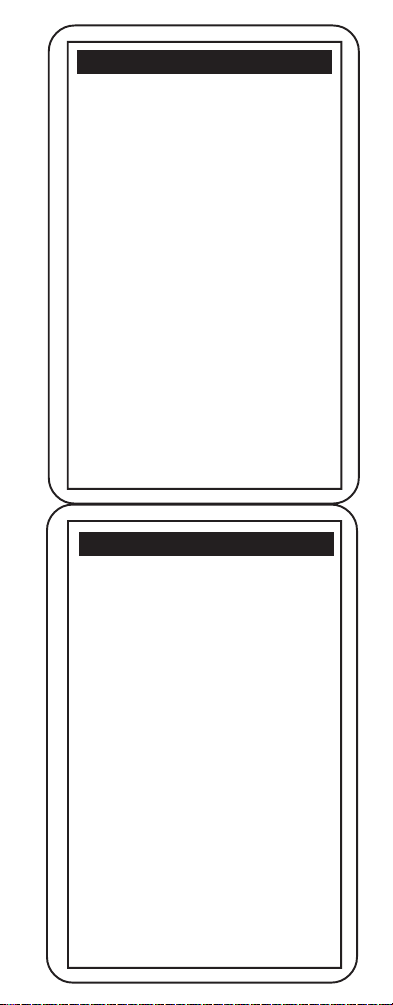
To Press
Play message .............................................. 1
Repeat message......................................... 8
(during playback)
Play previous message............................. 7
(during playback)
Stop ............................................................... 3
(during playback)
Erase message ........................................... 0
(during playback)
Skip message .............................................. 9
(during playback)
Turn answer OFF ........................................ 5
Turn answer ON ......................................... 6
Record outgoing announcement ............ 8
(Start recording after the beep)
Leave a message ....................................... 7
Play outgoing announcement ................. 2
If unit answers on 10th ring:
Answerer is off — Enter security code to
automatically turn on answerer.
Memory is full — Enter security code; listen
to messages; reset answerer.
- or -
To Press
Play message .............................................. 1
Repeat message......................................... 8
(during playback)
Play previous message............................. 7
(during playback)
Stop ............................................................... 3
(during playback)
Erase message ........................................... 0
(during playback)
Skip message .............................................. 9
(during playback)
Turn answer OFF ........................................ 5
Turn answer ON ......................................... 6
Record outgoing announcement ............ 8
(Start recording after the beep)
Leave a message ....................................... 7
Play outgoing announcement ................. 2
If unit answers on 10th ring:
Answerer is off — Enter security code to
automatically turn on answerer.
Memory is full — Enter security code;
listen to messages; reset answerer.
- or -
Page 4
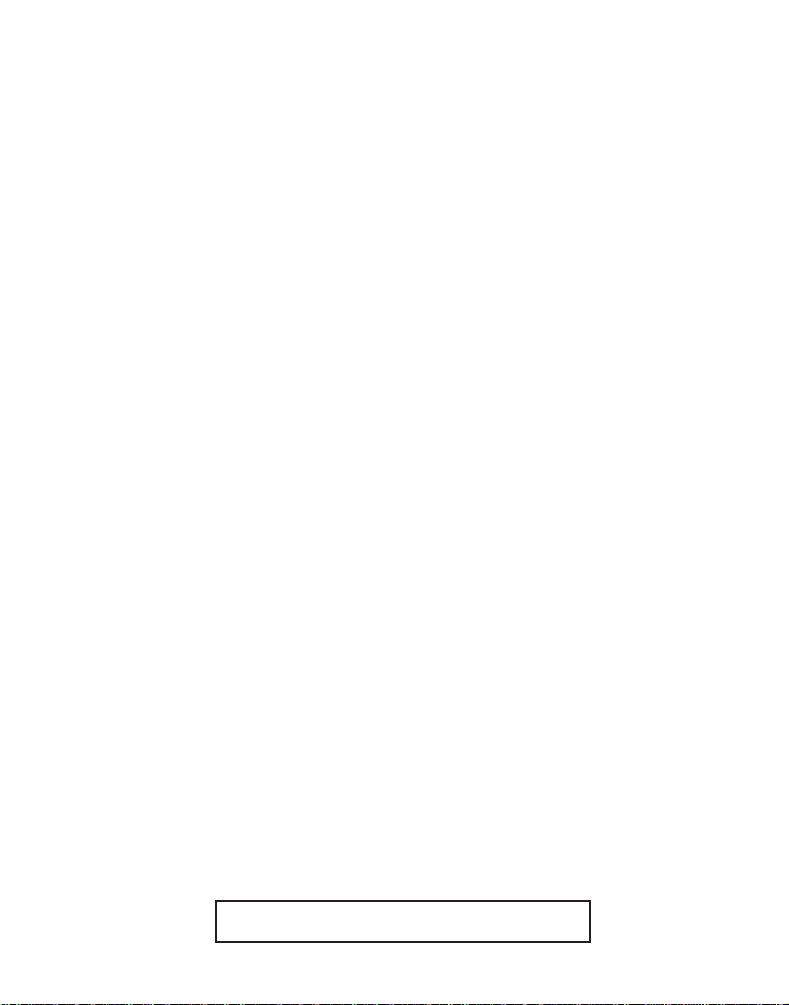
FCC REGISTRATION INFORMATION
Your GE telephone equipment is registered with the Federal Communications Commission and is in compliance with parts 15
and 68, FCC Rules and Regulations.
1 Notification to the Local Telephone Company
On the bottom of this equipment is a label indicating, among other information, the FCC Registration number and Ringer
Equivalence Number (REN) for the equipment. You must, upon request, provide this information to your telephone
company.
The REN is useful in determining the number of devices you may connect to your telephone line and still have all of these
devices ring when your telephone number is called. In most (but not all) areas, the sum of the RENs of all devices connected
to one line should not exceed 5. To be certain of the number of devices you may connect to your line as determined by the REN,
you should contact your local telephone company.
Notes
• This equipment may not be used on coin service provided by the telephone company.
• Party lines are subject to state tariffs, and therefore, you may not be able to use your own telephone equipment if you are
on a party line. Check with your local telephone company.
• Notice must be given to the telephone company upon permanent disconnection of your telephone from your line.
2 Rights of the Telephone Company
Should your equipment cause trouble on your line which may harm the telephone network, the telephone company shall,
where practicable, notify you that temporary discontinuance of service may be required. Where prior notice is not
practicable and the circumstances warrant such action, the telephone company may temporarily discontinue service
immediately. In case of such temporary discontinuance, the telephone company must: (1) promptly notify you of such
temporary discontinuance; (2) afford you the opportunity to correct the situation; and (3) inform you of your right to bring a
complaint to the Commission pursuant to procedures set forth in Subpart E of Part 68, FCC Rules and Regulations.
The telephone company may make changes in its communications facilities, equipment, operations of procedures where
such action is required in the operation of its business and not inconsistent with FCC Rules and Regulations. If these
changes are expected to affect the use or performance of your telephone equipment, the telephone company must give you
adequate notice, in writing, to allow you to maintain uninterrupted service.
INTERFERENCE INFORMATION
This device complies with Part 15 of the FCC Rules. Operation is subject to the following two conditions: (1) This device may not
cause harmful interference; and (2) This device must accept any interference received, including interference that may cause
undesired operation.
This equipment has been tested and found to comply with the limits for a Class B digital device, pursuant to Part 15 of the FCC
Rules. These limits are designed to provide reasonable protection against harmful interference in a residential installation.
This equipment generates, uses, and can radiate radio frequency energy and, if not installed and used in accordance with the
instructions, may cause harmful interference to radio communications. However, there is no guarantee that interference will not
occur in a particular installation.
If this equipment does cause harmful interference to radio or television reception, which can be determined by turning the
equipment off and on, the user is encouraged to try to correct the interference by one or more of the following measures:
• Reorient or relocate the receiving antenna (that is, the antenna for radio or television that is “receiving” the interference).
• Reorient or relocate and increase the separation between the telecommunications equipment and receiving antenna.
• Connect the telecommunications equipment into an outlet on a circuit different from that to which the receiving antenna is
connected.
• Consult the dealer or an experienced radio/TV technician for help.
If these measures do not eliminate the interference, please consult your dealer or an experienced radio/television
technician for additional suggestions. Also, the Federal Communications Commission has prepared a helpful booklet,
“How To Identify and Resolve Radio/TV Interference Problems.” This booklet is available from the U.S. Government
Printing Office, Washington, D.C. 20402. Please specify stock number 004-00 0-0 0345-4 when ordering copies.
HEARING AID COMPATIBILITY
This telephone system meets FCC standards for Hearing Aid Compatiblility.
FCC NUMBER IS LOCATED ON THE CABINET BOTTOM
REN NUMBER IS LOCATED ON THE CABINET BOTTOM
Page 5
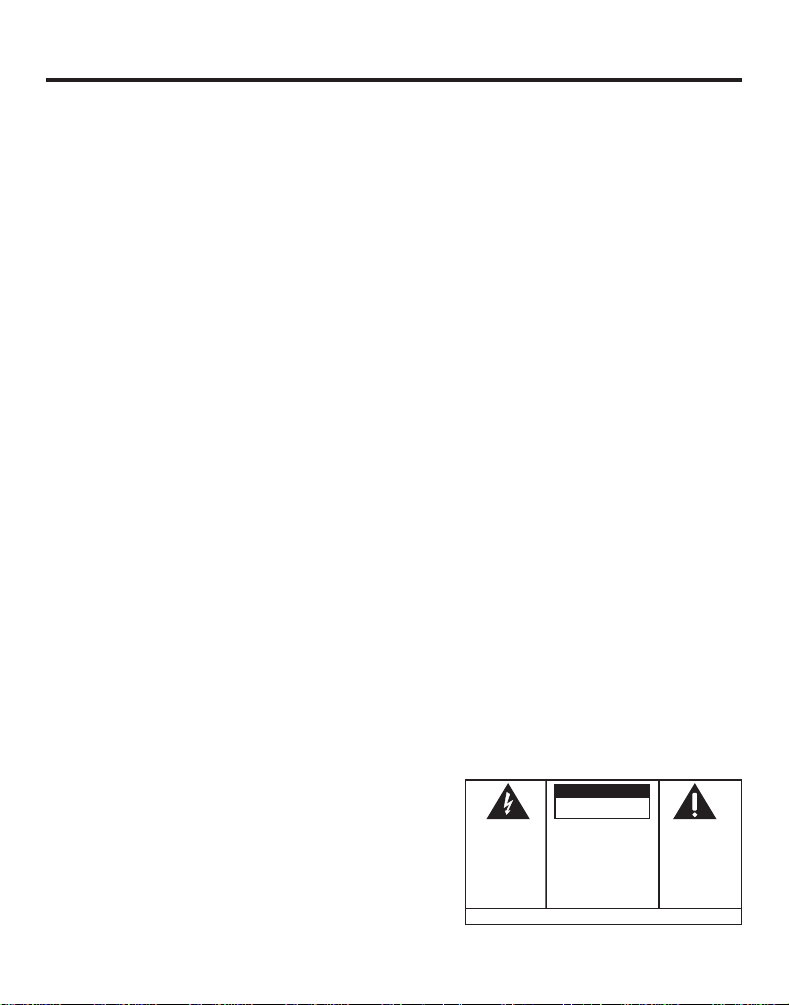
INTRODUCTION
Your GE Digital Answer-Phone™ is designed to give you flexibility in use, and
high quality performance. To get the most from your new telephone, we suggest
that you take a few minutes right now to read through this instruction manual. If
you have any questions or problems, consult the Table of Contents, the Troubleshooting Guide, or the Index for the solution.
TABLE OF CONTENTS
INSTALLATION AND SETUP ................................................................................................................... 2
BEFORE YOU BEGIN.......................................................................................................................2
BATTERY INSTALLATION...................................................................................................................3
TABLETOP INSTALLATION ................................................................................................................. 4
WALL MOUNT INSTALLATION........................................................................................................... 5
BATTERY LOW INDICATOR................................................................................................................7
ANSWERING MACHINE SETUP ......................................................................................................... 7
RECORDING THE OUTGOING ANNOUNCEMENT ....................................................................................8
TELEPHONE OPERATION ...................................................................................................................... 9
FLASH BUTTON ............................................................................................................................. 9
REDIAL BUTTON .......................................................................................................................... 10
TEMPORARY TONE FEATURE .......................................................................................................... 10
MEMORY DIALING ........................................................................................................................... 11
STORING A NUMBER IN MEMORY................................................................................................... 11
DIALING A NUMBER FROM MEMORY ............................................................................................... 12
ANSWERING MACHINE OPERATION ..................................................................................................... 13
MESSAGE PLAYBACK ................................................................................................................... 13
ERASING MESSAGES DURING MESSAGE PLAYBACK .......................................................................... 13
LEAVING A MEMO ....................................................................................................................... 14
CALL SCREENING/AUTO DISCONNECT ............................................................................................. 14
TOLL SAVER FEATURE .................................................................................................................. 15
ACCESSING THE ANSWERER FROM ANOTHER LOCATION ...................................................................... 15
TROUBLESHOOTING TIPS ................................................................................................................... 16
CARE AND MAINTENANCE ................................................................................................................. 18
SERVICE ......................................................................................................................................... 18
INDEX ............................................................................................................................................ 19
LIMITED WARRANTY ......................................................................................................................... 20
WARNING:
OR ELECTRICAL SHOCK HAZARD,
DO NOT EXPOSE THIS PRODUCT
TO RAIN OR MOISTURE.
TO PREVENT FIRE
CAUTION
RISK OF ELECTRIC SHOCK
THE LIGHTNING
FLASH AND ARROW HEAD WITHIN THE
TRIANGLE IS A
WARNING SIGN
ALERTING YOU OF
"DANGEROUS
VOLTAGE" INSIDE
THE PRODUCT.
DO NOT OPEN
CAUTION: TO REDUCE THE
RISK OF ELECTRIC SHOCK,
DO NOT REMOVE COVER
(OR BACK). NO USERSERVICEABLE PARTS INSIDE. REFER SERVICING
TO QUALIFIED SERVICE
PERSONNEL.
SEE MARKING ON BOTTOM / BACK OF PRODUCT
THE EXCLAMATION
POINT WITHIN THE
TRIANGLE IS A
WARNING SIGN
ALERTING YOU OF
IMPORTANT
INSTRUCTIONS
ACCOMPANYING
THE PRODUCT.
Page 6
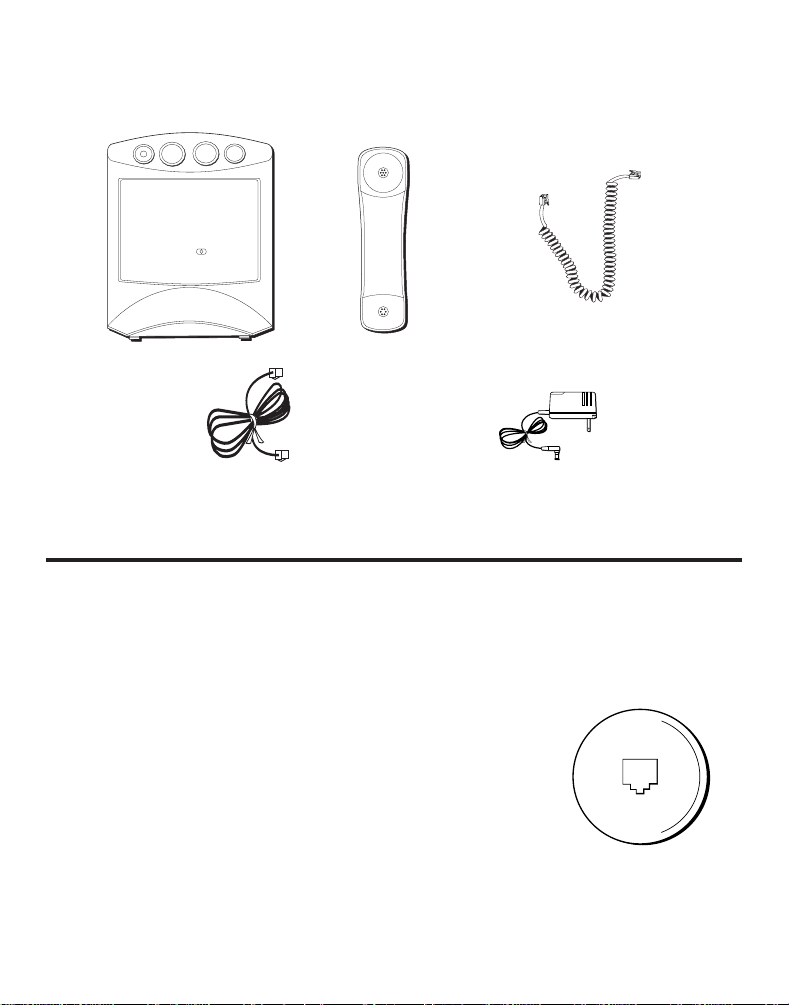
PARTS CHECKLIST
2580059.12
Your package should contain the following items:
HOUR
WAKE
SLEEP
AM
PM
88 • 92 • 96 • 100 • 104 • 108
FM
AM
550 • 650 • 800 • 1000 • 1300 • 1600
MINUTE
WAKE
MHZ
kHZ
Base unit
Handset
Phone line cord
Long handset cord
AC power adapter
INSTALLATION AND SETUP
Your GE Digital Answer-Phone™ can be mounted on the wall or placed on a
counter top or table top. After you decide which type of installation you want,
refer to the appropriate installation diagram.
BEFORE YOU BEGIN
MODULAR JACK REQUIREMENTS
You need a USOC: RJ11C type modular jack, similar to
the one pictured here. If you don't have a modular
jack, call your phone company to find out how to get
one installed.
2
Page 7
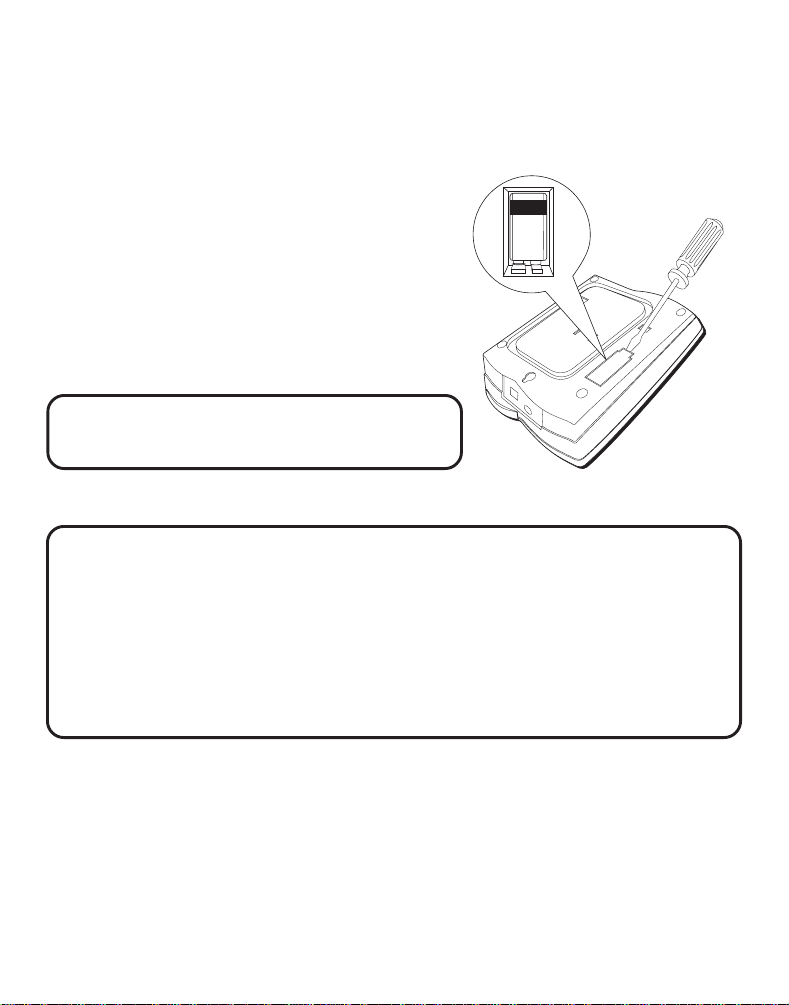
BATTERY INSTALLATION
In the event of a power loss, the 9-volt battery backup enables the answerer to
retain messages stored in memory, the outgoing announcement, and time/day
information.
1. Open the battery compartment door
with a flat tool.
2. Insert a 9V battery (not included), as
shown on the diagram inside the
battery compartment.
3. Close the battery compartment door.
NOTE: When the battery needs to be replaced,
the BATT. LOW indicator will flash.
BATTERY SAFETY PRECAUTIONS
For your safety, please follow these precautions:
• Do not recharge, disassemble, mutilate, wet, or dispose of batteries in fire.
• Keep batteries out of reach of children.
• Replace with 9V battery only (not included).
• When replacing batteries, be sure to unplug the phone line from the unit
before inserting the batteries.
BATTERY
3
Page 8
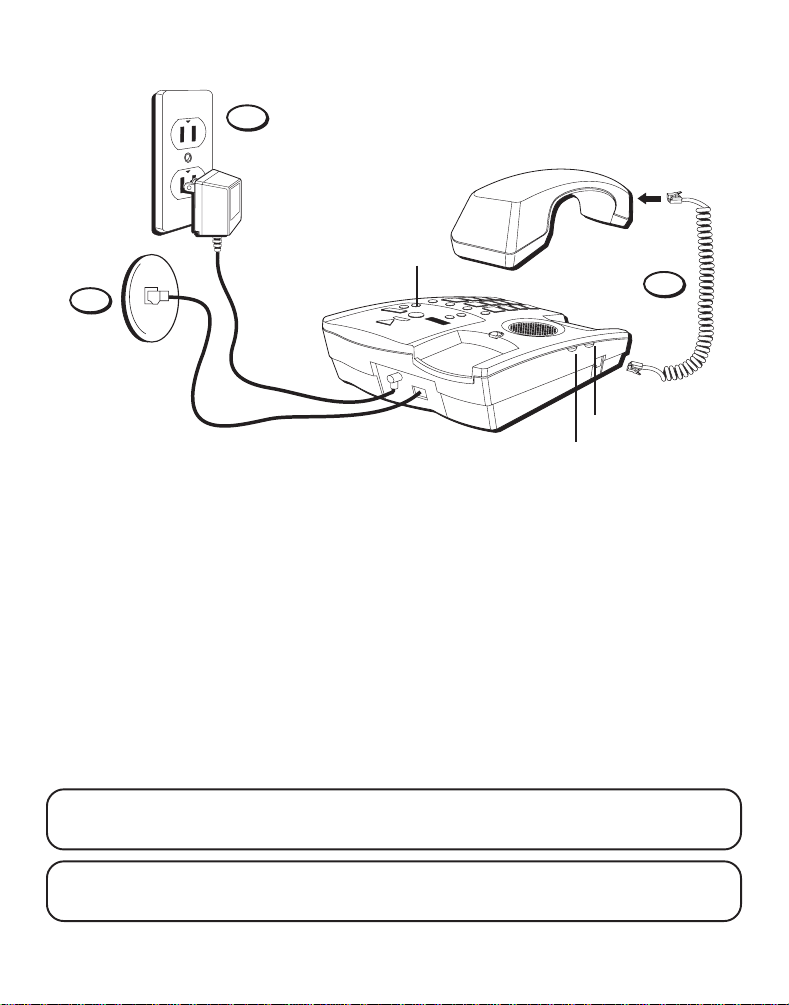
TABLETOP INSTALLATION
6
ANSWERER
volume switch
1
PULSE/TONE switch
RINGER volume switch
1. Plug the telephone line cord into PHONE LINE jack on the back of the unit
and the other end into a modular jack RJ11C .
2. Plug the handset cord into the handset and into the telephone jack on the
left side of the unit.
3. Set the PULSE/TONE switch on the left side of the phone to TONE if you use
touch-tone service; set it to PULSE if you have rotary service.
4. Adjust the RINGER volume switch on the left side of the phone to the
desired setting (the phone will only ring with the ringer set to LO or HI).
5. Adjust the ANSWERER volume switch on the right side of the phone to the
desired setting.
6. Plug the AC power adapter into the phone and into an AC outlet.
NOTE: Only use the Thomson 5-2399 AC adapter that came with this unit.
Using other adapters may damage the unit.
2
NOTE: Make sure that you have inserted the battery before installing the
phone. If you have not, see p. 3 for battery installation information.
4
Page 9
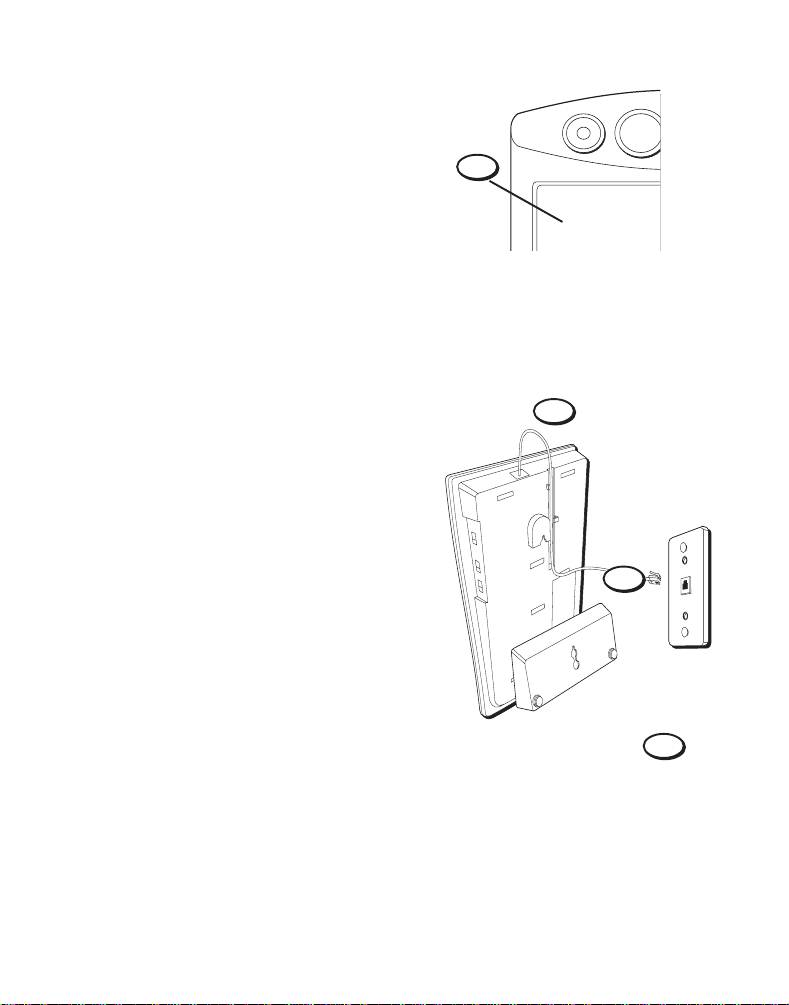
WALL MOUNT INSTALLATION
Your phone can be mounted on a wall
phone plate (not included).
SLEEP
WAKE
1. Rotate the handset hook one-half turn.
2. Plug one end of the telephone line
cord into the jack marked PHONE LINE
on the back of the unit. Wrap the
excess cord around the plastic tabs.
Plug the other end of the telephone
line cord into a modular wall jack.
3. Attach the wall mount bracket by
turning the T-shaped bracket upside
down, as pictured. Then put the tabs
at the bottom of the bracket into the
matching slots near the bottom of the
unit and snap the top tab into place.
4. Plug the AC adapter into the back of
the phone and into an AC outlet.
1
AM
2
3
4
5
Page 10
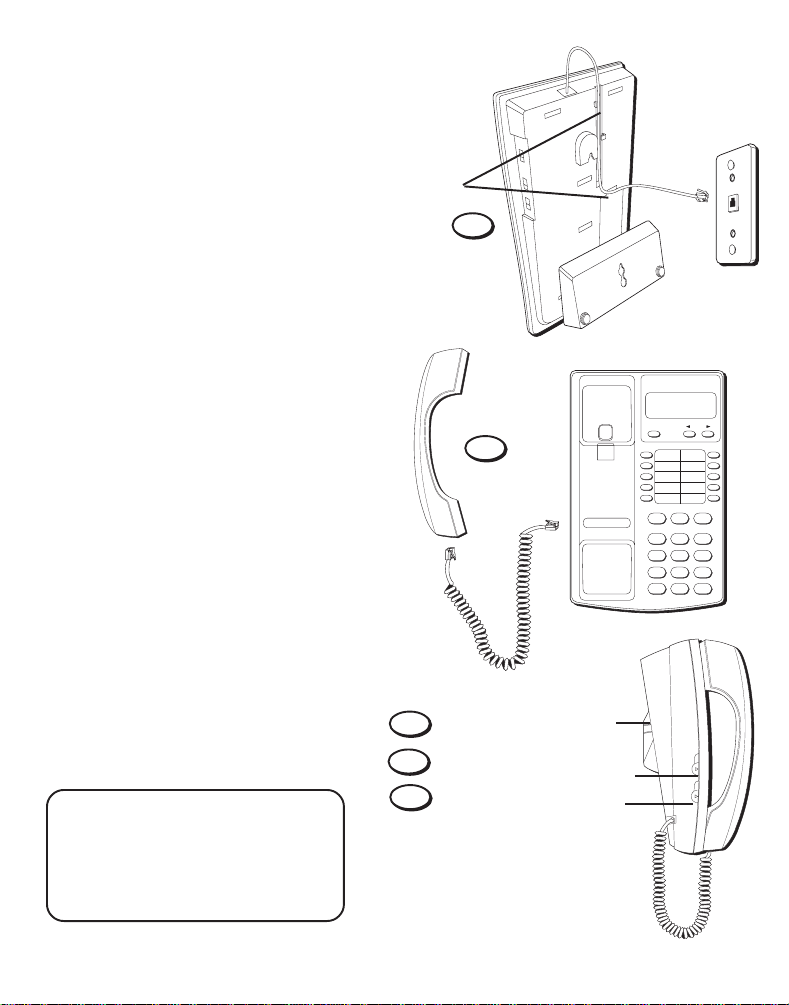
5. Slip the mounting holes over
the wall plate posts and slide
the unit down firmly into
place.
6. Plug one end of the handset
cord into the handset and the
other end into the unit. Hang
up the phone.
Mounting holes
5
7. Set the PULSE/TONE switch
on the left side of the phone
to TONE if you use touch-tone
service; set it to PULSE if you
have rotary service.
8. Adjust the RINGER volume
switch on the left side of the
phone to the desired setting
(the phone will only ring with
the ringer set to LO or HI).
9. Adjust the ANSWERER
volume switch on the right
side of the phone to the
desired setting.
NOTE: Make sure that you have
inserted the battery before
installing the phone. If you have
not, see p. 3 for battery installation information.
6
6
ANSWERER volume
9
switch (right side)
8
RINGER volume switch
7
PULSE/TONE switch
DELETE REVIEW
FLASH REDIAL
STORE
ABC 3DEF
2
1
JKL 6MNO
GHI
5
4
TUV 9WXY
PRS
8
7
OPER
0
*
#
OFF LO HI
PULSE TONE
RINGER
Page 11

BATTERY LOW INDICATOR
When a battery has not been installed or needs
to be replaced, the BATT. LOW indicator
flashes rapidly.
ANSWERING MACHINE SETUP
This section shows you how to set up your
answering machine to receive incoming calls.
Before you begin the setup, you must be sure
the answerer is on.
TURNING ON THE ANSWERING MACHINE
Press and hold the ANS.ON button to turn the
answering machine on and off (the unit beeps
twice and a voice prompts
"functions off"
).
"functions on" or
MESSAGES/ANSWER ON
indicator light
HOUR
MINUTE
WAKE
NOTE: The unit takes approximately 10
seconds to emit the voice prompts
"functions on" or "functions off."
When the answerer is on, the MESSAGES/
ANSWER ON indicator lights. When the day
and time need to be set or the outgoing
announcement needs to be recorded, the
MESSAGES/ANSWER ON indicator light
flashes rapidly.
SETTING THE VOICE TIME/DAY
• Press and hold the DAY button to set the
day of the week.
• Press the HOUR button to set the hour
(a.m. or p.m.).
• Press the MINUTE button to set the
minute. When you hold the MINUTE
button, it advances the time in
5-minute increments.
• Press and quickly release the DAY button
to review the day/time setting.
ANS. ON button
BATT. LOW indicator
VOLUME
TUNING
MINUTE button
HOUR button
DAY button
7
Page 12
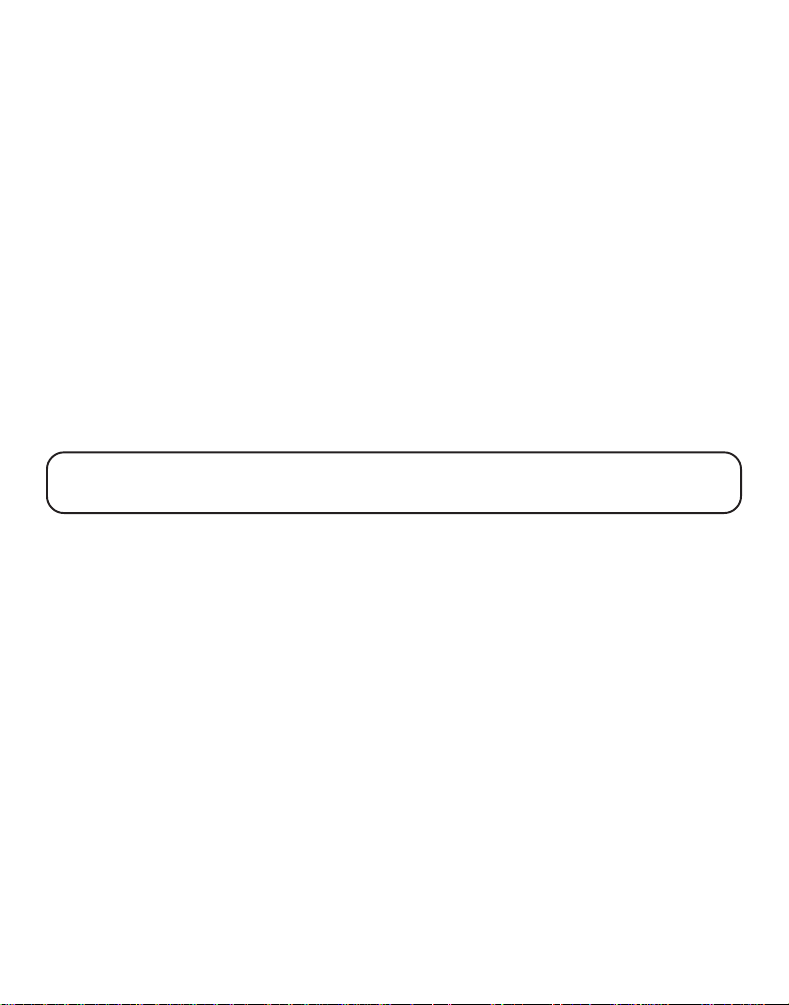
RECORDING THE OUTGOING ANNOUNCEMENT
When recording your outgoing announcement, you should be about 9 inches
from the MIC, located on the front of the unit, and eliminate as much background noise as possible.
1. Press and hold the ANNOUNCE button.
2. Begin talking after you hear the tone.
3. Release the button when you finish your announcement.
SAMPLE OUTGOING ANNOUNCEMENT
Hi, this is (use your name here), I can't answer the phone right now, so please leave your name,
number and a brief message after the tone, and I'll get back to you. Thanks.
REVIEWING THE OUTGOING ANNOUNCEMENT
You can review the outgoing announcement by pressing and quickly releasing
the ANNOUNCEMENT button.
NOTE: You can stop the outgoing announcement by pressing STOP while the
announcement is playing.
USING THE DEFAULT ANNOUNCEMENT
Your answering system is equipped with a default announcement that says
"Please leave your message after the tone."
default announcement each time the answering system loses power and is
completely reset.
If you installed a battery, your answerer does not default to this announcement
when the answerer loses power because your personalized outgoing
announcement is retained in memory by the battery power. To set the default
announcement manually; press the ANNOUNCEMENT button and release
within one second after the unit beeps.
This announcement serves as the
8
Page 13
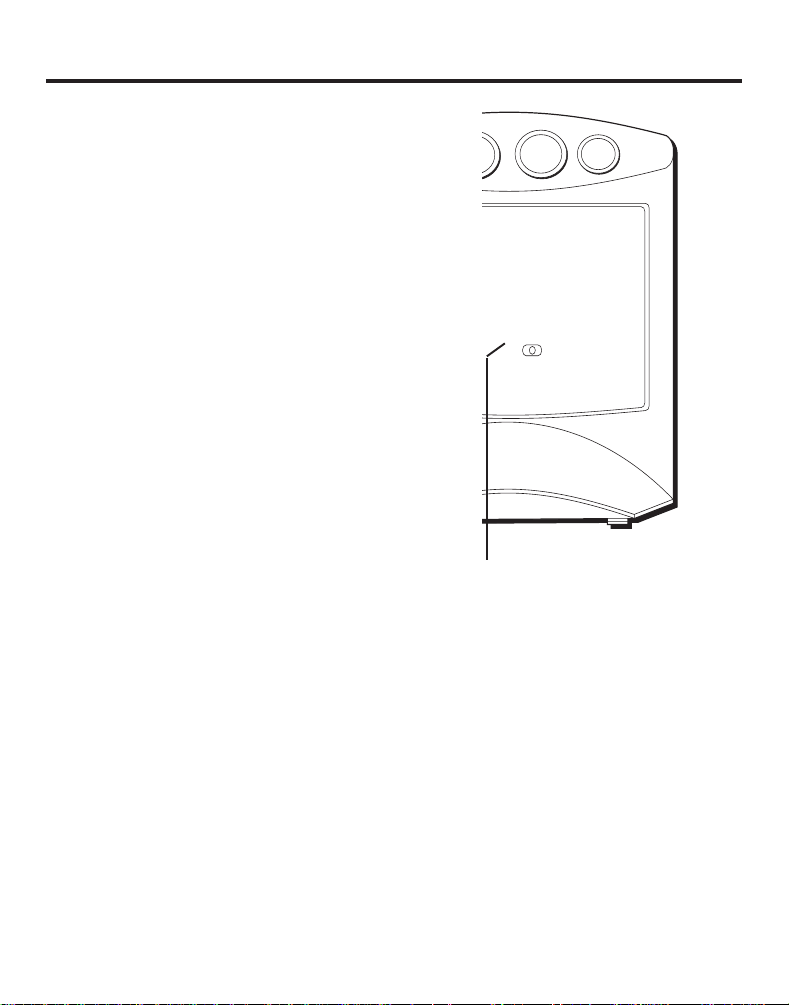
TELEPHONE OPERATION
MAKING A CALL
1. Pick up the handset to get a dial tone.
2. Dial the number.
RECEIVING A CALL
Make sure that the RINGER (on the side of the
unit) is set to LO or HI.
1. Pick up the handset when the phone
rings.
2. Put handset in cradle when finished with
conversation.
FLASH BUTTON
To activate customer calling services such as
call waiting or call transfer, press the FLASH
button instead of using the hook switch.
(Customer calling services are provided by
your local phone company.)
HOUR
• 100 • 104 • 108
0 • 1000 • 1300 • 1600
FLASH button
MINUTE
WAKE
MHZ
kHZ
9
Page 14

REDIAL BUTTON
HOUR
MINUTE
WAKE
MHZ
kHZ
Redial the last number you called by pressing
the REDIAL button after you get a dial tone.
NOTE: Your phone's memory retains the
last phone number you dialed (as many as
32 digits). If you pressed any numbers after
dialing the phone number, (for example,
when accessing a voice-menu system) those
numbers are also redialed.
TEMPORARY TONE FEATURE
If you have Pulse (rotary) service, and want to
access customer calling services that require
touch-tone dialing, such as getting information
from a local bank, you can use this feature.
1. Press the TONE button ( * ) after you
have connected to the service in order to
enable touch-tone dialing.
2. When you hang up, the phone automatically returns to pulse dialing mode.
TONE button
REDIAL button
10
Page 15

MEMORY DIALING
Store as many as 10 numbers in memory for easy dialing. Numbers can be
stored in the numbered keys (0-9).
HOUR
MINUTE
STORING A NUMBER IN MEMORY
1. Pick up the handset.
2. Press STORE.
3. Dial the number to be stored.
4. Press STORE followed by a Memory
Location (0-9 on the keypad).
5. Write the phone number on the memory
directory (located in the cradle area of the
base, under the plastic cover).
ADDING A PAUSE TO THE DIALING SEQUENCE
Use the REDIAL button to insert a delay in the
dialing sequence when storing a number (for
example, when you must dial 9 to get an outside
line). Press REDIAL at the point in the dialing
sequence in which a pause is required:
1. Pick up the handset.
2. Press STORE.
3. Press REDIAL to add a pause, and then dial
the number.
4. Press STORE followed by a Memory
Location (0-9 on the keypad).
6 • 100 • 104 • 108
00 • 1000 • 1300 • 1600
STORE button
MEMORY DIAL button
WAKE
MHZ
kHZ
11
Page 16

CHANGING A STORED NUMBER
Change a stored number by replacing it with a different number (see "Storing a
Number in Memory"). Be sure to update your memory directory when you
change numbers.
DIALING A NUMBER FROM MEMORY
You can dial numbers from memory when using the handset. When you get a
dial tone, press the MEMORY DIAL button followed by the Memory Location
(0-9) for the number you want to dial.
CAUTION: If you make test calls to emergency numbers, remain on the line
and explain the reason for the call. Also, make these calls in off-peak hours,
such as early morning or late evening.
12
Page 17

A
NSWERING
M
ACHINE OPERATION
This section discusses the buttons and features on the answering machine.
ERASE button
PLAY • STOP button
SKIP button
ANS. ON button
ANNOUNCE button
REVIEW button
MEMO button
AM
PM
SLEEP
WAKE
HOUR
MINUTE
WAKE
MIC
MESSAGE PLAYBACK
The MESSAGES/ANSWER ON indicator light lets you know when somebody has
left a message. When you have new messages the light blinks. If you have old
messages that have not been erased, the light stays on. To hear messages,
press and release the PLAY•STOP button. Incoming messages are limited to 3
minutes each. Press and hold PLAY•STOP for 2 seconds to hear only new
messages. (If no new messages, old messages will play).
While a message is playing, you can do the following:
• Press PLAY•STOP to stop message playback.
• Press and release REVIEW to restart the current message; continue to press
and release REVIEW to go to previous messages.
• Press and hold REVIEW to review current message.
• Press and release SKIP to go to the next message.
• Press and hold SKIP to fast forward through current message.
ERASING MESSAGES DURING MESSAGE PLAYBACK
Press and release the ERASE button to erase the message currently playing.
NOTE: Messages erased during playback cannot be restored.
13
Page 18

TOTAL MESSAGE ERASE
You can erase all the messages from memory by pressing and holding the
ERASE button when the unit is not playing messages (the unit beeps to confirm
the messages are erased). Note that total message erase cannot be completed if
there are any unplayed messages.
NOTE: If you hear several high-pitched beeps, your answerer has not erased the
messages because some of them or all of them have not been played.
You can restore messages erased this way by pressing the PLAY•STOP button—
but only if you haven‘t activated any other answerer functions or received new
messages after erasing the messages.
LEAVING A MEMO
Leaving a memo is just like recording an outgoing announcement, except you
use the MEMO button instead of the ANNOUNCEMENT button.
1. Press and hold MEMO.
2. When you hear a beep, continue holding MEMO and leave your message.
3. Release MEMO when you finish your message.
The memo is included in the message count represented by the number of
times the MESSAGES/ANSWER ON indicator light flashes.
CALL SCREENING/AUTO DISCONNECT
Because the answerer automatically stops recording when any extension phone
is picked up (Auto Disconnect feature), you can screen incoming calls. Listen as
the caller leaves a message and pick up the handset (or any extension phone) if
you want to talk to that caller.
M
EMORY FULL
When the memory is full, you must erase old messages so that there is room in
the memory for new messages.
If the memory is full, the unit answers on the 10th ring and the MESSAGES/
ANSWER ON light flashes rapidly. When using the remote access feature, you
can enter your security code and then access your messages.
NOTE: The unit answers on the 10th ring when it is turned off or the memory is
full. To access the answerer, enter the 3-digit security code after the beep. If
memory is full, play messages and erase some of them to restore memory. If the
answerer is off, press 6 to turn it on.
14
Page 19

A
CCESSING THE ANSWERER FROM ANOTHER LOCATION
You can access your answering machine from a touch-tone phone by
entering the three-digit, security code after you hear the announcement.
The security code is located on the underside of your telephone.
1. Dial the phone number for the answering machine.
2. Enter the 3-digit security code after you hear the tone.
3. Follow the voice menu instructions to perform the answerer functions.
The remote feature enables you to perform the following functions:
To Press this Button
Play message 1
Repeat message 8 (while messages are playing)
Play previous message 7 (while messages are playing)
Stop message playback 3 (while messages are playing)
Erase message 0 (while messages are playing)
Skip message 9 (while messages are playing)
Turn answerer off 5
Turn answerer on 6
Record new announcement 8
Leave a message 7
Play outgoing announcement 2
TIP: You can bypass the outgoing announcement by pressing any numbered key
on the keypad while the announcement is playing. Then, after the beep you can
enter your security code to access the answering machine.
TOLL SAVER FEATURE
If you call to retrieve messages and there are no saved messages or new
messages, the unit answers on the 5th ring. If there are saved messages or new
messages, the unit answers on the 2nd ring. If you call from a remote location
and you hear 3 rings, you can hang up knowing you have no new messages and
avoid the toll charges.
15
Page 20
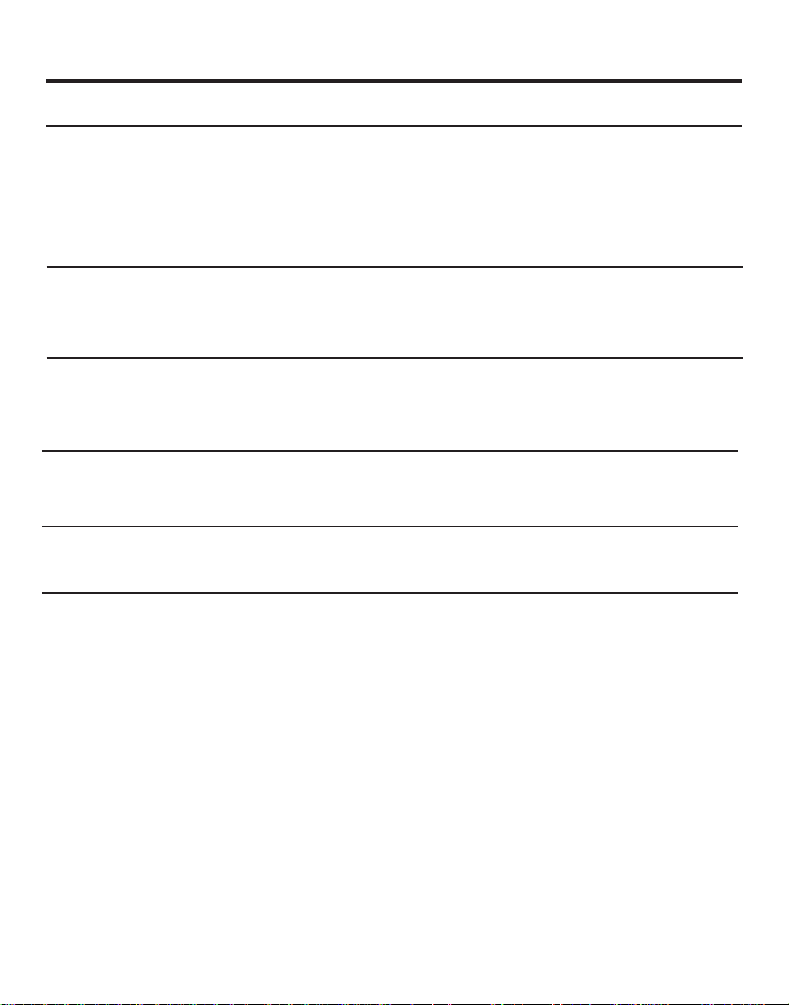
TROUBLESHOOTING TIPS
TELEPHONE PROBLEM
No dial tone
Can't dial out
Phone doesn’t ring
Light and tone feedback
flutter when dialing in
pulse mode.
Can’t be heard by
other party
Memory dialing
problems
SOLUTION/EXPLANATION
• Check hook switch to make sure it pops up.
• Make sure TONE/PULSE is set to correct
position.
• Unplug the phone, wait 30 seconds, and
plug the phone back in.
• Check RINGER VOLUME.
• Could have too many phones on one line.
(See FCC information regarding REN)
• This is normal as power is fluctuating with
phone outpulsing.
• Make sure phone cord is securely plugged in.
• Make sure you entered numbers correctly.
(See "Memory Dialing.")
16
Page 21

ANSWERING MACHINE PROBLEM SOLUTION/EXPLANATION
Can’t hear messages
Time/Day Stamp
stuck at 1 a.m Monday
Answers on 10th ring
Incoming messages
are incomplete
Won’t respond to
commands when
you call machine from
another location
Answer function
operates erroneously
or not at all.
• Adjust answerer volume (p.4)
• Set the time/day clock (p. 7).
• Make sure answerer is turned on.
• Memory is full. Play messages and
erase them. (p. 14)
• Was an extension phone picked up
while the caller was leaving a message?
• Memory is full.
• You accidentally pressed the
PLAY•STOP button during playback and
stopped the message.
• Must use a tone-dial phone.
• Must enter correct security code (p. 15)
• Did the unit hang up? If you take no
action for a period of time, it automatically hangs up.
• Unplug the power cord from the back of
the unit and plug it back in to reset the
answerer.
17
Page 22

CARE AND MAINTENANCE
To keep your GE telephone working and looking good, follow these few simple
guidelines:
• Avoid putting the phone near heating appliances and devices that generate
electrical noise. (i.e., motors, fluorescent lamps.)
• Phone should not be exposed to direct sunlight or moisture.
•
Avoid dropping the handset and other rough treatment.
• Clean telephone with a soft cloth. (Remember to first unplug the phone
from the wall outlet.)
• Never use a strong cleaning agent or abrasive powder, as this will
damage the finish.
• Retain the original packaging for future use.
SERVICE
The FCC requires this product be serviced only by the manufacturer or its
authorized service agents. In accordance with FCC requirements, changes or
modifications not expressly approved by Thomson Consumer Electronics could
void the user’s authority to operate this product. For instructions on how to
obtain service, refer to the warranty included in this guide or call customer
service's telephone number: 800-448-0329.
Attach your sales receipt to the booklet for future reference or jot down the date
this product was purchased or received as a gift. This information will be
valuable if service should be required during the warranty period.
Purchase date
Store Name
18
Page 23

INDEX
A
ANS. ON button 7
Answering machine setup 7
Accessing answering machine from
another location 15
B
Battery Installation 3
Battery safety precautions 3
BATT. LOW indicator 7
C
Care and maintenance 18
E
ERASE button 13
Erasing messages 13, 14
F
FLASH button 9
H
Handset 2
M
Memo 14
Memory dialing
storing a number 11
dialing a stored number 12
Message playback 13
Modular jack 2
O
Outgoing announcement 8
recording 8
reviewing 8
P
Parts checklist 2
Pulse (rotary) service 10
PULSE/TONE switch 4, 7
R
REDIAL button 10
Remote access
from another location 15
Review an outgoing announcement 8
REVIEW button 13
RINGER volume switch 4, 7
S
Security code 15
Service 18
Setup 2-7
SKIP button 13
STOP button 13
T
Tabletop installation 4
Temporary tone feature 10
Time/Day stamp
setting up 7
Troubleshooting tips 16
W
Wall mount installation 5
19
Page 24

LIMITED WARRANTY
What your warranty covers:
• Any defect in materials or workmanship.
For how long after your purchase:
• Two years.
(The warranty period for rental units begins with the first rental or 45 days from date of shipment
to the rental firm, whichever comes first.)
What we will do:
• Provide you with a new, or at our option, a refurbished unit.
• The exchange unit is under warranty for the remainder of the original product’s warranty
period.
How to make a warranty claim:
• Properly pack your unit. Include any cables, etc., which were originally provided with the
product. We recommend using the original carton and packing materials.
• Include in the package evidence of purchase date such as the bill of sale. Also print your name
and address and a description of the defect. Send standard UPS or its equivalent to:
Thomson Consumer Electronics, Inc.
Product Exchange Center
32 Spur Drive
El Paso, Texas 79906
• Pay any charges billed to you by the Exchange Center for service not covered by the warranty.
• A new or refurbished unit will be shipped to you prepaid freight.
What your warranty
• Customer instruction. (Your Owner’s Manual provides information regarding operating instruc-
tions and user controls. For additional information, ask your dealer.)
• Installation and set-up service adjustments.
• Batteries.
• Damage from misuse or neglect.
• Products which have been modified or incorporated into other products.
• Products purchased or serviced outside the USA.
• Acts of God, such as but not limited to lightning damage.
Product Registration:
• Please complete and mail the Product Registration Card packed with your unit. It will make it
easier to contact you should it ever be necessary. The return of the card is not required for
warranty coverage.
How state law relates to this warranty:
• This warranty gives you specific legal rights, and you may have other rights which vary from
state to state.
If you purchased your product outside the USA:
• This warranty does not apply. Contact your dealer for warranty information.
does not
cover:
3
Model 2-9827A
347A8329-0001 (Rev. 1 E/S)
96-15
Printed in China
P.O. Box 1976, Indianapolis, IN 46206
© 1996 Thomson Consumer Electronics, Inc.
Trademark(s) ® Registered
Marca(s) Registerada(s)
