Page 1
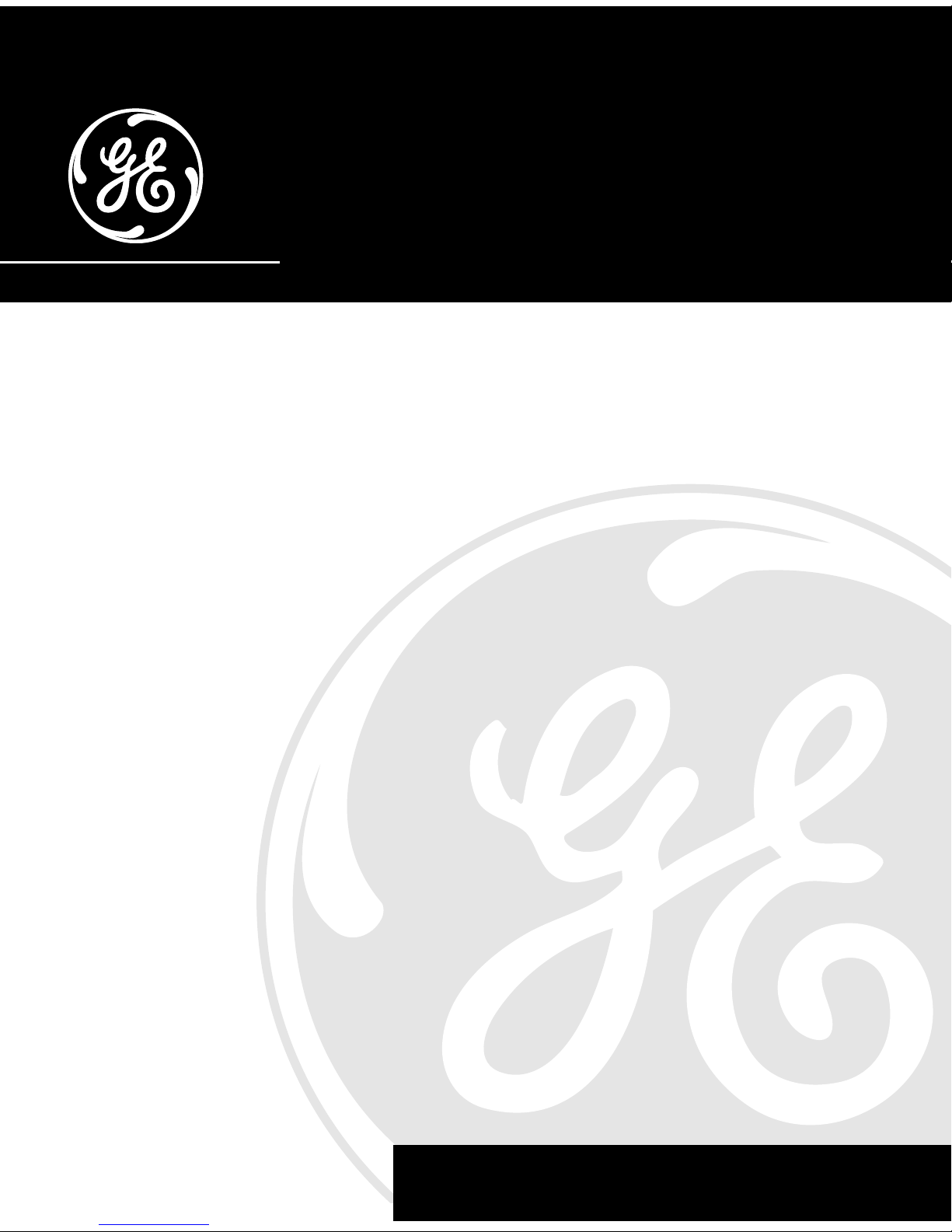
1
We bring good things to life.
Caller ID Memory Phone
User’s Guide
29269
Page 2
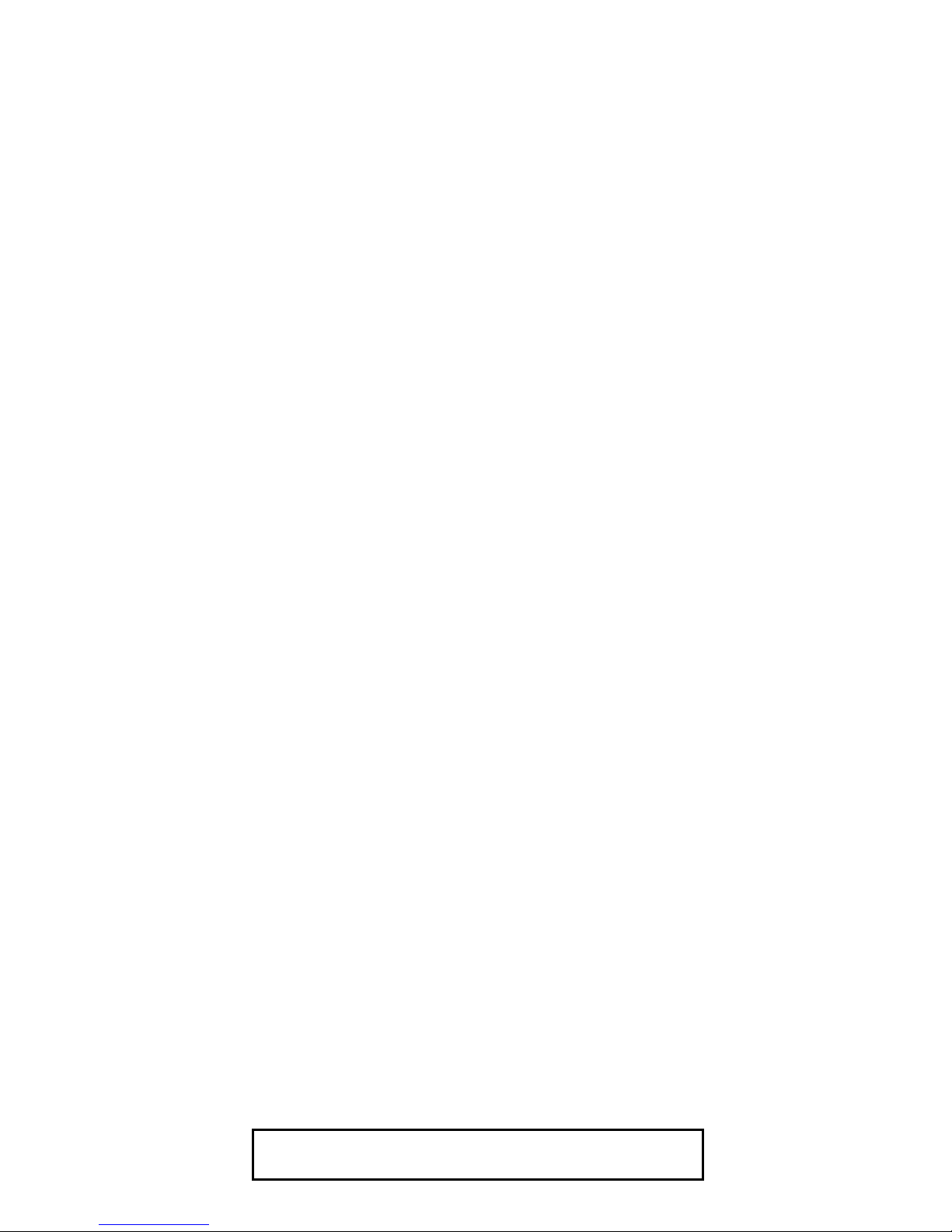
2
FCC NUMBER IS LOCATED ON THE CABINET BOTTOM
REN NUMBER IS LOCATED ON THE CABINET BOTTOM
FCC REGISTRATION INFORMATION
Your telephone equipment is registered with the Federal Communications Commission and is in compliance with
parts 15 and 68, FCC Rules and Regulations.
1 Notification to the Local Telephone Company
On the bottom of this equipment is a label indicating, among other information, the FCC Registration number
and Ringer Equivalence Number (REN) for the equipment. You must, upon request, provide this information to
your telephone company.
The REN is useful in determining the number of devices you may connect to your telephone line and still have
all of these devices ring when your telephone number is called. In most (but not all) areas, the sum of the
RENs of all devices connected to one line should not exceed 5. To be certain of the number of devices you may
connect to your line as determined by the REN, you should contact your local telephone company.
Notes
• This equipment may not be used on coin service provided by the telephone company.
• Party lines are subject to state tariffs, and therefore, you may not be able to use your own telephone
equipment if you are on a party line. Check with your local telephone company.
• Notice must be given to the telephone company upon permanent disconnection of your telephone from
your line.
2 Rights of the Telephone Company
Should your equipment cause trouble on your line which may harm the telephone network, the telephone
company shall, where practicable, notify you that temporary discontinuance of service may be required.
Where prior notice is not practicable and the circumstances warrant such action, the telephone company may
temporarily discontinue service immediately. In case of such temporary discontinuance, the telephone
company must: (1) promptly notify you of such temporary discontinuance; (2) afford you the opportunity to
correct the situation; and (3) inform you of your right to bring a complaint to the Commission pursuant to
procedures set forth in Subpart E of Part 68, FCC Rules and Regulations.
The telephone company may make changes in its communications facilities, equipment, operations of
procedures where such action is required in the operation of its business and not inconsistent with FCC Rules
and Regulations. If these changes are expected to affect the use or performance of your telephone equipment,
the telephone company must give you adequate notice, in writing, to allow you to maintain uninterrupted
service.
INTERFERENCE INFORMATION
This device complies with Part 15 of the FCC Rules. Operation is subject to the following two conditions: (1) This
device may not cause harmful interference; and (2) This device must accept any interference received, including
interference that may cause undesired operation.
This equipment has been tested and found to comply with the limits for a Class B digital device, pursuant to Part
15 of the FCC Rules. These limits are designed to provide reasonable protection against harmful interference in a
residential installation.
This equipment generates, uses, and can radiate radio frequency energy and, if not installed and used in
accordance with the instructions, may cause harmful interference to radio communications. However, there is no
guarantee that interference will not occur in a particular installation.
If this equipment does cause harmful interference to radio or television reception, which can be determined by
turning the equipment off and on, the user is encouraged to try to correct the interference by one or more of the
following measures:
• Reorient or relocate the receiving antenna (that is, the antenna for radio or television that is “receiving” the
interference).
• Reorient or relocate and increase the separation between the telecommunications equipment and receiving
antenna.
• Connect the telecommunications equipment into an outlet on a circuit different from that to which the
receiving antenna is connected.
If these measures do not eliminate the interference, please consult your dealer or an experienced radio/television
technician for additional suggestions. Also, the Federal Communications Commission has prepared a helpful
booklet, “How To Identify and Resolve Radio/TV Interference Problems.” This booklet is available from the U.S.
Government Printing Office, Washington, D.C. 20402. Please specify stock number 004-000-00345-4 when
ordering copies.
HEARING AID COMPATIBILITY
This telephone system meets FCC standards for Hearing Aid Compatiblility.
Page 3
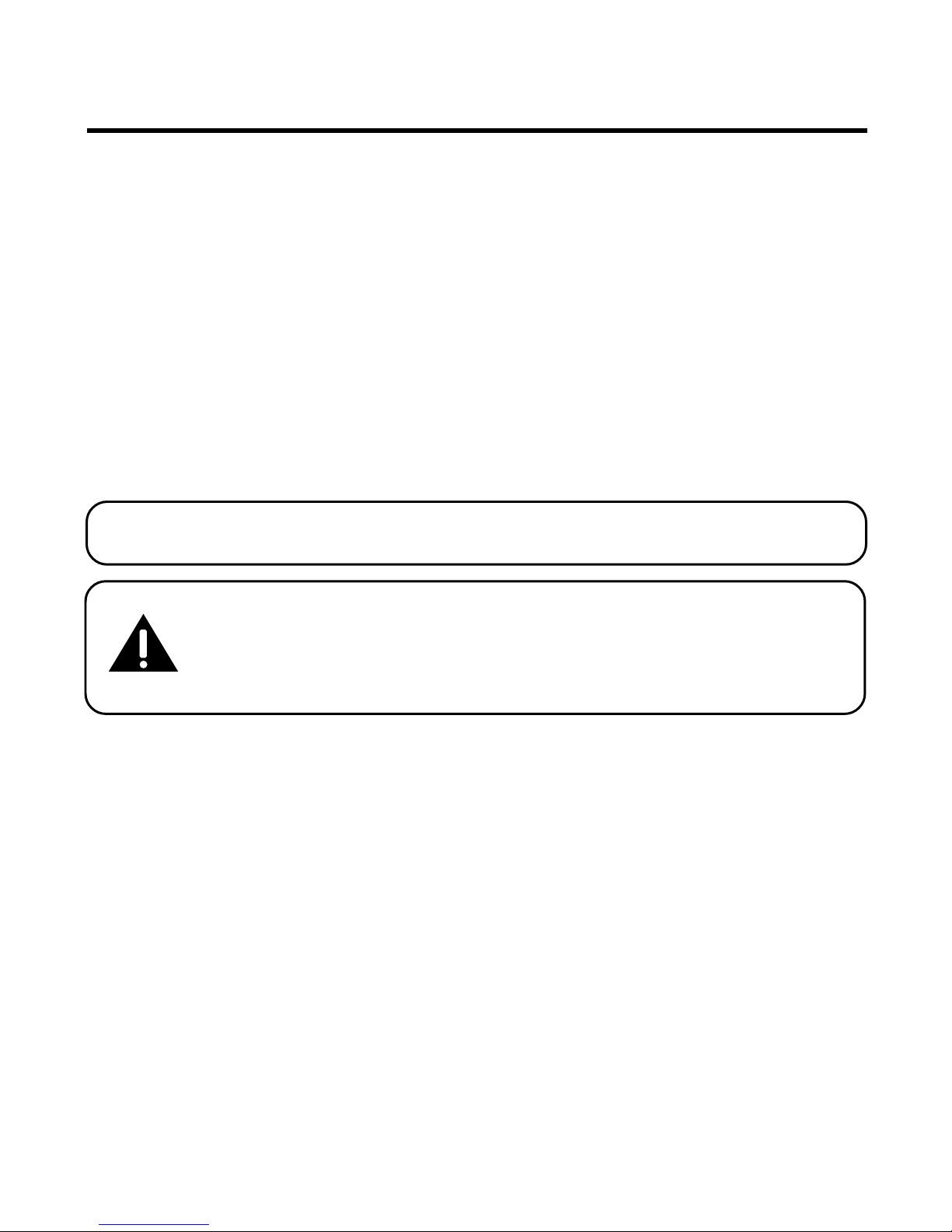
3
INTRODUCTION
Your Caller ID phone stores and displays specific information, provided by
your local telephone company, to subscribers of Caller ID or similar caller
identification services. You must subscribe to one of these services in order
to use this unit.
Your Caller ID phone enables you to:
• Identify callers before you answer the phone.
• View the time and date of each incoming call.
• Record up to 75 Caller ID messages sequentially.
• Know who called while you were away.
IMPORTANT: In order to use this unit, you must subscribe to either the
standard Name/Number Caller ID Service .
CAUTION: When using telephone equipment, there are basic
safety instructions that should always be followed. Refer to the
IMPORTANT SAFETY INSTRUCTIONS provided with this product
and save them for future reference.
Page 4

4
TABLE OF CONTENTS
FCC REGISTRATION INFORMATION ........... 2
INTERFERENCE INFORMATION ................... 2
HEARING AID COMPATIBILITY .................. 2
INTRODUCTION ............................................. 3
BEFORE Y OU BEGIN ...................................... 6
PARTS CHECKLIST ..................................... 6
MODULAR JACK REQUIREMENTS ................. 6
INSTALLATION AND SETUP .............................. 7
IMPORTANT INSTALLATION INFORMATION ... 7
INSTALLING THE BATTERIES ......................... 7
INSTALLATION ............................................... 9
DESKTOP INSTALLATION ............................. 9
WALL MOUNT INSTALLATION .................... 10
SETTING UP THE CALLER ID MENU ........... 12
SETTING Y OUR LOCAL AREA CODE ............ 13
SETTING Y OUR REGIONAL AREA CODE ....... 14
SETTING THE CID DISPLAY LANGUAGE ....... 16
CONTRAST SETTING ................................ 17
CALLER ID FEATURES .................................. 18
SUMMARY SCREEN ................................. 18
RECEIVING AND STORING CALLS ................ 19
REVIEWING CALL RECORDS ...................... 20
DELETING CALL RECORDS ........................ 20
DIALING BACK ....................................... 21
IF Y OU PROGRAMMED Y OUR LOCAL AREA
CODE OR REGIONAL AREA CODE IN THE
SETUP MENU ................................ 22
IF Y OU DID NOT PROGRAM Y OUR
LOCAL AREA CODE OR REGIONAL
AREA CODE IN THE SETUP MENU ...... 24
VERY IMPORTANT PERSON (VIP) ............... 24
STORING A VIP NUMBER IN MEMORY ........ 25
REMOVING A VIP NUMBER ....................... 25
MESSAGE INDICATORS ................................. 26
TELEPHONE BASICS ..................................... 27
RECEIVING A PHONE CALL ........................ 27
PLACING A PHONE CALL .......................... 28
TEMPORARY T ONE DIALING ...................... 28
VOLUME CONTROL ................................. 29
REDIAL ................................................. 29
ONE -TOUCH REDIAL .......................... 29
FLASH .................................................. 30
MEMORY .............................................. 31
STORING MEMORY DIAL NUMBERS ........... 32
REVIEWING NUMBERS STORED IN
MEMORY .......................................... 35
QUICK DIAL NUMBERS ........................ 35
FREQUENTLY CALLED NUMBERS ............ 35
Page 5
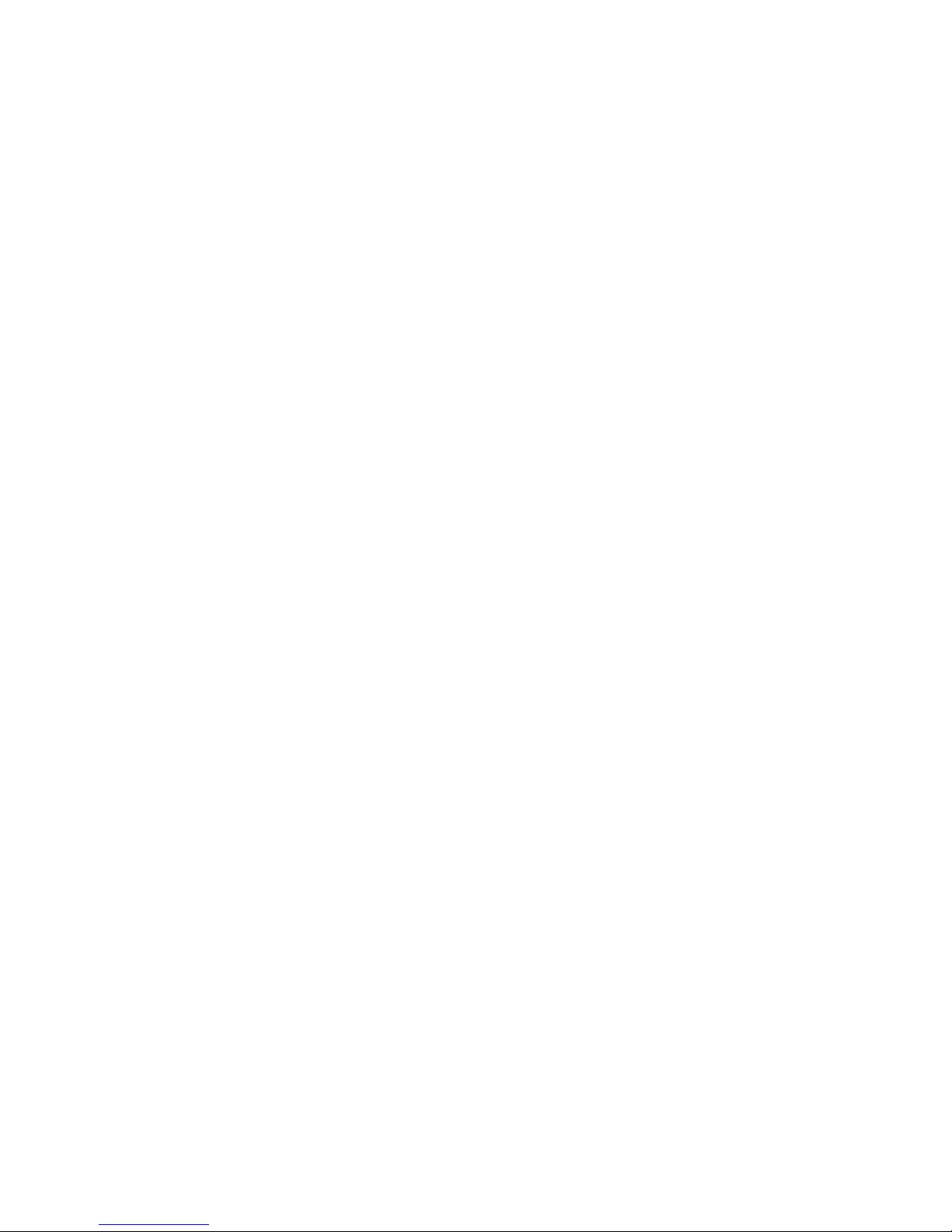
5
CHANGING A STORED NUMBER ................. 36
ERASING A STORED NUMBER ................... 36
COPY CALLER ID MEMORY TO USER
MEMORY .......................................... 37
COPY REDIAL MEMORY TO USER MEMORY .38
STORING A PAUSE IN MEMORY ................. 39
DIALING A QUICK DIAL NUMBER ............... 40
DIALING FREQUENTLY CALLED NUMBERS .... 40
BATTERY SAFETY PRECAUTIONS ............ 41
TROUBLESHOOTING T IPS ............................... 42
GENERAL PRODUCT CARE ............................ 44
SERVICE .................................................... 44
INDEX ....................................................... 45
LIMITED W ARRANTY .................................... 47
Page 6

6
BEFORE YOU BEGIN
PARTS CHECKLIST
Make sure your package includes the following items:
MODULAR JACK REQUIREMENTS
You need an RJ11 type modular jack, which is the most
common type of phone jack and might look like the one
pictured here. If you don’t have a modular jack, call your
local phone company to find out how to get one installed.
Base Handset
Telephone line
cord
Mounting bracket Handset Cord
H
I
•
•
•
O
F
F
R
I
N
G
E
R
C
O
N
T
R
A
S
T
V
IP
O
PT
IO
N
S
T
O
R
E
E
R
A
S
E
D
IA
L
R
ED
IA
L
A
B
C
FL
A
S
H
Q
U
IC
K D
IA
L
A
B
C
2
D
E
F
3
1
J
K
L
5
M
N
O
6
G
H
I
4
T
U
V
8
W
X
Y
Z
9
P
Q
R
S
7
O
P
E
R
0
#
T
O
N
E
*
Page 7
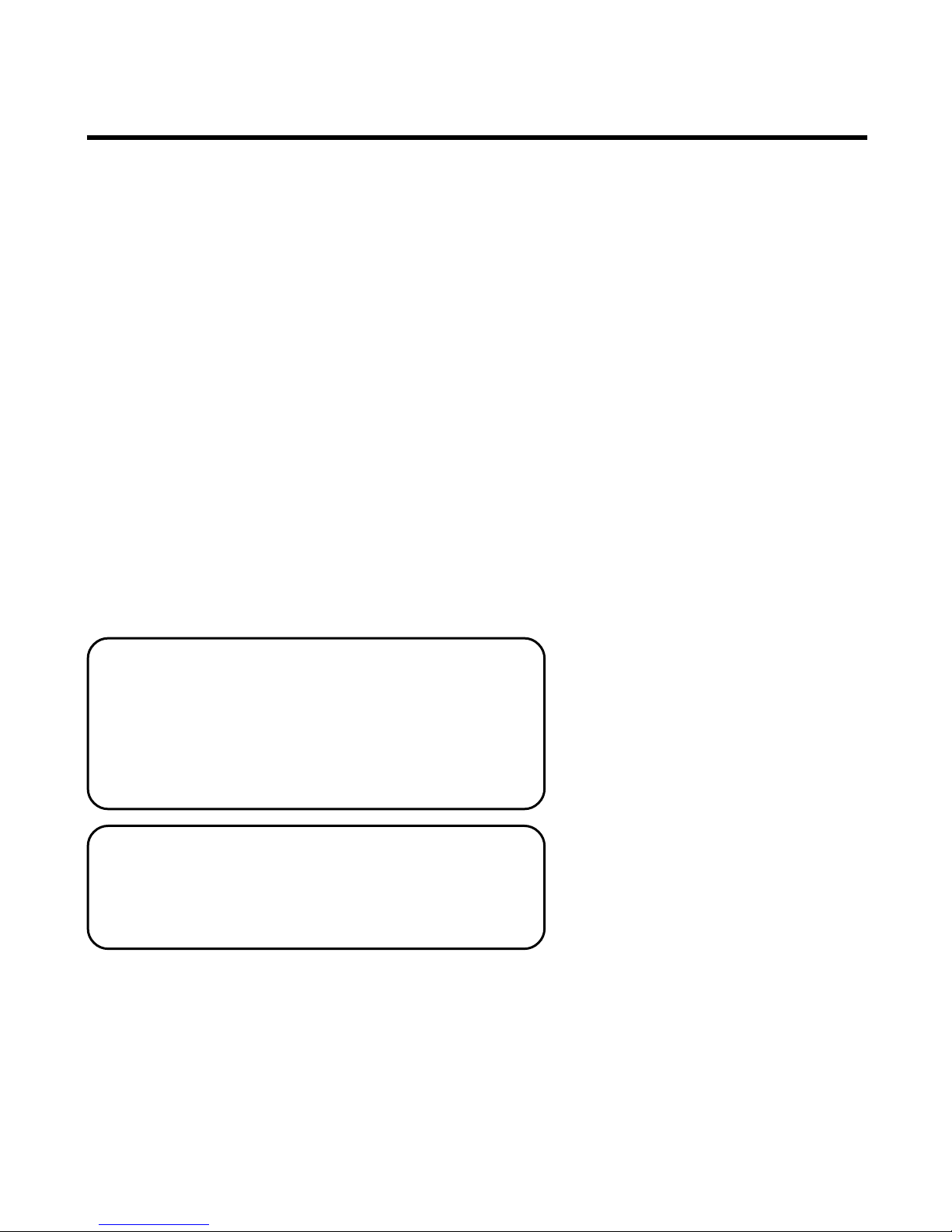
7
INSTALLATION AND SETUP
IMPORTANT INSTALLATION INFORMATION
• Never install telephone wiring during a
lightning storm.
• Never touch uninsulated telephone wires
or terminals, unless the telephone line
has been disconnected at the network
interface.
• Use caution when installing or
modifying telephone lines.
INSTALLING THE BATTERIES
Your Caller ID phone uses 4 AA-size
alkaline batteries for receiving and storing
Caller ID records and for the numbers you
use for memory dialing.
IMPORTANT: You will have approximately
60 seconds to replace the batteries before
the memories stored are lost. Please read
the instructions before replacing the
batteries and have the batteries ready to be
inserted beforehand.
IMPORTANT: If you are not going to use
the telephone for more than 30 days,
remove the batteries because they may leak
and damage the unit.
Page 8
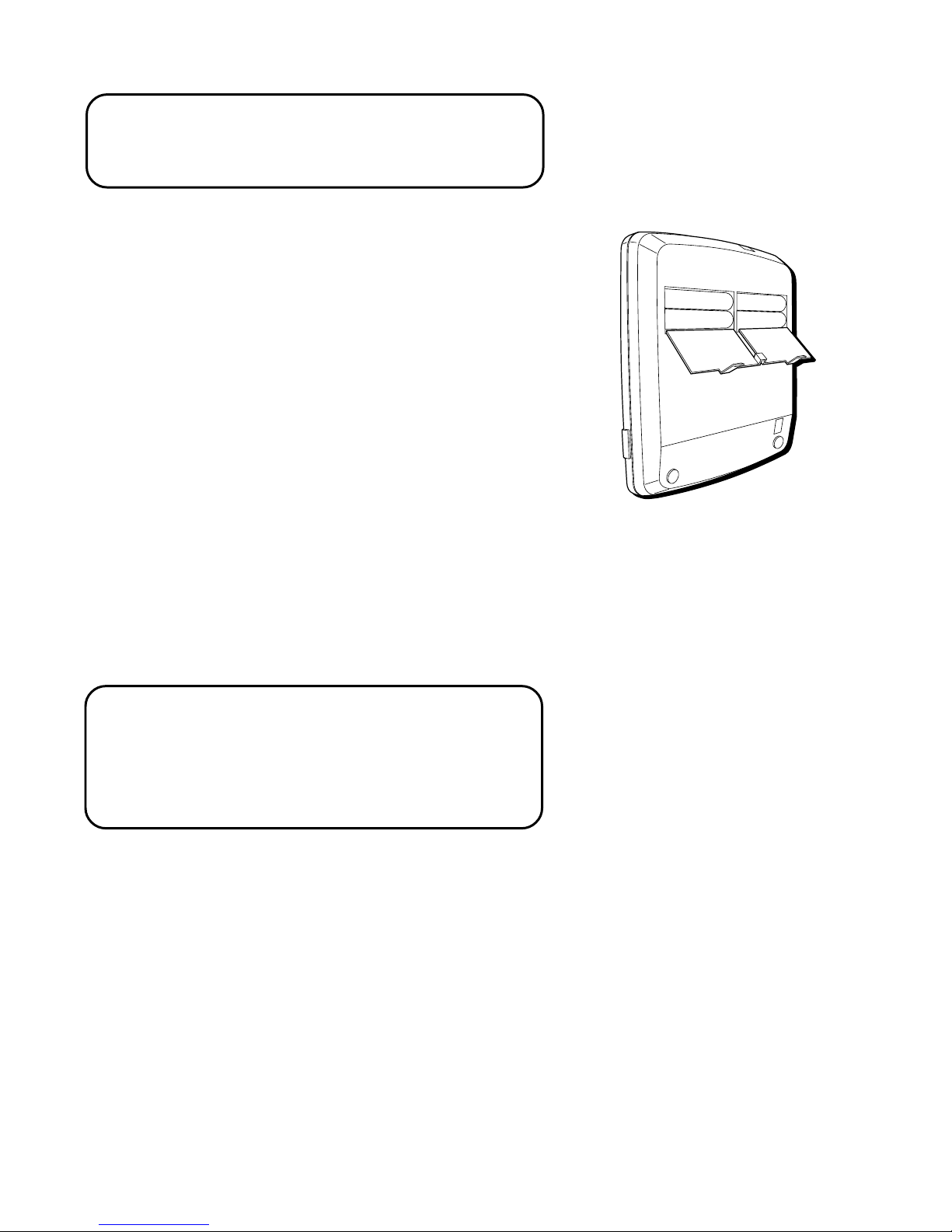
8
CAUTION: Disconnect the phone cord
from the wall outlet before installing or
replacing the batteries.
1. Remove the mounting bracket from the
back of the base.
2. Use a phillips screwdriver to remove the
screw and a flat-head screwdriver to pry
up the battery compartment door on the
bottom of the phone.
3. Insert 4 AA-size alkaline batteries as
shown on the diagram in the battery
compartment.
4. Snap the battery compartment door back
into place and replace the screw and the
mounting bracket.
5. If the line cord was previously
connected, re-attach it to the unit and
check your memory locations.
NOTE: If the low battery icon appears in
the display, you need to replace the
batteries. It is important that you replace the
batteries as soon as possible in order to
maintain Caller ID operation.
Page 9
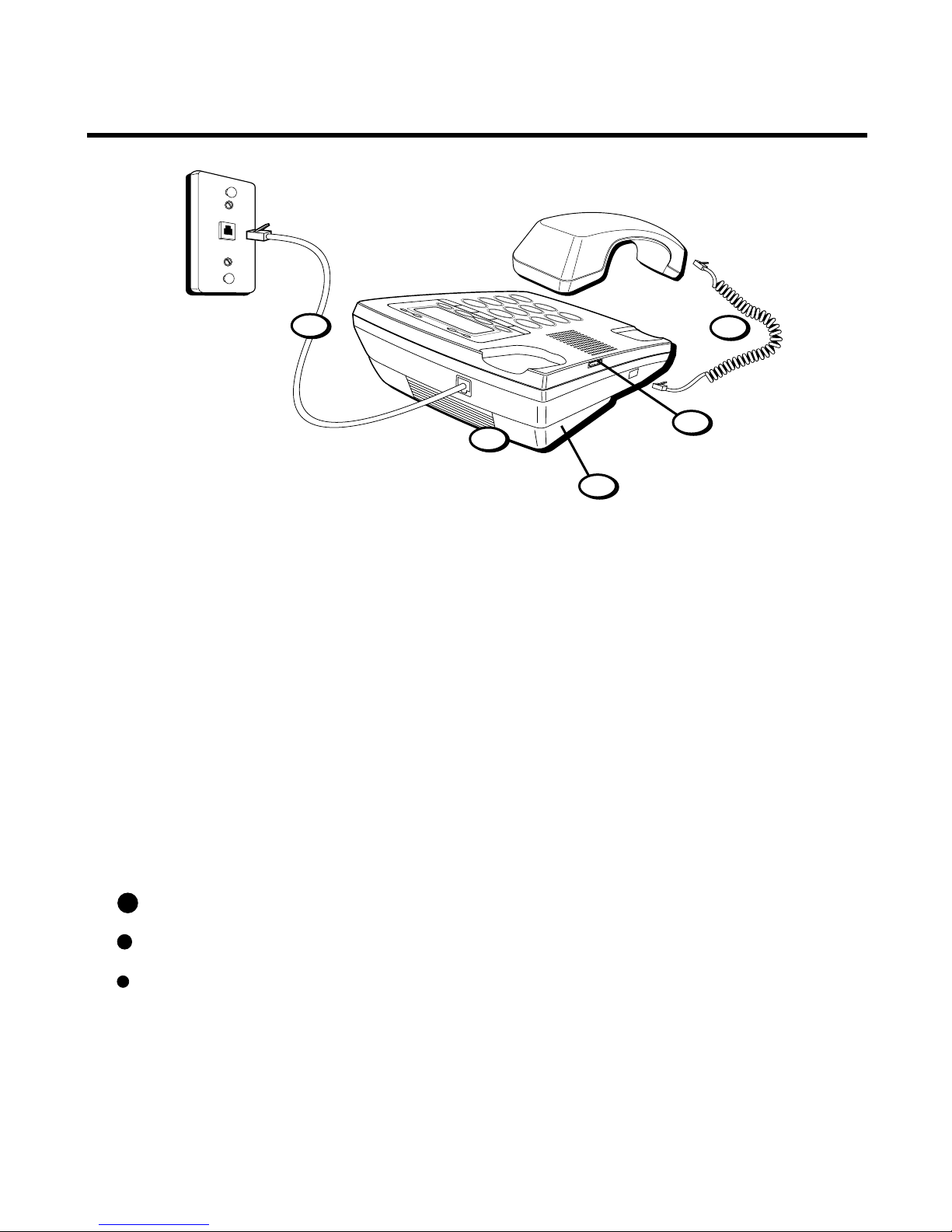
9
INSTALLATION
DESKTOP INSTALLATION
1. Make sure the mounting bracket is securely fastened.
2. Set the TONE/PULSE switch on the bottom of the unit to TONE for touchtone service, or PULSE for rotary service. If you don’t know which type
of service you have, check with the phone company.
3. Plug one end of the coiled handset cord into the handset and the other
end into the jack on the side of the base. Place the handset in the base.
4. Plug one end of the telephone line cord into the jack on the base and the
other end into a modular jack.
5. Set the RINGER switch on the left side of the base to the desired
loudness.
• HI = Default setting, loudest sound.
• = Sound will be lower
• = Sound will be the lowest.
• OFF = Telephone will not ring.
1
2
3
4
5
Page 10
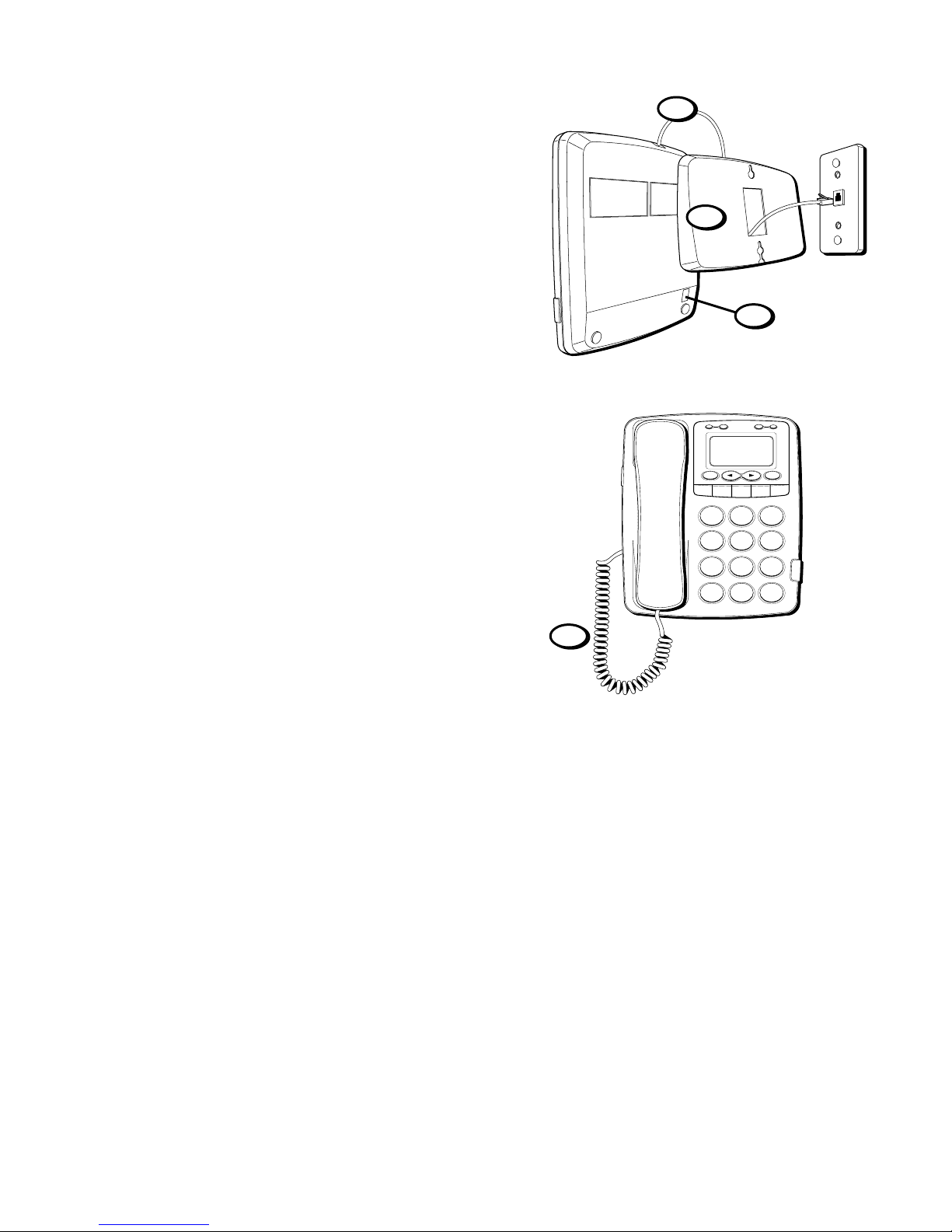
10
WALL MOUNT INSTALLATION
1. Set TONE/PULSE switch on the bottom of
the unit to TONE for touch-tone service,
or PULSE for rotary service.
2. Remove the mounting bracket. Rotate it
so that the bottom of the phone is flat.
Reattach the wall mount bracket by
inserting the tabs into the slots on the
top of the unit first, and then snapping
the bottom tabs into place.
3. Plug the telephone line cord into the jack
on the back of the unit and plug the
other end into a modular wall jack.
4. Plug one end of the coiled handset cord
into the handset and the other end into
the jack on the side of the base. Place the
handset in the base.
2
3
H
I • •
• O
F
F
R
IN
G
E
R
C
O
N
T
R
A
S
T
V
IP
O
P
TIO
N
S
ST
O
R
E
E
RA
S
E
D
IA
L
R
ED
IA
L
A
B
C
FL
A
S
H
Q
U
IC
K
D
IA
L
A
B
C
2
D
E
F
3
1
J
K
L
5
M
N
O
6
G
H
I
4
T
U
V
8
W
X
Y
Z
9
P
Q
R
S
7
O
P
E
R
0
#
T
O
N
E
*
4
1
Page 11
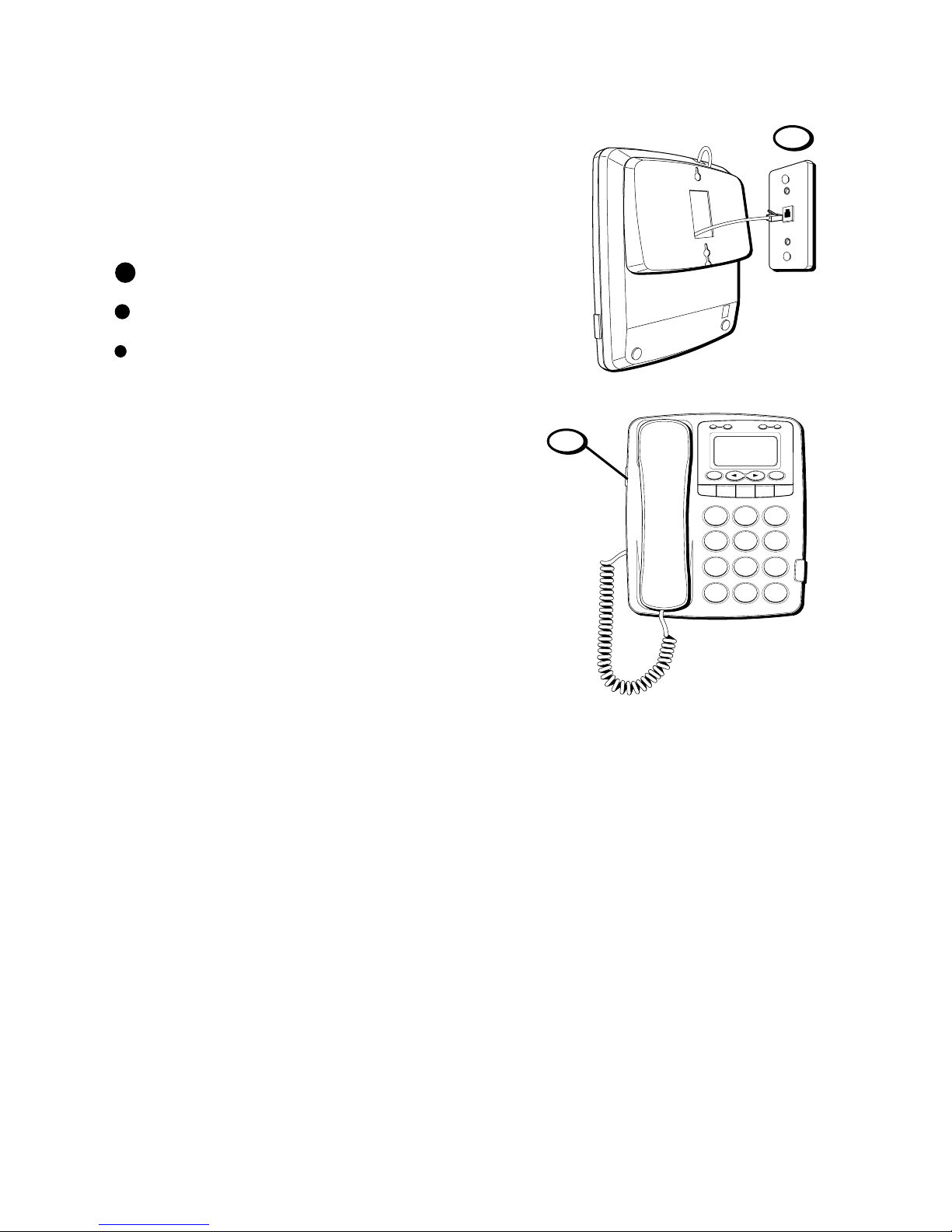
11
5. Slip the mounting holes over the wall
plate posts and slide the unit down
firmly into place.
6. Set the RINGER switch on the left side of
the base to the desired loudness.
• HI = Default setting, loudest sound.
• = Sound will be lower
• = Sound will be the lowest.
• OFF = Telephone will not ring.
5
H
I • •
• O
F
F
R
IN
G
E
R
C
O
N
T
R
A
S
T
V
IP
O
P
TIO
N
S
ST
O
R
E
E
R
A
S
E
D
IA
L
R
E
D
IA
L
A
B
C
FLA
S
H
Q
U
IC
K
D
IA
L
A
B
C
2
D
E
F
3
1
J
K
L
5
M
N
O
6
G
H
I
4
T
U
V
8
W
X
Y
Z
9
P
Q
R
S
7
O
P
E
R
0
#
T
O
N
E
*
6
Page 12
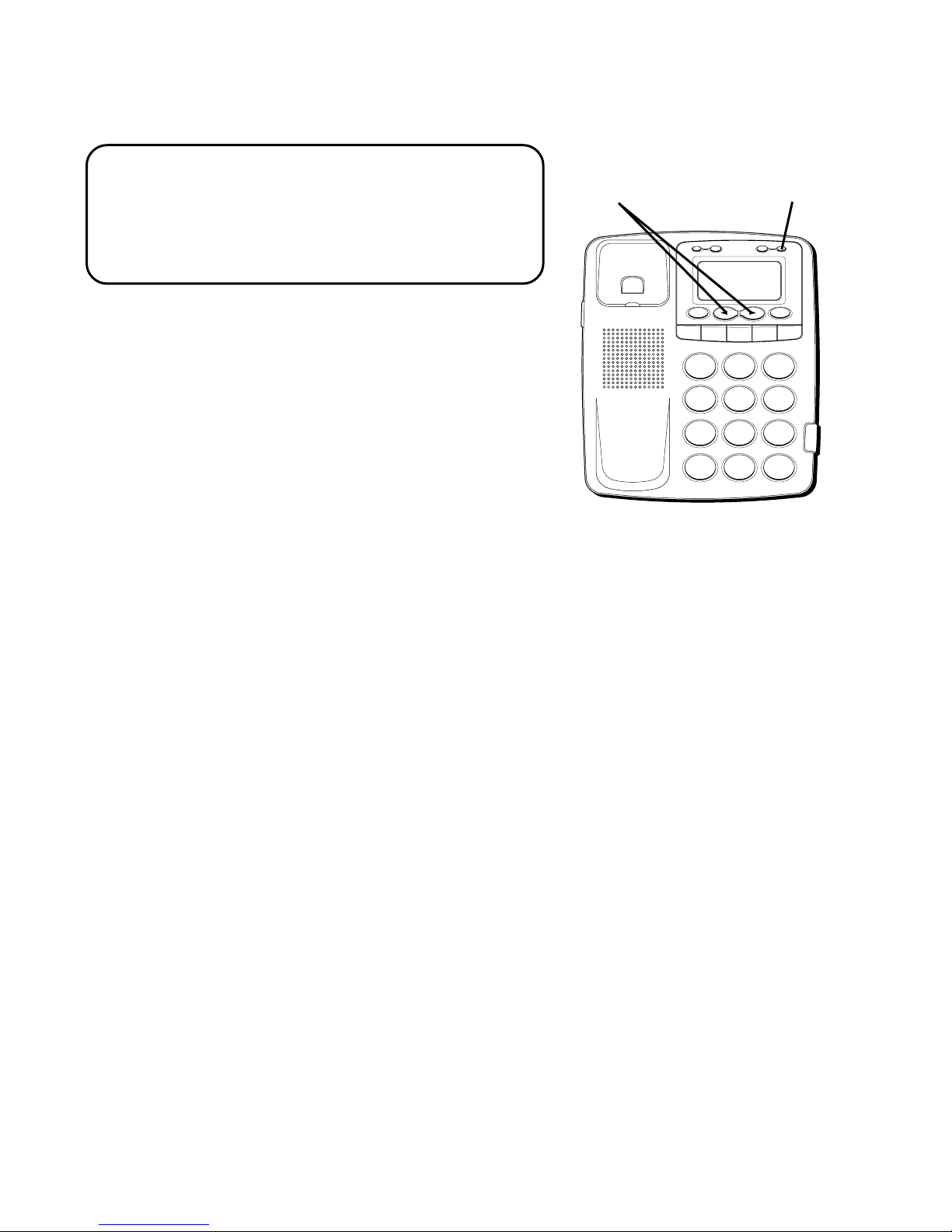
12
SETTING UP THE CALLER ID MENU
NOTE: You should not plug the telephone
into the modular jack while setting up the
Caller ID menu. An incoming call may
invalidate your selection if it was not yet
saved.
1. Press the OPTION button.
SET OR
appears in the display.
2. Press the REVIEW
(OR)
button to
scroll through the 5 menu screens, which
are:
•# 1
SET OR
•# 2
LOCAL AREA CODE
(default - - -)
•# 3
REGIONAL AC’S
– 1 (six Regional Area
Codes can be set and all default - - -)
•# 4
SELECT LANGUAGE
(default English)
•# 5
EXIT SET UP
3. You have 10 seconds following an entry
before the phone returns to the
Summary Screen, or you can press
FLASH to exit the set up menu.
H
I • •
•
O
F
F
R
IN
G
E
R
CO
N
T
R
A
S
T
V
IP
O
P
TIO
N
S
TO
R
E
ER
A
S
E
D
IA
L
R
ED
IA
L
A
B
C
FLA
S
H
Q
U
IC
K
D
IA
L
A
B
C
2
D
E
F
3
1
J
K
L
5
M
N
O
6
G
H
I
4
T
U
V
8
W
X
Y
Z
9
P
Q
R
S
7
O
P
E
R
0
#
T
O
N
E
*
OPTION button
REVIEW buttons
Page 13
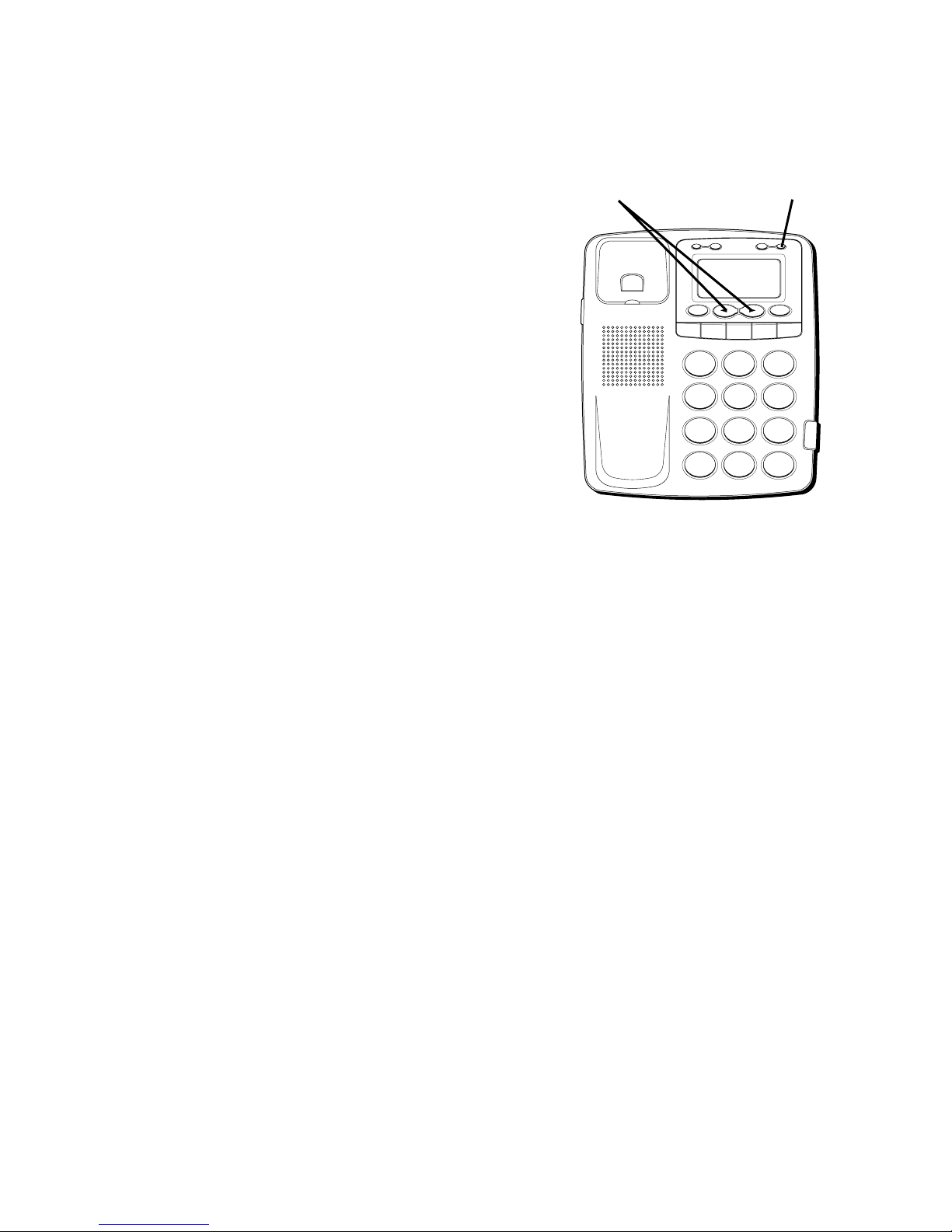
13
SETTING YOUR LOCAL AREA
CODE
The telephone uses the programmed area
code to determine the number format to
display when a valid Caller ID signal is
received.
1. Press the OPTION button.
SET OR
appears in the display.
2. Press REVIEW
(OR)
button until
LOCAL AREA CODE
appears in the
display.
3. To enter and change the area code, press
OPTION again. The display shows the
stored area code. The left-most digit or a
minus sign (-) flashes, indicating the unit
is ready to accept an area code entry.
4. Press 1-9 on the key pad to enter the
code. If you make a mistake, press
ERASE to clear all 3 digits and re-enter
the code.
H
I
•
•
•
O
F
F
R
IN
G
E
R
C
O
N
T
RA
S
T
V
IP
O
PT
IO
N
S
TO
R
E
E
R
A
S
E
D
IA
L
R
ED
IA
L
A
B
C
F
LA
S
H
Q
U
IC
K
D
IA
L
A
B
C
2
D
E
F
3
1
J
K
L
5
M
N
O
6
G
H
I
4
T
U
V
8
W
X
Y
Z
9
P
Q
R
S
7
O
P
E
R
0
#
T
O
N
E
*
OPTION button
REVIEW buttons
Page 14
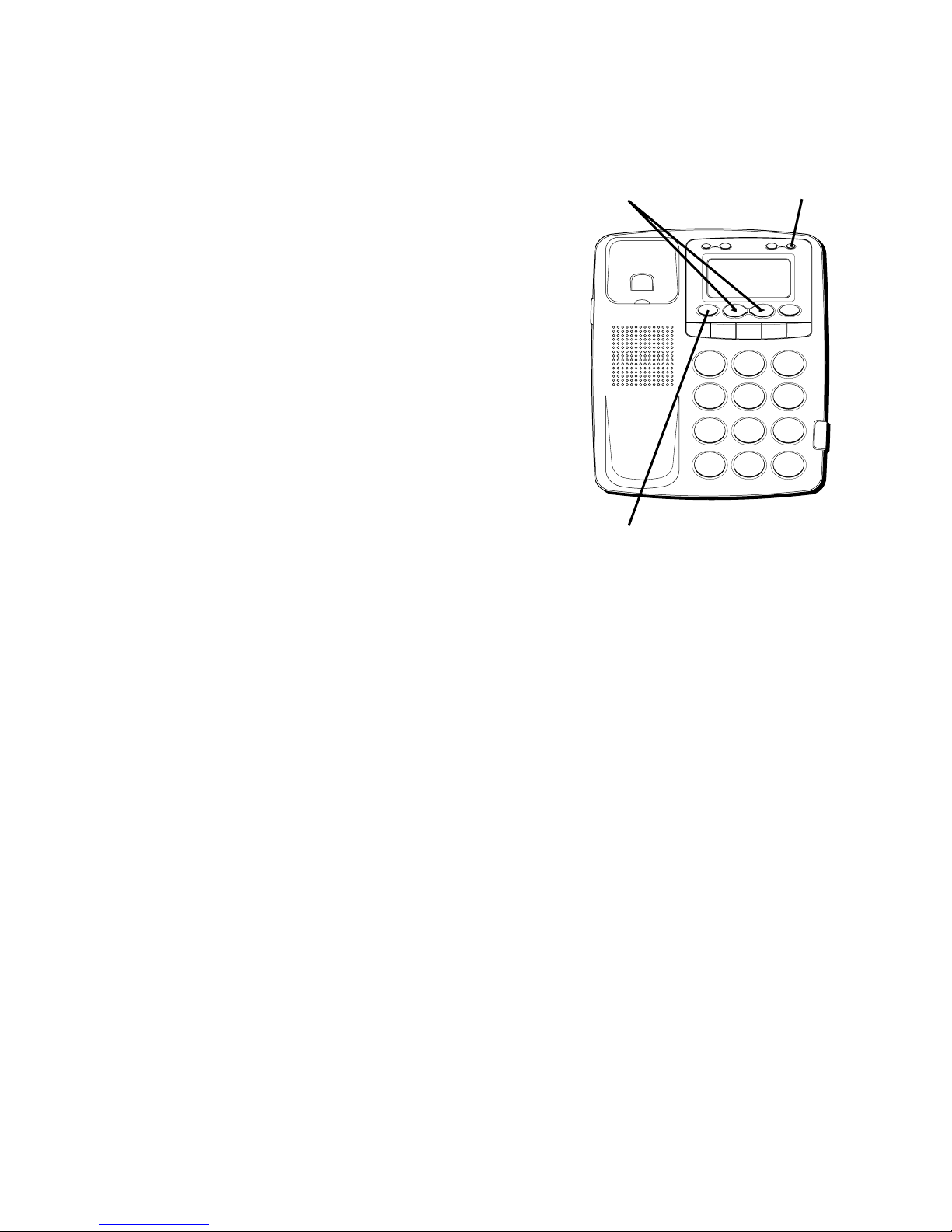
14
5. When the dash "-" or digit is flashing,
press the REVIEW down “ ” button to
advance to the next digit.
6. Press OPTION again to store the area
code and return to the “LOCAL AREA
CODE” display.
SETTING YOUR REGIONAL
AREA CODE
Like the Local Area Code, 6 sets of Regional
Area Codes can also be set.
1. Press the OPTION button.
SETOR
appears in the display.
2. Press the REVIEW
(OR)
buttons until
REGIONAL AC’ S – 1
appears in the
display.
H
I • •
•
O
F
F
R
IN
G
E
R
CO
N
T
R
A
S
T
V
IP
O
P
TIO
N
S
TO
R
E
ER
A
S
E
D
IA
L
R
E
D
IA
L
A
B
C
FLA
S
H
Q
U
ICK
D
IA
L
A
B
C
2
D
E
F
3
1
J
K
L
5
M
N
O
6
G
H
I
4
T
U
V
8
W
X
Y
Z
9
P
Q
R
S
7
O
P
E
R
0
#
T
O
N
E
*
OPTION button
REVIEW buttons
ERASE button
Page 15
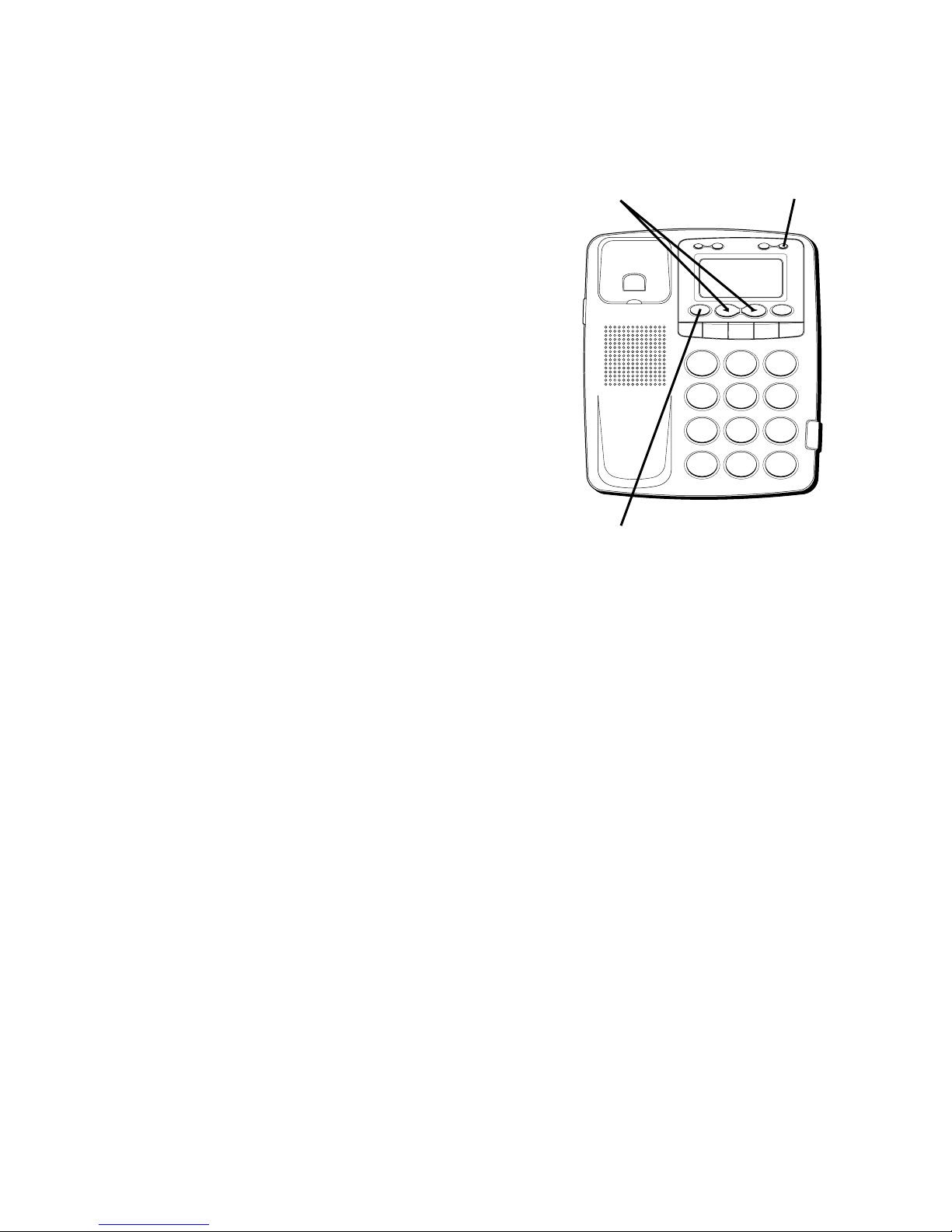
15
3. To enter and change the area code, press
OPTION button again. The display shows
the stored area code. The left most digit
or a minus sign(-) flashes, indicating it is
ready to accept the area code entry.
4. Press 1-9 on the keypad to enter the
code. If you make a mistake, press
ERASE to clear all 3 digits and re-enter.
5. Press the OPTION button again to store
the area code and return to the
"REGIONAL AC'S-1" display.
H
I •
•
•
O
F
F
R
IN
G
E
R
CO
N
T
R
A
S
T
V
IP
O
P
TIO
N
ST
O
R
E
ER
A
S
E
D
IA
L
R
ED
IA
L
A
B
C
FLA
S
H
Q
U
IC
K
D
IA
L
A
B
C
2
D
E
F
3
1
J
K
L
5
M
N
O
6
G
H
I
4
T
U
V
8
W
X
Y
Z
9
P
Q
R
S
7
O
P
E
R
0
#
T
O
N
E
*
OPTION button
REVIEW buttons
ERASE button
Page 16
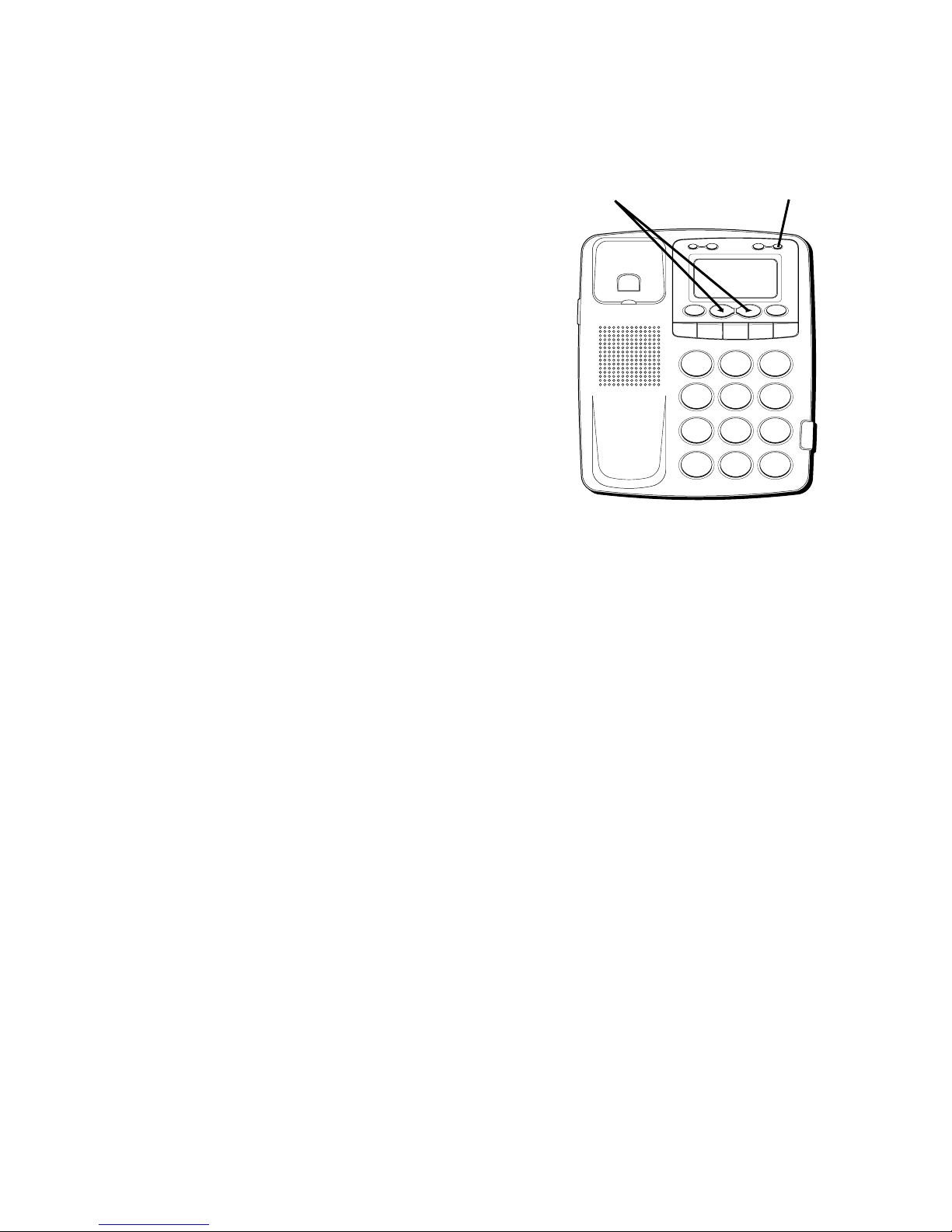
16
SETTING THE CID DISPLAY
LANGUAGE
This adjustment changes the Caller ID
prompts to be displayed in English, French
or Spanish.
1. Press the OPTION button.
SETOR
appears.
2. Press the REVIEW up " " button until
LANGUAGE
appears in the display.
3. To enter and change the language, press
the OPTION button. The display shows
the current language. The default is
English.
H
I
•
•
•
O
F
F
R
IN
G
E
R
C
O
N
TR
A
S
T
V
IP
O
P
TIO
N
S
TO
R
E
ER
A
S
E
D
IA
L
R
E
D
IA
L
A
B
C
FLA
S
H
Q
U
IC
K
D
IA
L
A
B
C
2
D
E
F
3
1
J
K
L
5
M
N
O
6
G
H
I
4
T
U
V
8
W
X
Y
Z
9
P
Q
R
S
7
O
P
E
R
0
#
T
O
N
E
*
OPTION button
REVIEW buttons
Page 17
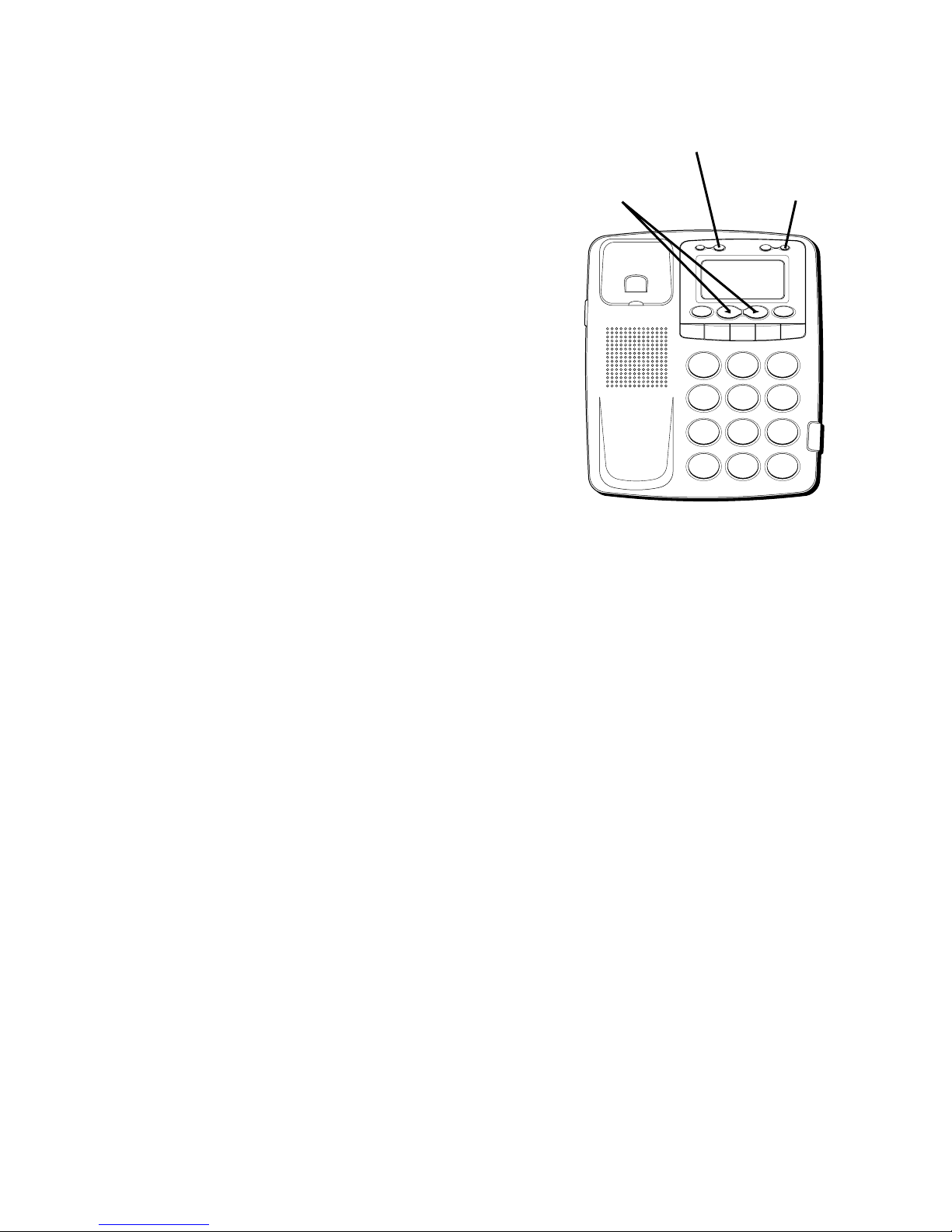
17
4. Press either REVIEW (
OR)
button to
change the setting.
5. Press OPTION once again to store the
setting and return to the “LANGUAGE”
display.
CONTRAST SETTING
Press the CONTRAST button to adjust the
contrast and angle of the display.
H
I •
•
•
O
F
F
R
IN
G
E
R
C
O
N
TR
A
S
T
V
IP
O
P
TIO
N
ST
O
R
E
E
RA
S
E
D
IA
L
R
E
D
IA
L
A
B
C
FLA
S
H
Q
U
ICK
D
IA
L
A
B
C
2
D
E
F
3
1
J
K
L
5
M
N
O
6
G
H
I
4
T
U
V
8
W
X
Y
Z
9
P
Q
R
S
7
O
P
E
R
0
#
T
O
N
E
*
OPTION button
REVIEW buttons
CONTRAST button
Page 18
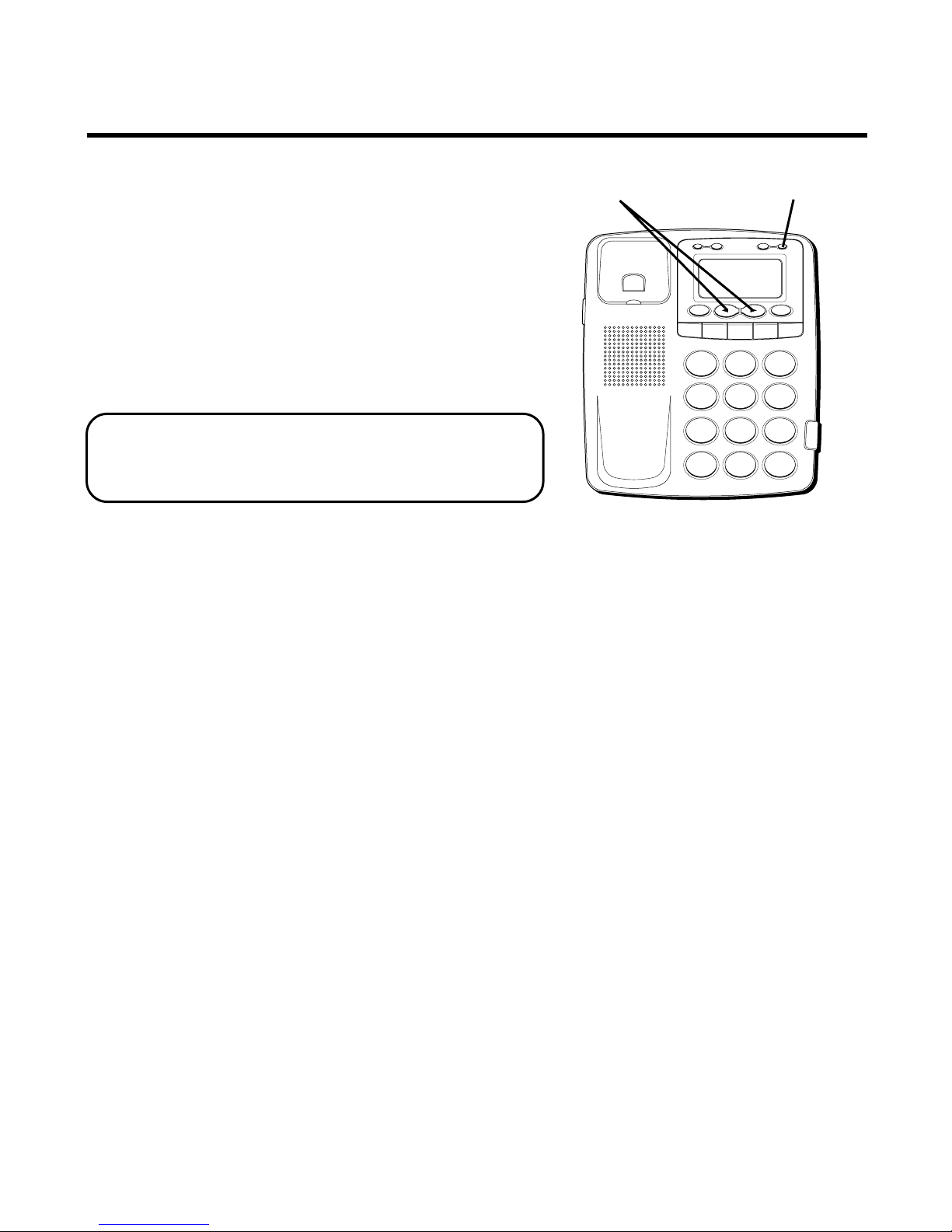
18
CALLER ID FEATURES
SUMMARY SCREEN
The Summary Screen shows the current
time, date, and number of new calls to
review. It is displayed until the REVIEW or
OPTION buttons are pressed or a Caller ID
record is received. Within 20 seconds of
receiving a new call, the Summary Screen
is displayed and the New Call LED flashes.
NOTE: The number of new calls is
displayed until all new calls have been
reviewed.
H
I •
•
•
O
F
F
R
IN
G
E
R
C
O
N
TR
A
S
T
V
IP
O
PT
IO
N
S
TO
RE
E
R
A
SE
D
IA
L
RE
D
IA
L
A
B
C
F
LA
S
H
Q
U
IC
K D
IA
L
A
B
C
2
D
E
F
3
1
J
K
L
5
M
N
O
6
G
H
I
4
T
U
V
8
W
X
Y
Z
9
P
Q
R
S
7
O
P
E
R
0
#
T
O
N
E
*
OPTION button
REVIEW buttons
Page 19
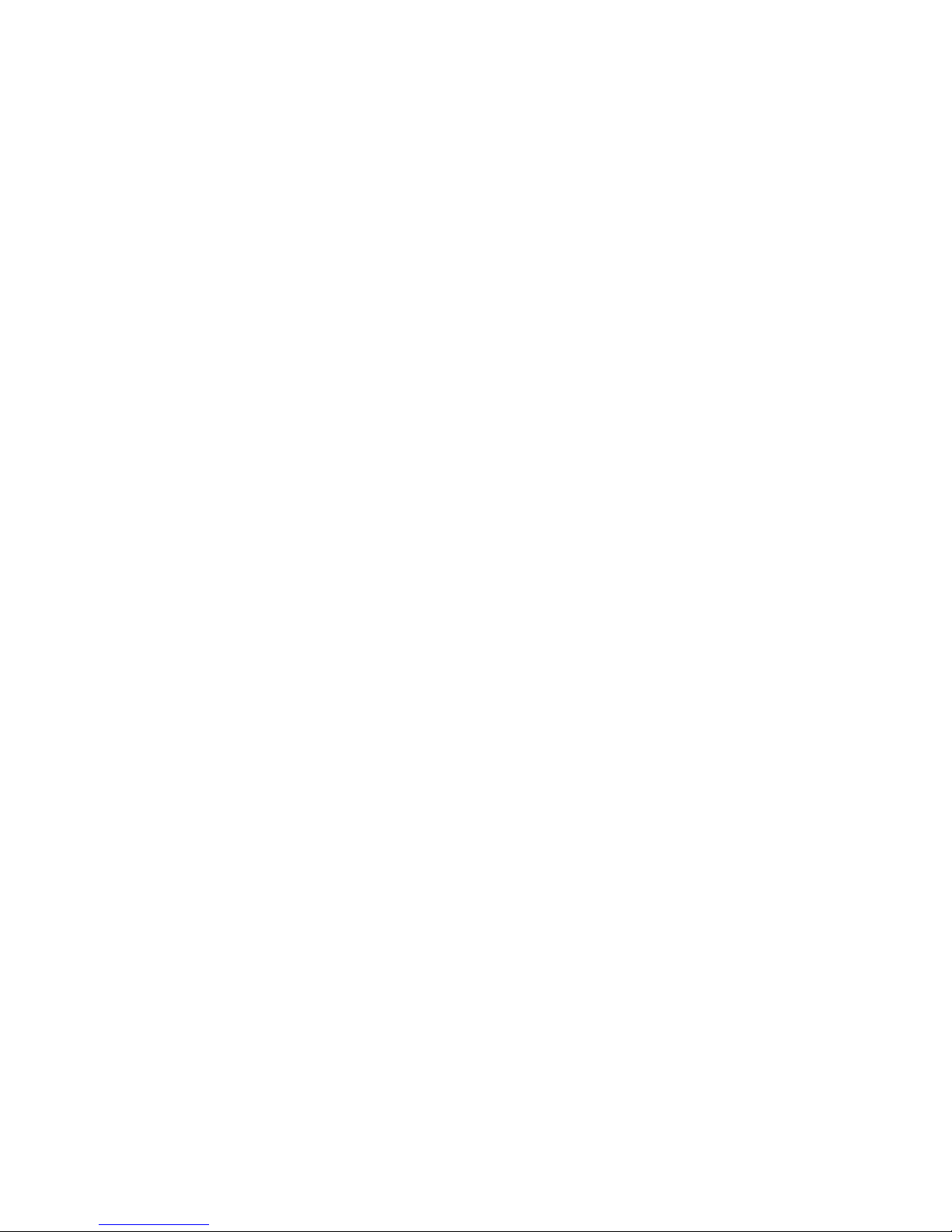
19
RECEIVING AND STORING
CALLS
This unit receives and displays information
transmitted by your local phone company.
This information can include the phone
number, date, and time; or the name,
phone number, date, and time. The unit can
store up to 75 calls for later review. When
the memory is full, a new call automatically
replaces the oldest call in memory.
NEW
CALL
appears in the display for calls
received that have not been reviewed.
Page 20
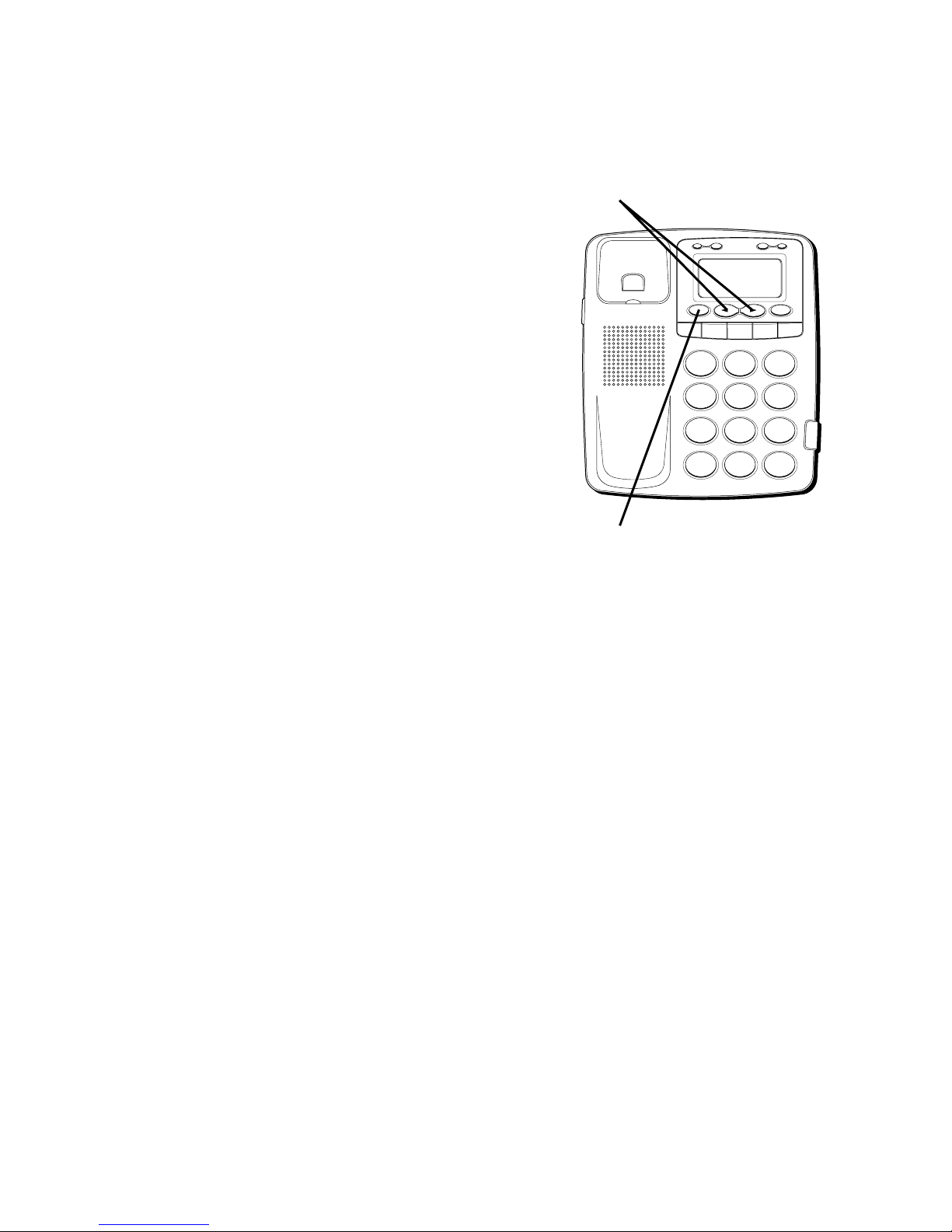
20
REVIEWING CALL RECORDS
• Press the REVIEW
""
down button to
scroll through the call records from the
most recent to the oldest.
• Press the REVIEW
""
up button to
scroll through the call records from the
oldest to the newest.
• When all of the messages have been
viewed,
START/END
appears in the
display.
DELETING CALL RECORDS
• To delete the record shown in the
display, press the ERASE button once.
• To delete all records while reviewing,
press and hold the ERASE button for
about 3 seconds.
ERASE ALL?
appears in
the display. Press ERASE again to
complete.
H
I •
• •
O
F
F
R
IN
G
E
R
C
O
N
T
RA
ST
V
IP
O
PT
IO
N
S
TO
RE
ER
A
S
E
D
IA
L
R
ED
IA
L
A
B
C
FLA
S
H
Q
U
IC
K
D
IA
L
A
B
C
2
D
E
F
3
1
J
K
L
5
M
N
O
6
G
H
I
4
T
U
V
8
W
X
Y
Z
9
P
Q
R
S
7
O
P
E
R
0
#
T
O
N
E
*
REVIEW buttons
ERASE button
Page 21
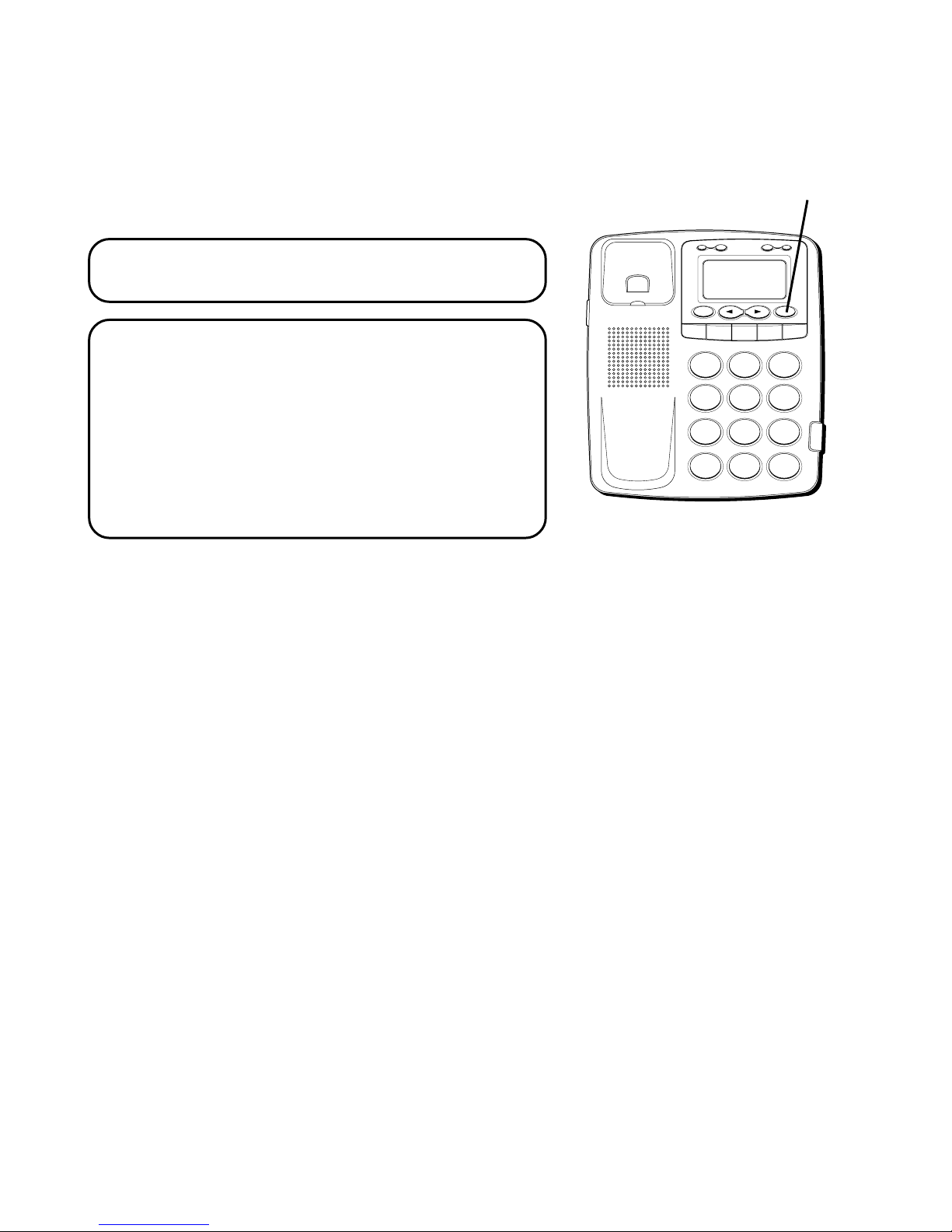
21
DIALING BACK
When reviewing Caller ID records, you can
dialback the numbers shown on the display
by pressing the DIAL button.
NOTE: You must press DIAL before you
pick up the handset.
NOTE: If PICKUP PHONE appears in the
display, no other changes to the number can
be made. The information sent from the
telephone company is known to be a valid
number for dialing back (utilized only in
very limited areas). Once you pickup the
phone the number will be automatically
dialed.
H
I • •
•
O
F
F
R
IN
G
E
R
C
O
N
T
R
A
ST
V
IP
O
P
TIO
N
S
TO
R
E
ER
A
S
E
D
IA
L
R
ED
IA
L
A
B
C
FLA
S
H
Q
U
IC
K
D
IA
L
A
B
C
2
D
E
F
3
1
J
K
L
5
M
N
O
6
G
H
I
4
T
U
V
8
W
X
Y
Z
9
P
Q
R
S
7
O
P
E
R
0
#
T
O
N
E
*
DIAL button
Page 22
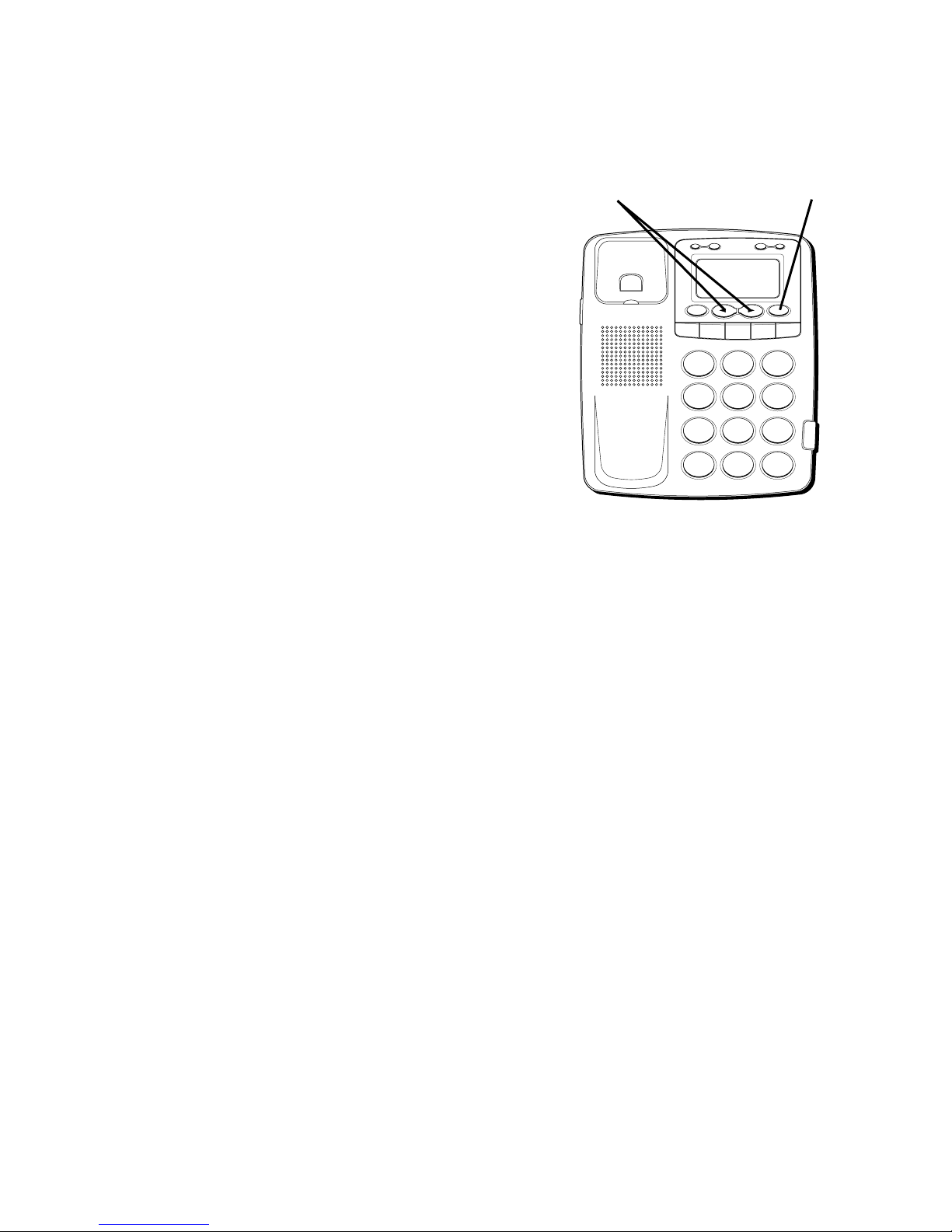
22
IF YOU PROGRAMMED YOUR LOCAL AREA CODE OR REGIONAL AREA
CODE IN THE SETUP MENU
1. Use the REVIEW
(OR)
buttons to
display the number you want to dial.
• If you see a number with 7 digits (i.e.
555-1234), then the call was received
from within your area code. However,
this does not guarantee the call is a local
call.
• If you see a number with 11 digits
(i.e. 1-234-555-1234), then the call
received was not from your area code.
2. To adjust the phone number, press the
DIAL button. For instance, a 7-digit local
number sometimes cannot be dialed
because it requires a 10-digit or 11-digit
format. Press the DIAL button repeatedly
to scroll through the 7, 10, and 11-digit
numbers.
H
I •
•
•
O
F
F
R
IN
G
E
R
C
O
N
TR
A
S
T
V
IP
O
P
TIO
N
S
TO
R
E
ER
A
S
E
D
IA
L
R
E
D
IA
L
A
B
C
FLA
S
H
Q
U
IC
K
D
IA
L
A
B
C
2
D
E
F
3
1
J
K
L
5
M
N
O
6
G
H
I
4
T
U
V
8
W
X
Y
Z
9
P
Q
R
S
7
O
P
E
R
0
#
T
O
N
E
*
DIAL button
REVIEW buttons
Page 23
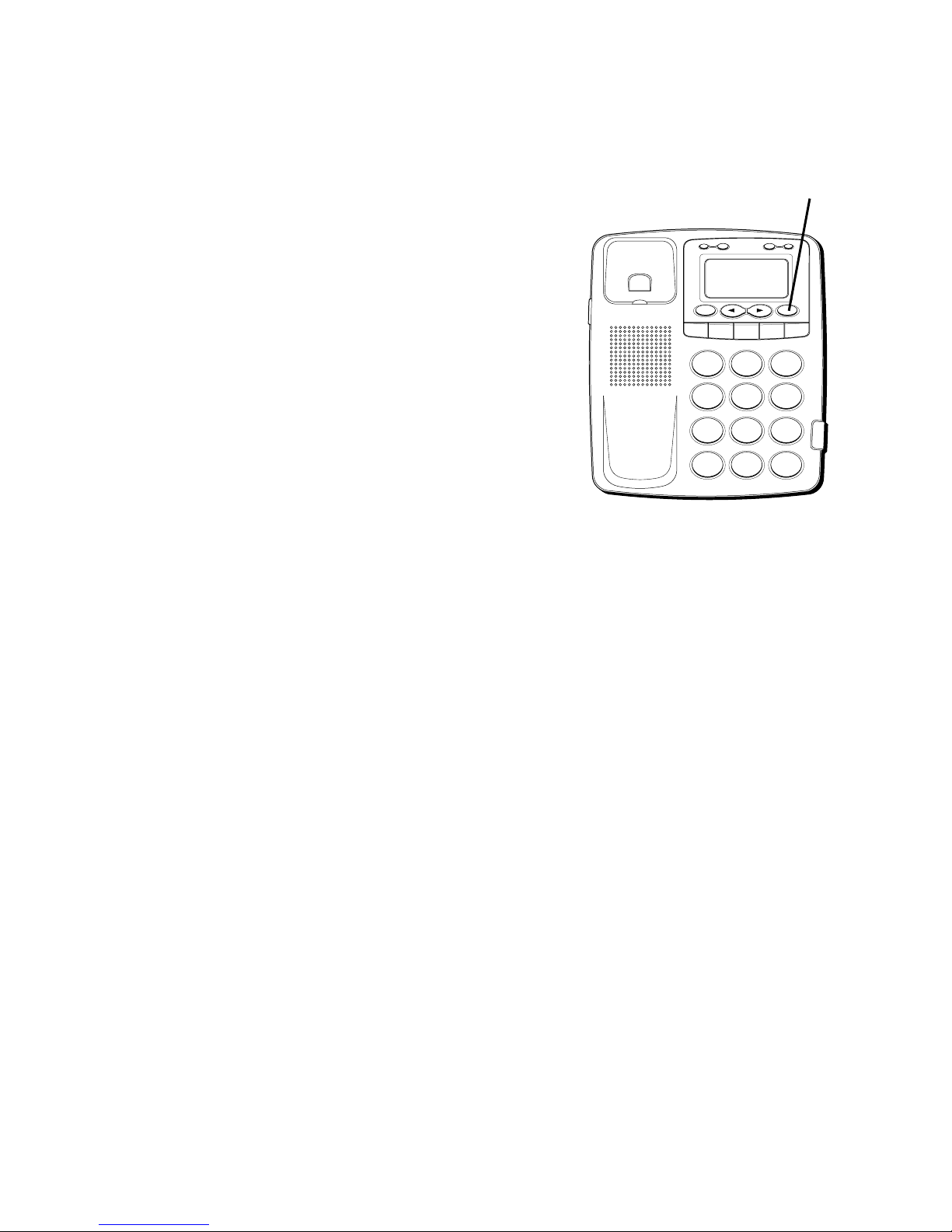
23
7-digits:
7-digit telephone number (i.e. 555-5555)
10-digits:
3-digit area code + 7-digit telephone
number (i.e. 425-555-5555)
11-digits:
long distance code 1 + 3-digit area code + 7digit telephone number (i.e. 1-425-555-5555)
3. Press the DIAL button and the display
shows
PICKUP OR ADJ
. A 10 second
timer located in the upper right side of
the display will start letting you know the
time left until the unit returns to the
Caller ID records.
• If you adjust the number to be dialed, the
timer will automatically reset itself.
4. Pick up the handset before the timer
reaches 0.
NOW DIALING
appears in the
display and the number is dialed.
H
I
•
•
•
O
F
F
R
I
N
G
E
R
C
O
N
T
R
A
ST
V
IP
O
P
TIO
N
ST
O
R
E
ER
A
S
E
D
IA
L
R
ED
IA
L
A
B
C
FLA
S
H
Q
U
IC
K
D
IA
L
A
B
C
2
D
E
F
3
1
J
K
L
5
M
N
O
6
G
H
I
4
T
U
V
8
W
X
Y
Z
9
P
Q
R
S
7
O
P
E
R
0
#
T
O
N
E
*
DIAL button
Page 24
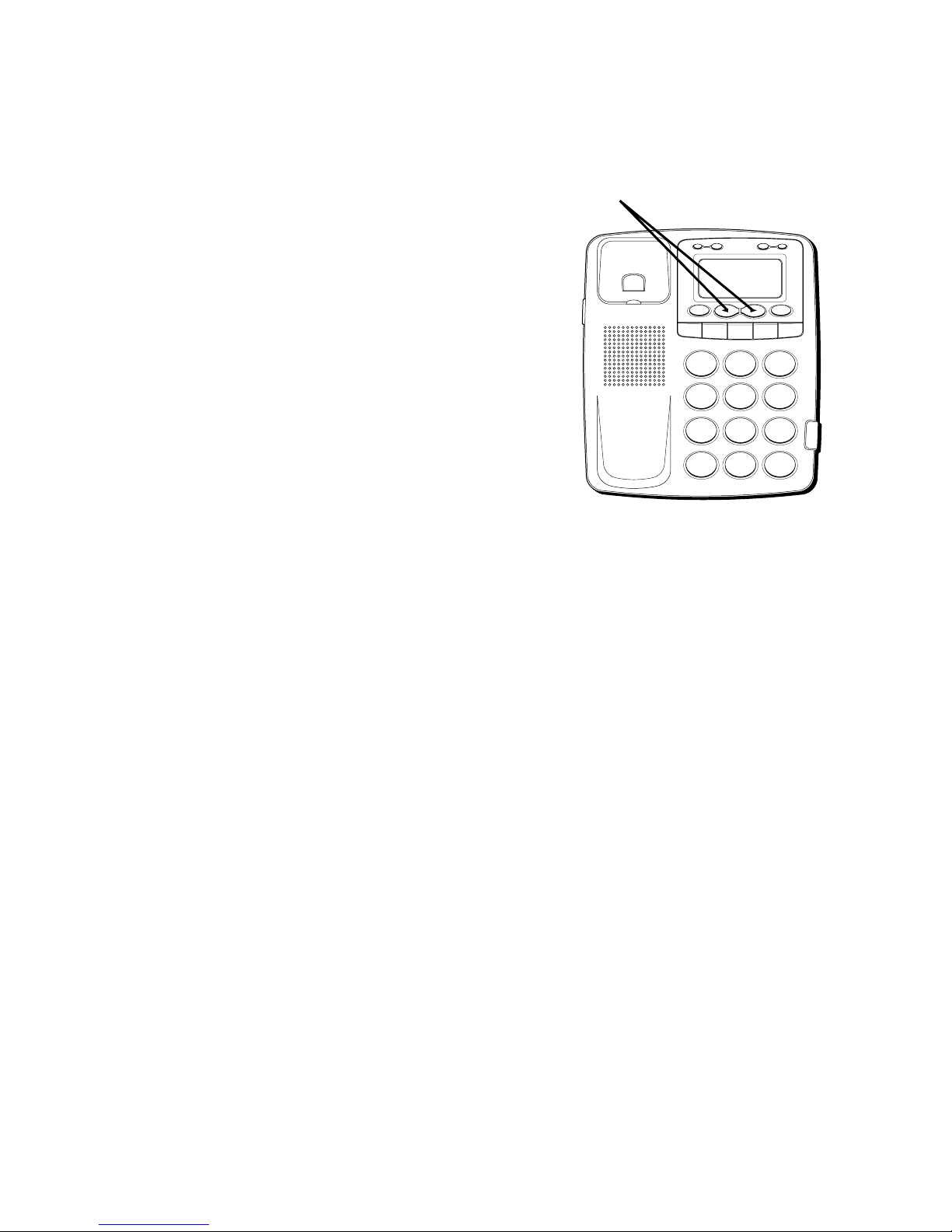
24
IF YOU DID NOT PROGRAM YOUR
LOCAL AREA CODE OR REGIONAL AREA
CODE IN THE SETUP MENU
1. Use the REVIEW
(OR)
buttons to
display the number you want to dial. You
will only see 10-digit numbers (i.e. 234555-1234).
2. See steps 2 through 4 in the previous
section to complete the dialback
sequence.
VERY IMPORTANT PERSON
(VIP)
You can designate 20 call records as VIP.
The VIP records reduce the total number of
records for the unit, which is a maximum of
75.
H
I •
•
•
O
F
F
R
IN
G
E
R
C
O
N
TR
A
S
T
V
IP
O
PT
IO
N
S
TO
RE
E
R
A
SE
D
IA
L
RE
D
IA
L
A
B
C
F
LA
S
H
Q
U
IC
K D
IA
L
A
B
C
2
D
E
F
3
1
J
K
L
5
M
N
O
6
G
H
I
4
T
U
V
8
W
X
Y
Z
9
P
Q
R
S
7
O
P
E
R
0
#
T
O
N
E
*
REVIEW buttons
Page 25
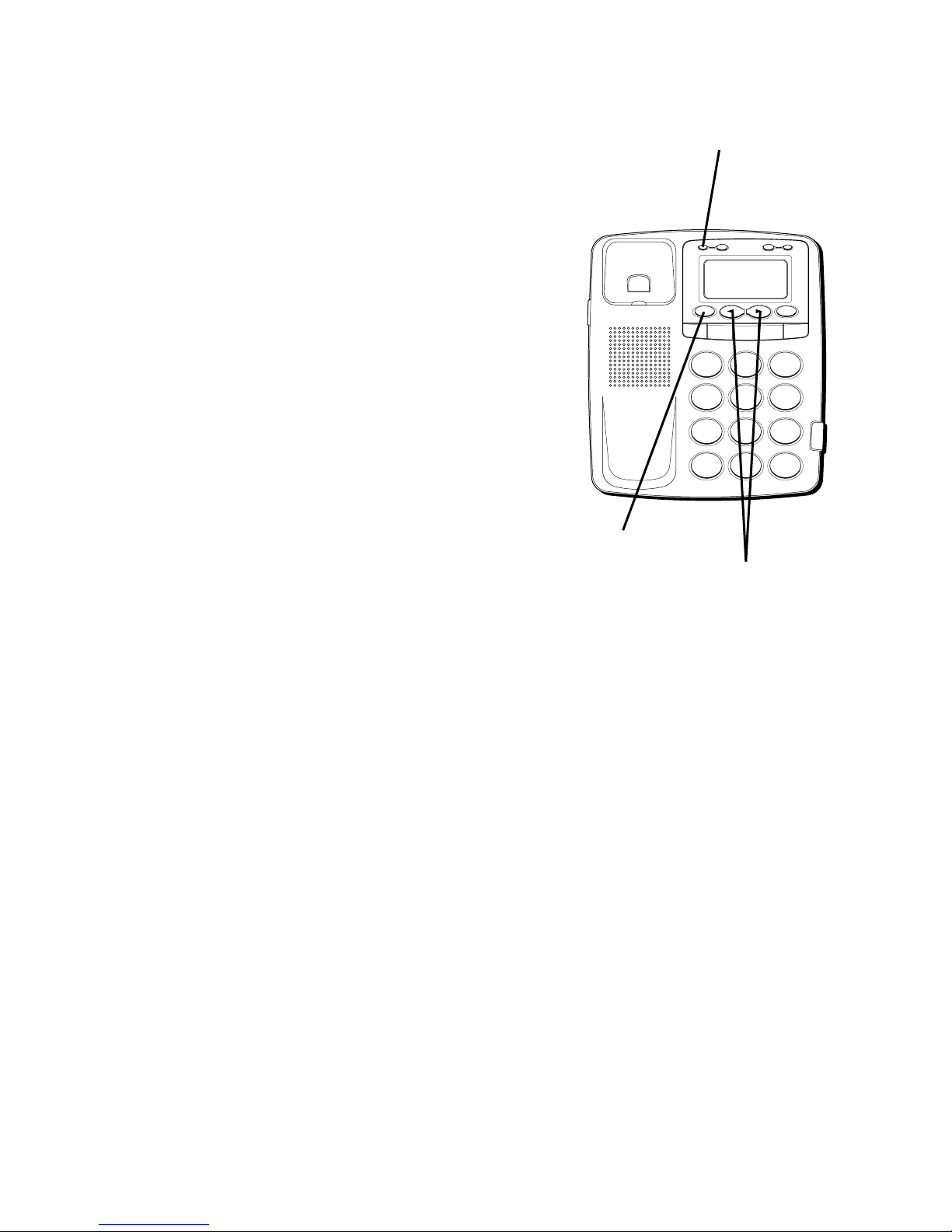
25
STORING A VIP NUMBER IN
MEMORY
1. Use the REVIEW
(OR)
buttons to
scroll to the Caller ID record you want to
store as VIP.
2. Press VIP. The VIP icon is displayed.
REMOVING A VIP NUMBER
1. Use the REVIEW
(OR)
buttons to
scroll to the VIP record you want to
remove.
2. Press the VIP button. The VIP icon is
removed.
3. Press ERASE. The number is erased.
H
I •
•
•
O
F
F
R
IN
G
E
R
C
O
N
TR
A
S
T
V
IP
O
P
TIO
N
S
TO
R
E
ER
A
S
E
D
IA
L
R
E
D
IA
L
A
B
C
FLA
S
H
Q
U
IC
K
D
IA
L
A
B
C
2
D
E
F
3
1
J
K
L
5
M
N
O
6
G
H
I
4
T
U
V
8
W
X
Y
Z
9
P
Q
R
S
7
O
P
E
R
0
#
T
O
N
E
*
VIP button
REVIEW buttons
ERASE button
Page 26
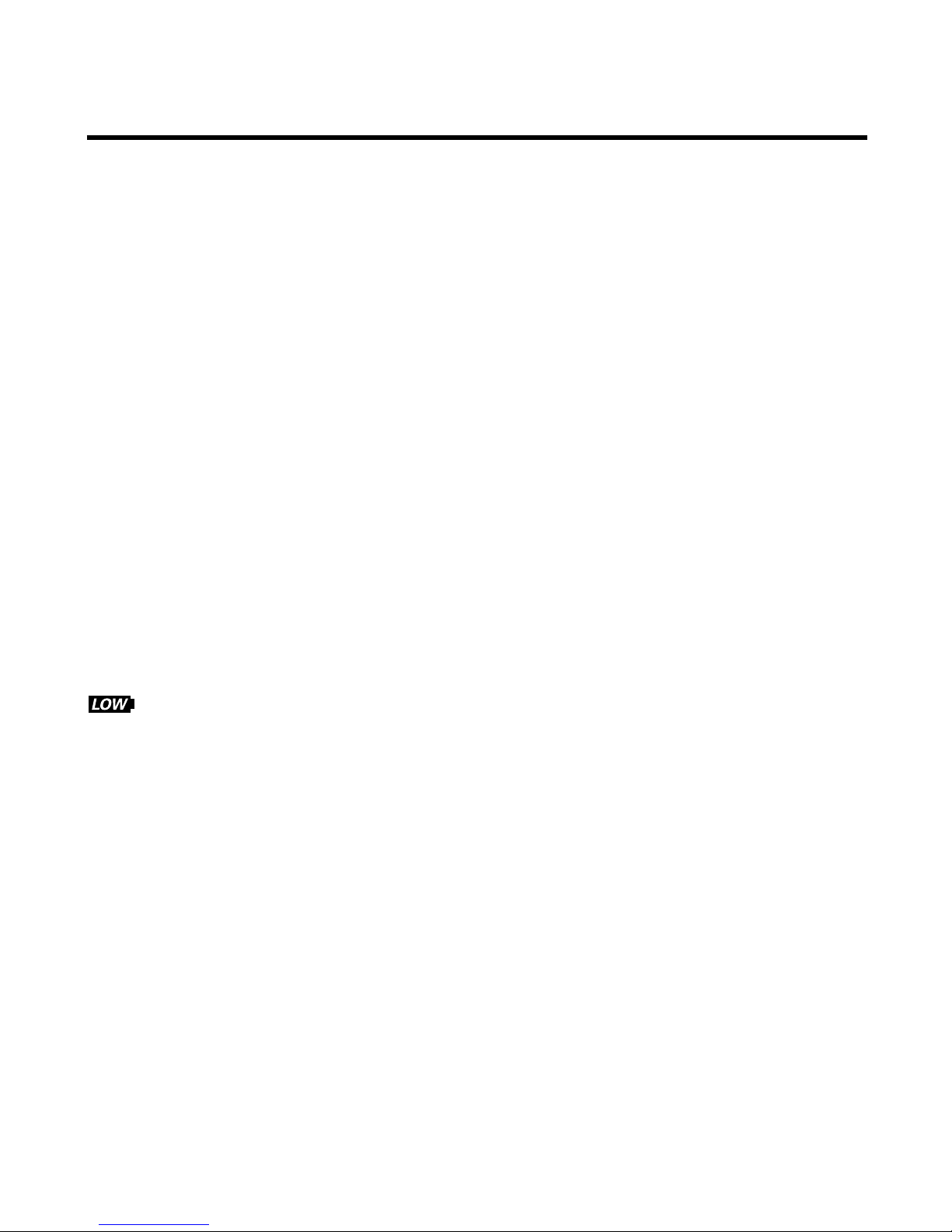
26
MESSAGE INDICATORS
The following special messages indicate the status of a message or the unit:
NO CALLS The caller memory is empty.
UNKNOWN CALLER The incoming call does not have Caller ID service or
their service area is not linked to yours. If
UNKNOWN CALLER
appears along with a calling
number, the name information for that number was
not available.
BLOCKED CALL The caller of the incoming call is registered as
“Private Number” and their Caller ID information is
withheld.
ERROR Caller information has been interrupted or corrupted
during transmission.
NO DATA No Caller ID signal has been detected, or Caller ID
service has not been activated.
START/END You are at the beginning or the end of the Caller ID
memory log.
Battery power level is low.
VIP VIP Caller ID record that is programmed into the VIP
log or is the same number of a previous
programmed VIP record.
Page 27
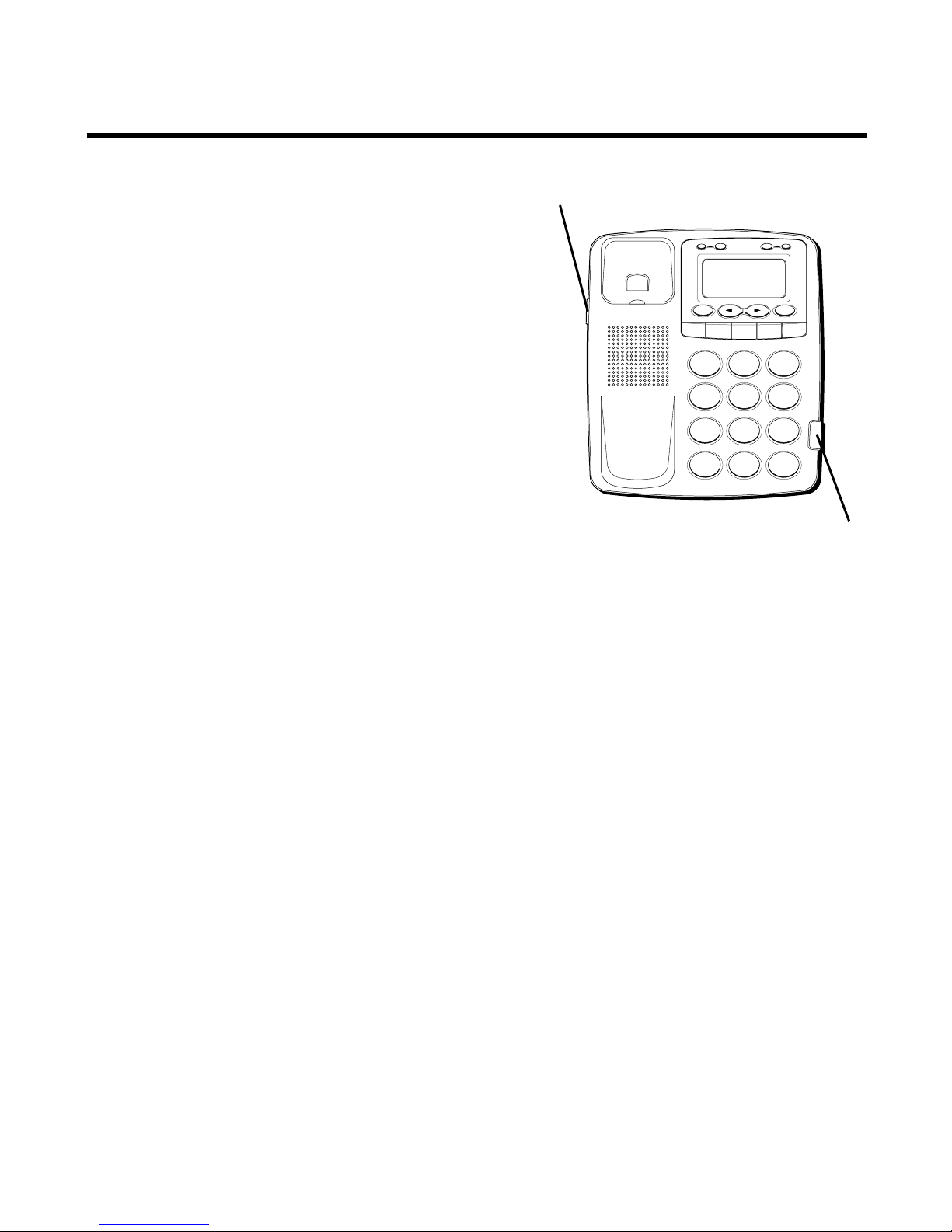
27
TELEPHONE BASICS
RECEIVING A PHONE CALL
1. Be sure the RINGER switch is set to the
HI, MID or LOW position.
2. When the phone rings and the caller’s
information shows on the display, lift the
handset and begin your conversation.
3. You can adjust the volume of the caller’s
voice by sliding the Receiver volume
switch.
4. Set the RINGER switch to the OFF
position when you do not want to be
interrupted by the phone ringing.
H
I •
•
•
O
F
F
R
IN
G
E
R
C
O
N
T
RA
S
T
V
IP
O
PT
IO
N
S
TO
R
E
E
R
A
S
E
D
IA
L
R
ED
IA
L
A
B
C
F
LA
S
H
Q
U
IC
K
D
IA
L
A
B
C
2
D
E
F
3
1
J
K
L
5
M
N
O
6
G
H
I
4
T
U
V
8
W
X
Y
Z
9
P
Q
R
S
7
O
P
E
R
0
#
T
O
N
E
*
Receiver volume switch
RINGER switch
Page 28
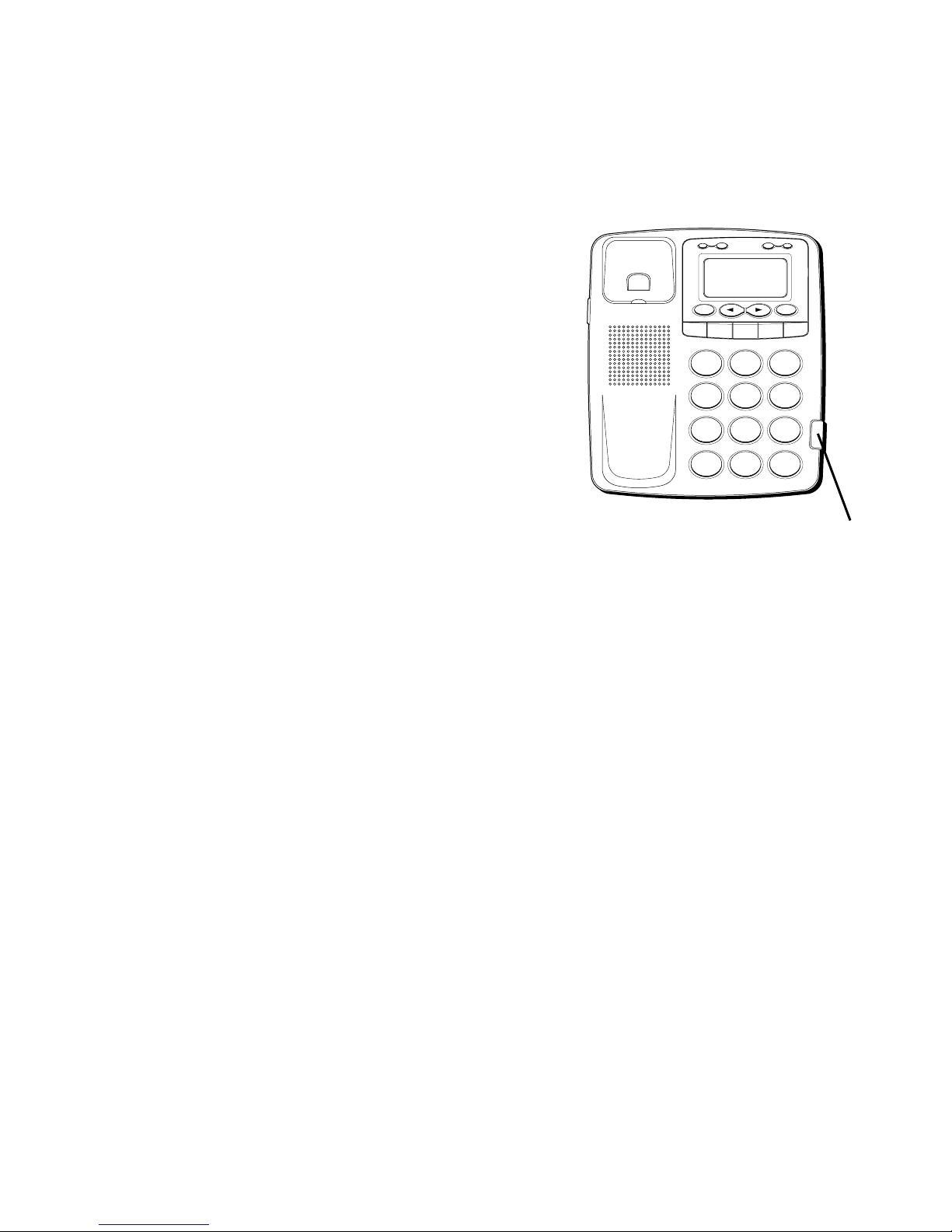
28
PLACING A PHONE CALL
1. Lift the handset and wait for a dial tone.
2. Dial the telephone number you wish to
call.
3. You can adjust the volume of the caller’s
voice by sliding the Receiver volume
switch.
TEMPORARY TONE DIALING
If you have pulse service, you can
temporarily change from pulse to tone
service. After dialing the telephone number,
press and release the * button on the
telephone. After a brief pause, the phone
will dial the tone digits. This allows access
to phone services that require a tone, such
as banking and long-distance services. After
you hang up the handset, the telephone
automatically returns to pulse service.
H
I
•
•
•
O
F
F
R
IN
G
E
R
C
O
N
TR
A
S
T
V
IP
O
P
T
IO
N
S
TO
R
E
ER
A
S
E
D
IA
L
R
E
D
IA
L
A
B
C
FLA
SH
Q
U
ICK
D
IA
L
A
B
C
2
D
E
F
3
1
J
K
L
5
M
N
O
6
G
H
I
4
T
U
V
8
W
X
Y
Z
9
P
Q
R
S
7
O
P
E
R
0
#
T
O
N
E
*
Receiver volume switch
Page 29
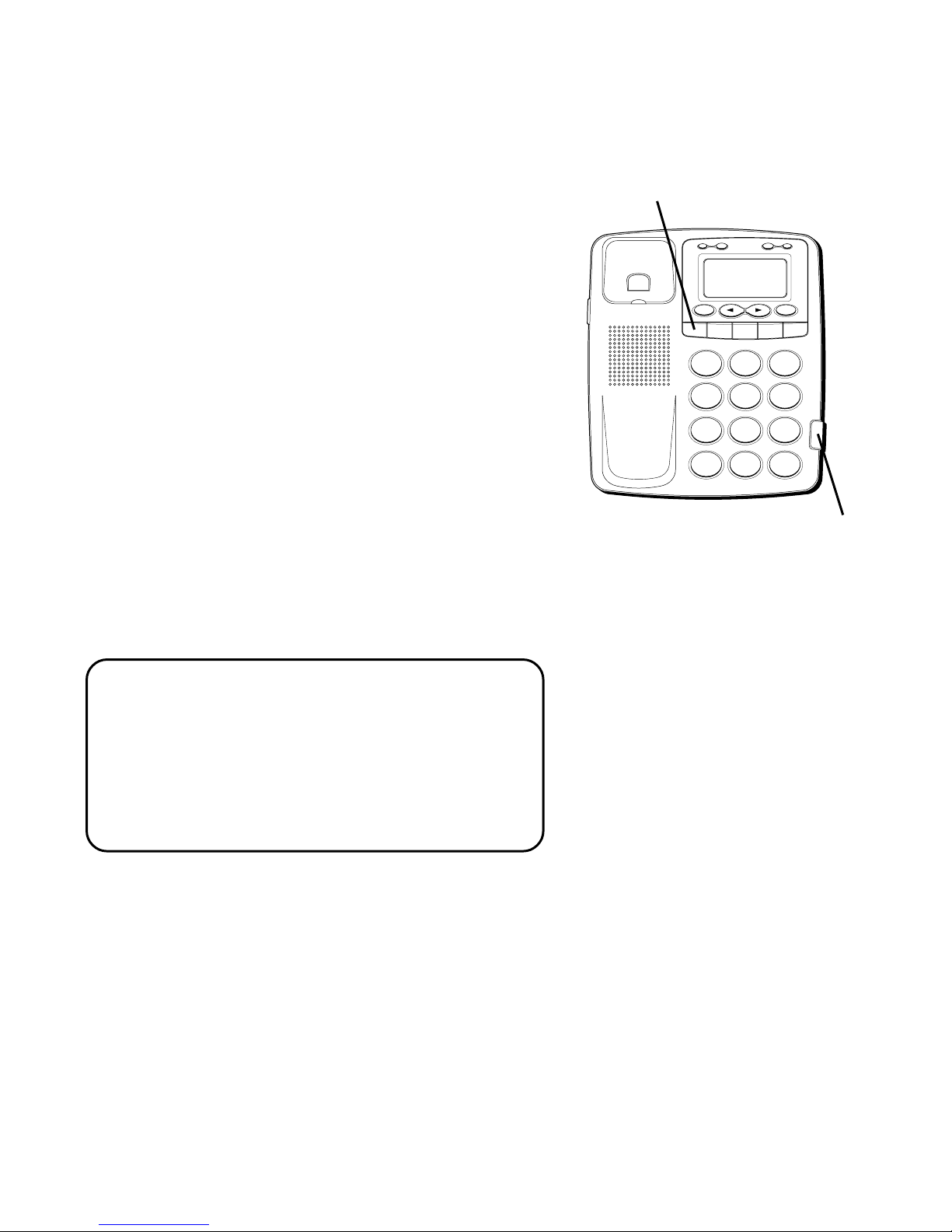
29
VOLUME CONTROL
This feature allows you to increase the
listening volume in the receiver of the
handset when speaking with your party.
When needed, slide the Receiver volume
switch.
REDIAL
If the number you dialed is busy, or you
want to call the last number dialed, press
REDIAL. The number appears in the display
and dials automatically.
ONE -TOUCH REDIAL
If the last call you dialed was busy, you can
redial it immediately by pressing the
REDIAL button without hanging up the
handset.
NOTE: The Redial feature stores all the
numbers you press. If you press any
numbers after dialing the last number
called (for example, when accessing a voice
mail system), those numbers are also dialed.
This may cause the phone to try to dial all
the numbers at once.
H
I •
•
•
O
F
F
R
IN
G
E
R
C
O
N
T
R
A
S
T
V
IP
O
P
TIO
N
ST
O
R
E
ER
A
S
E
D
IA
L
R
E
D
IA
L
A
B
C
FLA
S
H
Q
U
IC
K
D
IA
L
A
B
C
2
D
E
F
3
1
J
K
L
5
M
N
O
6
G
H
I
4
T
U
V
8
W
X
Y
Z
9
P
Q
R
S
7
O
P
E
R
0
#
T
O
N
E
*
Receiver volume switch.
REDIAL button
Page 30

30
FLASH
This feature is used to activate customer
calling services available through your local
phone company, such as Call Waiting. These
services generally require an extra monthly
fee. If you subscribe to any of these
services, please refer to the phone
company’s instructions on how to use
FLASH.
Flash timing can also be adjusted from
100ms, 200ms, to 900ms. The default
setting is 600ms.
1. Press the STORE button.
2. Press the FLASH button.
3. Press 1-9 (1=100ms, 2=200ms, etc.)
4. Press the STORE button again to confirm.
H
I •
• •
O
F
F
R
IN
G
E
R
C
O
N
T
RA
S
T
V
IP
O
PT
IO
N
S
TO
R
E
E
R
A
S
E
D
IA
L
R
ED
IA
L
A
B
C
FLA
S
H
Q
U
IC
K
D
IA
L
A
B
C
2
D
E
F
3
1
J
K
L
5
M
N
O
6
G
H
I
4
T
U
V
8
W
X
Y
Z
9
P
Q
R
S
7
O
P
E
R
0
#
T
O
N
E
*
FLASH button
STORE button
Page 31

31
MEMORY
Before you store any telephone number
into memory, make sure the dial mode is
correct for the type of telephone you’re
using. The default dial mode is tone (touchtone), so if you have pulse (rotary) service,
you must first change the dial mode. See
“To Set the Dial Mode.”
The following buttons can be stored into
any memory location: 0-9, *, # and PAUSE
(REDIAL). See “Storing a Pause in
Memory” and “Temporary Tone Dialing”.
H
I •
•
•
O
F
F
R
IN
G
E
R
C
O
N
TR
A
S
T
V
IP
O
PT
IO
N
S
TO
R
E
E
R
A
S
E
D
IA
L
R
ED
IA
L
A
B
C
F
LA
S
H
Q
U
IC
K
D
IA
L
A
B
C
2
D
E
F
3
1
J
K
L
5
M
N
O
6
G
H
I
4
T
U
V
8
W
X
Y
Z
9
P
Q
R
S
7
O
P
E
R
0
#
T
O
N
E
*
REDIAL/PAUSE
button
FLASH button
STORE button
Page 32

32
STORING MEMORY DIAL
NUMBERS
1. Press the STORE (MEMORY) button.
MO-M9, MA, MB, and MC appears in the
display.
2. Press the desired memory location
button (0 through 9, A, B and C keys) or
use the or arrow buttons to scroll to
the desired memory location. If the
memory location is occupied, the
memory location and stored name and
number appear on the screen. If the
memory location is empty, the memory
location (MO-M9, MA, MB, or MC)
appears in the display.
3. Press the STORE button again. A cursor
will flash on the number line.
H
I
•
•
•
O
F
F
R
I
N
G
E
R
C
O
N
T
R
A
ST
V
IP
O
P
TIO
N
ST
O
R
E
ER
A
S
E
D
IA
L
R
ED
IA
L
A
B
C
FLA
S
H
Q
U
IC
K
D
IA
L
A
B
C
2
D
E
F
3
1
J
K
L
5
M
N
O
6
G
H
I
4
T
U
V
8
W
X
Y
Z
9
P
Q
R
S
7
O
P
E
R
0
#
T
O
N
E
*
STORE button
Page 33

33
4. Use the keypad to enter the area code
followed by the telephone number (up to
32 digits). If you make a mistake, use the
ERASE button to delete wrong digits.
5. Press STORE button again to save the
number. The cursor will flash on the
name line.
6. Use the keypad to store a name (up to 13
characters). More than one letter is
stored in each of the number keys. For
example, to enter Bill Smith, press the 2
key twice for the letter B. Press the 4 key
3 times for the letter I. Press the 5 key 3
times for the letter L and either press the
button to advance the flashing cursor
to the next entry point, or wait 2 seconds
until the flashing cursor automatically
moves to the next entry point. Press the
5 key 3 times for the second letter L, and
H
I •
•
•
O
F
F
R
I
N
G
E
R
C
O
N
T
R
A
ST
V
IP
O
P
TIO
N
ST
O
R
E
ER
A
S
E
D
IA
L
R
ED
IA
L
A
B
C
FLA
S
H
Q
U
IC
K
D
IA
L
A
B
C
2
D
E
F
3
1
J
K
L
5
M
N
O
6
G
H
I
4
T
U
V
8
W
X
Y
Z
9
P
Q
R
S
7
O
P
E
R
0
#
T
O
N
E
*
STORE button
ERASE button
ARROW buttons
Page 34

34
either press the 2 times to advance
the flashing cursor to the next entry
point or wait 2 seconds until the flashing
cursor automatically moves to the next
entry point. Press the 7 key 4 times for
the letter S; press the 6 key once for the
letter M; press the 4 key 3 times for the
letter I; press the 8 key for the letter T;
press the 4 key twice for the letter H.
7. Press the STORE button again to save
the name.
8. To enter another name and number in a
different memory location, wait 2
seconds and return to step 1 and repeat
the process.
H
I •
•
•
O
F
F
R
IN
G
E
R
C
O
N
TR
A
S
T
V
IP
O
PT
IO
N
S
TO
R
E
E
R
A
SE
D
IA
L
RE
D
IA
L
A
B
C
F
LA
S
H
Q
U
IC
K D
IA
L
A
B
C
2
D
E
F
3
1
J
K
L
5
M
N
O
6
G
H
I
4
T
U
V
8
W
X
Y
Z
9
P
Q
R
S
7
O
P
E
R
0
#
T
O
N
E
*
STORE button
ARROW buttons
Page 35

35
REVIEWING NUMBERS STORED
IN
MEMORY
QUICK DIAL NUMBERS
1. Press Quick Dial A, B, or C. The number
appears in the display.
2. If you pick up the handset, Quick Dial A,
B, or C will dial automatically in two (2)
seconds.
FREQUENTLY CALLED NUMBERS
1. Press DIAL or STORE.
2. Press 0-9 for the memory location. The
number appears in the display.
3. The frequently called numbers will be
dialed out automatically in two (2)
seconds if the handset has been picked
up.
H
I •
•
•
O
F
F
R
IN
G
E
R
C
O
N
TR
A
S
T
V
IP
O
PT
IO
N
S
TO
RE
E
R
A
SE
D
IA
L
RE
D
IA
L
A
B
C
F
LA
S
H
Q
U
IC
K D
IA
L
A
B
C
2
D
E
F
3
1
J
K
L
5
M
N
O
6
G
H
I
4
T
U
V
8
W
X
Y
Z
9
P
Q
R
S
7
O
P
E
R
0
#
T
O
N
E
*
STORE button
Quick dial buttons DIAL button
Page 36

36
CHANGING A STORED NUMBER
Repeat the storage sequence. The new
number replaces the old number at the
memory location.
ERASING A STORED NUMBER
1. Press STORE to go to review mode.
2. Press ERASE to erase the number. Press
and hold the ERASE button for 3
seconds. The memory location will be
cleared.
H
I •
•
•
O
F
F
R
IN
G
E
R
C
O
N
T
R
A
ST
V
IP
O
P
TIO
N
S
TO
R
E
ER
A
S
E
D
IA
L
R
ED
IA
L
A
B
C
FLA
S
H
Q
U
IC
K
D
IA
L
A
B
C
2
D
E
F
3
1
J
K
L
5
M
N
O
6
G
H
I
4
T
U
V
8
W
X
Y
Z
9
P
Q
R
S
7
O
P
E
R
0
#
T
O
N
E
*
ERASE button
Page 37

37
COPY CALLER ID MEMORY TO
USER MEMORY
1. Press the REVIEW
(OR)
button to
display the number and name you want
to copy.
2. Press STORE.
3. Press 0-9, A, B or C for the memory
location. The display will flash if the
memory location is occupied. Press
REVIEW
(OR)
to select a different
location. Press the FLASH key or hook
switch to exit.
H
I
•
•
•
O
F
F
R
I
N
G
E
R
C
O
N
TR
A
S
T
V
IP
O
PT
IO
N
S
TO
RE
E
RA
S
E
D
IA
L
R
E
D
IA
L
A
B
C
FL
A
SH
Q
U
ICK
D
IA
L
A
B
C
2
D
E
F
3
1
J
K
L
5
M
N
O
6
G
H
I
4
T
U
V
8
W
X
Y
Z
9
P
Q
R
S
7
O
P
E
R
0
#
T
O
N
E
*
FLASH button
STORE button
REVIEW buttons
Page 38

38
COPY REDIAL MEMORY TO
USER MEMORY
1. Press REDIAL while the handset is on the
cradle.
2. Press STORE.
3. Press 0-9, A, B or C for the memory
location. The display will flash if the
memory location is occupied. Press
REVIEW
(OR)
to select a different
location. Press FLASH or the hook switch
to exit.
H
I
•
•
•
O
F
F
R
I
N
G
E
R
C
O
N
TR
A
S
T
V
IP
O
P
T
IO
N
S
TO
R
E
ER
A
S
E
D
IA
L
R
E
D
IA
L
A
B
C
FLA
SH
Q
U
ICK
D
IA
L
A
B
C
2
D
E
F
3
1
J
K
L
5
M
N
O
6
G
H
I
4
T
U
V
8
W
X
Y
Z
9
P
Q
R
S
7
O
P
E
R
0
#
T
O
N
E
*
FLASH button
STORE button
REDIAL button
REVIEW buttons
Page 39

39
STORING A PAUSE IN MEMORY
The REDIAL button has dual functionality
and becomes a PAUSE button when the
STORE button is pressed first. It is valid
only when storing a number into memory
locations. Use the PAUSE (REDIAL) button
to insert a pause when a delay is needed in
an automatic dialing sequence. For
example, when you must dial a 9 to get an
outside line or when you enter codes to
access your long distance company.
You may need to adjust the length of the
pause duration. It can be adjusted from 1 to
9 seconds. The default setting is 4 seconds.
1. Press the STORE button.
2. Press the REDIAL button.
3. Press 1-9 (1=1 second, 2=2 seconds, etc.)
4. Press STORE again to confirm.
H
I • •
•
O
F
F
R
IN
G
E
R
C
O
N
T
R
A
ST
V
IP
O
PT
IO
N
S
TO
RE
ER
A
S
E
D
IA
L
R
ED
IA
L
A
B
C
FLA
S
H
Q
U
IC
K
D
IA
L
A
B
C
2
D
E
F
3
1
J
K
L
5
M
N
O
6
G
H
I
4
T
U
V
8
W
X
Y
Z
9
P
Q
R
S
7
O
P
E
R
0
#
T
O
N
E
*
STORE button
REDIAL /PAUSE
button
Page 40

40
DIALING A QUICK DIAL
NUMBER
1. Pickup the handset.
2. Press the Quick Dial location A, B or C.
The number appears in the display and
dials automatically.
DIALING FREQUENTLY CALLED
NUMBERS
1. Pick up the handset.
2. Press DIAL.
3. Press 0-9 for the memory location. The
number dials automatically.
H
I
•
•
•
O
F
F
R
IN
G
E
R
C
O
N
T
RA
S
T
V
IP
O
PT
IO
N
S
TO
R
E
E
R
A
S
E
D
IA
L
R
ED
IA
L
A
B
C
F
LA
S
H
Q
U
IC
K
D
IA
L
A
B
C
2
D
E
F
3
1
J
K
L
5
M
N
O
6
G
H
I
4
T
U
V
8
W
X
Y
Z
9
P
Q
R
S
7
O
P
E
R
0
#
T
O
N
E
*
Quick dial buttons DIAL button
Page 41

41
BATTERY SAFETY PRECAUTIONS
• Do not burn, disassemble, mutilate, or puncture. Like other batteries of
this type, toxic materials could be released which can cause injury.
• To reduce the risk of fire or personal injury, use only the battery listed in
the User’s Guide.
• Keep batteries out of the reach of children.
• Remove batteries if storing over 30 days.
Page 42

42
TROUBLESHOOTING TIPS
NO DIAL TONE
• Check all cabling to make sure that all connections are secure and not
damaged.
• Check hook switch: Does it fully extend when handset is lifted from
cradle?
NO DISPLAY
• Replace batteries.
• Check for proper battery installation.
NO DATA IS SHOWN AFTER THE PHONE RINGS
• Did you order Caller ID service from your local telephone company? This
unit requires that you subscribe to Caller ID service in order to work.
• Be sure to wait until the second ring before answering.
ERROR MESSAGE IS DISPLAYED
•
ERROR
appears in the display if the unit detects anything other than
valid Caller ID information during the silent period after the first ring.
This message indicates either the presence of noise on the line, or that
an invalid message has been sent from the telephone company.
Page 43

43
PHONE DOES NOT DIAL OUT
• Check the dial mode in the setup menu. Is it set to tone, which may not
be compatible with your local dialing service?
PHONE DOES NOT RING
• Is the ringer switch in the OFF position?
• Are you using too many phones on one line? (The total REN of all
phones on the same line should not be greater than the maximum REN
for your calling area. See FCC Registration Information)
• Perform the checks under the first problem (Number 1). Is the hook
switch depressed fully when handset is in cradle?
INCOMING AND OUTGOING VOICE VOLUME LOW
• Are other phones off hook at same time? If so, this is normal condition
as volume drops when additional phones are used at once.
TONE FEEDBACK FLUTTER WHEN DIALING IN PULSE MODE
• This is normal as power is fluctuating with phone outpulsing.
Page 44

44
GENERAL PRODUCT CARE
To keep your phone working and looking good, follow these guidelines:
• Avoid putting it near heating appliances and devices that generate
electrical noise (for example, motors or fluorescent lamps).
• DO NOT expose to direct sunlight or moisture.
• Avoid dropping and other rough treatment to the answerer.
• Clean with a soft cloth.
• Never use a strong cleaning agent or abrasive powder because this will
damage the finish.
• Retain the original packaging in case you need to ship it at a later date.
SERVICE
FCC requires this product to be serviced only by the manufacturer or its
authorized service agents. In accordance with FCC requirements, changes
or modifications not expressly approved by ATLINKS USA could void the
user’s authority to operate this product. For instructions on how to obtain
service, call Consumer Information, 1-800-448-0329.
Attach your sales receipt to the booklet for future reference or jot down the
date this product was purchased or received as a gift. This information will
be valuable if service should be required during the warranty period.
Purchase date _____________ Name of store _____________________
Page 45

45
INDEX
B
Battery Safety Precautions 41
Before You Begin 6
C
Caller ID Features 18
Changing a Stored Number 36
Contrast Setting 17
Copy Caller ID Memory to User Memory 37
Copy Redial Memory to User Memory 38
D
Deleting Call Records 20
Desktop Installation 9
Dialing a Quick Dial Number 40
Dialing Back 21
Dialing Frequently Called Numbers 40
E
Erasing a Stored Number 36
F
FCC Registration Information 2
Flash 30
Frequently Called Numbers 35
G
General Product Care 44
H
Hearing Aid Compatibility 2
I
If You Did Not Program Your Local Area
Code or Reg 24
If You Programmed Your Local Area Code or
Regional 22
Important Installation Information 7
Installation 9
Installation and Setup 7
Installing the Batteries 7
Interference Information 2
Introduction 3
L
Limited Warranty 47
M
Memory 31
Message Indicators 26
Modular Jack Requirements 6
O
One -Touch Redial 29
P
Parts Checklist 6
Placing a Phone Call 28
Q
Quick Dial Numbers 35
Page 46

46
R
Receiving a Phone Call 27
Receiving and Storing Calls 19
Redial 29
Removing a VIP Number 25
Reviewing Call Records 20
Reviewing Numbers Stored in Memory 35
S
Service 44
Setting the CID Display Language 16
Setting Up the Caller ID Menu 12
Setting Your Local Area Code 13
Setting Your Regional Area Code 14
Storing a Pause in Memory 39
Storing a VIP Number in Memory 25
Storing Memory Dial Numbers 32
Summary Screen 18
T
Telephone Basics 27
Temporary Tone Dialing 28
Troubleshooting Tips 42
V
Very Important Person (VIP) 24
Volume Control 29
W
Wall Mount Installation 10
Page 47

47
LIMITED WARRANTY
What your warranty covers:
• Any defect in materials or workmanship.
For how long after your purchase:
• One year.
(The warranty period for rental units begins with the first rental or 45 days from date of shipment to
the rental firm, whichever comes first.)
What we will do:
• Provide you with a new or, at our option, a refurbished unit.
• The exchange unit is under warranty for the remainder of the original product’s warranty period.
How to make a warranty claim:
• Properly pack your unit. Include any cables, etc., which were originally provided with the product. We
recommend using the original carton and packing materials.
• Include evidence of purchase date such as the bill of sale. Also print your name and address and a
description of the defect. Send via standard UPS or its equivalent to:
Thomson Consumer Electronics, Inc.
11721 B Alameda Ave.
Socorro, Texas 79927
• Pay any charges billed to you by the Exchange Center for service not covered by the warranty.
• Insure your shipment for loss or damage. Thomson accepts no liability in case of damage or loss en
route to Thomson.
• A new or refurbished unit will be shipped to you freight prepaid.
What your warranty
does not
cover:
• Customer instruction. (Your Owner’s Manual provides information regarding operating instructions
and user controls. For additional information, ask your dealer.)
• Installation and set-up service adjustments.
• Batteries.
• Damage from misuse or neglect.
• Products which have been modified or incorporated into other products.
• Products purchased or serviced outside the USA.
• Acts of nature, such as but not limited to lightning damage.
How state law relates to this warranty:
• This warranty gives you specific legal rights, and you may have other rights which vary from state to
state.
If you purchased your product outside the USA:
• This warranty does not apply. Contact your dealer for warranty information.
Page 48

Model 29269
15663500 (Rev. 0 E/S)
00-49
Printed in China
ATLINKS USA, Inc.
10330 North Meridian Street
Indianapolis, IN 46290
© 2000 ATLINKS USA, Inc.
Trademark(s) ® Registered
Marca(s) Registrada(s)
Page 49

1
Creamos cosas buenas para la vida.
Teléfono con Memoria e
Identificador de Llamadas
Guía del Usuario
29269
Page 50

2
El número de la FCC está ubicado en el fondo de la base
El numero REN esta ubicado en el fondo de la base
INFORMACIÓN DEL REGISTRO A LA FCC
Su equipo telefónico de la ha sido registrado con la Comisión Federal de Comunicaciones (FCC) y está en acuerdo con las
Partes 15 y 68 de las Regulaciones y Reglas de la FCC.
1 Notificación a la Compañía Telefónica Local
Al fondo de este equipo Ud. hallará un rótulo indicando, entre otra información, el número de la Registración con la
FCC y el Número del Equivalente Timbre (REN) para este equipo. Ud. deberá, a petición, proveer esta información a
su compañía telefónica.
El REN es útil para determinar el número total de artefactos que Ud. puede conectar a su línea telefónica, todavía
asegurando que todos estos artefactos sonarán cuando se llame su número telefónico. En la mayoría de las áreas
(pero no en todas), el total de los números REN de todos los artefactos conectados a una línea no debe exceder 5.
Para estar seguro del número total de artefactos que Ud. pueda conectar a su línea (determinado por el REN), Ud.
deberá ponerse en contacto con su compañía telefónica local.
NOTAS:
• No se puede usar este equipo con un teléfono de previo pago proveído por la compañía telefónica.
• Las líneas compartidas son sujetas a las tarifas del estado, y por eso, es posible que Ud. no pueda usar su propio
equipo telefónico si Ud. estuviera compartiendo la misma línea telefónica con otros abonados.
• Se debe notificar la compañía telefónica cuando se desconecte permanentemente su teléfono de la línea.
2 Derechos de la Compañía Telefónica
Si su equipo causase algún problema en su línea que pudiera dañar la red telefónica, la compañía telefónica siempre
que sea posible le avisará de la posible interrupción temporal de su servicio. En caso que la compañía no pudiera
avisarle de antemano y hubiera necesidad de tomar tal acción, la compañía telefónica podrá interrumpir su servicio
inmediatemente. En caso de tal interrupción telefónica temporal la compañía debe : (1) darle aviso al momento de tal
interrupción temporal de servico, (2) concederle a Ud. la oportunidad de corregir la situación, (3) informarle a Ud. de
sus derechos de presentar una questa a la Comisión de acuerdo con los procedimientos dictados en la Subparte E de
la Parte 68 de las Regulaciones y Reglas de la FCC.
La compañía telefónica puede hacer los cambios en sus instalaciones de comunicación, en equipos, en sus
funcionamientos o procedimientos que digne necesarios para el manejo de sus negocios y que no sean incompatibles con las Reglas y Regulaciones de l a FCC. Si estos cambios pudieran alterar el uso o el funcionamiento de su
equipo telefónico, la compañía telefónica deberá darle aviso adecuado en escrito para que Ud. goce de un servico
ininterrumpido.
INFORMACIÓN DE INTERFERENCIAS
Este artefacto cumple con la Parte 15 de las Reglas de la FCC. Su funcionamiento es sujeto a las dos condiciones
siguientes: (l) Este artefacto no puede causar interferencia dañosa, y (2) Este artefacto debe aceptar cualquier interferencia
recibida, incluyendo interferencia que puede causar un funcionamiento no deseado.
Este equipo ha sido probado y cumple con los límites para un artefacto digital de la Clase B, de conformidad con la Parte
15 de las Reglas de la FCC. Estos límites han sido diseñados para proporcionar una protección razonable contra una
interferencia dañosa que pueda existir en una instalación doméstica.
Este equipo genera, usa y puede radiar la energía de frecuencia de una radio y, si no fuera instalado y usado de acuerdo
con las instrucciones, puede causar interferencia dañosa a las transmisiones radiales. Sin embargo, no hay garantía que
la interferencia no ocurrirá en una instalación en particular.
Si este equipo causa en efecto una interferencia dañosa a la recepción de la radio o de la televisión, lo cual puede ser
determinado apagando y prendiendo el equipo, le animamos a Ud. de tratar de corregir la interferencia por medio de una
(o más) de las sugerencias siguientes:
• Cambie la posición o la ubicación de la antena (quiere decir la antena de la radio o de la televisión que está
recibiendo la interferencia).
• Cambie la posición o cambie la ubicación y aumente la distancia entre el equipo de telecomunicaciones y la
antena receptora de la radio o de la televisión que está recibiendo la interferencia.
• Conecte el equipo de telecomunicaciones a una toma en un circuito diferente del circuito al cual la antena
receptora esté conectada.
Si estas medidas no eliminan la interferencia, favor de consultar a su distribuidor o a un técnico de radio/televi
sión experto por otras sugerencias. También, la Comisión Federal de Comunicaciones (FCC) ha preparado un folleto muy
útil, “How To Identify and Resolve Radio/TV Interference Problems” (“Como Identificar y Resolver Problemas de
Interferencia de Radio/Televisión”). Este folleto se puede obtener del U.S. Goverment Printing Office, Washington, D.C.
20402. Favor de especificar el número 004-000-00345-4 cuando haga su pedido.
COMPATIBILIDAD CON AUDÍFONOS
Se juzga que este teléfono es compatible con audífonos, en base a las normas de la FCC.
Page 51

3
INTRODUCTION
Su teléfono con Identificador de Llamadas almacena y muestra
información específica, que proviene de su compañía telefónica local, para
suscriptores del Identificador de Llamada o servicios similares para la
identificación de la persona que llama. Usted debe suscribirse a alguno de
estos servicios para poder utilizar este aparato.
Su teléfono Identificador de Llamadas le permite:
• Identificar quién es la persona que llama antes de que usted conteste el teléfono.
• Ver la hora y la fecha de cada llamada entrante.
• Grabar hasta 75 mensajes del Identificador de Llamadas en secuencia.
• Saber quién llamó mientras usted no estaba.
IMPORTANTE: Para poder utilizar este producto, usted debe suscribirse a
cualquiera de los servicios estándar de Nombre/ Número de Identificador de
Llamadas.
CUIDADO: Cuando utilice equipo telefónico, hay instrucciones
básicas de seguridad que siempre deben seguirse. Refiérase a la guía
de INSTRUCCIONES DE SEGURIDAD IMPORTANTES provista
con este producto y guárdela para referencia futura.
Page 52

4
TABLA DE CONTENIDO
INFORMACIÓN DEL REGISTRO A LA FCC ... 2
INFORMACIÓN DE INTERFERENCIAS............ 2
COMPATIBILIDAD CON AUDÍFONOS ............ 2
INTRODUCTION ............................................. 3
ANTES DE COMENZAR ................................... 6
LISTA DE PARTES ...................................... 6
REQUISITOS DE CONEXIÓN .......................... 6
INSTALACIÓN Y PROGRAMACIÓN ....................... 7
INFORMACIÓN IMPORTANTE PARA LA
INSTALACIÓN .................................... 7
INSTALACIÓN DE LAS BATERÍAS .................... 7
INSTALACIÓN ................................................ 9
INSTALACIÓN SOBRE SUPERFICIE PLANA ........ 9
INSTALACIÓN SOBRE PARED ...................... 10
PARA PROGRAMAR EL MENÚ DEL
IDENTIFICADOR DE LLAMADAS
(CALLER ID) ...................................... 12
PARA PROGRAMAR SU CLAVE DE ÁREA
LOCAL .............................................. 13
PARA PROGRAMAR LA CLAVE DE ÁREA
REGIONAL ......................................... 14
PARA PROGRAMAR EL IDIOMA EN LA
PANTALLA DEL IDENTIFICADOR DE
LLAMADAS (CID) ............................... 16
PROGRAMACIÓN PARA CONTRASTE ............. 17
FUNCIONES DEL IDENTIFICADOR DE LLAMADAS .18
PANTALLA SUMARIO ............................... 18
PARA RECIBIR Y ALMACENAR LLAMADAS ..... 19
PARA REVISAR ARCHIVOS DE LLAMADAS .... 20
PARA BORRAR ARCHIVOS DE LLAMADAS ..... 20
PARA V OLVER A LLAMAR (CONTESTANDO
UNA
LLAMADA)................................... 21
SI USTED PROGRAMÓ SU CLAVE DE
ÁREA LOCAL O CLAVE DE ÁREA
REGIONAL EN EL MENÚ DE
PROGRAMACIÓN ............................. 22
SI USTED NO PROGRAMÓ SU CLAVE DE
ÁREA LOCAL O CLAVE DE ÁREA
REGIONAL EN EL MENÚ DE
PROGRAMACIÓN ............................. 24
PERSONA MUY IMPORTANTE (VIP) ........... 24
PARA ALMACENAR UN NÚMERO VIP EN
LA
MEMORIA ..................................... 25
PARA ELIMINAR UN NÚMERO VIP ............. 25
INDICADORES DE MENSAJES ......................... 26
INFORMACIÓN BÁSICA DEL T ELÉFONO ............. 27
PARA RECIBIR UNA LLAMADA ................... 27
PARA HACER UNA LLAMADA .................... 28
TONO T EMPORARIO PARA MARCAR ............ 28
CONTROL DEL VOLUMEN .......................... 29
PARA VOLVER A MARCAR ......................... 29
PARA V OLVER A MARCAR CON UNA
TECLA .......................................... 29
BOTÓN PARA SERVICIOS ESPECIALES
(“FLASH”) ..................................... 30
MEMORIA ............................................. 31
PARA ALMACENAR NÚMEROS DE
MARCADO POR MEMORIA .................... 32
PARA REVISAR NÚMEROS ALMACENADOS
EN
LA MEMORIA ................................. 35
NÚMEROS DE MARCADO RÁPIDO .......... 35
PARA ALMACENAR NÚMEROS
MARCADOS FRECUENTEMENTE .......... 35
PARA CAMBIAR UN NÚMERO
ALMACENADO ................................ 36
PARA BORRAR UN NÚMERO ALMACENADO .. 36
PARA COPIAR LA MEMORIA DEL
IDENTIFICADOR DE LLAMADAS A LA
MEMORIA DEL USUARIO ...................... 37
Page 53

5
PARA COPIAR LA MEMORIA DE MARCADO
A
LA MEMORIA DEL USUARIO ............... 38
PARA ALMACENAR UNA PAUSA EN LA
MEMORIA ......................................... 39
PARA MARCAR UN NÚMERO DE MARCADO
RÁPIDO (“QUICK DIAL”) ...................... 40
PARA MARCAR NÚMEROS LLAMADOS
FRECUENTEMENTE ............................... 40
PRECAUCIONES DE SEGURIDAD PARA LA
BATERÍA ........................................ 41
SOLUCIÓN DE PROBLEMAS ........................... 42
NO HAY T ONO DE MARCAR .................. 42
LA PANTALLA NO MUESTRA NADA ........ 42
NO SE MUESTRA NINGUNA INFORMACIÓN
DESPUÉS DE QUE EL T ELÉFONO
TIMBRA ........................................ 42
SE MUESTRA LA INDICACIÓN DE
ERROR EN EL MENSAJE ................... 42
EL TELÉFONO NO DA LÍNEA HACIA
AFUERA
......................................... 43
EL TELÉFONO NO TIMBRA ...................... 43
EL VOLUMEN DE V OZ EN LAS LLAMADAS
ENTRANTES COMO EN LAS QUE SALEN
ESTÁ
MUY BAJO ............................. 43
EL TONO DE RE-ALIMENTACIÓN PALPITA
MIENTRAS
SE MARCA EN MODALIDAD
ROTATORIA
..................................... 43
CUIDADO GENERAL DEL PRODUCTO ................. 44
CÓMO OBTENER SERVICIOS DE
MANTENIMIENTO
....................................... 44
ÍNDICE ...................................................... 45
GARANTÍA LIMITADA .................................... 47
Page 54

6
ANTES DE COMENZAR
LISTA DE PARTES
Asegúrese de que su paquete incluye los siguientes artículos:
REQUISITOS DE CONEXIÓN
Para conectar el teléfono se necesita un enchufe modular
RJ11, que es el tipo de enchufe más común y se parece al
ilustrado. Si usted no tiene este tipo de enchufe, llame a su
compañía telefónica local para preguntar cómo
conseguirlo.
Base Auricular
Cable de línea
telefónica
Placa para
montaje
Cable del
auricular
H
I
•
•
•
O
F
F
R
I
N
G
E
R
C
O
N
T
R
A
S
T
V
IP
O
PT
IO
N
S
T
O
R
E
E
R
A
S
E
D
IA
L
R
ED
IA
L
A
B
C
FL
A
S
H
Q
U
IC
K D
IA
L
A
B
C
2
D
E
F
3
1
J
K
L
5
M
N
O
6
G
H
I
4
T
U
V
8
W
X
Y
Z
9
P
Q
R
S
7
O
P
E
R
0
#
T
O
N
E
*
Page 55

7
INSTALACIÓN Y PROGRAMACIÓN
INFORMACIÓN IMPORTANTE PARA LA
INSTALACIÓN
• Nunca instale el cableado del teléfono
durante una tormenta de relámpagos.
• Nunca toque alambres telefónicos o
terminales que no estén aislados, a
menos de que la línea telefónica haya
sido desconectada en la interfaz de la
red.
• Sea cuidadoso cuando instale o
modifique líneas telefónicas.
INSTALACIÓN DE LAS BATERÍAS
Su teléfono con Identificador de Llamadas
usa 4 baterías alcalinas tamaño “AA” para
recibir y almacenar archivos del
Identificador de Llamadas y para los
números que usted usa para marcar por
memoria.
IMPORTANTE: Usted tendrá aproximadamente 60 segundos para cambiar las
baterías antes de que los datos almacenados en la memoria del auricular se
pierdan. Por favor lea las instrucciones antes de cambiar las baterías y tenga las
baterías listas de antemano para ser cambiadas.
IMPORTANTE: Si usted no va a utilizar el teléfono durante más de 30 días,
saque las baterías para evitar que se escurran y dañen el aparato.
Page 56

8
CUIDADO: Desconecte el cable telefónico
del enchufe de pared antes de instalar o
cambiar las baterías.
1. Quite la placa para montaje de la parte
posterior de la base.
2. Utilice un destornillador phillips para
quitar el tornillo y un destornillador de
cabeza plana para abrir la puerta del
compartimento de las baterías en la
parte de abajo del teléfono.
3. Introduzca las 4 baterías alcalinas
tamaño “AA” como se muestra en el
diagrama dentro del compartimento de
la batería.
4. Vuelva a colocar la puerta del
compartimento de la batería en su lugar
y vuelva a poner el tornillo y la placa de
montaje.
5. Si el cable de línea estaba previamente
conectado, vuelva a asegurar el cable al
aparato y verifique las localizaciones de
la memoria.
NOTA: Si el símbolo de baja batería
aparece en la pantalla, usted necesita
cambiar las baterías. Es importante que
usted cambie las baterías tan pronto como
sea posible para retener la información de la
operación del Identificador de Llamadas
(Caller ID).
Page 57

9
INSTALACIÓN
INSTALACIÓN SOBRE SUPERFICIE PLANA
1. Asegúrese de que la placa para montaje esté sujeta adecuadamente.
2. Coloque el selector de tono/pulso (“TONE/PULSE”) en la posición de
tono (“TONE”) para servicio por tono, o en pulso (“PULSE”) para
servicio rotatorio. Si usted no sabe qué tipo de servicio tiene, verifique
con su compañía telefónica.
3. Conecte un extremo del cable espiral del auricular en el auricular y el
otro extremo en el enchufe al costado de la base. Coloque el auricular
sobre la base.
4. Conecte un extremo del cable de línea telefónico dentro del enchufe en
la base y el otro en un enchufe modular.
5. Coloque el selector del timbre (“RINGER”) en el costado izquierdo de la
base en la posición de volumen deseada.
• “HI” = Pre-programado, sonido más alto.
• = El sonido será más bajo
• = El sonido será el más bajo
• “OFF” = El teléfono no timbrará
1
2
3
4
5
Page 58

10
INSTALACIÓN SOBRE PARED
1. Coloque el selector de tono/pulso
(“TONE/PULSE”) que se encuentra en la
parte de abajo del aparato en la posición
de tono (“TONE”) para servicio por tono,
o en pulso (“PULSE”) para servicio
rotatorio.
2. Quite la placa para montaje sobre pared.
Gírela para que la parte de abajo del
teléfono quede plana. Vuelva a colocar la
placa para montaje sobre pared,
metiendo las lengüetas dentro de las
ranuras en la parte superior, y después
oprima hacia adentro las lengüetas en la
parte inferior.
3. Conecte el cable de línea telefónico
dentro del enchufe en la parte de atrás
del aparato y conecte el otro extremo en
un enchufe modular de pared.
4. Conecte un extremo del cable espiral del
auricular en el auricular y el otro
extremo en el enchufe al costado de la
base. Coloque el auricular sobre la base.
2
3
H
I • •
• O
F
F
R
IN
G
E
R
C
O
N
T
R
A
S
T
V
IP
O
P
TIO
N
S
ST
O
R
E
E
RA
S
E
D
IA
L
R
ED
IA
L
A
B
C
FL
A
S
H
Q
U
IC
K
D
IA
L
A
B
C
2
D
E
F
3
1
J
K
L
5
M
N
O
6
G
H
I
4
T
U
V
8
W
X
Y
Z
9
P
Q
R
S
7
O
P
E
R
0
#
T
O
N
E
*
4
1
Page 59

11
5. Deslice los postes para montaje sobre la
placa de montaje de la pared y deslice la
base del aparato hacia abajo hasta que el
teléfono esté colocado firmemente en su
sitio.
6. Programe el selector del timbre
(“RINGER”) al costado de la base, al
nivel de volumen deseado.
• “HI” = Pre-programado, sonido más alto.
• = El sonido será más bajo
• = El sonido será el más bajo
• “OFF” = El teléfono no timbrará
5
H
I • •
• O
F
F
R
IN
G
E
R
C
O
N
T
R
A
S
T
V
IP
O
P
TIO
N
S
ST
O
R
E
E
R
A
S
E
D
IA
L
R
E
D
IA
L
A
B
C
FLA
S
H
Q
U
IC
K
D
IA
L
A
B
C
2
D
E
F
3
1
J
K
L
5
M
N
O
6
G
H
I
4
T
U
V
8
W
X
Y
Z
9
P
Q
R
S
7
O
P
E
R
0
#
T
O
N
E
*
6
Page 60

12
PARA PROGRAMAR EL MENÚ DEL IDENTIFICADOR DE
LLAMADAS (CALLER ID)
NOTA: Usted no debe conectar el teléfono
en un enchufe modular mientras esté
programando el menú del Identificador de
Llamadas. Una llamada entrante podría
invalidar su selección si no había sido
previamente salvada.
1. Oprima el botón de opcion (“OPTION”).
La indicación “
PRO
o aparecerá en
la pantalla.
2. Oprima el botón “REVIEW” (o )
para recorrer las 5 pantallas de menús,
que son:
•# 1
PRO
o
•# 2
CODIG AREA LOCA
(clave de área
local) (pre-programado—)
•# 3
COD AREA 10 DIGI
(clave de área
regional) (seis Claves de Area Regionales
se pueden programar y la preprogramada es —)
•# 4
ASIG IDIOMA
(para elegir idioma)
(pre-programado inglés)
•# 5
EXIT SET UP
(para salir del menú de
programación)
H
I • •
•
O
F
F
R
IN
G
E
R
CO
N
T
R
A
S
T
V
IP
O
P
TIO
N
S
TO
R
E
ER
A
S
E
D
IA
L
R
ED
IA
L
A
B
C
FLA
S
H
Q
U
IC
K
D
IA
L
A
B
C
2
D
E
F
3
1
J
K
L
5
M
N
O
6
G
H
I
4
T
U
V
8
W
X
Y
Z
9
P
Q
R
S
7
O
P
E
R
0
#
T
O
N
E
*
Botón para
opcion
(“OPTION”)
Botones para revisar
(“REVIEW”)
3. Usted tiene 10 segundos a partir de una inscripción para que el teléfono
regrese a la Pantalla Sumario, o usted puede oprimir el botón “FLASH”
para salir del menú de programación.
Page 61

13
PARA PROGRAMAR SU CLAVE
DE
ÁREA LOCAL
El teléfono usa la clave de área programada
para determinar el formato de números que
se va a mostrar cuando se reciba una señal
válida del Identificador de Llamadas.
1. Oprima el botón de opcion (“OPTION”).
La indicación
PRO
o aparece en la
pantalla.
2. Oprima el botón de revisar -“REVIEW”(o ) hasta que la indicación “
CODIG
AREA LOCA
” aparezca en la pantalla.
3. Para inscribir y cambiar la clave de área,
oprima el botón “OPTION” nuevamente.
La pantalla muestra la clave de área que
está actualmente almacenada. El dígito
del extremo izquierdo o un signo de
menos (-) parpadeará, indicando que
está listo para aceptar la inscripción de la
clave de área.
4. Oprima 1-9 en el teclado para inscribir la
clave. Si usted comete un error, oprima
el botón para borrar (“ERASE”) para
eliminar los 3 dígitos y volver a inscribir
la clave.
H
I
•
•
•
O
F
F
R
IN
G
E
R
C
O
N
T
RA
S
T
V
IP
O
PT
IO
N
S
TO
R
E
E
R
A
S
E
D
IA
L
R
ED
IA
L
A
B
C
F
LA
S
H
Q
U
IC
K
D
IA
L
A
B
C
2
D
E
F
3
1
J
K
L
5
M
N
O
6
G
H
I
4
T
U
V
8
W
X
Y
Z
9
P
Q
R
S
7
O
P
E
R
0
#
T
O
N
E
*
Botones para revisar
(“REVIEW”)
Botón para borrar
("ERASE")
Botón para
opcion
(“OPTION”)
Page 62

14
H
I •
•
•
O
F
F
R
IN
G
E
R
C
O
N
T
RA
S
T
V
IP
O
PT
IO
N
S
TO
RE
ER
A
S
E
D
IA
L
R
ED
IA
L
A
B
C
F
LA
S
H
Q
U
IC
K
D
IA
L
A
B
C
2
D
E
F
3
1
J
K
L
5
M
N
O
6
G
H
I
4
T
U
V
8
W
X
Y
Z
9
P
Q
R
S
7
O
P
E
R
0
#
T
O
N
E
*
Botones para revisar
(“REVIEW”)
Botón para borrar
("ERASE")
Botón para
opcion
(“OPTION”)
5. Cuando el guión “-“ o el dígito deseado
está parpadeando, oprima el botón
“REVIEW” hacia abajo ““ para
avanzar al siguiente dígito.
6. Oprima el botón “OPTION” nuevamente
para almacenar la clave de área y
regresar a la pantalla que muestra la
indicación (“
CODIG AREA LOCA
”).
PARA PROGRAMAR LA CLAVE DE
ÁREA REGIONAL
Igual que la Clave de Área Local, se pueden
programar 6 Claves de Área Regional.
1. Oprima el botón de opciones
(“OPTION”). La indicación “
PROo
”
aparece en la pantalla.
2. Oprima el botón de revisar -“REVIEW”(o ) hasta que la indicación
“
COD AREA 10 DIGI
” aparezca en la
pantalla.
Page 63

15
3. Para inscribir y cambiar la clave de área,
oprima el botón “OPTION” nuevamente.
La pantalla muestra la clave de área que
está actualmente almacenada. El dígito
del extremo izquierdo o un signo de
menos (-) parpadeará, indicando que
está listo para aceptar la inscripción de
la clave de área.
4. Oprima 1-9 en el teclado para inscribir la
clave. Si usted comete un error, oprima
el botón para borrar (“ERASE”) para
eliminar los 3 dígitos y volver a inscribir
la clave.
5. Oprima el botón “OPTION” nuevamente
para almacenar la clave de área y
regresar a la pantalla que muestra la
indicación (“COD AREA 10 DIGI”).
H
I •
•
•
O
F
F
R
IN
G
E
R
C
O
N
TR
A
S
T
V
IP
O
P
T
IO
N
S
TO
R
E
ER
A
S
E
D
IA
L
R
E
D
IA
L
A
B
C
FLA
S
H
Q
U
ICK
D
IA
L
A
B
C
2
D
E
F
3
1
J
K
L
5
M
N
O
6
G
H
I
4
T
U
V
8
W
X
Y
Z
9
P
Q
R
S
7
O
P
E
R
0
#
T
O
N
E
*
Botones para revisar
(“REVIEW”)
Botón para borrar
("ERASE")
Botón para
opcion
(“OPTION”)
Page 64

16
PARA PROGRAMAR EL IDIOMA
EN
LA PANTALLA DEL
IDENTIFICADOR DE LLAMADAS
(CID)
Este ajuste cambia las indicaciones del
Identificador de Llamadas para que se
muestren en inglés, francés o español.
1. Oprima el botón de opciones
(“OPTION”). La indicación “
PROo
”
aparece en la pantalla.
2. Oprima el botón de revisar -“REVIEW”-
hacia arriba ““ hasta que la indicación
de idioma “
ASIG IDIOMA
” aparezca en la
pantalla.
3. Para inscribir y cambiar el idioma,
oprima el botón “OPTION” nuevamente.
La pantalla muestra el idioma actual. El
idioma pre-programado es inglés.
H
I
•
•
•
O
F
F
R
IN
G
E
R
C
O
N
TR
A
S
T
V
IP
O
P
TIO
N
S
TO
R
E
ER
A
S
E
D
IA
L
R
E
D
IA
L
A
B
C
FLA
S
H
Q
U
IC
K
D
IA
L
A
B
C
2
D
E
F
3
1
J
K
L
5
M
N
O
6
G
H
I
4
T
U
V
8
W
X
Y
Z
9
P
Q
R
S
7
O
P
E
R
0
#
T
O
N
E
*
Botón para
opcion
(“OPTION”)
Botones para revisar
(“REVIEW”)
Page 65

17
H
I • •
•
O
F
F
R
IN
G
E
R
CO
N
T
R
A
S
T
V
IP
O
P
TIO
N
S
TO
R
E
ER
A
S
E
D
IA
L
R
ED
IA
L
A
B
C
FLA
S
H
Q
U
IC
K
D
IA
L
A
B
C
2
D
E
F
3
1
J
K
L
5
M
N
O
6
G
H
I
4
T
U
V
8
W
X
Y
Z
9
P
Q
R
S
7
O
P
E
R
0
#
T
O
N
E
*
Botón para
opcion
(“OPTION”)
Botones para revisar
(“REVIEW”)
Botón para contraste
(“CONTRAST”)
4. Oprima cualquiera de los botones
“REVIEW” (o ) para cambiar la
programación.
5. Oprima el botón “OPTION” nuevamente
para almacenar la programación y
regresar a la pantalla que muestra la
indicación (“
ASIG IDIOMA
”).
PROGRAMACIÓN PARA
CONTRASTE
Oprima el botón “CONTRAST” para ajustar
el contraste y el ángulo de la pantalla.
Page 66

18
FUNCIONES DEL IDENTIFICADOR DE LLAMADAS
PANTALLA SUMARIO
La Pantalla Sumario muestra la hora, fecha
y número actual de llamadas nuevas a ser
revisadas. Esto se muestra en la pantalla
hasta que los botones “REVIEW” u
“OPTION” son oprimidos, o hasta que un
archivo del Identificador de Llamadas es
recibido. Dentro de los siguientes 10
segundos después de recibir una llamada
nueva, la Pantalla Sumario se muestra y el
indicador de LED para Llamada Nueva
(“New Call”) parpadea.
NOTA: El número de llamadas nuevas se
muestra hasta que todas las llamadas nuevas
hayan sido revisadas.
H
I •
•
•
O
F
F
R
IN
G
E
R
C
O
N
TR
A
S
T
V
IP
O
PT
IO
N
S
TO
RE
E
R
A
SE
D
IA
L
RE
D
IA
L
A
B
C
F
LA
S
H
Q
U
IC
K D
IA
L
A
B
C
2
D
E
F
3
1
J
K
L
5
M
N
O
6
G
H
I
4
T
U
V
8
W
X
Y
Z
9
P
Q
R
S
7
O
P
E
R
0
#
T
O
N
E
*
Botón para
opcion
(“OPTION”)
Botones para revisar
(“REVIEW”)
Page 67

19
PARA RECIBIR Y ALMACENAR
LLAMADAS
Este aparato recibe y muestra información
transmitida por su compañía telefónica
local. Esta información puede incluir el
número telefónico, fecha, y hora; o el
nombre, número telefónico, fecha y hora.
Este aparato puede almacenar hasta 75
llamadas para ser revisadas después.
Cuando la memoria está llena, una llamada
nueva automáticamente reemplazará a la
más antigua en la memoria. La indicación
“
NUEVAS
” aparecerá en la pantalla para
las llamadas recibidas que no han sido
revisadas.
Page 68

20
PARA REVISAR ARCHIVOS DE
LLAMADAS
• Oprima el botón “REVIEW” con flecha
hacia abajo
""
para recorrer la
información de las llamadas desde la
más nueva hacia la más antigua.
• Oprima el botón “REVIEW” con flecha
hacia arriba
""
para recorrer la
información de las llamadas desde la
más antigua hacia la más nueva.
• Cuando todos los mensajes han sido
revisados, la indicación “
COMIENZO/
FINAL
” aparece en la pantalla.
PARA BORRAR ARCHIVOS DE
LLAMADAS
• Para borrar los archivos mostrados en la
pantalla, oprima el botón para borrar
(“ERASE”) una vez.
• Para borrar todos los datos mientras los
revisa, oprima y sostenga el botón para
borrar (“ERASE”) durante
aproximadamente 3 segundos. El
aparato le preguntará si quiere borrar y
la indicación (“
BORRAR TODO?
”)
aparecerá en el visor. Oprima el botón
para borrar (“ERASE”) nuevamente para
completar la orden.
H
I •
• •
O
F
F
R
IN
G
E
R
C
O
N
T
RA
ST
V
IP
O
PT
IO
N
S
TO
RE
ER
A
S
E
D
IA
L
R
ED
IA
L
A
B
C
FLA
S
H
Q
U
IC
K
D
IA
L
A
B
C
2
D
E
F
3
1
J
K
L
5
M
N
O
6
G
H
I
4
T
U
V
8
W
X
Y
Z
9
P
Q
R
S
7
O
P
E
R
0
#
T
O
N
E
*
Botones para revisar
(“REVIEW”)
Botón para borrar
(“ERASE”)
Page 69

21
PARA VOLVER A LLAMAR
(CONTESTANDO UNA LLAMADA)
Mientras revisa los datos del Identificador
de Llamadas, usted puede contestar las
llamadas, marcando los números que se
muestran en la pantalla, simplemente
oprimiendo el botón para marcar (“DIAL”).
NOTA: Usted debe oprimir el botón “DIAL”
antes de levantar el auricular.
NOTA: Si únicamente aparece en la
pantalla la indicación “LEVANTE
TELEFON”, no puede hacerse ningún otro
cambio al número. La información enviada
desde la compañía telefónica se sabe que es
válida y el número puede ser marcado para
contestar la llamada (disponible únicamente
en ciertas áreas). Una vez que usted levanta
el auricular, el número será
automáticamente marcado.
H
I • •
•
O
F
F
R
IN
G
E
R
C
O
N
T
R
A
ST
V
IP
O
P
TIO
N
S
TO
R
E
ER
A
S
E
D
IA
L
R
ED
IA
L
A
B
C
FLA
S
H
Q
U
IC
K
D
IA
L
A
B
C
2
D
E
F
3
1
J
K
L
5
M
N
O
6
G
H
I
4
T
U
V
8
W
X
Y
Z
9
P
Q
R
S
7
O
P
E
R
0
#
T
O
N
E
*
Botón para marcar
(“DIAL”)
Page 70

22
SI USTED PROGRAMÓ SU CLAVE DE ÁREA LOCAL O CLAVE DE ÁREA
REGIONAL EN EL MENÚ DE PROGRAMACIÓN
1. Oprima cualquiera de los botones
“REVIEW” (o ) para mostrar el
número que usted quiere marcar.
• Si usted ve un número con 7 dígitos (por
ejemplo 555-1234), entonces esa llamada
fue recibida desde su misma área de
larga distancia. Sin embargo, esto no
garantiza que la llamada sea “local”.
• Si usted ve un número con 11 dígitos
(por ejemplo 1-234-555-1234), entonces
la llamada recibida no es proveniente de
su misma área de larga distancia.
2. Para ajustar el número telefónico,
oprima el botón para opcion (“DIAL ”).
Por ejemplo, un número local de 7
dígitos a menudo no puede ser marcado
porque requiere un número de 10 u 11
dígitos. Oprima el botón “DIAL”
repetidamente para recorrer a través de
números de 7, 10 y 11 dígitos.
H
I
•
•
•
O
F
F
R
IN
G
E
R
C
O
N
T
R
A
S
T
V
IP
O
P
TIO
N
ST
O
R
E
ER
A
S
E
D
IA
L
R
E
D
IA
L
A
B
C
FLA
S
H
Q
U
IC
K
D
IA
L
A
B
C
2
D
E
F
3
1
J
K
L
5
M
N
O
6
G
H
I
4
T
U
V
8
W
X
Y
Z
9
P
Q
R
S
7
O
P
E
R
0
#
T
O
N
E
*
Botones para revisar
(“REVIEW”)
Botón para
marcar
(“DIAL”)
Page 71

23
7-dígitos:
número telefónico de 7 dígitos (por ejemplo
555-5555)
10-dígitos:
código de área de 3 dígitos + número
telefónico de 7 dígitos (por ejemplo 425555-5555)
11-dígitos:
código de larga distancia 1 + código de área
de 3 dígitos + número telefónico de 7
dígitos (por ejemplo 1 + 425-555-5555)
3. Oprima el botón “DIAL” y la pantalla
muestra la indicación para ajustar
(“
LEVANTE/AJUSTE
”). Una contador de
10 segundos en la esquina superior
derecha de la pantalla empezará a contar
el tiempo en este momento, haciéndole
saber el tiempo que pasa hasta que el
aparato regrese al archivo del
Identificador de Llamadas.
• Si usted ajusta el número que será
marcado, el contador volverá a empezar
después de cada reajuste.
4. Levante el auricular antes de que el
contador llegue a 0. La indicación de que
el teléfono está marcando (“
DISCANDO
AHORA
”) aparece en la pantalla y el
número se marca.
H
I
•
•
•
O
F
F
R
I
N
G
E
R
C
O
N
T
R
A
ST
V
IP
O
P
TIO
N
ST
O
R
E
ER
A
S
E
D
IA
L
R
ED
IA
L
A
B
C
FLA
S
H
Q
U
IC
K
D
IA
L
A
B
C
2
D
E
F
3
1
J
K
L
5
M
N
O
6
G
H
I
4
T
U
V
8
W
X
Y
Z
9
P
Q
R
S
7
O
P
E
R
0
#
T
O
N
E
*
Botón para marcar
(“DIAL”)
Page 72

24
SI USTED NO PROGRAMÓ SU CLAVE DE
ÁREA LOCAL O CLAVE DE ÁREA
REGIONAL EN EL MENÚ DE
PROGRAMACIÓN
1. Utilice los botones “REVIEW” (o )
para que la pantalla muestre el número
que usted desea marcar. Usted verá
únicamente números de 10 dígitos (por
ejemplo 234-555-1234).
2. Vea los pasos 2 a 4 en la sección anterior
para completar la secuencia para volver
a marcar.
PERSONA MUY IMPORTANTE
(VIP)
Usted puede designar 20 archivos de
llamadas como números de personas muy
importantes (VIP). Los archivos de VIP
reducen el número total de archivos del
aparato, que tiene un máximo de 75.
H
I •
•
•
O
F
F
R
IN
G
E
R
C
O
N
TR
A
S
T
V
IP
O
PT
IO
N
S
TO
RE
E
R
A
SE
D
IA
L
RE
D
IA
L
A
B
C
F
LA
S
H
Q
U
IC
K D
IA
L
A
B
C
2
D
E
F
3
1
J
K
L
5
M
N
O
6
G
H
I
4
T
U
V
8
W
X
Y
Z
9
P
Q
R
S
7
O
P
E
R
0
#
T
O
N
E
*
Botones para revisar
(“REVIEW”)
Page 73

25
PARA ALMACENAR UN
NÚMERO VIP EN LA MEMORIA
1. Utilice los botones “REVIEW” (o )
para recorrer los archivos hasta llegar a
los archivos del Identificador de
Llamadas que usted quiere almacenar
como VIP.
2. Oprima el botón “VIP.” El símbolo de VIP
aparece en la pantalla.
PARA ELIMINAR UN NÚMERO
VIP
1. Utilice los botones “REVIEW” (o )
para recorrer los archivos hasta llegar a
los archivos del Identificador de
Llamadas que usted quiere eliminar.
2. Oprima el botón “VIP”. El símbolo de VIP
desaparece de la pantalla.
3. Oprima el botón para borrar (“ERASE”).
El número se borra.
H
I • •
•
O
F
F
R
IN
G
E
R
C
O
N
T
R
A
ST
V
IP
O
P
TIO
N
S
TO
RE
ER
A
S
E
D
IA
L
R
ED
IA
L
A
B
C
FLA
S
H
Q
U
IC
K
D
IA
L
A
B
C
2
D
E
F
3
1
J
K
L
5
M
N
O
6
G
H
I
4
T
U
V
8
W
X
Y
Z
9
P
Q
R
S
7
O
P
E
R
0
#
T
O
N
E
*
Botón para Personas Muy
Importantes (“VIP”)
Botones para revisar
(“REVIEW”)
Botón para borrar
(“ERASE”)
Page 74

26
INDICADORES DE MENSAJES
Los siguientes mensajes especiales indican el estado actual de un mensaje
o del aparato:
NO CALLS Los siguientes mensajes especiales indican el
(NO HAY LLAMADAS) estado actual de un mensaje o del aparato:
UNKNOWN CALLER La llamada entrante no tiene servicio de
(LLAMADA Identificador de Llamadas o su área de servicio no
DESCONOCIDA) está conectada con la suya. Si la indicación
“
DESCONOCIDA
” (llamada desconocida)
aparece junto con el número que llama, la
información del nombre para ese número no estaba
disponible.
BLOCKED CALL La persona haciendo la llamada entrante está
(LLAMADA registrada como “Número Privado” y sus datos de
BLOQUEADA) Identificador de Llamadas no serán revelados.
ERROR (ERROR) La información de la persona que llama ha sido
interrumpida o corrupta durante la transmisión.
NO DATA No se ha detectado la señal del Identificador de
(NO HAY DATOS Llamadas, o el servicio de Identificador de Llamadas
ACCESIBLES) no ha sido activado.
START/END Usted está al principio o al final del registro de
(PRINCIPIO/ FINAL) memoria del Identificador de Llamadas.
La corriente de la batería está baja.
VIP (VIP) Archivo de persona muy importante (VIP) que está
programado en el registro de VIP o es el mismo
número de un archivo previo de Persona Muy
Importante (VIP).
Page 75

27
INFORMACIÓN BÁSICA DEL TELÉFONO
PARA RECIBIR UNA LLAMADA
1. Asegúrese de que el selector del timbre
(“RINGER”) esté en la posición de “HI,”
“MID,” o “LOW.”
2. Cuando el teléfono timbra y la
información de la persona que llama se
muestra en la pantalla, levante el
auricular y comience su conversación.
3. Usted puede ajustar el volumen de la voz
de la persona que llama, simplemente
ajustando el selector de volumen del
recibidor.
4. Coloque el selector del timbre
(“RINGER”) en la posición de apagado
(“OFF”) cuando usted no quiera ser
interrumpido por el timbre del teléfono.
H
I •
•
•
O
F
F
R
IN
G
E
R
C
O
N
T
RA
S
T
V
IP
O
PT
IO
N
S
TO
R
E
E
R
A
S
E
D
IA
L
R
ED
IA
L
A
B
C
F
LA
S
H
Q
U
IC
K
D
IA
L
A
B
C
2
D
E
F
3
1
J
K
L
5
M
N
O
6
G
H
I
4
T
U
V
8
W
X
Y
Z
9
P
Q
R
S
7
O
P
E
R
0
#
T
O
N
E
*
Selector de volumen del
recibidor
Selector del timbre
(“RINGER”)
Page 76

28
PARA HACER UNA LLAMADA
1. Levante el auricular y espere al tono de
marcar.
2. Marque el número al que usted desea
llamar.
3. Usted puede ajustar el volumen de voz
de la persona que llama, simplemente
ajustando el selector de volumen del
Recibidor.
TONO TEMPORARIO PARA
MARCAR
Si usted tiene servicio rotatorio para
marcar, usted puede temporalmente
cambiar de servicio rotatorio a servicio de
tono. Después de marcar el número
telefónico, oprima y suelte el botón * en el
teléfono. Después de una pequeña pausa,
el teléfono marcará los dígitos de tono.
Esto le permite el acceso a servicios
telefónicos que requieren la modalidad
para marcar por tono, como por ejemplo
transacciones bancarias o servicios de larga
distancia. Después de usted cuelga el
auricular, el teléfono automáticamente
regresa a la modalidad para marcar por
disco.
H
I
•
•
•
O
F
F
R
IN
G
E
R
C
O
N
TR
A
S
T
V
IP
O
P
T
IO
N
S
TO
R
E
ER
A
S
E
D
IA
L
R
E
D
IA
L
A
B
C
FLA
SH
Q
U
ICK
D
IA
L
A
B
C
2
D
E
F
3
1
J
K
L
5
M
N
O
6
G
H
I
4
T
U
V
8
W
X
Y
Z
9
P
Q
R
S
7
O
P
E
R
0
#
T
O
N
E
*
Selector de volumen del
recibidor
Page 77

29
CONTROL DEL VOLUMEN
Esta función le permite aumentar el
volumen para escuchar en el recibidor del
auricular mientras está usted hablando con
otra persona. Cuando se necesite, ajuste el
selector de volumen (“VOLUME”).
PARA VOLVER A MARCAR
Si el número que usted marcó está
ocupado, o usted quiere volver a marcar el
último número que marcó, oprima el botón
“REDIAL ”. El número aparece en la pantalla
y se marca automáticamente.
PARA VOLVER A MARCAR CON UNA
TECLA
Si el último número al que usted llamó
estaba ocupado, usted puede volver a
marcarlo inmediatamente, simplemente
oprimiendo el botón “REDIAL” sin haber
colgado el auricular.
NOTA: La función para volver a marcar
(“Redial”) almacena en la memoria todos
los números que usted oprima. Si usted
oprime cualquier número después de
marcar el número telefónico (por ejemplo,
para tener acceso a un sistema de menú
oral), esos números también serán
marcados cuando usted utiliza la función
para volver a marcar (“Redial”). Esto puede
causar que el teléfono trate de marcar todos
los números a la vez.
H
I •
•
•
O
F
F
R
IN
G
E
R
C
O
N
T
R
A
S
T
V
IP
O
P
TIO
N
ST
O
R
E
ER
A
S
E
D
IA
L
R
E
D
IA
L
A
B
C
FLA
S
H
Q
U
IC
K
D
IA
L
A
B
C
2
D
E
F
3
1
J
K
L
5
M
N
O
6
G
H
I
4
T
U
V
8
W
X
Y
Z
9
P
Q
R
S
7
O
P
E
R
0
#
T
O
N
E
*
Botón para volver a marcar
(“REDIAL”)
Selector de volumen del
recibidor
Page 78

30
BOTÓN PARA SERVICIOS
ESPECIALES (“FLASH”)
Este botón se utiliza para activar los
servicios especiales disponibles a través de
su compañía telefónica local, como
Llamada en Espera. Estos servicios
generalmente requieren una tarifa mensual
adicional. Si usted se suscribe a cualquiera
de estos servicios, por favor refiérase a las
instrucciones de la compañía telefónica con
respecto al uso adecuado de este botón
(“FLASH”).
El tiempo del botón de 'FLASH' también
puede ser ajustado de 100ms, 200ms, a
900ms. La programación de fábrica es de
600ms.
1. Oprima el botón para almacenar
(“STORE”).
2. Oprima el botón para servicios
especiales (“FLASH”).
3. Oprima 1-9 (1=100ms, 2=200ms, etc.)
4. Oprima nuevamente el botón (“STORE”)
para confirmar.
H
I •
• •
O
F
F
R
IN
G
E
R
C
O
N
T
RA
S
T
V
IP
O
PT
IO
N
S
TO
R
E
E
R
A
S
E
D
IA
L
R
ED
IA
L
A
B
C
FLA
S
H
Q
U
IC
K
D
IA
L
A
B
C
2
D
E
F
3
1
J
K
L
5
M
N
O
6
G
H
I
4
T
U
V
8
W
X
Y
Z
9
P
Q
R
S
7
O
P
E
R
0
#
T
O
N
E
*
Botón para
servicios
(“FLASH”)
Botón para
almacenar
(“STORE”)
Page 79

31
MEMORIA
Antes de que usted almacene cualquier
número telefónico en la memoria,
asegúrese de que la modalidad para
marcar es correcta para el tipo de teléfono
que usted está utilizando. La modalidad
para marcar pre-programada es de tono
(touch-tone), así que si usted tiene servicio
de pulso (rotatorio), usted tiene que
cambiar primero la modalidad para marcar.
Vea “Para Programar la Modalidad para
Marcar.”
Los siguientes botones pueden ser
almacenados en cualquiera de las
localizaciones de memoria: 0-9, *, # y
“PAUSE” (REDIAL). Vea “Para Almacenar
una Pausa en la Memoria” y “Tono
Temporario para Marcar.”
H
I •
•
•
O
F
F
R
IN
G
E
R
C
O
N
TR
A
S
T
V
IP
O
PT
IO
N
S
TO
R
E
E
R
A
S
E
D
IA
L
R
ED
IA
L
A
B
C
F
LA
S
H
Q
U
IC
K
D
IA
L
A
B
C
2
D
E
F
3
1
J
K
L
5
M
N
O
6
G
H
I
4
T
U
V
8
W
X
Y
Z
9
P
Q
R
S
7
O
P
E
R
0
#
T
O
N
E
*
Botón para
servicios
(“FLASH”)
Botón para
almacenar
(“STORE”)
Botón para volver a
marcar (“REDIAL/
PAUSE”)
Page 80

32
PARA ALMACENAR NÚMEROS
DE
MARCADO POR MEMORIA
1. Oprima el botón “STORE(MEMORY)”. Las
localizaciones “M0-M9,” “MA,” “MB,” y
“MC” aparecen en la pantalla.
2. Oprima el botón de la localización de
memoria deseada (las teclas 0 a 9, A, B y
C) o use los botones or de las
flechas para recorrer a la localización de
memoria deseada. Si la localización de
memoria está ocupada, la localización de
memoria con el nombre y número
almacenados aparecen en la pantalla. Si
la localización de memoria está vacía, la
localización de memoria (“M0-M9,”
“MA,” “MB,” y “MC”) aparece en la
pantalla.
3. Oprima nuevamente el botón para
almacenar (“STORE”). Un cursor
parpadeará en la línea del número.
H
I
•
•
•
O
F
F
R
I
N
G
E
R
C
O
N
T
R
A
ST
V
IP
O
P
TIO
N
ST
O
R
E
ER
A
S
E
D
IA
L
R
ED
IA
L
A
B
C
FLA
S
H
Q
U
IC
K
D
IA
L
A
B
C
2
D
E
F
3
1
J
K
L
5
M
N
O
6
G
H
I
4
T
U
V
8
W
X
Y
Z
9
P
Q
R
S
7
O
P
E
R
0
#
T
O
N
E
*
Botón para
almacenar
(“STORE”)
Page 81

33
4. Utilice el teclado para inscribir la clave
de área seguida del número telefónico
(hasta 32 dígitos). Si usted comete un
error, utilice el botón “ERASE” para
borrar los dígitos equivocados.
5. Oprima nuevamente el botón “STORE”
para salvar el número. El cursor
parpadeará en la línea del nombre.
6. Utilice el teclado para salvar el nombre
(hasta 13 caracteres). Más de una letra
está almacenada en cada una de las
teclas numéricas. Por ejemplo, para
inscribir Bill Smith, oprima la tecla 2 dos
veces para la letra B. Oprima la tecla del
4 tres veces para la letra I. Oprima la
tecla 5 tres veces para la letra L y
después oprima el botón de la flecha
para avanzar el cursor parpadeante al
siguiente punto de entrada, o espere 2
segundos hasta que el cursor
parpadeante se mueva automáticamente
H
I
•
•
•
O
F
F
R
I
N
G
E
R
C
O
N
TR
A
S
T
V
IP
O
PT
IO
N
S
TO
RE
E
RA
S
E
D
IA
L
R
E
D
IA
L
A
B
C
FL
A
SH
Q
U
ICK
D
IA
L
A
B
C
2
D
E
F
3
1
J
K
L
5
M
N
O
6
G
H
I
4
T
U
V
8
W
X
Y
Z
9
P
Q
R
S
7
O
P
E
R
0
#
T
O
N
E
*
Botón para
almacenar
(“STORE”)
Botón para borrar
(“ERASE”)
Botones de las flechas
Page 82

34
al siguiente punto de entrada. Oprima la
tecla 5 tres veces para la segunda letra L,
y después oprima el botón de la flecha
dos veces para avanzar el cursor
parpadeante al siguiente punto de
entrada, o espere 2 segundos hasta que
el cursor parpadeante se mueva
automáticamente al siguiente punto de
entrada. Oprima la tecla del 7 cuatro
veces para la letra S; oprima la tecla del
6 una vez para la letra M; oprima la tecla
del 4 tres veces para la letra I; oprima la
tecla del 8 para la letra T; oprima la tecla
del 4 dos veces para la letra H.
7. Oprima nuevamente el botón “STORE”
para salvar el nombre.
8. Para inscribir otro nombre y número en
una localización de memoria diferente,
espere 2 segundos y regrese al paso 1
para repetir el proceso.
H
I •
• •
O
F
F
R
IN
G
E
R
C
O
N
T
RA
ST
V
IP
O
PT
IO
N
S
TO
R
E
E
R
A
S
E
D
IA
L
R
ED
IA
L
A
B
C
FLA
S
H
Q
U
IC
K
D
IA
L
A
B
C
2
D
E
F
3
1
J
K
L
5
M
N
O
6
G
H
I
4
T
U
V
8
W
X
Y
Z
9
P
Q
R
S
7
O
P
E
R
0
#
T
O
N
E
*
Botón para
almacenar
(“STORE”)
Botones de las flechas
Page 83

35
PARA REVISAR NÚMEROS
ALMACENADOS EN LA
MEMORIA
NÚMEROS DE MARCADO RÁPIDO
1. Oprime la tecla de Marcado Rápido A, B,
o C. El número aparece en la pantalla.
2. Si usted levanta el auricular, el marcado
Rápido A, B, o C se marcará
automáticamente en dos (2) segundos.
PARA ALMACENAR NÚMEROS MARCADOS
FRECUENTEMENTE
1. Oprima el botón para marcar (“DIAL”) o
almacenar (“STORE”).
2. Oprima 0-9 para la localización de
memoria. El número aparece en la
pantalla.
3. Los números llamados frecuentemente
serán marcados automáticamente en
dos (2) segundos si el auricular ha sido
levantado.
H
I •
•
•
O
F
F
R
IN
G
E
R
C
O
N
TR
A
S
T
V
IP
O
PT
IO
N
S
TO
RE
E
R
A
SE
D
IA
L
RE
D
IA
L
A
B
C
F
LA
S
H
Q
U
IC
K D
IA
L
A
B
C
2
D
E
F
3
1
J
K
L
5
M
N
O
6
G
H
I
4
T
U
V
8
W
X
Y
Z
9
P
Q
R
S
7
O
P
E
R
0
#
T
O
N
E
*
Botón para almacenar
(“STORE”)
Botones para marcado
rápido (“Quick dial”)
Botón para
marcar
(“DIAL”)
Page 84

36
PARA CAMBIAR UN NÚMERO
ALMACENADO
Repita la secuencia de almacenaje. El
número nuevo reemplazará al número
antiguo en la localización de la memoria.
PARA BORRAR UN NÚMERO
ALMACENADO
1. Oprima el botón para almacenar
(“STORE”) para pasar a la modalidad de
revisar.
2. Oprima el botón “ERASE” para borrar el
número. Oprima y sostenga el botón
“ERASE” durante 3 segundos. La
localización de memoria actual será
borrada.
H
I •
•
•
O
F
F
R
IN
G
E
R
C
O
N
T
R
A
ST
V
IP
O
P
TIO
N
S
TO
R
E
ER
A
S
E
D
IA
L
R
ED
IA
L
A
B
C
FLA
S
H
Q
U
IC
K
D
IA
L
A
B
C
2
D
E
F
3
1
J
K
L
5
M
N
O
6
G
H
I
4
T
U
V
8
W
X
Y
Z
9
P
Q
R
S
7
O
P
E
R
0
#
T
O
N
E
*
Botón para borrar
(“ERASE”)
Page 85

37
PARA COPIAR LA MEMORIA
DEL
IDENTIFICADOR DE
LLAMADAS A LA MEMORIA DEL
USUARIO
1. Oprima la tecla “REVIEW” (o ) para
mostrar el número y nombre que usted
quiera copiar.
2. Oprima el botón para almacenar
(“STORE”).
3. Oprima 0-9, A, B, o C para la localización
de memoria. La pantalla parpadeará si
esa localización de memoria ya ha sido
ocupada. Oprima el botón “REVIEW”
(o ) para escoger una localización
diferente. Oprima la tecla “FLASH” o el
gancho del selector para salir.
H
I
•
•
•
O
F
F
R
I
N
G
E
R
C
O
N
TR
A
S
T
V
IP
O
PT
IO
N
S
TO
RE
E
RA
S
E
D
IA
L
R
E
D
IA
L
A
B
C
FL
A
SH
Q
U
ICK
D
IA
L
A
B
C
2
D
E
F
3
1
J
K
L
5
M
N
O
6
G
H
I
4
T
U
V
8
W
X
Y
Z
9
P
Q
R
S
7
O
P
E
R
0
#
T
O
N
E
*
Botón para
servicios
(“FLASH”)
Botón para
almacenar
(“STORE”)
Botón para revisar
(“Review”)
Page 86

38
PARA COPIAR LA MEMORIA DE
MARCADO A LA MEMORIA DEL
USUARIO
1. Oprima la tecla “REDIAL” mientras el
auricular está sobre la base.
2. Oprima el botón para almacenar
(“STORE”).
3. Oprima 0-9, A, B, o C para la localización
de memoria. La pantalla parpadeará si
esa localización de memoria ya ha sido
ocupada. Oprima el botón “REVIEW”
( o ) para escoger una localización
diferente. Oprima la tecla “FLASH” o el
gancho del selector para salir.
H
I
•
•
•
O
F
F
R
I
N
G
E
R
C
O
N
TR
A
S
T
V
IP
O
P
T
IO
N
S
TO
R
E
ER
A
S
E
D
IA
L
R
E
D
IA
L
A
B
C
FLA
SH
Q
U
ICK
D
IA
L
A
B
C
2
D
E
F
3
1
J
K
L
5
M
N
O
6
G
H
I
4
T
U
V
8
W
X
Y
Z
9
P
Q
R
S
7
O
P
E
R
0
#
T
O
N
E
*
Botón para revisar
(“Review”)
Botón para
almacenar
(“STORE”)
Botón para
servicios
(“FLASH”)
Botón para volver a
marcar (“REDIAL/
PAUSE”)
Page 87

39
PARA ALMACENAR UNA PAUSA
EN
LA MEMORIA
El botón “REDIAL” se convierte en una
función de pausa (PAUSE) cuando el botón
para almacenar (“STORE”) ha sido
oprimido primero. Es válido únicamente
cuando se almacena un número en las
localizaciones de memoria. Utilice el botón
“PAUSE” (REDIAL) para introducir una
pausa cuando un retraso es necesario en
una secuencia automática para marcar. Por
ejemplo, cuando usted tiene que marcar el
9 para obtener línea externa o cuando
usted inscribe claves de acceso para su
compañía de larga distancia.
Usted puede necesitar ajustar la duración
de la pausa. Puede ser ajustada de 1 a 9
segundos. La programación de fábrica es 4
segundos.
1. Oprima el botón para almacenar
(“STORE”).
2. Oprima el botón para marcar (“REDIAL”).
3. Oprima el 1-9 (1 = 1 segundo, 2 = 2
segundos, etc.)
4. Oprima nuevamente el botón para
almacenar (“STORE”).
H
I • •
•
O
F
F
R
IN
G
E
R
C
O
N
T
R
A
ST
V
IP
O
PT
IO
N
S
TO
RE
ER
A
S
E
D
IA
L
R
ED
IA
L
A
B
C
FLA
S
H
Q
U
IC
K
D
IA
L
A
B
C
2
D
E
F
3
1
J
K
L
5
M
N
O
6
G
H
I
4
T
U
V
8
W
X
Y
Z
9
P
Q
R
S
7
O
P
E
R
0
#
T
O
N
E
*
Botón para almacenar
(“STORE”)
Botón para volver a
marcar (“REDIAL/
PAUSE”)
Page 88

40
PARA MARCAR UN NÚMERO DE
MARCADO RÁPIDO (“QUICK
DIAL”)
1. Levante el auricular.
2. Oprima la localización para Marcado
Rápido A, B, o C.
El número aparece en la pantalla y se
marca automáticamente.
PARA MARCAR NÚMEROS
LLAMADOS FRECUENTEMENTE
1. Levante el auricular.
2. Oprima el botón “DIAL”.
3. Oprima 0-9 para la localización de
memoria. El número se marca
automáticamente.
H
I
•
•
•
O
F
F
R
IN
G
E
R
C
O
N
T
RA
S
T
V
IP
O
PT
IO
N
S
TO
R
E
E
R
A
S
E
D
IA
L
R
ED
IA
L
A
B
C
F
LA
S
H
Q
U
IC
K
D
IA
L
A
B
C
2
D
E
F
3
1
J
K
L
5
M
N
O
6
G
H
I
4
T
U
V
8
W
X
Y
Z
9
P
Q
R
S
7
O
P
E
R
0
#
T
O
N
E
*
Botones para
marcado rápido
(“Quick dial”)
Botón para
marcar
(“DIAL”)
Page 89

41
PRECAUCIONES DE SEGURIDAD PARA LA BATERÍA
• No queme, desarme, mutile, o agujere. Igual que otras baterías de este
tipo, materiales tóxicos pueden escaparse y causarle daño.
• Para reducir el riesgo de fuego o daño personal, use unicamente la
batería indicada en la Guía del Usuario.
• Mantenga las baterías fuera del alcance de los niños.
• Quite las baterías si va a guardar el aparato durante más de 30 días.
Page 90

42
SOLUCIÓN DE PROBLEMAS
NO HAY TONO DE MARCAR
• Verifique todo el cableado para asegurarse de que todas las conexiones
están firmemente aseguradas y no dañadas.
• Cheque el gancho de colgar (hook switch): ¿Regresa a su lugar
completamente cuando el auricular es descolgado?
LA PANTALLA NO MUESTRA NADA
• Cambie las baterías
• Verifique que las baterías está adecuadamente instaladas.
NO SE MUESTRA NINGUNA INFORMACIÓN DESPUÉS DE QUE EL
TELÉFONO TIMBRA
• ¿Ordenó usted el servicio de Identificador de Llamadas de su compañía
telefónica local? Este aparato requiere que usted se suscriba al servicio
de Identificador de Llamadas para que funcione.
• Asegúrese que espera al segundo timbre antes de contestar.
SE MUESTRA LA INDICACIÓN DE ERROR EN EL MENSAJE
• La palabra “
ERROR
” aparece en la pantalla si el aparato detecta algo
que no sea la información válida del Identificador de Llamadas durante
el período de silencio después del primer timbre. Este mensaje indica la
presencia de ruido en la línea, o que un mensaje inválido ha sido
enviado por la compañía telefónica local.
Page 91

43
EL TELÉFONO NO DA LÍNEA HACIA AFUERA
• Verifique la modalidad para marcar en el menú de programación.
¿Posiblemente está colocado en modalidad de tono, que puede no ser
compatible con su servicio local para marcar?
EL TELÉFONO NO TIMBRA
• ¿Está el selector del timbre (“RINGER”) en la posición de apagado
(OFF)?
• ¿Está usted usando demasiadas extensiones en una línea? (El número
total de extensiones en una línea deberá no ser mayor que el número
“REN” -Número de Equivalencia de Timbrado para su área. Vea las
especificaciones en la sección de la Comisión Federal de
Comunicaciones -FCC-.)
• Lleve a cabo el chequeo del primer problema (Número 1) de esta
sección. ¿Está el gancho para colgar el auricular completamente
oprimido cuando el auricular está colocado en la base?
EL VOLUMEN DE VOZ EN LAS LLAMADAS ENTRANTES COMO EN LAS QUE
SALEN ESTÁ MUY BAJO
• ¿Están otras extensiones descolgadas al mismo tiempo? Si es así, esta es
una condición normal porque el volumen disminuye cuando más
extensiones se usan al mismo tiempo.
EL TONO DE RE-ALIMENTACIÓN PALPITA MIENTRAS SE MARCA EN
MODALIDAD
ROTATORIA
• Esto es normal porque la energía fluctúa mientras el teléfono pulsa.
Page 92

44
CUIDADO GENERAL DEL PRODUCTO
Para mantener su teléfono funcionando bien y con buena apariencia,
observe las siguientes pautas:
• Evite poner el teléfono cerca de calentadores (calefactores) de ambiente
y dispositivos que generen interferencia eléctrica ejemplo, motores o
lámparas fluorescentes).
• No lo exponga a la luz solar directa o a la humedad.
• No deje caer la extensión móvil y no maltrate el teléfono.
• Limpie el teléfono con un trapo suave
• Nunca use un agente de limpieza fuerte ni un polvo abrasivo, ya que
esto dañará el acabado.
• Retenga el empaque original en caso de que necesite embarcar el
auricular en el futuro.
C
ÓMO OBTENER SERVICIOS DE MANTENIMIENTO
La FCC requiere que este producto sea sometido a servicios de
mantenimiento solamente por el fabricante o por sus agentes de servicio
autorizados. De acuerdo con los requerimientos de la FCC, los cambios o
las modificaciones que no hayan sido expresamente aprobadas por
ATLINKS USA podrían anular la autoridad que tiene el usuario de operar
este producto. Para recibir instrucciones sobre cómo obtener servicios de
mantenimiento, por favor consulte la garantía incluida en esta Guía, o
llame a Información para el Usuario, 1-800-448-0329.
Adjunte su recibo al folleto, para futura referencia, o anote la fecha en la
que se compró o recibió este producto como regalo. Esta información será
valiosa si se llegase a requerir durante el período de garantía.
Fecha de compra __________ Nombre de la tienda __________________
Page 93

45
ÍNDICE
A
Antes de Comenzar 6
B
Botón para Servicios Especiales
(“FLASH”) 30
C
Cómo obtener servicios de
mantenimiento 44
Compatibilidad con Audífonos 2
Control del Volumen 29
Cuidado general del producto 44
F
Funciones del Identificador de Llamadas 18
G
Garantía limitada 47
I
Indicadores de Mensajes 26
Información Básica del Teléfono 27
Información de Interferencias 2
Información Del Registro a la FCC 2
Información Importante para la
Instalación 7
Instalación 9
Instalación de las Baterías 7
Instalación sobre Pared 10
Instalación sobre Superficie Plana 9
Instalación y Programación 7
Introduction 3
L
Lista de Partes 6
M
Memoria 31
N
Números de Marcado Rápido 35
P
Pantalla Sumario 18
Para Almacenar Números de Marcado por
Memoria 32
Para Almacenar Números Marcados
Frecuentemente 35
Para Almacenar un Número VIP en la
Memoria 25
Para Almacenar una Pausa en la
Memoria 39
Para Borrar Archivos de Llamadas 20
Para Borrar un número Almacenado 36
Para Cambiar un Número Almacenado 36
Para Copiar la Memoria de Marcado a la
Memoria del Usuario 38
Para Copiar la Memoria del Identificador de
Llamadas a la Memoria del
Usuario 37
Para Eliminar un Número VIP 25
Para Hacer una Llamada 28
Para Marcar un Número de Marcado
Rápido (“Quick Dial”) 40
Para Programar el Idioma en la Pantalla del
Identificador de Llamadas (CID) 16
Page 94

46
Para programar el Menú del Identificador
de Llamadas (CID) 12
Para programar la Clave de Área
Regional 17
Para programar su Clave de Área Local 13
Para Recibir una Llamada 27
Para Recibir y Almacenar Llamadas 19
Para Revisar Archivos de Llamadas 20
Para revisar Números Almacenados en la
Memoria 35
Para Volver a Llamar (contestando una
llamada) 21
Para Volver a Marcar 29
Para Volver a Marcar con una Tecla 29
Persona Muy Importante (VIP) 24
Precauciones de Seguridad para la
Batería 41
R
Removing a VIP Number 25
Requisitos de conexión 6
S
Si Usted no Programó su Clave de Área
Local o Clave de Área Regional en el
Menú de Programación 24
Si Usted Programó su Clave de Área Local
o Clave de Área Regional en el Menú
de Programación 22
Solución de Problemas 42
Storing a VIP Number in Memory 25
T
Tono Temporario para Marcar 28
Page 95

47
GARANTÍA LIMITADA
Lo que cubre su garantía:
• Cualquier defecto en material o mano de obra.
Por cuánto tiempo después de la compra:
• Un año.
(El periodo de garantía para unidades arrendadas se inicia con la primera renta o 45 días de la fecha
del embarque a la firma de arrendamiento, lo que ocurra primero).
Lo que haremos:
• Proporcionarle una unidad nueva o, a nuestra opción, una reacondicionada.
• La unidad de intercambio quedará bajo garantía por el resto del periodo de garantía del producto
original.
Cómo hacer un reclamo de garantía:
• Empaque bien la unidad, incluyendo todos los cables, etc., que originalmente venían con el producto.
Se recomienda usar el cartón y materiales de empaque originales.
• Incluya evidencia de la fecha de compra, como el recibo de pago. También escriba claramente su nombre,
dirección y la descripción del defecto. Mande vía UPS o un servicio de paquetería equivalente a:
Thomson Consumer Electronics, Inc.
11721 B Alameda Ave.
Socorro, Texas 79927
• Pague cualquier cargo que le facture el Centro de Intercambio por servicio que no esté cubierto por
garantía.
• Asegure su paquete contra pérdida o daños. Thomson no acepta responsabilidad en caso de daños o
pérdida durante el trayecto a Thomson.
• Un aparato nuevo o uno remozado se le enviará con los cargos pagados.
Lo que
no
cubre la garantía:
• Instrucciones al cliente. (Su manual de propietario le proporciona la información con respecto a las
instrucciones de operación y los controles del usuario. Para información adicional, pregunte a su
distribuidor).
• Ajustes de instalación y de preparación del servicio.
• Baterías.
• Daño por mal uso o negligencia.
• Productos que han sido modificados o incorporados a otros productos.
• Productos comprados o que han recibido servicio fuera de los Estados Unidos.
• Desastres naturales, por ejemplo y sin limitarse a ellos, daños por relámpagos.
Cómo se Relaciona la Ley Estatal a esta Garantía:
• Esta garantía le da a usted derechos legales específicos y podrá tener otros derechos que varían de
estado a estado.
Si compró su producto fuera de los Estados Unidos:
• Esta garantía no se aplica. Vea a su distribuidor para información sobre la garantía.
Page 96

Modelo 29269
15663500 (Rev. 0 E/S)
00-49
Impreso en China
ATLINKS USA, Inc.
10330 North Meridian Street
Indianapolis, IN 46290
© 2000 ATLINKS USA, Inc.
Trademark(s) ® Registered
Marca(s) Registrada(s)
