Page 1
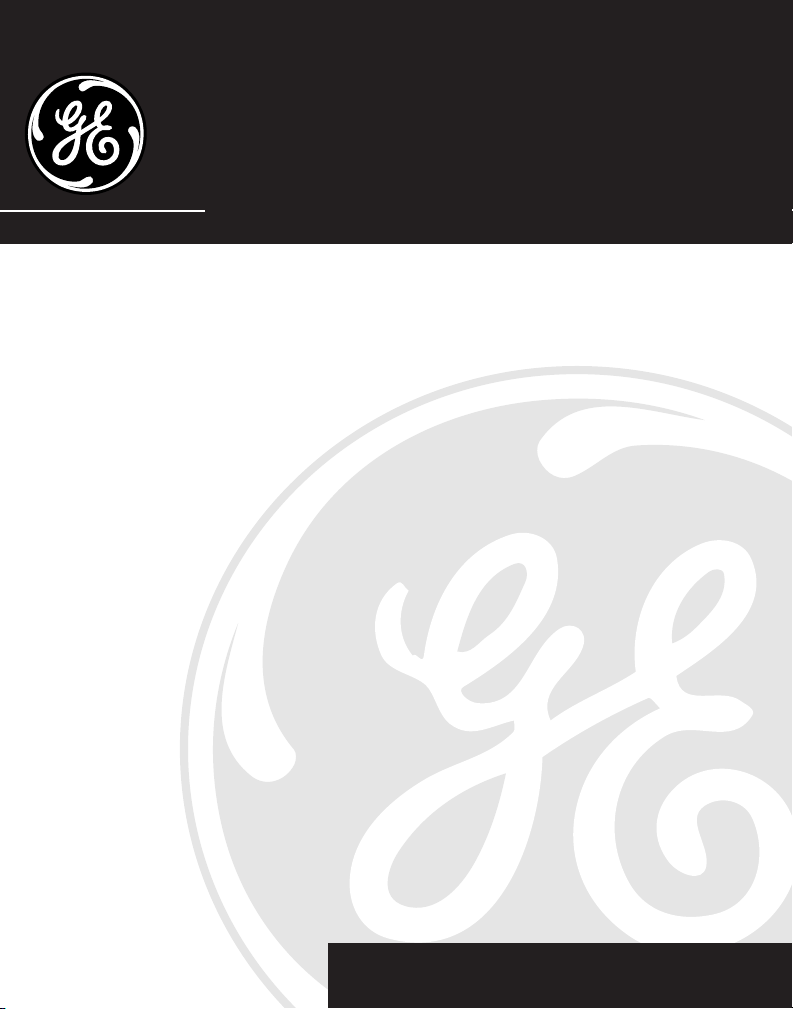
2-920SST
Digital Spread Spectrum 900MHz
Cordless Telephone
User’s Guide
1
We bring good things to life.
Page 2
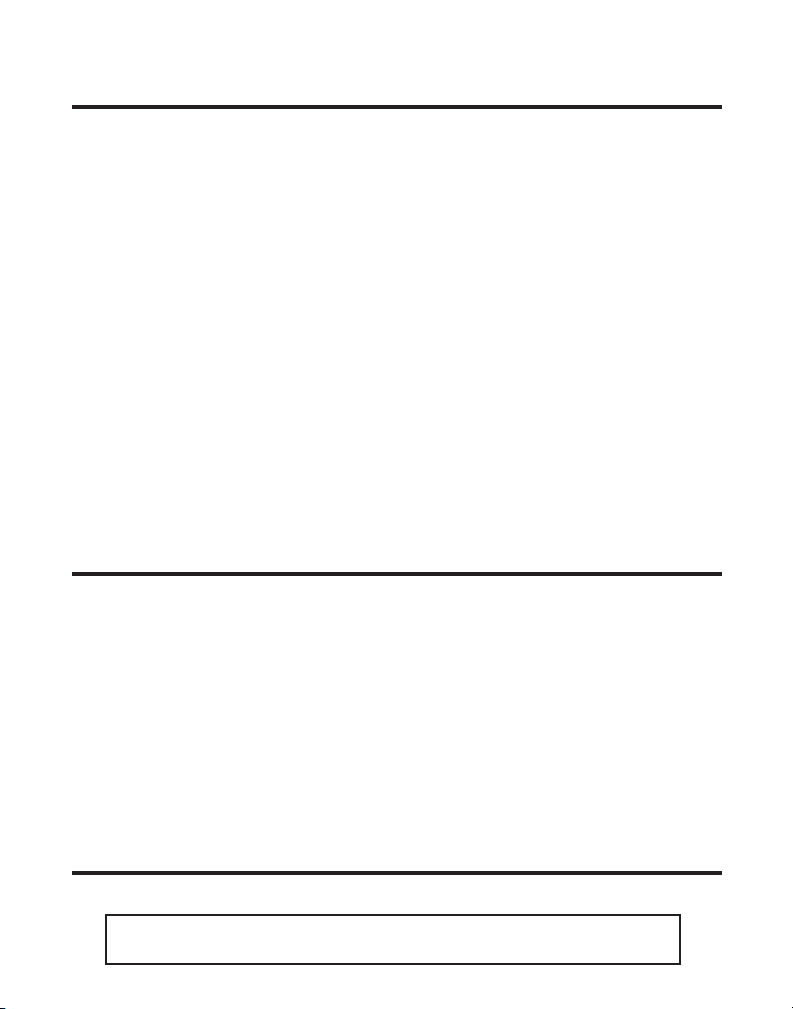
IMPORTANT INFORMATION
NOTICE: The Industry Canada label identifies certified equipment. This certification means that the
equipment meets certain telecommunications network protective, operational and safety requirements. The Industry Canada does not guarantee the equipment will operate to the user’s satisfaction.
Before installing this equipment, users should ensure that it is permissible to be connected to the
facilities of the local telecommunications company. The equipment must also be installed using
an acceptable method of connection. The customer should be aware that compliance with the
above conditions may not prevent degradation of service in some situations.
Repairs to certified equipment should be made by an authorized Canadian maintenance
facility designated by the supplier. Any repairs or alterations made by the user to this
equipment, or equipment malfunctions, may give the telecommunications company cause to
request the user to disconnect the equipment.
Users should ensure for their own protection that the electrical ground connections of the
power utility, telephone lines and internal metallic water pipe systems, if present, are
connected together. This precaution may be particularly important in rural areas.
CAUTION: Users should not attempt to make such connections themselves, but should
contact the appropriate electric inspection authority, or electrician, as appropriate.
NOTES: This equipment may not be used on coin service provided by the telephone company.
Party lines are subject to telephone company tariffs and, therefore, you may not be able to
use your own telephone equipment if you are on a party line. Check with your local
telephone company.
INTERFERENCE INFORMATION
This equipment generates and uses radio frequency energy which may interfere with residential
radio and television reception if not properly installed and used in accordance with instructions
contained in this manual. Reasonable protection against such interference is ensured, although
there is no guarantee this will not occur in a given installation. If interference is suspected and
verified by switching this equipment on and off, the user is encouraged to try to correct the
interference by one or more of the following measures: Reorient the radio/television receiver’s
antenna, relocate the equipment with respect to the receiver, plug the equipment and receiver
into separate circuit outlets. The user may also wish to consult a qualified radio/television
technician for additional suggestions. This equipment has been fully tested and complies with all
limits for Class B computing devices pursuant to part 15 FCC Rules and Regulations. This device
complies with RSS-210 of Industry Canada. Operation is subject to the following two conditions:
(1) This device may not cause interference, and (2) This device must accept any interference,
including interference that may cause undesired operation of the device.
HEARING AID COMPATIBILITY
This telephone system meets FCC/Industry Canada standards for Hearing Aid Compatibility.
INDUSTRY CANADA NUMBER IS LOCATED ON THE CABINET BOTTOM
2
REN NUMBER IS LOCATED ON THE CABINET BOTTOM
Page 3
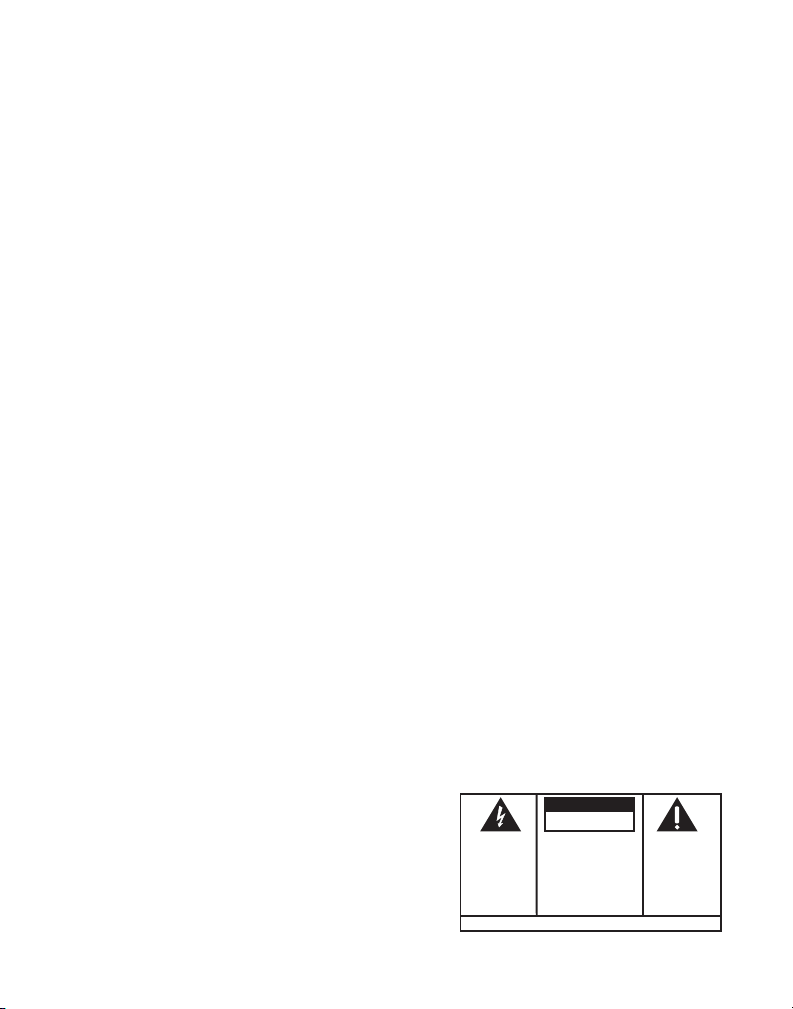
Your GE cordless telephone is designed to give you flexibility in use and high quality
performance. To get the most from your new cordless telephone, we suggest that you
take a few minutes right now to read through this instruction manual:
TABLE OF CONTENTS
IMPORTANT INFORMATION ................ 2
NTERFERENCE INFORMATION ............ 2
I
HEARING AID COMPATIBILITY ........... 2
ABLE OF CONTENTS ......................... 3
T
ODULAR JACK REQUIREMENTS ...... 4
M
GETTING STARTED ................................ 4
ANDSET SETUP ............................... 5
H
IGITAL SECURITY SYSTEM .................... 5
D
DESKTOP INSTALLATION ........................ 6
ALL MOUNT INSTALLATION .............. 7
W
ORDLESS PHONE BASICS ...................... 8
C
MAKING A CALL ............................... 8
N USE LIGHT ............................... 8
I
EDIAL ........................................ 8
R
RECEIVING A CALL ............................ 8
LASH BUTTON ............................. 9
F
DJUSTING THE VOLUME ................... 9
A
HANDSET EARPIECE VOLUME ........... 9
INGER VOLUME ........................... 9
R
ELECTING A RING TONE ................... 9
S
TEMPORARY TONE .......................... 10
AGING THE HANDSET ..................... 10
P
NTERCOM ...................................... 11
I
THE MEMORY FEATURE ....................... 12
TORING A NUMBER IN MEMORY ... 12
S
HANGING A STORED NUMBER ...... 12
C
DIALING A STORED NUMBER ......... 12
DDING A PAUSE WHEN YOU STORE A
A
NUMBER IN MEMORY ............... 13
STORING A TEMPORARY TONE NUMBER
MEMORY ............................ 13
IN
HAIN DIALING FROM MEMORY ..... 14
C
DIGITAL ANSWERING OPERATION ........... 15
ETTING THE VOICE TIME/DAY STAMP..15
S
PEED CHANGING................................16
S
WARNING:
OR ELECTRICAL SHOCK HAZARD,
DO NOT EXPOSE THIS PRODUCT
TO RAIN OR MOISTURE.
TO PREVENT FIRE
S
ETTING THE SPEAKER VOLUME ..... 16
ECORDING OUTGOING ANNOUNCEMENT 16
R
O CHECK ANNOUNCEMENT .......... 16
T
MESSAGES INDICATOR ..................... 17
CREENING CALLS .......................... 17
S
ESSAGE PLAYBACK ....................... 17
M
MEMORY FULL ............................... 18
RASING MESSAGES ....................... 18
E
EAVING A MEMO ........................... 19
L
REMOTE ACCESS ................................ 20
SING THE HANDSET ....................... 20
U
NSWERER-IN-USE LIGHT ............. 21
A
SCREENING CALLS
FROM THE HANDSET .................... 21
EMORY FULL ............................... 22
M
ACCESSING THE ANSWERER FROM .........
ANOTHER PHONE .......................... 22
HANGING THE SECURITY CODE ........ 23
C
HANGING THE BATTERY ...................... 24
C
BATTERY SAFETY PRECAUTIONS ..... 24
NSWERING MACHINE SOLUTIONS .25
A
ANDSET SOUND SIGNALS .................. 26
H
TROUBLESHOOTING GUIDE .............. 27/28
ENERAL PRODUCT CARE ............. 29
G
AUSES OF POOR RECEPTION ........ 29
C
REN NUMBER ........................... 29
ELEPHONE NETWORK INFORMATION 29
T
NDEX ............................................... 30
I
ACCESSORY ORDER FORM ................... 31
ERVICE ............................................ 32
S
CAUTION
RISK OF ELECTRIC SHOCK
THE LIGHTNING
FLASH AND ARROWHEAD WITHIN THE
TRIANGLE IS A
WARNING SIGN
ALERTING YOU OF
"DANGEROUS
VOLTAGE" INSIDE
THE PRODUCT.
DO NOT OPEN
CAUTION: TO REDUCE THE
RISK OF ELECTRIC SHOCK,
DO NOT REMOVE COVER
(OR BACK). NO USERSERVICEABLE PARTS INSIDE. REFER SERVICING
TO QUALIFIED SERVICE
PERSONNEL.
SEE MARKING ON BOTTOM / BACK OF PRODUCT
THE EXCLAMATION
POINT WITHIN THE
TRIANGLE IS A
WARNING SIGN
ALERTING YOU OF
IMPORTANT
INSTRUCTIONS
ACCOMPANYING
THE PRODUCT.
3
Page 4
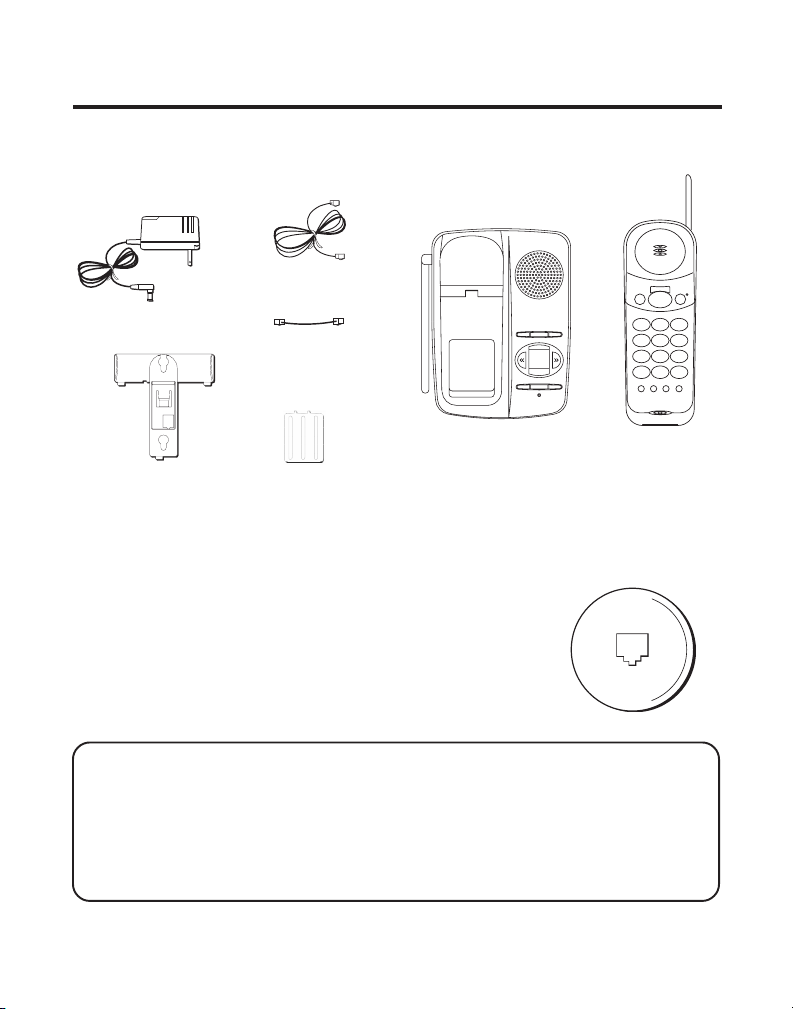
GETTING STARTED
Make sure your package includes the items shown below.
AC power adapter
Telephone line cord
Short telephone
line cord
TIME/SPEED
ANSWERERON/OFF
ANNOUNCE
ERASE
PLAY / PAUSE
PAGE
VOLUME MEMO
CHARGE / IN USE
INTERCOM ANSWERER
REVIEW
1
GHI
PQRS
7
TONE ERASE OPER
*
MEMORY VOL REDIAL FLASH
HandsetBase
base plate
BT-12
battery
MODULAR JACK REQUIREMENTS
You need an RJ11C(CA11A), type modular jack, which
is the most common type of phone jack and might look
like the one pictured here. If you don’t have a modular
jack, call your local phone company to find out how to
get one installed.
INSTALLATION NOTE: Some cordless telephones operate at frequencies
that may cause interference to nearby TVs and VCRs. To minimize or prevent
such interference, the base of the cordless telephone should not be placed
near or on top of a TV or VCR. If interference continues, moving the cordless
telephone farther away from the TV or VCR will often reduce or eliminate the
interference.
TALK
PLAY/PAUSEABC SKIP DEF
2
JKL
TUV
8
0
3
MNO
654
WXYZ
9
#
4
Page 5
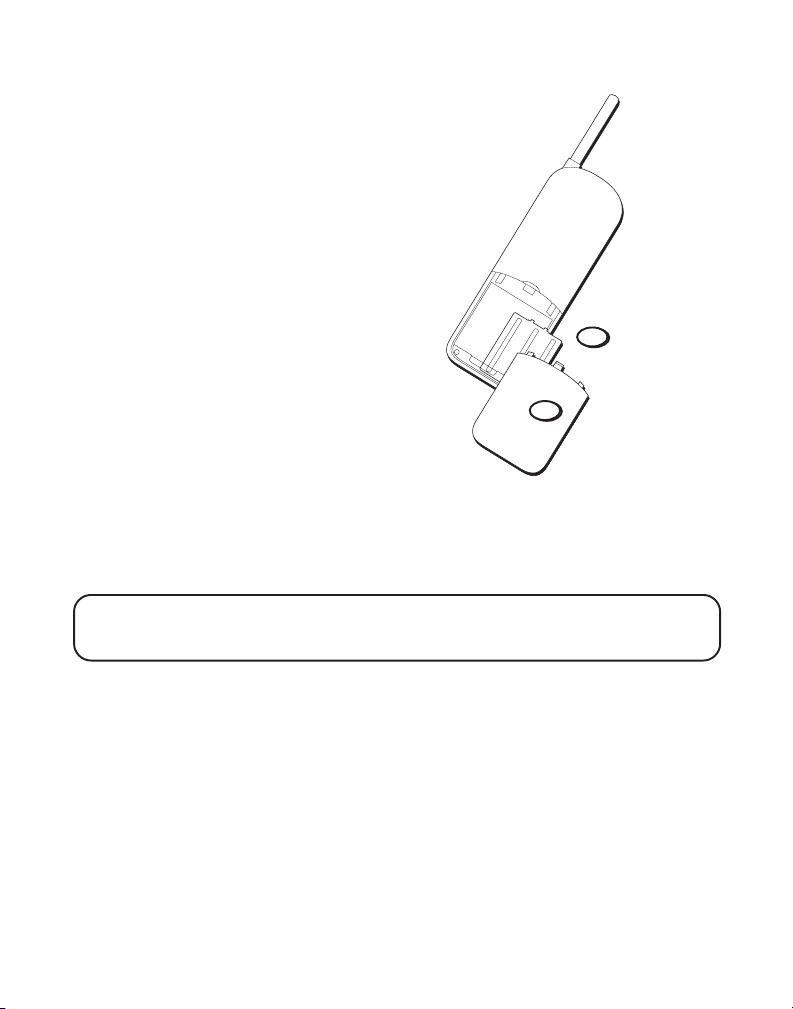
HANDSET SETUP
1. Remove the battery compartment door.
2. Insert the battery into the
compartment.
3. Install the battery compartment
door.
IMPORTANT: If you do not charge
the handset battery properly (for 12
hours) when you first set up the
phone, the battery’s long-term
performance will be compromised.
IMPORTANT: Return the handset
to the base unit for at least 3
minutes once a week to reestablish
the phone’s communication link.
This procedure is also useful if you
find it difficult getting the phone to
go off hook.
IMPORTANT: Because cordless phones operate on electricity, you should have
at least one phone in your home that isn’t cordless in case the power goes out.
1
2
DIGITAL SECURITY SYSTEM
When you place the handset in the base, the unit verifies its security code
which prevents false ringing from other cordless telephones.
After a power outage or battery replacement, you should place the
handset in the base for about 20 seconds to reset the code.
5
Page 6
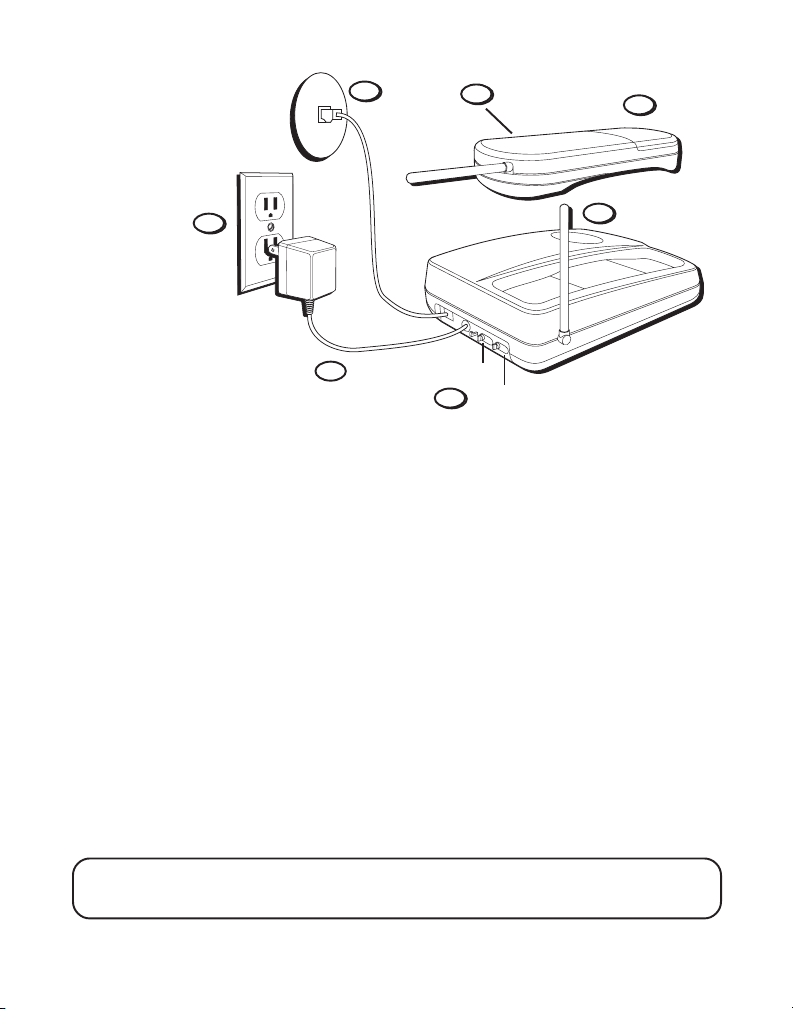
DESKTOP
INSTALLATION
6
4
2
1
7
RING SELECT switch
3
TONE/PULSE switch
5
1. Plug the power supply cord into the 9V DC jack on the base and into an
AC outlet.
2. Place handset in the base to charge for 12 hours. The CHARGE/IN USE
light comes to indicate that the battery is charging.
If you don’t charge the handset battery properly (for 12 hours) when you first
set up the phone, the battery’s long-term performance will be compromised.
3. Set the TONE/PULSE switch to TONE for touch-tone service, or PULSE
for rotary service. If you don’t know which type of service you have,
check with the phone company.
4. Select RINGER ON or OFF (on the side of handset). When you select
OFF, the handset doesn’t ring.
5. Raise the base antenna.
6. Plug the telephone line cord into the PHONE LINE jack on the back of
the base and into a modular jack.
7. Set RING SELECT switch to 3 rings, 5 rings or TS (Toll Saver) according
to your requirement.
NOTE: Use only the Thomson AC power adapter that came with this unit
(5-4083). Using other adapters may damage the unit.
6
Page 7
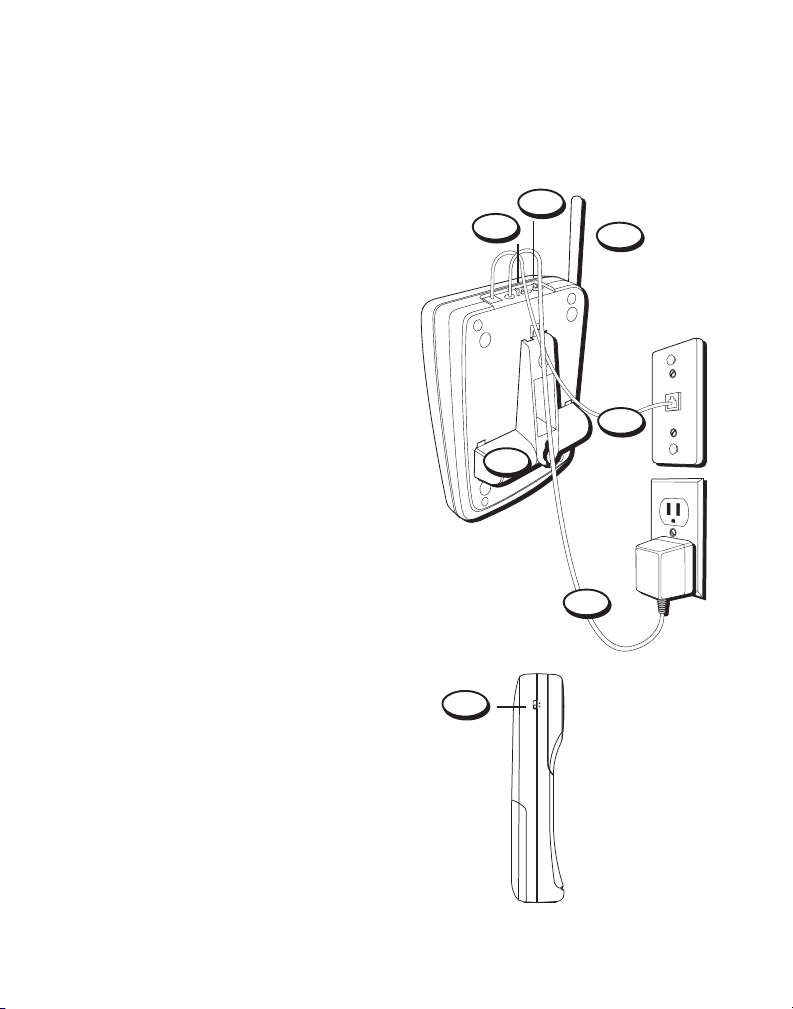
WALL MOUNT INSTALLATION
1. Plug the power supply cord into the
9V DC jack on the base and into an
AC outlet.
2. Place handset in the base to charge
for 12 hours. The CHARGE/IN USE
light comes on indicating that the
battery is charging.
If you don’t charge the battery
properly (for 12 hours) when you
first set up the phone, the battery’s
long-term performance will be
compromised.
3. Plug the short telephone line cord
into the PHONE LINE jack on the
back of the base and into a modular
jack.
4. Install the base plate by putting the
tabs into the slots on the bottom of
the unit and then slide the base plate
toward the back of the unit to snap
into place.
5. Slip the mounting holes over the
wall plate posts and slide the unit
down firmly into place. (Wall plate
not included.)
6. Set the TONE/PULSE switch to TONE
for touch-tone service, or PULSE for
rotary service. If you don’t know
which type of service you have,
check with the phone company.
7. Select RINGER ON or OFF (on the
side of handset). When you select
OFF, the handset doesn’t ring.
8. Raise the base antenna.
9. Set RING SELECT switch to 3 rings, 5
rings or TS (Toll Saver) according to
your requirement.
6
9
8
3
4
1
7
ON RINGER OFF
7
Page 8
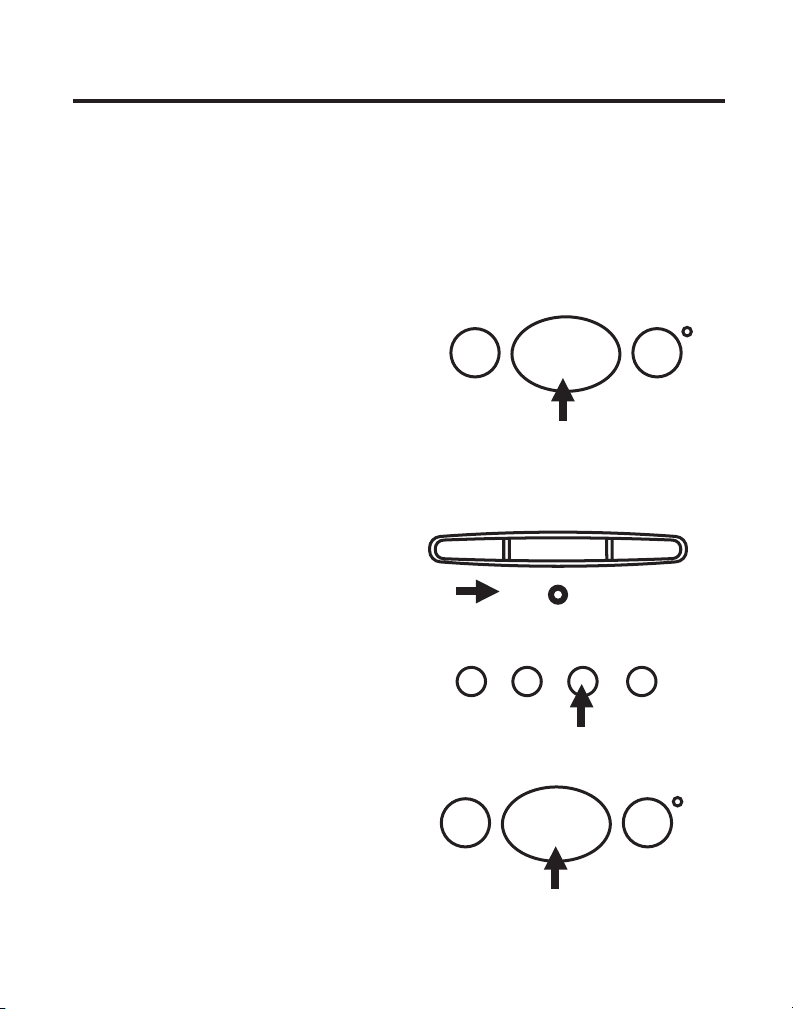
CORDLESS PHONE BASICS
MEMORY VOL REDIAL FLASH
MAKING A CALL
After initial set up, the handset
battery should be charged for at least
12 hours.
The only two things you need to
know to make a call are:
• Press the TALK button before you
dial. If you try to make a call when
you’re too far away from the base,
the handset beeps.
• Press TALK or place the handset in
the base to hang up.
IN USE LIGHT
You know the phone is on when you
see the TALK button on the handset
light. The CHARGE/IN USE light on
the base blinks.
REDIAL
Press the TALK button, then press
the REDIAL button to redial the last
number (up to 32 digits) you called.
INTERCOM ANSWERER
TALK
PAGE
VOLUME MEMO
CHARGE / IN USE
RECEIVING A CALL
To answer a call, press the TALK
button before you can talk.
8
INTERCOM ANSWERER
TALK
Page 9
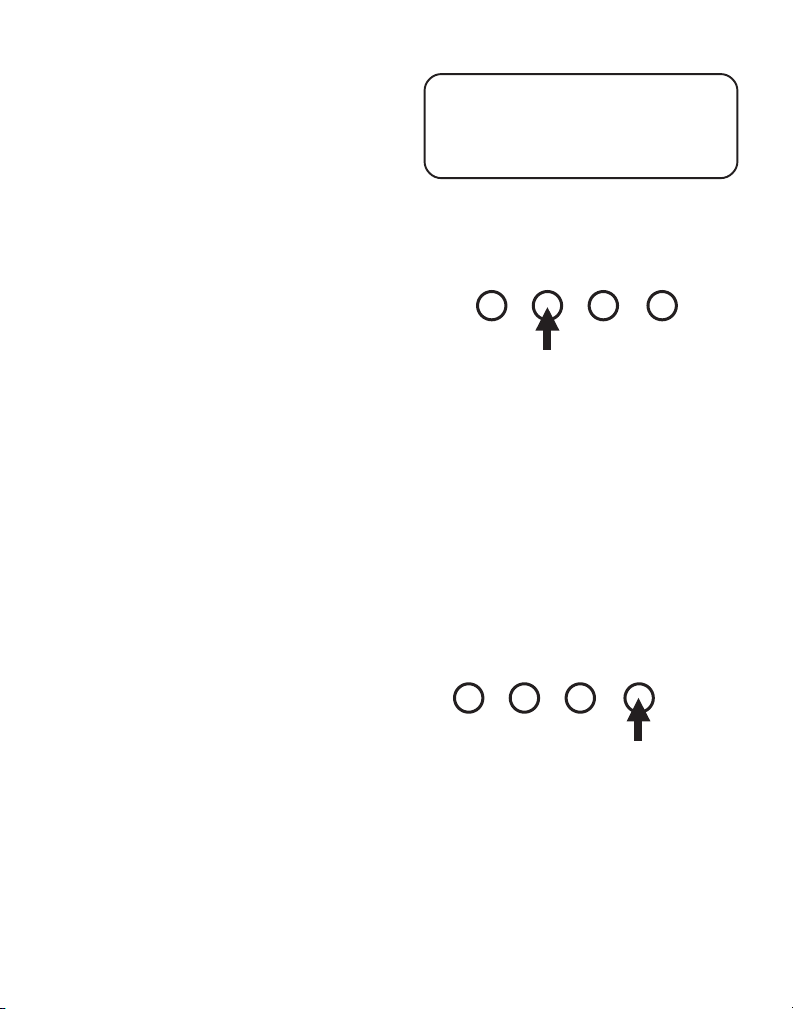
FLASH BUTTON
MEMORY VOL REDIAL FLASH
MEMORY VOL REDIAL FLASH
Use the FLASH button to activate
custom calling services such as call
waiting or call transfer, which are
available through your local phone
company.
ADJUSTING THE VOLUME
The VOL button on the handset to
control the volume of the handset’s
earpiece and the ringer volume.
HANDSET EARPIECE VOLUME
To change the volume of the
handset’s earpiece, press VOL while
you are talking on the phone.
RINGER VOLUME
To adjust the ringer volume, press
the VOL button when the phone is
on-hook (phone is inactive, TALK
light is off).
SELECTING A RING TONE
There are 4 ring tones built into
your phone. To choose a ring tone,
press FLASH followed by either 1,
2, 3, or 4 when the phone is onhook (phone is inactive, TALK light
is off).
IMPORTANT: Don't use the TALK
button to activate custom calling
services such as call waiting, or you’ll
hang up the phone.
9
Page 10
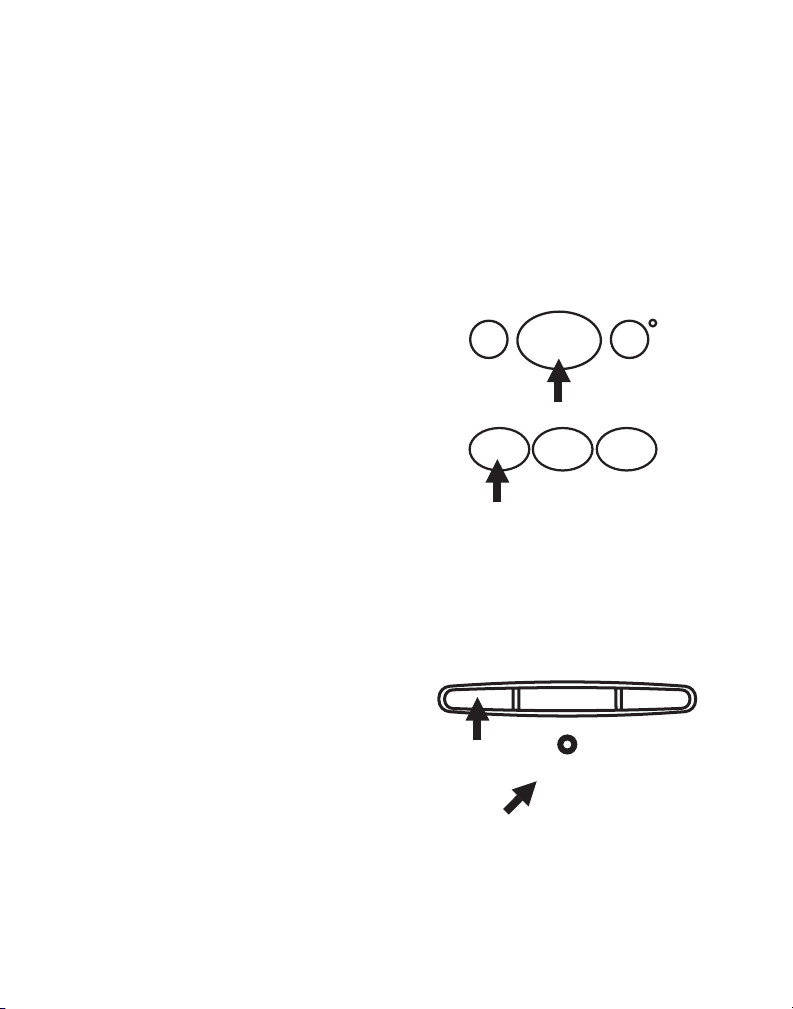
TEMPORARY TONE
TALK
INTERCOM ANSWERER
*
0
#
TONE ERASE OPER
This feature enables people who
have pulse (rotary) service to
access touch-tone services offered
by banks, credit card companies,
etc., by pressing the tone button to
temporarily make the phone touchtone compatible. To get information
about your bank account, for
example, you would:
1. Press the TALK button.
2. Call the bank’s information line.
3. Press the TONE button after your
call is answered.
4. Follow the bank’s voice instructions to complete your transaction.
5. Hang up when finished. The
phone returns to pulse (rotary)
service.
PAGING THE HANDSET
Press the PAGE button on the base
to get the attention of somebody
who is using the handset or to
locate a misplaced handset.
When you press PAGE on the base,
the handset beeps (the CHARGE/IN
USE light on the base blinks).
10
PAGE
VOLUME MEMO
CHARGE / IN USE
Page 11

TALK
INTERCOM ANSWERER
To stop paging, do one of the following:
TALK
INTERCOM ANSWERER
1. Press Page button on base during
beeping.
2. Place the handset on base cradle.
3. Press TALK button on handset.
Unit goes to TALK mode and you
will hear dial tone.
4. Press INTERCOM button on
handset. You can communicate
with base.
Remember that the RINGER switch on
the side of the handset must be ON in
order for the handset to beep.
INTERCOM
The INTERCOM button allows you
to communicate between the
handset and base unit.
11
Page 12

THE MEMORY FEATURE
MEMORY VOL REDIAL FLASH
MEMORY VOL REDIAL FLASH
MEMORY VOL REDIAL FLASH
Store up to 20 numbers in memory
for quick dialing.
STORING A NUMBER IN MEMORY
The phone must be OFF and base
must be properly installed when you
store numbers.
1. Press the MEMORY button.
2. Dial the number (up to 16 digits).
3. Press MEMORY.
4. Use the keypad to enter a 2-digit
number (01-20) to store the
number in that memory location
(the phone beeps).
You’ll hear an error tone if you have
made a mistake in procedure or if you
have tried to store more than 16 digits.
CHANGING A STORED NUMBER
Use the same procedure to change a
stored number as you do to store a
number – in a sense, you’re just
moving the phone number to a
different memory location.
D
IALING A STORED NUMBER
1. Press the TALK button to get a dial
tone.
2. Press MEMORY.
3. Press any (2 digit) number (01-20)
to dial the number stored in that
location.
12
INTERCOM ANSWERER
TALK
Page 13

ADDING A PAUSE WHEN YOU
MEMORY VOL REDIAL FLASH
MEMORY VOL REDIAL FLASH
MEMORY VOL REDIAL FLASH
MEMORY VOL REDIAL FLASH
*
0
#
TONE ERASE OPER
STORE A NUMBER IN MEMORY
Use the REDIAL button to insert a
pause in the dialing sequence
when you store a number (for
example, when you must dial 9 to
get an outside line or enter codes
to access your bank’s information
line).
To add a pause because you must
dial 9 to get an outside line:
1. Press MEMORY.
2. Press 9.
3. Press REDIAL button.
4. Dial the phone number.
5. Press MEMORY.
6. Use the keypad to enter a 2-digit
number (01-20) to store the
number in that memory location
(the phone beeps).
S
TORING A TEMPORARY TONE
N
UMBER IN MEMORY
1. Press the MEMORY button.
2. Dial the number (up to 16 digits).
3. Press the TONE button to switch
to tone dialing. (The TONE
counts as one digit.)
4. Enter authorization code/access
numbers.
13
Page 14

5. Press MEMORY.
MEMORY VOL REDIAL FLASH
6. Press any (2 digit) number (01-20)
to store the dialed number in that
memory location.
C
HAIN DIALING FROM MEMORY
Use this feature to make calls which
require a sequence of numbers, for
instance if you use a calling card for
a frequently called long distance number. Basically, you dial each part of
the sequence from memory. The following example shows how you can
use chain dialing to make a call through a long distance service:
The Number For Memory Location
Long distance access number 07
Authorization code 08
Frequently called long distance number 09
INTERCOM ANSWERER
1. Press the TALK button to get a
dial tone.
2. Press the MEMORY button and
then press 07.
3. When you hear the access
tone, press MEMORY and then
press 08.
4. At the next access tone, press
MEMORY and then 09.
MEMORY VOL REDIAL FLASH
MEMORY VOL REDIAL FLASH
MEMORY VOL REDIAL FLASH
TALK
07
08
09
14
Page 15

DIGITAL ANSWERING OPERATION
This section shows you how to set up your answering machine to receive
incoming calls.
• Press the ANSWERER ON/OFF button to
turn the answering machine on and off.
The message count window lights when
the answering machine is on. The
window blinks when you have new
messages. The message count and a
broken line are alternatively displayed
when Answerer is OFF.
SETTING THE VOICE TIME/DAY STAMP
1. Press and hold the TIME/SPEED button
until a beep is heard. Unit announces
“Enter the day of week followed by
hour and miuute.”
2. Press
3. Press TIME/SPEED to confirm. The unit
4. Press or to set the hour (a.m. or
5. Press TIME/SPEED to confirm your
6. Press or to set the minute.
7. Press TIME/SPEED to confirm your choice.
8. Press and release TIME/SPEED button
or to set the day.
will announce the hour.
p.m.).
choice. The unit will announce the
minute.
The day and time that you set is announced
to review the day and time settings.
TIME/SPEED
TIME/SPEED
TIME/SPEED
ANSWERER ON/OFF
ANSWERER ON/OFF
ERASE
PLAY / PAUSE
ANSWERER ON/OFF
ANNOUNCE
ANNOUNCE
ANNOUNCE
15
Page 16

SPEED CHANGING
PAGE VOLUME MEMO
During message playback, press
TIME/SPEED button to change play
back speed.
SETTING THE SPEAKER VOLUME
Use the VOLUME button to adjust
speaker volume to a comfortable
level.
• Press VOLUME button during
standby mode to set the base
ringer OFF or to switch between
high and low volumes.
• Press VOLUME button during
answerer playback to set
answerer volume.
RECORDING OUTGOING
ANNOUNCEMENT
For best results when recording, you
should be about 9 inches from the
microphone, and eliminate as much
background noise as possible.
1. Press and hold the ANNOUNCE
button until you hear a beep.
2. Release the button and begin
talking after you hear the beep.
3. Press the announce button again
when you finish your announcement.
If you choose not to record an outgoing
announcement, a default announcement
16
TIME/SPEED
ANSWERER ON/OFF
ANNOUNCE
Sample Outgoing Announcement
Hi, this is (use your name here), I can't
answer the phone right now, so please
leave your name, number and a brief
message after the tone, and I'll get back to
you. Thanks.
Page 17

PLAY / PAUSE
ERASE
will play. To return to the default
PLAY / PAUSE
announcement after you have recorded
your own outgoing announcement,
press the ANNOUNCE button followed
by ERASE button.
TO CHECK ANNOUNCEMENT
• Press and release ANNOUNCE
button to review your outgoing
announcement.
MESSAGES INDICATOR
The message window shows
number of messages and blinks to
show that there are new messages.
SCREENING CALLS
You can screen incoming calls by
waiting for the caller to begin leaving
a message (to hear who it is), then
pick up the handset, and press TALK
to talk to the caller. The answering
machine automatically stops recording
when you activate the handset or
pick up an extension phone.
TIME/SPEED
INTERCOM ANSWERER
ANSWERER ON/OFF
ANNOUNCE
TALK
MESSAGE PLAYBACK
The messages indicator lets you
know when you have messages. To
play messages, press PLAY/PAUSE.
While a message is playing, you
can do the following:
• Press PLAY/ PAUSE to pause the
message playback.
• Press PLAY/PAUSE again to
resume playback.
17
Page 18

• Press and release REVIEW to
restart the current message;
Press repeatedly to go to previous
messages;
Press and hold until a beep is
heard to go to the first message.
• Press and release SKIP to go to
the next message. Press and
hold to go to the last message.
• Press ANSWERER ON/OFF to
stop message playback.
• Press TIME/SPEED button to
change playback speed.
• Press VOLUME button to set
answerer volume.
MEMORY FULL
When the memory is full, the system
answers after 10 rings and announces
“Memory is full. Please enter the code.”
You need to erase some messages so the
answerer can record new messages.
ERASING MESSAGES
You can erase messages three ways:
one message at a time using the ERASE
button on the base; all messages using
the ERASE button on the base; or one
message at a time using the ERASE
button (number ‘0’ button) on the local
handset, or remote phone.
• To erase a message, press PLAY/
PAUSE on the base and press and
release ERASE button on the base to
erase the message that is playing.
TIME/SPEED
ANSWERER ON/OFF
ERASE
ANNOUNCE
18
Page 19

• To erase all messages, press and
hold the ERASE button on the base
when messages have stopped playing.
• To erase a message from the local
handset:
1. Press ANSWERER button on
the handset.
2. Press PLAY/PAUSE on the
handset (the 2 button).
3. Press ERASE on the handset
(the 0 button) to erase the
message that is playing.
• To erase a message from a
remote phone:
1. Dial ‘#’ key followed by 4-digit
security code (default 1234)
after OGA announcement to
go to remote access mode.
2. Press number 2 button of the
remote phone to play messages.
3. Press number 0 button (ERASE)
to erase the mesage being played.
NOTE: Erased messages cannot be
restored. Also, be careful you don't
press ERASE button as the next
unheard message is playing because
that message will also be erased.
PLAY / PAUSE
ERASE
ERASE
INTERCOM ANSWERER
TALK
INTERCOM ANSWERER
TALK
REVIEW
PLAY/PAUSE ABC SKIP DEF
2
1
*
3
0
#
LEAVING A MEMO
Use the Memo feature to leave a
message .
1. Press the MEMO button.
2. Begin talking after you hear the
beep.
3. Press the MEMO button again
when you finish.
PAGE VOLUME MEMO
19
Page 20

REMOTE ACCESS
This section explains two types of
remote access: using the handset
to access the answering machine
and accessing the answering
machine from another phone.
The handset contains integrated
buttons that enable you access the
answering machine with the
handset.
You can also access your answering machine from any phone that
is tone-dial compatible by entering
# key followed by a 4-digit security
code after you hear the outgoing
announcement. A voice menu
system guides you through all of
the procedures.
USING THE HANDSET
Press the ANSWERER button to
access the answering machine from
the cordless handset.
After you access the answerer, use
the marked handset keys just as if
you were pressing the corresponding buttons on the base. To make it
easy for you, the functions are
listed on the handset above each
number. For example, to play
messages:
1. Press the ANSWERER button for
entering answerer mode.
INTERCOM ANSWERER
TALK
REVIEW
PLAY/PAUSE ABC SKIP DEF
2
1
GHI
3
JKL
654
TUV
PQRS
8
7
TONE ERASE OPER
0
*
MEMORY VOL REDIAL FLASH
WXYZ
9
#
MNO
20
Page 21

2. Press 2 (PLAY/PAUSE) to begin
1
3
2
INTERCOM ANSWERER
REVIEW
PLAY/PAUSE ABC SKIP DEF
TALK
INTERCOM ANSWERER
TALK
INTERCOM ANSWERER
TALK
INTERCOM ANSWERER
TALK
INTERCOM ANSWERER
TALK
playback and press 2 again to
pause playback.
3. Press 1 (REVIEW) to review back
through the message(s) or 3
(SKIP) to advance to the next
message.
4. Press 0 (ERASE) during playback
to delete the current message.
5. When you are finished listening to
your messages, press ANSWERER
again to exit.
ANSWERER-IN-USE LIGHT
You know the answerer is active
when you see the Answerer-in-Use
light on the handset come on.
SCREENING CALLS
0
*
#
FROM
THE HANDSET
Use the handset to screen calls even
when you cannot hear the answering machine.
When the phone rings:
1. Press the ANSWERER button to
gain access to the answering
machine.
2. Listen to the caller leaving a
message.
3. Press the TALK button to talk to
the person.
21
Page 22

INTERCOM ANSWERER
TALK
RECORDING FROM HANDSET
• Memo recording:
1. Press the ANSWERER button to
gain access
2. Press number 5 to record memo
and 5 again to stop.
• Outgoing Announcement (OGA)
Recording
1. Press ANSWERER button to gain
access to the answering machine.
2. Press 8 to record OGA and 8
again to stop.
• Conversation Recording
1. Press ANSWERER button during
OFF-HOOK to access answering
machine.
2. Announce to the party on the
line, that you are going to record
the conversation.
3. Press 5 to record conversation
and 5 again to stop.
to answering machine.
MEMORY FULL
When the memory is full, the system answers after 10 rings, beeps and
waits for the caller to enter the 4-digit security code. If you don't enter the
security code within 30 seconds after the unit beeps, the phone hangs up.
You need to erase some of the messages in order for the system to record
new incoming messages.
A
CCESSING THE ANSWERER FROM ANOTHER PHONE
You can access your answering machine from a tone-dial phone by
entering #key followed by the default, four-digit security code 1234 after
you hear the outgoing announcement.
1. Dial the phone number for the answering machine.
22
Page 23

*
0
#
TONE ERASE OPER
INTERCOM ANSWERER
TALK
INTERCOM ANSWERER
TALK
2. Enter # key followed by the security code after you hear the tone.
3. Follow the voice menu to use the answerer's remote functions or follow
the table below.
The remote feature enables you to perform the following functions:
To Press this Button
Review voice menu options 1
Review message 1(during message playback)
Play back messages 2
Pause message playback 2 (during message playback)
Erase message 0 (during message playback)
Skip message 3 (during message playback)
Stop message playback 4
Turn off answerer 4
Memo Recording 5 (Refer to page 22 for instructions)
Room Monitoring 7
Announcement Record 8
Announcement Playback 9
Playback Speed 6 (during message playback)
Exit remote access mode
*
CHANGING THE SECURITY CODE
The default security code for accessing the
answerer from another location is 1234. You
must use the handset to change the security code. With the phone off, follow these
steps:
1. Press ANSWERER.
2. Press # key.
3. Enter 4 numbers to be used as the new
security code.
4. Press ANSWERER again.
NOTE : Set 0000 to disable remote access.
23
Page 24

CHANGING THE BATTERY
Ni-Cd
RBRC
RBRC
Your cordless handset is powered by a nickel cadmium battery pack (BT-
12). The battery pack needs to be recharged periodically. A fully charged
battery gives you approximately 4 hours of talk time or 7 days of stand-by
time. Return the handset to the base whenever possible to keep the
battery adequately charged.
The handset runs on a consumer-replaceable, nickel-cadmium battery
pack. If you experience any of the following problems, you may need to
replace the battery pack: short talk time, poor sound quality, limited range,
CHARGE/IN USE light fails to light. Make sure phone is OFF before you
replace battery.
1. Remove the battery compartment
door.
2. Remove the battery pack.
3. Insert the new battery into the
compartment on the back of the
handset.
4. Replace the battery compartment
door.
5. Return the handset to the base unit
for at least 12 hours to adequately
charge a new battery pack.
WARNING!
THIS SIDE
FACING UP
BATTERY SAFETY PRECAUTIONS
• Don’t disassemble, mutilate,
puncture, wet, or dispose of battery
in fire. Like other batteries of this
type, if it is burned or punctured, it
could release toxic materials which
can cause injury.
• Keep batteries out of the reach of
children.
24
NOTE: The RBRC
seal on the battery
used in your
Thomson Consumer
Electronics product
indicates that we are
participating in a
program to collect and recycle Nickel
Cadmium batteries throughout the
United States of America. Please call 1800-8-BATTERY for information or
contact your local recycling center.
Page 25

ANSWERING MACHINE SOLUTIONS
Problem Solution
Can’t hear messages, • Adjust speaker volume (p. 16).
beep, etc.
Time/Day setting • Set the time clock (p. 15).
stuck at 12 a.m Mon.
Answers on 10th ring • Make sure answerer is turned on.
• Memory is full. See p. 18.
Incoming messages • Was an extension phone picked up?
are incomplete • Memory is full.
• Accidentally pressed PLAY button during playback and
stopped message.
Won’t respond to • Must use tone-dial phone.
remote commands • Must enter correct security code. See pp. 22, 23.
• Did unit hang up? If you take no action for a period of time,
it automatically hangs up.
Answer function • Press the RESET button on the back of the base to
operates erroneously reset unit.
or not at all.
H
ANDSET SOUND SIGNALS
Signal Meaning
Three long beeps or continuous beeps Page signal
A long warbling tone (with ringer on) Incoming call signal
25
Page 26

TROUBLESHOOTING GUIDE
In case of difficulty, please check the following Troubleshooting Guide
before seeking service.
Problem Solution
No dial tone • Check installation:
Dial tone is OK, but • Make sure the TONE/PULSE switch on the base is set
can’t dial out correctly.
— Is the base power cord connected to a working outlet?
— Is the telephone line cord connected to the base unit and
the wall jack?
— Is TALK light on?
• Disconnect the base from the wall jack and connect another
phone to the same jack. If there is no dial tone in the second
phone, the problem might be your wiring or local service.
• Is the battery pack installed correctly?
• Did the handset beep when you pressed the TALK button?
Did the TALK light come on? The battery may need to be
charged.
• Make sure the battery is properly charged (12 hours).
• Is the handset out of range of the base? Move closer to the
base unit.
• Place handset in base for 10 seconds to reset the phone.
• If the phone still does not work, disconnect the power cord
and remove the battery pack. Then reconnect the power cord
and reinstall the battery pack. Place handset in the base for
10 seconds to allow it to reinitialize.
Handset does not ring • Make sure the RINGER ON/OFF switch on the handset is
Cannot hear phone • Press VOL button on the handset.
You experience • Charge battery.
noise, or fading in • Is handset out of range? Move closer to the base.
and out • Relocate the base unit away from TV’s computers, micro-
turned to ON for handset to ring and base ringer level is not
set to OFF (for base to ring).
• You may have too many extension phones on your line. Try
unplugging some phones.
• See solutions for “No dial tone.”
waves or any other appliances or electronic devices that may
cause interference.
• Make sure base is not plugged into an outlet with another
household appliance.
26
Page 27

Problem Solution
Unit beeps • You may be receiving an out-of-range alert, move closer to
TALK light keeps flashing • The base unit and the handset aren’t connecting with each
Cannot hear the • Set the RINGER to ON.
PAGE/FIND tone
Range is shorter • Position the base antenna upward.
than normal
Battery will not hold a • Be sure you are sufficiently charging the battery.
charge The battery should be charged for 12 hours.
the base.
• Place handset in base for 10 seconds to reset the
phone. The CHARGE/IN USE comes on when reset is
successful.
•
Put handset in base for 12 hours to recharge battery.
• Clean charging contacts on handset and base with a soft
cloth or an eraser.
• See solutions for “No dial tone.”
• Replace battery.
other. Place the handset in the base for 10-15 seconds (the
CHARGE/IN USE light on the base blinks one time.
• Make sure battery contacts on both the handset and the base
are making contact and are clean; free of dirt or lint.
• When the handset is placed in the base, make sure that the
base CHARGE/IN USE light is on.
27
Page 28

GENERAL PRODUCT CARE
To keep your telephone working and looking good, follow these guidelines:
• Avoid putting the phone near heating appliances and devices that generate
electrical noise (for example, motors or fluorescent lamps).
• DO NOT expose to direct sunlight or moisture.
• Avoid dropping the handset, as well as other rough treatment to
the phone.
• Clean the phone with a soft cloth.
• Never use a strong cleaning agent or abrasive powder because this will
damage the finish.
• Retain the original packaging in case you need to ship the phone at a later date.
• Periodically clean the charge contacts on the handset and base with a soft
cloth.
CAUSES OF POOR RECEPTION
• Aluminum siding.
• Foil backing on insulation.
• Heating ducts and other metal construction can shield radio signals.
• You’re too close to appliances such as microwaves, stoves,
computers, etc.
• Atmospheric conditions, such as strong storms.
• Base is installed in the basement or lower floor of the house.
• Base is plugged into an AC outlet with other electronic devices.
• Handset battery is low.
• You’re out of range of the base.
28
Page 29

TELEPHONE NETWORK INFORMATION
Should your equipment cause trouble on your line which may harm the
telephone network, the telephone company, where practicable, may notify
you that temporary discontinuance of service may be required. Where
prior notice is not practicable and the circumstances warrant such action,
the telephone company may temporarily discontinue service immediately.
The telephone company may make changes in its communications
facilities, equipment, operations or procedures where such action is
required in the operation of its business. If these changes are expected to
affect the use or performance of your telephone equipment, the telephone
company will likely give you adequate notice to allow you to maintain
uninterrupted service.
Notice must be given to the telephone company upon termination of your
telephone from your line.
REN NUMBER
On the bottom of this equipment is a label indicating, among other information, the FCC Registration number and Ringer Equivalence Number
(REN) for the equipment. You must, upon request, provide this information
to your telephone company.
The REN is useful in determining the number of devices you may connect
to your telephone line and still have all of these devices ring when your
telephone number is called. In most (but not all) areas, the sum of the RENs
of all devices connected to one line should not exceed 5. To be certain of
the number of devices you may connect to your line as determined by the
REN, you should contact your local telephone company.
29
Page 30

INDEX
A
Accessing the Answerer
from another phone
22
Accessory Order Form 31
Adding a Pause When
You Store a Number
in Memory 13
Announcement 16
Answerer-in-Use Light 21
B
Battery 24
C
Chain Dialing from
Memory 14
Changing a Stored
Number 12
Changing the
Security Code 23
Changing the Battery 24
Cordless Phone Basics 8
D
Desktop Installation 6
Dialing a Stored Number 12
Digital Answering
Operation 15
Digital Security
System 5
E
Erasing Messages 18
F
Flash Button 9
G
General Product Care 28
H
Handset Earpiece Volume 9
Handset Setup 5
Hearing Aid Compatibility 2
I
In Use Light 8
Intercom 11
Important Information 2
Interference Information 2
L
Leaving a Memo 19
M
Making a Call 8
Memo 19
Memory Feature 12
Memory Full 18, 22
Message Playback 17
Messages Indicator 17
Modular Jack Require-
ments 4
P
Paging 10
Pause 13
Poor Reception 28
R
Receiving a Call 9
Recording from Handset
22
Recording Outgoing
Announcement 16
Redial 8
Remote Access 20
REN Number 29
Ring Tone 9
Ringer Volume 9
S
Screening Calls 17, 21
Security Code 23
Selecting a Ring Tone 9
Service 32
Setting the Speaker
Volume 15
Setting the Voice Time/Day
Stamp 15
Speaker Volume 16
Speed Changing 16
Storing a Number in
Memory 12
Storing a Temporary Tone
Number in Memory
13
T
Telephone Network
Information 28
Temporary Tone 10
Troubleshooting Guide 27
V
Volume 9
W
Wall Mount Installation 7
30
Page 31

$5.00
®
rr
s
TM
Charge your order on your VISA,MasterCard,
or Discover Card by filling in below
USE YOUR CREDIT CARD
IMPORTANT: Copy complete account number from your VISA card
IMPORTANT: Copy complete account number from your MasterCard
Expiration date:
Expiration date:
Copy Number above your name on MasterCard
AUTHORIZED SIGNATURE
Prices are subject to change without notice.
IMPORTANT:
Copy complete account number from your Discover Card
Expiration date:
MAKE SURE YOU FILL OUT THIS FORM COMPLETELY.
• Allow 4 weeks for delivery.
• All accessories are subject to availability.
Name:
Street:
Apt:
City:
State:
Zip:
✂
TOTAL
QUANTITYPRICE*
$18.35
CUSTOMER: CUT ALONG DOTTED LINE.
BT-12
*Prices are subject to change without notice.
5-4083A $9.95
CATALOG NUMBER
RDER FORM
Total Merchandise.........................................$_______________
This is your return label. Please print clearly.
Money order or check must be in U.S. currency only. No COD or Cash.
All accessories are subject to availability. Where applicable, we will ship a
superseding model.
Shipping, Handling, and Insurance............. $_______________
Total Amount Enclosed.................................$_______________
Mail order form and money order or check (in U.S. currency)
made payable to Thomson Consumer Electronics, Inc. to:
Consumer Electronics, Mail Order Department
P.O. Box 8419
Sales Tax........................................................$_______________
We are required by law to collect the appropriate sales tax for each individual state,
county, and locality to which the merchandise is being sent.
Ronks, PA 17573-8419
O
DESCRIPTION
AC power adapter (black)
Replacement handset battery
ACCESSORY
31
Page 32

SERVICE
Thomson Consumer Electronics Canada, Inc. warrants to the purchaser or gift
recipient that if any manufacturing defect becomes apparent in this product within
1 year from the original date of purchase, it will be replaced free of charge,
including return transportation.
This warranty does not include damage to the product resulting from accidents,
misuse or leaking batteries.
Should your product not perform properly during the warranty period, either:
1. Return it to the selling dealer with proof of purchase for replacement,
2. Remove the batteries (where applicable), and pack product complete with
accessories in the original carton (or equivalent).
— Mail prepaid (with proof of purchase) and insured to:
Thomson Consumer Electronics Canada, Inc.
Distribution Centre
7400 A Bramalea Road
Mississauga, Ontario L5S 1X1
The provisions of this written warranty are in addition to and not a modification of
or subtraction from the statutory warranties and other rights and remedies
contained in any applicable legislation, and to the extent that any such provisions
purport to disclaim, exclude or limit any such statutory warranties and other rights
and remedies, such provisions shall be deemed to be amended to the extent
necessary to comply therewith.
If you are unable to find a qualified servicer for out of warranty service, you may
write to:
Thomson Consumer Electronics Canada, Inc.
P.O. Box 0944
Indianapolis, Indiana, U.S.A., 46206-0944
Attach your sales receipt to this booklet for future reference. This information is
required if service is needed during the warranty period.
PURCHASE DATE ____________________________________________________________
NAME OF STORE ____________________________________________________________
OR
Model 2-920SST
20941970 (Rev. 1 E/F)
98-36
Printed in Malaysia
© 1998 Thomson Consumer Electronics, Inc.
Trademark(s) ® Registered
Marque(s) ® déposée(s)
