Page 1
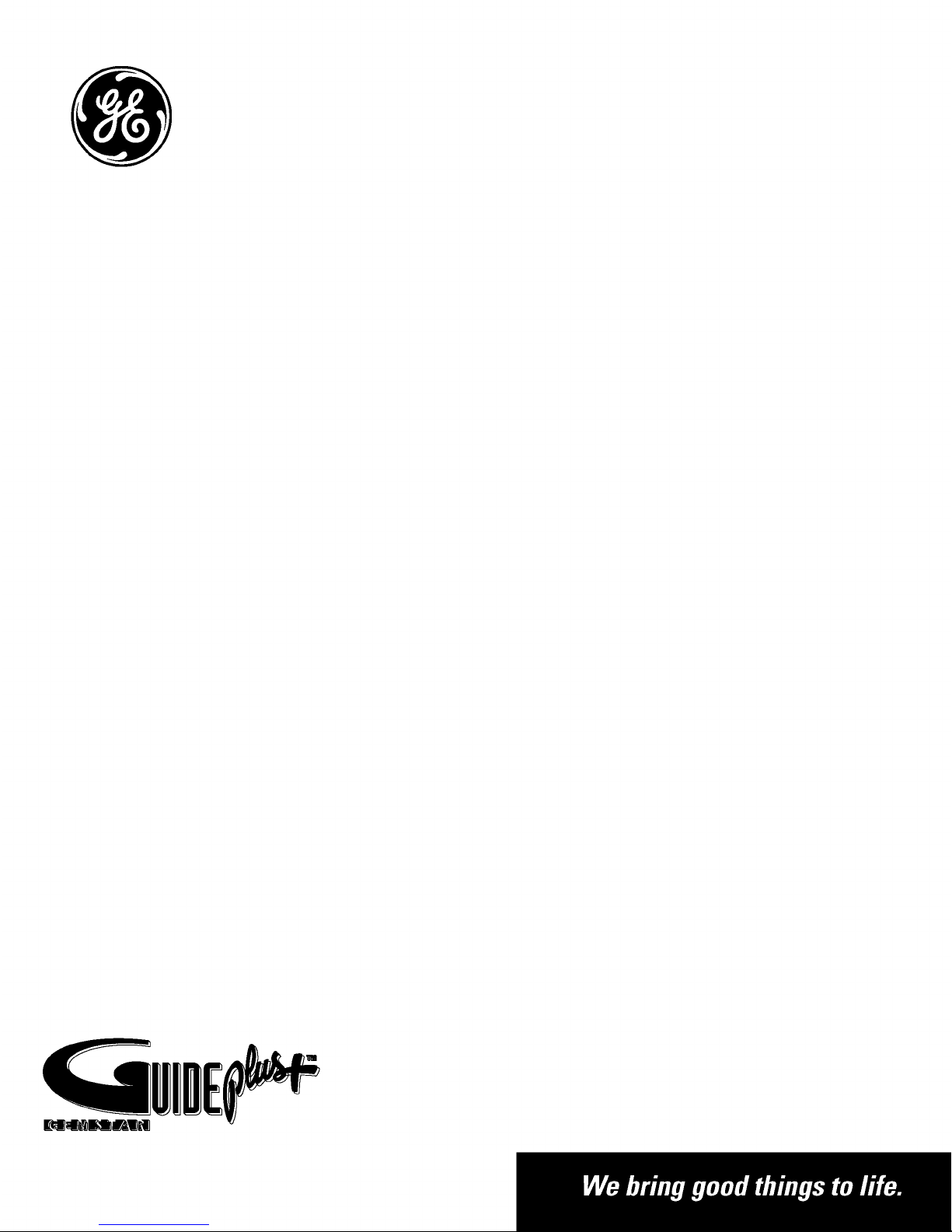
'm
Page 2

Important infor ation
WARNING
To reduce the risk of fire or
electric shock, do not expose
this TV to rain or moisture.
RISK OF ELECTRIC
SHOCK. DO NOT OPEN.
personnel.
This symbol indicates
"dangerous voltage" inside
the product that presents a
risk of electric shock or
personal injury.
To reduce the risk of electric shock, do not
remove cover (or back). No user serviceable parts
inside. Refer servicing to qualified service
_, This symbol indicates
important instructions
accompanying the product.
Caution: To prevent electric shock, match wide blade
of plug to wide slot, fully insert.
Attention: Pour _viter les chocs _lectriques, introduire
la lame la plus large de la fiche dans la borne
correspondante de la prise et pousser jusq_ au fond.
Refer to the identification/rating label located on the back panel of your
product for its proper operating voltage.
FCC Regulations state that unauthorized changes or modifications to this
equipment may void the user's authority to operate it.
Caution: Using the video games or any external accessory with
fixed images for extended periods of time can cause them to be
permanently imprinted on the picture tube (or projection TV
picture tubes). ALSO, some network/program Iogos, phone
numbers, etc. may cause similar damage. This damage is not
covered by your warranty.
Cable TV Installer: This reminder is provided to call your attention to
Article 820-40 of the National Electrical Code (Section 54 of the Canadian
Electrical Code, Part 1) which provides guidelines for proper grounding
and, in particular, specifies that the cable ground shall be connected to the
grounding system of the building as close to the point of cable entry as
practical.
Product Registration
Please fill out the product registration card and return it immediately. Returning the card allows us to contact
you if needed.
Keep your sales receipt to obtain warranty parts and service and for proof of purchase. Attach it here and
record the serial and model numbers in case you need them. The numbers are located on the back of the
television.
Model No.
Serial No.
Purchase Date:
Dealer/Address/Phone:
G-LINK, VCR Plus+, C3, PlusCode, GUIDE Plus+, and GUIDE Plus+ Gold are trademarks of Gemstar Development Corporation.
The VCR Plus+ and GUIDE Plus+ systems are manufactured under license from Gemstar Development Corporation and VCR Index Systems
B.V. respectively.
GEMSTAR AND THOMSON MULTIMEDIA INC. ARE NOT IN ANY WAY LIABLE FOR THE ACCURACY OF THE
PROGRAM SCHEDULE INFORMATION PROVIDED BY THE GUIDE PLUS+ SYSTEM. IN NO EVENT SHALL
GEMSTAR OR THOMSON MULTIMEDIA INC. BE LIABLE FOR ANY AMOUNT REPRESENTING LOSS OF PROFITS,
LOSS OF BUSINESS, OR INDIRECT, SPECIAL, OR CONSEQUENTIAL DAMAGES IN CONNECTION WITH THE
PROVISION OR USE OF ANY INFORMATION, EQUIPMENT, OR SERVICES RELATING TO THE GUIDE PLUS+
SYSTEM.
VCR required for recording.
Page 3
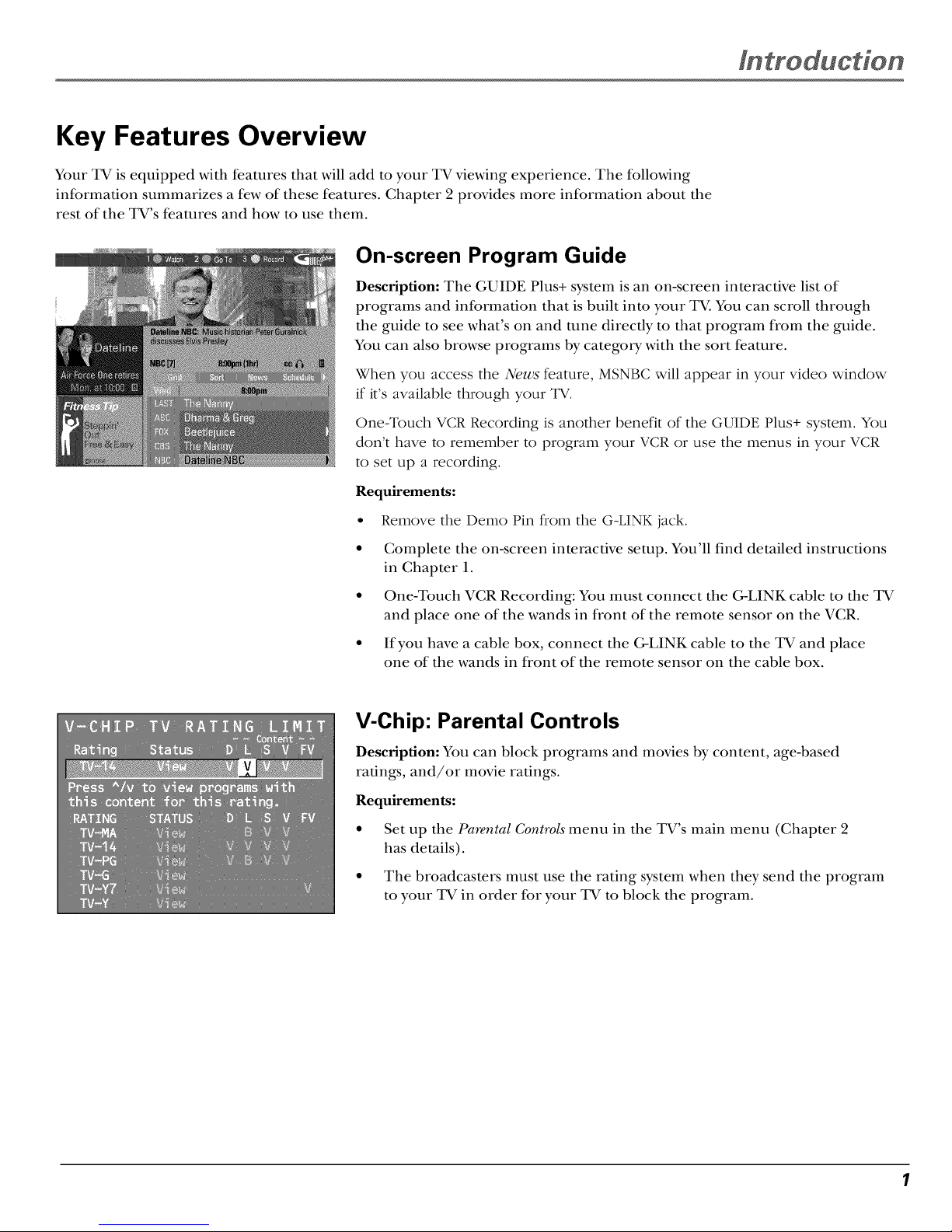
Key Features Overview
Your TV is equipped with features that will add to your TV viewing experience. The following
information summarizes a few of these features. Chapter 2 provides more information about the
rest of the TV's features and how to use them.
On-screen Program Guide
Description: The GUIDE Plus+ system is an on-screen interactive list of
programs and information that is built into your TV. You can scroll through
the guide to see what's on and tune directly to that program from the guide.
You can also browse programs by category with the sort feature.
When you access the News feature, MSNBC will appear in your video window
if it's available through your TV.
One-Touch VCR Recording is another benefit of the GUIDE Plus+ system. You
don't have to remember to program your VCR or use the menus in your VCR
to set up a recording.
Requirements:
• Remove the Demo Pin from the G-LINK jack.
• Complete the on-screen interactive setup. You'll find detailed instructions
in Chapter 1.
• One-Touch VCR Recording: You must connect the G-LINK cable to the TV
and place one of the wands in front of the remote sensor on the VCR.
• If you have a cable box, connect the C-LINK cable to the TV and place
one of the wands in front of the remote sensor on the cable box.
V-Chip: Parental Controls
Description: You can block programs and movies by content, age-based
ratings, and/or movie ratings.
Requirements:
• Set up the Parental Controls menu in the TV's main menu (Chapter 2
has details).
• The broadcasters must use the rating system when they send the program
to your TV in order for your TV to block the program.
Page 4
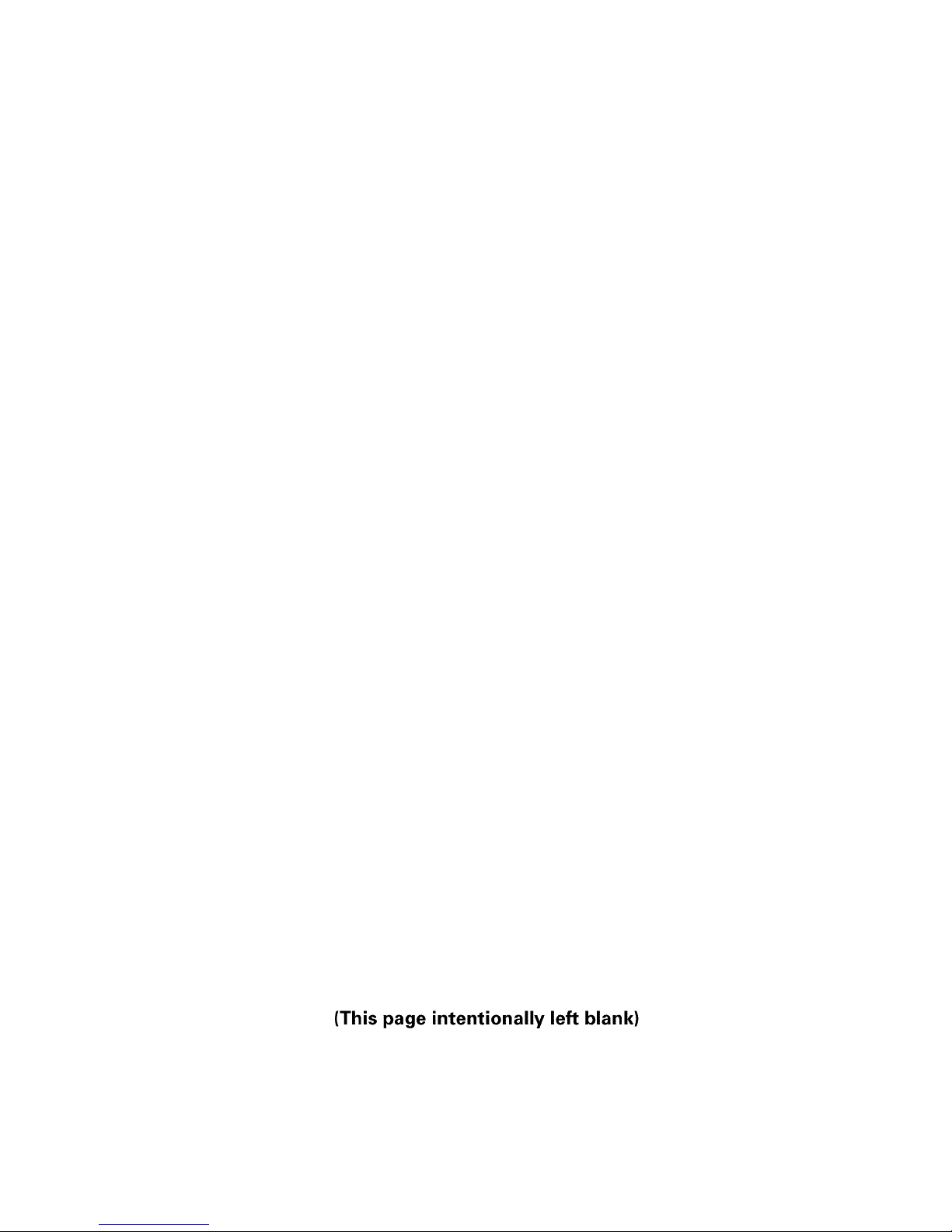
(This page intentionally left blank)
Page 5

Table of Contents
Introduction: Key Features Overview .................................................... 1
On-screen Program Guide ........................................................................................ 1
V-Chip: Parental Controls .......................................................................................... 1
Chapter 1: Connections & Setup ............................................................ 5
Things to Consider Before You Connect ........................................................................ 6
Protect Against Power Surges .................................................................................. 6
Protect Components from Overheating ................................................................... 6
Position Cables Properly to Avoid Audio Interference ........................................... 6
Important Stand and Base Safety Information ....................................................... 6
Use Indirect Light ....................................................................................................... 6
Connection Pictures ................................................................................................... 6
Demo Pin .................................................................................................................... 6
Choose Your Connection ................................................................................................. 7
Connection: TV + VCR ..................................................................................................... 8
Connection: TV Only ........................................................................................................ 9
Connection: TV + VCR + Satellite Receiver ................................................................. 11
Jacks on the Back of Your TV ....................................................................................... 12
Why You Should Connect This G-LINK Cable ............................................................. 13
How to Find the Remote Sensor ............................................................................ 13
Placing the G-LINK Wands ...................................................................................... 13
Complete the Interactive Setup .................................................................................... 15
Set the Menu Language .......................................................................................... 15
Complete Auto Channel Search ............................................................................. 15
The GUIDE Plus+ System Setup ............................................................................. 15
What to Expect ............................................................................................................... 19
The Buttons on the Remote Control ............................................................................ 20
Chapter 2: Using the TV's Features ...................................................... 21
About the GUIDE Plus+ System ................................................................................... 22
Downloading Data ................................................................................................... 22
Getting In & Out of the GUIDE Plus+ System ........................................................ 23
The GUIDE Plus+ System Menus ........................................................................... 23
Grid Guide ................................................................................................................ 23
Sort ........................................................................................................................... 25
News ......................................................................................................................... 26
Schedule ................................................................................................................... 26
Messages .................................................................................................................. 27
Channels ................................................................................................................... 28
Setup ......................................................................................................................... 28
How to Get More Information About an Advertisement or a Program ............... 29
GUIDE Plus+ Menu Items .............................................................................................. 29
Channel Banner .............................................................................................................. 30
3
Page 6

Table ef Centents
Parental Controls and V-Chip ........................................................................................ 30
How V-Chip Works ................................................................................................... 31
V-Chip TV Rating Limit ............................................................................................ 32
Blocking Specific Content Themes ......................................................................... 34
Viewing Specific Content Themes .......................................................................... 35
V-Chip Movie Rating Limit ...................................................................................... 35
V-Chip Unrated Program Block ............................................................................... 37
Channel Block .......................................................................................................... 37
Front Panel Block ..................................................................................................... 37
Lock/Unlock Parental Controls ................................................................................ 38
Chaper 3: Using the TV's Menu System .............................................. 39
How to Use the Different Types of Menus and Control Panels ................................. 40
Menus ....................................................................................................................... 40
Control Panels .......................................................................................................... 40
Audio Menu .................................................................................................................... 42
Picture Quality Menu ..................................................................................................... 42
Screen Menu ................................................................................................................... 43
Using Closed Captioning ............................................................................................... 44
Closed-Caption Modes ............................................................................................ 44
Channel Menu ................................................................................................................ 45
"13meMenu ...................................................................................................................... 45
Chaper 4: Other Information ................................................................. 47
GE TV Limited Warranty ............................................................................................... 48
Troubleshooting ............................................................................................................. 50
Accessory Order Form ................................................................................................... 53
Care and Cleaning .......................................................................................................... 55
Front Panel Buttons ....................................................................................................... 55
Index ................................................................................................................................ 56
4
Page 7
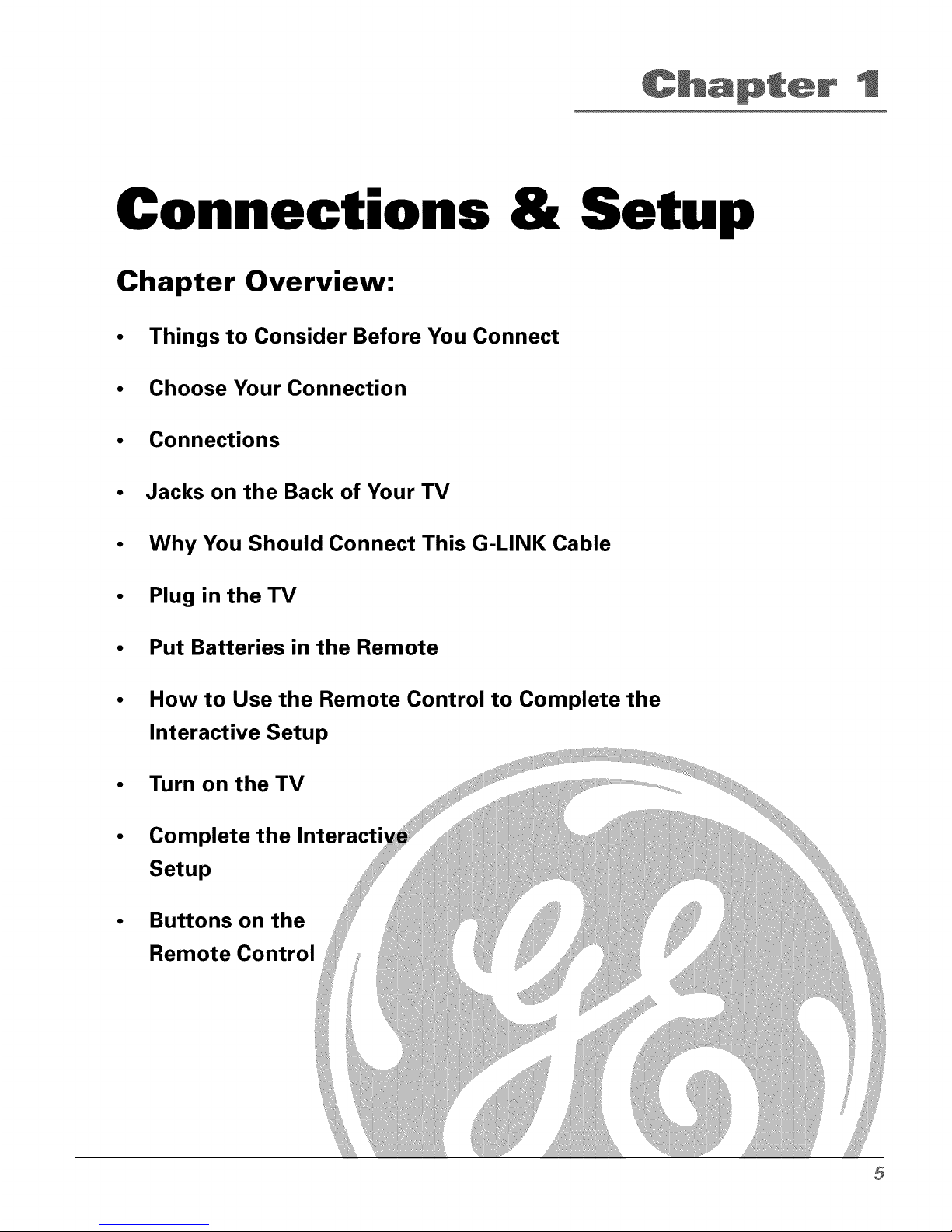
p er
Chapter Overview:
& Setup
• Things to Consider Before You Connect
• Choose Your Connection
• Connections
• Jacks on the Back of Your TV
• Why You Should Connect This G-LINK Cable
• Plug in theTV
• Put Batteries in the Remote
How to Use the Remote Control to Complete the
Interactive Setup
Turn on the TV
Complete the Interacti
Setup
Buttons on the
Remote Control
5
Page 8
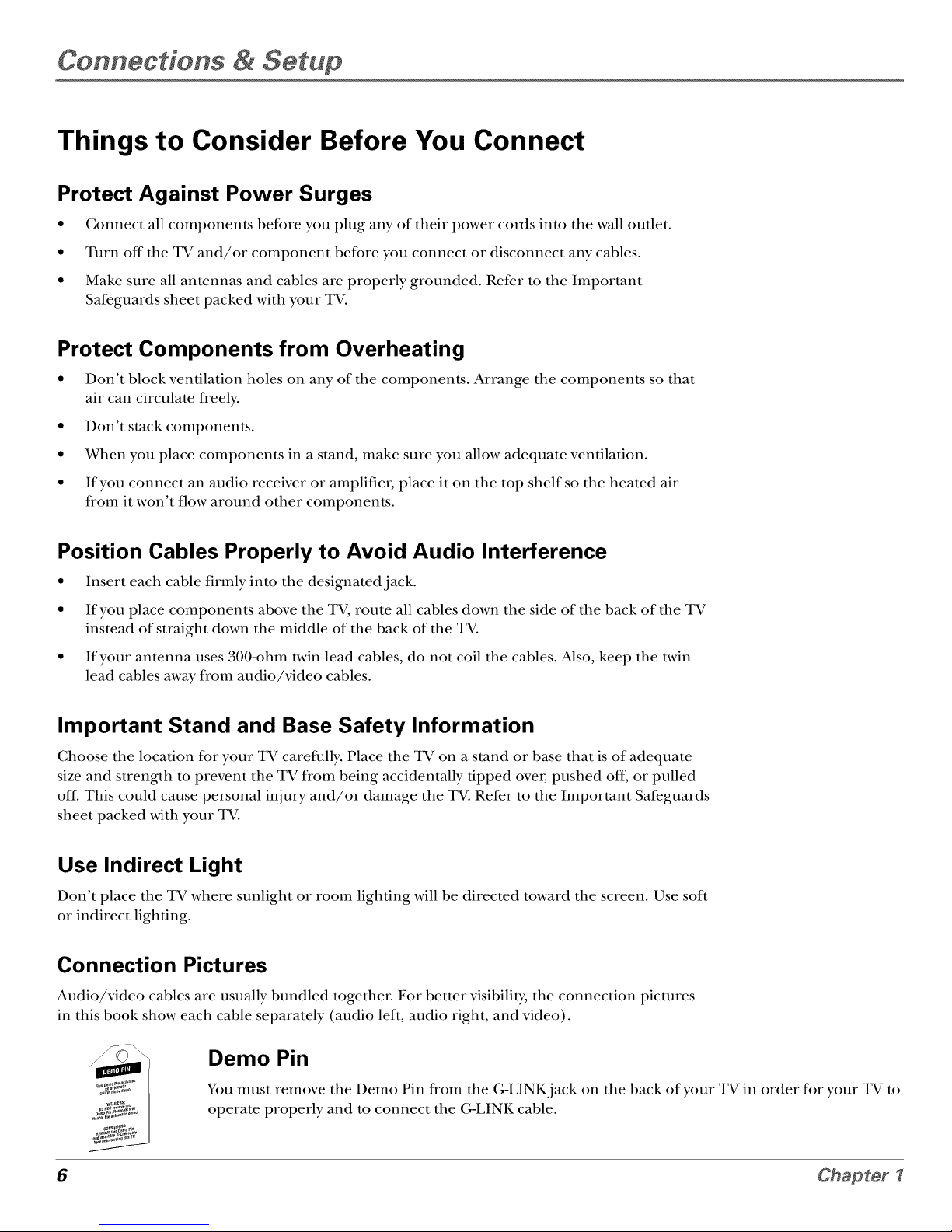
ConnecHons & Setup
Things to Consider Before You Connect
Protect Against Power Surges
• Connect all components before you plug any of their power- cords into the wall outlet.
• Turn off the TV and/or component before you connect or disconnect any cables.
• Make sure all antennas and cables are properly grounded. Refer to the Important
Safeguards sheet packed with your TV.
Protect Components from Overheating
• Don't block ventilation holes on any of the components. Arrange the components so that
air can circulate freely.
• Don't stack components.
• When you place components in a stand, make sure you allow adequate ventilation.
• If you connect an audio receiver or amplifier, place it on the top shelf so the heated air
from it won't flow around other components.
Position Cables Properly to Avoid Audio Interference
• Insert each cable firmly into the designatedjack.
• If you place components above the TV, route all cables down the side of the back of the TV
instead of straight down the middle of the back of the TV.
• If your antenna uses 300-ohm twin lead cables, do not coil the cables. Also, keep the twin
lead cables away from audio/video cables.
Important Stand and Base Safety Information
Choose the location for your TV carefully. Place the TV on a stand or base that is of adequate
size and strength to prevent the TV from being accidentally tipped over, pushed off, or pulled
off. This could cause personal inju W and/or damage the TV. Refer to the Important Safeguards
sheet packed with your TV.
Use Indirect Light
Don't place the TV where sunlight or room lighting will be directed toward the screen. Use soft
or indirect lighting.
Connection Pictures
Audio/video cables are usually bundled together. For better visibility, the connection pictures
in this book show each cable separately (audio left, audio right, and video).
Demo Pin
You must remove the Demo Pin from the G-LINK jack on the back of your TV in order for-your TV to
operate properly and to connect the G-LINK cable.
6 Chapter I
Page 9
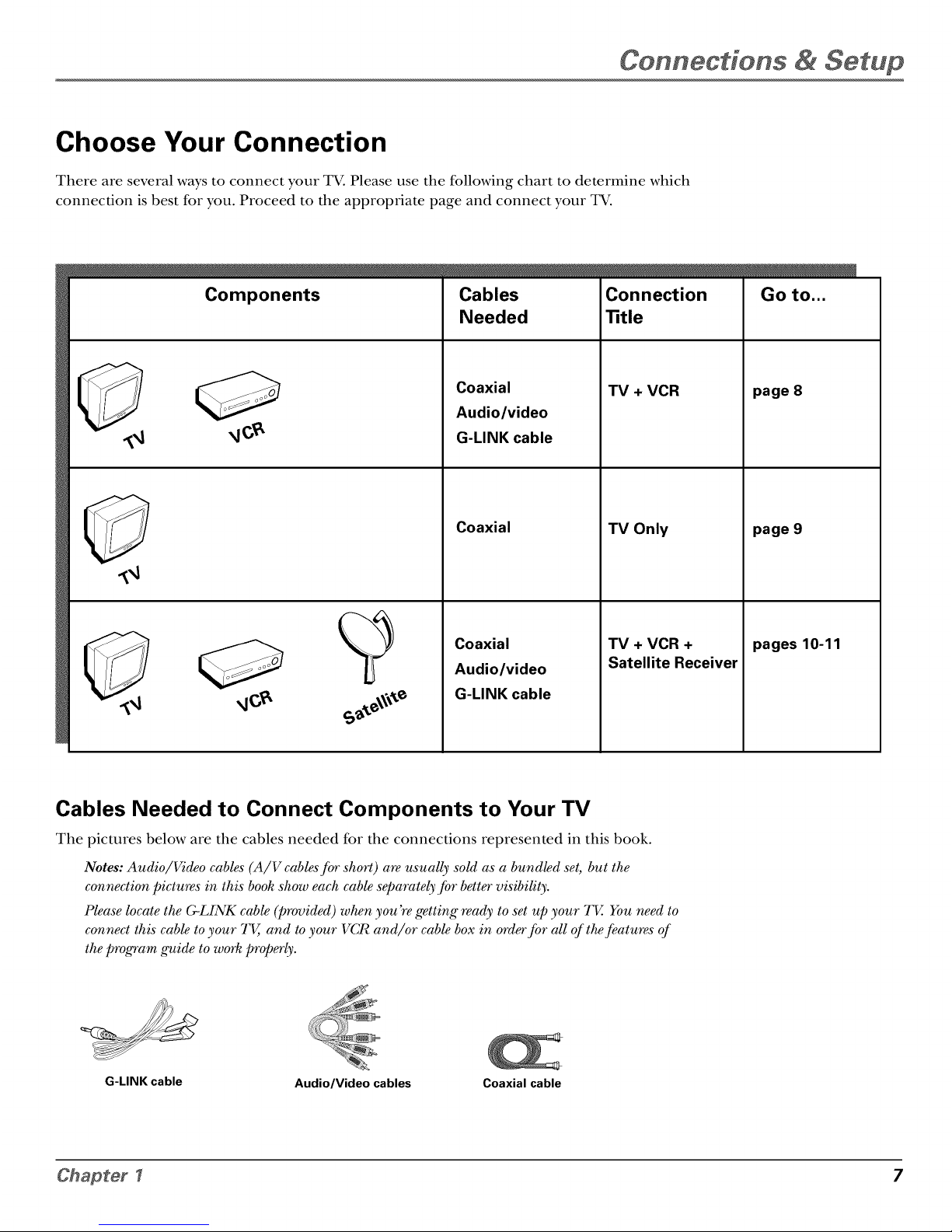
Connections & Setup
Choose Your Connection
There are several ways to connect your TV. Please use the following chart to determine which
connection is best for you. Proceed to the appropriate page and connect your TV.
Components
Cables
Needed
Coaxial
Audio/video
G-LINK cable
Coaxial
Coaxial
Audio/video
G-LINK cable
Connection
"title
TV + VCR
TV Only
TV + VCR +
Satellite Receiver
page 8
page 9
pages 10-11
Cables Needed to Connect Components to Your TV
The pictures below are the cables needed for the connections represented in this book.
Notes: Audio/Vi_o cables"(A/V cables Jbr short) are usually sold as a bund#d set, but the
connection pictures" in this book show each cable separately Jbr better visibility.
Please locate the C_LINK cable (provided) when you Yegetting ready to set up your TV. You need to
connect this cable to your TV, and to your VCR and/or cable box in orderJbr all of theJeatures of
the program guide to work properly.
G-LINK cable Audio/Video cables Coaxial cable
Chapter I 7
Page 10
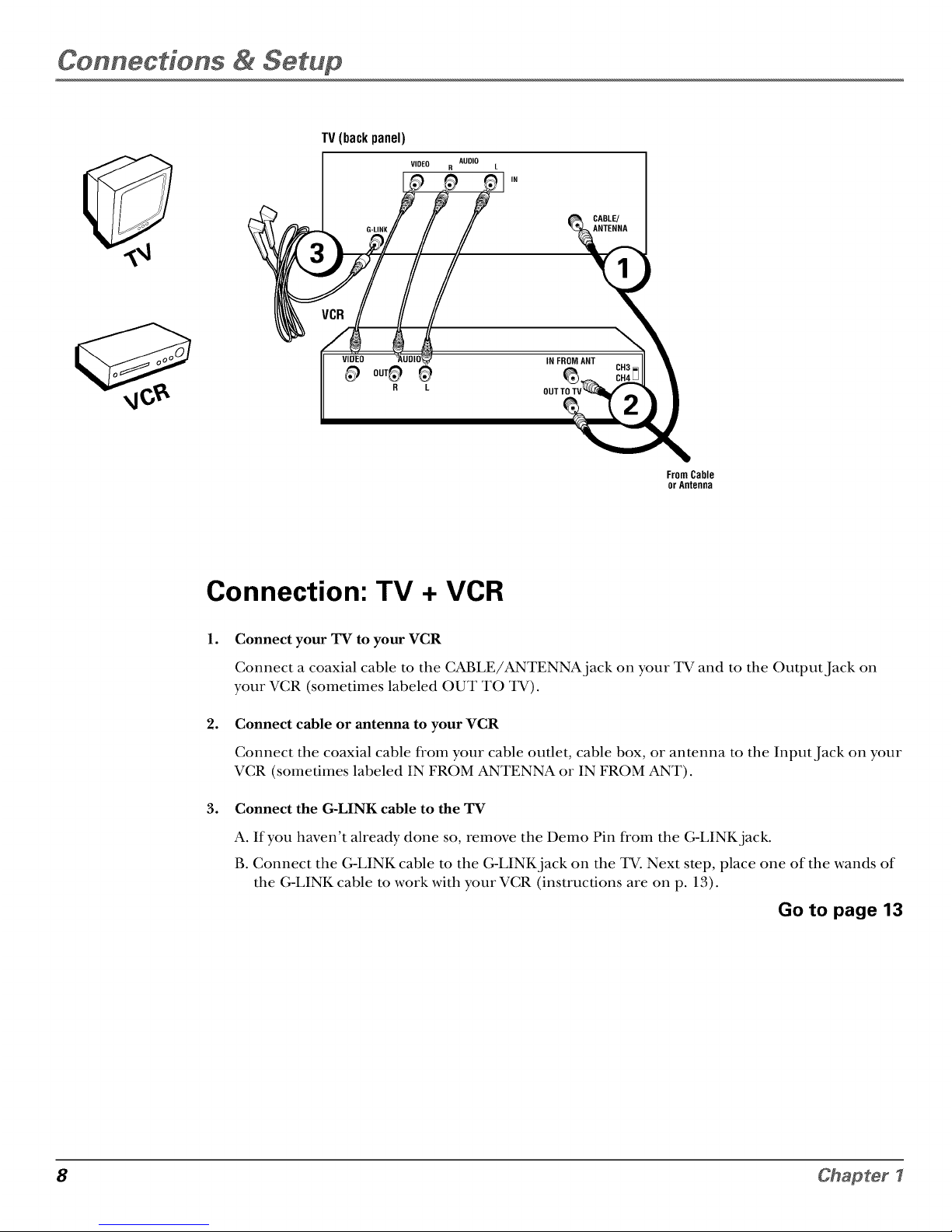
ConnecHons & Setup
TV (backpanel)
FromCable
orAntenna
Connection: TV + VCR
l°
°
°
Connect your TV to your VCR
Connect a coaxial cable to the CABLE/ANTENNA]ack on your TV and to the Output Jack on
your VCR (sometimes labeled OUT TO TV).
Connect cable or antenna to your VCR
Connect the coaxial cable from your cable outlet, cable box, or antenna to the Input Jack on your
VCR (sometimes labeled IN FROM ANTENNA or IN FROM ANT).
Connect the G-LINK cable to the TV
A. If you haven't already done so, remove the Demo Pin from the G-LINKjack.
B. Connect the G-LINK cable to the G-LINKjack on the TV. Next step, place one of the wands of
the G-LINK cable to work with your VCR (instructions are on p. 13).
Go to page 13
8 Chapter I
Page 11
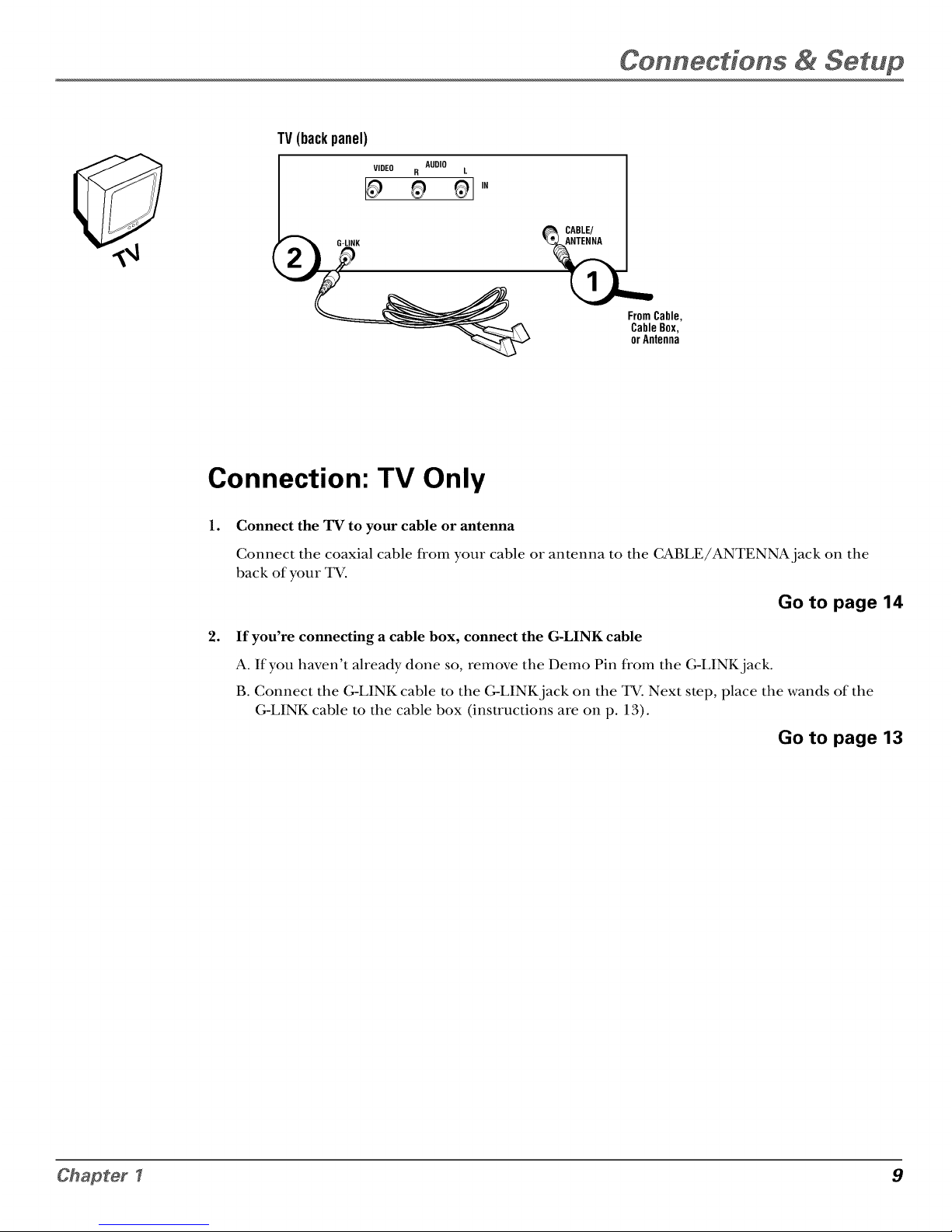
Connections & Setup
TV(backpanel)
G-LINK
AUDIO
VIDEO R L
_ _ _1,,
FromCable,
CableBox,
orAntenna
Connection: TV Only
lo
°
Connect the TV to your cable or antenna
Connect the coaxial cable from your cable or antenna to the CABLE/ANTENNA jack on the
back of your TV.
Go to page 14
If you're connecting a cable box, connect the G-LINK cable
A. If you haven't already done so, remove the Demo Pin from the G-LINK jack.
B. Connect the G-LINK cable to the G-LINK jack on the TV. Next step, place the wands of the
G-LINK cable to the cable box (instructions are on p. 13).
Go to page 13
Chapter I 9
Page 12
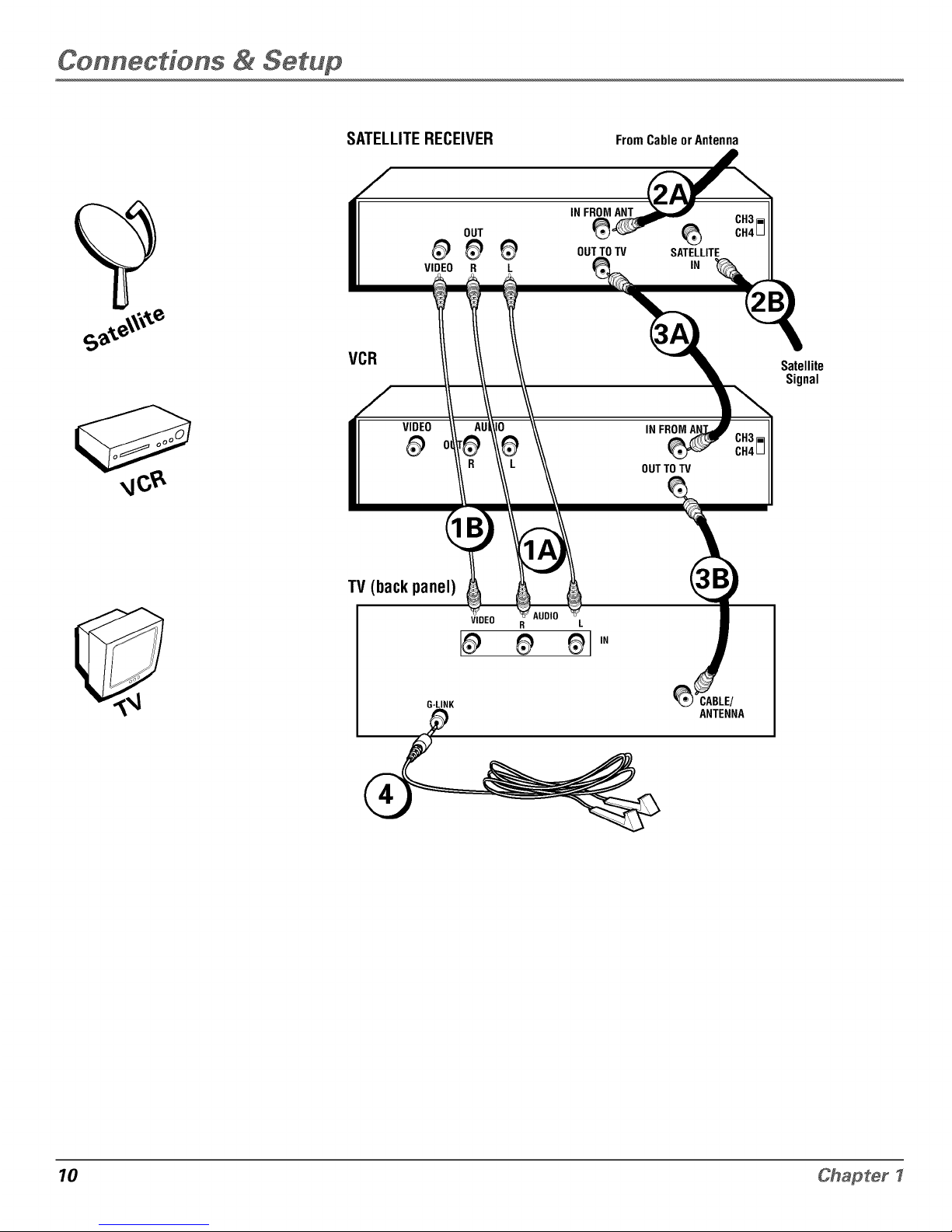
ConnecHons & Setup
SATELLITERECEIVER
FromCableorAntenna
OUT
0_
VIDEO R
VCR
VIDEO
0_
L
IN FROM ANT
OUT TO TV
SATELLITE
IN
IN
OUTTO TV
CH3[i]
CH4u
Satellite
Signal
TV (back panel)
G-LINK
VIDEO R L
CABLE/
ANTENNA
10 Chapter I
Page 13
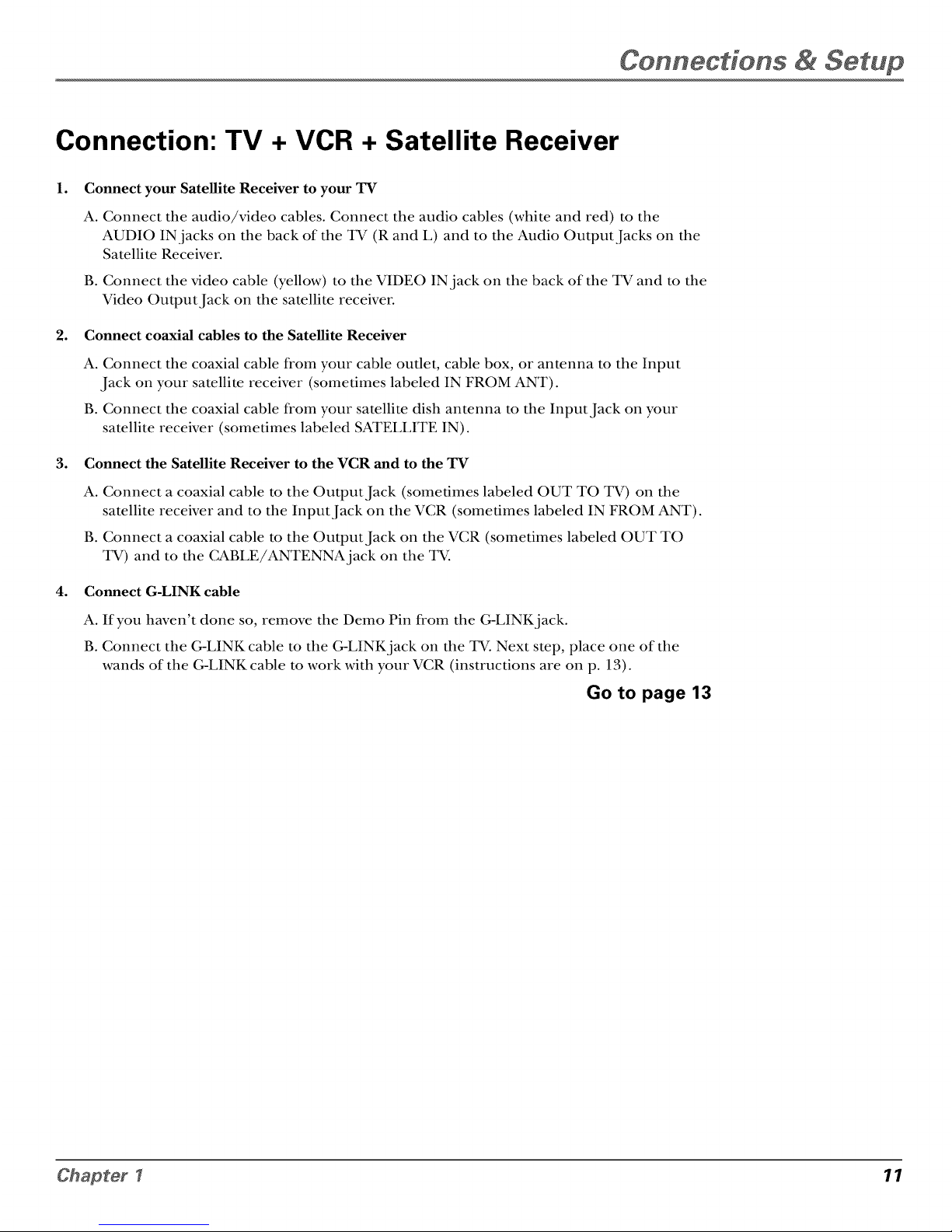
Connections & Setup
Connection: TV + VCR + Satellite Receiver
1. Connect your Satellite Receiver to your TV
A. Connect the audio/video cables. Connect the audio cables (white and red) to the
AUDIO IN jacks on the back of the TV (R and L) and to the Audio Output Jacks on the
Satellite Receiver.
B. Connect the video cable (yellow) to the VIDEO IN jack on the back of the TV and to the
Video Output Jack on the satellite receiveL
2. Connect coaxial cables to the Satellite Receiver
A. Connect the coaxial cable from your cable outlet, cable box, or antenna to the Input
Jack on your satellite receiver (sometimes labeled IN FROM ANT).
B. Connect the coaxial cable from your satellite dish antenna to the Input Jack on your
satellite receiver (sometimes labeled SATELLITE IN).
3. Connect the Satellite Receiver to the VCR and to the TV
4.
A. Connect a coaxial cable to the Output Jack (sometimes labeled OUT TO TV) on the
satellite receiver and to the Input Jack on the VCR (sometimes labeled IN FROM ANT).
B. Connect a coaxial cable to the Output Jack on the VCR (sometimes labeled OUT TO
TV) and to the CABLE/ANTENNA jack on the TV.
Connect G-LINK cable
A. If you haven't done so, remove the Demo Pin from the G-LINKjack.
B. Connect the G-LINK cable to the G-LINK jack on the TV. Next step, place one of the
wands of the G-LINK cable to work with your VCR (instructions are on p. 13).
Go to page 13
Chapter I 11
Page 14
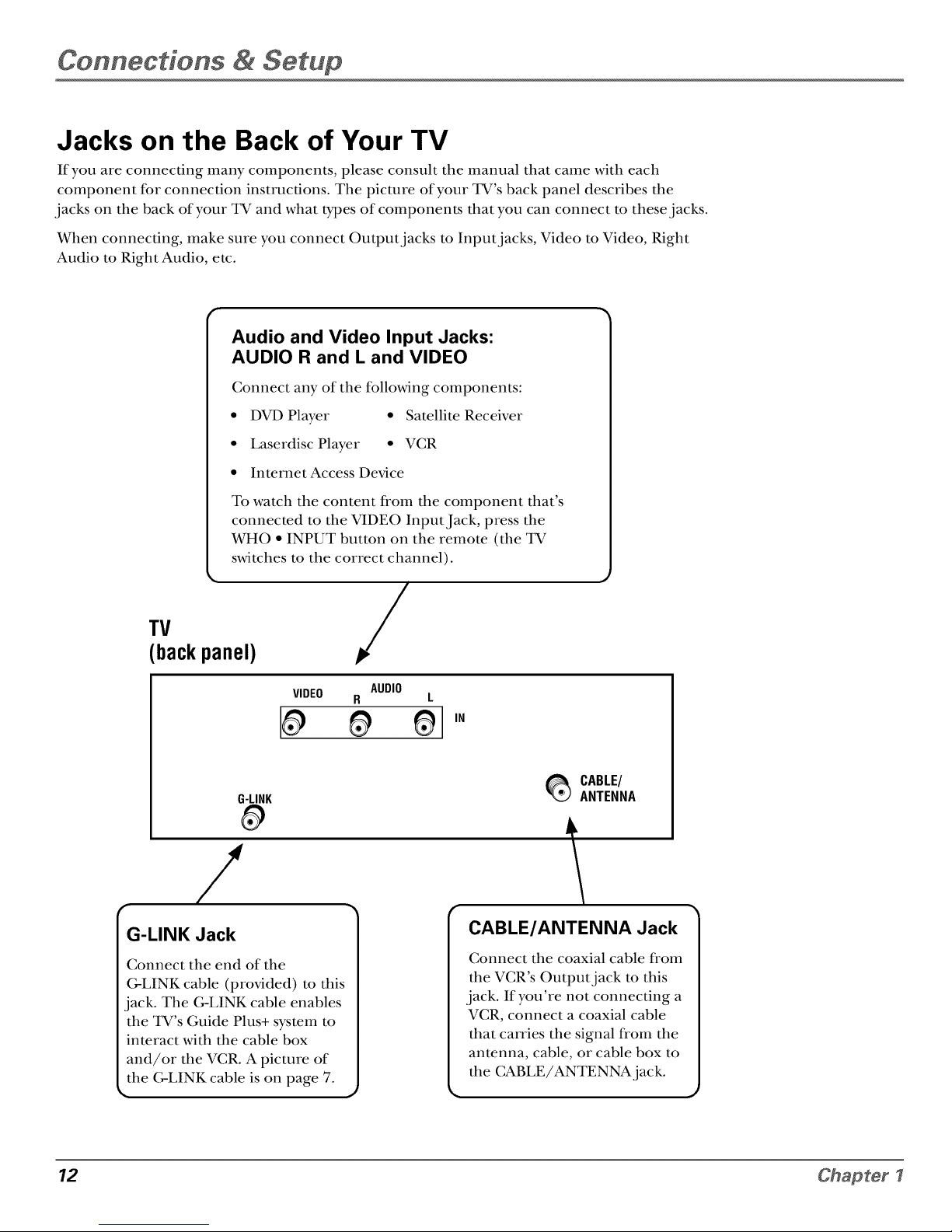
ConnecHons & Setup
Jacks on the Back of Your TV
If you are connecting many components, please consult the manual that came with each
component for connection instructions. The picture of your TV's back panel describes the
lacks on the back of your TV and what types of componenls that you can connect to these lacks.
When connecting, make sure you connect Output]acks to Input]acks, Video to Video, Right
Audio to Right Audio, etc.
Audio and Video Input Jacks:
AUDIO R and L and VIDEO
Connect any of the following components:
• DVD Player • Satellite Receiver
• Laserdisc Player • VCR
• InternetAccess Device
To watch the content from the component that's
connected to the VIDEO Input Jack, press the
WHO • INPUT button on the remote (the TV
switches to the correct channel).
(back panel)
AUDIO
VIDEO R L
#
G-LINK
/
G-LINK Jack
Connect the end of the
C-LINK cable (provided) to this
lack. The G-LINK cable enables
the TV's Guide Plus+ system to
interact with the cable box
and/or the VCR. A picture of
the (;-LINK cable is on page 7.
_ CABLE/
ANTENNA
CABLE/ANTENNA Jack
Connect the coaxial cable from
the VCR's Output]ack to this
lack. If you're not connecting a
VCR, connect a coaxial cable
that carries the signal from the
antenna, cable, or cable box to
the C_BLE/ANTENNA]ack.
12 Chapter I
Page 15
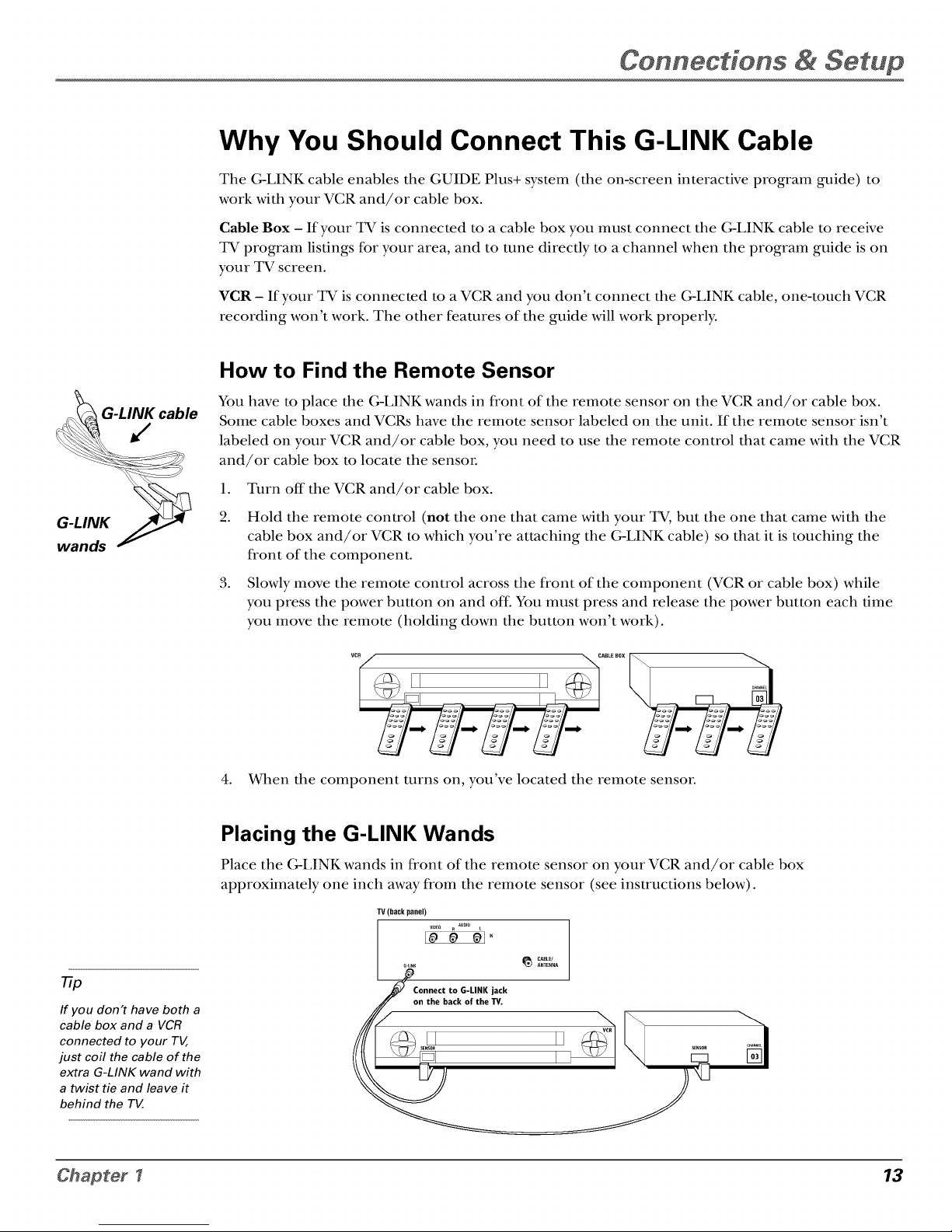
Connections & Setup
Why You Should Connect This G-LINK Cable
The G-LINK cable enables the GUIDE Plus+ system (the on-screen interactive program guide) to
work with your VCR and/or cable box.
Cable Box - If your TV is connected to a cable box you must connect the G-LINK cable to receive
TV program listings for your area, and to tune directly to a channel when the program guide is on
your TV screen.
¥CR - If your TV is connected to a VCR and you don't connect the G-LINK cable, one-touch VCR
recording won't work. The other features of the guide will work properly.
How to Find the Remote Sensor
You have to place the G-LINK wands in front of the remote sensor on the VCR and/or cable box.
Some cable boxes and VCRs have the remote sensor labeled on the unit. If the remote sensor isn't
labeled on your VCR and/or cable box, you need to use the remote control that came with the VCR
and/or cable box to locate the senson
1. Turn off the VCR and/or cable box.
.
.
Hold the remote control (not the one that came with your TV, but the one that came with the
cable box and/or VCR to which you're attaching the G-LINK cable) so that it is touching the
front of the component.
Slowly move the remote control across the front of the component (VCR or cable box) while
you press the power button on and off. You must press and release the power button each time
you move the remote (holding down the button won't work).
4. When the component turns on, you've located the remote sensoL
rTp
If you don't have both a
cable box and a VCR
connected to your TV,
just coil the cable of the
extra G-LINK wand with
a twist tie and leave it
behind the TV.
Placing the G-LINK Wands
Place the G-LINK wands in front of the remote sensor on your VCR and/or cable box
approximately one inch away from the remote sensor (see instructions below).
CABLE/
ANTENNm
TV (back panel)
V_D_O R AUDIO L
LInK
Connect to G-LINK jack
on the back of the TV.
Chapter I 13
Page 16

ConnecHons & Setup
Plug in the TV
Plug the end of the power cord into the wall outlet. Match the wide blade of the plug with the
wide slot in the outlet. Insert the plug completely into the outlet.
Put Batteries in the Remote
l. Remove the battery compartment cover on the remote.
2. Insert new batteries. Match the polarities (+ and -) on the batteries with the
diagram on the remote.
3. Put the battery compartment cover back on the remote.
<_<>D
Use the arrow buttons and the OK
button to move through the menu
system.
How to Use the Remote Control to
Complete the Interactive Setup
The technical term is "Navigation" - how you move through the on-screen
menus. The theory is the same throughout the menu screens: highlight your
choice and select it.
To highlight a menu item, press the arrow buttons on the remote to highlight
one of the items listed on the screen. Use the up or down arrow button to move
up or down. Use the right or left arrow button to move right or left.
To select the item that you've highlighted, press OK.
Note: Highlighted means that the menu item stands out J}'om
other menu items on the list (appears darkeg brighteg or a diJJerent color).
Turn on the TV
Press the POWER button on the remote control or the TV (the first screen of
the Interactive Setup appears). The menu screens "time out" after a period of
time if you don't make a selection. The tips in this section tell you how to access
the Setup menu screens manually.
14 Chapter I
Page 17
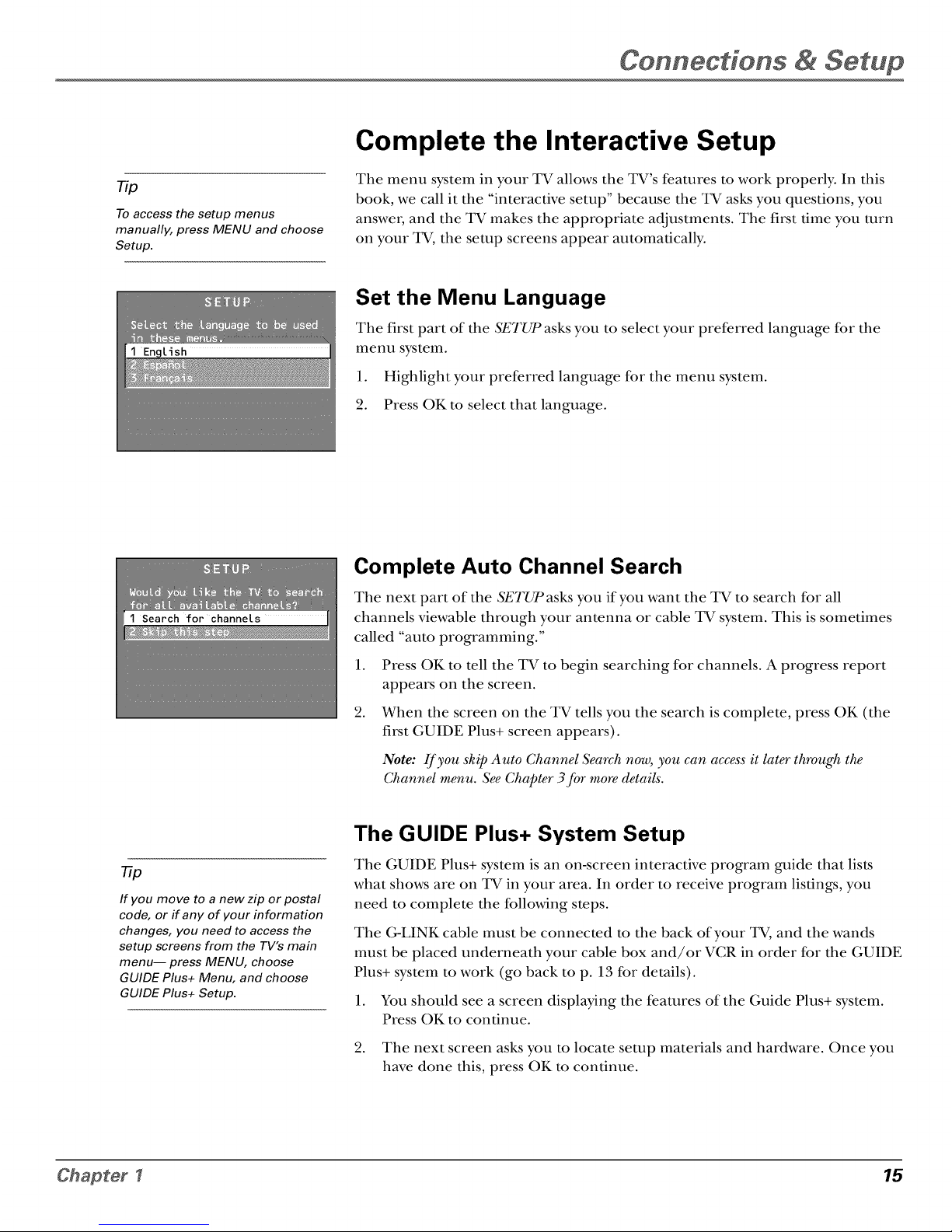
Connections & Setup
Tip
To access the setup menus
manually, press MENU and choose
Setup.
Complete the Interactive Setup
The menu system in your TV allows the TV's features to work properly. In this
book, we call it the "interactive setup" because the TV asks you questions, you
answm, and the TV makes the appropriate adjustments. The first time you turn
on your TV, the setup screens appear automatically.
Set the Menu Language
The first part of the SETUP asks you to select your preferred language for the
menu system.
1. Highlight your preferred language for the menu system.
2. Press OK to select that language.
Complete Auto Channel Search
The next part of the SETUPasks you if you want the TV to search for all
channels viewable through your antenna or cable TV system. This is sometimes
called "auto programming."
1. Press OK to tell the TV to begin searching for channels. A progress report
appears on the screen.
2. When the screen on the TV tells you the search is complete, press OK (the
first GUIDE Plus+ screen appears).
Note: If you skip Auto Channel Search now, you can access it later through the
Channel menu. See Chapter 3 Jbr more details.
77p
If you move to a new zip or postal
code, or if any of your information
changes, you need to access the
setup screens from the TV's main
menu-- press MENU, choose
GUIDE Plus+ Menu, and choose
GUIDE Plus+ Setup.
The GUIDE Plus+ System Setup
The GUIDE Plus+ system is an on-screen interactive program guide that lists
what shows are on TV in your area. In order to receive program listings, you
need to complete the following steps.
The G-LINK cable must be connected to the back of your TV, and the wands
must be placed underneath your cable box and/or VCR in order for the GUIDE
Plus+ system to work (go back to p. 13 for details).
1. You should see a screen displaying the features of the Guide Plus+ system.
Press OK to continue.
2. The next screen asks you to locate setup materials and hardware. Once you
have done this, press OK to continue.
Chapter I 15
Page 18
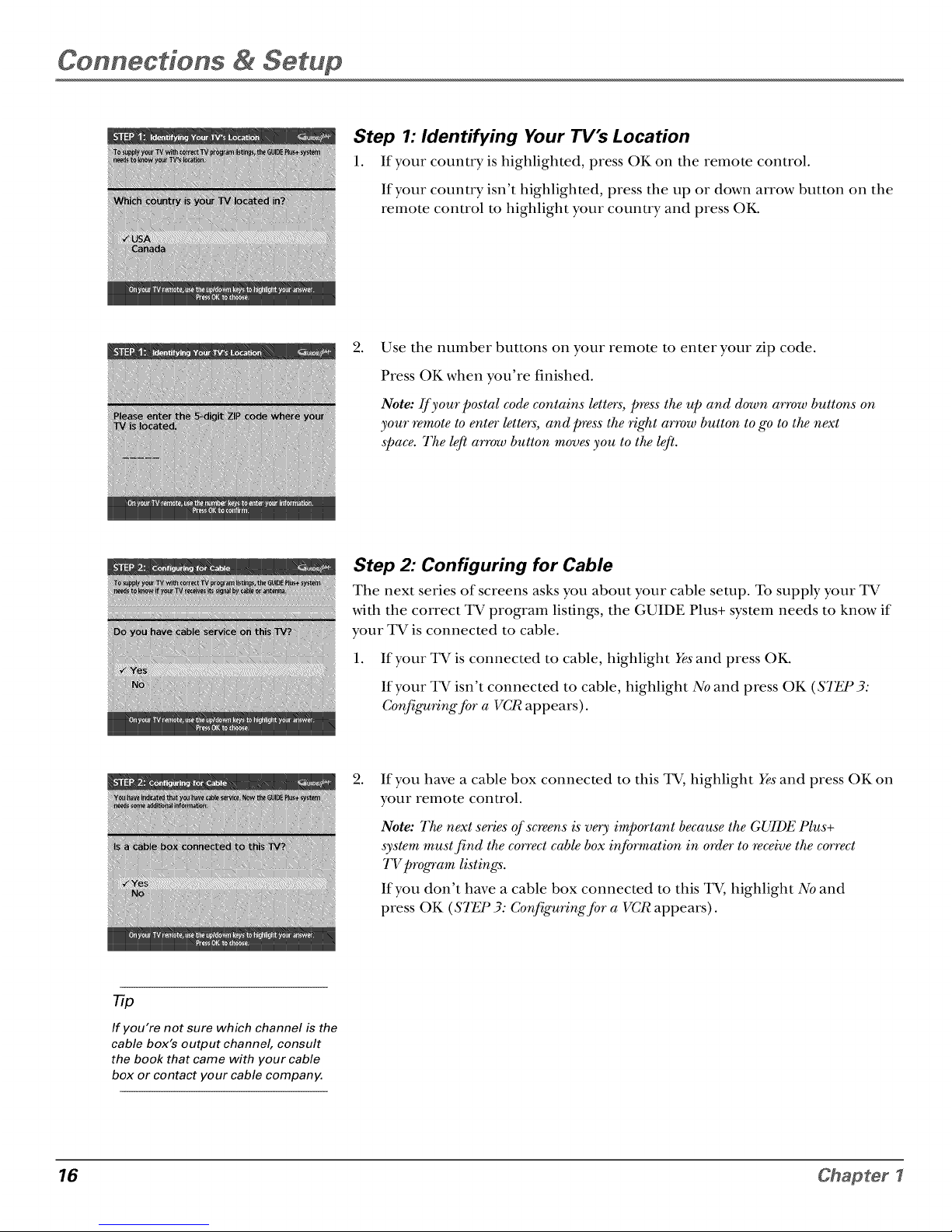
ConnecHons & Setup
Step 1: Identifying Your TV's Location
1. If your country is highlighted, press OK on the remote control.
If your count W isn't highlighted, press the up or down arrow button on the
remote control to highlight your count W and press OK.
.
Use the number buttons on your remote to enter your zip code.
Press OK when you're finished.
Note: If your postal code contains letters, press the 'up and down arrow buttons on
your remote to enter letters, and press the right arrow button to go to the next
space. The left arrow button moves"you to the left.
Step 2: Configuring for Cable
The next series of screens asks you about your cable setup. To supply your TV
with the correct TV program listings, the GUIDE Plus+ system needs to know if
your TV is connected to cable.
1. If your TV is connected to cable, highlight Yes"and press OK.
If your TV isn't connected to cable, highlight No and press OK (STEP 3:
Corq'ig_ring Jbr a VCR appears).
.
If you have a cable box connected to this TV, highlight Yes"and press OK on
your remote control.
Note: The next series of screens is very important because the GUIDE Plus+
system must find the correct cable box inJbrmation in order to receive the correct
TV program listings.
If you don't have a cable box connected to this TV, highlight No and
press OK (STEP 3: CorqiguringJbr a VCR appears).
77p
If you're not sure which channel is the
cable box's output channel, consult
the book that came with your cable
box or contact your cable company.
16 Chapter I
Page 19
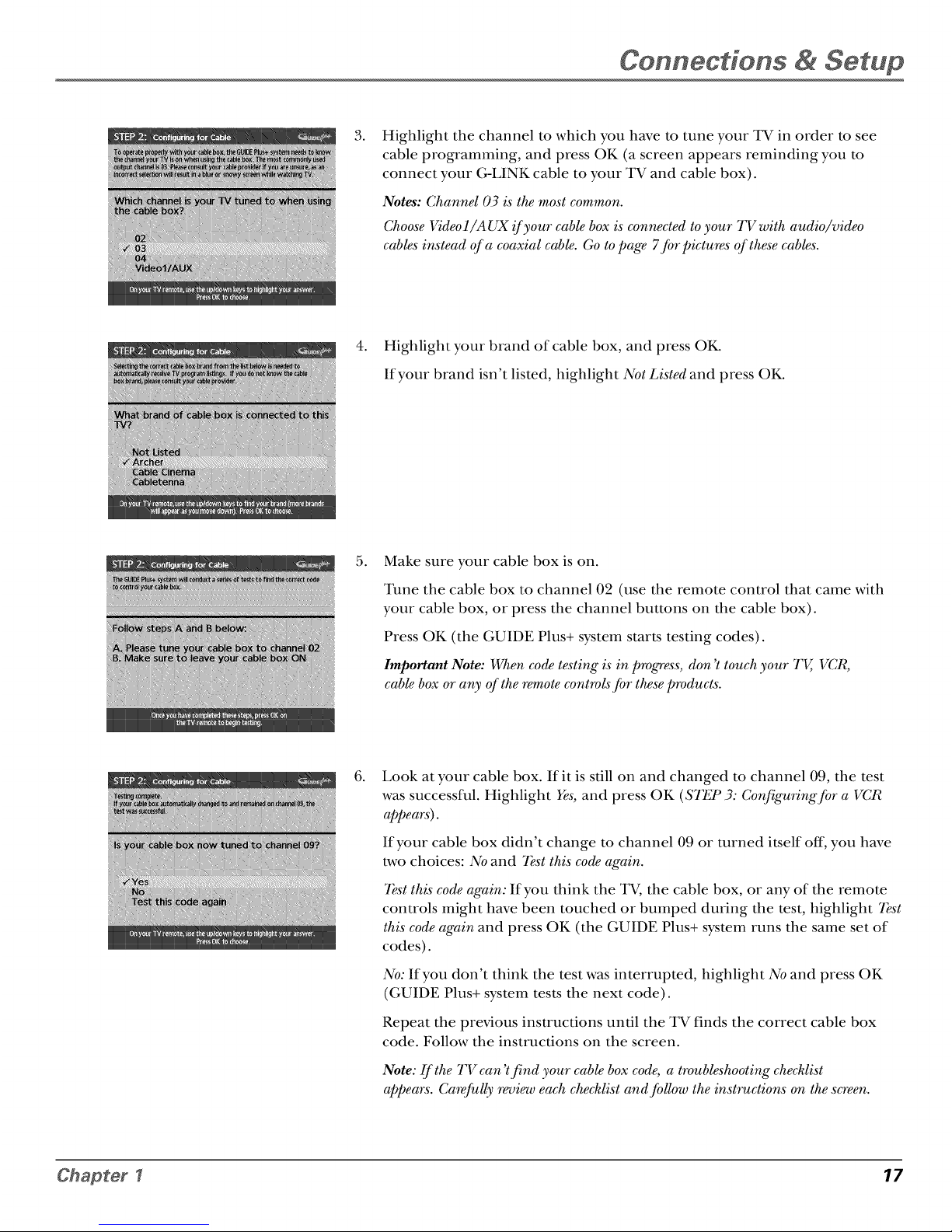
Connections & Setup
.
Highlight the channel to which you have to tune your TV in order to see
cable programming, and press OK (a screen appears reminding you to
connect your G-LINK cable to your TV and cable box).
Notes: Channel 03 is the most common.
Choose Videol/AUX if your cable box is connected to your TV with audio/video
cables"instead of a coaxial cable. Go to page 7Jbr pictures of these cables'.
4.
Highlight your brand of cable box, and press OK.
If your brand isn't listed, highlight Not Listed and press OK.
.
Make sure your cable box is on.
Tune the cable box to channel 02 (use the remote control that came with
your cable box, or press the channel buttons on the cable box).
Press OK (the GUIDE Plus+ system star_s testing codes).
Important Note: When cod testing is in progress, don't touch your TV, VCR,
cable box or any of the remote controls Jbr these products.
.
Look at your cable box. If it is still on and changed to channel 09, the test
was successful. Highlight Yes,and press OK (STEP 3: CorqiguringJbr a VCR
appears).
If your cable box didn't change to channel 09 or turned i_self off, you have
two choices: No and 7Est this cod again.
7_st this code again: If you think the TV, the cable box, or any of the remote
controls might have been touched or bumped during the test, highlight 7_st
this code again and press OK (the GUIDE Plus+ system runs the same set of
codes).
No: If you don't think the test was interrupted, highlight No and press OK
(GUIDE Plus+ system tesLs the next code).
Repeat the previous instructions until the TV finds the correct cable box
code. Follow the instructions on the screen.
Note: If the TV can't find your cable box code, a troubleshooting che&list
appears. Carea&lly review each checklist and JbUow the instructions on the screen.
Chapter I 17
Page 20

ConnecHons & Setup
Step 3: Configuring for a VCR
l. If your TV is connected to a VCR, press OK.
If it is not, highlight No and press OK (A screen will appear reminding you
to connect your G-LINK cable to your TV and VCR.).
.
Use the up and down arrow buttons to highlight the brand of your VCR that
is connected to the TV and press OK.
If your brand isn't listed, highlight Not Listed and press OK.
.
Tune your VCR to channel 02. Next, turn OFF your VCR. When you
complete these steps, press OK to begin testing.
Important Note: When code testing is in progress, don't touch your TV, VCR, or
any of the remote controls Jbr these products.
4.
Look at the front of your VCR. If your VCR turned on automatically and
changed to channel 09, the test was successful. Highlight Yes"and
press OK.
If your VCR didn't change to channel 09, you can either choose No or 7}s't
this code again.
If you think your TV or remotes might have been touched during the test,
tune your VCR to channel 02, turn offyour VCR and highlight 7}st this
code again.
If you don't think the test was interrupted, highlight No. Tune your VCR to
channel 02 and turn offyour VCR. Press OK (the GUIDE Plus+ system starks
testing another set of codes.)
Keep following the previous instructions until the VCR finds the
correct code.
18 Chapter I
Page 21

Connections & Setup
TTp
Leave your cable box turned ON to
download program information.
Leave your VCR turned OFF to record
programs.
Note: If the GUIDE Plus+ system can't locale the correct codeJbr the VCR, a list
of troubleshooting instructions appears to help you b_bre you try again.
• 7}'y VCR configuration again: repeat VCR setup.
• 7kst alternate codes': tests selected brands" and if this Jails, the test continues"
with all codes"in the system.
• Skip this" step: the GUIDE Plus+ system won't be able to automatically
schedule programs to record on your VCR.
Step 4: Confirming Your Settings
l. Check to make sure all settings are complete and correct. If all settings are
complete, highlight Yes,end setup and press OK. If your cable box and/or
VCR code testing failed, you should see INCOMPleTE where the cable
box and VCR codes are listed. Once setup is complete, additional
screens appear.
If any settings are incomplete or incorrect, highlight No, repeat setup process
and press OK. Follow the instructions on the screen.
2. You can choose to view a demo of the GUIDE Plus+ features, which may
take a few minutes to load. If you don't want to see the demo right now,
press OK to watch TV.
What to Expect
The next time you turn on your TV, the GUIDE Plus+ system will appear on the
screen. The following examples explain what you might see:
• If all of the program information has been sent to your TV, the GUIDE
Plus+ system appears with all of your TV program listings.
• If the program information hasn't been sent to your TV yet, an outline of
the GUIDE (without TV program listings) will appear on the screen.
Program information is usually sent to your TV at night.
• If the TV detected that you have multiple cable companies in your area,
STEP 5: Choosing"Your Channel Lineup appears.
Features of the GUIDE Plus+ system are explained in Chapter 2.
To clear the guide from your screen, press CLEAR or GUIDE on the remote
control.
Chapter I 19
Page 22

ConnecHons & Setup
GUIDE INFO
© ©
MENU CLEAR
,0 '0
"0 '0 °0
,0 80 '0
SLEEP SKIP
O°O O
The Buttons on the Remote Control
0-9 (Nmnber buttons) Enter channel numbers and time settings directly
through the remote control.
To enter a two-digit channel, press the two digits. To enter a three-digit channel,
press and hold the first digit for two seconds until two dashes appear to the right
of the numbm, then add the second two. Example: to tune to channel 123, press
and hold 1 for two seconds, press 2, then press 3.
Arrow buttons (up, down, left, right) Press the arrow buttons to move through
the on-screen menu system.
CH (up and down) buttons Scan up or down through the current channel list.
Press once to change the channel up or down; press and hold to continue
changing channels.
CLEAR Removes any menu or display from the screen and returns you to
TV viewing.
GO BACK Returns you to the previous channel.
GUIDE Press GUIDE to make the GUIDE Plus+ system appear on the screen.
Press GUIDE again to remove it from the screen.
INFO Displays channel information.
MENU Displays the TV's Main menu. You can also press and hold for 2 seconds
to display the GUIDE Plus+ system.
MUTE Lowers the volume to its minimum level. Press again to restore volume.
OK When a menu is on the screen, press OK to select the item that
is highlighted.
POWER Turns the TV on and off.
SKIP If you press this button before you change the channel, the TV waits 30
seconds and automatically goes back to the original channel. Each time you
press SKIP, you add 30 seconds (i.e, if you press SKIP two times before you
change the channel, the TV waits 60 seconds and automatically turns back to the
original channel).
SLEEP Allows you to select the amount of time you want to give the TV before
it shuts itself off.
VOL (up and down) buttons Decrease or increase the TV's volume.
20 Chapter I
Page 23

p_er
Using the TV's Features
Chapter Overview:
• All About the GUIDE Plus+ System
• The Channel Banner
• Parental Controls and V-Chip
21
Page 24

Using the TV,s Features
Video Action Program Menu
window buttons information options
Promotional Channel
information listings
About the GUIDE Plus+ System
The GUIDE Plus+ system is an interactive on-screen program guide that lists TV
schedules for your area and allows your TV direct control of a cable box and/or
VCR. You must first set up the GUIDE Plus+ Menu system in order to view this
on-screen program guide (see Chapter 1 for details). Press GUIDE to bring up
the GUIDE Plus+ system.
There are six sections of the GUIDE Plus+ system:
• A row of Action buttons at the top of the screen (I, 2 and 3)
• Program information
• A row of menu options (Odd, Sort, News, Schedule, Messages,
Channels, Setup)
• Channel listings
• Promotional information
• Video window
Note: The GUIDE Plus'+ system screens illustrated in this book are
repres'entations of what you are likely to see. Not all channels, programs, and
GUIDE Plus'+ inJbrmation depicted will be available in your area.
New Jeatures and options can be downloa&d to the GUIDE Plus+ system, so
these too are subject to change.
77p
Since the program information provided by
the GUIDE Plus+ system is based on your
locale, you will need to run Setup again if
you move to a different zip or postal code.
Downloading Data
The GUIDE Plus+ system is not available until it completes its first download of
program listings. When the power is turned off, the TV locates a "host channel"
that carries GUIDE Plus+ system data containing program schedule and
channel lineup information. A channel lineup is the list of stations and their
respective channels.
To ensure that your first download of data is complete, you should leave your
TV off overnight. Downloads occur several times a day. The TV must be turned
off for GUIDE Plus+ system data to download.
If the TV loses power or is unplugged, GUIDE Plus+ system program listings
may be lost. When power is restored, make sure the setup information is still
correct. The GUIDE Plus+ system will receive updated program information
during the next scheduled download.
Channel Lineup
If more than one cable company services your area, you may be prompted with
STEP 5: Choosing Your Channel Lineup after the first GUIDE Plus+ system
download. You will need to identify your cable company by selecting the correct
channel numbers for the stations in question.
• Use the up and down arrow buttons to change the channel group and
press OK when the correct channel group is highlighted.
22 Chapter 2
Page 25

Using the Features
UIDE
Press GUIDE on the remote control to
see the GUIDE Plus+ system. To remove
the program guide from the screen,
press OK, GUIDE, or CLEAR.
Getting In & Out of the GUIDE Plus+ System
To enter the GUIDE Plus+ system:
• Press GUIDE on the remote.
• Press and hold MENU for 2 seconds on the front panel.
To exit the GUIDE Plus+ system:
• Highlight a program and press OK to exit the GUIDE Plus+ system and tune
to the channel.
• Press GUIDE to exit the GUIDE Plus+ system and tune to the channel
displayed in the video window.
• Press CLEAR to exit the GUIDE Plus+ system and return to the original
channel.
The GUIDE Plus+ System Menus
The GUIDE Plus+ system offers seven different options on the Menu bar: Grid,
Sort, News, Schedu_, Messages, Channels and Setup. To access the Menu bar:
1. Press GUIDE to access the GUIDE Plus+ system.
2. Press MENU or use the up and down arrow buttons to select the Menu bar
(the Grid Guide appears by default).
3. Use the left and right arrow buttons to access other menus.
4. Press OK, or MENU, or use the down arrow button to see the menu options.
Grid Guide
The Grid Guide appears each time you enter the GUIDE Plus+ system. It
displays the current programming for each channel. The current program is
displayed in the video window.
• Press the up and down arrow buttons on the remote to browse channel
listings and the channel up and down buttons to page through the listings.
Use the right and left arrow buttons to browse future program listings.
To tune to a channel, highlight the program you want to view in the channel
listing and press OK. Press CLEAR to exit the GUIDE Plus+ system and
return to the original channel. Press GUIDE to exit the GUIDE Plus+ system
and tune to the channel in the video window.
Then use the Grid Guide Action Buttons as described next.
Chapter 2 23
Page 26

Using the TV,s Features
Grid guide Grid guide
menu selection action buttons
\
Grid Guide Action Buttons
Action buttons will change according to where you are in the GUIDE Plus+
system. Be sure to look at the action bar before pressing the
command numbers.
When highlighting the program, the following Action buttons appear:
Watch Press l on the remote to place a timer in the Schedule for the TV to
turn on and tune to the program highlighted in the channel listing. When
the TV turns on, the GUIDE Plus+ system will automatically appear with the
scheduled program highlighted and tuned in the video window.
Go To Press 2 on the remote to bring up the direct dial box and enter the
number of the channel you want. Press OK to highlight the channel and
current program in the channel listing of the Grid Guide. Press OK to tune
to the highlighted channel. If the video window is unlocked, it will
automatically tune to the channel.
Record Press 3 on the remote to place a timer in the Schedule for the VCR
to record the program highlighted in the channel listing.
If you have a cable box, changing channels on the TV will not cause the
cable box channel to change while recording.
Record will only appear if you have set up the GUIDE Plus+ system and
specified your VCR type.
The program information window will display a confirmation when you have
successfully scheduled a program to watch or record.
Note: If you have selected two programs to watch or record which begin at the
same time or overlap, you will receive a timer corqlict message. You must choose
between the two programs.
When highlighting the Channel names (the left column on the channel listing),
the following Action buttons appear:
• Lock/Unlock Press l to lock or unlock the video window to either stay at one
channel as you browse the GUIDE Plus+ system (lock) or change as you
browse through different channels (unlock).
Go To Press 2 on the remote to bring up the direct dial box and enter the
number of the channel you want. Press OK to highlight the channel and
current program in the channel listing of the Grid Guide. If the video
window is locked, press OK to tune to the highlighted channel. If the video
window is unlocked, it will automatically tune to that channel.
24 Chapter 2
Page 27

Using the Features
Sort menu
selection
Categories
Sort
The Sort menu lets you browse programs by category. The channel to which you
are currently tuned is displayed in the video window.
To Sort:
1. If the GUIDE Plus+ system isn't on your screen, press GUIDE on your
remote control.
2. Press MENU on the remote to select the Menu bat.
.
4.
.
.
Use the arrows to highlight Sorl. When Sorl is highlighted for the first time,
the Movies"catego Wis displayed. Thereafter; the last catego Wused becomes
the default. A listing of subcategories is displayed below the category name.
Use the left and right arrows to highlight other categories.
Use the up and down arrow buttons to highlight a subcategory. For
example, highlight All and press OK (the GUIDE Plus+ system sorks
the programs).
Press the up and down arrow buttons to review the list one program at a
time. Press the channel up and down to review the list one page at a time.
Select MENU to return to the menu bat, or press GUIDE or CLEAR to exit
the GUIDE Plus+ system.
Then use the Sort Menu Action Buttons as described next..
Sort Menu Action Buttons
When viewing the resulks of a Sort, the followingAction buttons appear:
• Watch Press 1 on the remote to place a timer in the Schedule, and then
follow the on-line help for further options. Placing a timer in the Schedule
will cause the TV to turn on and tune to the program highlighted in the
Channel listing at the predetermined time.
• Record Press 3 on the remote to set the VCR to record the program
highlighted in the channel listing. If you have a cable box, changing TV
channels will not cause the cable box channel to change while recording.
The program information window will display a confirmation when you have
successfully scheduled a program to watch or record.
Note: If you have selected two programs to watch or record which begin at the
same time or overl@, you will receive a timer corqlict message. You must choose
between the two programs.
Chapter 2 25
Page 28

Using the TV,s Features
News menu
selection
News
The News menu le_s you browse current news stories by headline.
1. If the GUIDE Plus+ system isn't on your screen, press GUIDE on your
remote control.
2. Press MENU on the remote control to select the menu ban
3. Use the arrows to highlight News (if MSNBC is available on your TV, it will
appear in the video window).
4. Use the up and down arrows to highlight a story.
• Use the up and down arrows to browse the list one story at a time.
• Use the channel up and down to browse through the list one page at
a time.
5. Press the right arrow button to see full text.
6. If there are multiple pages of text, press the right or left arrow button to
page forward or back through the pages of text. Press the down arrow to
view the next story.
7. Select MENU to return to the Menu baq or press GUIDE or CLEAR on the
remote to exit the GUIDE Plus+ system.
Schedule menu
selection
Schedule
The Schedule menu lets you alter timers for either viewing or recording
programs. The GUIDE Plus+ system allows one-touch VCR recording if you have
connected the G-LINK cable to your VCR. See Chapter 1 for more details on
connecting the (;-LINK cable.
To schedule a program to watch or record:
1. If the GUIDE Plus+ system isn't on your screen, press GUIDE on your
remote control.
.
3.
4.
.
Press MENU on the remote to select the Menu ban
Highlight a program within the channel listing.
Select Watch or i@cordfrom the Action buttons ban The timer is then
automatically logged into the Schedu&menu.
If you select I@cord,make sure to place a blank tape in the VCR and turn
it off.
Note: If you have a cable box connected to your TV and VCR, tune your VCR to
the cable box output channel prior to turning of['the VCR.
The program information window will display a confirmation when you have
successfully scheduled a program to watch or record.
Note: If you have selected two programs to watch or record which begin at the
same time or overl@, you will receive a timer corqlict message. You must choose
between the two programs.
26 Chapter 2
Page 29

Using the Features
To remove or change the frequency (daily, once, or weekly) of a scheduled
event, access the Schedule menu from the Menu bat.
1. Press GUIDE to bring up the GUIDE Plus+ system.
2. Press MENU on the remote to select the Menu bat.
3. Use the arrows to highlight the Schedule menu selection.
4. Use the up and down arrows to highlight the program you want to edit.
Then use the Schedule Menu Action Buttons as described next.
Schedule Menu Action Buttons
When viewing the Schedu_menu the followingAction buttons appear:
• Remove Highlight the Watch or Record timer you wish to remove from the
schedule and press 1 on the remote.
• Change Highlight the Watch or Record timer you wish to change and press 3
on the remote to toggle the frequency between the following choices:
DAILY records the same program each day Monday through Friday.
ONCE records only on that day.
_KLY records the program each week at the same time.
Messages menu
selection
Messages
Occasionally you will receive messages regarding your GUIDE Plus+ system, as
well as special programming information. You can access these messages from
the Messages menu on the Menu ban
To read messages:
1. If the GUIDE Plus+ system isn't on your screen, press GUIDE on your
remote control.
2. Press MENU on the remote to select the Menu bat.
3. Use the arrows to highlight the Messages menu selection.
4. Highlight the message you want to read by using the up and
down arrow buttons.
.
Press INFO to display the full text of the message. If the text continues
beyond the screen, press INFO to view the next page of text. Once you have
reached the end of the message, press INFO to close the expanded
information and return to the Messages screen.
Then use the Messages Menu Action Button as described next.
Messages Menu Action Button
When viewing the Messag_smenu the followingAction button appears:
• Remove Highlight the message you want to delete and press 1 on
the remote.
Chapter 2 27
Page 30

Using the TV,s Features
Channels menu Channels menu
action buttons selection
Channels
You can customize the channel listing by enabling or disabling the display of
certain channels. For instance, you may disable channels that you never watch.
You can restore disabled channels at a later point in time.
1. If the Guide Plus+ system isn't on your screen, press GUIDE on your
remote control.
2. Press MENU to select the Menu bat.
3. Use the right and left arrows to highlight the Channels menu selection.
4. Use the up and down arrows to select a channel.
Then use the Channels Menu Action Buttons as described next.
Channels Menu Action Buttons
While browsing the Channels menu, the following Action buttons appear:
• Cancel Press 1 on the remote to cancel any changes you made since
entering the Channds Menu.
• Change Press 2 on the remote to change the channel number for the
highlighted channel line.
• On/Off Press 3 on the remote to toggle the state of the channel between
On and @
Setup
The Setup menu allows you to access the GUIDE Plus+ system setup information. To access the
Setup option:
1. If the Guide Plus+ system isn't on your screen, press GUIDE on your remote control.
2. Press MENU to select the Menu Bat.
3. Use the right arrow to highlight the Setup menu selection.
4. Use the up and down arrows to select Change system settings, l_view options, or
View _mo.
• Change system settings Confirms the settings you completed in the GUIDE Plus+
system setup are correct.
• Review options Displays the GUIDE Plus+ auto display options.
On Automatically displays the GUIDE Plus+ system when you press the ON-OFF
button on the remote control.
Off Disables the GUIDE Plus+ system from being displayed when you press the
ON-OFF button on the remote control.
• V'_ demo Runs the GUIDE Plus+ system demonstration.
Note: If you have not completed your GUIDE Plus+ system setup, these options will not be
availab_. A screen will prompt you to complete your setup.
28 Chapter 2
Page 31

Promotional information
Using the Features
How to Get More Information About an
Advertisement or a Program
To find out more information about a program, advertisement or special, use
the left arrow button to highlight the channel listing or promotional
information box.
Requesting more information about a particular show displays the PlusCode
programming number and the Shows on Next for that channel.
Press the INFO button to exit the expanded information screen.
GUIDE Plus+ Menu Items
The GUIDE Plus'+ Menu gives you access to features in the GUIDE Plus+ system.
To access the GUIDE Plus+ Menu:
1. Press MENU on the remote.
2. Highlight GUIDE Plus+ Menu and press OK.
Each menu and the sub-menus are listed below:
GUIDE Plus+ Setup Displays the GUIDE Plus+ system setup screen.
Change system settings Confirms the settings you completed in the GUIDE
Plus+ system setup are correct.
Review options Displays GUIDE Plus+ system auto display options.
View demo Runs the GUIDE Plus+ system demonstration.
GUIDEPlus+ Label Displays the GUIDE Plus+ label menu.
On Displays the station name when you change channels.
Off The station name isn't displayed when you change channels.
Continuous Demo Runs the GUIDE Plus+ demonstration until it is turned off. To
stop the demonstration, you must turn off the TV.
Note: If you have not completed your GUIDE Plus'+ system setup, these options
will not be available. A screen will prompt you to complete your setup.
Chapter 2 29
Page 32

Using the TV,s Features
Sample displays on a Channel Banner.
Channel Banner
There are several indicators that might appear when you press the TV or INFO
buttons on the remote. This display is called the Channel Bannen The following
list describes the items on the Channel Banner screen (left to right and top to
bottom).
12:01
Displays the current time.
The lock is displayed to indicate when Parental Controls are
locked or unlocked.
ESPN
60
Displayed when Closed Captioning is available on the
current channel.
Displays the label assigned to the current channel.
Displays the current channel or input channel.
Mute is displayed when you mute the audio.
Stereo is displayed when the current channel is broadcasting
in Stereo.
SAP
Displayed when the current channel is broadcasting SAP
(Second Audio Program) information.
Displayed when the Sleep Timer has been set.
00:00
Displayed to count down time left on the commercial skip
(SKIP) timeL
Parental Controls and V-Chip
The Parental Controls menu allows you to program your TV so that children
cannot see certain programs, channels, or use the front panel controls.
The first three choices in the Parental Controls menu involve software inside your
TV (referred to as V-Chip) which allows you to block TV programs and movies
based on violence, sex, or other content you may believe children should not
view. In other words, it lets you program your TV so it won't display certain
programs.
Once you block programs, you or other aduks can unblock programs by
entering a password.
By default, the software inside your TV is turned "off," so if you don't want to
use this feature, you can just ignore it.
30 Chapter 2
Page 33

Using the Features
How V-Chip Works
When turned "on," the V-Chip software reads a code that most broadcasters send with programs. That code tells the
software the program's age-based rating (TV-MA, TV-14, etc.) and content themes [(Violence (V), Adult Language (L),
etc.) ]. If you have blocked the rating and/or content themes that the program contains, you will receive the message, "This
channel is not approved for viewing," when you tune to that particular channel.
Broadcasters are not required to provide content themes, so programs received with no content themes will only be blocked
if you block their age-based rating. You can also block out programs that have been given a rating of "Not Rated," and
programs that are considered "unrated" because no code has been sent by the broadcasten The TV age-based ratings and
content themes you can block are listed in the following table.
Age-Based
Rating
TV-MA
TV-14
TV-PG
TV-G
TV-Y7
TV-Y
Description and Content Themes for Age-Based Ratings
Mature Audience Only. Specifically designed to be viewed by adults and may be unsuitable for children under
17. It contains one or more of the following content themes: crude indecent language (L), explicit sexual
activity (S), or graphic violence (V).
Parents Strongly Cautioned. Contains some material that many parents would find unsuitable for children
under 14. Parents are strongly urged to exercise greater care in monitoring this program and are cautioned
against letting children under the age of 14 watch unattended. This program contains one or more of the
following content themes: intensely suggestive dialogue (D), strong coarse language (L), intense sexual
situations (S), or intense violence (V).
Parental Guidance Suggested. Contains material that parents may find unsuitable for younger children. Many
parents may want to watch it with their younger children. The program contains one or more of the following
content themes: some suggestive dialogue (D), infrequent coarse language (L), some sexual situations (S), or
moderate violence (V).
General Audience. Most parents would find this program suitable for all ages. It contains
little or no sexual dialogue (D) or situations (S), no strong language (L), and little
or no violence (V).
Directed to Children 7 years and older. Designed ff)r children ages 7 and above. It may be more appropriate
ff)r children who have acquired the developmental skills needed to distinguish between make-believe and
reality. Themes and elements in this program may include mild fantasy violence (FV) or comedic violence, or
may frighten children under the age of 7.
All Children. Themes and elements in this program are designed ff)r a young audience, including children
from ages 2-6. It is not expected to frighten younger children.
Chapter 2 31
Page 34

Using the TV,s Features
V-Chip TV Rating Limit
The V-Chip TVRating Limit leks you decide which TV programs can and cannot
be viewed.
To set TV programming limiks:
1.
.
3.
4.
Choose Parental Controls from the Main menu. If Parental Controls have
previously been locked, you must enter your password. If they are not
locked, you will get a message reminding you that your limiks will not be
effective until you lock Parental Controls.
Press MENU to continue.
Highlight and select V-Chip TV Rating Limit.
Once you get to the V-Chip TV Rating Limit screen, use the arrow buttons
and OK on your remote to change the status of a TV program rating or
content theme from View to Block.
The following sections give you more details about how to change the status of
TV program limiks.
The V-Chip Rating Limit Screen
The following is an example of where items are located within the Rating Limit screen.
Rating Status Field
Lets you select whether tile status of the age-based rating limit to
tile left is View or Block.
Rating Field
Lets you select from a
list of age-based ratings
you can block or view.
Content Themes
Lists the content themes you
can block or view.
Content Status
Fields
Lets you select which
content themes to view for
the selected rating, and
whether the status of the
content theme is currently
View (V) or Block (B).
Rating Settings Area
Lets you see the current block/view state of age-based ratings and
associated content. The View (V) settings are coded in green, and the
Block (B) settings are coded in red.
32 Chapter 2
Page 35

Using the Features
Rating Rating status Content status
field field fields
77p
When you change the status of a rating to
Block, the system will automatically block
higher ratings and all corresponding
content themes.
Hierarchy of Age-Based Ratings
TV-MA Mature Audience Only
TV- 14 Parents Strongly Cautioned
TV-PG Parental Guidance Suggested
TV-G General Audience
TV-Y7 Directed to Children 7 years
and older
TV- Y All Children
Blocking Age-Based Ratings
You can automatically block all program ratings above a specified age-based
rating level. For example, if you only want your child to watch programs that
have a TV-G rating and lower (in other words, you want the child to watch
TV-G, TV-Y7, and TV-Y), then you need to block out other programming with
higher ratings.
To block programs with higher ratings:
1.
.
3.
First, determine the lowest level rating you don't want the child to watch
(see chart of age-based ratings on next page).
Press the left and right arrow buttons to highlight the Ratingfield.
Press the up and down arrow buttons on the remote to scroll through the
age-based rating limits. Keep scrolling until the rating corresponding with
the lowest rating you do not want the child to watch appears on the screen.
In the example discussed above, you would scroll through the Rating'field
until TV-PG appears, since the highest rating you want the child to watch is
TV-G.
4. Press the right arrow button to move the yellow highlight to the
Status field.
.
.
Press the up or down arrow button to toggle between Viewand Blo&. The
status for the rating listed to the left and all higher ratings automatically
changes to Blo& (and B).
Press OK on the remote to return to the menu or exit the screen when you
are finished.
7. Select Lo& Parental Controls from the Parental Controls menu. Enter a
password, and if you have not already set your password, you will be
prompted to enter it again to confirm.
Chapter 2 33
Page 36

Using the TV,s Features
Rating Rating status Content
field field status fields
Viewing Age-Based Ratings
After you block age-based ratings, you have the option of changing some of the
ratings back to View.
1. Determine which blocked rating you want to view.
2. Use the up and down arrow buttons to select the rating with a status
of Blo&.
3. Press the right arrow button to move the yellow highlight to the rating status
field.
4. Press the up button to select View.
Note: The content status fields corresponding" to the unblo&ed rating" become
View as well. They and the age-based rating" status are the only fields that
automatically change back to View when you complete this process.
Note: You must remember to lock Parental Controls Jbr rating" limits to take
effect.
Content Themes
D Sexually explicit dialogue
L Adult language
S Sexual situations
V Violence
FV Fantasy Violence
TV-Y All Children
Rating Rating status Content
field field themes
Blocking Specific Content Themes
You can block programs based on their content. (Content is represented by the
D, L, S, V, FV and TV-Yon your screen. See the beginning of this section for
details.) When you block a content theme for a particular rating, you
automatically block that content theme for higher rated programs as well.
For example, if you do not want your child to watch programs that have adult
language (L) rated TV-PG or highm, then you could block out all programming
TV-PG and above containing adult language.
To block program content:
1. Determine the lowest level of content you don't want the child to watch.
.
Use the up and down arrow buttons on the remote to scroll through the
age-based ratings until the rating that corresponds with the lowest content
you do not want the child to watch appears. (In the example above, you
would scroll through the ratings until the TV-PG rating appeared.)
3. Press the right arrow button to move the highlight to the field
corresponding with the content theme you wish to block out.
Content status
fields
34 Chapter 2
Page 37

Using the Features
4.
Press the up or down arrow button to change content status from Vto B.
All higher ratings' content theme will automatically change to B.
5. Press OK to return to the menu or exit the screen.
Note: Broadcasters are not required to provi_ content themes" or age-based
ratings. Programs received with no content themes"will only be blocked if you block
their age-based rating:
Note: You must remember to lock Parental Controls Jbr rating" limits to take effect.
Rating
field
Rating
status field
Content status
fields
Content
themes
Viewing Specific Content Themes
If you block specific content themes, you have the option of going back and
changing some of the content themes back to (V) View:
1. Determine the content themes you want to change to (V) View.
2. Use the up and down arrow buttons to scroll through the age-based ratings
until the rating whose content theme you want to change to View appears.
3. Press the right arrow button to move the yellow highlight to a particular
content theme status, such as the B under language (L) corresponding with
TV-14.
4.
Press the up or down arrow button to change its status back to V. Your child
would then be able to watch programs with TV-14 adult language content,
but not programs with TV-PG or TV-MA language content.
Note: Only the content theme status corresponding" to TV-14
(L) lang_tag'e changes to (V) View. Higher rated content themes', such as that Jbr
TV-MA language, do not change.
V-Chip Movie Rating Limit
You set movie rating limits by blocking movies rated above a specified level.
How to block movie ratings and view movie ratings is explained in the next two
sections.
To access the V-CHhDMOVIE RA77NG LIMITmenu:
1. Press MENU on the remote control (the TVMAINMENUappears).
2. Select Parental Controls (press 6).
3. Select V-Chip Movie Rating Limit (press 2).
Chapter 2 35
Page 38

Using the TV,s Features
Rating field Rating status
field
Blocking Movie Ratings
If you only want your child to watch movies that have a PG rating and lower (in
other words, movies rated PG and G), then you could automatically block out all
other movies with higher ratings.
To block movies:
1.
.
.
4.
Highlight the l_ating'field and press the up and down arrow buttons to find
the rating that is the lowest rating you don't want the child to watch. (In
the example above, you would highlight the rating status button
corresponding to PG-13, since the highest rating you want the child to
watch is PG.)
Press the right arrow button to highlight the rating Status field. Press the up
and down arrow buttons to change the button from View to Block. All higher
ratings automatically change to Block.
Press OK to return to the menu or exit the screen.
If Parental Controls are not locked, you must lock them so the movie rating
limits will take effect.
Note: Some movies may be given a Not Ruled (NR) rating. Afler blocking
movie ratings, you must set NR to View separalely to view NR movies.
Rating field Rating status
field
Viewing Movie Ratings
After you block movie ratings, you have the option of changing some of the
rating status buttons back to View:
1. Highlight the Ratingfield and press the up and down arrow buttons to find
the rating you want to view.
2. Press the right arrow button to highlight the rating Status field. Press the up
and down arrows to change the button from Block to View.
For example, if movies with a rating of PG-13 and higher are blocked, you can
change the rating status corresponding with NC-17. Your child would then be
able to watch all movies with a G, PG, and NC-17 Rating.
3. Press OK to exit the screen, and be sure parental controls are locked.
36 Chapter 2
Page 39

Using the Features
V-Chip Unrated Program Block
Selecting this option leks you decide if programs that the V-Chip recognizes as
"unrated" can be viewed. Note that "unrated" TV programs may include news,
sports, political, religious, local and weather programs, emergency bulletins,
public announcemenks, and programs without ratings.
View All unrated programs are available.
Block All unrated programs are not available.
Note: You must remember to lo& Parental Controls Jbr rating" limits to take ef[ect.
Channel Block
Selecting this option lets you decide what channels can be viewed.
View Makes the selected channel viewable.
Block The front panel and remote control CH (channel) buttons will tune
only to channels that you have marked as View. The remote will still tune to
the blocked channel if you use the digits to access the channel, but the
channel will be blocked.
Don't forget to lock parental controls after you change the status of Channel
Block. If you do not, the channel block will not take effect.
Note: If you have a digital cable box channels 126-999 can be blo&ed but will
not be removable J'?om your scan list.
Front Panel Block
Selecting this option lels you block (disable) or unblock (enable) the TV's front
panel. The remote still tunes to any channel. Front Panel Blo& can:
• Keep children from watching TV when the parent is not present.
• Keep young children from playing with the buttons.
(When using this as a Parental Control method, you should remove access to
any remote that is capable of operating the television while you have the front
panel blocked.)
Don't forget to lock parental controls after you change the status. If you do not,
the front panel block will not take effect.
Chapter 2 37
Page 40

Using the TV's Features
Lock/Unlock Parental Controls
Selecting this option lels you lock and unlock parental controls settings using a
password.
If you do not lock parental controls, none of the settings for V-Chip, Channel
Block, or Front Panel Block will take effect.
If you forget your password, simultaneously press and hold MENU on the
television and volume down on the remote for 3 seconds. Nothing appears on
the screen, Parental Controls simply unlock and you can re-enter a password via
Lo& Parental Controls.
38 Chapter 2
Page 41

p_r
Using the TV's
Menu Syste_
Chapter Overview:
• How to Use the Different Types of Menus and Control Panels
• Audio Menu
• Picture Quality Menu
• Screen Menu
• Using Closed-Captioning
• Channel Menu
• Time Menu
39
Page 42

Using the TV,s Menu System
How to Use the Different Types of Menus and
Control Panels
You use the buttons on the remote or the front of your TV to access the menu system and make
changes to the settings.
The following pages explain how to use the different types of menus to adjust the features of
your TV.
rTp
Feel free to explore the menu system. If you're
ever unsure where you are in the menu
system, or you're just plain tired of exploring,
press CLEAR to remove the menus from the
screen and start over again.
Menus
The first menu is called the Main menu. Press MENU on the remote or
on the front panel to bring up the Main menu. Note that holding MENU
for 2 seconds displays the GUIDE Plus+ system.
Menus take you to another menu or a control panel. There are two ways
to select a choice in a menu:
Use your arrow buttons on your remote control to highlight your
choice, and press OK.
Press a number button on the remote. For example, in the Main
menu press 3 to go straight to the Screerlmenu.
Exiting a menu
There are three ways to exit a menu:
• Highlight Exit and press OK.
• Press 0 on the remote.
• Press CLEAR. The on-screen displays are cleared from the screen
and you return to TV viewing.
Control Panels
Control panels allow you to adjust the default settings on many features
of your TV. You can choose a setting, enter a number, or adjust a level
such as tint or brightness. There are three types of control panels: sliders,
numeric ent W and choice lisLs.
4O
Page 43

Using the TV9 Menu System
Sliders
Sliders are used to make adjustmems to a particular control.
To use a Slider in a menu:
1. Press the up or down arrow button to select the slider control for the
feature you want to adjust.
2. Press the right or left arrow button to adjust the indicator line on the
slider.
If the control panel is not set to the
current time, use the arrows to go
back over the columns and the digits
to make changes.
You can also enter numbers by using
the up and down arrows on the
remote.
Numeric Entry
A numeric entry control panel is used to enter numbers or letters.
A pointer appears underneath the column you are changing.
1. Use the digits to enter a number in the column above the pointen
2. Press the right arrow button to move to the next column, then use
the digils to enter a numben
3. When you have finished entering information, press MENU or OK.
Choice Lists
Choice lists are used to choose a particular setting from a list. When the
choice list appears, the highlighted item is the one that is currently
selected, or "in use."
Highlight a choice on a menu and press OK to select that choice. You
will then return to the previous screen.
Now that you know how to access the menus and adjust the control
panels the following pages provide a brief explanation of all the menu
features. The features are organized in order of their location on the
Main Menu.
Chapter 3 41
Page 44

Using the TV,s Menu System
Audio Menu
Mute Press OK to reduce the TV's volume to its minimum level. Press OK again
to restore the volume.
Tone Controls Displays the slider controls for adjusting the TV's treble, bass and
balance.
Audio Processor Displays a choice list of available audio modes, which control the
way the sound comes through your speakers.
Mono Plays the sound in mono only. Use this setting when receiving
broadcasts with weak stereo signals.
Stereo Splits the incoming stereo audio signal into left and right channels.
Most TV programs and recorded materials have stereo audio. The word
STEI_O appears on the TV when you tune to a program that is broadcast in
stereo.
Expanded Stereo Electronically "widens" sound from stereo broadcasts,
stereo VCRs, digital satellite systems, DVD players, and LaserDisc players for
a fulleq more spacious sound.
Sound LogicTM Stereo Reduces the annoying blasts in volume during
commercial breaks, and also amplifies softer sounds in program material.
Eliminates the need to constantly adjust volume control.
Second Audio Program (SAP) Plays the program's audio in a second
language, if one is available. The word SAP appears on the TV when you
tune to a program that is broadcast with SAP information. SAP audio is
broadcast in mont. SAP is also used to broadcast a program's audio with
descriptions of the video for the visually impaired.
Picture Quality Menu
Basic Piz'ture Controls Displays the five slider controls for adjusting the way the
picture looks.
Contrast Adjusts the difference between the light and dark areas of
the picture.
Color Adjusts the richness of the colon
Tint Adjusts the balance between the red and green levels.
Black Level Adjusts the brightness of the picture.
Sharpness Adjusts the crispness of the edges in the picture.
When exiting this menu, the Save Personal Picture Preset choice list will appean You
42 Chapter 3
Page 45

Using the TV9 Menu System
can choose either Yea"or No. If you save the settings as a Personal Picture Preset, the
TV will store the settings so you can re-select them quickly if someone changes the
settings.
Picture Presets Displays a choice list that lets you select one of three preset picture
settings: Bright Lighting; Normal Lighting; Soft Lighting or Personal Picture Preset. Choose
the setting that is best for your viewing environment.
Auto Color Displays a choice list that lets you turn on the feature that automatically
corrects the color of the picture. (This is especially useful for tracking realistic flesh
tone colors as you switch from channel to channel.) Choose On or ()JJ_depending
on your preference.
Color Warmth Displays a choice list that lets you set one of three automatic color
adjustments: Cool for a more blue palette of picture colors; Normal; and Warm for a
more red palette of picture colors. The warm setting corresponds to the NTSC
standard of 6500 K.
Screen Menu
Closed-Caption Display Displays a choice list that lels you choose the way closed
captioning information is shown on the screen.
Off Always No captioning information is displayed.
On Always Captioning information is shown always, when available.
On When Sound is Muted Captioning information is shown, when available,
whenever the TV's sound is muted. (To mute the sound, press the MUTE
button.) The captioning information is not displayed when the sound is not
muted.
Closed-Caption Mode Displays a choice list that leks you choose which captioning
mode is used for displaying captioning information.
Menu Language Displays a choice list that lels you select your preferred language
for the menus: English, Spanish or French.
Chapter 3 43
Page 46

Using the TV,s Menu System
Using Closed Captioning
Many programs are encoded with closed-captioning information, which leks you
display the audio portion of a program as text on the TV screen.
Closed captioning is not available on all channels at all times. Only specific
programs encoded with closed-captioning information are applicable. When a
program is closed captioned, the letters CCare displayed in the channel banneL
See Chapter 3 for more information about the channel banneL
77p
If you don't know which Closed-Caption mode
to use, select CC1. CC1 is probably the mode
that is used in your area. CC2, CC3, and CC4
are reserved for foreign languages, but are
rarely used at this time.
Closed-Caption Modes
The TV offers eight closed-captioned modes, including four text modes.
To set the Closed-Caption Mod_
1. Select Screen from the Main menu.
2. Highlight Closed-Caption Modeand press OK (the Closed-Caption Mode
appears).
3. Highlight your choice and press OK (the Screen menu appears again).
Note: The 7_xt modes" cover nearly half of the picture on the screen to display the
closed-captioned text. Most broadcasters use the CC mode, which displays a few
lines" of captions at a time.
Turning off Closed-Caption
1. Select Screen from the Main menu.
2. Press OK to select Closed-Caption Display.
3. Highlight Off Always and press OK. The closed captioning is turned off and
you go back to the Screen menu.
44 Chapter 3
Page 47

Using the TV9 Menu System
To enter a number greater than 99, press and
hold "1" to enter the hundreds digit, then
press the two remaining numbers.
Channel Menu
Signal Type Displays a choice list that lets you select the current antenna type.
This option does not appear when the GUIDE Plus+ system is set up.
UHF/VttFAntenna Choose this if you are currently using an off-air antenna
for TV signals.
Cable TV Choose this if you are currently using cable or a cable box for TV
signals.
Auto Channel Search Tells the TV to search automatically for all the channels
available through the antenna input. When the TV finds an active channel, it
places it in the Normal channel list; inactive channels (weak stations or channels
with no signal at all) will be removed from the channel list. If you are using a
cable box and have set up the GUIDE Plus+ system, this option does not appean
List and Labels Displays a control panel that lets you edit your Normal channel
list and choose a six-character label for each channel. Follow the on-screen
directions to enter your channels and other information.
Channel # Use the up and down arrows to scroll up and down through the
channels available via your antenna. You can enter the channel number
directly using the number buttons.
Normal List Only the channels included in the Normal list are available
when you scan up and down using channel up and down. Use the up and
down arrow buttons to indicate whether the channel number indicated is
included (Yea') or is not included (No) in the Normal channel list.
Channel Label Use the up and down arrow buttons to enter a six-character
label for each channel. Hold the button down to scroll quickly through the
characters. The TV can store up to 27 labels in memory.
Menu
Sleep Timer Displays a control panel that lets you select the amount of time you
want to give the TV before it shuts itself off.
Schedule Displays a control panel that lels you set up a schedule for turning the
TV on and off automatically. Reminder: you must turn the schedule On. The
on-screen directions guide you through the steps needed to set the schedule.
Set Time Displays a control panel that lets you enter the current time. The on-
screen directions guide you through the steps needed to set the time. If your
GUIDE Plus+ system is set up, it will automatically update your time and this
option will not appean
Chapter 3 45
Page 48

(This page intentionally left blank)
Page 49

p_er
Other Information
Chapter Overview:
• Limited Warranty
• Troubleshooting
• Accessory Order Form
• Care and Cleaning
• Front Panel Buttons
• Index
47
Page 50

Other Information
GE TV Limited Warranty
What your warranty covers:
• Defects in materials or workmanship.
For how long after your purchase:
• 90 days from date of purchase for labor charges.
• One year from date of purchase for parks.for parks.
• Two years from date of purchase for the picture tubes.
The warranty period for rental units begins with the first rental or 45 days from date of shipment to the rental firm,
whichever comes first.
What we will do:
• Pay any Authorized GE Television Service Center the labor charges to repair your television.
• Pay any Authorized GE Television Service Center for the new or; at our option, refurbished replacement parks and
picture tubes required to repair your television.
How you get service:
• For screen sizes of 26" and smaller: Take your GE television to any Authorized GE Television Service Center and pick
up when repairs are complete.
• For screen sizes larger than 26": Request home or pick up, repair; and return service from any Authorized GE
Television Service Center, provided that your television is located within the geographic territory covered by an
Authorized GE Television Service CenteL If not, you must take your television to the Service Center location at your
own expense, or pay for the cost the Service Center may charge to transport your television to and from your home.
To identify your nearest Authorized GE Television Service Center; ask your dealer, look in the Yellow Pages, or call
1-800-447-1700.
Show the Authorized Service Center Representative your sales receipt or other evidence of purchase date or first
rental.
What your warranty does not cover:
• Customer instruction. (Your Owner's Manual describes how to install, adjust, and operate your television. Any
additional information should be obtained from your dealer).
• Installation and related adjustments.
• Signal reception problems not caused by your television.
• Damage from misuse or neglect.
• Batteries.
• Customer replacement fuses.
• Images burned onto the screen.
• A television that has been modified or incorporated into other producks or is used for institutional or other
commercial purposes.
• A television purchased or serviced outside the U.S.A.
• Acts of nature, such as but not limited to lightning damage.
Product registration:
• Please complete and mail the Product Registration Card packed with your TV. It will make it easier to contact you
should it ever be necessary. The return of the card is not required for warranty coverage.
48 Chapter 4
Page 51

Other Infermatien
Limitation of Warranty:
• THE WARRANTY STATED ABOVE IS THE ONLY WARRANTY APPLICABLE TO THIS PRODUCT. ALL OTHER
WARRANTIES, EXPRESS OR IMPLIED (INCLUDING ALL IMPLIED WARRANTIES OF MERCHANTABILITY OR
FITNESS FOR A PARTICULAR PURPOSE) ARE HEREBY DISCLAIMED. NO VERBAL OR WRITTEN
INFORMATION GIVEN BY THOMSON MULTIMEDIA INC., ITS AGENTS OR EMPLOYEES SHALL CREATE A
GUARANTY OR IN ANY WAY INCREASE ]R-IE SCOPE OF THE WARRANTY.
REPAIR OR REPLACEMENT AS PROVIDED UNDER THIS WARRANTY IS THE EXCLUSIVE REMEDY OF THE
CONSUMER. THOMSON MULTIMEDIA INC. SHALL NOT BE LIABLE FOR INCIDENTAL OR
CONSEQUENTIAL DAMAGES RESULTING FROM THE USE OF THIS PRODUCT OR ARISING OUT OF ANY
BREACH OF ANY EXPRESS OR IMPLIED WARRANTY ON THIS PRODUCT. THIS DISCLAIMER OF
WARRANTIES AND LIMITED WARRANTY ARE GOVERNED BY THE LAWS OF THE STATE OF INDIANA.
EXCEPT TO THE EXTENT PROHIBITED BY APPLICABLE LAW, ANY IMPLIED WARRANTY OF
MERCHANTABILITY OR FITNESS FOR A PARTICULAR PURPOSE ON ]R-IIS PRODUCT IS LIMITED TO ]R-IE
APPLICABLE WARRANTY PERIOD SET FORTH ABOVE.
How state law relates to this warranty:
• Some states do not allow the exclusion nor limitation of incidental or consequential damages, or limitations on how
long an implied warranty lasts, so the above limitations or exclusions may not apply to you.
• This warranty gives you specific legal righLs, and you also may have other righLs that vary from state to state.
If you purchased your television outside the United States:
• This warranty does not apply. Contact your dealer for warranty information.
Service calls which do not involve defective materials or workmanship are not covered by this warranty. Costs of such
service calls are the sole responsibility of the purchaser.
Chapter 4 49
Page 52

Other Information
Troubleshooting
Most problems you encounter with your TV you can correct by consulting the Troubleshooting list that follows.
TV Problems
TV won't turn on
• Press the P()WER button.
• Make sure the TV is plugged in.
• Check the wall receptacle (or extension cord) to make sure it is "live" by plugging in something else.
• Something might be wrong with your remote control. Press the POWER button on the front of the TV. If the TV turns on, check the
remote control solutions on p. 52.
• The front panel controls may be locked (disabled). Use the remote control to unlock the front panel controls by selecting the Front
Panel Blo& in the Parental Controls menu and choosing Unblo&.
Buttons don't work
• If you're using the remote control, press the P()WER button first to make sm'e the remote is in TV mode.
• The front panel controls may be locked (disabled). Use the remote control to unlock the front panel controls by selecting the Front
Panel Block in the Parental Controls menu and choosing Unblo&.
• Unplug the TV for two minutes and then plug it back in. Turn the TV on and try again.
TV turns off while playing
• Scheduled Off function may have been activated. Go to p. 45 for instructions.
• Electronic protection circuit may have been activated because of a power surge. Wait 30 seconds and then turn the TV on again. If
this happens frequently, the w)ltage in your house may be abnormally high or low.
TV turns on unexpectedly
• Scheduled On or Watch from the GUIDE Plus+ system may have been activated. Go to p. 26 for instructions.
Blank screen
• Make sure the component connected to the TV is turned on.
• Try another channel.
When I turn on the TV, an icon is moving across the screen
• Make sure you have removed the Demo Pin from the G-LINKjack on the back of your TV.
No sound, picture okay
• Maybe sound ismuted. Press the volume up button to restore sound.
50 Chapter 4
Page 53

Other Infermatien
Troubleshooting
Can't select certain channel
• Channel may be blocked or not approved in the Parental Controls menu.
• If using a VCR, make sure the TV/VCR button on the VCR is in the correct mode (press the TV/VCR button on your VCR).
Noisy stereo reception
• The station might be weak. Change from stereo to mono in the Audio menu.
No picture, no sound but TV is on
• Select S{uml Typefrom the Channel menu. Go to page 45 for more information.
• The channel might be empty -- change channels.
• If you're watching your VCR and it's connected with coaxial cable to the CABLE/ANTENNA jack, tune the TV to channel 3 or 4
(whichever channel is selected on the 3/4 switch on the back of your VCR). Also check to make sure the TV/VCR button on the
VCR is in the correct mode (press the TV/VCR button on your VCR).
Sound okay, picture poor
• Check antenna connections. Make sure all of the cables are firmly connected to the jacks.
• Try adjusting sharpness function to improve weak signals. Go to page 42 for more instructions.
Black box appears on the screen
• Closed-captioning might be on. Check the Closed-Caption DLs;Olaycontrol panel in the Screen menu. (-;(3to pages 43 - 44 for more
instructions.
Every time I turn on the TV, the Guide is on the screen
• The GUIDE Plus+ system automatically appears on the screen when you use the remote control to turn it on. To turn off this feature,
press GUIDE on your remote control (the guide appears), and then press MENU (the menu options bar is highlighted). Press the
right arrow button to highlight &I/up. Choose Review and select Off
GUIDE Plus+ System Problems
GUIDE Plus+ setup won't switch to channel 9 for VCR and/or channel 02 cable box
• Make sure you have removed the Demo Pin from the G-LINK jack. Check to see if the (,;-LINK wands are positioned correctly in front
of components' remote sensors.
• GUIDE Plus+ system control of cable box is slower than direct control of the box itself. Keep this in mind when changing channels.
• You may have an incorrect GUIDE Plus+ Channel Map. The guide may get out of sync with the cable providen Use the GUIDE Plus+
&I/up in the GUIDEPlus+ Menu to change the zip code to 99999. Turn the TV offfor 10 minutes. Use Setup again to change the zip
code back to the correct value. If asked, be sure to select the correct channel lineup from the on-screen list.
Chapter 4 51
Page 54

Other Infermatien
GUIDE Plus+ System Problems (continued)
Program information doesn't download
• Review your setup information and make sure it's correct. Press MENU on the remote and select GUIDE Plus+ Sel/up. Go to page 16
for detailed instructions about the GUIDE Plus+ Setup menus.
• The TV must be off to download information. Leave your TV off overnight, for at least 10 hours, to receive the initial download for
your area.
• If you're using a cable box, leave it on so you can receive program information.
Scheduled Watch or Record doesn't occur
• Check Schedule for timer conflicts. Go to page 26 for instructions.
• Make sure the wands of the G-LINK cable are placed in front of the remote sensor(s) on the component(s).
• Make sure your VCR is turned off during the time you've scheduled to record a program because the system turns the VCR on when
it starts recording (if it's already on when recording starts, the system will turn it off).
• Make sure there is a tape in the VCR and that the VCR is connected properly.
• Be sure that you set up the VCR in the GUIDE Plus+ Setup menus. If you don't complete the Config_uringfor a VCR steps successfully,
the Record option won't be available. Go to p. 18 for detailed instructions.
• Ifa cable box is attached to your TV, make sure you set it up correctly in the GU[DEPlus+Setupmenus. Go to pages 16-17for
detailed instructions.
The Remote Control Doesn't Work
• Something might be between the remote and the remote sensor on the component. Make sure there is a clear path.
• Maybe batteries in remote are weak, dead or installed incorrectly. Put new batteries in the remote.
• You might need to drain the remote's microprocessor: remove batteries and press the number 1 button for at least 60 seconds.
Release the 1 button, replace the batteries, and (if necessalT) program the remote again.
Problems with V-Chip/Parental Controls
The rating limits don't work
• You must lock tim settings. Go to tim TVMAIN MENU (press MENU on your remote), select Parental Controls (press 6 on your
remote), select Lock Parental Control.s(press 6 on your remote).
I don't remember my password and I want to unlock the TV
• If you forget your password, simultaneously press and hold MENU on tim television and volume down on the remote for 3 seconds.
Nothing appears on the screen, Parental Controls simply unlock and you can re-enter a password via Lock Parental Controls.
The V-Chip won't let me watch a program even though it's not rated as violent.
• Maybe the movie was given an NR (Not Rated) status. After you block movie ratings, you must set NR to Viewseparately in order to
view movies with an NR rating.
52 Chapter 4
Page 55

Other Information
VH81 (3-ft)
VH82 (6-ft)
Screw-on Cable
attaches to the round
antenna connectors
(called 75-ohm F-type) on
the back of your VCR or
TV. The ends screw onto
the connectors for a
secure connection.
VH89 (6-ft)
Push-on Cable
attaches to the round
antenna connectors
(called 75-ohm F-type)
on the back of your
VCR or TV. Ends push
on for a quick
connection.
Gold-33pped cable
VH83 (6-ft)
Monaural VCR
Dubbing Cable Double
cable that lets you
connect the video and
audio jacks of two VHS
VCRs to duplicate tapes.
Can also be used to
connect a VCR to your
TV. Cable is color-coded
and shielded. Has RCA-
type phono plugs on
each end.
Stereo VCR Dubbing
Cable Triple cable that
lets you connect the VIDEO
and AUDIOjacks of stereo
components.
Gold-33pped cable
VH84 (6-ft)
Continued on next page .......
Accessory Order Form
Description
Screw-on antenna cable (3-ft)
Screw-on antenna cable (6-ft)
Push-on antenna cable (6-ft)
Monaural VCR Dubbing Cable (6-ft)
Stereo VCR Dubbing Cable (6-ft)
2-way Signal Splitter
Amplified Antenna
Antenna Mixer (not shown)
Remote Control (CRK17TG1)
Audio.Video Adapter (not shown)
Part No.
VH81
VH82
VH89
VH83
VH84
VH47
ANT200
193984
248489
228449
$4.95
$5.95
$5.95
$9.95
$3.95
$49.95
$11.15
$15.85
$4.45
==
-r-
e-
_D
Prices are subject to change without notice.
Total Merchandise ............................................ $_.__
Sales Tax ............................................................ $_.__
We are required by law to collect the
appropriate sales tax for each individual
state, country, and locality to which the
merchandise is being sent.
Shipping and Handling .................................... $ 5.oo
Total Amount Enclosed .................................... $-.--
Use VISA, MasterCard, or Discover Card
preferably.
Money order or check must be in U.S.
currency only.
No COD or CASH.
All accessories are subject to availability.
Where applicable, we will ship a superseding model.
Chapter 4 53
Page 56

Other Information
Charge your order on your VISA,
MasterCard, or Discover Card by
filling in below
USE YOUR CREDIT CARD
IMPORTANT: Copy complete account number
from your VISA card
VISA
I-l-lT-IIII II-I-I-1UI-U1
Mycardexpires:I--l--II--l--1
IMPORTANT: Copy complete account number
from your MasterCard
Copy Number
above your
name on
MasterCard
My card _
expires:
IMPORTANT: Copy complete account number
from your Discover Card
UV-V K-V-V K-V-V UV-V
My card expires: [--T--] [--T--]
AUTHORIZED SIGNATURE
(Credit card order will not be processed without signature)
Print or type your name and A complete and correct
address clearly, order will save you days
of waiting.
Name:
Street:
City:
State:
Daytime phone number:
Apt:
Zip:
Please make sure that both sides of this form
have been filled out completely.
• Allow 4 weeks for delivery.
• All accessories are subject to availability.
• Prices are subject to change.
2-way Signal Splitter
Helps you connect a second
TV or VCR.
Splitter VH47
Ampfified Antenna
Allows you to quickly switch
from the antenna signal to
the cable or satellite signal
without disconnecting the
antenna.
ANT200
,o,o,o
_o,o ,o
Q_o_ /
C
CRK17TG1
Remote Control
This is the remote control
that came packed with your
TV. Replacements or
spares can be ordered as
needed.
To Order
To place your order by phone, have your Visa,
MasterCard or Discover Card ready and call the toll-free
number listed below.
Use this number only to place an order for accessory
items listed on this order form.
1-800-338-0376
To place your order by mail, detach and mail the
completed order form with credit card information,
money order or check in US currency (made payable to
Thomson Consumer Electronics, Inc.) to the following
address:
"I"
0
Video Accessories
PO Box 8419
Ronks, PA 17573
54 Chapter 4
Page 57

Other Information
Care and Cleaning
CAUTION: Turn OFF your TV before cleaning.
You can clean the TV as required, using a soft lint-flee cloth. Be sure to occasionally dust the ventilation slots in the cabinet
to help assure adequate ventilation.
The TV's screen may be cleaned with a soft, lint-free cloth as well. Take care not to scratch or mar the screen. If necessary,
you may use a cloth dampened with warm water.
Never use strong cleaning agents, such as ammonia-based cleaners, or abrasive powder. These types of cleaners will damage
the TV.
While cleaning do not spray liquid directly on the screen, or allow liquid to run down the screen and inside the TV. Also,
avoid placing drinks or vases with water on top of the TV. This could increase the risk of fire or shock hazard or damage to
the TV.
Caution: Using the video games or any external accessory with fixed images for extended periods of time can cause them to
be permanently imprinted on the picture tube (or projection TV tubes). ALSO, some network/program logos, phone
numbers, etc. may cause similar damage. This damage is not covered by your warranty.
Front Panel Buttons
If you can't find your remote control you can use the buttons on your TV to operate many of the TV's features.
MENU Brings up the TV MAIN MENU. When in the menu system, it selects highlighted items. Also returns you to the
previous menu. Press MENU and CH+ simultaneously to access the GUIDE Plus+ system.
CH v Scans down through the current channel list. When you're using the TV's menu system, it ac_s like the arrow down
button on the remote control.
CHA Scans up through the channel list. When you're using the TV's menu system, it acLs like the arrow up button on the
remote control. Press CH+ and MENU simultaneously to access the GUIDE Plus+ system.
VOL - Decreases the volume. When you're using the TV's menu system, it acts like the left arrow button on the
remote control.
VOL + Increases the volume. When you're using the TV's menu system, it ac_s like the right arrow button on the
remote control.
POWER Turns the TV on and off.
Chapter 4 55
Page 58

A
Age-Based Ratings, 31
Arrow buttons, 20
Audio
Menu, 42
Processor, 42
AUDIO IN jacks, 11, 12
AUDIO R jack, 12
Audio/Video cable, 7
Auto
Channel Search, 15, 45
Color, 43
Tuning, 45
B
Batteries for tile remote, 14
Black Level, 49
Block
Age-Based Ratings, 33
Channel, 37
Front Panel, 37
Movie Ratings, 36
Specific Conmnt Themes, 34
V-Chip Unramd Program, 37
Buttons
front of TV, 55
Buttons, remote, 90
C
CABLE/ANTENNA jack, 8, 9, 11, 12
Cables
mldio/video, 7
coaxial, 7
(;-LINK, 7
CC (Closed Captioning), 44
CH + button, 55
CH-button, 55
CH+ button, 20
CH- button, 20
Channel
Banner, 30
Block, 37
Labels, 45
Lineup, 22
Menu, 45
Search, 15
Channels menu, 28
(;LEAR button, 20
Closed Caption
Display, 43
Mode, 44
Coaxial cable, 7
Color Warmth, 43
Connections
TV + VCR, 8
TV+VCR+Samllim Receiver, 11
Content Themes, 31
Contrast, 42
Control Panels, 40
13
Demo Pin, 6, 8, 9, 11
F
Finding tile sensor, 13
Front Panel
Block, 37
G
(;-LINK
cable, 7
connecting, 13
GO BACKbutmn, 90
Grid Guide, 93, 94
GUIDE button, 90
GUIDE Plus+ system
Channel Lineup, 92
Channels, 98
Downloading Intormation, 29
Setup, 15
Guide Plus+ sysmm, 15, 19
INFO button, 20
Interactive setup, 15
J
Jacks on the TV, 19
L
L/MONO jack, 19
Labels, 45
Language, 15, 43
Locating remote sensor, 13
Lock, Parental Controls, 38
M
Memory, 45
MENU button, 90, 55
Menus
Audio, 49
Channel, 45
GUIDE Plus+
Channels, 98
(;rid, 93
initial setup, 15
Messages, 97
News, 96
Schedule, 96
Sort, 95
GUIDE Plus+ Menu, 99
Language, 15, 43
Parental Controls, 30
Picture Quality, 49
Screen, 43
Semp, 15, 98
Time, 45
Mono, 49
Mute, 49
MUTE button, 90
N
News menu, 26
Normal List, 45
Number buttons, 20
O
OK button, 20
P
Parental Controls
Locking, Unlocking, 38
menu, 30
Picture
Presets, 43
Quality Menu, 49
POWER button, 20, 55
Program guide
atler setup, 19
R
Rand Ljacks, 12
Rating Limits
movies, 35
TV, 39
Remote, batteries, 14
Remote control buttons, 90
Remote sensor, 13
$
SAP, 49
Satellite Receiver
connecting, 11
Schedule menu, 96
Schedule time, 45
Screen menu, 43
Second Audio Program (SAP), 49
Set
Time, 45
Semp
GUIDE Plus+ sysmm menus, 15, 98
menu, 98
Sharpness, 49
Signal Type, 45
SKIP button, 90
SLEEP button, 90
Sleep Timer, 30, 45
Sort menu, 95
Stereo, 42
T
Time
Current, 30
Menu, 45
Tint, 49
Tone Controls, 49
Troubleshooting, 50
56 Chapter 4
Page 59

U
UHF/VHF Antenna, 45
Unlock, Parental Controls, 38
V
V-Chip, 30
Age-Based Ratings, 31
Blocking Movies, 35
Content Themes, 31
VCR
connecting, 8
VIDEO IN jack, 11, 19
VOL + button, 55
VOL- button, 55
VOLUME buttons, 90
W
Warranty, 48
Chapter 4 57
Page 60

(This page intentionally left blank)
Page 61

(This page intentionally left blank)
Page 62

(This page intentionally left blank)
Page 63

(This page intentionally left blank)
Page 64

Please do not send any products to the Indianapolis address listed in this manual or on the carton. This will only
add delays in service for your product.
Thomson multimedia Inc.
10330 North Meridian Street
Indianapolis, IN 46290
©2001 Thomson multimedia Inc.
Trademark(s)® Registered
Marca(s) Registrada(s)
Printed in USA
TOCOM 15769300
