Page 1
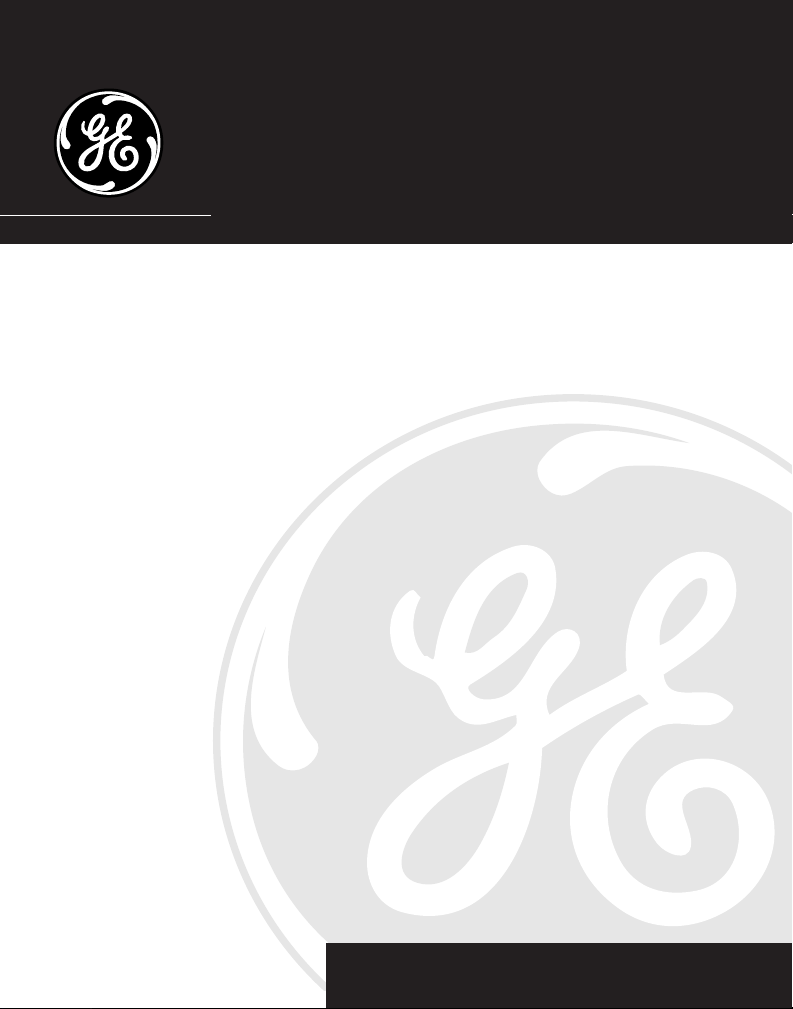
27958
2.4GHz Speakerphone and
Answering System with Cordless Handset
and Call Waiting Caller ID
User’s Guide
We bring good things to life.
1
Page 2
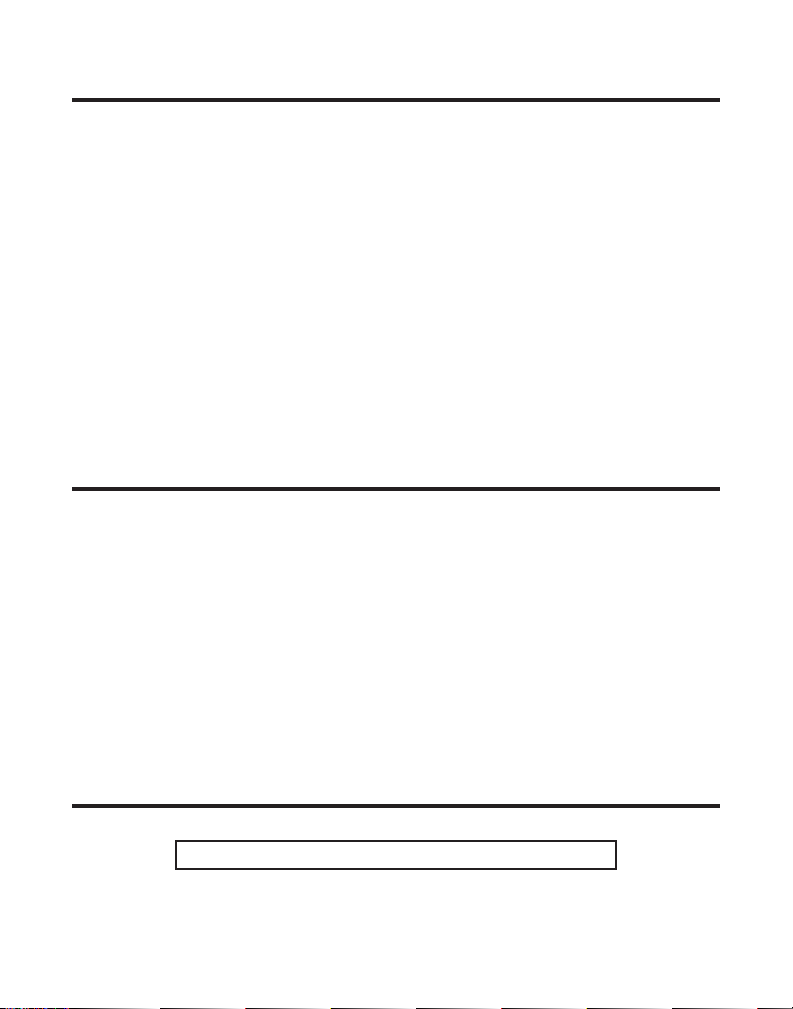
IMPORTANT INFORMATION
NOTICE: This product meets the applicable Industry Canada technical specifications.
The equipment must be installed using an acceptable method of connection. The customer
should be aware that compliance with the above conditions may not prevent degradation of
service in some situations.
Repairs to certified equipment should be made by an authorized Canadian maintenance
facility designated by the supplier. Any repairs or alterations made by the user to this
equipment, or equipment malfunctions, may give the telecommunications company cause to
request the user to disconnect the equipment.
Users should ensure for their own protection that the electrical ground connections of the
power utility, telephone lines and internal metallic water pipe systems, if present, are
connected together. This precaution may be particularly important in rural areas.
CAUTION: Users should not attempt to make such connections themselves, but should
contact the appropriate electric inspection authority, or electrician, as appropriate.
NOTES: This equipment may not be used on coin service provided by the telephone company.
INTERFERENCE INFORMATION
This equipment generates and uses radio frequency energy which may interfere with
residential radio and television reception if not properly installed and used in accordance
with instructions contained in this manual. Reasonable protection against such interference
is ensured, although there is no guarantee this will not occur in a given installation. If
interference is suspected and verified by switching this equipment on and off, the user is
encouraged to try to correct the interference by one or more of the following measures:
Reorient the radio/television receiver’s antenna, relocate the equipment with respect to the
receiver, plug the equipment and receiver into separate circuit outlets. The user may also
wish to consult a qualified radio/television technician for additional suggestions. This
equipment has been fully tested and complies with all limits for Class B computing devices
pursuant to part 15 FCC Rules and Regulations. This device complies with RSS-210 of
Industry Canada. Operation is subject to the following two conditions: (1) This device may
not cause interference, and (2) This device must accept any interference, including
interference that may cause undesired operation of the device.
HEARING AID COMPATIBILITY (HAC)
This telephone system meets FCC/Industry Canada standards for Hearing Aid Compatibility.
REN NUMBER IS LOCATED ON THE CABINET BOTTOM
2
Page 3

TABLE OF CONTENTS
IMPORTANT INFORMATION ....................... 2
I
NTERFERENCE INFORMATION ................... 2
H
EARING AID COMPATIBILITY (HAC) ........ 2
I
NTRODUCTION ..................................... 5
H
ANDSET AND CHARGE CRADLE LAYOUT .. 7
ASE LAYOUT ...................................... 7
B
B
EFORE Y OU BEGIN .............................. 8
P
ARTS CHECKLIST ............................. 8
T
ELEPHONE JACK REQUIREMENTS ........ 8
I
MPORTANT INSTALLATION INFORMATION .... 8
I
MPORTANT INSTALLATION GUIDELINES .. 9
NSTALLING THE PHONE .......................... 9
I
C
ONNECTING THE
C
ONNECTING THE T ELEPHONE LINE ..... 10
C
ONNECTING THE CORDED HANDSET .. 10
W
ALL MOUNTING THE BASE ............. 10
T
ELEPHONE SET UP .............................11
ANGUAGE ...................................... 11
L
D
ISPLAY CONTRAST .......................... 11
R
INGS TO A NSWER .......................... 12
S
ECURITY CODE .............................. 12
R
INGER LEVEL ................................ 13
R
INGER T ONE ................................. 13
T
ONE/PULSE .................................. 14
ETTING DAY /TIME ......................... 14
S
L
OCAL AREA CODE ......................... 15
R
EGISTRATION
D
EFAULT SETTING ........................... 15
AC (E
LECTRICAL
(L
INK CORDLESS HANDSET
) P
OWER
.
)
15
ASIC OPERATION............................... 16
B
A
NSWERING A CALL ........................ 16
C
ORDLESS HANDSET ................ 16
C
ORDED HANDSET ................... 16
ASE SPEAKERPHONE ............... 16
B
M
AKING A CALL ...................... 16
C
ORDLESS HANDSET ................ 16
C
ORDED HANDSET ................... 17
S
PEAKERPHONE ....................... 17
M
ANUAL CHANNEL SELECTION .......... 17
ALL T IMER .................................... 17
C
A
UTO STANDBY .............................. 17
R
9
INGER VOLUME CONTROL ............... 17
H
ANDSET ............................... 17
B
ASE UNIT ............................. 18
F
LASH ........................................... 18
AST NUMBER REDIAL ..................... 18
L
B
ASE SPEAKERPHONE ............... 18
C
ORDED HANDSET ................... 18
C
ORDLESS HANDSET ................ 18
H
OLD ............................................ 19
P
AGING THE CORDLESS HANDSET ...... 19
M
UTE ........................................... 19
EMPORARY T ONE DIALING ............... 19
T
V
OLUME ........................................ 20
S
PEAKERPHONE ....................... 20
C
ORDED HANDSET ................... 20
C
ORDLESS HANDSET ................ 20
A
NSWERING SYSTEM................ 20
WARNING: TO
PREVENT FIRE OR
ELECTRICAL SHOCK
HAZARD, DO NOT
EXPOSE THIS
PRODUCT TO RAIN
OR MOISTURE.
CAUTION:
RISK OF ELECTRIC SHOCK
DO NOT OPEN
THE LIGHTNING
FLASH AND ARROW
HEAD WITHIN THE
TRIANGLE IS A
WARNING SIGN
ALERTING YOU OF
“DANGEROUS
VOLTAGE” INSIDE
THE PRODUCT.
SEE MARKING ON BOTTOM / BACK OF PRODUCT
CAUTION: TO REDUCE THE
RISK OF ELECTRIC SHOCK, DO
NOT REMOVE COVER (OR
BACK). NO USER
SERVICEABLE PARTS INSIDE.
REFER SERVICING TO
QUALIFIED SERVICE
PERSONNEL.
THE EXCLAMATION
POINT WITHIN THE
TRIANGLE IS A
WARNING SIGN
ALERTING YOU OF
IMPORTANT
INSTRUCTIONS
ACCOMPANYING
THE PRODUCT.
3
Page 4
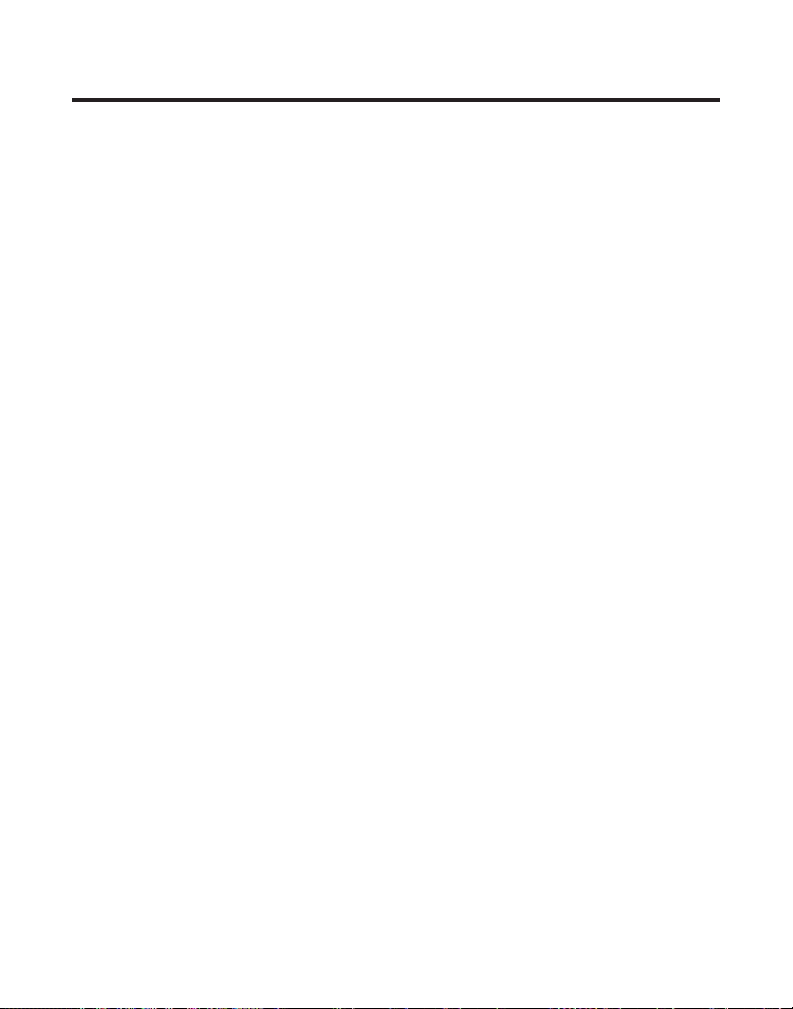
TABLE OF CONTENTS
SPEAKERPHONE OPERATION .............. 21
R
ECEIVING A CALL WITH
SPEAKERPHONE .................... 21
M
AKING A CALL WITH
SPEAKERPHONE .................... 21
S
WITCHING BETWEEN
SPEAKERPHONE AND HANDSET 22
I
NTERCOM OPERATION ..................... 22
M
AKING AN INTERCOM CALL ..... 22
A
NSWERING AN INTERCOM CALL 22
R
ECEIVING AN INCOMING
TELEPHONE CALL DURING
AN
INTERCOM CALL .............. 22
U
SING INTERCOM WITH A
TELEPHONE CALL ................. 23
TWO-WAY I
T
M
EMORY ........................................... 24
TORING A NAME AND NUMBER IN
S
HREE-WAY INTERCOM CALLS
MEMORY ....................................... 24
S
TORING A REDIAL NUMBER ............. 25
I
NSERTING A PAUSE IN THE DIALING
SEQUENCE ..................................... 25
R
EVIEWING, CHANGING OR DELETING
STORED NAMES/NUMBERS ............... 25
IALING A STORED NUMBER ............. 26
D
C
HAIN DIALING FROM MEMORY ......... 27
C
ALLER ID (CID) ............................... 28
R
ECEIVING AND STORING CID RECORDS28
R
EVIEWING CALL RECORDS ............... 28
T
RANSFERRING CID RECORDS TO MEMORY
29
D
IALING A CALLER ID NUMBER ......... 30
D
ELETING THE CURRENT CALLER ID
R
ECORD ........................................ 31
D
ELETING ALL CALLER ID RECORDS .. 31
C
ALLER ID ERRORS ......................... 31
ALL WAITING CALLER ID ................ 32
C
NTERCOM CALLS
ANSWERING SYSTEM SET UP............... 32
V
OICE INSTRUCTIONS ....................... 32
A
NSWERING SYSTEM OPERATION .......... 32
R
ECORDING THE OUTGOING
ANNOUNCEMENT ............................. 32
R
EVIEWING ANNOUNCEMENT ...... 33
M
ESSAGES INDICATOR ..................... 33
S
CREENING CALLS FROM THE BASE .... 33
M
ESSAGE PLAYBACK FROM BASE UNIT 33
M
EMORY FULL ............................... 34
RASING MESSAGES ....................... 34
E
L
EAVING A MEMO ........................... 34
R
EMOTE ACCESS ................................ 35
U
SING THE HANDSET ....................... 35
A
NSWERING SYSTEM INDICATOR ........ 35
S
...
23
.
23
CREENING CALLS FROM THE HANDSET 35
EMORY FULL ............................... 36
M
A
CCESSING THE ANSWERING SYSTEM
ANOTHER LOCATION ................ 36
FROM
C
HANGING THE SECURITY CODE ......... 37
C
HANGING THE BATTERY ...................... 37
B
ATTERY SAFETY PRECAUTIONS ......... 38
EADSET AND BELT CLIP OPERATION ..... 38
H
C
ONNECTING AN OPTIONAL HEADSET TO
HANDSET ................................. 38
THE
C
ONNECTING THE BELT CLIP .............. 38
D
ISPLAY MESSAGES ............................ 39
H
ANDSET SOUND SIGNALS .................. 40
ROUBLESHOOTING GUIDE ................... 40
T
C
ALLER ID SOLUTIONS ........................ 42
N
G
C
T
REN N
A
I
NDEX ............................................... 45
S
O DISPLAY ........................... 42
ENERAL PRODUCT CARE .................... 43
AUSES OF POOR RECEPTION ............... 43
ELEPHONE NETWORK INFORMATION ...... 44
UMBER ................................... 44
CCESSORY INFORMATION .................... 44
ERVICE ............................................ 47
4
Page 5
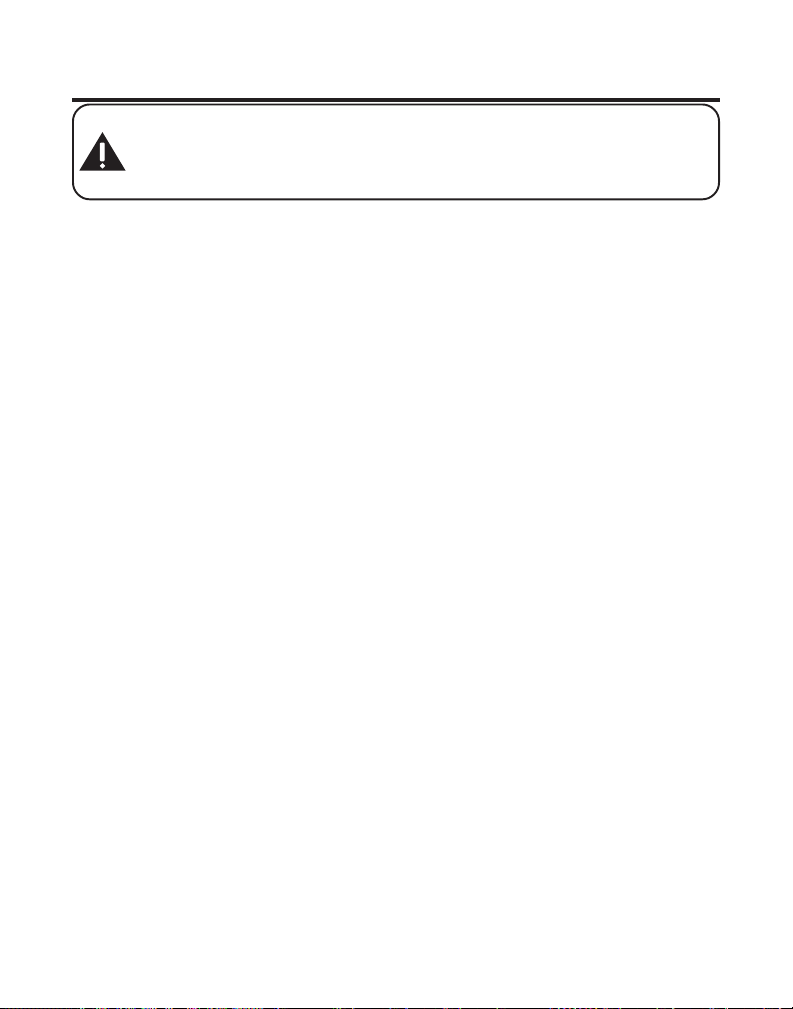
INTRODUCTION
CAUTION: When using telephone equipment, there are basic safety
instructions that should always be followed. Refer to the IMPORTANT
SAFETY INSTRUCTIONS provided with this product and save them for
future reference.
Congratulations on purchasing this GE telephone/answering system.
This system operates in the 2.4GHz/900MHz frequency range, and is
unique to conventional cordless telephones. When the base is
connected to electrical power and a telephone line, it can support a
cordless handset. And you can place the fully featured cordless handset
anywhere electrical power is available.
Features:
• 2.4GHz Technology
• Speakerphone
• Call Waiting and Caller ID Compatible
• Tone/Pulse Dialing
This telephone has been designed to be simple to use, however, you can
reach its full potential more quickly by taking a few minutes to read this
instruction book. This telephone is a multifunction product for use with Call
Waiting and Caller ID services available from your local telephone company.
Your Caller ID Call Waiting phone allows you to:
• View the name and telephone number of a caller while you are on the
phone (Call Waiting Caller ID).
• Identify callers before you answer the phone.
• View the time and date of each incoming call.
• Record up to 40 Caller ID messages sequentially in each handset and
the base.
• Know who called while you are on the other line or when you were away.
• Screen unwanted calls, eliminate harassment from annoying calls, or to
get prepared before answering a call.
5
Page 6
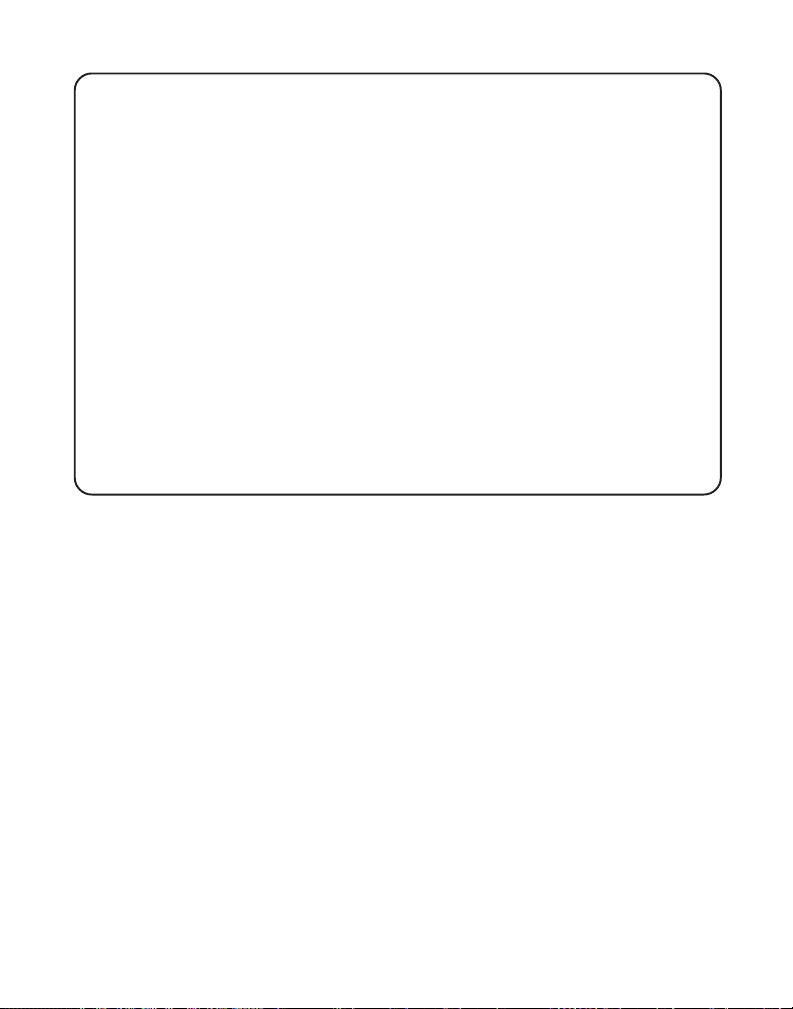
IMPORTANT: In order to use all of the features of this telephone, you must
subscribe to two separate services available from your local telephone
company: the standard Name/Number Caller ID Service to know who is
calling when the phone rings and Caller ID with Call Waiting Service to know
who is calling while you are on the phone.
INSTALLATION NOTE: Some cordless telephones operate at frequencies
that may cause or receive interference with TVs, microwave ovens, and VCRs.
To minimize or prevent such interference, the base of the cordless telephone
should not be placed near or on top of a TV, microwave ovens, or VCR. If such
interference continues, move the cordless telephone farther away from these
appliances. Certain other communications devices may also use the 2.4GHz/
900MHz frequency for communication, and, if not properly set, these devices
may interfere with each other and/or your new telephone. If you are
concerned with interference, please refer to the owner’s manual for these
devices on how to properly set channels to avoid interference. Typical devices
that may use the 2.4GHz/900MHz frequency for communication include
wireless audio/video senders, wireless computer networks, multi-handset
cordless telephone systems, and some long-range cordless telephone systems.
6
Page 7
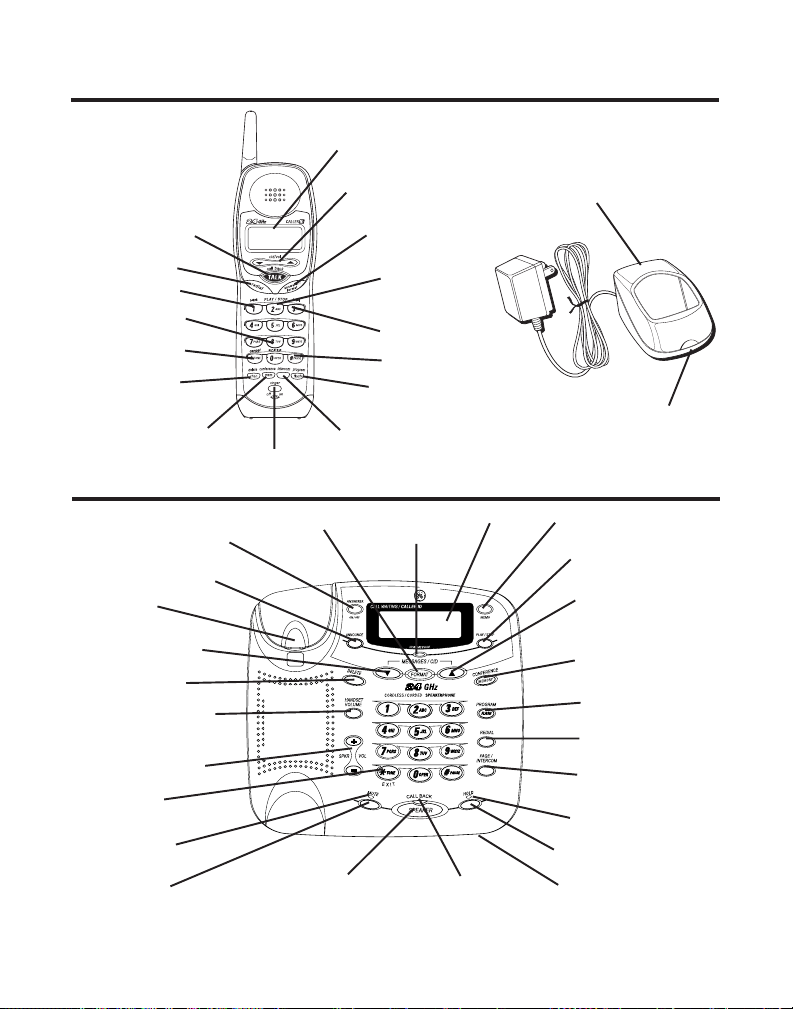
C
H
A
R
G
E
HANDSET AND CHARGE CRADLE LAYOUT
Display
TALK/callback
(button)
redial (button)
review (button)
erase (button)
*TONE/cancel
(button)
chan/delete
(button)
mem/conferenec
(button)
BASE LAYOUT
ANSWERER ON/OFF
(button)
ANNOUNCE (button)
Hook switch
MESSAGES/CID
down arrow (button)
DELETE (button)
HANDSET VOLUME
(button)
SPKR/VOL (button)
*TONE/EXIT
(button)
MUTE indicator
MUTE (button)
ringer
(switch)
FORMAT (button)
SPEAKER/CALLBACK
(button)
intercom (button)
cid/vol
(caller ID/volume
button)
answerer/format
(button)
play/stop
(button)
skip (button)
flash/program
(button)
new message
(indicator)
SPEAKER/CALLBACK
(indicator)
charge cradle with
power supply
display
memo (button)
HOLD (button)
Microphone
charge indicator
PLAY/STOP (button)
MESSAGES/CID
up arrow (button)
MEMORY/
CONFERENCE (button)
FLASH/PROGRAM
(button)
REDIAL (button)
PAGE/INTERCOM
(button)
HOLD indicator
7
Page 8
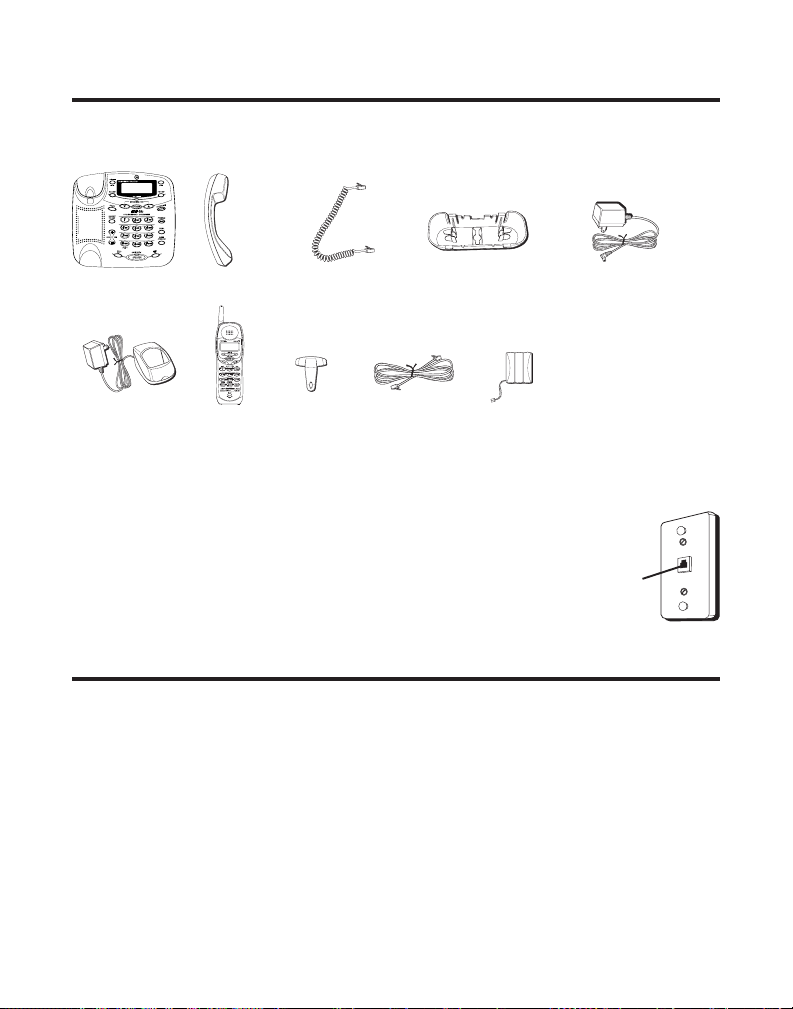
BEFORE YOU BEGIN
PARTS CHECKLIST
Make sure your package includes the items shown here.
Base
E
RG
CHA
Cordless handset
charger
Base Handset
Cordless
handset
Coiled handset
cord
Belt clip
TELEPHONE JACK REQUIREMENTS
Desktop/Wall
Mounting pedestal
Telephone
line cord
Handset
battery
AC power supply
Wall plate
To use this phone, you need an RJ11C type modular
telephone jack, which might look like the one pictured
here, installed in your home. If you don’t have a
modular jack, call your local phone company to find out
Modular
telephone
line jack
how to get one installed.
IMPORTANT INSTALLATION INFORMATION
• Never install telephone wiring during a lightning storm.
• Never install telephone jacks in wet locations unless the jack is
specifically designed for wet locations.
• Never touch non-insulated telephone wires or terminals, unless the
telephone line has been disconnected at the network interface.
• Use caution when installing or modifying telephone lines.
• Temporarily disconnect any equipment connected to the phone such as
faxes, other phones, or modems.
8
Page 9
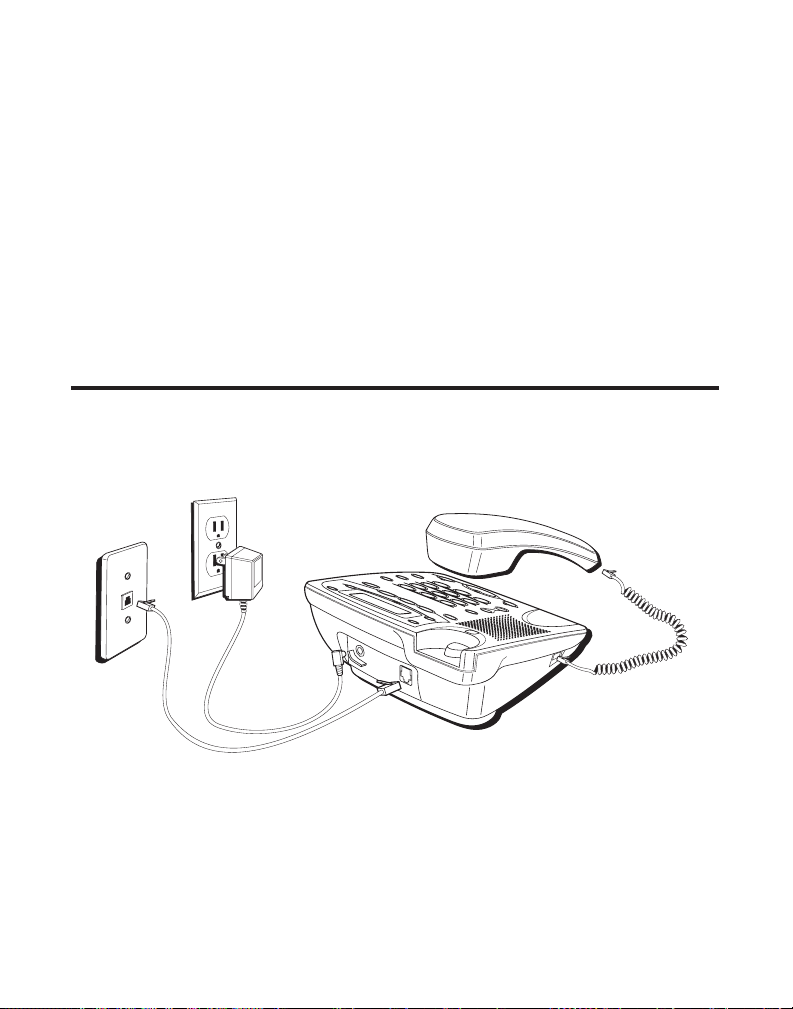
IMPORTANT INSTALLATION GUIDELINES
• Install telephone near both a telephone (modular) jack and an electrical
power outlet.
• Avoid sources of noise, such as a window by a busy street, and electrical
noise, such as motors, microwave ovens, and fluorescent lighting.
• Avoid heat sources, such as heating air ducts, heating appliances,
radiators, and direct sunlight.
• Avoid areas of excessive moisture or extremely low temperature.
• Avoid dusty locations.
• Avoid other cordless telephones or personal computers.
INSTALLING THE PHONE
Choose the best location to install your base and handset charge cradle.
Your base and handset charge cradle should be placed on a level surface
such as a desk or table top, or you may mount the base on a wall.
CONNECTING THE AC (ELECTRICAL) POWER
1. On the base, plug the power supply cord into the power jack on the back
of the base and the other into an electrical outlet. If desired, store the
extra power supply line cord inside desktop pedestal.
9
Page 10
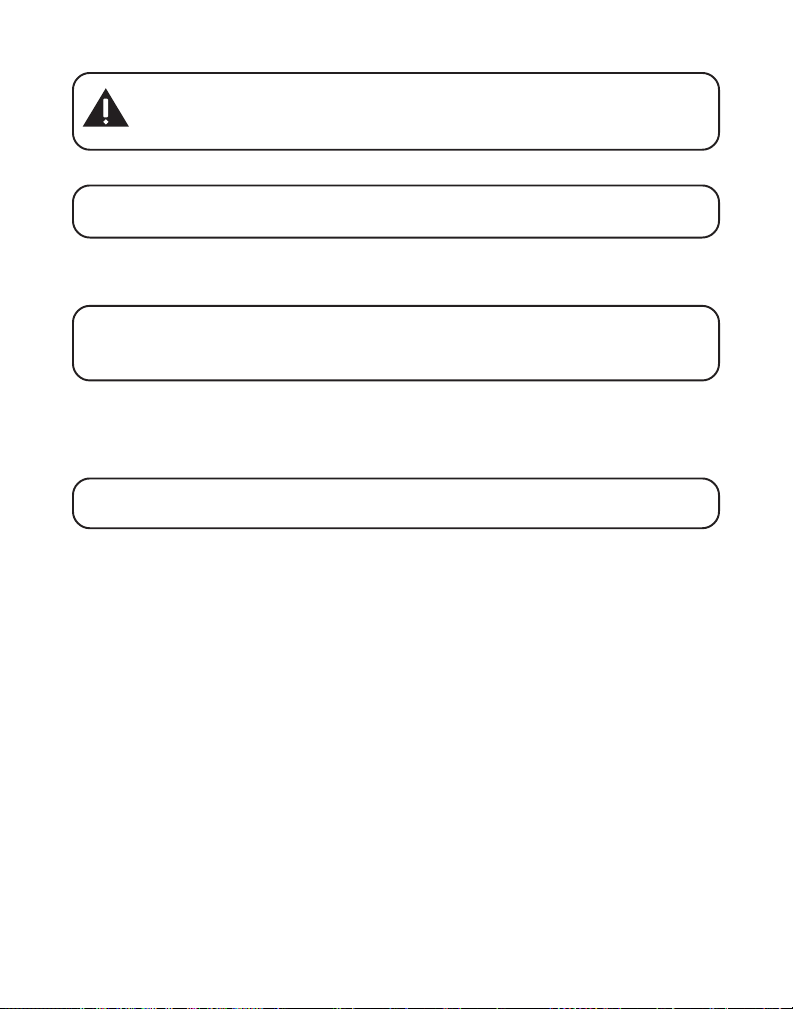
CAUTION: Use only the ATLINKS USA, Inc. 5-2596 (black) and 5-2625
(gray color adapter for white unit) power supply that came with this unit.
Using other power supplies may damage the unit.
2. Plug the handset charge cradle into an electrical outlet.
NOTE: The charge indicator on the handset charge cradle turns on to
indicate the handset battery is charging
Allow the handset to charge for 12 hours prior to first use. If you don't
properly charge the system, battery performance is compromised.
NOTE: If the battery is not properly installed in the handset, or if the battery
pack is not properly connected to the jack inside the battery compartment,
“NO BATTERY ” flashes in the display.
CONNECTING THE TELEPHONE LINE
On the base, plug one end of the straight telephone line cord into the jack on
the back of the base and the other end into a modular wall telephone jack.
NOTE: If desired, gather the extra telephone line and power supply cord
together, fasten with a wire tie.
CONNECTING THE CORDED HANDSET
1. Connect one end of the coiled handset cord to the jack on the side of
the base.
2. Connect the other end of the coiled cord to the jack on the handset, then
place the handset in the base cradle.
WALL MOUNTING THE BASE
The base is packaged with the pedestal attached in desktop mode. To
mount the base on the wall:
1. Turn the base over and remove the pedestal.
2. Rotate the pedestal a half turn, and align it with the bottom of the base.
3. Attach the pedestal by first inserting the tabs on the pedestal into the
slots on the bottom of the base, and then push the pedestal down until
it snaps into place.
10
Page 11
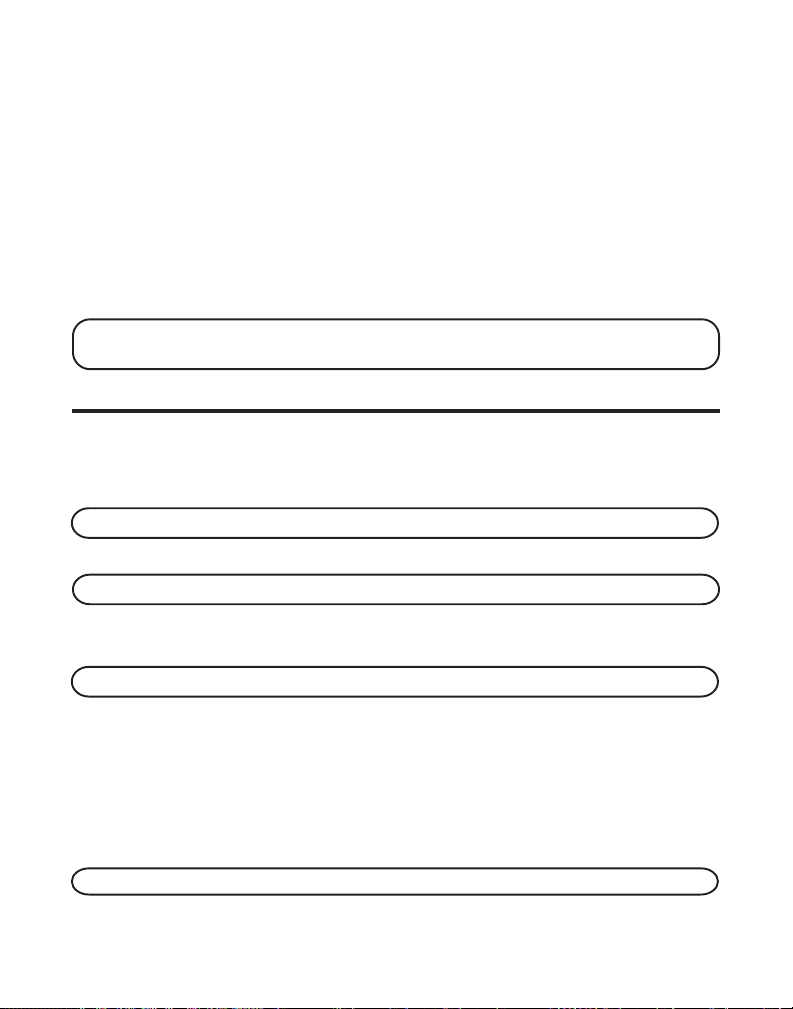
4. Plug the telephone line cord into the jack marked PHONE LINE on the
back of the base and the other end into a modular phone jack.
5. Feed the telephone line cord and power supply cord through the
grooves on the pedestal to allow the unit to rest flat against the wall.
6. Slip the mounting holes on the pedestal over the wall plate posts and
firmly slide the unit into place. (Wall plate not included.)
7. Remove the handset hook, turn it upside down, and put it back in the slot.
You need to do this so the corded handset doesn't fall out of the base.
8. Place the corded handset in the base cradle.
NOTE: If desired, gather the extra telephone line and power supply cord
together, fasten with a wire tie.
TELEPHONE SET UP
There are twelve programmable menus available: Language, Display Contrast,
Rings to Answer, Security Code, Ringer Level, Ringer Tone, Tone/Pulse, Set Day,
Set Time, Local Area Code, Link Cordless Handset, and Default Setting.
NOTE: To exit menu, press EXIT button on base or cancel button on handset.
LANGUAGE
NOTE: This setting may be made with the base or the cordless handset.
1. Press the FLASH/PROGRAM button until
or
1ENG 2FRA 3ESP
NOTE: ENG stands for ENGLISH. FRA stands for French. ESP stands for SPANISH.
2. Press 1, 2, or 3 on the cordless handset or base touch-tone pad to enter
your selection, or press the MESSAGES/CID (or) button on the
base or the cid/vol (or) button on the cordless handset to scroll to
your selection.
3. Press FLASH/PROGRAM again to store your selection.
shows in the display.
SET LANGUAGE 1ENG 2FRA 3ESP
1ENG
is the default setting.
DISPLAY CONTRAST
NOTE: This setting may only be made with the base.
11
Page 12
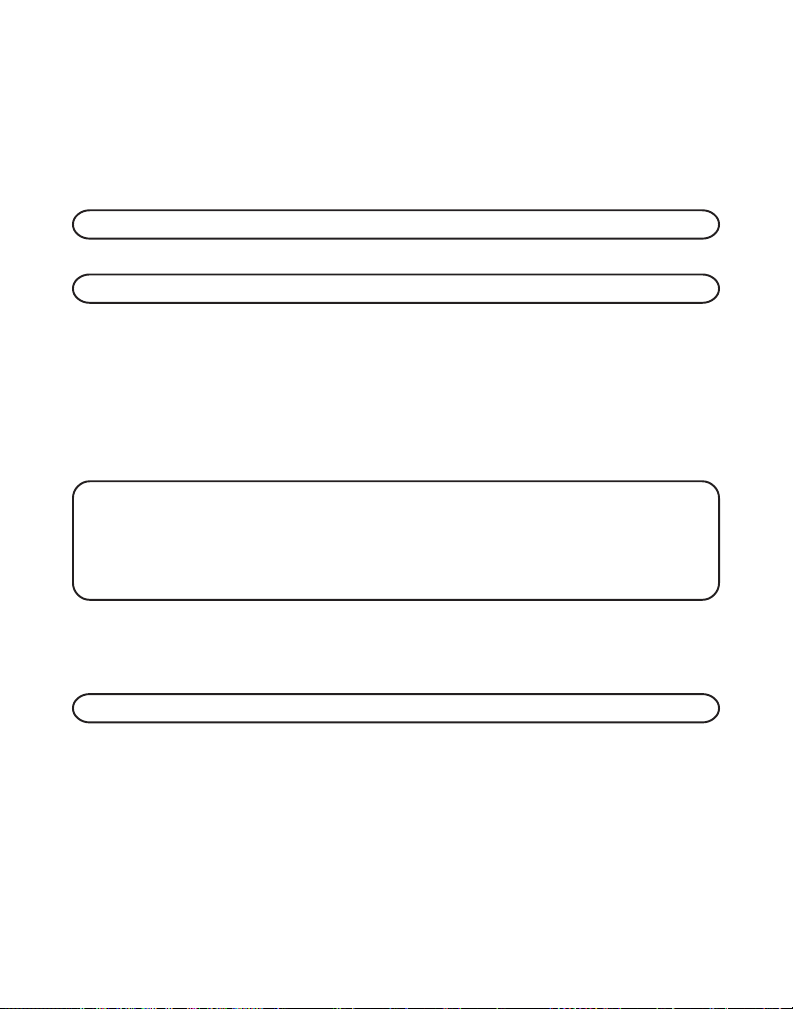
1. Press the FLASH/PROGRAM button until
SET CONTRAST
shows in the
display. “1” is the default setting.
2. Press 1, 2 or 3 on the base touch-tone pad to enter your selection, or use the
MESSAGES/CID (or) button on the base to scroll to your selection.
3. Press FLASH/PROGRAM again to store your selection.
NOTE: You can press FLASH/PROGRAM at any time to go to the next option.
RINGS TO ANSWER
NOTE: This setting may only be made with the base.
You may set the number of times you want the phone to ring before the
answering system answers a call.
1. Press the FLASH/PROGRAM button until
RING TO ANSWER
shows in the
display. “5” is the default setting.
2. Press 3 or 5 or use the MESSAGES/CID (or) button to scroll to
or
TOLL
.
NOTE: TOLL (Toll Saver) can save you the cost of a toll call when accessing
your messages from another phone. If you have new messages, the unit
answers after the 3rd ring. If you have no new messages, the unit answers after
the 5th ring. You can hang up after the 3rd or 4th ring and save the pay
telephone or long distance charge.
3, 5
3. Press FLASH/PROGRAM again to store your selection. You will hear a
confirmation tone.
SECURITY CODE
NOTE: This setting may only be made with the base.
You can access the answering system from any tone dialing telephone in
another location. The security code is required for remote access, and it
prevents unauthorized access to your answering system. You may only
change the security code at the base.
1. Press the FLASH/PROGRAM button until
the display.
12
SECURITY CODE
shows in
Page 13
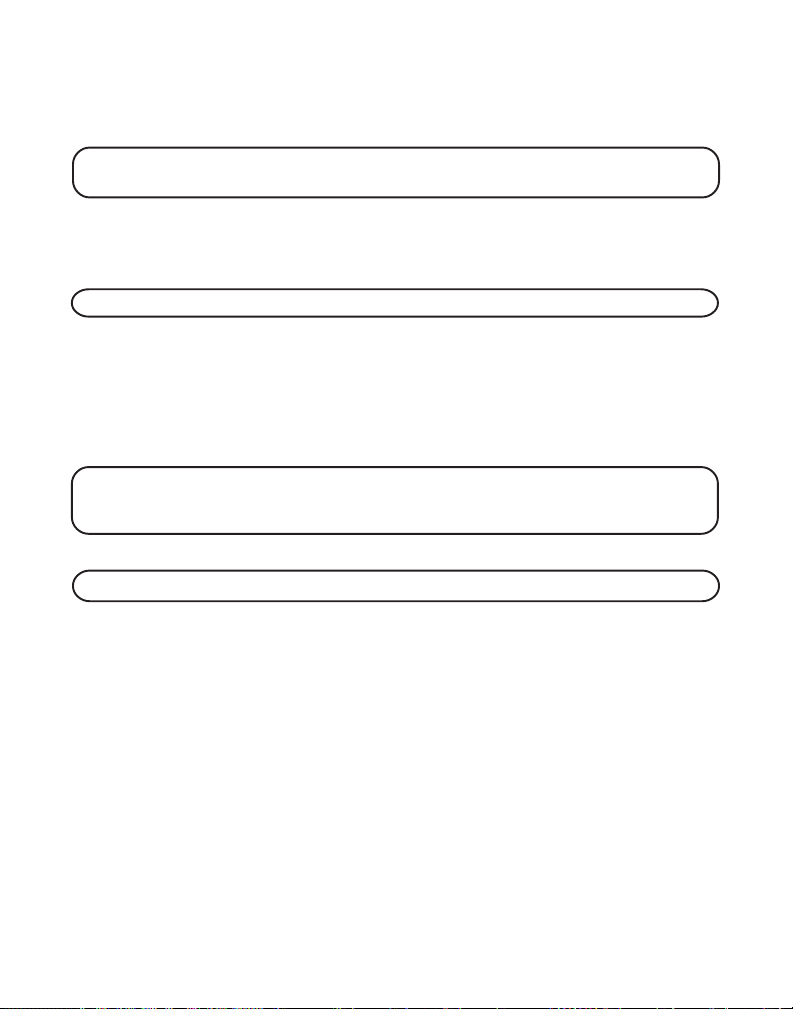
2. Use the touch-tone pad to enter your new 3-digit security code. For
example, press the 6, 2, and 8 number keys for security code 628. The
default security code is
NOTE: If you want to re-enter the security code, enter the numbers again and
press the FLASH/PROGRAM button. The new numbers replace the old numbers.
123
.
3. Press FLASH/PROGRAM again to store your selection. You will hear a
confirmation tone, and the new security code shows in the display.
RINGER LEVEL
NOTE: This setting may only be made with the base.
1. Press the FLASH/PROGRAM button until
display. 1
HI
is the default setting.
SET RING LEVEL
shows in the
2. Press 1, 2 or 3 on the base touch-tone pad to enter your selection, or use
the MESSAGES/CID (or) button to scroll to your selection.
3. Press FLASH/PROGRAM again to store your selection.
NOTE: You can press FLASH/PROGRAM at any time to go to the next option.
NOTE: If you turn the ringer OFF, “RINGER OFF ” shows in the base display.
RINGER TONE
NOTE: This setting may be made with the base and the handset.
You may choose from three different ringer tones.
1. Press the FLASH/PROGRAM button until
TONE
shows on the display. The default ringer tone is 1.
2. Use the touch-tone pad to select 1, 2, 3 or use the MESSAGES/CID
(or) button on the base unit or cid/vol (or) button on the
handset to scroll to your selection. The ringer tone plays for few seconds.
3. Press FLASH/PROGRAM again to store your selection. You will hear a
confirmation tone.
SET RINGER TONE
or
RINGER
13
Page 14
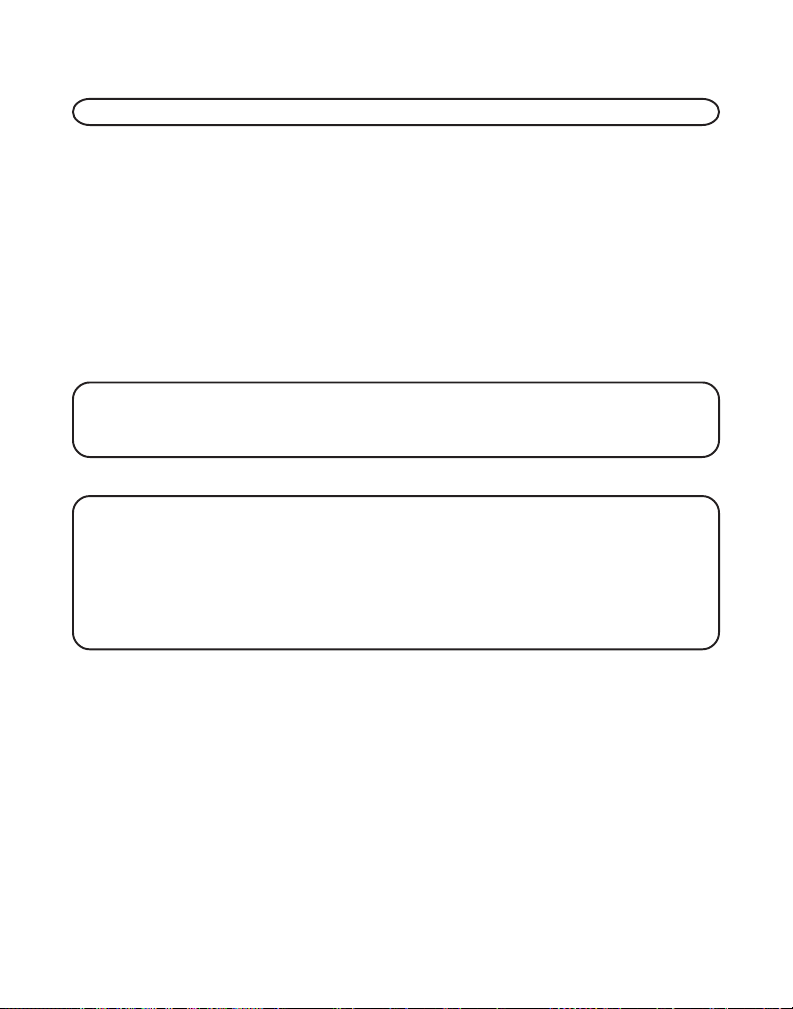
TONE/PULSE
NOTE: This setting may only be made with the base.
Most telephone systems use tone dialing, however, some may still use
pulse dialing. Depending on your telephone system, set the dialing mode
as follows:
1. Press the FLASH/PROGRAM button until
display. The default setting is
2. Use the touch-tone pad to select
TONE
1TONE or 2 PULSE, or
MESSAGES/CID (or) button to scroll to
SET TONE/PULSE
.
1TONE or 2 PULSE
shows on the
press the
.
3. Press FLASH/PROGRAM again to store your selection. You will hear a
confirmation tone.
NOTE: If you aren’t sure which dialing system you have, set the telephone to
tone dialing and make a test call. If the call connects, the setting is correct. If
the call does not connect, set the telephone to pulse dialing.
SETTING DAY/TIME
NOTE: This setting may only be made with the base.
Time is transmitted automatically by your local phone company as part of
Caller ID service. If you are subscribed to Caller ID service, the current time is
set automatically when you receive your first CID call. Otherwise, you can set
the time manually. The day of week is not set automatically by Caller ID. The
day of week must be set manually through base.
1. Press the FLASH/PROGRAM button until
Monday is the default setting.
2. Use the MESSAGES/CID (or) button to select the current day.
3. Press FLASH/PROGRAM until
SET TIME
is the default setting.
4. Use the touch-tone pad to enter the first digit of the hour, then enter the
second digit of the hour, the first digit of the minute, and the second
digit of the minute.
5. Use the MESSAGES/CID (or) button to scroll to AM or PM.
SET DAY
shows in the display.
shows on the display.
12:00 AM
14
Page 15
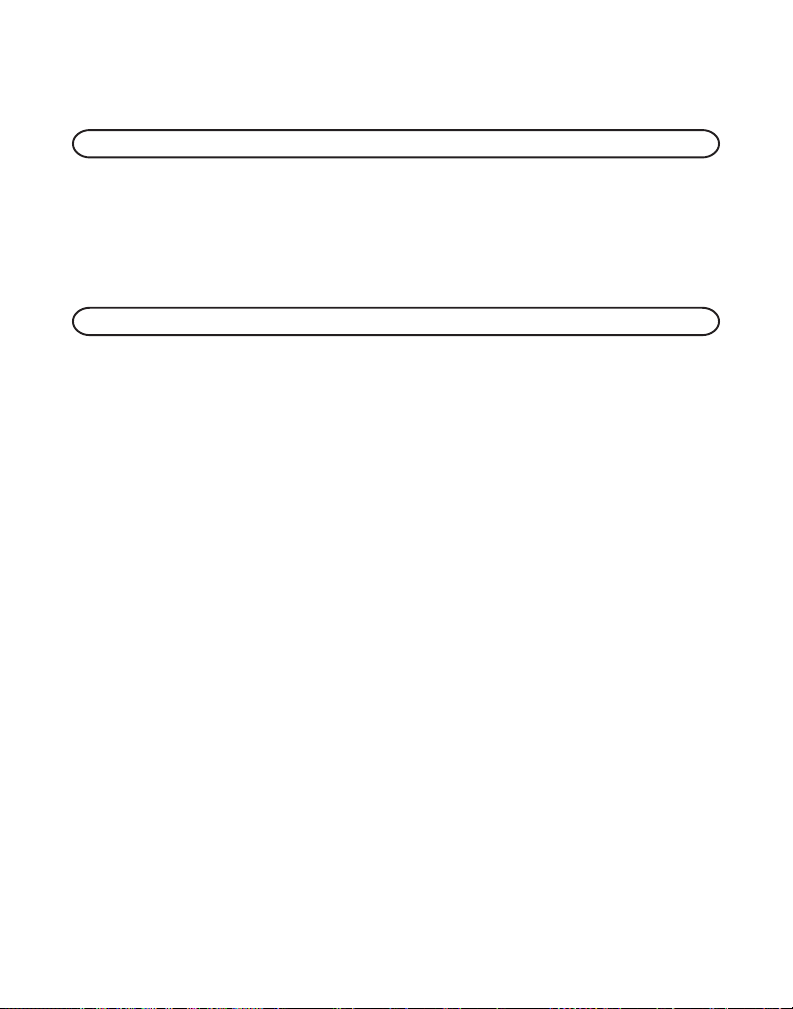
6. Press FLASH/PROGRAM again to store your selection.
LOCAL AREA CODE
NOTE: This setting may be made with the base or the cordless handset.
1. Press the FLASH/PROGRAM button until
CODE - - -
2. Use the cordless handset or base number pad to enter your three digit
area code.
3. Press FLASH/PROGRAM again to store your selection.
NOTE: You can press FLASH/PROGRAM at any time to go to the next option.
shows in the display. - - - is the default setting.
SET AREA CODE - - - or AREA
REGISTRATION (LINK CORDLESS HANDSET)
Registration links the base to a cordless handset. Once a handset is
registered it can use the base’s phone connection. A cordless handset will
not operate until it is registered to the base. During the registration
process, keep the handset near the base.
1. Press the FLASH/PROGRAM button on the base until
shows in the display.
2. Press the 1 number key or press the MESSAGES/CID (or) button
on the base to scroll to
3. Press FLASH/PROGRAM on the base to confirm handset is linked to the
base.
WAITING HANDSET REGISTRATION
4. Press the flash/program button on the handset until
in the display. NO is the default setting.
5. Press cid/vol (or) button on the handset to scroll to
6. Press flash/program on the handset again to confirm. You will hear a long
confirmation tone when the handset is successfully linked to the base.
2NO
is the default setting.
1YES
.
shows in the display.
LINK HANDSET
LINK BASE?
YES
shows
.
DEFAULT SETTING
1. Press the FLASH/PROGRAM button until
shows in the display.
2NO
is the default setting.
DEFAULT SETTING
or
DEFAULT
15
Page 16
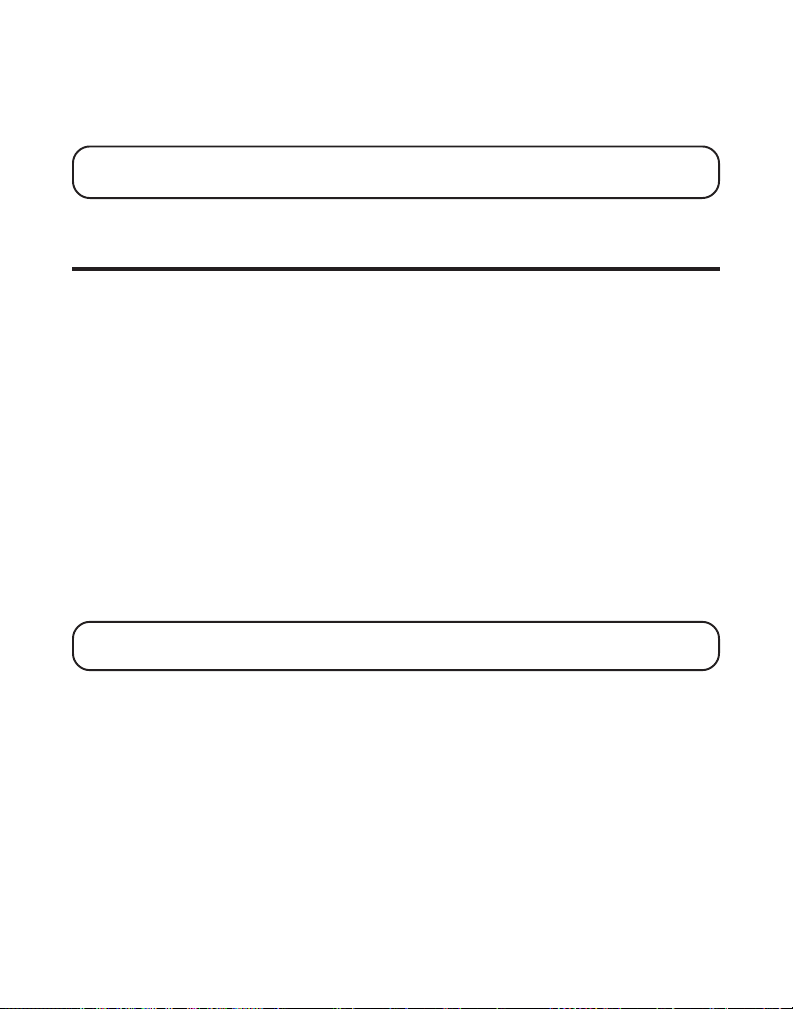
2. Press 1 or 2 on the cordless handset or base touch-tone pad or use the
MESSAGES/CID (or) button on the base or the cid/vol (or)
button on the handset to scroll to
NOTE: If you choose “YES ” all settings in the programmable menu return to
factory defaults except day and time.
3. Press FLASH/PROGRAM again to store your selection.
1YES
or
2NO
.
BASIC OPERATION
ANSWERING A CALL
Check the display to see who is calling.
CORDLESS HANDSET
1. Press the TALK/callback button on the handset.
2. When finished, press TALK/callback to hang up.
CORDED HANDSET
1. Lift the handset.
2. When finished, put the handset back on the cradle to hang up.
BASE SPEAKERPHONE
1. Press the SPEAKER/CALLBACK button.
2. When finished, press SPEAKER/CALLBACK to hang up.
NOTE: For more information, refer to Speakerphone Operation section of
this manual.
MAKING A CALL
CORDLESS HANDSET
1. Press the TALK/callback button. Wait for a dial tone, then dial the desired
number.
-Or-
2. Dial the number and then press the TALK/callback button.
3. When finished, press TALK/callback to hang up.
16
Page 17
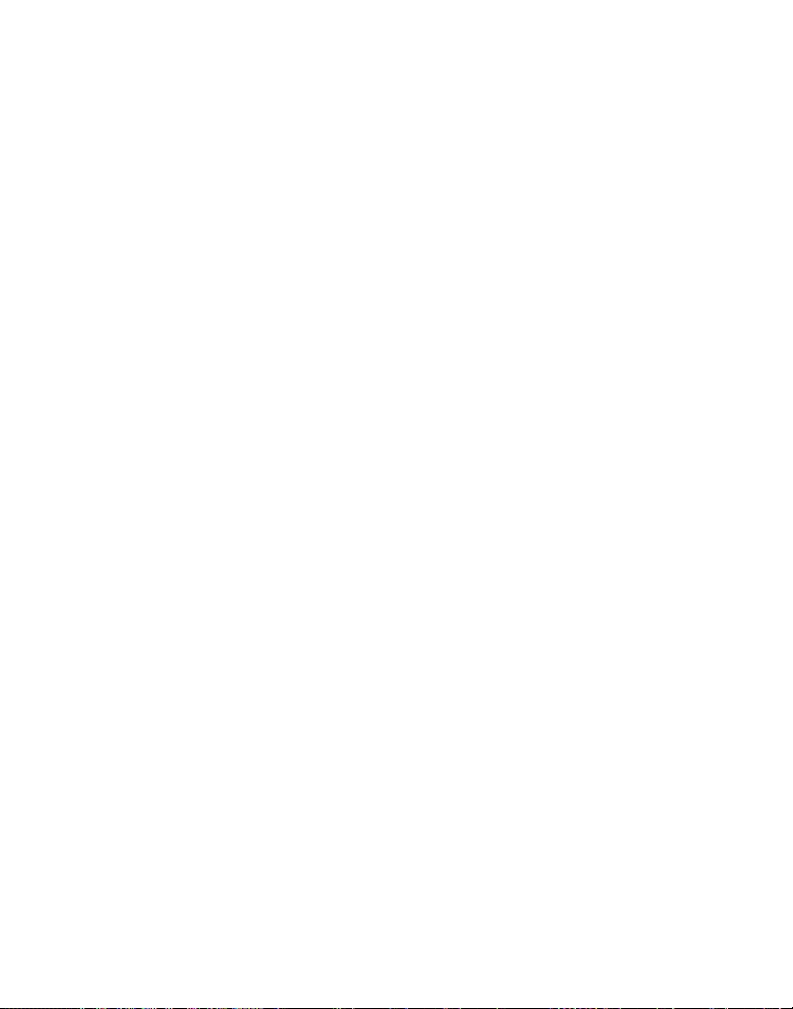
CORDED HANDSET
1. Lift the handset and wait for a dial tone. Dial the desired number.
-Or-
2. Dial the number, then lift the handset.
3. When finish, put the handset back on the cradle to hang up.
SPEAKERPHONE
1. Press the SPEAKER/CALLBACK button.
2. Wait for a dial tone, then dial the desired number. Or, dial the number
and then press the SPEAKER/CALLBACK button.
3. When finished, press SPEAKER/CALLBACK to hang up.
MANUAL CHANNEL SELECTION
While talking, you might need to manually change the channel in order to
reduce static caused by baby monitors, garage door openers, or other
cordless phones. Press and release the chan/delete button on the cordless
handset to advance to the next clear channel.
CALL TIMER
After you press TALK/callback on the cordless handset (or lift the corded
handset, or press the SPEAKER/CALLBACK button on the base), the built-in
call timer shows in the display and begins counting the length of time of
the call.
AUTO STANDBY
Placing the cordless handset in the charge cradle while the handset is off
the hook (or during a call) automatically hangs up the handset.
RINGER VOLUME CONTROL
HANDSET
Use the two-position switch on the cordless handset to turn the ringer off
or on.
The ringer switch must be in the ON position for the cordless handset to
ring when incoming calls are received.
17
Page 18
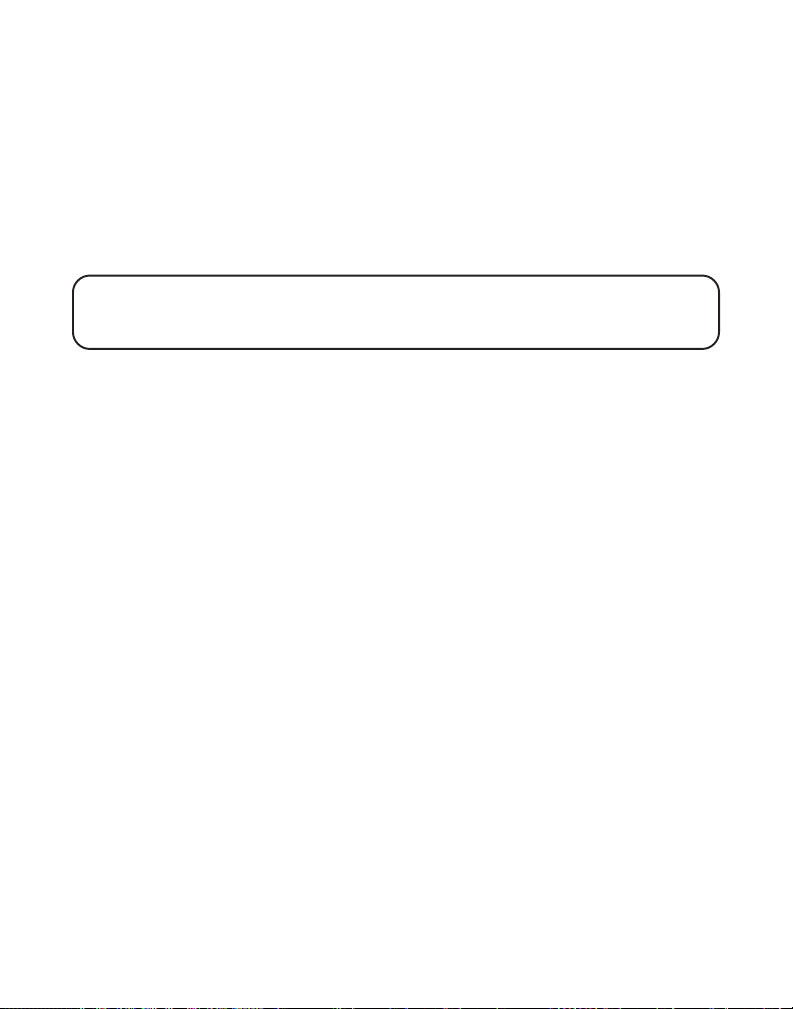
BASE UNIT
The base ringer volume is set through the programming menu. Refer to
Telephone Set Up for more information.
FLASH
Use the FLASH/PROGRAM buttons on the base and cordless handset to
activate custom calling services such as call waiting or call transfer, which
are available through your local phone company.
TIP: Don’t use the TALK/callback (handset) or SPEAKER/CALLBACK (base)
button to activate custom calling service such as call waiting, or you’ll hang up
the phone.
LAST NUMBER REDIAL
To quickly redial the last number you dialed:
BASE SPEAKERPHONE
1. Press the SPEAKER/CALLBACK button.
2. Press the redial button.
-Or-
3. Press the redial button first, then press the SPEAKER/CALLBACK button.
If you get a busy signal, and want to keep dialing the number, press the
redial button to quickly redial the number again.
CORDED HANDSET
1. Lift the corded handset.
2. Press the redial button.
If you get a busy signal, and want to keep dialing the number, press the
redial button to quickly redial the number.
CORDLESS HANDSET
1. Press TALK/callback button.
2. Press the redial button.
18
Page 19
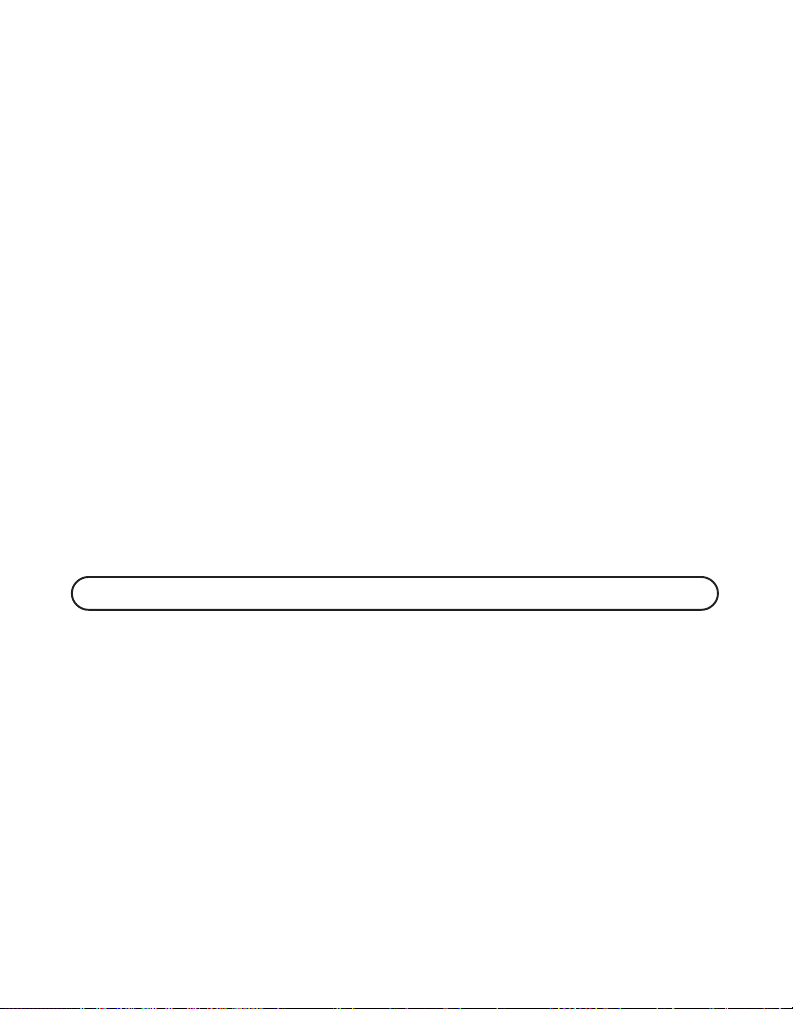
If you get a busy signal, and want to keep dialing the number, press the
redial button to quickly redial the number again.
HOLD
Press the HOLD button on the base to put a call on hold. The hold indicator
light turns on.
To take a call off hold, press the HOLD button again, and the hold indicator
light turns off.
• To switch a call on hold from the base to the cordless handset, press
TALK/callback on the cordless handset.
If you continue the call on a separate extension phone, your phone releases
the line to the extension phone, and the hold indicator light turns off.
PAGING THE CORDLESS HANDSET
This feature helps you locate a misplaced handset.
Press and release the PAGE INTERCOM button on the base. The display shows
PAGING HANDSET
PAGING FRM BASE
callback on the cordless handset or press PAGE INTERCOM on the base.
NOTE: You may still page the cordless handset even if the ringer is turned off.
. The cordless handset beeps continuously and displays
for about two minutes or until you press intercom or TALK/
MUTE
To have a private, off-line conversation, use the mute feature. The party on
the other end of the line cannot hear you, but you can still hear them.
1. Press the MUTE button on the base. The base display shows
and the mute indicator turns on.
2. Press MUTE again to cancel and return to your phone conversation.
MUTE ON
TEMPORARY TONE DIALING
This feature is useful only if you use pulse dialing service. Temporary
tone dialing enables pulse (rotary) service phone users to access touchtone services offered by banks, credit card companies, etc. For example,
19
Page 20
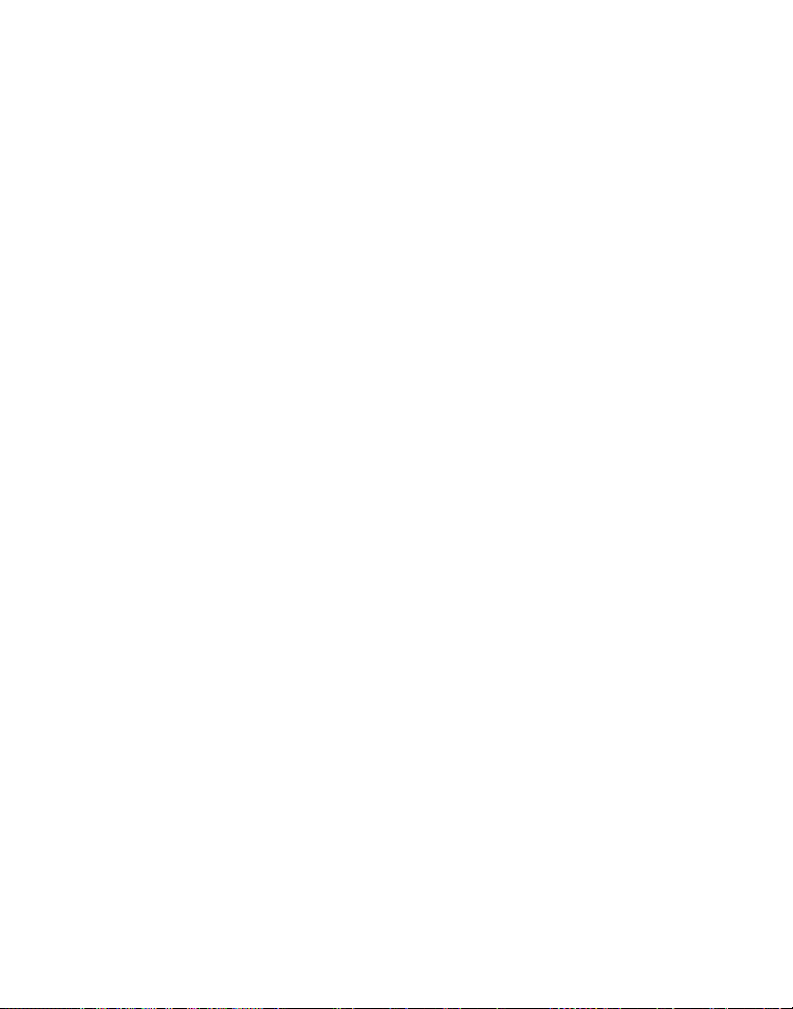
when you call your bank you may need to enter your account number.
Using the temporary tone allows you to temporarily make your phone
touch tone compatible.
1. Dial the telephone number and wait for the line to connect.
2. When your call is answered, press the *TONE button on your cordless
handset or base number pad to temporarily change from pulse dialing
to tone dialing.
3. Follow the automated instructions to get the information you need.
4. Hang up the phone and the phone automatically returns to pulse
(rotary) dialing mode.
VOLUME
SPEAKERPHONE
Adjust the base unit speaker volume by pressing the SPKR/VOL + and buttons. There are eight volume levels, and each press of the volume
button adjusts the speaker volume by one level. When you reach the
maximum or minimum volume level, the phone beeps twice.
CORDED HANDSET
Adjust the corded handset volume by pressing the HANDSET VOLUME
button on the base. There are four volume levels, and each press of the
HANDSET VOLUME button adjusts the receiver volume by one level.
CORDLESS HANDSET
Adjust the receiver volume by pressing the cid/vol (or) button. There
are four volume levels, and each press of the cid/vol (or) button
adjusts the receiver volume by one level. When the maximum or minimum
volume level is reached, the phone beeps twice.
ANSWERING SYSTEM
Adjust the speakerphone volume by pressing the SPKR/VOL + and buttons on the base.
20
Page 21
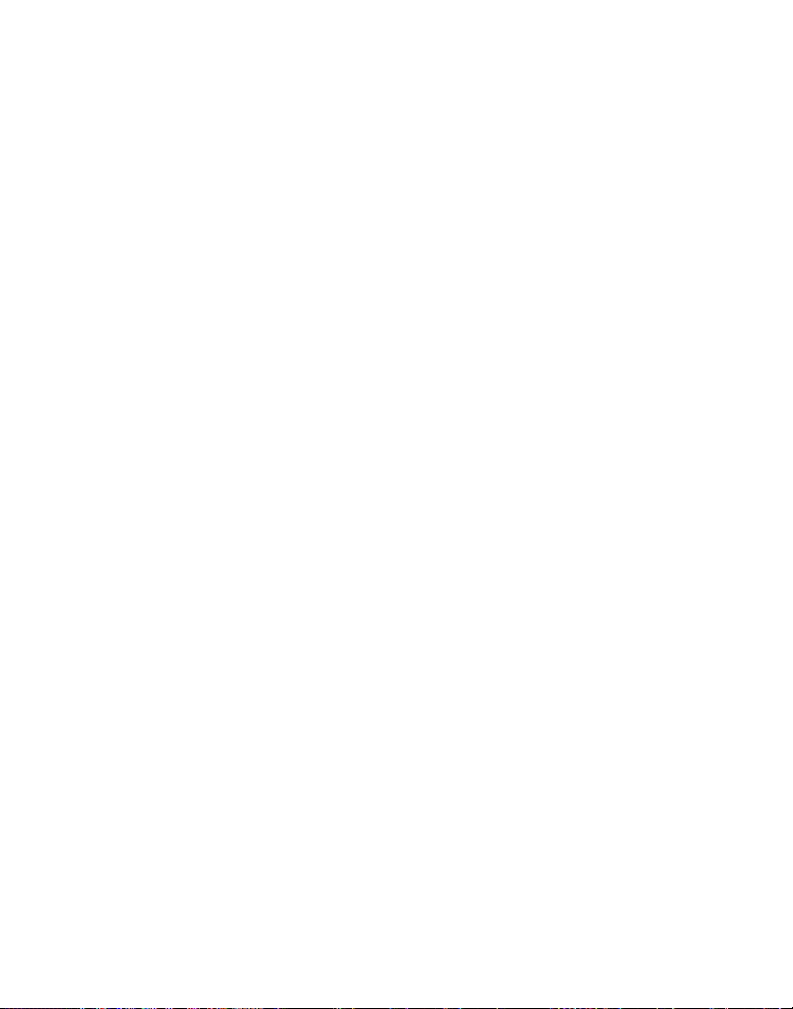
SPEAKERPHONE OPERATION
For best speakerphone performance, avoid the following:
• Areas with high background noise. (The microphone might pick up
these sounds.)
• Surfaces affected by vibration.
• Recessed areas such as in a corner, under a cupboard, or next to a
cabinet, which can generate an echo effect.
Note the following guidelines when using the speakerphone.
• Stay reasonably close to the phone so that you can be clearly heard by
the person to whom you are speaking.
• The SPEAKER indicator is on when the speakerphone is in use.
RECEIVING A CALL WITH SPEAKERPHONE
1. When the phone rings, press and release the SPEAKER/CALLBACK
button on the base, and speak normally, at a minimum distance of 8-9
inches, into the built-in microphone.
2. Adjust speakerphone volume by pressing the SPKR/VOL + and - buttons
on the base.
3. To end the call, press the SPEAKER/CALLBACK button again.
MAKING A CALL WITH SPEAKERPHONE
1. Press and release the SPEAKER/CALLBACK button on the base, and wait
for a dial tone.
2. Dial the number (using a memory dial number, if desired.) The number
shows in the display.
-Or-
Dial the number and then press the SPEAKER/CALLBACK button.
3. When the party answers, adjust speakerphone volume by pressing the
SPKR/VOL + and - buttons.
4. To end the call, press the SPEAKER/CALLBACK button again.
21
Page 22
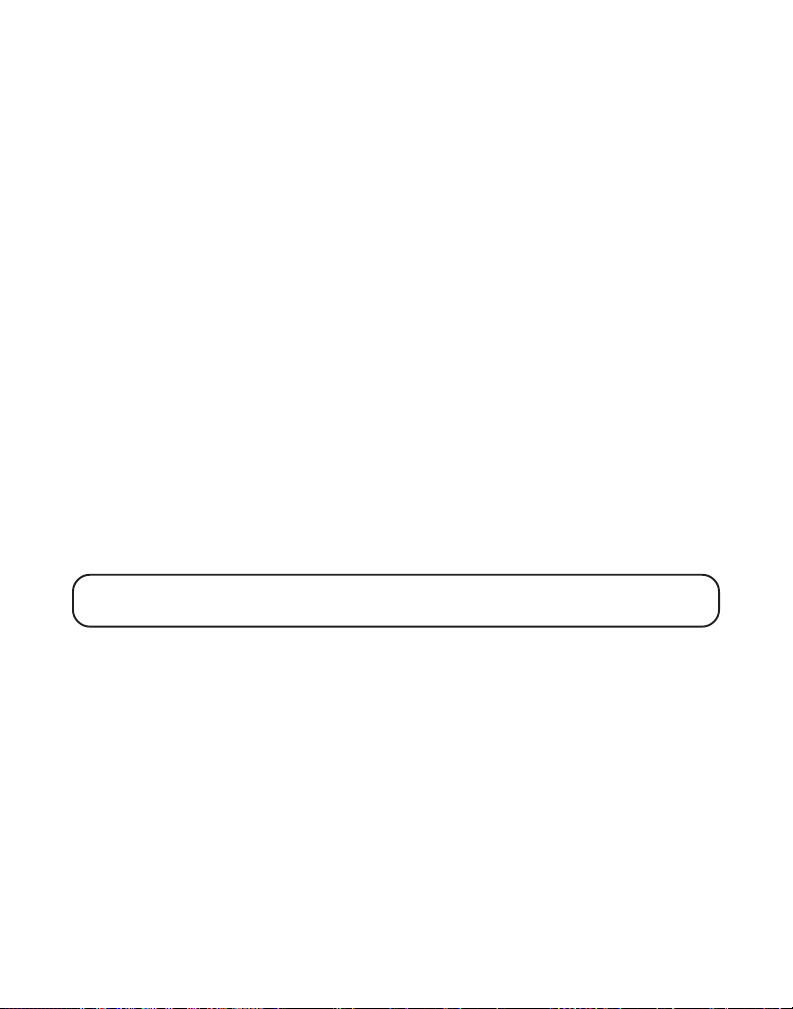
SWITCHING BETWEEN SPEAKERPHONE AND HANDSET
You can switch between speakerphone and handset after dialing a number,
or any time during a conversation.
Speaker to Handset — Press TALK/callback on handset, and then press
SPEAKER/CALLBACK on the base or lift the corded handset. Speak into
the handset.
Corded/Cordless Handset to Speaker — Press SPEAKER/CALLBACK, then
hang up the handset. Speak into the Speakerphone.
INTERCOM OPERATION
A two-way intercom is possible between the base and cordless handset
without tying up the telephone line and since the telephone line is not
used, you can still receive incoming calls.
MAKING AN INTERCOM CALL
1. Make sure the phone is OFF (not in TALK mode).
2. Press the PAGE/INTERCOM button (base) or the intercom button (cordless
handset). A paging tone sounds at the base and cordless handset.
3. When finished, press the PAGE/INTERCOM button or the intercom button.
NOTE: To cancel the intercom call, press PAGE INTERCOM (base) or
intercom (cordless handset).
ANSWERING AN INTERCOM CALL
1. Press the PAGE/INTERCOM button (base) or the intercom button
(handset).
2. When finished, press the PAGE/INTERCOM or the intercom button again.
RECEIVING AN INCOMING TELEPHONE CALL DURING AN INTERCOM CALL
During an intercom call, if you receive a telephone call, both intercom
users are alerted as follows:
Cordless Handset - Receives a ringing tone. To take the call, press TALK/
callback. (The intercom connection is discontinued.)
22
Page 23
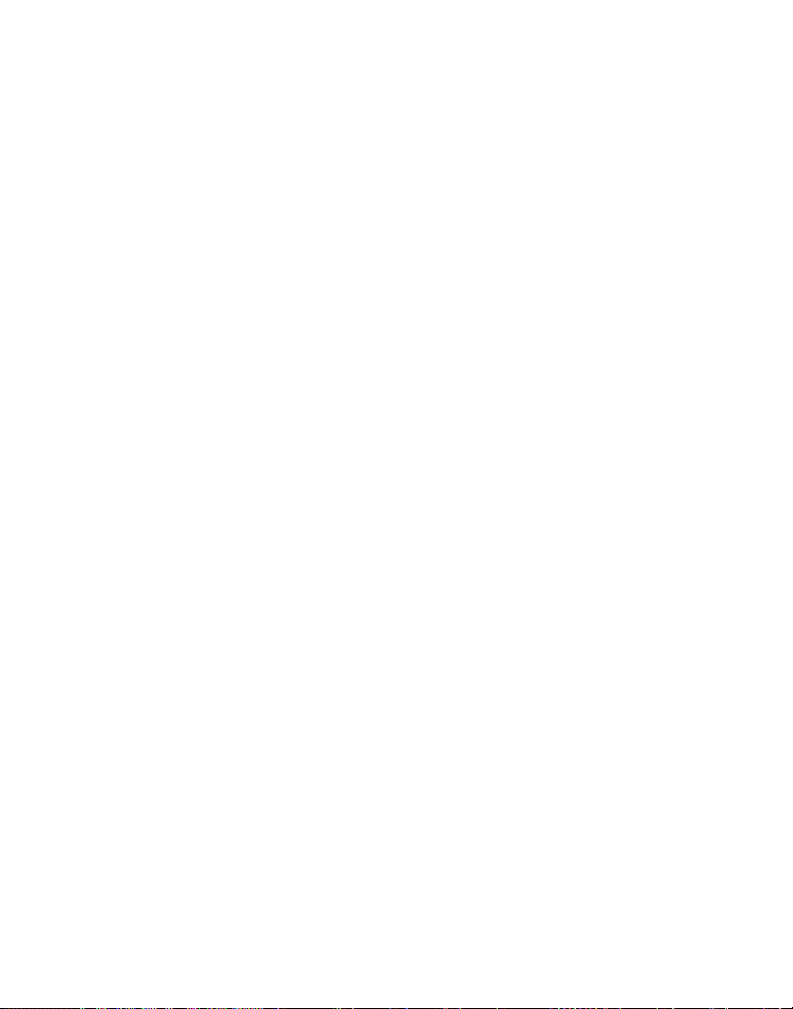
Base - Speakerphone rings. To take the call, press the SPEAKER/CALLBACK
button or lift the corded handset.
USING INTERCOM WITH A TELEPHONE CALL
During a telephone call, you can use the intercom/paging function to page
the base or cordless handset and set up a private (2-way) intercom
conversation with another user while the telephone call is placed on hold.
Or, you can create a 3-way conversation between the telephone caller, the
base, and the cordless handset.
TWO-WAY INTERCOM CALLS
1. To make an intercom call press the PAGE/INTERCOM button (base) or
intercom button (cordless handset), depending on where the external
call originated.
The external caller is placed on hold and both intercom users may
speak privately.
2. To answer the intercom page, press the PAGE/INTERCOM button (base)
or intercom button (cordless handset). When finished press the PAGE/
INTERCOM button or intercom button to retrieve the external caller.
THREE-WAY INTERCOM CALLS
1. Press the PAGE/INTERCOM button (base) or intercom button (cordless
handset) during an outside call.
The external caller is placed on hold, and a paging tone sounds at the
base and cordless handset.
HANDSET
BASE
2. If the originating unit is the handset, press the PAGE/INTERCOM button
on the base to set up the intercom. Then press the mem/conference
button on the handset to retrieve the external caller. Three-way
conversation begins, and
3. If the originating unit is the base, press the intercom button to setup the
intercom. Then press the base MEMORY/CONFERENCE button on the
base to retrieve the external call. Three-way conversation begins, and
CONFERENCE
(base) displays on the originating unit and
(handset) or
PAGING FROM HANDSET
shows in the display.
PAGING
CONFERENCE
(cordless handset) or
shows in the display.
PAGING
PAGING FRM
(base) on the other unit.
23
Page 24
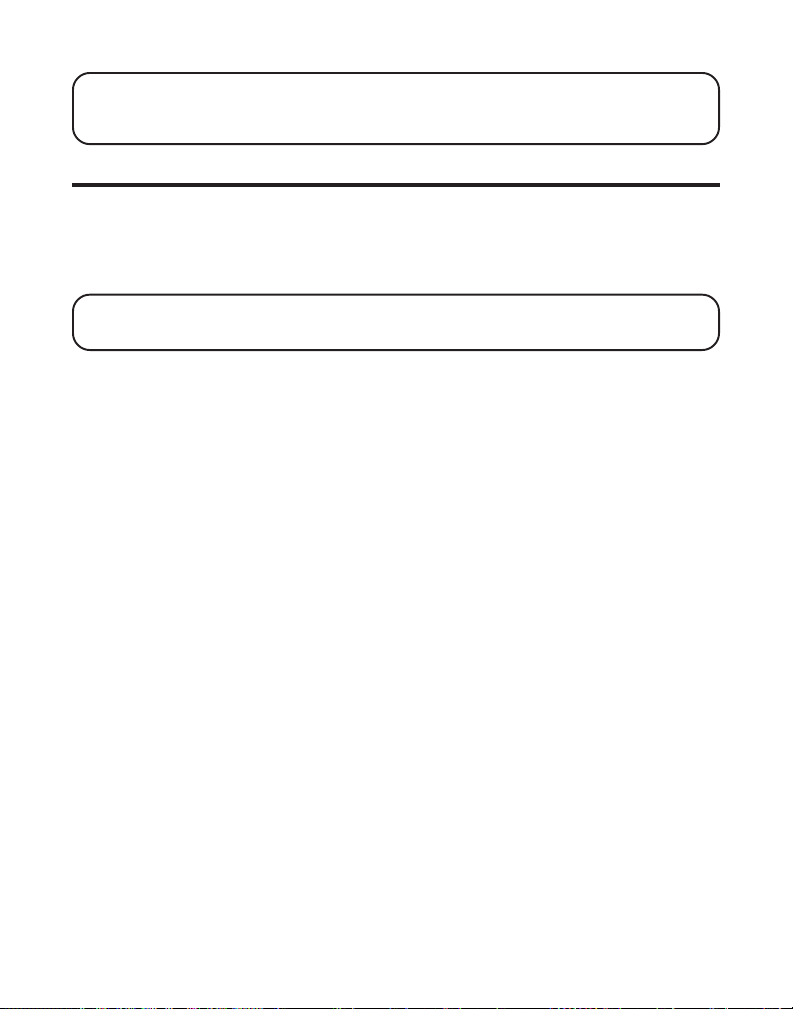
NOTE: A handset or the base may enter a conversation directly by pressing the
TALK/callback button on the handset or the SPEAKER/CALLBACK button on
the base while the other handset or the base is engaged with an external call.
MEMORY
The cordless handset and base each have their own separate memory
storage areas. Store ten 15-character names and 24-digit telephone
numbers in the handset memory, ten 15-character names and 24-digit
telephone numbers in the base memory.
NOTE: Press *TONE/EXIT (base) or *TONE/cancel (cordless handset) to
exit memory.
STORING A NAME AND NUMBER IN MEMORY
1. Press the MEMORY/CONFERENCE (base) or mem/conference (cordless
handset) button.
2. Press the desired memory location button (0 through 9 number keys) or
use the MESSAGES/CID (or) button (base) or the cid/vol (or)
button (cordless handset) to scroll to the desired location. If the memory
location is occupied, the stored name and number displays. If the
memory location is unoccupied,
3. Press the MEMORY/CONFERENCE button again. The display shows
ENTER NAME
4. Use the base or cordless handset touch-tone pad to enter a name (up to
15 characters). More than one letter is stored in each of the number
keys. For example, to enter Bill Smith, press the 2 key twice for the letter
B. Press the 4 key 3 times for the letter I. Press the 5 key 3 times for the
letter L. Press the 5 key 3 times for the second letter L, and press the 1
key to insert a space between the first and last name. Press the 7 key 4
times for the letter S; press the 6 key once for the letter M; press the 4
key 3 times for the letter I; press the 8 key for the letter T; press the 4 key
twice for the letter H.
5. Press the MEMORY/CONFERENCE button again to save your selection.
The display shows
.
ENTER TEL NUMBR
EMPTY
shows in the display.
.
24
Page 25
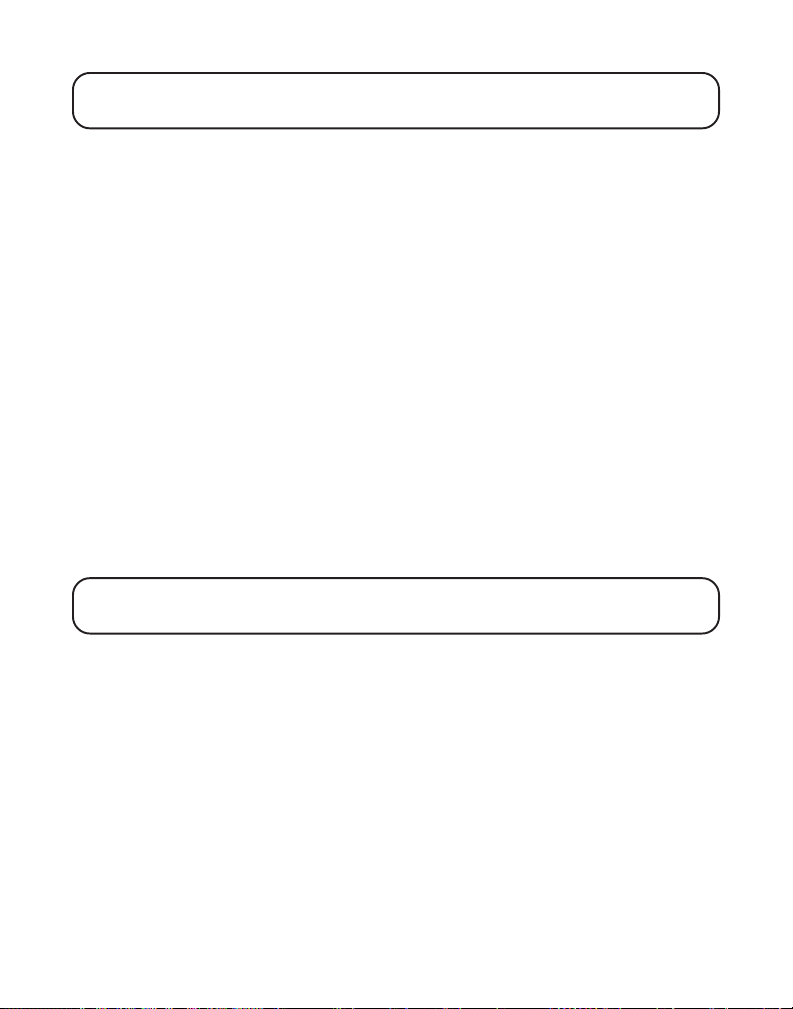
NOTE: If you make a mistake, press the DELETE button on the base or chan/
delete on the handset to backspace and erase the wrong character(s) or number(s).
6. Use the touch-tone pad to enter the area code followed by the telephone
number (up to 24 digits, including pauses) and press the memory button
again to save your selection. The unit beeps to confirm.
7. To enter another name and number in a different memory location,
return to step 1 and repeat the process.
STORING A REDIAL NUMBER
1. Make sure the phone is OFF (not in TALK mode).
2. Press the MEMORY/CONFERENCE (base) or mem/conference (cordless
handset) button.
3. Press any number key (0-9) to store the phone number in that memory location.
4. Press MEMORY/CONFERENCE and
5. Use the base or cordless handset touch-tone pad to enter the name,
then press MEMORY/CONFERENCE .
display.
6. Press REDIAL to display the redial number and name.
7. Press MEMORY/CONFERENCE again to confirm.
NOTE : If the number you want to redial has more than 24 digits, the
telephone number cannot be stored in memory.
ENTER NAME
shows in the display.
ENTER TEL NUMBR
shows in the
INSERTING A PAUSE IN THE DIALING SEQUENCE
Press the #PAUSE button on the touch-tone pad twice to insert a delay in
the dialing sequence of a stored telephone number when a pause is
needed to wait for a dial tone (for example, after you dial 9 for an outside
line, or wait for a computer access tone.) Each pause counts as 1 digit in
the dialing sequence.
REVIEWING, CHANGING OR DELETING STORED NAMES/NUMBERS
To Review: Press MEMORY/CONFERENCE (base) or mem/conference
(cordless handset) button, then press the MESSAGES/CID (or) button
(base) or the cid/vol (or) button (cordless handset) to scroll through
the stored numbers. Or press the memory location number.
25
Page 26
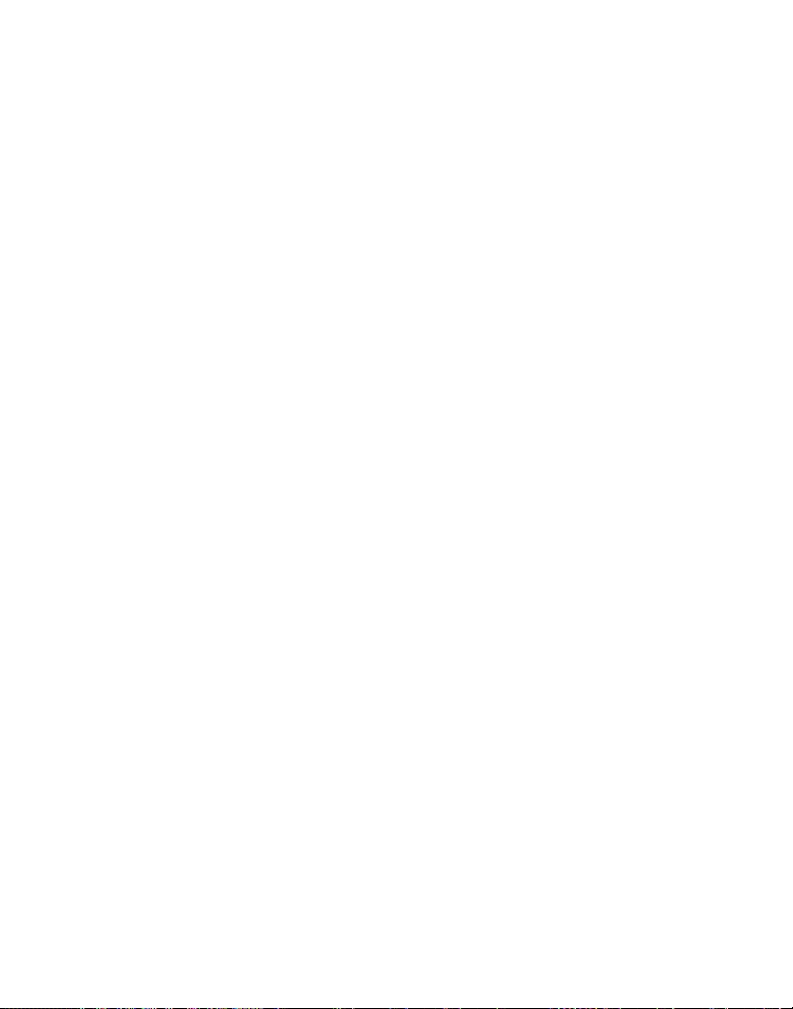
To Change: Follow the steps under Storing a Name and Number in Memory
except replace the stored name or number with the new information.
To Delete: Press MEMORY/CONFERENCE (base) or mem/conference
(cordless handset) button, then press the MESSAGES/CID (or) button
(base) or the cid/vol (or) button (cordless handset) to scroll to a
desired memory.
1. While the entry displays, press DELETE (base) or chan/delete (cordless
handset) button to mark the entry for deletion. The display shows
DELETE?
2. Press DELETE again to delete the entry.
**DELETED**
is displayed.
DIALING A STORED NUMBER
Handset:
Make sure the phone is ON by pressing the TALK/callback button on the
cordless handset.
1. Press the mem/conference button.
2. Press the desired memory location button (0-9). The stored telephone
number dials automatically.
-Or-
1. Make sure the phone is OFF (not in TALK mode).
2. Press the mem/conference button.
3. Press the desired memory location button (0-9), or use the cid/vol
(or) button to scroll to the desired telephone number.
4. Press the TALK/callback button. The stored telephone number
dials automatically.
Base:
Press the SPEAKER/CALLBACK button, or lift the corded handset.
1. Press the MEMORY/CONFERENCE button.
2. Press the desired memory location (0-9). The number
dials automatically.
26
Page 27
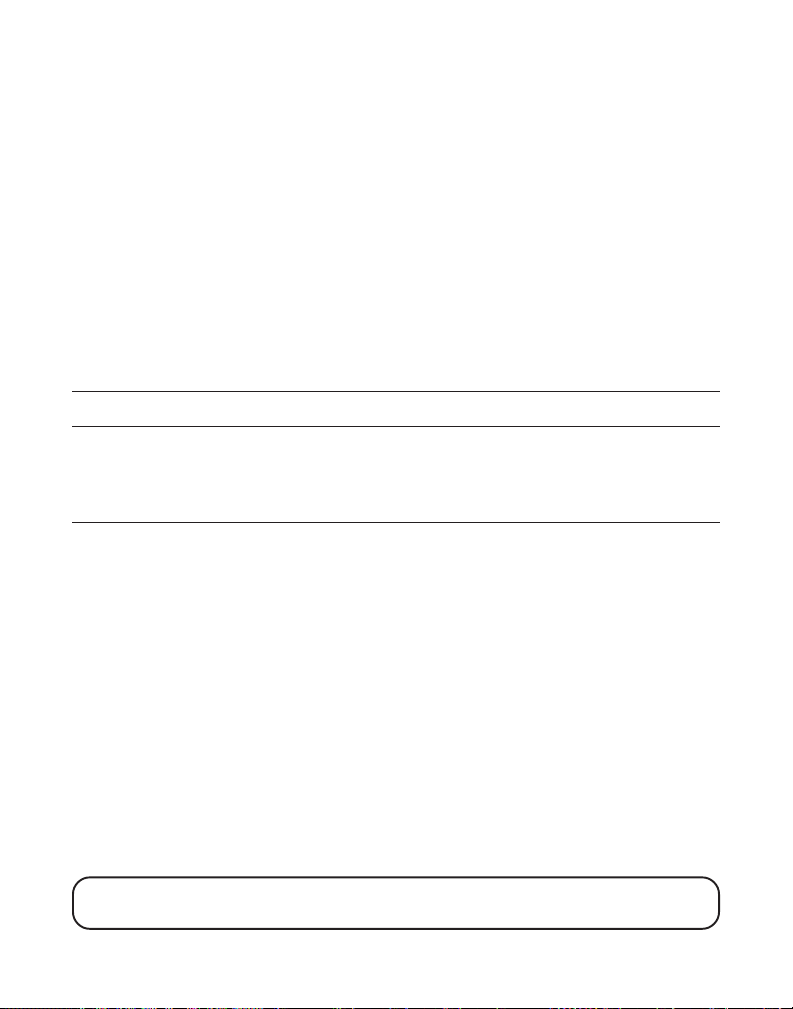
-Or-
1. Make sure the phone is OFF (not in talk mode).
2. Press the MEMORY/CONFERENCE button.
3. Press the desired memory location button (0-9), or use the MESSAGES/
CID (or) button to scroll to the desired telephone number.
4. Press the SPEAKER/CALLBACK button. The number dials automatically.
CHAIN DIALING FROM MEMORY
Use this feature to make calls that require a sequence of numbers, such as
a frequently used long distance card number. The following example
shows how you can store each part of the long dialing sequence and use
chain dialing to make a call through a long distance service provider:
The Number For Memory Location
Long Distance Access Number 7
Authorization Code 8
Frequently called long distance number 9
Handset:
Make sure the phone is ON.
1. Press mem/conference and then press 7.
2. When you hear the access tone, press mem/conference and then press 8.
3. At the next access tone, press mem/conference and then press 9.
Base:
Press the SPEAKER/CALLBACK button, or lift the corded handset.
1. Press (or) and then press 7.
2. When you hear the access tone, press (or) and then press 8.
3. At the next access tone, press MEMORY/CONFERENCE and then 9.
TIP: Wait for the access tones before pressing the MEMORY/CONFERENCE
button or your call might not go through.
27
Page 28
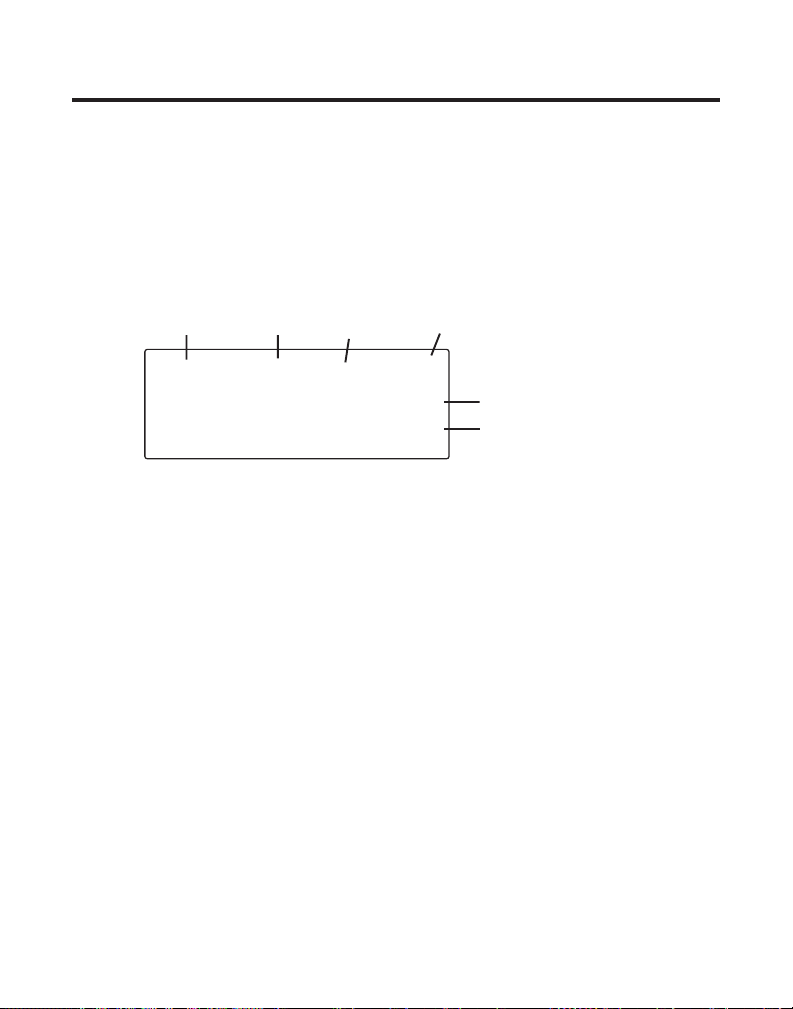
CALLER ID (CID)
Caller ID (CID) is a service available from your local telephone company.
For Caller ID to work on this system, you must subscribe to Caller ID
service. To receive Caller ID information for a Call Waiting call, you must
subscribe to the combined Call Waiting Caller ID service.
This telephone system receives and displays CID information transmitted
by your local telephone company. This information can include the phone
number, date and time; or the name, phone number, and date and time.
Time Date
AM
9:58
11/24
New/
Repeat
NEW CALL
01
12 34567890 1 2 34 5
STEVE
Caller ID/
Memory Location
#
Caller ID phone number
Caller ID name
RECEIVING AND STORING CID RECORDS
When you receive a call, Caller ID information is transmitted by the phone
company to your telephone between the first and second ring. The Caller ID
information appears on your phone’s display while the phone rings, giving
you a chance to monitor the information and decide whether or not to answer.
If you are not at home or cannot answer, the telephone stores the
information so that you can see who called while you were unavailable.
Caller ID memory automatically stores the call number, date, time, phone
number and name for the last 40 calls. If Caller ID memory is full, a new
call record automatically replaces the oldest call record in memory.
At any time, you can review the stored information for the last 40 calls.
Any calls received since your last review are marked as
display, to remind you to review them.
NEW
in the
REVIEWING CALL RECORDS
As calls are received and stored, the display is updated to let you know
how many calls have been received.
28
Page 29
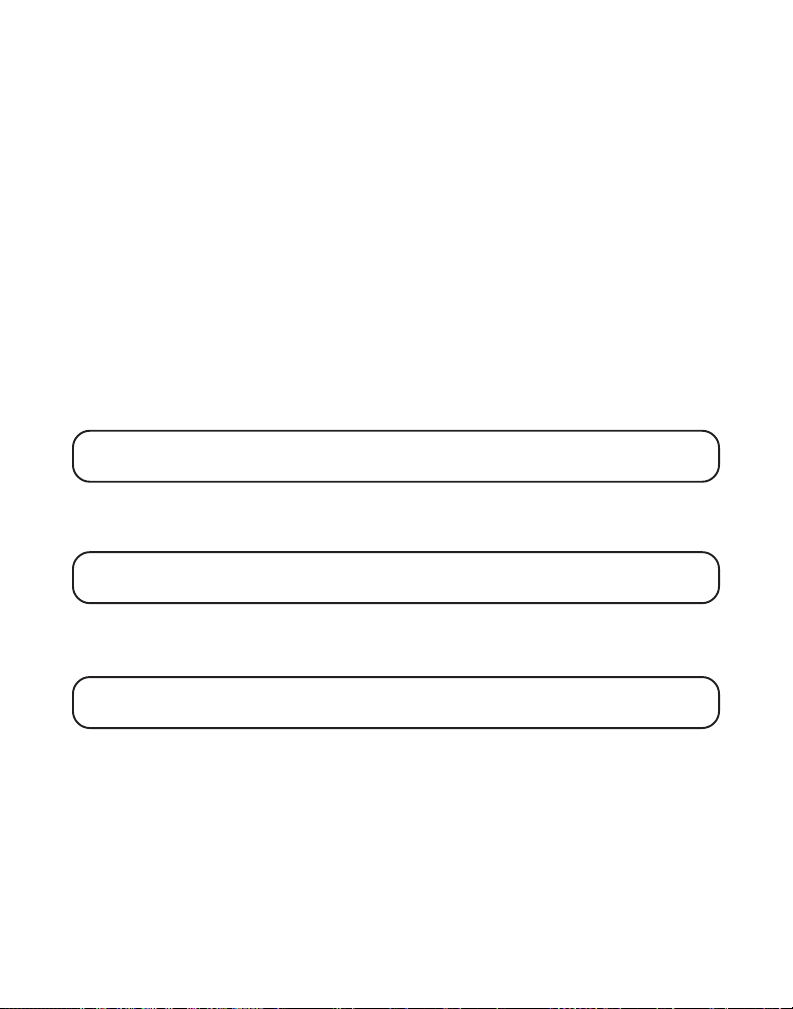
• Press the MESSAGES/CID up arrow ()button (base) or the cid/vol up
arrow () button (cordless handset) to review the oldest call records
and scroll to newer records. When you reach the newest call, the display
shows
END OF LIST
.
• Press the MESSAGES/CID down arrow ()button (base) or the cid/vol
down arrow () button (cordless handset) to review new call records
and scroll to older call records. When you reach the oldest record, the
display shows
END OF LIST
.
As you review call records, the display shows you the following
information for each call:
• The telephone number of the caller.
• The numeric order of the call.
• The name of the caller, if available in your service area.
NOTE: If a name is received which exceeds 15 characters, the extra characters
are displayed for 3 seconds.
• Time and date the call was received.
•
NEW
appears for all calls that have not been reviewed.
NOTE: Check with your local phone company regarding name
service availability.
TRANSFERRING CID RECORDS TO MEMORY
You may transfer a Caller ID record to your phone’s memory.
NOTE: It is important that you format CID records correctly before storing in
memory. It is not possible to reformat CID records stored in memory.
1. Use the MESSAGES/CID (or) button (base) or cid/vol (or)
button (cordless handset) to scroll to the desired record.
2. Press the MEMORY/CONFERENCE (base) or mem/conference (cordless
handset) button.
3. Press the desired memory location. Example, press the number 1 key to
store the record in memory location 1. You will hear a confirmation tone.
29
Page 30

DIALING A CALLER ID NUMBER
When reviewing any call record in the Caller ID memory, you can dial back
the caller’s number.
1. Make sure the phone is OFF (not in talk mode).
2. Press MESSAGES/CID (or) button (base) or cid/vol (or)
button (cordless handset) until the desired call record is displayed.
Depending on (a) how the incoming caller’s phone number is formatted
when received, and (b) whether or not you pre-programmed your local
area code into memory, you may need to adjust the format of the
caller’s phone number before dialing it back.
The FORMAT button lets you change the format of the displayed
number. Available formats include:
Number of digits Explanation Example
Eleven digits long distance code “1”
+ 3-digit area code
+ 7-digit telephone number. 1-317-888-8888
Ten digits 3-digit area code +
7-digit telephone number. 317-888-8888
Seven digits 7-digit telephone number. 888-8888
NOTE: If the phone company does not supply all ten digits of an incoming
caller’s number, you will not be allowed to adjust the format of that number.
Scroll to the number you want to call back:
3. If using the base or handset: press the MESSAGES/CID (or) button
(base) or cid/vol (or) button (cordless handset).
4. If the number does not dial as shown, press the FORMAT button. Repeat
if necessary, until the correct number of digits show in the display.
5. Press the TALK/callback button on handset or SPEAKER/CALLBACK
button on base. The number dials automatically.
30
Page 31

NOTES: If you find it necessary to dial all local calls with the area codes included
press and hold flash/program until SET AREA CODE appears, then enter 000.
If the number is corrupted, such as a number in a name or an alphabetical
character in a number, an error tone comes from the handset and the number
won't dial.
DELETING THE CURRENT CALLER ID RECORD
To delete only the record in the display:
1. Use the MESSAGES/CID (or) button (base) or cid/vol (or)
button (cordless handset) to display the desired Caller ID record.
2. Press DELETE (base) or chan/delete (cordless handset) button. The display
asks
DELETE CALL ID?
3. PressDELETE (base) or chan/delete (cordless handset) again, within ten
seconds, to erase the record.
The display shows
for several seconds.
**DELETED**
, confirming the deletion.
DELETING ALL CALLER ID RECORDS
To delete all the Caller ID records in memory:
1. Use the MESSAGES/CID (or)button (base) or cid/vol (or)
button (cordless handset) to display any Caller ID record.
2. Press and hold DELETE (base) or chan/delete (cordless handset). The
display asks
3. Press DELETE (base) or chan/delete (cordless handset) again, within ten
seconds, to erase all records. The display shows
DELETE ALL?
for several seconds.
NO CALLS
.
CALLER ID ERRORS
If there is an error in the transmission of information to your Caller ID
phone,
If you have not subscribed to Caller ID service or it is not working,
DATA
ERROR
shows in the display.
shows in the display.
NO
31
Page 32

CALL WAITING CALLER ID
Provided you subscribe to Caller ID with Call Waiting service from your
phone company, you may see who is calling when you hear the call
waiting tone in the receiver. The CID information appears in the display
after you hear the tone.
Press FLASH/PROGRAM to put the current call on hold and answer the
incoming call. Press FLASH/PROGRAM again when you want to return to
the first call.
IMPORTANT: In order to use all of the features of this unit, you must
subscribe to either the standard Name/Number Caller ID Service or Call
Waiting Caller ID Service. To know who is calling while you are on the phone,
you must subscribe to Call Waiting Caller ID Service.
ANSWERING SYSTEM SET UP
This section shows you how to set up your answering system to receive
incoming calls. Before you begin the setup, you must turn on the
answering system.
• Press the ANSWERER ON/OFF button to turn the answering system on and
off. The new messages indicator flashes when you have new messages.
NOTE: The display shows “ANSWER OFF ” when the answering system is off.
The default status is on.
VOICE INSTRUCTIONS
If you need additional assistance, press the MEMO button on the base and
follow the voice instructions.
ANSWERING SYSTEM OPERATION
RECORDING THE OUTGOING ANNOUNCEMENT
For best results when recording, you should be about nine inches from the
microphone, and eliminate as much background noise as possible.
1. Make sure the answering system is ON.
32
Page 33

2. Press and hold the ANNOUNCE button on the base while you record
the announcement.
3. Begin speaking after you hear the beep.
4. Release the button after you finish your announcement.
If you choose not to record an outgoing announcement, the default
announcement plays. To return to the default announcement after you
have recorded your personal announcement, press and release the
ANNOUNCE button on the base when you hear the beep.
Sample Outgoing Announcement
Hi, this is (use your name here), I can't answer the phone right now, so please leave your
name, number and a brief message after the tone, and I'll get back to you. Thanks.
REVIEWING ANNOUNCEMENT
• Press and release the ANNOUNCE button to play your
outgoing announcement
.
MESSAGES INDICATOR
The base display shows you how many messages you have. The new
message/indicator flashes to indicate you have new messages.
SCREENING CALLS FROM THE BASE
You can screen incoming calls by waiting for the caller to leave a message
(to hear who it is), then pick up the handset, and press TALK/callback or the
SPEAKER/CALLBACK button on the base to talk to the caller. The
answering system automatically stops recording when you activate the
handset or pick up an extension phone.
TIP: Make sure the volume on the base is set loud enough to hear
incoming calls.
MESSAGE PLAYBACK FROM BASE UNIT
To play messages, press the PLAY/STOP button on the base.
While a message is playing, you can do the following:
33
Page 34

• Press the PLAY/STOP button to stop the message playback.
• Press and release the MESSAGES/CID () button to restart the current
message; continue to press and release the MESSAGES/CID () button
to go to previous messages.
• Press and release the MESSAGES/CID () button to go to the
next message.
• Press the PLAY/STOP button to stop message playback.
MEMORY FULL
When the memory is full, the system answers after 10 rings. You should
erase some messages so the answering system can record new messages.
ERASING MESSAGES
You may erase messages three ways: one message at a time using the
DELETE button on the base; all previously played messages using the
DELETE button on the base; or one message at a time using the erase
button (the 0 key) on the handset or a phone in another location.
• To erase a message that is playing, press and release PLAY/STOP and
then press and release DELETE on the base to erase the message.
• To erase all previously played messages, press and hold the DELETE
button on the base until the unit beeps.
•To erase a message from the handset:
1. Press the answer/format button on the handset.
2. Press the PLAY/STOP button on the handset (the 2 key).
3. Press erase on the handset (the 0 key) to erase the message that
is playing.
NOTE: Erased messages cannot be restored. Also, be careful not to press the
erase button as the next unheard message is playing because that message will
also be erased.
LEAVING A MEMO
Use the memo feature to leave a message.
1. Press and hold the MEMO button (base) down until you finish the message.
34
Page 35

2. Begin speaking after you hear the beep.
3. Release the MEMO button after you are finished.
REMOTE ACCESS
This section explains two types of remote access: using the cordless
handset to access the answering system and accessing the answering
system from another phone.
You may access the answering system on the base with the handset buttons.
You may also access your answering system from any touch-tone phone
by entering a 3-digit security code after you hear the outgoing
announcement. A voice menu system guides you through the steps.
USING THE HANDSET
Press the answerer/format button to access the answering system.
After you access the answering system, use the marked handset keys just
as if you were pressing the corresponding buttons on the base (see
"Answering System Operation" for details on functions). To make it easy
for you, the functions are listed on the handset above each number. For
example, to play messages:
1. Press the answerer/format button.
2. Press the 2 key (PLAY/STOP).
3. When you are finished listening to your messages, press answerer/
format again to quit, or you may listen to the voice menu at any time by
pressing 7.
ANSWERING SYSTEM INDICATOR
The answering system is active by default. The display will show
“
ANSWERER OFF
” when the answering system is turned off.
SCREENING CALLS FROM THE HANDSET
Use the handset to screen calls even when you can't hear the
answering system.
35
Page 36

When the answering system picks up:
1. Press the answerer/format button on the cordless handset to access the
answering system.
2. Listen as the caller leaves a message.
3. Press the TALK/callback button to speak to the caller, or press the
answer/format button to stop screening the call.
MEMORY FULL
When the answering system’s memory is full, the system answers after 10
rings, beeps, and waits for you to enter the 3-digit security code. You have
10 seconds to enter the security code before the phone hangs up.
You should erase some of the messages in order for the system to record
incoming messages.
NOTE: The unit also answers after the 10th ring if it is turned off. To access
the answering system, enter your 3-digit security code after you hear the beep.
ACCESSING THE ANSWERING SYSTEM FROM ANOTHER LOCATION
You can access your answering system from any touch-tone phone by
entering your 3-digit security code after you hear the outgoing
announcement.
1. Dial the phone number the answering system is connected to.
2. After the answering system answers, enter the security code after you
hear the tone.
3. Follow the voice menu to use the answering system’s remote functions.
The remote feature enables you to perform the following functions:
To Press this Button
Review message 1
Play back messages 2
Stop message playback 2
Erase message 0 (during message playback)
36
Page 37

Skip message 3
Turn off/on answering system 4
Review voice menu options 7
The base LCD shows
TIP: You can bypass the outgoing announcement by pressing any numbered
key on the touch-tone pad while the announcement is playing. Then, you can
enter your security code to access the answering system.
REMOTE ACCESS ANSWERING CALL
.
CHANGING THE SECURITY CODE
The default security code for accessing the answering system from
another location is 1 2 3.
The security code is set through the programming menu. Refer to
Telephone Set Up for more information.
CHANGING THE BATTERY
Make sure the telephone is OFF (not in TALK mode)
before you replace battery.
1. Remove the battery compartment cover.
2. Disconnect the battery plug from the jack inside the
battery compartment and remove the battery pack
from the handset.
3. Insert the new battery pack and reconnect the battery
plug to the jack inside the compartment.
4. Put the battery compartment cover back on.
5. Place handset in charge cradle to charge. If you don’t
charge the handset battery properly (for 12 hours)
when you first set up the phone and/or when you
install a new battery pack, the battery’s long-term
performance will be compromised.
NOTE: If the battery is not properly installed in the handset, or if the battery
pack is not properly connected to the jack inside the battery compartment,
“NO BATTERY” flashes in the display.
37
Page 38

BATTERY SAFETY PRECAUTIONS
• Do not burn, disassemble, mutilate, or puncture. Like other batteries of
this type, toxic materials could be released which can cause injury.
• Keep batteries out of the reach of children.
• Remove batteries if storing over 30 days.
CAUTION: To reduce the risk of fire or personal injury, use only the
battery listed in the instruction book.
Contains
Nickel-Cadmium
Rechargeable Battery
Ni-Cd
Must be Recycled or
Disposed of Properly
NOTE: This product contains a nickel-cadmium
rechargeable battery and must be recycled or
disposed of properly. We suggest that you check
with your local Environmental Agency regarding
recycling or disposal.
HEADSET AND BELT CLIP OPERATION
CONNECTING AN OPTIONAL HEADSET TO THE HANDSET
For hands free conversation, connect the
headset (optional) to the HEADSET jack as
shown. The handset receiver and microphone
are disabled when the headset is connected.
Adjust the headset to rest comfortably on top of
your head and over your ear. Move the
microphone to approximately 2 to 3 inches from
your mouth.
Headset jack
Headset plug
• Press the TALK/callback button to answer or place a call before using
the headset.
CONNECTING THE BELT CLIP
There are two slots, one on each side of the handset.
• Attach the belt clip by inserting the sides of the belt clip into the slots.
Snap the ends of the belt clip into place.
38
Page 39
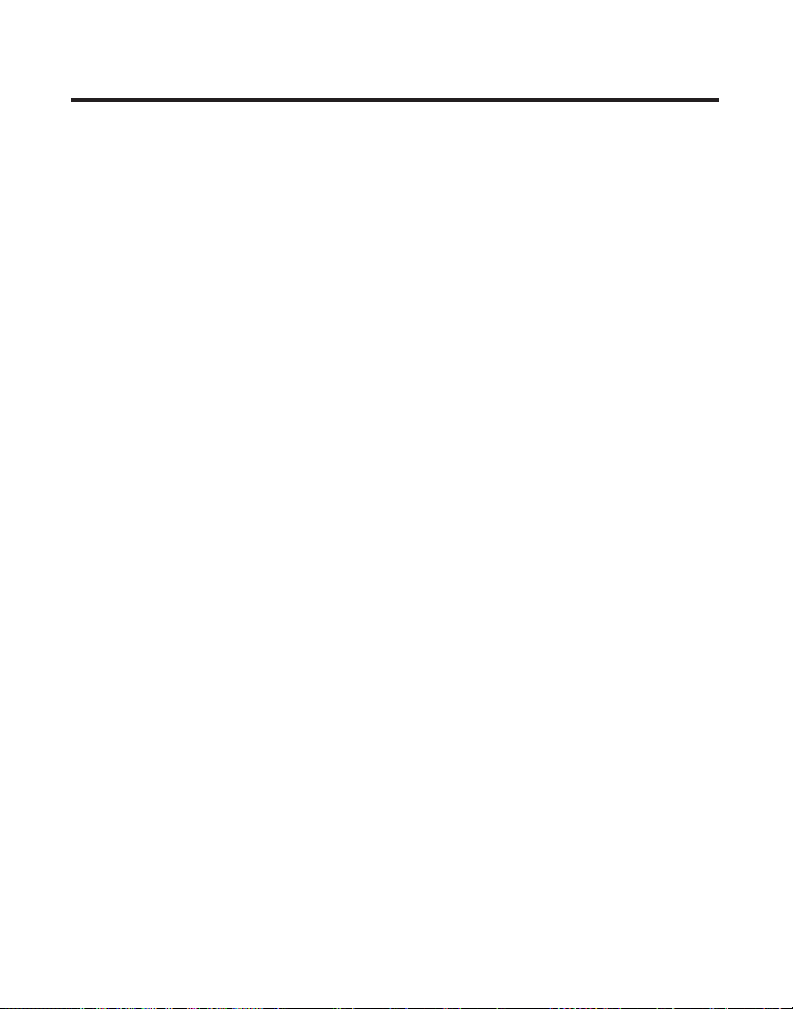
DISPLAY MESSAGES
The following indicators show the status of a message or of the unit.
ERROR Caller information has been interrupted
during transmission or the phone line is
excessively noisy.
ENTER NAME Prompt telling you to enter the name in one of
the 10 memory locations.
DELETE ALL? Prompt asking if you want to erase all
Caller ID records.
DELETE CALL ID? Prompt asking if you want to erase the
current Caller ID record that is shown on
the display.
DELETE? Prompt asking if you want to erase one of the 10
numbers stored in the phone's outgoing memory.
END OF LIST Indicates that there is no additional information
in Caller ID memory.
NEW Indicates call or calls have not been reviewed.
UNKNOWN CALL The incoming call is from an area not serviced by
Caller ID or the information was not sent
PAGE YOU Either the cordless handset or base is being paged.
LINK HANDSET?/ Prompt asking if there is a need to re-register the
LINK BASE? cordless handset with the base or assign a new
code for the system in case of lost link.
PAGING Someone has pressed the page/intercom button
on the base or handset.
BLOCKED NUMBER The person is calling from a number that has
been blocked from transmission.
39
Page 40

REPT Repeat call message. Indicates that a new call
from the same number was received more
than once.
NO DATA No Caller ID information was received.
WAITING HANDSET Prompt telling you to enter registration mode
REGISTRATION of handset
NO BATTERY No battery is installed in the handset or the
battery is not properly connected to the battery
jack inside the battery compartment.
HANDSET SOUND SIGNALS
Signal Meaning
A long warbling tone (with ringer on) Signals an incoming call
Three short beeps Page signal
One short beep (every 7 seconds) Low battery warning
TROUBLESHOOTING GUIDE
TELEPHONE SOLUTIONS
No dial tone
• Check and repeat installation steps:
Ensure the base power cord is connected to a working outlet .
Ensure the telephone line cord is connected to the base and the wall jack .
• Connect another phone to the same jack; if there is still no dial tone, the
problem might be your wiring or local service.
• The cordless handset may be out of range of the base. Move closer to
the base.
• Ensure the battery is properly charged (12 hours).
• Ensure the battery pack installed correctly.
40
Page 41

• Did the handset beep when you pressed the TALK/callback button? The
battery may need to be charged.
• Place handset in charge cradle for at least 20 seconds.
Dial tone is OK, but can’t dial out
• Make sure the TONE/PULSE setting on the base is set to the type of
phone service you are subscribed to.
Handset/Base does not ring
• Make sure the handset ringer switch is turned on and the base ringer is
programmed to HI.
• The cordless handset may be out of range. Move closer to the base.
• You may have too many extension phones on your line. Try unplugging
some phones.
• Check for dial tone. If no dial tone is heard, see No dial tone above.
You experience static, noise, or fading in and out
• Change channels.
• The cordless handset may be out of range of the base. Move closer to
the base.
• Move closer to base (cordless handset might be out of range).
• Make sure base is not plugged into an outlet with another household
appliance.
• Charge the battery.
Unit beeps
• Place the handset in the cradle for 20 seconds. If it still beeps, charge
battery for 12 hours.
• Clean charging contacts on cordless handset and charge cradle with a
soft cloth, remove comma or an eraser.
• See solutions for “No dial tone” on previous page.
• Replace the battery.
41
Page 42

Memory Dialing doesn't work
• Did you program the memory location keys correctly?
• Did you follow proper dialing sequence?
Unit locks up and no communication between the base and cordless handset
• Unplug the AC power supply from the wall outlet and the back of the
base. Remove the handset battery. Wait for 30 seconds and plug the
power supply back into the base and wall outlet. Reconnect the battery
and charge for 12 hours.
CALLER ID SOLUTIONS
NO DISPLAY
• Is battery fully charged? Try replacing the battery.
• Make sure that the unit is connected to a non-switched electrical outlet.
Disconnect the AC power supply from the base and reconnect it.
Caller ID Error Message
• The unit displays this message if it detects anything other than valid
Caller ID information during the silent period after the first ring. This
message indicates the presence of noise on the line.
No Caller ID
• In order to receive Caller ID information, you must subscribe to
the standard name/number Caller ID service from your local
telephone company.
BATTERY SOLUTIONS
If you experience any of the following problems, even after fully
recharging the battery, you may need to replace the battery pack:
• Short talk time
• Poor sound quality
• Limited range
42
Page 43

GENERAL PRODUCT CARE
To keep your unit working and looking good, follow these guidelines:
• Avoid putting the phone near heating appliances and devices that
generate electrical noise (for example, motors or fluorescent lamps).
• DO NOT expose to direct sunlight or moisture.
• Avoid dropping the handset, as well as other rough treatment to
the phone.
• Clean the phone with a soft cloth.
• Never use a strong cleaning agent or abrasive powder because this will
damage the finish.
• Retain the original packaging in case you need to ship the phone at a
later date.
• Periodically clean the charge contacts on the handset and remote
charger with a clean pencil eraser.
CAUSES OF POOR RECEPTION
• Aluminum siding.
• Foil backing on insulation.
• Heating ducts and other metal construction that can shield radio signals.
• You’re too close to appliances such as microwaves, stoves,
computers, etc.
• Atmospheric conditions, such as strong storms.
• Base is installed in the basement or lower floor of the house.
• Base is plugged into AC outlet with other electronic devices.
• Baby monitor is using the same frequency.
• Handset battery is low.
• You’re out of range of the base.
43
Page 44
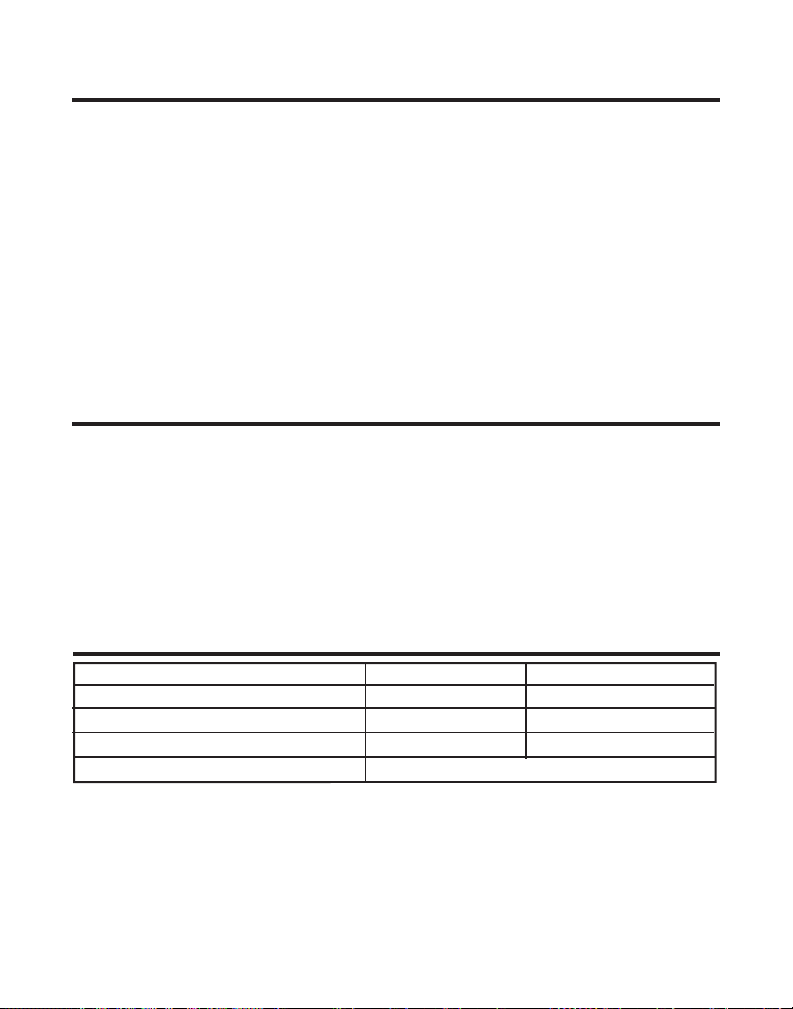
TELEPHONE NETWORK INFORMATION
Should your equipment cause trouble on your line which may harm the telephone
network, the telephone company, where practicable, may notify you that
temporary discontinuance of service may be required. Where prior notice is not
practicable and the circumstances warrant such action, the telephone company
may temporarily discontinue service immediately.
The telephone company may make changes in its communications facilities,
equipment, operations or procedures where such action is required in the
operation of its business. If these changes are expected to affect the use or
performance of your telephone equipment, the telephone company will likely give
you adequate notice to allow you to maintain uninterrupted service.
Notice must be given to the telephone company upon termination of your
telephone from your line.
REN NUMBER
On the bottom of this equipment is a label indicating, among other information,
the Ringer Equivalence Number (REN) for the equipment.
The REN is useful in determining the number of devices you may connect to your
telephone line and still have all of these devices ring when your telephone number
is called. In most (but not all) areas, the sum of the RENs of all devices connected
to one line should not exceed 5. To be certain of the number of devices you may
connect to your line as determined by the REN, you should contact your local
telephone company.
ACCESSORY INFORMATION
BLACK WHITE
AC power adapter 5-2596 5-2625
Belt Clip 5-2585 5-2583
Headset 5-2444 5-2425
Replacement Handset Battery 5-2459
To place order, have your Visa, MasterCard, or Discover Card ready
and call toll-free 1-800-338-0376.
A shipping and handling fee will be charged upon ordering.
We are required by law to collect appropriate sales tax for each individual state, country,
and locality to which the merchandise is being sent. Items are subject to availability.
*Prices are subject to change without notice.
44
Page 45

INDEX
A
Accessing the Answering System from
Another Location 36
Accessory Order Form 44
Answering a Call 16
Answering an Intercom Call 22
Answering System 20
Answering System Indicator 35
Answering System Operation 32
Answering System Set Up 32
Auto Standby 17
B
Base Layout 7
Base Speakerphone 16, 18
Base Unit 18
Basic Operation 16
Battery Safety Precautions 38
Battery Solutions 42
Before You Begin 8
C
Call Timer 17
Call Waiting Caller ID 32
Caller ID (CID) 28
Caller ID Errors 31
Caller ID Solutions 42
Causes of Poor Reception 43
Chain Dialing from Memory 27
Changing the Battery 37
Changing the Security Code 37
Connecting Opt. Headset to Handset 38
Connecting the AC (Electrical) Power 9
Connecting the Belt Clip 38
Connecting the Corded Handset 10
Connecting the Telephone Line 10
Corded Handset 16, 17, 18, 20
Cordless Handset 16, 18, 20
D
Default Setting 15
Deleting All Caller ID Records 31
Deleting the Current Caller ID Record 31
Dialing a Caller ID Number 30
Dialing a Stored Number 26
Display Contrast 11
Display Messages 39
E
Erasing Messages 34
F
Flash 18
G
General Product Care 43
H
Handset 17
Handset and Charge Cradle Layout 7
Handset Sound Signals 40
Headset and Belt Clip Operation 38
Hearing Aid Compatibility (HAC) 2
Hold 19
I
Important Information 2
Important Installation Guidelines 9
Important Installation Information 8
Inserting a Pause in the Dialing
Sequence 25
Installing the Phone 9
Intercom Operation 22
Interference Information 2
Introduction 5
45
Page 46

L
Language 11
Last Number Redial 18
Leaving a Memo 34
Local Area Code 15
M
Making a Call 16
Making a Call with Speakerphone 21
Making an Intercom Call 22
Manual Channel Selection 17
Memory 24
Memory Full 34, 36
Message Playback from Base Unit 33
Messages Indicator 33
Mute 19
P
Paging the Cordless Handset 19
Parts Checklist 8
R
Receiving a Call with Speakerphone 21
Receiving an Incoming Telephone Call
During an Int 22
Receiving and Storing CID Records 28
Recording the Outgoing Announcement
32
Registration 15
Remote Access 35
REN Number 44
Reviewing Announcement 33
Reviewing Call Records 28
Reviewing, Changing or Deleting Stored
Names/Numbe 25
Ring to Answer 12
Ringer Level 13
Ringer Tone 13
Ringer Volume Switch 17
S
Screening Calls from the Base 33
Screening Calls from the Handset 35
Security Code 12
Service 47
Setting Day/Time 14
Speakerphone 17, 20
Speakerphone Operation 21
Storing a Name/Number in Memory 24
Storing a Redial Number 25
Switching Between Speakerphone and
Handset 22
T
Telephone Jack Requirements 8
Telephone Network Information 44
Telephone Set Up 11
Telephone Solutions 40
Temporary Tone Dialing 19
Three-Way Intercom Calls 23
Tone/Pulse 14
Transferring CID Records to Memory 29
Troubleshooting Guide 40
Two-Way Intercom Calls 23
U
Using Intercom with a Telephone Call 23
Using the Handset 35
V
Voice Instructions 32
Volume 20
W
Wall Mounting the Base 10
46
Page 47

SERVICE
ATLINKS Communications Canada, Inc., warrants to the purchaser or gift recipient that if any
manufacturing defect becomes apparent in this product within 1 year from the original date
of purchase, it will be replaced free of charge, including return transportation.
This warranty does not include damage to the product resulting from accidents, misuse or
leaking batteries.
Should your product not perform properly during the warranty period, either:
1. Return it to the selling dealer with proof of purchase for replacement,
OR
2. Remove the batteries (where applicable), and pack product complete with accessories in
the original carton (or equivalent).
— Mail prepaid (with proof of purchase) and insured to:
ATLINKS Communications Canada, Inc.
c/o Thomson multimedia Inc.
6200 Edwards Boulevard
Mississauga, Ontario
Canada L5T 2V7
The provisions of this written warranty are in addition to and not a modification of or
subtraction from the statutory warranties and other rights and remedies contained in any
applicable legislation, and to the extent that any such provisions purport to disclaim, exclude
or limit any such statutory warranties and other rights and remedies, such provisions shall
be deemed to be amended to the extent necessary to comply therewith.
If you are unable to find a qualified servicer for out of warranty service, you may write to:
ATLINKS Communications Canada, Inc.
c/o Thomson multimedia Inc.
P.O. Box 0944
Indianapolis, Indiana, U.S.A., 46206-0944
Attach your sales receipt to this booklet for future reference. This information is required if
service is needed during the warranty period.
PURCHASE DATE _____________________________________________________________________
NAME OF STORE _____________________________________________________________________
47
Page 48

Model 27958B
55911630 (Rev. 1 E/F)
04-49
Printed in China
ATLINKS Communications Canada Inc.
© 2004 ATLINKS Communications Canada, Inc.
Trademark(s) ® Registered
Marque(s) ® déposée(s)
Page 49

27958
Téléphone Mains Libres de 2,4 GHz et
Répondeur à Combiné sans Cordon et Afficheur
D’appel en Attente
Guide de l'utilisateur
Les bonnes choses de la vie.
1
Page 50

RENSEIGNEMENTS IMPORTANTS
AVIS: Ce produit est conforme aux spécifications techniques applicables d’Industrie Canada.
Avant d’installer cet appareil, l’utilisateur doit vérifier s’il est permis de le raccorder aux
installations de la compagnie locale de télécommunications. L’installation doit de plus
respecter les méthodes de raccordement approuvées. L’abonné doit savoir que le respect
des conditions mentionnées ci-dessus n’empêche pas nécessairement la détérioration du
service dans certaines situations.
La réparation des appareils certifiés doit être confiée à un service de maintenance canadien
dûment autorisé, désigné par le fournisseur. Toute réparation ou modification effectuée par
l’utilisateur peut amener la compagnie à exiger le débranchement de l’installation.
Par mesure de sécurité, les utilisateurs doivent s’assurer du raccordement réciproque des
circuits de mise à la terre du service public d’énergie, des lignes téléphoniques et — s’il y a
lieu — des systèmes intérieurs de conduites d’eau métalliques. Cette précaution peut
s’imposer particulièrement dans les régions rurales.
ATTENTION: Les utilisateurs ne doivent pas essayer de faire eux-mêmes ces
raccordements. Ils doivent communiquer avec le service d’inspection compétent ou faire
appel à un électricien, selon le cas.
NOTES: Cet appareil ne peut être utilisé pour le service payant (monnaie) fourni par la
compagnie de téléphone.
RENSEIGNEMENTS SUR L’INTERFÉRENCE
Cet appareil produit et utilise l’énergie radiofréquence qui peut gêner la réception radio et
télévision résidentielle s’il n’est pas installé ou utilisé conformément aux instructions
contenues dans ce guide. Une protection raisonnable est assurée contre une telle
interférence, mais rien ne garantit qu’un appareil donné ne produira pas d’interférence. Si
on soupçonne et confirme une interférence d’une ou plus des façons suivantes: réorienter
l’antenne du récepteur radio ou télévision, éloigner l’appareil du récepteur ou brancher
l’appareil et le récepteur dans des prises de circuits différents. L’utilisateur peut aussi
demander conseil à un technicien en radio-télévisìon compétent. Cet appareil a été mis à
l’essai et répond à toutes les limites des appareils informatiques de Classe B, conformément
à l’alinéa 15, des Règlements de la FCC. Cet appareil est conforme à la régle RSS-210
d’Industrie Canada. Son fonctionnement est soumis aux deux conditions suivantes : (1) Cet
appareil ne peut causer de l’interférence, et (2) Cet appareil doit accepter toute interférence,
y compris l’interférence pouvant entraîner le fonctionnement non souhaitable de l’appareil.
COMPATIBILITÉ AVEC LES PROTHÈSES AUDITIVES (CPA)
Ce téléphone est conforme aux normes FCC/Industrie Canada en matière de compatibilité
avec les prothèses auditives.
REN (facteur d’équivalence de sonnerie) SE TROUVE À LA BASE DE L’APPAREIL
2
Page 51
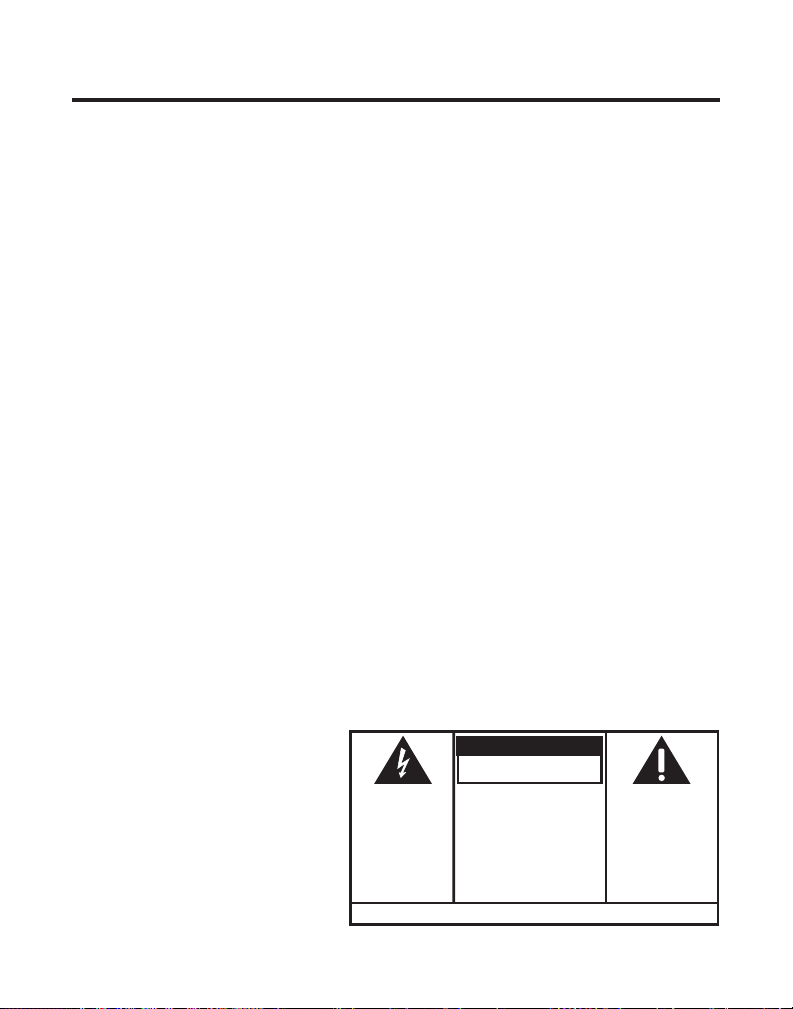
TABLE DES MATIÈRES
RENSEIGNEMENTS IMPORTANTS ....................... 2
RENSEIGNEMENTS SUR L’INTERFÉRENCE ........... 2
COMPATIBILITÉ AVEC LES PROTHÈSES A UDITIVES
(CPA) ................................................ 2
INTRODUCTION ............................................. 5
PRÉSENTATION DU SOCLE DE CHARGEMENT ET DU
COMBINÉ ............................................ 7
PRÉSENTATION DE LA BASE ............................ 7
AVANT DE COMMENCER ................................. 8
LISTE DE PIÈCES ....................................... 8
EXIGENCES DE LA PRISE T ÉLÉPHONIQUE ........ 8
INFORMATION IMPORTANTE SUR L’INSTALLATION .. 8
IMPORTANTES LIGNES DIRECTRICES SUR
L’ INSTALLATION ......................................... 9
INSTALLATION DU T ÉLÉPHONE .......................... 9
RACCORDEMENT DE L’ALIMENTION C.A.
(ÉLECTRIQUE) ........................................... 9
RACCORDEMENT DE LA LIGNE T ÉLÉPHONIQUE 10
BRANCHEMENT DU COMBINÉ À CORDON ..... 10
FIXATION DE LA BASE AU MUR .................. 10
PROGRAMMATION DU T ÉLÉPHONE ................... 11
LANGUE ................................................ 11
CONTRASTE D’AFFICHAGE ......................... 11
SONNERIES AVANT RÉPONSE ..................... 12
CODE DE SÉCURITÉ ................................. 12
NIVEAU DE SONNERIE ............................. 13
TONALITÉ DE SONNERIE ........................... 13
TONALITÉ/IMPULSIONS ............................. 13
RÉGLAGE DE JOUR/HEURE ....................... 14
INDICATIF LOCAL ..................................... 14
ENREGISTREMENT (RELIER UN COMBINÉ SANS
FIL) ...................................................... 15
RÉGLAGE PAR DÉFAUT ............................. 15
FONCTIONNEMENT DE BASE .......................... 16
RÉPONDRE À UN APPEL ........................... 16
COMBINÉ SANS CORDON ................. 16
COMBINÉ À CORDON ....................... 16
HAUT-PARLEUR DE LA BASE ............. 16
FAIRE UN APPEL ............................. 16
COMBINÉ SANS CORDON ................. 16
COMBINÉ À CORDON ....................... 16
HAUT-PARLEUR .............................. 17
SÉLECTION DE V OIE MANUELLE ................. 17
MINUTERIE D’APPEL ................................ 17
ATTENTE AUTOMATIQUE .......................... 17
SÉLECTEUR DE VOLUME DE SONNERIE COMBINÉ
17
COMBINÉ .............................................. 17
UNITÉ DE BASE .............................. 17
FLASH .................................................. 17
RECOMPOSITION DU DERNIER NUMÉRO ...... 18
HAUT-PARLEUR DE LA BASE ............. 18
COMBINÉ À CORDON ....................... 18
COMBINÉ SANS CORDON ................. 18
GARDE ................................................. 18
RECHERCHE DU COMBINÉ SANS CORDON .... 19
MUTE ................................................... 19
COMPOSITION PAR T ONALITÉ T EMPORAIRE.... 19
VOLUME ............................................... 20
HAUT-PARLEUR .............................. 20
COMBINÉ À CORDON ....................... 20
COMBINÉ SANS CORDON ................. 20
RÉPONDEUR ................................... 20
AVERTISSEMENT:
AFIN D'ÉVITER LES
DANGERS
D'INCENDIE ET
D'ÉLECTROCUTION,
NE PAS EXPOSER
CET APPAREIL À LA
PLUIE NI À
L'HUMIDITÉ.
ATTENTION:
RISQUE DE CHOC ÉLECTRIQUE
NE PAS ENLEVER
LE SYMBOLE DE
L'ÉCLAIR ILLUSTRÉ
DANS UN TRIANGLE
EST UN AVERTISSEMENT INDIQUANT
UNE "TENSION
DANGEREUSE" À
L'INTÉRIEUR DE
L'APPAREIL.
VOIR LES INSCRIPTIONS SOUS L'APPAREIL OU À L'ARRIÉRE DU BOÎTiER.
ATTENTION:AFIN DE RÉDUIRE
LES RISQUES
D'ÉLECTROCUTION, NE PAS
ENLEVER LE COUVERCLE (NI LE
CÔTÉ ARRIÈRE). AUCUNE
PIÈCE INTÉRIEURE NE PEUT
ÊTRE RÉPARÉE PAR
L'UTILISATEUR. POUR TOUTE
RÉPARATION, CONSULTER DES
TECHINICIENS COMPÉTENTS.
LE POINT D’EXCLAMATION
ILLUSTRÉ DANS UN
TRIANGLE EST UN
AVERTISSEMENT
INDIQUANT QUE
L’APPAREIL EST FOURNI
AVEC DES INSTRUCTIONS
IMPORTANTES.
3
Page 52

TABLE DES MATIÈRES
FONCTIONNEMENT DU HAUT-PARLEUR ........ 20
RECEVOIR UN APPEL AU HAUT-PARLEUR21
FAIRE UN APPEL AU HAUT-PARLEUR .. 21
COMMUTATION ENTRE LE HAUT-PARLEUR
ET
FONCTIONNEMENT DE L’ INTERPHONE ........... 21
MÉMOIRE .................................................. 23
MÉMORISATION D’UN NOM ET D’UN NUMÉRO
23
MÉMORISATION D’UN NUMÉRO DE
RECOMPOSITION ..................................... 24
INSERTION D’UNE PAUSE DANS LA SÉQUENCE
DE
CONSULTATION, CHANGEMENT OU SUPPRESSION
DE
COMPOSITION D’UN NUMÉRO MÉMORISÉ ... 25
COMPOSITION EN CHAÎNE À PARTIR DE LA
MÉMOIRE .............................................. 26
AFFICHEUR ................................................ 27
RECEVOIR ET MÉMORISER LES DOSSIERS
D’APPELANTS ......................................... 28
CONSULTATION DES DOSSIERS D’APPELANT .28
TRANSFERT DE DOSSIERS D’APPELANTS EN
MÉMOIRE .............................................. 29
COMPOSITION D’UN NUMÉRO D’APPELANT .29
SUPPRESSION DU DOSSIER D’APPELANT
COURANT .............................................. 30
SUPPRESSION DE T OUS LES DOUSSIERS
D’APPELANTS ......................................... 30
ERREURS D’AFFICHEUR ............................ 31
AFFICHEUR D’APPEL EN ATTENTE ............... 31
LE COMBINÉ .......................... 21
FAIRE UN APPEL D’INTERPHONE ........ 22
RÉPONDRE À UN APPEL D’INTERPHONE 22
RECEVOIR UN APPEL PENDANT UN APPEL
D’INTERPHONE ........................... 22
UTILISATION DE L’INTERPHONE PENDANT
UN
APPEL T ÉLÉPHONIQUE ............. 22
APPELS PAR INTERPHONE À DEUX22
APPELS PAR INTERPHONE À T ROIS23
COMPOSITION .................................... 25
NOMS/NUMEROS MEMORISES ............. 25
PROGRAMMATION DU RÉPONDEUR ................. 31
INSTRUCTIONS VOCALES ........................... 32
PROGRAMMATION DU RÉPONDEUR ................. 32
ENREGISTREMENT DU MESSAGE D’ACCUEIL .32
ÉCOUTE DU MESSAGE D’ACCUEIL ...... 32
INDICATEUR DE MESSAGES ....................... 32
FILTRAGE DES APPELS À PARTIR DE LA BASE 32
ÉCOUTE DES MESSAGES À PARTIR DE LA BASE
33
MÉMOIRE PLEINE ................................... 33
EFFACER LES MESSAGES.......................... 33
LAISSER UNE NOTE ................................. 34
ACCÈSS À DISTANCE ................................... 34
UTILISATION DU COMBINÉ ........................ 34
INDICATEUR DE RÉPONDEUR ...................... 34
FILTRER LES APPELS À PARTIR DU COMBINÉ 34
MÉMOIRE PLEINE ................................... 35
ACCÉDER AU RÉPONDEUR À PARTIR D’UN
AUTRE T ÉLÉPHONE .................................. 35
CHANGEMENT DU CODE DE SECURITE ........ 36
REMPLACEMENT DE LA PILE .......................... 36
PRÉCAUTIONS À PRENDRE ........................ 37
FONCTIONNEMENT DU CASQUE ET DE LA PINCE-
CEINTURE .......................................... 37
RACCORDEMENT D’UN CASQUE OPTIONNEL AU
CASQUE ................................................ 37
RACCORDEMENT DE LA PINCE-CEINTURE ..... 37
MESSAGES A FFICHES .................................. 38
SIGNAUX SONORES DU COMBINE ................... 39
GUIDE DE DEPANNAGE ................................ 39
SOINS ET ENTRETIEN ................................... 42
CAUSES DE MAUVAISE RÉCEPTION ................ 42
INFORMATION SUR LE RÉSEAU T ÉLÉPHONIQUE .. 43
FACTEUR D’ÉQUIVALENCE DE SONNERIE ......... 43
INDEX ....................................................... 44
SERVICE APRÈS-VENTE ................................ 46
INFORMATION POUR ACCESSOIRES .................. 47
4
Page 53

INTRODUCTION
ATTENTION : Vous devez respecter certaines règles de sécurité lorsque
vous utilisez un appareil téléphonique. Reportez-vous aux
INSTRUCTIONS IMPORTANTES DE SÉCURITÉ qui accompagnent ce
produit et conservez-les pour référence ultérieure.
Nous vous félicitons d’avoir acheté ce téléphone/système de messagerie GE. Ce
système, qui fonctionne dans l’échelle de fréquences de 2,4GHz/900MHz, est
unique par rapport aux téléphones sans cordon conventionnels. La base peut
supporter un combiné sans cordon lorsqu’elle est branchée dans la prise de
courant et une ligne téléphonique. Vous pouvez également placer le combiné sans
cordon et toutes fonctions partout où se trouve une prise de courant.
Caractéristiques :
• Technologie de 2,4 GHz
• Haut-parleur
• Compatible avec l’appel en attente et l’afficheur
• Composition par tonalité/impulsions
Ce téléphone est un appareil facile à utiliser, mais vous pouvez en tirer le
maximum plus rapidement en prenant quelques minutes pour lire ce guide de
l’utilisateur. Ce téléphone est un appareil multifonctionnel compatible avec les
services d’appel en attente et d’afficheur offerts par la compagnie de téléphone.
Le téléphone à afficheur et appel en attente permet de :
• Voir le nom et le numéro de téléphone d’un appelant pendant une conversation
téléphonique (afficheur d’appel en attente).
• Identifier les appelants avant de répondre au téléphone.
• Voir l’heure et la date de chaque appel reçu.
• Enregistrer un maximum de 40 messages d’appelants en séquence dans chaque
combiné et la base.
• Sachez qui a appelé pendant que vous étiez au téléphone sur l’autre ligne ou
durant votre absence.
• Filtrer les appels inutiles, éliminer les appels ennuyeux ou vous préparer avant
de répondre.
5
Page 54

IMPORTANT: Pour utiliser toutes les fonctions de ce téléphone, vous devez
être abonné à deux services distincts offerts par la compagnie de téléphone : le
service d’afficheur de nom/numéro standard pour savoir qui appelle quand le
téléphone sonne, et le service d’afficheur d’appel en attente pour savoir qui
appelle pendant que vous parlez au téléphone.
NOTE SUR L’INSTALLATION : Certains téléphones sans fil fonctionnent à
des fréquences qui peuvent causer ou subir de l’interférence de téléviseurs,
fours à micro-ondes et magnétoscopes situés à proximité. Pour réduire ou
éviter cette interférence, la base de votre téléphone sans fil ne devrait pas être
placée près ou sur un téléviseur, un four à micro-ondes ou un magnétoscope.
Si l’interférence persiste, déplacez le téléphone sans fil à une plus grande
distance de ces appareils. D’autres appareils de communications peuvent aussi
utiliser la fréquence de 2,4 GHz pour communiquer et si ces appareils ne sont
pas installés correctement, ils peuvent interagir entre eux et avec votre
nouveau téléphone. Si vous êtes aux prises avec de l’interférence, consultez
les guides d’utilisation de ces appareils sur la manière de paramétrer les
canaux afin d’éliminer l’interférence. Les appareils courants susceptibles
d’utiliser la fréquence de 2,4 MHz comprennent les émetteurs sans fil audio/
vidéo, les réseaux informatiques sans fil, les systèmes téléphoniques sans fil
avec postes multiples et certains systèmes téléphoniques sans fil à grande
portée.
6
Page 55

PRÉSENTATION DU SOCLE DE CHARGEMENT ET DU COMBINÉ
C
H
A
R
G
E
TALK/callback
(bouton parlow/
rappeler)
redial (bouton
recomposition)
review
(bouton révision)
erase (bouton
d’effacement)
cancel (bouton)
chan/delete
(bouton chan/
supprimer)
conference/mem
(bouton conférence/
mémoire)
Afficheur
cid/vol (bouton ID
appelant/volume)
ringer (sélecteur
sonnerie)
answerer/format
PLAY/STOP
(bouton écoute/arrêt)
skip (bouton
d’évitement)
#PAUSE (bouton)
flash/program
(bouton)
intercom (bouton
interphone)
Socle de chargement
à alimentation
Indicateur de
chargement
PRÉSENTATION DE LA BASE
ANSWERER ON/OFF
(bouton marche/arrêt du
résponeur)
ANNOUNCE
Interrupteur-
crochet
MESSAGES/CID
(bouton messages/ID
appelant)
DELETE (bouton)
HANDSET VOLUME
(bouton)
SPKR/VOL
(bouton haut-parleur)
EXIT (bouton
quitter)
MUTE
(indicateur)
MUTE
(bouton)
FORMAT
(bouton)
SPEAKER/
CALLBACK
Indicateur de
Afficheur
nouveaux
messages
SPEAKER/CALLBACK
(indicateur)
memo (bouton)
PLAY/STOP
(bouton écoute/arrêt)
MESSAGES/CID
(bouton messages/ID
appelant)
CONFERENCE/
MEMORY (bouton)
FLASH/PROGRAM
(bouton)
REDIAL
(bouton recomposition)
PAGE INTERCOM
HOLD (indicateur)
HOLD (bouton)
Microphone
7
Page 56
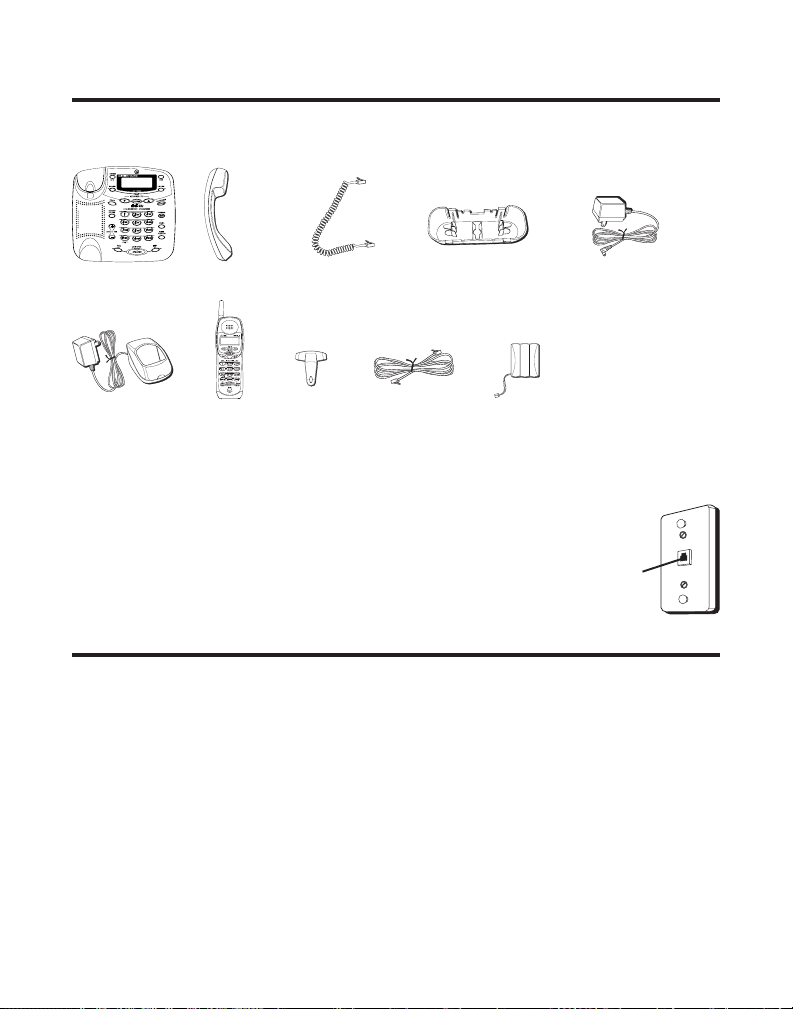
AVANT DE COMMENCER
LISTE DE PIÈCES
Assurez-vous que la boîte contient les articles suivants:
Base
Chargeur de
combiné sans
Combiné de base
E
G
R
A
H
C
Combiné
sans cordon
Cordon spiralé
de combiné
Pinceceinture
Pied de montage
pour bureau/mur
Cordon
téléphonique
Pile du
combiné
Alimentation c.a.
cordon
EXIGENCES DE LA PRISE TÉLÉPHONIQUE
Plaque murale
Pour utiliser ce téléphone, vous devez disposer dans la
maison d’une prise téléphonique modulaire de type RJ11C
(CA11A), qui peut ressembler à celle illustrée ici. Si
aucune prise modulaire n’est installée, en faire installer
une par la compagnie de téléphone.
Prise de ligne
téléphonique
modulaire
INFORMATION IMPORTANTE SUR L’INSTALLATION
• Ne jamais installer les câbles téléphoniques pendant un orage électrique.
• Ne jamais installer de prises téléphoniques dans des endroits humides, à moins
qu’elles soient spécialement conçue pour endroits humides.
• Ne jamais toucher les fils ou bornes téléphoniques non isolés, à moins que la
ligne téléphonique ait été débranchée de l’interface réseau.
• Installer ou modifier les lignes téléphoniques avec soin.
• Débranchez temporairement tout équipement raccordé au téléphone, comme
des télécopieurs, d’autres téléphones ou des modems.
8
Page 57

IMPORTANTES LIGNES DIRECTRICES SUR L’INSTALLATION
• Installez le téléphone près d’une prise téléphonique (modulaire) et d’une prise
de courant.
• Évitez les sources de bruit, comme une fenêtre donnant sur une rue achalandée,
et le bruit électrique produit par les moteurs, les fours à micro-ondes et les
lampes fluorescentes.
• Évitez les sources de chaleur, comme les conduites d’air chaud, les appareils de
chauffage et la lumière directe du soleil.
• Évitez les endroits extrêmement humides ou froids.
• Évitez les endroits poussiéreux.
• Évitez les autres téléphones sans cordon et les ordinateurs personnels.
INSTALLATION DU TÉLÉPHONE
Choisissez le meilleur endroit possible pour installer la base et le socle de
chargement des combinés. La base et le socle de chargement des combinés
doivent être placés sur une surface plane comme un bureau ou une table, ou vous
pouvez fixer la base au mur.
RACCORDEMENT DE L’ALIMENTION C.A. (ÉLECTRIQUE)
1. À la base, branchez le cordon d’alimentation dans la prise de courant à l’arrière
de la base et l’autre extrémité dans une prise de courant. Au besoin, rangez le
surplus de cordon d’alimentation à l’intérieur du pied de bureau.
9
Page 58

ATTENTION : Utilisez seulement l’alimentation 5-2596(noir) 5-2625
(adaptateur gris pour appareil blanc) de ATLINKS USA, Inc. qui
accompagne l’appareil. L’utilisation d’autres alimentations peut
endommager l’appareil.
2. Branchez le socle de chargement des combinés dans une prise de courant.
REMARQUE : L’indicateur de chargement du socle de chargement du
combiné s’allume pour indiquer que la pile du combiné est en cours de
chargement.
Laissez le combiné se charger pendant 12 heures avant l’utilisation initiale. Si vous ne
chargez pas correctement le système, le rendement de la pile sera compromis.
REMARQUE : Si la pile n’est pas installée dans le combiné ou si le bloc-pile
n’est pas correctement branché dans la prise à l’intérieur du logement à pile,
“AUCUNE PILE ” clignote dans l’afficheur.
RACCORDEMENT DE LA LIGNE TÉLÉPHONIQUE
Sur la base, branchez une extrémité du cordon téléphonique droit dans la prise à
l’arrière de la base et l’autre dans une prise téléphonique murale modulaire.
REMARQUE : Au besoin, rassemblez le surplus de cordon téléphonique et de
cordon d’alimentation, attachez-les avec une attache.
BRANCHEMENT DU COMBINÉ À CORDON
1. Branchez une extrémité du cordon spiralé du combiné dans la prise sur le côté
de la base.
2. Branchez l’autre extrémité du cordon spiralé dans la prise du combiné, puis
placez le combiné sur le socle.
FIXATION DE LA BASE AU MUR
La base est livrée avec le pied fixé en mode bureau. Pour monter la base au mur :
1. Tournez le base sens dessus dessous et retirez le pied.
2. Tournez le pied d’un demi-tour et alignez-le avec le dessous de la base.
3. Fixez le pied en insérant d’abord les languettes du pied dans les fentes sous la
base, puis enfoncez le pied jusqu’à ce qu’il s’enclenche en place.
10
Page 59

4. Branchez le cordon téléphonique dans la prise marquée PHONE LINE à l’arrière
de la base et l’autre extrémité dans une prise téléphonique murale modulaire.
5. Acheminez le cordon téléphonique et le cordon d’alimentation dans les rainures
du pied de manière que l’appareil repose à plat contre le mur.
6. Glissez les trous de montage du pied sur les tiges de la plaque murale et
abaissez fermement l’appareil en place. (Plaque murale non comprise.)
7. Retirez l’interrupteur-crochet, tournez-le sens dessus dessous et remettez-le en
place dans la fente. Cette opération permet d’éviter que le combiné à cordon ne
tombe de la base.
8. Placez le combiné à cordon sur le socle de la base.
REMARQUE : Au besoin, rassemblez le surplus de cordon téléphonique et de
cordon d’alimentation, attachez-les avec une attache.
PROGRAMMATION DU TÉLÉPHONE
Douze menus programmables sont disponibles : Langue, Contraste d’afficheur,
Sonneries avant réponse, Économiseur D’interurbain, Code de sécurité, Niveau de
sonnerie, Tonalité de sonnerie, Tonalité/impulsions, Régler jour/heure, Indicatif
local, Relier combiné sans fil et Réglage par défaut.
REMARQUE : Pour quitter le menu, appuyez sur le bouton EXIT de la base
ou sur le bouton cancel du combiné.
LANGUE
REMARQUE : Ce réglage peut être effectué à la base ou au combiné
sans cordon.
1. Appuyez sur le bouton FLASH/PROGRAM jusqu’à ce que
2FRA 3ESP
REMARQUE : ENG signifie ANGLAIS. FRA signifie Français. ESP signifie ESPAGNOL.
2. Appuyez sur 1, 2 ou 3 sur le clavier du combiné sans cordon ou de la base pour
entrer votre choix, ou appuyez sur le bouton MESSAGES/CID (
base ou le bouton cid/vol (ou)du combiné sans cordon pour atteindre
votre choix.
3. Appuyez de nouveau sur FLASH/PROGRAM pour mémoriser votre choix.
ou
1ENG 2FRA 3ESP
soit affiché.
1ENG
SET LANGUAGE 1ENG
est le réglage par défaut.
ou) de la
CONTRASTE D’AFFICHAGE
REMARQUE : Ce réglage peut être effectué à la base seulement.
11
Page 60
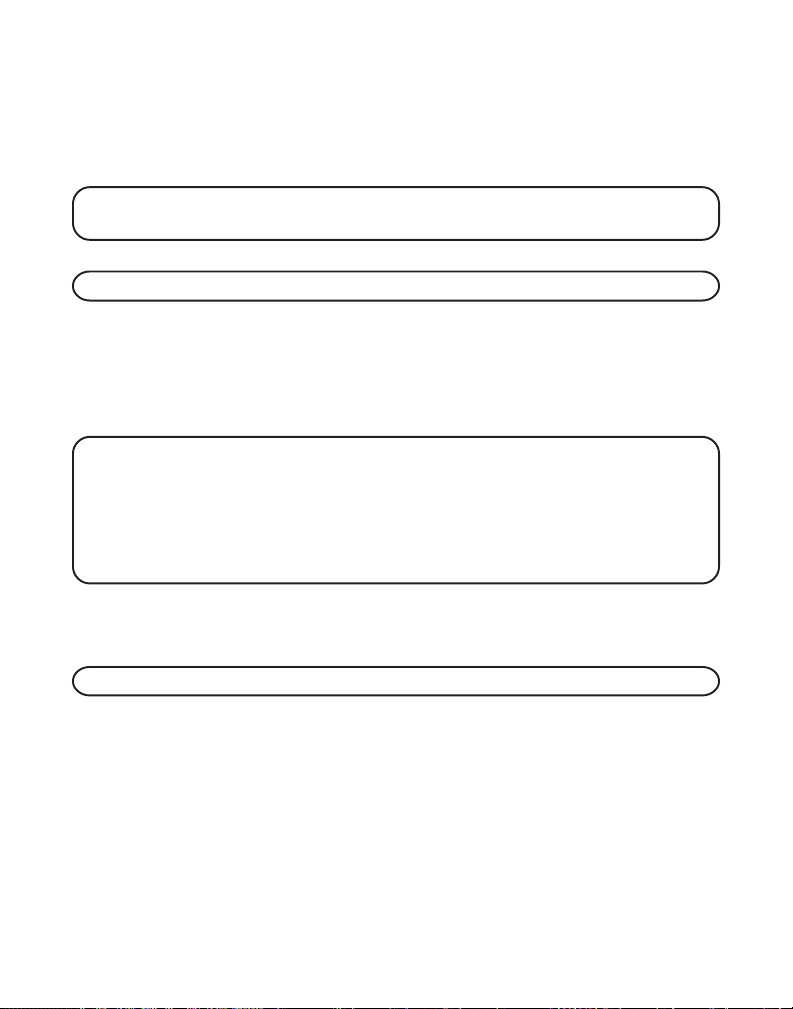
1. Appuyez sur le bouton FLASH/PROGRAM jusqu’à ce que
soit affiché. “1” est le réglage par défaut.
2. Appuyez sur 1, 2 ou 3 du clavier de la base pour entrer votre choix, ou utilisez le
bouton MESSAGES/CID (
3. Appuyez de nouveau sur FLASH/PROGRAM pour mémoriser votre choix.
REMARQUE : Vous pouvez appuyer sur FLASH/PROGRAM en tout temps
pour passer à l’option suivante.
or) de la base pour atteindre votre choix.
PROGR CONTRASTE
SONNERIES AVANT RÉPONSE
REMARQUE : Ce réglage peut être effectué à la base seulement.
Vous pouvez régler le nombre de fois que le téléphone doit sonner avant que le
répondeur prenne un appel.
1. Appuyez sur le bouton FLASH/PROGRAM jusqu’à ce que
soit affiché. “5” est le réglage par défaut.
2. Appuyez sur 3 ou 5 ou utilisez le bouton (
REMARQUE : TOLL (L’économiseur D’interurbain)permet d’économiser les
frais associés aux appels interurbains effectués d’un autre téléphone quand
vous prenez vos messages. Si vous avez de nouveaux messages, l’appareil
répond après trois sonneries. Si vous n’avez pas de nouveaux messages,
l’appareil répond après cinq sonneries.Vous pouvez raccrocher après la
troisième ou la quatrième sonnerie et éviter de payer les frais d’interurbain ou
de téléphone payant.
3. Appuyez de nouveau sur FLASH/PROGRAM pour mémoriser votre choix. Vous
entendrez une tonalité de confirmation.
ou) pour atteindre 3, 5 ou
SONNERIE REPOND
TOLL
.
CODE DE SÉCURITÉ
REMARQUE : Ce réglage peut être effectué à la base seulement.
Vous pouvez accéder au répondeur à partir d’un téléphone à clavier dans un autre
endroit. Le code de sécurité est obligatoire pour l’accès à distance ; il empêche
l’accès non autorisé à votre répondeur. Vous pouvez changer le code de sécurité
seulement à la base.
1. Appuyez sur le bouton FLASH/PROGRAM jusqu’à ce que
affiché.
2. Utilisez le clavier numérique pour entrer votre nouveau code de sécurité à 3
chiffres. Par exemple, appuyez sur les touche 6, 2 et 8 pour entrer le code de
sécurité 628. Le code de sécurité par défaut est
123
CODE SECURITE
.
12
soit
Page 61

REMARQUE : Pour entrer le code de sécurité de nouveau, entrez de nouveau
les chiffres et appuyez sur le bouton FLASH/PROGRAM. Les nouveaux
numéros remplacent les anciens.
3. Appuyez de nouveau sur FLASH/PROGRAM pour mémoriser votre choix. Vous
entendez une tonalité de confirmation et le nouveau code de sécurité apparaît
dans l’affichage.
NIVEAU DE SONNERIE
REMARQUE : Ce réglage peut être effectué à la base seulement.
1. Appuyez sur le bouton FLASH/PROGRAM jusqu’à ce que
soit affiché. 1 HI est le réglage par défaut.
2. Appuyez sur 1, 2 ou 3 du clavier de la base pour entrer votre choix, ou utilisez le
bouton MESSAGES/CID (
3. Appuyez de nouveau sur FLASH/PROGRAM pour mémoriser votre choix.
REMARQUE : Vous pouvez appuyer sur FLASH/PROGRAM en tout temps
pour passer à l’option suivante.
REMARQUE : Si vous désactivez la sonnerie, “SONNERIE ARR ” apparaît
dans l’afficheur.
ou) de la base pour atteindre votre choix.
NIVEAU SONNERIE
TONALITÉ DE SONNERIE
REMARQUE : Ce réglage peut être effectué à la base et au combiné.
Vous pouvez choisir parmi trois tonalités différentes de sonnerie.
1. Appuyez sur le bouton FLASH/PROGRAM jusqu’à ce que
TON SONNERIE
2. Utilisez le clavier numérique pour choisir 1, 2, 3 ou utilisez le bouton
MESSAGES/CID (
combiné pour atteindre votre choix. La tonalité de sonnerie jour pendant
quelques secondes.
3. Appuyez de nouveau sur FLASH/PROGRAM pour mémoriser votre choix. Vous
entendrez une tonalité de confirmation.
soit affiché. La sonnerie par défaut est 1.
ou) de la base unit ou le bouton cid/vol (ou) du
REGLER TON SONN
ou
TONALITÉ/IMPULSIONS
REMARQUE : Ce réglage peut être effectué à la base seulement.
La plupart des systèmes téléphoniques utilisent la composition par tonalité, mais
certains utilisent encore la composition par impulsions. Selon votre système
téléphonique, réglez le mode de composition comme suit :
13
Page 62

1. Appuyez sur le bouton FLASH/PROGRAM jusqu’à ce que
affiché. Le réglage par défaut est
2. Utilisez le clavier numérique pour choisir
bouton MESSAGES/CID (
3. Appuyez de nouveau sur FLASH/PROGRAM pour mémoriser votre choix. Vous
entendrez une tonalité de confirmation.
REMARQUE : Si vous ne connaissez pas le système de composition auquel
vous êtes abonné, réglez le téléphone à la composition par tonalité et faites un
appel d’essai. Si l’appel est acheminé, le réglage est correct. Si l’appel n’est pas
acheminé, réglez le téléphone à la composition par impulsions.
ou) pour choisir
TONE
.
1TONE ou 2 PUL,
1TONE ou 2 PUL
REGLER TONE/PUL
ou appuyez sur le
.
RÉGLAGE DE JOUR/HEURE
REMARQUE : Ce réglage peut être effectué à la base seulement.
L’heure est transmise automatiquement par la compagnie de téléphone dans
le cadre du service d’afficheur. Si vous êtes abonné au service d’afficheur,
l’heure actuelle est automatiquement réglée quand vous recevez votre premier
appel d’afficheur. Autrement, vous pouvez régler l’heure manuellement.Le
jour de la semaine n’est pas réglé automatiquement par l’afficheur. Le jour de
la semaine doit être réglé manuellement à la base.
soit
1. Appuyez sur le bouton FLASH/PROGRAM jusqu’à ce que
affiché. Monday est le réglage par défaut.
2. Utilisez le bouton MESSAGES/CID (
3. Appuyez sur le bouton FLASH/PROGRAM jusqu’à ce que
affiché.
4. Utilisez le clavier numérique pour entrer le premier chiffre de l’heure, puis
entrez le second chiffre de l’heure, le premier chiffre des minutes et le second
chiffre des minutes.
5. Utilisez le bouton MESSAGES/CID (
6. Appuyez de nouveau sur FLASH/PROGRAM pour mémoriser votre choix.
12:00 AM
est le réglage par défaut.
ou) pour régler le jour actuel.
ou) pour atteindre AM ou PM.
REGLEZ LE JOUR
PROGR HEURE
soit
INDICATIF LOCAL
REMARQUE : Ce réglage peut être effectué à la base ou au combiné
sans cordon.
1. Appuyez sur le bouton FLASH/PROGRAM jusqu’à ce que - - ou
IND REG
- - - soit affiché. - - - est le réglage par défaut.
14
PROGR IND REG
soit
Page 63

2. Utilisez le clavier du combiné sans cordon ou de la base pour entrer l’indicatif à
trois chiffres.
3. Appuyez de nouveau sur FLASH/PROGRAM pour mémoriser votre choix.
REMARQUE : Vous pouvez appuyer sur FLASH/PROGRAM en tout temps
pour passer à l’option suivante.
ENREGISTREMENT (RELIER UN COMBINÉ SANS FIL)
L’enregistrement relie la base à un combiné sans cordon. Une fois qu’un combiné
est enregistré, vous pouvez utiliser la connexion téléphonique de la base. Un
combiné sans cordon ne peut fonctionner tant qu’il n’est pas enregistré à la base.
Pendant le processus d’enregistrement, gardez le combiné près de la base.
1. Appuyez sur le bouton FLASH/PROGRAM de la base jusqu’à ce que
COMBINE?
2. Appuyez sur la touche 1 ou appuyez sur le bouton MESSAGES/CID (
de la base pour atteindre
3. Appuyez sur FLASH/PROGRAM pour confirmer que le combiné est relié à la
base.
4. Appuyez sur le bouton FLASH/PROGRAM du combiné jusqu’à ce que
BASE?
5. Appuyez sur le bouton cid/vol (
6. Appuyez de nouveau sur FLASH/PROGRAM du combiné pour confirmer. Vous
entendez une longue tonalité de confirmation quand le combiné est relié à la base.
soit affiché.
ATT ENR COMB
soit affiché.
NON
2NON
est le réglage par défaut.
1OUI
.
est affiché.
est le réglage par défaut.
ou) du combiné pour atteindre
RELIER
ou)
LIEN
OUI
.
RÉGLAGE PAR DÉFAUT
1. Appuyez sur le bouton FLASH/PROGRAM jusqu’à ce que
DEFAUT
2. Appuyez sur 1 ou 2 au clavier numérique du combiné sans cordon ou de la base
ou utilisez le bouton MESSAGES/CID (
(
REMARQUE : Si vous choisissez “OUI”, tous les réglages du menu
programmable retournent aux réglages par défaut de l’usine, sauf le jour
et l’heure.
3. Appuyez de nouveau sur FLASH/PROGRAM pour mémoriser votre choix.
soit affiché.
2NON
est le réglage par défaut.
ou) du combiné pour atteindre
ou) de la base ou le bouton cid/vol
1OUI
ou
2NON
REGLAGE DEFAUT
.
ou
15
Page 64

FONCTIONNEMENT DE BASE
RÉPONDRE À UN APPEL
Vérifiez l’afficheur pour savoir qui appelle.
COMBINÉ SANS CORDON
1. Appuyez sur le bouton TALK/callback du combiné.
2. Quand vous avez terminé, appuyez sur TALK/callback pour raccrocher.
COMBINÉ À CORDON
1. Décrochez le combiné.
2. Quand vous avez terminé, replacez le combiné sur le socle pour raccrocher.
HAUT-PARLEUR DE LA BASE
1. Appuyez sur le bouton SPEAKER/CALLBACK.
2. Quand vous avez terminé, appuyez sur SPEAKER/CALLBACK pour raccrocher.
REMARQUE : Pour en savoir plus, voir la section Fonctionnement du hautparleur de ce guide.
FAIRE UN APPEL
COMBINÉ SANS CORDON
1. Appuyez sur le bouton TALK/callback. Attendez le signal de manœuvre, puis
composez le numéro de téléphone désiré.
-Ou-
2. Composez le numéro de téléphone désiré, puis appuyez sur le bouton
TALK/callback
3. Quand vous avez terminé, appuyez sur TALK/callback pour raccrocher.
COMBINÉ À CORDON
1. Décrochez le combiné et attendez le signal de manœuvre. Composez le numéro
désiré.
-Ou-
2. Composez le numéro, puis décrochez le combiné.
3. Quand vous avez terminé, replacez le combiné sur le socle pour raccrocher.
16
Page 65
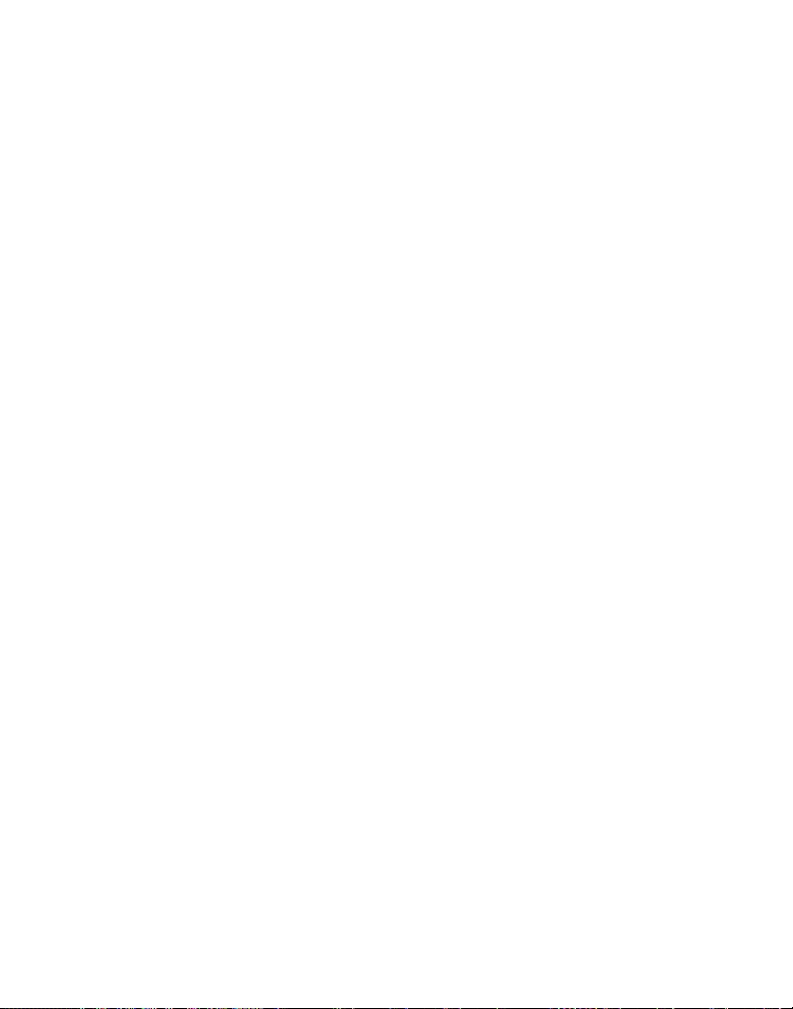
HAUT-PARLEUR
1. Appuyez sur le bouton SPEAKER/CALLBACK.
2. Attendez le signal de manœuvre, puis composez le numéro désiré. Ou
composez le numéro, puis appuyez sur le bouton SPEAKER/CALLBACK.
3. Quand vous avez terminé, appuyez sur SPEAKER/CALLBACK pour raccrocher.
SÉLECTION DE VOIE MANUELLE
Pendant que vous parlez, vous devrez peut-être à changer manuellement la voie
afin de réduire les parasites causés par les moniteurs pour bébés, les ouvre-porte
de garage ou d’autres téléphones sans cordon. Appuyez sur le bouton channel/
delete du combiné sans cordon pour passer à la voie nette suivante.
MINUTERIE D’APPEL
Après avoir appuyé sur le bouton TALK/callback du combiné sans cordon (ou
décrochez le combiné à cordon, ou appuyez sur le bouton SPEAKER/CALLBACK de
la base) , la minuterie d’appel intégrée apparaît dans l’afficheur et commence à
décompter la durée de l’appel.
ATTENTE AUTOMATIQUE
Placez le combiné sans cordon sur le socle de chargement alors qu’il est décroché
(ou pendant un appel) pour raccrocher automatiquement le combiné.
SÉLECTEUR DE VOLUME DE SONNERIE COMBINÉ
COMBINÉ
Utilisez le commutateur à deux positions du combiné sans fil pour activer ou
désactiver la sonnerie.
L’interrupteur de sonnerie doit être à ON pour que le combiné sans cordon sonne
quand vous recevez des appels.
UNITÉ DE BASE
Le volume de la sonnerie de la base est réglé par le menu de programmation. Voir
la programmation du téléphone pour en savoir plus.
FLASH
Utilisez les boutons FLASH/PROGRAM de la base et du combiné sans cordon pour
activer les services d’appel personnalisés, comme l’appel en attente ou le renvoi
d’appel, offerts par la compagnie de téléphone.
17
Page 66

CONSEIL : N’utilisez pas le bouton TALK/callback (combine) ni le bouton
SPEAKER/CALLBACK (base) pour activer un service d’appel personnalisé,
comme l’appel en attente, sans quoi vous raccrocherez le téléphone.
RECOMPOSITION DU DERNIER NUMÉRO
Pour recomposer rapidement le dernier numéro composé :
HAUT-PARLEUR DE LA BASE
1. Appuyez sur le bouton SPEAKER/CALLBACK.
2. Appuyez sur le bouton redial.
-Ou-
3. Appuyez d’abord sur le bouton de recomposition, puis sur le bouton SPEAKER/
CALLBACK.
Si vous obtenez un signal d’occupation et souhaitez continuer de composer le
numéro, appuyez sur le bouton de recomposition pour rapidement recomposer
le numéro.
COMBINÉ À CORDON
1. Décrochez le combiné à cordon.
2. Appuyez sur le bouton redial.
Si vous obtenez un signal d’occupation et souhaitez continuer de composer le
numéro, appuyez sur le bouton de recomposition pour rapidement recomposer
le numéro.
COMBINÉ SANS CORDON
1. Appuyez sur le bouton TALK/rappel.
2. Appuyez sur le bouton redial.
Si vous obtenez un signal d’occupation et souhaitez continuer de composer le
numéro, appuyez sur le bouton redial pour rapidement recomposer le numéro.
GARDE
Maintenez le bouton HOLD de la base enfoncé pour mettre un appel en garde.
L’indicateur de garde s’allume.
Pour annuler la garde, maintenez de nouveau le bouton HOLD enfoncé ;
l’indicateur de garde s’éteint.
18
Page 67

• Pour renvoyer un appel en garde de la base au combiné sans cordon, appuyez
sur TALK/callback au combiné sans cordon.
Si vous poursuivez l’appel sur un autre poste, le téléphone sans cordon libère la
ligne pour le poste téléphonique et l’indicateur de garde s’éteint.
RECHERCHE DU COMBINÉ SANS CORDON
Cette fonction aide à repérer un combiné égaré.
Appuyez sur le bouton de PAGE INTERCOM de la base. L’afficheur indique
RECHERCHE COMBINE
RECHERCHE DE BASE
appuyiez sur le bouton intercom ou TALK/callback du combiné sans cordon ou sur
PAGE INTERCOM à la base.
REMARQUE : Vous pouvez rechercher le combiné sans cordon même si la
sonnerie est désactivée.
. Le combiné sans cordon émet un signal continue et affiche
pendant environ deux minutes ou jusqu’à ce que vous
MUTE
Utilisez la fonction de silencieux pour converser en privé, hors ligne.
L’interlocuteur ne peut vous entendre, mais vous pouvez l’entendre.
1. Appuyez sur le bouton MUTE de la base. L’afficheur de la base indique
ACTIVE
2. Appuyez de nouveau sur le bouton MUTE pour retourner à la
conversation téléphonique.
et l’indicateur de silencieux s’allume.
SILENC
COMPOSITION PAR TONALITÉ TEMPORAIRE
Cette fonction est utile uniquement si vous êtes abonné au service à impulsions. La
composition par tonalité temporaire permet aux abonnés au service à impulsions
(cadran rotatif) d’accéder aux services à tonalité offerts par les banques, les
compagnies de carte de crédit, etc., Par exemple, quand vous appelez à la banque,
vous devez parfois entrer votre numéro de compte. La tonalité temporaire permet de
temporairement rendre votre téléphone compatible avec la tonalité.
1. Composez le numéro de téléphone et attendez la connexion.
2. Quand on répond à votre appel, appuyez sur le bouton *TONE du clavier du
combiné sans cordon ou de la base pour remplacer temporairement la
composition par impulsions par la composition par tonalité.
3. Suivez les instructions automatisées pour obtenir l’information.
4. Raccrochez le combiné ; le téléphone retourne automatiquement au mode de
composition par impulsions (cadran rotatif).
19
Page 68

VOLUME
HAUT-PARLEUR
Réglez le volume du haut-parleur de la base à l’aide des boutons SPKR/VOL + et -.
Il existe huit niveaux de volume et chaque pression du bouton de volume règle le
volume du haut-parleur d’un niveau. Le téléphone émet deux bips quand vous
atteignez le volume maximum ou minimum.
COMBINÉ À CORDON
Réglez le volume du combiné à cordon en appuyant sur le bouton HANDSET
VOLUME de la base. Il existe quatre niveaux de volume et chaque pression du
bouton HANDSET VOLUME règle le volume du haut-parleur d’un niveau.
COMBINÉ SANS CORDON
Réglez le volume du récepteur en appuyant sur le bouton cid/vol (ou). Il
existe quatre intensités de volume et chaque pression du bouton cid/vol (
règle le volume du récepteur d’un niveau. Le téléphone émet deux bips quand
l’intensité maximale ou minimale est atteinte.
ou)
RÉPONDEUR
Réglez le volume du haut-parleur en appuyant sur les boutons SPKR/VOL + et - de
la base.
FONCTIONNEMENT DU HAUT-PARLEUR
Pour obtenir le meilleur rendement de haut-parleur possible, évitez ce qui suit :
• Endroits à bruit de fond élevé. (Le microphone peut capter ces sons.)
• Les surfaces sensibles aux vibrations.
• Les endroits en retrait comme un coin, sous une armoire ou près d’un meuble
pouvant produire un effet d’écho.
Tenez compte des lignes directrices suivantes quand vous utilisez le haut-parleur.
• Restez raisonnablement près du téléphone pour être clairement entendu par la
personne à laquelle vous parlez.
• L’indicateur SPEAKER est allumé quand le haut-parleur est utilisé.
20
Page 69

RECEVOIR UN APPEL AU HAUT-PARLEUR
1. Quand le téléphone sonne, appuyez sur le bouton SPEAKER/CALLBACK de la
base et parlez normalement, à au moins 8 ou 9 pouces de distance, dans le
microphone intégré.
2. Réglez le volume du haut-parleur en appuyant sur les boutons SPKR/VOL + et de la base.
3. Pour interrompre l’appel, appuyez de nouveau sur le bouton SPEAKER/
CALLBACK.
FAIRE UN APPEL AU HAUT-PARLEUR
1. Appuyez sur le bouton SPEAKER/CALLBACK de la base et attendez le signal de
manœuvre.
2. Composez le numéro (par un bouton d’emplacement-mémoire, si désiré). Le
numéro de téléphone apparaît dans l’afficheur.
-Ou-
Composez le numéro, puis appuyez sur le bouton SPEAKER/CALLBACK.
3. Quand la personne répond, réglez le volume du haut-parleur en appuyant sur
les boutons SPKR/VOL + et -.
4. Pour interrompre l’appel, appuyez de nouveau sur le bouton SPEAKER/
CALLBACK.
COMMUTATION ENTRE LE HAUT-PARLEUR ET LE COMBINÉ
Vous pouvez passer du haut-parleur au combiné après avoir composé un numéro,
ou en tout temps pendant une conversation.
Haut-parleur à combiné — Appuyez sur TALK/callback au combiné, puis sur SPEAKER/
CALLBACK à la base oiu décrochez le combiné à fil. Parlez dans le combiné.
Combiné à cordon/sans cordon à haut-parleur — Appuyez sur SPEAKER/
CALLBACK, puis raccrochez le combiné. Parlez dans le haut-parleur.
FONCTIONNEMENT DE L’INTERPHONE
Vous pouvez utiliser l’interphone entre la base et le combiné sans cordon sans
occuper la ligne téléphonique et, puisque la ligne téléphonique n’est pas utilisée,
vous pouvez continuer de recevoir des appels de l’extérieur.
21
Page 70

FAIRE UN APPEL D’INTERPHONE
1. Assurez-vous que le téléphone est désactivé (pas en mode TALK).
2. Appuyez sur le bouton PAGE/INTERCOM (base) ou le bouton intercom (combiné
sans cordon). Une tonalité de recherche se fait entendre à la base et au combiné
sans cordon.
3. Quand vous avez terminé, appuyez sur le bouton PAGE/INTERCOM ou sur le
bouton intercom.
REMARQUE : Pour annuler l’appel par interphone, appuyez sur le bouton
PAGE/INTERCOM (base) ou le bouton intercom (combiné sans cordon).
RÉPONDRE À UN APPEL D’INTERPHONE
1. Appuyez sur le bouton PAGE/INTERCOM (base) ou sur le bouton
intercom (combiné).
2. Quand vous avez terminé, appuyez de nouveau sur le bouton PAGE/INTERCOM
ou sur le bouton intercom.
RECEVOIR UN APPEL PENDANT UN APPEL D’INTERPHONE
Pendant un appel par interphone, si vous recevez un appel téléphonique, les deux
utilisateurs de l’interphone sont prévenus comme suit :
Combiné sans cordon - Reçoit une tonalité de sonnerie. Pour prendre l’appel,
appuyez sur le bouton TALK/callback. (L’interphone est coupé.)
Base - Le haut-parleur sonne. Pour prendre l’appel, appuyez sur le bouton
SPEAKER/CALLBACK ou décrochez le combiné à cordon.
UTILISATION DE L’INTERPHONE PENDANT UN APPEL TÉLÉPHONIQUE
Pendant un appel téléphonique, vous pouvez utiliser la fonction interphone/
recherche pour rechercher la base ou le combiné sans cordon et préparer une
conversation privée (à 2) par interphone avec un autre utilisateur, pendant que
l’appel est mis en garde. Vous pouvez aussi converser à trois entre l’appelant, la
base et le combiné sans cordon.
APPELS PAR INTERPHONE À DEUX
1. Pour effectuer un appel par interphone, appuyez sur le bouton PAGE/INTERCOM
(base) ou le bouton intercom (combiné sans cordon), selon la provenance de
l’appel extérieur.
L’appelant extérieur est mis en garde et les deux utilisateurs de l’interphone
peuvent se parler en privé.
22
Page 71

2. Pour répondre à l’interphone, appuyez sur le bouton PAGE/INTERCOM (base) ou
le bouton intercom (combiné sans cordon). Quand vous avez terminé, appuyez
sur le bouton PAGE/INTERCOM ou le bouton intercom pour parler à l’appelant
extérieur.
APPELS PAR INTERPHONE À TROIS
1. Appuyez sur le bouton PAGE/INTERCOM (base) ou le bouton intercom (combiné
sans cordon) durant l’appel extérieur.
L’appelant extérieur est mis en garde et une tonalité de recherche est émise à la
base et au combiné sans cordon.
RECHERCHE COMBINE
(combiné sans cordon) ou
2. Si l’unité de départ est le combiné, appuyez sur le bouton PAGE/INTERCOM de
la base pour préparer l’interphone. Appuyez alors que le bouton mem/
conference du combiné pour parler à l’appelant extérieur. La conversation à
trois commence et
3. Si l’unité de départ est la base, appuyez sur le bouton intercom pour préparer
l’interphone. Appuyez alors que le bouton MEMORY/CONFERENCE de la base
pour parler à l’appelant extérieur. La conversation à trois commence et
CONFERENCE apparaît dans l’afficheur.
REMARQUE : Un combiné ou la base peut entrer en conversation
directement en appuyant sur le bouton TALK/callback du combiné ou sur le
bouton SPEAKER/CALLBACK de la base pendant que l’autre combiné ou la
base sont occupés par un appel externe.
(base) est affiché à l’appareil émetteur,
CONFERENCE
RECHERCHE
PAGING FROM COMBINE
apparaît dans l’afficheur.
(combiné sans cordon) ou
(base) à l’autre appareil.
RECHERCHE
MÉMOIRE
Le combiné sans cordon et la base disposent chacun de leurs propres
emplacements-mémoire distincts. Mémorisez dix noms à 15 caractères et numéros
à 24 chiffres dans la mémoire du combiné, dix noms à 15 caractères et numéros à
24 chiffres dans la mémoire de la base.
REMARQUE : Appuyez sur *TONE/EXIT (base) ou *TONE/cancel
(combiné sans cordon) pour quitter la mémoire.
MÉMORISATION D’UN NOM ET D’UN NUMÉRO
1. Appuyez sur le bouton MEMORY/CONFERENCE (base) ou mem/conference
(combine sans cordon).
23
Page 72

2. Appuyez sur le bouton d’emplacement-mémoire désiré (touches 0 à 9) ou
utilisez sur le bouton MESSAGES/CID (ou) (base) ou le bouton cid/vol
ou) (combiné sans cordon) pour parcourir le d’emplacement-mémoire.
(
Si l’emplacement-mémoire est occupé, le nom et le numéro mémorisés sont
VIDE
affichés. Si l’emplacement-mémoire est vide,
3. Appuyez de nouveau sur le bouton MEMORY/CONFERENCE. L’affichage indique
ENTRER NOM
4. Utilisez le clavier numérique de la base ou du combiné sans cordon pour entrer
un nom (maximum de 15 caractères). Chaque touche numérotée comprend plus
d’une lettre. Par exemple, pour entrer le nom Bill Smith, appuyez deux fois sur
la touche 2 pour la lettre B. Appuyez 3 fois sur la touche 4 pour la lettre l. Faites
le 5 trois fois pour la lettre L. Appuyez trois fois sur la touche 5 pour le second L,
et appuyez sur la touche 1 pour insérer un espace entre la prénom et le nom.
Appuyez 4 fois sur la touche 7 pour la lettre S ; appuyez une fois sur la touche 6
pour la lettre M ; appuyez 3 fois sur la touche 4 pour la lettre I ; appuyez sur la
touche 8 pour la lettre T ; appuyez deux fois sur la touche 4 pour la lettre H.
5. Appuyez de nouveau sur le bouton MEMORY/CONFERENCE pour sauvegarder
votre choix. L’afficheur indique
REMARQUE : Si vous faites une erreur, appuyez sur le bouton DELETE de la
base ou sur le bouton chan/delete du combiné pour revenir en arrière et
effacer le(s) caractère(s) ou nombre(s) incorrect(s).
6. Utilisez le clavier pour entrer l’indicatif régional suivi du numéro de téléphone
(maximum de 24 chiffres, incluant les pauses) et appuyez de nouveau sur le
bouton de mémoire pour sauvegarder votre choix. L’appareil émet un signal de
confirmation.
7. Pour entrer un autre nom et un autre numéro dans un emplacement-mémoire
différent, retournez à l’étape 1 et répétez l’opération.
.
ENTRER NUM TEL
apparaît dans l’afficheur.
.
MÉMORISATION D’UN NUMÉRO DE RECOMPOSITION
1. Assurez-vous que le téléphone est désactivé (pas en mode TALK).
2. Appuyez sur le bouton MEMORY/CONFERENCE (base) ou mem/conference (du
combiné sans cordon).
3. Appuyez sur une touche numérotée (0 à 9) pour mémoriser le numéro de
téléphone à cet emplacement-mémoire.
4. Appuyez MEMORY/CONFERENCE ;
5. Utilisez le clavier numérique de la base ou du combiné sans cordon pour entrer
le nom, puis appuyez MEMORY/CONFERENCE.
l’afficheur.
ENTRER NOM
est affiché.
ENTRER NUM TEL
apparaît dans
24
Page 73

6. Appuyez REDIAL pour afficher le numéro de recomposition et le nom.
7. Appuyez de nouveau sur le bouton MEMORY/CONFERENCE pour confirmer.
REMARQUE : Si le numéro de recomposition comporte plus de 24 chiffres, le
numéro de téléphone ne peut être mémorisé.
INSERTION D’UNE PAUSE DANS LA SÉQUENCE DE COMPOSITION
Appuyez deux fois sur le bouton #PAUSE du clavier numérique pour insérer une
pause dans la séquence de composition d’un numéro de téléphone mémorisé
quand une pause est nécessaire pour attendre un signal de manœuvre (par
exemple, après avoir fait le 9 pour obtenir une ligne extérieure ou pour attendre
une tonalité d’accès à un ordinateur.) Chaque pause compte comme un chiffre
dans la séquence de composition.
CONSULTATION, CHANGEMENT OU SUPPRESSION DE NOMS/NUMEROS
MEMORISES
Pour consulter : Appuyez sur le bouton MEMORY/CONFERENCE (base) ou mem/
conference (du combiné sans cordon), puis sur le bouton MESSAGES/CID
ou) (base) ou le bouton cid/vol (ou) (combiné sans cordon) pour
(
parcourir les numéros mémorisés. Ou appuyez sur le bouton d’emplacementmémoire.
Pour changer : Suivez les étapes sous Mémorisation d’un nom et d’un numéro,
mais remplacez le nom ou le numéro mémorisé par la nouvelle information.
Pour supprimer : Appuyez sur le bouton MEMORY/CONFERENCE (base) ou mem/
conference (du combiné sans cordon), puis sur le bouton MESSAGES/CID
ou) (base) ou le bouton cid/vol (ou) (combiné sans cordon) pour
(
atteindre la mémoire désirée.
1. Pendant que l’entrée est affichée, appuyez sur le bouton DELETE (base) ou
chan/delete (combiné san cordon) pour marquer l’entrée pour suppression.
L’afficheur indique
2. Appuyez de nouveau sur DELETE pour supprimer l’entrée.
EFFACER INFO ?
**EFFACE**
est affiché.
COMPOSITION D’UN NUMÉRO MÉMORISÉ
Combiné :
Assurez-vous que le téléphone est activé en appuyant sur le bouton TALK/callback
du combiné sans cordon.
1. Appuyez sur le bouton mem/conference.
25
Page 74

2. Appuyez sur le bouton d’emplacement désiré (0 à 9). Le numéro de téléphone
mémorisé est composé automatiquement.
-Ou-
1. Assurez-vous que le téléphone est désactivé (pas en mode TALK) .
2. Appuyez sur le bouton MEMORY/CONFERENCE.
3. Appuyez sur le bouton d’emplacement-mémoire désiré (0 à 9) ou utilisez le
bouton cid/vol (
4. Appuyez sur le bouton TALK/callback. Le numéro de téléphone mémorisé est
composé automatiquement.
Base:
Appuyez sur le bouton SPEAKER/CALLBACK ou décrochez le combiné à cordon.
1. Appuyez sur le bouton MEMORY.
2. Appuyez sur le bouton d’emplacement désiré (0 à 9). Le numéro est composé
automatiquement.
-Ou-
1. Assurez-vous que le téléphone est désactivé pas en mode talk).
2. Appuyez sur le bouton MEMORY.
3. Appuyez sur le bouton d’emplacement-mémoire désiré (0 à 9) , ou utilisez le
bouton MESSAGES/CID (
4. Appuyez sur le bouton SPEAKER/CALLBACK. Le numéro est composé
automatiquement.
ou) pour atteindre le numéro de téléphone désiré.
ou) pour atteindre le numéro de téléphone désiré.
COMPOSITION EN CHAÎNE À PARTIR DE LA MÉMOIRE
Utilisez cette fonction pour faire les appels qui exigent une séquence de
numéros, comme un numéro de carte d’interurbain souvent utilisé. L’exemple
qui suit indique comment vous pouvez mémoriser chaque partie de la longue
séquence de composition et utiliser la composition en chaîne pour faire un
appel par un service d’interurbain :
Le numéro pour Emplacement-mémoire
Numéro d’accès à l’interurbain 7
Code d’autorisation 8
Numéro interurbain souvent appelé 9
26
Page 75

Combiné :
Assurez-vous que le téléphone est activé .
1. Appuyez mem/conference, puis sur 7.
2. À la tonalité d’accès, appuyez de nouveau mem/conference, puis sur 8.
3. À la tonalité d’accès suivante, appuyez mem/conference, puis sur 9.
Base:
Appuyez sur le bouton SPEAKER/CALLBACK ou décrochez le combiné à cordon.
1. Appuyez (
2. À la tonalité d’accès, appuyez (
3. À la tonalité d’accès suivante, appuyez sur MEMORY/CONFERENCE, puis sur 9.
CONSEIL : Attendez les tonalités d’accès avant d’appuyer sur le bouton
MEMORY, sans quoi votre appel peut ne pas être acheminé.
ou), puis sur 7.
ou) puis sur 8.
AFFICHEUR
Le service d’afficheur est offert par la compagnie de téléphone. Pour que l’afficheur
fonctionne avec ce système, vous devez être abonné au service d’afficheur. Pour
recevoir l’information d’appelant d’un appel en attente, vous devez être abonné au
service combiné d’afficheur d’appel en attente.
Ce système téléphonique reçoit et affiche l’information d’appelant transmise par la
compagnie de téléphone. Cette information peut comprendre le numéro de
téléphone, la date et l’heure, ou le nom, le numéro de téléphone, la date et l’heure.
#
Appel/
Mémoire
Numéro de téléphone
de l’appelant
Nom de téléphone
de l’appelant
Heure
AM
9:58
Date
11/24
Nouveau/
Répéter
NEW CALL
01
12 34567890 1 2 34 5
STEVE
27
Page 76

RECEVOIR ET MÉMORISER LES DOSSIERS D’APPELANTS
Quand vous recevez un appel, l’information est transmise par la compagnie de
téléphone à votre téléphone entre la première et la deuxième sonneries.
L’information d’appelant est affichée pendant que le téléphone sonne, vous
donnant ainsi la possibilité de consulter l’information et de décider de prendre ou
non l’appel.
Si vous n’êtes pas à la maison ou ne pouvez répondre, le téléphone mémorise
l’information pour que vous puissiez savoir qui a appelé quand vous n’étiez pas
disponible. La mémoire d’afficheur mémorise automatiquement le numéro de
l’appel, la date, l’heure, le numéro de téléphone et le nom des 40 derniers appels.
Quand la mémoire d’afficheur est pleine, un nouvel appel remplace
automatiquement le plus ancien en mémoire.
Vous pouvez en tout temps revoir l’information mémorisée sur les 40 derniers
appels. Tous les appels reçus depuis la dernière consultation portent la mention
NEW
dans l’afficheur pour vous rappeler de les consulter.
CONSULTATION DES DOSSIERS D’APPELANT
À mesure que les appels sont reçus et mémorisés, l’afficheur est mis à jour pour
vous indiquer le nombre d’appels reçus.
• Appuyez sur le bouton MESSAGES/CID à flèche vers le haut (
bouton cid/vol à flèche vers le haut (
les plus anciens dossiers d’appelants vers les plus récents. L’afficheur indique
FIN DE LISTE
• Appuyez sur le bouton MESSAGES/CID à flèche vers le bas (
bouton cid/vol à flèche vers le bas (
les plus récents dossiers d’appelants vers les plus anciens. L’afficheur indique
END OF LIST
À mesure que vous consultez les dossiers d’appelants, l’afficheur indique
l’information suivante pour chaque appel :
• Le numéro de téléphone de l’appelant.
• L’ordre numérique de l’appel.
• Le nom de l’appelant, si ce service est offert dans la région.
REMARQUE : Si un nom reçu comporte plus de 15 caractères, les caractères
supplémentaires sont affichés pendant 3 secondes.
quand vous atteignez le plus récent appel.
quand vous atteignez le plus ancien appel.
) (combiné sans cordon) pour consulter
) (combiné sans cordon) pour consulter
) (base) ou le
) (base) ou le
28
Page 77

• L’heure et la date de réception de l’appel.
•
NEW
apparaît pour tous les appels qui n’ont pas déjà été consultés.
REMARQUE : Renseignez-vous auprès de la compagnie de téléphone
concernant la disponibilité du service d’affichage du nom.
TRANSFERT DE DOSSIERS D’APPELANTS EN MÉMOIRE
Vous pouvez transférer un dossier d’appelant dans la mémoire du téléphone.
REMARQUE : Vous devez formater vos dossiers d’appelants correctement
avant de les mémoriser. Vous ne pouvez reformater les dossiers d’appelants
déjà mémorisés.
1. Utilisez le bouton MESSAGES/CID (ou) (base) ou le bouton cid/vol
ou) (combiné sans cordon) pour atteindre le dossier désiré.
(
2. Appuyez sur le bouton MEMORY/CONFERENCE (base) ou mem/conference
(combiné sans cordon).
3. Appuyez sur l’emplacement-mémoire désiré. Par exemple, appuyez sur la
touche 1 pour mémoriser le dossier à l’emplacement 1. Vous entendrez une
tonalité de confirmation.
COMPOSITION D’UN NUMÉRO D’APPELANT
Quand vous consultez un dossier d’appelant en mémoire, vous pouvez rappeler le
numéro de l’appelant.
1. Assurez-vous que le téléphone est désactivé (pas en mode talk).
2. Utilisez le bouton MESSAGES/CID (
(ou) (combiné sans cordon) jusqu’à ce que le dossier d’appelant désiré
soit affiché.
Selon (a) la façon dont le numéro de téléphone de l’appelant a été formaté à sa
réception et (b) si vous avez ou non déjà programmé votre indicatif régional en
mémoire, vous devrez peut-être régler le format du numéro de téléphone de
l’appelant avant de le recomposer.
Le bouton format permet de changer le format du numéro affiché.
disponibles :
ou) (base) ou le bouton cid/vol
Formats
Nombre de chiffres Explication Exemple
Onze chiffres code d’interurbain “1 ”
+ indicatif à 3 chiffres
+ numéro de téléphone à 7 chiffres. 1-317-888-8888
29
Page 78

Dix chiffres indicatif à 3 chiffres +
numéro de téléphone à 7 chiffres. 317-888-8888
Sept chiffres numéro de téléphone à 7 chiffres. 888-8888
REMARQUE : Si la compagnie de téléphone ne fournit pas les dix chiffres
d’un numéro d’appelant, vous ne pourrez régler le format de ce numéro.
Faites défiler jusqu’au numéro à rappeler :
3. Si vous utilisez la base ou le combiné : appuyez sur le bouton MESSAGES/CID
ou) (base) ou le bouton cid/vol (ou) (combiné sans cordon).
(
4. Si le numéro ne peut être composé tel qu’affiché, appuyez sur le bouton format.
Répétez au besoin jusqu’à ce que le bon nombre de chiffres soit affiché.
5. Appuyez sur le bouton TALK/callback au combiné ou SPEAKER/CALLBACK à la
base. Le numéro est composé automatiquement.
REMARQUE : Si vous jugez nécessaire de composer tous les appels locaux en
incluant les indicatifs régionaux inclus, maintenez le bouton flash/program
enfoncé jusqu’à ce que PROGR IND REG apparaisse, puis entrez 000.
Si le numéro est corrompu, comme un chiffre dans un nom ou une lettre dans
un numéro, une tonalité d’erreur est émise au combiné et vous ne pouvez
composer le numéro.
SUPPRESSION DU DOSSIER D’APPELANT COURANT
Pour supprimer seulement le dossier affiché :
1. Utilisez le bouton MESSAGES/CID(ou) (base) ou le bouton cid/vol
ou) (combiné sans cordon) pour atteindre le dossier d’appelant désiré.
(
2. Appuyez le bouton DELETE (base) ou chan/delete (combiné sans cordon).
L’affichage indique
plusieurs secondes.
3. Appuyez de nouveau le bouton DELETE (base) ou chan/delete (combiné sans
cordon) dans les dix secondes pour supprimer le dossier.
L’afficheur indique
EFFACER INFO?
**EFFACE**
pendant
pour confirmer l’effacement.
SUPPRESSION DE TOUS LES DOUSSIERS D’APPELANTS
Pour supprimer tous les dossiers d’appelants en mémoire :
30
Page 79

1. Utilisez le bouton MESSAGES/CID (ou) (base) ou le bouton cid/vol
(ou) (combiné sans cordon) pour afficher un dossier d’appelant.
2. Maintenez le bouton DELETE (base) ou chan/delete (combiné sans cordon)
enfoncé. L’affichage indique
3. Appuyez de nouveau le bouton DELETE (base) ou chan/delete (combiné sans
cordon) dans les dix secondes pour supprimer tous les dossiers. L’afficheur
indique
PAS D APPEL
EFFACER TOUT?
.
pendant plusieurs secondes.
ERREURS D’AFFICHEUR
En cas d’erreur lors de la transmission de l’information à votre téléphone à
afficheur,
Si vous n’êtes pas abonné au service d’afficheur ou que celui-ci ne fonctionne pas,
NON DONNEE
ERRONEE
est affiché.
est affiché.
AFFICHEUR D’APPEL EN ATTENTE
Dans la mesure où vous êtes abonné au service d’afficheur d’appel en attente
offert par la compagnie de téléphone, vous pouvez voir qui appelle quand vous
entendez le signal d’appel en attente dans le récepteur. L’information d’appelant
apparaît dans l’afficheur après la tonalité.
Appuyez sur le bouton FLASH/PROGRAM pour mettre votre interlocuteur en garde
et répondre au nouvel appel. Appuyez de nouveau sur le bouton FLASH/PROGRAM
pour retourner au premier appel.
IMPORTANT : Pour utiliser toutes les fonctions de cet appareil, vous devez être
abonné au service d’afficheur de nom/numéro standard ou au service
d’afficheur d’appel en attente. Pour savoir qui appelle pendant que vous êtes au
téléphone, vous devez être abonné au service d’afficheur d’appel en attente.
PROGRAMMATION DU RÉPONDEUR
Cette section indique comment programmer le répondeur pour recevoir les appels.
Allumez le répondeur avant d’entreprendre la programmation.
• Appuyez sur le bouton ANSWERER ON/OFF du répondeur pour allumer et
éteindre le répondeur. L’indicateur de nouveaux messages clignote si vous avez
de nouveaux messages.
REMARQUE : L’afficheur indique “ANSWER OFF ” quand le répondeur est
éteint. L’état par défaut est affiché.
31
Page 80

INSTRUCTIONS VOCALES
Si vous avez besoin d’aide additionnelle, appuyez sur le bouton memo de la base
et suivez les instructions vocales.
PROGRAMMATION DU RÉPONDEUR
ENREGISTREMENT DU MESSAGE D’ACCUEIL
Pour obtenir de meilleurs résultats lorsque vous enregistrez, placez-vous à environ
neuf pouces du microphone et essayez le plus possible d’éliminer le bruit de fond.
1. Assurez-vous que le répondeur est à ON.
2. Maintenez le bouton ANNOUNCE de la base enfoncé pendant que vous
enregistrez le message d’accueil.
3. Commencez à parler après le bip.
4. Relâchez le bouton quand vous avez terminé le message d’accueil.
Si vous décidez de ne pas enregistrer un message d’accueil, le message par défaut
jouera. Pour retourner au message d’accueil par défaut après que vous avez
enregistré votre message personnel, appuyez sur le bouton ANNOUNCE de la base
quand vous entendez le bip.
Exemple de message d’accueil
Bonjour, vous avez rejoint (utilisez votre nom ici). Je ne peux vous répondre présentement. Veuillez
laisser vos nom, numéro et un court message après la tonalité. Je vous rappellerai dès que possible.
Merci.
ÉCOUTE DU MESSAGE D’ACCUEIL
• Appuyez sur le bouton ANNOUNCE pour écouter votre message d’accueil.
INDICATEUR DE MESSAGES
L’afficheur de la base indique le nombre de messages reçus. L’indicateur de
nouveaux messages clignote si vous avez de nouveaux messages.
FILTRAGE DES APPELS À PARTIR DE LA BASE
Vous pouvez filtrer vos appels en attendant que l’appelant laisse un message (pour
savoir de qui il s’agit), puis en décrochant le combiné et en appuyant sur le bouton
TALK/callback ou SPEAKER/CALLBACK pour parler à l’appelant. Le répondeur
interrompt automatiquement l’enregistrement quand vous activez le combiné ou
décrochez un poste.
32
Page 81

CONSEIL : Assurez-vous que le volume de la base est suffisamment élevé pour
entendre vos appels.
ÉCOUTE DES MESSAGES À PARTIR DE LA BASE
Pour écouter les messages, appuyez sur le bouton PLAY/STOP de la base.
Pendant qu’un message joue, vous pouvez :
• Appuyer sur le bouton PLAY/STOP pour interrompre le message.
• Appuyez sur le bouton MESSAGES/CID (
cours ; continuez d’appuyer sur le bouton MESSAGES/CID (
messages antérieurs.
• Appuyez sur le bouton skip MESSAGES/CID (
• Appuyez sur le bouton PLAY/STOP pour interrompre le message.
) pour recommencer le message en
) pour passer aux
) pour passer au message suivant.
MÉMOIRE PLEINE
Quand la mémoire est pleine, le système répond après 10 sonneries. Effacez quelques
messages pour que le répondeur puisse enregistrer les nouveaux messages.
EFFACER LES MESSAGES
Vous pouvez effacer les messages de trois façons différentes : un message à la fois
à l’aide du bouton DELETE de la base ; tous les messages déjà écoutés à l’aide du
bouton DELETE de la base ; ou un message à la fois à l’aide du bouton erase
(touche 0) du combiné ou d’un téléphone ailleurs.
• Pour effacer un message qui joue, appuyez sur le bouton PLAY/STOP, puis sur le
bouton DELETE de la base pour effacer le message.
• Pour effacer tous les messages déjà écoutés, maintenez le bouton DELETE de la
base enfoncé jusqu’à ce que l’unité émette un signal.
• Pour effacer un message à partir du combiné :
1. Appuyez sur le bouton answer/format du combiné.
2. Appuyez sur le bouton PLAY/STOP du combiné (la touche 2).
3. Appuyez sur le bouton erase du combiné (la touche 0) pour effacer le
message qui joue.
REMARQUE : Il est impossible de rétablir les messages effacés. De plus,
prenez garde de ne pas appuyer sur le bouton erase pendant que le message
non écouté suivant joue car ce message sera aussi effacé.
33
Page 82

LAISSER UNE NOTE
Utilisez la fonction note pour laisser un message.
1. Maintenez le bouton MEMO enfoncé (base) jusqu’à ce que vous ayez terminé
le message.
2. Commencez à parler après le bip.
3. Relâchez le bouton MEMO quand vous avez terminé.
ACCÈSS À DISTANCE
Cette section explique les deux types d’accès à distance : utiliser le combiné sans fil
pour accéder au répondeur et accéder au répondeur à partir d’un autre téléphone.
Vous pouvez accéder au répondeur de la base à l’aide des boutons du combiné.
Vous pouvez également accéder au répondeur à partir d’un téléphone à tonalité ; il
suffit d’entrer un code de sécurité à 3 chiffres après le message d’accueil. Un
système de menu vocal vous indique les étapes à suivre.
UTILISATION DU COMBINÉ
Appuyez sur le bouton answer/format pour accéder au répondeur.
Après avoir accédé au répondeur, utilisez les touches marqué;es du combiné
comme si vous appuyiez sur les boutons correspondants de la base (voir
«Fonctionnement du répondeur» pour les détails sur les fonctions). Pour simplifier
les choses, les fonctions sont énumérées sur le combiné, au-dessus de chaque
chiffre. Par exemple, pour écouter les messages :
1. Appuyez sur le bouton answerer/format.
2. Appuyez sur le bouton 2 (PLAY/STOP).
3. Quand vous avez terminé d’écouter vos messages, appuyez de nouveau sur
answerer/format pour quitter, ou vous pouvez écouter le menu vocal en tout
temps en appuyant sur 7.
INDICATEUR DE RÉPONDEUR
Le répondeur est activé par défaut. L’afficheur indique “
dle répondeur est éteint.
REPONDEUR ARRET
” quan
FILTRER LES APPELS À PARTIR DU COMBINÉ
Utilisez le combiné pour filtrer les appels, même si vous ne pouvez entendre
le répondeur.
34
Page 83

Quand le répondeur répond :
1. Appuyez sur le bouton answerer/format du combiné sans fil pour accéder
au répondeur.
2. Écoutez l’appelant laisser un message.
3. Appuyez sur le bouton TALK/callback pour parler à l’appelant, ou appuyez sur
answerer/format pour cesser de filtrer l’appel.
MÉMOIRE PLEINE
Si la mémoire du répondeur est pleine, le système répond après 10 sonneries, émet
un signal et attend que vous entriez le code de sécurité à 3 chiffres. Vous disposez de
10 secondes pour entrer le code de sécurité avant que le téléphone raccroche.
Effacez quelques messages pour que le système puisse enregistrer les
nouveaux messages.
REMARQUE : L’appareil répond aussi après 10 sonneries s’il est éteint. Pour
accéder au répondeur, entrez votre code de sécurité à 3 chiffres après le bip.
ACCÉDER AU RÉPONDEUR À PARTIR D’UN AUTRE TÉLÉPHONE
Vous pouvez accéder au répondeur à partir d’un téléphone à tonalité ; il suffit
d’entrer votre code de sécurité à 3 chiffres après le message d’accueil.
1. Composez le numéro de téléphone auquel le répondeur est raccordé.
2. Quand le répondeur répond, entrez le code de sécurité après la tonalité.
3. Suivez les instructions du menu vocal pour utiliser les fonctions à distance
du répondeur.
Les fonctions à distance permettent de :
Pour Appuyez sur ce bouton
Réécouter le message 1
Écouter les messages 2
Interrompre l’écoute du message 2
Effacer le message 0 (pendant l’écoute du message)
Sauter le message 3
Allumer/éteindre le répondeur 4
Consulter les options du menu vocal 7
35
Page 84

L’afficheur ACL de la base indique
CONSEIL : Vous pouvez contourner le message d’accueil en appuyant sur une
touche numérotée du clavier pendant que le message joue. Vous pouvez alors
entrer votre code de sécurité pour accéder au répondeur.
REPONDEUR ANSWERING CALL
.
CHANGEMENT DU CODE DE SECURITE
Le code de sécurité par défaut pour accéder au répondeur de l’extérieur est 1 2 3.
Le code de sécurité est programmé par le menu de programmation. Voir la
programmation du téléphone pour en savoir plus.
REMPLACEMENT DE LA PILE
Assurez-vous que le téléphone est désactivé (pas en mode
TALK) avant de remplacer la pile.
1. Retirez la porte du logement à piles.
2. Débranchez la fiche de pile de la prise dans le logement à
pile et retirez la pile du combiné.
3. Insérez une pile neuve et rebranchez le cordon dans la
prise à l’intérieur du logement à pile.
4. Remettez la porte du logement à pile en place.
5. Placez le combiné sur le socle de chargement pour
charger. Laissez la pile du combiné se charger correctement
(pendant 12 heures) avant l’utilisation initiale ou quand vous
installez une pile neuve. Si vous ne chargez pas
correctement le téléphone, le rendement de la pile sera
compromis.
REMARQUE : Si la pile n’est pas installée dans le combiné
ou si le bloc-pile n’est pas correctement branché dans la
prise à l’intérieur du logement à pile, “PAS DE PILE ”
clignote dans l’afficheur.
36
Page 85

PRÉCAUTIONS À PRENDRE
• Ne pas brûler, démonter, mutiler ni percer la pile. Comme d'autres piles de ce
type, des produits toxiques peuvent s'échapper et causer des blessures.
• Garder les piles hors de la portée des enfants.
•Retirez les piles si vous rangez l’appareil pour plus de 30 jours.
ATTENTION : Utilisez seulement la pile indiquée dans le guide de
l'utilisateur pour réduire les risques d'incendie ou de blessure.
Contient une
pile rechargeable
au nickel-cadmium
Ni-Cd
Doit être recyclé ou
jeté correctement
REMARKQUE: Cet appareil contient une pile rechargeable
au nickel-cadmium qui doit être recyclée ou jetée de la
façon appropiée. On suggère de sí informer auprès de
l’agence de protection de l’environment de la région
relativement au recyclage ou à la mise aux rebuts.
FONCTIONNEMENT DU CASQUE ET DE LA PINCE-CEINTURE
RACCORDEMENT D’UN CASQUE OPTIONNEL AU CASQUE
Pour converser à mains libres, raccordez le casque (en option) à la prise HEADSET,
tel qu’indiqué. Le récepteur et le microphone du combiné sont désactivés quand
le casque est branché.
Placez le casque pour qu’il repose confortablement sur la tête et sur l’oreille.
Placez le micro à environ 2 ou 3 pouces de la bouche.
• Appuyez sur TALK/callback pour répondre ou faire un appel au moyen du casque.
RACCORDEMENT DE LA PINCE-CEINTURE
Il y a deux fentes, une de chaque côté du casque.
• Fixez la pince-ceinture en insérant les côtés de la
pince-ceinture dans les fentes. Enclenchez les
extrémités de la pince-ceinture en place.
Prise HEADSET
Fiche du combiné
37
Page 86

MESSAGES AFFICHES
Les indicateurs suivants indiquent l’état d’un message ou de l’unité.
ERROR (ERREUR) L’information de l’appelant a été interrompue en cours
ENTER NAME Message indiquant d’entrer le nom dans l’un des 10
(ENTRER NOM) emplacements-mémoire.
DELETE ALL? Demande si vous souhaitez effacer tous les
(EFFACER TOUT?) dossiers d’appelants.
DELETE CALL ID? Demande si vous souhaitez effacer le dossier
(EFFACER DOSSIER?) d’appelant actuel affiché.
DELETE? (EFFACER?) Demande si vous souhaitez effacer l’un des 10
END OF LIST Indique qu’il n’y a plus d’information dans la mémoire
(FIN DE LISTE) d’afficheur.
NEW (NOUVEAU) Indique qu’un ou des appels n’ont pas été écoutés.
UNKNOWN CALL L’appel provient d’une région non desservie par
(APPEL INCONNU) le service d’afficheur ou l’information n’a pas
PAGE YOU Le combiné sans cordon ou la base sont recherchés.
(RECHERCHE VOUS)
LINK HANDSET?/ Message demandant si vous souhaitez enregistrer de
LINK BASE?(LIEN nouveau le combiné sans cordon à la base ou attribuer
COMBINE/LIEN BASE?) un nouveau code de système en cas de perte
de transmission ou la ligne téléphonique est
excessivement bruyante.
numéros mémorisés dans la mémoire de sortie
du téléphone.
été envoyée.
de liaison.
PAGING (RECHERCHE) Quelqu’un a appuyé sur le bouton de recherche/
BLOCKED NUMBER La personne appelle d’un numéro dont la transmission
(NUMERO BLOQUE) a été bloquée.
interphone de la base ou du combiné.
38
Page 87
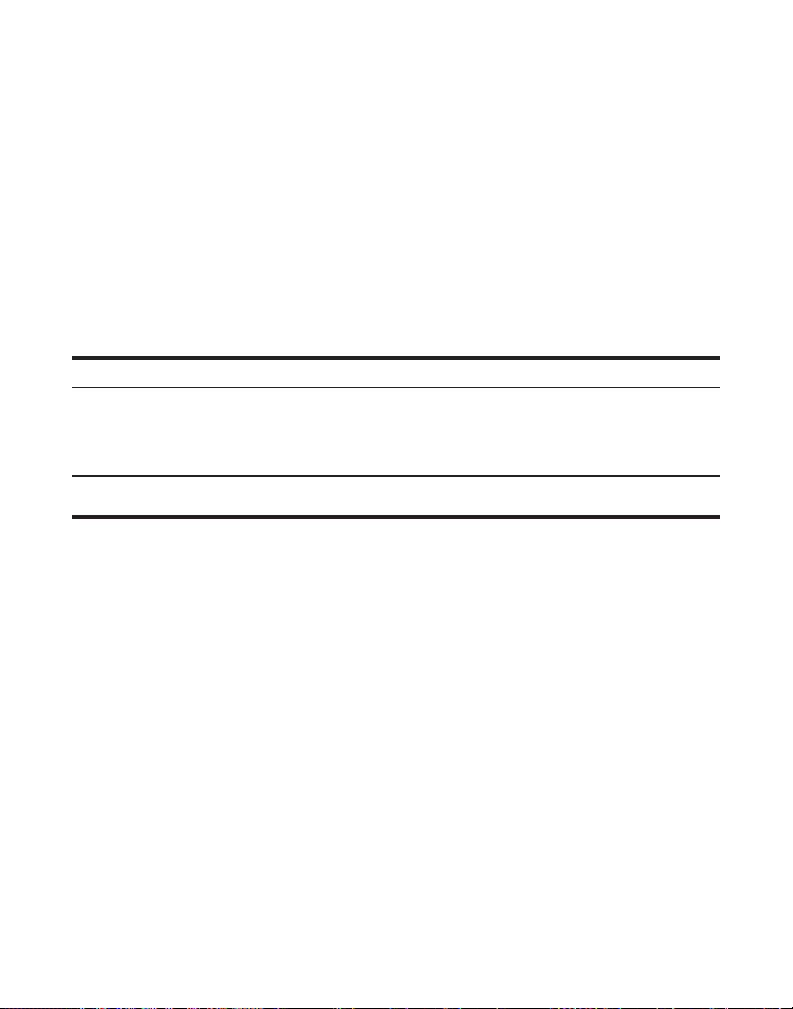
REPT (REPT) Message de répétition d’appel. Indique qu’un nouvel
appel du même numéro a été reçu plus d’une fois.
NO DATA Aucune information d’appelant a été reçue.
(AUCUNE DONNEE)
WAITING HANDSET Message indiquant d’accéder au mode
REGISTRATION d’enregistrement du combiné
(ATT ENR COMB)
NO BATTERY Aucune pile installée dans le combiné ou la pile n’est
(PAS DE PILE) pas correctement branchée dans la prise à l’intérieur
du logement à pile.
SIGNAUX SONORES DU COMBINE
Signal Signification
Un long ronflement (sonnerie activée) Arrivée d’un appel
Trois courts bips Signal de recherche
Un court bip (aux 7 secondes) Avertissement de pile faible
GUIDE DE DEPANNAGE
SOLUTIONS - TÉLÉPHONE
Aucun signal de manœuvre
• Vérifiez ou répétez les étapes d’installation :
Le cordon d’alimentation de la base est-il branché dans une prise sous tension ?
Le cordon téléphonique est-il branché dans la base et la prise murale ?
• Branchez un autre téléphone dans la même prise ; si vous n’obtenez toujours
pas de signal de manœuvre, le problème se situe peut-être au niveau du
câblage ou du service local.
• Le combiné sans cordon est-il hors de la portée de la base ? Rapprochez-vous
de la base.
• Assurez-vous que la pile est correctement chargée (12 heures).
• La pile est-elle correctement installée ?
39
Page 88

• Le combiné a-t-il émis un bip quand vous avez appuyé sur le bouton TALK/
callback ? Il faut peut-être charger la pile.
• Placez le combiné dans le socle de chargement pendant au moins 20 secondes.
Signal de manœuvre, mais impossible de est communiquer
• Assurez-vous que le mode de composition par TONALITÉ/IMPULSIONS est réglé
à la base en fonction du type de service téléphonique auquel vous êtes abonné.
Le combiné/la base ne sonne pas
• Assurez-vous que le sélecteur de sonnerie du combiné est activé et que la
sonnerie de la base est programmée à HI.
• Le combiné est peut-être hors de portée. Rapprochez-vous de la base.
• Il y a peut-être trop de postes sur la même ligne. Essayez de débrancher
quelques téléphones.
• Vérifiez le signal de manœuvre.
voir Aucun signal de manœuvre ci-dessus.
Électricité statique, bruit ou fluctuations
• Changez de voies.
• Le combiné sans cordon est-il hors de la portée de la base ? Rapprochez-vous
de la base.
• Rapprochez-vous de la base (le combiné sans cordon est peut-être hors de portée).
• Assurez-vous que la base n’est pas branchée dans une prise avec un autre
appareil ménager.
• Chargez la pile.
L’unité émet un signal
Si vous n’entendez pas de signal de manœuvre,
• Placez le combiné sur le socle pendant 20 secondes. Si le signal continue,
chargez la pile pendant 12 heures.
• Nettoyez les contacts de chargement du combiné sans cordon et du socle de
chargement avec un chiffon doux ou une gomme à effacer.
• Voir les solutions pour “Aucun signal de manœuvre» à la page précédente.
• Remplacez la pile.
La composition-mémoire ne fonctionne pas
• Avez-vous correctement programmé les touches d’emplacement-mémoire ?
• Avez-vous suivi la bonne séquence de composition ?
40
Page 89

L’appareil bloque et aucune communication entre la base et le combiné sans cordon
• Débranchez l’alimentation c.a. de la prise murale et communication entre la
à l’arrière de la base. Retirez la pile du combiné. Attendez 30 secondes et
rebranchez l’alimentation dans la base et la prise murale. Rebranchez la pile et
chargez-la pendant 12 heures.
SOLUTIONS - AFFICHEUR
AUCUN AFFICHAGE
• La pile est-elle complètement chargée ? Essayez de remplacer la pile.
• Assurez-vous que l’appareil est branché dans une prise de courant non
commutée. Débranchez l’alimentation c.a.de la base et rebranchez-la.
Message d’erreur d’afficheur
• L’unité affiche ce message si elle détecte autre chose que l’information
d’appelant valide durant le silence qui suit la première sonnerie. Ce message
indique la présence de bruit sur la ligne.
Aucun afficheur
• Pour recevoir l’information d’appelant, vous devez être abonné au service
d’afficheur de nom/numéro standard offert par la compagnie de téléphone.
SOLUTIONS - PILE
Si vous éprouvez l’un ou l’autre des problèmes suivants, même après avoir
rechargé complètement la pile, vous devrez peut-être remplacer la pile :
• Courte période de conversation
• Mauvaise qualité du son
• Portée limitée
41
Page 90

SOINS ET ENTRETIEN
Pour maintenir le bon fonctionnement et la belle apparence de votre appareil,
suivez les lignes directrices ci-dessous :
• Éviter de placer le téléphone près d’un appareil de chauffage ou d’un appareil
produisant du bruit électrique (ex.: moteurs, lampes fluorescentes, etc.).
• Ne pas exposer le téléphone directement au soleil ou à l’humidité.
• Éviter d’échapper le combiné et de l’utiliser abusivement.
• Nettoyer le téléphone avec un chiffon doux. (Ne pas oublier de débrancher
d’abord le téléphone de la prise murale.)
• Ne jamais utiliser un nettoyeur puissant ou une poudre abrasive afin de ne pas
endommager le fini.
• Nettoyez périodiquement les contacts de chargement du combiné et du
chargeur à distance avec une gomme à effacer propre.
CAUSES DE MAUVAISE RÉCEPTION
• Parements en aluminium.
• Endos métallique d’isolation.
• Conduites de chauffage et autre construction métallique pouvant bloquer les
signaux radio.
• Trop près d’appareils comme un four micro-ondes, une cuisinière, un
ordinateur, etc.
• Conditions atmosphériques, comme un orage électrique.
• Base installée au sous-sol ou à l’étage inférieur de la maison.
• Base branchée dans une prise c.a. avec d’autres appareils électroniques.
• Un écouteur de surveillance de bébé utilise la même fréquence.
• Pile de combiné faible.
• Hors de la portée de la base.
42
Page 91

INFORMATION SUR LE RÉSEAU TÉLÉPHONIQUE
Si cet appareil provoque des dérangements sur la ligne et, par conséquent, sur le
réseau téléphonique, la compagnie de téléphone signalera, s’il y a lieu, qu’elle doit
temporairement interrompre le service. Si elle est dans l’impossibilité de le faire et
que les circonstances dictent une telle mesure, la compagnie de téléphone peut
immédiatement interrompre le service pendant un certain temps.
La compagnie de téléphone peut apporter des changements à ses installations de
télécommunications, à son équipement, à son exploitation ou à ses politiques si la
poursuite des affaires nécessite de tels changements. Si l’on croit que ces
changements influeront sur l’utilisation ou le rendement du téléphone, la compagnie
doit donner un préavis suffisant pour permettre de maintenir le service.
Il faut aviser la compagnie de téléphone si l’on désire déconnecter son téléphone
de façon permanente.
FACTEUR D’ÉQUIVALENCE DE SONNERIE
L’étiquette sous cet appareil indique notamment le facteur d’équivalence de
sonnerie de l’appareil.
Le REN permet de déterminer le nombre d’appareils que vous pouvez raccorder à
votre ligne téléphonique et qui sonneront quand votre numéro de téléphone est
composé. Dans la plupart des régions (mais pas toutes), la somme des REN de
tous les appareils raccordés à une ligne ne doit pas dépasser 5. Pour connaître le
nombre d’appareils que vous pouvez raccorder à votre ligne, compte tenu du REN,
communiquez avec votre compagnie de téléphone.
43
Page 92

INDEX
A
Accéder au Répondeur À Partir D’un Autre
Téléphone 35
Accèss à Distance 34
Afficheur 27
Afficheur D’appel en Attente 31
Appels par Interphone à Deux 22
Appels par Interphone à Trois 23
Attente Automatique 17
Aucun affichage 41
Avant de Commencer 8
B
Branchement du Combiné à Cordon 10
C
Causes de Mauvaise Réception 42
Changement du Code de Securite 36
Combiné 17
Combiné à Cordon 16, 18, 20
Combiné sans Cordon 16, 18, 20
Commutation entre le Haut-Parleur et le
Combiné 21
Compatibilité avec les Prothèses Auditives
(CPA) 2
Composition D’un Numéro D’appelant 29
Composition D’un Numéro Mémorisé 25
Composition en Chaîne à Partir de la Mémoire
26
Composition par Tonalité Temporaire 19
Consultation, Changement ou Suppression de
Noms/Nu 25
Consultation des Dossiers D’appelant 28
Contraste D’affichage 11
E
Écoute des Messages à Partir de la Base 33
Écoute du Message D’accueil 32
Effacer les Messages 33
Enregistrement (Relier un Combiné sans Fil)
15
Enregistrement du Message D’accueil 32
Erreurs D’afficheur 31
Exigences de la Prise Téléphonique 8
F
Facteur D’équivalence de Sonnerie 43
Faire un Appel 16
Faire un Appel au Haut-Parleur 21
Faire un Appel D’interphone 22
Filtrage des Appels à Partir de la Base 32
Filtrer les Appels à Partir du Combiné 34
Fixation de la base au Mur 10
Flash 17
Fonctionnement de Base 16
Fonctionnement de L’interphone 21
Fonctionnement du Casque et de la Pince-
Ceinture 37
Fonctionnement du Haut-Parleur 20
G
Garde 18
Guide de Depannage 39
H
Haut-Parleur 17, 20
Haut-Parleur de la Base 16, 18
I
Importantes Lignes Directrices sur L’installation
9
Indicateur de Messages 32
Indicateur de Répondeur 34
Indicatif Local 14
Information Importante sur L’installation 8
Information sur le Réseau Téléphonique 43
Insertion D’une Pause dans la Séquence de
Composit 25
Installation du Téléphone 9
Instructions Vocales 32
Introduction 5
44
Page 93

L
Laisser une Note 34
Langue 11
Liste de Pièces 8
M
Mémoire 23
Mémoire Pleine 33, 35
Mémorisation D’un Nom et D’un Numéro 23
Mémorisation D’un Numéro de Recomposition
24
Messages Affiches 38
Minuterie D’appel 17
Mute 19
N
Niveau de Sonnerie 13
P
Précautions à Prendre 37
Présentation de la Base 7
Présentation du Socle de Chargement et du
Combiné 7
Programmation du Répondeur 31, 32
Programmation du Téléphone 11
R
Raccordement de la Ligne Téléphonique 10
Raccordement de la Pince-Ceinture 37
Raccordement de L’alimention C.A. 9
Raccordement d’un Casque Optionnel au
Casque 37
Recevoir et Mémoriser LES Dossiers
D’appelants 28
Recevoir un Appel au Haut-Parleur 21
Recevoir un Appel Pendant un Appel
D’interphone 22
Recherche du Combiné sans Cordon 19
Recomposition du Dernier Numéro 18
Réglage de Jour/Heure 14
Réglage par Défaut 15
Remplacement de la Pile 36
Renseignements Importants 2
Renseignements Sur L’interférence 2
Répondeur 20
Répondre à un Appel 16
Répondre à un Appel D’interphone 22
S
Sélecteur de volume de Sonnerie Combiné 17
Sélection de Voie Manuelle 17
Service Après-Vente 46
Signaux sonores du Combine 39
Soins et Entretien 42
Solutions - Afficheur 41
Solutions - Pile 41
Solutions - Téléphone 39
Sonneries avant Réponse 12
Suppression de Tous les Doussiers D’appelants
30
Suppression du Dossier D’appelant Courant
30
T
Tonalité de Sonnerie 13
Tonalité/Impulsions 13
Transfert de Dossiers D’appelants en Mémoire
29
U
Unité de Base 17
Utilisation de L’économiseur D’interurbain 12
Utilisation de L’interphone Pendant un Appel
Télép 22
Utilisation du Combiné 34
V
Volume 20
45
Page 94
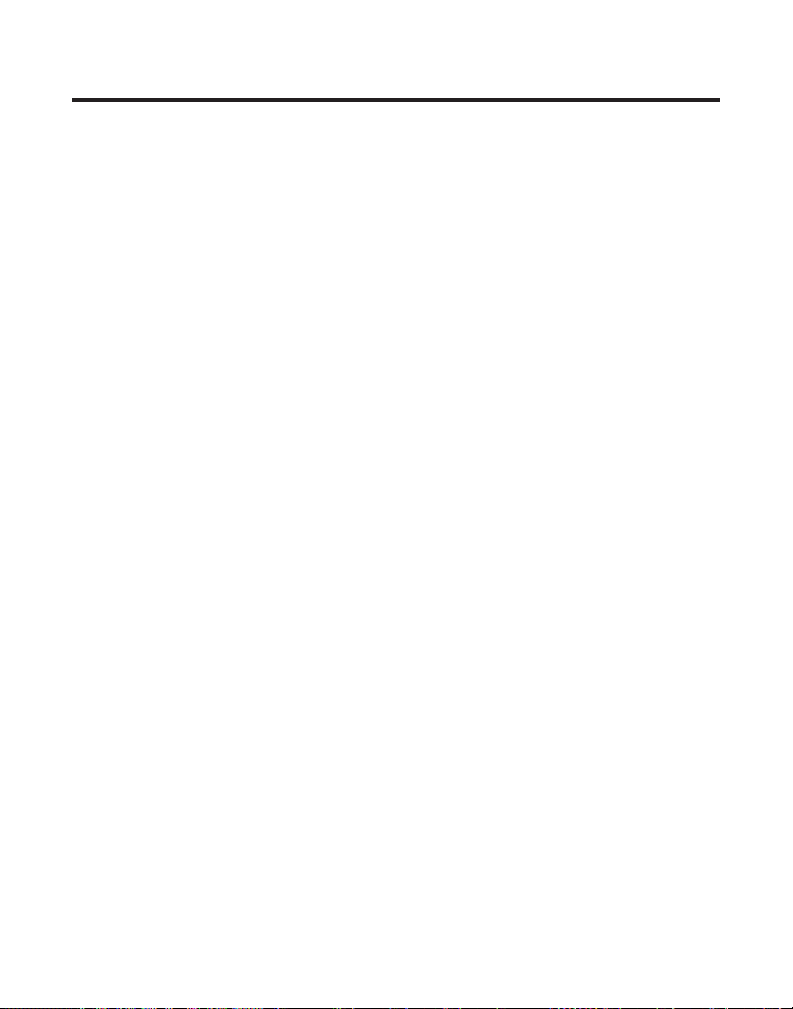
SERVICE APRÈS-VENTE
ATLINKS Communications Canada, Inc., garantit à l’acheteur de cet appareil ou à la
personne qui le recevrait en cadeau, que si cet appareil présente un défaut de fabrication
pendant l'année suivant la date d’achat, il sera remplacé sans frais. Les frais de transport de
retour sont payés.
Cette garantie ne couvre pas les dommages attribuables aux accidents, à une mauvaise
utilisation ni à des piles qui fuient.
Si cet appareil ne fonctionne pas convenablement pendant qu’il est sous garantie:
1. Le retourner au marchand vendeur avec la preuve d’achat pour être remplacé.
2. Retirer les piles (s’il y a lieu) et emballer l’appareil et les accessoires dans la boîte
originale (ou l’équivalent).
— Le faire parvenir port payé (avec la preuve d’achat) et assuré à :
ATLINKS Communications Canada, Inc.
c/o Thomson multimédia Inc.
6200 Edwards Boulevard
Mississauga, Ontario
Canada L5T 2V7
Les dispositions de cette garantie s’ajoutent (sans les modifier ni les restreindre) aux
garanties légales et autres droits ou recours prévus par toute législation applicable; pour
autant que ces dispositions tendront à rejeter, exclure ou limiter toute garantie légale ou tout
autre droit et recours, elles seront considérées comme modifiées dans la mesure nécessaire
pour s’y conformer.
S’il est impossible de trouver un réparateur qualifié pour effectuer une réparation non
garantie, écrire à :
ATLINKS Communications Canada, Inc.
c/o Thomson multimédia Inc.
B.P. 0944
Indianapolis, Indiana, É.-U., 46206-0944
Joindre le reçu de caisse à ce guide pour référence ultérieure. Cette information pourrait être
demandée s’il faut faire réparer l’appareil pendant qu’il est sous garantie.
DATE D’ACHAT ________________________________________________________________________
NOM DU MAGASIN ___________________________________________________________________
OU
46
Page 95

INFORMATION POUR ACCESSOIRES
DESCRIPTION No. PIÈCE
NOIR BLANC
Alimentation c.a. 5-2596 5-2625
Pince-ceinture 5-2585 5-2583
Casque d'écoute 5-2444 5-2425
Pile de remplacement pour combiné 5-2459
Pour passer une commande, ayez votre carte Visa, MasterCard ou Discover à portée de la main et
composez le numéro sans frais 1-800-338-0376. Des frais d’expédition et de manutention seront ajoutés
au montant de la commande.
Nous sommes tenus par la loi de percevoir la taxe de vente appropriée pour chaque province dans
laquelle la marchandise est expédiée.
Les articles sont assujettis à la disponibilité des stocks.
*Les prix peuvent être modifiés sans avis.
47
Page 96

Modèle 27958B
55911630 (Rév. 1 E/F)
04-49
Imprimé en Chine
ATLINKS Communications Canada Inc.
© 2004 ATLINKS Communications Canada Inc.
Trademark(s) ® Registered
Marque(s) ® déposée(s)
