Page 1
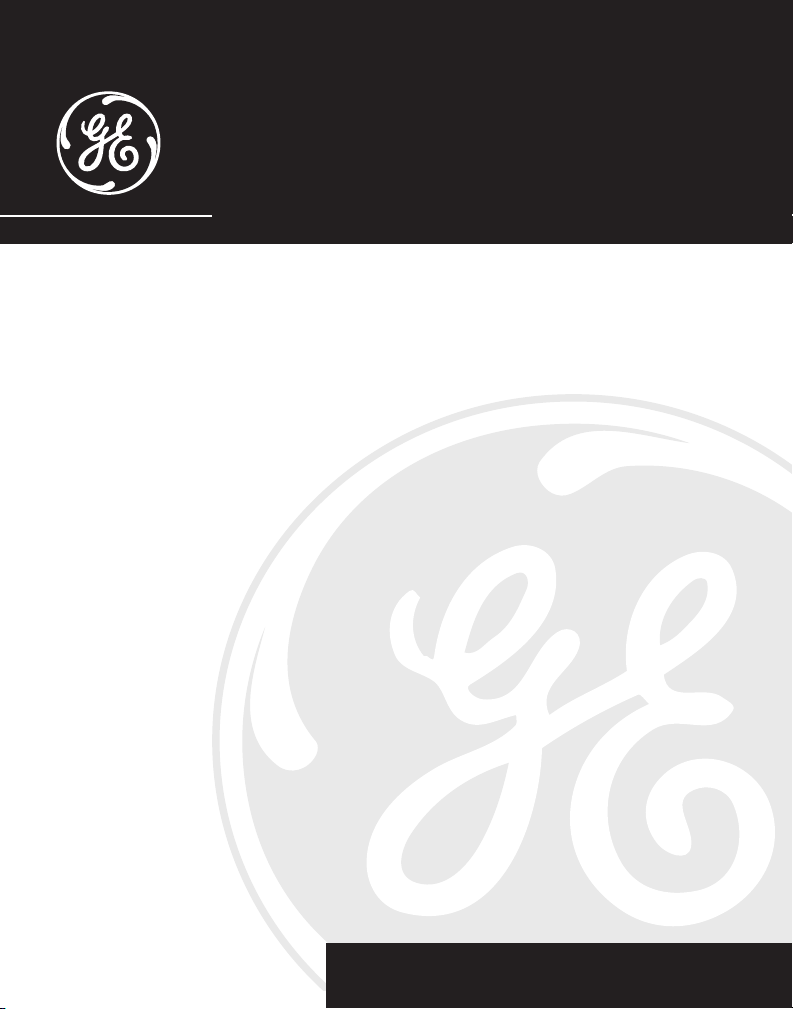
27957
2.4GHz Speakerphone and
Answering System with Cordless Handset
and Call Waiting Caller ID
User’s Guide
1
Page 2
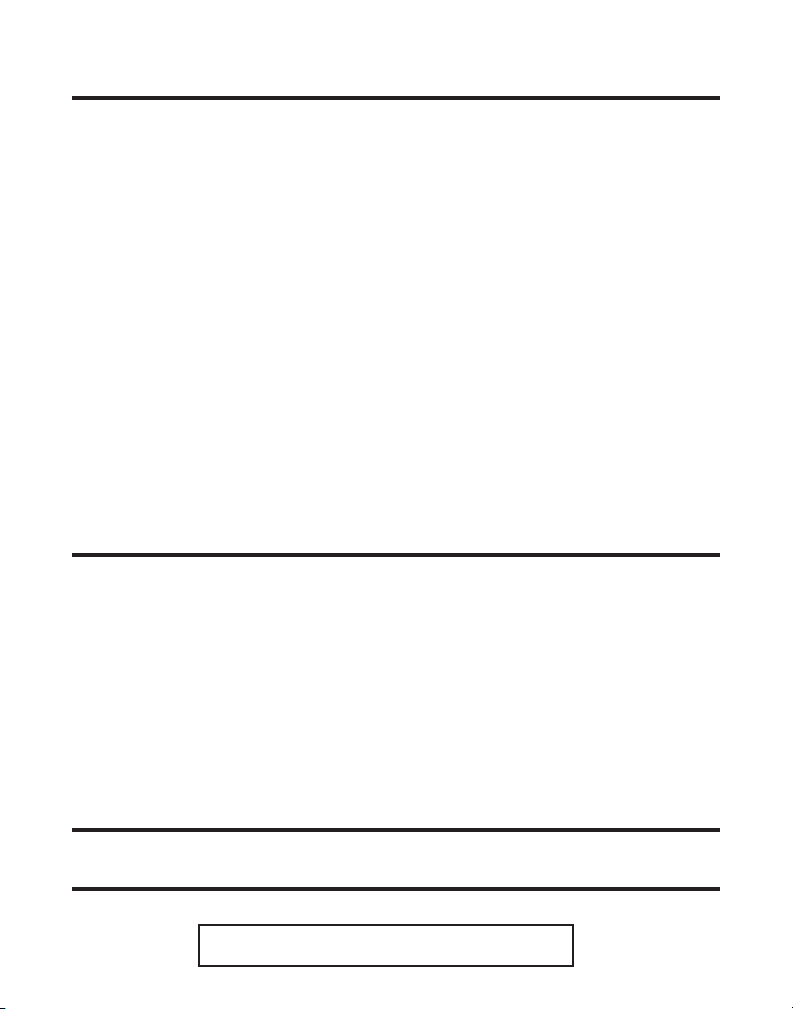
Equipment Approval Information
Your telephone equipment is approved for connection to the Public Switched Telephone Network and is in compliance with parts
15 and 68, FCC Rules and Regulations and the Technical Requirements for Telephone Terminal Equipment published by ACTA.
1 Notification to the Local Telephone Company
On the bottom of this equipment is a label indicating, among other information, the US number and Ringer Equivalence
Number (REN) for the equipment. You must, upon request, provide this information to your telephone company.
The REN is useful in determining the number of devices you may connect to your telephone line and still have all of
these devices ring when your telephone number is called. In most (but not all) areas, the sum of the RENs of all devices
connected to one line should not exceed 5. To be certain of the number of devices you may connect to your line as
determined by the REN, you should contact your local telephone company.
A plug and jack used to connect this equipment to the premises wiring and telephone network must comply with the
applicable FCC Part 68 rules and requirements adopted by the ACTA. A compliant telephone cord and modular plug
is provided with this product. It is designed to be connected to a compatible modular jack that is also compliant. See
installation instructions for details.
Notes
• This equipment may not be used on coin service provided by the telephone company.
• Party lines are subject to state tariffs, and therefore, you may not be able to use your own telephone equipment if you are
on a party line. Check with your local telephone company.
• Notice must be given to the telephone company upon permanent disconnection of your telephone from your line.
• If your home has specially wired alarm equipment connected to the telephone line, ensure the installation of this product
does not disable your alarm equipment. If you have questions about what will disable alarm equipment, consult your
telephone company or a qualified installer.
2 Rights of the Telephone Company
Should your equipment cause trouble on your line which may harm the telephone network, the telephone company
shall, where practicable, notify you that temporary discontinuance of service may be required. Where prior notice is not
practicable and the circumstances warrant such action, the telephone company may temporarily discontinue service
immediately. In case of such temporary discontinuance, the telephone company must: (1) promptly notify you of such
temporary discontinuance; (2) afford you the opportunity to correct the situation; and (3) inform you of your right to bring a
complaint to the Commission pursuant to procedures set forth in Subpart E of Part 68, FCC Rules and Regulations.
The telephone company may make changes in its communications facilities, equipment, operations or procedures where
such action is required in the operation of its business and not inconsistent with FCC Rules and Regulations. If these
changes are expected to affect the use or performance of your telephone equipment, the telephone company must give you
adequate notice, in writing, to allow you to maintain uninterrupted service.
Interference Information
This device complies with Part 15 of the FCC Rules. Operation is subject to the following two conditions: (1) This device may
not cause harmful interference; and (2) This device must accept any interference received, including interference that may
cause undesired operation.
This equipment has been tested and found to comply with the limits for a Class B digital device, pursuant to Part 15 of the FCC
Rules. These limits are designed to provide reasonable protection against harmful interference in a residential installation.
This equipment generates, uses, and can radiate radio frequency energy and, if not installed and used in accordance with the
instructions, may cause harmful interference to radio communications. However, there is no guarantee that interference will
not occur in a particular installation.
If this equipment does cause harmful interference to radio or television reception, which can be determined by turning the
equipment off and on, the user is encouraged to try to correct the interference by one or more of the following measures:
• Reorient or relocate the receiving antenna (that is, the antenna for radio or television that is “receiving” the interference).
• Reorient or relocate and increase the separation between the telecommunications equipment and receiving antenna.
• Connect the telecommunications equipment into an outlet on a circuit different from that to which the receiving antenna is
connected.
If these measures do not eliminate the interference, please consult your dealer or an experienced radio/television technician
for additional suggestions. Also, the Federal Communications Commission has prepared a helpful booklet, “How To Identify
and Resolve Radio/TV Interference Problems.” This booklet is available from the U.S. Government Printing Office, Washington,
D.C. 20402. Please specify stock number 004-000-00345-4 when ordering copies.
Licensing
Licensed under US Patent 6,427,009.
Hearing Aid Compatibility (HAC)
This telephone system meets FCC standards for Hearing Aid Compatibility.
US NUMBER IS LOCATED ON THE CABINET BOTTOM
2
REN NUMBER IS LOCATED ON THE CABINET BOTTOM
Page 3
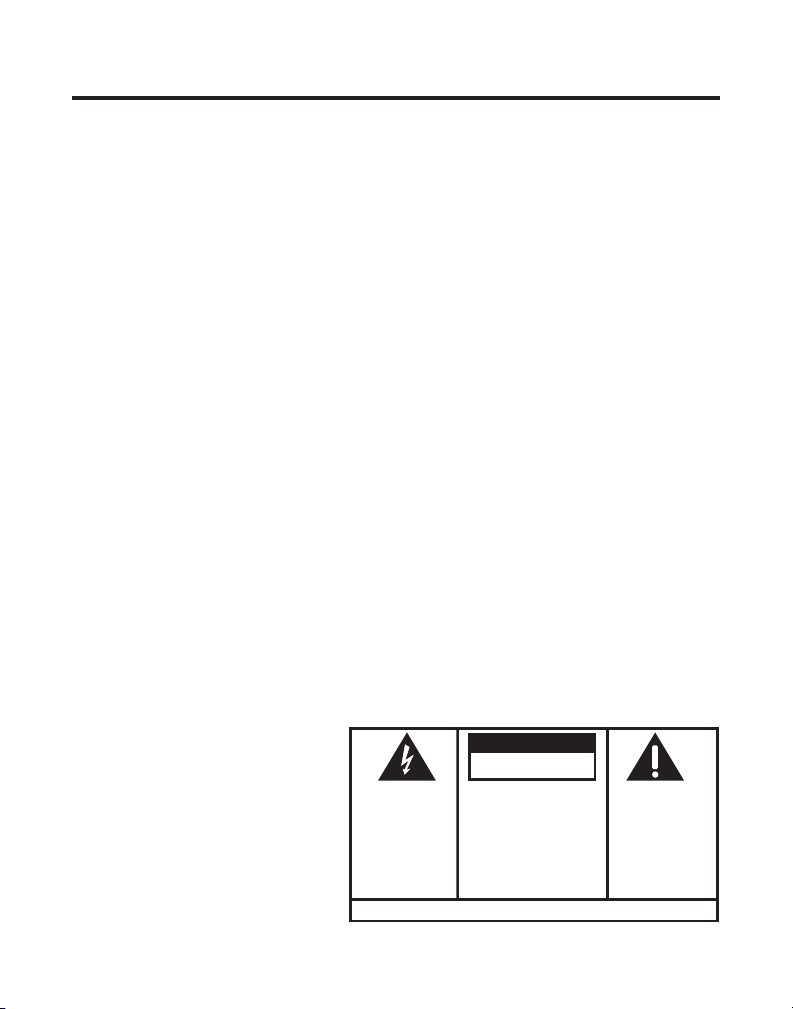
SE E M ARK ING ON BO TTO M / BA CK OF PRO DUC T
RISK OF ELECTRIC SHOCK
DO NOT OPEN
WARNING: TO
PREVENT FIRE OR
ELECTRICAL SHOCK
HAZARD, DO NOT
EXPOSE THIS
PRODUCT TO RAIN
OR MOISTURE.
THE LIGHTNING
FLASH AND ARROW
HEAD WITHIN THE
TRIANGLE IS A
WARNING SIGN
ALERTING YOU OF
“DANGEROUS
VOLTAGE” INSIDE
THE PRODUCT.
CAUTION: TO REDUCE THE
RISK OF ELECTRIC SHOCK, DO
NOT REMOVE COVER (OR
BACK). NO USER
SERVICEABLE PARTS INSIDE.
REFER SERVICING TO
QUALIFIED SERVICE
PERSONNEL.
THE EXC LAMATION
POINT WITHIN THE
TRIANG LE IS
A
WARNING SIGN
ALERTI NG YOU OF
IMPORTANT
INSTRU CTIONS
ACCOMPANY ING
THE PR ODUCT.
CAUTION:
Table of Contents
EQUIPMENT APPROVAL INFORMATION .........2
NTERFERENCE INFORMATION ....................2
I
ICENSING ............................................2
L
EARING AID COMPATIBILITY (HAC) .........2
H
NTRODUCTION .......................................5
I
ANDSET AND CHARGE CRADLE LAYOUT ....7
H
ASE LAYOUT ........................................7
B
EFORE YOU BEGIN ................................8
B
ARTS CHECKLIST ...............................8
P
ELEPHONE JACK REQUIREMENTS ..........8
T
MPORTANT INSTALLATION INFORMATION .....8
I
MPORTANT INSTALLATION GUIDELINES ...9
I
NSTALLING THE PHONE ...........................9
I
NSTALLING THE HANDSET BATTERY .......9
I
ONNECTING THE AC POWER .............10
C
ONNECTING THE TELEPHONE LINE ......10
C
ONNECTING THE CORDED HANDSET ... 11
C
ALL MOUNTING THE BASE .............. 11
W
ELEPHONE SET UP .............................12
T
ANGUAGE ......................................12
L
ISPLAY CONTRAST ..........................12
D
INGS TO ANSWER ...........................13
R
ECURITY CODE ...............................13
S
INGER LEVEL ..................................14
R
INGER TONE ...................................14
R
ONE/PULSE ...................................14
T
ETTING DAY/TIME ...........................15
S
OCAL AREA CODE ...........................15
L
EGISTRATION ..................................16
R
EFAULT SETTING ............................16
D
B
ASIC OPERATION ................................17
NSWERING A CALL .........................17
A
ORDLESS HANDSET ..................17
C
ORDED HANDSET .....................17
C
ASE SPEAKERPHONE ................17
B
AKING A CALL ...............................17
M
ORDLESS HANDSET ..................17
C
ORDED HANDSET .....................17
C
PEAKERPHONE .........................18
S
ANUAL CHANNEL SELECTION ...........18
M
ALL TIMER .....................................18
C
UTO STANDBY ...............................18
A
INGER VOLUME CONTROL .................18
R
ANDSET .................................18
H
ASE UNIT ..............................18
B
LASH ............................................19
F
AST NUMBER REDIAL ......................19
L
ASE SPEAKERPHONE ................19
B
ORDED HANDSET .....................19
C
ORDLESS HANDSET ..................19
C
OLD .............................................20
H
AGING THE CORDLESS HANDSET .......20
P
UTE ............................................20
M
EMPORARY TONE DIALING ................21
T
OLUME .........................................21
V
PEAKERPHONE .........................21
S
ORDED HANDSET .....................21
C
ORDLESS HANDSET ..................21
C
NSWERING SYSTEM .................21
A
3
Page 4
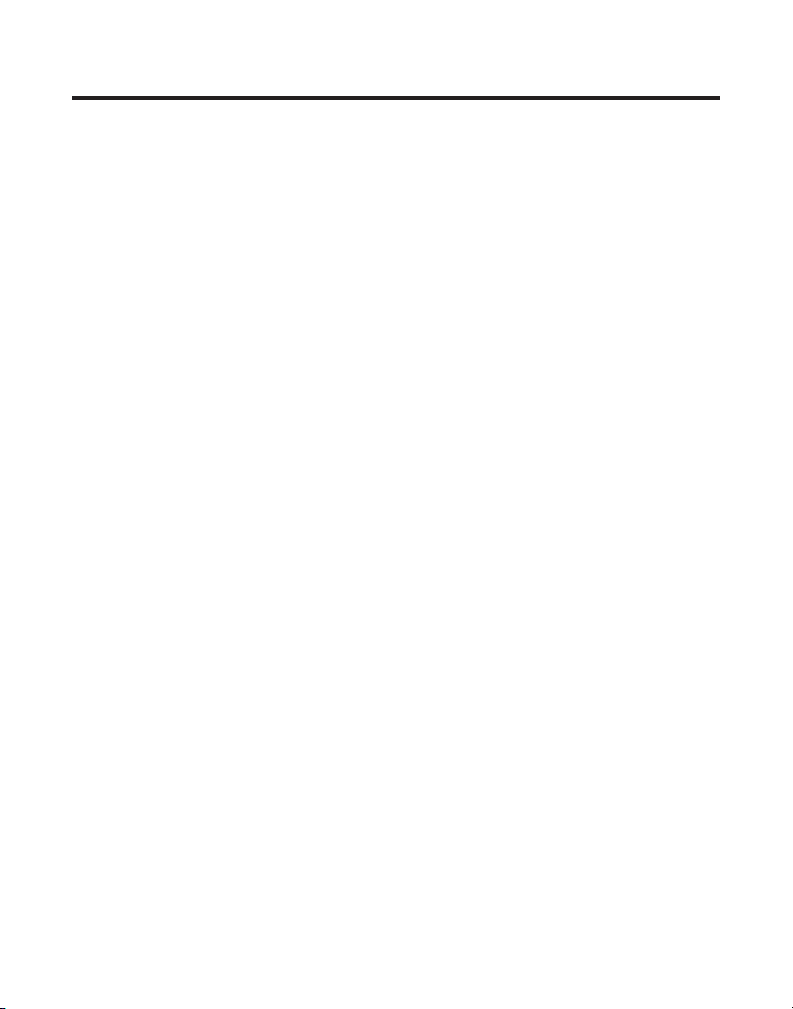
Table of Contents
SPEAKERPHONE OPERATION ................22
ECEIVING A CALL .....................22
R
AKING A CALL .......................22
M
WITCHING BETWEEN
S
PEAKERPHONE AND HANDSET ..23
S
NTERCOM OPERATION .......................23
I
AKING AN INTERCOM CALL ....23
M
NSWERING AN INTERCOM CALL ..23
A
ECEIVING A CALL DURING AN
R
NTERCOM CALL ....................24
I
SING INTERCOM WITH A
U
ELEPHONE CALL ...................24
T
2-WAY INTERCOM CALLS ....24
EMORY ............................................25
M
TORING A NAME AND NUMBER .........25
S
TORING A REDIAL NUMBER ..............26
S
NSERTING A PAUSE IN THE DIALING
I
S
EVIEWING, CHANGING OR DELETING
R
S
D
HAIN DIALING FROM MEMORY ..........28
C
ALLER ID (CID) ................................30
C
ECEIVING AND STORING CID RECORDS ..30
R
EVIEWING CALL RECORDS ................30
R
RANSFERRING RECORDS TO MEMORY ... 31
T
D
D
D
ALLER ID ERRORS ..........................33
C
ALL WAITING CALLER ID .................34
C
NSWERING SYSTEM SET UP ................34
A
OICE INSTRUCTIONS ........................34
V
3-WAY INTERCOM CALLS ....24
EQUENCE ...................................27
TORED NAMES/NUMBERS .............27
IALING A STORED NUMBER ..............27
IALING A CALLER ID NUMBER ..........32
ELETING THE CURRENT CID RECORD ... 33
ELETING ALL CALLER ID RECORDS ....33
A
NSWERING SYSTEM OPERATION ...........34
ECORDING OUTGOING ANNOUNCEMENT .. 34
R
EVIEWING ANNOUNCEMENT .......35
R
ESSAGES INDICATOR .......................35
M
CREENING CALLS FROM THE BASE .....35
S
ESSAGE PLAYBACK FROM BASE UNIT ....35
M
EMORY FULL .................................36
M
RASING MESSAGES .........................36
E
EAVING A MEMO ............................36
L
EMOTE ACCESS ..................................37
R
SING THE HANDSET ........................37
U
NSWERING SYSTEM INDICATOR .........38
A
CREENING CALLS FROM THE HANDSET ....38
S
EMORY FULL .................................38
M
CCESSING THE ANSWERING SYSTEM
A
FROM ANOTHER LOCATION ...............38
HANGING THE SECURITY CODE ..........39
C
HANGING THE BATTERY .......................39
C
ATTERY SAFETY PRECAUTIONS ..........40
B
EADSET AND BELT CLIP OPERATION ......40
H
ONNECTING AN OPTIONAL HEADSET
C
TO THE HANDSET ............................40
ONNECTING THE BELT CLIP ...............40
C
ISPLAY MESSAGES .............................41
D
ANDSET SOUND SIGNALS ....................42
H
ROUBLESHOOTING GUIDE .....................42
T
ELEPHONE SOLUTIONS .....................42
T
ALLER ID SOLUTIONS ......................44
C
ENERAL PRODUCT CARE ......................45
G
AUSES OF POOR RECEPTION .................45
C
NDEX ................................................46
I
ERVICE .............................................48
S
CCESSORY INFORMATION .....................48
A
IMITED WARRANTY ..............................49
L
4
Page 5
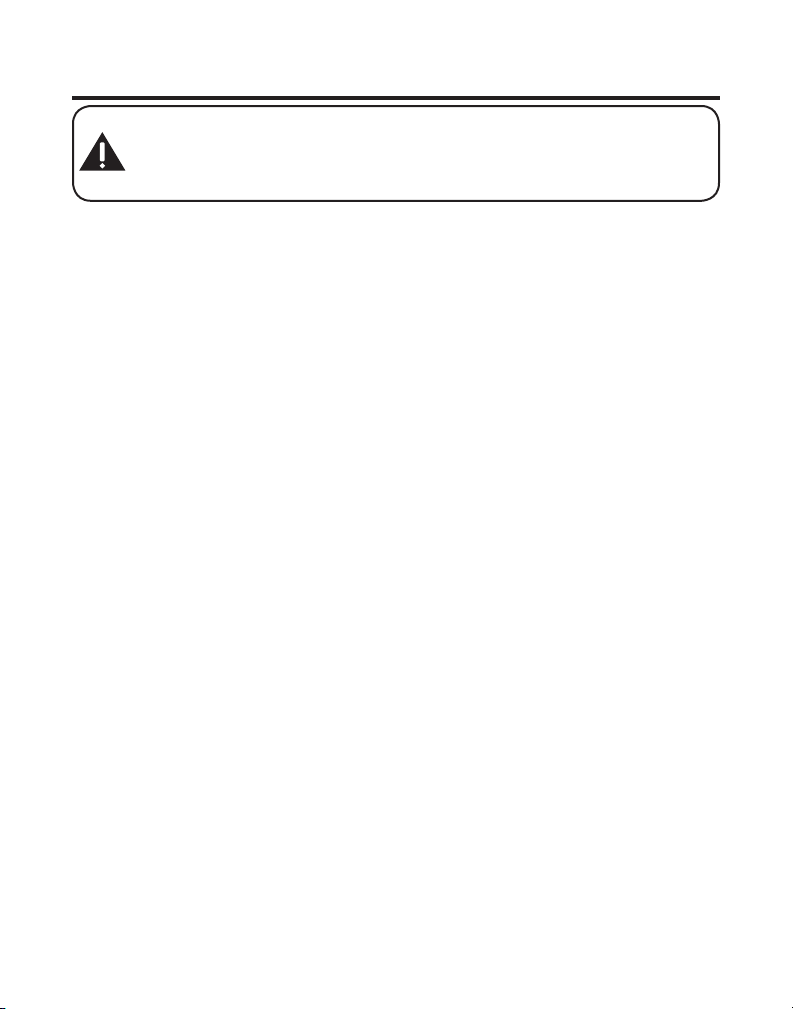
Introduction
CAUTION: When using telephone equipment, there are basic safety
instructions that should always be followed. Refer to the IMPORTANT
SAFETY INSTRUCTIONS provided with this product and save them for
future reference.
Congratulations on purchasing this GE telephone/answering system.
This system operates in the 2.4GHz frequency range, and is unique to
conventional cordless telephones. When the base is connected to electrical
power and a telephone line, it can support a cordless handset. And you
can place the fully featured cordless handset anywhere electrical power is
available.
Features:
• 2.4GHz Technology
• Speakerphone
• Call Waiting and Caller ID Compatible
• Tone/Pulse Dialing
This telephone has been designed to be simple to use, however, you can
reach its full potential more quickly by taking a few minutes to read this
instruction book. This telephone is a multifunction product for use with Call
Waiting and Caller ID services available from your local telephone company.
Your Caller ID Call Waiting phone allows you to:
• View the name and telephone number of a caller while you are on the
phone (Call Waiting Caller ID).
• Identify callers before you answer the phone.
• View the time and date of each incoming call.
• Record up to 40 Caller ID messages sequentially in each handset and the
base.
• Know who called while you are on the other line or when you were away.
• Screen unwanted calls, eliminate harassment from annoying calls, or to
get prepared before answering a call.
5
Page 6
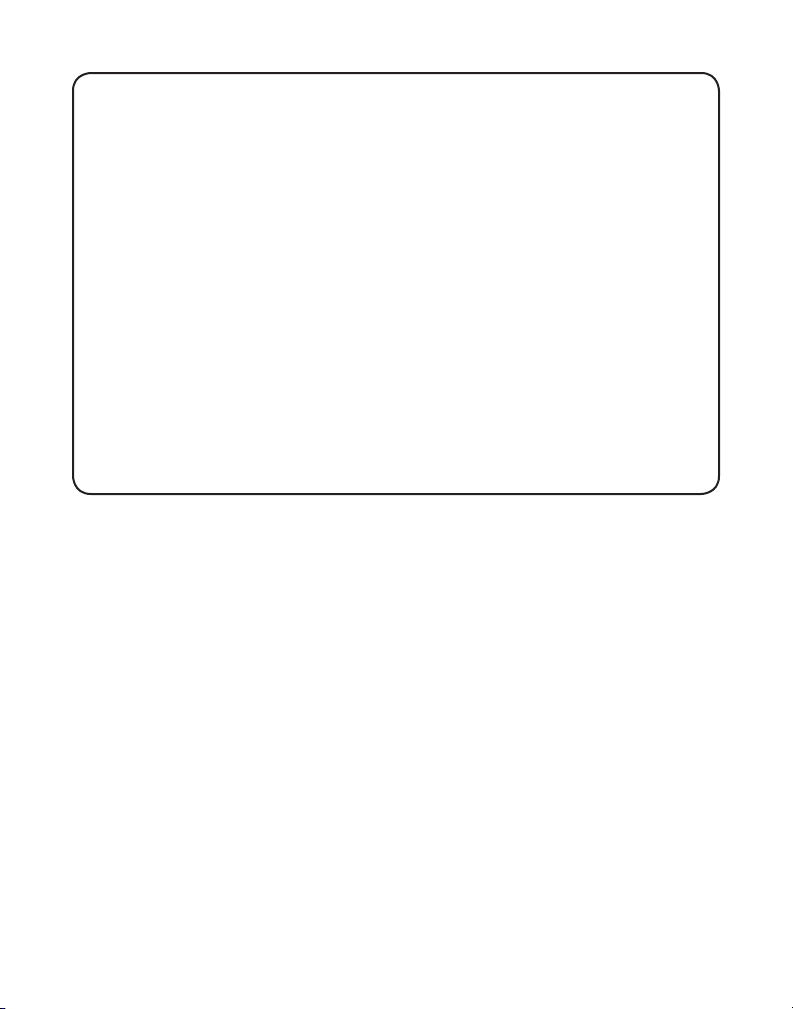
IMPORTANT: In order to use all of the features of this telephone, you
must subscribe to two separate services available from your local telephone
company: the standard Name/Number Caller ID Service to know who is
calling when the phone rings and Caller ID with Call Waiting Service to know
who is calling while you are on the phone.
INSTALLATION NOTE:
that may cause or receive interference with TVs, microwave ovens, and VCRs.
To minimize or prevent such interference, the base of the cordless telephone
should not be placed near or on top of a TV, microwave ovens, or VCR. If such
interference continues, move the cordless telephone farther away from these
appliances. Certain other communications devices may also use the 2.4GHz
frequency for communication, and, if not properly set, these devices may
interfere with each other and/or your new telephone. If you are concerned
with interference, please refer to the owner’s manual for these devices on how
to properly set channels to avoid interference. Typical devices that may use the
2.4GHz frequency for communication include wireless audio/video senders,
wireless computer networks, multi-handset cordless telephone systems, and
some long-range cordless telephone systems.
Some cordless telephones operate at frequencies
6
Page 7
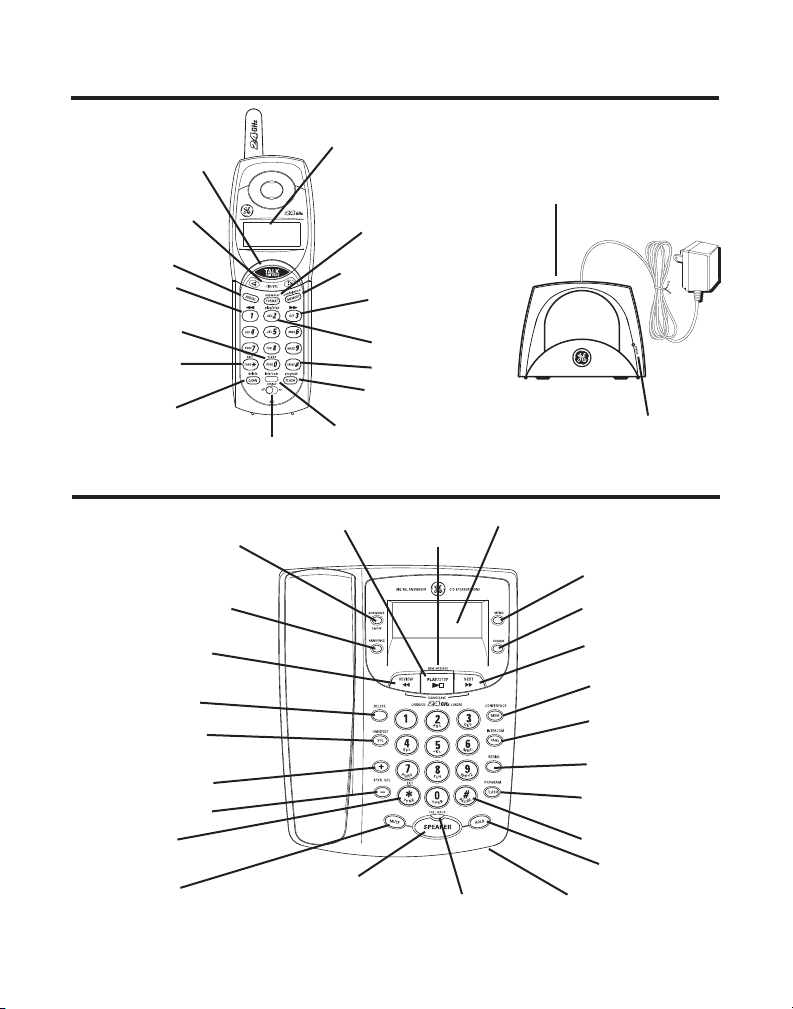
Handset and Charge Cradle Layout
Display
TALK/call back
(button)
CID/VOL
(caller ID/volume
button)
REDIAL (button)
(review button)
erase (button)
TONE */exit
(button)
CHAN/delete
(button)
ringer
(switch)
FORMAT/
answerer (button)
MEMORY/
conference (button)
(skip button)
play/stop
(button)
PAUSE# (button)
FLASH/program
(button)
intercom
(button)
charge cradle with
power supply
Base Layout
ANSWERER ON/OFF
(button)
ANNOUNCE (button)
PLAY/STOP
(button)
NEW MESSAGE
(indicator)
display
charge indicator
memo (button)
FORMAT (button)
REVIEW (button)
DELETE (button)
HANDSET VOL
(button)
+ / SPKR VOL (button)
– / SPKR VOL (button)
*TONE/EXIT
(button)
MUTE
(button and indicator)
SPEAKER/CALL BACK
(button)
SPEAKER (indicator)
NEXT (button)
MEM/CONFERENCE
(button)
PAGE/INTERCOM
(button)
REDIAL (button)
FLASH/PROGRAM
(button)
# PAUSE (button)
HOLD
(button and indicator)
Microphone
7
Page 8
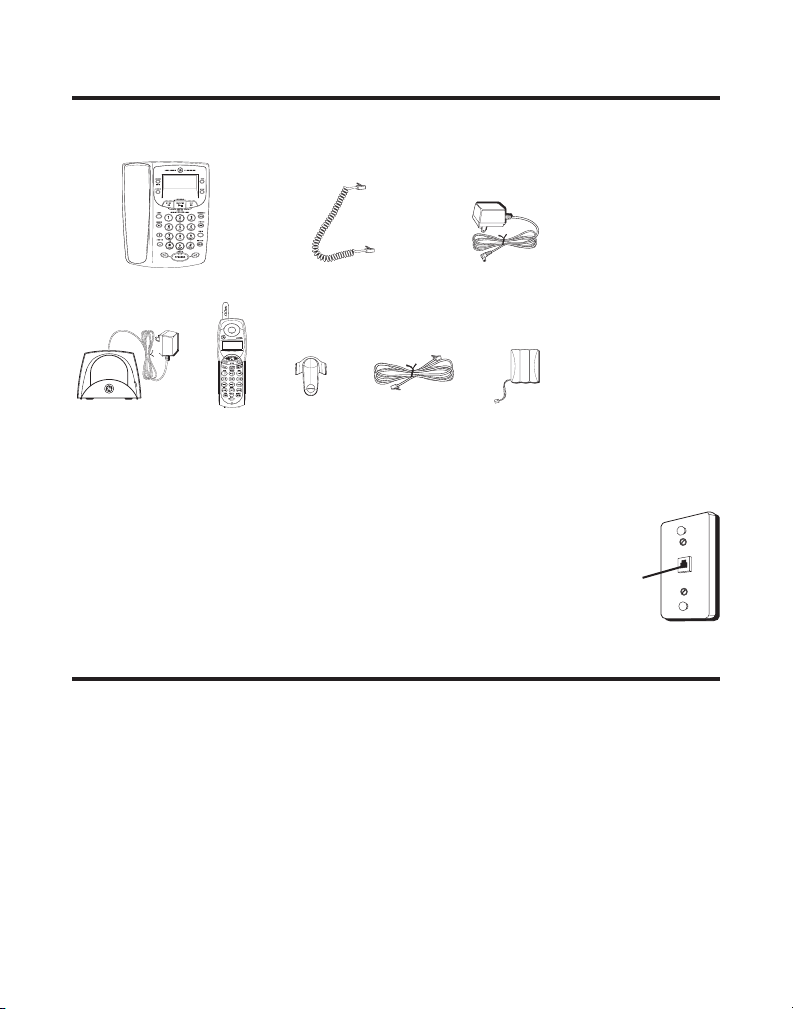
Before You Begin
Parts Checklist
Make sure your package includes the items shown here.
Base and Base Handset
Cordless handset
charger
Cordless
handset
Coiled handset
cord
Belt clip
Telephone
line cord
Telephone Jack Requirements
AC power adaptor
Handset
battery
Wall plate
To use this phone, you need an RJ11C type modular
telephone jack, which might look like the one pictured
here, installed in your home. If you don’t have a
modular jack, call your local phone company to find out
Modular
telephone
line jack
how to get one installed.
Important Installation Information
• Never install telephone wiring during a lightning storm.
• Never install telephone jacks in wet locations unless the jack is
specifically designed for wet locations.
• Never touch non-insulated telephone wires or terminals, unless the
telephone line has been disconnected at the network interface.
• Use caution when installing or modifying telephone lines.
• Temporarily disconnect any equipment connected to the phone such as
faxes, other phones, or modems.
8
Page 9
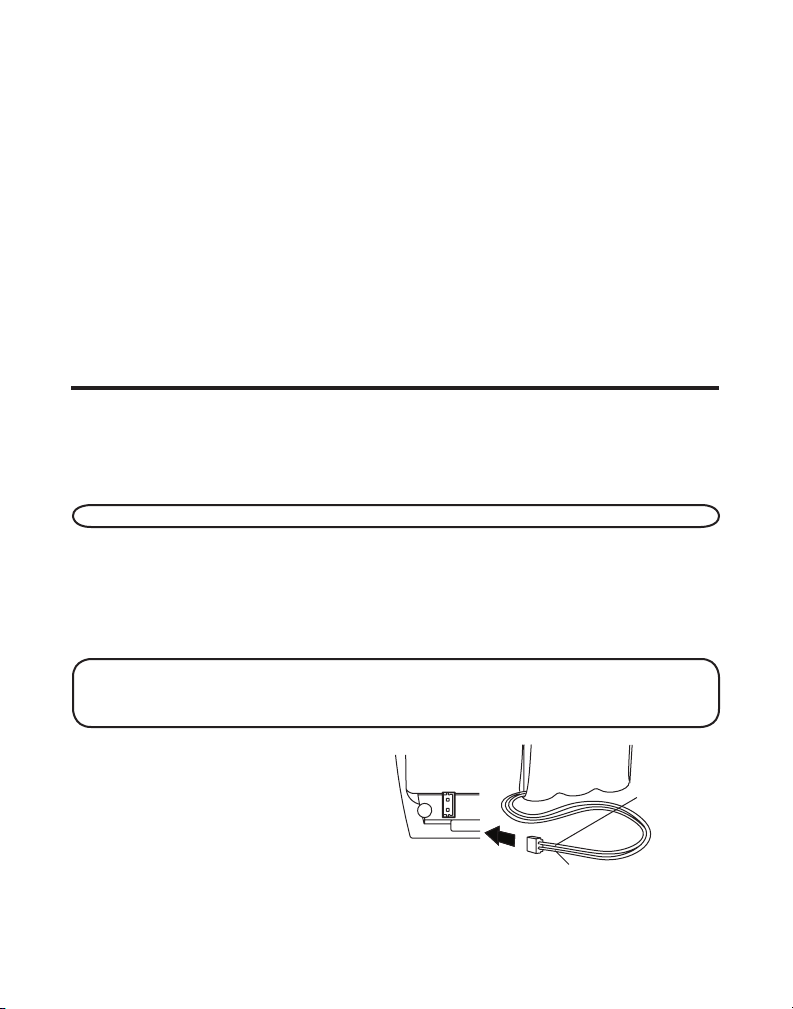
Important Installation Guidelines
RED WIRE
BLACK WIRE
BATTERY
PRESS DOWN
FIRMLY
• Install telephone near both a telephone (modular) jack and an electrical
power outlet.
• Avoid sources of noise, such as a window by a busy street, and electrical
noise, such as motors, microwave ovens, and fluorescent lighting.
• Avoid heat sources, such as heating air ducts, heating appliances,
radiators, and direct sunlight.
• Avoid areas of excessive moisture or extremely low temperature.
• Avoid dusty locations.
• Avoid other cordless telephones or personal computers.
Installing the Phone
Choose the best location to install your base and handset charge cradle.
Your base and handset charge cradle should be placed on a level surface
such as a desk or table top, or you may mount the base on a wall.
Installing the Handset Battery
NOTE: You must connect the handset battery before use.
1. Locate battery and battery door which are packaged together inside a
plastic bag and are separate from the handset.
2. Locate the battery compartment on the back of the handset.
3. Plug the battery pack cord into the jack inside the compartment.
NOTE: It is important to maintain the polarity (black and red wires) to
the jack inside the compartment. To ensure proper battery installation, the
connector is keyed and can be inserted only one way.
4. Insert the battery pack.
5. Close the battery compartment
6. Place the handset in the
by pushing the door up until it
snaps into place.
charging cradle.
9
Page 10
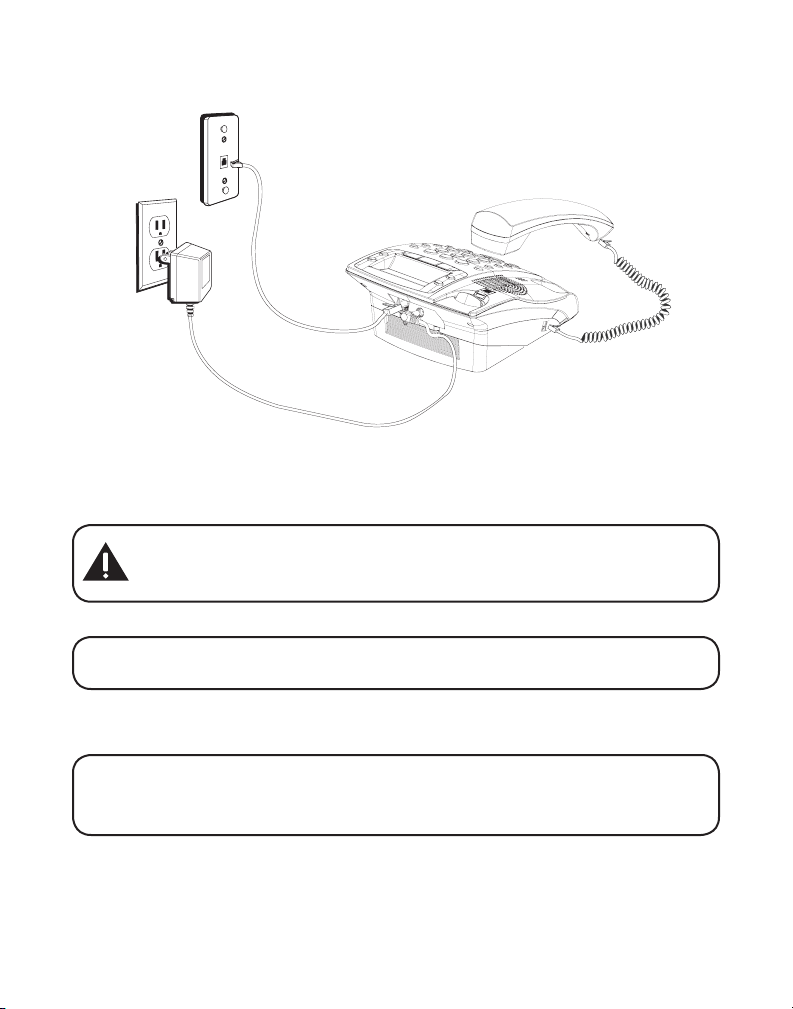
Connecting the AC (Electrical) Power
1. On the base, plug the AC power adaptor cord into the power jack on the
back of the base and the other into an electrical outlet. If desired, store
the excess AC power adaptor line cord inside desktop pedestal.
CAUTION: Use only the ATLINKS USA, Inc. 5-2596 (black) or 5-2625
(gray color adaptor for white unit) AC power adaptor that came with this
unit. Using other AC power adaptors may damage the unit.
2. Plug the handset charge cradle into an electrical outlet.
NOTE: The charge indicator on the handset charge cradle turns on to
indicate the handset battery is charging
Allow the handset to charge for 16 hours prior to first use. If you don’t
properly charge the system, battery performance is compromised.
NOTE: If the battery is not properly installed in the handset, or if the battery
pack is not properly connected to the jack inside the battery compartment, “NO
BATTERY ” shows in the display when the handset is placed in the charge cradle.
Connecting the Telephone Line
On the base, plug one end of the straight telephone line cord into the jack on
the back of the base and the other end into a modular wall telephone jack.
10
Page 11
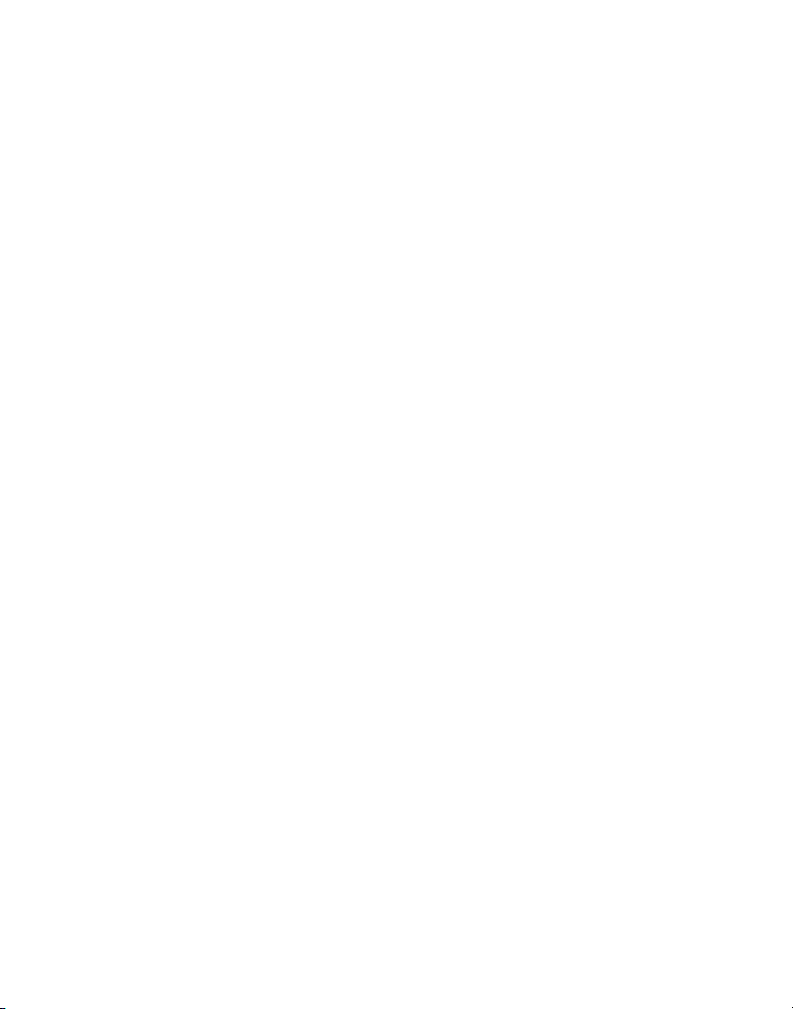
Connecting the Corded Handset
1. Connect one end of the coiled handset cord to the jack on the side of the
base.
2. Connect the other end of the coiled cord to the jack on the handset, then
place the handset in the base cradle.
Wall Mounting the Base
The base is packaged with the pedestal attached in desktop mode. To mount
the base on the wall:
1. Turn the base over and remove the pedestal.
2. Rotate the pedestal a half turn, and align it with the bottom of the base.
3. Attach the pedestal by first inserting the tabs on the pedestal into the
slots on the bottom of the base, and then push the pedestal down until it
snaps into place.
4. Plug the telephone line cord into the jack marked PHONE LINE on the
back of the base and the other end into a modular phone jack.
5. Feed the telephone line cord and AC power adaptor cord through the
grooves on the pedestal to allow the unit to rest flat against the wall.
6. Slip the mounting holes on the pedestal over the wall plate posts and
firmly slide the unit into place. (Wall plate not included.)
7. Remove the handset hook, turn it upside down, and put it back in the slot.
You need to do this so the corded handset doesn’t fall out of the base.
8. Place the corded handset in the base cradle.
11
Page 12
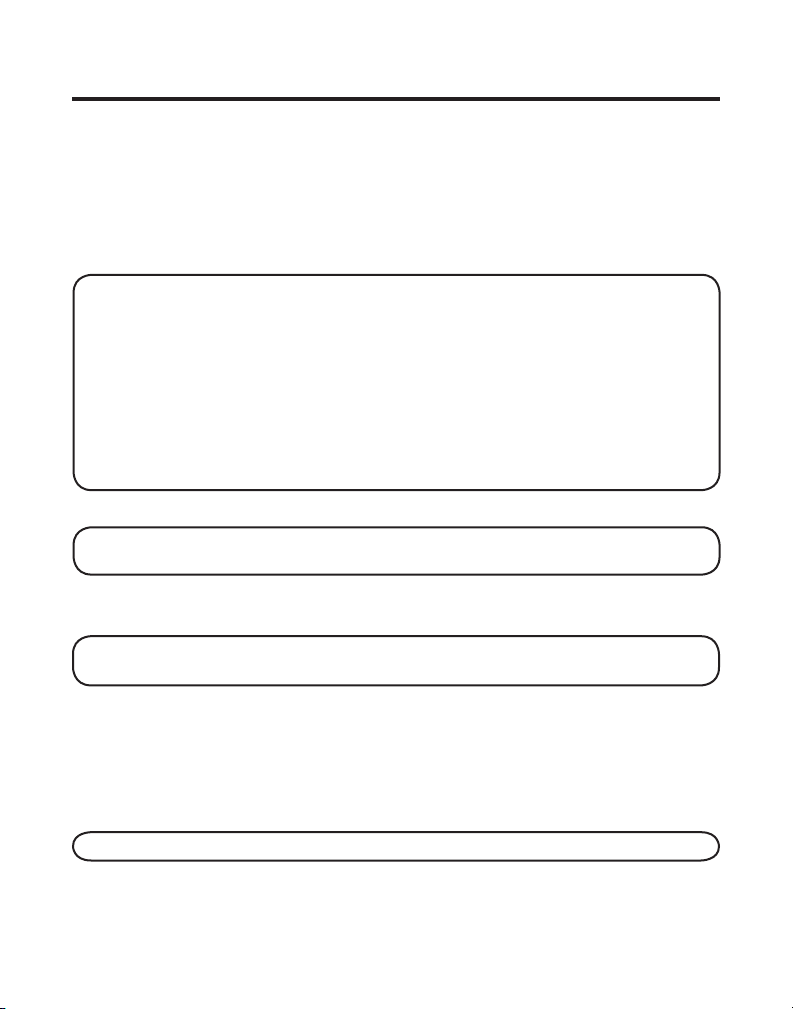
Telephone Set Up
There are twelve programmable menus available on the base: Language,
Display Contrast, Rings to Answer, Security Code, Ringer Level, Ringer
Tone, Tone/Pulse, Set Day, Set Time, Local Area Code, Link Cordless
Handset, and Default Setting.
There are five programmable menus available on the handset: Language,
Local Area Code, Ringer Tone, Link Base, and Default Setting.
NOTE: To exit the menu without making changes, press the *TONE/EXIT
button on the base or TONE*/exit on the handset.
NOTE: You can press FLASH/PROGRAM at any time to go to the next menu
item.
NOTE: Changing menu settings on the handset will only change the settings
on the handset, and changing menu settings on the base will only change the
settings on the base. For example, if you change the language on the handset,
it will not change language on the base.
Language
NOTE: This setting may be made on both the base and the cordless handset,
independent of each other.
1. Press the FLASH/PROGRAM button until SET LANGUAGE 1ENG 2FRA 3ESP
or 1ENG 2FRA 3ESP shows in the display. 1ENG is the default setting.
NOTE: “ENG” stands for ENGLISH. “FRA” stands for French. “ESP” stands for
SPANISH.
2. Press 1, 2, or 3 on the cordless handset or base touch-tone pad to enter your
selection, or press the REVIEW or NEXT buttons on the base or the CID/VOL
(or) button on the cordless handset to scroll to your selection.
3. Press FLASH/PROGRAM again to store your selection.
Display Contrast
NOTE: This setting may only be made with the base.
1. Press the FLASH/PROGRAM button until SET CONTRAST shows in the
display. 1 is the default setting.
12
Page 13
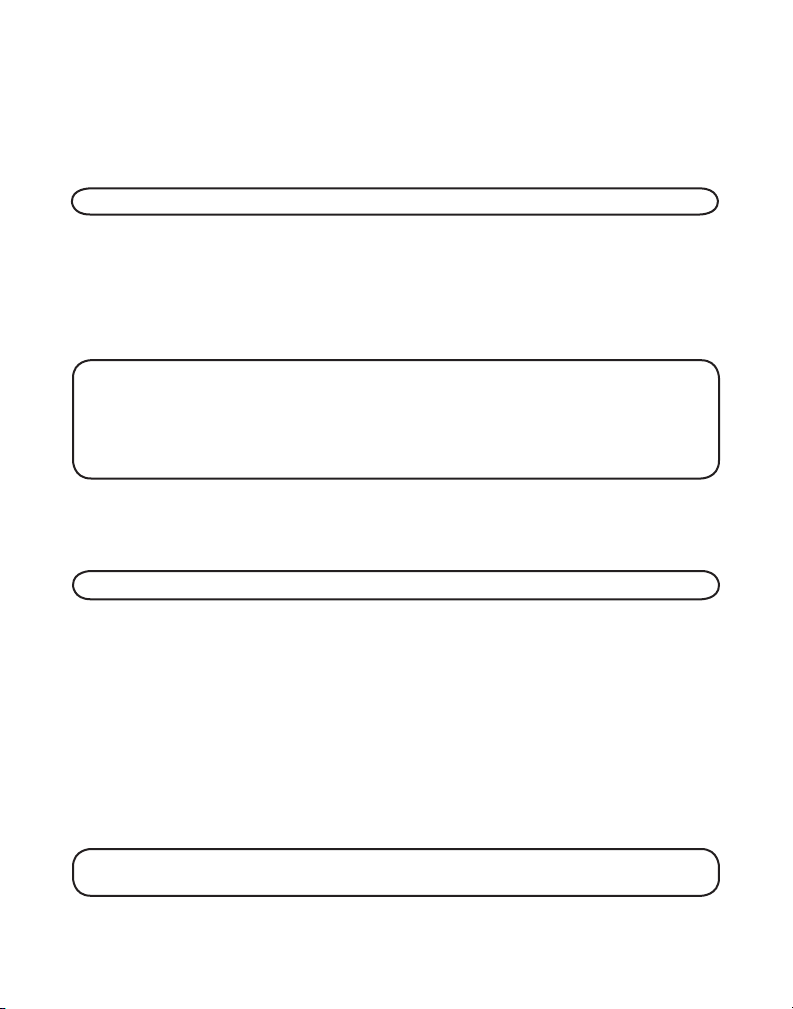
2. Press 1, 2 or 3 on the base touch-tone pad to enter your selection, or use
the REVIEW or NEXT button on the base to scroll to your selection.
3. Press FLASH/PROGRAM again to store your selection.
Rings to Answer
NOTE: This setting may only be made with the base.
You may set the number of times you want the phone to ring before the
answering system answers a call.
1. Press the FLASH/PROGRAM button until RING TO ANSWER
shows in the
display. 5 is the default setting.
2. Press 3 or 5 or use the REVIEW or NEXT button to scroll to 3, 5 or TOLL.
NOTE: TOLL (Toll Saver) can save you the cost of a toll call when accessing
your messages from another phone. If you have new messages, the unit
answers after the 3rd ring. If you have no new messages, the unit answers
after the 5th ring. You can hang up after the 3rd or 4th ring and save the pay
telephone or long distance charge.
3. Press FLASH/PROGRAM again to store your selection. You will hear a
confirmation tone.
Security Code
NOTE: This setting may only be made with the base.
You can access the answering system from any tone dialing telephone in
another location. The security code is required for remote access, and it
prevents unauthorized access to your answering system. You may only
change the security code at the base.
1. Press the FLASH/PROGRAM button until SECURITY CODE shows in
the display.
2. Use the touch-tone pad to enter your new 3-digit security code. For
example, press the 6, 2, and 8 number keys for security code 628. The
default security code is 123.
NOTE: If you want to re-enter the security code, enter the numbers again and
press the FLASH/PROGRAM button. The new numbers replace the old numbers.
13
Page 14
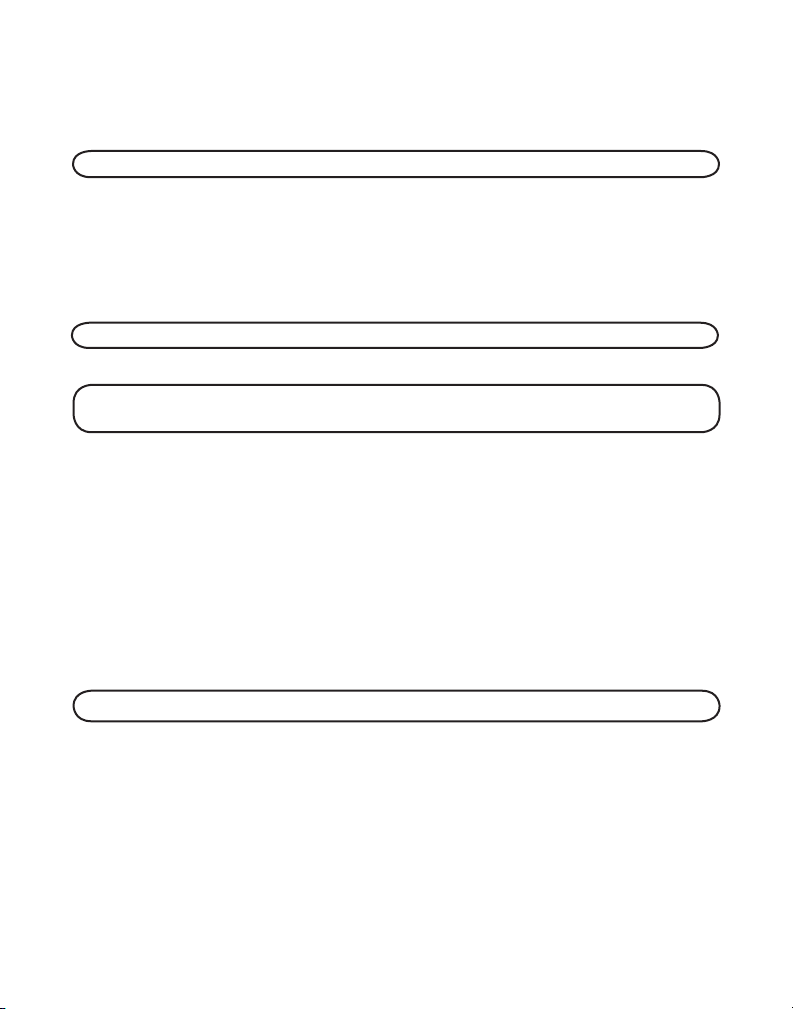
3. Press FLASH/PROGRAM again to store your selection. You will hear a
confirmation tone.
Ringer Level
NOTE: This setting may only be made with the base.
1. Press the FLASH/PROGRAM button until SET RING LEVEL shows in the
display. 1HI is the default setting.
2. Press 1, 2 or 3 on the base touch-tone pad to enter your selection, or use
the REVIEW or NEXT button to scroll to your selection.
3. Press FLASH/PROGRAM again to store your selection.
NOTE: If you turn the ringer OFF, “RINGER OFF ” shows in the base display.
Ringer Tone
NOTE:
independent of each other.
You may choose from three different ringer tones.
This setting may be made on both the base and the cordless handset,
1. Press the FLASH/PROGRAM button until SET RINGER TONE
TONE shows on the display. The default ringer tone is 1.
2. Use the touch-tone pad to select 1, 2, 3 or use the REVIEW or NEXT
button on the base unit or CID/VOL (
scroll to your selection. The ringer tone plays for few seconds.
3. Press FLASH/PROGRAM again to store your selection. You will hear a
confirmation tone.
or) button on the handset to
or RINGER
Tone/Pulse
NOTE: This setting may only be made with the base.
Most telephone systems use tone dialing, however, some may still use pulse
dialing. Depending on your telephone system, set the dialing mode as follows:
1. Press the FLASH/PROGRAM button until SET TONE/PULSE
display. The default setting is 1TONE.
2. Use the touch-tone pad to select 1TONE
or NEXT button to scroll to 1TONE or 2 PULSE.
3. Press FLASH/PROGRAM again to store your selection. You will hear a
confirmation tone.
14
or 2 PULSE, or press the REVIEW
shows on the
Page 15
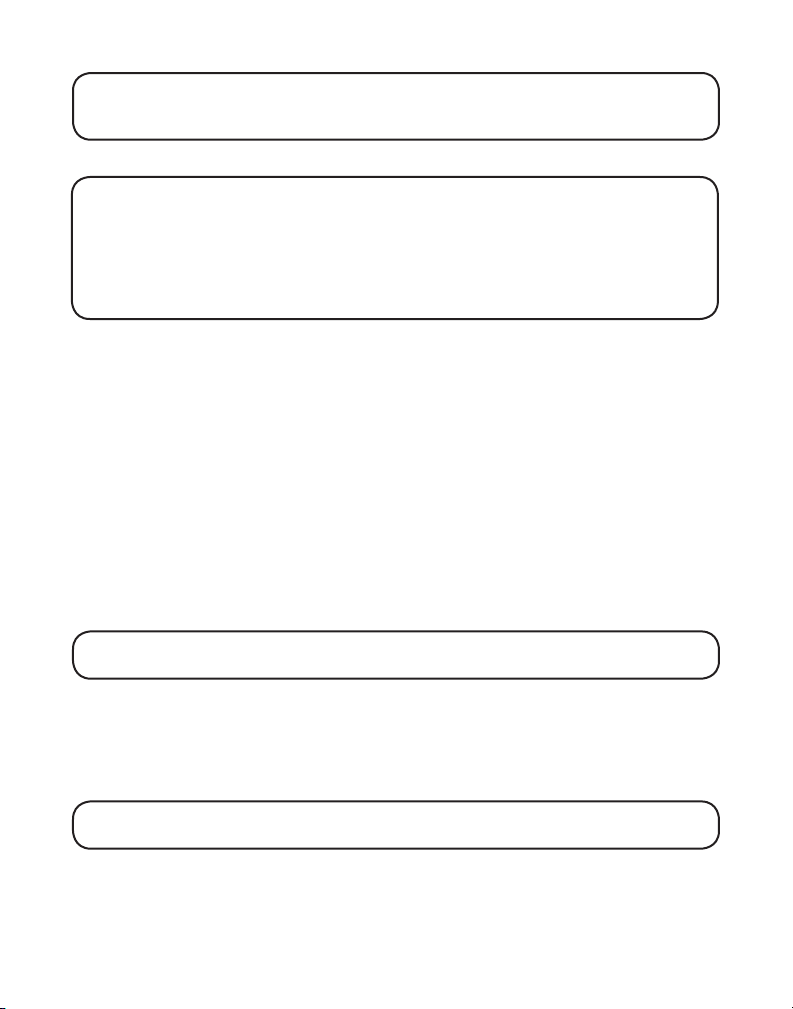
NOTE: If you aren’t sure which dialing system you have, set the telephone to
tone dialing and make a test call. If the call connects, the setting is correct. If
the call does not connect, set the telephone to pulse dialing.
Setting Day/Time
NOTE: This setting may only be made with the base.
Time is transmitted automatically by your local phone company as part of
Caller ID service. If you are subscribed to Caller ID service, the current time is
set automatically when you receive your first CID call. Otherwise, you can set
the time manually. The day of week is not set automatically by Caller ID. The
day of week must be set manually through base.
1. Press the FLASH/PROGRAM button until SET DAY shows in the display.
Monday is the default setting.
2. Use the REVIEW or NEXT button to select the current day.
3. Press FLASH/PROGRAM until SET TIME shows on the display. 12:00 AM
is
the default setting.
4. Use the touch-tone pad to enter the first digit of the hour, then enter the
second digit of the hour, the first digit of the minute, and the second digit
of the minute.
5. Use the REVIEW or NEXT button to scroll to
AM or PM.
6. Press FLASH/PROGRAM again to store your selection.
Local Area Code
NOTE:
independent of each other.
This setting may be made on both the base and the cordless handset,
1. Press the FLASH/PROGRAM button until SET AREA CODE - - - or AREA
CODE - - - shows in the display. - - - is the default setting.
2. Use the cordless handset or base number pad to enter your three digit
area code.
NOTE: If you make a mistake, press the DELETE button to erase a wrong
number.
3. Press FLASH/PROGRAM again to store your selection.
15
Page 16
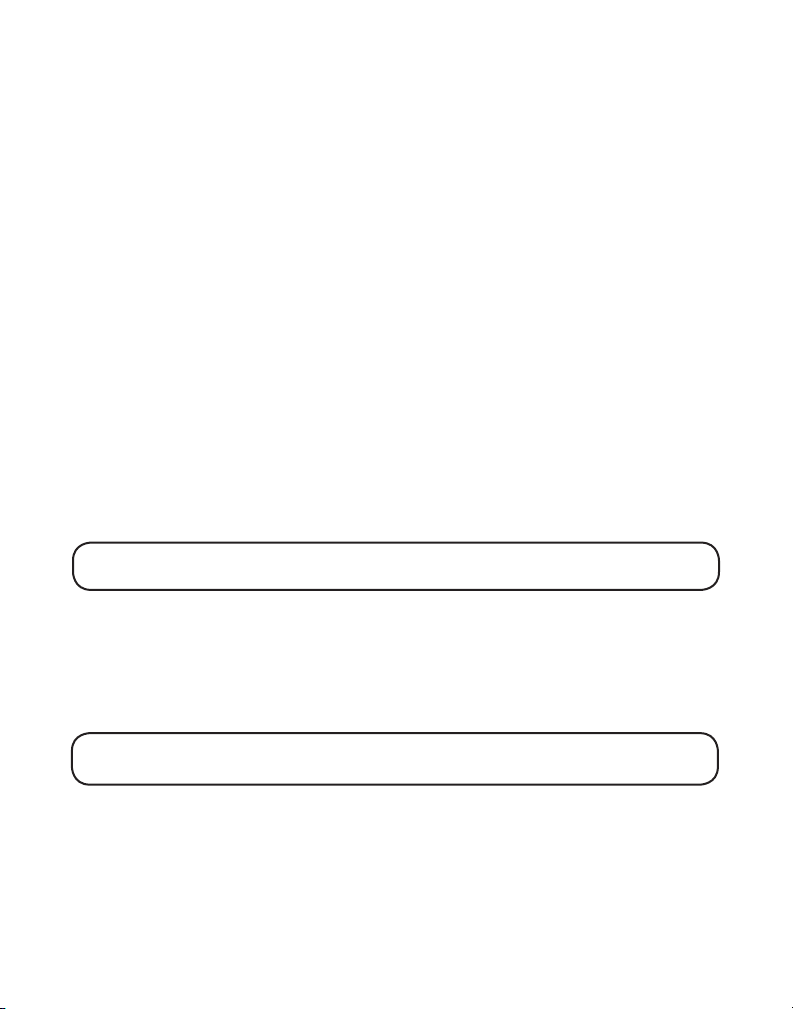
Registration (Link Cordless Handset)
Registration links the base to a cordless handset. Once a handset is
registered it can use the base’s phone connection. A cordless handset will
not operate until it is registered to the base. During the registration process,
keep the handset near the base.
1. Press the FLASH/PROGRAM button on the base until
shows in the display. 2NO is the default setting.
2. Press the 1 number key or press the REVIEW or NEXT button on the base
to scroll to 1YES.
3. Press FLASH/PROGRAM on the base to confirm handset is linked to the
base. WAITING HANDSET REGISTRATION shows in the display.
4. Press the flash/program button on the handset until LINK BASE shows in
the display. NO is the default setting.
5. Press CID/VOL (or) button on the handset to scroll to YES.
6. Press flash/program on the handset again to confirm. You will hear a long
confirmation tone when the handset is successfully linked to the base.
LINK HANDSET?
Default Setting
NOTE:
independent of each other.
1. Press the FLASH/PROGRAM button until DEFAULT SETTING or DEFAULT
2. Press 1 or 2 on the cordless handset or base touch-tone pad or use the
NOTE: If you choose “YES ” all settings in the programmable menu return to
factory defaults except day and time.
This setting may be made on both the base and the cordless handset,
shows in the display. 2NO is the default setting.
REVIEW or NEXT button on the base or the CID/VOL (
the handset to scroll to 1YES or 2NO.
or) button on
3. Press FLASH/PROGRAM again to store your selection.
16
Page 17
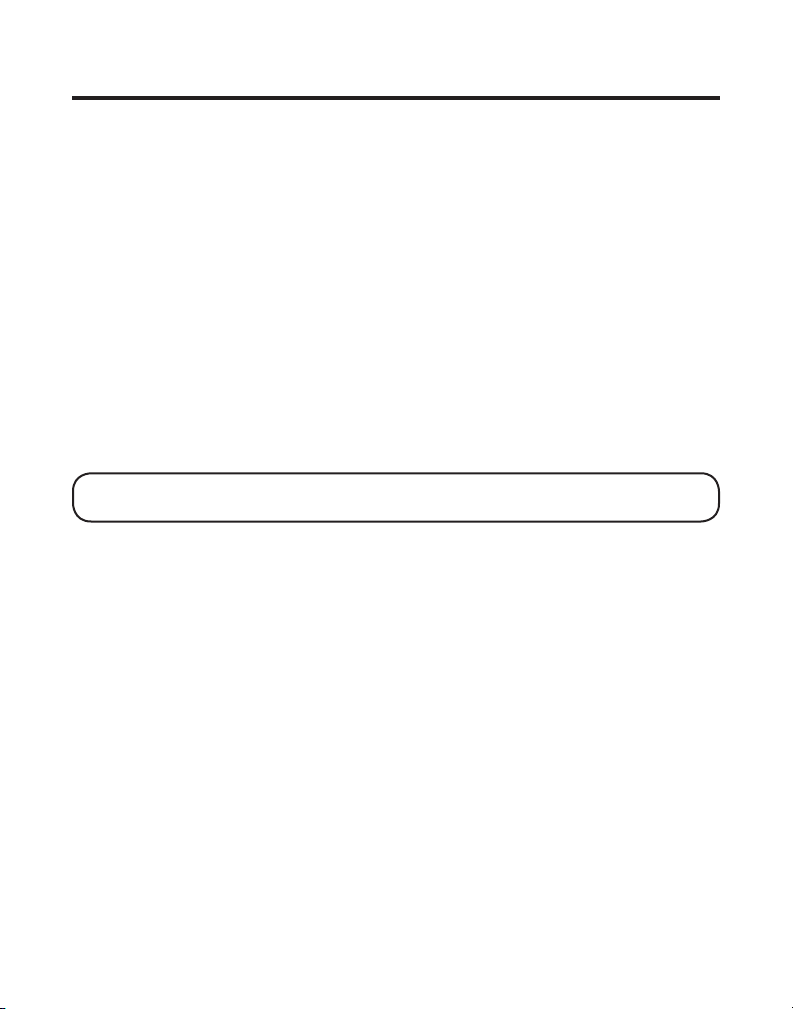
Basic Operation
Answering a Call
Check the display to see who is calling.
Cordless Handset
1. Press the TALK/call back button on the handset.
2. When finished, press TALK/call back or place the handset in the charge
cradle to hang up.
Corded Handset
1. Lift the handset.
2. When finished, put the handset back on the cradle to hang up.
Base Speakerphone
1. Press the SPEAKER/CALL BACK button.
2. When finished, press SPEAKER/CALL BACK to hang up.
NOTE: For more information, refer to Speakerphone Operation section of
this manual.
Making a Call
Cordless Handset
1. Press the TALK/call back button. Wait for a dial tone, then dial the desired
number.
-Or-
2. Dial the number and then press the TALK/call back button.
3. When finished, press TALK/call back or place the handset in the charge
cradle to hang up.
Corded Handset
1. Lift the handset and wait for a dial tone. Dial the desired number.
-Or-
2. Dial the number, then lift the handset.
3. When finished, put the handset back on the cradle to hang up.
17
Page 18
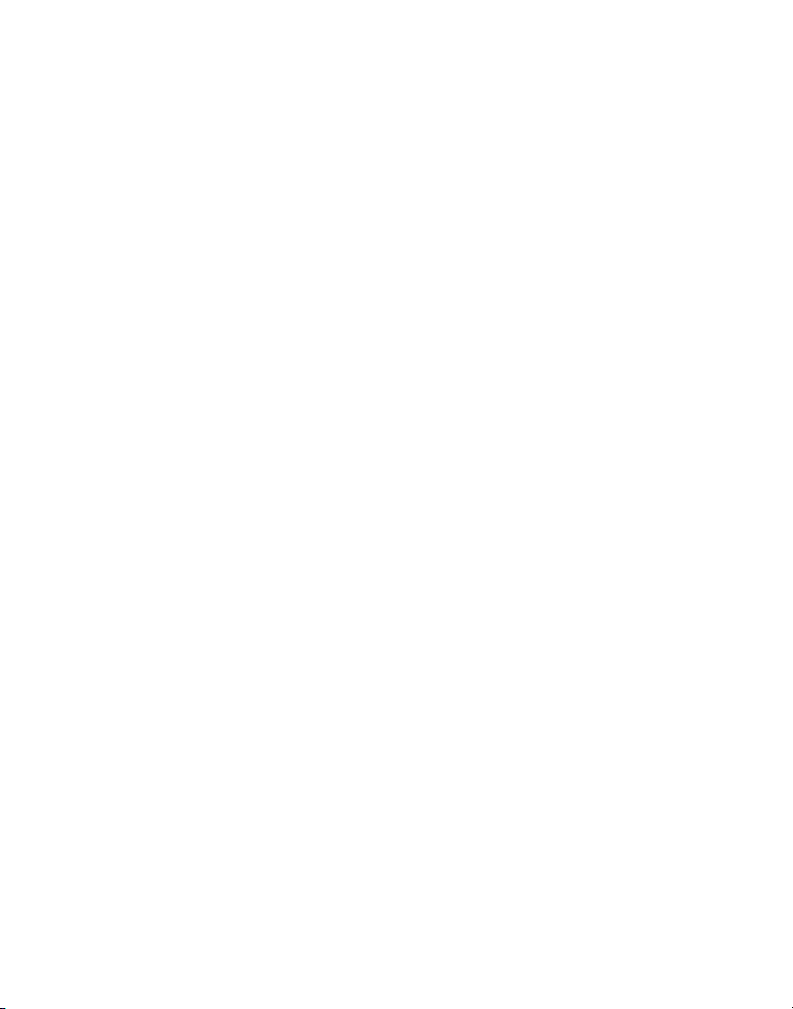
Speakerphone
1. Press the SPEAKER/CALL BACK button.
2. Wait for a dial tone, then dial the desired number. Or, dial the number
and then press the SPEAKER/CALL BACK button.
3. When finished, press SPEAKER/CALL BACK to hang up.
Manual Channel Selection
While talking, you might need to manually change the channel in order
to reduce static caused by baby monitors, garage door openers, or other
cordless phones. Press and release the CHAN/delete button on the cordless
handset to advance to the next clear channel while in talk mode.
Call Timer
After you press TALK/call back on the cordless handset (or lift the corded
handset, or press the SPEAKER/CALL BACK button on the base), the built-in
call timer shows in the display and begins counting the length of time of the
call.
Auto Standby
Placing the cordless handset in the charge cradle while the handset is off
the hook (or during a call) automatically hangs up the handset.
Ringer Volume Control
Handset
Use the two-position switch on the cordless handset to turn the ringer off or
on.
The ringer switch must be in the ON position for the cordless handset to
ring when incoming calls are received.
Base Unit
The base ringer volume is set through the programming menu. Refer to
Telephone Set Up for more information.
18
Page 19
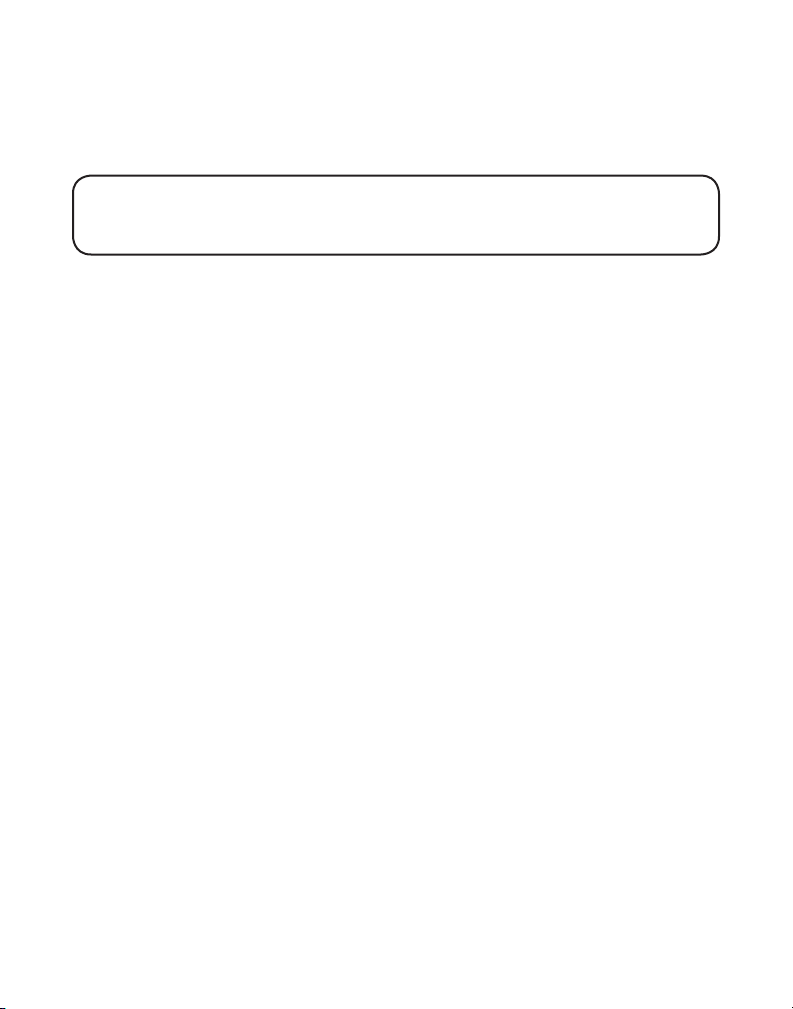
Flash
Use the FLASH/PROGRAM buttons on the base and cordless handset to
activate custom calling services such as call waiting or call transfer, which
are available through your local phone company.
TIP: Don’t use the TALK/call back (handset) or SPEAKER/CALL BACK
(base) button to activate custom calling service such as call waiting, or you’ll
hang up the phone.
Last Number Redial
To quickly redial the last number you dialed:
Base Speakerphone
1. Press the SPEAKER/CALL BACK button.
2. Press the REDIAL button.
-Or-
3. Press the REDIAL button first, then press the SPEAKER/CALL BACK button.
If you get a busy signal, and want to keep dialing the number, press the
REDIAL button to quickly redial the number again.
Corded Handset
1. Lift the corded handset.
2. Press the REDIAL button.
If you get a busy signal, and want to keep dialing the number, press the
REDIAL button to quickly redial the number.
Cordless Handset
1. Press the TALK/call back button.
2. Press the REDIAL button.
-Or-
3. Press the REDIAL button first, then press the TALK/call back button.
If you get a busy signal, and want to keep dialing the number, press the
REDIAL button to quickly redial the number again.
19
Page 20
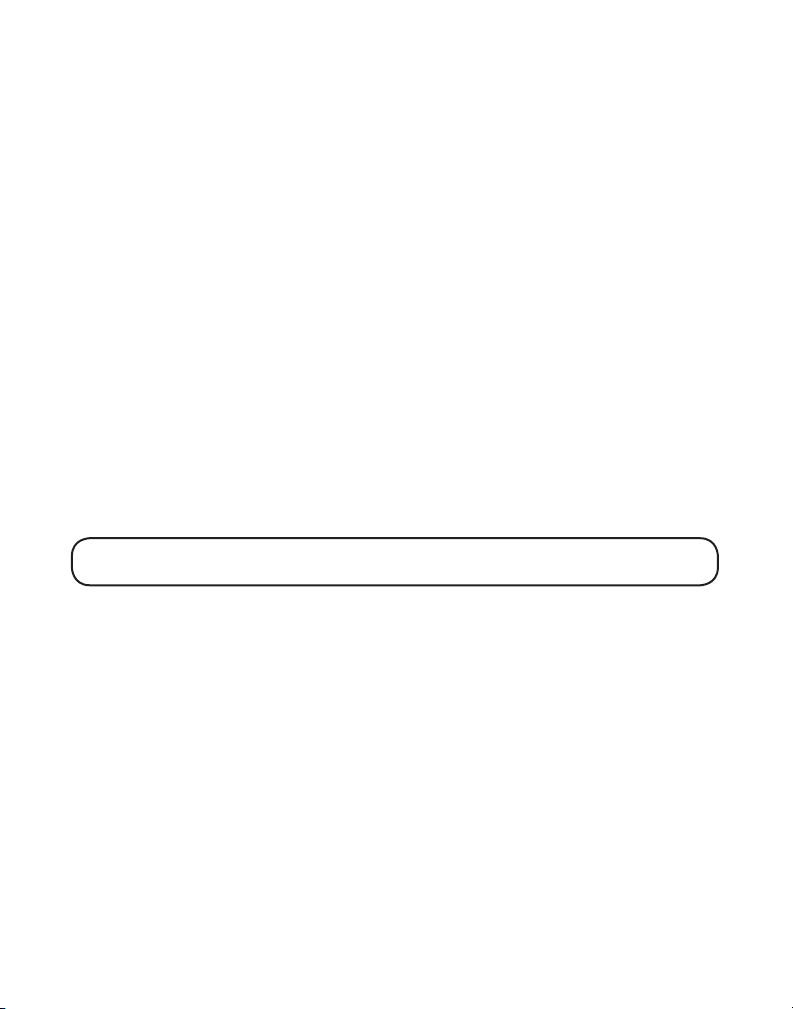
Hold
Press the HOLD button on the base to put a call on hold. The hold indicator
light turns on.
To take a call off hold, press the HOLD button again, and the hold indicator
light turns off.
• To switch a call on hold from the base to the cordless handset, press
TALK/call back on the cordless handset.
If you continue the call on a separate extension phone, your phone releases
the line to the extension phone, and the hold indicator light turns off.
Paging the Cordless Handset
This feature helps you locate a misplaced handset.
Press and release the PAGE INTERCOM button on the base. The display
shows PAGING HANDSET. The cordless handset beeps continuously
and displays PAGING FRM BASE for about two minutes or until you
press intercom or TALK/call back on the cordless handset or press PAGE
INTERCOM on the base.
NOTE: You may still page the cordless handset even if the ringer is turned off.
If the battery is dead, the Paging feature will not work.
Mute
To have a private, off-line conversation, use the mute feature. The party on
the other end of the line cannot hear you, but you can still hear them.
1. Press the MUTE button on the base. The base display shows
and the mute indicator turns on.
2. Press MUTE again to cancel and return to your phone conversation.
MUTE ON
20
Page 21
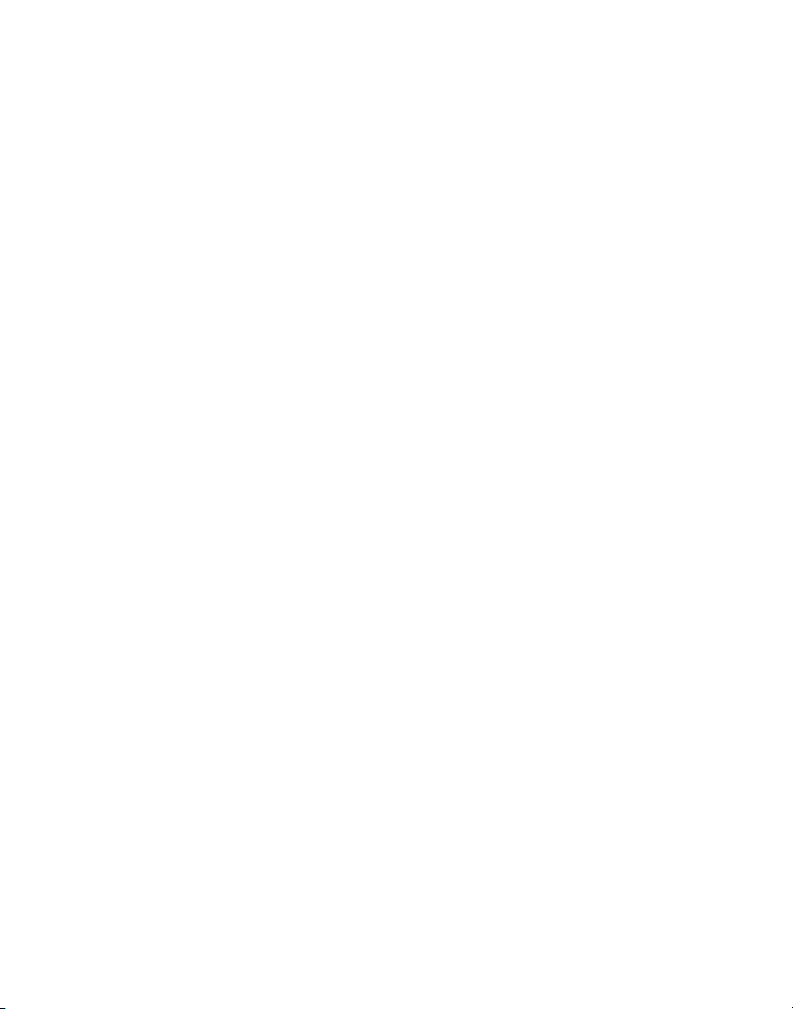
Temporary Tone Dialing
This feature is useful only if you use pulse dialing service. Temporary tone
dialing enables pulse (rotary) service phone users to access touch-tone
services offered by banks, credit card companies, etc. For example, when
you call your bank you may need to enter your account number. Using the
temporary tone allows you to temporarily make your phone touch tone
compatible.
1. Dial the telephone number and wait for the line to connect.
2. When your call is answered, press the TONE*/exit button on your
cordless handset or the *TONE/EXIT button on your base number pad to
temporarily change from pulse dialing to tone dialing.
3. Follow the automated instructions to get the information you need.
4. Hang up the phone and the phone automatically returns to pulse (rotary)
dialing mode.
Volume
Speakerphone
Adjust the base unit speaker volume by pressing the SPKR VOL + and
- buttons. There are eight volume levels, and each press of the SPKR VOL
button adjusts the speaker volume by one level. When you reach the
maximum or minimum volume level, the phone beeps twice.
Corded Handset
Adjust the corded handset volume by pressing the HANDSET VOL button on
the base. There are four volume levels, and each press of the HANDSET VOL
button adjusts the receiver volume by one level.
Cordless Handset
Adjust the receiver volume by pressing the CID/VOL (or) button. There
are four volume levels, and each press of the CID/VOL (or) button
adjusts the receiver volume by one level. When the maximum or minimum
volume level is reached, the phone beeps twice.
Answering System
Adjust the speakerphone volume by pressing the SPKR VOL + and - buttons
on the base.
21
Page 22
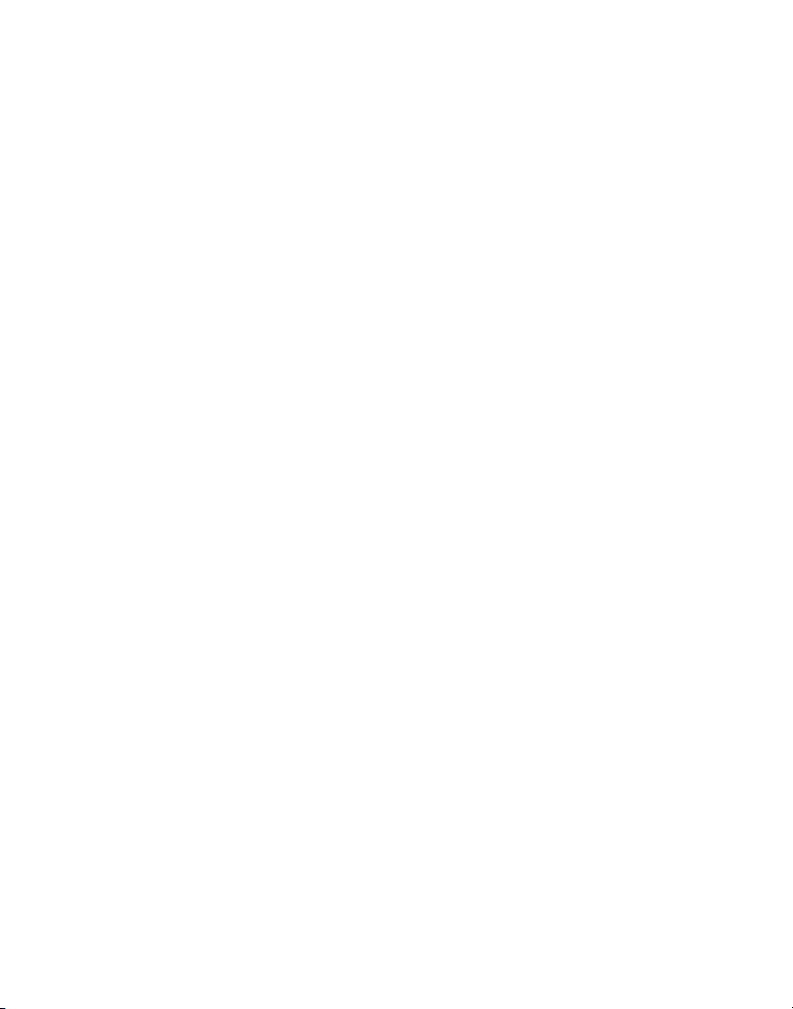
Speakerphone Operation
For best speakerphone performance, avoid the following:
• Areas with high background noise. (The microphone might pick up these
sounds.)
• Surfaces affected by vibration.
• Recessed areas such as in a corner, under a cupboard, or next to a
cabinet, which can generate an echo effect.
Note the following guidelines when using the speakerphone.
• Stay reasonably close to the phone so that you can be clearly heard by
the person to whom you are speaking.
• The SPEAKER indicator is on when the speakerphone is in use.
Receiving a Call with Speakerphone
1. When the phone rings, press and release the SPEAKER/CALL BACK
button on the base, and speak normally, at a minimum distance of 8-9
inches, into the built-in microphone.
2. Adjust speakerphone volume by pressing the SPKR VOL + and - buttons
on the base.
3. To end the call, press the SPEAKER/CALL BACK button again.
Making a Call with Speakerphone
1. Press and release the SPEAKER/CALL BACK button on the base, and wait
for a dial tone.
2. Dial the number (using a memory dial number, if desired). The number
shows in the display.
-Or-
Dial the number and then press the SPEAKER/CALL BACK button.
3. When the party answers, adjust speakerphone volume by pressing the
SPKR VOL + and - buttons.
4. To end the call, press the SPEAKER/CALL BACK button again.
22
Page 23
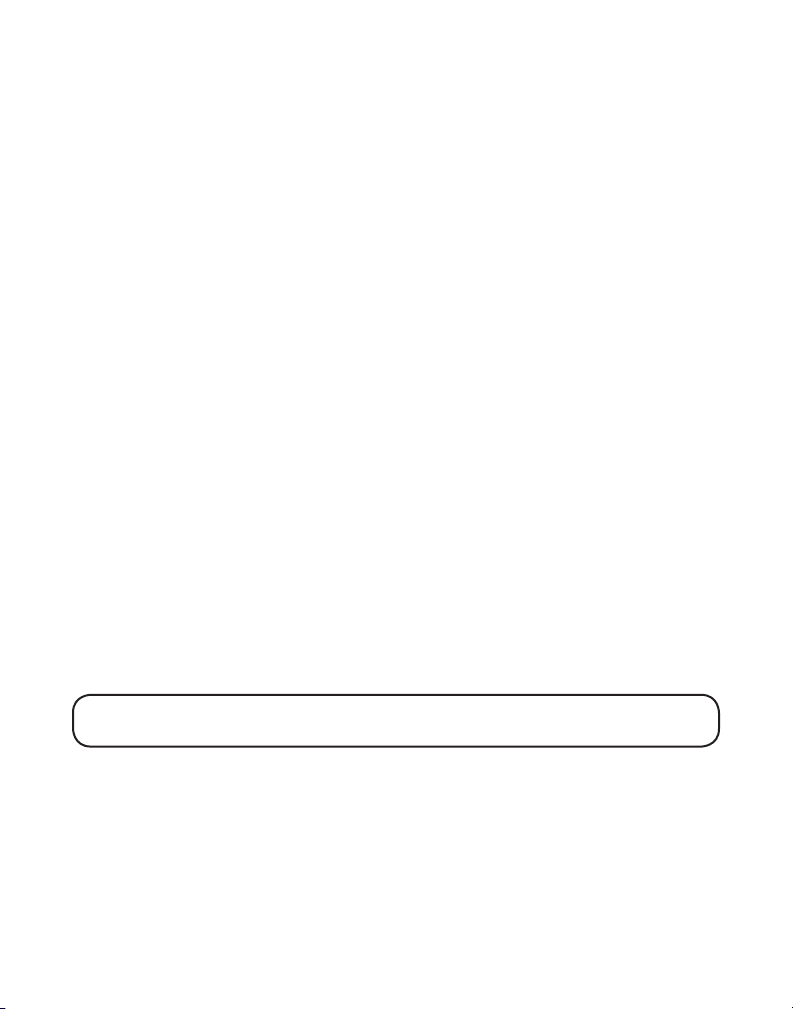
Switching Between Speakerphone and Handset
You can switch between speakerphone and handset after dialing a number,
or any time during a conversation.
Speaker to Handset — Press TALK/call back on handset, and then press
SPEAKER/CALL BACK on the base or lift the corded handset. Speak into the
handset.
- OR -
In Speakerphone mode, press the HOLD button on the base unit to place the
call on hold. Then press TALK/call back button on cordless handset or lift the
corded handset. Speak into the handset.
Corded/Cordless Handset to Speaker — Press SPEAKER/CALL BACK, then
hang up the handset. Speak into the Speakerphone.
Intercom Operation
A two-way intercom is possible between the base and cordless handset
without tying up the telephone line and since the telephone line is not used,
you can still receive incoming calls.
Making an Intercom Call
1. Make sure the phone is OFF (not in TALK mode).
2. Press the PAGE/INTERCOM button (base) or the intercom button (cordless
handset). A paging tone sounds at the base and cordless handset.
3. When finished, press the PAGE/INTERCOM button or the intercom button.
NOTE: To cancel the intercom call, press PAGE INTERCOM (base) or
intercom (cordless handset).
Answering an Intercom Call
1. Press the PAGE/INTERCOM button (base) or the intercom button
(handset).
2. When finished, press the PAGE/INTERCOM or the intercom button again.
23
Page 24
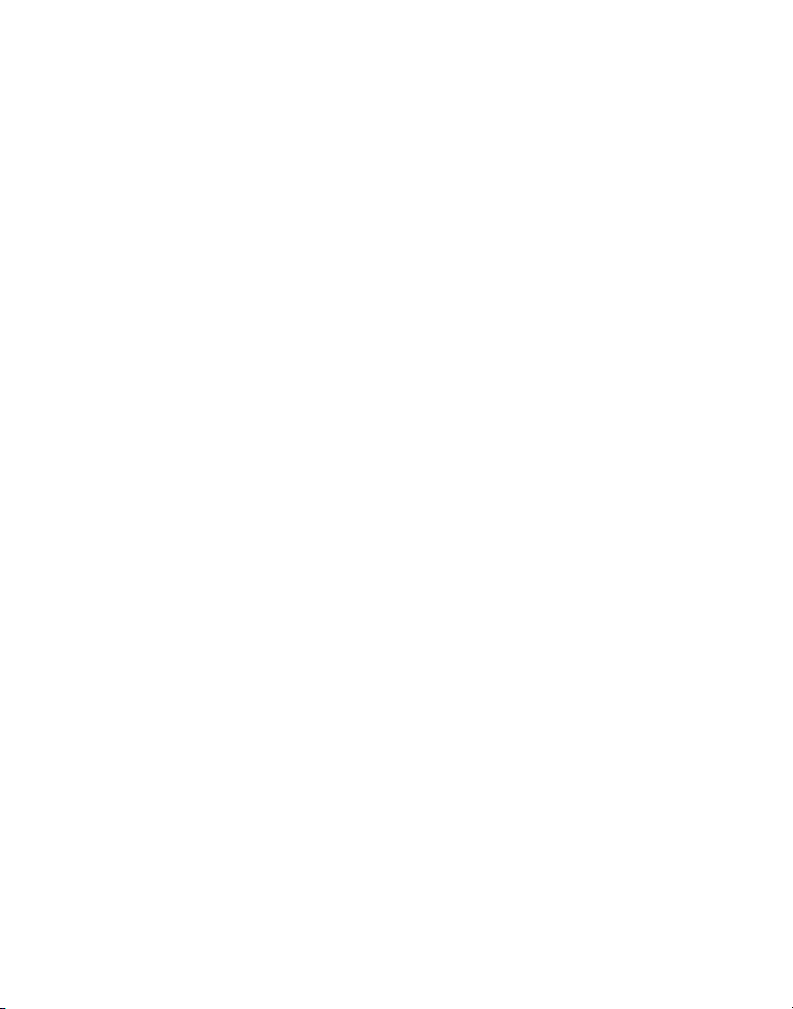
Receiving an Incoming Telephone Call During an Intercom Call
During an intercom call, if you receive a telephone call, both intercom users
are alerted as follows:
Cordless Handset - Receives a ringing tone. To take the call, press TALK/call
back. (The intercom connection is discontinued.)
Base - Speakerphone rings. To take the call, press the SPEAKER/CALL BACK
button or lift the corded handset.
Using Intercom with a Telephone Call
During a telephone call, you can use the intercom/paging function to
page the base or cordless handset and set up a private (2-way) intercom
conversation with another user while the telephone call is placed on hold.
Or, you can create a 3-way conversation between the telephone caller, the
base, and the cordless handset.
Two-Way Intercom Calls
1. To make an intercom call press the PAGE/INTERCOM button (base) or
intercom button (cordless handset), depending on where the external call
originated.
The external caller is placed on hold and both intercom users may speak
privately.
2. To answer the intercom page, press the PAGE/INTERCOM button (base)
or intercom button (cordless handset). When finished press the PAGE/
INTERCOM button or intercom button to retrieve the external caller.
Three-Way Intercom Calls
1. Press the PAGE/INTERCOM button (base) or intercom button (cordless
handset) during an outside call.
The external caller is placed on hold, and a paging tone sounds at
the base and cordless handset. PAGING (cordless handset) or PAGING
HANDSET (base) displays on the originating unit and PAGING FRM BASE
(handset) or PAGING FROM HANDSET (base) on the other unit.
24
Page 25
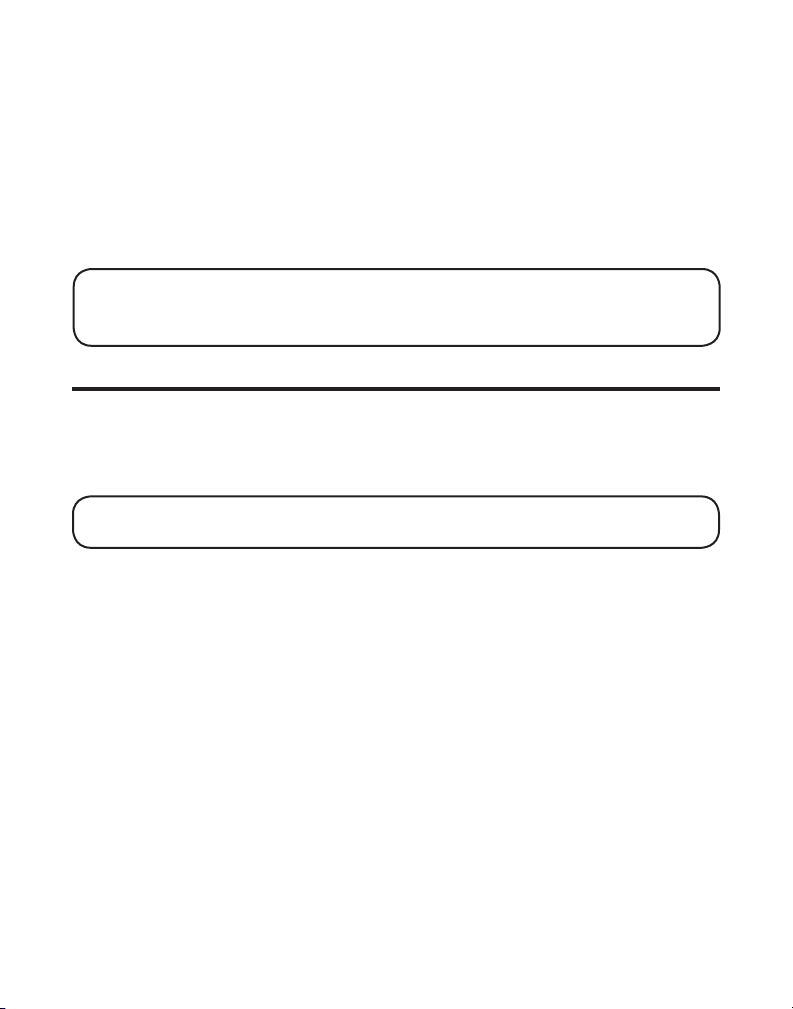
2. If the originating unit is the handset, press the PAGE/INTERCOM button
on the base to set up the intercom. Then press the MEMORY/conference
button on the handset to retrieve the external caller. Three-way
conversation begins, and CONFERENCE shows in the display.
3. If the originating unit is the base, press the intercom button to setup
the intercom. Then press the base MEM/CONFERENCE button on the
base to retrieve the external call. Three-way conversation begins, and
CONFERENCE shows in the display.
NOTE: A handset or the base may enter a conversation directly by pressing the
TALK/call back button on the handset or the SPEAKER/CALL BACK button
on the base while the other handset or the base is engaged with an external call.
Memory
The cordless handset and base each have their own separate memory
storage areas. Store ten 15-character names and 24-digit telephone
numbers in the handset memory, ten 15-character names and 24-digit
telephone numbers in the base memory.
NOTE: Press *TONE/EXIT (base) or TONE */exit (cordless handset) to exit
memory.
Storing a Name and Number in Memory
1. Press the MEM/CONFERENCE (base) or MEMORY/conference (cordless
handset) button.
2. Press the desired memory location button (0 through 9 number keys) or
use the REVIEW or NEXT button (base) or the CID/VOL (or) button
(cordless handset) to scroll to the desired location. If the memory location
is occupied, the stored name and number displays. If the memory
location is unoccupied, EMPTY shows in the display.
3. Press the MEM/CONFERENCE (base) or MEMORY/conference (cordless
handset) button again. The display shows ENTER NAME.
25
Page 26
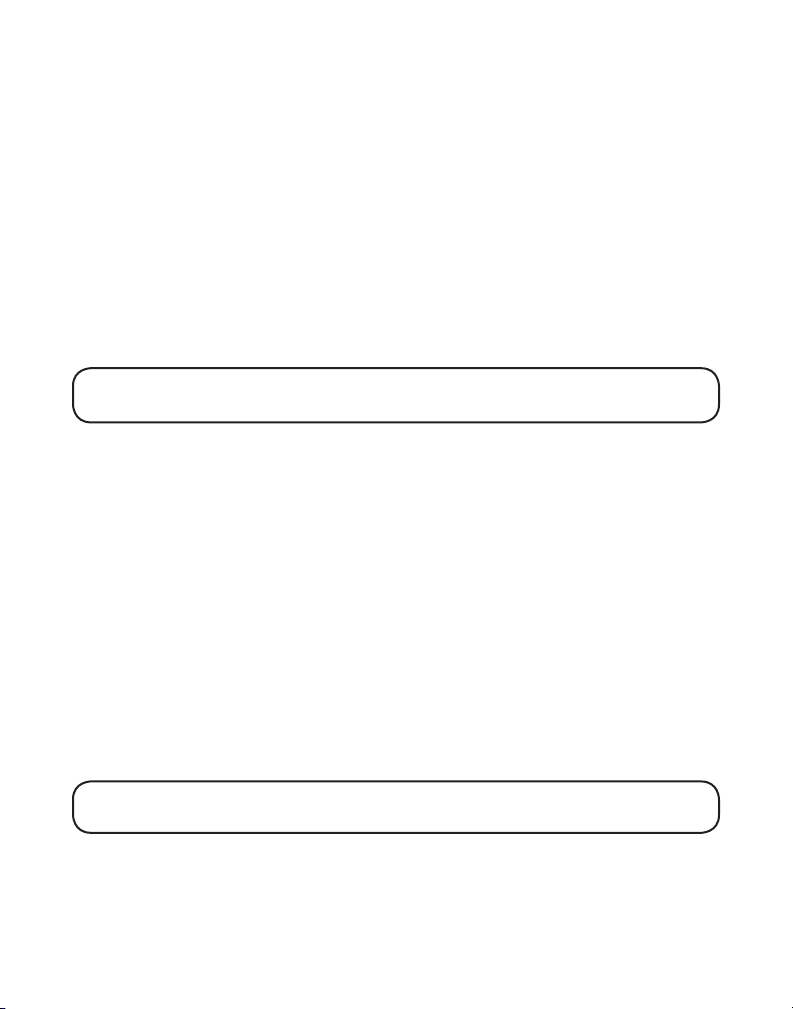
4. Use the base or cordless handset touch-tone pad to enter a name (up
to 15 characters). More than one letter is stored in each of the number
keys. For example, to enter Bill Smith, press the 2 key twice for the letter
B. Press the 4 key 3 times for the letter I. Press the 5 key 3 times for the
letter L. Press the 5 key 3 times for the second letter L, and press the 1
key to insert a space between the first and last name. Press the 7 key 4
times for the letter S; press the 6 key once for the letter M; press the 4 key
3 times for the letter I; press the 8 key for the letter T; press the 4 key twice
for the letter H.
5. Press the MEM/CONFERENCE (base) or MEMORY/conference (cordless
handset) button again to save your selection. The display shows ENTER
TEL NUMBR.
NOTE: If you make a mistake, press the DELETE button on the base or CHAN/
delete on the handset to backspace and erase the wrong character(s) or number(s).
6. Use the touch-tone pad to enter the area code followed by the telephone
number (up to 24 digits, including pauses) and press the MEM/
CONFERENCE (base) or MEMORY/conference (cordless handset) button
again to save your selection. The unit beeps to confirm.
7. To enter another name and number in a different memory location, return
to step 1 and repeat the process.
Storing a Redial Number
1. Make sure the phone is OFF (not in TALK mode).
2. Perform steps 1 through 5 from the previous section, Storing A Name
And Number In Memory.
3. Press REDIAL to display the redial number and name.
4. Press the MEM/CONFERENCE (base) or MEMORY/conference (cordless
handset) button again to confirm.
NOTE : If the number you want to redial has more than 24 digits, the
telephone number cannot be stored in memory.
26
Page 27
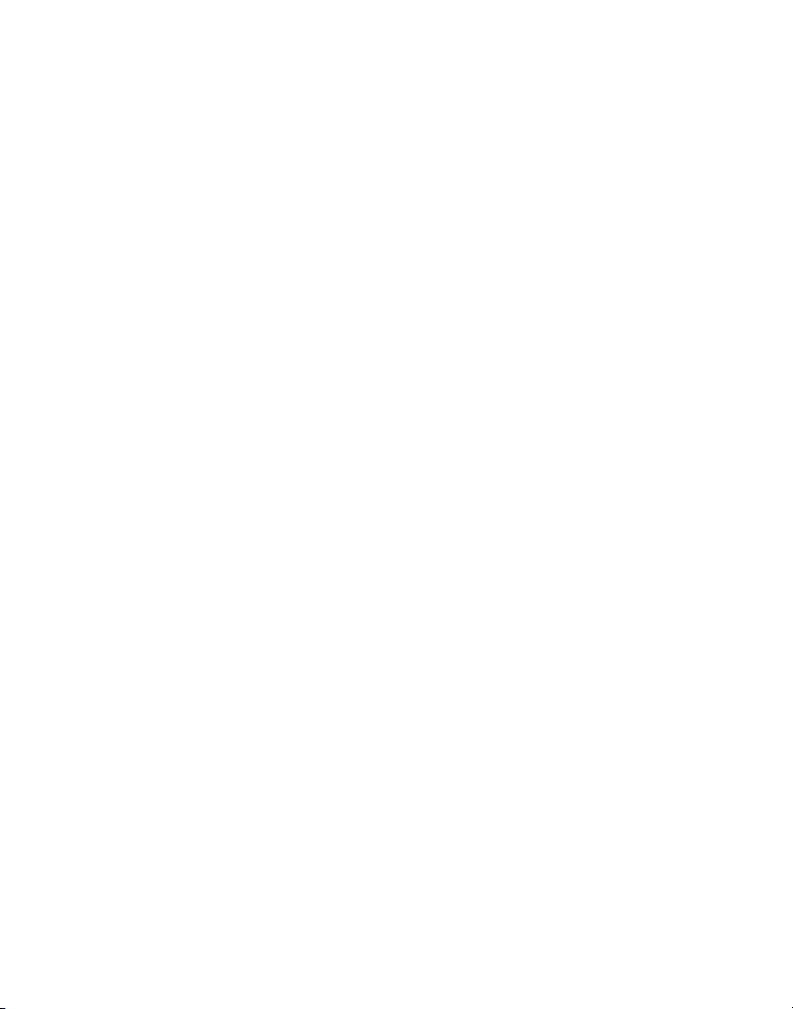
Inserting a Pause in the Dialing Sequence
Press the #PAUSE button (base) or the PAUSE# (cordless handset) on
the touch-tone pad to insert a delay in the dialing sequence of a stored
telephone number when a pause is needed to wait for a dial tone (for
example, after you dial 9 for an outside line, or wait for a computer access
tone.) Each pause counts as 1 digit in the dialing sequence.
Reviewing, Changing or Deleting Stored Names/Numbers
To Review: Press the MEM/CONFERENCE (base) or MEMORY/conference
(cordless handset) button, then press the REVIEW or NEXT button (base) or
the CID/VOL (or) button (cordless handset) to scroll through the stored
numbers. Or press the memory location number.
To Change: Follow the steps under Storing a Name and Number in Memory
except replace the stored name or number with the new information.
To Delete: Press the MEM/CONFERENCE (base) or MEMORY/conference
(cordless handset) button, then press the desired memory location button
(0 through 9 number keys) or use the REVIEW or NEXT button (base) or the
CID/VOL (or) button (cordless handset) to scroll to a desired memory.
1. While the entry displays, press DELETE (base) or CHAN/delete (cordless
handset) button to mark the entry for deletion. The display shows
DELETE?
2. Press DELETE again to delete the entry. **DELETED** is displayed.
Dialing a Stored Number
Handset:
Make sure the phone is ON by pressing the TALK/call back button on the
cordless handset.
1. Press the MEMORY/conference button.
2. Press the desired memory location button (0-9). The stored telephone
number dials automatically.
-Or-
27
Page 28
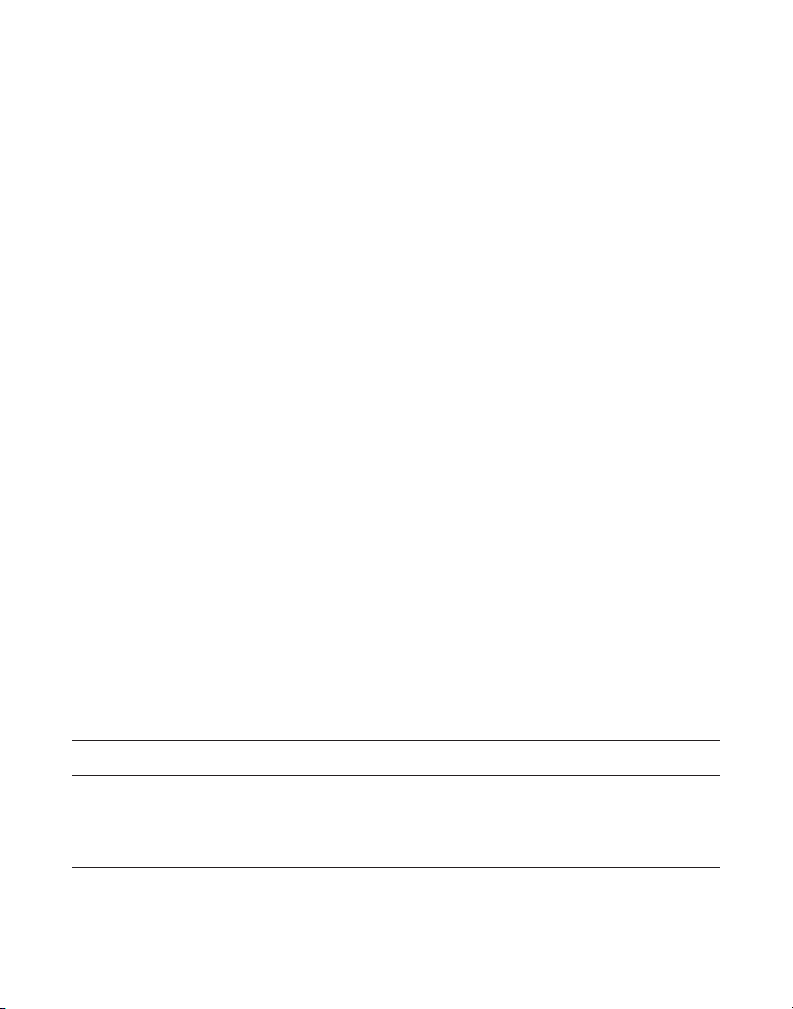
1. Make sure the phone is OFF (not in TALK mode).
2. Press the MEMORY/conference button.
3. Press the desired memory location button (0-9), or use the CID/VOL
(or) button to scroll to the desired telephone number.
4. Press the TALK/call back button. The stored telephone number
dials automatically.
Base:
Press the SPEAKER/CALL BACK button, or lift the corded handset.
1. Press the MEM/CONFERENCE button.
2. Press the desired memory location (0-9). The number
dials automatically.
-Or-
1. Make sure the phone is
2. Press the MEM/CONFERENCE button.
3. Press the desired memory location button (0-9), or use the REVIEW or
NEXT button to scroll to the desired telephone number.
4. Press the SPEAKER/CALL BACK button. The number dials automatically.
OFF (not in talk mode).
Chain Dialing from Memory
Use this feature to make calls that require a sequence of numbers, such as
a frequently used long distance card number. The following example shows
how you can store each part of the long dialing sequence and use chain
dialing to make a call through a long distance service provider:
The Number For Memory Location
Long Distance Access Number 7
Authorization Code 8
Frequently called long distance number 9
28
Page 29
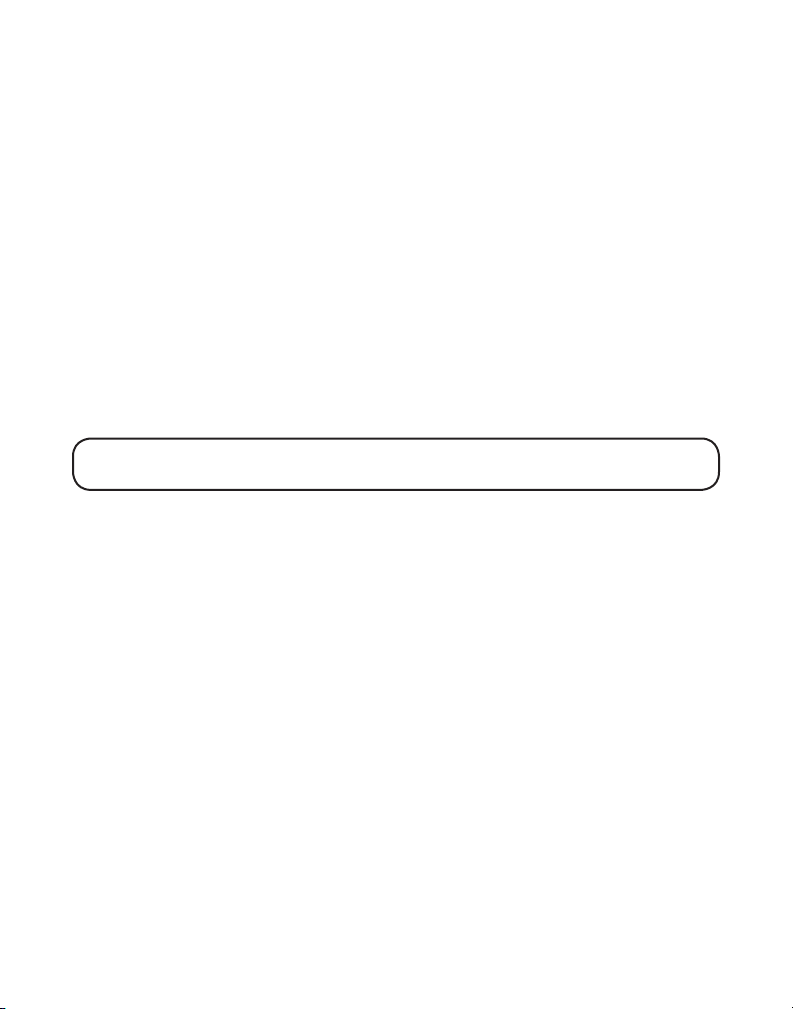
Handset:
Make sure the phone is ON.
1. Press MEMORY/conference and then press 7.
2. When you hear the access tone, press MEMORY/conference and then
press 8.
3. At the next access tone, press MEMORY/conference and then press 9.
Base:
Press the SPEAKER/CALL BACK button, or lift the corded handset.
1. Press MEM/CONFERENCE and then press 7.
2. When you hear the access tone, press MEM/CONFERENCE and then
press 8.
3. At the next access tone, press MEM/CONFERENCE and then 9.
TIP: Wait for the access tones before pressing the MEM/CONFERENCE
button or your call might not go through.
29
Page 30
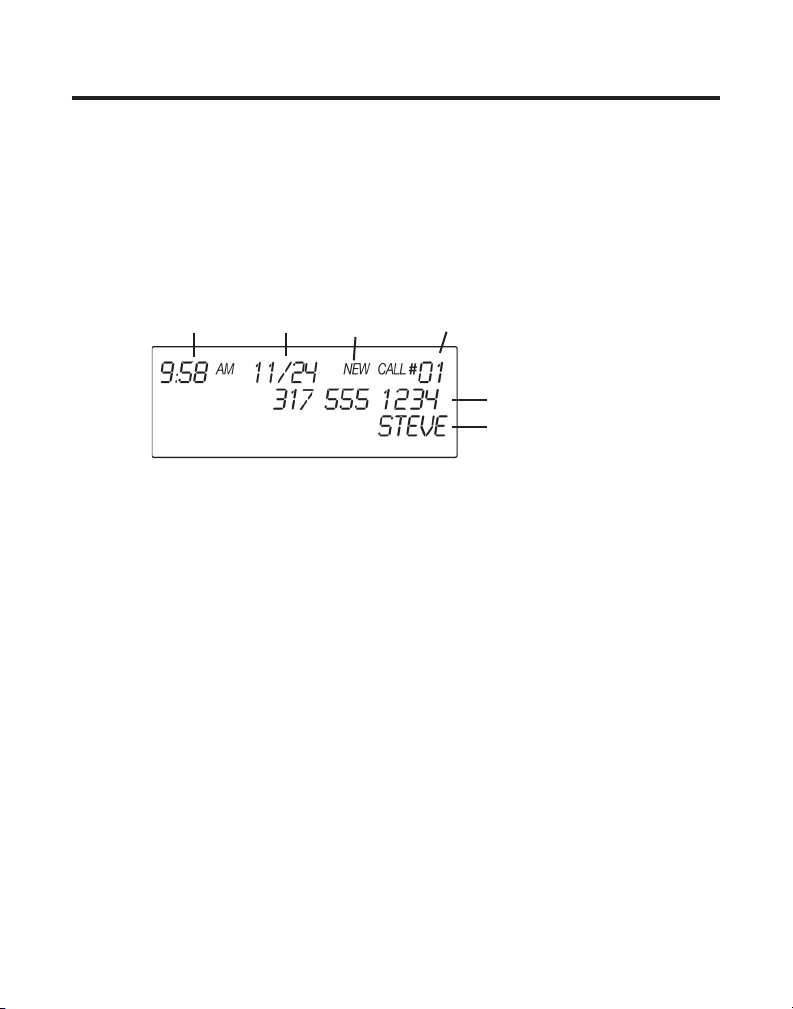
Caller ID (CID)
Caller ID (CID) is a service available from your local telephone company. For
Caller ID to work on this system, you must subscribe to Caller ID service. To
receive Caller ID information for a Call Waiting call, you must subscribe to
the combined Call Waiting Caller ID service.
This telephone system receives and displays CID information transmitted
by your local telephone company. This information can include the phone
number, date and time; or the name, phone number, and date and time.
Time Date
New/
Repeat
Caller ID/
Memory Location
Caller ID phone number
Caller ID name
Receiving and Storing CID Records
When you receive a call, Caller ID information is transmitted by the phone
company to your telephone between the first and second ring. The Caller ID
information appears on your phone’s display while the phone rings, giving
you a chance to monitor the information and decide whether or not to
answer.
If you are not at home or cannot answer, the telephone stores the
information so that you can see who called while you were unavailable.
Caller ID memory automatically stores the call number, date, time, phone
number and name for the last 40 calls. If Caller ID memory is full, a new call
record automatically replaces the oldest call record in memory.
At any time, you can review the stored information for the last 40 calls. Any
calls received since your last review are marked as
NEW in the display, to
remind you to review them.
Reviewing Call Records
As calls are received and stored, the display is updated to let you know how
many calls have been received.
30
Page 31

• Press the NEXT button (base) or the CID/VOL button (cordless handset)
to review the oldest call records and scroll to newer records. When you
reach the newest call, the display shows END OF LIST.
• Press the REVIEW button (base) or the CID/VOL button button (cordless
handset) to review new call records and scroll to older call records. When
you reach the oldest record, the display shows END OF LIST.
As you review call records, the display shows you the following information
for each call:
• The telephone number of the caller.
• The numeric order of the call.
• The name of the caller, if available in your service area.
NOTE: If a name is received which exceeds 15 characters, the extra characters
are displayed for 3 seconds.
• Time and date the call was received.
• NEW appears for all calls that have not been reviewed.
NOTE: Check with your local phone company regarding name
service availability.
Transferring CID Records to Memory
You may transfer a Caller ID record to your phone’s memory.
NOTE: It is important that you format CID records correctly before storing in
memory. It is not possible to reformat CID records stored in memory.
1. Use the REVIEW or NEXT button (base) or CID/VOL (or) button
(cordless handset) to scroll to the desired record.
2. Press the MEM/CONFERENCE (base) or MEMORY/conference (cordless
handset) button.
3. Press the desired memory location. Example, press the number 1 key to
store the record in memory location 1. You will hear a confirmation tone.
NOTE: If the memory location is occupied, “REPLACE MEMO?” appears on
the display. If you want to replace the record currently in this location with the
new one, press the MEM/CONFERENCE (base) or MEMORY/conference
(headset) button.
31
Page 32

Dialing a Caller ID Number
When reviewing any call record in the Caller ID memory, you can dial back
the caller’s number.
1. Make sure the phone is OFF (not in talk mode).
2. Press REVIEW or NEXT button (base) or CID/VOL (or) button
(cordless handset) until the desired call record is displayed.
Depending on (a) how the incoming caller’s phone number is formatted
when received, and (b) whether or not you pre-programmed your local
area code into memory, you may need to adjust the format of the caller’s
phone number before dialing it back.
The FORMAT button lets you change the format of the displayed number.
Available formats include:
Number of digits Explanation Example
Eleven digits long distance code “1”
+ 3-digit area code
+ 7-digit telephone number. 1-317-888-8888
Ten digits 3-digit area code +
7-digit telephone number. 317-888-8888
Seven digits 7-digit telephone number. 888-8888
NOTE: If the phone company does not supply all ten digits of an incoming
caller’s number, you will not be allowed to adjust the format of that number.
Scroll to the number you want to call back:
3. If using the base or handset: press the REVIEW or NEXT button (base) or
CID/VOL (or) button (cordless handset).
4. If the number does not dial as shown, press the FORMAT button. Repeat
if necessary, until the correct number of digits show in the display.
5. Press the TALK/call back button on handset or SPEAKER/CALL BACK
button on base. The number dials automatically.
32
Page 33

NOTES: If you find it necessary to dial all local calls with the area codes included
press and release flash/program until “SET AREA CODE” appears, then enter
“000.”
If the number is corrupted, such as a number in a name or an alphabetical
character in a number, an error tone comes from the handset and the number
won’t dial.
Deleting the Current Caller ID Record
To delete only the record in the display:
1. Use the REVIEW or NEXT button (base) or CID/VOL (
(cordless handset) to display the desired Caller ID record.
2. Press DELETE (base) or CHAN/delete (cordless handset) button. The
display asks DELETE CALL ID? for several seconds.
3. Press DELETE (base) or CHAN/delete (cordless handset) again, within ten
seconds, to erase the record.
The display shows **DELETED**, confirming the deletion.
or) button
Deleting All Caller ID Records
To delete all the Caller ID records in memory:
1. Use the REVIEW or NEXT button (base) or CID/VOL (or) button
(cordless handset) to display any Caller ID record.
2. Press and hold DELETE (base) or CHAN/delete (cordless handset). The
display asks DELETE ALL? for several seconds.
3. Press DELETE (base) or CHAN/delete (cordless handset) again, within ten
seconds, to erase all records. The display shows NO CALLS.
Caller ID Errors
If there is an error in the transmission of information to your Caller ID
phone, ERROR shows in the display.
If you have not subscribed to Caller ID service or it is not working, NO DATA
shows in the display.
33
Page 34

Call Waiting Caller ID
Provided you subscribe to Caller ID with Call Waiting service from your
phone company, you may see who is calling when you hear the call waiting
tone in the receiver. The CID information appears in the display after you
hear the tone.
Press FLASH/PROGRAM to put the current call on hold and answer the
incoming call. Press FLASH/PROGRAM again when you want to return to
the first call.
IMPORTANT: In order to use all of the features of this unit, you must
subscribe to either the standard Name/Number Caller ID Service or Call
Waiting Caller ID Service. To know who is calling while you are on the phone,
you must subscribe to Call Waiting Caller ID Service.
Answering System Set Up
This section shows you how to set up your answering system to receive
incoming calls. Before you begin the setup, you must turn on the answering
system.
• Press the ANSWERER ON/OFF button to turn the answering system
on and off. The new messages indicator flashes when you have new
messages.
NOTE: The display shows “ANSWERER OFF ” when the answering system is off.
The default status is on.
Voice Instructions
If you need additional assistance, press the MEMO button on the base and
follow the voice instructions.
Answering System Operation
Recording the Outgoing Announcement
For best results when recording, you should be about nine inches from the
microphone, and eliminate as much background noise as possible.
1. Make sure the answering system is
2. Press and hold the ANNOUNCE button on the base while you record
the announcement.
34
ON.
Page 35

3. Begin speaking after you hear the beep. You have up to two minutes of
recording time.
4. Release the button after you finish your announcement.
If you choose not to record an outgoing announcement, the default
announcement plays. To return to the default announcement after you have
recorded your personal announcement, press and release the ANNOUNCE
button on the base when you hear the beep.
Sample Outgoing Announcement
Hi, this is (use your name here), I can’t answer the phone right now, so please leave your
name, number and a brief message after the tone, and I’ll get back to you. Thanks.
Reviewing Announcement
• Press and release the ANNOUNCE button to play your outgoing
announcement.
Messages Indicator
The base display shows you how many messages you have. The new
message/indicator flashes to indicate you have new messages.
Screening Calls from the Base
You can screen incoming calls by waiting for the caller to leave a message
(to hear who it is), then pick up the handset, and press TALK/call back or the
SPEAKER/CALL BACK button on the base to talk to the caller. The answering
system automatically stops recording when you activate the handset or pick
up an extension phone.
TIP: Make sure the volume on the base is set loud enough to hear incoming
calls.
Message Playback from Base Unit
To play messages, press the PLAY/STOP button on the base.
While a message is playing, you can do the following:
• Press the PLAY/STOP button to stop the message playback.
• Press and release the REVIEW button to restart the current message;
continue to press and release the REVIEW button to go to previous
messages.
35
Page 36

• Press and release the NEXT button to go to the next message.
• Press the PLAY/STOP button to stop message playback.
Memory Full
When the memory is full, the system answers after 10 rings. You should
erase some messages so the answering system can record new messages.
The memory has a total recording time of 15 minutes (this includes the
outgoing announcement, incoming messages, and voice time/date stamp).
Erasing Messages
You may erase messages three ways: one message at a time using the
DELETE button on the base; all previously played messages using the
DELETE button on the base; or one message at a time using the erase
button (the 0 key) on the handset or a phone in another location.
• To erase a message that is playing, press and release PLAY/STOP and
then press and release DELETE on the base to erase the message.
• To erase all previously played messages:
1. Make sure the phone is OFF (not in talk mode).
2. Press and hold the DELETE button on the base. ERASE ALL PLAYED
MSG? shows on the display.
3. Press the DELETE button again to confirm. ALL PLAYED MSG ERASED
shows on the display.
• To erase a message from the handset:
1. Press the FORMAT/answerer button on the handset.
2. Press the PLAY/STOP button on the handset (the 2 key).
3. Press erase on the handset (the 0 key) to erase the message that
is playing.
NOTE: Erased messages cannot be restored. Also, be careful not to press the
erase button as the next unheard message is playing because that message will
also be erased.
Leaving a Memo
Use the memo feature to leave a message.
1. Press and hold the MEMO button (base) down until you finish the
message.
36
Page 37

2. Begin speaking after you hear the beep.
3. Release the MEMO button after you are finished.
Remote Access
This section explains two types of remote access: using the cordless
handset to access the answering system and accessing the answering
system from another phone.
You may access the answering system on the base with the handset
buttons.
You may also access your answering system from any touch-tone phone by
entering a 3-digit security code after you hear the outgoing announcement.
A voice menu system guides you through the steps.
Using the Handset
Press the FORMAT/answerer button to access the answering system.
IF system announces there are new messages;
Press the PLAY/STOP button (2 key) on the handset to listen to new
messages. While a new message is playing, you can do the following:
• Press the PLAY/STOP button (2 key) to stop the message playback.
• Press and release the
• Press and release the button (3 key) to go to the next message.
IF there have not been any new messages received since last review OR
after system plays all new messages;
Press the PLAY/STOP button (2 key) on the handset to listen to messages.
While a message is playing, you can do the following:
• Press the PLAY/STOP button (2 key) to stop the message playback (press
PLAY/STOP again to start over at the voice menu.)
• Press and release the button (1 key) to restart the current message.
• Press and release the button (3 key) to go to the next message.
• Quickly press and release the button (1 key) repeatedly to scroll
through previous messages.
When you are finished listening to your messages, press the FORMAT/
answerer button again to quit.
NOTE: You may listen to the voice menu at any time by pressing 7.
button (1 key) to restart the current message.
37
Page 38

Answering System Indicator
The answering system is active by default. The display will show
ANSWERER OFF when the answering system is turned off.
Screening Calls from the Handset
Use the handset to screen calls even when you can’t hear the answering system.
When the answering system picks up:
1. Press the FORMAT/answerer button on the cordless handset to access the
answering system.
2. Listen as the caller leaves a message.
3. Press the TALK/call back button to speak to the caller, or press the
FORMAT/answerer button to stop screening the call.
Memory Full
When the answering system’s memory is full, the system answers after 10
rings, beeps, and waits for you to enter the 3-digit security code. You have
10 seconds to enter the security code before the phone hangs up.
You should erase some of the messages in order for the system to record
incoming messages.
NOTE: The unit also answers after the 10th ring if it is turned off. To access
the answering system, enter your 3-digit security code after you hear the beep.
Accessing the Answering System from Another Location
You can access your answering system from any touch-tone phone by entering
your 3-digit security code after you hear the outgoing announcement.
1. Dial the phone number the answering system is connected to.
2. After the answering system answers, enter the security code after you
hear the tone.
3. Follow the voice menu to use the answering system’s remote functions.
The remote feature enables you to perform the following functions:
To Press this Button
Review message 1
Play back messages 2
Stop message playback 2
38
Page 39

Erase message 0 (during message playback)
Skip message 3
Turn off/on answering system 4
Review voice menu options 7
The base LCD shows REMOTE ACCESS ANSWERING CALL.
TIP: You can bypass the outgoing announcement by pressing any numbered
key on the touch-tone pad while the announcement is playing. Then, you can
enter your security code to access the answering system.
Changing the Security Code
The default security code for accessing the answering system from another
location is 1 2 3.
The security code is set through the programming menu. Refer to Telephone
Set Up for more information.
Changing the Battery
Make sure the telephone is OFF (not in TALK mode) before you replace
battery.
1. Remove the battery compartment cover.
2. Disconnect the battery plug from the jack inside the battery compartment
and remove the battery pack from the handset.
3. Insert the new battery pack and reconnect the battery plug to the jack
inside the compartment.
4. Put the battery compartment cover back on.
5. Place handset in charge cradle to charge. If you don’t charge the
handset battery properly (for 16 hours) when you first set up the phone
and/or when you install a new battery pack, the battery’s long-term
performance will be compromised.
NOTE: If the battery is not properly installed in the handset, or if the battery
pack is not properly connected to the jack inside the battery compartment,
“NO BATTERY” shows in the display when you place the handset back in the
charge cradle.
39
Page 40

Battery Safety Precautions
NOTE: The RBRC seal on the battery used in your
AT
LINKS USA, Inc. product indicates that we are
participating in a program to collect and recycle
Nickel Cadmium batteries throughout the
United States. Please call 1-800-8-BATTERY for
information or contact your local recycling center.
• Do not burn, disassemble, mutilate, or puncture. Like other batteries of
this type, toxic materials could be released which can cause injury.
• Keep batteries out of the reach of children.
• Remove batteries if storing over 30 days.
CAUTION: To reduce the risk of fire or personal injury, use only the
battery listed in the instruction book.
Headset and Belt Clip Operation
Connecting an Optional Headset to the Handset
For hands free conversation, connect the headset (optional) to the HEADSET
jack as shown. The handset receiver and microphone are disabled when the
headset is connected.
Adjust the headset to rest comfortably on top of your head and over your
ear. Move the microphone to approximately 2 to 3 inches from your mouth.
• Press the TALK/call back button to answer or place a call before using the
headset.
Connecting the Belt Clip
There are two slots, one on each side of the handset.
• Attach the belt clip by inserting the sides of the belt clip into the slots.
Snap the ends of the belt clip into place.
40
Page 41

Display Messages
The following indicators show the status of a message or of the unit.
BLOCKED NUMBER The person is calling from a number that has
been blocked from transmission.
DELETE? Prompt asking if you want to erase one of the 10
numbers stored in the phone’s outgoing memory.
DELETE ALL? Prompt asking if you want to erase all
Caller ID records.
DELETE CALL ID? Prompt asking if you want to erase the
current Caller ID record that is shown on
the display.
END OF LIST Indicates that there is no additional information
in Caller ID memory.
ENTER NAME Prompt telling you to enter the name in one of
the 10 memory locations.
ERROR Caller information has been interrupted
during transmission or the phone line is
excessively noisy.
LINK HANDSET?/ Prompt asking if there is a need to re-register the
LINK BASE? cordless handset with the base or assign a new
code for the system in case of lost link.
NEW Indicates call or calls have not been reviewed.
NO BATTERY No battery is installed in the handset or the
battery is not properly connected to the battery
jack inside the battery compartment.
NO DATA No Caller ID information was received.
PAGING Someone has pressed the page/intercom button
on the base or handset.
41
Page 42

REPT Repeat call message. Indicates that a new call
from the same number was received more
than once.
UNKNOWN CALLER The incoming call is from an area not serviced by
Caller ID or the information was not sent.
WAITING HANDSET Prompt telling you to enter registration mode
REGISTRATION of handset.
Handset Sound Signals
Signal Meaning
A long warbling tone (with ringer on) Signals an incoming call
Three short beeps Page signal
One short beep (every 7 seconds) Low battery warning
Troubleshooting Guide
Telephone Solutions
No dial tone
• Check and repeat installation steps:
Ensure the base power cord is connected to a working outlet .
Ensure the telephone line cord is connected to the base and the wall jack.
• Connect another phone to the same jack; if there is still no dial tone, the
problem might be your wiring or local service.
• The cordless handset may be out of range of the base. Move closer to the
base.
• Ensure the battery is properly charged (16 hours).
• Ensure the battery pack installed correctly.
42
Page 43

• Did the handset beep when you pressed the TALK/call back button? The
battery may need to be charged.
• Place handset in charge cradle for at least 20 seconds.
Dial tone is OK, but can’t dial out
• Make sure the TONE/PULSE setting on the base is set to the type of
phone service you are subscribed to.
Handset/Base does not ring
• Make sure the handset ringer switch is turned on and the base ringer is
programmed to HI.
• The cordless handset may be out of range. Move closer to the base.
• You may have too many extension phones on your line. Try unplugging
some phones.
• Check for dial tone. If no dial tone is heard, see No dial tone above.
You experience static, noise, or fading in and out
• Change channels.
• The cordless handset may be out of range of the base. Move closer to the
base.
• Make sure base is not plugged into an outlet with another household
appliance.
• Charge the battery.
Unit beeps
• Place the handset in the cradle for 20 seconds. If it still beeps, charge
battery for 16 hours.
• Clean charging contacts on cordless handset and charge cradle with a
soft cloth or an eraser.
• See solutions for “No dial tone” on previous page.
• Replace the battery.
43
Page 44

Memory Dialing doesn’t work
• Did you program the memory location keys correctly?
• Did you follow proper dialing sequence?
Unit locks up and no communication between the base and cordless
handset
• Unplug the AC power adaptor from the wall outlet and the back of the
base. Remove the handset battery. Wait for 30 seconds and plug the AC
power adaptor back into the base and wall outlet. Reconnect the battery
and charge for 16 hours.
Caller ID Solutions
No Display
• Is battery fully charged? Try replacing the battery.
• Make sure that the unit is connected to a non-switched electrical outlet.
Disconnect the AC power adaptor from the base and reconnect it.
Caller ID Error Message
• The unit displays this message if it detects anything other than valid
Caller ID information during the silent period after the first ring. This
message indicates the presence of noise on the line.
No Caller ID
• In order to receive Caller ID information, you must subscribe to
the standard name/number Caller ID service from your local
telephone company.
Battery Solutions
If you experience any of the following problems, even after fully recharging
the battery, you may need to replace the battery pack:
• Short talk time
• Poor sound quality
• Limited range
44
Page 45

General Product Care
To keep your unit working and looking good, follow these guidelines:
• Avoid putting the phone near heating appliances and devices that
generate electrical noise (for example, motors or fluorescent lamps).
• DO NOT expose to direct sunlight or moisture.
• Avoid dropping the handset, as well as other rough treatment to
the phone.
• Clean the phone with a soft cloth.
• Never use a strong cleaning agent or abrasive powder because this will
damage the finish.
• Retain the original packaging in case you need to ship the phone at a
later date.
• Periodically clean the charge contacts on the handset and remote charger
with a clean pencil eraser.
Causes of Poor Reception
• Aluminum siding.
• Foil backing on insulation.
• Heating ducts and other metal construction that can shield radio signals.
• You’re too close to appliances such as microwaves, stoves,
computers, etc.
• Atmospheric conditions, such as strong storms.
• Base is installed in the basement or lower floor of the house.
• Base is plugged into AC outlet with other electronic devices.
• Baby monitor is using the same frequency.
• Handset battery is low.
• You’re out of range of the base.
45
Page 46

Index
A
Accessing the Answering System from
Another Location 38
Accessory Information 48
Answering a Call 17
Answering an Intercom Call 23
Answering System 21, 34
Answering System Indicator 38
Answering System Set Up 34
Auto Standby 18
B
Base Layout 7
Base Speakerphone 17, 19
Base Unit 18
Basic Operation 17
Battery Safety Precautions 40
Before You Begin 8
C
Call Timer 18
Call Waiting Caller ID 34
Caller ID (CID) 30
Caller ID Errors 33
Caller ID Solutions 44
Causes of Poor Reception 45
Chain Dialing from Memory 28
Changing the Battery 39
Changing the Security Code 39
Connecting an Optional Headset to the
Handset 40
Connecting the AC Power 10
Connecting the Belt Clip 40
Connecting the Corded Handset 11
Connecting the Telephone Line 10
Corded Handset 17, 19, 21
Cordless Handset 17, 19, 21
D
Default Setting 16
Deleting All Caller ID Records 33
Deleting the Current CID Record 33
Dialing a Caller ID Number 32
Dialing a Stored Number 27
Display Contrast 12
Display Messages 41
E
Equipment Approval Information 2
Erasing Messages 36
F
Flash 19
G
General Product Care 45
H
Handset 18
Handset and Charge Cradle Layout 7
Handset Sound Signals 42
Headset and Belt Clip Operation 40
Hearing Aid Compatibility (HAC) 2
Hold 20
I
Important Installation Guidelines 9
Important Installation Information 8
Index 46
Inserting a Pause in the Dialing
Sequence 27
Installing the Handset Battery 9
Installing the Phone 9
Intercom Operation 23
Interference Information 2
Introduction 5
46
Page 47

Index
L
Language 12
Last Number Redial 19
Leaving a Memo 36
Licensing 2
Limited Warranty 49
Local Area Code 15
M
Making a Call 17, 22
Making an Intercom Call 23
Manual Channel Selection 18
Memory 25
Memory Full 36, 38
Message Playback from Base Unit 35
Messages Indicator 35
Mute 20
P
Paging the Cordless Handset 20
Parts Checklist 8
R
Receiving a Call 22
Receiving a Call During an
Intercom Call 24
Receiving and Storing CID Records 30
Recording Outgoing Announcement 34
Registration 16
Remote Access 37
Reviewing Announcement 35
Reviewing Call Records 30
Reviewing, Changing or Deleting Stored
Names/Numbers 27
Ringer Level 14
Ringer Tone 14
Ringer Volume Control 18
Rings to Answer 13
S
Screening Calls from the Base 35
Screening Calls from the Handset 38
Security Code 13
Service 48
Setting Day/Time 15
Speakerphone 18, 21, 22
Storing a Name and Number 25
Storing a Redial Number 26
Switching Between Speakerphone and
Handset 23
T
Telephone Jack Requirements 8
Telephone Set Up 12
Telephone Solutions 42
Temporary Tone Dialing 21
Three-Way Intercom Calls 24
Tone/Pulse 14
Transferring Records to Memory 31
Troubleshooting Guide 42
Two-Way Intercom Calls 24
U
Using Intercom with a Telephone Call 24
Using the Handset 37
V
Voice Instructions 34
Volume 21
W
Wall Mounting the Base 11
47
Page 48

Service
If trouble is experienced with this equipment, for repair or warranty information,
please contact customer service at 1-800-448-0329. If the equipment is causing harm
to the telephone network, the telephone company may request that you disconnect
the equipment until the problem is resolved.
This product may be serviced only by the manufacturer or its authorized service
agents. Changes or modifications not expressly approved by ATLINKS USA, Inc.
could void the user’s authority to operate this product. For instructions on how to
obtain service, refer to the warranty included in this guide or call customer service at
1-800-448-0329
Or refer inquiries to:
ATLINKS USA, Inc.
Manager, Consumer Relations
P O Box 1976
Indianapolis, IN 46206
Attach your sales receipt to the booklet for future reference or jot down the date
this product was purchased or received as a gift. This information will be valuable if
service should be required during the warranty period.
Purchase date ________________________________________________________
.
Name of store _______________________________________________________
_
Accessory Information
DESCRIPTION BLACK WHITE
AC power adaptor 5-2596 5-2625
Belt Clip 5-2657 5-2657
Headset 5-2444 5-2425
Replacement Handset Battery 5-2459
To place order, have your Visa, MasterCard, or Discover Card ready
and call toll-free 1-800-338-0376.
A shipping and handling fee will be charged upon ordering.
We are required by law to collect appropriate sales tax for each individual state, country,
and locality to which the merchandise is being sent. Items are subject to availability.
Prices are subject to change without notice.
Page 49

Limited Warranty
What your warranty covers:
• Defects in materials or workmanship.
For how long after your purchase:
• One year, from date of purchase.
(The warranty period for rental units begins with the first rental or 45 days from date of shipment to the rental firm, whichever comes first.)
What we will do:
• Provide you with a new or, at our option, a refurbished unit. The exchange unit is under warranty for the remainder of the original product’s
warranty period.
How you get service:
• Properly pack your unit. Include any cables, etc., which were originally provided with the product. We recommend using the original carton and
packing materials.
• ”Proof of purchase in the form of a bill of sale or receipted invoice which is evidence that the product is within the warranty period, must be
presented to obtain warranty service.” For rental firms, proof of first rental is also required. Also print your name and address and a description
of the defect. Send via standard UPS or its equivalent to:
ATLINKS USA, Inc.
c/o Thomson
11721 B Alameda Ave.
Socorro, Texas 79927
• Pay any charges billed to you by the Exchange Center for service not covered by the warranty.
• Insure your shipment for loss or damage. ATLINKS accepts no liability in case of damage or loss.
• A new or refurbished unit will be shipped to you freight prepaid.
What your warranty does not cover:
• Customer instruction. (Your Owner’s Manual provides information regarding operating instructions and user controls. Any additional information,
should be obtained from your dealer.)
• Installation and setup service adjustments.
• Batteries.
• Damage from misuse or neglect.
• Products which have been modified or incorporated into other products.
• Products purchased or serviced outside the USA.
• Acts of nature, such as but not limited to lightning damage.
Product Registration:
• Please complete and mail the Product Registration Card packed with your unit. It will make it easier to contact you should it ever be necessary.
The return of the card is not required for warranty coverage.
Limitation of Warranty:
• THE WARRANTY STATED ABOVE IS THE ONLY WARRANTY APPLICABLE TO THIS PRODUCT. ALL OTHER WARRANTIES, EXPRESS OR IMPLIED
(INCLUDING ALL IMPLIED WARRANTIES OF MERCHANTABILITY OR FITNESS FOR A PARTICULAR PURPOSE) ARE HEREBY DISCLAIMED. NO
VERBAL OR WRITTEN INFORMATION GIVEN BY ATLINKS USA, INC., ITS AGENTS, OR EMPLOYEES SHALL CREATE A GUARANTY OR IN ANY WAY
INCREASE THE SCOPE OF THIS WARRANTY.
• REPAIR OR REPLACEMENT AS PROVIDED UNDER THIS WARRANTY IS THE EXCLUSIVE REMEDY OF THE CONSUMER. ATLINKS USA, INC. SHALL
NOT BE LIABLE FOR INCIDENTAL OR CONSEQUENTIAL DAMAGES RESULTING FROM THE USE OF THIS PRODUCT OR ARISING OUT OF ANY
BREACH OF ANY EXPRESS OR IMPLIED WARRANTY ON THIS PRODUCT. THIS DISCLAIMER OF WARRANTIES AND LIMITED WARRANTY ARE
GOVERNED BY THE LAWS OF THE STATE OF INDIANA. EXCEPT TO THE EXTENT PROHIBITED BY APPLICABLE LAW, ANY IMPLIED WARRANTY
OF MERCHANTABILITY OR FITNESS FOR A PARTICULAR PURPOSE ON THIS PRODUCT IS LIMITED TO THE APPLICABLE WARRANTY PERIOD SET
FORTH ABOVE.
How state law relates to this warranty:
• Some states do not allow the exclusion nor limitation of incidental or consequential damages, or limitations on how long an implied warranty
lasts so the above limitations or exclusions may not apply to you.
• This warranty gives you specific legal rights, and you also may have other rights that vary from state to state.
If you purchased your product outside the USA:
• This warranty does not apply. Contact your dealer for warranty information.
Page 50

Model 27957
00003847 (Rev. 0 E/S)
05-12
Printed in China
ATLINKS USA, Inc.
101 West 103rd Street
Indianapolis, IN 46290
© 2005 ATLINKS USA, Inc.
Trademark(s) ® Registered
Marca(s) Registrada(s)
Page 51

27957
Teléfono Inalámbrico y Altavoz Alámbrico
con Sistema de Mensajes, de 2.4 GHz con
Identificador de Llamada en Espera
Guía del Usuario
1
Page 52

Información Sobre la Aprobación de Equipo
El equipo de su teléfono esta aprobado para la conexión con la red Telefónica Pública (Public Switched Telephone Network) y cumple con los
requisitos establecidos en las secciones 15 y 68 de las Reglas y Regulaciones de la FCC y con los Requerimientos Técnicos para Equipos de
Terminales Telefónicas (Technical Requirements for Telephone Terminal Equipment), publicado por ACTA.
1 Notificación a la Compañía Telefónica Local
En la parte de abajo de este equipo hay una etiqueta que indica, entre otra información, el número de US y el Número de Equivalencia de
Timbres (REN) para este equipo. Usted debe, cuando sea requerido, proveer esta información a su compañía telefónica.
El REN es útil para determinar el número total de artefactos que Ud. puede conectar a su línea telefónica, todavía asegurando que todos estos
artefactos sonarán cuando se llame su número telefónico. En la mayoría de las áreas (pero no en todas), el total de los números REN de todos
los artefactos conectados a una línea no debe exceder 5. Para estar seguro del número total de artefactos que Ud. pueda conectar a su línea
(determinado por el REN), Ud. deberá ponerse en contacto con su compañía telefónica local.
Cualquier enchufe y conexión que se utilice para conectar este equipo al cableado del edificio y a la red telefónica, debe estar en conformidad
con el reglamento de la FCC Parte 68 que ha sido adoptado por la ACTA. Un cable telefónico y un enchufe modular que han sido aprobados y
están en conformidad con dicho reglamento han sido provistos con este producto. Están diseñados para ser conectados a un enchufe modular
compatible, que también esté en conformidad. Para más detalles, vea las instrucciones para la instalación.
NOTAS:
• No se puede usar este equipo con un teléfono de previo pago proveído por la compañía telefónica.
• Las líneas compartidas son sujetas a las tarifas del estado, y por eso, es posible que Ud. no pueda usar su propio equipo telefónico si Ud.
estuviera compartiendo la misma línea telefónica con otros abonados.
• Se debe notificar la compañía telefónica cuando se desconecte permanentemente su teléfono de la línea.
• Si su casa tiene algún equipo de alarma especial conectado a la línea telefónica, asegúrese que la instalación de este producto no desactive
su equipo de alarma. Si usted tiene alguna pregunta sobre qué puede desactivar su equipo de alarma, consulte a su compañía telefónica o a
un instalador calificado.
2 Derechos de la Compañía Telefónica
Si su equipo causase algún problema en su línea que pudiera dañar la red telefónica, la compañía telefónica siempre que sea posible le avisará de la
posible interrupción temporal de su servicio. En caso que la compañía no pudiera avisarle de antemano y hubiera necesidad de tomar tal acción, la
compañía telefónica podrá interrumpir su servicio inmediatemente. En caso de tal interrupción telefónica temporal la compañía debe : (1) darle aviso al
momento de tal interrupción temporal de servico, (2) concederle a Ud. la oportunidad de corregir la situación, (3) informarle a Ud. de sus derechos de
presentar una questa a la Comisión de acuerdo con los procedimientos dictados en la Subparte E de la Parte 68 de las Regulaciones y Reglas de la FCC.
La compañía telefónica puede hacer los cambios en sus instalaciones de comunicación, en equipos, en sus funcionamientos o procedimientos
que digne necesarios para el manejo de sus negocios y que no sean incompatibles con las Reglas y Regulaciones de l a FCC. Si estos cambios
pudieran alterar el uso o el funcionamiento de su equipo telefónico, la compañía telefónica deberá darle aviso adecuado en escrito para que Ud.
goce de un servico ininterrumpido.
Información de Interferencias
Este artefacto cumple con la Parte 15 de las Reglas de la FCC. Su funcionamiento es sujeto a las dos condiciones siguientes: (l) Este artefacto no
puede causar interferencia dañosa, y (2) Este artefacto debe aceptar cualquier interferencia recibida, incluyendo interferencia que puede causar un
funcionamiento no deseado.
Este equipo ha sido probado y cumple con los límites para un artefacto digital de la Clase B, de conformidad con la Parte 15 de las Reglas de la FCC. Estos
límites han sido diseñados para proporcionar una protección razonable contra una interferencia dañosa que pueda existir en una instalación doméstica.
Este equipo genera, usa y puede radiar la energía de frecuencia de una radio y, si no fuera instalado y usado de acuerdo con las instrucciones, puede
causar interferencia dañosa a las transmisiones radiales. Sin embargo, no hay garantía que la interferencia no ocurrirá en una instalación en particular.
Si este equipo causa en efecto una interferencia dañosa a la recepción de la radio o de la televisión, lo cual puede ser determinado apagando y
prendiendo el equipo, le animamos a Ud. de tratar de corregir la interferencia por medio de una (o más) de las sugerencias siguientes:
• Cambie la posición o la ubicación de la antena (quiere decir la antena de la radio o de la televisión que está recibiendo la interferencia).
• Cambie la posición o cambie la ubicación y aumente la distancia entre el equipo de telecomunicaciones y la antena receptora de la radio
o de la televisión que está recibiendo la interferencia.
• Conecte el equipo de telecomunicaciones a una toma en un circuito diferente del circuito al cual la antena receptora esté conectada.
Si estas medidas no eliminan la interferencia, favor de consultar a su distribuidor o a un técnico de radio/televisión experto por otras sugerencias.
También, la Comisión Federal de Comunicaciones (FCC) ha preparado un folleto muy útil, “How To Identify and Resolve Radio/TV Interference
Problems” (“Como Identificar y Resolver Problemas de Interferencia de Radio/Televisión”). Este folleto se puede obtener del U.S. Goverment Printing
Office, Washington, D.C. 20402. Favor de especificar el número 004-000-00345-4 cuando haga su pedido.
Licensing
Con licencia bajo la patente US 6,427,009.
Compatibilidad con Audífonos (CCA)
Se juzga que este teléfono es compatible con audífonos, en base a las normas de la FCC.
EL NÚMERO DE LA US ESTÁ UBICADO EN EL FONDO DE LA BASE
2
EL NUMERO REN ESTA UBICADO EN EL FONDO DE LA BASE
Page 53

VEA ADVERTENCIA EN LA PARTE POSTERIOR/BASE DEL PRODUCTO.
RIESGO DE SACUDIDA
ELÉCTRICA NO ABRA
ADVERTENCIA: PARA
PREVENIR
EL RIESGO DE
UNFUEGO O DE UNA
SACUDIDA
ELECTRICA, NO
EXPONGA
ESTE APARATO A LA
LLUVIA O A LA
HUMEDAD.
EL RELÁMPAGO Y LA
PUNTA DE FLECHA
DENTRO DEL TRIÁNGULO
ES UNA SEÑAL DE
ADVERTENCIA,
ALERTÁNDOLE A UD. DE
QUE HAY "VOL
TAJE
PELIGROSO" DENTRO DEL
PRODUCTO.
CUI DADO : PA RA REDU CIR
EL RIES GO DE UNA SAC UDIDA
ELÉ CTRI CA, NO QUI TE LA
CUB IERTA (O PAR TE
POS TERI OR) NO USE PAR TES
DE REP UEST O D ENTR O
.
CON SULTE A ALG UNA
PER SONA CA LIFIC ADA DE
L
SER VICI O D E R EPARA CION ES.
EL SIGNO DE
EXCLAMACIÓN DEN TRO
DEL TRIÁNGULO E S UNA
SEÑAL DE
A DV E RT E NC I A,
ALTERTÁNDOLE A UD. DE
QUE EL PRODUCTO , TRAE
INCLUCIDO,
INSTRUCTIONES M UY
IMPORTANTES.
ATTENTION:
Tabla de Contenido
INFORMACIÓN SOBRE LA APROBACIÓN DE EQUIPO ....2
INFORMACIÓN DE INTERFERENCIAS .................... 2
LICENSING ................................................... 2
COMPATIBILIDAD CON AUDÍFONOS (CCA) .......... 2
INTRODUCCIÓN .............................................. 5
FORMATO DEL AURICULAR Y DEL CARGADOR ..... 7
FORMATO DE LA BASE .................................... 7
ANTES DE COMENZAR .................................... 8
LISTA DE PARTES ...................................... 8
REQUERIMIENTOS PARA ENCHUFE TELEFÓNICO ....8
INFORMACIÓN IMPORTANTE PARA LA INSTALACIÓN ... 8
PAUTAS IMPORTANTES PARA LA INSTALACIÓN ...9
PARA INSTALAR EL TELÉFONO .......................... 9
PARA INSTALAR LA BATERÍA DEL AURICULAR ....9
PARA CONECTAR LA CORRIENTE AC ........... 10
PARA CONECTAR EL CABLE DE LÍNEA TELEFÓNICA ..10
PARA CONECTAR EL AURICULAR ALÁMBRICO ...11
MONTAJE DE LA BASE SOBRE PARED ...........11
PROGRAMACIÓN DEL TELÉFONO ...................... 12
IDIOMA .................................................. 12
CONTRASTE DE LA PANTALLA .................... 12
TIMBRES PARA CONTESTAR ....................... 13
CÓDIGO DE SEGURIDAD ............................ 13
NIVEL DEL TIMBRE ................................... 14
TONO DEL TIMBRE .................................. 14
TONO/PULSO ......................................... 14
PARA PROGRAMAR LA FECHA/HORA ........... 15
CLAVE DE ÁREA LOCAL ............................ 15
REGISTRO .............................................. 16
PROGRAMACIÓN DE FÁBRICA ..................... 16
PERACIÓN BÁSICA ..................................... 17
O
PARA CONTESTAR UNA LLAMADA .............. 17
AURICULAR INALÁMBRICO ................. 17
AURICULAR ALÁMBRICO ................... 17
ALTAVOZ EN LA BASE ...................... 17
PARA HACER UNA LLAMADA ..................... 17
AURICULAR INALÁMBRICO ................. 17
AURICULAR ALÁMBRICO ................... 17
ALTAVOZ ...................................... 18
SELECCIÓN MANUAL DE CANALES ............. 18
TEMPORIZADOR (TIMER) ........................... 18
AUTO ALERTA ........................................ 18
SELECTOR DE VOLUMEN DEL TIMBRE ........... 18
AURICULAR .................................... 18
BASE ............................................ 18
FLASH ....................................................19
ÚLTIMO NÚMERO MARCADO .....................19
ALTAVOZ EN LA BASE ........................19
AURICULAR ALÁMBRICO ....................19
AURICULAR INALÁMBRICO ..................19
EN ESPERA ............................................ 20
LOCALIZANDO EL AURICULAR INALÁMBRICO ....20
ENMUDECEDOR ....................................... 20
TONO TEMPORAL ..................................... 21
VOLUMEN .............................................. 21
ALTAVOZ ....................................... 21
AURICULAR ALÁMBRICO ................... 21
AURICULAR INALÁMBRICO ................. 21
SISTEMA CONTESTADOR ................... 21
3
Page 54

Tabla de Contenido
OPERACIÓN DEL ALTAVOZ ......................... 22
PARA RECIBIR UNA LLAMADA ............ 22
PARA HACER UNA LLAMADA ............. 22
PARA ALTERNAR ENTRE EL ALTAVOZ
Y EL AURICULAR .........................23
OPERACIÓN DEL INTERFONO ...................... 23
PARA HACER UNA LLAMADA ............. 23
PARA CONTESTAR UNA LLAMADA ...... 23
PARA RECIBIR UNA LLAMADA
TELEFÓNICA EXTERNA DURANTE
UNA LLAMADA DE INTERFONO ....... 24
PARA UTILIZAR EL INTERFONO CON
UNA LLAMADA TELEFÓNICA ........... 24
LLAMADAS DE INTERFONO DE
DOS PERSONAS .................. 24
LLAMADAS DE INTERFONO DE
TRES PERSONAS ................. 24
MEMORIA .................................................. 25
PARA ALMACENAR UN NOMBRE Y NÚMERO ... 25
PARA ALMACENAR UN NÚMERO DE
VOLVER A MARCAR ............................... 26
PARA INTRODUCIR UNA PAUSA
EN LA SECUENCIA DE MARCADO ............. 27
PARA REVISAR, CAMBIAR, O BORRAR
NOMBRES/NÚMEROS ALMACENADOS ...... 27
PARA MARCAR UN NÚMERO ALMACENADO ....27
MARCADO EN CADENA DESDE LA MEMORIA ... 28
FUNCIONES DEL IDENTIFICADOR DE LLAMADAS ....30
PARA RECIBIR Y ALMACENAR ARCHIVOS DEL
IDENTIFICADOR DE LLAMADAS ................. 30
PARA REVISAR LOS ARCHIVOS DA LLAMADAS ....30
PARA TRANSFERIR ARCHIVOS DEL IDENTIFICADOR
DE LLAMADAS A LA MEMORIA ................ 31
PARA MARCAR UN NÚMERO DEL
IDENTIFICADOR DE LLAMADAS ................. 32
PARA BORRAR EL ARCHIVO ACTUAL DEL
IDENTIFICADOR DE LLAMADAS ................ 33
PARA BORRAR TODOS LOS ARCHIVOS DEL
IDENTIFICADOR DE LLAMADAS ................. 33
ERRORES DEL IDENTIFICADOR DE LLAMADAS .... 33
IDENTIFICADOR DE LLAMADA EN ESPERA ..... 34
PROGRAMACIÓN DEL SISTEMA CONTESTADOR .. 34
INSTRUCCIONES ORALES ........................... 34
OPERACIÓN DEL SISTEMA CONTESTADOR ........ 34
PARA GRABAR EL ANUNCIO SALIENTE ........ 34
PARA REVISAR EL ANUNCIO ............... 35
INDICADOR DE MENSAJES ......................... 35
PARA FILTRAR LLAMADAS DESDE LA BASE ... 35
REPRODUCCIÓN DE MENSAJES DESDE LA
BASE DEL APARATO .............................. 35
MEMORIA LLENA .................................... 36
PARA BORRAR MENSAJES ........................ 36
PARA DEJAR UN RECADO ......................... 36
ACCESO REMOTO ........................................ 37
UTILIZANDO EL AURICULAR ....................... 37
INDICADOR DEL SISTEMA CONTESTADOR ...... 37
PARA FILTRAR LLAMADAS DESDE
EL AURICULAR ..................................... 38
MEMORIA LLENA .................................... 38
PARA TENER ACCESO AL SISTEMA
CONTESTADOR DESDE OTRA LOCALIZACIÓN ....38
PARA CAMBIAR EL CÓDIGO DE SEGURIDAD .. 39
CÓMO CAMBIAR LA BATERÍA ......................... 39
PRECAUCIONES DE SEGURIDAD PARA LA BATERÍA ...40
OPERACIÓN DE LOS AUDÍFONOS Y GANCHO
DEL CINTURÓN ................................... 40
PARA CONECTAR UNOS AUDÍFONOS
OPCIONALES AL AURICULAR ................... 40
CÓMO CONECTAR EL GANCHO DEL CINTURÓN ....40
MENSAJES EN LA PANTALLA ......................... 41
SEÑALES SONORAS DEL AURICULAR ............... 42
SOLUCIÓN DE PROBLEMAS ............................ 42
SOLUCIONES PARA EL TELÉFONO ................ 42
SOLUCIONES PARA EL IDENTIFICADOR DEL
LLAMADAS .......................................... 44
CUIDADO GENERAL DEL PRODUCTO ................ 45
CAUSAS DE UNA MALA RECEPCIÓN ................ 45
ÍNDICE ....................................................... 46
FORMULARIO PARA HACER PEDIDOS
DE ACCESORIOS .................................. 48
CÓMO OBTENER SERVICIOS DE MANTENIMIENTO .... 48
GARANTÍA LIMITADA .................................... 49
4
Page 55

Introducción
CUIDADO: Cuando utilice equipo telefónico, hay instrucciones básicas de
seguridad que siempre deben seguirse. Refiérase a la guía de INSTRUCCIONES
DE SEGURIDAD IMPORTANTES provista con este producto y guárdela para
referencia futura.
Felicitaciones por su compra de este teléfono /sistema contestador GE. Este sistema
opera a un rango de frecuencia de 2.4GHz, y es único en comparación a otros
teléfonos inalámbricos. Cuando la base está conectada a una fuente de corriente
eléctrica y a una línea telefónica, puede apoyar a un auricular inalámbrico. Y usted
puede colocar este auricular inalámbrico completamente equipado en cualquier
localización donde haya una fuente de corriente eléctrica disponible.
Funciones:
• Tecnología de 2.4 GHz
• Altavoz
• Compatible con Identificador de Llamada en Espera
• Marcado por Tono/ Pulso
Este teléfono ha sido diseñado para ser de fácil manejo; sin embargo, usted puede
aprovechar al máximo de su potencial si se toma unos minutos ahora mismo para
leer este manual de instrucciones. Este teléfono es un producto con múltiples
funciones que puede utilizarse junto con los servicios de Identificador de Llamada
en Espera y de Identificador de Llamadas, que le son disponibles a través de su
compañía telefónica local.
Su teléfono con Identificador de Llamada en Espera le permite:
• Ver el nombre y número telefónico de la persona que llama mientras usted está
en el teléfono (Identificador de Llamada en Espera).
• Identificar a las personas que llaman antes de contestar el teléfono.
• Ver la hora y fecha de cada llamada entrante.
• Grabar hasta 40 mensajes del Identificador de Llamadas en secuencia, tanto en el
auricular como en la base.
• Saber quién llamó mientras usted estaba en la otra línea o mientras estaba fuera.
• Filtrar llamadas no deseadas, elimine molestias de llamadas no solicitadas, o se
prepare antes de contestar una llamada.
5
Page 56

IMPORTANTE: Para poder utilizar todas las funciones de este teléfono, usted debe
suscribirse a dos servicios distintos a través de su compañía telefónica: el Servicio
Estándar de Identificador de Nombre/ Número para saber quién llama cuando timbra
el teléfono, y el Servicio Identificador de Llamadas con Identificación de Llamada en
Espera para saber quién llama mientras usted está en otra línea.
NOTA SOBRE LA INSTALACIÓN:
frecuencias que pueden causar o recibir interferencia con Televisiones, hornos de
microondas, y videograbadoras cercanos. Para minimizar o prevenir tal interferencia,
la base del teléfono inalámbrico no debería ser colocada cerca de una TV, horno
de microondas, o videograbadora. Si tal interferencia continúa, mueva el teléfono
inalámbrico más lejos de estos aparatos. Ciertos otros dispositivos de comunicaciones
pueden usar también la frecuencia 2.4 GHz para comunicación, y, si no están
adecuadamente instalados, estos dispositivos pueden interferir uno con otro y/o con su
nuevo teléfono. Si usted tiene problemas con interferencia, por favor consulte el manual
del propietario para estos aparatos sobre cómo instalar apropiadamente los canales para
evitar interferencia. Los dispositivos típicos que pueden usar la frecuencia 2.4 GHz para
comunicación incluyen emisores de audio/video inalámbricos, redes de computadoras
inalámbricas, sistemas telefónicos inalámbricos multiauriculares, y algunos sistemas
telefónicos inalámbricos de largo alcance.
Algunos teléfonos inalámbricos operan en
6
Page 57

Formato del Auricular y del Cargador
TALK/call back (botón
para hablar/devolver
el llamado)
CID/VOL
(botón del
identificador/ volumen)
REDIAL (botón para
volver a marcar)
(botón para
revisar)
erase (botón
para borrar)
TONE */exit
(botón para
tono/salir )
CHAN/delete
(botón para canal/
borrar)
ringer
(selector del timbre)
Formato de la Base
ANSWERER ON/OFF
(botón para activar/
desactivar contestador)
ANNOUNCE (botón para
grabar anuncio )
REVIEW
(botón para revisar)
DELETE
(botón para borrar)
HANDSET VOL
(botón de volumen del
auricular)
+ / SPKR VOL (botón de
volumen del altavoz +)
– / SPKR VOL (botón de
volumen del altavoz –)
*TONE/EXIT (botón
para tono/salir)
MUTE
(botón/indicador del
enmudecedor)
altavoz/regresar llamada)
PLAY/STOP
(botón para reproducir/
detener mensajes)
SPEAKER/CALL BACK
(botón de
Pantalla
FORMAT/answerer
(botón para formato/
contestadora)
MEMORY/
conference (botón para
memoria/conferencia)
(botón para
saltar mensajes)
play/stop (botón
para reproducir/
detener mensajes)
PAUSE# (botón
FLASH/program
(botón para servicios
especiales/programar)
intercom (botón para interfono)
SPEAKER (indicador de
para pausa)
NEW MESSAGE
(Indicador de
mensajes nuevos)
altavoz)
Formato del Auricular y
del Cargador
Indicador de carga
Pantalla
memo (botón para recados)
FORMAT (botón de formato)
NEXT (botón para
saltar mensajes)
MEM/CONFERENCE
(botón para memoria/
conferencia)
PAGE/INTERCOM
(Botón para buscar/
interfono)
REDIAL (botón para
volver a marcar)
FLASH/PROGRAM
(Botón para servicios
especiales/programar)
# PAUSE (Botón para
pausa)
HOLD
(botón/indicador de
Micrófono
espera)
7
Page 58

Antes de Comenzar
Lista de Partes
Asegúrese que su empaque incluya los artículos ilustrados aquí.
Base/auricular de la base
Cargador
para auricular
inalámbrico
Auricular
inalámbrico
Cable espiral del
auricular
Broche de
cinturón
Cable de
corriente AC
Cable de línea
telefónica
Batería del
auricular
Placa de pared
Requerimientos Para Enchufe Telefónico
Para utilizar este teléfono, usted puede necesitar un enchufe
modular telefónico tipo RJ11C como el ilustrado aquí,
instalado en su hogar. Si usted no tiene este tipo de enchufe,
llame a su compañía telefónica local para preguntar cómo
Enchufe
telefónico
modular
conseguirlo.
Información Importante para la Instalación
• Nunca instale cableado telefónico durante una tormenta de relámpagos.
• Nunca instale enchufes telefónicos en localizaciones mojadas a menos que el
enchufe haya sido diseñado específicamente para localizaciones mojadas.
• Nunca toque cables o terminales no aislados, a menos que la línea telefónica
haya sido desconectada en la interfaz de la red.
• Utilice precaución cuando instale o modifique líneas telefónicas.
• Desconecte temporalmente cualquier equipo conectado al teléfono, como faxes,
otros teléfonos o modems.
8
Page 59

Pautas Importantes para la Instalación
CABLE ROJO
CABLE NEGRO
BATERIA
OPRIMA FIRMEMENTE
HACIA ABAJO
• Instale el teléfono junto a un enchufe (modular) telefónico y un enchufe para
corriente eléctrica.
• Nunca instale enchufes telefónicos en localizaciones mojadas a menos que el
enchufe haya sido diseñado específicamente para localizaciones mojadas.
• Nunca toque cables o terminales no aislados, a menos que la línea telefónica
haya sido desconectada en la interfaz de la red.
• Utilice precaución cuando instale o modifique líneas telefónicas
• Desconecte temporalmente cualquier equipo conectado al teléfono, como faxes,
otros teléfonos o modems.
• Evite otros teléfonos inalámbricos o computadoras personales.
Para Instalar el Teléfono
Escoja la mejor localización para instalar la base y el cargador del auricular. La base
y el cargador deben ser chocados sobre una superficie plana como un escritorio o
una mesa, o usted puede montar la base sobre la pared.
Para Instalar la Batería del Auricular
NOTA: Usted debe conectar la batería del auricular antes de utilizar el aparato.
1. Localice la puerta de la batería y la batería que vienen empacadas juntos dentro
de una bolsa de plástico y están separados del auricular.
2. Localice el compartimento de la batería en la parte posterior del auricular.
3. Conecte el cable de la batería en el conector dentro del compartimento.
NOTA: Es importante mantener la polaridad (cables negro y rojo) en el conector
dentro del compartimento. Para asegurar la instalación apropiada de la batería, el
conector está diseñado de forma que puede ser insertado solamente de una manera.
4. Inserte la batería.
5. Cierre el compartimento de la
batería empujando la puerta
hacia arriba hasta que embone
en su lugar.
6. Coloque el auricular en el
cargador.
9
Page 60

Para Conectar la Corriente AC (Eléctrica)
1. En la base, conecte el cable de corriente dentro del enchufe en la parte posterior
de la base y conecte el otro extremo en un enchufe de corriente eléctrica. Si usted
quiere, almacene el exceso de cable dentro del pedestal para superficies planas.
CUIDADO: Utilice únicamente el cable de corriente ATLINKS USA , Inc. 5-2596
(negro) o 5-2625 (adaptador gris para el aparato blanco) que es compatible con
esta unidad. El uso de otros cables de corriente puede resultar en daño al aparato.
2. Conecte el cargador del auricular dentro del enchufe eléctrico.
NOTA: El indicador de carga en el cargador del auricular se ilumina para indicar que la
batería está cargando.
Deje que el teléfono se cargue durante 16 horas antes de ser usado por primera vez.
Si usted no carga adecuadamente su teléfono, el rendimiento de la batería podría
deteriorarse.
NOTA: Si la batería no está adecuadamente instalada en el auricular, o si la batería no
está apropiadamente conectada al receptáculo dentro del compartimento para baterías,
“NO BATERIA” se muestra en la pantalla cuando el auricular es colocado en la base de
carga.
Para Conectar el cable de Línea Telefónica
En la base, conecte un extremo del cable telefónico liso en el enchufe localizado en
la parte posterior de la base y el otro extremo en un enchufe modular de pared.
10
Page 61

Para Conectar el Auricular Alámbrico
1. Conecte un extremo del cable espiral dentro del enchufe al costado de la base.
2. Conecte el otro extremo del cable espiral en el enchufe en el auricular, y después
coloque el auricular sobre el cargador.
Montaje de la Base sobre Pared
La base está empacada con el pedestal instalado en modalidad para superficie
plana. Para montar la base sobre la pared:
1. Volteé la base de cabeza y quite el pedestal.
2. Gire el pedestal una media vuelta, para poder alinearlo con la parte de abajo de la
base.
3. Sujete el pedestal introduciendo primero las lengüetas del pedestal dentro de las
ranuras en la parte de abajo de la base, y después empujando el pedestal hacia
abajo hasta que quede sujeto en su sito.
4. Conecte el cable de línea telefónica en el enchufe marcado PHONE LINE en la
parte posterior de la base y el otro extremo en un enchufe telefónico modular de
pared.
5. Alimente la línea de cable telefónico y el cable de corriente a través de las
ranuras en el pedestal para permitir que la base quede plana y descanse sobre la
pared.
6. Deslice los agujeros para montaje sobre los postecitos en la placa para montaje y
deslícela hacia abajo hasta que entre en su sitio. (Placa para montaje no incluida).
7. Quite el gancho del auricular, gírelo a que quede de cabeza y vuelva a ponerlo en
la ranura. Usted necesita hacer esto para que el auricular alámbrico no se caiga
de la base.
8. Coloque el auricular alámbrico en su sitio sobre la base.
11
Page 62

Programación del Teléfono
Hay doce menús programables disponibles en la base: Idioma, Contraste de la
Pantalla, Timbres para Contestar, Código de Seguridad, Nivel del Timbre, Tono del
Timbre, Tono/Pulso, Programación de Fecha, Programación de Hora, Clave de Área
Local, Auricular de Enlace Inalámbrico, y Programaciones de Fábrica.
Hay cinco menús programables disponibles en el auricular:
Local, Tono del Timbre
NOTA: Para salir del menú sin hacer cambios, presione el botón *TONE/EXIT en la
base o TONE*/exit en el auricular.
NOTA:
Usted puede presionar FLASH/PROGRAM en cualquier momento para ir al
siguiente elemento del menú.
NOTA:
Cambiar las configuraciones de menú en el auricular cambiará solamente
las configuraciones en el auricular, y cambiar las configuraciones de menú en la base
cambiará solamente las configuraciones en la base. Por ejemplo, si usted cambia el idioma
en el auricular, no cambiará el idioma en la base.
, Enlace Base,
y Programaciones de Fábrica
Idioma, Clave de Área
.
Idioma
NOTA:
Esta configuración puede efectuarse tanto en la base como en el auricular
inalámbrico, independiente uno de otro.
1. Oprima el botón FLASH/PROGRAM hasta que la indicación de idioma aparezca
en la pantalla (SET LANGUAGE 1ENG 2FRA 3ESP o 1ENG 2FRA 3ESP ). La
programación de fábrica es 1ENG.
NOTA: “ENG” quiere decir INGLES. “FRA” quiere decir FRANCES. “ESP” quiere decir
ESPAÑOL.
2. Oprima 1, 2, o 3 en el auricular inalámbrico o en el teclado numérico de la base
para inscribir su selección, u oprima el botón REVIEW o NEXT en la base o CID/
VOL (
o) en el auricular inalámbrico para llegar a su selección.
3. Oprima nuevamente el botón FLASH/PROGRAM para almacenar su selección.
Contraste de la Pantalla
NOTA: Esta programación puede hacerse únicamente desde la base.
1. Oprima el botón para FLASH/PROGRAM hasta que la indicación de contraste
aparezca en la pantalla (PROGRMCONTRASTE). La programación de fábrica es
12
1.
Page 63

2. Oprima 1, 2, o 3 en el teclado numérico de la base para inscribir su selección, u
oprima el botón REVIEW o NEXT en la base para llegar a su selección.
3. Oprima nuevamente el botón FLASH/PROGRAM para almacenar su selección.
Timbres para Contestar
NOTA: Esta programación puede hacerse únicamente con la base.
Usted puede programar el número de veces que usted quiere que su teléfono suene
antes de que el sistema contestador conteste la llamada.
1. Oprima el botón FLASH/PROGRAM hasta que la indicación TIMBR CONTESTAR
aparezca en la pantalla.
2. Oprima el 3 o el 5 o utilice el botón REVIEW o NEXT para seleccionar 3, 5 o TOLL.
NOTA: TOLL (el Ahorrador de Cargos) le puede ahorrar el costo de una llamada
telefónica cuando usted tiene acceso a sus mensajes desde otro teléfono. Si usted tiene
mensajes nuevos, el aparato contesta después del tercer timbre. Si usted no tiene mensajes,
el aparato contesta después del quinto timbre. Usted puede colgar después del tercer o
cuarto timbre y ahorrar el cargo de la llamada telefónica o de larga distancia.
3. Oprima nuevamente el botón FLASH/PROGRAM para hacer su selección. Usted
escuchará un tono de confirmación.
Código de Seguridad
NOTA: Esta programación puede hacerse únicamente con la base.
Usted puede tener acceso a la máquina contestadora desde un teléfono con
modalidad para marcar por tono desde otra localización (a control remoto). El
código de seguridad es necesario para el acceso remoto, y elimina el acceso no
autorizado a su sistema contestador. Usted puede únicamente cambiar el código de
seguridad desde la base.
1. Oprima el botón FLASH/PROGRAM hasta que la indicación CLAVE SEGURIDAD
aparezca en la pantalla.
2. Utilice el teclado de tono para inscribir su nuevo código de seguridad de 3
dígitos. Por ejemplo, oprima las teclas del 6, 2, y 8 para el código de seguridad
628. El código de seguridad programado de fábrica es 123.
NOTA: Si usted quiere volver a inscribir el código de seguridad, inscriba nuevamente los
números y oprima el botón FLASH/PROGAM. Los números nuevos reemplazan a los viejos.
3. Oprima nuevamente el botón FLASH/PROGRAM para almacenar su selección.
Usted escuchará un tono de confirmación.
13
Page 64

Nivel del Timbre
NOTA: Esta programación puede hacerse únicamente desde la base.
1. Oprima el botón FLASH/PROGRAM hasta que la indicación PROG NIVEL TIMB. La
programación de fábrica es 1ALT.
2. Oprima 1, 2, o 3 en el teclado numérico de la base para inscribir su selección, u
oprima el botón REVIEW o NEXT para llegar a su selección.
3. Oprima nuevamente el botón FLASH/PROGRAM para almacenar su selección.
NOTA: Si usted apaga el timbre (OFF), la indicación “TIMBRE DESACTIV” aparece en la
pantalla de la base.
Tono del Timbre
NOTA:
Esta configuración puede efectuarse tanto en la base como en el auricular
inalámbrico, independiente uno de otro.
Usted puede seleccionar de entre tres tonos del timbre.
1. Oprima el botón FLASH/PROGRAM hasta que la indicación PROG TONO TIMBR
TONO TIMBRE
2. Utilice el teclado de tono para seleccionar 1, 2 o 3, o utilice el botón REVIEW o
NEXT en la base o CID/VOL (
selección. El timbre suena por unos segundos.
3. Oprima nuevamente el botón FLASH/PROGRAM para almacenar su selección.
Usted escuchará un tono de confirmación.
aparezca en la pantalla. El tono programado de fábrica es 1.
o) en el auricular inalámbrico para llegar a su
o
Tono/Pulso
NOTA: Esta programación puede hacerse únicamente con la base.
La mayoría de los teléfonos utilizan la modalidad de marcado por tono, pero
algunos pueden todavía utilizar el marcado por pulso. Dependiendo del tipo de
servicio, programe la modalidad de marcado de la siguiente manera:
1. Oprima el botón FLASH/PROGRAM hasta que la indicación PROG TONO/PULSO
aparezca en la pantalla. La programación de fábrica es 1TONO.
2. Utilice el teclado de tono para seleccionar entre 1TONO
botón REVIEW o NEXT para seleccionar entere 1TONO o 2PULSO.
3. Oprima nuevamente el botón FLASH/PROGRAM para almacenar su selección.
Usted escuchará un tono de confirmación.
NOTA: Si usted no está seguro qué servicio de marcado tiene, programe el teléfono
en marcado por tono y haga una llamada de prueba. Si la llamada hace conexión, la
programación está correcta. Si no hace conexión, entonces programe el teléfono para
modalidad de pulso.
o 2PULSO, o utilice el
14
Page 65

Para Programar la Fecha/Hora
NOTA: Esta programación puede hacerse únicamente desde la base.
La hora es transmitida automáticamente por su compañía telefónica local como
parte del servicio de Identificador de Llamadas. Si usted está suscrito al servicio de
Identificador del Llamadas, la hora actual se programa automáticamente cuando usted
recibe su primera llamada del Identificador. De otra manera, usted puede programar
la hora manualmente. El día de la semana no se programa automáticamente con el
Identificador de Llamadas. El día de la semana debe ser programado manualmente
a través de la base.
1. Oprima el botón FLASH/PROGRAM hasta que la indicación PROGRAME DIA
aparezca en la pantalla. La programación de fábrica es LUNES.
2. Utilice el botón REVIEW o NEXT para seleccionar el día actual.
3. Oprima el botón FLASH/PROGRAM hasta que la indicación
PROGRAMAR HORA
aparezca en la pantalla. La programación de fábrica es 12:00AM.
4. Utilice el teclado de tono para inscribir el primer dígito de las horas, después
inscriba el segundo dígito de las horas, el primero dígito de los minutos, y
después el segundo dígito de los minutos.
5. Utilice el botón REVIEW o NEXT para seleccionar AM o PM.
6. Oprima nuevamente el botón FLASH/PROGRAM para almacenar su selección.
Clave de Área Local
NOTA:
Esta configuración puede efectuarse tanto en la base como en el auricular
inalámbrico, independiente uno de otro.
1. Oprima el botón FLASH/PROGRAM hasta que la indicación - - - CODIGO AREA
LOC o AREA LOC - - -
aparezca en la pantalla. La programación de fábrica
es - - - .
2. Utilice el teclado numérico en su auricular o en la base para inscribir su clave de
área de tres dígitos.
NOTA: Si usted hace un error, presione el botón DELETE para borrar un número
equivocado.
3. Oprima nuevamente el botón FLASH/PROGRAM para almacenar su selección.
15
Page 66

Registro (Enlace con el Auricular Inalámbrico)
El registro enlaza la base a un auricular inalámbrico. Una vez que el auricular está
registrado, puede utilizar la conexión telefónica de la base. Un auricular inalámbrico
no operará hasta que esté registrado con la base. Durante el proceso de registro,
mantenga el auricular cerca de la base.
1. Oprima el botón FLASH/PROGRAM en la base hasta que la indicación
AURIC?
aparezca en la pantalla. La programación de fábrica es 2NO.
2. Oprima la tecla numérica del 1, u oprima el botón REVIEW o NEXT para llegar a
su selección 1SI.
3. Oprima nuevamente el botón FLASH/PROGRAM en la base para confirmar que el
auricular está enlazado con la base. La indicación REGISTRO AURIC EN ESPERA
aparece en la pantalla.
4. Oprima el botón flash/program en el auricular hasta que la indicación
BASE
aparezca en la pantalla. La programación de fábrica es 2NO.
5. Oprima el botón CID/VOL (
6. Oprima nuevamente el botón flash/program en la auricular para confirmar. Usted
escuchará un tono largo de confirmación cuando el auricular haya sido enlazado
exitosamente con la base.
o) para llegar a su selección 1SI.
ENLAZAR
ENLAZAR
Programación de Fábrica
NOTA:
Esta configuración puede efectuarse tanto en la base como en el auricular
inalámbrico, independiente uno de otro.
1. Oprima el botón FLASH/PROGRAM hasta que la indicación PROG DE FABRICA o
FABRICA
2. Oprima 1 o 2 en el auricular inalámbrico o en el teclado numérico de la base, u
oprima el botón REVIEW o NEXT en la base o el botón CID/VOL (
auricular para llegar a
NOTA: SI usted selecciona “SI”, todos las programaciones del menú vuelven a la
programación de fábrica, excepto el día y la hora.
3. Oprima nuevamente el botón FLASH/PROGRAM para almacenar su selección.
aparezca en la pantalla. La selección de fábrica es 2NO.
o) en el
1SI o 2NO.
16
Page 67

Operación Básica
Para Contestar una Llamada
Verifique la pantalla para saber quién llama.
Auricular Inalámbrico
1. Oprima el botón TALK/call back en el auricular.
2. Al terminar, presione TALK/call back o coloque el auricular en la base de carga
para colgar.
Auricular Alámbrico
1. Levante el auricular.
2. Cuando haya terminado, ponga nuevamente el auricular en su sitio para colgar.
Altavoz en la Base
1. Oprima el botón SPEAKER/CALL BACK.
2. Cuando haya terminado, oprima nuevamente el botón SPEAKER/CALL BACK
para colgar.
NOTA: Para mayor información, refiérase a la sección Operación del Altavoz en este
manual.
Para Hacer una Llamada
Auricular Inalámbrico
1. Oprima el botón TALK/call back. Espere al tono de marcar, y después marque el
número deseado.
-O-
2. Marque el número primero y después oprima el botón TALK/call back.
3. Al terminar, presione TALK/call back o coloque el auricular en la base de carga
para colgar.
Auricular Alámbrico
1. Levante el auricular y espere al tono de marcar. Marque el número deseado.
-O-
2. Marque el número primero y después levante el auricular.
3. Cuando termine, ponga el auricular sobre la base para colgar.
17
Page 68

Altavoz
1. Oprima el botón SPEAKER/CALL BACK. Espere al tono de marcar, y después
marque el número deseado.
-O-
2. Marque el número primero y después oprima el botón SPEAKER/CALL BACK.
3. Cuando usted haya terminado, oprima el botón SPEAKER/CALL BACK para
colgar.
Selección Manual de Canales
Mientras usted está hablando, usted puede necesitar cambiar manualmente el canal
para reducir estática causada por monitores de bebé, aparatos para abrir la cochera,
u otros teléfonos celulares. Presione y suelte el botón CHAN/delete en el auricular
inalámbrico para avanzar al siguiente canal libre mientras está en el modo hablar.
Temporizador (Timer)
Después de que usted ha oprimido el botón TALK/call back en el auricular
inalámbrico (o levantado el auricular alámbrico, u oprimido el botón SPEAKER/CALL
BACK en la base), el temporizador integrado aparece en la pantalla y empieza a
contar la duración de la llamada.
Auto Alerta
Si usted coloca el auricular sobre la base, mientras el auricular está descolgado, (o
durante una llamada), el auricular automáticamente desconecta la llamada.
Selector de Volumen del Timbre
Auricular
Utilice el selector de dos posiciones en el auricular inalámbrico para activar o
desactivar el timbre.
El timbre debe estar en la posición de activado (
inalámbrico timbre cuando entran llamadas.
ON) para que el auricular
Base
El volumen del timbre de la base es programado con el menú programable.
Refiérase a la sección “Para Programar el Teléfono” para mayor información.
18
Page 69

Flash
Utilice los botones FLASH/PROGRAM en la base o en el auricular inalámbrico o en
la base para activar los servicios especiales, como llamada en espera, que le son
disponibles a través de su compañía telefónica local.
SUGERENCIA: No oprima el botón TALK/call back (auricular) o el botón SPEAKER/
CALL BACK (base) para activar un servicio de llamadas, como llamada en espera,
porque de ser así, usted colgará el teléfono.
Último Número Marcado
Para volver a marcar rápidamente el último número que usted marcó:
Altavoz en la base
1. Presione el botón SPEAKER/CALL BACK.
2. Presione el botón REDIAL.
-O-
3. Presione el botón REDIAL primero y después presione el botón SPEAKER/CALL
BACK.
Si usted escucha la señal de ocupado, y quiere seguir marcando ese número,
presione el botón REDIAL para volver a marcar ese número rápidamente.
Auricular Alámbrico
1. Levante el auricular alámbrico.
2. Presione el botón REDIAL.
Si usted escucha la señal de ocupado, y quiere seguir marcando ese número,
presione el botón REDIAL para volver a marcar ese número rápidamente.
Auricular Inalámbrico
1. Presione el botón TALK/call back.
2. Presione el botón REDIAL.
-O-
3. Presione primero el botón REDIAL , luego presione el botón TALK/call back.
Si usted escucha la señal de ocupado, y quiere seguir marcando ese número,
presione el botón REDIAL para volver a marcar ese número rápidamente.
19
Page 70

En Espera
Oprima el botón HOLD en la base para poner una llamada en espera. El indicador de
espera se ilumina.
Para tomar una llamada que está en espera, oprima y sostenga el botón HOLD
nuevamente, y el indicador de espera se apaga.
• Para pasar una llamada en espera de la base al auricular inalámbrico, oprima el
botón TALK/call back en el auricular inalámbrico.
Si usted continúa la llamada en otra extensión del teléfono, su teléfono cede la línea
a la extensión del teléfono, y el indicador de espera se apaga.
Localizando el Auricular Inalámbrico
Esta función le ayuda a localizar un auricular extraviado.
Oprima y suelte el botón PAGE/INTERCOM en la base. La pantalla muestra la
indicación LOCALIZAR. El auricular inalámbrico emite tonos constantemente y la
indicación LOCALIZAR DESDE aparece por aproximadamente dos minutos o hasta
que usted oprima el botón TALK/call back en el auricular inalámbrico o el botón
PAGE/INTERCOM en la base.
NOTA: Usted puede todavía localizar al auricular inalámbrico, aún cuando el timbre
esté apagado. Si la batería está muerta, la opción Búsqueda no funcionará.
Enmudecedor
Para tener una conversación privada fuera de la línea, utilice la función del
enmudecedor. La persona al otro lado de la línea no puede escucharle, pero usted
todavía puede escucharles a ellos.
1. Oprima el botón MUTE en la base. La indicación ENMUDECEDOR ENC aparece
en la pantalla de la base y el indicador del enmudecedor se ilumina.
2. Oprima nuevamente el botón MUTE para cancelar esta función y volver a su
conversación telefónica.
20
Page 71

Tono Temporal
Esta función es útil únicamente para usuarios de servicio de pulso. El tono
temporario le permite a los usuarios de servicio telefónico de pulso (rotatorio), tener
acceso a los servicios para marcar de teclado (touch-tone) que ofrecen los bancos,
las compañías de tarjetas de crédito, etc. Por ejemplo, cuando usted llama a su
banco, usted puede necesitar inscribir su número de cuenta bancaria. Al utilizar esta
función, usted puede temporalmente cambiar a modalidad de marcado por tono y
ello le permite inscribir y mandar su número.
1. Marque el número telefónico o espere a que su llamada se conecte.
2. Cuando su llamada es contestada, oprima el botón TONE*/EXIT en su auricular
inalámbrico o el botón *TONE/EXIT en el teclado numérico de la base para
cambiar temporalmente de modalidad por pulso a modalidad de marcado por
tono.
3. Siga las instrucciones orales para obtener la información que necesita.
4. Cuelgue el teléfono y éste automáticamente vuelve a la modalidad de marcado
por pulso (rotatorio).
Volumen
Altavoz
Ajuste el volumen del altavoz en la base oprimiendo el botón SPKR VOL + o -. Hay
ocho niveles de volumen, y cada vez que se oprime el botón SPKR VOL, el nivel
es ajustado un nivel a la vez. Cuando usted alcanza el nivel máximo o mínimo de
volumen, el teléfono emite dos tonos.
Auricular Alámbrico
Ajuste el volumen del auricular alámbrico oprimiendo el botón HANDSET VOL en la
base. Hay cuatro niveles de volumen, y cada vez que se oprime el botón HANDSET
VOL, el botón cambia el nivel del volumen en el recibidor un nivel.
Auricular Inalámbrico
Ajuste el volumen del auricular inalámbrico oprimiendo el botón CID/VOL (o).
Hay cuatro niveles de volumen, y cada vez que se oprime el botón CID/VOL
(o), el botón cambia el nivel del volumen en el recibidor un nivel. Cuando
usted alcanza el nivel de volumen máximo o mínimo, el teléfono emite dos tonos.
Sistema Contestador
Ajuste el volumen del altavoz en la base oprimiendo el botón SPKR VOL + o – en la
base.
21
Page 72

Operación del Altavoz
Para el mejor funcionamiento del altavoz, evite lo siguiente:
• Áreas con mucho ruido de fondo. (El micrófono puede recoger estos sonidos).
• Superficies afectadas por vibración.
• Áreas remetidas, como una esquina, abajo de una gaveta, o junto a un gabinete,
los cuales pueden generar un efecto de eco.
Siga las siguientes pautas cuando utilice el altavoz:
• Quédese razonablemente cerca del teléfono para que pueda ser escuchado
claramente por la persona con la que está hablando.
• El indicador SPEAKER está iluminado cuando el altavoz está en uso.
Para Recibir una Llamada con el Altavoz
1. Cuando el teléfono timbra, oprima y suelte el botón SPEAKER/CALL BACK en
la base, y hable normalmente, a una distancia mínima de 8-9 pulgadas, en el
micrófono integrado.
2. Ajuste el volumen del altavoz oprimiendo el botón SPKR VOL + o – en la base.
3. Para terminar una llamada, oprima nuevamente el botón SPEAKER/CALL BACK.
Para Hacer una Llamada con el Altavoz
1. Oprima y suelte el botón SPEAKER/CALL BACK en la base, y espere al tono de
marcar.
2. Marque el número (utilizando el número de marcado por memoria, si así lo
desea). El número aparece en la pantalla.
-O-
Marque el número y después oprima el botón SPEAKER/CALL BACK.
3. Cuando la otra persona contesta, ajuste el volumen del altavoz oprimiendo el
botón SPKR VOL + o –.
4. Para terminar una llamada, oprima nuevamente el botón SPEAKER/CALL BACK.
22
Page 73

Para Alternar entre el Altavoz y el Auricular
Usted puede alternar entre el altavoz y el auricular después de marcar un número, o
en cualquier momento durante una conversación.
Altavoz a Auricular- Oprima el botón TALK/call back en el auricular, y después oprima
el botón SPEAKER/CALL BACK en la base o levante el auricular alámbrico. Hable en
el auricular.
- O -
En modo Altavoz, presione el botón HOLD en la unidad de base para colocar
la llamada en retención. Luego presione el botón TALK/call back en el auricular
inalámbrico o levante el auricular con cable. Hable en el auricular.
Auricular Inalámbrico/ Alámbrico al Altavoz.- Oprima el botón SPEAKER/CALL BACK,
y después cuelgue el auricular. Hable en el micrófono del Altavoz.
Operación del Interfono
Una llamada bi-direccional es posible entre la base y el auricular inalámbrico sin
ocupar la línea telefónica y como el teléfono no está en uso, usted puede todavía
recibir llamadas entrantes.
Para Hacer una Llamada de Interfono
1. Asegúrese que su teléfono esté en modalidad de apagado (OFF) (no en
modalidad de marcar).
2. Oprima el botón PAGE/INTERCOM (en la base) o el botón intercom (en el
auricular). Un tono localizador suena en la base y en al auricular inalámbrico.
3. Cuando haya terminado, oprima el botón PAGE/INTERCOM o el botón del
interfono.
NOTA: Para cancelar el localizador, oprima el botón de interfono PAGE/INTERCOM
(en la base) o el botón intercom (en el auricular alámbrico).
Para Contestar una Llamada de Interfono
1. Oprima el botón PAGE/INTERCOM (en la base) o el botón intercom (en el
auricular).
2. Cuando haya terminado, oprima el botón PAGE/INTERCOM o el botón intercom.
23
Page 74

Para Recibir una Llamada Telefónica Externa Durante una
Llamada de Interfono
Durante una llamada del interfono, si usted recibe una llamada telefónica, ambos
usuarios del interfono reciben una señal de alerta de la siguiente manera:
Auricular Inalámbrico- Recibe un tono del timbre. Para tomar la llamada, oprima el
botón TALK/call back. (La conexión del interfono se desconecta).
Base- El altavoz suena. Para tomar la llamada, oprima el botón SPEAKER/CALL
BACK o levante el auricular alámbrico.
Para Utilizar el Interfono con una Llamada Telefónica
Durante una llamada usted puede utilizar la función de interfono/ localizador para
llamar a la base y al auricular alámbrico y establecer una conversación privada
(de 2 personas) con otro usuario mientras la llamada telefónica está en espera. O,
usted puede crear una conversación de 3 personas entre la persona que llama por
teléfono y la base y el auricular alámbrico.
Llamadas de Interfono de Dos Personas
1. Para hacer una llamada con interfono, oprima el botón PAGE/INTERCOM (en la
base) o el botón intercom (en el auricular inalámbrico), dependiendo de dónde se
originó la llamada externa.
La persona en la llamada externa se pone en espera y ambos usuarios del
interfono pueden hablar en privado.
2. Para contestar la llamada del interfono, oprima el botón PAGE/INTERCOM (en la
base) o el botón intercom (en el auricular inalámbrico). Cuando haya terminado,
oprima el botón PAGE/INTERCOM o el botón intercom para recuperar la llamada
en espera.
Llamadas de Interfono de Tres Personas
1. Oprima el botón PAGE/INTERCOM (en la base) o el botón intercom (en el
auricular inalámbrico), durante una llamada externa.
La persona en la llamada externa se pone en espera, y un tono localizador suena
en la base y en el auricular inalámbrico. La indicación LOCALIZAR (en el auricular
inalámbrico) o LOCALIZAR AURICULAR (en la base) aparece en la pantalla
del aparato que origina la llamada y la indicación LOCALIZAR (en el auricular
inalámbrico) o LOCALIZAR AURICULAR (en la base) aparece en el otro aparato.
24
Page 75

2. Si el aparato en donde se origina la llamada es el auricular, oprima el botón
PAGE/INTERCOM en la base para establecer el interfono. Después oprima el
botón MEMORY/conference en el auricular para recobrar la llamada externa. La
conversación de tres personas empieza, y la indicación
pantalla.
3. Si el aparato e n donde se origina la llamada es la base, oprima el botón de
interfono para establecer la modalidad de interfono. Después oprima el botón
MEM/CONFERENCE en la base para recobrar la llamada externa. La conversación
de tres personas empieza, y la indicación
NOTA: Se puede establecer una conversación directamente entre un auricular o la base
presionando el botón TALK/call back en el auricular o el botón SPEAKER/CALL BACK
en la base mientras el otro auricular está ocupado en una llamada externa.
CONFERE aparece en la pantalla.
CONFERE aparece en la
Memoria
El auricular y la base tienen localizaciones para almacenar números de memoria
separadas. Diez nombres de 15 caracteres y números de 24 dígitos pueden ser
almacenados en la memoria del auricular, y diez nombres de 15 caracteres y
números de 24 dígitos pueden ser almacenados en la memoria de la base.
NOTA: Oprima el botón *TONE/EXIT (en la base) o el botón TONE */exit (en el
auricular inalámbrico) para salir de la emmoria.
Para Almacenar un Nombre y Número en la Memoria
1. Oprima el botón MEM/CONFERENCE (en la base) o MEMORY/conference (en el
auricular inalámbrico).
2. Oprima el la localización de memoria del número deseado (teclas numéricas del
0 al 9) u oprima el botón REVIEW o NEXT en la base o el botón CID/VOL (
en el auricular para llegar el localización deseado. Si esa localización de memoria
está ocupada, el nombre y número almacenados en esa memoria aparecen en la
pantalla. Si la localización de memoria está vacía, la indicación VACIO aparece en
la pantalla.
3. Oprima el botón MEM/CONFERENCE (en la base) o MEMORY/conference (en el
auricular inalámbrico) otra vez. La pantalla muestra INSCRIBA NOMBRE.
o)
25
Page 76

4. Utilice el teclado de tono de la base o el auricular inalámbrico para almacenar un
nombre (hasta 15 caracteres) y oprima el botón de memoria para salvarlo. Más
de una letra es almacenada en cada una de las teclas numéricas. Por ejemplo,
para inscribir “Bill Smith”, oprima la tecla del 2 dos veces para la letra B. Oprima
la tecla del 4 tres veces para la letra I. Oprima la tecla del 5 tres veces para la L.
Espere 1 segundo. Oprima la tecla del 5 nuevamente tres veces para la segunda
L, oprima la tecla del 1 para introducir un espacio entre el primer nombre y el
apellido. Oprima la tecla del 7 cuatro veces para la letra S. Oprima la tecla del 6
una vez para la M; oprima el 4 tres veces para la I; oprima el 8 para la T; y el 4 dos
veces para la H.
5. Oprima el botón MEM/CONFERENCE (en la base) o MEMORY/conference (en el
auricular inalámbrico) nuevamente para salvar su selección. La pantalla muestra
INSCR NUMERO.
NOTA: Si Ud. comete un error, presione el botón DELETE en la base o CHAN/
delete en el auricular para retroceder y borrar el carácter o número (o caracteres) o
(números) erróneos.
6. Utilice el teclado de tono para inscribir la clave de área seguida por el número
telefónico que usted quiera almacenar (hasta 24 dígitos, incluyendo pausas), y
oprima el botón MEM/CONFERENCE (en la base) o MEMORY/conference (en el
auricular inalámbrico) nuevamente para salvar su selección. El aparato emite un
tono para confirmar.
7. Para inscribir otro nombre y número en una localización de memoria diferente,
por favor siga el paso 1 y repita el proceso.
Para Almacenar un Número de Volver a Marcar
1. Asegúrese que su teléfono esté en modalidad de apagado (OFF) (no en
modalidad de hablar).
2. Efectúe los pasos 1 a 5 de la sección anterior, Para Almacenar un Nombre y
Número en Memoria.
3. Oprima el botón REDIAL para que el nombre y número que va a marcarse
aparezca en la pantalla.
4. Oprima nuevamente el botón MEM/CONFERENCE (en la base) o MEMORY/
conference (en el auricular inalámbrico) para confirmar.
NOTA: Si el número a marcar tiene más de 24 dígitos, entonces este número no puede
ser almacenado en la memoria.
26
Page 77

Para Introducir una Pausa en la Secuencia de Marcado
Oprima el botón #PAUSE (en la base) o el botón PAUSE# (en el auricular
inalámbrico) en el teclado numérico para introducir un retraso en la secuencia de
marcado de un número si se necesita una pausa (por ejemplo, después de que
usted marca 9 para obtener líneta externa, o para esperar e tono de acceso en una
computadora). Cada pausa cuenta como un dígito en la secuencia de marcado.
Para Revisar, Cambiar, o Borrar Nombres/Números
Almacenados
Para Revisar: Oprima el botón MEM/CONFERENCE (en la base) o MEMORY/
conference (en el auricular inalámbrico) y después oprima el botón REVIEW o NEXT
(en la base) o el botón CID/VOL (
los números almacenados. U oprima el botón de localización de memoria.
Para Cambiar: Siga los pasos bajo “Para Almacenar un Nombre y un Número en la
Memoria” excepto reemplace el nombre o número almacenado con la información
nueva.
Para Borrar: Presione el botón MEM/CONFERENCE (base) o MEMORY/conference
(auricular inalámbrico), luego presione el botón de ubicación de memoria deseado
(teclas numéricas 0 a 9) o use el botón REVIEW o NEXT (base) o el botón CID/VOL
(o) (en el auricular inalámbrico) para desplazarse a una ubicación de memoria
deseada.
o) (en el auricular inalámbrico) para recorrer
1. Mientras se muestra la inscripción en la pantalla, oprima el botón CHAN/DELETE
para marcarla para ser borrada. La pantalla pregunta si BORRARDATOINDEN
2. Oprima nuevamente el botón DELETE para borrarla. La indicación **BORRADO**
aparece en la pantalla.
.
Para Marcar un Número Almacenado
Auricular:
Asegúrese que el teléfono esté activado (ON) oprimiendo el botón TALK/call back en
el auricular inalámbrico.
1. Oprima el botón MEMORY/conference.
2. Oprima el botón de la localización de memoria deseada (0-9). El número
almacenado se marca automáticamente.
-O-
27
Page 78

1. Asegúrese que el teléfono esté desactivado (OFF) (no en modalidad para
hablar –TALK).
2. Oprima el botón MEMORY/conference.
3. Oprima el botón de la localización de memoria deseada (0-9), u oprima el botón
CID/VOL (
4. Oprima el botón TALK/ call back. El número almacenado se marca
automáticamente.
Base:
Oprima el botón SPEAKER/CALL BACK, o levante el auricular alámbrico.
1. Oprima el botón MEM/CONFERENCE.
2. Oprima el botón de la localización de memoria deseada (0-9). El número
almacenado se marca automáticamente.
-O-
1. Asegúrese que el teléfono esté desactivado (
hablar –TALK).
2. Oprima el botón MEM/CONFERENCE.
3. Oprima el botón de la localización de memoria deseada (0-9), u oprima el botón
REVIEW o NEXT para recorrer los números hasta llegar al número deseado.
4. Oprima el botón SPEAKER/CALL BACK. El número almacenado se marca
automáticamente.
o) para recorrer los números hasta llegar al número deseado.
OFF) (no en modalidad para
Marcado en Cadena desde la Memoria
Utilice esta función para hacer llamadas que requieren una secuencia de números
como el usar una tarjeta para llamar por teléfono o un número de larga distancia.
El siguiente ejemplo le muestra cómo puede almacenar cada parte de la secuencia
para marcar un número de larga distancia y usar la función de marcado en cadena
para hacer una llamada a través de un servicio de larga distancia:
El Número Para Localización de Memoria
Número de Acceso de Larga Distancia 7
Código de Autorización 8
Número de larga distancia llamado frecuentemente 9
28
Page 79

Auricular:
Asegúrese de que el teléfono esté activado (
ON).
1. Oprima el botón MEMORY/conference y después oprima el 7.
2. Cuando usted escuche el tono de acceso, oprima el botón MEMORY/conference y
después oprima el 8.
3. Al siguiente tono de acceso, oprima el botón MEMORY/conference y después
oprima el 9.
Base:
Oprima el botón SPEAKER/CALL BACK, o levante el auricular alámbrico.
1. Oprima MEM/CONFERENCE y después oprima el 7.
2. Cuando usted escuche el tono de acceso, oprima MEM/CONFERENCE y después
oprima el 8.
3. Al siguiente tono de acceso, oprima el botón MEM/CONFERENCE y después
oprima el 9.
NOTA: Espere al tono de acceso antes de oprimir el botón MEM/CONFERENCE
porque de otra manera su llamada puede no pasar.
29
Page 80

Funciones del Identificador de Llamadas (Caller ID)
9:58
11/24
01
317 555 1234
STEVE
NEW CALL
#
AM
El Identificador de Llamadas (Caller ID) es un servicio disponible a través de su
compañía telefónica local. Para que el identificador funcione en este sistema, usted
debe suscribirse al servicio de Identificador de Llamadas. Para recibir servicio de
Identificador en llamadas en espera, usted debe suscribirse al servicio combinado
de Identificador de Llamada en Espera.
Este sistema telefónico recibe y muestra información del Identificador de Llamada en
Espera, transmitida desde su compañía telefónica local. Esta información puede incluir
el número telefónico, fecha y hora; o el nombre, número telefónico, fecha y hora.
Para Recibir y Almacenar Archivos del Identificador de Llamadas
Cuando usted recibe una llamada, la información es transmitida por la compañía
telefónica a su Teléfono entre el primero y el segundo timbre. La información
del Identificador de Llamadas aparece en la pantalla mientras el teléfono timbra,
dándole a usted la oportunidad de ver la información y decidir si quiere o no
contestar la llamada.
Si usted no está en casa o no puede contestar, la memoria del Identificador de
Llamadas de su teléfono automáticamente almacena el número de llamada para que
usted pueda ver quién llamó mientras usted no estaba. La memoria del Identificador
automáticamente almacena la fecha, la hora, el número telefónico, y el nombre de
la persona que llamó en las 40 últimas llamadas. Si la memoria del Identificador de
Llamadas está llena, un archivo de llamada nuevo reemplazará al archivo más viejo
en la memoria.
En cualquier momento, usted puede revisar la información almacenada de las últimas
40 llamadas. Las llamadas recibidas desde la última revisión, se mostrarán como
llamadas nuevas (NUEVA) en la pantalla, para recordarle que usted debe revisarlas.
Para Revisar los Archivos da Llamadas
A medida que se reciben y se almacenan archivos del Identificador de Llamadas
(CID), la pantalla se actualiza para hacerle saber cuántas llamadas se han recibido.
30
Hora
Fecha
Nueva/
Repetida
Llamada/
Memoria
Número telefónico del
Caller ID
Nombre de Caller ID
Page 81

• Oprima el botón NEXT (base) o el botón CID/VOL(auricular inalámbrico) para
revisar los archivos más viejos y después ir hacia los más nuevos. Cuando usted
llegue al fin de la lista, la pantalla indica que es FIN DE LISTA
• Oprima el botón REVIEW (base) o el botón CID/VOL
para revisar los archivos más nuevos y después ir hacia los más viejos. Cuando
usted llegue al fin de la lista, la pantalla indica que es FIN DE LISTA
Conforme usted va recibiendo llamadas almacenadas en la memoria del Identificador
de Llamadas, la pantalla le muestra la siguiente información para cada llamada:
• Número telefónico de la persona que llamó.
• Orden numérico de la llamada.
• El nombre de la persona que llamó, si el servicio es disponible en su área.
NOTA: Si se recibe un nombre con más caracteres que 15, los caracteres adicionales
aparecerán durante únicamente 3 segundos.
• La hora y fecha en que la llamada fue recibida.
• La indicación NUEVA
previamente.
NOTA: Verifique con la compañía telefónica con respecto a la disponibilidad del
servicio de nombre.
aparece para todas las llamadas que no han sido revisadas
(auricular inalámbrico)
.
.
Para Transferir Archivos del Identificador de Llamadas a la
Memoria
Usted puede transferir archivos del Identificador de Llamadas a la memoria de su
teléfono.
NOTA: Es importante que usted formatee los archivos del Identificador de Llamadas
(CID) correctamente antes de almacenarlos en la memoria. No es posible volver a
formatear los archivos del Identificador (CID) almacenados en la memoria.
1. Utilice el botón REVIEW o NEXT (base) o el botón CID/VOL (o) (auricular
inalámbrico) para llegar al archivo deseado.
2. Oprima el botón MEM/CONFERENCE (en la base) o el botón MEMORY/conference
(auricular inalámbrico).
3. Oprima el botón de la localización de memoria deseada. Por ejemplo, oprima
la tecla del 1 para almacenar el archivo en la localización de memoria 1. Usted
escuchará un tono de confirmación.
NOTA: Si la ubicación de memoria está ocupada, “REMPLAZAR MEMO?” aparece en
la pantalla. Si usted quiere reemplazar el registro actual en esta ubicación por el nuevo,
presione el botón MEM/CONFERENCE (base) o MEMORY/conference (auricular).
31
Page 82

Para Marcar un Número del Identificador de Llamadas
Mientras usted revisa los archivos del Identificador de Llamadas, usted puede llamar
al número telefónico que se muestra en la pantalla.
1. Asegúrese que el teléfono esté desactivado (OFF) (no en modalidad para hablar).
2. Utilice el botón REVIEW o NEXT (base) o el botón CID/VOL (
inalámbrico) hasta que el archivo deseado aparezca en la pantalla.
Dependiendo de (a) cómo estaba formateado cuando se recibió el número
telefónico de la persona que llamó y (b) si usted había o no programado su
clave de área anteriormente en el menú de programación, usted puede necesitar
ajustar el formato del número telefónico de la persona que llamó antes de
contestar la llamada.
El botón FORMAT para formatear le permite cambiar el formato del número
telefónico mostrado en la pantalla. Los formatos disponibles incluyen:
Número de dígitos Explicación Ejemplo
o) (auricular
Once dígitos clave de larga distancia (1)
Diez dígitos + 3 dígitos de clave de área
Siete dígitos + 7 dígitos de número telefónico. 888-8888
NOTA: Si la compañía telefónica no le provee con los diez dígitos de el número
telefónico de la persona que llama, usted no podrá ajustar el formato de ese número.
Recorra los números hasta llegar al número que quiera marcar:
3. Si usted está usando la base o el auricular: Oprima el botón REVIEW o NEXT
(base) o el botón CID/VOL (
4. Si el número no puede ser marcado como se muestra, oprima el botón FORMAT.
Repita si fuera necesario hasta que el número correcto de dígitos aparezca en la
pantalla.
5. Oprima el botón TALK/call back en el auricular o el botón SPEAKER/CALL BACK
en la base. El número se marca automáticamente.
+ 3 dígitos de clave de área
+ 7 dígitos de número telefónico. 1-317-888-8888
+ 7 dígitos de número telefónico. 317-888-8888
o) (auricular inalámbrico).
32
Page 83

NOTA: Si usted encuentra necesario marcar todas las llamadas locales con los códigos
de área incluidos presione y suelte flash/program hasta que “CODIGO AREA LOC”
aparezca, y después inscriba “000.”
Si el número es corrupto, como un número en un nombre, o una letra del alfabeto en un
número, usted escuchará un tono de error en el auricular y el número no será marcado.
Para Borrar el Archivo Actual del Identificador de Llamadas
Para borrar únicamente el archivo que aparece en la pantalla:
1. Utilice el botón REVIEW o NEXT (base) o el botón CID/VOL (
inalámbrico) para mostrar el archivo deseado.
2. Oprima el botón DELETE (base) o CHAN/delete (auricular inalámbrico). La
pantalla pregunta si BORRAR DATO IDENT por varios segundos.
3. Oprima nuevamente el botón DELETE (base) o CHAN/delete (auricular
inalámbrico), dentro de los siguientes diez segundos, para borrar el archivo.
La pantalla muestra la indicación **BORRADO** para confirmar que ha borrado.
o) (auricular
Para Borrar Todos los Archivos del Identificador de Llamadas
Para borrar todos los archivos del Identificador de Llamadas en la memoria:
1. Utilice el botón REVIEW o NEXT (base) o el botón CID/VOL (
inalámbrico) para mostrar cualquier archivo del Identificador.
2. Oprima y sostenga el botón DELETE (base) o CHAN/delete (auricular
inalámbrico). La pantalla pregunta si BORRE TODO? por varios segundos.
3. Oprima nuevamente el botón DELETE (base) o CHAN/delete (auricular
inalámbrico), dentro de los siguientes diez segundos, para borrar todos los
archivos. La pantalla muestra la indicación NO LLAMADA
o) (auricular
.
Errores del Identificador de Llamadas
Si hay un error en la transmisión de información de su teléfono con Identificador de
Llamadas, la indicación ERROR aparece en la pantalla.
Si usted no está suscrito al servicio de Identificador de Llamadas o no está
funcionando adecuadamente, la indicación NO DATA aparece en la pantalla.
33
Page 84

Identificador de Llamada en Espera
Suponiendo que usted está suscrito al servicio de Identificador de Llamadas con
Llamada en Espera a través de su compañía telefónica, usted puede ver quién llama
cuando usted escucha el tono de llamada en espera en el recibidor. La información
del Identificador de Llamadas aparece en la pantalla después de que usted escucha
el tono.
Oprima el botón FLASH/PROGRAM para poner en espera la llamada actual y
contestar la llamada entrante. Oprima nuevamente el botón FLASH/PROGRAM
cuando usted quiera volver a la primera llamada.
IMPORTANTE: Para poder utilizar todas las funciones de este aparato, usted debe
suscribirse a cualquiera de los servicios de Identificador de Llamadas, ya sea el servicio
estándar de Identificador de Nombre/Número o el servicio de Identificador de Llamada
en Espera. Para saber quién llama miestras usted está en el teléfono, usted necesita
suscribirse al servicio de Identificador de Llamada en Espera.
Programación del Sistema Contestador
Esta sección le muestra cómo programar su contestador para recibir llamadas
entrantes. Antes de que usted comience su programación, usted debe activar su
sistema contestador.
• Oprima el botón ANSWERER ON/OFF para activar/ desactivar el contestador. El
indicador de mensajes nuevos parpadea cuando usted tiene un mensaje nuevo.
NOTA: La pantalla indica que el contestador está desactivado “CONTEST DESACTI”
cuando el sistema está apagado. El estado programado de fábrica para el contestador es
encendido.
Instrucciones Orales
Si usted necesita ayuda adicional, oprima el botón MEMO en la base y siga las
instrucciones orales.
Operación del Sistema Contestador
Para Grabar el Anuncio Saliente
Para mejores resultados, usted debe estar aproximadamente a nueve pulgadas del
micrófono, y eliminar tanto ruido de fondo como le sea posible.
1. Asegúrese que el sistema contestador esté activado (
2. Oprima y sostenga el botón ANNOUNCE en la base mientras usted graba el
anuncio.
34
ON).
Page 85

3. Comience a hablar después de que usted escuche el tono. Ud. tiene hasta dos
minutos de tiempo de grabación.
4. Suelte el botón después de que usted haya terminado su anuncio.
Si usted elige no grabar un anuncio saliente, el anuncio de fábrica se reproduce.
Para volver al anuncio de fábrica después de que usted ha grabado su anuncio
personal, oprima y suelte el botón ANNOUNCE en la base cuando usted escuche el
tono.
Ejemplo de Anuncio Saliente
“Hola, este es (use su nombre aquí). No puedo contestar el teléfono ahora mismo, así que por favor deje
su nombre, número, y un mensaje breve después del tono, y yo la llamaré después. Gracias”.
Para revisar el Anuncio
• Oprima y suelte el botón ANNOUNCE para reproducir su anuncio saliente.
Indicador de Mensajes
La pantalla de la base le muestra cuántos mensajes tiene usted. El indicador de
mensajes nuevos parpadea para indicar que usted tiene mensajes nuevos.
Para Filtrar Llamadas desde la Base
Usted puede filtrar las llamadas entrantes simplemente esperando a que la persona
que llama deje su mensaje (para saber quién es), después levante el auricular, y
después oprima el botón TALK/call back o el botón SPEAKER/ CALL BACK en la base
para hablar con la persona que llama. El sistema contestador automáticamente deja
de grabar cuando usted activa el auricular o levanta una extensión del teléfono.
SUGERENCIA: Asegúrese que el volumen de la base esté a un nivel suficientemente alto
para que usted escuche las llamadas entrantes.
Reproducción de Mensajes desde la Base del Aparato
Para reproducir los mensajes, oprima el botón PLAY/STOP en la base.
Mientras un mensaje se reproduce, usted puede hacer lo siguiente:
• Oprimir el botón PLAY/ STOP para detener la reproducción de los mensajes.
• Oprima el botón REVIEW una vez para volver a escuchar el mensaje actual;
continúe oprimiendo y soltando el botón REVIEW para ir a los mensajes previos.
35
Page 86

• Oprima y suelte el botón NEXT para ir al siguiente mensaje.
• Oprima el botón PLAY/STOP para detener la reproducción de mensaje.
Memoria Llena
Cuando la memoria está llena, el sistema contesta después de 10 timbres. Usted
debe borrar algunos mensajes para que el sistema contestador pueda grabar
mensajes nuevos. La memoria tiene un tiempo de grabación total de 15 minutos
(esto incluye el anuncio de salida, mensajes entrantes, y el registro de fecha/hora de
voz).
Para Borrar Mensajes
Usted puede borrar mensajes en la base de tres maneras: un mensaje a la
vez utilizando el botón DELETE en la base; todos los mensajes previamente
reproducidos usando el botón DELETE en la base; o un mensaje a la vez usando el
botón de borrar (tecla del 0) en el auricular o desde un teléfono en otra localización.
• Para borrar un mensaje mientras se está reproduciendo, oprima y suelte el botón
PLAY/STOP y después oprima y suelte el botón DELETE en la base para borrar el
mensaje.
• Para borrar todos los mensajes reproducidos previamente:
1. Asegúrese que el teléfono esté desactivado (no en modalidad para hablar).
2. Presione y sostenga el botón DELETE en la base. BORRA TODOS MENS
REPRO? se muestra en la pantalla shows on the display.
3. Presione el botón DELETE otra vez para confirmar. TODOS MNS REPRO
BORRADO se muestra en la pantalla.
• Para borrar un mensaje en el auricular:
1. Oprima el botón FORMAT/answerer en el auricular.
2. Oprima el botón PLAY/STOP en el auricular (la tecla del 2).
3. Oprima el botón erase en el auricular (la tecla del 0) para borrar el mensaje
que se está reproduciendo.
NOTA: Los mensajes borrados no pueden ser recuperados. También, tenga cuidado de
no oprimir el botón para borrar cuando el siguiente mensaje que usted no ha escuchado
se está reproduciendo porque ese mensaje será borrado también.
Para Dejar un Recado (“MEMO”)
Utilice la función de recado para dejar un mensaje para usted.
1. Oprima y sostenga el botón MEMO (en la base) hasta que usted termine el
recado.
36
Page 87

2. Empiece a hablar después de que usted escuche el tono.
3. Suelte el botón MEMO cuando usted haya terminado de grabarlo.
Acceso Remoto
Esta sección explica dos tipos de acceso a control remoto: utilizando el auricular
inalámbrico para tener acceso al sistema contestador, o tener acceso al sistema
contestador desde otro teléfono.
Usted puede tener acceso al sistema contestador en la base con los botones del
auricular.
Usted puede también tener acceso a su sistema contestador desde cualquier teléfono
de tono al inscribir los 3 dígitos de su código de seguridad después de que usted
escucha el anuncio saliente. Una sistema de menú oral le guía a través de los pasos.
Utilizando el Auricular
Oprima el botón FORMAT/answerer para tener acceso al sistema contestador.
Si el sistema anuncia que hay mensajes nuevos;
Presione el botón PLAY/STOP (tecla 2) en el auricular para escuchar los nuevos
mensajes. Mientras un nuevo mensaje está en reproducción, usted puede hacer lo
siguiente:
• Presionar el botón PLAY/STOP (tecla 2) para detener la reproducción del mensaje.
• Presionar y soltar el botón
• Presionar y soltar el botón
SI no ha habido nuevos mensajes recibidos desde la última revisión O después de
que el sistema reproduzca todos los nuevos mensajes;
Presione el botón PLAY/STOP (tecla 2) en el auricular para escuchar los mensajes.
Mientras un nuevo mensaje está en reproducción, usted puede hacer lo siguiente:
• Presionar el botón PLAY/STOP (tecla 2) para detener la reproducción del mensaje
(presione PLAY/STOP otra vez para volver a comenzar en el menú voz)
• Presionar y soltar el botón
• Presionar y soltar el botón
• Presionar rápidamente y soltar el botón
desplazarse a través de los mensajes previos.
Cuando Ud. haya terminado de escuchar sus mensajes, presione el botón FORMAT/
answerer otra vez para salir.
NOTA: Usted puede escuchar el menú de voz en cualquier momento presionando 7.
(tecla 1) para reiniciar el mensaje actual
(tecla 3) para ir al siguiente mensaje.
(tecla 1) para reiniciar el mensaje actual
(tecla 3) para ir al siguiente mensaje.
(tecla 1) repetidamente para
Indicador del Sistema Contestador
El sistema contestador viene programado como activo. La pantalla indica cuando el
sistema está apagado (CONTEST DESACTI
).
37
Page 88

Para Filtrar Llamadas desde el Auricular
Utilice el auricular para filtrar llamadas, incluso cuando usted no pueda escuchar el
sistema contestador.
Cuando el sistema contestador contesta:
1. Oprima el botón FORMAT/answerer en el auricular inalámbrico para tener acceso
al sistema contestador.
2. Escuche mientras la persona que llama deja un mensaje.
3. Oprima el botón TALK/call back para hablar con la persona que llama, u oprima el
botón FORMAT/answerer para dejar de filtrar la llamada.
Memoria Llena
Cuando la memoria del sistema contestador está llena, el sistema contesta después
de 10 timbres, emite un tono y espera a que usted inscriba su código de seguridad
de 3 dígitos. Usted tiene 10 segundos para inscribir su código de seguridad antes de
que el teléfono le desconecte.
Usted debe borrar algunos de los mensajes viejos para que el sistema pueda grabar
nuevos mensajes.
NOTA: El aparato también contesta después del décimo timbre si está desactivado.
Para tener acceso a su sistema contestador, inscriba su código de seguridad de 3 dígitos
después de que usted escuche el tono.
Para Tener Acceso al Sistema Contestador desde Otra
Localización
Usted puede tener acceso a su sistema contestador desde cualquier teléfono de tono
inscribiendo su código de 3 dígitos después de que usted escuche el anuncio saliente.
1. Marque el número telefónico al que el sistema contestador esté conectado.
2. Cuando el contestador conteste, inscriba el código de seguridad después de que
usted escuche el tono.
3. Siga las indicaciones del menú de voz para usar las funciones de control remoto
del sistema contestador.
La función del control remoto le permite llevar a cabo las siguientes funciones:
Oprima este botón
Para
Para revisar el mensaje 1
Para volver a reproducir mensajes 2
Para detener la reproducción de mensajes 2
38
Page 89

Para borrar mensajes 0 (durante su reproducción)
Para saltar el mensaje 3
Para activar/ desactivar contestador 4
Para revisar las opciones del menú 7
La pantalla de la base muestra la indicación de control remoto (CONTESTANDO).
SUGERENCIA: Durante el acceso por control remoto usted puede saltarse el anuncio
saliente oprimiendo cualquier tecla numérica del teclado mientras el anuncio se
reproduce. Después, inscriba el código de seguridad para tener acceso al sistema
contestador.
Para Cambiar el Código de Seguridad
El código de seguridad de fábrica para tener acceso de control remoto desde otra
localización es 123.
El código de seguridad se inscribe a través del menú de programación. Refiérase a
la sección Programación del Teléfono para mayor información.
Cómo Cambiar la Batería
Asegúrese que el teléfono esté desactivado (OFF) (no en modalidad para hablar
–TALK) antes de cambiar la batería.
1. Quite la tapa del compartimiento de la batería.
2. Desconecte el enchufe de la batería en la conexión dentro del compartimiento y
saque la batería del auricular.
3. Introduzca el nuevo paquete de baterías y vuelva a conectar la batería dentro del
enchufe en el compartimiento.
4. Ponga la tapa del compartimiento de la batería en su sitio.
5. Coloque el auricular sobre el cargador para que se cargue. Si usted no carga
adecuadamente las baterías del auricular (durante 16 horas) cuando usted
programa inicialmente su teléfono y/o cuando usted instala un nuevo paquete
de baterías, la calidad de funcionamiento de las baterías a largo plazo podría
deteriorarse.
NOTA: Si la batería no está instalada adecuadamente en el auricular o el paquete de
baterías no está conectado adecuadamente dentro del compartimiento, el auricular
indica “NO BATERIA” en la pantalla cuando el auricular es colocado en la base de carga.
39
Page 90

Precauciones de Seguridad para la Batería
Observación: el Sello RBRC de la pila utilizada en su
producto ATLINKS USA, Inc. indica que participamos
en un programa para recoger y reciclar las pilas de níquel
cadmio que se realiza en todos los Estados Unidos.
Para más información sírvase llamar al 1-800-8-BATTERY
o entre en contacto con su centro local de reciclaje.
• No queme, desarme, mutile, o agujere. Igual que otras baterías de este tipo,
materiales tóxicos pueden escaparse y causarle daño.
• Mantenga las baterías fuera del alcance de los niños.
• Quite las baterías si va a guardar el aparato durante más de 30 días.
CUIDADO: Para reducir el riesgo de fuego o daño personal, use unicamente la
batería indicada en la Guía del Usuario.
Operación de los Audífonos y Gancho del Cinturón
Para Conectar unos Audífonos Opcionales al Auricular
Para poder tener una conversación con las manos libres, conecte los audífonos
(no incluidos) al enchufe marcado HEADSET como se muestra. El recibidor y el
micrófono se desactivan cuando los audífonos se conectan.
Ajuste los audífonos a que descansen cómodamente sobre su cabeza y sobre su
oreja. Mueva el micrófono a aproximadamente 2 a 3 pulgadas de su boca.
• Oprima el botón TALK/call back para contestar o hacer una llamada antes de
utilizar los audífonos.
Cómo Conectar el Gancho del Cinturón
Hay dos ranuras, una a cada lado del auricular.
• Sujete el gancho para cinturón metiendo los lados del gancho para cinturón
dentro de las ranuras. Empuje suavemente las orillas del gancho del cinturón a
que entren en su sitio.
40
Page 91

Mensajes en la Pantalla
Los siguientes mensajes especiales indican el estado actual de un mensaje o del
aparato:
BORRAR? Indicación preguntándole si quiere borrar uno de los
10 números almacenados en la memoria saliente
del teléfono.
BORRAR ARCHIVO? Indicación preguntándole si quiere borrar el archivo
actual del Caller ID que se muestra en la pantalla.
BORRAR TODO? Indicación preguntándole si quiere borrar todos los
archivos del Caller ID.
DESCONOCIDO La llamada entrante es de un código de área no
incluido en el servicio de Caller ID o la información
no fue enviada.
ENLACE AURICULAR?/ Indicación preguntándole si hay la necesidad de
ENLACE BASE? volver a registrar el auricular inalámbrico con la base o
asignar un nuevo código para el sistema en caso de
pérdida del enlace.
ERROR La información de la persona que llama ha sido
interrumpida durante la transmisión, o la línea
telefónica es excesivamente ruidosa.
ESPERANDO REGISTRAR Indicación diciéndole que entre en modalidad para
AURICULAR registrar el auricular.
FIN DE LISTA Indica que no hay información adicional en la memoria
del Caller ID.
INSCRIBA NOMBRE Indicación para pedirle que inscriba el nombre en una
de las 10 localizaciones de memoria.
LOCALIZANDO Alguien ha oprimido el botón page/intercom en la
base o en el auricular.
NO ENVIADO No se recibió información del Caller ID.
NO HAY BATERIA No hay una batería instalada en el auricular o la
batería no está conectada adecuadamente en el
enchufe dentro del compartimiento de baterías.
41
Page 92

NUEVA Indica llamada o llamadas que no han sido revisadas.
NUMERO PRIVADO La persona está llamando desde un número cuya
transmisión ha sido bloqueada.
REPETIDA Mensaje de llamadas repetido. Indica que una nueva
llamada desde el mismo número fue recibida más de
una vez.
Señales Sonoras del Auricular
Señal Significado
Un tono de gorgeo largo (con timbre encendido) Señala que una
llamada está entrando
Tres tonos cortos Señal del localizador
Un “bip” corto (
cada 7 segundos
) Advertencia de baja batería
Solución de Problemas
Soluciones para el Teléfono
No hay tono de marcar
• Verifique y repita los pasos de la instalación:
Asegúrese que el cable de corriente de la base esté conectado a un enchufe que
sirva.
Asegúrese que todos los cables de línea conectados al teléfono y al enchufe de
pared.
• Conecte otro teléfono al mismo enchufe; si no hay tono de marcar en el segundo
teléfono, el problema puede estar en su cableado o su servicio local.
• El auricular inalámbrico puede estar fuera de rango con la base. Acérquelo a la
base.
• Asegúrese de que la batería ha sido cargada adecuadamente (16 horas).
• Asegúrese que el paquete de la batería esté instalado correctamente.
• ¿El auricular emitió un tono cuando usted oprimió el botón TALK/call back? La
batería puede necesitar cargarse.
• Coloque el auricular sobre el cargador durante por lo menos 20 segundos.
42
Page 93

El tono de marcar está bien, pero no da línea
• Asegúrese que la programación de TONO/PULSO esté de acuerdo con el servicio
al que usted esté suscrito.
El Auricular/ Base no Timbra
• Asegúrese de que el selector del auricular esté activado no Timbra y que el
timbre de la base esté programado en ALT.
• El auricular puede estar fuera de rango. Acérquese a la base.
• Usted puede tener demasiadas extensiones de teléfono en su línea. Intente
desconectar algunos teléfonos.
• Si no se escucha un tono de marcar, vea la sección “No hay tono de
marcar” arriba.
Usted experimenta estática, ruido, o debilitamiento del sonido entrante o saliente
• Cambie canales.
• El auricular inalámbrico puede estar fuera de rango con la base. Acérquelo a la
base.
• Asegúrese de que la base no esté conectada en un enchufe con otro
aparato eléctrico.
• Cargue la batería.
El aparato emite “bips”
• Coloque el auricular sobre la base durante 20 segundos. Si sigue emitiendo
“bips”, cargue la batería durante 16 horas.
• Limpie los contactos en el auricular inalámbrico y cargue el cargador con un
trapo suave, quite con una goma.
• Vea las soluciones para “No hay tono de marcar”.
• Cambie la batería.
La función de Marcar por Memoria no sirve
• ¿Programó usted las teclas de la localización de memoria correctamente?
• ¿Siguió la secuencia adecuada para marcar?
El aparato se traba y no hay comunicación entre la base y el auricular inalámbrico
• Desconecte el cable de corriente del enchufe eléctrico de la pared y de la parte
de atrás de la base. Saque la batería del auricular. Espere 30 segundos y conecte
el cable de corriente dentro de la base y dentro de un enchufe de pared. Vuelva a
conectar la batería y cargue durante 16 horas.
43
Page 94

Soluciones para el Identificador del Llamadas
La pantalla no muestra nada
• ¿Está la batería completamente cargada? Intente cambiarla.
• Asegúrese de que el aparato esté conectado a un enchufe eléctrico que no
tenga selector para apagarse. Desconecte el aparato del enchufe y conéctelo
nuevamente.
Error en el Mensaje del Caller ID
• El aparato muestra este mensaje si detecta cualquier cosa que no sea
información válida del Caller ID durante el periodo de silencio después del primer
timbre. Este mensaje indica la presencia de ruido en la línea.
No sirve el Caller ID
• Para pode recibir la información del Identificador, usted debe suscribirse al
servicio estándar de nombre/ número disponible con su compañía telefónica.
Soluciones para la Batería
Si usted experimenta cualquiera de los siguientes problemas, incluso después de
haber cargado la batería, usted puede necesitar cambiar el paquete de las baterías.
• Tiempo corto para hablar
• Mala calidad de sonido
• Rango limitado
44
Page 95

Cuidado General del Producto
Para mantener su aparato funcionando adecuadamente y en buenas condiciones,
siga las siguientes pautas:
• Evite poner el teléfono cerca de calentadores (calefactores) de ambiente y
dispositivos que generen interferencia eléctrica ejemplo, motores o lámparas
fluorescentes).
• No lo exponga a la luz s
• No deje caer la extensión móvil y no maltrate el teléfono.
• Limpie el teléfono con un trapo suave
• Nunca use un agente de limpieza fuerte ni un polvo abrasivo, ya que esto dañará
el acabado.
• Retenga el empaque original en caso de que necesite embarcar el auricular en el
futuro.
• Periódicamente limpie los contactos de carga en el auricular y en el cargador a
control remoto con una goma de borrar limpia.
olar directa o a la humedad.
Causas de una Mala Recepción
• Recubrimiento externo de la casa con aluminio.
• Aislación con revestimiento de papel de aluminio.
• Conductos de calefacción y otras construcciones de metal que paran las señales
de radio.
• Está demasiado cerca de los aparatos eléctricos como microondas, cocina,
computadoras, etc.
• Condiciones a
• La base está instalada en el sótano o en un piso más bajo de la casa.
• La base está enchufada en un tomacorriente con otros aparatos electrónicos.
• El monitor del bebé está usando la misma frecuencia.
• La pila del auricular está descargada.
• Está fuera del ámbito de la base.
tmosféricas, como una tormenta eléctrica.
45
Page 96

Índice
A
Acceso Remoto 37
Almacenar un Nombre y Número 25
Almacenar un Número de Volver a Marcar 26
Altavoz 18, 21
Altavoz en la Base 17, 19
Alternar entre el Altavoz y el Auricular 23
Antes de Comenzar 8
Auricular 18
Auricular Alámbrico 17, 19, 21
Auricular Inalámbrico 17, 19, 21
Auto Alerta 18
B
Base 18
Borrar el Archivo Actual del Identificador de
Llamadas 33
Borrar Mensajes 36
Borrar Todos los Archivos del Identificador de
Llamadas 33
C
Cambiar el Código de Seguridad 39
Causas de una Mala Recepción 45
Clave de Área Local 15
Código de Seguridad 13
Cómo Cambiar la Batería 39
Cómo Conectar el Gancho del Cinturón 40
Cómo Obtener Servicios de Mantenimiento 48
Compatibilidad con Audífonos (CCA) 2
Conectar el Auricular Alámbrico 11
Conectar el cable de Línea Telefónica 10
Conectar la Corriente AC 10
Conectar unos Audífonos Opcionales al
Auricular 40
Contestar una Llamada 17
Contestar una Llamada 23
Contraste de la Pantalla 12
Cuidado General del Producto 45
D
Dejar un Recado 36
E
En Espera 20
Enmudecedor 20
Errores del Identificador de Llamadas 33
F
Filtrar Llamadas desde el Auricular 38
Filtrar Llamadas desde la Base 35
Flash 19
Formato de la Base 7
Formato del Auricular y del Cargador 7
Formulario para Hacer Pedidos de Accesorios 48
Funciones del Identificador de Llamadas 30
G
Garantía Limitada 49
Grabar el Anuncio Saliente 34
H
Hacer una Llamada 17, 22, 23
I
Identificador de Llamada en Espera 34
Idioma 12
Indicador de Mensajes 35
Indicador del Sistema Contestador 37
Información de Interferencias 2
Información Importante para la Instalación 8
Información Sobre la Aprobación de Equipo 2
Instalar el Teléfono 9
Instalar la Batería del Auricular 9
Instrucciones Orales 34
Introducción 5
Introducir una Pausa en la Secuencia de
Marcado 27
46
Page 97

Índice
L
Licensing 2
Lista de Partes 8
Llamadas de Interfono de Dos Personas 24
Llamadas de Interfono de Tres Personas 24
Localizando el Auricular Inalámbrico 20
M
Marcado en Cadena desde la Memoria 28
Marcar un Número Almacenado 27
Marcar un Número del Identificador de
Llamadas 32
Memoria 25
Memoria Llena 36, 38
Mensajes en la Pantalla 41
Montaje de la Base sobre Pared 11
N
Nivel del Timbre 14
O
Operación Básica 17
Operación de los Audífonos y Gancho del
Cinturón 40
Operación del Altavoz 22
Operación del Interfono 23
Operación del Sistema Contestador 34
P
Pautas Importantes para la Instalación 9
Precauciones de Seguridad para la Batería 40
Programación de Fábrica 16
Programación del Sistema Contestador 34
Programación del Teléfono 12
Programar la Fecha/Hora 15
R
Recibir una Llamada 22
Recibir una Llamada Telefónica Externa
Durante una Llamada de Interfono 24
Recibir y Almacenar Archivos del
Identificador de Llamadas 30
Registro 16
Reproducción de Mensajes desde la Base del
Aparato 35
Requerimientos Para Enchufe Telefónico 8
Revisar el Anuncio 35
Revisar los Archivos da Llamadas 30
Revisar, Cambiar, o Borrar Nombres/Números
Almacenados 27
S
Selección Manual de Canales 18
Selector de Volumen del Timbre 18
Señales Sonoras del Auricular 42
Sistema Contestador 21
Solución de Problemas 42
Soluciones para el identificador del Llamadas 44
Soluciones para el Teléfono 42
T
Temporizador (Timer) 18
Tener Acceso al Sistema Contestador desde
Otra Localización 38
Timbres para Contestar 13
Tono del Timbre 14
Tono Temporal 21
Tono/Pulso 14
Transferir Archivos del Identificador de
Llamadas a la Memoria 31
U
Último Número Marcado 19
Utilizando el Auricular 37
Utilizar el Interfono con una Llamada
Telefónica 24
V
Volumen 21
47
Page 98

Cómo Obtener Servicios de Mantenimiento
Si usted experimenta problemas con este equipo, para reparaciones o para
información de garantía, comuníquese con el departamento de servicio al cliente al
1-800-448-0329
telefónica puede pedirle que desconecte su equipo hasta que el problema haya sido
resuelto.
Este producto puede únicamente ser reparado por el fabricante o sus agentes
de reparación autorizados. Cualquier cambio o modificación no aprobados
expresamente por ATLINKS USA, Inc. podría ser motivo de anulación de la
autoridad del usuario para operar este producto. Para recibir instrucciones sobre
cómo obtener servicios de mantenimiento, por favor consulte la garantía incluida en
esta Guía, o llame a Información para el Usuario, 1-800-448-0329.
. Si el equipo está causando daños a la red telefónica, la compañía
O envíe sus preguntas a:
ATLINKS USA, Inc.
Gerente, Servicio al Consumidor
P.O. Box 1976
Indianápolis, IN 46206
Adjunte su recibo al folleto, para futura referencia, o anote la fecha en la que se
compró o recibió este producto como regalo. Esta información será valiosa si se
llegase a requerir durante el período de garantía.
Fecha de compra______________________________________________________________
Nombre de la tienda___________________________________________________________
Formulario para Hacer Pedidos de Accesorios
DESCRIPCIÓN NÚMERO DE CATÁLOGO
Negro Blanco
Cable de corriente AC 5-2596 5-2625
Broche de cinturón 5-2657 5-2657
Audífonos 5-2444 5-2425
Batería de Repuesto del Auricular 5-2459
Para ordenar, tenga lista su tarjeta Visa, Mastercard o Discover y llame al
1-800-338-0376.
Se aplicará un cargo por envío al ordenar.
La ley nos requiere que cobremos el impuesto sobre la venta apropiado para cada estado, condado y área
individuales a las cuales se envíe la mercancía.
Los artículos están sujetos a disponibilidad.
Los precios están sujetos a cambios sin previo aviso.
Page 99

Garantía Limitada
Lo que cubre su garantía:
• Defectos de materiales o de trabajo.
Por cuánto tiempo después de la compra:
• Un año, a partir de la fecha de compra.
(El periodo de garantía para unidades arrendadas se inicia con la primera renta o 45 días de la fecha del embarque a la firma de arrendamiento,
lo que ocurra primero).
Lo que haremos:
• Proporcionarle una unidad nueva o, a nuestra opción, una reacondicionada. La unidad de intercambio quedará bajo garantía por el resto del
periodo de garantía del producto original.
Cómo obtener servicio:
• Empaque bien la unidad, incluyendo todos los cables, etc., que originalmente venían con el producto. Se recomienda usar el cartón y materiales
de empaque originales.
• “Prueba de compra como factura o recibo de compra, que ofrezca evidencia de que el producto está dentro del periodo de garantía, debe ser
presentado para obtener servicio bajo garantía.” Para compañías de arrendamiento, se requiere como evidencia el primer contrato de renta.
También escriba claramente su nombre, dirección y la descripción del defecto. Mande vía UPS o un servicio de paquetería equivalente a:
ATLINKS USA, Inc.
c/o Thomson
11721 B Alameda Ave.
Socorro, Texas 79927
• Pague cualquier cargo que le facture el Centro de Intercambio por servicio que no esté cubierto por garantía.
• Asegure su empaque para prevenir pérdida o daño. ATLINKS no acepta responsabilidad en caso de pérdida o daño.
• Un aparato nuevo o uno remozado se le enviará con los cargos pagados.
Lo que no cubre la garantía:
• Instrucciones al cliente. (Su manual de propietario le proporciona la información con respecto a las instrucciones de operación y los controles
del usuario. Cualquier información adicional debe obtenerse con su agente de ventas.
• Ajustes de instalación y de preparación del servicio.
• Baterías.
• Daño por mal uso o negligencia.
• Productos que han sido modificados o incorporados a otros productos.
• Productos comprados o que han recibido servicio fuera de los Estados Unidos.
• Desastres naturales, por ejemplo y sin limitarse a ellos, daños por relámpagos.
Registro del Producto:
• Por favor llene y envíe por correo la Tarjeta de Registro del Producto que se embarcó con su producto. Hará más fácil que hagamos contacto
con usted si fuera necesario. No se requiere la devolución de la tarjeta para tener la cobertura de la garantía.
Limitaciones sobre la Garantía:
• LA GARANTÍA ESPECIFICADA ANTERIORMENTE ES LA ÚNICA GARANTÍA APLICABLE A ESTE PRODUCTO. CUALQUIER OTRA GARANTÍA,
EXPRESA O IMPLÍCITA (INCLUYENDO TODAS LAS GARANTÍAS IMPLÍCITAS DE MERCADO O DE SALUD PARA CUALQUIER PROPÓSITO)
SON CONSIDERADAS NO VÁLIDAS. NINGUNA INFORMACIÓN VERBAL O ESCRITA OTORGADA POR ATLINKS USA,INC., SUS AGENTES, O
EMPLEADOS SERÁ CONSIDERADA PARA CREAR UNA GARANTÍA NI PARA AUMENTAR BAJO NINGUNA CIRCUNSTANCIA LA COBERTURA DE
ESTA GARANTÍA.
• LA REPARACIÓN O REEMPLAZO DE UN PRODUCTO COMO SE ESPECIFICA BAJO ESTA GARANTÍA ES EL REMEDIO EXCLUSIVO DEL
CONSUMIDOR. ATLINKS USA, INC. NO SE HACE RESPONSIBLE POR DAÑOS INCIDENTALES, DAÑOS DERIVADOS COMO CONSECUENCIA DEL
USO DE ESTE PRODUCTO, O COMO RESULTADO DEL INCUMPLIMIENTO DE CUALQUIER GARANTÍA IMPLÍCITA O EXPRESA DE ESTE PRODUCTO.
LA INVALIDEZ DE LAS GARANTÍAS O LAS GARANTÍAS LIMITADAS ESTÁN REGLAMENTADAS POR LAS LEYES DEL ESTADO DE INDIANA.
EXCEPTO POR EL ALCANCE ESTABLECIDO POR LAS LEYES APLICABLES, CUALQUIER GARANTÍA IMPLÍCITA DE MERCADO O DE SALUD PARA
CUALQUIER PROPÓSITO, EN ESTE PRODUCTO ES LIMITADA AL PERÍODO DE GARANTÍA ESPECIFICADO ANTERIORMENTE.
Cómo se Relaciona la Ley Estatal a esta Garantía:
• Algunos estados no permiten la exclusión ni limitación de daño incidental o derivado de alguna consecuencia, o la limitación con respecto al
período de tiempo que debe aplicarse para garantías implícitas, por lo tanto las limitaciones y exclusiones mencionadas anteriormente pueden
no ser aplicables para usted.
• Esta garantía le ofrece derechos legales específicos, y usted puede tener otros derechos legales que varían de estado a estado.
Si compró su producto fuera de los Estados Unidos:
• Esta garantía no se aplica. Vea a su distribuidor para información sobre la garantía.
Page 100

Modelo 27957
00003847 (Rev. 0 E/S)
05-12
Impreso en China
ATLINKS USA, Inc.
101 West 103rd Street
Indianapolis, IN 46290
© 2005 ATLINKS USA, Inc.
Trademark(s) ® Registered
Marca(s) Registrada(s)
