Page 1
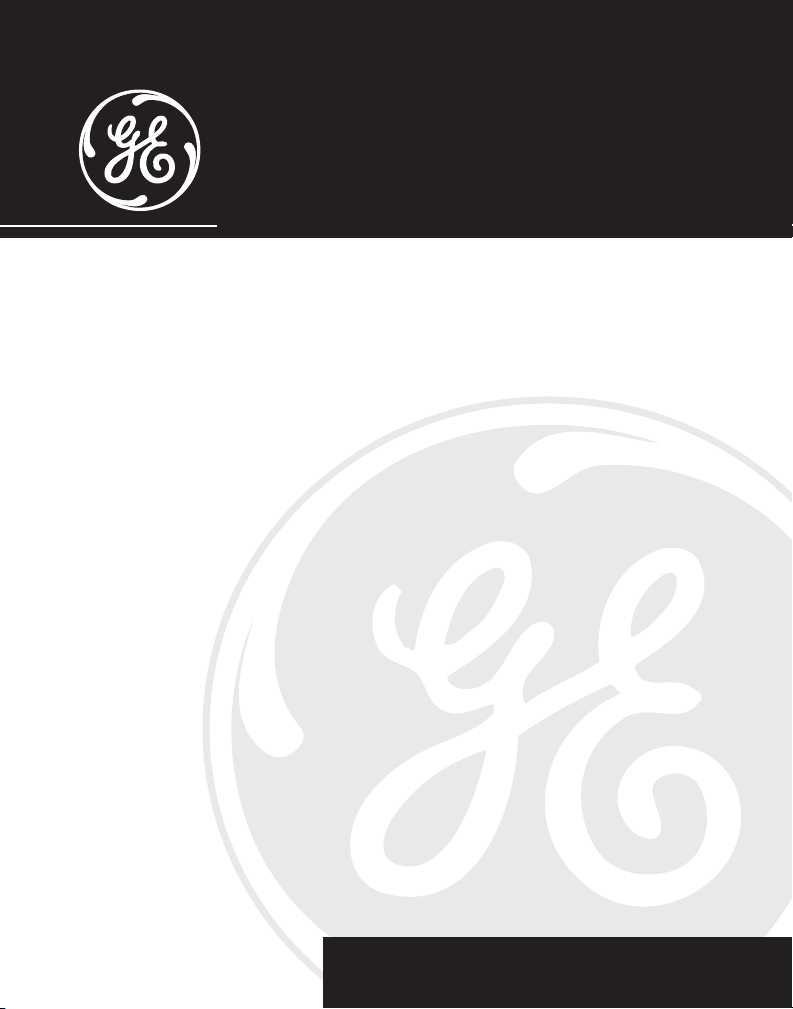
27944
40 Channel 2.4 GHz Color Display
Dual Handset Call Waiting Caller ID
Speakerphone System
User’s G
uide
Page 2
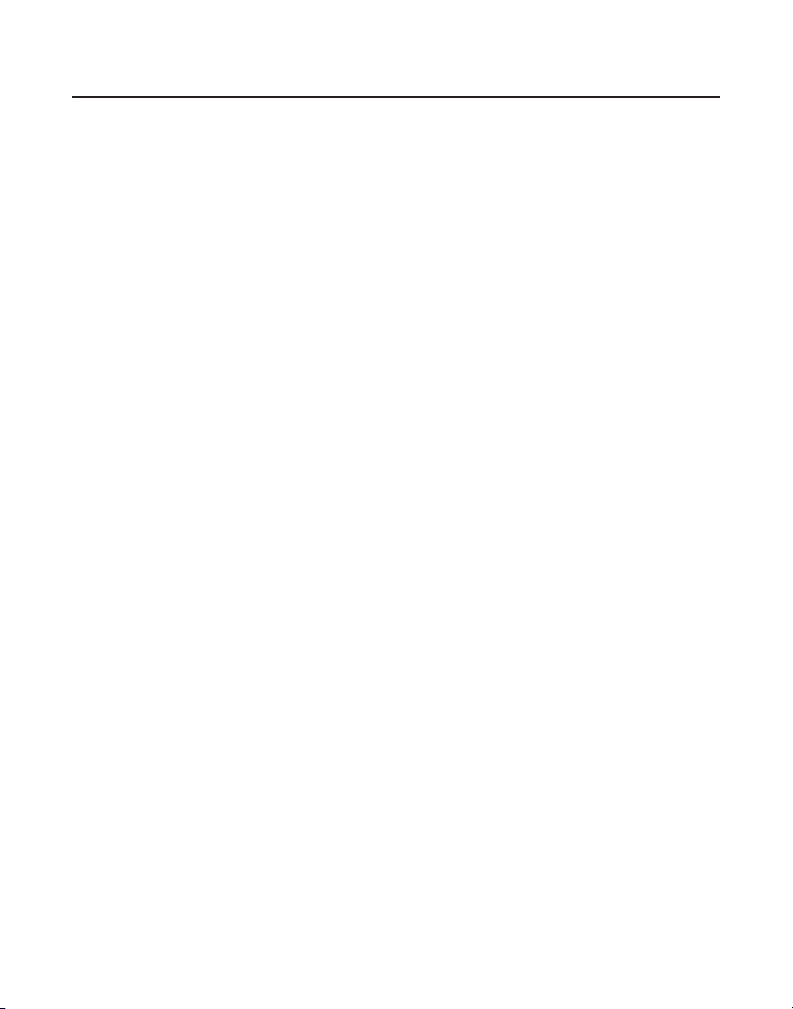
EQUIPMENT APPROVAL INFORMATION
Your telephone equipment is approved for connection to the Public Switched Telephone
Network and is in compliance with parts 15 and 68, FCC Rules and Regulations and the
Technical Requirements for Telephone Terminal Equipment published by ACTA.
1 Notification to the Local Telephone Company
On the bottom of this equipment is a label indicating, among other information, the US
number and Ringer Equivalence Number (REN) for the equipment. You must, upon request,
provide this information to your telephone company.
The REN is useful in determining the number of devices you may connect to your
telephone line and still have all of these devices ring when your telephone number is
called. In most (but not all) areas, the sum of the RENs of all devices connected to one line
should not exceed 5. To be certain of the number of devices you may connect to your line as
determined by the REN, you should contact your local telephone company.
A plug and jack used to connect this equipment to the premises wiring and telephone
network must comply with the applicable FCC Part 68 rules and requirements adopted by
the ACTA. A compliant telephone cord and modular plug is provided with this product.
It is designed to be connected to a compatible modular jack that is also compliant. See
installation instructions for details.
Notes
• This equipment may not be used on coin service provided by the telephone company.
• Party lines are subject to state tariffs, and therefore, you may not be able to use your own
telephone equipment if you are on a party line. Check with your local telephone company.
• Notice must be given to the telephone company upon permanent disconnection of your
telephone from your line.
• If your home has specially wired alarm equipment connected to the telephone line,
ensure the installation of this product does not disable your alarm equipment. If you have
questions about what will disable alarm equipment, consult your telephone company or a
qualified installer.
2 Rights of the Telephone Company
Should your equipment cause trouble on your line which may harm the telephone
network, the telephone company shall, where practicable, notify you that temporary
discontinuance of service may be required. Where prior notice is not practicable and the
circumstances warrant such action, the telephone company may temporarily discontinue
service immediately. In case of such temporary discontinuance, the telephone company
must: (1) promptly notify you of such temporary discontinuance; (2) afford you the
opportunity to correct the situation; and (3) inform you of your right to bring a complaint
to the Commission pursuant to procedures set forth in Subpart E of Part 68, FCC Rules and
Regulations.
The telephone company may make changes in its communications facilities, equipment,
operations or procedures where such action is required in the operation of its business and
not inconsistent with FCC Rules and Regulations. If these changes are expected to affect the
use or performance of your telephone equipment, the telephone company must give you
adequate notice, in writing, to allow you to maintain uninterrupted service.
2
Page 3
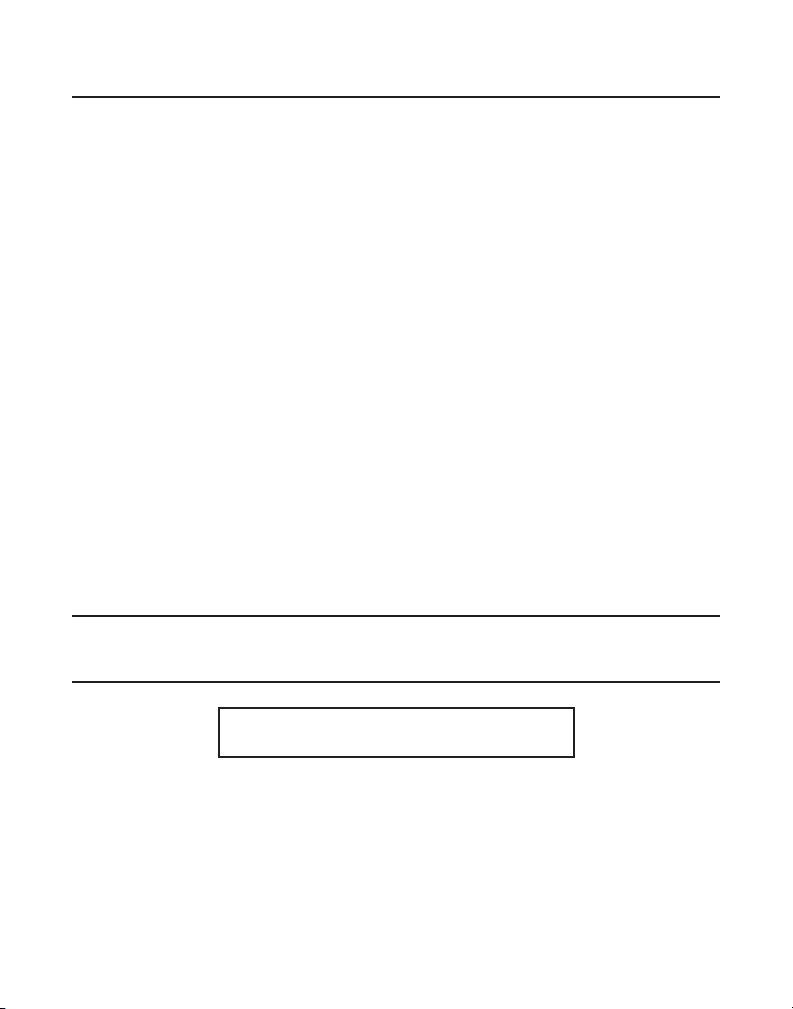
INTERFERENCE INFORMATION
This device complies with Part 15 of the FCC Rules. Operation is subject to the following two
conditions: (1) This device may not cause harmful interference; and (2) This device must accept
any interference received, including interference that may cause undesired operation.
This equipment has been tested and found to comply with the limits for a Class B digital
device, pursuant to Part 15 of the FCC Rules. These limits are designed to provide reasonable
protection against harmful interference in a residential installation.
This equipment generates, uses, and can radiate radio frequency energy and, if not installed
and used in accordance with the instructions, may cause harmful interference to radio
communications. However, there is no guarantee that interference will not occur in a particular
installation.
If this equipment does cause harmful interference to radio or television reception, which can
be determined by turning the equipment off and on, the user is encouraged to try to correct the
interference by one or more of the following measures:
• Reorient or relocate the receiving antenna (that is, the antenna for radio or television that is
“receiving” the interference).
• Reorient or relocate and increase the separation between the telecommunications
equipment and receiving antenna.
• Connect the telecommunications equipment into an outlet on a circuit different from that to
which the receiving antenna is connected.
If these measures do not eliminate the interference, please consult your dealer or an experienced
radio/television technician for additional suggestions. Also, the Federal Communications
Commission has prepared a helpful booklet, “How To Identify and Resolve Radio/TV Interference
Problems.” This booklet is available from the U.S. Government Printing Office, Washington, D.C.
20402. Please specify stock number 004-000-00345-4 when ordering copies.
LICENSING
Licensed under US Patent 6,427,009.
HEARING AID COMPATIBILITY (HAC)
This telephone system meets FCC standards for Hearing Aid Compatibility.
US Number is located on the cabinet bottom
REN number is located on the cabinet bottom
3
Page 4
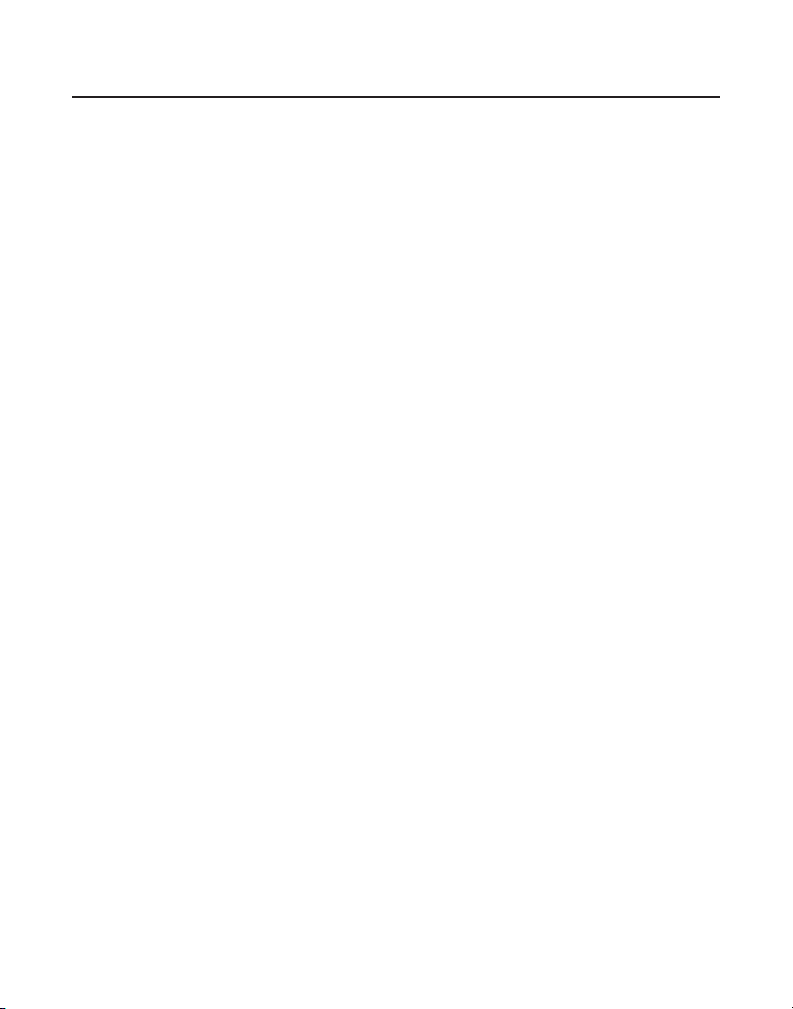
TABLE OF CONTENTS
EQUIPMENT APPROVAL INFORMATION .........2
INTERFERENCE INFORMATION ....................3
LICENSING ............................................3
HEARING AID COMPATIBILITY (HAC) .........3
ABLE OF CONTENTS ..............................4
T
T
ABLE OF CONTENTS ..............................5
INTRODUCTION .......................................6
BEFORE YOU BEGIN ................................6
PARTS CHECKLIST ...............................6
ELEPHONE JACK REQUIREMENTS ..........7
T
D
IGITAL SECURITY SYSTEM ..................7
IMPORTANT INSTALLATION INFORMATION .....7
INSTALLING THE PHONE .......................7
INSTALLING THE HANDSET BATTERY .......7
ONNECTING THE AC (ELECTRICAL)
C
P
OWER .............................................8
CONNECTING THE TELEPHONE LINE ........8
WALL MOUNTING ..............................8
EXTRA CHARGING CRADLE ...................9
ANDSET LAYOUT ..................................9
H
T
ELEPHONE SETUP .................................9
REGISTRATION ....................................9
PROGRAMMING FUNCTIONS ................10
TIME AND ALARM SETTING ................ 10
ET CLOCK ..................................10
S
S
ET ALARM ................................. 10
RINGER SETTING .............................. 11
RINGER VOLUME .......................... 11
INGER TONE ...............................12
R
PHONE SETTING ..............................12
LANGUAGE ..................................12
AREA CODE .................................13
ET TONE/PULSE ..........................13
S
S
ET KEY TONE .............................14
HANDSET NAME ...........................14
DEFAULT SETTING .........................15
DISPLAY SETTING .............................16
ALLPAPER .................................16
W
C
OLOR SCHEME ............................16
SET CONTRAST ............................17
CORDLESS PHONE BASICS .....................17
STANDBY MODE ...............................17
AKING A CALL ...............................17
M
R
ECEIVING A CALL ............................18
CALL TRANSFER ................................18
SPEAKERPHONE OPERATION ................18
MAKING CALLS WITH SPEAKERPHONE 18
NSWERING CALLS WITH
A
S
PEAKERPHONE ............................18
REDIAL ..........................................18
IN USE INDICATOR ............................19
FLASH ............................................19
OLUME .........................................19
V
M
UTE ............................................19
CHANNEL BUTTON ............................20
TEMPORARY TONE .............................20
4
Page 5
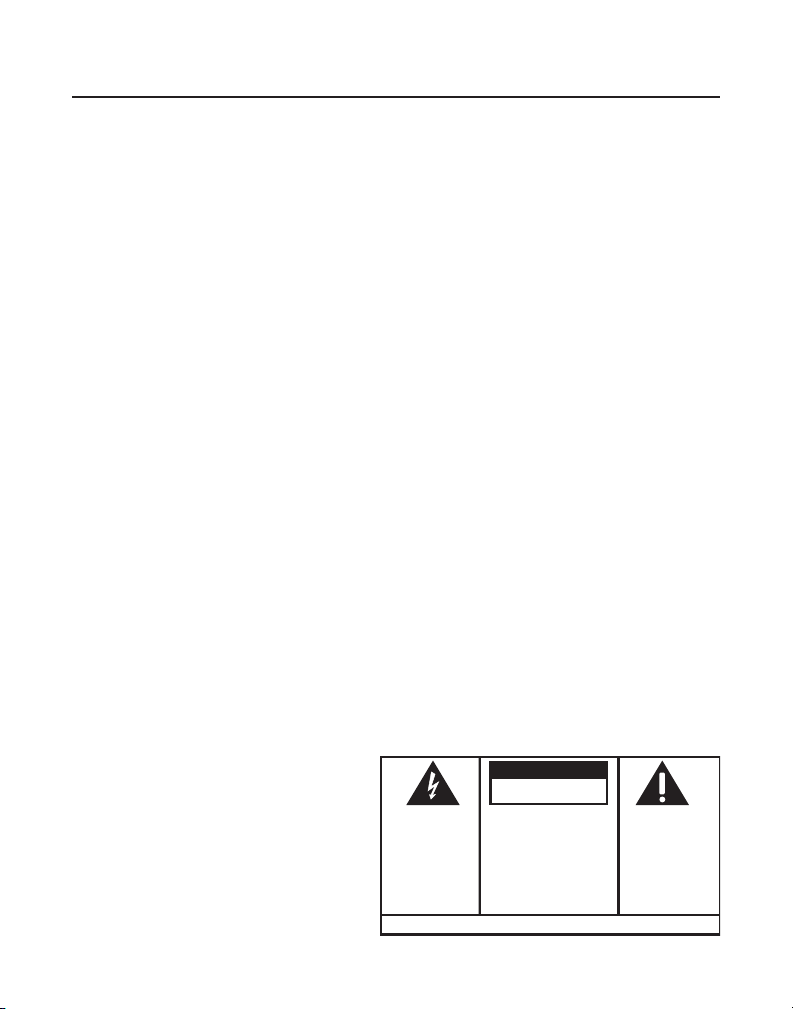
SE E M ARK ING ON BO TTO M / BA CK OF PRO DUC T
RISK OF ELECTRIC SHOCK
DO NOT OPEN
WARNING: TO
PREVENT FIRE OR
ELECTRICAL SHOCK
HAZARD, DO NOT
EXPOSE THIS
PRODUCT TO RAIN
OR MOISTURE.
THE LIGHTNING
FLASH AND ARRO
W
HEAD WITHIN THE
TRIANGLE IS A
WARNING SIGN
ALERTING YOU OF
“DANGEROUS
VOLTAGE” INSIDE
THE PRODUCT.
CAUTION: TO REDUCE THE
RISK OF ELECTRIC SHOCK, DO
NOT REMOVE COVER (OR
BACK). NO USER
SERVICEABLE PARTS INSIDE.
REFER SERVICING TO
QUALIFIED SERVICE
PERSONNEL.
THE EXCL AMATION
POINT W ITHIN THE
TRIANGL E IS
A
WARNING S IGN
ALERTIN G YOU OF
IMPORTANT
INSTRUC TIONS
ACCOMPANYI NG
THE PRO DUCT
.
CAUTION:
TABLE OF CONTENTS
EXIT ...............................................20
INGER SWITCH ..............................20
R
PAGING THE HANDSET .......................20
CALLER ID FEATURES ...........................20
R
ECEIVING AND STORING CALLS .........21
REVIEW CALLER ID RECORDS .............21
ELETE CALLER ID RECORDS .............21
D
DELETE ALL RECORDS .......................22
STORING CALLER ID RECORDS IN
M
EMORY ........................................22
DIALING A CALLER ID NUMBER ..........22
HANGING THE NUMBER FORMAT .......23
C
MEMORY ............................................23
STORING A NAME AND NUMBER IN
M
EMORY ........................................23
CHANGING A STORED NUMBER ...........25
DELETING RECORDS STORED IN MEMORY
.25
CHAIN DIALING FROM MEMORY ..........26
I
NSERTING A PAUSE IN THE DIALING
SEQUENCE ......................................26
CONNECTING THE BELT CLIP ...............26
C
HANGING THE BATTERY ....................27
BATTERY SAFETY PRECAUTIONS ..........27
ENERAL PRODUCT CARE ......................27
G
HANDSET SOUND SIGNALS ................28
DISPLAY AND CALLER ID MESSAGES .......28
T
ROUBLESHOOTING GUIDE .....................29
CORDLESS PHONE SOLUTIONS ............29
ALLER ID SOLUTIONS ......................30
C
CAUSES OF POOR RECEPTION .............30
SERVICE .............................................31
I
NDEX ................................................32
INDEX ................................................33
IMITED WARRANTY ..............................34
L
ACCESSORY INFORMATION .....................35
5
Page 6
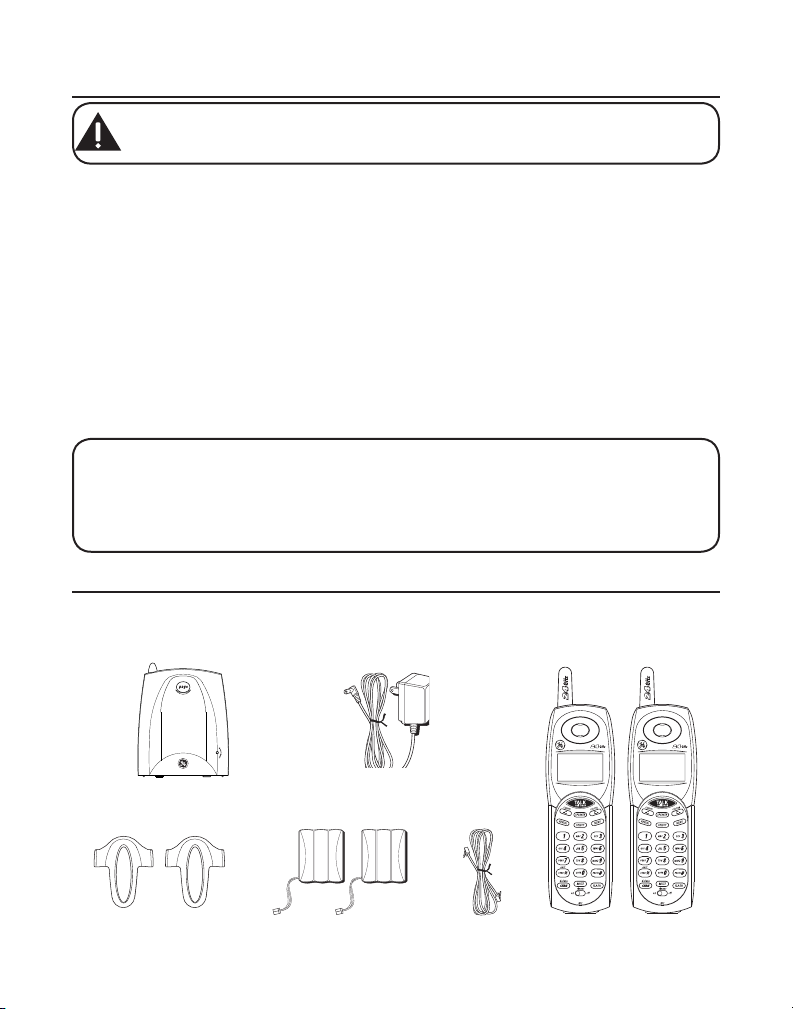
INTRODUCTION
CAUTION: When using telephone equipment, there are basic safety instructions
that should always be followed. Refer to the IMPORTANT SAFETY INSTRUCTIONS
provided with this product and save them for future reference.
Your cordless telephone system with Caller ID and Call Waiting is designed to give you
flexibility in use and high quality performance. To get the most from your new cordless
telephone system, we suggest that you take a few minutes right now to read through this
instruction manual. This telephone is a multifunction product for use with the Call Waiting and
Caller ID services available from your local telephone company. Your Caller ID Call Waiting
phone allows you to:
•
View the name and telephone number of a caller (Call Waiting Caller ID).
• Identify callers before you answer the phone.
• View the time and date of each incoming call.
• Record up to 40 Caller ID messages sequentially.
• Know who called while you are on the other line or when you were away.
• Screen unwanted calls, eliminate harassment from annoying calls, or to get prepared
before answering a call.
IMPORTANT: In order to use all of the features of this telephone, you must subscribe to
two separate services available from your local telephone company: the standard Name/
Number Caller ID Service to know who is calling when the phone rings and Caller ID
with Call Waiting Service to know who is calling while you are on the phone. Because
cordless phones operate on electricity, you should have at least one phone in your home
that isn’t cordless, in case the power in your home goes out.
BEFORE YOU BEGIN
PARTS CHECKLIST
Make sure your package includes the items shown here.
Base
Belt clips Line cord
AC power adaptor
Handset batteries
6
Dual Handsets
Page 7
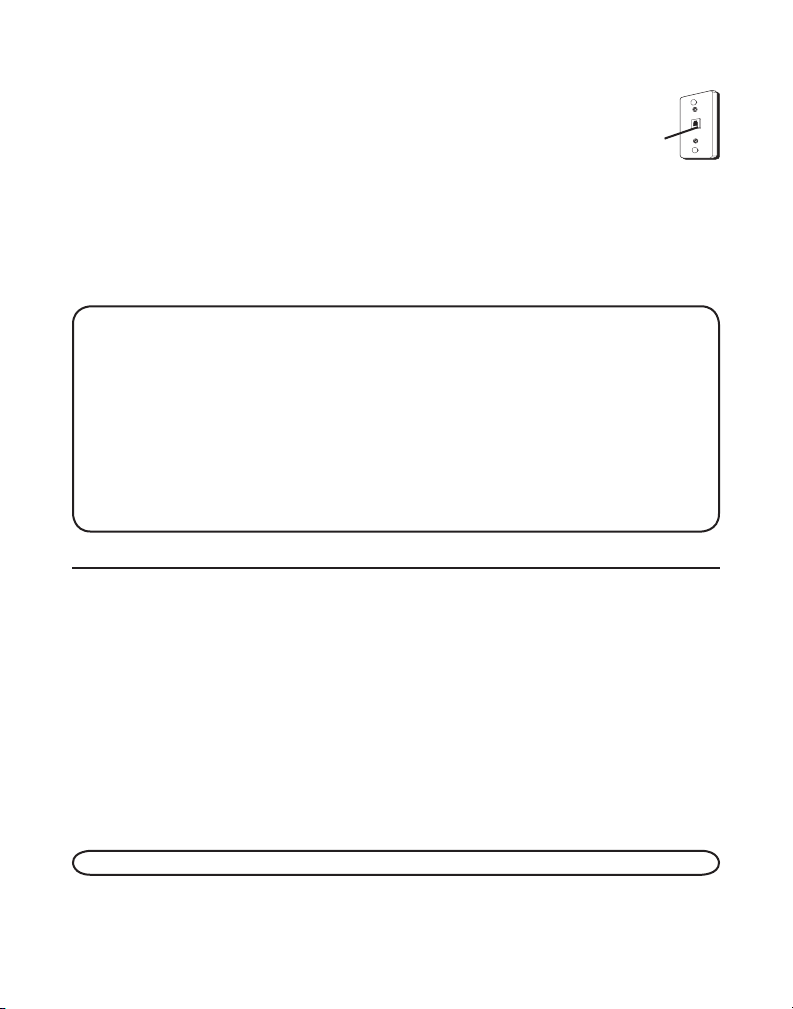
TELEPHONE JACK REQUIREMENTS
To use this phone, you need an RJ11C type modular telephone jack, which
might look like the one pictured here, installed in your home. If you don’t
have a modular jack, call your local phone company to find out how to get
one installed.
telephone line
Wall plate
Modular
jack
DIGITAL SECURITY SYSTEM
Your cordless phone uses a digital security system to protect against false ringing,
unauthorized access, and charges to your phone line.
When you place the handset in the base, the unit verifies its security code. After a power
outage or battery replacement, you should place the handset in the base for about 20 seconds
to reset the code.
INSTALLATION NOTE: Some cordless telephones operate at frequencies that may
cause or receive interference with nearby TVs, microwave ovens, and VCRs. To minimize
or prevent such interference, the base of the cordless telephone should not be placed
near or on top of a TV, microwave oven, or VCR. If such interference continues, move the
cordless telephone farther away from these appliances. Certain other communications
devices may also use the 2.4 GHz frequency for communication, and, if not properly
set, these devices may interfere with each other and/or your new telephone. If you are
concerned with interference, please refer to the User’s Guide for these devices on how
to properly set channels to avoid interference. Typical devices that may use the 2.4 GHz
frequency for communication include wireless audio/video senders, wireless computer
networks, multi-handset cordless telephone systems, and some long-range cordless
telephone systems.
IMPORTANT INSTALLATION INFORMATION
• Never install telephone wiring during a lightning storm.
• Never install telephone jacks in wet locations unless the jack is specifically designed for
wet locations.
• Never touch uninsulated telephone wires or terminals, unless the telephone line has been
disconnected at the network interface.
• Use caution when installing or modifying telephone lines.
• Temporarily disconnect any equipment connected to the phone such as faxes, other
phones, or modems.
INSTALLING THE PHONE
Your cordless telephone system should be placed on a level surface such as a desk or table
top, or you can mount it on a wall.
INSTALLING THE HANDSET BATTERY
NOTE: You must connect the handset battery before use.
1. Locate battery and battery door which are packaged together inside a plastic bag and are
separate from the handset.
7
Page 8
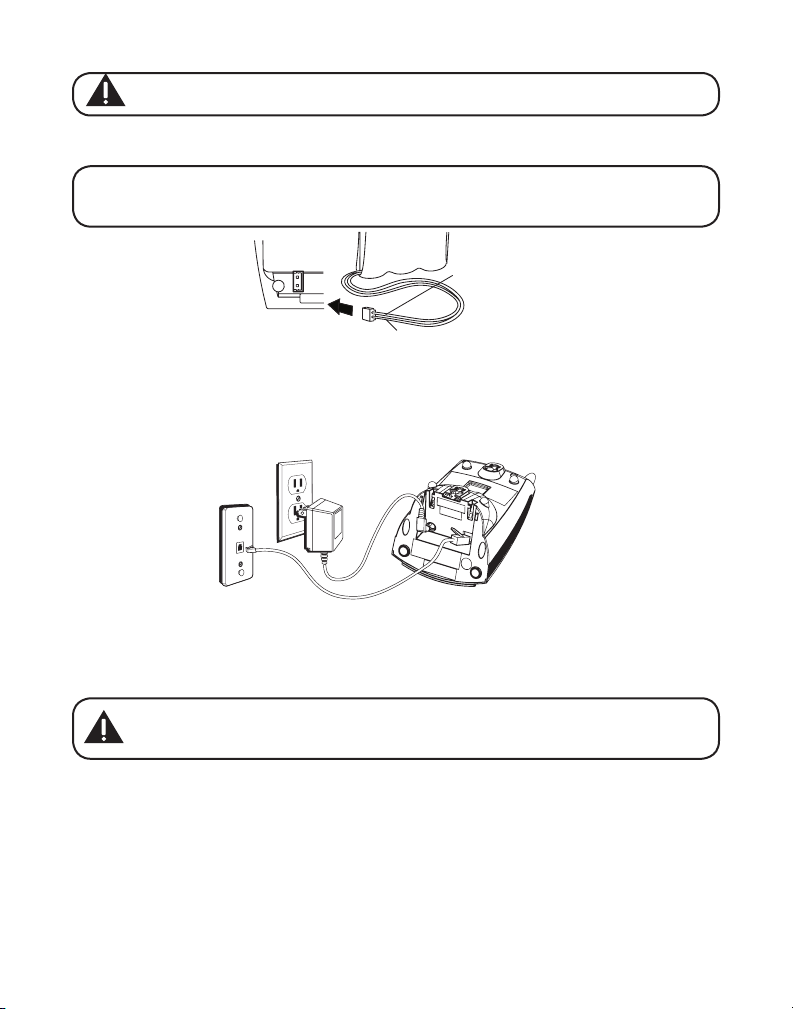
CAUTION: To reduce the risk of fire or personal injury, use only the ATLINKS,
RED WIRE
BLACK WIRE
BATTERY
PRESS DOWN
FIRMLY
Inc. Nickel-Cadmium battery model 5-2548 that is compatible with this unit.
2. Locate the battery compartment on the back of the handset.
3. Plug the battery pack cord into the jack inside the compartment.
NOTE: It is important to maintain the polarity (black and red wires) to the jack inside
the compartment. To ensure proper battery installation, the connector is keyed and can
be inserted only one way.
4. Insert the battery pack.
5. Close the battery compartment by pushing the door up until it snaps into place.
6. Place the handset in the charging cradle.
CONNECTING THE AC (ELECTRICAL) POWER
Plug the power adaptor cord into the power jack on the bottom of the base and the other
end into an electrical outlet. The in use/charge indicator (on the base) turns on to indicate the
battery is charging when the handset is on the cradle.
Allow the phone to charge for 16 hours prior to first use. If you don’t properly charge the
phone, battery performance is compromised.
CAUTION: Use only the ATLINKS USA, Inc. power adaptor 5-2616 (black)
or 5-2617 (gray) power adaptor that came with this unit. Using other power
adaptors may damage the unit.
CONNECTING THE TELEPHONE LINE
1. Plug one end of the telephone line cord into the jack on the bottom of the base called TEL
LINE and the other end into your home’s modular phone jack.
2. Set the ringer switch (on the handset) to ON, and place the handset in the cradle on the base.
WALL MOUNTING
If you want to mount the phone on a wall, slip the mounting holes (on the back of the base) over
the wall plate posts, and slide the unit down into place. (Wall plate not included.)
8
Page 9
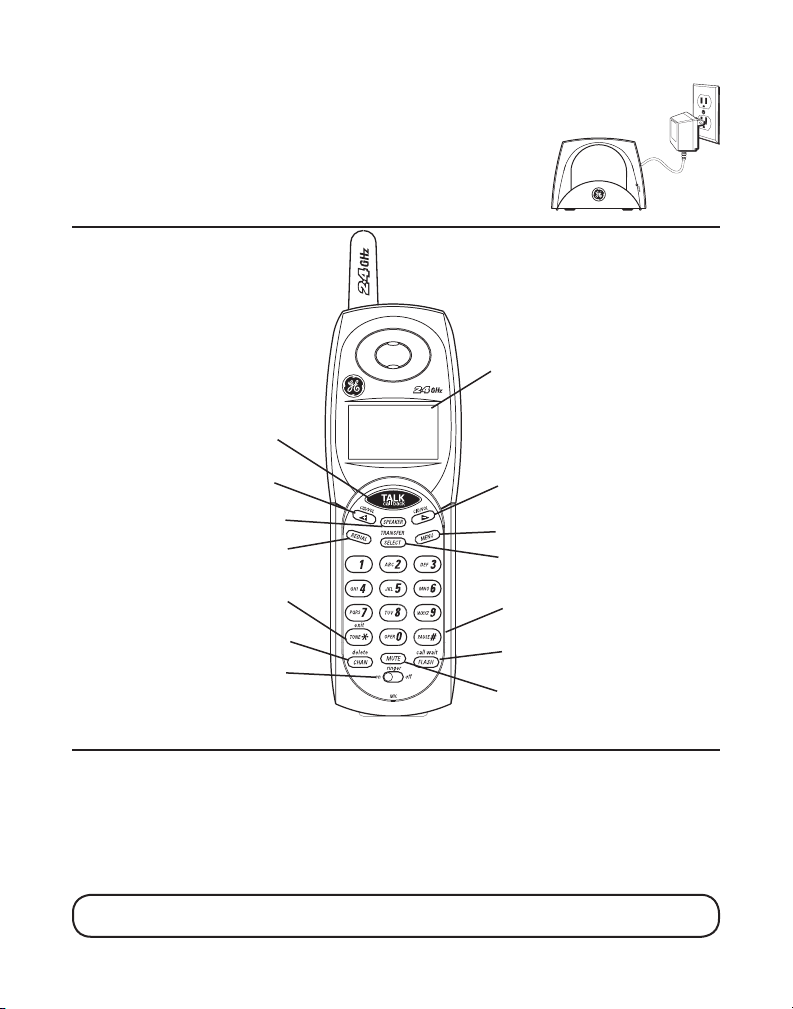
EXTRA CHARGING CRADLE
1. Plug the extra charging cradle into an easily accessible electrical outlet.
2. Place the handset on the charging cradle.
3. The charge indicator turns on, verifying the battery is charging.
4. Allow the phone to charge for 16 hours prior to first use.
HANDSET LAYOUT
display
TALK/call back
(button)
CID/VOL +
(
Caller ID/Volume + button)
SPEAKER (button)
REDIAL (button)
(
Caller ID/Volume - button)
MENU (button)
SELECT/TRANSFER (button)
CID/VOL -
TONE*/exit (button)
CHAN/delete
(Channel/delete button)
ringer on/off (switch)
PAUSE# (button)
FLASH/call wait (button)
MUTE (button)
TELEPHONE SETUP
REGISTRATION
You must register both handsets before use.
a) 1st handset - The 1st handset being charged on the main base station will automatically
registered after 16 hours’ charging.
b) 2nd handset - After the 2nd handset has been charged for 16 hours on its charging cradle,
place it on the main base station for 20 seconds, it will then automatically register.
NOTE: In case of a power failure of more than 5 minutes, you must put both handsets
on the main base cradle for 20 seconds to re-register again.
9
Page 10
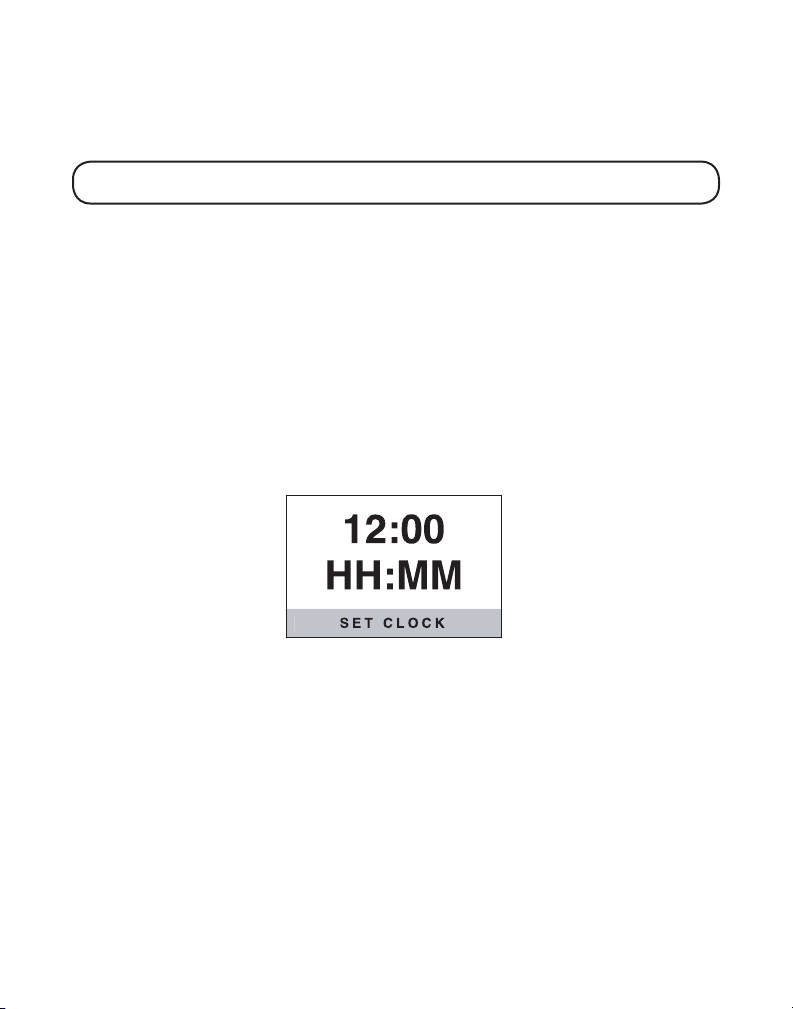
PROGRAMMING FUNCTIONS
The system uses a menu structure to give you access to all of the built-in features. You may
program the following items in main menu: Time and Alarm Setting, Ringer Setting, Phone
Setting and Display Setting.
NOTE: During programming, you may press the TONE*/exit button at any time to exit
and keep the previous setting.
TIME AND ALARM SETTING
You may program the following items: Set Clock and Set Alarm.
SET CLOCK
Handset clock will be updated automatically with the Caller ID information when there is
incoming call (if you have subscribed the Caller ID service from your telephone operator).
However, if you want to manually set the clock, please follow the following procedures:
1. Make sure your phone is OFF (not in talk mode).
2. Press the MENU button to go to the main menu.
3. Use CID/VOL (+ or -) button to scroll to TIME & ALAR
4. Press SELECT/TRANSFER button to confirm.
5. Use CID/VOL (+ or -) button to scroll to SET CLOC
6. Press SELECT/TRANSFER button to enter the menu. SET CLOCK shows in the display.
7. Use the touch-tone pad to enter the current time, then press SELECT/TRANSFER button
to confirm.
8. Use CID/VOL (+ or -) button to select AM or PM.
9. Press SELECT/TRANSFER button to save. You will hear a confirmation tone.
SET ALARM
1. Make sure your phone is OFF (not in talk mode).
2. Press the MENU button to go to the main menu.
3. Use CID/VOL (+ or -) button to scroll to TIME & ALARM SETTING
4. Press SELECT/TRANSFER button to confirm.
5. Use CID/VOL (+ or -) button to scroll to SET ALARM
6. Press SELECT/TRANSFER button to enter the menu. SET ALARM shows in the display.
M setting.
K.
.
.
10
Page 11
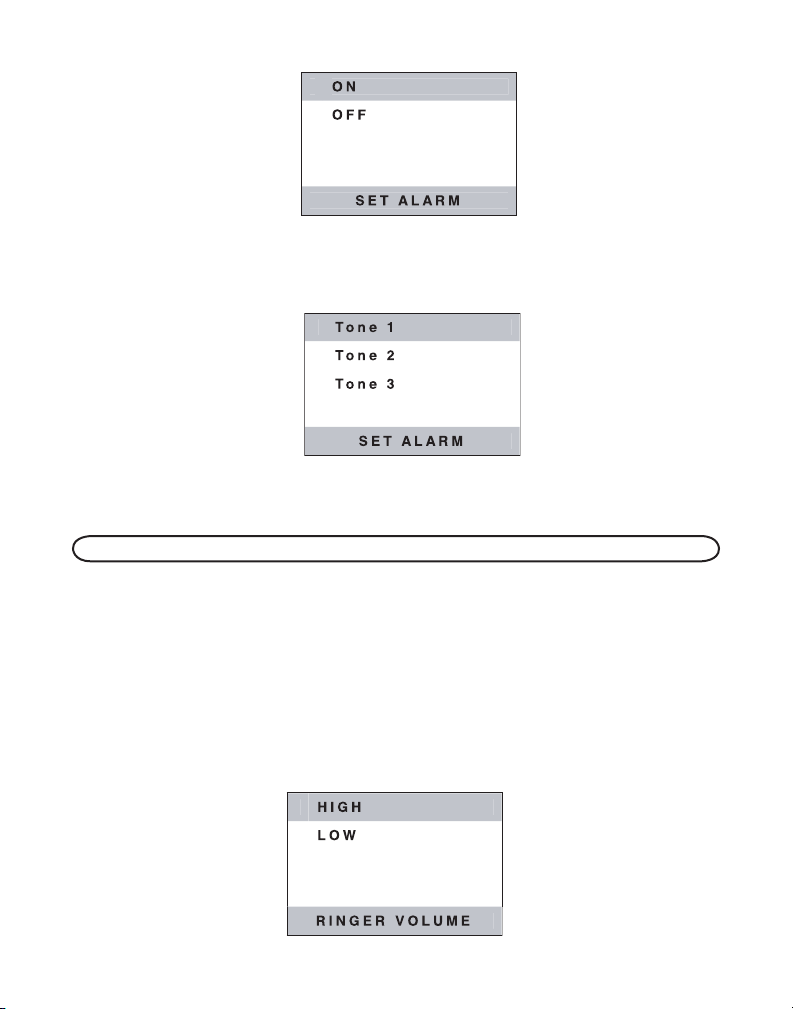
7. Use CID/VOL (+ or -) button select ON or OFF.
M e l o d y 1
• If you select OFF, the alarm will turn off.
8. If you select ON, repeat steps 7 through 9 in Set Time to set the time. Then the alarm tone
menu shows in the display.
9. Use the CID/VOL (+ or -) button to select desired alarm tone. You will hear a sample of the
alarm tone you select
10. Press SELECT/TRANSFER button to confirm. You will hear the confirmation tone.
NOTE: When the alarm is sounding, you may press any button on the handset to stop it.
RINGER SETTING
You may program the following items: Ringer Volume and Ringer Tone.
RINGER VOLUME
1. Make sure your phone is OFF (not in talk mode).
2. Press the MENU button to go to the main menu.
3. Use CID/VOL (+ or -) button to scroll to
4. Press SELECT/TRANSFER button to confirm.
5. Use CID/VOL (+ or -) button to scroll to RINGER VOLUME
RINGER SETTING.
menu.
11
Page 12
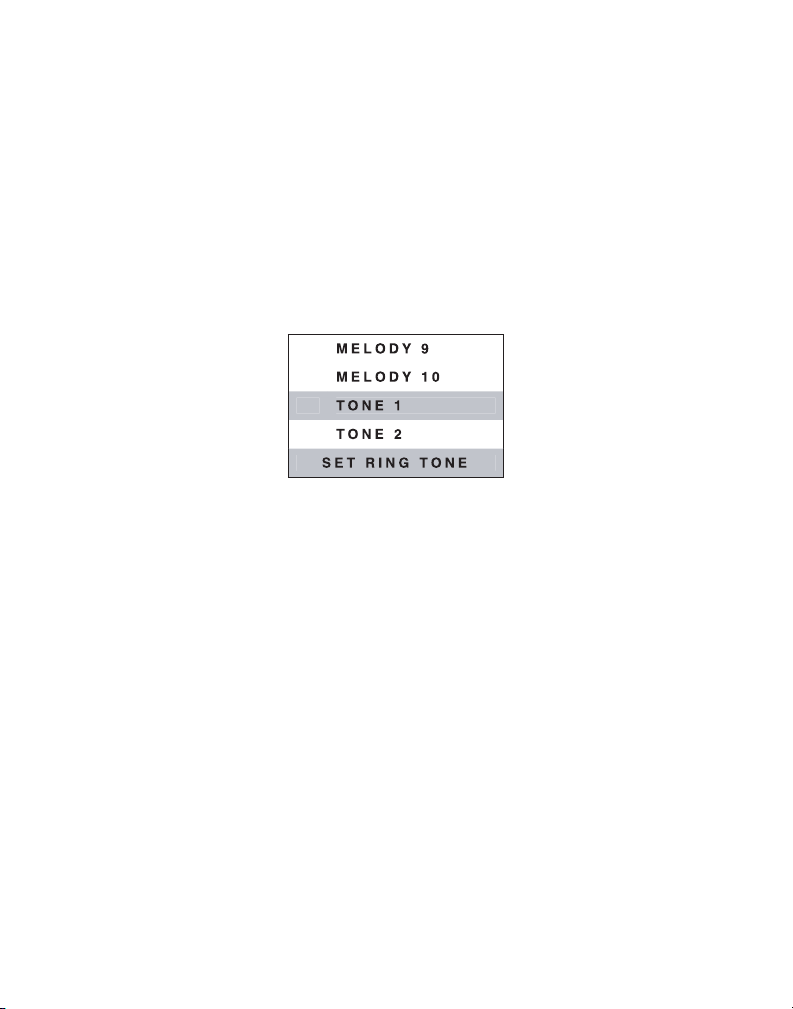
6. Press SELECT/TRANSFER button to enter the menu. RINGER VOLUME shows in the display.
7. Use CID/VOL (+ or -) button to select HIGH or LOW. The default setting is LOW.
8. Press SELECT/TRANSFER button to save your selection. You will hear a confirmation tone.
RINGER TONE
There are 3 Ring Tones and 10 Ringer Melodies to choose from. Follow the procedures to
choose your favorite ring tone.
1. Make sure your phone is OFF (not in talk mode).
2. Press the MENU button to go to the main menu.
3. Use CID/VOL (+ or -) button to scroll to
4. Press SELECT/TRANSFER button to confirm.
5. Use CID/VOL (+ or -) button to scroll to SET RING TONE
6. Press SELECT/TRANSFER button to enter the menu. SET RING TONE shows in the display.
7. Use the CID/VOL (+ or -) button to select the desired setting. You will hear a sample of the
ringer tone you select. Melody 1 is the default setting.
8. Press SELECT/TRANSFER button to save your selection. You will hear a confirmation tone.
RINGER SETTING.
menu.
PHONE SETTING
You may program the following items: Language, Area Code, Tone/ Pulse, Key Tone, Handset
Name and Default Setting.
LANGUAGE
1. Make sure your phone is OFF (not in talk mode).
2. Press the MENU button to go to the main menu.
3. Use CID/VOL (+ or -) button to scroll to
4. Press SELECT/TRANSFER button to confirm.
5. Use CID/VOL (+ or -) button to scroll to LANGUAGE
6. Press SELECT/TRANSFER button to enter the menu. SET LANGUAGE shows in the display.
PHONE SETTING.
menu.
12
Page 13
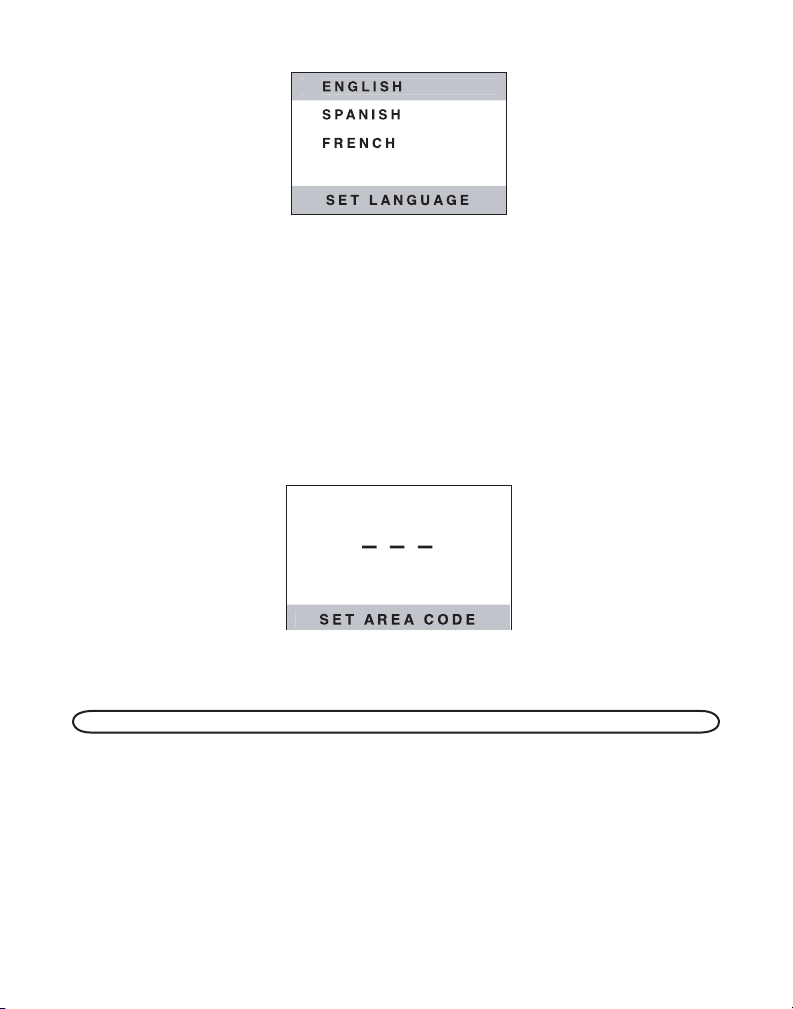
7. Use CID/VOL (+ or -) button to select ENGLISH, SPANISH or FRENCH. ENGLISH is
default setting.
8. Press the SELECT/TRANSFER button to save your selection. You will hear a confirmation tone.
9. The unit will advance to the
AREA CODE setting menu.
AREA CODE
1. Make sure your phone is OFF (not in talk mode).
2. Press the MENU button to go to the main menu.
3. Use CID/VOL (+ or -) button to scroll to
4. Press SELECT/TRANSFER button to confirm.
5. Use CID/VOL (+ or -) button to scroll to
6. Press SELECT/TRANSFER button to enter the menu. SET AREA CODE shows in the display.
7. Use the touch-tone pad to enter your 3 digit area code. - - - is default setting.
8. Press the SELECT/TRANSFER button to save your selection. You will hear a confirmation tone.
9. The unit will advance to the SET T
NOTE: If you make a mistake press the CHAN/delete button to correct number(s).
PHONE SETTING.
AREA CODE menu.
ONE/PULSE setting menu.
SET TONE/PULSE
1.
Make sure your phone is OFF (not in talk mode).
2. Press the MENU button to go to the main menu.
3. Use CID/VOL (+ or -) button to scroll to
4. Press
5. Use CID/VOL (+ or -) button to scroll to TONE/PULSE
6. Press SELECT/TRANSFER button to enter the menu. SET TONE/PULSE shows in the display.
SELECT/TRANSFER button to confirm.
PHONE SETTING.
menu.
13
Page 14
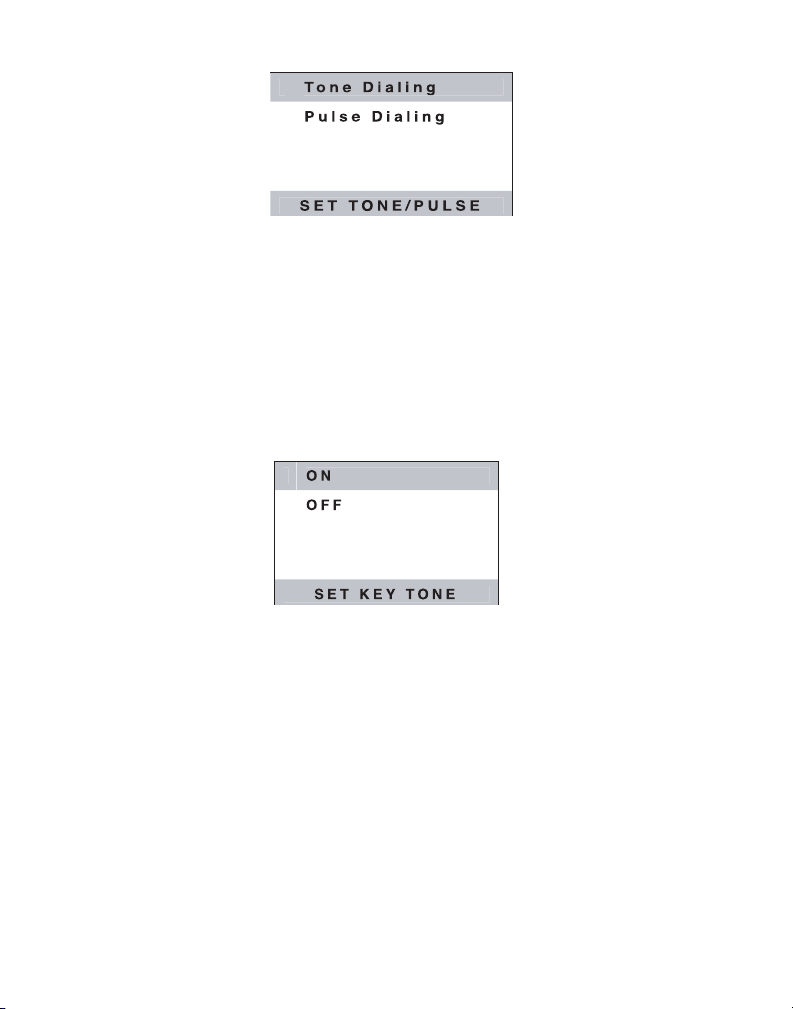
7. Use CID/VOL (+ or -) button to select TONE DIALING or PULSE DIALING. TONE DIALING is
default setting.
8. Press the SELECT/TRANSFER button to save your selection. You will hear a confirmation tone.
9. The unit will advance to the SET KEY TONE setting menu.
SET KEY TONE
1. Make sure your phone is OFF (not in talk mode).
2. Press the MENU button to go to the main menu.
3. Use CID/VOL (+ or -) button to scroll to
4. Press SELECT/TRANSFER button to confirm.
5. Use CID/VOL (+ or -) button to scroll to KEY TONE
6. Press SELECT/TRANSFER button to enter the menu. SET KEY TONE shows in the display.
7. Use CID/VOL (+ or -) button to select
8. Press the SELECT/TRANSFER button to save your selection. You will hear a confirmation tone.
9. The unit will advance to the
HANDSET NAME setting menu.
PHONE SETTING.
menu.
ON or OFF. ON is default setting.
HANDSET NAME
1. Make sure your phone is OFF (not in talk mode).
2. Press the MENU button to go to the main menu.
3. Use CID/VOL (+ or -) button to scroll to
4. Press SELECT/TRANSFER button to confirm.
PHONE SETTING.
14
Page 15
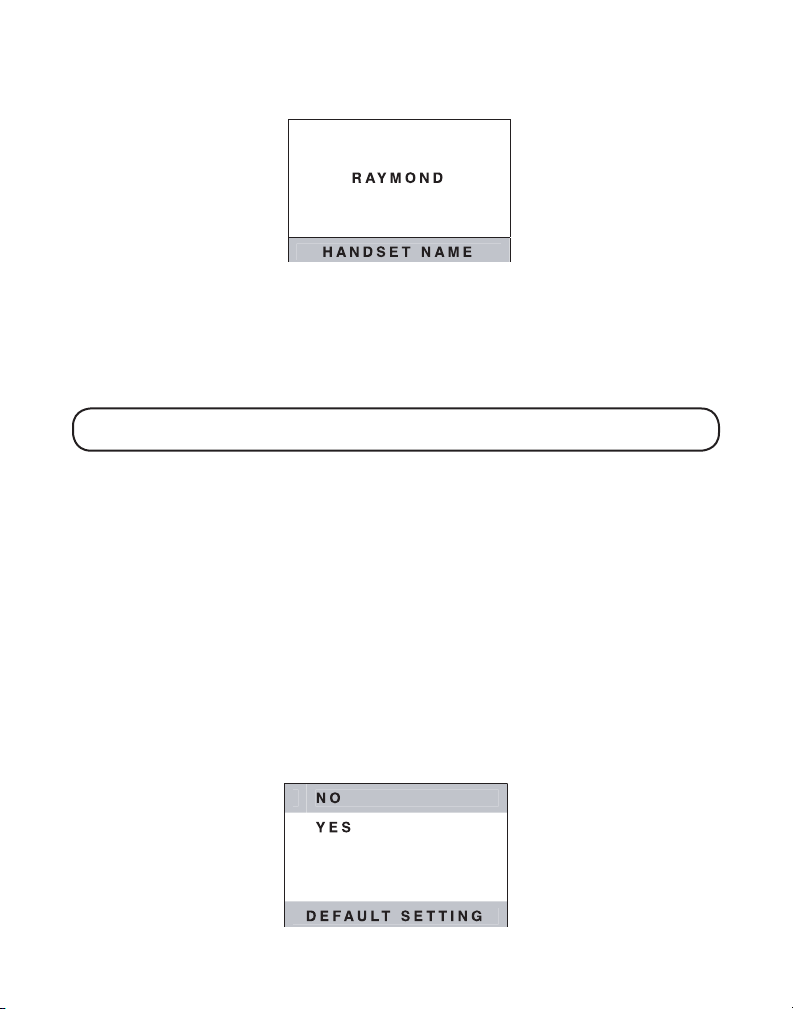
5. Use CID/VOL (+ or -) button to scroll to HANDSET NAME menu.
6. Press SELECT/TRANSFER button to enter the menu.
7. Use the touch-tone pad to enter a name (up to 15 characters). More than one letter is stored
in each of the number keys. For example, to enter Bill Smith, press the 2 key twice for the
letter B. Press the 4 key 3 times for the letter I. Press the 5 key 3 times for the letter L. Wait
for 1 second, press the 5 key 3 times for the second letter L, and press the 1 key to insert a
space between the first and last name. Press the 7 key 4 times for the letter S; press the 6
key once for the letter M; press the 4 key 3 times for the letter I. Press the 8 key for the letter
T; press the 4 key twice for the letter H.
NOTE: If you make a mistake, use the CHAN/delete button to backspace and delete on
character at a time.
8. Press the SELECT/TRANSFER button to save your name. You will hear a confirmation tone.
9. The unit will advance to the
DEFAULT SETTING menu.
HANDSET NAME shows in the display.
DEFAULT SETTING
To reset your handset to these default settings:
Alarm : OFF / Ringer Volume : Low / Ringer Tone : Melody 1 / Handset language : English / Area
Code : not set / Tone / Pulse Dialing : Tone dialing / Key Tone : ON / Handset Name : not set
/Wallpaper : Crown fish / Display color scheme : Green / Display Contrast : 2
1. Make sure your phone is OFF (not in talk mode).
2. Press the MENU button to go to the main menu.
3. Use CID/VOL (+ or -) button to scroll to
4. Press SELECT/TRANSFER button to confirm.
5. Use CID/VOL (+ or -) button to scroll to DEFAULT SETTING
6. Press SELECT/TRANSFER button to enter the menu. DEFAULT SETTING shows in the display.
PHONE SETTING.
menu.
15
Page 16
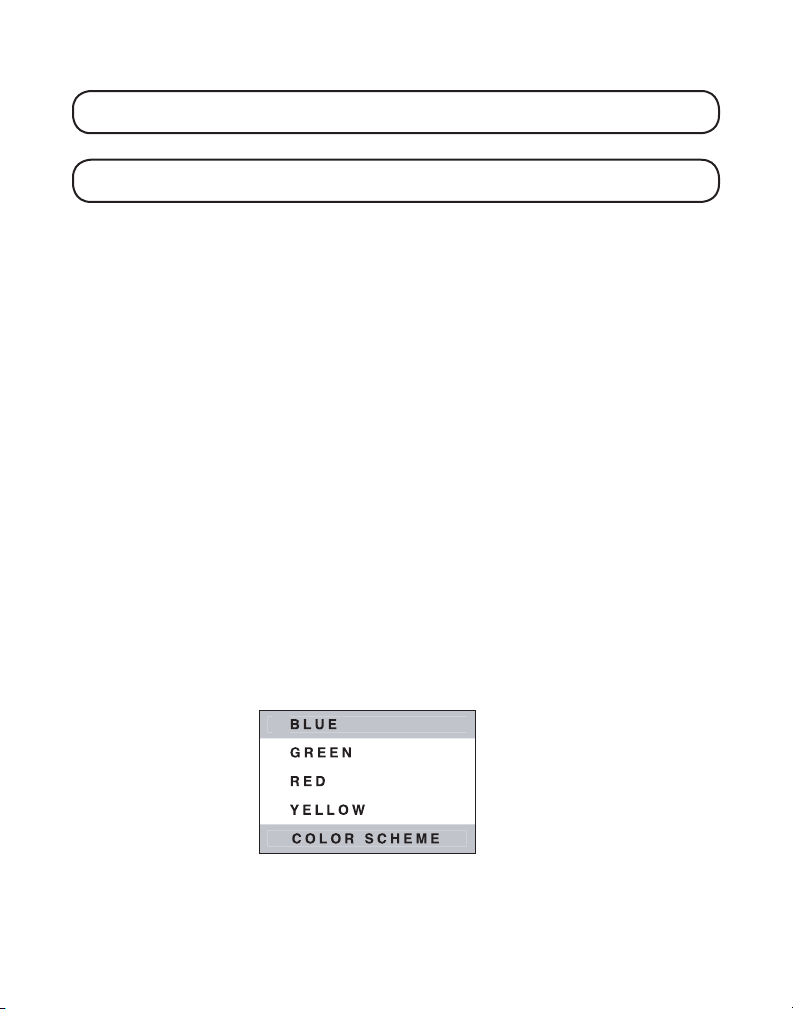
7. Use CID/VOL (+ or -) button to scroll to NO or YES. The default is YES.
NOTE: If you choose YES all the settings in the programmable menu are returned to
factory default setting.
8. Press the SELECT/TRANSFER button to save your selection. You will hear a confirmation tone.
NOTE: The following records can not be changed by resetting the default values; Time,
Dialed/Received numbers, Caller ID records, Handset Volume, and Ringer On/OFF.
DISPLAY SETTING
You may program the following items: Wallpaper, Color Scheme and Set Contrast.
WALLPAPER
You may choose from five different wallpapers.
1. Make sure your phone is OFF (not in talk mode).
2. Press the MENU button to go to the main menu.
3. Use CID/VOL (+ or -) button to scroll to DISPLAY SETTING
4. Press SELECT/TRANSFER button to confirm.
5. Use CID/VOL (+ or -) button to scroll to WALLPAPER
6. Press SELECT/TRANSFER button to access WALLPAPER
7. Use the CID/VOL (+ or -) button to scroll to desired wallpaper.
8. Press SELECT/TRANSFER button to confirm your selection. You will hear a confirmation.
COLOR SCHEME
This feature allows you change the background color and the color of highlighter.
1. Make sure your phone is OFF (not in talk mode).
2. Press the MENU button to go to the main menu.
3. Use CID/VOL (+ or -) button to scroll to DISPLAY SETTING
4. Press SELECT/TRANSFER button to confirm.
5. Use CID/VOL (+ or -) button to scroll to COLOR SCHEME
6. Press SELECT/TRANSFER button to enter the menu. COLOR SCHEME shows in the display.
.
menu.
menu.
.
menu.
7. Use CID/VOL (+ or -) button to select BLUE, GREEN, RED or YELLOW. GREEN is the
default setting.
8. Press SELECT/TRANSFER button to save your selection. You will hear a confirmation tone.
16
Page 17
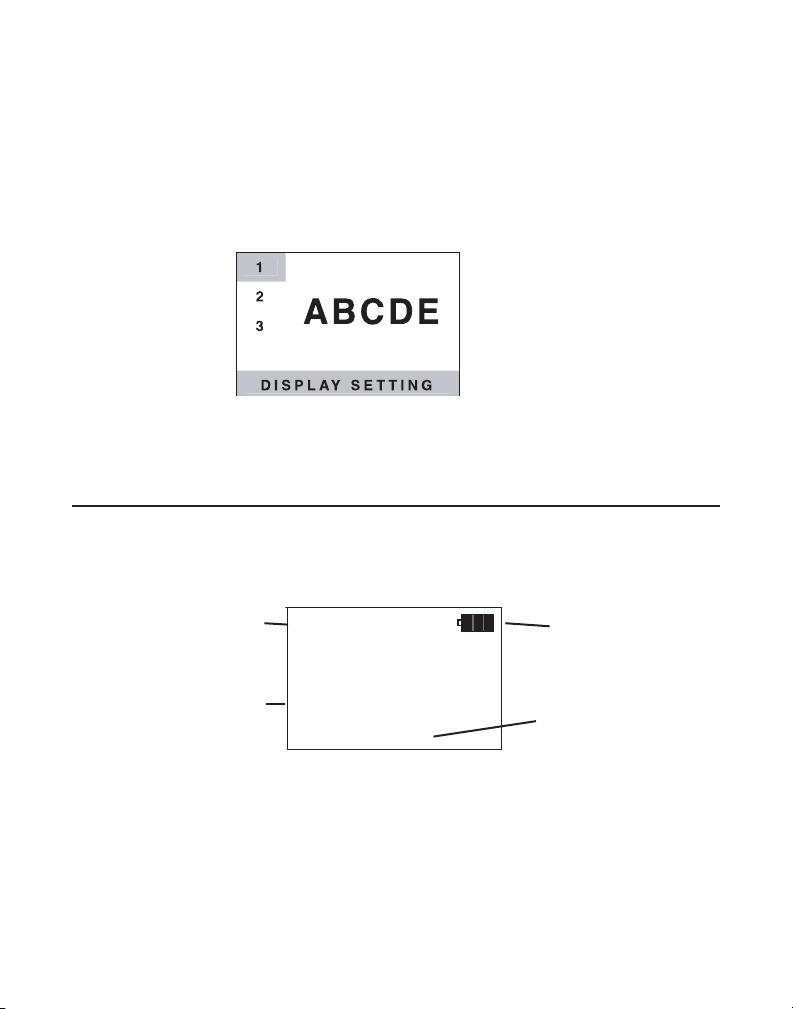
HANDSET1
12:00 PM
12:30
SET CONTRAST
1. Make sure your phone is OFF (not in talk mode).
2. Press the MENU button to go to the main menu.
3. Use CID/VOL (+ or -) button to scroll to DISPLAY SETTING
4. Press SELECT/TRANSFER button to confirm.
5. Use CID/VOL (+ or -) button to scroll to SET CONTRAST
6. Press SELECT/TRANSFER button to enter the menu.
7. Use CID/VOL (+ or -) button to select 1, 2 or 3. Contrast 2 is the default setting.
8. Press SELECT/TRANSFER button to save your selection. You will hear a confirmation tone.
.
menu.
CORDLESS PHONE BASICS
STANDBY MODE
When the phone is in standby mode, you will see the following on the handset.
Alarm time
(if set)
Handset name
(if set)
MAKING A CALL
1. Press the TALK/call back button and dial the desired number.
-OR-
To perform preview dial, dial the number first then press the TALK/call back button.
Battery Status
Time
17
Page 18
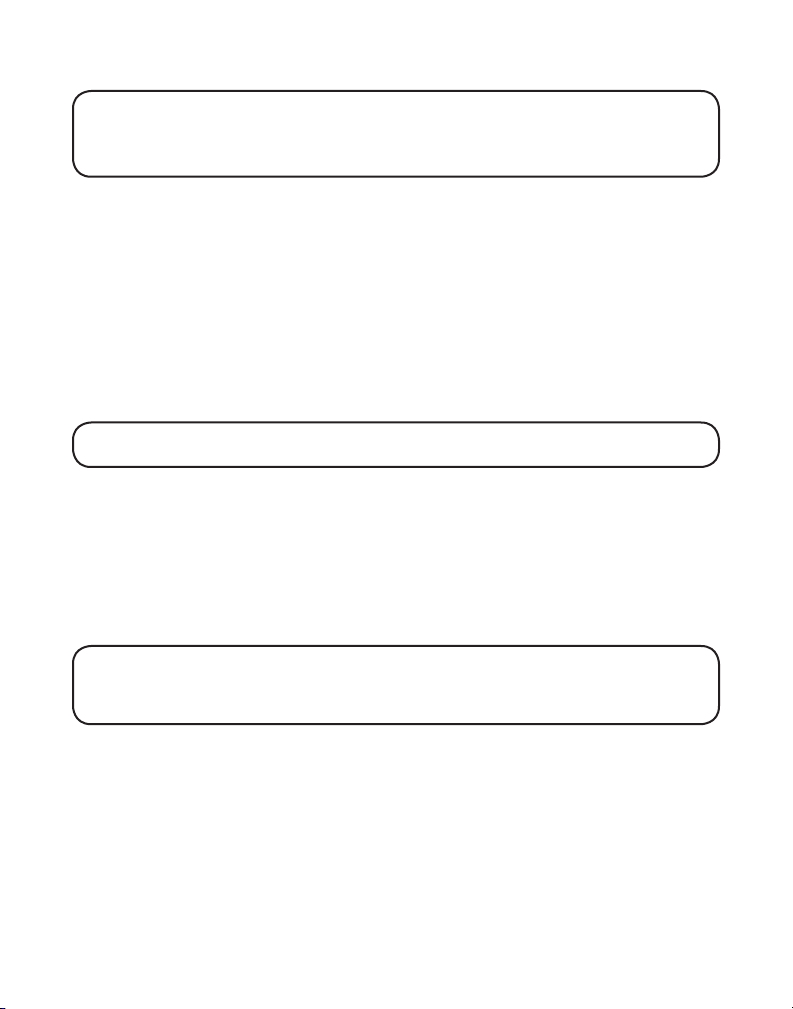
2. To hang up, press the TALK/call back button or place the handset in the base cradle.
IMPORTANT: Because cordless phones operate on electricity, you should have at least
one phone in your home that isn’t cordless, in case the power in your home goes out.
NOTE: You can only use one handset at a time and there is no conference or intercom
features for this model.
RECEIVING A CALL
1. To answer a call press the TALK/call back button on the handset before you
begin speaking.
2. To hang up, press the TALK/call back button or place the handset in the base cradle.
CALL TRANSFER
During an external call, you may transfer the external call to another handset.
1. Press the SELECT/TRANSFER button to initiate call transfer during telephone conversation.
2. Press SELECT/TRANSFER to confirm.
be paged.
3. Press the TALK/call back button on receiving handset to answer the call.
NOTE: To cancel the call transfer, you may press the SELECT/TRANSFER button on
the originating handset.
TRANSFER shows in the display. Both handsets will
SPEAKERPHONE OPERATION
MAKING CALLS WITH SPEAKERPHONE
1. Make sure the phone is OFF (not in talk mode).
2. Press the SPEAKER button and dial the desired number.
-OR-
Perform preview dial, dial the number first then press the SPEAKER button.
3. To hang up, press the SPEAKER button or place the handset in the base cradle.
NOTE: If you are using the handset earpiece and want to switch to the speakerphone,
press the SPEAKER button, you can then press SPEAKER again to end conversation. If
you are using the speakerphone and want to switch to the handset earpiece, press the
TALK/call back
button, you can then press
TALK/call back
again to end conversation.
ANSWERING CALLS WITH SPEAKERPHONE
1. When the phone rings, press the SPEAKER button on the handset.
2. When finished, press the SPEAKER button again to hang up.
REDIAL
You may redial a number up to 32 digits long. To quickly redial the last number you dialed:
18
Page 19
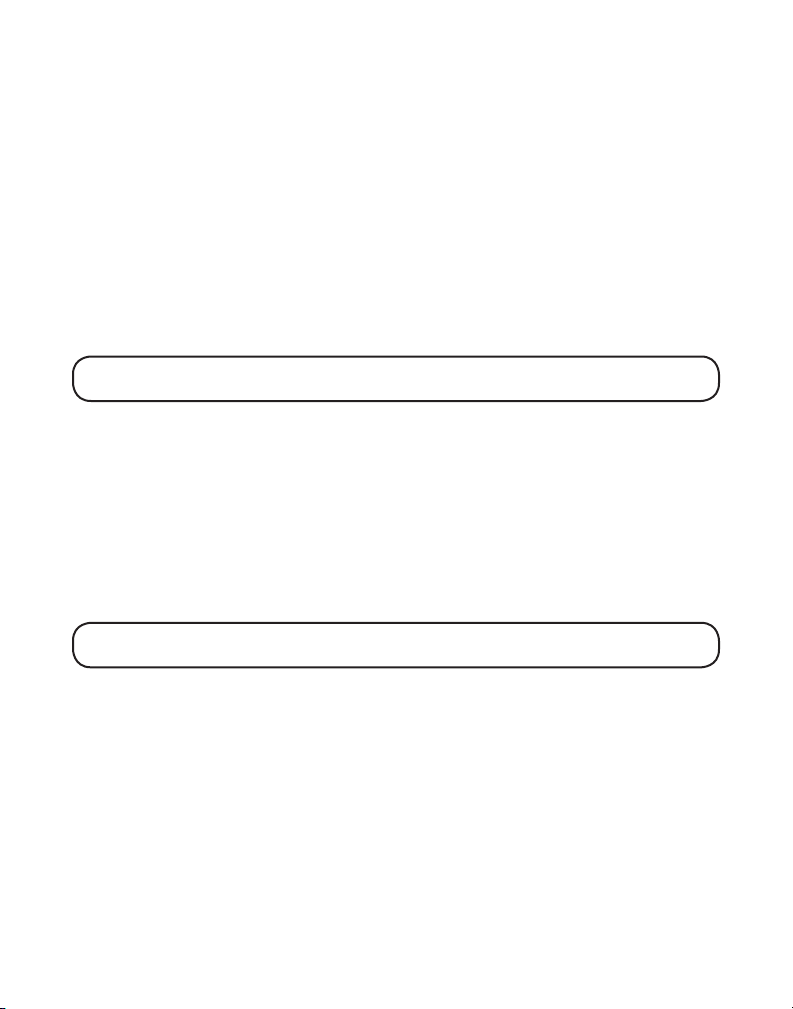
1. Press the TALK/call back or SPEAKER buttons.
2. Press the REDIAL button.
-OR-
To choose from the last three numbers you dialed through menu:
1. Make sure the phone is OFF (not in talk mode).
2. Press MENU button to go to the Main Menu.
3. Use CID/VOL (+ or -) button to scroll to
4. Press SELECT/TRANSFER button to enter the menu.
5. Use the CID/VOL (+ or -) button to scroll to
6. Press the SELECT/TRANSFER button to confirm.
7. Use the CID/VOL (+ or -) button to scroll to desired record.
8. Press TALK/call back or SPEAKER buttons. The number dials automatically.
NOTE: Apart from choosing the numbers through the menu, you may press REDIAL
button to directly access the DIALED menu and perform Step 7 and Step 8 for quick access.
CALL RECORDS menu.
DIALED menu.
IN USE INDICATOR
When the in use/charge indicator on the base is lit, the handset is either in use or charging. The
in use/charge indicator on the base flashes when you receive a call.
FLASH
If you subscribe to the combined Call Waiting Caller ID service from your local telephone
company you will receive Caller ID information (if available) on Call Waiting calls. During a phone
call, you will hear a beep to indicate another call is waiting on the line and Caller ID information
for the waiting call shows on the handset display. To connect the waiting call, press the FLASH/
call wait button on the handset and your original call is put on hold. You may switch back and
forth between the two calls by pressing the FLASH/call wait button.
TIP: Do not use the TALK/call back button or SPEAKER button to activate custom
calling services such as call waiting, or you’ll hang up the phone.
VOLUME
When the phone is ON, press the CID/VOL (+ or -) on the handset to adjust the volume of the
handset’s earpiece. There are four settings. Press the left arrow to increase the volume and
right arrow to decrease the volume. You will see the volume setting on the handset display. VOL
4 is the maximum and VOL 1 is the minimum.
MUTE
To have a private, off-line conversation, use the MUTE feature. The party on the telephone line
cannot hear you, but you can hear them.
1. Press the MUTE button. The handset display shows
2. Press the MUTE button to cancel and return to your phone conversation.
MUTE ON.
19
Page 20
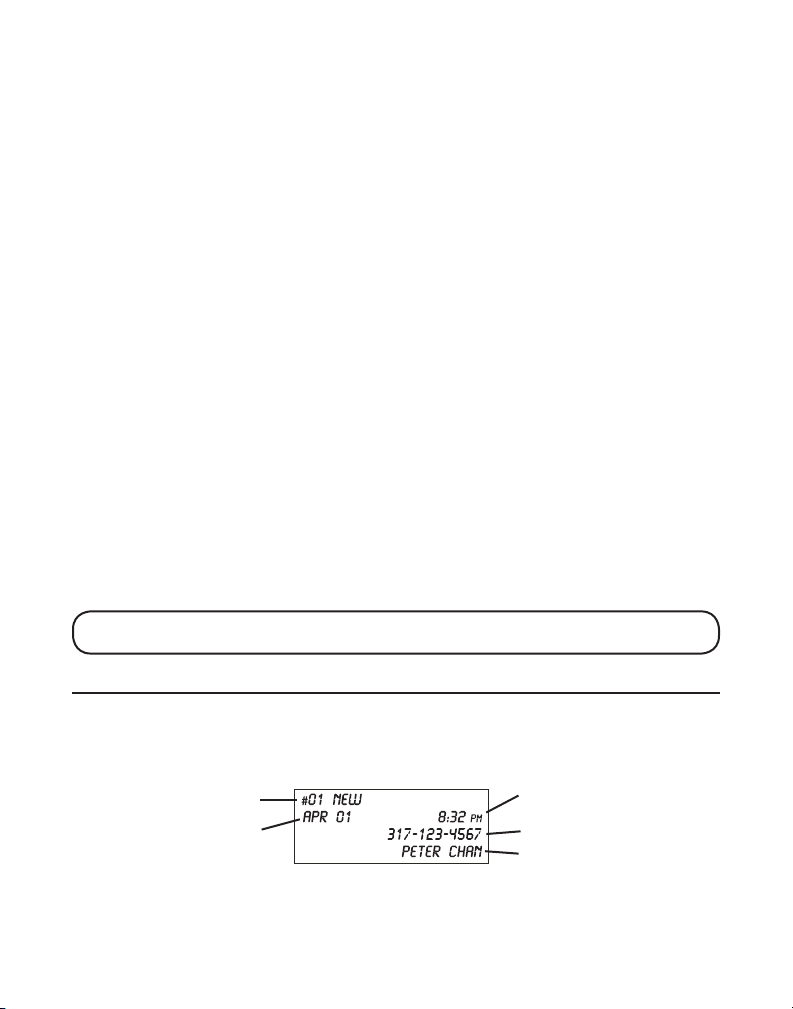
CHANNEL BUTTON
While talking on the phone, you might need to manually change the channel in order to
reduce static caused by appliances, such as baby monitors, garage door openers, microwave
ovens, or other cordless phones. Press and release the CHAN/delete button to move to the
next clear channel.
TEMPORARY TONE
This feature is useful only if you have pulse (rotary) service. Temporary Tone Dialing enables
pulse (rotary) service phone users to access touchtone services offered by banks, credit card
companies, etc. For example, when you call your bank you may need to enter your bank
account number. Temporarily switching to touchtone mode allows you to send your number.
1. Dial the telephone number and wait for the line to connect.
2. When your call is answered, press the TONE*/exit button on the handset to temporarily
change from pulse dialing to tone dialing.
3. Follow the automated instructions to get the information you need.
4. Hang up the handset and the phone automatically returns to pulse (rotary) dialing mode.
EXIT
Press the TONE*/exit button to cancel any command you initiated.
RINGER SWITCH
The RINGER switch is used to turn ON/OFF the telephone ringer when there is an incoming call.
PAGING THE HANDSET
This feature helps to locate a misplaced handset.
Press the page button on the base. The handset will beep for about two minutes or until you
press TALK/call back on the handset or press the page button on the base.
NOTE: You can still page the handset if the ringer is turned off. If the battery is dead,
the Paging feature will not work.
CALLER ID FEATURES
Caller ID (CID) is a service available from your local telephone company. For Caller ID to work
on this system, you must subscribe to Caller ID service. To receive Caller ID information for a
Call Waiting call, you must subscribe to the combined Caller ID Call Waiting service. The unit
can store up to 40 calls for later review.
Sequence number
of calls received
Date call received
20
Time call received
Caller’s phone number
Caller’s name
Page 21
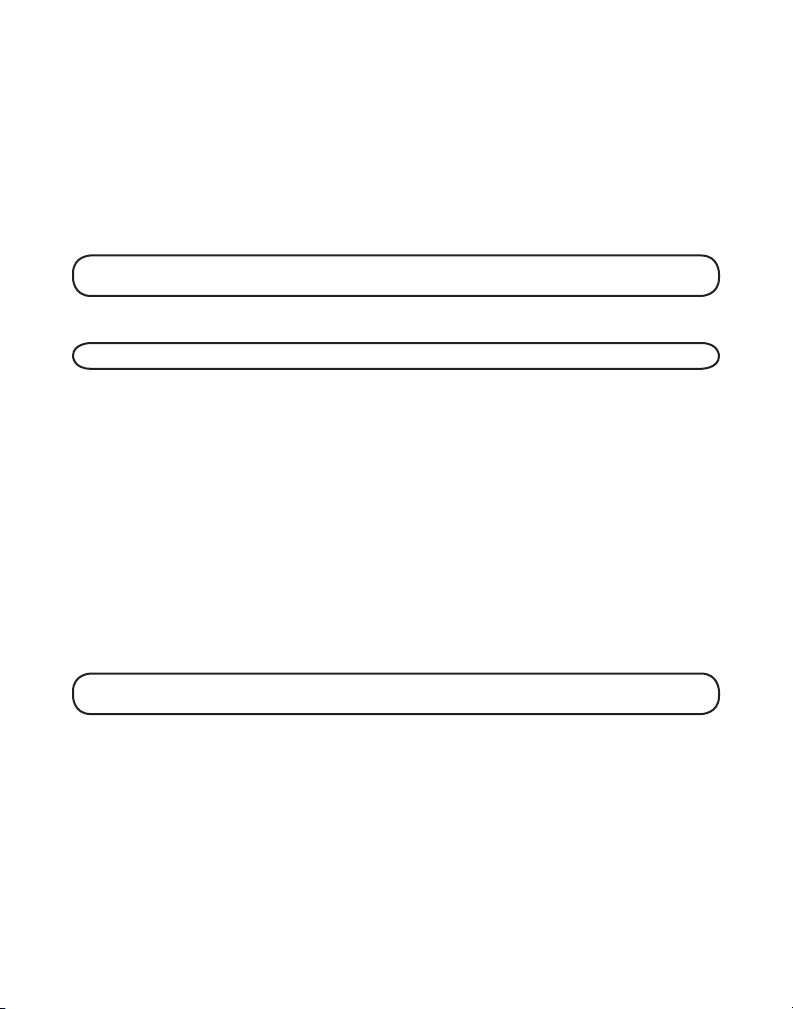
When your telephone rings, and you are subscribed to Caller ID Call Waiting service, you will
receive information (if available) transmitted by your local telephone company. You will also
receive Caller ID information from Call Waiting calls. If you receive an incoming call and you
are already on the phone, a beep indicates the presence of a Call Waiting Call on the line,
and Caller ID information for the Call Waiting call shows on the display. This information may
include the phone number, date and time; or the name, phone number, and date and time.
RECEIVING AND STORING CALLS
When you receive a call, the information is transmitted by the phone company to your Caller ID
telephone between the first and second ring.
VERY IMPORTANT: The Caller ID feature of this product requires a subscription to
Caller ID service from your telephone company.
When the phone’s memory is full, a new call automatically replaces the oldest call in memory.
NEW appears in the display for calls received that have not been reviewed.
NOTE:
Check with your local phone company regarding name service availability.
REVIEW CALLER ID RECORDS
As calls are received and stored, the display is updated to let you know how many calls have
been received.
1. Make sure the phone is OFF (not in talk mode).
2. Press MENU button to go to the main menu.
3. Use CID/VOL (+ or -) button to scroll to
4. Press SELECT/TRANSFER button to enter the menu.
5. Use the CID/VOL (+ or -) button to scroll to
6. Press the SELECT/TRANSFER button to confirm.
6. • Press the CID/VOL (+) button to scroll through the call records from the most recent to
the oldest.
• Press the CID/VOL (-) button to scroll through the call records from the oldest to the newest.
7. Press TALK/call back or SPEAKER buttons. The number dials automatically.
NOTE: Apart from reviewing the CID records through the menu, you may press CID/
VOL (+ or -) button when the phone is OFF (not in TALK mode).
CALL RECORDS menu.
RECEIVED menu.
DELETE CALLER ID RECORDS
1. Make sure the phone is OFF (not in talk mode).
2. Press MENU button to go to the main menu.
3. Use CID/VOL (+ or -) button to scroll to CALL RECORDS menu.
4. Press SELECT/TRANSFER button to enter the menu.
21
Page 22
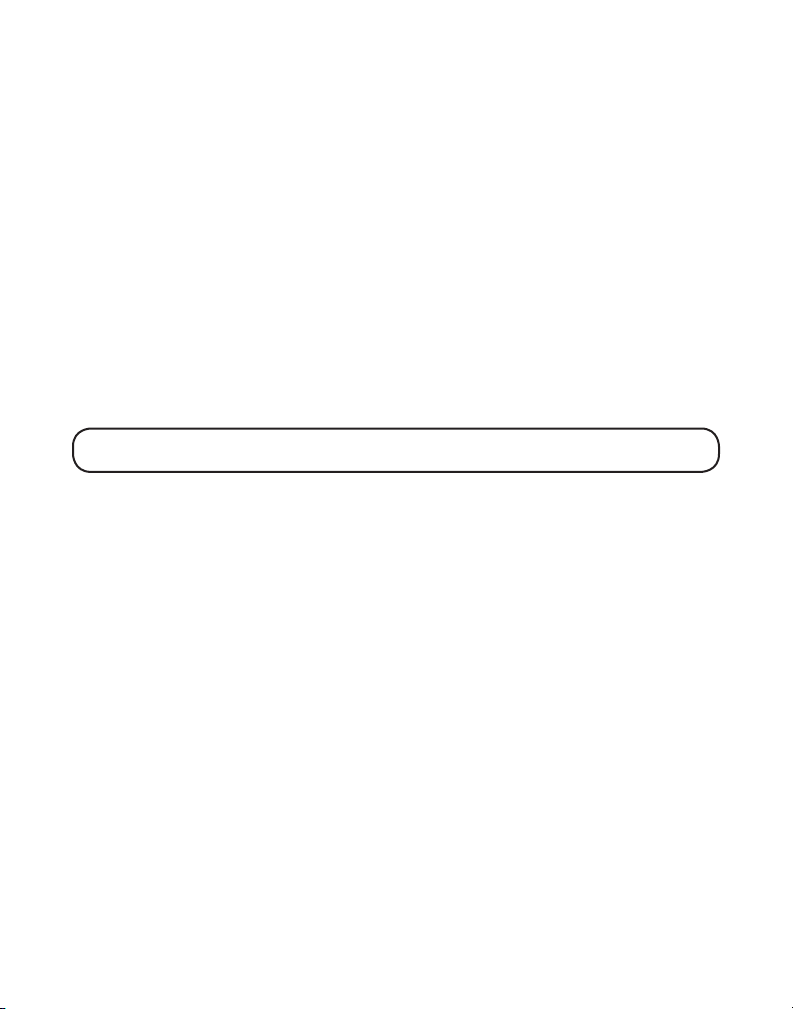
5. Use the CID/VOL (+ or -) button to scroll to RECEIVED menu.
6. Press the SELECT/TRANSFER button to confirm.
7. Use the CID/VOL (+ or -) button to scroll to desired CID record.
8. Press the MENU button to access the option menu.
9. Use the CID/VOL (+ or -) button to select
10. Press SELECT/TRANSFER button. The display shows
11. Press SELECT/TRANSFER button again to confirm the deletion. DELETED shows in the display.
DELETE.
DELETE?
DELETE ALL RECORDS
1.
When the Caller ID record shows in the display, press the menu button to access the
option menu.
2. Use the CID/VOL (+ or -) button to select DELETE ALL
3. Press
4. Press
SELECT/TRANSFER button. DELETE ALL? shows in the display.
SELECT/TRANSFER button again to confirm the deletion. The display shows DELETED
followed by NO CALLS.
.
STORING CALLER ID RECORDS IN MEMORY
NOTE: Caller ID record should be in correct format for dialing as record cannot be
changed once it is stored in memory location.
1. Press the CID/VOL (+ or -) button until the desired Caller ID record is displayed.
2. Press MENU button to access the option menu.
3. Use the CID/VOL (+ or -) button to select STORE
4. Press SELECT/TRANSFER to confirm. ENTER LOCATION shows in the display.
5. Press the desired memory location (01 to 10 on the number keypad). For example, press 01
key to select the Memory location 1.
6. Press SELECT/TRANSFER to confirm. ENTER NAME shows in the display. If the memory
location is occupied, the stored name and number displays.
7. Repeat Steps 9 through 14 in Storing a Name and Number in Memory on the handset.
.
DIALING A CALLER ID NUMBER
1. Make sure the phone is OFF (not in TALK mode).
2. Use the CID/VOL (+ or -) button to display the desired Caller ID record.
3. Press the TALK/call back button to dial the number.
22
Page 23

CHANGING THE NUMBER FORMAT
The FORMAT option lets you change the format of the displayed number.
The available formats are as follows.
7-digit 7-digit telephone number.
10
-digit 3-digit area code + 7-digit telephone number.
11-digit long distance code “1” + 3-digit area code + 7-digit telephone number.
1. Use the CID/VOL (+ or -) button to scroll to the number you want to call back.
2. If the number does not dial as shown, press the MENU button and use the CID/VOL (+ or -)
button to select FORMAT
3. Press SELECT/TRANSFER to confirm and the list of formatted numbers will show in the display.
4. Use the CID/VOL (+ or -) button to select the desired number and then press the TALK/
call back or SPEAKER button.
.
MEMORY
STORING A NAME AND NUMBER IN MEMORY
1. Make sure the phone is OFF (not in talk mode).
2. Press MENU button to go to the main menu.
3. Use CID/VOL (+ or -) button to scroll to
4. Press SELECT/TRANSFER button to access the phone book setting.
the display.
5. Use CID/VOL (+ or -) button to scroll to
6. Press SELECT/TRANSFER button to confirm. ENTER LOCATION shows in the display.
7. Press the desired memory location button (01 to 10 on number keypad).
PHONE BOOK menu.
PHONE BOOK shows in
ADD RECORD.
8. Press SELECT/TRANSFER button to confirm. ENTER NAME shows in the display.
NOTE: If the memory location is occupied, the stored name and number displays. Press
SELECT/TRANSFER again to confirm overwriting.
23
Page 24
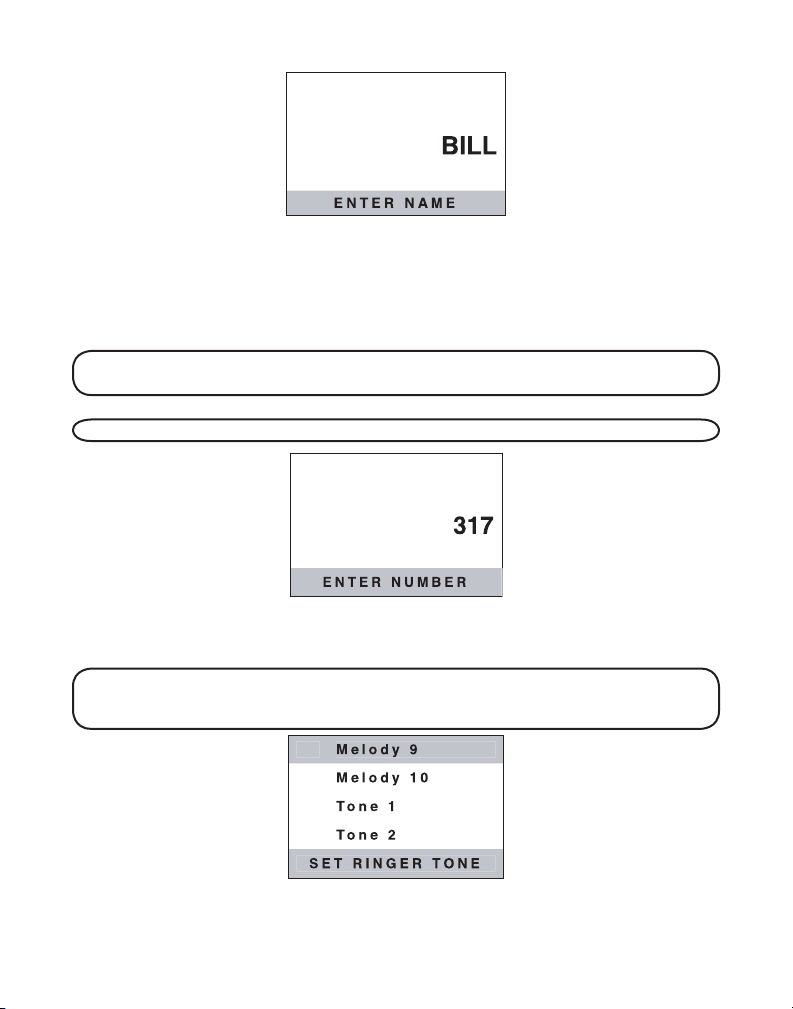
9. Use the touch-tone pad to enter a name (up to 15 characters). More than one letter is stored
in each of the number keys. For example, to enter Bill Smith, press the 2 key twice for the
letter B. Press the 4 key 3 times for the letter I. Press the 5 key 3 times for the letter L. Press
the 5 key 3 times for the second letter L, and press the 1 key to insert a space between the
first and last name. Press the 7 key 4 times for the a S; press the 6 key once for the letter M;
press the 4 key 3 times for the letter I; press the 8 key for the letter T; press the 4 key twice for
the letter H.
NOTE: If you make a mistake press the CHAN/delete button to backspace and erase the
wrong character(s) or number(s).
10. Press the SELECT/TRANSFER button to confirm. The display shows ENTER NUMBER.
NOTE: The system treats PAUSES as delays or spaces in the dialing sequence.
11. Use the touch-tone pad to enter the telephone number (up to 20 digits, including pauses),
and press the SELECT/TRANSFER button to save the number. SET RINGER TONE shows in
the display.
NOTE: This feature only works when the following conditions are met; You have
subscribed to caller ID and you have your caller ID record transferred to the memory.
(Refer to Transferring CID Records To Memory).
24
Page 25
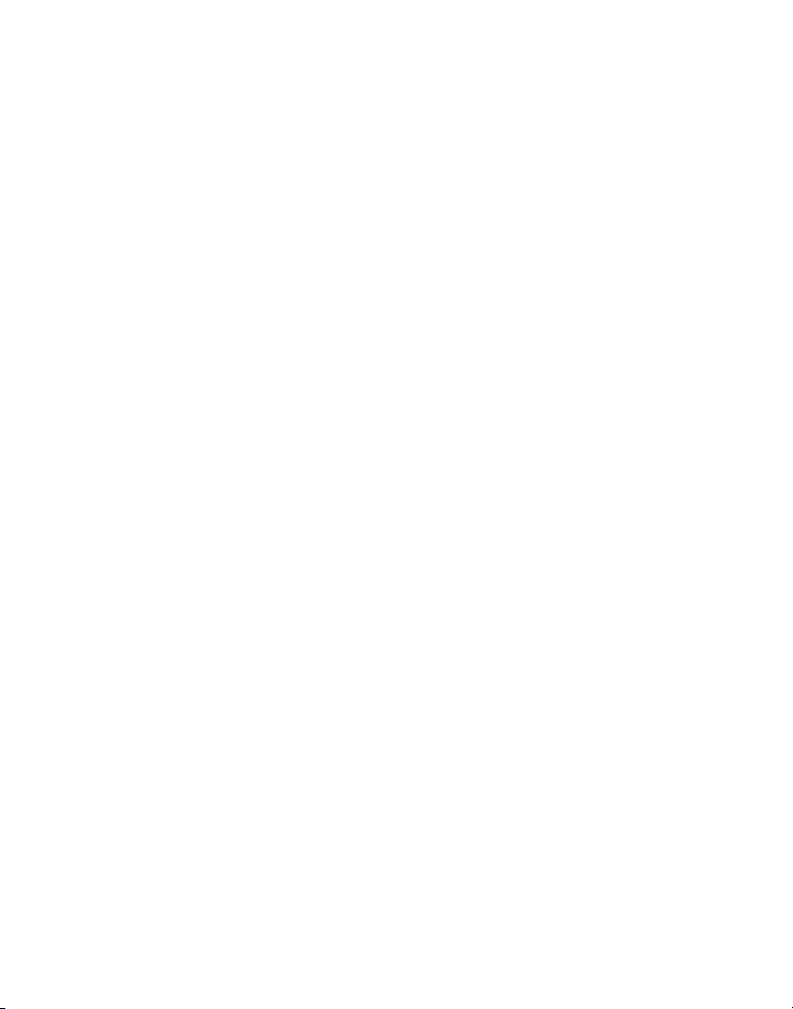
12. Use the CID/VOL (+ or -) button to scroll to the desired ringer tone/melody. You will hear a
sample of the ringer tone you select.
13. Press the SELECT/TRANSFER button to save the record. The unit beeps to confirm.
14. To enter another name and number in a different memory location, return to step 4 and
repeat the process.
CHANGING A STORED NUMBER
1. Make sure the phone is OFF (not in talk mode).
2. Press the MENU button to enter the main menu
3. Use the CID/VOL (+ or -) button to scroll to
4. Press SELECT/TRANSFER button to access the phone book.
5. Use the CID/VOL (+ or -) button to scroll to desired record.
6. Press SELECT/TRANSFER button to confirm.
7. Press SELECT/TRANSFER button to enter the option menu.
8. Use the CID/VOL (+ or -) button to select
9. Press SELECT/TRANSFER button to confirm.
10. REPLACE? shows in the display. Press SELECT/TRANSFER button to confirm.
11. Repeat steps 9 through 14 in Storing a Name and Number in Memory. Press SELECT/
TRANSFER to store the number. You will hear a confirmation tone.
PHONE BOOK.
EDIT.
DELETING RECORDS STORED IN MEMORY
1. Make sure the phone is OFF (not in talk mode).
2. Press the MENU button to enter the main menu.
3. Use the CID/VOL (+ or -) button to scroll to
4. Press SELECT/TRANSFER button to access the phone book.
5. Use the CID/VOL (+ or -) button to scroll to desired record.
6. Press SELECT/TRANSFER button to confirm.
7. Press SELECT/TRANSFER button to enter the option menu.
8. Use the CID/VOL (+ or -) button to select
9. Press SELECT/TRANSFER button to confirm.
10. Press SELECT/TRANSFER button again to confirm the deletion. DELETED shows in the display.
PHONE BOOK.
DELETE.
DELETE? shows in the display.
DIALING A NUMBER FROM MEMORY
1. Make sure the phone is ON (in talk mode) by pressing the TALK/call back or SPEAKER button.
2. Press the MENU button to access the option menu.
3. Use the CID/VOL (+ or -) button to select
PHONE BOOK.
25
Page 26
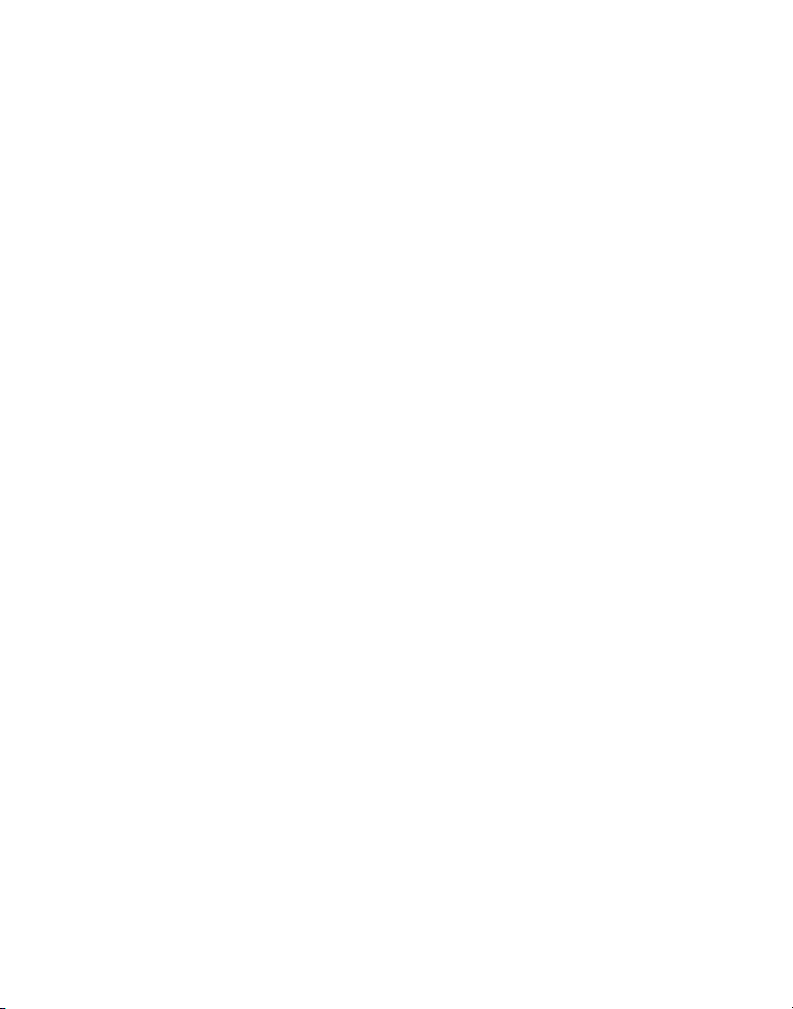
4. Press SELECT/TRANSFER to confirm the selection. ENTER LOCATION shows in the display.
5. Use the touch-tone pad to enter the memory location number (01-10).
6. Press the SELECT/TRANSFER button to confirm. The number dials automatically.
- OR -
1. Make sure the phone is OFF (not in talk mode).
2. Press the MENU button to enter the main menu.
3. Use the CID/VOL (+ or -) button to scroll to
4. Press the SELECT/TRANSFER button to access the phone book.
5. Use the CID/VOL (+ or -) button to select the desired number.
6. Press the TALK/call back or SPEAKER buttons. The number dials automatically.
PHONE BOOK.
CHAIN DIALING FROM MEMORY
This unit allows you to perform cascade dialing with several numbers stored in the memory.
For example; to perform a long distance phone call, store the long distance call access
number, authorization code, and the desired telephone number in memory locations 7, 8 and 9
respectively.
1. Make sure the phone is ON (in talk mode) by pressing the TALK/call back or SPEAKER button.
2. Press the MENU button to access the option menu.
3. Repeat steps 1 through 4 in Dialing a Number from Memory, and then press the first
memory location, i.e. 07.
4. Press SELECT/TRANSFER button to confirm.
5. When you hear the access tone, repeat steps 1 through 4 in Dialing a Number from Memory,
and then press the second memory location, i.e. 08.
6. Press SELECT/TRANSFER button to confirm.
7. At the next access tone, repeat steps 1 through 4 in Dialing a Number from Memory, and
then press the third memory location, i.e. 09.
8. Press SELECT/TRANSFER button to confirm.
INSERTING A PAUSE IN THE DIALING SEQUENCE
Press the PAUSE# button once to insert a delay in the dialing sequence of a stored telephone
number. A pause is needed to wait for a dial tone (for example after you dial 9 for an outside
line, or to wait for a computer access tone). PAUSE shows on the display as a P . Each pause
counts as 1 digit in the dialing sequence. If you need a longer pause, press the PAUSE#
button twice.
CONNECTING THE BELT CLIP
To attach the belt clip, insert the sides of the belt clip into the slots on each side of the handset.
Snap into place.
26
Page 27
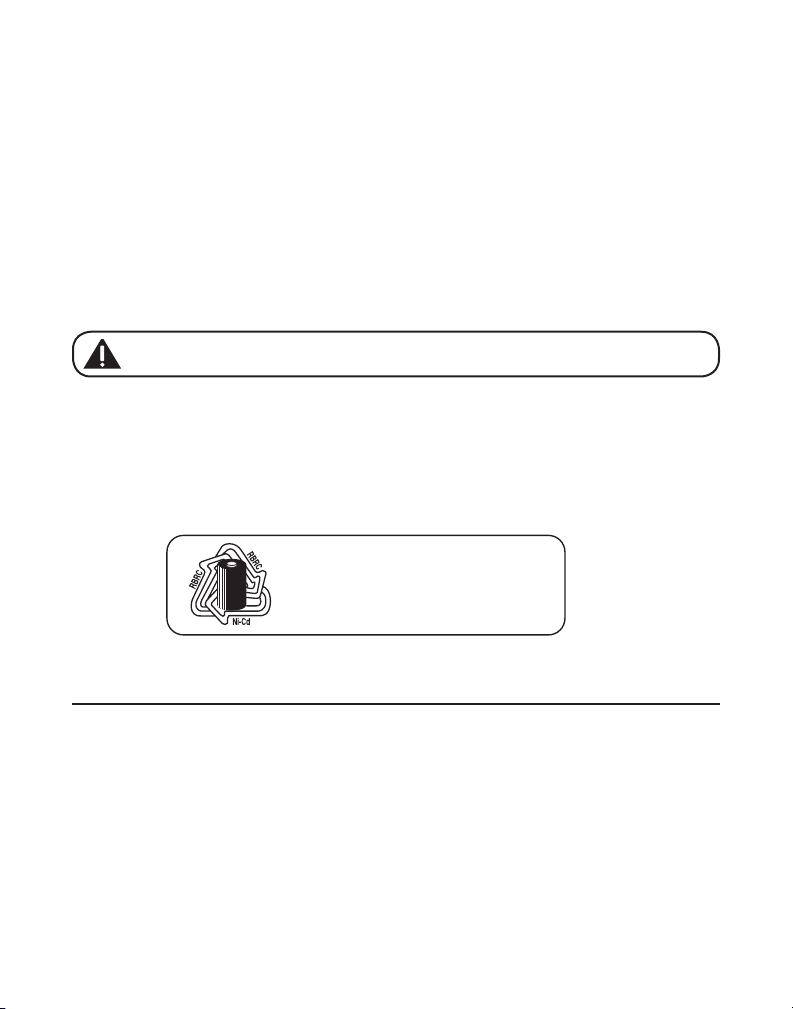
CHANGING THE BATTERY
NOTE: The RBRC seal on the battery used in your
AT
LINKS USA, Inc. product indicates that we are
participating in a program to collect and recycle
Nickel Cadmium batteries throughout the
United States. Please call 1-800-8-BATTERY for
information or contact your local recycling center.
Make sure the telephone is OFF before you replace battery.
1. Remove the battery compartment door.
2. Disconnect the battery plug from the jack inside the battery compartment and remove the
battery pack from the handset.
3. Insert the new battery pack and connect the battery plug to the jack inside the handset
battery compartment.
4. Put the battery compartment door back on.
5. Place handset in the base to charge.
6. Allow the handset battery to properly charge (for 16 hours) prior to first use or when you
install a new battery pack. If you do not properly charge the phone, battery performance
will be compromised.
CAUTION: To reduce the risk of fire or personal injury, use only the ATLINKS,
Inc. Nickel-Cadmium battery model 5-2548 that is compatible with this unit.
BATTERY SAFETY PRECAUTIONS
• Do not burn, disassemble, mutilate, or puncture. Like other batteries of this type, toxic
materials could be released which can cause injury.
• To reduce the risk of fire or personal injury, use only the battery listed in the User’s Guide.
• Keep batteries out of the reach of children.
• Remove batteries if storing over 30 days.
GENERAL PRODUCT CARE
To keep your telephone working and looking good, follow these guidelines:
• Avoid putting the phone near heating appliances and devices that generate electrical noise
(for example, motors or fluorescent lamps).
• DO NOT expose to direct sunlight or moisture.
• Avoid dropping the unit and other rough treatment.
• Clean with a soft cloth.
• Never use a strong cleaning agent or abrasive powder because this will damage the finish.
• Retain the original packaging in case you need to ship the phone at a later date.
• Periodically clean the charge contacts on the handset and base with a soft cloth.
27
Page 28
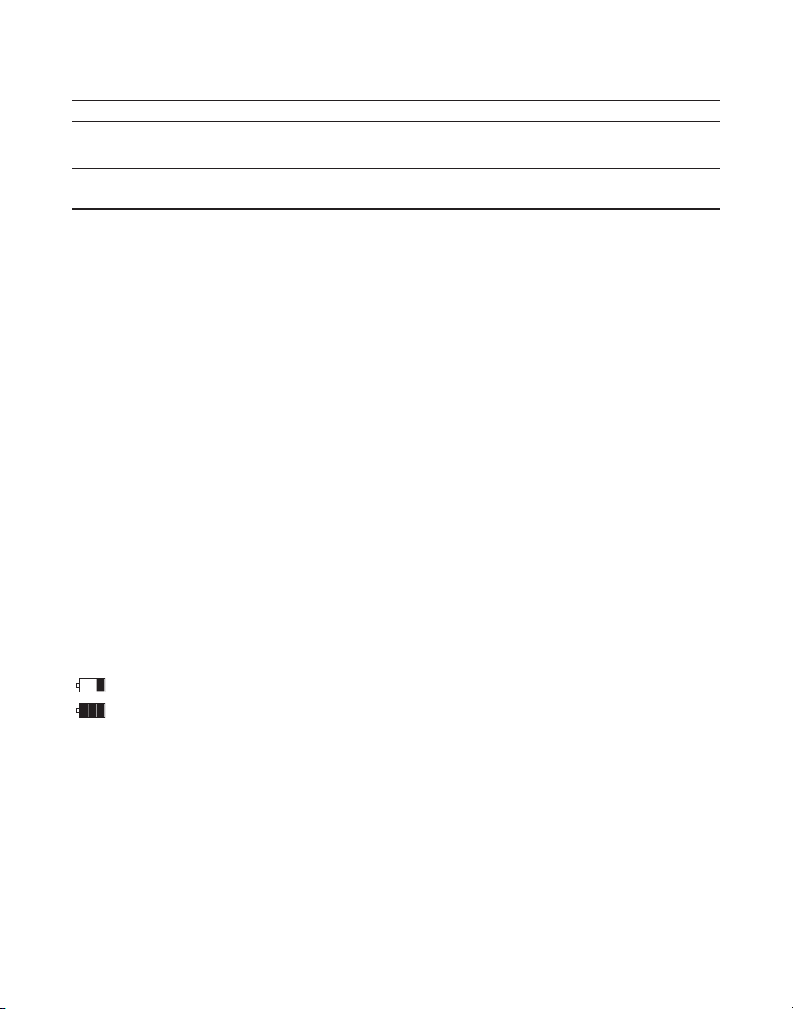
HANDSET SOUND SIGNALS
Signal Meaning
Three short beeps (several times) Page signal
Single beep every 7 seconds Low battery warning
DISPLAY AND CALLER ID MESSAGES
The following indicators show the status of a message or of the unit.
BLOCKED CALL The person is calling from a number that has been blocked
BLOCKED NAME The persons name is blocked from transmission.
BLOCKED NUMBER The person is calling from a number that has been blocked
CALL WAITING Indicates a call is waiting on the line.
DELETE ALL? Prompt asking if you want to erase all Caller ID records.
DELETE CALL ID? Prompt asking if you want to erase a Caller ID record.
DELETED Prompt confirming the Caller ID record is erased.
EMPTY Indicates a memory location is vacant.
END OF LIST Indicates that there is no additional information in Caller
ENTER NAME Prompt telling you to enter the name for one of the 10
ENTER NUMBR Prompt telling you to enter the telephone
ENTER LOCATION Prompt telling you to enter the memory location (01 - 10) to be stored.
INCOMPLETE DATA Caller information has been interrupted during transmission or the
Indicates the battery pack needs charged.
Indicates that the handset battery is fully charged
NEW Indicates call or calls have not been reviewed.
NO CALLS Indicates no calls have been received.
from transmission.
from transmission.
ID memory.
memory locations.
number for one of the 10
memory locations.
phone line is excessively noisy.
28
Page 29

NO DATA No Caller ID information was received.
PAGING FROM BASE The PAGE button has been pressed on the base.
PRESS TALK KEY Indicates the CID number is a Direct Dial Number (DDN) and cannot
REPEAT Repeat call message. Indicates that a new call from the same
UNKNOWN NAME/ The incoming call is from an area not serviced by
CALLER/NUMBER Caller ID or the information was not sent.
be formatted.
number was received more than once.
TROUBLESHOOTING GUIDE
CORDLESS PHONE SOLUTIONS
No dial tone
• Check installation:
Make sure the base power cord is connected to a working electrical outlet.
Make sure the telephone line cord is connected to the base unit and the wall phone jack.
• Connect another phone to the same modular jack; if the second phone doesn’t work, the
problem might be with your wiring or local service.
• The handset may be out of range of the base. Move closer to the base.
• Make sure the battery is properly charged (for 16 hours).
• Ensure the battery pack is installed correctly.
• Did the handset beep when you pressed the TALK/call back button? Did the charge/in use
indicator come on? The battery may need to be charged.
• Place the handset in the base for at least 20 seconds.
Handset does not ring
• Make sure the RINGER switch on the handset is turned ON.
• Move closer to the base. The handset may be out of range.
• You may have too many extension phones on your line. Try unplugging some phones.
• Check for a dial tone.
You experience static, noise, or fading in and out
• Change channels.
• Move closer to base. The handset might be out of range.
• Relocate the base. Make sure base is not plugged into an electrical outlet with another
household appliance.
• Charge the battery.
29
Page 30
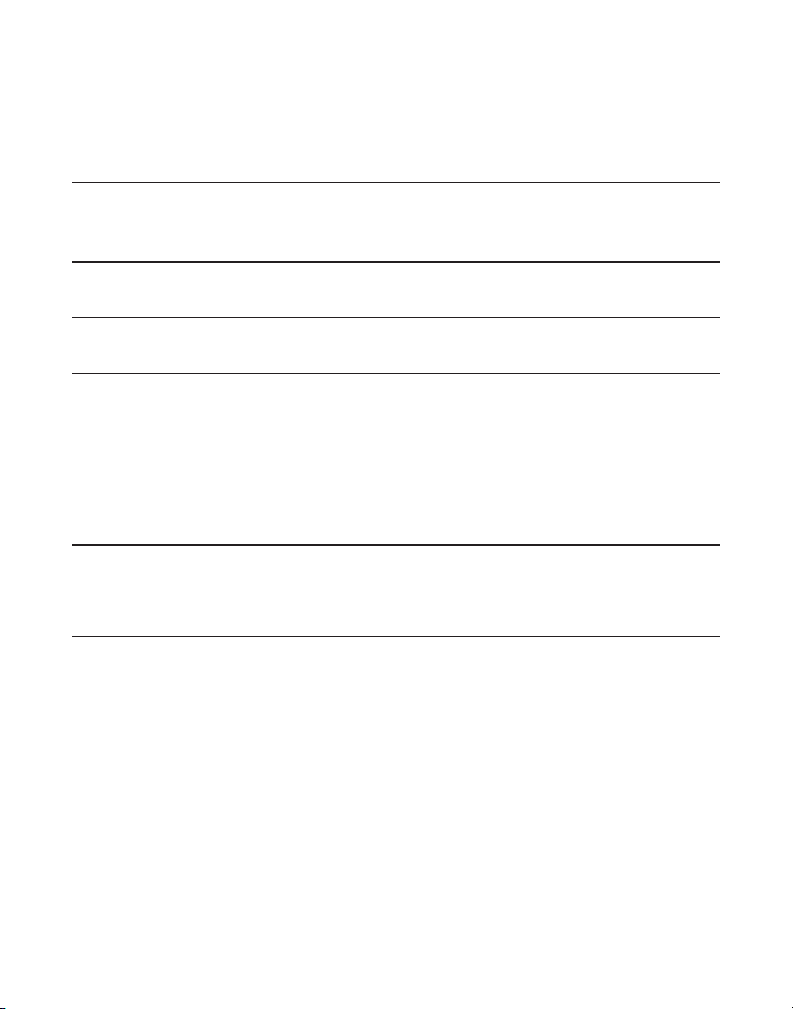
Unit beeps
• Place handset in base for 20 seconds; if it still beeps, charge battery for 16 hours.
• Clean the charging contacts on handset and base with a soft cloth.
• See solutions for “No dial tone.”
• Replace the battery.
Memory Dialing doesn’t work
• Make sure you programmed the memory location keys correctly.
• Did you follow proper dialing sequence?
Phone dials in pulse with tone service
• Make sure phone is in tone dialing mode.
Phone won’t dial out with pulse service
• Make sure phone is in pulse dialing mode.
CALLER ID SOLUTIONS
No Display
• The battery must be fully charged. Try replacing the battery.
• Make sure that the unit is connected to a non-switched electrical outlet. Disconnect the unit
from the wall and plug it in again.
• You must be subscribed to Caller ID service from your local telephone company in order to
receive Caller ID records.
Caller ID Error Message
• The unit displays this message if it detects anything other than valid Caller ID information
during the silent period after the first ring. This message indicates either the presence of
noise on the line, or that an invalid message has been sent from the telephone company.
CAUSES OF POOR RECEPTION
• Aluminum siding.
• Foil backing on insulation.
• Heating ducts and other metal construction that can shield radio signals.
• You’re too close to appliances such as microwaves, stoves, computers, etc.
• Atmospheric conditions, such as strong storms.
• Base is installed in the basement or lower floor of the house.
• Base is plugged into AC outlet with other electronic devices.
• Baby monitor is using the same frequency.
30
Page 31

• Handset battery is low.
• You’re out of range of the base.
• Microwave oven is using the same frequency.
SERVICE
If trouble is experienced with this equipment, for repair or warranty information, please
contact customer service at 1-800-448-0329. If the equipment is causing harm to the telephone
network, the telephone company may request that you disconnect the equipment until the
problem is resolved.
This product may be serviced only by the manufacturer or its authorized service agents.
Changes or modifications not expressly approved by ATLINKS USA, Inc. could void the
user’s authority to operate this product. For instructions on how to obtain service, refer to the
warranty included in this guide or call customer service at 1-800-448-0329.
Or refer inquiries to:
ATLINKS USA, Inc.
Manager, Consumer Relations
P O Box 1976
Indianapolis, IN 46206
Attach your sales receipt to the booklet for future reference or jot down the date this product
was purchased or received as a gift. This information will be valuable if service should be
required during the warranty period.
Purchase date ______________________________________________________
Name of store ______________________________________________________
31
Page 32
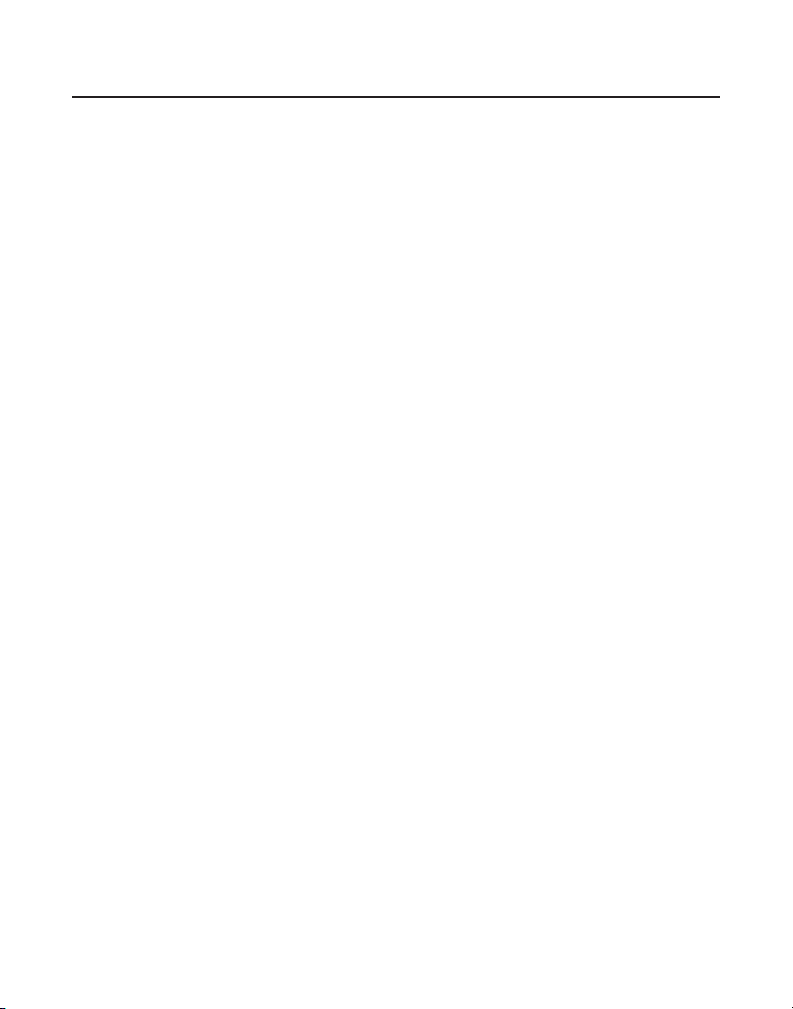
INDEX
A
Accessory Order Form 35
Answering Calls with Speakerphone
Area Code 13
B
Battery Safety Precautions 27
Before You Begin
6
C
Caller ID Features 20
Caller ID Solutions
Call Transfer
Causes of Poor Reception
Chain Dialing from Memory 26
Changing a Stored Number 25
Changing the Battery
Changing the Number Format
Channel Button
Color Scheme
Connecting the AC (Electrical) Power
Connecting the Belt Clip 26
Connecting the Telephone Line
Cordless Phone Basics 17
Cordless Phone Solutions
30
18
30
27
23
20
16
8
29
D
Default Setting 15
Delete All Records
Delete Caller ID Records
Deleting Records Stored in Memory
Dialing a Caller ID Number 22
Dialing a Number from Memory 25
Digital Security System
Display and Caller ID Messages 28
Display Setting
22
21
7
16
E
Equipment Approval Information 2
Exit 20
F
Flash 19
18
G
General Product Care 27
H
Handset Layout 9
Handset Name 14
Handset Sound Signals
Hearing Aid Compatibility (HAC)
28
3
I
Important Installation Information 7
Inserting a Pause in the Dialing Sequence
Installing the Handset Battery
Installing the Phone 7
Interference Information 3
Introduction 6
In Use Indicator 19
8
L
Language 12
Licensing 3
Limited Warranty
34
7
26
M
Making a Call 17
Making Calls with Speakerphone
Memory 23
25
Mute 19
18
P
Paging the Handset 20
Parts Checklist
Phone Setting
Programming Functions
6
12
9
R
Receiving and Storing Calls 21
32
Page 33

INDEX
Receiving a Call 18
Review Caller ID Records
Ringer Setting
Ringer Switch
Ringer Tone
Ringer Volume
11
20
12
11
21
S
Service 31
Set Alarm
Set Clock
Set Contrast
Set Key Tone
Set Tone/Pulse
Speakerphone Operation
Storing a Name and Number in Me mory 23
10
10
17
14
13
18
Storing Caller ID Records in Memory
22
T
Telephone Jack Requirements 7
Telephone Setup
Temporary Tone
Time and Alarm Setting
To Replace an Old Memory with a New Caller
ID Record
Troubleshooting Guide
9
20
10
22
29
V
Volume 19
W
Wallpaper 16
Wall Mounting
8
33
Page 34

LIMITED WARRANTY
What your warranty covers:
• Defects in materials or workmanship.
For how long after your purchase:
• One year, from date of purchase.
(The warranty period for rental units begins with the first rental or 45 days from date of
shipment to the rental firm, whichever comes first.)
What we will do:
• Provide you with a new or, at our option, a refurbished unit. The exchange unit is under
warranty for the remainder of the original product’s warranty period.
How you get service:
• Properly pack your unit. Include any cables, etc., which were originally provided with the
product. We recommend using the original carton and packing materials.
• ”Proof of purchase in the form of a bill of sale or receipted invoice which is evidence that
the product is within the warranty period, must be presented to obtain warranty service.”
For rental firms, proof of first rental is also required. Also print your name and address and
a description of the defect. Send via standard UPS or its equivalent to:
ATLINKS USA, Inc.
c/o Thomson Inc.
11721 B Alameda Ave.
Socorro, Texas 79927
• Pay any charges billed to you by the Exchange Center for service not covered by the warranty.
• Insure your shipment for loss or damage. ATLINKS accepts no liability in case of damage
or loss.
• A new or refurbished unit will be shipped to you freight prepaid.
What your warranty
• Customer instruction. (Your Owner’s Manual provides information regarding operating
instructions and user controls. Any additional information, should be obtained from
your dealer.)
• Installation and setup service adjustments.
• Batteries.
• Damage from misuse or neglect.
• Products which have been modified or incorporated into other products.
• Products purchased or serviced outside the USA.
• Acts of nature, such as but not limited to lightning damage.
Product Registration:
• Please complete and mail the Product Registration Card packed with your unit. It will make
it easier to contact you should it ever be necessary. The return of the card is not required for
warranty coverage.
does not cover:
34
Page 35

Limitation of Warranty:
• The warranty stated above is the only warranty applicable to this product. All other
warranties, express or implied (including all implied warranties of merchantability or fitness
for a particular purpose) are hereby disclaimed. No verbal or written information given by
ATLINKS USA, Inc., its agents, or employees shall create a guaranty or in any way increase
the scope of this warranty.
• Repair or replacement as provided under this warranty is the exclusive remedy of the
consumer. ATLINKS USA, Inc. shall not be liable for incidental or consequential damages
resulting from the use of this product or arising out of any breach of any express or implied
warranty on this product. This disclaimer of warranties and limited warranty are governed
by the laws of the state of Indiana. Except to the extent prohibited by applicable law, any
implied warranty of merchantability or fitness for a particular purpose on this product is
limited to the applicable warranty period set forth above.
How state law relates to this warranty:
• Some states do not allow the exclusion nor limitation of incidental or consequential
damages, or limitations on how long an implied warranty lasts so the above limitations or
exclusions may not apply to you.
• This warranty gives you specific legal rights, and you also may have other rights that vary
from state to state.
If you purchased your product outside the USA:
• This warranty does not apply. Contact your dealer for warranty information.
ACCESSORY INFORMATION
DESCRIPTION MODEL NO.
BLACK WHITE
AC Power adaptor 5-2616 5-2617 (gray)
Headset 5-2425 5-2444
Belt Clip 5-2693 5-2690 (light gray)
Ni-Cad Handset Replacement Battery 5-2548 5-2548
To place order, have your Visa, MasterCard, or Discover Card ready
and call toll-free 1-800-338-0376.
A shipping and handling fee will be charged upon ordering.
We are required by law to collect appropriate sales tax for each individual state, country,
and locality to which the merchandise is being sent.
Items are subject to availability.
*Prices are subject to change without notice.
35
Page 36
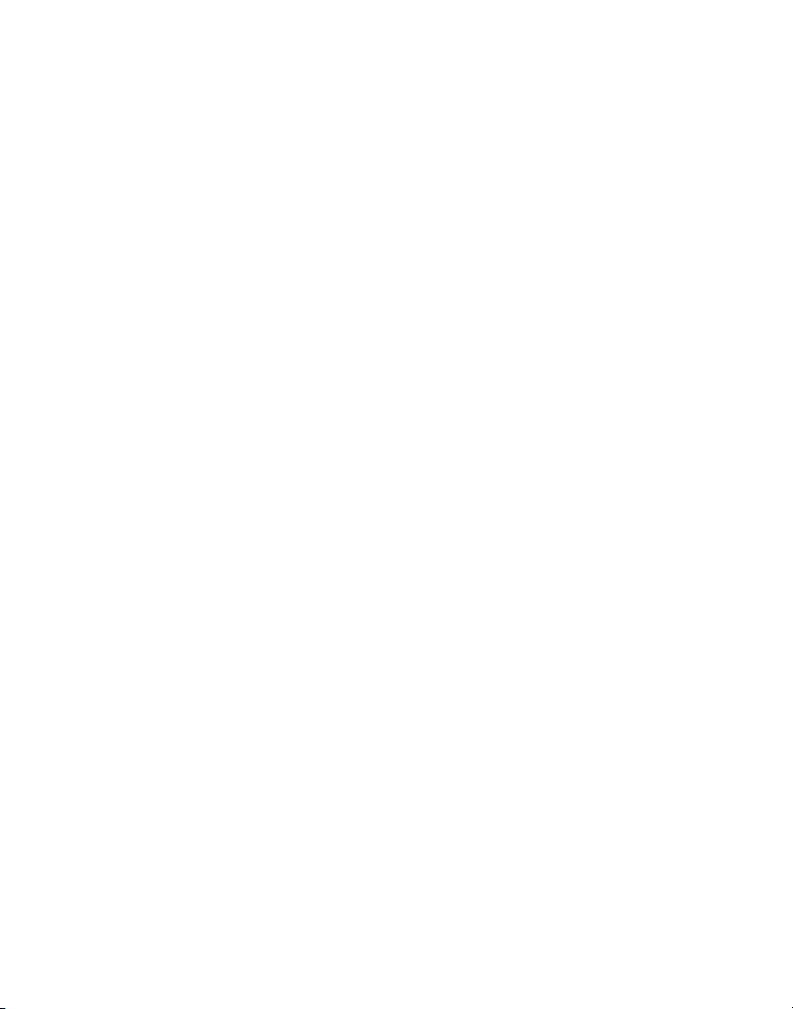
Model 27944
00005238 (Rev. 0 DOM E)
05-35
Printed in China
ATLINKS USA, Inc.
101 West 103rd Street
Indianapolis, IN 46290
© 2005 ATLINKS USA, Inc.
Trademark(s) ® Registered
Marca(s) Registrada(s)
Page 37

27944
40 Canales 2.4 GHz Pantalla a Color
Auricular Dual Llamada en Espera
Identificador de Llamada Sistema
de Altavoz Guía del Usuario
Page 38

INFORMACIÓN SOBRE LA APROBACIÓN DE EQUIPO
El equipo de su teléfono esta aprobado para la conexión con la red Telefónica Pública (Public
Switched Telephone Network) y cumple con los requisitos establecidos en las secciones 15 y 68 de
las Reglas y Regulaciones de la FCC y con los Requerimientos Técnicos para Equipos de Terminales
Telefónicas (Technical Requirements for Telephone Terminal Equipment), publicado por ACTA.
1 Notificación a la Compañía Telefónica Local
En la parte de abajo de este equipo hay una etiqueta que indica, entre otra información,
el número de US y el Número de Equivalencia de Timbres (REN) para este equipo. Usted
debe, cuando sea requerido, proveer esta información a su compañía telefónica.
El REN es útil para determinar el número total de artefactos que Ud. puede conectar a su
línea telefónica, todavía asegurando que todos estos artefactos sonarán cuando se llame su
número telefónico. En la mayoría de las áreas (pero no en todas), el total de los números
REN de todos los artefactos conectados a una línea no debe exceder 5. Para estar seguro
del número total de artefactos que Ud. pueda conectar a su línea (determinado por el REN),
Ud. deberá ponerse en contacto con su compañía telefónica local.
Cualquier enchufe y conexión que se utilice para conectar este equipo al cableado del
edificio y a la red telefónica, debe estar en conformidad con el reglamento de la FCC Parte
68 que ha sido adoptado por la ACTA. Un cable telefónico y un enchufe modular que han
sido aprobados y están en conformidad con dicho reglamento han sido provistos con este
producto. Están diseñados para ser conectados a un enchufe modular compatible, que
también esté en conformidad. Para más detalles, vea las instrucciones para la instalación.
NOTAS:
• No se puede usar este equipo con un teléfono de previo pago proveído por la compañía
telefónica.
• Las líneas compartidas son sujetas a las tarifas del estado, y por eso, es posible que Ud.
no pueda usar su propio equipo telefónico si Ud. estuviera compartiendo la misma línea
telefónica con otros abonados.
• Se debe notificar la compañía telefónica cuando se desconecte permanentemente su
teléfono de la línea.
• Si su casa tiene algún equipo de alarma especial conectado a la línea telefónica,
asegúrese que la instalación de este producto no desactive su equipo de alarma. Si usted
tiene alguna pregunta sobre qué puede desactivar su equipo de alarma, consulte a su
compañía telefónica o a un instalador calificado.
2 Derechos de la Compañía Telefónica
Si su equipo causase algún problema en su línea que pudiera dañar la red telefónica,
la compañía telefónica siempre que sea posible le avisará de la posible interrupción
temporal de su servicio. En caso que la compañía no pudiera avisarle de antemano y
hubiera necesidad de tomar tal acción, la compañía telefónica podrá interrumpir su servicio
inmediatemente. En caso de tal interrupción telefónica temporal la compañía debe : (1)
darle aviso al momento de tal interrupción temporal de servico, (2) concederle a Ud. la
oportunidad de corregir la situación, (3) informarle a Ud. de sus derechos de presentar una
questa a la Comisión de acuerdo con los procedimientos dictados en la Subparte E de la
Parte 68 de las Regulaciones y Reglas de la FCC.
2
Page 39
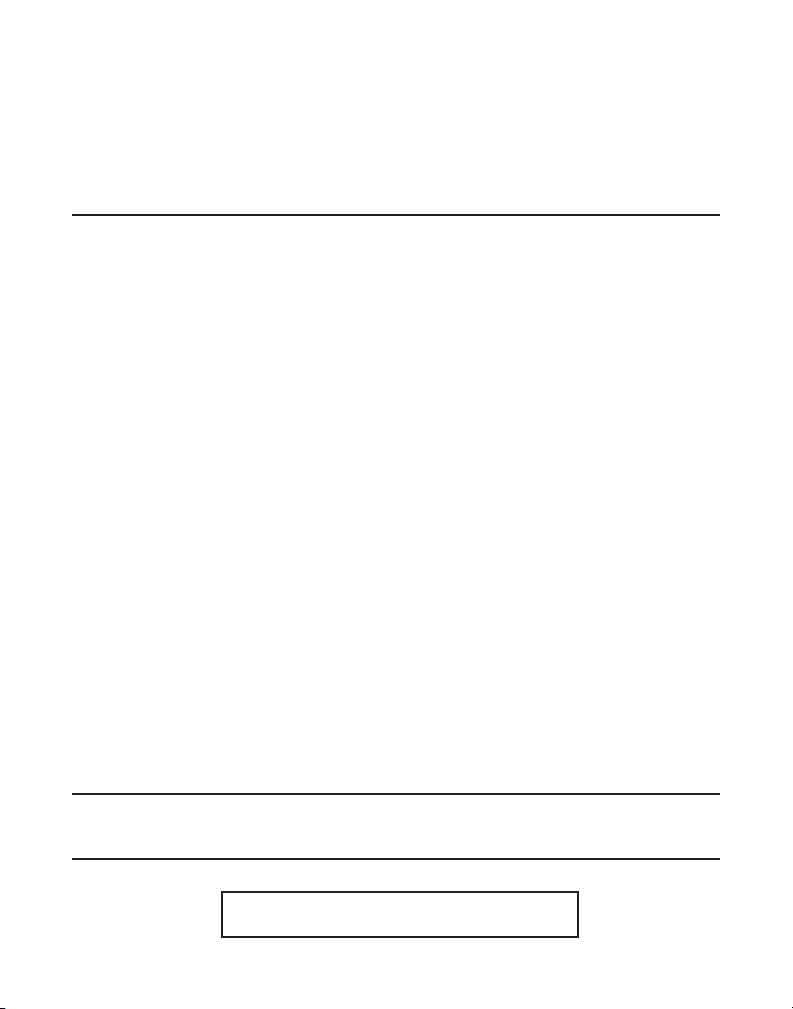
La compañía telefónica puede hacer los cambios en sus instalaciones de comunicación, en
equipos, en sus funcionamientos o procedimientos que digne necesarios para el manejo
de sus negocios y que no sean incompatibles con las Reglas y Regulaciones de l a FCC.
Si estos cambios pudieran alterar el uso o el funcionamiento de su equipo telefónico, la
compañía telefónica deberá darle aviso adecuado en escrito para que Ud. goce de un servico
ininterrumpido.
INFORMACIÓN DE INTERFERENCIAS
Este artefacto cumple con la Parte 15 de las Reglas de la FCC. Su funcionamiento es sujeto
a las dos condiciones siguientes: (l) Este artefacto no puede causar interferencia dañosa, y
(2) Este artefacto debe aceptar cualquier interferencia recibida, incluyendo interferencia que
puede causar un funcionamiento no deseado.
Este equipo ha sido probado y cumple con los límites para un artefacto digital de la Clase B,
de conformidad con la Parte 15 de las Reglas de la FCC. Estos límites han sido diseñados para
proporcionar una protección razonable contra una interferencia dañosa que pueda existir en
una instalación doméstica.
Este equipo genera, usa y puede radiar la energía de frecuencia de una radio y, si no fuera
instalado y usado de acuerdo con las instrucciones, puede causar interferencia dañosa a las
transmisiones radiales. Sin embargo, no hay garantía que la interferencia no ocurrirá en una
instalación en particular.
Si este equipo causa en efecto una interferencia dañosa a la recepción de la radio o de la
televisión, lo cual puede ser determinado apagando y prendiendo el equipo, le animamos
a Ud. de tratar de corregir la interferencia por medio de una (o más) de las sugerencias
siguientes:
• Cambie la posición o la ubicación de la antena (quiere decir la antena de la
radio o de la televisión que está recibiendo la interferencia).
• Cambie la posición o cambie la ubicación y aumente la distancia entre el
equipo de telecomunicaciones y la antena receptora de la radio o de la
televisión que está recibiendo la interferencia.
• Conecte el equipo de telecomunicaciones a una toma en un circuito diferente
del circuito al cual la antena receptora esté conectada.
Si estas medidas no eliminan la interferencia, favor de consultar a su distribuidor o a un
técnico de radio/televisión experto por otras sugerencias. También, la Comisión Federal de
Comunicaciones (FCC) ha preparado un folleto muy útil, “How To Identify and Resolve Radio/
TV Interference Problems (“Como Identificar y Resolver Problemas de Interferencia de Radio/
Televisión”). Este folleto se puede obtener del U.S. Goverment Printing Office, Washington,
D.C. 20402. Favor de especificar el número 004-000-00345-4 cuando haga su pedido.
LICENSING
Con licencia bajo la patente US 6,427,009.
COMPATIBILIDAD CON AUDÍFONOS (CCA)
Se juzga que este teléfono es compatible con audífonos, en base a las normas de la FCC.
El número de la US está ubicado en el fondo de la base
El numero REN esta ubicado en el fondo de la base
3
Page 40

TABLA DE CONTENIDO
INFORMACIÓN SOBRE LA APROBACIÓN DE
EQUIPO .........................................2
INFORMACIÓN DE INTERFERENCIAS .............3
LICENSING ............................................3
OMPATIBILIDAD CON AUDÍFONOS (CCA) ...3
C
T
ABLE OF CONTENTS ..............................4
TABLA DE CONTENIDO ............................5
INTRODUCCIÓN .......................................6
ANTES DE COMENZAR .............................6
HEQUEO DE LISTA DE PARTES .............6
C
R
EQUERIMIENTOS DE CONEXIÓN PARA
TELÉFONO .........................................7
SISTEMA DE SEGURIDAD DIGITAL ..........7
INFORMACIÓN IMPORTANTE SOBRE LA
NSTALACIÓN ..................................7
I
I
NSTALACIÓN DEL TELÉFONO ..................7
INSTALACIÓN DE LA BATERÍA EN EL
AURICULAR .......................................7
CONEXIÓN DE CORRIENTE CA
LÉCTRICA) ......................................8
(E
C
ONEXIÓN DE LA LÍNEA TELEFÓNICA ......8
MONTAJE EN LA PARED .......................8
BASE DE CARGA EXTRA ......................8
DIAGRAMA DEL AURICULAR ......................9
ONTAJE DEL TELÉFONO .........................9
M
R
EGISTRO ..........................................9
FUNCIONES DE PROGRAMACIÓN ..........10
AJUSTE DE HORA Y ALARMA ..............10
JUSTE DE RELOJ ......................... 10
A
AJUSTE DE ALARMA ...................... 10
PROGRAMACIÓN DEL TIMBRE ............... 11
VOLUMEN DEL TIMBRE .................. 11
ONO DEL TONE ...........................12
T
P
ROGRAMACIÓN DEL TELÉFONO ..........12
IDIOMA ........................................12
AREA LOCAL ................................13
PROGRAMAR TONO/PULSO ..............13
ROGRAMAR TONO DE TECLA ..........14
P
N
OMBRE DE AURICULAR .................14
PROGRAMACIÓN PREDETERMINADA ...15
PROGRAMACIÓN DE PANTALLA ............16
TAPIZ DEL ESCRITORIO ...................16
OMBINACIÓN DE COLOR ................16
C
A
JUSTE DE CONTRASTE .................17
INFORMACIÓN BÁSICA DEL TELÉFONO
INALÁMBRICO ...............................17
MODO EN ESPERA ............................17
ARA HACER UNA LLAMADA ..............17
P
P
ARA RECIBIR UNA LLAMADA ..............18
TRANSFERENCIA DE LLAMADA .............18
OPERACIÓN DEL ALTAVOZ ...................18
PARA HACER LLAMADAS CON EL
LTAVOZ .....................................18
A
P
ARA RESPONDER LLAMADAS CON EL
ALTAVOZ .....................................18
VOLVER A MARCAR ...........................18
4
Page 41
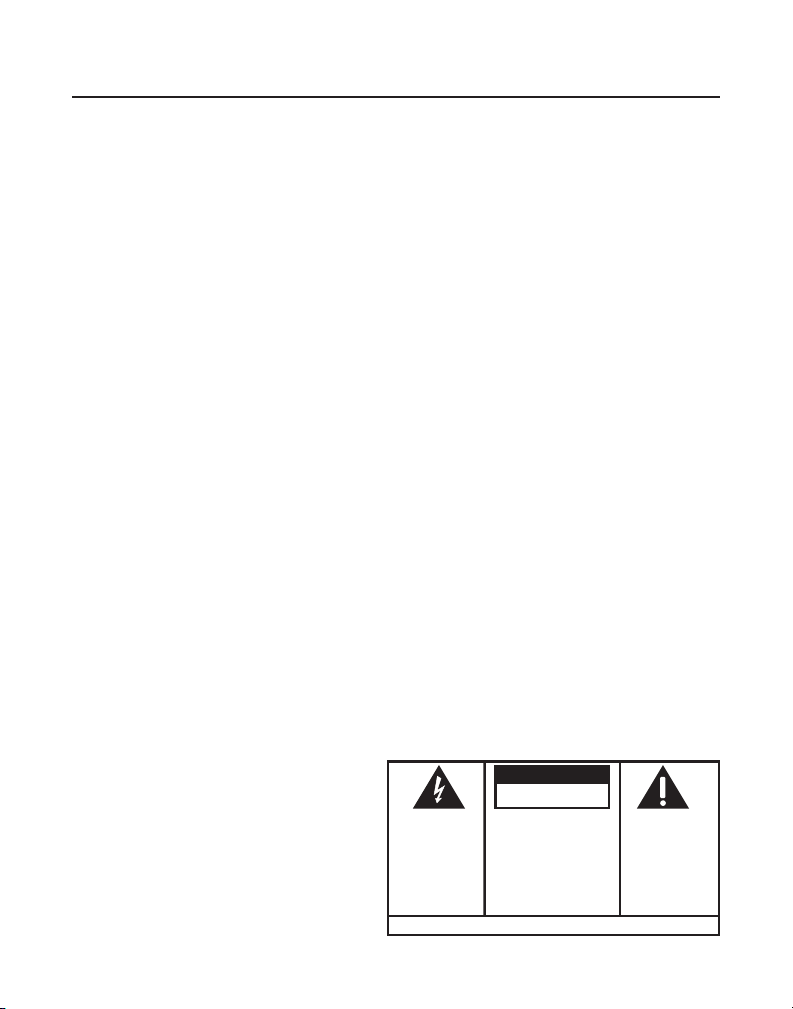
VEA ADVERTENCIA EN LA PARTE POSTERIOR/BASE DEL PRODUCTO.
RIESGO DE SACUDIDA
ELÉCTRICA NO ABRA
ADVERTENCIA: PARA
PREVENIR
EL RIESGO DE
UNFUEGO O DE UNA
SACUDID
A
ELECTRICA, NO
EXPONGA
ESTE APARATO
A LA
LLUVIA O A LA
EL RELÁMPAGO Y LA
PUNTA DE FLECHA
DENTRO DEL TRIÁNGULO
ES UNA SEÑAL DE
ADVERTENCIA,
ALERTÁNDOLE A UD. DE
QUE HAY "VOL
TAJE
PELIGROSO" DENTRO DEL
PRODUCTO.
CUI DADO: PA RA REDU CIR
EL RIES GO DE UNA SAC UDIDA
ELÉ CTRIC A, NO QUI TE LA
CUB IERTA (O PAR TE
POS TERIO R) NO USE PAR TES
DE REP UEST O D ENTR O
.
CON SULTE A ALG UNA
PER SONA CA LIFIC ADA DE
L
SER VICIO D E R EPARA CIONE S.
EL SIGNO DE
EXCLAMACIÓN DEN TRO
DEL TRIÁNGULO E S UNA
SEÑAL DE
A DV E RT E NC I A,
ALTERTÁNDOLE A UD. DE
QUE EL PRODUCTO , TRAE
INCLUCIDO,
INSTRUCTIONES M UY
IMPORTANTES.
ATTENTION:
TABLA DE CONTENIDO
INDICADOR EN USO ........................... 19
LASH ............................................19
F
VOLUMEN ..................................19
MUTE ............................................19
B
OTÓN DE CANAL ............................20
TONO TEMPORAL ..............................20
ASA SALIR ....................................20
P
CONMUTADOR DE TIMBRE ..................20
BÚSQUEDA DEL AURICULAR ................20
O
PCIONES DE IDENTIFICADOR DE LLAMADA 20
PARA RECIBIR Y GUARDAR LLAMADAS .21
EVISAR REGISTROS IDENTIFICADOR DE
R
LLAMADA ........................................21
PARA ELIMINAR REGISTROS DE
I
DENTIFICADOR DE LLAMADA ...............21
PARA ELIMINAR TODOS LOS REGISTROS 22
ARA ALMACENAR REGISTROS DE
P
IDENTIFICADOR DE LLAMADA EN
MEMORIA ......................................22
P
ARA MARCAR UN NÚMERO CON
IDENTIFICADOR DE LLAMADA ...............22
AMBIO DEL FORMATO DE NÚMERO .....23
C
MEMORIA ...........................................23
PARA GUARDAR UN NOMBRE Y NÚMERO
EN MEMORIA ...................................23
PARA CAMBIAR UN NÚMERO
LMACENADO ..................................25
A
PARA ELIMINAR REGISTROS ALMACENADOS
EN MEMORIA ...................................25
I
NSERCIÓN DE UNA PAUSA EN LA
SECUENCIA DE MARCACIÓN ................26
ONEXIÓN DEL CLIP PARA CINTURA .....26
C
CAMBIO DE LA BATERÍA .....................27
PRECAUCIONES DE SEGURIDAD DE LA
B
ATERÍA ..........................................27
CUIDADO GENERAL DEL PRODUCTO .........27
EÑALES DE SONIDO DEL AURICULAR ..28
S
VISUALIZACIÓN Y MENSAJES DE
IDENTIFICADOR DE LLAMADA ...........28
G
UÍA DE SOLUCIÓN DE PROBLEMAS ........29
SOLUCIONES PARA EL TELÉFONO
NALÁMBRICO ...................................29
I
SOLUCIONES DE IDENTIFICADOR DE
LLAMADAS ......................................30
C
AUSAS DE MALA RECEPCIÓN ...............30
SERVICIO ............................................31
NDICE ................................................32
Í
INDEX ................................................33
GARANTÍA LIMITADA .............................34
I
NFORMACIÓN DE ACCESORIOS ................35
5
Page 42
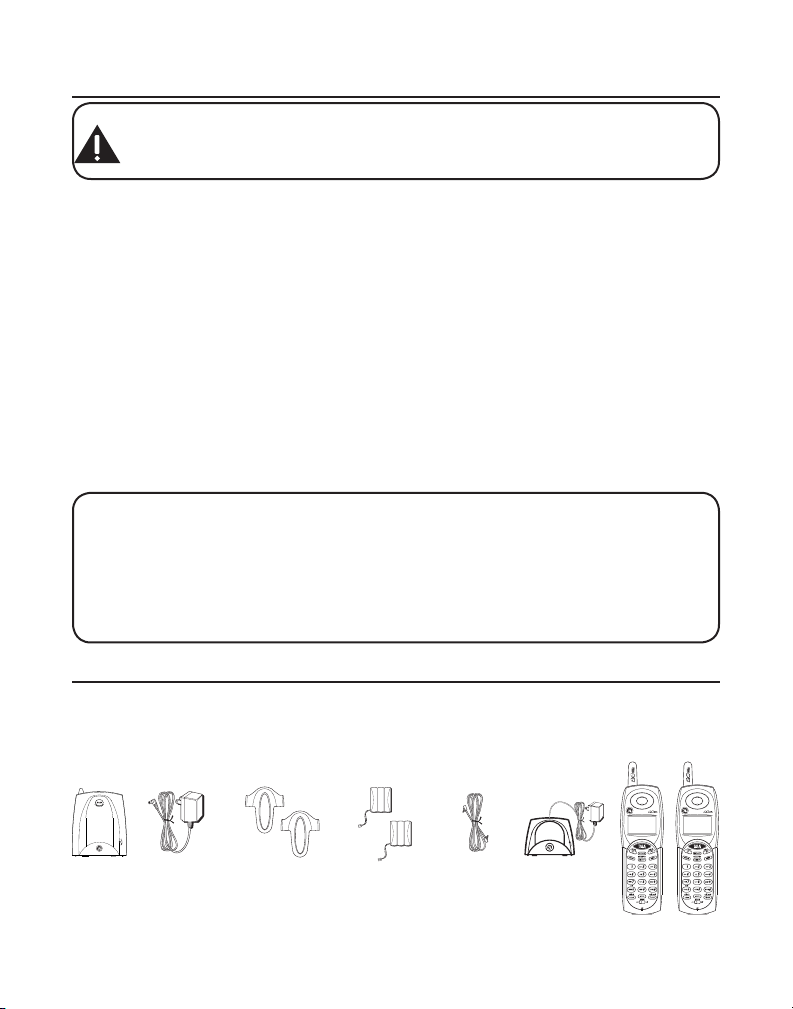
INTRODUCCIÓN
PRECAUCION: Al usar el equipo telefónico, hay instrucciones de seguridad
básicas que siempre se deberán seguir. Consulte las INSTRUCCIONES DE
SEGURIDAD IMPORTANTES proporcionadas con este producto y guárdelas para
futura referencia.
Su teléfono inalámbrico/sistema de contestadora con Identificador de Llamada y Llamada
en Espera está diseñado para darle flexibilidad en el uso y desempeño de alta calidad. Para
obtener lo mejor de su nuevo teléfono inalámbrico/sistema de contestadora, sugerimos que
tome unos minutos ahora mismo para leer todo el manual de instrucciones. Este teléfono es
un producto multifuncional para uso con servicios de Identificador de Llamada y Llamada
en Espera disponibles de su compañía de teléfonos local. Su teléfono con Identificador de
Llamada y Llamada en Espera le permite
•
Ver el nombre y número de teléfono de quien llama (Llamada en Espera Identificador de
Llamada).
• Identificar a quien llame antes de contestar el teléfono.
• Ver la hora y fecha de cada llamada entrante.
• Registrar hasta 40 mensajes con Identificador de Llamada secuencialmente.
• Saber quién le llamó mientras estaba en la otra línea o cuando usted estaba lejos.
• Monitorear llamadas no deseadas, eliminar el hostigamiento de llamadas molestas, o estar
preparado antes de responder una llamada.
IMPORTANTE: Con objeto de usar todas las características de este teléfono, usted
debe suscribirse a dos servicios por separado disponibles de su compañía telefónica
local: el Servicio de Identificador de Llamada de Número/Nombre estándar para saber
quién está llamando cuando el teléfono suene y el Servicio de Llamada en Espera
con Identificador de Llamada para saber quién está llamando mientras usted está en
el teléfono. Debido a que los teléfonos inalámbricos operan con electricidad, usted
debería tener al menos un teléfono en su casa que no sea inalámbrico, en caso de que la
corriente eléctrica en su casa sea interrumpida.
ANTES DE COMENZAR
CHEQUEO DE LISTA DE PARTES
Asegúrese de que su paquete incluya los elementos mostrados aquí:.
Base Paquetes de
Adaptador de
corriente CA
6
Ganchos para
cinturón
baterías para
el auricular
Cable
de línea
telefónica
Base para
carga del
auricular
Dos Auriculares
Page 43
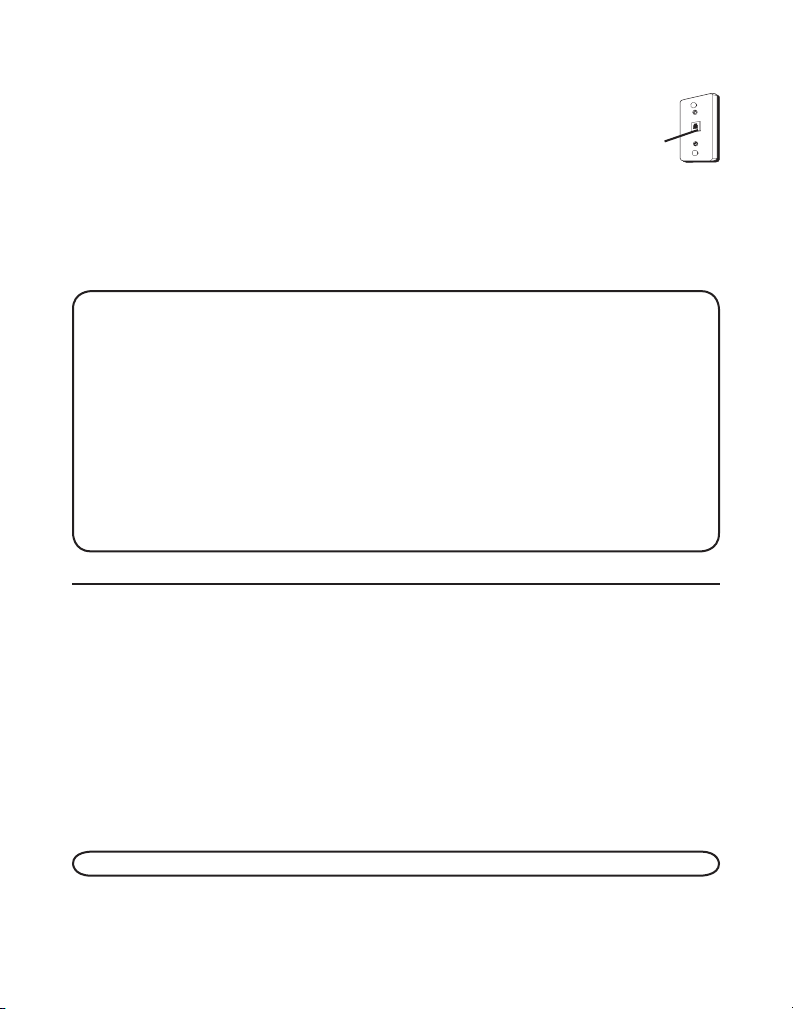
REQUERIMIENTOS DE CONEXIÓN PARA TELÉFONO
Para usar este teléfono, usted necesita un conector de teléfono modular
tipo RJ11C, que se debe parecer al aquí descrito, instalado en su casa. Si
usted no tiene un conector modular, llame a su compañía de teléfonos
local para investigar cómo obtener e instalar uno.
Placa de pared
Enchufe
telefónico
modular
SISTEMA DE SEGURIDAD DIGITAL
Su teléfono inalámbrico usa un sistema de seguridad digital para protección contra timbrado
en falso, acceso no autorizado, y cargos a su línea telefónica.
Cuando usted colocaá el auricular en la base, la unidad verificar su código de seguridad.
Después de un corte de energía o reemplazo de batería, usted deberá colocar el auricular en la
base por unos 20 segundos para restablecer el código.
NOTA SOBRE LA INSTALACION: Algunos teléfonos inalámbricos operan en
frecuencias que pueden causar o recibir interferencia con Televisiones, hornos de
microondas, y videograbadoras cercanos. Para minimizar o prevenir tal interferencia,
la base del teléfono inalámbrico no debería ser colocada cerca de una TV, horno
de microondas, o videograbadora. Si tal interferencia continúa, mueva el teléfono
inalámbrico más lejos de estos aparatos. Ciertos otros dispositivos de comunicaciones
pueden usar también la frecuencia 2.4 GHz para comunicación, y, si no están
adecuadamente instalados, estos dispositivos pueden interferir uno con otro y/o con su
nuevo teléfono. Si usted tiene problemas con interferencia, por favor consulte el manual
del propietario para estos aparatos sobre cómo instalar apropiadamente los canales para
evitar interferencia. Los dispositivos típicos que pueden usar la frecuencia 2.4 GHz para
comunicación incluyen emisores de audio/video inalámbricos, redes de computadoras
inalámbricas, sistemas telefónicos inalámbricos multiauriculares, y algunos sistemas
telefónicos inalámbricos de largo alcance.
INFORMACIÓN IMPORTANTE SOBRE LA INSTALACIÓN
• Nunca instale cableado telefónicos durante una tormenta eléctrica.
• Nota instale el conector de teléfono en ubicaciones húmedas a menos que el conector esté
específicamente diseñado para ubicaciones húmedas.
• Nunca instale cables o terminales de teléfono no aisladas, a menos que la línea telefónica
haya sido desconectada en la interfaz de la red.
• Tenga precaución al instalar o modificar líneas telefónicas.
• Desconecte temporalmente cualquier equipo conectado al teléfono tales como faxes, otros
teléfonos, o módems.
INSTALACIÓN DEL TELÉFONO
Su teléfono inalámbrico/sistema de contestadora deberá ser colocado en una superficie ni
velada tal como un escritorio o una mesa, o usted puede montarlo en una pared.
INSTALACIÓN DE LA BATERÍA EN EL AURICULAR
NOTA: Ud. debe conectar la batería del auricular antes de usarlo.
1. Localice la puerta de la batería y la batería que vienen empacadas juntos dentro de una
bolsa de plástico y están separados del auricular.
7
Page 44
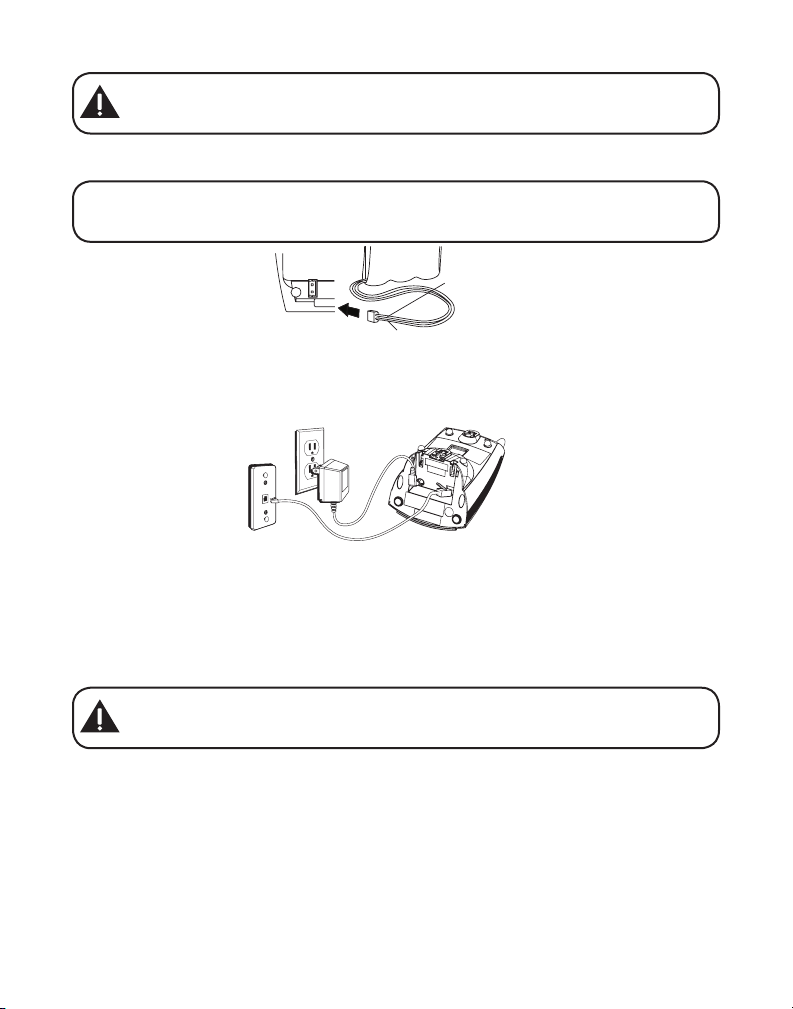
PRECAUCION: Para reducir el riesgo de fuego o lastimaduras personales, utilice
CABLE ROJO
CABLE NEGRO
BATERIA
OPRIMA FIRMEMENTE
HACIA ABAJO
solamente el modelo 5-2548 de la batería del Ni’quel-Cadmio de ATLINKS, Inc.
que es compatible con este aparato.
2. Localice el compartimento de la batería en la parte posterior del auricular.
3. Conecte el cable de la batería en el conector dentro del compartimento.
NOTA: Es importante mantener la polaridad (cables negro y rojo) en el conector
dentro del compartimento. Para asegurar la instalación apropiada de la batería, el
conector está diseñado de forma que puede ser insertado solamente de una manera.
4. Inserte la batería.
5. Cierre el compartimento de la batería empujando la puerta hacia arriba hasta que embone
en su lugar.
6. Coloque el auricular en la base de carga.
CONEXIÓN DE CORRIENTE CA (ELÉCTRICA)
Conecte el adaptador de suministro de energía en el conector de corriente situado en la parte
inferior de la base y el otro extremo en una toma de corriente eléctrica. El indicador de carga/
en uso (en la base) se ilumina para indicar que la batería está cargando cuando el auricular
está en la base.
Permita que el teléfono cargue por 16 horas antes del primer uso. Si usted no carga
apropiadamente el teléfono, la batería puede funcionar mal.
PRECAUCION: Use solamente el adaptador de poder ATLINKS USA, Inc. 5-2616
(negra) ó 5-2617 (gris) que vinieron con esta unidad. El uso de otras adaptadors
de poder puede dañar la unidad.
CONEXIÓN DE LA LÍNEA TELEFÓNICA
1. Conecte el extremo del cable de la línea telefónica en el conector llamado TEL LINE situado en
la parte inferior de la base y el otro extremo en el conector de teléfono modular de su casa.
2. Seleccione el conmutador de timbre (en el auricular) en ON, y coloque el auricular en la base.
MONTAJE EN LA PARED
Si usted desea montar el teléfono en una pared, deslice los agujeros de montaje (en la parte
posterior de la base) sobre los postes de la placa de pared, y deslice hacia abajo la unidad en
su sitio. (No se incluye la placa para la pared).
8
Page 45
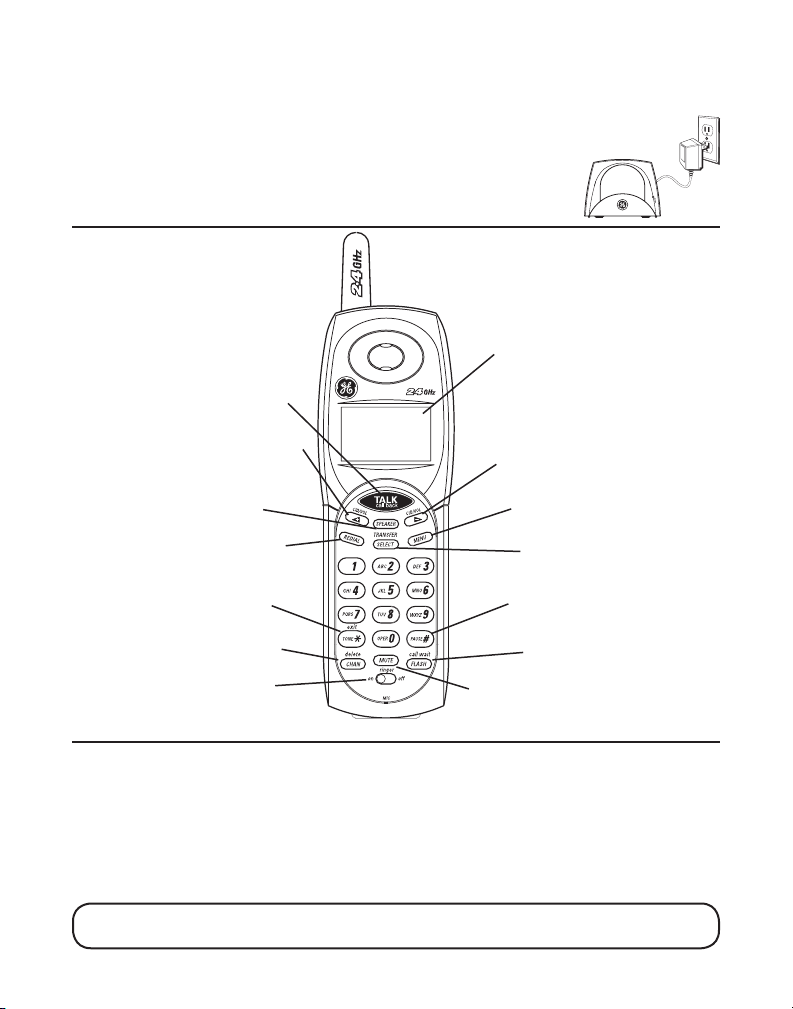
BASE DE CARGA EXTRA
1. Conecte la base de carga extra en la toma eléctrica fácilmente accessible.
2. Coloque el auricular en la base de carga.
3. El indicador de carga se enciende, verificando que la batería está cargando.
4. Permita que el teléfono cargue por 16 horas antes del primer uso.
DIAGRAMA DEL AURICULAR
pantella
TALK/call back
(botón llamar/regresar)
CID/VOL +
(botón identificador de
llamada/volumen +)
SPEAKER
(botón bocina)
REDIAL
(botón volver e marcar)
TONE*/exit
(botón tono/salir)
CHAN/delete
(botón canal/borror)
ringer on/off
(activar le function
timbre)
CID/VOL -
(botón identificador de
llamada/volumen -)
MENU (botón menú)
SELECT/TRANSFER
(botón selecto/
transferencia)
PAUSE# (botón pausa)
FLASH/call wait
(botón colgar y servicios
especiales/llamada en esperar)
MUTE (button)
MONTAJE DEL TELÉFONO
REGISTRO
Usted debe registrar los dos auriculares antes de usarlos.
a) 1er. Auricular- El 1er. auricular que esté siendo cargado en la estación de base principal será
automáticamente registrado después de 16 horas de carga.
b) 2o. Auricular- Después de que el 2o. auricular haya sido cargado por 16 horas en su base
de carga, colóquelo en la estación de base principal por 20 segundos, entonces registrará
automáticamente.
NOTA: En caso de una falla de energía de más de 5 minutos, usted debe poner los dos
auriculares en la base de carga principal por 20 segundos para volver a registrar.
9
Page 46

FUNCIONES DE PROGRAMACIÓN
R E L O J F I J O
El sistema usa una estructura de menú para darle acceso a todas las características integradas.
Usted puede programar los siguientes elementos en el menú principal: Ajuste de Hora y
Alarma, Ajuste del Timbre, Programación del Teléfono, y Ajuste de la Pantalla.
NOTA: Durante la programación, usted puede presionar el botón TONE*/exit en
cualquier momento para salir y mantener la programación previa.
AJUSTE DE HORA Y ALARMA
UD. puede programar los siguientes elementos: Ajuste del Reloj y Ajuste de Alarma.
AJUSTE DE RELOJ
El reloj del auricular será actualizado automáticamente con la información de Identificador de
Llamada cuando haya una llamada entrante (si usted se ha suscrito al servicio de Identificador
de Llamada de su operador telefónico). Sin embargo, si usted quiere ajustar manualmente el
reloj, por favor siga los siguientes procedimientos:
1. Asegúrese de que su teléfono esté en OFF (no en modo hablar).
2. Press the MENU button to go to the main menu.
3. Use el botón CID/VOL (+ ó -) para desplazarse a TIEMPO ALARMA
4. Presione el botón SELECT/TRANSFER para confirmar.
5. Use el botón CID/VOL (+ ó -) para desplazarse a RELOJ FIJO
.
.
6. Presione el botón SELECT/TRANSFER para entrar al menú. RELOJ FIJO
la pantalla.
7. Use el teclado numérico de tonos para ingresar la hora actual.
8. Use el botón CID/VOL (+ ó -) para seleccionar AM o PM.
9. Presione el botón SELECT/TRANSFER para guardar. UD. escuchará un tono de confirmación.
se muestra en
AJUSTE DE ALARMA
1. Asegúrese de que su teléfono esté en OFF (no en modo hablar).
2. Presione el botón MENU para ir al menú principal.
3. Use el botón CID/VOL (+ ó -) para desplazarse a TIEMPO ALARMA
4. Presione el botón SELECT/TRANSFER para confirmar.
5. Use el botón CID/VOL (+ ó -) para desplazarse ALARMA FIJA
6. Presione el botón SELECT/TRANSFER para entrar al menú. SET ALARM
la pantalla.
10
.
.
se muestra en
Page 47

7. Use el botón CID/VOL (+ ó -) para seleccionar ON u OFF.
A PA G A D O
A L A R M A F I J A
E N C E N D
V O L U M E N T I M B R E
A LT O
B A J O
A L A R M A F I J A
T o n o
1
T o n o
2
T o n o
3
M e l o d i a
1
• Si usted selecciona OFF, la alarma se apagará.
8. Si usted selecciona ON, repita los pasos 7 al 9 en Ajuste de la Hora. Luego el menú de tono
de alarma se muestra en la pantalla.
9. Use el botón CID/VOL (+ ó -) para seleccionar el tono de alarma deseado. Usted escuchará
una muestra del tono de alarma que seleccione
10. Presione el botón SELECT/TRANSFER para confirmar. Usted escuchará el tono de confirmación.
NOTA: Cuando la alarma esté sonando, usted puede presionar cualquier botón en el
auricular para detenerla.
PROGRAMACIÓN DEL TIMBRE
Usted puede programar los siguientes elementos: Volumen del Timbre y Tono del Timbre.
VOLUMEN DEL TIMBRE
1. Asegúrese de que su teléfono esté en OFF (no en modo hablar).
2. Presione el botón MENU para ir al menú principal.
3. Use el botón CID/VOL (+ ó -) para desplazarse a PROGRMCN TIMBRE
4. Presione el botón SELECT/TRANSFER para confirmar.
5. Use el botón CID/VOL (+ ó -) para desplazarse al menú VOLUMEN TIMBRE
.
.
11
Page 48
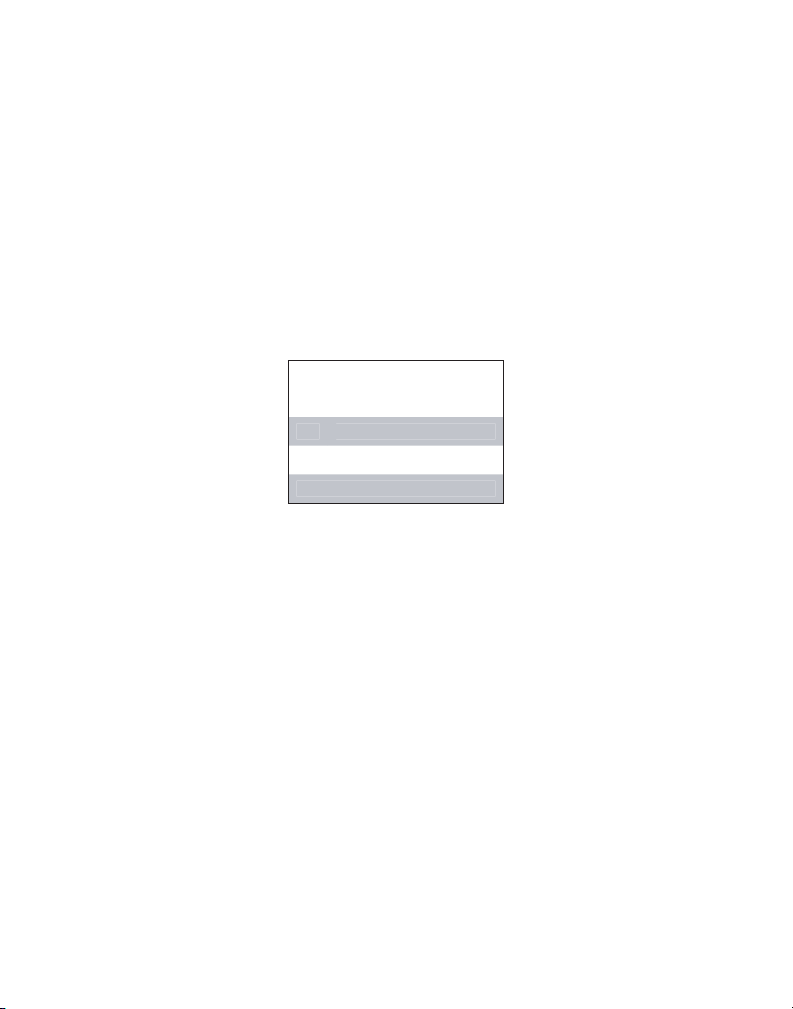
6. Presione el botón SELECT/TRANSFER para entrar al menú. VOLUMEN TIMBRE se muestra
P R O G T O N O T I M B R
T O N O 1
M E L O D I A 1 0
M E L O D I A 9
T O N O 2
en la pantalla.
7. Use el botón CID/VOL (+ ó -) para seleccionar HIGH o LOW. El valor predeterminado es LOW.
8. Presione el botón SELECT/TRANSFER para guardar su selección. Usted escuchará un tono de
confirmación.
TONO DEL TONE
Hay tonos de 3 timbres y 10 melodías de timbre de las cuales elegir. Siga los procedimientos
para escoger su tono de timbre favorito.
1. Asegúrese de que su teléfono esté en OFF (no en modo hablar).
2. Presione el botón MENU para ir al menú principal.
3. Use el botón CID/VOL (+ ó -) para desplazarse a PROGRMCN TIMBRE
4. Presione el botón SELECT/TRANSFER para confirmar.
5. Use el botón CID/VOL (+ ó -) para desplazarse al menú PROG TONO TIMBR
.
.
6. Presione el botón SELECT/TRANSFER para entrar al menú. PROG TONO TIMBR
en la pantalla.
7. Use el botón CID/VOL (+ ó -) para seleccionar la programación deseada. Usted escuchará
una muestra del tono del timbre que seleccione. MELODIA 1 es el valor predeterminado.
8. Presione el botón SELECT/TRANSFER para guardar su selección. Usted escuchará un tono
de confirmación.
PROGRAMACIÓN DEL TELÉFONO
Usted puede programar los siguientes elementos: Idioma, Códigos de Area, Tono/Pulso, Tono
de Teclas, Nombre de Auricular y Programación Predeterminada.
IDIOMA
1. Asegúrese de que su teléfono esté en OFF (no en modo hablar).
2. Presione el botón MENU para ir al menú principal.
3. Use el botón CID/VOL (+ ó -) para desplazarse a CONFIG AURICLAR
4. Presione el botón SELECT/TRANSFER para confirmar.
5. Use el botón CID/VOL (+ ó -) para desplazarse al menú
6. Presione el botón SELECT/TRANSFER para entrar al menú. PROG IDIOMA se muestra en
la pantalla.
7. Use el botón CID/VOL (+ ó -) para seleccionar ENGLISH, SPANISH ó FRENCH. ENGLISH es
la programación predeterminada.
12
IDIOMA.
.
se muestra
Page 49
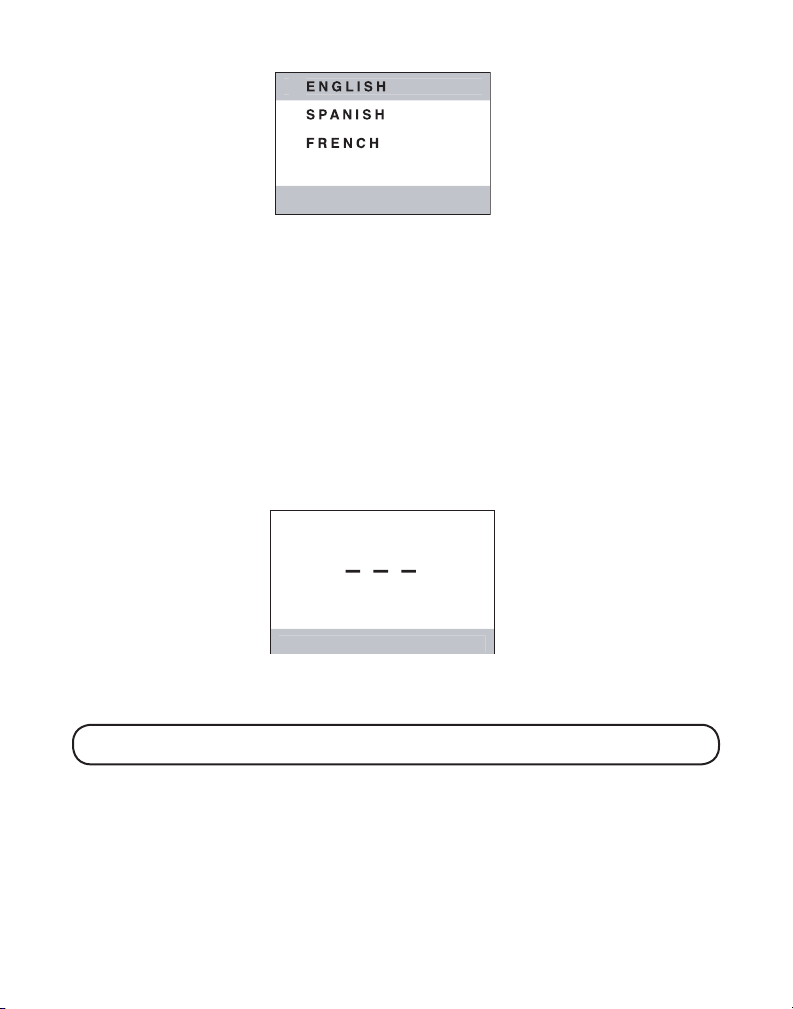
8. Presione el botón SELECT/TRANSFER para guardar su selección. Usted escuchará un tono
P R O G A R E A L O C A L
P R O G I D I O M A
de confirmación.
9. La unidad irá al menú de programación de CODIGO AREA
.
AREA LOCAL
1. Asegúrese de que su teléfono esté en OFF (no en modo hablar).
2. Presione el botón MENU para ir al menú principal.
3. Use el botón CID/VOL (+ ó -) para desplazarse a CONFIG AURICLAR
4. Presione el botón SELECT/TRANSFER para confirmar.
5. Use el botón CID/VOL (+ ó -) para desplazarse al menú CODIGO AREA
6. Presione el botón SELECT/TRANSFER para entrar al menú. PROG AREA LOCAL se muestra
en la pantalla.
7. Use el teclado numérico de tonos para ingresar su código de área de 3 dígitos. - - - es el
valor predeterminado.
8. Presione el botón SELECT/TRANSFER para guardar su selección. Usted escuchará un tono
de confirmación.
9. La unidad irá al menú de programación de
NOTA: Si usted comete un error presione el botón CHAN/delete para corregir el(los)
número(s).
PROG TONO/PULSO.
.
.
PROGRAMAR TONO/PULSO
1.
Asegúrese de que su teléfono esté en OFF (no en modo hablar).
2. Presione el botón MENU para ir al menú principal.
3. Use el botón CID/VOL (+ ó -) para desplazarse a CONFIG AURICLAR
4. Presione el botón SELECT/TRANSFER para confirmar.
5. Use el botón CID/VOL (+ ó -) para desplazarse al menú
TONO/PULSO.
.
13
Page 50
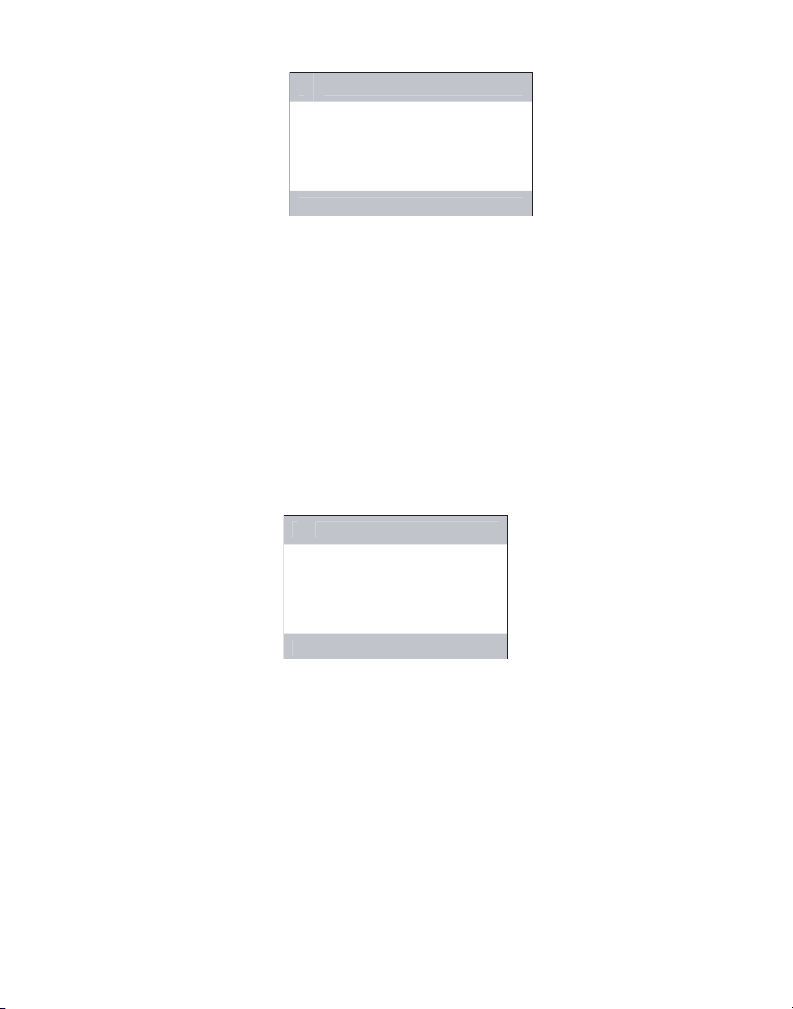
6. Presione el botón SELECT/TRANSFER para entrar al menú. PROG TONO/PULSO se muestra en
P R O G B O T O N T O N O
E N C E N D
A PA G A D
O
P R O G T O N O / P U L S O
E S F E R A D E T O N O
P U L S O Q U E L L A M
A
la pantalla.
7. Use el botón CID/VOL (+ ó -) para seleccionar ESFERA DE TONO
ESFERA DE TONO es el valor predeterminado.
8. Presione el botón SELECT/TRANSFER para guardar su selección. Usted escuchará un tono
de confirmación.
9. La unidad irá al menú de programació
PROG BOTON TONO.
o PULSO QUE LLAMA.
PROGRAMAR TONO DE TECLA
1. Asegúrese de que su teléfono esté en OFF (no en modo hablar).
2. Presione el botón MENU para ir al menú principal.
3. Use el botón CID/VOL (+ ó -) para desplazarse a CONFIG AURICLAR
4. Presione el botón SELECT/TRANSFER para confirmar.
5. Use el botón CID/VOL (+ ó -) para desplazarse al menú BOTON TONO
6. Presione el botón SELECT/TRANSFER para entrar al menú. PROG BOTON TONO se muestra en
la pantalla.
7. Use el botón CID/VOL (+ ó -) para seleccionar
valor predeterminado.
8. Presione el botón SELECT/TRANSFER para guardar su selección. Usted escuchará un tono
de confirmación.
9.
La unidad irá al menú de programació
ENCEND u APAGADO. ENCEND es el
AURICULAR NOMBR.
.
.
NOMBRE DE AURICULAR
1. Asegúrese de que su teléfono esté en OFF (no en modo hablar).
2. Presione el botón MENU para ir al menú principal.
3. Use el botón CID/VOL (+ ó -) para desplazarse a CONFIG AURICLAR
4. Presione el botón SELECT/TRANSFER para confirmar.
.
14
Page 51

5. Use el botón CID/VOL (+ ó -) para desplazarse al menú AURICULAR NOMBR.
A U R I C U L A R N O M B R
P R O G D E F A B R I C A
S I
N O
6. Presione el botón SELECT/TRANSFER para entrar al menú. AURICULAR NOMBR se muestra en
la pantalla.
7. Use el teclado numérico para ingresar un nombre (de hasta 15 caracteres). Más de una letra
es guardada en cada una de las teclas numéricas. Por ejemplo, para ingresar Bill Smith,
presione la tecla 2 dos veces para la letra B. Presione la tecla 4 3 veces para la letra I. Presione
la tecla 5 tres veces para la letra L. Presione la tecla 5 3 veces para la segunda letra L, y
presione la tecla 1 para insertar un espacio entre el primer y último nombre. Presione la tecla
7 4 veces para la letra S; presione la tecla 6 una vez para la letra M; presione la tecla 4 3 veces
para la letra I; presione la tecla 8 para la letra T; presione la tecla 4 dos veces para la letra H.
NOTA: Si usted comete un error, presione el botón CHAN/delete para retroceder y
borrar un carácter a la vez.
8. Presione el botón SELECT/TRANSFER para guardar su nombre. Usted escuchará un tono
de confirmación.
9.
La unidad irá al menú de programació
PROG DE FABRICA.
PROGRAMACIÓN PREDETERMINADA
Para restablecer los valores predeterminados de su auricular:
Alarma : OFF /Volumen de Timbre: Bajo / Tono de Timbre : Melodía 1 /: Idioma del auricular:
Inglés / Código de Area : no fijado / Tono / Pulso Marcación : Marcación por tonos / Tono de
Teclas : ON / Nombre del Auricular : no fijado /Tapiz del escritorio : Pez corona / Visualizar
combinación de color : Verde / Visualizar Contraste: 2.
1. Asegúrese de que su teléfono esté en OFF (no en modo hablar).
2. Presione el botón MENU para ir al menú principal.
3. Use el botón CID/VOL (+ ó -) para desplazarse a CONFIG AURICLAR
4. Presione el botón SELECT/TRANSFER para confirmar.
5. Use el botón CID/VOL (+ ó -) para desplazarse al menú PROG DE FABRICA
6. Presione el botón SELECT/TRANSFER para entrar al menú. PROG DE FABRICA se muestra en
la pantalla.
.
.
15
Page 52

7. Use el botón CID/VOL (+ ó -) para desplazarse a NO ó SI. El valor predeterminado es SI.
E S Q U E M A C O L O R
A M A R I L L
O
R O J O
A Z U L
V E R D E
NOTA: Sí usted elige todas las configuraciones en el menú programable regresan a los
valores predeterminados de fábrica.
8. Presione el botón SELECT/TRANSFER para guardar su selección. Usted escuchará un tono de
confirmación.
NOTA: Los siguientes registros no pueden ser cambiados restableciendo los valores
predeterminados; Hora, números Marcados/Recibidos, registros de Identificador de
Llamada, Volumen del Auricular, y Timbre On/OFF.
PROGRAMACIÓN DE PANTALLA
Usted puede programar los siguientes elementos::Tapiz del Escritorio, Combinación de Color y
Ajuste de Contraste.
TAPIZ DEL ESCRITORIO
Usted puede elegir de entre cinco diferentes tapices de escritorio.
1. Asegúrese de que su teléfono esté en OFF (no en modo hablar).
2. Presione el botón MENU para ir al menú principal.
3. Use el botón CID/VOL (+ ó -) para desplazarse a CONFIG PANTALLA
4. Presione el botón SELECT/TRANSFER para confirmar.
5. Use el botón CID/VOL (+ ó -) para desplazarse al menú TAPIZ
6. Presione el botón SELECT/TRANSFER para accesar el menú wallpaper.
7. Use el botón CID/VOL (+ ó -) para desplazarse al tapiz de escritorio deseado.
8. Presione el botón SELECT/TRANSFER para confirmar su selección. Usted escuchará un
tono de confirmación.
COMBINACIÓN DE COLOR
Esta característica le permite cambiar el color de fondo y el color de resaltado.
1. Asegúrese de que su teléfono esté en OFF (no en modo hablar).
2. Presione el botón MENU para ir al menú principal.
3. Use el botón CID/VOL (+ ó -) para desplazarse a CONFIG PANTALLA
4. Presione el botón SELECT/TRANSFER para confirmar.
5. Use el botón CID/VOL (+ ó -) para desplazarse al menú ESQUEMA COLOR
6. Presione el botón SELECT/TRANSFER para entrar al menú. ESQUEMA COLOR
en la pantalla.
.
.
.
.
se muestra
16
Page 53

C O N F I G PA N T A L L A
HANDSET1
12:00 PM
12:30
7. Use el botón CID/VOL (+ ó -) para seleccionar AZUL, VERDE, ROJO o AMARILLO. VERDE
es el valor predeterminado.
8. Presione el botón SELECT/TRANSFER para guardar su selección. Usted escuchará un tono
de confirmación.
AJUSTE DE CONTRASTE
1. Asegúrese de que su teléfono esté en OFF (no en modo hablar).
2. Presione el botón MENU para ir al menú principal.
3. Use el botón CID/VOL (+ ó -) para desplazarse a CONFIG PANTALLA
4. Presione el botón SELECT/TRANSFER para confirmar.
5. Use el botón CID/VOL (+ ó -) para desplazarse al menú PROGRM CONTRASTE
6. Presione el botón SELECT/TRANSFER para entrar al menú.
7. Use el botón CID/VOL (+ ó -) para seleccionar 1, 2 ó 3. Contraste 2 es el
valor predeterminado.
8. Presione el botón SELECT/TRANSFER para guardar su selección. Usted escuchará un tono
de confirmación.
.
.
INFORMACIÓN BÁSICA DEL TELÉFONO INALÁMBRICO
MODO EN ESPERA
Cuando el teléfono esté en modo espera, usted verá lo siguiente en el auricular.
Hora de alarma
(si se establece)
Nombre del auricular
(si se establece)
Estado de la Batería
Hora
PARA HACER UNA LLAMADA
1. Presione el botón TALK/call back y marque el número deseado.
-O-
Para efectuar una marcación de previsualización, marque el número luego presione el
botón TALK/call back.
17
Page 54

2. Para colgar, presione el botón TALK/call back o coloque el auricular en la base.
IMPORTANTE: Debido a que los teléfonos inalámbricos funcionan con electricidad,
usted debería tener al menos un teléfono en su casa que no sea inalámbrico, en caso de
que la energía en su casa sea interrumpida.
NOTA: Usted sólo puede usar un auricular a la vez y no hay características de
conferencia o intercomunicación para este modelo.
PARA RECIBIR UNA LLAMADA
1. Para responder una llamada presione el botón TALK/call back en el auricular antes de
comenzar a hablar.
2. Para colgar, presione el botón TALK/call back o coloque el auricular en la base.
TRANSFERENCIA DE LLAMADA
Durante una llamada externa, usted puede transferir la llamada externa a otro auricular.
1. Presione el botón SELECT/TRANSFER para iniciar la transferencia de llamada durante la
conversación telefónica.
2. Presione el botón SELECT/TRANSFER para confirmar.
Ambos auriculares serán buscados.
3. Presione el botón TALK/call back en el auricular receptor para responder la llamada..
NOTA: Para cancelar la transferencia de llamada, usted puede presionar el botón
SELECT/TRANSFER en el auricular de origen.t
TRANSFER se muestra en la pantalla.
OPERACIÓN DEL ALTAVOZ
PARA HACER LLAMADAS CON EL ALTAVOZ
1. Asegúrese de que el teléfono esté en OFF (no en modo hablar).
2. Presione el botón SPEAKER y marque el número deseado.
-O-
Efectúe la marcación de previsualización, marque el número primero luego presione el
botón SPEAKER.
3. Para colgar, presione el botón SPEAKER o coloque el auricular en la base.
NOTA: Si usted está usando el auricular y quiere cambiar al altavoz, presione el botón
SPEAKER, usted puede luego presionar SPEAKER otra vez para terminar la conversación.
Si está usando el altavoz y quiere cambiar al auricular, presione el botón TALK/call back,
después puede presionar TALK/call nuevamente para terminar la conversación.
PARA RESPONDER LLAMADAS CON EL ALTAVOZ
1. Cuando el teléfono timbre, presione el botón SPEAKER en el auricular.
2. Cuando haya terminado, presione el botón SPEAKER otra vez para colgar.
VOLVER A MARCAR
Usted puede remarcar un número de hasta 32 dígitos de longitud. Para remarcar rápidamente
el último número que usted marcó:
18
Page 55
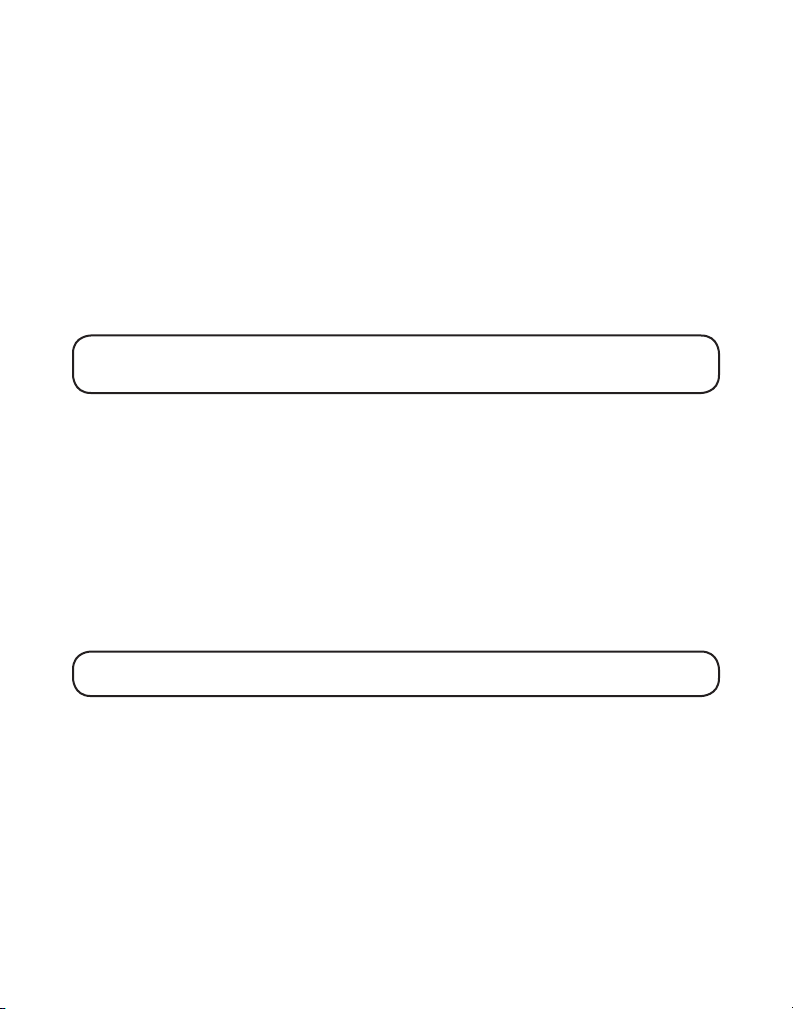
1. Presione los botones TALK/call back o SPEAKER.
2. Presione el botón REDIAL.
-O-
Para elegir de los últimos tres números que usted marcó a través del menú:
1. Asegúrese de que su teléfono esté en OFF (no en modo hablar).
2. Presione el botón MENU para ir al menú principal.
3. Use el botón CID/VOL (+ ó -) para desplazarse al menú REG NUMEROS
4. Presione el botón SELECT/TRANSFER para confirmar.
5. Use el botón CID/VOL (+ ó -) para desplazarse al menú
7. Use el botón CID/VOL (+ ó -) para desplazarse al registro deseado.
8. Presione los botones TALK/call back o SPEAKER. l número se marca automáticamente.
NOTA: Aparte de elegir los números a través del menú, usted puede presionar el botón
REDIAL para accesar directamente del menú
para acceso rápido.
MARCADOS.
MARCADOS
y ejecutar el Paso 7 y el Paso 8
.
INDICADOR EN USO
Cuando el indicador en uso/carga en la base esté iluminado, el auricular está en uso o
cargando. El indicador en uso/carga en la base parpadea cuando usted recibe una llamada.
FLASH
Si usted se suscribe al servicio combinado de Llamada en Espera e Identificador de Llamada
con la compañía de telefonía local usted recibirá información de Identificador de Llamada (si
está disponible) en las llamadas con la opción de Llamada en Espera. Durante una llamada
telefónica, usted escuchará un bip para indicar que otra llamada está esperando en la línea y la
información de Identificador de Llamada para la llamada en espera se muestra en la pantalla
del auricular. Para conectar la llamada en espera, presione el botón FLASH/call wait en el
auricular y su llamada original es colocada en retención. Usted puede alternar entre las dos
llamadas presionando el botón FLASH/call wait.
TIP: No use el botón TALK/call back o SPEAKER para activar los servicios de llamada
personalizada tales como llamada en espera, o usted colgará el teléfono.
VOLUMEN
Cuando el teléfono esté en ON, presione CID/VOL (+ o -) en el auricular para ajustar el volumen
de escucha en el auricular. Hay cuatro selecciones. Presione la flecha izquierda para aumentar
el volumen y la flecha derecha para disminuir el volumen. Usted verá la selección de volumen
en la pantalla del auricular.VOL 4 es el máximo y VOL 1 es el mínimo.
MUTE
Para tener una conversación privada, fuera de línea, use la característica MUTE. La persona en
la línea telefónica no lo puede escuchar a usted, pero usted si los puede oír.
1. Presione el botón MUTE. La pantalla del auricular muestra
2. Presione el botón MUTE para cancelar y regresar a su conversación telefónica.
ENMUDECEDOR ENC.
19
Page 56
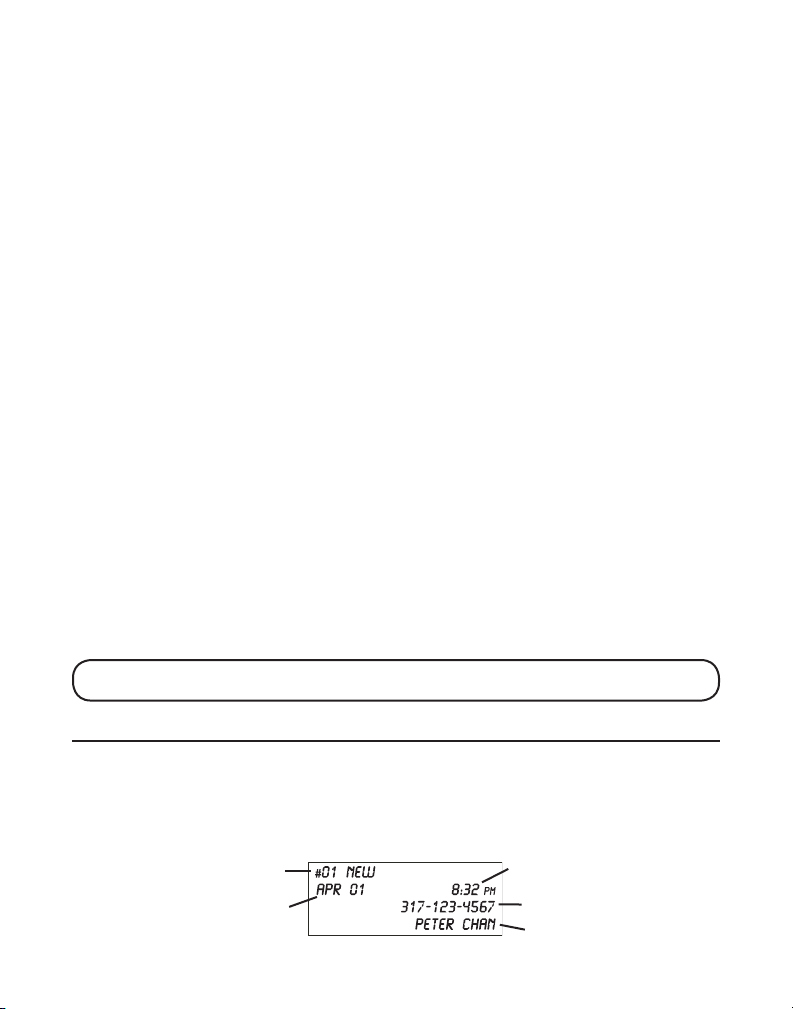
BOTÓN DE CANAL
Mientras habla en el teléfono, usted tal vez necesite cambiar manualmente de canal para
reducir la estática causada por electrodomésticos, tales como monitores de bebé, mecanismos
de apertura de puertas de garage, hornos de microondas, u otros teléfonos inalámbricos.
Presione y suelte el botón CHAN/delete para moverse al siguiente canal limpio.
TONO TEMPORAL
La modalidad es útil solamente si usted tiene servicio de pulsos (rotatorio). La Marcación de
Tonos Temporal permite a los usuarios de teléfonos de servicio por pulsos (rotatorio) accesar a
servicios activados por tonos ofrecidos por bancos, compañía de tarjetas de crédito, etcétera.
Por ejemplo, cuando usted llama a su banco usted puede necesitar ingresar su número de
cuenta bancaria. Alternar temporalmente al modo de tonos le permite enviar su número.
1. Marque el número telefónico y espere la conexión con la línea.
2. Cuando su llamada sea respondida, presione el botón TONE*/exit en el auricular para
cambiar temporalmente de marcación por pulsos a marcación por tonos.
3. Siga las instrucciones automatizadas para obtener la información que necesita.
4. Cuelgue el auricular y el teléfono automáticamente regresa al modo de marcación por
pulsos (rotatorio).
PASA SALIR
Presione el botón TONE*/exit para cancelar cualquier comando que usted inició.
CONMUTADOR DE TIMBRE
El conmutador RINGER es usado para ENCENDER/APAGAR el timbre del teléfono cuando haya
llamadas entrantes.
BÚSQUEDA DEL AURICULAR
Esta opción le ayuda a lo calizar un auricular extraviado.
Presione el botón page en la base. El auricular emitirá un bip por dos minutos o hasta que
usted presione TALK/call back en el auricular o presione el botón page en la base.
NOTA: Usted puede todavía buscar el auricular si el timbre está desactivado. Si la
batería está muerta, la opción de Búsqueda no funcionará.
OPCIONES DE IDENTIFICADOR DE LLAMADA
El Identificador de Llamadas (CID) es un servicio disponible de su compañía telefónica local.
Para que el Identificador de Llamadas funcione en este sistema, usted debe suscribirse al
servicio de Identificador de Llamadas. Para recibir información de Identificador de Llamadas
para una llamada con opción de Llamada en Espera, usted debe suscribirse al servicio
combinado de Identificador de Llamadas y Llamada en Espera. La unidad puede guardar hasta
40 llamadas para revisión posterior.
20
Número de secuencia de
llamadas recibidas
Fecha en que se
recibió la llamada
Hora en que se recibió la llamada
Número telefónico de
la persona que llama
Nombre de la persona que llama
Page 57

Cuando su teléfono timbre, y usted está suscrito al servicio de Identificador de Llamadas
y Llamada en Espera, usted recibirá información (si está disponible) transmitida por su
compañía telefónica local. Usted recibirá también información de Identificador de Llamada de
sus llamadas con opción de Llamada en Espera. Si usted recibe una llamada entrante y usted
ya está en el teléfono, un bip indica la presencia de una llamada con opción de llamada en
espera en la línea, y la información de Identificador de Llamada para la llamada con opción
de Llamada en Espera se muestra en la pantalla. Esta información puede incluir el número de
teléfono, fecha y hora, o el nombre, número de teléfono, fecha y hora.
PARA RECIBIR Y GUARDAR LLAMADAS
Cuando se recibe una llamada, la información es transmitida por la compañía de teléfonos a su
teléfono con Identificador de Llamada entre el primero y segundo timbrado.
MUY IMPORTANTE: La opción de Identificador de Llamada de este producto requiere
una suscripción al servicio de Identificador de Llamadas de su compañía telefónica.
Cuando la memoria del teléfono está llena, una nueva llamada reemplaza automáticamente
a la más antigua llamada en memoria. NUEVA aparece en la pantalla para llamadas recibidas
que no han sido revisadas.
NOTA:
Verifique con su compañía telefónica local respecto a la disponibilidad de
servicio del nombre.
REVISAR REGISTROS IDENTIFICADOR DE LLAMADA
Conforme las llamadas son recibidas y almacenadas, la pantalla es actualizada para hacerle
saber cuántas llamadas han sido recibidas.
1. Asegúrese de que el teléfono esté en OFF (no en modo hablar).
2. Presione el botón MENU para ir al menú principal.
3. Use el botón CID/VOL (+ ó -) para desplazarse al menú REG NUMEROS
4. Presione el botón SELECT/TRANSFER para entrar al menú.
5. Use el botón CID/VOL (+ ó -) para desplazarse al menú
6. Presione el botón SELECT/TRANSFER para confirmar.
6. • Presione el botón CID/VOL (+) para desplazarse a través de los registros de llamada desde
la más reciente a la más antigua.
• Presione el botón CID/VOL (-) para desplazarse a través de los registros de llamada desde
la más antigua a la más reciente.
7. Presione los botones TALK/call back o SPEAKER. El número se marca automáticamente.
NOTA: Aparte de revisar los registros CID a través del menú, usted puede presionar el
botón CID/VOL (+ ó -) cuando el teléfono esté en OFF (no en modo hablar).
RECIBIDO.
.
PARA ELIMINAR REGISTROS DE IDENTIFICADOR DE LLAMADA
1. Asegúrese de que el teléfono esté en OFF (no en modo hablar).
2. Presione el botón MENU para ir al menú principal.
3. Use el botón CID/VOL (+ ó -) para desplazarse al menú REG NUMEROS
4. Presione el botón SELECT/TRANSFER para entrar al menú.
.
21
Page 58

5. Use el botón CID/VOL (+ ó -) para desplazarse al menú RECIBIDO.
6. Presione el botón SELECT/TRANSFER para confirmar.
7. Use el botón (+ ó -) para desplazarse al registro CID deseado.
8. Presione el botón MENU para accesar el menú de opciones.
9. Use el botón CID/VOL (+ ó -) para seleccionar
10. Presione el botón SELECT/TRANSFER. La pantalla muestra
11. Presione el botón SELECT/TRANSFER otra vez para confirmar la eliminación. BORRADO se
muestra en la pantalla.
BORRAR.
BORRAR?
PARA ELIMINAR TODOS LOS REGISTROS
1.
Cuando el registro de Identificador de Llamadas se muestre en la pantalla, presione el
botón menú para accesar el menú opciones.
2. Use el botón CID/VOL (+ ó -) para seleccionar
3. Presione el botón SELECT/TRANSFER. BORRAR TODO? muestra en la pantalla.
4. Presione el botón SELECT/TRANSFER otra vez para confirmar la eliminación. La pantalla
muestra BORRADO seguido por NO LLAMADAS.
BORRAR TODO?.
PARA ALMACENAR REGISTROS DE IDENTIFICADOR DE LLAMADA EN
EMORIA
M
NOTA: El registro de Identificador de Llamada debería estar en el formato correcto
para marcar ya que el registro no puede ser cambiado una vez que es almacenado en la
ubicación en memoria.
1. Presione el botón CID/VOL (+ ó -) hasta que el registro de Identificador de Llamada deseado
se visualice.
2. Presione el botón MENU para accesar el menú opciones.
3. Use el botón CID/VOL (+ ó -) para seleccionar GUARDAR
4. Presione SELECT/TRANSFER para confirmar. INSCR UBICACIÓN
5. Presione la ubicación de memoria deseada (01 a 10 en el teclado numérico). Por ejemplo,
presione la tecla 01 para seleccionar la ubicación de Memoria
6. Presione SELECT/TRANSFER para confirmar. ENTER NAME se muestra en la pantalla. Si la
ubicación de memoria está ocupada, el nombre y número almacenado se muestran.
7. Repita los Pasos 9 al 14 en Almacenar un Nombre y Número en Memoria en el auricular.
.
se muestra en la pantalla.
PARA MARCAR UN NÚMERO CON IDENTIFICADOR DE LLAMADA
1. Asegúrese de que el teléfono esté en OFF (no en modo TALK).
2. Use el botón CID/VOL (flecha izquierda o derecha) para ver el registro con Identificador de
Llamada deseado.
3. Presione el botón TALK/call back para marcar el número.
22
Page 59
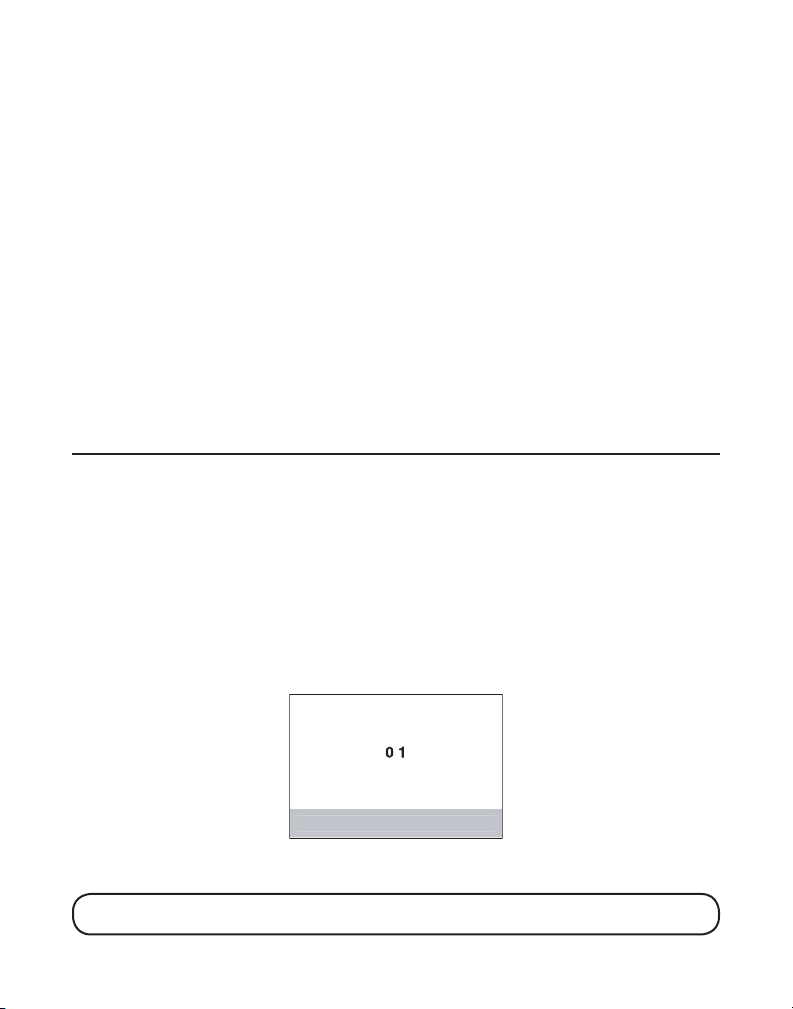
CAMBIO DEL FORMATO DE NÚMERO
I N S C R U B I C A C I Ó N
La opción FORMAT le permite cambiar el formato del número visualizado. Los formatos
disponibles son los siguientes.
7-digit número de teléfono de 7 dígitos
10
-digit código de área de 3 dígitos + número de teléfono de 7 dígitos.
11-digit código “1” de larga distancia + código de área de 3 dígitos + número de
teléfono de 7 dígitos.
1. Use el botón CID/VOL (flecha izquierda o derecha) para desplazarse al número que usted
quiere regresar la llamada.
2. Si el número no es marcado como se muestra, presione el botón MENU y use el botón
CID/VOL (+ ó -) para seleccionar FORMATO
3. Presione SELECT/TRANSFER para confirmar y la lista de números formateados se mostrará en
la pantalla.
4. Use el botón CID/VOL (+ ó -) para seleccionar el número deseado y luego presione el botón
TALK/call back o SPEAKER.
.
.
MEMORIA
PARA GUARDAR UN NOMBRE Y NÚMERO EN MEMORIA
1. Asegúrese de que el teléfono esté en OFF (no en modo hablar).
2. Presione el botón MENU para ir al menú principal.
3. Use el botón CID/VOL (+ ó -) para desplazarse al menú DIRECTORIO
4. Presione el botón SELECT/TRANSFER para accesar la programación del directorio
telefónico. DIRECTORIO se muestra en la pantalla.
5. Use el botón CID/VOL (+ ó -) para desplazarse AGREGA REGISTRO
6. Presione el botón SELECT/TRANSFER para confirmar. INSCR UBICACIÓN
la pantalla.
7. Presione el botón de ubicación de memoria deseada (01 al 10 mediante el teclado numérico).
.
.
se muestra en
8. Presione el botón SELECT/TRANSFER para confirmar.
la pantalla.
NOTA: Si la ubicación de memoria está ocupada, el nombre y número se muestran.
Presione SELECT/ TRANSFER otra vez para confirmar la sobreescritura.
INSCRIBA NOMBRE se muestra en
23
Page 60
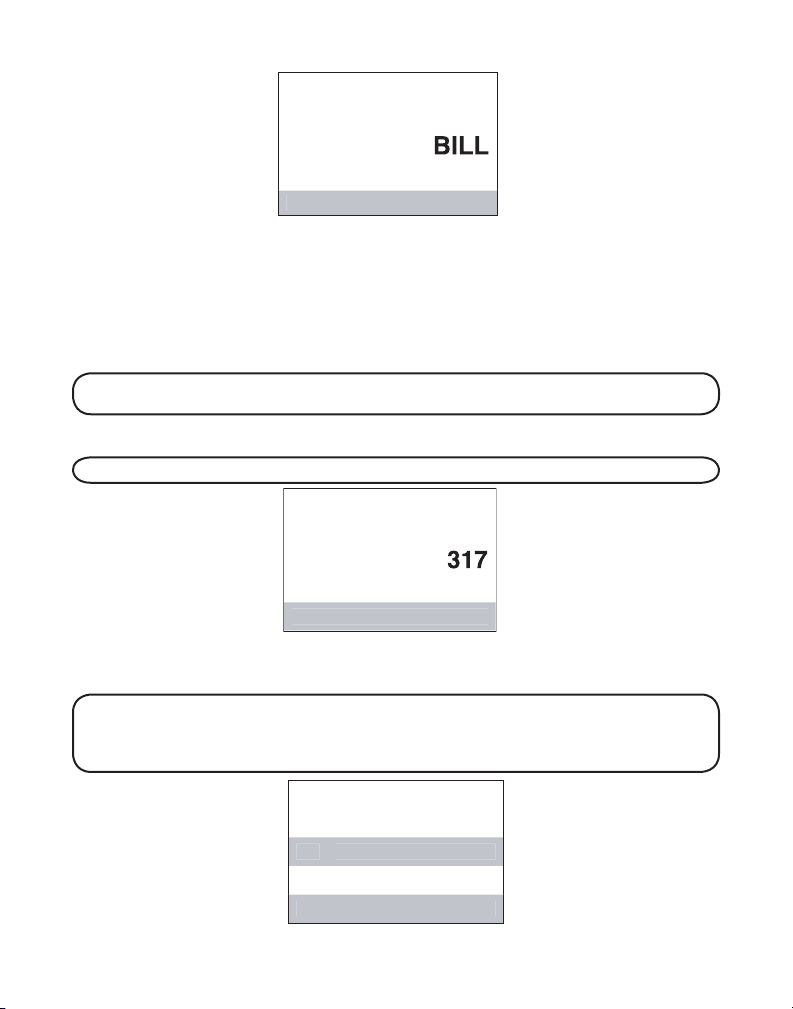
9. Use el teclado numérico para ingresar un nombre (de hasta 15 caracteres). Más de una
P R O G T O N O T I M B R
T O N O 1
M E L O D I A 1 0
M E L O D I A 9
T O N O 2
I N S C R I B A N O M B R E
I N S C R I B A N U M E R O
letra es guardada en cada una de las teclas numéricas. Por ejemplo, para ingresar Bill
Smith, presione la tecla 2 dos veces para la letra B. Presione la tecla 4 3 veces para la letra I.
Presione la tecla 5 tres veces para la letra L. Presione la tecla 5 3 veces para la segunda letra
L, y presione la tecla 1 para insertar un espacio entre el primer y último nombre. Presione la
tecla 7 4 veces para la letra S; presione la tecla 6 una vez para la letra M; presione la tecla 4
3 veces para la letra I; presione la tecla 8 para la letra T; presione la tecla 4 dos veces para la
letra H.
NOTA: Si usted comete un error, presione el botón CHAN/delete para retroceder y
borrar un carácter a la vez.
10. Presione el botón SELECT/TRANSFER para confirmar. La pantalla muestra INSCRIBA
NUMERO.
NOTA: El sistema trata las PAUSAS como demoras o espacios en la secuencia de marcación.
11. Use el teclado de tonos numérico para ingresar el número telefónico (hasta 20 dígitos,
incluyendo pausas), y presione el botón SELECT/TRANSFER para guardar el número. PROG
TONO TIMBR se muestra en la pantalla.
NOTA: Esta característica funciona solamente cuando las siguientes condiciones se
dan; usted se ha suscrito al servicio de Identificador de Llamadas y ha transferido
su registro de Identificador de Llamadas a la memoria. (Consulte Transferencia de
Registros CID a Memoria).
24
Page 61

12. Use el botón CID/VOL (+ ó -) para desplazarse al tono de timbre / melodía deseado. Usted
escuchará una muestra del tono de timbre que usted seleccione.
13. Presione el botón SELECT/TRANSFER para guardar el registro. La unidad emite un bip
para confirmar.
14. Para ingresar otro nombre y número en una ubicación de memoria diferente, regrese al
paso 4 y repita el proceso.
PARA CAMBIAR UN NÚMERO ALMACENADO
1. Asegúrese de que el teléfono esté en OFF (no en modo hablar).
2. Presione el botón MENU para ingresar al menú principal
3. Use el botón CID/VOL (+ ó -) para desplazarse a DIRECTORIO
4. Presione el botón SELECT/TRANSFER para accesar el directorio telefónico.
5. Use el botón CID/VOL (+ ó -) para desplazarse el registro deseado.
6. Presione el botón SELECT/TRANSFER para confirmar.
7. Presione el botón SELECT/TRANSFER para entrar al menú opciones.
8. Use el botón CID/VOL (+ ó -) para seleccionar EDITAR
9. Presione el botón SELECT/TRANSFER para confirmar.
10. REMPLAZAR? se muestra en la pantalla. Presione el botón SELECT/TRANSFER para confirmar.
11. Repita los Pasos 9 al 14 en Almacenar un Nombre y Número en Memoria. Presione el botón
SELECT/TRANSFER para almacenar el número. Usted escuchará un tono de confirmación.
.
.
PARA ELIMINAR REGISTROS ALMACENADOS EN MEMORIA
1. Asegúrese de que el teléfono esté en OFF (no en modo hablar).
2. Presione el botón MENU para ingresar al menú principal
3. Use el botón CID/VOL (+ ó -) para desplazarse a DIRECTORIO
4. Presione el botón SELECT/TRANSFER para accesar el directorio telefónico.
5. Use el botón CID/VOL (+ ó -) para desplazarse al registro deseado.
6. Presione el botón SELECT/TRANSFER para confirmar.
7. Presione el botón SELECT/TRANSFER para entrar al menú opciones.
8. Use el botón CID/VOL (+ ó -) para seleccionar
9. Presione el botón SELECT/TRANSFER para confirmar.
10. Presione el botón SELECT/TRANSFER otra vez para confirmar la eliminación.
muestra en la pantalla.
BORRAR.
.
BORRAR? se muestra en la pantalla.
BORRADO se
PARA MARCAR UN NÚMERO DESDE MEMORIA
1. Asegúrese de que el teléfono esté en ON (en modo hablar) presionando el botón TALK/
call back o SPEAKER.
2. Presione el botón MENU para accesar el menú opciones.
3. Use el botón CID/VOL (+ ó -) para seleccionar DIRECTORIO
.
25
Page 62

4. Presione SELECT/TRANSFER para confirmar la selección. INSCR UBICACIÓN se muestra en
la pantalla.
5. Use el teclado numérico de tonos para ingresar el número de ubicación en memoria (01-10).
6. Presione SELECT/TRANSFER para confirmar. l número se marca automáticamente.
- O -
1. Asegúrese de que el teléfono esté en OFF (no en modo hablar).
2. Presione el botón MENU para entrar al menú principal.
3. Use el botón CID/VOL (+ ó -) para desplazarse a DIRECTORIO
4. Presione el botón SELECT/TRANSFER para accesar el directorio telefónico.
5. Use el botón CID/VOL (+ ó -) para seleccionar el número deseado.
6. Presione los botones TALK/call back o SPEAKER. El número se marca automáticamente.
.
MARCACIÓN EN CADENA DESDE MEMORIA
Esta unidad le permite efectuar marcación en cascada con varios números almacenados en
la memoria. Por ejemplo, para efectuar una llamada telefónica de larga distancia, almacene
el número de acceso de llamada de larga distancia, código de autorización, y el número
telefónico deseado en las ubicaciones de memoria 7, 8 y 9 respectivamente.
1. Asegúrese de que el teléfono esté en ON (en modo hablar) presionando el botón TALK/
call back o SPEAKER.
2. Presione el botón MENU para accesar el menú opciones.
3. Repita los Pasos 1 al 4 en Marcación de un Número desde Memoria, y luego presione la
primera ubicación de memoria, ejemplo, 07.
4. Presione SELECT/TRANSFER para confirmar.
5. Cuando escuche el tono de acceso, repita los pasos del 1 al 4 en Marcación de un Número
desde Memoria, y luego presione la segunda ubicación de memoria, ejemplo 08.
6. Presione SELECT/TRANSFER para confirmar.
7. En el siguiente tono de acceso, repita los pasos 1 al 4 en Marcación de un Número desde
Memoria, y luego presione la tercera ubicación de memoria, ejemplo 09.
8. Presione SELECT/TRANSFER para confirmar.
INSERCIÓN DE UNA PAUSA EN LA SECUENCIA DE MARCACIÓN
Presione el botón PAUSE# una vez para insertar una demora en la secuencia de marcación de
un número telefónico guardado. Es necesaria una pausa para esperar un tono de marcación
(por ejemplo después de que usted marque 9 para una línea exterior, o para esperar el tono
de acceso a una computadora). PAUSE se muestra la pantalla como una P. Cada pausa cuenta
como 1 dígito en la secuencia de marcación. Si usted necesita una pausa más larga, presione
el botón PAUSE# dos veces.
CONEXIÓN DEL CLIP PARA CINTURA
Para sujetar el clic para la cintura, inserte los lados del clic para cintura en las ranuras de cada
lado del auricular. Embone los extremos del clip para cintura en su lugar.
26
Page 63
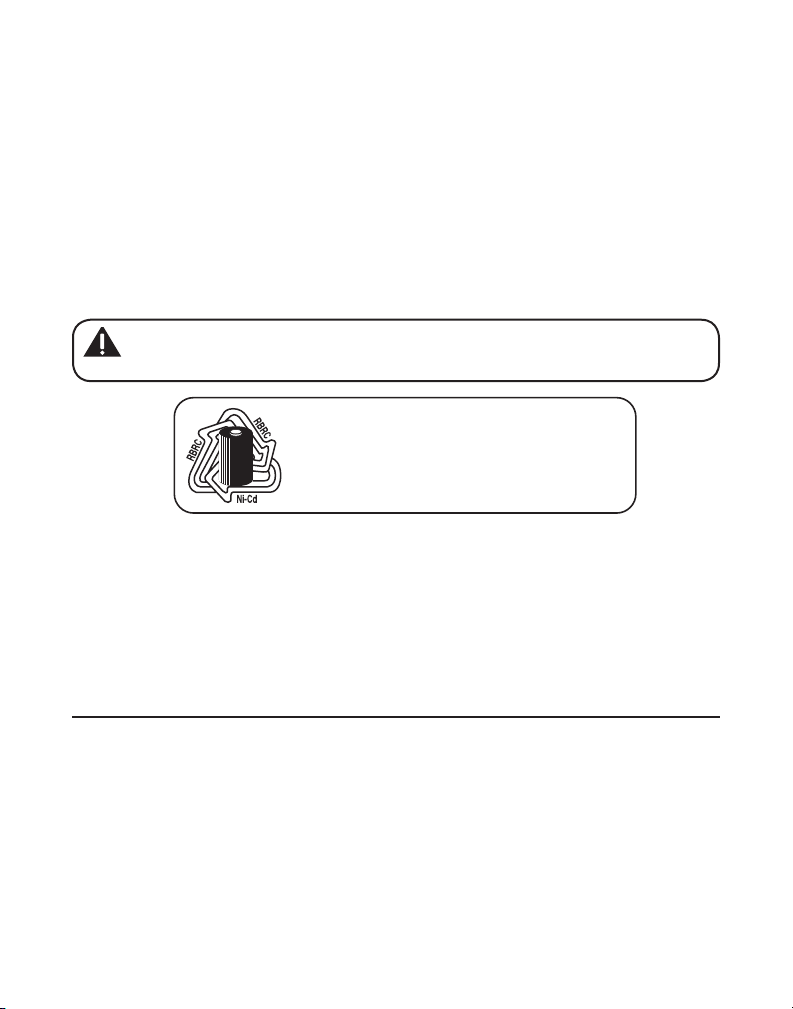
CAMBIO DE LA BATERÍA
Observación: el Sello RBRC de la pila utilizada en su
producto ATLINKS USA, Inc. indica que participamos
en un programa para recoger y reciclar las pilas de níquel
cadmio que se realiza en todos los Estados Unidos.
Para más información sírvase llamar al 1-800-8-BATTERY
o entre en contacto con su centro local de reciclaje.
Asegúrese de que el teléfono esté en OFF antes de reemplazar la batería.
1. Retire la puerta de compartimento de la batería.
2. Desconecte el conector de la batería del receptáculo dentro del compartimento de la batería
y retire la batería del auricular.
3. Inserte la nueva batería y conecte el cable en el receptáculo dentro del auricular.
4. Coloque en su lugar la puerta de; compartimento de la batería.
5. Coloque el auricular en la base para cargar.
6. Permita que la batería del auricular cargue apropiadamente (por 12 horas) antes del
primer uso o cuando usted instale una nueva batería. Si usted no carga apropiadamente el
teléfono, la batería puede no funcionar adecuadamente.
PRECAUCION: Para reducir el riesgo de fuego o lastimaduras personales, utilice
solamente el modelo 5-2548 de la batería del Ni’quel-Cadmio de ATLINKS, Inc.
que es compatible con este aparato.
PRECAUCIONES DE SEGURIDAD DE LA BATERÍA
• No queme, desarme, mutile, o perfore. Como otras baterías de este tipo, se pueden liberar
materiales tóxicos que podrían causar lesiones.
• Para reducir el riesgo de fuego o lesión personal, use solamente las batería listadas en la
Guía del Usuario.
• Mantenga las baterías lejos del alcance de los niños.
• Retire las baterías almacenadas por más de 30 días.
CUIDADO GENERAL DEL PRODUCTO
Para mantener su teléfono funcionando y con buena apariencia, siga estos lineamientos:
• Evite colocar el teléfono cerca de aparatos domésticos que generen calor y de dispositivos
que generen interferencia eléctrica (por ejemplo, motores, o lámparas fluorescentes.)
• NO lo exponga a la luz directa del sol o a humedad.
• Evite tirar la unidad y otros tratamientos rudos.
• Limpie con un paño suave.
• Nunca use un agente de limpieza fuerte o polvo abrasivo porque esto dañará el terminado.
• Retenga el empaque original en caso de que necesite embarcar el teléfono posteriormente.
• Periódicamente limpie los contactos de carga en el auricular y en la base con un paño suave.
27
Page 64
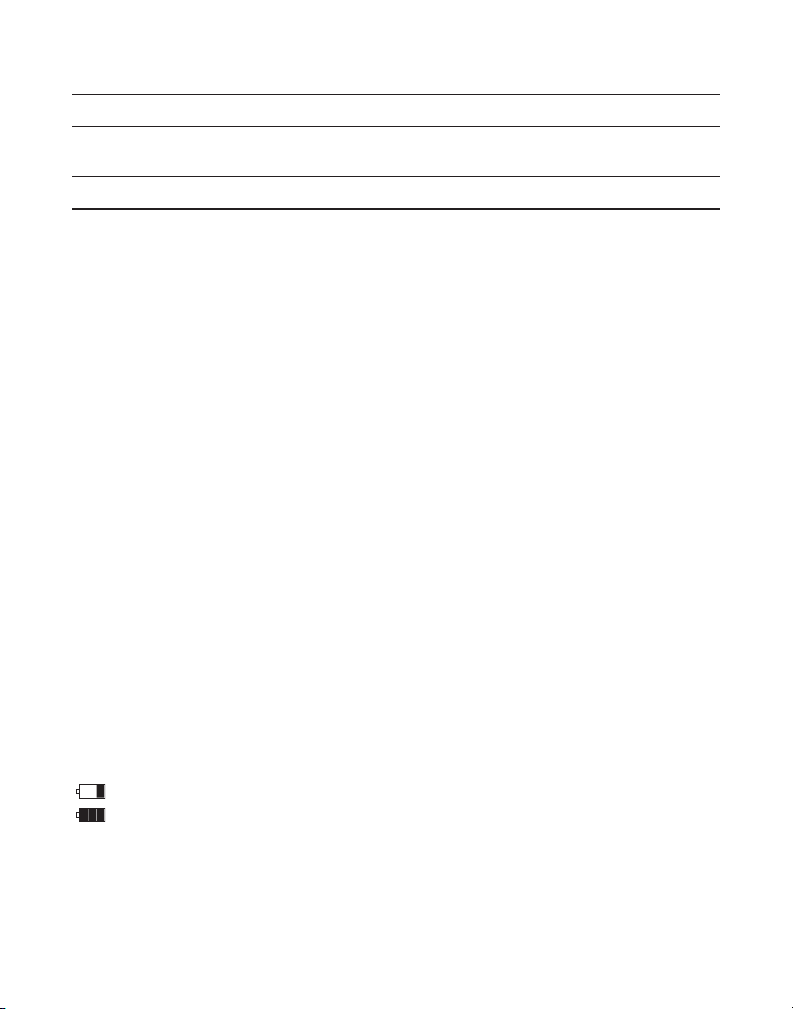
SEÑALES DE SONIDO DEL AURICULAR
Señal Significado
Tres cortos bips (varias veces) Señal de búsqueda
Un sólo bip cada 7 segundos Advertencia de bateria baja
VISUALIZACIÓN Y MENSAJES DE IDENTIFICADOR DE LLAMADA
Los indicadores siguientes muestran el estatus de un mensaje o de la unidad.
BLOCKED CALL La persona está llamando desde un número que ha sido
LLAMADA PRIVADA bloqueado de la transmisión.
BLOCKED NAME El nombre de la persona está bloqueado de la transmisión.
NOMBRE PRIVADO
BLOCKED
NUMBERO PRIVADO bloqueado de la transmisión.
CALL WAITING Indica que una llamada está esperando en la línea.
LLAMD EN ESPERA
DELETE ALL? Indicación preguntándole si quiere borrar todos los registros
BORRAR TODO? de Identificador de Llamada.
DELETE CALL ID? Indicación preguntándole si quiere borrar un Registro de
BORRARDA TO INDEN Identificador de Llamada.
DELETED Indicación confirmando que el registro de Identificador de
BORRADO Llamada está borrado.
EMPTY Indica que una ubicación en memoria está vacante.
VACIO
END OF LIST Indica que no hay información adicional en la memoria del
FIN DE LISTA Identificador de Llamada.
ENTER NAME Indicación pidiéndole que ingrese el nombre para una de las 10
INSCRIBA NOMBRE ubicaciones en memoria.
ENTER NUMBR Indicación pidiéndole que ingrese el número telefónico para
INSCRIBA NUMERO una de las 10 ubicaciones en memoria.
ENTER LOCATION le pide que ingrese la ubicación de memoria (01 - 10) al ser
INSCR UBICACIÓN almacenada.
INCOMPLETE DATA La identificación de quien llama ha sido interrumpida durante
DATO INCOMPLETO la transmisión o la línea telefónica es excesivamente ruidos.
IIndica que la batería necesita ser cargada.
Indica que la batería del auricular está completamente cargada.
NEW Indica que la llamada o llamadas no han sido revisadas.
NUEVO
NO CALLS Indica que no se han recibido llamadas.
NO LLAMADA
NO DATA Ninguna información de Identificador de Llamada se recibió.
NO ENVIADO
NUMBER La persona está llamando desde un número que ha sido
28
Page 65

PAGING FROM BSAE El botón PAGE ha sido presionado en la base.
LOCALIZAR DESDE BASE
PRESS TALK KEY Indica que el número CID es un Número de Marcación de Dirigir
OPR BOTON TALK (DDN) y no puede ser formateado.
REPEAT Repetir todo el mensaje. Indica que una nueva
REPETIR llamada del mismo número se recibió más de una vez.
UNKNOWN NAME/ La llamada entrante es desde un área que no tiene servicio
CALLER/NUMBER para Identificador de Llamada o la información no fue enviada.
NOM DESCONOCIDO/
DESCONOCIDO/
NUM DESCONOCIDO
GUÍA DE SOLUCIÓN DE PROBLEMAS
SOLUCIONES PARA EL TELÉFONO INALÁMBRICO
No hay tono de marcación
• Checar la instalación:
Asegúrese de que el cable de corriente de la base esté conectado a una toma de corriente
eléctrica que funcione.
• Conecte otro teléfono a la misma conexión modular, si el segundo teléfono no funciona, el
problema podría ser con su cableado o el servicio local.
• El auricular por estar fuera del rango de la base. Muévase más cerca de la base.
• Asegúrese de que la batería esté correctamente cargada (para 12 horas).
• Asegúrese de que la batería esté correctamente instalada.
• ¿Emitió un bip el auricular cuando usted presionó el botón TALK/call back? ¿Se iluminó el
indicador in use/charge? La batería puede necesitar carga.
• Coloque el auricular en la base por lo menos 20 segundos.
El auricular no timbra
• Asegúrese de que el conmutador RINGER en el auricular esté activado.
• Muévase más cerca de la base. El auricular puede estar fuera de rango.
• Usted puede tener demasiados teléfonos de extensión en su línea. Trate de desconectar
algunos teléfonos.
• Busque un tono de marcación.
Usted experimenta estática, ruido, o debilitamiento de entrada y salida
• Cambie de canales.
• Muévase más cerca de la base. El auricular puede estar fuera de rango.
• Reubique la base. Asegúrese de que la base no esté conectada en una toma eléctrica con
otro aparato electrodoméstico.
• Cambie la batería.
29
Page 66

La unidad emite bips
• Coloque el auricular en la base por 20 segundos; si todavía emite bips, cargue la batería
por 16 horas.
• Limpie los contactos de carga en el auricular y en la base con un paño suave.
• Vea las soluciones para “Sin tono de marcación.”
• Reemplace la batería.
La Marcación de Memoria no funciona
• Asegúrese de que usted programó las teclas de ubicación de memoria correctamente.
• ¿Siguió usted la secuencia de marcación apropiada?
El teléfono marca con pulsos en servicio de tonos
• Asegúrese de que el teléfono esté en el modo de marcación por tonos.
El teléfono no marca con servicio de pulsos
• Asegúrese de que el teléfono esté en el modo de marcación por pulsose.
SOLUCIONES DE IDENTIFICADOR DE LLAMADAS
No se visualiza
• La batería debe estar completamente cargada. Trate de reemplazar la batería.
• Asegúrese de que la unidad esté conectada a una toma eléctrica no conmutada.
Desconecte la unidad del conector y vuélvala a conectar.
• Usted debe estar suscrito al servicio de Identificador de Llamadas de su compañía
telefónica local para recibir registros de Identificador de Llamada.
Mensaje de Error del Identificador de Llamadas
• La unidad muestra este mensaje si detecta algo distinto de la información de Identificador
de Llamada válido durante el período de silencio después del primer timbre. Este mensaje
indica ya sea la presencia de ruidos en la línea, o que un mensaje inválido ha sido enviado
desde la compañía telefónica.
CAUSAS DE MALA RECEPCIÓN
• Paredes de aluminio.
• Soporte de cintas en el aislamiento.
• Ductos de calor y otras construcciones de metal que bloquean las señales de radio.
• Usted está demasiado cerca de electrodomésticos tales como microondas, estufas,
computadoras, etcétera.
• Condiciones atmosféricas, tales como fuertes tormentas.
• La base está instalada en el sótano con el piso inferior de la casa.
• La base está conectada a una toma de corriente CA con otros dispositivos electrónicos.
• El monitor de bebés está usando la misma frecuencia.
• La batería del auricular está baja.
30
Page 67
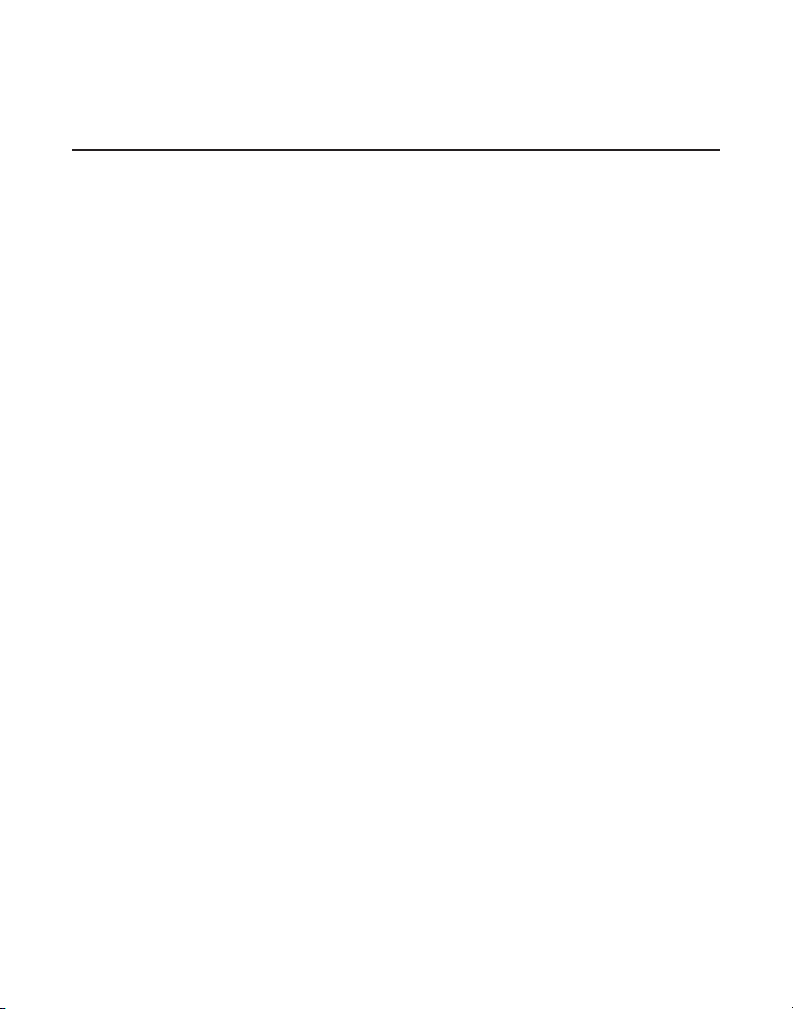
• Usted está fuera del alcance de la base.
• El horno de microondas está usando la misma frecuencia.
SERVICIO
Si se experimentan problemas con este equipo, para información sobre reparación o garantía,
por favor contacte a servicio al cliente al 1-800-448-0329. Si el equipo está causando daños a la
red telefónica, la compañía de teléfonos puede requerirle que desconecte el equipo hasta que
el problema sea resuelto.
A este producto se le puede dar servicio solamente por el fabricante o sus agentes de servicio
autorizados. Los cambios o modificaciones no aprobados expresamente por ATLINKS USA,
Inc. podrían invalidar la autoridad del usuario para operar este producto. Para instrucciones
sobre cómo obtener servicio, consulte la garantía incluida en esta guía o llame a servicio al
cliente al 1-800-448-0329.
O envíe sus preguntas a:
ATLINKS USA, Inc.
Manager, Consumer Relations
P O Box 1976
Indianapolis, IN 46206
Adjunte su recibo de compra al manual para futura referencia o para anotar la fecha en que
este producto fue recibido como obsequio. La información será valiosa en caso de requerir
servicio durante el período de garantía.
Fecha de compra ______________________________________________________
nombre de la tienda ______________________________________________________
31
Page 68
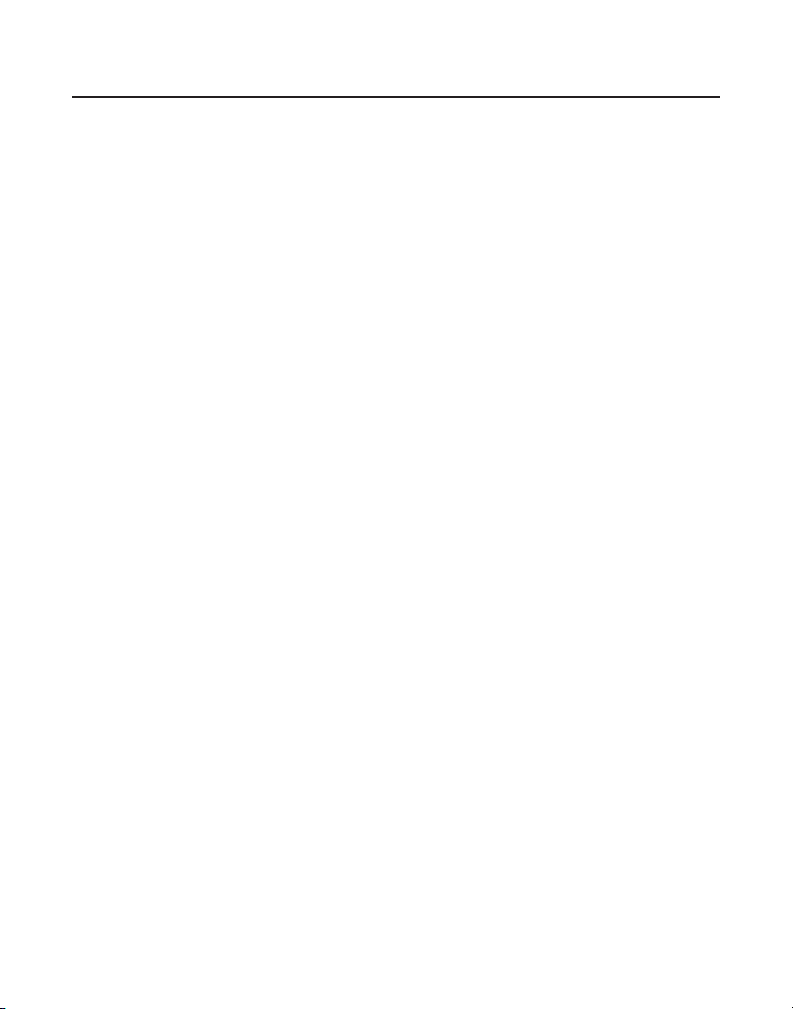
ÍNDICE
A
Ajuste de Alarma 10
Ajuste de Contraste 17
Ajuste de Hora y Alarma
Ajuste de Reloj
Antes de Comenzar 6
Area Local
10
13
10
B
Base de Carga Extra 8
Botón de Canal 20
Búsqueda del Auricular
20
C
Cambio del Formato de Número 23
Cambio de la Batería 27
Causas de Mala Recepción
Chequeo de Lista de Partes
Combinación de Color 16
Compatibilidad con Audífonos (CCA)
Conexión del Clip para Cintura 26
Conexión de Corriente CA (Eléctrica)
Conexión de la Línea Telefónica
Conmutador de Timbre
Cuidado General del Producto
30
6
3
8
8
20
27
D
Diagrama del Auricular 9
F
Flash 19
Formulario para Hacer Pedidos de Accesorios
35
G
Garantía Limitada 34
Guía de Solución de Problemas
29
I
Idioma 12
Indicador en Uso 19
Información Básica del teléfono Inalámbrico
17
Información de Interferencias 3
Información Importante sobre la Instalación
Información sobre la Aprobación de Equipo
Inserción de una Pausa en la Secuencia de
Marcación 26
Instalación del Teléfono
Instalación de la Batería en el Auricular
Introducción 6
7
7
L
Licensing 3
M
Marcación en Cadena desde Memoria 26
Memoria 23
Montaje del Teléfono
Montaje en la Pared
Mute 19
9
8
N
Nombre de Auricular 14
O
Opciones de Identificador de Llamada 20
Operación del Altavoz
18
P
Para Almacenar Registros de Identificador de
Llamada en Memoria 22
Para Cambiar un Número Almacenado
Para Eliminar Registros Almacenados en
Memoria 25
Para Eliminar registros de Identificador de
Llamada 21
Para Eliminar Todos los Registros
Para Guardar un Nombre y Número en
Memoria 23
Para Hacer Llamadas con el Altavoz
25
22
18
7
2
32
Page 69
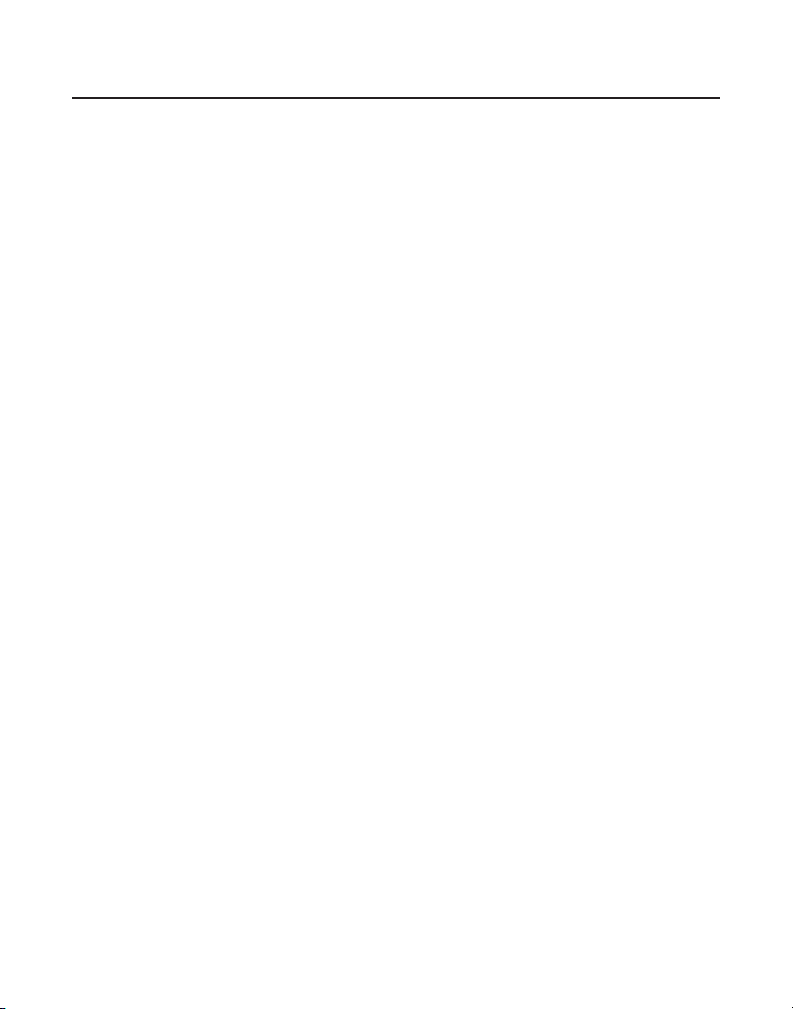
ÍNDICE
Para Marcar un Número con Identificador de
Llamada 22
Para Marcar un Número desde Memoria
Para recibir una Llamada
Para Recibir y Guardar Llamadas
Para Responder Llamadas con el Altavoz
Pasa Salir
Precauciones de Seguridad de la Batería
Programación del Teléfono
Programación del Timbre
Programación de Pantalla
Programación Predeterminada
Programar Tono/Pulso
Programar Tono de Tecla
20
18
12
11
16
15
13
14
25
21
18
27
R
Requerimientos de Conexión para Teléfono 7
Revisar registros Identificador de Llamada
S
Señales de Sonido del Auricular 28
Servicio
Sistema de Seguridad Digital
Soluciones de Identificador de Llamadas
Soluciones para el Teléfono Inalámbrico
31
T
Tapiz del Escritorio 16
Tono Del Tone
Tono Temporal
Transferencia de Llamada
12
20
18
V
Visualización y Mensajes de Identificador de
Llamada 28
Volumen
21
Volumen del Timbre
Volver a Marcar
19
11
18
7
30
29
33
Page 70

GARANTÍA LIMITADA
Qué cubre su garantía:
• Defectos en materiales o mano de obra.
Por cuánto tiempo después de su compra:
• Un año, desde la fecha de compra.
(El período de garantía para unidades en renta comienza con la primera renta o 45 días
desde la fecha de embarque a la compañía que renta, lo que ocurra primero.)
Qué haremos nosotros:
• Suministrarle una unidad nueva, o a nuestra opción, una reconstruida. La unidad de
intercambio está bajo garantía por el resto del período de garantía del producto original.
Cómo obtiene usted servicio:
• Empaque apropiadamente su unidad. Incluya todos los cables, etcétera, que fueron
originalmente suministrados con el producto. Recomendamos usar la caja y el empaque
original.
• “Prueba de compra en la forma de una nota de venta o factura recibida lo cual es evidencia
de que el producto está dentro del período de garantía, se deben presentar para obtener
servicio en garantía.” Para compañías de renta, la prueba de la primera renta es también
requerida. También anote su nombre y dirección y una descripción del defecto. Debe
enviarlo por UPS servicio estándar o su equivalente a:
ATLINKS USA, Inc.
c/o Thomson Inc.
11721 B Alameda Ave.
Socorro, Texas 79927
• Pague cualesquier cargos facturados a usted por el Centro de Intercambio por servicios no
cubiertos por la garantía.
• Asegure su embarque por pérdida o daño. ATLINKS no acepta responsabilidad en caso de
daño o pérdida.
• Una unidad nueva o reconstruida le será enviada con flete prepagado.
Lo que su garantía no cubre:
• Instrucciones al cliente. (Su Manual del Propietario le proporciona información respecto a
las instrucciones operativas y controles de usuario. Cualesquier información adicionales,
deberían ser obtenidas de su distribuidor.)
• Instalación y ajustes de servicio en la instalación.
• Baterías.
• Daño por mal uso o negligencia.
• Productos que hayan sido modificados o incorporados dentro de otros productos.
• Productos comparados o que se les dio servicio fuera de los EE.UU..
• Actos de la naturaleza, tales como, pero sin limitación a daño por relámpagos.
34
Page 71
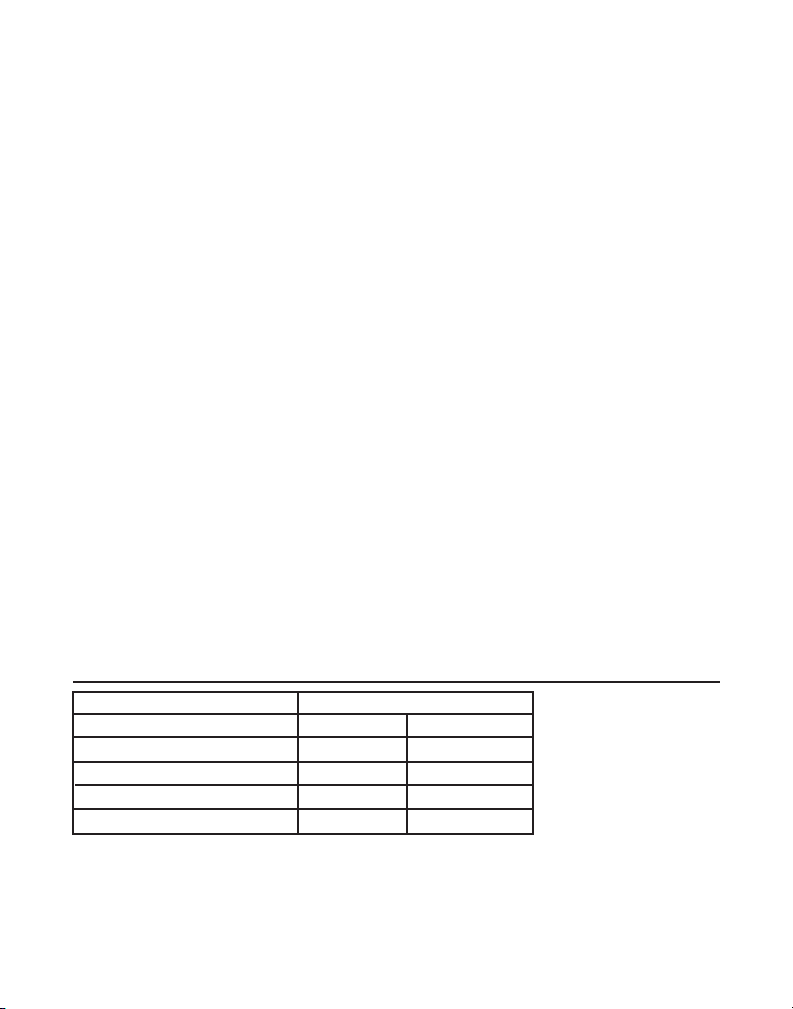
Registro de Producto:
• Favor de completar y enviar por correo la Tarjeta de Registro de Producto empacada con
su unidad. Esto hará más fácil contactarlo en caso necesario. El envío de la tarjeta no es
requerido para cobertura en garantía.
Limitaciones de Garantía:
• La garantía indicada anteriormente es la única garantía aplicable a este producto. Todas las
otras garantías, expresas o implícitas (incluyendo todas las garantías implícitas comerciales
o de adecuación para un propósito particular) son por el presente renunciadas. Ninguna
información verbal o escrita proporcionada por ATLINKS USA, Inc., los agentes, o
empleados creará una garantía o en forma alguna incrementará el alcance de esta garantía.
• El reemplazo o reparación conforme se provee bajo esta garantía es el recurso exclusivo
del consumidor. ATLINKS USA, Inc. no será responsable por daños incidentales o
consecuenciales resultantes del uso de este producto o que surja de cualquier rompimiento
de cualquier garantía expresa o implícita sobre este producto. Esta renuncia de garantías y
garantía limitada están gobernadas por las leyes del estado de Indiana. Excepto en el grado
prohibido por la ley aplicable, cualesquier garantía implícita comercial o de adecuación
de uso para un propósito particular en este producto está limitada al período de garantía
aplicable establecido anteriormente.
Cómo se relaciona la ley estatal con esta garantía:
• Algunos estados no permiten la exclusión de ni la limitación de daños incidentales o
consecuenciales, o limitaciones en la duración de una garantía implícita de forma que las
limitaciones o exclusiones anteriores pueden no aplicársele a usted.
• Esta garantía le da derechos legales específicos, y usted puede también tener otros
derechos que varían de estado a estado.
Si usted compró su producto fuera de los EE.UU.:
• Esta garantía no aplica. Contacte a su distribuidor para información sobre la garantía.
INFORMACIÓN DE ACCESORIOS
DESCRIPCIÓN NÚMERO DE CATÁLOGO
BLACK BLANCO
Convertidor de corriente AC 5-2616 5-2617 (gris)
Audífono 5-2425 5-2444
Broche de cinturón 5-2693 5-2690 (gris claro)
Batería de Repuesto del Auricular 5-2548 5-2548
Para ordenar, tenga lista su tarjeta Visa, Mastercard o Discover y llame al
Se aplicará un cargo por envío al ordenar. La ley nos requiere que cobremos el impuesto sobre la venta
apropiado para cada estado, condado y área individuales a las cuales se envíe la mercancía.
Los artículos están sujetos a disponibilidad.
1-800-338-0376.
35
Page 72

Model 27944
00005238 (Rev. 0 DOM S)
05-35
Impreso en China
ATLINKS USA, Inc.
101 West 103rd Street
Indianapolis, IN 46290
© 2005 ATLINKS USA, Inc.
Trademark(s) ® Registered
Marca(s) Registrada(s)
