Page 1
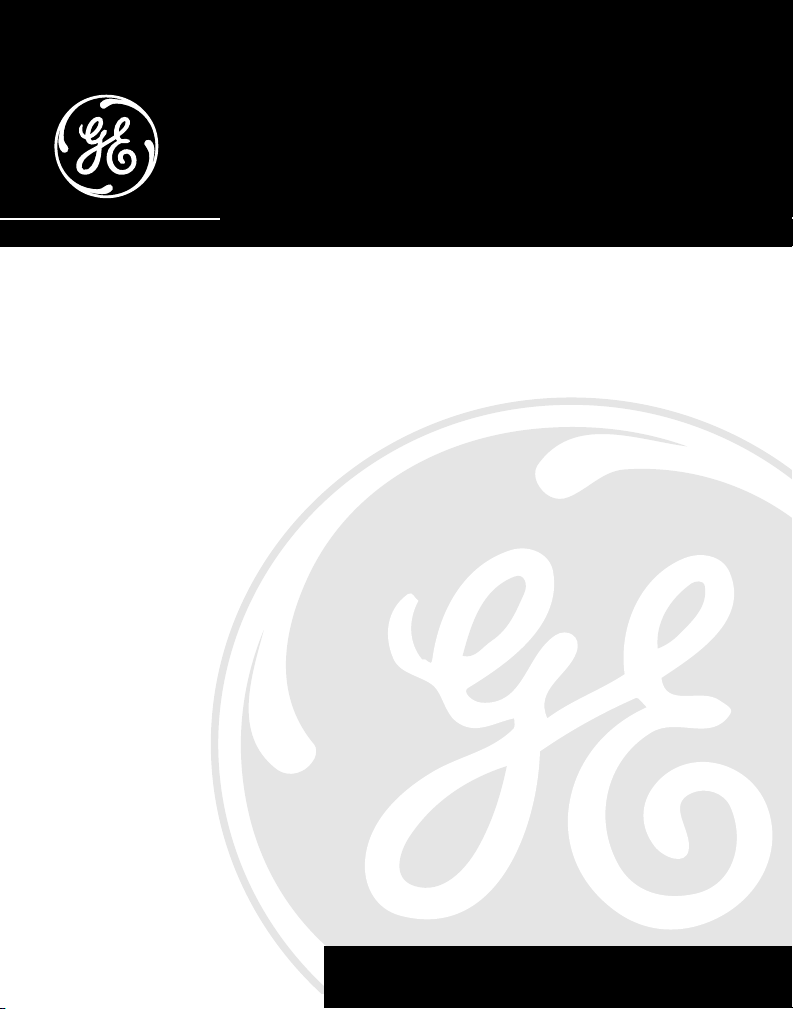
27939
40-Channel 2.4 GHz Call Waiting
Caller ID Cordless Telephone with
Answering Machine & Speakerphone
User’s Guide
1
We bring good things to life.
Page 2
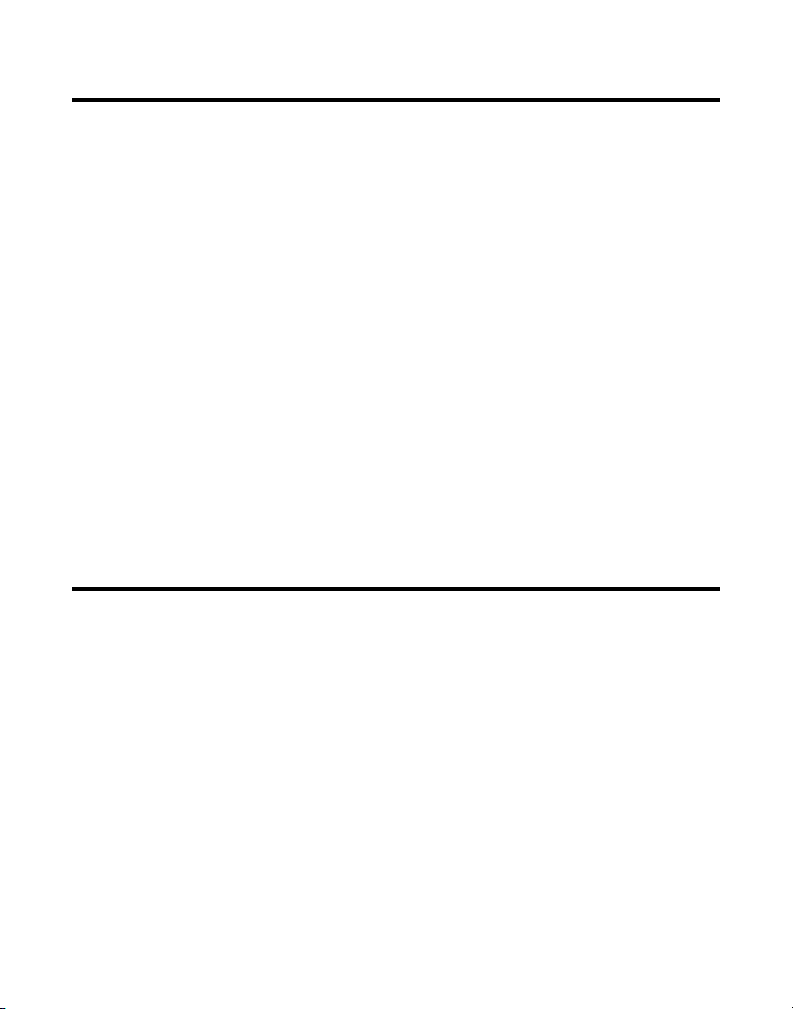
EQUIPMENT APPROVAL INFORMATION
Your telephone equipment is approved for connection to the Public Switched Telephone Network and is in
compliance with parts 15 and 68, FCC Rules and Regulations and the Technical Requirements for
Telephone Terminal Equipment published by ACTA.
1 Notification to the Local Telephone Company
On the bottom of this equipment is a label indicating, among other information, the US number and
Ringer Equivalence Number (REN) for the equipment. You must, upon request, provide this
information to your telephone company.
The REN is useful in determining the number of devices you may connect to your telephone line and still
have all of these devices ring when your telephone number is called. In most (but not all) areas, the sum of
the RENs of all devices connected to one line should not exceed 5. To be certain of the number of devices you
may connect to your line as determined by the REN, you should contact your local telephone company.
Notes
• This equipment may not be used on coin service provided by the telephone company.
• Party lines are subject to state tariffs, and therefore, you may not be able to use your own telephone
equipment if you are on a party line. Check with your local telephone company.
• Notice must be given to the telephone company upon permanent disconnection of your telephone from
your line.
2 Rights of the Telephone Company
Should your equipment cause trouble on your line which may harm the telephone network, the telephone
company shall, where practicable, notify you that temporary discontinuance of service may be required.
Where prior notice is not practicable and the circumstances warrant such action, the telephone company
may temporarily discontinue service immediately. In case of such temporary discontinuance, the telephone
company must: (1) promptly notify you of such temporary discontinuance; (2) afford you the opportunity to
correct the situation; and (3) inform you of your right to bring a complaint to the Commission pursuant to
procedures set forth in Subpart E of Part 68, FCC Rules and Regulations.
The telephone company may make changes in its communications facilities, equipment, operations or
procedures where such action is required in the operation of its business and not inconsistent with FCC
Rules and Regulations. If these changes are expected to affect the use or performance of your telephone
equipment, the telephone company must give you adequate notice, in writing, to allow you to maintain
uninterrupted service.
INTERFERENCE INFORMATION
This device complies with Part 15 of the FCC Rules. Operation is subject to the following two conditions: (1)
This device may not cause harmful interference; and (2) This device must accept any interference received,
including interference that may cause undesired operation.
This equipment has been tested and found to comply with the limits for a Class B digital device, pursuant to
Part 15 of the FCC Rules. These limits are designed to provide reasonable protection against harmful
interference in a residential installation.
This equipment generates, uses, and can radiate radio frequency energy and, if not installed and used in
accordance with the instructions, may cause harmful interference to radio communications. However, there is
no guarantee that interference will not occur in a particular installation.
If this equipment does cause harmful interference to radio or television reception, which can be determined
by turning the equipment off and on, the user is encouraged to try to correct the interference by one or more
of the following measures:
• Reorient or relocate the receiving antenna (that is, the antenna for radio or television that is “receiving” the
interference).
• Reorient or relocate and increase the separation between the telecommunications equipment and
receiving antenna.
• Connect the telecommunications equipment into an outlet on a circuit different from that to which the
receiving antenna is connected.
If these measures do not eliminate the interference, please consult your dealer or an experienced radio/
television technician for additional suggestions. Also, the Federal Communications Commission has
prepared a helpful booklet, “How To Identify and Resolve Radio/TV Interference Problems.” This booklet is
available from the U.S. Government Printing Office, Washington, D.C. 20402. Please specify stock number
004-000-00345-4 when ordering copies.
2
Page 3
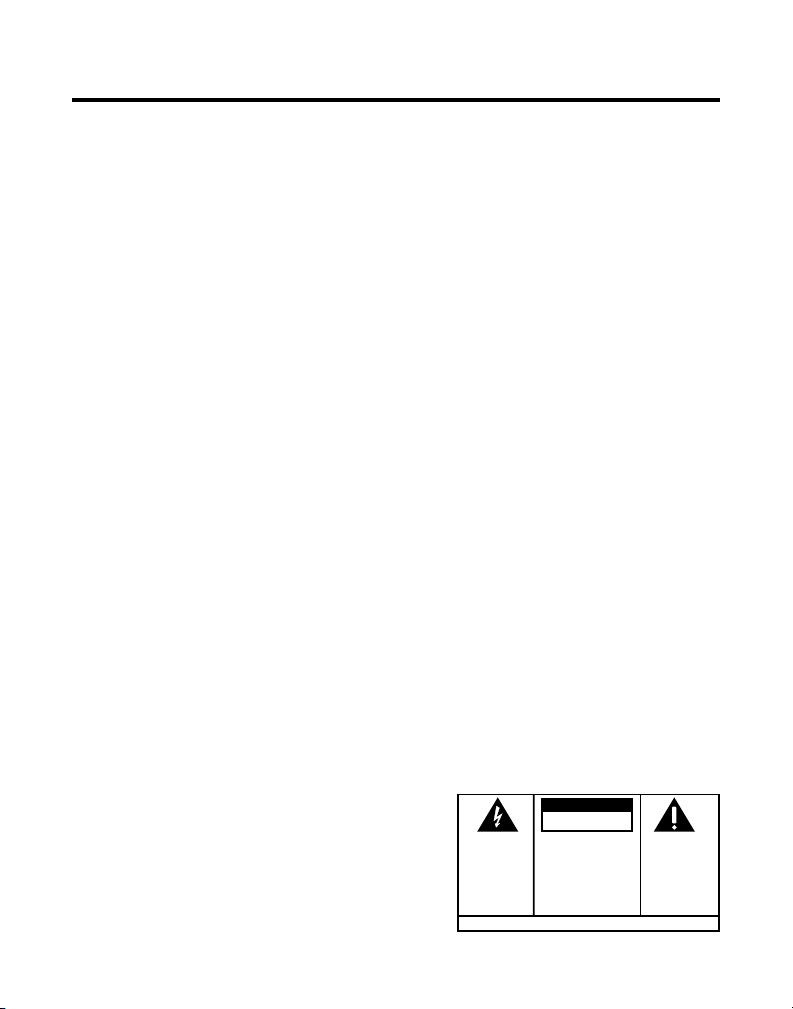
TABLE OF CONTENTS
EQUIPMENT APPROVAL INFORMATION ........ 2
INTERFERENCE INFORMATION ................... 2
INTRODUCTION ..................................... 5
CALLER ID ....................................... 5
CALL WAITING .................................. 5
CALL WAITING CALLER ID .................. 5
BEFORE Y OU BEGIN .............................. 7
PARTS CHECKLIST ............................. 7
MODULAR JACK REQUIREMENTS .......... 7
DIGITAL SECURITY SYSTEM................. 7
DESKTOP INSTALLATION ......................... 8
WALL MOUNT INSTALLATION .................. 9
TELEPHONE SET UP .............................11
LANGUAGE SELECTION ..................... 12
DISPLAY CONTRAST SELECTION ......... 13
LOCAL AREA CODE SELECTION .......... 13
RINGER LEVEL SELECTION ................ 14
RINGER T ONE SELECTION .................. 14
CURRENT DAY /TIME SELECTION ........ 14
DEFAULT SETTING SELECTION ........... 15
CORDLESS PHONE BASICS .................... 16
CHARGE/PAGE INDICATOR ................. 16
RECEIVING A CALL ........................... 16
MAKING A CALL ............................. 16
MANUAL CHANNEL SELECTION .......... 17
DURATION COUNTER........................ 17
AUTO STANDBY .............................. 17
RINGER VOLUME SWITCH ................. 17
FLASH ........................................... 18
LAST NUMBER REDIAL ..................... 18
BASE UNIT ............................. 18
HANDSET ............................... 18
WARNING: TO PREVENT FIRE OR
ELECTRICAL SHOCK HAZARD, DO
NOT EXPOSE THIS PRODUCT TO
RAIN OR MOISTURE.
H
OLD ............................................ 18
CANCEL ......................................... 19
FINDING/PAGING THE HANDSET ......... 19
MUTE ........................................... 20
TEMPORARY T ONE DIALING ............... 20
VOLUME CONTROL .......................... 21
ANSWERING MACHINE .............. 21
HANDSET ............................... 21
SPEAKERPHONE ....................... 21
SPEAKERPHONE OPERATION .................. 21
USING THE BASE UNIT
SPEAKERPHONE .............................. 21
RECEIVING A CALL WITH
SPEAKERPHONE .............................. 22
MAKING A CALL WITH
SPEAKERPHONE .............................. 22
SWITCHING BETWEEN SPEAKERPHONE
HANDSET ................................ 23
AND
INTERCOM OPERATION ......................... 23
INTERCOM CALLING ......................... 23
USING INTERCOM FROM THE
BASE ................................. 23
FROM THE HANDSET ................. 24
ADVANCED INTERCOM FEATURES ........ 24
HANDLING AN INCOMING
TELEPHONE CALL DURING
INTERCOM CALL .............. 24
AN
CAUTION:
RISK OF ELECTRIC SHOCK
DO NOT OPEN
THE LIGHTNING FLASH
AND ARROW HEAD
WITHIN THE TRIANGLE
IS A WARNING SIGN
ALERTING YOU OF
“DANGEROUS
VOLTAGE” INSIDE THE
PRODUCT.
CAUTION: TO REDUCE THE RISK OF
ELECTRIC SHOCK, DO NOT REMOVE
COVER (OR BACK). NO USER
SERVICEABLE PARTS INSIDE. REFER
SERVICING TO QUALIFIED SERVICE
PERSONNEL.
SEE MARKING ON BOTTOM / BACK OF PRODUCT
THE EXCLAMATION
POINT WITHIN THE
TRIANGLE IS A
WARNING SIGN
ALERTING YOU OF
IMPORTANT
INSTRUCTIONS
ACCOMPANYING THE
PRODUCT.
3
Page 4
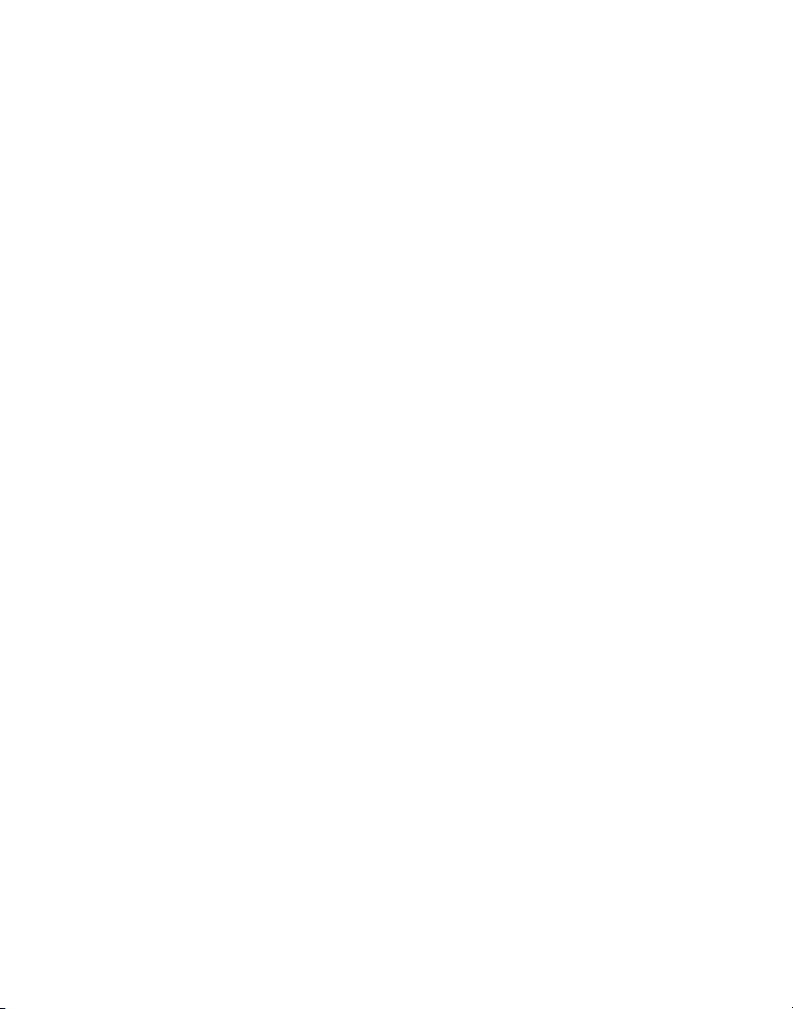
USING INTERCOM WHILE Y OU
HAVE A T ELEPHONE CALL ....... 24
SETTING UP A T WO-WAY
INTERCOM CONVERSATION
WHILE Y OU HAVE A
TELEPHONE CALL ..................... 25
SETTING UP A T HREE-WAY
CONVERSATION USING
INTERCOM ........................... 26
MEMORY........................................... 26
STORING A NAME/AND NUMBER IN
MEMORY ....................................... 26
STORING A REDIAL NUMBER ............. 27
INSERTING A PAUSE IN THE DIALING
SEQUENCE ..................................... 28
REVIEWING, CHANGING OR DELETING
STORED NUMBERS .......................... 28
DIALING A STORED NUMBER ............. 28
CHAIN DIALING FROM MEMORY ......... 30
CALLER ID OPERATION ........................ 31
RECEIVING AND STORING CALL
RECORDS ....................................... 31
REVIEWING CALL RECORDS ............... 32
TRANSFERRING CID RECORDS TO
MEMORY ....................................... 33
DIALING A CALLER ID NUMBER ......... 33
DELETING THE CURRENT CALLER ID
RECORD ........................................ 35
DELETING ALL CALLER ID RECORDS .. 35
CALLER ID ERRORS ......................... 35
CALL WAITING CALLER ID ................ 36
ANSWERING MACHINE SET UP ............. 36
VOICE INSTRUCTIONS ....................... 37
SETTING THE SPEAKER V OLUME ......... 37
SETTING THE RING SELECT ............... 37
ANSWERING MACHINE OPERATION ........ 37
RECORDING THE OUTGOING
ANNOUNCEMENT............................. 37
REVIEWING ANNOUNCEMENT ...... 38
MESSAGES INDICATOR ..................... 38
SCREENING CALLS FROM THE BASE .... 38
MESSAGE PLAYBACK ....................... 39
MEMORY FULL ............................... 39
ERASING MESSAGES ....................... 39
LEAVING A MEMO ........................... 40
REMOTE ACCESS ................................ 40
USING THE HANDSET ....................... 41
ANSWERING MACHINE INDICATOR ...... 41
SCREENING CALLS FROM THE
HANDSET ....................................... 41
MEMORY FULL ............................... 42
ACCESSING THE ANSWERING MACHINE
ANOTHER LOCATION ................ 42
FROM
CHANGING THE SECURITY CODE ......... 43
CHANGING THE BATTERY ...................... 44
BATTERY SAFETY PRECAUTIONS ......... 44
HEADSET AND BELT CLIP OPERATION ..... 45
CONNECTING AN OPTIONAL HEADSET
THE HANDSET ............................. 45
TO
CONNECTING THE BELT CLIP .............. 45
DISPLAY MESSAGES ............................ 46
HANDSET SOUND SIGNALS .................. 46
TROUBLESHOOTING GUIDE ................... 47
GENERAL PRODUCT CARE .................... 49
CAUSES OF POOR RECEPTION ............... 49
SERVICE ............................................ 50
INDEX ............................................... 51
LIMITED W ARRANTY ............................ 54
ACCESSORY ORDER FORM ................... 55
4
Page 5
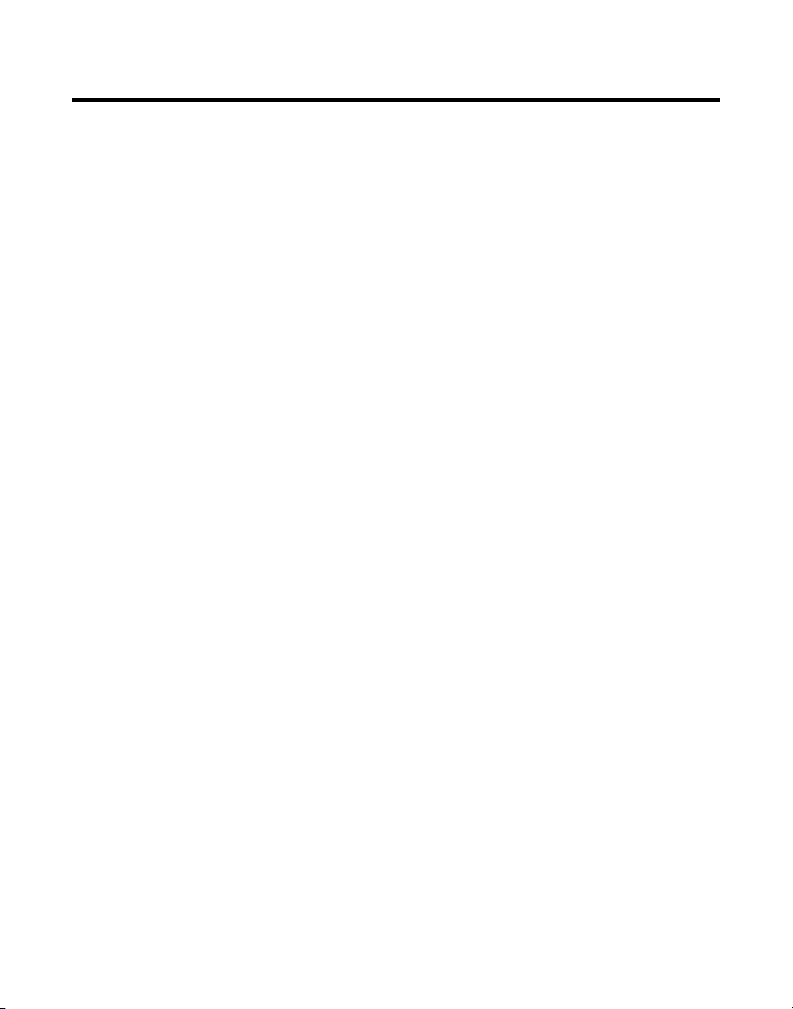
INTRODUCTION
Your cordless telephone/answering machine with Caller ID is designed to
give you flexibility in use and high quality performance. To get the most
from your new cordless telephone/answering machine, we suggest that
you take a few minutes right now to read through this instruction manual.
Your Caller ID phone stores and displays specific information, provided by
your local telephone company, to subscribers of Caller ID or similar caller
identification services.
CALLER ID
This feature allows you to see the number or name and number of the
person calling before you answer the phone.
CALL WAITING
This feature allows you to answer incoming calls while you are talking on
the phone.
CALL WAITING CALLER ID
Also known as Type II Caller ID, this feature allows you to see the name
and number of a call that beeps in while you are talking on the phone with
someone else.
5
Page 6
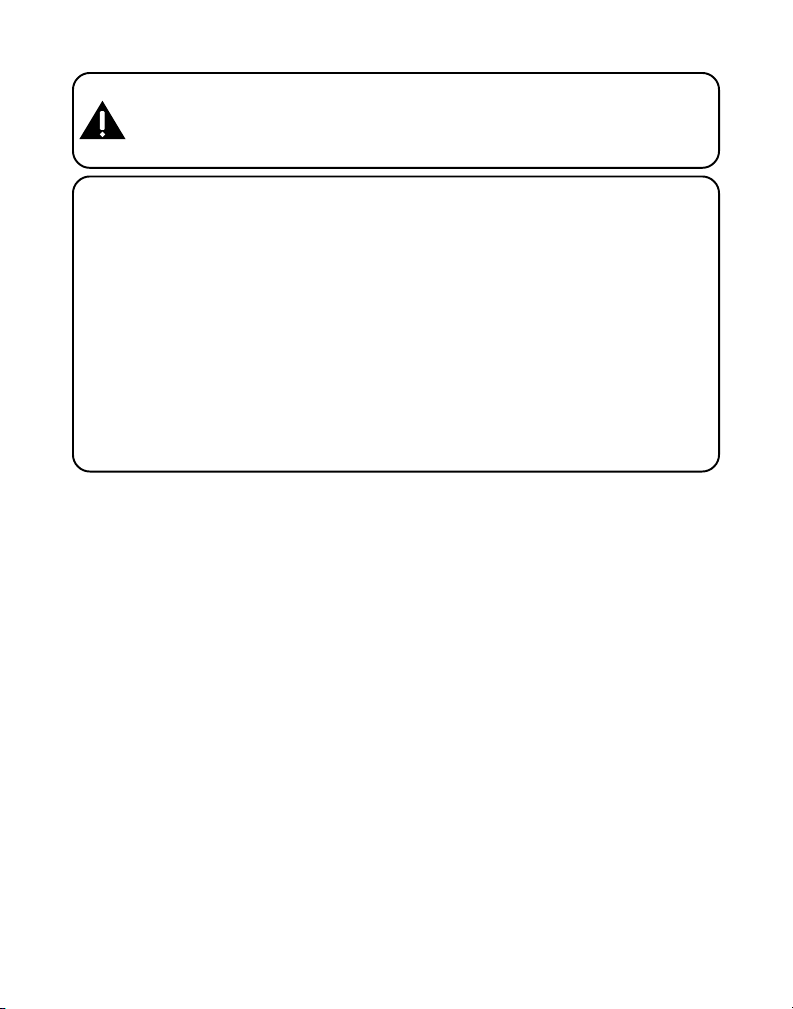
CAUTION: When using telephone equipment, there are basic safety
instructions that should always be followed. Refer to the IMPORTANT
SAFETY INSTRUCTIONS provided with this product and save them for
future reference.
INSTALLATION NOTE: Some cordless telephones operate at frequencies
that may cause interference to nearby TVs, microwave ovens, and VCRs. To
minimize or prevent such interference, the base of the cordless telephone
should not be placed near or on top of a TV, microwave ovens, or VCR. If such
interference continues, move the cordless telephone farther away from these
appliances. Certain other communications devices may also use the 2.4 GHz
frequency for communication, and, if not properly set, these devices may
interfere with each other and/or your new telephone. If you are concerned
with interference, please refer to the owner’s manual for these devices on how
to properly set channels to avoid interference. Typical devices that may use the
2.4 GHz frequency for communication include wireless audio/video senders,
wireless computer networks, multi-handset cordless telephone systems, and
some long-range cordless telephone systems.
6
Page 7
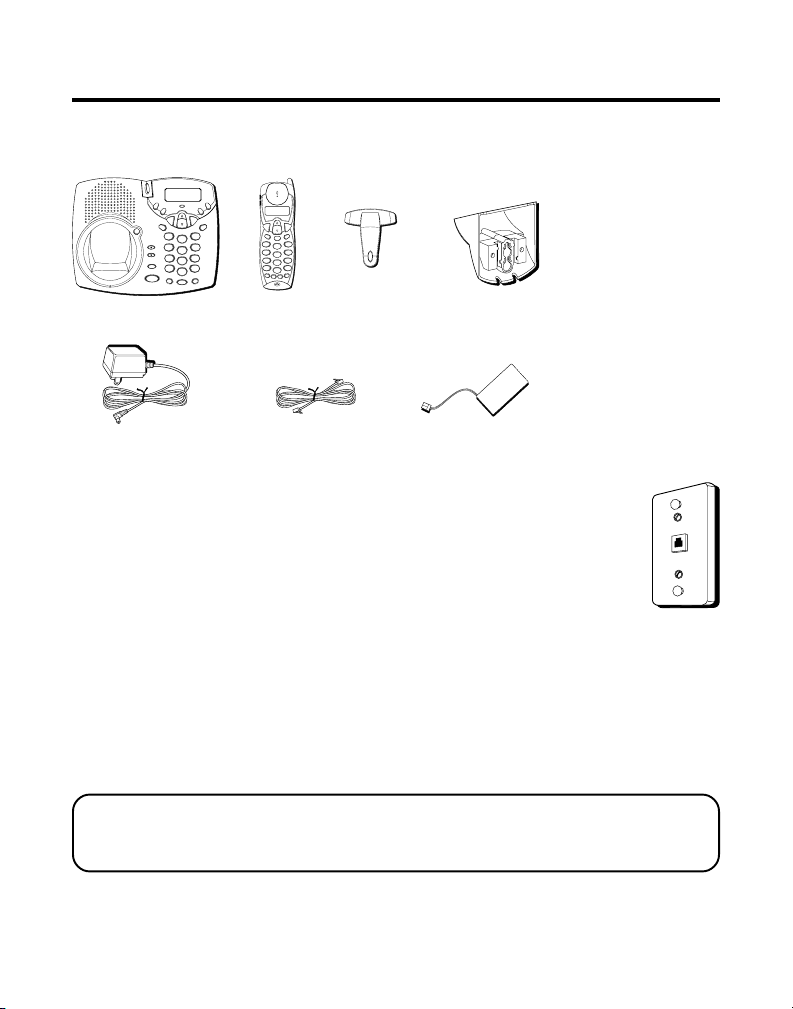
BEFORE YOU BEGIN
PARTS CHECKLIST
Make sure your package includes the items shown here.
answer
memo
off/on
e
s
m
s
a
g
w
e
e
n
play/stop
announce
i
n
e
s
u
skip
CANCEL
CALL
CID
BACK
e
l
e
t
e
d
n
i
t
e
r
c
o
m
PAGE
charge/page
t
r
e
a
d
i
m
a
r
l
o
f
review
3
DEF
1
2
DEF
6
MNO
4
GHI
5
ABC
volume
9
WXYZ
7
PQRS
8
TUV
hold
#
pause
*
tone
O
OPER
r
a
g
m
o
r
p
SPEAKER
mute
flash
memory
Base
AC power supply Telephone line cord Handset battery
MODULAR JACK REQUIREMENTS
You need an RJ11 type modular jack, which is the most common
type of phone jack and might look like the one pictured here. If
you don’t have a modular jack, call your local phone company
to find out how to get one installed.
DIGITAL SECURITY SYSTEM
Your cordless phone uses a digital security system to protect against false
ringing, unauthorized access, and charges to your phone line.
k
c
h
a
old
b
l
l
a
c
FORMAT
TALK
cid
d
e
l
e
t
e
r
e
e
d
c
i
n
a
a
l
c
int
rev skip
s
/
t
o
y
a
p
l
p
3
DEF
1
2
ABC
6
MNO
4
GHI
5
JKL
9
WXYZ
7
PQRS
8
TUV
s
a
e
r
e
#
PAUSE
*
TONE
O
oper
r
n
s
a
g
m
a
o
r
p
c
h
h
s
a
n
a
l
f
mute
m
e
m
Handset
l
Belt clip Mounting bracket
When you place the handset in the base, the unit verifies its security code.
After a power outage or battery replacement, you should place the
handset in the base for about 20 seconds to reset the code.
IMPORTANT: Because cordless phones operate on electricity, you should
have at least one phone in your home that isn’t cordless, in case the power in
your home goes out.
7
Page 8
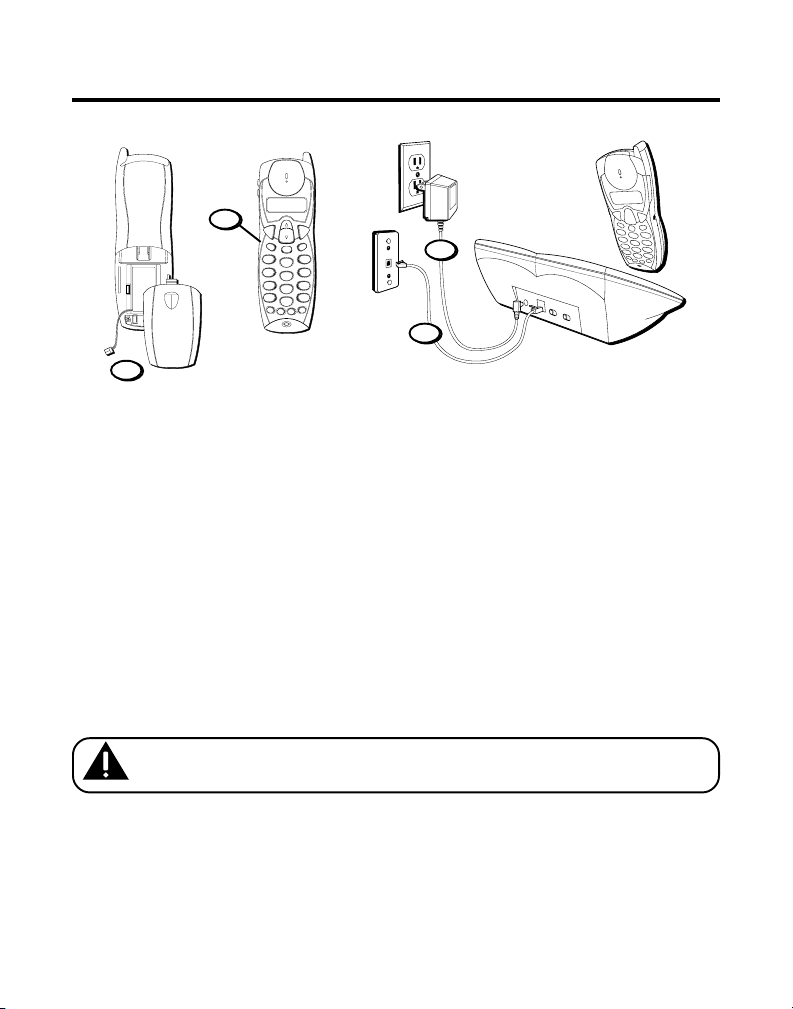
DESKTOP INSTALLATION
k
c
h
a
o
l
d
ll b
2
a
c
FORMAT
TALK
cid
d
e
le
te
red
l
e
c
ial
n
a
c
int
rev skip
s
/
t
o
y
a
p
l
p
3
DEF
1
2
ABC
6
MNO
4
GHI
5
JKL
9
WXYZ
7
PQRS
8
TUV
s
a
e
r
e
#
PAUSE
*
TONE
O
oper
r
n
s
a
g
m
a
o
r
p
c
h
h
s
a
n
la
f
mute
m
e
m
1
1. Remove the battery compartment door on the handset, insert the battery
pack, plug the cord into the jack (inside the compartment), and replace
the compartment door.
2. Set the RINGER switch (on the handset) to ON, and place the handset in
the cradle on the base.
3. Plug the power supply cord into the power jack on the back of the base
and into an electrical outlet. The "charge/page" indicator comes on,
verifying the battery is charging.
Allow the phone to charge for 12 hours prior to first use. If you don't
properly charge the phone, battery performance will be compromised.
4. Plug the telephone line cord into the PHONE LINE jack on the back of
the base and into a modular phone jack.
CAUTION: Use only the ATLINKS USA, Inc. 5-2510 power supply that
came with this unit. Using other power supplies may damage the unit.
3
4
8
Page 9
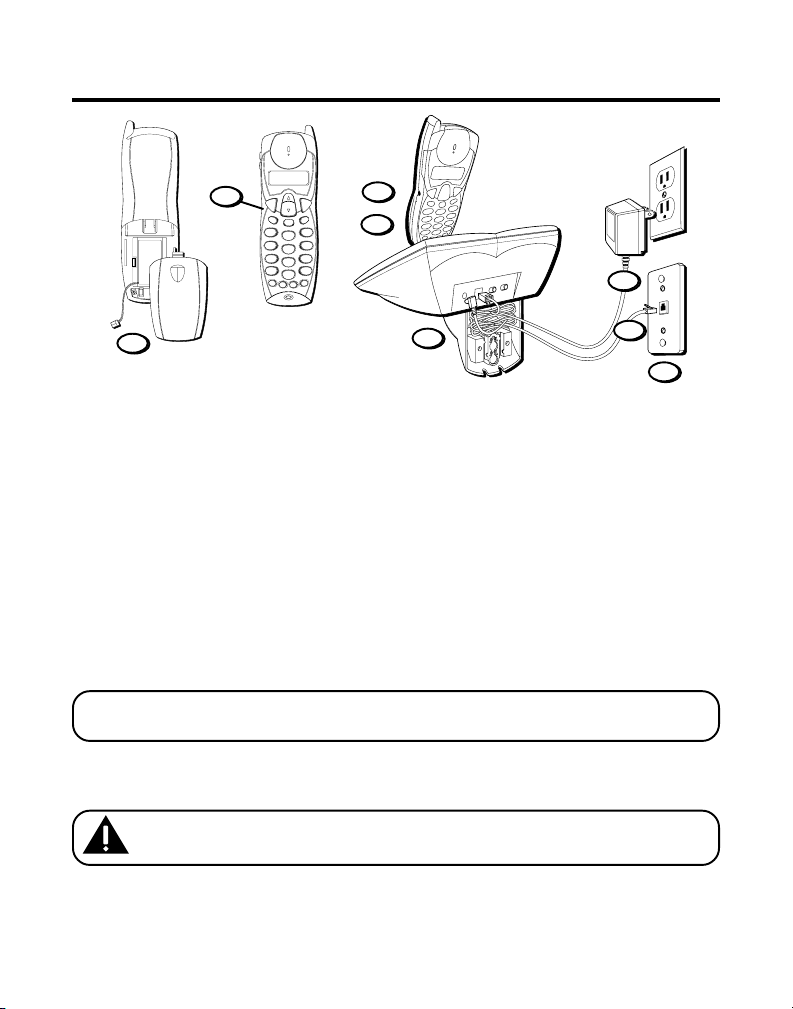
WALL MOUNT INSTALLATION
h
o
l
d
call back
2
TALK
cid
d
e
l
e
t
e
redial
int
rev skip
s
/
t
y
a
l
p
1
2
ABC
4
GHI
5
JKL
7
PQRS
8
TUV
s
a
e
r
e
*
TONE
O
oper
n
s
a
c
h
a
n
mute
FORMAT
l
e
c
n
a
c
o
p
3
DEF
6
MNO
9
WXYZ
#
PAUSE
r
a
g
m
o
r
p
flash
m
e
m
4
8
3
1
5
6
7
Because it is necessary to charge the handset for 12 hours prior to
connecting the phone for use the first time, it is better to leave the unit on
a flat surface during initial charge before attempting to hang it on the wall.
1. Remove the battery compartment door on the handset, insert the battery
pack, plug the cord into the jack (inside the compartment), and replace
the compartment door.
2. Set the RINGER switch (on the handset) to ON and place the handset in
the cradle on the base.
3. Plug the power supply into the power jack on the back of the base and
the other end into an electrical outlet. The charge/page indicator comes,
verifying the battery is charging.
NOTE: If desired, gather the extra power supply line cord together, fasten
with a wire tie, and store inside the wall mounting bracket.
Allow the phone to charge for 12 hours prior to first use. If you don’t
properly charge the phone, battery performance will be compromised.
CAUTION: Use only the ATLINKS USA, Inc. 5-2510 power supply that
came with this unit. Using other power supplies may damage the unit.
Installation continued on next page.
9
Page 10
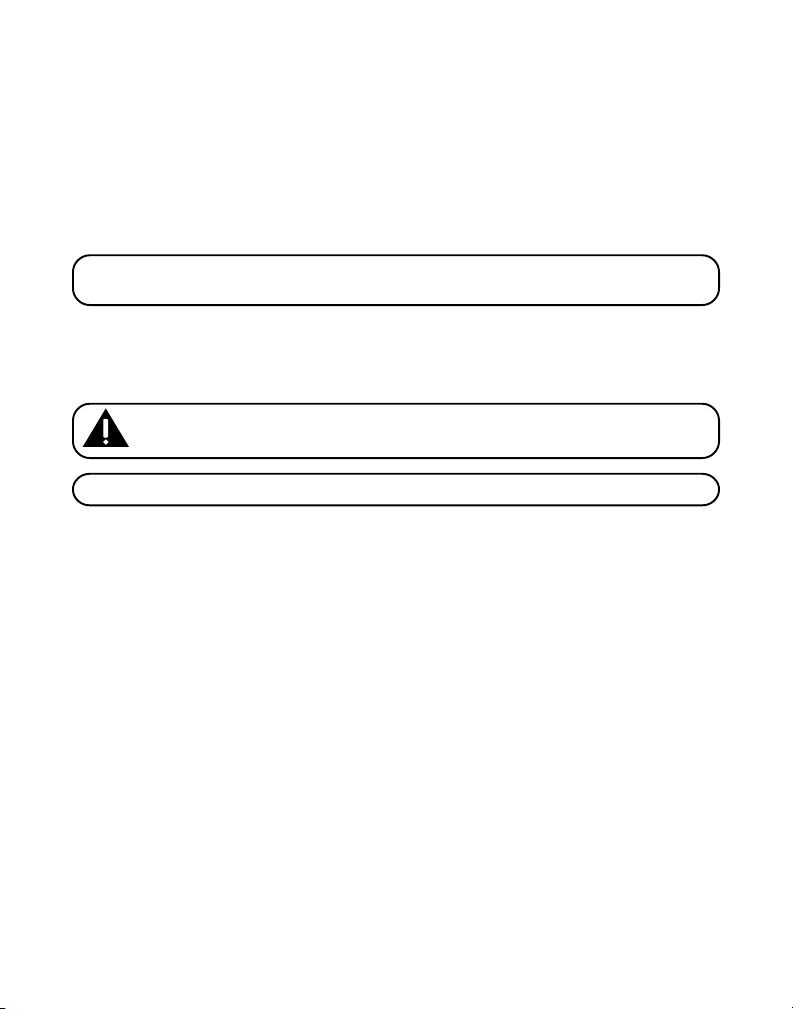
4. Remove the handset from the cradle and set aside. Turn the base over
and align the four slots on the bottom of the base with the four hooktabs on the mounting bracket.
5. Insert the hook-tabs into the slots and push upwards until the mount
bracket snaps securely into place.
6. Plug the telephone line cord into the PHONE LINE jack on the back of the
base and into a modular jack.
NOTE: If desired, gather the extra telephone line cord together, fasten with a
wire tie, and store inside the wall mounting bracket.
7. Slip the mounting holes on the bracket over the wall plate posts and
firmly slide the unit down into place (wall plate not included).
8. Place the handset in the cradle.
CAUTION: Use only the ATLINKS USA, Inc. 5-2510 power supply that
came with this unit. Using other power supplies may damage the unit.
NOTE: The phone is shipped in Tone Dialing Mode from the manufacturer.
10
Page 11
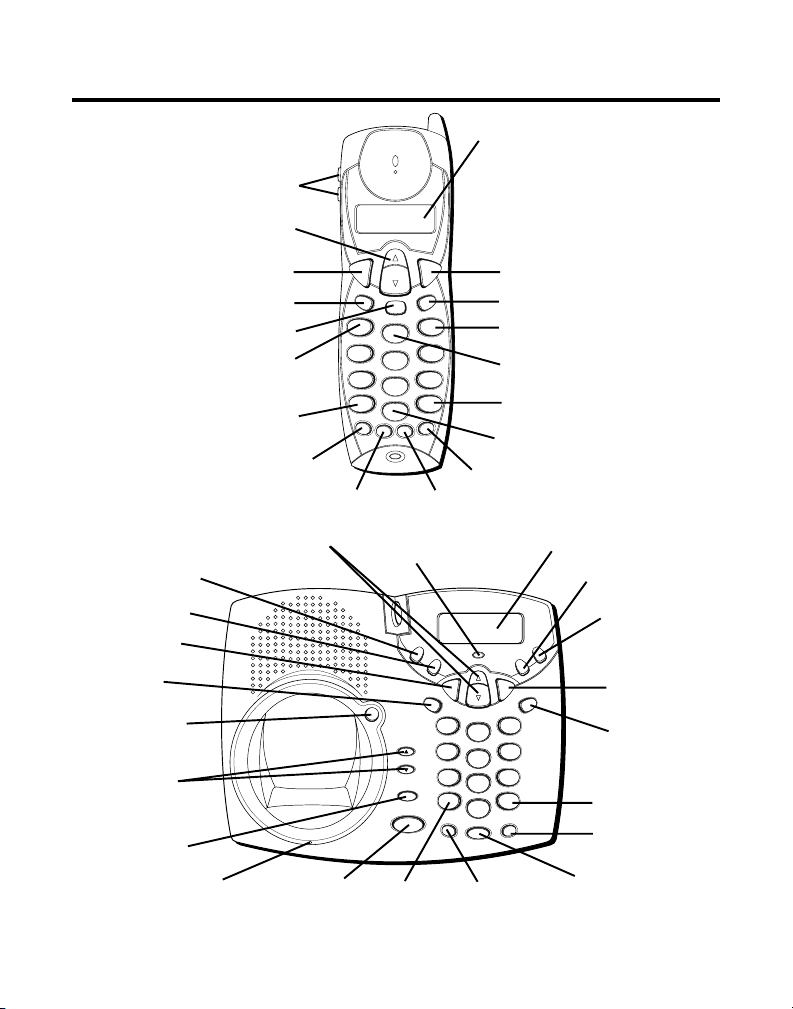
TELEPHONE SET UP
volume buttons
cid button
TALK/callback button
redial/delete button
intercom button
rev button
TONE button
chan/ans button
CID/messages review &
answer on/off button
announce button
CALL BACK
button
redial/delete
button
PAGE/intercom
button
volume buttons
hold button
charge/page
indicator
skip buttons
SPEAKER
button
charge/page
ho
call back
TALK
d
e
l
e
t
e
redial
rev skip
1
4
GHI
7
PQRS
*
TONE
n
s
a
c
h
a
n
ld
FORMAT
cid
l
e
c
n
a
c
int
s
/
t
o
y
a
p
l
p
3
DEF
2
ABC
6
MNO
5
JKL
9
WXYZ
8
TUV
s
a
e
r
e
#
PAUSE
O
oper
r
a
g
m
o
r
p
flash
mute
m
e
m
mem buttonmute button
new message/in use
indicator
answer
off/on
announce
e
l
e
t
e
d
n
i
t
e
r
c
o
m
re
d
ia
PAGE
l
volume
hold
SPEAKER
display
FORMAT/hold button
cancel button
skip button
play/stop button
PAUSE button
erase button
flash/program button
memo
e
s
m
s
a
g
w
e
e
n
play/stop
i
n
e
s
u
skip
CANCEL
CALL
CID
BACK
review
1
2
4
GHI
5
7
PQRS
8
*
tone
O
mute
memory
t
a
rm
fo
3
DEF
DEF
6
MNO
ABC
9
WXYZ
TUV
#
pause
OPER
r
a
g
m
o
r
p
flash
mute buttontone button
display
play/stop button
memo button
CANCEL
button
format button
pause button
flash/program
button
memory button
11
Page 12
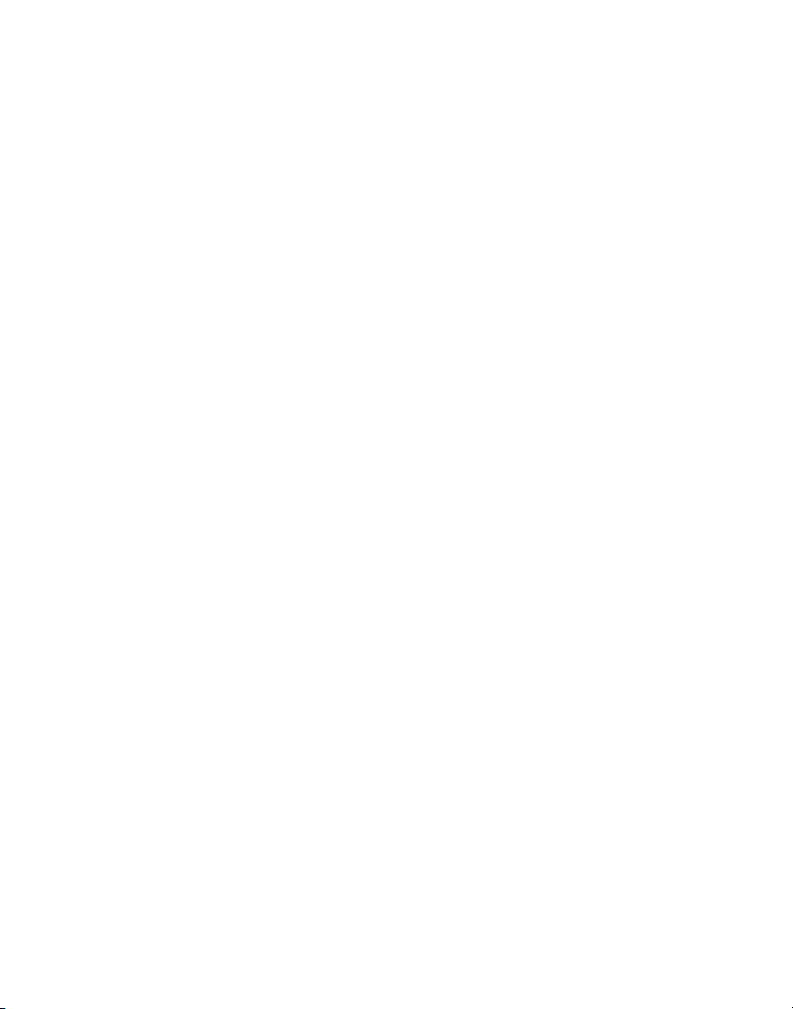
There are eight programmable menus available: Language, Contrast,
Area Code, Ringer Level, Ringer Tone, Day, Time, and Default Setting. Of
these settings, language, local area code and ringer tone can also be set
on the handset.
1. Language. Choices: 1 English, 2 Spanish, 3 French.
2. Display Contrast. Choices: 1[Low], 2 [Med], 3 [High].
3. Local Area Code. Setting: Enter using number keys on keypads.
4. Base Ringer Level Choices: High, Low, or Off.
5. Ringer Tone. Choices: 1,2, or 3.
6. Set Day Choices: Monday, Tuesday, Wednesday, Thursday, Friday,
Saturday & Sunday.
7. Set Time: Current Time. (Can be set manually, or it is automatically set
during the first Caller ID call)
8. Default Setting: 1=YES, 2=NO.
LANGUAGE SELECTION
1. Press the flash/program button until “
the display. “
2. Press 1,2, or 3 on the handset or base number pad or use the cid review (up
or down arrow) button on the base or handset to scroll to your selection.
3. Press flash/program to store selection.
1ENGLISH
“ is the default setting.
1ENGLISH 2FRA 3ESP
“ shows in
12
Page 13
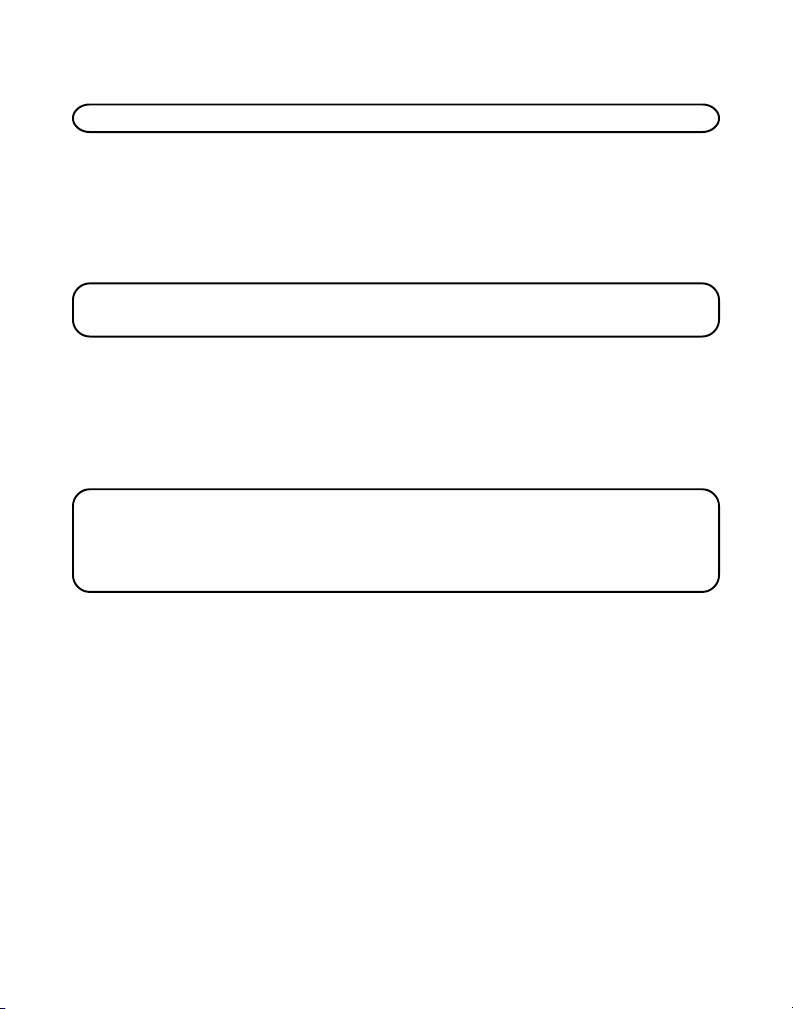
DISPLAY CONTRAST SELECTION
NOTE: This setting is for the base only.
1. Press the flash/program button until “
SET CONTRAST
” shows in the
display. “2” is the default setting.
2. Press 1, 2 or 3 on the base number keypad or use the cid review (up or
down arrow) button on the base to scroll to your selection.
3. Press flash/program to store selection.
NOTE: You can press flash/program to go on to the next feature at any time.
To exit the menu, press flash/program repeatedly.
LOCAL AREA CODE SELECTION
1. Press the flash/program button until “
display. “- - -” is the default setting.
2. Use the handset or base number pad to enter your three digit area code.
3. Press flash/program to store selection.
NOTE: You can press flash/program to go on to the next feature at any time.
To exit the menu, press flash/program repeatedly.
To clear the local area code, press and release flash/program, until SET AREA
CODE is displayed. Then enter "000." Press flash/program again to confirm.
SET AREA CODE - - -
” shows in the
13
Page 14
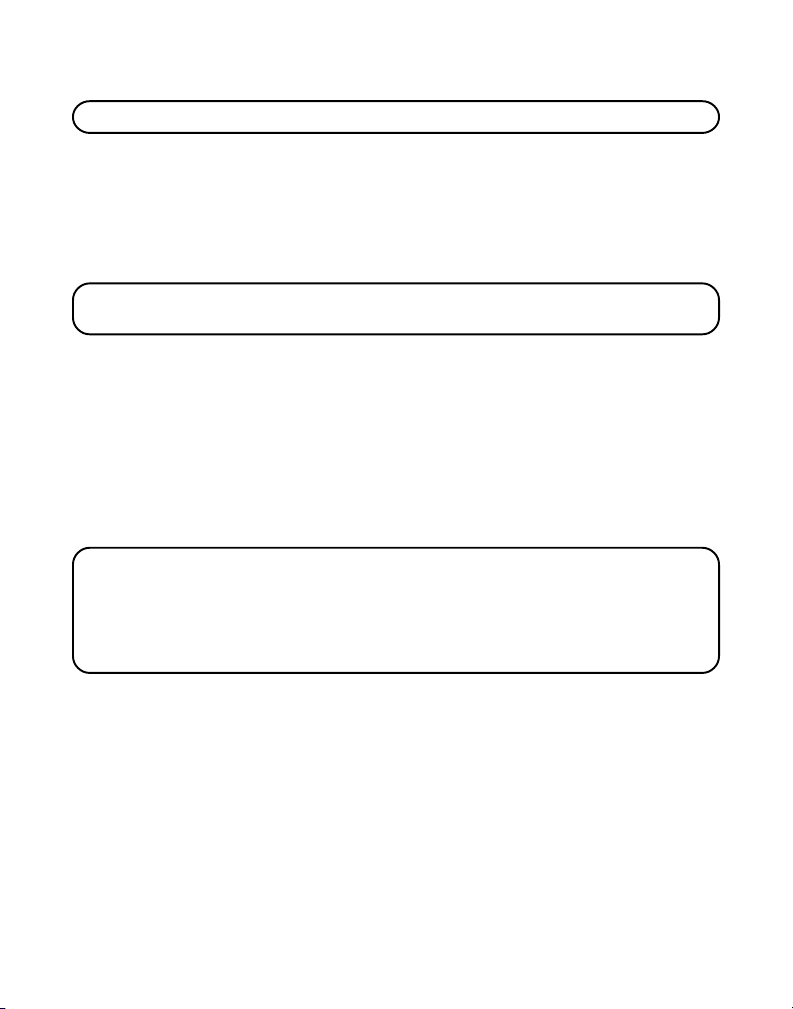
RINGER LEVEL SELECTION
NOTE: This setting is for the base only.
1. Press the flash/program button until “
display. “
1 HI
” is the default setting.
SET RING LEVEL
” shows in the
2. Press 1, 2 or 3 on the base keypad or use the CID review (up or down
arrow) button to scroll to your selection.
3. Press flash/program again to store selection.
NOTE: You can press flash/program to go on to the next feature at any time.
To exit the menu, press flash/program repeatedly.
RINGER TONE SELECTION
1. Press the flash/program button until “
display. “1” is the default setting.
2. Press 1, 2 or 3 on the handset or base number pad or use the CID review
(up or down arrow) button to scroll to your selection.
3. Press flash/program to store selection.
SET RINGER TONE
” shows in the
CURRENT DAY/TIME SELECTION
NOTES: This setting is for the base only.
Time is transmitted automatically by your local phone company as part of
Caller ID service. If you have subscribed to Caller ID, the current time will be
set automatically when your first CID call is received. Otherwise, you can set
the time manually.
14
Page 15
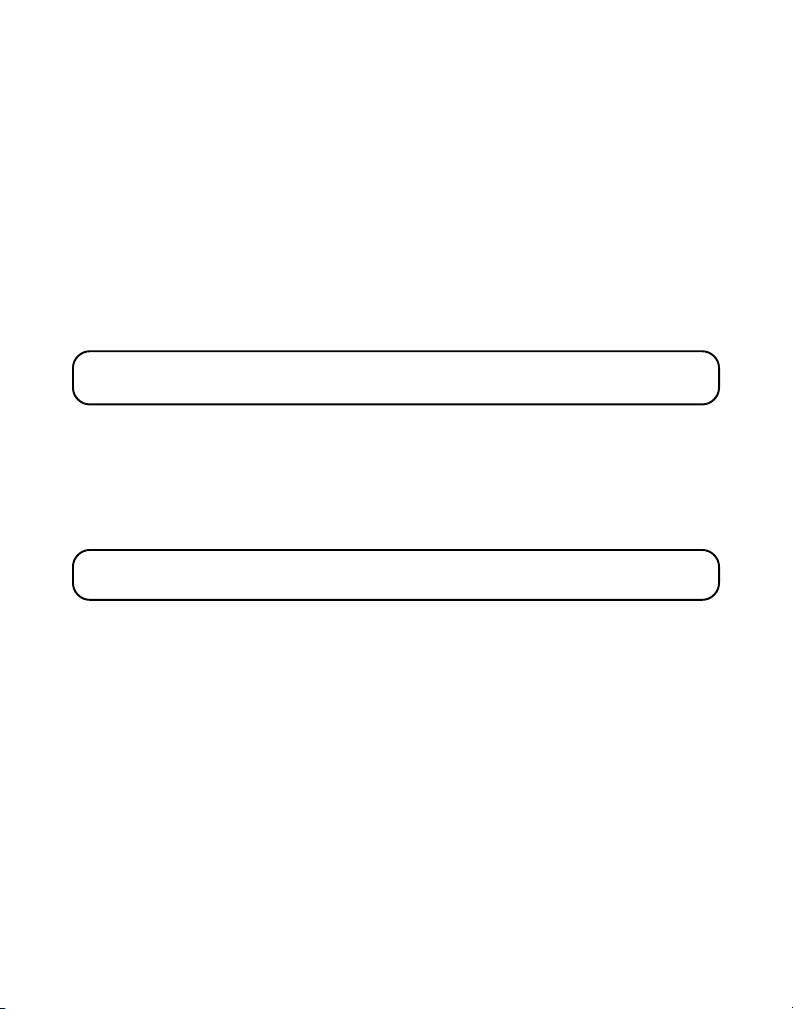
1. Press the flash/program button until “
SET DAY
” shows on the display.
“Monday” is the default setting.
2. Use the CID review (up or down arrow) button to select the current day.
3. Press flash/program until “
SET TIME
” shows on the display. “12:00 AM
is the default setting.
4. Use the number keypad to enter the first digit of the hour, then enter the
second digit of the hour, the first digit of the minute, and the second
digit of the minute.
5. Use the CID review (up or down arrow) button to scroll to AM or PM.
6. Press flash/program to store selection.
NOTE: You can press and release flash/program to review the settings. To exit,
press flash/program until you have exited the menu.
DEFAULT SETTING SELECTION
1. Press the flash/program button until “
shows in the display. “
2NO
” is the default setting.
2. Press 1 or 2 on the handset or base number pad or use the CID review
(up or down arrow) button to scroll to
NOTE: If you choose “YES” all settings in the programmable menu are
returned to factory defaults.
3. Press flash/program to store selection.
4. The base unit announces the new day/time after the default setting.
DEFAULT SETTING 1YES 2NO
1YES
or
2NO
.
”
15
Page 16
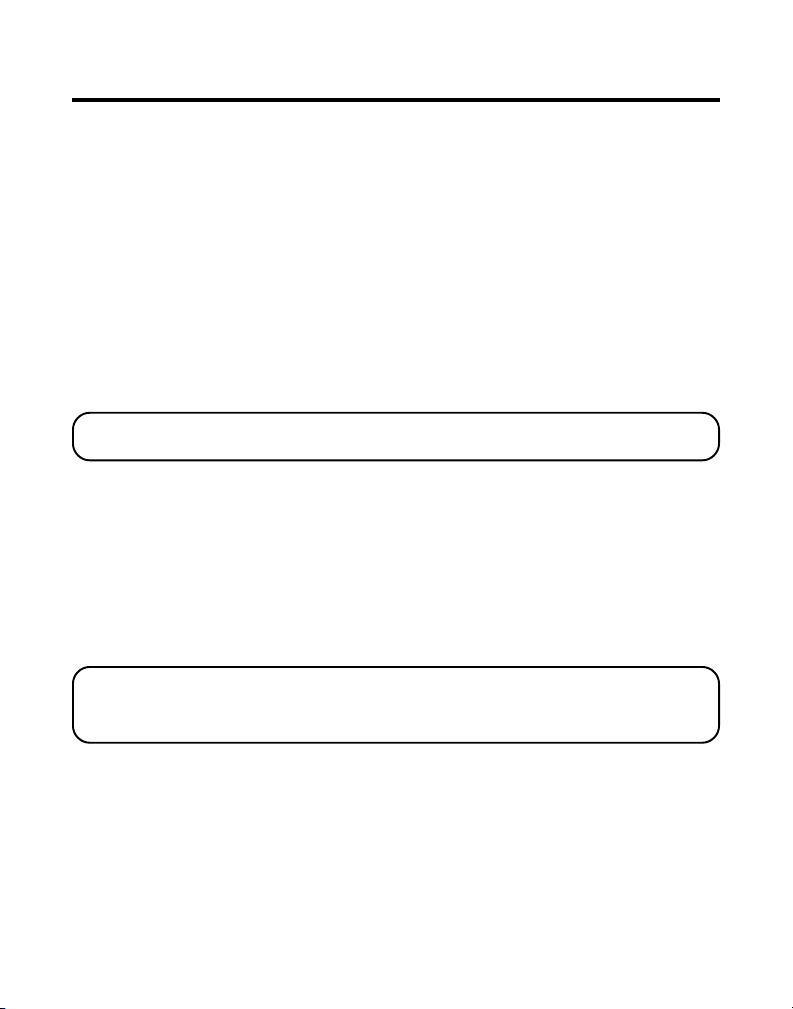
CORDLESS PHONE BASICS
CHARGE/PAGE INDICATOR
When lit, this indicates the handset is correctly seated in the cradle and is
charging. The indicator flashes when the base pages the handset.
RECEIVING A CALL
Check the display to see who is calling.
Using the Handset — To answer a call you must press the TALK/callback
button on the handset. The new message/in-use indicator on the base
comes on whenever the handset is on. When finished, press TALK/callback
to hang up.
Using the Base Speakerphone — Press the SPEAKER button.
NOTE: For more information, refer to “Speakerphone Operation” on page 21
of this manual.
MAKING A CALL
From the Handset — Press the TALK/callback button. Wait for a dial tone
then dial the desired number. Or, dial the numbers and then press the
TALK/callback button.
Using the Base Speakerphone — Press the SPEAKER button. Wait for a
dial tone, then dial the desired number. Or, dial the numbers and then
press the SPEAKER button.
IMPORTANT: Because cordless phones operate on electricity, you should
have at least one phone in your home that isn’t cordless, in case the power in
your home goes out.
16
Page 17
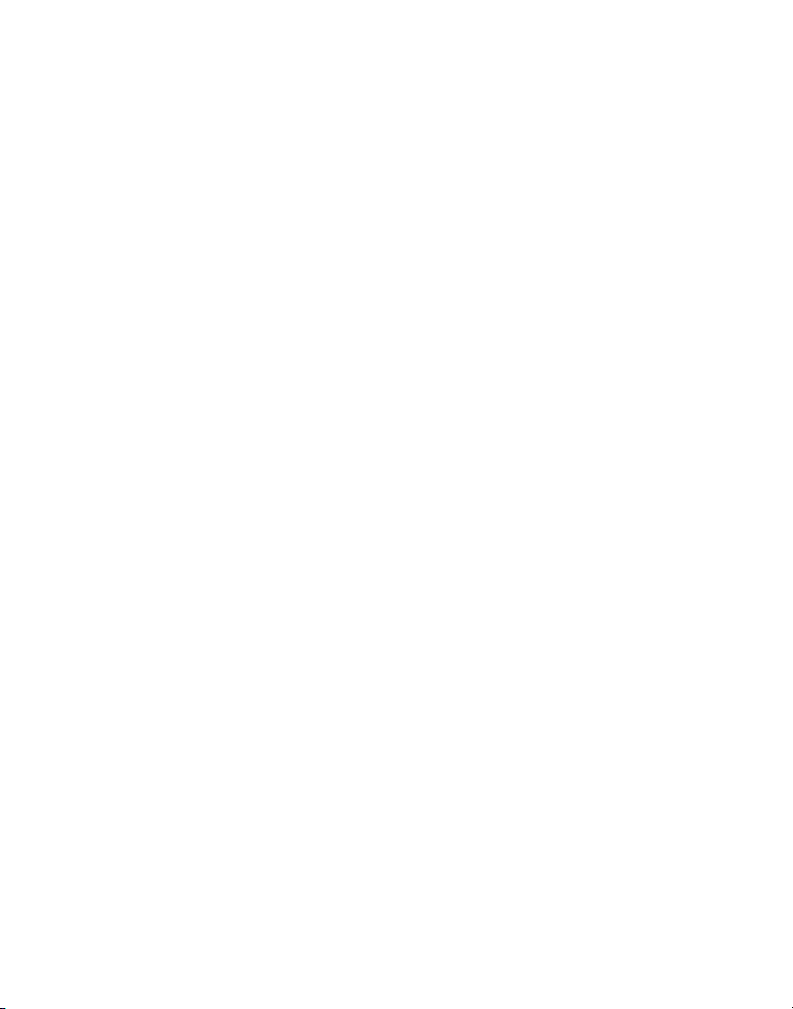
MANUAL CHANNEL SELECTION
While talking, you might need to manually change the channel in order to
reduce static caused by baby monitors, garage door openers, or other
cordless phones. Press and release the chan/ans button to advance to the
next clear channel.
DURATION COUNTER
After you press TALK/callback on the handset (or SPEAKER button on the
base), the built-in call duration counter shows on the display and begins
counting the length of time of the call.
AUTO STANDBY
Placing the handset in the cradle while the handset is off the hook (during
a call) automatically hangs up the handset.
RINGER VOLUME SWITCH
Handset — A two-position switch permits the handset ringer to be turned
off or on.
Base Unit — The base ringer volume is set in the programming menu.
Refer to Telephone Set Up for more information.
The ringer switch must be in the on position for the handset to ring during
incoming calls.
17
Page 18
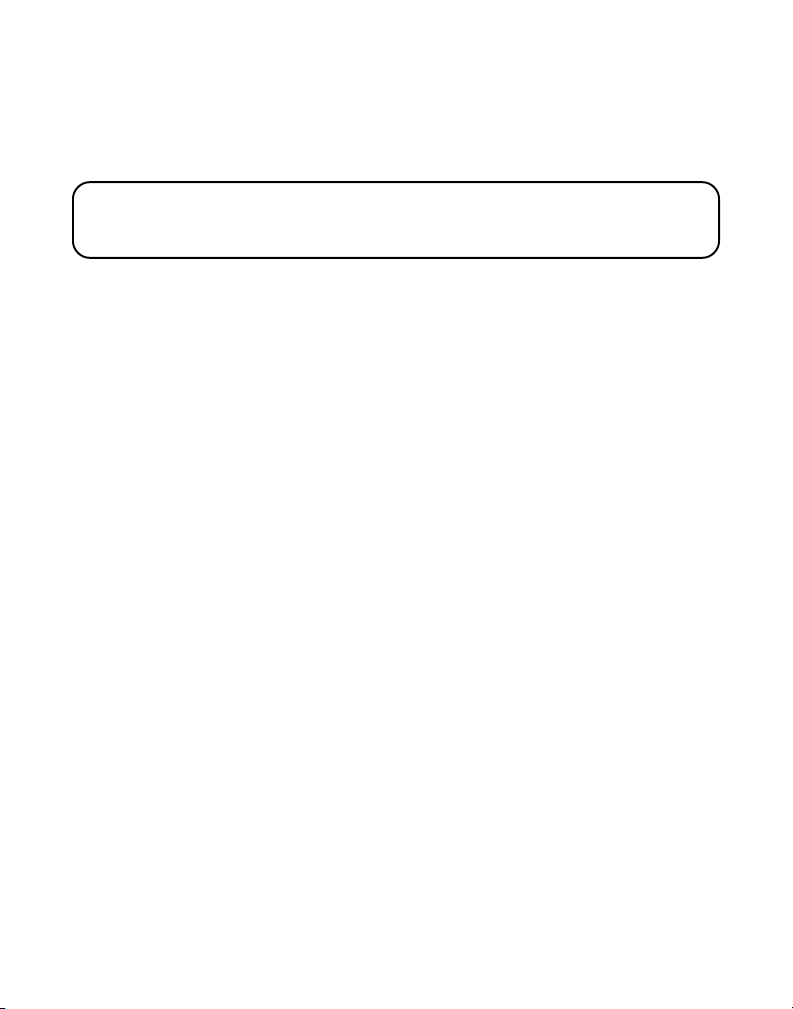
FLASH
Use the flash/program buttons on the base and handset to activate
custom calling services such as call waiting or call transfer, which are
available through your local phone company.
TIP: Don’t use the TALK/callback or SPEAKER button on the cordless
handset to activate custom calling service such as call waiting, or you’ll hang
up the phone.
LAST NUMBER REDIAL
To redial the last number you dialed:
BASE UNIT
1. Press the SPEAKER button.
2. Press the redial/delete button.
-Or-
3. Press the redial/delete button first, then press the SPEAKER button.
If you get a busy signal, and want to keep dialing the number, press the
redial/delete button to quickly redial the number.
HANDSET
1. Press TALK/callback button.
2. Press the redial/delete button.
-Or-
3. Press the redial/delete button first, then press the TALK/callback button.
If you get a busy signal, and want to keep dialing the number, press the
redial/delete button to quickly redial the number.
18
Page 19
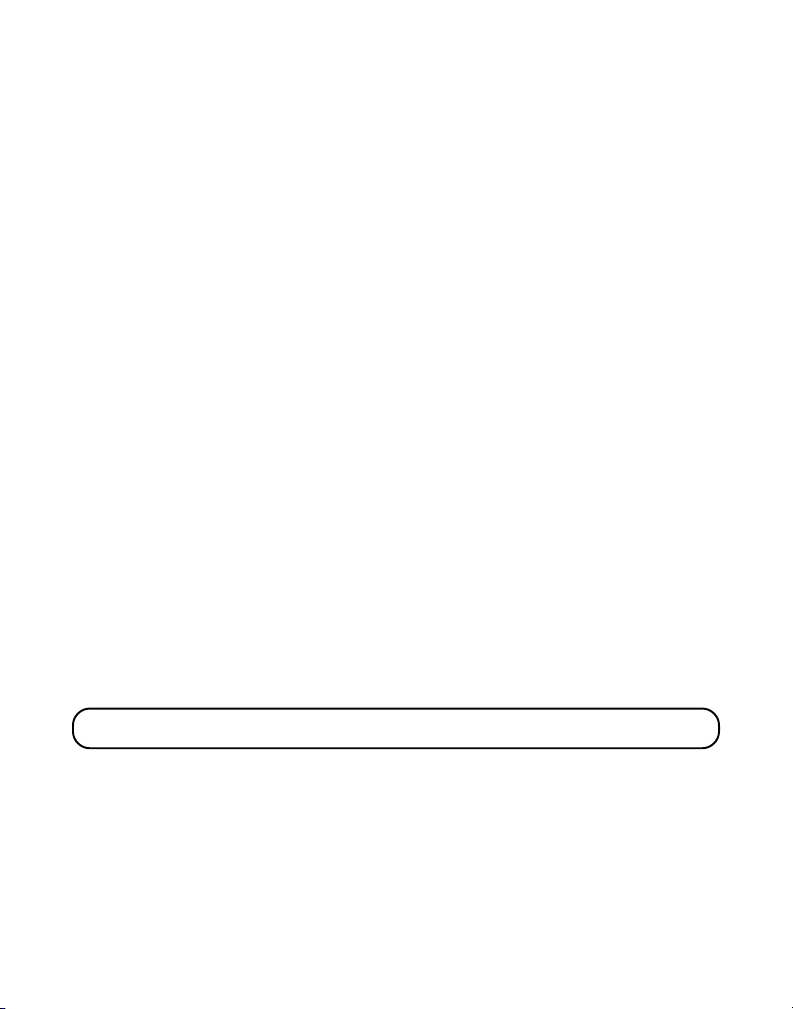
HOLD
Press the hold button on the base or handset to put a call on hold. The
base SPEAKER button or handset antenna indicators will blink at halfsecond intervals.
To take a call off hold, press the hold button again and the base SPEAKER
button or handset antenna indicator stops flashing.
• To switch a call on hold from the base to the handset, press TALK/
callback on the handset.
• To switch a call on hold from the handset to base, press the SPEAKER
button on the base.
If you continue the call on a separate extension phone, your cordless
phone will release the line to the extension phone, and the base SPEAKER
button or handset antenna indicator turns off.
CANCEL
Press the cancel button to cancel any command you initiated. Press cancel
to hang up after finishing a call.
FINDING/PAGING THE HANDSET
This feature helps to locate a misplaced handset.
Press and release the PAGE/intercom button on the base. The display
shows
for about 2 minutes or until you press int or TALK/callback on the handset
or press PAGE/Intercom on the base, or place the handset in the cradle.
PAGING
. The handset beeps continuously and displays
PAGE YOU
NOTE: You may still page the handset with the ringer off.
19
Page 20
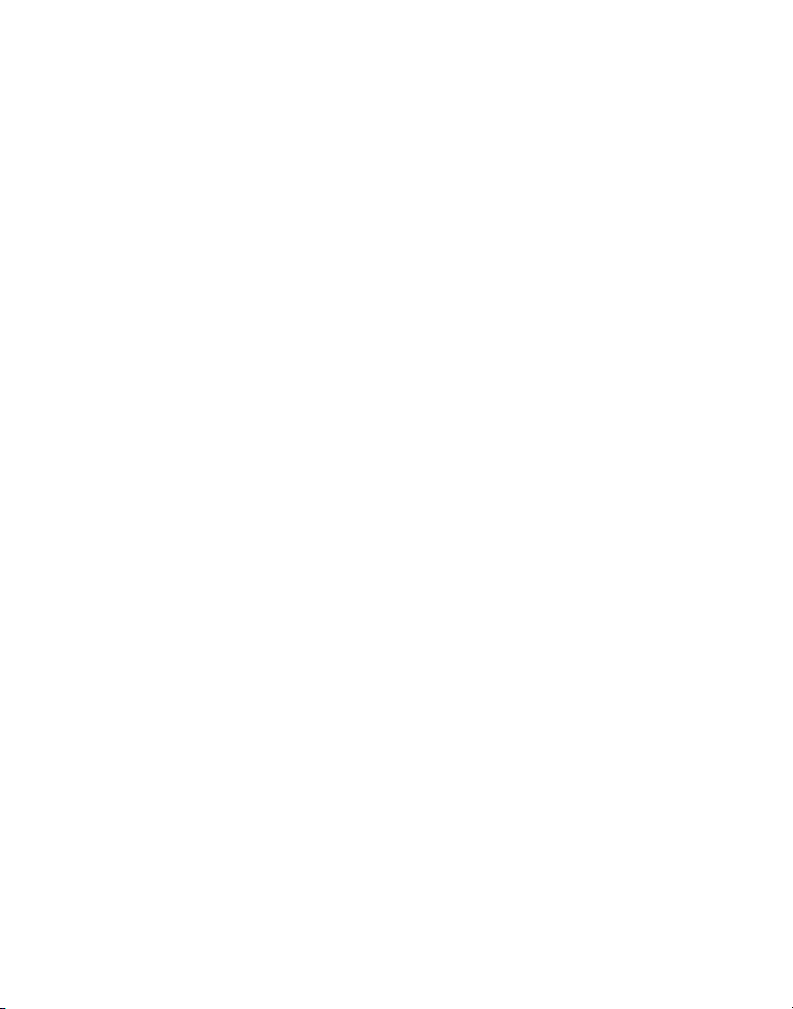
MUTE
Use the mute button on the handset or base during a phone conversation
to speak privately with another person in the room with you.
1. Press the mute button and begin your conversation. The handset or
base display shows
the mute button on the base lights up. The person on the telephone will
not hear your private conversation.
2. Press mute again to turn it off.
MUTE
and the handset antenna indicator blinks or
TEMPORARY TONE DIALING
This feature is useful only if you do not have touch-tone service.
Temporary Tone Dialing enables pulse (rotary) service phone users to
access touch-tone services offered by banks, credit card companies, etc. If
the TONE/PULSE switch is set to PULSE, you can press the *TONE key on
either number pad to temporarily make the phone touch-tone compatible.
To get information about your bank account, for example, you would:
1. Call the bank’s information line.
2. Press the tone key, denoted with (*TONE) on the number pad, when
your call is answered.
3. Follow the voice menu instructions to get the information. When you
hang up, the phone goes back to pulse (rotary) service selected by the
TONE/PULSE switch.
20
Page 21
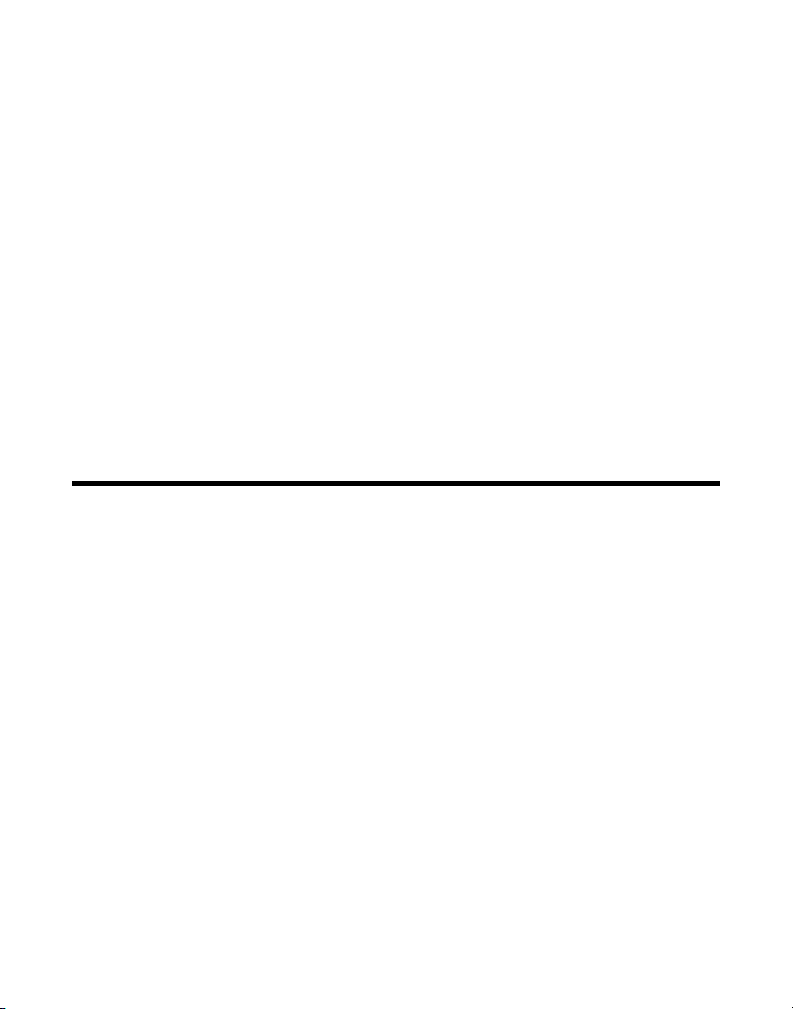
VOLUME CONTROL
ANSWERING MACHINE
Adjust the base unit speaker volume by pressing the volume up or down
buttons. There are eight volume levels, and each press of the volume button
adjusts the speaker volume by one level.
HANDSET
Adjust the cordless handset receiver volume by pressing the vol buttons on
the side of the cordless handset. There are four volume levels, and each
press of the vol buttons adjusts the receiver volume by one level. When the
maximum or minimum volume level is reached, the phone beeps twice.
SPEAKERPHONE
Adjust the speakerphone volume by pressing the volume up or down
arrow buttons on the base.
SPEAKERPHONE OPERATION
USING THE BASE UNIT SPEAKERPHONE
For best speakerphone performance, avoid the following:
• Areas with high background noise. (The microphone might pick up
these sounds.)
• Surfaces affected by vibration.
• Recessed areas such as in a corner, under a cupboard, or next to a
cabinet, which can generate an echo effect.
21
Page 22

NOTE: To maximize speakerphone volume, remove the handset from the
cradle. The speakerphone will reach full duplex performance shortly after
the line is established.
Note the following guidelines when you use the speakerphone.
• Stay reasonably close to the phone so that you can be clearly heard by
the person to whom you are speaking.
• The SPEAKER indicator is on when the speakerphone is in use.
RECEIVING A CALL WITH SPEAKERPHONE
1. When the phone rings, press and release the SPEAKER button on the
base unit and talk normally into the built-in microphone at a minimum
distance of 8-9 inches.
2. Adjust speakerphone volume by pressing the volume up or down arrow
buttons on the base.
3. To end the call, press the SPEAKER button again.
MAKING A CALL WITH SPEAKERPHONE
1. Press and release the SPEAKER button on the base unit and wait for a
dial tone.
2. Dial the number (using a memory dial number, if desired.) The number
you dialed shows on the display. Or, dial the number and then press the
SPEAKER button.
22
Page 23
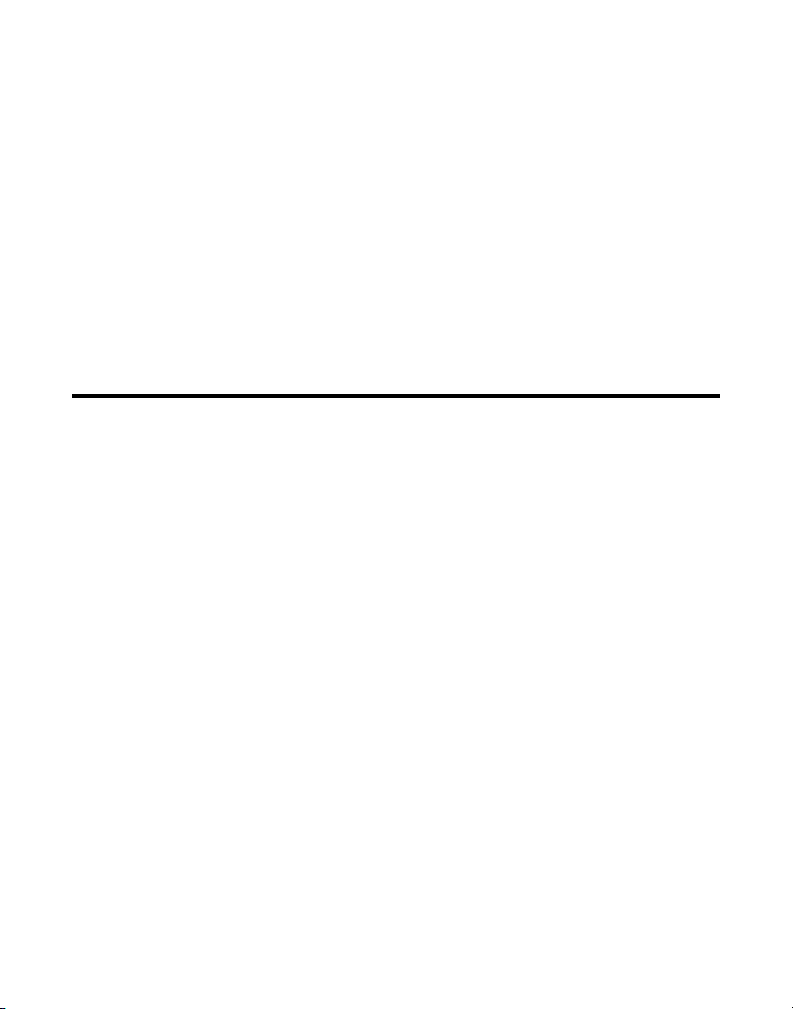
3. When the party answers, adjust speakerphone volume by pressing the
volume up or down arrow buttons.
4. To end the call, press the SPEAKER button again.
SWITCHING BETWEEN SPEAKERPHONE AND HANDSET
You can switch between speakerphone and handset after dialing a number,
or any time during a conversation.
Speakerphone to Handset — Press TALK/callback on handset, then press
SPEAKER.
Handset to Speakerphone — While using the handset, press hold on the
handset, and then press SPEAKER on the base.
INTERCOM OPERATION
INTERCOM CALLING
The intercom feature of your phone system allows you to have an
unlimited-duration, two-way conversation between the handset and the
base unit without tying up the telephone line. Since the telephone line is
not being used, you can still receive incoming calls.
USING INTERCOM FROM THE BASE
1. Make sure the phone is OFF (not in TALK mode).
2. Press the PAGE/intercom button. A paging tone sounds at the handset
and base. (To cancel intercom, press PAGE/intercom again.)
3. Wait for the person with the handset to press the int button to activate
the intercom.
4. When finished, press the PAGE/intercom button on the base to deactivate
the intercom.
23
Page 24
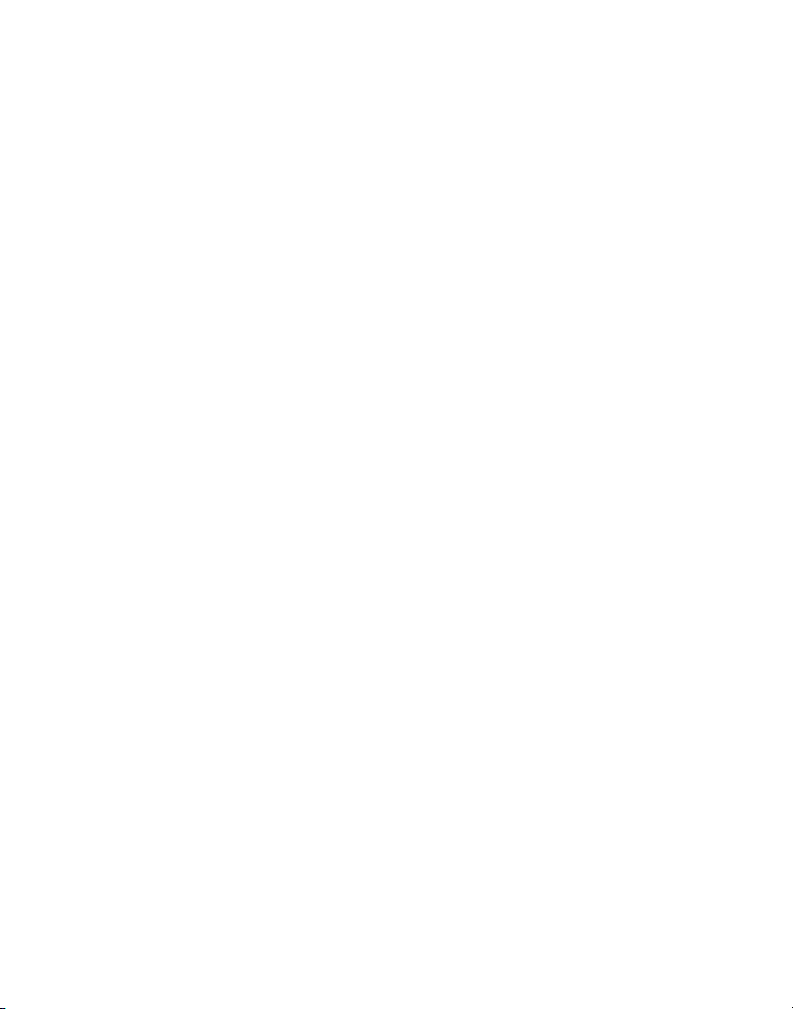
FROM THE HANDSET
1. Make sure the phone is OFF (not in TALK mode)..
2. Press the int button. A paging tone sounds at the base and handset. (To
cancel intercom, press int again.)
3. Wait for the person near the base to press the PAGE/intercom button, or
the base will auto-connect the intercom after 15 seconds of paging.
4. When finished, press int on the handset to deactivate the intercom.
ADVANCED INTERCOM FEATURES
HANDLING AN INCOMING TELEPHONE CALL DURING AN INTERCOM CALL
During an intercom call, if a telephone call comes in, both users are alerted
as follows:
Handset: Receives a ringing tone. To take the call, press TALK/callback. (The
intercom connection is discontinued.)
Base Unit: Speaker rings and the new message/in use indicator blinks. To
take the line, press the SPEAKER button.
USING INTERCOM WHILE YOU HAVE A TELEPHONE CALL
During a telephone call, you can use the Intercom Paging function to page
the other unit and set up a private (2-way) intercom conversation with
another user, meanwhile placing the telephone call on hold. Or, you can
create a 3-way conversation between the telephone caller, the base unit, and
the handset. You can also transfer the telephone call to the opposite unit.
24
Page 25
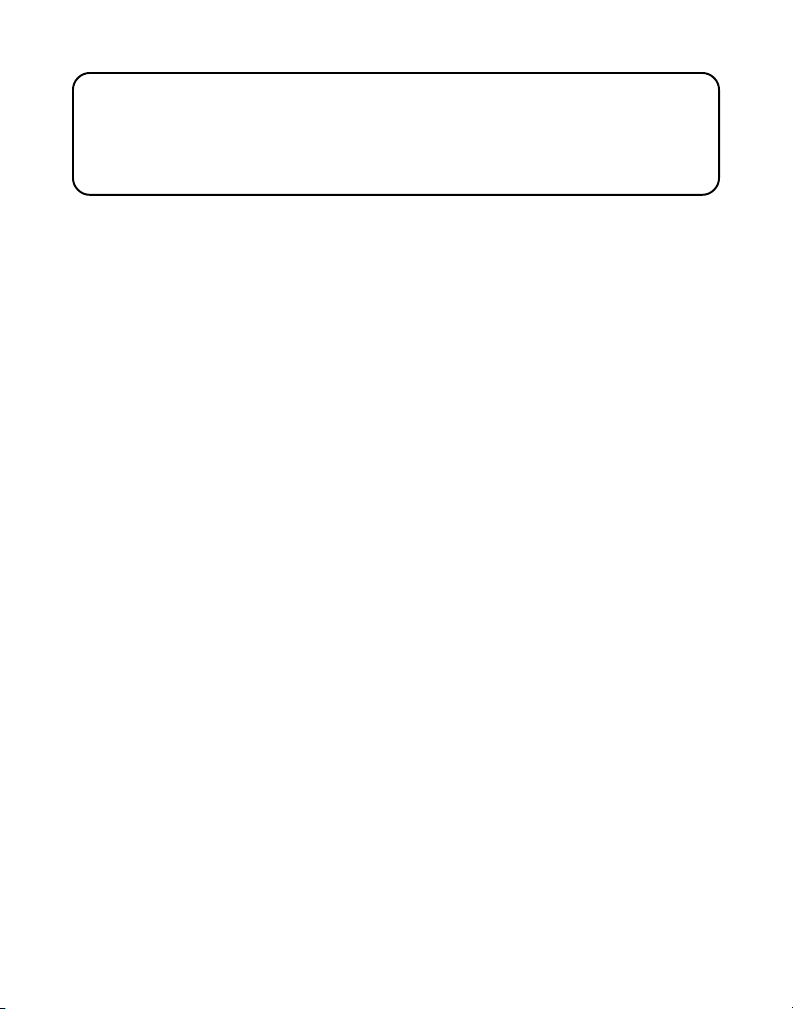
NOTE: Before intercom paging the other unit, you must decide whether
you want to create a 2-way conversation or a 3-way conversation. To set up a
2-way conversation, you must put the external caller on hold and
intercom/page the other unit. The external user is unable to hear the
resulting intercom conversation.
SETTING UP A TWO-WAY INTERCOM CONVERSATION WHILE YOU
HAVE A TELEPHONE CALL
1. Press the PAGE/intercom button on the base or int button on the
handset where the outside call is in progress.
The external caller is placed on hold and HOLD is displayed on the
originating unit. The charge/page at the base or the handset antenna
indicator blinks and a paging tone sounds at both units.
displayed on the originating unit and
PAGE YOU
on the other unit.
2. To answer the intercom page:
At the Base Unit
• Press the PAGE/intercom button.
At the handset
• Press the int button. Both users can now talk privately in Intercom mode.
After finishing the intercom, press the PAGE/intercom on the base or int
button on the handset to stop the intercom mode, then retrieve the
external caller.
PAGING
is
25
Page 26
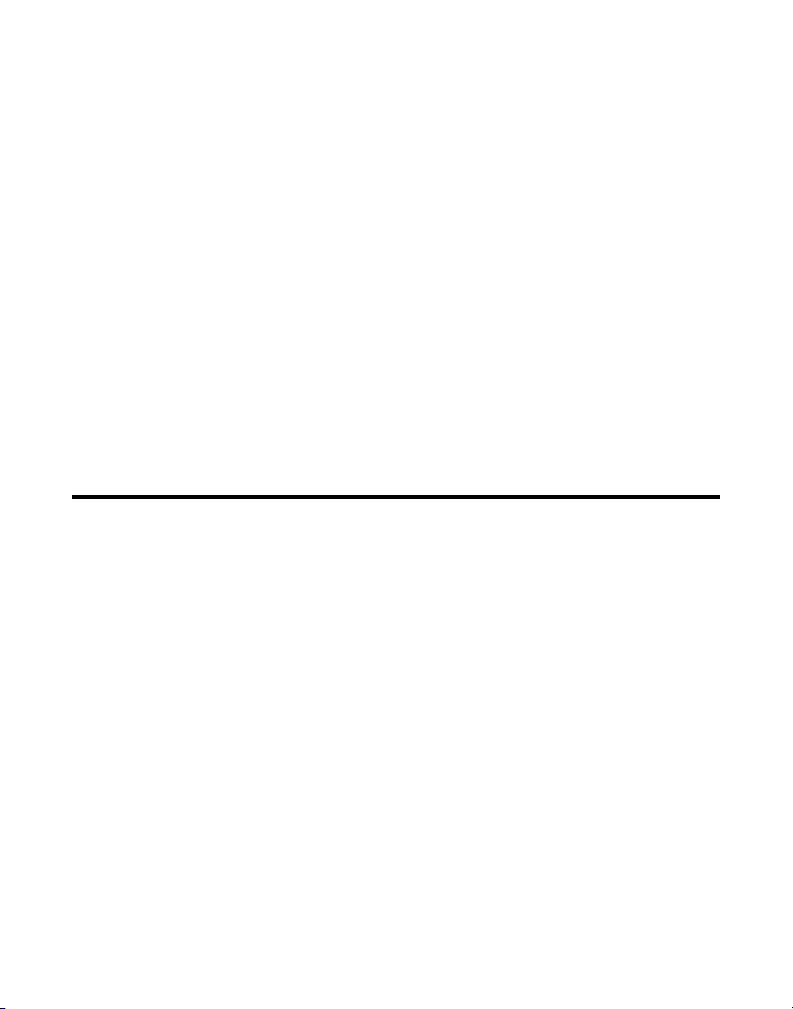
SETTING UP A THREE-WAY CONVERSATION USING INTERCOM
1. Press the PAGE/intercom button on the base or int button on the
handset when an outside call is in progress.
The external caller is placed on hold. The charge/page button on the
base or the handset antenna indicator blinks, and a paging tone sounds
at both units.
YOU
on the other unit.
2. If the originating unit is the handset: Press the base PAGE/intercom
button to set up the intercom first. Then press the handset hold button
to retrieve the external caller. Three-way conversation begins, and
CONFERENCE shows on the display.
3. If the originating unit is the base unit: Press the handset int button to
setup the intercom first. Then press the base hold button to retrieve the
external caller. Three-way conversation begins, and CONFERENCE will
be shown on the LCD display.
PAGING
is displayed on the originating unit and
PAG E
MEMORY
The handset and base each have their own separate memory dialing
storage areas. Ten 15-character names and 24-digit telephone numbers can
be stored in the handset memory. Ten 15-character names and 24-digit
telephone numbers can be stored in the base memory.
STORING A NAME/AND NUMBER IN MEMORY
1. Press the (mem) memory button.
2. Press the desired (mem) memory location button (0 through 9 keys). If
the memory location is occupied, the memory location and stored name
and number appear on the screen. If the memory location is empty,
EMPTY
appears in the display.
26
Page 27
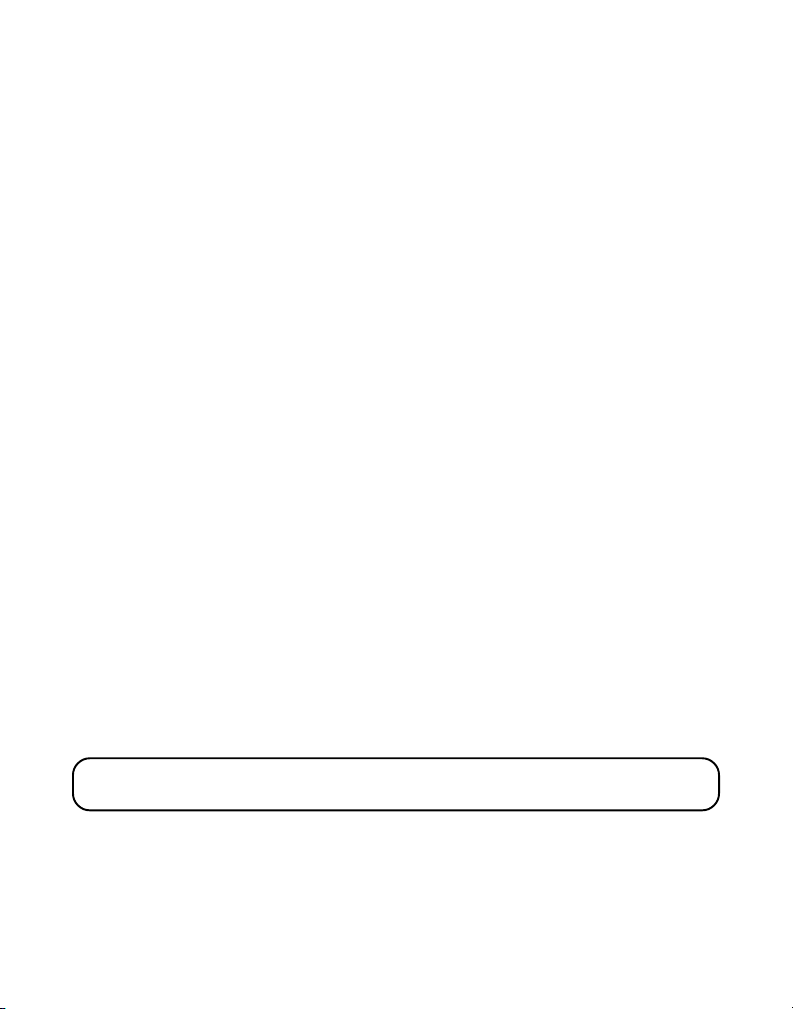
3. Press the (mem) memory button again. The display shows
4. Use the handset number keypad to enter a name (up to 15 characters).
More than one letter is stored in each of the number keys. For example, to
enter Bill Smith, press the 2 key twice for the letter B. Press the 4 key 3
times for the letter I. Press the 5 key 3 times for the letter L. Press the 5 key
3 times for the second letter L, and press the 1 key to insert a space
between the first and last name. Press the 7 key 4 times for the letter S;
press the 6 key once for the letter M; press the 4 key 3 times for the letter I;
press the 8 key for the letter T; press the 4 key twice for the letter H.
5. Press the (mem) memory button again to save your selection. The
display shows
6. Use the number keypad to enter the area code followed by the telephone
number (up to 24 digits, including pauses) and press the (mem) memory
button again to save your selection. The unit beeps to confirm.
7. To enter another name and number in a different memory location,
return to step 1 and repeat the process.
ENTER TEL NUMBR
.
ENTER NAME
.
STORING A REDIAL NUMBER
1. Make sure the phone is OFF (not in TALK mode).
2. Press the mem (memory) button.
3. Press any number key (0-9) to store the phone number in that memory location.
4. Press mem (memory) and
5. Use the handset number pad to enter the name, then press mem
(memory) and
6. Press redial/delete to display the redial number and name.
7. Press mem (memory) again to confirm.
NOTE : If the redial number has more than 24 digits, the redial number
cannot be stored in memory.
ENTER TEL NUMBR
ENTER NAME
shows on the display.
shows on the display.
27
Page 28
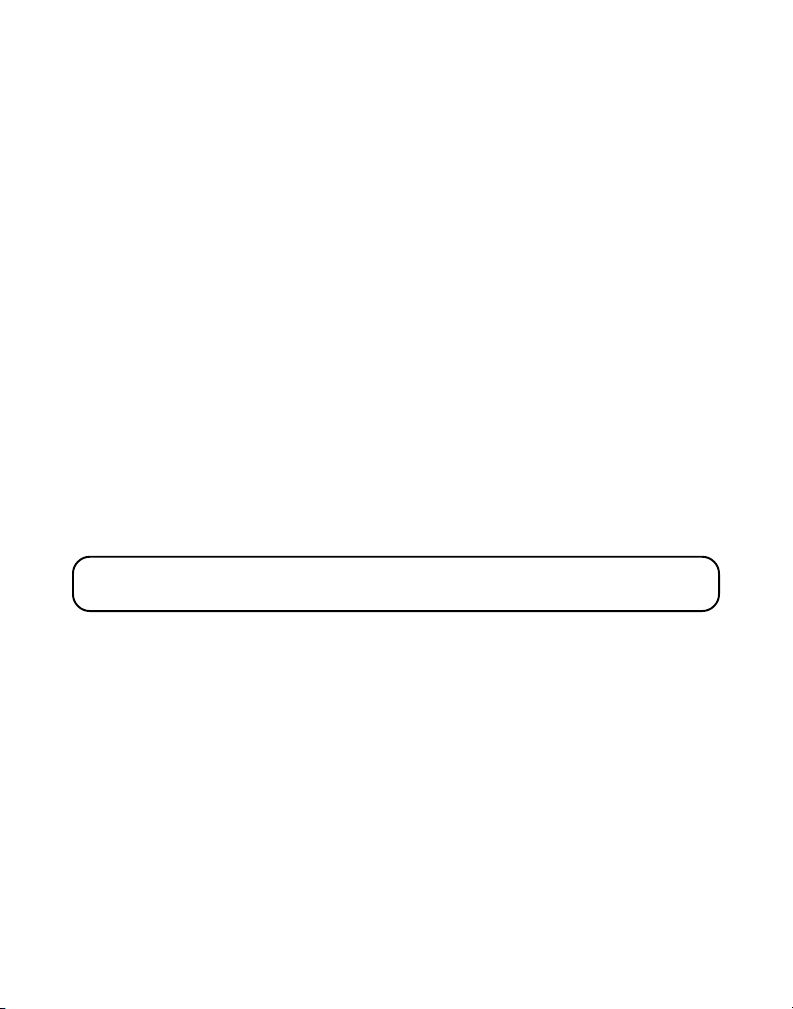
INSERTING A PAUSE IN THE DIALING SEQUENCE
Press the #PAUSE button on the number pad twice to insert a delay in dialing
sequence of a stored telephone number when a pause is needed to wait for a
dial tone (for example, after you dial 9 for an outside line, or wait for a
computer access tone.) Each pause counts as 1 digit in the dialing sequence.
REVIEWING, CHANGING OR DELETING STORED NUMBERS
To Review: press mem (memory), then press the CID (up or down arrow)
buttons (or memory location number) to scroll through the stored
numbers.
To Change: Use the same procedure to change a stored number as you do
to store a number and just replace one stored phone number with a
different one.
To Delete: Press mem (memory), then press the CID (arrow up or down)
buttons to scroll to a desired entry.
1. While the entry is displayed, press redial/delete to mark the entry for
deletion. The display shows
2. Press redial/delete a second time to delete the entry.
NOTE: If you don’t want to change or delete a number, simply press the
cancel button or wait for 1 minute to exit Review mode.
DELETE?
DELETED
is displayed.
DIALING A STORED NUMBER
Handset:
Make sure the phone is ON by pressing the TALK/callback button.
28
Page 29
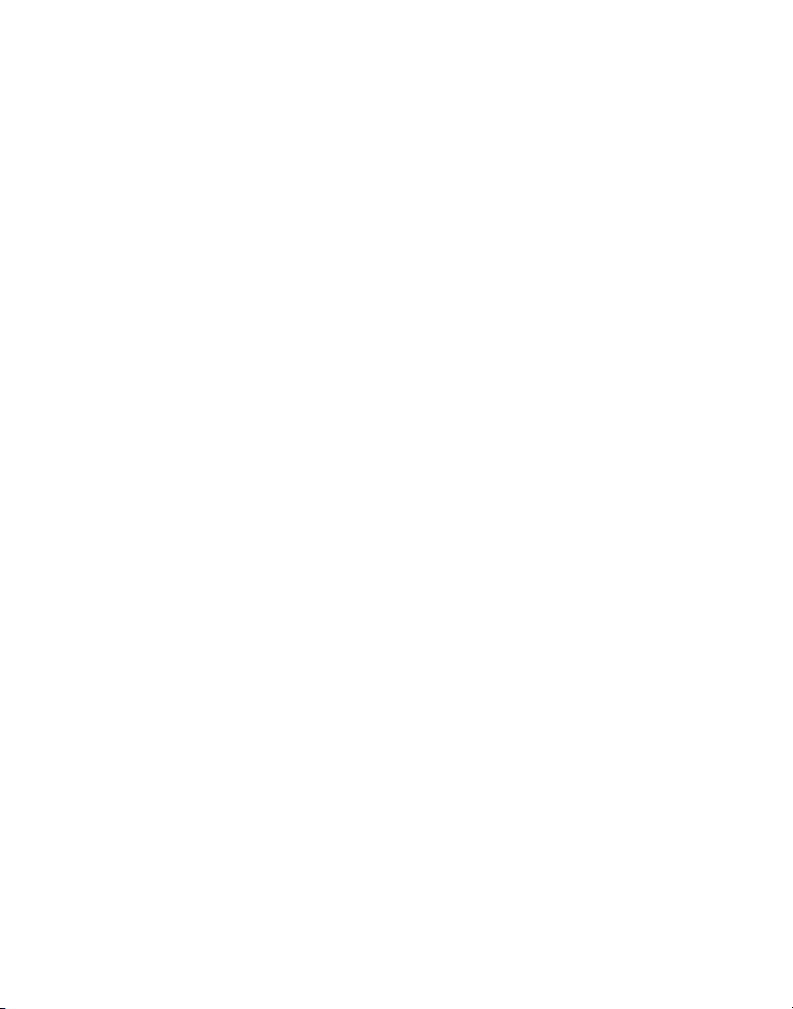
1. Press the mem button.
2. Press the number (0-9) for the desired memory location. The number
dials automatically.
-Or-
1. Make sure the phone is OFF (not in TALK mode).
2. Press the mem button.
3. Press the number (0-9) for the desired memory location or use the CID
review up/down arrow buttons to scroll through the numbers in the
memory until the desired number is shown.
4. Press the TALK/callback button. The number dials automatically.
Base Unit:
Press the SPEAKER button.
1. Press the memory button.
2. Press the number (0-9) for the desired memory location. The number
dials automatically.
-Or-
1. Make sure the phone is OFF (not in talk mode).
2. Press the memory button.
3. Press the number (0-9) for the desired memory location or use the CID
review up/down arrow buttons to scroll through the numbers in the
memory until the desired number is shown.
4. Press the SPEAKER button. The number dials automatically.
29
Page 30
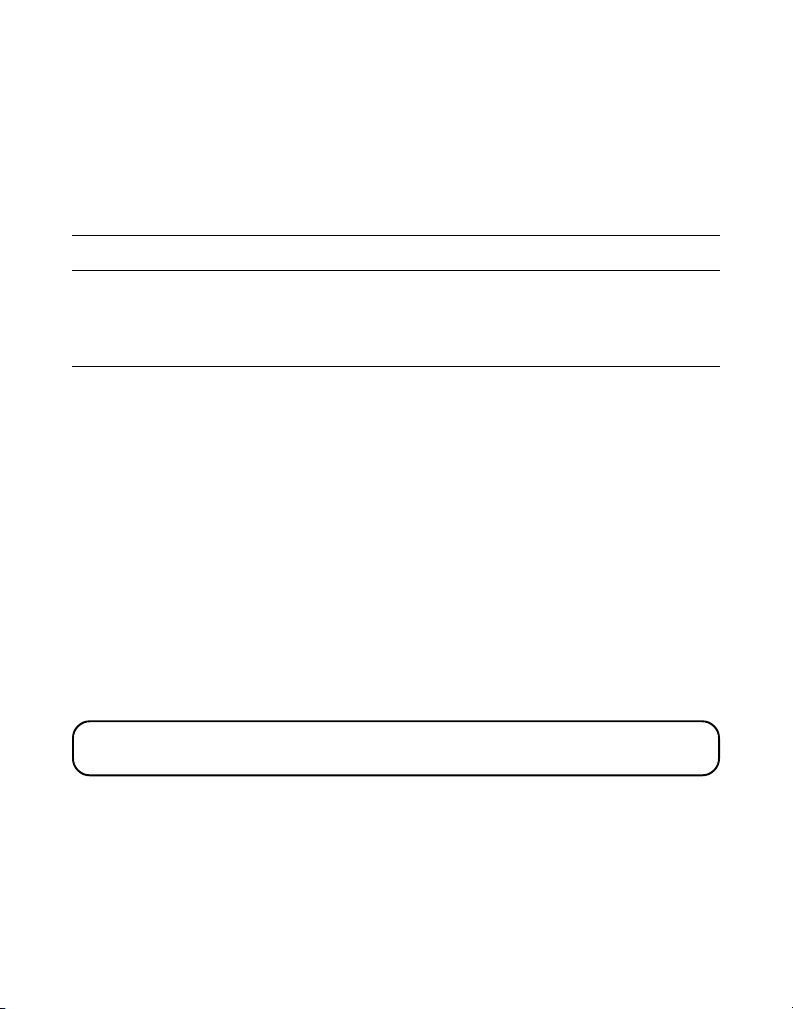
CHAIN DIALING FROM MEMORY
Use this feature to make calls that require a sequence of numbers, such as
a calling card number used for a frequently called long distance number.
The following example shows how you can store each part of the long
dialing sequence and use chain dialing to make a call through a long
distance service:
The Number For Memory Location
Long Distance Access Number 7
Authorization Code 8
Frequently called long distance number 9
Handset:
Make sure the phone is ON.
1. Press mem (memory) and then press 7.
2. When you hear the access tone, press mem (memory) and then press 8.
3. At the next access tone, press mem (memory) and then 9.
Base Unit:
Press the SPEAKER button.
1. Press memory and then press 7.
2. When you hear the access tone, press memory and then press 8.
3. At the next access tone, press memory and then 9.
TIP: Wait for the access tones before pressing the next (mem) memory button
or your call might not go through.
30
Page 31

CALLER ID OPERATION
This Caller ID telephone system receives and displays information transmitted
by your local telephone company. This information can include the phone
number, date and time; or the name, phone number, and date and time.
Time Date
New/Repeat Call/Memory
AM NEW CALL #
PM
Caller ID name
REPT MEMO #
Call sequence number
Caller ID phone number
RECEIVING AND STORING CALL RECORDS
When you receive a call, the information is transmitted by the phone
company to your Caller ID telephone between the first and second ring.
The Caller ID information appears on the display while the phone rings,
giving you a chance to monitor the information and decide whether or not
to answer the ringing call.
If you are not at home or cannot answer, the telephone stores the
information so that you can see who called while you were unavailable.
Caller ID memory automatically stores the call number, date, time, phone
number and name, for the last 40 calls. If Caller ID memory is full, a new
call automatically replaces the oldest call in memory.
At any time, you can review the stored information for the last 40 calls.
Any calls received since your last review are marked as
display, to remind you to review them.
NEW
in the
31
Page 32

REVIEWING CALL RECORDS
As calls are received and stored, the display is updated to let you know
how many calls have been received.
• Press the CID up arrow button to begin with the oldest call and scroll
toward more recent calls (higher numbers.) When you reach the newest
call, the display shows
• Press the CID down arrow button to begin with the newest call and
scroll to older calls (lower numbers.) When you reach the oldest call, the
display shows
END OF LIST
As you review calls, the display shows you the following information for
each call:
• The telephone number of the caller.
• The number of the call, with regard to the order received.
• The name of the caller, if this service is available in your area.
NOTE: If a name is received which exceeds 15 characters, the extra characters
are displayed for 3 seconds.
• Time and date the call was received.
•
NEW
appears for all calls that have not been previously reviewed.
NOTE: Check with your local phone company regarding name service availability.
END OF LIST
.
.
32
Page 33

TRANSFERRING CID RECORDS TO MEMORY
You may transfer a Caller ID record to your phone’s memory.
NOTE: It is important that you format CID records correctly before storing in
memory. It is not possible to reformat CID records stored in memory.
1. Use the CID review (up or down arrow) button to scroll to the desired record.
2. Press the mem (memory) button.
3. Press the desired memory location. Example, press the number 1 key to
store the record in memory location 1. You will hear a confirmation tone.
DIALING A CALLER ID NUMBER
When reviewing any call record in the Caller ID memory, you can dial back
the caller’s number.
1. Make sure the phone is OFF (not in talk mode).
2. Press CID review (up or down arrow) button until the desired call record
is displayed.
Depending on (a) how the incoming caller’s phone number was
formatted when it was received, and (b) whether or not you previously
pre-programmed your local Area Code into memory, you may need to
adjust the format of the incoming caller’s stored phone number before
dialing it back.
The format button lets you change the format of the displayed number.
Available formats include:
33
Page 34

Number of digits Explanation Example
Eleven digits long distance code “1”
+ 3-digit area code
+ 7-digit telephone number. 1-317-888-8888
Ten digits 3-digit area code +
7-digit telephone number. 317-888-8888
Seven digits 7-digit telephone number. 888-8888
NOTE: If the phone company does not supply all ten digits of an incoming
caller’s number, you will not be allowed to adjust the format of that number.
Scroll to the number you want to call back:
3. If using the base or handset: press the CID review (up or down arrow)
button.
4. If the number will not dial as shown, press the format button. Repeat if
necessary, until the correct number of digits are shown.
5. Press the TALK/callback button on handset or SPEAKER button on base.
The number dials automatically.
NOTES: If you find it necessary to dial all local calls with the area codes included
press and hold flash/program until SET AREA CODE appears, then enter “000.”
If the number is corrupted, such as a number in a name or an alphabetical
character in a number, an error tone comes from the handset and the number
won't dial.
34
Page 35

DELETING THE CURRENT CALLER ID RECORD
To delete only the record in the display:
1. Use the CID review (up or down arrow) button to display the desired
Caller ID record.
2. Press redial/delete. The display asks
3. Press redial/delete again, within ten seconds, to erase the record.
The display shows
DELETED
, confirming the deletion.
DELETE CALL ID?
for several seconds.
DELETING ALL CALLER ID RECORDS
To delete all the Caller ID records in memory:
1. Use the CID review (up or down arrow) button to display any Caller ID
record.
2. Press and hold redial/delete. The display asks
several seconds.
3. Press redial/delete again, within ten seconds, to erase all records. The
display shows
NO CALLS
.
DELETE ALL?
for
CALLER ID ERRORS
If there is an error in the transmission of information to your Caller ID
phone,
ERROR
shows in the display.
If you have not subscribed to Caller ID service or it is not working,
DATA
shows in the display.
NO
35
Page 36

CALL WAITING CALLER ID
Provided you subscribe to Caller ID with Call Waiting service from your
phone company, you are able to see who is calling when you hear the call
waiting beep. The caller identification information appears in the display
after you hear the tone.
Press flash/program to put the person you’re talking to on hold and
answer the incoming call. Press flash/program again when you want to
return to the first call.
IMPORTANT: In order to use all of the features of this unit, you must
subscribe to either the standard Name/Number Caller ID Service or Caller ID
with Call Waiting Service. To know who is calling while you are on the phone,
you must subscribe to Caller ID with Call Waiting Service.
ANSWERING MACHINE SET UP
This section shows you how to set up your answering machine to receive
incoming calls. Before you begin the setup, you must turn on the
answering machine.
• Press the answer off/on button to turn the answering machine on and off.
The new messages/in use indicator turns on when you have new
messages.
NOTE: The LCD displays “ANS.ON” or “ANS.OFF” to show the status of the
answering machine.
36
Page 37

VOICE INSTRUCTIONS
If you need additional assistance, press the memo button on the base and
follow the voice instructions.
SETTING THE SPEAKER VOLUME
Use the volume up or down arrow buttons to adjust the speaker volume to
a comfortable level.
SETTING THE RING SELECT
Set the RING SELECT switch on the back of the unit to 3 or 5 rings
depending on the number of times you want the phone to ring before the
machine answers the call.
ANSWERING MACHINE OPERATION
This section discusses the buttons and features on the answering machine.
RECORDING THE OUTGOING ANNOUNCEMENT
For best results when recording, you should be about 9 inches from the
microphone, and eliminate as much background noise as possible.
1. Make sure the answering machine is ON.
2. Press and hold the announce button. Hold the button down until you
finish the announcement.
3. Begin talking after you hear the beep.
4. Release the button after you finish your announcement.
37
Page 38

If you choose not to record an outgoing announcement, a default
announcement will play. To return to the default announcement after you
have recorded your own outgoing announcement, press the announce
button and release it when you hear the beep.
Sample Outgoing Announcement
Hi, this is (use your name here), I can't answer the phone right now, so please leave your
name, number and a brief message after the tone, and I'll get back to you. Thanks.
REVIEWING ANNOUNCEMENT
• Press and release the announce button to play your outgoing
announcement
.
MESSAGES INDICATOR
The base display shows you how many messages you have. The new
message/in use indicator flashes to indicate you have new messages.
SCREENING CALLS FROM THE BASE
You can screen incoming calls by waiting for the caller to begin leaving a
message (to hear who it is), then pick up the handset, and press TALK/
callback or the SPEAKER button to talk to the caller. The answering
machine automatically stops recording when you activate the handset or
pick up an extension phone.
TIP: Make sure the volume on the base is set loud enough to hear your
incoming calls.
38
Page 39

MESSAGE PLAYBACK
The base display lets you know when you have messages. To play
messages, press the play/stop button.
While a message is playing, you can do the following:
• Press the play/stop button to stop the message playback.
• Press and release the review button to restart the current message;
continue to press and release the review button to go to previous
messages.
• Press and release the skip button to go to the next message.
• Press the play/stop button to stop message playback.
MEMORY FULL
When the memory is full, the system answers after 10 rings. You should
erase some messages so the answering machine can record new messages.
ERASING MESSAGES
You may erase messages three ways: one message at a time using the
redial/delete button on the base; all previously played messages using the
redial/delete button on the base; or one message at a time using the erase
button (the 0 key) on the handset or a phone in another location.
• To erase a message that is playing, press and release play/stop and then
press and release redial/delete on the base to erase the message.
• To erase all previously played messages, press and hold the redial/
delete button on the base until the unit beeps.
39
Page 40

•To erase a message from the handset:
1. Press the ans/chan button on the handset.
2. Press the play/stop button on the handset (the 2 key).
3. Press erase on the handset (the 0 key) to erase the message that
is playing.
NOTE: Erased messages cannot be restored. Also, be careful not to press erase
button as the next unheard message is playing because that message will also
be erased.
LEAVING A MEMO
Use the Memo feature to leave a message.
1. Press and hold the memo button down until you finish the message.
2. Begin speaking after you hear the beep.
3. Release the memo button after you are finished.
REMOTE ACCESS
This section explains two types of remote access: using the handset to
access the answering machine and accessing the answering machine from
another phone.
You may access the answering machine on the base with the handset
buttons.
You may also access your answering machine from any touch-tone phone
by entering a 3-digit security code after you hear the outgoing
announcement. A voice menu system guides you through the steps.
40
Page 41

USING THE HANDSET
Press the ans/chan button to access the answering machine.
After you access the answering machine, use the marked handset keys just
as if you were pressing the corresponding buttons on the base (see
"Answering Machine Operation" for details on functions). To make it easy
for you, the functions are listed on the handset above each number. For
example, to play messages:
1. Press the ans/chan button.
2. Press 2 (play/stop).
3. When you are finished listening to your messages, press ans/chan again
to quit, or you may listen to the voice menu at any time by pressing 7.
ANSWERING MACHINE INDICATOR
The answering machine is active when the answering machine indicator
on the handset antenna turns on.
SCREENING CALLS FROM THE HANDSET
Use the handset to screen calls even when you can't hear the
answering machine.
When the answering machine picks up:
1. Press the ans/chan button to gain access to the answering machine.
2. Listen to the caller leaving a message.
3. Press the TALK/callback button to speak to the caller, or press the ans/
chan button to stop screening the call.
41
Page 42

MEMORY FULL
When the answering machine’s memory is full, the system answers after
10 rings, beeps, and waits for you to enter the 3-digit security code. You
have 10 seconds to enter the security code before the phone hangs up.
You should erase some of the messages in order for the system to record
incoming messages.
NOTE: The unit also answers after the 10th ring if it is turned off. To access the
answering machine, enter your 3-digit security code after you hear the beep.
ACCESSING THE ANSWERING MACHINE FROM ANOTHER LOCATION
You can access your answering machine from any touch-tone phone by
entering your 3-digit security code after you hear the outgoing announcement.
1. Dial the phone number for the answering machine.
2. After the answering machine answers enter the security code after you
hear the tone.
3. Follow the voice menu to use the answering machine’s remote functions.
The remote feature enables you to perform the following functions:
42
Page 43

To Press this Button
Review message 1
Play back messages 2
Stop message playback 2
Erase message 0 (during message playback)
Skip message 3
Turn off/on answering machine 4
Review voice menu options 7
The base LCD display shows
TIP: You can bypass the outgoing announcement by pressing any numbered
key on the keypad while the announcement is playing. Then, you can enter
your security code to access the answering machine.
REMOTE ACCESS ANSWERING CALL
.
CHANGING THE SECURITY CODE
The default security code for accessing the answering machine from
another location is 1 2 3. You must use the handset to change the security
code. With the phone off, follow these steps:
1. Press ans/chan (the answering machine indicator on the handset
antenna comes on).
2. Press the * TONE button.
3. Enter 3 numbers to be used as the new security code.
4. Press * TONE again. You will hear a new security code.
43
Page 44

CHANGING THE BATTERY
Make sure the telephone is OFF before you replace
battery.
1. Remove the battery compartment door.
2. Disconnect the battery plug and remove the
battery pack from the handset.
3. Insert the new battery pack and reconnect the
battery plug.
4. Put the battery compartment door back on.
5. Place handset in the base to charge. If you don’t
charge the handset battery properly (for 12
hours) when you first set up the phone and/or
when you install a new battery pack, the
battery’s long-term performance will be
compromised.
BATTERY SAFETY PRECAUTIONS
• Do not burn, disassemble, mutilate, or puncture.
Like other batteries of this type, toxic materials could be released which
can cause injury.
• Keep batteries out of the reach of children.
• Remove batteries if storing over 30 days.
CAUTION: To reduce the risk of fire or personal injury, use only the
battery listed in the instruction book.
44
Page 45

HEADSET AND BELT CLIP OPERATION
CONNECTING AN OPTIONAL HEADSET TO THE HANDSET
For hands free conversation, connect the headset (optional) to the HEADSET
jack as shown. The handset receiver and microphone are disabled when the
headset is connected.
Adjust the headset to rest comfortably on top of your head and over your
ear. Move the microphone to approximately 2 to 3 inches from your mouth.
• Press the talk/callback button to answer or place a call before using the
headset.
CONNECTING THE BELT CLIP
There are two slots, one on each side of the handset.
• Attach the belt clip by inserting the sides of the belt clip into the slots.
Snap the ends of the belt clip into place.
Handset
jack
Headset
plug
Slot for
belt clip
headphones
Slot for
belt clip
45
Page 46

DISPLAY MESSAGES
The following indicators show the status of a message or of the unit.
ERROR Caller information has been interrupted during transmission
ENTER NAME Prompt telling you to enter the name in one of the 10
DELETE ALL? Prompt asking if you want to erase all Caller ID records.
DELETE CALL ID? Prompt asking if you want to erase the
DELETE? Prompt asking if you want to erase one of the 10 numbers
END OF LIST Indicates that there is no additional information in Caller ID
NEW Indicates call or calls have not been reviewed.
UNKNOWN CALL The incoming call is from an area not serviced by Caller ID or
PAGING Someone has pressed the page/intercom button on the base
BLOCKED NUMBER The person is calling from a number that has been blocked
REPT Repeat call message. Indicates that a new call from the same
NO DATA No Caller ID information was received.
or the phone line is excessively noisy.
memory locations.
current Caller ID record that is shown on the display.
stored in the phone's outgoing memory.
memory.
the information was not sent
or handset.
from transmission.
number was received more than once.
HANDSET SOUND SIGNALS
Signal Meaning
A long warbling tone (with ringer on) Signals an incoming call
Three short beeps Page signal
One short beep (every 7 seconds) Low battery warning
46
Page 47

TROUBLESHOOTING GUIDE
TELEPHONE
Problem Solution
No dial tone • Check installation:
Dial tone is OK, • Make sure the TONE/PULSE switch on the base is
but can’t dial out set to the type of phone service you are subscribed to.
Handset/Base does • Make sure the handset ringer switch is turned to on and
not ring the base ringer is programmed to HI.
You experience static, • Change channels.
noise, or fading in and out • Move closer to base (cordless handset might be out
— Is the base power cord connected to a working outlet?
— Is the telephone line cord connected to the base unit
and the wall jack?
• Connect another phone to the same jack; the problem
might be your wiring or local service.
• Is the cordless handset out of range of the base?
• Make sure the battery is properly charged (12 hours).
• Is the battery pack installed correctly?
• Did the handset beep when you pressed the TALK/callback
button? Did the charge/page indicator on the base come
on? The battery may need to be charged.
• Place handset in charge cradle for at least 20 seconds.
• Move closer to the base. The handset may be out of range.
• You may have too many extension phones on your line. Try
unplugging some phones.
• Check for dial tone.
of range).
• Does the base need to be relocated? Make sure base is not
plugged into an outlet with another household appliance.
• Charge battery.
47
Page 48

Unit beeps • Place the handset in the cradle for 20 seconds. If it still
Memory Dialing • Did you program the (mem) memory location keys correctly?
doesn't work • Did you follow proper dialing sequence?
Unit locks up and no • Unplug the AC power supply from the wall outlet and the
communication between back of the base. Remove the handset battery. Wait for 30
the base and cordless seconds and plug the power adapter back into the base
handset and wall outlet. Reconnect the battery and charge for 12
beeps, charge battery for 12 hours.
• Clean charging contacts on cordless handset and charger
with a soft cloth, remove comma or an eraser.
• See solutions for “No dial tone” on previous page.
• Replace battery.
hours.
CALLER ID
Problem Solution
No Display • Is battery fully charged? Try replacing the battery.
• Make sure that the unit is connected to a non-switched
electrical outlet. Disconnect the AC power supply from the
base and reconnect it.
Caller ID Error Message • The unit displays this message if it detects anything other
No Caller ID • Did you order Caller ID service from your phone company?
than valid Caller ID information during the silent period
after the first ring. This message indicates the presence of
noise on the line.
BATTERY
If you experience any of the following problems, even after fully recharging the battery, you
may need to replace the battery pack:
• Short talk time
• Poor sound quality
• Limited range
• Charge/page or handset antenna indicator fails to light
48
Page 49

GENERAL PRODUCT CARE
To keep your unit working and looking good, follow these guidelines:
• Avoid putting the phone near heating appliances and devices that
generate electrical noise (for example, motors or fluorescent lamps).
• DO NOT expose to direct sunlight or moisture.
• Avoid dropping the handset, as well as other rough treatment to
the phone.
• Clean the phone with a soft cloth.
• Never use a strong cleaning agent or abrasive powder because this will
damage the finish.
• Retain the original packaging in case you need to ship the phone at a
later date.
• Periodically clean the charge contacts on the handset and base with a
clean pencil eraser.
CAUSES OF POOR RECEPTION
• Aluminum siding.
• Foil backing on insulation.
• Heating ducts and other metal construction that can shield radio signals.
• You’re too close to appliances such as microwaves, stoves,
computers, etc.
• Atmospheric conditions, such as strong storms.
• Base is installed in the basement or lower floor of the house.
• Base is plugged into AC outlet with other electronic devices.
• Baby monitor is using the same frequency.
• Handset battery is low.
• You’re out of range of the base.
49
Page 50
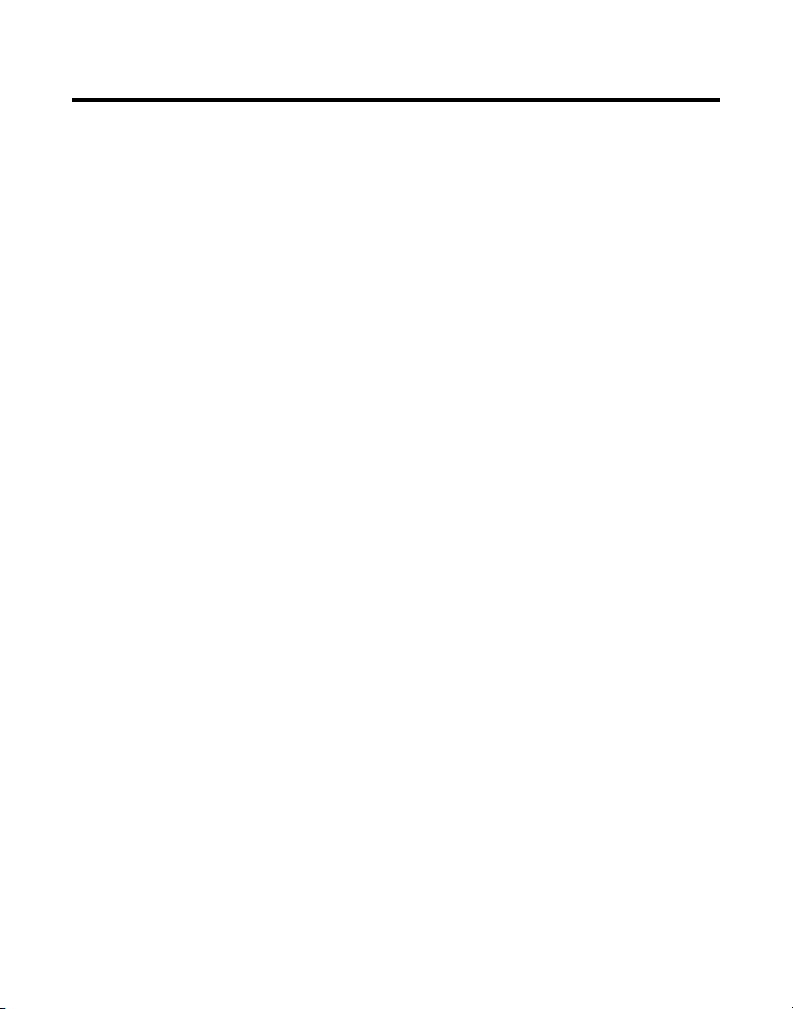
SERVICE
This product may be serviced only by the manufacturer or its authorized
service agents. Changes or modifications not expressly approved by
ATLINKS USA, Inc. could void the user’s authority to operate this product.
For instructions on how to obtain service, refer to the warranty included in
this guide or call customer service at 1-800-448-0329.
Or refer inquiries to:
ATLINKS USA, Inc.
Manager, Consumer Relations
P O Box 1976
Indianapolis, IN 46206
Attach your sales receipt to the booklet for future reference or jot down the
date this product was purchased or received as a gift. This information will
be valuable if service should be required during the warranty period.
Purchase date ________________________________________________
Name of store ________________________________________________
50
Page 51

INDEX
A
Accessing the Answering Machine from
Another Location 42
Accessory Order Form 55
Advanced Intercom Features 24
Answering Machine 21
Answering Machine Indicator 41
Answering Machine Operation 37
Answering Machine Set Up 36
Auto Standby 17
B
Base Unit 18
Battery 48
Battery Safety Precautions 44
Before You Begin 7
C
Call Waiting 5
Call Waiting Caller ID 5, 36
Caller ID 5, 48
Caller ID Errors 35
Caller ID Operation 31
Cancel 19
Causes of Poor Reception 49
Chain Dialing from Memory 30
Changing the Battery 44
Changing the Security Code 43
Charge/Page Indicator 16
Connecting an Optional Headset to the
Handset 45
Connecting the Belt Clip 45
Cordless Phone Basics 16
Current Day/Time Selection 14
D
Default Setting Selection 15
Deleting All Caller ID Records 35
Deleting the Current Caller ID Record 35
Desktop Installation 8
Dialing a Caller ID Number 33
Dialing a Stored Number 28
Digital Security System 7
Display Contrast Selection 13
Display Messages 46
Duration Counter 17
E
Equipment Approval Information 2
Erasing Messages 39
F
Finding/Paging the Handset 19
Flash 18
From the Handset 24
G
General Product Care 49
H
Handling an Incoming Telephone Call
During an Intercom Call 24
Handset 18, 21
Handset Sound Signals 46
Headset and Belt Clip Operation 45
Hold 18
51
Page 52

I
Inserting a Pause in the Dialing
Sequence 28
Intercom Calling 23
Intercom Operation 23
Interference Information 2
Introduction 5
L
Language Selection 12
Last Number Redial 18
Leaving a Memo 40
Limited Warranty 54
Local Area Code Selection 13
M
Making a Call 16
Making a Call with Speakerphone 22
Manual Channel Selection 17
Memory 26
Memory Full 39, 42
Message Playback 39
Messages Indicator 38
Modular Jack Requirements 7
Mute 20
P
Parts Checklist 7
R
Receiving a Call 16
Receiving a Call with Speakerphone 22
Receiving and Storing Call Records 31
Recording the Outgoing
Announcement 37
Remote Access 40
Reviewing Announcement 38
Reviewing Call Records 32
Reviewing, Changing or Deleting Stored
Numbers 28
Ringer Level Selection 14
Ringer Tone Selection 14
Ringer Volume Switch 17
S
Screening Calls from the Base 38
Screening Calls from the Handset 41
Service 50
Setting the Ring Select 37
Setting the Speaker Volume 37
Setting Up a Three-Way Conversation
Using Intercom 26
Setting Up a Two-Way Intercom
Conversation While You Have a
Telephone Call 25
Speakerphone 21
Speakerphone Operation 21
Storing a Name/and Number in
Memory 26
Storing a Redial Number 27
Switching Between Speakerphone and
Handset 23
52
Page 53

T
Telephone Set Up 11
Temporary Tone Dialing 20
Transferring CID Records to Memory 33
Troubleshooting Guide 47
U
Using Intercom From the Base 23
Using Intercom While You Have a
Telephone Call 24
Using the Base Unit Speakerphone 21
Using the Handset 41
V
Voice Instructions 37
Volume Control 21
W
Wall Mount Installation 9
53
Page 54

LIMITED WARRANTY
What your warranty covers:
• Defects in materials or workmanship.
For how long after your purchase:
• One year, from date of purchase.
(The warranty period for rental units begins with the first rental or 45 days from date of shipment to the rental firm,
whichever comes first.)
What we will do:
• Provide you with a new or, at our option, a refurbished unit. The exchange unit is under warranty for the remainder of
the original product’s warranty period.
How you get service:
• Properly pack your unit. Include any cables, etc., which were originally provided with the product. We recommend
using the original carton and packing materials.
• ”Proof of purchase in the form of a bill of sale or receipted invoice which is evidence that the product is within the
warranty period, must be presented to obtain warranty service.” For rental firms, proof of first rental is also required.
Also print your name and address and a description of the defect. Send via standard UPS or its equivalent to:
ATLINKS USA, Inc.
c/o Thomson multimedia Inc.
11721 B Alameda Ave.
• Pay any charges billed to you by the Exchange Center for service not covered by the warranty.
• Insure your shipment for loss or damage. ATLINKS accepts no liability in case of damage or loss.
• A new or refurbished unit will be shipped to you freight prepaid.
What your warranty
• Customer instruction. (Your Owner’s Manual provides information regarding operating instructions and user controls.
• Installation and setup service adjustments.
• Batteries.
• Damage from misuse or neglect.
• Products which have been modified or incorporated into other products.
• Products purchased or serviced outside the USA.
• Acts of nature, such as but not limited to lightning damage.
Product Registration:
• Please complete and mail the Product Registration Card packed with your unit. It will make it easier to contact you
Limitation of Warranty:
• THE WARRANTY STATED ABOVE IS THE ONLY WARRANTY APPLICABLE TO THIS PRODUCT. ALL OTHER WARRANTIES,
• REPAIR OR REPLACEMENT AS PROVIDED UNDER THIS WARRANTY IS THE EXCLUSIVE REMEDY OF THE CONSUMER.
How state law relates to this warranty:
• Some states do not allow the exclusion nor limitation of incidental or consequential damages, or limitations on how
• This warranty gives you specific legal rights, and you also may have other rights that vary from state to state.
If you purchased your product outside the USA:
• This warranty does not apply. Contact your dealer for warranty information.
Socorro, Texas 79927
does not
cover:
Any additional information, should be obtained from your dealer.)
should it ever be necessary. The return of the card is not required for warranty coverage.
EXPRESS OR IMPLIED (INCLUDING ALL IMPLIED WARRANTIES OF MERCHANTABILITY OR FITNESS FOR A
PARTICULAR PURPOSE) ARE HEREBY DISCLAIMED. NO VERBAL OR WRITTEN INFORMATION GIVEN BY ATLINKS
USA, INC., ITS AGENTS, OR EMPLOYEES SHALL CREATE A GUARANTY OR IN ANY WAY INCREASE THE SCOPE OF
THIS WARRANTY.
ATLINKS USA, INC. SHALL NOT BE LIABLE FOR INCIDENTAL OR CONSEQUENTIAL DAMAGES RESULTING FROM THE
USE OF THIS PRODUCT OR ARISING OUT OF ANY BREACH OF ANY EXPRESS OR IMPLIED WARRANTY ON THIS
PRODUCT. THIS DISCLAIMER OF WARRANTIES AND LIMITED WARRANTY ARE GOVERNED BY THE LAWS OF THE
STATE OF INDIANA. EXCEPT TO THE EXTENT PROHIBITED BY APPLICABLE LAW, ANY IMPLIED WARRANTY OF
MERCHANTABILITY OR FITNESS FOR A PARTICULAR PURPOSE ON THIS PRODUCT IS LIMITED TO THE APPLICABLE
WARRANTY PERIOD SET FORTH ABOVE.
long an implied warranty lasts so the above limitations or exclusions may not apply to you.
54
Page 55

✂
CUSTOMER: CUT ALONG DOTTED LINE.
CATALOG NUMBER
ORM
F
TOTAL
QUANTITY
$8.75
PRICE*
$18.35
5-2535
5-2510
$36.35
$11.90
5-2425
5-2522
$5.00
*Prices are subject to change without notice.
Total Merchandise.........................................$_______________
Sales Tax........................................................$_______________
We are required by law to collect the appropriate sales tax for each individual state,
county, and locality to which the merchandise is being sent. Duties will apply for
shipments to Canada.
Use VISA or Master Card or Discover preferably. Money order or check must be in U.S.
currency only. No COD or Cash. All accessories are subject to availability. Where
applicable, we will ship a superseding model.
Shipping/Handling....................................... $_______________
Total Amount Enclosed.................................$_______________
Mail order form and money order or check (in U.S. currency)
made payable to Thomson multimedia Inc. to:
Thomson multimedia Inc.
Mail Order Department
P.O. Box 8419
Ronks, PA 17573-8419
Name_______________________________________________________
Address_____________________________________ Apt.____________
City ________________________State________ ZIP_________________
Daytime Phone Number ( )_______________________________
RDER
O
Belt Clip
DESCRIPTION
AC power adapter
CCESSORY
A
Headset
To order, call 1-800-338-0376 (for accessories only) or complete this order form.
Replacement Handset Battery
For credit card purchases
Your complete charge card number, its expiration date and your
signature are necessary to process all charge card orders.
Copy your complete account number from your VISA card.
My card expires:
Copy your complete account number from your
Master Card or Discover.
Copy the number above your
name on the Master Card
My card expires:
Authorized Signature
Please make sure that this form has been filled out completely.
____________________________________________________________________
55
Page 56

Model 27939
15713970 (Rev. 2 E/S)
02-03
Printed in China
ATLINKS USA, Inc.
10330 North Meridian Street
Indianapolis, IN 46290
© 2002 ATLINKS USA, Inc.
Trademark(s) ® Registered
Marca(s) Registrada(s)
Page 57

27939
Teléfono Inalámbrico con 40 Canales de
24 GHz con Identificador de Llamada en
Espera, con Contestador y Altavoz
Guía del Usuario
Creamos cosas buenas para la vida.
1
Page 58

INFORMACIÓN SOBRE LA APROBACIÓN DE EQUIPO
El equipo de su teléfono esta aprobado para la conexión con la red Telefónica Pública (Public Switched Telephone
Network) y cumple con los requisitos establecidos en las secciones 15 y 68 de las Reglas y Regulaciones de la FCC y con
los Requerimientos Técnicos para Equipos de Terminales Telefónicas (Technical Requirements for Telephone Terminal
Equipment), publicado por ACTA.
1 Notificación a la Compañía Telefónica Local
En la parte de abajo de este equipo hay una etiqueta que indica, entre otra información, el número de US y el
Número de Equivalencia de Timbres (REN) para este equipo. Usted debe, cuando sea requerido, proveer esta
información a su compañía telefónica.
El REN es útil para determinar el número total de artefactos que Ud. puede conectar a su línea telefónica, todavía
asegurando que todos estos artefactos sonarán cuando se llame su número telefónico. En la mayoría de las áreas
(pero no en todas), el total de los números REN de todos los artefactos conectados a una línea no debe exceder 5.
Para estar seguro del número total de artefactos que Ud. pueda conectar a su línea (determinado por el REN), Ud.
deberá ponerse en contacto con su compañía telefónica local.
NOTAS:
• No se puede usar este equipo con un teléfono de previo pago proveído por la compañía telefónica.
• Las líneas compartidas son sujetas a las tarifas del estado, y por eso, es posible que Ud. no pueda usar su propio
equipo telefónico si Ud. estuviera compartiendo la misma línea telefónica con otros abonados.
• Se debe notificar la compañía telefónica cuando se desconecte permanentemente su teléfono de la línea.
2 Derechos de la Compañía Telefónica
Si su equipo causase algún problema en su línea que pudiera dañar la red telefónica, la compañía telefónica siempre
que sea posible le avisará de la posible interrupción temporal de su servicio. En caso que la compañía no pudiera
avisarle de antemano y hubiera necesidad de tomar tal acción, la compañía telefónica podrá interrumpir su servicio
inmediatemente. En caso de tal interrupción telefónica temporal la compañía debe : (1) darle aviso al momento de tal
interrupción temporal de servico, (2) concederle a Ud. la oportunidad de corregir la situación, (3) informarle a Ud. de
sus derechos de presentar una questa a la Comisión de acuerdo con los procedimientos dictados en la Subparte E de
la Parte 68 de las Regulaciones y Reglas de la FCC.
La compañía telefónica puede hacer los cambios en sus instalaciones de comunicación, en equipos, en sus
funcionamientos o procedimientos que digne necesarios para el manejo de sus negocios y que no sean
incompatibles con las Reglas y Regulaciones de l a FCC. Si estos cambios pudieran alterar el uso o el funcionamiento
de su equipo telefónico, la compañía telefónica deberá darle aviso adecuado en escrito para que Ud. goce de un
servico ininterrumpido.
INFORMACIÓN DE INTERFERENCIAS
Este artefacto cumple con la Parte 15 de las Reglas de la FCC. Su funcionamiento es sujeto a las dos condiciones
siguientes: (l) Este artefacto no puede causar interferencia dañosa, y (2) Este artefacto debe aceptar cualquier interferencia
recibida, incluyendo interferencia que puede causar un funcionamiento no deseado.
Este equipo ha sido probado y cumple con los límites para un artefacto digital de la Clase B, de conformidad con la Parte
15 de las Reglas de la FCC. Estos límites han sido diseñados para proporcionar una protección razonable contra una
interferencia dañosa que pueda existir en una instalación doméstica.
Este equipo genera, usa y puede radiar la energía de frecuencia de una radio y, si no fuera instalado y usado de acuerdo
con las instrucciones, puede causar interferencia dañosa a las transmisiones radiales. Sin embargo, no hay garantía que
la interferencia no ocurrirá en una instalación en particular.
Si este equipo causa en efecto una interferencia dañosa a la recepción de la radio o de la televisión, lo cual puede ser
determinado apagando y prendiendo el equipo, le animamos a Ud. de tratar de corregir la interferencia por medio de una
(o más) de las sugerencias siguientes:
• Cambie la posición o la ubicación de la antena (quiere decir la antena de la radio o de la televisión que está
recibiendo la interferencia).
• Cambie la posición o cambie la ubicación y aumente la distancia entre el equipo de telecomunicaciones y la
antena receptora de la radio o de la televisión que está recibiendo la interferencia.
• Conecte el equipo de telecomunicaciones a una toma en un circuito diferente del circuito al cual la antena
receptora esté conectada.
Si estas medidas no eliminan la interferencia, favor de consultar a su distribuidor o a un técnico de radio/televi
sión experto por otras sugerencias. También, la Comisión Federal de Comunicaciones (FCC) ha preparado un folleto muy
útil, “How To Identify and Resolve Radio/TV Interference Problems” (“Como Identificar y Resolver Problemas de
Interferencia de Radio/Televisión”). Este folleto se puede obtener del U.S. Goverment Printing Office, Washington, D.C.
20402. Favor de especificar el número 004-000-00345-4 cuando haga su pedido.
2
Page 59

TABLA DE CONTENIDO
INFORMACIÓN SOBRE LA
APROBACIÓN DE EQUIPO ........................ 2
INFORMACIÓN DE INTERFERENCIAS .................... 2
INTRODUCCIÓN ............................................. 5
IDENTIFICADOR DE LLAMADAS
(CALLER ID) ................................ 5
LLAMADA EN ESPERA (CALL
WAITING) ................................... 5
IDENTIFICADOR DE LLAMADA EN
ESPERA (CALL W AITING
ANTES DE COMENZAR ................................... 7
INSTALACIÓN SOBRE ESCRITORIO O SUPERFICIE
INSTALACIÓN SOBRE PARED ............................ 9
PROGRAMACIÓN DEL T ELÉFONO ..................... 11
OPERACIÓN BÁSICA DEL T ELÉFONO
CALLER ID) ................................. 5
LISTA DE PARTES ...................................... 7
REQUISITOS DE CONEXIÓN .................. 7
SISTEMA DIGITAL DE SEGURIDAD ................. 7
PLANA ................................................ 8
SELECCIÓN PARA PROGRAMAR EL
IDIOMA ................................................. 12
SELECCIÓN PARA CONTRASTE DE LA
PANTALLA ............................................. 13
SELECCIÓN PARA PROGRAMAR LA
CLAVE DE AREA LOCAL ............................ 13
SELECCIÓN PARA PROGRAMAR EL NIVEL
DEL
T IMBRE ............................................ 14
SELECCIÓN PARA PROGRAMAR EL
TONO DEL T IMBRE ................................... 14
SELECCIÓN PARA PROGRAMAR EL
DÍA/LA HORA ......................................... 14
SELECCIÓN PARA RESTABLECER LAS
PROGRAMACIONES DE FÁBRICA ................. 15
INALÁMBRICO .................................... 16
INDICADOR DE CARGA/LOCALIZADOR .......... 16
PARA RECIBIR UNA LLAMADA ................... 16
PARA HACER UNA LLAMADA .................... 16
SELECCIÓN MANUAL DE CANALES ............. 17
ADVERTENCIA: PARA PREVENIR
EL RIESGO DE UNFUEGO O DE UNA
SACUDIDA ELECTRICA, NO EXPONGA
ESTE APARATO A LA LLUVIA O A LA
HUMEDAD.
CONTADOR DE LA DURACIÓN .................... 17
ALERTA AUTOMÁTICO .............................. 17
SELECTOR DE VOLUMEN DEL T IMBRE .......... 17
BOTÓN DE SERVICIOS (“FLASH”)............ 18
PARA MARCAR EL ÚLTIMO NÚMERO.......... 18
BASE DEL APARATO ......................... 18
AURICULAR ................................... 18
EN ESPERA ........................................... 18
PARA CANCELAR .................................... 19
PARA ENCONTRAR/LOCALIZAR UN
AURICULAR EXTRAVIADO .......................... 19
ENMUDECEDOR ...................................... 20
MODALIDAD T EMPORAL PARA MARCAR
POR
T ONO ............................................. 20
CONTROL DE VOLUMEN ............................ 21
MÁQUINA CONTESTADORA ............... 21
AURICULAR ................................... 21
ALTAVO Z ....................................... 21
OPERACIÓN DEL ALTAVO Z ............................. 21
PARA UTILIZAR EL ALTA VO Z EN LA
BASE DEL APARATO ................................. 21
PARA RECIBIR UNA LLAMADA CON EL
ALTAVO Z ............................................... 22
PARA HACER UNA LLAMADA CON EL
ALTAVO Z ............................................... 22
PARA ALTERNAR ENTRE ALTAV OZ Y
AURICULAR ............................................ 23
OPERACIÓN DEL INTERFONO .......................... 23
CÓMO LLAMAR POR EL INTERFONO ............ 23
PARA UTILIZAR EL INTERFONO
DESDE
LA BASE .......................... 23
DESDE EL AURICULAR ...................... 24
FUNCIONES AVANZADAS DEL
INTERFONO ............................................ 24
CÓMO MANEJAR UNA LLAMADA
ENTRANTE DURANTE UNA LLAMADA
POR
INTERFONO .......................... 24
ATTENTION:
RIESGO DE SACUDIDA
ELÉCTRICA NO ABRA
EL RELÁMPAGO Y LA
PUNTA DE FLECHA
DENTRO DEL TRIÁNGULO
ES UNA SEÑAL DE
ADVERTENCIA,
ALERTÁNDOLE A UD. DE
QUE HAY "VOLTAJE
PELIGROSO" DENTRO DEL
PRODUCTO.
CUIDADO: PARA REDUCIR
EL RIESGO DE UNA SACUDIDA
ELÉCTRICA, NO QUITE LA
CUBIERTA (O PARTE
POSTERIOR) NO USE PARTES
DE REPUESTO DENTRO.
CONSULTE A ALGUNA
PERSONA CALIFICADA DEL
SERVICIO DE REPARACIONES.
VEA ADVERTENCIA EN LA PARTE POSTERIOR/BASE DEL PRODUCTO.
EL SIGNO DE
EXCLAMACIÓN DENTRO
DEL TRIÁNGULO ES UNA
SEÑAL DE
ADVERTENCIA,
ALTERTÁNDOLE A UD. DE
QUE EL PRODUCTO, TRAE
INCLUCIDO,
INSTRUCTIONES MUY
IMPORTANTES.
3
Page 60

CÓMO USAR EL INTERFONO MIENTRAS
USTED TIENE UNA LLAMADA ..................... 24
CÓMO ESTABLECER UNA CONVERSACIÓN
BI-DIRECCIONAL EN EL INTERFONO MIENTRAS
USTED TIENE UNA LLAMADA T ELEFÓNICA ..... 25
CÓMO ESTABLECER UNA
CONVERSACIÓN DE 3 PERSONAS
UTILIZANDO EL INTERFONO ........... 26
MEMORIA .................................................. 26
PARA ALMACENAR UN NOMBRE Y
NÚMERO EN LA MEMORIA ........................ 26
PARA ALMACENAR UN NÚMERO EN
VOLVER A MARCAR (REDIAL) .................... 27
CÓMO INTRODUCIR UNA PAUSA EN LA
SECUENCIA DE MARCAR .......................... 28
CÓMO REVISAR, CAMBIAR O BORRAR
NÚMEROS ALMACENADOS ........................ 28
CÓMO MARCAR UN NÚMERO
ALMACENADO ........................................ 29
MARCADO EN CADENA DESDE LA
MEMORIA .............................................. 30
OPERACIÓN DEL IDENTIFICADOR DE
LLAMADAS (CALLER ID) ...................... 31
CÓMO RECIBIR Y A LMACENAR
LLAMADAS ............................................ 31
CÓMO REVISAR ARCHIVOS DE
LLAMADAS ............................................ 32
PARA T RANSFERIR ARCHIVOS DEL
IDENTIFICADOR DE LLAMADAS A LA
MEMORIA .............................................. 33
CÓMO MARCAR UN NÚMERO DEL
CALLER ID ............................................ 33
CÓMO BORRAR EL ARCHIVO ACTUAL
DEL
CALLER ID ...................................... 35
CÓMO BORRAR T ODOS LOS ARCHIVOS
DEL
CALLER ID ...................................... 35
ERRORES DEL IDENTIFICADOR DE
LLAMADAS (CALLER ID) .......................... 35
IDENTIFICADOR DE LLAMADA EN ESPERA
(CALL W AITING CALLER ID)..................... 36
PROGRAMACIÓN DEL CONTESTADOR ............... 36
INSTRUCCIONES ORALES .......................... 37
CÓMO PROGRAMAR EL VOLUMEN DEL
ALTAVO Z ............................................... 37
CÓMO PROGRAMAR EL SELECTOR DEL
TIMBRE ................................................. 37
OPERACIÓN DE LA MÁQUINA
CONTESTADORA................................. 37
CÓMO GRABAR EL ANUNCIO
SALIENTE .............................................. 37
CÓMO REVISAR EL ANUNCIO ............ 38
INDICADOR DE MENSAJES ........................ 38
CÓMO FILTRAR LLAMADAS DESDE LA
BASE .................................................... 38
CÓMO REPRODUCIR MENSAJES ................ 39
MEMORIA LLENA .................................... 39
CÓMO BORRAR MENSAJES ...................... 39
CÓMO DEJAR UN RECADO (MEMO)........... 40
ACCESO REMOTO ....................................... 40
CÓMO UTILIZAR EL AURICULAR ................. 41
INDICADOR DE LA MÁQUINA
CONTESTADORA ...................................... 41
CÓMO FILTRAR LAS LLAMADAS DESDE
EL
AURICULAR ........................................ 41
MEMORIA LLENA .................................... 42
CÓMO T ENER ACCESO AL
CONTESTADOR DESDE OTRA
LOCALIZACIÓN ........................................ 42
CÓMO CAMBIAR EL CÓDIGO DE
SEGURIDAD ........................................... 43
CÓMO CAMBIAR LA BATERÍA ........................ 44
PRECAUCIONES DE SEGURIDAD
PARA
LA BATERÍA ........................ 44
OPERACIÓN DE LOS AUDÍFONOS Y
GANCHO DEL CINTURÓN ...................... 45
PARA CONECTAR UNOS AUDÍFONOS
OPCIONALES AL AURICULAR ...................... 45
CÓMO CONECTAR EL GANCHO DEL
CINTURÓN ............................................. 45
MENSAJES EN LA PANTALLA......................... 46
SEÑALES SONORAS DEL AURICULAR .............. 46
SOLUCIÓN DE PROBLEMAS ........................... 47
CUIDADO GENERAL DEL PRODUCTO................ 49
CAUSAS DE UNA MALA RECEPCIÓN ................. 49
CÓMO OBTENER SERVICIOS DE
MANTENIMIENTO
................................. 50
INDEX ....................................................... 51
GARANTÍA LIMITADA .................................... 54
FORMULARIO PAR A HACER PEDIDOS DE
ACCESORIOS
....................................... 55
4
Page 61

INTRODUCCIÓN
Su teléfono inalámbrico /máquina contestadora con Identificador de
Llamadas está diseñado para darle flexibilidad de uso y funcionamiento de
alta calidad. Para obtener el máximo rendimiento de su teléfono
inalámbrico /máquina contestadora, le sugerimos se tome unos minutos
ahora mismo para leer este manual de instrucciones.
Su teléfono con Caller ID almacena y muestra información específica,
provista por su compañía telefónica local, a suscriptores al servicio de
Caller ID o servicios similares de identificación.
IDENTIFICADOR DE LLAMADAS (CALLER ID)
Esta función le permite ver el número o nombre y número de la persona
que llama antes de que usted conteste el teléfono.
LLAMADA EN ESPERA (CALL WAITING)
Esta función le permite contestar llamadas entrantes mientras usted está
hablando por teléfono.
IDENTIFICADOR DE LLAMADA EN ESPERA (CALL WAITING CALLER ID)
También conocido como Identificador de Llamadas Tipo II (Type II Caller
ID), esta función le permite ver nombre y número de la persona que llama
en una llamada que timbra mientras usted está hablando por teléfono con
otra persona.
5
Page 62

CUIDADO: Cuando utilice equipo telefónico, hay instrucciones básicas
de seguridad que siempre deben seguirse. Refiérase a la guía de
INSTRUCCIONES DE SEGURIDAD IMPORTANTES provista con este
producto y guárdela para referencia futura.
NOTA SOBRE LA INSTALACIÓN: Algunos teléfonos inalámbricos operan a
frecuencias que pueden causar interferencia con aparatos de televisión, hornos
de microondas, hornos, o videocaseteras que se encuentren cerca de este
aparato. Para minimizar o evitar dicha interferencia, la base del teléfono
inalámbrico no debe ser colocada cerca o encima de la televisión, de un horno
de microondas, o de la videocasetera. Si dicha interferencia continúa, mueva el
teléfono lejos del aparato eléctrico causante de la interferencia. Algunos otros
accesorios para la comunicación pueden utilizar frecuencias de 2.4 GHz para
comunicarse, y si no están adecuadamente instalados, estos aparatos pueden
interferir entre sí, o con su aparato de teléfono nuevo. Si usted teme tener
problemas con esta interferencia, refiérase al manual de instrucciones de dichos
accesorios para ver cómo puede programar los canales para evitar esta
interferencia. Los accesorios típicos que pueden utilizar la frecuencia de 2.4 GHz
para comunicarse incluyen transmisores inalámbricos de audio o video, redes
inalámbricas para computadoras, sistemas telefónicos inalámbricos con varios
auriculares, y algunos teléfonos inalámbricos de largo rango.
6
Page 63

ANTES DE COMENZAR
LISTA DE PARTES
Asegúrese de que su paquete incluye los siguientes artículos:
answer
memo
off/on
e
s
m
s
a
g
w
e
e
n
play/stop
announce
i
n
e
s
u
skip
CANCEL
CALL
CID
BACK
e
l
e
t
e
d
n
i
t
e
r
c
o
m
PAGE
charge/page
t
r
e
a
d
i
m
a
r
l
o
f
review
3
DEF
1
2
DEF
6
MNO
4
GHI
5
ABC
volume
9
WXYZ
7
PQRS
8
TUV
hold
#
pause
*
tone
O
OPER
r
a
g
m
o
r
p
SPEAKER
mute
flash
memory
Base
h
o
l
d
call back
FORMAT
TALK
cid
d
e
l
e
t
e
r
l
e
e
d
c
i
n
a
a
l
c
int
rev skip
s
/
t
o
y
a
p
l
p
3
DEF
1
2
ABC
6
MNO
4
GHI
5
JKL
9
WXYZ
7
PQRS
8
TUV
s
a
e
r
e
#
PAUSE
*
TONE
O
oper
r
n
s
a
g
m
a
o
r
p
c
h
a
n
flash
mute
m
e
m
Auricular
Broche de
cinturón
Placa para montaje
Cable de
corriente AC
Cable de línea
telefónica
Batería del auricular
REQUISITOS DE CONEXIÓN
Para conectar el teléfono se necesita un enchufe modular
telefónico RJ11, que es el tipo de enchufe más común y se
parece al ilustrado. Si usted no tiene este tipo de enchufe, llame
a su compañía telefónica local para preguntar cómo
conseguirlo.
SISTEMA DIGITAL DE SEGURIDAD
Su teléfono inalámbrico usa un sistema de seguridad digital para evitar el
timbrado falso, el uso no autorizado y cargos a su línea telefónica.
Cuando usted coloca el auricular en la base, el aparato verifica su código
de seguridad. Después de una interrupción de corriente, o de reemplazar
la batería, usted debe colocar el auricular en la base aproximadamente 20
segundos para re-programar el código.
IMPORTANTE: Debido a que los teléfonos inalámbricos operan con
electricidad, usted debe tener por lo menos un teléfono en casa que no sea
inalámbrico, en caso de que haya un corte de corriente en su casa.
7
Page 64

INSTALACIÓN SOBRE ESCRITORIO O SUPERFICIE PLANA
k
c
h
a
o
ll b
a
c
TALK
cid
d
e
l
e
t
e
r
e
d
i
a
l
int
rev skip
s
/
t
o
y
a
l
p
1
2
ABC
4
GHI
5
JKL
7
PQRS
8
TUV
s
a
e
r
e
*
TONE
O
oper
n
s
a
c
h
a
n
mute
m
ld
FORMAT
l
e
c
n
a
c
p
3
DEF
6
MNO
9
WXYZ
#
PAUSE
r
a
g
m
o
r
p
h
s
la
f
m
e
3
4
2
1
1. Quite la puerta del compartimiento de la batería en el auricular, introduzca
el paquete de la batería, conecte el cable dentro del enchufe (dentro del
compartimiento), y vuelva a colocar la puerta del compartimiento.
2. Coloque el selector del timbre –“RINGER”- (en el auricular) en la posición
de encendido (“ON”), y coloque el auricular en su sitio sobre la base.
3. Conecte un extremo del cable de corriente en el enchufe de corriente en
la parte trasera de la base y el otro extremo en un enchufe eléctrico. El
indicador de carga (“charge/page”) se ilumina para verificar que la
batería se está cargando.
Deje que el teléfono se cargue durante 12 horas antes de utilizarlo por
primera vez. Si usted no carga adecuadamente el teléfono, el
funcionamiento de la batería podría deteriorarse.
4. Conecte el cable de línea telefónica dentro del enchufe marcado como
“PHONE LINE” en la parte trasera de la base del teléfono y el otro
extremo dentro de un enchufe modular de pared.
CUIDADO: Utilice únicamente el cable de corriente ATLINKS USA,
Inc. 5-2510 que viene con este aparato. El uso de otros adaptadores
puede resultar en daño al aparato.
8
Page 65

INSTALACIÓN SOBRE PARED
h
o
l
d
call back
2
TALK
cid
d
e
l
e
t
e
redial
int
rev skip
y
a
l
p
1
2
ABC
4
GHI
5
JKL
7
PQRS
8
TUV
r
e
*
TONE
O
oper
n
s
a
c
h
a
n
mute
FORMAT
l
e
c
n
a
c
s
/
t
o
p
3
DEF
6
MNO
9
WXYZ
s
a
e
#
PAUSE
r
a
g
m
o
r
p
flash
m
e
m
4
8
3
1
Debido a que es necesario cargar el
5
6
7
auricular durante 12 horas antes de conectar el teléfono para usarlo por
primera vez, es mejor dejar el aparato sobre una superficie plana durante
la etapa de cargado inicial antes de intentar colgarlo sobre la pared.
1. Quite la puerta del compartimiento de la batería en el auricular, introduzca
el paquete de la batería, conecte el cable dentro del enchufe (dentro del
compartimiento), y vuelva a colocar la puerta del compartimiento.
2. Coloque el selector del timbre –“RINGER”- (en el auricular) en la posición
de encendido (“ON”), y coloque el auricular en su sitio sobre la base.
3. Conecte un extremo del cable de corriente en el enchufe de corriente en
la parte trasera de la base y el otro extremo en un enchufe eléctrico. El
indicador de carga (“charge/page”) se ilumina para verificar que la
batería se está cargando.
NOTA: Si usted lo desea, recoja el cable telefónico excedente y también el
cable de corriente, y átelos con un alambre para poder guardarlos dentro de
la placa para montaje.
Deje que el teléfono se cargue durante 12 horas antes de utilizarlo por
primera vez. Si usted no carga adecuadamente el teléfono, el
funcionamiento de la batería podría deteriorarse.
CUIDADO: Utilice únicamente el cable de corriente ATLINKS USA, Inc.
5-2510 que viene con este aparato. El uso de otros adaptadores puede
resultar en daño al aparato.
9
Page 66

4. Quite el auricular de su sitio sobre la base y colóquelo a un lado. Gire
la base a que quede de cabeza y alinee las cuatro ranuras en la parte
de debajo de la base con los cuatro ganchos localizados en la placa
para montaje.
5. Introduzca los ganchos dentro de las ranuras y empuje hacia arriba
hasta que escuche un chasquido indicando que la placa ha quedado en
su sitio.
6. Conecte el cable de línea telefónica dentro del enchufe marcado “PHONE
LINE” en la parte trasera de la base y dentro del enchufe modular.
NOTA: Si usted lo desea, recoja el cable telefónico excedente y también el
cable de corriente, y átelos con un alambre para poder guardarlos dentro de la
placa para montaje.
7. Deslice los agujeros para montaje (en la placa para montaje) sobre los
postecitos de la placa y deslice la unidad hacia abajo firmemente hasta
que entre en su sitio. (Placa de pared no incluida).
8. Coloque el auricular sobre la base del aparato.
CUIDADO: Utilice únicamente el cable de corriente ATLINKS USA, Inc.
5-2510 que viene con este aparato. El uso de otros adaptadores puede
resultar en daño al aparato.
NOTA: El teléfono se empaca desde el fabricante con la modalidad para
marcar por Tono.
10
Page 67

PROGRAMACIÓN DEL TELÉFONO
Botones para volumen (“volume”)
Botón para Identificador de
Llamadas (“cid”)
Botón para hablar/devolver el
llamado (“TALK/ callback”)
Botón para volver a marcar/
borrar (“redial/delete”)
Botón para interfono
Botón para revisar
Botón para marcar
por tono (“TONE”)
Botón de canal/contestador (“chan/ans”)
Botón para activar/
desactivar
contestador
Botón enmudecedor “mute”
Botones de CID/ para
revisar y saltar mensajes
(“answerer on/off”)
Botón para grabar
anuncio (“announce”)
Botón para volver
a llamar (“CALL
BACK”)
Botón para volver a
marcar/borrar
(“redial/delete”)
Botón para el
interfono (“PAGE/
intercom”)
Botones para
volumen (“volume”)
Botón para espera
charge/page
(“hold”)
Indicador de
carga/page
Botón de altavoz
(“SPEAKER”)
k
c
a
ll b
a
c
TALK
cid
d
e
le
t
e
r
e
d
ia
l
int
rev skip
s
/
y
a
l
p
1
2 ABC
4 GHI
5 JKL
7 PQRS
8 TUV
s
a
r
e
* TONE
O oper
n
s
a
c
h
a
n
mute
Mensajes nuevos/
indicador de uso
n
i
t
e
r
c
o
m
PAGE
Botón para
marcar por
tono (“tone”)
Pantalla
Botón para espera y formato
(“FORMAT/hold”)
hold
FORMAT
cancel
t
o
p
3 DEF
6 MNO
9 WXYZ
e
# PAUSE
r
a
g
m
o
r
p
h
s
fla
m
e
m
Botón para cancelar (“cancel”)
Botón para saltar mensajes
(“skip”)
Botón para reproducir mensajes
(“play/stop”)
Botón para pausa (“PAUSE”)
Botón para borrar (“erase”)
Botón para servicios especiales/
programar (“flash/program”)
Botón para memoria (“mem”)
Pantalla
hold
SPEAKER
answer
off/on
volume
announce
e
l
e
d
redial
w
e
n
CALL
BACK
t
e
review
1
4
GHI
7
PQRS
*
tone
O
mute
memory
memo
e
s
m
s
a
g
e
play/stop
i
n
e
s
u
skip
CANCEL
CID
t
a
rm
fo
3
DEF
2
DEF
6
MNO
5
ABC
9
WXYZ
8
TUV
#
pause
OPER
r
a
g
m
o
r
p
flash
Botón
enmudecedor
“mute”
Botón para reproducir
mensajes (“play/stop”)
Botón para recados
(“memo”)
Botón para cancelar
(“CANCEL”)
Botón para cambiar
formato (“format”)
Botón para pausa
(“pause”)
Botón para servicios
especiales/programar
(“flash/program”)
Botón para memoria
(“memory”)
11
Page 68

Hay ocho menús disponibles para programar: Idioma, Clave de Area, Nivel
del Timbre, Tono del Timbre, Día, Hora, y Programaciones de Fábrica. De
estas programaciones, idioma, clave de área local y tono del timbre
pueden ser programados desde el auricular.
1. Idioma. A escoger: 1 Inglés, 2 Español, 3 Francés
2. Contraste de la Pantalla: 1[Bajo], 2[Med], 3[Alto]
3. Clave de área local: Programaciones: Inscríbala utilizando las teclas numéricas.
4. Selecciones para el Nivel del Timbre: Alto, Bajo, Apagado
5. Tono del Timbre. Selección: 1, 2, o 3.
6. Seleccione la Programación del Día: Lunes, Martes, Miércoles, Jueves,
Viernes, Sábado y Domingo.
7. Seleccione la Programación de la Hora: Hora actuales. (Pueden ser
programados manualmente, o se programan automáticamente después
de la primera llamada del Identificador de Llamadas).
8. Programación de Fábrica: 1= YES, 2 = NO.
SELECCIÓN PARA PROGRAMAR EL IDIOMA
1. Oprima el botón “flash/program” hasta que la indicación “
2FRA 3ESP
programación de fábrica.
2. Oprima 1, 2, o 3 en el teclado numérico del auricular, o utilice los botones
para revisar los archivos del Identificador de Llamadas (las flechas hacia
arriba y hacia abajo) para recorrer hasta llegar a su selección.
3. Oprima el botón “flash/program” para almacenar su selección.
” aparezca en la pantalla. Inglés (“
1ENGLISH
1ENGLISH
”) es la
12
Page 69

SELECCIÓN PARA CONTRASTE DE LA PANTALLA
NOTA: Esta programación es únicamente para la base.
1. Oprima el botón “flash/program” hasta que la indicación “
CONTRAST
” aparezca en la pantalla. El “2” es la programación de fábrica.
SET
2. Oprima 1, 2, o 3 en el teclado numérico del auricular, o utilice los botones
para revisar los archivos del Identificador de Llamadas (las flechas hacia
arriba y hacia abajo) para recorrer hasta llegar a su selección.
3. Oprima el botón “flash/program” para almacenar su selección.
NOTA: Usted puede oprimir el botón “flash/program” para pasar a la
siguiente función en cualquier momento. Para salir del menú de
programación, oprima el botón “flash/program” repetidamente
SELECCIÓN PARA PROGRAMAR LA CLAVE DE AREA LOCAL
1. Oprima el botón “flash/program” hasta que la indicación “
CODE
- - -” aparezca en la pantalla. La programación de fábrica es “- - -“.
2. Utilice el teclado numérico del auricular o el de la base para inscribir su
clave de área de tres dígitos.
3. Oprima el botón “flash/program” para almacenar su selección.
NOTA: Usted puede oprimir el botón “flash/program” para pasar a la
siguiente función en cualquier momento. Para salir del menú de
programación, oprima el botón “flash/program” repetidamente. Para eliminar
la clave de área oprima y suelte el “flash/program” hasta que la indicación
“SET AREA CODE” aparezca en la pantalla. Después inscriba “000”. Oprima
nuevamente el botón “flash/program” para confirmar.
SET AREA
13
Page 70

SELECCIÓN PARA PROGRAMAR EL NIVEL DEL TIMBRE
NOTA: Esta programación es únicamente para la base.
1. Oprima el botón “flash/program” hasta que la indicación “
LEVEL
” aparezca en la pantalla. El “
1 HI
” es la programación de fábrica.
SET RING
2. Oprima 1, 2, o 3 en el teclado numérico del auricular, o utilice los botones
para revisar los archivos del Identificador de Llamadas (las flechas hacia
arriba y hacia abajo) para recorrer hasta llegar a su selección.
3. Oprima nuevamente el botón “flash/program” para almacenar su selección.
NOTA: Usted puede oprimir el botón “flash/program” para pasar a la
siguiente función en cualquier momento. Para salir del menú de
programación, oprima el botón “flash/program” repetidamente.
SELECCIÓN PARA PROGRAMAR EL TONO DEL TIMBRE
1. Oprima el botón “flash/program” hasta que la indicación “
TONE
” aparezca en la pantalla. El “1” es la programación de fábrica.
2. Oprima 1, 2, o 3 en el teclado numérico del auricular, o utilice los botones
para revisar los archivos del Identificador de Llamadas (las flechas hacia
arriba y hacia abajo) para recorrer hasta llegar a su selección.
3. Oprima el botón “flash/program” para almacenar su selección.
SET RINGER
SELECCIÓN PARA PROGRAMAR EL DÍA/LA HORA
NOTAS: Esta programación es únicamente para la base.
La hora se transmite automáticamente por su compañía telefónica local como
parte de su servicio de Identificador de Llamadas. Si usted se ha suscrito al
servicio de Identificador de Llamadas, la hora actual se programará
automáticamente cuando la primera llamada del Identificador de Llamadas es
recibida. De otra manera, usted puede programarla manualmente.
14
Page 71

1. Oprima el botón “flash/program” hasta que la indicación “
SET DAY
”
aparezca en la pantalla. Lunes (“Monday”) es la programación de fábrica.
2. Oprima los botones para revisar los archivos del Identificador de
Llamadas (las flechas hacia arriba y hacia abajo) para recorrer hasta
llegar al día actual.
3. Oprima el botón “flash/program” hasta que la indicación “
SET TIME
”
aparezca en la pantalla. La hora “12:00 AM” es la hora programada.
4. Utilice el teclado numérico para inscribir el primer dígito de la hora, y
después inscriba el segundo dígito de la hora, el primer dígito de los
minutos, y el segundo dígito de los minutos.
5. Utilice los botones para revisar (las flechas hacia arriba y hacia abajo)
para recorrer entre AM y PM.
6. Oprima el botón “flash/program” para almacenar su selección.
NOTA: Usted puede oprimir y soltar el botón “flash/program” para revisar la
programación. Para salir del menú de programación, oprima el botón “flash/
program” repetidamente hasta que salga.
SELECCIÓN PARA RESTABLECER LAS PROGRAMACIONES DE FÁBRICA
1. Oprima el botón “flash/program” hasta que la indicación “
SETTING 1YES 2NO
es “
2NO
.”
” aparece en la pantalla. La programación de fábrica
2. Oprima el 1 o 2 en el teclado numérico del auricular, o utilice los
botones para revisar (las flechas hacia arriba y hacia abajo) para
recorrer hasta llegar a “
NOTA: Si usted escoge “YES,” todas las programaciones programables del
menú regresan a las programaciones originales de fábrica.
1YES
” o “
2NO
.”
DEFAULT
3. Oprima el botón “flash/program” para almacenar su selección.
4. La base del aparato anuncia el nuevo día/hora después de las
programaciones de fábrica.
15
Page 72
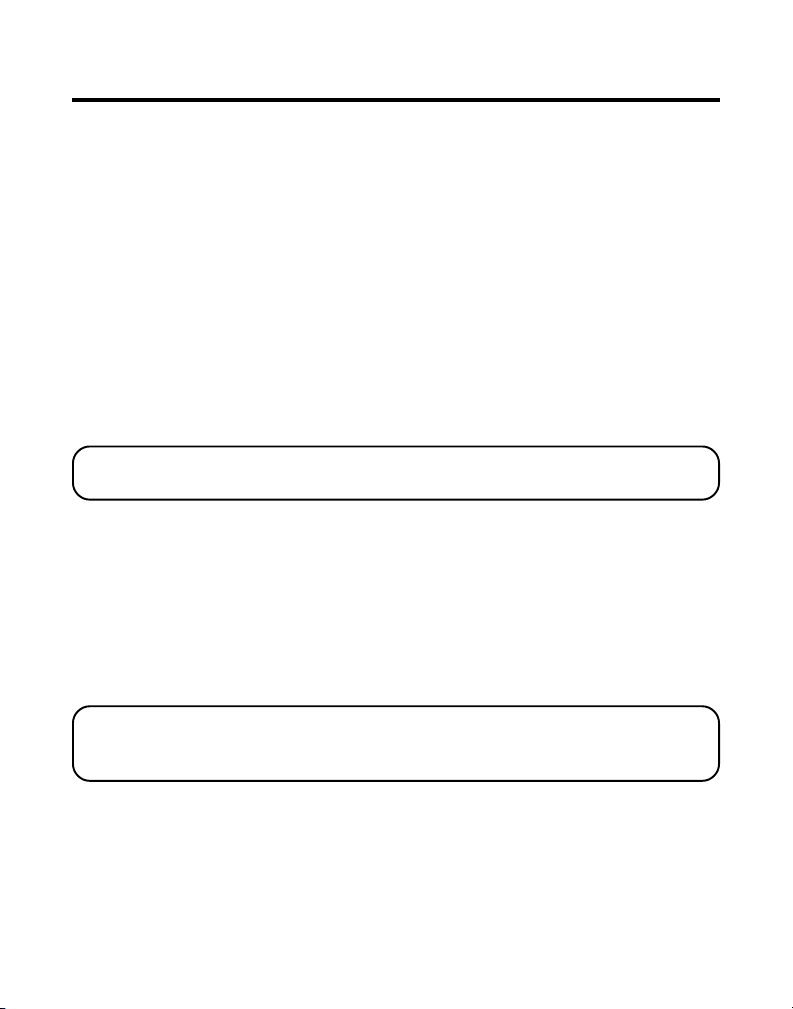
OPERACIÓN BÁSICA DEL TELÉFONO INALÁMBRICO
INDICADOR DE CARGA/LOCALIZADOR
Cuando está iluminado, éste indica que el auricular está
correctamente colocado en su sitio de la base y está cargando. El
indicador parpadea cuando la base localiza al auricular.
PARA RECIBIR UNA LLAMADA
Vea en la pantalla quién llama.
Utilizando el Auricular- Para contestar una llamada, usted tiene que
oprimir el botón “TALK/callback” en el auricular. El indicador de
mensajes nuevos/ en uso en la base se iluminará cuando el auricular
está activado. Cuando haya terminado, oprima nuevamente “TALK/
callback” para desconectarse.
Utilizando el Altavoz en la Base- Oprima el botón del altavoz (“SPEAKER”).
NOTA: Para mayor información, refiérase al a la sección de “Operación del
Altavoz” en la página 21 de este manual.
PARA HACER UNA LLAMADA
Desde el Auricular- Oprima el botón “TALK/callback” en el auricular. Espere
al tono de marcar y marque el número deseado. O, marque los números y
después oprima el botón “TALK/callback” para desconectarse.
Utilizando el Altavoz en la Base- Oprima el botón del altavoz
(“SPEAKER”). Espere al tono de marcar y marque el número deseado. O,
marque los números y después oprima el botón “SPEAKER.”
IMPORTANTE: Debido a que los teléfonos inalámbricos operan con
electricidad, usted debe tener por lo menos un teléfono que no sea
inalámbrico en su casa, en caso de que hubiera un corte de corriente.
16
Page 73

SELECCIÓN MANUAL DE CANALES
Mientras está hablando, usted puede necesitar cambiar manualmente el
canal para reducir la estática causada por monitores para bebés, abridores
para garage, u otros teléfonos inalámbricos. Oprima y suelte el botón
“chan/ans” para avanzar al siguiente canal claro.
CONTADOR DE LA DURACIÓN
Después de que usted oprima el botón “TALK/callback” en el auricular (o
el botón “SPEAKER” en la base), el contador de tiempo integrado aparece
en la pantalla y empieza a contar la duración de la llamada.
ALERTA AUTOMÁTICO
El colocar el auricular sobre su sitio en la base mientras el auricular está
descolgado, (durante una llamada), automáticamente desconecta el auricular.
SELECTOR DE VOLUMEN DEL TIMBRE
Auricular- Un selector de dos posiciones le permite al timbre del auricular
encenderse o apagarse.
Base del aparato- El volumen del timbre de la base se programa en el
menú de programación. Vea la sección “Programación del Teléfono” para
mayor información.
El selector del timbre debe estar en la posición de activado para que el
auricular timbre cuando entren llamadas.
17
Page 74

BOTÓN DE SERVICIOS (“FLASH”)
Utilice los botones en la base y en el auricular para activar los servicios
especiales como llamada en espera o transferencia de llamada, que son
disponibles a través de su compañía telefónica local.
SUGERENCIA: No utilice los botones “TALK/callback” o “SPEAKER” en el
auricular inalámbrico para activar los servicios especiales como llamada en
espera porque de ser así, usted desconectará la llamada.
PARA MARCAR EL ÚLTIMO NÚMERO
Para volver a marcar el último número que usted marcó:
BASE DEL APARATO
1. Oprima el botón “SPEAKER.”
2. Oprima el botón “redial/delete.”
-O-
3. Oprima primero el botón para volver a marcar/ borrar (“redial/delete”),
después oprima el botón de altavoz (“SPEAKER”).
Si usted obtiene una señal de ocupado, y quiere seguir marcando ese
número, oprima el botón “redial/delete” para volver a marcar el
número rápidamente.
AURICULAR
1. Oprima el botón “TALK/callback.”
2. Oprima el botón “redial/delete.”
-O-
3. Oprima primero el botón para volver a marcar/ borrar (“redial/delete”), después
oprima el botón para hablar/ regresar el llamado (“TALK/ callback”).
Si usted obtiene una señal de ocupado, y quiere seguir marcando ese
número, oprima el botón “redial/delete” para volver a marcar el
número rápidamente.
18
Page 75

EN ESPERA
Oprima y sostenga el botón de la base o auricular para poner una llamada
en espera. El botón “SPEAKER” en la base o el indicador en la antena del
auricular parpadearán a intervalos de medio segundo.
Para quitar una llamada de espera, oprima y sostenga el botón de espera
nuevamente y el botón “SPEAKER” en la base o el indicador en la antena
del auricular dejarán de parpadear.
• Para pasar una llamada en espera de la base al auricular, oprima el
botón “TALK/callback” en el auricular.
• Para pasar una llamada en espera del auricular a la base, oprima el
botón “SPEAKER” en la base.
Si usted continúa la llamada en una extensión diferente, su teléfono
inalámbrico liberará la llamada a la extensión, y el botón “SPEAKER” en la
base o en el indicador de la antena del auricular se apagará.
PARA CANCELAR
Oprima el botón para cancelar para suspender cualquier orden que usted
haya iniciado. Oprima el botón de cancelar para desconectarse al terminar
una llamada.
PARA ENCONTRAR/LOCALIZAR UN AURICULAR EXTRAVIADO
Esta función le ayuda a localizar el auricular extraviado.
Oprima y suelte el botón “PAGE/intercom” en la base. La pantalla
mostrará la indicación “
continuamente y mostrará la indicación “
minutos, o hasta que usted oprima el botón “int” o “TALK/callback” en
el auricular, u oprima “PAGE/intercom” en la base, o coloque el
auricular en su sitio sobre la base.
PAGING
”. El auricular emitirá tonos
PAGE YOU
” durante 2
NOTA: Usted puede aún localizar el auricular con el timbre desactivado.
19
Page 76

ENMUDECEDOR
Utilice el botón enmudecedor en el auricular o en la base durante una
conversación para poder hablar en privado con otra persona en la habitación.
1. Oprima el botón enmudecedor y empiece su conversación. La
pantalla del auricular o de la base muestran la indicación “
el indicador de la antena del auricular parpadea o el botón
enmudecedor en la base se ilumina. La persona en la línea no podrá
escuchar su conversación privada.
2. Oprima nuevamente el botón enmudecedor para cancelar.
MUTE
” y
MODALIDAD TEMPORAL PARA MARCAR POR TONO
Esta función es útil únicamente si usted no tiene servicio para marcar por
tono. La Modalidad Temporal para marcar por Tono les permite a los
usuarios de servicio telefónico de disco (rotatorio), tener acceso a los
servicios para marcar de teclado (touch-tone) que ofrecen los bancos, las
compañías de tarjetas de crédito, etc. Si el selector “TONE/PULSE está en
posición “PULSE”, usted puede oprimir el botón “* TONE” en cualquiera de
los teclados para hacer su teléfono compatible con tono temporalmente.
Para obtener información acerca de su cuenta bancaria, por ejemplo, usted
tendría que:
1. Llamar a la línea de información del banco.
2. Oprima la tecla de tono, (“* TONE”) en el teclado numérico, cuando su
llamada es contestada.
3. Siga las indicaciones del menú oral para obtener información. Cuando
usted cuelgue, el teléfono vuelve a tener el servicio de pulso (rotatorio)
seleccionado por el selector “TONE/PULSE”
20
Page 77

CONTROL DE VOLUMEN
MÁQUINA CONTESTADORA
Ajuste el volumen del altavoz en la base oprimiendo los botones de las
flechas hacia arriba o hacia abajo. Hay ocho niveles de volumen, y cada vez
que usted oprime el botón de volumen, éste se ajusta un nivel.
AURICULAR
Ajuste el volumen del recibidor del auricular oprimiendo los botones “vol”
al costado del auricular. Hay cuatro niveles de volumen, y cada vez que
usted oprime el botón de volumen, éste se ajusta un nivel. Cuando se ha
alcanzado el nivel mínimo o máximo, el teléfono emite dos tonos
ALTAVOZ
Ajuste el volumen del altavoz oprimiendo los botones de las flechas hacia
arriba o hacia abajo en la base.
OPERACIÓN DEL ALTAVOZ
PARA UTILIZAR EL ALTAVOZ EN LA BASE DEL APARATO
Para el mejor rendimiento de su altavoz, evite lo siguiente:
• Areas con un alto nivel de ruido de fondo. (El micrófono puede levantar
estos sonidos).
• Superficies afectadas por vibración.
• Areas remetidas como en una esquina, abajo de una gaveta, o junto a
un armario, los cuales pueden generar un efecto de eco.
21
Page 78

NOTA: Para mejorar el volumen del altavoz, quite el auricular de la base.El
altavoz alcanzará su funcionamiento completo dúplex poco tiempo después de
que la línea es establecido.
Observe las siguientes pautas cuando usted utilice el altavoz:
• Permanezca razonablemente cerca del teléfono para que usted pueda
ser escuchado claramente por la persona con la que está hablando.
• El indicador del altavoz (“SPEAKER”) está iluminado cuando el altavoz
está en uso.
PARA RECIBIR UNA LLAMADA CON EL ALTAVOZ
1. Cuando el teléfono timbra, oprima y suelte el botón del altavoz
(“SPEAKER”) en la base del aparato y hable normalmente en el
micrófono integrado a una distancia mínima de 8-9 pulgadas.
2. Ajuste el volumen del altavoz oprimiendo los botones de volumen en la
base hacia arriba o hacia abajo.
3. Para terminar una llamada, oprima nuevamente el botón “SPEAKER.”
PARA HACER UNA LLAMADA CON EL ALTAVOZ
1. Oprima y suelte el botón “SPEAKER” en la base del aparato y espere al
tono de marcar.
2. Marque el número (utilizando un número de marcado por memoria, si
así lo desea). El número que usted marcó aparece en la pantalla. O,
marque el número y después oprima el botón del altavoz (“SPEAKER”).
22
Page 79

3. Cuando la persona contesta, ajuste el volumen del altavoz oprimiendo
las flechas de volumen hacia arriba o hacia abajo.
4. Para terminar una llamada, oprima nuevamente el botón del
altavoz (“SPEAKER”).
PARA ALTERNAR ENTRE ALTAVOZ Y AURICULAR
Usted puede alternar entre el altavoz y el auricular después de marcar un
número, o en cualquier momento durante una conversación.
Del altavoz al auricular- Oprima el botón “TALK/callback” en el auricular, y
después oprima “SPEAKER.”
De Auricular a Altavoz- Mientras esté usando el auricular, oprima el botón
de espera en el auricular, y después oprima el botón “SPEAKER” en la base.
OPERACIÓN DEL INTERFONO
CÓMO LLAMAR POR EL INTERFONO
La función del interfono de su teléfono le permite tener una llamada
bidireccional ilimitada entre el auricular y la base del aparato sin ocupar la
línea telefónica. Como la línea telefónica no se está usando, usted puede
aún recibir llamadas entrantes.
PARA UTILIZAR EL INTERFONO DESDE LA BASE
1. Asegúrese que el teléfono esté apagado –OFF- (no en modalidad de
hablar “TALK”).
2. Oprima el botón “PAGE/intercm.” Un tono del localizador se emite
desde el auricular y la base. (Para cancelar el interfono, oprima
nuevamente el botón “PAGE/intercom”).
3. Espere a que la persona con el auricular oprima el botón “int” para
activar el interfono.
4. Cuando haya terminado, oprima el botón “PAGE/intercom” en la base
para desactivar el interfono.
23
Page 80

DESDE EL AURICULAR
1. Asegúrese que el teléfono esté apagado –OFF- (no en modalidad de
hablar “TALK”).
2. Oprima el botón “int.” Un tono del localizador se emite desde el
auricular y la base. (Para cancelar el interfono, oprima nuevamente el
botón “int”).
3. Espere a que la persona que está cerca de la base oprima el botón localizador /
interfono (“PAGE/ intercom”) o la base conectará automáticamente el interfono
después de 15 segundos de estar localizando.
4. Cuando haya terminado, oprima el botón “int” en el auricular para
desactivar el interfono.
FUNCIONES AVANZADAS DEL INTERFONO
CÓMO MANEJAR UNA LLAMADA ENTRANTE DURANTE UNA LLAMADA POR
INTERFONO
Durante una llamada por interfono, si entra una llamada telefónica, los dos
usuarios son avisados de la siguiente manera:
Auricular: Recibe un tono de llamado. Para tomar la llamada, oprima el
botón “TALK/callback” (La conexión con el interfono es descontinuada).
Base del Aparato: El altavoz timbra y el indicador de “mensaje nuevo/en
uso” parpadea. Para tomar la línea, oprima el botón “SPEAKER.”
CÓMO USAR EL INTERFONO MIENTRAS USTED TIENE UNA LLAMADA
Durante una llamada telefónica, usted puede utilizar la función del
Localizador para Interfono para avisarle a la otra unidad y establecer una
conversación privada (bi-direccional) en el interfono con otro usuario
mientras pone en espera la llamada telefónica. O, usted puede tener una
llamada de 3 personas con la persona que llama, otra persona en la base,
y otra persona en el auricular. Usted puede también transferir la llamada
telefónica a la unidad opuesta.
24
Page 81

NOTA: Antes de avisarle a la otra unidad, usted debe decidir si quiere crear
una conversación entre 2 personas o entre 3 personas. Para conectar una
llamada bidireccional, usted puede poner en espera a la persona en la llamada
externa y llamar a la otra unidad con el interfono/localizador El usuario
externo no puede escuchar la conversación en el interfono.
CÓMO ESTABLECER UNA CONVERSACIÓN BI-DIRECCIONAL EN EL
INTERFONO MIENTRAS USTED TIENE UNA LLAMADA TELEFÓNICA
1. Oprima el botón “PAGE/intercom” en la base, o el botón “int” en el
auricular en donde la llamada está en progreso.
La persona en la llamada externa se pone en espera y la indicación de
espera (“HOLD”) se muestra en la unidad desde donde se origina la
llamada. El indicador “charge/page” en la base o el indicador de la
antena del auricular parpadea, y un tono localizador suena en las dos
unidades. La indicación del localizador (“
desde donde se origina la llamada y en la otra unidad aparece la
indicación “
PAGE YOU.
”
2. Para contestar al llamado del localizador por el interfono:
En la Base del Aparato
• Oprima el botón “PAGE/intercom.”
En el Auricular
• Oprima el botón “int”. Ambos usuarios pueden ahora hablar en privado
en la modalidad del interfono.
Después de terminar de usar el interfono, oprima el botón localizador /
interfono (“PAGE/ intercom”) en la base o el botón de interfono (“int”)
en el auricular para cancelar la modalidad del interfono, y después
puede recuperar a la persona de la llamada externa.
PAGING
”) aparece en la unidad
25
Page 82

CÓMO ESTABLECER UNA CONVERSACIÓN DE 3 PERSONAS UTILIZANDO
INTERFONO
EL
1. Oprima el botón “PAGE/intercom” en la base o el botón “int” en el
auricular cuano una llamada externa se está llevando a cabo.
La llamada externa se pone en espera. El botón “charge/page” en la
base o el indicador en la antena del auricular parpadean, y un tono
localizador se emite desde las dos unidades. La indicación del
localizador (“
llamada y en la otra unidad aparece la indicación “
2. Si la unidad desde donde se origina la llamada es el auricular: Oprima
el botón “PAGE/intercom” primero para activar el interfono. Después
oprima el botón de espera para el auricular para recuperar la llamada
externa. Una llamada de 3 personas puede ahora comenzar, y la
indicación de conferencia (“
3. Si la unidad desde donde se origina la llamada es la base: “Oprima el
botón “int” en el auricular para activar el interfono primero. Después
oprima el botón de espera en la base para recuperar la llamada externa.
Una llamada de 3 personas puede ahora comenzar, y la indicación de
conferencia (“
PAGING
CONFERENCE
”) aparece en la unidad desde donde se origina la
PAGE YOU
CONFERENCE
”) aparece en la pantalla.
”) aparece en la pantalla.
”.
MEMORIA
El auricular y la base tienen cada uno sus áreas de almacenaje para
marcar números por memoria. Diez nombres de 15 caracteres y sus
número de 24 dígitos pueden ser almacenados en la memoria del
auricular. Diez nombres de 15 caracteres y números de 24 dígitos pueden
también ser almacenados en la memoria de la base.
PARA ALMACENAR UN NOMBRE Y NÚMERO EN LA MEMORIA
1. Oprima el botón de memoria (“mem”).
2. Oprima el botón de la localización de memoria deseado (teclas del 0 al 9).
Si la localización de memoria está ocupada, el nombre y número
almacenados en esa localización aparecen en la pantalla. Si la localización
de memoria está vacía, así lo indicará la pantalla (“
3. Oprima nuevamente el botón de memoria (mem). La pantalla le indica
que inscriba el nombre (“
26
ENTER NAME
”).
EMPTY
”).
Page 83

4. Utilice el teclado del auricular para almacenar un nombre (hasta 15
caracteres) y oprima el botón de memoria para salvarlo. Más de una letra
es almacenada en cada una de las teclas numéricas. Por ejemplo, para
inscribir “Bill Smith”, oprima la tecla del 2 dos veces para la letra B. Oprima
la tecla del 4 tres veces para la letra I. Oprima la tecla del 5 tres veces para
la L. Oprima la tecla del 5 nuevamente tres veces para la segunda L.
Oprima la tecla del 1 para inscribir un espacio. Oprima la tecla del 7 cuatro
veces para la letra S. Oprima la tecla del 6 una vez para la M; oprima el 4
tres veces para la I; oprima el 8 para la T; y el 4 dos veces para la H.
5. Oprima el botón de memoria (mem) nuevamente para salvar su selección. La
pantalla le indica que inscriba el número telefónico (“
6. Utilice el teclado numérico para inscribir la clave de área, seguida del
número telefónico que usted quiera almacenar (hasta 24 dígitos,
incluyendo pausas), y oprima el botón de memoria (mem) nuevamente
para salvar su selección. El aparato emite un tono de confirmación.
7. Para inscribir otro nombre y número en una localización de memoria
diferentes, regrese al paso 1 y repita el proceso.
ENTER TEL NUMBER
”).
PARA ALMACENAR UN NÚMERO EN VOLVER A MARCAR (REDIAL)
1. Asegúrese de que el teléfono esté apagado (OFF) (no en modalidad
de “TALK”).
2. Oprima el botón de memoria (“mem”).
3. Oprima cualquier tecla numérica (0 - 9) para almacenar el número en
esa localización de memoria.
4. Oprima el botón de memoria (“mem”) y la indicación de que inscriba el
nombre (“
5. Utilice el teclado numérico del auricular para inscribir el nombre, después
oprima el botón de memoria (“mem”) y la indicación de que inscriba el
número telefónico (“
6. Oprima el botón para volver a marcar/ borrar (“redial/delete”), para
mostrar en la pantalla el número y el nombre que se volverá a marcar.
7. Oprima el botón de memoria (“mem”) para confirmar.
NOTA: Si el número que se volverá a marcar tiene más de 24 dígitos, entonces
no podrá ser almacenado en la memoria.
ENTER NAME
ENTER TEL NUMBER
”) aparece en la pantalla.
”) aparece en la pantalla.
27
Page 84

CÓMO INTRODUCIR UNA PAUSA EN LA SECUENCIA DE MARCAR
Oprima el botón “# PAUSE” dos veces en el teclado numérico para
introducir una pausa en la secuencia de marcar un número telefónico,
cuando se necesita una pausa para esperar a un tono de marcar (por
ejemplo, después de que usted marca el 9 para obtener línea externa, o
para esperar al tono de acceso en una computadora). Cada pausa cuenta
como 1 dígito en la secuencia para marcar.
CÓMO REVISAR, CAMBIAR O BORRAR NÚMEROS ALMACENADOS
Para Revisar- Oprima el botón de memoria (“mem”), después oprima los
botones de las flechas hacia arriba o abajo (CID) (o los botones de las
localizaciones de memoria) para recorrer los números almacenados.
Para Cambiar- Utilice el mismo procedimiento para cambiar un número
que el que utiliza para almacenarlo, usted está simplemente remplazando
un número con otro diferente.
Para Borrar- Oprima el botón de memoria (“mem”) ”), después oprima los
botones de las flechas hacia arriba o abajo (CID) para recorrer los números
almacenados hasta llegar a la inscripción deseada.
1. Mientras el número se muestra en la pantalla, oprima el botón “redial/
delete” para marcarlo para ser borrado. La pantalla le pregunta si borra
ese número (“
2. Oprima el botón “redial/delete” una segunda vez para borrar el archivo.
La pantalla le confirma que ha borrado (“
NOTA: Si usted no quiere cambiar o borrar un número, simplemente oprima
el botón para cancelar o espere 1 minuto para salir del menú de Revisar.
DELETE?
”).
DELETED
”).
CÓMO MARCAR UN NÚMERO ALMACENADO
Auricular:
Asegúrese de que el teléfono esté activado (ON) oprimiendo el botón
“TALK/callback”.
28
Page 85

1. Oprima el botón de memoria (mem).
2. Oprima los números (0-9) para la localización de memoria deseada. El
número se marca automáticamente.
-O-
1. Asegúrese de que el teléfono esté desactivado (OFF) (no en la
modalidad para hablar).
2. Oprima el botón de memoria (“mem”).
3. Oprima los números (0-9) para la localización de memoria deseada, o
utilice los botones para revisar los archivos del Identificador de Llamadas
(flecha hacia arriba o hacia abajo) para mostrar el archivo deseado.
4. Oprima el botón “TALK/callback.” El número se marca
automáticamente.
Base del Aparato:
Oprima el botón del altavoz (“SPEAKER”).
1. Oprima el botón de memoria (memory).
2. Oprima los números (0-9) para la localización de memoria deseada. El
número se marca automáticamente.
-O-
1. Asegúrese de que el teléfono esté desactivado (OFF) (no en la
modalidad para hablar).
2. Oprima el botón de memoria (memory).
3. Oprima los números (0-9) para la localización de memoria deseada, o
utilice los botones para revisar los archivos del Identificador de Llamadas
(flecha hacia arriba o hacia abajo) para mostrar el archivo deseado.
4. Oprima el botón “SPEAKER.” El número se marca automáticamente.
29
Page 86

MARCADO EN CADENA DESDE LA MEMORIA
Use esta función para hacer llamadas que requieren una secuencia de
números como el usar una tarjeta para llamar por teléfono o un número
de larga distancia al que usted llama frecuentemente. El siguiente ejemplo
le muestra cómo puede usted utilizar el marcado en cadena para hacer
una llamada a través de un servicio de larga distancia:
El Número para Localización en la Memoria
Número de Acceso de Larga Distancia 7
Código de Autorización 8
Número de larga distancia llamado frecuentemente 9
Auricular:
Asegúrese de que el teléfono esté encendido (“ON”).
1. Oprima el botón de memoria (“mem”) y después oprima el 7.
2. Cuando usted escuche el tono de acceso, oprima el botón de memoria
(“mem”) y después oprima el 8.
3. Al siguiente tono de acceso, oprima el botón de memoria (“mem”) y
después oprima el 9.
Base del Aparato:
Oprima el botón para altavoz (“SPEAKER”).
1. Oprima el botón de memoria (“memory”) y después oprima el 7.
2. Cuando usted escuche el tono de acceso, oprima el botón de memoria
(“memory”) y después oprima el 8.
3. Al siguiente tono de acceso, oprima el botón de memoria (“mem”) y
después oprima el 9.
SUGERENCIA: Espere a los tonos de acceso antes de oprimir el siguiente
botón de memoria o su llamada puede no pasar.
30
Page 87

OPERACIÓN DEL IDENTIFICADOR DE LLAMADAS (CALLER ID)
Este aparato recibe y muestra información transmitida por su compañía
telefónica local. Esta información puede incluir el número telefónico, fecha
y hora; o el nombre, número telefónico, fecha y hora.
Hora Fecha
Nueva/Repetida Llamada/Memoria
AM NEW CALL #
PM
Nombre del Caller ID
REPT MEMO #
Número en la
secuencia de llamadas
Número telefónico del
Caller ID
CÓMO RECIBIR Y ALMACENAR LLAMADAS
Cuando usted recibe una llamada, la información es transmitida por la
compañía telefónica a su teléfono con Identificador de Llamadas (Caller ID)
entre el primer timbre y el segundo. La información del Identificador de
Llamadas aparece en la pantalla cuando el teléfono timbra, dándole a
usted la oportunidad de observar la información y decidir si quiere o no
contestar la llamada entrante.
Si usted no está en casa o no puede contestar, el teléfono almacena esa
información de manera que usted pueda ver quién llamó mientras usted
no estaba disponible. La memoria del Identificador (Caller ID)
automáticamente almacena el número de llamada, fecha, hora, número
telefónico y nombre de la persona que llamó para las últimas 40 llamadas.
Si la memoria está llena, una llamada nueva automáticamente reemplaza
a la llamada más antigua en la memoria.
A cualquier hora, usted puede revisar la información almacenada para las
últimas 40 llamadas. Todas las llamadas recibidas después de la última vez
que usted revisó se marcan como llamadas nuevas (“
para recordarle que necesitan ser revisadas.
NEW
”) en la pantalla
31
Page 88

CÓMO REVISAR ARCHIVOS DE LLAMADAS
Conforme las llamadas se van recibiendo y almacenando, la pantalla le
mantiene al día para informarle cuántas llamadas se han recibido.
• Oprima el botón del Identificador de Llamadas (Caller ID) con la flecha
hacia arriba para recorrer los archivos más recientes (números más
altos). Cuando usted llegue a la llamada más nueva, la pantalla así lo
indica (“
• Oprima el botón del Identificador de Llamadas (Caller ID) con la flecha
hacia abajo para recorrer los archivos más antiguos (números más
bajos). Cuando usted llegue a la llamada más antigua, la pantalla así lo
indica (“
Conforme usted recibe llamadas, la pantalla le muestra la siguiente
información para cada llamada:
• El número telefónico de la persona que llama.
• El número de la llamada, con respecto al orden en que fue recibida.
• El nombre de la persona que llama, si es que este servicio está
disponible en su área.
NOTA: Si un nombre es recibido que excede a los 15 caracteres, los caracteres
adicionales se muestran durante 3 segundos.
• Hora y fecha en que la llamada fue recibida.
• La indicación “
revisadas previamente.
NOTA: Verifique con su compañía telefónica local con respecto a la
disponibilidad de servicio de nombre.
END OF LIST
END OF LIST
NEW
”).
”).
” aparece para todas las llamadas que no han sido
32
Page 89

PARA TRANSFERIR ARCHIVOS DEL IDENTIFICADOR DE LLAMADAS A
MEMORIA
LA
Usted puede transferir un archivo del Identificador de Llamadas (Caller ID)
a la memoria de su aparato telefónico.
NOTA: Es importante que usted formatee correctamente los archivos del
Identificador de Llamadas antes de almacenarlos en la memoria. No es posible
volver a formatear los archivos del Identificador de Llamadas una vez que
están almacenados en la memoria.
1. Utilice el botón para revisar los archivos del Identificador de Llamadas
(flecha hacia arriba o hacia abajo) para recorrer los archivos hasta llegar
al archivo deseado.
2. Oprima el botón de memoria (memory).
3. Oprima la localización de memoria deseada. Por ejemplo, oprima la
tecla del número 1 para almacenar el archivo en la localización de
memoria 1. Usted escuchará un tono de confirmación.
CÓMO MARCAR UN NÚMERO DEL CALLER ID
Mientras usted revisa cualquier archivo de la memoria del Identificador de
Llamadas (Caller ID), usted puede volver a marcar el número de la persona
que llamó.
1. Asegúrese de que el teléfono esté desactivado (OFF) (no en la
modalidad para hablar).
2. Utilice los botones para revisar los archivos del Identificador de Llamadas
(flecha hacia arriba o hacia abajo) para mostrar el archivo deseado.
Dependiendo de (a) como se formateó el número telefónico cuando fue
recibido, y (b) sin importar si usted había o no pre-programado su
Clave de Area local en la memoria, usted puede necesitar el formato del
número de la persona que llama antes de volver a marcarlo.
El botón “format” le permite cambiar el formato del número mostrado.
Los formatos disponibles incluyen:
33
Page 90

Número de Dígitos Explicación Ejemplo
Once dígitos código de larga distancia
“1” + clave de + número
telefónico de 7 dígitos. 1-317-888-8888
Diez dígitos clave de área de 3 dígitos +
número telefónico de 7 dígitos. 317-888-8888
Siete dígitos número telefónico de 7 dígitos. 888-8888
NOTA: Si la compañía telefónica no le provee todos los diez dígitos del
número telefónico de una persona que ha llamado, a usted no se le permitirá
ajustar el formato de ese número.
Recorra hasta llegar al número que usted quiere volver a marcar:
3. Si está utilizando el auricular: Oprima el botón del Identificador de
Llamadas (flecha hacia arriba o hacia abajo).
4. Si el número no se puede marcar como está mostrado, oprima el botón
“format.” Repita si es necesario, hasta que se muestre el número
correcto de dígitos.
5. Oprima el botón “TALK/callback” en el auricular, o el botón “SPEAKER”
en la base. El número es marcado automáticamente.
NOTAS: Si usted encuentra que es necesario marcar todas las llamadas locales
con la clave de área incluida, oprima y sostenga el botón “flash/program”
hasta que la indicación “SET ARE CODE” aparezca, y después inscriba “000.”
Si el número ha sido corrupto, como el que aparezca un número en un
nombre, o una letra en el número, un tono de error es emitido por el
auricular y el número no se marcará.
34
Page 91

CÓMO BORRAR EL ARCHIVO ACTUAL DEL CALLER ID
Para borrar únicamente el archivo que se muestra en la pantalla:
1. Utilice los botones para revisar los archivos del Identificador de Llamadas
(flecha hacia arriba o hacia abajo) para mostrar el archivo deseado.
2. Oprima el botón “redial/delete.” La pantalla le preguntará si borra el
archivo (
3. Oprima nuevamente el botón “redial/delete” antes de que pasen 10
segundos, para borrar el archivo.
La pantalla muestra la indicación “
“DELETE ALL”?
) durante varios segundos.
DELETED
”, confirmando que ha borrado.
CÓMO BORRAR TODOS LOS ARCHIVOS DEL CALLER ID
Para borrar todos los archivos del Caller ID en la memoria:
1. Utilice los botones para revisar los archivos del Identificador de Llamadas
(flecha hacia arriba o hacia abajo) para mostrar el archivo deseado.
2. Oprima y sostenga el botón “redial/delete.” La pantalla le preguntará si
borra todos los archivos (
3. Oprima nuevamente el botón “redial/delete” antes de que pasen 10
segundos, para borrar todos los archivos. La pantalla indica (“
“DELETE ALL”?
) durante varios segundos.
NO CALLS
”).
ERRORES DEL IDENTIFICADOR DE LLAMADAS (CALLER ID)
Si hay un error en la transmisión de información a su teléfono con
Identificador de Llamadas, la indicación “
ERROR
” se muestra en la pantalla.
Si usted no se ha suscrito al servicio de Identificador de Llamadas
(Caller ID), o el servicio no está funcionando, la indicación “
muestra en la pantalla.
NO DATA
” se
35
Page 92

IDENTIFICADOR DE LLAMADA EN ESPERA (CALL WAITING CALLER ID)
Suponiendo que usted está suscrito al servicio de Caller ID con Call
Waiting a través de su compañía telefónica, usted será capaz de ver quién
está llamando cuando escucha el tono de Call Waiting. La información de
la persona que llama aparece en la pantalla después de que usted escucha
el tono.
Oprima el botón “flash/program” para poner en espera a la persona con
quien usted está hablando y contestar la llamada entrante. Oprima el
botón nuevamente el botón “flash/program” cuando usted quiera regresar
a la llamada original.
IMPORTANTE: Para poder utilizar las funciones del Identificador de
Llamadas con este aparato, usted debe suscribirse ya sea al Servicio Estandar
de Identificador de Llamadas de Nombre/Número, o al Servicio de
Identificador de Llamadas con Llamada en Espera (Caller ID with Call
Waiting). Para saber quién llama mientras usted está en el teléfono, usted
debe suscribirse al Servicio de Identificador de Llamadas con Llamada en
Espera (Caller ID with Call Waiting).
PROGRAMACIÓN DEL CONTESTADOR
Esta sección le muestra cómo programar su máquina contestadora para
recibir llamadas entrantes. Antes de que empiece su programación, usted
debe activar el contestador.
• Oprima el botón para activar o desactivar la máquina contestadora
(“answer on/off”). El indicador de “mensajes nuevos/en uso” se ilumina
cuando usted tiene mensajes nuevos.
NOTA: La pantalla indicará si el contestador está activado (“ANS. ON”) o
desactivado (“ANS. OFF”).
36
Page 93

INSTRUCCIONES ORALES
Si usted necesita asistencia adicional, oprima el botón de memoria en la
base y siga las instrucciones de voz.
CÓMO PROGRAMAR EL VOLUMEN DEL ALTAVOZ
Utilice los botones de las flechas hacia arriba o hacia abajo para ajustar el
volumen del altavoz a un nivel cómodo.
CÓMO PROGRAMAR EL SELECTOR DEL TIMBRE
Coloque el selector del timbre (“RING SELECT”) en la parte trasera del
aparato en 3 o 5 timbres dependiendo del número de veces que usted quiera
que el teléfono timbre antes de que la contestadora conteste la llamada.
OPERACIÓN DE LA MÁQUINA CONTESTADORA
Esta sección habla sobre los botones y funciones de su máquina contestadora.
CÓMO GRABAR EL ANUNCIO SALIENTE
Para mejores resultados cuando usted graba, usted debe estar como
a 9 pulgadas del micrófono, y eliminar tanto ruido de fondo como le
sea posible.
1. Asegúrese de que el contestador está activado (ON).
2. Oprima y sostenga el botón de anuncios. Sostenga el botón hacia abajo
hasta que usted termine el anuncio.
3. Empiece a hablar después de que escucha el tono.
4. Suelte el botón después de que usted termine su anuncio.
37
Page 94

Si usted elige no grabar un anuncio saliente, se escuchará un anuncio pregrabado. Para volver al anuncio pre-grabado después de que usted ha
grabado su propio anuncio saliente, oprima el botón “announce” y suéltelo
cuando escuche el tono.
Ejemplo de Anuncio Saliente
“Hola, este es (su nombre aquí); yo no puedo contestar su llamada en este momento,
así que por favor deje su nombre, número y un breve mensaje después del tono, y yo le
llamaré. Gracias”.
CÓMO REVISAR EL ANUNCIO
• Oprima y suelte el botón de anuncio para reproducir el anuncio saliente.
INDICADOR DE MENSAJES
La pantalla en la base le muestra cuántos mensajes tiene. El indicador de
mensajes nuevos/en uso parpadea para indicarle que tiene mensajes nuevos.
CÓMO FILTRAR LLAMADAS DESDE LA BASE
Usted puede filtrar las llamadas entrantes simplemente esperando a que la
persona que llama empiece a dejar un mensaje (para oír quién es), después
levante el auricular y oprima el botón para hablar (“TALK/callback”) o el botón
de altavoz (“SPEAKER”) para hablar con la persona que llama. La máquina
contestadora automáticamente deja de grabar el mensaje cuando usted
activa el auricular o levanta una extensión del teléfono.
SUGERENCIA: Asegúrese de que el volumen en la base está programado lo
suficientemente alto para que escuche sus llamadas entrantes.
38
Page 95

CÓMO REPRODUCIR MENSAJES
La pantalla de la base le indica cuando usted tiene mensajes. Para
reproducir los mensajes, oprima el botón “play/stop.”
Mientras el mensaje se reproduce, usted puede hacer lo siguiente:
• Oprima el botón “play/stop” para detener la reproducción de mensajes.
• Oprima y suelte el botón para revisar para volver a empezar el mensaje
actual; continúe oprimiendo y soltando el botón para revisar para ira a
los mensajes previos.
• Oprima y suelte el botón para saltar para poder ir al siguiente mensaje.
• Oprima el botón “play/stop” para detener la reproducción de mensajes.
MEMORIA LLENA
Cuando la memoria está llena, el sistema contesta después de 10 timbres.
Usted debe borrar algunos mensajes para que la máquina contestadora
pueda grabar mensajes nuevos.
CÓMO BORRAR MENSAJES
Usted puede borrar mensajes de tres maneras: un mensaje a la vez
utilizando el botón “redial/delete” en la base; todos los mensajes
reproducidos previamente utilizando el botón “redial/delete” en la base; o
un mensaje a la vez utilizando el botón para borrar (la tecla del 0) en el
auricular o en un teléfono desde otra localización.
• Para borrar un mensaje mientras se reproduce, oprima y suelte el botón
“play/stop” y después oprima y suelte el botón “redial/delete” en la
base para borrar el mensaje.
• Para borrar los mensajes previamente reproducidos, oprima y sostenga
el botón “redial/delete” en la base hasta que el aparato emita un tono.
39
Page 96

• Para borrar un mensaje desde el auricular:
1. Oprima el botón ans/chan en el auricular.
2. Oprima el botón “play/stop” en el auricular (la tecla del 2).
3. Oprima el botón para borrar en el auricular (la tecla del 0) para
borrar el mensaje que se está reproduciendo.
NOTA: Los mensajes borrados no pueden ser recuperados. También tenga
cuidado de no oprimir el botón “erase” mientras se reproduce el siguiente
mensaje no escuchado porque también ese mensaje será borrado.
CÓMO DEJAR UN RECADO (MEMO)
Utilice la función de Memo para dejar un recado.
1. Oprima y sostenga el botón de memoria hasta que usted termine
el mensaje.
2. Empiece a hablar después de que usted escuche el tono.
3. Suelte el botón de memoria después de que usted haya terminado.
ACCESO REMOTO
Esta sección explica dos tipos de acceso remoto: utilizando el auricular
para tener acceso a la máquina contestadora, y ganar acceso a la máquina
contestadora desde otro teléfono.
Usted puede tener acceso a la máquina contestadora en la base con los
botones del auricular.
Usted puede también tener acceso a la máquina contestadora desde
cualquier teléfono de tono, simplemente inscribiendo el código de
seguridad de 3 dígitos después de que usted escucha el anuncio saliente.
Un sistema de menú de voz le guiará a través de los pasos a seguir.
40
Page 97

CÓMO UTILIZAR EL AURICULAR
Oprima el botón “ans/chan” para tener acceso a la máquina contestadora.
Después de que usted gana acceso a la máquina contestadora , utilice las
teclas del auricular marcadas como si usted estuviera oprimiendo cualquier
botón correspondiente en la base (vea la sección “Operación de la Máquina
Contestadora” para detalles sobre las funciones). Para hacer el proceso más
fácil para usted, las funciones están enlistadas en el auricular, arriba de cada
número. Por ejemplo, para reproducir sus mensajes:
1. Oprima el botón “ans/chan.”
2. Oprima el botón 2 (“play/stop”).
3. Cuando usted haya terminado de escuchar sus mensajes, oprima
nuevamente el botón “ans/chan” para salir, o usted puede escuchar la
voz del menú en cualquier momento, simplemente oprimiendo el 7.
INDICADOR DE LA MÁQUINA CONTESTADORA
La máquina contestadora está activa cuando el indicador de la máquina
contestadora en la antena del auricular se ilumina.
CÓMO FILTRAR LAS LLAMADAS DESDE EL AURICULAR
Utilice el auricular para filtrar llamadas, aún cuando usted no pueda
escuchar la máquina contestadora.
Cuando la máquina contestadora contesta:
1. Oprima el botón “ans/chan” para ganar acceso a la máquina
contestadora.
2. Escuche a la persona que llama mientras deja un mensaje.
3. Oprima el botón “TALK/callback” para hablar con la persona que llama,
u oprima el botón “ans/chan” para detener el filtro de llamadas.
41
Page 98

MEMORIA LLENA
Cuando la memoria de la máquina contestadora está llena, el sistema
contesta después de 10 timbres, emite un tono, y espera a que usted
inscriba el código de seguridad de 3 dígitos. Usted tiene 10 segundos para
inscribir el código de seguridad antes de que el teléfono cuelgue.
Usted debe borrar algunos mensajes para que el sistema pueda grabar
mensajes nuevos.
NOTA: Este aparato también contesta después del décimo timbre si está
desactivado. Para tener acceso a la máquina contestadora, inscriba su código
de seguridad de 3 dígitos después de que usted escucha el tono.
CÓMO TENER ACCESO AL CONTESTADOR DESDE OTRA LOCALIZACIÓN
Usted puede tener acceso a su máquina contestadora desde cualquier
teléfono de tono, inscribiendo su código de seguridad después de que
usted escucha el anuncio saliente.
1. Marque el número telefónico de la máquina contestadora.
2. Después de que la máquina contestadora conteste, inscriba su código
de seguridad después de que usted escuche el tono.
3. Siga las instrucciones de la voz en el menú para utilizar las funciones de
control remoto de su máquina contestadora.
La función del control remoto le permite llevar a cabo las siguientes funciones:
42
Page 99

Para Oprima
Revisar un mensaje 1
Reproducir el mensaje 2
Detener la reproducción del mensaje 2
Borrar el mensaje 0 (durante su reproducción)
Saltarse el mensaje 3
Activar/desactivar el contestador 4
Revisar las opciones del menú oral 7
La pantalla de la base indica que está contestando una llamada a control
remoto (“
SUGERENCIA: Usted puede saltarse el anuncio saliente, oprimiendo cualquier
tecla numérica mientras el anuncio se está reproduciendo. Después, usted puede
inscribir su código de seguridad para tener acceso a la máquina contestadora.
REMOTE ACCESS ANSWERING CALL
”).
CÓMO CAMBIAR EL CÓDIGO DE SEGURIDAD
El código de seguridad programado de fábrica para tener acceso a la
contestadora desde otra localización es 123. Usted debe usar el auricular
para cambiar el código de seguridad. Con el teléfono apagado, siga los
siguientes pasos:
1. Oprima el botón “ans/chan” (el indicador en la antena del auricular de la
máquina contestadora se ilumina).
2. Oprima el botón “* TONE”
3. Inscriba los 3 números que serán usados como su nuevo código
de seguridad.
4. Oprima nuevamente el botón “* TONE”. Usted escuchará un nuevo
código de seguridad.
43
Page 100

CÓMO CAMBIAR LA BATERÍA
Asegúrese de que el teléfono esté apagado (OFF)
antes de cambiar la batería.
1. Quite la puerta del compartimento de la batería.
2. Desconecte el cable que está unido al paquete de
baterías y quite el paquete de baterías del
auricular.
3. Introduzca el nuevo paquete de baterías y
conecte el cable en el enchufe dentro del
auricular.
4. Vuelva a colocar la puerta del compartimento de
la batería.
5. Coloque el auricular sobre la base para cargarlo.
Si usted no carga adecuadamente las baterías del
auricular (durante 12 horas) cuando usted
programa inicialmente su teléfono y/o cuando
usted instala un nuevo paquete de baterías, la calidad de
funcionamiento de las baterías a largo plazo podría deteriorarse.
PRECAUCIONES DE SEGURIDAD PARA LA BATERÍA
• No queme, desarme, mutile, o agujere. Igual que otras baterías de este
tipo, materiales tóxicos pueden escaparse y causarle daño.
• Mantenga las baterías fuera del alcance de los niños.
• Quite las baterías si va a guardar el aparato durante más de 30 días.
CUIDADO: Para reducir el riesgo de fuego o daño personal, use
unicamente la batería indicada en la Guía del Usuario.
44
