Page 1
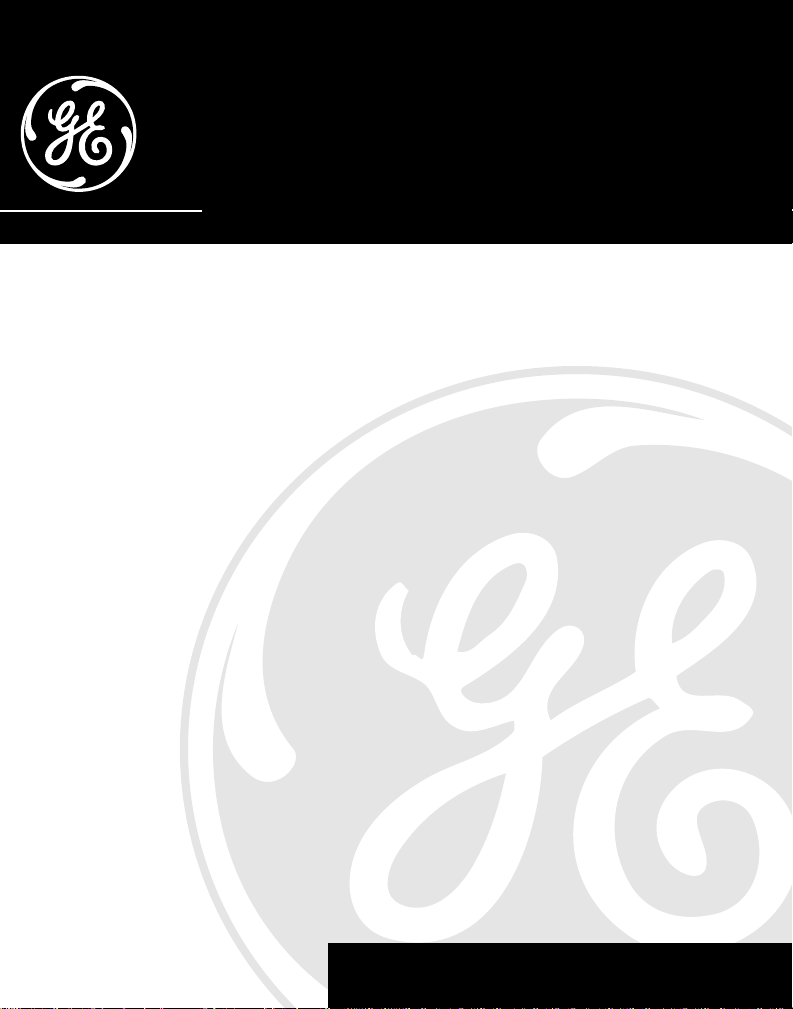
40-Channel 2.4 GHz
Cordless Telephone
User’s Guide
27700
1
We bring good things to life.
Page 2
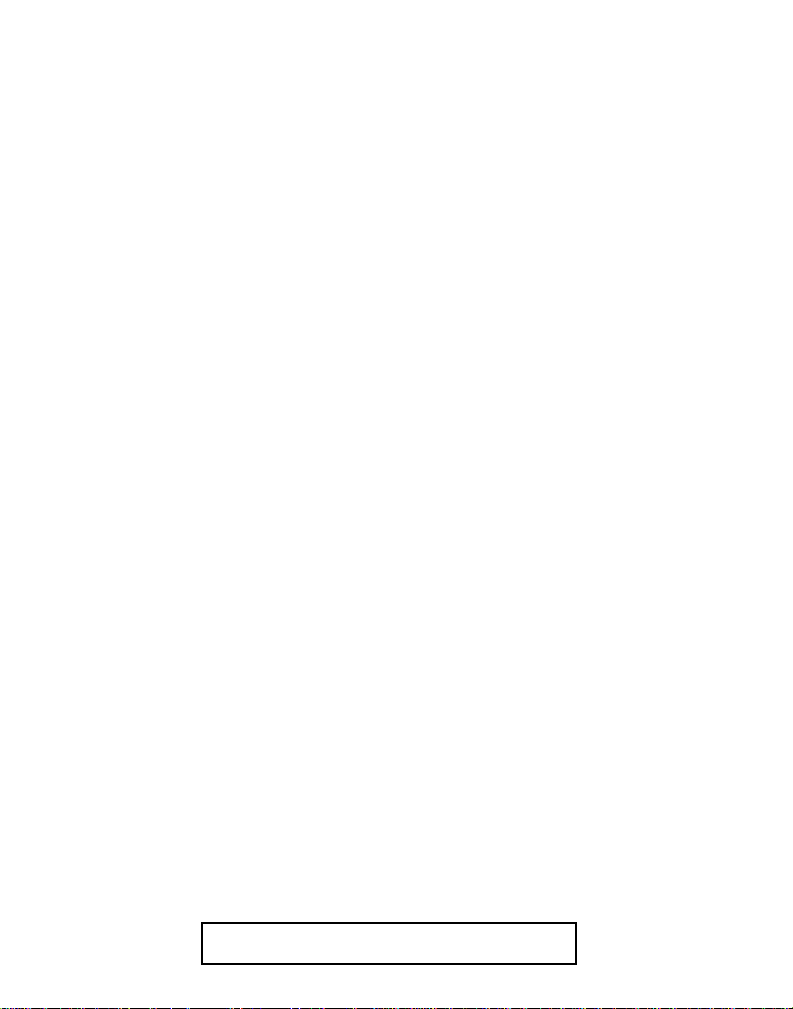
FCC REGISTRATION INFORMATION
Your telephone equipment is registered with the Federal Communications Commission and is in compliance
with parts 15 and 68, FCC Rules and Regulations.
1 Notification to the Local Telephone Company
On the bottom of this equipment is a label indicating, among other information, the FCC Registration number
and Ringer Equivalence Number (REN) for the equipment. You must, upon request, provide this information
to your telephone company.
The REN is useful in determining the number of devices you may connect to your telephone line and still have
all of these devices ring when your telephone number is called. In most (but not all) areas, the sum of the
RENs of all devices connected to one line should not exceed 5. To be certain of the number of devices you may
connect to your line as determined by the REN, you should contact your local telephone company.
Notes
• This equipment may not be used on coin service provided by the telephone company.
• Party lines are subject to state tariffs, and therefore, you may not be able to use your own telephone
equipment if you are on a party line. Check with your local telephone company.
• Notice must be given to the telephone company upon permanent disconnection of your telephone from
your line.
2 Rights of the Telephone Company
Should your equipment cause trouble on your line which may harm the telephone network, the telephone
company shall, where practicable, notify you that temporary discontinuance of service may be required.
Where prior notice is not practicable and the circumstances warrant such action, the telephone company may
temporarily discontinue service immediately. In case of such temporary discontinuance, the telephone
company must: (1) promptly notify you of such temporary discontinuance; (2) afford you the opportunity to
correct the situation; and (3) inform you of your right to bring a complaint to the Commission pursuant to
procedures set forth in Subpart E of Part 68, FCC Rules and Regulations.
The telephone company may make changes in its communications facilities, equipment, operations of
procedures where such action is required in the operation of its business and not inconsistent with FCC Rules
and Regulations. If these changes are expected to affect the use or performance of your telephone equipment,
the telephone company must give you adequate notice, in writing, to allow you to maintain uninterrupted service.
INTERFERENCE INFORMATION
This device complies with Part 15 of the FCC Rules. Operation is subject to the following two conditions: (1) This
device may not cause harmful interference; and (2) This device must accept any interference received, including
interference that may cause undesired operation.
This equipment has been tested and found to comply with the limits for a Class B digital device, pursuant to Part
15 of the FCC Rules. These limits are designed to provide reasonable protection against harmful interference in a
residential installation.
This equipment generates, uses, and can radiate radio frequency energy and, if not installed and used in
accordance with the instructions, may cause harmful interference to radio communications. However, there is no
guarantee that interference will not occur in a particular installation.
If this equipment does cause harmful interference to radio or television reception, which can be determined by
turning the equipment off and on, the user is encouraged to try to correct the interference by one or more of the
following measures:
• Reorient or relocate the receiving antenna (that is, the antenna for radio or television that is “receiving” the
interference).
• Reorient or relocate and increase the separation between the telecommunications equipment and
receiving antenna.
• Connect the telecommunications equipment into an outlet on a circuit different from that to which the
receiving antenna is connected.
If these measures do not eliminate the interference, please consult your dealer or an experienced radio/
television technician for additional suggestions. Also, the Federal Communications Commission has
prepared a helpful booklet, “How To Identify and Resolve Radio/TV Interference Problems.” This booklet is
available from the U.S. Government Printing Office, Washington, D.C. 20402. Please specify stock number
004-000-00345-4 when ordering copies.
HEARING AID COMPATIBILITY
This telephone system meets FCC standards for Hearing Aid Compatibility.
2
FCC NUMBER IS LOCATED ON THE CABINET BOTTOM
REN NUMBER IS LOCATED ON THE CABINET BOTTOM
Page 3
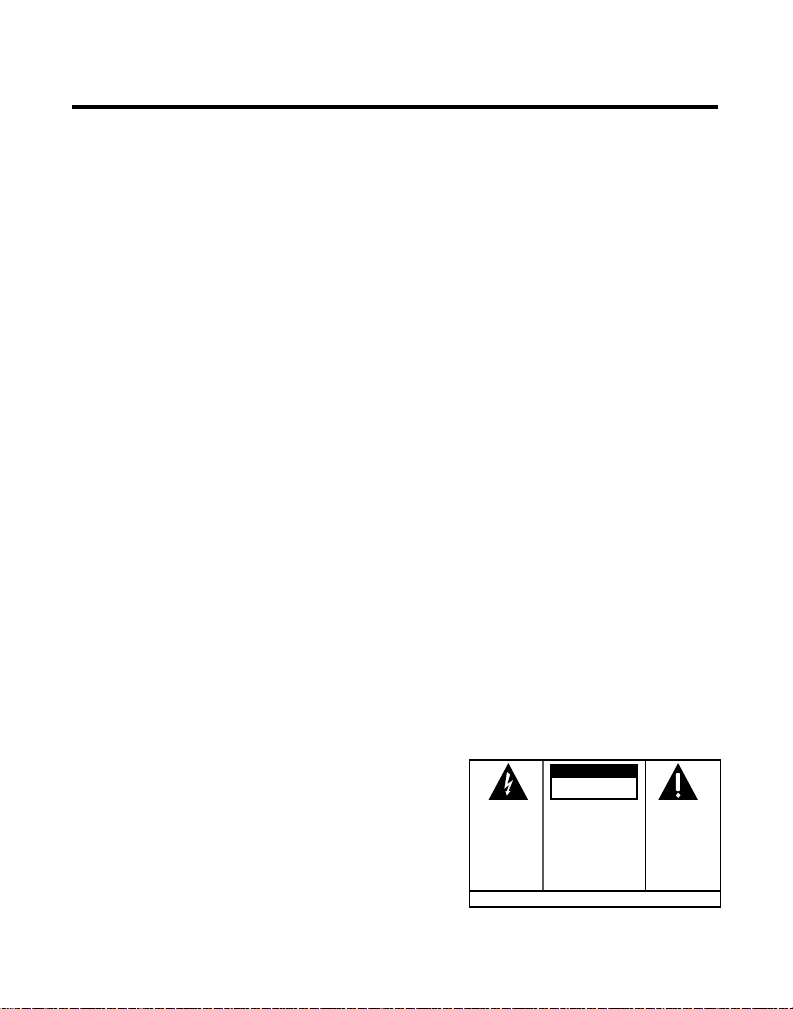
INTRODUCTION
Your cordless telephone is designed to give you flexibility in use and high
quality performance. To get the most from your new cordless telephone,
we suggest that you take a few minutes right now to read through this
instruction manual:
TABLE OF CONTENTS
FCC REGISTRATION INFORMATION .... 2
NTERFERENCE INFORMATION............ 2
I
EARING AID COMPATIBILITY ........... 2
H
INTRODUCTION ..................................... 3
EFORE YOU BEGIN .............................. 4
B
ARTS CHECKLIST ............................. 4
P
MODULAR JACK REQUIREMENTS ......... 4
NSTALLATION ....................................... 5
I
ESKTOP INSTALLATION ...................... 5
D
WALL MOUNT INSTALLATION .............. 6
ORDLESS PHONE BASICS...................... 8
C
AKING A CALL ............................... 8
M
AUTO STANDBY................................ 8
EDIAL ............................................ 8
R
ECEIVING A CALL ............................ 8
R
FLASH ............................................. 9
UTE ............................................. 9
M
OLUME .......................................... 9
V
TEMPORARY TONE .......................... 10
ING TONE .................................... 11
R
INDING THE HANDSET..................... 11
F
EMORY........................................... 12
M
TORING A NUMBER IN MEMORY ...... 12
S
NSERTING A PAUSE IN THE DIALING
I
SEQUENCE ................................. 13
HANGING A STORED NUMBER ......... 13
C
IALING A STORED NUMBER............. 13
D
CHAIN DIALING FROM MEMORY......... 14
EADSET AND BELT CLIP OPERATION ..... 15
H
ONNECTING A HEADSET TO THE
C
HANDSET .................................... 15
ONNECTING THE BELT CLIP ............. 15
C
HANGING THE BATTERY...................... 16
C
BATTERY SAFETY PRECAUTIONS ........ 16
ROUBLESHOOTING GUIDE ................... 17
T
ENERAL PRODUCT CARE .................... 19
G
CAUSES OF POOR RECEPTION ............... 20
ERVICE ............................................ 20
S
CCESSORY ORDER FORM ................... 21
A
INDEX ............................................... 23
IMITED WARRANTY............................ 24
L
WARNING:
OR ELECTRICAL SHOCK HAZARD,
DO NOT EXPOSE THIS PRODUCT
TO RAIN OR MOISTURE.
TO PREVENT FIRE
CAUTION
RISK OF ELECTRIC SHOCK
THE LIGHTNING
FLASH AND ARROW HEAD WITHIN THE
TRIANGLE IS A
WARNING SIGN
ALERTING YOU OF
"DANGEROUS
VOLTAGE" INSIDE
THE PRODUCT.
DO NOT OPEN
CAUTION: TO REDUCE THE
RISK OF ELECTRIC SHOCK,
DO NOT REMOVE COVER
(OR BACK). NO USERSERVICEABLE PARTS INSIDE. REFER SERVICING
TO QUALIFIED SERVICE
PERSONNEL.
SEE MARKING ON BOTTOM / BACK OF PRODUCT
THE EXCLAMATION
POINT WITHIN THE
TRIANGLE IS A
WARNING SIGN
ALERTING YOU OF
IMPORTANT
INSTRUCTIONS
ACCOMPANYING
THE PRODUCT.
3
Page 4
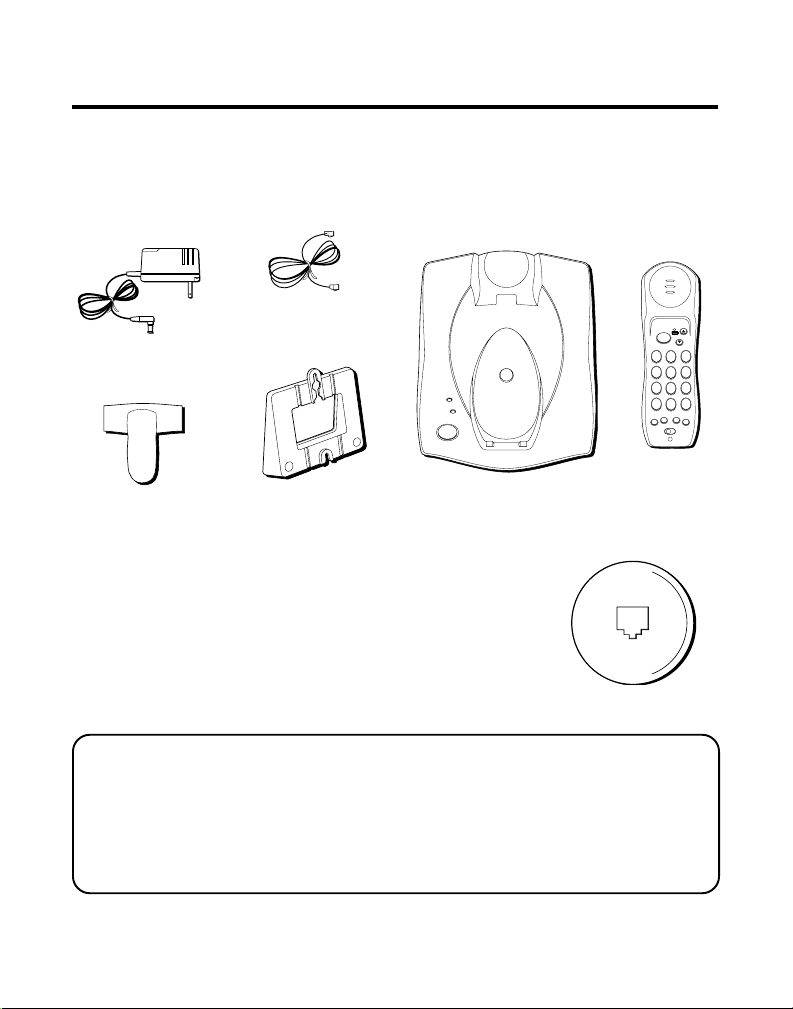
WXYZ9TUV8PQRS
7
MNO6JKL5GHI
4
DEF3ABC
21
#
OPER0TONE
*
MUTE
RE/PA MEM
FLASH
VOLUME
IN USE
RINGER
OFF ON
TALK
LOW
BEFORE YOU BEGIN
PARTS CHECKLIST
Make sure your package includes the items shown below.
Telephone line cord
AC power supply
IN USE
CHARGE/PAGE
PAGE
Belt clip
Mounting bracket
HandsetBase
MODULAR JACK REQUIREMENTS
You need an RJ11 type modular jack, which is the
most common type of phone jack and might look like
the one pictured here. If you don’t have a modular
jack, call your local phone company to find out how to
get one installed.
INSTALLATION NOTE: Some cordless telephones operate at frequencies
that may cause interference to nearby TVs and VCRs. To minimize or prevent
such interference, the base of the cordless telephone should not be placed
near or on top of a TV or VCR. If interference continues, moving the cordless
telephone farther away from the TV or VCR will often reduce or eliminate the
interference.
4
Page 5
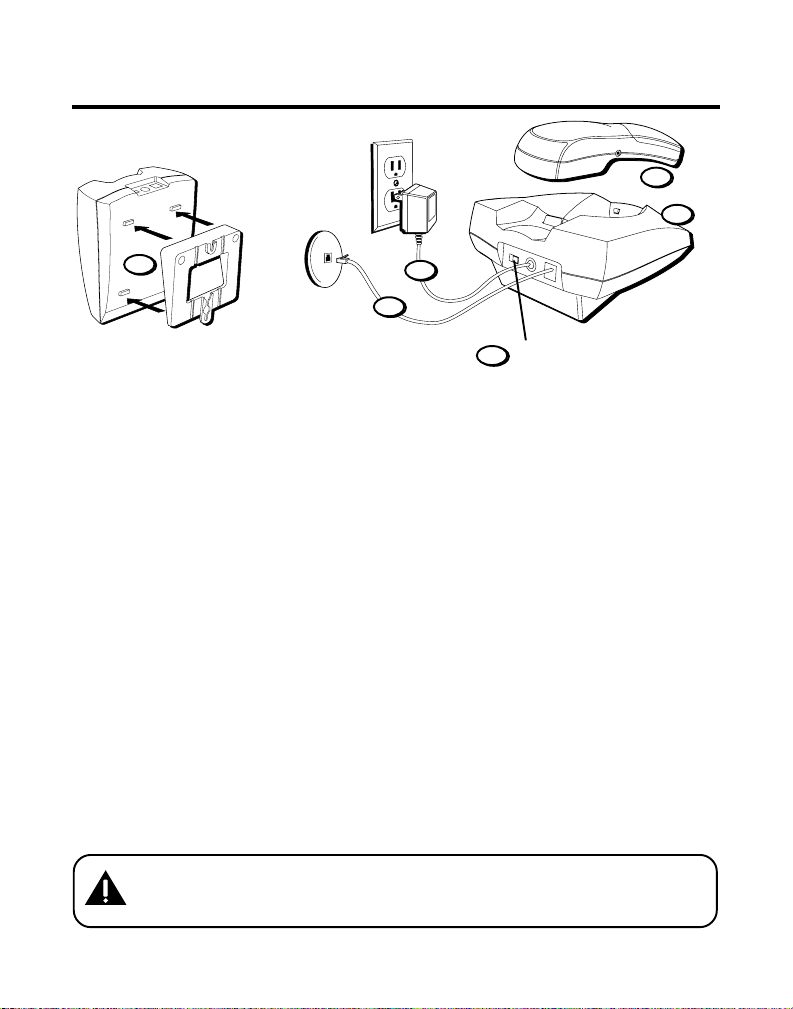
INSTALLATION
5
6
1
3
2
4
TONE/PULSE switch
DESKTOP INSTALLATION
1. Attach the mounting bracket by inserting the tabs on the smaller end of
the bracket into the slots on the bottom of the base. Push the tabs in on
the larger end of the bracket into the upper slots and snap into place.
2. Plug the telephone line cord into the PHONE LINE jack on the back of
the base and into a modular jack.
3. Plug the power supply cord into the 9V DC jack on the base and into an
AC outlet.
4. Set the TONE/PULSE switch to TONE for touch-tone service, or PULSE
for rotary service. If you don’t know which type of service you have,
check with the phone company.
5. Set the RINGER switch on the handset to ON.
6. Place handset in the base to charge for 12 hours. The CHARGE/PAGE
indicator comes on to show that the battery is charging.
If you don’t charge the handset battery properly (for 12 hours) when you first
set up the phone, the battery’s long-term performance will be compromised.
CAUTION: Use only the Thomson 5-2445 (white)/5-2446 (black) power
supply that came with this unit. Using other adapters may damage the
unit.
5
Page 6
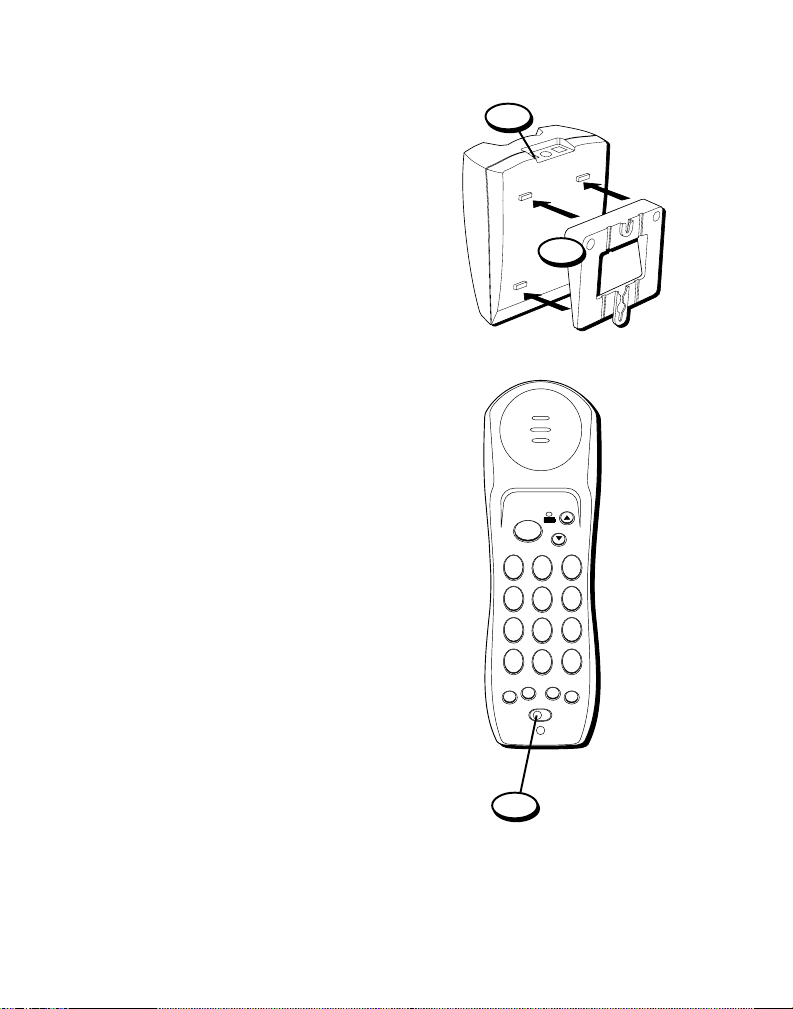
WALL MOUNT INSTALLATION
1. Remove the mounting bracket.
Rotate it so that the bottom of
the phone is flat. Reattach the
mounting bracket by inserting
the tabs into the slots on the top
of the unit first, and then
snapping the bottom tabs into
place.
2. Set the TONE/PULSE switch to
TONE for touch-tone service, or
PULSE for rotary service. If you
don’t know which type of service
you have, check with the phone
company.
3. Set the RINGER switch on the
handset to ON.
4. Place the handset in the base.
Allow the phone to charge
for 12 hours before using the
first time. If you don't
charge the phone properly
when you first set up the
phone, performance of the
battery will be compromised.
2
4
7
*
TONE
MUTE
OFF ON
TALK
21
TUV8PQRS
0
OPER
RE/PA MEM
RINGER
1
IN USE
LOW
VOLUME
DEF3ABC
MNO6JKL5GHI
9
WXYZ
#
FLASH
3
6
Page 7
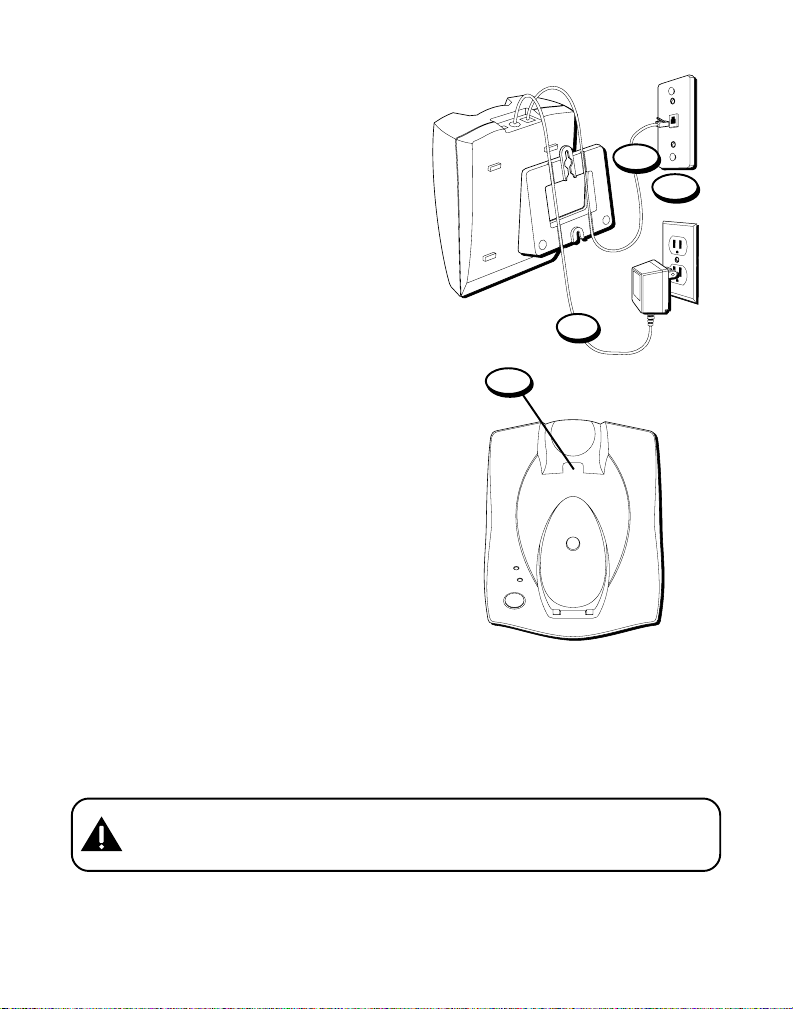
IN USE
CHARGE/PAGE
PAGE
5. Connect the power supply cord
into the base and the other end
into an AC outlet. The CHARGE/
PAGE indicator comes on,
showing the battery is charging.
6. Plug the telephone line cord into
the jack marked PHONE LINE on
the back of the unit and plug the
other end into a modular wall
jack.
7. Slip the mounting holes over the
wall plate posts and slide the unit
down firmly into place. (Wall
plate not included.)
8. Remove the handset hook; turn it
upside down, and put it back in
the slot. You need to do this so
the handset doesn’t fall out of the
base.
6
7
5
8
CAUTION: Use only the Thomson 5-2445 (white)/5-2446 (black) power
supply that came with this unit. Using other adapters may damage the
unit.
7
Page 8
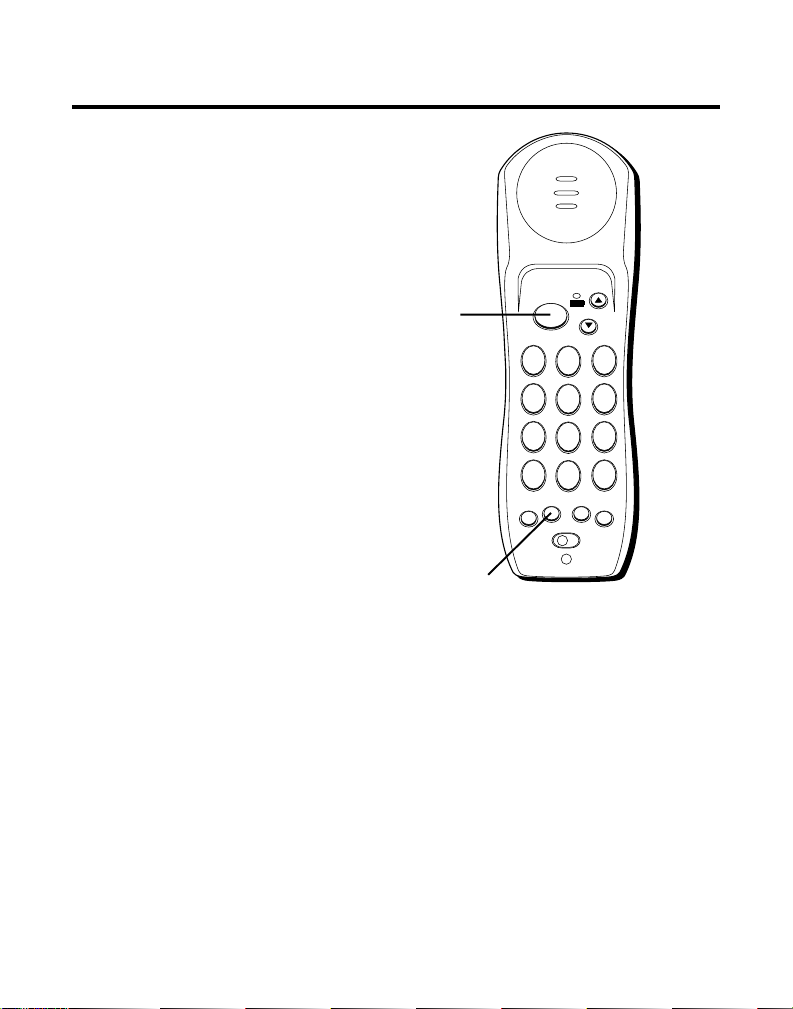
CORDLESS PHONE BASICS
MAKING A CALL
To make a call, press the TALK
button before you dial and press it
again to hang up.
AUTO STANDBY
While the handset is on, place it in
the base and it will automatically
hang up.
REDIAL
Press the TALK button, then press
the RE/PA button to redial the last
number you called (up to 32 digits).
RECEIVING A CALL
To answer a call when the handset
is out of the base, press any button.
TALK
button
RE/PA
button
4
GHI
7
PQRS
TONE
*
MUTE
OFF ON
IN USE
TALK
21
ABC
5
JKL
8
TUV
0
OPER
RE/PA MEM
RINGER
LOW
VOLUME
MNO
WXYZ
FLASH
3
DEF
6
9
#
8
Page 9
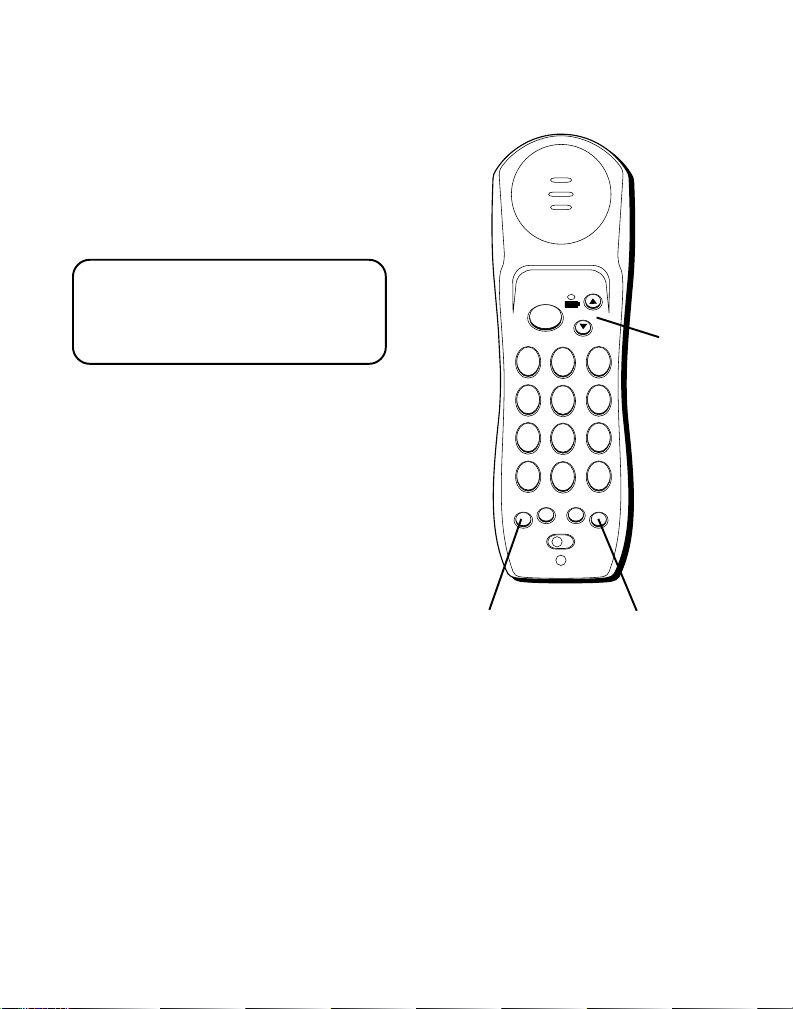
FLASH
Use the FLASH button to activate
custom calling services such as call
waiting or call transfer, which are
available through your local phone
company.
IMPORTANT: Don't use the TALK
button to activate custom calling
services such as call waiting, or
you’ll hang up the phone.
MUTE
Use the MUTE button to interrupt a
phone conversation to talk privately
with someone else in the room.
1. Press and hold MUTE to activate
the Mute feature.
2. Release MUTE to turn it off.
VOLUME
To change the volume, press
VOLUME up or down while you’re
talking on the phone.
MUTE
MUTE button
TALK
4
GHI
7
PQRS
*
TONE
RE/PA MEM
OFF ON
ABC
TUV
OPER
RINGER
21
5
JKL
8
0
IN USE
LOW
VOLUME
VOLUME
3
DEF
buttons
6
MNO
9
WXYZ
#
FLASH
FLASH button
9
Page 10
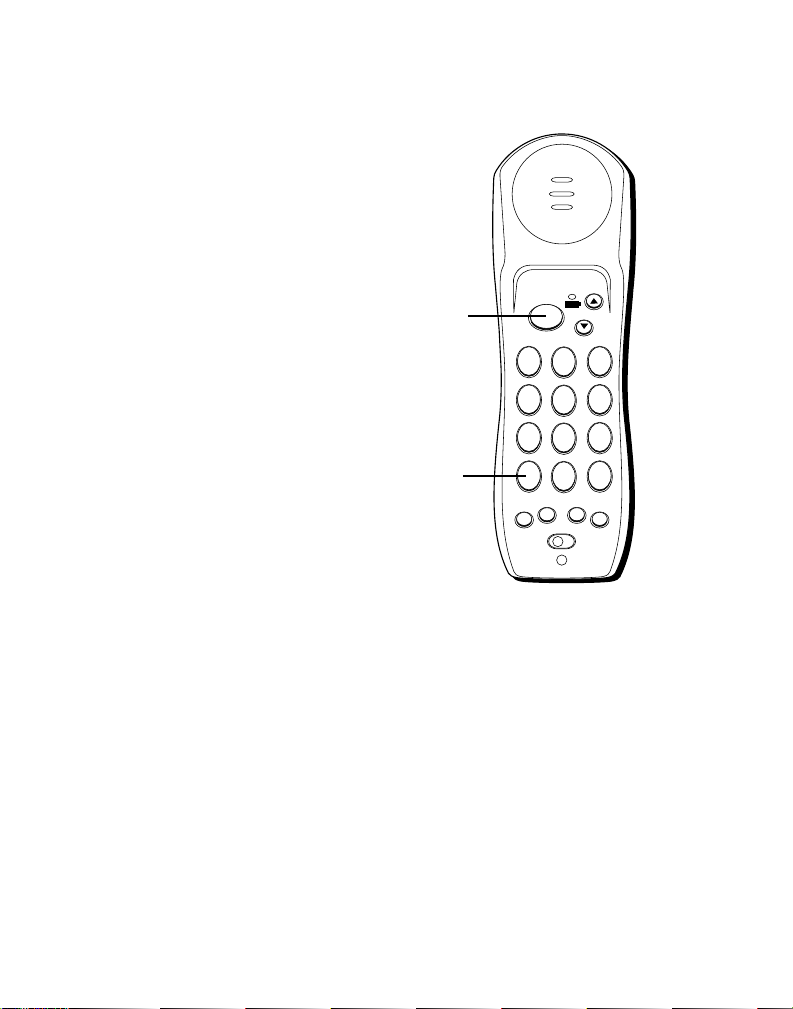
TEMPORARY TONE
This feature enables people who
have pulse (rotary) service to
access touch-tone services offered
by banks, credit card companies,
etc., by pressing the tone button to
temporarily make the phone touchtone compatible. To get information
about your bank account, for
example, you would:
1. Press the TALK button.
2. Call the bank’s information line.
3. Press the TONE button after your
call is answered.
4. Follow the bank’s voice
instructions to complete your
transaction.
5. Hang up when finished. The
phone returns to pulse (rotary)
service.
TALK
button
TONE
button
TALK
4
GHI
7
PQRS
*
TONE
MUTE
OFF ON
IN USE
21
ABC
5
JKL
8
TUV
0
OPER
RE/PA MEM
RINGER
LOW
VOLUME
MNO
WXYZ
FLASH
3
DEF
6
9
#
10
Page 11
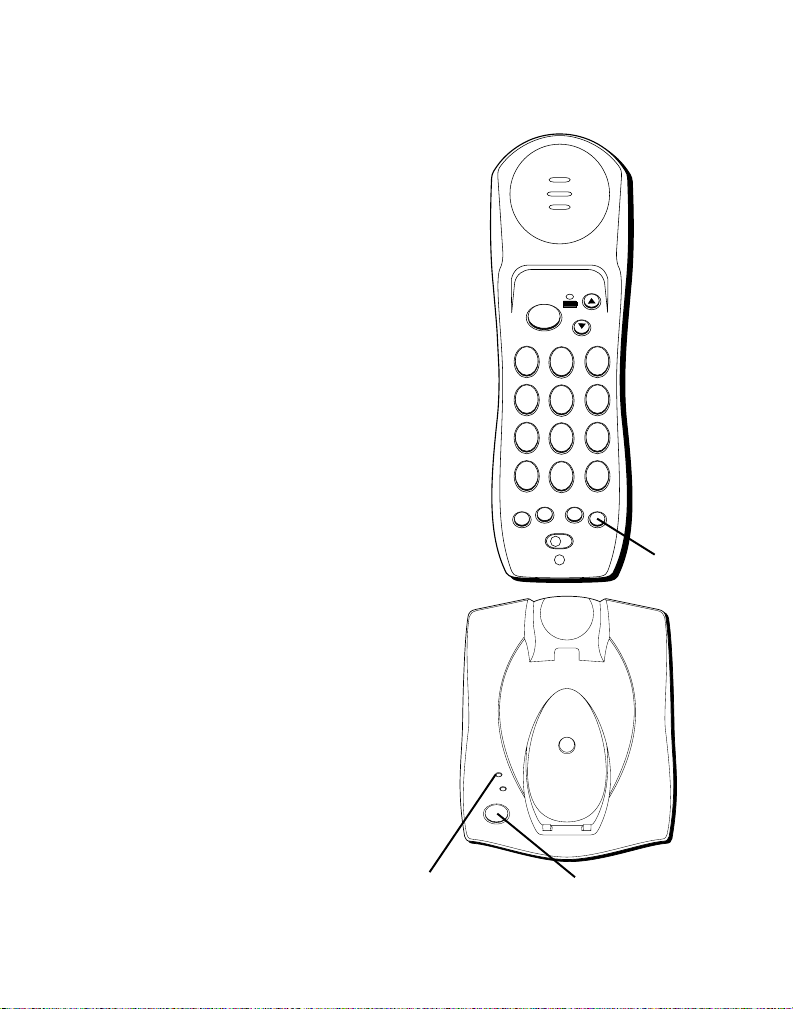
IN USE
CHARGE/PAGE
PAGE
RING TONE
You can adjust the ring tone for
incoming calls. Four different tones
are available.
1. Make sure the phone is OFF.
2. Press FLASH.
3. Press the number for the desired
ring tone (1-4).
TALK
IN USE
LOW
VOLUME
FINDING THE HANDSET
This feature helps to locate a
misplaced handset.
Press the PAGE button on the base.
The handset beeps continuously for
several seconds or until you press
any button on the handset.
NOTE: The ringer does not have to
be on for this feature to work.
IN USE indicator
4
GHI
7
PQRS
*
TONE
MUTE
OFF ON
RE/PA MEM
3
21
DEF
ABC
6
5
MNO
JKL
9
8
WXYZ
TUV
0
#
OPER
FLASH
RINGER
PAGE button
FLASH
button
11
Page 12
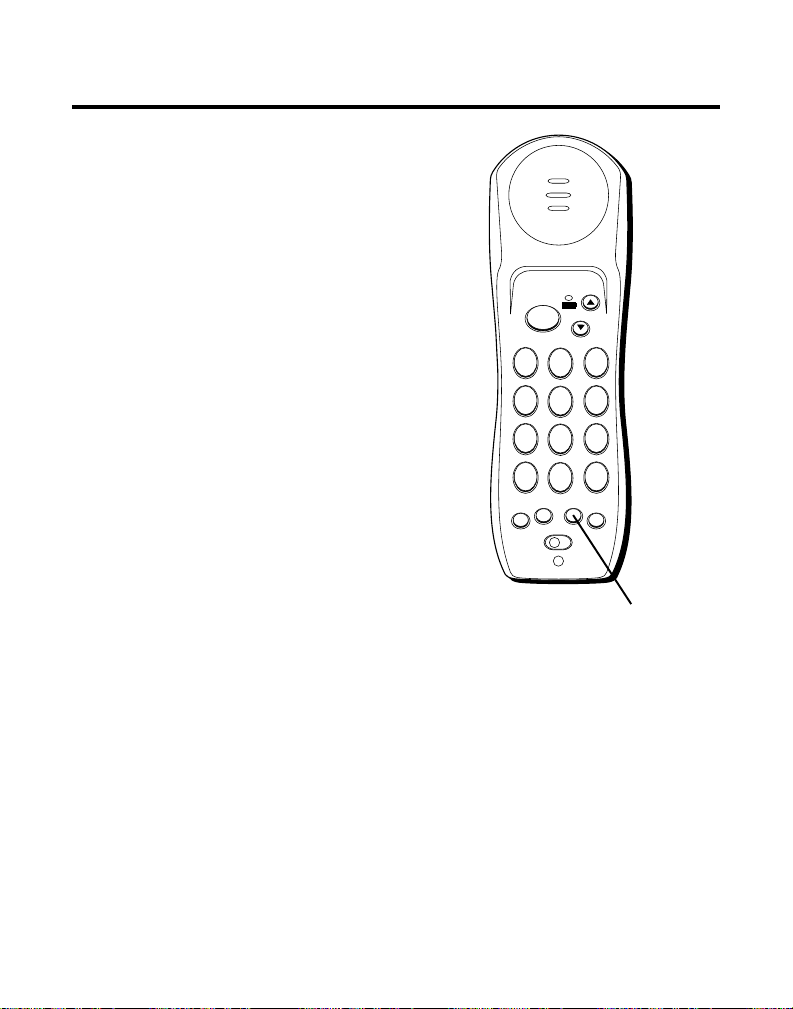
MEMORY
You can store up to 20 numbers in
memory for quick dialing.
STORING A NUMBER IN MEMORY
1. Make sure the phone is OFF.
2. Press the MEM button.
3. Dial the number to be stored (up
to 16 digits).
4. Press MEM again.
5. Press a memory location button
(01-20).
TALK
4
GHI
7
PQRS
*
TONE
RE/PA MEM
MUTE
OFF ON
RINGER
IN USE
LOW
VOLUME
21
ABC
5
JKL
8
TUV
0
OPER
3
DEF
6
MNO
9
WXYZ
#
FLASH
MEM button
12
Page 13
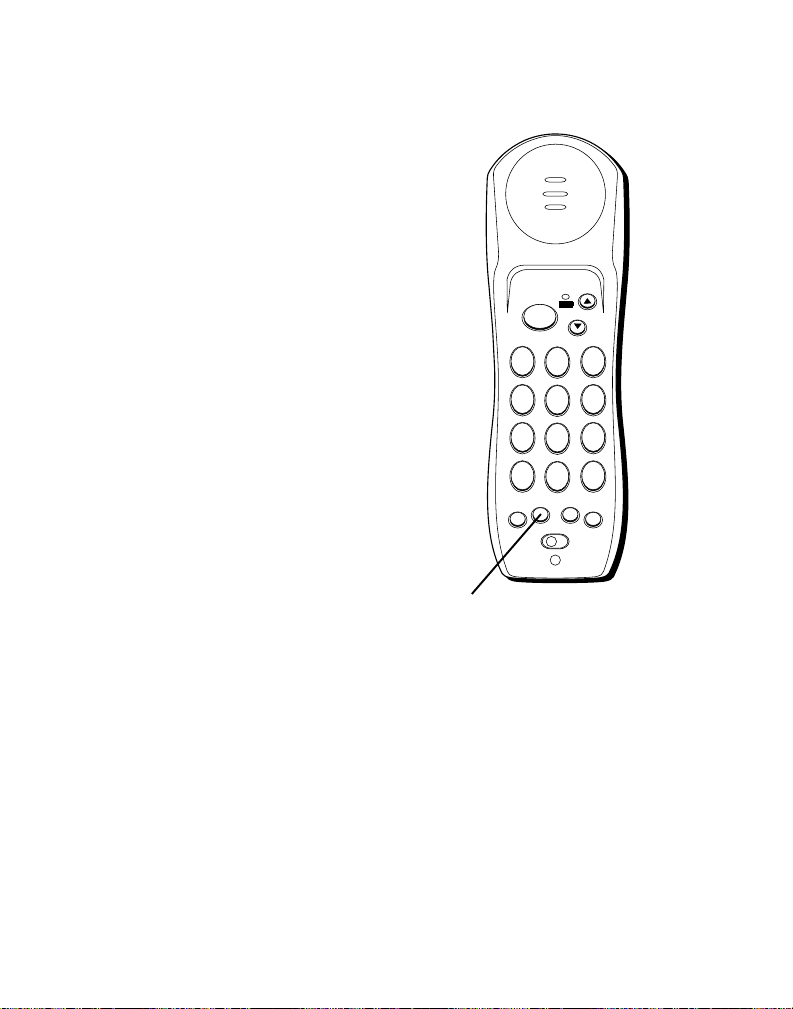
INSERTING A PAUSE IN
DIALING SEQUENCE
THE
Use the RE/PA button to add pauses
to a dialing sequence, for example
after you dial 9 for an outside line.
CHANGING A STORED NUMBER
Use the same procedure to change
a stored number as you do to store
a number–you’re just replacing the
phone number with a different one.
DIALING A STORED NUMBER
1. Make sure the phone is ON.
2. Press MEM.
3. Press the desired memory
location (01-20). The number
dials automatically.
RE/PA
button
TALK
4
GHI
7
PQRS
*
TONE
RE/PA MEM
MUTE
OFF ON
OPER
RINGER
IN USE
LOW
VOLUME
3
21
DEF
ABC
6
5
MNO
JKL
9
8
WXYZ
TUV
0
#
FLASH
13
Page 14
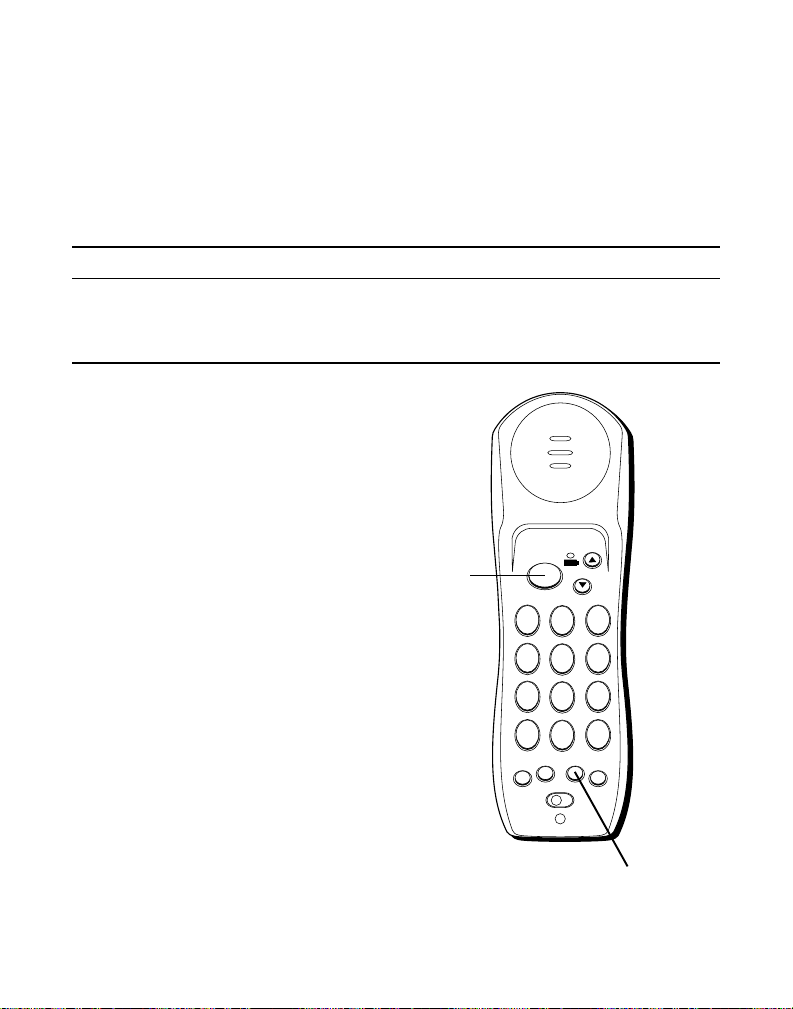
CHAIN DIALING FROM MEMORY
Use this feature to make calls which require a sequence of numbers, for
instance if you use a calling card for a frequently called long distance
number. Basically, you dial each part of the sequence from memory. The
following example shows how you can use chain dialing to make a call
through a long distance service:
The Number For Memory Location
Long distance access number 07
Authorization code 08
Frequently called long distance number 09
1. Press the TALK button to get a
dial tone.
2. Press the MEM button and then
press 07.
3. When you hear the access tone,
press MEM and then press 08.
4. At the next access tone, press
MEM and then 09.
TALK
button
4
GHI
7
PQRS
*
TONE
MUTE
OFF ON
IN USE
TALK
21
ABC
5
JKL
8
TUV
0
OPER
RE/PA MEM
RINGER
LOW
VOLUME
3
DEF
6
MNO
9
WXYZ
#
FLASH
14
MEM button
Page 15
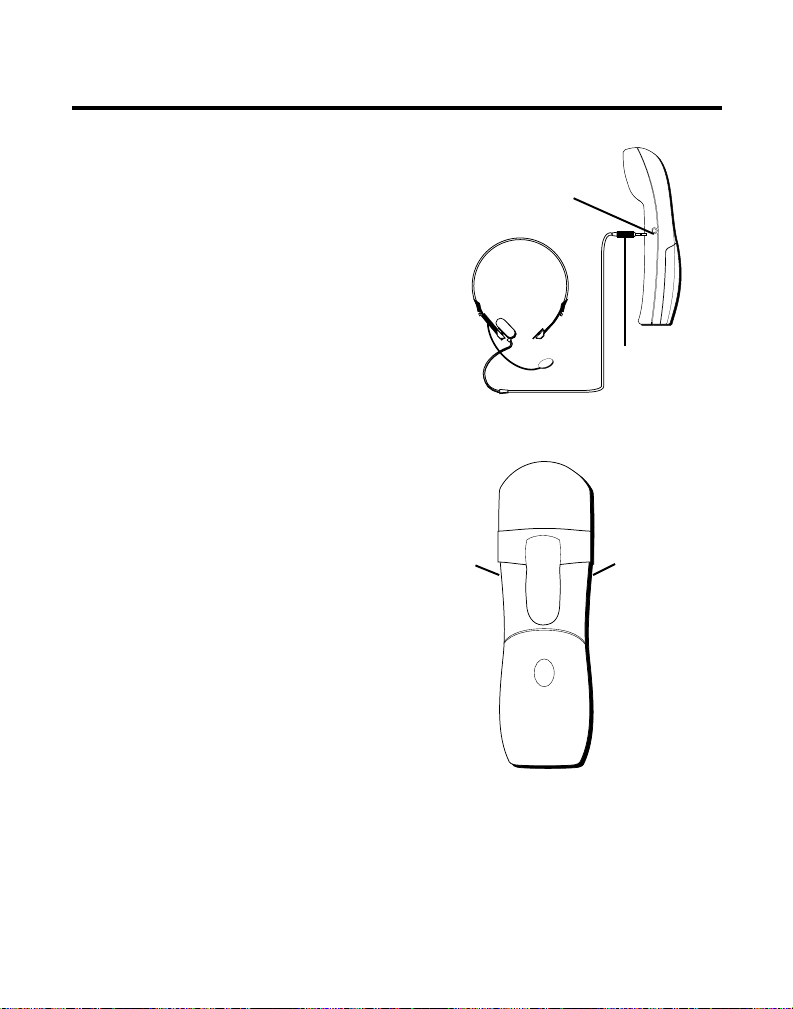
HEADSET AND BELT CLIP OPERA TION
CONNECTING A HEADSET
THE HANDSET
TO
For hands free conversation,
connect the headset (not included)
to the HEADSET jack as shown. The
handset receiver and microphone
are disabled when the headset is
connected.
Adjust the headset to rest
comfortably on top of your head
and over your ear. Move the
microphone to approximately 2 to 3
inches from your mouth.
• Press the TALK button to answer
or place a call before using the
headset.
CONNECTING THE BELT CLIP
Slot for
belt clip
HEADSET
jack
HEADSET
Headset
plug
Slot for
belt clip
There are two slots, one on each
side of the handset.
• Attach the belt clip by inserting
the sides of the belt clip into the
slots. Snap the ends of the belt
clip into place.
15
Page 16

CHANGING THE BATTERY
Make sure the phone is OFF before you replace battery.
1. Remove the battery compartment door.
2. Disconnect the cord attached to the battery pack and
remove the battery pack from the handset.
3. Insert the new battery pack and connect the cord
into the jack inside the handset.
4. Put the battery compartment door back on.
5. Place handset in the base to charge. If you don’t charge
the handset battery properly (for 12 hours) when
you first set up the phone and/or when you install
a new battery pack, the battery’ s long-term
performance will be compromised.
BATTERY SAFETY PRECAUTIONS
• Do not burn, disassemble, mutilate, or puncture. Like other batteries of
this type, toxic materials could be released which can cause injury.
• To reduce the risk of fire or personal injury, use only the battery listed in
the User’s Guide.
• Keep batteries out of the reach of children.
• Remove batteries if storing over 30 days.
16
RBRC
RBRC
Ni-Cd
NOTE: The RBRC seal on the battery used in your Thomson
Consumer Electronics product indicates that we are
participating in a program to collect and recycle Nickel
Cadmium batteries throughout the United States of
America. Please call 1-800-8-BATTERY for information or
contact your local recycling center.
Page 17

TROUBLESHOOTING GUIDE
In case of difficulty, please check the following Troubleshooting Guide
before seeking service.
Problem Solution
No dial tone • Check installation:
Dial tone is OK, but • Make sure the TONE/PULSE switch on the base is set
can’t dial out correctly.
— Is the base power cord connected to a working outlet?
— Is the telephone line cord connected to the base unit and
the wall jack?
• Disconnect the base from the wall jack and connect another
phone to the same jack. If there is no dial tone in the second
phone, the problem might be your wiring or local service.
• Is the handset out of range of the base?
• Make sure the battery is properly charged (12 hours).
• Is the battery pack installed correctly?
• Did the handset beep when you pressed the TALK button? Did
the IN USE indicator come on? The battery may need to be
charged.
• Place handset in base for 10 seconds to reset the phone.
• If the phone still does not work, disconnect the power cord
and remove the battery pack. Then reconnect the power cord
and reinstall the battery pack. Place handset in the base for 10
seconds to allow it to reinitialize.
Handset does not ring • Make sure the RINGER ON/OFF switch is turned to ON.
• You may have too many extension phones on your line. Try
unplugging some phones.
• See solutions for “No dial tone.”
17
Page 18

Problem Solution
Cannot hear phone • Press VOLUME up button on the handset.
You experience • Charge battery.
noise, or fading in • Is handset out of range? Move closer to the base.
and out • Does the base need to be relocated?
• Make sure base is not plugged into an outlet with another
household appliance.
Unit beeps • You may be receiving an out-of-range alert, move closer to
Cannot hear the • Set the RINGER to ON.
PAGE/FIND tone
Battery will not hold a • Make sure the battery is properly charged (12 hours).
charge • Make sure battery contacts on both the handset and the base
Memory Dialing does not
work • Did you program the memory location keys correctly?
the base.
•Place handset in base for 10 seconds to reset the
phone. The IN USE indicator blinks and then goes out after
the unit resets.
•
Put handset in base for 12 hours to recharge battery.
• Clean charging contacts on handset and base with a soft
cloth or an eraser.
• See solutions for “No dial tone.”
• Replace battery.
are making contact and are clean; free of dirt or lint.
• When the handset is placed in the base, make sure that the
base CHARGE/PAGE indicator is on.
• Memory location must be 2 digits (i.e, 01,02, etc.).
• Did you follow proper dialing sequence?
• Make sure TONE/PULSE switch is correctly set.
18
Page 19

GENERAL PRODUCT CARE
To keep your telephone working and looking good, follow these guidelines:
• Avoid putting the phone near heating appliances and devices that
generate electrical noise (for example, motors or fluorescent lamps).
• DO NOT expose to direct sunlight or moisture.
• Avoid dropping the handset, as well as other rough treatment to
the phone.
• Clean the phone with a soft cloth.
• Never use a strong cleaning agent or abrasive powder because this will
damage the finish.
• Retain the original packaging in case you need to ship the phone at a
later date.
• Periodically clean the charge contacts on the handset and base with a
clean pencil eraser.
19
Page 20

CAUSES OF POOR RECEPTION
• Aluminum siding.
• Foil backing on insulation.
• Heating ducts and other metal construction can shield radio signals.
• You’re too close to appliances such as microwaves, stoves,
computers, etc.
• Atmospheric conditions, such as strong storms.
• Base is installed in the basement or lower floor of the house.
• Base is plugged into an AC outlet with other electronic devices.
• Handset battery is low.
• You’re out of range of the base.
SERVICE
FCC requires this product to be serviced only by the manufacturer or its
authorized service agents. In accordance with FCC requirements, changes
or modifications not expressly approved by Thomson Consumer
Electronics could void the user’s authority to operate this product. For
instructions on how to obtain service, refer to the warranty included in this
user’s guide or contact Consumer Information at 1-800-448-0329.
Attach your sales receipt to the booklet for future reference or jot down
the date this product was purchased or received as a gift. This information
will be valuable if service should be required during the warranty period.
Purchase date _____________ Name of store_____________________
20
Page 21

✂
TOTAL
QUANTITY
$14.95
$14.95
PRICE*
$36.35
$4.95
$5.00
CUSTOMER: CUT ALONG DOTTED LINE.
White Black
CATALOG NUMBER
ORM
F
RDER
O
DESCRIPTION
CCESSORY
A
5-2487
5-2446
5-2425
*Prices are subject to change without notice.
Total Merchandise.........................................$_______________
5-2488
5-2486
5-2445
5-2444
Belt clip
Headset
AC power supply
Replacement handset battery
To order, call 1-800-338-0376 (for accessories only) or complete this order form.
For credit card purchases
Your complete charge card number, its expiration date and your
signature are necessary to process all charge card orders.
Sales Tax........................................................$_______________
We are required by law to collect the appropriate sales tax for each individual state,
county, and locality to which the merchandise is being sent. Duties will apply for
shipments to Canada.
Use VISA or Master Card or Discover preferably. Money order or check must be in U.S.
currency only. No COD or Cash. All accessories are subject to availability. Where
applicable, we will ship a superseding model.
Shipping/Handling....................................... $_______________
Total Amount Enclosed.................................$_______________
Mail order form and money order or check (in U.S. currency)
made payable to Thomson Consumer Electronics, Inc. to:
TCE
Mail Order Department
P.O. Box 8419
Ronks, PA 17573-8419
Name_______________________________________________________
Address_____________________________________ Apt.____________
Copy your complete account number from your VISA card.
My card expires:
Copy your complete account number from your
Master Card or Discover.
Copy the number above your
name on the Master Card
My card expires:
City ________________________State________ ZIP_________________
Daytime Phone Number ( )_______________________________
Please make sure that this form has been filled out completely.
Authorized Signature
____________________________________________________________________
21
Page 22

22
Page 23

INDEX
A
Accessory Order Form 21
Auto Standby 8
B
Battery Safety Precautions 16
Before You Begin 4
C
Causes of Poor Reception 20
Chain Dialing from Memory 14
Changing a Stored Number 13
Changing the Battery 16
Connecting a Headset to the Handset 15
Connecting the Belt Clip 15
Cordless Phone Basics 8
D
Desktop Installation 5
Dialing a Stored Number 13
F
FCC Registration Information 2
Finding the Handset 11
Flash 9
G
General Product Care 19
H
Headset and Belt Clip Operation 15
Hearing Aid Compatibility 2
I
Inserting a Pause in the Dialing
Sequence 13
Installation 5
Interference Information 2
Introduction 3
L
Limited Warranty 24
M
Making a Call 8
Memory 12
Modular Jack Requirements 4
Mute 9
P
Parts Checklist 4
R
Receiving a Call 8
Redial 8
Ring Tone 11
S
Service 20
Storing a Number in Memory 12
T
Temporary Tone 10
Troubleshooting Guide 17
V
Volume 9
W
Wall Mount Installation 6
23
Page 24

LIMITED WARRANTY
What your warranty covers:
• Any defect in materials or workmanship.
For how long after your purchase:
• One year.
(The warranty period for rental units begins with the first rental or 45 days from date of shipment to
the rental firm, whichever comes first.)
What we will do:
• Provide you with a new or, at our option, a refurbished unit.
• The exchange unit is under warranty for the remainder of the original product’s warranty period.
How to make a warranty claim:
• Properly pack your unit. Include any cables, etc., which were originally provided with the product. We
recommend using the original carton and packing materials.
• Include evidence of purchase date such as the bill of sale. Also print your name and address and a
description of the defect. Send via standard UPS or its equivalent to:
Thomson Consumer Electronics, Inc.
11721 B Alameda Ave.
Socorro, Texas 79927
• Pay any charges billed to you by the Exchange Center for service not covered by the warranty.
• Insure your shipment for loss or damage. Thomson accepts no liability in case of damage or loss en
route to Thomson.
• A new or refurbished unit will be shipped to you freight prepaid.
What your warranty
• Customer instruction. (Your Owner’s Manual provides information regarding operating instructions
and user controls. For additional information, ask your dealer.)
• Installation and set-up service adjustments.
• Batteries.
• Damage from misuse or neglect.
• Products which have been modified or incorporated into other products.
• Products purchased or serviced outside the USA.
• Acts of God, such as but not limited to lightning damage.
Product Registration:
• Please complete and mail the Product Registration Card packed with your unit. It will make it easier to
contact you should it ever be necessary. The return of the card is not required for warranty coverage.
How state law relates to this warranty:
• This warranty gives you specific legal rights, and you may have other rights which vary from state to
state.
If you purchased your product outside the USA:
• This warranty does not apply. Contact your dealer for warranty information.
does not
cover:
Model 27700
15495110 (Rev. 1 E/S)
00-14
Printed in China
P.O. BOX 1976, Indianapolis, IN 46206
© 2000 Thomson Consumer Electronics, Inc
Trademark(s) ® Registered
Marca(s) Registrada(s)
Page 25

27700
Teléfono Inalámbrico de 2.4 GHz
con 40 Canales
Guía del Usuario
1
Creamos cosas buenas para la vida.
Page 26

INFORMACIÓN DEL REGISTRO A LA FCC
Su equipo telefónico de la ha sido registrado con la Comisión Federal de Comunicaciones (FCC) y está en acuerdo con las
Partes 15 y 68 de las Regulaciones y Reglas de la FCC.
1 Notificación a la Compañía Telefónica Local
Al fondo de este equipo Ud. hallará un rótulo indicando, entre otra información, el número de la Registración con la
FCC y el Número del Equivalente Timbre (REN) para este equipo. Ud. deberá, a petición, proveer esta información a
su compañía telefónica.
El REN es útil para determinar el número total de artefactos que Ud. puede conectar a su línea telefónica, todavía
asegurando que todos estos artefactos sonarán cuando se llame su número telefónico. En la mayoría de las áreas
(pero no en todas), el total de los números REN de todos los artefactos conectados a una línea no debe exceder 5.
Para estar seguro del número total de artefactos que Ud. pueda conectar a su línea (determinado por el REN), Ud.
deberá ponerse en contacto con su compañía telefónica local.
NOTAS:
• No se puede usar este equipo con un teléfono de previo pago proveído por la compañía telefónica.
• Las líneas compartidas son sujetas a las tarifas del estado, y por eso, es posible que Ud. no pueda usar su propio
equipo telefónico si Ud. estuviera compartiendo la misma línea telefónica con otros abonados.
• Se debe notificar la compañía telefónica cuando se desconecte permanentemente su teléfono de la línea.
2 Derechos de la Compañía Telefónica
Si su equipo causase algún problema en su línea que pudiera dañar la red telefónica, la compañía telefónica siempre
que sea posible le avisará de la posible interrupción temporal de su servicio. En caso que la compañía no pudiera
avisarle de antemano y hubiera necesidad de tomar tal acción, la compañía telefónica podrá interrumpir su servicio
inmediatemente. En caso de tal interrupción telefónica temporal la compañía debe : (1) darle aviso al momento de tal
interrupción temporal de servico, (2) concederle a Ud. la oportunidad de corregir la situación, (3) informarle a Ud. de
sus derechos de presentar una questa a la Comisión de acuerdo con los procedimientos dictados en la Subparte E de
la Parte 68 de las Regulaciones y Reglas de la FCC.
La compañía telefónica puede hacer los cambios en sus instalaciones de comunicación, en equipos, en sus
funcionamientos o procedimientos que digne necesarios para el manejo de sus negocios y que no sean
incompatibles con las Reglas y Regulaciones de l a FCC. Si estos cambios pudieran alterar el uso o el funcionamiento
de su equipo telefónico, la compañía telefónica deberá darle aviso adecuado en escrito para que Ud. goce de un
servico ininterrumpido.
INFORMACIÓN DE INTERFERENCIAS
Este artefacto cumple con la Parte 15 de las Reglas de la FCC. Su funcionamiento es sujeto a las dos condiciones
siguientes: (l) Este artefacto no puede causar interferencia dañosa, y (2) Este artefacto debe aceptar cualquier interferencia
recibida, incluyendo interferencia que puede causar un funcionamiento no deseado.
Este equipo ha sido probado y cumple con los límites para un artefacto digital de la Clase B, de conformidad con la Parte
15 de las Reglas de la FCC. Estos límites han sido diseñados para proporcionar una protección razonable contra una
interferencia dañosa que pueda existir en una instalación doméstica.
Este equipo genera, usa y puede radiar la energía de frecuencia de una radio y, si no fuera instalado y usado de acuerdo
con las instrucciones, puede causar interferencia dañosa a las transmisiones radiales. Sin embargo, no hay garantía que
la interferencia no ocurrirá en una instalación en particular.
Si este equipo causa en efecto una interferencia dañosa a la recepción de la radio o de la televisión, lo cual puede ser
determinado apagando y prendiendo el equipo, le animamos a Ud. de tratar de corregir la interferencia por medio de una
(o más) de las sugerencias siguientes:
• Cambie la posición o la ubicación de la antena (quiere decir la antena de la radio o de la televisión que está
recibiendo la interferencia).
• Cambie la posición o cambie la ubicación y aumente la distancia entre el equipo de telecomunicaciones y la
antena receptora de la radio o de la televisión que está recibiendo la interferencia.
• Conecte el equipo de telecomunicaciones a una toma en un circuito diferente del circuito al cual la antena
receptora esté conectada.
Si estas medidas no eliminan la interferencia, favor de consultar a su distribuidor o a un técnico de radio/televi
sión experto por otras sugerencias. También, la Comisión Federal de Comunicaciones (FCC) ha preparado un folleto muy
útil, “How To Identify and Resolve Radio/TV Interference Problems” (“Como Identificar y Resolver Problemas de
Interferencia de Radio/Televisión”). Este folleto se puede obtener del U.S. Goverment Printing Office, Washington, D.C.
20402. Favor de especificar el número 004-000-00345-4 cuando haga su pedido.
COMPATIBILIDAD CON AUDÍFONOS
Se juzga que este teléfono es compatible con audífonos, en base a las normas de la FCC.
El número de la FCC está ubicado en el fondo de la base
2
El numero REN esta ubicado en el fondo de la base
Page 27

INTRODUCCIÓN
Su teléfono inalámbrico está diseñado para darle flexibilidad de uso y la
más alta calidad de funcionamiento. Para aprovechar al máximo su nuevo
teléfono inalámbrico, le sugerimos que se tome unos minutos ahora
mismo para leer este instructivo:
TABLA DE CONTENIDO
INFORMACIÓN DEL REGISTRO A
LA FCC ................................... 2
NFORMACIÓN DE INTERFERENCIAS .... 2
I
OMPATIBILIDAD CON AUDÍFONOS .... 2
C
INTRODUCCIÓN ..................................... 3
ARA COMENZAR ................................. 4
P
ISTA DE PARTES .............................. 4
L
REQUISITOS DE CONEXIÓN ............... 4
NSTALACIÓN........................................ 5
I
NSTALACIÓN SOBRE ESCRITORIO O
I
SUPERFICIE PLANA......................... 5
NSTALACIÓN SOBRE LA PARED ............ 6
I
UNCIONES BÁSICAS DEL TELÉFONO
F
INALÁMBRICO..................................... 8
ARA HACER UNA LLAMADA ............... 8
P
LERTA AUTOMÁTICO ........................ 8
A
PARA VOLVER A MARCAR................... 8
ARA RECIBIR UNA LLAMADA .............. 8
P
OTÓN DE SERVICIOS (“FLASH”) ..... 9
B
ENMUDECEDOR (“MUTE”) ............... 9
OLUMEN (“VOLUME”)................. 9
V
ONO PROVISIONAL......................... 10
T
TONO DEL TIMBRE .......................... 11
ARA ENCONTRAR EL AURICULAR ....... 11
P
EMORIA .......................................... 12
M
PARA ALMACENAR UN NÚMERO EN LA
MEMORIA .................................. 12
ARA INTRODUCIR UNA PAUSA EN LA
P
SECUENCIA DE MARCAR ............... 13
ADVERTENCIA:
PREVENIR EL RIESGO DE UNFUEGO O DE
UNA SACUDIDA ELECTRICA, NO EXPONGA
ESTE APARA TO A LA LLUVIA O A LA HUMEDAD.
PARA
PARA CAMBIAR UN NÚMERO
ALMACENADO ............................. 13
ARA MARCAR UN NÚMERO
P
ALMACENADO ............................. 13
PARA MARCAR EN CADENA DESDE LA
MEMORIA .................................. 14
PERACIÓN DE LOS AUDÍFONOS Y DEL
O
GANCHO PARA CINTURÓN .................. 15
ARA CONECTAR LOS AUDÍFONOS AL
P
AURICULAR ................................ 15
PARA CONECTAR EL GANCHO DEL
CINTURÓN .................................. 15
ARA CAMBIAR LA BATERÍA.................. 16
P
PRECAUCIONES DE SEGURIDAD PARA LA
BATERÍA..................................... 16
ETECCIÓN DE FALLAS ........................ 17
D
CUIDADO GENERAL DEL PRODUCTO ....... 19
AUSAS DE UNA MALA RECEPCIÓN ......... 20
C
ÓMO OBTENER SERVICIOS DE
C
MANTENIMIENTO ............................... 20
ORMULARIO PARA HACER PEDIDOS DE
F
ACCESORIOS
.................................... 21
ÍNDICE .............................................. 23
ARANTÍA LIMITADA ............................ 24
G
ATTENTION:
RIESGO DE SACUDIDA
ELÉCTRICA NO ABRA
EL RELÁMPAGO Y LA
PUNTA DE FLECHA
DENTRO DEL TRIÁNGULO ES UNA SEÑAL
DE ADVERTENCIA,
ALERTÁNDOLE A
UD. DE QUE HAY
"VOLTAJE PELIGROSO" DENTRO
DEL PRODUCTO.
CUIDADO: PARA REDUCIR
EL RIESGO DE UNA SACUDIDA ELÉCTRICA, NO
QUITE LA CUBIERTA
(O PARTE POSTERIOR) NO
USE PARTES DE REPUESTO DENTRO. CONSULTE A
ALGUNA PERSONA CALIFICADA DEL SERVICIO DE
REPARACIONES.
VEA ADVERTENCIA EN LA PARTE POSTERIOR/BASE DEL PRODUCTO.
EL SIGNO DE EXCLAMACIÓN DENTRO
DEL TRIÁNGULO ES
UNA SEÑAL DE
ADVERTENCIA,
ALTERTÁNDOLE A
UD. DE QUE EL
PRODUCTO, TRAE
INCLUCIDO, IN
STRUCTIONES MUY
IMPORTANTES.
3
Page 28

WXYZ9TUV8PQRS
7
MNO6JKL5GHI
4
DEF3ABC
21
#
OPER0TONE
*
MUTE
RE/PA MEM
FLASH
VOLUME
IN USE
RINGER
OFF ON
TALK
LOW
PARA COMENZAR
LISTA DE PARTES
Asegúrese de que su empaque contenga los artículos ilustrados a
continuación:
Cable de línea
telefónica
Cable de corriente
AC para la base
IN USE
CHARGE/PAGE
PAGE
Broche de
Placa para montaje
AuricularBase
cinturón
REQUISITOS DE CONEXIÓN
Para conectar el teléfono se necesita un enchufe
modular RJ11, que es el tipo de enchufe más común y
se parece al ilustrado. Si usted no tiene este tipo de
enchufe, llame a su compañía telefónica local para
preguntar cómo conseguirlo.
OBSERVACIÓN SOBRE LA INSTALACIÓN: Algunos teléfonos inalámbricos
funcionan en frecuencias que pueden interferir con los televisores o
videocaseteras. Para reducir al mínimo o impedir dichas interferencias, la base
del teléfono inalámbrico no debería colocarse cerca ni encima de uno de estos
aparatos. Si la interferencia continúa, aleje el teléfono del televisor o de la
videocasetera.
4
Page 29

INSTALACIÓN
INST ALACIÓN
SOBRE
ESCRITORIO O
SUPERFICIE PLANA
1. Sujete la placa para montaje
metiendo las lengüetas del
extremo más pequeño de la placa para montaje dentro de las ranuras
en la parte de abajo de la base. Empuje las lengüetas hacia adentro en
el extremo más grande de la placa y dentro de las ranuras en la parte
superior asegurándose de que ajusten en su sitio.
2. Conecte el cable de la línea telefónica en el enchufe marcado “PHONE
LINE” en la parte trasera de la base y a un enchufe modular.
3. Conecte el cable de corriente en el enchufe marcado “9V DC” en la base
y en un enchufe de corriente AC.
4. Coloque el selector para servicio por tono o pulso (“TONE/ PULSE”) en
tono (“TONE”) para servicio por teclas o en pulso (“PULSE”) para
servicio de disco. Si usted no sabe quétipo de servicio tiene, verifique
con su compañía telefónica.
5. Coloque el selector del timbre (“RINGER”) del auricular en la posición
de encendido (ON).
6. Coloque el auricular en la base para cargar durante 12 horas. El
indicador de carga (“CHARGE/ PAGE”) se ilumina para indicar que la
batería se está cargando.
Si usted no carga el teléfono adecuadamente (durante 12 horas) cuando usted
instala inicialmente su teléfono, la calidad del funcionamiento de la batería
podría deteriorarse.
1
3
2
4
Selector de tono/disco (“TONE/PULSE”)
5
6
CUIDADO: Use unicamente el cable de corriente Thomson (blanco)/
5-2446 (negro) que es compatible con esta unidad. El uso de otros cables
de corriente puede resultar en daño al aparato.
5
Page 30

INSTALACIÓN SOBRE LA PARED
1. Quite la placa para montaje.
Gírela para que la parte de abajo
del teléfono esté plana.
Vuelva a sujetar la placa para
montaje metiendo las lengüetas
en las ranuras en la parte
superior del aparato primero, y
después empujando las
lengüetas de abajo en su sitio.
2. Coloque el selector para servicio
por tono o pulso (“TONE/
PULSE”) en tono (“TONE”)
para servicio por teclas o en
pulso (“PULSE”) para servicio de
disco. Si usted no sabe qué
tipo de servicio tiene, verifique
con su compañía telefónica.
3. Programe el selector del timbre
(“RINGER”) en la posición de
encendido (“ON”).
4. Coloque el auricular sobre la
base.
Deje que el teléfono se cargue
durante 12 horas antes de usarlo
por primera vez. Si usted no
carga el teléfono adecuadamente
(durante 12 horas) cuando usted
instala inicialmente su teléfono,
la calidad del funcionamiento de
la batería podría deteriorarse.
2
1
IN USE
LOW
VOLUME
TALK
21
DEF3ABC
4
MNO6JKL5GHI
9
8
7
WXYZ
TUV
PQRS
0
OPER
RE/PA MEM
RINGER
OFF ON
#
FLASH
*
TONE
MUTE
3
6
Page 31

IN USE
CHARGE/PAGE
PAGE
5. Conecte el cable de corriente a la
base y el otro extremo a un
enchufe de corriente AC. El
indicador de carga (“CHARGE/
PAGE”) se ilumina para indicar
que la batería se está cargando.
6. Conecte el cable la línea
telefónica dentro del enchufe
marcado “PHONE LINE” en la
parte de atrás del aparato y
conecte el otro extremo en un
enchufe modular de pared.
7. Deslice los agujeros para montar
sobre la placa de pared y deslice
la unidad hacia abajo a que
quede sujeta firmemente en su
sitio. (Placa de pared no
incluída).
8. Quite el gancho para colgar;
gírelo a que quede de cabeza, y
vuelva a meterlo en la ranura.
Usted tiene que hacer esto para
que el auricular no se caiga de la
base.
6
7
5
8
CUIDADO: Use unicamente el cable de corriente Thomson (blanco)/
5-2446 (negro) que es compatible con esta unidad. El uso de otros cables
de corriente puede resultar en daño al aparato.
7
Page 32

FUNCIONES BÁSICAS DEL TELÉFONO INALÁMBRICO
PARA HACER UNA LLAMADA
Para hacer una llamada, oprima el
botón para hablar (“TALK”) antes
de marcar y oprímalo nuevamente
4
GHI
7
PQRS
TONE
*
MUTE
OFF ON
IN USE
TALK
21
ABC
5
JKL
8
TUV
0
OPER
RE/PA MEM
RINGER
LOW
VOLUME
MNO
WXYZ
FLASH
3
DEF
6
9
#
para colgar.
ALERTA AUTOMÁTICO
Mientras el auricular está
encendido, colóquelo en la base y
automáticamente colgará.
PARA VOLVER A MARCAR
Oprima el botón para hablar
(“TALK”), después oprima el botón
“RE/PA” para volver a marcar el
último número al que usted llamó
(hasta 32 dígitos).
PARA RECIBIR UNA
Botón para
hablar
(“TALK”)
Botón para
volver a marcar
(“RE/PA”)
LLAMADA
Para recibir una llamada cuando el
auricular no está sobre la base,
oprima cualquier botón.
8
Page 33

BOTÓN DE SERVICIOS
(“FLASH”)
Utilice el botón “FLASH” para activar
los servicios telefónicos personalizados
como el “call waiting” (llamada en
espera) o “call transfer” (transferencia
de llamada), que son disponibles a
través de su compañía telefónica local.
IMPORTANTE: No utilice el botón
“TALK” para activar los servicios
telefónicos personalizados como “call
waiting” porque de otra manera usted
colgará el teléfono.
ENMUDECEDOR (“MUTE”)
Utilice el botón enmudecedor para
interrumpir una conversación
telefónica y poder hablar en privado
con otra persona en el cuarto.
1. Oprima y sostenga el botón
enmudecedor (“MUTE”) para
activar esta función.
2. Suelte el botón enmudecedor (“MUTE”) para desactivarla.
Botón
enmudecedor
(“MUTE”)
TALK
4
GHI
7
PQRS
*
TONE
RE/PA MEM
MUTE
OFF ON
ABC
TUV
OPER
RINGER
21
5
JKL
8
0
IN USE
LOW
VOLUME
3
DEF
6
MNO
9
WXYZ
#
FLASH
Botones de
Volumen
(“VOLUME”)
Botón de servicios (“FLASH”)
VOLUMEN (“VOLUME”)
Para cambiar el volumen, oprima el botón de volumen (“VOLUME”) hacia
arriba o hacia abajo mientras usted habla por teléfono.
9
Page 34

TONO PROVISIONAL
Esta función le permite a los
usuarios de servicio telefónico de
disco (rotatorio), tener acceso a los
servicios para marcar de teclado
(touch-tone) que ofrecen los
bancos, las compañías de tarjetas
de crédito, etc. simplemente
oprimiendo el botón de tono para
hacer que el teléfono sea
provisionalmente compatible con la
modalidad de tono. Para obtener
información acerca de su cuenta
bancaria, por ejemplo, siga estos
pasos:
1. Oprima el botón para hablar
(“TALK”).
2. Llame a la línea de información
del banco.
3. Oprima el botón de tono
(“TONE”) después de que su
llamada es contestada.
4. Siga las instrucciones orales
para completar su transacción.
5. Cuelgue cuando haya terminado.
El teléfono regresa a la
modalidad de servicio para
marcar de disco (rotatorio).
Botón
para
hablar
“TALK”
Botón
de tono
“TONE”
TALK
4
GHI
7
PQRS
*
TONE
MUTE
OFF ON
IN USE
21
ABC
5
JKL
8
TUV
0
OPER
RE/PA MEM
RINGER
LOW
VOLUME
MNO
WXYZ
FLASH
3
DEF
6
9
#
10
Page 35

IN USE
CHARGE/PAGE
PAGE
TONO DEL TIMBRE
Usted puede ajustar el tono del
timbre para las llamadas entrantes.
Hay cuatro diferentes tonos
disponibles.
1. Asegúrese de que el teléfono
esté desactivado (OFF).
2. Oprima el botón “FLASH”.
3. Oprima el número para el tono
del timbre deseado (1-4).
PARA ENCONTRAR EL AURICULAR
Esta función le permite localizar un
auricular extraviado.
Oprima el botón “PAGE” en la
base. El auricular emite “bips”
continuamente durante varios
segundos o hasta que usted oprima
cualquier botón en el auricular.
NOTA: El timbre no tiene que
estar activado para que se active
esta modalidad.
4
GHI
7
PQRS
*
TONE
MUTE
OFF ON
IN USE
TALK
21
ABC
5
JKL
8
TUV
0
OPER
RE/PA MEM
RINGER
LOW
VOLUME
3
DEF
6
MNO
9
WXYZ
#
FLASH
Botón de
servicios
(“FLASH”)
Indicador de uso
(“IN USE”)
Botón localizador
(“PAGE”)
11
Page 36

MEMORIA
Usted puede almacenar hasta 20
números en la memoria para poder
marcar rápido.
PARA ALMACENAR UN NÚMERO EN LA MEMORIA
1. Asegúrese de que el teléfono
esté desactivado (OFF).
2. Oprima el botón de memoria
(“MEM”).
3. Marque el número que será
almacenado (hasta 16 dígitos).
4. Oprima el botón “MEM”
nuevamente.
5. Oprima el botón de la localización
de la memoria (01-20).
TALK
4
GHI
7
PQRS
*
TONE
RE/PA MEM
MUTE
OFF ON
IN USE
LOW
VOLUME
3
21
DEF
ABC
6
5
MNO
JKL
9
8
WXYZ
TUV
0
#
OPER
FLASH
RINGER
Botón de memoria
(“MEM”)
12
Page 37

PARA INTRODUCIR UNA
PAUSA EN LA SECUENCIA
MARCAR
DE
Use el botón para pausa (“RE/PA”)
para agregar pausas a la secuencia
de marcado, por ejemplo, después
de que usted marca el 9 para
obtener línea externa.
TALK
IN USE
LOW
VOLUME
PARA CAMBIAR UN NÚMERO ALMACENADO
Use el mismo procedimiento para
cambiar un número almacenado
que el que usa para almacenar un
número- usted está simplemente
reemplazando el número telefónico
con otro diferente.
PARA MARCAR UN NÚMERO ALMACENADO
1. Asegúrese de que el teléfono
esté activado (ON).
2. Oprima el botón de memoria
(“MEM”).
3. Oprima el número deseado de la
localización de memoria (01-20).
El número se marca
automáticamente.
4
GHI
7
PQRS
*
TONE
MUTE
OFF ON
Botón para pausa
(“RE/PA”)
21
ABC
5
JKL
8
TUV
0
OPER
RE/PA MEM
RINGER
MNO
WXYZ
FLASH
3
DEF
6
9
#
13
Page 38

PARA MARCAR EN CADENA DESDE LA MEMORIA
Use esta función para hacer llamadas que requieren una secuencia de
números como el usar una tarjeta para llamar por teléfono o un número
de larga distancia al que usted llama frecuentemente. Básicamente, usted
marca cada parte de la secuencia desde la memoria. El siguiente ejemplo
le muestra cómo puede usted utilizar el marcado en cadena para hacer
una llamada a través de un servicio de larga distancia:
El Número para Localización en la Memoria
Número de Acceso de Larga Distancia 07
Código de Autorización08
Número de larga distancia llamado frecuentemente 09
1. Oprima el botón “TALK” para
obtener tono de marcar.
2. Oprima el botón “MEM” y
después oprima 07.
3. Cuando usted escuche el tono de
acceso, oprima “MEM” y
después oprima 08.
4. Al siguiente tono de acceso,
oprima “MEM” y después
oprima 09.
Botón
para
hablar
(“TALK”)
4
GHI
7
PQRS
*
TONE
MUTE
OFF ON
IN USE
TALK
21
ABC
5
JKL
8
TUV
0
OPER
RE/PA MEM
RINGER
LOW
VOLUME
3
DEF
6
MNO
9
WXYZ
#
FLASH
14
Botón para memoria
(“MEM”)
Page 39

OPERACIÓN DE LOS AUDÍFONOS Y DEL GANCHO PARA CINTURÓN
PARA CONECT AR LOS AUDÍFONOS AL AURICULAR
Para poder conversar con las
manos libres, conecte los audífonos
(no incluídos) al enchufe marcado
“HEADSET” como se muestra. La
bocina del auricular y el micrófono
se desactivan cuando se conectan
los audífonos.
Ajuste los audífonos a que
descansen cómodamente sobre su
cabeza y sobre su oreja. Mueva el
micrófono a aproximadamente 2 a
3 pulgadas de su boca.
• Oprima el botón para hablar
(“TALK”) para contestar o hacer
una llamada antes de utilizar los
audífonos.
PARA CONECTAR EL GANCHO DEL CINTURÓN
Hay dos ranuras, una a cada lado
del auricular.
• Sujete el gancho del cinturón
metiendo los lados del gancho
dentro de las ranuras. Empuje
los extremos del gancho del
cinturón a que entren en su sitio.
Conexión para audífonos
(“HEADSET”)
Ranura para el
gancho del
cinturón
HEADSET
Enchufe de los
audífonos
Ranura para el
gancho del
cinturón
15
Page 40

PARA CAMBIAR LA BATERÍA
Asegúrese de que el teléfono esté desactivado (OFF)
antes cambiar la batería.
1. Quite la puerta del compartimento de la batería.
2. Desconecte el enchufe de la batería y saque el
paquete de la batería del auricular.
3. Introduzca el paquete de la batería nuevo y vuelva a
conectar el cable al enchufe dentro del auricular.
4. Vuelva a colocar la puerta del compartimento de la
batería.
5. Coloque el auricular sobre la base para cargarlo. Si
usted no carga la batería del auricular adecuadamente
(durante 12 horas) cuando usted instala inicialmente el
teléfono y/o cuando usted instala un nuevo paquete de
batería, la calidad de rendimiento a largo plazo de la
batería se podría deteriorar.
PRECAUCIONES DE SEGURIDAD PARA LA BATERÍA
• No queme, desarme, mutile, o agujere. Igual que otras baterías de este
tipo, materiales tóxicos pueden escaparse y causarle daño.
• Para reducir el riesgo de fuego o daño personal, use unicamente la
batería indicada en la Guía del Usuario.
• Mantenga las baterías fuera del alcance de los niños.
• Quite las baterías si va a guardar el aparato durante más de 30 días.
16
RBRC
RBRC
Ni-Cd
OBSERVACIÓN: el Sello RBRC de la pila utilizada en su
producto Thomson Consumer Electronics indica que
participamos en un programa para recoger y reciclar las pilas de
níquel cadmio que se realiza en todos los Estados Unidos. Para
más información sírvase llamar al 1-800-8-BATTERY o entre en
contacto con su centro local de reciclaje.
Page 41

DETECCIÓN DE FALLAS
En caso de dificultad, por favor verifique la siguiente guía para Detección
de Fallas antes de solicitar servicio.
Problema Solución
No hay tono de marcar • Cheque la instalación:
El tono de marcar está bien, • Asegúrese de que el selector de tono/pulso
pero no da línea (“TONE/PULSE”) en la base esté programado correctamente.
—¿Está el cable de la base conectado a un contacto que
sirve?
—¿Está el cable telefónico conectado a la base del aparato y
a un enchufe de pared?
• Desconecte la base del enchufe de pared y conecte otro
teléfono al mismo enchufe. Si continúa sin haber tono de
marcar en el segundo teléfono, el problema puede estar en el
cableado o en el servicio local.
•¿Está el auricular fuera del rango de la base?
• Asegúrese de que la batería ha sido cargada adecuadamente
(12 horas).
•¿Está el paquete de la batería instalado adecuadamente?
•¿El auricular emitió un “bip” cuando usted oprimió el botón
“TALK”? ¿Se iluminó el indicador de “IN USE.” La batería
puede necesitar cargarse.
• Coloque el auricular sobre la base durante por lo menos 10
segundos para volver a programar el teléfono.
• Si el teléfono sigue sin funcionar, desconecte el cable de
corriente y saque el paquete de la batería. Vuelva a conectar
el cable de corriente y a instalar el paquete de la batería.
Coloque el auricular en la base por 10 segundos para dejar
que se vuelva a inicializar.
El auricular no timbra • Asegúrese de que el selector de timbre (“RINGER ON/OFF”)
esté encendido (ON).
• Usted puede tener demasiadas extensiones de teléfono en su
línea. Intente desconectar algunos teléfonos.
• Vea las soluciones para “No hay tono de marcar.”
17
Page 42

Problema Solución
No puede escuchar el teléfono • Oprima el botón para subir el volumen (“VOLUME”) en el
Usted experimenta ruido • Cargue la batería.
o debilitamiento del sonido •¿Está el auricular fuera de rango? Acérquese a la base.
entrante o saliente •¿La base necesita moverse a otra localización?
auricular.
• Asegúrese de que la base no esté conectada en un enchufe
con otro aparato eléctrico.
El aparato emite “bips”•Usted puede estar recibiendo una señal de alerta de que está
No puede escuchar el tono • Coloque el selector del timbre (“RINGER”) en la
del localizador (“PAGE/ FIND”) posición de encendido (ON).
Una vez cargada, la batería • Asegúrese de que la batería ha sido cargada adecuadamente
no dura (12 horas).
El marcar desde la
Memoria no funciona (por ejemplo 01, 02, etc.)
fuera de rango, acérquese a la base.
•Coloque el auricular en la base durante 10 segundos para
volver a programar el teléfono. El indicador “IN USE” se
iluminará cuando el teléfono se ha vuelto a programar.
• Coloque el auricular sobre la base durante 12 horas para re-cargar
la batería.
• Limpie los contactos del cargador en el auricular y la base
con un trapo suave o una goma de borrar.
• Vea las soluciones para “No hay tono de marcar”.
• Cambie la batería.
• Asegúrese de que la batería está haciendo contacto tanto en
la base como en el auricular y que los contactos están
limpios, libres de polvo y peluza.
• Cuando el auricular está colocado en la base, asegúrese de
que el indicador “CHARGE/PAGE” en la base está iluminado.
•
La localización de la memoria debe ser de 2 dígitos
•
¿Programó usted adecuadamente las teclas de las
localizaciones de memoria?
•¿Siguió la secuencia para marcar adecuada?
• Asegúrese de que el selector de Tono/ Pulso está en la
posición correcta.
18
Page 43

CUIDADO GENERAL DEL PRODUCTO
Para mantener su teléfono funcionando bien y con buena apariencia,
observe las siguientes pautas:
• Evite poner el teléfono cerca de calentadores (calefactores) de ambiente
y dispositivos que generen interferencia eléctrica ejemplo, motores o
lámparas fluorescentes).
• No lo exponga a la luz solar directa o a la humedad.
• No deje caer la extensión móvil y no maltrate el teléfono.
• Limpie el teléfono con un trapo suave.
• Nunca use un agente de limpieza fuerte ni un polvo abrasivo, ya que
esto dañará el acabado.
• Retenga el empaque original en caso de que necesite embarcar el
auricular en el futuro.
• Periódicamente limpie los contactos de carga del auricular y de la base
con una goma de lápiz limpia.
19
Page 44

CAUSAS DE UNA MALA RECEPCIÓN
• Recubrimiento externo de la casa con aluminio.
• Aislación con revestimiento de papel de aluminio.
• Conductos de calefacción y otras construcciones de metal que paran las
señales de radio.
• Está demasiado cerca de los aparatos eléctricos como microondas,
cocina, computadoras, etc.
• Condiciones atmosféricas, como una tormenta eléctrica.
• La base está instalada en el sótano o en un piso más bajo de la casa.
• La base está enchufada en un tomacorriente con otros aparatos
electrónicos.
• El monitor del bebé está usando la misma frecuencia.
• La pila del auricular está descargada.
• Está fuera del ámbito de la base.
C
ÓMO OBTENER SERVICIOS DE MANTENIMIENTO
La FCC requiere que este producto sea sometido a servicios de
mantenimiento solamente por el fabricante o por sus agentes de servicio
autorizados. De acuerdo con los requerimientos de la FCC, los cambios o las
modificaciones que no hayan sido expresamente aprobadas por Thomson
Consumer Electronics podrían anular la autoridad que tiene el usuario de
operar este producto. Para recibir instrucciones sobre cómo obtener servicios
de mantenimiento, por favor consulte la garantía incluida en esta Guía, o
llame a Información para el Usuario, 1-800-448-0329.
Adjunte su recibo al folleto, para futura referencia, o anote la fecha en la
que se compró o recibió este producto como regalo. Esta información será
valiosa si se llegase a requerir durante el período de garantía.
Fecha de compra __________ Nombre de la tienda__________________
20
Page 45

TOTAL
CANTIDAD
$14.95
$14.95
PRECIO*
$36.35
$4.95
$5.00
ía ( )_______________________
CORTE EN LA LÍNEA PERFORADA.
ACCESORIOS
DE
PEDIDOS
HACER
PARA
5-2446
5-2488
Blanco Negro
5-2445
NÚMERO DE CATÁLOGO
DESCRIPCIÓN
Batería de repuesto
Adaptador de fuente de alimentación AC
ORMULARIO
F
5-2487
5-2425
5-2486
5-2444
Audíofonos
Broche de cinturón
*Los precios están sujetos a cambios sin previo aviso.
Total de la mercancía....................................$_______________
Impuestos sobre la venta..............................$_______________
La ley nos requiere que cobremos el impuesto sobre la venta apropiado para cada
estado, condado y área individuales a las cuales se envíe la mercancía.
De preferencia, use VISA o Master Card o Discover. Los cheques o giros postales se
aceptan únicamente en moneda estadounidense. No se hacen envíos COD (de pago
contra reembolso) ni se acepta efectivo. Todos los accesorios están sujetos a
disponibilidad. Cuando se aplique, enviaremos un modelo más reciente.
Embarque/Envío.......................................$_______________
Monto total incluido.................................$_______________
Envíe el formulario de pedido y giro postal o cheque (en moneda
estadounidense) a nombre de Thomson Consumer Electronics, Inc. a:
TCE
édito, se
édito, la fecha de
édito
órdenes pagadas con tarjeta de cr
Mail Order Department
Para ordenar, llame al 1-800-338-0376 (únicamente para accesorios) o complete este formulario.
requiere el número completo de su tarjeta de cr
vencimiento y su firma.
Para compras con tarjeta de cr
Copie el número completo de su cuenta de su tarjeta VISA.
Para tramitar las
Mi tarjeta vence el:
MasterCard o Discover.
Copie el número completo de su cuenta de su tarjeta
Copie el número que aparece arriba
P.O. Box 8419
de su nombre en la tarjeta Master Card.
Ronks, PA 17573-8419
Nombre_______________________________________________________
Dirección_____________________________________Depto.____________
Ciudad________________Estado________ Código Postal_________
Número Telefónico durante el D
Por favor asegúrese de haber llenado este formulario por completo.
Firma autorizada
Mi tarjeta vence:
____________________________________________________________________
21
Page 46

22
Page 47

ÍNDICE
A
Alerta Automático 8
B
Botón de Servicios (“FLASH”) 9
C
Causas de una mala recepción 20
Cómo obtener servicios de
mantenimiento 20
Compatibilidad con Audífonos 2
Cuidado General del Producto 19
D
Detección de Fallas 17
E
Enmudecedor (“MUTE”) 9
F
Formulario para hacer pedidos de
accesorios 21
Funciones Básicas del Teléfono
Inalámbrico 8
G
Garantía limitada 24
I
Información de Interferencias 2
Información Del Registro a la FCC 2
Instalación 5
Instalación sobre Escritorio o Superficie
Plana 5
Instalación sobre la Pared 6
Introducción 3
L
Lista de Partes 4
M
Memoria 12
O
Operación de los Audífonos y del
Gancho para Cintu 15
P
Para Almacenar un Número en la
Memoria 12
Para Cambiar la Batería 16
Para Cambiar un Número
Almacenado 13
Para Comenzar 4
Para Conectar el Gancho del Cinturón 15
Para Conectar los Audífonos al
Auricular 15
Para encontrar el Auricular 11
Para Hacer una Llamada 8
Para Introducir una Pausa en la
Secuencia de Marca 13
Para Marcar en Cadena desde la
Memoria 14
Para Marcar un Número Almacenado 13
Para Recibir una Llamada 8
Para Volver a Marcar 8
Precauciones de Seguridad para la
Batería 16
R
Requisitos de conexión 4
T
Tono del Timbre 11
Tono Provisional 10
V
Volumen (“VOLUME”) 9
23
Page 48

GARANTÍA LIMITADA
Lo que cubre su garantía:
• Cualquier defecto en material o mano de obra.
Por cuánto tiempo después de la compra:
• Un año.
(El periodo de garantía para unidades arrendadas se inicia con la primera renta o 45 días de la fecha
del embarque a la firma de arrendamiento, lo que ocurra primero).
Lo que haremos:
• Proporcionarle una unidad nueva o, a nuestra opción, una reacondicionada.
• La unidad de intercambio quedará bajo garantía por el resto del periodo de garantía del producto
original.
Cómo hacer un reclamo de garantía:
• Empaque bien la unidad, incluyendo todos los cables, etc., que originalmente venían con el producto.
Se recomienda usar el cartón y materiales de empaque originales.
• Incluya evidencia de la fecha de compra, como el recibo de pago. También escriba claramente su
nombre, dirección y la descripción del defecto. Mande vía UPS o un servicio de paquetería equivalente
a:
Thomson Consumer Electronics, Inc.
11721 B Alameda Ave.
Socorro, Texas 79927
• Pague cualquier cargo que le facture el Centro de Intercambio por servicio que no esté cubierto por
garantía.
• Asegure su paquete contra pérdida o daños. Thomson no acepta responsabilidad en caso de daños o
pérdida durante el trayecto a Thomson.
• Un aparato nuevo o uno remozado se le enviará con los cargos pagados.
Lo que
no
• Instrucciones al cliente. (Su manual de propietario le proporciona la información con respecto a las
• Ajustes de instalación y de preparación del servicio.
• Baterías.
• Daño por mal uso o negligencia.
• Productos que han sido modificados o incorporados a otros productos.
• Productos comprados o que han recibido servicio fuera de los Estados Unidos.
• Desastres naturales, por ejemplo y sin limitarse a ellos, daños por relámpagos.
Registro del Producto:
• Por favor llene y envíe por correo la Tarjeta de Registro del Producto que se embarcó con su producto.
Cómo se Relaciona la Ley Estatal a esta Garantía:
• Esta garantía le da a usted derechos legales específicos y podrá tener otros derechos que varían de
Si compró su producto fuera de los Estados Unidos:
• Esta garantía no se aplica. Vea a su distribuidor para información sobre la garantía.
cubre la garantía:
instrucciones de operación y los controles del usuario. Para información adicional, pregunte a su
distribuidor).
Hará más fácil que hagamos contacto con usted si fuera necesario. No se requiere la devolución de la
tarjeta para tener la cobertura de la garantía.
estado a estado.
Modelo 27700
15495110 (Rev. 1 E/S)
00-14
Impresso en China
P.O. BOX 1976, Indianapolis, IN 46206
© 2000 Thomson Consumer Electronics, Inc
Trademark(s) ® Registered
Marca(s) Registrada(s)
