Page 1
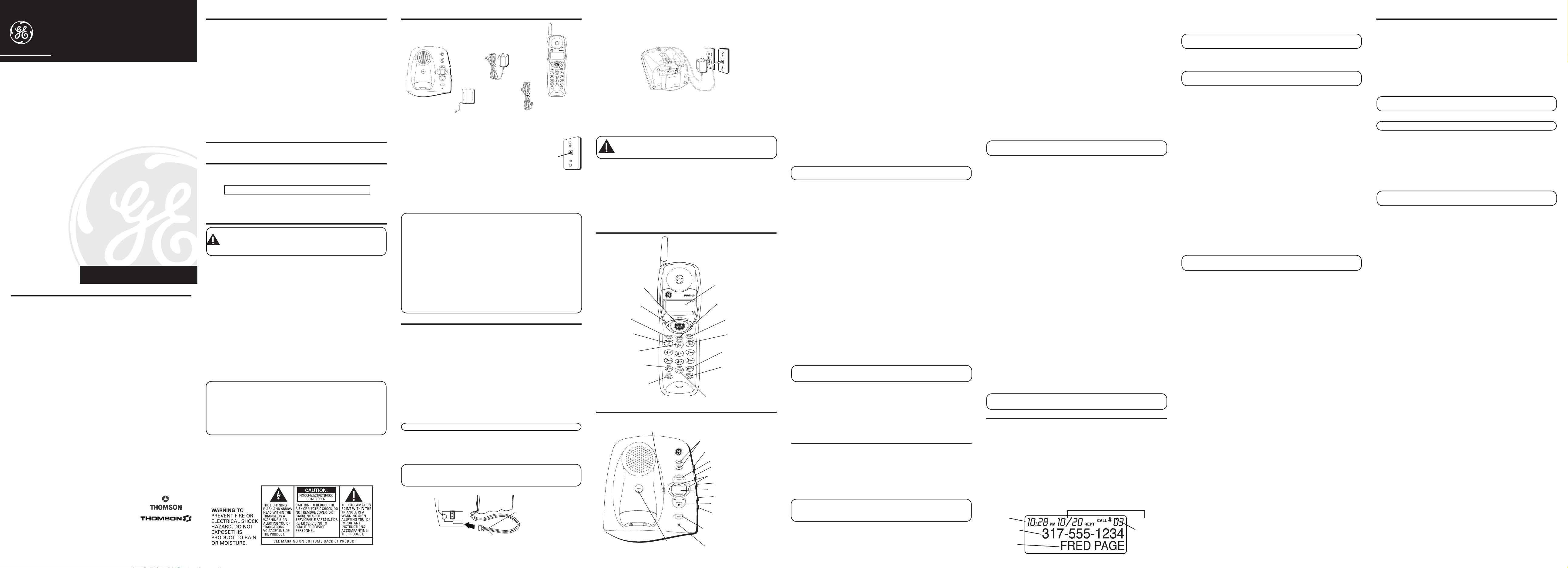
Plug the power adaptor cord into the power jack on the bottom of
the base and the other end into an electrical outlet. The in use/charge
indicator (on the base) turns on to indicate the battery is charging when
the handset is on the cradle.
Allow the phone to charge for 16 hours prior to first use. If you don’t
properly charge the phone, battery performance is compromised.
CAUTION: Use only the ATLINKS USA, Inc. power adaptor
5-2512 (black) or 5-2618 (gray) power adaptor that came with
this unit. Using other power adaptors may damage the unit.
Connecting the Telephone Line
Plug one end of the telephone line cord into the jack on the bottom of
the base called PHONE LINE and the other end into your home’s modular
phone jack. Place the handset in the cradle on the base.
Wall Mounting
If you want to mount the phone on a wall, slip the mounting holes (on the
back of the base) over the wall plate posts, and slide the unit down into
place. (Wall plate not included.)
Handset Layout
Telephone Jack Requirements
To use this phone, you need an RJ11C type modular
telephone jack, which might look like the one pictured
here, installed in your home. If you don’t have a
modular jack, call your local phone company to find
out how to get one installed.
Digital Security System
Your cordless phone uses a digital security system to protect against
false ringing, unauthorized access, and charges to your phone line.
When you place the handset in the base, the unit verifies its security
code. After a power outage or battery replacement, you should place the
handset in the base for about 20 seconds to reset the code.
INSTALLATION NOTE: Some cordless telephones operate at
frequencies that may cause or receive interference with nearby
TVs, microwave ovens, and VCRs. To minimize or prevent such
interference, the base of the cordless telephone should not be
placed near or on top of a TV, microwave oven, or VCR. If such
interference continues, move the cordless telephone farther away
from these appliances. Certain other communications devices may
also use the 900 MHz frequency for communication, and, if not
properly set, these devices may interfere with each other and/or
your new telephone. If you are concerned with interference, please
refer to the owner’s manual for these devices on how to properly
set channels to avoid interference. Typical devices that may use the
900 MHz frequency for communication include wireless audio/
video senders, wireless computer networks, multi-handset cordless
telephone systems, and some long-range cordless telephone systems.
Important Installation Information
• Never install telephone wiring during a lightning storm.
• Never install telephone jacks in wet locations unless the jack is
specifically designed for wet locations.
• Never touch uninsulated telephone wires or terminals, unless the
telephone line has been disconnected at the network interface.
• Use caution when installing or modifying telephone lines.
• Temporarily disconnect any equipment connected to the phone such as
faxes, other phones, or modems.
Installing the Phone
Your cordless telephone/answering system should be placed on a level
surface such as a desk or table top, or you can mount it on a wall.
Installing the Handset Battery
NOTE: You must connect the handset battery before use.
1. Locate battery and battery door which are packaged together inside a
plastic bag and are separate from the handset.
2. Locate the battery compartment on the back of the handset.
3. Plug the battery pack cord into the jack inside the compartment.
NOTE:
It is important to maintain the polarity (black and red
wires) to the jack inside the compartment. To ensure proper battery
installation, the connector is keyed and can be inserted only one way.
Interference Information
This equipment generates and uses radio frequency energy which may
interfere with residential radio and television reception if not properly
installed and used in accordance with instructions contained in this
manual. Reasonable protection against such interference is ensured,
although there is no guarantee this will not occur in a given installation.
If interference is suspected and verified by switching this equipment on
and off, the user is encouraged to try to correct the interference by one or
more of the following measures: Reorient the radio/television receiver’s
antenna, relocate the equipment with respect to the receiver, plug the
equipment and receiver into separate circuit outlets. The user may also
wish to consult a qualified radio/television technician for additional
suggestions. This equipment has been fully tested and complies with
all limits for Class B computing devices pursuant to part 15 FCC Rules
and Regulations. This device complies with RSS-210 of Industry Canada.
Operation is subject to the following two conditions: (1) This device may
not cause interference, and (2) This device must accept any interference,
including interference that may cause undesired operation of the device.
Licensing
Licensed under US Patent 6,427,009.
Hearing Aid Compatibility (HAC)
This telephone system meets FCC standards for Hearing Aid
Compatibility.
REN NUMBER IS LOCATED ON THE CABINET BOTTOM
Introduction
CAUTION:
When using telephone equipment, there are basic
safety instructions that should always be followed. Refer to the
IMPORTANT SAFETY INSTRUCTIONS provided with this
product and save them for future reference.
Your cordless telephone/answering system with Caller ID and
Call Waiting is designed to give you flexibility in use and high quality
performance. To get the most from your new cordless telephone/
answering system, we suggest that you take a few minutes right now to
read through this instruction manual. This telephone is a multifunction
product for use with the Call Waiting and Caller ID services available from
your local telephone company. Your Caller ID Call Waiting phone allows
you to:
• View the name and telephone number of a caller (Call Waiting Caller
ID).
• Identify callers before you answer the phone.
• View the time and date of each incoming call.
• Record up to 20 Caller ID messages sequentially.
• Know who called while you are on the other line or when
you were away.
• Screen unwanted calls, eliminate harassment from annoying calls, or
to get prepared before answering a call.
IMPORTANT: In order to use all of the features of this telephone,
you must subscribe to two separate services available from your local
telephone company: the standard Name/Number Caller ID Service
to know who is calling when the phone rings and Caller ID with Call
Waiting Service to know who is calling while you are on the phone.
Because cordless phones operate on electricity, you should have at
least one phone in your home that isn’t cordless, in case the power
in your home goes out.
5. Close the battery compartment by pushing the door up until it snaps
into place.
6. Place the handset in the charging cradle.
Connecting the AC (Electrical) Power
40 Channel 900MHz Call Waiting
Caller ID Cordless Telephone/
Answering System
User’s Guide
26999
Programmable Menus
There are six programmable menus available: Language, Local Area Code,
Ringer Tone, Tone/Pulse, Ringer On/ Off, and Factory Default. When you
program these settings, make sure the phone is OFF (not in talk mode).
Pressing the *tone/exit button will remove you from the menu selection
process without changing the feature you are in.
Display Language
1. Press the flash/program button until 1ENG 2FRA 3ESP shows in the
display.
2. Use the CID/VOL (
or) button or the handset number pad to select 1
(English), 2 (French), or 3 (Spanish). The default setting is “1ENG”.
3. Press the flash/program button to confirm and to advance to the next
menu feature.
Local Area Code
If you enter your local 3-digit area code in the area code menu, your local
area code does not display on the Caller ID (CID) list. Instead, you only
see the local 7-digit number. Calls received from outside your local area
code will display the full 10-digit number.
1. Press the flash/program button until
AREA CODE- - - shows in the
display. The default setting is “- - -”.
2. Use the handset number pad to enter your 3-digit area code.
NOTE: If you make a mistake, press the chan/delete button to
erase the incorrect area code and repeat step 2.
3. Press the flash/program button to confirm and to advance to the next menu
feature.
Ringer Tone
1. Press the flash/program button until RINGER TONE shows in the
display.
2. Use the CID/VOL (
or) button or the handset number pad (1-3) to
enter your selection from Ringer Tone 1, 2, or 3. The default setting is
“RINGER TONE 1”.
3. Press the flash/program button to confirm and to advance to the next menu
feature.
Tone/Pulse
1. Press the flash/program button until 1 TONE 2 PULSE shows in the
display.
2. Use the CID/VOL (
or
) button or the handset number pad to enter
your selection. The default setting is “1 TONE”.
3. Press the flash/program button to confirm and to advance to the next
menu feature.
Ringer ON/OFF
1. Press the flash/program button until RINGER 1ON 2OFF shows in the
display.
2. Use the CID/VOL (
or
) button or the handset number pad to enter
your selection. The default setting is “1ON”.
3. Press the flash/program button to confirm and to advance to the next
menu feature.
NOTE: If you turn the ringer OFF, RINGER OFF shows in the
handset display.
Factory Default
This feature allows you to restore the unit’s original features.
1. Press the flash/program button until DEFAULT shows in the display.
2. Use the CID/VOL (
or
) button to scroll to YES. The default setting is
“NO”.
3. Press flash/program to confirm. You will hear a confirmation tone.
Cordless Phone Basics
Making a Call
1. Press the TALK/CALL BACK button and dial the desired number.
-OR-
To perform preview dial, dial the number first then press the TALK/
CALL BACK button.
2. To hang up, press the TALK/CALL BACK button or place the handset in
the base cradle.
IMPORTANT: Because cordless phones operate on electricity, you
should have at least one phone in your home that isn’t cordless, in
case the power in your home goes out.
Redial
Press the redial button to quickly dial the last number you called (up to 32
digits).
If you get a busy signal, and want to keep dialing the number, press
redial to dial the number again.
Receiving a Call
1. To answer a call press the TALK/CALL BACK button on the handset
before you begin speaking.
2. To hang up, press the TALK/CALL BACK button or place the handset in
the base cradle.
In Use Indicator
When the in use/charge indicator on the base is lit, the handset is either
in use or charging. The in use/charge indicator on the base flashes when
you receive a call.
Flash
If you subscribe to the combined Call Waiting Caller ID service from
your local telephone company you will receive Caller ID information (if
available) on Call Waiting calls. During a phone call, you will hear a beep
to indicate another call is waiting on the line and Caller ID information
for the waiting call shows on the handset display. To connect the waiting
call, press the flash/program button on the handset and your original call
is put on hold. You may switch back and forth between the two calls by
pressing the flash/program button.
TIP: Do not use the TALK/CALL BACK button to activate custom
calling services such as call waiting, or you’ll hang up the phone.
Volume
When the phone is ON, press the CID/VOL (or) on the handset to
adjust the volume of the handset’s earpiece. There are four settings. Press
the right arrow to increase the volume and left arrow to decrease the
volume. You will see the volume setting on the handset display. VOL 4 is
the maximum and VOL 1 is the minimum.
Channel Button
While talking on the phone, you might need to manually change the
channel in order to reduce static caused by appliances, such as baby
monitors, garage door openers, microwave ovens, or other cordless
phones. Press and release the chan/delete button to move to the next
clear channel.
Temporary Tone
This feature is useful only if you have pulse (rotary) service. Temporary
Tone Dialing enables pulse (rotary) service phone users to access
touchtone services offered by banks, credit card companies, etc. For
example, when you call your bank you may need to enter your bank
account number. Temporarily switching to touchtone mode allows you to
send your number.
1. Dial the telephone number and wait for the line to connect.
2. When your call is answered, press the *tone/exit button on the handset
to temporarily change from pulse dialing to tone dialing.
3. Follow the automated instructions to get the information you need.
4. Hang up the handset and the phone automatically returns to pulse
(rotary) dialing mode.
Exit
Press the *tone/exit button to cancel any command you initiated.
Paging the Handset
This feature helps to locate a misplaced handset.
Press the page button on the base. The handset will beep for about two
minutes or until you press TALK/CALL BACK on the handset or press the
page button on the base.
NOTE: You can still page the handset if the ringer is turned off. If
the battery is dead, the Paging feature will not work.
Caller ID Features
Caller ID (CID) is a service available from your local telephone company.
For Caller ID to work on this system, you must subscribe to Caller ID
service. To receive Caller ID information for a Call Waiting call, you must
subscribe to the combined Caller ID Call Waiting service. The unit can
store up to 20 calls for later review.
When your telephone rings, and you are subscribed to Caller ID Call
Waiting service, you will receive information (if available) transmitted by
your local telephone company. You will also receive Caller ID information
from Call Waiting calls. If you receive an incoming call and you are
already on the phone, a beep indicates the presence of a Call Waiting Call
on the line, and Caller ID information for the Call Waiting call shows on
the display. This information may include the phone number, date and
time; or the name, phone number, and date and time.
Receiving and Storing Calls
When you receive a call, the information is transmitted by the phone
company to your Caller ID telephone between the first and second ring.
VERY IMPORTANT: The Caller ID feature of this product requires
a subscription to Caller ID service from your telephone company.
When the phone’s memory is full, a new call automatically replaces the
oldest call in memory.
NEW appears in the display for calls received that
have not been reviewed.
NOTE: Check with your local phone company regarding name
service availability.
Reviewing Caller ID Records
As calls are received and stored, the display is updated to let you know
how many calls have been received.
• Make sure the phone is
OFF (not in TALK mode).
• Press the CID/VOL (
) button to scroll through the call records from the
most recent to the oldest.
• Press the CID/VOL (
) button to scroll through the call records from the
oldest to the newest.
Deleting the Current Record
1. When the Caller ID record shows in the display, press and release the
chan/delete button. The display shows
DELETE CALL ID?
2. Press chan/delete button again to confirm. You will hear a confirmation
tone, the display shows DELETED, then the next Caller ID record
appears in the display.
Deleting All Records
1.
Press the
CID/VOL (or)
button until a Caller ID record is displayed
.
2. Press and hold chan/delete until unit beeps. The display shows
DELETE
ALL?
3. Press chan/delete again to erase all records. You will hear a
confirmation tone, and the display shows
NO CALLS.
Storing Caller ID Records in Memory
NOTE: Caller ID record should be in correct format for dialing as
record cannot be changed once it is stored in memory location.
1. Press the CID/VOL (or) button until the desired Caller ID record is
displayed.
2. Press the memory button.
3. Press a number (0-9) to store the dialed number in that memory
location. You will hear a confirmation tone. Example, press the
number 1 key to store the record in memory location 1.
To Replace an Old Memory with a New Caller ID
Record:
1. Repeat steps 1 through 3 in Transferring Caller ID Records to Memory.
After entering the memory location, REPLACE MEMO?
shows in the
display.
2. Press the memory button again, and the new Caller ID record replaces
the old memory in that location. You will hear a confirmation tone.
Dialing a Caller ID Number
1. Make sure the phone is OFF (not in TALK mode).
2. Use the CID/VOL (
or) button to display the desired Caller ID record.
3. Press the TALK/CALL BACK button to dial the number.
Changing the Number Format
The format/answerer button lets you change the format of the displayed
number. The available formats are as follows.
7-digit 7-digit telephone number.
10-digit 3-digit area code + 7-digit telephone number.
11-digit long distance code “1” + 3-digit area code + 7-digit telephone
number.
1. Use the CID/VOL (
or) button to scroll to the number you want to
call back.
2. If the number does not dial as shown, press the format/answerer
button. Repeat if necessary, until the correct number of digits shows in
the display.
3. Press the TALK/CALL BACK button.
Important Information
NOTICE: This product meets the applicable Industry Canada
technical specifications.
The equipment must be installed using an acceptable method of
connection. The customer should be aware that compliance with the
above conditions may not prevent degradation of service in some
situations.
Repairs to certified equipment should be made by an authorized
Canadian maintenance facility designated by the supplier. Any repairs
or alterations made by the user to this equipment, or equipment
malfunctions, may give the telecommunications company cause to
request the user to disconnect the equipment.
Users should ensure for their own protection that the electrical ground
connections of the power utility, telephone lines and internal metallic
water pipe systems, if present, are connected together. This precaution
may be particularly important in rural areas.
CAUTION: Users should not attempt to make such connections
themselves, but should contact the appropriate electric inspection
authority, or electrician, as appropriate.
NOTES: This equipment may not be used on coin service provided by the
telephone company.
Model 26999GF
000 06816 (Rev. 0 CAN E)
05-32
Printed in China
4. Insert the battery pack.
Memory
Store up to ten 24-digit numbers in memory for quick dialing. This
memory feature is in addition to the 20 Caller ID records that can be
stored in memory.
Storing a Name and Number in Memory
1. Make sure the phone is OFF (not in TALK mode).
2. Press the memory button.
3. Press a number (0-9) to store the dialed number in that memory
location. Or use the CID/VOL (
or) to scroll to desired location. If the
memory location is occupied, the memory location and stored name
and number appear on the screen.
NOTE: If the memory location is empty, “EMPTY” appears in the
display.
4. Press the memory button again. The display shows ENTER NAME.
NOTE: If you don’t want to enter the name, skip step 5.
5. Use the handset number keypad to enter a name (up to 15 characters).
More than one letter is stored in each of the number keys. For
example, to enter Bill Smith, press the 2 key twice for the letter B.
Press the 4 key 3 times for the letter I. Press the 5 key 3 times for the
letter L, and wait for 1 second. Press the 5 key 3 times for the second
letter L, and press the 1 key to insert a space between the first and last
name. Press the 7 key 4 times for the letter S; press the 6 key once for
the letter M; press the 4 key 3 times for the letter I; press the 8 key for
the letter T; press the 4 key twice for the letter H.
NOTE: If you make a mistake press the chan/delete button to
backspace and erase the wrong character(s) or number(s).
6. Press the memory button again to save the name. The display shows
ENTER TEL NUMBR
.
7. Use the handset number keypad to enter the telephone number (up
to 24 digits, including pauses) and press the memory button again to
save the number. The unit beeps to confirm.
8. To enter another name and number in a different memory location,
return to step 1 and repeat the process.
Storing a Redial Number
1. Repeat steps 1 through 6 in Storing a Name and Number in Memory.
2. Press the redial button.
3. Press the memory button to store the number. You will hear a
confirmation tone.
To Replace an Old Memory with a New Redial Number
1. Repeat steps 1 through 6 in Storing a Name and Number in Memory.
2. Press the redial button.
3. Press the memory button, and REPLACE MEMO? shows in the display.
4. Press the memory button to replace the old memory with the new
redial number. You will hear a confirmation tone.
Changing a Stored Number
1. Repeat steps 1 through 7 in Storing a Name and Number in Memory.
REPLACE MEMO? shows in the display.
2. Press the memory button to store the number. You will hear a
confirmation tone.
Dialing a Stored Number
1. Make sure the phone is ON by pressing the TALK/CALL BACK button.
2. Press the memory button.
3. Press the number (0-9) for the desired memory location. The number
dials automatically.
OR
1. Make sure the phone is
OFF (not in TALK mode).
2. Press the memory button.
3. Press the memory location for the phone number you want to dial, or
use the CID/VOL (
or) button to scroll through the numbers stored
in memory until the desired number is shown.
4. Press TALK/CALL BACK. The number dials automatically.
Chain Dialing from Memory
Use this feature to make calls which require a sequence of numbers,
such as using a calling card for a frequently called long distance number.
You simply dial each part of the number sequence from memory. The
following example shows how you can use chain dialing to make a call
through a long distance service:
RED WIRE
BLACK WIRE
BATTERY
PRESS DOWN
FIRMLY
Modular
telephone
line jack
Wall plate
Before You Begin
Parts Checklist
Make sure your package includes the items shown here.
Telephone Setup
ATLINKS Communications Canada Inc.
© 2005 ATLINKS Communications Canada Inc.
Trademark(s) ® Registered
Marque(s) ® déposée(s)
Base
Handset
Line cord
AC
power
adaptor
Handset battery
+
format/answerer
(button)
CID/VOLor
(button)
redial
(button)
TALK/CALL
BACK (button)
flash/program
(button)
*tone/exit
(button)
chan/delete
(channel/
delete button)
memory (button)
#pause (button)
display
review
(button)
skip
(button)
play/stop
(button)
erase (button)
+
erase (button)
volume or
(button)
page (button)
memo (button)
PLAY/STOP
(button)
display
review/skip or(button)
microphone
answer on/off button
announce button
hour (button)
day/check (button)
min (button)
in use/charge
(indicator)
Time
Date
Number of
Calls
Caller ID
name
Caller ID
phone number
Page 2
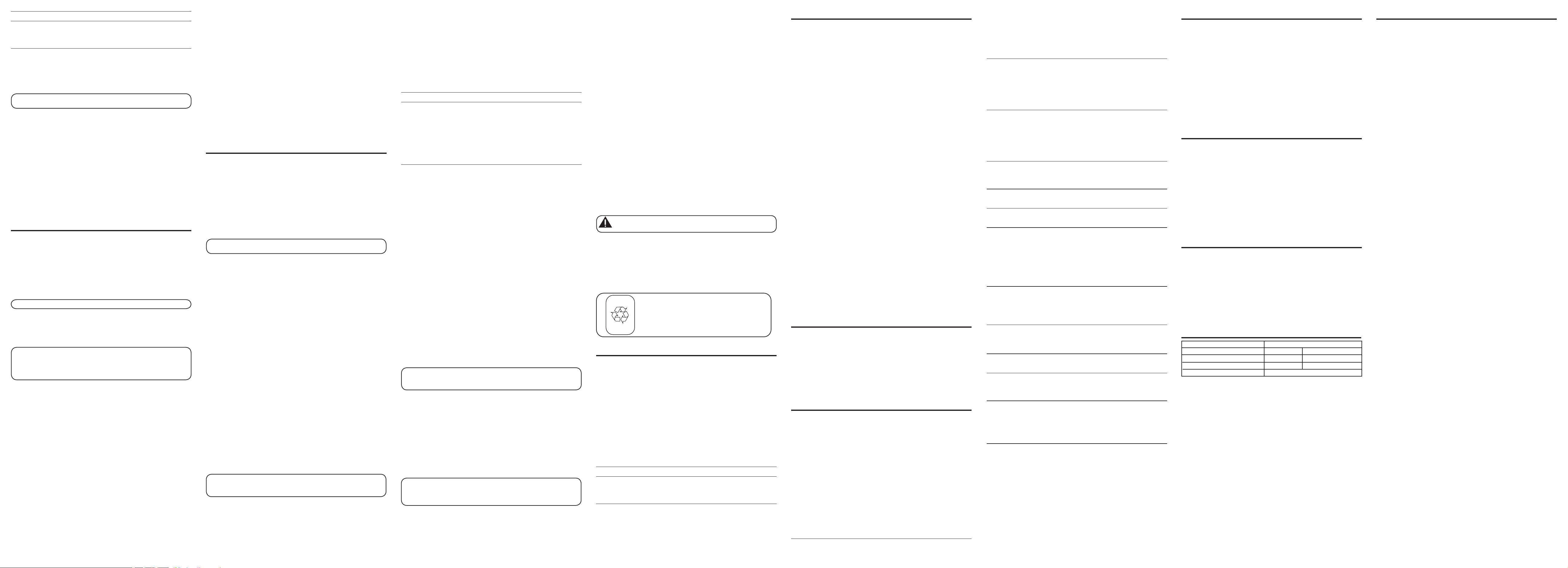
The Number For Memory Location
Long distance access number 7
Authorization code 8
Frequently called long distance number 9
1. Make sure the phone is
ON by pressing the TALK/CALL BACK button.
2. Press the memory button and then press the 7 key.
3. When you hear the access tone, press memory again and then press
the 8 key.
4. At the next access tone, press memory and then the 9 key.
TIP: Wait for the access tones before pressing the memory button,
or your call might not go through.
Inserting a Pause in the Dialing Sequence
Press the #PAUSE button once to insert a delay in the dialing sequence
of a stored telephone number. A pause is needed to wait for a dial tone
(for example after you dial 9 for an outside line, or to wait for a computer
access tone). PAUSE shows on the display as a P . Each pause counts
as 1 digit in the dialing sequence. If you need a longer pause, press the
#PAUSE button twice.
Reviewing and Deleting Stored Numbers
1. Press the memory button.
2. Use the CID/VOL (
or) button to scroll to the desired memory
location or press the desired memory location (0-9).
3. While the entry is displayed, press the chan/delete button to delete the
entry. The display shows
DELETE?.
4. Press chan/delete again to confirm. The display shows
DELETED. You
will hear a confirmation tone.
Answering System Setup
Besides basic telephone features, your 26999 unit is also equipped with
a digital answering system which features English and French language
voice prompts, and allows you to customize your own greeting. This
section shows you how to set up your answering system to record
incoming calls. Before you begin the setup, you must turn on the
answering system.
• Press the answer on/off button to turn the answering system on and
off. The MESSAGES indicator lights when the answering system is on.
The indicator alternately flashes between CL (clock) and 0, indicating
day/time programming is needed and 0 messages are stored.
NOTE: The answering system displays “- -” when it is off.
Setting the Voice Prompt Language
The default voice prompt language is English.
To change the answering system’s voice prompt language, press
and hold the skip button for two seconds. The unit announces
“OPTION FRANÇAISE.”
NOTE: To change to “English,” press and hold the skipbutton again
for 2 seconds.
NOTE: In remote access mode, the system follows the selected
language. The voice prompt language cannot be switched remotely.
Voice Time/Day Stamp
1. Press and hold the day/check button to set the day of the week and
then release.
2. Press the hour button to set the hour (a.m. or p.m.).
3. Press the min button to set the minutes. When you press and hold the
min button, the time advances in 5-minute intervals.
4. Press and release the day/check button to review the day and time
settings.
Speaker Volume
Use the volume ( or ) buttons to adjust speaker volume to a
comfortable level. Press the (
) arrow to increase the volume and the
() arrow to decrease the volume. L8 is the maximum and L1 is the
minimum level.
Voice Instructions
If you need additional assistance, press the review () button when you
plug in the answering system and follow the voice instructions.
Recording the Outgoing Announcement
For best results when recording, you should be about nine inches from
the mic (microphone) opening to eliminate as much background noise as
possible.
1. Press and hold the announce button. Hold the button down until you
finish the announcement.
2. Begin speaking after you hear the beep. You have up to two minutes of
recording time.
3. Release the button when you finish your announcement.
If you choose not to record an outgoing announcement, a default
announcement is played instead. To return to the default announcement
after you have recorded your own outgoing announcement, press the
announce button and release it when you hear the beep.
Sample Outgoing Announcement
Hi, this is (use your name here), I can’t answer the phone right now, so please leave your
name, number and a brief message after the tone, and I’ll get back to you. Thanks.
Reviewing the Announcement
• Press and release the announce button to review your outgoing
announcement.
Ring Select
Set the RING SELECT switch on the bottom of the unit to choose the
number of times you want the phone to ring before the system answers
the call. You may choose 3 rings or 5 rings.
Answering System Operation
This section explains the buttons and features of the answering system.
Messages Indicator
The MESSAGES indicator shows you how many messages you have. It
blinks if there are new messages. The answer on/off button must be ON
in order for the MESSAGES indicator to work.
Screening Calls from the Base
You may screen incoming calls by waiting for the caller to begin leaving a
message (to hear who it is), then pick up the handset, and press TALK/
CALL BACK to speak to the caller. The answering system automatically
stops recording when you activate the handset or pick up an extension
phone.
TIP: Make sure the volume on the base is set loud enough for you
to hear your incoming calls.
Message Playback
The messages indicator lets you know when you have messages. To play
messages, press the play/stop button.
While a message is playing, you can do the following:
• Press the play/stop button to stop the message playback.
• Press and release the review button to restart the current message;
continue to press and release the review button to go to previous
messages.
• Press and release the skip button to go to the next message.
• Press the volume
or button to adjust the playback volume.
Memory Full
When the memory is full, the system answers after 10 rings. You
should erase some messages so the answering system can record new
messages. The memory has a total recording time of 15 minutes (this
includes the outgoing announcement, incoming messages, and voice
time/date stamp).
Erasing Messages
You may erase messages three ways:
• To erase a single message, press the play/stop button on the base, and
press and release the erase button on the base to erase the message
currently playing.
• To erase all reviewed messages, press and hold the erase button on the
base until the unit beeps.
• To erase a message using the handset:
1. Press format/answerer button on the handset.
2. Press the play/stop button (key 2). on the handset.
3. Press the erase button (key 0) on the handset to erase a message during
playback.
NOTE: Erased messages cannot be restored. Be careful when pressing
the erase button because if the next unheard message has started to
play, it will also be erased.
Leaving a Memo
Use the memo feature to leave a message.
1. Press and hold the memo button. Hold the button down until you finish
recording the message.
2. Begin speaking after you hear the beep.
3. Release the memo button when you are finished.
Remote Access
This section explains two types of remote access: using the handset to
access the answering system and accessing the answering system from
another phone.
The handset contains integrated buttons that enable you access the
answering machine with the handset.
You can also access your answering system from any phone that is
tone-dial compatible by entering a 3-digit security code after you hear the
outgoing announcement. The following voice menu system guides you
through all of the procedures.
Voice Menu System
To Press this Button
Review message 1
Play back message 2
Stop message play back 2
Erase message 0 (during message playback)
Skip message 3
Turn off/on answering system 4
Review voice menu options 7
Using the Handset
Press the format/answerer button to access the answering system from
the cordless handset.
After you access the answering system, use the marked handset keys
just as if you were pressing the corresponding buttons on the base (see
“Answering System Operation.”). The functions are listed on the handset
above each number. For example, to play messages:
1. Press the format/answerer button. The display shows
ANSWERER
REMOTE
.
2. Press the play/stop button (2 key) or follow the Voice Menu System.
3. When you are finished listening to your messages, press format/
answerer again.
Screening Calls from the Handset
Use the handset to screen calls even when you can’t hear the answering
system.
When the answering system picks up the line:
1. Press the format/answerer button to access the answering system.
2. Listen as the caller leaves a message.
3. Press the TALK/CALL BACK button to speak to the person or press
format/answerer to stop screening the call.
Memory Full
When the answering system’s memory is full, the system answers after
10 rings, beeps and waits for you to enter the 3-digit security code. If you
don’t enter the security code within 10 seconds after the unit beeps, the
phone hangs up. You should erase some messages so the answering
system can record new messages.
NOTE: The unit also answers after the 10th ring if it is turned off.
To access the answering system, enter your 3-digit security code after
you hear the beep.
Accessing the Answering System from Another
Location
You can access your answering system from a touch-tone phone
by entering your 3-digit security code after you hear the outgoing
announcement.
1. Dial the phone number for the answering system.
2. When the answering systems answers, allow the outgoing message to
play to the end, listen for the tone, and then enter your security code.
3. Follow the voice menu to use the answering system remote functions.
The remote feature enables you to perform the previously listed Voice
Menu System functions:
TIP: You can bypass the outgoing announcement by pressing any
numbered key on the keypad while the announcement is playing.
Then, you can enter your security code to access the answering
system.
Changing the Security Code
The default security code for accessing the answerer from another
location
is 1 2 3. You must use the handset to change the security code. With the
phone off, follow these steps:
1. Press format/answerer button.
2. Press
*tone/exit
.
3. Enter the three numbers to be used as the new security code.
4. Press
*tone/exit
again.
5. You will hear the new security code being repeated to confirm the
change.
Connecting the Belt Clip
To attach the belt clip, insert the sides of the belt clip into the slots on
each side of the handset. Snap the ends of the belt clip into place.
Changing the Battery
Make sure the telephone is OFF before you replace battery.
1. Remove the battery compartment door.
2. Disconnect the battery plug from the jack inside the battery
compartment and remove the battery pack from the handset.
3. Insert the new battery pack and connect the battery plug to the jack
inside the handset battery compartment.
4. Put the battery compartment door back on.
5. Place handset in the base to charge.
6. Allow the handset battery to properly charge (for 16 hours) prior to
first use or when you install a new battery pack. If you do not properly
charge the phone, battery performance will be compromised.
CAUTION: To reduce the risk of fire or personal injury, use
only the battery listed in the User’s Guide.
Battery Safety Precautions
• Do not burn, disassemble, mutilate, or puncture. Like other batteries of
this type, toxic materials could be released which can cause injury.
• To reduce the risk of fire or personal injury, use only the battery listed
in the User’s Guide.
• Keep batteries out of the reach of children.
• Remove batteries if storing over 30 days.
Display and Caller ID Messages
The following indicators show the status of a message or of the unit.
ANSWERER REMOTE Indicates the answering machine is being
accessed remotely.
BLOCKED CALL The person is calling from a number that has
been blocked from transmission.
BLOCKED NAME The persons name is blocked from transmission.
BLOCKED NUMBER The person is calling from a number that has
been blocked from transmission.
CALL WAITING Indicates a call is waiting on the line.
DELETE ALL? Prompt asking if you want to erase all Caller ID
records.
DELETE CALL ID? Prompt asking if you want to erase a Caller ID
record.
DELETED Prompt confirming the Caller ID record is
erased.
EMPTY Indicates a memory location is vacant.
END OF LIST Indicates that there is no additional information
in Caller ID memory.
ENTER NAME Prompt telling you to enter the name for one of
the 10 memory locations.
ENTER TEL NUMBR Prompt telling you to enter the telephone
number for one of the 10 memory locations.
INCOMPLETE DATA Caller information has been interrupted during
transmission or the telephone line is excessively
noisy.
LOW BATTERY Indicates the battery pack needs charged.
NEW Indicates call or calls have not been reviewed.
NO CALLS Indicates no calls have been received.
NO DATA No Caller ID information was received.
PAGING The PAGE button has been pressed on the base.
PRESS TALK KEY Indicates the CID number is a Direct Dial
Number (DDN) and cannot be formatted.
REPT Repeat call message. Indicates that a new call
from the same number was received more than
once.
UNKNOWN NAME/ The incoming call is from an area not serviced
by
CALLER/NUMBER Caller ID or the information was not sent.
Answering System Display Messages
The following indicators show the status of the answering machine.
- - Answerer off.
0-59 Total number of messages.
An (blinking) Currently answering a call.
CL (blinking) The voice time/day stamp needs set.
F (blinking) Memory is full.
LA (Line Access) External line remote answerer.
Six bars (blinking) Recording a memo or announcement.
Troubleshooting Guide
Cordless Phone Solutions
No dial tone
• Check installation:
Make sure the base power cord is connected to a working electrical
outlet.
Make sure the telephone line cord is connected to the base unit and the
wall phone jack.
• Connect another phone to the same modular jack; if the second phone
doesn’t work, the problem might be with your wiring or local service.
• The handset may be out of range of the base. Move closer to the base.
• Make sure the battery is properly charged (for 16 hours).
• Ensure the battery pack is installed correctly.
• Did the handset beep when you pressed the TALK/CALL BACK button?
Did the charge/in use indicator come on? The battery may need to be
charged.
• Place the handset in the base for at least 20 seconds.
Handset does not ring
• Make sure the RINGER ON/OFF on the handset is set to ON.
• Move closer to the base. The handset may be out of range.
• You may have too many extension phones on your line. Try unplugging
some phones.
• Check for a dial tone.
You experience static, noise, or fading in and out
• Change channels.
• Move closer to base. The handset might be out of range.
• Relocate the base. Make sure base is not plugged into an electrical
outlet with another household appliance.
• Charge the battery.
Unit beeps
• Place handset in base for 20 seconds; if it still beeps, charge battery for
16 hours.
• Clean the charging contacts on handset and base with a soft cloth.
• See solutions for “No dial tone.”
• Replace the battery.
Memory Dialing doesn’t work
• Make sure you programmed the memory location keys correctly.
• Did you follow proper dialing sequence?
Phone dials in pulse with tone service
• Make sure phone is in tone dialing mode.
Phone won’t dial out with pulse service
• Make sure phone is in pulse dialing mode.
Caller ID Solutions
No Display
• The battery must be fully charged. Try replacing the battery.
• Make sure that the unit is connected to a non-switched electrical outlet.
Disconnect the unit from the wall and plug it in again.
• You must be subscribed to Caller ID service from your local telephone
company in order to receive Caller ID records.
Caller ID Error Message
• The unit displays this message if it detects anything other than valid
Caller ID information during the silent period after the first ring. This
message indicates either the presence of noise on the line, or that an
invalid message has been sent from the telephone company.
Answering System Solutions
Can’t hear messages, beep, etc.
• Adjust the speaker volume.
Time/Day setting stuck at 12 a.m Mon.
• Set the time clock.
Answers on 10th ring
• Make sure answering system is turned on.
• The phone’s memory may be full.
Incoming messages are incomplete
• Was an extension phone picked up?
• The phone’s memory is full.
• You accidentally pressed the play/stop button during playback and
stopped the message.
Won’t respond to remote commands
• You must use a tone-dial phone for remote access.
• You must enter the correct security code.
• Did the unit hang up? If you take no action for a period of time, the
system automatically hangs up.
Accessory Information
To order, call the nearest distributor for your area;
Ontario: (905) 624-8516 Manitoba: (204) 783-2088
British Columbia: (604) 438-8001 Quebec: (514) 352-9071
A shipping and handling fee will be charged upon ordering.
It is required by law to collect appropriate sales tax for each individual state, country,
and locality to which the merchandise is being sent. Items are subject to availability.
Causes of Poor Reception
• Aluminum siding.
• Foil backing on insulation.
• Heating ducts and other metal construction that can shield radio
signals.
• You’re too close to appliances such as microwaves, stoves, computers,
etc.
• Atmospheric conditions, such as strong storms.
• Base is installed in the basement or lower floor of the house.
• Base is plugged into AC outlet with other electronic devices.
• Baby monitor is using the same frequency.
• Handset battery is low.
• You’re out of range of the base.
• Microwave oven is using the same frequency.
Telephone Network Information
Should your equipment cause trouble on your line which may harm the
telephone network, the telephone company, where practicable, may
notify you that temporary discontinuance of service may be required.
Where prior notice is not practicable and the circumstances warrant such
action, the telephone company may temporarily discontinue service
immediately.
The telephone company may make changes in its communications
facilities, equipment, operations or procedures where such action is
required in the operation of its business. If these changes are expected
to affect the use or performance of your telephone equipment, the
telephone company will likely give you adequate notice to allow you to
maintain uninterrupted service.
Notice must be given to the telephone company upon termination of
your telephone from your line.
REN Number
On the bottom of this equipment is a label indicating, among other
information, the Ringer Equivalence Number (REN) for the equipment.
The REN is useful in determining the number of devices you may
connect to your telephone line and still have all of these devices ring
when your telephone number is called. In most (but not all) areas, the
sum of the RENs of all devices connected to one line should not exceed
5. To be certain of the number of devices you may connect to your line
as determined by the REN, you should contact your local telephone
company.
NOTE: This product contains a nickel-cadmium
rechargeable battery and must be recycled or
disposed of properly. We suggest that you check
with your local Environmental Agency regarding
recycling or disposal.
Ni-Cd
Must be Recycled or
Disposed of Properly
Contains
Nickel-Cadmium
Rechargeable Battery
General Product Care
To keep your telephone working and looking good, follow these
guidelines:
• Avoid putting the phone near heating appliances and devices that
generate electrical noise (for example, motors or fluorescent lamps).
• DO NOT expose to direct sunlight or moisture.
• Avoid dropping the unit and other rough treatment.
• Clean with a soft cloth.
• Never use a strong cleaning agent or abrasive powder because this will
damage the finish.
• Retain the original packaging in case you need to ship the phone at a
later date.
• Periodically clean the charge contacts on the handset and base with a
soft cloth.
Handset Sound Signals
Signal Meaning
A long warbling tone (with ringer on) Signals an incoming call
Three short beeps (several times) Page signal
Single beep every 14 seconds Low battery warning
Service
ATLINKS Communications Canada, Inc., warrants to the purchaser or
gift recipient that if any manufacturing defect becomes apparent in
this product within 1 year from the original date of purchase, it will be
replaced free of charge, including return transportation.
This warranty does not include damage to the product resulting from
accidents, misuse or leaking batteries.
Should your product not perform properly during the warranty period, either:
1. Return it to the selling dealer with proof of purchase for replacement,
OR
2. Remove the batteries (where applicable), and pack product complete with
accessories in the original carton (or equivalent).
— Mail prepaid (with proof of purchase) and insured to:
ATLINKS Communications Canada, Inc.
c/o Thomson multimedia Inc.
6200 Edwards Boulevard
Mississauga, Ontario
Canada L5T 2V7
The provisions of this written warranty are in addition to and not a
modification of or subtraction from the statutory warranties and other rights
and remedies contained in any applicable legislation, and to the extent that
any such provisions purport to disclaim, exclude or limit any such statutory
warranties and other rights and remedies, such provisions shall be deemed to
be amended to the extent necessary to comply therewith.
If you are unable to find a qualified servicer for out of warranty service, you
may write to:
ATLINKS Communications Canada, Inc.
c/o Thomson Inc.
P.O. Box 0944
Indianapolis, Indiana, U.S.A., 46206-0944
Attach your sales receipt to this booklet for future reference. This information
is required if service is needed during the warranty period.
PURCHASE DATE ________________________________________________
NAME OF STORE ________________________________________________
DESCRIPTION MODEL NO.
BLACK WHITE
AC Power converter 5-2512 5-2618 (gray)
Belt Clip 5-2555 5-2552
Handset Replacement Battery 5-2459
