Page 1
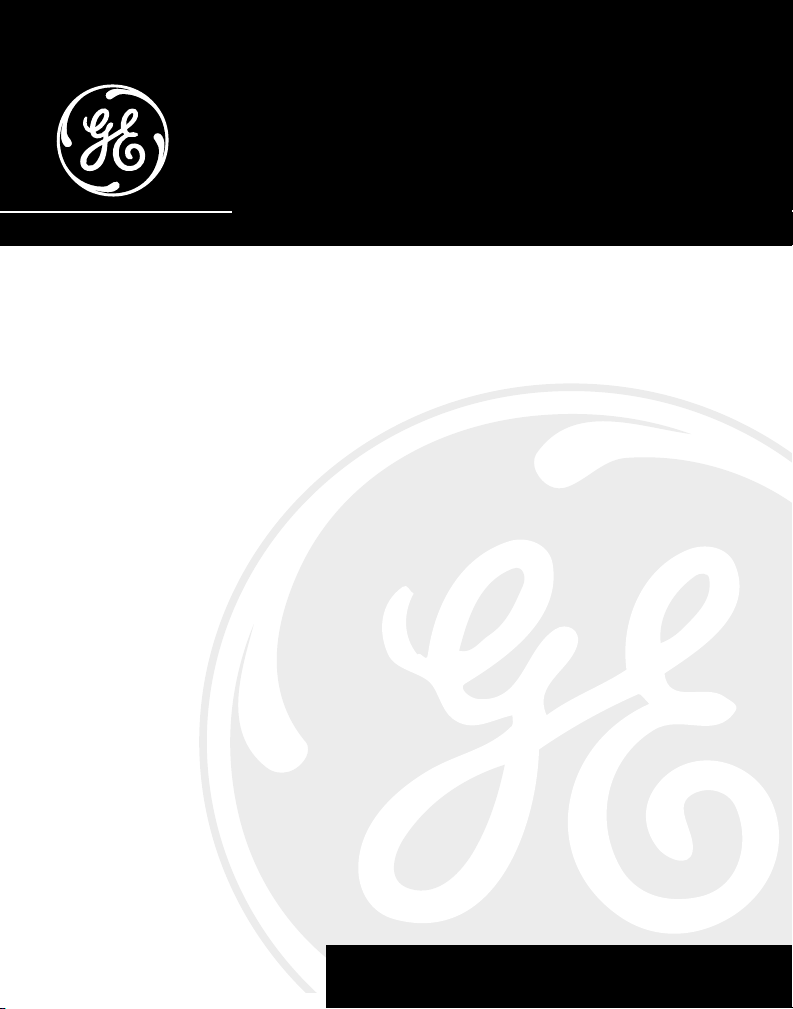
26993/26994
40-Channel 900 MHz Caller ID
Cordless Telephone/Answerer
User’s Guide
1
We bring good things to life.
Page 2
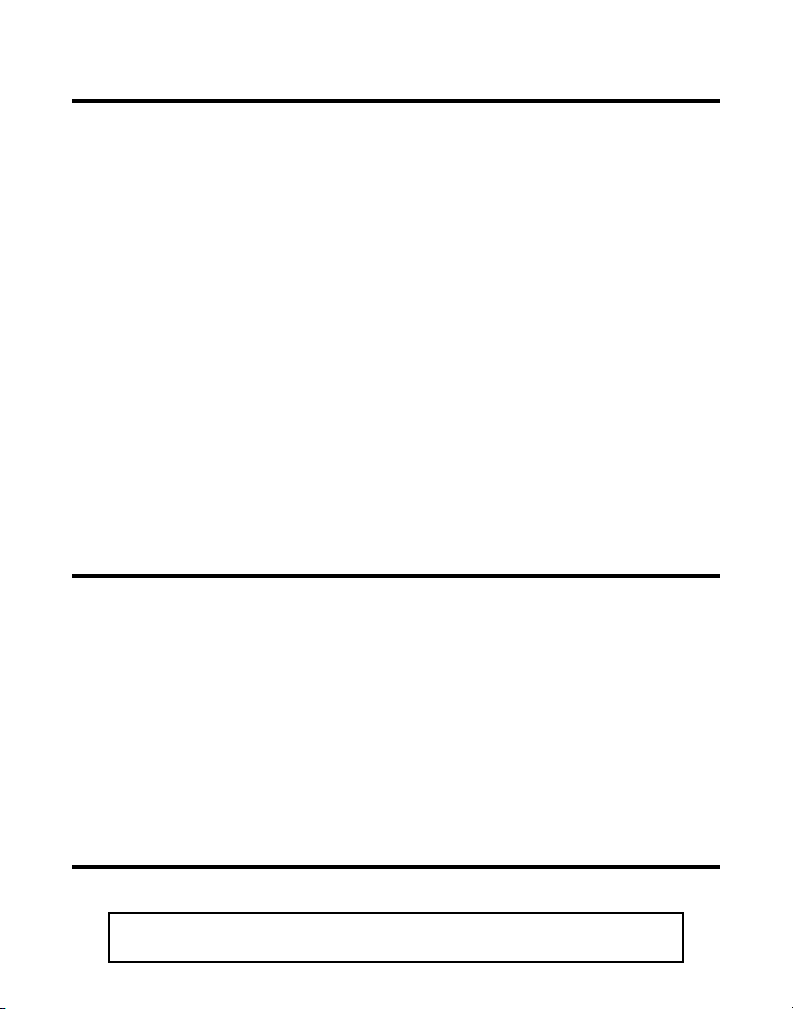
IMPORTANT INFORMATION
NOTICE: The Industry Canada label identifies certified equipment. This certification means
that the equipment meets certain telecommunications network protective, operational and
safety requirements. The Industry Canada does not guarantee the equipment will operate to
the user’s satisfaction.
Before installing this equipment, users should ensure that it is permissible to be connected
to the facilities of the local telecommunications company. The equipment must also be
installed using an acceptable method of connection. The customer should be aware that
compliance with the above conditions may not prevent degradation of service in some
situations.
Repairs to certified equipment should be made by an authorized Canadian maintenance
facility designated by the supplier. Any repairs or alterations made by the user to this
equipment, or equipment malfunctions, may give the telecommunications company cause to
request the user to disconnect the equipment.
Users should ensure for their own protection that the electrical ground connections of the
power utility, telephone lines and internal metallic water pipe systems, if present, are
connected together. This precaution may be particularly important in rural areas.
CAUTION: Users should not attempt to make such connections themselves, but should
contact the appropriate electric inspection authority, or electrician, as appropriate.
NOTES: This equipment may not be used on coin service provided by the telephone
company.
Party lines are subject to telephone company tariffs and, therefore, you may not be able to
use your own telephone equipment if you are on a party line. Check with your local
telephone company.
INTERFERENCE INFORMATION
This equipment generates and uses radio frequency energy which may interfere with
residential radio and television reception if not properly installed and used in accordance
with instructions contained in this manual. Reasonable protection against such interference
is ensured, although there is no guarantee this will not occur in a given installation. If
interference is suspected and verified by switching this equipment on and off, the user is
encouraged to try to correct the interference by one or more of the following measures:
Reorient the radio/television receiver’s antenna, relocate the equipment with respect to the
receiver, plug the equipment and receiver into separate circuit outlets. The user may also
wish to consult a qualified radio/television technician for additional suggestions. This
equipment has been fully tested and complies with all limits for Class B computing devices
pursuant to part 15 FCC Rules and Regulations. This device complies with RSS-210 of
Industry Canada. Operation is subject to the following two conditions: (1) This device may
not cause interference, and (2) This device must accept any interference, including interfer-
ence that may cause undesired operation of the device.
HEARING AID COMPATIBILITY
This telephone system meets FCC/Industry Canada standards for Hearing Aid Compatibility.
INDUSTRY CANADA NUMBER IS LOCATED ON THE CABINET BOTTOM
2
REN NUMBER IS LOCATED ON THE CABINET BOTTOM
Page 3
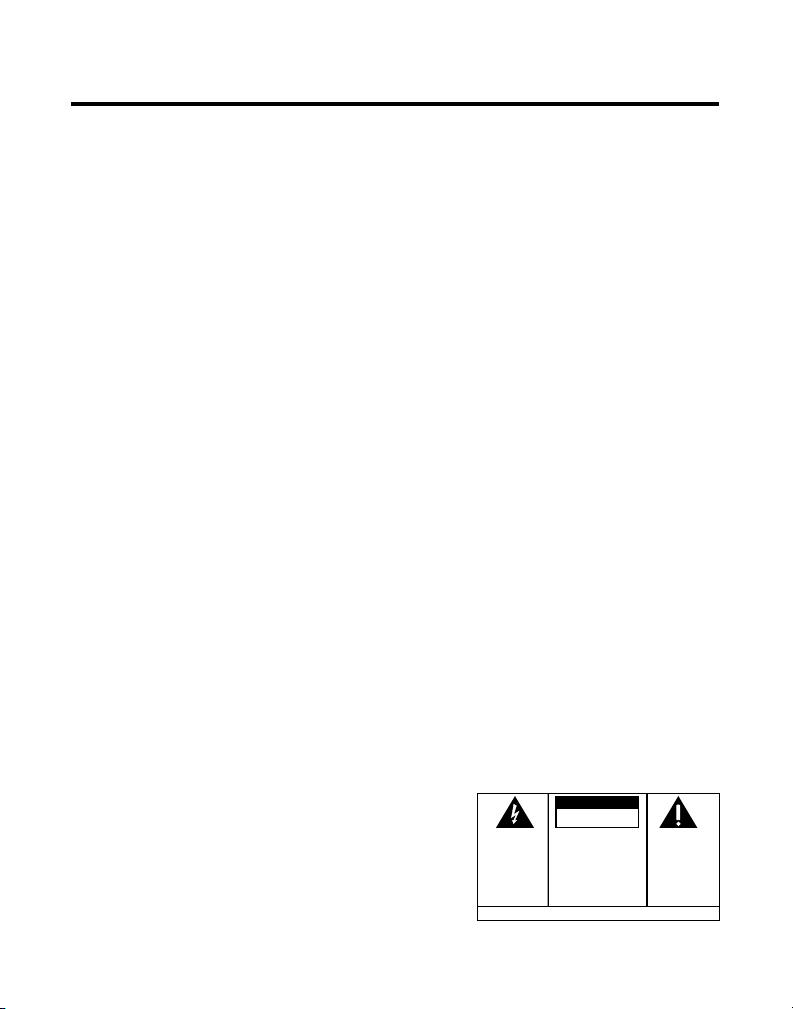
INTRODUCTION
Your cordless telephone/answerer with Caller ID is designed to give you flexibility
in use and high quality performance. To get the most from your new cordless
telephone/answerer, we suggest that you take a few minutes right now to read
through this instruction manual.
TABLE OF CONTENTS
IMPORTANT INFORMATION ................................ 2
INTERFERENCE INFORMATION ............................ 2
HEARING AID COMPATIBILITY ........................... 2
INTRODUCTION .............................................. 3
MODULAR JACK REQUIREMENTS .................. 5
DIGITAL SECURITY SYSTEM ......................... 5
BEFORE YOU BEGIN ....................................... 5
PARTS CHECKLIST ...................................... 5
DESKTOP INSTALLATION .............................. 6
WALL MOUNT INSTALLATION ....................... 7
ANSWERING MACHINE SETUP ..................... 9
SETTING THE VOICE TIME/DAY STAMP..... 9
SETTING THE SPEAKER VOLUME ........... 10
VOICE INSTRUCTIONS .......................... 10
SETTING THE RING SELECT .................. 10
USING TOLL SAVER............................ 10
RECORDING THE OUTGOING ANNOUNCEMENT 11
REVIEWING ANNOUNCEMENT ................ 11
TELEPHONE SETUP .................................. 12
SETTING THE DISPLAY LANGUAGE ......... 12
SETTING THE LOCAL AREA CODE .......... 12
CORDLESS PHONE BASICS ............................ 13
MAKING A CALL ...................................... 13
REDIAL .................................................. 13
RECEIVING A CALL ................................... 14
FLASH ................................................... 14
VOLUME ................................................ 14
MUTE .................................................... 14
RINGER SWITCH ...................................... 15
FINDING THE HANDSET ............................. 15
CALLER ID FEATURES ................................... 16
CALLER ID WITH CALL WAITING ................ 16
RECEIVING AND STORING CALLS ................ 16
REVIEWING MESSAGES ............................. 17
DELETING RECORDS ................................. 18
DELETING THE CURRENT RECORD .......... 18
DELETING ALL RECORDS ..................... 18
DIALING A CALLER ID NUMBER ................. 18
CHANGING THE NUMBER FORMAT .............. 19
MEMORY ................................................... 20
STORING A NUMBER IN MEMORY ............... 20
CHANGING A STORED NUMBER .................. 21
DIALING A STORED NUMBER ..................... 22
CHAIN DIALING FROM MEMORY ................. 23
INSERTING A PAUSE IN THE DIALING
SEQUENCE ................................. 24
REVIEWING AND DELETING STORED
NUMBERS .................................. 24
ADVANCED FEATURES ................................... 25
CHANNEL BUTTON ................................... 25
TEMPORARY TONE ................................... 25
ANSWERING MACHINE OPERATION ................. 26
MESSAGES INDICATOR .............................. 26
SCREENING CALLS FROM THE BASE ............. 26
MESSAGE PLAYBACK ............................... 27
MEMORY FULL ........................................ 27
ERASING MESSAGES ................................ 27
LEAVING A MEMO ................................... 28
REMOTE ACCESS ......................................... 29
(Table of Contents continued on
the following page.)
WARNING:
OR ELECTRICAL SHOCK HAZARD,
DO NOT EXPOSE THIS PRODUCT
TO RAIN OR MOISTURE.
TO PREVENT FIRE
CAUTION
RISK OF ELECTRIC SHOCK
THE LIGHTNING
FLASH AND ARROW HEAD WITHIN THE
TRIANGLE IS A
WARNING SIGN
ALERTING YOU OF
"DANGEROUS
VOLTAGE" INSIDE
THE PRODUCT.
DO NOT OPEN
CAUTION: TO REDUCE THE
RISK OF ELECTRIC SHOCK,
DO NOT REMOVE COVER
(OR BACK). NO USERSERVICEABLE PARTS INSIDE. REFER SERVICING
TO QUALIFIED SERVICE
PERSONNEL.
SEE MARKING ON BOTTOM / BACK OF PRODUCT
THE EXCLAMATION
POINT WITHIN THE
TRIANGLE IS A
WARNING SIGN
ALERTING YOU OF
IMPORTANT
INSTRUCTIONS
ACCOMPANYING
THE PRODUCT.
3
Page 4
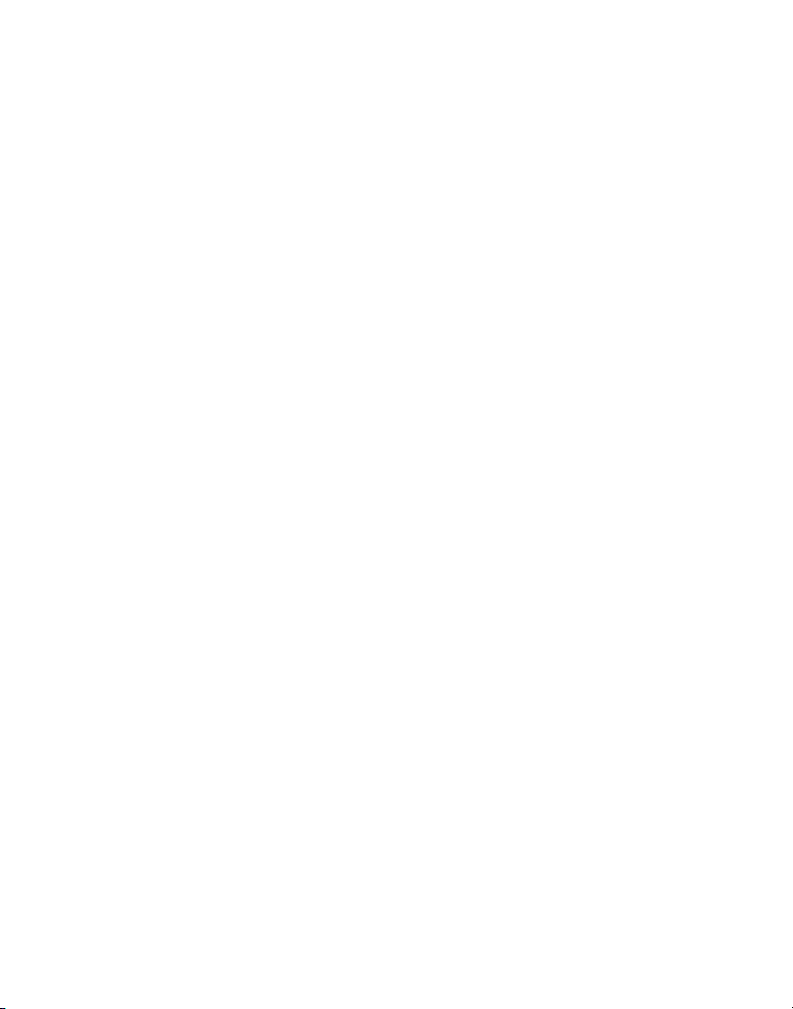
USING THE HANDSET ............................... 30
ANSWERER INDICATOR ........................ 30
SCREENING CALLS
FROM
MEMORY FULL ........................................ 31
THE HANDSET ..................... 31
ACCESSING THE ANSWERER FROM ANOTHER
LOCATION .................................. 32
CHANGING THE SECURITY CODE ................. 33
HEADSET AND BELT CLIP OPERATION .............. 34
CONNECTING A HEADSET TO THE HANDSET ... 34
CONNECTING THE BELT CLIP ...................... 34
CHANGING THE BATTERY............................... 35
BATTERY SAFETY PRECAUTIONS............ 35
GENERAL PRODUCT CARE ............................. 36
CAUSES OF POOR RECEPTION ........................ 36
HANDSET INDICATORS .................................. 37
HANDSET SOUND SIGNALS ........................... 38
ANSWER STATUS INDICATORS ..................... 38
TROUBLESHOOTING GUIDE ............................ 39
TELEPHONE NETWORK INFORMATION ............... 42
REN NUMBER ............................................ 42
INDEX ........................................................ 43
ACCESSORY ORDER FORM ............................ 45
SERVICE ..................................................... 47
4
Page 5
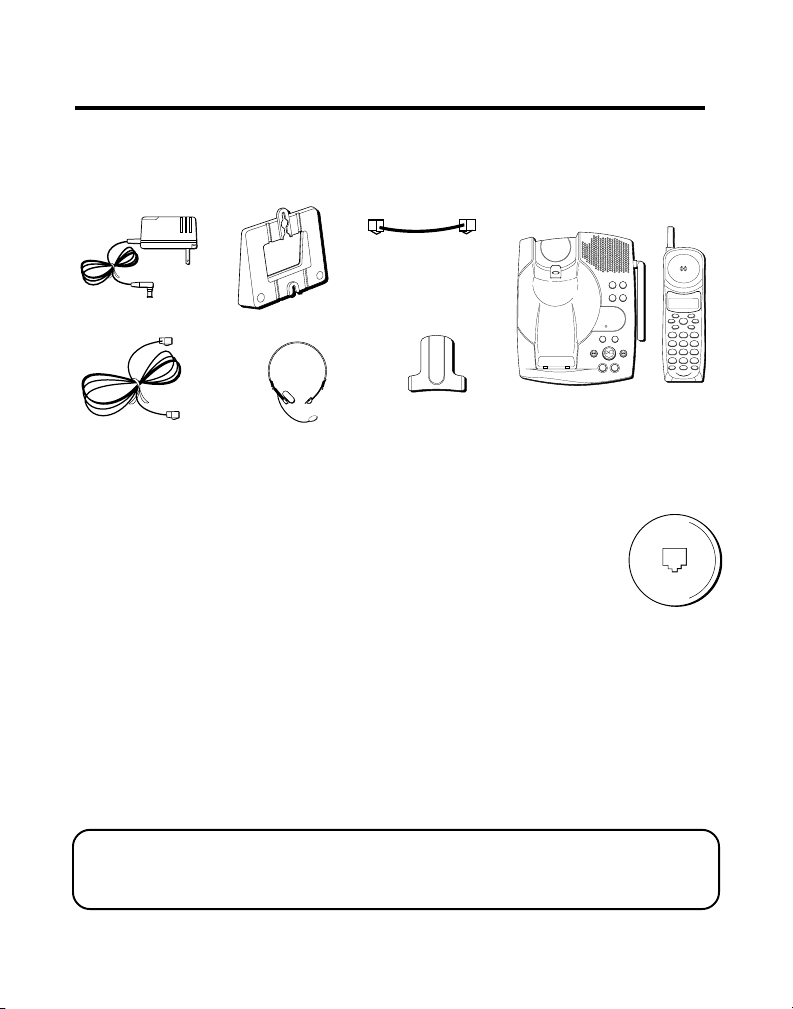
BEFORE YOU BEGIN
W
X
Y
Z
9
T
U
V
8
P
Q
R
S
7
M
N
O
6
J
K
L
5
G
H
I
4
D
E
F
3
A
B
C
21
#
O
P
E
R
0
T
O
N
E
*
C
H
A
N
N
E
L
F
L
A
S
H
I
N
T
R
E
D
I
A
L
M
E
M
D
E
L
E
T
E
D
I
A
L
F
O
R
M
A
T
M
U
T
E
P
R
O
G
P
A
U
S
E
TA
L
K
A
N
S
W
E
R
A
S
E
P
L
A
Y
/
S
T
O
P
S
K
I
P
R
E
V
I
E
W
NEXT
ANNOUNCE
MEMO
ERASE ANSWER
ON/OFF
HOUR MIN
DAY/
CHECK
PAGE
CORDLESS TELEPHONE
DIGITAL ANSWERER
900 MHz
CHARGE/
IN USE
MESSAGES
8.8.
S
K
I
P
R
E
V
I
E
W
P
L
A
Y
/
S
T
O
P
PARTS CHECKLIST
Make sure your package includes the items shown here.
Short telephone
line cord
AC power supply
Long telephone line
cord
Mounting bracket
Headset (provided
with 26994 only)
Belt clip
(provided with
26994 only)
Base Handset
MODULAR JACK REQUIREMENTS
You need an RJ11(CA11A) type modular jack, which is the
most common type of phone jack and might look like the one
pictured here. If you don’t have a modular jack, call your
local phone company to find out how to get one installed.
DIGITAL SECURITY SYSTEM
Your cordless phone uses a digital security system to protect against false
ringing, unauthorized access, and charges to your phone line.
When you place the handset in the base, the unit verifies its security code.
After a power outage or battery replacement, you should place the
handset in the base for about 20 seconds to reset the code.
IMPORTANT: Because cordless phones operate on electricity, you should
have at least one phone in your home that isn’t cordless, in case the power in
your home goes out.
5
Page 6
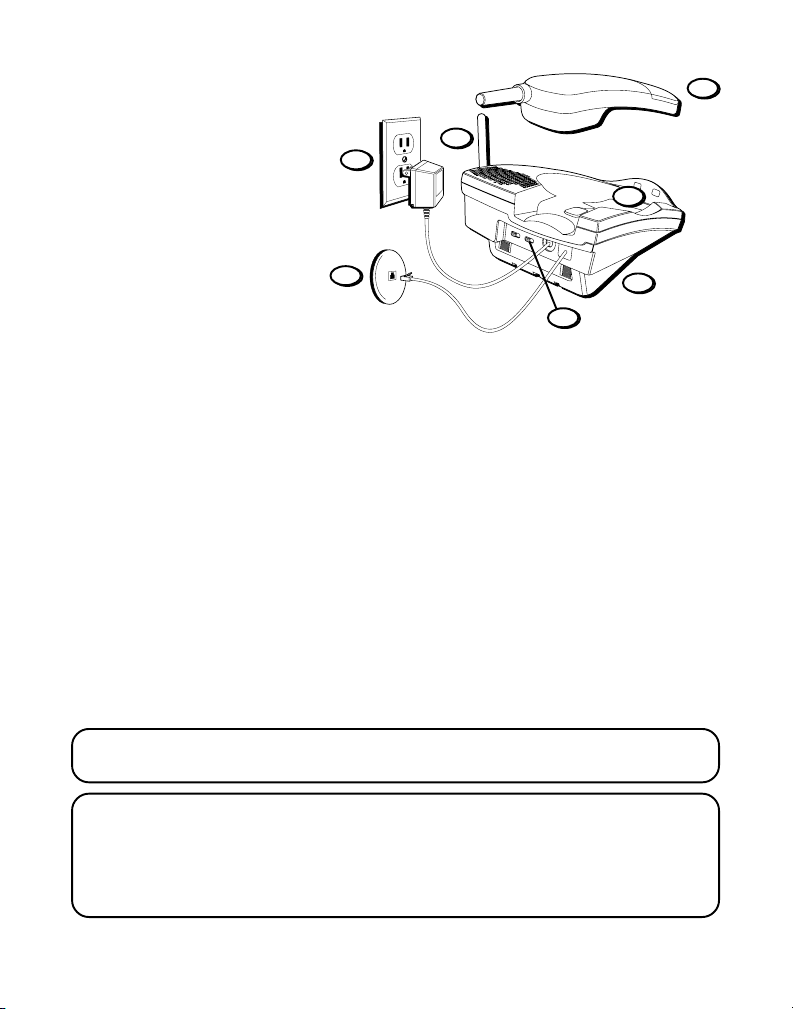
DESKTOP
3
INSTALLATION
4
6
1. Make sure the mounting bracket is securely fastened.
7
5
1
2
TONE/PULSE
switch
2. Set the TONE/PULSE switch to TONE for touch-tone service, or PULSE
for rotary service. If you don’t know which type of service you have,
check with the phone company.
3. Set RINGER switch (on the handset) to ON.
4. Plug the power supply cord into the POWER 9V DC jack on the base and
into an AC outlet.
5. Place handset in the base to charge for 12 hours. The CHARGE indicator (on
the base) comes on to indicate that the battery is charging. If you don’t
charge the handset battery properly (for 12 hours) when you first set
up the phone, performance of the battery will be compromised.
6. Plug the long telephone line cord into the TEL LINE jack on the base
and into a modular jack.
7. Raise the base antenna.
CAUTION: Use only the Thomson 5-2472(black)/5-2471(white) power supply
that came with this unit. Using other power supplies may damage the unit.
INSTALLATION NOTE: Some cordless telephones operate at frequencies that
may cause interference to nearby TVs and VCRs. To minimize or prevent such
interference, the base of the cordless telephone should not be placed near or on
top of a TV or VCR. If interference continues, moving the cordless telephone
farther away from the TV or VCR will often reduce or eliminate the interference.
6
Page 7
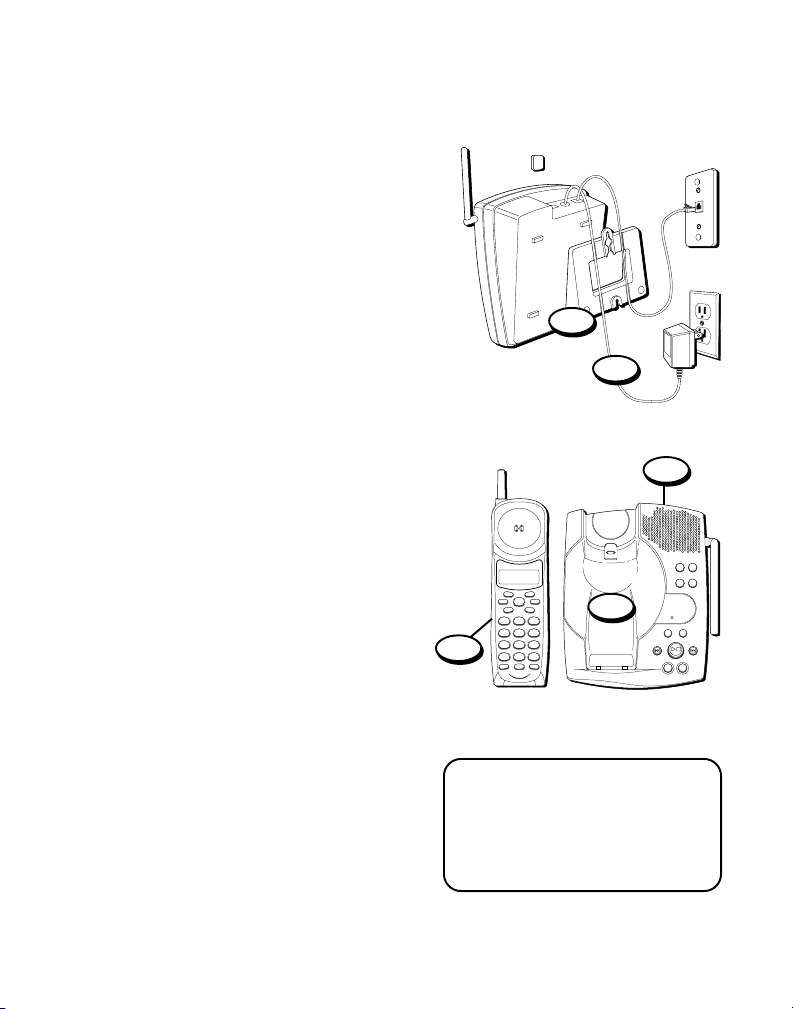
NEXT
ANNOUNCE
MEMO
ERASE ANSWER
ON/OFF
HOUR MIN
DAY/
CHECK
PAGE
CORDLESS TELEPHONE
DIGITAL ANSWERER
900 MHz
CHARGE/
IN USE
MESSAGES
8.8.
S
K
I
P
R
E
V
I
E
W
P
L
A
Y
/
S
T
O
P
WALL MOUNT INSTALLATION
Because it is necessary to charge the
handset for 12 hours prior to connecting
the phone for use the first time, it is
better to leave the unit on a flat surface
during initial charge before attempting
to hang it on the wall.
1. Make sure the mounting bracket is
securely fastened.
2. Set the TONE/PULSE switch to TONE
for touch-tone service, or PULSE for
rotary service. If you don’t know
which type of service you have, check
with the phone company.
3. Set RINGER switch to ON.
4. Place the handset in the base.
5. Connect the power supply cord into
the base and the other end into an AC
outlet. The CHARGE indicator comes
on, indicating the battery is charging.
Allow the phone to charge for 12
hours before using the first time.
If you don't charge the phone
properly when you first set up
the phone, performance of the
battery will be compromised.
(Installation continued on the
following page.)
1
5
2
PROG
FORMAT MUTE
DELETEDIAL
TALK
PAUSE
REDIAL MEM
PLAY/STOP SKIPREVIEW
DEF3ABC
21
MNO6JKL5GHI
4
WXYZ9TUV
PQRS
8
7
*
CHANNEL FLASHINT
ERASE
OPER0TONE
#
ANSW
3
CAUTION: Use only the Thomson
5-2472(black)/5-2471(white)
power supply that came with this
unit. Using other power supplies
may damage the unit.
4
7
Page 8
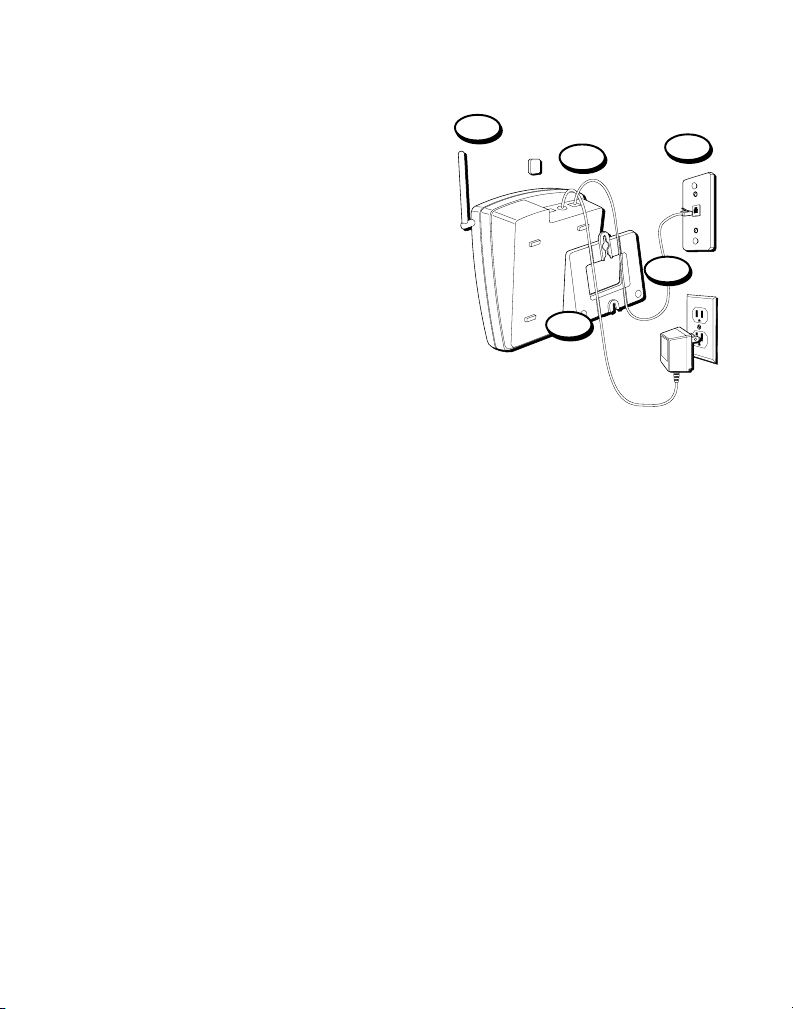
6. Remove the mounting bracket. Rotate it
so that the bottom of the phone is flat.
Reattach the wall mount bracket by
inserting the tabs into the slots on the
top of the unit first, and then snapping
the bottom tabs into place.
7. Plug the short telephone line cord into
the jack marked TEL LINE on the back of
the unit and plug the other end into a
modular wall jack.
8. Slip the mounting holes over the wall
plate posts and slide the unit down
firmly into place. (Wall plate not
included.)
9. Remove the handset hook; turn it
upside down, and put it back in the slot.
You need to do this so the handset
doesn’t fall out of the base.
10. Raise the base antenna.
10
9
6
8
7
8
Page 9
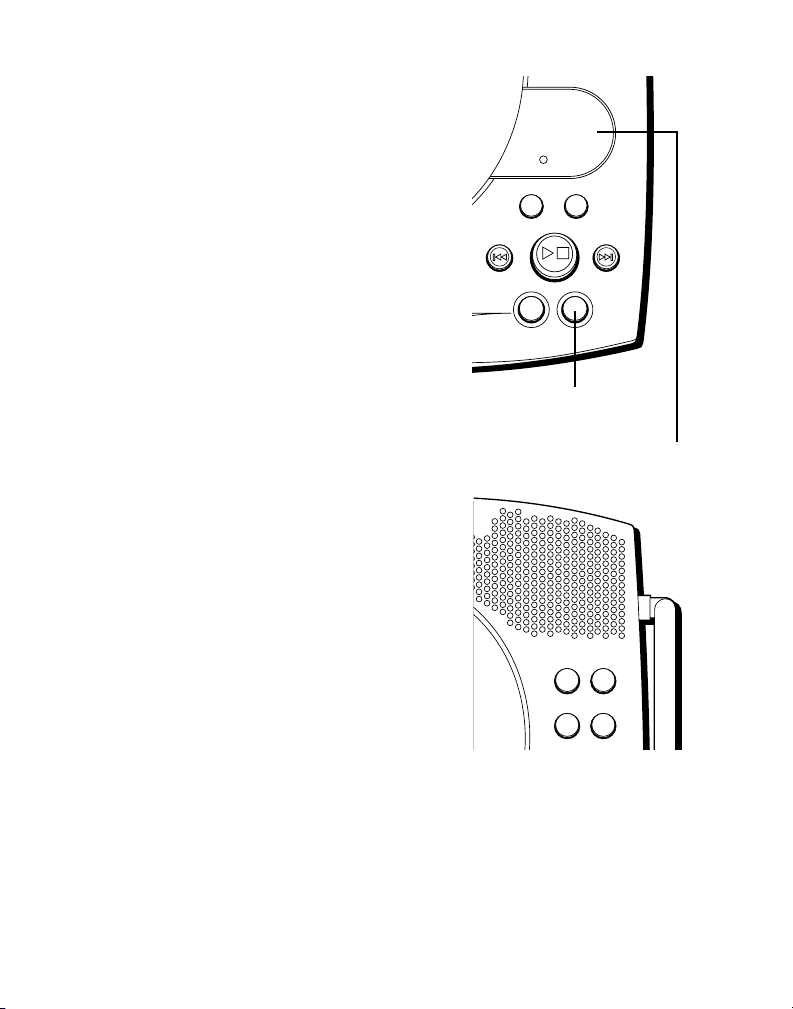
NEXT
ANNOUNCE
MEMO
ERASE ANSWER
ON/OFF
CHARGE/
IN USE
MESSAGES
8.8.
S
K
I
P
R
E
V
I
E
W
P
L
A
Y
/
S
T
O
P
ANSWERING MACHINE SETUP
HOUR MIN
DAY/
CHECK
PAGE
CORDLESS TELEPHONE
DIGITAL ANSWERER
900 MHz
This section shows you how to set up your
answering machine to receive incoming
calls. Before you begin the setup, you
must turn on the answerer.
• Press the ANSWER ON/OFF button to
turn the answering machine on and off.
The MESSAGES indicator lights when
the answering machine is on. The
indicator blinks when you have
messages.
NOTE: The answerer displays “- -” when it is
off.
ANSWER ON/OFF
(answerer on/off) button
SETTING THE VOICE TIME/DAY STAMP
1. Make sure the answerer is ON.
2. Press and hold the DAY/CHECK button
to set the day of the week.
3. Press the HOUR button to set the hour
(a.m. or p.m.).
4. Press the MIN button to set the minute.
When you press and hold the MIN
button, the time advances in 5-minute
intervals.
5. Press and release the DAY/CHECK
button to review the day and time
settings.
MESSAGES indicator
Time set buttons
9
Page 10
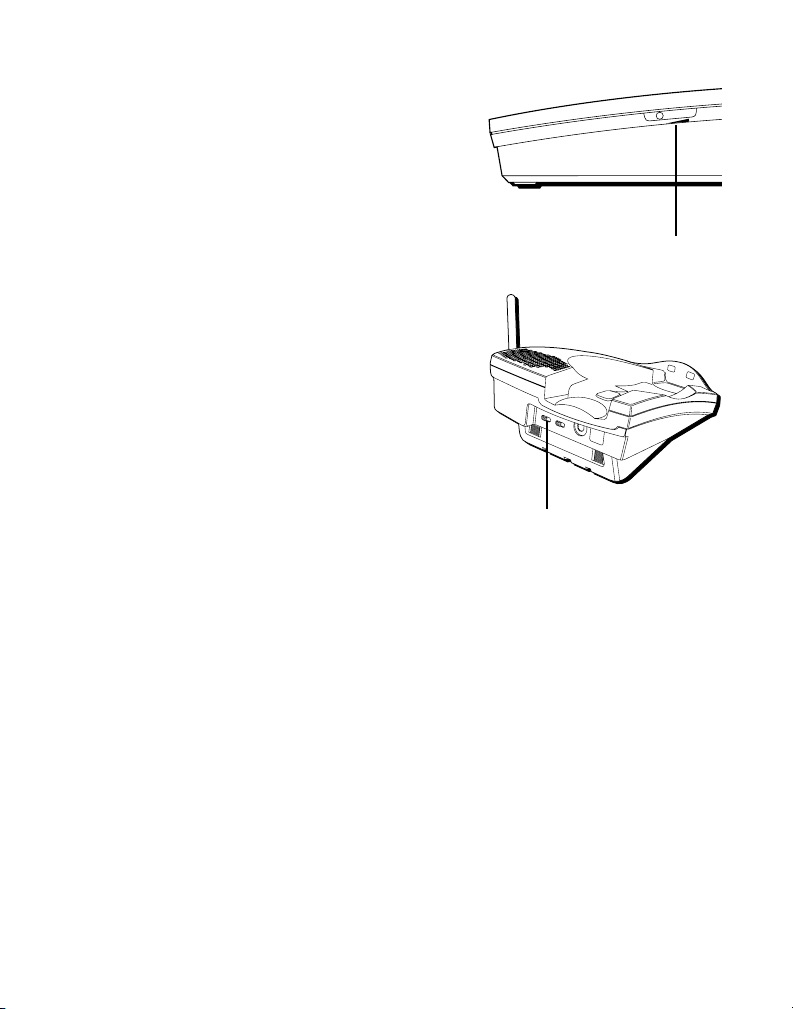
SETTING THE SPEAKER VOLUME
Use the VOL (volume) control to adjust
speaker volume to a comfortable level.
VOICE INSTRUCTIONS
If you need additional assistance, press the
REVIEW button when you plug in the
answerer and follow the voice instructions.
SETTING THE RING SELECT
Set the RING SELECT switch on the back of
the unit to choose the number of times you
want the phone to ring before the machine
answers the call. You can choose 2 rings, 5
rings, or TOLL SAVER.
USING TOLL SAVER
Toll Saver can save you the cost of a call
when you access your messages from
another phone:
• If you have new messages, the unit
answers after the 2nd ring.
• If you have no new messages, the unit
answers after the 5th ring.
You can hang up after the 3rd or 4th ring
and save the pay telephone or long distance
charge.
Speaker volume control
RING SELECT switch
L
O
V
10
Page 11
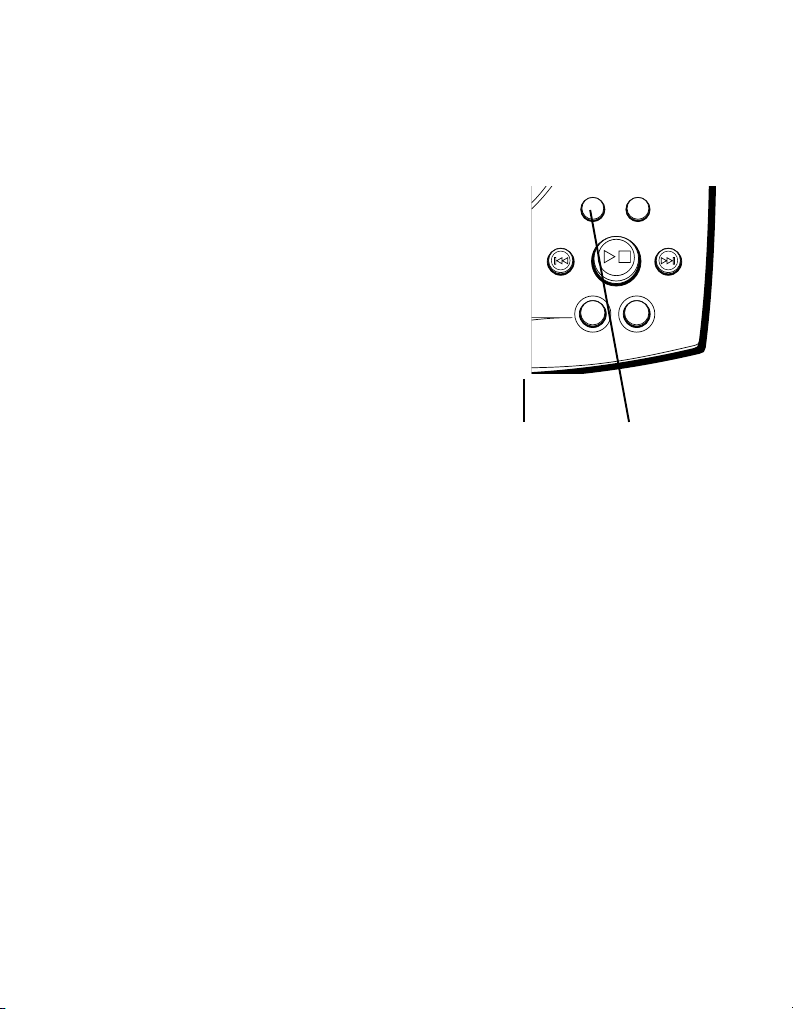
RECORDING THE OUTGOING ANNOUNCEMENT
For best results when recording, you should
be about 9 inches from the microphone,
and eliminate as much background noise as
possible.
1. Make sure the answerer is ON.
2. Press and hold the ANNOUNCE button.
You need to hold the button until you
finish the announcement.
3. Begin talking after you hear the beep.
4. Release the button when you finish your
announcement.
If you choose not to record an outgoing
announcement, a default announcement
will play. To return to the default
announcement after you have recorded
your own outgoing announcement, press
the ANNOUNCE button and release it when
you hear the beep.
Sample Outgoing Announcement
Hi, this is (use your name here), I can't answer the
phone right now, so please leave your name, number
and a brief message after the tone, and I'll get back to
you. Thanks.
Microphone
ANNOUNCE
NEXT
I
E
V
W
E
R
ERASE ANSWER
MEMO
S
/
T
Y
O
A
L
P
P
ANNOUNCE
button
I
K
P
S
ON/OFF
REVIEWING ANNOUNCEMENT
• Press and release ANNOUNCE button to
review your outgoing announcement.
11
Page 12
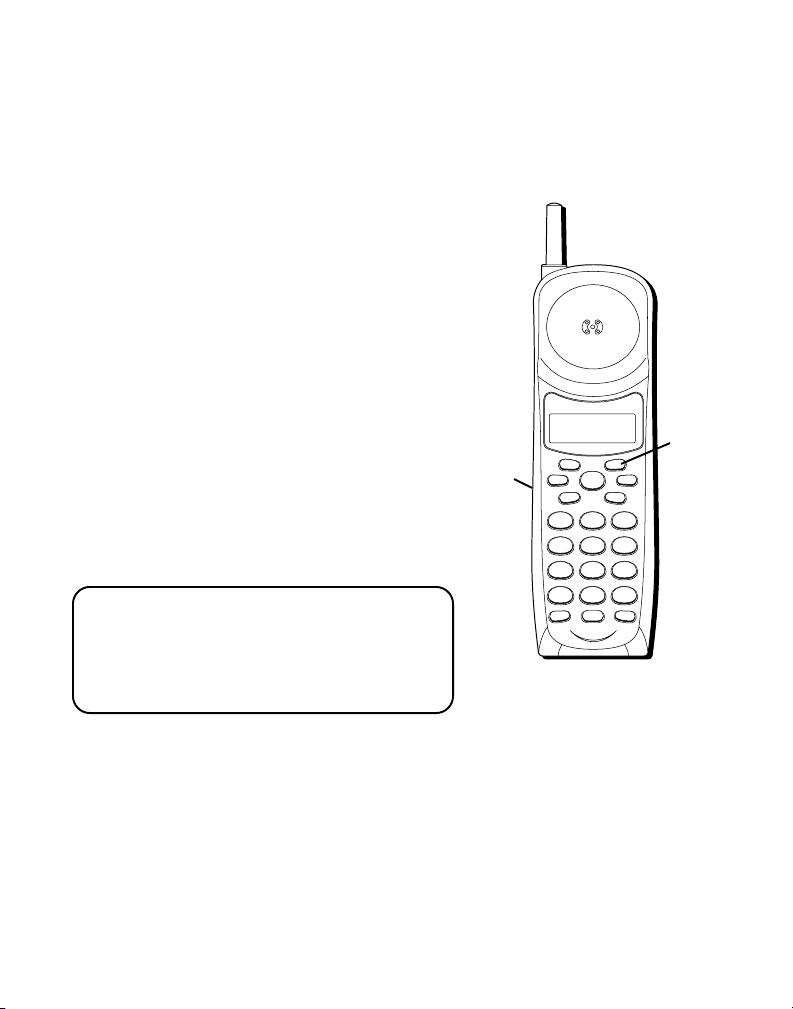
TELEPHONE SETUP
WXYZ
9
TUV
8
PQRS
7
MNO
6
JKL5GHI
4
DEF
3
ABC
21
#
OPER
0
TONE
*
CHANNEL FLASHINT
REDIAL MEM
DELETEDIAL
FORMAT MUTE
PROG
PAUSE
TALK
ANSW
ERASE
PLAY/STOP SKIPREVIEW
SETTING THE DISPLAY LANGUAGE
1. Press and release PROG until
LANGUAGE
shows on the display.
2. Use the CID REVIEW buttons to change
the display to the desired language.
3. When finished, press and release PROG
again to store the setting and enter the
Area Code menu.
SETTING THE LOCAL AREA CODE
1. Press and release PROG until
CODE
shows on the display.
2. Use the keypad to enter the area code.
3. When finished, press and release PROG
again to store the area code and exit
setup.
NOTE: If you make a mistake, repeat steps 1-3.
NOTE: If you find it necessary to dial all
local calls with the area codes included,
press and release PROG, until SET AREA
CODE is displayed. Then enter "000". Press
PROG again to confirm.
SET
SET AREA
CID
REVIEW
buttons
PROG
button
12
Page 13
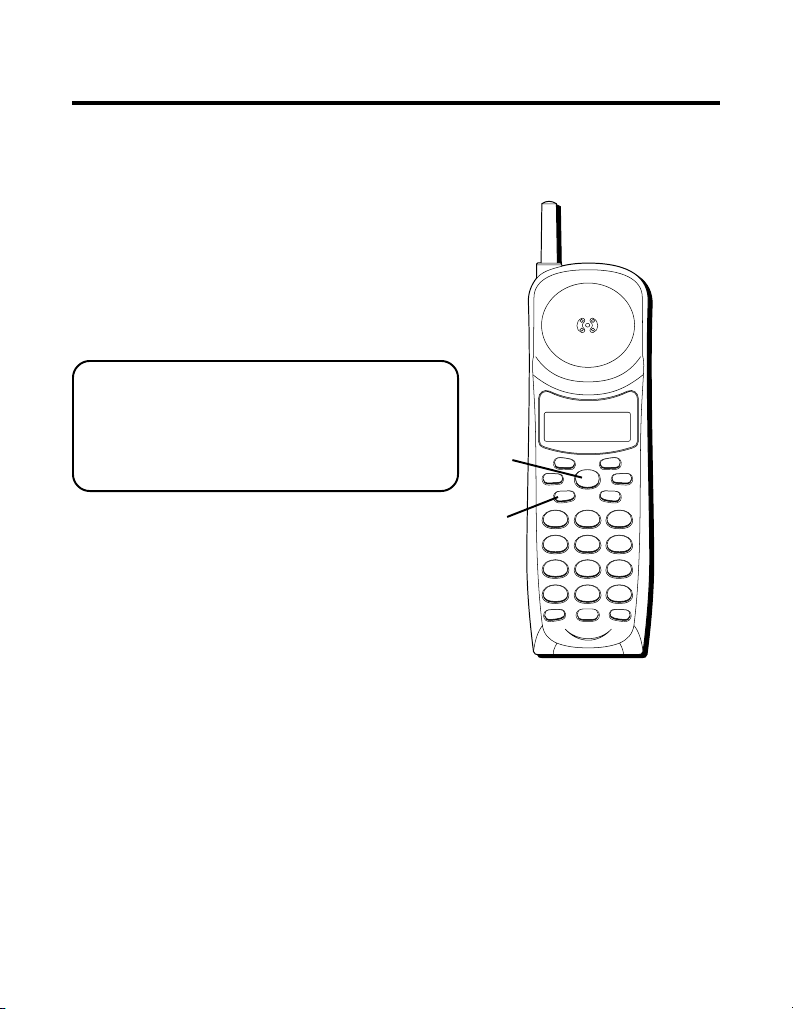
WXYZ
9
TUV
8
PQRS
7
MNO
6
JKL5GHI
4
DEF
3
ABC
21
#
OPER
0
TONE
*
CHANNEL FLASHINT
REDIAL MEM
DELETEDIAL
FORMAT MUTE
PROG
PAUSE
TALK
ANSW
ERASE
PLAY/STOP SKIPREVIEW
CORDLESS PHONE BASICS
MAKING A CALL
The only two things you need to know to
make a call are:
• Press the TALK button before you dial.
• Press TALK button or place the handset in
the base to hang up.
Otherwise, it works just like any other
phone.
IMPORTANT: Because cordless phones
operate on electricity, you should have at
least one phone in your home that isn’t
cordless, in case the power in your home
goes out.
TALK
button
REDIAL
Press the REDIAL button to redial the last
number you called (up to 32 digits).
If you get a busy signal, and want to keep
dialing the number, press TALK to turn off
the phone. Press TALK again to turn it back
on. Then press REDIAL to dial the number.
REDIAL
button
13
Page 14
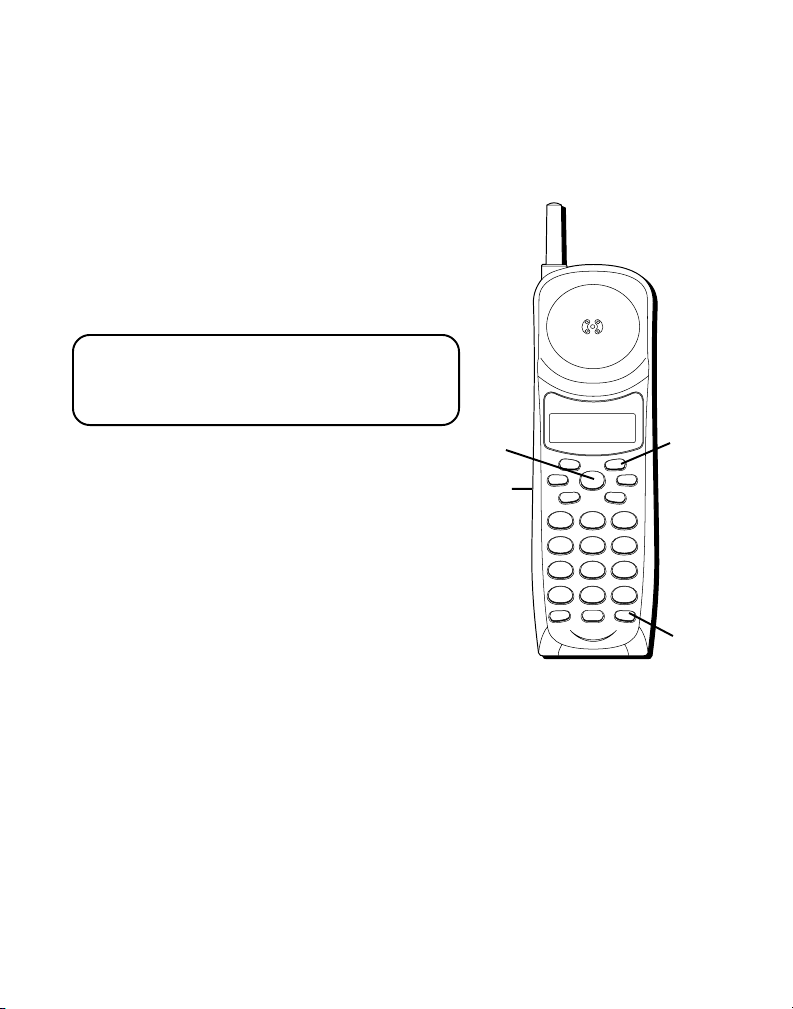
WXYZ
9
TUV
8
PQRS
7
MNO
6
JKL5GHI
4
DEF
3
ABC
21
#
OPER
0
TONE
*
CHANNEL FLASHINT
REDIAL MEM
DELETEDIAL
FORMAT MUTE
PROG
PAUSE
TALK
ANSW
ERASE
PLAY/STOP SKIPREVIEW
RECEIVING A CALL
To answer a call you must press the TALK
button on the handset before you can talk.
FLASH
Use the FLASH button to activate custom
calling services such as call waiting or call
transfer, which are available through your
local phone company.
TIP: Don't use the TALK button to activate
custom calling services such as call waiting,
or you’ll hang up the phone.
TALK
button
VOLUME
When the phone is ON, press the VOL
VOL
button
buttons to adjust the volume of the
handset's earpiece. There are four settings.
MUTE
MUTE
button
Use the MUTE button to interrupt a phone
conversation to talk privately with someone
else in the room.
1. Press MUTE to activate mute feature. The
display shows
MUTE
.
2. Press MUTE again to turn it off.
14
FLASH
button
Page 15
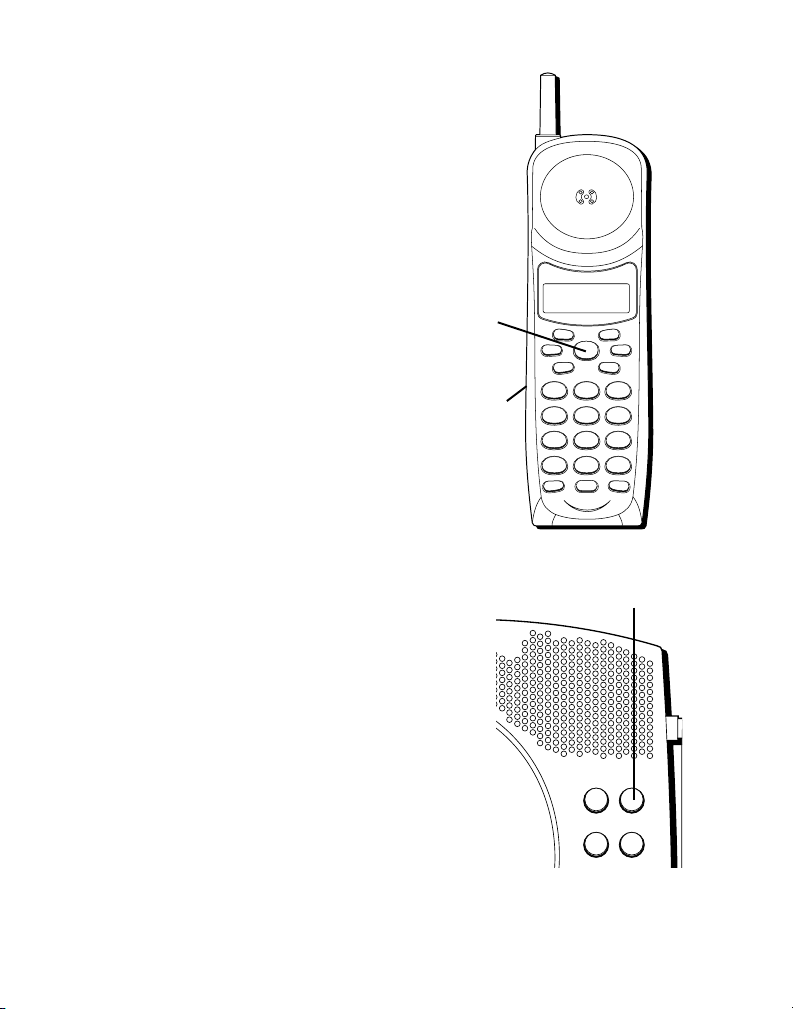
RINGER SWITCH
WXYZ
9
TUV
8
PQRS
7
MNO
6
JKL5GHI
4
DEF
3
ABC
21
#
OPER
0
TONE
*
CHANNEL FLASHINT
REDIAL MEM
DELETEDIAL
FORMAT MUTE
PROG
PAUSE
TALK
ANSW
ERASE
PLAY/STOP SKIPREVIEW
The RINGER switch must be ON for the
handset to ring during incoming calls.
FINDING THE HANDSET
This feature helps to locate a misplaced
handset.
Press the PAGE button on the base. The
display shows
beeps for about 4 minutes or until you
press TALK or ANSW on the handset.
NOTE: You can still page the handset with
the ringer off.
PAGING YOU
. The handset
TALK
button
RINGER switch
PAGE button
CORDLESS TELEPHONE
900 MHz
DIGITAL ANSWERER
DAY/
CHECK
HOUR MIN
PAGE
15
Page 16
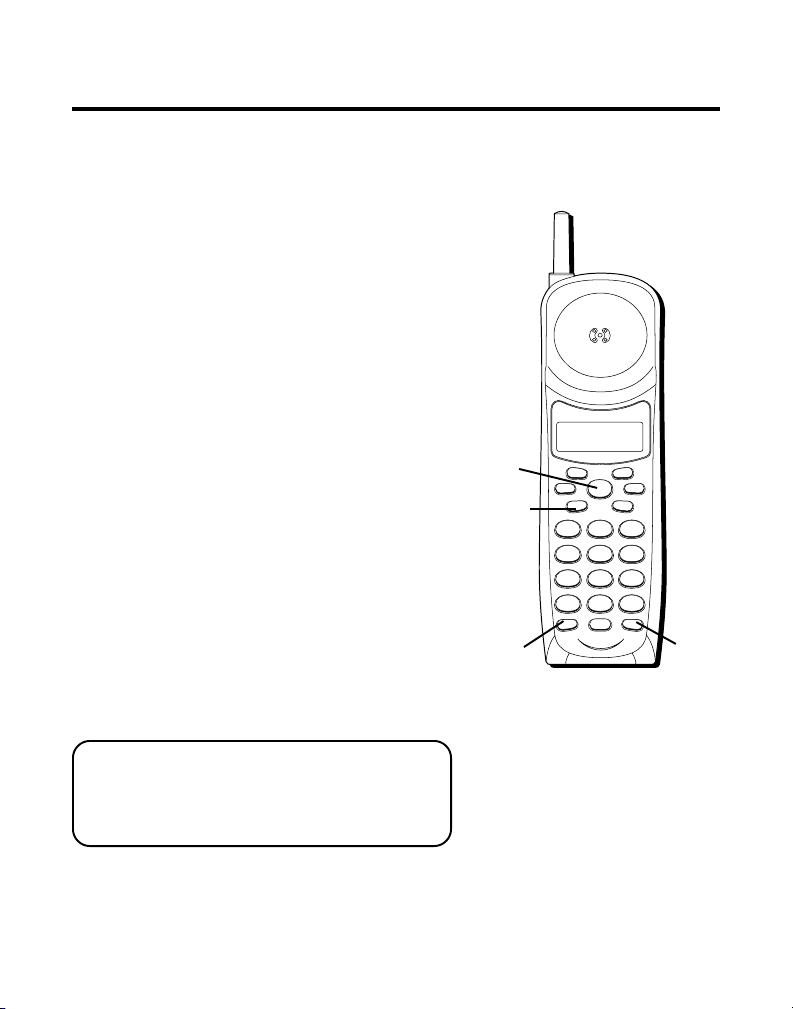
WXYZ
9
TUV
8
PQRS
7
MNO
6
JKL5GHI
4
DEF
3
ABC
21
#
OPER
0
TONE
*
CHANNEL FLASHINT
REDIAL MEM
DELETEDIAL
FORMAT MUTE
PROG
PAUSE
TALK
ANSW
ERASE
PLAY/STOP SKIPREVIEW
CALLER ID FEATURES
This unit receives and displays information
transmitted by your local phone company.
This information can include the phone
number, date, and time; or the name,
phone number, date, and time. The unit can
store up to 40 calls for later review.
CALLER ID WITH CALL WAITING
Provided you subscribe to Caller ID with
Call Waiting service from your phone
company, you are able to see who is calling
when you hear the call waiting beep. The
caller identification information appears in
the display after you hear the tone.
• Press the FLASH button to put the
current person on hold so that you can
answer the incoming call.
RECEIVING AND STORING CALLS
When you receive a call, the information is
transmitted by the phone company to your
Caller ID Telephone between the first and
second ring.
CHANNEL
button
TALK
button
REDIAL
button
FLASH
button
VERY IMPORTANT: The Caller ID feature
of this product requires a subscription to
Caller ID service from your telephone
company.
16
Page 17
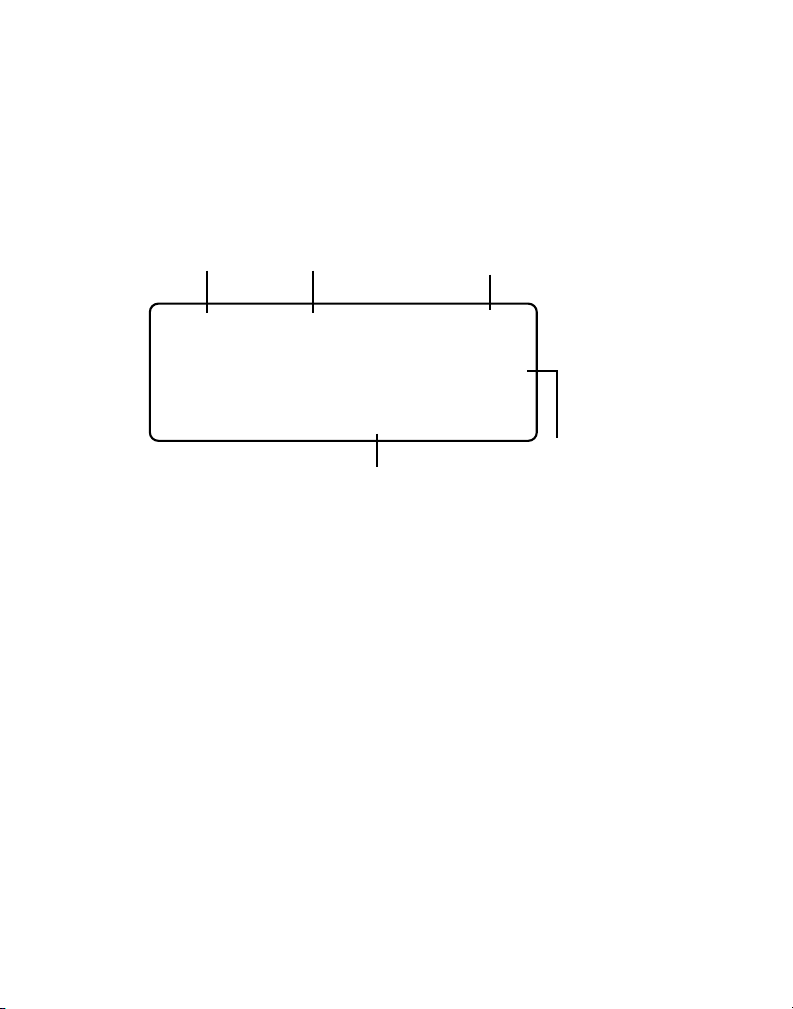
When the memory is full, a new call automatically replaces the oldest call
in memory.
been reviewed.
NEW
appears in the display for calls received that have not
NOTE: Check with your local
phone company regarding
name service availability.
Time
10:51
A.M.
Date
8/11
NEW
REPT
Number of calls
CALL
#
MEMO
25
317-555-4231
SMITH JOHN
Caller ID name
REVIEWING MESSAGES
As calls are received and stored, the display
is updated to let you know how many calls
have been received.
• Press the CID REVIEW arrow down
button to scroll through the call records
from the most recent to the oldest.
• Press the CID REVIEW arrow up button to
scroll through the call records from the
oldest to the newest.
Caller ID phone number
17
Page 18
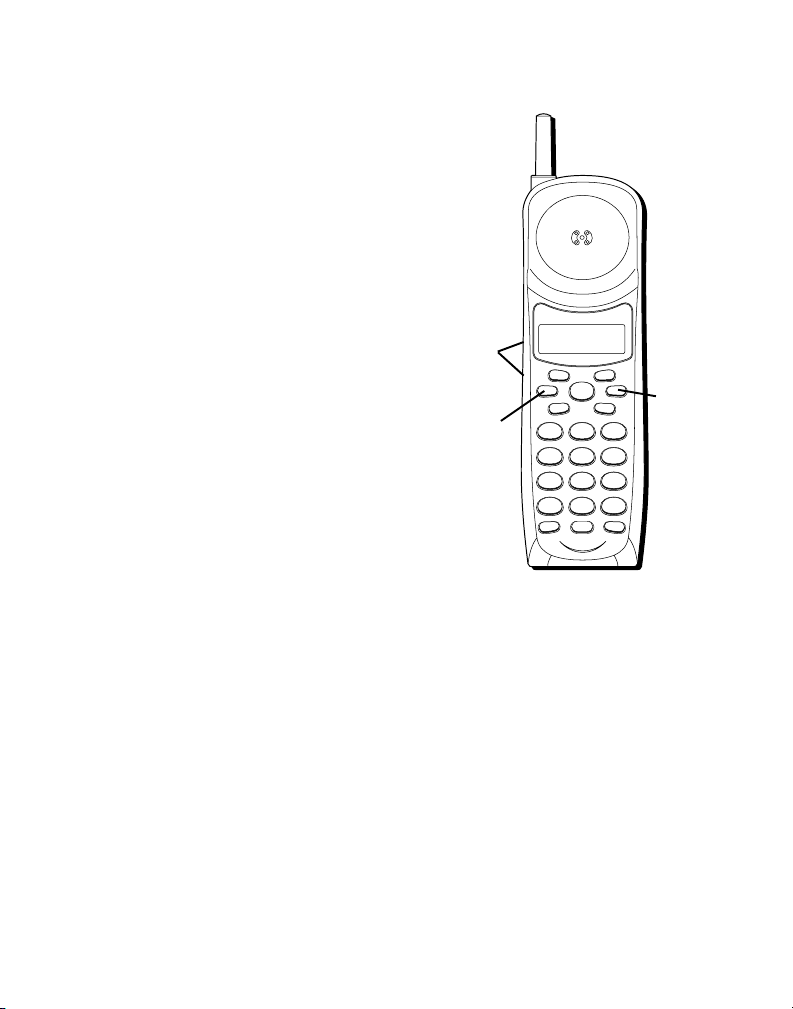
WXYZ
9
TUV
8
PQRS
7
MNO
6
JKL5GHI
4
DEF
3
ABC
21
#
OPER
0
TONE
*
CHANNEL FLASHINT
REDIAL MEM
DELETEDIAL
FORMAT MUTE
PROG
PAUSE
TALK
ANSW
ERASE
PLAY/STOP SKIPREVIEW
DELETING RECORDS
Use the DELETE button to erase the record
currently shown in the display or all
records.
DELETING THE CURRENT RECORD
Press DELETE. The display shows
DELETED
.
DELETING ALL RECORDS
1. Press and hold DELETE. The display
shows
DELETE ALL?
2. Press DELETE again to erase all records.
DIALING A CALLER ID NUMBER
1. Make sure the phone is OFF.
2. Use the CID REVIEW buttons to display
the desired Caller ID record.
3. Press the DIAL button to dial the number.
18
CID
REVIEW
buttons
DIAL
button
DELETE
button
Page 19
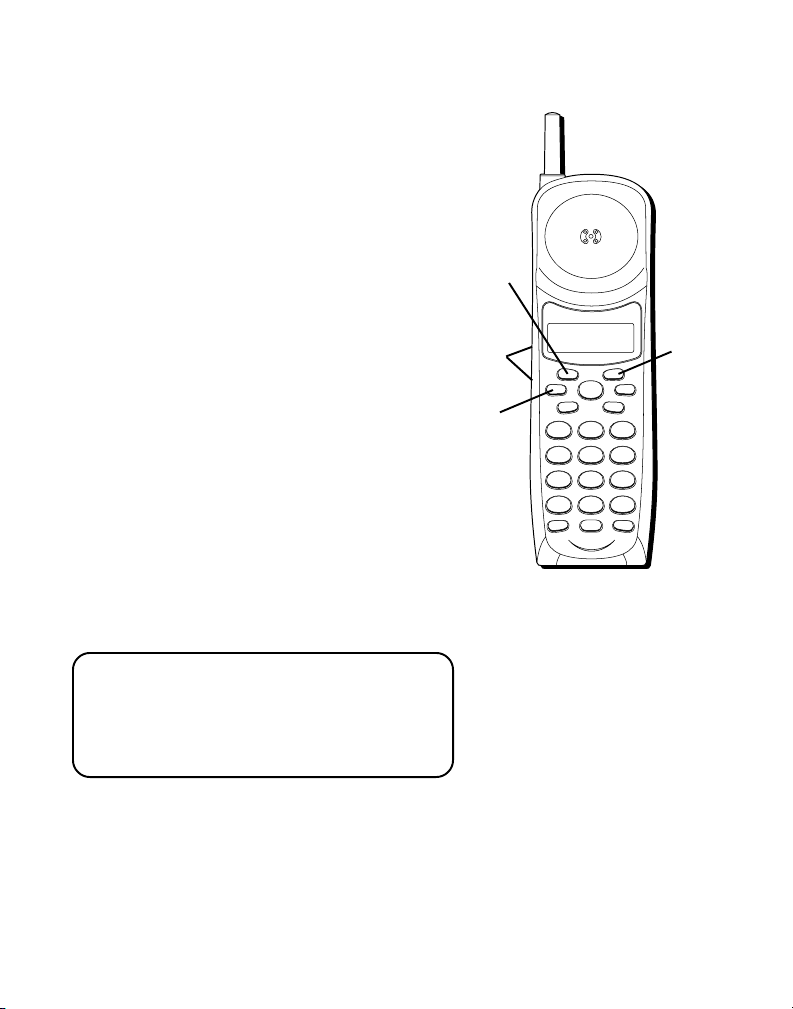
WXYZ
9
TUV
8
PQRS
7
MNO
6
JKL5GHI
4
DEF
3
ABC
21
#
OPER
0
TONE
*
CHANNEL FLASHINT
REDIAL MEM
DELETEDIAL
FORMAT MUTE
PROG
PAUSE
TALK
ANSW
ERASE
PLAY/STOP SKIPREVIEW
CHANGING THE NUMBER FORMAT
The FORMAT button lets you change the
format of the displayed number. The
available formats are as follows.
7-digit 7-digit telephone number.
10-digit 3-digit area code + 7-digit
telephone number.
11-digit long distance code “1” + 3-digit
area code + 7-digit telephone
number.
1. Use the CID REVIEW buttons to scroll to
the number you want to call back.
2. If the number will not dial as shown,
press the FORMAT button. Repeat if
necessary, until the correct number of
digits are shown.
3. Press DIAL.
NOTE: If you find it necessary to dial all
local calls with the area codes included,
press and release PROG, until SET AREA
CODE is displayed. Then enter "000". Press
PROG again to confirm.
FORMAT
button
CID
REVIEW
buttons
DIAL
button
PROG
button
19
Page 20
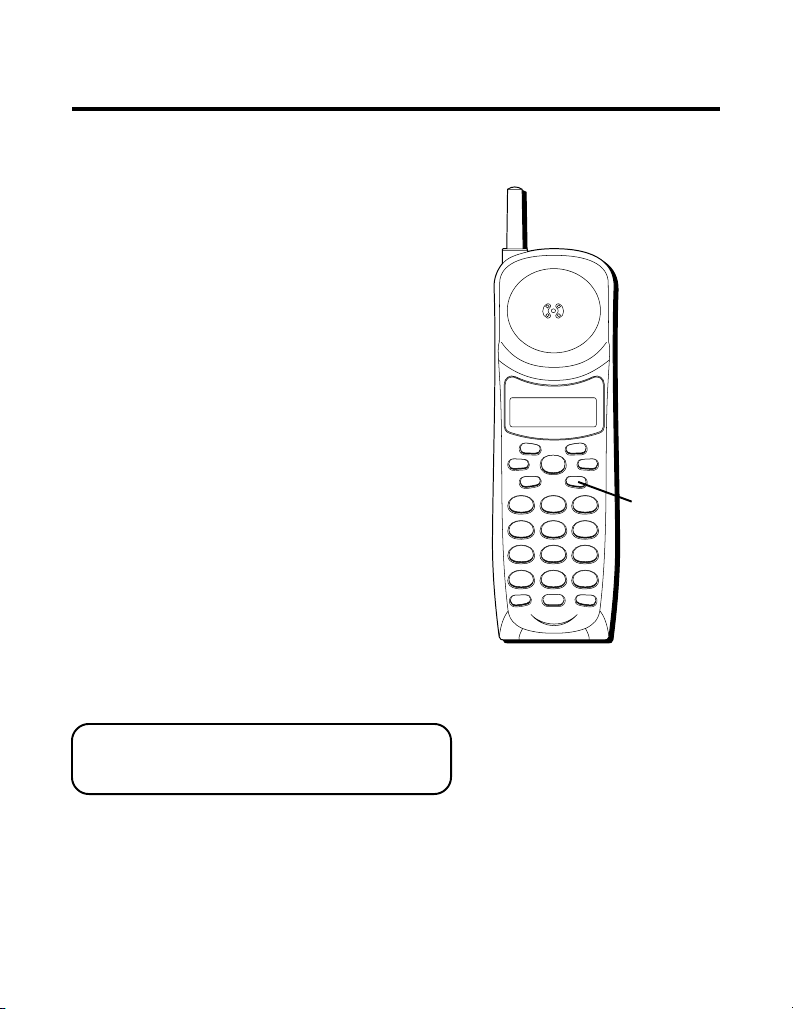
MEMORY
Store up to ten 24-digit numbers in
memory for quick dialing. This memory
feature is in addition to the 40 Caller ID
records that can be stored in memory.
STORING A NUMBER IN MEMORY
The phone must be OFF when you store
numbers.
1. Press the MEM button.
2. Press the memory location number (0-9).
3. Press MEM again. The display shows
ENTER NAME.
4. Use the keypad to store a name (up to 16
characters). More than one letter is
stored in each of the number keys. For
example, to enter Joe Smith, press 5 for
J; press 6 three times for O; press 3 two
times for E; press 1 to enter a space
before you start entering the last name;
press 7 four times for S; press 6 for M;
press 4 three times for I; press 8 for T;
FORMAT MUTE
PAUSE
REDIAL MEM
PLAY/STOP SKIPREVIEW
4
PQRS
7
TONE
*
CHANNEL FLASHINT
PROG
DELETEDIAL
TALK
DEF
ABC
21
TUV
8
ERASE
OPER
0
ANSW
MEM
3
button
MNO6JKL5GHI
WXYZ
9
#
NOTE: If you don't want to enter the
name, skip step 4.
20
Page 21

and 4 two times for H. If you're using two
WXYZ
9
TUV
8
PQRS
7
MNO
6
JKL5GHI
4
DEF
3
ABC
21
#
OPER
0
TONE
*
CHANNEL FLASHINT
REDIAL MEM
DELETEDIAL
FORMAT MUTE
PROG
PAUSE
TALK
ANSW
ERASE
PLAY/STOP SKIPREVIEW
letters consecutively that are stored in
the same number key, you must press
FORMAT between the letters. For example, if you enter Barb, press 2 two
times for B; press FORMAT; press 2 for A;
7 three times for R; and 2 two times for
B. You need to press FORMAT between
the B and the A since they are stored
within the same number key.
5. Press MEM. The display shows
TEL NUMBER
.
ENTER
6. Use the keypad to enter the number you
want to store (up to 24 digits).
7. Press MEM again to store the number.
8. Record whose number is stored in the
location on the memory label provided.
You will also be able to view the name
and number in the phone's display.
CHANGING A STORED NUMBER
Use the same procedure to change a stored
number as you do to store a number—
you’re just replacing the phone number
with a different one.
MEM
21
Page 22
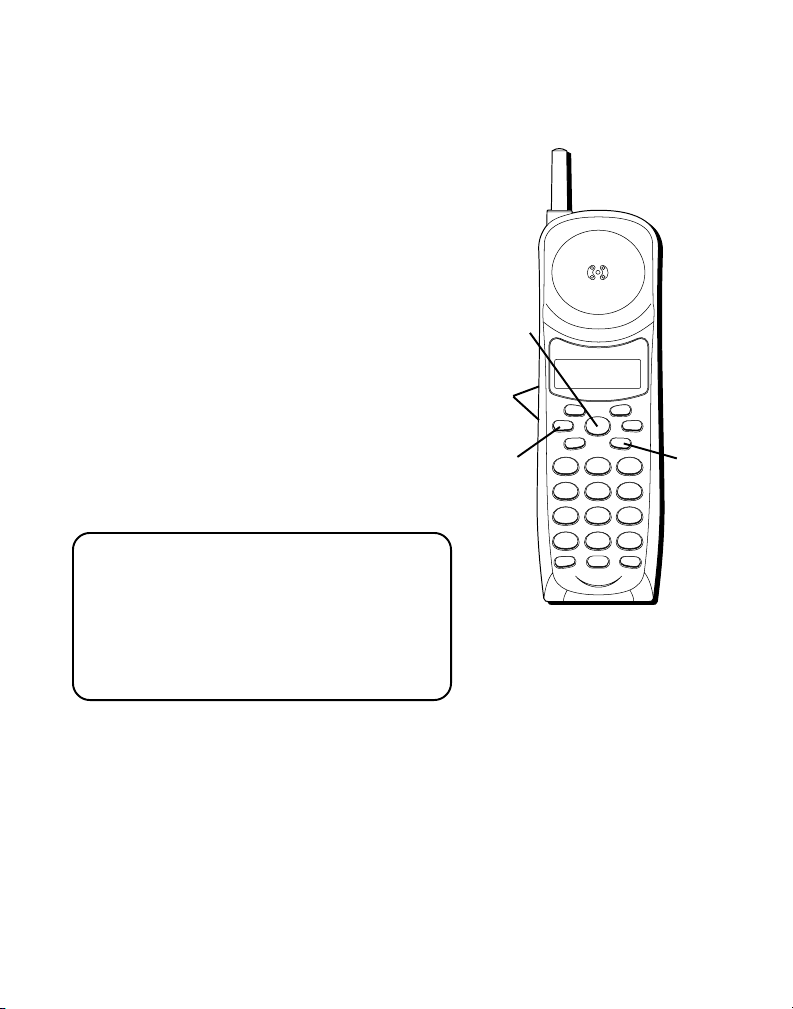
DIALING A STORED NUMBER
WXYZ
9
TUV
8
PQRS
7
MNO
6
JKL5GHI
4
DEF
3
ABC
21
#
OPER
0
TONE
*
CHANNEL FLASHINT
REDIAL MEM
DELETEDIAL
FORMAT MUTE
PROG
PAUSE
TALK
ANSW
ERASE
PLAY/STOP SKIPREVIEW
1. Make sure the phone is ON by pressing
the TALK button.
2. Press MEM.
3. Press the number (0-9) for the desired
memory location. The number dials
automatically.
OR
1. Make sure the phone is OFF.
2. Press MEM.
3. Use the CID REVIEW buttons to scroll
through the numbers stored in memory
until the desired number is shown.
4. Press DIAL. The number dials
automatically.
IMPORTANT: If you make test calls to
emergency numbers stored in memory,
remain on the line and briefly explain the
reason for the call to the dispatcher. Also,
it’s a good idea to make these calls in
off-peak hours, such as early morning or
late evening.
TALK
button
CID
REVIEW
buttons
DIAL
button
MEM
button
22
Page 23
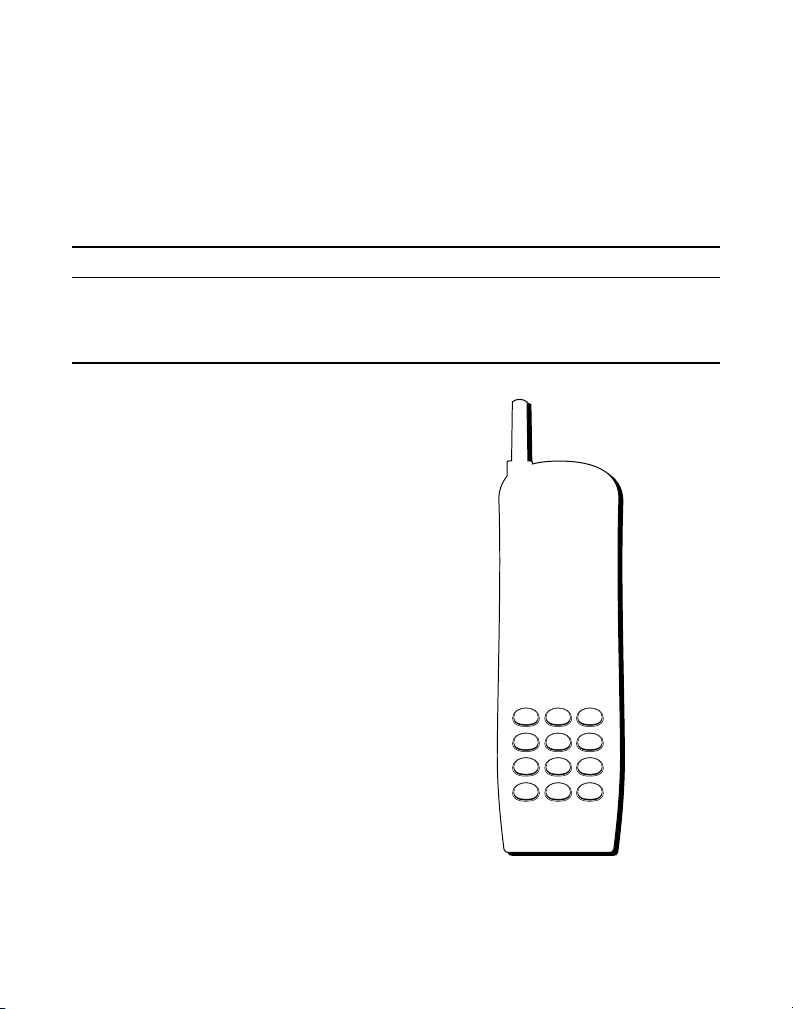
CHAIN DIALING FROM MEMORY
Use this feature to make calls which require a sequence of numbers such
as using a calling card for a frequently called long distance number.
Basically, you dial each part of the sequence from memory. The following
example shows how you can use chain dialing to make a call through a
long distance service:
The Number For Memory Location
Long distance access number 7
Authorization code 8
Frequently called long distance number 9
1. Make sure the phone is ON.
2. Press MEM and then press 7.
3. When you hear the access tone, press
MEM and then press 8.
4. At the next access tone, press MEM and
then 9.
TIP: Wait for the access tones before
pressing the next memory button, or your
call might not go through.
MEM
button
23
Page 24
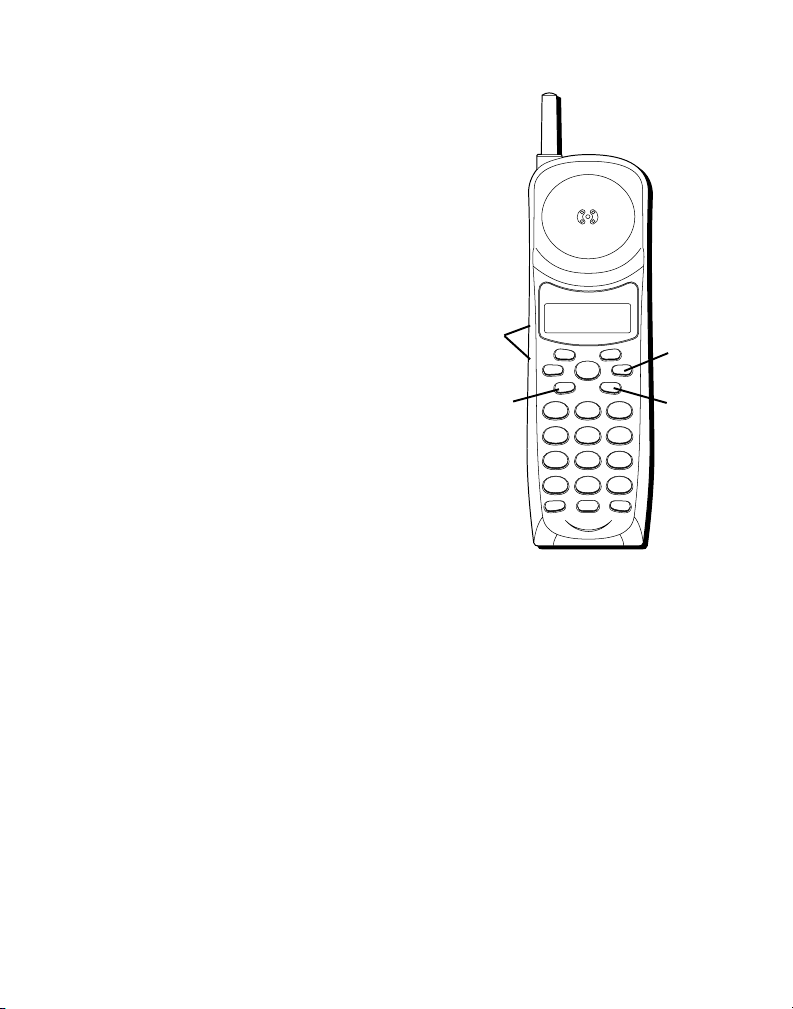
INSERTING A PAUSE IN THE
WXYZ
9
TUV
8
PQRS
7
MNO
6
JKL5GHI
4
DEF
3
ABC
21
#
OPER
0
TONE
*
CHANNEL FLASHINT
REDIAL MEM
DELETEDIAL
FORMAT MUTE
PROG
PAUSE
TALK
ANSW
ERASE
PLAY/STOP SKIPREVIEW
DIALING SEQUENCE
Press the REDIAL button to insert a delay
in the dialing sequence of a stored
telephone number when a pause is needed
to wait for a dial tone (for example after
you dial 9 for an outside line, or to wait for
a computer access tone). Each pause
counts as 1 digit in the dialing sequence.
CID
REVIEW
buttons
REVIEWING AND DELETING
DELETE
button
STORED NUMBERS
1. Press MEM.
2. Use the CID REVIEW buttons to scroll to
the desired memory location or press 0-9.
3. While the entry is displayed, press
DELETE to delete the entry. The display
shows
24
DELETED.
REDIAL
button
MEM
button
Page 25
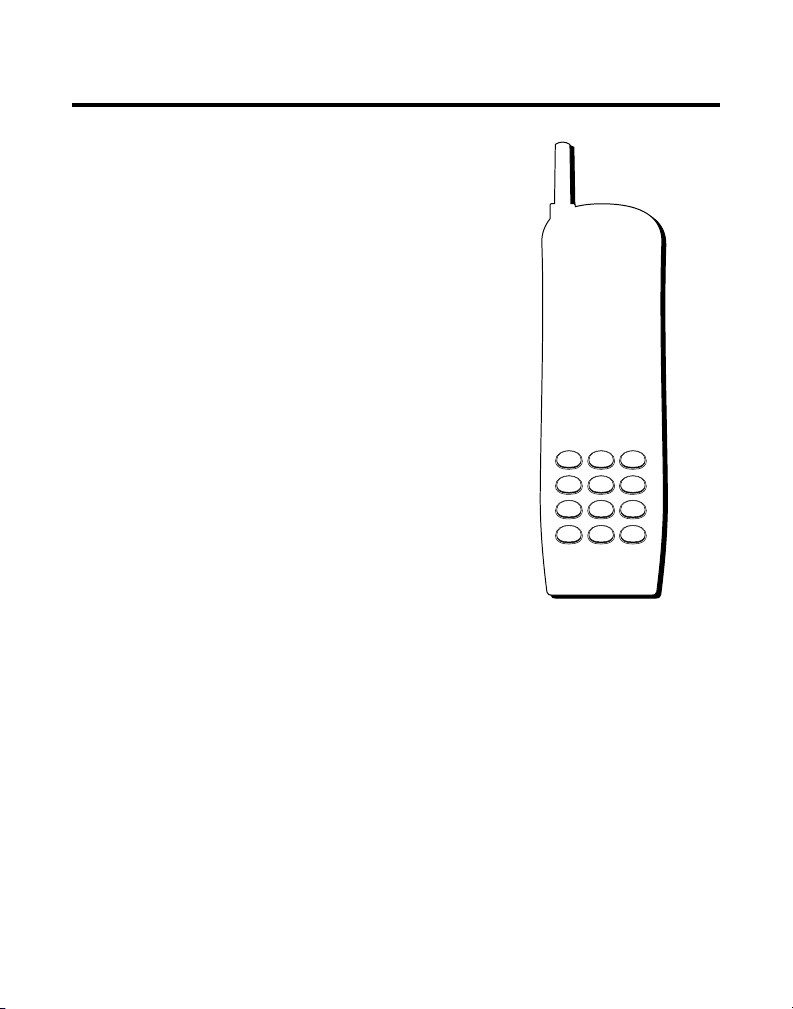
ADVANCED FEATURES
CHANNEL BUTTON
While talking, you might need to manually
change the channel in order to reduce static
caused by baby monitors, garage door
openers, or other cordless phones. Press
and release the CHANNEL button to
advance to the next clear channel.
TEMPORARY TONE
This feature enables pulse (rotary) service
phone users to access touch-tone services
offered by banks, credit card companies,
etc. Press the TONE button to temporarily
make the phone touch-tone compatible. To
get information about your bank account,
for example, you would:
1. Call the bank’s information line.
2. Press the TONE key, denoted with (*) on
the keypad, when your call is answered.
3. Follow the voice menu instructions to get
the information. When you hang up, the
phone goes back to pulse (rotary) service.
TONE
button
CHANNEL button
25
Page 26
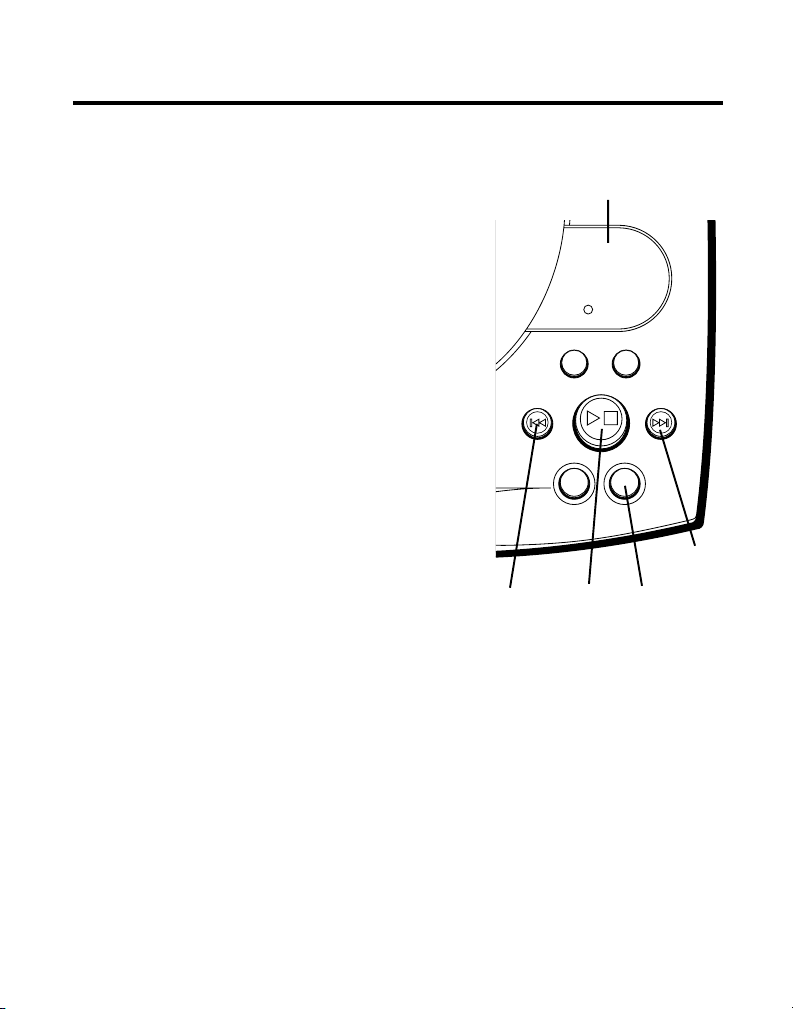
ANSWERING MACHINE OPERATION
This section discusses the buttons
and features on the answering machine.
MESSAGES INDICATOR
The MESSAGES indicator shows you how
many new messages you have. The
ANSWER ON/OFF button must be on in
order for the MESSAGES indicator to work.
MESSAGES indicator
MESSAGES
8.8.
CHARGE/
IN USE
SCREENING CALLS FROM
BASE
THE
You can screen incoming calls by waiting for
the caller to begin leaving a message (to
hear who it is), then pick up the handset,
and press TALK to talk to the caller. The
answering machine automatically stops
recording when you activate the handset or
pick up an extension phone.
TIP: Make sure the volume on the base is set
loud enough to hear your incoming calls.
REVIEW
button
ANNOUNCE
S
/
T
Y
O
A
L
P
P
ANSWER
ON/OFF
button
NEXT
I
E
V
W
E
R
ERASE ANSWER
PLAY/
STOP
button
MEMO
I
K
S
ON/OFF
P
SKIP
button
26
Page 27

MESSAGE PLAYBACK
The messages indicator lets you know when you have messages. To play
messages, press PLAY/STOP.
While a message is playing, you can do the following:
• Press PLAY/ STOP to stop the message playback.
• Press and release REVIEW to restart the current message; continue to
press and release REVIEW to go to previous messages.
• Press and release SKIP to go to the next message.
• Press PLAY/ STOP to stop message playback.
MEMORY FULL
When the memory is full, the system answers after 10 rings. You need to
erase some messages so the answerer can record new messages.
ERASING MESSAGES
You can erase messages three ways: one message at a time using the
ERASE button on the base; all messages using the ERASE button on the
base; or one message at a time using the ERASE button (0) on the handset
or a phone in another location.
• To erase a message, press PLAY/STOP on the base and press and
release ERASE button on the base to erase the message that is playing.
• To erase all messages, press and hold the ERASE button on the base
until the unit beeps when messages have stopped playing.
27
Page 28
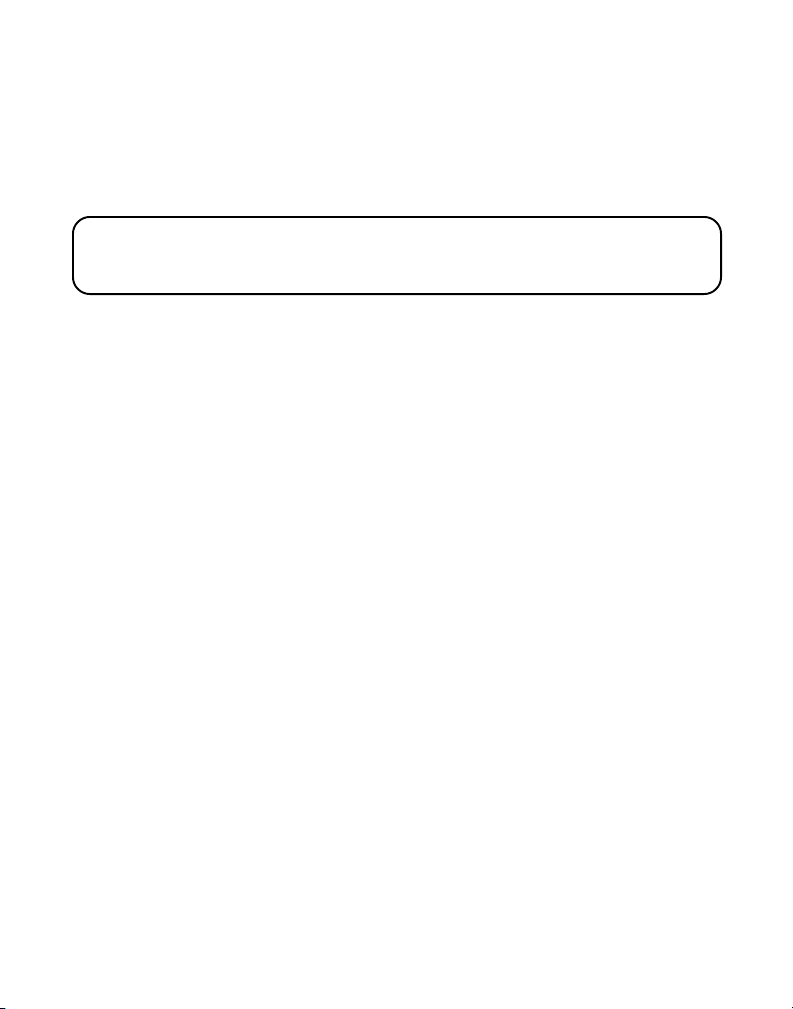
• To erase a message from the handset:
1. Press ANSWER button on the handset.
2. Press PLAY/STOP on the handset (the 2 button).
3. Press ERASE on the handset (the 0 button) to erase the
message that is playing.
NOTE: Erased messages cannot be restored. Also, be careful you don't press
ERASE button as the next unheard message is playing because that message
will also be erased.
LEAVING A MEMO
Use the Memo feature to leave a message.
1. Press and hold the MEMO button. You need to hold the button until you
finish the message.
2. Begin talking after you hear the beep.
3. Release the MEMO button when you finish.
28
Page 29
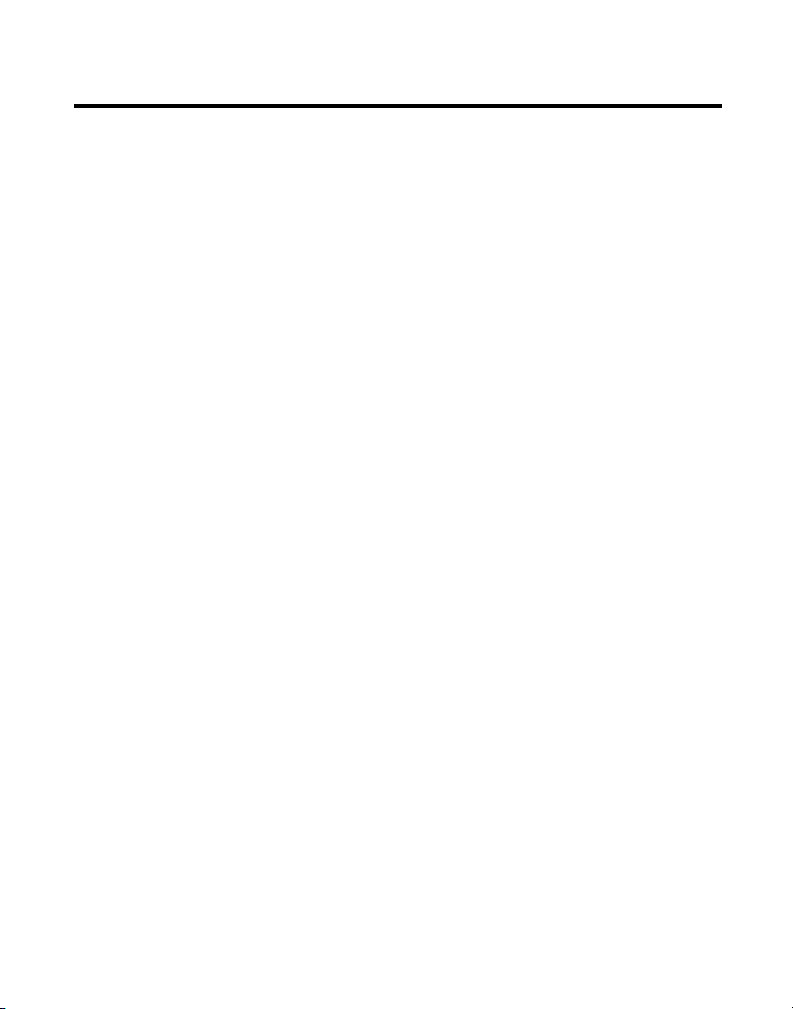
REMOTE ACCESS
This section explains two types of remote
access: using the handset to access the
answering machine and accessing the
answering machine from another phone.
The handset contains integrated buttons
that enable you access the answering
machine with the handset.
You can also access your answering
machine from any phone that is tone-dial
compatible by entering a 3-digit security
code after you hear the outgoing
announcement. A voice menu system
guides you through all of the procedures.
29
Page 30

USING THE HANDSET
Press the ANSW button to access the
answering machine from the cordless
handset.
After you access the answerer, use the
marked handset keys just as if you were
pressing the corresponding buttons on the
base (see "Answering Machine Operation"
for details on functions). To make it easy
for you, the functions are listed on the
handset above each number. For example,
to play messages:
1. Press the ANSW button.
2. Press 2 (PLAY/STOP).
3. When you are finished listening to your
messages, press ANSW again.
ANSWERER INDICATOR
You know the answerer is active when you
see the Answerer indicator on the handset
come on.
PQRS
TONE
CHANNEL FLASHINT
ANSW
button
FORMAT MUTE
TALK
PAUSE
REDIAL MEM
PLAY/STOP SKIPREVIEW
ABC
21
JKL5GHI
4
TUV
8
7
ERASE
OPER
0
*
ANSW
PROG
DELETEDIAL
DEF
3
MNO
6
WXYZ
9
#
30
Page 31

SCREENING CALLS
FROM
THE HANDSET
Use the handset to screen calls even when
you can't hear the answering machine.
When the answerer picks up:
1. Press the ANSW button to gain access to
the answering machine.
2. Listen to the caller leaving a message.
3. Press the TALK button to talk to the
person or press ANSW to stop
screening the call.
MEMORY FULL
When the memory is full, the system
answers after 10 rings, beeps and waits for
the caller to enter the 3-digit security code. If
you don't enter the security code within 10
seconds after the unit beeps, the phone
hangs up.
You need to erase some of the messages in
order for the system to record new
incoming messages.
PQRS
TONE
CHANNEL FLASHINT
ANSW
button
FORMAT MUTE
TALK
PAUSE
REDIAL MEM
PLAY/STOP SKIPREVIEW
21
JKL5GHI
4
TUV
8
7
ERASE
OPER
0
*
ANSW
PROG
DELETEDIAL
DEF3ABC
MNO
6
WXYZ
9
TALK
button
#
NOTE: The unit also answers after the 10th
ring if it is turned off. To access the
answerer, enter your 3-digit security code
after you hear the beep.
31
Page 32

A
CCESSING THE ANSWERER FROM ANOTHER LOCATION
You can access your answering machine from a touch-tone phone by
entering your 3-digit security code after you hear the outgoing
announcement.
1. Dial the phone number for the answering machine.
2. Enter the security code after you hear the tone.
3. Follow the voice menu to use the answerer's remote functions.
The remote feature enables you to perform the following functions:
To Press this Button
Review message 1
Play back messages 2
Stop message playback 2
Erase message 0 (during message playback)
Skip message 3
Turn off/on answerer 4
Review voice menu options 7
TIP: You can bypass the outgoing announcement by pressing any numbered
key on the keypad while the announcement is playing. Then, you can enter
your security code to access the answering machine.
32
Page 33

CHANGING THE SECURITY CODE
WXYZ
9
TUV
8
PQRS
7
MNO
6
JKL5GHI
4
DEF
3
ABC
21
#
OPER
0
TONE
*
CHANNEL FLASHINT
REDIAL MEM
DELETEDIAL
FORMAT MUTE
PROG
PAUSE
TALK
ANSW
ERASE
PLAY/STOP SKIPREVIEW
The default security code for accessing the
answerer from another location is 1 2 3.
You must use the handset to change the
security code. With the phone off, follow
these steps:
1. Press ANSW (the ANSWER indicator
comes on).
2. Press TONE (*).
3. Enter 3 numbers to be used as the new
security code.
4. Press TONE (*) again.
TONE
button
ANSW
button
33
Page 34

HEADSET AND BELT CLIP OPERATION
CONNECTING A HEADSET TO
HANDSET
THE
For hands free conversation, connect the
headset (provided with 26994 only) to the
HEADSET jack as shown. The handset
receiver and microphone are disabled when
the headset is connected.
Adjust the headset to rest comfortably on
top of your head and over your ear. Move
the microphone to approximately 2 to 3
inches from your mouth.
• Press the TALK button to answer or place
a call before using the headset.
CONNECTING THE BELT CLIP
Handset
jack
Headset
plug
HE
AD
SET
There are two slots, one on each side of the
handset.
Slot for
belt clip
• Attach the belt clip (provided with 26994
only) by inserting the sides of the belt
clip into the slots. Snap the ends of the
belt clip into place.
34
Slot for
belt clip
Page 35

CHANGING THE BATTERY
Make sure the telephone is OFF before you replace
battery.
1. Remove the battery compartment door.
2. Disconnect the battery plug and remove the battery
pack from the handset.
3. Insert the new battery pack and reconnect the battery
plug.
4. Put the battery compartment door back on.
5. Place handset in the base to charge. If you don’t charge
the handset battery properly (for 12 hours) when you first set
up the phone and/or when you install a new battery pack, the
battery’s long-term performance will be compromised.
BATTERY SAFETY PRECAUTIONS
• Do not burn, disassemble, mutilate, or puncture. Like other batteries of
this type, toxic materials could be released which can cause injury.
• To reduce the risk of fire or personal injury, use only the battery listed in
the User’s Guide.
• Keep batteries out of the reach of children.
• Remove batteries if storing over 30 days.
Contains
Nickel-Cadmium
Rechargeable Battery
Ni-Cd
Must be Recycled or
Disposed of Properly
NOTE: This product contains a nickel-cadmium rechargeable battery and must be recycled or disposed of properly.
We suggest that you check with your local Environmental
Agency regarding recycling or disposal.
35
Page 36

GENERAL PRODUCT CARE
To keep your telephone working and looking good, follow these guidelines:
• Avoid putting the phone near heating appliances and devices that
generate electrical noise (for example, motors or fluorescent lamps).
• DO NOT expose to direct sunlight or moisture.
• Avoid dropping the handset, as well as other rough treatment to the
phone.
• Clean the phone with a soft cloth.
• Never use a strong cleaning agent or abrasive powder because this will
damage the finish.
• Retain the original packaging in case you need to ship the phone at a
later date.
• Periodically clean the charge contacts on the handset and base with a
soft cloth.
CAUSES OF POOR RECEPTION
• Aluminum siding.
• Foil backing on insulation.
• Heating ducts and other metal construction that can shield radio signals.
• You ’re too close to appliances such as microwaves, stoves,
computers, etc.
• Atmospheric conditions, such as strong storms.
• Base is installed in the basement or lower floor of the house.
• Base is plugged into AC outlet with other electronic devices.
• Baby monitor is using the same frequency.
• Handset battery is low.
• You ’re out of range of the base.
36
Page 37

HANDSET INDICATORS
The following indicators show the status of a message or of the unit.
ERROR Caller information has been interrupted during transmission
ENTER NAME Prompt telling you to enter the name for one of the 10
DELETE ALL? Prompt asking if you want to erase all Caller ID records.
START/END Indicates that there is no additional information in Caller ID
NEW Indicates call or calls have not been reviewed.
UNKNOWN The incoming call is from an area not serviced by Caller ID or
PAGING YOU Someone has pressed the PAGE button on the base.
BLOCKED The person is calling from a number that has been blocked
REPT Repeat call message. Indicates that a new call from the same
NO CALLER ID No Caller ID information was received.
or the phone is excessively noisy.
memory locations.
memory.
the information was not sent
from transmission.
number was received more than once.
37
Page 38

HANDSET SOUND SIGNALS
Signal Meaning
A long warbling tone (with ringer on) Signals an incoming call
Three short beeps (several times) Page signal
Three short beeps Out of range
Four short beeps Low battery warning
ANSWERER STATUS INDICATORS
The following indicators show the status of the answerer.
0-59 Total number of messages.
CL (blinking) The voice time/day stamp needs set.
- - Answerer off.
An (blinking) Currently answering a call.
F (blinking) Memory is full.
Six bars (blinking) Recording a memo or announcement.
38
Page 39

TROUBLESHOOTING GUIDE
CORDLESS PHONE SOLUTIONS
Problem Solution
No dial tone • Check installation:
Dial tone is OK, • Make sure the TONE/PULSE switch on the base is
but can’t dial out correctly set .
— Is the base power cord connected to a working outlet?
— Is the telephone line cord connected to the base unit
and the wall jack?
• Connect another phone to the same jack; the problem
might be your wiring or local service.
• Is the handset out of range of the base?
• Make sure the battery is properly charged (12 hours).
• Is the battery pack installed correctly?
• Did the handset beep when you pressed the TALK button?
Did the IN-USE indicator come on? The battery may need to
be charged.
• Place the handset in the base for at least 20 seconds.
Handset does not ring • Make sure the RINGER switch on the handset is turned to
You experience static, • Change channels.
noise, or fading in and out • Move closer to base (handset might be out of range).
ON.
• Move closer to the base. The handset may be out of range.
• You may have too many extension phones on your line. Try
unplugging some phones.
• Check for dial tone.
• Does the base need to be relocated? Make sure base is not
plugged into an outlet with another household appliance.
• Charge battery.
39
Page 40

CORDLESS PHONE SOLUTIONS (CONTINUED)
Problem Solution
Unit beeps • Place handset in base for 20 seconds; if it still beeps,
Memory Dialing • Did you program the memory location keys
doesn't work correctly?
charge battery for 12 hours.
• Clean charging contacts on handset and base with a soft
cloth, or an eraser.
• See solutions for “No dial tone.”
• Replace battery.
• Did you follow proper dialing sequence?
CALLER ID
Problem Solution
No Display • Is battery fully charged? Try replacing the battery.
• Make sure that the unit is connected to a non-switched
electrical outlet. Disconnect the unit from the plug and
plug it in again.
• Did you order Caller ID service from your local telephone
company? The display won't work unless you order Caller
ID service from your phone company.
Caller ID Error Message • The unit displays this message if it detects anything other
than valid Caller ID information during the silent period
after the first ring. This message indicates either the
presence of noises on the line, or that an invalid message
has been sent from the telephone company.
40
Page 41

ANSWERING MACHINE SOLUTIONS
Problem Solution
Can’t hear messages, • Adjust speaker volume.
beep, etc.
Time/Day setting • Set the time clock.
stuck at 12 a.m Mon.
Answers on 10th ring • Make sure answerer is turned on.
• Memory may be full.
Incoming messages • Was an extension phone picked up?
are incomplete • Memory is full.
• Accidentally pressed PLAY button during playback and
stopped message.
Won’t respond to • Must use tone-dial phone.
remote commands • Must enter correct security code.
• Did unit hang up? If you take no action for a period of time,
it automatically hangs up.
41
Page 42

TELEPHONE NETWORK INFORMATION
Should your equipment cause trouble on your line which may harm the
telephone network, the telephone company, where practicable, may notify
you that temporary discontinuance of service may be required. Where
prior notice is not practicable and the circumstances warrant such action,
the telephone company may temporarily discontinue service immediately.
The telephone company may make changes in its communications
facilities, equipment, operations or procedures where such action is
required in the operation of its business. If these changes are expected to
affect the use or performance of your telephone equipment, the telephone
company will likely give you adequate notice to allow you to maintain
uninterrupted service.
Notice must be given to the telephone company upon termination of your
telephone from your line.
REN NUMBER
On the bottom of this equipment is a label indicating, among other
information, the FCC Registration number and Ringer Equivalence Number
(REN) for the equipment. You must, upon request, provide this information
to your telephone company.
The REN is useful in determining the number of devices you may connect
to your telephone line and still have all of these devices ring when your
telephone number is called. In most (but not all) areas, the sum of the
RENs of all devices connected to one line should not exceed 5. To be
certain of the number of devices you may connect to your line as determined by the REN, you should contact your local telephone company.
42
Page 43

INDEX
A
Accessing the Answerer from Another
Phone 32
Accessory Order Form 45
Advanced Features 25
Answerer Status Indicators 38
Answerer-in-Use Indicator 30
Answering Machine Operation 26
Answering Machine Setup 9
Answering Machine Solutions 41
B
Battery Safety Precautions 35
Before You Begin 5
Belt Clip 34
C
Caller ID Features 16
Caller ID with Call Waiting 16
Causes of Poor Reception 36
Chain Dialing from Memory 23
Changing a Stored Number 21
Changing the Battery 35
Changing the Number Format 19
Changing the Security Code 33
Channel Button 25
Connecting a Headset to the Handset 34
Connecting the Belt Clip 34
Cordless Phone Basics 13
Dialing a Caller ID number 18
Dialing a Stored Number 22
Digital Security System 5
E
Erasing Messages 27
F
Finding the Handset 15
Flash 14
G
General Product Care 36
Getting Started 5
H
Handset Indicators 37
Handset Sound Signals 36
Headset and Belt Clip Operation 34
Hearing Aid Compatibility 2
I
Important Information 2
Inserting a Pause in the Dialing
Sequence 24
Interference Information 2
Introduction 3
L
Leaving a Memo 28
D
Deleting Records 18
Desktop Installation 6
43
Page 44

M
Making a Call 13
Memory 20
Memory Full 27, 31
Message Playback 27
Messages Indicator 26
Modular Jack Requirements 5
Mute 14
P
Parts Checklist 5
R
Receiving a Call 14
Receiving and Storing Calls 16
Recording the Outgoing Announcement 11
Redial 13
Remote Access 29
REN Number 42
Reviewing and Deleting Stored
Numbers 24
Reviewing Announcement 11
Reviewing Messages 17
Ringer Switch 15
S
Screening Calls from the Base 26
Screening Calls from the Handset 31
Service 47
Setting the Display Language 12
Setting the Local Area Code 12
Setting the Ring Select 10
Setting the Speaker Volume 10
Setting the Voice Time/Day Stamp 9
Stored Numbers
Changing 21
Reviewing and Deleting 24
Storing a Number in Memory 20
T
Telephone Network Information 42
Telephone Setup 12
Temporary Tone 25
Troubleshooting Guide 39
U
Using the Handset 30
Using Toll Saver 10
V
Voice Instructions 10
Volume 14
W
Wall Mount Installation 7
44
Page 45

)
✂
ONLY
ACCESSORIES
FOR
CUSTOMER: CUT ALONG DOTTED LINE.
1-800-338-0376
ALL
C
OR
CATALOG NUMBER
(
ORM
F
TOTAL
QUANTITY
PRICE*
$10.00
(black)
5-2472
(white)
5-2471
$36.35
$10.85
5-2451
5-2425
5-2452
5-2444
$5.00
$10.00
*Prices are subject to change without notice.
Total Merchandise.........................................$_______________
Sales Tax........................................................$_______________
We are required by law to collect the appropriate sales tax for each individual state,
county, and locality to which the merchandise is being sent. Duties will apply for
shipments to Canada.
Use VISA or Master Card or Discover preferably. Money order or check must be in U.S.
currency only. No COD or Cash. All accessories are subject to availability. Where
applicable, we will ship a superseding model.
Shipping/Handling........................................ $_______________
Total Amount Enclosed.................................$_______________
Mail order form and money order or check (in U.S. currency)
made payable to Thomson Consumer Electronics, Inc. to:
TCE
5-2459
Mail Order Department
P.O. Box 8419
Ronks, PA 17573-8419
Name_______________________________________________________
Address_____________________________________ Apt.____________
City ________________________State________ ZIP_________________
Daytime Phone Number ( )_______________________________
RDER
O
DESCRIPTION
CCESSORY
A
Headset
Belt clip
AC power supply
Replacement handset battery
Copy the number above your
For credit card purchases
Your complete charge card number, its expiration date and your
signature are necessary to process all charge card orders.
Copy your complete account number from your VISA card.
My card expires:
Copy your complete account number from your
Master Card or Discover.
name on the Master Card
My card expires:
____________________________________________________________________
45
Please make sure that this form has been filled out completely.
Authorized Signature
Page 46

46
Page 47

SERVICE
Thomson Consumer Electronics Canada, Inc. warrants to the purchaser or gift
recipient that if any manufacturing defect becomes apparent in this product within
1 year from the original date of purchase, it will be replaced free of charge,
including return transportation.
This warranty does not include damage to the product resulting from accidents,
misuse or leaking batteries.
Should your product not perform properly during the warranty period, either:
1. Return it to the selling dealer with proof of purchase for replacement,
2. Remove the batteries (where applicable), and pack product complete with
accessories in the original carton (or equivalent).
— Mail prepaid (with proof of purchase) and insured to:
Thomson Consumer Electronics Canada, Inc.
6200 Edwards Boulevard
Mississauga, Ontario
Canada L5T 2V7
The provisions of this written warranty are in addition to and not a modification of
or subtraction from the statutory warranties and other rights and remedies
contained in any applicable legislation, and to the extent that any such provisions
purport to disclaim, exclude or limit any such statutory warranties and other rights
and remedies, such provisions shall be deemed to be amended to the extent
necessary to comply therewith.
If you are unable to find a qualified servicer for out of warranty service, you may
write to:
Thomson Consumer Electronics Canada, Inc.
P.O. Box 0944
Indianapolis, Indiana, U.S.A., 46206-0944
Attach your sales receipt to this booklet for future reference. This information is
required if service is needed during the warranty period.
PURCHASE DATE ____________________________________________________________
NAME OF STORE ____________________________________________________________
OR
47
Page 48

Model 26993/26994
15433100 (Rev. 0 E/F)
00-02
Printed in China
© 2000 Thomson Consumer Electronics, Inc.
Trademark(s) ® Registered
Marque(s) ® déposée(s)
Page 49

26993/26994
Téléphone/répondeur sans cordon
à afficheur de 900 MHz à 40 voies
Guide de l'utilisateur
1
Les bonnes choses de la vie.
Page 50

RENSEIGNEMENTS IMPORTANTS
AVIS: L’étiquette d'Industrie Canada permet d’identifier les appareils certifiés. Cette
attestation signifie que l’appareil répond à certaines normes de protection, d’utilisation et de
sécurité prévues pour les télécommunications. Le ministère ne garantit pas, cependant, que
l’appareil fonctionnera de façon satisfaisante pour l’utilisateur.
Avant d’installer cet appareil, l’utilisateur doit vérifier s’il est permis de le raccorder aux
installations de la compagnie locale de télécommunications. L’installation doit de plus
respecter les méthodes de raccordement approuvées. L’abonné doit savoir que le respect
des conditions mentionnées ci-dessus n’empêche pas nécessairement la détérioration du
service dans certaines situations.
La réparation des appareils certifiés doit être confiée à un service de maintenance canadien
dûment autorisé, désigné par le fournisseur. Toute réparation ou modification effectuée par
l’utilisateur peut amener la compagnie à exiger le débranchement de l’installation.
Par mesure de sécurité, les utilisateurs doivent s’assurer du raccordement réciproque des
circuits de mise à la terre du service public d’énergie, des lignes téléphoniques et — s’il y a
lieu — des systèmes intérieurs de conduites d’eau métalliques. Cette précaution peut
s’imposer particulièrement dans les régions rurales.
ATTENTION: Les utilisateurs ne doivent pas essayer de faire eux-mêmes ces
raccordements. Ils doivent communiquer avec le service d’inspection compétent ou faire
appel à un électricien, selon le cas.
NOTES: Cet appareil ne peut être utilisé pour le service payant (monnaie) fourni par la
compagnie de téléphone.
Les lignes partagées sont assujetties à des tarifs imposés par les compagnies de téléphone;
il se peut, par conséquent, que vous ne puissiez utiliser votre propre appareil téléphonique
si vous avez une ligne partagée. Renseignez-vous auprès de la compagnie de téléphone de
votre localité.
RENSEIGNEMENTS SUR L’INTERFÉRENCE
Cet appareil produit et utilise l’énergie radiofréquence qui peut gêner la réception radio et
télévision résidentielle s’il n’est pas installé ou utilisé conformément aux instructions
contenues dans ce guide. Une protection raisonnable est assurée contre une telle
interférence, mais rien ne garantit qu’un appareil donné ne produira pas d’interférence. Si
on soupçonne et confirme une interférence d’une ou plus des façons suivantes: réorienter
l’antenne du récepteur radio ou télévision, éloigner l’appareil du récepteur ou brancher
l’appareil et le récepteur dans des prises de circuits différents. L’utilisateur peut aussi
demander conseil à un technicien en radio-télévisìon compétent. Cet appareil a été mis à
l’essai et répond à toutes les limites des appareils informatiques de Classe B, conformément
à l’alinéa 15, des Règlements de la FCC. Cet appareil est conforme à la régle RSS-210
d’Industrie Canada. Son fonctionnement est soumis aux deux conditions suivantes : (1) Cet
appareil ne peut causer de l’interférence, et (2) Cet appareil doit accepter toute interférence,
y compris l’interférence pouvant entraîner le fonctionnement non souhaitable de l’appareil.
C
OMPATIBILITÉ AVEC LES PROTHÈSES AUDITIVES
Ce téléphone est conforme aux normes FCC/Industrie Canada en matière de compatibilité
avec les prothèses auditives.
LE NUMÉRO D’INDUSTRIE CANADA SE TROUVE À LA BASE DE L’APPAREIL
2
REN (facteur d’équivalence de sonnerie) SE TROUVE À LA BASE DE L’APPAREIL
Page 51

INTRODUCTION
Ce téléphone/répondeur à afficheur est un appareil polyvalent au
rendement de haute qualité. Pour tirer le maximum de votre nouveau
téléphone/répondeur/répondeur sans cordon, nous vous suggérons de
prendre quelques minutes immédiatement pour bien lire ce guide de
l’utilisateur.
TABLE DES MATIÈRES
RENSEIGNEMENTS IMPORTANTS ........................ 2
INTERFERENCE INFORMATION ............................ 2
COMPATIBILITÉ AVEC LES PROTHÈSES AUDITIVES ... 2
INTRODUCTION .............................................. 3
MISE EN ROUTE ............................................. 5
AVANT DE COMMENCER .............................. 5
PRISE MODULAIRE ...................................... 5
SYSTÈME DE SÉCURITÉ NUMÉRIQUE ............... 5
INSTALLATION SUR BUREAU .......................... 6
INSTALLATION AU MUR ................................ 7
PROGRAMMATION DU RÉPONDEUR ................. 9
PROGRAMMATION DE L’HORODATEUR
VOCAL
PROGRAMMATION DU VOLUME DU HAUT-
......................................... 9
PARLEUR .................................... 10
INSTRUCTIONS VOCALES ....................... 10
RÉGLAGE DU SÉLECTEUR RING SELECT ... 10
UTILISATION DE L’ÉCONOMISEUR
D
ENREGISTREMENT DU MESSAGE D’ACCUEIL ... 11
’INTERURBAIN ............................ 10
ÉCOUTE DU MESSAGE D’ACCUEIL ........... 11
PROGRAMMATION DU TÉLÉPHONE................ 12
PROGRAMMATION DE LA LANGUE
’AFFICHAGE ............................... 12
D
PROGRAMMATION DE L’INDICATIF RÉGIONAL12
FONCTIONS DE BASE DU TÉLÉPHONE SANS
.................................................. 13
CORDON
FAIRE UN APPEL ...................................... 13
RECOMPOSITION ...................................... 13
RECEVOIR UN APPEL ................................. 14
FLASH ................................................... 14
VOLUME ................................................ 14
SILENCIEUX ............................................ 14
AVERTISSEMENT :
ÉCARTER TOUT RISQUE D’INCENDIE
OU DE DÉCHARGE ÉLECTRIQUE, NE
PAS EXPOSER CE PRODUIT À LA
PLUIE OU L’HUMIDITÉ.
SÉLECTEUR DE SONNERIE .......................... 15
REPÉRAGE DU COMBINÉ ............................ 15
CARACTÉRISTIQUES DE L’AFFICHEUR................. 16
AFFICHEUR AVEC APPEL EN ATTENTE ............ 16
RECEVOIR ET MÉMORISER LES APPELS .......... 16
ÉCOUTE DES MESSAGES ............................ 17
EFFACEMENT DES DOSSIERS ....................... 18
EFFACEMENT DU DOSSIER EN COURS ...... 18
EFFACEMENT DE TOUS LES DOSSIERS ..... 18
COMPOSITION D’UN NUMÉRO D’APPELANT .... 18
CHANGEMENT DE FORMAT DE NUMÉRO ........ 19
MÉMOIRE ................................................... 20
MÉMORISATION D’UN NUMÉRO ................... 20
CHANGEMENT D’UN NUMÉRO MÉMORISÉ ...... 21
COMPOSITION D’UN NUMÉRO MÉMORISÉ ...... 22
UTILISATION DE LA FONCTION RAPPEL ......... 22
COMPOSITION EN CHAÎNE À PART IR DE LA
.................................... 23
MÉMOIRE
INSERTION DE PAUSE DANS LA SÉQUENCE DE
COMPOSITION
REVUE ET EFFACEMENT DES NUMÉROS
FONCTIONS ÉVOLUÉES .................................. 25
MÉMORISÉS
TOUCHE CHANNEL ................................... 25
.............................. 24
................................ 24
TONALITÉ TEMPORAIRE ............................. 25
FONCTIONNEMENT DU RÉPONDEUR .................. 26
INDICATEUR MESSAGES ............................ 26
(Suite de la table des matières à
la page suivante.)
ATTENTION
RISQUE DE DÉCHARGE
ÉLECTRIQUE NE PAS OUVRIR
ATTENTION : POUR DIMINUER LE
RISQUE DE DÉCHARGE ÉLECTRIQUE
NE PAS RETIRER LE CAPOT (OU
PANNEAU ARRIÉRE). AUCUNE
LE
PIÈCE RÉPARABLE PAR
L’UTILISATEUR À L’INTÉRIEUR
RÉPARATIONS À
CONFIER LES
UN AGENT TECHNIQUE QUALIFIÉ.
LE POINT D’EXCLAMATION
À L’INTÉRIEUR DU
TRIANGLE VOUS
AVERTIT
D’INSTRUCTIONS
IMPORTANTES
ACCOMPAGNANT CE
PRODUIT.
POUR
L’ÉCLAIR FLÉCHÉ À
L’INTÉRIEUR DU TRIANGLE VOUS AVERTIT
DE LA PRÉSENCE
D’UNE «TENSION
DANGEREUSE» À
L’INTÉRIEUR DU
PRODUIT.
VOIR LES INDICATIONS EN DESSOUS OU À L’ARRIÈRE DU PRODUIT
3
Page 52

FILTRAGE D’APPELS DEPUIS LA BASE ............ 26
ÉCOUTE DES MESSAGES ............................ 27
MÉMOIRE PLEINE ..................................... 27
EFFACEMENT DE MESSAGES ....................... 27
ENREGISTREMENT DE NOTE ........................ 28
ACCÈS À DISTANCE ...................................... 29
UTILISATION DU COMBINÉ .......................... 30
INDICATEUR DE RÉPONDEUR .................. 30
FILTRAGE DES APPELS À PART IR DU COMBINÉ .31
MÉMOIRE PLEINE ..................................... 31
ACCÈS AU RÉPONDEUR DE L’EXTÉRIEUR ........ 32
CHANGEMENT DU CODE DE SÉCURITÉ ........... 33
FONCTIONNEMENT DU CASQUE ET DE LA
-CEINTURE ........................................ 34
PINCE
RACCORDEMENT D’UN CASQUE AU COMBINÉ .. 34
RACCORDEMENT DE LA PINCE-CEINTURE ....... 34
REMPLACEMENT DE LA PILE ........................... 35
PRÉCAUTIONS À PRENDRE - PILE ............ 35
SOINS ET ENTRETIEN .................................... 36
CAUSES DE MAUVAISE RÉCEPTION ................... 36
INDICATEURS DU COMBINÉ ............................. 37
SIGNAUX SONORES DU COMBINÉ .................... 38
INDICATEURS D’ÉTAT DU RÉPONDEUR ............... 38
GUIDE DE DÉPANNAGE .................................. 39
INFORMATION SUR LE RÉSEAU TÉLÉPHONIQUE .... 42
FACTEUR D’ÉQUIVALENCE DE SONNERIE ............ 42
INDEX ........................................................ 43
BON DE COMMANDE D’ACCESSOIRES ............... 45
SERVICE APRÈS-VENTE .................................. 47
4
Page 53

AVANT DE COMMENCER
W
X
Y
Z
9
T
U
V
8
P
Q
R
S
7
M
N
O
6
J
K
L
5
G
H
I
4
D
E
F
3
A
B
C
21
#
O
P
E
R
0
T
O
N
E
*
C
H
A
N
N
E
L
F
L
A
S
H
I
N
T
R
E
D
I
A
L
M
E
M
D
E
L
E
T
E
D
I
A
L
F
O
R
M
A
T
M
U
T
E
P
R
O
G
P
A
U
S
E
TA
LK
A
N
S
W
E
R
A
S
E
P
L
A
Y
/
S
T
O
P
S
K
I
P
R
E
V
I
E
W
NEXT
ANNOUNCE
MEMO
ERASE ANSWER
ON/OFF
HOUR MIN
DAY/
CHECK
PAGE
CORDLESS TELEPHONE
DIGITAL ANSWERER
900 MHz
CHARGE/
IN USE
MESSAGES
8.8.
S
K
I
P
R
E
V
I
E
W
P
L
A
Y
/
S
T
O
P
LISTE DE PIÈCES
Assurez-vous que la boîte contient les articles ci-dessous.
Court cordon
téléphonique
Alimentation c.a.
Support de montage
Base Combiné
Long cordon
téléphonique
PRISE MODULAIRE
Une prise modulaire RJ11 (CA11A), le type le plus courant de prise
téléphonique qui ressemble à celle ci-contre, est requise. Si aucune prise
modulaire n’est installée, en faire installer une par la
compagnie de téléphone.
SYSTÈME DE SÉCURITÉ NUMÉRIQUE
Lorsque vous déposez le combiné sur la base, l’appareil
vérifie son code de sécurité, qui empêche les fausses
sonneries d’autres téléphones sans cordon.
Après une panne de courant ou un remplacement de pile, placez le
combiné sur la base pendant environ 20 secondes pour rétablir le code.
IMPORTANT : Étant donné que les téléphones sans cordon fonctionnent à
l’électricité, vous devez disposer d’au moins un téléphone avec cordon dans la
maison en cas de panne de courant.
5
Page 54

INSTALLATION SUR
3
BUREAU
1. Assurez-vous que le support
de montage est bien fixé en
4
7
5
place.
2. Placez le sélecteur TONE/
PULSE à TONE pour le
service à tonalité, ou à
PULSE pour le service à
6
2
1
Sélecteur
TONE/PULSE
cadran rotatif. Si vous ne connaissez pas le type de service auquel vous
êtes abonné, renseignez-vous auprès de la compagnie de téléphone.
3. Placez le sélecteur RINGER (sur le combiné) à ON.
4. Branchez le cordon d’alimentation dans la prise POWER 9V DC de la
base et dans une prise c.a.
5. Placez le combiné sur la base pour le charger pendant 12 heures.
L’indicateur CHARGE (sur la base) s’allume pour indiquer que la pile se
charge. Si vous ne chargez pas la pile du combiné correctement
(pendant 12 heures) lors de la programmation initiale du téléphone, le
rendement de la pile sera compromis.
6. Branchez l long cordon téléphonique dans la prise TEL LINE de la base
et dans une prise modulaire.
7. Étendez l’antenne de la base.
ATTENTION : Utilisez seulement l’alimentation 5-2472 (noire) / 5-2471
(blanche) Thomson qui accompagne cet appareil. L’utilisation d’autres
alimentations peut endommager l’appareil.
NOTE SUR L’INSTALLATION : Certains téléphones sans cordon
fonctionnent à des fréquences pouvant nuire à la réception de téléviseurs et
magnétoscopes à proximité. Afin de réduire ou de prévenir une telle
interférence, la base du téléphone sans cordon ne doit pas être placée près
d’un téléviseur ou magnétoscope, ou sur un tel appareil. Si l’interférence
continue, éloignez davantage le téléphone sans cordon du téléviseur ou
magnétoscope.
6
Page 55

NEXT
ANNOUNCE
MEMO
ERASE ANSWER
ON/OFF
HOUR MIN
DAY/
CHECK
PAGE
CORDLESS TELEPHONE
DIGITAL ANSWERER
900 MHz
CHARGE/
IN USE
MESSAGES
8.8.
S
K
I
P
R
E
V
I
E
W
P
L
A
Y
/
S
T
O
P
INSTALLATION AU MUR
Puisqu’il faut charger la pile du combiné
pendant 12 heures avant de raccorder le
téléphone pour l’utilisation initiale, il est
préférable de laisser l’appareil sur une
surface plate durant le chargement initial
avant de tenter de l’accrocher au mur.
1. Assurez-vous que le support de
montage est bien fixé en place.
2. Placez le sélecteur TONE/PULSE à
TONE pour le service à tonalité, ou à
PULSE pour le service à cadran rotatif.
Si vous ne connaissez pas le type de
service auquel vous êtes abonné,
renseignez-vous auprès de la
compagnie de téléphone.
3. Placez le sélecteur RINGER à ON.
4. Placez le combiné sur la base.
5. Branchez le cordon d’alimentation
dans la base et l’autre extrémité dans
une prise c.a. L’indicateur CHARGE
s’allume pour indiquer que la pile se
charge.
Laissez la pile du téléphone se
charger pendant 12 heures avant
l’utilisation initiale. Si vous ne
chargez pas la pile correctement lors
de la programmation initiale du
téléphone, le rendement de la pile
sera compromis.
(Suite de l’installation à la page
suivante)
1
5
2
PROG
FORMAT MUTE
DELETEDIAL
TALK
PAUSE
REDIAL MEM
PLAY/STOP SKIPREVIEW
DEF3ABC
21
MNO6JKL5GHI
4
WXYZ9TUV
PQRS
8
7
*
CHANNEL FLASHINT
ERASE
OPER0TONE
#
ANSW
3
ATTENTION : Utilisez
seulement l’alimentation 5-2472
(noire) / 5-2471 (blanche)
Thomson qui accompagne cet
appareil. L’utilisation d’autres
alimentations peut endommager
l’appareil.
4
7
Page 56

6. Retirez le support de montage.
Tournez-le de sorte que la base du
téléphone repose à plat. Remettez le
support mural en place en insérant les
languettes dans les fentes à la partie
supérieure de l’appareil, puis en
enclenchant les languettes du bas en
place.
7. Branchez le court cordon téléphonique
dans la prise marquée TEL LINE à
l’arrière de l’appareil et l’autre dans une
prise murale modulaire.
8. Glissez les trous de montage sur les
tiges de la plaque murale et abaissez
l’appareil solidement en place. (Plaque
murale non comprise.)
9. Retirez l’interrupteur-crochet et tournezle sens dessus dessous, puis remettezle dans le fente. Vous devez le tourner
pour que le combiné ne tombe pas de
la base.
10. Étendez l’antenne de la base.
10
9
6
8
7
8
Page 57
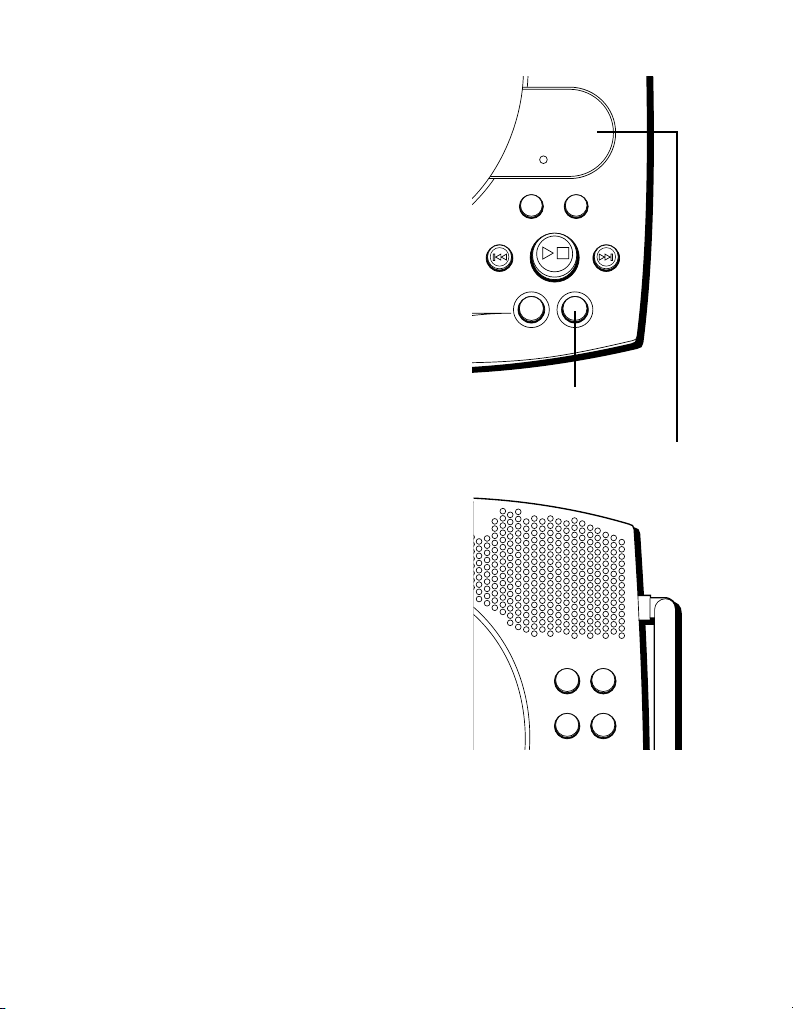
NEXT
ANNOUNCE
MEMO
ERASE ANSWER
ON/OFF
CHARGE/
IN USE
MESSAGES
8.8.
S
K
I
P
R
E
V
I
E
W
P
L
A
Y
/
S
T
O
P
PROGRAMMATION DU RÉPONDEUR
HOUR MIN
DAY/
CHECK
PAGE
CORDLESS TELEPHONE
DIGITAL ANSWERER
900 MHz
Cette section explique comment programmer le répondeur pour recevoir les appels.
Avant d’entreprendre la programmation,
vous devez allumer le répondeur.
• Appuyez sur la touche ANSWER ON/OFF
pour activer et désactiver le répondeur.
Les voyants MESSAGES s’allument
quand le répondeur est activé. Le voyant
clignote si vous avez des messages.
REMARQUE : Le répondeur affiche “ - - ”
lorsqu’il est éteint.
PROGRAMMATION DE L’HORODATEUR
VOCAL
1. Assurez-vous que le répondeur est
activé.
2. Maintenez la touche DAY/CHECK
enfoncée pour régler le jour de la
semaine.
3. Appuyez sur la touche HOUR pour régler
l’heure (AM ou PM).
4. Appuyez sur la touche MIN pour régler
les minutes. Si vous maintenez la touche
MIN enfoncée, l’heure avance par
tranches de 5 minutes.
5. Appuyez sur la touche DAY/CHECK pour
revoir les réglages de jour et d’heure.
Touche ANSWER ON/
OFF (répondeur marche/
arrêt)
Voyant MESSAGES
Touches de réglage
d’heure
9
Page 58
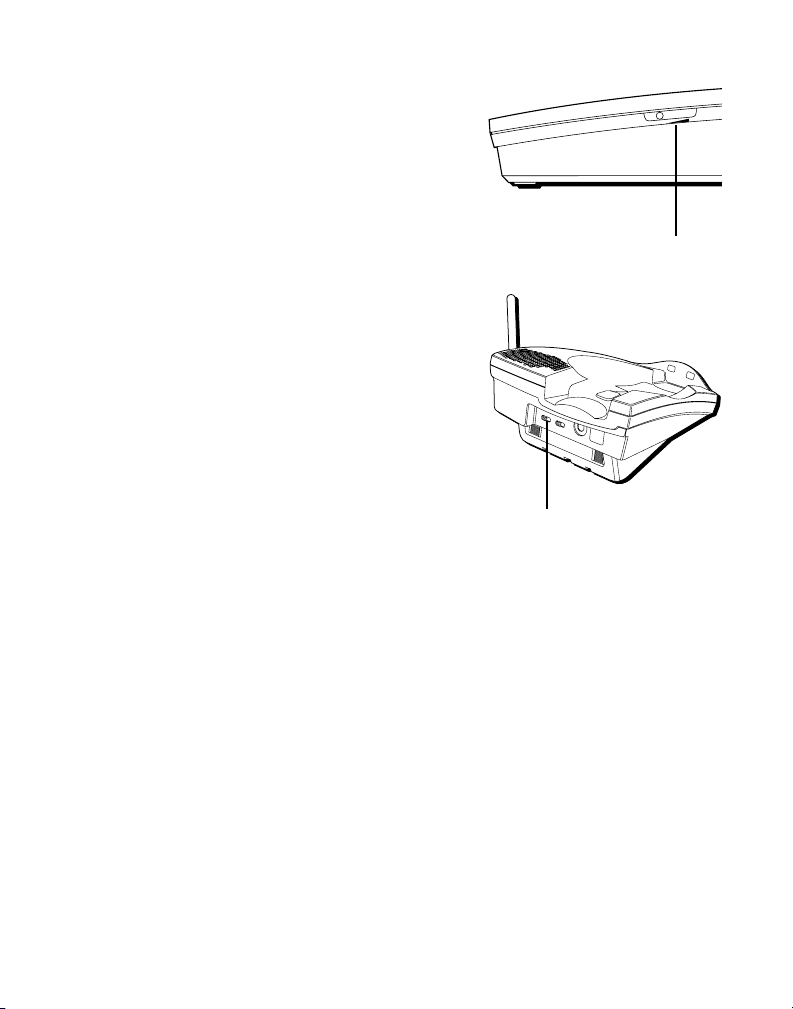
PROGRAMMATION DU VOLUME DU HAUT-
PARLEUR
Utilisez la commande VOL (volume) pour
régler le volume du haut-parleur à un
niveau agréable.
L
O
V
INSTRUCTIONS VOCALES
Si vous avez besoin d’aide, appuyez sur la
touche REVIEW quand vous branchez le
répondeur et suivez les instructions vocales.
RÉGLAGE DU SÉLECTEUR RING SELECT
Utilisez le sélecteur RING SELECT à l’arrière
du répondeur pour choisir le nombre de
sonneries avant que le répondeur réponde
aux appels. Vous pouvez choisir 2
sonneries, 5 sonneries ou TOLL SAVER
(économiseur d’interurbain).
UTILISATION DE L’ÉCONOMISEUR
’INTERURBAIN
D
L’économiseur d’interurbain permet
d’économiser les frais d’appel quand vous
prenez vos messages depuis un autre
téléphone :
• Si vous avez de nouveaux messages,
l’appareil répond après 2 sonneries.
• Si vous n’avez pas de messages,
l’appareil répond après le 5e sonnerie.
Vous pouvez raccrocher après la 3e ou la 4e
sonnerie et économiser les frais de
téléphone payant ou d’interurbain.
Commande de volume
du haut-parleur
Sélecteur RING SELECT
10
Page 59

ENREGISTREMENT DU MESSAGE
’ACCUEIL
D
Pour obtenir de meilleurs résultats, placezvous à environ 9 pouces du microphone et
éliminez autant que possible le bruit de fond.
1. Assurez-vous que le répondeur est
activé.
2. Maintenez la touche ANNOUNCE
enfoncée. Vous devez maintenir la
touche enfoncée jusqu’à la fin de
l’enregistrement.
3. Commencez à parler après la tonalité.
4. Relâchez la touche quand vous avez
terminé.
Si vous décidez de ne pas enregistrer de
message d’accueil, un message par défaut
joue. Pour retourner au message par défaut
après avoir enregistré votre propre
message d’accueil, appuyez sur la touche
ANNOUNCE et relâchez-la à la tonalité.
Exemple de message d’accueil
Bonjour. Vous avez rejoint (votre nom). Je ne peux
présentement prendre votre appel. Veuillez laisser vos
nom, numéro et un court message après la tonalité. Je
vous rappellerai dès que possible. Merci.
ANNOUNCE
Microphone
MEMO
S
/
T
Y
O
A
L
NEXT
I
E
V
W
E
R
ERASE ANSWER
P
P
I
K
P
S
ON/OFF
Touche
ANNOUNCE
ÉCOUTE DU MESSAGE D’ACCUEIL
• Appuyez sur la touche ANNOUNCE pour
écouter votre message d’accueil.
11
Page 60

PROGRAMMATION DU
WXYZ
9
TUV
8
PQRS
7
MNO
6
JKL5GHI
4
DEF
3
ABC
21
#
OPER
0
TONE
*
CHANNEL FLASHINT
REDIAL MEM
DELETEDIAL
FORMAT MUTE
PROG
PAUSE
TALK
ANSW
ERASE
PLAY/STOP SKIPREVIEW
TÉLÉPHONE
PROGRAMMATION DE LA LANGUE
’AFFICHAGE
D
1. Appuyez sur PROG jusqu’à ce que
LANGUAGE
affiché.
2. Utilisez les touches CID REVIEW pour
choisir la langue d’affichage désirée.
3. Quand vous avez terminé, appuyez de
nouveau sur PROG pour mémoriser le
réglage et accéder au menu de l’indicatif
régional.
PROGRAMMATION DE L’INDICATIF
RÉGIONAL
1. Appuyez sur PROG jusqu’à ce que
AREA CODE
affiché.
2. Utilisez le clavier pour entrer l’indicatif
régional.
3. Quand vous avez terminé, appuyez sur
PROG pour confirmer l’indicatif régional
et quitter la programmation.
REMARQUE : En cas d’erreur, répétez les
étapes 1 à 3.
REMARQUE : Si vous devez inclure l’indicatif régional pour composer tous les
numéros locaux, appuyez sur PROG jusqu’à ce que SET AREA CODE soit
affiché. Entrez ensuite "000". Appuyez de nouveau sur PROG pour confirmer.
12
(programmer langue) soit
(indicatif régional local) soit
SET
SET
Touches
CID
REVIEW
Touche
PROG
Page 61

Touche
REDIAL
13
Page 62

WXYZ
9
TUV
8
PQRS
7
MNO
6
JKL5GHI
4
DEF
3
ABC
21
#
OPER
0
TONE
*
CHANNEL FLASHINT
REDIAL MEM
DELETEDIAL
FORMAT MUTE
PROG
PAUSE
TALK
ANSW
ERASE
PLAY/STOP SKIPREVIEW
RECEVOIR UN APPEL
Pour répondre à un appel, vous devez
appuyer sur la touche TALK du combiné
avant de parler.
FLASH
Utilisez la touche FLASH pour activer les
services d’appel personnalisés, comme
l’appel en attente et le renvoi d’appel,
offerts par la compagnie de téléphone.
CONSEIL : N’utilisez pas la touche TALK
pour activer les services d’appel
personnalisés, comme l’appel en attente,
sans quoi vous raccrocherez le téléphone.
VOLUME
Quand le téléphone est activé, appuyez sur
les touches VOL pour régler le volume de
l’écouteur du combiné (4 intensités
d’écoute).
SILENCIEUX
Touche
TALK
Touche
VOL
Touche
MUTE
Touche
FLASH
Utilisez la touche MUTE pour interrompre
une conversation téléphonique et parler en
privé avec une autre personne dans la
pièce.
1. Appuyez sur MUTE pour activer le
silencieux. L’afficheur indique
2. Appuyez de nouveau sur MUTE pour
désactiver.
14
MUTE
.
Page 63

SÉLECTEUR DE SONNERIE
WXYZ
9
TUV
8
PQRS
7
MNO
6
JKL5GHI
4
DEF
3
ABC
21
#
OPER
0
TONE
*
CHANNEL FLASHINT
REDIAL MEM
DELETEDIAL
FORMAT MUTE
PROG
PAUSE
TALK
ANSW
ERASE
PLAY/STOP SKIPREVIEW
Le sélecteur RINGER doit être à ON pour
que le combiné sonne lors des appels.
REPÉRAGE DU COMBINÉ
Cette fonction facilite le repérage du
combiné.
Appuyez sur la touche PAGE de la base.
L’afficheur indique
combiné émet un signal pendant environ 4
minutes ou jusqu’à ce que vous appuyiez
sur TALK ou ANSW sur le combiné.
REMARQUE : Vous pouvez rechercher le
combiné même si la sonnerie est désactivée.
PAGING YOU
. Le
Sélecteur
RINGER
Touche
TALK
Touche PAGE
CORDLESS TELEPHONE
900 MHz
DIGITAL ANSWERER
DAY/
CHECK
HOUR MIN
PAGE
15
Page 64

WXYZ
9
TUV
8
PQRS
7
MNO
6
JKL5GHI
4
DEF
3
ABC
21
#
OPER
0
TONE
*
CHANNEL FLASHINT
REDIAL MEM
DELETEDIAL
FORMAT MUTE
PROG
PAUSE
TALK
ANSW
ERASE
PLAY/STOP SKIPREVIEW
CARACTÉRISTIQUES DE L’AFFICHEUR
Cet appareil reçoit et affiche l’information
transmise par la compagnie de téléphone.
Cette information comprend le numéro de
téléphone, la date et l’heure ; ou le nom, le
numéro de téléphone, la date et l’heure.
L’appareil peut mémoriser jusqu’à 40
appels pour consultation ultérieure.
AFFICHEUR AVEC APPEL EN
ATTENTE
Dans la mesure où vous êtes abonné au
service d’afficheur avec appel en attente
offert par la compagnie de téléphone, vous
pouvez voir qui appelle quand vous
entendez le signal d’appel en attente.
L’information sur l’appelant apparaît dans
l’afficheur après la tonalité.
• Appuyez sur la touche FLASH pour
mettre votre interlocuteur en garde et
répondre à l’appel.
Touche
TALK
Touche
REDIAL
Touche
CHANNEL
Touche
FLASH
RECEVOIR ET MÉMORISER LES APPELS
Lorsque vous recevez un appel, l’information est transmise par la
compagnie de téléphone à votre téléphone à afficheur entre la première
sonnerie et la seconde.
TRÈS IMPORTANT : La fonction d’afficheur de ce produit exige que vous
soyez abonné au service d’afficheur offert par la compagnie de téléphone.
16
Page 65

Quand la mémoire est pleine, un nouvel appel remplace le plus ancien en
mémoire. NEW (nouveau) est affiché pour les appels reçus qui n’ont pas
été écoutés.
REMARQUE : Renseignez-vous auprès de la compagnie de téléphone
concernant la disponibilité du service d’affichage du nom.
Heure
10:51
A.M.
Date
8/11
NEW
REPT
Nombre d’appels
CALL
MEMO
317-555-4231
SMITH JOHN
Nom de l’appelant
ÉCOUTE DES MESSAGES
L’afficheur est mis à jour à mesure que des
appels sont reçus et mémorisés pour
indiquer le nombre d’appels reçus.
• Appuyez sur la touche fléchée CID
REVIEW vers le bas pour faire défiler les
dossiers d’appel du plus récent au plus
ancien.
• Appuyez sur la touche fléchée CID
REVIEW vers le haut pour faire défiler les
dossiers d’appel du plus ancien au plus
récent.
#
25
Numéro de l’appelant
17
Page 66

WXYZ
9
TUV
8
PQRS
7
MNO
6
JKL5GHI
4
DEF
3
ABC
21
#
OPER
0
TONE
*
CHANNEL FLASHINT
REDIAL MEM
DELETEDIAL
FORMAT MUTE
PROG
PAUSE
TALK
18
Page 67

WXYZ
9
TUV
8
PQRS
7
MNO
6
JKL5GHI
4
DEF
3
ABC
21
#
OPER
0
TONE
*
CHANNEL FLASHINT
REDIAL MEM
DELETEDIAL
FORMAT MUTE
PROG
PAUSE
TALK
ANSW
ERASE
PLAY/STOP SKIPREVIEW
CHANGEMENT DE FORMAT DE
NUMÉRO
La touche FORMAT permet de changer le
format du numéro affiché. Les formats
offerts sont :
7-digit Numéro de téléphone à 7
chiffres.
Touche
FORMAT
10-digit Indicatif régional à 3 chiffres +
numéro de téléphone à 7 chiffres.
11-digit Code d’interurbain “ 1 ” +
indicatif régional à 3 chiffres +
numéro de téléphone à 7 chiffres.
1. Utilisez les touches CID REVIEW pour
faire défiler jusqu’au numéro à rappeler.
2. S’il est impossible de composer le
numéro tel qu’affiché, appuyez sur la
touche FORMAT. Répétez au besoin,
jusqu’à ce que le bon nombre de chiffres
soit affiché.
3. Appuyez sur DIAL.
REMARQUE : Si vous devez inclure
l’indicatif régional pour composer tous les
numéros locaux, appuyez sur PROG jusqu’à
ce que SET AREA CODE soit affiché. Entrez
ensuite "000 ". Appuyez de nouveau sur
PROG pour confirmer.
Touches
CID
REVIEW
Touche
DIAL
Touche
PROG
19
Page 68

MÉMOIRE
Cette fonction permet de mémoriser
jusqu’à dix numéros à 24 chiffres pour
composition abrégée. Cette fonction
Mémoire s’ajoute aux 40 dossiers
d’appelant qui peuvent être mémorisés.
MÉMORISATION D’UN NUMÉRO
Le téléphone doit être désactivé quand
vous mémorisez des numéros.
1. Appuyez sur la touche MEM.
2. Appuyez sur la touche d’emplacementmémoire (0 à 9).
3. Appuyez de nouveau sur MEM.
L’afficheur indique
le nom).
4. Utilisez le clavier pour mémoriser un
nom (maximum de 16 caractères). Plus
d’une lettre sont mémorisées à chaque
touche numérotée. Par exemple, pour
entrer Joe Smith, appuyez sur 5 pour J ;
appuyez sur 6 trois fois pour O ; appuyez
sur 3 deux fois pour E ; appuyez sur 1
pour entrer un espace avant le nom de
famille ; appuyez sur 7 quatre fois pour S
; appuyez sur 6 pour S ; appuyez sur 4
trois fois pour I ; appuyez sur 8 pour T
;appuyez sur 4 deux fois pour H. Si
ENTER NAME
(entrer
FORMAT MUTE
PAUSE
REDIAL MEM
PLAY/STOP SKIPREVIEW
4
PQRS
7
TONE
*
CHANNEL FLASHINT
PROG
DELETEDIAL
TALK
DEF
ABC
21
TUV
8
ERASE
OPER
0
ANSW
Touche
3
MEM
MNO6JKL5GHI
WXYZ
9
#
REMARQUE : Sautez l’étape 4 si vous ne
souhaitez pas entrer le nom.
20
Page 69

vous utilisez deux lettres
WXYZ
9
TUV
8
PQRS
7
MNO
6
JKL5GHI
4
DEF
3
ABC
21
#
OPER
0
TONE
*
CHANNEL FLASHINT
REDIAL MEM
DELETEDIAL
FORMAT MUTE
PROG
PAUSE
TALK
ANSW
ERASE
PLAY/STOP SKIPREVIEW
consécutivement qui sont mémorisées à
la même touche numérotée, vous devez
appuyer sur FORMAT entre les lettres.
Par exemple, si vous entrez Barb,
appuyez sur 2 deux fois pour B ; appuyez
sur FORMAT ; appuyez sur 2 pour A ; sur
7 trois fois pour R ; et sur 2 deux fois
pour B. Vous devez appuyer sur FORMAT entre le B et le A car elles sont
mémorisées à la même touche
numérotée.
5. Appuyez sur MEM. L’afficheur indique
ENTER TEL NUMBER
(entrer numéro de
téléphone).
6. Utilisez le clavier pour entrer le numéro à
mémoriser (maximum de 24 chiffres).
7. Appuyez de nouveau sur MEM pour
mémoriser le numéro.
8. Inscrivez le nom de la personne à qui
appartient le numéro mémorisé à cet
emplacement sur la carte-mémoire.
Vous pourrez aussi voir le nom et le
numéro dans l’afficheur du téléphone.
Touche
FORMAT
Touche
MEM
CHANGEMENT D’UN NUMÉRO
MÉMORISÉ
Procédez de la même façon pour changer
un numéro mémorisé que pour le
mémoriser - en fait, vous remplacez le
numéro de téléphone par un autre.
21
Page 70

COMPOSITION D’UN NUMÉRO
WXYZ
9
TUV
8
PQRS
7
MNO
6
JKL5GHI
4
DEF
3
ABC
21
#
OPER
0
TONE
*
CHANNEL FLASHINT
REDIAL MEM
DELETEDIAL
FORMAT MUTE
PROG
PAUSE
TALK
ANSW
ERASE
PLAY/STOP SKIPREVIEW
MÉMORISÉ
1. Assurez-vous que le téléphone est activé
en appuyant sur la touche TALK.
2. Appuyez sur MEM.
3. Appuyez sur la touche numérotée (0 à 9)
de l’emplacement-mémoire désiré. Le
numéro est composé automatiquement.
OU
1. Assurez-vous que le téléphone est
désactivé.
2. Appuyez sur MEM.
3. Utilisez les touches CID REVIEW pour
faire défiler les numéros mémorisés
jusqu’à ce que le numéro désiré soit
affichée.
4. Appuyez sur DIAL. Le numéro est
composé automatiquement.
IMPORTANT : Si vous faites des essais des
numéros d’urgence mémorisés, demeurez
en ligne et expliquez la raison de votre
appel au répartiteur. On recommande aussi
de faire ces appels en dehors des heures de
pointe, comme tôt le matin ou tard le soir.
Touche
TALK
Touches
CID
REVIEW
Touche
DIAL
Touche
MEM
22
Page 71

COMPOSITION EN CHAÎNE À PARTIR DE LA MÉMOIRE
Utilisez cette fonction pour faire des appels qui exigent une séquence de
numéros, comme lorsque vous utilisez une carte d’appel pour un numéro
interurbain souvent appelé. Essentiellement, vous composez chaque
partie de la séquence à partir de la mémoire. L’exemple ci-dessous
indique comment utiliser la composition en chaîne pour faire un appel par
un service d’interurbain :
Le numéro pour Emplacement-mémoire
Numéro d’accès à l’interurbain 7
Code d’autorisation 8
Numéro d’interurbain souvent appelé 9
1. Assurez-vous que le téléphone est activé.
2. Appuyez sur MEM, puis sur 7.
3. À la tonalité d’accès, appuyez sur MEM,
puis sur 8.
4. À la tonalité d’accès suivante, appuyez
sur MEM, puis sur 9.
CONSEIL : Attendez les tonalités d’accès
avant d’appuyer sur la touche
d’emplacement-mémoire suivante, sans quoi
votre appel peut ne pas être acheminé.
TONE
CHANNEL FLASHINT
FORMAT MUTE
TALK
PAUSE
REDIAL MEM
PLAY/STOP SKIPREVIEW
ABC
4
TUV
PQRS
7
ERASE
OPER
*
ANSW
PROG
DELETEDIAL
DEF
3
21
8
0
Touche
MEM
MNO6JKL5GHI
WXYZ
9
#
23
Page 72

INSERTION DE PAUSE DANS LA
WXYZ
9
TUV
8
PQRS
7
MNO
6
JKL5GHI
4
DEF
3
ABC
21
#
OPER
0
TONE
*
CHANNEL FLASHINT
REDIAL MEM
DELETEDIAL
FORMAT MUTE
PROG
PAUSE
TALK
ANSW
ERASE
PLAY/STOP SKIPREVIEW
SÉQUENCE
DE COMPOSITION
Appuyez sur la touche REDIAL pour insérer
une pause dans la séquence de composition d’un numéro mémorisé quand une
pause est nécessaire pour attendre une
tonalité de composition (par exemple,
après avoir fait le 9 pour obtenir une ligne
extérieure), ou pour attendre une tonalité
d’accès d’ordinateur). Chaque pause
compte comme 1 chiffre dans la séquence
Touches
CID
REVIEW
de composition.
REVUE ET EFFACEMENT DES
NUMÉROS
1. Appuyez sur MEM.
2. Utilisez les touches CID REVIEW pour
faire défiler jusqu’à l’emplacement-
mémoire désiré, ou appuyez sur 0 à 9.
3. Pendant que l’entrée est affichée,
appuyez sur DELETE pour l’effacer.
L’afficheur indique
MÉMORISÉS
DELETED
(effacé).
Touche
REDIAL
Touche
DELETE
Touche
MEM
24
Page 73
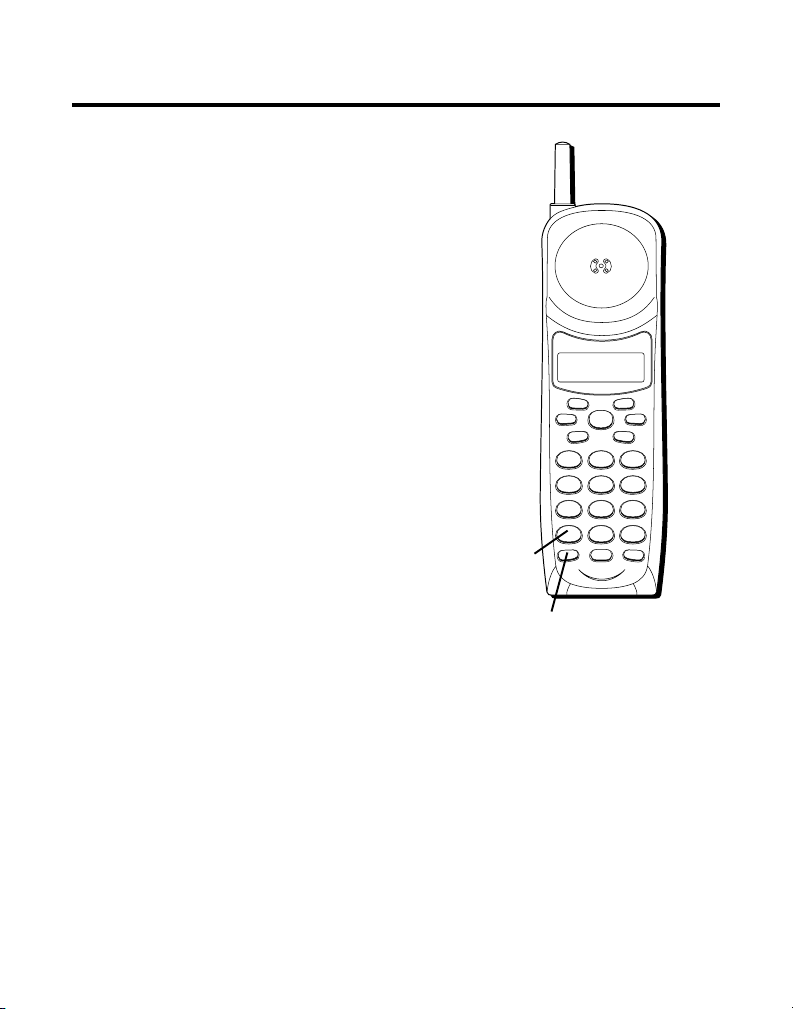
FONCTIONS ÉVOLUÉES
WXYZ
9
TUV
8
PQRS
7
MNO
6
JKL5GHI
4
DEF
3
ABC
21
#
OPER
0
TONE
*
CHANNEL FLASHINT
REDIAL MEM
DELETEDIAL
FORMAT MUTE
PROG
PAUSE
TALK
ANSW
ERASE
PLAY/STOP SKIPREVIEW
TOUCHE CHANNEL
Pendant que vous parlez, vous devrez peut-
être changer manuellement de voie pour
éliminer les parasites produits par les
appareils de surveillance de bébés, les
ouvre-porte de garage ou d’autres
téléphones sans cordon. Appuyez sur la
touche CHANNEL pour passer à la voie
nette suivante.
TONALITÉ TEMPORAIRE
Cette fonction permet aux abonnés au
service à impulsions (cadran rotatif)
d’accéder aux services à tonalité offerts par
les banques, les compagnies de carte de
crédit, etc. Il suffit d’appuyer sur la touche
TONE pour rendre le téléphone
temporairement compatible. Pour obtenir
des renseignements sur votre compte
bancaire, par exemple, vous :
1. Composez le numéro du service
d’information de la banque.
2. Appuyez sur la touche TONE, l’astérisque
(*) au clavier, quand on répond.
3. Suivez les instructions vocales pour
effectuer votre transaction. Quand vous
raccrochez, le téléphone retourne au
service à impulsions (cadran rotatif).
Touche
TONE
Touche CHANNEL
25
Page 74

FONCTIONNEMENT DU RÉPONDEUR
Cette section explique les touches et les
fonctions du répondeur.
INDICATEUR MESSAGES
L’indicateur MESSAGES indique le nombre
de nouveaux messages reçus. La touche
ANSWER ON/OFF doit être activée pour que
l’indicateur MESSAGES fonctionne.
Indicateur MESSAGES
MESSAGES
8.8.
CHARGE/
IN USE
FILTRAGE D’APPELS DEPUIS LA
BASE
Vous pouvez filtrer les appels en attendant
que l’appelant commence à laisser un
message (pour savoir qui appelle), puis en
décrochant le combiné et en appuyant sur
TALK pour parler à l’appelant. Le répondeur
interrompt automatiquement
l’enregistrement quand vous activez le
combiné ou décrochez un poste
téléphonique.
CONSEIL : Assurez-vous que le volume de la
base est suffisamment élevé pour entendre
l’appelant.
Touche
REVIEW
ANNOUNCE
S
/
T
Y
O
A
L
P
P
Touche
ANSWER
ON/OFF
NEXT
I
E
V
W
E
R
ERASE ANSWER
Touche
PLAY/
STOP
MEMO
I
K
S
ON/OFF
P
Touche
SKIP
26
Page 75

ÉCOUTE DES MESSAGES
L’indicateur de messages indique combien vous avez de messages. Pour
les écouter, appuyez sur PLAY/STOP.
Pendant qu’un message joue, vous pouvez :
• Appuyez sur PLAY/STOP pour interrompre l’écoute.
• Appuyez sur REVIEW pour recommencer le message en cours ;
continuez d’appuyer sur REVIEW pour passer aux messages précédents.
• Appuyez sur SKIP pour passer au message suivant.
• Appuyez sur PLAY/STOP pour interrompre l’écoute.
MÉMOIRE PLEINE
Quand la mémoire est pleine, le système répond après 10 coups. Vous
devez effacer quelques messages pour que le répondeur puisse
enregistrer les nouveaux messages.
EFFACEMENT DE MESSAGES
Vous pouvez effacer les messages de trois façons : un message à la fois à
l’aide de la touche ERASE de la base ; tous les messages à l’aide de la
touche ERASE de la base ; ou un message à la fois à l’aide de la touche
ERASE (0) du combiné ou un téléphone à distance.
• Pour effacer un message, appuyez sur PLAY/STOP à la base et appuyez
sur la touche ERASE pour effacer le message qui joue.
• Pour effacer tous les messages, maintenez la touche ERASE enfoncée
sur la base jusqu’à ce que l’appareil émette un signal quand les
messages ont cessé de jouer.
27
Page 76

• Pour effacer un message à partir du combiné :
1. Appuyez sur la touche ANSWER du combiné.
2. Appuyez sur PLAY/STOP du combiné (la touche 2).
3. Appuyez sur ERASE au combiné (la touche 0) pour effacer le
message qui joue.
REMARQUE : Il est impossible de rétablir les messages effacés. Évitez aussi
d’appuyer sur la touche ERASE pendant que le message non écouté suivant
joue, car ce message sera aussi effacé.
ENREGISTREMENT DE NOTE
Utilisez la fonction Note pour laisser un message.
1. Maintenez la touche MEMO enfoncée. Vous devez maintenir la touche
enfoncée jusqu’à ce qu’à la fin du message.
2. Commencez à parler après la tonalité.
3. Relâchez la touche MEMO quand vous avez terminé.
28
Page 77

ACCÈS À DISTANCE
Cette section explique les deux types
d’accès à distance : utiliser le combiné pour
accéder au répondeur et accéder au
répondeur à partir d’un autre téléphone.
Le combiné comprend des touches
intégrées qui permettant d’accéder au
répondeur à l’aide du combiné.
YVous pouvez aussi accéder au répondeur
à partir d’un téléphone compatible avec le
service de tonalité en entrant un code de
sécurité à 3 chiffres après le message
d’accueil. Un système de menu vocal vous
guide dans l’exécution des fonctions.
29
Page 78

UTILISATION DU COMBINÉ
Appuyez sur la touche ANSW pour accéder
au répondeur depuis un combiné sans
cordon.
Après avoir accédé au répondeur, utilisez
les touches marquées du combiné comme
si vous utilisiez les touches
correspondantes de la base (voir les détails
sur les fonctions sous “ Fonctionnement du
répondeur ”). Pour simplifier les choses,
les fonctions sont indiquées au dessus de
chaque touche du combiné. Par exemple,
pour écouter les messages :
1. Appuyez sur la touche ANSW.
2. Appuyez sur 2 (PLAY/STOP).
3. Quand vous avez terminé, appuyez de
nouveau sur ANSW.
INDICATEUR DE RÉPONDEUR
Vous savez que le répondeur est activé
quand l’indicateur de répondeur est allumé
sur le combiné.
FORMAT MUTE
PAUSE
REDIAL MEM
4
PQRS
7
TONE
*
CHANNEL FLASHINT
Touche
ANSW
PROG
DELETEDIAL
TALK
PLAY/STOP SKIPREVIEW
DEF3ABC
21
MNO
JKL5GHI
6
WXYZ
TUV
9
8
ERASE
OPER
#
0
ANSW
30
Page 79

FILTRAGE DES APPELS À PARTIR
COMBINÉ
DU
Utilisez le combiné pour filtrer les appels
même quand vous ne pouvez entendre le
répondeur.
Quand le répondeur répond :
1. Appuyez sur la touche ANSW pour
accéder au répondeur.
2. Écoutez l’appelant laisser un message.
3. Appuyez sur TALK pour parler à la
personne ou appuyez sur ANSW pour
cesser de filtrer l’appel.
MÉMOIRE PLEINE
Quand la mémoire est pleine, le système
répond après 10 coups, émet un signal et
attend que l’appelant entre le code de
sécurité à 3 chiffres. Si vous n’entrez pas le
code de sécurité dans les 10 secondes
suivant la signal, le téléphone raccroche.
Vous devez effacer quelques messages
pour que le répondeur puisse enregistrer
les nouveaux messages.
FORMAT MUTE
PAUSE
REDIAL MEM
4
PQRS
7
TONE
*
CHANNEL FLASHINT
Touche
ANSW
Indicateur
PROG
d’utilisation
DELETEDIAL
TALK
PLAY/STOP SKIPREVIEW
DEF3ABC
21
MNO
JKL5GHI
6
WXYZ
TUV
9
8
ERASE
OPER
#
0
ANSW
Touche
TALK
REMARQUE : L’appareil répond aussi
après 10 coups s ”il est désactivé. Pour
accéder au répondeur, entrez votre code de
sécurité à 3 chiffres après le signal.
31
Page 80

ACCÈS AU RÉPONDEUR DE L’EXTÉRIEUR
Vous pouvez accéder au répondeur à l’aide de tout téléphone à clavier ; il
suffit d’entrer votre code de sécurité à 3 chiffres après le message
d’accueil.
1. Composez le numéro de téléphone du répondeur.
2. Entrez le code de sécurité après la tonalité.
3. Suivez le menu vocal pour utiliser les fonctions à distance du
répondeur.
L’accès à distance permet d’exécuter les fonctions suivantes :
Pour Appuyez sur cette touche
Réécouter un message 1
Écouter des messages 2
Interrompre l’écoute d’un message 2
Effacer le message 0 (pendant l’écoute)
Sauter le message 3
Activer/désactiver le répondeur 4
Réviser les options du menu vocal 7
CONSEIL : Vous pouvez contourner le message d’accueil en appuyant sur une
touche numérotée du clavier pendant que le message joue. Vous pouvez alors
entrer votre code de sécurité pour accéder au répondeur.
32
Page 81

CHANGEMENT DU CODE DE
WXYZ
9
TUV
8
PQRS
7
MNO
6
JKL5GHI
4
DEF
3
ABC
21
#
OPER
0
TONE
*
CHANNEL FLASHINT
REDIAL MEM
DELETEDIAL
FORMAT MUTE
PROG
PAUSE
TALK
ANSW
ERASE
PLAY/STOP SKIPREVIEW
SÉCURITÉ
Le code de sécurité. par défaut pour
accéder au répondeur de l’extérieur
est 1 2 3. Vous devez utiliser le combiné
pour changer le code de sécurité. Quand le
téléphone est désactivé, procédez comme
suit :
1. Appuyez sur ANSW (l’indicateur
ANSWER s’allume).
2. Appuyez sur TONE (*).
3. Entrez les 3 chiffres à utiliser comme
nouveau code de sécurité.
4. Appuyez de nouveau sur TONE (*).
Touche
TONE
Touche
ANSW
33
Page 82
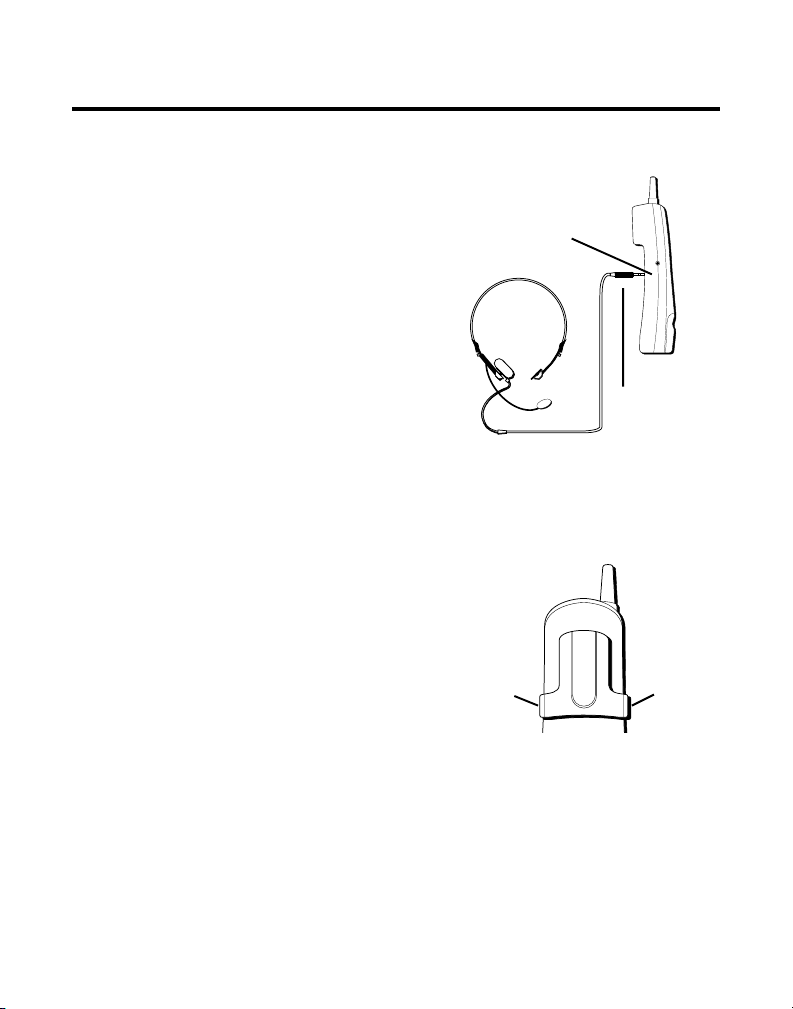
H
E
A
D
SET
FONCTIONNEMENT DU CASQUE ET DE LA PINCE-CEINTURE
RACCORDEMENT D’UN CASQUE
COMBINÉ
AU
Fente
pour
pinceceinture
Prise du
casque
Fiche du casque
Fente
pour
pinceceinture
Pour converser à mains libres, raccordez le
casque (fourni avec 26994 seulement) à la
prise HEADSET, tel qu’indiqué. Le
récepteur et le microphone du combiné
sont désactivés quand le casque est
branché.
Placez le casque pour qu’il repose
confortablement sur la tête et sur l’oreille.
Placez le micro à environ 2 ou 3 pouces de
la bouche.
• Appuyez sur TALK pour répondre ou
faire un appel au moyen du casque.
RACCORDEMENT DE LA PINCE-
CEINTURE
Il y a deux fentes, une de chaque côté du
casque.
• Fixez la pince-ceinture (fourni avec 26994
seulement) en insérant les côtés de la
pince-ceinture dans les fentes.
Enclenchez les extrémités de la pinceceinture en place.
34
Page 83

REMPLACEMENT DE LA PILE
Assurez-vous que le téléphone est désactivé avant de
remplacer la pile.
1. Retirez la porte du logement à pile.
2. Débranchez le cordon rattaché à la pile et retirez
celle-ci du combiné.
3. Insérez la nouvelle pile et branchez le cordon dans la
prise à l’intérieur du combiné.
4. Remettez la porte du logement en place.
5. Remettez le combiné sur la base pour charger la pile.
Si vous ne chargez pas adéquatement la pile du combiné
(pendant 12 heures) à l’installation initiale du téléphone et/ou
quand vous installez une pile neuve, le rendement à long
terme de la pile sera réduit.
PRÉCAUTIONS À PRENDRE - PILE
• Ne par brûler, démonter, mutiler ou percer la pile. Comme d’autres piles
de ce type, cette pile peut laisser échapper des produits toxiques
pouvant causer des blessures.
• Afin de réduire les risques d’incendie ou de blessure, utiliser seulement
la pile indiquée dans le Guide de l’utilisateur.
• Garder les piles hors de la portée des enfants.
• Retirez les piles si vous rangez l’appareil pour plus de 30 jours.
Contains
Nickel-Cadmium
Rechargeable Battery
Ni-Cd
Must be Recycled or
Disposed of Properly
REMARQUE: Cet appareil contient une pile rechargeable
au nickel-cadmium qui doit être recyclée ou jetée de la
façon appropiée. On suggère de s’informer auprès de
l’agence de protection de l’environment de la région
relativement au recyclage ou à la mise aux rebuts.
35
Page 84

SOINS ET ENTRETIEN
Voici quelques conseils simples pour préserver le bon fonctionnement et
l’apparence de ce téléphone:
•Éviter de placer le téléphone près d’un appareil de chauffage ou d’un
appareil produisant du bruit électrique (ex. : moteurs, lampes
fluorescentes, etc.).
• Ne pas exposer le téléphone directement au soleil ou à l’humidité.
•Éviter d’échapper le combiné et de l’utiliser abusivement.
• Nettoyer le téléphone avec un chiffon doux. (Ne pas oublier de
débrancher d’abord le téléphone de la prise murale.)
• Ne jamais utiliser un nettoyeur puissant ou une poudre abrasive afin de
ne pas endommager le fini.
• Conserver l’emballage original pour utilisation ultérieure.
• Nettoyer périodiquement les contacts de chargement et du socle avec
un chiffon doux.
CAUSES DE MAUVAISE RÉCEPTION
• Parements en aluminium.
• Endos métallique d’isolation.
• Conduites de chauffage et autre construction métallique pouvant
bloquer les signaux radio.
• Trop près d’appareils comme un four micro-ondes, une cuisinière, un
ordinateur, etc.
• Conditions atmosphériques, comme un orage électrique.
• Base installée au sous-sol ou à l’étage inférieur de la maison.
• Base branchée dans une prise c.a. avec d’autres appareils électroniques.
• Un écouteur de surveillance de bébé utilise la même fréquence.
• Pile de combiné faible.
• Hors de la portée de la base.
36
Page 85

INDICATEURS DU COMBINÉ
Les indicateurs suivants montrent l’état d’un message ou de l’appareil.
ERROR L’information d’appelant a été interrompue durant la
ENTER NAME Message indiquant d’entrer le nom de l’un des 10 emplace
transmission ou le téléphone est extrêmement bruyant.
ments-mémoire.
DELETE ALL? Message demandant si vous souhaitez effacer tous les
START/END Indique qu’il n’y a plus d’information dans la mémoire
NEW Indique qu’un ou des appels n’ont pas été revus.
UNKNOWN L’appel reçu provient d’une zone non desservie par le service
PAGING YOU Quelqu’un a appuyé sur la touche PAGE de la base.
BLOCKED La personne appelle d’un numéro dont la transmission est
REPT Répéter le message. Indique qu’un nouvel appel du même
NO CALLER ID Aucune information d’appelant n’a été reçue.
dossiers d’appelants.
d’afficheur.
d’afficheur ou l’information n’a pas été envoyée.
bloquée.
numéro a été reçu plus d’une fois.
37
Page 86

SIGNAUX SONORES DU COMBINÉ
Signal Signification
Long ronflement (sonnerie en marche) Indique un appel
Trois courts bips (plusieurs fois) Signal de recherche
Trois courts bips Hors de portée
Quatre courts bips Pile faible
INDICATEURS D’ÉTAT DU RÉPONDEUR
Les indicateurs suivants indiquent l’état du répondeur.
0-59 Nombre total de messages.
CL (clignotant) Il faut programmer l’horodateur vocal.
- - Répondeur désactivé.
An (clignotant) Répond actuellement à un appel.
F (clignotant) Mémoire pleine.
Six barres (clignotant) Enregistrement de note ou de message d’accueil.
38
Page 87
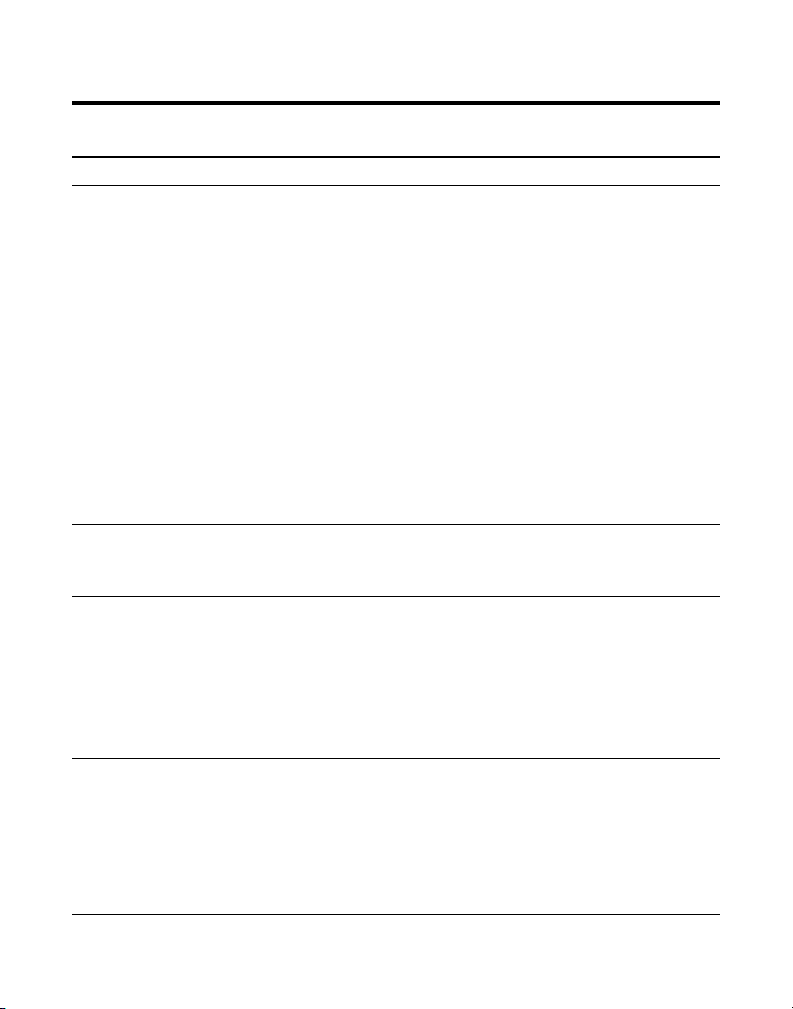
GUIDE DE DÉPANNAGE
SOLUTIONS POUR TÉLÉPHONE SANS CORDON
Problème Solution
Aucun signal de manoeuvre • Vérifiez l’installation :
Signal de manœuvre, • Assurez-vous que le sélecteur TONE/PULSE de la base
mais impossible de est correctement réglé.
communiquer
— Le cordon d’alimentation de la base est-il branché dans
une prise sous tension ?
— Le cordon téléphonique est-il branché dans la base et
la prise murale ?
• Branchez un autre téléphone dans la même prise ; le
problème se situe peut-être au niveau du câblage ou du
service local.
• Le combiné est-il hors de la portée de la base ?
• Assurez-vous que la pile est correctement chargée (12
heures).
• La pile est-elle correctement installée ?
• Le combiné a-t-il émis un bip quand vous avez appuyé sur
la touche TALK ? L’indicateur IN USE s’est-il allumé ? Il faut
peut-être charger la pile.
• Placez le combiné sur la base pendant au moins 20
secondes.
Le combiné ne sonne pas • Assurez-vous que le sélecteur RINGER du combiné est
activé.
• Rapprochez-vous de la base. Le combiné est peut-être hors
de portée.
• Il y a peut-être trop de postes sur la même ligne.
Débranchez quelques postes.
• Vérifiez le signal de manœuvre.
Parasites, bruits • Changez de voies.
ou fluctuations • Rapprochez-vous de la base (le combiné est peut-être hors
de portée).
• Faut-il déplacer la base ? Assurez-vous que la base n’est
pas branchée dans une prise avec un autre appareil
ménager.
• Chargez la pile.
39
Page 88

SOLUTIONS POUR TÉLÉPHONE SANS CORDON (SUITE)
Problème Solution
L’appareil émet un signal • Placez le combiné sur la base pendant 20 secondes. Si le
Composition-mémoire ne • Avez-vous correctement programmé les touches
fonctionne pas d’emplacement-mémoire ?
problème n’est pas réglé, chargez la pile pendant 12
heures.
• Nettoyez les contacts de chargement du combiné et de la
base avec un chiffon doux ou une gomme à effacer.
• Voir les solutions sous “ Aucun signal de manœuvre ”.
• Remplacez la pile.
• Avez-vous respecté la séquence de composition appropriée ?
AFFICHEUR
Problème Solution
Aucun affichage • La pile est-elle bien chargée ? Remplacez la pile.
• Si vous utilisez l’alimentation c.a., assurez-vous que
l’appareil est branché dans une prise de courant non
commutée. Débranchez l’appareil de la fiche et
rebranchez-le.
•Êtes-vous abonné au service d’afficheur offert par la
compagnie de téléphone ? L’afficheur ne fonctionne que
si vous êtes abonné au service d’afficheur de la
compagnie de téléphone.
Message d’erreur d’afficheur • L’appareil affiche ce message s’il détecte autre chose que
l’information d’appelant valide durant le silence qui suit
la première sonnerie. Ce message indique la présence de
bruits sur la ligne ou qu’un message invalide a été
envoyé par la compagnie de téléphone.
40
Page 89

SOLUTIONS POUR LE RÉPONDEUR
Problème Solution
Impossible d’entendre les • Réglez le volume du haut-parleur.
messages, bips, etc.
Réglage d’heure/jour • Programmez l’horloge.
bloqué à 12 a.m. Mon.
Répond au 10e coup • Assurez-vous que le répondeur est activé.
• La mémoire est peut-être pleine.
Les messages reçus • Un poste téléphonique a-t-il été décroché ?
sont incomplets • La mémoire est pleine.
• La touche PLAY a été accidentellement enfoncée durant
l’écoute et le message a été interrompu.
Ne répond pas aux • Vous devez utiliser un téléphone à clavier.
commandes à distance • Vous devez entrer le bon code de sécurité.
• L’appareil a-t-il raccroché ? Si vous ne donnez pas de
commande pendant une certaine période, le téléphone
raccroche automatiquement.
41
Page 90

I
NFORMATION SUR LE RÉSEAU TÉLÉPHONIQUE
Si cet appareil provoque des dérangements sur la ligne et, par
conséquent, sur le réseau téléphonique, la compagnie de téléphone
signalera, s’il y a lieu, qu’elle doit temporairement interrompre le service.
Si elle est dans l’impossibilité de le faire et que les circonstances dictent
une telle mesure, la compagnie de téléphone peut immédiatement
interrompre le service pendant un certain temps.
La compagnie de téléphone peut apporter des changements à ses installations de télécommunications, à son équipement, à son exploitation ou à
ses politiques si la poursuite des affaires nécessite de tels changements. Si
l’on croit que ces changements influeront sur l’utilisation ou le rendement
du téléphone, la compagnie doit donner un préavis suffisant pour
permettre de maintenir le service.
Il faut aviser la compagnie de téléphone si l’on désire déconnecter son
téléphone de façon permanente.
FACTEUR D’ÉQUIVALENCE DE SONNERIE
L’étiquette sous l’appareil indique notamment le numéro d’enregistrement
FCC et le REN (facteur d’équivalence de sonnerie) de l’équipement. Vous
devez, sur demande, fournir cette information à la compagnie de
téléphone.
Le REN permet de déterminer le nombre d’appareils que vous pouvez
raccorder à votre ligne téléphonique et qui sonneront quand votre numéro
de téléphone est composé. Dans la plupart des régions (mais pas toutes),
la somme des REN de tous les appareils raccordés à une ligne ne doit pas
dépasser 5. Pour connaître le nombre d’appareils que vous pouvez
raccorder à votre ligne, compte tenu du REN, communiquez avec votre
compagnie de téléphone.
42
Page 91

INDEX
A
Accès à distance 29
Accès au répondeur de l’extérieur 32
Afficheur avec appel en attente 16
Avant de commencer 5
C
Caractéristiques de l’afficheur 16
Causes de mauvaise réception 36
Changement de format de numéro 19
Changement du code de sécurité 33
Changement d’un numéro mémorisé 21
Compatibilité avec les prothèses
auditives 2
Composition d’un numéro d’appelant 18
Composition d’un numéro mémorisé 22
Composition en chaîne à partir de la
mémoire 23
E
Écoute des messages 17, 27
Effacement de messages 27
Effacement de tous les dossiers 18
Effacement des dossiers 18
Effacement du dossier en cours 18
Enregistrement de note 28
Enregistrement du message d’accueil 11
F
Facteur d’équivalence de sonnerie 42
Faire un appel 13
Filtrage d’appels depuis la base 26
Filtrage des appels à partir du combiné 31
Flash 14
Fonctionnement du casque et de la pince-
ceinture 34
Fonctionnement du répondeur 26
Fonctions de base du téléphone sans
cordon 13
Fonctions évoluées 25
G
Guide de dépannage 39
I
Indicateur Messages 26
Indicateurs d’état du répondeur 38
Indicateurs du combiné 37
Information sur le réseau téléphonique 42
Insertion de pause dans la séquence de
composition 24
Installation au mur 7
Installation sur bureau 6
Instructions vocales 10
Introduction 3
43
Page 92

L
Liste de pièces 5
M
Mémoire 20
Mémoire pleine 27, 31
Mémorisation d’un numéro 20
P
Prise modulaire 5
Programmation de la langue d’affichage 12
Programmation de l’horodateur vocal 9
Programmation de l’indicatif régional 12
Programmation du répondeur 9
Programmation du téléphone 12
Programmation du volume du
haut-parleur 10
R
Raccordement de la pince-ceinture 34
raccordement d’un casque au combiné 34
Recevoir et mémoriser les appels 16
Recevoir un appel 14
Recomposition 13
Réglage du sélecteur Ring Select 10
Remplacement de la Pile 35
Renseignements importants 2
Repérage du combiné 15
Revue et effacement des numéros
mémorisés 24
S
Sélecteur de sonnerie 15
Service après-vente 47
Signaux sonores du combiné 38
Silencieux 14
Soins et entretien 36
Système de sécurité numérique 5
T
Tonalité temporaire 25
Touche Channel 25
U
Utilisation de l’économiseur
d’interurbain 10
Utilisation du combiné 30
V
Volume 14
44
Page 93

✂
.
É
TOTAL
QTÈ
à
ée pour chaque
éférence. Ordre monétaire et
édiée. Des droits de douanes
$5.00
èque à
___________
à :
Code régiona
PRIX*
$10.00
$10.85
)
CLIENT : DÉCOUPER SUR LE POINTILL
ACCESSOIRES
’
D
COMMANDE
DE
BON
(noir)
5-2451
5-2472
ÈCE
SEULEMENT
No. PI
(blanc)
5-2452
5-2471
ACCESSOIRES
OUR
1-800-338-0376 P
DESCRIPTION
AU
APPELEZ
OU
(
Pince-ceinture
Adaptateur c.a.
$36.35
$10.00
5-2425
Les prix peuvent être modifiés sans avis.
Total de Marchandise......................................$_______________
5-2459
5-2444
édit au long,
éro de carte de cr
’écoute
Casque d
Pile de remplacement
Pour les achats avec carte de crédit
Nous avons besoin de votre num
de sa date d’expiration et de votre signature pour traiter toutes
’argent liquide. La livraison de tous les accessoires est soumise
remboursement ou d
Tax de vente.....................................................$_______________
Nous sommes tenus par la loi de percevoir la taxe de vente appropri
province dans laquelle la marchandise est exp
VISA.
édit.
éro de compte complet figurant sur votre carte
Inscrivez le num
les commandes par carte de cr
leur disponibilité. Si nécessaire, nous expédierons un modèle de remplacement.
chèque doivent être libellés en monnaie U.S. seulement. Pas de livraison contre
s’appliqueront aux envois au Canada.
Utilisez votre carte VISA ou Master Card ou Discover de pr
Expédition/manutention....................... $_______________
Envoyez le bon de commande et le mandat-poste ou le ch
l’ordre de Thomson Consumer Electronics, Inc.
TCE
Montant total joint.................................$_______________
éro de compte complet figurant sur votre carte
Date d’expiration :
Master Card ou Discover.
Inscrivez le num
Électronique Grand Public, Service des commandes par la poste
B.P. 6419
Inscrivez le numéro au-dessus de votre nom
sur votre carte Master Card
Ronks, PA 1757308419
Date d’expiration :
ètement remplis.
Nom:_______________________________________________________
Rue:_____________________________________ App._______________
Ville ___________________Province_______
Numéro de téléphone de jour ( )__________________________
ôtés de ce formulaire sont compl
Assurez-vous que les deux c
SIGNATAIRE AUTORISÉ
____________________________________________________________________
45
Page 94

46
Page 95

SERVICE APRÈS-VENTE
Thomson Électronique Grand Public du Canada, Inc. garantit à l’acheteur de cet
appareil ou à la personne qui le recevrait en cadeau, que si cet appareil présente
un défaut de fabrication pendant l'année suivant la date d’achat, il sera remplacé
sans frais. Les frais de transport de retour sont payés.
Cette garantie ne couvre pas les dommages attribuables aux accidents, à une
mauvaise utilisation ni à des piles qui fuient.
Si cet appareil ne fonctionne pas convenablement pendant qu’il est sous garantie:
1. Le retourner au marchand vendeur avec la preuve d’achat pour être remplacé.
2. Retirer les piles (s’il y a lieu) et emballer l’appareil et les accessoires dans la
boîte originale (ou l’équivalent).
— Le faire parvenir port payé (avec la preuve d’achat) et assuré à :
Thomson Électronique Grand Public du Canada, Inc.,
6200 Edwards Boulevard
Mississauga, Ontario
Canada L5T 2V7
Les dispositions de cette garantie s’ajoutent (sans les modifier ni les restreindre)
aux garanties légales et autres droits ou recours prévus par toute législation
applicable; pour autant que ces dispositions tendront à rejeter, exclure ou limiter
toute garantie légale ou tout autre droit et recours, elles seront considérées
comme modifiées dans la mesure nécessaire pour s’y conformer.
S’il est impossible de trouver un réparateur qualifié pour effectuer une réparation
non garantie, écrire à :
Thomson Électronique Grand Public du Canada, Inc.
B.P. 0944
Indianapolis, Indiana, É.-U., 46206-0944
Joindre le reçu de caisse à ce guide pour référence ultérieure. Cette information
pourrait être demandée s’il faut faire réparer l’appareil pendant qu’il est sous
garantie.
DATE D’ACHAT ______________________________________________________________
NOM DU MAGASIN _________________________________________________________
OU
47
Page 96

Modèle 26993/26994
15433100 (Rév. 0 E/F)
00-02
Imprimé en Chine
© 2000 Thomson Consumer Electronics, Inc.
Trademark(s) ® Registered
Marque(s) ® déposée(s)
