Page 1
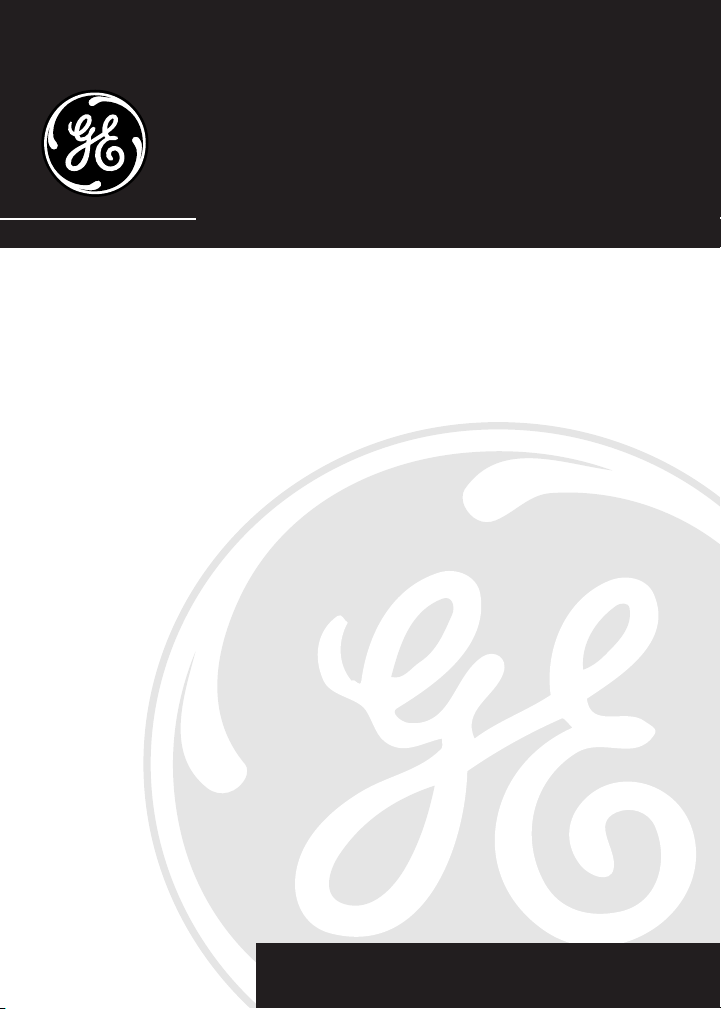
26976
900MHz SPACEMAKER® Under the
Counter Call Waiting Caller ID Cordless
Speakerphone/Answering System with
Digital AM/FM Radio and Timer
User’s Guide
We bring good things to life.
Page 2
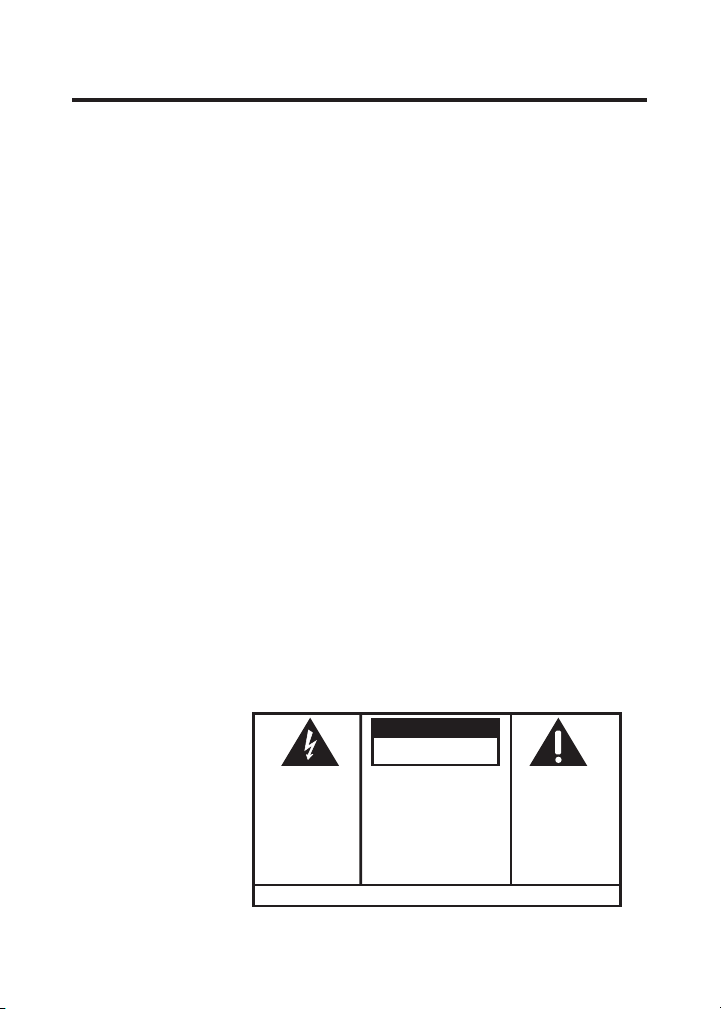
EQUIPMENT APPROVAL INFORMATION
Your telephone equipment is approved for connection to the Public Switched Telephone Network and is in
compliance with parts 15 and 68, FCC Rules and Regulations and the Technical Requirements for Telephone
Terminal Equipment published by ACTA.
1 Notification to the Local Telephone Company
On the bottom of this equipment is a label indicating, among other information, the US number and Ringer
Equivalence Number (REN) for the equipment. You must, upon request, provide this information to your
telephone company.
The REN is useful in determining the number of devices you may connect to your telephone line and
still have all of these devices ring when your telephone number is called. In most (but not all) areas, the
sum of the RENs of all devices connected to one line should not exceed 5. To be certain of the number of
devices you may connect to your line as determined by the REN, you should contact your local
telephone company.
A plug and jack used to connect this equipment to the premises wiring and telephone network must
comply with the applicable FCC Part 68 rules and requirements adopted by the ACTA. A compliant
telephone cord and modular plug is provided with this product. It is designed to be connected to a
compatible modular jack that is also compliant. See installation instructions for details.
Notes
• This equipment may not be used on coin service provided by the telephone company.
•Party lines are subject to state tariffs, and therefore, you may not be able to use your own telephone
equipment if you are on a party line. Check with your local telephone company.
• Notice must be given to the telephone company upon permanent disconnection of your telephone
from your line.
• If your home has specially wired alarm equipment connected to the telephone line, ensure the
installation of this product does not disable your alarm equipment. If you have questions about what
will disable alarm equipment, consult your telephone company or a qualified installer.
2 Rights of the Telephone Company
Should your equipment cause trouble on your line which may harm the telephone network, the telephone
company shall, where practicable, notify you that temporary discontinuance of service may be required.
Where prior notice is not practicable and the circumstances warrant such action, the telephone company may
temporarily discontinue service immediately. In case of such temporary discontinuance, the telephone
company must: (1) promptly notify you of such temporary discontinuance; (2) afford you the opportunity to
correct the situation; and (3) inform you of your right to bring a complaint to the Commission pursuant to
procedures set forth in Subpart E of Part 68, FCC Rules and Regulations.
The telephone company may make changes in its communications facilities, equipment, operations or
procedures where such action is required in the operation of its business and not inconsistent with FCC Rules
and Regulations. If these changes are expected to affect the use or performance of your telephone equipment,
the telephone company must give you adequate notice, in writing, to allow you to maintain uninterrupted service.
WARNING: TO
PREVENT FIRE OR
ELECTRICAL SHOCK
HAZARD, DO NOT
EXPOSE THIS
PRODUCT TO RAIN
OR MOISTURE.
2
CAUTION:
RISK OF ELECTRIC SHOCK
DO NOT OPEN
THE LIGHTNING
FLASH AND ARROW
HEAD WITHIN THE
TRIANGLE IS A
WARNING SIGN
ALERTING YOU OF
“DANGEROUS
VOLTAGE” INSIDE
THE PRODUCT.
SEE MARKING ON BOTTOM / BACK OF PRODUCT
CAUTION: TO REDUCE THE
RISK OF ELECTRIC SHOCK, DO
NOT REMOVE COVER (OR
BACK). NO USER
SERVICEABLE PARTS INSIDE.
REFER SERVICING TO
QUALIFIED SERVICE
PERSONNEL.
THE EXCLAMATION
POINT WITHIN THE
TRIANGLE IS A
WARNING SIGN
ALERTING YOU OF
IMPORTANT
INSTRUCTIONS
ACCOMPANYING
THE PRODUCT.
Page 3
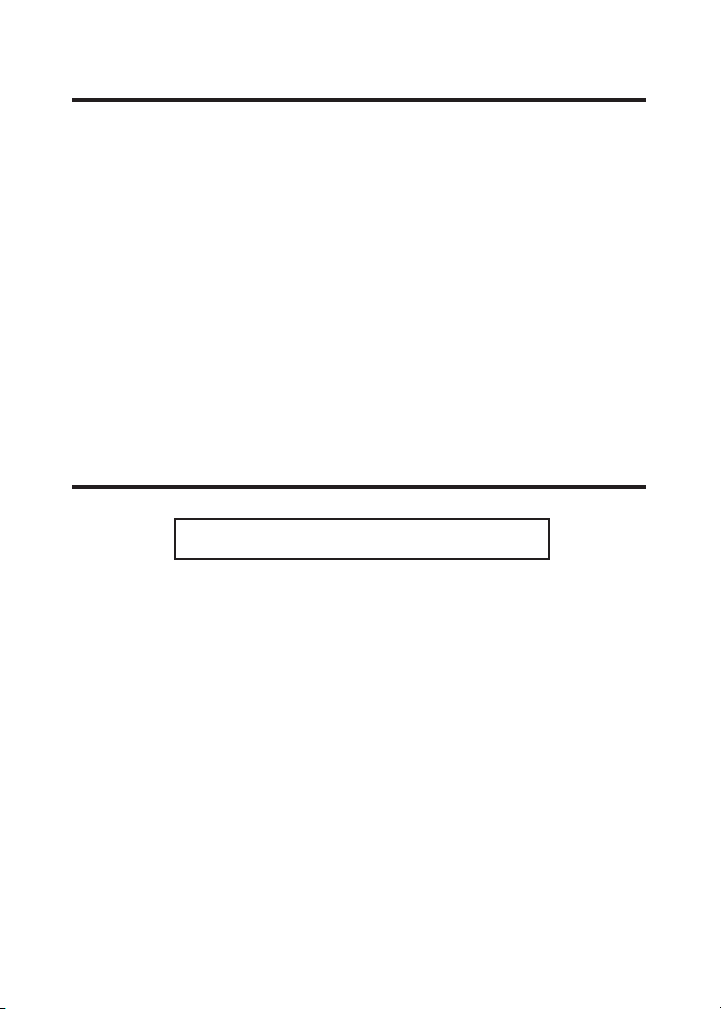
INTERFERENCE INFORMATION
This device complies with Part 15 of the FCC Rules. Operation is subject to the following two conditions: (1)
This device may not cause harmful interference; and (2) This device must accept any interference received,
including interference that may cause undesired operation.
This equipment has been tested and found to comply with the limits for a Class B digital device, pursuant to
Part 15 of the FCC Rules. These limits are designed to provide reasonable protection against harmful
interference in a residential installation.
This equipment generates, uses, and can radiate radio frequency energy and, if not installed and used in
accordance with the instructions, may cause harmful interference to radio communications. However, there
is no guarantee that interference will not occur in a particular installation.
If this equipment does cause harmful interference to radio or television reception, which can be determined
by turning the equipment off and on, the user is encouraged to try to correct the interference by one or more
of the following measures:
•Reorient or relocate the receiving antenna (that is, the antenna for radio or television that is “receiving”
the interference).
•Reorient or relocate and increase the separation between the telecommunications equipment and
receiving antenna.
• Connect the telecommunications equipment into an outlet on a circuit different from that to which the
receiving antenna is connected.
If these measures do not eliminate the interference, please consult your dealer or an experienced radio/television
technician for additional suggestions. Also, the Federal Communications Commission has prepared a helpful
booklet, “How To Identify and Resolve Radio/TV Interference Problems.” This booklet is available from the U.S.
Government Printing Office, Washington, D.C. 20402. Please specify stock number 004-000-00345-4 when
ordering copies.
HEARING AID COMPATIBILITY
This telephone system meets FCC standards for Hearing Aid Compatibility.
FCC NUMBER IS LOCATED ON THE CABINET BOTTOM
REN NUMBER IS LOCATED ON THE CABINET BOTTOM
Attachments: Do not use attachments not recommended by the product manufacturer as they may
cause hazards.
Lightning: For added protection for this product during a lightning storm, or when it is left unattended and
unused for long periods of time, unplug it from the wall and disconnect the antenna or cable system. Doing
so prevents damage to the product due to lightning and power-line surges.
Replacement Parts: When replacement parts are required, be sure the service technician uses manufacturer
specified replacement parts or parts with the same characteristics as the original part. Unauthorized
substitutions may result in fire, electric shock or other hazards.
Safety Check: Upon completion of any service or repairs to the product, ask the service technician to
perform safety checks to determine that the product is in proper operating condition.
Wall or Ceiling Mounting: The product should be mounted to a wall or ceiling only as recommended by
the manufacturer.
3
Page 4
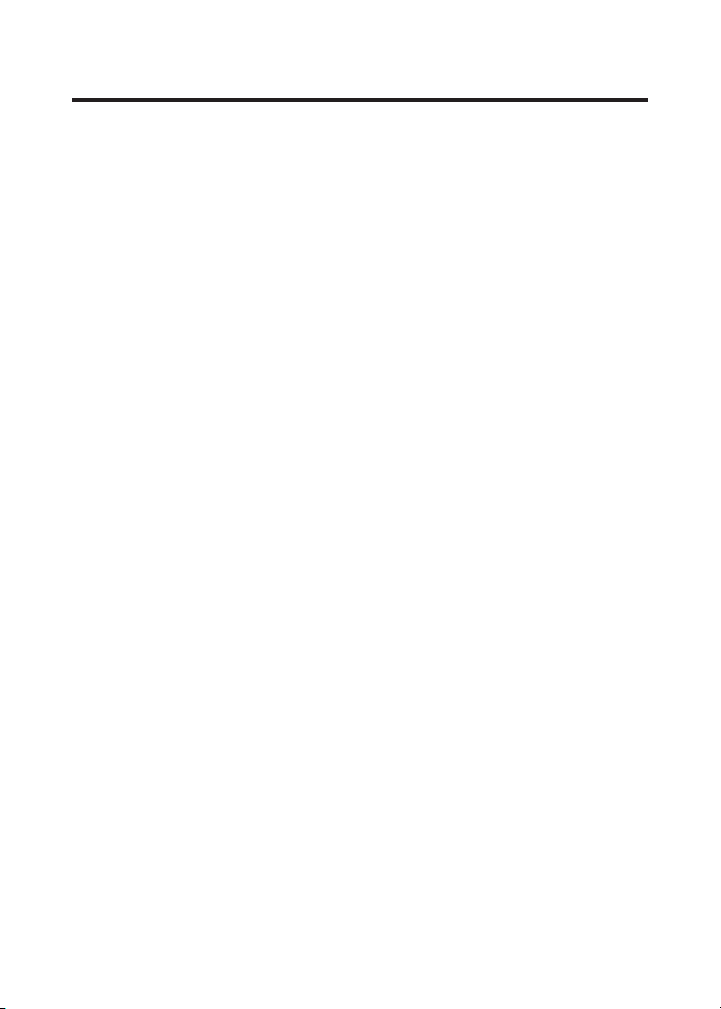
TABLE OF CONTENTS
EQUIPMENT APPROVAL INFORMATION ......... 2
INTERFERENCE INFORMATION .................... 3
HEARING AID COMPATIBILITY .................... 3
INTRODUCTION ...................................... 6
DIGITAL SECURITY SYSTEM ................. 7
BEFORE Y OU BEGIN ............................... 7
PARTS CHECKLIST .............................. 7
IMPORTANT INSTALLATION GUIDELINES ....... 7
SAFETY PRECAUTIONS ........................ 7
INSTALLATION GUIDELINES ....................... 8
TELEPHONE JACK REQUIREMENTS .........8
INSTALLING THE PHONE ........................... 8
WALL BASE UNIT ............................. 8
CONNECTING THE T ELEPHONE LINE ........ 9
CONNECTING THE AC (ELECTRICAL)
POWER ................................ 9
HANDSET .................................... 9
SPACEMAKER® UNIT ........................... 10
CONNECTING THE AC (ELECTRICAL)
POWER .............................. 10
CHARGING THE HANDSET BATTERY ..... 10
UNDER CABINET MOUNTING ................. 10
TOOLS REQUIRED ............................ 10
MOUNTING HARDWARE PACKED WITH
YOUR UNIT ........................ 11
BEFORE MOUNTING ......................... 11
MOUNTING PROCEDURE .................... 12
HANDSET AND W ALL BASE UNIT
LAYOUT ...........................................15
SPACEMAKER® UNIT LAY OUT ................ 15
SPACEMAKER® UNIT SETUP ................. 16
DAY /TIME SETUP ............................ 16
RINGER SETUP ................................ 16
SYSTEM SETUP ............................... 16
LANGUAGE ..................................... 16
LOCAL AREA CODE .......................... 17
TONE/PULSE DIALING ...................... 17
DISPLAY CONTRAST ......................... 18
ANSWERING SYSTEM ON/OFF ......... 18
SETTING THE RINGS TO ANSWER ........ 18
SETTING THE SECURITY CODE FOR
REMOTE ACCESS ................. 19
SPACEMAKER® UNIT ....................... 19
DEFAULT SETTINGS .......................... 19
HANDSET SETUP ................................. 20
RINGER SETUP ................................ 20
SYSTEM SETUP ............................... 21
LANGUAGE ..................................... 21
LOCAL AREA CODE .......................... 22
TONE /PULSE DIALING ..................... 22
DEFAULT SETTINGS .......................... 22
HANDSET OPERATION ........................... 22
REGISTRATION ................................. 22
RECEIVING A CALL ...........................23
MAKING A CALL .............................. 23
LINE IN USE ...................................23
3-WAY CONFERENCING .................... 23
CALL T RANSFER ............................... 24
LAST NUMBER REDIAL ..................... 24
FLASH ........................................... 24
IN USE INDICATOR LIGHT .................. 24
AUTO STANDBY .............................. 24
CHANNEL BUTTON ........................... 24
TEMPORARY T ONE ............................ 25
EXIT .............................................. 25
FINDING THE HANDSET ..................... 25
RINGER .......................................... 25
VOLUME ........................................ 25
(Table of Contents continued on
the following page.)
4
Page 5
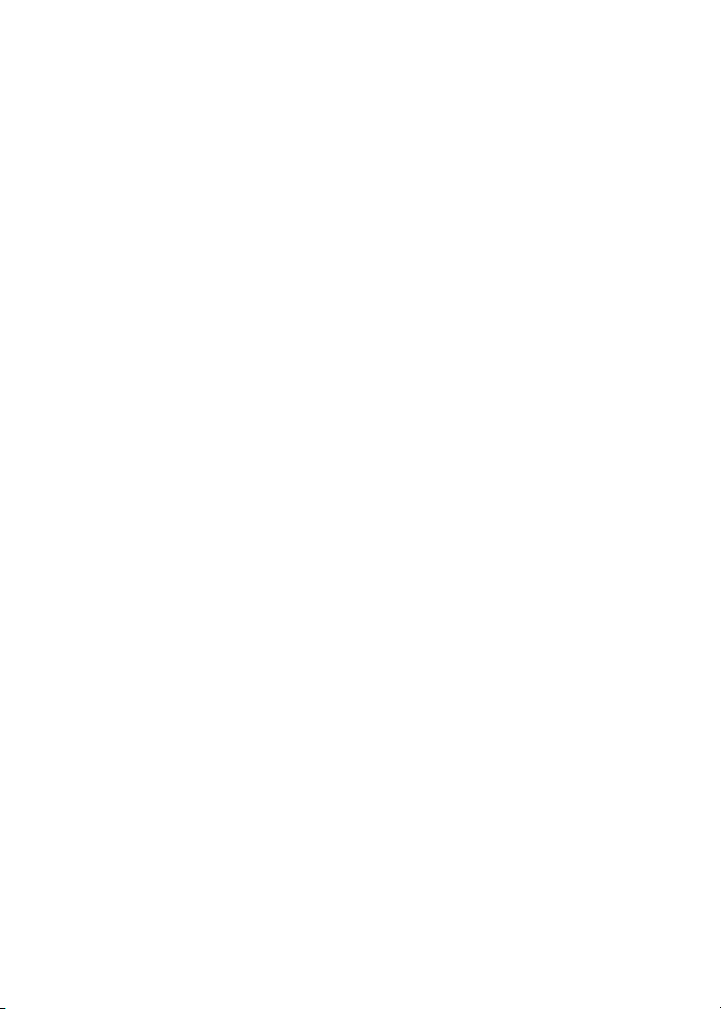
CALL T IMER ....................................25
SPEAKERPHONE OPERATION ................... 26
SPEAKERPHONE LOCATION................. 26
SPEAKERPHONE GUIDELINES .............. 26
REGISTRATION ................................. 26
RECEIVING A CALL ...........................27
MAKING A CALL .............................. 27
LINE IN USE ...................................27
3-WAY CONFERENCING .................... 27
CALL T RANSFER ............................... 27
FLASH ........................................... 27
SPEAKER INDICATOR LIGHT ................ 27
CHARGE INDICATOR LIGHT ................. 28
EXIT .............................................. 28
DISPLAY BACKLIGHT .........................28
CHANNEL BUTTON ........................... 28
SPEAKERPHONE VOLUME ................... 28
MIC MUTE .................................... 28
CALL T IMER ....................................29
ANSWERING SYSTEM OPERATION ........... 29
VOICE INSTRUCTIONS ....................... 29
RECORDING THE OUTGOING
ANNOUNCEMENT ................. 29
REVIEWING ANNOUNCEMENT ............. 29
MESSAGES INDICATOR ......................29
SCREENING CALLS FROM THE
SPACEMAKER® ................... 30
MESSAGE PLAYBACK ........................ 30
ANSWERING SYSTEM MEMORY FULL .. 30
ERASING MESSAGES ........................ 30
LEAVING A MEMO ........................... 31
REMOTE ACCESS .............................31
CALLER ID (CID) ................................32
CALL W AITING CALLER ID ................ 32
RECEIVING AND STORING CALLS ......... 32
REVIEWING CID RECORDS ................ 33
TRANSFERRING CID RECORDS TO
MEMORY ........................... 33
DELETING THE CID RECORD
SHOWING IN THE DISPLAY ..... 33
DELETING ALL CID RECORDS ............ 34
DIALING A CID NUMBER .................. 34
CHANGING THE CID NUMBER
FORMAT .............................34
RADIO OPERATION ............................... 34
AM ANTENNA ................................ 34
FM ANTENNA ................................ 35
TURNING ON THE RADIO ................... 35
BAND ............................................ 35
RADIO V OLUME ............................... 35
CHANGING STATI ONS ....................... 35
STORING PRESET STATIONS .............. 35
USING PRESET STATI ONS ................. 35
CLOCK ........................................... 35
MEMORY ............................................ 35
STORING A NAME AND NUMBER IN
MEMORY ........................... 36
CHANGING A STORED NUMBER .......... 36
STORING A REDIAL NUMBER ............. 36
DIALING A STORED NUMBER ............. 37
INSERTING A PAUSE IN THE DIALING
SEQUENCE ......................... 37
REVIEWING AND DELETING STORED
NUMBERS .......................... 38
CHAIN DIALING FROM MEMORY .... 38
PROGRAMMABLE T IMER ......................... 38
SETTING THE T IMER .......................... 39
START ING THE T IMER ........................ 39
STOPPING THE T IMER ........................ 39
PAUSING THE T IMER ......................... 40
USING THE T IMER WITH OTHER
MODES ............................. 40
TALK MODE ................................. 40
CHANGING THE BATTERY ....................... 40
DISPLAY MESSAGES ............................. 41
HANDSET SOUND SIGNALS ................... 42
HEADSET AND BELT CLIP OPERATION ...... 42
CONNECTING AN OPTIONAL
HEADSET TO THE HANDSET .... 42
CONNECTING THE BELT CLIP .............. 43
TROUBLESHOOTING T IPS ........................ 43
CALLER ID ................................ 43
TELEPHONE ............................... 43
SERVICE ............................................. 46
INDEX ................................................ 47
ACCESSORY ORDER FORM .................... 49
LIMITED W ARRANTY ............................. 50
5
Page 6
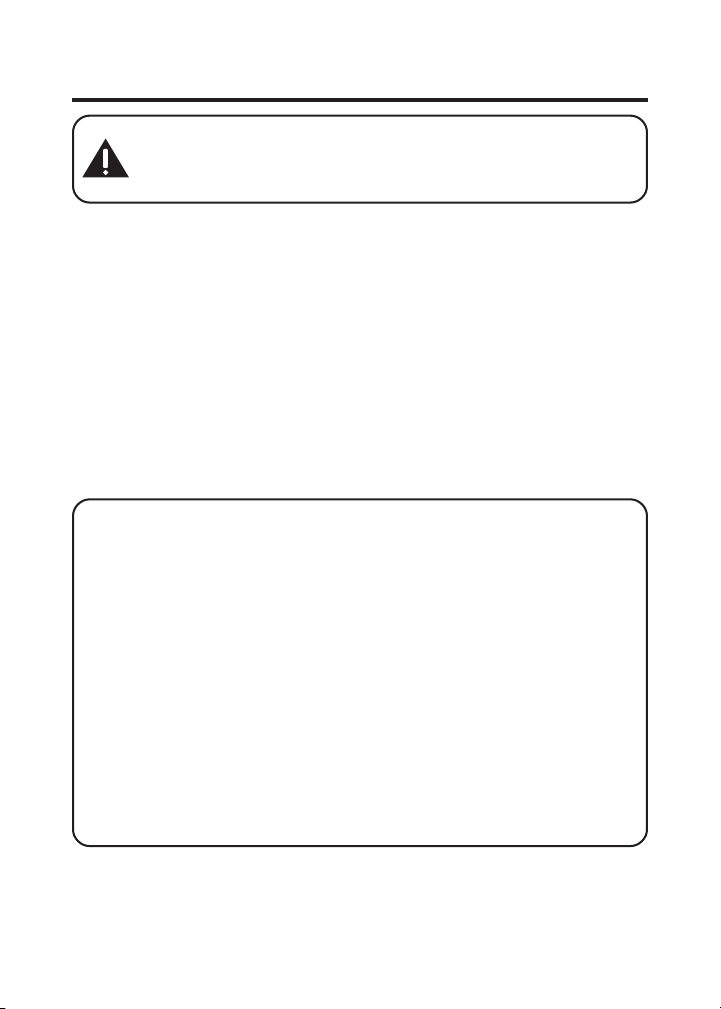
INTRODUCTION
CAUTION: When using telephone equipment, there are basic
safety instructions that should always be followed. Refer to the
IMPORTANT SAFETY INSTRUCTIONS provided with this
product and save them for future reference.
Your Caller ID phone stores and displays specific information, provided
by your local telephone company, to subscribers of Caller ID or similar
caller identification services.
Your Caller ID phone enables you to:
• Identify callers before you answer the phone.
•View the time and date of each incoming call.
•Record up to 40 Caller ID messages sequentially.
• Know who called while you were away or on the phone.
To get the most from your new phone, we suggest that you take a few
minutes right now to read through this user’s guide.
IMPORTANT: In order to use all of the Caller ID features of this
phone, you must subscribe to either the standard Name/Number
Caller ID Service or Call Waiting Caller ID Service. To know who is
calling while you are on the phone, you must subscribe to Call
Waiting Caller ID Service.
IMPORTANT: Because cordless phones operate on electricity, you
should have at least one phone in your home that isn’t cordless, in
case the power in your home goes out.
INSTALLATION NOTE: Some cordless telephones operate at
frequencies that may cause interference to nearby TVs, microwave
ovens, and VCRs. To minimize or prevent such interference, the base
of the cordless telephone should not be placed near or on top of a
TV, microwave ovens, or VCR. If such interference continues, move
the cordless telephone farther away from these appliances.
6
Page 7
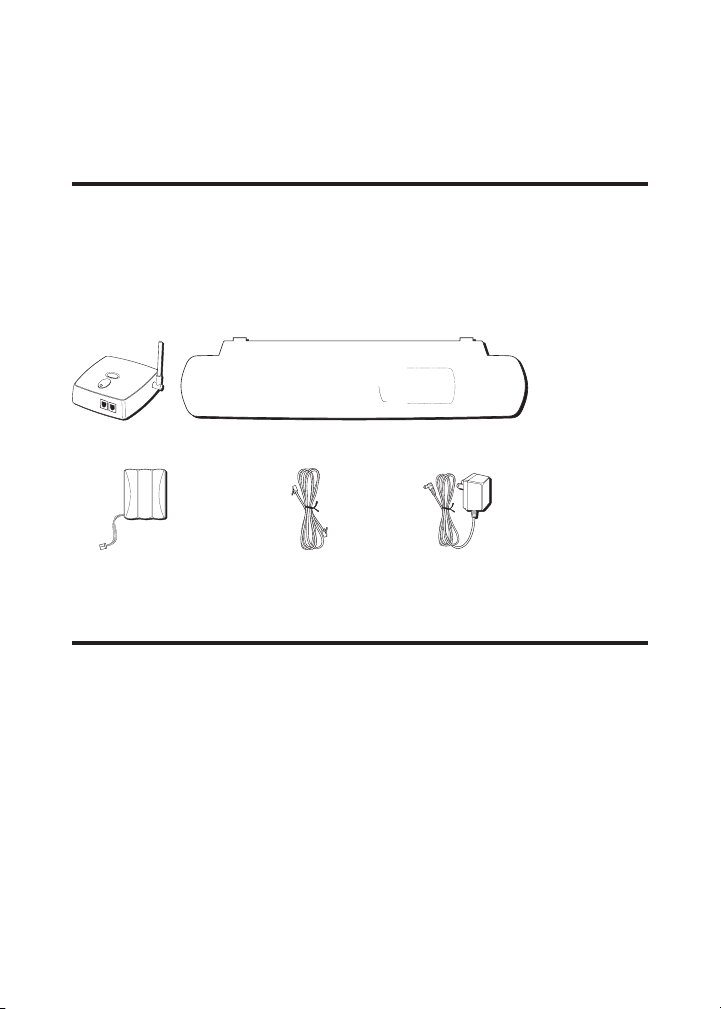
DIGITAL SECURITY SYSTEM
Your cordless phone uses a digital security system to provide protection
against false ringing, unauthorized access, and charges to your phone line.
BEFORE YOU BEGIN
PARTS CHECKLIST
Make sure your package includes the items shown here.
In addition, your package also includes some mounting hardware, please
refer to the Under Cabinet Mounting section for details.
page
Wall base unit
Handset battery pack
Spacemaker® Unit Handset
Telephone
line cord
AC Power converter for
Spacemaker® Unit
Belt Clip
IMPORTANT INSTALLATION GUIDELINES
SAFETY PRECAUTIONS
CAUTION: To reduce the risk of fire, do not place any heating
or cooking product beneath this unit.
•Never install telephone wiring during a lightning storm.
•Never install telephone jacks in wet locations unless the jack is
specifically designed for wet locations.
•Never touch non-insulated telephone wires or terminals, unless the
telephone line has been disconnected at the network interface.
•Use caution when installing or modifying telephone lines.
•Temporarily disconnect any equipment connected to the phone such
as faxes, other phones, or modems.
7
Page 8
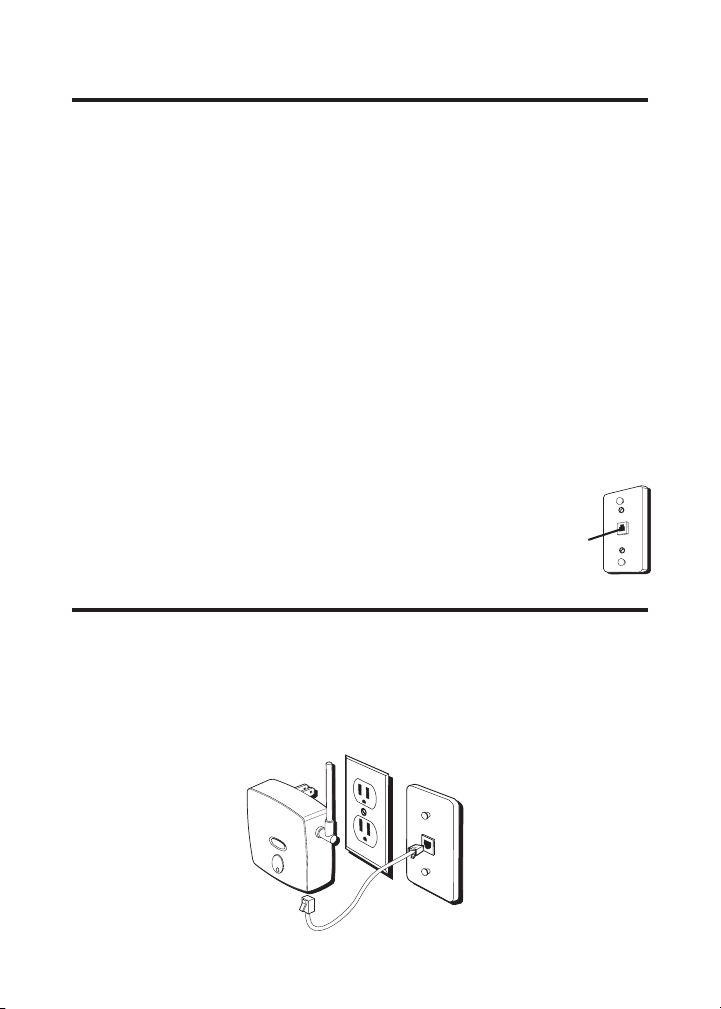
INSTALLATION GUIDELINES
• Install the wall base unit near both a telephone (modular) jack and an
electrical power outlet.
• The Spacemaker® unit is a cordless speakerphone with radio and
answering machine. Before mounting it under a cabinet, check if the
cordless speakerphone and the radio work well at the selected
location first, also check the orientation of the power converter cord
for the best FM radio reception.
•Avoid sources of noise, such as a window by a busy street, and electrical
noise, such as motors, microwave ovens and fluorescent lighting.
•Avoid heat sources, such as heating air ducts, heating appliances,
radiators, and direct sunlight.
• Avoid areas of excessive moisture or extremely low temperature.
• Avoid dusty locations.
• Avoid other cordless telephones or personal computers.
TELEPHONE JACK REQUIREMENTS
To use this phone, you need an RJ11C type modular
telephone jack, which might look like the one
pictured here, installed in your home. If you don ’t
have a modular jack, call your local phone company
to find out how to get one installed.
Modular
telephone
line jack
Wall plate
INSTALLING THE PHONE
Choose the best location to install your wall base unit and Spacemaker®
unit. Your wall base unit should be plugged into an electrical outlet with a
phone jack nearby, while your Spacemaker® unit should be mounted
under the counter, or you may place it on a level surface such as a desk
or table top.
WALL BASE UNIT
8
Page 9
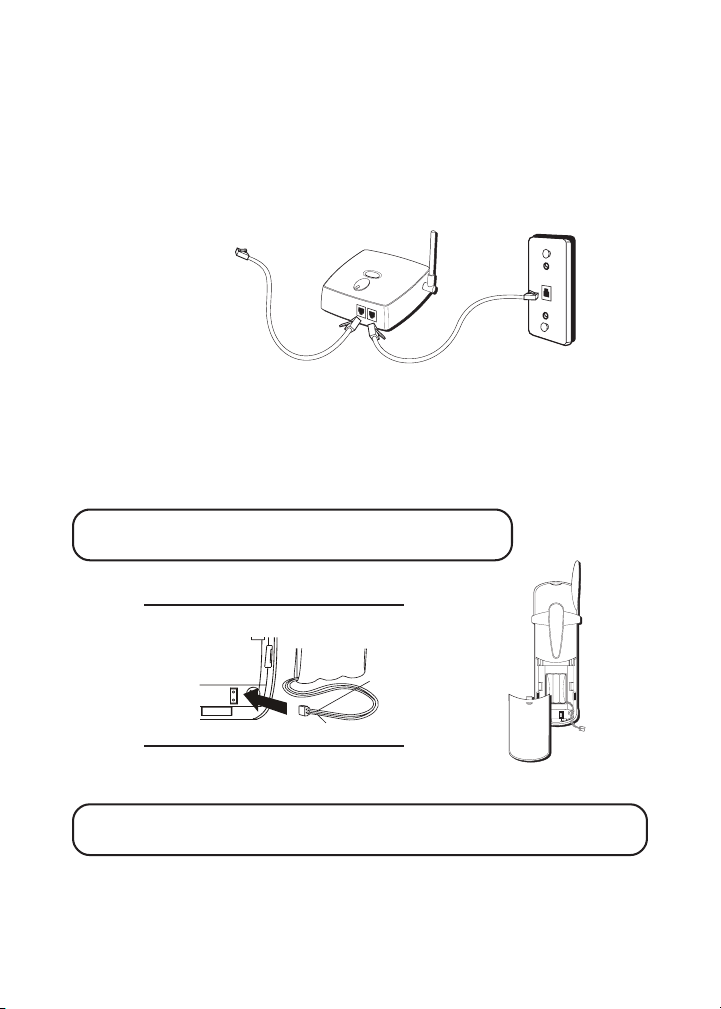
CONNECTING THE TELEPHONE LINE
1. Connect one end of the telephone line cord to the LINE jack on the
bottom of the wall base unit.
2. Connect the other end of the telephone line cord to a telephone jack
on the wall.
3. Raise the antenna on the base.
Insert another phone
page
CONNECTING THE AC (ELECTRICAL) POWER
1. Plug the wall base unit into an electrical outlet.
2. Make sure that its pins are inserted fully into the outlet and it is firmly
installed. If not, choose another electrical outlet to plug into.
HANDSET
NOTE: The handset battery compartment cover are
packaged together.
PRIOR TO USE
CONNECT BATTERY AND
INSTALL COVER
PRESS DOWN
FIRMLY
BATTERY
RED
WIRE
BLACK WIRE
CHARGE FOR 12 HOURS
1. Connect the battery to the jack located inside the battery compartment.
NOTE: It is important to maintain the polarity (black and red wires)
to the jack inside the compartment as shown in the illustration.
2. Close the battery compartments by pushing the cover up until it snaps
into place.
9
Page 10
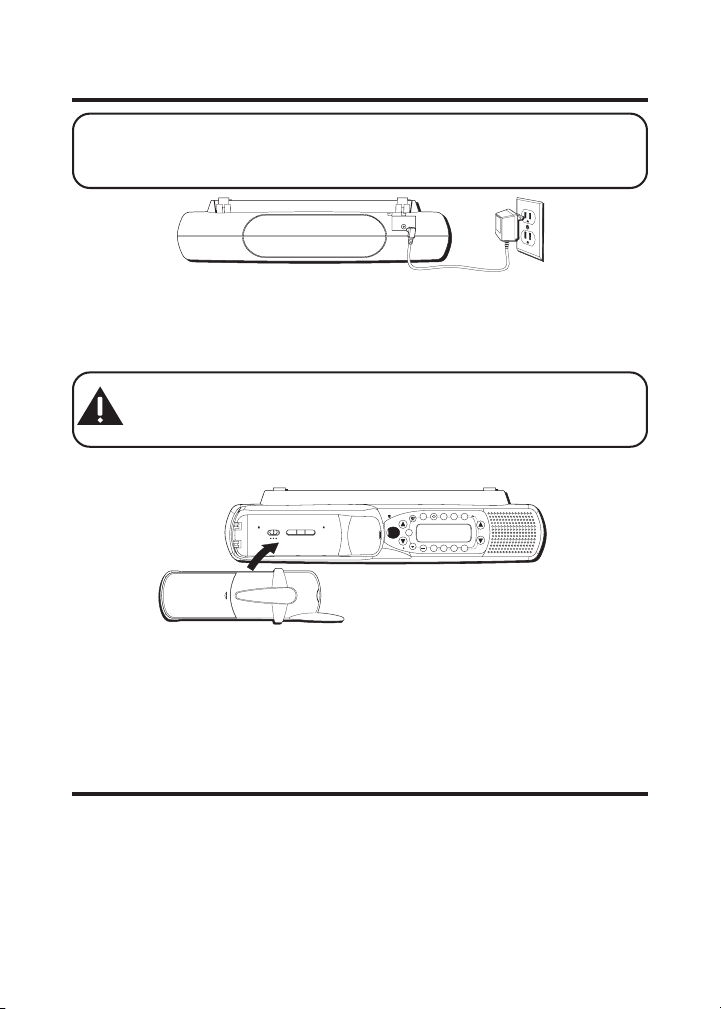
SPACEMAKER® UNIT
TIP: Before mounting the Spacemaker® unit under the counter, it is
highly recommended to check if the speakerphone and radio work
well at the mounting location first.
CONNECTING THE AC (ELECTRICAL) POWER
Plug the AC power converter into an electrical outlet and the DC
connector into the back of the Spacemaker ® Unit.
CAUTION: Use only the ATLINKS USA, Inc. 5-2631 power
converter that came with this unit. Using other power
converters may damage the unit.
CHARGING THE HANDSET BATTERY
answerer controls
l
e
n
n
a
h
c
mic
r
e
tim
message
delete
play
a
a
erase
memo
n
e
stop
cid
n
c
o
n
skip
u
+
L
K
A
RINGER HI LO OFF
MIN HOUR DAY/TIMECHECK
press to check/hold to change
T
CID
speaker
exit
VOL
C
-
K
A
L
C
L
A
B
c
i
m
c
h
a
r
g
e
m
e
t
u
1. Place the handset into the Spacemaker® cradle.
2. The charge indicator on the Spacemaker® Unit turns on to indicate the
handset battery is charging.
3. Allow the handset to charge for 12 hours prior to first use. If you don’t
properly charge the handset, battery performance is compromised.
+
tune/seek
-
review
flash
radio
radio
am•fm
format
presets
prog
on•off
radio controls
UNDER CABINET MOUNTING
TOOLS REQUIRED
• Drill and 1/4” drill bit • Ruler or tape measure
•Nail or awl • Scissors
•Screwdriver-phillips • Countersink (optional)
•Masking tape • Safety glasses
10
Page 11
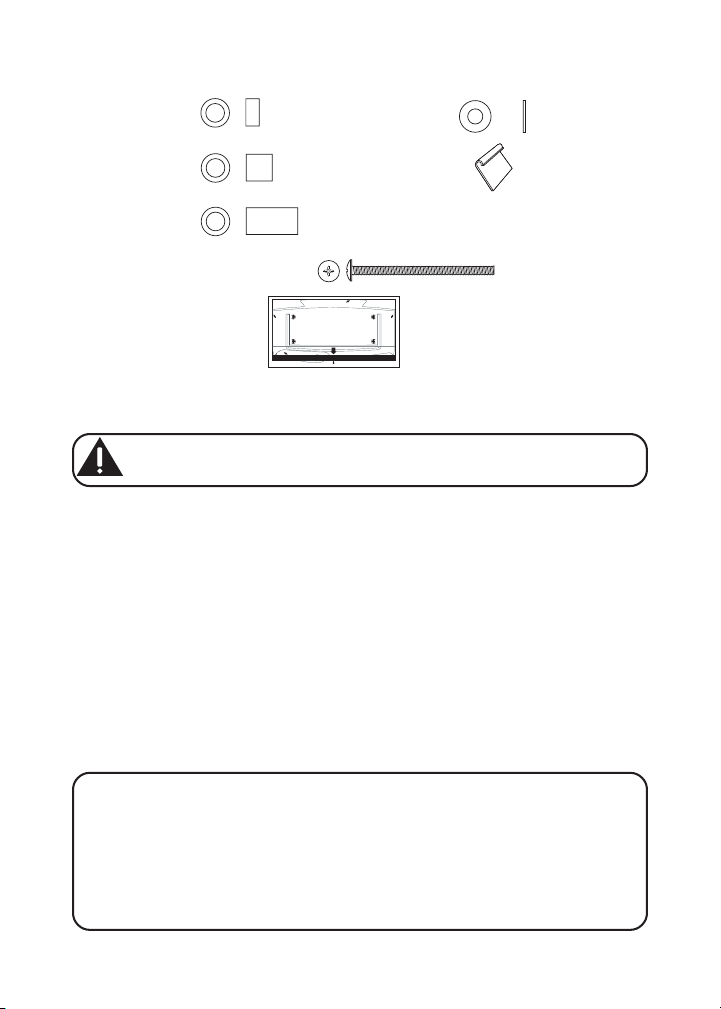
MOUNTING HARDWARE PACKED WITH YOUR UNIT
4 –1/4” Spacers 4 – Washers
4 –1/2” Spacers 4 – Cord hooks
4 – 1” Spacers
4 – 2” Phillips head screws
CUTOUTONSOLID BLACKLINE.
CORTESOBRELALÕNEAS”LIDA NEGRA.
SEE INSTRUCTION BOOK:
Be sure to select the correct height provided
spacers to position this unit at the proper distance
below the front edge of your cabinet. This will
provide access to the handset. Handset will be
slightly below the bottom of your cabinet when
properly installed.
1 – Mounting template
CUTOUTONSOLID BLACKLINE.
LÌneasdeguÌaparaserdobladas
enlapartesobresalientedelos gabinetes.
FoldGuidelinesfor
Cabinetwithoverhang.
Model26976A
Sinohay unapartesobresaliente
lapartedelantera delaPlantilla
debeserigual conelborde
delanterodelCabinete.
Ifnooverhang
Frontedgeof Template should
beevenwith frontedgeof Cabinet.
CORTESOBRELALÕNEAS”LIDA NEGRA.
FRONT
CUTOUTONSOLID BLACKLINE.
FRENTE
CORTESOBRELALÕNEAS”LIDANEGRA.
CUTOUTONSOLID BLACKLINE.
CORTESOBRELALÕNEAS”LIDA NEGRA.
PrintedinChina
BEFORE MOUNTING
CAUTION: To reduce the risk of fire, do not place any heating
or cooking product beneath this unit.
•Select a location to mount the Spacemaker® unit
•Make sure that there is an electrical outlet nearby
•Follow the section of Installing the Phone and Telephone Operation to
check if the phone works well at the selected location
•Follow the section of Radio Operation to check if the radio works well
at the selected location
• Disconnect the AC power supply to the Spacemaker® Unit
when mounting.
Empty the contents of the cabinet under which the unit is to be mounted
and thoroughly clean the underside to remove any greasy residue. We
recommend the unit be mounted at the front edge of the cabinet.
IMPORTANT: For secure mounting, the screws must go into the unit
to a depth of at least 3/8". If the overall length from the bottom of
the cabinet shelf to the bottom of the overhang is more than 5/8",
you will need to use a wood shim. The shim can be located between
the cabinet shelf bottom and the spacers. Make sure the wood is at
least as thick as the excess over 5/8". If a shim is necessary, longer
screws (available at most local hardware stores) are required.
11
Page 12
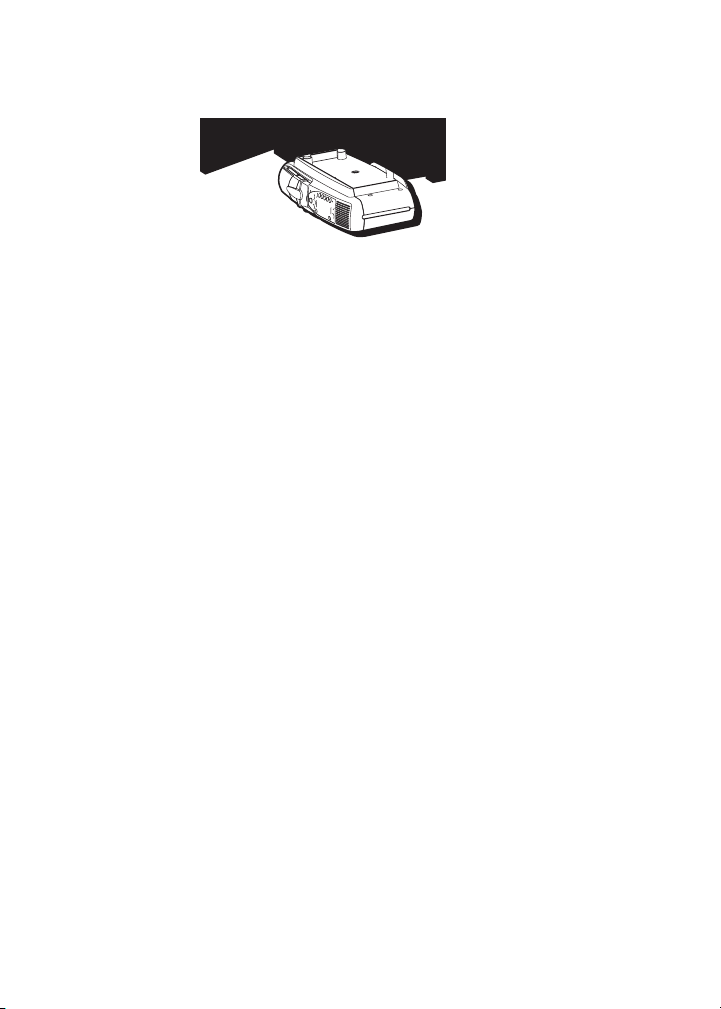
Cut out the template on the line indicated. The template size and screw
hole positions are identical to the top of the unit.
MOUNTING PROCEDURE
1. If your cabinet does not have an overhang:
a) Position the template in the desired location on the underside of the
cabinet, flush with the front edge of the cabinet.
b) Tape the template in place and go to step 2.
If your cabinet has an overhang:
a) Measure the thickness of the overhang.
b) Fold the front of the template downward along the printed guideline
closest to the thickness of your cabinet.
c) Tape folded-down portion to backside of the overhang, and tape the
template to the cabinet underside.
12
Page 13
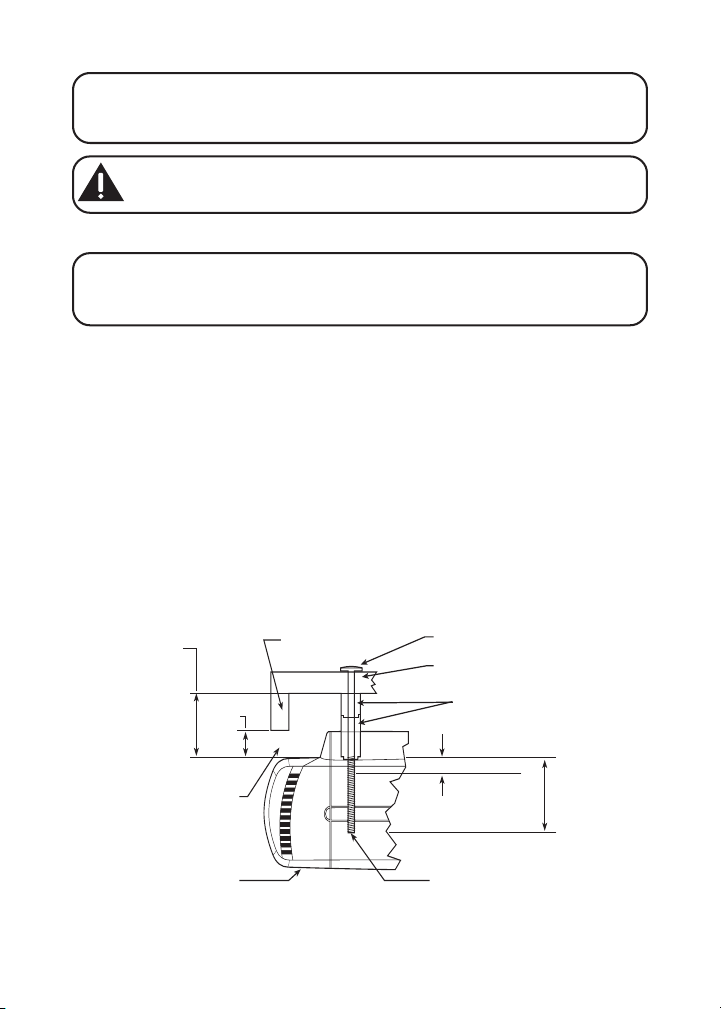
NOTE: If your cabinet has glue blocks or other obstructions, cut out
corresponding areas on the template to clear them. Do not cut out or
cut through the screw holes in the template.
CAUTION: We recommend safety glasses be worn while drilling
screw holes to prevent the possibility of eye injury.
2. Drill three 1/4" diameter holes through the underside of the cabinet.
TIP: On wooden cabinets you may want to mark and start the drill
holes with awl or an awl. Be sure to hold the drill very firmly against
the cabinet.
Use masking tape above the hole locations on the inside of the cabinet
shelf to reduce splintering. If installing the unit under a wood cabinet,
you may want to countersink the drilled hole from the INSIDE of the
cabinet. This will eliminate the use of washers and allow the screw
head to be flush with the floor of your cabinet. If you cannot
countersink the holes, use the supplied washers.
3. Remove the template and drill shavings from inside and underneath
the cabinet.
4. If your cabinet does NOT have an overhang, go to Step 5.
If your cabinet HAS an overhang, select the spacer or combination of
spacers, that is equal to the length of the overhang, plus 5/8". The
added 5/8" is to insure adequate space to remove the handset.
Length of
overhang
plus 5/8”
5/8
Clearance required
for handset access
Unit as correctly
positioned
Cabinet
overhang
Washer
Cabinet bottom
Spacers
3/8” Minimum
2-1/16”
Maximum
Select screws that meet
minimum but do not exceed
maximum length
13
Page 14
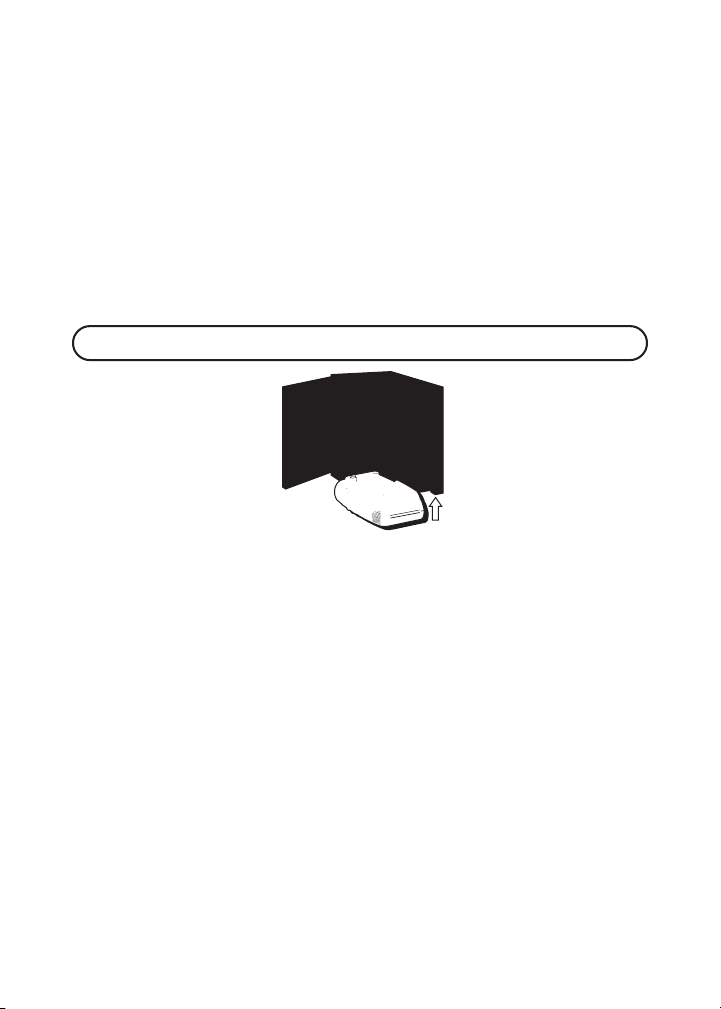
5. Insert screws from the INSIDE of the cabinet. If you did not
countersink the drilled holes, position the washers, flat side down, and
place the screws in the holes.
If your cabinet does not have an overhang, go to Step 7.
6. Hold the screw heads down while you push the selected spacers onto
the screws under the cabinet. Be sure to push spacers until they are
firmly against the cabinet bottom and/or fully nested (if more than one
is used).
7. Align the unit under the screws. Hold the screw holes on the top of the
unit against the mounting screws and partially tighten the screws. Do
not fully tighten until all 3 screws are installed.
TIP: Do not fully tighten until all 4 screws are installed.
8. Extend the cord towards an electrical outlet and secure by using the
cord hooks to hold the cord out of the way. For a more attractive
appearance, place the cord hooks at the back edge of the cabinet (on
or next to wall) directly over the electrical outlet to be used.
To attach cord hooks peel off the adhesive on the back of the hooks
and attach to a clean, dry surface on the underside of the cabinet or
back wall.
14
Page 15
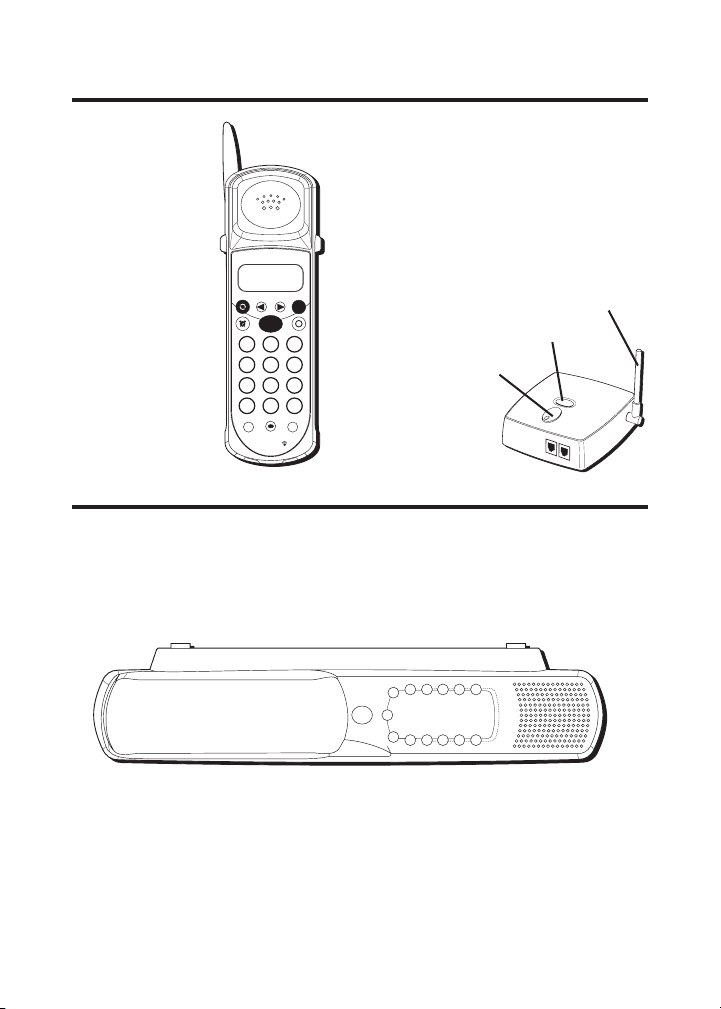
HANDSET AND WALL BASE UNIT LAYOUT
p
a
g
e
FORMATREDIAL CID/VOL
+
-
TALK
C
K
A
C
L
A
L
B
ABC
2
1
JKL
GHI
5
4
TUV
PQRS
8
7
ringer
delete program
HI
LO
CHAN FLASH
OFF
F
M
DEF
3
MNO
6
WXYZ
9
PAUSE0OPER*TONE
9
mic
timer mem
exit
SPACEMAKER® UNIT LAYOUT
antenna
page button
page/in use
indicator
15
Page 16
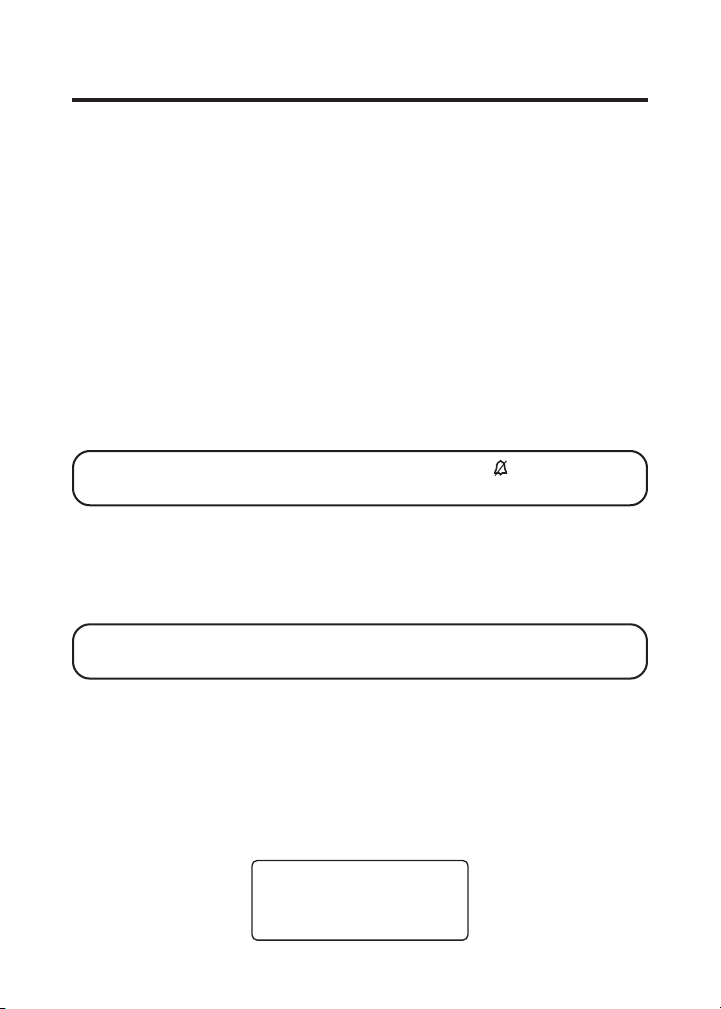
SPACEMAKER® UNIT SETUP
DAY/TIME SETUP
The day/time display has a 7-day a week and 12-hour format with an AM/
PM indicator. All messages recorded by the answering system will be
stamped according to this clock.
1. P ress and hold the DAY/TIME CHECK button to set the day of the week.
2. Press and hold the HOUR button to set the hour.
3. Press and hold the MIN button to set the minute. When you press and
hold the MIN button, the time advances in 5-minute intervals.
4. Press and release the day/check button to hear the current day and
time settings.
RINGER SETUP
The Ringer Switch is located in the charge cradle of the Spacemaker®
Unit, and is pre-set to LO.
NOTE: If you turn the ringer off, the display shows when the unit
is in standby mode.
SYSTEM SETUP
There are eight programmable menus available: Language, Area Code,
Tone/Pulse Dialing, Contrast, Answerer ON/OFF, Ring to Answer, Security
Code and Default Setting.
NOTE: Press the EXIT button to exit a programmable menu or
return to standby mode.
LANGUAGE
Set the display language to show messages in either English, French
or Spanish.
1. When speakerphone is OFF (not in TALK mode), press flash/program
button and CID VOL(+) / CID VOL(-) arrow keys to move the pointer > to
point at
LANGUAGE ENG FRA ESP
SET LANGUAGE
, press flash/program button to show
SET
SET LANGUAGE
>ENG FRA ESP
16
Page 17
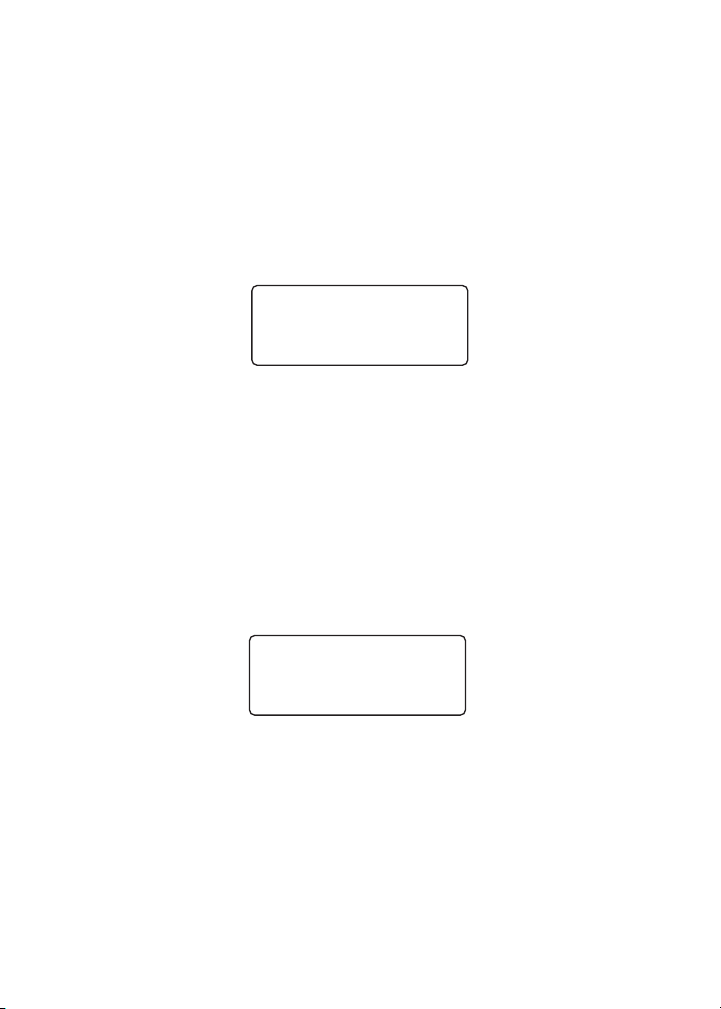
2. Use the CID VOL(+) / CID VOL(-) arrow keys to select ENG (English),
FRA (French) or ESP (Spanish). English is the default.
3. Press the flash/program button to store (if a change is made, you will
hear a confirmation tone).
LOCAL AREA CODE
1. When speakerphone is OFF (not in TALK mode), press flash/program
button and CID VOL(+) / CID VOL(-) arrow keys to move the pointer > to
point at
AREA CODE - - -
SET AREA CODE
with the first digit blinking.
, press flash/program button to show
SET
SET AREA CODE
- - -
2. Press CID VOL(+) arrow key to blink the next digit.
3. Press CID VOL(-) arrow key to change the value of the blinking digit.
4. Press the flash/program button to store (if a change is made, you will
hear a confirmation tone).
TONE/PULSE DIALING
Set your phone according to the type of service you are subscribed to.
1. When speakerphone is OFF (not in TALK mode), press flash/program
button and CID VOL(+) / CID VOL(-) arrow keys to move the pointer > to
point at
TONE/PULSE TONE PULSE.
SET TONE/PULSE
, press flash/program button to show
SET
SET TONE/PULSE
>TONE PULSE
2. Use the CID VOL(+) / CID VOL(-) arrow keys to select
TONE
is the default.
3. Press the flash/program button to store (if a change is made, you will
hear a confirmation tone).
TONE
or
PULSE
.
17
Page 18
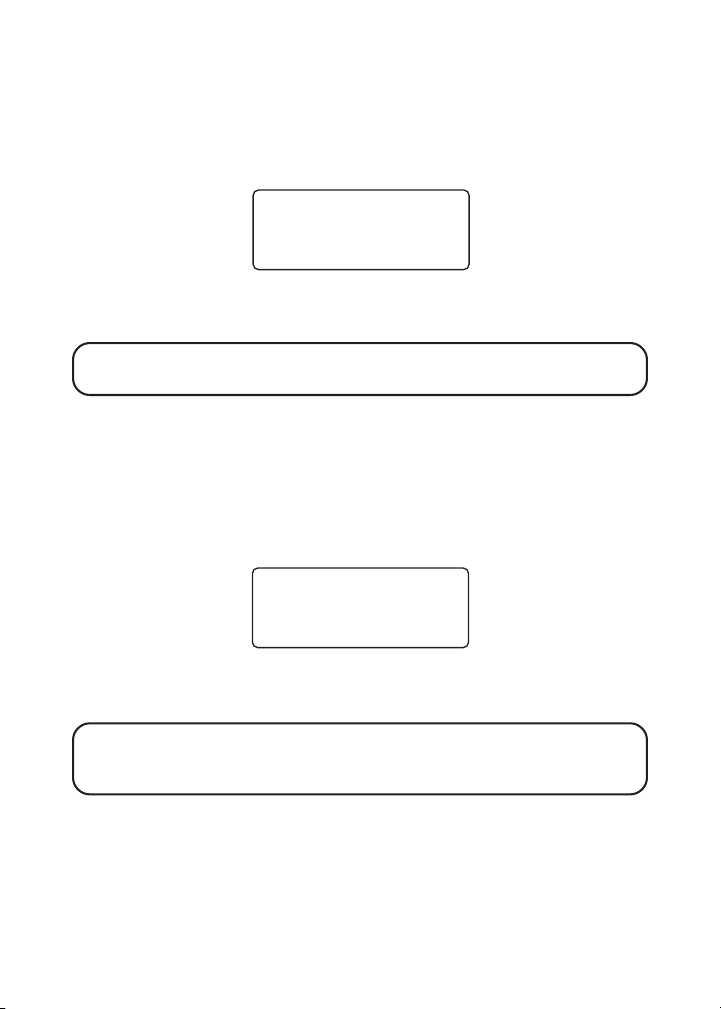
DISPLAY CONTRAST
1. When speakerphone is OFF (not in TALK mode), press flash/program
button and CID VOL(+) / CID VOL(-) arrow keys to move the pointer > to
point at
CONTRAST 1 2 3.
SET CONTRAST
, press flash/program button to show
SET
SET CONTRAST
>1 2 3
2. Use the CID VOL(+) / CID VOL(-) arrow keys to select
display contrast of text and background. Contrast level 1 is the default.
NOTE: As you scroll through the contrast settings, the display
contrast changes accordingly.
3. Press the flash/program button to store (if a change is made, you will
hear a confirmation tone).
1, 2 or 3
, the
ANSWERING SYSTEM ON/OFF
1. When speakerphone is OFF (not in TALK mode), press flash/program
button and CID VOL(+) / CID VOL(-) arrow keys to move the pointer > to
point at
ANSWERER ON OFF.
ANSWER ON/OFF,
press flash/program button to show
SET
SET ANSWERER
>ON OFF
2. Use the CID VOL(+) / CID VOL(-) arrow keys to select ON or
ON
.
is
NOTE: When the pointer > points at ON, the unit announces ANSWER
ON, PRESS REVIEW KEY TO RECEIVE SETUP INSTRUCTIONS. When it
points at OFF, the unit announces ANSWER OFF.
3. Press the flash/program button to store (if a change is made, you will
hear a confirmation tone).
OFF
. Default
SETTING THE RINGS TO ANSWER
You may set the number of times you want the phone to ring before the
answering system answers a call.
18
Page 19
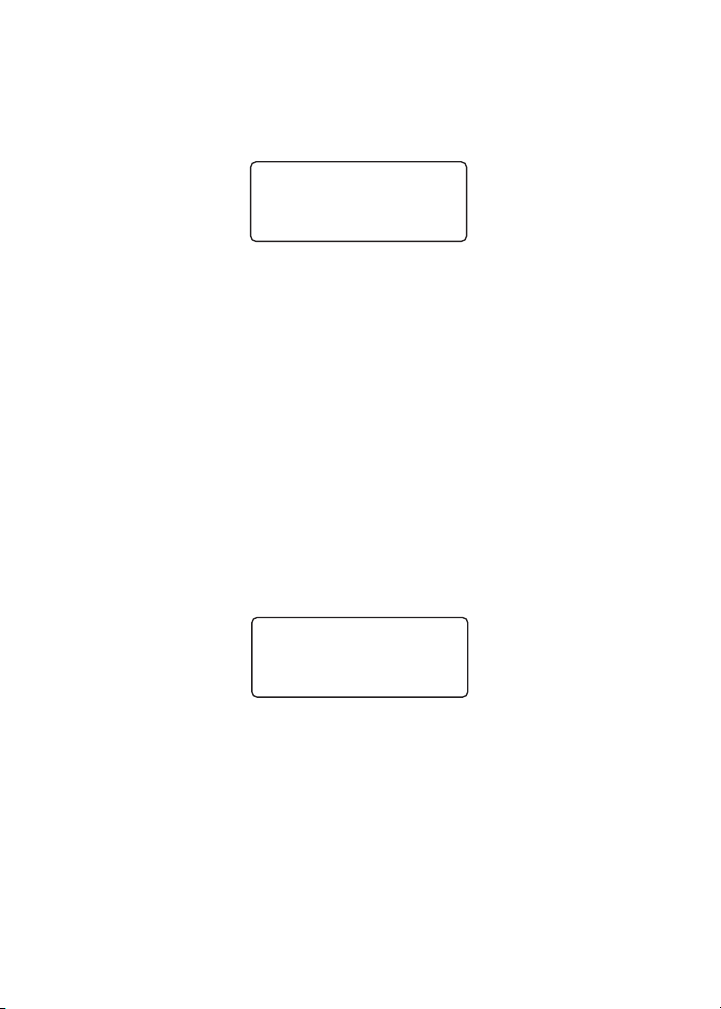
1. When speakerphone is OFF (not in TALK mode), press flash/program
button and CID VOL(+) / CID VOL(-) arrow keys to move the pointer > to
point at
TO ANSWER 3 4 5 6.
RING TO ANSWER
, press flash/program button to show
RING
RING TO ANSWER
3 4 >5 6
2. Use the CID VOL(+) / CID VOL(-) arrow keys to select the desire rings to
answer. Default is
3. Press the flash/program button to store (if a change is made, you will
hear a confirmation tone).
5
.
SETTING THE SECURITY CODE FOR REMOTE ACCESS
The product provides you with the ability to access the answering system
from a tone dialing telephone in another location. A security code is
required for remote access, and it prevents unauthorized access to your
answering system. Default security code is 1 2 3, and you may only
change the security code at the Spacemaker® Unit.
SPACEMAKER® UNIT
1. When speakerphone is OFF (not in TALK mode), press flash/program
button and CID VOL(+) / CID VOL(-) arrow keys to move the pointer > to
point at
SECURITY CODE 1 2 3
SECURITY CODE,
press flash/program button to show
with the first digit blinking.
SECURITY CODE
1 2 3
2. Press CID VOL(-) arrow key to change the value of the blinking digit.
3. Press CID VOL(+) arrow key to blink the next digit.
4. Press the flash/program button to store (if a change is made, you will
hear a confirmation tone).
DEFAULT SETTINGS
If you prefer to use the system’s original settings, follow the steps below
to return the answering system to the factory default settings.
19
Page 20
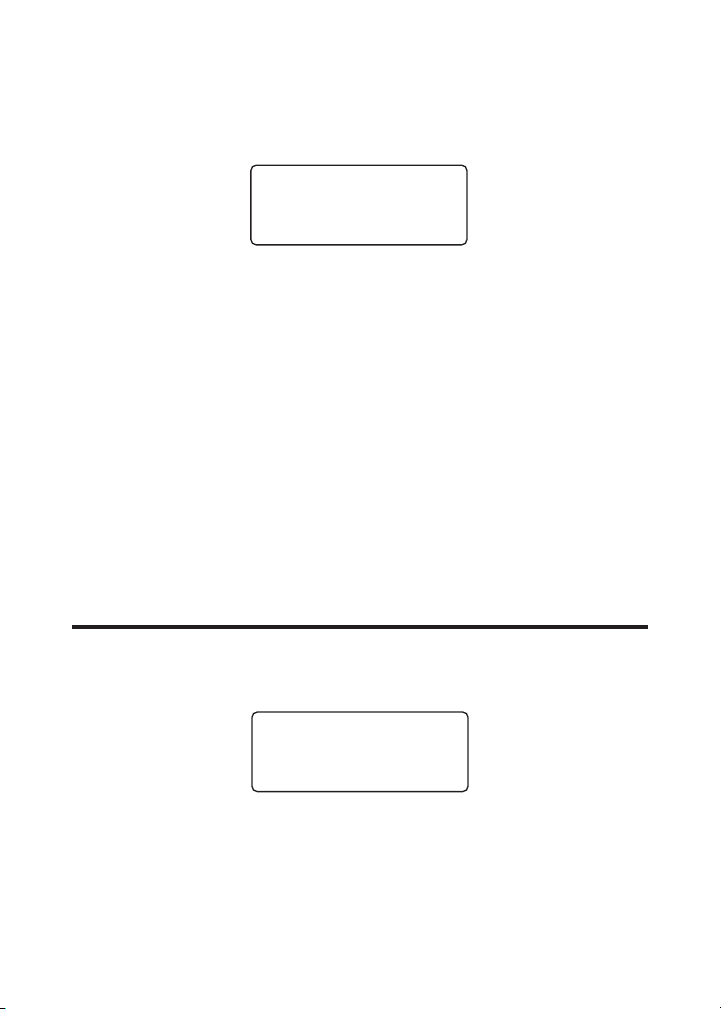
1. When speakerphone is OFF (not in TALK mode), press flash/program
button and CID VOL(+) / CID VOL(-) arrow keys to move the pointer > to
point at
DEFAULT SETTING.
DEFAULT SETTING
, press flash/program button to show
DEFAULT SETTING
YES >NO
2. Use the CID VOL(+) / CID VOL(-) arrow keys to select
the default.
3. Press the flash/program button to confirm.
4. If you select
Spacemaker® Unit resets to the following default values:
LANGUAGE ENGLISH
LOCAL AREA CODE - - TONE/PULSE DIALING TONE
DISPLAY CONTRAST 1
ANSWERER ON/OFF ON
RING TO ANSWER 5
SECURITY CODE 1 2 3
YES
, you will hear a confirmation tone, and the
YES
or
HANDSET SETUP
RINGER SETUP
1. When the phone is OFF (not in TALK mode), press ringer
button to show
RINGER SETTING HIGH LOW OFF.
RINGER SETTING
HIGH >LOW OFF
2. Use the CID VOL(+) / CID VOL(-) arrow keys to select
LOW
is the default.
HI/LO/OFF
HIGH, LOW
NO. NO
or
is
OFF.
20
Page 21
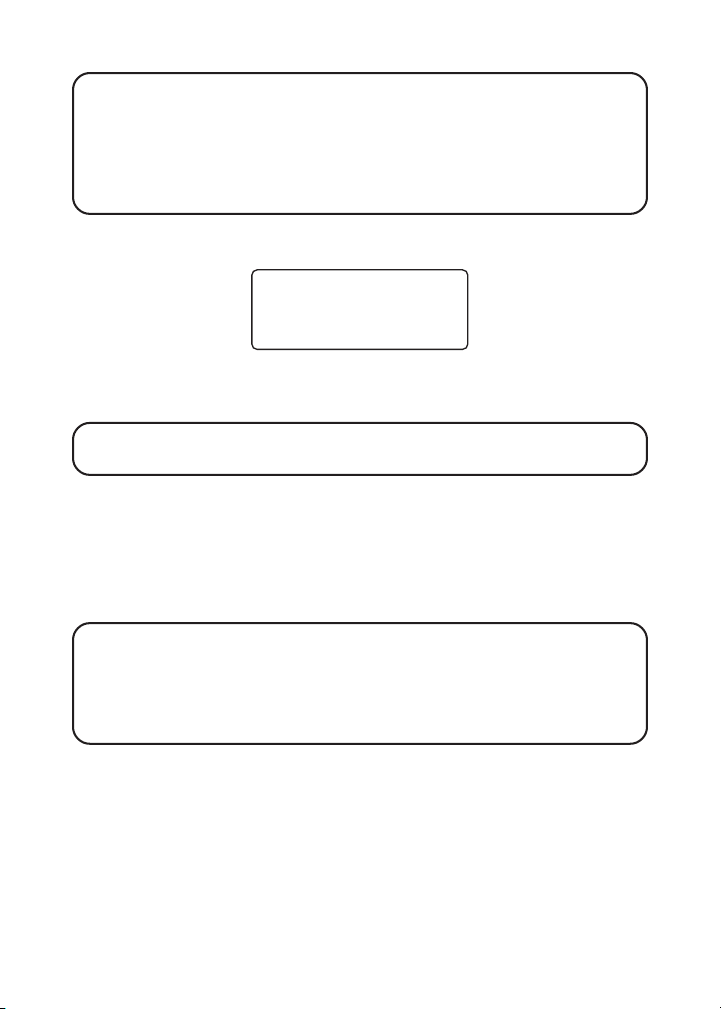
NOTE:
• As you scroll through the ringer settings, the phone emits the
corresponding ringer tone level accordingly.
• If you turn the ringer off, the display shows RINGER = OFF when
the phone is in standby mode.
3. Press the ringer HI/LO/OFF button to store. If a change is made, you
will hear a confirmation tone, and
SET RINGER
shows in the display.
SET RINGER TONE
>1 2 3
1, 2, 3
4. Use the CID VOL(+) / CID VOL(-) arrow keys to select
5. Press the ringer HI/LO/OFF button again to store. (if a change is made,
2
is the default.
tone
NOTE: As you scroll through the ringer tone settings, the phone
emits the corresponding ringer tone accordingly.
you will hear a confirmation tone).
. Ringer
SYSTEM SETUP
There are four programmable menus available: Language, Area Code,
Tone/Pulse Dialing and Default Setting.
NOTE:
•To program these settings, the handset should be OFF (not in
TALK mode).
• Press the TONE*/exit button to return to standby mode.
LANGUAGE
Set the display language to show messages in either English, French
or Spanish.
1. P ress flash/program button until
shows in the display.
2. Use the CID VOL(+) / CID VOL(-) arrow keys to select
(French) or
ESP
(Spanish). English is the default.
SET LANGUAGE ENG FRA ESP
ENG
(English),
FRA
21
Page 22
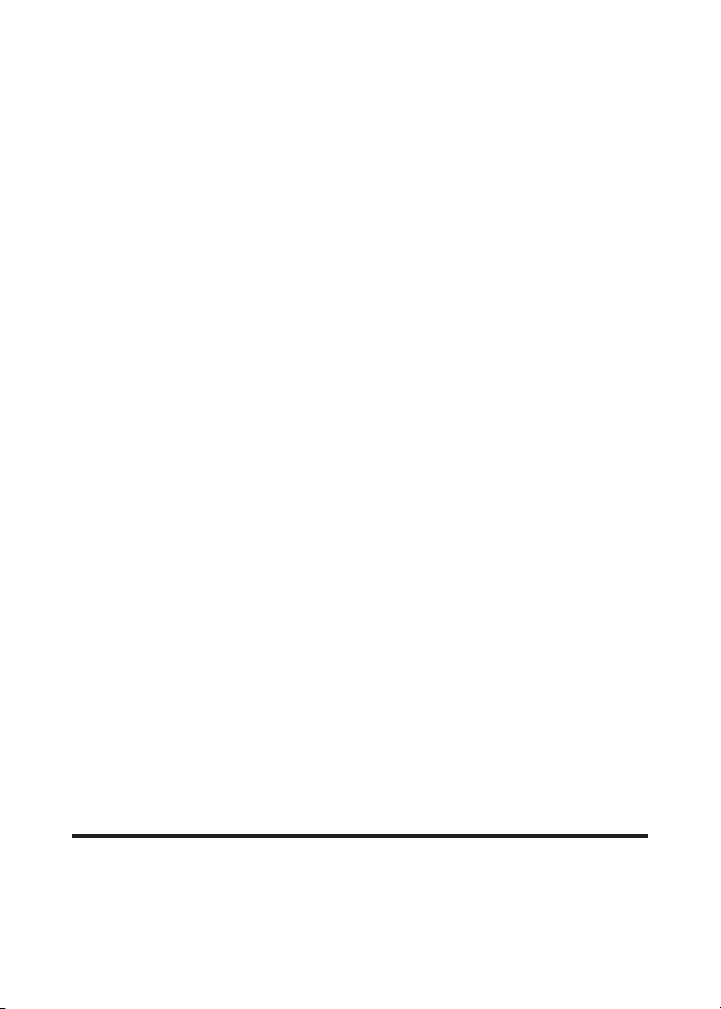
3. Press the flash/program button to store (if a change is made, you will
hear a confirmation tone).
LOCAL AREA CODE
1. P ress flash/program button until
display with the first digit blinking.
2. Use the dial pad to enter your local area code.
3. Press the flash/program button to store (if a change is made, you will
hear a confirmation tone).
SET AREA CODE - - -
shows in the
TONE /PULSE DIALING
Set your phone according to the type of service you are subscribed to.
1. P ress flash/program button until
shows in the display.
2. Use the CID VOL(+) / CID VOL(-) arrow keys to select
TONE
is the default.
3. Press the flash/program button to store (if a change is made, you will
hear a confirmation tone).
SET TONE/PULSE TONE PULSE
TONE
or
PULSE
.
DEFAULT SETTINGS
If you prefer to use the system’s original settings, follow the steps below
to return the answering system to the factory default settings.
1. P ress flash/program button until
in the display.
2. Use the CID VOL(+) / CID VOL(-) arrow keys to select
the default.
3. Press the flash/program button to confirm.
4. If you select
resets to the following default values:
LANGUAGE ENGLISH
LOCAL AREA CODE - - TONE/PULSE DIALING TONE
YES
, you will hear a confirmation tone, and the handset
DEFAULT SETTING YES NO
YES
or
NO. NO
shows
is
HANDSET OPERATION
REGISTRATION
The handset and the Spacemaker® unit are pre-registered to the wall
base unit. If your handset or Spacemaker® unit is not registered, follow
these steps:
22
Page 23
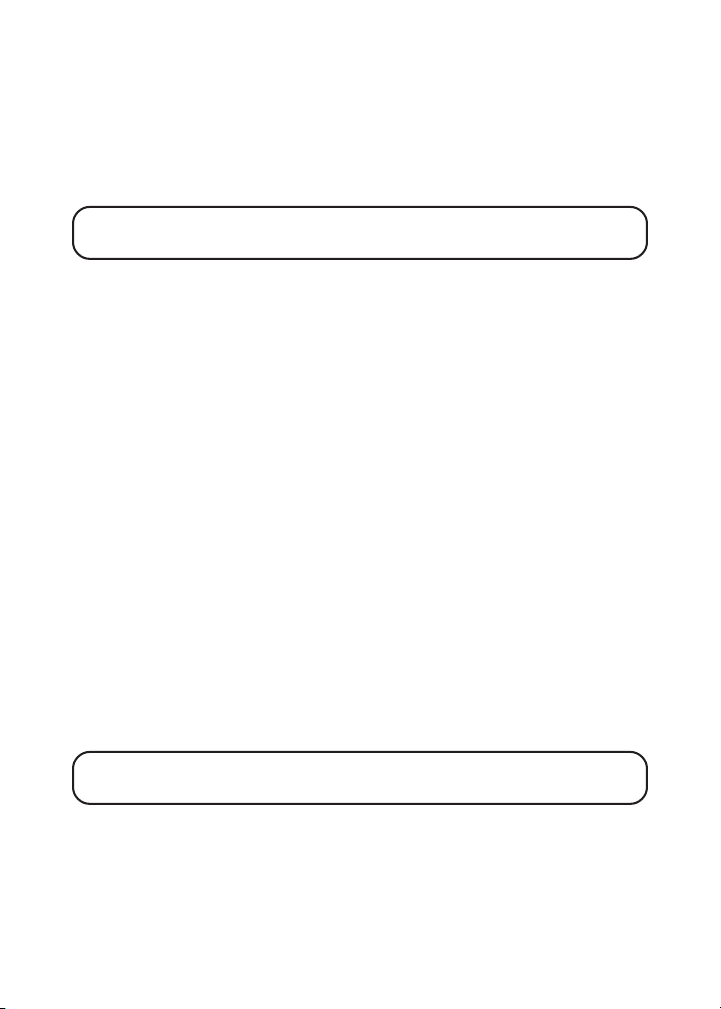
1. Make sure the handset is OFF (not in TALK mode).
2. Press and hold the format button on the handset until you hear a beep
and
PRESS AND HOLD BASE PAGE KEY
3. Move the handset close to the wall base unit.
4. Press and hold the page button on the wall base unit.
NOTE: You must press the page button on the wall base unit within
30 seconds to continue registration.
shows in the display.
5. You will hear a confirmation tone when the registration is complete,
and the handset’s display shows
REGISTERED
.
RECEIVING A CALL
1. Press TALK/CALLBACK button and begin speaking.
2. When finished, press TALK/CALLBACK again to hang up.
MAKING A CALL
1. P ress TALK/CALLBACK button, when you hear a dial tone, dial a
telephone number.
OR
Dial the phone number first, then press the TALK/CALLBACK button.
2. When finished, press the TALK/CALLBACK button again to hang up.
LINE IN USE
When the Spacemaker® speakerphone is ON (in TALK mode),
USE
shows in the display of the handset if it is OFF (not in TALK mode).
LINE IN
3-WAY CONFERENCING
When the Spacemaker® speakerphone is engaged with an external call
LINE IN USE
(
button on the handset to start the 3-way conference.
NOTE: Ift he handset is ON, press the speaker button on
Spacemaker®. The speakerphone will join the call, too.
shows in the handset display), press the TALK/call back
23
Page 24
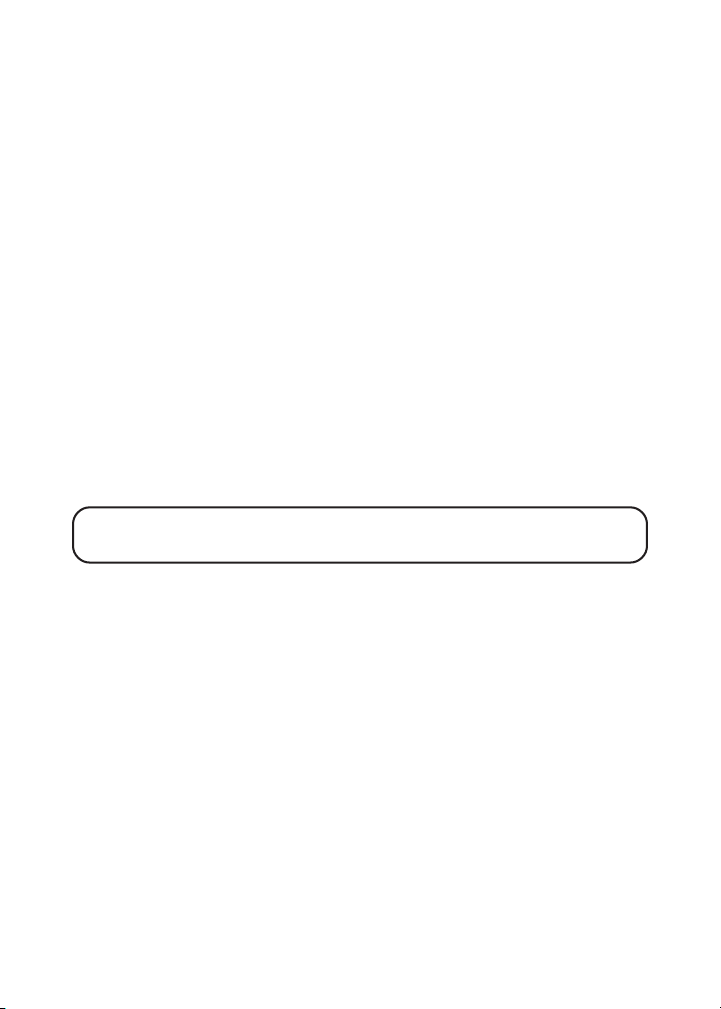
CALL TRANSFER
1. While the handset is ON (in TALK mode), press the speaker button on
the Spacemaker® speakerphone to join the call.
2. Hang up the handset by pressing the TALK/CALLBACK button, or place
the handset in the charge cradle.
LAST NUMBER REDIAL
Three ways to redial the last number you dialed:
1. When the phone is OFF (not in TALK mode), press REDIAL button to
display last number dialed, press TALK/CALLBACK to dial.
2. While the phone is ON, press the REDIAL button to immediately redial
the last number you dialed (up to 32 digits).
3. If you get a busy signal and want to keep dialing the number, just press
REDIAL again (you don’t have to turn the phone off and back on).
FLASH
Use the flash/program button to activate custom calling services such
as call waiting or call transfer, which are available through your local
phone company.
TIP: Don’t use the TALK/CALLBACK button to activate custom
calling services such as call waiting, or you’ll hang up the phone.
IN USE INDICATOR LIGHT
The page/in use indicator at the wall base unit is lit when the phone is ON. It
flashes when you receive a call or when the page button is pressed.
AUTO STANDBY
Placing the handset into the Spacemaker® charge cradle while the
handset is ON (in TALK mode) will automatically hangs up the handset.
CHANNEL BUTTON
While talking, you might need to manually change the channel in order to
get rid of static. Press and release the channel/delete button to advance to
the next channel. The current channel number appears on the left side of
the display.
24
Page 25
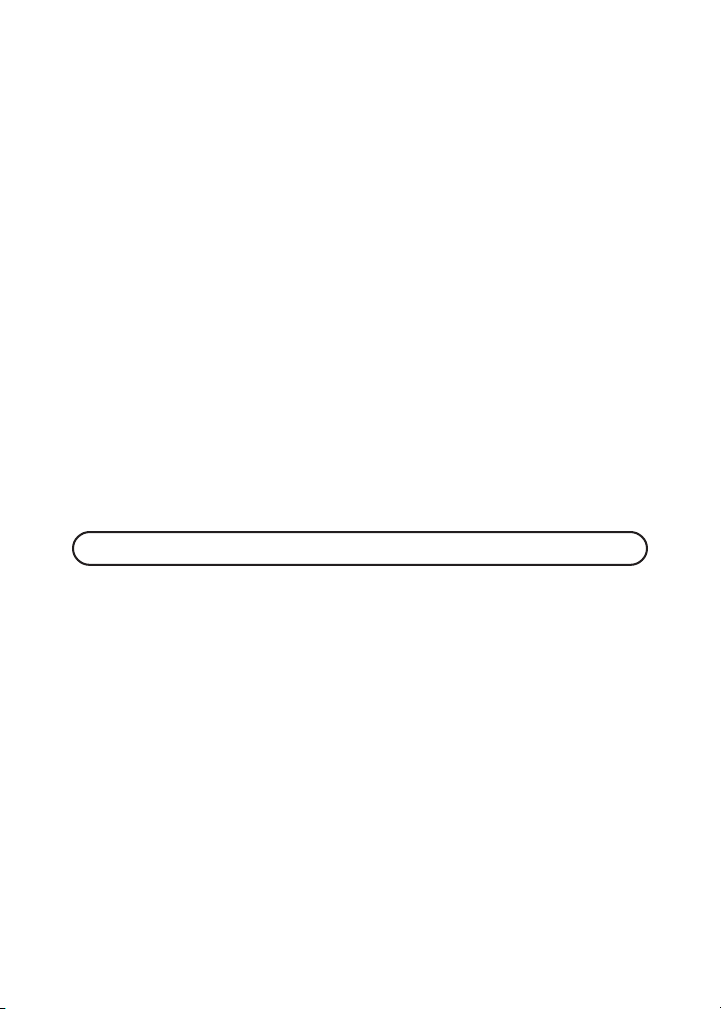
TEMPORARY TONE
This feature enables pulse (rotary) service phone users to access touchtone services offered by banks, credit card companies, etc., by pressing
the TONE*/exit button to temporarily make the phone touch-tone
compatible. To get information about your bank account, for example,
you would:
1. Call the bank’s information line.
2. Press the TONE*/exit button after your call is answered.
3. Follow the voice instructions to complete your transaction.
4. Hang up when finished. The phone returns to pulse (rotary) service.
EXIT
Press the TONE*/exit button to cancel any command you initiated.
FINDING THE HANDSET
This feature helps locate a misplaced handset.
Press the page button on the wall base unit. The handset beeps
continuously for about two minutes or until you press any button on the
handset. You may also press page to cancel.
NOTE: The ringer does not have to be ON for this feature to work.
RINGER
The ringer must be ON for the handset to ring during incoming calls. Refer
to the Ringer Setup section for instructions on turning on the ringer.
VOLUME
While talking, press the volume buttons (left and right arrows) to adjust
the listening level of the handset's earpiece. There are four volume levels.
Press the right arrow (+) button to increase the volume level, and press
the left arrow (-) button to decrease. VOL 1 is the lowest level and VOL 4 is
the loudest.
CALL TIMER
While you are talking on the phone, the total talk time is displayed on the
bottom line of the display.
25
Page 26
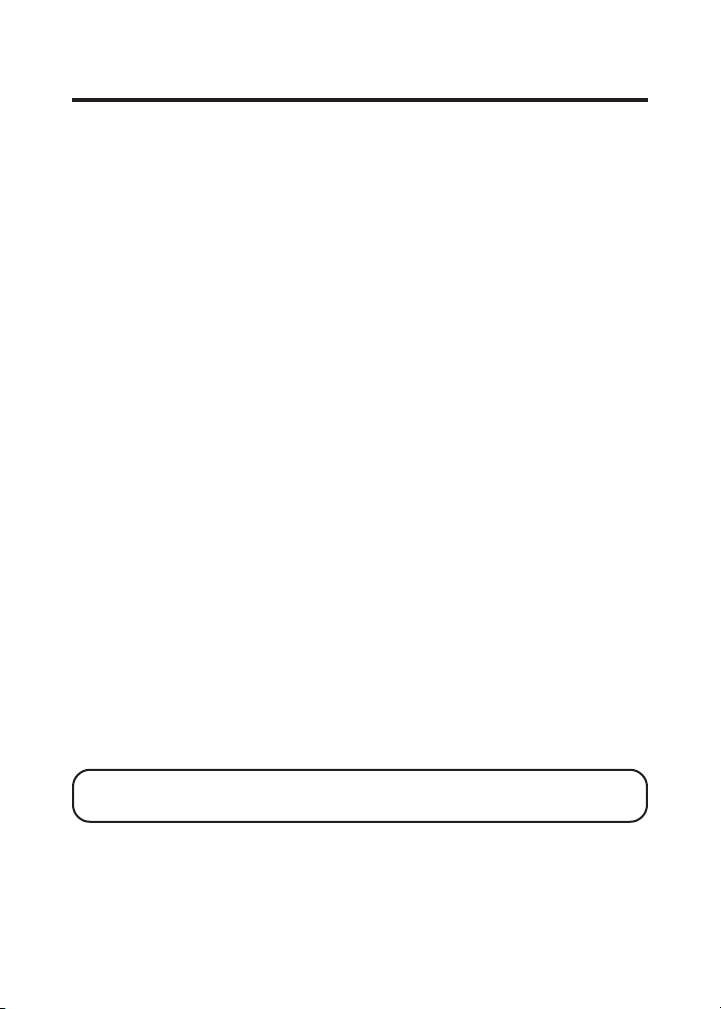
SPEAKERPHONE OPERATION
SPEAKERPHONE LOCATION
For best speakerphone performance, avoid the following:
• Areas with high background noise. (The microphone might pick up
these sounds and prevent the speakerphone from going into the
receiving mode when you finish talking.)
• Surfaces affected by vibration.
•Recessed areas such as in a corner, in a cupboard, or next to a cabinet,
which can generate an echo effect.
SPEAKERPHONE GUIDELINES
• The speakerphone works similar to a two-way radio, you can only
listen or talk at one time.
• Stay reasonably close to the phone so that you can be clearly heard by
the person to whom you are talking.
•Press the speaker button to turn on the speakerphone.
•Press the CID VOL(+) or CID VOL(-) arrow button on the Spacemaker®
Unit to adjust the speakerphone listening level. You will hear a tone
when you reach the minimum or maximum volume level.
REGISTRATION
The Spacemaker® Unit is pre-registered to the wall base unit. If your
Spacemaker® Unit is not registered, follow these steps:
1. Make sure the Spacemaker® speakerphone is OFF (not in TALK mode).
2. Press and hold the format button on the Spacemaker® Unit until you
hear a beep and
display.
3. Move the Spacemaker® Unit close to the wall base unit or vice versa.
4. Press and hold the page button on the wall base unit.
PRESS AND HOLD BASE PAGE KEY
shows in the
NOTE: You must press the page button on the wall base unit within
30 seconds to continue registration.
26
Page 27
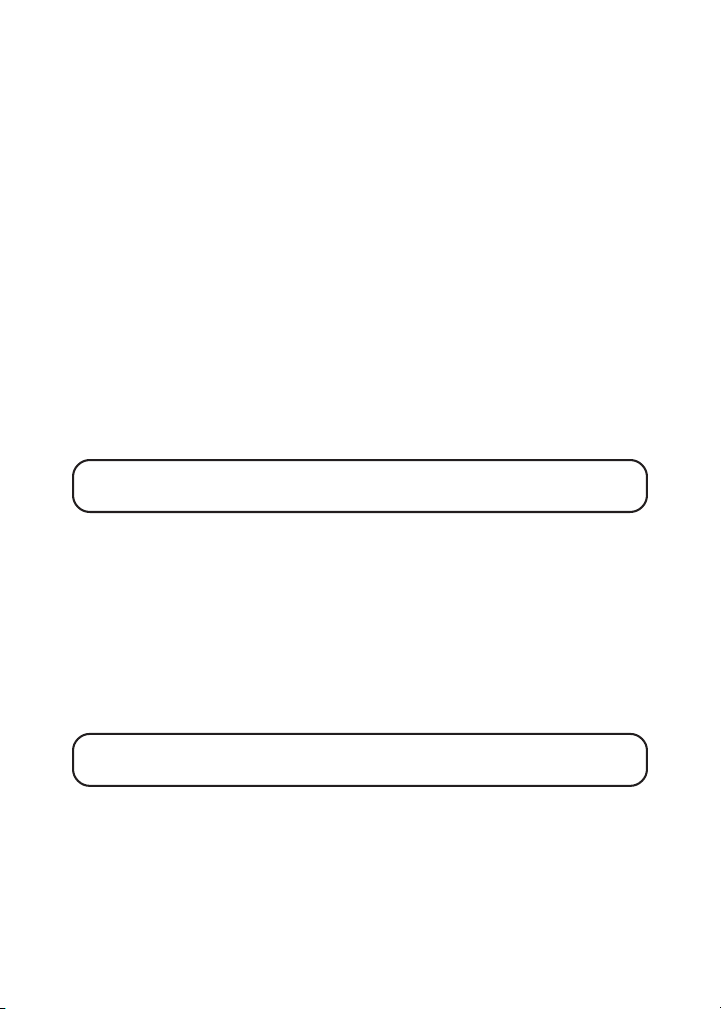
5. You will hear a confirmation tone when the registration is complete,
and the Spacemaker® Unit’s display shows
REGISTERED
.
RECEIVING A CALL
1. P ress the speaker button and begin speaking.
2. When finished, press speaker button again to hang up.
MAKING A CALL
Press the speaker button when reviewing a Caller ID record.
LINE IN USE
When the handset is ON (in TALK mode),
display of the Spacemaker® Unit if it is OFF (not in TALK mode).
HANDSET IN USE
shows in the
3-WAY CONFERENCING
When the Spacemaker® speakerphone is engaged with an external call
LINE IN USE
(
button on the handset to start the 3-way conference.
NOTE: If handset is ON, press speaker button on Spacemaker®
speakerphone will join the call, too.
shows in the handset display), press the TALK/call back
CALL TRANSFER
1. While the Spacemaker® speakerphone is ON (in TALK mode), press
the TALK/CALLBACK button on the handset to join the call.
2. Press the speaker button to hang up the Spacemaker® speakerphone.
FLASH
Use the flash/program button to activate custom calling services such
as call waiting or call transfer, which are available through your local
phone company.
TIP: Don’t use the speaker button to activate custom calling services
such as call waiting, or you’ll hang up the phone.
SPEAKER INDICATOR LIGHT
The speaker indicator light is lit when the speakerphone is ON, it flashes
when the mute function is turned on.
27
Page 28
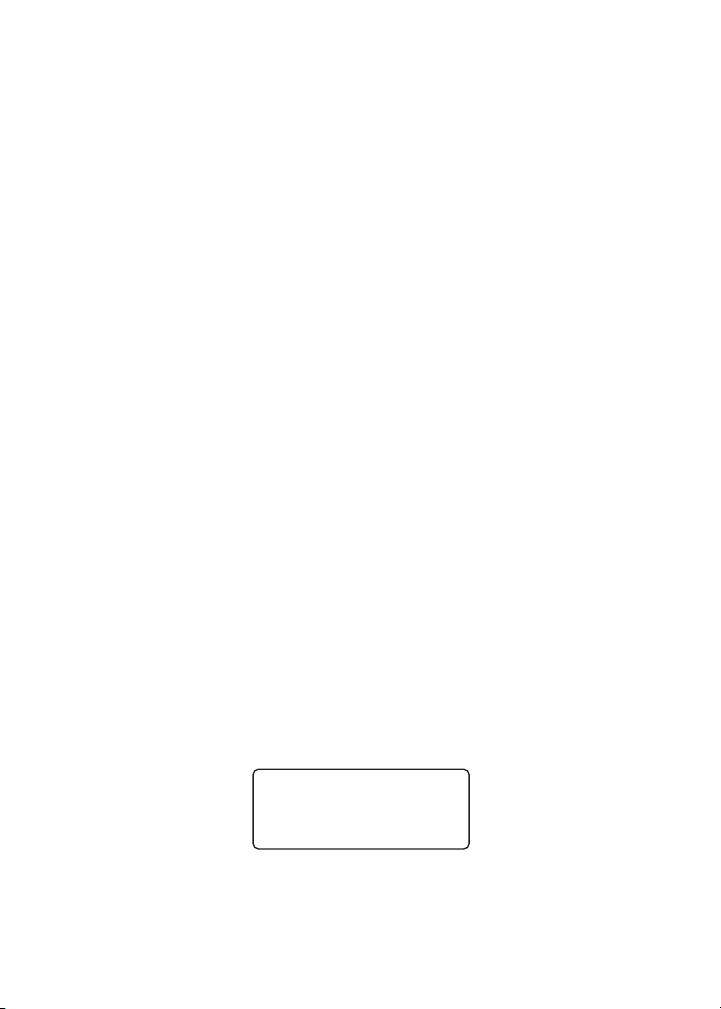
CHARGE INDICATOR LIGHT
The charge indicator is lit when the handset is charging in the
Spacemaker® charge cradle.
EXIT
Press the EXIT button to cancel any command you initiated.
DISPLAY BACKLIGHT
When the Spacemaker® Unit is in idle mode, you may press and hold the
EXIT button to turn off the backlight of the display, press and hold to turn
it back on.
CHANNEL BUTTON
While talking, you might need to manually change the channel in order to
get rid of static. Press and release the channel/delete cid button to
advance to the next channel. The current channel number appears on the
left side of the display.
SPEAKERPHONE VOLUME
While talking, press the CID/VOL (+) or CID/VOL (-) buttons (up and down
arrows) to adjust the speaker volume. There are eight volume levels. Press
the up arrow (+) button to increase the volume level, while press the down
arrow (-) button to decrease. The current volume level appears on the right
side of the display. VOL 1 is the lowest level while VOL 8 is the loudest.
MIC MUTE
Use the mute feature to have a private, off-line conversation. The party on
the other end of the line cannot hear you, but you can still hear them.
1. When the speakerphone is ON, press the mic mute button to activate
the mute function.
2. MUTE flashes on the right side of the display, and the speaker
indicator light flashes.
CH 22 00 :00 MUTE
3. Press mic mute button again to cancel mute and return to your
phone conversation.
28
Page 29
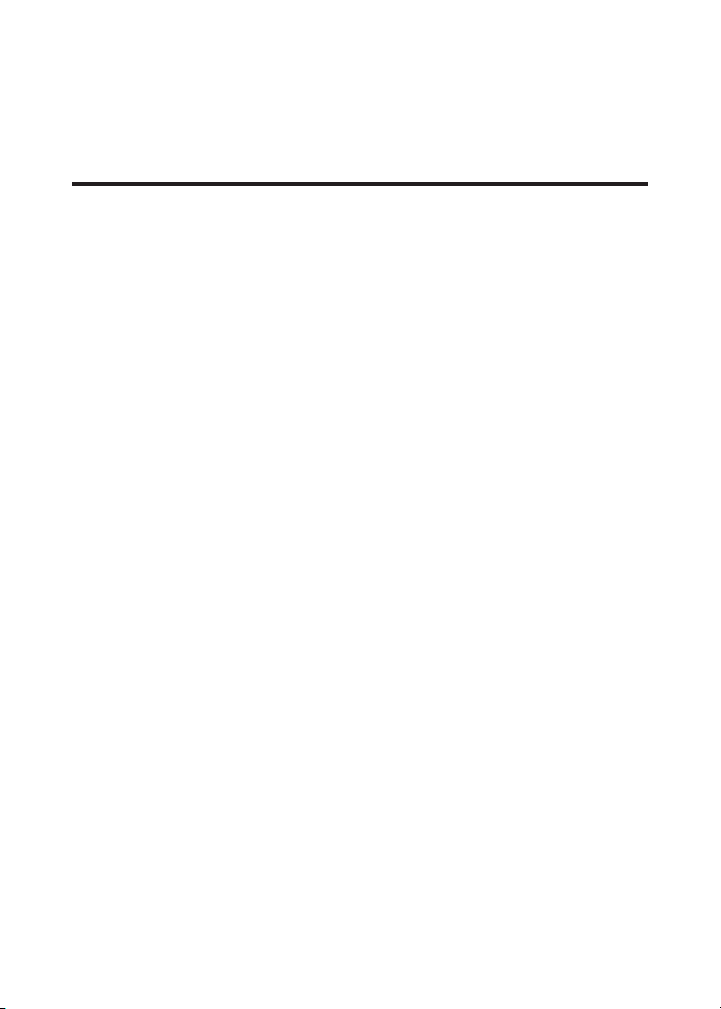
CALL TIMER
While you are talking on the speakerphone, the total talk time is
displayed on the center of the bottom line of the display.
ANSWERING SYSTEM OPERATION
This section discusses the buttons and features on the answering machine.
VOICE INSTRUCTIONS
If you need additional assistance, press the REVIEW (-) arrow key on the
Spacemaker® unit and follow the voice instructions.
RECORDING THE OUTGOING ANNOUNCEMENT
For best results when recording, you should be about 9 inches from the
microphone, and eliminate as much background noise as possible.
1. Make sure the Spacemaker
2. Press and hold the announce button. Hold the button down until you
finish the announcement.
3. Begin talking after you hear the beep.
4. Release the button after you finish your announcement.
5. If you choose not to record an outgoing announcement, a default
announcement will play. To return to the default announcement after
you have recorded your own outgoing announcement, press the
announce button to play your personal outgoing announcement, press
the erase button to delete it.
Sample Outgoing Announcement
®
unit’s clock is displayed.
Hi, this is (use your name here), I can’t answer the phone right now, so please leave your
name, number and a brief message after the tone, and I’ll get back to you. Thanks.
REVIEWING ANNOUNCEMENT
•Press and release the announce button to play your outgoing
announcement.
MESSAGES INDICATOR
The Spacemaker® display shows you how many total messages you have.
The message indicator flashes to indicate you have new messages.
29
Page 30
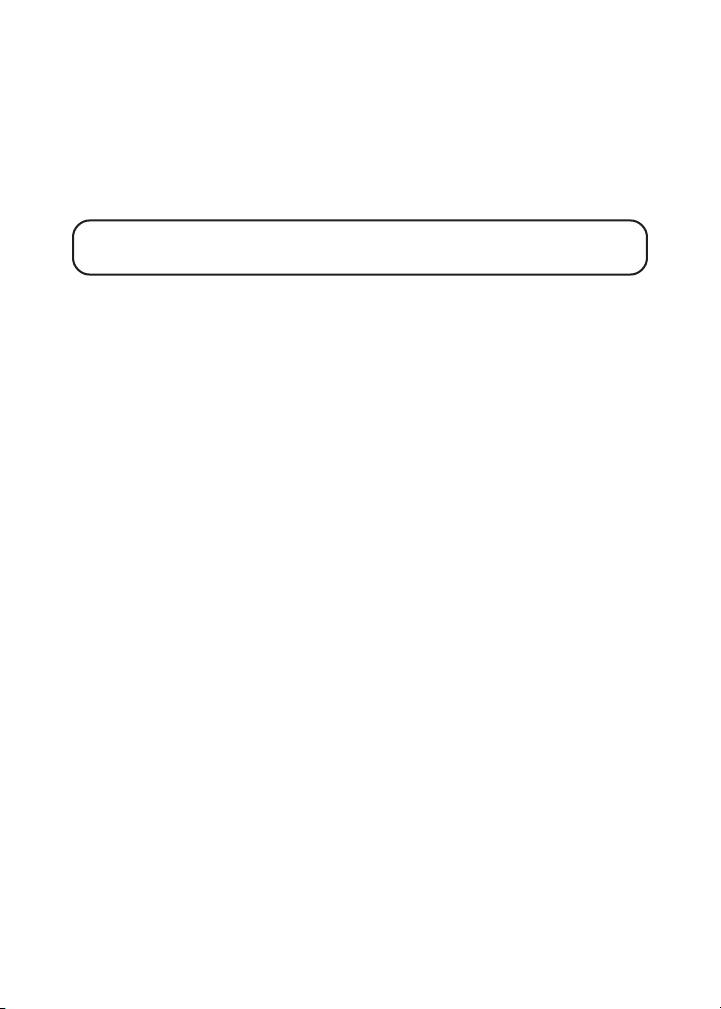
SCREENING CALLS FROM THE SPACEMAKER
You can screen incoming calls by waiting for the caller to begin leaving a
message (to hear who it is), then pick up the handset and press the TALK/
CALLBACK or speaker button on the Spacemaker® unit to talk to the
caller. The answering machine automatically stops recording when you
activate the handset or pick up an extension phone.
TIP: Make sure the volume on the Spacemaker® is set loud enough to
hear your incoming calls.
®
MESSAGE PLAYBACK
The Spacemaker® display lets you know when you have messages. To
play messages, press the play/stop button.
While a message is playing, you can do the following:
•Press the play/stop button to stop the message playback.
•Press and release the review button to restart the current message;
continue to press and press again the review button to go to
previous messages.
•Press and release the skip button to go to the next message.
ANSWERING SYSTEM MEMORY FULL
When the memory is full, the system answers after 10 rings , and an “F”
displays after the number of messages, e.g.
the Spacemaker
answering machine can record new messages.
®
display. You should erase some of the messages so the
MSG 59F
, on the right side of
ERASING MESSAGES
Erase messages two ways: one message at a time with the erase button
or you may delete all messages with one long press of the erase button.
•To erase a message while its playing, press and release the erase button.
•To erase all messages, press and hold the erase button for 2 seconds
until the unit beeps and
Press erase again to confirm, or press exit button to cancel.
30
ERASE ALL MESSAGES?
shows in the display.
Page 31

LEAVING A MEMO
Use the memo feature to leave a message.
1. P ress and hold the memo button down until you finish the message.
2. Begin speaking after you hear the beep.
3. Release the memo button after you are finished.
REMOTE ACCESS
This section explains the remote access process for use with any touchtone phone.
1. Dial the phone number for the answering machine.
2. After the answering system answers, press any numbered key on the
touch-tone pad to bypass the outgoing announcement, or wait until
the announcement finishes.
3. Enter the security code after you hear the tone.
4. Follow the voice menu to use the answering machine’s remote functions.
The remote feature enables you to perform the following functions:
To Press this button
Review message 1
Play back messages 2
Stop message play back 2
Erase message 0
(during message playback)
Skip message 3
Turn off/on answerer 4
Review voice menu options 7
No valid dialing tones for 15 seconds will hang up the telephone line.
31
Page 32

CALLER ID (CID)
This unit receives and displays information transmitted by your local
phone company. This information can include the phone number, date,
and time; or the name, phone number, date, and time. The unit can store
up to 40 calls for later review.
Time
Date
New call
NEW CALL #
1-315-555-1234
SMITH JOHN
Caller ID nameCaller ID phone number
CALL WAITING CALLER ID
Provided you subscribe to Call Waiting Caller ID service from your phone
company, you may see who is calling when you hear the call waiting
beep in the receiver. The caller identification information appears in the
display after you hear the tone.
•Press the flash/program button to put the current person on hold so
that you can answer the incoming call.
IMPORTANT: In order to use the Caller ID functions with this unit,
you must subscribe to either the standard Name/Number Caller ID
Service or Call Waiting Caller ID Service. To know who is calling
while you are on the phone, you must subscribe to Call Waiting Caller
ID Service.
RECEIVING AND STORING CALLS
When you receive a call, the information is transmitted by the phone
company to your Caller ID telephone between the first and second ring.
When the memory is full, a new call automatically replaces the oldest call
in memory.
been reviewed.
was received more than once.
32
NEW
appears in the display for calls received that have not
REPT
indicates that a new call from the same number
Page 33

NOTE: Check with your local phone company regarding name
service availability.
REVIEWING CID RECORDS
As calls are received and stored, the display is updated to let you know
how many calls have been received.
•Press the CID VOL(-) button to scroll through the call records from the
most recent to the oldest.
•Press the CID VOL(+) button to scroll through the call records from the
oldest to the newest.
TRANSFERRING CID RECORDS TO MEMORY
You may transfer a Caller ID record to your phone’s memory.
NOTE: It is important that you format CID records correctly before
storing in memory. It is not possible to re-format CID records stored
in memory.
1. Use the CID VOL(+)/CID VOL(-) button to scroll to the desired record.
2. Press the memory button.
3. Press the desired memory location. Example, press the number 1
button to store the record in memory location 1.
To replace a CID record stored in a memory location with a new
CID record:
1. R epeat steps 1 through 3.
2. Press the mem button and
3. Press * TONE to exit, or press memory again and the new CID record
replaces the old CID record in that memory location. You will hear a
confirmation tone.
REPLACE MEMO?
shows in the display.
DELETING THE CID RECORD SHOWING IN THE DISPLAY
1. Make sure the phone is OFF (not in TALK mode).
2. Use the CID VOL(+)/CID VOL(-)) button to display the desired
Caller ID record.
3. Press delete/channel. The display shows
DELETE?
33
Page 34

4. Press delete/channel again to erase the record. You will hear a
confirmation tone. The display shows
record shows in the display.
DELETED
. Then the next Caller ID
DELETING ALL CID RECORDS
1. Make sure the phone is OFF (not in TALK mode).
2. Use the CID VOL(+)/CID VOL(-) button to display any Caller ID record.
3. Press and hold delete/channel button until the unit beeps and
ALL?
shows in the display.
4. Press delete/channel again to erase all records. You will hear a
confirmation tone, and the display shows
NO CALLS
.
DELETE
DIALING A CID NUMBER
1. Make sure the phone is OFF (not in TALK mode).
2. Use the CID VOL(+)/CID VOL(-) button to display the desired
Caller ID record.
3. Press TALK/CALLBACK button. The number dials automatically.
CHANGING THE CID NUMBER FORMAT
The format button lets you change the format of the displayed CID
number. The available formats are as follows.
7-digit 7-digit telephone number.
10-digit 3-digit area code + 7-digit telephone number.
11-digit long distance code “1” + 3-digit area code + 7-digit
telephone number.
1. Use the CID VOL(+)/CID VOL(-) button to scroll to the number you want
to call back.
2. If the number does not dial as shown, press the format button. Repeat
if necessary, until the correct number of digits are shown.
3. Press TALK/CALLBACK button. The number dials automatically.
RADIO OPERATION
AM ANTENNA
A built in antenna is used for AM reception .
34
Page 35

FM ANTENNA
The power cord acts as the FM antenna. For best reception, be sure the
power cord is stretched to its fullest length. Do not coil or bunch the cord
together. Changing the position of the power cord may improve reception.
TURNING ON THE RADIO
Use the radio on/off button to turn the radio on or off.
BAND
Use the FM/AM switch to select which broadcast band you want the radio
to receive.
RADIO VOLUME
Use the volume buttons to adjust the radio volume. The display shows
the current volume setting.
CHANGING STATIONS
Use the tune/seek (+) / tune/seek (-) up down arrow buttons to change the
radio station. If you hold down either button, the radio automatically
scans for radio stations.
STORING PRESET STATIONS
When a radio station is tuned in, press and hold the preset button for
three seconds, then select the preset number using the skip and rev
buttons. Up to five AM and FM radio stations may be stored. Finally,
press the preset button to save the radio station.
USING PRESET STATIONS
To listen to a preset radio station on the current band, press the preset
button to enter the selection mode, followed by the skip or rev button to
select a preset station.
CLOCK
When you are listening to the radio, the clock (time of day) shows in the
upper left corner of the display.
MEMORY
Memory is available at the handset only. Store up to ten 24-digit numbers
in memory for quick dialing. This memory feature is in addition to the 40
Caller ID records that can be stored in the Caller ID memory log.
35
Page 36

STORING A NAME AND NUMBER IN MEMORY
1. Make sure the phone is OFF (not in TALK mode).
2. Press the mem button.
3. Press the desired memory location (0 through 9).
4. Press the mem button again. The display shows
NOTE: If you don't want to enter the name, skip step 6.
5. Use the handset’s touch-tone pad to enter a name (up to 15
characters). More than one letter is stored in each number key.
For example, to enter the name Bill Smith, press the two key twice for
the letter B, press the four key three times for the letter I, and press the
five key three times for the letter L. After one second, press the five
key three times again for the second letter L and press the one key to
insert a space between the letter L and S. Press the seven key four
times for the letter S, press the six key once for the letter M, press the
four key three times for the letter I, press the eight key once for the
letter T, and press the four key twice for the letter H.
NOTE: If you enter a wrong letter, press channel/delete button to
backspace.
ENTER NAME
.
6. Press the mem button to save the name. The display shows
TEL NUMBR
7. Use the touch-tone pad to enter the area code followed by the
telephone number you want to store (up to 24 digits).
8. Press mem again to store the number. You will hear a
confirmation tone.
.
ENTER
CHANGING A STORED NUMBER
1. Repeat steps 1 through 7 in Storing a Name and Number in Memory.
2. Press the mem button and
3. Press TONE*/exit to exit, or press the memory button to store the
number. You will hear a confirmation tone.
REPLACE MEMO?
shows in the display.
STORING A REDIAL NUMBER
1. Repeat steps 1 through 6 in Storing a Name and Number in Memory.
2. Press the REDIAL button.
36
Page 37

3. Press the mem button to store the number. You will hear a
confirmation tone.
To r eplace a number stored in a memory location with a redial number:
1. Repeat steps 1 through 2 in Storing a Redial Number
2. Press the mem button and
3. Press TONE*/exit to exit, or press the memory button again and the
redial number replaces the old number in that memory location. You
will hear a confirmation tone.
REPLACE MEMO?
shows in the display.
DIALING A STORED NUMBER
1. Make sure the phone is ON by pressing the TALK/CALLBACK button.
2. Press mem button.
3. Press the number (0-9) for the desired memory location. The number
dials automatically.
OR
1. Make sure the phone is OFF (not in TALK mode).
2. Press mem button.
3. Use the CID/VOL (-) arrow or CID/VOL (+) arrow button to scroll through
the numbers stored in memory until the desired number is shown.
4. Press TALK/CALLBACK. The numbers dial automatically.
IMPORTANT: If you make test calls to emergency numbers stored in
memory, remain on the line and briefly explain the reason for the
call to the dispatcher. Also, it’s a good idea to make these calls in offpeak hours, such as early morning or late evening.
INSERTING A PAUSE IN THE DIALING SEQUENCE
When storing information in memory, press the # pause button twice
within one second to insert a delay in the dialing sequence of a stored
telephone number when a pause is needed to wait for a dial tone (for
example after you dial 9 for an outside line, or to wait for a computer
access tone). Pause shows on the display as a
1 digit in the dialing sequence.
“P. “
Each pause counts as
37
Page 38

REVIEWING AND DELETING STORED NUMBERS
1. P ress mem, then use the CID/VOL (-) arrow or CID/VOL (+) arrow
button to view the entry.
2. While the entry is displayed, press channel/delete button to delete the
entry. The display shows
3. Press channel/delete again to delete the entry.
the display.
DELETE?
DELETED
shows in
CHAIN DIALING FROM MEMORY
Use this feature to make calls which require a sequence of numbers such
as using a calling card for a frequently called long distance number.
Basically, you dial each part of the sequence from memory. The following
example shows how you can use chain dialing to make a call through a
long distance service:
The Number For Memory Location
Long distance access number 7
Authorization code 8
Frequently called long distance number 9
1. Make sure the phone is ON.
2. Press mem and then press 7.
3. When you hear the access tone, press mem again and then press 8.
4. At the next access tone, press mem and then 9.
TIP: Wait for the access tones between pressing the memory button, or
your call might not go through.
PROGRAMMABLE TIMER
Keep track of baking or cooking times with the built-in, easy-to-read
digital display timer. A loud two-minute alarm sounds when countdown
time expires.
Both handset and the Spacemaker
38
®
unit has the timer functions.
Page 39

SETTING THE TIMER
At the handset
1. Make sure the handset is OFF (not in TALK mode).
2. Press the timer button.
3. The unit displays
(minutes) blinks in the display.
4. Press the desired number 0-9.
5. After the first digit is entered, the second digit blinks.
6. Continue entering digits for the number of seconds you want to set.
At the Spacemaker
1. Make sure the speakerphone is OFF (not in TALK mode).
2. Press the timer button.
3. The unit displays
(minutes) blinks in the display.
4. Press CID VOL(-) arrow key to change the value of the blinking digit.
5. Press CID VOL(+) arrow key to blink the next digit.
6. Continue entering digits for the number of seconds you want to set.
NOTE: Maximum timing period is 99 minutes 99 seconds, while one
minute equals 60 seconds.
SET TIMER 00 MIN 00 SEC
®
unit
SET TIMER 00 MIN 00 SEC
, and the first digit
, and the first digit
STARTING THE TIMER
When the countdown time is set,
1. P ress the timer button to start counting down. You will hear a
confirmation tone.
2. When the countdown time expires,
the display, and an alarm sounds for two minutes.
TIMER ON 00 MIN 00 SEC
shows in
STOPPING THE TIMER
When the phone is OFF (not in TALK mode), press the TONE*/exit or
timer button to stop the countdown and return to standby mode.
NOTE: The timer stops automatically if the battery charge is low
or empty.
39
Page 40

PAUSING THE TIMER
Press the timer button to pause the countdown. The remaining time is
held. Press timer again to resume the countdown.
USING THE TIMER WITH OTHER MODES
Once the countdown starts, the timer keeps counting down until time
runs out and the alarm sounds even if the phone is in other modes. To
cancel the timer while in other modes, press TONE*/exit or timer. The
timer does not show in the display in other modes. To view the remaining
time, press the timer button.
TALK MODE
1. P ress the timer button to view the remaining time, and press timer
again to display the channel number, call counter, and volume level.
•When the countdown is complete,
display, and an alarm sounds for two minutes.
2. Press the timer button to stop the alarm and display the channel
number, call counter, and volume level.
NOTE: To maximize the countdown timer's functionality, ensure the
battery is fully charged.
TIMER STOP
shows in the
CHANGING THE BATTERY
Make sure the telephone is OFF before you replace
battery.
1. Remove the battery compartment door.
2. Disconnect the battery plug from the jack in the handset
battery compartment and remove the battery pack.
3. Insert the new battery pack and connect the cord into the
jack inside the handset.
4. Put the battery compartment door back on.
40
Page 41

5. Place handset in the Spacemaker® to charge. Allow the handset battery
to properly charge (for 12 hours) prior to first use or when you install a
new battery pack. If you do not properly charge the phone, battery
performance will be compromised.
CAUTION: To reduce the risk of fire or personal injury, use only
the battery 5-2461.
DISPLAY MESSAGES
The following indicators show the status of a message or of the unit.
INCOMPLETE DATA Caller information has been interrupted during
ENTER NAME Prompt telling you to enter the name for one of the
ENTER TEL NUMBR Prompt telling you to enter the telephone number
PRESS AND HOLD Prompt telling you to re-register the handset
FORMAT KEY or the Spacemaker® unit to the wall base unit.
DELETE? Prompt asking if you want to erase Caller ID records
DELETE ALL? Prompt asking if you want to erase all Caller ID
DELETED Prompt confirming the Caller ID /Memory record
END OF LIST Indicates that there is no additional information in
BLOCKED NUMBER The callers telephone number is blocked from
LINE IN USE Indicates that either the handset or the
NEW Indicates call or calls have not been reviewed.
UNKNOWN NAME/ The incoming call is from an area not serviced by
CALLER/NUMBER Caller ID or the information was not sent.
PAGI NG Someone has pressed the page button on the base.
transmission or the phone line is excessively noisy.
10 memory locations.
for one of the 10 memory locations.
or one of the 10 numbers stored in the phone’s
outgoing memory.
records.
is erased.
Caller ID memory.
transmission.
Spacemaker® unit or another phone connected to
the same line is in use.
41
Page 42

BLOCKED CALL The call information is blocked from transmission.
BLOCKED NAME The caller’s name is blocked from transmission.
REPT Repeat call message. Indicates that a new call from
the same number was received more than once.
NO DATA No Caller ID information was received.
EMPTY Indicates a memory location is vacant.
NO CALLS Indicates no CID records have been stored.
HANDSET SOUND SIGNALS
Signal Meaning
A long warbling tone Signals an incoming call
(with ringer on)
Two long beeps Confirmation Tone
One short and one long beep Page signal
One short beep Low battery warning
every seven seconds
HEADSET AND BELT CLIP OPERATION
CONNECTING AN OPTIONAL HEADSET TO THE HANDSET
For hands free conversation, connect the headset (optional) to the
HEADSET jack as shown. The handset receiver and microphone are
disabled when the headset is connected.
TIP: To order a headset, please refer to the accessory order form at the
end of this user’s guide.
Adjust the headset to rest comfortably on top of your head and over your
ear. Move the microphone to approximately 2 to 3 inches from your mouth.
FORMATREDIAL CID/VOL
+
-
F
timer mem
M
TALK
C
KmicK
A
C
L
A
L
B
DEF
ABC
3
2
1
MNO
JKL
GHI
6
5
4
WXYZ
TUV
PQRS
9
8
7
PAUSE0OPER*TONE
9
ringer
delete program
HI
LO
CHAN FLASH
OFF
mic
headset plug
42
Page 43

•Press the TALK/CALLBACK button to answer
or place a call before using the headset.
CONNECTING THE BELT CLIP
There are two slots, one on each side of
the handset.
•Attach the belt clip by inserting the sides
of the belt clip into the slots. Snap the
ends of the belt clip into place.
slots for
belt clip
slots for
belt clip
TROUBLESHOOTING TIPS
CALLER ID
No Display
• Check or replace the handset batteries.
•Make sure the unit is connected to a non-switched electrical outlet.
Disconnect the unit from the plug and plug it in again.
•You must subscribe to Caller ID service from your local telephone
company to receive CID information.
Caller ID Error Message
• The unit displays this message if it detects anything other than valid
Caller ID information during the silent period after the first ring. This
message indicates the presence of noise on the line.
TELEPHONE
No dial tone
• Check or repeat installation steps:
•Make sure the wall base unit is correctly plugged into the electrical outlet.
Make sure power cords are connected to working electrical outlets.
Make sure the telephone line cord is connected to the telephone line
jacks (at the wall base unit and the wall).
•Disconnect the wall base unit from the wall telephone jack and connect
another phone to the same jack. If there is no dial tone in the second
phone, the problem might be your wiring or local service.
43
Page 44

• Handset or Spacemaker® unit may be out of range from the wall base
unit. Move closer to wall base unit.
•Make sure the handset battery is properly charged (16 hours).
•Make sure the handset battery pack is correctly installed.
• Did the handset beep when you pressed the TALK/CALLBACK button?
Did the display indicator turn on? The battery may need to be charged.
Dial tone is OK, but can't dial out
• Make sure the tone/pulse setting is programmed correctly.
Handset does not ring
•Make sure the ringer switch on the handset is turned to ON.
•You may have too many extension phones on your line. Try
unplugging some phones.
•See solutions for “No dial tone.”
Handset or Spacemaker® unit loses registration ID
• If the handset or Spacemaker® unit becomes unregistered,
AND HOLD BASE PAGE KEY
register the handset or the Spacemaker® until the wall base unit
restores the registration ID.
• If registration is not successful, unplug the wall base unit from the
electrical outlet and re-plug it after a few seconds to reset the unit.
You experience static, noise, or fading in and out
• Change channels
• Handset or Spacemaker® unit may be out of range of wall base unit.
Move closer to wall base unit.
•Relocate the wall base unit.
• Charge the battery.
•Make sure wall base unit is not plugged into an outlet with another
household appliance.
shows in the display to prompt you to re-
PRESS
44
Page 45

Handset beeps
• Place handset in to the Spacemaker® unit charge cradle to reset. If
that doesn’t work, charge battery for 16 hours.
•See solutions for “No dial tone.”
•Replace battery.
Spacemaker® beeps
• Disconnect the power supply, wait for 2 minutes and re-connect it
to reset.
•See solutions for “No dial tone”.
Memory Dialing
• Did you program the memory location keys correctly?
• Did you follow proper dialing sequence?
•Make sure the tone/pulse setting is programmed correctly.
• Did you reprogram numbers into memory after power outage or
battery replacement?
45
Page 46

S
ERVICE
If trouble is experienced with this equipment, for repair or warranty
information, please contact customer service at 1-800-448-0329. If the
equipment is causing harm to the telephone network, the telephone
company may request that you disconnect the equipment until the problem
is resolved.
This product may be serviced only by the manufacturer or its authorized
service agents. Changes or modifications not expressly approved by
ATLINKS USA, Inc. could void the user’s authority to operate this product.
For instructions on how to obtain service, refer to the warranty included
in this guide or call customer service at 1-800-448-0329.
Or refer inquiries to:
ATLINKS USA, Inc.
Manager, Consumer Relations
P O Box 1976
Indianapolis, IN 46206
Attach your sales receipt to the booklet for future reference or jot down
the date this product was purchased or received as a gift. This
information will be valuable if service should be required during the
warranty period.
Purchase date _________________________________________________
Name of store _________________________________________________
46
Page 47

INDEX
Symbols
3-Way Conferencing 23, 27
A
Accessory Order Form 49
AM Antenna 34
Answering System Memory Full 30
Answering System ON/OFF 18
Answering System Operation 29
At the handset 39
At the Spacemaker® Unit 39
Auto Standby 24
B
Band 35
Before Mounting 11
Before You Begin 7
C
Call Timer 25, 29
Call Transfer 24, 27
Call Waiting Caller ID 32
Caller ID 43
Caller ID (CID) 32
Chain Dialing from Memory 38
Changing a Stored Number 36
Changing Stations 35
Changing the Battery 40
Changing the CID Number Format 34
Channel Button 24, 28
Charge Indicator Light 28
Charging the Handset Battery 10
Clock 35
Connecting an Optional Headset to the
Handset 42
Connecting the AC (Electrical) Power
9, 10
Connecting the Belt Clip 43
Connecting the Telephone Line 9
D
Default Settings 19, 22
Deleting All CID Records 34
Deleting the CID Record Showing in
the Display 33
Dialing a CID Number 34
Dialing a Stored Number 37
Digital Security System 7
Display Backlight 28
Display Contrast 18
Display Messages 41
E
Equipment Approval Information 2
Erasing Messages 30
Exit 25, 28
F
Finding the Handset 25
Flash 24, 27
FM Antenna 35
H
Handset 9
Handset and Wall Base Unit Layout 15
Handset Operation 22
Handset Setup 20
Handset Sound Signals 42
Headset and Belt Clip Operation 42
Hearing Aid Compatibility 3
I
Important Installation Guidelines 7
In Use Indicator Light 24
Inserting a Pause in the Dialing
Sequence 37
Installation Guidelines 8
Installing the Phone 8
Interference Information 3
Introduction 6
47
Page 48

L
Language 16
Last Number Redial 24
Leaving a Memo 31
Limited Warranty 50
Line in Use 23, 27
Local Area Code 17, 22
M
Making a Call 23, 27
Memory 35
Message Playback 30
Messages Indicator 29
MIC Mute 28
Mounting Hardware Packed with Your
Unit 11
Mounting Procedure 12
P
Parts Checklist 7
Pausing the Timer 40
Programmable Timer 38
R
Radio Operation 34
Radio Volume 35
Receiving a Call 23, 27
Receiving and Storing Calls 32
Recording the Outgoing
Announcement 29
Registration 22, 26
Remote Access 31
Reviewing and Deleting Stored
Numbers 38
Reviewing Announcement 29
Reviewing CID Records 33
Ringer 25
Ringer Setup 16, 20
S
Safety Precautions 7
Screening Calls from the
Spacemaker® 30
Service 46
Setting the Rings to Answer 18
Setting the Security Code for Remote
Access 19
Setting the Timer 39
Spacemaker® Unit 10, 19
Spacemaker® Unit Layout 15
Spacemaker® Unit Setup 16
Speaker Indicator Light 27
Speakerphone Guidelines 26
Speakerphone Location 26
Speakerphone Operation 26
Speakerphone Volume 28
Starting the Timer 39
Stopping the Timer 39
Storing a Name and Number in
Memory 36
Storing a Redial Number 36
Storing Preset Stations 35
System Setup 16, 21
T
TALK Mode 40
Telephone 43
Telephone Jack Requirements 8
Temporary Tone 25
Tone /Pulse Dialing 22
Tone/Pulse Dialing 17
Tools Required 10
Transferring CID Records to Memory
33
Troubleshooting Tips 43
Turning on the Radio 35
U
Under Cabinet Mounting 10
Using Preset Stations 35
Using the Timer with Other Modes 40
V
Voice Instructions 29
Volume 25
W
Wall Base Unit 8
48
Page 49

Please makn.5 0.0n.5 that this fo0m has been filled out complet
49
Page 50

LIMITED WARRANTY
What your warranty covers:
• Defects in materials or workmanship.
For how long after your purchase:
• One year, from date of purchase.
(The warranty period for rental units begins with the first rental or 45 days from date of shipment to the rental firm,
whichever comes first.)
What we will do:
• Provide you with a new or, at our option, a refurbished unit. The exchange unit is under warranty for the remainder of the
original product’s warranty period.
How you get service:
• Properly pack your unit. Include any cables, etc., which were originally provided with the product. We recommend using the
original carton and packing materials.
• ”Proof of purchase in the form of a bill of sale or receipted invoice which is evidence that the product is within the
warranty period, must be presented to obtain warranty service.” For rental firms, proof of first rental is also required. Also
print your name and address and a description of the defect. Send via standard UPS or its equivalent to:
ATLINKS USA, Inc.
c/o Thomson
11721 B Alameda Ave.
• Pay any charges billed to you by the Exchange Center for service not covered by the warranty.
• Insure your shipment for loss or damage. ATLINKS accepts no liability in case of damage or loss.
•A new or refurbished unit will be shipped to you freight prepaid.
What your warranty
• Customer instruction. (Your Owner’s Manual provides information regarding operating instructions and user controls. Any
• Installation and setup service adjustments.
• Batteries.
• Damage from misuse or neglect.
• Products which have been modified or incorporated into other products.
• Products purchased or serviced outside the USA.
• Acts of nature, such as but not limited to lightning damage.
Product Registration:
• Please complete and mail the Product Registration Card packed with your unit. It will make it easier to contact you should
Limitation of Warranty:
• THE WARRANTY STATED ABOVE IS THE ONLY WARRANTY APPLICABLE TO THIS PRODUCT. ALL OTHER WARRANTIES,
• REPAIR OR REPLACEMENT AS PROVIDED UNDER THIS WARRANTY IS THE EXCLUSIVE REMEDY OF THE CONSUMER. ATLINKS
How state law relates to this warranty:
• Some states do not allow the exclusion nor limitation of incidental or consequential damages, or limitations on how long an
• This warranty gives you specific legal rights, and you also may have other rights that vary from state to state.
If you purchased your product outside the USA:
• This warranty does not apply. Contact your dealer for warranty information.
Model 26976
16201210 (Rev. 0 E/S)
04-05
Printed in China
Socorro, Texas 79927
does not
cover:
additional information, should be obtained from your dealer.)
it ever be necessary. The return of the card is not required for warranty coverage.
EXPRESS OR IMPLIED (INCLUDING ALL IMPLIED WARRANTIES OF MERCHANTABILITY OR FITNESS FOR A PARTICULAR
PURPOSE) ARE HEREBY DISCLAIMED. NO VERBAL OR WRITTEN INFORMATION GIVEN BY ATLINKS USA, INC., ITS
AGENTS, OR EMPLOYEES SHALL CREATE A GUARANTY OR IN ANY WAY INCREASE THE SCOPE OF THIS WARRANTY.
USA, INC. SHALL NOT BE LIABLE FOR INCIDENTAL OR CONSEQUENTIAL DAMAGES RESULTING FROM THE USE OF THIS
PRODUCT OR ARISING OUT OF ANY BREACH OF ANY EXPRESS OR IMPLIED WARRANTY ON THIS PRODUCT. THIS DISCLAIMER
OF WARRANTIES AND LIMITED WARRANTY ARE GOVERNED BY THE LAWS OF THE STATE OF INDIANA. EXCEPT TO THE EXTENT
PROHIBITED BY APPLICABLE LAW, ANY IMPLIED WARRANTY OF MERCHANTABILITY OR FITNESS FOR A PARTICULAR
PURPOSE ON THIS PRODUCT IS LIMITED TO THE APPLICABLE WARRANTY PERIOD SET FORTH ABOVE.
implied warranty lasts so the above limitations or exclusions may not apply to you.
ATLINKS USA, Inc.
101 West 103rd Street
Indianapolis, IN 46290
© 2004 ATLINKS USA, Inc.
Trademark(s) ® Registered
Marca(s) Registrada(s)
Page 51

26976
Teléfono Inalámbrico Ahorrador de Espacio
(SPACEMAKER®) de 900 MHz, con Altavoz y
Sistema Contestador e Identificador de Llamada
en Espera, Temporizador y Radio AM/ FM Digital
Guía del Usuario
Creamos cosas buenas para la vida.
Page 52

INFORMACIÓN SOBRE LA APROBACIÓN DE EQUIPO
El equipo de su teléfono esta aprobado para la conexión con la red Telefónica Pública (Public Switched
Telephone Network) y cumple con los requisitos establecidos en las secciones 15 y 68 de las Reglas y
Regulaciones de la FCC y con los Requerimientos Técnicos para Equipos de Terminales Telefónicas (Technical
Requirements for Telephone Terminal Equipment), publicado por ACTA.
1 Notificación a la Compañía Telefónica Local
En la parte de abajo de este equipo hay una etiqueta que indica, entre otra información, el número de
US y el Número de Equivalencia de Timbres (REN) para este equipo. Usted debe, cuando sea requerido,
proveer esta información a su compañía telefónica.
El REN es útil para determinar el número total de artefactos que Ud. puede conectar a su línea
telefónica, todavía asegurando que todos estos artefactos sonarán cuando se llame su número
telefónico. En la mayoría de las áreas (pero no en todas), el total de los números REN de todos los
artefactos conectados a una línea no debe exceder 5. Para estar seguro del número total de artefactos
que Ud. pueda conectar a su línea (determinado por el REN), Ud. deberá ponerse en contacto con su
compañía telefónica local.
Cualquier enchufe y conexión que se utilice para conectar este equipo al cableado del edificio y a la red
telefónica, debe estar en conformidad con el reglamento de la FCC Parte 68 que ha sido adoptado por la
ACTA. Un cable telefónico y un enchufe modular que han sido aprobados y están en conformidad con
dicho reglamento han sido provistos con este producto. Están diseñados para ser conectados a un
enchufe modular compatible, que también esté en conformidad. Para más detalles, vea las instrucciones
para la instalación.
NOTAS:
• No se puede usar este equipo con un teléfono de previo pago proveído por la compañía telefónica.
• Las líneas compartidas son sujetas a las tarifas del estado, y por eso, es posible que Ud. no pueda
usar su propio equipo telefónico si Ud. estuviera compartiendo la misma línea telefónica con otros
abonados.
•Se debe notificar la compañía telefónica cuando se desconecte permanentemente su teléfono de la
línea.
• Si su casa tiene algún equipo de alarma especial conectado a la línea telefónica, asegúrese que la
instalación de este producto no desactive su equipo de alarma. Si usted tiene alguna pregunta sobre
qué puede desactivar su equipo de alarma, consulte a su compañía telefónica o a un instalador
calificado.
2 Derechos de la Compañía Telefónica
Si su equipo causase algún problema en su línea que pudiera dañar la red telefónica, la compañía
telefónica siempre que sea posible le avisará de la posible interrupción temporal de su servicio. En caso
que la compañía no pudiera avisarle de antemano y hubiera necesidad de tomar tal acción, la compañía
telefónica podrá interrumpir su servicio inmediatemente. En caso de tal interrupción telefónica temporal
la compañía debe : (1) darle aviso al momento de tal interrupción temporal de servico, (2) concederle a
Ud. la oportunidad de corregir la situación, (3) informarle a Ud. de sus derechos de presentar una
questa a la Comisión de acuerdo con los procedimientos dictados en la Subparte E de la Parte 68 de las
Regulaciones y Reglas de la FCC.
La compañía telefónica puede hacer los cambios en sus instalaciones de comunicación, en equipos, en
sus funcionamientos o procedimientos que digne necesarios para el manejo de sus negocios y que no
sean incompatibles con las Reglas y Regulaciones de l a FCC. Si estos cambios pudieran alterar el uso o
el funcionamiento de su equipo telefónico, la compañía telefónica deberá darle aviso adecuado en
escrito para que Ud. goce de un servico ininterrumpido.
ADVERTENCIA: PARA
PREVENIR
EL RIESGO DE
UNFUEGO O DE UNA
SACUDIDA
ELECTRICA, NO
EXPONGA
ESTE APARATO A LA
LLUVIA O A LA
HUMEDAD.
EL RELÁMPAGO Y LA
PUNTA DE FLECHA
DENTRO DEL TRIÁNGULO
ES UNA SEÑAL DE
ADVERTENCIA,
ALERTÁNDOLE A UD. DE
QUE HAY "VOLTAJE
PELIGROSO" DENTRO DEL
PRODUCTO.
VEA ADVERTENCIA EN LA PARTE POSTERIOR/BASE DEL PRODUCTO.
AT TENTION:
RIESGO DE SACUDIDA
ELÉCTRICA NO ABRA
CUIDADO: PARA REDUCIR
EL RIESGO DE UNA SACUDIDA
ELÉCTRICA, NO QUITE LA
CUBIERTA (O PARTE
POSTERIOR) NO USE PARTES
DE REPUESTO DENTRO.
CONSULTE A ALGUNA
PERSONA CALIFICADA DEL
SERVICIO DE REPARACIONES.
EL SIGNO DE
EXCLAMACIÓN DENTRO
DEL TRIÁNGULO ES UNA
SEÑAL DE
ADVERTENCIA,
ALTERTÁNDOLE A UD. DE
QUE EL PRODUCTO, TRAE
INCLUCIDO,
INSTRUCTIONES MUY
IMPORTANTES.
2
Page 53

INFORMACIÓN DE INTERFERENCIAS
Este artefacto cumple con la Parte 15 de las Reglas de la FCC. Su funcionamiento es sujeto a las dos
condiciones siguientes: (l) Este artefacto no puede causar interferencia dañosa, y (2) Este artefacto debe
aceptar cualquier interferencia recibida, incluyendo interferencia que puede causar un funcionamiento no
deseado.
Este equipo ha sido probado y cumple con los límites para un artefacto digital de la Clase B, de conformidad
con la Parte 15 de las Reglas de la FCC. Estos límites han sido diseñados para proporcionar una protección
razonable contra una interferencia dañosa que pueda existir en una instalación doméstica.
Este equipo genera, usa y puede radiar la energía de frecuencia de una radio y, si no fuera instalado y usado
de acuerdo con las instrucciones, puede causar interferencia dañosa a las transmisiones radiales. Sin
embargo, no hay garantía que la interferencia no ocurrirá en una instalación en particular.
Si este equipo causa en efecto una interferencia dañosa a la recepción de la radio o de la televisión, lo cual
puede ser determinado apagando y prendiendo el equipo, le animamos a Ud. de tratar de corregir la
interferencia por medio de una (o más) de las sugerencias siguientes:
• Cambie la posición o la ubicación de la antena (quiere decir la antena de la radio o de la televisión que
está recibiendo la interferencia).
• Cambie la posición o cambie la ubicación y aumente la distancia entre el equipo de telecomunicaciones
y la antena receptora de la radio o de la televisión que está recibiendo la interferencia.
• Conecte el equipo de telecomunicaciones a una toma en un circuito diferente del circuito al cual la
antena receptora esté conectada.
Si estas medidas no eliminan la interferencia, favor de consultar a su distribuidor o a un técnico de radio/
televi
sión experto por otras sugerencias. También, la Comisión Federal de Comunicaciones (FCC) ha preparado un
folleto muy útil, “How To Identify and Resolve Radio/TV Interference Problems” (“Como Identificar y
Resolver Problemas de Interferencia de Radio/Televisión”). Este folleto se puede obtener del U.S. Goverment
Printing Office, Washington, D.C. 20402. Favor de especificar el número 004-000-00345-4 cuando haga su
pedido.
COMPATIBILIDAD CON AUDÍFONOS (CCA)
Se juzga que este teléfono es compatible con audífonos, en base a las normas de la FCC.
El número de la US está ubicado en el fondo de la base
El numero REN esta ubicado en el fondo de la base
Accesorios: No utilice accesorios que no hayan sido recomendados por el fabricante de este producto,
porque puede ser riesgoso.
Relámpagos: Para protección adicional para este producto durante una tormenta de relámpagos, o cuando
el aparato no se supervisa o no se utiliza por un período largo de tiempo, desconéctelo de la pared, y
desconecte la antena o el cableado. El tomar esta precaución evita el daño al aparato causado por
relámpagos y cortes de corriente.
Partes de Repuesto: Cuando se requieren partes de repuesto, asegúrese de que el técnico de reparación
utilice únicamente las partes especificadas por el fabricante o partes que tengan las mismas características
que la pieza original. Las sustituciones de piezas no autorizadas pueden resultar en incendios, choques
eléctricos u otros peligros.
Ver ificación de seguridad: Al completar cualquier servicio o reparación en este producto, pida al técnico que
lleve a cabo las verificaciones de seguridad pertinentes para determinar si el producto está en buenas
condiciones de funcionamiento.
Montaje sobre Techo o pared: Este producto debe estar montado en una pared o techo únicamente de la
manera recomendada por el fabricante.
3
Page 54

TABLA DE CONTENIDO
INFORMACIÓN SOBRE LA APROBACIÓN
DE
EQUIPO .................................................2
NFORMACIÓN DE INTERFERENCIAS ......................3
I
OMPATIBILIDAD CON AUDÍFONOS (CCA) ........... 3
C
NTRODUCCIÓN ............................................... 6
I
ISTEMA DIGITAL DE SEGURIDAD .................. 7
S
NTES DE COMENZAR ..................................... 7
A
ISTA DE PARTES ....................................... 7
L
AUTAS IMPORTANTES PARA LA
P
INSTALACIÓN ...............................................7
RECAUCIONES DE SEGURIDAD ..................... 7
P
AUTAS PARA LA INSTALACIÓN .......................... 8
P
EQUERIMIENTOS PARA ENCHUFE
R
NSTALACIÓN DEL T ELÉFONO .............................. 8
I
HORRADOR DE ESPACIO
A
(SPACEMAKER ®) ...................................... 10
ONTAJE BAJO EL GABINETE......................... 10
M
ORMATO DEL A URICULAR Y DE LA
F
BASE DE PARED ........................................15
ORMATO DEL A PARATO AHORRADOR
F
DE
ROGRAMACIÓN DEL APARATO
P
AHORRADOR DE ESPACIO
(SPACEMAKER ®) ...................................... 16
TELEFÓNICO ................................8
ASE DE PARED .........................................8
B
ARA CONECTAR LA LÍNEA
P
TELEFÓNICA ................................9
ARA CONECTAR LA CORRIENTE AC
P
P
P
H
L
A
P
LÉCTRICA) ................................9
(E
URICULAR ......................................... 9
A
ARA CONECTAR LA CORRIENTE AC
LÉCTRICA) .............................. 10
(E
ARA CARGAR LA BATERÍA DEL AURICULAR .. 10
ERRAMIENTAS NECESARIAS ...................... 10
OS ACCESORIOS PARA EL MONTAJE V IENEN
EMPACADOS CON SU APARATO ..... 11
NTES DEL MONTAJE ............................... 11
ROCEDIMIENTO PARA MONTAJE ................. 12
ESPACIO (SPACEMAKER ®) ..................... 15
P
ROGRAMACIÓN DEL DÍA/HORA ..................16
ROGRAMACIÓN DEL T IMBRE ...................... 16
P
ROGRAMACIÓN DEL SISTEMA .................... 16
P
DIOMA ................................................... 16
I
LAVE DE AREA LOCAL ............................. 17
C
ARCADO POR T ONO/PULSO ..................... 17
M
ONTRASTE DE LA PANTALLA .....................18
C
ISTEMA CONTESTADOR ENCENDIDO/
S
P
P
A
P
ROGRAMACIÓN DEL AURICULAR ..................... 20
P
P
P
DIOMA ...................................................21
I
C
M
P
PERACIÓN DEL AURICULAR ........................... 22
O
R
P
P
L
C
T
Ú
B
NDICADOR LUMINOSO DE EN USO .............24
I
A
B
T
PAGADO ................................. 18
A
ARA PROGRAMAR LOS T IMBRES
PARA
ARA PROGRAMAR EL CÓDIGO DE
PARATO AHORRADOR DE ESPACIO
ROGRAMACIONES DE FÁBRICA ...................20
ARA PROGRAMAR LOS T IMBRES
ROGRAMACIÓN DEL SISTEMA .................... 21
LAVE DE AREA LOCAL ............................. 22
ARCADO POR T ONO/PULSO ..................... 22
ROGRAMACIONES DE FÁBRICA ...................22
EGISTRO ............................................... 22
ARA RECIBIR UNA LLAMADA .....................23
ARA HACER UNA LLAMADA ...................... 23
ÍNEA EN USO ........................................23
ONFERENCIA CON 3 PERSONAS .................23
RANSFERENCIA DE LLAMADAS ...................24
LTIMO NÚMERO MARCADO ..................... 24
OTÓN PARA SERVICIOS ESPECIALES
UTO ALERTA ......................................... 24
OTÓN DE CANALES .................................24
ONO T EMPORARIO .................................. 25
CONTESTAR ....................... 19
SEGURIDA PARA
ACCESO REMOTO ....................... 19
SPACEMAKER ® ......................... 19
PARA
CONTESTAR ....................... 20
(“FLASH”)............................. 24
(La Tabla de Contenido continua en la
siguiente página)
4
Page 55

SALIDA ..................................................25
ARA ENCONTRAR EL AURICULAR ...............25
P
IMBRE .................................................. 25
T
OLUMEN ............................................... 25
V
EMPORIZADOR DE LLAMADAS ....................25
T
UNCIONAMIENTO DEL ALTAVO Z ....................... 26
F
OCALIZACIÓN DEL ALTAVO Z ....................... 26
L
AUTAS PARA EL USO DEL ALTAVOZ ............ 26
P
EGISTRO ...............................................26
R
ARA RECIBIR UNA LLAMADA .....................27
P
ARA HACER UNA LLAMADA ......................27
P
ÍNEA EN USO ........................................27
L
ONFERENCIA CON 3 PERSONAS .................27
C
RANSFERENCIA DE LLAMADAS ...................27
T
OTÓN PARA SERVICIOS ESPECIALES
B
(“FLASH”)............................. 27
NDICADOR LUMINOSO DEL ALTAVO Z ............ 27
I
NDICADOR LUMINOSO DE CARGA ...............28
I
ALIDA ..................................................28
S
ONTRALUZ DE LA PANTALLA .....................28
C
OTÓN DE CANALES .................................28
B
OLUMEN DEL ALTAV OZ ............................ 28
V
NMUDECEDOR DEL MICRÓFONO ................28
E
EMPORIZADOR DE LLAMADAS ....................29
T
ROGRAMACIÓN DEL SISTEMA CONTESTADOR .... 29
P
NSTRUCCIONES DE VOZ ............................ 29
I
ARA GRABAR EL ANUNCIO SALIENTE ......... 29
P
ARA REVISAR EL ANUNCIO ....................... 29
P
NDICADOR DE MENSAJES ..........................29
I
ARA FILTRAR LLAMADAS DESDE EL
P
EPRODUCCIÓN DE MENSAJES ................... 30
R
A MEMORIA DEL SISTEMA CONTESTADOR
L
ARA BORRAR MENSAJES .........................30
P
ARA DEJAR UN RECADO ..........................30
P
CCESO REMOTO .....................................31
A
DENTIFICADOR DE LLAMADAS (CID) ................31
I
ALLER ID (IDENTIFICADOR DE LLAMADAS)
C
ESPERA) ............................................ 32
EN
ARA RECIBIR Y ALMACENAR LLAMADAS ...... 32
P
ARA REVISAR ARCHIVOS DEL
P
ARA T RANSFERIR ARCHIVOS DEL
P
MEMORIA ...........................................32
LA
ARA BORRAR EL ARCHIVO QUE SE
P
ARA BORRAR T ODOS LO S ARCHIVOS DEL
P
ARA MARCAR UN NÚMERO DEL
P
ARA CAMBIAR EL FORMATO DEL NÚMERO
P
(SPACEMAKER ®) ..........29
APARATO
ESTÁ
LLENA ..............................30
CON CALL W AITING (LLAMADA
IDENTIFICADOR DE LLAMADAS ....... 32
IDENTIFICADOR DE LLAMADAS A
MUESTRA EN LA PANTALLA .........33
IDENTIFICADOR DE LLAMADAS ....... 33
IDENTIFICADOR DE LLAMADAS ....... 34
DE
IDENTIFICADOR DE LLAMADAS ...34
PERACIÓN DE LA RADIO ............................... 34
O
NTENA DE AM ...................................... 34
A
NTENA DE FM ...................................... 34
A
ARA ENCENDER LA RADIO ....................... 35
P
ANDA ...................................................35
B
OLUMEN DE LA RADIO ............................ 35
V
ARA CAMBIAR ESTACIONES ...................... 35
P
ARA ALMACENAR ESTACIONES
P
PRE-PROGRAMADAS ................... 35
ARA UTILIZAR ESTACIONES
P
PRE-PROGRAMADAS ................... 35
ELOJ ....................................................35
R
EMORIA ....................................................35
M
ARA ALMACENAR UN NOMBRE Y NÚMERO
P
EN
LA MEMORIA ........................36
ARA CAMBIAR UN NÚMERO
P
ALMACENADO ............................36
ARA ALMACENAR UN NÚMERO PARA
P
VOLVERSE A MARCAR ................. 36
ARA MARCAR UN NÚMERO ALMACENADO .. 37
P
ARA INTRODUCIR UNA PAUSA EN LA
P
SECUENCIA DE DISCADO ..............37
ARA REVISAR Y BORRAR NÚMEROS
P
ALMACENADOS .......................... 38
ISCADO EN CADENA DESDE LA
D
EMPORIZADOR PROGRAMABLE ....................... 38
T
AMBIO DE LA BATERÍA ................................. 40
C
M
EÑALES SONORAS DEL AURICULAR ................ 42
S
PERACIÓN DEL AUDÍFONO Y BROCHE DEL
O
CINTURÓN ................................................ 42
ETECCIÓN DE AVERÍAS .................................43
D
ERVICECÓMO OBTENER SERVICIOS DE
S
MANTENIMIENTO ....................................... 46
ARANTÍA LIMITADA ..................................... 46
G
NDICE ........................................................47
Í
ORMULARIO PARA HACER PEDIDOS
F
DE
MEMORIA ................................. 38
ARA PROGRAMAR EL T EMPORIZADOR .......... 38
P
ARA EMPEZAR EL T EMPORIZADOR ..............39
P
ARA DETENER EL T EMPORIZADOR .............. 39
P
ARA HACER UNA PAUSA EN EL CONTEO ..... 39
P
ARA UTILIZAR EL T EMPORIZADOR CON
P
OTRAS MODALIDADES ................40
ODALIDAD PARA HABLAR (“TALK”) ........40
M
ÁQUINA CONTESTADORA .............................41
ARA CONECTAR UNOS AUDÍFONOS
P
OPCIONALES AL AURICULAR .........42
ONEXIÓN DEL BROCHE DEL CINTURÓN .......43
C
DENTIFICADOR DE LLAMADAS ...............43
I
ELÉFONO ........................................43
T
ACCESORIOS ......................................... 49
5
Page 56

INTRODUCCIÓN
CUIDADO: Cuando utilice equipo telefónico, hay instrucciones
básicas de seguridad que siempre deben seguirse. Refiérase a la guía
de INSTRUCCIONES DE SEGURIDAD IMPORTANTES provista con
este producto y guárdela para referencia futura.
Su teléfono con Identificador de Llamada en Espera almacena y muestra
información específica, provista por su compañía telefónica local, a suscriptores al
servicio de Identificador de Llamadas o servicios de identificación similares.
Su teléfono con Identificador de Llamadas le permite:
• Identificar a las personas que llaman antes de que usted conteste el teléfono.
•Ver la hora y fecha de cada llamada entrante.
• Grabar hasta 40 mensajes del Identificador de Llamadas en secuencia.
•Saber quién llamó mientras usted estaba fuera o en el teléfono.
Para aprovechar al máximo su nuevo teléfono, le sugerimos que se tome unos
minutos ahora mismo para leer esta guía del usuario.
IMPORTANTE: Para poder utilizar todas las funciones del Identificador de
Llamadas de este teléfono, usted debe estar suscrito, ya sea al servicio estándar
de Identificador de Nombre/ Número o al servicio de Identificador de Llamada
en Espera. Para saber quién le llama mientras usted está en el teléfono, usted
debe suscribirse al servicio de Identificador de Llamada en Espera.
CUIDADO: Como los teléfonos inalámbricos operan con electricidad, usted
debe tener por lo menos un teléfono en su casa que no sea inalámbrico, en
caso de una interrupción de corriente.
NOTA SOBRE LA INSTACION: Algunos teléfonos inalámbricos operan a
frecuencias que pueden causar interferencia con aparatos eléctricos
instalados cerca, como televisores, hornos de microondas, y videocasseteras.
Para reducir o eliminar dicha interferencia, la base del teléfono inalámbrico
no debe ser colocada cerca o encima de un televisor, un horno de microondas
o una videocassetera. Si esta interferencia continúa, mueva el teléfono
inalámbrico a una localización más apartada de estos aparatos.
6
Page 57

SISTEMA DIGITAL DE SEGURIDAD
Su teléfono inalámbrico usa un sistema de seguridad digital para evitar el
timbrado falso, el uso no autorizado y cargos a su línea telefónica.
ANTES DE COMENZAR
LISTA DE PARTES
Asegúrese que su paquete incluye los artículos mostrados aquí.
page
Base para pared
Paquete de baterías del
auricular
Además, su paquete también incluye algúnos accesorios para montaje; por favor
refiérase a la sección de Montaje Bajo el Gabinete para más detalles.
Aparato Ahorrador de Espacio (Spacemaker ®)
Cable de línea
telefónica
Convertidor de corriente AC
para el aparato Spacemaker ®
Auricular
Broche de
cinturón
PAUTAS IMPORTANTES PARA LA INSTALACIÓN
PRECAUCIONES DE SEGURIDAD
CUIDADO: Para reducir el riesgo de incendio, no coloque ningún
producto para calentar o cocinar debajo o detrás de este aparato.
• Nunca instale cableado telefónico durante una tormenta de relámpagos.
• Nunca instale enchufes telefónicos en localizaciones mojadas a menos que el
enchufe haya sido diseñado específicamente para localizaciones mojadas.
• Nunca toque cables o terminales no aislados, a menos que la línea telefónica
haya sido desconectada en la interfaz de la red.
• Utilice precaución cuando instale o modifique líneas telefónicas.
• Desconecte temporalmente cualquier equipo conectado al teléfono, como
faxes, otros teléfonos o modems.
7
Page 58

PAUTAS PARA LA INSTALACIÓN
• Instale la base de pared cerca de un enchufe telefónico (modular) y un enchufe
de corriente eléctrica.
• El aparato Ahorrador de Espacio (Spacemaker ®) es un teléfono inalámbrico
con altavoz y máquina contestadora. Antes de montarlo debajo de un gabinete,
verifique si el altavoz inalámbrico y el radio funcionan bien en la localización
seleccionada primero, y también verifique la orientación del cable del
convertidor de corriente para la mejor recepción de FM.
• Evite áreas de mucho ruido, como una ventana hacia una calle con mucho
tráfico, y ruido eléctrico como motores, hornos de micro ondas, o lámparas de
luz fluorescente.
• Evite fuentes de calor, como conductos de calefacción, aparatos eléctricos que
se calientan, radiadores y luz de sol directa.
• Evite áreas con humedad excesiva o temperaturas demasiado bajas.
• Evite áreas con mucho polvo.
• Evite colocar cerca de otros teléfonos o computadoras personales.
REQUERIMIENTOS PARA ENCHUFE
Placa de pared
TELEFÓNICO
Para utilizar este teléfono, usted puede necesitar un
enchufe modular telefónico tipo RJ11C como el ilustrado
aquí, instalado en su hogar. Si usted no tiene este tipo de
enchufe, llame a su compañía telefónica local para
preguntar cómo conseguirlo.
Enchufe
telefónico
modular
INSTALACIÓN DEL TELÉFONO
Elija la mejor localización para instalar su base de pared y su Aparato Ahorrador
de Espacio (Spacemaker ®).La base de pared debe ser conectada en un enchufe
eléctrico con un enchufe modular telefóncio cercano, mientras que su Aparato
Ahorrador de Espacio (Spacemaker ®) debe ser montado bajo el gabinete, o
puede ser colocado sobre una superficie plana como un escritorio o una mesa.
BASE DE PARED
8
Page 59

PARA CONECTAR LA LÍNEA TELEFÓNICA
1. Conecte un extremo de la línea telefónica dentro del enchufe marcado “LINE”
en la parte de abajo de la base de pared.
2. Conecte el otro extremo de la línea telefónica en un enchufe telefónico de pared.
3. Saque la antena de la base.
Introduzca otro
p
a
g
e
PARA CONECTAR LA CORRIENTE AC (ELÉCTRICA)
1. Conecte la base de pared en un enchufe eléctrico.
2. Asegúrese de que la clavija esté introducida completamente dentro del
enchufe y que esté bien instalado. Si no entra firmemente, elija otro enchufe
eléctrico en donde se pueda conectar.
AURICULAR
NOTA: La cubierta del paquete de baterías viene
empacada junto con la batería.
ANTES DE USARSE
CONECTE LA BATERIA E INSTALE
LA CUBIERTA
OPRIMA FIRMEMENTE
HACIA ABAJO
BATERIA
CABLE
ROJO
CABLE NEGRO
CARGUE DURANTE 12 HORAS
1. Conecte la batería en el enchufe localizado dentro del compartimiento de
la batería.
NOTA: Es importante mantener la polaridad de (cable negro y rojo) en el
enchufe dentro del compartimiento como se muestra en la ilustración.
2. Cierre al compartimiento de las baterías empujando la cubierta hacia arriba
hasta que quede en su sitio.
9
Page 60

AHORRADOR DE ESPACIO (SPACEMAKER ®)
SUGERENCIA: Antes de montar el aparato Ahorrador de Espacio (Spacemaker
®) abajo del gabinete, le recomendamos que compruebe que el teléfono y la
radio funcionan adecuadamente en la localización donde los piensa colocar .
PARA CONECTAR LA CORRIENTE AC (ELÉCTRICA)
Conecte el convertidor de corriente AC en un enchufe eléctrico y el conector DC en
la parte trasera del aparato Spacemaker ®
CUIDADO: Utilice únicamente el cable de corriente ATLINKS USA ,
Inc. 5-2631 que es compatible con esta unidad. El uso de otros cables
de corriente puede resultar en daño al aparato.
PARA CARGAR LA BATERÍA DEL AURICULAR
answerer controls
l
e
n
n
a
h
c
mic
er
tim
message
delete
play
a
a
erase
memo
n
e
stop
cid
n
c
o
n
skip
u
+
L
K
A
RINGER HI LO OFF
MIN HOUR DAY/TIMECHECK
press to check/hold to change
T
CID
speaker
exit
VOL
C
-
K
A
L
C
L
A
B
c
i
m
c
h
a
r
g
e
m
e
t
u
1. Coloque el auricular sobre la base del Ahorrador de Espacio (Spacemaker ®).
2. El indicador de carga en el Ahorrador de Espacio (Spacemaker ®) se ilumina
para indicar que la batería del auricular se está cargando.
3. Deje que el auricular se cargue durante 12 horas antes de utilizarlo por primera
vez. Si usted no carga adecuadamente el auricular, el funcionamiento de la
batería podría deteriorarse.
+
tune/seek
-
review
flash
radio
radio
am•fm
format
presets
prog
on•off
radio controls
MONTAJE BAJO EL GABINETE
HERRAMIENTAS NECESARIAS
•Taladro y punta de 1/4” de pulgada • Regla o cinta métrica
• Clavo o lezna • Tijeras
• Destornillador phillips • Broca (opcional)
• Cinta adhesiva masking • Lentes de seguridad
10
Page 61

LOS ACCESORIOS PARA EL MONTAJE VIENEN EMPACADOS CON
APARATO
SU
4 – espaciadores de 1/4”de pulgada 4 – arandelas
4 – espaciadores de 1/2”pulgada 4 – ganchos para el cable
4 – espaciadores de 1”una pulgada
4 – tornillos de 2 pulgadas con cabeza phillips
CUTOUTONSOLID BLACKLINE.
CORTESOBRELALÕNEAS”LIDA NEGRA.
SEE INSTRUCTION BOOK:
Be sure to select the correct height provided
CUTOUTONSOLID BLACKLINE.
LÌneasdeguÌaparaserdobladas
enlapartesobresalientedelos gabinetes.
FoldGuidelinesfor
Cabinetwithoverhang.
Model26976A
spacers to position this unit at the proper distance
below the front edge of your cabinet. This will
provide access to the handset. Handset will be
slightly below the bottom of your cabinet when
properly installed.
Sinohay unapartesobresaliente
lapartedelantera delaPlantilla
debeserigual conelborde
delanterodelCabinete.
Ifnooverhang
Frontedgeof Template should
beevenwith frontedgeof Cabinet.
CORTESOBRELALÕNEAS”LIDA NEGRA.
FRONT
CUTOUTONSOLID BLACKLINE.
FRENTE
CORTESOBRELALÕNEAS”LIDANEGRA.
CUTOUTONSOLID BLACKLINE.
CORTESOBRELALÕNEAS”LIDA NEGRA.
PrintedinChina
1 – plantilla para montaje
ANTES DEL MONTAJE
CUIDADO: Para reducir el riesgo de incendio, no coloque ningún
producto para calentar o cocinar debajo o detrás de este aparato.
•Seleccione una localización para montar su aparato Ahorrador de Espacio
(Spacemaker ®)
• Asegúrese de que haya un enchufe eléctrico cercano
• Siga las indicaciones en la sección Instalación y Operación del Teléfono para
verificar si el teléfono funciona bien en la localización seleccionada
• Siga las indicaciones en la sección Operación de la Radio para verificar si la
radio funciona bien en la localización seleccionada
• Desconecte el cable de corriente AC del Ahorrador de Espacio (Spacemaker ®)
cuando lo esté montando
Vacíe el contenido del gabinete debajo del cual se montará el aparato y limpie
perfectamente el lado de abajo para quitar cualquier residuo de grasa. Le
recomendamos que el aparato sea montado en la orilla del frente del gabinete.
IMPORTANTE: Para un montaje seguro, los tornillos deben entrar en el
aparato por lo menos 3/8” de pulgada. Si el largo total de la repisa de
abajo del gabinete a la parte de abajo de la parte que sobresale es más de
5/8” de pulgada, usted necesitará calzarlo. El calce puede ser puesto
entre la repisa de abajo del gabinete y los espaciadores. Asegúrese que la
madera sea por lo menos tan gruesa como el exceso del 5/8” de
pulgada. Si un calce fuera necesario, entonces se requieren tornillos más
largos (que se encuentran en cualquier tlapalería local).
11
Page 62

Corte la plantilla en la línea indicada. El tamaño de la plantilla y las posiciones de
los agujeros de los tornillos son idénticos a la parte de arriba del aparato.
Mínimo 3/8” de
pulgada
PROCEDIMIENTO PARA MONTAJE
1. Si su gabinete no tiene una parte que sobresale:
a) Ponga la plantilla en la localización deseada en la parte de abajo del gabinete,
al ras de la orilla frontal del gabinete.
b) Pegue la plantilla en su sitio con la cinta adhesiva y vaya al paso 2.
Orilla frontal del gabinete
Plantilla para montaje
Si su gabinete tiene una parte que sobresale:
a) Mida el ancho de la parte que sobresale.
b) Doble el frente de la plantilla hacia abajo, a lo largo de la línea punteada que
sea más parecida al ancho de su gabinete.
c) Pegue la parte doblada hacia abajo con cinta adhesiva a la parte de atrás de la
porcion que sobresale, y pegue la plantilla a la parte de abajo del gabinete.
Mida el ancho de la parte
que sobresale
Doble la plantilla en la línea
punteada
12
Page 63

NOTA: Si su gabinete tiene bloques de pegamento u otras obstrucciones,
corte las áreas correspondientes en la plantilla para eliminarlas. No corte o
agujere las marcas de los tornillos en la plantilla.
CUIDADO: Le recomendamos que utilice lentes de seguridad
mientras taladra los agujeros de los tornillos para evitar la posibilidad
de lastimarse los ojos.
2. Taladre tres agujeros con un diámetro de 1/4” de pulgada a través del lado de
debajo del gabinete.
SUGERENCIA: En gabinetes de madera usted puede querer marcar y
empezar los agujeros de los tornillos con una lezna. Asegúrese de sostener el
taladro muy firmemente contra el gabinete.
Utilice cinta adhesiva masking arriba de las localizaciones de los agujeros, y
dentro del gabinete para reducir en lo posible las astillas. Si el aparato se instala
debajo de un gabinete de madera, usted puede querer hacer el agujero con una
broca desde DENTRO del gabinete. Esto elimina el uso de arandelas y permitirá
que la cabeza del tornillo esté al ras del piso de su gabinete. Si usted no puede
hacer los agujeros con la broca, entonces utilice las arandelas provistas.
3. Quite la plantilla y la viruta de madera de dentro y abajo del gabinete.
4. Si su gabinete NO tiene una parte que sobresale, vaya al Paso 5.
Si su gabinete TIENE una parte que sobresale, seleccione el espaciador o
combinación de espaciadores que sea igual al largo de la parte que sobresale,
más 5/8" de pulgada. El 5/8" de pulgada adicional es para asegurar que el
espacio para sacar el auricular sea adecuado.
Largo de la
parte
sobresaliente
más 5/8” de
pulgada
5/8
Parte
sobresaliente
del gabinete
Arandela
Parte de abajo del
gabinete
Espaciadores
Mínimo 3/8” de pulgada
Espacio necesario para
tener acceso al auricular
Aparato en la
posición correcta
2 y 1/16” de
pulgada
Seleccione los tornillos que
sobrepasen el mínimo pero no
excedan el máximo de longitud
13
Page 64

5. Introduzca los tornillos desde DENTRO del gabinete. Si usted no utilizó broca
para perforar los agujeros, coloque las arandelas, con el lado plano hacia
abajo, y coloque los tornillos en los agujeros.
Si su gabinete no tiene una parte sobresaliente, vaya al Paso 7.
6. Sostenga las cabezas de los tornillos hacia abajo mientras empuja los
espaciadores seleccionados contra los tornillos abajo del gabinete. Asegúrese de
empujar los espaciadores hasta que queden colocados firmemente en la parte de
abajo del gabinete y/ o completemente encajados (si se utiliza más de uno).
7. Alínee el aparato debajo de los tornillos. Sostenga los agujeros de los tornillos
en la parte de arriba del aparato contra los tornillos de montaje y parcialmente
apriete los tornillos. No apriete completamente los tornillos hasta que los 3
estén instalados.
SUGERENCIA: No apriete completamente hasta que los 4 tornillos hayan
sido instalados.
8. Extienda el cable hacia el enchufe eléctrico y ajuste utilizando los ganchos para
sujetar el cable en su sitio. Para una apariencia más atractiva, coloque los
ganchos del cable en la orilla trasera del gabinete (o junto a la pared)
directamente sobre el enchufe eléctrico que se va a utilizar.
Para colocar los ganchos del cable, quite el adhesivo de la parte trasera de los
ganchos y coloque sobre una superficie limpia y seca en la parte de abajo y
adentro del gabinete o en la pared de atrás.
14
answerer controls
channel
mic
r
e
m
message
i
t
delete
play
a
a
erase
memo
stop
n
e
cid
n
c
o
skip
n
u
+
+
L
K
A
T
MIN HOUR DAY/TIMECHECK
RINGER HI LO OFF
CID
speaker
exit
tune/seek
VOL
press to check/hold to change
-
C
-
K
A
L
C
L
A
B
c
i
m
review
c
flash
h
radio
a
r
g
e
radio
m
am•fm
e
format
u
t
presets
prog
on•off
radio controls
Ganchos del cable
Page 65

FORMATO DEL AURICULAR Y DE LA BASE DE PARED
p
a
g
e
pantalla
Botón para volver
a marcar
(“REDIAL”)
Botón para hablar/
devolver el llamado
(“TALK/
Botones del Identificador
(“CID/VOL (+ or -)”)
Botón de formato (“FORMAT”)
CALLBACK”)
Botón
temporizador
(“ timer”)
Botón de tono*/ salida
(‘TONE*/exit”)
Botón del timbre
HI/LO/OFF
Botón para borrar
(“CHAN/delete”)
+
-
timer mem
TALK
C
K
A
C
L
A
L
B
DEF
ABC
2
1
MNO
JKL
GHI
5
4
WXYZ
TUV
PQRS
8
7
exit
PAUSE0OPER*TONE
ringer
delete program
HI
LO
CHAN FLASH
OFF
mic
FORMATREDIAL CID/VOL
F
M
3
6
9
9
Botón para memoria (“mem”)
Botón para pausa
(“PAUSE”)
Indicador del
localizador/ en uso
Botón localizador
(“page”)
Botón para servicios
especiales/programar
(“FLASH/
program“)button
Micrófono
FORMATO DEL APARATO AHORRADOR DE ESPACIO
(SPACEMAKER ®)
Botón del identificador/
volumen (“CID/VOL (+)”)
Botón de altavoz y
hablar (“TALK/
CALLBACK”)
Selector del timbre
(“RINGER”)
RINGER HI LO OFF
Botón
de minutos
(“MIN”)
Botón de la hora
(“HOUR”)
Botón para verificar
día/ hora (“DAY/
TIME CHECK”)
Botones del
Identificador
(“CID/VOL (-)”)
Botón para
borrar/ canales
mic
MIN HOUR DAY/TIMECHECK
press to check/hold to change
Botón para
salir (“exit”)
Botón
temporizador
(“ timer”)
mic
L
K
A
T
speaker
C
A
L
C
L
A
B
Botón para
micrófono/
enmudecedor
Botón para servicios
especiales/programar
(“flash/prog”)
Botón para borrar
(“erase”)
Botón para
grabar
anuncio
(“announce”)
channel
r
e
tim
delete
a
a
erase
n
e
cid
n
c
o
n
u
+
CID
exit
VOL
-
K
c
i
m
c
h
flash
a
r
g
e
m
e
t
format
u
prog
Botón de formato
(“format”)
radio
presets
Botón para
programar el radio
answerer controls
radio controls
memo
am•fm
Botón para reproducir
mensajes (“play/stop”)
Botón para
recados
(“memo”)
message
play
stop
skip
+
tune/seek
-
review
radio
on•off
Encender/apagar
radio (“radio
on•off “)
Botón de am•fm
antena
Indicador de
mensajes
(“messages”)
pantalla
Botón
para
sintonizar/
buscar (+)
o saltar
Botón para
sintonizar/
buscar (-) o
revisar
15
Page 66

PROGRAMACIÓN DEL APARATO AHORRADOR DE
ESPACIO (SPACEMAKER ®)
PROGRAMACIÓN DEL DÍA/HORA
La pantalla del día/ hora tiene un formato de 7 días de la semana y 12 horas con
un indicador de AM o PM. Todos los mensajes grabados por el sistema
contestador llevarán el día y la hora de acuerdo con este reloj.
1. Oprima y sostenga el botón de día/ hora (“DAY/ TIME CHECK”) para programar
el día de la semana.
2. Oprima y sostenga el botón de la hora (“HOUR”) para programar la hora.
3. Oprima y sostenga el botón de minutos (“MIN”) para programar los minutos.
Cuando usted oprime y sostiene el botón de minutos (“MIN”), el tiempo
avanza a intervalos de 5 minutos.
4. Oprima y suelte el botón de día (“day/ check”) para escuchar el día y la hora actuales.
PROGRAMACIÓN DEL TIMBRE
El Selector del Timbre se localiza en el cargador del Aparato Ahorrador de Espacio
(Spacemaker ®, y está pre-programado en volumen bajo (“LO”).
NOTA: Si usted apaga el timbre, la pantalla muestra cuando el aparato
está en modalidad de alerta.
PROGRAMACIÓN DEL SISTEMA
Hay ocho menús programables disponibles: Idioma, Clave de Área, Modalidad
para Marcar por Tono/ Pulso, Contraste, Contestador Encendido/ Apagado, Timbres
para Contestar, Clave de Seguridad y Programaciones de Fábrica.
NOTA: Oprima el botón de salida (“ EXIT”) para salir de un menú
programable o volver a la modalidad de alerta.
IDIOMA
Programe el idioma de la pantalla para mostrar mensajes en inglés, francés
o español.
1. Cuando el altavoz está apagado (OFF) (no en modalidad para hablar –TALK-),
oprima el botón de programa (“flash/ program”) y los botones de las flechas (“CID
+” / “CID –“) para mover el cursor > y apuntar a la indicación de programación de
idioma (“
mostrar la selección (“
SET LANGUAGE
SET LANGUAGE ENG FRA ESP
”), oprima el botón de programa (“flash/ program”) para
”).
SET LANGUAGE
16
>ENG FRA ESP
Page 67

2. Utilice los botones de las flechas (“CID +” / “CID –“) para seleccionar “
(inglés), “
es inglés.
3. Oprima el botón de programa (“flash/ program”) para almacenar (si se hace
algún cambio, usted escuchará un tono de confirmación).
FRA
” (francés), o (“
ESP
”) (español). El idioma programado de fábrica
ENG
”
CLAVE DE AREA LOCAL
1. Cuando el altavoz está apagado (OFF) (no en modalidad para hablar –TALK-),
oprima el botón de programa (“flash/ program”) y los botones de las flechas
(“CID +” / “CID –“) para mover el cursor > apuntar a la indicación de
programación de clave de área (“
programa (“flash/ program”) para mostrar la selección (“
”) con el primer dígito parpadeando.
SET AREA CODE
”), oprima el botón de
SET AREA CODE - - -
SET AREA CODE
- - -
2. Utilice el botón la flecha (“CID +”) para pasar al siguiente dígito.
3. Utilice el botón la flecha (“CID -”) para cambiar el valor del dígito parpadeante.
4. Oprima el botón de programa (“flash/ program”) para almacenar (si se hace
algún cambio, usted escuchará un tono de confirmación).
MARCADO POR TONO/PULSO
Programe su teléfono de acuerdo al tipo de servicio al que usted está suscrito.
1. Cuando el altavoz está apagado (OFF) (no en modalidad para hablar –TALK-),
oprima el botón de programa (“flash/ program”) y los botones de las flechas
(“CID +” / “CID –“) para mover el cursor > y apuntar a la indicación de
programación de modalidad por tono/ pulso (“
botón de programa (“flash/ program”) para mostrar la selección (“
PULSE TONE PULSE
”).
SET TONE/PULSE
,”), oprima el
SET TONE/
SET TONE/PULSE
>TONE PULSE
2. Utilice los botones de las flechas (“CID +/ CID -”) para seleccionar
PULSE. TONE
3. Oprima el botón de programa (“flash/ program”) para almacenar (si se hace
algún cambio, usted escuchará un tono de confirmación).
es la programación de fábrica.
TONE
o
17
Page 68

CONTRASTE DE LA PANTALLA
1. Cuando el altavoz está apagado (OFF) (no en modalidad para hablar –TALK-),
oprima el botón de programa (“flash/ program”) y los botones de las flechas
(“CID +” / “CID –“) para mover el cursor > apuntar a la indicación de
programación de contraste (“
(“flash/ program”) para mostrar la selección (“
SET CONTRAST
”), oprima el botón de programa
SET CONTRAST 1 2 3
”).
SET CONTRAST
>1 2 3
2. Utilice los botones de las flechas (“CID +/ CID -”) para seleccionar 1, 2, o 3, el
contraste de la pantalla y el fondo. El nivel 1 de contraste es la programación
de fábrica.
NOTA: Conforme usted recorre las programaciones de contraste, el contraste
de la pantalla va cambiando.
3. Oprima el botón de programa (“flash/ program”) para almacenar (si se hace
algún cambio, usted escuchará un tono de confirmación).
SISTEMA CONTESTADOR ENCENDIDO/APAGADO
1. Cuando el altavoz está apagado (OFF) (no en modalidad para hablar –TALK-), oprima el
botón de programa (“flash/ program”) y los botones de las flechas (“CID +” / “CID –“)
para mover el cursor > apuntar a la indicación de programación de contraste (“
ENCEN/ APAG
selección (“
”), oprima el botón de programa (“flash/ program”) para mostrar la
PROG CONTESTADOR ENCEND/ APAGADO
”).
CONT
PROG CONESTADOR
>ENCEND APAGADO
2. Utilice los botones de las flechas (“CID +/ CID -”) para seleccionar encendido
(ON) o apagado (
NOTA: Cuando la flecha apunta a encendido (ON), el aparato anuncia que el
contestador está encendido y que oprima la tecla de revisar para recibir
instrucciones de programación (“ANSWERER ON, PRESS REVIEW KEY TO
RECEIVE SETUP INSTRUCTIONS.”) Cuando la flecha apunta hacia apagado
(OFF), el aparato anuncia que está apagado (“ANSWER OFF”).
3. Oprima el botón de programa (“flash/ program”) para almacenar (si se hace
algún cambio, usted escuchará un tono de confirmación).
OFF
). La programación de fábrica es encendido (ON).
18
Page 69

PARA PROGRAMAR LOS TIMBRES PARA CONTESTAR
Usted puede programar el número de veces que usted quiere que el teléfono
timbre antes de que el sistema contestador conteste la llamada.
TIMBR CONTESTAR
3 4 >5 6
1. Cuando el altavoz está apagado (OFF) (no en modalidad para hablar –TALK-),
oprima el botón de programa (“flash/ program”) y los botones de las flechas
(“CID +” / “CID –“) para mover el cursor > apuntar a la indicación de timbres
para contestar (“
program”) para mostrar la selección (“
2. Utilice los botones de las flechas (“CID +/ CID -”) para seleccionar el número
deseado de timbres para contestar . La programación de fábrica es
3. Oprima el botón de programa (“flash/ program”) para almacenar (si se hace
algún cambio, usted escuchará un tono de confirmación).
TIMBR CONTESTAR
”), oprima el botón de programa (“flash/
TIMBR CONTESTAR 3 4 5 6
).
5
.
PARA PROGRAMAR EL CÓDIGO DE SEGURIDA PARA
ACCESO REMOTO
Este producto le provee la habilidad de tener acceso a su sistema contestador con
un teléfono de tono desde otra localización. Se requiere un código de seguridad
para tener acceso remoto al sistema de manera que se prevenga el acceso no
autorizado a su sistema contestador. El código de seguridad programado de
fábrica es 123 y usted puede únicamente cambiarlo en el aparato Spacemaker ®.
APARATO AHORRADOR DE ESPACIO SPACEMAKER ®
1. Cuando el altavoz está apagado (OFF) (no en modalidad para hablar –TALK-),
oprima el botón de programa (“flash/ program”) y los botones de las flechas
(“CID +” / “CID –“) para mover el cursor > apuntar a la indicación de
programación de código de seguridad (“
de programa (“flash/ program”) para mostrar la selección (“
SEGURIDAD 1 2 3
”) con el primer dígito parpadeando.
CODIG SEGURIDAD
”), oprima el botón
CODIG
CODIG SEGURIDAD
1 2 3
2. Utilice el botón la flecha (“CID -”) para cambiar el valor del dígito parpadeante.
3. Utilice el botón la flecha (“CID +”) para pasar al siguiente dígito.
4. Oprima el botón de programa (“flash/ program”) para almacenar (si se hace
algún cambio, usted escuchará un tono de confirmación).
19
Page 70

PROGRAMACIONES DE FÁBRICA
Si usted prefiere utilizar las programaciones de fábrica del sistema, siga los pasos a
continuación para regresar el sistema contestador a las programaciones de fábrica.
1. Cuando el altavoz está apagado (OFF) (no en modalidad para hablar –TALK-),
oprima el botón de programa (“flash/ program”) y los botones de las flechas
(“CID +” / “CID –“) para mover el cursor > apuntar a la indicación de
programación de fábrica (“
(“flash/ program”) para mostrar la indicación (“
DEFAULT SETTING
”), oprima el botón de programa
DEFAULT SETTING
”).
DEFAULT SETTING
SI >NO
2. Utilice el botón la flecha (“CID -”) para selecciona “SI” o “NO.” L a
programación de fábrica es “NO.”
3. Oprima el botón de programa (“flash/ program”) para confirmar.
4. If you select SI, you will hear a confirmation tone, and the Spacemaker® Unit
resets to the following default values:
LANGUAGE (IDIOMA) ENGLISH (INGLES)
LOCAL AREA CODE (CLAVE DE AREA LOCAL) - - TONE/PULSE DIALING (MARCADO POR TONO/ PULSO) TONE (TONO)
DISPLAY CONTRAST (CONTRASTE DE LA PANTALLA) 1
ANSWERER ON/OFF (CONTESTADOR ENCENDIDO/ APAGADO) ON (ENCENDIDO)
RING TO ANSWER (TIMBRES PARA CONTESTAR) 5
SECURITY CODE (CODIGO DE SEGURIDAD) 1 2 3
PROGRAMACIÓN DEL AURICULAR
PARA PROGRAMAR LOS TIMBRES PARA CONTESTAR
1. Cuando el teléfono está apagado (OFF) (no en modalidad para hablar –TALK-),
oprima el botón de timbre (“
(“
PROGRMCN TIMBRE ALTO BAJO APAG
ALTO BAJO APAG
”).
”) para mostrar la indicación
PROGRMCN TIMBRE
ALTO >BAJO APAG
2. Utilice los botones de las flechas (“CID +/ CID -”) para seleccionar “
APAG
.” La programación de fábrica es “
20
BAJO
.”
ALTO BAJO
Page 71

NOTA:
• Conforme usted recorre las programaciones del timbre, el teléfono
emite el nivel del tono de timbre correspondiente.
• Si usted apaga el timbre, la pantalla muestra la indicación “TIMBRE =
APAGADO” cuando el teléfono está en modalidad de alerta.
3. Oprima el botón del timbre (“HI/ LO/ OFF”) para almacenar. Si se hace un
cambio, usted escuchará un tono de confirmación, y la indicación de
programar timbre
(“SET RINGER”)
aparece en la pantalla.
SET RINGER TONE
>1 2 3
4. Utilice los botones del Identificador (“CID VOL +” or “CID VOL –“) para
seleccionar
NOTA: Conforme usted recorre las programaciones de tono del timbre, el
teléfono emite el tono del timbre correspondiente.
5. Oprima nuevamente el botón del timbre (“HI/ LO/ OFF”) para almacenar. (Si se
hace un cambio, usted escuchará un tono de confirmación.)
1, 2, 3
. El 2 es el tono del timbre programado de fábrica.
PROGRAMACIÓN DEL SISTEMA
Hay cuatro menús programables disponibles: Idioma, Clave de Área, Modalidad
para Marcar por Tono/ Pulso, y Programaciones de Fábrica.
NOTA:
• Para efectuar estas programaciones, el auricular debe estar apagado
(OFF) (no en modalidad para hablar –TALK).
• Oprima el botón de salida (“TONE */ exit”) para salir de un menú
programable o volver a la modalidad de alerta.
IDIOMA
Programe el idioma de la pantalla para mostrar mensajes en inglés, francés
o español.
1. Oprima el botón de programa (“flash/ program”) hasta que la indicación de
programación de idioma (“
PROG IDIOMA ENG FRA ESP
”), aparezca en la pantalla.
21
Page 72

2. Utilice los botones de las flechas (“CID +” / “CID –“) para seleccionar “
(inglés), “
3. Oprima el botón de programa (“flash/ program”) para almacenar (si se hace
algún cambio, usted escuchará un tono de confirmación).
FRA
” (francés), o “
ESP
” (español). El idioma de fábrica es inglés.
ENG
”
CLAVE DE AREA LOCAL
1. Oprima el botón de programa (“flash/ program”) hasta que la indicación (“
AREA CODE - - -
2. Utilice el teclado numérico para inscribir su clave de área local.
3. Oprima el botón de programa (“flash/ program”) para almacenar (si se hace
algún cambio, usted escuchará un tono de confirmación).
“) aparezca en la pantalla con el primer dígito parpadeando.
SET
MARCADO POR TONO/PULSO
Programe su teléfono de acuerdo al tipo de servicio al que usted está suscrito.
1. Oprima el botón de programa (“flash/ program”) hasta que la indicación (“
TONE/PULSE. TONE PULSE
2. Utilice los botones de las flechas (“CID +/ CID -”) para seleccionar
PULSE. TONE
3. Oprima el botón de programa (“flash/ program”) para almacenar (si se hace
algún cambio, usted escuchará un tono de confirmación).
es la programación de fábrica.
“) aparezca en la pantalla.
TONE
SET
o
PROGRAMACIONES DE FÁBRICA
Si usted prefiere utilizar las programaciones originales del sistema, siga los pasos a
continuación para regresar el sistema contestador a las programaciones de fábrica.
1. Oprima el botón de programa (“flash/ program”) hasta que la indicación
(“
DEFAULT SETTING SI NO
2. Utilice los botones de las flechas (“CID +/ CID -”) para seleccionar “SI” o “NO.”
La programación de fábrica es “NO.”
3. Oprima el botón de programa (“flash/ program”) para confirmar.
4. Si usted selecciona “sí” (“
auricular se programa como sigue:
LANGUAGE (IDIOMA) ENGLISH (INGLES)
LOCAL AREA CODE (CLAVE DE AREA LOCAL) - - TONE/PULSE DIALING (MARCADO POR TONO/ PULSO) TONE (TONO)
“) aparezca en la pantalla.
YES
”), usted escuchará un tono de confirmación, y el
OPERACIÓN DEL AURICULAR
REGISTRO
El auricular y el aparato Spacemaker ® están registrados con la base de pared. Si su
auricular o el aparato Spacemaker ® no están registrados, siga los siguientes pasos:
22
Page 73

1. Asegúrese que el auricular esté apagado (OFF) (no en modalidad para
hablar –TALK).
2. Oprima y sostenga el botón de formato en el auricular hasta que usted escuche
un tono y después el aparato le indica que oprima y sostenga el botón
localizador de la base (“
3. Acerque el auricular a la base de pared.
4. Oprima y sostenga el botón localizador en la base de pared.
NOTA: Usted debe oprimir el botón localizador en la base de pared dentro
de los siguientes 30 segundos para continuar el proceso de registro.
5. Usted escuchará un tono de confirmación cuando el proceso de registro se haya
completado y la pantalla del auricular mustre la indicación “
PRESS AND HOLD BASE PAGE KEY
”) en la pantalla.
REGISTRADO
.”
PARA RECIBIR UNA LLAMADA
1. Oprima el botón para hablar (“TALK/ CALLBACK”) y empiece a hablar.
2. Cuando haya terminado, oprima nuevamente el botón para hablar (“TALK/
CALLBACK”) para colgar.
PARA HACER UNA LLAMADA
1. Oprima el botón para hablar (“TALK/ CALLBACK”), cuando escuche el tono de
marcar, marque el número telefónico.
O
Marque el número telefónico primero, y después oprima el botón para hablar
(“TALK/ CALLBACK”).
2. Cuando haya terminado, oprima nuevamente el botón para hablar (“TALK/
CALLBACK”) para colgar.
LÍNEA EN USO
Cuando el altavoz en el aparato Spacemaker ® está encendido (ON) (en
modalidad para hablar –TALK), la indicación de línea en uso (“
aparece en la pantalla.del auricular si éste está apagado (OFF) (no en modalidad
para hablar –TALK).
LINE IN USE
“)
CONFERENCIA CON 3 PERSONAS
Cuando el altavoz en el aparato Spacemaker ® está ocupado en una llamada
externa, la indicación “
el botón (“TALK/ CALLBACK”) en el auricular para comenzar una conversación
con 3 personas.
NOTA: Si el auricular está encendido (ON), oprima el botón del altavoz en el
aparato Spacemaker ®, y el altavoz también se une a la llamada.
LINE IN USE
“ aparece en la pantalla del auricular. Oprima
23
Page 74

TRANSFERENCIA DE LLAMADAS
1. Mientras el auricular está encendido (ON) (en modalidad para hablar –TALK),
oprima el botón del altavoz en el aparato Spacemaker ®, y el altavoz también
se une a la llamada.
2. Cuelgue el auricular oprimiendo el botón para hablar (“TALK/ CALLBACK”), o
coloque el auricular sobre su sitio en la base.
ÚLTIMO NÚMERO MARCADO
Hay tres maneras para volver a marcar el último número marcado:
1. Cuando el teléfono esté apagado (OFF) (no en modalidad para hablar –TALK),
oprima el botón para volver a marcar (“REDIAL”) para mostrar el último
número marcado en la pantalla, y entonces oprima el botón para hablar
(“TALK/ CALLBACK”) para marcar.
2. Mientras el auricular está encendido (ON) (en modalidad para hablar –TALK),
oprima el botón para volver a marcar (“REDIAL”) para marcar inmediatamente
el último número marcado (hasta 32 dígitos).
3. Si usted obtiene una señal de ocupado y quiere seguir marcando el número,
simplemente oprima el botón para volver a marcar (“REDIAL”) nuevamente
(usted no tiene que colgar el auricular).
BOTÓN PARA SERVICIOS ESPECIALES (“FLASH”)
Utilice el botón para servicios especiales (“flash/ program” ) para activar servicios
especiales como llamada en espera o transferencia de llamada, que le son
disponibles a través de su compañía telefónica local.
SUGERENCIA: No utilice el botón “TALK/ CALLBACK” para activar
servicios especiales como llamada en espera porque de hacerlo, usted
colgará el teléfono.
INDICADOR LUMINOSO DE EN USO
El indicador del localizador / en uso (“page/ in use”) en la base de pared está
iluminado cuando el teléfono está activado (ON). El indicador parpadea cuando
usted recibe una llamada entrante o cuando el botón localizador (“PAGE/ FIND”)
es oprimido.
AUTO ALERTA
Al colocar el teléfono en la base del aparato Spacemaker ® mientras el teléfono está
encendido (en modalidad para hablar –TALK), automáticamente se cuelga el auricular.
BOTÓN DE CANALES
Mientras usted habla, usted puede necesitar cambiar manualmente el canal para
poder reducir la estática. Oprima y suelte el botón de canales (“channel/ delete”)
para avanzar al siguiente canal claro. El número del canal actual aparece en el
lado izquierdo de la pantalla.
24
Page 75

TONO TEMPORARIO
Esta función les permite a los usuarios de modalidad para marcar por pulso
(rotatorio), tener acceso a los servicios de tono que los banco y las compañías de
crédito, etc. Oprima el botón de tono (“TONE*/ exit”) para hacer su teléfono
temporalmente compatible con el servicio para marcar por tono. Para obtener
información sobre su cuenta bancaria, por ejemplo, usted tiene que:
1. Llamar a la línea de información del banco.
2. Oprimir la tecla de tono (“TONE*/ exit”) una vez que su llamada ha sido
contestada.
3. Seguir las instrucciones en el menú de voz para completar su transacción.
4. Colgar cuando haya terminado. El teléfono vuelve a la modalidad de servicio
de pulso (rotatorio).
SALIDA
Oprima la tecla de tono (“TONE*/ exit”) para cancelar cualquier comando que
haya iniciado.
PARA ENCONTRAR EL AURICULAR
Esta función le ayuda a localizar un auricular extraviado.
Oprima el botón localizador (“page”) en la base de pared. El auricular emite tonos
continuos durante dos minutos o hasta que usted oprima cualquier botón en el
auricular. Usted puede también oprimir el botón localizador (“page”) nuevamente
para cancelar.
NOTA: El timbre del auricular no necesita estar encendido (ON) para que
esta función sirva.
TIMBRE
El timbre debe estar encendido (ON) para que el auricular suene durante llamadas
entrantes. Refiérase a la sección Programación del Timbre para encontrar
instrucciones sobre cómo encender el timbre.
VOLUMEN
Mientras usted está hablando, oprima los botones de volumen (las flechas
derecha e izquierda) para ajustar el nivel de volumen en la bocina. Hay cuatro
niveles de volumen. Oprima el botón de la flecha derecha (+) para aumentar el
nivel de volumen, u oprima la flecha de la izquierda (-) para disminuirlo. El nivel
más bajo de volumen es “VOL 1” y “VOL 4” es el más alto.
TEMPORIZADOR DE LLAMADAS
Mientras usted está hablando por teléfono, el tiempo que dura la llamada aparece
en la línea inferior de la pantalla.
25
Page 76

FUNCIONAMIENTO DEL ALTAVOZ
LOCALIZACIÓN DEL ALTAVOZ
Para el mejor funcionamiento del altavoz, evite lo siguiente:
• Áreas con mucho ruido de fondo. (El micrófono puede recoger estos sonidos y
evitar que el altavoz pueda cambiarse a la modalidad para recibir cuando
usted termina de hablar).
• Superficies afectadas por vibración.
• reas remetidas, como una esquina, abajo de una gaveta, o junto a un gabinete,
los cuales pueden generar un efecto de eco.
PAUTAS PARA EL USO DEL ALTAVOZ
• El altavoz funciona en una forma similar a un radio bidireccional, en que usted
puede únicamente escuchar o hablar al mismo tiempo.
• Quédese razonablemente cerca del teléfono para que pueda ser escuchado
claramente por la persona con la que está hablando.
• Oprima el botón del altavoz para activarlo.
• Oprima los botones del Identificador (“CID VOL +” or “CID VOL –“) en el
aparato Spacemaker ® para ajustar el nivel de volumen del altavoz. Usted
escuchará un tono cuando el volumen llegue al nivel mínimo o máximo de
volumen.
REGISTRO
El aparato Spacemaker ® está pre-registrado con la base de pared. Si su aparato
Spacemaker ® no está registrado, siga los siguientes pasos:
1. Asegúrese que el aparato Spacemaker ® esté apagado (OFF) (no en modalidad
para hablar –TALK).
2. Oprima y sostenga el botón de formato en el aparato Spacemaker ® hasta que
usted escuche un tono y después el aparato le indica que oprima y sostenga el
botón localizador de la base (“
pantalla.
3. Acerque el aparato Spacemaker ® a la base de pared o viceversa.
4. Oprima y sostenga el botón localizador en la base de pared.
PRESS AND HOLD BASE PAGE KEY
”) en la
NOTA: Usted debe oprimir el botón localizador en la base de pared dentro
de los siguientes 30 segundos para continuar el proceso de registro.
5. Usted escuchará un tono de confirmación cuando se haya completado el
proceso de registro, y el aparato Spacemaker ® confirma que está registrado
(“
REGISTRADO
”) en la pantalla.
26
Page 77

PARA RECIBIR UNA LLAMADA
1. Oprima el botón de altavoz y comience a hablar.
2. Cuando haya terminado, oprima nuevamente el botón de altavoz para colgar.
PARA HACER UNA LLAMADA
Oprima el botón de altavoz mientras revisa un archivo del Identificador de
Llamadas.
LÍNEA EN USO
Cuando el altavoz en el aparato Spacemaker ® está activado (ON), (en modalidad
para hablar –TALK), la indicación de auricular en uso (“
aparece en la pantalla del aparato Spacemaker ® si el aparato está en modalidad
de apagado (OFF) (no en modalidad para hablar –TALK).
HANDSET IN USE
”)
CONFERENCIA CON 3 PERSONAS
Mientras que el altavoz del aparato Spacemaker ® está ocupado en una
llamada externa (la indicación “
el botón para hablar (“TALK/ CALLBACK”) en el auricular para iniciar una
conversación de tres personas.
NOTA: Si el auricular está encendido (“ON”), oprima el botón de altavoz en
el aparato Spacemaker ® para unirse a la conversación.
LINE IN USE
“ aparece en la pantalla), oprima
TRANSFERENCIA DE LLAMADAS
1. Mientras el aparato Spacemaker ® está en modalidad de encendido (ON) (en
modalidad para hablar –TALK), oprima el botón para hablar (“TALK/
CALLBACK”) en el auricular para unirse a la llamada.
2. Oprima el botón de altavoz para colgarlo en el aparato Spacemaker ®.
BOTÓN PARA SERVICIOS ESPECIALES (“FLASH”)
Utilice el botón para servicios especiales (“FLASH/PROGRAM” ) para activar
servicios como llamada en espera o transferencia de llamada, que le son
disponibles a través de su compañía telefónica local.
SUGERENCIA: No utilice el botón del altavoz para activar servicios especiales
como llamada en espera porque de hacerlo, usted colgará el teléfono.
INDICADOR LUMINOSO DEL ALTAVOZ
El indicador se ilumina cuando el altavoz está encendido (ON), y parpadea cuando
la función del enmudecedor es activada.
27
Page 78

INDICADOR LUMINOSO DE CARGA
El indicador se ilumina cuando el auricular se está cargando sobre la base del
aparato Spacemaker ®.
SALIDA
Oprima el botón de salida (“EXIT”) para cancelar cualquier comando que usted
haya iniciado.
CONTRALUZ DE LA PANTALLA
Cuando el aparato Spacemaker ® está inactivo, usted puede oprimir y sostener el
botón de salida (”EXIT”) para apagar la contraluz de la pantalla, oprima y
sostenga para volver a encenderla.
BOTÓN DE CANALES
Mientras habla, usted puede necesitar cambiar manualmente el canal para poder
reducir la estática. Oprima y suelte el botón de canales (“channel/ delete/ cid”)
para avanzar al siguiente canal claro. El número del canal actual aparece en el
lado izquierdo de la pantalla.
VOLUMEN DEL ALTAVOZ
Mientras está usted hablando, oprima los botones de las flechas (“CID +” / “CID –
“) (hacia arriba o hacia abajo) para ajustar el nivel de volumen. Hay ocho niveles
de volumen. Oprima el botón de la flecha hacia arriba (+) para aumentar el nivel
de volumen, u oprima la flecha hacia abajo (-) para disminuirlo. El nivel de
volumen actual aparece a la derecha de la pantalla. El nivel más bajo de volumen
es “VOL 1” y “VOL 8” es el más alto.
ENMUDECEDOR DEL MICRÓFONO
Utilice la función del enmudecedor para tener una conversación privada, fuera de
la línea. La persona del otro lado de la línea no le puede escuchar, pero usted
todavía puede escuchar a esa persona.
1. Cuando el altavoz está activado (ON), oprima el botón enmudecedor del
micrófono para activar esta función.
2. El indicador del enmudecedor (“
el indicadore luminos del altavoz se ilumina.
MUTE
”) parpadea a la derecha de la pantalla y
CH 22 00 :00 MUTE
3. Oprima nuevamente el botón del micrófono para cancelar el enmudecedor y
volver a su conversación telefónica.
28
Page 79

TEMPORIZADOR DE LLAMADAS
Mientras usted está hablando por teléfono en el altavoz, el tiempo total de
duración de la llamada aparece en el centro de la línea inferior en la pantalla.
PROGRAMACIÓN DEL SISTEMA CONTESTADOR
Esta sección habla de los botones y funciones de su máquina contestadora.
INSTRUCCIONES DE VOZ
Si usted necesita asistencia adicional, oprima el botón para revisar (“REVIEW -”)
en el aparato Spacemaker ® y siga las instrucciones orales.
PARA GRABAR EL ANUNCIO SALIENTE
Para mejores resultados cuando grabe su anuncio personal, usted debe estar a
aproximadamente 9 pulgadas del micrófono y debe tratar de eliminar tanto ruido
de fondo como le sea posible.
1. Asegúrese que se muestre el reloj del aparato Spacemaker ®.
2. Oprima y sostenga el botón de anuncio (“announce”). Mantenga el botón
oprimido hasta que usted termine de grabar su anuncio.
3. Empiece a hablar después de que escuche el tono.
4. Suelte el botón cuando usted haya terminado su anuncio.
5. Si usted elige no grabar un anuncio saliente, el anuncio de fábrica se reproduce en
su lugar. Para volver al anuncio de fábrica después de que usted ha grabado su
anuncio saliente, oprima el botón de anuncio (“announce”) para reproducir su
anuncio personal, y oprima el botón de borrar (“erase”) para borrarlo.
Ejemplo de Anuncio Saliente
“Hola, este es (use su nombre aquí). No puedo contestar el teléfono ahora mismo, así que por favor
deje su nombre, número, y un mensaje breve después del tono, y yo la llamaré después. Gracias”.
PARA REVISAR EL ANUNCIO
• Oprima y suelte el botón de anuncio (“announce”) para reproducir el
anuncio saliente.
INDICADOR DE MENSAJES
La pantalla del aparato Spacemaker ® le muestra el número total de
mensajes recibidos. El indicador de mensajes parpadea cuando se han
recibido mensajes nuevos.
PARA FILTRAR LLAMADAS DESDE EL APARATO (SPACEMAKER ®)
Usted puede filtrar llamadas entrantes, simplemente esperando a que la persona
que llama empiece a dejar un recado (para saber quién llama), después levante el
auricular, y oprima el botón para hablar (“TALK/ CALLBACK”) o el botón del
29
Page 80

altavoz del aparato Spacemaker ® para hablar con la persona que llama. El
sistema contestador deja de grabar en cuanto usted activa el auricular o levanta
una extensión del teléfono.
SUGERENCIA: Asegúrese que el volumen en el aparato Spacemaker ® esté
programado a un volumen suficientemente alto para poder escuchar las
llamadas entrantes.
REPRODUCCIÓN DE MENSAJES
La pantalla del aparato (Spacemaker ®) le informa cuando usted tiene nuevos
mensajes. Para reproducir los mensajes, oprima el botón para reproducirlos
(“play/stop”).
Mientras un mensaje se está reproduciendo, usted puede hacer lo siguiente:
• Oprimir el botón para parar (“play/stop”) para detener la reproducción de
los mensajes.
• Oprima y suelte el botón para revisar (“review”) para volver a escuchar el
mensaje actual; continúe oprimiendo y soltando el botón de revisar para poder
ir a otros mensajes.
• Oprima y suelte el botón para saltar (“skip”) para ir al siguiente mensaje.
LA MEMORIA DEL SISTEMA CONTESTADOR ESTÁ LLENA
Cuando la memoria está llena, el sistema contesta después de 10 timbres y una
“F” aparece después del número de mensajes, por ejemplo
derecha de la pantalla del aparato Spacemaker ®. Usted debe borrar algunos de
los mensajes viejos para que el sistema pueda grabar nuevos mensajes.
MSG 59F
en la parte
PARA BORRAR MENSAJES
Usted puede borrar mensajes de dos maneras: un mensaje a la vez con el botón
para borrar, o todos los mensajes de una vez oprimiendo y sosteniendo el botón
de borrar.
•Para borrar un mensaje mientras se reproduce, oprima y suelte el botón
para borrar.
•Para borrar todos los mensajes a la vez, oprima y sostenga el botón para
borrar durante 2 segundos hasta que el aparato emita tonos y el aparato le
pregunte si borra todos los mensajes (“
nuevamente para confirmar, u oprima el botón de salida (“exit”) para cancelar.
ERASE ALL MESSAGES?
“). Oprima
PARA DEJAR UN RECADO
Utilice la función de “memo” para dejar un recado.
1. Oprima y sostenga el botón de recado (“memo”) hasta que termine el recado.
2. Empiece a hablar después de que usted escuche el tono.
3. Suelte el botón de recado (“memo”) después de que usted haya terminado.
30
Page 81

ACCESO REMOTO
Esta sección explica el proceso para tener acceso a su sistema contestador desde
cualquier teléfono de tono.
1. Marque el número telefónico al que el sistema contestador esté conectado.
2. Después de que el sistema contesta, oprima cualquier tecla numérica en el
teclado de tono para saltarse el anuncio saliente, o espera a que el anuncio
termine de reproducirse.
3. Inscriba el código de seguridad después de que usted escuche el tono.
4. Siga las indicaciones del menú de voz para usar las funciones de control
remoto del sistema contestador.
La función del control remoto le permite hacer las siguientes funciones:
Para Oprima este botón
Revisar mensaje 1
Reproducir el mensaje 2
Detener la reproducción del mensajes 2
Borrar el mensajes 0
(durante su reproducción)
Saltar el mensaje 3
Activar/ desactivar contestador 4
Revisar las opciones del menú 7
Si no hay tonos válidos para marcar durante 15 segundos, se cortará la llamada.
IDENTIFICADOR DE LLAMADAS (CID)
Este aparato recibe y muestra información transmitida por su compañía telefónica
local. Esa información puede incluir el número telefónico, fecha y hora; o el
nombre, número telefónico, fecha y hora. El aparato puede almacenar hasta 40
llamadas para ser revisadas después.
Hora
Fecha
Llamada nueva
NEW CALL #
1-315-555-1234
SMITH JOHN
Nombre del Identificador de LlamadasNúmero telefónico de la persona que llamada
31
Page 82

CALLER ID (IDENTIFICADOR DE LLAMADAS) CON CALL
WAITING (LLAMADA EN ESPERA)
Suponiendo que usted está suscrito al servicio de Caller ID con Call Waiting a
través de su compañía telefónica, usted será capaz de ver quién está llamando
cuando escucha el tono de Call Waiting. La información de la persona que llama
aparece en la pantalla después de que usted escucha el tono.
• Oprima el botón de programa (“flash/ program”) para poner a la persona con
la que está hablando en espera y así poder contestar la llamada entrante.
IMPORTANTE: Para poder utilizar las funciones del Identificador de
Llamadas con este aparato, usted debe suscribirse ya sea al Servicio Estandar
de Identificador de Llamadas de Nombre/Número, o al Servicio de
Identificador de Llamadas con Llamada en Espera (Caller ID with Call
Waiting). Para saber quién llama mientras usted está en el teléfono, usted
debe suscribirse al Servicio de Identificador de Llamadas con Llamada en
Espera (Caller ID with Call Waiting).
PARA RECIBIR Y ALMACENAR LLAMADAS
Cuando usted recibe una llamada, la información es transmitida por la compañía
telefónica a su Teléfono con Identificador de Llamadas (Caller ID) entre el primero
y el segundo timbre.
Cuando la memoria está llena, una llamada nueva automáticamente reemplaza a
la llamada más vieja en la memoria. La indicación de llamada nueva (“
aparece en la pantalla para llamadas recibidas que no han sido revisadas. La
indicación de repetición (“
desde el mismo número fue recibida más de una vez.
NOTA: Verifique con su compañía telefónica local con respecto a la
disponibilidad del servicio de nombre.
REPT
”) en la pantalla le dice que una llamada nueva
NEW
”)
PARA REVISAR ARCHIVOS DEL IDENTIFICADOR DE LLAMADAS
A medida que se reciben y se almacenan las llamadas, la pantalla se actualiza
para hacerle saber cuántas llamadas se han recibido.
• Oprima el botón del Identificador de Llamadas (“CID/ VOL -”) para recorrer los
archivos desde el más reciente hasta el más antiguo.
• Oprima el botón del Identificador de Llamadas (“CID/ VOL+”) para recorrer los
archivos desde el más antiguo hasta el más reciente.
PARA TRANSFERIR ARCHIVOS DEL IDENTIFICADOR DE
LLAMADAS A LA MEMORIA
Usted puede transferir un archivo del Identificador de Llamadas (Caller ID) a la
memoria de su teléfono.
32
Page 83

NOTA: Es importante que usted formatee los archivos del Identificador de
Llamadas correctamente antes de almacenarlos en la memoria. No es posible
volver a formatear los archivos una vez que están almacenados en la memoria.
1. Utilice los botones para revisar los archivos del Identificador de Llamadas
(“CID/VOL+” o “CID/ VOL -”) para recorrer los archivos hasta llegar al
archivo deseado.
2. Oprima el botón de memoria.
3. Oprima la localización de memoria deseada. Por ejemplo, oprima la tecla
numérica del 1 para almacenar el archivo en la localización de memoria 1.
Para reemplazar un archivo del Identificador de Llamadas en una localización de
memoria con otro archivo:
1. R epita los pasos 1 al 3.
2. Oprima el botón de memoria y el aparato le preguntará si reemplaza un
mensaje (“
3. Oprima el botón de tono (“*TONE”) para salir, u oprima el botón de memoria
nuevamente y el nuevo archivo del Identificador de Llamadas reemplazará al
viejo en esa localización de memoria. Usted escuchará un tono de
confirmación.
REPLACE MEMO?
“).
PARA BORRAR EL ARCHIVO QUE SE MUESTRA EN LA PANTALLA
1. Asegúrese de que el teléfono esté apagado (OFF) (no en modalidad para
hablar –“TALK”-).
2. Utilice el botón del Identificador de Llamadas (“CID/VOL+” o “CID/ VOL -”) para
mostrar el archivo deseado del Identificador de Llamadas.
3. Oprima el botón para borrar (“delete/ channel”). La pantalla le pregunta si
borra (“
BORRAR?
4. Oprima nuevamente el botón para borrar (“delete/ channel”) para borrar el
archivo. Usted escuchará un tono de confirmación. La pantalla confirma que el
archivo ha sido borrado (“
Identificador de Llamadas aparece en la pantalla.
”).
BORRADO
”). Después el siguiente archivo del
PARA BORRAR TODOS LOS ARCHIVOS DEL IDENTIFICADOR DE
LLAMADAS
1. Asegúrese de que el teléfono esté apagado (OFF) (no en modalidad para
hablar –“TALK”-).
2. Utilice el botón del Identificador de Llamadas (“CID/ VOL+/ CID/ VOL-“) para
mostrar el archivo deseado del Identificador de Llamadas.
3. Oprima y sostenga el botón para borrar (“delete/ channel”) hasta que la
pantalla emita un tono y le pregunte si borra todos los archivos (“
TODOS?
”).
BORRAR
33
Page 84

4. Oprima nuevamente el botón para borrar (“delete/ channel”) para borrar todos
los archivos. Usted escuchará un tono de confirmación y la pantalla anuncia
“
NO LLAMADAS
.”
PARA MARCAR UN NÚMERO DEL IDENTIFICADOR DE LLAMADAS
1. Asegúrese de que el teléfono esté desactivado (OFF) (no en modalidad para
hablar –“TALK”).
2. Utilice el botón del Identificador de Llamadas (“CID/ VOL+/ CID/ VOL-“) para
mostrar el archivo deseado del Identificador de Llamadas.
3. Oprima el botón para hablar (“TALK/ CALLBACK”). El número se marca
automáticamente.
PARA CAMBIAR EL FORMATO DEL NÚMERO DE IDENTIFICADOR
LLAMADAS
DE
El botón de formato (“format”) le permite cambiar el formato del número del
Identificador de Llamadas mostrado en la pantalla. Los formatos disponibles son
como sigue:
7-dígitos número telefónico de 7 dígitos
10-dígitos clave de área de 3 dígitos + número telefónico de 7 dígitos
11- dígitos clave de larga distancia “1” + clave de área de 3 dígitos + número
1. Utilice el botón del Identificador de Llamadas (“CID/ VOL+/ CID/ VOL-“) para
mostrar el archivo que usted quiera marcar. Utilice el botón del Identificador
de Llamadas (“CID/ VOL+/ CID/ VOL-“) para mostrar el archivo que usted
quiera marcar.
2. Si el número no puede ser marcado como se muestra, oprima el botón de
formato (“format”). Repita si fuera necesario hasta que el número correcto de
dígitos aparezca en la pantalla.
3. Oprima el botón “TALK/ CALLBACK.” El número se marca automáticamente.
telefónico de 7 dígitos.
OPERACIÓN DE LA RADIO
ANTENA DE AM
Una antena integrada se utiliza para la recepción de AM.
ANTENA DE FM
El cable de corriente funciona como la antena de FM. Para la mejor recepción,
asegúrese que el cable de corriente esté estirado a su máxima extensión. No
enrede o haga bolas el cable. El cambio de posición de el cable puede mejorar
la recepción.
34
Page 85

PARA ENCENDER LA RADIO
Utilice el botón “on/off” para activar o desactivar la radio.
BANDA
Utilice el selector de AM/ FM para seleccionar cuál banda emisora quiere usted
que la radio reciba.
VOLUMEN DE LA RADIO
Utilice los botones de volumen de la radio para ajustar el volumen. La pantalla
muestra el nivel de volumen actual.
PARA CAMBIAR ESTACIONES
Utilice el botón para sincronizar (“tune/ seek +” o “tune/ seek –“) con las flechas
hacia arriba o hacia abajo para cambiar las estaciones de radio. Si usted mantiene
oprimido cualquiera de esos botones, la radio automáticamente busca las
estaciones de radio.
PARA ALMACENAR ESTACIONES PRE-PROGRAMADAS
Cuando una estación de radio está sintonizada, oprima y sostenga el botón para
preprogramar durante tres segundos, y después seleccione el número a
preprogramar utilizando los botones “skip” y “rev.” Hasta cinco estaciones de
radio AM y FM pueden ser almacenadas. Finalmente, oprima el botón para
preprogramar para salvar la estación de radio.
PARA UTILIZAR ESTACIONES PRE-PROGRAMADAS
Para escuchar una estación pre-programada en la banda actual, oprima el botón
para pre-programar para entra en la modalidad de selección, seguida por los
botones “skip” y “rev” para seleccionar la estación programada.
RELOJ
Cuando usted está escuchando la radio, el reloj (la hora del día) aparece en la
esquina superior izquierda de la pantalla.
MEMORIA
La memoria está disponible únicamente en el auricular. Usted puede almacenar
hasta diez números de 24 dígitos en la memoria para marcado rápido. Esta
función de memoria es además de los 40 archivos de del Identificador de
Llamadas que pueden ser almacenados en el registro de memoria del
Identificador.
35
Page 86

PARA ALMACENAR UN NOMBRE Y NÚMERO EN LA MEMORIA
1. Asegúrese de que el teléfono esté apagado (OFF) (no en modalidad para hablar
- “TALK”).
2. Oprima el botón de memoria.
3. Oprima el número deseado de la localización de memoria (0 al 9).
4. Oprima nuevamente el botón de memoria. La pantalla le indica que inscriba el
nombre (“
NOTA: Si usted no quiere inscribir el nombre, sáltese el paso 6.
5. Utilice el teclado numérico para inscribir el nombre (hasta 15 caracteres). Más
de una letra está almacenada en cada tecla numérica.
Por ejemplo, para inscribir el nombre “Bill Smith”, oprima la tecla del 2 dos
veces para la letra B. Oprima la tecla del 4 tres veces para la letra I. Oprima la
tecla del 5 tres veces para la letra L. Espere 1 segundo. Oprima la tecla del 5
nuevamente tres veces para la segunda letra L, oprima la tecla del 1 para
introducir un espacio entre la letra L y S. Oprima la tecla del 7 cuatro veces
para la letra S. Oprima la tecla del 6 una vez para la letra M; oprima el 4 tres
veces para la letra I; oprima el 8 para la letra T; y el 4 dos veces para la letra H.
NOTA: Si usted inscribe una letra equivocada, oprima el botón para borrar
(“channel/ delete”) para retroceder.
6. Oprima el botón de memoria (“memo”) para salvar el nombre. La pantalla le
indica que inscriba el número telefónico (“
7. Utilice el teclado de tono para inscribir el número telefónico que usted quiera
almacenar (hasta 24 dígitos).
8. Oprima nuevamente el botón de memoria para almacenar el número. Usted
escuchará un tono de confirmación.
ENTER NAME
”).
ENTER TEL NUMBR
“).
PARA CAMBIAR UN NÚMERO ALMACENADO
1. R epita los pasos del 1 al 7 de la sección “Para Almacenar un Nombre y Número
en la Memoria.”
2. Oprima el botón de memoria y la pantalla le pregunta si quiere borrar la
inscripción (“
3. Oprima el botón de tono (“TONE*/ exit”) para salir, u oprima el botón de
memoria para almacenar el número. Usted escuchará un tono de confirmación.
REPLACE MEMO?
”).
PARA ALMACENAR UN NÚMERO PARA VOLVERSE A MARCAR
1. R epita los pasos del 1 al 6 de la sección “Para Almacenar un Número para
Volverse a Marcar.”
2. Oprima el botón para volver a marcar (“REDIAL”).
36
Page 87

3. Oprima el botón de memoria para almacenar el número. Usted escuchará un
tono de confirmación.
Para reemplazar un número viejo para volverse a marcar con uno nuevo:
1. R epita los pasos del 1 y 2 de la sección “Para Almacenar un Número de Volver
a Marcar.”
2. Oprima el botón de memoria (“memo”) y el aparato le preguntará si quiere
reemplazar el número (“
3. Oprima el botón de tono (“TONE*/ exit”) para salir, u oprima el botón de
memoria otra vez, y el número nuevo para volverse a marcar reemplaza al
viejo. Usted escuchará un tono de confirmación.
REPLACE MEMO?
”).
PARA MARCAR UN NÚMERO ALMACENADO
1. Asegúrese de que el teléfono esté activado (ON), oprimiendo el botón “TALK/
callback.”
2. Oprima el botón de memoria.
3. Oprima el número para la localización de memoria deseada (0-9). El número se
marca automáticamente.
- O -
1. Asegúrese de que el teléfono esté desactivado -OFF-(no en modalidad para
hablar “TALK”).
2. Oprima el botón de memoria.
3. Utilice el botón de la flecha “CID/VOL (-)” o “CID/VOL (+)” para recorrer los
números de los archivos hasta que el número que usted quiera aparezca en la
pantalla.
4. Oprima el botón “TALK/callback.” El número se marca automáticamente
IMPORTANTE: Si usted hace llamadas de prueba a números de emergencia
almacenados en la memoria, permanezca en la línea y explique brevemente al
operador la razón de su llamada. También, es buena idea hacer estas llamadas
fuera de las horas más congestionadas, como temprano por la mañana o tarde
por la noche.
PARA INTRODUCIR UNA PAUSA EN LA SECUENCIA DE DISCADO
Cuando almacene información en la memoria, oprima el botón de pausa (#) una
vez para introducir un retraso en la secuencia de marcado de un número
telefónico almacenado cuando se necesita una pausa para esperar al tono de
marcar (por ejemplo después de que usted marca el 9 para obtener línea hacia
afuera, o para esperar el tono de acceso de una computadora). La indicación de
pausa (“PAUSE”) se muestra en la pantalla como una “P.” Cada pausa cuenta
como 1 dígito en la secuencia de marcar.
37
Page 88

PARA REVISAR Y BORRAR NÚMEROS ALMACENADOS
1. Oprima el botón de memoria, después utilice el botón de la flecha “CID/VOL (-)” o
“CID/VOL (+)” para revisar la inscripción.
2. Mientras que la inscripción aparece en la pantalla, oprima el botón “channel/
delete” para borrar la inscripción. La pantalla le preguntará si borra (“
3. Oprima nuevamente el botón “channel/delete” para borrar la inscripción. La
confirmación de que el aparato ha borrado (“
BORRADO
”) aparece en la pantalla.
BORRAR?
”).
DISCADO EN CADENA DESDE LA MEMORIA
Use esta función para hacer llamadas que requieren una secuencia de números como el
usar una tarjeta para llamar por teléfono o un número de larga distancia llamado
frecuentemente. Basicamente, usted marca cada parte de la secuencia desde la memoria.
El siguiente ejemplo le muestra cómo puede usted utilizar el discado en cadena para hacer
una llamada a través de un servicio de larga distancia:
El Número para Localización en la Memoria
Número de Acceso de Larga Distancia 7
Código de Autorización 8
Número de larga distancia 9
llamado frecuentemente
1. Asegúrese de que el teléfono esté activado (ON).
2. Oprima el botón de memoria y después el 7.
3. Cuando usted escuche un tono de acceso, oprima nuevamente el botón de
memoria y después oprima el 8.
4. Al siguiente tono de acceso, oprima el botón de memoria y después el 9.
SUGERENCIA: Espere a los tonos de acceso antes de oprimir otra vez el
botón de memoria, o su llamada puede no entrar.
TEMPORIZADOR PROGRAMABLE
No pierda de vista los tiempos para hornear o cocinar con el temporizador
integrado en la pantalla, que es muy fácil de leer. Una alarma fuerte de dos
minutos sonará cuando termine el tiempo del conteo.
Tanto el auricular como el aparato Spacemaker ® tienen función de temporizador.
PARA PROGRAMAR EL TEMPORIZADOR
En el auricular
1. Asegúrese de que el teléfono esté apagado (OFF) (no en modalidad para
hablar - “TALK”).
38
Page 89

2. Oprima el botón del temporizador.
3. La pantalla del aparato indica “
dígito (minutos) parpadea en la pantalla.
4. Oprima el dígito deseado del 0 al 9.
5. Después de que el primer dígito ha sido inscrito, el segundo dígito parpadea.
6. Continúe inscribiendo dígitos para el número de segundos que usted quiera
programar.
En el Aparato (Spacemaker ®)
1. Asegúrese de que el teléfono esté apagado (OFF) (no en modalidad para hablar
- “TALK”).
2. Oprima el botón del temporizador.
3. La pantalla del aparato indica “
dígito (minutos) parpadea en la pantalla.
4. Utilice el botón la flecha (“CID -”) para cambiar el valor del dígito parpadeante.
5. Utilice el botón la flecha (“CID +”) para pasar al siguiente dígito.
6. Continúe inscribiendo dígitos para el número de segundos que usted quiera
programar.
NOTA: El máximo periodo de tiempo que usted puede programar es 99
minutos y 99 segundos, mientras que un minuto es igual a 60 segundos.
PROG TEMPORIZDR 00MIN 00SEG
PROG TEMPORIZDR 00MIN 00SEG
”, y el primer
”, y el primer
PARA EMPEZAR EL TEMPORIZADOR
Cuando el tiempo de conteo ha sido programado,
1. Oprima el botón del temporizador para empezar el conteo. Usted escuchará un
tono de confirmación.
2. Cuando el tiempo de conteo expira, la indicación “
SEG
,” y una alarma suena durante dos minutos.
TEMPORIZDR ON 00 MIN 00
PARA DETENER EL TEMPORIZADOR
Cuando el teléfono esté apagado (OFF) (no en modalidad para hablar - “TALK”),
oprima el botón de salida (“TONE*/ exit”) o el botón del temporizador para
detener el conteo y volver a la modalidad de alerta.
NOTA: El temporizador se detiene automáticamente si la carga de la batería
está baja o vacía.
PARA HACER UNA PAUSA EN EL CONTEO
Oprima el botón del temporizador para hacer una pausa en el conteo. El tiempo
que resta se mantiene. Oprima nuevamente el botón del temporizador para volver
al conteo.
39
Page 90

PARA UTILIZAR EL TEMPORIZADOR CON OTRAS MODALIDADES
Una vez que el conteo comienza, el temporizador sigue contando hasta que el
tiempo se termina y la alarma suena incluso si el teléfono está en otra modalidad.
Para cancelar el temporizador mientras usted está utilizando el aparato en otra
modalidad, oprima el botón de salida (“TONE*/ exit”). El tiempo del temporizador
no aparece en la pantalla si el aparato está en otra modalidad. Para ver el tiempo
restante, oprima el botón del temporizador.
MODALIDAD PARA HABLAR (“TALK”)
1. Oprima el botón del temporizador para ver el tiempo restante, y oprima el
botón del temporizador nuevamente para que la pantalla muestre el número de
canal, el contador de llamadas, y el nivel de volumen.
• Cuando el tiempo de conteo ha terminado, la indicación “
TEMPORIZADOR
minutos.
2. Oprima el botón del temporizador para detener la alarma y la pantalla muestra
el número de canal, el contador de llamadas, y el nivel de volumen.
NOTA: Para aprovechar al máximo la funcionalidad del contador, asegúrese
de que la batería esté completamente cargada.
” aparece en la pantalla, y la alarma suena durante dos
PARAR
CAMBIO DE LA BATERÍA
Asegúrese de que el teléfono esté apagado (OFF) antes de
cambiar la batería.
1. Quite la puerta del compartimento de batería.
2. Desconecte el enchufe en el compartimiento de la batería en el
auricular y saque el paquete de la batería.
3. Inserte el nuevo paquete de batería y conecte el cordón al
enchufe dentro del auricular.
4. Vuelva a colocar la puerta del compartimento de la batería.
5. Coloque el auricular en la base del aparato Spacemaker ®
para cargar. Deje que la batería se cargue adecuadamente
(durante 12 horas) antes de utilizar el aparato por primera vez
o cuando usted instala un paquete de baterías nuevo. Si usted
no carga adecuadamente su teléfono, el funcionamiento de la
batería podría deteriorarse.
40
CUIDADO: Para reducir el riesgo de fuego o de lastimaduras
personales, utilice únicamente la batería 5-2461.
Page 91

MÁQUINA CONTESTADORA
Los siguientes mensajes especiales indican el estado actual de un mensaje o del
aparato:
INCOMPLETE DATA La información de la persona que llama ha
(INFORMACION sido interrumpida durante la transmisión o el
INCOMPLETA) línea telefónico es excesivamente ruidoso.
ENTER NAME Indicación pidiéndole que inscriba el nombre
(INSCRIBA NOMBRE) para una de las 10 localizaciones de memoria.
ENTER TEL NUMBR Indicación pidiéndole que inscriba el número
(INSCR NUMERO) telefónico para una de las 10 localizaciones de memoria.
PRESS AND HOLD Indicación diciéndole que vuelva a registrar el auricular o
FORMAT KEY el aparato(Spacemaker ®) a la base de pared.
(OPRIMA Y SOSTENGA
LA TECLA DE FORMATO)
DELETE? (BORRAR?) Indicación que le pregunta si quiere borrar archivos del
DELETE ALL? Indicación que le pregunta si quiere borrar
(BORRAR TODOS?) archivos del Indicador de Llamadas.
DELETED (BORRADO) Indicación confirmando que el archivo
END OF LIST Indicación de que no hay información adicional en la memoria
(FIN DE LISTA) del Identificador de Llamadas.
BLOCKED NUMBER El número de la persona que llama ha sido
(NUMERO BLOQUEADO) bloqueado y no se transmitirá la información.
LINE IN USE Indica que el auricular, el aparato Spacemaker ® u otro
(LINE IN USE) teléfono conectado a la misma línea está en uso.
NEW (NUEVA) Indica llamada o llamadas que no han sido revisadas.
UNKNOWN NAME/ La llamada entrante es de un código
CALLER/NUMBER de área no incluído en el servicio
DESCONOCIDO/NOM/ del Identificador de Llamadas o la
DESCONOCIDO/NUM información no fué enviada.
DESCONOCIDO
PAGING (LOCALIZA) Alguien ha oprimido el botón localizador (“page”) en la
Indicador de Llamadas o uno de los 10 números almacenados
en la memoria saliente del teléfono.
del Identificador de Llamadas/Memoria
ha sido borrado.
base.
41
Page 92

BLOCKED CALL La información de la llamada entrante está
(LLAMADA llamando desde un número que ha sido bloqueado y no
BLOQUEADA) se transmitirá la información.
BLOCKED NAME El nombre de la persona haciendo la llamada
(NOMBRE ha sido bloqueado y no se transmitirá la información.
BLOQUEADO)
REPT Repetir el mensaje de llamada. Indica que una nueva
llamada del mismo número fué recibida más de una vez.
NO DATA Ninguna información del Identificador (Caller ID) fué recibida.
(NO ENVIADO)
Clavija del Audífono
42
FORMATREDIAL CID/VOL
+
-
F
timer mem
M
TALK
C
K
A
C
L
A
L
B
DEF
ABC
3
2
1
MNO
JKL
GHI
6
5
4
WXYZ
TUV
PQRS
9
8
7
exit
PAUSE0OPER*TONE
9
ringer
delete program
HI
LO
CHAN FLASH
OFF
mic
Enchufe del Audífono
Page 93

Ajuste el audífono para que descanse
cómodamente sobre su cabeza y sobre su oído.
Mueva el micrófono a entre 2 y 3 pulgadas de su
boca.
• Oprima el botón de HABLAR para contestar o
hacer una llamada antes de usar el audífono.
Ranura
para el
broche del
cinturón
Ranura
para el
broche del
cinturón
CONEXIÓN DEL BROCHE DEL CINTURÓN
Hay dos ranuras, una a cada lado del auricular.
• Fije el broche del cinturón insertando los lados del broche en las ranuras.
Apriete hasta oír el chasquido que indica que el broche quedó en su lugar.
DETECCIÓN DE AVERÍAS
IDENTIFICADOR DE LLAMADAS
El visor no muestra nada
•Verifique o cambie las baterías de auricular.
• Asegúrese que el aparato esté conectado en un enchufe eléctrico que no esté
controlado por un selector. Desconecte el aparato del enchufe y vuelva a
conectarlo.
• Usted debe estar suscrito al servicio de Identificador de Llamadas a través de
su compañía telefónica para recibir archivos del Identificador de Llamadas.
Error en el Mensaje del Identificador de Llamadas
• El aparato muestra este mensaje si detecta cualquier cosa que no sea
información válida del Identificador de Llamadas durante el periodo de silencio
después del primer timbre. Este mensaje indica, ya sea la presencia de ruidos
en la línea, o que un mensaje inválido ha sido enviado desde la compañía
telefónica.
TELÉFONO
No hay tono de marcar
•Verifique o repita los pasos para la instalación:
• Asegúrese que la base de pared esté conectada correctamente en un enchufe
eléctrico.
Asegúrese que los cables de la base estén conectados a un contacto que sirva.
Asegúrese que el cable telefónico esté conectado a un enchufe de pared (en la
base de pared y en la pared).
43
Page 94

• Desconecte la base del enchufe de pared y conecte otro teléfono al mismo
enchufe. Si continúa sin haber tono de marcar en el segundo teléfono, el
problema puede estar en el cableado o en el servicio local.
• El auricular o el aparato Spacemaker ® pueden estar fuera del rango de la
base. Acérquelos a la base de pared.
• Asegúrese de que la batería ha sido cargada adecuadamente (16 horas).
• Asegúrese que el paquete de la batería esté instalado adecuadamente.
• ¿El auricular emitió un “bip” cuando usted oprimió el botón “TALK/callback”?
¿Se iluminó el indicador de la pantalla? La batería puede necesitar cargarse.
El tono de marcar está bien, pero no da línea
• Asegúrese de que el selector de tono/pulso está programado correctamente.
El auricular no timbra
• Asegúrese de que el selector de timbre (“ringer”) está encendido (ON).
• Usted puede tener demasiadas extensiones de teléfono en su línea. Intente
desconectar algunos teléfonos.
•Vea las soluciones para “No hay tono de marcar.”
El auricular o el aparato Spacemaker ® pueden su número de Identificación de
registro
• Si el auricular o el aparato Spacemaker ® pierden su registro, la indicación
(“
PRESS AND HOLD BASE PAGE KEY
que necesita registrar el auricular o el aparato Spacemaker ® hasta que la
base de pared recupere su número de identificación de registro.
• Si el proceso de registro no es exitoso, desconecte la base de pared del
enchufe eléctrico y vuelva a conectarlo después de esperar unos segundos
para re-programar el aparato.
Usted experimenta estática, debilitamiento del sonido entrante o saliente.
• Cambie el canal
• El auricular o el aparato (Spacemaker ®) pueden estar fuera del rango de la
base. Acérquelos a la base de pared.
• Coloque la base de pared en otra localización.
• Cargue la batería.
• Asegúrese de que la base de pared no esté conectada en un enchufe con otro
aparato eléctrico.
“) aparece en la pantalla para indicarle
44
Page 95

El auricular emite tonos constantes
• Coloque el auricular o el aparato Spacemaker ® en la base de carga para
volver a programarlos. Si eso no funciona, cargue la batería durante 16 horas.
•Vea las soluciones para “No hay tono de marcar.”
• Cambie la batería.
El aparato Spacemaker ® emite tonos constantes
• Desconecte el cable de corriente, espere 2 minutos y vuelva a conectarlo para
re-programar el aparato.
•Vea las soluciones para “No hay tono de marcar.”
Discado de Memoria
•¿Programó usted las teclas de las localizaciones de memoria correctamente?
• ¿Siguió la secuencia de discado adecuada?
• Asegúrese de que el selector de tono/pulso está programado correctamente.
•¿Reprogramó usted números en la memoria después de un corte de corriente
o un cambio de batería?
45
Page 96

SERVICECÓMO OBTENER SERVICIOS DE
MANTENIMIENTO
Si usted experimenta problemas con este equipo, para reparaciones o para
información de garantía, comuníquese con el departamento de servicio al cliente
al 1-800-448-0329. Si el equipo está causando daños a la red telefónica, la
compañía telefónica puede pedirle que desconecte su equipo hasta que el
problema haya sido resuelto.
Este producto puede únicamente ser reparado por el fabricante o sus agentes de
reparación autorizados. Cualquier cambio o modificación no aprobados
expresamente por ATLINKS USA, Inc. podría ser motivo de anulación de la
autoridad del usuario para operar este producto. Para recibir instrucciones sobre
46
Page 97

ÍNDICE
A
Acceso Remoto 31
Ahorrador de Espacio
(Spacemaker ®) 10
Antena de AM 34
Antena de FM 34
Antes de Comenzar 7
Antes del Montaje 11
Aparato Ahorrador de Espacio
Spacemaker ® 19
Auricular 9
Auto Alerta 24
B
Banda 35
Base de Pared 8
Botón de Canales 24, 28
Botón para Servicios Especiales
(“FLASH”) 24, 27
C
Caller ID (Identificador de Llamadas) con
Call Wai 32
Cambio de la Batería 40
Clave de Area Local 17, 22
Compatibilidad con Audífonos (CCA) 3
Conexión del Broche del Cinturón 43
Conferencia con 3 Personas 23, 27
Contraluz de la Pantalla 28
Contraste de la Pantalla 18
D
Detección de Averías 43
Discado en Cadena desde la Memoria 38
E
Enmudecedor del Micrófono 28
F
Formato del Aparato Ahorrador de
Espacio (Spacemaker®) 15
Formato del Auricular y de la Base de
Pared 15
Funcionamiento del Altavoz 26
G
Garantía Limitada 46
H
Herramientas Necesarias 10
I
Identificador de Llamadas 43
Identificador de Llamadas (CID) 31
Idioma 16, 21
Indicador de Mensajes 29
Indicador Luminoso de Carga 28
Indicador Luminoso de En Uso 24
Indicador Luminoso del Altavoz 27
Información de Interferencias 3
Información sobre la Aprobación de
Equipo 2
Instalación del Teléfono 8
Instrucciones de Voz 29
Introducción 6
L
La Memoria del Sistema Contestador
está Llena 30
Línea en Uso 23, 27
Lista de Partes 7
Localización del Altavoz 26
Los Accesorios para el Montaje Vienen
Empacados con su Aparato 11
M
Máquina Contestadora 41
Marcado por Tono/Pulso 17, 22
Memoria 35
Modalidad para Hablar (“TALK”) 40
Montaje Bajo el Gabinete 10
O
Operación de la Radio 34
Operación del Audífono y Broche del
Cinturón 42
Operación del Auricular 22
47
Page 98

P
Para Programar el Código de Segurida
para Acceso 19
Para Almacenar Estaciones Pre-
Programadas 35
Para Almacenar un Nombre y Número en
la Memoria 36
Para Almacenar un Número para Volverse
a Marcar 36
Para Borrar el Archivo que se Muestra en
la Pantalla 33
Para Borrar Mensajes 30
Para Borrar Todos los Archivos del
Identificador de Llamadas 33
Para Cambiar el Formato del Número de
Identificador de Lllamadas 34
Para Cambiar Estaciones 35
Para Cambiar un Número
Almacenado 36
Para Cargar la Batería del Auricular 10
Para Conectar la Corriente
AC (Eléctrica) 9, 10
Para Conectar la Línea Telefónica 9
Para Conectar Unos Audífonos
Opcionales al Auricular 42
Para Dejar un Recado 30
Para Detener el Temporizador 39
Para Empezar el Temporizador 39
Para Encender la Radio 35
Para Encontrar el Auricular 25
Para Filtrar Llamadas desde el aparato
(Spacemaker®) 29
Para Grabar el Anuncio Saliente 29
Para Hacer una Llamada 23, 27
Para Hacer una Pausa en el Conteo 39
Para Introducir una Pausa en la
Secuencia de Discado 37
Para Marcar un Número Almacenado 37
Para Marcar un Número del Identificador
de Llamada 34
Para Programar el Temporizador 38
Para Programar los Timbres para
Contestar 19, 20
Para Recibir una Llamada 23, 27
Para Recibir y Almacenar Llamadas 32
Para Revisar Archivos del Identificador de
Llamada 32
Para Revisar el Anuncio 29
Para Revisar y Borrar Números
Almacenados 38
Para Transferir Archivos del Identificador
de Llamadas a la Memoria 32
Para Utilizar el Temporizador con Otras
Modalidades 40
Para Utilizar estaciones
Pre-Programadas 35
Pautas Importantes para la Instalación 7
Pautas para el Uso del Altavoz 26
Pautas para la Instalación 8
Precauciones de Seguridad 7
Procedimiento para Montaje 12
Programación del Aparato Ahorrador de
Espacio (Spacemaker®) 16
Programación del Auricular 20
Programación del Día/Hora 16
Programación del Sistema 16, 21
Programación del Sistema
Contestador 29
Programación del Timbre 16
Programaciones de Fábrica 20, 22
R
Registro 22, 26
Reloj 35
Reproducción de Mensajes 30
Requerimientos Para Enchufe
Telefónico 8
S
Salida 25, 28
Señales Sonoras del Auricular 42
ServiceCómo Obtener Servicios de
Mantenimiento 46
Sistema Contestador Encendido/
Apagado 18
Sistema Digital de Seguridad 7
T
Teléfono 43
Temporizador de Llamadas 25, 29
Temporizador Programable 38
Timbre 25
Tono Temporario 25
Transferencia de Llamadas 24, 27
U
Último Número Marcado 24
V
Volumen 25
Volumen de la Radio 35
Volumen del Altavoz 28
48
Page 99

✂
TOTAL
CANTIDAD
$9.95
$36.35
5-2587
$24.95
5-2461
5-2631
*Los precios están sujetos a cambios sin previo aviso.
Total de la mercancía....................................$_______________
Impuestos sobre la venta..............................$_______________
$10.85
PRECIO*
5-2632
NÚMERO DE CATÁLOGO
CORTE EN LA LÍNEA PERFORADA.
CCESORIOS
A
DE
EDIDOS
P
ACER
H
PARA
Audífonos
DESCRIPCIÓN
Broche de cinturón
Batería de Repuesto del Auricular
Cable de corriente AC
$5.00
completo.
Por favor asegúrese de haber llenado este formulario por
La ley nos requiere que cobremos el impuesto sobre la venta apropiado para cada
estado, condado y área individuales a las cuales se envíe la mercancía.
De preferencia, use VISA o Master Card o Discover. Los cheques o giros postales se
aceptan únicamente en moneda estadounidense. No se hacen envíos COD (de pago
contra reembolso) ni se acepta efectivo. Todos los accesorios están sujetos a
disponibilidad. Cuando se aplique, enviaremos un modelo más reciente.
Embarque/Envío.......................................$_______________
Monto total incluido.................................$_______________
Envíe el formulario de pedido y giro postal o cheque (en moneda estadounidense) a
nombre de Thomson a:
Thomson
Mail Order Department
P.O. Box 8419
Nombre_______________________________________________________
Ronks, PA 17573-8419
Dirección_____________________________________Depto.____________
Ciudad________________Estado________ Código Postal_________
Número Telefónico durante el Día ( )_______________________
Firma autorizada
ORMULARIO
F
Para ordenar, llame al 1-800-338-0376 (únicamente para accesorios) o complete este formulario.
Para compras con tarjeta de crédito
Para tramitar las órdenes pagadas con tarjeta de crédito, se
requiere el número completo de su tarjeta de crédito, la fecha de
vencimiento y su firma.
Copie el número completo de su cuenta de su tarjeta VISA.
Mi tarjeta vence el:
Copie el número que aparece arriba
Copie el número completo de su cuenta de su tarjeta
MasterCard o Discover.
de su nombre en la tarjeta Master Card.
Mi tarjeta vence:
____________________________________________________________________
49
Page 100

ATLINKS USA, Inc.
c/o Thomson
11721 B Alameda Ave.
• Pague cualquier cargo que le facture el Centro de Intercambio por servicio que no esté cubierto por garantía.
• Asegure su empaque para prevenir pérdida o daño. ATLINKS no acepta responsabilidad en caso de pérdida o daño.
• Un aparato nuevo o uno remozado se le enviará con los cargos pagados.
Lo que
• Instrucciones al cliente. (Su manual de propietario le proporciona la información con respecto a las instrucciones de
• Ajustes de instalación y de preparación del servicio.
• Baterías.
• Daño por mal uso o negligencia.
• Productos que han sido modificados o incorporados a otros productos.
• Productos comprados o que han recibido servicio fuera de los Estados Unidos.
• Desastres naturales, por ejemplo y sin limitarse a ellos, daños por relámpagos.
Registro del Producto:
• Por favor llene y envíe por correo la Tarjeta de Registro del Producto que se embarcó con su producto. Hará más fácil que
Limitaciones sobre la Garantía:
• LA GARANTÍA ESPECIFICADA ANTERIORMENTE ES LA ÚNICA GARANTÍA APLICABLE A ESTE PRODUCTO. CUALQUIER
• LA REPARACIÓN O REEMPLAZO DE UN PRODUCTO COMO SE ESPECIFICA BAJO ESTA GARANTÍA ES EL REMEDIO
Cómo se Relaciona la Ley Estatal a esta Garantía:
• Algunos estados no permiten la exclusión ni limitación de daño incidental o derivado de alguna consecuencia, o la
• Esta garantía le ofrece derechos legales específicos, y usted puede tener otros derechos legales que varían de estado a
Si compró su producto fuera de los Estados Unidos:
• Esta garantía no se aplica. Vea a su distribuidor para información sobre la garantía.
Socorro, Texas 79927
no
cubre la garantía:
operación y los controles del usuario. Cualquier información adicional debe obtenerse con su agente de ventas.
hagamos contacto con usted si fuera necesario. No se requiere la devolución de la tarjeta para tener la cobertura de la
garantía.
OTRA GARANTÍA, EXPRESA O IMPLÍCITA (INCLUYENDO TODAS LAS GARANTÍAS IMPLÍCITAS DE MERCADO O DE SALUD
PARA CUALQUIER PROPÓSITO) SON CONSIDERADAS NO VÁLIDAS. NINGUNA INFORMACIÓN VERBAL O ESCRITA
OTORGADA POR ATLINKS USA,INC., SUS AGENTES, O EMPLEADOS SERÁ CONSIDERADA PARA CREAR UNA GARANTÍA NI
PARA AUMENTAR BAJO NINGUNA CIRCUNSTANCIA LA COBERTURA DE ESTA GARANTÍA.
EXCLUSIVO DEL CONSUMIDOR. ATLINKS USA, INC. NO SE HACE RESPONSIBLE POR DAÑOS INCIDENTALES, DAÑOS
DERIVADOS COMO CONSECUENCIA DEL USO DE ESTE PRODUCTO, O COMO RESULTADO DEL INCUMPLIMIENTO DE
CUALQUIER GARANTÍA IMPLÍCITA O EXPRESA DE ESTE PRODUCTO. LA INVALIDEZ DE LAS GARANTÍAS O LAS
GARANTÍAS LIMITADAS ESTÁN REGLAMENTADAS POR LAS LEYES DEL ESTADO DE INDIANA. EXCEPTO POR EL ALCANCE
ESTABLECIDO POR LAS LEYES APLICABLES, CUALQUIER GARANTÍA IMPLÍCITA DE MERCADO O DE SALUD PARA
CUALQUIER PROPÓSITO, EN ESTE PRODUCTO ES LIMITADA AL PERÍODO DE GARANTÍA ESPECIFICADO ANTERIORMENTE.
limitación con respecto al período de tiempo que debe aplicarse para garantías implícitas, por lo tanto las limitaciones y
exclusiones mencionadas anteriormente pueden no ser aplicables para usted.
estado.
Modelo 26976
16201210 (Rev. 0 E/S)
04-05
Impresso en China
ATLINKS USA, Inc.
101 West 103rd Street
Indianapolis, IN 46290
© 2004 ATLINKS USA, Inc.
Trademark(s) ® Registered
Marca(s) Registrada(s)
