Page 1
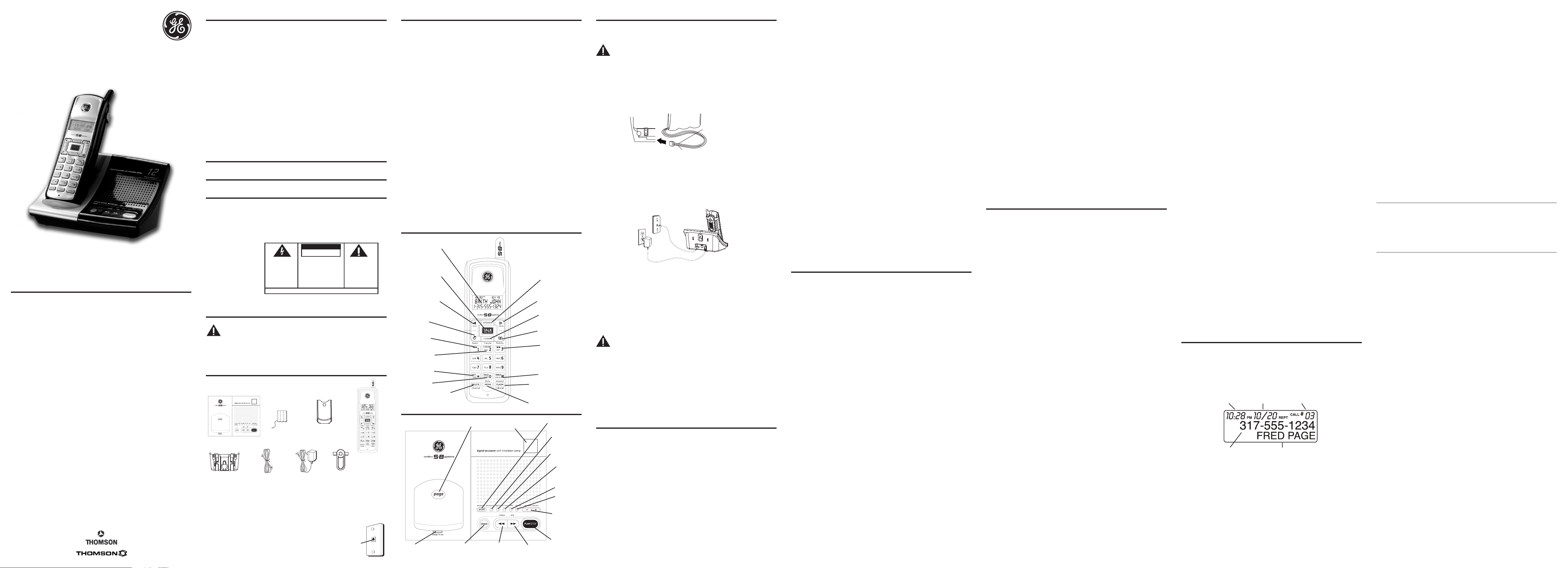
black wire
red wire
battery
pack
PRESS DOWN
FIRMLY
For Model 25951xx2 there will be ONE additional handset, charge cradle, belt clip,
battery pack and cover than shown above.
For Model 5951xx3 there will be TWO additional handsets, charge cradles, belt clips,
battery packs and covers than shown above.
Telephone Jack Requirements
To use this phone, you need an RJ11C type modular telephone
jack, which might look like the one pictured here, installed in
your home. If you don’t have a modular jack, call your local
phone company to nd out how to get one installed.
Model 25951 Series
5.8 GHz Cordless
Handset Speakerphone
Answering System
User’s Guide
Equipment Approval Information
Your telephone equipment is approved for connection to the Public Switched Telephone Network and
is in compliance with parts 15 and 68, FCC Rules and Regulations and the Technical Requirements for
Telephone Terminal Equipment published by ACTA.
1 Notification to the Local Telephone Company
On the bottom of this equipment is a label indicating, among other information, the US number
and Ringer Equivalence Number (REN) for the equipment. You must, upon request, provide this
information to your telephone company.
The REN is useful in determining the number of devices you may connect to your telephone line and
still have all of these devices ring when your telephone number is called. In most (but not all) areas,
the sum of the RENs of all devices connected to one line should not exceed 5. To be certain of the
number of devices you may connect to your line as determined by the REN, you should contact your
local telephone company.
A plug and jack used to connect this equipment to the premises wiring and telephone network must
comply with the applicable FCC Part 68 rules and requirements adopted by the ACTA. A compliant
telephone cord and modular plug is provided with this product. It is designed to be connected to a
compatible modular jack that is also compliant. See installation instructions for details.
Notes
• This equipment may not be used on coin service provided by the telephone company.
• Party lines are subject to state tariffs, and therefore, you may not be able to use your own telephone
equipment if you are on a party line. Check with your local telephone company.
• Notice must be given to the telephone company upon permanent disconnection of your telephone
from your line.
• If your home has specially wired alarm equipment connected to the telephone line, ensure the
installation of this product does not disable your alarm equipment. If you have questions about
what will disable alarm equipment, consult your telephone company or a qualied installer.
US Number is located on the cabinet bottom.
REN Number is located on the cabinet bottom.
2 Rights of the Telephone Company
Should your equipment cause trouble on your line which may harm the telephone network, the
telephone company shall, where practicable, notify you that temporary discontinuance of service
may be required. Where prior notice is not practicable and the circumstances warrant such
action, the telephone company may temporarily discontinue service immediately. In case of such
temporary discontinuance, the telephone company must: (1) promptly notify you of such temporary
discontinuance; (2) afford you the opportunity to correct the situation; and (3) inform you of your right
to bring a complaint to the Commission pursuant to procedures set forth in Subpart E of Part 68, FCC
Rules and Regulations.
The telephone company may make changes in its communications facilities, equipment, operations
or procedures where such action is required in the operation of its business and not inconsistent with
FCC Rules and Regulations. If these changes are expected to affect the use or performance of your
telephone equipment, the telephone company must give you adequate notice, in writing, to allow you
to maintain uninterrupted service.
4. Insert the battery pack.
5. Close the battery compartment by pushing the door up until it snaps into place.
Base Station
1. Choose an area near an electrical outlet and a telephone wall jack (RJ11C), and
place your cordless telephone on a level surface, such as a desktop or tabletop, or
you may mount it on the wall.
Voice Time/Day Stamp
1. Make sure the answering system is ON.
2. Press and hold the day/check button on the base to set the day of the week.
3. Press and hold the hour button on the base to set the hour (a.m. or p.m.). Example:
12AM, 1AM, or 12PM, 1PM.
4. Press and hold the min button on the base to set the minute. The time advances in
5-minute intervals, or tap and release to advance in 1 minute intervals.
Speaker Volume
Use the speaker volume (- / +) buttons to adjust speaker volume on the base to a
comfortable level. L1 is the minimum speaker volume and L8 is the maximum.
Recording the Outgoing Announcement
For best results when recording, you should be about nine inches from the microphone,
and eliminate as much background noise as possible.
1. Make sure the answering system is ON.
2. Press and hold the announce button on the base.
3. Begin speaking after you hear the beep.
4. Release the button when you nish your announcement.
NOTE: If you choose not to record an outgoing announcement,
a default announcement plays instead. To return to the default
announcement after you have recorded your own outgoing
announcement, press the announce button and release it when you
hear the beep.
Sample Outgoing Announcement
Hi, this is (use your name here), I can’t answer the phone right now, so please leave your name,
number and a brief message after the tone, and I’ll get back to you. Thanks.
Reviewing the Announcement
Press and release the announce button to review your outgoing announcement.
Rings to Answer
Use the RINGS TO ANSWER switch on the back of the base to set the number of times
you want the phone to ring before the answering system answers the call. You may
choose 3 rings, 5 rings, or TOLL SAVER (TS).
NOTE: If you select Toll Saver (TS) the unit answers after the 3rd ring
if there ARE new messages, OR the unit answers after the 5th ring if
there ARE NO new messages.
Handset Setup
There are eight programmable menus available: Language, Handset Name, Area Code,
Ringer Volume, Ringer Tone, Tone/Pulse, Transfer and Default Setting.
During programming, you may press the MENU/Mute button at any time to go to the
next option. To exit the menu, keep the previous setting and return to the standby
mode, press the *EXIT/TONE button.
Display Language
1. Press the MENU/Mute button until 41ENG 2FRA 3ESP shows in the display. 1ENG is
the default .
2. Use the cid/vol ( - or + ) button or the touch-tone pad on the handset to enter
your selection.
3. Press MENU/Mute again to save.
Handset Name
1. Press the MENU/Mute button until ENTER NAME shows in the display. HANDSET 1 is
the default .
2. Use the touch-tone pad to enter the name (up to 15 characters). More than one
letter is stored in each of the number keys. For example, to enter the name Bill
Smith, press the 2 key twice for the letter B. Press the 4 key 3 times for the letter
I. Press the 5 key 3 times for the letter L. Wait for one second. Press the 5 key 3
times for the second letter L. Press the 1 key to insert a space between the L and
the S. Press the 7 key 4 times for the letter S; press the 6 key once for the letter M;
press the 4 key 3 times for the letter I; press the 8 key for the letter T; press the 4
key twice for the letter H.
NOTE: If you make a mistake, use the DELETE/Channel button to
backspace and delete one character at a time.
3. Press MENU/Mute again to save.
Local Area Code
1. Press the MENU/Mute button until AREA CODE - - - shows in the display. - - - is
the default.
2. Use the touch-tone pad on the handset to enter your three digit area code.
3. Press MENU/Mute again to save.
NOTE: If you make a mistake, press the DELETE/Channel button to
erase a wrong number.
Ringer Volume
1. Press the MENU/Mute button until RINGER 41 HIGH shows in the display.
1 HIGH is the default.
2. Use the cid/vol ( - or + ) button or the touch-tone pad on the handset to scroll
to 1 HIGH, 2 LOW, or 3 OFF.
3. Press MENU/Mute to save.
NOTE: If you turn the ringer OFF, RINGER OFF shows on the display.
Ringer Tone
You can choose from either ringtones (01-03) or melodies (04-13).
1. Press the MENU/Mute button until RINGER TONE 401 shows in the display.
01 is the default.
2. Use the cid/vol ( - or + ) button on the handset to select from 01 to 13.
3. Press MENU/Mute to save.
Tone/Pulse
1. Press the MENU/Mute button until 41 TONE 2 PULSE shows in the display. 1
TONE is the default.
2. Use the cid/vol ( - or + ) button or the touch-tone pad on the handset to scroll
to 1 TONE or 2 PULSE.
3. Press MENU/Mute to save.
Transfer ON/OFF
In order to use the Call Transfer feature (applicable ONLY with additional handsets), you
must have the Transfer ON/OFF set to ON through the menu of each handset.
1). Press the MENU/Mute button until TRANSFER 41OFF shows in the display. 1OFF is
the default.
2) Use the cid/vol (- or +) button or the touch tone pad on the handset and select 2ON.
3) Press MENU/Mute again to save..
Default Setting
1. Press the MENU/Mute button until DEFAULT 4NO shows in the display. NO is
the default.
2. Use the cid/vol ( - or + ) button on the handset to scroll to YES or NO.
3. Press MENU/Mute to save. You will hear a conrmation tone.
Cordless Phone Basics
Charge/In Use Indicator
The phone is ON when the TALK/CALL BACK indicator on the handset and the charge/in use
indicator on the base is lit. The handset and base indicators ash when you receive a call.
Answering a Call
1. When the phone rings, pick up the handset and press the TALK/CALL BACK or
SPEAKER button.
2. When nished, press the TALK/CALL BACK or SPEAKER button again or place the
handset on the base cradle to hang up.
Making a Call
1. Pick up the handset and press the TALK/CALL BACK or SPEAKER button. Wait for the
dial tone. The call timer starts counting minutes and seconds in the display.
2. Dial a telephone number.
3. When nished, press the TALK/CALL BACK or SPEAKER button again or place the
handset on the base cradle to hang up.
NOTE: In case of power failure, the handset may display
UNAVAILABLE when the TALK/CALL BACK or SPEAKER button is
pressed. You must then place the handset on the main base for 20
seconds to reset the unit.
Pre-dialing
1. Make sure the phone is OFF (not in TALK mode).
2. Dial a telephone number (the number you dial shows in the display).
NOTE: If you make a mistake dialing the number, use the DELETE/
Channel button to backspace and erase the wrong number, and
enter the correct number.
3. Press the TALK/CALL BACK or SPEAKER button on that handset. The number
automatically dials and the call timer starts counting the minutes and seconds in the
display.
4. When nished, press the TALK/CALL BACK or SPEAKER button again to hang up.
NOTE : You may enter up to 32 pre-dial digits.
Redial
While the phone is ON (in TALK or SPEAKERPHONE mode), press the Redial button to
redial the last number you dialed (up to 32 digits).
- OR -
While the phone is OFF (in standby mode), press the Redial button and then the
TALK/CALL BACK or SPEAKER button to redial the last number.
Flash
Use the FLASH/answerer/Call wait button to activate custom calling services such as
call waiting, which are available through your local phone company.
TIP: Do not use the TALK/CALL BACK button to activate custom
calling services such as call waiting or you’ll hang up the phone.
Channel Button
While talking on the phone, it may be necessary for you to manually change the
channel to improve reception and reduce noise or static on the line. Press and release
the DELETE/Channel button to move to the next clear channel.
Exit
Press the *EXIT/TONE button to cancel any command you initiated.
Page
This feature assists in locating a misplaced handset.
Press the page button on the base. The handset beeps continuously for about 2
minutes until you press the TALK/CALL BACK button on the handset or the page button
on the base.
NOTE: You may still page the handset when the ringer is off.
Ringer high/low/off Shortcut
Apart from the setting in the main menu, there is a shortcut to set the ringer. Make sure
the phone is OFF (not in talk mode).
1. Press the #RINGER/PAUSE button to go to the RINGER VOLUME menu.
RINGER 41HIGH shows in the display. 1HIGH is the default.
2. Use the cid/vol ( - or +) button or the touch-tone pad on the handset to scroll to
1HIGH, 2LOW or 3OFF.
3. Press the #RINGER/PAUSE button to save your selection. You will hear a conrmation
tone.
Volume
When the phone is ON (in TALK or SPEAKERPHONE mode) press the cid/vol ( - or + )
button to adjust the listening level. Choose from four volume settings. VOL 1 is the
lowest volume and VOL 4 is the highest volume.
Mute
Use mute during a phone conversation to speak privately and off-line with a third party.
1. Press the MENU/Mute button. MUTE shows in the display. The party on the telephone
will not hear you.
2. Press the MENU/Mute button when nished.
Switching between the Speakerphone and
Handset
1. If you are using the handset earpiece and want to switch to the speakerphone, press
the SPEAKER button, you can then press SPEAKER button again to end conversation.
2. If you are using the speakerphone and want to switch to the handset earpiece, press
the TALK/CALL BACK button, you can then press the TALK/CALL BACK button again to
end conversation.
Temporary Tone
The feature is useful only if you have pulse (rotary) service. Temporary Tone Dialing
enables pulse (rotary) service phone users to access touch tone services offered by
banks, credit card companies, etc. For example, when you call your bank you may need
to enter your bank account number. Temporarily switching to touch tone mode allows
you to send your number.
1. Dial the telephone number and wait for the line to connect.
2. When your call is answered, press the *EXIT/TONE button on the handset to
temporarily change from pulse dialing to tone dialing.
3. Follow the automated instructions to get the information you need.
4. Hang up the handset and the phone automatically returns to pulse (rotary)
dialing mode.
Caller ID (CID)
IMPORTANT: In order to use this unit’s Caller ID features, you must
subscribe to either the standard Name/Number Caller ID Service or
Call Waiting Caller ID Service. To know who is calling while you are
on the phone, you must subscribe to Call Waiting Caller ID Service.
This unit receives and displays information transmitted by your local phone company.
This information can include the phone number, date, and time; or the name, phone
number, date, and time.
Introduction
CAUTION: When using telephone equipment, there are basic
safety instructions that should always be followed. Refer to the
IMPORTANT SAFETY INSTRUCTIONS provided with this product
and save them for future reference.
IMPORTANT: Because cordless phones operate on electricity, you
should have at least one phone in your home that isn’t cordless, in
case the power in your home goes out.
Before You Begin
Parts Checklist
(for 25951xx1 model)
Make sure your package includes the items shown here.
ATLINKS USA, Inc.
10330 North Meridian Street
Indianapolis, IN 46290
© 2006 ATLINKS USA, Inc.
Trademark(s) ® Registered
Marca(s) Registrada(s)
Model 25951
00007110 (Rev. 0 Dom E)
05-49
Printed in China
Installation
Digital Security System
Your cordless phone uses a digital security system to protect against false ringing,
unauthorized access, and charges to your phone line.
INSTALLATION NOTE: Some cordless telephones operate at
frequencies that may cause or receive interference with nearby
TVs, microwave ovens, and VCRs. To minimize or prevent such
interference, the base of the cordless telephone should not be
placed near or on top of a TV, microwave ovens, or VCR. If such
interference continues, move the cordless telephone farther away
from these appliances.
Certain other communications devices may also use the 5.8 GHz
frequency for communication, and, if not properly set, these
devices may interfere with each other and/or your new telephone.
If you are concerned with interference, please refer to the owner’s
manual for these devices on how to properly set channels to avoid
interference. Typical devices that may use the 5.8 GHz frequency
for communication include wireless audio/video senders, wireless
computer networks, multi-handset cordless telephone systems, and
some long-range cordless telephone systems.
Important Installation Guidelines
• Avoid sources of noise and heat, such as motors, uorescent lighting, microwave
ovens, heating appliances and direct sunlight.
• Avoid areas of excessive dust, moisture and low temperature.
• Avoid other cordless telephones or personal computers.
• Never install telephone wiring during a lightning storm.
• Never install telephone jacks in wet locations unless the jack is specically
designed for wet locations.
• Never touch non-insulated telephone wires or terminals, unless the telephone line
has been disconnected at the network interface.
• Use caution when installing or modifying telephone lines.
Handset Layout
Modular
telephone
line jack
Wall plate
SE E M ARK ING ON BO TTO M / BA CK OF PRO DUC T
RISK OF ELECTRIC SHOCK
DO NOT OPEN
WARNING: TO
PREVENT FIRE OR
ELECTRICAL SHOCK
HAZARD, DO NOT
EXPOSE THIS
PRODUCT TO RAIN
OR MOISTURE.
THE LIGHTNING
FLASH AND ARROW
HEAD WITHIN THE
TRIANGLE IS A
WARNING SIGN
ALERTING YOU OF
“DANGEROUS
VOLTAGE” INSIDE
THE PRODUCT.
CAUTION: TO REDUCE THE
RISK OF ELECTRIC SHOCK, DO
NOT REMOVE COVER (OR
BACK). NO USER
SERVICEABLE PARTS INSIDE.
REFER SERVICING TO
QUALIFIED SERVICE
PERSONNEL.
THE EXCL AMATION
POINT W ITHIN THE
TRIANGL E IS A
WARNING S IGN
ALERTIN G YOU OF
IMPORTANT
INSTRUC TIONS
ACCOMPANYI NG
THE PRO DUCT.
CAUTION:
Base
Handset
Belt
clip
Telephone
line cord
AC power
adaptor
Handset
battery pack
Battery
compartment
cover
Time Date
Number of calls
Caller ID nameCaller ID phone number
Storing CID Records (In CID Memory)
If you are not at home or cannot answer, your telephone’s Caller ID memory stores the
data for the 40 most recent calls you received so you can see who called while you
were unavailable. When the 41st call is received, the oldest Caller ID record (1st call) is
automatically deleted.
You may review the stored information at any time. Calls received since your last review
show as NEW in the display. Calls that have not been previously reviewed but were
received from the same number more than once show as REPT in the display.
Reviewing CID Records
As calls are received and stored, the display is updated to let you know how many calls
have been received. To scroll CID records:
1. Make sure the phone is OFF (not in talk mode).
2. Press the cid/vol (-) button to review the newest CID record.
3. Press the cid/vol (+) button to review the oldest CID record rst.
Dialing a CID Number
1. Make sure the phone is OFF (not in TALK mode).
2. Use the cid/vol ( - or + ) button to display the desired record.
3. Press the TALK/CALL BACK or SPEAKER button. The number dials automatically.
NOTE: Depending on (a) how the incoming caller’s phone number is
formatted when it is received, and (b) whether or not you previously
pre-programmed your local area code into the set up menu, you
may need to adjust the format of the incoming caller’s stored phone
number before making the call, press the FORMAT/Transfer button
to adjust the number, and try again
Available formats include:
Number of digits Explanation Example
Eleven digits long distance code “1 ” 1-317-888-8888
+3-digit area code
+7-digit telephone number.
Ten digits 3-digit area code + 317-888-8888
7-digit telephone number.
Seven digits 7-digit telephone number. 888-8888
Storing CID Records in Internal Memory
You may also store CID information in the phone’s internal memory.
NOTE:
It is important that you format CID records correctly BEFORE
storing in internal memory as you cannot reformat CID records
stored in memory.
1. Make sure the phone is OFF (not in talk mode).
2. Use the cid/vol (- or +) button to scroll to the desired CID record.
3. Press the MEMORY button.
4. Use the touch-tone pad to enter a memory location (0-9) to store the number in that
memory location. You will hear a conrmation tone.
NOTE: If the memory location is occupied, REPLACE MEMO? is
displayed, and you must confirm replacement by pressing the
MEMORY button.
NOTE: Press the *EXIT button once to keep the previous setting
(making no changes) and return to the menu.
NOTE: If the selected CID record contains any information that is nonnumeric, the unit will not allow this record to transfer to the internal
user memory. The handset will display UNABLE TO STORE.
To Replace a Stored CID Record
1. Repeat steps 1 through 3 in Storing CID Records in Internal Memory. After you enter
the memory location, REPLACE MEMO? shows in the display.
2. Press the Memory button again, and the new CID record replaces the old memory in
that location. You will hear a conrmation tone.
Deleting a CID Record
1. Make sure the phone is OFF (ot in TALK mode).
2. Use the cid/vol ( - or + ) button to display the CID record you want to delete.
3. Press DELETE/Channel. The display shows DELETE CALL ID?
4. Press DELETE/Channel again to erase the record and the next Caller ID record shows
in the display. You will hear a conrmation tone.
NOTE: Press the *EXIT key to return to the standby mode.
Deleting All CID Records
1. Make sure the phone is OFF (not in TALK mode).
2. Use the cid/vol ( - or + ) button to display any Caller ID record.
3. Press and hold the DELETE/Channel button until DELETE ALL? shows in the display.
4. Press DELETE/Channel again to erase all records. You will hear a conrmation tone.
The display shows NO CALLS.
NOTE: Press the *EXIT key to return to the standby mode.
Interference Information
This device complies with Part 15 of the FCC Rules. Operation is subject to the following two conditions:
(1) This device may not cause harmful interference; and (2) This device must accept any interference
received, including interference that may cause undesired operation.
This equipment has been tested and found to comply with the limits for a Class B digital device, pursuant
to Part 15 of the FCC Rules. These limits are designed to provide reasonable protection against harmful
interference in a residential installation.
This equipment generates, uses, and can radiate radio frequency energy and, if not installed and used in
accordance with the instructions, may cause harmful interference to radio communications. However,
there is no guarantee that interference will not occur in a particular installation.
If this equipment does cause harmful interference to radio or television reception, which can be
determined by turning the equipment off and on, the user is encouraged to try to correct the interference
by one or more of the following measures:
• Reorient or relocate the receiving antenna (that is, the antenna for radio or television that is
“receiving” the interference).
• Reorient or relocate and increase the separation between the telecommunications equipment and
receiving antenna.
• Connect the telecommunications equipment into an outlet on a circuit different from that to which
the receiving antenna is connected.
If these measures do not eliminate the interference, please consult your dealer or an experienced radio/
television technician for additional suggestions. Also, the Federal Communications Commission has
prepared a helpful booklet, “How To Identify and Resolve Radio/TV Interference Problems.” This booklet is
available from the U.S. Government Printing Ofce, Washington, D.C. 20402. Please specify stock number
004-000-00345-4 when ordering copies.
Hearing Aid Compatibility (HAC)
This telephone system meets FCC standards for Hearing Aid Compatibility.
Licensing
Licensed under US Patent 6,427,009.
FCC RF Radiation Exposure Statement
This equipment complies with FCC RF radiation exposure limits set forth for an uncontrolled environment.
This equipment should be installed and operated with a minimum distance of 20 centimeters between
the radiator and your body. This transmitter must not be co-located or operated in conjunction with any
other antenna or transmitter.”
For body worn operation, this phone has been tested and meets the FCC RF exposure guidelines when
used with the belt clip supplied with this product. Use of other accessories may not ensure compliance
with FCC RF exposure guidelines.
Base Layout
2. Plug one end of the telephone line cord into the TEL LINE jack on the bottom of the
base and the other end into a modular jack.
3. Plug the AC power converter into the electrical outlet and the DC connector into the
jack on the bottom of the base.
4. Place the handset in the base cradle. The charge/in use indicator turns on, verifying
the battery is charging. The unit will take 20 seconds to register and verify its security
code. READY shows in the display.
5. Allow the phone to charge for 16 hours prior to rst use. If you don’t properly charge
the phone, battery performance is compromised.
CAUTION: Use only the ATLINKS USA, Inc. 5-2512 power adapter
that came with this unit. Using other power adapters may
damage the unit.
Wall Mounting
1. Turn the base over.
2. Attach the wall mounting pedestal by rst inserting the tabs on the open edge of
the pedestal into the slots on the lower portion of the bottom of the base. Then push
down and snap the pedestal into place.
3. Slip the mounting holes (on the back of the base) over the wall plate posts, and slide
the unit down into place. (Wall plate not included.)
NOTE : If desired, gather the extra telephone line and power adaptor
cord and store inside the wall mounting pedestal.
Answering System Setup
This section shows you how to set up your answering system to receive incoming calls.
Before you begin the set up process, you must turn on the answering system.
• Press the answerer on/off button to turn the answering system on and off.
The MESSAGES indicator lights when the answering system is on. The indicator blinks
when you have new messages.
NOTE: The answering system displays “- -” when it is off.
Setting the Voice Prompt Language
The default voice prompt language is English.
To change the answering system’s voice prompt language, press and hold the skip
button for two seconds. The unit announces “SELECCIONADO ESPANOL” (Spanish
selected).
NOTE: To change to English, press and hold the skip button again for
2 seconds. The unit announces “ENGLISH SELECTED”.
NOTE: In remote access mode, the system follows the selected
language. The voice prompt language cannot be switched remotely.
Your new GE telephone system is EXPANDABLE
up to a total of 4 handsets (by purchase of optional
Model 25901 handset with charge cradle)
Wall mount
bracket
display
TALK/CALL BACK
(button)
cid/vol (-)
(caller ID-volume
down button)
cid/vol (+)
(caller ID-volume
up button)
DELETE/Channel
(button)
redial
(button)
*EXIT/TONE
(button)
#RINGER/PAUSE
(button)
FLASH/answerer/
Call wait (button)
FORMAT/
transfer
(button)
memory
(button)
SPEAKER
(button)
MENU/Mute
(button)
PLAY/STOP
(button)
8
(skip button)
ERASE
(button)
7
(review button)
page
(button)
charge/in use
(indicator)
ERASE
(button)
PLAY/STOP
(button)
8
(skip button)
7
(review button)
answerer on/off
(button)
announce
(button)
day/check
(button)
hour
(button)
min
(minute button)
memo
(button)
speaker volume
(-/+ buttons)
MESSAGES
(indicator)
Installing the Phone
Installing the Handset Battery
NOTE: You must connect the handset battery before use.
CAUTION: To reduce the risk of fire or personal injury, use only
the ATLINKS USA, Inc. Nickel-Cadmium battery model 5-2548,
which is compatible with this unit.
1. Locate battery and battery door which are packaged together inside a plastic bag
and are separate from the handset.
2. Locate the battery compartment on the back of the handset.
3. Plug the battery pack cord into the jack inside the compartment. PLEASE REGISTER
shows in the display.
NOTE: To ensure proper battery installation, the connector is keyed
and can be inserted only one way.
Call Waiting Caller ID
Provided you subscribe to Call Waiting Caller ID service from your phone company,
you are able to see who is calling while you are on the phone when you hear the call
waiting beep. The caller identication information appears in the display after you hear
the tone.
• When you hear the call waiting beep in the handset receiver, press the FLASH/
answerer/Call wait button to put the current call on hold and answer the incoming
call.
Receiving CID Records
When you receive a call, the Caller ID information is transmitted between the rst and
second ring. The Caller ID information appears on the display while the phone rings,
giving you a chance to monitor the information and decide whether or not to answer
the call.
Page 2
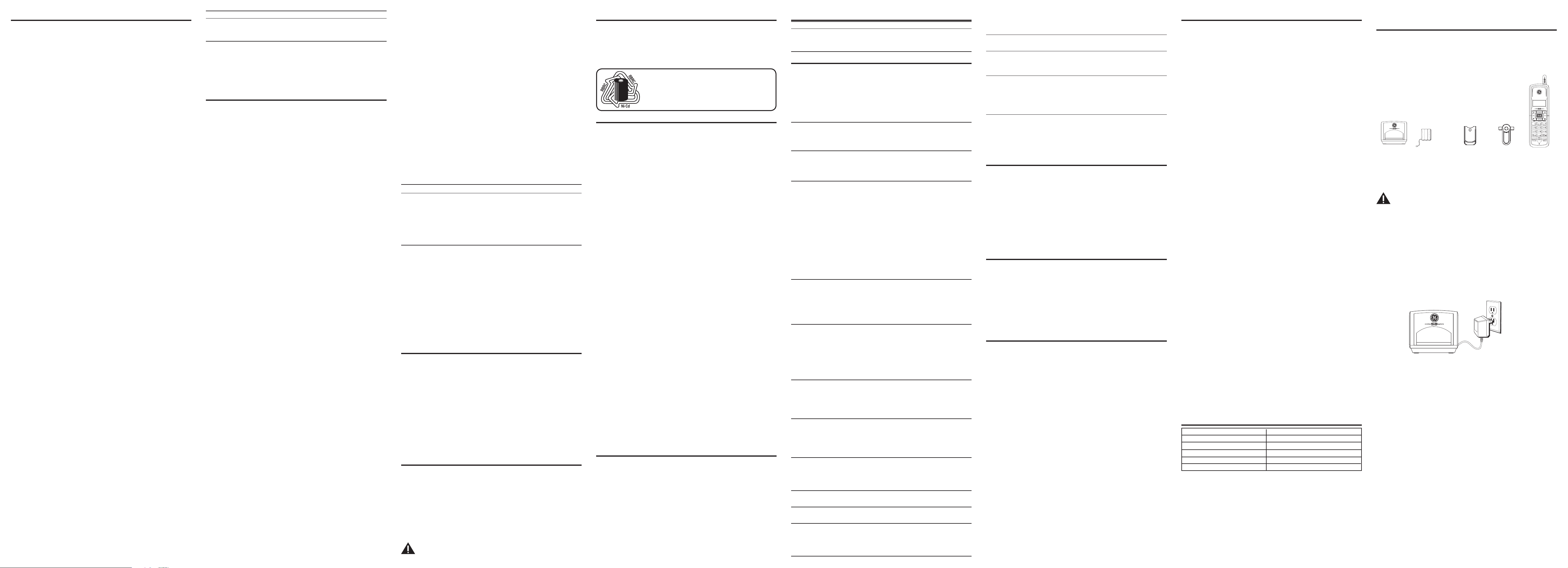
Memory
Each handset can store up to ten 24-digit numbers with up to 15-character names in
memory for quick dialing. This memory feature is in addition to the CID memory log,
which stores up to 40 CID records in each handset.
Storing a Name and Number in Memory
1. Make sure the phone is OFF (not in TALK mode).
2. Press the Memory button.
3. Press the desired memory location (0 through 9) or use cid/vol ( + or - ) to scroll to
the desired memory location.
NOTE:
If the memory location is occupied, the memory location
number and stored name and telephone number shows in the
display. If the memory location is empty. EMPTY shows in the display.
4. Press the Memory button again. The display shows ENTER NAME.
NOTE: If you don’t want to enter the name, skip step 5.
5. Use the touch-tone pad on the handset to enter the name (up to 15 characters)
and press the memory button to save. More than one letter is stored in each of the
number keys. For example, to enter the name Bill Smith, press the 2 key twice for the
letter B. Press the 4 key 3 times for the letter I. Press the 5 key 3 times for the letter L.
Wait for one second. Press the 5 key 3 times for the second letter L. Press the 1 key
to insert a space between the L and the S. Press the 7 key 4 times for the letter S;
press the 6 key once for the letter M; press the 4 key 3 times for the letter I; press the
8 key for the letter T; press the 4 key twice for the letter H.
NOTE: If you make a mistake press the DELETE/Channel button to
backspace and erase the wrong character(s) or number(s).
6. Press the Memory button to save the name. The display shows ENTER TEL NUMBR.
7. Use the touch-tone pad to enter the telephone number you want to store (up to
24 digits).
NOTE: The system treats PAUSES as delays or spaces in the dialing
sequence.
8. Press Memory again to store the number. You will hear a conrmation tone.
Storing the Last Number Dialed
1. Repeat steps 1 through 6 in Storing a Name and Number in Memory.
2. Press the Redial button.
3. Press the Memory button to store the number. You will hear a conrmation tone.
To replace an old number with a new redial number:
1. Repeat steps 1 through 6 in Storing a Name and Number in Memory.
2. Press the Redial button.
3. Press the Memory button, and REPLACE MEMO? shows in the display.
4. Press the Memory button again to replace the old number with the new number. You
will hear a conrmation tone.
Inserting a Pause in the Dialing Sequence of a
Stored Number
If a pause is needed to wait for a dial or access tone, press the #PAUSE/RINGER button
to insert a delay in dialing sequence of a stored number (for example, after you dial 9
for an outside line, or to wait for a computer access tone.) pause shows in the display
as a P, and each pause counts as one digit in the dialing sequence.
Changing a Stored Number
1. Repeat steps 1 through 7 in Storing a Name and Number in Memory.
2. Press the Memory button, and REPLACE MEMO? shows in the display.
3. Press the Memory button to store the number. You will hear a conrmation tone.
Reviewing and Deleting Stored Numbers
1. To review stored numbers, press the memory button, and use the cid/vol ( - or + )
button to scroll to the memory location, or press the corresponding number key for a
desired memory location (0-9).
2. When the data shows in the display, press the DELETE/Channel button. The display
shows DELETE?
3. Press DELETE/Channel again to delete the data. The display shows DELETED.
Dialing a Stored Number
1. Make sure the phone is ON by pressing the TALK/CALL BACK button.
2. Press the Memory button.
3. Press the memory location (0-9). The number dials automatically.
- OR -
1. Make sure the phone is OFF (not in TALK mode).
2. Press the Memory button.
3. Use the touch-tone pad or the cid/vol ( - or + ) button to scroll to the number you
want to dial.
4. Press the TALK/CALL BACK or SPEAKER button. The number dials automatically.
Chain Dialing from Memory
Use this feature to make calls which require a sequence of numbers, such as calling
card calls to a frequently called long distance number. Each part of the sequence is
dialed from memory. The following example shows you how to use chain dialing to
make a call through a long distance service:
The Number For Memory Location
Long distance access number 7
Authorization code 8
Frequently called long distance number 9
1. Make sure the phone is ON (in TALK or SPEAKERPHONE mode).
2. Press the Memory button and then press 7.
3. When you hear the access tone, press the Memory button and then press 8.
4. At the next access tone, press the Memory button and then 9.
TIP: Wait for the access tones before pressing the next Memory
button, or your call may not go through.
Answering System Operation
This section discusses the buttons and features on the answering system.
Messages Indicator
The messages indicator shows you how many messages you have received, and the
indicator blinks when new messages are received. The answerer on/off button must be ON
in order for the messages indicator to work.
NOTE : The answering system displays “- -” when it is turned off.
Screening Calls from the Base
1. Wait for the caller to begin leaving a message (to determine who is calling).
2. To speak to the caller, pick up the handset, and press the, TALK/CALL BACK button.
The answering system automatically stops recording when you activate the handset or pick
up an extension phone.
TIP: Make sure the volume on the base is set loud enough to hear
your incoming calls.
Message Playback
The messages indicator on the base lets you know when you have messages. To play
messages, press PLAY/STOP.
While a message is playing, you may do the following:
• Press PLAY/STOP to stop the message playback.
• Press and release 7 (review) to restart the current message; continue pressing and
releasing 7 (review) to review previous messages.
• Press and release 8 (skip) to go to the next message.
Memory Full
When the answering system memory is full, the system answers after 10 rings. You should
erase some messages so the answering system may record new messages.
Erasing Messages
You may erase messages three ways: one message at a time from the base; all messages
from the base; or one message at a time from the handset or a phone in another location.
1. To erase one message at a time from the base:
• Press PLAY/STOP. The message plays.
• Press and release the erase button.
2. To erase all reviewed messages from the base:
• Press and hold the erase button until the unit beeps.
3. To erase a message from the handset:
• Press FLASH/answerer/Call wait button to enter into the handset remote
access operation.
• Press PLAY/STOP on the handset (the 2 button). The message plays.
• Press erase (the 0 button) to erase the message during message playback.
NOTE: Erased messages cannot be restored.
Leaving a Memo
Use the memo feature to leave a message.
1. Press and hold the memo button on the base. You must hold the button until you
finish recording the memo.
2. Begin speaking after you hear the beep.
3. Release the memo button when nished.
Remote Access
You may access the answering system with the cordless handset or from any tone-dial
compatible telephone.
Cordless Handset
1. Press the FLASH/answerer/Call wait button to access the answering system.
2. Use the corresponding handset keys just like you would use the base buttons (see
“Answering System Setup”). The button functions are located on the handset above
each number key. For example, to play messages:
• Press the FLASH/answerer/Call wait button. The display shows ANSWERER
REMOTE.
• Press 2 (PLAY/STOP).
• When you are nished listening to your messages, press the
FLASH/answerer/Call wait button again.
Screening Calls from the Handset
Use the handset to screen calls even when you can’t hear the answering system.
When the answering system picks up:
1. Press the FLASH/answerer/Call wait button to access the answering system.
2. Listen as the caller leaves a message.
3. Press the TALK/CALL BACK button to speak to the person or press the FLASH/
answerer/Call wait button to stop screening the call.
Memory Full
When answering system memory is full, the system answers after 10 rings, beeps and
waits for you to enter the 3-digit security code. If you don’t enter the security code within 10
seconds, the phone hangs up.
You should erase some messages so the answering system can record new ones.
NOTE: The unit also answers after the 10th ring if it is turned off. To
access the answering system, enter your 3-digit security code after
you hear the beep.
Accessing the Answering System from Another
Location
You can access your answering system from any touch-tone phone by entering your 3-digit
security code after you hear the outgoing announcement.
1. Dial the telephone number to which the answering system is connected to.
2. Enter the security code after you hear the tone.
3. Follow the voice menu to use the answering system’s remote functions.
The remote feature lets you perform the following functions:
To Press this Button
Review message 1
Play back messages 2
Stop message playback 2
Erase message 0 (during message playback)
Skip message 3
Turn off/on answerer 4
Review voice menu options 7
TIP: You can bypass the outgoing announcement by pressing any
numbered key on the touch-tone pad while the announcement
is playing. Then, you can enter your security code to access the
answering system.
Changing the Security Code
The default security code for accessing the answering system from another location is 1 2
3. You must use the handset to change the security code. With the phone OFF (not in TALK
mode), follow these steps:
1. Press the FLASH/answerer/Call wait button to display ANSWERER REMOTE.
2. Press the *EXIT/TONE button.
3. Enter the new 3-digit security code.
4. Press the *EXIT/TONE button again. The unit announces the new code, pauses,
beeps, and then announces the menu options again.
Headset and Belt Clip Operation
Connecting an Optional Headset to the Handset
For hands free operation:
1. Remove the rubber cap covering the headset jack.
2. Connect the headset to the headset jack on the handset. The handset receiver is
disabled when the headset is connected.
3. Adjust the headset to rest comfortably on top of your head and over your ear. Move
the microphone to approximately two to three inches from your mouth.
4. Press the TALK/CALL BACK button on the handset to answer a call or make calls with
the headset.
5. To return to normal operation, unplug the headset from the jack.
Attaching the Belt Clip
To attach the belt clip, insert the sides of the belt clip into the slots on each side of the
handset. Snap the ends of the belt clip into place.
Changing the Battery
Make sure the telephone is OFF (not in TALK mode) before you replace battery.
1. Remove the battery compartment door.
2. Disconnect the cord attached to the battery pack and remove the battery pack from
the handset.
3. Insert the new battery pack and connect the cord to the jack inside the battery
compartment.
4. Put the battery compartment door back on.
5. Place handset in the base to charge. Allow the handset battery to properly charge
(for 16 hours) prior to first use or when you install a new battery pack. If you do
not properly charge the phone, battery performance will be compromised.
CAUTION: To reduce the risk of fire or personal injury, use only
the ATLINKS USA, Inc. Nickel-Cadmium battery model 5-2548,
which is compatible with this unit.
Display Messages
The following messages show the status of the phone or help you set up and use your
phone.
ANSWERER REMOTE Indicates the handset is accessing the answering system.
BLOCKED CALL Caller information is blocked from transmission.
BLOCKED Caller name and number is blocked from transmission.
NAME/NUMBER
DELETE ALL? Prompt asking if you want to erase all Caller ID records.
DELETE CALL ID? Prompt asking if you want to erase the current Caller ID record
that is shown on the display.
DELETE? Prompt asking if you want to erase one of the 10 numbers
stored in the phone’s outgoing memory.
DELETED Prompt conrming a CID record is erased.
EMPTY Indicates a memory location is vacant .
END OF LIST Indicates there is no additional information in the Caller ID
memory log.
ENTER NAME Prompt telling you to enter a name for one of the 10
memory locations.
INCOMPLETE Caller information is interrupted during transmission or
DATA the phone line is excessively noisy.
LOW BATTERY Indicates the handset battery is low and needs charging.
MESSAGE WAITING Indicates a message is available.
NEW Indicates call or calls have not been reviewed.
NO DATA No Caller ID information was received.
NO CALLS Indicates no calls have been received.
PAGING Someone is paging the handset from the base.
PLEASE REGISTER Indicates the handset needs to be registered before use.
PRESS TALK KEY Indicates the CID number is a Directory Dial Number (DDN)
and cannot be formatted.
REPT Repeat call message. Indicates that a new call from the same
number was received more than once.
TRANSFERRING Indicates the call is being transferred from one handset to
another.
UNABLE TO DIAL Indicates the CID or memory contents cannot be dialed.
UNABLE TO STORE Indicates the CID or memory contents cannot be stored.
UNAVAILABLE Indicates the handset is out of range.
Or an additional handset is in use.
Or there has been a base power failure, in which case you
must place all handsets on the main base cradle for 20
seconds to re-register.
UNKNOWN The incoming call is from an area not serviced by Caller ID or
NAME/CALLER/ caller information is not sent.
NUMBER
Answering System Display Messages
The following messages show the status of the answering system or help you set up and use
the system.
0-59 Indicates the total number of messages.
CL (blinking) The voice time/day stamp needs to be set.
- - Answering system is turned off.
An (blinking) The system is answering a call.
F (blinking) Answering system memory is full.
Six bars (blinking) The system is recording a memo or an announcement.
LA (Line Access) External line remote answering system.
Handset Sound Signals
Signal Meaning
A long warbling tone (with ringer on) Signals an incoming call
Three short beeps (several times) Page signal
One beep every 7 seconds Low battery warning
Troubleshooting Tips
Caller ID Solutions
No display
• Fully charge (for 16 hours) or replace the battery.
• If you are using AC (electrical) power, make sure that the unit is connected to a
non-switched electrical outlet. Unplug the AC power converter from the unit and
plug it back in.
• To see Caller ID information in your display, you must be subscribed to Caller ID
service through your local telephone company.
Caller ID incomplete
• The unit displays this message if it detects anything other than valid Caller ID
information during the silent period after the rst ring. This message indicates the
presence of noise on the line.
Telephone Solutions
Handset can not link.
• If any handsets become inoperable, place it on the main base cradle for 20
seconds to re-register.
No dial tone
• Check or repeat installation steps
• Make sure the base power cord is connected to a working electrical outlet.
• Make sure the telephone line cord is connected to the base unit and the modular
phone jack?
• Disconnect the base from the wall phone jack and connect another phone to the
same jack. If there is no dial tone on the second phone, the problem might be your
wiring or local service.
• The handset might be out of range of the base. Move closer to the base.
• Make sure the battery is properly charged (for 16 hours).
• Ensure the battery pack is installed correctly.
• Did the handset beep when you pressed the TALK/CALL BACK button? Did the in
use indicator come on? The battery may need to be charged.
Handset does not ring
• Make sure the ringer is set to ON, this can be done through the handset setup
menu Ringer Volume.
• You may have too many extension phones on your line. Try unplugging
some phones.
• See solutions for “No dial tone.”
You experience static, noise, or fading in and out
• Change channels
• The handset may be out of range. Move closer to the base.
• Relocate the base.
• Charge the battery.
• Make sure base is not plugged into an electrical outlet with another
household appliance.
Unit beeps
• Place handset in base cradle for 20 seconds to reset the security code. If that
doesn’t work, charge the battery for 16 hours.
• See solutions for “No dial tone.”
• Replace the battery.
Memory dialing
• Make sure you correctly program the memory location keys.
• Make sure you follow the proper dialing sequence.
• You may need to reprogram numbers into memory after a power outage or
battery replacement.
Out of range
• Move closer to the base.
• Reset the battery. Unplug the battery and plug it in again after ve seconds.
• Reset the power supply. Unplug the supply and plug it in again after ve seconds.
Phone with tone service dials out in pulse mode
• Make sure phone is in tone dialing mode.
Phone won’t dial out with pulse service
• Make sure phone is in pulse dialing mode.
Handset displays UNAVAILABLE
• Place the handset on the main base for reset.
• An additional handset is in use.
• Move closer to the base.
NOTE: The RBRC seal on the battery used in your ATLINKS
USA, Inc. product indicates that we are participating in a
program to collect and recycle Nickel Cadmium batteries
throughout the United States. Please call 1-800-8-BATTERY
for information or contact your local recycling center.
Limited Warranty
What your warranty covers:
• Defects in materials or workmanship.
For how long after your purchase:
• One year, from date of purchase.
(The warranty period for rental units begins with the rst rental or 45 days from date of
shipment to the rental rm, whichever comes rst.)
What we will do:
• Provide you with a new or, at our option, a refurbished unit. The exchange unit is under
warranty for the remainder of the original product’s warranty period.
How you get service:
• Properly pack your unit. Include any cables, etc., which were originally provided with the
product. We recommend using the original carton and packing materials.
• ”Proof of purchase in the form of a bill of sale or receipted invoice which is evidence that the
product is within the warranty period, must be presented to obtain warranty service.” For
rental rms, proof of rst rental is also required. Also print your name and address and a
description of the defect. Send via standard UPS or its equivalent to:
ATLINKS USA, Inc.
c/o Thomson
11721 B Alameda Ave.
Socorro, Texas 79927
• Pay any charges billed to you by the Exchange Center for service not covered by the
warranty.
• Insure your shipment for loss or damage. ATLINKS accepts no liability in case of damage or
loss.
• A new or refurbished unit will be shipped to you freight prepaid.
What your warranty does not cover:
• Customer instruction. (Your Owner’s Manual provides information regarding operating
instructions and user controls. Any additional information, should be obtained from your
dealer.)
• Installation and setup service adjustments.
• Batteries.
• Damage from misuse or neglect.
• Products which have been modied or incorporated into other products.
• Products purchased or serviced outside the USA.
• Acts of nature, such as but not limited to lightning damage.
Product Registration:
• Please complete and mail the Product Registration Card packed with your unit. It will make
it easier to contact you should it ever be necessary. The return of the card is not required for
warranty coverage.
Limitation of Warranty:
• The warranty stated above is the only warranty applicable to this product. All other
warranties, express or implied (including all implied warranties of merchantability or tness
for a particular purpose) are hereby disclaimed. No verbal or written information given by
ATLINKS USA, Inc., its agents, or employees shall create a guaranty or in any way increase the
scope of this warranty.
• Repair or replacement as provided under this warranty is the exclusive remedy of the
consumer. ATLINKS USA , Inc. shall not be liable for incidental or consequential damages
resulting from the use of this product or arising out of any breach of any express or implied
warranty on this product. This disclaimer of warranties and limited warranty are governed
by the laws of the state of Indiana. Except to the extent prohibited by applicable law, any
implied warranty of merchantability or tness for a particular purpose on this product is
limited to the applicable warranty period set forth above.
How state law relates to this warranty:
• Some states do not allow the exclusion nor limitation of incidental or consequential damages,
or limitations on how long an implied warranty lasts so the above limitations or exclusions
may not apply to you.
• This warranty gives you specic legal rights, and you also may have other rights that vary
from state to state.
If you purchased your product outside the USA:
• This warranty does not apply. Contact your dealer for warranty information.
Instructions For Optional/Additional
Handset(s)
This phone is EXPANDABLE up to a total of 4 handsets (by additional purchase of the
optional Model 25901 handset with charge cradle).
IMPORTANT: You can only use one handset at a time and there is
NO conference and intercom features for these units. If the TALK/
CALL BACK or SPEAKER button is pressed on one handset while
another handset is in use, UNAVAILABLE shows on the display.
Parts Checklist
Make sure your package includes the items shown here.
Answering System Solutions
Can’t hear messages, beep, etc.
• Adjust speaker volume.
Time/Day setting stuck at 12 a.m Mon.
• Set the time clock.
Answers on 10th ring
• Make sure answering system is turned on.
• Answering system memory may be full. Erase some messages.
Incoming messages are incomplete
• An extension phone may have been lifted as a message is received.
• Answering system memory is full. Erase some messages.
• You may have accidently pressed the PLAY/STOP button during playback and
stopped the message.
Won’t respond to remote commands
• You must use a tone-dial phone. This phone does not support pulse (rotary) dialing.
• Make sure to enter the correct security code.
• Did unit hang up? If you take no action for a period of time, it automatically hangs
up.
Causes of Poor Reception
• Aluminum siding.
• Foil backing on insulation.
• Heating ducts and other metal construction can shield radio signals.
• You’re too close to appliances such as microwaves, stoves, computers, etc.
• Atmospheric conditions, such as strong storms.
• Base is installed in the basement or lower oor of the house.
• Base is plugged into an AC outlet with other electronic devices.
• Baby monitor is using the same frequency.
• Handset battery is low.
• You’re out of range of the base.
General Product Care
To keep your telephone working and looking good, follow these guidelines:
• Avoid putting the phone near heating appliances and devices that generate
electrical noise (for example, motors or uorescent lamps).
• DO NOT expose to direct sunlight or moisture.
• Avoid dropping and other rough treatment to the phone.
• Clean with a soft cloth.
• Never use a strong cleaning agent or abrasive powder because this will damage
the nish.
• Retain the original packaging in case you need to ship the phone at a later date.
Service
If trouble is experienced with this equipment, for repair or warranty information, please contact
customer service at 1-800-448-0329. If the equipment is causing harm to the telephone network,
the telephone company may request that you disconnect the equipment until the problem is
resolved.
This product may be serviced only by the manufacturer or its authorized service agents. Changes
or modications not expressly approved by ATLINKS USA, Inc. could void the user ’s authority to
operate this product. For instructions on how to obtain service, refer to the warranty included in
this guide or call customer service at 1-800-448-0329.
Or refer inquiries to:
ATLINKS USA, Inc.
Manager, Consumer Relations
P O Box 1976
Indianapolis, IN 46206
Attach your sales receipt to the booklet for future reference or jot down the date this product was
purchased or received as a gift. This information will be valuable if service should be required
during the warranty period.
Purchase date ________________________________________________
Name of store ________________________________________________
Handset
Belt
clip
Handset
battery pack
Battery
compartment
cover
Charge
Cradle
Installing the Handset Battery
NOTE: You must connect the handset battery before use.
CAUTION: To reduce the risk of fire or personal injury, use only
the ATLINKS USA, Inc. Nickel-Cadmium battery model 5-2548,
which is compatible with this unit.
1. Locate battery and battery door which are packaged together inside a plastic bag
and are separate from the handset.
2. Locate the battery compartment on the back of the handset.
3. Plug the battery pack cord into the jack inside the compartment.
NOTE: To ensure proper battery installation, the connector is keyed
and can be inserted only one way.
4. Insert the battery pack.
5. Close the battery compartment by pushing the door up until it snaps into place.
6. Place the handset in the base to charge.
Extra Charging Cradle
1. Plug the AC power converter of the extra charging cradle into the electrical outlet.
Accessory Information
To place order, have your Visa, MasterCard, or Discover Card ready and call
toll-free 1-800-338-0376. A shipping and handling fee will be charged upon
ordering. We are required by law to collect appropriate sales tax for each
individual state, country, and locality to which the merchandise is being sent.
Items are subject to availability. Prices are subject to change without notice.
DESCRIPTION MODEL NO.
Handset Replacement Battery 5-2548
Power adapter 5-2512
Belt Clip 5-2691
Headset 5-2425 (black)
Optional/Additional handset cradle 5-2687
Battery Safety Precautions
• Do not burn, disassemble, mutilate, or puncture. Like other batteries of this type,
toxic materials could be released which can cause injury.
• To reduce the risk of re or personal injury, use only the
Nickel-Cadmium
battery listed in the User’s Guide.
• Keep batteries out of the reach of children.
• Remove batteries if storing over 30 days.
2. Place the handset in the extra charging cradle. The charge indicator turns on,
verifying the battery is charging.
3. Allow the phone to charge for 16 hours.
Registration
YOU MUST REGISTER THE HANDSET TO THE MAIN BASE BEFORE USE!
After the optional handset has charged for 16 hours on the extra charger, place it on the
main base station for 20 seconds, it will then automatically register.
NOTE: PLEASE REGISTER shows on the display if the handset has
not been registered. Once a handset has completed registration
successfully, READY will show on the handset’s display.
NOTE: In case of a power failure, the handsets may display
UNAVAILABLE when the TALK/CALL BACK button is pressed. You
must then place all handsets on the main base cradle for 20
seconds to re-register.
