Page 1

Model 25865
5.8GHz 2-Line,
Cordless Handset
Speakerphone/Answering System
User’s Guide
Page 2
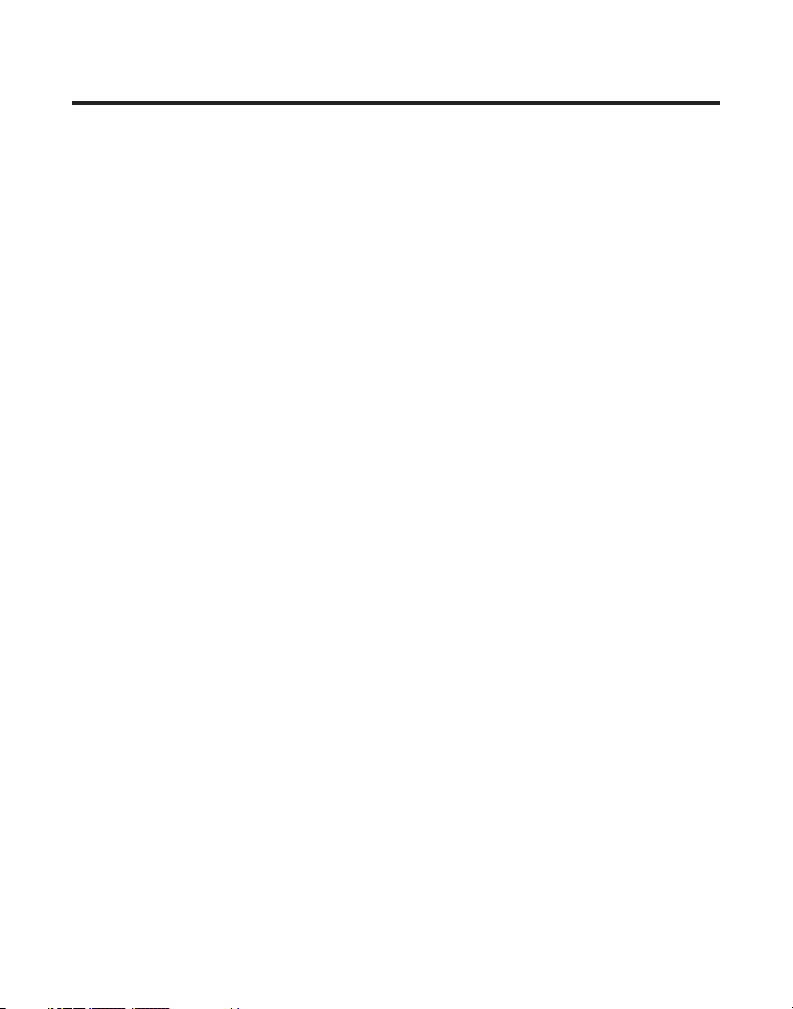
Equipment Approval Information
Your telephone equipment is approved for connection to the Public Switched Telephone Network and
is in compliance with parts 15 and 68, FCC Rules and Regulations and the Technical Requirements for
Telephone Terminal Equipment published by ACTA.
1 Notification to the Local Telephone Company
On the bottom of this equipment is a label indicating, among other information, the US number and
Ringer Equivalence Number (REN) for the equipment. You must, upon request, provide this information
to your telephone company.
The REN is useful in determining the number of devices you may connect to your telephone line and
still have all of these devices ring when your telephone number is called. In most (but not all) areas, the
sum of the RENs of all devices connected to one line should not exceed 5. To be certain of the number
of devices you may connect to your line as determined by the REN, you should contact your local
telephone company.
A plug and jack used to connect this equipment to the premises wiring and telephone network must
comply with the applicable FCC Part 68 rules and requirements adopted by the ACTA. A compliant
telephone cord and modular plug is provided with this product. It is designed to be connected to a
compatible modular jack that is also compliant. See installation instructions for details.
Notes
• This equipment may not be used on coin service provided by the telephone company.
• Party lines are subject to state tariffs, and therefore, you may not be able to use your own telephone
equipment if you are on a party line. Check with your local telephone company.
• Notice must be given to the telephone company upon permanent disconnection of your telephone
from your line.
• If your home has specially wired alarm equipment connected to the telephone line, ensure the
installation of this product does not disable your alarm equipment. If you have questions about what
will disable alarm equipment, consult your telephone company or a qualied installer.
US Number is located on the cabinet bottom.
REN Number is located on the cabinet bottom.
2 Rights of the Telephone Company
Should your equipment cause trouble on your line which may harm the telephone network, the
telephone company shall, where practicable, notify you that temporary discontinuance of service
may be required. Where prior notice is not practicable and the circumstances warrant such
action, the telephone company may temporarily discontinue service immediately. In case of such
temporary discontinuance, the telephone company must: (1) promptly notify you of such temporary
discontinuance; () afford you the opportunity to correct the situation; and (3) inform you of your right to
bring a complaint to the Commission pursuant to procedures set forth in Subpart E of Part 68, FCC Rules
and Regulations.
The telephone company may make changes in its communications facilities, equipment, operations
or procedures where such action is required in the operation of its business and not inconsistent with
FCC Rules and Regulations. If these changes are expected to affect the use or performance of your
telephone equipment, the telephone company must give you adequate notice, in writing, to allow you to
maintain uninterrupted service.
Page 3
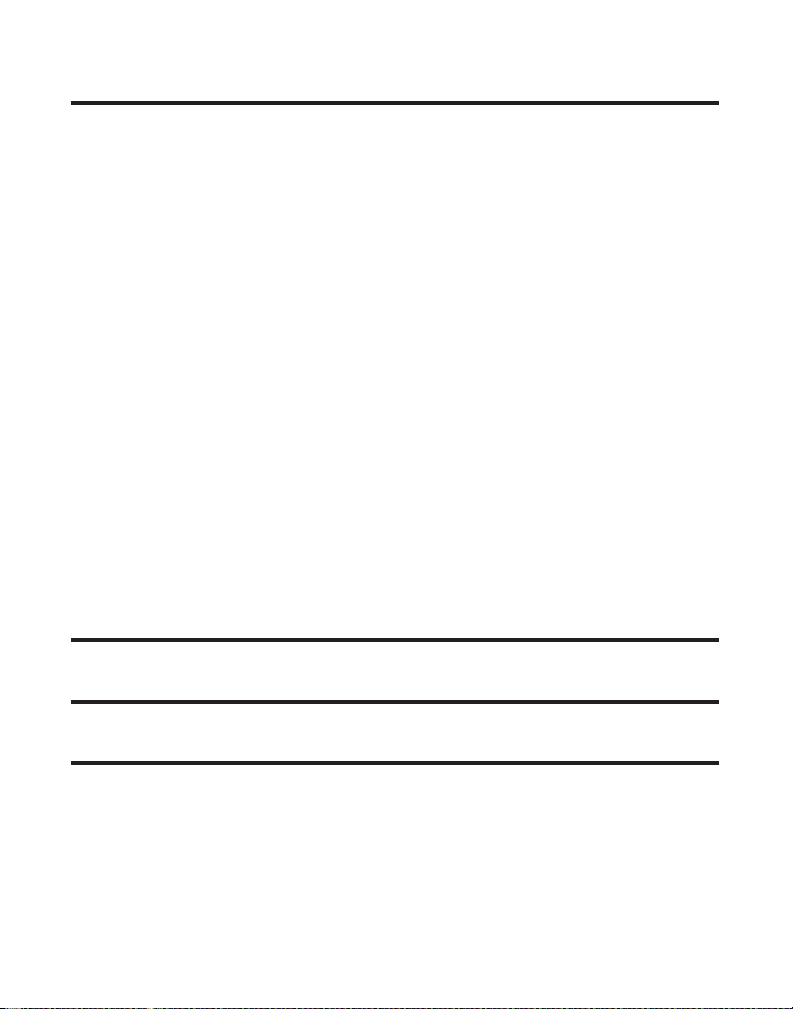
Interference Information
This device complies with Part 15 of the FCC Rules. Operation is subject to the following two conditions: (1)
This device may not cause harmful interference; and () This device must accept any interference received,
including interference that may cause undesired operation.
This equipment has been tested and found to comply with the limits for a Class B digital device, pursuant
to Part 15 of the FCC Rules. These limits are designed to provide reasonable protection against harmful
interference in a residential installation.
This equipment generates, uses, and can radiate radio frequency energy and, if not installed and used in
accordance with the instructions, may cause harmful interference to radio communications. However, there is
no guarantee that interference will not occur in a particular installation.
Privacy of Communications may not be ensured when using this product.
If this equipment does cause harmful interference to radio or television reception, which can be determined by
turning the equipment off and on, the user is encouraged to try to correct the interference by one or more of
the following measures:
• Reorient or relocate the receiving antenna (that is, the antenna for radio or television that is “receiving”
the interference).
• Reorient or relocate and increase the separation between the telecommunications equipment and
receiving antenna.
• Connect the telecommunications equipment into an outlet on a circuit different from that to which the
receiving antenna is connected.
If these measures do not eliminate the interference, please consult your dealer or an experienced radio/
television technician for additional suggestions. Also, the Federal Communications Commission has prepared
a helpful booklet, “How To Identify and Resolve Radio/TV Interference Problems.” This booklet is available from
the U.S. Government Printing Ofce, Washington, D.C. 040. Please specify stock number 004-000-00345-4
when ordering copies.
Notice: The changes or modications not expressly approved by the party responsible for compliance could
void the user's authority to operate the equipment
.
Hearing Aid Compatibility (HAC)
This telephone system meets FCC standards for Hearing Aid Compatibility.
Licensing
Licensed under US Patent 6,47,009.
FCC RF Radiation Exposure Statement
This equipment complies with FCC RF radiation exposure limits set forth for an uncontrolled environment.
This equipment should be installed and operated with a minimum distance of 0 centimeters between the
radiator and your body. This transmitter must not be co-located or operated in conjunction with any other
antenna or transmitter.”
For body worn operation, this phone has been tested and meets the FCC RF exposure guidelines when
used with the belt clip supplied with this product. Use of other accessories may not ensure compliance
with FCC RF exposure guidelines.
3
Page 4
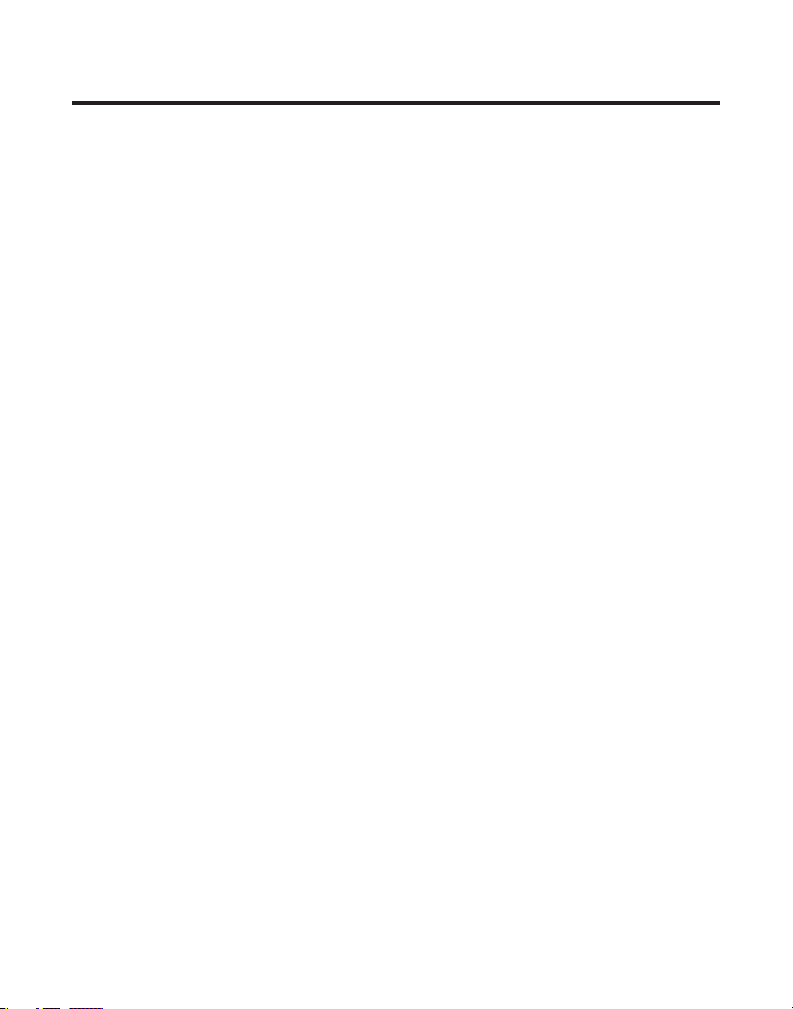
Table of Contents
EquipmEnt ApprovAl informAtion ........................2
intErfErEncE informAtion ......................................3
HEAring Aid compAtibility (HAc) ........................3
licEnsing ..................................................................3
fcc rf rAdiAtion ExposurE stAtEmEnt .............3
introduction ...........................................................6
bEforE you bEgin ..................................................6
pArts cHEcklist .................................................6
tElEpHonE JAck rEquirEmEnts.........................6
instAllAtion .............................................................7
digitAl sEcurity systEm ...................................7
importAnt instAllAtion guidElinEs .................7
HAndsEt lAyout ......................................................8
bAsE lAyout .............................................................9
instAlling tHE pHonE ..........................................10
instAlling tHE HAndsEt bAttEry ...................10
instAlling tHE bAsE stAtion .......................... 11
instAlling tHE bAckup bAttEriEs
on bAsE unit .........................................11
connEcting tHE bAsE stAtion ..................11
WAll mounting tHE bAsE ........................ 11
bAsE spEAkErpHonE sEt up ................................ 12
spEAkErpHonE volumE ..............................12
using tHE soft kEys .................................12
turning tHE AnsWErEr(s) on or off ..... 12
bAsE voicE/displAy prompt lAnguAgE .......13
bAsE nAmE ....................................................... 13
bAsE dAtE/timE ...............................................13
sEt timE .................................................14
timE formAt ..........................................14
dAtE formAt..........................................14
sEt dAtE ................................................14
sEt yEAr ................................................14
tonE/pulsE ......................................................14
bAsE - sEt locAl ArEA codEs ......................15
bAsE ringErs ...................................................15
bAsE ringEr volumE .................................15
bAsE ringEr tonE ...................................... 16
bAsE vip mElody tonE ............................16
bAsE kEy tonE ...........................................16
AnsWErEr sEtup .............................................17
outgoing AnnouncEmEnt ........................17
rEviEWing tHE
outgoing AnnouncEmEnt .............. 17
rEcording tHE
outgoing AnnouncEmEnt .............. 17
cHAnging tHE
outgoing AnnouncEmEnt .............. 18
bAsE ring to AnsWEr...............................18
sEtting tHE sEcurity codE ......................18
forWArding mEssAgEs ..............................19
sEt forWArding mEssAgEs ................. 19
forWArding mEssAgEs on/off ......19
viEW unit id.........................................20
numbEr of rEtriEs ............................... 20
rEcording quAlity ....................................20
HAndsEt tElEpHonE sEt up ...............................20
using tHE soft kEys .................................20
HAndsEt displAy prompt lAnguAgE ............ 21
HAndsEt ringErs ............................................21
HAndsEt ringEr volumE ..........................21
HAndsEt ringEr tonE ...............................22
HAndsEt vip mElody ................................22
HAndsEt kEy tonE ....................................22
HAndsEt rEgistrAtion ....................................23
HAndsEt nAmE ................................................23
HAndsEt dAtE/timE ........................................ 23
sEt timE .................................................24
timE formAt ..........................................24
dAtE formAt..........................................24
sEt dAtE ................................................24
sEt yEAr ................................................24
HAndsEt - sEtting locAl ArEA codEs ........24
bAsic opErAtion ...................................................25
cHArgE/in usE indicAtor .............................. 25
AnsWEring A cAll ..........................................25
mAking A cAll.................................................25
flAsH ................................................................26
numbEr rEdiAl ................................................ 26
4
Page 5
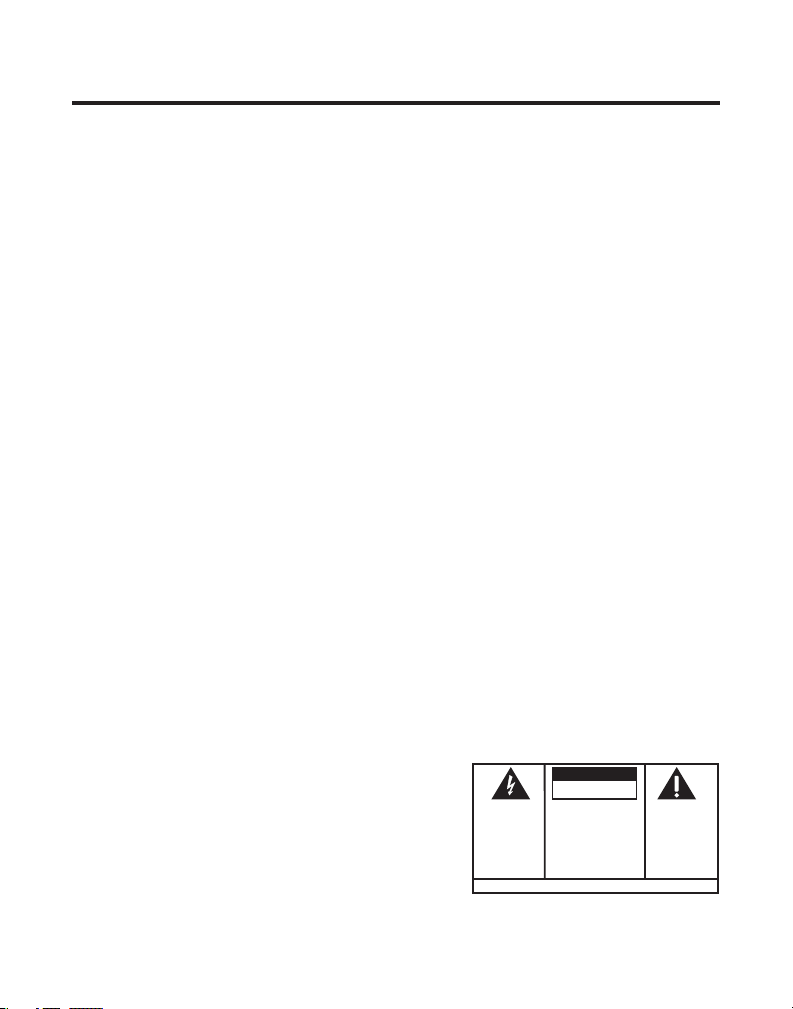
Table of Contents
SEE MA RKI NG ON BOT TO M / BA CK OF PRO DUC T
RISK OF ELECTRIC SHOCK
DO NOT OPEN
WARNING: TO
PREVENT FIRE OR
ELECTRICAL SHOCK
HAZARD, DO NOT
EXPOSE THIS
PRODUCT TO RAIN
OR MOISTURE.
THE LIGHTNING
FLASH AND ARROW
HEAD WITHIN THE
TRIANGLE IS A
WARNING SIGN
ALERTING YOU OF
“DANGEROUS
VOLTAGE” INSIDE
THE PRODUCT.
CAUTION: TO REDUCE THE
RISK OF ELECTRIC SHOCK, DO
NOT REMOVE COVER (OR
BACK). NO USER
SERVICEABLE PARTS INSIDE.
REFER SERVICING TO
QUALIFIED SERVICE
PERSONNEL.
THE EXCLAM ATION
POINT WIT HIN THE
TRIANGLE IS A
WARNING SIG N
ALERTING YOU OF
IMPORTANT
INSTRUCTI ONS
ACCOMPANYING
THE PRODU CT.
CAUTION:
volumE ............................................................. 26
bAsE spEAkErpHonE .............................26
cordlEss HAndsEt ...............................26
mutE ................................................................. 26
Hold ................................................................. 27
globAl dE-rEgistrAtion ................................27
room monitor ................................................ 27
cAll trAnsfEr .................................................28
intErcom opErAtion .......................................29
mAking An intErcom cAll ......................29
rEcEiving An intErcom cAll ....................29
AdvAncEd intErcom fEAturEs ..................30
rEcEiving An incoming cAll
during An intErcom cAll .............30
using intErcom WitH ExtErnAl
tElEpHonE cAlls ................................. 30
cAllEr id (cid) ...................................................32
cAll WAiting cAllEr id ................................ 32
rEcEiving cid rEcords .................................32
storing cid rEcords (in cid mEmory) .....33
rEviEWing cAll rEcords ...............................33
diAling A cAllEr id numbEr ........................33
storing cid rEcords in intErnAl mEmory 34
dElEting cid rEcords ..................................35
mEmory .................................................................36
storing A nAmE And numbEr in mEmory ...36
storing tHE lAst numbEr diAlEd ................36
insErting A pAusE in tHE diAling sEquEncE 37
rEviEWing A storEd numbEr ........................37
cHAnging A storEd numbEr ......................... 37
dElEting rEcords storEd in mEmory ......... 38
diAling A numbEr from mEmory .................38
trAnsfErring mEmory ........................................39
AnsWEring systEm opErAtion ..........................40
HAndsEt mEssAgEs indicAtor .......................40
scrEEning cAlls from tHE bAsE ................... 40
mEssAgE plAybAck .......................................... 40
bAsE unit ..............................................40
HAndsEt ................................................. 41
mEmory full ................................................... 41
ErAsing mEssAgEs .....................................41
lEAving A mEmo .............................................. 42
bAsE unit ..............................................42
cordlEss HAndsEt ...............................42
rEmotE AccEss ..................................................... 43
bElt clip And optionAl HEAdsEt ......................43
connEcting tHE bElt clip .............................43
connEcting An optionAl
HEAdsEt to tHE HAndsEt .......................43
cHAnging tHE bAttEry ........................................44
bAttEry sAfEty prEcAutions ..............................44
displAy mEssAgEs ................................................45
HAndsEt sound signAls .....................................46
troublEsHooting guidE......................................46
cAllEr id solutions ................................. 46
tElEpHonE solutions ................................46
bAttEry solutions .....................................47
gEnErAl product cArE ......................................48
cAusEs of poor rEcEption .................................48
AccEssory informAtion .......................................48
sErvicE ...................................................................49
limitEd WArrAnty................................................49
indEx .....................................................................51
5
Page 6
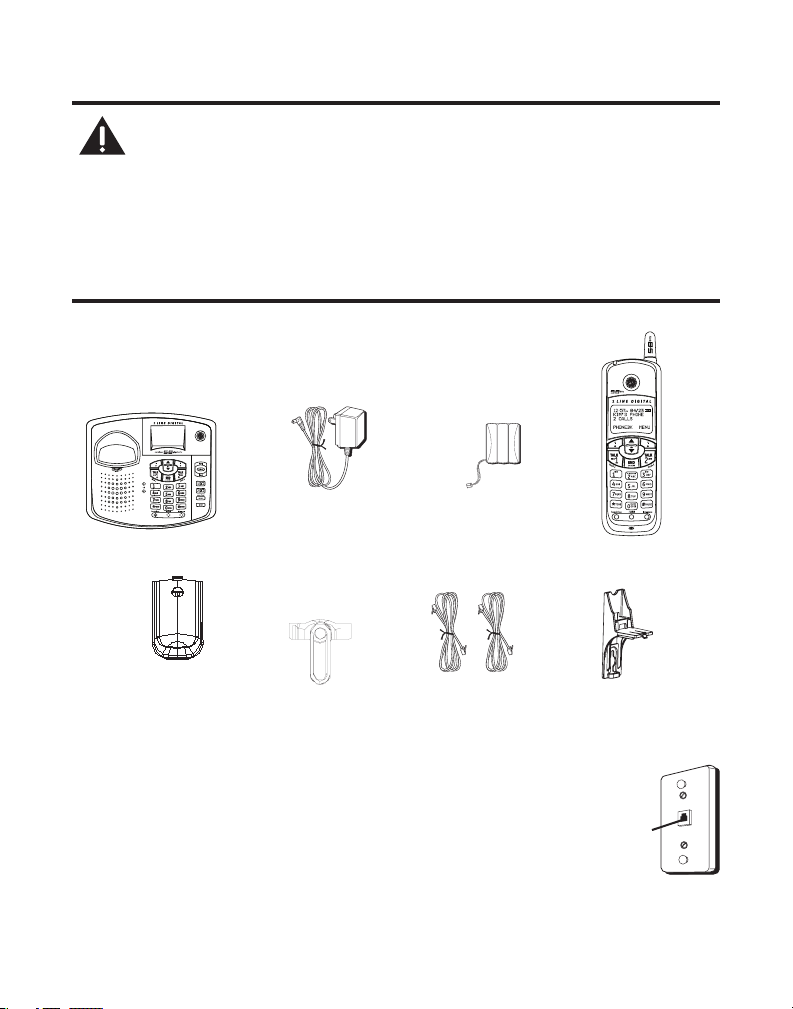
Introduction
CAUTION: When using telephone equipment, there are basic
safety instructions that should always be followed. Refer to the
IMPORTANT SAFETY INSTRUCTIONS provided with this product and
save them for future reference.
IMPORTANT: Because cordless phones operate on electricity, you
should have at least one phone in your home that isn’t cordless, in
case the power in your home goes out.
Before You Begin
Parts Checklist
Make sure your package includes the items shown here.
Handset
battery
2 Telephone
line cords
Wall mount
Base
Battery
compartment
door
AC power
adaptor
Belt clip
Telephone Jack Requirements
To use this phone, you need two RJ11C type modular telephone
jacks (one for each Line 1 and Line ), which might look like the one
pictured here, installed in your home OR an RJ14 type modular jack.
If you need a modular jack, call your local phone company to nd out
how to get one installed.
6
Modular
telephone
line jack
Handset
bracket
Wall plate
Page 7
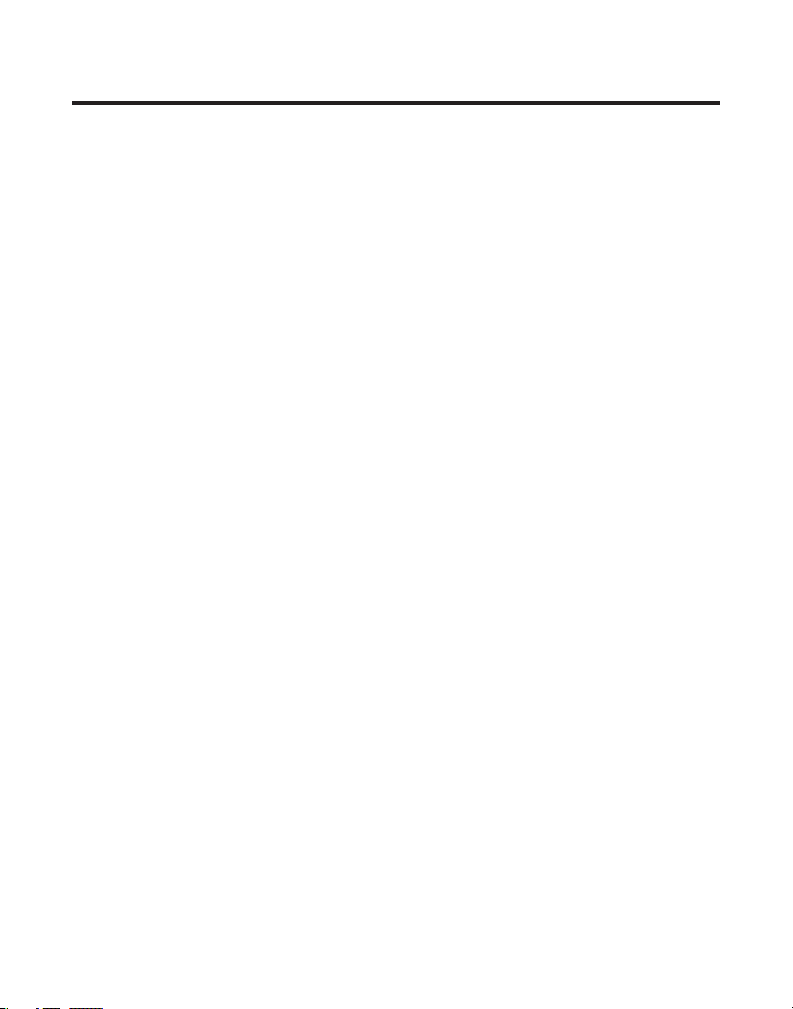
Installation
Digital Security System
Your cordless phone uses a digital security system to protect against false ringing,
unauthorized access, and charges to your phone line.
INSTALLATION NOTE: Some cordless telephones operate at frequencies
that may cause or receive interference with nearby TVs, microwave
ovens, and VCRs. To minimize or prevent such interference, the base
of the cordless telephone should not be placed near or on top of a TV,
microwave ovens, or VCR. If such interference continues, move the
cordless telephone farther away from these appliances.
Certain other communications devices may also use the 5.8 GHz
frequency for communication, and, if not properly set, these devices
may interfere with each other and/or your new telephone. If you are
concerned with interference, please refer to the owner’s manual for
these devices on how to properly set channels to avoid interference.
Typical devices that may use the 5.8 GHz frequency for communication
include wireless audio/video senders, wireless computer networks,
multi-handset cordless telephone systems, and some long-range
cordless telephone systems.
Important Installation Guidelines
• Avoid sources of noise and heat, such as motors, uorescent lighting, microwave
ovens, heating appliances and direct sunlight.
• Avoid areas of excessive dust, moisture and low temperature.
• Avoid other cordless telephones or personal computers.
• Never install telephone wiring during a lightning storm.
• Never install telephone jacks in wet locations unless the jack is specically designed
for wet locations.
• Never touch non-insulated telephone wires or terminals, unless the telephone line has
been disconnected at the network interface.
• Use caution when installing or modifying telephone lines.
7
Page 8

Handset Layout
Display
CID 5 or 6/soft key
for display prompt
selection
(caller ID -/+ button)
soft key for left
display prompt
TALK/LINE 1/flash 1
(button)
7 (review button)
ERASE (button)
*TONE (button)
handsfree (button)
8
soft key for right
display prompt
TALK/LINE 2/flash 2
(button)
END/CANCEL (button)
8 (skip button)
PLAY/STOP (button)
#PAUSE (button)
intercom (button)
redial (button)
Page 9
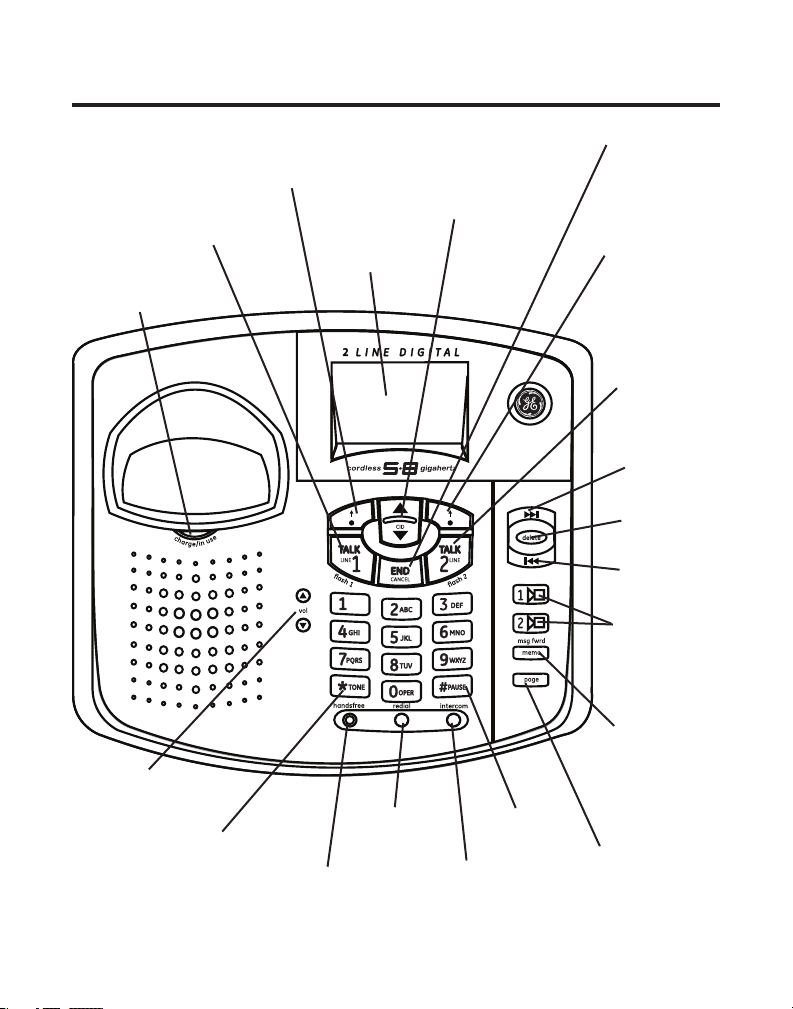
Base Layout
soft key for left
display prompt
TALK/LINE 1/flash 1
(button)
charge/in use
(indicator)
CID 5 or 6/soft key
for display prompt
selection
(caller ID -/+ button)
Display
END/CANCEL
(button)
soft key for right
display prompt
TALK/LINE
2/flash 2
(button)
8 (skip
button)
delete
(button)
7 (review
button)
PLAY/STOP
1 and 2
(buttons/
indicators)
5 or 6 vol
(+/- speaker
volume buttons)
*TONE (button)
redial
(button)
handsfree (button)
#PAUSE
(button)
intercom (button)
msg fwrd/memo
(message forward/
memo button)
page
(button)
9
Page 10
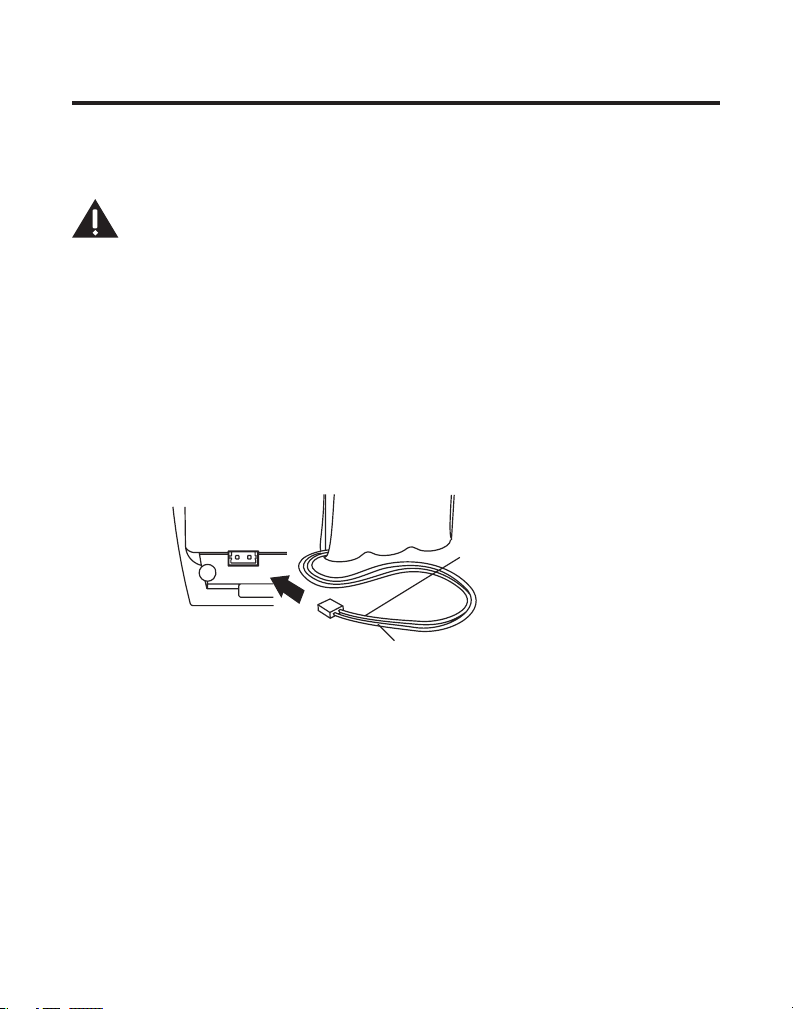
Installing the Phone
black wire
red wire
battery
pack
PRESS DOWN
FIRMLY
Installing the Handset Battery
NOTE: You must connect the handset battery before using the cordless
handsets.
CAUTION: To reduce the risk of fire or personal injury, use only the
Thomson Inc. appoved Nickel-Cadmium (Ni-Cd) battery model
5-2548, which is compatible with this unit.
1. Locate battery and battery door which are packaged together inside a plastic bag and
are separate from the handset.
. Locate the battery compartment on the back of the handset.
3. Plug the battery pack cord into the jack inside the compartment.
NOTE: It is important to maintain the polarity (black and red wires) to
the jack inside the compartment. To ensure proper battery installation,
the connector is keyed and can be inserted only one way.
4. Insert the battery pack.
5. Close the battery compartment by pushing the door up until it snaps into place.
6. Place the handsets in the charging cradles.
Allow handsets to charge for 16 hours prior to first use. If you don’t properly charge
the handsets, battery performance is compromised.
10
Page 11
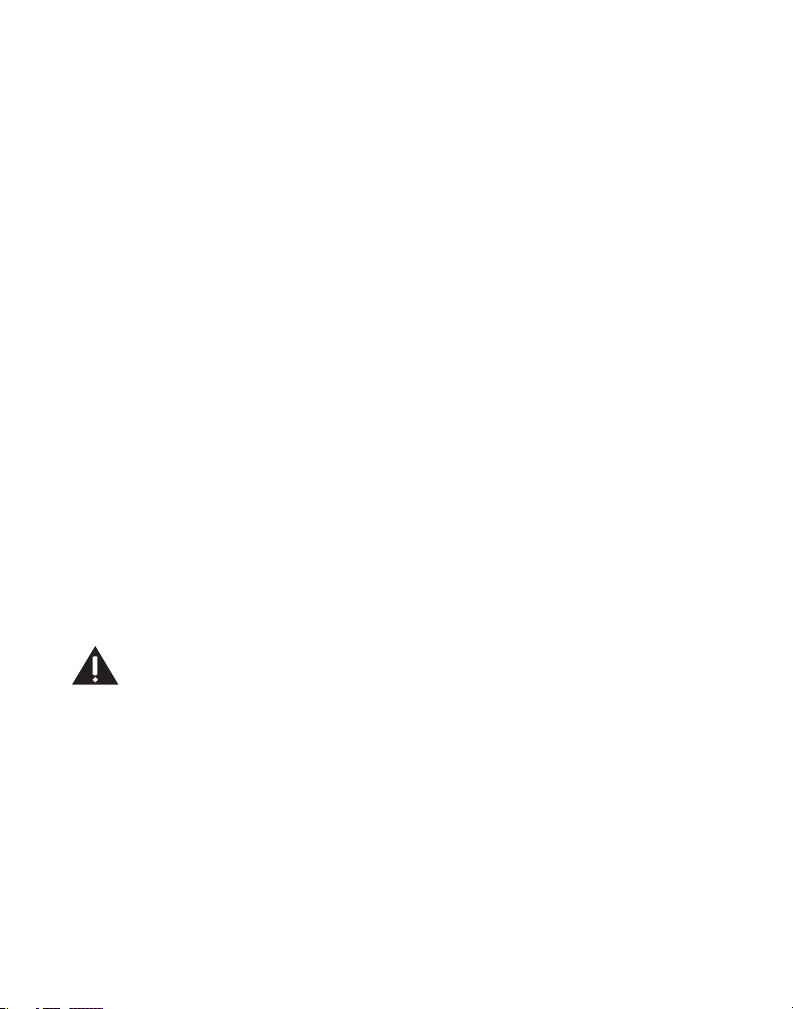
Installing the Base Station
Installing the Backup Batteries on Base Unit
To avoid power outage, you can install four AA alkaline batteries (not included in sales)
into the base as the backup.
1. Remove the battery compartment cover (located on the bottom of the base).
. Follow the battery installation display and insert four AA alkaline batteries inside the
compartment.
3. Put the battery compartment cover back into place.
Connecting the Base Station
1. Choose an area near an electrical outlet and a telephone wall jack (either two RJ11
or one RJ14 type), and place your cordless telephone on a level surface, such as a
desktop or tabletop, or you may mount it on the wall.
. Plug the AC power converter into the electrical outlet and the DC connector into the
jack on the back of the base.
3. Plug one end of a telephone line cord into the TEL LINE 1 jack on the back of the base
and the other end into the modular wall jack for Line 1. Plug the other telephone line
cord into the TEL LINE jack on the back of the base and the other end into modular
wall jack for Line .
NOTE: If you have only one wall jack for the both lines, use the TEL LINE
1/L1 + L2 jack on the back of base.
4.
Place the handset in the base cradle. The charge/in use indicator turns on, verifying the
battery is charging. HANDSET 1 shows in the handset’s display after approximately
minutes.
5. Allow the phone to charge for 16 hours prior to first use. If you don’t properly charge
the phone, battery performance is compromised.
CAUTION: Use only the 5-2605 power adaptor that came with this
unit. Using other power adaptors may damage the unit.
Wall Mounting the Base
1. Turn the base over.
. Slide the pedestal into the slots on the bottom of the base, and then push the pedestal
down until it snaps into place.
3. Slip the mounting holes on the pedestal over the wall plate posts and rmly slide the
unit into place. (Wall plate not included.)
11
Page 12
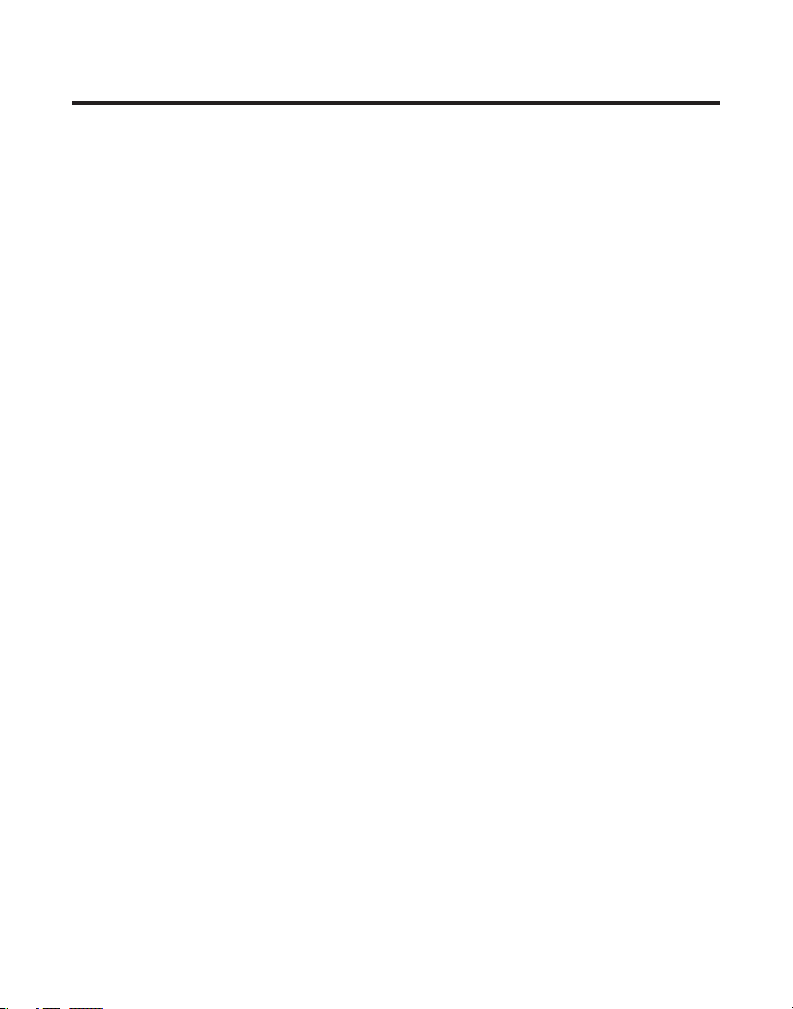
Base Speakerphone Set Up
NOTE: Changing menu settings on the base will only change the
settings on the base and changing menu settings on the handset will
only change settings on the handset. For example, if you change the
language on the handset, it will not change the language on the base.
Speakerphone Volume
Use the vol (5 or 6) buttons to adjust the speaker volume on the base to a comfortable
level during a call OR press the TALK/LINE1/ash1, TALK/LINE/ash or the handsfree
button on the base and then adjust the volume. VOL -1 is the minimum level and VOL-9 is
the maximum.
Using the Soft Keys
On the base, there are three buttons under the display box which represent several
soft key (programmable) functions. Use these buttons to activate the soft key icons that
appear in the display. You may program the following items with the soft keys: Ringer,
Base Name, Date/Time, Language, Tone/Pulse, Local Area Code and Answerer Setup.
NOTE: During programming, you may press the END/CANCEL button at
any time to exit.
Turning the Answerer(s) On or Off
NOTE: The Mailbox Answerer(s) must be ON to hear the voice prompts.
1. Make sure your phone is OFF (not in talk mode).
. Press the MENU soft key to go to the main menu.
3. Use the 5 or 6 buttons to scroll to ANSWERER SETUP.
4. Press the SELECT soft key to conrm.
5. Use the 5 or 6 buttons to select MAILBOX 1 or MAILBOX 2 for setting mailbox 1 or
mailbox .
6. Press the SELECT soft key to conrm.
7. Use the 5 or 6buttons to scroll to ANSWER ON/OFF.
8. Press the SELECT soft key to enter the menu. ANSWERER ON OFF shows in display.
9. Press the 5 or 6buttons to select ON or OFF.
10. Press the DONE soft key to conrm. The corresponding PLAY/STOP indicator turns on.
NOTE: The base displays ANSWER OFF and the PLAY/STOP indicator is
not illuminated when the Mailbox Answerer is OFF.
1
Page 13
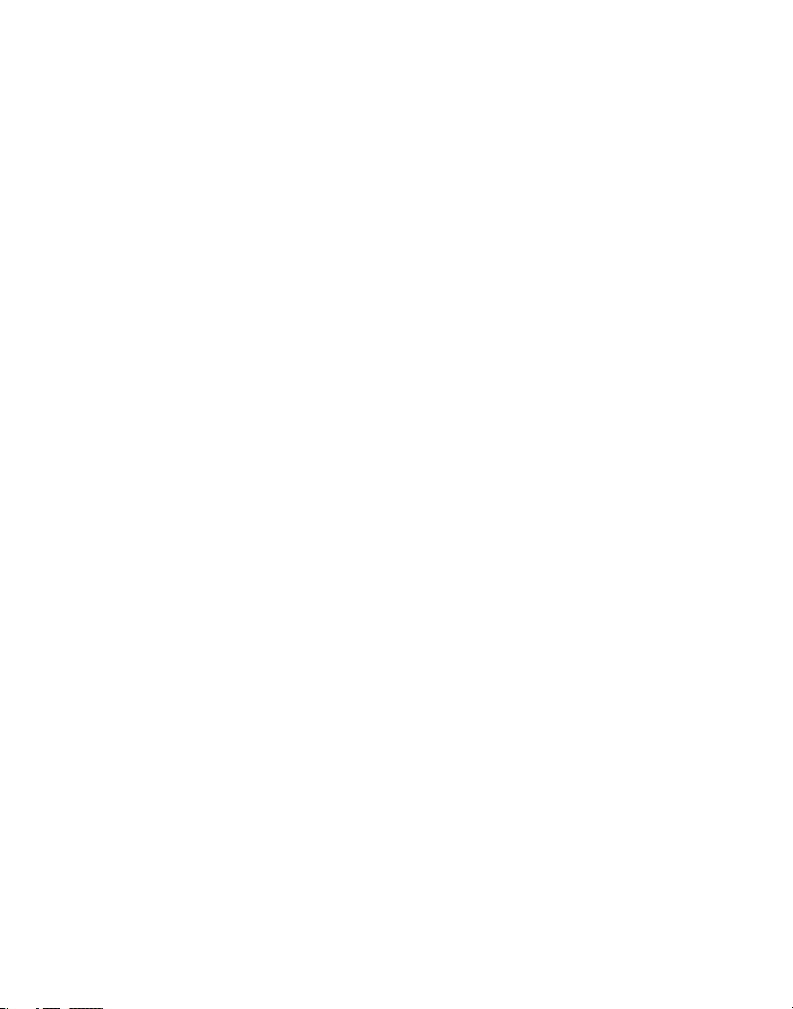
Base Voice/Display Prompt Language
The voice prompt language is the same as the display prompt language. If your voice
prompt language is Spanish, the display prompt language is Spanish. If your voice prompt
language is French, the display prompt language is French as well. The default prompt
language is English.
1. Make sure your phone is OFF (not in talk mode).
. Press the MENU soft key to go to the main menu.
3. Use the 5 or 6 buttons to scroll to SET LANGUAGE.
4. Press the SELECT soft key to conrm.
5. Press the 5 or 6 buttons or CHANGE soft key to select ENGLISH, FRANCAIS or
ESPANOL.
6. Press the DONE soft key to save the selection.
Base Name
1. Make sure your phone is OFF (not in talk mode).
. Press the MENU soft key to go to the main menu.
3. Use the 5 or 6 buttons to scroll to BASE NAME.
4. Press the SELECT soft key to enter the menu.
5. Use the touch-tone pad to enter a name (up to 1 characters). More than one letter
is stored in each of the number keys. For example, to enter Bill Smith, press the key
twice for the letter B. Press the 4 key 3 times for the letter I. Press the 5 key 3 times
for the letter L. Wait for 1 second, press the 5 key 3 times for the second letter L, and
press the 1 key to insert a space between the rst and last name. Press the 7 key 4
times for the letter S; press the 6 key once for the letter M; press the 4 key 3 times for
the letter I. Press the 8 key for the letter T; press the 4 key twice for the letter H.
NOTE: If you make a mistake, press the DELETE soft key to backspace
and delete one character at a time.
6. Press the DONE soft key to save.
Base Date/Time
You may program the following items under the Date/Time menu; Set Time, Time Format,
Date Format, Set Date, and Set Year. To access the DATE/TIME Menu:
1. Make sure your phone is OFF (not in talk mode).
. Press the MENU soft key to go to the main menu.
3. Use the 5 or 6 buttons to scroll to DATE/TIME
4. Press the SELECT soft key to conrm.
13
Page 14
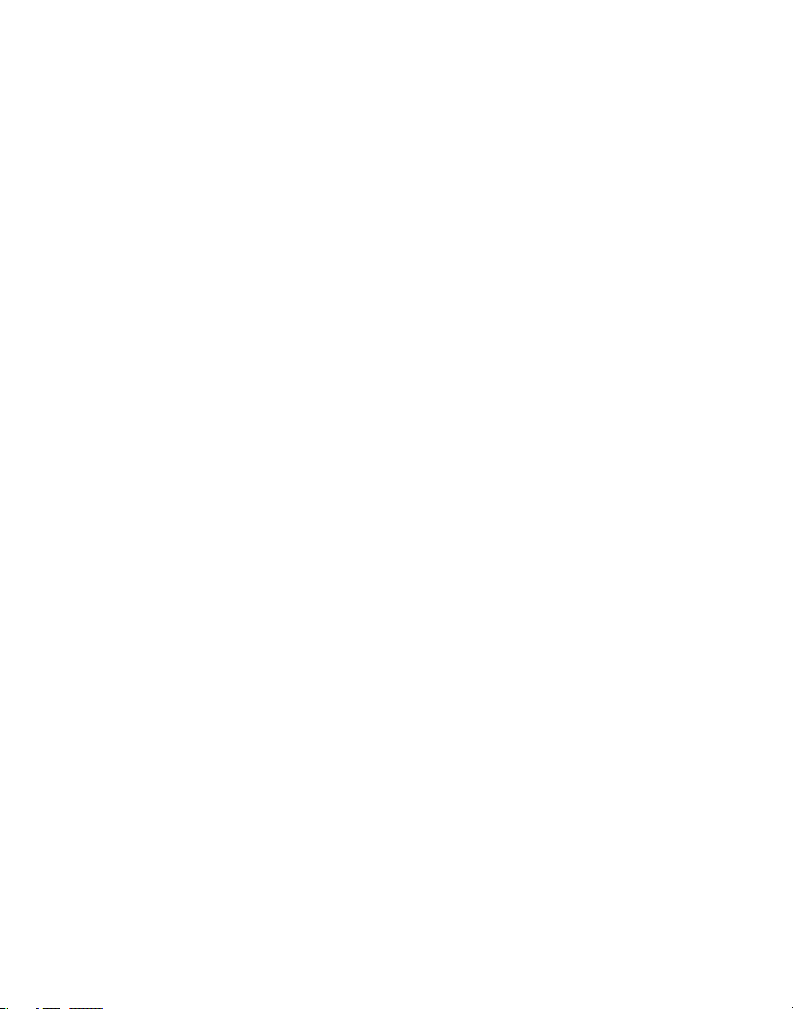
Set Time
From the DATE/TIME Menu:
1. Use the 5 or 6buttons to scroll to SET TIME.
. Use the touch-tone pad to enter the current time.
3. Use the AM / PM soft key to select AM or PM.
NOTE: The AM/PM selection is not available in 24 HOUR CLOCK format.
Time Format
From the DATE/TIME Menu:
1. Use the 5 or 6buttons to scroll to TIME FORMAT.
. Use the CHANGE soft key to select 12 HOUR CLOCK or 24 HOUR CLOCK.
3. Press the DONE soft key to save the selection.
Date Format
From the DATE/TIME Menu:
1. Use the 5 or 6buttons to scroll to DATE FORMAT.
. Use the CHANGE soft key to select MM/DD or DD/MM.
3. Press the DONE soft key to save the selection.
Set Date
From the DATE/TIME Menu:
1. Use the 5 or 6buttons to scroll to SET DATE (MM/DD).
. Use the touch-tone pad to enter the current date.
3. Press the DONE soft key to conrm.
Set Year
From the DATE/TIME Menu:
1. Use the 5 or 6buttons to scroll to SET YEAR (YYYY).
. Use the touch-tone pad to enter the year.
3. Press the DONE soft key to conrm.
Tone/Pulse
You may program independently for LINE 1 and LINE .
1. Make sure your phone is OFF (not in talk mode).
. Press the MENU soft key to go to the main menu.
3. Use the 5 or 6 buttons to scroll to SET TONE/PULSE.
4. Press the SELECT soft key to conrm.
5. Use the 5 or 6buttons to scroll to LINE 1 or LINE 2 for setting line 1 or line .
14
Page 15
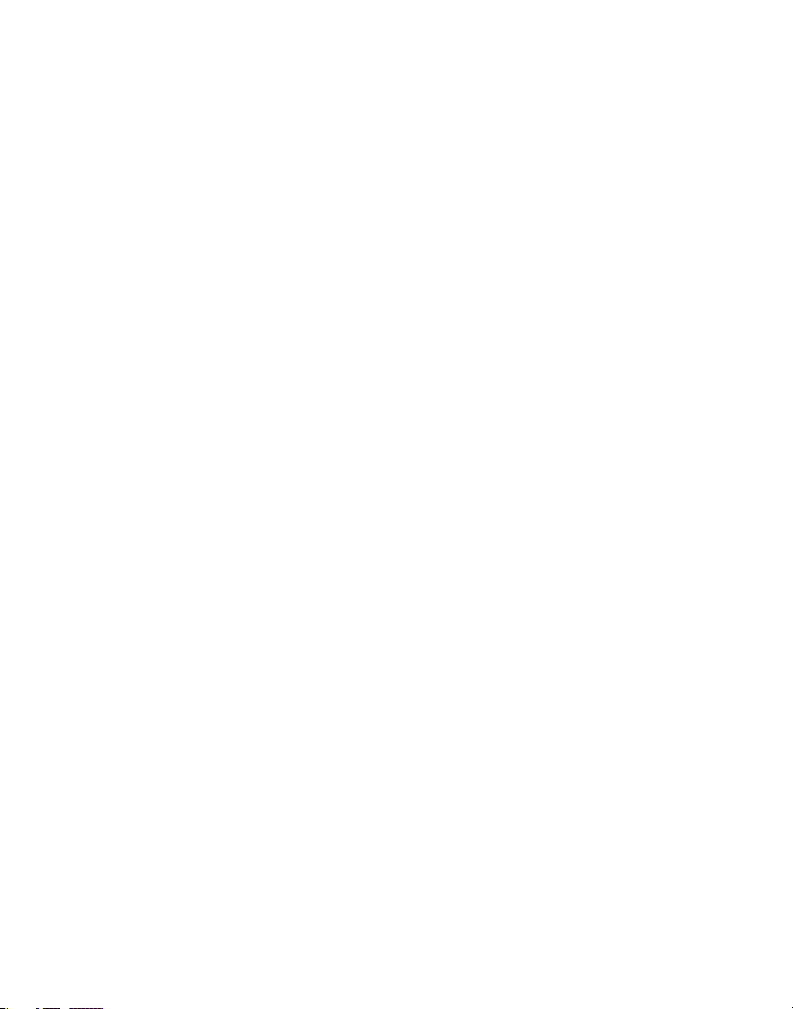
6. Press the SELECT soft key to conrm.
7. Use the 5 or 6 buttons to select TONE or PULSE.
8. Press the DONE soft key to conrm.
Base - Set Local Area Codes
You can progrom the way the Caller ID records are displayed, for up to ve different codes
for your area. For example; if 7 digits is selected, the number will be displayed as xxx-xxxx,
and etc.
1. Make sure your phone is OFF (not in talk mode).
. Press the MENU soft key to go to the main menu.
3. Use the 5 or 6 buttons to scroll to LOC AREA CODE .
4. Press the SELECT soft key to conrm.
5. Press the FORMAT soft key to change the length of the CID records.
6. Use the touch-tone pad to enter your 3-digit area code.
7. Press the DONE soft key to conrm the selection.
Base Ringers
You may program the following items independently for LINE 1 and LINE under the
RINGER menu; Ringer Volume, Ringer Tone, Phonebook Tone (VIP) and Key Tone. To access
the RINGER Menu:
1. Make sure your phone is OFF (not in talk mode).
. Press the MENU soft key to go to the main menu.
3. Use the 5 or 6 buttons to scroll to RINGER.
4. Press the SELECT soft key to conrm.
5. Use the 5 or 6buttons tos to select LINE 1 or LINE 2 for setting line 1 or line .
6. Press the SELECT soft key to conrm.
Base Ringer Volume
From the Ringer Menu:
1. Use the 5 or 6 buttons to scroll to RINGER VOLUME.
. Press the CHANGE soft key to select HIGH, MEDIUM, LOW or OFF.
3. Press the DONE soft key to conrm.
NOTE: If you turn the ringer OFF, the ringer off icon shows in the
display.
15
Page 16
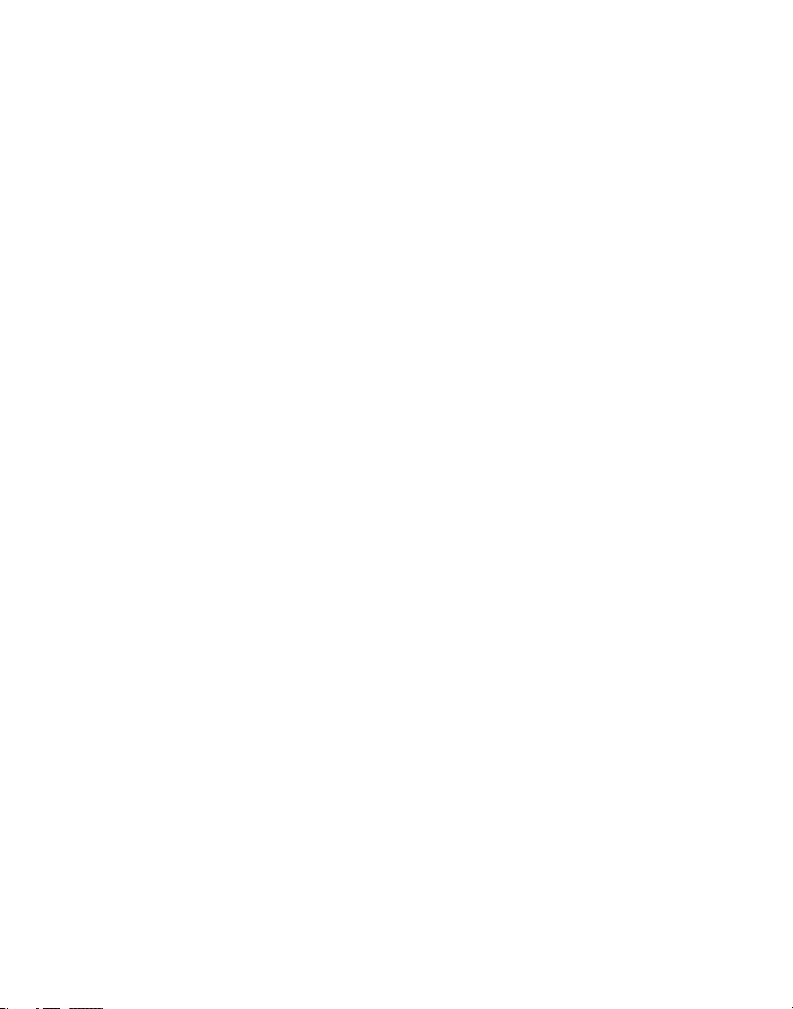
Base Ringer Tone
From the Ringer Menu:
1. Use the 5 or 6 buttons to scroll to RINGER TONE.
. Press the CHANGE soft key to select.
3. Use the 5 or 6 buttons to scroll to the desired setting. You will hear a sample of the
ringer tone you select.
4. Press the DONE soft key to conrm.
NOTE: Ringer Tone 1 through 10 are for dual tone ringer tone and
Melody 1 through 10 are for melodies.
Base VIP Melody Tone
This features allow you to assign a specic melody to someone you want to get your
attention when the person calls. When a VIP melody is assigned and that person calls, the
unit rings the normal ring for the rst ring and then follows with VIP melody ring. You may
choose from ten different polyphonic melodies or 10 ringer tones.
NOTE: This feature ONLY works when the following conditions are met.
1. You have subscribed to Caller ID.
2. You have your Caller ID record previously transferred to the
memory. (Refer to Storing CID Records in Internal Memory). NO USER
MEMORY will show in the display to remind the user to do CID record
transfer first.
From the Ringer Menu:
1. Use the 5 or 6 buttons to scroll to VIP MELODY.
. Press the CHANGE soft key to select.
3. Use the 5 or 6 buttons to scroll to the desired setting. You will hear a sample of the
ringer tone you select.
4. Press the DONE soft key to conrm.
NOTE: Ringer Tone 1 through 10 are for dual tone ringer tone and
Melody 1 through 10 are for melodies.
Base Key Tone
From the Ringer Menu:
1. Use the 5 or 6 buttons to scroll to KEY TONE.
. Press the CHANGE soft key to select ON, OFF or LINK TO RINGER.
NOTE: LINK TO RINGER option turns key tones off or on when Ringer
Volume is turned off or on.
3. Press the DONE soft key to conrm.
16
Page 17
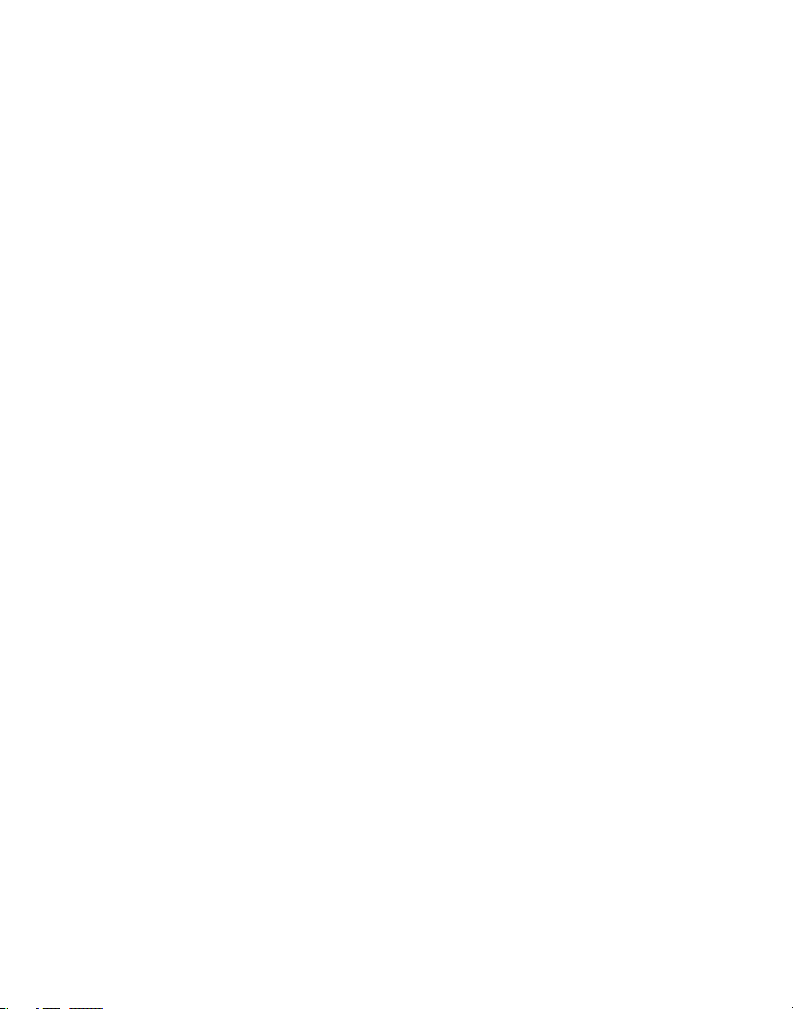
Answerer Setup
You can program the following items independently for MAILBOX 1 and MAILBOX under
the ANSWERER SETUP menu; Answer ON/OFF, Outgoing Announcement, Rings to Answer,
Security Code, Forwarding Messages, and Recording Quality. To access the ANSWERER
SETUP Menu:
1. Make sure your phone is OFF (not in talk mode).
. Press the MENU soft key to go to the main menu.
3. Use the 5 or 6 buttons to scroll to ANSWERER SETUP.
4. Press the SELECT soft key to conrm.
5. Use the 5 or 6buttons to select MAILBOX 1 or MAILBOX 2.
Outgoing Announcement
You may program the following items under the Outgoing Announcement menu;
Reviewing the Outgoing Announcement, Recording the Outgoing Announcement and
Changing the Outgoing Announcement.
Reviewing the Outgoing Announcement
From the Answerer Setup Menu:
1. Use the 5 or 6buttons to scroll to ANNOUNCEMENT.
. Press the SELECT soft key to enter the menu.
3. Press the 5 or 6buttons to select PLAY.
4. Press the SELECT soft key to start playing the announcement. PLAYING
ANNOUNCEMENT shows in display.
5. Press the EXIT soft key when you have nished reviewing the announcement.
Recording the Outgoing Announcement
For best results when recording, you should be about nine the inches from the
microphone, and eliminate as much background noise as possible.
From the Answerer Setup Menu:
1. Use the 5 or 6buttons to scroll to ANNOUNCEMENT.
. Press the SELECT soft key to enter the menu.
3. Press the 5 or 6buttons to select RECORD.
4. Press the SELECT soft key to display RECORDING ANNOUNCEMENT.
5. Press the YES soft key to record your announcement.
NOTE If do not wish to record an announcement, press the NO soft key.
6. Press the END soft key when nished with recording, announcement will play back.
NOTE: To replay the announcement again, press the REPLAY soft key.
17
Page 18

Sample Outgoing Announcement
Hi, this is (use your name here), I can’t answer the phone right now, so please leave your
name, number and a brief message after the tone, and I’ll get back to you. Thanks.
Changing the Outgoing Announcement
From the Answerer Setup Menu:
1. Use the 5 or 6buttons to scroll to ANNOUNCEMENT.
. Press the SELECT soft key to enter the menu.
3. Press the 5 or 6buttons to select CHANGE.
4. Press the SELECT soft key to enter the menu. CHANGE DEFAULT RECORDED shows in
display.
5. Use the 5 or 6buttons to select DEFAULT or RECORDED.
6. Press the SELECT button to conrm
7. Press the EXIT soft key when you have nished your selection.
Base Ring To Answer
From the Answerer Setup Menu:
1. Use the 5 or 6 buttons to scroll to RING TO ANSWER.
. Press the SELECT soft key to enter the menu. RING TO ANSWER shows in display.
3. Press the 5 or 6 buttons to select 3 RINGS, 4 RINGS, 5 RINGS, 6 RINGS or TOLL
SAVER.
4. Press the DONE soft key to conrm.
NOTE: If you select Toll Saver (TS) the unit answers after the 3rd ring
if there are NEW messages, OR the unit answers after the 5th ring if
there are NO new messages. This is allows user to access their the
answerer from another location and then hang up after 4 rings to save
long distance charges.
Setting the Security Code
From the Answerer Setup Menu:
1. Use the 5 or 6 buttons to scroll to SECURITY CODE.
. Press the SELECT soft key to enter the menu. SECURITY CODE 123 shows in display.
3. Use the touch-tone pad to enter your new 3-digit security code. For example, press the
6, and 8 number keys for security code 68. The default security code is 123.
4. Press the DONE soft key to conrm.
18
Page 19

Forwarding Messages
This function will automatically forward the answerer’s messages to another phone
number which allows you to receive your messages soon after they are left and eliminates
the need to call periodically to check for messages remotely.
You may program the following items under the Forwarding Messages menu; Set Forward
Number, Forward ON/OFF, View Unit ID and Number of Retries.
Set Forwarding Messages
From the Answerer Setup Menu:
1. Use the 5 or 6 buttons to scroll to FORWARD MSG.
. Press the SELECT soft key to enter the menu.
3. Use the 5 or 6buttons to scroll to SET FWD NUMBER.
4. Press the SELECT soft key to enter the menu. SET FWD NUMBER shows in display.
5. Use the touch-tone pad to enter the desired number. (Include area code if long
distance number.)
NOTE: If you make a mistake press the DELETE soft key to erase the
wrong digit(s).
6. Press the DONE soft key to conrm. FORWARD NUMBER STORED shows in display.
Forwarding Messages ON/OFF
From the Answerer Setup Menu:
1. Use the 5 or 6 buttons to scroll to FORWARD MSG.
. Press the SELECT soft key to enter the menu.
3. Use the 5 or 6 buttons to scroll to FORWARD ON/OFF.
4. Press the SELECT soft key to enter the menu. FORWARD MESSAGE ON OFF shows in
display.
5. Use the5 or 6 buttons to select ON or OFF.
6. Press the SELECT soft key to conrm.
7. To activate setting, press the memo/msg fwrd button on the base. FW ANS shows in
the display.
NOTE: Apart from enabling the message forward through the menu,
you have to press the msg fwd button on base to activate the Message
Forwarding function. Also, the Message Forwarding must be activated
for each line, for example if line 1 is set to off and line 2 is set to on,
when the msg fwd button is pressed only line 2 will have the Message
Forward function activated. FWD ANS ON / ON shows in the display if
both lines are activated, if only line 1 is activated FWD ANS ON / OFF
shows in the display.
19
Page 20

View Unit ID
The unit's identication code number is for reference purposes only.
Number of Retries
If the line of desired number is busy, answerer will continue to try to forward the
messages again (up to three times, depending on selection) at a later time.
From the Answerer Setup Menu:
1. Use the 5 or 6 buttons to scroll to FORWARD MSG.
. Press the SELECT soft key to enter the menu.
3. Use the 5 or 6buttons to scroll to NUM OF RETRIES.
4. Press the SELECT soft key to enter the menu. NUM OF RETRIES shows in display.
5. Use the 5 or 6 buttons to select 0, 1, 2 or 3.
6. Press the SELECT soft key to conrm.
Recording Quality
Changing the recording quality from High to Medium will increase the total record time of
the answering machine, while changing the recording quality from Medium to High will
cause the message clarity to be better, but will cause a decrease in the total record time
of the answering machine.
From the Answerer Setup Menu:
1. Use the 5 or 6buttons to scroll to RECORD QUALITY.
. Press the SELECT soft key to enter the menu. RECORD QUALITY shows in display.
3. Use the 5 or 6 buttons to select MEDIUM or HIGH.
4. Press the SELECT soft key to conrm.
Handset Telephone Set Up
NOTE: Changing menu settings on the handset will only change the
settings on the handset, and changing menu settings on the base will
only change the settings on the base. For example, if you change the
language on the handset, it will not change the language on the base.
Using the Soft Keys
On the handset, there are three buttons under the display which represent several
soft key (programmable) functions. Use these buttons to activate the soft key icons that
appear in the display. There are nine programmable menus available: Ringer, Registration,
Handset Name, Date/Time, Language, Room Monitor, and Area Code.
NOTE: During programming, you may press the END/CANCEL button at
any time to exit.
0
Page 21

Handset Display Prompt Language
The default display prompt language is English.
1. Make sure your phone is OFF (not in talk mode).
. Press the MENU soft key to go to the main menu.
3. Use the 5 or 6 buttons to scroll to SET LANGUAGE.
4. Press the SELECT soft key to conrm.
5. Press the 5 or 6 buttons or CHANGE soft key to select ENGLISH, FRANCAIS or
ESPANOL.
6. Press the DONE soft key to save the selection.
Handset Ringers
You may program the following items independently for LINE 1 and LINE under the
RINGER menu; Ringer Volume, Ringer Tone, VIP Melody and Key Tone. To access the
RINGER Menu:
1. Make sure your phone is OFF (not in talk mode).
. Press the MENU soft key to go to the main menu.
3. Use the 5 or 6 buttons to scroll to RINGER.
4. Press the SELECT soft key to conrm.
5. Use the 5 or 6buttons tos to select LINE 1 or LINE 2 for setting line 1 or line .
6. Press the SELECT soft key to conrm.
Handset Ringer Volume
From the Ringer Menu:
1. Use the 5 or 6 buttons to scroll to RINGER VOLUME.
. Press the CHANGE soft key to select HIGH, MEDIUM, LOW or OFF.
3. Press the DONE soft key to conrm.
NOTE: If you turn the ringer OFF, the ringer off icon shows in the
display.
1
Page 22

Handset Ringer Tone
From the Ringer Menu:
1. Use the 5 or 6 buttons to scroll to RINGER TONE.
. Press the CHANGE soft key to select.
3. Use the 5 or 6 buttons to scroll to the desired setting. You will hear a sample of the
ringer tone you select.
4. Press the DONE soft key to conrm.
NOTE: Ringer Tone 1 through 10 are for dual tone ringer tone and
Melody 1 through 10 are for melodies.
Handset VIP Melody
This features allow you to assign a specic melody to someone you want to get your
attention when the person calls. When a VIP melody is assigned and that person calls, the
unit rings the normal ring for the rst ring and then follows with VIP melody ring. You may
choose from ten different polyphonic melodies or 10 ringer tones.
NOTE: This feature ONLY works when the following conditions are met.
1. You have subscribed to Caller ID.
2. You have your Caller ID record previously transferred to the
memory. (Refer to Storing CID Records in Internal Memory). NO USER
MEMORY will show in the display to remind the user to do CID record
transfer first.
From the Ringer Menu:
1. Use the 5 or 6 buttons to scroll to VIP MELODY.
. Press the CHANGE soft key to select.
3. Use the 5 or 6 buttons to scroll to the desired setting. You will hear a sample of the
ringer tone you select.
4. Press the DONE soft key to conrm.
NOTE: Ringer Tone 1 through 10 are for dual tone ringer tone and
Melody 1 through 10 are for melodies.
Handset Key Tone
From the Ringer Menu:
1. Use the 5 or 6 buttons to scroll to KEY TONE.
. Press the CHANGE soft key to select ON, OFF or LINK TO RINGER.
NOTE: LINK TO RINGER option turns key tones off or on when Ringer
Volume is turned off or on.
3. Press the DONE soft key to conrm.
Page 23

Handset Registration
1. Make sure your phone is OFF (not in talk mode).
. Press the MENU soft key to go to the main menu.
3. Use the 5 or 6 buttons to scroll to REGISTRATION.
4. Press the SELECT soft key to conrm. PRESS AND HOLD PAGE BUTTON UNTIL BEEP
shows in the display.
5. Press and hold the page button on base unit until you hear a long tone at the handset.
HANDSET X REGISTERED shows in the handset display, where X is the handset
number. You will hear a conrmation tone.
If handset displays PLEASE REGISTER, press the OK soft key on the handset and repeat
step 5 above.
Handset Name
1. Make sure your phone is OFF (not in talk mode).
. Press the MENU soft key to go to the main menu.
3. Use the 5 or 6 buttons to scroll to HANDSET NAME.
4. Press the SELECT soft key to enter the menu.
5. Use the touch-tone pad to enter a name (up to 1 characters). More than one letter
is stored in each of the number keys. For example, to enter Bill Smith, press the key
twice for the letter B. Press the 4 key 3 times for the letter I. Press the 5 key 3 times
for the letter L. Wait for 1 second, press the 5 key 3 times for the second letter L, and
press the 1 key to insert a space between the rst and last name. Press the 7 key 4
times for the letter S; press the 6 key once for the letter M; press the 4 key 3 times for
the letter I. Press the 8 key for the letter T; press the 4 key twice for the letter H.
NOTE: If you make a mistake, press the DELETE soft key to backspace
and delete one character at a time.
6. Press the DONE soft key to save.
Handset Date/Time
You may program the following items under the Date/Time menu; Set Time, Time Format,
Date Format, Set Date, and Set Year. To access the DATE/TIME Menu:
1. Make sure your phone is OFF (not in talk mode).
. Press the MENU soft key to go to the main menu.
3. Use the 5 or 6 buttons to scroll to DATE/TIME
4. Press the SELECT soft key to conrm.
3
Page 24

Set Time
From the DATE/TIME Menu:
1. Use the 5 or 6buttons to scroll to SET TIME.
. Use the touch-tone pad to enter the current time.
3. Use the AM / PM soft key to select AM or PM.
NOTE: The AM/PM selection is not available in 24 HOUR CLOCK format.
Time Format
From the DATE/TIME Menu:
1. Use the 5 or 6buttons to scroll to TIME FORMAT.
. Use the CHANGE soft key to select 12 HOUR CLOCK or 24 HOUR CLOCK.
3. Press the DONE soft key to save the selection.
Date Format
From the DATE/TIME Menu:
1. Use the 5 or 6buttons to scroll to DATE FORMAT.
. Use the CHANGE soft key to select MM/DD or DD/MM.
3. Press the DONE soft key to save the selection.
Set Date
From the DATE/TIME Menu:
1. Use the 5 or 6buttons to scroll to SET DATE (MM/DD).
. Use the touch-tone pad to enter the current date.
3. Press the DONE soft key to conrm.
Set Year
From the DATE/TIME Menu:
1. Use the 5 or 6buttons to scroll to SET YEAR (YYYY).
. Use the touch-tone pad to enter the year.
3. Press the DONE soft key to conrm.
Handset - Setting Local Area Codes
You can progrom the way the Caller ID records are displayed, for up to ve different codes
for your area. For example; if 7 digits is selected, the number will be displayed as xxx-xxxx,
and etc.
1. Make sure your phone is OFF (not in talk mode).
. Press the MENU soft key to go to the main menu.
3. Use the 5 or 6 buttons to scroll to LOC AREA CODE.
4
Page 25

4. Press the SELECT soft key to conrm.
5. Press the FORMAT soft key to change the length of the CID records.
6. Use the touch-tone pad to enter your 3-digit area code.
7. Press the DONE soft key to conrm the selection.
Basic Operation
Charge/In Use Indicator
The phone is ON when the LED indicator on the handset and the charge/in use indicator on the
base is lit. The handset and base indicators ash when you receive a call.
Answering a Call
1. To answer a call press the TALK/LINE1/ash1, TALK/LINE/ashor the handsfree
button before you begin speaking.
. To hang up, press the END/CANCEL button on base or handset, or place the handset in
the base cradle.
Making a Call
1. Press the TALK/LINE1/ash1, TALK/LINE/ash or the handsfree button and dial the
desired number.
-OR-
Enter the number rst, then press the TALK/LINE1/ash1, TALK/LINE/ash or the
handsfree button and the number automatically dials.
NOTE: Press the handsfree button on the handset during conversation
to switch between handset speakerphone and handset earpiece.
However, if you press the handsfree button on the base unit during a
conversation with the base speakerphone, the call will disconnect.
. To hang up, press the END/CANCEL button on base or handset, or place the handset in
the base cradle.
NOTE: When handset is in handsfree mode, placing the handset in the
base cradle will change to base handsfree mode. If you want to hang
up during handset handsfree mode, you need to hang up by pressing
the END/CANCEL button on the handset.
NOTE: You may enter up to 32 pre-dial digits.
NOTE: If you want to delete the pre-dial number you entered, press the
DELETE soft key to erase the digit(s).
5
Page 26

Flash
Use the TALK/LINE1/ash1, TALK/LINE/ash button on base or handset to activate
custom calling services such as call waiting or call transfer, which are available through
your local phone company.
Number Redial
You may redial a number up to 3 digits long. To quickly redial the last number you dialed:
1. Press the TALK/LINE1/ash1, TALK/LINE/ash or handsfree button.
. Press the redial button.
-OR-
To choose from the last ve numbers you dialed through menu:
1. Press the redial button rst, then use the
number.
• Press the 5 button to review the oldest call and scroll toward the most recent calls
(higher numbers).
• Press the 6 button to review the newest call and scroll to older calls (lower numbers).
. Press the TALK/LINE1/ash1, TALK/LINE/ash or handsfree button, or the DIAL soft
key. The number dials automatically.
5 or 6
buttons to select the desired redial
Volume
Base Speakerphone
Use the vol (5 or 6) buttons to adjust the speaker volume on the base to a comfortable
level during a call OR press the
button on the base and then adjust the volume. VOL -1 is the minimum level and VOL-9 is
the maximum.
Cordless Handset
Use the vol (
handset’s earpiece during a call. There are four settings. Press the right arrow to increase
the volume and left arrow to decrease the volume. You will see the volume setting on the
handset display. VOL 1 is the minimum and VOL 4 is the maximum.
5 or 6
) buttons on the side of the handset to adjust the volume of the
TALK/LINE1/ash1, TALK/LINE/ash
or the handsfree
Mute
To have a private, off-line conversation, use the mute feature. The party on the other end
of the line cannot hear you, but you can still hear them.
1. During conversation press the MUTE soft key. MUTE ON shows in the display.
. Press the UNMUTE soft key to cancel and return to your phone conversation.
6
Page 27

Hold
Press the HOLD soft key to put a call on hold. LX ON HOLD shows in the display, where X is
the line number.
To take a call off hold, press the UNHOLD soft key.
• To switch a call on hold from the base to the cordless handset, press the TALK/LINE1/
ash1, TALK/LINE/ash or handsfree button on the handset.
Paging the Cordless Handset
This feature helps you locate a misplaced handset.
Press and release the page button on the base. The cordless handset beeps intermittently
and displays PAGING FROM BASE for about two minutes or until you press OK soft key on
the handset or press page on the base.
NOTE: You may still page the cordless handset even if the ringer is
turned off.
Global De-registration
If one or more handsets become lost, you should de-register all handsets to ensure proper
system operation. Follow the steps below to de-register all handsets at the same time.
WARNING: It is not recommended that a handset be de-registered
unless absolutely necessary because once a handset is de-registered,
that handset’s telephone features cannot be used until the handset is
re-registered.
1. Press and hold the page button on the base until the CHARGE/IN USE indicator on the
base ashes.
. Press and hold the page button on the base again until the CHARGE/IN USE indicator
on the base ashes rapidly.
3. Press and release the page button on the base once. All handsets are de-registered
and PLEASE REGISTER shows in the handsets' display.
Room Monitor
Room monitoring may by done from the base or the handset. Begin with unit you want to
monitor with (the microphone);
1. Make sure your phone is OFF (not in talk mode).
. Press the MENU soft key to go to the main menu.
3. Use the
4. Press the SELECT soft key to conrm.
5 or 6
buttons to scroll to ROOM MONITOR.
7
Page 28

5. XXX READY TO ROOM MONITOR shows in display, where XXXX is the unit's name.
6. Press the intercom button on the unit you wish to listen from. The list of registered
units shows in the display.
7. Use the
8. Press the PAGE soft key to conrm.
9. The rst unit will then turn on the microphone and the second unit will turn on
5 or 6
buttons to select the unit you wish to monitor.
earpiece to monitor sound.
NOTE: Handsets can be on cradle or off cradle for room monitoring to
work.
NOTE: While in room monitoring mode, the listening unit will emit an
alert tone approximately every 4 seconds if there is an incoming call.
You may press the
room monitor and answer the call.
NOTE: Press the CANCEL soft key or the END/CANCEL button to exit
room monitor mode.
TALK/LINE1/flash1 or TALK/LINE2/flash2
button to quit
Call Transfer
During an external call, you may transfer the external call from base to handset(s)
or vice versa.
NOTE: To cancel the call transfer, you may press END/CANCEL button or
intercom button on base.
1. Press the intercom button to put the line on hold. LX ON HOLD shows in the display,
where X is the Line number.
. Use the
3. Press the END/CANCEL button to transfer the call. TRANSFERRING FROM XXXX (where
4. Press the OK soft key on the receiving unit to answer the call.
5 or 6
buttons to select the desired handset or base.
NOTE: If you only have one handset registered in the system, it is
paged automatically.
XXXX is the name of the transferring unit) shows in the receiving unit's display.
NOTE: If there is no answer within 2 minutes after transferring the call,
then both units receive a call back notification. If neither unit answers
within 30 seconds, then the external call will be automatically dropped.
8
Page 29

Intercom Operation
A two-way intercom is possible between the base and cordless handset(s) without
tying up the telephone line and since the telephone line is not used, you can still receive
incoming calls.
Making an Intercom Call
1. Make sure the phone is OFF (not in TALK mode).
. Press the intercom button.
3. Use the
4. Press the PAGE soft key.
5. The receiving handset or base is paged, and the receiving handsets or base emit a
5 or 6
buttons to select the desired handset or base.
NOTE: If you only have one handset registered in the system, it is
paged automatically.
paging tone and the following information shows in the display:
PAGING
HANDSET 2
EXIT
Sending Handset/Base Receiving Handset/Base
When the OK soft key or intercom button on the receiving handset or base is pressed,
the page is answered. If the page is not answered after two minutes, NO ANSWER shows
in the display of sending handset or base and the page is cancelled. The unit returns to
standby mode.
NOTE: If a personalized name is assigned to the handset during
registration, then that name is displayed instead of handset number.
NOTE: To cancel the page, press the EXIT soft key or intercom key on
the sending party.
PAGING FROM
HANDSET 1
OK EXIT
Receiving an Intercom Call
When you receive an intercom call, the handset or base beeps. To answer the intercom
call, press the OK soft key, the TALK/LINE1/ash1, TALK/LINE/ash button or the
intercom button.
9
Page 30

Advanced Intercom Features
Receiving an Incoming Call During an Intercom Call
If you receive a telephone call during an intercom call, both handsets or base will emit
alert tone and remain in intercom mode. Either handset or base user may press the
corresponding TALK/LINEx/ashx button or the handsfree button to answer the call.
Using Intercom with External Telephone Calls
During an external telephone call, you can use the intercom function to;
• page another handset and set up a private (-way) intercom conversation with
another user while the telephone call is placed on hold
• create a 3-way conversation between the telephone caller, the base, and
cordless handsets
• transfer the external telephone call to another handset
Two-Way Intercom Calls
1. During an external call, press the intercom button on the handset or base and the
external call is placed on hold. The list of handsets or base shows in the display.
. Use the
3. Press the PAGE soft key to page.
4. When nished, press the EXIT soft key or intercom button to end the intercom call,
Three-Way calling
Between two handsets or a handset and base and an external call
1. During an external call, press the intercom button on the handset or base and the
. Use the
3. When the receiving handset or base connects, press the UNHOLD soft key on the
5 or 6
button to select desired handset or base.
NOTE: The receiving handset or base presses the intercom button or the
OK soft key to answer the intercom call. Both intercom users may speak
privately. The external caller will not hear the intercom conversation.
return to the talk mode, and resume your original telephone conversation.
external call is placed on hold. The list of handsets or base show in the display.
5 or 6
button to select desired handset or base. A tone sounds and PAGING
shows in the originating handset or base display.
NOTE: PAGING FROM… shows in the display on the receiving handset or
base, and the receiving handset or base must press the intercom button
or the OK soft key to answer the intercom.
originating handset or base to conference with the receiving handset or base and the
external caller. CONFERENCE shows in the display on the originating and receiving
handsets.
30
Page 31

NOTE: A handset or base can enter conference mode directly by
pressing the
or base during a call.
Between a handset or base and external calls on the Line 1 and Line 2
1. During an external call on either Line 1 or Line , press the HOLD soft key to put the call
on hold.
. If the originating line is Line 1, press the TALK/LINE/ash button. Line 1 icon ashes
and Line icon shows in the display steadily.
3. Press the CONF soft key to conference with the external call.
TALK/LINE1/flash1, TALK/LINE2/flash2
on the second handset
Transferring External Call to Other Handset or Base
During an external call, you may transfer the external call to another handset or base.
1. Press the intercom button on the originating handset or base to put an external call on
hold, and then page the receiving handset or base.
. The list of handsets or base shows in the display. Use the
desired handset or base.
3. Press the PAGE soft key to start the page. You will hear a paging tone. PAGING shows
on the originating handset’s display or base display, and PAGING FROM…. shows on the
receiving handset’s display or base display.
4. When the receiving handset connects, press the END/CANCEL or handsfree button on
the originating handset or base to transfer the call.
- OR -
Press the END/CANCEL or handsfree button on the originating handset or base to
transfer the call.
5 or 6
button to select
NOTE: If there is no answer within 30 seconds after transferring the
call, then both units receive a call back notification and CALL BACK
shows on the display. If neither unit answers within 20 seconds, then
the external call will be automatically dropped.
31
Page 32

Caller ID (CID)
FORMA T
OPTIO NS
09:37
PM
07/24
317-1 23- 456 7
PE TER C HA N
5 O F 6
L1
IMPORTANT: In order to use this unit’s Caller ID features, you must
subscribe to either the standard Name/Number Caller ID Service or
Call Waiting Caller ID Service. To know who is calling while you are on
the phone, you must subscribe to Call Waiting Caller ID Service.
This unit receives and displays CID information transmitted by your local telephone
company. This information can include the phone number, date and time; or the name,
phone number, and date and time.
Time call received
Date call received
Caller ID name
Caller ID phone number
Caller ID/Memory Location
Call Waiting Caller ID
Provided you subscribe to Call Waiting Caller ID service from your phone company; if you
receive an incoming call and you are using the GE multi handset system, a beep indicates
the presence of a Call Waiting call on the line. The Call Waiting Caller ID information will be
displayed and stored in the history of all handsets in the system.
• When you hear the call waiting beep in the handset receiver, press the TALK/LINE1/
ash1 or TALK/LINE/ash button to put the current call on hold and answer the
incoming call. Press the TALK/LINE1/ash1 or TALK/LINE/ash again to return to the
original call.
Receiving CID Records
When you receive a call, Caller ID information is transmitted by the phone company to
your telephone between the rst and second ring. The Caller ID information appears
on your phone’s display while the phone rings, giving you a chance to monitor the
information and decide whether or not to answer the call.
3
Page 33

Storing CID Records (In CID Memory)
If you are not at home or cannot answer, your telephone’s Caller ID memory stores the
data for the most recent 40 calls you received so that you can see who called while you
were unavailable. When the 41st call is received, the oldest Caller ID record (1st call) is
automatically deleted.
You may review the stored information at any time. Calls received since your last review
are marked as NEW in the display. Calls that have not been previously reviewed but were
received from the same number more than once show as REPT in the display.
Reviewing Call Records
As calls are received and stored, the display is updated to let you know how many calls
have been received.
NOTE: The CID records can be accessed quickly by pressing the 5 or 6
button while the unit is in standby mode.
1. Make sure the phone is OFF (not in talk mode).
. Press MENU soft key to access main menu.
3. Use the
4. Press the SELECT soft key to enter the menu.
5. Press the 6 button to scroll through the call records from the most recent to the
5 or 6
button to scroll to CALLER ID.
oldest. Press the 5 button to scroll through the call records from the oldest to the
newest.
Dialing a Caller ID Number
1. Make sure the phone is OFF (not in TALK mode).
. Use the
3. Press the TALK/LINE1/ash1 or TALK/LINE/ash or handsfree button to dial the
The format option lets you change the format of the displayed number.
5 or 6
number.
NOTE: Depending on (a) how the incoming caller’s phone number is
formatted when it is received, and (b) whether or not you previously
pre-programmed your local area code into the set up menu, you
may need to adjust the format of the incoming caller’s stored phone
number before making the call. Press the FORMAT soft key while the
number is displayed to adjust the number, and try again.
button to display the desired Caller ID record.
33
Page 34

Available formats include:
Number of digits Explanation Example
Eleven digits long distance code “1”
+ 3-digit area code
+ 7-digit telephone number. 1-317-888-8888
Ten digits 3-digit area code +
7-digit telephone number. 317-888-8888
Seven digits 7-digit telephone number. 888-8888
NOTE: If the telephone number is corrupted, such as an alphabetical
character in a number field, you will hear an error tone and the
number is not dialed. Unit displays UNABLE TO DIAL.
Storing CID Records in Internal Memory
You may transfer a Caller ID record to your phone’s memory.
NOTE: It is important that you format CID records correctly before
storing in memory. It is not possible to reformat CID records stored in
memory.
1. Make sure the phone is OFF (not in talk mode).
. Press the
3. Press the OPTION soft key to access the option menu.
4. Use the
5. Press the SELECT soft key to conrm.
NOTE: If using handset; WHICH MEMORY? shows in the display. Use the
5 or 6
to confirm record location.
6. ENTER NAME shows in the display.
7. Use the touch-tone pad to enter a name (up to 11 characters). More than one letter
is stored in each of the number keys. For example, to enter Bill Smith, press the key
twice for the letter B. Press the 4 key 3 times for the letter I. Press the 5 key 3 times for
the letter L. Press the 5 key 3 times for the second letter L, and press the 1 key to insert
a space between the rst and last name. Press the 7 key 4 times for the letter S; press
the 6 key once for the letter M; press the 4 key 3 times for the letter I; press the 8 key
for the letter T; press the 4 key twice for the letter H.
NOTE: If you make a mistake press the DELETE soft key to backspace
and erase the wrong character(s) or number(s).
5 or 6
button until the desired Caller ID record is displayed.
5 or 6
button to select STORE.
button to select HANDSET or BASE, and press the
SELECT soft key
34
Page 35

8. Press the 6 button to scroll to ENTER NUMBER.
NOTE: The system treats PAUSES as delays or spaces in the dialing
sequence. Each pause counts as 1 digit in the dialing sequence.
9. Use the touch-tone pad to enter the telephone number (up to 4 digits, including
pauses), and press the 6 button to scroll to VIP MELODY.
10. Use the 5 or 6 button or CHANGE soft key to scroll to the desired melody. You will
hear a sample of the ringer tone you select.
11. Press the DONE soft key to save the record.
Deleting CID Records
1. Make sure the phone is OFF (not in talk mode).
. Press the MENU soft key to access main menu.
3. Use the 5 or 6button to scroll to CALLER ID.
4. Press the SELECT soft key to conrm.
5. Use the 5 or 6 button to scroll to desired CID record.
6. Press the OPTION soft key to access the option menu.
7. Use the 5 or 6 button to select DELETE and delete only that record.
Press the SELECT soft key to conrm the deletion and CALLER ID DELETED shows in
the display.
-OR-
Use the 5 or 6 button to select DELETE ALL.
Press the SELECT soft key. DELETE ALL CID? shows in the display.
Press the YES soft key to conrm the deletion.
The display shows ALL CALLER ID DELETED.
35
Page 36

Memory
The cordless handset and base each have their own separate memory storage areas.
Store fty 11-character names and 4-digit telephone numbers in the handset and forty
11-character names and 4-digit telephone numbers in the base memories.
NOTE: Memory records are stored and searched in alphabetic order.
For example, if a memory record is stored with the name “Beth” and
then another memory record is stored with the name “Adam”, the
record with the name “Adam” will the be the first record in the memory
storage. Each record added might change the order of the records.
Storing a Name and Number in Memory
1. Make sure the phone is OFF (not in talk mode).
. Press the MEMORY soft key to enter the phonebook.
3. Use the
4. Press the SELECT soft key to conrm. ENTER NAME shows in the display.
5. Repeat Steps 5 through 11 in Storing CID Records in Internal Memory
6. To enter another name and number in a different memory location, return to step
Storing the Last Number Dialed
1. Make sure the phone is OFF (not in talk mode).
. Press the redial button, then use the
3. Press the STORE soft key to store the number.
4. Use the touch-tone to enter the name (up to 11 characters).
5. Press the DONE soft key to save the record.
5 or 6
button to scroll to NEW.
NOTE: On the handset, you can select to store the new entry in
either the Base phonebook or Handset phonebook. To choose Base
phonebook, press the BASE soft key.
and repeat the process.
5 or 6
buttons to select the desired number.
NOTE: If using handset; WHICH MEMORY? shows in the display. Use the
5 or 6
button to select HANDSET or BASE, and press the
to confirm record location.
NOTE: If the redial number has more than 24 digits, the redial number
cannot be stored in memory.
SELECT soft key
36
Page 37

Inserting a Pause in the Dialing Sequence
Press the #PAUSE button on the touch-tone pad twice to insert a delay in the dialing
sequence of a stored telephone number when a pause is needed to wait for a dial tone (for
example, after you dial 9 for an outside line, or wait for a computer access tone.) A pause
shows on the display as a P. Each pause counts as 1 digit in the dialing sequence. If you need
a longer pause, press the #PAUSE button twice again.
Reviewing a Stored Number
1. Make sure the phone is OFF (not in talk mode).
. Press the MEMORY soft key to enter the main menu.
3. Use the 5 or 6 button to scroll to desired record.
-OR-
Press the -9 key to search for the desired record alphabetically. For example, if the
record names starts with the letter "N", pressing the 6 key will automatically skip to the
records starting with the letter "M". The 6 button can then be pressed multiple times
until the records starting with the letter "N" are displayed. You can then use the 5 or
6
button to scroll to desired record.
4. Press the VIEW soft key to review the detail information of the record.
NOTE: The handset can access the base memory as well as the handset
memory. To access the base memory from the handset, press the
memory soft key and then press the BASE soft key.
Changing a Stored Number
1. Make sure the phone is OFF (not in talk mode).
. Press the MEMORY soft key to enter the phone book.
3. Use the 5 or 6 button to scroll to desired record.
4. Press the OPTIONS soft key to access the option menu.
5. Use the 5 or 6 button to scroll to EDIT.
6. Press the SELECT soft key to conrm.
7. Repeat Steps 6 through 10 in Storing CID Records in Internal Memory.
37
Page 38

Deleting Records Stored in Memory
1. Make sure the phone is OFF (not in talk mode).
. Press the MEMORY soft key to enter the phone book.
3. Use the 5 or 6 button to scroll to desired record.
4. Press the OPTIONS soft key to access the option menu.
5. Use the 5 or 6 button to scroll to DELETE.
6. Press the SELECT button to conrm the deletion. MEMORY DELETED shows in the
display.
Dialing a Number from Memory
1. Make sure the phone is ON (in talk mode) by pressing the TALK/LINE1/ash1 or TALK/
LINE/ash or handsfree button.
NOTE: While in talk mode, the handset’s can only access the handset
memory. Make sure the memory records from the base are transferred
to the handset in order to access them.
. Use the 5 or 6button to select go to phone book and select the desired record.
-OR-
Press the -9 key to search for the desired record alphabetically. For example, if the
record names starts with the letter "N", pressing the 6 key will automatically skip to the
records starting with the letter "M". The 6 button can then be pressed multiple times
until the records starting with the letter "N" are displayed. You can then use the 5 or
6
button to scroll to desired record.
NOTE: For Chain Dialing feature, repeats steps 2 and 3 until all
sequences are entered.
3. Press the DIAL soft key to conrm. The number dials automatically.
-OR-
1. Make sure the phone is OFF (not in talk mode).
. Press the MEMORY soft key to enter the phone book.
3. Use the 5 or 6button to select the desired number.
-OR-
Press the -9 key to search for the desired record alphabetically. For example, if the
record names starts with the letter "N", pressing the 6 key will automatically skip to the
records starting with the letter "M". The 6 button can then be pressed multiple times
until the records starting with the letter "N" are displayed. You can then use the 5 or 6
button to scroll to desired record.
4. Press the TALK/LINE1/ash1 or TALK/LINE/ash or the handsfree button. The
number dials automatically.
38
Page 39

Chain Dialing from Memory
Use the Dialing a Number from Memory feature to make calls that require a sequence
of numbers, such as a frequently used long distance card number. This can be storing
the various segments as a phone book record and then memory dialing in the correct
sequence.
TIP: Wait for the access tones before pressing the memory button or
your call might not go through.
Transferring Memory
NOTE: Transferring memory between the base and the handset can
ONLY be done with the cordless handsets. The cordless handsets can
save a memory record into the handset memory storage or the base.
The cordless handset can also transfer a memory record from the
handset to the base or from the base to the handset.
Transferring memory from the handset to the base:
1. Press the MEMORY soft key to enter the phone book.
. Use the 5 or 6 button to select the desired memory record to be transferred.
3. Press the OPTION soft key.
4. Use the 5 or 6 button to select COPY TO BASE.
5. Press the SELECT soft key.
6. You will hear a conrmation tone and the display shows MEMORY COPY TO BASE.
Transferring memory from the base to a handset:
Memory records transferred from the base to a handset will only transfer to the handset
initiating the transfer. Each handset must transfer the memory record into the handset
memory individually.
1. Press the MEMORY soft key.
. Press the BASE soft key to access the base memory.
3. Use the 5 or 6 button to select the desired memory record to be transferred.
4. Press the OPTION soft key.
5. Use the 5 or 6 button to select COPY TO HS.
6. Press the SELECT soft key.
7. You will hear a conrmation tone and the display shows MEMORY COPY TO HS.
39
Page 40

Answering System Operation
This section discusses the buttons and features on the answering system.
Handset Messages Indicator
The handset MESSAGES indicator shows you have new messages. It blinks if there are new
messages. The ans on/off button must be ON in order for the MESSAGES indicator to work.
Screening Calls from the Base
1. Wait for the caller to begin leaving a message (to determine who is calling).
. To speak to the caller, pick up the handset, and press the TALK/LINE1/ash1 or TALK/
LINE/ash or handsfree button on the base or handset.
The answering system automatically stops recording when you activate the handset or
base or pick up an extension phone.
TIP: Make sure the volume on the base is set loud enough to hear your
incoming calls.
Message Playback
Base Unit
The messages indicator on the base lets you know when you have messages. To play
messages in Line 1 mailbox or in Line mailbox, press the corresponding PLAY/STOP 1 or
button.
While a message is playing, you may do the following:
• Press the corresponding PLAY/STOP 1 or button to stop the message playback.
• Press and release the 7 (review) button to restart the current message.
• Press and release the 7 (review) button twice to go to the previous message.
• Press and release the 8 (skip) button to go to the next message.
• Press the delete button to erase the current message.
40
Page 41

Handset
The display on the handset shows # MSG when you have messages.
1. Make sure the phone is OFF (not in talk mode).
. Press the MENU soft key to access main menu.
3. Use the 5 or 6button to scroll to MESSAGES.
4. Press the SELECT soft key to conrm.
5. Use the 5 or 6 button to scroll to desired MAILBOX 1 OR 2.
6. Press the SELECT soft key to access the option menu. ANSWERER REMOTE ACCESS
shows in display and unit announces the following;
• Press to play messages.
• Press to stop.
• Press 0 while playing a message to erase.
• Press 1 to review.
• Press 3 to skip.
• Press 4 to turn OFF/ON.
• Press 5 to record a new message.
• Press 7 to review menu again.
Memory Full
When the answering system memory is full, the system answers after 10 rings. You should
erase some messages so the answering system may record new messages.
NOTE: The maximum recording time of an incoming message is about
3 minutes per each and the total allowable recording time is about
20 minutes for 2 mailboxes to share. The total allowable number of
recorded message is 50 for each mailbox. The answering system will
be full when either one of the above conditions is reached.
Erasing Messages
You may erase messages three ways: one message at a time from the base; all messages
from the base or one message at a time from the handset or a phone in another location.
NOTE: Erased messages cannot be restored.
To erase one message at a time from the base:
1. Press the PLAY/STOP button. The message plays.
. Press and release the delete button. ERASED shows in the display.
41
Page 42

To erase all messages from the base:
1. Press the PLAY/STOP. The message plays.
. Press and hold the delete button. ERASE ALL MESSAGES? shows in the display.
3. Press the YES soft key to conrm the deletion. ALL MESSAGES ERASED shows in the
display.
To erase a message from the handset:
1. Press the MENU soft key on the handset.
. Use the 5 or 6 buttons to scroll to MESSAGES.
3. Press the SELECT soft key to conrm. MAILBOX 1 (XX) MAILBOX 2 (XX) shows in display,
where XX is the number of the new messages in the mail box.
4. Use the 5 or 6 buttons to select the desired mailbox.
5. Press the SELECT soft key to conrm. ANSWERER REMOTE ACCESS shows in display.
6. Press the PLAY/STOP on the handset (the button). The message plays.
7. Press the ERASE (the 0 button) to erase the message during message playback.
Leaving a Memo
Base Unit
1. Press and hold the memo/msg fwd button on the base. You must hold the button until
you nish recording the memo.
. Begin speaking after you hear the beep.
3. Release the memo/msg fwd button when nished.
NOTE: Message will default record in Mailbox 1.
Cordless Handset
1. Press MENU soft key on the handset.
. Use the 5 or 6 buttons to scroll to MESSAGES.
3. Press the SELECT soft key to conrm. MAILBOX 1 (XX) MAILBOX 2 (XX) shows in display,
where XX is the number of the new messages in the mail box.
4. Use the 5 or 6 buttons to select the desired mailbox which you want to leave the
message.
5. Press the SELECT soft key to conrm. ANSWERER REMOTE ACCESS shows in display.
6. Press the MEMO on the handset (the 5 button) to start .
7. Begin speaking when RECORDING MEMO shows in the display.
8. Press the END soft key when nished.
NOTE: Make sure the END soft key is pressed after finished recording
memo or it will not be recorded in the mailbox.
4
Page 43

Remote Access
You can access your answering system from any touch-tone phone by entering your
3-digit security code during the playing of outgoing announcement or after you hear the
outgoing announcement.
1. Dial the telephone number to which the answering system is connected.
. Enter the security code during the outgoing announcement or after you hear the tone.
3. Follow the voice menu to use the answering system’s remote functions.
Belt Clip and Optional Headset
Connecting the Belt Clip
1. To attach the belt clip, insert the sides of the belt clip into the slots on each side of the
handset.
. Snap the ends of the belt clip into place.
Connecting an Optional Headset to the Handset
Each handset can be used with an optional headset hands free operation.
1. Connect the headset to the headset jack on the side of the handset. The handset
receiver and microphone are disabled when the headset is connected.
. Adjust the headset to rest comfortably on top of your head and over your ear. Move
the microphone to approximately two to three inches from your mouth.
3. Press the TALK/LINE1/ash1 or TALK/LINE/ash
using the headset.
4. To return to normal operation, unplug the headset from the jack.
button
to answer a call or make calls
43
Page 44

Changing the Battery
CAUTION: To reduce the risk of fire or personal injury, use only the
Thomson Inc. appoved Nickel-Cadmium (Ni-Cd) battery model
5-2548, which is compatible with this unit.
1. Make sure the telephone is OFF (not in TALK mode) before you replace the battery.
. Remove the battery compartment door.
3. Disconnect the cord attached to the battery pack and remove the battery pack from
the handset.
4. Insert the new battery pack and connect the cord to the jack inside the battery
compartment.
5. Put the battery compartment door back on.
6. Place handset in the base or handset charge cradle to charge. Allow the handset
battery to properly charge (for 16 hours) prior to first use or when you install a new
battery pack. If you do not properly charge the phone, battery performance will be
compromised.
Battery Safety Precautions
• Do not burn, disassemble, mutilate, or puncture. Like other batteries of this type, toxic
materials could be released which can cause injury.
• To reduce the risk of re or personal injury, use only the
battery listed in the User’s Guide.
• Keep batteries out of the reach of children.
• Remove batteries if storing over 30 days.
NOTE: The RBRC seal on the battery used in your
ATLINKS USA, Inc. product indicates that we are
participating in a program to collect and recycle
Nickel Cadmium batteries throughout the United States.
Please call 1-800-8-BATTERY for information or contact
your local recycling center.
Nickel-Cadmium (Ni-Cd)
44
Page 45

Display Messages
The following indicators show the status of a message or of the unit.
BLOCKED CALL/ The person is calling from a name or number that has been
BLOCKED NAME/ blocked from transmission.
BLOCKED NUMBER
BUSY Indicates the system is busy and not able to connect to the
system.
CALL WAITING Indicates a call is waiting on the line.
DELETE ALL? Prompt asking if you want to erase all Caller ID records.
DELETE CALL ID? Prompt asking if you want to erase the current Caller ID record
that is shown on the display.
DELETED Prompt conrming the Caller ID record is erased.
ENTER NAME Prompt telling you to enter the name in one of the 10 memory
locations.
ENTER TEL NUMBR Prompt telling you to enter a telephone number in one of the 10
memory locations.
INCOMPLETE DATA Caller information has been interrupted during transmission or the
phone line is excessively noisy.
LOW BATTERY Indicates the battery pack needs charged.
NEW Indicates call or calls have not been reviewed.
NO CALLS Indicates no calls have been received.
NO DATA No Caller ID information was received.
PAGING The page button on the base has been pressed.
PRESS TALK KEY Indicates the CID number is a Direct Dial Number (DDN) and
cannot be formatted.
REPT Repeat call message. Indicates that a new call from the same
number was received more than once.
UNKNOWN CALL The incoming call is from an area not serviced by Caller ID or the
NAME/NUMBER information was not sent.
45
Page 46

Handset Sound Signals
Signal Meaning
A long warbling tone (with ringer on) Signals an incoming call
Three short beeps Page signal
One short beep (every 7 seconds) Low battery warning
Troubleshooting Guide
Caller ID Solutions
No display
• Fully charge (for 16 hours) or replace the battery.
• If you are using AC (electrical) power, make sure that the unit is connected to a nonswitched electrical outlet. Unplug the AC power converter from the unit and plug it
back in.
Caller ID Error Message
• The unit displays this message if it detects anything other than valid Caller ID
information during the silent period after the rst ring. This message indicates the
presence of noise on the line.
No Caller ID
• In order to receive Caller ID information, you must subscribe to the standard name/
number Caller ID service from your local telephone company.
Telephone Solutions
No dial tone
• Check and repeat installation steps:
Ensure the base power cord is connected to a working outlet .
Ensure the telephone line cord is connected to the base and the wall jack.
• Disconnect the base from the wall phone jack and connect another phone to the
same jack. If there is no dial tone on the second phone, the problem might be your
wiring or local service.
• The cordless handset may be out of range of the base. Move closer to the base.
• Ensure the battery is properly charged (16 hours).
• Ensure the battery pack is installed correctly.
• Did the handset beep when you pressed the TALK/LINE1/ash1 or TALK/LINE/ash
or handsfree button? The battery may need to be charged.
46
Page 47

Dial tone is OK, but can’t dial out
• Make sure the TONE/PULSE setting on the base is set to the type of phone service
you are subscribed to.
Handset/Base does not ring
• Make sure the handset ringer switch is turned on and the base ringer is programmed
to HI.
• The cordless handset may be out of range. Move closer to the base.
• You may have too many extension phones on your line. Try unplugging some phones.
• Check for dial tone. If no dial tone is heard, see solutions for "No dial tone."
You experience static, noise, or fading in and out
• The cordless handset may be out of range of the base. Move closer to the base.
• Make sure base is not plugged into an outlet with another household appliance.
• Charge the battery.
Unit beeps
• Charge battery for 16 hours.
• See solutions for “No dial tone”.
• Replace the battery.
Memory Dialing doesn’t work
• Did you program the memory location keys correctly?
• Did you follow proper dialing sequence?
Phone dials in pulse with tone service
• Make sure phone is in tone dialing mode.
Phone won't dial out with pulse service
• Make sure phone is in pulse dialing mode.
Battery Solutions
If you experience any of the following problems, even after fully recharging the battery,
you may need to replace the battery pack:
• Short talk time
• Poor sound quality
• Limited range
47
Page 48

General Product Care
To keep your unit working and looking good, follow these guidelines:
• Avoid putting the phone near heating appliances and devices that generate electrical
noise (for example, motors or uorescent lamps).
• DO NOT expose to direct sunlight or moisture.
• Avoid dropping the handset, as well as other rough treatment to the phone.
• Clean the phone with a soft cloth.
• Never use a strong cleaning agent or abrasive powder because this will damage the
nish.
• Retain the original packaging in case you need to ship the phone at a later date.
Causes of Poor Reception
• Aluminum siding.
• Foil backing on insulation.
• Heating ducts and other metal construction that can shield radio signals.
• You’re too close to appliances such as microwaves, stoves, computers, etc.
• Atmospheric conditions, such as strong storms.
• Base is installed in the basement or lower oor of the house.
• Base is plugged into AC outlet with other electronic devices.
• Baby monitor is using the same frequency.
• Handset battery is low.
• You’re out of range of the base.
Accessory Information
DESCRIPTION MODEL NO.
BLACK
AC power adaptor 5-2605
Belt Clip 5-2706
Headset 5-2425
Replacement Handset Battery 5-2548
To place order, have your Visa, MasterCard, or Discover Card ready and call toll-free
1-800-338-0376. A shipping and handling fee will be charged upon ordering. We are required
by law to collect appropriate sales tax for each individual state, country, and locality to which
the merchandise is being sent. Items are subject to availability.
48
Page 49

Service
If trouble is experienced with this equipment, for repair or warranty information, please contact
customer service at 1-800-448-0329. If the equipment is causing harm to the telephone
network, the telephone company may request that you disconnect the equipment until the
problem is resolved.
This product may be serviced only by the manufacturer or its authorized service agents.
Changes or modications not expressly approved by Thomson Inc. could void the user’s
authority to operate this product. For instructions on how to obtain service, refer to the
warranty included in this guide or call customer service at 1-800-448-0329.
Or refer inquiries to:
Thomson Inc.
Manager, Consumer Relations
PO Box 1976
Indianapolis, IN 46206-1976
Attach your sales receipt to the booklet for future reference or jot down the date this product
was purchased or received as a gift. This information will be valuable if service should be
required during the warranty period.
Purchase date ________________________________________________________
Name of store __________________________________________________
Limited Warranty
What your warranty covers:
• Defects in materials or workmanship.
For how long after your purchase:
• One year, from date of purchase.
(The warranty period for rental units begins with the rst rental or 45 days from date of shipment to
the rental rm, whichever comes rst.)
What we will do:
• Provide you with a new or, at our option, a refurbished unit. The exchange unit is under warranty for
the remainder of the original product’s warranty period.
How you get service:
• Properly pack your unit. Include any cables, etc., which were originally provided with the product. We
recommend using the original carton and packing materials.
• ”Proof of purchase in the form of a bill of sale or receipted invoice which is evidence that the product
is within the warranty period, must be presented to obtain warranty service.” For rental rms, proof of
49
Page 50

rst rental is also required. Also print your name and address and a description of the defect. Send via
standard UPS or its equivalent to:
Thomson Inc.
11721 B Alameda Ave.
Socorro, Texas 79927
• Pay any charges billed to you by the Exchange Center for service not covered by the warranty.
• Insure your shipment for loss or damage. Thomson Inc. accepts no liability in case of damage or loss.
• A new or refurbished unit will be shipped to you freight prepaid.
What your warranty does not cover:
• Customer instruction. (Your User’s Guide provides information regarding operating instructions and
user controls. Any additional information, should be obtained from your dealer.)
• Installation and setup service adjustments.
• Batteries.
• Damage from misuse or neglect.
• Products which have been modied or incorporated into other products.
• Products purchased or serviced outside the USA.
• Acts of nature, such as but not limited to lightning damage.
Product Registration:
• Please complete and mail the Product Registration Card packed with your unit. It will make it easier to
contact you should it ever be necessary. The return of the card is not required for warranty coverage.
Limitation of Warranty:
• The warranty stated above is the only warranty applicable to this product. All other warranties,
express or implied (including all implied warranties of merchantability or tness for a particular
purpose) are hereby disclaimed. No verbal or written information given by Thomson Inc., its agents,
or employees shall create a guaranty or in any way increase the scope of this warranty.
• Repair or replacement as provided under this warranty is the exclusive remedy of the consumer.
Thomson Inc. shall not be liable for incidental or consequential damages resulting from the use of
this product or arising out of any breach of any express or implied warranty on this product. This
disclaimer of warranties and limited warranty are governed by the laws of the state of Indiana. Except
to the extent prohibited by applicable law, any implied warranty of merchantability or tness for a
particular purpose on this product is limited to the applicable warranty period set forth above.
How state law relates to this warranty:
• Some states do not allow the exclusion nor limitation of incidental or consequential damages, or
limitations on how long an implied warranty lasts so the above limitations or exclusions may not apply
to you.
• This warranty gives you specic legal rights, and you also may have other rights that vary from state
to state.
If you purchased your product outside the USA:
• This warranty does not apply. Contact your dealer for warranty information.
50
Page 51

Index
A
Accessory Information 48
Advanced Intercom Features 30
Answerer Setup 17
Answering a Call 5
Answering System Operation 40
B
Base - Set Local Area Codes 15
Base Date/Time 13
Base Key Tone 16
Base Layout 9
Base Name 13
Base Ring To Answer 18
Base Ringer Tone 16
Base Ringer Volume 15
Base Ringers 15
Base Speakerphone 6
Base Speakerphone Set Up 1
Base Unit 40, 4
Base VIP Melody Tone 16
Base Voice/Display Prompt Language 13
Basic Operation 5
Battery Safety Precautions 44
Battery Solutions 47
Before You Begin 6
Belt Clip and Optional Headset 43
C
Call Transfer 8
Call Waiting Caller ID 3
Caller ID (CID) 3
Caller ID Solutions 46
Causes of Poor Reception 48
Changing a Stored Number 37
Changing the Battery 44
Changing the
Outgoing Announcement 18
Charge/In Use Indicator 5
Connecting an Optional
Headset to Handset 43
Connecting the Base Station 11
Connecting the Belt Clip 43
Cordless Handset 6, 4
D
Date Format 14, 4
Deleting CID Records 35
Deleting Records Stored in Memory 38
Dialing a Caller ID Number 33
Dialing a Number from Memory 38
Digital Security System 7
Display Messages 45
E
Equipment Approval Information
Erasing Messages 41
51
Page 52

Index
F
FCC RF Radiation Exposure Statement 3
Flash 6
Forwarding Messages 19
Forwarding Messages ON/OFF 19
G
General Product Care 48
Global De-registration 7
H
Handset 41
Handset - Setting Local Area Codes 4
Handset Date/Time 3
Handset Display Prompt Language 1
Handset Key Tone
Handset Layout 8
Handset Messages Indicator 40
Handset Name 3
Handset Registration 3
Handset Ringer Tone
Handset Ringer Volume 1
Handset Ringers 1
Handset Sound Signals 46
Handset Telephone Set Up 0
Handset VIP Melody
Hearing Aid Compatibility (HAC) 3
Hold 7
I
Important Installation Guidelines 7
Index 51
Inserting a Pause in the Dialing
Sequence 37
Installation 7
Installing the Backup Batteries
on Base Unit 11
Installing the Base Station 11
Installing the Handset Battery 10
Installing the Phone 10
Intercom Operation 9
Interference Information 3
Introduction 6
L
Leaving a Memo 4
Licensing 3
Limited Warranty 49
M
Making a Call 5
Making an Intercom Call 9
Memory 36
Memory Full 41
Message Playback 40
Mute 6
N
Number of Retries 0
Number Redial 6
5
Page 53

Index
O
Outgoing Announcement 17
P
Parts Checklist 6
R
Receiving an Incoming Call
During an Intercom Call 30
Receiving an Intercom Call 9
Receiving CID Records 3
Recording Quality 0
Recording the
Outgoing Announcement 17
Remote Access 43
Reviewing a Stored Number 37
Reviewing Call Records 33
Reviewing the
Outgoing Announcement 17
Room Monitor 7
S
Screening Calls from the Base 40
Service 49
Set Date 14
Set Date 4
Set Forwarding Messages 19
Set Time 14, 4
Set Year 14, 4
Setting the Security Code 18
Speakerphone Volume 1
Storing a Name and Number
in Memory 36
Storing CID Records (In CID Memory) 33
Storing CID Records in
Internal Memory 34
Storing the Last Number Dialed 36
T
Telephone Jack Requirements 6
Telephone Solutions 46
Time Format 14
Time Format 4
Tone/Pulse 14
Transferring Memory 39
Troubleshooting Guide 46
Turning the Answerer(s) On or Off 1
U
Using Intercom with
External Telephone Calls 30
Using the Soft Keys 1
Using the Soft Keys 0
V
View Unit ID 0
Volume 6
W
Wall Mounting the Base 11
53
Page 54

Model 5865
00007198 (Rev. 0 Dom E/S)
06-08
Printed in China
10330 North Meridian St.
Thomson Inc.
Indianapolis, IN 4690-104
© 006 Thomson Inc.
Trademark(s) ® Registered
Marca(s) Registrada(s)
