Page 1
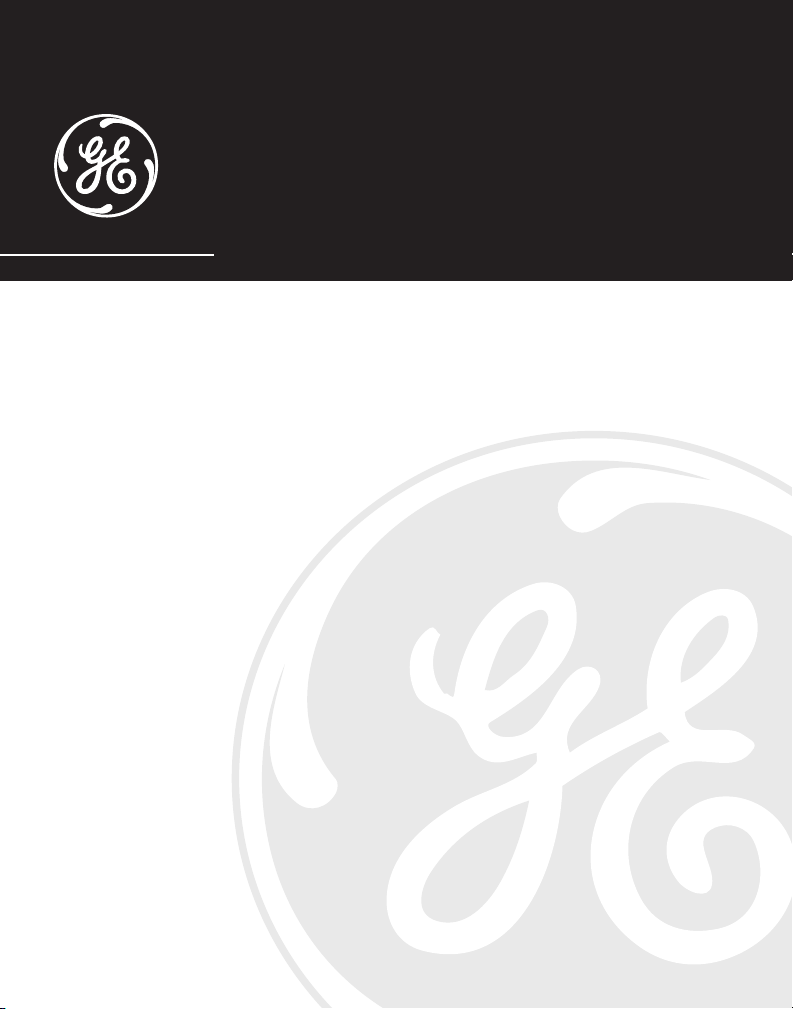
25835
5.8 GHz Digital Cordless Handset
Call Waiting Caller ID
Speakerphone System
User’s Guide
1
Page 2
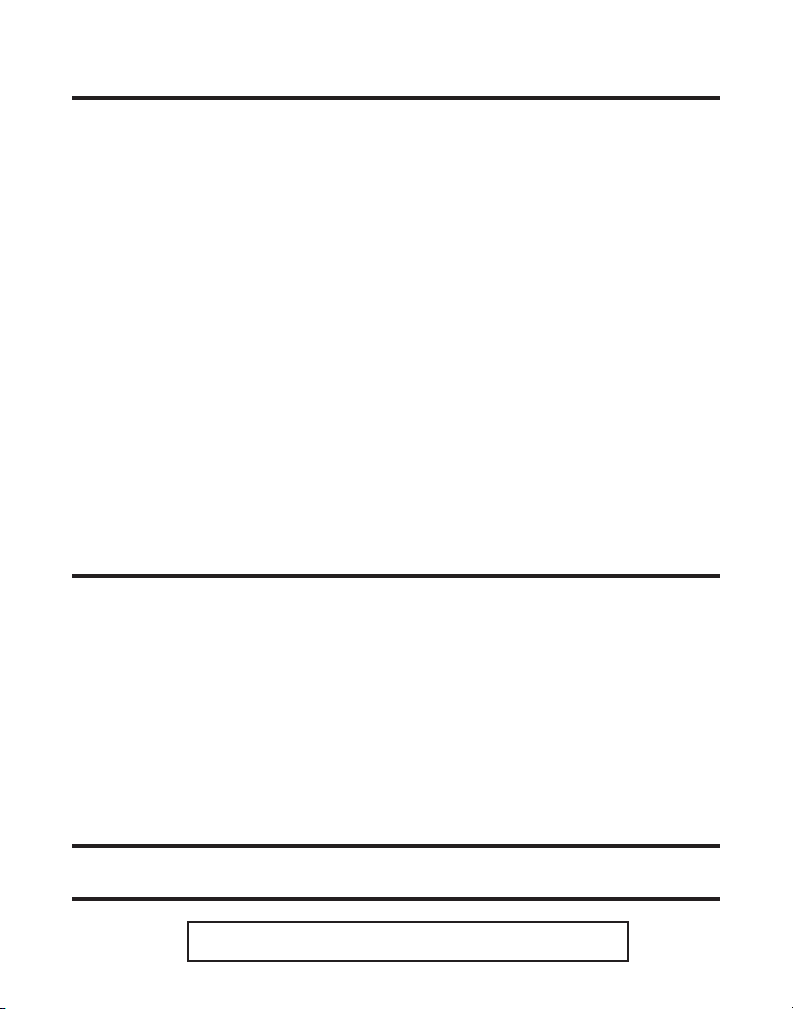
Equipment Approval Information
Your telephone equipment is approved for connection to the Public Switched Telephone Network and is in compliance with parts 15
and 68, FCC Rules and Regulations and the Technical Requirements for Telephone Terminal Equipment published by ACTA.
1 Notification to the Local Telephone Company
On the bottom of this equipment is a label indicating, among other information, the US number and Ringer Equivalence
Number (REN) for the equipment. You must, upon request, provide this information to your telephone company.
The REN is useful in determining the number of devices you may connect to your telephone line and still have all of
these devices ring when your telephone number is called. In most (but not all) areas, the sum of the RENs of all devices
connected to one line should not exceed 5. To be certain of the number of devices you may connect to your line as
determined by the REN, you should contact your local telephone company.
A plug and jack used to connect this equipment to the premises wiring and telephone network must comply with the
applicable FCC Part 68 rules and requirements adopted by the ACTA. A compliant telephone cord and modular plug
is provided with this product. It is designed to be connected to a compatible modular jack that is also compliant. See
installation instructions for details.
Notes
• This equipment may not be used on coin service provided by the telephone company.
• Party lines are subject to state tariffs, and therefore, you may not be able to use your own telephone equipment if you
are on a party line. Check with your local telephone company.
• Notice must be given to the telephone company upon permanent disconnection of your telephone from your line.
• If your home has specially wired alarm equipment connected to the telephone line, ensure the installation of this
product does not disable your alarm equipment. If you have questions about what will disable alarm equipment,
consult your telephone company or a qualified installer.
2 Rights of the Telephone Company
Should your equipment cause trouble on your line which may harm the telephone network, the telephone company
shall, where practicable, notify you that temporary discontinuance of service may be required. Where prior notice is not
practicable and the circumstances warrant such action, the telephone company may temporarily discontinue service
immediately. In case of such temporary discontinuance, the telephone company must: (1) promptly notify you of such
temporary discontinuance; (2) afford you the opportunity to correct the situation; and (3) inform you of your right to bring a
complaint to the Commission pursuant to procedures set forth in Subpart E of Part 68, FCC Rules and Regulations.
The telephone company may make changes in its communications facilities, equipment, operations or procedures where
such action is required in the operation of its business and not inconsistent with FCC Rules and Regulations. If these
changes are expected to affect the use or performance of your telephone equipment, the telephone company must give
you adequate notice, in writing, to allow you to maintain uninterrupted service.
Interference Information
This device complies with Part 15 of the FCC Rules. Operation is subject to the following two conditions: (1) This device may
not cause harmful interference; and (2) This device must accept any interference received, including interference that may
cause undesired operation.
This equipment has been tested and found to comply with the limits for a Class B digital device, pursuant to Part 15 of the FCC
Rules. These limits are designed to provide reasonable protection against harmful interference in a residential installation.
This equipment generates, uses, and can radiate radio frequency energy and, if not installed and used in accordance with the
instructions, may cause harmful interference to radio communications. However, there is no guarantee that interference will
not occur in a particular installation.
If this equipment does cause harmful interference to radio or television reception, which can be determined by turning the
equipment off and on, the user is encouraged to try to correct the interference by one or more of the following measures:
• Reorient or relocate the receiving antenna (that is, the antenna for radio or television that is “receiving” the interference).
• Reorient or relocate and increase the separation between the telecommunications equipment and receiving antenna.
• Connect the telecommunications equipment into an outlet on a circuit different from that to which the receiving antenna is
connected.
If these measures do not eliminate the interference, please consult your dealer or an experienced radio/television technician for
additional suggestions. Also, the Federal Communications Commission has prepared a helpful booklet, “How To Identify and
Resolve Radio/TV Interference Problems.” This booklet is available from the U.S. Government Printing Office, Washington, D.C.
20402. Please specify stock number 004-000-00345-4 when ordering copies.
Licensing
Licensed under US Patent 6,427,009.
Hearing Aid Compatibility (HAC)
This telephone system meets FCC standards for Hearing Aid Compatibility.
US NUMBER IS LOCATED ON THE CABINET BOTTOM
REN NUMBER IS LOCATED ON THE CABINET BOTTOM
2
Page 3

SE E M ARK ING ON BO TTO M / BA CK OF PRO DUC T
RISK OF ELECTRIC SHOCK
DO NOT OPEN
WARNING: TO
PREVENT FIRE OR
ELECTRICAL SHOCK
HAZARD, DO NOT
EXPOSE THIS
PRODUCT TO RAIN
OR MOISTURE.
THE LIGHTNING
FLASH AND ARROW
HEAD WITHIN THE
TRIANGLE IS A
WARNING SIGN
ALERTING YOU OF
“DANGEROUS
VOLTAGE” INSIDE
THE PRODUCT.
CAUTION: TO REDUCE THE
RISK OF ELECTRIC SHOCK, DO
NOT REMOVE COVER (OR
BACK). NO USER
SERVICEABLE PARTS INSIDE.
REFER SERVICING TO
QUALIFIED SERVICE
PERSONNEL.
THE EXC LAMATION
POINT WITHIN THE
TRIANG LE IS
A
WARNING SIGN
ALERTI NG YOU OF
IMPORTANT
INSTRU CTIONS
ACCOMPANY ING
THE PR ODUCT.
CAUTION:
Table of Contents
EQUIPMENT APPROVAL INFORMATION ........2
INTERFERENCE INFORMATION ...................2
L
ICENSING ...........................................2
HEARING AID COMPATIBILITY (HAC) ........2
FCC RF RADIATION EXPOSURE
STATEMENT ..........................................5
NTRODUCTION ......................................5
I
H
ANDSET LAYOUT .................................7
BASE LAYOUT .......................................8
PARTS CHECKLIST .................................8
TELEPHONE JACK REQUIREMENTS .........9
NSTALLATION .......................................9
I
I
NSTALLATION GUIDELINES ..................9
INSTALLING THE PHONE ....................10
CONNECTING THE AC (ELECTRICAL)
POWER ..........................................10
ONNECTING THE TELEPHONE LINE .....11
C
I
NSTALLING THE HANDSET BATTERY ........11
WALL MOUNTING THE BASE .................12
PROGRAMMING THE TELEPHONE .............12
STANDBY SCREEN ...........................12
ROGRAMMING FUNCTIONS ...............12
P
R
OOM MONITOR ..........................12
HANDSET SETUP .........................13
LANGUAGE ..............................14
HANDSET NAME ......................14
INGER TONE ..........................14
R
R
INGER VOLUME ......................15
VIP MELODY ...........................15
TORING VIP MELODY ..............15
S
CHANGING A STORED VIP MELODY
RECORD ..................................16
REVIEWING AND DELETING STORED
VIP M
ELODY RECORD ...............16
AREA CODE ............................17
EY TONE ...............................17
K
REGISTRATION ..........................17
DE-REGISTRATION ....................18
G
LOBAL DE-REGISTRATION .........18
DEFAULT SETTING ....................19
ELEPHONE OPERATION ........................19
T
CHARGE INDICATOR ..........................19
MAKING CALLS ...............................19
A
NSWERING CALLS ..........................20
HANDSET SPEAKERPHONE OPERATION .20
NSWERING A CALL WITH THE
A
HANDSET .......................................20
MAKING A CALL WITH THE HANDSET ..20
C
ALL TIMER ....................................20
AUTO STANDBY ..............................21
INGER HI/LOW/OFF ....................21
R
FLASH/CALL WAITING ......................21
LAST NUMBER REDIAL .....................22
E
XIT ..............................................22
PAGE ............................................22
ANDSET TO HANDSET PAGING .....22
H
PAGING ALL HANDSETS FROM A
HANDSET ...................................23
3
Page 4
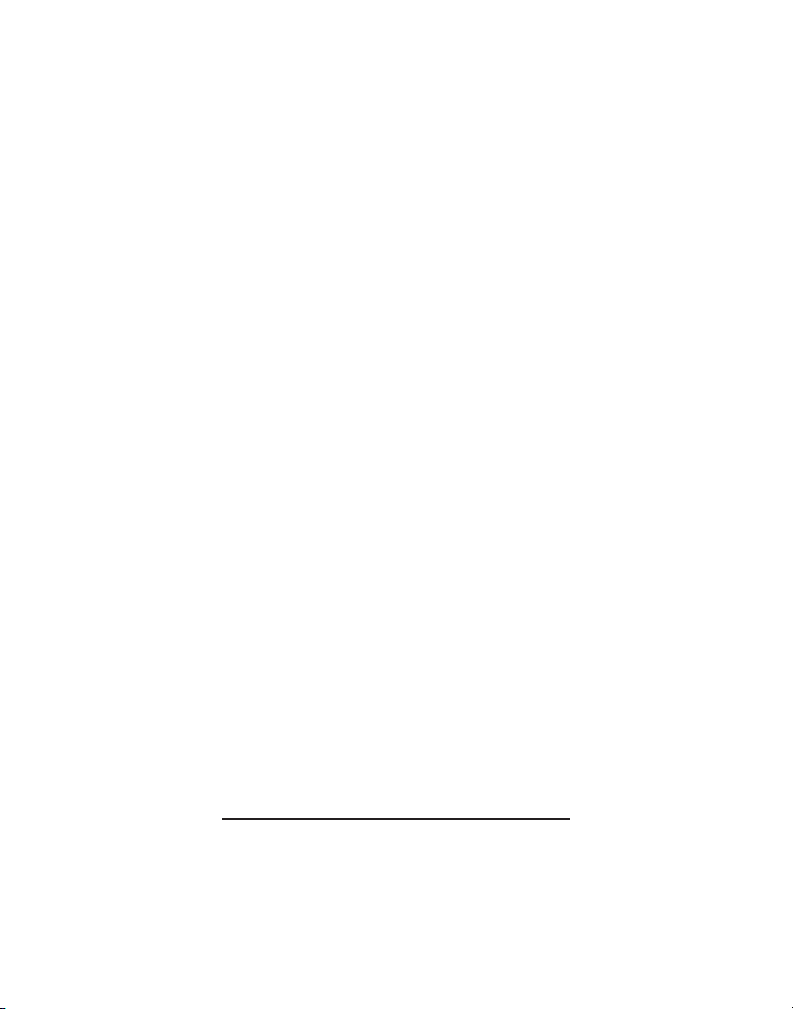
PAGING FROM THE BASE/GROUP
PAGE .........................................23
MUTE ...........................................23
ECEIVER VOLUME CONTROL .............23
R
DO NOT DISTURB (DND) ...............24
INTERCOM OPERATION ..........................24
M
AKING AN INTERCOM CALL .........24
RECEIVING AN INTERCOM CALL .......24
DVANCED INTERCOM FEATURES ........25
A
RECEIVING AN INCOMING TELEPHONE
CALL DURING AN INTERCOM CALL ..25
U
SING INTERCOM WITH EXTERNAL
TELEPHONE CALLS .......................25
WO-WAY CALLING .........................25
T
THREE-WAY CALLING ......................25
TRANSFERRING EXTERNAL CALLS TO
O
THER HANDSETS ...........................26
MEMORY ...........................................26
TORING A NAME AND NUMBER IN
S
MEMORY .......................................26
STORING THE LAST NUMBER DIALED ..27
I
NSERTING A PAUSE IN THE DIALING
SEQUENCE (OF A STORED NUMBER) ...28
EVIEWING RECORDS STORED IN
R
MEMORY .......................................28
CHANGING RECORDS STORED IN
MEMORY .......................................28
DELETING RECORDS STORED IN
MEMORY .......................................28
D
IALING A NUMBER FROM MEMORY ...28
C
HAIN DIALING FROM MEMORY .........29
CALLER ID (CID) ...............................29
RROR CODES .........................30
CID E
RECEIVING CID RECORDS .................30
STORING CID RECORDS (IN CALLER ID
M
EMORY) ......................................30
REVIEWING CID RECORDS ................30
TORING CID RECORDS IN INTERNAL
S
MEMORY .......................................31
DIALING A CID NUMBER ..................32
D
ELETING A CID RECORD .................32
DELETING ALL CID RECORDS ............33
HANGING THE BATTERY ......................33
C
BATTERY SAFETY PRECAUTIONS .........34
BELT CLIP AND OPTIONAL HEADSET ........34
C
ONNECTING THE BELT CLIP ..............34
CONNECTING AN OPTIONAL HEADSET TO
THE HANDSET .................................34
DISPLAY MESSAGES ............................35
HANDSET SOUND SIGNALS ...................37
T
ROUBLESHOOTING GUIDE ....................37
GENERAL PRODUCT CARE .....................39
CCESSORY INFORMATION ....................40
A
CAUSES OF POOR RECEPTION ................40
SERVICE ............................................41
I
NDEX ...............................................42
LIMITED WARRANTY ................................44
SAVE THESE INSTRUCTIONS
4
Page 5
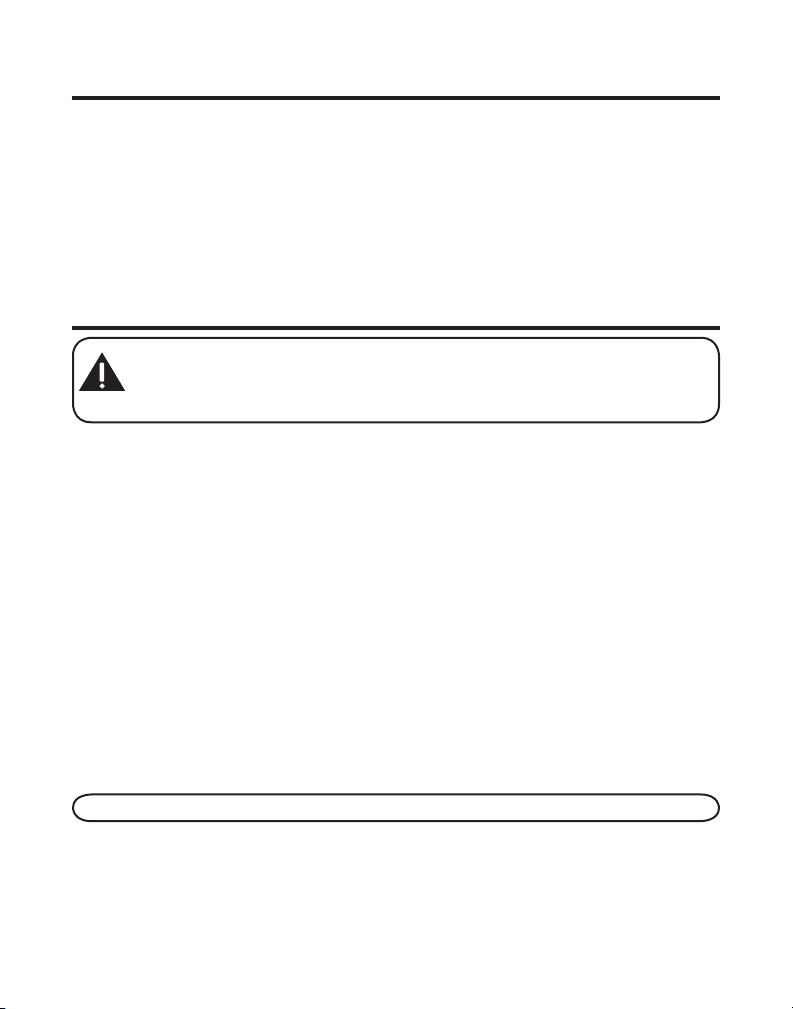
FCC RF Radiation Exposure Statement
This equipment complies with FCC RF radiation exposure limits set forth for an
uncontrolled environment. This equipment should be installed and operated with
a minimum distance of 20 centimeters between the radiator and your body. This
transmitter must not be co-located or operated in conjunction with any other
antenna or transmitter.
For body worn operation, this phone has been tested and meets the FCC RF exposure
guidelines when used with the belt clip supplied with this product. Use of other
accessories may not ensure compliance with FCC RF exposure guidelines.
Introduction
CAUTION: When using telephone equipment, there are basic safety
instructions that should always be followed. Refer to the IMPORTANT
SAFETY INSTRUCTIONS provided with this product and save them for
future reference.
Congratulations on purchasing the GE Cordless Handset Telephone System. This system
operates in the 5.8 GHz frequency range, and is unique to conventional cordless
telephones. When the base is connected to electrical power and a telephone line, you
can place a fully-featured cordless handset anywhere electrical power is available.
This telephone has been designed to be simple to use, however, you can reach its full
potential more quickly by taking a few minutes to read this User’s Guide. This telephone is
a multifunction product for use with Call Waiting and Caller ID services available from your
local telephone company.
Features:
• 5.8 GHz digital spread spectrum technology
• Call Waiting and Caller ID Compatible
• VIP Melody
• Up to 50 Name and Number Memory Dialing
• Do Not Disturb
• Expandable up to 4 handsets (by purchase of optional Model 25832A handset with
recharge cradle)
NOTE: Spread Spectrum technology does automatic clear channel searches.
5
Page 6
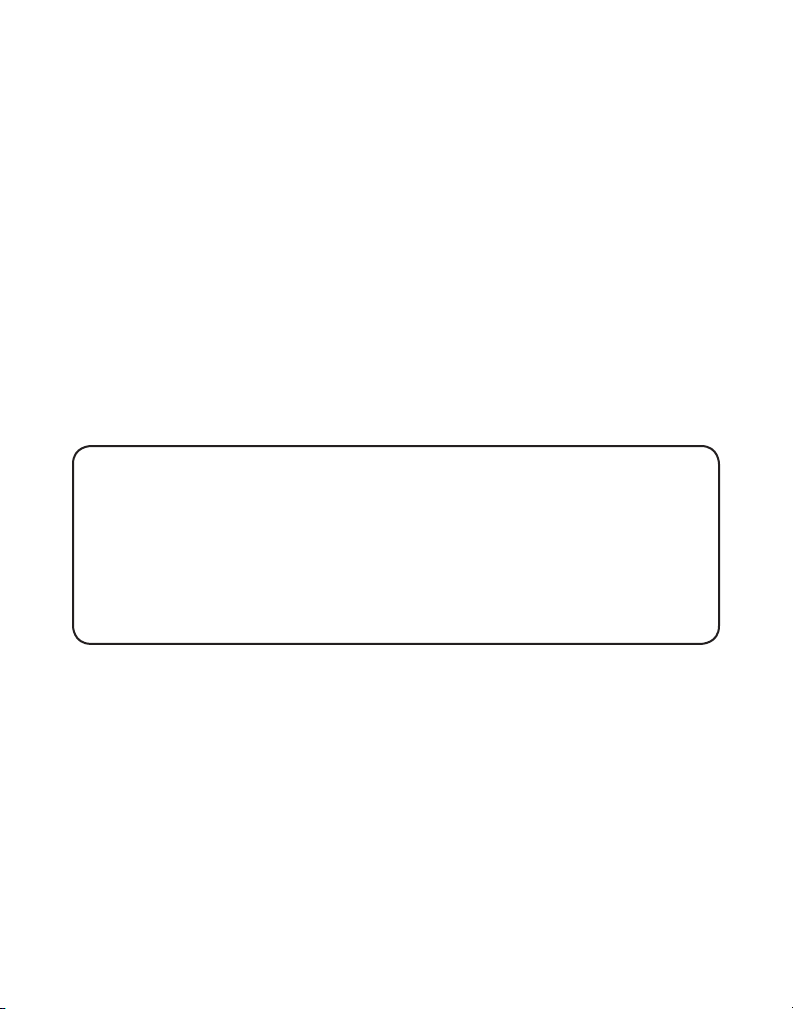
Following Features ONLY available with additional purchase of optional Model 25832A
Handset with recharge cradle:
• Handset to Handset Intercom
• 3-way Conference/Call Transfer
• Room Monitoring between Handsets
Your Caller ID Call Waiting phone allows you to:
• View the name and telephone number of a caller (Call Waiting Caller ID)
while you are on the phone.
• Identify callers before you answer the phone.
• View the time and date of each incoming call.
• Record up to 40 Caller ID messages sequentially.
• Know who called while you are on the other line or when you were away.
• Screen unwanted calls, eliminate harassment from annoying calls, or to get
prepared before answering a call.
IMPORTANT: Because cordless phones operate on electricity, you should have at
least one phone in your home that isn’t cordless, in case the power in your home
goes out.
IMPORTANT: In order to use all of the features of this telephone, you must
subscribe to two separate services available from your local telephone company:
the standard Name/Number Caller ID Service to know who is calling when the
phone rings and Call Waiting Caller ID Service to know who is calling while you
are on the phone.
6
Page 7
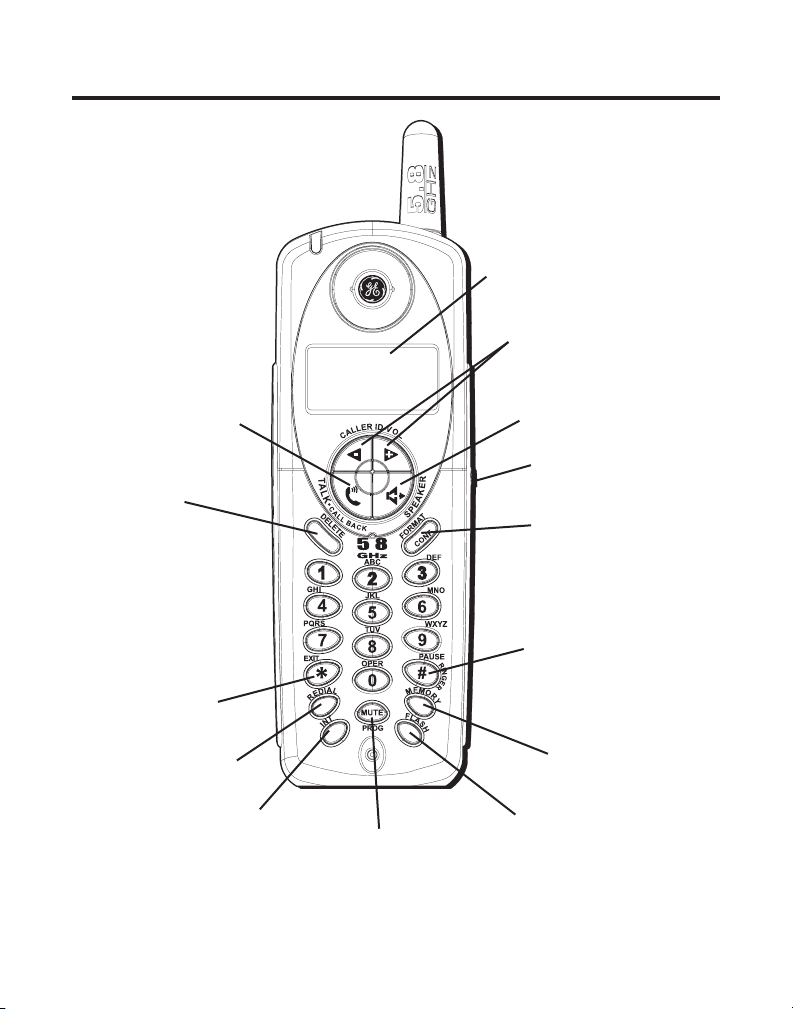
Handset Layout
display
CALLER ID-VOL (- or +)
(caller ID/volume button)
TALK/CALL BACK
(button)
DELETE
(button)
*EXIT (button)
REDIAL (button)
INT
(intercom button)
MUTE/PROG
(mute/program button)
SPEAKER (button)
Headset jack
FORMAT/CONF
(format/conference button)
#PAUSE/RINGER
(button)
MEMORY (button)
FLASH (button)
7
Page 8
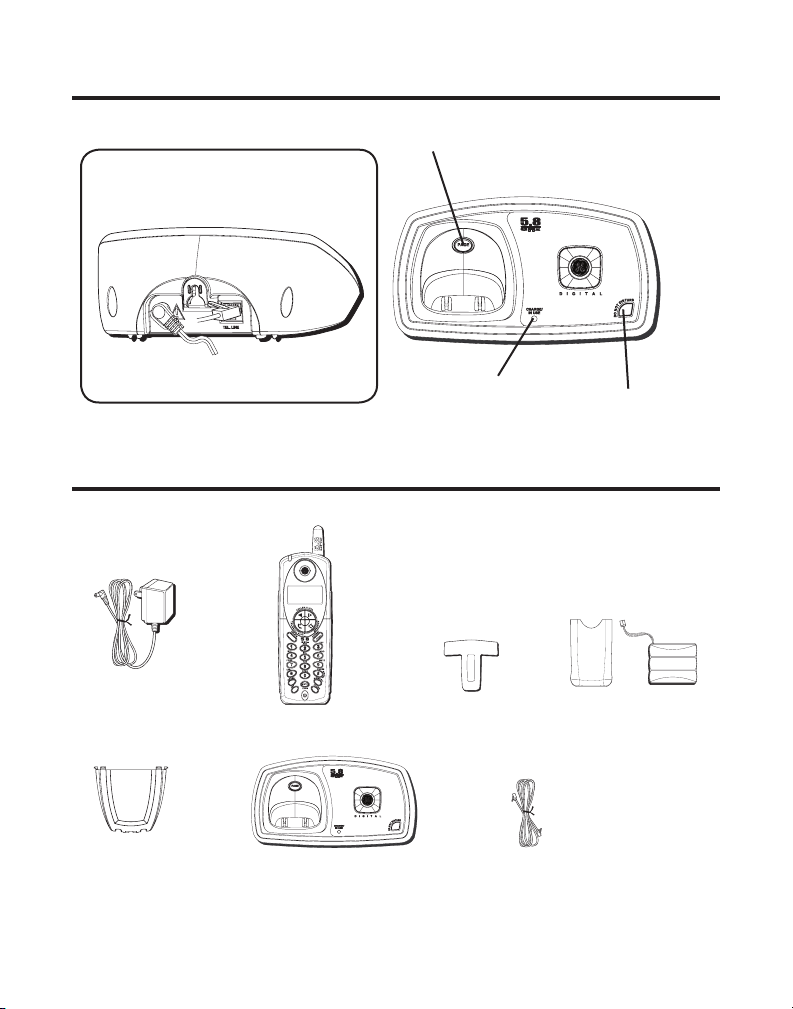
Base Layout
Back Side
PAGE (button)
CHARGE/IN USE
(indicator)
Parts Checklist
Make sure your package includes the items shown here.
Handset Belt clipAC power adaptor
Wall mounting
pedestal
Base
Telephone line cord
DO NOT DISTURB
(button)
Battery and battery
compartment door
8
Page 9
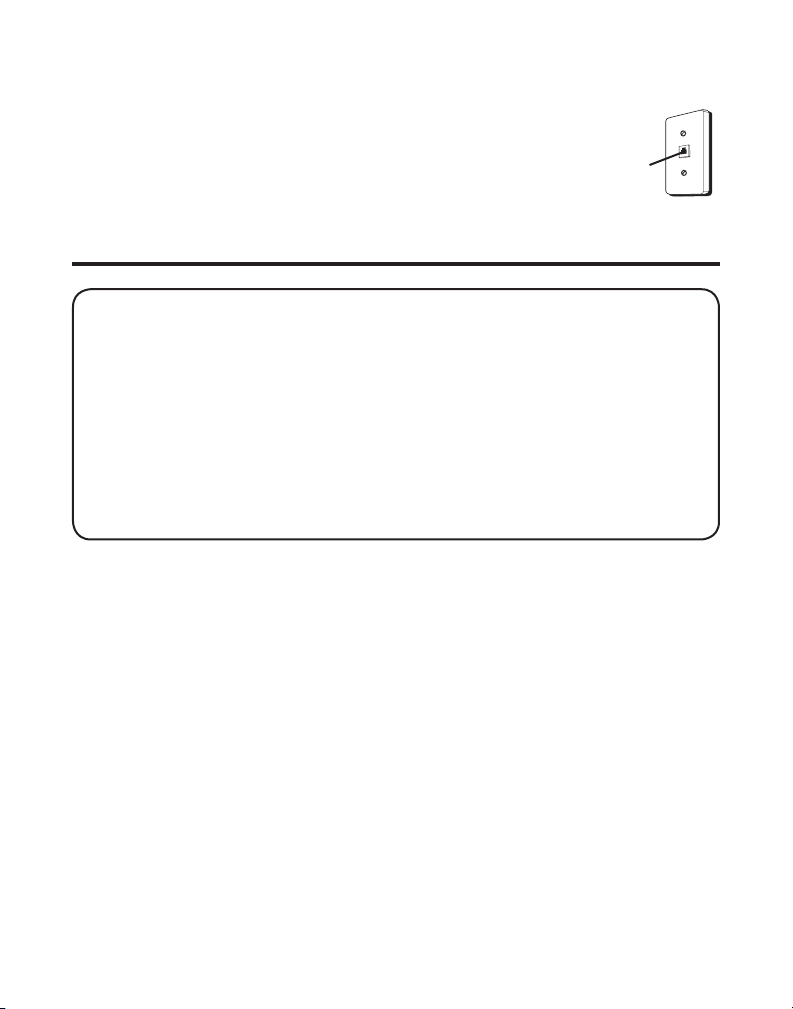
Telephone Jack Requirements
To use this phone, you need an RJ11C type modular
phone telephone jack, which might look like the one
pictured here, installed in your home. If you don’t have a
modular jack, call your local phone company to find out
Modular
telephone
line jack
Wall plate
how to get one installed.
Installation
INSTALLATION NOTE: Some cordless telephones operate at frequencies that
may cause or receive interference with nearby TVs, microwave ovens, and VCRs.
To minimize or prevent such interference, the base of the cordless telephone
should not be placed near or on top of a TV, microwave ovens, or VCR. If such
interference continues, move the cordless telephone farther away from these
appliances. Certain other communications devices may also use the 5.8 GHz
frequency for communication, and, if not properly set, these devices may interfere
with each other and/or your new telephone. Typical devices that may use the 5.8
GHz frequency for communication include wireless audio/video senders, wireless
computer networks, multi-handset cordless telephone systems, and some longrange cordless telephone systems.
• Never install telephone wiring during a lightning storm.
• Never install telephone jacks in wet locations unless the jack is specifically
designed for wet locations.
• Never touch non-insulated telephone wires or terminals, unless the
telephone line has been disconnected at the network interface.
• Use caution when installing or modifying telephone lines.
• Temporarily disconnect any equipment connected to the phone such as
faxes, other phones, or modems.
Installation Guidelines
• Install telephone near both a telephone (modular) jack and an electrical
power outlet.
9
Page 10
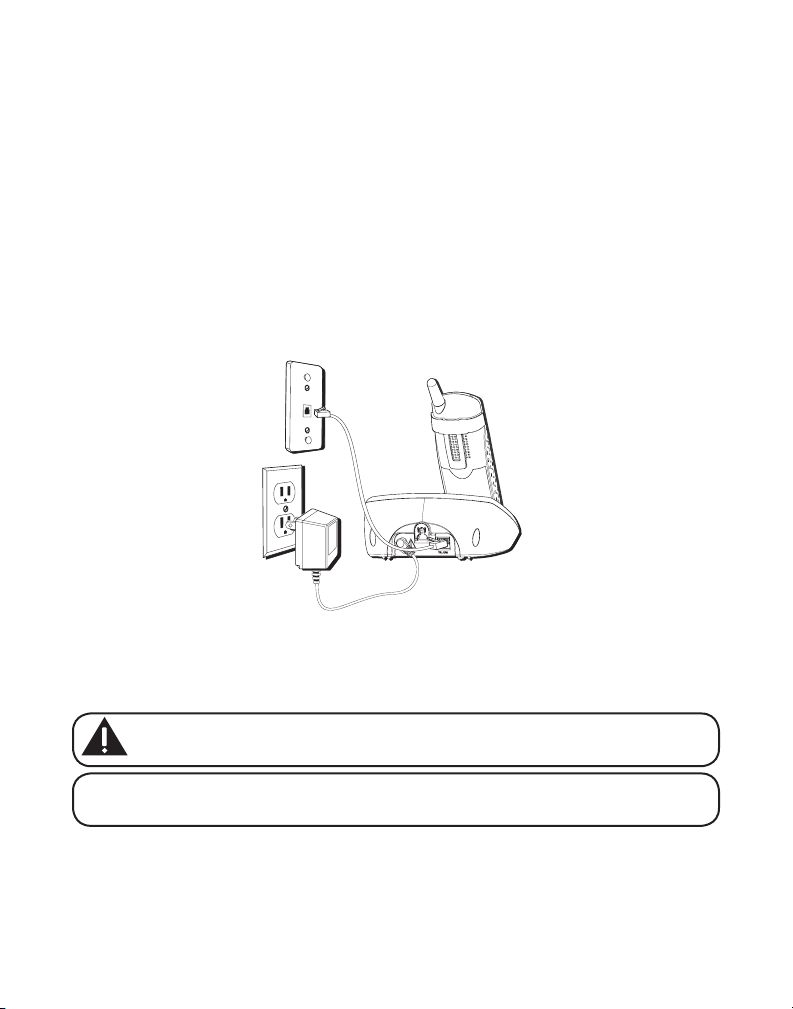
• Avoid sources of noise, such as a window by a busy street, and electrical
noise, such motors, microwave ovens, and fluorescent lighting.
• Avoid heat sources, such as heating air ducts, heating appliances, radiators,
and direct sunlight.
• Avoid areas of excessive moisture or extremely low temperature.
• Avoid dusty locations.
• Avoid other cordless telephones or personal computers.
Installing the Phone
Choose the best location to install your base. Your base should be placed on a
level surface such as a desk or table top.
Connecting the AC (Electrical) Power
1. On the base, plug one end of the power adaptor cord into the power jack on
the back of the base and the other end into an electrical outlet.
CAUTION: Use only the ATLINKS USA, Inc. power adaptor 5-2512 that
came with this unit. Using other power adaptors may damage the unit.
NOTE: When the handset is placed in the cradle, the charge indicator on the base
turns on to indicate the handset battery is charging.
10
Page 11
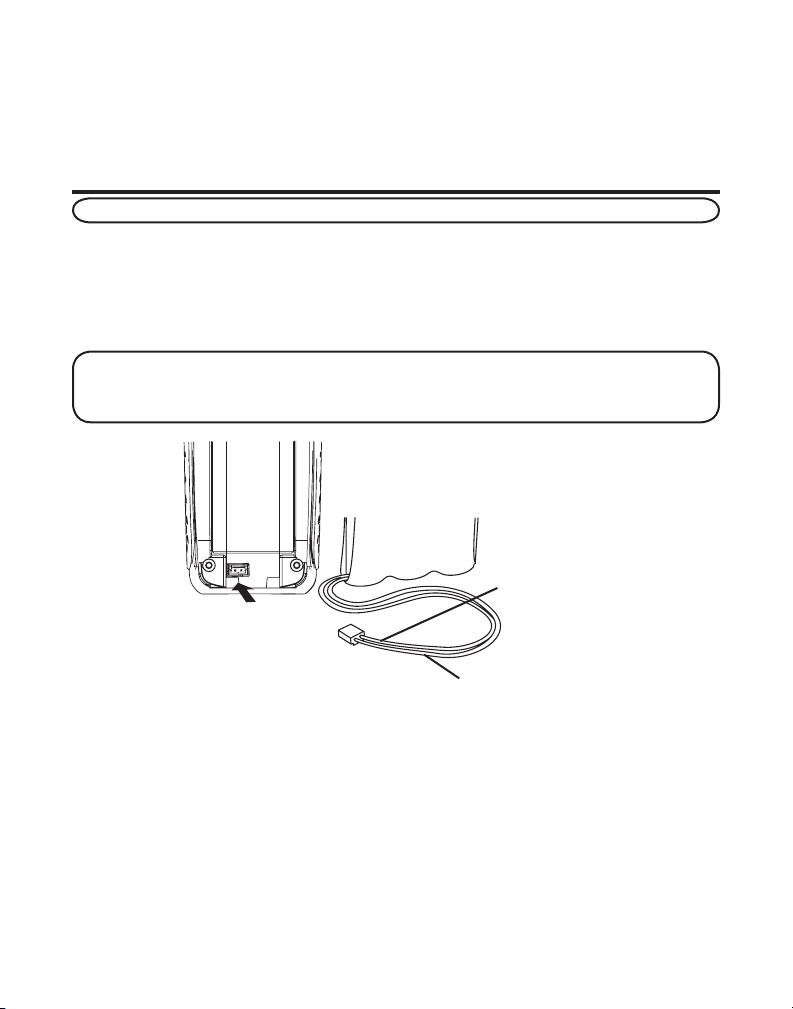
Connecting the Telephone Line
On the base, plug the one end of the telephone line cord into the jack on the
back of the base and the other end into a modular wall phone jack.
Installing the Handset Battery
NOTE: You must connect the handset battery before use.
1. Locate battery and battery door which are packaged together inside a plastic
bag and are separate from the handset.
2. Locate the battery compartment on the back of the handset.
3. Plug the battery pack cord into the jack inside the compartment.
NOTE: It is important to maintain the polarity (black and red wires) to the jack
inside the compartment. To ensure proper battery installation, the connector is
keyed and can be inserted only one way.
BATTERY
BLACK WIRE
PRESS DOWN
FIRMLY
RED WIRE
4. Insert the battery pack.
5. Close the battery compartment by pushing the door up until it snaps
into place.
6. Place the handset in the base to charge.
Allow the handset to charge for 16 hours prior to first use. If you don’t
properly charge the handset, battery performance is compromised.
11
Page 12
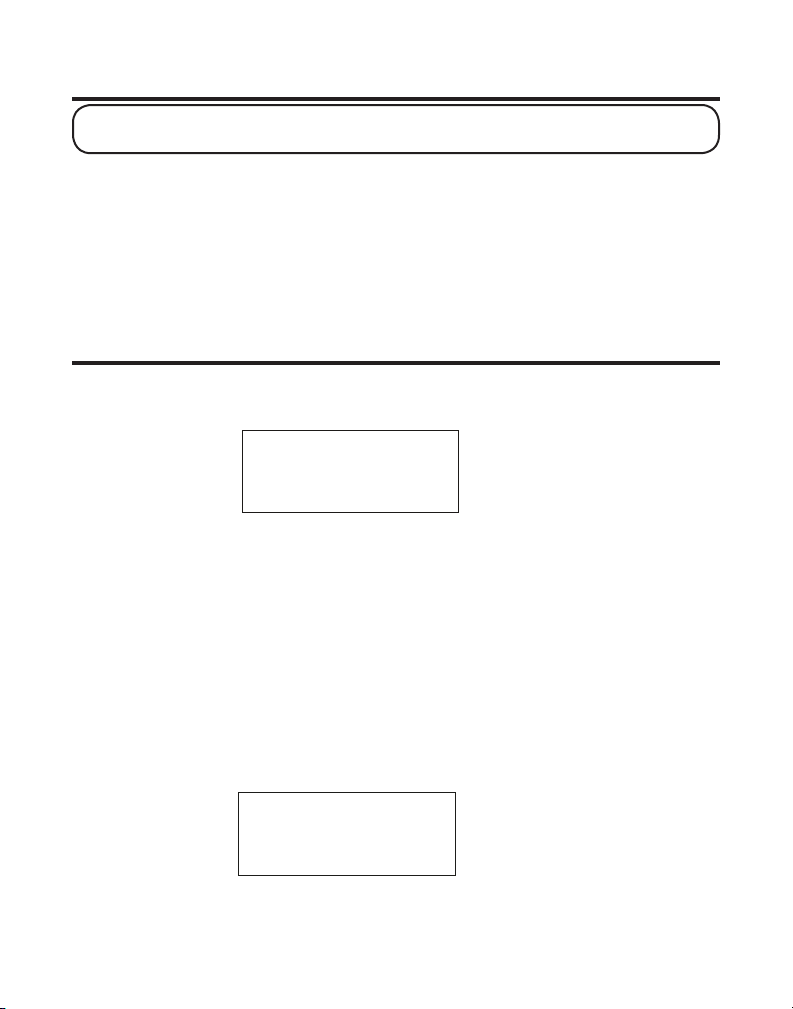
USER NAME
HANDSET X
> ROOM MONITOR
HANDSET SETUP
Wall Mounting the Base
NOTE: For best results, leave the phone on a flat surface during initial charging
before you hang the phone on the wall.
1. Turn the base over.
2. Attach the wall mounting pedestal by first inserting the tabs on the open
edge of the pedestal into the slots on the lower portion of the bottom of the
base. Then push down and snap the pedestal into place.
3. Slip the mounting holes (on the back of the pedestal) over the wall plate
posts and slide the unit down into place. (Wall plate not included.)
Programming the Telephone
Standby Screen
The handset displays the handset number and user name.
Programming Functions
The system uses a menu structure to give you access to all of the built-in
features. You may program the following items in main menu: Room Monitor,
Handset Setup.
Room Monitor
(This is only applicable with addition of Model 25832A optional handset.)
1. Make sure your phone is OFF (not in talk mode).
2. Press the MUTE/PROG button to go to the main menu.
3. Press CALLER ID-VOL (- or +) button to scroll to ROOM MONITOR.
12
Page 13
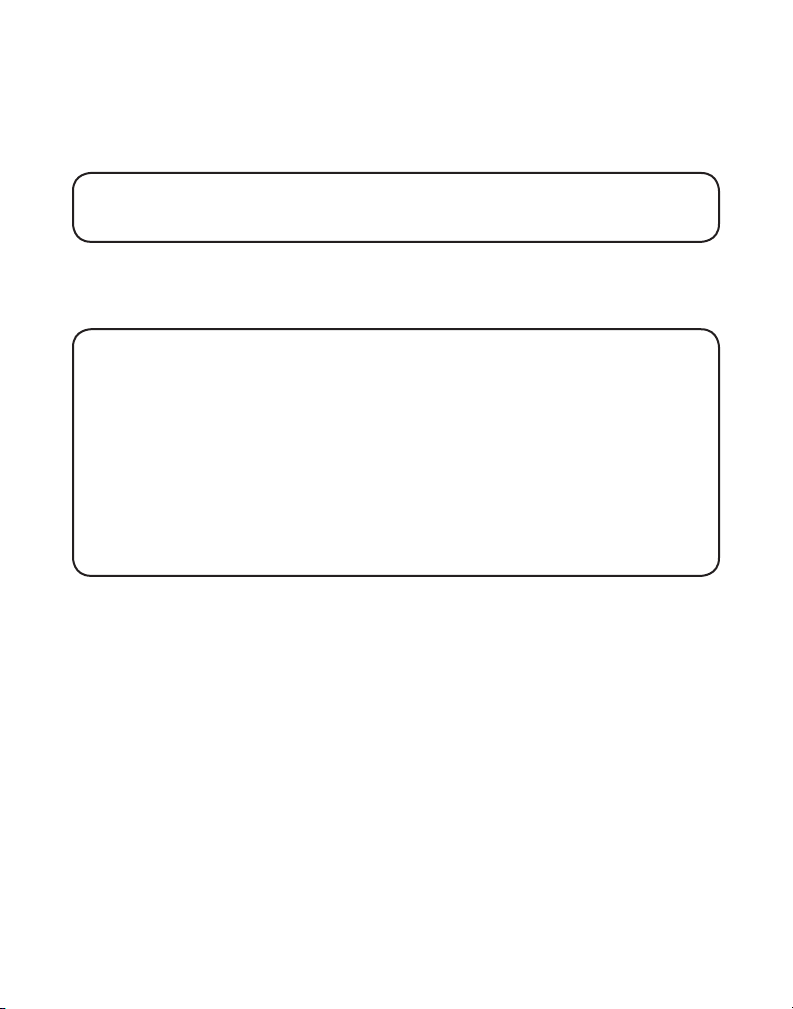
4. Press MUTE/PROG button to enter ROOM MONITOR menu, ROOM
MONITOR EXTENSION? shows in the display.
5. Use the touch tone pad to enter the handset number to be monitored, either
1, 2, 3 or 4.
NOTE: When this phone system is expanded (up to 4 handsets by purchase
of optional Model 25832A handset with recharge cradle), handsets are named
HANDSET 1, HANDSET 2, HANDSET 3 and HANDSET 4 respectively.
6. The receiving handset will turn on the microphone and the originating
handset will turn on the speakerphone to monitor sound from the
receiving handset.
NOTE: For room monitoring mode to work, the originating handset must NOT
be on the cradle.
NOTE: While in room monitoring mode, the handsets will emit an alert tone
approximately every 5 seconds if there is an incoming call. You may press the
SPEAKER button to quit room monitor and answer the call.
NOTE: While in room monitoring mode, the originating handset can be switched to
monitor by handset earpiece by pressing the TALK/CALLBACK button once. Switch back
to speakerphone by pressing the SPEAKER button once.
NOTE: Press the *EXIT button on the handset to exit room monitor mode.
Handset Setup
1. Make sure your phone is OFF (not in talk mode).
2. Press the MUTE/PROG button to go to the main menu.
3. Press CALLER ID-VOL (- or +) button to scroll to HANDSET SETUP.
4. Press MUTE/PROG button to confirm and you may program the
following items:
Language, Handset Name, Ringer Tone, Ringer Volume, VIP Melody, Key
Tone ON/OFF, Area Code, Registration, Deregistration and Default Setting.
During programming, you may press the *EXIT button at any time to exit the
menu and return to the sub-menu.
Make sure your phone is OFF (not in talk mode)
13
Page 14
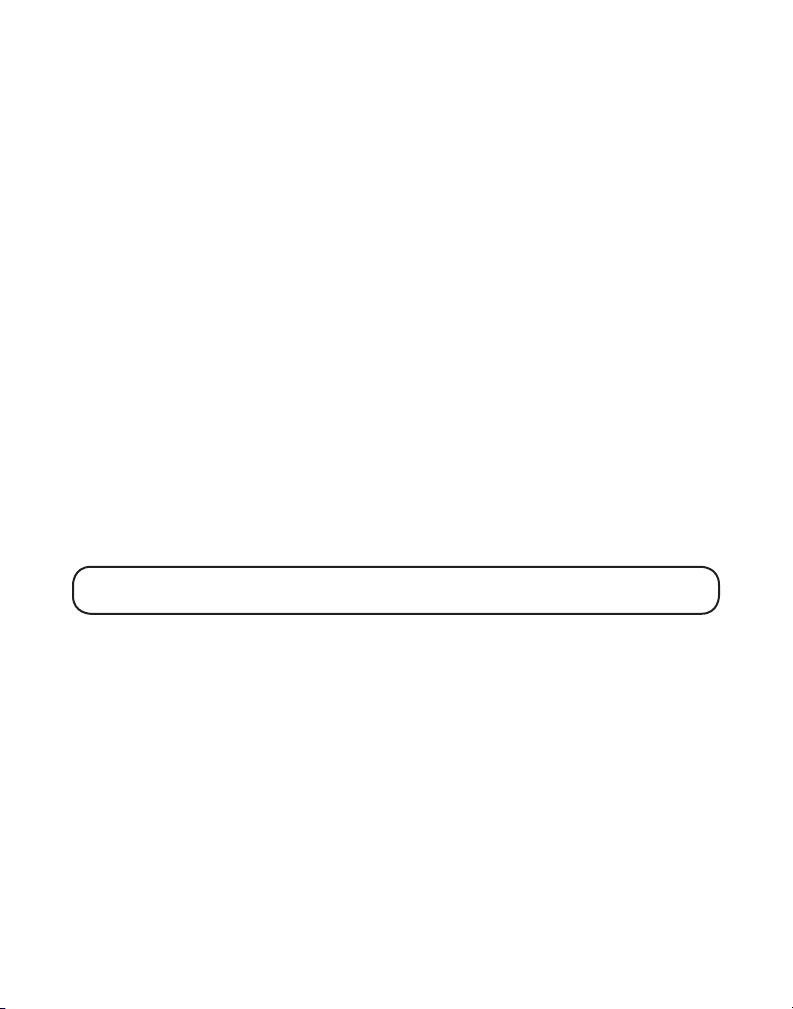
Language
1. Press the CALLER ID-VOL (- or +) button to scroll to the SET LANGUAGE menu.
2. Press MUTE/PROG button to enter the menu. SET LANGUAGE 1ENG 2FRA
3ESP shows in the display.
3. Use the touch tone pad on the handset to select 1ENG, 2FRA, 3ESP, or use
the CALLER ID-VOL (- or +) button to scroll to the desired language. English
is the default setting.
4. Press the MUTE/PROG button to save your selection. You will hear a
confirmation tone and the selected language shows in the display.
Handset Name
1. Press the CALLER ID-VOL (- or +) button to scroll to the HANDSET NAME menu.
2. Press MUTE/PROG button to enter the menu.
HANDSET NAME shows in
the display.
3. Use the touch-tone pad to enter a name (up to 15 characters). More than one letter is
stored in each of the number keys. For example, to enter Bill Smith, press the 2 key
twice for the letter B. Press the 4 key 3 times for the letter I. Press the 5 key 3 times for
the letter L. Press the 5 key 3 times for the second letter L, and press the 1 key to insert
a space between the first and last name. Press the 7 key 4 times for the letter S; press
the 6 key once for the letter M; press the 4 key 3 times for the letter I; press the 8 key
for the letter T; press the 4 key twice for the letter H.
NOTE: If you make a mistake, use the DELETE button to backspace and delete
one character at a time.
4. Press the MUTE/PROG button to save your name. You will hear a
confirmation tone and the handset name shows in the display.
Ringer Tone
You may choose from ten different ringer tones and ten different melodies.
1. Make sure the ringer is turned on. See Ringer On/Off section.
2. Press the CALLER ID-VOL (- or +) button to scroll to the RINGER TONE menu.
3. Press MUTE/PROG button to enter the menu. SET RINGER TONE 01 shows
in the display. “01” is default setting.
4. Use the CALLER ID-VOL (- or +) button to scroll to the desired setting (1
through 20). You will hear a sample of the ringer tone/melody you select.
14
Page 15
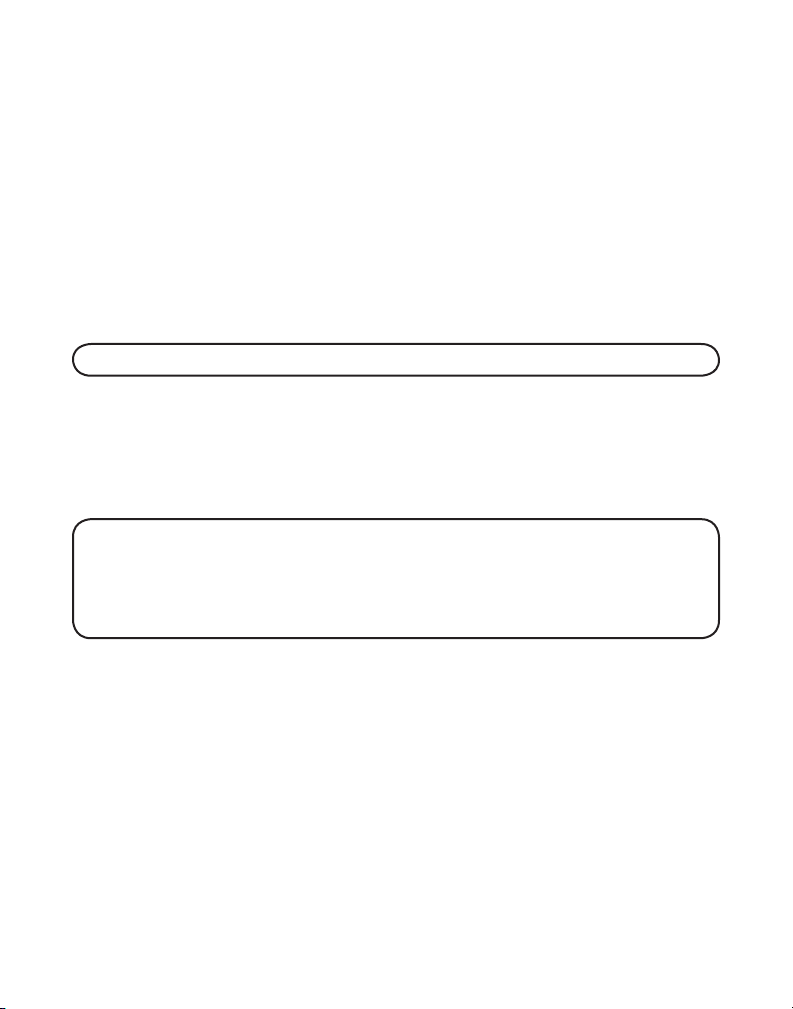
5. Press the MUTE/PROG button to save your selection. You will hear a
confirmation tone and the selected ringer tone shows in the display.
Ringer Volume
1. Press the CALLER ID-VOL (- or +) button to scroll to the RINGER VOLUME menu.
2. Press MUTE/PROG button to enter the menu. SET RINGER 1HI 2LOW 3OFF
shows in the display.
3. Use the touch tone pad on the handset to select 1, 2 or 3, or use the CALLER
ID-VOL (- or +) button to scroll to your selection. HI is the default setting.
4. Press the MUTE/PROG button to save your selection. You will hear a
confirmation tone and the new volume setting shows in the display.
NOTE: If you turn the ringer OFF, the ringer off icon shows in the display.
VIP Melody
This features allow you to assign a specific melody to someone you want to get
your attention when the person calls. When a VIP melody is assigned and that
person calls, the unit rings the normal ring for the first ring and then follows with
VIP melody ring. You may choose from ten different polyphonic melodies and may
store up to 10 VIP records.
NOTE: This feature ONLY works when the following conditions are met.
1. You have subscribed to Caller ID.
2. You have your Caller ID record previously transferred to the memory. (Refer to
Storing CID Records in Internal Memory). “NO USER MEMORY” will show in the
display to remind the user to do CID record transfer first.
Storing VIP Melody
1. With handset in standby mode.
2. Press MUTE/PROG button once to display the submenus: ROOM
MONITOR and HANDSET SETUP
3. Press the CALLER ID-VOL (- or +) button to scroll to the HANDSET SETUP
.
.
4. Press MUTE/PROG button to enter into this HANDSET SETUP.
5. Press the CALLER ID-VOL (- or +) button to scroll to VIP MELODY submenu.
6. Press MUTE/PROG button to select VIP melody feature and then display
VIP 1 record.
- If VIP1 does NOT contain any specific number/records, it will display EMPTY
.
15
Page 16
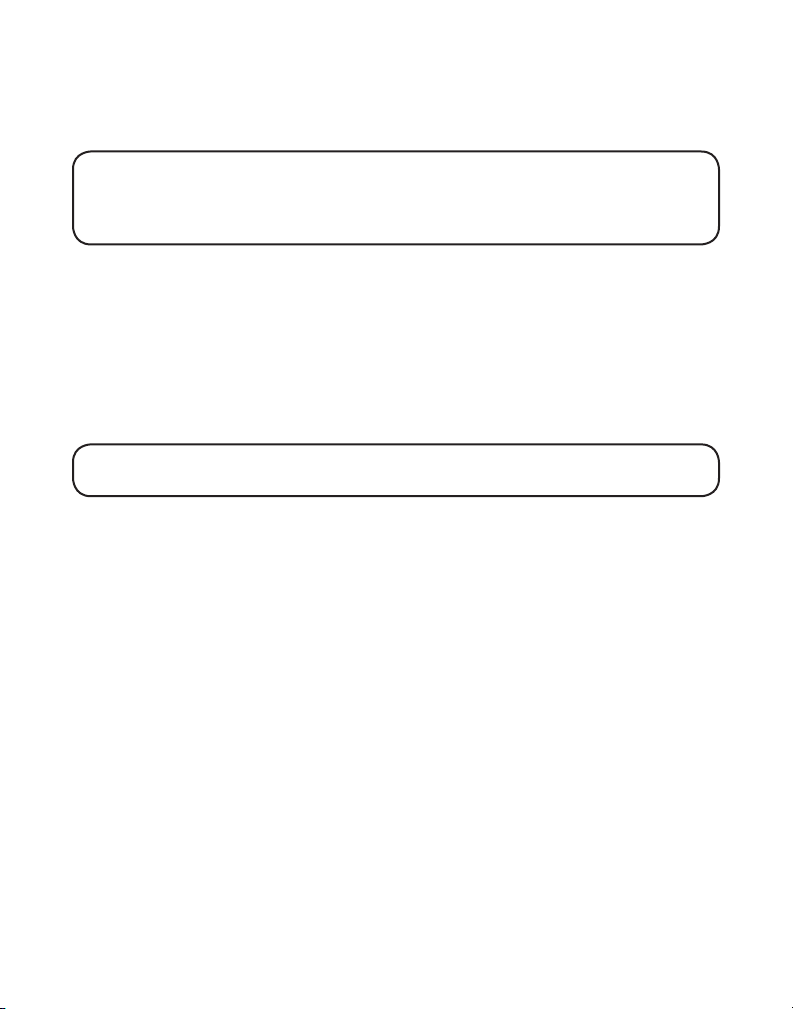
7. Press CALLER ID-VOL (- or +) button to select the specific VIP melody
memory location (10 VIP locations) that does not contain any record.
8. Press MUTE/PROG button to display SELECT MEMORY.
NOTE: If the memory location does not contain any CID memory records
and you are trying to mark a specific record as VIP MELODY, then “SELECT
MEMORY” will not be displayed. Instead, “NO USER MEMORY” will display in
prompt to alert the user.
9. Press CALLER ID-VOL (- or +) button to view the records from memory
to be selected as VIP.
10. Press MUTE/PROG button to confirm and then display VIP MELODY 01
to wait for the melody tone selection.
11. Press CALLER ID-VOL (- or +) button to select from melody 01 to melody
10 (a testing tone is generated while making melody selection)
12. Press MUTE/PROG button to confirm.
NOTE: If the desired number/record was previously stored in any one of the ten
VIP melody records, “DUPLICATE NUMBER” shows in the display.
Changing a Stored VIP Melody Record
Use the Storing VIP Melody procedure to change the number of a selected
record and replace the old phone number with new phone number.
When REPLACE VIP# ? shows in the display, you must press MUTE/PROG
button on the handset to confirm replacement.
Reviewing And Deleting Stored VIP Melody Record
1. Press the MUTE/PROG button to enter to VIP MELODY menu.
2. Use the CALLER ID-VOL (- or +) button to scroll to the desired VIP
Melody Record.
3. If you want to delete the information, press the DELETE button on the
handset while the entry displays. The display show DELETE VIP# ?
.
4. Press DELETE again to confirm. You will hear a confirmation tone and
VIP# DELETED show in the display.
16
Page 17
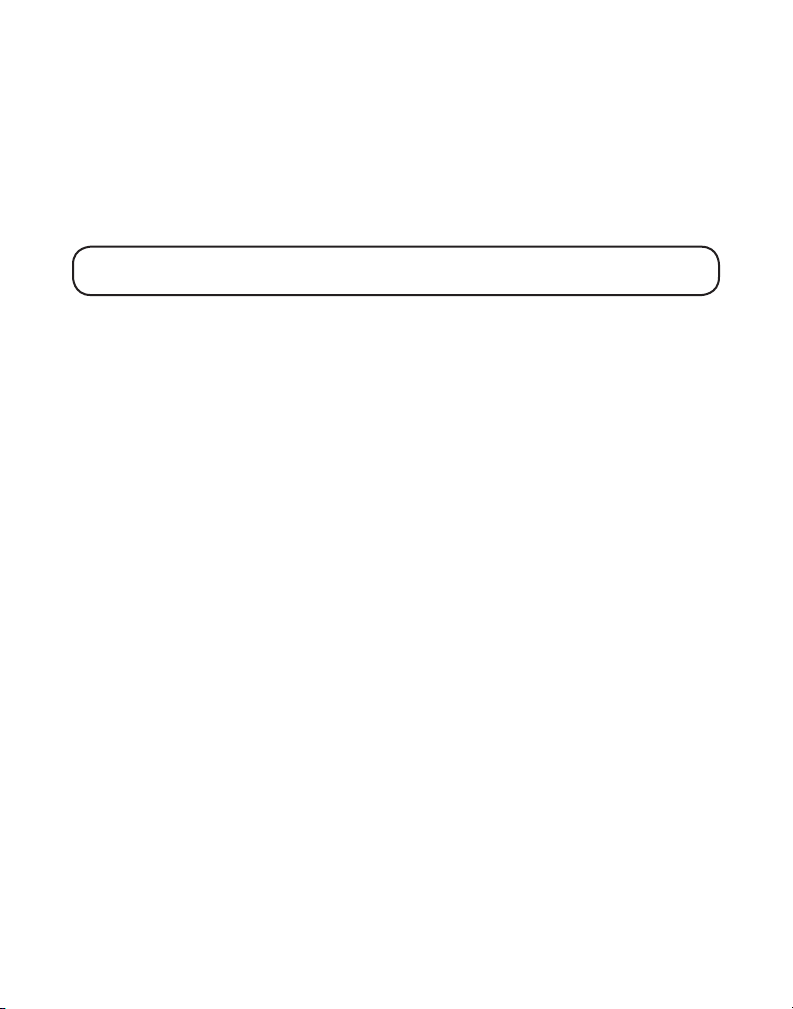
Area Code
1. Press the CALLER ID-VOL (- or +) button to scroll to the AREA CODE menu.
2. Press MUTE/PROG button to enter the menu. SET AREA CODE - - - shows in
the display.
3. Use the touch-tone pad to enter your 3-digit area code.
4. Press the MUTE/PROG button to confirm. You will hear a confirmation tone
and the new area code shows in the display.
NOTE: To restore the default setting to - - -, press and release DELETE when “SET
AREA CODE” shows in the display.
Key Tone
1. Press the CALLER ID-VOL (- or +) button to scroll to the KEY TONE menu.
2. Press MUTE/PROG button to enter the menu. SET KEY TONE 1ON 2 OFF
shows in the display.
3. Use the touch tone pad on the handset to select 1 or 2, or use the CALLER
ID-VOL (- or +) button to scroll to your selection. 1ON is the default setting.
4. Press the MUTE/PROG button to confirm and the key tone setting shows in
the display.
Registration
Your dual handsets are pre-registered and ready to use. It is not recommended
that a handset be registered again unless absolutely necessary.
1. If necessary, press the MUTE/PROG button to go to the REGISTRATION
menu. The default is 2 NO.
2. Use the touch-tone pad to select 1 for YES or 2 for NO. Or use the CALLER
ID-VOL (- or +) button to scroll to 1 YES or 2 NO.
3. If you select 1 YES, press the MUTE/PROG button to confirm your selection.
HOLD BASE PAGE WAIT FOR BEEP shows in the display.
4. Press and hold the page button on the base unit until you hear a long tone at
the handset. HANDSET X REGISTERED shows in the handset display, where
X is the handset number. You will hear a confirmation tone.
17
Page 18
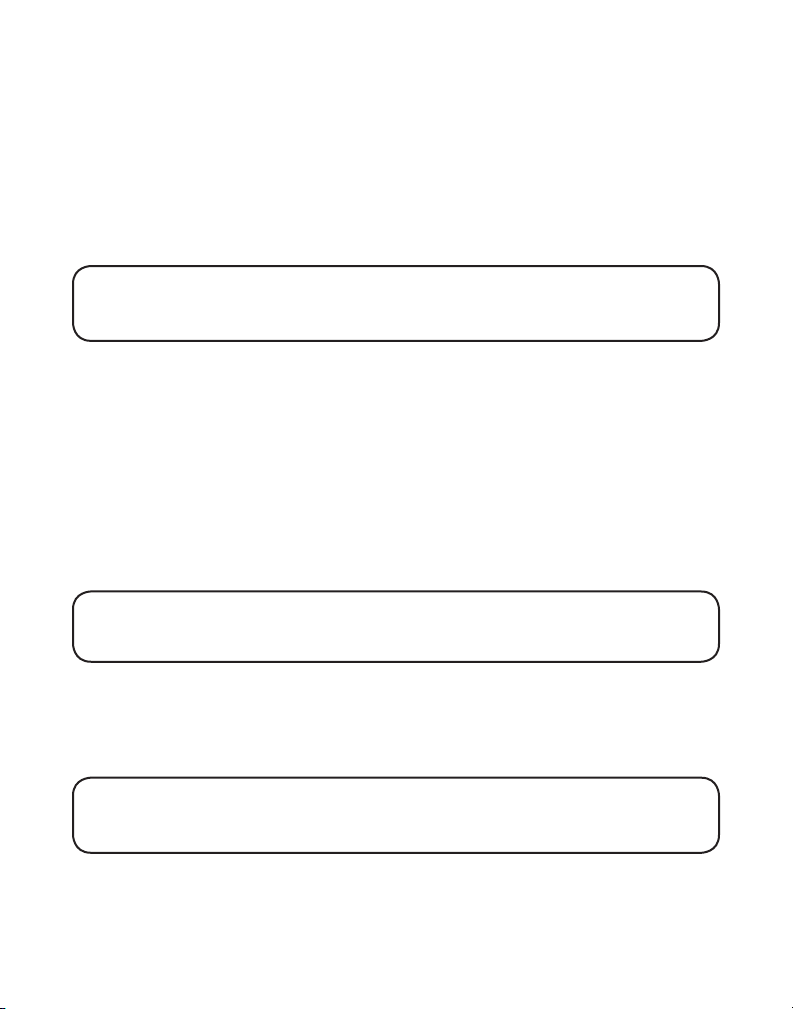
De-Registration
De-registration cancels registration. During the de-registration process, keep
the handset near the base.
1. If necessary, press the MUTE/PROG button to scroll to the DEREGISTRATION
menu. The default is 2 NO.
2. Use the touch-tone pad to select 1 for YES or 2 for NO. Or use the CALLER
ID-VOL (- or +) button to scroll to 1 YES or 2 NO.
WARNING: It is not recommended that a handset be de-registered unless
absolutely necessary because once a handset is de-registered, that handset’s
telephone features cannot be used until the handset is re-registered.
3. Select NO, if you do not want to de-register.
4. If you select 1 YES, press the MUTE/PROG button and MOVE NEAR
TO BASE displays for 2 seconds, then CONFIRM? 1 YES 2 NO appears
in the display.
5. Press the touch-tone pad to select 1 YES or 2 NO, or use the CALLER ID-VOL
(- or +) button to scroll to 1 YES or 2 NO.
6. If you select YES, press the MUTE/PROG button to confirm. You will hear a
confirmation tone. Then HANDSET X DEREGISTERED shows in the display
to confirm the handset is deregistered.
NOTE: When you complete the de-registration process, “HANDSET NEEDS
REGISTRATION” shows in the display. To use the handset, you must register
the handset.
Global De-registration
If one or more handsets becomes lost, you should de-register all handsets to
ensure proper system operation. Follow the steps below to de-register both
handsets at the same time.
WARNING: It is not recommended that a handset be de-registered unless
absolutely necessary because once a handset is de-registered, that handset’s
telephone features cannot be used until the handset is re-registered.
18
Page 19
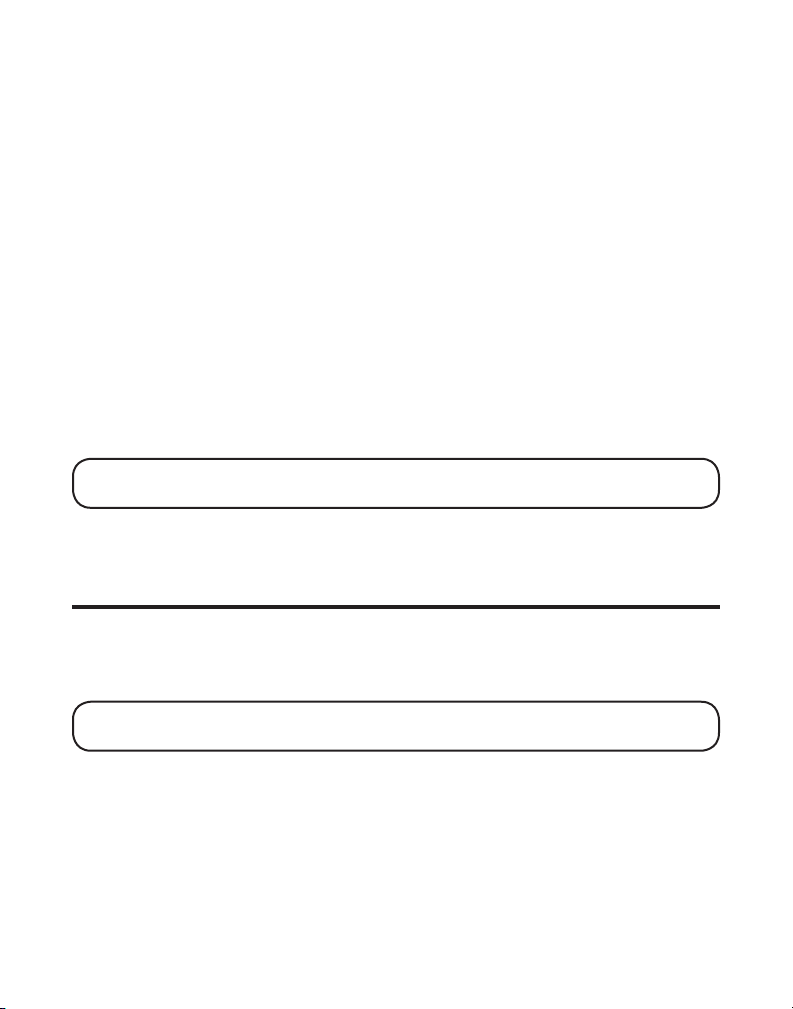
1. Press and hold the page button on the base until the CHARGE/IN USE
indicator on the base flashes.
2. Press and hold the page button on the base again until the CHARGE/IN USE
indicator on the base flashes rapidly.
3. Press and release the page button on the base once. All handsets are deregistered and HANDSET NEEDS REGISTRATION shows in the display.
Default Setting
As you become familiar with this system, you may prefer to use the system’s
original settings. Follow the steps below to return to the factory default settings.
1. Press the CALLER ID-VOL (- or +) button to scroll to the DEFAULT SETTING menu.
2. Press the MUTE/PROG button to enter the menu. DEFAULT SETTING 1YES
2NO shows in the display.
3. Use the touch-tone pad to select 1 YES or 2 NO, or use the CALLER ID-VOL (- or
+) button to move the cursor to 1 YES or 2 NO. 2 NO is default setting.
NOTE: If you choose “YES” all the settings in the programmable menu are
returned to factory default setting.
4. Press the MUTE/PROG button to save your selection. You will hear a
confirmation tone.
Telephone Operation
Charge Indicator
When the CHARGE/IN USE indicator on the base is lit, the handset is correctly
seated in the cradle and is charging.
NOTE: The CHARGE/IN USE indicator on the base is also lit when the handset
is in use.
Making Calls
1. Pick up the handset, and press the TALK/CALLBACK button. Listen for a dial tone.
2. Dial the number you want to call, or dial the number first then press the
TALK/CALLBACK button.
3. When finished, press the TALK/CALLBACK button to hang up.
19
Page 20
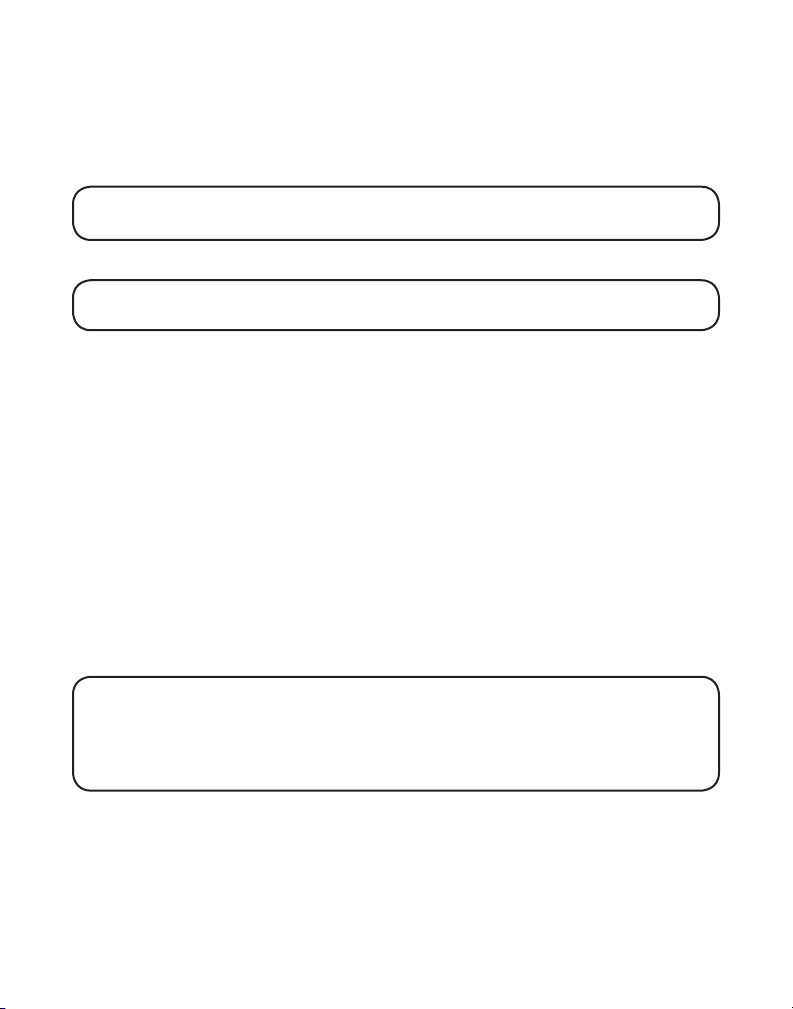
Answering Calls
1. When the phone rings, pick up the handset, and press the TALK/
CALLBACK button.
2. When finished, press TALK/CALLBACK to hang up.
NOTE: Adjust the handset volume by pressing the CALLER ID-VOL (- or +)
button during a call.
Handset Speakerphone Operation
NOTE: If you are using the speakerphone, remain close to handset so the party
you are speaking to can hear you.
Answering a Call with the Handset
1. When the phone rings, press the SPEAKER button on the handset.
2. When finished, press the SPEAKER button again to hang up.
Making a Call with the Handset
1. Make sure the phone is OFF (not in talk mode).
2. Dial the desired number,
or
Press the CALLER ID-VOL (- or +) button to select the desired record,
or
Press MEMORY button and then use CALLER ID-VOL (- or +) button to scroll
to desired memory record.
3. Press SPEAKER to dial number
4. When finished, press the SPEAKER button again to hang up.
NOTE: If you are using the handset and want to switch to the
speakerphone, press the SPEAKER button, press SPEAKER again to end
conversation. If you are using the speakerphone and want to switch to the
handset, press the TALK/CALLBACK button, press TALK/CALLBACK
again to end conversation.
Call Timer
After you press the TALK/CALLBACK button on the handset, the built-in call
timer shows on the display and counts the length of time of the call in minutes
and seconds.
20
Page 21
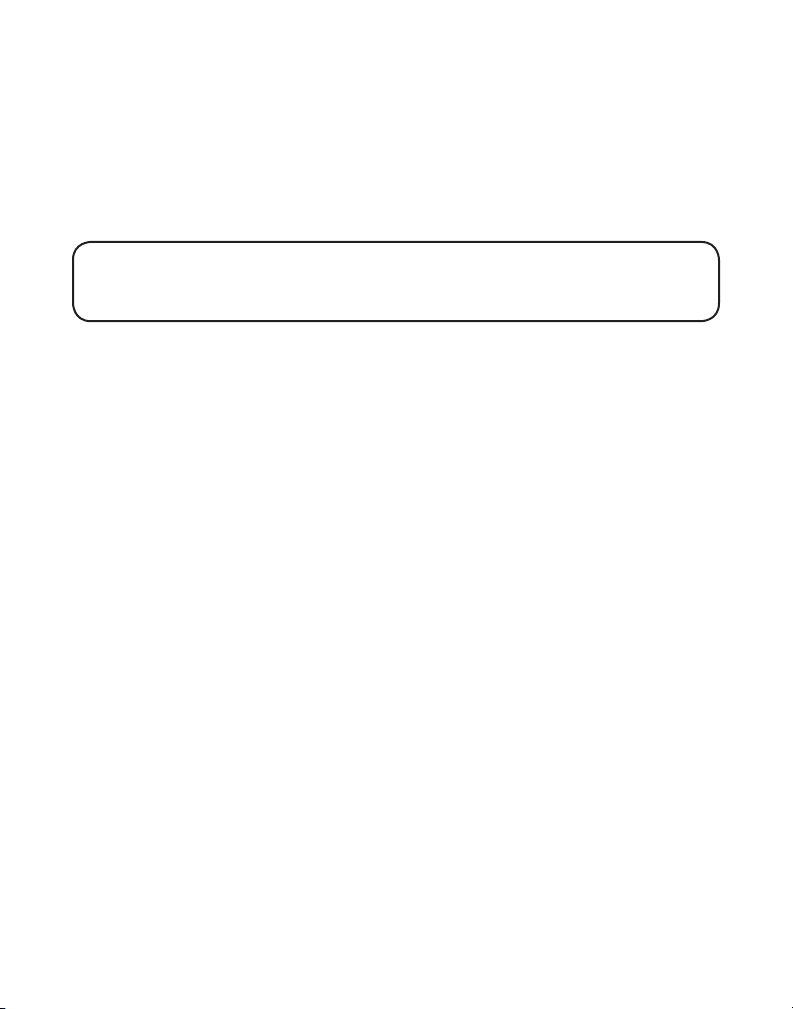
Pre-Dialing
1. Make sure the phone is OFF (not in talk mode).
2. Enter the telephone number you want to call. The telephone number shows
in the handset display.
3. Press the TALK/CALLBACK or SPEAKER button on the handset, and the
number automatically dials.
NOTE: You may enter up to 32 pre-dial digits.
NOTE: If you want to delete the pre-dial number you entered, press the DELETE
button until all of the digits are erased.
Auto Standby
If you place the handset in the cradle while the handset is off the hook (during a
call), the call is automatically disconnected.
Ringer HI/LOW/OFF
There are two ways to set the ringer to HI/LOW/OFF. One is the traditional way
as described in the Programming Functions; Handset Setup; Ringer Volume
menus. The other one is this short cut to ringer menu.
1. Make sure the phone is OFF (not in talk mode).
2. Press the #PAUSE/RINGER button to display 1HI 2LOW 3OFF.
3. Use the touch tone pad on the handset to select 1, 2 or 3, or use the CALLER IDVOL (- or +) button to scroll to your selection. HI is the default setting.
4. Press #PAUSE/RINGER button again to save and display the new selection
for a few seconds.
Flash/Call Waiting
If you subscribe to the combined Call Waiting Caller ID service from your local
telephone company, you will receive Caller ID information (if available) on Call
Waiting calls. During a phone call, you will hear a beep to indicate another call
is waiting on the line and Caller ID information for the waiting call shows on the
handset display.
• To connect to the waiting call, press the FLASH button on the handset, and
your original call is put on hold.
21
Page 22
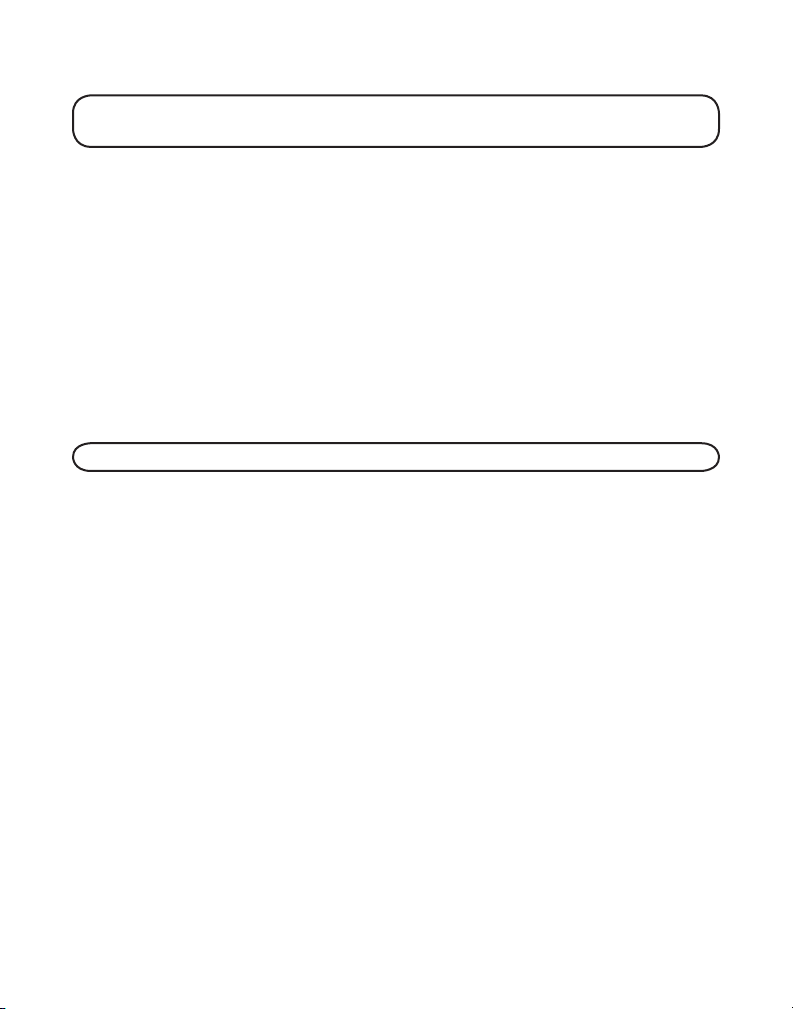
• To switch between the two calls, press the FLASH button.
TIP: Do not press the TALK/CALLBACK button on the handset to activate a
custom calling service, such as call waiting, or call will disconnect.
Last Number Redial
You may redial a number up to 32 digits long.
To quickly redial the last number you dialed:
1. Press the TALK/CALLBACK button.
2. Press the REDIAL button.
-OR-
3. Press the REDIAL button first, then use the CALLER ID-VOL (- or +) button to
select the desired redial number.
- Press the CALLER ID-VOL (+) to review the oldest call and scroll toward the
most recent calls (higher numbers).
- Press the CALLER ID-VOL (-) to review the newest call and scroll to older
calls (lower numbers).
NOTE: You may choose from three last dialed numbers.
4. Press the TALK/CALLBACK button. The number dials automatically.
If you get a busy signal and want to keep dialing the number, press the REDIAL
button to quickly redial the number.
Exit
Press the *EXIT button to exit a menu function and return to the
standby screen.
Page
The page feature helps you locate a misplaced handset. To send and receive
pages, all handsets must be registered. If your handset is not registered, follow
the instructions in the Registration section of this manual.
Handset to Handset Paging
(This is only applicable with addition of Model 25832A optional handset.)
If handsets are respectively named as Handset 1 and Handset 2.
1. Make sure the phone is OFF (not in talk mode).
2. Press and release the INT button on a handset. PAGING EXTENSION?
22
Page 23
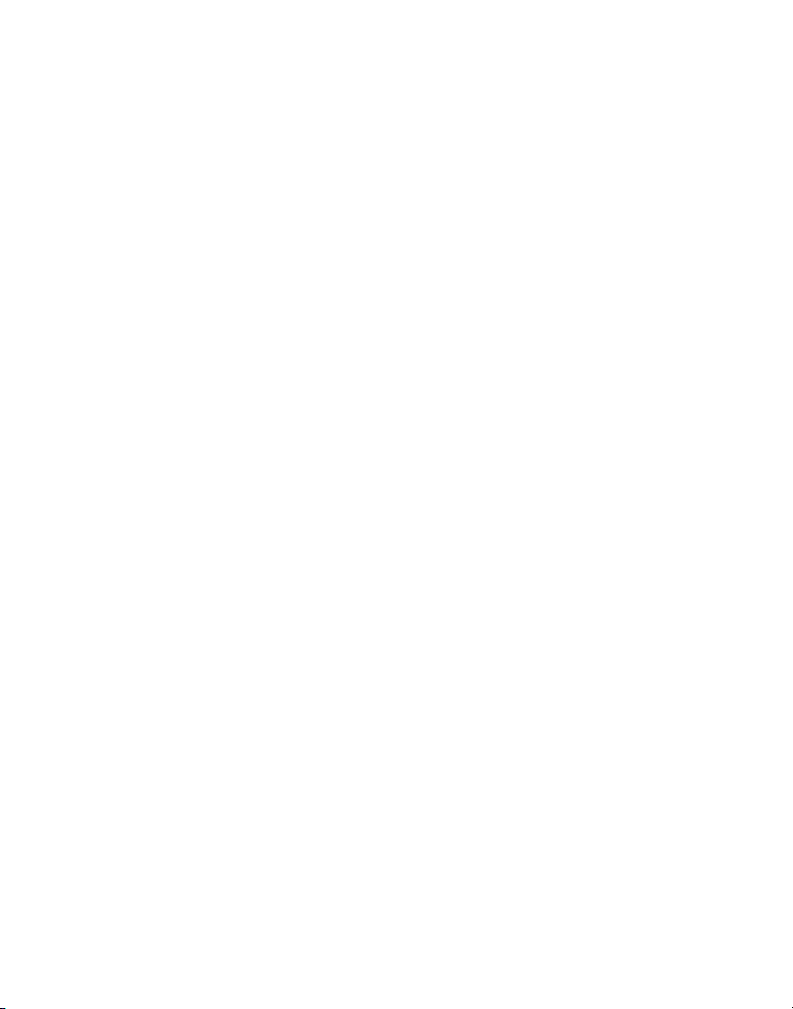
shows in the display.
3. Use the touch-tone pad to enter the handset number you want to page.
4. To cancel the page, press the *EXIT or INT button on the originating
handset, or press the TALK/CALLBACK button on the receiving handset.
Paging All Handsets from a Handset
(This is only applicable with addition of Model 25832A optional handset.)
1. Make sure the originating phone is OFF (not in talk mode).
2. Press and release the INT button on a handset. PAGING EXTENSION?
shows in the display.
3. Use the touch-tone pad to enter the handset number you want to page. (1= to
page Handset 1, 2=to page handset 2, etc., and 5=to page all handsets)
4. To cancel the page, press the *EXIT or INT button on the receiving handset,
or you may press TALK/CALLBACK on the originating handset.
Paging from the Base/Group Page
(This is only applicable with addition of Model 25832A optional handset.)
Use the base-only to page all registered handsets at the same time.
1. Press the page button on the base. All handsets beep for two minutes, and
PAGING FROM BASE shows on each handset’s display.
2. To cancel the page, press the page button on the base, or press the TALK/
CALLBACK button or the *EXIT button on each handset.
Mute
To have a private, off-line conversation, use the MUTE feature. The party on the
telephone line cannot hear you, but you can hear them.
1. Press the MUTE/PROG button. The handset display shows MUTE ON.
2. Press the MUTE/PROG button to cancel and return to your phone conversation.
Receiver Volume Control
When the handset is ON (in talk mode) you may adjust the receiver volume by
pressing the CALLER ID-VOL (- or +) button. There are four volume levels to
choose from. When the maximum or minimum volume level is reached, the
phone beeps twice. VOL 1 is minimum and VOL 4 is maximum.
23
Page 24
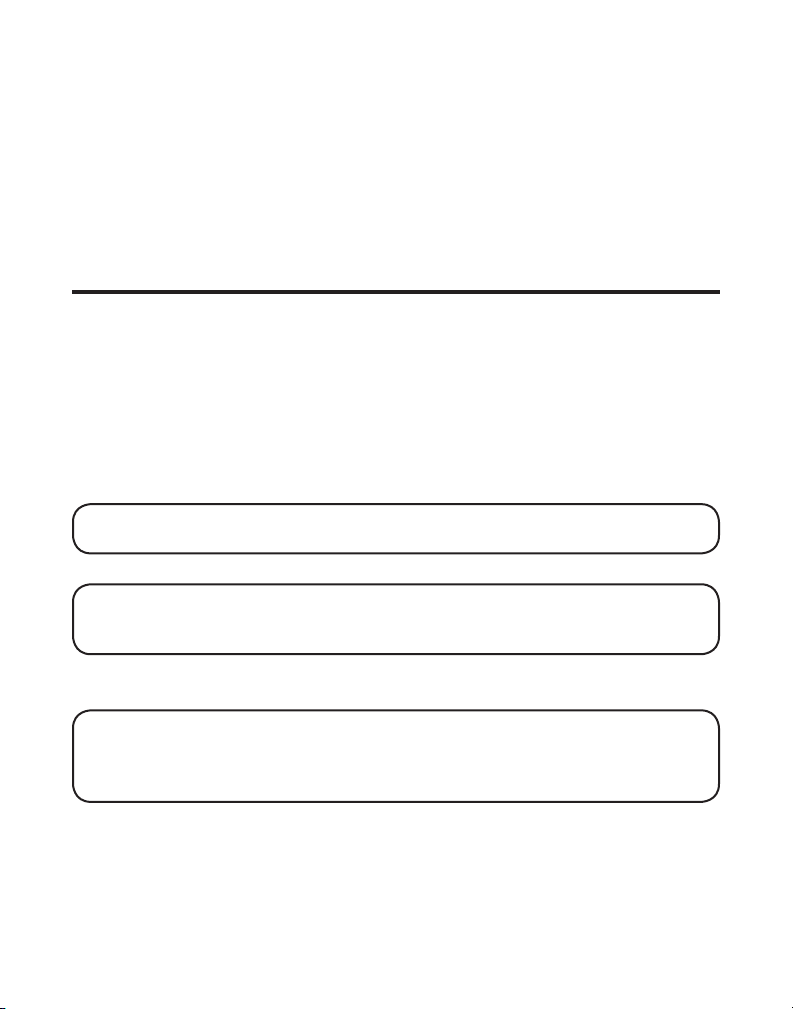
Do Not Disturb (DND)
DND allows you to turn off the ringer on all handsets at once, even though the
handsets have been set to HI or LOW.
In the standby mode, press the DO NOT DISTURB button on the base. The DND
backlit indicator will light and DO NOT DISTURB shows in handset display.
To cancel, press DO NOT DISTURB again.
Intercom Operation
(This is only applicable with addition of Model 25832A optional handset.)
The intercom feature allows you to have a conversation with another
registered handset without tying up the telephone line. And since the
telephone line is not in use, you may still receive incoming calls.
Making an Intercom Call
1. Make sure the phone is OFF (not in talk mode).
2. Press the INT button on the handset.
3. Use the touch-tone pad to select the handset you want to page.
NOTE: To cancel page, press the INT button again or the *EXIT button on the
sending handset.
4. Wait for the person at the receiving handset to press the INT button.
NOTE: If the receiving handset does not answer within two minutes, the
intercom call is automatically canceled. The originating handset displays
“NO ANSWER”
5. When finished, press the *EXIT button or INT button on either handset to
deactivate the intercom.
NOTE: The system is expandable up to 4 handsets (by purchase of optional Model
25832A handset with recharge cradle). When 4 handsets are registered, the system can
handle 2 separate intercom operations at once, for example, 1st handset intercoms
with 2nd handset while 3rd handset intercoms with 4th handset.
Receiving an Intercom Call
When you receive an intercom call, your handset beeps. To answer the call
press the INT button or TALK/CALLBACK button.
.
24
Page 25
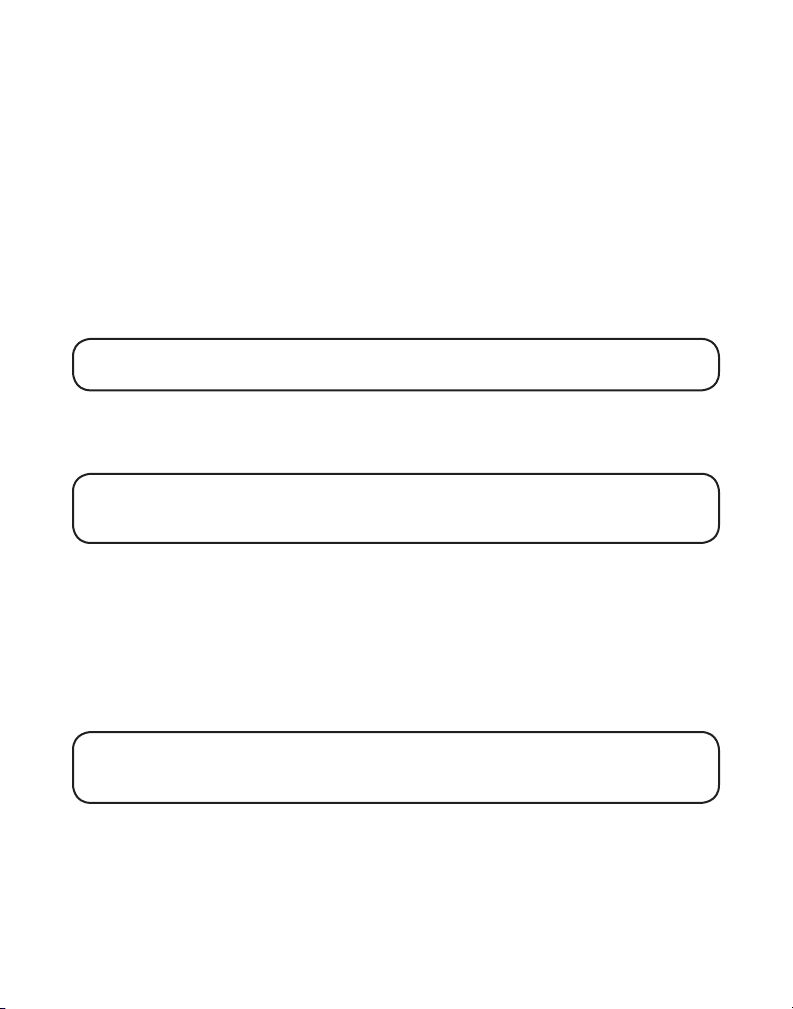
Advanced Intercom Features
Receiving an Incoming Telephone Call During an Intercom Call
If you receive a telephone call during an intercom call, the intercom call is
immediately terminated and both handsets ring. Either handset user may press
the TALK/CALLBACK button to answer the call.
Using Intercom with External Telephone Calls
During a telephone call, you may use the intercom/paging function to page
another handset and have an off line, private (two-way) intercom conversation.
You may also have a three-way conversation between the external caller
and the handsets, or you may transfer the external telephone call to another
handset.
NOTE: Before you intercom/page another handset, you must decide whether you
want to create a two-way or a three-way conversation.
Two-Way Calling
1. During an external call, press the INT button, and use the touch-tone pad to
enter the handset number (1, 2, 3 or 4) you want to call.
NOTE: The receiving handset presses the INT button to answer the intercom
call. Both intercom users may speak privately. The external caller will not hear the
intercom conversation.
2. When finished, press the *EXIT button or INT button to end the intercom call, return
to the talk mode, and resume your original telephone conversation.
Three-Way Calling
1. During an external call, press the INT key. LINE ON HOLD EXTENSION?
shows in the display.
2. Use the touch-tone pad to select Handset number (1, 2, 3 or 4). You will hear
a paging tone and PAGING shows in the originating handset’s display.
NOTE: “PAGING FROM...” shows in the display on the receiving handset, and
the receiving handset presses the INT or TALK/CALLBACK button to answer
the intercom.
3. When the receiving handset connects, press the FORMAT/CONF button on
the originating handset to conference with the receiving handset and the
external caller. CONFERENCE shows in the display on the originating and
receiving handsets.
25
Page 26
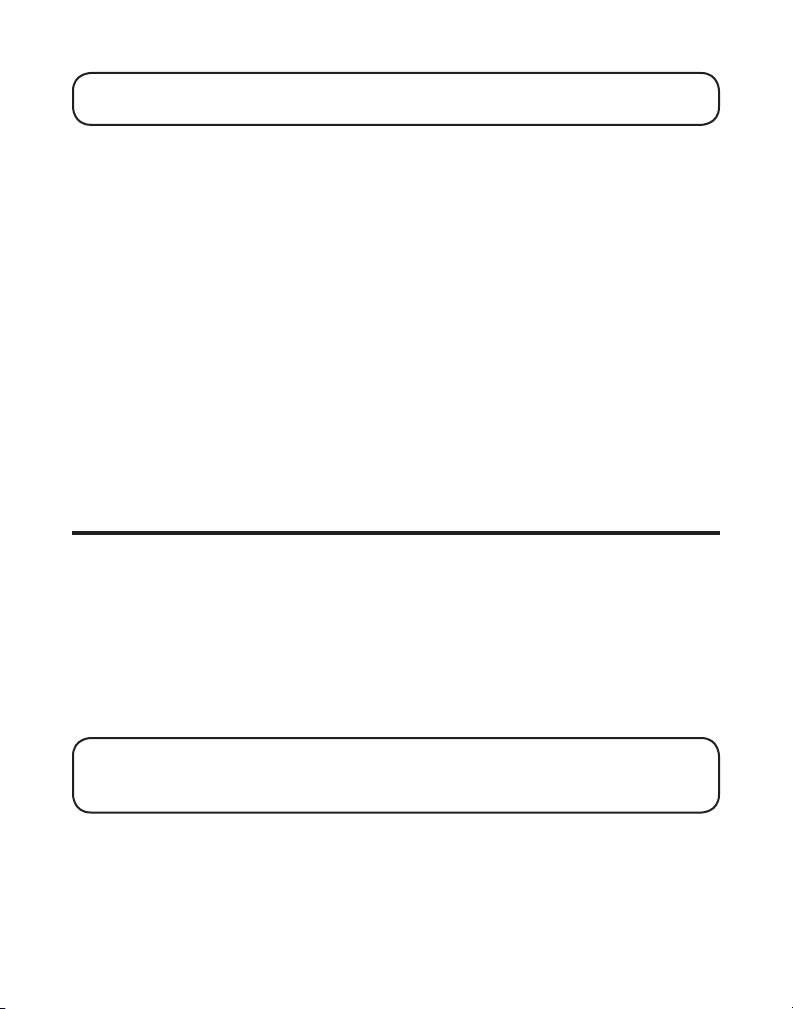
NOTE: A handset can enter conference mode directly by pressing TALK/
CALLBACK on the second handset during a call.
Transferring External Calls to Other Handsets
During an external call, you may transfer the external call to another handset.
1. Press the INT button on the originating handset to put an external call on
hold, and then page the receiving handset.
2. Use the touch-tone pad on the handset to select Handset number (1, 2, 3 or
4). You will hear a paging tone. PAGING shows on the originating handset’s
display, and PAGING FROM... shows on the receiving handset’s display.
3. When the receiving handset connects, press the TALK/CALLBACK button on
the originating handset to transfer the call.
-OR-
4. Press the TALK/CALLBACK button on the originating handset to
transfer the call. If the receiving handset does not answer within 30
seconds, the originating handset rings back and displays CALLBACK.
If the originating handset does not answer within 20 seconds, the call
is automatically dropped.
Memory
You may store fifty 15-character names and 20-digit telephone numbers in the
handset memory.
Storing a Name and Number in Memory
1. Make sure the phone is OFF (not in talk mode).
2. Press the MEMORY button to display SELECT MEMORY 01-50
3. Press the desired memory location button (01 through 50) or use the
CALLER ID-VOL (- or +) button to scroll to desired the memory location.
NOTE: If the memory location is occupied, the memory location number and
stored name and telephone number appear in the display. If the memory location
is empty, “EMPTY” appears in the display.
.
4. Press the MEMORY button. The display shows ENTER NAME.
5. Use the touch-tone pad to enter a name (up to 15 characters). More than one
letter is stored in each of the number keys. For example, to enter Bill Smith,
26
Page 27
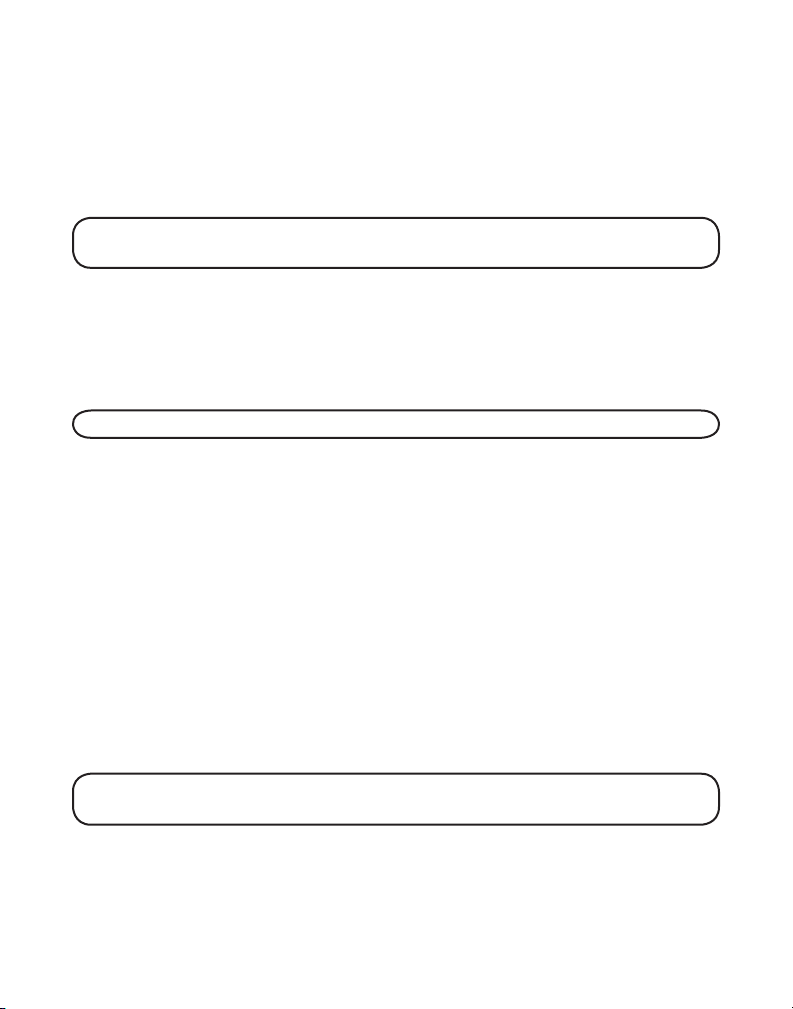
press the 2 key twice for the letter B. Press the 4 key 3 times for the letter I.
Press the 5 key 3 times for the letter L. Press the 5 key 3 times for the second
letter L, and press the 1 key to insert a space between the first and last
name. Press the 7 key 4 times for the letter S; press the 6 key once for the
letter M; press the 4 key 3 times for the letter I; press the 8 key for the letter
T; press the 4 key twice for the letter H.
NOTE: If you make a mistake press the DELETE button to backspace and erase
the wrong character(s) or number(s).
6. Press the MEMORY button to confirm and save the record. The display
shows ENTER TEL NUMBR.
7. Use the touch-tone pad to enter the telephone number (up to 20 digits,
including pauses (press #PAUSE button)), and press the MEMORY button
again to save the record. The unit beeps to confirm.
NOTE: The system treats PAUSES as delays or spaces in the dialing sequence.
8. To enter another name and number in a different memory location, return to
step 2 and repeat the process.
Storing the Last Number Dialed
You may transfer all three redial numbers into internal user memory.
1. Make sure the phone in OFF (not in TALK mode).
2. Press REDIAL button to display the most recent redial number.
3. Use the CALLER ID-VOL (- or +) button to scroll to desired redial number.
4. Press MEMORY button to display SELECT MEMORY 01 - 50.
5. Use touch-tone pad to enter two digit desired memory location (01 through
50). Display will show ENTER NAME.
6. Follow step 5 in STORING A NAME AND NUMBER IN MEMORY to enter name.
NOTE: If the memory location is occupied, “REPLACE MEMO?” is displayed, and
you must confirm replacement by pressing the MEMORY button.
7. Press MEMORY button to save.
27
Page 28

8. To enter another name and number in a different memory location, return to
step 2 and repeat the process.
NOTE: If the redial number has more than 20 digits, it cannot be stored
in memory.
Inserting a Pause in the Dialing Sequence (of a Stored Number)
Press the #PAUSE/RINGER button on the handset’s touch-tone pad to insert a
delay in dialing sequence when a pause is needed to wait for a dial tone (for
example, after you dial 9 for an outside line, or to wait for a computer access
tone.) Each pause counts as one digit in the dialing sequence.
Reviewing Records Stored in Memory
1. Make sure the phone is OFF (not in talk mode).
2. Press the MEMORY button to display SELECT MEMORY 01-50
3. Press the CALLER ID-VOL (- or +) buttons to scroll the records, or use the
handset’s touch-tone pad to enter the memory location number.
.
Changing Records Stored in Memory
Follow the procedure for Storing Names and Numbers in Memory, except
replace a stored telephone number with a new one.
Deleting Records Stored in Memory
1. Make sure the phone is OFF (not in talk mode).
2. Press the MEMORY button to display SELECT MEMORY 01-50
3. Press the CALLER ID-VOL (- or +) button to scroll to the record you want to
delete or use the touch-tone pad to enter the desired memory location.
4. Press the DELETE button to mark the record for deletion. The display
shows DELETE?
5. Press the DELETE button to delete the record. DELETED shows in the display.
NOTE: If you don’t want to change or delete a record, simply press the
*EXIT button, or wait for one minute to exit the review mode automatically.
.
Dialing a Number from Memory
1. Make sure the phone is ON (in talk mode) by pressing the TALK/CALLBACK
or SPEAKER button.
28
Page 29

2. Press the MEMORY button to display MEMO # - -.
3. Use the touch tone pad to enter the memory location number. The number
dials automatically.
-OR-
1. Make sure the phone is OFF (not in talk mode).
2. Press the MEMORY button to display SELECT MEMORY 01-50
3. Press the memory location for the phone number you want to dial, or use the
CALLER ID-VOL (- or +) button to scroll to the number you want to dial.
4. Press the TALK/CALLBACK button. The number dials automatically.
.
Chain Dialing from Memory
Use this feature to make calls which require a sequence of numbers, such as
a calling card number used for a frequently called long distance number. The
following example shows how you can store each part of the dialing sequence
and use chain dialing to make a call through a long distance service:
The Number For Memory Location
Long Distance Access Number 7
Authorization Code 8
Frequently called long distance number 9
1. Make sure the phone is ON (in talk mode) by pressing the TALK/CALLBACK
or SPEAKER button.
2. Press the MEMORY button, and then press 07.
3. When you hear the access tone, press the MEMORY button, and then press 08.
4. At the next access tone, press the MEMORY button and then 09.
Caller ID (CID)
Caller ID (CID) is a service available from your local telephone company. For
Caller ID to work on this system, you must subscribe to Caller ID service. To
receive Caller ID information for a Call Waiting call, you must subscribe to the
combined Call Waiting Caller ID service.
This telephone system receives and displays CID information transmitted
by your local telephone company. This information may include the phone
number, date and time; or the name, phone number, and date and time.
29
Page 30

Time call received
Date call received
Number of new calls received
Caller’s name
Caller’s phone number
CID Error Codes
Various Caller ID error messages may appear in the display. Refer to the
Display Messages section of this User’s Guide for more information.
Receiving CID Records
When you receive a call, the Caller ID information is transmitted between the
first and second ring. The Caller ID information appears on the display while
the phone rings, giving you a chance to monitor the information and decide
whether or not to answer the call.
Storing CID Records (In Caller ID Memory)
If you are not at home or cannot answer, your telephone’s Caller ID memory
stores the data for the 40 most recent calls you received so you can see who
called while you were unavailable. When the 41st call is received, the oldest
Caller ID record (1st call) is automatically deleted.
You may review the stored information at any time. Calls received since your
last review show as NEW in the display.
Reviewing CID Records
As calls are received and stored, the display is updated to let you know how
many calls have been received. To scroll CID records:
1. Make sure the phone is OFF (not in talk mode).
2. Press the CALLER ID-VOL(-) button to review the newest CID record.
3. Press the CALLER ID-VOL(+) button to review the oldest CID record first.
30
Page 31

As you review CID records, the display shows you the following information
for each call:
• The telephone number of the caller.
• The number of the call, with regard to the order received.
• The name of the caller, if this service is available in your area.
• Time and date the call was received.
• NEW appears for all calls that have not been previously reviewed.
• REPT shows in the display for a call that has not been previously reviewed
but is received from the same number more than once.
NOTE: Check with your local phone company regarding name service availability.
Storing CID Records in Internal Memory
You may also store CID information in the phone’s internal memory. You may
not reformat CID records stored in memory.
TIP: To prevent the CID information from automatically being deleted, you may
want to store it in the phone’s memory.
NOTE: It is important that you format CID records correctly before storing in
internal memory.
1. Make sure the phone is OFF (not in talk mode).
2. Use the CALLER ID-VOL (- or +) button to scroll to the desired CID record.
3. Press the MEMORY button to display SELECT MEMORY 01-50.
4. Use the touch-tone pad to enter a memory location number (for example,
press 01 to store the record in memory location one).
NOTE: If the memory location is occupied, “REPLACE MEMO?” is displayed, and
you must confirm replacement by pressing the MEMORY button.
NOTE: Press the *EXIT button once to keep the previous setting (making no
changes) and return to the sub-menu.
NOTE: If the selected CID record contains any information that is non-numeric,
the unit will not allow this record to transfer to the internal user memory. The
handset will display “UNABLE TO STORE”.
31
Page 32

Dialing a CID Number
While reviewing CID records, you may dial the phone number showing in
the display.
1. Make sure the phone is OFF (not in talk mode).
2. Press CALLER ID-VOL (- or +) button until the desired CID record shows in
the display.
NOTE: Depending on (a) how the incoming caller’s phone number is formatted
when it is received, and (b) whether or not you previously pre-programmed your
local area code into the set up menu, you may need to adjust the format of the
incoming caller’s stored phone number before making the call.
Available formats include:
Number of digits Explanation Example
Eleven digits long distance code “1 ” 1-317-888-8888
+3-digit area code
+7-digit telephone number.
Ten digits 3-digit area code + 317-888-8888
7-digit telephone number.
Seven digits 7-digit telephone number. 888-8888
3. If the number does not dial as shown, press the FORMAT/CONF button.
Repeat if necessary, until the correct number of digits show in the display.
4. Press the TALK/CALLBACK button on the handset. The number
dials automatically.
NOTE: If the telephone number is corrupted, such as an alphabetical character
in a number field, you will hear an error tone and the number is not dialed. Unit
displays “UNABLE TO DIAL”.
Deleting a CID Record
1. Make sure the phone is OFF (not in talk mode).
2. Use the CALLER ID-VOL (- or +) button to display the CID record you want to delete.
32
Page 33

3. Press the DELETE button. The display shows DELETE CALL ID?
4. Press the DELETE button to erase the record showing in the display. The
display shows DELETED.
NOTE: Press the *EXIT key to return to the standby mode.
Deleting All CID Records
1. Make sure the phone is OFF (not in talk mode).
2. Use the CALLER ID-VOL (- or +) button to scroll to any CID record.
3. Press and hold the DELETE button until DELETE ALL? shows in the display.
4. Press DELETE button to erase all of the current CID records. The display
shows DELETED followed by NO CALLS.
NOTE: Press the *EXIT key on the handset to return to the standby mode.
Changing the Battery
CAUTION: To reduce the risk of fire or personal injury, use only the battery
5-2660 that is compatible with this unit.
1. Make sure the telephone is OFF (not in talk
mode) before you replace battery.
2. Remove the battery compartment cover.
3. Disconnect the cord attached to the battery
pack from the jack inside the battery
compartment and remove the battery pack
from the handset.
4. Insert the new battery pack and reconnect
the battery plug.
5. Put the battery compartment cover back on.
6. Place handset in the base to charge. If
you don’t charge the handset battery
properly (for 16 hours) when you first set
up the phone and/or when you install a
new battery pack, the battery ’s long-term
performance will be compromised.
Battery
pack plug
Battery compartment jack
Battery
compartment
Battery pack
33
Page 34

NOTE: If the battery is not properly installed in the handset, or if the battery
pack is not properly connected to the jack inside the battery compartment. “NO
BATTERY” shows in the display when the handset is placed in the charging cradle.
Battery Safety Precautions
• Do not burn, disassemble, mutilate or puncture. Like other batteries of this
type, toxic materials could be released which can cause injury.
• Keep batteries out of the reach of children.
• Remove batteries if storing over 30 days.
Belt clip and Optional Headset
Connecting the Belt Clip
1. To attach the belt clip, insert the sides of the belt clip
into the slots on each side of the handset.
2. Snap the ends of the belt clip into place.
Connecting an Optional Headset
to the Handset
Each handset can be used with an optional
headset hands free operation.
Slot for
belt clip
Belt clip
Slot for
belt clip
1. Connect the headset to the headset jack on
the side of the handset The handset receiver
and microphone are disabled when the
headset is connected.
2. Adjust the headset to rest comfortably on top
of your head and over your ear. Move the
microphone to approximately two to three
inches from your mouth.
3. Press the TALK/CALLBACK button to answer a call
or make calls using the headset.
Headset Plug
4. To return to normal operation, unplug the headset from the jack.
34
Headset jack
Page 35

Display Messages
The following messages shows the status of the phone, provides Caller ID
information, or helps you set up and use your phone.
INCOMPLETE DATA CID information is interrupted during
transmission or the phone line is excessively noisy.
HANDSET NAME Prompt telling you to enter the user name for the
registered handset.
ENTER NAME Prompt telling you to enter a name in one of
the 50 memory locations.
LINE IN USE Displays on handset while the line is in use.
ENTER TEL NUMBR Prompt telling you to enter a telephone number
in one of the 50 memory locations.
DELETE ALL? Prompt asking if you want to erase all
CID records.
DELETE CALL ID? Prompt asking if you want to erase the CID record
showing on the display.
DELETE? Prompt asking if you want to erase one of the 50
records stored in the phone’s memory.
END OF LIST Indicates that there is no additional information
in CID memory.
NEW Indicates call or calls which have not been reviewed.
UNKNOWN CALLER Indicates incoming call is from an area not serviced by
CID or the CID information was not sent.
NO BATTERY Indicates the battery is not properly installed in the
handset, or the battery pack is not properly connected to
the jack inside the battery compartment.
35
Page 36

NO USER MEMORY Indicates the memory location contains no user
memories and the user is trying to mark a specific
user record for VIP MELODY.
DUPLICATE NUMBER Under VIP melody feature, if the desired number/
record was selected in any one of TEN VIP melody
records before, “DUPLICATE NUMBER” shows in
the display.
HANDSET NEEDS Indicates you must register a non-registered
REGISTRATION handset prior to use
SEARCHING Indicates handset is searching for the base.
OUT OF RANGE Indicates handset is too far away from the base.
Move closer to the base.
PAGING or PAGING Someone pressed the PAGE button on the
FROM base or INT button on the handset.
BLOCKED NUMBER Indicates the person is calling from a number which
is blocked from transmission.
REPT Indicates a repeat call message. Indicates a new call from
the same number was received more than once.
NO CALLS Indicates there are no CID records in memory.
NO DATA Indicates no CID information was received , you
are not subscribed to CID service, or CID service is
not working.
NEW CALL XX XX represents the number of new CID records
not reviewed.
LOW BATTERY Indicates the battery needs to be charged.
LONG DISTANCE Indicates CID record is from a long distance call.
MESSAGE WAITING Indicates voice mail has not been retrieved from
service provider.
36
Page 37

Handset Sound Signals
Signal Meaning
A long warbling tone (with ringer on) Signals an incoming call
Three short beeps Page signal
One short beep (every 7 seconds) Low battery warning
Troubleshooting Guide
Telephone Solutions
No dial tone
• Check or repeat installation steps:
Make sure the base power cord is connected to a working
electrical outlet.
Make sure the telephone line cord is connected to the base and the wall jack.
• Connect another phone to the same jack. If it doesn’t work, the problem
might be your wiring or local service.
• The handset may be out of range of the base. Move closer to the base.
• Make sure the battery is properly charged (for 16 hours).
• Make sure the battery pack (in the handset) is properly installed.
• The handset should beep when you press the TALK/CALLBACK button, and
the charge indicator on the base should be lit when the handset rests in the
cradle. If not, the battery may need to be charged.
• Place handset in charge cradle for at least 20 seconds to reset the unit.
Handset does not ring
• Make sure the handset ringer software switch is set to on.
• The handset may be out of range of the base. Move closer to the base.
• You may have too many extension phones on your line. Try unplugging
some extension phones.
37
Page 38

• Check for a dial tone.
You experience static, noise, or fading in and out
• The handset may be out of range of the base. Move closer to base.
• Make sure base is not plugged into an electrical outlet with another
household appliance. If necessary, relocate the base.
• Charge the battery (for 16 hours).
Unit beeps
• Clean the charging contacts on the cordless handset and base charge cradle
with a soft cloth or an eraser.
• See solutions for “No dial tone ” on previous page.
• Replace the battery.
Memory dialing doesn’t work
• Did you program the memory location keys correctly?
• Did you follow proper dialing sequence?
Unit locks up and no communication between the base and cordless handset
• Unplug the power adaptor from the electrical outlet and the back of the
base. Remove the handset battery. Wait for 30 seconds and plug the power
adaptor back into the base and electrical outlet. Reconnect the battery and
charge for 16 hours.
Charge Indicator on the Base Flashes
• Provided your phone company offers voice messaging service and you
subscribe to it, the charge indicator on the base flashes when the phone is
not in use to indicate there is a message waiting. It’s stops flashing after the
message has been reviewed.
38
Page 39

Caller ID Solutions
No Display
• Charge the battery (for 16 hours). Or replace the battery.
• Make sure the unit is connected to a non-switched electrical outlet.
Disconnect the power adaptor from the base and reconnect it.
Caller ID Error Message
• The unit displays this message if it detects anything other than valid Caller
ID information during the silent period after the first ring. This message
indicates the presence of noise on the line.
No Caller ID
• You must be subscribed to the standard Name/Number Caller ID service
from your local telephone company to receive CID information.
Battery
If you experience any of the following problems, even after recharging the
battery, you may need to replace the battery pack:
• Short talk time
• Poor sound quality
• Limited range
• Charge indicator fails to turn on
General Product Care
To keep your unit working and looking good, follow these guidelines:
• Avoid dropping the handset, as well as other rough treatment to the phone.
• Clean the phone with a soft cloth.
• Never use strong cleaning agents, paint thinner, abrasive powder, alcohol, or
other chemical products to clean the unit. Doing so will damage the finish.
• Retain the original packaging in case you need to ship the phone at a later date.
• Periodically clean the charge contacts on the handset and base with a clean
pencil eraser.
39
Page 40

Causes of Poor Reception
• Aluminum siding.
• Foil backing on insulation.
• Heating ducts and other metal construction that can shield radio signals.
• You ’re too close to appliances such as microwaves, stoves, computers, etc.
• Atmospheric conditions, such as strong storms.
• Base is installed in the basement or lower floor of the house.
• Base is plugged into AC outlet with other electronic devices.
• Baby monitor is using the same frequency.
• Handset battery is low.
• You’re out of range of the base.
Accessory Information
DESCRIPTION MODEL NO.
AC power adapter (black color) 5-2512
Belt Clip 5-2658 (translucent gray)
Headset 5-2425
Replacement Handset Battery 5-2660
To place order, have your Visa, MasterCard, or Discover Card ready and call toll-free 1-800-338-0376.
A shipping and handling fee will be charged upon ordering. We are required by law to collect appropriate sales
tax for each individual state, country, and locality to which the merchandise is being sent.
Items are subject to availability. *Prices are subject to change without notice.
40
Page 41

Service
If trouble is experienced with this equipment, for repair or warranty
information, please contact customer service at 1-800-448-0329. If the
equipment is causing harm to the telephone network, the telephone company
may request that you disconnect the equipment until the problem is resolved.
This product may be serviced only by the manufacturer or its authorized
service agents. Changes or modifications not expressly approved by
ATLINKS USA, Inc. could void the user’s authority to operate this product. For
instructions on how to obtain service, refer to the warranty included in this
guide or call customer service at 1-800-448-0329.
Or refer inquiries to:
ATLINKS USA, Inc.
Manager, Consumer Relations
P O Box 1976
Indianapolis, IN 46206
Attach your sales receipt to the booklet for future reference or jot down the
date this product was purchased or received as a gift. This information will be
valuable if service should be required during the warranty period.
Purchase date ________________________________________________
Name of store ________________________________________________
41
Page 42

Index
A
Accessory Order Form 40
Advanced Intercom Features 25
Answering a Call with the Handset 20
Answering Calls 20
Area Code 17
Auto Standby 21
B
Base Layout 8
Battery 39
Battery Safety Precautions 34
Belt clip and Optional Headset 34
C
Caller ID (CID) 29
Caller ID Solutions 39
Caller ID type II and type 2.5 2
Call Timer 20
Causes of Poor Reception 40
Chain Dialing from Memory 29
Changing a Stored VIP Melody Record
16
Changing Records Stored in Memory 28
Changing the Battery 33
Charge Indicator 19
CID Error Codes 30
Connecting an Optional Headset to the
Handset 34
Connecting the AC (Electrical) Power 10
Connecting the Belt Clip 34
Connecting the Telephone Line 11
D
De-Registration 18
Default Setting 19
Deleting All CID Records
Deleting a CID Record 32
Deleting Records Stored in Memory 28
Dialing a Number from Memory 28
Display Messages 35
Do Not Disturb (DND) 24
33
E
Equipment Approval Information 2
Exit 22
F
FCC RF Radiation Exposure Statement 5
Flash/Call Waiting 21
G
General Product Care 39
Global De-registration 18
H
Handset Layout 7
Handset Name 14
Handset to Handset Paging 22
Handset Setup 13
Hearing Aid Compatibility (HAC) 2
I
Inserting a Pause in the Dialing
Sequence (of a Stored Number) 28
Installation 9
Installation Guidelines 9
Installing the Handset Battery 11
Installing the Phone 10
Intercom Operation 24
Interference Information 2
Introduction 5
42
Page 43

K
Key Tone 17
L
Language 14
Last Number Redial 22
Limited Warranty 44
M
Making an Intercom Call 24
Making a Call with the Handset 20
Making Calls 19
Memory 26
Mute 23
P
Page 22
Parts Checklist 8
Pre-Dialing 21
Programming Functions 12
Programmming the Telephone 12
S
Service 41
Standby Screen 12
Storing a Name and Number in Memory
26
Storing CID Records (In Caller ID
Memory) 30
Storing CID Records in Internal Memory
31
Storing the Last Number Dialed 27
Storing VIP Melody 15
T
Telephone Jack Requirements 9
Telephone Operation 19
Telephone Solutions 37
Three-Way Calling 25
Transferring External Calls to Other
Handsets 26
Troubleshooting Guide 37
Two-Way Calling 25
R
Receiver Volume Control 23
Receiving an Incoming Telephone Call
During an Intercom Call 25
Receiving an Intercom Call 24
Receiving CID Records 30
Registration 17
Reviewing And Deleting Stored VIP
Melody Record 16
Reviewing CID Records 30
Reviewing Records Stored in Memory
28
Ringer HI/LOW/OFF 21
Ringer Tone 14
Ringer Volume 15
Room Monitor 12
U
Using Intercom with External Telephone
Calls 25
V
VIP Melody 15
W
Wall Mounting the Base 12
43
Page 44

Limited Warranty
What your warranty covers:
• Defects in materials or workmanship.
For how long after your purchase:
• One year, from date of purchase.
(The warranty period for rental units begins with the first rental or 45 days from date of shipment to the rental firm, whichever comes first.)
What we will do:
• Provide you with a new or, at our option, a refurbished unit. The exchange unit is under warranty for the remainder of the original product ’s warranty
period.
How you get service:
• Properly pack your unit. Include any cables, etc., which were originally provided with the product. We recommend
using the original carton and packing materials.
• ”Proof of purchase in the form of a bill of sale or receipted invoice which is evidence that the product is within the warranty period, must be presented to
obtain warranty service. ”For rental firms, proof of first rental is also required. Also print your name and address and a description of the defect. Send via
standard UPS or its equivalent to:
ATLINKS USA, Inc.
c/o Thomson
11721 B Alameda Ave.
Socorro, Texas 79927
• Pay any charges billed to you by the Exchange Center for service not covered by the warranty.
• Insure your shipment for loss or damage. ATLINKS accepts no liability in case of damage or loss.
• A new or refurbished unit will be shipped to you freight prepaid.
What your warranty does not cover:
• Customer instruction. (Your Owner ’s Manual provides information regarding operating instructions and user controls. Any additional information, should
be obtained from your dealer.)
• Installation and setup service adjustments.
• Batteries.
• Damage from misuse or neglect.
• Products which have been modified or incorporated into other products.
• Products purchased or serviced outside the USA.
• Acts of nature, such as but not limited to lightning damage.
Product Registration:
• Please complete and mail the Product Registration Card packed with your unit. It will make it easier to contact you should it ever be necessary. The
return of the card is not required for warranty coverage.
Limitation of Warranty:
• THE WARRANTY STATED ABOVE IS THE ONLY WARRANTY APPLICABLE TO THIS PRODUCT. ALL OTHER WARRANTIES, EXPRESS OR IMPLIED
(INCLUDING ALL IMPLIED WARRANTIES OF MERCHANTABILITY OR FITNESS FOR A PARTICULAR PURPOSE) ARE HEREBY DISCLAIMED. NO VERBAL
OR WRITTEN INFORMATION GIVEN BY ATLINKS USA, INC., ITS AGENTS, OR EMPLOYEES SHALL CREATE A GUARANTY OR IN ANY WAY INCREASE
THE SCOPE OF THIS WARRANTY.
• REPAIR OR REPLACEMENT AS PROVIDED UNDER THIS WARRANTY IS THE EXCLUSIVE REMEDY OF THE CONSUMER. ATLINKS USA, INC. SHALL NOT
BE LIABLE FOR INCIDENTAL OR CONSEQUENTIAL DAMAGES RESULTING FROM THE USE OF THIS PRODUCT OR ARISING OUT OF ANY BREACH OF
ANY EXPRESS OR IMPLIED WARRANTY ON THIS PRODUCT. THIS DISCLAIMER OF WARRANTIES AND LIMITED WARRANTY ARE GOVERNED BY THE
LAWS OF THE STATE OF INDIANA. EXCEPT TO THE EXTENT PROHIBITED BY APPLICABLE LAW, ANY IMPLIED WARRANTY OF MERCHANTABILITY OR
FITNESS FOR A PARTICULAR PURPOSE ON THIS PRODUCT IS LIMITED TO THE APPLICABLE WARRANTY PERIOD SET FORTH ABOVE.
How state law relates to this warranty:
• Some states do not allow the exclusion nor limitation of incidental or consequential damages, or limitations on how long an implied warranty lasts so the
above limitations or exclusions may not apply to you.
• This warranty gives you specific legal rights, and you also may have other rights that vary from state to state. If you purchased your product outside the
USA:
• This warranty does not apply. Contact your dealer for warranty information.
Model 25835
00004889 (Rev 0 E/S)
05-16
Printed in China
44
ATLINKS USA, Inc.
101 West 103rd Street
Indianapolis, IN 46290
© 2005 ATLINKS USA, Inc.
Trademark(s) ® Registered
Marca(s) Registrada(s)
Page 45

25835
Teléfono Inalámbrico Digital de 5.8 GHz
Sistema de Altavoz con Identificador de
Llamada y Llamada en Espera
1
Page 46

Información sobre la Aprobación de Equipo
El equipo de su teléfono esta aprobado para la conexión con la red Telefónica Pública (Public Switched Telephone Network) y cumple con los
requisitos establecidos en las secciones 15 y 68 de las Reglas y Regulaciones de la FCC y con los Requerimientos Técnicos para Equipos de
Terminales Telefónicas (Technical Requirements for Telephone Terminal Equipment), publicado por ACTA.
1 Notificación a la Compañía Telefónica Local
En la parte de abajo de este equipo hay una etiqueta que indica, entre otra información, el número de US y el Número de Equivalencia de
Timbres (REN) para este equipo. Usted debe, cuando sea requerido, proveer esta información a su compañía telefónica.
El REN es útil para determinar el número total de artefactos que Ud. puede conectar a su línea telefónica, todavía asegurando que todos estos
artefactos sonarán cuando se llame su número telefónico. En la mayoría de las áreas (pero no en todas), el total de los números REN de todos
los artefactos conectados a una línea no debe exceder 5. Para estar seguro del número total de artefactos que Ud. pueda conectar a su línea
(determinado por el REN), Ud. deberá ponerse en contacto con su compañía telefónica local.
Cualquier enchufe y conexión que se utilice para conectar este equipo al cableado del edificio y a la red telefónica, debe estar en conformidad
con el reglamento de la FCC Parte 68 que ha sido adoptado por la ACTA. Un cable telefónico y un enchufe modular que han sido aprobados y
están en conformidad con dicho reglamento han sido provistos con este producto. Están diseñados para ser conectados a un enchufe modular
compatible, que también esté en conformidad. Para más detalles, vea las instrucciones para la instalación.
NOTAS:
• No se puede usar este equipo con un teléfono de previo pago proveído por la compañía telefónica.
• Las líneas compartidas son sujetas a las tarifas del estado, y por eso, es posible que Ud. no pueda usar su propio equipo telefónico si Ud.
estuviera compartiendo la misma línea telefónica con otros abonados.
• Se debe notificar la compañía telefónica cuando se desconecte permanentemente su teléfono de la línea.
• Si su casa tiene algún equipo de alarma especial conectado a la línea telefónica, asegúrese que la instalación de este producto no desactive
su equipo de alarma. Si usted tiene alguna pregunta sobre qué puede desactivar su equipo de alarma, consulte a su compañía telefónica o a
un instalador calificado.
2 Derechos de la Compañía Telefónica
Si su equipo causase algún problema en su línea que pudiera dañar la red telefónica, la compañía telefónica siempre que sea posible le avisará
de la posible interrupción temporal de su servicio. En caso que la compañía no pudiera avisarle de antemano y hubiera necesidad de tomar tal
acción, la compañía telefónica podrá interrumpir su servicio inmediatemente. En caso de tal interrupción telefónica temporal la compañía debe
: (1) darle aviso al momento de tal interrupción temporal de servico, (2) concederle a Ud. la oportunidad de corregir la situación, (3) informarle a
Ud. de sus derechos de presentar una questa a la Comisión de acuerdo con los procedimientos dictados en la Subparte E de la Parte 68 de las
Regulaciones y Reglas de la FCC.
La compañía telefónica puede hacer los cambios en sus instalaciones de comunicación, en equipos, en sus funcionamientos o procedimientos
que digne necesarios para el manejo de sus negocios y que no sean incompatibles con las Reglas y Regulaciones de l a FCC. Si estos cambios
pudieran alterar el uso o el funcionamiento de su equipo telefónico, la compañía telefónica deberá darle aviso adecuado en escrito para que Ud.
goce de un servico ininterrumpido.
Información de Interferencias
Este artefacto cumple con la Parte 15 de las Reglas de la FCC. Su funcionamiento es sujeto a las dos condiciones siguientes: (l) Este artefacto no
puede causar interferencia dañosa, y (2) Este artefacto debe aceptar cualquier interferencia recibida, incluyendo interferencia que puede causar un
funcionamiento no deseado.
Este equipo ha sido probado y cumple con los límites para un artefacto digital de la Clase B, de conformidad con la Parte 15 de las Reglas de la FCC.
Estos límites han sido diseñados para proporcionar una protección razonable contra una interferencia dañosa que pueda existir en una instalación
doméstica.
Este equipo genera, usa y puede radiar la energía de frecuencia de una radio y, si no fuera instalado y usado de acuerdo con las instrucciones,
puede causar interferencia dañosa a las transmisiones radiales. Sin embargo, no hay garantía que la interferencia no ocurrirá en una instalación en
particular.
Si este equipo causa en efecto una interferencia dañosa a la recepción de la radio o de la televisión, lo cual puede ser determinado apagando y
prendiendo el equipo, le animamos a Ud. de tratar de corregir la interferencia por medio de una (o más) de las sugerencias siguientes:
• Cambie la posición o la ubicación de la antena (quiere decir la antena de la radio o de la televisión que está recibiendo la interferencia).
• Cambie la posición o cambie la ubicación y aumente la distancia entre el equipo de telecomunicaciones y la antena receptora de la radio
o de la televisión que está recibiendo la interferencia.
• Conecte el equipo de telecomunicaciones a una toma en un circuito diferente del circuito al cual la antena receptora esté conectada.
Si estas medidas no eliminan la interferencia, favor de consultar a su distribuidor o a un técnico de radio/televi
sión experto por otras sugerencias. También, la Comisión Federal de Comunicaciones (FCC) ha preparado un folleto muy útil, “How To Identify and
Resolve Radio/TV Interference Problems” (“Como Identificar y Resolver Problemas de Interferencia de Radio/Televisión”). Este folleto se puede
obtener del U.S. Goverment Printing Office, Washington, D.C. 20402. Favor de especificar el número 004-000-00345-4 cuando haga su pedido.
Licensing
Con licencia bajo la patente US 6,427,009.
Compatibilidad con Audífonos (CCA)
Se juzga que este teléfono es compatible con audífonos, en base a las normas de la FCC.
2
El número de la US está ubicado en el fondo de la base
El numero REN esta ubicado en el fondo de la base
Page 47

VEA ADVERTENCIA EN LA PARTE POSTERIOR/BASE DEL PRODUCTO.
RIESGO DE SACUDIDA
ELÉCTRICA NO ABRA
ADVERTENCIA: PARA
PREVENIR
EL RIESGO DE
UNFUEGO O DE UNA
SACUDID
A
ELECTRICA, NO
EXPONGA
ESTE APARATO
A LA
LLUVIA O A LA
HUMEDAD.
EL RELÁMPAGO Y LA
PUNTA DE FLECHA
DENTRO DEL TRIÁNGULO
ES UNA SEÑAL DE
ADVERTENCIA,
ALERTÁNDOLE A UD. DE
QUE HAY "VOL
TAJE
PELIGROSO" DENTRO DEL
PRODUCTO.
CUIDA DO: PARA R EDUCI R
EL RIESG O D E U NA SACUD IDA
ELÉCT RICA , N O QUITE L A
CUBIE RTA (O PARTE
POSTE RIOR ) N O USE PART ES
DE REPU ESTO DE NTRO
.
CONSU LTE A ALGU NA
PERSO NA CALI FICA DA DE
L
SERVI CIO DE RE PARACI ONES .
EL SIGNO DE
EXCLAMACIÓN DENTRO
DEL TRIÁNGULO ES UNA
SEÑAL DE
AD V ER T EN C IA ,
ALTERTÁNDOLE A UD. DE
QUE EL PRODUCTO, TRAE
INCLUCIDO,
INSTRUCTIONES MUY
IMPORTANTES.
ATTENTION:
Tabla de contenido
INFORMACIÓN SOBRE LA APROBACIÓN DE
EQUIPO ................................................2
NFORMACIÓN DE INTERFERENCIAS .............2
I
C
OMPATIBILIDAD CON AUDÍFONOS (CCA) ...2
ESTATUTO SOBRE LA EXPOSICIÓN A LA
RADIACIÓN DE LA FCC RF ......................5
INTRODUCCIÓN .......................................5
ORMATO DEL AURICULAR ........................7
F
F
ORMATO DE LA BASE .............................8
LISTA DE PARTES ...................................8
REQUERIMIENTOS PARA ENCHUFE
TELEFÓNICO .......................................9
NSTALACIÓN .........................................9
I
I
NDICACIONES PARA LA INSTALACIÓN ......9
INSTALACIÓN DEL TELÉFONO ................10
PARA CONECTAR EL CABLE DE LÍNEA
TELEFÓNICA ..................................... 11
ARA INSTALAR LA BATERÍA DEL
P
AURICULAR .........................................11
MONTAJE DE LA BASE SOBRE PARED .......12
PROGRAMACIÓN DEL TELÉFONO ...............12
PANTALLA DE ALERTA ........................12
UNCIONES DE PROGRAMACIÓN ..........12
F
M
ONITOREO EN HABITACIÓN ...........12
PROGRAMACIÓN DEL TELÉFONO ........13
IDIOMA .......................................... 14
NOMBRE DEL TELÉFONO .................... 14
TONO DE TIMBRE ............................. 14
OLUMEN DEL TIMBRE ...................... 15
V
M
ELODÍA VIP ................................. 15
ALMACENAMIENTO DE MEMORIA VIP .. 15
CAMBIO DE UN REGISTRO DE MELODÍA
VIP GUARDADO .............................. 16
ARA REVISAR Y BORRAR EL REGISTRO DE
P
M
ELODÍA VIP GUARDADO ................. 16
ÓDIGO DE AREA ............................ 17
C
TONO DE TECLA ............................... 17
REGISTRO ....................................17
PARA CANCELAR EL REGISTRO ........18
PARA CANCELAR EL REGISTRO
G
LOBALMENTE ..............................18
ROGRAMACIÓN DE FÁBRICA ...........19
P
OPERACIÓN BÁSICA DEL TELÉFONO .........19
INDICADOR DE CARGA .......................19
PARA HACER UNA LLAMADA ..............19
P
ARA CONTESTAR UNA LLAMADA ........20
PERACIÓN DE ALTAVOZ DEL TELÉFONO 20
O
PARA CONTESTAR UNA LLAMADA CON EL
TELÉFONO .......................................20
PARA HACER UNA LLAMADA CON EL
T
ELÉFONO .......................................20
EMPORIZADOR DE LLAMADAS ............20
T
PRE-MARCADO ................................21
AUTO ALERTA ..................................21
TIMBRE ALTO/BAJO/APAGADO
(HI/LOW/OFF) .............................
ERVICIOS/LLAMADA EN ESPERA .........21
S
21
ÚLTIMO NÚMERO MARCADO ..............22
SALIDA ...........................................22
LOCALIZADOR ..................................22
P
ARA LLAMAR DE UN AURICULAR A
TRO .........................................22
O
BÚSQUEDA DE TODOS LOS APARATOS
TELEFÓNICOS DESDE UN TELÉFONO ...23
PARA LOCALIZAR DESDE LA BASE/
L
OCALIZADOR DE GRUPO ................23
NMUDECEDOR ................................23
E
CONTROL DE VOLUMEN DEL AURICULAR 23
NO MOLESTAR (DND) .....................24
3
Page 48

OPERACIÓN DEL INTERFONO ...................24
PARA HACER UNA LLAMADA DESDE EL
INTERFONO ..................................24
ARA RECIBIR UNA LLAMADA DEL
P
I
NTERFONO ..................................24
FUNCIONES AVANZADAS DEL INTERFONO 25
PARA RECIBIR UNA LLAMADA
TELEFÓNICA ENTRANTE DURANTE UNA
ONVERSACIÓN EN EL INTERFONO ....25
C
P
ARA UTILIZAR EL INTERFONO CON
LLAMADAS TELEFÓNICAS EXTERNAS .25
CONVERSACIÓN ENTRE DOS PERSONAS 25
CONVERSACIÓN ENTRE TRES PERSONAS 25
ARA TRANSFERIR LLAMADAS EXTERNAS A
P
O
TROS AURICULARES ........................26
MEMORIA ...........................................26
PARA ALMACENAR UN NOMBRE Y
NÚMERO EN LA MEMORIA .................26
ARA GUARDAR EL ULTIMO NÚMERO
P
M
ARCADO .......................................27
PARA INTRODUCIR UNA PAUSA EN
LA SECUENCIA DE MARCADO (DE UN
NÚMERO ALMACENADO) ....................28
ARA REVISAR ARCHIVOS ALMACENADOS
P
EN LA MEMORIA ...............................28
PARA CAMBIAR ARCHIVOS ALMACENADOS
EN LA MEMORIA ...............................28
PARA BORRAR NÚMEROS ALMACENADOS
EN LA MEMORIA: ..............................28
P
ARA MARCAR UN NÚMERO DESDE LA
MEMORIA .......................................28
MARCADO EN CADENA DESDE LA
MEMORIA .......................................29
UNCIONES DEL IDENTIFICADOR DE LLAMADAS
F
(C
ALLER ID) .......................................29
CLAVES DE ERROR DEL IDENTIFICADOR DE
LLAMADAS ......................................30
ARA RECIBIR ARCHIVOS DEL
P
I
DENTIFICADOR DE LLAMADAS .............30
PARA ALMACENAR ARCHIVOS DEL
DENTIFICADOR DE LLAMADAS (EN LA
I
MEMORIA DEL IDENTIFICADOR) ............30
PARA REVISAR LOS ARCHIVOS DEL
I
DENTIFICADOR (CID) ........................30
PARA ALMACENAR ARCHIVOS DEL
DENTIFICADOR DE LLAMADAS EN LA
I
MEMORIA INTERNA ...........................31
PARA MARCAR UN NÚMERO DEL
I
DENTIFICADOR DE LLAMADAS .............32
PARA BORRAR UN ARCHIVO DEL
DENTIFICADOR DE LLAMADAS ............32
I
PARA BORRAR TODOS LOS ARCHIVOS DEL
IDENTIFICADOR DE LLAMADAS: ............33
C
ÓMO CAMBIAR LA BATERÍA ..................33
PRECAUCIONES DE SEGURIDAD PARA LA
ATERÍA ......................................34
B
OPERACIÓN DE LOS AUDÍFONOS Y DEL
GANCHO PARA CINTURÓN ....................34
P
ARA CONECTAR EL GANCHO DEL
CINTURÓN CON LOS AUDÍFONOS .........34
ARA CONECTAR UNOS AUDÍFONOS
P
OPCIONALES A LA BASE ....................34
INDICADORES DE MENSAJES ..................35
S
EÑALES SONORAS DEL AURICULAR ........37
SOLUCIÓN DE PROBLEMAS .....................37
UIDADO GENERAL DEL PRODUCTO .........39
C
INFORMACIÓN DE ACCESORIOS ................40
CAUSAS DE UNA MALA RECEPCIÓN .........40
C
ÓMO OBTENER SERVICIOS DE
MANTENIMIENTO ..................................41
NDICE ................................................42
I
GARANTÍA LIMITADA .............................44
4
GUARDE ESTAS INSTRUCCIONES
Page 49

Estatuto sobre la Exposición a la Radiación de la FCC RF
Este equipo cumple con los límites expresos por la FCC RF para la exposición de
radiación en un ambiente no controlado. Este equipo debe ser instalado y operado a una
distancia mínima de 20 centímetros entre el radiador y su cuerpo. Este transmisor no
debe ser colocado junto u operado en conjunción con cualquier otra antena o transmisor.
Para la operación del aparato en el cuerpo, este teléfono ha sido sujeto a prueba y satisface
los requerimientos para exposición de la FCC y RF cuando se utiliza con el gancho del
cinturón que viene provisto con este producto. El uso de otros accesorios puede no
garantizar el cumplimiento de los requerimientos para exposición de la FCC y RF.
Introducción
CUIDADO: Cuando utilice equipo telefónico, hay instrucciones básicas de
seguridad que siempre deben seguirse. Refiérase a la guía de INSTRUCCIONES
DE SEGURIDAD IMPORTANTES provista con este producto y guárdela para
referencia futura.
Felicitaciones por su compra de este Sistema Contestador de Auricular Inalámbrico. Este
sistema opera en el rango de frecuencia de 5.8 GHz, y es único comparado con otros
teléfonos inalámbricos convencionales. Cuando la base está conectada a una fuente de
corriente y a una línea telefónica, usted puede colocar el auricular inalámbrico con todas
las funciones disponibles en cualquier lugar donde haya corriente eléctrica.
ha sido está diseñado para ser de fácil operación; sin embargo, usted puede aprovechar
al máximo su potencial más rápidamente si se toma unos minutos para leer esta
Guía del Usuario. Este teléfono es un producto de múltiples funciones para ser usado
junto con los servicios de Identificador de Llamadas y Llamada en Espera que le son
disponibles a través de su compañía telefónica local.
Funciones del Teléfono:
• Tecnología de Espectro de Distribución Digital de 5.8 GHz
• Compatible con los servicios de Identificador de Llamadas y Llamada en Espera
• Melodía VIP
• Marcado de Memoria de hasta 50 Nombres y Números
• No molestar
• Expandible hasta a cuatro teléfonos (comprando el Teléfono opcional Modelo
25832A con base para recarga)
NOTA: La tecnología de Dispersión de Espectro (Spread Spectrum) no
necesita la opción de cambio de canal.
Este teléfono
5
Page 50

Las siguientes características SOLO están disponibles con la compra adicional del
Auricular Modelo 25832A con base de recarga:
• Interfono de auricular a auricular
• Conferencia Tripartita/Transferencia de Llamada
• Monitoreo de la Habitación entre teléfono y teléfono
Su teléfono con Identificador de Llamada en Espera le Permite:
• Ver el nombre y número telefónico de la persona que llama (Identificador de Llamada
en Espera) mientras que usted está en el teléfono.
• Identifique a las personas que llaman antes de contestar el teléfono.
• Vea la hora y fecha de cada llamada entrante.
• Grabe hasta 40 mensajes del Identificador de Llamadas en secuencia.
• Sepa quién llamó mientras usted estaba en la otra línea o mientras estaba fuera.
• Filtre llamadas no deseadas, elimine molestias de llamadas no solicitadas, o
prepárese antes de contestar una llamada.
CUIDADO: Como los teléfonos inalámbricos operan con electricidad, usted debe
tener por lo menos un teléfono en su casa que no sea inalámbrico, en caso de una
interrupción de corriente.
IMPORTANTE:
suscribirse a dos servicios distintos a través de su compañía telefónica: el Servicio
Estándar de Identificador de Nombre/ Número para saber quién llama cuando timbra
el teléfono, y el Servicio Identificador de Llamadas con Identificación de Llamada en
Espera para saber quién llama mientras usted está en otra línea.
Para poder utilizar todas las funciones de este teléfono, usted debe
6
Page 51

Formato del Auricular
TALK/CALL BACK
(botón llamar/regresar
llamado)
display
(pantella)
CALLER ID-VOL (- ó +)
(botón identificador de llamada/
volumen)
Clavija del audífono
DELETE
(botón borrar)
* EXIT
(botón salir)
REDIAL
(botón volver a
marcar)
(botón intercomunicación)
INT
MUTE/PROG
(Botón silencio/programa)
SPEAKER
(botón bocina)
FORMAT/CONF
(botón formato/conferencia)
#PAUSE/RINGER
(botón #pausa/timbre)
MEMORY
(botón memoria)
FLASH
(botón colgar y servicios
especiales)
7
Page 52

Formato de la Base
PAGE
Lado Posterior
(botón buscar)
CHARGE/IN USE
(indicador cargando/en uso)
Lista de Partes
Asegúrese que su paquete incluye los artículos mostrados aquí.
DO NOT DISTURB
(botón no molestar)
adaptador de
corriente CA
Pedestal
de montaje
para pared
8
auricular
Base
Gancho del Cinturón
Cable de línea
telefónica
Puerta del compartimento
de batería y batería
Page 53

Requerimientos Para Enchufe Telefónico
Para utilizar este teléfono, usted puede necesitar un enchufe
modular telefónico tipo RJ11C como el ilustrado aquí, instalado
en su hogar. Si usted no tiene este tipo de enchufe, llame a su
compañía telefónica local para preguntar cómo conseguirlo.
Placa de pared
Enchufe
telefónico
modular
Instalación
NOTA SOBRE LA INSTALACION: Algunos teléfonos inalámbricos operan en
frecuencias que pueden causar o recibir interferencia con Televisiones, hornos de
microondas, y videograbadoras cercanos. Para minimizar o prevenir tal interferencia,
la base del teléfono inalámbrico no debería ser colocada cerca de una TV, horno
de microondas, o videograbadora. Si tal interferencia continúa, mueva el teléfono
inalámbrico más lejos de estos aparatos. Ciertos otros dispositivos de comunicaciones
pueden usar también la frecuencia 5.8 GHz para comunicación, y, si no están
adecuadamente instalados, estos dispositivos pueden interferir uno con otro y/o con su
nuevo teléfono. Si usted tiene problemas con interferencia, por favor consulte el manual
del propietario para estos aparatos sobre cómo instalar apropiadamente los canales para
evitar interferencia. Los dispositivos típicos que pueden usar la frecuencia 5.8 GHz para
comunicación incluyen emisores de audio/video inalámbricos, redes de computadoras
inalámbricas, sistemas telefónicos inalámbricos multiauriculares, y algunos sistemas
telefónicos inalámbricos de largo alcance.
• Nunca instale cableado telefónico durante una tormenta de relámpagos.
• Nunca instale enchufes telefónicos en localizaciones mojadas a menos que el enchufe
haya sido diseñado específicamente para localizaciones mojadas.
• Nunca toque cables o terminales no aislados, a menos que la línea telefónica haya
sido desconectada en la interfaz de la red.
• Utilice precaución cuando instale o modifique líneas telefónicas.
• Desconecte temporalmente cualquier equipo conectado al teléfono, como faxes, otros
teléfonos o modems.
Indicaciones para la Instalación
• Instale el teléfono cerca de un enchufe telefónico (modular) y un enchufe de
corriente eléctrica.
9
Page 54

• Evite áreas de mucho ruido, como una ventana hacia una calle con mucho tráfico, y
ruido eléctrico como motores, hornos de micro ondas, o lámparas de luz fluorescente.
• Evite fuentes de calor, como conductos de calefacción, aparatos eléctricos que se
calientan, radiadores y luz de sol directa.
• Evite áreas con humedad excesiva o temperaturas demasiado bajas.
• Evite áreas con mucho polvo.
• Evite colocar cerca de otros teléfonos o computadoras personales.
Instalación del Teléfono
Escoja la mejor localización para instalar la base. Tanto la base deben estar colocados sobre
una superficie plana y nivelada como una mesa o un escritorio.
Para Conectar la Corriente AC (Eléctrica)
1. En la base, conecte un extremo del cable de corriente dentro del enchufe en la parte
posterior de la base y conecte el otro extremo en un enchufe de corriente eléctrica.
CUIDADO: Utilice únicamente el cable de corriente ATLINKS USA , Inc. 5-2512
que es compatible con esta unidad. El uso de otros cables de corriente puede
resultar en daño al aparato.
NOTA:
Cuando el teléfono es colocado en la base, el indicador de carga en la base se
encienden para indicar que la batería del teléfono está cargando.
10
Page 55

Para Conectar el Cable de Línea Telefónica
En la base, conecte un extremo de la línea telefónica dentro del enchufe en la parte
posterior de la base y el otro extremo en un enchufe telefónico modular de pared.
Para Instalar la Batería del Auricular
NOTA: Usted debe conectar la batería del auricular antes de utilizar el aparato.
1. Localice la puerta de la batería y la batería que vienen empacadas juntos dentro de
una bolsa de plástico y están separados del auricular.
2. Localice el compartimento de la batería en la parte posterior del auricular.
3. Conecte el cable de la batería en el conector dentro del compartimento.
NOTA: Es importante mantener la polaridad (cables negro y rojo) en el conector
dentro del compartimento. Para asegurar la instalación apropiada de la batería, el
conector está diseñado de forma que puede ser insertado solamente de una manera.
BATERIA
CABLE NEGRO
OPRIMA
FIRMEMENTE
HACIA ABAJO
4. Inserte la batería.
5. Cierre el compartimento de la batería empujando la puerta hacia arriba hasta que
embone en su lugar.
6. Coloque el auricular en la base de carga.
Permita que el auricular cargue por 16 horas antes del primer uso. Si usted no carga
apropiadamente el auricular, la batería puede funcionar mal.
CABLE ROJO
11
Page 56

USER NAME
HANDSET X
> ROOM MONITOR
HANDSET SETUP
Montaje de la Base sobre Pared
NOTA: Para mejores resultados, deje el teléfono sobre una superficie plana durante la
carga inicial y antes de que usted instale el teléfono sobre la pared.
1. Volteé la base.
2. Coloque el pedestal de montaje para pared metiendo las lengüetas en la parte abierta
del pedestal dentro de las ranuras en la en la porción baja de la parte de debajo de
base. Después empuje hacia abajo para que el pedestal entre en su sitio.
3. Deslice los agujeros del pedestal (en la parte trasera del pedestal) sobre los postecitos
en la placa para montaje y deslice el aparato hacia abajo hasta su lugar. (Placa para
montaje no incluida).
Programación del Teléfono
Pantalla de Alerta
El auricular muestra el número de auricular y el nombre del usuario.
Funciones de Programación
El sistema usa una estructura de menú para darle acceso a todas las opciones integradas.
Usted puede programar los siguientes elementos en el menú principal: Monitoreo en
Habitación, Programación del Teléfono.
Monitoreo en Habitación
(Esta función será efectiva solamente si añade el auricular adicional del Modelo 2-5832A.)
1. Asegúrese de que su teléfono está en
2. Presione el botón MUTE/PROG para ir al menú principal.
3. Presione el botón CALLER ID-VOL (- ó +) para desplazarse a ROOM MONITOR
OFF (no en modo hablar).
.
12
Page 57

4. Presione el botón MUTE/PROG para ingresar al menú ROOM MONITOR. ROOM
MONITOR EXTENSION ?
se muestra en la pantalla.
5. Use el teclado numérico para ingresar el número del teléfono a ser monitoreado, ya
sea 1, 2, 3 ó 4.
NOT A: Cuando este sistema telefónico es expandido (hasta 4 auriculares mediante
la compra opcional del auricular modelo 25832A con base para recarga), los
auriculares son llamados AURICULAR 1, AURICULAR 2, AURICULAR 3 y
AURICULAR 4 respectivamente.
6. El auricular receptor activará el micrófono y el auricular de origen activará el altavoz
para monitorear el sonido desde el auricular que recibe.
NOTA: Para que el modo de monitoreo en habitación funcione, el teléfono que origina
la señal NO debe estar en la base.
NOTA
: Cuando estén en el modo de monitoreo de habitación, los teléfonos emitirán
un tono de alerta aproximadamente cada cinco segundos si hay una llamada entrante.
Usted puede presionar el botón SPEAKER para salir del monitoreo de habitación y
responder la llamada.
NOTA:
Estando en el modo de monitoreo de habitación, la unidad de origen puede
ser conmutada para monitorear mediante el auricular presionando el botón TALK
/CALLBACK una vez. Vuelva a conmutar para regresar al altavoz presionando el botón
SPEAKER una vez.
NOTA: Presione el botón “*EXIT” en el teléfono para salir del modo monitoreo de habitación.
Programación del Teléfono
1. Asegúrese de que su teléfono esté en OFF (no en modo hablar).
2. Presione el botón MUTE/PROG para ir al menú principal .
3. Presione CALLER ID-VOL (- ó +) para desplazarse a PROGRAMACION DE TELEFONO
4. Presione el botón MUTE/PROG para confirmar y Ud. puede programar los siguientes
elementos:
Idioma, Nombre del Teléfono, Tono del Timbre, Melodía VIP, Tono Clave ON/OFF,
Código de Area, Registro, Quitar Registro y Programación de Fábrica.
Durante la programación, Ud. puede presionar el botón *EXIT en cualquier momento
para salir del menú y regresar al submenú.
.
13
Page 58

Idioma
1. Presione el botón CALLER ID-VOL (- ó +) para desplazarse al menú PROGRAMAR IDIOMA.
2. Presione el botón MUTE/PROG para entrar al menú. SET LANGUAGE 1ENG 2FRA
3ESP se muestra en la pantalla.
3. Use el teclado numérico en el teléfono para seleccionar 1ENG, 2FRA, 3ESP, o use el
botón CALLER ID-VOL (- ó +) para moverse al idioma deseado. El Inglés el es el idioma
de fábrica.
4. Presione el botón MUTE/PROG para guardar su selección. Ud. escuchará un tono de
confirmación y el idioma seleccionado se muestra en la pantalla.
Nombre del Teléfono
1. Presione el botón CALLER ID-VOL (- ó +) para moverse al menú HANDSET NAME.
2. Presione el botón MUTE/PROG para entrar al menú.
la pantalla.
3. Use el teclado numérico para ingresar un nombre (hasta 15 caracteres). Más de una
letra es almacenada en cada una de las teclas numéricas. Por ejemplo, para escribir
Bill Smith, presione la tecla 2 dos veces para la letra B. Presione la tecla 4 3 veces para
la letra I. Presione la tecla 5 3 veces para la letra L. Presione la tecla 5 3 veces para
la segunda letra L, y presione la tecla 1 para insertar un espacio entre el nombre y el
apellido. Presione la tecla 7 cuatro veces para la letra S; presione la tecla 6 una vez
para la letra M; presione la tecla 4 3 veces para la letra I; presione la tecla 8 para la
letra T; presione la tecla 4 dos veces para la letra H.
NOTA: Si usted comete un error, presione el botón DELETE para retroceder y borrar
un carácter a la vez.
4. Presione el botón MUTE/PROG para guardar su nombre. Usted escuchará un tono de
confirmación y el nombre del teléfono se muestra en la pantalla.
HANDSET NAME se muestra en
Tono de Timbre
Ud. puede elegir entre 10 diferentes tonos de timbre y diez diferentes melodías.
1. Asegúrese de que el timbre esté activado. Vea la sección Activación / Desactivación de
Timbre.
2. Presione el botón CALLER ID-VOL (- ó +) para desplazarse al menú TONO DE TIMBRE.
3. Presione el botón MUTE/PROG para ingresar al menú. SET RINGER TONE 01
muestra en la pantalla. “01” es la selección de fábrica.
4. Use el botón CALLER ID-VOL (- ó +) para moverse a la programación deseada (de 1 a
20). Ud. escuchará una muestra del tono del timbre/melodía que seleccione.
se
14
Page 59

5. Presione el botón MUTE/PROG para guardar su selección. Ud. escuchará un tono de
confirmación y el tono de timbre seleccionado se muestra en la pantalla.
Volumen del Timbre
1. Presione el botón CALLER ID-VOL (- ó +) para desplazarse al menú RINGER VOLUME.
2. Presione el botón MUTE/PROG para ingresar al menú. SET RINGER 1HI 2 LOW 3OFF
se muestra en la pantalla.
3. Use el teclado numérico en el teléfono para seleccionar 1, 2 ó 3, o use el botón
CALLER ID-VOL (- ó +) para moverse a su selección. HI es la selección de fábrica.
4. Presione el botón MUTE/PROG para guardar su selección. Ud. escuchará un tono de
confirmación y la nueva selección de volumen se muestra en la pantalla.
NOTA: Si Ud. desactiva el timbre, el ícono de timbre desactivado se muestra en la pantalla.
Melodía VIP
Esta característica le permite asignar una melodía específica a alguna persona de la que
usted quiere indicar su atención cuando esa persona llame. Cuando una melodía VIP
es asignada y esa persona llama, la unidad suena con el timbre normal al inicio y luego
continúa con el timbre de la melodía VIP. Usted puede elegir entre 10 diferentes melodías
polifónicas y puede almacenar hasta 10 grabaciones VIP.
NOTA: Esta característica solamente funciona cuando las siguientes condiciones se dan:
1. Usted tiene contratada la Identificación de Llamadas.
2. Ud. ha transferido previamente su registro de Identificación de Llamada a la memoria.
(Ver Guardando Registros CID en Memoria Interna). “NO USER MEMORY” se mostrará
en pantalla para recordar al usuario efectuar la transferencia de registro CID primero.
Almacenamiento de Memoria VIP
1. Con el teléfono en modo Alerta (standby).
2. Presione el botón MUTE/PROG una vez para mostrar los submenús;
MONITOR
3. Presione el botón CALLER ID-VOL (- ó +) para desplazarse a PROGRAMACION
DEL TELEFONO
4. Presione el botón MUTE/PROG para ingresar a PROGRAMACION DEL TELEFONO
(HANDSET SETUP).
5. Presione el botón CALLER ID-VOL (- ó +) para ir al submenú VIP MELODY
6. Presione el botón MUTE/PROG para seleccionar la opción de melodía VIP y luego
muestra el registro VIP 1 - Si VIP1 NO contiene algunos registros de número
específicos, se mostrará
y HANDSET SETUP.
(HANDSET SETUP).
EMPTY.
ROOM
.
15
Page 60

7. Presione el botón CALLER ID-VOL (- ó +) para seleccionar una ubicación en memoria
de melodía VIP específica (10 ubicaciones VIP) que no contenga algún registro.
8. Presione el botón MUTE/PROG para mostrar
NOTA: Si la ubicación en memoria no contiene registros de memoria CID y Ud. está tratando
de marcar un registro específico como MELODIA VIP, entonces “SELECT MEMORY” no se
mostrará. En su lugar, “NO USER MEMORY” se mostrará para alertar al usuario.
9. Presione el botón CALLER ID-VOL (- ó +) para ver los registros de la memoria a
ser seleccionados como VIP.
10. Presione el botón MUTE/PROG para confirmar y luego mostrar VIP MELODY 01
para esperar la selección de tono de melodía.
11. Presione el botón CALLER ID-VOL (- ó +) para seleccionar de la melodía 01 a la
melodía 10 (un tono de prueba es generado mientras se efectúa la selección
de melodía).
12. Presione el botón MUTE/PROG para confirmar.
NOTA: Si el número/registro deseado ha sido seleccionado en alguno de los DIEZ registros
de melodía VIP anteriormente, “DUPLICATE NUMBER” se muestra en la pantalla.
SELECCIONAR MEMORIA.
Cambio de un Registro de Melodía VIP Guardado
Use el procedimiento para Guardar Melodías VIP para cambiar el número de un
registro seleccionado y reemplazar el antiguo número de teléfono con un nuevo
número telefónico.
Cuando REPLACE VIP# ? se muestre en la pantalla, Ud. debe presionar el botón
MUTE/PROG en el teléfono para confirmar el reemplazo.
Para Revisar y Borrar el Registro de Melodía VIP Guardado
1. Presione el botón MUTE/PROG para entrar al menú VIP MELODY.
2. Use el botón CALLER ID-VOL (- ó +) para desplazarse al Registro de Melodía
VIP deseado.
3. Si Ud. quiere borrar la información, presione el botón DELETE en el teléfono
mientras se muestra el registro. La pantalla muestra DELETE VIP# ?.
4. Presione DELETE otra vez para confirmar, Ud. escuchará un tono de confirmación
y VIP# DELETED se muestra en la pantalla.
16
Page 61

Código de Area
1. Presione el botón CALLER ID-VOL (- ó +) para moverse al menú AREA CODE.
2. Presione el botón MUTE/PROG para entrar al menú. SET AREA CODE - - -
en la pantalla.
3. Use el teclado numérico para ingresar su código de área de 3 dígitos.
4. Presione el botón MUTE/PROG para confirmar. Ud. escuchará un tono de
confirmación y el nuevo código de área se muestra en la pantalla.
NOTA: Para restaurar la programación de fábrica a - - -, presione y suelte DELETE
cuando “SET AREA CODE” se muestre en la pantalla.
se muestra
Tono de Tecla
1. Presione el botón CALLER ID-VOL (- ó +) para moverse al menú TONO DE CLAVE.
2. Presione el botón MUTE/PROG para entrar al menú. PROGRAME TONO DE TECLA
ON 2 OFF se muestra en la pantalla.
3. Use el teclado de tonos numérico en el teléfono para seleccionar 1 ó 2, o use el botón
CALLER ID-VOL (- ó +) para desplazarse a su selección. 1ON es la selección de fábrica.
4. Presione el botón MUTE/PROG para confirmar y la programación de tono de tecla se
muestra en la pantalla.
1
Registro
Esta programación puede hacerse únicamente con los auriculares. Sus auriculares
dobles están pre- registrados y listos para usarse. No es recomendable que vuelvan a ser
registrados a menos que sea absolutamente necesario.
1. Si fuera necesario, oprima el botón MUTE/ PROG para ir al menú de registro
REGISTRAR. La programación de fábrica es “2 NO.”
2. Utilice el teclado de tono en el auricular para seleccionar 1 para SI o 2 para NO, o
utilice los botones CALLER ID-VOL (- ó +) para seleccionar 1 para SI o 2 para NO.
3. Si usted selecciona 1SI, oprima el botón MUTE/ PROG para confirmar su selección.
Una indicación en la pantalla le instruirá que oprima y sostenga el botón localizador
en la base hasta que escuche el tono SOSTENG LOCALIZ ESPERE AL BIP.
4. Oprima y sostenga el botón localizador en la base hasta que usted escuche un
tono largo en el auricular. La confirmación de que el auricular ha sido registrado
AURICULAR X REGISTRADO aparece en la pantalla, del auricular, y “X” es el
del auricular. Usted escuchará un tono de confirmación.
número
17
Page 62

Para Cancelar el Registro
Esta programación puede hacerse únicamente con los auriculares. Esta función cancela el registro.
Durante el proceso de cancelación del registro, mantenga el auricular cerca de la base.
1. Si fuera necesario, oprima el botón MUTE/ PROG para ir al menú de cancelación de registro
DES-REGISTRAR. La programación de fábrica es “2 NO.”
2. Utilice el teclado de tono en el auricular para seleccionar 1 para SI o 2 para NO, o utilice los
botones CALLER ID-VOL (- ó +) para seleccionar 1 para SI o 2 para NO.
NOTA: No es recomendable que se cancele el registro de un auricular a menos que sea
absolutamente necesario porque una vez que la cancelación ha sido llevada a cabo, las
funciones del teléfono no pueden usarse hasta que el auricular vuelva a ser registrado.
3. Seleccione “NO” si usted no quiere cancelar el registro.
4. Si usted selecciona “SI”, oprima el botón MUTE/ PROG y la pantalla le indica que se
acerque a la base (“ACERCAR A BASE”) durante 2 segundos, y después la pantalla le
pide que confirme
5. Oprima el teclado numérico para seleccionar 1 para SI o 2 para NO, o utilice los
botones CALLER ID-VOL (- ó +) para seleccionar 1 para SI o 2 para NO
6. Si usted selecciona “SI,” oprima el botón MUTE/ PROG para confirmar. Ud. escuchará
un tono de confirmación. Después de confirmación de que el registro del auricular ha
sido cancelado AURICULAR X DESREGISTRADO aparece en la pantalla para confirmar
que el registro del auricular ha sido cancelado.
NOTA: Cuando usted complete el proceso para cancelar el registro, la pantalla le
recuerda que debe volver a registrarlo “NECESID AURICULAR REGISTRAR”. Para
utilizar el auricular, usted debe registrarlo.
CONFIRMAR? 1 SI O 2 NO.
Para Cancelar el Registro Globalmente
Si uno o más auriculares se pierde, usted debe cancelar el registro de todos los
auriculares para asegurar la operación adecuada del sistema. Siga los pasos a
continuación para cancelar los registros de ambos auriculares a la vez.
ADVERTENCIA: No es recomendable que se cancele el registro de un auricular a
menos que sea absolutamente necesario porque una vez que la cancelación ha sido
llevada a cabo, las funciones del teléfono no pueden usarse hasta que el auricular vuelva
a ser registrado.
18
Page 63

1. Presione y sostenga el botón PAGE en la base hasta que el indicador CHARGE/IN USE
en la base parpadee.
2. Presione y sostenga el botón PAGE en la base otra vez hasta que el indicador
CHARGE/IN USE en la base parpadee rápidamente.
3. Oprima y suelte el botón PAGE en la base una vez. Los registros de todos los
auriculares son cancelados y la indicación de que usted debe volver a registrarlos
NECESID AURICUL REGISTRAR
aparece en la pantalla.
Programación de Fábrica
Conforme usted se familiariza con este sistema, usted puede preferir utilizar los
programas de fábrica originales. Siga los pasos a continuación, para volver a la las
programaciones originales de fábrica.
1. Presione el botón CALLER ID-VOL (- ó +) para desplazarse al menú de
PROGRAMACION DE FABRICA.
2. Presione el botón MUTE/PROG para entrar al menú. DEFAULT SETTING 1YES 2NO
muestra en la pantalla.
3. Utilice el teclado de tono en el auricular para seleccionar 1 SI o 2 NO, o utilice
los botones CALLER ID-VOL (- ó +) para mover el cursor a “1 SI” o “2 NO.” La
programación de fábrica es “2 NO.”
NOTA: Si usted escoge “SI,” todas las programaciones en el menú regresan a las
programaciones originales de fábrica.
4. Oprima el botón MUTE/ PROG para salvar su selección. Ud. escuchará un tono de confirmación.
se
Operación Básica del Teléfono
Indicador de Carga
Cuando el indicador CHARGE/IN USE en la base se ilumina, el auricular está
correctamente colocado en la base y está cargando.
NOTA: El indicador CHARGE/IN USE de la base se ilumina también cuando el
auricular está en uso.
Para Hacer una Llamada
1. Levante el auricular, y oprima el botón TALK/CALLBACK. Espere al tono de marcar.
2. Marque el número al que usted quiera llamar, o marque el número primero y después
oprima el botón TALK/CALLBACK.
3. Cuando haya terminado, oprima el botón TALK/CALLBACK para colgar.
19
Page 64

Para Contestar una Llamada
1. Cuando el teléfono timbra, levante el auricular, y oprima el botón TALK/CALLBACK.
2. Cuando haya terminado, oprima el botón TALK/CALLBACK para colgar.
NOTA: Ajuste el volumen del auricular utilizando los botones CALLER ID-VOL (- ó +)
durante una llamada.
Operación de Altavoz del Teléfono
NOTA: Si Ud. está usando el altavoz, permanezca cerca del teléfono para que la persona
con quien habla pueda oirle.
Para Contestar una Llamada con el Teléfono
1. Cuando el teléfono timbre, presione el botón SPEAKER en la unidad.
2. Al terminar, presione el botón SPEAKER otra vez para colgar.
Para hacer una Llamada con el Teléfono
1. Asegúrese de que el teléfono esté apagado - OFF (no en el modo hablar).
2. Marque el número deseado.
o
Presione el botón CALLER ID-VOL (- ó +)
o
Presione el botón MEMORY luego use el botón CALLER ID-VOL (- ó +) para moverse al
registro de memoria deseado.
3. Presione SPEAKER para marcar un número.
4. Al terminar, presione el botón SPEAKER otra vez para colgar.
NOTA: Si Ud. está usando el teléfono y quiere alternar al altavoz, presione el botón
SPEAKER, presione SPEAKER otra vez para terminar la conversación. Si Ud. está usando
el altavoz y quiere cambiar al teléfono, presione el botón TALK/CALLBACK, presione
TALK/CALLBACK otra vez para terminar la conversación.
para seleccionar el registro deseado,
Temporizador de Llamadas
Después de que usted oprime el botón TALK/CALLBACK en el auricular, el temporizador
integrado aparece en la pantalla y cuenta la duración de la llamada en minutos y segundos.
20
Page 65

Pre-Marcado
1. Asegúrese que el teléfono esté desactivado OFF (no en el modo hablar).
2. Inscriba el número telefónico al que usted quiera llamar. El número telefónico
aparece en la pantalla del auricular.
3. Presione el botón TALK/CALLBACK o SPEAKER en el auricular, y el número es
marcado automáticamente.
NOTA: Usted puede inscribir hasta 32 dígitos de pre-marcado.
NOTA:
Si quiere borrar un número de pre-marcado que usted haya inscrito, oprima el
botón “DELETE” hasta que todos los dígitos hayan sido borrados.
Auto Alerta
Si usted coloca el auricular sobre la base, mientras el auricular está descolgado, (durante
una llamada), el auricular automáticamente desconecta la llamada.
Timbre ALTO/BAJO/APAGADO (HI/LOW/OFF)
Hay dos formas de programar el timbre para HI/LOW/OFF. Una es la forma tradicional
como se describe en las Funciones de Programación, Programación del Teléfono, menús
de Volumen del Timbre. La otra es este atajo al menú de timbre.
1. Asegúrese de que el teléfono está desactivado -
2. Presione el botón #PAUSE/RINGER para mostrar 1HI 2LOW 3OFF
3. Use el teclado numérico de tonos en el teléfono para seleccionar 1, 2 ó 3, o
use el botón CALLER ID-VOL (- ó +) para desplazarse a su selección. H1 es la
selección de fábrica.
4. Presione el botón # PAUSE/RINGER otra vez para guardar y mostrar la nueva
selección por unos pocos segundos.
OFF (no en el modo hablar).
.
Servicios/Llamada en Espera
Si usted se suscribe a los servicios combinados de Llamada en Espera e Identificador
de Llamada a través de su compañía telefónica, usted recibirá la información del
identificador de Llamadas (si ésta es disponible) en Llamadas en Espera. Durante
una llamada telefónica, usted escuchará un tono para indicarle que otra llamada está
esperando en la línea mientras que la información del Identificador de Llamadas para la
llamada en espera aparece en la pantalla del auricular.
• Para conectar con la llamada en espera, oprima el botón FLASH en el auricular y su
llamada original se pone en espera.
21
Page 66

• Para pasar de una a otra llamada, oprima el botón FLASH.
SUGERENCIA: No presione el botón TALK/CALLBACK en el teléfono inalámbrico
para activar un servicio de llamadas personalizado, tal como llamada en espera, o
desconexión al recibir llamada de un número determinado.
Último Número Marcado
Ud. puede volver a marcar un número de hasta 32 dígitos de largo.
Para volver a marcar rápidamente el último número que usted marcó:
1. Oprima el botón TALK/CALLBACK.
2. Oprima el botón para volver a marcar REDIAL.
-U-
3. Presione primero el botón REDIAL, luego use el botón CALLER ID-VOL (- ó +)
seleccionar el número que se desea volver a marcar.
- Presione el botón CALLER ID-VOL (+) para revisar la llamada más antigua y moverse
hacia las llamadas más recientes (números más altos).
- Presione el botón CALLER ID-VOL (-) para revisar la llamada más reciente y moverse
hacia las llamadas más antiguas (números más bajos).
NOTA: Ud. puede elegir de los últimos tres números marcados.
4. Presione el botón TALK/CALLBACK. El número es marcado automáticamente.
Si usted obtiene una señal de ocupado y quiere seguir marcando ese número, oprima el
botón para volver a marcar REDIAL para volver a marcar el número rápidamente.
para
Salida
Oprima la tecla de *EXIT” para terminar una función y volver a la pantalla de alerta.
Localizador
Esta función le ayuda a localizar un auricular extraviado Para enviar y recibir señales
del localizador, todos los auriculares deben estar registrados. Si sus auriculares no
están registrados, siga las instrucciones para registrarlos en la sección Para Registrar el
Auricular en este manual.
Para Llamar de un Auricular a Otro
(Esta función será efectiva solamente si añade el auricular adicional del Modelo 2-5832A.)
Si los auriculares son nombrados respectivamente Auricular 1 y Auricular 2.
1. Asegúrese que el teléfono esté desactivado OFF (no en el modo hablar).
2. Oprima y suelte el botón INT en el auricular. El aparato le pregunta si está localizando
la extensión (“LOCALIZAR EXTENSION?”)
22
Page 67

3. Utilice el teclado numérico para inscribir el número del auricular al que usted quiere llamar.
4. Para cancelar la búsqueda, presione el botón *EXIT o INT en el auricular de origen, o
presione el botón TALK/CALLBACK en el auricular de recepción.
Búsqueda de Todos los Aparatos Telefónicos desde un Teléfono
(Esta función será efectiva solamente si añade el auricular adicional del Modelo 2-5832A.)
1. Asegúrese de que el teléfono que origina la señal esté en OFF (no en el modo hablar).
2. Presione y suelte el botón INT en un teléfono. PAGING EXTENSION? Se muestra
en la pantalla..
3. Use el teclado numérico de tonos para ingresar el número de teléfono que Ud. quiere
buscar. (1 = para buscar el Teléfono 1, 2 = para buscar el teléfono 2, etc., y 5 = para
buscar todos los teléfonos)
4. Para cancelar la búsqueda, presione el botón *EXIT o INT en el auricular de recepción,
o usted puede presionar TALK/CALLBACK en el auricular de origen.
Para Localizar desde la Base/Localizador de Grupo
(Esta función será efectiva solamente si añade el auricular adicional del Modelo 2-5832A.)
Use solamente la base para buscar todos los auriculares registrados al mismo tiempo.
1. Oprima el botón PAGE en la base. Todos los auriculares suenan durante dos minutos
y la indicación de localizador en la base (“LOCALIZAR DESDE BASE”) aparece en la
pantalla de cada auricular.
2. Para cancelar la búsqueda, presione el botón PAGE en la base, o presione el botón
TALK/CALLBACK o el botón “*EXIT” en cada teléfono.
,
Enmudecedor
Para tener una conversación fuera de la línea, utilice la función enmudecedora. La persona
del otro lado de la línea no le puede escuchar, pero usted puede escuchar a esa persona.
1. Oprima el botón MUTE/ PROG. La indicación de que el enmudecedor ha sido activado
(“ENMU ACTIVAD”) aparece en la pantalla.
2. Oprima el botón MUTE/ PROG para cancelar y volver a su conversación telefónica.
Control de Volumen del Auricular
Cuando el teléfono está activado (ON) (en modalidad para hablar) usted puede ajustar
el volumen oprimiendo los botones del identificador (“CALLER ID-VOL”) (entre los cuatro niveles de volumen. Cuando el nivel máximo o mínimo de volumen ha
sido alcanzado, el teléfono emite dos tonos. El nivel más bajo es “VOL 1” y el volumen
más alto es “VOL 4.”
ó +). Escoja
23
Page 68

No Molestar (DND)
DND le permite apagar el timbre en todos los auriculares al mismo tiempo, aún cuando
los auriculares hayan sido programados en ALTO o BAJO.
En el modo standby, presione y sostenga el botón DO NOT DISTURB en la base. El
indicador de luz de fondo DND se iluminará y “DO NOT DISTURB
pantalla del teléfono.
Para cancelar, presione DO NOT DISTURB otra vez.
” se muestra en la
Operación del Interfono
(Esta función será efectiva solamente si añade el auricular adicional del Modelo 2-5832A.)
La función del interfono le permite tener una conversación con otro auricular registrado
sin ocupar la línea telefónica. Y como el teléfono no está en uso, usted puede todavía
recibir llamadas entrantes.
Para Hacer una Llamada desde el Interfono
1. Asegúrese que el teléfono esté desactivado OFF (no en el modo hablar).
2. Oprima el botón INT en el auricular.
3. Utilice el teclado numérico para seleccionar el auricular que usted quiere llamar.
NOTA: Para cancelar el localizador, oprima el botón “INT” nuevamente, o el botón
“*EXIT” en el auricular que llama.
4. Espere a que la persona en el auricular que recibe oprima el botón INT.
NOTA: Si el auricular que recibe no contesta en dos minutos, la llamada del interfono
se cancela automáticamente. La pantalla del auricular indica que no hay respuesta “NO
CONTESTAN” en la pantalla.
5. Cuando haya terminado, oprima el botón *EXIT o el botón INT en cualquiera de los
auriculares para desactivar el interfono.
NOTA: El sistema es expandible hasta a 4 teléfonos (comprando el teléfono opcional
Modelo 25832A con base para recarga. Cuando 4 auriculares están registrados, el
sistema puede manejar a la vez 2 operaciones de intercomunicación por separado, por
ejemplo, el 1er. auricular se intercomunica con el 2o. auricular mientras que el 3er.
auricular se intercomunica con el 4o. auricular.
Para Recibir una Llamada del Interfono
Cuando usted recibe una llamada por el interfono, su auricular emite un tono. Para
contestar la llamada, oprima el botón INT o el botón TALK/CALLBACK.
24
Page 69

Funciones Avanzadas del Interfono
Para Recibir una Llamada Telefónica Entrante Durante una
Conversación en el Interfono
Si usted recibe una llamada telefónica durante una llamada del interfono, la llamada en
el interfono es terminada inmediatamente y ambos auriculares timbran. El usuario de
cada auricular puede oprimir el botón TALK/CALLBACK y contestar la llamada.
Para Utilizar el Interfono con Llamadas Telefónicas Externas
Durante una llamada de interfono, usted puede utilizar la función del interfono/
localizador para localizar otro auricular y tener una conversación privada de dos
personas, fuera de la línea. Usted puede también tener una conversación de tres
personas entre la llamada externa y los auriculares, o usted puede transferir la llamada
telefónica externa a otro auricular.
NOTA: Antes de que usted localice o tenga una conversación de interfono con otro auricular,
usted debe decidir si quiere crear una conversación entre dos o entre tres personas.
Conversación Entre Dos Personas
1. Durante una llamada externa, oprima el botón INT y utilice el teclado numérico para
inscribir el número del auricular (1, 2, 3 ó 4) que usted quiera llamar.
NOTA: El auricular que recibe oprime el botón localizador (“INT”) para contestar la
llamada del interfono. Ambos usuarios del interfono pueden hablar en privado. La persona
en la llamada externa no escuchará la conversación entre las personas en el interfono.
2. Cuando haya terminado, oprima el botón *EXIT o el botón “INT para terminar la
llamada del interfono, volver a la modalidad para hablar, y volver a su conversación
telefónica original.
Conversación Entre Tres Personas
1. Durante una llamada externa, oprima el botón INT. El aparato le pregunta si pasa la
llamada a la extensión (“LINEA EN ESPERA EXTENSION?”).
2. Utilice el teclado numérico para seleccionar Auricular número (
escuchará un tono del localizador y la indicación del localizador (“LOCALIZANDO
aparece en la pantalla del auricular que original la llamada.
NOTA: “LOCALIZAR DESDE...” aparece en la pantalla del auricular que recibe, y el
auricular que recibe oprime el botón localizador (“INT”) o el botón TALK/CALLBACK
y así poder contestar la llamada del interfono.
3. Cuando el auricular que recibe se conecta, oprima el botón de conferencia
(“FORMAT/ CONF”) en el auricular que origina la llamada para poder tener una
conversación entre la llamada externa y los auriculares. La indicación de conferencia
(“CONFERENCIA”) aparece en la pantalla de ambos auriculares.
1, 2, 3 ó 4). Usted
”)
25
Page 70

NOTA: Un teléfono puede entrar al modo de conferencia directamente presionando
TALK/CALLBACK en el segundo teléfono durante una llamada.
Para Transferir Llamadas Externas a Otros Auriculares
Durante una llamada externa, usted puede transferir la llamada externa a otro auricular.
1. Oprima el botón localizador (“INT”) en el auricular que origina la llamada para poner
en espera la llamada externa, y localizar el auricular que recibirá la llamada.
2. Utilice el teclado numérico en el auricular para seleccionar Auricular
ó 4). Usted escuchará un tono localizador. LOCALIZANDO
auricular que origina la llamada, y LOCALIZAR DESDE... aparece en la pantalla del
auricular que recibe la llamada.
3. Cuando el auricular que recibe se conecta, oprima el botónTALK/CALLBACK en el
auricular que origina la llamada para poder transferirla.
-O-
4. Oprima el botón TALK/CALLBACK en el auricular que origina la llamada para poder
transferirla. Si el auricular que recibe no contesta en 30 segundos, el auricular que origina
timbra y muestra la indicación “VOLVER A MARCAR.” Si el auricular que origina la llamada
no contesta en 20 segundos, la llamada se desconecta automáticamente.
aparece en la pantalla del
número (1, 2, 3
Memoria
Usted puede almacenar cincuenta nombres de 15 letras y números telefónicos de 20
dígitos en la memoria del auricular.
Para Almacenar un Nombre y Número en la Memoria
1. Asegúrese de que el teléfono esté apagado OFF (no en el modo hablar).
2. Oprima el botón MEMORY para mostrar la indicación SELEC MEMO 01-50
3. Oprima el botón de la localización de memoria deseada (01 al 50) o utilice los botones
CALLER ID-VOL (-
NOTA: Si la localización de memoria está ocupada, el número de esa localización de
memoria y lo que contiene aparecerán en la pantalla. Si la localización de memoria está
vacía, la indicación “VACIO” aparece en la pantalla.
4. Oprima nuevamente el botón MEMORY. La pantalla le indica que INSCRIBA NUMERO.
5. Utilice el teclado en su auricular o base para almacenar un nombre (hasta 15
caracteres). Más de una letra es almacenada en cada una de las teclas numéricas. Por
ó +) para llegar a la localización de memoria deseada.
.
26
Page 71

ejemplo, para inscribir “Bill Smith”, oprima la tecla del 2 dos veces para la letra B.
Oprima la tecla del 4 tres veces para la letra I. Oprima la tecla del 5 tres veces para la
L. Oprima la tecla del 5 nuevamente tres veces para la segunda L, oprima la tecla del
1 para introducir un espacio entre el primer nombre y el apellido. Oprima la tecla del
7 cuatro veces para la letra S. Oprima la tecla del 6 una vez para la M; oprima el 4 tres
veces para la I; oprima el 8 para la T; y el 4 dos veces para la H.
NOTA: Si Ud. comete un error presione el botón DEL para retroceder y borrar el (los)
carácter (es) o número(s) equivocado(s).
6. Oprima la tecla MEMORY para confirmar y salvar el archivo. INSCRIB NUM TEL en
la pantalla.
7. Utilice el teclado numérico para inscribir el número telefónico (hasta 20 dígitos,
incluyendo pausas (Presione el botón #PAUSE)), y oprima la tecla MEMORY
nuevamente para salvar el archivo. El aparato emite un tono para confirmar.
NOTA: El sistema trata las PAUSAS como retrasos o espacios en la secuencia de marcado.
8. Para inscribir otro nombre y número en una localización de memoria diferente, por
favor regrese al paso 2 y repita el proceso.
Para Guardar el Ultimo Número Marcado
Ud. puede transferir los tres números de remarcación a la memoria de usuario interno.
1. Asegúrese de que el teléfono esté en OFF (no en el modo TALK).
2. Presione el botón REDIAL para visualizar el número de remarcación más reciente.
3. Use el botón CALLER ID-VOL (- or +) para desplazarse al número de remarcación deseado
4. Presione el botón MEMORY para visualizar SELECT MEMO 01 - 50.
5. Use el teclado para ingresar la ubicación en memoria deseada de dos dígitos deseada
(01 al 50). La pantalla mostrará ENTER NAME.
6. Siga el paso 5 en STORING A NAME AND NUMBER IN MEMORY para ingresar
el nombre.
NOTA: Si la ubicación en memoria está ocupada, “REPLACE MEMO?” se visualiza, y
usted debe confirmar el reemplazo presionando el botón MEMORY.
7. Presione el botón MEMORY para guardar.
27
Page 72

8. Para ingresar otro nombre y número en una ubicación en memoria diferente, regrese
al paso 2 y repita el proceso.
NOTA: Si el número para volver a marcar tiene más de 20 dígitos, no puede ser
guardado en memoria.
Para Introducir una Pausa en la Secuencia de Marcado (De un
Número Almacenado)
Oprima el botón #PAUSE/RINGER en el teclado numérico del auricular para introducir un
retraso en la secuencia de marcado de un número telefónico almacenado (por ejemplo,
después de que usted marca 9 para obtener línea externa, o para esperar e tono de acceso
en una computadora). Cada pausa cuenta como un dígito en la secuencia de marcado.
Para Revisar Archivos Almacenados en la Memoria
1. Asegúrese que el teléfono esté apagado OFF (no en el modo hablar).
2. Oprima el botón MEMORY para mostrar SELEC MEMO 01-50
3. Oprima los botones CALLER ID-VOL (- ó +) para recorrer los archivos o utilice el
teclado del auricular para inscribir el número de la localización de memoria.
.
Para Cambiar Archivos Almacenados en la Memoria
Utilice el mismo procedimiento para cambiar un número almacenado que el que se
describe en Para Almacenar Nombres y Números en la Memoria, excepto reemplace un
número almacenado con otro nuevo.
Para Borrar Números Almacenados en la Memoria:
1. Asegúrese que el teléfono esté apagado OFF (no en el modo hablar).
2. Oprima el botón MEMORY para mostrar SELEC MEMORIA 01-50.
3. Oprima los botones CALLER ID-VOL (- ó +) para recorrer los archivos que usted
quiera borrar o utilice el teclado del auricular para inscribir el número de la
localización de memoria.
4. Oprima el botón DELETE para marcar archivos que serán borrados. La pantalla
pregunta BORRAR?.
5. Oprima el botón DELETE para borrar el archivo. La pantalla confirma
NOTA: Si usted no quiere cambiar o borrar un archivo, simplemente oprima el botón
*EXIT, o espere un minuto para salir del menú de revisar automáticamente.
BORRADO.
Para Marcar un Número desde la Memoria
1. Asegúrese de que el teléfono esté en ON (en modo hablar) presionando el botón
TALK/CALLBACK o SPEAKER.
28
Page 73

2. Oprima el botón MEMORY para mostrar la localización de memoria # - -.
3. Utilice el teclado numérico para inscribir el número de la localización de memoria. El
número se marcará automáticamente.
-O-
1. Asegúrese que el teléfono esté desactivado
2. Oprima el botón MEMORY para mostrar SELEC MEMO 01-50
3. Oprima el número de la localización de memoria del número que usted quiera marcar
u oprima el botón del Identificador de Llamadas (que aparezca el número deseado.
4. Oprima el botón TALK/CALLBACK. El número se marca automáticamente.
OFF (no en el modo hablar).
.
ó +) para recorrer la memoria hasta
Marcado en Cadena desde la Memoria
Utilice esta función para hacer llamadas que requieren una secuencia de números como
el usar una tarjeta para llamar por teléfono o un número de larga distancia al que usted
llama frecuentemente. El siguiente ejemplo le muestra cómo puede almacenar cada
parte de la secuencia para marcar un número de larga distancia y usar la función de
marcado en cadena para hacer una llamada a través de un servicio de larga distancia:
El Número para
Número de Acceso de Larga Distancia
Código de Autorización
Número de larga distancia llamado frecuentemente
1. Asegúrese de que el teléfono esté en ON (en modo hablar) presionando el botón
TALK/CALLBACK o SPEAKER.
2. Oprima el botón MEMORY y después oprima el 07.
3. Cuando usted escuche el tono de acceso, oprima el botón MEMORY y después oprima
el 08.
4. Al siguiente tono de acceso, oprima el botón MEMORY y después oprima el 09.
7
8
Localización de Memoria
9
Funciones del Identificador de Llamadas (Caller ID)
El Identificador de Llamadas (Caller ID) es un servicio disponible a través de su compañía
telefónica local. Para que el identificador funcione en este sistema, usted debe suscribirse al
servicio de Identificador de Llamadas. Para recibir servicio de Identificador en llamadas en
espera, usted debe suscribirse al servicio combinado de Identificador de Llamada en Espera.
Este sistema telefónico recibe y muestra información transmitida desde su compañía
telefónica local. Esta información puede incluir el número telefónico, fecha y hora; o el
nombre, número telefónico, fecha y hora.
29
Page 74

Hora en que se recibió
la llamada
Fecha en que se recibió la llamada
Número de llamadas nuevas
Nombre de la persona que llama
Número telefónico de la persona que llama
Claves de Error del Identificador de Llamadas
Varios mensajes de error del Identificador de Llamadas pueden aparecer en la pantalla. Vea
la sección de Mensajes de la Pantalla de esta Guía del usuario para mayor información.
Para Recibir Archivos del Identificador de Llamadas
Cuando usted recibe una llamada, la información es transmitida entre el primero y el
segundo timbre. La información del Identificador de Llamadas aparece en la pantalla
mientras el teléfono timbra, dándole a usted la oportunidad de ver la información y
decidir si quiere o no contestar la llamada.
Para Almacenar Archivos del Identificador de Llamadas (en la
Memoria del Identificador)
Si usted no está en casa o no puede contestar, la memoria del Identificador de Llamadas
de su teléfono automáticamente almacena la información de las 40 últimas llamadas para
que sepa quién llamó mientras usted no estuvo disponible. Cuando la llamada número
41 es recibida, el último archivo del Identificador de Llamadas (la primera llamada) se
borra automáticamente.
Usted puede revisar la información almacenada en cualquier momento. Las llamadas
recibidas desde la última revisión, se mostrarán NEW en la pantalla.
Para Revisar los Archivos del Identificador (CID)
A medida que se reciben y se almacenan archivos del Identificador de Llamadas, la
pantalla se actualiza para hacerle saber cuántas llamadas se han recibido. Para recorrer
los archivos del identificador de Llamadas:
1. Asegúrese que el teléfono esté desactivado
2. Oprima el botón CALLER ID-VOL (- ) para revisar el archivo más nuevo del
Identificador de Llamadas.
3. Oprima el botón CALLER ID-VOL (+) para revisar primero el archivo más viejo del
Identificador de Llamadas.
OFF (no en el modo hablar).
30
Page 75

Conforme usted va revisando llamadas almacenadas en la memoria del Identificador de
Llamadas, la pantalla le muestra la siguiente información para cada llamada:
• Número telefónico de la persona que llamó.
• Número de llamada, con respecto a otras recibidas.
• El nombre de la persona que llamó, si el servicio es disponible en su área.
• La fecha y hora en que la llamada fue recibida.
• La in d ica c ión NE W aparece para todas las llamadas que no han sido
revisadas previamente.
• La indicación
una vez y que no han sido revisadas.
NOTA: Verifique con la compañía telefónica con respecto a la disponibilidad del
servicio de nombre.
REPT aparece para todas las llamadas que han sido recibidas más de
Para Almacenar Archivos del Identificador de Llamadas en la
Memoria Interna
Usted puede almacenar información del Identificador de Llamadas en la memoria
interna del teléfono. Usted no puede volver a formatear los archivos del Identificador de
Llamadas que han sido almacenados en la memoria.
SUGERENCIA: Para evitar que la información del Identificador de Llamadas sea borrada
automáticamente, usted puede preferir almacenarla en la memoria del teléfono.
NOTA: Es importante que usted formatee correctamente los archivos del Identificador
de Llamadas antes de almacenarlos en la memoria interna.
1. Asegúrese que el teléfono esté desactivado OFF (no en el modo hablar).
2. Utilice los botones CALLER ID-VOL (- ó +) para llegar al archivo deseado.
3. Oprima el botón de MEMORY para mostrar SELEC MEMO 01-50
4. Utilice el teclado numérico para inscribir un número de localización de memoria (por
ejemplo, oprima 01 para almacenar el archivo en la localización de memoria uno.
NOTA: Si esa localización de memoria está ocupada, el aparato le pregunta si reemplaza
el archivo (“REMPLAZAR MEMO?”), y usted debe confirmar el reemplazo oprimiendo el
botón de MEMORY.
.
NOTA:
Presione el botón *EXIT una vez para mantener la programación anterior (sin
hacer cambios) y regrese al submenú.
NOTA:
Si el registro CID seleccionado contiene alguna información que no sea
numérica, la unidad no permitirá que este registro sea transferido a la memoria del
usuario interna. El auricular mostrará “UNABLE TO STORE”.
31
Page 76

Para Marcar un Número del Identificador de Llamadas
Mientras usted revisa los archivos del Identificador de Llamadas, usted puede llamar al
número telefónico que se muestra en la pantalla.
1. Asegúrese que el teléfono esté desactivado
2. Utilice el botón CALLER ID-VOL (- ó +) hasta que el archivo deseado aparezca en
la pantalla.
NOTA: Dependiendo de (a) cómo estaba formateado cuando se recibió el número
telefónico de la persona que llamó y (b) si usted había o no programado su clave de área
anteriormente en el menú de programación, usted puede necesitar ajustar el formato
del número telefónico de la persona que llamó antes de contestar la llamada.
Los formatos disponibles incluyen:
Número de dígitos Explicación Ejemplo
OFF (no en el modo hablar).
Once dígitos
dígitos de clave de área
+ 7 dígitos de número telefónico
Diez dígitos
dígitos de número telefónico
Siete dígitos
3. Si el número no puede ser marcado como se muestra, oprima el botón FORMAT/
CONF. Repita si fuera necesario hasta que el número correcto de dígitos aparezca en
la pantalla.
4. Oprima el botón TALK/CALLBACK en el auricular. El número se marca
automáticamente.
NOTA: Si el número de teléfono esta corrupto, como un carácter alfabético en un
campo de números, Ud. escuchará un tono de error y el número no es marcado. La
unidad muestra “INCAPAZ DE MARCAR”
clave de larga distancia “1” 1-317-888-8888 + 3
+ 3 dígitos de clave de área 317-888-8888 + 7
+ 7 dígitos de número telefónico 888-8888
Para Borrar un Archivo del Identificador de Llamadas
1. Asegúrese que el teléfono esté desactivado OFF (no en el modo hablar).
2. Utilice el botón CALLER ID-VOL (- ó +) para mostrar el archivo deseado.
32
Page 77

3. Oprima la tecla suave para borrar (“DELETE”). La pantalla pregunta si borra el archivo
(“BORR LLAMADA ID?”)
4. Oprima nuevamente el botón para borrar (“DELETE”) para borrar el archivo que
aparece en la pantalla. La pantalla muestra brevemente la indicación “
NOTA: Oprima el botón de salida (“*EXIT”) para regresar a la modalidad de alerta.
BORRADO.”
Para Borrar Todos los Archivos del Identificador de Llamadas:
1. Asegúrese que el teléfono esté desactivado OFF (no en el modo hablar).
2. Utilice el botón CALLER ID-VOL (- ó +) para mostrar el archivo deseado. para mostrar
cualquier archivo del Identificador de Llamadas.
3. Oprima y sostenga el bot
pregunta si borra todos los archivos “BORRAR TODO?”
4. Oprima nuevamente el botón DELETE para borrar todos los archivos del Identificador
de Llamadas de la memoria. La pantalla confirma que
confirmación de que no hay más llamadas NO LLAMADA
NOTA: Oprima el botón *EXIT” para regresar a la modalidad de alerta.
ón para borrar “DELETE” durante dos segundos. La pantalla
BORRADO, seguido por la
.
Cómo Cambiar la Batería
CUIDADO: Para reducir el riesgo de fuego o lastimaduras personales, utilice
únicamente la batería 5-2660 que es compatible con este aparato.
1. Asegúrese de que el teléfono esté
desactivado
antes de cambiar la batería.
2. Quite la tapa del compartimiento de la batería.
3. Desconecte el cable que está conectado
al paquete de las baterías en el enchufe
dentro del compartimiento de las baterías
y sáquelo del auricular.
4. Introduzca el nuevo paquete de baterías
y conecte el cable en el enchufe dentro
del auricular.
5. Vuelva a poner la tapa del compartimiento
de la batería.
6. Coloque el auricular sobre la base para
cargarlo. Si usted no carga adecuadamente
la batería del auricular (durante 16 horas),
cuando usted programa el teléfono por primera vez y/o cuando usted instala un paquete
de baterías nuevas, el rendimiento a largo plazo de la batería se verá afectado.
OFF (no en el modo hablar)
Puerta del
compartimento
de la Batería
Paquete de las
bateríaspack
Enchufe del
paquete de
baterías
Battery compartment jack
33
Page 78

NOTA: Si la batería no está adecuadamente instalada en el teléfono, o si la batería no está
apropiadamente conectada al receptáculo dentro del compartimento de la batería, “SIN
BATERIA” se muestra en la pantalla cuando el teléfono es colocado en la base para carga.
Precauciones de Seguridad para la Batería
• No queme, desarme, mutile, o agujere. Igual que otras baterías de este tipo,
materiales tóxicos pueden escaparse y causarle daño.
• Mantenga las baterías fuera del alcance de los niños.
• Quite las baterías si va a guardar el aparato durante más de 30 días.
Operación de los Audífonos y del Gancho Para
Cinturón
Para Conectar el Gancho del
Cinturón con los Audífonos
1. Para sujetar el gancho del auricular, introduzca
los lados del gancho del cinturón dentro de las
ranuras.
2. Deje que entren los extremos del gancho del
cinturón en su sitio.
Ranura para
el broche del
cinturón
Para Conectar unos Audífonos
Opcionales a la Base
Cada auricular puede ser usado con unos audífonos
opcionales para operación con las manos libres:
1. Conecte los audífonos al enchufe de audífonos
al costado de la base. El recibidor y el
micrófono del auricular se desactivan cuando
los audífonos se conectan.
2. Ajuste los audífonos para que descansen
cómodamente sobre su cabeza y alrededor de su
oreja. Mueva el micrófono a aproximadamente dos
a tres pulgadas de su boca aproximadamente.
3. Oprima el botón TALK/CALLBACK para contestar una
llamada o haga llamadas utilizando los audífonos.
4. Para regresar a la operación normal, desconecte los
audífonos del enchufe.
Broche de
cinturón
Ranura para
el broche
del cinturón
Clavija del Audífono
Enchufe del Audífono
34
Page 79

Indicadores de Mensajes
Los siguientes mensajes muestran el estado del teléfono, proveen la información del
Identificador de Llamadas, o le ayudan a programar y a utilizar su teléfono.
INCOMPLETE DATA La información sobre la persona que llama ha sido
(INFO INCOMPLETA) interrumpida durante la transmisión o el teléfono es
HANDSET NAME Indicación pidiéndole que inscriba su nombre de usuario
(NOMBRE DEL AURICULAR) para el auricular registrado.
ENTER NAME Indicación para pedirle que inscriba el nombre en
(INSCRIBA EL NOMBRE) una de las 50 localizaciones de memoria.
LINE IN USE Aparece en la pantalla del auricular mientras la línea está
(LINEA OCUPADA) en uso.
ENTER TEL NUMBR Indicación pidiéndole que inscriba un número telefónico
(INSCRIBA NUMERO TEL) en una de las 50 localizaciones de memoria.
DELETE ALL? Indicación preguntándole si quiere borrar todos los
(¿BORRAR TODOS?) archivos del Identificador de Llamadas.
DELETE CALL ID? Indicación preguntándolo se quiere borrar el archivo del
(¿BORRAR DATO?) Identificador que se muestra actualmente en la pantalla.
DELETE? (BORRAR?) Indicación preguntándole si quiere borrar uno de los 50
END OF LIST Indica que no hay más información en el registro de
(FIN DE LISTA) memoria del Identificador de Llamadas (Caller ID).
NEW (NUEVA) Indica una llamada o llamadas nuevas que no han sido
UNKNOWN CALLER La llamada entrante viene de un área en donde el servicio
(DESCONOCIDO) de Identificador de Llamadas (Caller ID) no está disponible,
NO BATTERY No hay una batería instalada en el auricular o la batería no
(NO HAY BATERIA) está conectada adecuadamente en el enchufe dentro del
compartimiento de baterías.
excesivamente ruidoso.
archivos almacenados en la memoria del teléfono.
revisadas.
o la información no fue enviada.
35
Page 80

NO USER MEMORY Indica que la ubicación en memoria no contiene memorias
de (NINGUNA MEMORIA usuario y el usuario está tratando de señalar un registro de
UTILIZADOR) usuario específico para esta MELODIA VIP.
DUPLICATE NUMBER Bajo la opción de melodía VIP, si el número/registro
(NUMERO DUPLICADO) desead o fue seleccionado antes en alguno de los DIEZ
registros de melodía VIP,
en la pantalla.
HANDSET NEEDS Indica que usted debe registrar un auricular no
REGISTRATION registrado antes de usarlo.
(AURICULAR NECESITA
REGISTRO)
SEARCHING Indica que el auricular está buscando a la base.
(BUSCANDO)
OUT OF RANGE El auricular está demasiado lejos de la base. Acérquelo a
(FUERA DE RANGO) la base.
NUMERO DUPLICADO se muestra
PAGING or
PAGING FROM en el auricular.
(LOCALIZANDO)
BLOCKED NUMBER La persona haciendo la llamada entrante está llamando
(NÚMERO BLOQUEADO)
REPT (REPETIDA) Mensaje de llamada repetido. Indica que hay una llamada
NO CALLS No hay archivos del identificador de Llamadas en
(NO HAY LLAMADAS) la memoria.
NO DATA Indica que no se recibió información del Identificador de
(NO HAY INFORMACIÓN) Llamadas, usted no está suscrito al servicio de
NEW CALL XX XX representa el número de archivos del Identificador de
(XX LLAMADAS NUEVAS) Llamada que no han sido revisados.
LOW BATTERY (Baja batería) Indica que la batería necesita ser cargada.
LONG DISTANCE Indica que el archivo del Identificador de Llamadas es de
(LARGA DISTANCIA) una llamada de larga distancia.
MESSAGE WAITING Indica que el correo de voz no ha sido recuperado del
Alguien presionó el botón PAGE en la base o el botón INT
desde un número que ha sido bloqueado y no se
transmitirá la información.
nueva fue recibida más de una vez desde el mismo número.
Identificación de llamadas, o el servicio de Identificación de
Llamadas no está funcionando.
proveedor de servicios.
36
Page 81

Señales Sonoras del Auricular
Señal Significado
Un tono de gorgeo largo (con timbre encendido) Señala que una
Tres tonos cortos
Un “bip” corto (
Señal del localizador
cada 7 segundos
) Advertencia de baja batería
llamada está entrando
Solución de Problemas
Soluciones para el Teléfono
No hay tono de marcar
• Verifique o repita los pasos de la instalación:
Asegúrese que el cable de la base esté conectado a un contacto que sirve.
Asegúrese que el cable telefónico esté conectado a la base del aparato y a un enchufe
de pared.
• Conecte otro teléfono al mismo enchufe. Si continúa sin haber tono de marcar en el
segundo teléfono, el problema puede estar en el cableado o en el servicio local.
• El auricular puede estar fuera del rango de la base. Acérquese a la base.
• Asegúrese de que la batería ha sido cargada adecuadamente (16 horas).
• Asegúrese de que el paquete de las baterías (en el auricular) están instaladas
adecuadamente.
• El auricular debe emitir un tono cuando usted oprime el botón “TALK/CALLBACK” y el
indicador de carga en la base debe iluminarse cuando el auricular está sobre la base.
Si no sucede esto, la batería puede necesitar ser recargada.
• Coloque el auricular en la base durante 20 segundos.
El Auricular no Timbra
• Asegúrese de que el selector del timbre esté en la posición de activado (on).
• El auricular puede estar fuera del rango de la base. Acérquese a la base.
• Usted puede tener demasiados aparatos o extensiones en su línea. Intente
desconectar algunos teléfonos.
37
Page 82

• Verifique que haya tono de marcar.
Usted experimenta estática, ruido, o debilitamiento del sonido entrante
• El auricular puede estar fuera del rango de la base. Acérquese a la base.
• Asegúrese de que la base no esté conectada en un o saliente enchufe con otro aparato
eléctrico. Si fuera necesario, mueva la base a otra localización.
• Asegúrese de que la batería ha sido cargada adecuadamente (16 horas).
El aparato emite “bips”
• Limpie los contactos en el auricular inalámbrico y en la base con un trapo limpio o
una goma de borrar.
• Vea las soluciones para “No hay tono de marcar.”
• Cambie la batería.
La función de Marcar por Memoria no sirve
• ¿Programó usted las teclas de las localizaciones de memoria adecuadamente?
• ¿Siguió la secuencia adecuada para marcar?
El aparato se traba y no hay comunicación entre la base y el auricular inalámbrico
• Desconecte el cable de corriente del enchufe eléctrico y de la parte posterior de la
base. Quite la batería del auricular. Espere 30 segundos y vuelva a conectar el cable
de corriente al enchufe de pared y al enchufe en la parte posterior de la base. Vuelva a
conectar la batería y cargue durante 16 horas.
El indicador de carga de la base parpadea
• Suponiendo que su compañía telefónica ofrece el servicio de mensaje de voz y que
usted se suscribe a éste, el indicador de carga en la base parpadea cuando el teléfono
no está en uso para indicar que hay un mensaje esperando. Deja de parpadear
después de que el mensaje ha sido revisado.
38
Page 83

Soluciones para el Identificador de Llamadas
Nada aparece en la pantalla
• Cargue la batería (durante 16 horas). O Cámbiela.
• Asegúrese que el aparato esté conectado en un enchufe que no pueda desactivarse
con un apagador. Desconecte el cable de corriente de la base y vuelva a conectarlo.
Error en el Mensaje del Identificador de Llamadas (Caller ID)
• El aparato muestra este mensaje si detecta cualquier cosa que no sea información
válida del Caller ID durante el periodo de silencio después del primer timbre. Este
mensaje indica la presencia de ruido en la línea.
No sirve el Identificador de Llamadas (Caller ID)
• Usted debe estar suscrito al servicio estándar de Nombre/ número a través de su
compañía telefónica local para recibir información Identificador de Llamadas.
Batería
Si usted experimenta cualquiera de los siguientes problemas, incluso después de haber
cargado la batería, usted puede necesitar cambiar el paquete de las baterías.
• Tiempo corto para hablar
• Mala calidad de sonido
• Rango limitado
• El indicador de carga no se ilumina
Cuidado General del Producto
Para mantener su aparato funcionando adecuadamente y en buenas condiciones, siga las
siguientes pautas:
• Evite poner el teléfono cerca de calentadores (calefactores) de ambiente y dispositivos
que generen interferencia eléctrica ejemplo, motores o lámparas fluorescentes).
• No lo exponga a la luz solar directa o a la humedad.
• No deje caer la extensión móvil y no maltrate el teléfono.
• Limpie el teléfono con un trapo suave
39
Page 84

• Nunca use un agente de limpieza fuerte ni un polvo abrasivo, ya que esto dañará el acabado.
• Retenga el empaque original en caso de que necesite embarcar el auricular en el futuro.
• Periódicamente limpie los contactos de carga del auricular y de la base con una goma
de lápiz limpia.
Causas de una Mala Recepción
• Recubrimiento externo de la casa con aluminio.
• Aislación con revestimiento de papel de aluminio.
• Conductos de calefacción y otras construcciones de metal que paran las señales de radio.
• Está demasiado cerca de los aparatos eléctricos como microondas, cocina,
computadoras, etc.
• Condiciones atmosféricas, como una tormenta eléctrica.
• La base está instalada en el sótano o en un piso más bajo de la casa.
• La base está enchufada en un tomacorriente con otros aparatos electrónicos.
• El monitor del bebé está usando la misma frecuencia.
• La pila del auricular está descargada.
• Está fuera del ámbito de la base.
Información de Accesorios
DESCRIPCIÓN NÚMERO DE CATÁLOGO
Adaptador de corriente CA (negro) 5-2512
Broche de cinturón 5-2658 (gris translúcido)
Audífonos 5-2425
Batería de Repuesto del Auricular 5-2660
Para ordenar, tenga lista su tarjeta Visa, Mastercard o Discover y llame al
Se aplicará un cargo por envío al ordenar. La ley nos requiere que cobremos el impuesto sobre la venta
apropiado para cada estado, condado y área individuales a las cuales se envíe la mercancía.
Los artículos están sujetos a disponibilidad. *Los precios están sujetos a cambios sin previo aviso.
1-800-338-0376.
40
Page 85

Cómo Obtener Servicios de Mantenimiento
Si usted experimenta problemas con este equipo, para reparaciones o para información
de garantía, comuníquese con el departamento de servicio al cliente al 1-800-448-0329. Si
el equipo está causando daños a la red telefónica, la compañía telefónica puede pedirle
que desconecte su equipo hasta que el problema haya sido resuelto.
Este producto puede únicamente ser reparado por el fabricante o sus agentes de
reparación autorizados. Cualquier cambio o modificación no aprobados expresamente
por ATLINKS USA, Inc. podría ser motivo de anulación de la autoridad del usuario
para operar este producto. Para recibir instrucciones sobre cómo obtener servicios
de mantenimiento, por favor consulte la garantía incluida en esta Guía, o llame a
Información para el Usuario, 1-800-448-0329.
O envíe sus preguntas a:
ATLINKS USA, Inc.
Gerente, Servicio al Consumidor
P.O. Box 1976
Indianápolis, IN 46206
Adjunte su recibo al folleto, para futura referencia, o anote la fecha en la que se compró o
recibió este producto como regalo. Esta información será valiosa si se llegase a requerir
durante el período de garantía.
Fecha de compra______________________________________________________
Nombre de la tienda___________________________________________________
41
Page 86

Indice
A
Almacenamiento de Memoria VIP 15
Auto Alerta
B
Batería 39
Búsqueda de Todos los Aparatos
C
Cambio de un Registro de Melodía VIP
Causas de una Mala Recepción
Claves de Error del Identificador de
Código de Area 17
Cómo Cambiar la Batería 33
Cómo Obtener Servicios de
Compatibilidad con Audífonos (CCA)
Control de Volumen del Auricular
Conversación Entre Dos Personas 25
Conversación Entre Tres Personas
Cuidado General del Producto
E
Enmudecedor 23
Estatuto sobre la Exposición a la
F
Formato del Auricular 7
Formato de la Base
Formulario para Hacer Pedidos de
Funciones Avanzadas del Interfono
Funciones del Identificador de Llamadas
Funciones de Programación 12
G
Garantía Limitada 44
21
Telefónicos desde u
Guardado 16
Llamadas 30
Mantenimiento 41
Radiación de la FCC RF 5
Accesorios 40
(Caller ID) 29
23
8
40
2,5
23
25
39
25
I
Idioma 14
Indicaciones para la Instalación 9
Indicadores de Mensajes 35
Indicador de Carga
Información de Interferencias 2
Información sobre la Aprobación de
Equipo 2
Instalación 9
Instalación del Teléfono 10
Introducción 5
19
K
Key Tone 17
L
Lista de Partes 8
Localizador
22
M
Marcado en Cadena desde la Memoria
29
Memoria 26
Monitoreo en Habitación 12
Montaje de la Base sobre Pared
12
N
Nombre del Teléfono 14
No Molestar (DND) 24
O
Operación Básica del Teléfono 19
Operación de los Audífonos y del
Gancho Para Cinturón
34
P
Pantalla de Alerta 12
Para Almacenar Archivos del
Identificador de Llamadas
Para Almacenar Archivos del
Identificador de Llamadas en la
Memoria Interna 31
30
42
Page 87

Para Almacenar un Nombre y Número
en la Memoria 26
Para Borrar Números Almacenados en la
Memoria 28
Para Borrar Todos los Archivos del
Identificador de Llamadas
Para Borrar un Archivo del Identificador
de Llamad 32
Para Cambiar Archivos Almacenados en
la Memoria 28
Para Cancelar el Registro 18
Para Cancelar el Registro Globalmente
18
Para Conectar el Cable de Línea
Telefónica
Para Conectar el Gancho del Cinturón
con los Audífonos 34
Para Conectar la Corriente AC (Eléctrica)
10
Para Conectar unos Audífonos
Opcionales a la Base 34
Para Contestar una Llamada
Para Guardar el Ultimo Número Marcado
27
Para hacer una Llamada con el Teléfono
20
Para Hacer una Llamada desde el
Interfono 24
Para Instalar la Batería del Auricular 11
Para Introducir una Pausa en la
Secuencia de Marcado
Para Llamar de un Auricular a Otro
Para Marcar un Número del Identificador
de Llamada 32
Para Marcar un Número desde la
Memoria 28
Para Recibir Archivos del Identificador de
Llamadas 30
Para Recibir una Llamada del Interfono
24
Para Recibir una Llamada Telefónica
Entrante Durante una Conversación
en el Interfono 25
11
33
20
28
22
Para Revisar Archivos Almacenados en
la Memoria 28
Para Revisar los Archivos del
Identificador (CID)
Para Revisar y Borrar el Registro de
Melodía VIP Guardado
Para Transferir Llamadas Externas a
Otros Auriculares 26
Para Utilizar el Interfono con Llamadas
Telefónicas Externas 25
Pre-Marcado 21
Precauciones de Seguridad para la
Batería 34
Programación del Teléfono
Programación de Fábrica 19
30
16
12
R
Registro 17
Requerimientos Para Enchufe Telefónico
9
S
Salida 22
Señales Sonoras del Auricular
Servicios/Llamada en Espera 21
Soluciones para el Identificador de
Llamadas 39
Soluciones para el Teléfono 37
Solución de Problemas
37
37
T
Temporizador de Llamadas 20
Tono de Timbre 14
U
Último Número Marcado 22
V
Volumen del Timbre 15
43
Page 88

Garantía Limitada
Lo que cubre su garantía:
• Defectos de materiales o de trabajo.
Por cuánto tiempo después de la compra:
• Un año, a partir de la fecha de compra.
(El periodo de garantía para unidades arrendadas se inicia con la primera renta o 45 días de la fecha del embarque a la firma de arrendamiento,
lo que ocurra primero).
Lo que haremos:
• Proporcionarle una unidad nueva o, a nuestra opción, una reacondicionada. La unidad de intercambio quedará bajo garantía por el resto del
periodo de garantía del producto original.
Cómo obtener servicio:
• Empaque bien la unidad, incluyendo todos los cables, etc., que originalmente venían con el producto. Se recomienda usar el cartón y materiales
de empaque originales.
• “Prueba de compra como factura o recibo de compra, que ofrezca evidencia de que el producto está dentro del periodo de garantía, debe ser
presentado para obtener servicio bajo garantía.” Para compañías de arrendamiento, se requiere como evidencia el primer contrato de renta.
También escriba claramente su nombre, dirección y la descripción del defecto. Mande vía UPS o un servicio de paquetería equivalente a:
ATLINKS USA, Inc.
c/o Thomson
11721 B Alameda Ave.
Socorro, Texas 79927
• Pague cualquier cargo que le facture el Centro de Intercambio por servicio que no esté cubierto por garantía.
• Asegure su empaque para prevenir pérdida o daño. ATLINKS no acepta responsabilidad en caso de pérdida o daño.
• Un aparato nuevo o uno remozado se le enviará con los cargos pagados.
Lo que no cubre la garantía:
• Instrucciones al cliente. (Su manual de propietario le proporciona la información con respecto a las instrucciones de operación y los controles
del usuario. Cualquier información adicional debe obtenerse con su agente de ventas.
• Ajustes de instalación y de preparación del servicio.
• Baterías.
• Daño por mal uso o negligencia.
• Productos que han sido modificados o incorporados a otros productos.
• Productos comprados o que han recibido servicio fuera de los Estados Unidos.
• Desastres naturales, por ejemplo y sin limitarse a ellos, daños por relámpagos.
Registro del Producto:
• Por favor llene y envíe por correo la Tarjeta de Registro del Producto que se embarcó con su producto. Hará más fácil que hagamos contacto
con usted si fuera necesario. No se requiere la devolución de la tarjeta para tener la cobertura de la garantía.
Limitaciones sobre la Garantía:
• LA GARANTÍA ESPECIFICADA ANTERIORMENTE ES LA ÚNICA GARANTÍA APLICABLE A ESTE PRODUCTO. CUALQUIER OTRA GARANTÍA,
EXPRESA O IMPLÍCITA (INCLUYENDO TODAS LAS GARANTÍAS IMPLÍCITAS DE MERCADO O DE SALUD PARA CUALQUIER PROPÓSITO)
SON CONSIDERADAS NO VÁLIDAS. NINGUNA INFORMACIÓN VERBAL O ESCRITA OTORGADA POR ATLINKS USA,INC., SUS AGENTES, O
EMPLEADOS SERÁ CONSIDERADA PARA CREAR UNA GARANTÍA NI PARA AUMENTAR BAJO NINGUNA CIRCUNSTANCIA LA COBERTURA DE
ESTA GARANTÍA.
• LA REPARACIÓN O REEMPLAZO DE UN PRODUCTO COMO SE ESPECIFICA BAJO ESTA GARANTÍA ES EL REMEDIO EXCLUSIVO DEL
CONSUMIDOR. ATLINKS USA, INC. NO SE HACE RESPONSIBLE POR DAÑOS INCIDENTALES, DAÑOS DERIVADOS COMO CONSECUENCIA DEL
USO DE ESTE PRODUCTO, O COMO RESULTADO DEL INCUMPLIMIENTO DE CUALQUIER GARANTÍA IMPLÍCITA O EXPRESA DE ESTE PRODUCTO.
LA INVALIDEZ DE LAS GARANTÍAS O LAS GARANTÍAS LIMITADAS ESTÁN REGLAMENTADAS POR LAS LEYES DEL ESTADO DE INDIANA.
EXCEPTO POR EL ALCANCE ESTABLECIDO POR LAS LEYES APLICABLES, CUALQUIER GARANTÍA IMPLÍCITA DE MERCADO O DE SALUD PARA
CUALQUIER PROPÓSITO, EN ESTE PRODUCTO ES LIMITADA AL PERÍODO DE GARANTÍA ESPECIFICADO ANTERIORMENTE.
Cómo se Relaciona la Ley Estatal a esta Garantía:
• Algunos estados no permiten la exclusión ni limitación de daño incidental o derivado de alguna consecuencia, o la limitación con respecto al
período de tiempo que debe aplicarse para garantías implícitas, por lo tanto las limitaciones y exclusiones mencionadas anteriormente pueden
no ser aplicables para usted.
• Esta garantía le ofrece derechos legales específicos, y usted puede tener otros derechos legales que varían de estado a estado.
Si compró su producto fuera de los Estados Unidos:
• Esta garantía no se aplica. Vea a su distribuidor para información sobre la garantía.
Modelo 25835
00004889 (Rev 0 E/S )
05-16
Impreso en China
ATLINKS USA, Inc.
101 West 103rd Street
Indianapolis, IN 46290
© 2005 ATLINKS USA, Inc.
Trademark(s) ® Registered
Marca(s) Registrada(s)
