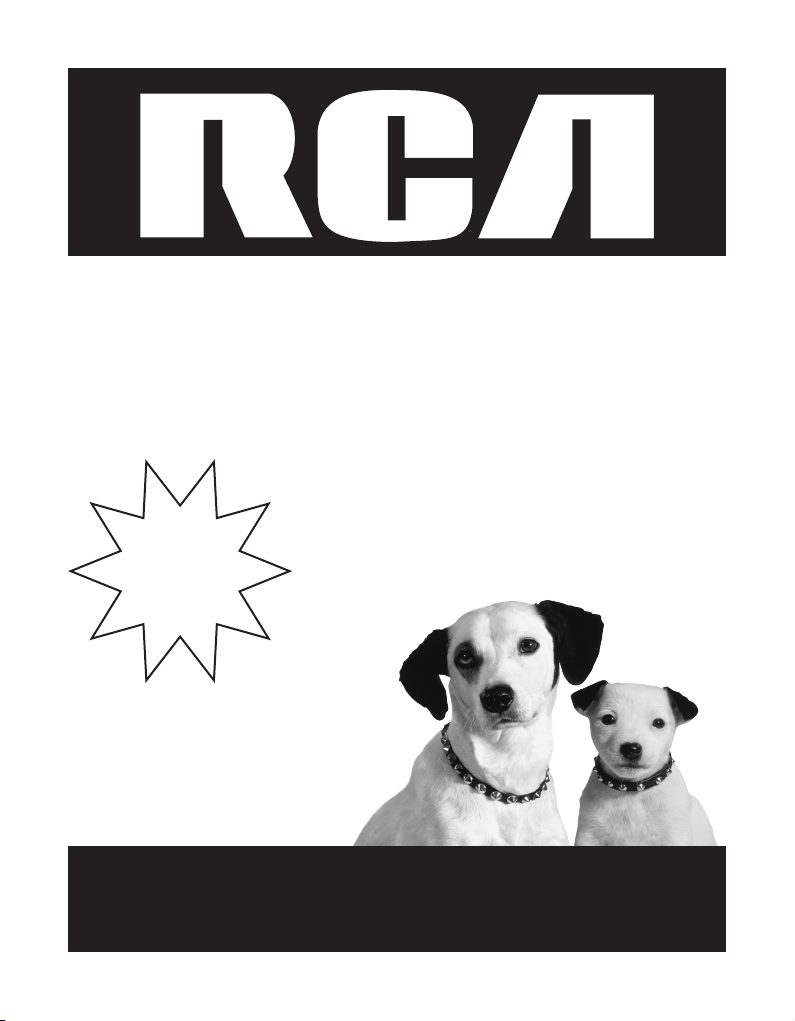
4-Line Intercom Speakerphone
with Answering System and Caller ID
User’s Guide
Please read this manual
before operating product
for the first time.
Model 25425
Quick
Guide
on Pgs.
7-13
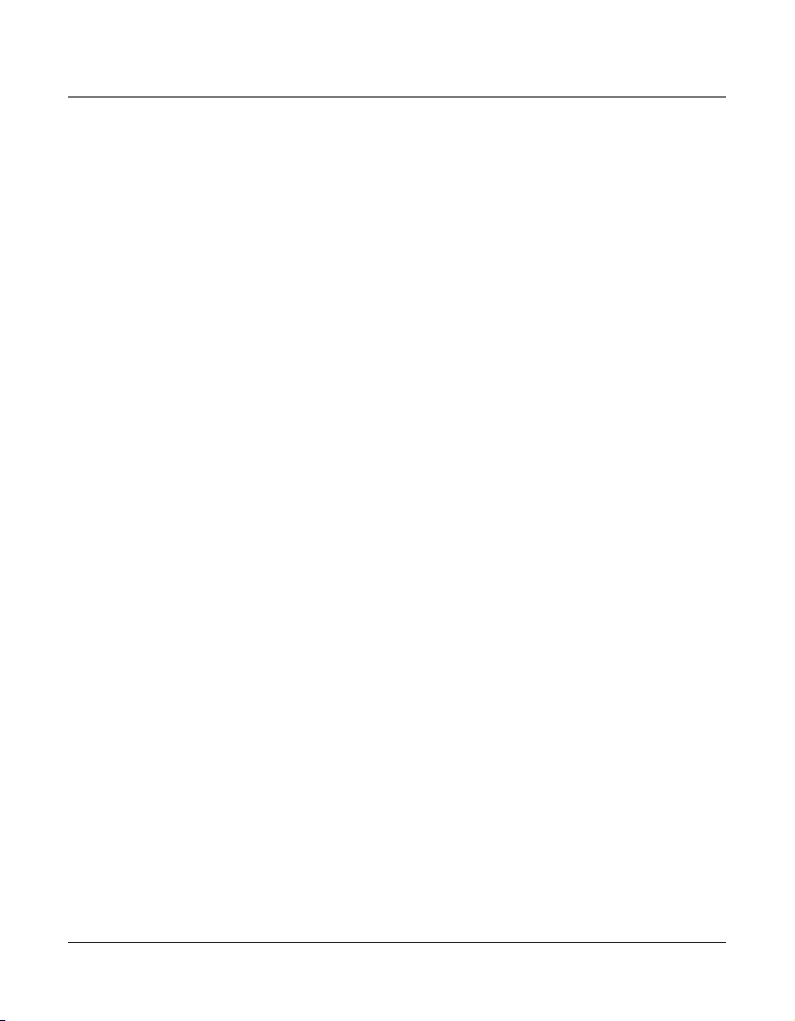
2
Equipment Approval Information
Your telephone equipment is approved for connection to the Public Switched Telephone
Network and is in compliance with parts 15 and 68, FCC Rules and Regulations and the
Technical Requirements for Telephone Terminal Equipment published by ACTA.
1 Notification to the Local Telephone Company
On the bottom of this equipment is a label indicating, among other information, the
US number and Ringer Equivalence Number (REN) for the equipment. You must, upon
request, provide this information to your telephone company.
The REN is useful in determining the number of devices you may connect to your
telephone line and still have all of these devices ring when your telephone number is
called. In most (but not all) areas, the sum of the RENs of all devices connected to one
line should not exceed 5. To be certain of the number of devices you may connect to
your line as determined by the REN, you should contact your local telephone company.
A plug and jack used to connect this equipment to the premises wiring and telephone
network must comply with the applicable FCC Part 68 rules and requirements adopted
by the ACTA. A compliant telephone cord and modular plug is provided with this product. It is designed to be connected to a compatible modular jack that is also compliant.
See installation instructions for details.
Notes
• This equipment may not be used on coin service provided by the telephone company.
• Party lines are subject to state tariffs, and therefore, you may not be able to use your
own telephone equipment if you are on a party line. Check with your local telephone
company.
• Notice must be given to the telephone company upon permanent disconnection of
your telephone from your line.
• If your home has specially wired alarm equipment connected to the telephone line, ensure the installation of this product does not disable your alarm equipment. If you have
questions about what will disable alarm equipment, consult your telephone company or
a qualified installer.
US Number is located on the cabinet bottom
REN number is located on the cabinet bottom
2 Rights of the Telephone Company
Should your equipment cause trouble on your line which may harm the telephone
network, the telephone company shall, where practicable, notify you that temporary
discontinuance of service may be required. Where prior notice is not practicable and
the circumstances warrant such action, the telephone company may temporarily discontinue service immediately. In case of such temporary discontinuance, the telephone
company must: (1) promptly notify you of such temporary discontinuance; (2) afford
Important Information
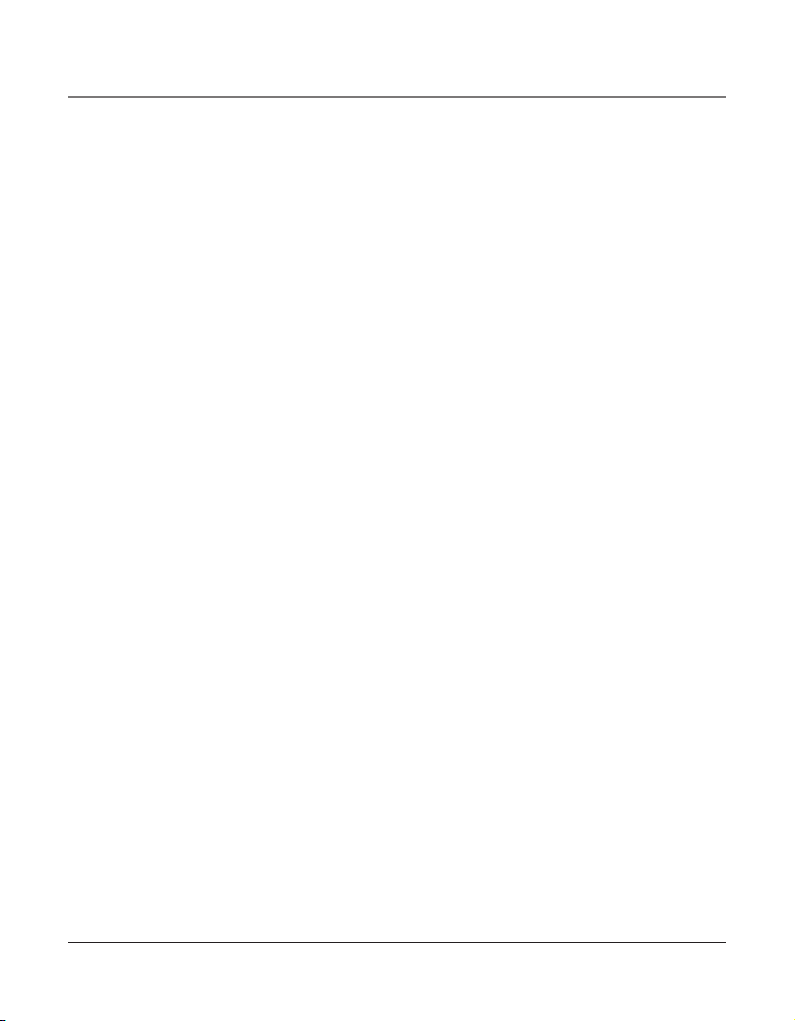
3
Important Information
you the opportunity to correct the situation; and (3) inform you of your right to bring
a complaint to the Commission pursuant to procedures set forth in Subpart E of Part
68, FCC Rules and Regulations.
The telephone company may make changes in its communications facilities, equipment,
operations or procedures where such action is required in the operation of its business
and not inconsistent with FCC Rules and Regulations. If these changes are expected to
affect the use or performance of your telephone equipment, the telephone company
must give you adequate notice, in writing, to allow you to maintain uninterrupted
service.
Interference Information
This device complies with Part 15 of the FCC Rules. Operation is subject to the following
two conditions: (1) This device may not cause harmful interference; and (2) This device
must accept any interference received, including interference that may cause undesired
operation.
This equipment has been tested and found to comply with the limits for a Class B digital
device, pursuant to Part 15 of the FCC Rules. These limits are designed to provide reasonable protection against harmful interference in a residential installation.
This equipment generates, uses, and can radiate radio frequency energy and, if not installed
and used in accordance with the instructions, may cause harmful interference to radio
communications. However, there is no guarantee that interference will not occur in a
particular installation.
If this equipment does cause harmful interference to radio or television reception, which
can be determined by turning the equipment off and on, the user is encouraged to try to
correct the interference by one or more of the following measures:
• Reorient or relocate the receiving antenna (that is, the antenna for radio or television
that is “receiving” the interference).
• Reorient or relocate and increase the separation between the telecommunications
equipment and receiving antenna.
• Connect the telecommunications equipment into an outlet on a circuit different from
that to which the receiving antenna is connected.
If these measures do not eliminate the interference, please consult your dealer or an experienced radio/television technician for additional suggestions. Also, the Federal Communications Commission has prepared a helpful booklet, “How To Identify and Resolve Radio/TV
Interference Problems.” This booklet is available from the U.S. Government Printing Office,
Washington, D.C. 20402. Please specify stock number 004-000-00345-4 when ordering
copies.
Notice: The changes or modifications not expressly approved by the party responsible for
compliance could void the user’s authority to operate the equipment.
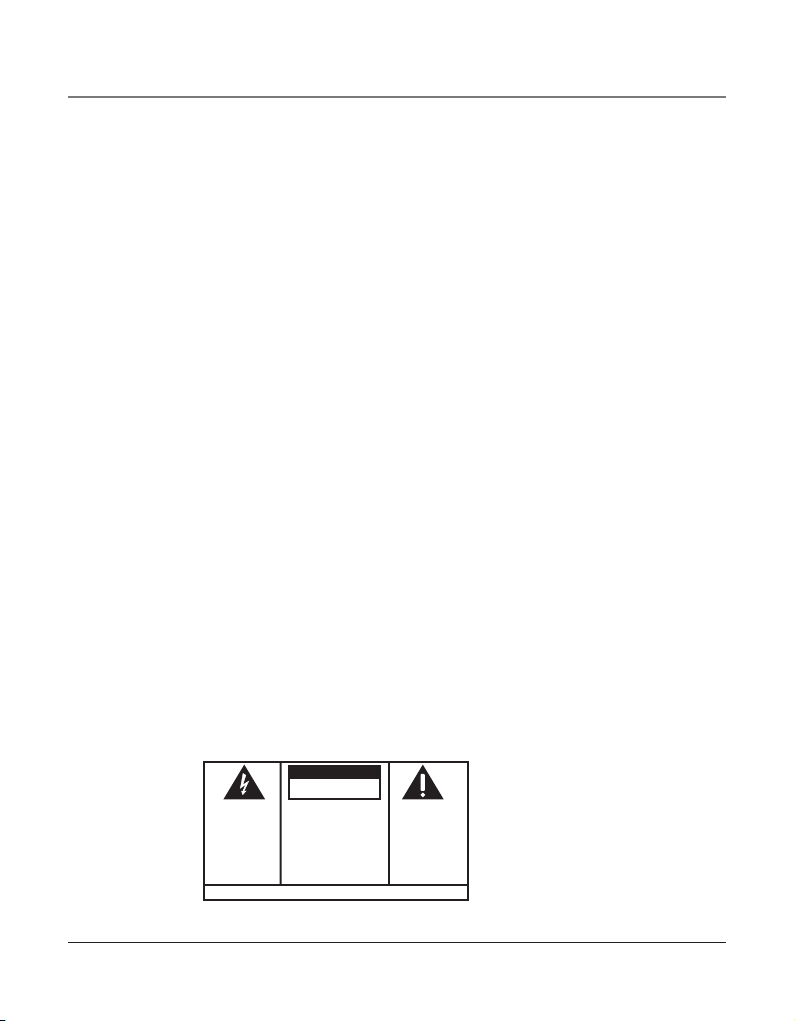
4
SEE MA RK ING ON BO TTO M / BA CK OF PRO DUC T
RISK OF ELECTRIC SHOCK
DO NOT OPEN
WARNING: TO
PREVENT FIRE OR
ELECTRICAL SHOCK
HAZARD, DO NOT
EXPOSE THIS
PRODUCT TO RAIN
OR MOISTURE.
THE LIGHTNING
FLASH AND ARROW
HEAD WITHIN THE
TRIANGLE IS A
WARNING SIGN
ALERTING YOU OF
“DANGEROUS
VOLTAGE” INSIDE
THE PRODUCT.
CAUTION: TO REDUCE THE
RISK OF ELECTRIC SHOCK, DO
NOT REMOVE COVER (OR
BACK). NO USER
SERVICEABLE PARTS INSIDE.
REFER SERVICING TO
QUALIFIED SERVICE
PERSONNEL.
THE EXCLAM ATION
POINT WIT HIN THE
TRIANGLE IS A
WARNING SIG N
ALERTING YOU OF
IMPORTANT
INSTRUCTI ONS
ACCOMPANYIN G
THE PRODU CT.
CAUTION:
FCC RF Radiation Exposure Statement
This equipment complies with FCC RF radiation exposure limits set forth for an uncontrolled environment. This equipment should be installed and operated with a minimum
distance of 20 centimeters between the radiator and your body. This transmitter must not
be co-located or operated in conjunction with any other antenna or transmitter.”
For body worn operation, this phone has been tested and meets the FCC RF exposure
guidelines when used with the belt clip supplied with this product. Use of other accessories
may not ensure compliance with FCC RF exposure guidelines.
Licensing
Licensed under US Patent 6,427,009.
Hearing Aid Compatibility
This telephone system meets FCC standards for Hearing Aid Compatibility.
Important Information
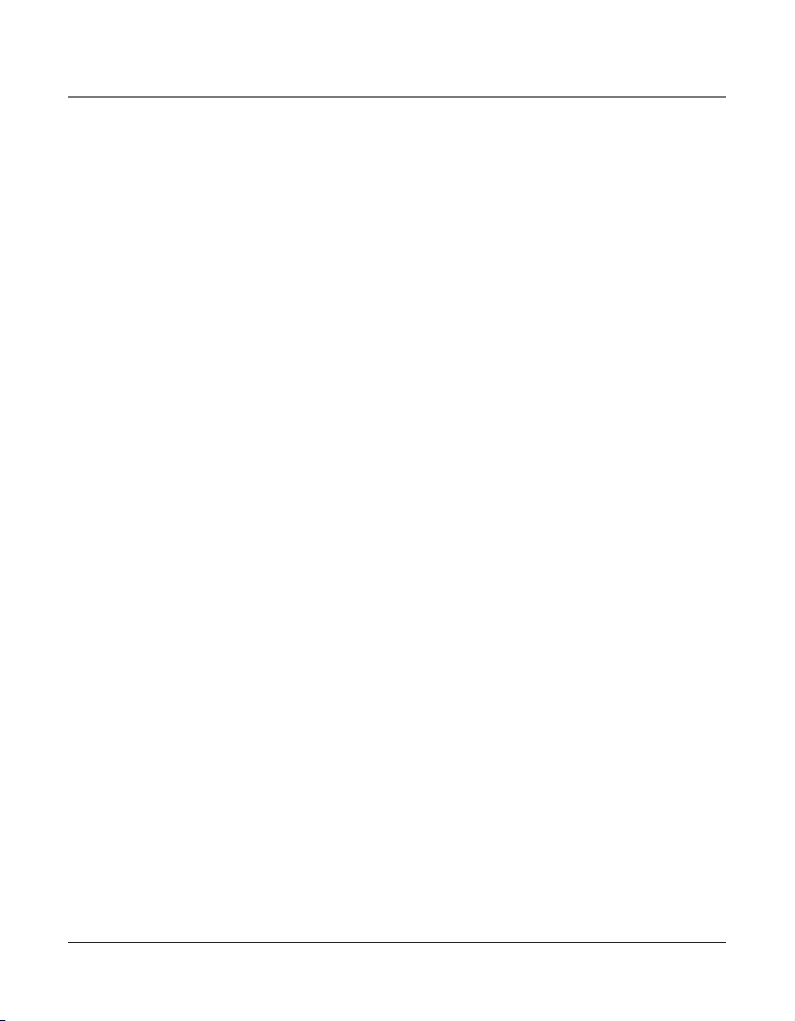
5
EquipmEnt ApprovAl informAtion ..........................2
intErfErEncE informAtion ......................................3
fcc rf rAdiAtion ExposurE stAtEmEnt .................4
licEnsing ............................................................. 4
HEAring Aid compAtibility ....................................4
introduction ........................................................ 7
pArts cHEcklist ....................................................8
tElEpHonE JAck rEquirEmEnts ................................8
importAnt instAllAtion informAtion.......................8
bAsE lAyout .........................................................9
importAnt instAllAtion guidElinEs ....................... 10
instAlling tHE pHonE ..........................................10
dAtA port .........................................................12
systEm vErificAtion ............................................ 13
otHEr systEm pHonEs .........................................13
Answering system .......................................13
Auto AttendAnt ......................................................14
progrAmming tHE tElEpHonE ...............................14
LAnguAge .................................................................14
VoLume .....................................................................14
ringer VoLume ..................................................14
speAkerphone, hAndset, And heAdset VoLume 14
ringer tone .............................................................15
priority Line ............................................................15
deLAy ring ...............................................................16
phone id .................................................................16
phone nAme ............................................................16
intercom Auto Answer ...........................................17
FLAsh time ...............................................................17
cALL ALert tone ......................................................18
no unknown/BLocked ............................................18
dispLAy contrAst .....................................................18
LocAL AreA code .....................................................19
regionAL AreA codes ..............................................19
mAnuALLy setting the time And dAte.....................20
hour FormAt ...........................................................20
restoring the deFAuLt settings ..............................21
progrAmming tHE AnswEring systEm ..................21
pickup deLAy ............................................................21
messAge Length ......................................................22
cALL screening ........................................................22
messAge interrupt ..................................................22
remote pAssword....................................................23
mAiLBox ...................................................................23
progrAmming tHE Auto AttEndAnt ...................... 24
Auto AttendAnt pickup deLAy ................................24
set dAy time For Auto AttendAnt ..........................24
set night time For Auto AttendAnt ......................25
set night time on / oFF ......................................25
set weekend greeting ............................................26
set VALid id ............................................................26
bAsic opErAtion .................................................26
mAking cALLs with the hAndset ............................27
mAking cALLs with the speAkerphone ....................27
mAking cALLs with the optionAL heAdset .............27
pre-diALing ..............................................................28
Answering cALLs .....................................................28
switching Between the speAkerphone, hAndset,
And heAdset .......................................................28
mute ........................................................................28
do not disturB .......................................................29
hoLd .........................................................................29
pLAcing A cALL on hoLd ...................................29
reLeAsing A cALL From hoLd ............................29
FLAsh ........................................................................29
rediAL .......................................................................29
reViewing the rediAL numBers...............................30
trAnsFerring A cALL to Another stAtion ...............30
receiVing A trAnsFerred cALL
From Another stAtion .......................................30
priVAcy .....................................................................31
proViding priVAcy .............................................31
conFerence cALLs ....................................................31
intErcom cAlls .................................................32
one-touch intercom ..............................................32
Answering An intercom cALL .................................32
intercom hoLd ........................................................32
intercom conFerence cALLs ....................................33
pAging ALL stAtions ................................................33
cAllEr id ..........................................................34
summAry screen .....................................................34
receiVing And storing cid records......................34
reViewing cid records ....................................34
sAVing A cid record to the intercom/memory
Log or to phone Book memory .......................34
deLeting A cid record .....................................35
deLeting ALL cALL records ...............................35
diALing BAck .....................................................35
Table of Contents
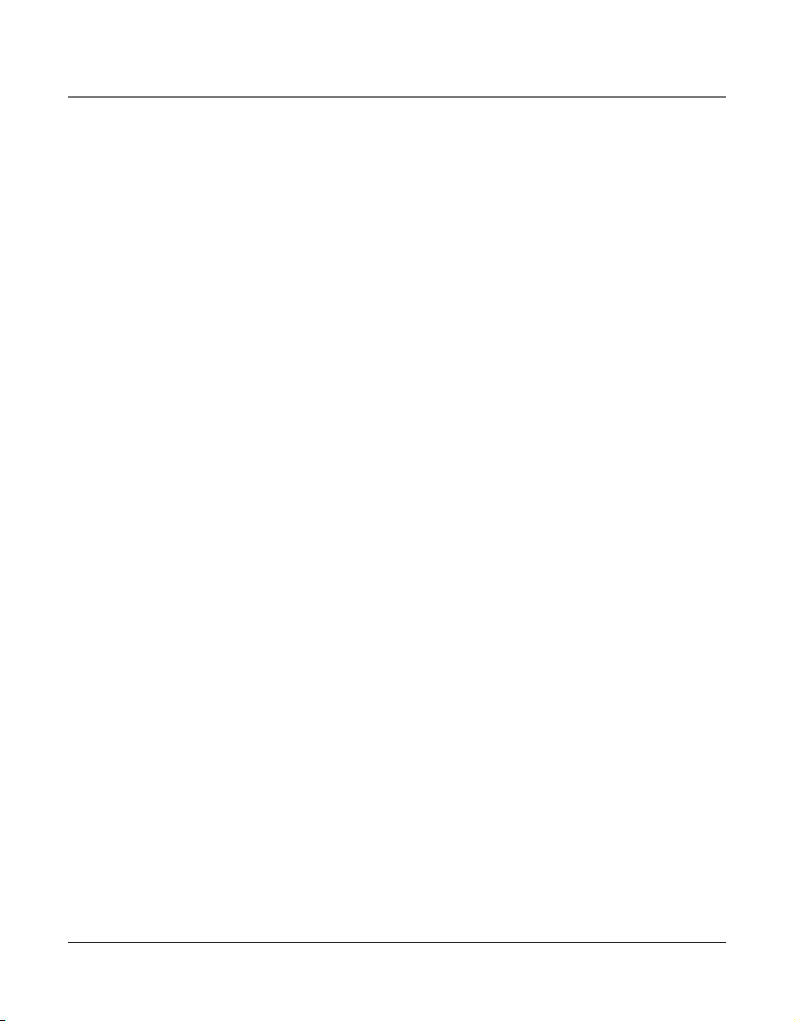
6
Table of Contents
iF you progrAmmed your LocAL AreA code .........35
iF you did not progrAm your LocAL AreA code .35
cALL wAiting cALLer id ..........................................36
memory Log And phone Book memory ................36
storing A numBer And nAme in memory .......36
reViewing phone Book memory ......................37
reViewing the intercom/memory Log .............37
editing A nAme or numBer stored in phone
Book (directory) memory ...............................37
editing A nAme or numBer stored in the inter-
com/memory Log ..............................................37
storing the LAst numBer diALed .....................37
storing A pAuse in memory .............................38
diALing A stored numBer .................................38
memory deLete/cLeAr .......................................38
cLeAr ALL memories .........................................39
chAin diALing ....................................................39
AnswEring systEm ............................................. 40
Answering system ..................................................40
turning the Answering system on/oFF ................40
recording A greeting .............................................40
pLAyBAck And erAsing A greeting ..........................40
recording incoming messAges ..............................41
monitoring incoming cALLs ...................................41
memo recording ....................................................41
two-wAy recording ..............................................41
messAge pLAyBAck ...................................................42
deLeting messAges ..................................................42
Accessing the Answering system From Another
LocAtion .............................................................42
connecting with the Answering system ...............42
toLL sAVer operAtion ..............................................43
Auto AttEndAnt .................................................44
turn Auto AttendAnt on/oFF ................................44
Auto AttendAnt sequence For cALLers ..................44
recording Auto AttendAnt greetings ...................44
pLAyBAck And erAsing Auto AttendAnt greetings 45
using muLtipLe Auto AttendAnts ...........................46
displAy mEssAgEs ..............................................46
opErAtion by bAttEry .........................................47
opErAtion witHout powEr ...................................47
cordlEss pHonE option ......................................47
troublEsHooting guidE .......................................47
gEnErAl product cArE ....................................... 48
sErvicE ..............................................................49
AccEssory informAtion .......................................49
limitEd wArrAnty ..............................................50
indEx .................................................................52
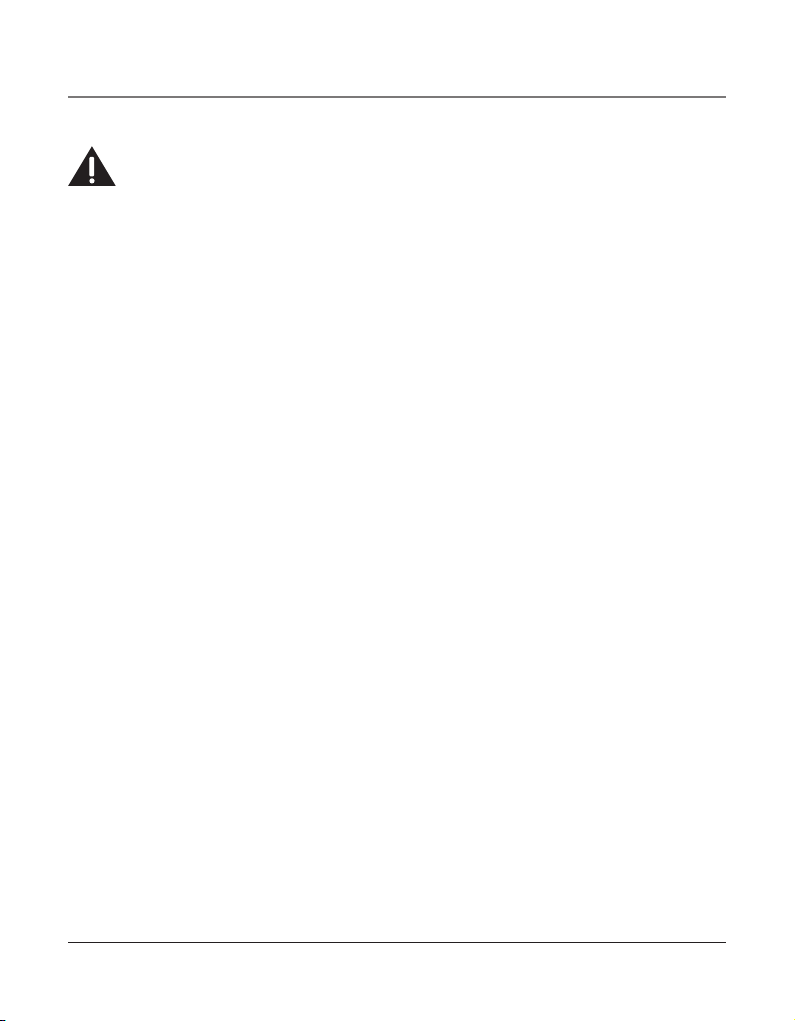
7
Introduction
CAUTION: When using telephone equipment, there are basic safety instructions that
should always be followed. Refer to the IMPORTANT SAFETY INSTRUCTIONS provided
with this product and save them for future reference.
Your Four-Line Speakerphone is a full-featured phone ideally suited for home-office use.
It is designed to receive calls on up to four incoming telephone lines and to serve up to 16
station users. Your phone features 16 memory locations, 94 phone book memories, hold,
conference call, intercom, call transfer, Caller ID display, and speakerphone capabilities. It
also features an Auto Attendant function, which will pick up and redirect incoming calls to
other extensions in the system per the caller’s input. It is possible to enhance your phone
to a cordless feature with the additional purchase of the H5401 accessory handset and
module.
This telephone is designed to be simple to use, however, you can reach its full potential
more quickly by taking a few minutes to read this user’s guide.
IMPORTANT: In order to use all of the Caller ID features of this telephone, you must subscribe
to two separate services available from your local telephone company: the standard Name/
Number Caller ID Service to know who is calling when the phone rings and Call Waiting
Caller ID Service to know who is calling while you are on the phone.
Connections & Setup
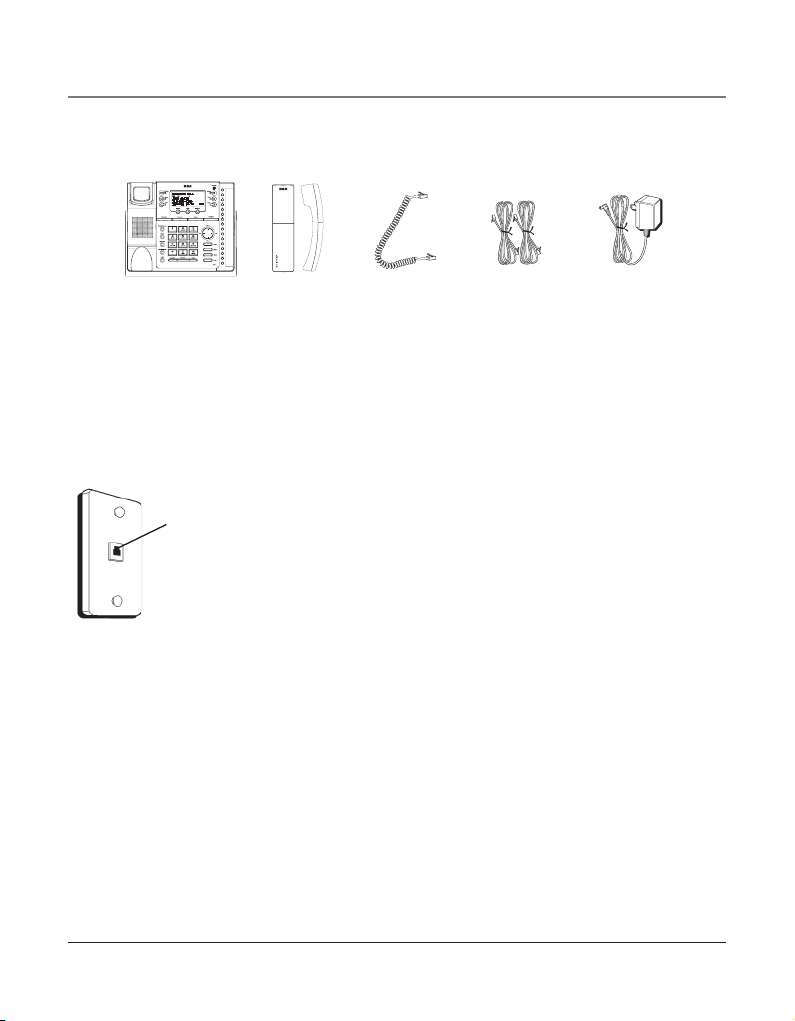
8
Parts Checklist
Make sure your package includes the following items:
Telephone Jack Requirements
To use this phone, you will need an RJ11C (for a single line) or a RJ14C (for two lines) type
modular phone jack, which might look like the one pictured here, installed in your home
or office. If you don’t have either modular jack, call your local phone company to find out
how to get one installed.
VERY IMPORTANT: In order to achieve full system operation (i.e.
intercom, page, etc.), Line 1 must be connected and must be
common to all phones connected to the system. Only other 25423,
25424, 25425, 25413, 25414, 25415, 25403 and 25404 models are
compatible for full system operation. Connecting phones other
than the 25423, 25424, 25425, 25413, 25414, 25415, 25403 and
25404 to Line 1 may inhibit the intercom and paging operations.
For proper operation of intercom, page function, etc., DO NOT
connect a DSL modem to Line 1.
To transfer a call from one station to another, the two stations
should be connected to the same line.
Important Installation Information
• Never install telephone wiring during a lightning storm.
• Never install telephone jacks in wet locations unless the jack is specifically designed for
wet locations.
• Never touch non-insulated telephone wires or terminals, unless the telephone line is
disconnected from the network.
• Use caution when installing or modifying telephone lines.
• Temporarily disconnect any equipment connected to the phone such as faxes, other
phones, or modems.
Base
Handset Handset cord Line cords
AC power
adaptor
Modular
telephone line
jack
Wall plate
Connections & Setup
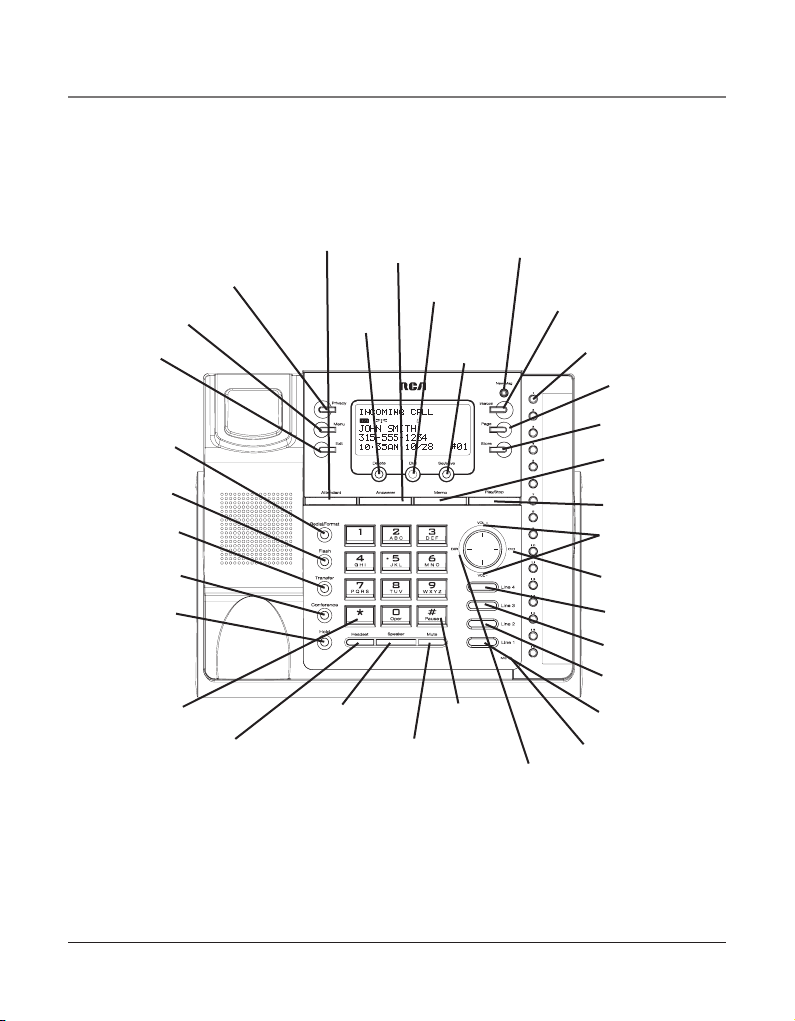
9
Connections & Setup
Base Layout
NEW MESSAGE
(indicator)
ATTENDANT
(button)
ANSWERER
(button)
MEMO
(button)
EXIT
(button)
DELETE
(button)
PRIVACY
(button)
PAGE
(button)
TRANSFER
(button)
REDIAL/
FORMAT
(button)
VOLUME +/-
(buttons)
FLASH
(button)
*
(button)
HEADSET
(button)
PLAY/STOP
(button)
SEL/SAVE
(button)
MEMORY 1-16
(buttons)
DIRECTORY
(button)
STORE
(button)
DIAL
(button)
INTERCOM
(button)
CONFERENCE
(button)
LINE 4
(button)
#PAUSE
(button)
SPEAKER
(button)
MUTE
(button)
LINE 3
(button)
HOLD
(button)
MENU
(button)
LINE 2
(button)
LINE 1
(button)
microphone
(for speakerphone)
CID
(button)
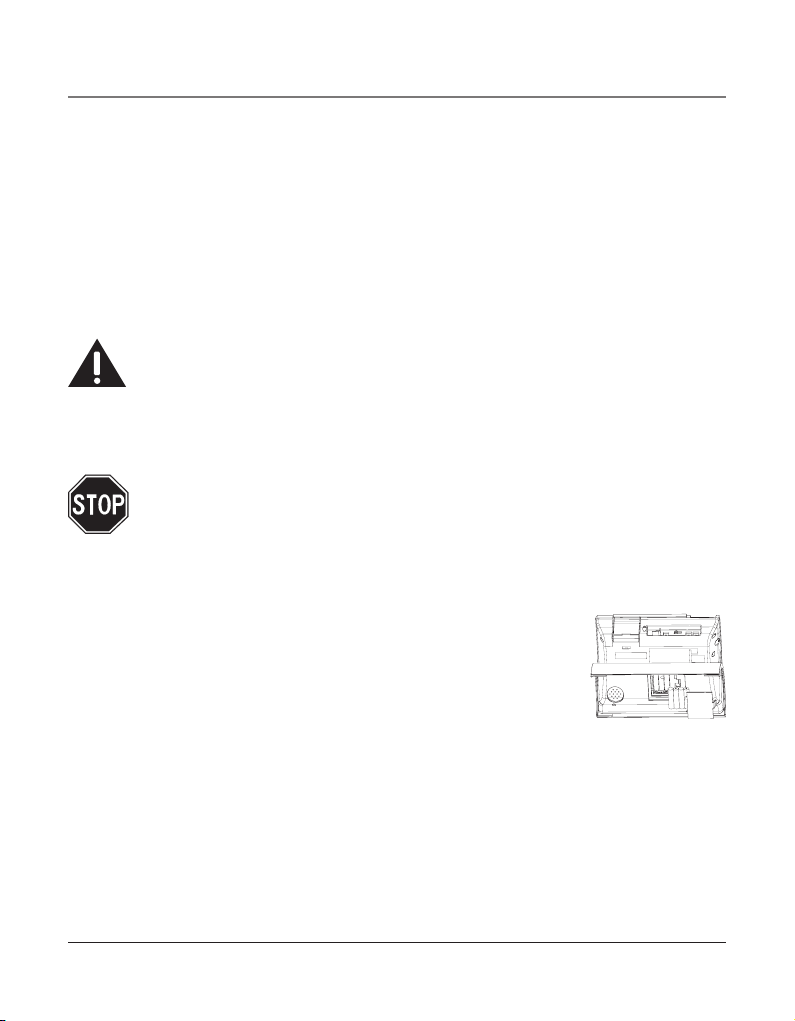
10
Important Installation Guidelines
• Install telephone near both a telephone (modular) jack and an electrical power outlet.
• Avoid sources of noise, such as a window by a busy street, and electrical noise, such as
motors, microwave ovens, and fluorescent lighting.
• Avoid heat sources, such as heating air ducts, heating appliances, radiators, and direct
sunlight.
• Avoid areas of excessive moisture or extremely low temperature.
• Avoid dusty locations.
• Avoid other cordless telephones or personal computers.
CAUTION: Always disconnect all phone cords from the base unit before battery
installation or replacement.
Installing the Phone
The phone may be connected to two 2-line (RJ14C) wall jacks or four single line (RJ11C)
wall jacks to accomodate all four lines.
IMPORTANT: Install batteries and connect the AC power supply to the base unit as
outlined in steps 1 through 3 below prior to connecting the telephone line cords to
insure for proper base station ID assignment.
1. Choose an area near an electrical outlet and telephone wall jack. Your phone
should be placed on a level surface, such as a table top or desk.
2. Install 4 AAA-size alkaline batteries (not included) for back up power in the event of a
power failure.
• Insert a flat bladed screw driver into the battery door latch recess
area and gently pry upward to release the battery door from the
base cabinet bottom.
• Insert the batteries as shown on the diagram inside the battery
compartment.
• Position the two (2) battery door tabs into the base cabinet bottom slots and push
downward until the door latch “snaps” closed.
NOTE: If the low battery icon appears in the display, you need to replace the batteries. It
is important that you replace them as soon as possible to maintain unit operation when
electrical power is off. As a precaution, you may want to write down any stored information
you do not want erased.
IMPORTANT: If you are not going to use the telephone for more than 30 days, remove the
batteries because they can leak and damage the unit.
Connections & Setup
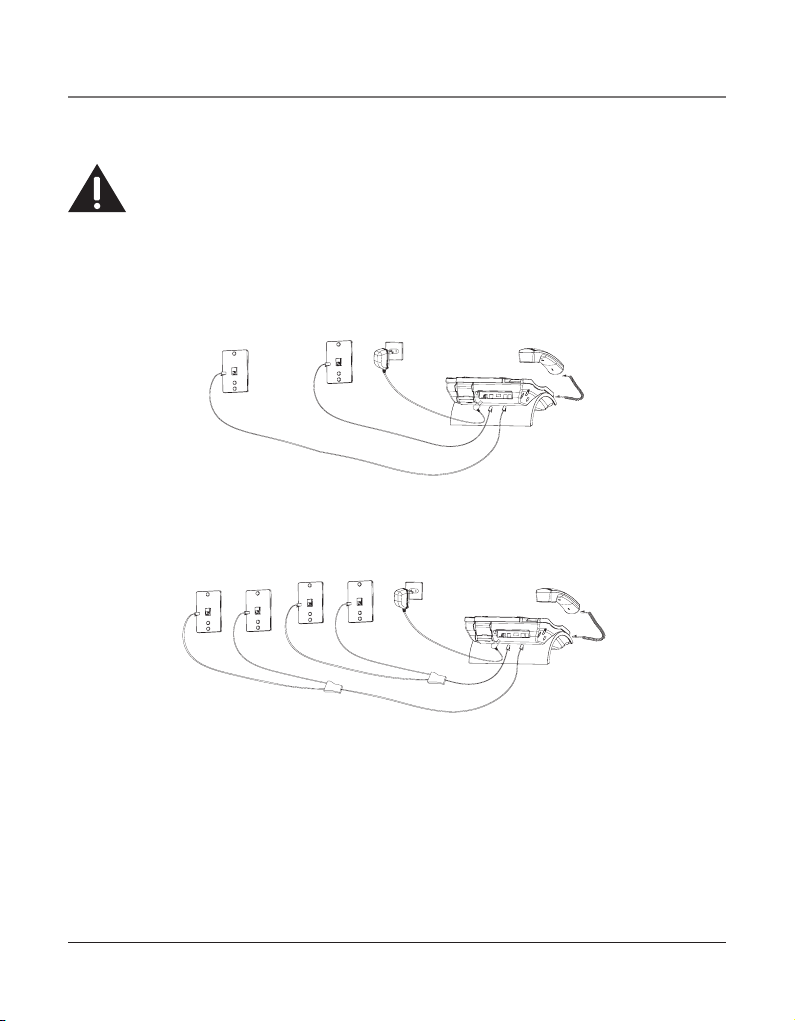
11
Connections & Setup
3. Plug the power supply cord into the power jack on the back of the base and the other
end into an electrical outlet.
CAUTION: To reduce risk of personal injury, fire, or damage use only the 5-2777 power
adaptor listed in the user’s guide. This power adaptor is intended to be correctly
orientated in a vertical or floor mount position.
4. Connect the telephone line cords:
If you have two dual line wall jacks installed in your home or office, plug one end of
the straight telephone line cord tagged as “LINE 1+2” into the jack marked LINE 1 + 2
and one end of the other straight line cord into the other jack on the back of the base.
Plug the other end of each line cord into the dual-line wall jacks.
If you have four single-line wall jacks installed in your home or office, you must use
adaptors/couplers (not included) to combine the four single telephone lines into two
dual lines. The adaptor/coupler may look similar to the one pictured here and can be
purchased from your local telephone products retailer.
NOTE: To use four lines, you must have four telephone lines with unique telephone numbers.
If you only have one telephone line, this phone will still operate, but only as a single line
telephone.
Unit Initialization:
After you connect the power supply and Line 1 to the unit, the system automatically
searches for and sets up a phone ID.
NOTE:
• If the phone cannot find an ID, determine if there are too many phones connected to the
system. A maximum of 16 phones can be connected in the system.
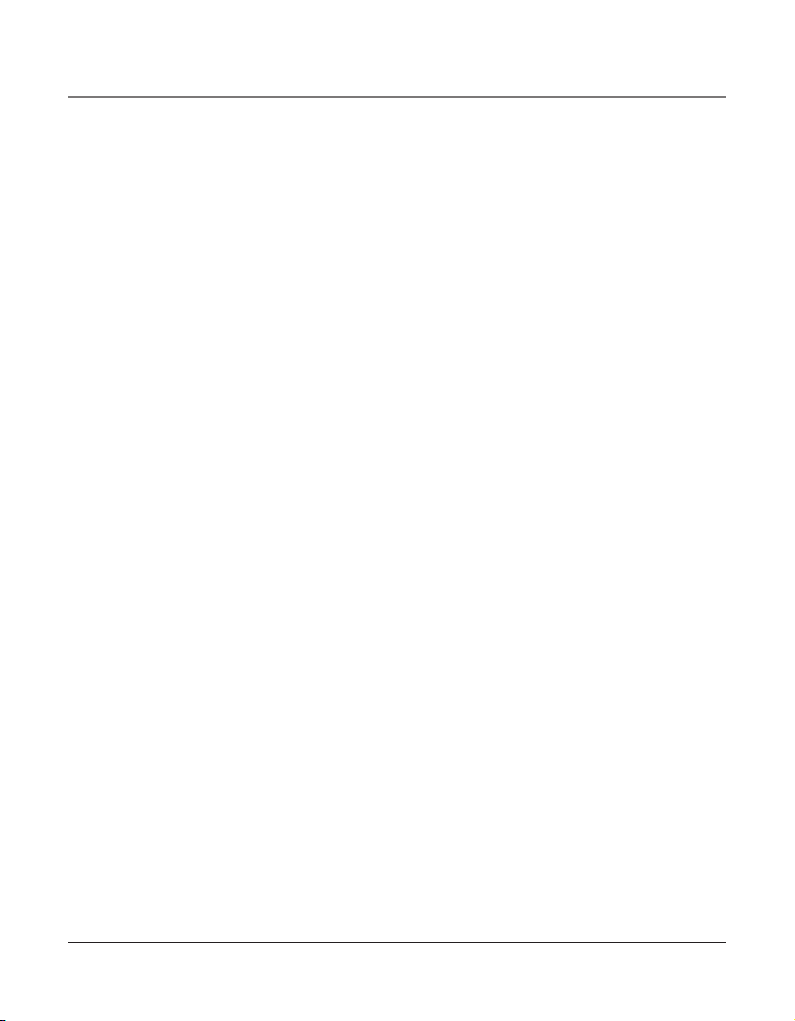
12
• The Phone ID (01 to 16) is unique. When more than one phone using the same Phone ID is
detected, only one phone with that ID will be valid. The phone IDs for the other phone(s) is
automatically erased, and the phone(s) intercom indicators blink. You must use the Menu
options to select a new Phone ID for each phone.
VERY IMPORTANT: In order to achieve full system operation (i.e. intercom, page, etc.), Line 1
must be connected and must be common to all phones connected to the system. Only other
25423, 25424, 25425, 25413, 25414, 25415, 25403 and 25404 models are compatible for full
system operation. For proper operation of intercom, page function, etc., DO NOT connect a
DSL modem to Line 1.
• To set your own Phone ID, or change your phone ID, follow the steps in the Phone ID
section.
You may connect up to 16 RCA 25423, 25424 and/or 25425 phones to the system at
one time. Features like intercom, page and call transfer may be used among the units,
but Line 1 must be common for all 25423, 25424, or 25425 units for these features to
work properly. You may choose to share or privatize lines 2, 3 and 4.
5. Connect the handset cord:
Connect one end of the coiled handset cord to the jack on the side of the base and the
other end into the jack in the handset, and place the handset in the cradle.
6. Check for a dial tone:
Lift the handset and listen for a dial tone. If you hear a dial tone, the phone is properly
installed.
Data Port
This phone has a data port jack to connect an auxiliary phone device, such as a fax machine, computer modem, answering system, or even a cordless phone.
The data port switch on the back of the phone controls the data port jack so you can
choose line 1, line 2, line 3, or line 4.
Use the data port to hook up your fax machine, for example, and then set the data port
switch to line 4 in order to receive faxes on the phone number for line 4.
If you are talking to someone on line 4 and want that person to fax something to you,
change the data port switch to line 2 or line 3, and give the person on-line the phone
number for line 2 or line 3. Your fax machine now can receive calls on line 2, line 3,
or line 4.
IMPORTANT: Be sure to switch the fax machine back to the normal line when you are done
because outside callers who do not know that you have switched lines will not be able to
reach your fax machine if they dial the line 4 number.
Connections & Setup
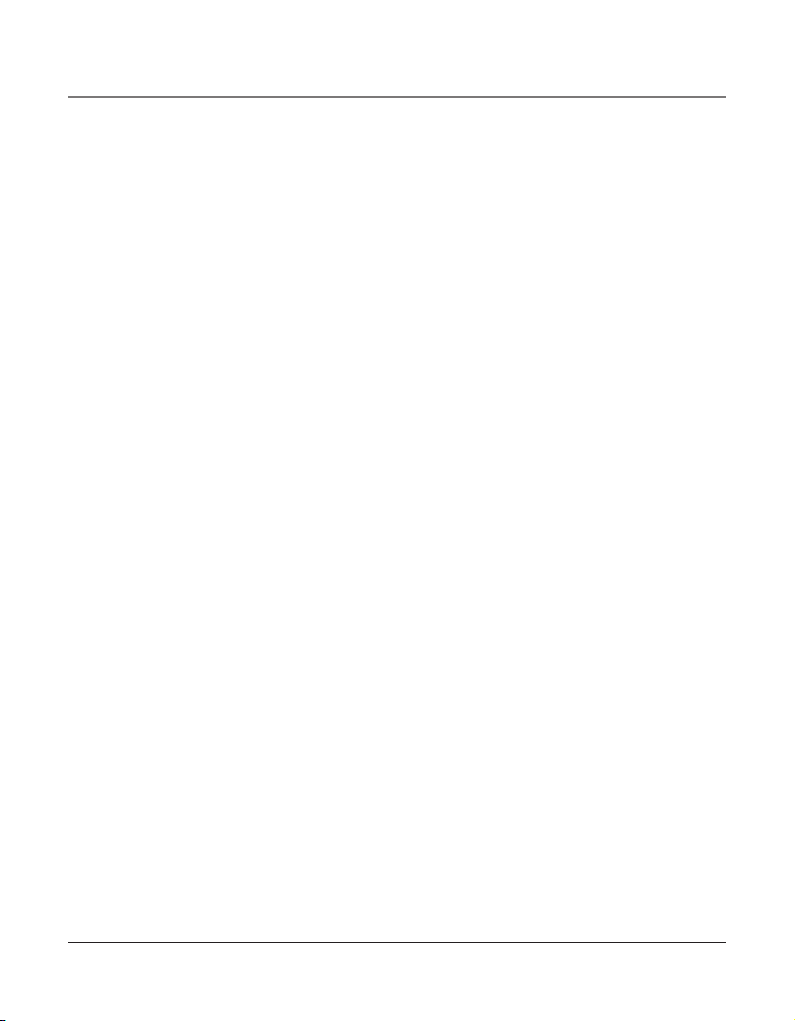
13
System Verification
Use the following procedures to test system configuration and identify possible line connection errors. The phone must be connected to the power outlet, Line 1 must be connected to the LINE 1 + 2 jack, and the phone must have a phone ID.
VERY IMPORTANT: In order to achieve full system operation (i.e. intercom, page, etc.), Line
1 must be connected and common to all phones on the system. Only other 25423, 25424,
25425, 25413, 25414, 25415, 25403 and 25404 models are fully compatible.
Other System Phones
1. Press LINE 1.
2. Look at all the other stations. If they all indicate line 1 is being used, the connection is
correct.
OR
1. Press the INTERCOM button. The display shows INTERCOM and ENTER CALLING
PHONE ID.
2. Enter a phone ID by pressing an Intercom/Memo Log button (1-16). The display shows
the phone ID you entered. If the phone ID you entered is connected to the system, you
will hear a ring back tone (call through tone) at your phone. If the phone ID is not connected to the system, you will hear an error tone. NO ANSWER shows in the display and
intercom is cancelled.
Answering system
Turn on the answering system by pressing the ANSWERER button, a blue indicator will
light up. Select preferred Mailbox setting. (Personal Mailbox allows you to have the system
answer transferred or incoming calls for a selected line, or choose General Mailbox to have
it answer calls for all 4 lines.)
To set the Mailbox:
1. Press MENU button.
2. Press the VOL (+ or -) button to scroll to ANSWERING SYSTEM.
3. Press SELECT button.
4. Press the VOL (+ or -) button to scroll to MAILBOX.
5. Press SELECT button, and then press the VOL (+ or -) button to make your selection.
6. Press SELECT to confirm your selection.
Connections & Setup
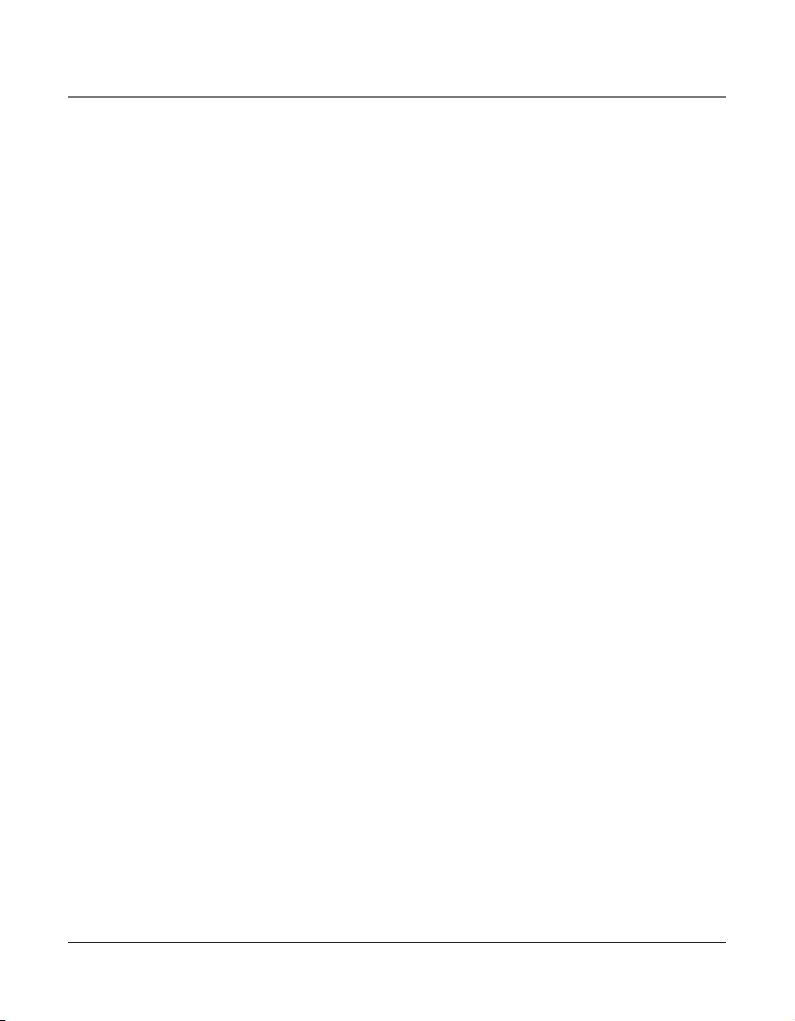
14
Auto Attendant
Turn on auto attendant function by pressing the ATTENDANT button, the blue indicator
will light. For detail information on auto attendant setting, please refer to Auto Attendant
section.
Programming the Telephone
When programming the phone, if at any time you wish to discontinue or stop programming, press the “Exit” button. Also , whenever you have made a program selection by pressing the Sel/Save button the display will shown “OK” for several seconds then will return to
the MAIN MENU prompt display.
Language
Set the display language to show messages in either English, Spanish, or French.
1. Press the MENU button while in standby mode. The cursor in the display points to SET
LANGUAGE.
2. Press the SEL/SAVE button.
3. Use the VOL (+ or -) buttons to scroll up or down to ENGLISH, ESPANOL, or FRANCAIS.
The default is English.
4. Press the SEL/SAVE button to save.
Volume
The ringer, speaker, and handset/headset volume is set independently with the
VOL (+ or -) buttons. There are 8 possible volume settings per mode. The volume indicator
scale is displayed during volume adjustment.
Ringer Volume
1. While the phone is on the hook, press the VOL (+ or -) button. The phone rings
according to the current setting.
2. Tap the VOL (+ or -) buttons to adjust the volume one level at a time. The phone stores
the setting after the last button press.
NOTE: To turn the ringer off, on, or change the ringing pattern, see Setting the Ringer Tone.
Speakerphone, Handset, and Headset Volume
While the phone is in use, during the desired mode, press the VOL (+ or -) buttons until you
reach a comfortable listening level. The phone stores the setting after the last button press.
Programming the Telephone
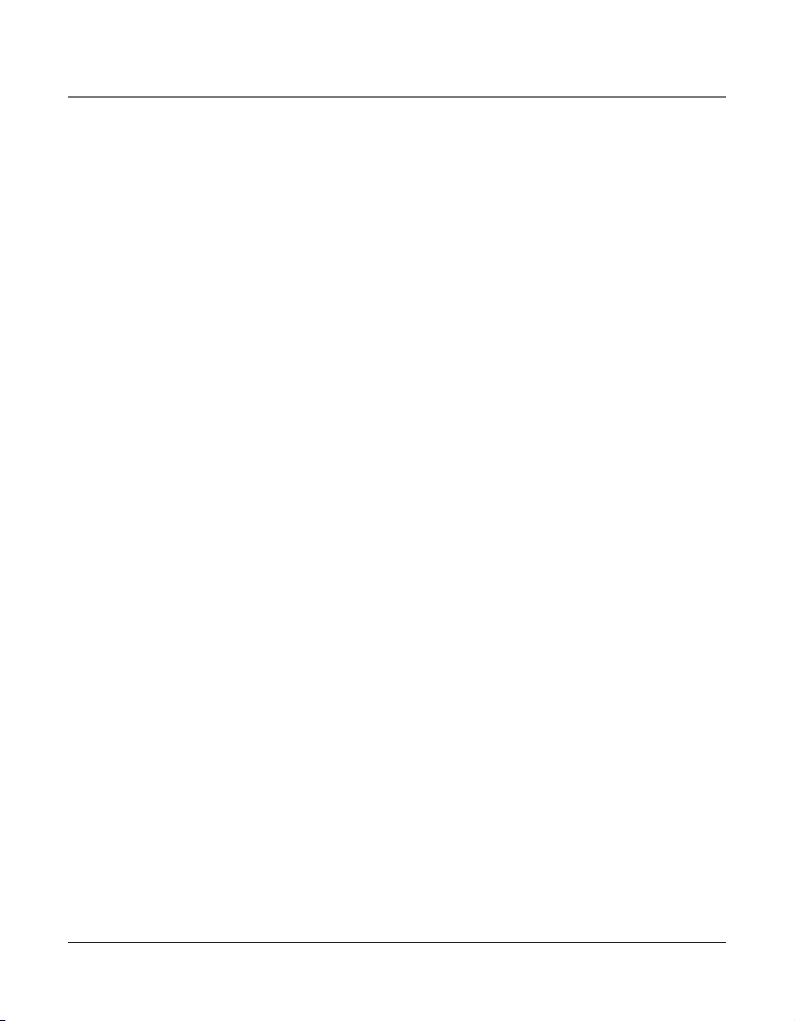
15
Ringer Tone
The ringers for all four lines may be set independent of one another.
1. Press the MENU button while in standby mode.
2. Use the VOL (+ or -) buttons to scroll up or down to SET PHONE OPTIONS.
3. Press the SEL/SAVE button.
4. Use the VOL (+ or -) buttons to scroll up or down to SET RING TONE.
5. Press the SEL/SAVE button. The ringer tone settings for each of the four telephone lines
show in the display.
6. Use the VOL (+ or -) buttons to scroll up or down to select each ringer tone for LINE 1.
A sample ringer tone is generated when you scroll to individual ringer tones. Choose
from eight different tones, or turn the ringer OFF.
NOTE: If you select OFF, the cursor automatically moves to the CID ON/OFF option. Use
the VOL (+ or -) buttons to scroll up or down to select CID ON or OFF. (ON allows the unit
to detect and display CID records for the corresponding telephone line. OFF disables the
function for the corresponding telephone.) Press the SEL/SAVE button.
7. Press the SEL/SAVE button to save. The cursor automatically moves to LINE 2.
8. Repeat steps 6 and 7 for each telephone line. After you select the ringer tone for LINE
4, press the EXIT button.
NOTE: The line indicators flash for incoming calls even if the ringer is disabled.
Priority Line
The priority line (one of the four lines) has precedence over the other three lines. When
you pick up the handset or press the SPEAKER button, the unit automatically selects the
priority line first. If the priority line is in use by another party, the unit will select the next
available line.
1. Press the MENU button while in standby mode.
2. Use the VOL (+ or -) buttons to scroll up or down to SET PHONE OPTIONS.
3. Press the SEL/SAVE button.
4. Use the VOL (+ or -) buttons to scroll up or down to SET PRIORITY LINE.
5. Press the SEL/SAVE button.
6. Use the VOL (+ or -) buttons to scroll up or down to 1, 2, 3, or 4. The default is LINE 1.
7. Press the SEL/SAVE button to save.
Programming the Telephone
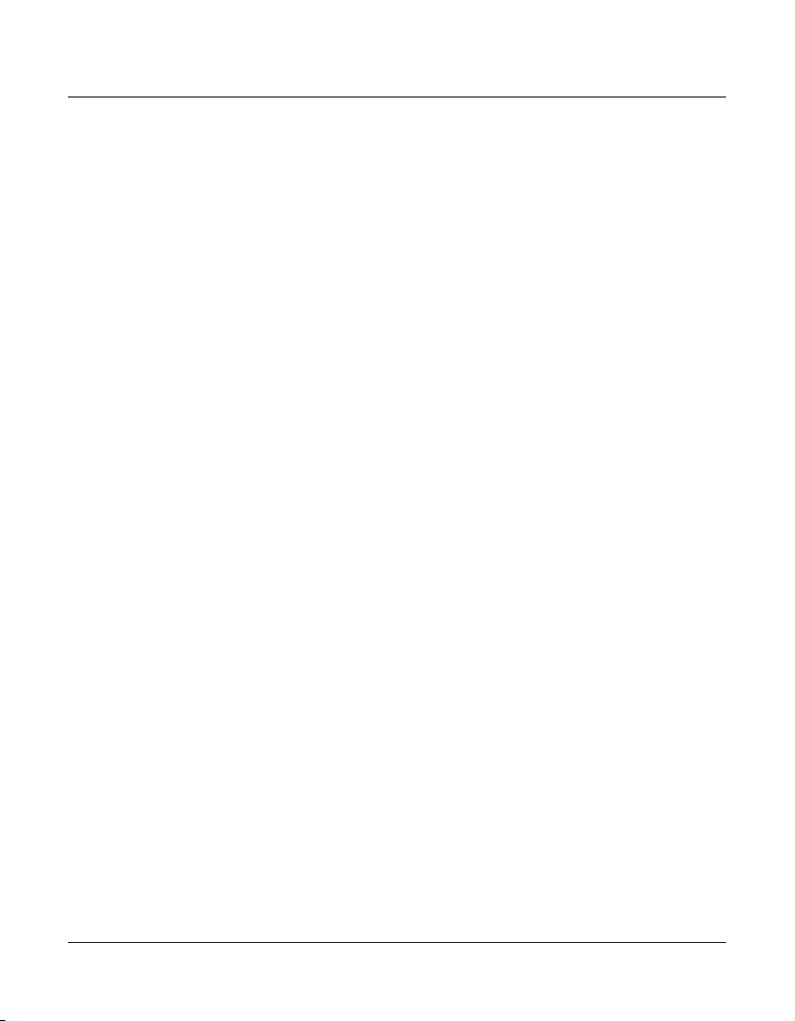
16
Delay Ring
Use this setting to delay the Central Office ring.
1. Press the MENU button while in standby mode.
2. Use the VOL (+ or -) buttons to scroll up or down to SET PHONE OPTIONS.
3. Press the SEL/SAVE button.
4. Use the VOL (+ or -) buttons to scroll up or down to SET DELAY RING.
5. Press the SEL/SAVE button.
6. Use the VOL (+ or -) buttons to scroll up or down to 0 ring up to 10 rings.
7. Press the SEL/SAVE button to save.
NOTE: The default Delay Ring is 0. If your system has a phone with the auto attendant ON, we
suggest that you set the Delay Ring to 2 rings. This allows the auto attendant to pick up the
incoming call before it rings in.
Phone ID
1. Press the MENU button while in standby mode.
2. Use the VOL (+ or -) buttons to scroll up or down to SET PHONE OPTIONS.
3. Press the SEL/SAVE button.
4. Use the VOL (+ or -) buttons to scroll up or down to SET PHONE ID.
5. Press the SEL/SAVE button.
6. Press the SEL/SAVE button again to automatically set the phone ID, or press any
memory button (1-16) to assign a phone ID.
NOTE: The INTERCOM indicator will flash red and blue if the ID is not programmed.
NOTE: The Phone ID (01-16) is unique. If you manually select a phone ID that belongs to
another unit on the system, NOT AVAILABLE shows in the display. Press SEL/SAVE or choose
another memory button.
NOTE: If the phone cannot find an ID, determine if there are too many phones connected to
the system. A maximum of 16 phones can be connected in the system at one time.
NOTE: You may press the EXIT button at any time to exit , except during the ID search.
Phone Name
1. Press the MENU button while in standby mode.
2. Use the VOL (+ or -) buttons to scroll up or down to SET PHONE OPTIONS.
3. Press the SEL/SAVE button.
4. Use the VOL (+ or -) buttons to scroll up or down to SET PHONE NAME.
Programming the Telephone
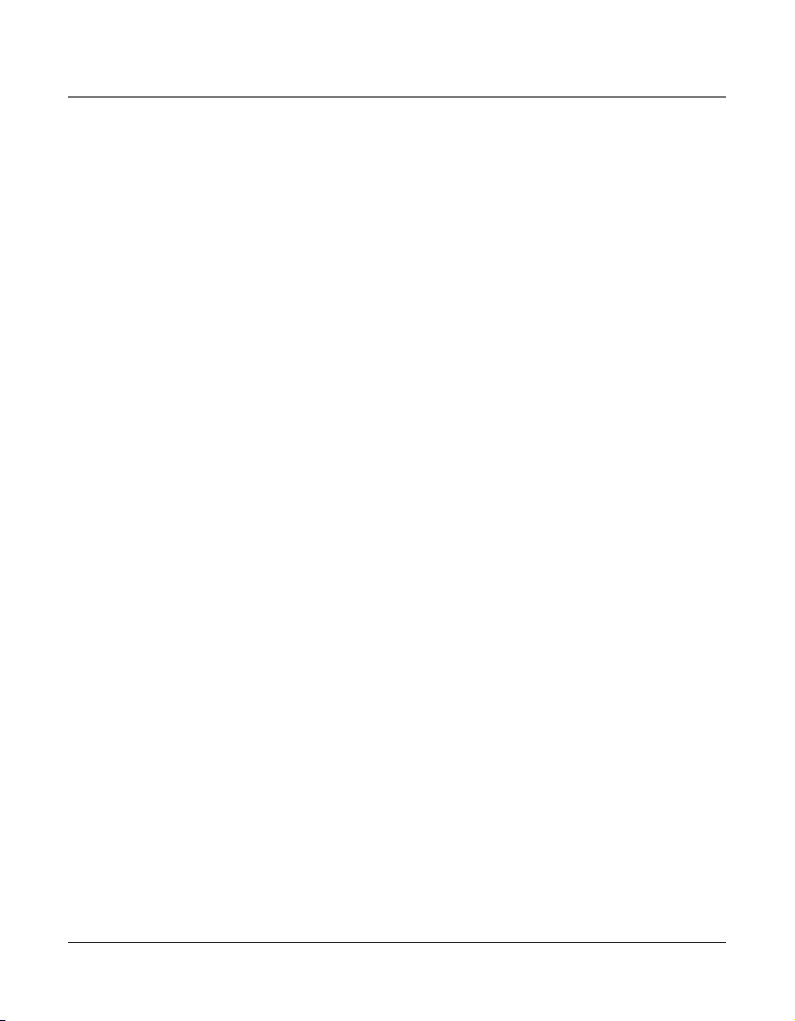
17
5. Press the SEL/SAVE button.
6. Use the touch-tone pad to enter the phonebook name (up to 8 characters). More than
one letter is stored in each of the number keys. For example, to enter “Lorraine,” press
the 5 key three times for the letter L. Press the 6 key three times for the letter O. Press
the 7 key three times for the first letter R. Press the 7 key three times for the second
letter R. Press the 2 key once for the letter A. Press the 4 key three times for the I. Press
the 6 key two times for the letter N. Press the 3 key twice for the letter E.
7. Press the SEL/SAVE button to save.
NOTE: The Phone Name and ID shows in the display when the phone is idle.
Intercom Auto Answer
For “hands-free” operation, the phone can be set to answer an intercom call by automatically activating the speaker.
TIP: You may also use this feature for room monitoring.
1. Press the MENU button while in standby mode.
2. Use the VOL (+ or -) buttons to scroll up or down to SET PHONE OPTIONS.
3. Press the SEL/SAVE button.
4. Use the VOL (+ or -) buttons to scroll up or down to INTERCOM AUTO ANS.
5. Press the SEL/SAVE button.
6. Use the VOL (+ or -) buttons to scroll up or down to choose YES or NO.
7. Press the SEL/SAVE button to save.
Flash Time
1. Press the MENU button while in standby mode.
2. Use the VOL (+ or -) buttons to scroll up or down to SET PHONE OPTIONS.
3. Press the SEL/SAVE button.
4. Use the VOL (+ or -) buttons to scroll up or down to SET FLASH TIME.
5. Press the SEL/SAVE button.
6. Use the VOL (+ or -) buttons to scroll up or down through the flash time options. The
default setting is 600ms.
7. Press the SEL/SAVE button to save.
NOTE: You may press the EXIT button at any time to exit.
Programming the Telephone
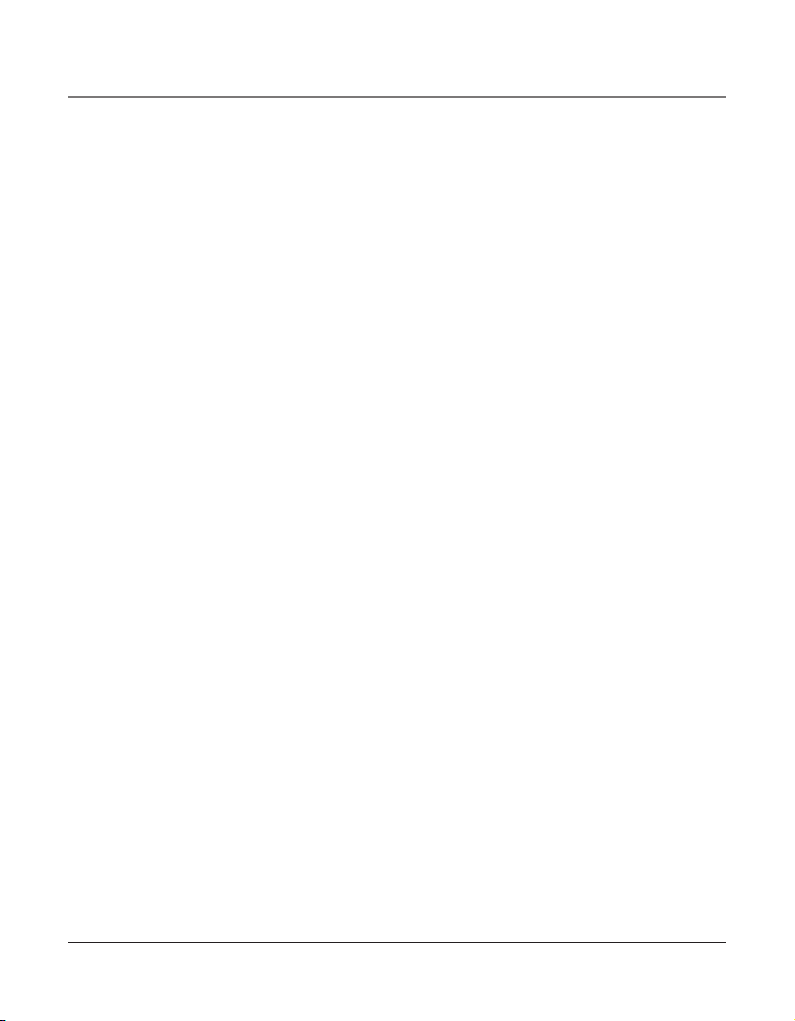
18
Call Alert Tone
Turn on the Call Alert to hear a tone for incoming calls while you are on the telephone. This
function notifies you that there is a incoming call while you are using the phone. If you do
not want this tone to disturb your conversation, you can set it to OFF.
1. Press the MENU button while in standby mode.
2. Use the VOL (+ or -) buttons to scroll up or down to SET PHONE OPTIONS.
3. Press the SEL/SAVE button.
4. Use the VOL (+ or -) buttons to scroll up or down to CALL ALERT TONE.
5. Press the SEL/SAVE button.
6. Use the VOL (+ or -) buttons to scroll up or down to ON or OFF.
7. Press the SEL/SAVE button to save. The cursor automatically moves to LINE 2.
8. Repeat steps 6 and 7 for each telephone line. After you select a tone for Line 4, press
the EXIT button.
No Unknown/Blocked
This option allows you to decide whether the unknown or blocked caller ID calls are saved
or not. If you select YES, the unknown or blocked calls will be saved.
1. Press the MENU button while in standby mode.
2. Use the VOL (+ or -) buttons to scroll up or down to SET PHONE OPTIONS.
3. Press the SEL/SAVE button.
4. Use the VOL (+ or -) buttons to scroll up or down to NO UNKNOWN/BLOCKED.
5. Press the SEL/SAVE button.
6. Use the VOL (+ or -) buttons to scroll up or down to YES or NO. The default is YES.
7. Press the SEL/SAVE button to save.
Display Contrast
Adjust the display contrast to one of four contrast levels.
1. Press the MENU button while in standby mode.
2. Use the VOL (+ or -) buttons to scroll up or down to SET LCD CONTRAST.
3. Press the SEL/SAVE button. The MIN and MAX contrast scale shows on the display.
4. Use the DIR or CID (left/right) buttons to adjust the contrast. The display instantly
adjusts with each press of the button.
5. Press the SEL/SAVE button to save the desired contrast level.
Programming the Telephone
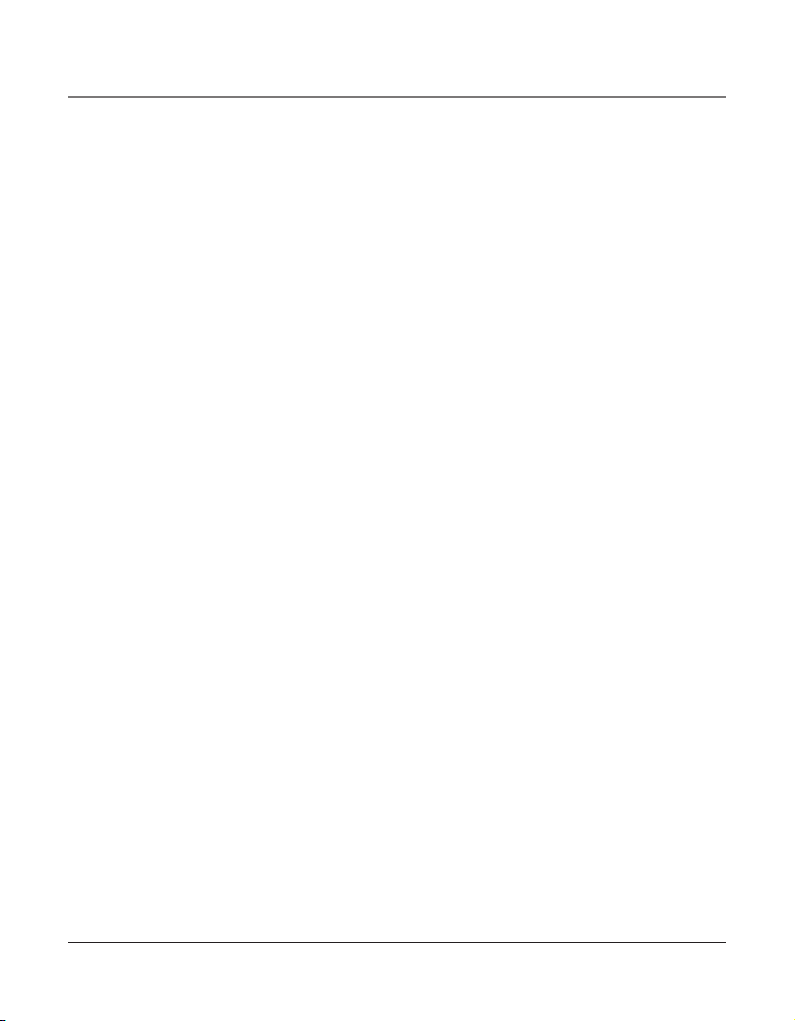
19
Local Area Code
1. Press the MENU button while in standby mode.
2. Use the VOL (+ or -) buttons to scroll up or down to SET AREA CODE.
3. Press the SEL/SAVE button.
4. Use the VOL (+ or -) buttons to scroll up or down to LOCAL AREA CODE.
5. Press the SEL/SAVE button. Enter Number shows in the display.
6. Use the touch tone pad on your phone to enter your local area code.
7. Press the SEL/SAVE button to save.
NOTE: If you make a mistake, press DELETE to erase all digits.
Regional Area Codes
Depending on your location, you may need to set up to six regional area codes. Setting
Regional Area Codes helps the phone determine the number format to display when a
valid CID record is received. Call records matching any of the set regional area codes are
displayed as 10 digits.
NOTE: If the CID telephone number does not display correctly, you may not be able to dial
back the number from the Caller ID menu.
You may need to set regional area codes if you reside in an area which:
• uses multiple area codes
• uses overlapping area codes
• requires 10-digit dialing.
1. Press the MENU button while in standby mode.
2. Use the VOL (+ or -) buttons to scroll up or down to SET AREA CODE.
3. Press the SEL/SAVE button.
4. Use the VOL (+ or -) buttons to scroll up or down to REGIONAL AREA CODES.
5. Press the SEL/SAVE button. All six regional area code fields and Enter Number show in
the display.
6. Use the touch tone pad on your phone to enter up to six regional area codes.
7. Press the SEL/SAVE button to save.
NOTE: If you make a mistake, press the DELETE button to erase all digits.
Programming the Telephone
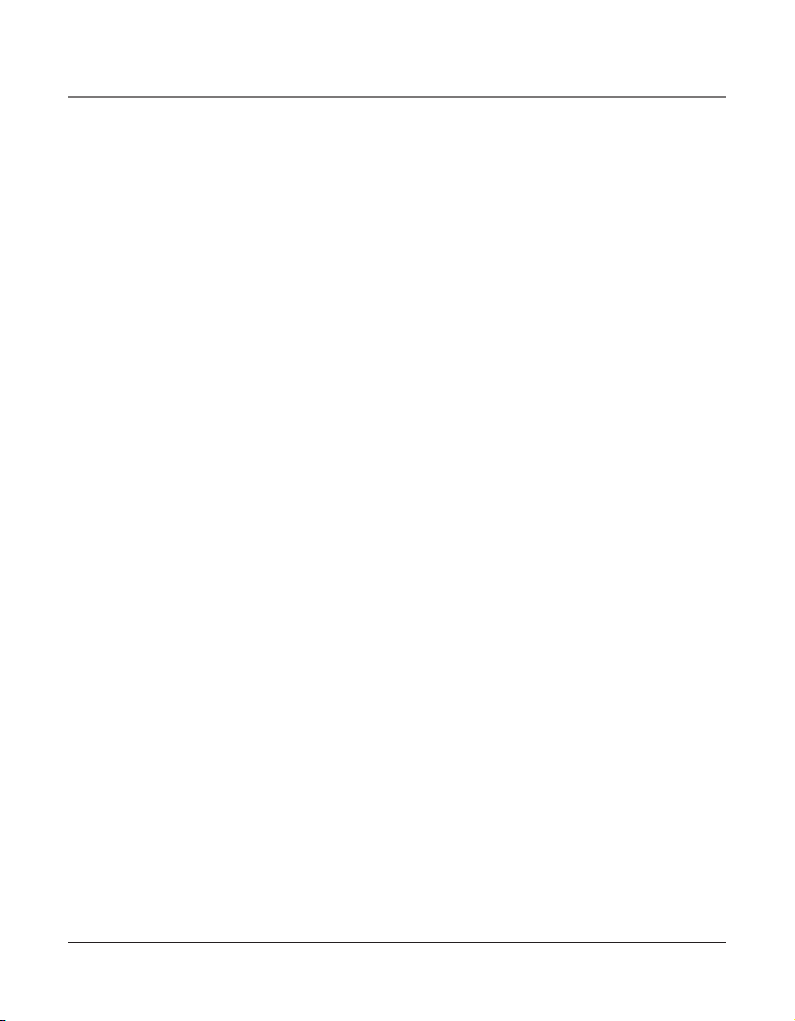
20
Manually Setting the Time and Date
The time and date is automatically set when you receive the first CID call. To manually reset
the time and date, follow the steps below.
1. Press the MENU button while in standby mode.
2. Use the VOL (+ or -) buttons to scroll up or down to SET TIME & DATE.
3. Press the SEL/SAVE button.
4. Use the VOL (+ or -) buttons to scroll up or down to SET CLOCK.
5. Press the SEL/SAVE button, and the cursor moves to the hour field.
6. Use the VOL (+ or -) buttons to scroll up or down to select the hour.
NOTE: AM or PM will be set accordingly with selected hour.
7. Press the SEL/SAVE button, and the cursor moves to the minute field.
8. Use the VOL (+ or -) buttons to scroll up or down to select the minutes.
9. Press the SEL/SAVE button, and the cursor moves to the month field.
10. Use the VOL (+ or -) buttons to scroll up or down to select the month.
11. Press the SEL/SAVE button, and the cursor moves to the date field.
12. Use the VOL (+ or -) buttons to scroll up or down to select the date.
13. Press the SEL/SAVE button, and the cursor moves to the day field.
14. Use the VOL (+ or -) buttons to scroll up or down to select the day.
15. Press the SEL/SAVE button, and the cursor moves back to the hour field.
16. Press the EXIT button.
NOTE: You may press EXIT at any step in the process. It is not necessary to re-program the
complete time and date if you only want to adjust certain fields (i.e.; hour only).
Hour Format
You may set this phone to a 12 or 24-hour format. The default is 12-hour format.
1. Press the MENU button while in standby mode.
2. Use the VOL (+ or -) buttons to scroll up or down to SET TIME & DATE.
3. Press the SEL/SAVE button.
4. Use the VOL (+ or -) buttons to scroll up or down to SET HOUR FORMAT.
5. Press the SEL/SAVE button.
Programming the Telephone
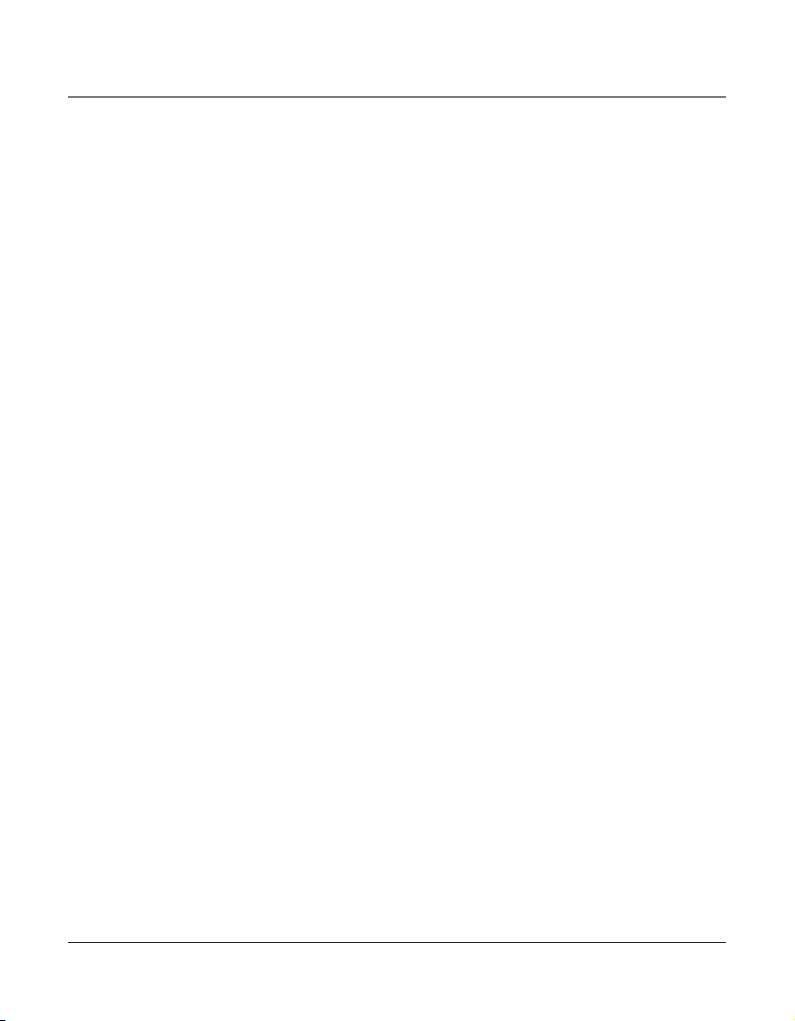
21
6. Use the VOL (+ or -) buttons to scroll up or down to select 12-HOUR or 24-HOUR.
7. Press the SEL/SAVE button to save.
Restoring the Default Settings
This feature allows you to reset the menu to the original factory default settings.
1. Press the MENU button while in standby mode.
2. Use the VOL (+ or -) buttons to scroll up or down to RESTORE TO DEFAULTS.
3. Press the SEL/SAVE button.
4. Use the VOL (+ or -) buttons to scroll up or down to YES or NO.
5. Press the SEL/SAVE button to save.
Programming the Answering System
Pickup Delay
This sets the number of rings before the answering system picks up the call.
1. Press the MENU button while in standby mode.
2. Use the VOL (+ or -) buttons to scroll up or down to ANSWERING SYSTEM.
3. Press the SEL/SAVE button.
4. Use the VOL (+ or -) buttons to scroll up or down to PICKUP DELAY.
5. Press the SEL/SAVE button.
6. Use the VOL (+ or -) buttons to scroll up or down to select from 3 rings up to10 rings,
or Toll Saver. The default is 5 rings.
7. Press the SEL/SAVE button to save.
NOTE: Toll Saver can save you the cost of a call when you access your message from another
phone.
- If you have new messages, the unit answers after the 3rd ring.
- If you have no new messages, the unit answers after the 5th ring.
- You can hang up after the 3rd or 4th ring and save the pay telephone or long
distance charge.
Programming the Answering System
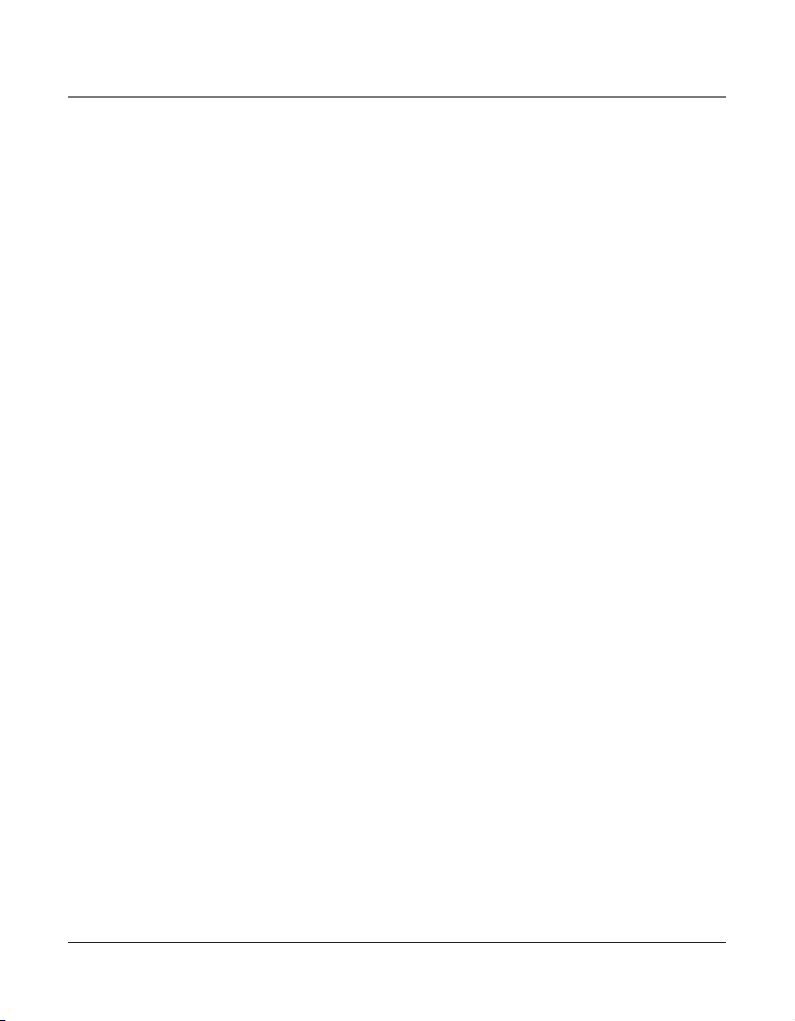
22
Message Length
This sets the maximum recording time for the caller to leave a message when the answering function is on.
1. Press the MENU button while in standby mode.
2. Use the VOL (+ or -) buttons to scroll up or down to ANSWERING SYSTEM.
3. Press the SEL/SAVE button.
4. Use the VOL (+ or -) buttons to scroll up or down to MESSAGE LENGTH.
5. Press the SEL/SAVE button.
6. Use the VOL (+ or -) buttons to scroll up or down to No Limit, 1 minute, 2 minutes, or
Greeting Only. The default is No Limit.
7. Press the SEL/SAVE button to save.
NOTE: If you select Greeting Only, once the call is picked up by answering system, it will
announce “Sorry, no one is available to answer the call. Please call again.” and then
drop the call.
Call Screening
If activated, it allows you to listen to incoming messages as they are recorded.
1. Press the MENU button while in standby mode.
2. Use the VOL (+ or -) buttons to scroll up or down to ANSWERING SYSTEM.
3. Press the SEL/SAVE button.
4. Use the VOL (+ or -) buttons to scroll up or down to CALL SCREENING.
5. Press the SEL/SAVE button.
6. Use the VOL (+ or -) buttons to scroll up or down to choose ON or OFF.
The default is ON.
7. Press the SEL/SAVE button to save.
Message Interrupt
If this feature is activated it allows you to pick up the call from another extension while
the caller is leaving a message with the answering system.
1. Press the MENU button while in standby mode.
2. Use the VOL (+ or -) buttons to scroll up or down to ANSWERING SYSTEM.
3. Press the SEL/SAVE button.
4. Use the VOL (+ or -) buttons to scroll up or down to MESSAGE INTERRUPT.
5. Press the SEL/SAVE button.
Programming the Answering System
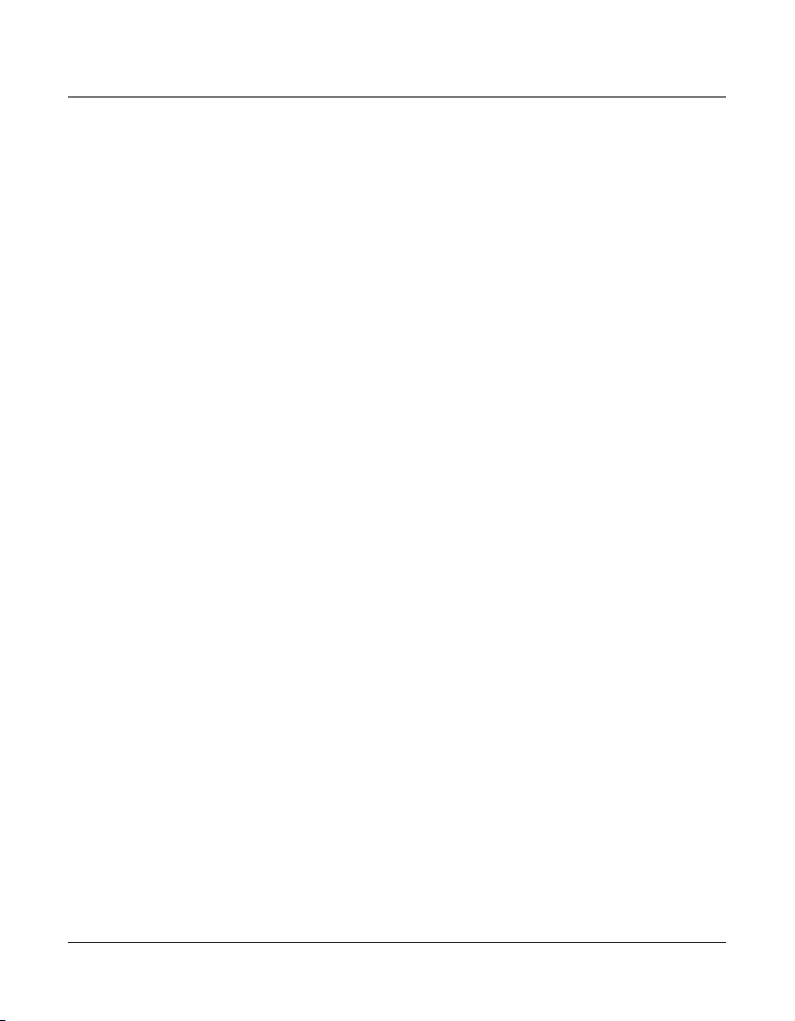
23
6. Use the VOL (+ or -) buttons to scroll up or down to choose ON or OFF.
The default is ON.
7. Press the SEL/SAVE button to save.
Remote Password
To set the remote access password;
1. Press the MENU button while in standby mode.
2. Use the VOL (+ or -) buttons to scroll up or down to ANSWERING SYSTEM.
3. Press the SEL/SAVE button.
4. Use the VOL (+ or -) buttons to scroll up or down to REMOTE PASSWORD.
5. Press the SEL/SAVE button.
6. Use the VOL (+ or -) buttons to scroll up or down to choose ON, OFF or SET UP PASS-
WORD. The default is OFF and the password is 000.
7. Scroll to SET UP PASSWORD and then press the SEL/SAVE button to start remote password entry. Use the touch tone pad to enter your remote password.
8. Press the SEL/SAVE button to save.
NOTE: If you set the remote password to OFF, the unit will not accept the remote access of
answering system.
Mailbox
Selecting General Mailbox allows you to have the system answer transferred or incoming
calls to all 4 lines. Or you may choose Personal Mailbox to have it answer calls to a selected
line only. If you select Transfer Call Only, then the unit will answer only transferred calls.
1. Press the MENU button while in standby mode.
2. Use the VOL (+ or -) buttons to scroll up or down to ANSWERING SYSTEM.
3. Press the SEL/SAVE button.
4. Use the VOL (+ or -) buttons to scroll up or down to MAILBOX.
5. Press the SEL/SAVE button.
6. Use the VOL (+ or -) buttons to scroll up or down to choose among the following settings: General, Personal L1, Personal L2, Personal L3, Personal L4, or Transfer Call Only.
If you select “Personal L2”, the unit can answer all the transferred calls and incoming
calls from L2 by answering system. The default setting is General.
7. Press the SEL/SAVE button to save.
Programming the Answering System
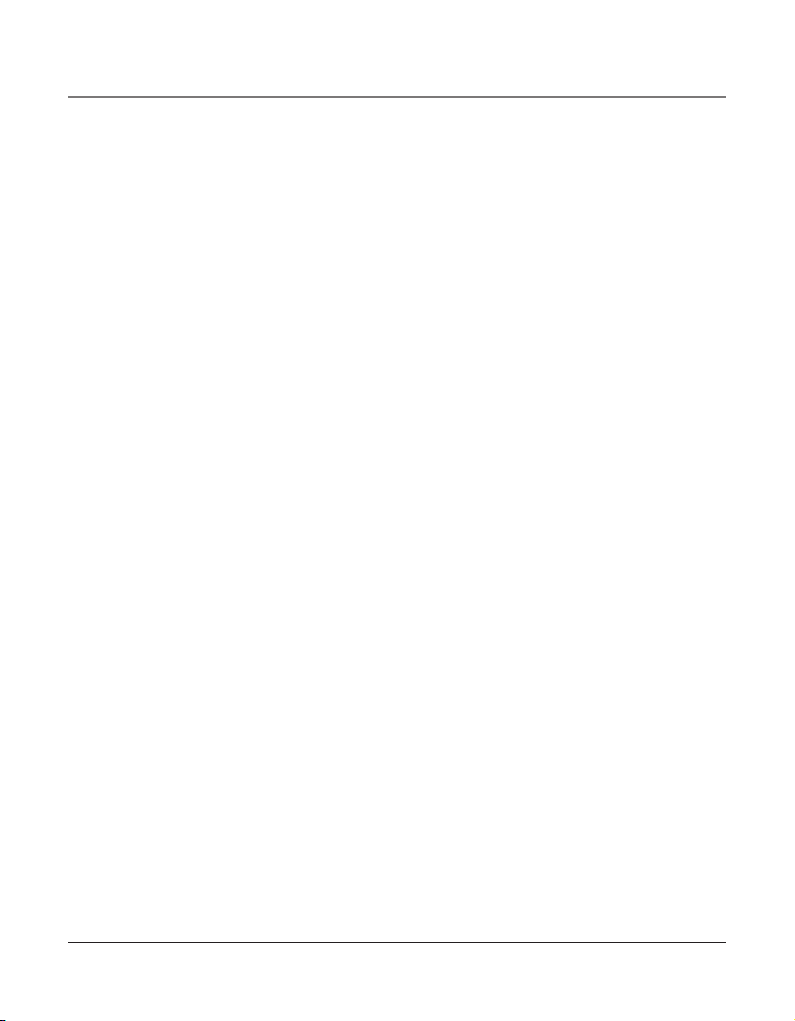
24
Programming the Auto Attendant
Auto Attendant will pick up and redirect incoming calls to other extensions in the system
per the caller’s input. After you have finished programming this feature, press the ATTENDANT button on the base to activate. The button will light when Auto Attendant is
activated.
Auto Attendant Pickup Delay
This sets the time delay before the call is picked up by the Auto Attendant.
1. Press the MENU button while in standby mode.
2. Use the VOL (+ or -) buttons to scroll up or down to AUTO ATTENDANT.
3. Press the SEL/SAVE button.
4. Use the VOL (+ or -) buttons to scroll up or down to AUTO ATT PICKUP.
5. Press the SEL/SAVE button.
6. Use the VOL (+ or -) buttons to scroll up or down to select from 6 seconds to 13 seconds. The default pickup delay time will depend on the phone ID number.
with ID# set to 1 or 2, the default pickup delay time is 6 seconds
with ID# set to 3 or 4, the default pickup delay time is 7 seconds
with ID# set to 5 or 6, the default pickup delay time is 8 seconds
with ID# set to 7 or 8, the default pickup delay time is 9 seconds
with ID# set to 9 or 10, the default pickup delay time is 10 seconds
with ID# set to 11 or 12, the default pickup delay time is 11 seconds
with ID# set to 13 or 14, the default pickup delay time is 12 seconds
with ID# set to 15, or 16, the default pickup delay time is 13 seconds
7. Press the SEL/SAVE button to save.
TIP: Set different Auto Attendant pickup delay times in different 25425’s.
Set Day Time for Auto Attendant
The Auto-Attendant Day outgoing message will be played during the Day Time you program. The pre-recorded announcement is: “Hello, please enter your party’s extension. If you
do not know the extension number, press zero (0), zero (0).”
1. Press the MENU button while in standby mode.
2. Use the VOL (+ or -) buttons to scroll up or down to AUTO ATTENDANT.
3. Press the SEL/SAVE button.
4. Use the VOL (+ or -) buttons to scroll up or down to SET DAY TIME.
5. Press the SEL/SAVE button, and the curser moves to the hour field.
The default is 8:00 AM.
Programming the Auto Attendant
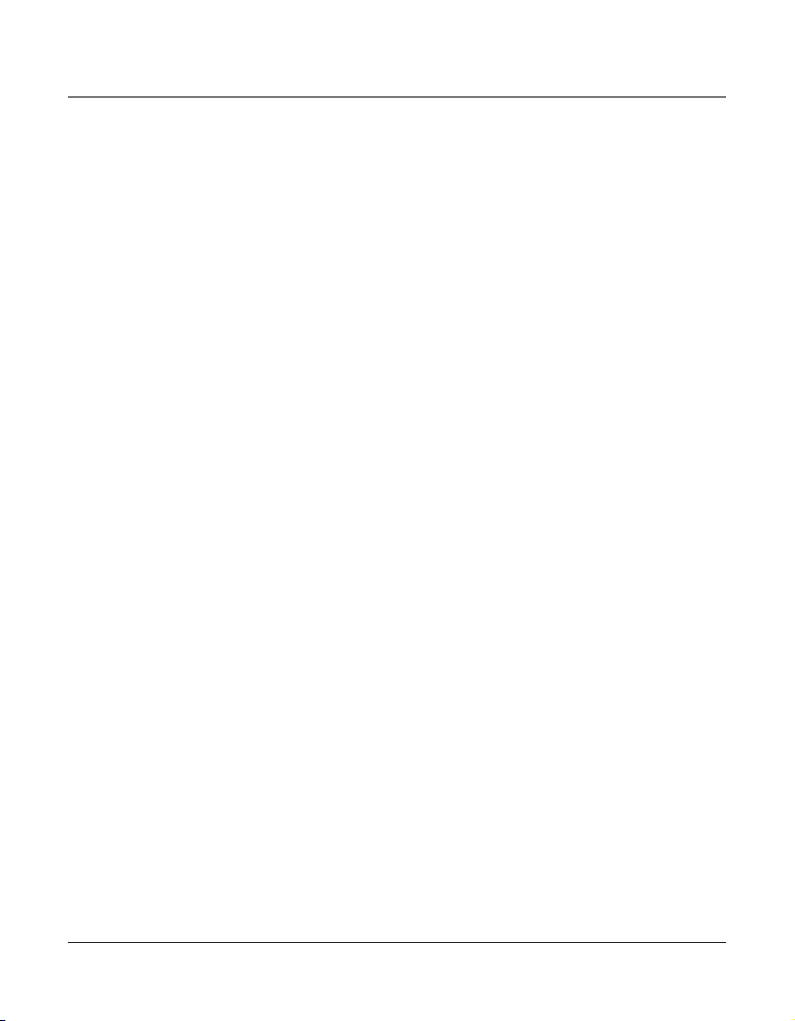
25
6. Use the VOL (+ or -) buttons to scroll up or down to select the hour. AM or PM will be
set accordingly with the selected hour.
7. Press the SEL/SAVE button to save, and the curser moves to the minutes field.
8. Use the VOL (+ or -) buttons to scroll up or down to select the minute.
9. Press the SEL/SAVE button to save.
10. Press the EXIT button.
Set Night Time for Auto Attendant
The Auto-Attendant Night outgoing message will be played during the Night Time you
program. The pre-recorded announcement is: “Hello, please enter your party’s extension. If
you do not know the extension number, press zero (0), zero (0).”
1. Press the MENU button while in standby mode.
2. Use the VOL (+ or -) buttons to scroll up or down to AUTO ATTENDANT.
3. Press the SEL/SAVE button.
4. Use the VOL (+ or -) buttons to scroll up or down to SET NIGHT TIME.
5. Press the SEL/SAVE button, and the curser moves to the hour field.
The default is 5:00 PM.
6. Use the VOL (+ or -) buttons to scroll up or down to select the hour. AM or PM will be
set accordingly with the selected hour.
7. Press the SEL/SAVE button to save, and the curser moves to the minutes field.
8. Use the VOL (+ or -) buttons to scroll up or down to select the minute.
9. Press the SEL/SAVE button to save.
10. Press the EXIT button.
Set Night Time ON / OFF
If this feature is set to ON, the Auto Attendant Day Greeting will play during the time you
designate as Day Time, and during the time you have designated as Night Time, the Auto
Attendant Night Greeting will be activated.
If this feature is set to OFF, the unit will play the Auto Attendant Day Greeting at all times.
1. Press the MENU button while in standby mode.
2. Use the VOL (+ or -) buttons to scroll up or down to AUTO ATTENDANT.
3. Press the SEL/SAVE button.
4. Use the VOL (+ or -) buttons to scroll up or down to NIGHT TIME ON/OFF.
5. Press the SEL/SAVE button.
Programming the Auto Attendant
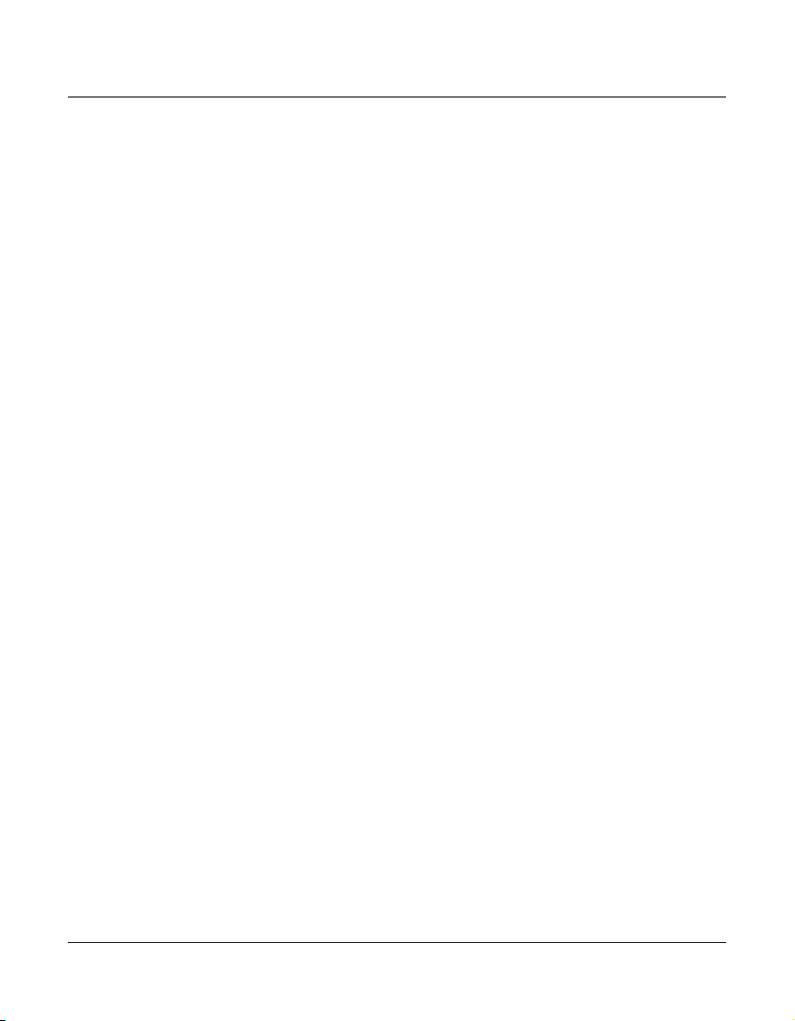
26
6. Use the VOL (+ or -) buttons to scroll up or down to choose ON or OFF.
The default is OFF.
7. Press the SEL/SAVE button to save.
Set Weekend Greeting
There are two options for you to select from for your Weekend Greeting. The Night Greeting option will play your Night Greeting from Friday night until Monday morning, the
Same As Weekday greeting will play your weekday greeting throughout the weekend.
1. Press the MENU button while in standby mode.
2. Use the VOL (+ or -) buttons to scroll up or down to AUTO ATTENDANT.
3. Press the SEL/SAVE button.
4. Use the VOL (+ or -) buttons to scroll up or down to WEEKEND GREETING.
5. Press the SEL/SAVE button.
6. Use the VOL (+ or -) buttons to scroll up or down to choose NIGHT GREETING or
SAME AS WEEKDAY. The default is SAME AS WEEKDAY.
7. Press the SEL/SAVE button to save.
Set Valid ID
When auto attendant is turned on, the call can be forwarded to any listed extension number.
1. Press the MENU button while in standby mode.
2. Use the VOL (+ or -) buttons to scroll up or down to AUTO ATTENDANT.
3. Press the SEL/SAVE button.
4. Use the VOL (+ or -) buttons to scroll up or down to SET VALID ID.
5. Press the SEL/SAVE button.
6. Use the MEMORY LOG number key (M1 to M16) to add or delete the corresponding
listed extension number.
7. Press the SEL/SAVE button to save.
Basic Operation
Your phone provides the convenience of accessing four separate telephone lines, each obtained from the telephone company and each having its own phone number. This is generally applicable to small offices. It provides for 16 telephones (or stations) to share multiple
lines. Each station is interconnected to all others by an intercom.
Basic Operation
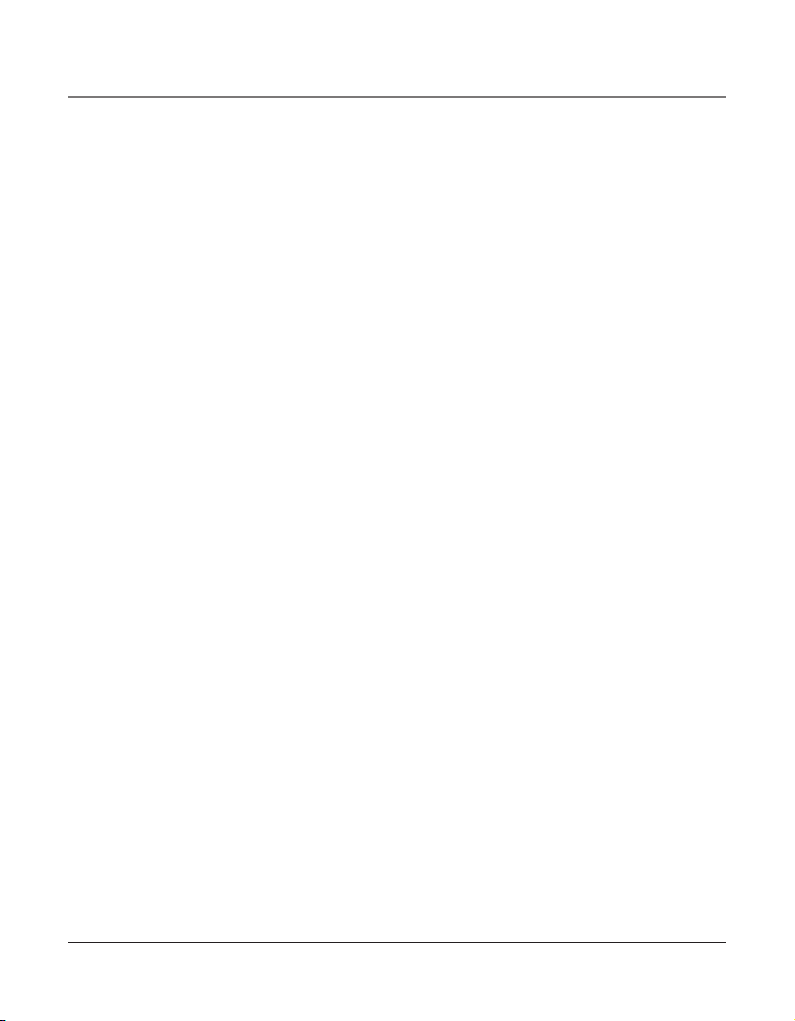
27
Making Calls with the Handset
1. Pick up the handset and the phone automatically selects the priority line. If the priority
line is occupied, it selects an open line.
OR
Pick up the handset and press a LINE button to select a line.
2. Wait for a dial tone, then dial a phone number.
3. Hang up the handset when finished.
Making Calls with the Speakerphone
1. Press the SPEAKER button and the phone automatically selects the priority line. If the
priority line is occupied, it selects an open line.
OR
Press a LINE button to select a line.
2. Wait for a dial tone then dial a phone number.
3. Press SPEAKER button when finished.
NOTE: Only one-way conversation is possible in speakerphone mode. When you are speaking,
you are transmitting. When you are listening, you are receiving. You can’t do both at
the same time. The phone will automatically switch between transmitting and receiving
depending on the level of the voice or the room noise picked up by the speakerphone mic.
NOTE: If a line goes off-hook, the call timer counts time until all the lines go on hook. The
timer serves for 4 lines.
Making Calls with the Optional Headset
1. Connect the headset plug into the HEADSET jack on the left side of the base.
2. Adjust the headset to rest comfortably on top of your head and over your ear.
3. Move the microphone to approximately 2 to 3 inches from your mouth.
4. Press the HEADSET button and the phone automatically selects the priority line. If the
priority line is occupied, it selects an open line.
5. Wait for a dial tone, then dial a phone number.
6. Press HEADSET when finished.
CAUTION: Use only the Thomson Inc. 5-2425 headset that is compatible with this unit.
NOTE: If the headset is not connected (or if not completely inserted into headset jack), an
error tone is heard when the HEADSET button is pressed and the display will show Error for
several seconds.
Basic Operation
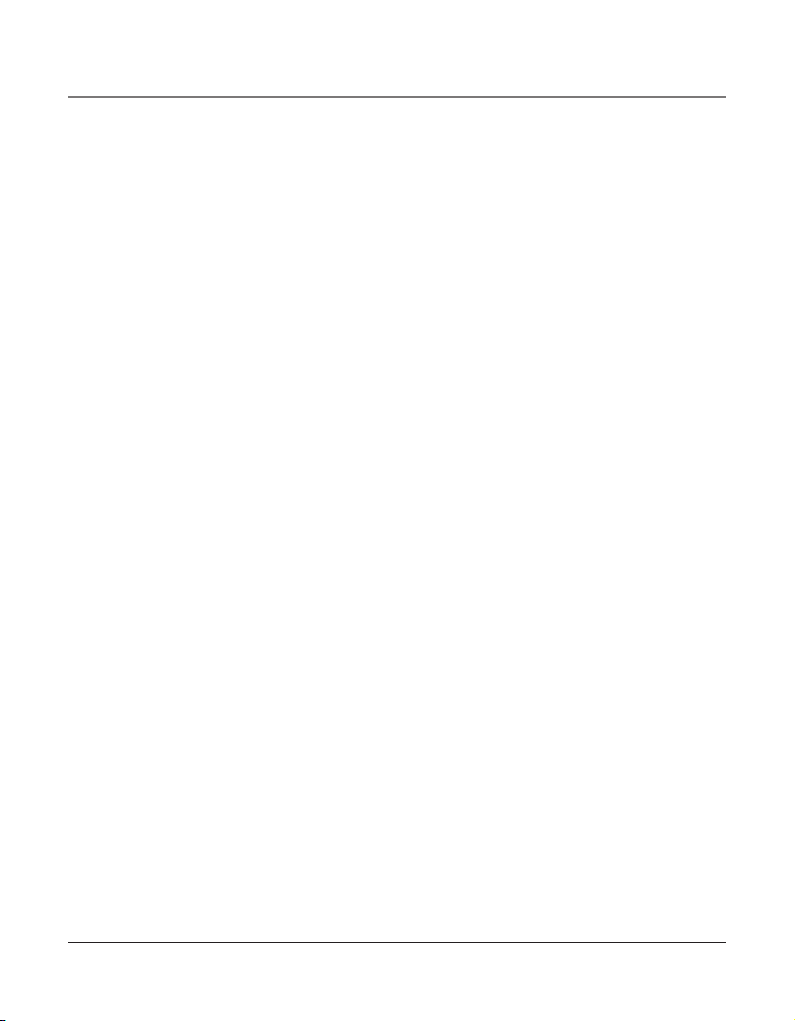
28
Pre-dialing
1. With the phone idle and the handset on the cradle, manually enter the telephone number. The telephone number shows in the display.
2. Press the DIAL or SPEAKER button, or lift the handset to take a line, and the telephone
number is automatically dialed.
Answering Calls
If you receive a call on the priority line,
1. Pick up the handset (handset mode), OR
2. Press the SPEAKER button (speakerphone mode), OR
3. Press the HEADSET button (headset mode).
4. When finished, hang up the handset, or press the SPEAKER button or press the HEADSET button.
If you receive a call on a line other than the priority line,
1. Pick up the handset and press the corresponding line button (handset mode), OR
2. Press the SPEAKER button and press the corresponding line button (speakerphone
mode), OR
3. Press the corresponding line button, and then press the HEADSET button (headset
mode).
4. When finished, hang up the handset, or press the SPEAKER button, or press the HEADSET button.
NOTE: Whether you are making or receiving a call, the caller is disconnected if you press
another line without putting the call on hold first.
Switching Between the Speakerphone, Handset, and Headset
To switch to the speakerphone, press SPEAKER. The speakerphone indicator turns on. Put
handset back in cradle.
To switch to the handset, pick up the handset. The speakerphone or headset turns off.
To switch to the headset, press the HEADSET button to enable the headset, and the headset
indicator turns on. Hang up the handset.
Mute
To have a private, off-line conversation, use the MUTE feature. The party on the other end
of the line cannot hear you, but you can still hear them.
1. Press MUTE to activate the mute feature. The mute indicator turns on.
2. Press MUTE again to turn it off.
NOTE: Switching from speakerphone to handset cancels mute.
Basic Operation
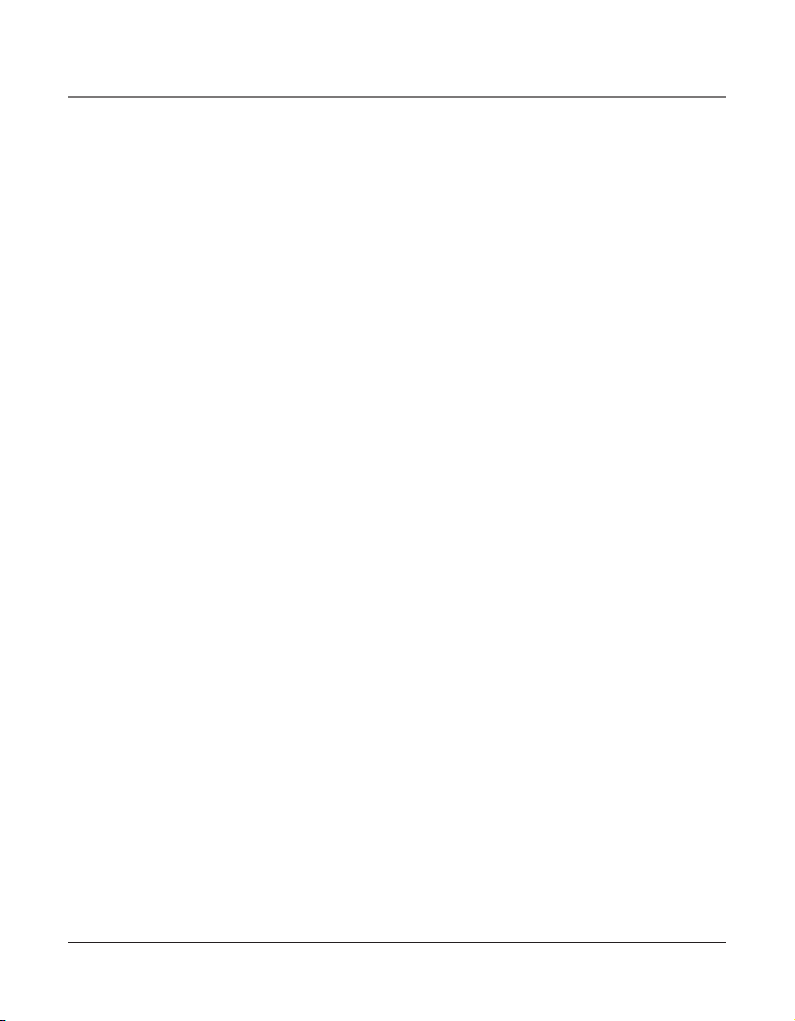
29
Do Not Disturb
This feature is set at individual telephones to disable (silence) an incoming ring signal,
intercom ring, or page. When there is an incoming call or an intercom call, the status indicators function as normal but the phone will not ring.
1. When the unit is idle, press the PRIVACY button. The Privacy indicator flashes and the
last setting is displayed.
2. Use the VOL (+ or -) buttons to scroll up or down to select the duration. You may
choose from 15 minutes, 30 minutes, 45 minutes, 1 hour, or 2 hours and increase the
duration by 1 hour intervals up to 24 hours.
3. Press the SEL/SAVE button to confirm. The indicator blinks and the display shows how
long the ringer will be disabled.
4. To cancel, press PRIVACY again or hang up the handset.
NOTE: If Intercom Auto Answer is turned ON, the unit automatically answers the intercom
call even if the Do Not Disturb function is activated.
Hold
Placing a Call on Hold
Press the HOLD button to put the line in use on hold. The line indicator for the line on hold
flashes blue. The phone emits a beep every 30 seconds as a reminder. At the other stations,
the indicator blinks red but no beep is heard.
NOTE: If you put a call on HOLD while in PRIVACY mode, no one but you can access the line
on hold. Anyone trying to access the line receives an error tone.
Releasing a Call from Hold
Press the HOLD button or the corresponding LINE button to release hold.
NOTE: If you want to change modes, lift the handset to switch to the handset, or press the
HEADSET button to use the headset.
NOTE: The call on hold can be picked up at any station using this procedure.
Flash
Use the FLASH button to activate custom calling services such as call waiting or call forwarding, which are available through your local phone company.
Redial
1. Pick up the handset (handset mode), or press the SPEAKER button (speakerphone
mode), or press the HEADSET button (headset mode) and the priority line is automatically selected,
OR
Press a line button to select other line.
Basic Operation
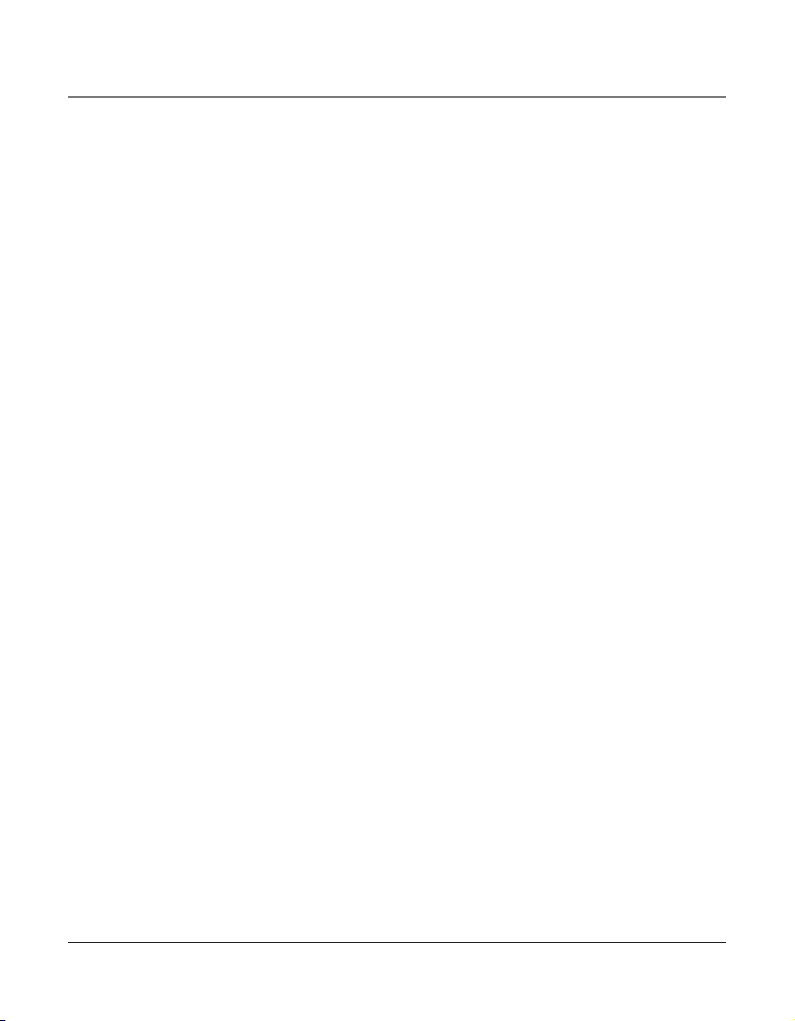
30
2. Press the REDIAL/FORMAT button
NOTE: The redial function will not operate if the number to be redialed contains more than
32 digits. If the number is longer than that, you will hear an error tone.
Reviewing the Redial Numbers
Your phone records up to six previously dialed phone numbers.
1. When the phone is idle, press the REDIAL/FORMAT button.
2. Use the VOL (+ or -) buttons to scroll up or down to view the last six previously dialed
numbers.
3. While the preferred number is displayed, pick up the handset or press the SPEAKER,
DIAL, or a line button to dial the phone number.
NOTE: If you do not select a line button, the line is automatically seized and the number is
dialed accordingly.
Transferring a Call to Another Station
1. With the caller on the line, press the TRANSFER button.
2. Press the INTERCOM/MEMORY LOG button (1-16) for the station you want to transfer
the call to. The line’s indicator blinks purple until the party picks up the transferred call.
Once the call is picked up, the indicator stays red. The indicator on the receiving party’s
line rapidly flashes red and rings during call transfer.
• If the transferred call is not picked up at the other station within 45 seconds. The
transfer cancels, the line is put on hold, and the line indicator flashes blue.
• If the party at the other station doesn’t pick up the transferred call, and you want to
attempt to transfer to another station, press the line button and repeat the transfer
process from step 1.
Receiving a Transferred Call from Another Station
If a call is transferred to your station, the line indicator flashes red. To answer the call, press
that line button.
If you are on the line when a call is transferred to you, you will hear beeps to alert you of
the incoming call. Put your current call on hold by pressing HOLD, and then pick up the
incoming call by pressing the corresponding line button.
NOTE: During the transfer, the only two stations that can access the line are: a) the
transferring station, or; b) the station receiving the transfer.
VERY IMPORTANT: To transfer a call from one station to another, the two stations should be
connected to the same line.
Basic Operation
