Page 1
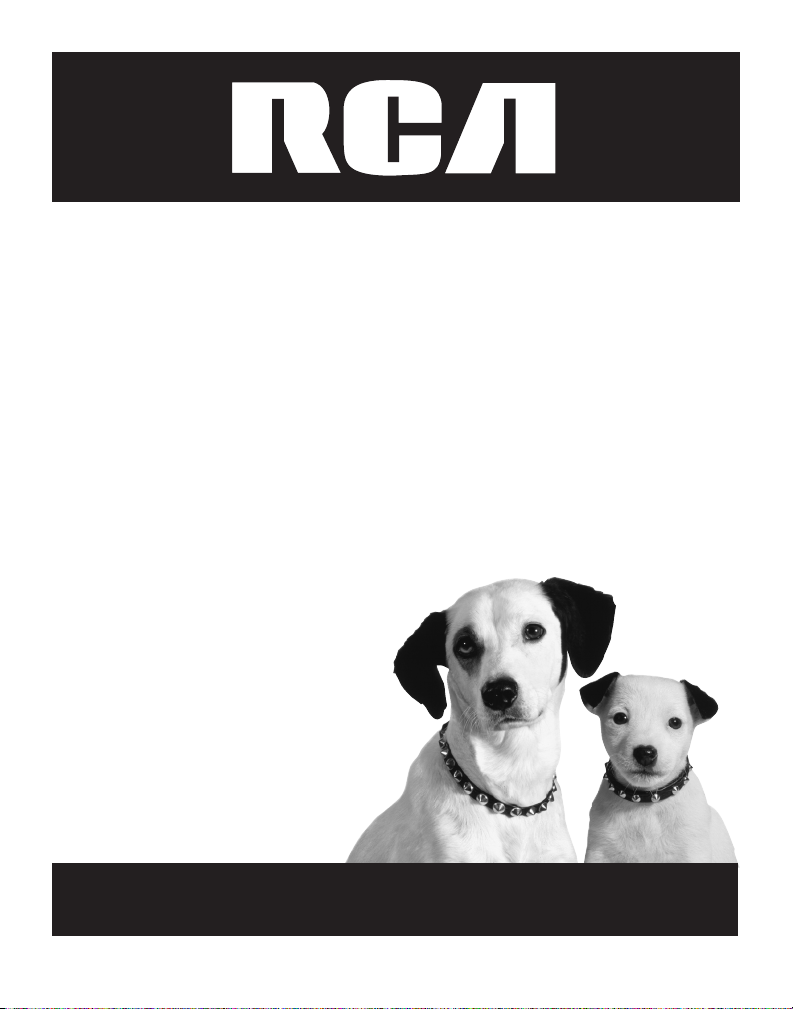
Two-Line Speakerphone
with Call Waiting Caller ID
User’s Guide
Please read this manual before
operating this product for the
first time.
Model 25202
Page 2
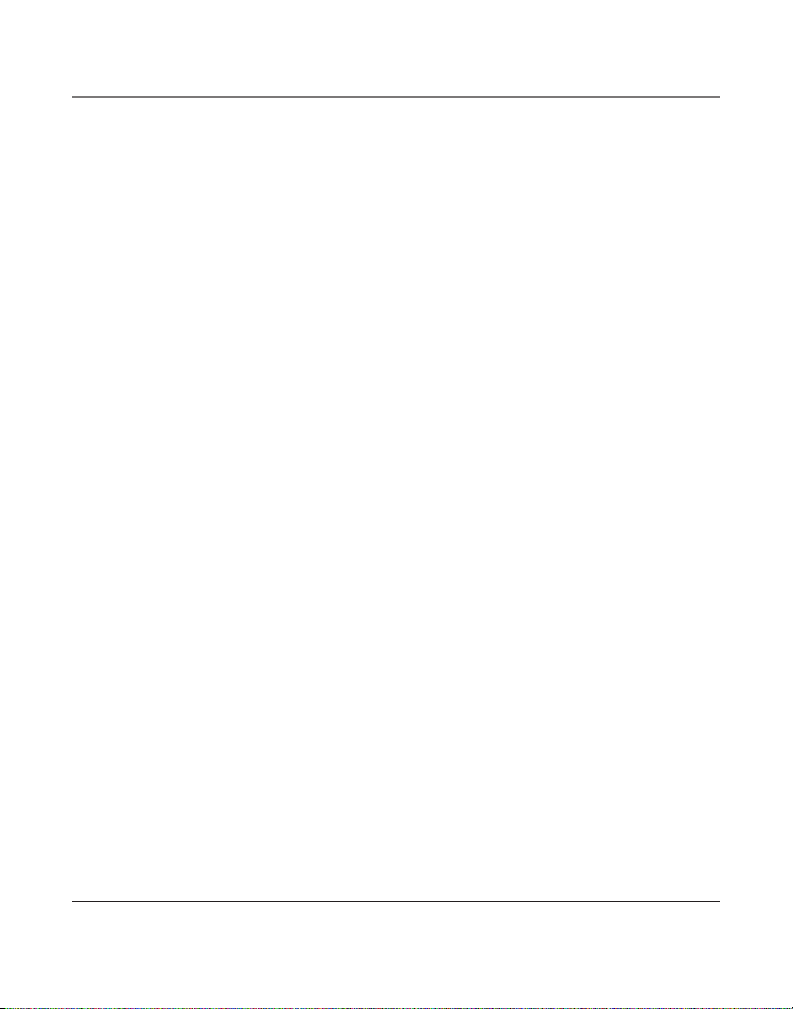
Important Information
Equipment Approval Information
Your telephone equipment is approved for connection to the Public Switched Telephone Network and
is in compliance with parts 15 and 68, FCC Rules and Regulations and the Technical Requirements for
Telephone Terminal Equipment published by ACTA.
1 Notification to the Local Telephone Company
On the bottom of this equipment is a label indicating, among other information, the US number
and Ringer Equivalence Number (REN) for the equipment. You must, upon request, provide this
information to your telephone company.
The REN is useful in determining the number of devices you may connect to your telephone line
and still have all of these devices ring when your telephone number is called. In most (but not all)
areas, the sum of the RENs of all devices connected to one line should not exceed 5. To be certain
of the number of devices you may connect to your line as determined by the REN, you should
contact your local telephone company.
A plug and jack used to connect this equipment to the premises wiring and telephone network
must comply with the applicable FCC Part 68 rules and requirements adopted by the ACTA. A
compliant telephone cord and modular plug is provided with this product. It is designed to be
connected to a compatible modular jack that is also compliant. See installation instructions for
details.
Notes
• This equipment may not be used on coin service provided by the telephone company.
• Party lines are subject to state tariffs, and therefore, you may not be able to use your own
telephone equipment if you are on a party line. Check with your local telephone company.
• Notice must be given to the telephone company upon permanent disconnection of your
telephone from your line.
• If your home has specially wired alarm equipment connected to the telephone line, ensure the
installation of this product does not disable your alarm equipment. If you have questions about
what will disable alarm equipment, consult your telephone company or a qualified installer.
US Number is located on the cabinet bottom
REN number is located on the cabinet bottom
2 Rights of the Telephone Company
Should your equipment cause trouble on your line which may harm the telephone network,
the telephone company shall, where practicable, notify you that temporary discontinuance of
service may be required. Where prior notice is not practicable and the circumstances warrant
such action, the telephone company may temporarily discontinue service immediately. In case of
such temporary discontinuance, the telephone company must: (1) promptly notify you of such
temporary discontinuance; (2) afford you the opportunity to correct the situation; and (3) inform
you of your right to bring a complaint to the Commission pursuant to procedures set forth in
Subpart E of Part 68, FCC Rules and Regulations.
2
Page 3
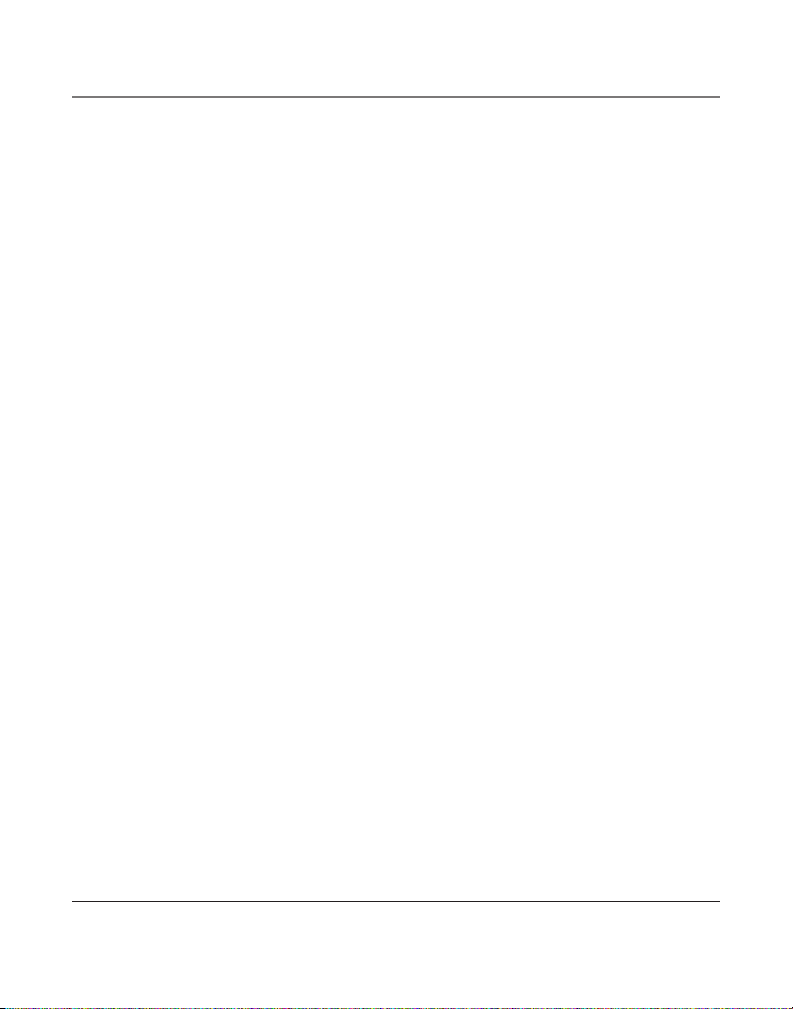
Important Information
The telephone company may make changes in its communications facilities, equipment,
operations or procedures where such action is required in the operation of its business and not
inconsistent with FCC Rules and Regulations. If these changes are expected to affect the use
or performance of your telephone equipment, the telephone company must give you adequate
notice, in writing, to allow you to maintain uninterrupted service.
Interference Information
This device complies with Part 15 of the FCC Rules. Operation is subject to the following two
conditions: (1) This device may not cause harmful interference; and (2) This device must accept any
interference received, including interference that may cause undesired operation.
This equipment has been tested and found to comply with the limits for a Class B digital device,
pursuant to Part 15 of the FCC Rules. These limits are designed to provide reasonable protection
against harmful interference in a residential installation.
This equipment generates, uses, and can radiate radio frequency energy and, if not installed and
used in accordance with the instructions, may cause harmful interference to radio communications.
However, there is no guarantee that interference will not occur in a particular installation.
Privacy of Communications may not be ensured when using this product.
If this equipment does cause harmful interference to radio or television reception, which can be
determined by turning the equipment off and on, the user is encouraged to try to correct the
interference by one or more of the following measures:
• Reorient or relocate the receiving antenna (that is, the antenna for radio or television that is
“receiving” the interference).
• Reorient or relocate and increase the separation between the telecommunications equipment and
receiving antenna.
• Connect the telecommunications equipment into an outlet on a circuit different from that to which
the receiving antenna is connected.
If these measures do not eliminate the interference, please consult your dealer or an experienced
radio/television technician for additional suggestions. Also, the Federal Communications Commission
has prepared a helpful booklet, “How To Identify and Resolve Radio/TV Interference Problems.” This
booklet is available from the U.S. Government Printing Office, Washington, D.C. 20402. Please specify
stock number 004-000-00345-4 when ordering copies.
Notice: The changes or modifications not expressly approved by the party responsible for compliance
could void the user’s authority to operate the equipment.
Licensing
Licensed under US Patent 6,427,009.
Hearing Aid Compatibility
This telephone system meets FCC standards for Hearing Aid Compatibility.
3
Page 4
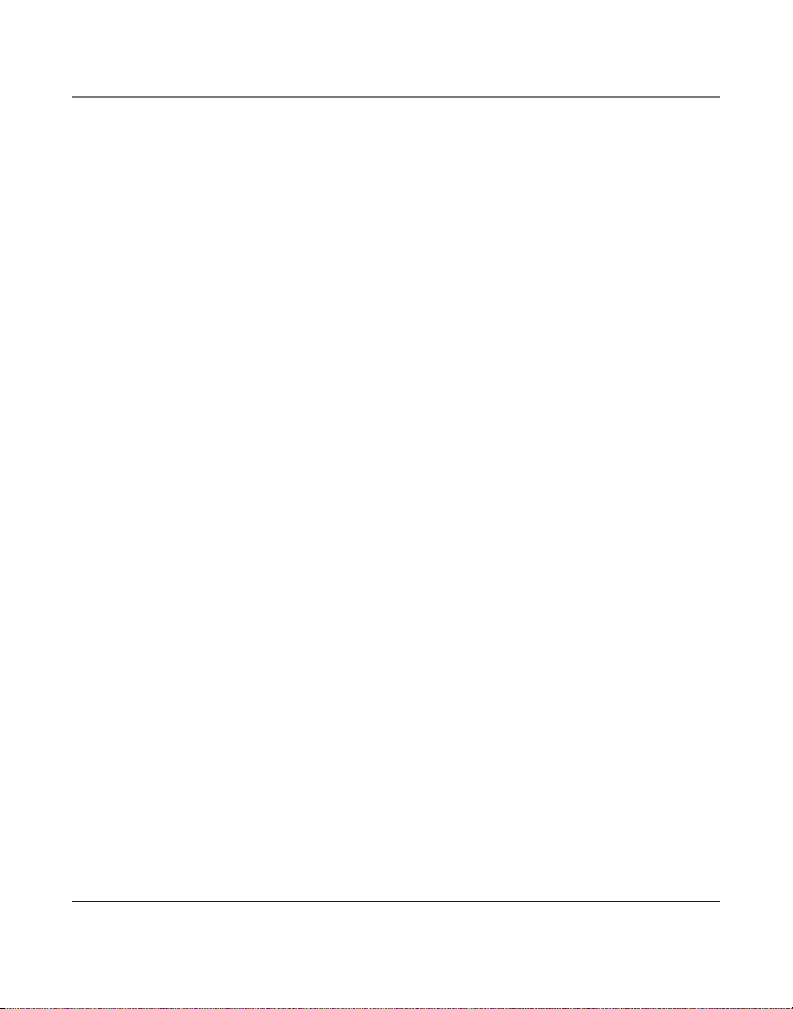
Table of Contents
Important InformatIon .....................2
EquIpmEnt approval InformatIon ...................2
IntErfErEncE InformatIon ...............................3
lIcEnsIng ......................................................3
HEarIng aId compatIbIlIty .............................3
tablE of contEnts ............................4
IntroductIon ....................................6
basE layout ..................................................7
connEctIons and sEtup .....................7
Parts CheCklist ................................................. 8
telePhone JaCk requirements ..........................8
InstallatIon ..................................................8
imPortant installation information ................ 8
InstallIng tHE pHonE .....................................9
data port .................................................. 11
programmIng tHE tElEpHonE ........................12
DisPlay language ............................................12
manually setting the Date anD time ............12
flash time .......................................................13
hour format ..................................................13
Call alert tone ..............................................14
loCal area CoDe ............................................. 14
regional area CoDes .....................................15
VoiCe mail aCCess CoDes ............................... 16
restoring the Defaults ...................................16
tElEpHonE opEratIon ...................................17
making Calls with the hanDset ....................17
making Calls with the sPeakerPhone ...........17
making Calls with the oPtional heaDset .....17
tElEpHonE opEratIon ......................17
reCeiVing Calls with the hanDset ................. 18
reCeiVing Calls with the sPeakerPhone ......... 18
reCeiVing Calls with the oPtional heaDset ..18
switChing Between the sPeakerPhone, hanDset,
anD heaDset ...............................................18
Pre-Dialing telePhone numBers ...................19
Call timer .......................................................19
mute ................................................................19
holD ................................................................ 20
Placing a call on Hold .................................... 20
Releasing a call fRom Hold ............................. 20
flash ...............................................................20
reDial .............................................................20
Volume ............................................................20
RingeR Volume ....................................................21
sPeakeRPHone, Handset, and Headset Volume..21
ConferenCe ......................................................21
Do not DisturB ..............................................21
4
Page 5
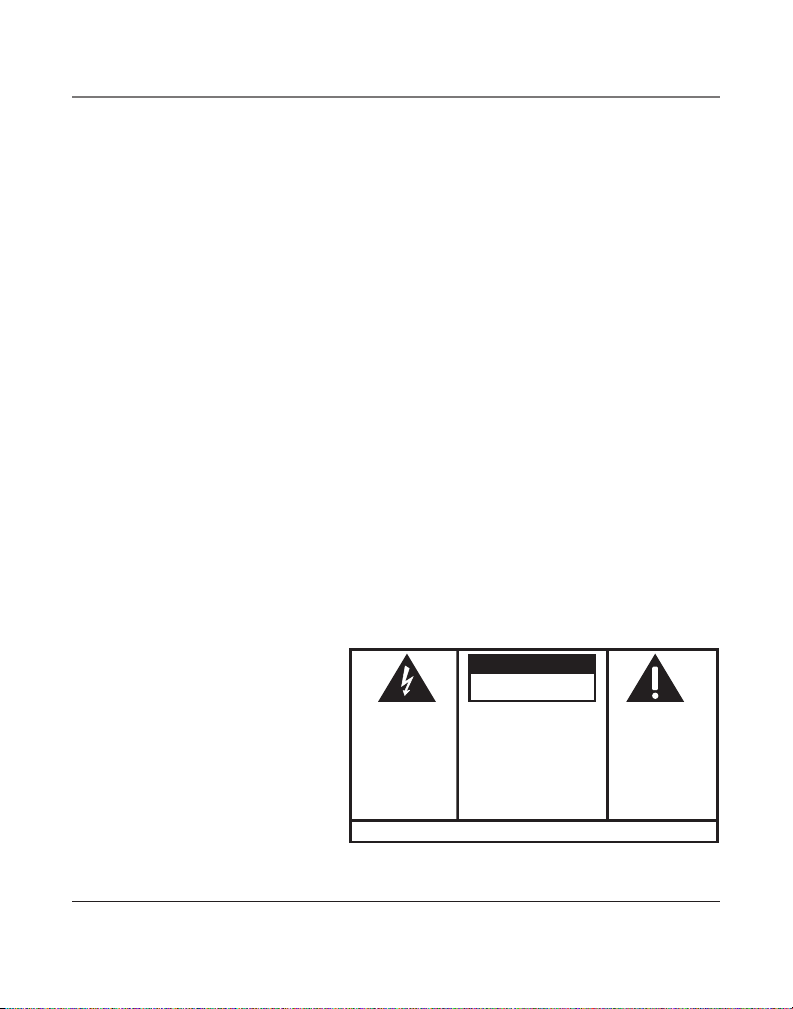
SE E M ARK ING ON BO TTO M / BA CK OF PRO DUC T
RISK OF ELECTRIC SHOCK
DO NOT OPEN
WARNING: TO
PREVENT FIRE OR
ELECTRICAL SHOCK
HAZARD, DO NOT
EXPOSE THIS
PRODUCT TO RAIN
OR MOISTURE.
THE LIGHTNING
FLASH AND ARROW
HEAD WITHIN THE
TRIANGLE IS A
WARNING SIGN
ALERTING YOU OF
“DANGEROUS
VOLTAGE” INSIDE
THE PRODUCT.
CAUTION: TO REDUCE THE
RISK OF ELECTRIC SHOCK, DO
NOT REMOVE COVER (OR
BACK). NO USER
SERVICEABLE PARTS INSIDE.
REFER SERVICING TO
QUALIFIED SERVICE
PERSONNEL.
THE EXC LAMATION
POINT WITHIN THE
TRIANG LE IS A
WARNING SIGN
ALERTI NG YOU OF
IMPORTANT
INSTRU CTIONS
ACCOMPANY ING
THE PR ODUCT.
CAUTION:
Table of Contents
VoiCe messaging ............................................. 22
tElEpHonE opEratIon ......................22
callEr Id (cId) .........................................23
summary sCreen ............................................. 23
reCeiVing anD storing CiD reCorDs .............23
callEr Id ......................................23
reViewing CiD reCorDs .................................24
saVing CiD reCorDs to memory/Phone DireC-
tory memory .............................................. 24
Deleting a CiD reCorD ..................................24
Deleting all CiD reCorDs ............................. 24
Dialing BaCk ...................................................24
if You PRogRammed YouR local aRea code in tHe
setuP menu ........................................................ 24
if You did not PRogRam YouR local aRea code
in tHe setuP menu ............................................. 25
Call waiting Caller iD .................................25
dIrEct accEss mEmory & dIrEctory mEmory 26
storing a name anD numBer in memory .....26
reViewing storeD names & numBers ...........26
mEmory ........................................26
Changing a storeD name or numBer ...........27
storing the last numBer DialeD ...................27
storing a Pause ..............................................27
Dialing a storeD numBer...............................28
Chain Dialing..................................................28
Deleting all DireCtory memory .................... 29
dIsplay mEssagEs .......................................30
troublEsHootIng guIdE ................................30
otHEr InformatIon .........................30
gEnEral product carE ................................31
sErvIcE .......................................................32
lImItEd Warranty .......................................33
IndEx .............................................35
accEssory InformatIon ...................37
5
Page 6
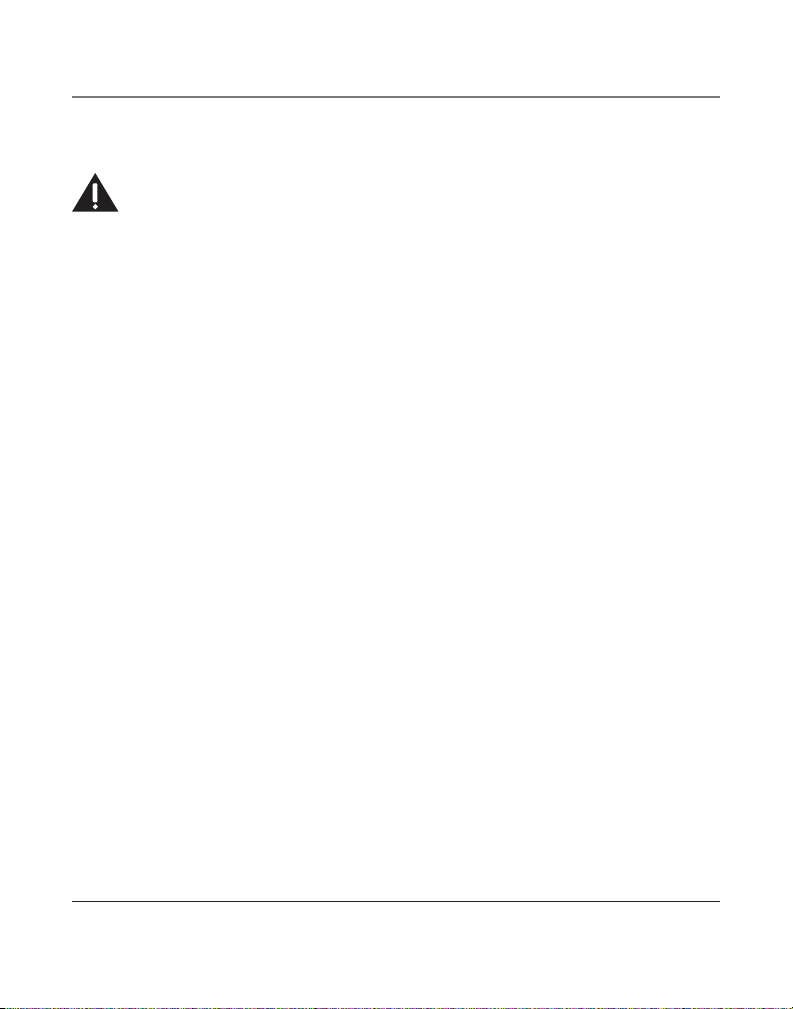
Introduction
CAUTION: When using telephone equipment, there are basic safety instructions that should
always be followed. Refer to the IMPORTANT SAFETY INSTRUCTIONS provided with this product
and save them for future reference.
Your Caller ID phone stores and displays specific information, provided by your local telephone company, to subscribers of Caller ID or similar caller identification services.
Your Caller ID phone enables you to:
• Identify callers before you answer the phone.
• View the time and date of each incoming call.
• Record up to 99 Caller ID messages sequentially.
• Know who called while you were away.
To get the most from your new phone, we suggest that you take a few minutes right now
to read through this user’s guide.
IMPORTANT: In order to use this unit, you must subscribe to either the standard Name/Number Caller
ID Service or Caller ID with Call Waiting Service. To know who is calling while you are on the phone, you
must subscribe to Caller ID with Call Waiting Service.
6
Page 7
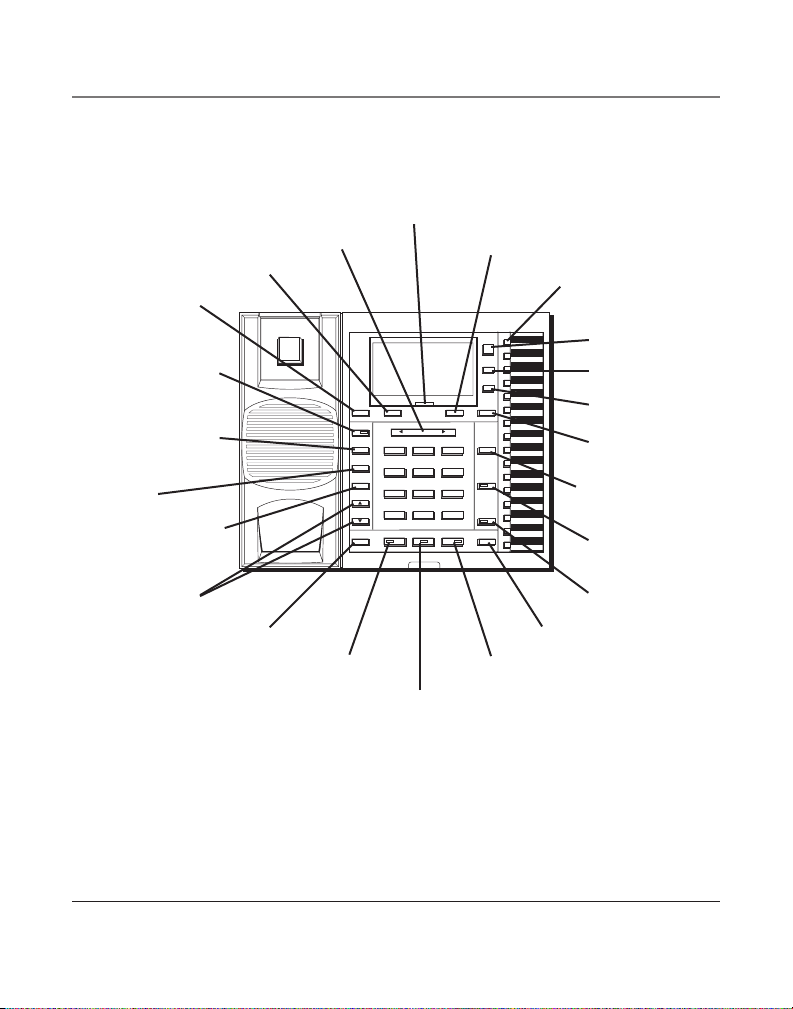
Base Layout
DELETE EXIT SELECT/SAVE DIAL
STORE
MENU
DIRECTORY
NEW CALL
CONFER
LINE 2
LINE 1
VOICE MAIL 1
VOICE MAIL 2
DND
PAUSE
REDIAL
VOLUME
FLASH
HANDSET SPEAKER MUTE
HOLD
16
1
2
3
4
5
6
7
8
9
10
11
12
13
14
15
INTERCOM/MEMORY LOG
MEM.
MEM.
MEM.
MEM.
MEM.
MEM.
MEM.
MEM.
MEM.
MEM.
MEM.
MEM.
MEM.
MEM.
MEM.
MEM.
INT.
INT.
INT.
INT.
INT.
INT.
INT.
INT.
INT.
INT.
INT.
INT.
INT.
INT.
INT.
INT.
REVIEW
PQRS7TUV8WXYZ
9
GHI4JKL5MNO
6
1
ABC2DEF
3
TONE
*
OPER
0
#
EXIT button
DELETE button
VOICE MAIL 1 button
VOICE MAIL 2 button
REVIEW button
Connections and Setup
NEW CALL indicator
SELECT/SAVE button
MEMORY buttons
DIRECTORY button
MENU button
STORE button
DIAL button
DND button
PAUSE/REDIAL button
VOLUME button
FLASH button
HEADSET button
CONFERENCE button
LINE 2 button
LINE 1 button
HOLD button
MUTE button
SPEAKER button
7
Page 8
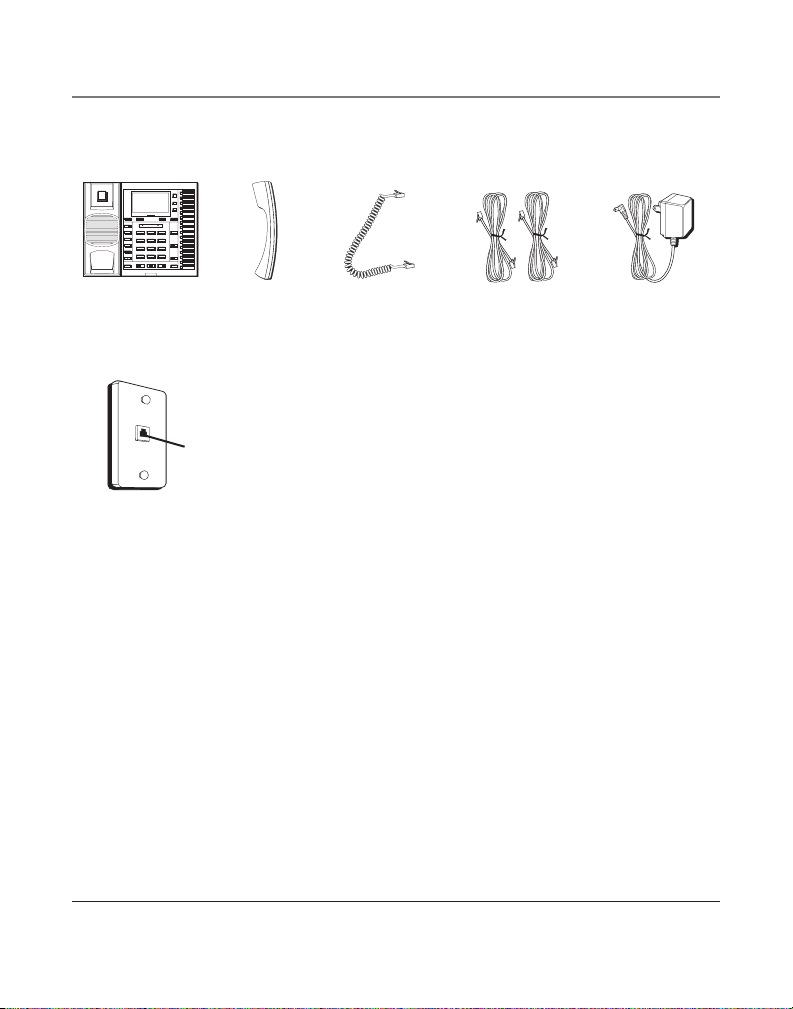
DELETE EXIT SELECT/SAVE DIAL
STORE
MENU
DIRECTORY
NEW CALL
CONFER
LINE 2
LINE 1
VOICE MAIL 1
VOICE MAIL 2
DND
PAUSE
REDIAL
VOLUME
FLASH
HANDSET SPEAKER MUTE
HOLD
16
1
2
3
4
5
6
7
8
9
10
11
12
13
14
15
INTERCOM/MEMORY LOG
MEM.
MEM.
MEM.
MEM.
MEM.
MEM.
MEM.
MEM.
MEM.
MEM.
MEM.
MEM.
MEM.
MEM.
MEM.
MEM.
INT.
INT.
INT.
INT.
INT.
INT.
INT.
INT.
INT.
INT.
INT.
INT.
INT.
INT.
INT.
INT.
REVIEW
PQRS7TUV8WXYZ
9
GHI4JKL5MNO
6
1
ABC2DEF
3
TONE
*
OPER
0
#
Connections and Setup
Parts Checklist
Make sure your package includes the following items:
Base
Wall plate
Handset
Modular telephone
line jack
Handset cord Line cords AC power adaptor
Telephone Jack Requirements
To use this phone, you will need one RJ14C or two
RJ11C type modular phone jacks, which might look
like the one pictured here, installed in your home/office.
Installation
Important Installation Information
• Never install telephone wiring during a lightning
storm.
• Never touch uninsulated telephone wires or
terminals, unless the telephone line has been
disconnected at the network interface.
• Use caution when installing or modifying
telephone lines.
• Never install telephone jacks in wet locations
unless the jack is specifically designed for wet
locations.
8
Page 9
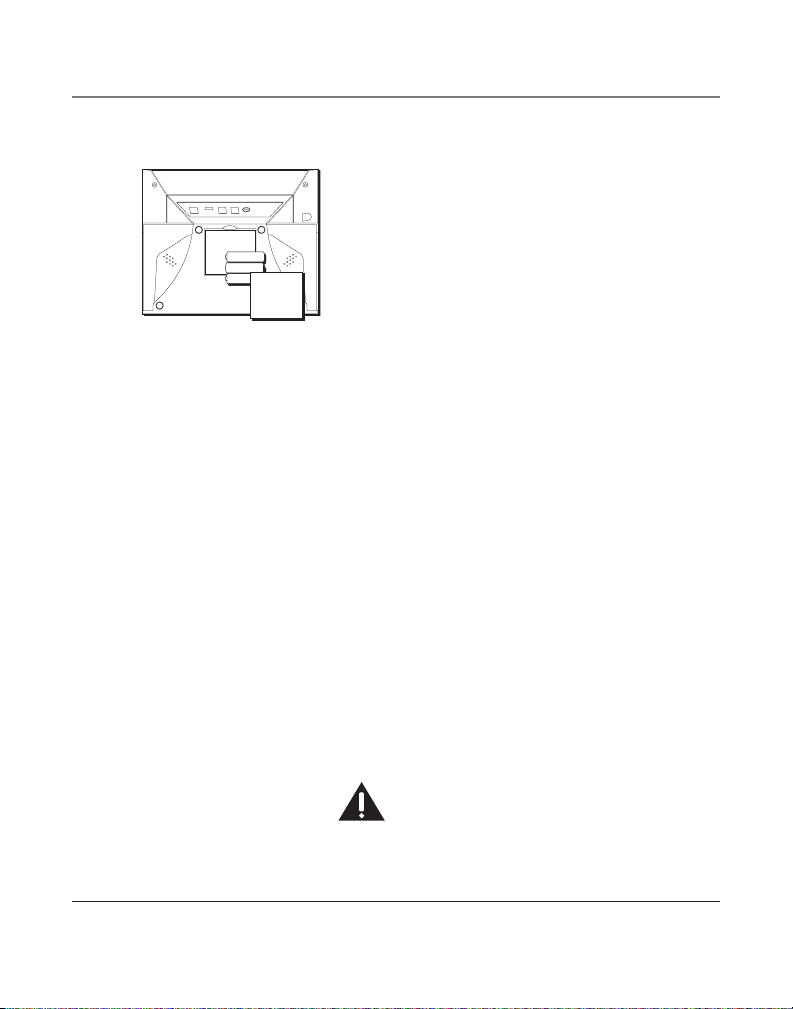
Connections and Setup
Installing the Phone
1. Choose an area near an electrical outlet and
telephone wall jack. Your phone should be placed
on a level surface, such as a table top or desk.
2. Install 3 AA-size alkaline batteries (not included)
for back up power in the event of a power
failure.
• Use a screwdriver to loosen and lift up the
battery compartment door located on the
bottom of the phone.
• Insert the batteries as shown on the diagram
inside the battery compartment.
• Snap the battery compartment door back into
place and tighten the screw.
NOTE: If the low battery icon appears in the display,
you need to replace the batteries. It is important that
you replace them as soon as possible to maintain unit
operation when electrical power is off. As a precaution,
you may want to write down any stored information you
do not want erased.
IMPORTANT: If you are not going to use the telephone for
more than 30 days, remove the batteries because they can
leak and damage the unit.
3. Connect the AC power adaptor to an electrical
outlet and the DC connector to the back of the
base.
CAUTION: Use only the 5-2495 power adaptor that
is compatible with this unit. Using other power
adaptors may damage the unit.
4. Connect the telephone line cords:
9
Page 10
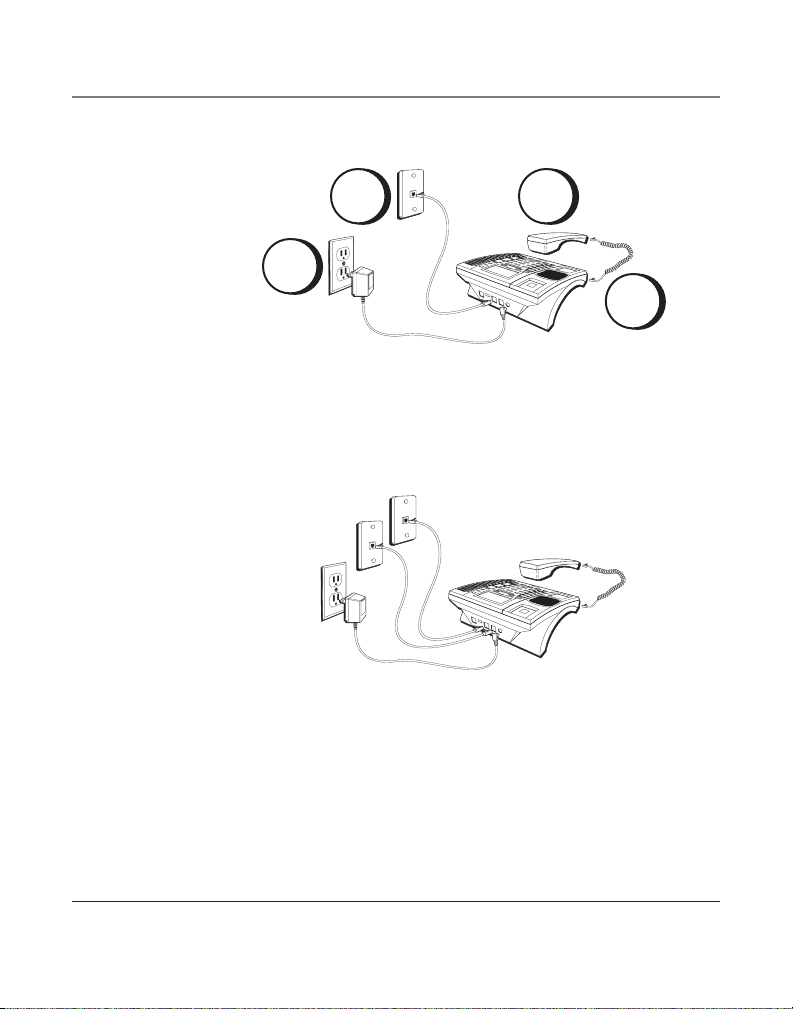
Connections and Setup
4
6
3
5
If you have two telephone lines installed on a single jack, plug one end
of the straight telephone line cord into the jack marked LINE 1+2 on
the back of the base. Plug the other end into the 2-line wall jack.
If you have two separate telephone line jacks, plug one telephone line
cord into the jack marked LINE 1+2 and another cord into the jack
marked LINE 2. Plug the other end of each line cord into separate wall
jacks.
NOTE: To use two line, you must have two telephone lines with unique telephone
numbers. If you only have one telephone line, this phone will still operate, but
only as a single line telephone.
5. Connect the handset cord:
Plug one end of the coiled handset cord into the side of the base and
the other end into the jack on the handset, and place the handset in
the cradle.
6. Check for a dial tone. Lift the handset and listen for a dial tone. If
you hear a dial tone, the phone is properly installed.
10
Page 11
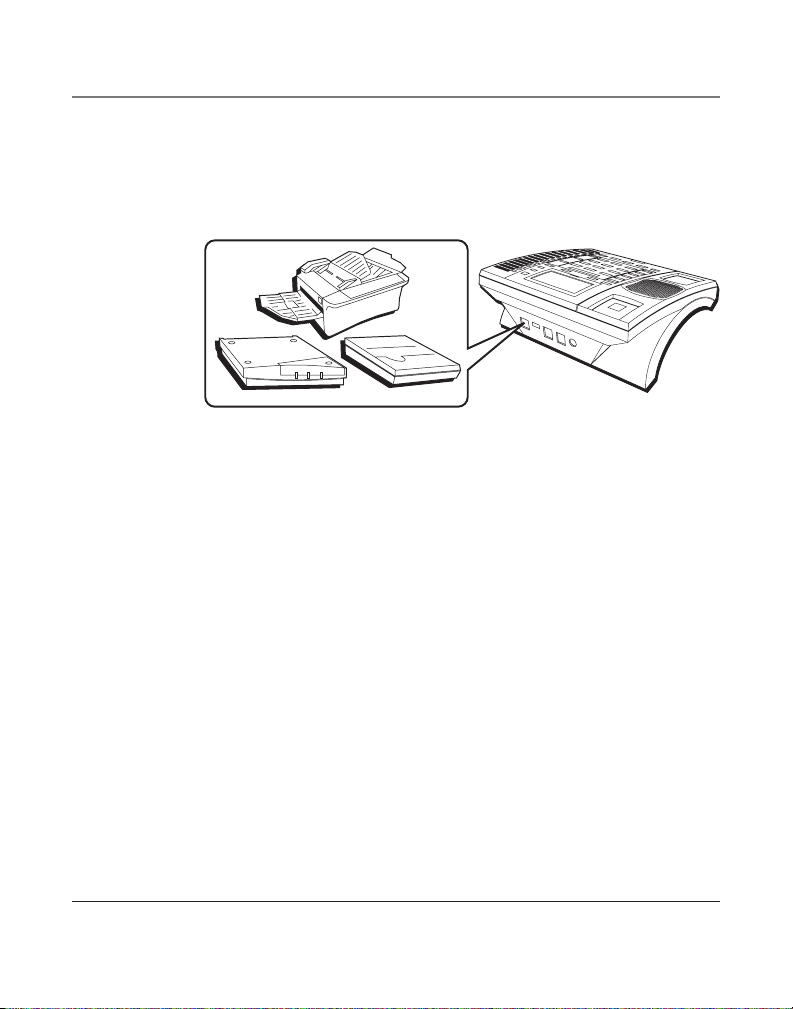
Connections and Setup
Data Port
This phone has a DATA PORT jack to connect an auxiliary phone device,
such as a fax machine, computer modem, answering machine, or even
a cordless phone.
The DATA PORT switch on the back of the phone controls the DATA
PORT jack so you can choose line 1 or line 2.
Use the DATA PORT jack to hook up your fax machine, for example, and
then set the DATA PORT switch to 2 in order to receive faxes on the
phone number for line 2.
If you are talking to someone on line 2 and want them to fax something to you, change the DATA PORT switch to 1 and give him the
phone number for line 1. Your fax machine can now receive calls on
line 1.
IMPORTANT: Be sure to switch the fax machine back to the normal line when you
are done because outside callers who do not know that you have multiple lines
will not be able to reach your fax machine if they dial the normal fax line.
11
Page 12
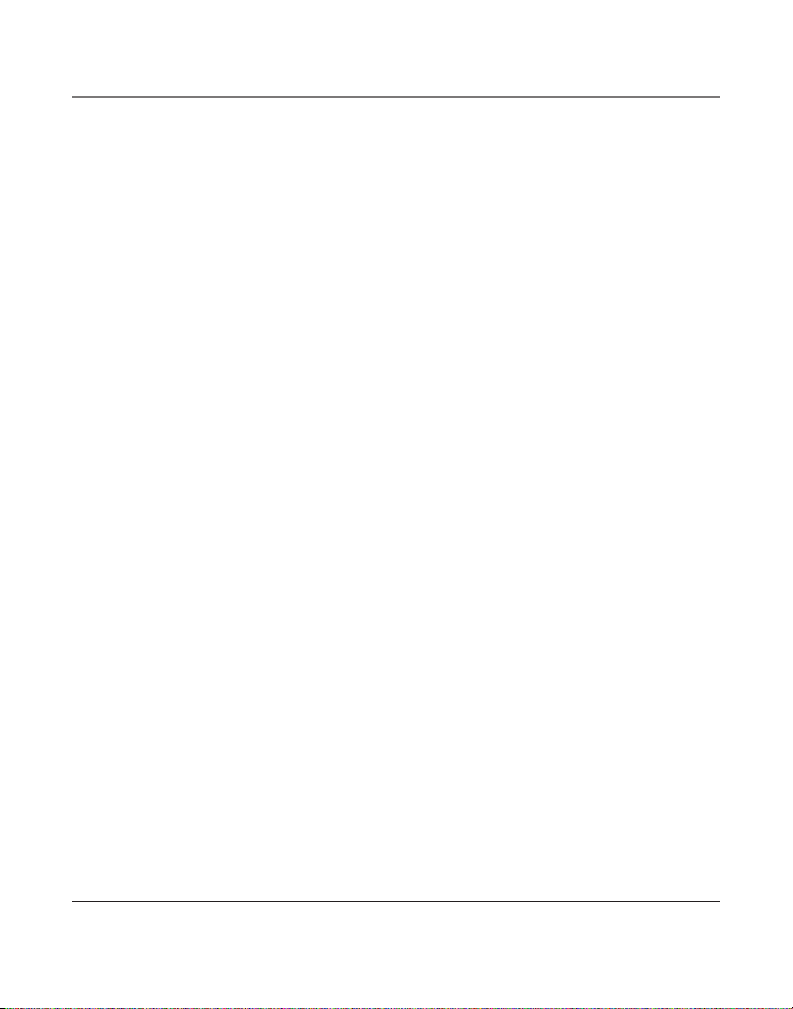
Connections and Setup
Programming the Telephone
Display Language
You may set the display language to English, French, or Spanish. The default is English.
1. Press the MENU button. LANGUAGE is displayed
2. Press SELECT.
3. Use the REVIEW 3 or 4 button to select the language.
4. When finished, press SELECT to save. To start over, press EXIT to return to the
LANGUAGE menu and repeat step 2.
Manually Setting the Date and Time
NOTE: If you do not manually set the time and date, it is automatically set when you receive your first
Caller ID call. The unit resets the hour and minute each time a call is received.
1. Press the MENU button.
2. Use the REVIEW 3 or 4 button to scroll to TIME & DATE.
3. Press SELECT.
4. Use the REVIEW 3 or 4 button to scroll to the desired hour.
5. Press SELECT to save. The cursor moves to the minute field.
6. Use the REVIEW 3 or 4 button to select the minute.
7. Press SELECT to save. The cursor moves to the month field.
8. Use the REVIEW 3 or 4 button to select the month.
9. Press SELECT to save. The cursor moves to the date field.
10. Use the REVIEW 3 or 4 button to select the date.
11. Press SELECT to save. To start over, press EXIT to return to the TIME & DATE menu.
12
Page 13
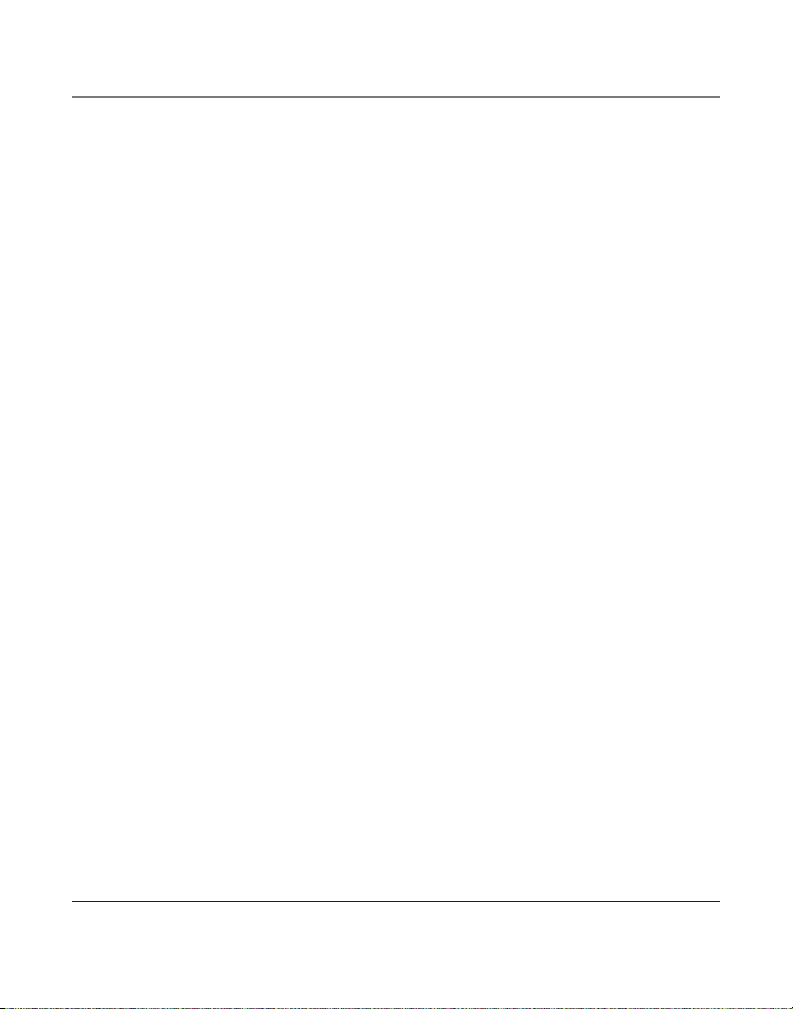
Connections and Setup
Flash Time
Depending on the services you have with the phone company, you may need to adjust the
flash timing. It can be set from 100ms or 600ms. The default is 600ms.
1. Press the MENU button.
2. Use the REVIEW 3 or 4 to scroll to PHONE OPTIONS.
3. Press SELECT.
4. Use the REVIEW 3 or 4 to scroll to FLASH TIME.
5. Press SELECT.
6. Use the REVIEW 3 or 4 to scroll to the desired setting.
7. Press SELECT to save. To start over, press EXIT to return to the FLASH TIME menu.
Hour Format
You can set the clock for either 12-hour or 24-hour (military) format. The default is 12
hour.
1. Press the MENU button.
2. Use the REVIEW 3 or 4 to scroll to PHONE OPTIONS.
3. Press SELECT.
4. Use the REVIEW 3 or 4 to scroll to HOUR FORMAT.
5. Press SELECT. To start over, press EXIT to return to the PHONE OPTIONS menu.
6. Use the REVIEW 3 or 4 to scroll between 12 HOUR and 24 HOUR.
7. Press SELECT to save. To start over, press EXIT to return to the HOUR FORMAT menu.
13
Page 14
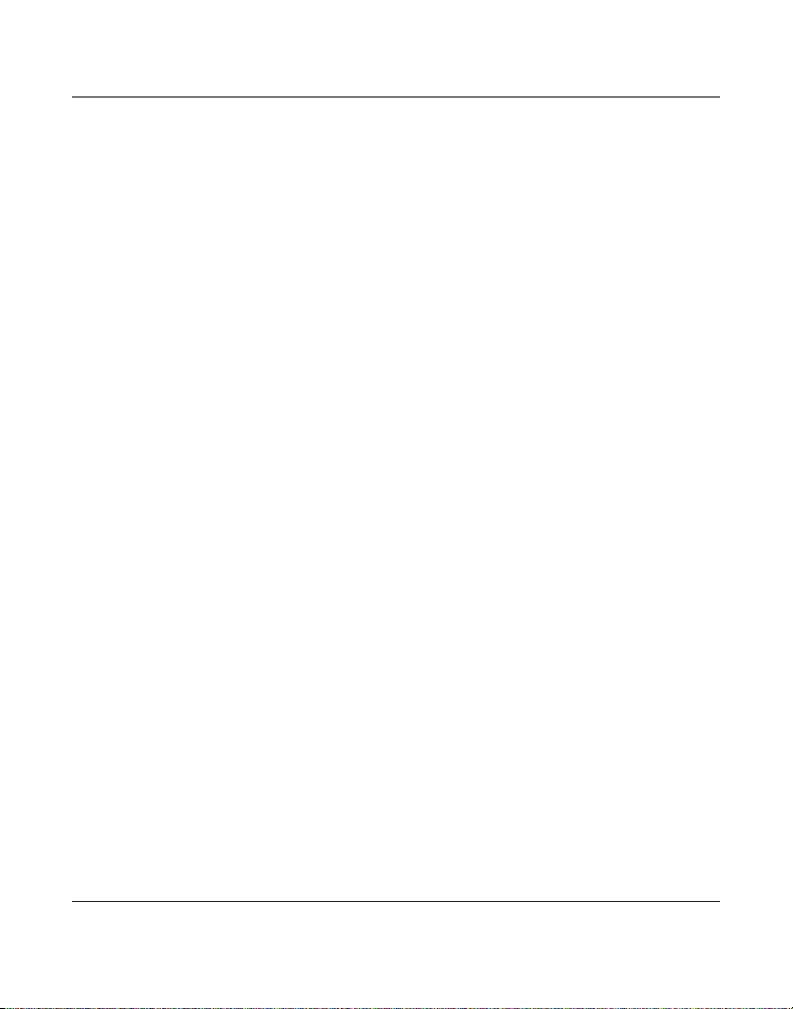
Connections and Setup
Call Alert Tone
When the call alert tone is turned ON, you hear a call alert tone when you are on the
phone and you receive a call on the other line. If you prefer to have incoming calls not
interrupt or disturb your ongoing conversation, set the Call Alert Tone to OFF. The default
is ON.
1. Press the MENU button.
2. Use the REVIEW 3 or 4 button to scroll to PHONE OPTIONS.
3. Press SELECT button.
4. Use the REVIEW 3 or 4 button to scroll to CALL ALERT.
5. Press SELECT button.
6. Use the REVIEW 3 or 4 button to scroll to ON or OFF.
7. Press SELECT to save. To start over, press EXIT to return to the CALL ALERT menu.
Local Area Code
1. Press the MENU button.
2. Use the REVIEW 3 or 4 button to scroll to AREA CODE.
3. Press SELECT. ENTER DIGIT is displayed.
4. Use the touch-tone pad to enter your area code.
NOTE: If you make a mistake, press DELETE to clear all three digits and re-enter the area code.
5. When finished, press SELECT to save. To start over, press EXIT to return to the AREA
CODE menu and repeat step 3.
14
Page 15
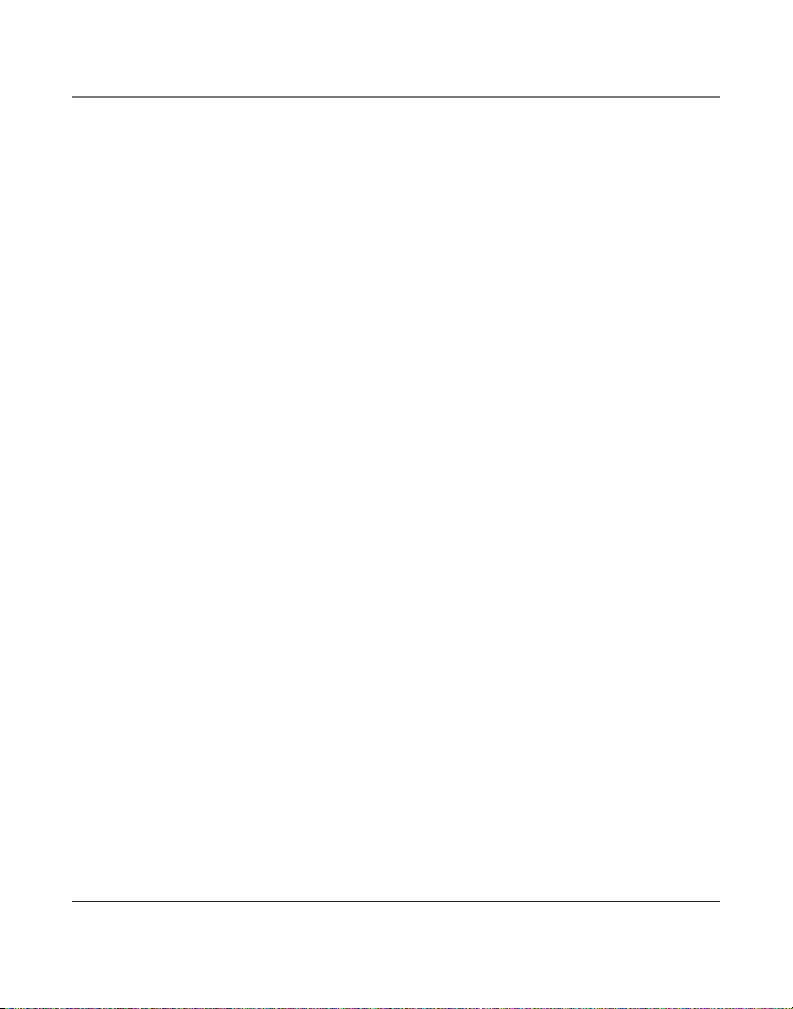
Connections and Setup
Regional Area Codes
Depending on your area, you may need to set regional area codes. These are needed in
order for the phone to determine the number format to display when a valid CID signal is
received. Calls received that match any of the regional area codes display as 10 digits. If
the number is not displayed correctly, the phone may not be able to dial back the number.
You can store up to 6 regional area codes.
You may need to use this feature if you have:
• Multiple area codes
• Overlapping area codes
• Areas that require 10-digit dialing.
1. Press the MENU button.
2. Use the REVIEW 3 or 4 button to scroll to REGION CODE.
3. Press SELECT.
4. Use the REVIEW 3 or 4 to scroll to desired code #.
5. Press SELECT.
6. Use the touch-tone pad to enter the code. Press DELETE to clear and re-enter all three
digits.
7. When finished, press SELECT to save and return to CODE # x.
15
Page 16
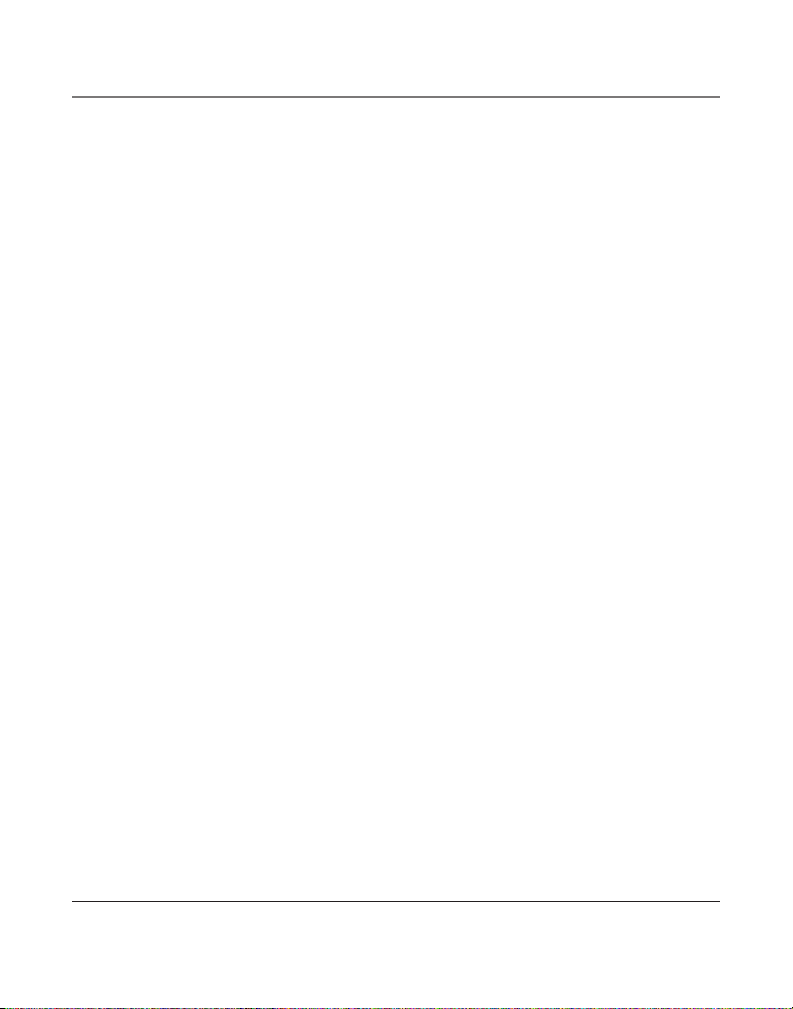
Connections and Setup
Voice Mail Access Codes
You can program a voice mail access code for each telephone line for quick access to your
voice mail.
1. Press the MENU button.
2. Use the REVIEW 3 or 4 button to scroll to VM CODE.
3. Press SELECT.
4. Use the REVIEW 3 or 4 button to scroll between L1 VM CODE and L2 VM CODE.
5. Press SELECT.
6. Use the touch-tone pad to enter your voice mail access phone number.
• Use the REVIEW 3 or 4 button to move the cursor in the display.
• Use the DELETE button to erase a mistake and re-enter the correct digit.
7. Press SELECT to save. To start over, press EXIT to return to Lx VM CODE menu.
Restoring the Defaults
This feature allows you to reset all the menu settings to the original default settings.
1. Press the MENU button.
2. Use the REVIEW 3 or 4 to scroll to RESTORE SET.
3. Press SELECT.
4. Use the REVIEW 3 or 4 to scroll to YES.
5. Press SELECT to save. To start over, press EXIT to return to the RESTORE SET menu.
16
Page 17
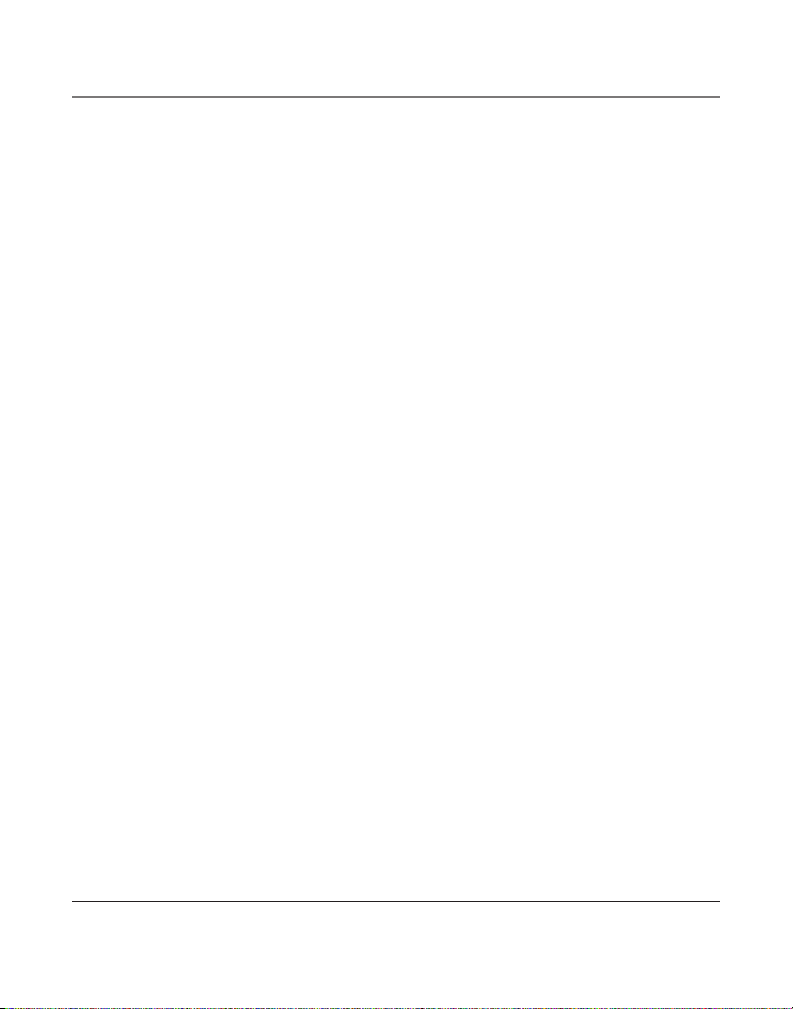
Telephone Operation
Telephone Operation
Making Calls with the Handset
1. Pick up the handset and the phone automatically selects an open line.
2. Wait for a dial tone.
3. Dial a phone number.
4. Hang up the handset when finished.
Making Calls with the Speakerphone
1. Press the SPEAKER button and the phone automatically selects an open line.
2. Wait for a dial tone.
3. Dial a phone number.
4. Press SPEAKER when finished.
Making Calls with the Optional Headset
1. Connect a headset to the HEADSET jack on the side of the base.
2. Adjust the headset to rest comfortably on top of your head and over your ear.
3. Move the microphone to approximately 2 to 3 inches from your mouth.
4. Press the HEADSET button, and the phone automatically selects an open line.
5. Wait for a dial tone.
6. Dial a phone number.
7. Press HEADSET when finished.
NOTE: To converse using the headset, the handset must be placed in the cradle.
17
Page 18
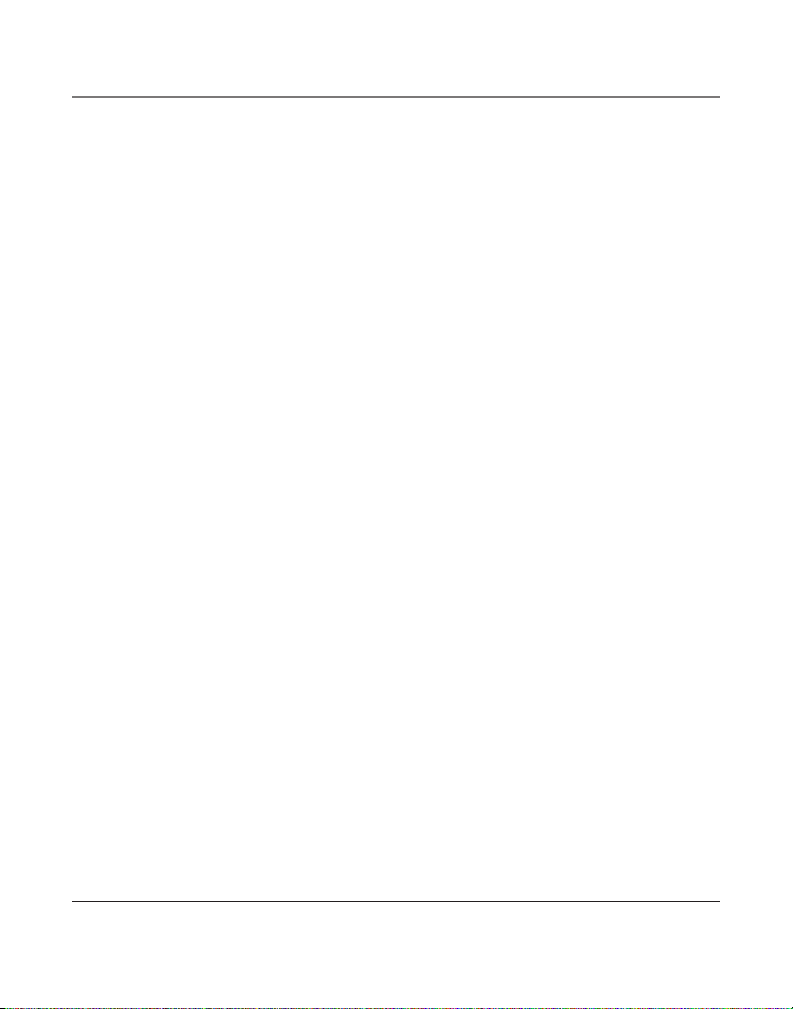
Telephone Operation
Receiving Calls with the Handset
When the phone rings, the corresponding line’s indicator flashes rapidly.
1. Pick up the handset (your phone automatically selects the ringing line).
2. When you are finished, hang up the handset.
Receiving Calls with the Speakerphone
When the phone rings, the corresponding line’s indicator flashes rapidly.
1. Press the SPEAKER button. The speakerphone turns on and automatically selects a line.
2. When you are finished, press SPEAKER.
Receiving Calls with the Optional Headset
When the phone rings, the corresponding line’s indicator flashes rapidly.
1. Press the HEADSET button, and the phone automatically selects the line using
the headset.
2. When you are finished, press HEADSET.
NOTE: Whether you are making or receiving a call, the caller is disconnected if you press another line
without putting the call on hold first.
NOTE: To converse using the headset, the handset must be placed in the cradle.
Switching Between the Speakerphone, Handset, and Headset
To switch to the speakerphone, press SPEAKER. The speakerphone indicator turns on.
To switch to the handset, pick up the handset. The speakerphone or headset turns off.
To switch to the headset, press HEADSET. The headset indicator turns on. Place the hand-
set in the cradle.
18
Page 19
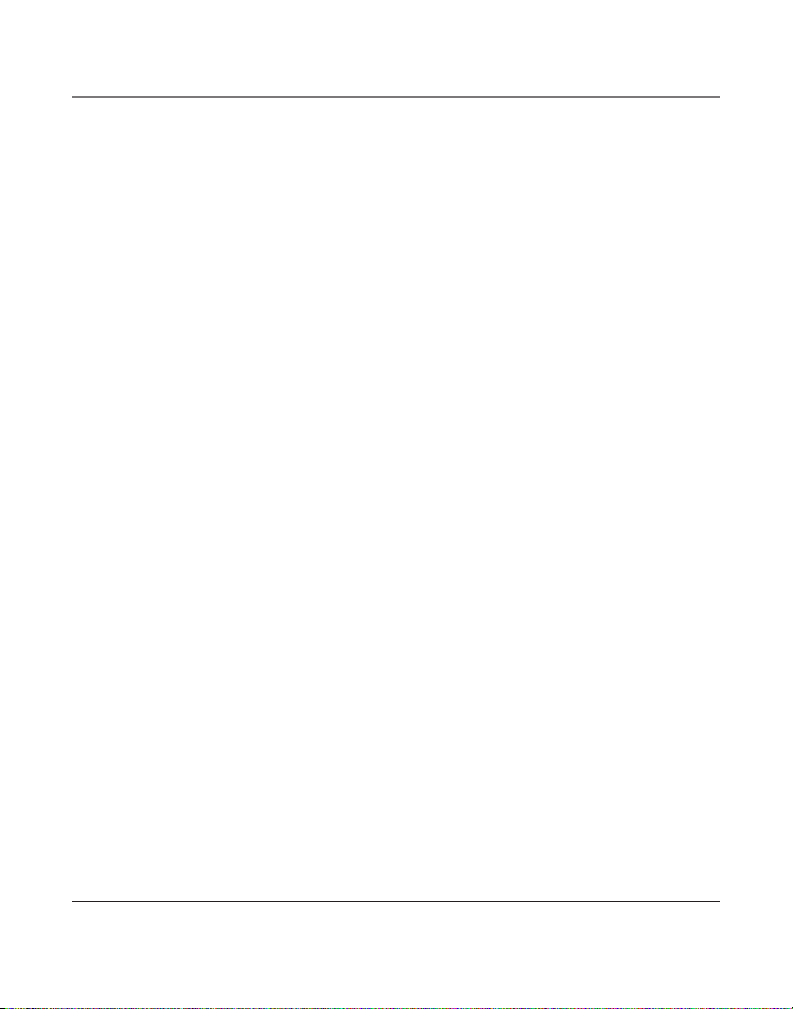
Telephone Operation
Pre-Dialing Telephone Numbers
Pre-dialing lets you to enter , check , and edit a telephone number before engaging the
line. There are several ways to pre-dial a telephone number:
• Manually enter the telephone number, or
• Press one of the 16 memory location buttons, or
• Press DIRECTORY, followed by the REVIEW 3 or 4 button to search the phone book
memory.
• Press the REVIEW 3 or 4 buttons to scroll the CID memory, or
• Press the REDIAL button.
Then -
1. Press the DIAL button. The phone automatically selects a line and turns on the
speakerphone.
2. Dial the number showing in the display.
Call Timer
During a phone conversation, a built-in call timer displays the length of the call in minutes and seconds. When the call is finished, total time shows in the display for about 10
seconds. A call is timed even while it is on hold.
Mute
To have a private, off-line conversation, use the MUTE feature. The party on the telephone
line cannot hear you. A conversation can be muted during speakerphone, handset, or
headset use.
1. Press MUTE. The mute indicator turns on.
2. Press MUTE to cancel and return to your phone conversation
NOTE: Switching from speakerphone to handset or headset cancels mute.
19
Page 20
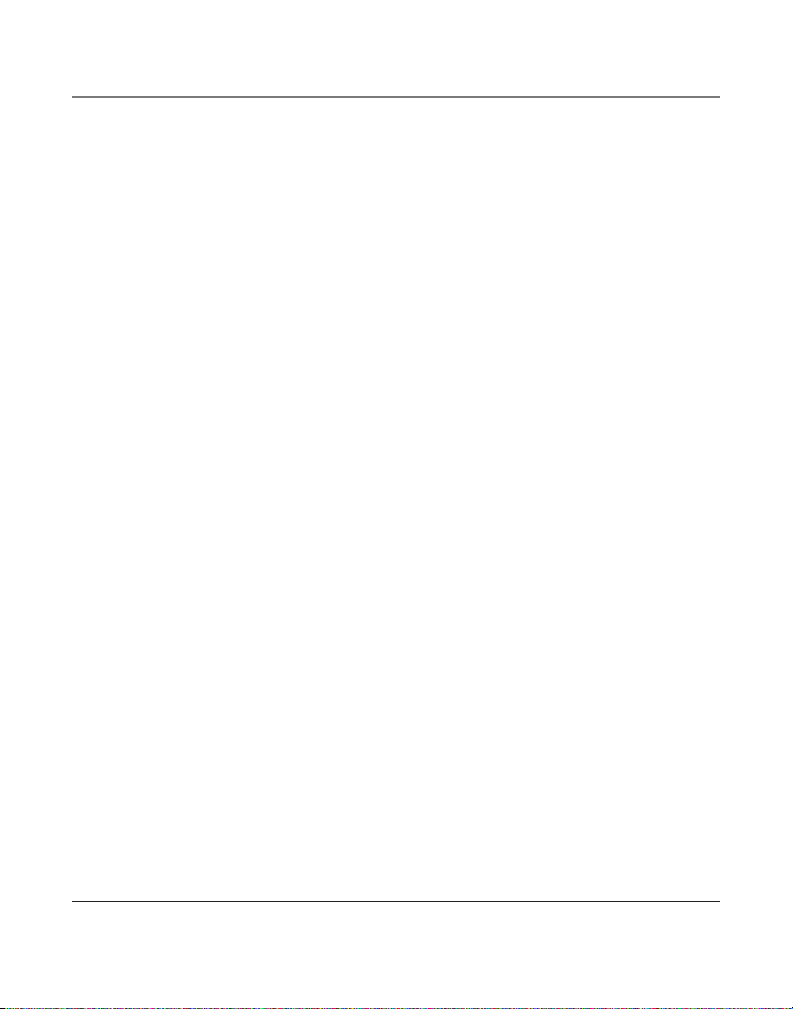
Telephone Operation
Hold
Placing a Call on Hold
1. Press HOLD. The indicator for the line on hold flashes green.
2. Hang up or press another line button.
Releasing a Call from Hold
Press the line button for the call on hold. The phone automatically goes into speakerphone mode.
NOTE: If you want to change modes, lift the handset to switch to the handset, or press the HEADSET
button to use the headset.
Flash
Use the FLASH button to activate custom calling services such as Call Waiting, which is
available through your local telephone company.
Redial
To quickly redial the last number you dialed (up to 32 digits):
1. Pick up the handset, or press SPEAKER or HEADSET.
2. The line is selected automatically.
3. Wait for a dial tone.
4. Press REDIAL.
Volume
The ringer, speaker, and handset/headset volumes can be set independently. Your telephone is preset but may be set to individual taste. To return to the default settings, press
both the VOLUME 5 or 6 buttons simultaneously.
20
Page 21
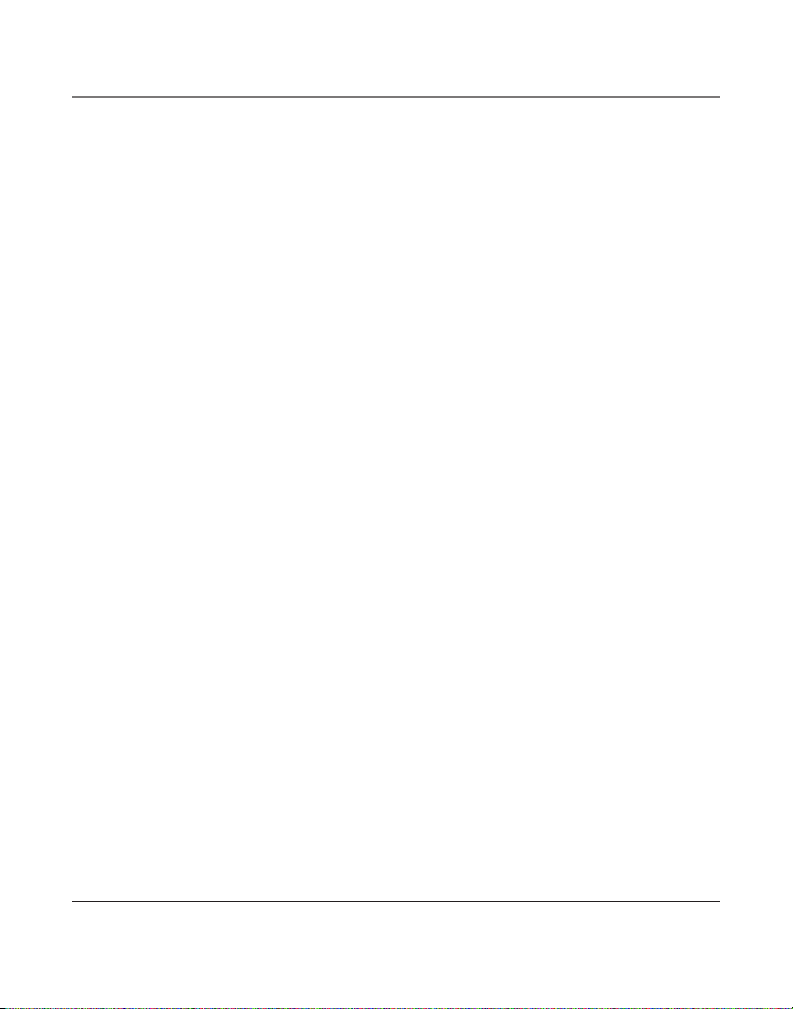
Telephone Operation
Ringer Volume
While the handset is on the cradle tap the VOLUME 5 or 6 button to increase or decrease the ringer loudness. The phone generates a sample ring at the selected setting.
Speakerphone, Handset, and Headset Volume
While using the phone press the VOLUME 5 or 6 buttons to set the volume to a comfortable level The phone stores the setting when you release the button.
Conference
This feature lets you connect two calls to make a conference call.
To connect with two calls:
1. Press any line button. If you already have someone on the line, skip to step 2.
2. Press HOLD.
3. Press the another line button to answer or make a second call
4. When the second call connects, press CONFER.
To disconnect one line, press the line button for the party you want to continue talking
with and the other party is automatically disconnected.
To disconnect both lines, hang up the handset or press SPEAKER if you are using the
speakerphone or press HEADSET if you are using the headset.
To keep both parties on-line but talk to one party:
1. Press the HOLD button to place both lines on hold.
2. To talk with one caller, press the corresponding line button. The other line remains on
hold.
3. To resume the conference call with both lines, press CONFER.
Do Not Disturb
This feature disables an incoming call ring, within the time duration you selected. You can
program the do not disturb duration.
1. While the handset is on the cradle, press DND button. The DND indicator flashes.
21
Page 22
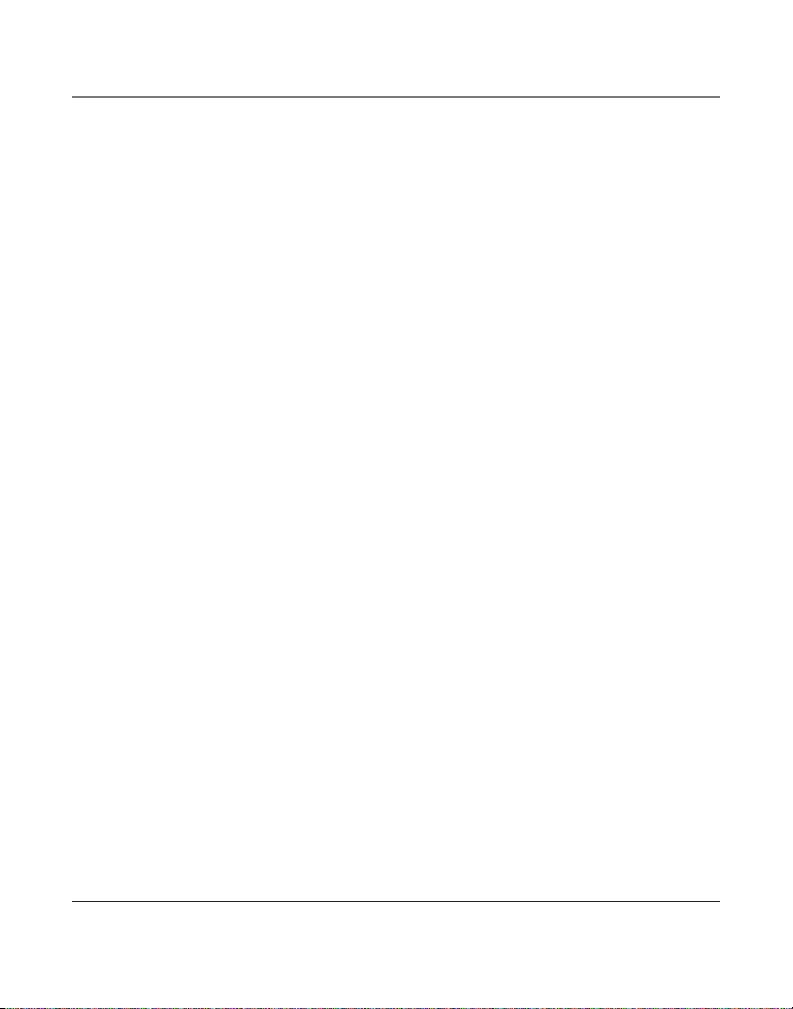
Telephone Operation
2. Use the REVIEW 3 or 4 button to select the duration. You may choose from 15
minutes, 30 minutes, 45 minutes, 1 hour, or 2 hours and increase the duration by 1
hour intervals up to 24 hours.
3. Press the SELECT button to save your selection.
4. When the Do Not Disturb function is on, the DND indicator flashes. To turn off Do Not
Disturb, press the DND button.
NOTE: When Do Not Disturb is On, you will still receive a ringing line indication, CID information, and
New Call indicators.
Voice Messaging
Provided your phone company offers voice messaging service and you subscribe to it, the
VOICE MAIL indicator on the base flashes to indicate a message is waiting. It stops flashing after the message is reviewed.
IMPORTANT: You must have the voice mail access code programmed for this feature to work. See “Voice
Mail Access Codes.”
1. Pick up the handset, or press HEADSET or SPEAKER.
2. Press VOICE MAIL 1 for line 1 voicemail or VOICE MAIL 2 for line 2 voicemail.
3. The unit auto dials the pre-programmed voice mail access number/code so you can
access the voice mail stored at the phone company.
The user can also review the access number first before dialing.
1. Press VOICE MAIL 1 for line 1 voicemail or VOICE MAIL 2 for line 2 voicemail.
2. The number shows in the display.
3. Pick up the handset, press HEADSET, or press SPEAKER.
4. The unit auto dials the pre-programmed voice mail access number so you can access
the voice mail stored at the phone company.
22
Page 23
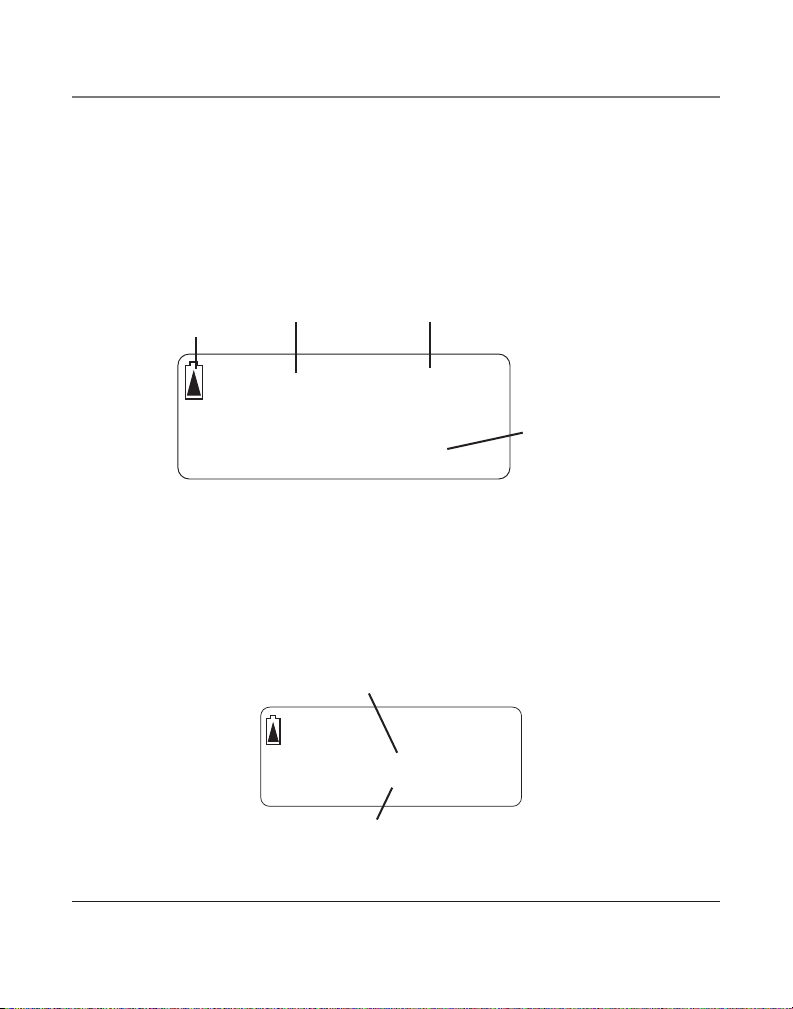
12:43 AM 12/31
29 NEW CALLS
12:43 AM 12/31
29 NEW CALLS
JOHN SMITH
327-555-2325
10:42 AM 12/30
NEW
CALL#
21
Caller ID
Caller ID (CID)
Summary Screen
The summary screen shows the current time, current date and number of new calls to be
reviewed. It is displayed until any button is pressed. Within 10 seconds of receiving a new
call, the new caller information is displayed and the green NEW CALL indicator turns on.
Battery Indicator
NOTE: The number of new calls is displayed until all new calls have been reviewed.
Time
Receiving and Storing CID Records
This unit receives and displays information transmitted by your local phone company. This
information can include the phone number, date, and time; or the name, phone number,
date, and time. The unit stores up to 99 call records for later review. When the call log is
full, a new call automatically replaces the oldest call. NEW appears in the display for calls
received that have not been reviewed.
CID phone number
Date
Number of New calls
CID name
23
Page 24
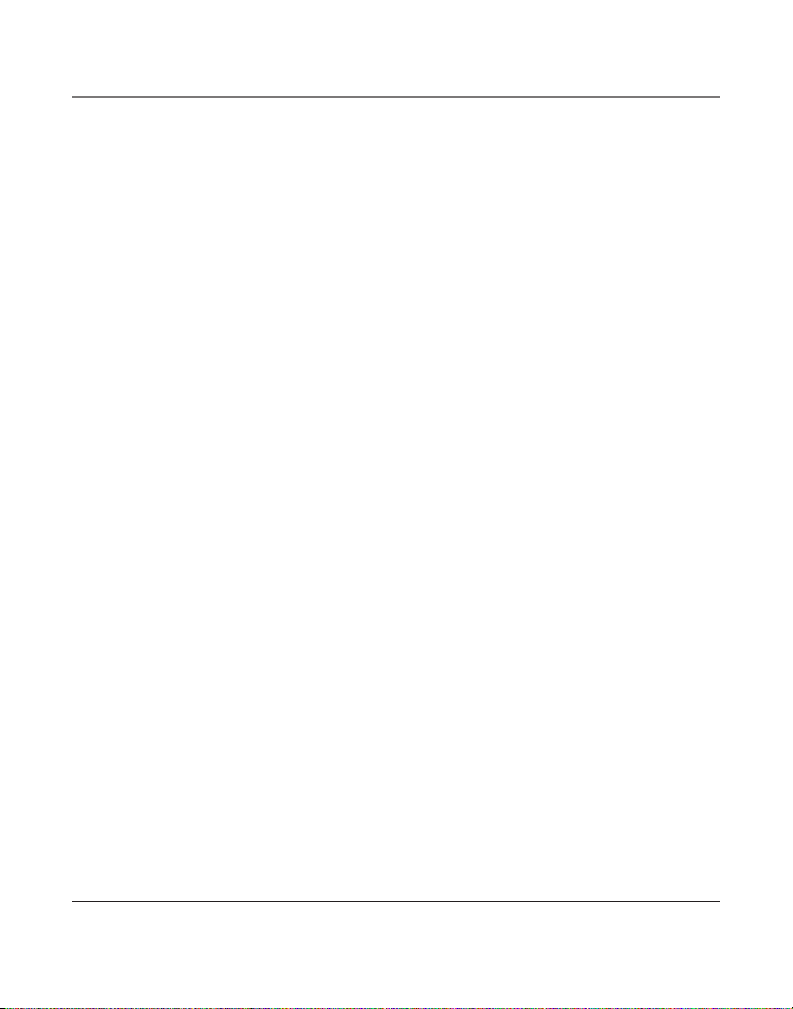
Caller ID
Reviewing CID Records
• Press the REVIEW 3 or 4 to scroll the call records.
NOTE: When you scroll to the start/end of the list, START /END appears in the display.
Saving CID Records to Memory/Phone Directory Memory
1. While a name and telephone number shows in the display, press SELECT if you want
to edit the information. Then follow the steps in the Storing a Name and Number in
Memory section to edit and store the record.
2. If you do not need to edit the name or number, press the STORE button followed by
the MEMORY button, or press the DIRECTORY button to save the information in the
Phone Directory memory.
Deleting a CID Record
To delete the record showing in the display, press the DELETE button once.
Deleting All CID Records
This feature allows you to clear all CID records at once.
1. While viewing the CID record, press and hold the DELETE button for two seconds.
DELETE ALL? shows in the display.
2. Press the DELETE button again to confirm.
Dialing Back
When reviewing CID records, you can dial back the numbers showing on the display.
If You Programmed Your Local Area Code in the Setup Menu
1. Press the REVIEW 3 or 4 button to scroll to the number you want to dial.
2. Press the DIAL button. If you see a number with 7 digits (i.e. 555-1234), then the
call was received from within your area code. However, this does not guarantee the
call is a local call. If you see a number with 11 digits (i.e. 1-234-555-1234), then the
call received was not from your area code. If the viewing number is not a Direct Dial
Number provided by the phone company, the unit displays 34 TO ADJUST.
24
Page 25
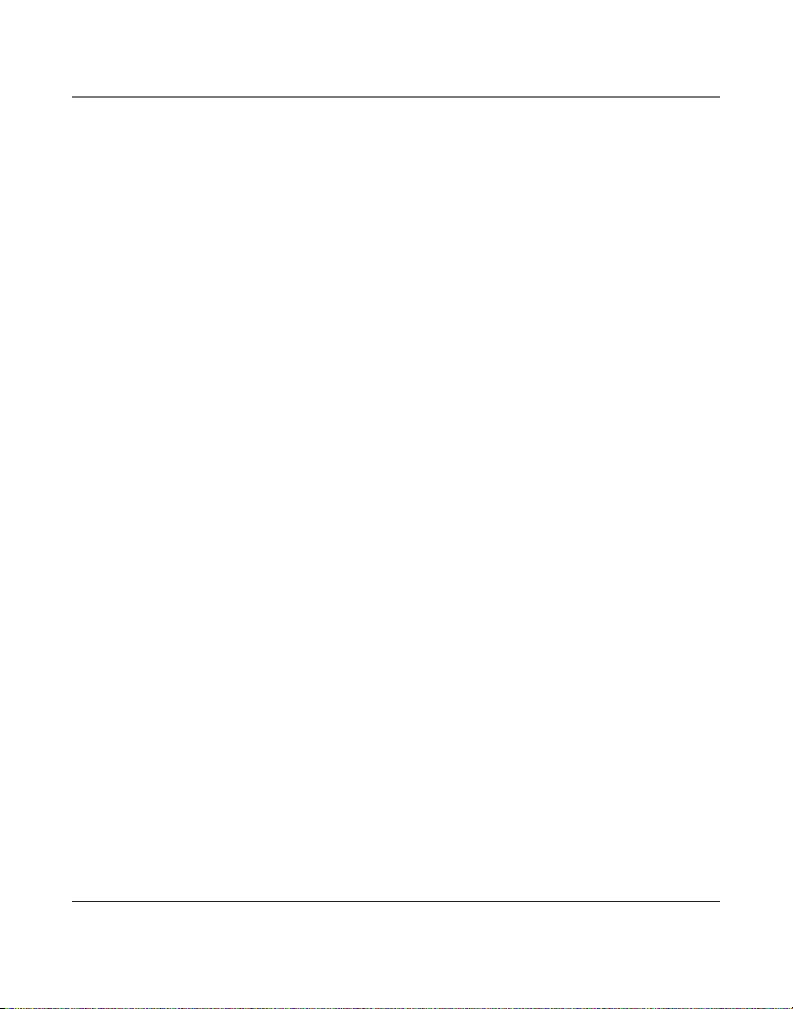
Caller ID
3. To adjust the phone number format, use the REVIEW 3 or 4 button For instance,
a 7-digit local number sometimes cannot be dialed because it requires a 10-digit or
11-digit format. Use the REVIEW 3 or 4 button to scroll through 7, 10, and 11-digit
numbers.
7-digits: 7-digit telephone number (i.e. 555-5555)
10-digits: 3-digit area code + 7-digit telephone number (i.e. 425-555-5555)
11-digits: long distance code 1 + 3-digit area code + 7-digit telephone number
(i.e. 1-425-555-5555)
4. To dial the displayed number, pick up the handset or press DIAL again.
If You Did Not Program Your Local Area Code in the Setup Menu
1. Press the REVIEW 3 or 4 button to display the number you want to dial. You will
only see 10-digit numbers (i.e. 234-555-1234).
2. Press DIAL to dial back. You may adjust the number format if 34 TO ADJUST shows
in the display.
Call Waiting Caller ID
This feature lets you see (in the display) who is calling when you are on the phone and
hear the call waiting tone in the receiver. The caller identification information appears in
the display after you hear the tone.
IMPORTANT: In order to use this unit, you must subscribe to either the standard Name/Number Caller
ID Service or Caller ID with Call Waiting Service. To know who is calling while you are on the phone, you
must subscribe to Caller ID with Call Waiting Service.
25
Page 26

Memory
Direct Access Memory & Directory Memory
Storing a Name and Number in Memory
1. Press the STORE button. ENTER NUMBER shows in the display.
2. Use the touch-tone pad to enter the number you want to store (up to 32 digits).
NOTE: If you make a mistake, use the 34 button to position the cursor and press DELETE to erase an
incorrect digit OR directly input another digit to replace the incorrect digit.
3. Press the SELECT button.
4. Use the touch-tone pad to enter a name (up to 21 characters). More than one letter
is stored in each of the number keys. For example, to enter Bill Smith, press the 2 key
twice for the letter B. Press the 4 key 3 times for the letter I. Press the 5 key 3 times
for the letter L. Press the 5 key 3 times for the second letter L, and press the 1 key to
insert a space between the first and last name. Press the 7 key 4 times for the letter S;
press the 6 key once for the letter M; press the 4 key 3 times for the letter I; press the
8 key for the letter T; press the 4 key twice for the letter H.
NOTE: If you make a mistake, press DELETE to erase an incorrect letter and re-enter the correct letter.
5. Press the STORE button. LOCATION? shows in the display.
6. Enter the memory location :
• Press the DIRECTORY button to save the record in Directory Memory
OR
• Press a MEMORY button to save the record in Direct Access Memory.
7. For future reference, write the name or number of the parties stored in each location
on the corresponding spaces on the memory index card.
Reviewing Stored Names & Numbers
1. Press the DIRECTORY button.
2. Use the REVIEW 3 or 4 button to review the records stored in Directory Memory.
OR
26
Page 27

Memory
1. Press a MEMORY button to review the record stored in Direct Access Memory.
Changing a Stored Name or Number
1. Press DIRECTORY.
2 . Use the REVIEW 3 or 4 button to scroll to the desired memory.
3. Press SELECT and edit the content according to the steps in the Storing a Name &
Number in Memory section.
OR
1. Press a MEMORY location button.
2. Press SELECT and edit the content according to the steps in the Storing a Name and
Number in Memory section.
Storing the Last Number Dialed
To quickly and easily store the last number dialed.
1. Press the REDIAL/PAUSE button to view the last number dialed.
2. Press SELECT if you want to edit the number, otherwise press STORE.
3. Follow the steps in the Storing a Name and Number in Memory section to store
the number.
Storing a Pause
Use the PAUSE button to insert a pause when a delay is needed in the dialing sequence
(for example, when you must dial a 9 to get an outside line or when you must enter codes
to access your bank’s information line).
27
Page 28

Memory
Dialing a Stored Number
If the number is stored in the Directory Memory,
1. Pick up the handset, or press SPEAKER or HEADSET.
2. Wait for the dial tone.
3. Press the DIRECTORY button, and use the REVIEW 3 or 4 button to find the number.
4. Press the DIAL button and the number automatically dials.
If the number is stored in the Direct Access Memory,
1. Pick up the handset, or press SPEAKER or HEADSET.
2. Wait for the dial tone.
3. Press the MEMORY location button, and the number automatically dials.
Chain Dialing
This process allows you to dial a succession of stored numbers from separate memory
locations. This is useful when you must dial several sequences of numbers, such as with
frequent calls via a telephone company long distance provider.
For example Memory location
Local access number of long distance company 6
Authorization code (ID) 7
Long distance phone number 8
Using
1. Press the line you want.
2. Press memory location 6. (Press pause if needed.)
3. Press memory location 7. (Press pause if needed.)
4. Press memory location 8.
28
Page 29
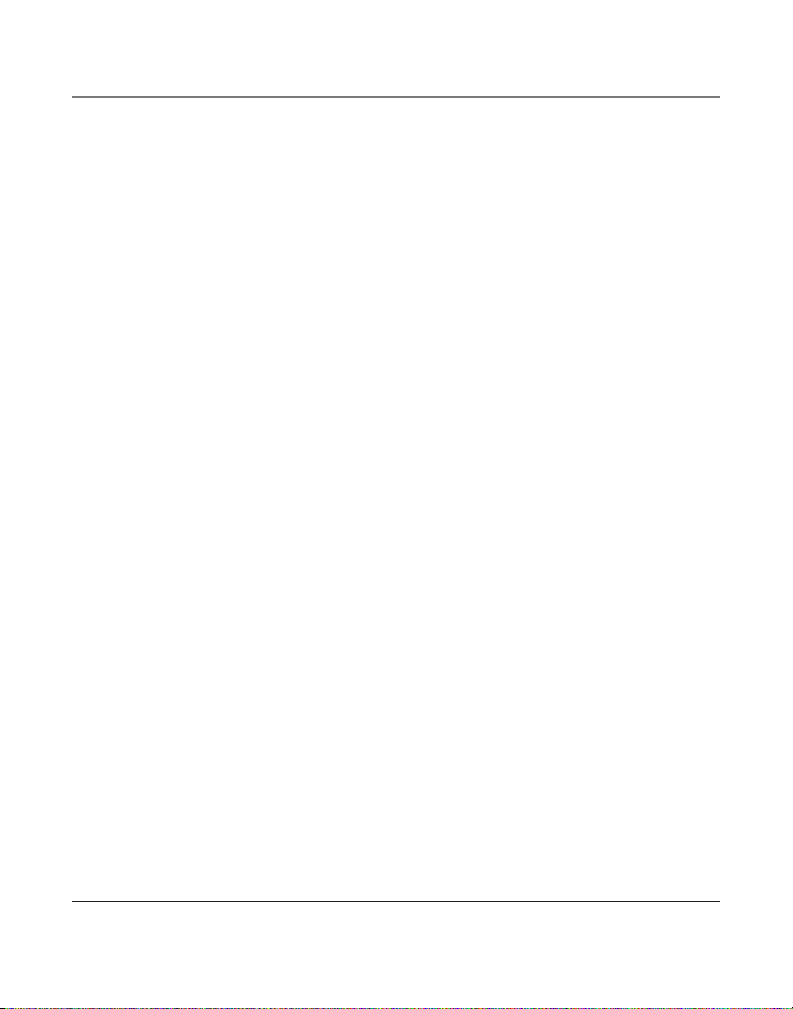
Memory
Deleting All Directory Memory
This feature allows you to clear all memory saved in the directory at once.
1. Press the MENU button.
2. Use the REVIEW 3 or 4 buttons to scroll to PHONE OPTIONS
3. Press SELECT. CLEAR ALL MEM shows in the display.
4. Press SELECT.
5. Press the REVIEW 3 or 4 button to scroll to YES.
6. Press SELECT. OK is displayed to confirm all directory memory is deleted. If you want
to start over, press EXIT once to return to the previous menu level.
29
Page 30

Other Information
Display Messages
The following special messages indicate the status of a message or the unit:
NO CALLS The CID memory log is empty.
UNKNOWN CALLER The incoming call does not have CID service or their service area
is not linked to yours. If UNKNOWN CALLER appears along with a
calling number, the name information for that number was not
available.
BLOCKED CALL The caller is registered as “Private Number” and their CID
information is withheld.
INCOMPLETE DATA Caller information has been interrupted or corrupted during
transmission.
NO DATA No CID signal has been detected, or CID service has not been
activated.
START/ED You are at the beginning or the end of the CID memory log.
Battery power level is low or battery is not installed.
Troubleshooting Guide
No dial tone
• Check or repeat installation steps:
Make sure the telephone line cords are connected to the phone and the wall jack.
Make sure the cords are not damaged .
• Make sure the hook switch pops up when the handset is lifted .
• Check the SPEAKER button. Is the indicator off?
• Disconnect the phone from the wall jack and connect another phone to the same
jack. If there is no dial tone in the second phone, the problem might be your wiring
or local service.
30
Page 31

Other Information
You cannot be heard by the other party.
• Make sure the handset or headset cord is connected properly and securely.
• Make sure MUTE is not turned on.
Phone does not ring.
• Make sure the ringer is turned on.
• You may have too many extension phones on your line. Try unplugging some phones.
• See solutions for “No dial tone.”
• Make sure Do Not Disturb is not turned on.
Incoming voice too low or none at all.
• Check and adjust volume control setting.
Memory dialing doesn’t work
• Make sure you program the memory location keys correctly .
• Make sure you follow proper dialing sequence .
Battery LOW indicator blinks or is solid
• The batteries need replacing or are not installed.
General Product Care
To keep your telephone working and looking good, follow these guidelines:
• Avoid putting the phone near heating appliances and devices that generate electrical
noise (for example, motors or fluorescent lamps).
• DO NOT expose to direct sunlight or moisture.
• Avoid dropping the handset, as well as other rough treatment to the phone.
• Clean the phone with a soft cloth.
• Never use a strong cleaning agent or abrasive powder because this will damage the
finish.
• Retain the original packaging in case you need to ship the phone at a later date.
31
Page 32
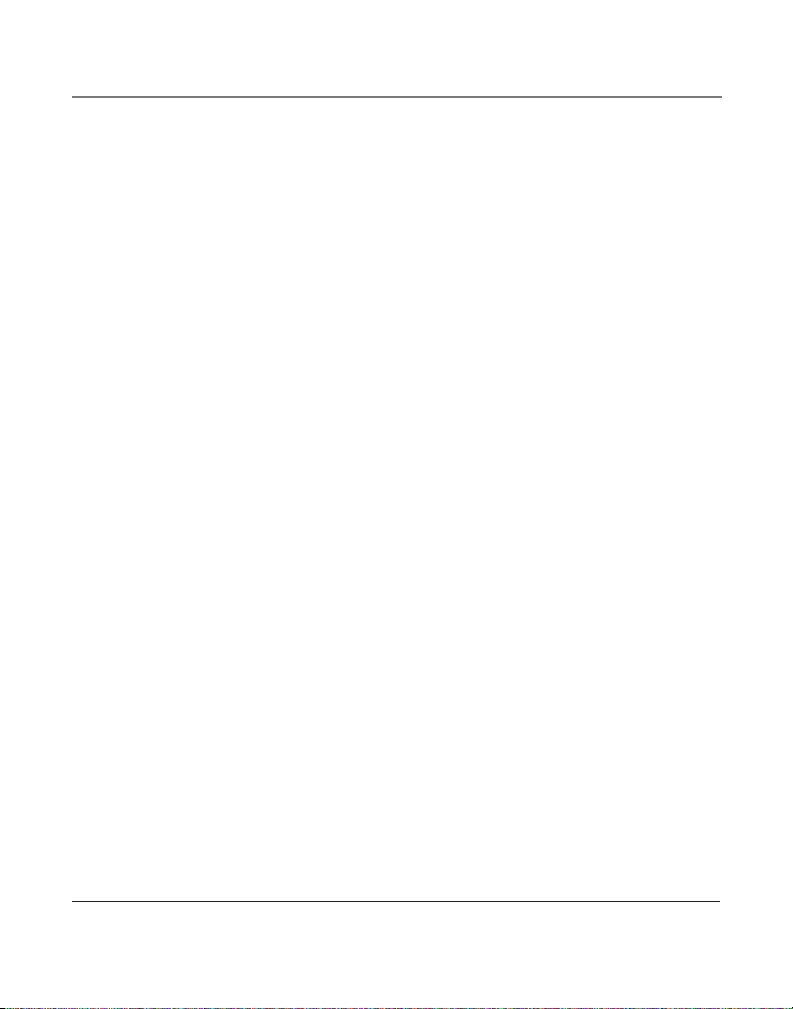
Other Information
Service
If trouble is experienced with this equipment, for repair or warranty information, please contact
customer service at 1-800-511-3180. If the equipment is causing harm to the telephone network,
the telephone company may request that you disconnect the equipment until the problem is
resolved.
This product may be serviced only by the manufacturer or its authorized service agents. Changes or
modifications not expressly approved by Thomson Inc. could void the user’s authority to operate this
product. For instructions on how to obtain service, refer to the warranty included in this guide or call
customer service at 1-800-511-3180.
Or refer inquiries to:
Thomson Inc.
Manager, Consumer Relations
P O Box 1976
Indianapolis, IN 46206-1976
Attach your sales receipt to the booklet for future reference or jot down the date this product was
purchased or received as a gift. This information will be valuable if service should be required during
the warranty period.
Purchase date ________________________________________________
Name of store ________________________________________________
32
Page 33
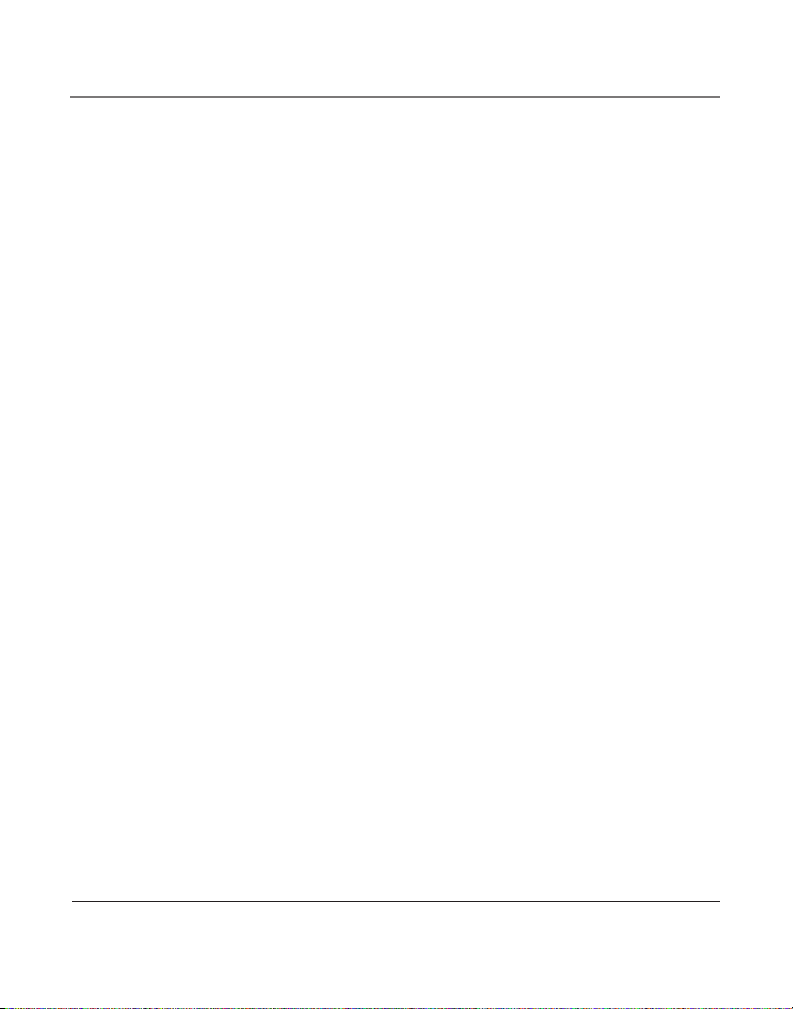
Other Information
Limited Warranty
What your warranty covers:
• Defects in materials or workmanship.
For how long after your purchase:
• One year, from date of purchase.
(The warranty period for rental units begins with the first rental or 45 days from date of shipment
to the rental firm, whichever comes first.)
What we will do:
• Provide you with a new or, at our option, a refurbished unit. The exchange unit is under warranty
for the remainder of the original product’s warranty period.
How you get service:
• Properly pack your unit. Include any cables, etc., which were originally provided with the product.
We recommend using the original carton and packing materials.
• ”Proof of purchase in the form of a bill of sale or receipted invoice which is evidence that the
product is within the warranty period, must be presented to obtain warranty service.” For rental
firms, proof of first rental is also required. Also print your name and address and a description of
the defect. Send via standard UPS or its equivalent to:
Thomson Inc.
c/o Thomson
11721 B Alameda Ave.
Socorro, Texas 79927
• Pay any charges billed to you by the Exchange Center for service not covered by the warranty.
• Insure your shipment for loss or damage. Thomson Inc. accepts no liability in case of damage or loss.
• A new or refurbished unit will be shipped to you freight prepaid.
What your warranty does not cover:
• Customer instruction. (Your Owner’s Manual provides information regarding operating instructions
and user controls. Any additional information, should be obtained from your dealer.)
• Installation and setup service adjustments.
• Batteries.
• Damage from misuse or neglect.
• Products which have been modified or incorporated into other products.
• Products purchased or serviced outside the USA.
• Acts of nature, such as but not limited to lightning damage.
33
Page 34
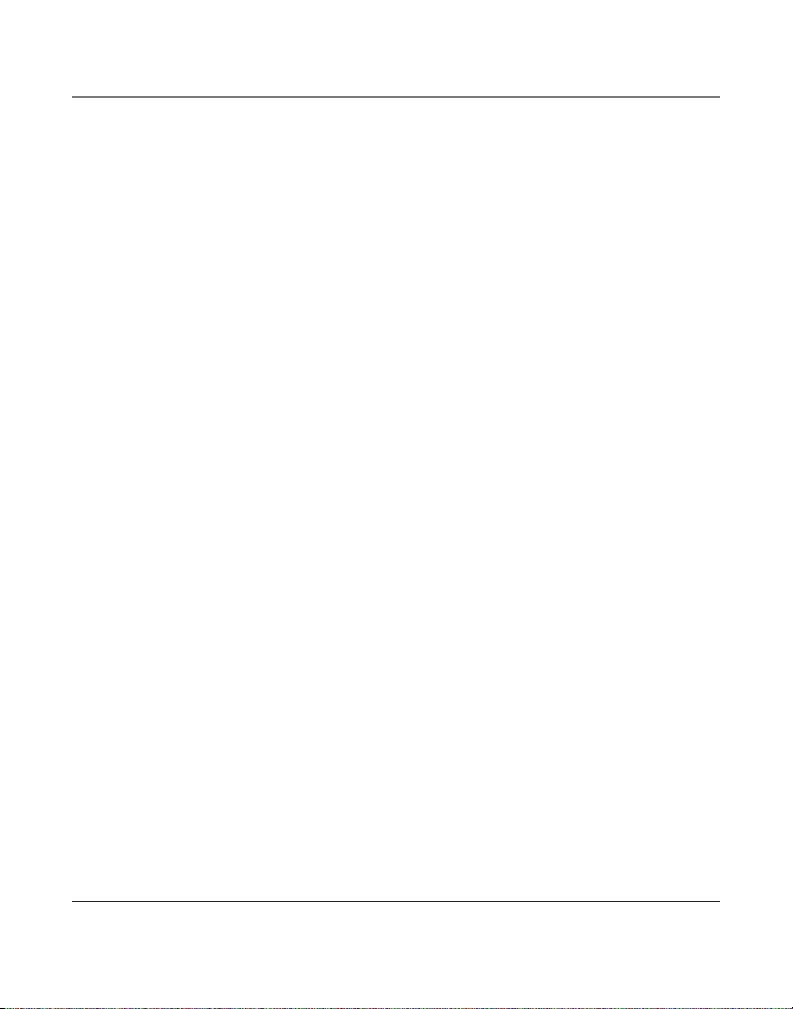
Other Information
Product Registration:
• Please complete and mail the Product Registration Card packed with your unit. It will make it
easier to contact you should it ever be necessary. The return of the card is not required for warranty
coverage.
Limitation of Warranty:
• The warranty stated above is the only warranty applicable to this product. All other warranties,
express or implied (including all implied warranties of merchantability or fitness for a particular
purpose) are hereby disclaimed. No verbal or written information given by Thomson Inc., its agents,
or employees shall create a guaranty or in any way increase the scope of this warranty.
• Repair or replacement as provided under this warranty is the exclusive remedy of the consumer.
Thomson Inc. shall not be liable for incidental or consequential damages resulting from the use of
this product or arising out of any breach of any express or implied warranty on this product. This
disclaimer of warranties and limited warranty are governed by the laws of the state of Indiana.
Except to the extent prohibited by applicable law, any implied warranty of merchantability or
fitness for a particular purpose on this product is limited to the applicable warranty period set forth
above.
How state law relates to this warranty:
• Some states do not allow the exclusion nor limitation of incidental or consequential damages, or
limitations on how long an implied warranty lasts so the above limitations or exclusions may not
apply to you.
• This warranty gives you specific legal rights, and you also may have other rights that vary from
state to state.
If you purchased your product outside the USA:
• This warranty does not apply. Contact your dealer for warranty information.
34
Page 35
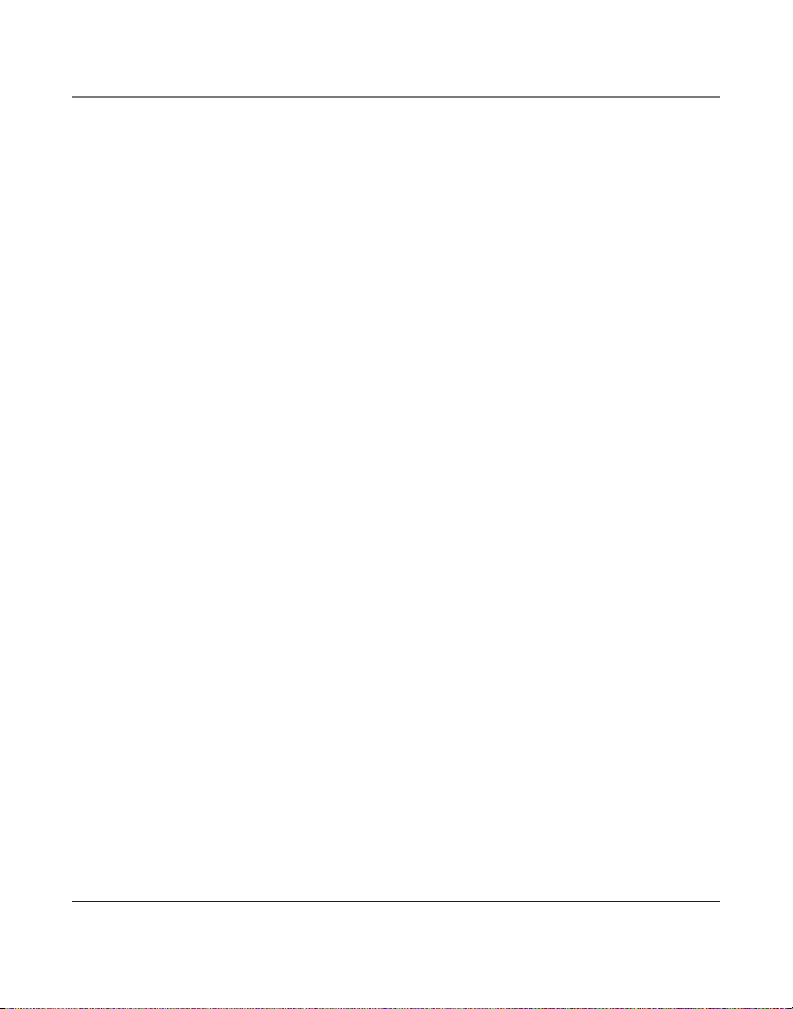
Index
A
Accessory Order Form 37
B
Base Layout 7
C
Call Alert Tone 14
Caller ID 23
Caller ID (CID) 23
Call Timer 19
Call Waiting Caller ID 25
Chain Dialing 28
Changing a Stored Name or
Number 27
Conference 21
Connections and Setup 7
D
Data Port 11
Deleting a CID Record 24
Deleting All CID Records 24
Deleting All Directory
Memory 29
Dialing a Stored Number 28
Dialing Back 24
Direct Access Memory &
Directory Memory 26
Display Language 12
Display Messages 30
Do Not Disturb 21
E
Equipment Approval
Information 2
F
Flash 20
Flash Time 13
G
General Product Care 31
H
Hold 20
Hour Format 13
I
Important Information 2
Important Installation
Information 8
Installation 8
Installing the Phone 9
Interference Information 3
Introduction 6
L
Limited Warranty 33
Local Area Code 14
M
Making Calls with the
Handset 17
Making Calls with the
Optional Headset 17
Making Calls with the
Speakerphone 17
Manually Setting the Date
and Time 12
Memory 26
Mute 19
35
Page 36
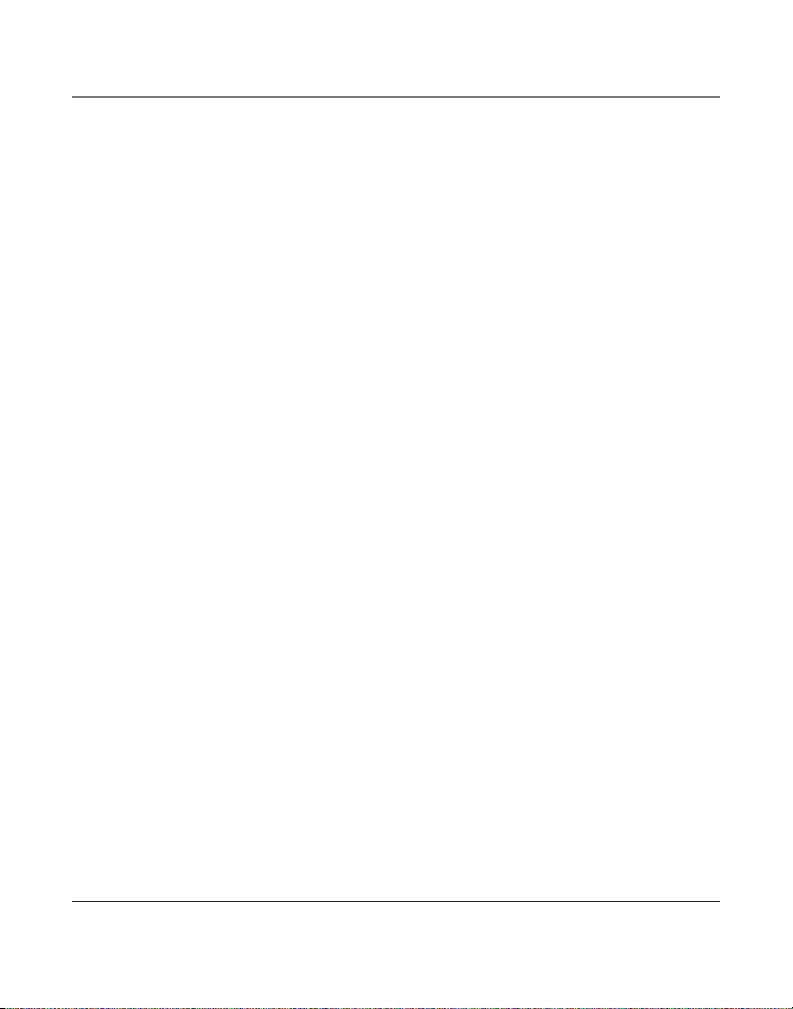
Index
P
Parts Checklist 8
Placing a Call on Hold 20
Pre-Dialing Telephone
Numbers 19
Programming the Telephone
12
R
Receiving and Storing CID
Records 23
Receiving Calls with the
Handset 18
Receiving Calls with the
Optional Headset 18
Receiving Calls with the
Speakerphone 18
Redial 20
Regional Area Codes 15
Removing a Call from Hold
20
Restoring the Defaults 16
Reviewing CID Records 24
Reviewing Stored Names &
Numbers 26
Ringer Volume 21
S
Saving CID Records to
Memory/Phone
Directory Memor 24
Service 32
Speakerphone, Handset, and
Headset Volume 21
Storing a Name and
Number in Memory
26
Storing a Pause 27
Storing the Last Number
Dialed 27
Summary Screen 23
Switching Between the
Speakerphone,
Handset, and H 18
T
Telephone Basics 17
Telephone Jack
Requirements 8
Telephone Operation 17
Troubleshooting Guide 30
V
Voice Mail Access Codes 16
Voice Messaging 22
Volume 20
36
Page 37
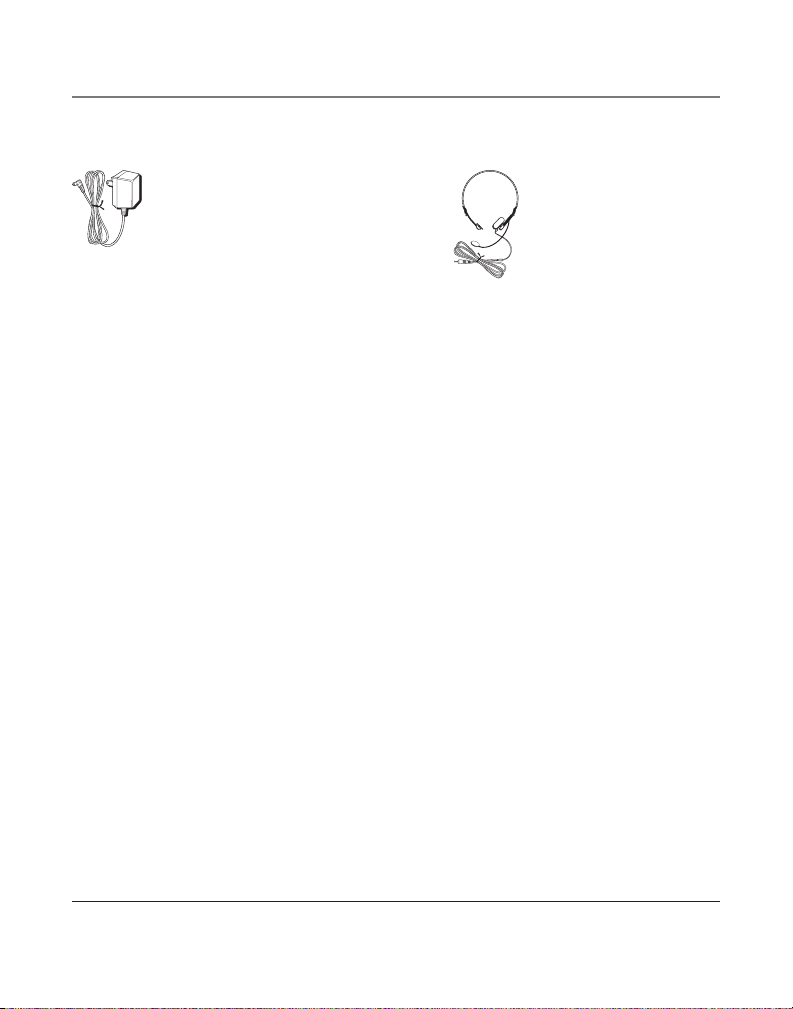
Accessory Information
AC power adaptor Headset
5-2495 5-2425
To place order, have your Visa, MasterCard, or Discover Card ready and call toll-free
1-800-338-0376.
A shipping and handling fee will be charged upon ordering. We are required by law to collect
appropriate sales tax for each individual state, country, and locality to which the merchandise is
being sent.
Items are subject to availability.
37
Page 38
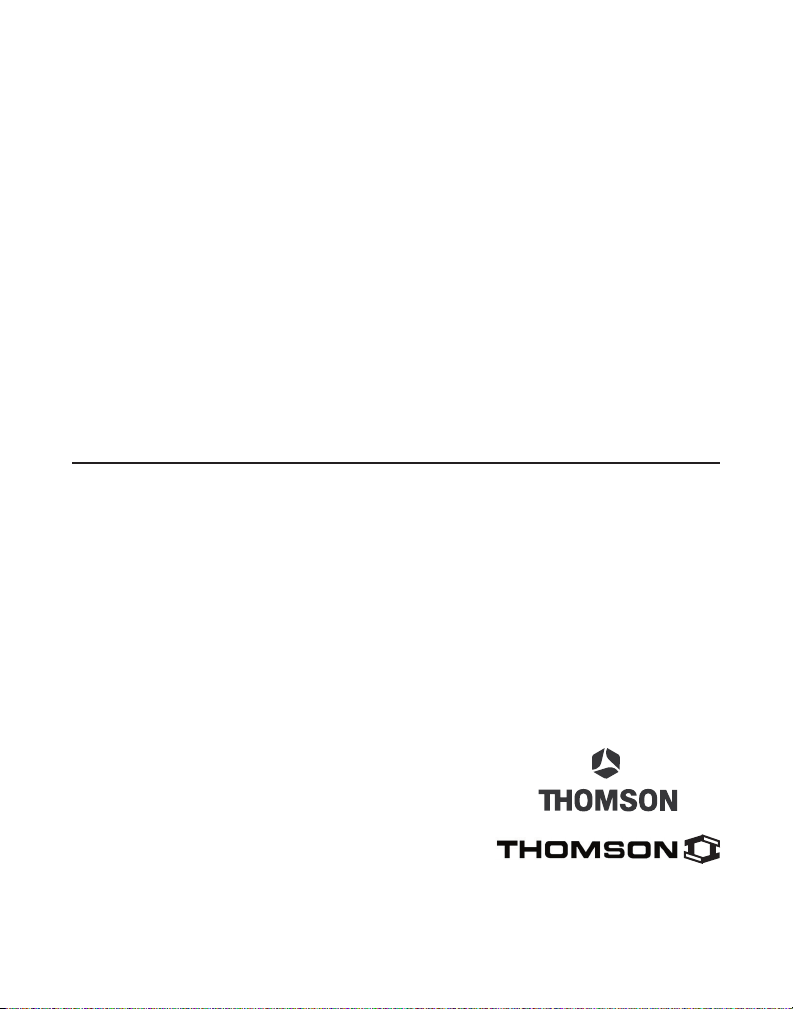
Visit the RCA web site at www.rca.com
Please do not send any products to the Indianapolis address listed in this manual or on
the carton. This will only add delays in service for your product.
Thomson Inc.
10330 North Meridian St.
Indianapolis, IN 46290-1024
© 2006 Thomson Inc.
Trademark(s) ® Registered
Marca(s) Registrada(s)
Model 25202
16211370 (Rev. 3 DOM E/S)
06-25
Printed in China
Page 39

Teléfono con Altavoz de
Dos Líneas con Identifica-
dor de Llamada en Espera
Guía del Usuario
Por favor lea este manual
antes de operar este producto
por primera vez.
Modelo 25202
Page 40
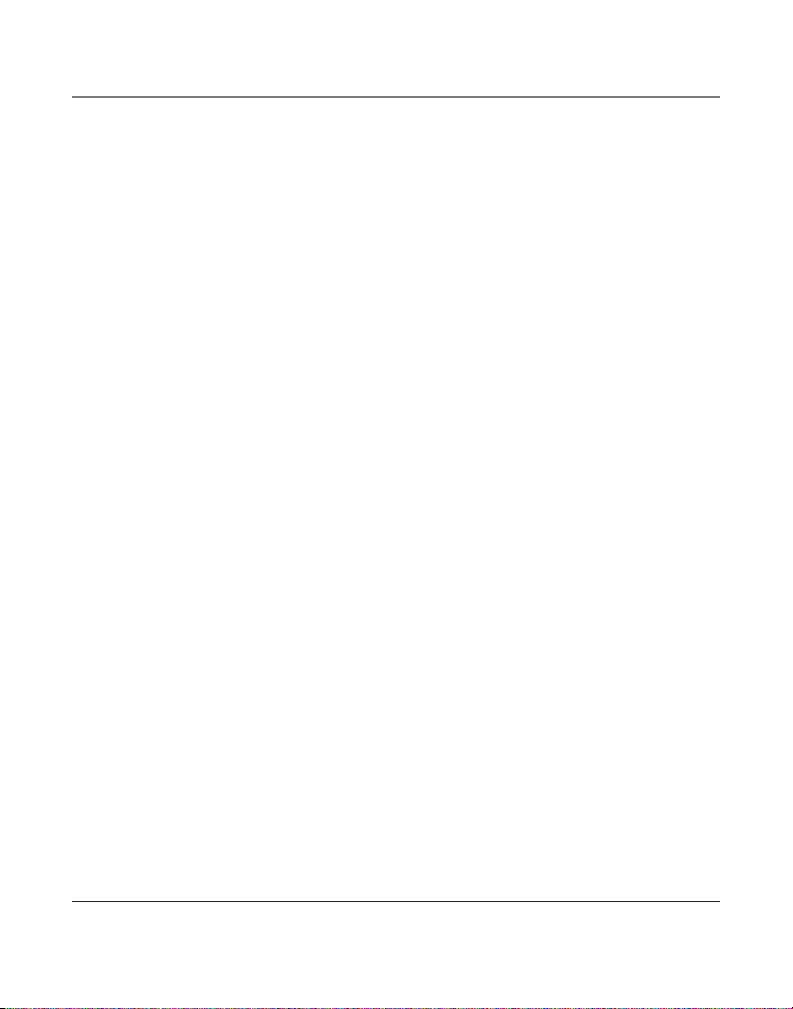
Información Importante
Información sobre la Aprobación de Equipo
El equipo de su teléfono esta aprobado para la conexión con la red Telefónica Pública (Public
Switched Telephone Network) y cumple con los requisitos establecidos en las secciones 15 y 68 de
las Reglas y Regulaciones de la FCC y con los Requerimientos Técnicos para Equipos de Terminales
Telefónicas (Technical Requirements for Telephone Terminal Equipment), publicado por ACTA.
1 Notificación a la Compañía Telefónica Local
En la parte de abajo de este equipo hay una etiqueta que indica, entre otra información, el
número de US y el Número de Equivalencia de Timbres (REN) para este equipo. Usted debe,
cuando sea requerido, proveer esta información a su compañía telefónica.
El REN es útil para determinar el número total de artefactos que Ud. puede conectar a su línea
telefónica, todavía asegurando que todos estos artefactos sonarán cuando se llame su número
telefónico. En la mayoría de las áreas (pero no en todas), el total de los números REN de todos
los artefactos conectados a una línea no debe exceder 5. Para estar seguro del número total de
artefactos que Ud. pueda conectar a su línea (determinado por el REN), Ud. deberá ponerse en
contacto con su compañía telefónica local.
Cualquier enchufe y conexión que se utilice para conectar este equipo al cableado del edificio y
a la red telefónica, debe estar en conformidad con el reglamento de la FCC Parte 68 que ha sido
adoptado por la ACTA. Un cable telefónico y un enchufe modular que han sido aprobados y están
en conformidad con dicho reglamento han sido provistos con este producto. Están diseñados para
ser conectados a un enchufe modular compatible, que también esté en conformidad. Para más
detalles, vea las instrucciones para la instalación.
NOTAS:
• No se puede usar este equipo con un teléfono de previo pago proveído por la compañía telefónica.
• Las líneas compartidas son sujetas a las tarifas del estado, y por eso, es posible que Ud. no
pueda usar su propio equipo telefónico si Ud. estuviera compartiendo la misma línea telefónica
con otros abonados.
• Se debe notificar la compañía telefónica cuando se desconecte permanentemente su teléfono
de la línea.
• Si su casa tiene algún equipo de alarma especial conectado a la línea telefónica, asegúrese
que la instalación de este producto no desactive su equipo de alarma. Si usted tiene alguna
pregunta sobre qué puede desactivar su equipo de alarma, consulte a su compañía telefónica o
a un instalador calificado.
El número de la US está ubicado en el fondo de la base
El numero REN esta ubicado en el fondo de la base
2 Derechos de la Compañía Telefónica
Si su equipo causase algún problema en su línea que pudiera dañar la red telefónica, la compañía
telefónica siempre que sea posible le avisará de la posible interrupción temporal de su servicio. En
caso que la compañía no pudiera avisarle de antemano y hubiera necesidad de tomar tal acción,
la compañía telefónica podrá interrumpir su servicio inmediatemente. En caso de tal interrupción
telefónica temporal la compañía debe : (1) darle aviso al momento de tal interrupción temporal
de servico, (2) concederle a Ud. la oportunidad de corregir la situación, (3) informarle a Ud. de sus
derechos de presentar una questa a la Comisión de acuerdo con los procedimientos dictados en la
Subparte E de la Parte 68 de las Regulaciones y Reglas de la FCC.
2
Page 41

Información Importante
La compañía telefónica puede hacer los cambios en sus instalaciones de comunicación, en
equipos, en sus funcionamientos o procedimientos que digne necesarios para el manejo de sus
negocios y que no sean incompatibles con las Reglas y Regulaciones de l a FCC. Si estos cambios
pudieran alterar el uso o el funcionamiento de su equipo telefónico, la compañía telefónica
deberá darle aviso adecuado en escrito para que Ud. goce de un servico ininterrumpido.
Información de Interferencias
Este artefacto cumple con la Parte 15 de las Reglas de la FCC. Su funcionamiento es sujeto a las dos
condiciones siguientes: (l) Este artefacto no puede causar interferencia dañosa, y (2) Este artefacto
debe aceptar cualquier interferencia recibida, incluyendo interferencia que puede causar un
funcionamiento no deseado.
Este equipo ha sido probado y cumple con los límites para un artefacto digital de la Clase B,
de conformidad con la Parte 15 de las Reglas de la FCC. Estos límites han sido diseñados para
proporcionar una protección razonable contra una interferencia dañosa que pueda existir en una
instalación doméstica.
Este equipo genera, usa y puede radiar la energía de frecuencia de una radio y, si no fuera instalado
y usado de acuerdo con las instrucciones, puede causar interferencia dañosa a las transmisiones
radiales. Sin embargo, no hay garantía que la interferencia no ocurrirá en una instalación en
particular.
La aislamiento de comunicaciones no puede ser asegurada al usar este producto.
Si este equipo causa en efecto una interferencia dañosa a la recepción de la radio o de la televisión,
lo cual puede ser determinado apagando y prendiendo el equipo, le animamos a Ud. de tratar de
corregir la interferencia por medio de una (o más) de las sugerencias siguientes:
• Cambie la posición o la ubicación de la antena (quiere decir la antena de la radio o de la televisión
que está recibiendo la interferencia).
• Cambie la posición o cambie la ubicación y aumente la distancia entre el equipo de telecomunicaciones
y la antena receptora de la radio o de la televisión que está recibiendo la interferencia.
• Conecte el equipo de telecomunicaciones a una toma en un circuito diferente del circuito al cual la
antena receptora esté conectada.
Si estas medidas no eliminan la interferencia, favor de consultar a su distribuidor o a un técnico de
radio/televisión experto por otras sugerencias. También, la Comisión Federal de Comunicaciones (FCC)
ha preparado un folleto muy útil, “How To Identify and Resolve Radio/TV Interference Problems”
(“Como Identificar y Resolver Problemas de Interferencia de Radio/Televisión”). Este folleto se puede
obtener del U.S. Goverment Printing Office, Washington, D.C. 20402. Favor de especificar el número
004‑000‑00345‑4 cuando haga su pedido.
Aviso: Los cambios o las modificaciones no no expreso aprobados por el partido responsable de
conformidad podían anular la autoridad del usuario para funcionar el equipo.
Licensing
Con licencia bajo la patente US 6,427,009.
Compatibilidad con Audífonos (CCA)
Se juzga que este teléfono es compatible con audífonos, en base a las normas de la FCC.
3
Page 42

VEA ADVERTENCIA EN LA PARTE POSTERIOR/BASE DEL PRODUCTO.
RIESGO DE SACUDIDA
ELÉCTRICA NO ABRA
ADVERTENCIA: PARA
PREVENIR
EL RIESGO DE
UNFUEGO O DE UNA
SACUDIDA
ELECTRICA, NO
EXPONGA
ESTE APARATO A LA
LLUVIA O A LA
HUMEDAD.
EL RELÁMPAGO Y LA
PUNTA DE FLECHA
DENTRO DEL TRIÁNGULO
ES UNA SEÑAL DE
ADVERTENCIA,
ALERTÁNDOLE A UD. DE
QUE HAY "VOLTAJE
PELIGROSO" DENTRO DEL
PRODUCTO.
CUI DADO : PA RA REDU CIR
EL RIES GO DE UNA SAC UDIDA
ELÉ CTRI CA, NO QUI TE LA
CUB IERTA (O PAR TE
POS TERI OR) NO USE PAR TES
DE REP UEST O D ENTR O.
CON SULTE A ALG UNA
PER SONA CA LIFIC ADA DEL
SER VICI O D E R EPARA CION ES.
EL SIGNO DE
EXCLAMACIÓN DEN TRO
DEL TRIÁNGULO E S UNA
SEÑAL DE
A DV E RT E NC I A,
ALTERTÁNDOLE A UD. DE
QUE EL PRODUCTO , TRAE
INCLUCIDO,
INSTRUCTIONES M UY
IMPORTANTES.
ATTENTION:
Tabla de Contenido
InformacIón Importante ...................2
InformacIón sobre la aprobacIón de equIpo ...2
InformacIón de InterferencIas........................3
lIcensIng .....................................................3
compatIbIlIdad con audífonos (cca).............3
IntroduccIón .................................... 6
formato de la base ......................................7
conexIón y programacIón ................ 7
Lista de Partes .................................................. 8
requerimientos Para enchufe teLefónico ....... 8
InstalacIón ...................................................8
información imPortante Para La instaLación .. 8
para Instalar el teléfono .............................9
termInal de datos ...................................... 11
para programar el teléfono .......................12
idioma de La PantaLLa .....................................12
Para Programar La fecha y hora
manuaLmente .............................................12
tiemPo Para servicios esPeciaLes (“fLash”) ...13
formato de La hora .......................................13
tono Para aLerta de LLamada ........................14
cLave de Área LocaL .......................................14
cLaves de Área regionaLes ............................15
cLaves de acceso Para Buzón de voz ........... 16
Para restaBLecer Las Programaciones de
fÁBrica .......................................................16
operacIón del teléfono ...............................17
Para hacer LLamadas con eL auricuLar .......17
Para hacer LLamadas con eL aLtavoz ...........17
Para hacer LLamadas con Los audífonos
oPcionaLes ..................................................17
operacIón del teléfono ..................17
Para reciBir LLamadas con eL auricuLar ......18
Para reciBir LLamadas con eL aLtavoz..........18
Para reciBir LLamadas con Los audífonos
oPcionaLes ..................................................18
Para camBiar entre aLtavoz, auricuLar y
audífonos ...................................................18
Pre-marcado de números teLefónicos ........19
temPorizador de LLamadas .............................19
enmudecedor ................................................... 19
en esPera ........................................................20
Para Poner una LLamada en esPera ................ 20
Para Liberar una LLamada en esPera ..............20
Botón de servicios esPeciaLes (“fLash”) .......20
Para voLver a marcar (“rediaL”) ...............20
4
Page 43
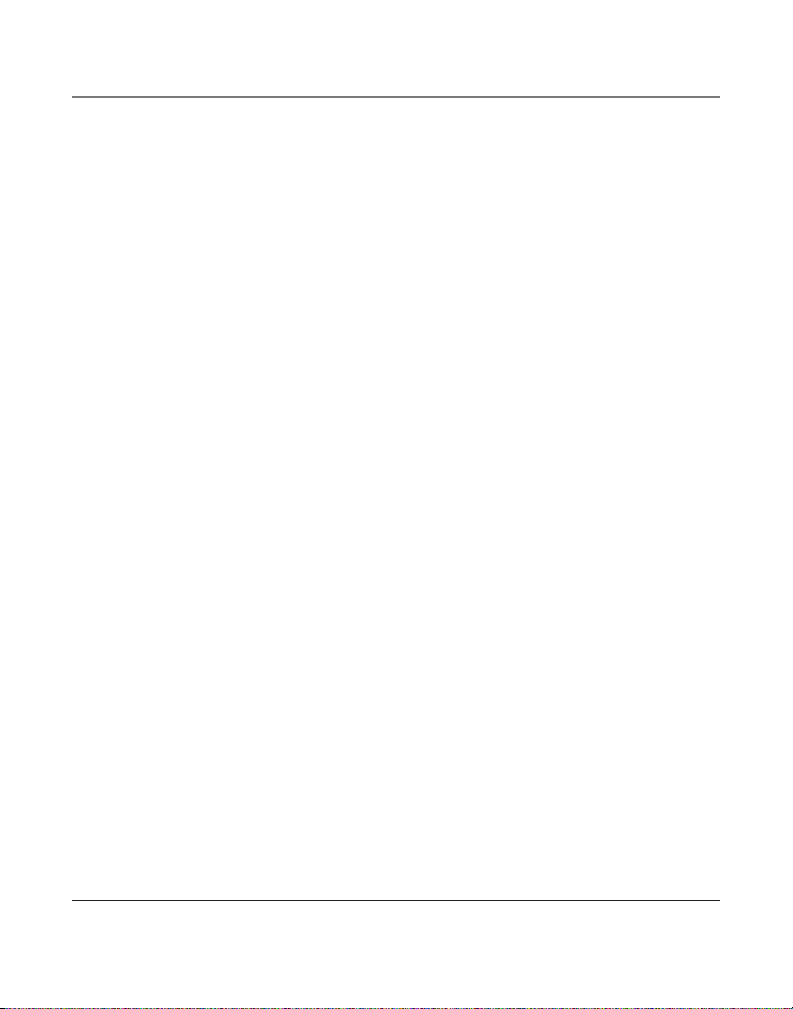
Table of Contents
voLumen ..........................................................20
VoLumen deL Timbre ............................................21
VoLumen deL aLTaVoz, auricuLar, o audífonos .21
conferencia ....................................................21
función de no moLestar ............................... 21
mensaje de voz ..............................................22
funcIones del IdentIfIcador de llamadas (caller
Id) ..........................................................23
PantaLLa sumario ...........................................23
Para reciBir y aLmacenar archivos deL
identificador de LLamadas ........................ 23
Para revisar archivos deL identificador de
LLamadas .................................................... 24
Para saLvar archivos deL identificador de
LLamadas a La memoria /directorio de
memoria .....................................................24
Para Borrar un archivo deL identificador de
LLamadas .................................................... 24
Para Borrar todos Los archivos deL
identificador de LLamadas ........................ 24
Para voLver a marcar ..................................24
si usTed Programó su cLaVe de Área en eL menú
de Programación .............................................. 24
si usTed no Programó su cLaVe de Área en eL
menú de Programación ................................... 25
caLLer id (identificador de LLamadas) con caLL
Waiting (LLamada en esPera) ...................25
memorIa de acceso dIrecto y dIrectorIo de
memorIa ..................................................26
Para aLmacenar un nomBre y número en La
memoria .....................................................26
Para revisar nomBre y números aLmacenados
26
memorIa .......................................26
Para camBiar un nomBre o número
aLmacenado ...............................................27
Para aLmacenar eL úLtimo número
marcado ....................................................27
Para aLmacenar una Pausa ...........................27
Para marcar un número aLmacenado ........28
marcado en cadena .......................................28
memorIa .......................................28
Para Borrar todas Las memorias deL
directorio ...................................................29
mensajes de la pantalla.............................30
guía para solucIón de problemas ................30
otra InformacIón ..........................30
cuIdado general del producto ....................31
cómo obtener servIcIos de mantenImIento ..32
garantía lImItada .......................................33
índIce ............................................35
InformacIón de accesorIos .............37
5
Page 44

Introducción
CUIDADO: Cuando utilice equipo telefónico, hay instrucciones básicas de seguridad que siempre
deben seguirse. Refiérase a la guía de INSTRUCCIONES DE SEGURIDAD IMPORTANTES provista
con este producto y guárdela para referencia futura.
Su teléfono con Identificador de Llamada almacena y muestra información específica, provista por
su compañía telefónica local, a suscriptores al servicio de Identificador de Llamadas o servicios de
identificación similares.
Su teléfono con Identificador de Llamadas le permite:
• Identificar a la persona que llama antes de que usted conteste el teléfono.
• Ver la hora y fecha de cada llamada entrante.
• Grabar hasta 99 mensajes del Identificador de Llamadas en secuencia.
• Saber quién llamó mientras usted estaba fuera.
Para aprovechar al máximo su nuevo teléfono, le sugerimos que se tome unos minutos ahora mismo
para leer esta guía del usuario.
IMPORTANTE: Para poder utilizar este aparato, usted debe suscribirse, ya sea al Servicio Estándar de
Identificador de Nombre/ Número, o al servicio de Identificador de Llamada en Espera. Para saber quién
llama mientras usted está en el teléfono, usted debe suscribirse al servicio de Identificador de Llamada
en Espera.
6
Page 45

DELETE EXIT SELECT/SAVE DIAL
STORE
MENU
DIRECTORY
NEW CALL
CONFER
LINE 2
LINE 1
VOICE MAIL 1
VOICE MAIL 2
DND
PAUSE
REDIAL
VOLUME
FLASH
HANDSET SPEAKER MUTE
HOLD
16
1
2
3
4
5
6
7
8
9
10
11
12
13
14
15
INTERCOM/MEMORY LOG
MEM.
MEM.
MEM.
MEM.
MEM.
MEM.
MEM.
MEM.
MEM.
MEM.
MEM.
MEM.
MEM.
MEM.
MEM.
MEM.
INT.
INT.
INT.
INT.
INT.
INT.
INT.
INT.
INT.
INT.
INT.
INT.
INT.
INT.
INT.
INT.
REVIEW
PQRS7TUV8WXYZ
9
GHI4JKL5MNO
6
1
ABC2DEF
3
TONE
*
OPER
0
#
Formato de la Base
Conexión y Programación
NEW CALL (Indicador de llamada nueva)
REVIEW (Botón para revisar)
EXIT (Botón para salir)
DELETE (Botón para
borrar)
VOICE MAIL 1
(Botón de Mensaje
de Voz 1)
VOICE MAIL 2
(Botón de Mensaje
de Voz 2)
DND (Botón de
No Molestar)
PAUSE/ REDIAL
(Botón de pausa/
volver a marcar)
VOLUME (Botón para volumen)
FLASH (Botón para servicios)
HEADSET (Botón para audífonos)
SELECT/ SAVE (Botón para
seleccionar/guardar)
MEMORY (Botones de memoria)
DIRECTORY (Botón
para directorio)
MENU (Botón
para menú)
STORE (Botón para
almacenar)
DIAL (Botón
para marcar)
CONFERENCE
(Botón para
conferencia)
LINE 2 (Botón
de la Línea 2
LINE 1 (Botón
de la Línea 1)
HOLD (Botón para espera)
SPEAKER
MUTE (Botón enmudecedor)
(Botón bocina)
7
Page 46

DELETE EXIT SELECT/SAVE DIAL
STORE
MENU
DIRECTORY
NEW CALL
CONFER
LINE 2
LINE 1
VOICE MAIL 1
VOICE MAIL 2
DND
PAUSE
REDIAL
VOLUME
FLASH
HANDSET SPEAKER MUTE
HOLD
16
1
2
3
4
5
6
7
8
9
10
11
12
13
14
15
INTERCOM/MEMORY LOG
MEM.
MEM.
MEM.
MEM.
MEM.
MEM.
MEM.
MEM.
MEM.
MEM.
MEM.
MEM.
MEM.
MEM.
MEM.
MEM.
INT.
INT.
INT.
INT.
INT.
INT.
INT.
INT.
INT.
INT.
INT.
INT.
INT.
INT.
INT.
INT.
REVIEW
PQRS7TUV8WXYZ
9
GHI4JKL5MNO
6
1
ABC2DEF
3
TONE
*
OPER
0
#
Conexión y Programación
Base
Placa de pared
Auricular
Enchufe telefónico
modular
Cable del auricular Cables de línea
Adaptador de
corriente AC
Lista de Partes
Asegúrese de que su empaque contenga los siguientes
artículos:
Requerimientos Para Enchufe Telefónico
Para utilizar este teléfono, usted necesitará un enchufe
telefónico modular tipo RJ14C o dos enchufes tipo RJ11C,
que pueden ser como el que está ilustrado aquí, en su casa/
oficina.
Instalación
Información Importante para la Instalación
• Nunca instale cableado telefónico durante una
tormenta de relámpagos.
• Nunca toque cables o terminales no aislados, a menos
que la línea telefónica haya sido desconectada en la
interfaz de la red.
• Utilice precaución cuando instale o modifique líneas
telefónicas.
• Nunca instale enchufes telefónicos en localizaciones
mojadas a menos que el enchufe haya sido diseñado
específicamente para localizaciones mojadas.
8
Page 47

Conexión y Programación
Para Instalar el Teléfono
1. Escoja un área cerca de un enchufe eléctrico y un
enchufe telefónico de pared. Su teléfono debe ser
colocado sobre una superficie plana, como una mesa o
un escritorio.
2. Instale 3 baterías alcalinas tamaño AA (no incluidas)
como repuesto en caso de un corte de corriente.
• Utilice un destornillador para aflojar y levantar la
puerta del compartimiento de las baterías localizada
en la parte de abajo del teléfono.
• Introduzca las baterías como se muestra en el
diagrama dentro del compartimiento de las baterías.
• Coloque la puerta del compartimiento de las baterías
en su sitio y apriete el tornillo.
NOTA: Si el símbolo de baja batería aparece en la pantalla,
usted necesita cambiar las baterías. Es importante que
las cambie tan pronto como sea posible para mantener
intacta la operación del aparato en caso de un corte de
corriente. Como precaución, anote cualquier información
almacenada que usted no quiera que se borre.
IMPORTANTE: Si usted no va a utilizar el teléfono durante
más de 30 días, quite las baterías para evitar que se
escurran y dañen el aparato.
3. Conecte l’ adaptador de corriente AC en un enchufe
eléctrico y el conector DC en la parte trasera de la base.
CUIDADO: Utilice únicamente l’ adaptador de
corriente 5-2495 que es compatible con este
aparato. El uso de otros cables de corriente puede
resultar en daño al aparato.
4. Conecte los cables de línea telefónica:
9
Page 48

Conexión y Programación
4
6
3
5
Si usted tiene dos líneas telefónicas instaladas en un solo
extremo del cable de línea liso dentro del enchufe marcado “LINE 1+2” en la parte
trasera de la base. Conecte el otro extremo en el enchufe de pared de 2 líneas.
Si usted tiene dos enchufes telefónicos separados, conecte uno de los cables
telefónicos dentro del enchufe marcado “LINE 1+2” y el otro cable dentro del
enchufe marcado “LINE 2.” Conecte el otro extremo de cada cable de línea
dentro de enchufes de pared separados.
NOTA: Para usar dos líneas, usted debe tener dos líneas telefónicas con números
separados. Si usted tiene únicamente una línea telefónica, este teléfono operará,
pero únicamente como teléfono de una sola línea.
5. Conecte el cable del auricular:
Conecte un extremo del cable espiral en el enchufe al costado de la base y el otro
extremo dentro del enchufe en el auricular, y coloque el auricular sobre la base.
6. Verifique que haya tono de marcar. Levante el auricular y espere a escuchar
el tono de marcar. Si escucha un tono de marcar, quiere decir que el
teléfono está instalado adecuadamente.
enchufe, conecte un
10
Page 49
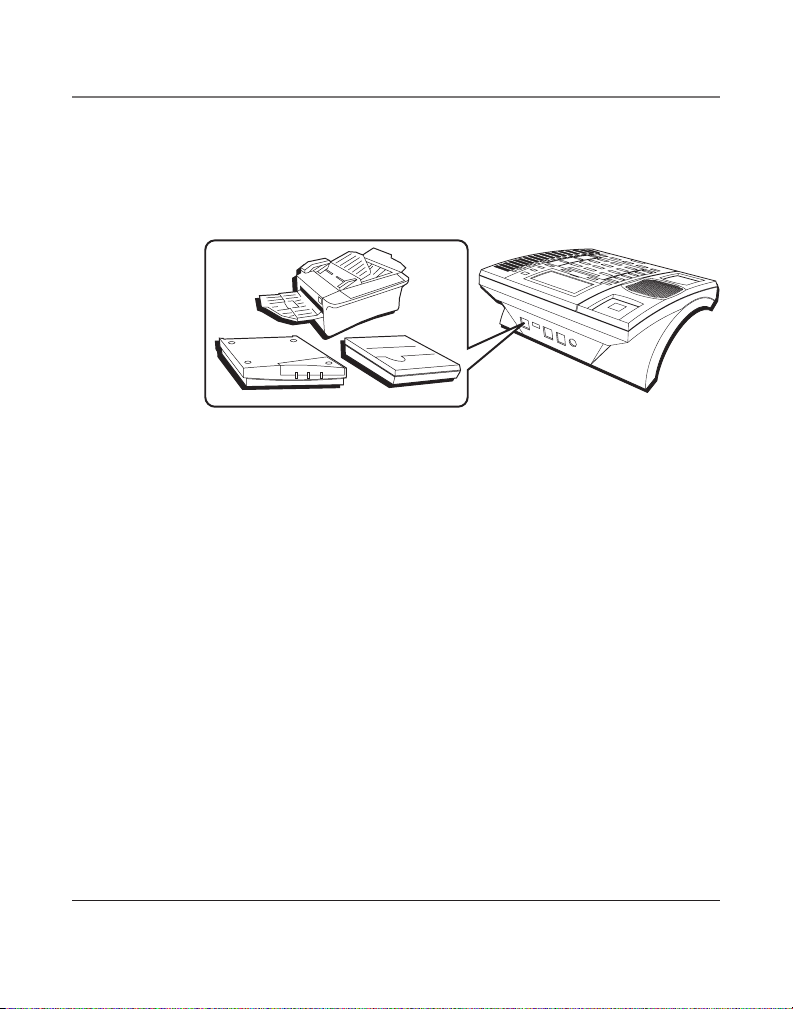
Conexión y Programación
Terminal de Datos
Este teléfono tiene una terminal de datos (“DATA PORT”) para que usted
pueda conectar un accesorio auxiliar del teléfono, como una máquina de fax,
un módem de computadora, una máquina contestadora o hasta un teléfono
inalámbrico.
El selector de terminal de datos (“DATA PORT”) en la parte posterior del teléfono
controla el enchufe de la terminal de datos para que usted pueda escoger entre
la línea 1 o la línea 2.
Utilice el enchufe de la terminal de datos para conectar su máquina de fax, por
ejemplo, y después coloque el selector de la terminal de datos (”DATA PORT”) en
la línea 2 para poder recibir faxes en el número telefónico de la línea 2.
Si usted está hablando con alguien en la línea 2 y quiere que le manden un
fax, cambie el selector de la terminal de datos (“DATA PORT”) a la línea 1 y dé a
esa persona el número telefónico de la línea 1. Ahora su máquina de fax puede
recibir llamadas por la línea 1.
IMPORTANTE: Asegúrese de volver a cambiar su máquina de fax a la línea normal
cuando usted termine con esa llamada, porque si no, las personas que no saben
que usted ha cambiado de línea su máquina de fax, no podrán enviarle faxes si
marcan la línea donde el fax está conectado normalmente.
11
Page 50
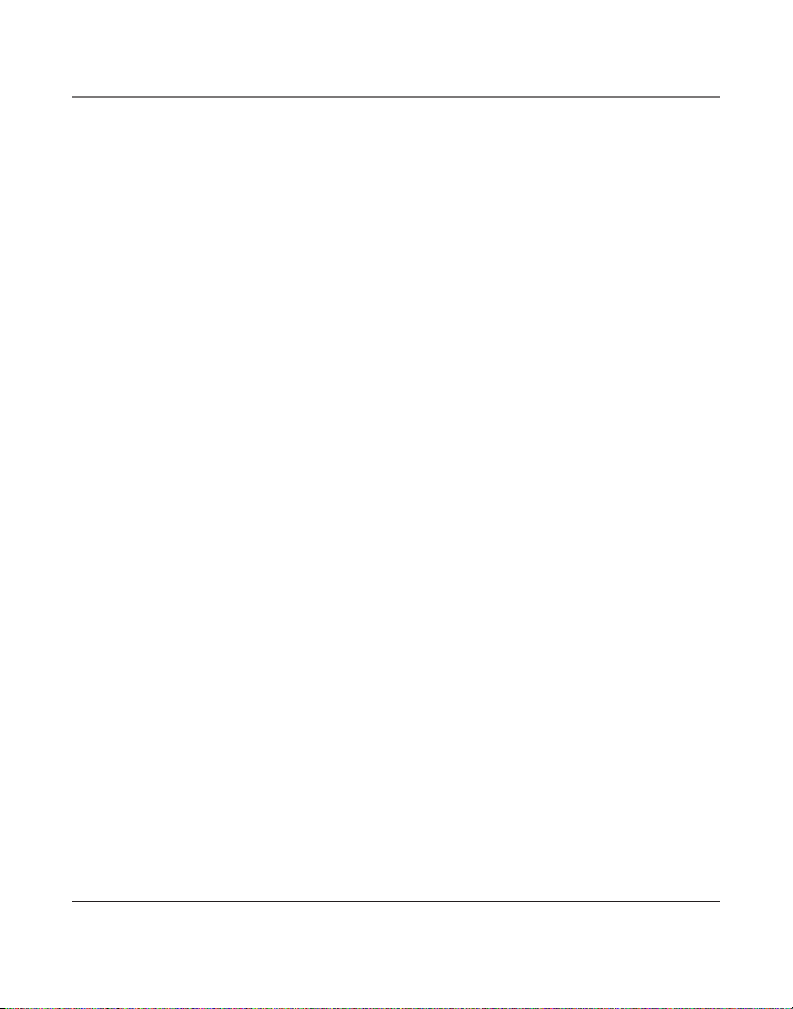
Conexión y Programación
Para Programar el Teléfono
Idioma de la Pantalla
Usted puede programar el idioma de la pantalla a inglés, francés o español. El idioma de fábrica es el
inglés.
1. Oprima el botón MENU. La indicación de idioma (“LANGUAGE”) aparece en la pantalla.
2. Oprima el botón SELECT.
3. Utilice los botones REVIEW 3 o 4 para seleccionar el idioma.
4. Cuando haya terminado, oprima el botón SELECT para salvar. Para volver a empezar, oprima el
botón EXIT para volver al menú de idioma (“LANGUAGE”) y repita el paso 2.
Para Programar la Fecha y Hora Manualmente
NOTA: Si usted no programa la fecha y hora manualmente, éstas se programan automáticamente
cuando se recibe la primera llamada del Identificador de Llamadas. El aparato ajusta la hora y los
minutos cada vez que se recibe una llamada.
1. Oprima el botón MENU.
2. Utilice los botones REVIEW 3 o 4 para ir a la indicación FECH Y HORA.
3. Oprima el botón SELECT.
4. Utilice los botones REVIEW 3 o 4 para programar la hora deseada.
5. Oprima el botón SELECT para salvar. El cursor se mueve al espacio de los minutos.
6. Utilice los botones REVIEW 3 o 4 para programar los minutos.
7. Oprima el botón SELECT para salvar. El cursor se mueve al espacio de los meses.
8. Utilice los botones REVIEW 3 o 4 para programar el mes.
9. Oprima el botón SELECT para salvar. El cursor se mueve al espacio de la fecha.
10. Utilice los botones REVIEW 3 o 4 para programar la fecha.
11. Oprima el botón SELECT para salvar. Para volver a empezar, oprima el botón EXIT para volver al
menú de FECH Y HORA.
12
Page 51
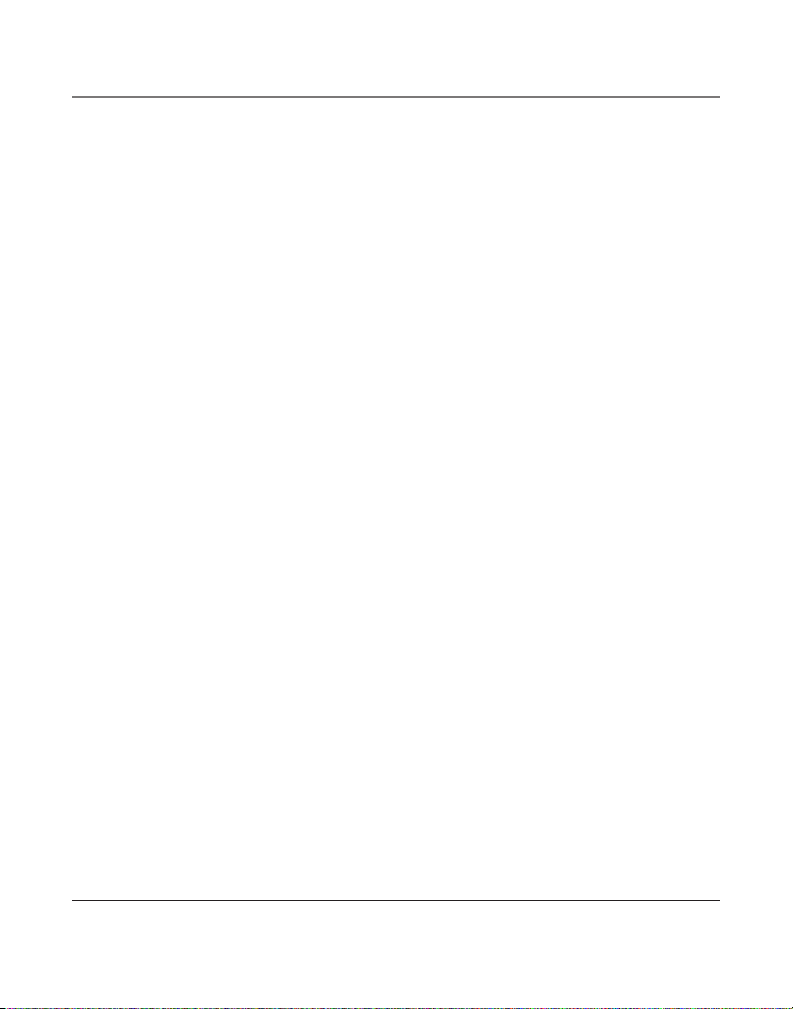
Conexión y Programación
Tiempo para Servicios Especiales (“Flash”)
Dependiendo de los servicios que usted tenga contratados con la compañía telefónica, usted puede
necesitar ajustar el tiempo para servicios. Puede ser programado desde 100 ms hasta 600 ms. El
aparato está programado de fábrica a 600ms.
1. Oprima el botón MENU.
2. Utilice los botones REVIEW 3 o 4 para ir a la indicación OPCIONES TELEF.
3. Oprima el botón SELECT.
4. Utilice los botones REVIEW 3 o 4 para llegar a la indicación TIEMPO SERV.
5. Oprima el botón SELECT.
6. Utilice los botones REVIEW 3 o 4 para ir a la programación deseada.
7. Oprima el botón SELECT para salvar. Para volver a empezar, oprima el botón EXIT para volver al
menú de TIEMPO SERV.
Formato de la Hora
Usted puede programar la hora en formato de 12 horas o de 24 horas (hora militar). La programación
de fábrica es de 12 horas.
1. Oprima el botón MENU.
2. Utilice los botones REVIEW 3 o 4 para ir a la indicación OPCIONES TELEF.
3. Oprima el botón SELECT.
4. Utilice los botones REVIEW 3 o 4 para llegar a la indicación FORMATO HORA.
5. Oprima el botón SELECT. Para volver a empezar, oprima el botón EXIT para volver al menú de
OPCIONES TELEF.
6. Utilice los botones REVIEW 3 o 4 para ir del formato de 12 HORAS al formato de 24 HORAS.
7. Oprima el botón SELECT para salvar. Para volver a empezar, oprima el botón EXIT para volver al
menú de FORMATO HORA.
13
Page 52
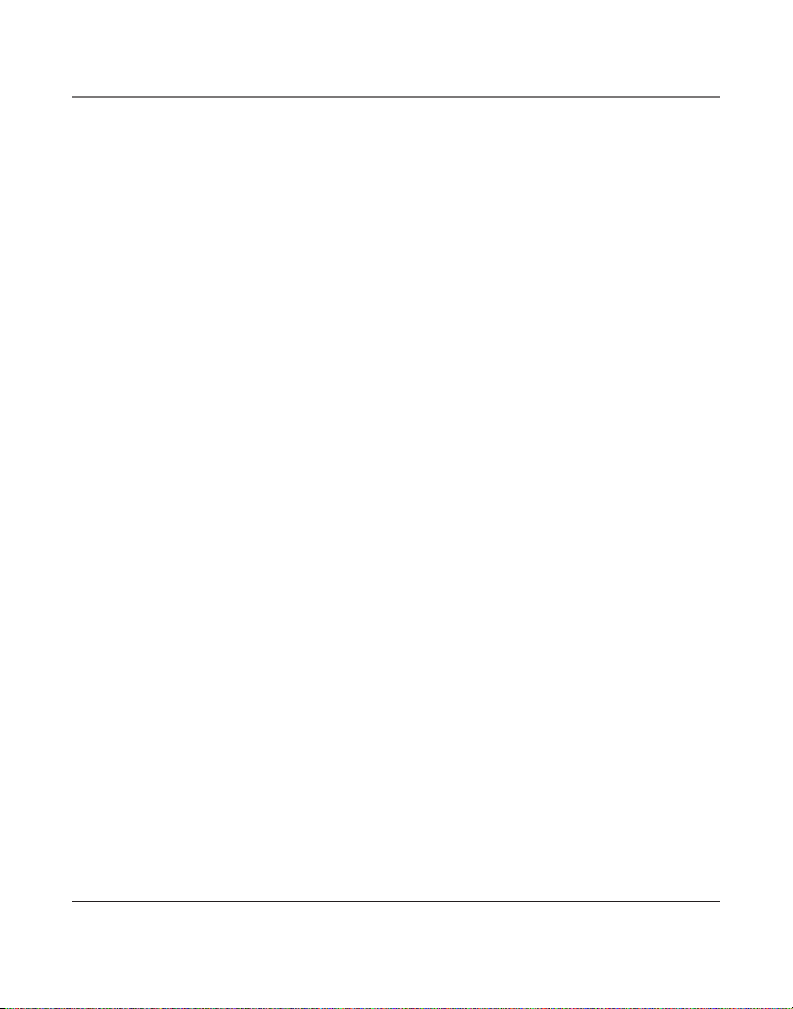
Conexión y Programación
Tono para Alerta de Llamada
Cuando el tono para alerta de llamada está activado (ON), usted lo escucha cuando está en el
teléfono y recibe una llamada en la otra línea. Si usted prefiere que las llamadas entrantes no le
interrumpan o le distraigan de su conversación, desactive el Tono de Alerta de Llamada (OFF). Viene
activado de fábrica (ON).
1. Oprima el botón MENU.
2. Utilice los botones REVIEW 3 o 4 para ir a la indicación OPCIONES TELEF.
3. Oprima el botón SELECT.
4. Utilice los botones REVIEW 3 o 4 para llegar a la indicación ALERTA LLAMADA.
5. Oprima el botón SELECT.
6. Utilice los botones REVIEW 3 o 4 para activar (ON) o desactivar (OFF).
7. Oprima el botón SELECT para salvar. Para volver a empezar, oprima el botón EXIT para volver al
menú de ALERTA LLAMADA.
Clave de Área Local
1. Oprima el botón MENU.
2. Utilice los botones REVIEW 3 o 4 para ir a la indicación CLAVE DE AREA.
3. Oprima el botón SELECT. La indicación INSCRIBA DIGITO aparece en la pantalla.
4. Utilice el teclado numérico para inscribir su clave de área.
NOTA: Si usted comete un error, oprima el botón DELETE y elimine los tres dígitos para volver a inscribir
su clave de área.
5. Cuando haya terminado, oprima el botón SELECT para salvar. Para volver a empezar, oprima el
botón EXIT para volver al menú de CLAVE DE AREA y repita el paso 3.
14
Page 53

Conexión y Programación
Claves de Área Regionales
Dependiendo de su área, usted puede necesitar programar claves de área regionales. Éstas son
necesarias para que su teléfono pueda determinar qué formato de número mostrar cuando recibe
una señal válida del Identificador de Llamadas. Las llamadas que provengan de la misma clave de área
que las áreas regionales programadas, se mostrarán como números de diez dígitos. Si el número no
se muestra correctamente, el teléfono no puede contestar la llamada automáticamente. Usted puede
almacenar hasta 6 claves de área regionales.
Usted puede necesitar utilizar estas funciones si tiene:
• Claves de área múltiples.
• Claves de área sobrepuestas
• Áreas que requieren marcado de 10 dígitos.
1. Oprima el botón MENU.
2. Utilice los botones REVIEW 3 o 4 para ir a la indicación REGION CODE.
3. Oprima el botón SELECT.
4. Utilice los botones REVIEW 3 o 4 para ir al # de la clave de área deseada.
5. Oprima el botón SELECT.
6. Utilice el teclado numérico para inscribir su clave de área. Oprima el botón DELETE para eliminar
y volver a inscribir elimine los tres dígitos.
7. Cuando haya terminado, oprima el botón SELECT y vuelva al menú de CLAVE # x.
15
Page 54
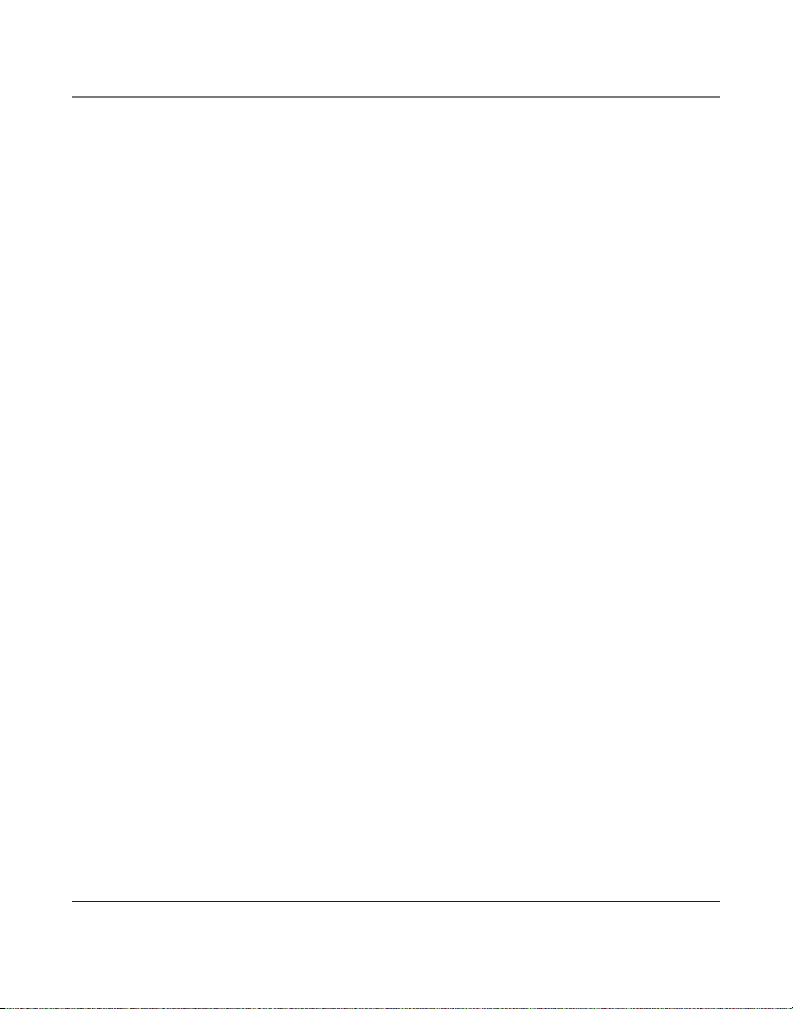
Conexión y Programación
Claves de Acceso para Buzón de Voz
Usted puede programar una clave para tener acceso rápido al buzón de voz de cada línea.
1. Oprima el botón MENU.
2. Utilice los botones REVIEW 3 o 4 para ir a la indicación CLAVE VM.
3. Oprima el botón SELECT.
4. Utilice los botones REVIEW 3 o 4 para escoger entre la clave de acceso para la línea 1 (“L1
CLAVE VM”) o para la línea 2 (“L2 CLAVE VM”).
5. Oprima el botón SELECT.
6. Utilice el teclado numérico para inscribir su clave de acceso.
• Utilice los botones REVIEW 3 o 4 para mover el cursor en la pantalla.
• Utilice el botón DELETE para eliminar cualquier error y vuelva a inscribir el dígito correcto.
7. Oprima el botón SELECT para salvar. Para volver a empezar, oprima el botón EXIT para volver al
menú de Lx CLAVE VM.
Para Restablecer las Programaciones de Fábrica
Esta función le permite volver todas las programaciones del menú a las programaciones originales.
1. Oprima el botón MENU.
2. Utilice los botones REVIEW 3 o 4 para ir a la indicación PRG DE FABRICA.
3. Oprima el botón SELECT.
4. Utilice los botones REVIEW 3 o 4 para ir a la indicación SI.
5. Oprima el botón SELECT para salvar. Para volver a empezar, oprima el botón EXIT para volver al
menú de PRG DE FABRICA.
16
Page 55

Operación del Teléfono
Operación del Teléfono
Para Hacer Llamadas con el Auricular
1. Levante el auricular y el teléfono selecciona automáticamente una línea abierta.
2. Espere al tono de marcar.
3. Marque el número telefónico.
4. Cuelgue cuando usted haya terminado.
Para Hacer Llamadas con el Altavoz
1. Oprima el botón SPEAKER y el teléfono selecciona automáticamente una línea abierta.
2. Espere al tono de marcar.
3. Marque el número telefónico.
4. Oprima el botón SPEAKER cuando usted haya terminado.
Para Hacer Llamadas con los Audífonos Opcionales
1. Conecte lo audífonos en el enchufe marcado “HEADSET” al costado de la base.
2. Ajuste los audífonos a que descansen sobre su cabeza.
3. Mueva el micrófono a aproximadamente 2 o 3 pulgadas de su boca.
4. Oprima el botón HEADSET, y el teléfono selecciona automáticamente una línea abierta.
5. Espere al tono de marcar.
6. Marque el número telefónico.
7. Oprima el botón HEADSET cuando usted haya terminado.
NOTA: Para conversar utilizando los audífonos, el auricular debe estar sobre la base.
17
Page 56
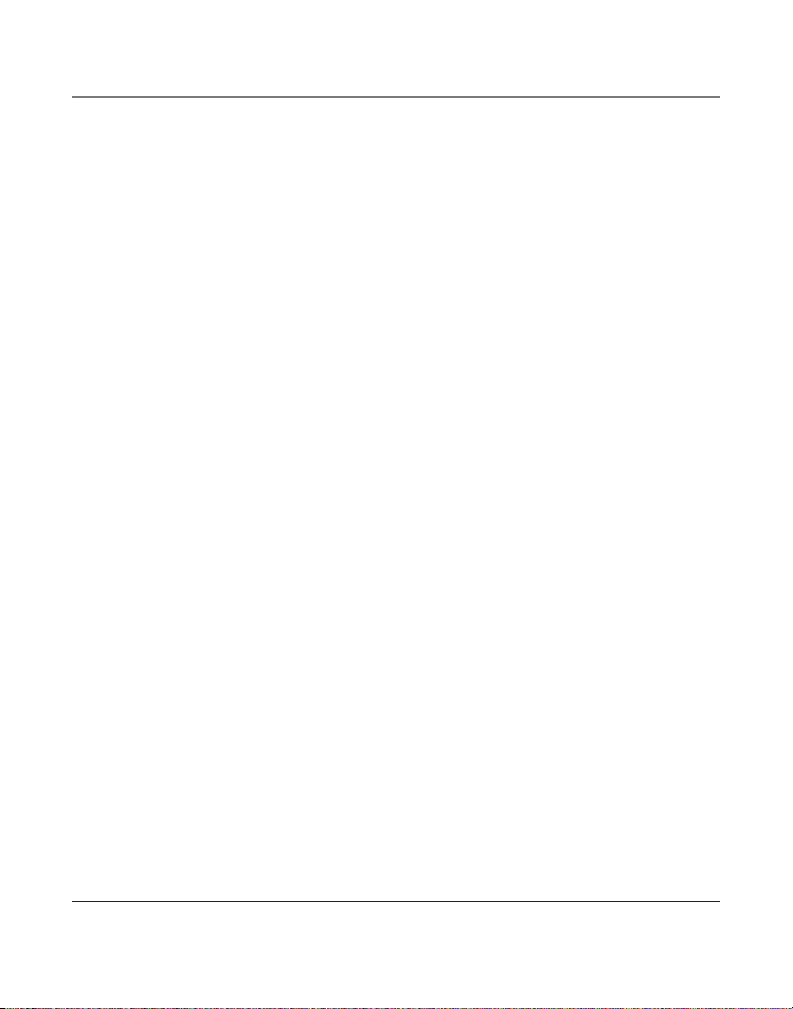
Operación del Teléfono
Para Recibir Llamadas con el Auricular
Cuando el teléfono timbra, el indicador de la línea correspondiente parpadea rápidamente.
1. Levante el auricular (su teléfono automáticamente selecciona la línea que timbra).
2. Cuando haya terminado, cuelgue el auricular.
Para Recibir Llamadas con el Altavoz
Cuando el teléfono timbra, el indicador de la línea correspondiente parpadea rápidamente.
1. Oprima el botón SPEAKER. El altavoz se activa y automáticamente selecciona una línea.
2. Cuando haya terminado, oprima el botón SPEAKER.
Para Recibir Llamadas con los Audífonos Opcionales
Cuando el teléfono timbra, el indicador de la línea correspondiente parpadea rápidamente.
1. Oprima el botón HEADSET, y el teléfono automáticamente selecciona la línea que está conectada
a los audífonos.
2. Cuando haya terminado, oprima el botón HEADSET.
NOTA: Tanto si usted hace una llamada, como si la recibe, la persona que llama se desconecta si usted
oprime el botón de otra línea sin antes poner en espera a la línea original.
NOTA: Para conversar utilizando los audífonos, el auricular debe estar sobre la base.
Para Cambiar entre Altavoz, Auricular y Audífonos
Para cambiar a altavoz, oprima el botón SPEAKER. El indicador del altavoz se ilumina.
Para cambiar a auricular, levántelo. El altavoz o los audífonos se desactivan.
Para cambiar a los audífonos, oprima el botón HEADSET. El indicador de audífonos se ilumina.
Coloque el auricular sobre la base.
18
Page 57

Operación del Teléfono
Pre-Marcado de Números Telefónicos
La función de pre‑marcado le permite inscribir, verificar y cambiar un número telefónico antes de
ocupar la línea. Hay varias maneras de pre‑marcar un número telefónico:
• Inscriba el número telefónico manualmente, u
• Oprima uno de los 16 botones de localizaciones de memoria, u
• Oprima el botón DIRECTORY, seguido por los botones REVIEW3 o 4 para buscar el número en
la memoria del libro telefónico.
• Oprima los botones REVIEW 3 o 4 para recorrer la memoria del Identificador de Llamadas, u
• Oprima el botón REDIAL.
Después,
1. Oprima el botón DIAL. El teléfono automáticamente selecciona una línea y activa el altavoz.
2. Marque los números que aparecen en la pantalla.
Temporizador de Llamadas
Durante una conversación telefónica, un temporizador integrado muestra la duración de la llamada
en minutos y segundos. Cuando la llamada termina, el tiempo total permanece en la pantalla durante
aproximadamente 10 segundos. Se marca la duración de una llamada, aún cuando la llamada está en
espera.
Enmudecedor
Para tener una conversación privada, fuera de la línea, utilice la función del enmudecedor (“MUTE”).
La persona en la línea no puede escucharle. Esta función puede ser utilizada en modalidad de altavoz,
auricular o audífonos.
1. Oprima el botón MUTE. El indicador del enmudecedor se ilumina.
2. Oprima el botón MUTE para cancelar y volver a su conversación telefónica.
NOTA: Al cambiar de modalidad de altavoz a auricular, el enmudecedor se cancela.
19
Page 58

Operación del Teléfono
En Espera
Para Poner una Llamada en Espera
1. Oprima el botón HOLD. El indicador de la línea en espera parpadea en verde.
2. Cuelgue u oprima el botón de otra línea.
Para Liberar una Llamada en Espera
Oprima el botón de la línea en donde está la llamada en espera. El teléfono automáticamente se pone
en modalidad de altavoz.
NOTA: Si usted quiere cambiar modalidades, levante el auricular para cambiar a modalidad de
auricular, u oprima el botón de audífonos para utilizar los audífonos.
Botón de Servicios Especiales (“Flash”)
Utilice el botón FLASH para activar servicios especiales como Llamada en Espera, que le son
disponibles a través de su compañía telefónica local.
Para Volver a Marcar (“Redial”)
Para volver a marcar rápidamente el último número que usted marcó (hasta 32 dígitos):
1. Levante el auricular, u oprima el botón SPEAKER o HEADSET.
2. La línea es seleccionada automáticamente.
3. Espere al tono de marcar.
4. Oprima el botón REDIAL.
Volumen
El volumen del timbre, del altavoz y del auricular/ audífonos pueden ser programados
independientemente. Su teléfono ha sido pre‑programado, pero puede ser cambiado a su gusto. Para
volver a las programaciones de fábrica, oprima los botones VOLUME 5 o 6 simultáneamente.
20
Page 59
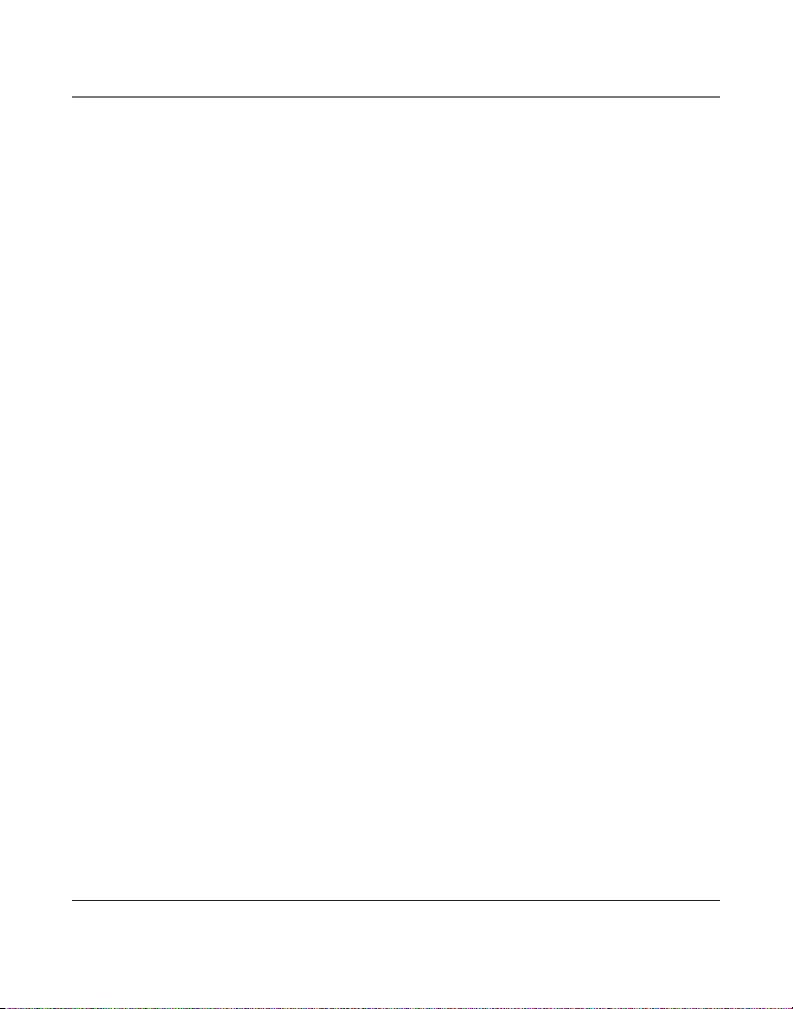
Operación del Teléfono
Volumen del Timbre
Mientras que el auricular está en la base, toque los botones VOLUME 5 o 6 para aumentar o
disminuir el volumen del timbre. El teléfono genera un timbre de ejemplo de la programación deseada.
Volumen del Altavoz, Auricular, o Audífonos
Mientras que usted utiliza el teléfono, toque los botones VOLUME 5 o 6 para programar el volumen
a un nivel cómodo. El teléfono almacena esta programación cuando usted suelta el botón.
Conferencia
Esta función le permite conectar dos llamadas para establecer una llamada en conferencia.
Para conectar con dos llamadas:
1. Oprima el botón de cualquier línea. Si usted ya tiene a alguien en la línea, salte al paso 2.
2. Oprima el botón HOLD.
3. Oprima el botón de la otra línea para contestar o hacer una segunda llamada.
4. Cuando la segunda llamada es conectada, oprima el botón CONFER.
Para desconectar una línea, oprima el botón de la línea con la que usted quiere seguir hablando, y la
otra línea se desconecta automáticamente.
Para desconectar ambas líneas, cuelgue el auricular u oprima el botón SPEAKER si usted está
utilizando el altavoz, o el botón HEADSET si usted está utilizando los audífonos.
Para mantener ambas líneas conectadas, pero hablar únicamente con una persona:
1. Oprima el botón HOLD para poner ambas líneas en espera.
2. Para hablar con una persona, oprima el botón de la línea correspondiente. La otra línea
permanece en espera.
3. Para volver a la llamada en conferencia con ambas líneas, oprima el botón CONFER.
Función de No Molestar
Esta función deshabilita el timbre de una llamada entrante, durante el tiempo que usted ha
seleccionado. Usted puede programar la duración de la función de No Molestar.
1. Mientras que el auricular está en la base, oprima el botón DND. El indicador DND parpadea.
21
Page 60

Operación del Teléfono
2. Utilice los botones REVIEW 3 o 4 para seleccionar la duración. Usted puede escoger entre 15
minutos, 30 minutos, 45 minutos, 1 hora, 2 horas e incrementar la duración a intervalos de 1
hora hasta 24 horas.
3. Oprima el botón SELECT para salvar su selección.
4. Cuando la función de No Molestar está activada, el indicador DND parpadea. Para desactivar la
función de No Molestar, oprima el botón DND.
NOTA: Cuando la función de No Molestar está activada, usted seguirá recibiendo indicación de la línea,
información del Identificador de Llamadas e indicador de Nueva Llamada.
Mensaje de Voz
Suponiendo que su compañía telefónica ofrece el servicio de mensaje de voz y que usted se suscribe
a éste, el indicador VOICE MAIL en la base parpadea para indicar que hay un mensaje esperando. Deja
de parpadear después de que el mensaje es revisado.
IMPORTANTE: Usted debe tener programada la clave de acceso para el buzón de voz para que funcione.
Vea la sección “Clave de Acceso al Buzón de Voz.”
1. Levante el auricular, u oprima el botón HEADSET o SPEAKER.
2. Oprima el botón de buzón de voz para la línea 1 (“VOICE MAIL 1”) o para la línea 2 (“VOICE MAIL
2”).
3. El aparato marca automáticamente el número de acceso del buzón de voz programado
previamente para que usted pueda tener acceso a su correo de voz almacenado en la compañía
telefónica.
El usuario puede también cambiar el número de acceso antes de marcar.
1. Oprima el botón de buzón de voz para la línea 1 (“VOICE MAIL 1”) o para la línea 2 (“VOICE MAIL
2”).
2. El número aparece en la pantalla.
3. Levante el auricular, u oprima el botón HEADSET o SPEAKER.
4. El aparato marca automáticamente el número de acceso del buzón de voz programado
previamente para que usted pueda tener acceso a su correo de voz almacenado en la compañía
telefónica.
22
Page 61

12:43 AM 12/31
29 NEW CALLS
JOHN SMITH
327-555-2325
10:42 AM 12/30
NEW
CALL#
21
Funciones del Identificador de Llamadas (Caller ID)
12:43 AM 12/31
29 NEW CALLS
Funciones del Identificador de Llamadas (Caller ID)
Pantalla Sumario
La pantalla sumario muestra la hora actual, la fecha actual y el número de llamadas esperando a ser
revisadas. Esto aparece hasta que se oprime cualquier botón. Dentro de 10 segundos después de que
se recibe una llamada nueva la información de la persona que acaba de llamar aparece en la pantalla
y se ilumina el indicador de llamada nueva (“NEW CALL”).
Hora FechaIndicador de la Batería
Número de llamadas nuevas
NOTA: El número de llamadas nuevas se muestra hasta que todas las llamadas nuevas hayan sido
recibidas.
Para Recibir y Almacenar Archivos del Identificador de Llamadas
Este aparato recibe y muestra información transmitida por su compañía telefónica local. Esta
información puede incluir el número telefónico, fecha y hora; o el nombre, número telefónico, fecha
y hora. El aparato puede almacenar hasta 99 llamadas para ser revisadas después. Cuando la memoria
está llena, una llamada nueva automáticamente reemplaza a la llamada más vieja. La indicación de
llamada nueva (“NEW”) aparece en la pantalla para llamadas recibidas que no han sido revisadas.
Número telefónico de la persona que llama
Nombre del Identificador de Llamadas
23
Page 62

Funciones del Identificador de Llamadas (Caller ID)
Para Revisar Archivos del Identificador de Llamadas
• Utilice los botones REVIEW 3 o 4 para recorrer los archivos de llamadas.
NOTA: Cuando usted recorre los archivos hasta el principio o fin de la lista, la indicación COMIENZO/
FIN aparece en la pantalla.
Para Salvar Archivos del Identificador de Llamadas a la Memoria /Directorio
de Memoria
1. Mientras aparece en nombre y número telefónico en la pantalla, oprima el botón SELECT si usted
quiere cambiar la información. Después, siga los pasos en la sección “Para Almacenar el Nombre y
Número en la Memoria” para cambiar y almacenar el archivo.
2. Si usted no necesita cambiar el nombre o número, oprima el botón STORE, seguido por el botón
MEMORIA, u oprima el botón DIRECTORY para salvar la información en la memoria del Directorio
Telefónico.
Para Borrar un Archivo del Identificador de Llamadas
Para borrar el archivo que aparece en la pantalla, oprima una vez el botón DELETE.
Para Borrar todos los Archivos del Identificador de Llamadas
Esta función le permite borrar a la vez todos los archivos del Identificador de Llamadas.
1. Mientras aparece un archivo del Identificador de Llamadas en la pantalla, oprima y sostenga el
botón DELETE durante dos segundos. El aparato le pregunta si borra todos los archivos (“BORRAR
TODOS?”) en la pantalla.
2. Oprima nuevamente el botón DELETE para confirmar.
Para Volver a Marcar
Cuando usted revisa los archivos del Identificador, usted puede marcar los número que aparecen en
la pantalla.
Si usted programó su Clave de Área en el Menú de Programación
1. Oprima los botones REVIEW 3 o 4 para llegar al número que usted quiera marcar.
24
Page 63
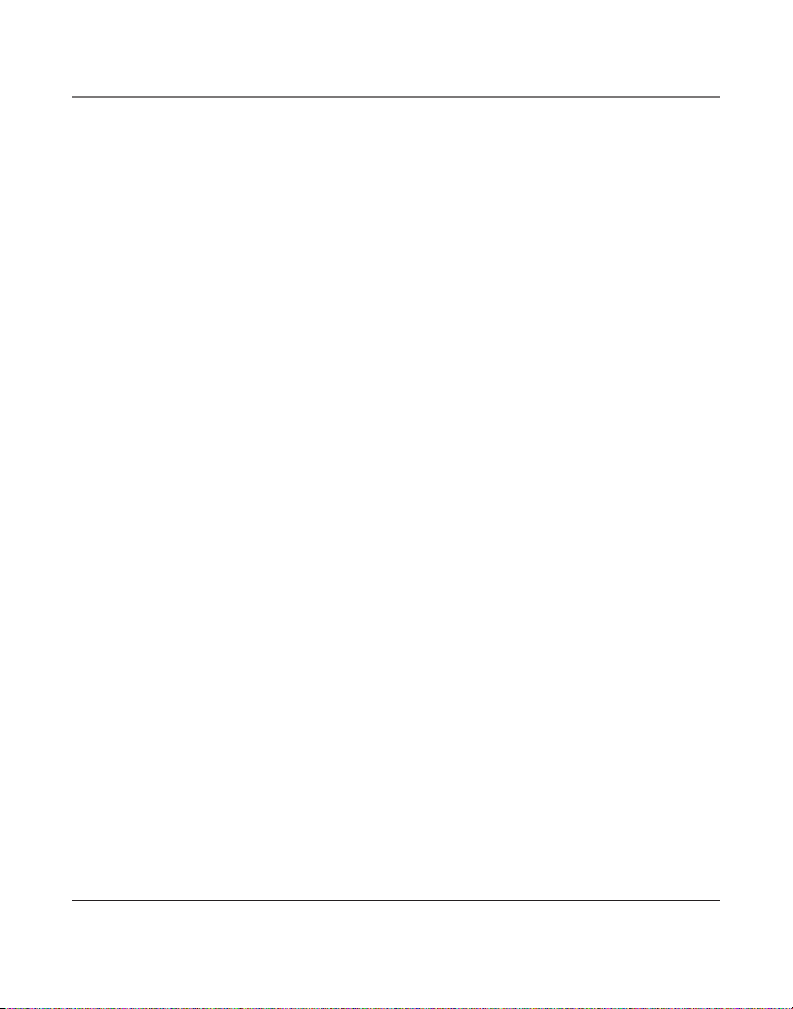
Funciones del Identificador de Llamadas (Caller ID)
2. Oprima el botón DIAL. Si usted ve un número de 7 dígitos (por ejemplo 555‑1234), entonces la
llamada recibida provino de su misma clave de área. Sin embargo, esto no garantiza que sea una
llamada local. Si usted ve un número de 11 dígitos (por ejemplo 1‑234‑555‑1234), entonces la
llamada recibida no provino de su misma clave de área. Si el número que se muestra no es un
Número de Marcado Directo provisto por la compañía telefónica, la pantalla muestra 34 PARA
AJUSTAR.
3. Para ajustar el formato del número, utilice los botones REVIEW 3 o 4. Por ejemplo, un número
local de 7 dígitos algunas veces no se puede marcar porque requiere un formato de 10 o de 11
dígitos. Utilice los botones REVIEW 3 o 4 para recorrer los formatos de 7, 10 y 11 dígitos.
7 dígitos número telefónico de 7 dígitos (por ejemplo 555‑5555)
10 dígitos clave de área de 3 dígitos + número telefónico de 7 dígitos
11 dígitos clave de larga distancia “1” + clave de área de 3 dígitos + número telefónico de 7
4. Para marcar el número mostrado, levante el auricular u oprima nuevamente el botón DIAL.
Si usted no programó su Clave de Área en el Menú de Programación
1. Oprima los botones REVIEW 3 o 4 para llegar al número que usted quiera marcar. Usted
2. Oprima el botón DIAL. Usted puede ajustar el formato del número si la pantalla muestra 34
Caller ID (Identificador de Llamadas) con Call Waiting (Llamada en Espera)
Esta función le permite ver (en la pantalla) quien le llama cuando escucha el tono de espera en
el recibidor. La información de la persona que llama aparece en la pantalla después de que usted
escucha el tono.
(por ejemplo, 425‑555‑5555)
dígitos (por ejemplo, 1‑425‑555‑5555).
únicamente verá números de 10 dígitos (por ejemplo, 234‑555‑1234).
PARA AJUSTAR.
IMPORTANTE: Para poder utilizar las funciones del Identificador de Llamadas con este aparato, usted
debe suscribirse ya sea al Servicio Estándar de Identificador de Llamadas de Nombre/ Número, o al
Servicio de Identificador de Llamada en Espera (Caller ID with Call Waiting).
25
Page 64
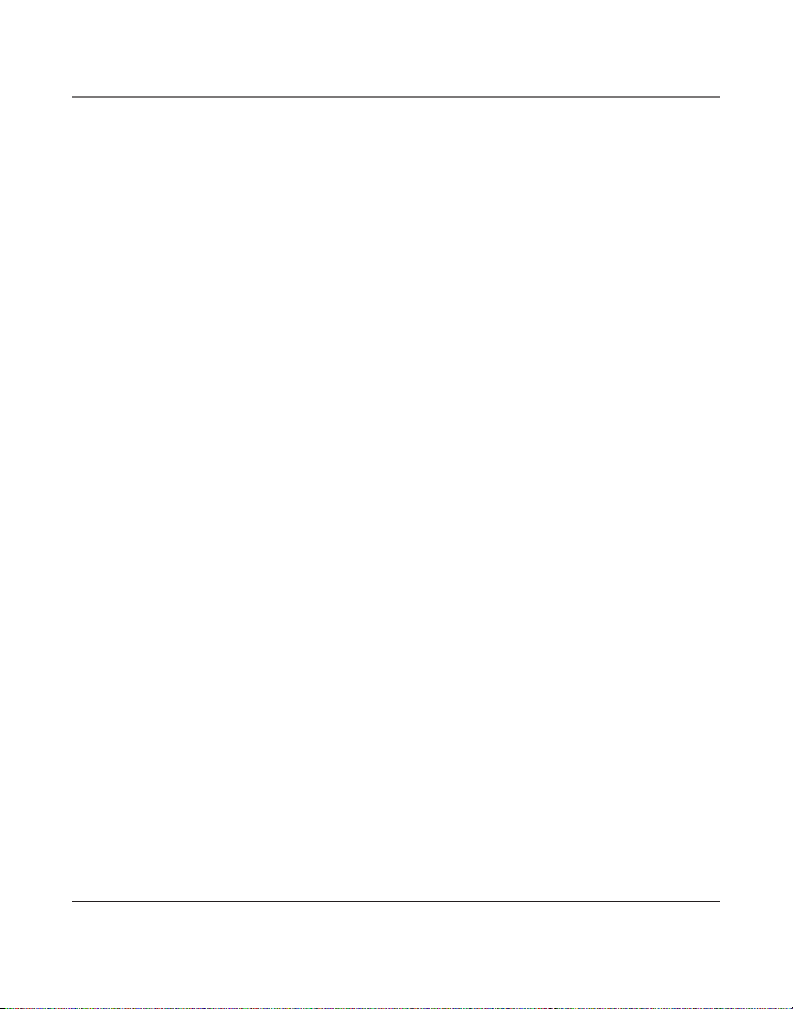
Memoria
Memoria de Acceso Directo y Directorio de Memoria
Para Almacenar un Nombre y Número en la Memoria
1. Oprima el botón STORE. La indicación INSCRIBA NUMERO aparece en la pantalla.
2. Utilice el teclado numérico para inscribir el número que usted quiera almacenar (hasta 32 dígitos).
NOTA: Si usted comete un error, utilice los botones 34 para colocar el cursor y oprima el botón
DELETE para borrar los dígitos incorrectos O directamente inscriba otro dígito encima para reemplazar
el número incorrecto.
3. Oprima el botón SELECT.
4. Utilice el teclado numérico para inscribir el nombre (hasta 15 caracteres). Por ejemplo, para
inscribir el nombre “Bill Smith”, oprima la tecla del 2 dos veces para la letra B. Oprima la tecla
del 4 tres veces para la letra I. Oprima la tecla del 5 tres veces para la letra L. Oprima la tecla del
5 nuevamente tres veces para la segunda letra L, oprima la tecla del 1 para introducir un espacio
entre la letra L y S. Oprima la tecla del 7 cuatro veces para la letra S. Oprima la tecla del 6 una
vez para la letra M; oprima el 4 tres veces para la letra I; oprima el 8 para la letra T; y el 4 dos
veces para la letra H.
NOTA: Si usted comete un error, oprima el botón DELETE para borrar cualquier letra incorrecta e
inscribir la correcta.
5. Oprima el botón STORE. La pantalla muestra OCALIZACIÓN? en la pantalla.
6. Inscriba la localización de memoria:
• Oprima el botón DIRECTORY para salvar el archivo en la Memoria del Directorio
U
• Oprima el botón MEMORY para salvar el archivo en Memoria de Acceso Directo.
7. Para referencia futura, escriba el nombre o el número de las personas que están localizados en
cada localización, en los espacios correspondientes de la tarjeta índice de la memoria.
Para Revisar Nombre y Números Almacenados
1. Oprima el botón DIRECTORY.
2. Utilice los botones 3 o 4 para recorrer los archivos almacenados en el Directorio de Memoria .
U
26
Page 65

Memoria
1. Oprima uno de los botones de memoria (“MEMORY”) para revisar el archivo localizado en
Memoria de Acceso Directo.
Para Cambiar un Nombre o Número Almacenado
1. Oprima el botón DIRECTORY.
2 . Utilice los botones REVIEW 3 o 4 para llegar a la localización de memoria deseada.
3. Oprima el botón SELECT y corrija el contenido de acuerdo a los pasos en la sección “Para
Almacenar un Nombre y Número la Sección de Memoria.”
U
1. Oprima uno de los botones de localización de memoria (“MEMORY”).
2. Oprima el botón SELECT y corrija el contenido de acuerdo a los pasos en la sección “Para
Almacenar un Nombre y Número la Sección de Memoria.”
Para Almacenar el Último Número Marcado
Para almacenar rápidamente el último número marcado.
1. Oprima el botón REDIAL/ PAUSE para ver el último número marcado.
2. Oprima el botón SELECT si quiere corregir el número, o de otra manera, oprima el botón STORE.
3. Siga los pasos en la sección Para Almacenar un Nombre y Número la Sección de Memoria para
almacenarlo.
Para Almacenar una Pausa
Utilice el botón PAUSE para introducir un retraso en la secuencia de marcado de un número (por
ejemplo después de que usted marca 9 para obtener línea externa, o cuando usted tiene que inscribir
un número de acceso en la línea de información de su banco).
27
Page 66
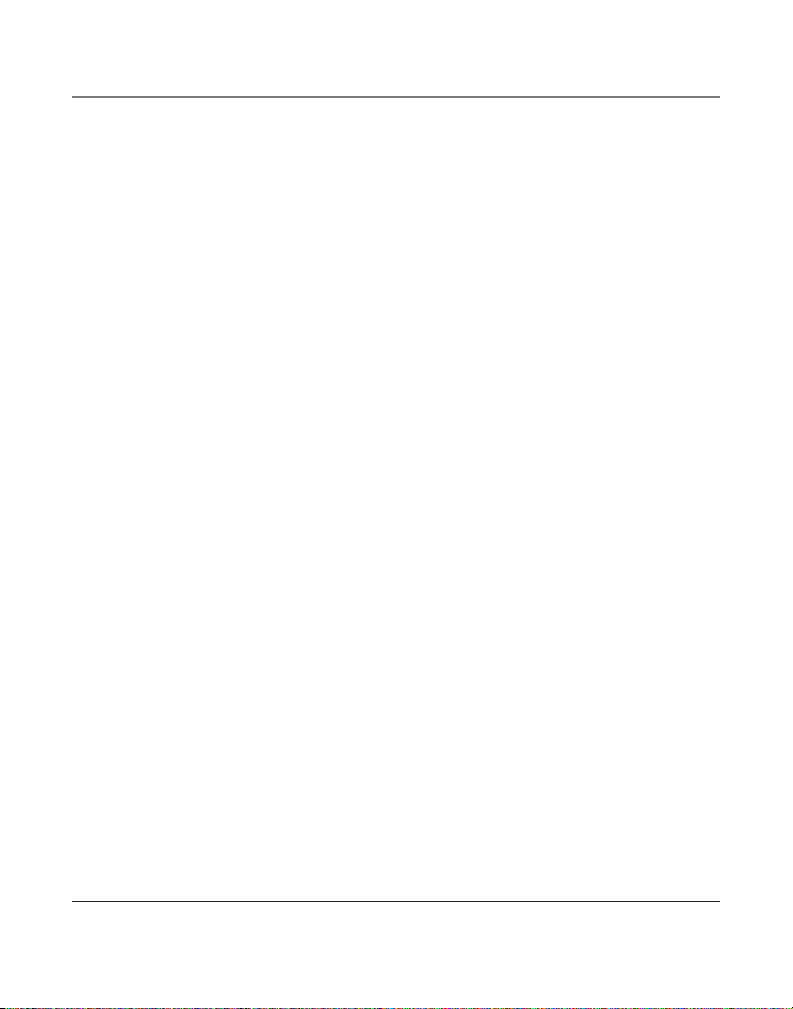
Memoria
Para Marcar un Número Almacenado
Si el número está almacenado en la Memoria del Directorio,
1. Levante el auricular, u oprima el botón SPEAKER o HEADSET.
2. Espere al tono de marcar.
3. Oprima el botón DIRECTORY o utilice los botones REVIEW 3 o 4 para encontrar el número.
4. Oprima el botón DIAL y el número se marca automáticamente.
Si el número está almacenado en la Memoria de Acceso Directo,
1. Levante el auricular, u oprima el botón SPEAKER o HEADSET.
2. Espere al tono de marcar.
3. Oprima el botón de la localización de memoria (“MEMORY”), y el número se marca
automáticamente.
Marcado en Cadena
Este proceso le permite marcar una sucesión de números almacenados en diferentes localizaciones
de memoria. Esto es muy útil cuando usted debe marcar diferentes secuencias de números, como
llamadas frecuentes de larga distancia.
Por ejemplo Localización de Memoria
Número local de acceso de su compañía de larga distancia 6
Código de autorización (ID) 7
Número de larga distancia 8
Utilizando
1. Oprima el botón de la línea que quiera.
2. Oprima el botón de la localización de memoria 6. (Oprima pausa si fuera necesario).
3. Oprima el botón de la localización de memoria 7. (Oprima pausa si fuera necesario).
4. Oprima el botón de la localización de memoria 8.
28
Page 67
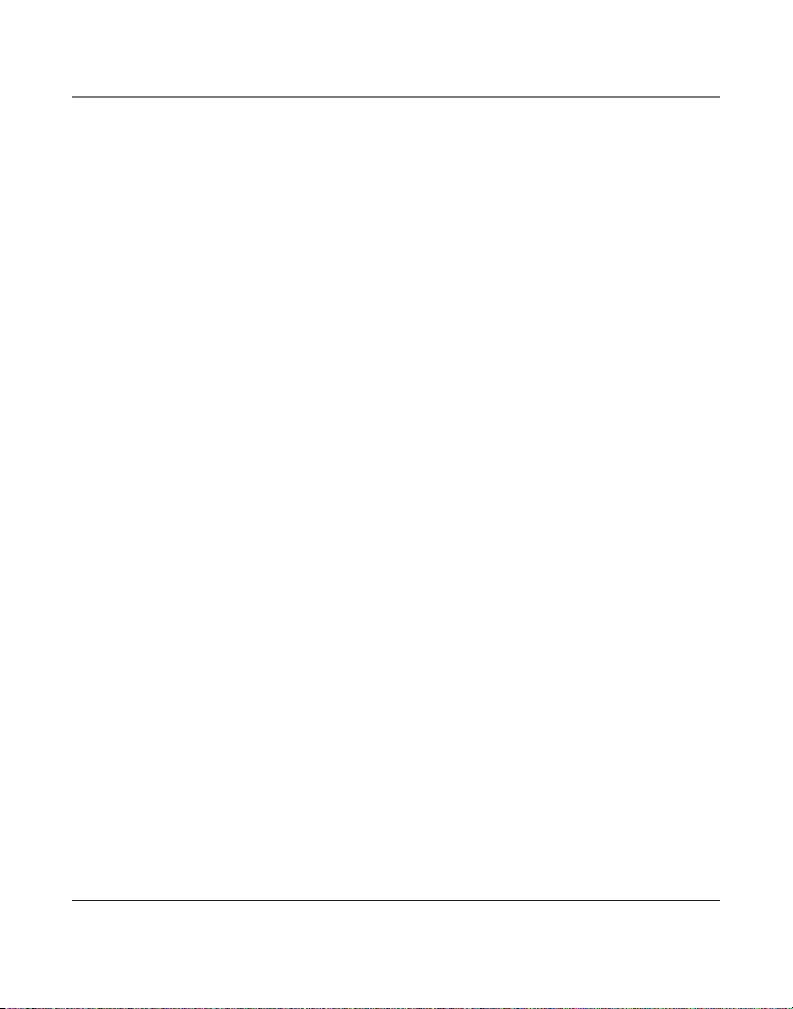
Memoria
Para Borrar Todas las Memorias del Directorio
Esta función le permite eliminar todas las memorias almacenadas en el directorio a la vez.
1. Oprima el botón MENU.
2. Utilice los botones REVIEW 3 o 4 para ir a la indicación OPCIONES TELEF.
3. Oprima el botón SELECT. La indicación LIMPIA LAS MEM aparece en la pantalla.
4. Oprima el botón SELECT.
5. Utilice los botones REVIEW 3 o 4 para llegar a la indicación SI.
6. Oprima el botón SELECT. La indicación OK aparece en la pantalla para confirmar que todas las
memorias del directorio han sido borradas. Si usted quiere volver a empezar, oprima el botón EXIT
una vez para volver al nivel del menú previo.
29
Page 68

Otra Información
Mensajes de la Pantalla
Los siguientes mensajes especiales indican el estado actual de un mensaje o del aparato:
NO HAY LLAMADAS El registro de memoria está vacío.
PERSONA DESCONOCIDA La llamada entrante viene de un área en donde el Identificador
LLAMADA BLOQUEADA La persona que llama está registrada como “Número Privado” y la
INORMACION INCOMPLETA La información sobre la persona que llama ha sido interrumpida o
NO HAY INFORMACIÓN No se detecta una señal del Identificador de Llamadas, o el servicio no
COMIENZO/ FINAL Usted está al principio o al final del registro de memoria.
La corriente de la batería está baja o no hay batería instalada.
Guía para Solución de Problemas
No hay tono de marcar
• Verifique o repita los pasos para la instalación:
Asegúrese que los cables telefónicos estén conectados a un teléfono y a un enchufe telefónico
de pared.
Asegúrese que los cables no estén dañados.
• Asegúrese el gancho para colgar se levante cuando el auricular es descolgado.
• Verifique el botón SPEAKER. ¿Está apagado el indicador?
• Desconecte la base del enchufe de pared y conecte otro teléfono al mismo enchufe. Si continúa
sin haber tono de marcar en el segundo teléfono, el problema puede estar en el cableado o en el
servicio local.
de Llamadas (Caller ID) no está disponible, o no está enlazado al
suyo. Si aparece la indicación DESCONOCID junto con el número, la
información del nombre no está disponible.
información no es enviada.
corrupta durante la transmisión.
ha sido activado.
30
Page 69
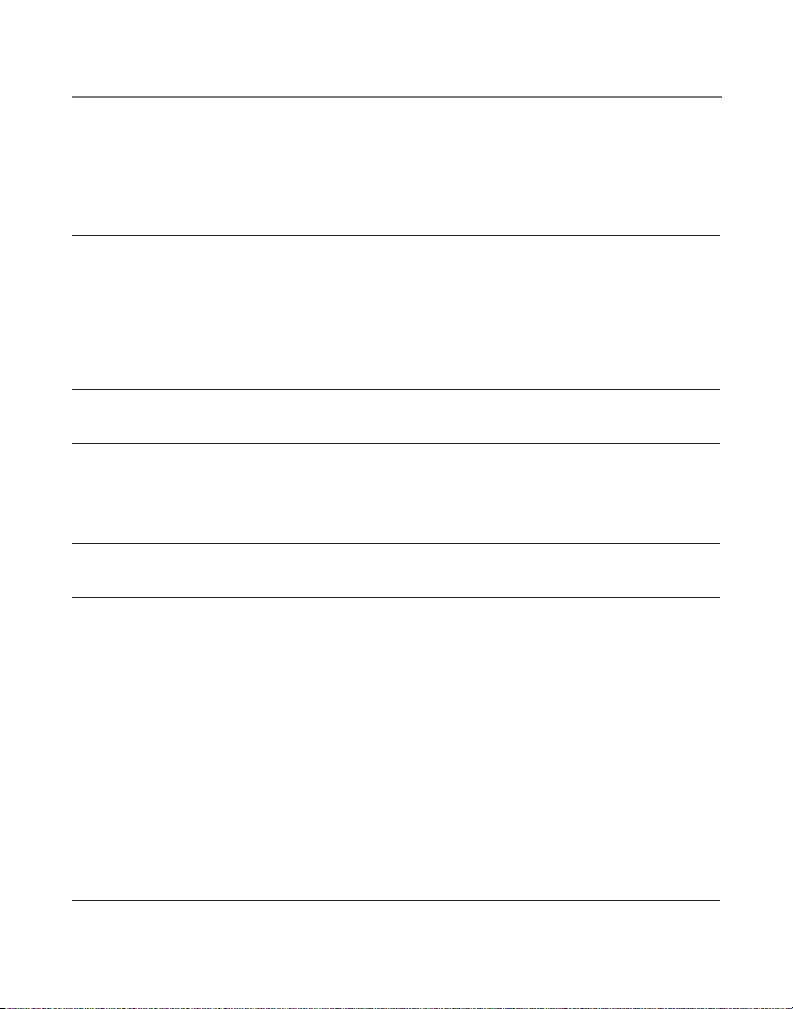
Otra Información
La otra persona no le escucha
• Asegúrese que el auricular y el cable de los audífonos estén conectados adecuadamente.
• Asegúrese que la función del enmudecedor (“MUTE”) no haya sido activada.
El teléfono no timbra
• Asegúrese que el selector del timbre (“RINGER”) esté en la posición de activado (ON).
• Usted puede tener demasiadas extensiones de teléfono en su línea. Intente desconectar algunos
teléfonos.
• Vea las soluciones para “No hay tono de marcar.”
• Asegúrese que la función de No Molestar no haya sido activada.
La voz entrante se escucha muy levemente o no se escucha
• Verifique y ajuste los controles del volumen.
El Marcado desde la Memoria no funciona
• Asegúrese que haya programado adecuadamente las teclas de las localizaciones de memoria.
Asegúrese que haya programado adecuadamente las teclas de las localizaciones de memoria.
• Asegúrese que haya seguido la secuencia adecuada para marcar.
Indicador de baja batería (“LOW”) parpadea o permanece iluminado.
• Las baterías necesitan ser cambiadas o no están incluidas.
Cuidado General del Producto
Para mantener su teléfono funcionando bien y con buena apariencia, observe las siguientes pautas:
• Evite poner el teléfono cerca de calentadores (calefactores) de ambiente y dispositivos que
generen interferencia eléctrica ejemplo, motores o lámparas fluorescentes).
• No lo exponga a la luz solar directa o a la humedad.
• No deje caer la extensión móvil y no maltrate el teléfono.
• Limpie el teléfono con un trapo suave
• Nunca use un agente de limpieza fuerte ni un polvo abrasivo, ya que esto dañará el acabado.
• Retenga el empaque original en caso de que necesite embarcar el auricular en el futuro.
31
Page 70
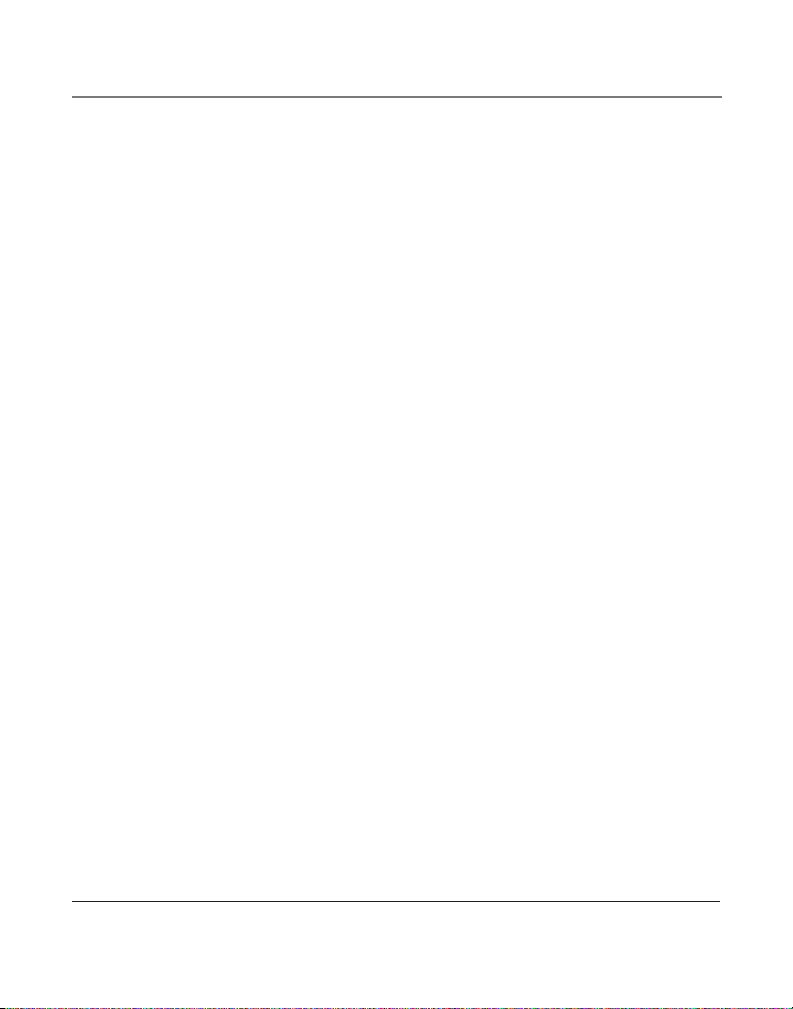
Otra Información
Cómo Obtener Servicios de Mantenimiento
Si usted experimenta problemas con este equipo, para reparaciones o para información de garantía,
comuníquese con el departamento de servicio al cliente al 1-800-511-3180. Si el equipo está
causando daños a la red telefónica, la compañía telefónica puede pedirle que desconecte su equipo
hasta que el problema haya sido resuelto.
Este producto puede únicamente ser reparado por el fabricante o sus agentes de reparación
autorizados. Cualquier cambio o modificación no aprobados expresamente por Thomson Inc.
podría ser motivo de anulación de la autoridad del usuario para operar este producto. Para recibir
instrucciones sobre cómo obtener servicios de mantenimiento, por favor consulte la garantía incluida
en esta Guía, o llame a Información para el Usuario, 1-800-511-3180.
O envíe sus preguntas a:
Thomson Inc.
Gerente, Servicio al Consumidor
P.O. Box 1976
Indianápolis, IN 46206‑1976
Adjunte su recibo al folleto, para futura referencia, o anote la fecha en la que se compró o recibió
este producto como regalo. Esta información será valiosa si se llegase a requerir durante el período de
garantía.
Fecha de compra___________________________________________________________________
Nombre de la tienda________________________________________________________________
32
Page 71
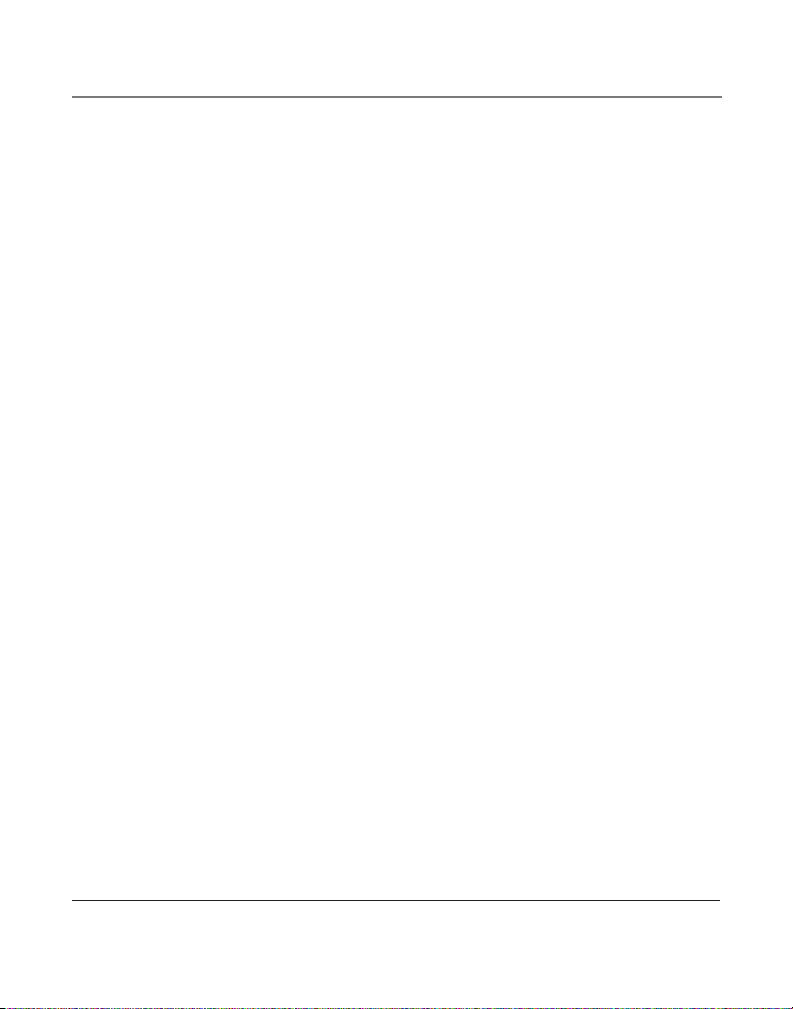
Otra Información
Garantía Limitada
Lo que cubre su garantía:
• Defectos de materiales o de trabajo.
Por cuánto tiempo después de la compra:
• Un año, a partir de la fecha de compra.
(El periodo de garantía para unidades arrendadas se inicia con la primera renta o 45 días de la
fecha del embarque a la firma de arrendamiento, lo que ocurra primero).
Lo que haremos:
• Proporcionarle una unidad nueva o, a nuestra opción, una reacondicionada. La unidad de
intercambio quedará bajo garantía por el resto del periodo de garantía del producto original.
Cómo obtener servicio:
• Empaque bien la unidad, incluyendo todos los cables, etc., que originalmente venían con el
producto. Se recomienda usar el cartón y materiales de empaque originales.
• “Prueba de compra como factura o recibo de compra, que ofrezca evidencia de que el producto
está dentro del periodo de garantía, debe ser presentado para obtener servicio bajo garantía.” Para
compañías de arrendamiento, se requiere como evidencia el primer contrato de renta. También
escriba claramente su nombre, dirección y la descripción del defecto. Mande vía UPS o un servicio
de paquetería equivalente a:
Thomson Inc.
11721 B Alameda Ave.
Socorro, Texas 79927
• Pague cualquier cargo que le facture el Centro de Intercambio por servicio que no esté cubierto por
garantía.
• Asegure su empaque para prevenir pérdida o daño. Thomson Inc. no acepta responsabilidad en caso
de pérdida o daño.
• Un aparato nuevo o uno remozado se le enviará con los cargos pagados.
Lo que no cubre la garantía:
• Instrucciones al cliente. (Su manual de propietario le proporciona la información con respecto a
las instrucciones de operación y los controles del usuario. Cualquier información adicional debe
obtenerse con su agente de ventas.
• Ajustes de instalación y de preparación del servicio.
• Baterías.
• Daño por mal uso o negligencia.
• Productos que han sido modificados o incorporados a otros productos.
• Productos comprados o que han recibido servicio fuera de los Estados Unidos.
• Desastres naturales, por ejemplo y sin limitarse a ellos, daños por relámpagos.
33
Page 72
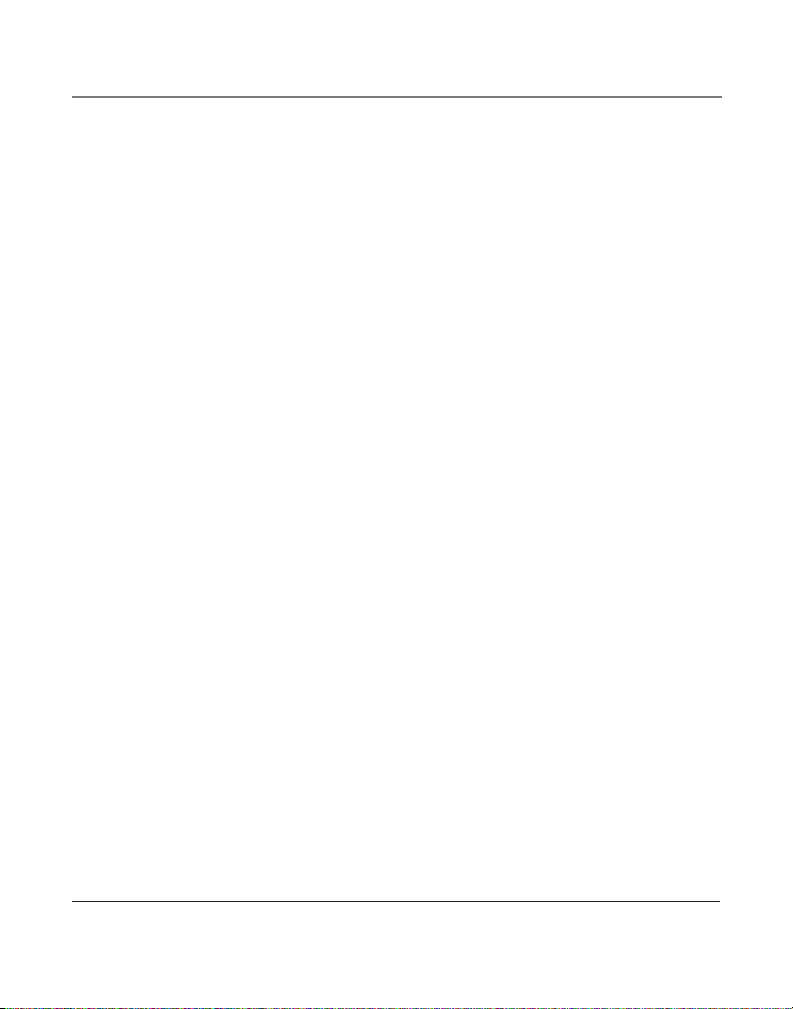
Otra Información
Registro del Producto:
• Por favor llene y envíe por correo la Tarjeta de Registro del Producto que se embarcó con su
producto. Hará más fácil que hagamos contacto con usted si fuera necesario. No se requiere la
devolución de la tarjeta para tener la cobertura de la garantía.
Limitaciones sobre la Garantía:
• LA GARANTÍA ESPECIFICADA ANTERIORMENTE ES LA ÚNICA GARANTÍA APLICABLE A ESTE
PRODUCTO. CUALQUIER OTRA GARANTÍA, EXPRESA O IMPLÍCITA (INCLUYENDO TODAS LAS
GARANTÍAS IMPLÍCITAS DE MERCADO O DE SALUD PARA CUALQUIER PROPÓSITO) SON
CONSIDERADAS NO VÁLIDAS. NINGUNA INFORMACIÓN VERBAL O ESCRITA OTORGADA POR
THOMSON INC., SUS AGENTES, O EMPLEADOS SERÁ CONSIDERADA PARA CREAR UNA GARANTÍA
NI PARA AUMENTAR BAJO NINGUNA CIRCUNSTANCIA LA COBERTURA DE ESTA GARANTÍA.
• LA REPARACIÓN O REEMPLAZO DE UN PRODUCTO COMO SE ESPECIFICA BAJO ESTA GARANTÍA
ES EL REMEDIO EXCLUSIVO DEL CONSUMIDOR. THOMSON INC. NO SE HACE RESPONSIBLE
POR DAÑOS INCIDENTALES, DAÑOS DERIVADOS COMO CONSECUENCIA DEL USO DE ESTE
PRODUCTO, O COMO RESULTADO DEL INCUMPLIMIENTO DE CUALQUIER GARANTÍA IMPLÍCITA O
EXPRESA DE ESTE PRODUCTO. LA INVALIDEZ DE LAS GARANTÍAS O LAS GARANTÍAS LIMITADAS
ESTÁN REGLAMENTADAS POR LAS LEYES DEL ESTADO DE INDIANA. EXCEPTO POR EL ALCANCE
ESTABLECIDO POR LAS LEYES APLICABLES, CUALQUIER GARANTÍA IMPLÍCITA DE MERCADO O DE
SALUD PARA CUALQUIER PROPÓSITO, EN ESTE PRODUCTO ES LIMITADA AL PERÍODO DE GARANTÍA
ESPECIFICADO ANTERIORMENTE.
Cómo se Relaciona la Ley Estatal a esta Garantía:
• Algunos estados no permiten la exclusión ni limitación de daño incidental o derivado de alguna
consecuencia, o la limitación con respecto al período de tiempo que debe aplicarse para garantías
implícitas, por lo tanto las limitaciones y exclusiones mencionadas anteriormente pueden no ser
aplicables para usted.
• Esta garantía le ofrece derechos legales específicos, y usted puede tener otros derechos legales que
varían de estado a estado.
Si compró su producto fuera de los Estados Unidos:
• Esta garantía no se aplica. Vea a su distribuidor para información sobre la garantía.
34
Page 73

Índice
A
Auricular y Audífonos 18
B
Botón de Servicios
Especiales (“Flash”) 20
C
Caller ID (Identificador de
Llamadas) con Call
Waiting (Llamada en
Espera) 25
Clave de Área Local 14
Claves de Acceso para
Buzón de Voz 16
Claves de Área Regionales
15
Cómo Obtener Servicios de
Mantenimiento 32
Compatibilidad con
Audífonos (CCA) 3
Conexión y Programación 7
Conferencia 21
Cuidado General del
Producto 31
E
En Espera 20
Enmudecedor 19
F
Formato de la Base 7
Formato de la Hora 13
Función de No Molestar 21
Funciones del Identificador
de Llamadas (Caller
ID) 23
G
Garantía Limitada 33
Guía para Solución de
Problemas 30
I
Idioma de la Pantalla 12
Información de Accesorios
37
Información de
Interferencias 3
Información Importante 2
Información Importante
para la Instalación 8
Información sobre la
Aprobación de Equipo
2
Instalación 8
Introducción 6
L
Licensing 3
Lista de Partes 8
M
Marcado en Cadena 28
Memoria 26
Memoria de Acceso Directo
y Directorio de
Memoria 26
Mensaje de Voz 22
Mensajes de la Pantalla 30
O
Operación del Teléfono 17
Otra Información 30
35
Page 74
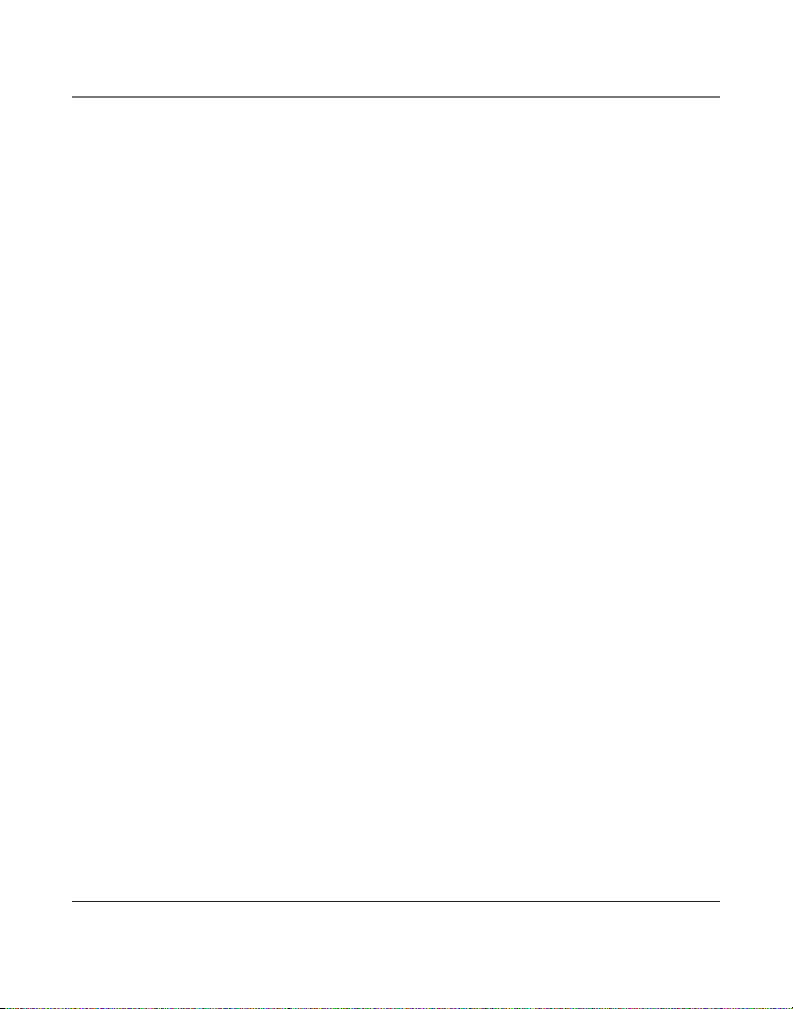
Índice
P
Pantalla Sumario 23
Para Almacenar el Último
Número Marcado 27
Para Almacenar una Pausa
27
Para Almacenar un Nombre
y Número en la
Memoria 26
Para Borrar Todas las
Memorias del
Directorio 29
Para Borrar todos los
Archivos del
Identificador de
Llamadas 24
Para Borrar un Archivo
del Identificador de
Llamadas 24
Para Cambiar entre Altavoz
18
Para Cambiar un Nombre o
Número Almacenado
27
Para Hacer Llamadas con el
Altavoz 17
Para Hacer Llamadas con el
Auricular 17
Para Hacer Llamadas con los
Audífonos Opcionales
17
Para Instalar el Teléfono 9
Para Marcar un Número
Almacenado 28
Para Programar el Teléfono
12
Para Programar la Fecha y
Hora Manualmente
12
Para Recibir Llamadas con el
Altavoz 18
Para Recibir Llamadas con el
Auricular 18
Para Recibir Llamadas
con los Audífonos
Opcionales 18
Para Recibir y Almacenar
Archivos del
Identificador de
Llamadas 23
Para Restablecer las
Programaciones de
Fábrica 16
Para Revisar Archivos del
Identificador de
Llamadas 24
Para Revisar Nombre y
Números Almacenados
26
Para Salvar Archivos
del Identificador
de Llamadas a la
Memoria /Directorio
de Memoria 24
Para Volver a Marcar 24
Para Volver a Marcar
(“Redial”) 20
Pre‑Marcado de Números
Telefónicos 19
R
Requerimientos Para
Enchufe Telefónico 8
T
Temporizador de Llamadas
19
Terminal de Datos 11
Tiempo para Servicios
Especiales (“Flash”) 13
Tono para Alerta de Llamada
14
V
Volumen 20
36
Page 75

Información de Accesorios
Convertidor de corriente AC
5-2495
Audífonos
5-2425
Para ordenar, tenga lista su tarjeta Visa, Mastercard o Discover y llame al 1‑800‑338‑0376.
Se aplicará un cargo por envío al ordenar. La ley nos requiere que cobremos el impuesto sobre la
venta apropiado para cada estado, condado y área individuales a las cuales se envíe la mercancía.
Los artículos están sujetos a disponibilidad.
37
Page 76

Visite el sitio de RCA en www.rca.com
Por favor no envíe ningún producto a la dirección de Indianápolis enlistada en este manual o en la caja.
Esto únicamente resultará en un retraso para dar servicio a su producto.
Thomson Inc.
10330 North Meridian St.
Indianapolis, IN 46290‑1024
© 2006 Thomson Inc.
Trademark(s) ® Registered
Marca(s) Registrada(s)
Modelo 25202
16211370 (Rev. 3 DOM E/S)
06‑23
Impreso en China
