Page 1
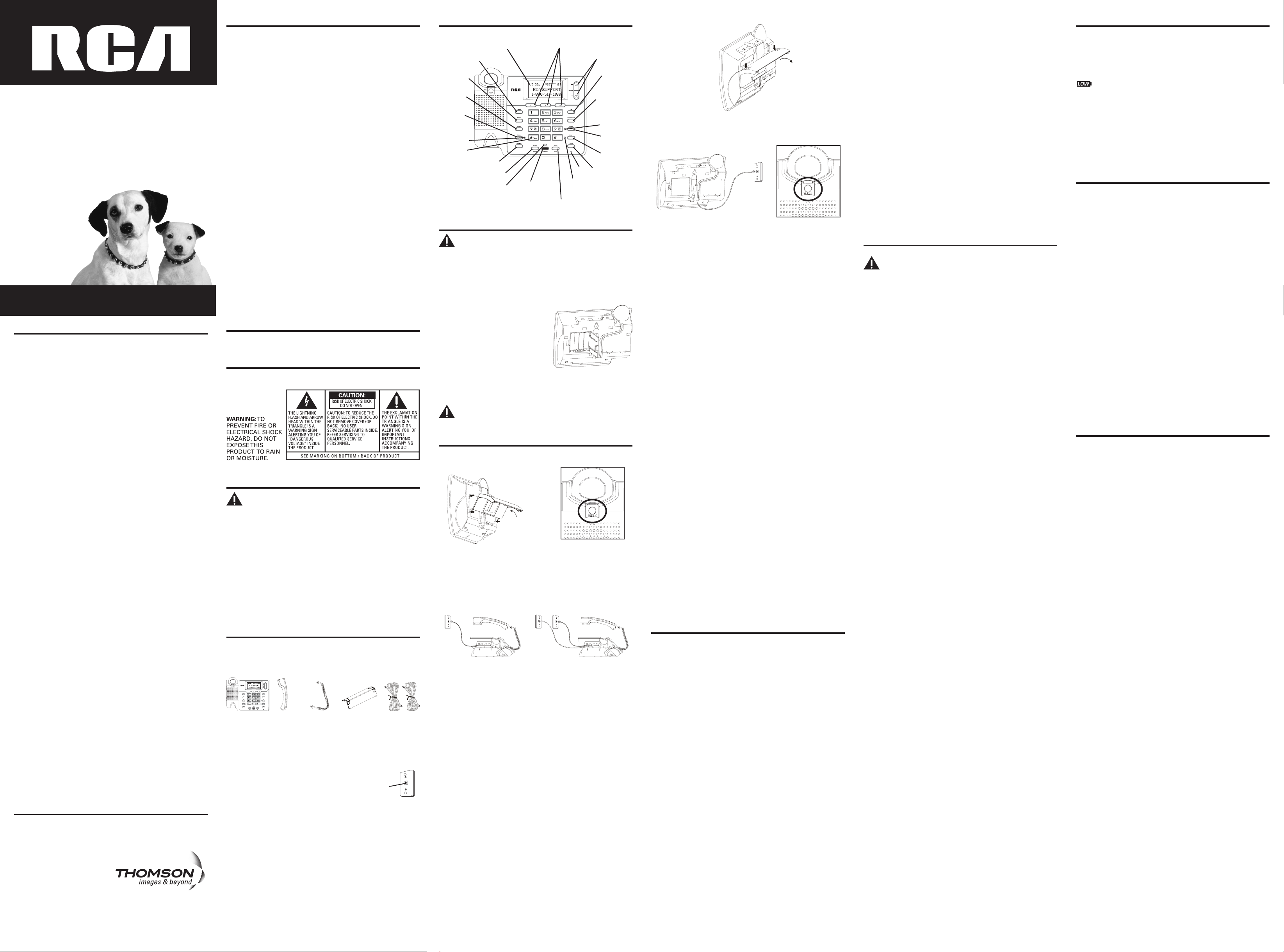
Installation & Setup
CAUTION: Disconnect the phone cord from the wall outlet
before installing or replacing the batteries.
Installing the Batteries
Your Caller ID phone uses 4 AA-size alkaline batteries for receiving
and storing Caller ID records and for storing the numbers you use for
memory dialing, pulse dialing, redial, and predial functionality.
1. Release latch on battery compartment and remove cover.
2. Insert 4 AA-size alkaline batteries as
shown on the diagram in the battery
compartment.
3. Snap the battery compartment door
back into place and replace the
mounting bracket.
4. If the line cord was previously
connected, re-attach it to the unit
and check your memory locations.
NOTE: If the low battery icon appears in the display, you need to
replace the batteries. It is important that you replace the batteries
as soon as possible in order to maintain Caller ID operation.
IMPORTANT: If you are not going to use the telephone for
more than 30 days, remove the batteries because they may
leak and damage the unit.
Installation
Desktop Installation
To attach the desktop pedestal:
Equipment Approval Information
Your telephone equipment is approved for connection to the Public
Switched Telephone Network and is in compliance with parts 15 and
68, FCC Rules and Regulations and the Technical Requirements for
Telephone Terminal Equipment published by ACTA.
1. Notification to the Local Telephone Company
On the bottom of this equipment is a label indicating, among
other information, the US number and Ringer Equivalence
Number (REN) for the equipment. You must, upon request, provide
this information to your telephone company.
The REN is useful in determining the number of devices you may
connect to your telephone line and still have all of these devices
ring when your telephone number is called. In most (but not all)
areas, the sum of the RENs of all devices connected to one line
should not exceed 5. To be certain of the number of devices you
may connect to your line as determined by the REN, you should
contact your local telephone company.
A plug and jack used to connect this equipment to the premises
wiring and telephone network must comply with the applicable
FCC Part 68 rules and requirements adopted by the ACTA. A
compliant telephone cord and modular plug is provided with this
product. It is designed to be connected to a compatible modular
jack that is also compliant. See installation instructions for details.
Notes
• This equipment may not be used on coin service provided by the
telephone company.
• Party lines are subject to state tariffs, and therefore, you may
not be able to use your own telephone equipment if you are on a
party line. Check with your local telephone company.
• Notice must be given to the telephone company upon permanent
disconnection of your telephone from your line.
• If your home has specially wired alarm equipment connected to
the telephone line, ensure the installation of this product does not
disable your alarm equipment. If you have questions about what
will disable alarm equipment, consult your telephone company or
a qualified installer.
US Number is located on the cabinet bottom
REN number is located on the cabinet bottom
2. Rights of the Telephone Company
Should your equipment cause trouble on your line which may
harm the telephone network, the telephone company shall, where
practicable, notify you that temporary discontinuance of service
may be required. Where prior notice is not practicable and the
circumstances warrant such action, the telephone company may
temporarily discontinue service immediately. In case of such
temporary discontinuance, the telephone company must: (1)
promptly notify you of such temporary discontinuance; (2) afford
you the opportunity to correct the situation; and (3) inform you
of your right to bring a complaint to the Commission pursuant
to procedures set forth in Subpart E of Part 68, FCC Rules and
Regulations.
The telephone company may make changes in its communications
facilities, equipment, operations or procedures where such action
is required in the operation of its business and not inconsistent
with FCC Rules and Regulations. If these changes are expected to
affect the use or performance of your telephone equipment, the
telephone company must give you adequate notice, in writing, to
allow you to maintain uninterrupted service.
Interference Information
This device complies with Part 15 of the FCC Rules. Operation
is subject to the following two conditions: (1) This device may
not cause harmful interference; and (2) This device must accept
any interference received, including interference that may cause
undesired operation.
This equipment has been tested and found to comply with the limits
for a Class B digital device, pursuant to Part 15 of the FCC Rules.
These limits are designed to provide reasonable protection against
harmful interference in a residential installation.
This equipment generates, uses, and can radiate radio frequency
energy and, if not installed and used in accordance with
the instructions, may cause harmful interference to radio
communications. However, there is no guarantee that interference
will not occur in a particular installation.
If this equipment does cause harmful interference to radio or
television reception, which can be determined by turning the
equipment off and on, the user is encouraged to try to correct the
interference by one or more of the following measures:
• Reorient or relocate the receiving antenna (that is, the antenna
for radio or television that is “receiving” the interference).
• Reorient or relocate and increase the separation between the
telecommunications equipment and receiving antenna.
• Connect the telecommunications equipment into an outlet on
a circuit different from that to which the receiving antenna
is connected.
If these measures do not eliminate the interference, please
consult your dealer or an experienced radio/television technician
for additional suggestions. Also, the Federal Communications
Commission has prepared a helpful booklet, “How To Identify and
Resolve Radio/TV Interference Problems.” This booklet is available
from the U.S. Government Printing Office, Washington, D.C. 20402.
Please specify stock number 004-000-00345-4 when ordering
copies.
Notice: The changes or modifications not expressly approved by the
party responsible for compliance could void the user’s authority to
operate the equipment.
Hearing Aid Compatibility
This telephone system meets FCC standards for Hearing Aid
Compatibility.
Licensing
Licensed under US Patent 6,427,009.
To detach the desktop pedestal:
NOTE: If you make a mistake and want to start over again, press
the Delete button to delete all of the digits.
1. Press the Menu button until
LOCAL AREA CODE
shows in
the display.
2. Press the Review 5 button to enter the second and third digit.
3. Press the Review 6 button to enter digit.
NOTE: The local area code may also be entered directly by using
the number pad.
4. Press the Menu button to save.
Setting the Dial Mode
This adjustment allows you to select tone (touch-tone) or pulse
(rotary) dialing.
1. Press the Menu button until
TONE/PULSE
shows in the display.
2. Press the Review 5 or 6 buttons to show the current dialing
mode. The default is TONE dialing.
3. To change the dialing mode, press the review key. The display
alternates between the two modes.
4. Press the Menu button to save.
NOTE: The phone will exit set up after 20 seconds if no buttons are
pressed.
REMINDER: The time and date are programmed automatically
when the first Caller ID record is successfully received after set up.
Caller ID Features
IMPORTANT: In order to use all of the features of this
telephone, you must subscribe to two separate services
available from your local telephone company: the standard
Name/Number Caller ID Service to know who is calling when
the phone rings and Caller ID with Call Waiting Service to
know who is calling while you are on the phone.
Summary Screen
The Summary Screen shows the current time, date, and number of
new calls to review. It is displayed until any button is pressed.
NOTE: The number of new calls is displayed until all new calls have
been reviewed.
Receiving and Storing Calls
This unit receives and displays information transmitted by your local
phone company. This information can include the phone number,
date, and time; or the name, phone number, date, and time. The unit
can store up to 75 calls for later review. When the memory is full,
a new call automatically replaces the oldest call in memory.
NEW
appears in the display for calls received that have not been reviewed.
Reviewing Call Records
• Press the Review 5 or 6 button to view the call records.
• Press the Review 5 button to scroll through the call records from
the old one to the next new one.
• Press the Review 6 button to scroll through the call records from
the new one to the previous one.
• When all of the records have been viewed,
START/END
appears in
the display.
Deleting Call Records
• To delete the record shown in the display, press the Delete button
once.
• To delete all records while reviewing, press and hold the Delete
button for about three seconds.
DELETE ALL?
appears in the
display. Press Delete again to complete.
Dialing Back
When reviewing Caller ID records, you can dialback the numbers
shown on the display by pressing the Dial button.
NOTE: If
PICKUP PHONE
shows in the display, no other changes to
the number can be made. The information sent from the telephone
company is known to be a valid number for dialing back (used only
in very limited areas). Once you pickup the phone, the number is
automatically dialed.
NOTE: Make sure either line button 1 or 2 is pressed, when the
handset is picked-up or the speakerphone is in use.
If You Programmed Your Local Area Code In the Set Up Menu
1. Use the Review 5 or 6 button to display the number you want
to dial.
2. Press the Dial button.
• If you see a number with seven digits (i.e. 555-1234), then the call
is from within your area code. However, this does not guarantee
the call is a local call.
• If you see a number with 11 digits (i.e. 1-234-555-1234), then the
call is not from within your area code.
NOTE:
A timer (10 seconds on-hook and 3 seconds off-hook) located
in the upper right side of the display will start, letting you know how
much time is left until the unit returns to the Summary Screen.
3.
If you are at on-hook and PICKUP OR ADJ displays, you can adjust
the phone number format by pressing the Dial button. If the phone
is off-hook and ADJUST shows in the display, you can adjust the
phone number format by pressing the Dial button. For example,
sometimes a 7-digit local number cannot be dialed because
it requires a 10-digit or 11-digit format. Press the Dial button
repeatedly to scroll through the 7, 10, and 11-digit numbers.
7-digits: 7-digit telephone number (i.e. 555-5555)
10-digits: 3-digit area code + 7-digit telephone number
(i.e. 425-555-5555)
11-digits: long distance code 1 + 3-digit area code + 7-
digit telephone number (i.e. 1-425-555-5555)
4. To dial the displayed number, and the phone is on-hook, pick up
the handset or press the Speaker button before the timer reaches
0. If the phone is off-hook, wait until the time reaches 0.
NOW
DIALING
shows in the display and the number is dialed.
NOTE: Make sure either the 1 or 2 line button is pressed.
If You Did Not Program Your Local Area Code In the Set Up Menu
1. Use the Review 5 or 6 buttons to display the number you want
to dial. You will only see 10-digit numbers (i.e. 234- 555-1234).
2. See steps 2 through 4 in the previous section to complete the
dialback process.
Caller ID Display Messages
The following special messages indicate the status of a message or
the unit:
BLOCKED CALL The caller of the incoming call is registered
as “Private Number” and their Caller ID
information is withheld.
CALL WAITING Indicates a call is waiting on the line.
Battery power level is low.
NO CALLS The caller memory is empty.
START/END You are at the beginning or the end of the
Caller ID memory log.
UNKNOWN CALLER The incoming call does not have Caller ID
service or their service area is not linked
to yours. If UNKNOWN CALLER appears
along with a calling number, the name
information for that number was not
available.
Speakerphone Basics
Speakerphone Location
Your phone features a speakerphone for ease of use and convenience
during a phone conversation. At any time during a conversation, you
can lift the handset to stop using the speakerphone. Likewise, when
you are using the handset, press the Speaker button and place the
handset in the cradle to switch to the speakerphone.
For best speakerphone performance, avoid the following:
• Areas with high background noise. (The microphone might pick up
these sounds and prevent the speakerphone from going into the
receiving mode when you finish talking.)
• Surfaces affected by vibration.
• Recessed areas such as in a corner, under a cupboard, or next to a
cabinet, which can generate an echo effect.
Speakerphone Use
Note the following guidelines when using the speakerphone:
• The speakerphone works similar to a two-way radio in that you
can only listen or talk at one time.
• Stay reasonably close to the phone so that you can be clearly
heard by the person to whom you are talking.
• You can adjust the speaker volume by pressing the volume button
continuously or pressing the Review 5 or 6 buttons after
pressing the Volume button.
• The speakerphone indicator light comes on when the
speakerphone is in use.
NOTE: Batteries must be installed for the speakerphone to operate.
Telephone Basics
You can use the telephone by speaking into and listening through
the handset, or by using the Speakerphone feature. For all
operations, either Line 1 or 2 button must be pressed. Do not press
both buttons down at the same time.
Line Status Indicators
This two-line phone is designed for use at multiple stations. The
indicator light tells you what is happening on each line.
When the And the Icon It Means:
indicator light is: on the LCD is:
Off Off The line is not in use.
Flashing Red Off A call is being
received.
Green On The line is in use by
this phone.
Red Flashing A call is on hold.
Off Off A parallel phone is using the
line.
Off Flashing Line not connected.
Making a Phone Call
1. Press Line 1 or Line 2 button, and lift the handset or press the
Speaker button. Wait for a dial tone.
2. Dial the telephone number you want to call.
OR
Pre-dial the number, select Line 1 or Line 2, then lift handset or
press the Speaker button.
3. Replace the handset in the cradle, or press the Speaker button to
hang up.
Receiving a Phone Call
1. To answer an incoming call, press the Line button next to the
flashing red indicator.
2. Lift the handset or press Speaker to answer the call.
3. Replace the handset in the cradle or press the Speaker button to
hang up.
Adjusting the Handset and
Speakerphone Volume
The volume controls for the handset and speakerphone are separate,
so you can adjust one without affecting the other. To adjust the
handset volume, pick up the handset, press the Volume button
continuously or press the Review 5 or 6 buttons after pressing the
Volume button.
REC
(handset receiver) or
SPK (speakerphone mode)
shows in the display. While using the speakerphone, adjust the
speakerphone volume by pressing the Volume button continuously
or pressing Review 5 or 6 buttons after pressing the Volume
button. Both handset receiver and speakerphone volume level
setting will be saved in the unit’s memory.
Using the Speakerphone
To use the speakerphone feature, press a line button and then press
the Speaker button. For more information refer to Speakerphone
Basics.
Base
Handset Handset cord
Desktop
pedestal
4-wire
telephone
line cord
Base Layout
Store
(button)
Mute
(indicator)
Line 2
(Indicator)
Memory
(buttons)
Review (button)
Dial (button)
Conference
(button)
Line 1
(button)
Hold (button)
Speaker (button)
Flash/Exit (button)
Line 1
(Indicator)
Speaker (indicator)
Redial/Pause (button)
Display
Delete (button)
Menu
(button)
Volume (button)
Introduction
CAUTION: When using telephone equipment, there are basic
safety instructions that should always be followed. Refer to
the IMPORTANT SAFETY INSTRUCTIONS provided with this
product and save them for future reference.
Short Glossary of Terminology Used in this
Manual
Hook switch. The part of the phone that pops up to activate the
phone line when the handset is lifted from the base.
Line indicator. The light located next to each of the line buttons; it
shows you the status of each line.
Off-hook. A term used to describe the phone in its active mode
when the handset is off of the base cradle or a line button, along
with the Speaker button, is pressed.
On-hook. A term used to describe the phone in an inactive mode.
Before You Begin
Parts Checklist
Make sure your package includes the following items:
Model 25201
00023042 (Rev. 0 Dom E)
07-50
Printed in China
Thomson Inc.
101 West 103rd St.
Indianapolis, IN 46290-1102
© 2007 Thomson Inc.
Trademark(s) ® Registered
Marca(s) Registrada(s)
Modular Jack Requirements
To properly connect your phone to your
telephone lines, you should identify the type
of wall jack(s) you have. You will need an
RJ11C (for a single line) or a RJ14C (for two
lines) type modular phone jack, which might
look like the one pictured here. If you don’t
have either modular jack, call your local
phone company to find out how to get one installed.
Important Installation Information
• Never install telephone wiring during a lightning storm.
• Never touch uninsulated telephone wires or terminals, unless the
telephone line has been disconnected at the network interface.
• Use caution when installing or modifying telephone lines.
• Never install telephone jacks in wet locations unless the jack is
specifically designed for wet locations.
• Temporarily disconnect any equipment connected to the phone,
such as faxes, other phones, or modems.
Modular
telephone
line jack
Wall plate
2-Line Intercom
Speakerphone
User’s Guide
Please read this manual
before operating product
for the first time.
Model 25201
Visit the RCA web site at www.rca.com
Please do not send any products to the Indianapolis address listed in this
manual or on the carton. This will only add delays in service for your product.
Mute
(button)
FIGURE 1
FIGURE 2
Two single-line
wall phone jacks
One dual-line jack or one
single-line wall phone jack
NOTE: To prevent the handset from falling out of the cradle while
the phone is hanging on the wall, you must set the handset hook
(located on the base) in the WALL position. You will also need to
remove the desktop pedestal if attached.
To connect LINES 1 + 2:
There are two possible connections.
Refer to Figure 1 at beginning of Installation section if you have
one single line (RJ11C) phone jack or one dual-line (RJ14C) phone
jack.
1. Connect one end of either straight telephone line cord to the jack
marked Line 1+2 on the back of the base.
2. Connect the other end to the single-line or dual-line wall phone
jack.
NOTE: If you connect the telephone line cord to the single-line
(RJ11C) wall phone jack, you will only be able to use one telephone
line (either Line 1 or Line 2) but not both lines simultaneously.
Refer to Figure 2 at beginning of Installation section if you have
two single-line (RJ11C) phone jacks.
1. Connect one end of either straight telephone line cord to the jack
marked Line 1+2 on the back of the base.
2. Connect one end of the other straight telephone line cord to the
jack marked Line 2 on the back of the base.
3. Connect the other end of each straight telephone line cord to the
two single line wall phone jack.
4. Slip the mounting holes over the wall plate posts and firmly slide
the unit down into place (wall plate not included).
5. Plug one end of the coiled handset cord into the handset and the
opposite end into the base.
6. Set the Ringer Line 1 and Ringer Line 2 volume switches located
at the back of the base to the desired loudness.
OFF - Telephone will not ring.
LO - Sound will be lowest.
HI - Sound will be loudest.
7. Press the Line 1 button if the Line 1 telephone cord is connected.
Otherwise, press the Line 2 button.
8. The unit is properly installed if you pick up the handset and hear
the dial tone. Otherwise, recheck all installation steps.
Data Port
This phone is equipped with a Line 2 jack for you to connect an
auxiliary phone device, such as a fax machine, computer modem,
answering machine, or even a cordless phone. You can install the
phone as described in “Two Lines on a Single Modular Jack”, then
you can use the Line 2 jack to connect your fax machine and receive
faxes on the phone number for Line 2.
Setting Up the Caller ID Menu
You should not plug the telephone into the modular jack while
setting up the Caller ID menu.
1. Press the Menu button to enter the menu feature configuration
mode.
# 1. >ENG FRA ESP (CID language default English)
# 2. CONTRAST (default level is 3).
# 3. LOCAL AREA CODE
# 4. TONE/PULSE (Default is tone dialing).
2. Press the Menu button to scroll through the 4 menu screens.
3. Use the Review 5 or 6 buttons to select the desired setting.
NOTE: You have 20 seconds following an entry before the phone
returns to the Summary Screen.
Setting the Display Language
This adjustment changes the Caller ID prompts to be displayed in
English, French, or Spanish.
1. Press the Menu button until
ENG FRA ESP
shows in the display.
2. Use the Review 5 or 6 button to select ENG, FRA or ESP.
3. Press the Menu button to save.
Setting the Contrast
This adjustment allows you to adjust the contrast of the display.
1. Press the Menu button until
CONTRAST
shows in the display.
2. Use the Review 5 or 6 buttons to select level 1, 2, 3, 4, or 5.
3. Press the Menu button to save.
Setting Your Local Area Code
The telephone uses the programmed area codes to determine the
number format to display when a valid Caller ID signal is received.
Numbers that match the local area code are displayed as seven digits
and are used for dialing back previous numbers. Entering your local
area code will also help you immediately know if the call is local or
long distance when viewing the CID records in the display.
Mic
*Tone
(button)
Line 2
(button)
To connect LINES 1 + 2:
There are two possible connections.
Refer to Figure 1 if you have one single line (RJ11C) phone jack or
one dual-line (RJ14C) phone jack.
1. Connect one end of either straight telephone line cord to the jack
marked Line 1+2 on the back of the base.
2. Connect the other end to the single-line or dual-line wall phone
jack.
NOTE: If you connect the telephone line cord to the single-line
(RJ11C) wall phone jack, you will only be able to use one telephone
line (either Line 1 or Line 2) but not both lines simultaneously.
Refer to Figure 2 if you have two single-line (RJ11C) phone jacks.
1. Connect one end of either straight telephone line cord to the jack
marked Line 1+2 on the back of the base.
2. Connect one end of the other straight telephone line cord to the
jack marked Line 2 on the back of the base.
3. Connect the other end of each straight telephone line cord to the
two single line wall phone jack.
4. Plug one end of the coiled handset cord into the handset and the
opposite end into the base.
5. Set the Ringer Line 1 and Ringer Line 2 volume switches located
at the back of the base to the desired loudness.
OFF - Telephone will not ring.
LO - Sound will be lowest.
HI - Sound will be loudest.
6. Press the Line 1 button if the Line 1 telephone cord is connected.
Otherwise, press Line 2.
7. The unit is properly installed if you pick up the handset and hear
the dial tone. Otherwise, recheck all installation steps.
NOTE: Ensure the handset hook is in the DESK position. Adjust it by
pushing up and out of the slot on the base with your thumb, rotate
the hook 180°, and replace it back in the slot.
Wall Mount Installation
Your speakerphone can also be mounted on a wall plate (not
included).
Page 2
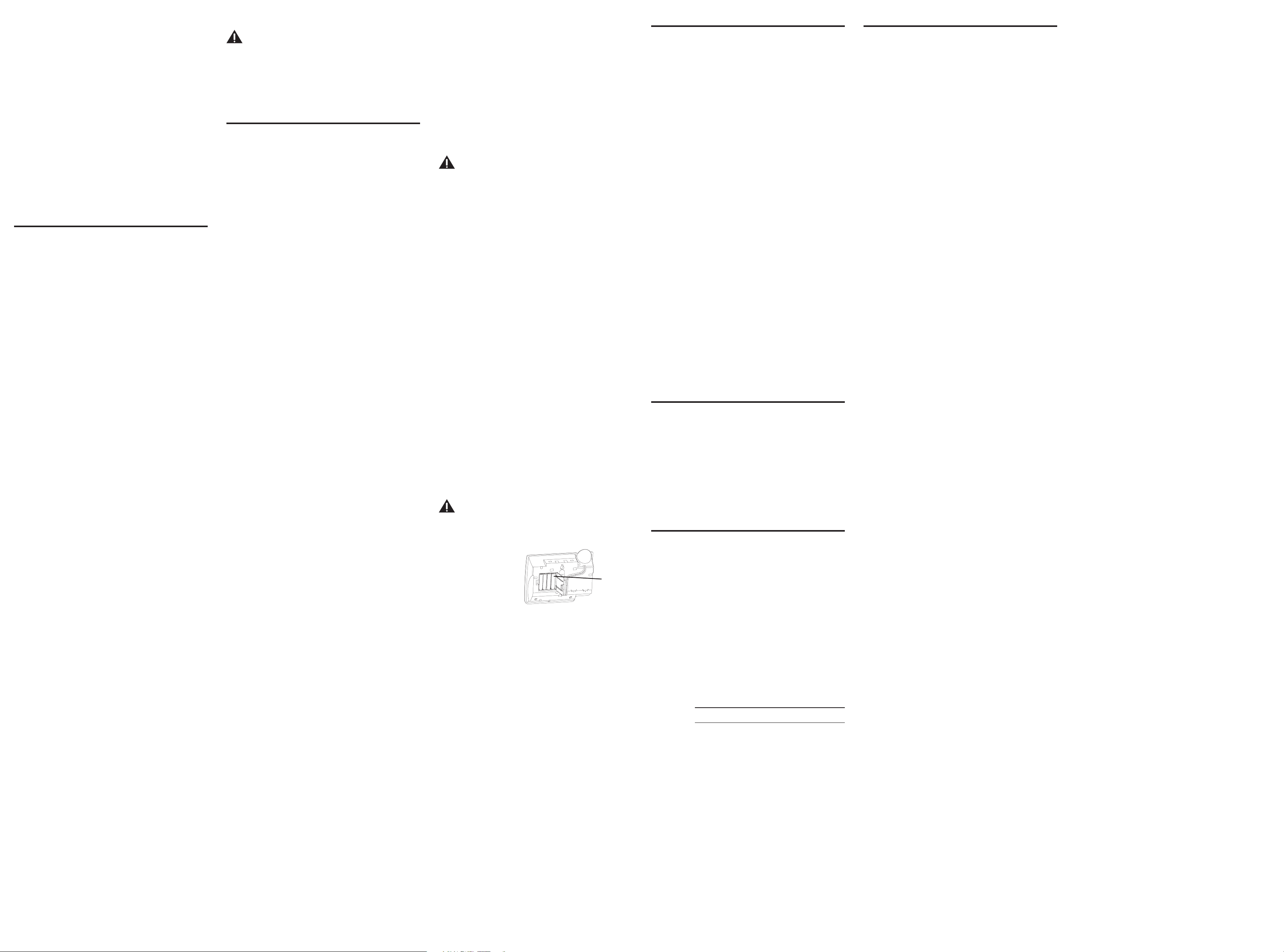
Placing a Call While Talking on Another
Line
To place a call without hanging up on the first call:
1. Press the Hold button to put the first call on hold.
2. Press the available line button to get a dial tone. Press the
Speaker button if the speakerphone indicator is off and you are
using the speakerphone.
3. Dial the number you want to call.
Receiving A Call While Talking on Another
Line
When you receive a call while you are talking on another line, you
will hear the phone ring.
1. Press the Hold button to put the first call on hold.
2. Press the Line button next to the flashing red indicator.
3. If the speakerphone indicator is off and you are using the
speakerphone, press the Speaker button.
NOTE: You must always put the first call on hold before answering a
second call or you will hang up on the first call. If you want to disconnect
from the first call, don’t press the Hold button (skip step 1) and press the
flashing line button.
Additional Telephone Features
Redial
You may redial the last number you called by pressing the Redial/
Pause button after you hear a dial tone.
NOTE: The redial feature holds the last number (up to 32 digits)
that you dialed in memory. If you pressed any other numbers after
dialing the phone number (for example, when accessing a voicemenu system) then those numbers are also dialed.
If you get a busy signal, press Redial/Pause again without hanging
up.
Hold
Hold allows you to suspend the active line(s) and replace the handset
in the cradle without hanging up, then resume the conversation on
the same phone or from a different phone connected to the same
line.
1. Press the Hold button to place a call on hold (the line indicator is
red).
2. Press the Line button and pickup the handset or press the Speaker
button to resume the conversation.
Conference Calls
You can use the conference call feature when you have calls on both
lines and want to have a three-way conversation.
To connect and conference:
1. Press the Line button for the line you want to use, then call the
first party.
2. Press the Hold button to put the first party on hold.
3. Call the second party, or receive a call, on the other line, then
press the Conference button.
4. Begin speaking to both parties.
To disconnect one of the parties:
Press the line button of the person you want to continue talking to,
and the other party will automatically be disconnected.
To disconnect both parties:
Hang up the handset, or press Speaker.
NOTE: If you have two lines on hold, and you want to conference
with both parties, simply press the Conference button and pick up
the handset or press Speaker button.
NOTE: To put both parties on hold, press the Hold button.
NOTE: To speak to one party individually, press the Hold button,
then press the line of the party to whom you want to speak (the
second party remains on hold.) If the speakerphone indicator is off
and you are using the speakerphone, press the Speaker button to
continue the conversation on the speakerphone.
Flash
Press Flash/Exit to activate special features of your telephone
network, such as call transfer, or special services from your local
telephone company, such as call waiting.
Mute
Use the Mute button to interrupt a phone conversation to talk
privately with someone else in the room. A conversation can be
muted while using the speakerphone or handset.
1. Press the Mute button. The mute indicator comes on.
2. Press Mute again to turn it off.
Temporary Tone Dialing
If you have pulse (rotary) service and want to access customer
calling services (such as telebanking and long distance services) that
require tone dialing, you can use this feature to temporarily change
from pulse to tone service.
After dialing the telephone number and connecting to the customer
calling service,
1. Press and release the *Tone button.
2. When you hang up, the telephone automatically returns to pulse
dialing mode.
TIP: Temporary Tone can also be used while storing numbers in
memory by pressing *Tone at the necessary point in the storage
sequence.
Message Waiting
IMPORTANT: In order to use this feature, you must subscribe
to voice messaging service from your phone company.
Message Waiting displays on the screen when you receive a
new message.
Provided your phone company offers voice messaging service and
you subscribe to it, the message
“Message Waiting”
shows on the
display when the phone is not in use to indicate there is a message
waiting. The display clears when you listen to the new voice message
or you may clear the display by pressing the Delete button during
idle mode.
Memory
You may store information in any of the following memory
locations: 0 to 9, A, B, and C keys. See “Storing a Pause in Memory”
and “Temporary Tone Dialing.”
Storing a Name and Number in Memory
1. Press the Store button.
LOCATION?
shows in the display.
2. Press the desired memory location (0 through 9, A, B, or C).
NOTE: You may select memory locations by pressing Review 5 or
6 buttons to scroll through the memory locations or press the 0
- 9, A, B, or C buttons.
3. Press the Store button again to confirm the memory location.
NOTE: If necessary, to erase existing memories, or if you make a
mistake, use the Delete button.
4. Use the number keys to enter the telephone number (up to 32
digits) and press the Store button to save. (The unit will not dial
a phone number in this mode.) The cursor automatically moves to
the text line for name entry.
5. Use the number keys to enter the name of the person associated
with the telephone number you just entered. More than one letter
is stored in each of the number keys.
For example, to enter the name BILL SMITH, press the 2 key twice for
the letter B. Press the 4 key 3 times for the letter I. Press the 5 key 3
times for the letter L.
NOTE: The flashing cursor automatically moves to the next
position or you may press the Review 5 or 6 buttons to move the
cursor to the next position.
Press the 5 key 3 times for the second letter L. Press the Review 6
button two times to insert a space, and press the 7 key 4 times for
the letter S. Press the 6 key once for the letter M. Press the 4 key 3
times for the letter I. Press the 8 key for the letter T. Press the 4 key
twice for the letter H.
6. Press the Store button to save the name.
7. To enter another name and number in a different memory
location, return to step 1 and repeat the process.
Changing a Stored Number
Repeat the storage sequence under Storing A Name and Number in
Memory.
Erasing a Stored Number
1. Press the Store button.
2. Press the memory location (A, B, C, 0 - 9) to be erased.
3. Press the Delete button.
Copying Caller ID Memories to User
Memory
1. Press the Review 5 or 6 buttons to view the caller number and
name you want to copy.
2. Press the Store button.
3. Press 0-9, A, B, or C for the memory location. The memory
location flashes in the display if there is a record occupying that
memory location.
NOTE: You may select a different memory location by pressing
Review 5 or 6 buttons to scroll through the memories or press A,
B, or C or 0 - 9.
4. Press the Store button to enter the edit mode, and then press the
Store button again to edit the name.
5. Press the Store button to confirm and save, and wait for three
seconds to exit.
NOTE: If the name you want to enter is longer than 12 characters,
only the first 12 characters will be copied into memory.
Copying Redial Numbers to Memory
1. Press the Redial/Pause button while the phone is on-hook. The
display shows
PICKUP PHONE
.
2. Press the Store button.
3. Press 0-9, A, B, or C for the memory location. Press the Store
button twice to confirm the location and the number. The cursor
flashes in the display and you may enter the caller’s name.
4. Press the Store button to confirm and save, and wait for three
seconds to exit.
NOTE: If you want to edit the number, press the Store button
within three seconds to enter the edit mode.
Dialing a Number Stored in Memory While
On-hook
1. Press a line button.
2. To select a memory, press A, B, or C, or Dial and 0 - 9. The number
in that memory location displays.
NOTE: You may select a different memory location by pressing
Review 5 or 6 buttons to scroll through the memories or press A,
B, or C, or Dial and 0 - 9.
3. Press the Speaker button, or pick up the handset to dial the
displayed number.
Dialing a Number Stored in Memory
1. Press a Line button, and lift the handset, or press the Speaker
button.
2. Press A, B, or C, or Dial and 0 - 9.
IMPORTANT: If you make test calls to emergency numbers,
remain on the line and explain the reason for the call. Also,
make test calls in off-peak hours, such as early morning or
late evening.
Chain Dialing
Chain dialing allows you to dial a sequence of stored numbers from
separate memory locations.
For example Memory location
Local access number A
Long distance company B
Authorization code ID C
Long distance phone number
1. Select the line you want to use by pressing the corresponding line
button.
2. Lift the handset, or press Speaker for speakerphone
3. Press Memory A button.
4. Press Memory B button.
5. Press Memory C button.
Storing a Pause in Memory
The Redial/Pause button has dual functionality and becomes a
pause button when the Store button is pressed first. It is valid only
when storing a number into memory locations. Use the Redial/Pause
button to insert a pause when a delay is needed in an automatic
dialing sequence. For example, when you must dial a 9 to get an
outside line or when you enter codes to access your long distance
company.
You may need to adjust the length of the pause duration. It can
be adjusted from 1 to 9 seconds in length. The default setting is 4
seconds.
1. Press the Store button.
2. Press the Redial/Pause button. The current pause time displays.
3. Press the Review 5 or 6 buttons to scroll the pause time, or
press the 1 to 9 key for one second to nine seconds respectively
(i.e.; 1 = one second, 2 = two seconds).
4. Press the Store button to save.
Replacing the Batteries
IMPORTANT: You will have approximately 90 seconds to
replace the batteries before the memories stored are lost.
Please read the instructions before replacing the batteries
and have the batteries ready to be inserted beforehand.
1. Press down and out on the snap tab located on the top of the
mounting bracket. Lift the bracket off.
2. Release latch on battery
compartment and remove
cover.
3. Remove the 4 AA-size
alkaline batteries from the
battery compartment as
shown on the diagram.
4. Insert 4 AA-size alkaline
batteries in the battery compartment.
5. Snap the battery compartment door back into place and replace
the mounting bracket.
6. If the line cord was previously connected, re-attach it to the unit
and check your memory locations.
Troubleshooting Tips
No Dial Tone
• You must press a line button to get a dial tone.
• Check all cabling to make sure that all connections are secure and
not damaged.
• Check hook switch: Does it fully extend when handset is lifted
from cradle?
No Display
• Replace batteries.
• Check for proper battery installation.
No Information is Shown After the Phone Rings
• Did you order Caller ID service from your local telephone
company? This unit requires that you subscribe to Caller ID service
in order to work.
• Be sure to wait until the second ring before answering.
Phone Dials in Pulse with Tone Service
• Make sure TONE/PULSE DIAL MODE in the setup menu is set to
TONE DIAL.
Phone Won’t Dial Out with Pulse Service
• Make sure TONE/PULSE DIAL MODE in the setup menu is set to
PULSE DIAL.
Phone Does Not Ring
• Is the ringer switch in the OFF position?
• Are you using too many phones on one line? (The total REN of all
phones on the same line should not be greater than the maximum
REN for your calling area. See paragraph 1 of the Equipment
Approval Information section of this User’s Guide for more
information).
• See No Dial Tone.
Incoming Voice Volume Low
• Are other phones off hook at same time? If so, this is normal
condition as volume drops when additional phones are used at
once.
• Check the handset or speaker volume.
Telephone Continues to Ring After Handset is Picked Up or Speaker
Button is Pressed
• You must press the line number to answer a call.
Memory Dialing
• Make sure you entered the numbers correctly into memory.
General Product Care
To keep your phone working and looking good, follow these
guidelines:
• Avoid putting it near heating appliances and devices that
generate electrical noise (for example, motors or fluorescent
lamps).
• DO NOT expose to direct sunlight or moisture.
• Avoid dropping and other rough treatment to the unit.
• Clean with a soft cloth.
• Never use a strong cleaning agent or abrasive powder because this
will damage the finish.
• Retain the original packaging in case you need to ship it at a later
date.
Warranty Assistance
If trouble is experienced with this equipment, for warranty
information, please contact customer service at 1-800-448-0329.
If the equipment is causing harm to the telephone network, the
telephone company may require that you disconnect the equipment
until the problem is resolved.
Any unauthorized repairs, changes or modifications not expressly
approved by Thomson Inc. could void the user’s authority to operate
this product. For instructions on how to obtain a replacement unit,
refer to the warranty included in this guide or call customer service
at 1-800-448-0329.
Or refer inquiries to:
Thomson Inc.
Manager, Consumer Relations
P O Box 1976
Indianapolis, IN 46206
Attach your sales receipt to this booklet for future reference or jot
down the date this product was purchased or received as a gift. This
information will be valuable if service should be required during the
warranty period.
Purchase date
Name of store
Push down
to release
the battery
Limited Warranty
What your warranty covers:
• Defects in materials or workmanship.
For how long after your purchase:
• One year, from date of purchase.
(The warranty period for rental units begins with the first rental or
45 days from date of shipment to the rental firm, whichever comes
first.)
What we will do:
• Provide you with a new or, at our option, a refurbished unit. The
exchange unit is under warranty for the remainder of the original
product’s warranty period.
How you get service:
• Properly pack your unit. Include any cables, etc., which were
originally provided with the product. We recommend using the
original carton and packing materials.
• ”Proof of purchase in the form of a bill of sale or receipted invoice
which is evidence that the product is within the warranty period,
must be presented to obtain warranty service.” For rental firms,
proof of first rental is also required. Also print your name and
address and a description of the defect. Send via standard UPS or its
equivalent to:
Thomson Inc.
11721 B Alameda Ave.
Socorro, Texas 79927
• Pay any charges billed to you by the Exchange Center for service
not covered by the warranty.
• Insure your shipment for loss or damage. Thomson Inc. accepts no
liability in case of damage or loss.
• A new or refurbished unit will be shipped to you freight prepaid.
What your warranty does not cover:
• Customer instruction. (Your Owner’s Manual provides information
regarding operating instructions and user controls. Any additional
information, should be obtained from your dealer.)
• Installation and setup service adjustments.
• Batteries.
• Damage from misuse or neglect.
• Products which have been modified or incorporated into other
products.
• Products purchased or serviced outside the USA.
• Acts of nature, such as but not limited to lightning damage.
Product Registration:
• Please complete and mail the Product Registration Card packed
with your unit. It will make it easier to contact you should it ever
be necessary. The return of the card is not required for warranty
coverage.
Limitation of Warranty:
• THE WARRANTY STATED ABOVE IS THE ONLY WARRANTY APPLICABLE
TO THIS PRODUCT. ALL OTHER WARRANTIES, EXPRESS OR IMPLIED
(INCLUDING ALL IMPLIED WARRANTIES OF MERCHANTABILITY OR
FITNESS FOR A PARTICULAR PURPOSE) ARE HEREBY DISCLAIMED. NO
VERBAL OR WRITTEN INFORMATION GIVEN BY THOMSON INC., ITS
AGENTS, OR EMPLOYEES SHALL CREATE A GUARANTY OR IN ANY WAY
INCREASE THE SCOPE OF THIS WARRANTY.
• REPAIR OR REPLACEMENT AS PROVIDED UNDER THIS WARRANTY IS
THE EXCLUSIVE REMEDY OF THE CONSUMER. THOMSON INC. SHALL
NOT BE LIABLE FOR INCIDENTAL OR CONSEQUENTIAL DAMAGES
RESULTING FROM THE USE OF THIS PRODUCT OR ARISING OUT OF ANY
BREACH OF ANY EXPRESS OR IMPLIED WARRANTY ON THIS PRODUCT.
THIS DISCLAIMER OF WARRANTIES AND LIMITED WARRANTY ARE
GOVERNED BY THE LAWS OF THE STATE OF INDIANA. EXCEPT TO THE
EXTENT PROHIBITED BY APPLICABLE LAW, ANY IMPLIED WARRANTY
OF MERCHANTABILITY OR FITNESS FOR A PARTICULAR PURPOSE ON
THIS PRODUCT IS LIMITED TO THE APPLICABLE WARRANTY PERIOD SET
FORTH ABOVE.
How state law relates to this warranty:
• Some states do not allow the exclusion nor limitation of incidental
or consequential damages, or limitations on how long an implied
warranty lasts so the above limitations or exclusions may not apply
to you.
• This warranty gives you specific legal rights, and you also may have
other rights that vary from state to state.
If you purchased your product outside the USA:
• This warranty does not apply. Contact your dealer for warranty
information.
