Page 1

Universal
Remote Control
RM24961
INSTRUCTION
MANUAL
Page 2
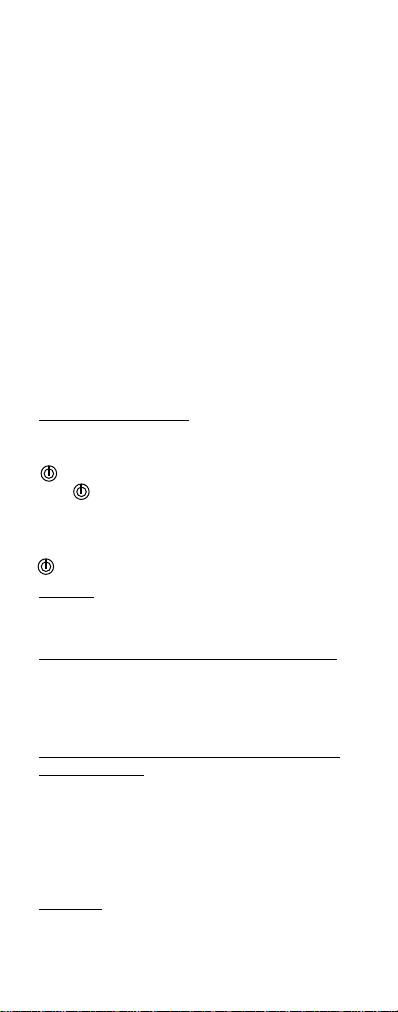
1
Table Of Contents
Button Description 1-2
Battery Installation 2
Programming for TV 4
Programming for DVD 5
Programming for Cable Box or Satellite 6
Programming for VCR 7
Programming for Auxillary Devices 8
Code Search 9
Retrieving Codes 10
Menu Function 11-12
Trouble Shooting 13-14
Warranty 15
Instructions in Spanish 16
CODE LIST 31
Button Description
INDICATOR LIGHT
The Indicator Light flashes to show that the
remote is working.
The button operates the same as your
original remote (note: some RCA, GE and
ProScan models require you to press the
device key to turn the device on and the key
to turn the device off).
SETUP
Used to program the remote or to search
through codes.
TV, DVD, SAT/CBL, VCR, AUX1, AUX2
These buttons are used to select the device
you want to control. They will light up whenever any button is pushedto signify which
device mode you are in.
REVERSE, PLAY, FORWARD, RECORD,
STOP, PAUSE
The REVERSE, PLAY, FORWARD, RECORD,
STOP and PAUSE buttons operate the same
as on your original VCR remote. You must
press the RECORD button twice to begin
recording. Buttons also control similar functions for DVD and CD players.
TV•VCR
The TV•VCR button operates the TV•VCR
function of your VCR.
Page 3
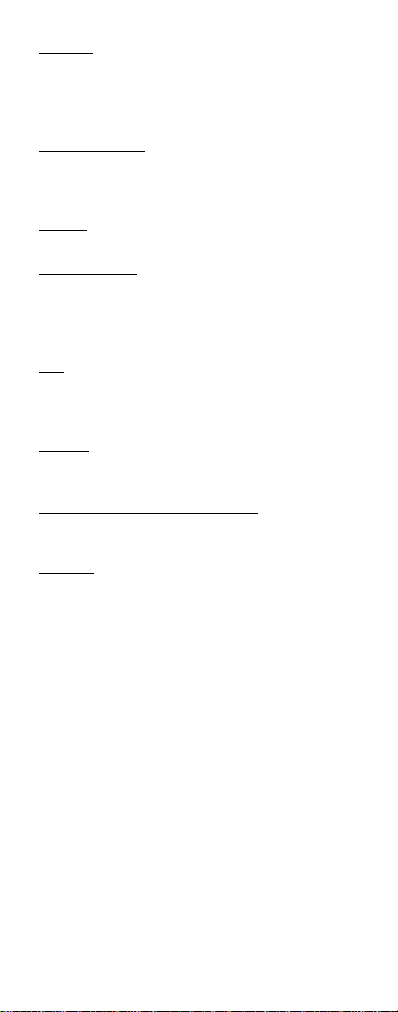
2
ENTER
Shows teh TV’s channel/time display.The
ENTER button is used to complete channel
selection for some brands of TV. It is also
used to complete the code entry process.
VOL & CHAN
The VOL (Volume) and CH (Channel) buttons
increase or decrease channel numbers or
volume.
MUTE
To MUTE the volume on the TV.
PREV CHAN
PREV CHAN allows you to go to the previous channel you selected. Operates the
same as Last Channel, Go Back or Recall
button on your original remote.
0-9
The number buttons operate the same as on
your original remote, and are used for entering device codes or channel numbers.
MENU
The MENU button calls up the TV and DBS
set up menus.
Navigation Buttons and OK
Used to move through on-screen menuing
and guides and to select menu options.
CLEAR
Removes the on-screen display or program
guide to return to normal viewing.
Battery Installation
Your Universal Remote requires two (2)
new AAA alkaline batteries. To install the
batteries:
1. On the back of the remote, push and
slide the cover off.
2. Match the batteries to the + and marks inside the battery case, then
insert the batteries.
3. Press and slide the battery cover back
into place.
Note: Programmed codes will remain in
memory for a short period of time allowing for battery replacement. If batteries
have been dead for a prolonged period of
time, reprogramming may be required.
Page 4
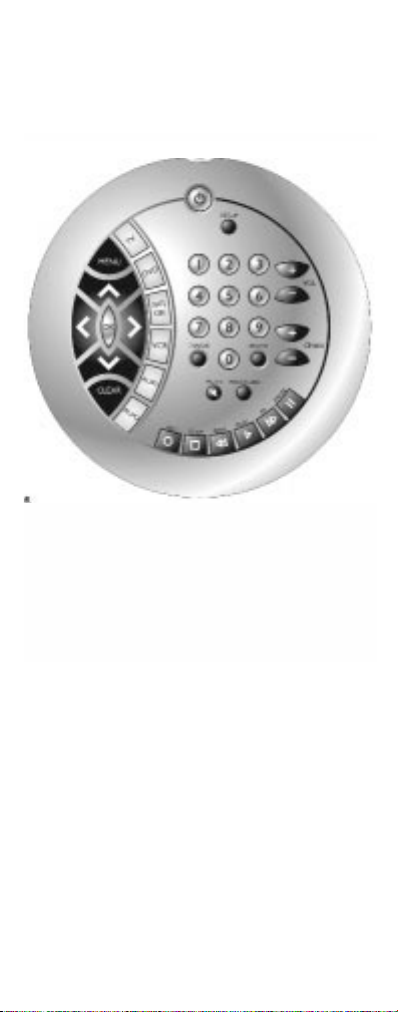
3
Button Description
Page 5
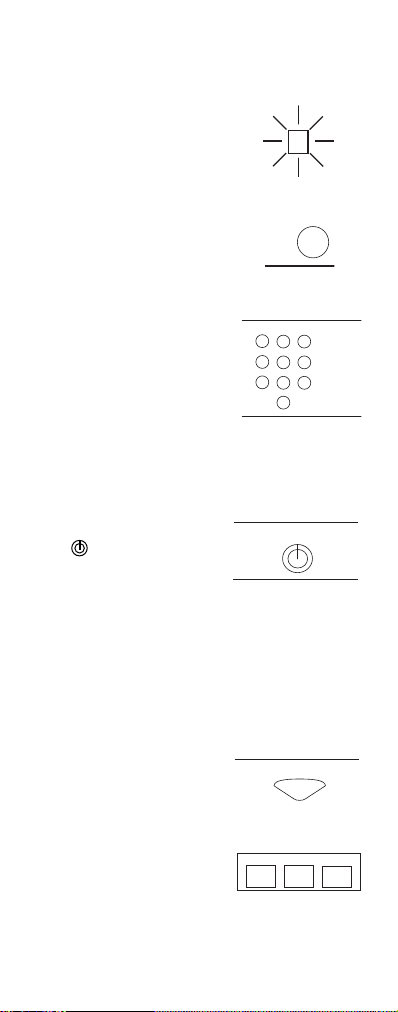
4
Programming For TV
1. Manually turn on the TV.
2. Press the TV button.
It will light for
one second and
go out.
3. Press and hold the
SETUP button until
TV button stays lit,
then release the
SETUP button.
4. Find the three digit
code for your TV in
the TV code list, and
enter it using the
Number Buttons.
After your code is
entered, the
TV button light
will turn off.
5. Aim the remote at your
TV and press the
button. Your
TV should turn off.
Note: If your TV does not
respond, try all the codes
for your brand. If the codes
do not work, or your brand
is not listed, try the Code
Search method on page 9.
6. With your TV on, press
CHAN+. If the TV
responds, no further
programming is
required.
7. Enter your code here
for easy reference.
SETUP
CHAN +
+
1
23
45
6
78
9
0
ON•OFF
TV
TV CODE
Page 6
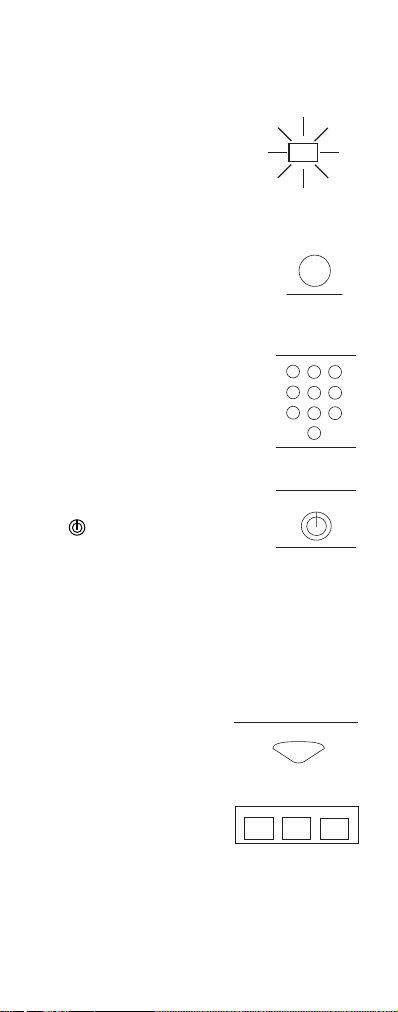
5
SETUP
1
23
45
6
78
9
0
ON•OFF
DVD CODE
Programming for DVD
The DVD button can be used for a DVD
player.
1. Manually turn on the
DVD player.
2. Press the DVD button.
It will light for one
second and then go out.
3. Press and hold the
SETUP button until
the DVD button remains
lit, then release
the SETUP button.
4. Find the three digit code
for your DVD player
to program in the code list
Enter the code using the
Number Buttons.
After your code is
entered, the DVD
player will turn off.
5. Aim the remote at your
device and press the
button. Your
device should turn off.
Note: If your device
does not respond, try
all the codes for your
brand. If the codes do
not work, or your brand
is not listed, try the
Code Search method
on page 9.
6. With your device on,
press CHAN+. If the
device responds,
no further programming is required.
7. Enter your code here
for easy reference.
DVD
CHAN +
+
Page 7

6
Programming For Satellite
Receiver or Cable Box
The SAT/CBL button is defaulted to
RCA/GE/ProScan DBS systems, however
other DBS systems can be programmed
to this button.
1. Manually turn on
the Satellite Receiver
or Cable Box.
2. Press the SAT/CBL button.
It will light for one
second and then go out.
3. Press and hold the
SETUP button until
the SAT/CBL button
remains lit, then release
the SETUP button.
4. Find the three digit
code for your Cable
Box or Satellite Receiver
in the code list
and enter it using
the Number Buttons.
After your code is
entered, the
SAT/CBL button
will turn off.
5. Aim the remote at
your cable box or
satellite receiver and
press the
button.
The unit should turn off.
Note: If your equipment does not
respond, try all the codes for your brand.
If the codes do not work, or your brand is
not listed, try the Code Search method on
page 9.
6. With your Cable Box
or satellite receiver
on, press CHAN+. If the
Cable Box or satellite
receiver responds,
no further programming is required.
7. Enter your code here
for easy reference.
SETUP
CHAN +
+
1
23
45
6
78
9
0
ON•OFF
SAT/
CBL
SAT/CBL CODE
Page 8

7
Programming For VCR
1. Manually turn
on the VCR.
2. Press the VCR button.
It willlight for one
second and then
go out.
3. Press and hold
the SETUP button
until the VCR button
remains lit, then
release the SETUP
button.
4. Find the three digit
code for your VCR
in the code list and
enter it using the
Number Buttons.
After your code is
entered, the VCR
button will turn off.
5. Aim the remote at
your VCR and press
the button.
Your VCR should
turn off.
Note: If your VCR does not respond, try
all the codes for your brand. If the
codes do not work, or your brand is
not listed, try the Code Search
method on page 9.
6. With your VCR on,
press CHAN+. If the
VCR responds,
no further
programming
is required.
7. Enter your code
here for easy
reference.
INDICATOR
LIGHT
SETUP
VCR
1
23
45
6
78
9
0
ON•OFF
VCR CODE
CHAN +
+
Page 9

Programming for Auxillary
(AUX 1, AUX 2) Button
The Auxillary buttons can be used to
assign a second TV, VCR, DVD player,
satellite receiver or cable box, or audio
receiver/cd system.
NOTE: All device buttons (except the TV
button) can be programmed for any
device, regardless of what is indicated on
the button.
1. Manually turn on the device you wish
to program.
2. Press the Auxillary button
(AUX 1 or AUX 2) you
want to program.
3. Press and hold the
SETUP button until
the AUX button remains
lit, then release
the SETUP button.
4. Find the three digit
code for the device to
program in the code list
After your code is
entered, the device
button light will turn
off. If the code is not
valid, the device button
light will blink. Check
the code list and repeat
process.
5. Aim the remote at your
device and press the
button. Your
device should turn off.
Note: If your device does not respond, try
all the codes for your brand. If the codes
do not work, or your brand is not listed,
try the Code Search method on page 9.
6. With your device on,
press CHAN+. or
If the device responds,
no further programming is required.
7. Enter your code here
for easy reference.
SETUP
1
23
45
6
78
9
0
DVD
ON•OFF
CHAN +
+
AUX CODE
ON•OFF
OR
TV
VCR
CABLE
DBS
CD RCVR
CD DVD
AUX
8
Page 10

9
Programming With Code
Search
If your TV, VCR, DVD, CD player, satellite receiver, or Cable Box or audio
receiver does not respond after you
have tried all the codes for your brand,
or if your brand is not listed, try
searching for your code by following
the steps below.
1. Turn on the device you wish to
program.
2. Press the device
button for which
you are trying
to program.
3. Press and hold
SETUP until the
device button lights,
then release SETUP.
4. Press and release
until your
device turns off.
Important: You may have to press
ON•OFF up to 300 times.
5. When your device
turns off, press the
ENTER button, the
INDICATOR LIGHT
will go off.
SETUP
TV
DVD
SAT/
CBL
VCR
AUX 1
AUX 2
ON•OFF
ENTER
Page 11

10
Retrieving Codes
If you need to find the three-digit code
for your TV, VCR, DBS Receiver, or
Cable Box or audio equipment after
your device is set-up, use this procedure.
1. Press the device
button for the
device for which
you are retrieving
the code.
2. Press and hold SETUP
until the device
button remainslit
then release SETUP.
3. Starting with 0 on the
keypad, press the
number buttons in
order (0-9) until the
device button
blinks.
4. The number which
causes the device
button to blink is the
first digit of your code.
5. Repeat step 4 until you
have retrieved all three
numbers in the code.
SETUP
0
9
......
TV
DVD
SAT/
CBL
VCR
AUX 1
AUX 2
Page 12

OK
Menu Function
The Menu Function is used to make
changes in the selected settings such
as setting color, channels, timer, and
many other on-screen menu options.It
can also be used to navigate and select
from on-screen guides..
Entering the Menu Mode:
1. Push the device button
on the remote for the
desired menu screen.
2. Push the MENU button.
This allows you to view
the menu on the
device chosen. The
menu should now be
visible on your
television.
3. While in Menu Mode,
these buttons will
function as follows:
Navigation LEFT/RIGHT
buttons will operate
as cursor left or right.
Navigation UP/DOWN
buttons will operate
as cursor up and down.
MENU button applies
to the highlighted
menu items.
4. Push OK to select
your desired menu option.
Not all functions in
competitive models
and brands may be fully supported.
Exiting the Menu Mode
To exit the Menu Mode
and clear the screen,
push the device button
you have chosen on the remote.
NOTE: The remote will automatically exit
the Menu Mode after ten (10) seconds of
inactivity with no buttons being pushed.
11
MENU
TV
DVD
SAT/
CBL
MENU
OK
TV
DVD
SAT/
CBL
Page 13

12
Trouble Shooting
Problem
No device buttons
light when you
press any key
The remote does
not operate your
device
Not performing
commands
properly
Problems
programming
a TV/VCR Combo
Unit
VCR not
recording
Problems changing channels
No response
after pressing
a key
Solution
A) Replace the batteries
(with fresh, new AAA
Alkaline batteries).
B) Check that batteries are
properly installed.
A) Try all the codes listed
for your brand.
B) Try the Code Search
method (page 8).
Start Code Search over again
to locate the proper code.
NOTE: Some functions of
certain brands/models may
not be operable.
Try the VCR code for your
brand. Some combo units,
however, may require both a
TV and a VCR code for full
operation.
As a safety feature on your
remote, you must press the
REC button twice.
If your original remote
required ENTER after a channel, press ENTER after you
select a channel.
A) Make sure you have
new batteries, and you
are aiming your remote
at your devices.
B) Check that batteries are
properly installed. See
page 2.
C) Check that nothing is
blocking the line of sight
of your infra-red reciever
in your equipment.
Reprogramming may be required after
batteries are removed.
Page 14

13
90 Day Limited Warranty
Jasco Products Company warrants this
product to be free from manufacturing
defects for a period of ninety days from
the original date of consumer purchase.
This warranty is limited to the repair or
replacement of this product only and does
not extend to consequential or incidental
damage to other products that may be
used with this unit. This warranty is in lieu
of all other warranties express or implied.
Some states do not allow limitations on
how long an implied warranty lasts or permit the exclusion or limitation of incidental or consequential damages, so the
above limitations may not apply to you.
This warranty gives you specific rights,
and you may also have other rights which
vary from state to state. If unit should
prove defective within the warranty period, return prepaid with dated proof of purchase to:
Jasco Products Company
311 N.W. 122nd
Oklahoma City, OK. 73114
Page 15

TV
ABEX . . . . . . . . . . . . . . . . . . . . . . . . . .185
ACME . . . . . . . . . . . . . . . . . . . . . .003 039
ADA . . . . . . . . . . . . . . . . . . . . . . . .004 007
ADC . . . . . . . . . . . . . . . . . . . . . . . . . . .003
ADMIRAL . . . . . . . . . . . . . . . . . . .001 173
ADVENTURA . . . . . . . . . . . . . . . . . . . .174
AIKO . . . . . . . . . . . . . . . . . . . . . . . . . . .058
AIWA . . . . . . . . . . . . . . . . . . . . . . .195 196
AKAI . . . . . . . . . . . . . . . . . . . . . . . . . . .002
ALLERON . . . . . . . . . . . . . . . . . . . . . . .051
AMARK . . . . . . . . . . . . . . . . . . . . . . . .020
AMTRON . . . . . . . . . . . . . . . . . . . . . . .053
AMSTRAD . . . . . . . . . . . . . . . . . . . . . .189
ANAM NATIONAL . .003 025 042 053 193
AOC . . . .004 005 007 009 014 132 156 175
APEX . . . . . . . . . . . . . . . . . . . . . . . . . .214
ARCHER . . . . . . . . . . . . . . . . . . . . . . . .020
AUDIOVOX . . . . . . . . . . . . . . . . . . . . . .053
BANG & OLUFSEN . . . . . . . . . . . . . . .190
BELCOR . . . . . . . . . . . . . . . . . . . . . . . .004
BELL & HOWELL . . . . . . . . . .000 001 049
BRADFORD . . . . . . . . . . . . . . . . . . . . .053
BROKSONIC . . . . . . . . . . . . . . . . .136 147
BROKWOOD . . . . . . . . . . . . . . . . . . . .004
CANDLE . . . . . . . . . . . . . .004 008 009 174
CAPEHART . . . . . . . . . . . . . . . . . . . . . .175
CELEBRITY . . . . . . . . . . . . . . . . . . . . . .002
CENTURION . . . . . . . . . . . . . . . . . . . . .009
CETRONIC . . . . . . . . . . . . . . . . . . . . . .042
CHANGHONG . . . . . . . . . . . . . . . . . . . 214
CITIZEN . . . . . . . . . . .001 004 008 009 042
. . . . . . . . . . . . . . . . . .053 058 105 109 177
CLAIRTONE . . . . . . . . . . . . . . . . . . . . .014
CLASSIC . . . . . . . . . . . . . . . . . . . .042 214
COLORTYME . . . . . . . . . . . . .004 009 010
CONCERTO . . . . . . . . . . . . . . . . . .004 009
CONCIERGE . . . . . . . . . . . . . . . . . . . . .121
CONTEC/CONY . . . . .012 013 014 042 053
CRAIG . . . . . . . . . . . . . . . . . . . . . .042 053
CROWN . . . . . . . . . . . . . . . . . . . . .042 053
CURTIS MATHES . . .000 001 004 009 015
. . . . . . . . . . . . . .031 049 073 105 109 130
CXC . . . . . . . . . . . . . . . . . . . . . . . .042 053
DAEWOO . .004 005 009 017 018 019 042
. . . .058 082 085 097 100 126 127 130 138
DAYTRON . . . . . . . . . . . . . . . . . . .004 009
DIMENSIA . . . . . . . . . . . . . . . . . . .000 031
DUMONT . . . . . . . . . . . . . . . . . . . .004 121
DYNASTY . . . . . . . . . . . . . . . . . . . . . . .042
ELEKTRA . . . . . . . . . . . . . . . . . . . . . . .001
ELECTROBAND . . . . . . . . . . . . . . .002 014
ELECTROHOME . . . . . . . .003 004 009 022
EMERSON........................004 009 014 023
024 025 026 027 030 032 033 034 035 036
037 038 039 040 041 042 043 045 049 051
053 116 135 147 155 177 179 189 198
ENVISION . . . . . . . . . . . . . . . . . .004 009
FISHER . . . . . . . . . . . . . . .013 049 180 209
FUJITSU . . . . . . . . . . . . . . . . . . . .051 197
FUNAI . . . . . . . . .042 053 051 155 189 198
FUTURETEC . . . . . . . . . . . . . . . . . .042 053
GE . . . . .000 003 004 009 015 022 031 044
. . . .052 054 055 087 092 103 107 125 164
GIBRALTER . . . . . . . . . . . . . . . . . .004 121
GOLDSTAR . . . . . . . . . . . .004 005 009 056
. . . . . . . . . . . . . . . . . . . . .057 155 156 172
GRUNDY . . . . . . . . . . . . . . . . . . . .051 053
HAIER . . . . . . . . . . . . . . . . . . . . . .216 217
HALLMARK . . . . . . . . . . . . . . . . .004 009
HARVARD . . . . . . . . . . . . . . . . . . . . . .053
HITACHI 001 004 009 013 059 060 061 088
091 137 139 141 142 143 144 145 146 179
IMA . . . . . . . . . . . . . . . . . . . . . . . . . . .053
INFINITY . . . . . . . . . . . . . . . . . . . . . . .062
INTEQ . . . . . . . . . . . . . . . . . . . . . . . . . .121
JANEIL . . . . . . . . . . . . . . . . . . . . . . . .174
JBL . . . . . . . . . . . . . . . . . . . . . . . . . . .062
JCB . . . . . . . . . . . . . . . . . . . . . . . . . . . .002
JC PENNY . .000 004 005 008 009 015 022
030 031 052 054 055 087 105 107 109 172
JENSEN . . . . . . . . . . . . . . . . . . . .004 009
JVC . . . . . . .013 054 055 060 065 067 089
KAWASHO . . . . . . . . . . . . . . .002 004 009
KAYPANI . . . . . . . . . . . . . . . . . . . . . . .175
KEC . . . . . . . . . . . . . . . . . . . . . . . . . . . 042
KENWOOD . . . . . . . . . . . . . . . . . .004 009
KLOSS NOVABEAM . . . . . . .068 069 174
KONKA . . . . . . . .016 047 066 157 158 176
KTV . . . . . . .014 021 042 053 070 116 177
LODGENET . . . . . . . . . . . . . . . . . .000 001
LOEWE . . . . . . . . . . . . . . . . . . . . .062 211
LOGIK . . . . . . . . . . . . . . . . . . . . . .000 001
LUXMAN . . . . . . . . . . . . . . . . . . . .004 009
LXI .000 004 009 015 031 049 062 107 109
MAGNAVOX . . . .004 008 009 062 068 069
. . . . . . . . . . . . . .074 075 077 089 163 165
MAJESTIC . . . . . . . . . . . . . . . . . . .000 001
MARANTZ . . . . . . . . . . . . . . .004 009 062
MEGATRON . . . . . . . . . . . . . .004 009 059
MEI . . . . . . . . . . . . . . . . . . . . . . . . . . . .014
MEMOREX .000 001 004 009 049 051 135
MGA . . . . . . . . . .004 005 009 022 051 180
MIDLAND . . . . . .015 054 055 107 121 172
MINUTZ . . . . . . . . . . . . . . . . . . . . . . . .052
MITSUBISHI . . . . . . . . . .004 005 009 022
. . . . . . . . . . . . . . . . . .051 081 089 132 180
MONTGOMERY WARD . . . . . . . .000 001
MOTOROLA . . . . . . . . . . . . . . . . . .003 173
MTC . . . . . . . . . .004 005 009 014 105 109
MULTITECH . . . . . . . . . . . . . . . . . . . . 053
MULTIVISION. . . . . . . . . . . . . . . . . . . .084
NAD . . . . . . . . . . . . . . . .004 009 109 185
NEC . . . .003 004 005 009 010 085 089 095
NIKEI . . . . . . . . . . . . . . . . . . . . . . . . . .042
NIKKO . . . . . . . . . . . . . . . . . . .004 009 058
NTC . . . . . . . . . . . . . . . . . . . . . . . . . . .058
ONKING . . . . . . . . . . . . . . . . . . . . . . . .042
ONWA . . . . . . . . . . . . . . . . . . . . .042 053
OPTIMUS . . . . . . . . . . . . . . . . . . .170 185
OPTONICA . . . . . . . . . . . . . . . . . .095 173
ORION . . . . . . . . . . . . . . . . . .035 121 135
PANASONIC . . . . . . . . . . . . . . . . . . . . . . .
. . . . . . . .003 054 055 062 070 148 170 171
PHILCO . . . . . . . . . . .003 004 005 008 009
. . . . . . . . . . . . . .062 068 069 074 075 077
PHILIPS . . .003 004 006 008 062 068 069
. . . . . . . . . . .074 075 086 087 089 163 183
. . . . . . . . . . .184 205 206 207 208 212 213
PHILIPS/MAGNAVOX . . . . . . . . . . . . . . . .
. . . . . . . . . . . . . . . . . .183 184 204 208 213
PILOT . . . . . . . . . . . . . . . . . . . . . . . . . .004
PIONEER . . . . . . . . . .004 009 090 179 185
PORTLAND . . . . . . . . . . .004 005 009 058
PRECISION . . . . . . . . . . . . . . . . . . . . .166
PRICE CLUB . . . . . . . . . . . . . . . . . . . .105
PRISM . . . . . . . . . . . . . . . . . . . . . . . . .055
PROSCAN . . . . . . . . . . . .000 015 031 107
PROTON . . . . . . .004 009 093 175 186 192
PULSAR . . . . . . . . . . . . . . . . . . . . . . . .121
PULSER . . . . . . . . . . . . . . . . . . . . . . . . 004
QUASAR . . . . . . . . . . . . . . . . . . . . . . . . . .
. . . . . . . 003 054 055 062 070 148 170 171
RADIO SHACK . . . . .000 004 009 031 041
. . . .042 048 049 053 095 155 170 172 194
RCA. 000 003 004 005 007 009 011 015 048
. . . .082 092 094 096 098 101 102 103 107
. . . .113 125 129 167 179 187 188 191 194
REALISTIC . . . . .000 004 009 031 041 042
. . . . . . . . . . .048 049 053 095 155 170 172
RHAPSODY . . . . . . . . . . . . . . . . . . . . .014
RUNCO . . . . . . . . . . . . . . . . . . . . . . . . 121
SAMPO . . . . . . . . . . .004 009 046 172 175
SAMSUNG . . . . . . . . . . . .004 005 009 015
. . . . . . . . . . . . . . . . . .104 105 106 109 172
SAMSUX . . . . . . . . . . . . . . . . . . . . . . .009
SANSUI . . . . . . . . . . . . . . . . . . . . .135 136
SANYO . . . . .004 013 049 108 110 180 209
SCOTCH . . . . . . . . . . . . . . . . . . . . .004 009
SCOTT . . . . .004 009 024 035 042 051 053
SEARS . . . . .000 004 009 013 015 031 051
. . . . . . . . . . .049 105 107 109 110 180 189
SHARP . . . . . . . . . . .004 009 079 095 111
. . . . . . . . . . . . . .112 114 122 123 124 173
SHOGUN . . . . . . . . . . . . . . . . . . . . . . .004
SIGNATURE . . . . . . . . . . . . . .000 001 023
SIMPSON . . . . . . . . . . . . . . . . . . . . . .008
SONIC . . . . . . . . . . . . . . . . . . . . . . . . .014
SONY . . . . . . . . . . . . . . . .002 006 071 128
SOUNDESIGN . .004 008 009 042 051 053
SPECTRAVISION . . . . . . . . . . . . . . . . .203
SQUAREVIEW . . . . . . . . . . . . . . . . . . .189
SSS . . . . . . . . . . . . . . . . . . . . .004 042 053
STARLITE . . . . . . . . . . . . . . . . . . . . . . .053
SUPREMACY . . . . . . . . . . . . . . . . . . . .174
SUPREME . . . . . . . . . . . . . . . . . . . . . .002
SYLVANIA . . . . .004 008 009 062 068 069
. . . . . . . 074 075 077 155 161 163 189 198
SYMPHONIC . . . . . . .033 053 155 189 198
TANDY . . . . . . . . . . . . . . . . . . . . . . . . .173
TATUNG . . . . . . . . . . . . . . . . . . . . . . . .003
TECHNICS . . . . . . . . . . . . . . . . . . .054 055
CODE LIST
14
Page 16

TECHWOOD . . . . . . . . . . .004 009 054 055
TEKNIKA . . . . . .000 001 004 005 008 009
. . . .013 042 051 053 058 105 109 170 174
TELECAPTION . . . . . . . . . . . . . . . . . . .117
TELERENT . . . . . . . . . . . . . . . . . . .000 001
TERA . . . . . . . . . . . . . . . . . . . . . . .004 186
TMK . . . . . . . . . . . . . . . . . . . . . . . .004 009
TOSHIBA . . . . . . . . . .013 049 089 105 109
. . . . . . . . . . . . . . . . . .117 118 120 159 178
UNIVERSAL . . . . . . . . . . . . . . . . .052 087
VICTOR . . . . . . . . . . . . . . . . . . . . . . . . .060
VIDTECH . . . . . . . . . . . . . . . . .004 005 009
VIKING . . . . . . . . . . . . . . . . . . . . . . . . 174
WARDS . . . . . . . . . . . . . . . . . . . . . . . . . . .
. . . .000 001 004 005 008 009 024 031 033
.051 052 062 068 069 074 075 087 095 119
WHITE WESTINGHOUSE
097 100 130 155
YAMAHA . . . . . . . . . . . . . . . .004 005 009
ZENITH . . . . . . . .000 001 004 023 038 058
. . . . . . . . . . .059 064 073 135 135 136 153
VCR
ADMIRAL . . . . . . . . . . . . . . . . . . . . . .226
ADVENTURA . . . . . . . . . . . . . . . . . . . .251
AIKO . . . . . . . . . . . . . . . . . . . . . . . . . . .252
AIWA . . . . . . . . . . . . . . . .227 245 251 269
AKAI . . .228 229 230 231 233 254 336 337
ALLEGRO . . . . . . . . . . . . . . . .243 247 329
AMERICAN HIGH . . . . . . . . . . . . .246 285
ASHA . . . . . . . . . . . . . . . . . . . . . . . . . .359
AUDIO DYNAMICS . . . . . . . . . . . .234 348
AUDIOVOX . . . . . . . . . . . . . . . . . . . . . .239
BELL & HOWELL . . . . . . . . . . . . . . . .. 268
BEAUMARK . . . . . . . . . . . . . . . . . . . . 359
BROKSONIC . . . . . . .237 250 256 289 310
CALIX . . . . . . . . . . . . . . . . . . . . . . . . . .239
CANDLE . . . 234 239 240 241 242 244 359
CANNON . . . . . . . . . . . . .246 285 339 340
CAPEHART . . . . . . . . . . . . . . . . . . . . . .329
CARVER . . . . . . . . . . . . . . . . . . . . . . . . 287
CCE . . . . . . . . . . . . . . . . . . . . . . . .252 286
CITIZEN 234 239 240 241 242 244 252 359
COLORTYME . . . . . . . . . . . . . . . . . . . .234
COLT . . . . . . . . . . . . . . . . . . . . . . . . . . .286
CRAIG . . . . . . . . . . . . . . .239 248 286 359
CURTIS MATHES . . .225 227 234 241 246
. . . . . . . . . . . . . .249 285 334 340 358 359
CYBERNEX . . . . . . . . . . . . . . . . . . . . . .359
DAEWOO . . . . . . . . . . . .240 242 244 250
. . . . . . . . . . . . . . . . . .251 252 253 279 334
DBX . . . . . . . . . . . . . . . . . . . . . . . .234 348
DIMENSIA . . . . . . . . . . . . . . . . . . . . . .225
DYNATECH . . . . . . . . . . . . . . . . . .227 251
ELECTROHOME . . . . . . . . . . . . . .239 254
ELECTROPHONIC . . . . . . . . . . . . . . . .239
EMERSON . . . . .227 231 233 237 239 240
. . . . . . . .246 249 250 251 254 255 256 257
. . . . . . . .259 261 262 263 265 266 268 269
. . . . . . . .270 272 285 290 330 341 359 456
FISHER . . . . . . . . . . . . . . . . . . . . . . . . . . . .
. . . .234 248 267 268 273 274 275 287 304
FUJI . . . . . . . . . . . . . . . . . . . .229 246 285
FUNAI . . . . . . . . . . . . . . .227 233 251 456
GARRARD . . . . . . . . . . . . . . . . . . . . . .251
GE . . . . .225 246 278 285 340 342 345 359
GOLDSTAR . . . . . . . . . . . . . . .234 239 346
GRADIENTE . . . . . . . . . . . . . . . . . . . . .251
GO-VIDEO . . . . . . . . . . . . . . . .359 368 375
HARLEY DAVIDSON . . . . . . . . . . . . . .251
HARMAN KARDON . . . . . . . . . . .234 293
HARWOOD . . . . . . . . . . . . . . . . . . . . 286
HEADQUARTER . . . . . . . . . . . . . . . . . .268
HITACHI . . . . . . . . . . . . . . . . . . . . . . . . . . .
. . . .227 280 282 332 336 345 347 369 370
HI-Q . . . . . . . . . . . . . . . . . . . . . . . . . . .248
INSTANT REPLAY . . . . . . . . .233 246 285
INTEQ . . . . . . . . . . . . . . . . . . . . . . . . .239
JCL . . . . . . . . . . . . . . . . . . . . . . . . .246 285
JC PENNEY . . . . . . . .234 239 268 280 285
. . . . . . . . . . . . . .332 336 340 343 348 359
JENSEN . . . . . . . . . . . . . . . . . . . .280 336
JVC . . . . . . .234 247 268 336 348 376 377
KENWOOD . . . . . . . .234 241 268 336 348
KLH . . . . . . . . . . . . . . . . . . . . . . . .286 356
KODAK . . . . . . . . . . . . . . . . . .239 246 285
LLOYD . . . . . . . . . . . . . . . . . . . . . .227 251
LOGIK . . . . . . . . . . . . . . . . . . . . . . . . .286
LXI . . . . . . . . . . . . . . . . . . . . . . . . . . . .239
MAGNAVOX 246 285 287 329 331 340 349
MAGNIN . . . . . . . . . . . . . . . . . . . . . . .359
MARANTZ . . . . . . . . . . . .234 241 246 268
. . . . . . . . . . . . . . . . . .285 287 289 339 348
MARTA . . . . . . . . . . . . . . . . . . . . . . . .239
MATSUSHITA . . . . . . . . . . . . . . .246 285
MEI . . . . . . . . . . . . . . . . . . . . . . . .246 285
MEMOREX . . . . . . . .226 227 239 246 248
. . . . . . . . . . . . . .251 268 285 329 337 359
MGA . . . . . . . . . . . . . . . . . . . . . . .254 290
MGN TECHNOLOGY . . . . . . . . . . . . . .359
MIDLAND . . . . . . . . . . . . . . . . . . . . . .278
MINOLTA . . . . . . . . . . . . . . . . . . . .280 332
MITSUBISHI . . .254 276 277 280 290 291
. . . . . . . . . . .293 294 295 296 298 299 348
MONTGOMERY WARD . . . . . . . ..226 300
MOTOROLA . . . . . . . . . . . . . .226 246 285
MTC. . . . . . . . . . . . . . . . . . . . .227 251 359
MULTITECH . . . . . . .227 251 278 286 359
NEC . . . . . . . . . . . . . .234 241 249 268 289
. . . . . . . . . . . . . . . . . .301 302 303 336 348
NIKKO . . . . . . . . . . . . . . . . . . . . . . . . . 239
NOBLEX . . . . . . . . . . . . . . . . . . . . . . .359
OLYMPUS. . . . . . . . . . . . . . . . . . . .246 285
OPTIMUS . .226 239 359 361 362 363 374
OPTONICA . . . . . . . . . . . . . . . . . .300 359
ORION . . . . . . . . . . . . . . . . . . . . . . . . .256
PANASONIC 246 285 340 350 363 373 374
PENTAX . . . . . . . . . . . . . .241 280 332 345
PENTEX RESEARCH . . . . . . . . . . . . . . 234
PHILCO . . . . . . . . . . . . . .246 285 287 340
PHILIPS . . . . . . . . . .246 285 287 288 300
. . . . . . . . . . . . . .328 331 333 349 371 378
PHILIPS/MAGNAVOX . . . . . . . . .328 333
PILOT . . . . . . . . . . . . . . . . . . . . . . . . . .239
PIONEER . . . . . . . . . . . . .280 305 306 348
PORTLAND . . . . . . . . . . . . . .241 242 244
PROSCAN . . . . . . . . . . . . . . . . . . . . . .225
PROTEC . . . . . . . . . . . . . . . . . . . . . . . .286
PULSAR . . . . . . . . . . . . . . . . . . . . . . . .329
QUARTER . . . . . . . . . . . . . . . . . . . . . .268
QUARTZ . . . . . . . . . . . . . . . . . . . . . . .268
QUASAR . . . . . . .246 285 340 350 363 374
RCA . . . . . . . . . . .225 228 246 280 285 307
. . . . . . . .308 309 311 312 313 314 315 316
. . . . . . . .332 335 340 342 345 350 359 362
RADIOSHACK . . . . . .225 226 227 239 246
. . . . . . . . . . .248 251 254 268 274 275 285
. . . . . . . 300 337 340 342 359 361 362 363
RADIX . . . . . . . . . . . . . . . . . . . . . . . . .239
RANDEX . . . . . . . . . . . . . . . . . . . . . . .239
REALISTIC . . . . . . . . . . . . . . . . . . . . . . . . .
. . . . . . . .225 226 227 239 246 248 251 254
. . . . . . . .268 274 275 285 300 337 340 359
. . . . . . . . . . . . . . . . . . . . . . . .361 362 363
REPLAY . . . . . . . . . . . . . . . . . . . . . . . . .373
RICOH . . . . . . . . . . . . . . . . . . . . . . . . . .353
RUNCO . . . . . . . . . . . . . . . . . . . . . . . . .329
SAMSUNG .230 240 278 280 337 354 359
SANKY . . . . . . . . . . . . . . . . . . . . . .226 329
SANSUI . . . . . . . . . . . . . . . . . . . . .336 348
SANYO . . . . . . . . . . .248 267 268 304 359
SCOTT . .237 240 250 257 263 290 318 341
SEARS . . . . . . . .239 246 248 268 273 274
. . . . . . . . . . . . . .275 280 285 287 332 343
SHARP . 226 227 242 254 300 360 361 367
SHINTOM . . . . . . . . .229 280 286 353 357
SHOGUN . . . . . . . . . . . . . . . . . . . . . . .359
SIGNATURE . . . . . . . . . . . . . . . . . . . .227
SINGER . . . . . . . . . . . . . . . . . .246 285 286
SONY . . . . . . . . . . . . . . . . . . . . . . . . . . . . .
. . . .229 324 353 364 365 366 372 379 380
STS . . . . . . . . . . . . . . . . .246 280 285 332
SYLVANIA . . . . . . . . . . . .227 233 251 285
. . . . . . . . . . . . . . . . . .287 290 340 349 456
SYMPHONIC . . . . . . 227 233 236 251 456
TANDY . . . . . . . . . . . . . . . . . . . . . .227 268
TASHIKO . . . . . . . . . . . . . . . . . . . . . . .239
TATUNG . . . . . . . . . . . . . . . . . . . . . . . .336
TEAC . . . . . . . . . . . . . . . . . . . .227 251 336
TECHNICS . . . . . . . . . . . . . . . . . . .246 285
TEKNIKA . . . . . .227 239 246 251 285 325
TiVo . . . . . . . . . . . . . . . . . . . . . . . .371 372
TOSHIBA . .240 274 280 287 290 318 341
TOTEVISION . . . . . . . . . . . . . . . . .239 359
TMK . . . . . . . . . . . . . . . . . . . .249 272 359
UNITECH . . . . . . . . . . . . . . . . . . . . . . .359
VECTOR RESEARCH . . . .234 240 241 348
VICTOR . . . . . . . . . . . . . . . . . . . . . . . . .348
VIDEO CONCEPTS . .234 240 241 254 348
VIDEOSONIC . . . . . . . . . . . . . . . . . . .359
WARDS . . . .226 227 239 240 246 248 251
. . . .254 280 285 286 300 326 332 341 359
WHITE WESTINGHOUSE . . . . . . .227 233
XR-1000 . . . . . . . . . . . . . . 246 251 285 286
YAMAHA . . . . . . . . . . . . .234 268 336 348
ZENITH . . . .229 232 235 239 243 247 281
. . . .283 284 310 329 344 348 353 358 370
15
Page 17

Cable
ABC . . . . . . . . . .461 462 463 464 465 466
ADELPHIA . . . . . . . . . . . . . . . . . . . . . .596
ALLEGRO . . . . . . . . . . . . . . . . . . . .524 525
AMERICAST . . . . . . . . . . . . . . . . . . . .527
ANTRONIX . . . . . . . . . . . . . . . . . .468 469
ARCHER . . . . . . . . . . . . . .468 469 470 471
AT&T . . . . . . . . . . . . . . . . . . . . . . . . . .511
CABLETENNA . . . . . . . . . . . . . . . . . . . 468
CABLEVIEW . . . . . . . . . . . . . . . . . . . .468
CENTURY . . . . . . . . . . . . . . . . . . . . . . 471
CITIZEN . . . . . . . . . . . . . . . . . . . . . . . 471
COLOUR VOICE . . . . . . . . . . . . . .472 473
COMTRONICS . . . . . . . . . . . . . . . 474 475
CONTEC/CONY . . . . . . . . . . . . . . . . . .476
EASTERN . . . . . . . . . . . . . . . . . . . . . . 477
GARRARD . . . . . . . . . . . . . . . . . . . . . .471
GC ELECTRONICS . . . . . . . . . . . . . . .469
GEMINI . . . . . . . . . . . . . . . . . 478 479 536
GE . . . . . . . . . . . . . . . . . . . . . . . . . . . . .549
GENERAL INSTRUMENT 463 509 511 513
. . . . . . . . . . . . . ..514 518 528 529 530 531
HAMLIN . . . . . . . . . . . . . . . . .480 481 482
HITACHI . . . . . . . . . . . . . . . . . . . . . . .463
HYTEK . . . . . . . . . . . . . . . . . . . . . . . . 462
JASCO . . . . . . . . . . . . . . . . . . . . . . . . .471
JERROLD . . . . . .461 463 464 465 478 484
. . . . . . . . . . . . . .509 510 511 526 528 529
MAGNAVOX . . . . . . . . . . . . . . . . . . . .485
MEMOREX . . . . . . . . . . . . . . . . . . . . . .486
MOTOROLA . . . . . . . . . . . . . . . . . . . . . . .
. . . . . . . .461 463 464 465 478 484 509 510
. . . .511 513 514 518 526 528 529 530 531
MOVIE TIME . . . . . . . . . . . . . . . .462 487
NSC . . . . . . . . . . . . . . . . . . . . . . .462 487
OAK . . . . . . . . . . . . . . . . . . . .462 476 489
PACE . . . . . . . . . . . . . . . . . . . . . . . . . . 532
PANASONIC . . . . . . . . . . . . . . . . .460 508
PARAGON . . . . . . . . . . . . . . . . . . . . . .486
PHILIPS 471 472 473 479 485 490 491 492
PHILIPS/MAGNAVOX . . . . . . . . .505 534
PIONEER . . . . . . . . . . . . . . . . 493 494 498
PULSAR . . . . . . . . . . . . . . . . . . . . . . . 486
RADIO SHACK . . . . . . . . . . . .505 525 534
RCA . . . . . . . . . . . . . . . . . . . . . . . .460 507
REALISTIC . . . . . . . . . . . . . . . . . . . . . 469
REGAL . . . . . . . . . . . . . . . . . . . . . . . . .482
REGENCY . . . . . . . . . . . . . . . . . . . . . . .477
REMBRANDT . . . . . . . . . . . . . . . . . . . .463
RUNCO . . . . . . . . . . . . . . . . . . . . . . . . .486
SAMSUNG . . . . . . . . . . . . . . . . . .474 494
SCIENTIFIC ATLANTA . . . . . .466 496 497
. . . . . . . . . . . . . . . . . . . . .498 535 596 607
SIGNAL . . . . . . . . . . . . . . . . . . . . 474 478
SIGNATURE . . . . . . . . . . . . . . . . . . . . 463
SL MARX . . . . . . . . . . . . . . . . . . . . . . .474
SPRUCER . . . . . . . . . . . . . . . . . . . . . .460
STANDARD COMPONENTS . . . . . . .499
STARCOM . . . . . . . . . . . . . . . . . . .461 478
STARGATE . . . . . . . . . . . . . . . . . .474 478
STAR SIGHT . . . . . . . . . . . . . . . . . . . . 520
STAR SIGHT CABLE SERVICE . . . . . .507
STARQUEST . . . . . . . . . . . . . . . . . . . . .478
STAR TRAK . . . . . . . . . . . . . . . . . . . . .516
TANDY . . . . . . . . . . . . . . . . . . . . . . . . .500
TELEVIEW . . . . . . . . . . . . . . . . . . . . . .474
TELEWEST . . . . . . . . . . . . . . . . . . . . . 532
TEXSCAN . . . . . . . . . . . . . . . . . . . . . . 499
TOCOM . . . . . . . . . . . . . . . . . 464 501 513
TOSHIBA . . . . . . . . . . . . . . . . . . . . . . .486
TUSA . . . . . . . . . . . . . . . . . . . . . . . . . .478
TV86 . . . . . . . . . . . . . . . . . . . . . . . . . . .487
UNIKA . . . . . . . . . . . . . . . . . . 468 469 471
UNITED ARTISTS . . . . . . . . . . . . . . . .462
UNITED CABLE . . . . . . . . . . . . . . . . . .461
UNIVERSAL . . . . . . .468 469 470 471 502
VIDEOWAY . . . . . . . . . . . . . . . . . . . . . 504
VIEWSTAR . . . . . . . . . . . 475 485 487 500
VIDEO TECH . . . . . . . . . . . . . . . . . . . . 550
ZENITH. . . . . . . .486 488 503 517 519 520
. . . . . . . . . . .521 522 523 524 525 527 533
SAT
AMPLICA . . . . . . . . . . . . . . . . . . . . . . 575
CHANNEL MASTER . . . . . . . .577 578 579
CHAPPARAL . . . . . . . . . . . . . . . . .560 561
CHEYENNE . . . . . . . . . . . . . . . . . . . . . .561
DRAKE . . . . . . . . . . . . . . . . . .562 574 587
DISH NETWORK . . . . . . .588 589 590 628
. . . . . . . . . . . . . . . . . . . . . 647 648 654 655
DX ANTENNA . . . . . . . . . . . . . . . .568 582
ECHOSPHERE . . . . . . . . . . . . . . . . . . 628
ECHOSTAR . . . . .588 589 590 628 647 654
EXPRESSVU . . . . . . . . . . . . . 628 647 654
FUJITSU . . . . . . . . . . . . . . . . . . . 591 592
GE . . . . . . . . . . . . . . . . . . . . . . . . .636 622
GEMINI . . . . . . . . . . . . . . . . . . . . . . . .595
GENERAL INSTRUMENTS . . . . . . . . . . . .
. . . . . . . . . . . . . . . . . . . . .564 565 566 593
. . . . . . . . . . . . . . . . . 640 642 643 644 645
HITACHI DSS . . . . . . . . . . . . . . . .632 641
HUGHES SATELLITE DSS . . . . . .629 630
. . . . . . . . . . . . . . . . . . . . . . . .632 633 638
JERROLD . . . . . . . . . . . . . . . . . . . . . . .597
JVC . . . . . . . . . . . . . . . . . . . . . . . . . . . .648
KENWOOD . . . . . . . . . . . . . . . . . . . . .598
LUXOR . . . . . . . . . . . . . . . . . . . . . . . . 599
MAGNAVOX DSS . . . . . . . . .576 612 639
MACOM STATE . . . . . . . . . . . . . . . . . .600
NORSTAT . . . . . . . . . . . . . . . . . . . . . . 601
PACE . . . . . . . . . . . . . . . . . . . 614 615 646
PANASONIC DSS . . . . . . . . . . . . .586 626
PRIMESTAR . . . . . . . . . . . . . . . . .627 640
PHILIPS . . . . . . . . . . . . . . . . .576 612 639
PHILIPS/MAGNAVOX . . . . . .576 612 639
PIONEER . . . . . . . . . . . . . . . . . . . . . . .584
PROSCAN . . . . . . . . . . . . . . . . . .622 636
RCA DSS . . . . . . . . . .636 649 652 653 658
REALISTIC . . . . . . . . . . . . . . . . . . .567 603
SAMSUNG . . . . . . . . . . . . . . . . . .594 613
SHARP . . . . . . . . . . . . . . . . . . . . . . . . .604
SIERRA I II III . . . . . . . . . . . . . . . . . . .561
SONY DSS . . . . . . . . . . . . . . . . . . .585 623
STARCHOICE . . . . . . . . . . . . . . . . .627 640
STAR SIGHT . . . . . . . . . . . . . . . . . . . . .633
STAR TRAK . . . . . . . . . . . . . . . . . . . . .608
STS . . . . . . . . . . . . . . . . . . . . .568 570 571
SUPER GUIDE . . . . . . . . . . . . . . . . . . 609
TOSHIBA . . . . . . . . . . . . . . . . . . . . . . .572
TOSHIBA DSS . . . . . . . . . . . . 624 625 631
THOMSON . . . . . . . . . . . . . . . . . . . . . 614
UNIDEN . . . . . . . . . . . . . . . . . . . . .573 611
UNIDEN DSS . . . . . . . . . . . . . . . . . . . 633
VIDEO CIPHER . . . . . . . . . . . . . . . . . .574
ZENITH . . . . . . . . . . . . . .562 563 574 587
. . . . . . . . . . . . . . . . .. 595 615 634 635 646
DVD
AIWA . . . . . . . . . . . . . . . . . . . . . . . . . .414
AKAI . . . . . . . . . . . . . . . . . . . . . . . . . . .395
AMES . . . . . . . . . . . . . . . . . . . . . . . . .431
APEX . . .390 391 392 424 430 445 457 459
A-TREND . . . . . . . . . . . . . . . . . . . . . . .393
CLASSIC . . . . . . . . . . . . . . . . . . . . . . . .431
CYBERHOME . . . . . . . . . . . . . . . . . . . .393
DAEWOO . . . . . . . . . . . . . . . .440 441 444
DENON . . . . . . . . . . . . . . . . . . . . .400 421
DIGITREX . . . . . . . . . . . . . . . . . . . . . . 445
ELTA . . . . . . . . . . . . . . . . . . . . . . . 434 435
EMERSON . . . . . . . . . . . . . . .396 456 458
FISHER . . . . . . . . . . . . . . . . . . . . . . . . 416
FUNAI . . . . . . . . . . . . . . . . . . . . ..456 458
GE . . . . . . . . . . . . . . . . . . . . . . . . .403 430
GOLDSTAR . . . . . . . . . . . . . . . . . . . . .396
GO-VIDEO . . . . . . . . . . . . . . . . . .407 426
GRADIENTE . . . . . . . . . . . . . . . . . . . . .415
HARMAN/KARDON . . . . . . . . . . . . . .427
HITACHI . . . . . . . . . . . . . . . . . . . .404 419
HITEKER . . . . . . . . . . . . . . . . . . . . . . . 445
INTEGRA . . . . . . . . . . . . . . . . . . . . . . 422
JVC . . . . . . . . . . . . . . . . . . . . . . . ..406 418
KENWOOD . . . . . . . . . . . . . . . . . .400 429
KLH . . . . . . . . . . . . . . . . . . . . . . . . . . .430
KONKA . . . . . . . . . . . . . . 410 411 412 413
KOSS . . . . . . . . . . . . . . . . . . . . . . . . . .415
LASONIC . . . . . . . . . . . . . . . . . . . . . . .454
LG . . . . . . . . . . . . . . . . . . . . . . . . . . . .396
MAGNAVOX . . . . . . . . . . . . . . . . .398 408
MARANTZ . . . . . . . . . . . . . . .396 398 408
MICROSOFT . . . . . . . . . . . . . . . . . . . . .403
MINTEK . . . . . . . . . . . . . . . . . . . . . . . .430
MITSUBISHI . . . . . . . . . . . . . . . . . . . .402
MUSTEK . . . . . . . . . . . . . . . . . . . . . . . .431
NAD . . . . . . . . . . . . . . . . . . . . . . . 396 433
NAKAMICHI . . . . . . . . . . . . . . . . . . . .432
ONKYO . . . . . . . . . . . . . . . . . . . . . . . .422
OPTIMUS . . . . . . . . . . . . . . . . . . . . . . .404
ORITRON . . . . . . . . . . . . . . . . . . . . . . . 415
PANASONIC . . . . . . . . . . . . . . . . . . . .400
PHILIPS . . . . . . . . . . . . . . . . .398 408 423
PIONEER . . . . . . . . . . . . . . . . . . . . . . .404
PROLINE . . . . . . . . . . . . . . . . . . . . . . .415
PROSCAN . . . . . . . . . . . . . . . . . . . . . . 403
RADIOSHACK . . . . . . . . . . . . .443 449 453
REOC . . . . . . . . . . . . . . . . . . . . . . . . . .451
RCA. . . . . . . . . . . . . . 403 430 443 449 453
16
Page 18

SAMSUNG . . . . . . . . . . . . . . . . . .407 455
SAMPO . . . . . . . . . . . . . . . . . . . . . . . .417
SANYO . . . . . . . . . . . . . . . . . . . . . . . . 416
SEG . . . . . . . . . . . . . . . . . . . . . . . . . . . 428
SHARP . . . . . . . . . . . . . . . . . . . . . . . . .397
SHERWOOD . . . . . . . . . . . . . . . . . . . .425
SHINCO . . . . . . . . . . . . . . . . . . . . . . . .430
SONY . . . . . . . . . . . . . . . . . . . . . . . . . .399
SYLVANIA . . . . . . . . . . . . . . . . . .456 458
SYMPHONIC . . . . . . . . . . . . . . . .456 458
TEAC . . . . . . . . . . . . . . . . . . . . . . . . . . 404
TECHNICS . . . . . . . . . . . . . . . . . . . . . .400
TEVION . . . . . . . . . . .446 448 450 451 452
THETA DIGITAL . . . . . . . . . . . . . . . . . .404
TOSHIBA . . . . . . . . . . . . . . . .398 436 447
WHARFEDALE . . . . . . . . . . . . . . . . . . 442
YAMAHA . . . . . . . . . . . . . . . . . . . .400 420
YAMAKAWA . . . . . . . . . . . . . . . . . . . .438
ZENITH . . . . . . . . . . . . . . . . . .396 405 437
Laser Disc
DENON . . . . . . . . . . . . . . . . . . . . . . . .305
PIONEER . . . . . . . . . . . . . . . . . . . . . . .305
PROSCAN . . . . . . . . . . . . . . . . . . . . . .308
RCA . . . . . . . . . . . . . . . . . . . . . . . . . . .308
SANYO . . . . . . . . . . . . . . . . . . . . . . . . .232
SONY . . . . . . . . . . . . . . . . . . . . . . . . .. 323
ZENITH . . . . . . . . . . . . . . . . . . . . . . . . .232
CD
ADC . . . . . . . . . . . . . . . . . . . . . . . . . . .660
ADCOM . . . . . . . . . . . . . . . . . . . . .661 714
AIWA . . . . . . . . . . . . . . .662 663 707 842
AKAI . . . . . . . . . . . . . . . . . . .715 737 830
AUDIO TECHNICA . . . . . . . . . . . . . . . .665
CALIFORNIA AUDIO LABS . . . . . . . . 716
CAPETRONIC . . . . . . . . . . . . . . . . . . .. 669
CARVER . . . . . . . . . . . . . 666 667 668 825
CASIO . . . . . . . . . . . . . . . . . . . . . . . . . .777
CITIZEN . . . . . . . . . . . . . . . . . . . . . . . .826
CURTIS MATHES . . . . . . . . . . . . . . . 777
DENON . . . . . . . . . . . . . . . . . . . . . . . . 670
EMERSON . . . . . . . . . . . . . . . . . . .661 673
FISHER . . . . . . . . . . . 667 675 676 677 718
GE . . . . . . . . . . . . . . . . . . . . . . . . . . . . .725
GENEXXA . . . . . . . . . . . . . . . .673 678 719
GOLDSTAR . . . . . . . . . . . . . . . . . . . . . .720
HARMAN KARDON . . . . . . . . . . .680 691
HITACHI . . . . . . . . . . . . . . . . . . . . . . . 678
INKEL . . . . . . . . . . . . . . . . . . . . . . . . .681
JC PENNEY . . . . . . . . . . . . . . . . . 690 777
JVC . . . . . . . . . . . . . . . . . . . . . . . .682 813
KENWOOD . . . . 683 684 685 727 728 828
KRELL . . . . . . . . . . . . . . . . . . . . . . . . . .666
KYOCERA . . . . . . . . . . . . . . . . . . . . . . .660
LUXMAN . . . . . . . . . . . . .686 687 729 738
LXI . . . . . . . . . . . . . . . . . . . . . . . . . . . 777
MAGNAVOX . . . . . . . . . . . . . 666 731 800
MARANTZ . . . . . . . . . . . 666 688 689 732
MCS . . . . . . . . . . . . . . . . . . . . . . . .690 777
MGA . . . . . . . . . . . . . . . . . . . . . . . . . .691
MISSION . . . . . . . . . . . . . . . . . . . . . . .666
MITSUBISHI. . . . . . . . . . . . . . . . .691 692
NAD . . . . . . . . . . . . . . . . . . . . . . . 721 743
NAKAMICHI . . . . . . . . . . . . . 693 694 831
NEC . . . . . . . . . . . . . . . . . . . . . . . . . . . 690
NIKKO . . . . . . . . . . . . . . . . . . 665 673 676
NSM . . . . . . . . . . . . . . . . . . . . . . . . . . 666
ONKYO . . . . . . . . . . . . . . 695 696 722 811
OPTIMUS . . . . . . . . 667 668 678 684 697
. . . . . . . . . . . . . ..698 699 700 744 747 751
PANASONIC . . . . . . 716 733 740 820 862
PHILIPS . . . . . . . . . . . . . . . . 666 731 825
PIONEER . . 678 701 702 719 750 837 876
PROTON . . . . . . . . . . . . . . . . . . . . . . . 666
QUASAR . . . . . . . . . . . . . . . . . . . . . . . 716
RADIOSHACK . . . . . . . . 668 699 706 750
. . . . . . . . . . . . . . . . . . . . . 786 868 874 876
RCA . . . . . . . . . . . . . .661 667 703 723 750
. . . . . . . . . . . . . .795 844 845 873 874 876
REALISTIC. . . . . . . . . . . . . . . . . . . . . . . . .
. . . . . . . .661 667 669 673 678 689 697 699
ROTEL . . . . . . . . . . . . . . . . . . . . . . . . . 666
SAE . . . . . . . . . . . . . . . . . . . . . . . . . . . 666
SAMSUNG . . . . . . . . . . . . . . . . . . . . . 741
SANSUI . . . . . . . . . . . . . 666 704 723 734
SANYO . . . . . . . . . . . 667 705 718 735 742
SCOTT . . . . . . . . . . . . . . . . . . . ...661 673
SEARS . . . . . . . . . . . . . . . . . .684 689 777
SHARP . . . . . . . . . . . . . . . . . .684 679 689
SHERWOOD . . . . . . 681 689 698 706 859
SHURE . . . . . . . . . . . . . . . . . . . . . . . . .690
SONY . . . . . . . . . . . .707 708 792 794 800
STS . . . . . . . . . . . . . . . . . . . . . . . . . . . 660
SYLVANIA . . . . . . . . . . . . . . . . . . . . . 666
SYMPHONIC . . . . . . . . . . . . . . . . . . . 709
TEAC . . . . . 676 689 699 709 710 711 856
TECHNICS . . . . . . . . . . . .716 733 820 862
THETA DIGITAL . . . . . . . . . . . . . . . . . 731
TOSHIBA . . . . . . . . . . . . . . . . . . . . . . . 721
VICTOR . . . . . . . . . . . . . . . . . . . . . . . . 682
YAMAHA . . . . . . . . . 665 712 713 724 846
ZENITH . . . . . . . . . . .676 730 759 784 850
Audio
AIWA . . . . . . . . . . . . . . . 839 842 851 860
CARVER . . . . . . . . . . . . . . . . . . . . . . . 825
CITIZEN . . . . . . . . . . . . . . . . . . . . . . . 826
DENON . . . . . . . . . . . . . . . . . . . . 803 817
FISHER . . . . . . . . . . . . . . . . . . . . .814 821
GOLDSTAR . . . . . . . . . . . . . . . . . . . . . 766
HARMAN KARDON . . . . . . . . . . ..804 818
JVC . . . . . . . . . . . . . . . . . . . . 790 813 819
KENWOOD . . . ..683 808 816 828 832 869
MAGNAVOX . . . . . . . . . . . . . . . . .796 814
MARANTZ. . . . . . . . . . . . . . . . . . .688 824
MITSUBISHI . . . . . . . . . . . . . . . . . . . .877
NAD . . . . . . . . . . . . . . . . . . . .721 739 743
ONKYO . . . . . . . . . . . . . . . . . .805 811 812
OPTIMUS . . . . . . . . . 667 747 748 749 751
. . . . . . . . . . . . . . . . . . . . . . . .752 754 793
PANASONIC . . .791 810 815 823 863 864
PHILIPS . . . . . . . . . . .755 814 823 824 825
PIONEER . . . . . . . . . . . . 837 866 867 878
RADIOSHACK . . . . . 706 754 793 806 865
. . . . . . . . . . . . . ..866 867 868 875 878 879
RCA . . . . . . . 717 772 781 795 827 845 866
. . . . . . . . . . 867 870 871 872 875 878 879
REALISTIC . . . . . . . . . . . . . . . . . . . . . .822
SANYO . . . . . . . . . . . . . . . . . . . . . . . . .705
SCOTT . . . . . . . . . . . . . . . . . . . . . . . . 768
SHARP . . . . . . . . . . . . . . . . . . 671 679 809
SHERWOOD . . . . . . . . . .706 806 858 859
SONY . . . . . . . . . . . .778 785 797 798 799
. . . . . . . . . . . . . . . . . .833 834 835 836 843
TEAC . . . . . . . . . . . .710 807 855 856 857
TECHNICS . . . . .791 810 815 823 863 864
VENTURER . . . . . . . . . . . . . . . . . . . . . .745
YAMAHA . . . . . . . . . . . . . 801 802 838 840
. . . . . . . . . . . . . . . . . 841 846 847 848 849
ZENITH . . . . . . . . . . . 676 730 749 759 765
. . . . . . . . . . . . . . . . . . . . .766 784 814 850
17
Page 19

Distributed for THOMSON INC.
by Jasco Products Company,
311 N.W. 122nd Street,
Oklahoma City, OK 73114.
www.jascoproducts.com
