Page 1

2.4 GHz Extra Handset and
Recharge Cradle
with Call-Waiting Caller ID
for Use with Model 23200
User’s Guide
Please read this manual
before operating product
for the first time.
Model 23210
Page 2
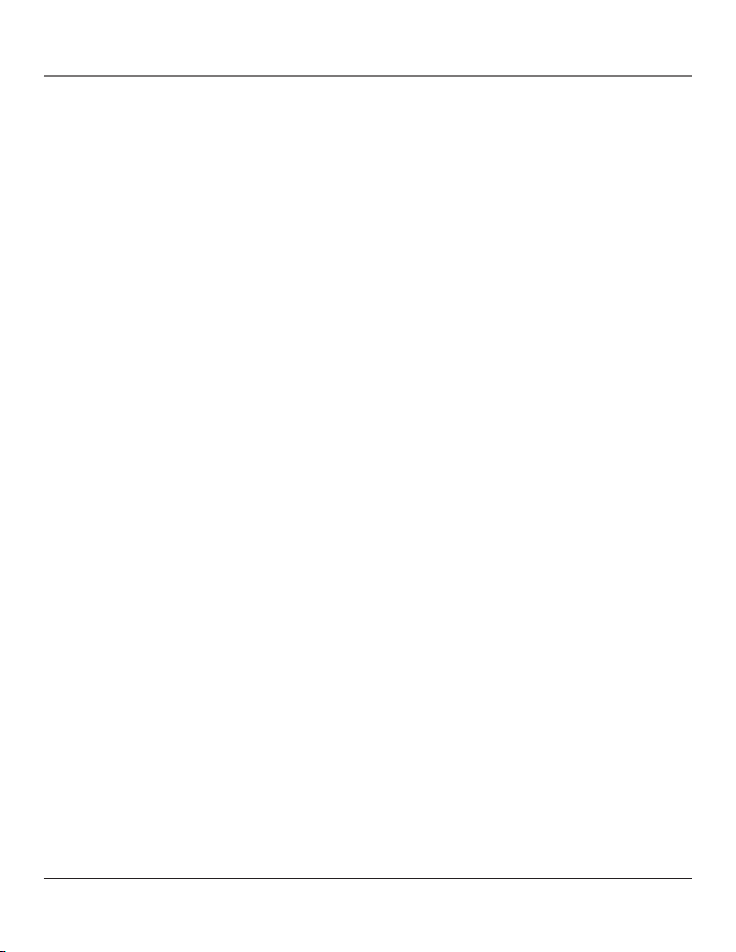
2
Equipment Approval Information
Your telephone equipment is approved for connection to the Public Switched Telephone Network and
is in compliance with parts 15 and 68, FCC Rules and Regulations and the Technical Requirements for
Telephone Terminal Equipment published by ACTA.
1 Notification to the Local Telephone Company
On the bottom of this equipment is a label indicating, among other information, the US number and Ringer
Equivalence Number (REN) for the equipment. You must, upon request, provide this information to your
telephone company.
The REN is useful in determining the number of devices you may connect to your telephone line and still
have all of these devices ring when your telephone number is called. In most (but not all) areas, the sum of
the RENs of all devices connected to one line should not exceed 5. To be certain of the number of devices
you may connect to your line as determined by the REN, you should contact your local telephone company.
A plug and jack used to connect this equipment to the premises wiring and telephone network must comply
with the applicable FCC Part 68 rules and requirements adopted by the ACTA. A compliant telephone cord
and modular plug is provided with this product. It is designed to be connected to a compatible modular jack
that is also compliant. See installation instructions for details.
Notes
• This equipment may not be used on coin service provided by the telephone company.
• Party lines are subject to state tariffs, and therefore, you may not be able to use your own telephone
equipment if you are on a party line. Check with your local telephone company.
• Notice must be given to the telephone company upon permanent disconnection of your telephone from
your line.
• If your home has specially wired alarm equipment connected to the telephone line, ensure the installation
of this product does not disable your alarm equipment. If you have questions about what will disable alarm
equipment, consult your telephone company or a qualified installer.
2 Rights of the Telephone Company
Should your equipment cause trouble on your line which may harm the telephone network, the telephone
company shall, where practicable, notify you that temporary discontinuance of service may be required.
Where prior notice is not practicable and the circumstances warrant such action, the telephone company
may temporarily discontinue service immediately. In case of such temporary discontinuance, the telephone
company must: (1) promptly notify you of such temporary discontinuance; (2) afford you the opportunity
to correct the situation; and (3) inform you of your right to bring a complaint to the Commission pursuant
to procedures set forth in Subpart E of Part 68, FCC Rules and Regulations.
The telephone company may make changes in its communications facilities, equipment, operations or
procedures where such action is required in the operation of its business and not inconsistent with FCC
Rules and Regulations. If these changes are expected to affect the use or performance of your telephone
equipment, the telephone company must give you adequate notice, in writing, to allow you to maintain
uninterrupted service.
Important Information
Page 3
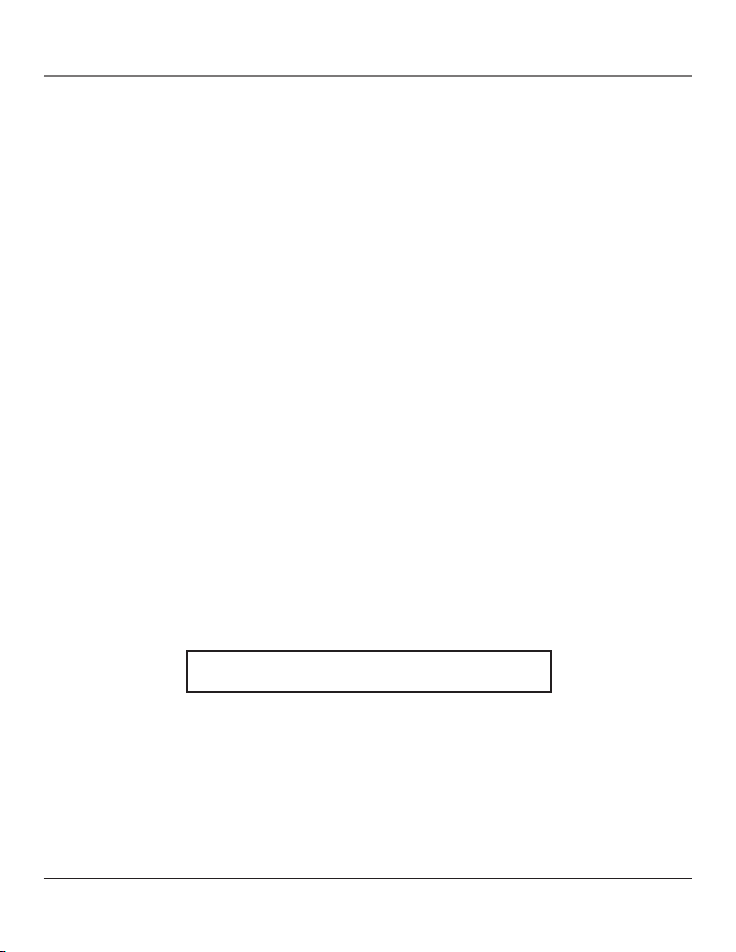
3
Interference Information
This device complies with Part 15 of the FCC Rules. Operation is subject to the following two conditions: (1) This
device may not cause harmful interference; and (2) This device must accept any interference received, including
interference that may cause undesired operation.
This equipment has been tested and found to comply with the limits for a Class B digital device, pursuant to Part
15 of the FCC Rules. These limits are designed to provide reasonable protection against harmful interference in a
residential installation.
This equipment generates, uses, and can radiate radio frequency energy and, if not installed and used in
accordance with the instructions, may cause harmful interference to radio communications. However, there is
no guarantee that interference will not occur in a particular installation.
If this equipment does cause harmful interference to radio or television reception, which can be determined by
turning the equipment off and on, the user is encouraged to try to correct the interference by one or more of the
following measures:
• Reorient or relocate the receiving antenna (that is, the antenna for radio or television that is “receiving”
the interference).
• Reorient or relocate and increase the separation between the telecommunications equipment and receiving
antenna.
• Connect the telecommunications equipment into an outlet on a circuit different from that to which the
receiving antenna is connected.
If these measures do not eliminate the interference, please consult your dealer or an experienced radio/television
technician for additional suggestions. Also, the Federal Communications Commission has prepared a helpful booklet,
“How To Identify and Resolve Radio/TV Interference Problems.” This booklet is available from the U.S. Government
Printing Office, Washington, D.C. 20402. Please specify stock number 004-000-00345-4 when ordering copies.
Licensing
Licensed under US Patent 6,427,009
Hearing Aid Compatibility (HAC)
This telephone system meets FCC standards for Hearing Aid Compatibility.
US NUMBER IS LOCATED ON THE CABINET BOTTOM
REN NUMBER IS LOCATED ON THE CABINET BOTTOM
FCC RF Radiation Exposure Statement
This equipment complies with FCC RF radiation exposure limits set forth for an uncontrolled
environment. This equipment should be installed and operated with a minimum distance of 20
centimeters between the radiator and your body. This transmitter must not be co-located or operated
in conjunction with any other antenna or transmitter.
For body worn operation, this phone has been tested and meets the FCC RF exposure guidelines
when used with the belt clip supplied with this product. Use of other accessories may not ensure
compliance with FCC RF exposure guidelines.
Important Information
Page 4
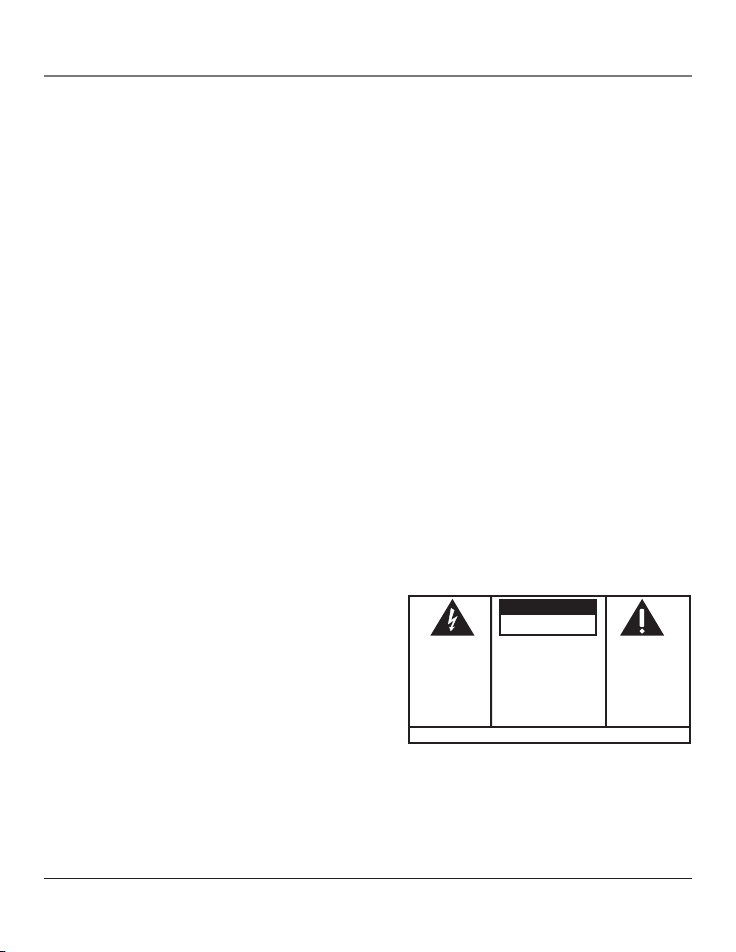
4
Table of Contents
SE E M ARK ING ON BO TTO M / BA CK OF PRO DUC T
RISK OF ELECTRIC SHOCK
DO NOT OPEN
WARNING: TO
PREVENT FIRE OR
ELECTRICAL SHOCK
HAZARD, DO NOT
EXPOSE THIS
PRODUCT TO RAIN
OR MOISTURE.
THE LIGHTNING
FLASH AND ARROW
HEAD WITHIN THE
TRIANGLE IS A
WARNING SIGN
ALERTING YOU OF
“DANGEROUS
VOLTAGE” INSIDE
THE PRODUCT.
CAUTION: TO REDUCE THE
RISK OF ELECTRIC SHOCK, DO
NOT REMOVE COVER (OR
BACK). NO USER
SERVICEABLE
PARTS INSIDE.
REFER SERVICING TO
QUALIFIED SERVICE
PERSONNEL.
THE EXCLA MATION
POINT WI THIN THE
TRIANGLE IS
A
WARNING SI GN
ALERTING YOU OF
IMPORTANT
INSTRUCT IONS
ACCOMPANYIN G
THE PROD UCT
.
CAUTION:
Equipment Approval Information ............ 2
Interference Information .......................... 3
Licensing .................................................... 3
Hearing Aid Compatibility (HAC) ............3
FCC RF Radiation Exposure Statement .... 3
Introduction ............................................... 5
Parts Checklist ...........................................
6
Installation ................................................. 6
Installation Guidelines ................................6
Installing the Recharge Cradle .................7
Installing the Handset Battery .................7
Handset Layout ......................................... 8
Recharge Cradle Layout ............................ 8
Programming the Handset .......................9
Handset Registration .................................. 9
Standby Screen .............................................
9
Programming Functions .............................
9
Room Monitor ...............................................9
Handset Setup .............................................10
Set Language ................................................... 10
Handset Name ................................................11
Ringer Tone ...................................................... 11
Ringer Volume ................................................12
Cell Ring Tone .................................................
12
Cell Ring Vol .................................................... 13
Set Voicemail ...................................................13
VIP Melody .......................................................14
Key Tone ............................................................15
Area Code .........................................................16
De-Registration .............................................. 16
Default Setting ...............................................17
Changing the Battery ..............................18
Battery Safety Precautions ....................
18
Belt Clip and Optional Headset ..............19
Connecting the Belt Clip ........................ 19
Connecting an Optional Headset to
the Handset .............................................. 19
Battery .....................................................20
General Product Care .............................. 20
Causes of Poor Reception .......................
20
Index ........................................................21
Service ......................................................22
Accessory Information ............................22
Limited Warranty ....................................
23
Page 5
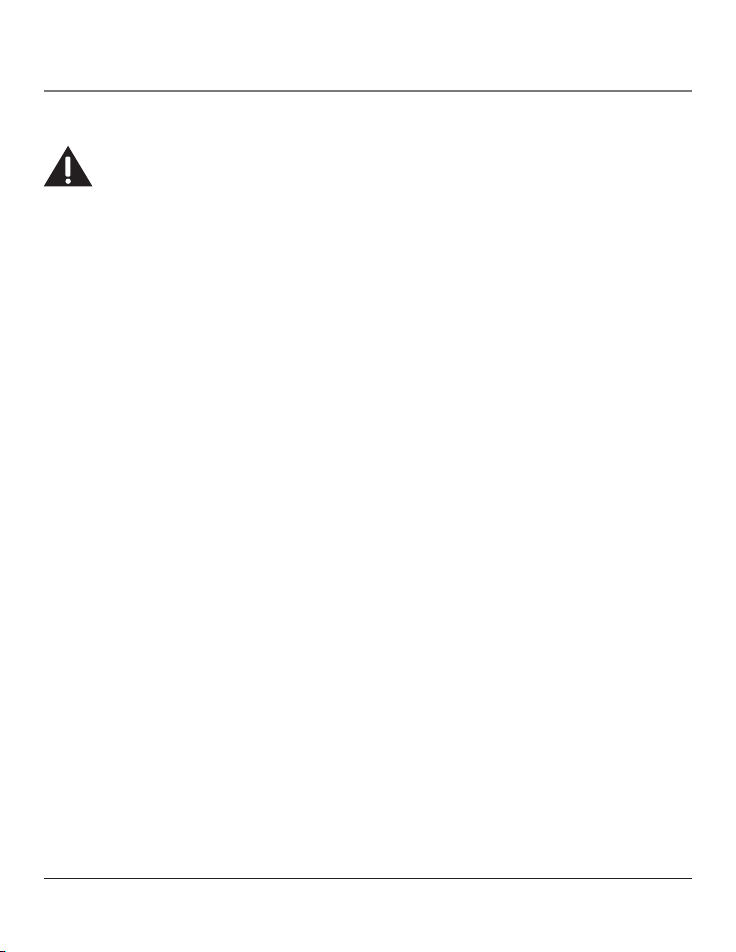
5
Introduction
Introduction
CAUTION: When using telephone equipment, there are basic safety instructions that should
always be followed. Refer to the IMPORTANT SAFETY INSTRUCTIONS provided with this product
and save them for future reference.
Congratulations on purchasing this extra RCA cordless handset with Call-Waiting Caller ID. This
telephone has been designed to be simple to use. However, you can reach the handset’s full potential
more quickly by taking a few minutes to read this instruction book. This telephone is a multifunction
product for use with Call Waiting and Caller ID services available from your local telephone company.
Features:
• 2.4 GHz digital spread spectrum technology
• Handset to Handset Intercom
• 3-way Conference/Call Transfer
• Call Waiting and Caller ID Compatible
• VIP Melody (different ring tones available for cell and home calls)
• Up to 50 Name and Number Memory Dialing
• Room Monitor Between Handset and Handset
Your Caller ID Call Waiting phone allows you to:
• View the name and telephone number of a caller (Call Waiting Caller ID) while you are on the phone.
• Identify callers before you answer the phone.
• View the time and date of each incoming call.
• Record up to 40 Caller ID messages sequentially.
• Know who called while you are on the other line or when you were away.
• Screen unwanted calls, eliminate harassment from annoying calls, or to get prepared before
answering a call.
IMPORTANT: Because cordless phones operate on electricity, you should have at least one
phone in your home that isn’t cordless, in case the power in your home goes out.
IMPORTANT: In order to use all of the features of this telephone, you must subscribe to two
separate services available from your local telephone company: the standard Name/Number
Caller ID Service to know who is calling when the phone rings and Call Waiting Caller ID Service
to know who is calling while you are on the phone. Not all cell phones support the transfer of
this feature to the Cellular Phone Docking System.
Page 6

6
Connections & Setup
Parts Checklist
Make sure your package includes the items shown here.
Handset
Belt clip
(5-2661)
Recharge cradle
(5-2671)
Handset Battery
(5-2670)
Battery compartment
cover
Installation
INSTALLATION NOTE: Some cordless telephones operate at frequencies that may cause or receive
interference with nearby TVs, microwave ovens, and VCRs. To minimize or prevent such interference, the
base of the cordless telephone should not be placed near or on top of a TV, microwave ovens, or VCR. If such
interference continues, move the cordless telephone farther away from these appliances. Certain other
communications devices may also use the 2.4 GHz frequency for communication, and, if not properly set,
these devices may interfere with each other and/or your new telephone. Typical devices that may use the 2.4
GHz frequency for communication include wireless audio/video senders, wireless computer networks, multihandset cordless telephone systems, and some long-range cordless telephone systems.
• Never install telephone wiring during a lightning storm.
• Never install telephone jacks in wet locations unless the jack is specifically designed for wet locations.
• Never touch non-insulated telephone wires or terminals, unless the telephone line has been
disconnected at the network interface.
• Use caution when installing or modifying telephone lines.
• Temporarily disconnect any equipment connected to the phone such as faxes, other phones,
or modems.
Installation Guidelines
• Install telephone near both a telephone (modular) jack and an electrical power outlet.
• Avoid sources of noise, such as a window by a busy street, and electrical noise, such as motors,
microwave ovens, and fluorescent lighting.
• Avoid heat sources, such as heating air ducts, heating appliances, radiators, and direct sunlight.
• Avoid areas of excessive moisture or extremely low temperature.
• Avoid dusty locations.
• Avoid other cordless telephones or personal computers.
Page 7
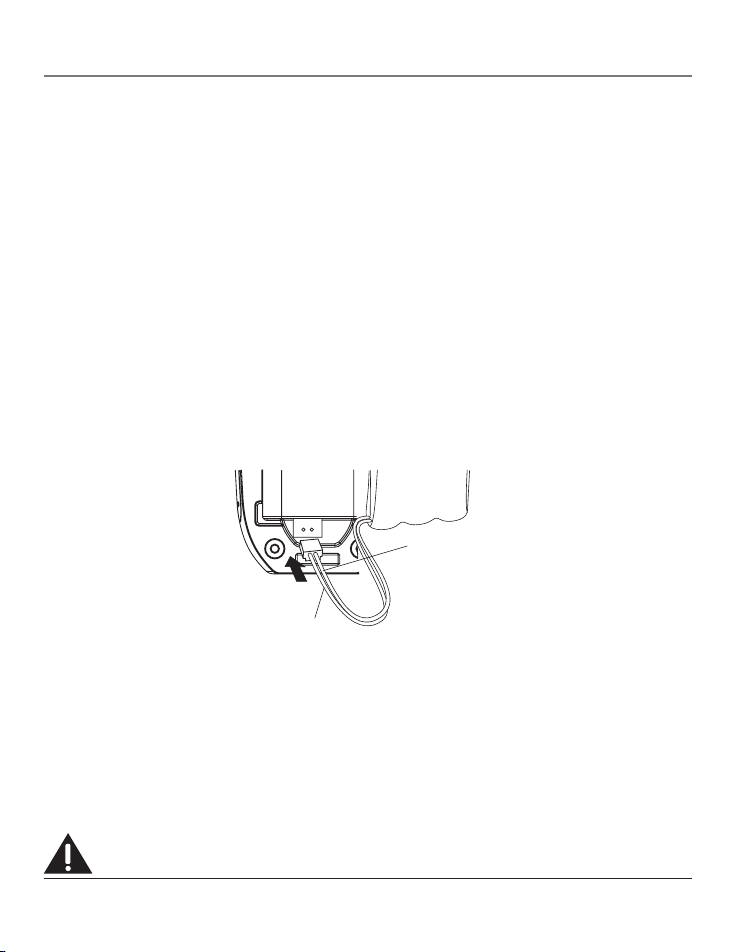
7
Connections & Setup
Installing the Recharge Cradle
Choose the best location to install the recharge cradle, it should be placed on a level surface such as
a desk or table top.
Installing the Handset Battery
NOTE: You must connect the handset battery before use.
1. Push down on the top of the battery compartment cover (located on the back of each handset)
and remove the cover.
2. Plug the battery pack cord into the jack inside the battery compartment.
NOTE: It is important to maintain the polarity (black and red wires) to the jack inside the
compartment. To ensure proper battery installation, the connector is keyed and can be inserted
only one way.
3. Insert the battery pack.
4. Close the battery compartment by pushing the door up until it snaps into place.
5. Place the handset in the charging cradle.
Allow handset to charge for 16 hours prior to first use. If you don’t properly charge the
handset, battery performance is compromised.
NOTE: If the battery is not properly installed in the handset, or if the battery pack is not properly
connected to the jack inside the battery compartment. “NO BATTERY” shows in the display when
the handset is placed in the charging cradle.
IMPORTANT: After you place the handset in the cradle the display shows “CHARGING...”, then,
“SEARCHING...”, then “HANDSET NEEDS REGISTRATION” alternately. Wait until the handset
charges properly, then register the handset to the base. During the registration process, keep
your handset near the base.
NOTE: This extra handset is only compatible with the RCA model 23200.
CAUTION: The extra handset must be registered before use.
BLACK WIRE
RED WIRE
BATTERY
PRESS DOWN
FIRMLY
Page 8
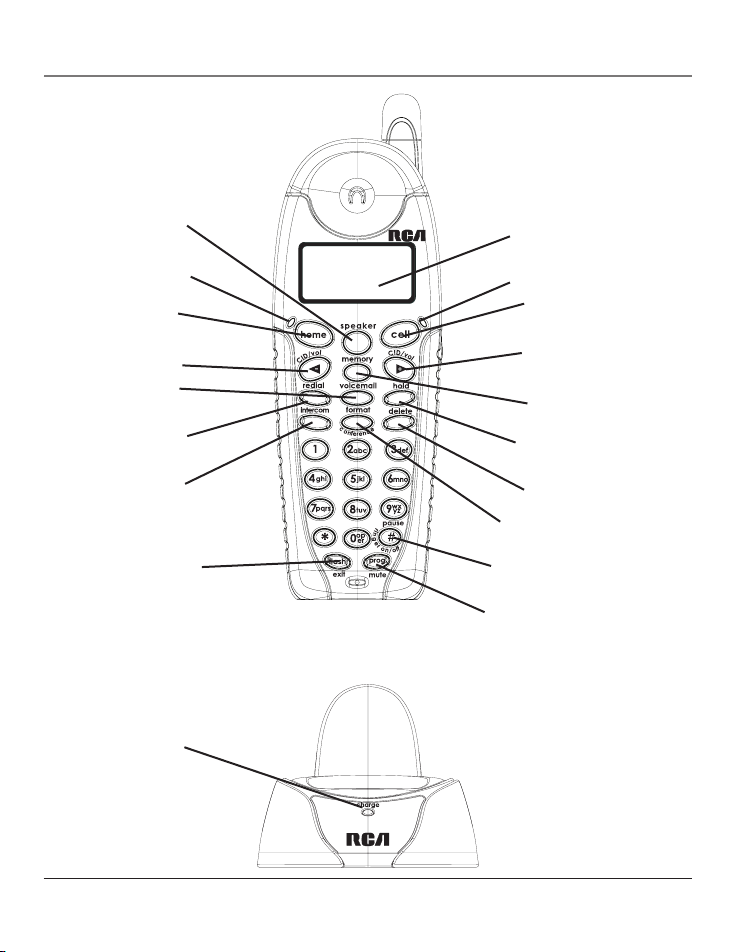
8
format/conference
(button)
delete
(button)
intercom
(button)
redial
(button)
home
(button)
hold
(button)
CID/vol
(button)
cell
(button)
voicemail
(button)
CID/vol
(button)
memory
(button)
speaker
(button)
#pause/ringer on-off
(button)
flash/exit
(button)
display
Connections & Setup
charge
(indicator)
Handset Layout
Recharge Cradle Layout
home in-use
indicator
cell in-use
indicator
prog/mute
(program/mute button)
Page 9
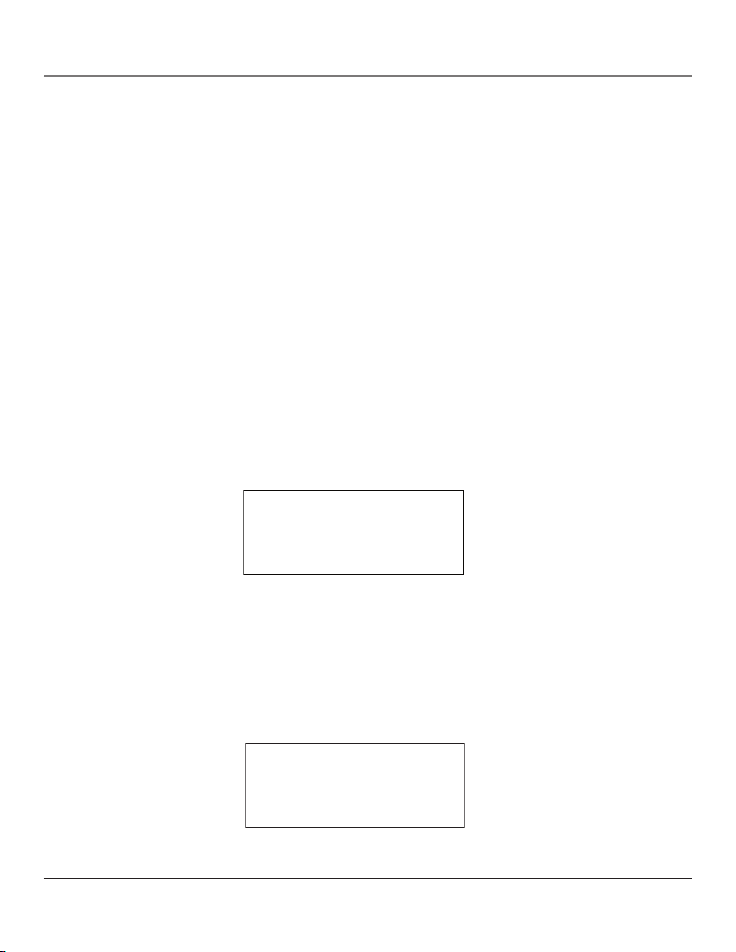
9
USER NAME
HANDSET X
Programming the Handset
Handset Registration
1. Make sure the cordless handset is OFF (not in talk mode).
2. Press the prog/mute button to go to the main menu.
3. Press CID/vol orbuttons to scroll to HANDSET SETUP.
4. Press prog/mute button to confirm.
5. Press the CID/vol or buttons to scroll to the REGISTRATION menu.
6. Press prog/mute button to enter the menu. REGISTRATION 1YES 2NO shows in the display.
7. Use the touch tone pad on the handset to select 1 or 2, or use the CID/vol or buttons to
scroll to your selection. 2NO is the default setting.
8. Press the prog/mute button to confirm your selection. If you choose to register, HOLD BASE PAGE
WAIT FOR BEEP shows in the display.
9. Press and hold the page button on the base unit until you hear a long beep at the handset and
HANDSET X REGISTERED shows in the handset display, where X is the handset number. You will
hear a confirmation tone.
Standby Screen
The handset displays the user name (if entered) and handset number.
Programming the Handset
Programming Functions
The system uses a menu structure to give you access to all of the built-in features. You may program
the following items in main menu: Room Monitor, Handset Setup.
Room Monitor
1. Make sure the cordless handset is OFF (not in talk mode).
2. Press the prog/mute button to go to the main menu.
3. Press the CID/vol
orbuttons to scroll to ROOM MONITOR.
�
ROOM MONITOR
HANDSET SETUP
Page 10
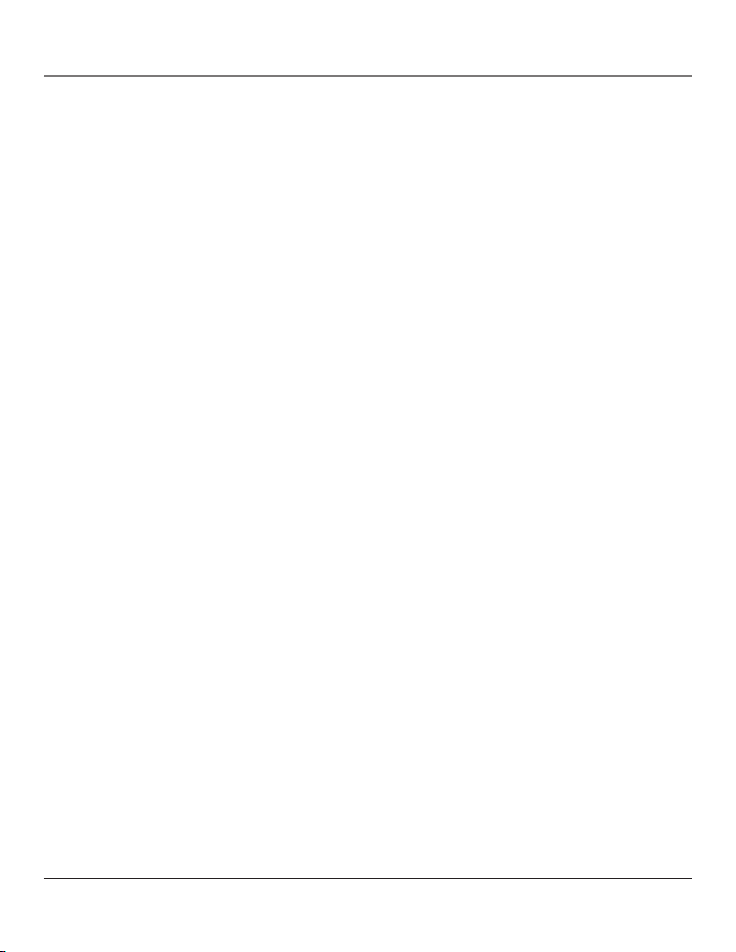
10
Programming the Handset
4. Press prog/mute button to enter ROOM MONITOR menu, ROOM MONITOR EXTENSION ? shows in
the display.
5. Use the touch tone pad to enter the handset number to be monitored, either 1, 2, or 3.
6. The receiving handset will turn on the microphone and the originating handset will turn on the
earpiece to monitor sound from the receiving handset.
NOTE: For room monitoring mode to work, the originating handset must NOT be on the cradle.
NOTE: While in room monitoring mode, the handsets will emit an alert tone approximately every
5 seconds if there is an incoming call. You may press the home button to quit room monitor and
answer the call.
NOTE: While in room monitoring mode, the originating handset can be switched to monitor by
speaker mode by pressing the speaker button once. Switch back to earpiece by pressing the home
button once.
NOTE: Press the flash/exit button on the handset to exit room monitor mode.
Handset Setup
You may program the following items:
Set Language, Handset Name, Ringer Tone, Ringer Volume, Cell Ring Tone, Cell Ring Vol,
Set Voicemail, VIP Melody, Key Tone, Area Code, Registration, Deregistration and Default Setting.
NOTE: During programming, you may press the flash/exit button at any time to exit the menu
and return to the sub-menu.
Set Language
1. Make sure the cordless handset is OFF (not in talk mode).
2. Press the prog/mute button to go to the main menu.
3. Press CID/vol orbuttons to scroll to HANDSET SETUP.
4. Press prog/mute button to confirm.
5. Press the CID/vol orbuttons to scroll to the SET LANGUAGE menu.
6. Press prog/mute button to enter the menu. SET LANGUAGE 1ENG 2FRA 3ESP shows in
the display.
7. Use the touch tone pad on the handset to select
1ENG, 2FRA, 3ESP, or use the CID/vol
orbuttons to scroll to the desired language. “1ENG” is the default setting.
8. Press the prog/mute button to save your selection. You will hear a confirmation tone and the
selected language shows in the display.
Page 11
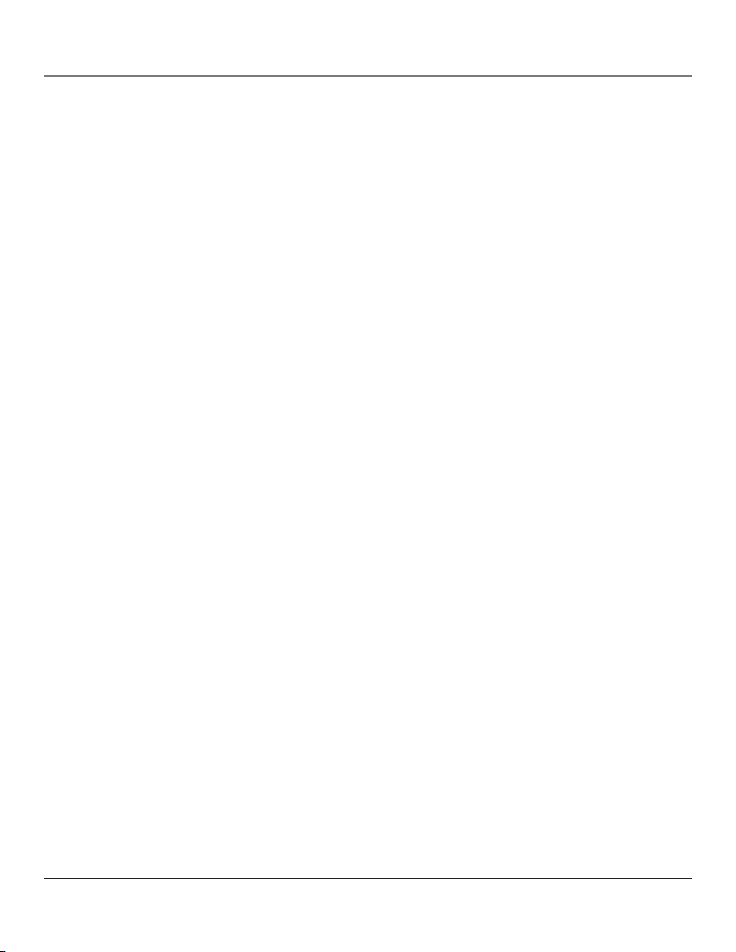
11
Programming the Handset
Handset Name
1. Make sure the cordless handset is OFF (not in talk mode).
2. Press the prog/mute button to go to the main menu.
3. Press CID/vol
orbuttons to scroll to HANDSET SETUP.
4. Press prog/mute button to confirm.
5. Press the CID/vol orbuttons button to scroll to the HANDSET NAME menu.
6. Press prog/mute button to enter the menu. HANDSET NAME shows in the display.
7. Use the touch-tone pad to enter a name (up to 15 characters). More than one letter is stored in
each of the number keys. For example, to enter Bill Smith, press the 2 key twice for the letter
B. Press the 4 key 3 times for the letter I. Press the 5 key 3 times for the letter L. Press the 5 key
3 times for the second letter L, and press the 1 key to insert a space between the first and last
name. Press the 7 key 4 times for the letter S; press the 6 key once for the letter M; press the 4
key 3 times for the letter I; press the 8 key for the letter T; press the 4 key twice for the letter H.
NOTE: If you make a mistake, use the delete button to backspace and delete one character
at a time.
8. Press the prog/mute button to save your name. You will hear a confirmation tone and the
handset name shows in the display.
Ringer Tone
You may choose from ten different ringer tones and ten different melodies.
1. Make sure the cordless handset is OFF (not in talk mode).
2. Press the prog/mute button to go to the main menu.
3. Press CID/vol
orbuttons to scroll to HANDSET SETUP.
4. Press prog/mute button to confirm.
5. Make sure the ringer is turned on. See Ringer Volume section.
6. Press the CID/vol
orbuttons to scroll to the RINGER TONE menu.
7. Press prog/mute button to enter the menu. SET RINGER TONE 01 shows in the display. 01
is
default setting.
8. Use the CID/vol
orbuttons to scroll to the desired setting (1 through 20). You will hear a
sample of the ringer tone/melody you select.
9. Press the prog/mute button to save your selection. You will hear a confirmation tone and the
selected ringer tone shows in the display.
Page 12
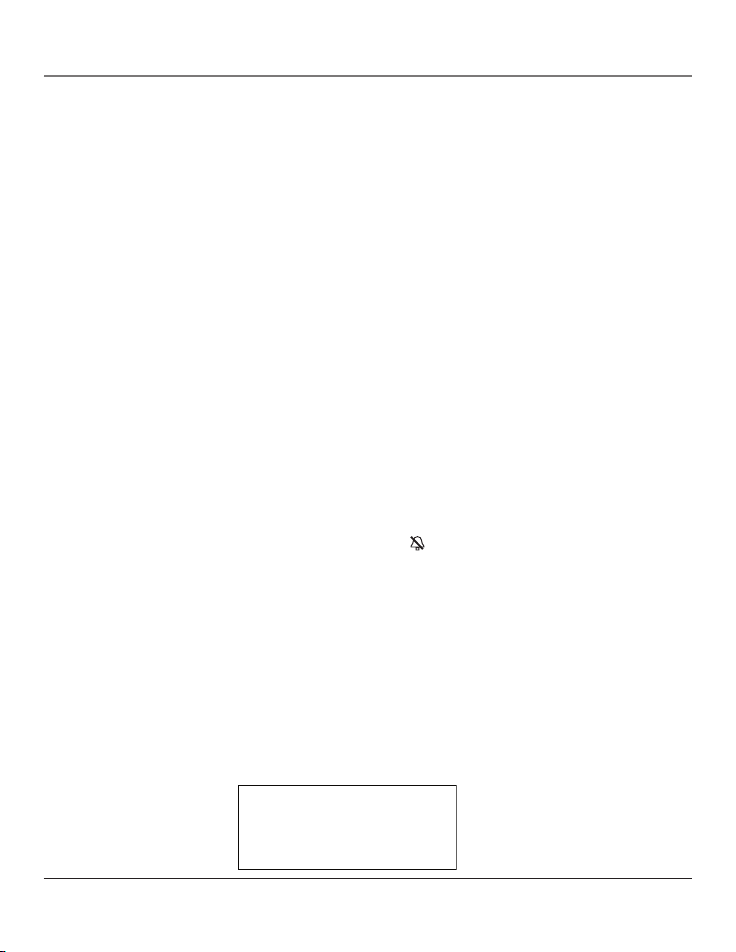
12
Programming the Handset
Ringer Volume
There are two ways to adjust the ringer volume.
Method 1:
1. Make sure the cordless handset is OFF (not in talk mode).
2. Press the #pause/ringer on-off button to display SET RINGER 1HI 2LOW 3OFF.
3. Use the touch tone pad on the handset to select 1, 2 or 3, or use the
CID/vol orbuttons to
scroll to your selection. 1HI is the default setting.
4. Press #pause/ringer on-off button again to save and display the new selection for a few seconds.
Method 2:
1. Make sure the cordless handset is OFF (not in talk mode).
2. Press the prog/mute button to go to the main menu.
3. Press CID/vol orbuttons to scroll to HANDSET SETUP.
4. Press prog/mute button to confirm.
5. Press the CID/vol
orbuttons to scroll to the RINGER VOLUME menu.
6. Press prog/mute button to enter the menu. SET RINGER 1HI 2LOW 3OFF shows in the display.
7. Use the touch tone pad on the handset to select 1, 2 or 3, or use the CID/vol
orbuttons
button to scroll to your selection. 1HI is the default setting.
8. Press the prog/mute button to save your selection. You will hear a confirmation tone and the
new volume setting shows in the display.
NOTE: If you turn the ringer OFF, the ringer off icon
shows in the display.
Cell Ring Tone
You may choose from ten different ringer tones and ten different melodies.
1. Make sure the cordless handset is OFF (not in talk mode).
2. Press the prog/mute button to go to the main menu.
3. Press CID/vol orbuttons to scroll to HANDSET SETUP.
4. Press prog/mute button to confirm.
5. Press the CID/vol
orbuttons to scroll to the CELL RING TONE menu.
6. Press prog/mute button to enter the menu. SET CELL TONE 11 shows in the display. 11 is default
setting.
SET CELL TONE
11
Page 13
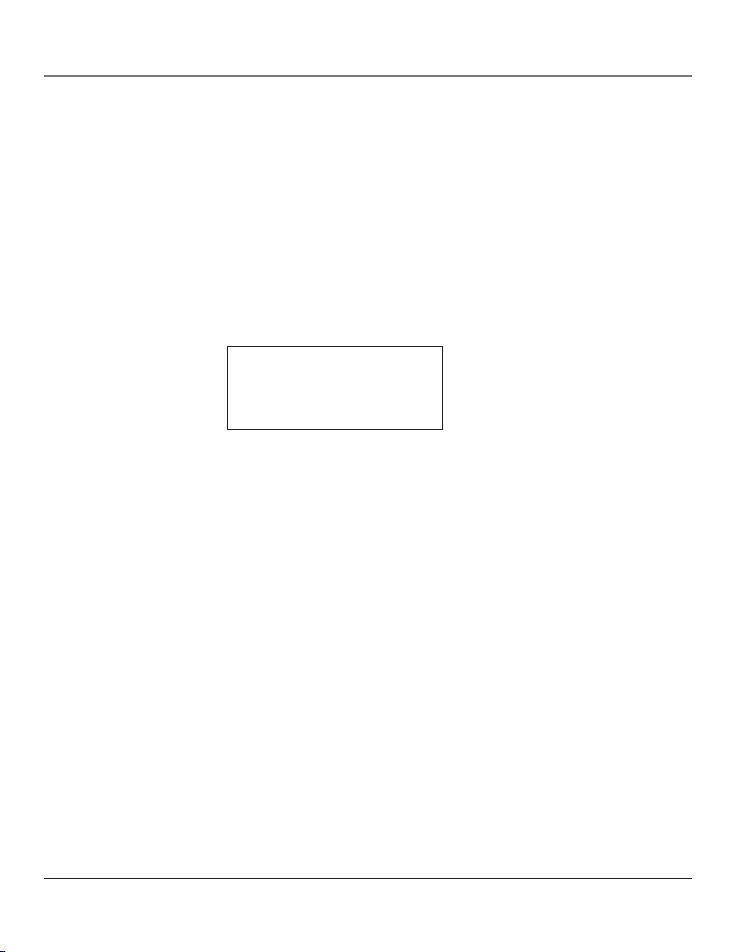
13
Programming the Handset
SET CELL VOLUME
�1HI 2LOW 3OFF
7. Use the CID/vol orbuttons to scroll to the desired setting (1 through 20). You will hear a
sample of the ringer tone/melody you select.
8. Press the prog/mute button to save your selection. You will hear a confirmation tone and the
selected ringer tone shows in the display.
Cell Ring Vol
1. Make sure the cordless handset is OFF (not in talk mode).
2. Press the prog/mute button to go to the main menu.
3. Press CID/vol orbuttons to scroll to HANDSET SETUP.
4. Press prog/mute button to confirm.
5. Press the CID/vol orbuttons to scroll to the CELL RING VOL menu.
6. Press prog/mute button to enter the menu. SET CELL VOLUME 1HI 2LOW 3OFF shows in the display.
7. Use the touch tone pad on the handset to select 1, 2 or 3, or use the CID/volorbuttons
button to scroll to your selection. 1HI is the default setting.
8. Press the prog/mute button to save your selection. You will hear a confirmation tone and the
new volume setting shows in the display.
Set Voicemail
This feature enables you to access your cell phone voicemail service with the touch of a button using
the cordless handset.
1. Make sure the cordless handset is OFF (not in talk mode).
2. Press the prog/mute button to go to the main menu.
3. Press CID/vol
orbuttons to scroll to HANDSET SETUP.
4. Press prog/mute button to confirm.
5. Press the CID/vol
orbuttons to scroll to the SET VOICEMAIL menu.
6. Press prog/mute button to enter the menu. ENTER TEL NUMBER shows in the display.
7. Use the touch tone pad on the handset to enter the number you would normally dial to reach
your cell phone voicemail service provider.
8. Press the prog/mute button to save your number. You will hear a confirmation tone and it
returns to Handset Setting menu.
After programming is complete simply press the Voicemail button on the handset. The number you
entered will automatically be dialed using the cell line.
Page 14
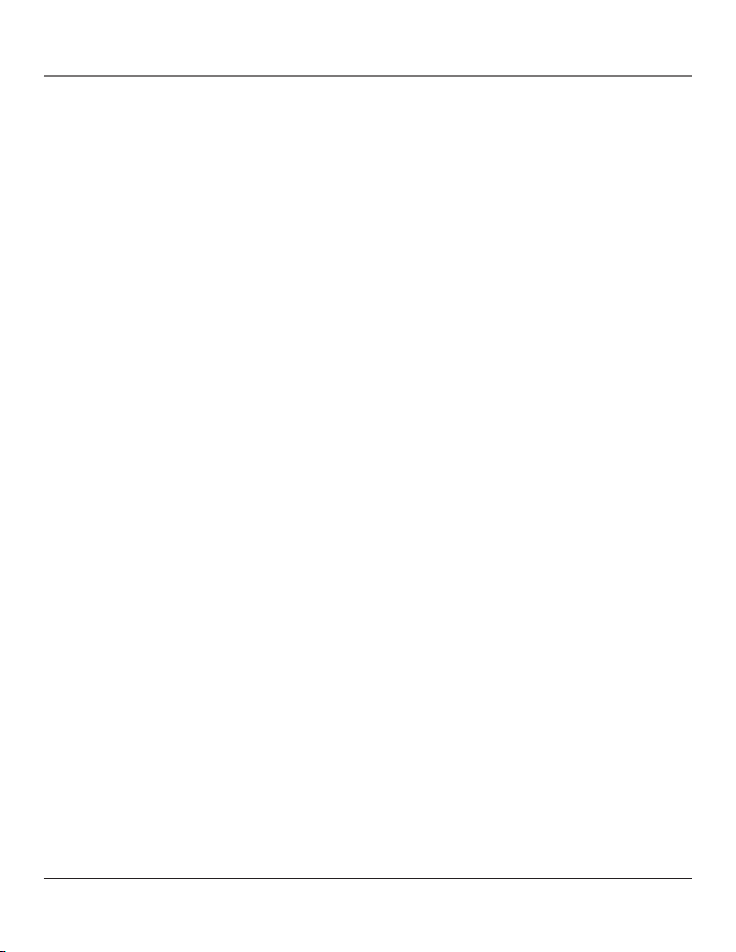
14
Programming the Handset
VIP Melody
This feature allows you to assign a specific melody to someone you want to get your attention
when the person calls. When a VIP melody is assigned and that person calls, the unit rings the
normal ring for the first ring and then follows with VIP melody ring. You may choose from ten
different polyphonic melodies and may store up to 10 VIP records.
NOTE: This feature ONLY works when the following conditions are met.
1. You have subscribed to Caller ID.
2. You have your Caller ID record transferred to the memory. (Refer to Storing CID Records in Internal
Memory). NO USER MEMORY will show in display to remind the user to do CID transfer first.
Storing VIP Melody
1. Make sure the cordless handset is OFF (not in talk mode).
2. Press the prog/mute button to go to the main menu.
3. Press CID/vol orbuttons to scroll to HANDSET SETUP.
4. Press prog/mute button to confirm.
5. Press the CID/vol or buttons to scroll to VIP MELODY menu.
6. Press prog/mute button to enter menu.
VIP 1 **EMPTY** shows in the display.
NOTE: If the memory location is occupied, the memory location and stored melody and number
appear in the display. If the memory location is not being used, then “EMPTY” shows in the display.
7. Press CID/vol
or buttons to select a VIP melody memory location (10 VIP locations) that does
not currently contain a record.
8. Press prog/mute button to display
SELECT MEMORY.
NOTE: If the memory location does not contain any CID memory records and you are trying to
mark a specific record as VIP MELODY, then “NO USER MEMORY” will be displayed to alert the
user to do CID transfer first.
9. Press CID/vol
or buttons to view the records from memory to be selected as VIP entry.
10. Press prog/mute button to display VIP MELODY 01
.
11. Press CID/vol
or buttons to select from melody 01 to melody 10 (a testing tone is
generated while making melody selection)
12. Press prog/mute button to confirm.
NOTE: If the desired number/record was previously stored in any one of the ten VIP melody
records, “DUPLICATE NUMBER” shows in the display.
Page 15
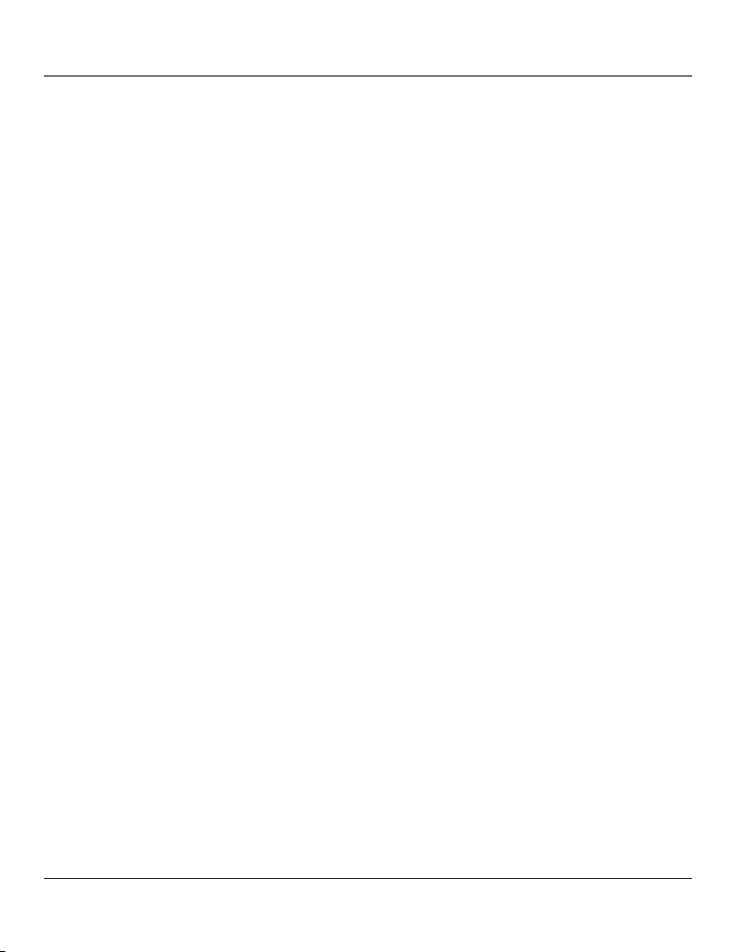
15
Programming the Handset
Changing a Stored VIP Melody Record
Use the Storing VIP Melody procedure to change the number of a selected record and replace the old
phone number with new phone number.
When REPLACE VIP# ? shows in the display, you must press prog/mute button on the handset to
confirm replacement.
Reviewing And Deleting Stored VIP Melody Record
1. Make sure the cordless handset is OFF (not in talk mode).
2. Press the prog/mute button to go to the main menu.
3. Press CID/vol
orbuttons to scroll to HANDSET SETUP.
4. Press prog/mute button to confirm.
5. Press the CID/vol or buttons to scroll to VIP MELODY menu.
6. Press the prog/mute button to confirm.
7. Use the CID/vol
orbuttons to scroll to the desired VIP Melody Record.
8. If you want to delete the information, press the delete button on the handset while the entry
displays. The display show DELETE VIP# ?.
9. Press the delete button again to confirm. You will hear a confirmation tone and VIP# DELETED
shows in the display.
Key Tone
1. Make sure the cordless handset is OFF (not in talk mode).
2. Press the prog/mute button to go to the main menu.
3. Press CID/vol orbuttons to scroll to HANDSET SETUP.
4. Press prog/mute button to confirm.
5. Press the CID/vol or buttons to scroll to the KEY TONE menu.
6. Press prog/mute button to enter the menu. SET KEY TONE 1ON 2 OFF shows in the display.
7. Use the touch tone pad on the handset to select 1 or 2, or use the CID/vol or buttons to
scroll to your selection. 1ON is the default setting.
8. Press the prog/mute button to confirm and the key tone setting shows in the display.
Page 16
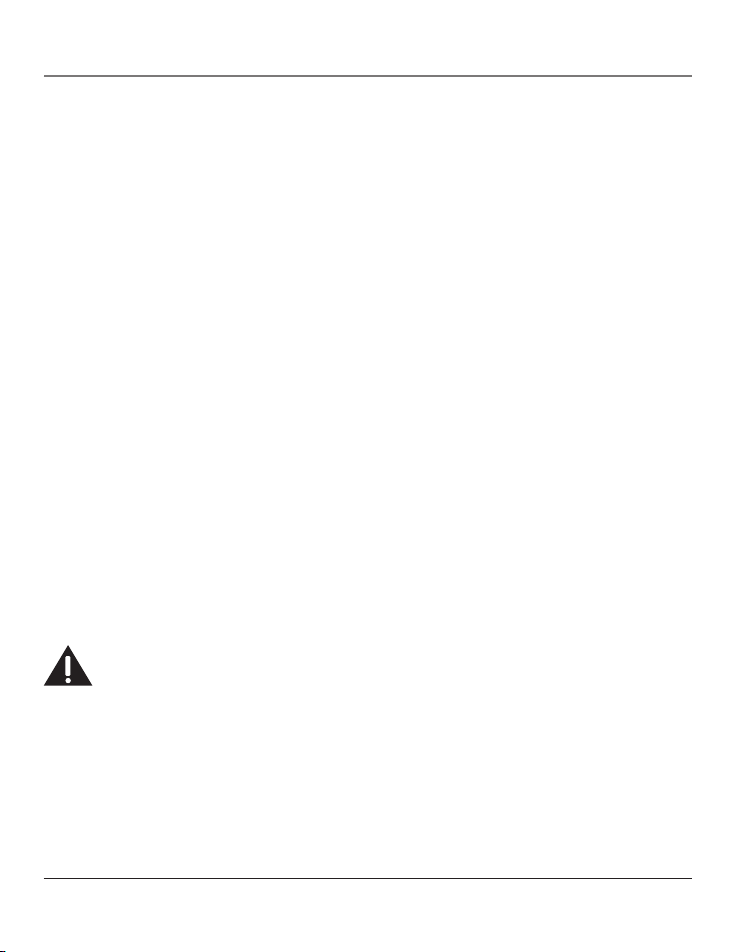
16
Programming the Handset
Area Code
1. Make sure the cordless handset is OFF (not in talk mode).
2. Press the prog/mute button to go to the main menu.
3. Press CID/vol orbuttons to scroll to HANDSET SETUP.
4. Press prog/mute button to confirm.
5. Press the CID/vol
or buttons to scroll to the AREA CODE menu.
6. Press prog/mute button to enter the menu.
SET AREA CODE - - - shows in the display.
7. Use the touch-tone pad to enter your 3-digit area code.
8. Press the prog/mute button to confirm. You will hear a confirmation tone and the new area code
shows in the display.
NOTE: To restore the default setting to - - -, press and release the delete button when “SET AREA
CODE” shows in the display.
De-Registration
De-registration cancels registration. During the de-registration process, keep the handset near the
base.
1. Make sure the cordless handset is OFF (not in talk mode).
2. Press the prog/mute button to go to the main menu.
3. Press CID/vol
orbuttons to scroll to HANDSET SETUP.
4. Press prog/mute button to confirm.
5. Press the CID/vol
or buttons to scroll to the DEREGISTRATION menu.
6. Press prog/mute button to enter the menu. REGISTRATION 1YES 2NO shows in the display.
7. Use the touch tone pad on the handset to select 1 or 2, or use the CID/vol
or buttons to
scroll to your selection. 2NO is the default setting.
WARNING: It is not recommended that a handset be de-registered unless absolutely necessary
because once a handset is de-registered, that handset’s telephone features cannot be used until
the handset is re-registered.
8. Press the prog/mute button to confirm your selection. If you choose to 1YES to de-register,
MOVE NEAR TO BASE
shows in the display for two seconds, then CONFIRM? 1YES 2NO appears
in the display.
9. Use the touch tone pad on the handset to select 1 or 2, or use the CID/vol
or buttons to
scroll to your selection. 1YES is the default setting.
Page 17
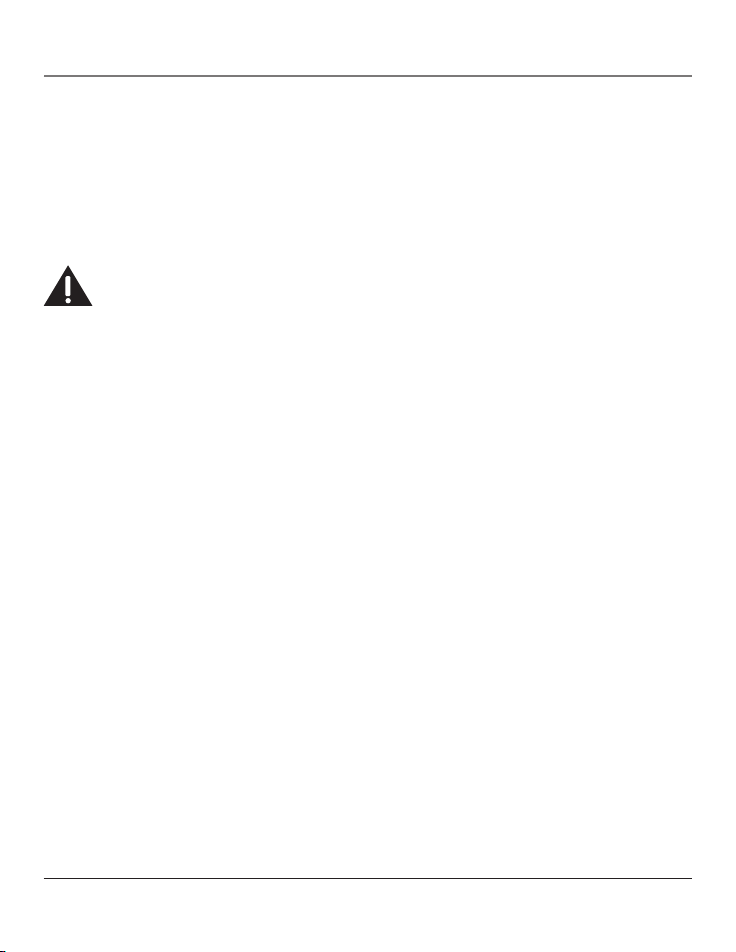
17
10. Press the prog/mute button to confirm. You will hear a confirmation tone. Then HANDSET X
DEREGISTERED shows in the display to confirm the handset is deregistered.
NOTE: When you complete the de-registration process, HANDSET NEEDS REGISTRATION shows
in the display. To use the handset, you must register the handset.
Global De-Registration
If one or more handsets becomes lost, you should de-register all handsets to ensure proper system
operation. Follow the steps below to de-register all remaining handsets at the same time.
WARNING: It is not recommended that a handset be de-registered unless absolutely necessary
because once a handset is de-registered, that handset’s telephone features cannot be used until
the handset is re-registered.
1. Press and hold the page button on the base until the home indicator on the base flashes.
2. Press and hold the page button on the base again until the home indicator on the base flashes
rapidly.
3. Press and release the page button on the base once. All handsets and the docking station are deregistered. HANDSET NEEDS REGISTRATION shows in the handset display, and
DOCKING NEEDS
REGISTRATION shows in the docking station display.
Default Setting
As you become familiar with this system, you may prefer to use the system’s original settings. Follow
the steps below to return to the factory default settings.
1. Make sure the cordless handset is OFF (not in talk mode).
2. Press the prog/mute button to go to the main menu.
3. Press CID/vol
orbuttons to scroll to HANDSET SETUP.
4. Press prog/mute button to confirm.
5. Press the CID/vol or buttons to scroll to the DEFAULT SETTING menu.
6. Press the prog/mute button to enter the menu. DEFAULT SETTING 1YES 2NO shows in the display.
7. Use the touch-tone pad on the handset to select 1 or 2, or use the CID/vol or buttons to
scroll to your selection. 2NO is the default setting.
NOTE: If you choose “YES” all the settings in the programmable menu are returned to factory
default setting.
8. Press the prog/mute button to save your selection. You will hear a confirmation tone.
Programming the Handset
Page 18
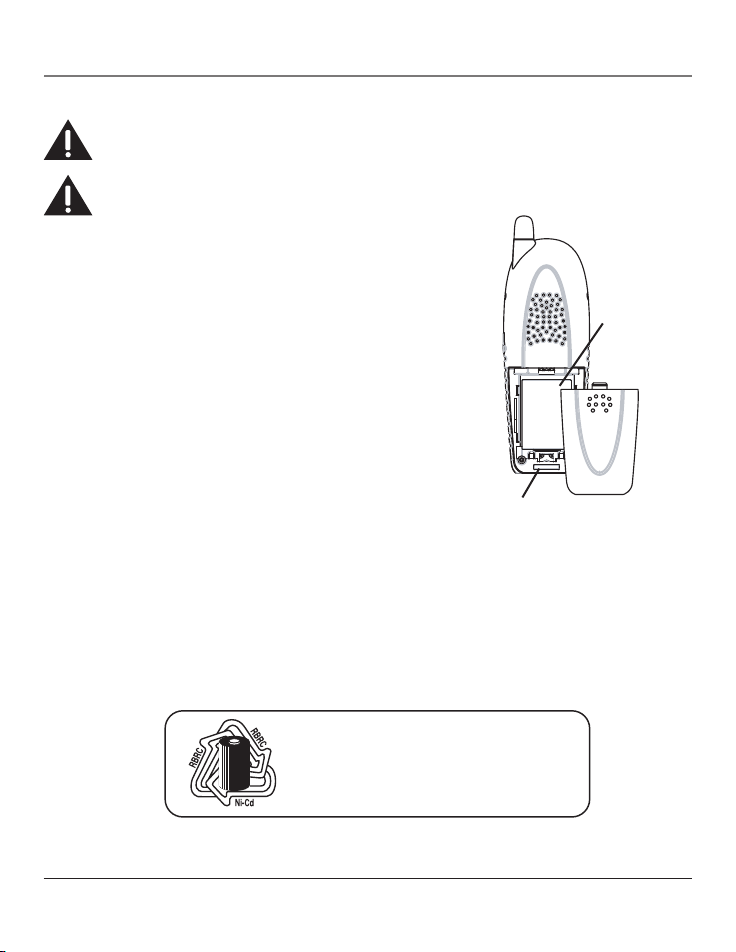
18
Basic Information
Changing the Battery
CAUTION: To reduce the risk of fire or personal injury, use only the battery 5-2670 that is
compatible with this unit.
CAUTION: To ensure the phone/battery performance, use ONLY RCA model 23210 charging
cradle and 23200 base for battery charging.
1. Make sure the telephone is
OFF (not in talk mode) before
you replace battery.
2. Remove the battery compartment cover.
3. Disconnect the cord attached to the battery pack from
the jack inside the battery compartment and remove the
battery pack from the handset.
4. Insert the new battery pack and reconnect the battery plug.
5. Put the battery compartment cover back on.
6. Place handset in the base or handset charge cradle to
charge. If you don’t charge the handset battery properly
(for 16 hours) when you first set up the phone and/or when
you install a new battery pack, the battery ’s long-term
performance will be compromised.
NOTE: If the battery is not properly installed in the handset,
or if the battery pack is not properly connected to the jack
inside the battery compartment. “NO BATTERY” shows in the
display when the handset is placed in the charging cradle.
Battery Safety Precautions
• Do not burn, disassemble, mutilate or puncture. Like other batteries of this type, toxic materials
could be released which can cause injury.
• Keep batteries out of the reach of children.
• Remove batteries if storing over 30 days.
Battery
pack plug
Battery
compartment
NOTE: The RBRC seal on the battery used in your
AT
LINKS USA, Inc. product indicates that we are
participating in a program to collect and recycle
Nickel Cadmium batteries throughout the
United States. Please call 1-800-8-BATTERY for
information or contact your local recycling center.
Page 19

19
Belt Clip and Optional Headset
Connecting the Belt Clip
1. To attach the belt clip, insert the sides of the belt clip into the slots on each
side of the handset.
2. Snap the ends of the belt clip into place.
Basic Information
Connecting an Optional Headset to the Handset
Each handset can be used with an optional headset hands free operation.
1. Connect the headset to the headset jack on the side of the handset
The handset receiver and microphone are disabled when the headset
is connected.
2. Adjust the headset to rest comfortably on top of your head and over
your ear. Move the microphone to approximately two to three inches
from your mouth.
3. Press the home button or cell button to answer a call or make calls
using the headset.
4. To return to normal operation, unplug the headset from the jack.
Headset jack
Headset plug
Slot for belt clip
Page 20
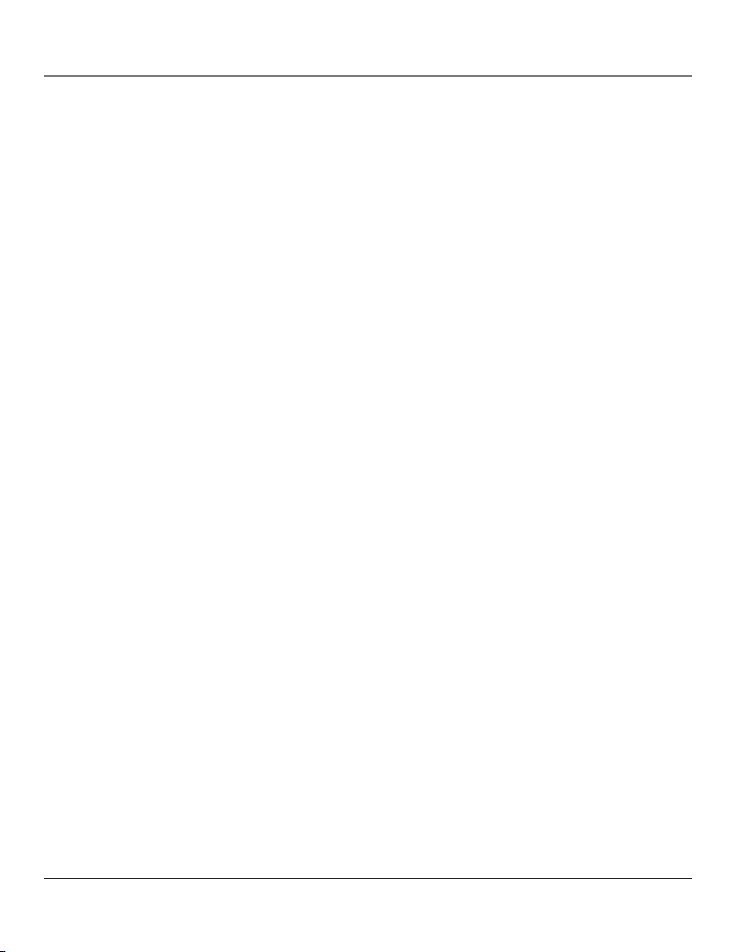
20
Troubleshooting
Battery
If you experience any of the following problems, even after recharging the battery, you may need to
replace the battery pack:
• Short talk time
• Poor sound quality
• Limited range
• Charge indicator fails to turn on
General Product Care
To keep your unit working and looking good, follow these guidelines:
• Avoid dropping the handset, as well as other rough treatment to the phone.
• Clean the phone with a soft cloth.
• Never use strong cleaning agents, paint thinner, abrasive powder, alcohol, or other chemical
products to clean the unit. Doing so will damage the finish.
• Retain the original packaging in case you need to ship the phone at a later date.
• Periodically clean the charge contacts on the handset and base with a clean pencil eraser.
Causes of Poor Reception
• Aluminum siding.
• Foil backing on insulation.
• Heating ducts and other metal construction that can shield radio signals.
• You’re too close to appliances such as microwaves, stoves, computers, etc.
• Atmospheric conditions, such as strong storms.
• Base is installed in the basement or lower floor of the house.
• Base is plugged into AC outlet with other electronic devices.
• Baby monitor is using the same frequency.
• Handset battery is low.
• You’re out of range of the base.
Page 21

21
Index
A
Accessory Information 22
Area Code 16
B
Battery 20
Battery Safety Precautions 18
Belt Clip and Optional Headset 19
C
Causes of Poor Reception 20
Cell Ring Tone 12
Cell Ring Vol 13
Changing the Battery 18
Connecting an Optional Headset to the
Handset 19
Connecting the Belt Clip 19
D
Default Setting 17
De-Registration 16
E
Equipment Approval Information 2
F
FCC RF Radiation Exposure Statement
3
G
General Product Care 20
H
Handset Layout 8
Handset Name 11
Handset Registration 9
Handset Setup 10
Hearing Aid Compatibility (HAC) 3
I
Installation 6
Installation Guidelines 6
Installing the Handset Battery 7
Installing the Recharge Cradle 7
Interference Information 3
Introduction 5
K
Key Tone 15
L
Licensing 3
Limited Warranty 23
P
Parts Checklist 6
Programming Functions 9
Programming the Handset 9
R
Recharge Cradle Layout 8
Ringer Tone 11
Ringer Volume 12
Room Monitor 9
S
Service 22
Set Language 10
Set Voicemail 13
Standby Screen 9
V
VIP Melody 14
Page 22
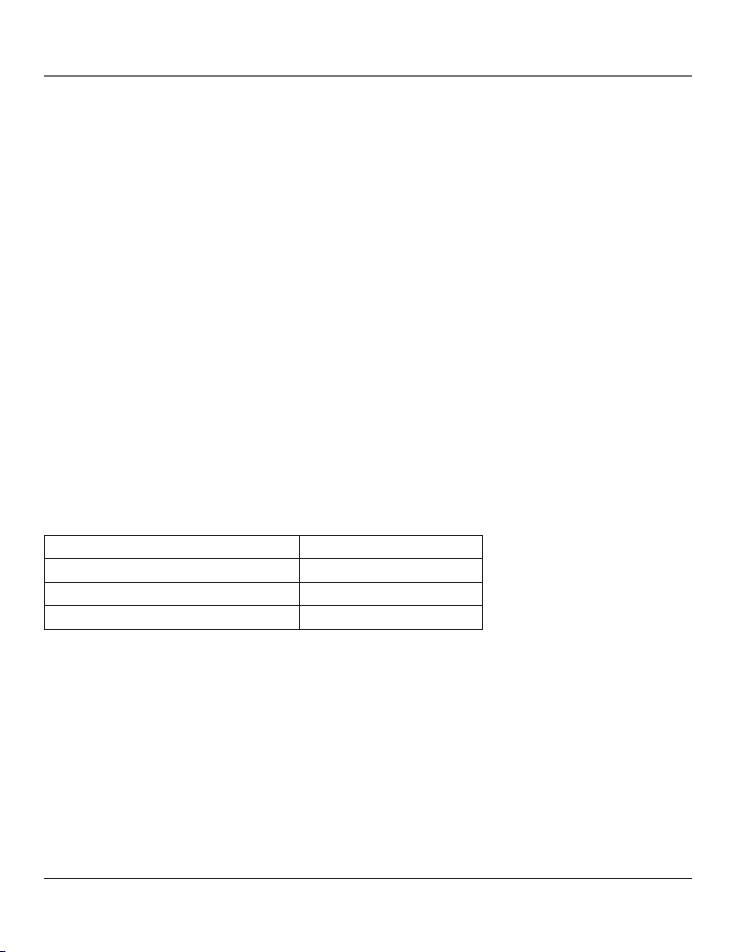
22
Accessory Information
To place order, have your Visa, MasterCard, or Discover Card ready
and call toll-free 1-800-338-0376.
A shipping and handling fee will be charged upon ordering.
We are required by law to collect appropriate sales tax for each individual state, country,
and locality to which the merchandise is being sent.
Items are subject to availability.
Prices are subject to change without notice.
DESCRIPTION MODEL NO.
Belt Clip 5-2661
Headset 5-2425
Replacement Handset Battery 5-2670
Service
If trouble is experienced with this equipment, for repair or warranty information, please contact
customer service at 1-800-316-0166. If the equipment is causing harm to the telephone network, the
telephone company may request that you disconnect the equipment until the problem is resolved.
This product may be serviced only by the manufacturer or its authorized service agents. Changes or
modifications not expressly approved by ATLINKS USA, Inc. could void the user’s authority to operate
this product. For instructions on how to obtain service, refer to the warranty included in this guide or
call customer service at 1-800-316-0166.
Or refer inquiries to:
ATLINKS USA, Inc.
Manager, Consumer Relations
P. O. Box 1976
Indianapolis, IN 46206
Attach your sales receipt to the booklet for future reference or jot down the date this product was
purchased or received as a gift. This information will be valuable if service should be required during
the warranty period.
Purchase date ________________________________________________
Name of store ________________________________________________
Service Information and Warranty
Page 23

23
Limited Warranty
What your warranty covers:
• Defects in materials or workmanship.
For how long after your purchase:
• One year, from date of purchase.
(The warranty period for rental units begins with the first rental or 45 days from date of shipment to the rental firm, whichever comes
first.)
What we will do:
• Provide you with a new or, at our option, a refurbished unit. The exchange unit is under warranty for the remainder of the original
product ’s warranty period.
How you get service:
• Properly pack your unit. Include any cables, etc., which were originally provided with the product. We recommend using the original
carton and packing materials.
• ”Proof of purchase in the form of a bill of sale or receipted invoice which is evidence that the product is within the warranty period,
must be presented to obtain warranty service. ”For rental firms, proof of first rental is also required. Also print your name and address
and a description of the defect. Send via standard UPS or its equivalent to:
ATLINKS USA, Inc.
c/o Thomson
11721 B Alameda Ave.
Socorro, Texas 79927
• Pay any charges billed to you by the Exchange Center for service not covered by the warranty.
• Insure your shipment for loss or damage. ATLINKS accepts no liability in case of damage or loss.
• A new or refurbished unit will be shipped to you freight prepaid.
What your warranty does not cover:
• Customer instruction. (Your Owner ’s Manual provides information regarding operating instructions and user controls. Any additional
information, should be obtained from your dealer.)
• Installation and setup service adjustments.
• Batteries.
• Damage from misuse or neglect.
• Products which have been modified or incorporated into other products.
• Products purchased or serviced outside the USA.
• Acts of nature, such as but not limited to lightning damage.
Product Registration:
• Please complete and mail the Product Registration Card packed with your unit. It will make it easier to contact you should it ever be
necessary. The return of the card is not required for warranty coverage.
Limitation of Warranty:
• THE WARRANTY STATED ABOVE IS THE ONLY WARRANTY APPLICABLE TO THIS PRODUCT. ALL OTHER WARRANTIES, EXPRESS OR
IMPLIED (INCLUDING ALL IMPLIED WARRANTIES OF MERCHANTABILITY OR FITNESS FOR A PARTICULAR PURPOSE) ARE HEREBY
DISCLAIMED. NO VERBAL OR WRITTEN INFORMATION GIVEN BY ATLINKS USA, INC., ITS AGENTS, OR EMPLOYEES SHALL CREATE
A GUARANTY OR IN ANY WAY INCREASE THE SCOPE OF THIS WARRANTY.
• REPAIR OR REPLACEMENT AS PROVIDED UNDER THIS WARRANTY IS THE EXCLUSIVE REMEDY OF THE CONSUMER. ATLINKS USA,
INC. SHALL NOT BE LIABLE FOR INCIDENTAL OR CONSEQUENTIAL DAMAGES RESULTING FROM THE USE OF THIS PRODUCT OR
ARISING OUT OF ANY BREACH OF ANY EXPRESS OR IMPLIED WARRANTY ON THIS PRODUCT. THIS DISCLAIMER OF WARRANTIES
AND LIMITED WARRANTY ARE GOVERNED BY THE LAWS OF THE STATE OF INDIANA. EXCEPT TO THE EXTENT PROHIBITED BY
APPLICABLE LAW, ANY IMPLIED WARRANTY OF MERCHANTABILITY OR FITNESS FOR A PARTICULAR PURPOSE ON THIS PRODUCT
IS LIMITED TO THE APPLICABLE WARRANTY PERIOD SET FORTH ABOVE.
How state law relates to this warranty:
• Some states do not allow the exclusion nor limitation of incidental or consequential damages, or limitations on how long an implied
warranty lasts so the above limitations or exclusions may not apply to you.
• This warranty gives you specific legal rights, and you also may have other rights that vary from state to state. If you purchased your
product outside the USA:
• This warranty does not apply. Contact your dealer for warranty information.
Warranty and Accessory Information
Page 24

Visit the RCA web site at www.rca.com
Please do not send any products to the Indianapolis address listed in this manual or on the carton.
This will only add delays in service for your product.
ATLINKS USA, Inc.
101 West 103rd Street
Indianapolis, IN 46290
©2005 ATLINKS USA, Inc.
Trademark(s)® Registered
Marca(s) Registrada(s)
Model 23210
00004007 (Rev.
1 E/S)
05-26
Printed in China
Page 25
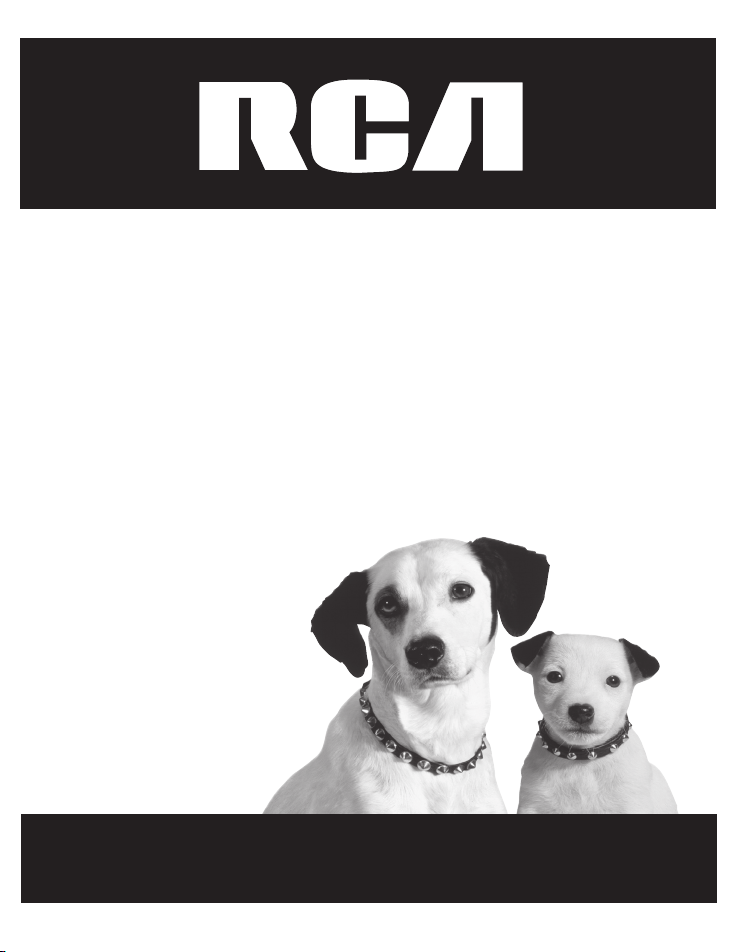
Por favor lea este
manual antes de
operar el producto
por primera vez.
Modelo 23210
Auricular Extra 2.4 GHz y
Base de Recarga
con Llamada en Espera Identificador de
Llamada para uso con el Modelo 23200
Guía del Usuario
Page 26

2
Información sobre la Aprobación de Equipo
El equipo de su teléfono esta aprobado para la conexión con la red Telefónica Pública (Public Switched Telephone
Network) y cumple con los requisitos establecidos en las secciones 15 y 68 de las Reglas y Regulaciones de la FCC
y con los Requerimientos Técnicos para Equipos de Terminales Telefónicas (Technical Requirements for Telephone
Terminal Equipment), publicado por ACTA.
1 Notificación a la Compañía Telefónica Local
En la parte de abajo de este equipo hay una etiqueta que indica, entre otra información, el número de US y
el Número de Equivalencia de Timbres (REN) para este equipo. Usted debe, cuando sea requerido, proveer esta
información a su compañía telefónica.
El REN es útil para determinar el número total de artefactos que Ud. puede conectar a su línea telefónica,
todavía asegurando que todos estos artefactos sonarán cuando se llame su número telefónico. En la mayoría
de las áreas (pero no en todas), el total de los números REN de todos los artefactos conectados a una línea
no debe exceder 5. Para estar seguro del número total de artefactos que Ud. pueda conectar a su línea
(determinado por el REN), Ud. deberá ponerse en contacto con su compañía telefónica local.
Cualquier enchufe y conexión que se utilice para conectar este equipo al cableado del edificio y a la red
telefónica, debe estar en conformidad con el reglamento de la FCC Parte 68 que ha sido adoptado por la
ACTA. Un cable telefónico y un enchufe modular que han sido aprobados y están en conformidad con dicho
reglamento han sido provistos con este producto. Están diseñados para ser conectados a un enchufe modular
compatible, que también esté en conformidad. Para más detalles, vea las instrucciones para la instalación.
NOTAS:
• No se puede usar este equipo con un teléfono de previo pago proveído por la compañía telefónica.
• Las líneas compartidas son sujetas a las tarifas del estado, y por eso, es posible que Ud. no pueda usar su propio
equipo telefónico si Ud. estuviera compartiendo la misma línea telefónica con otros abonados.
• Se debe notificar la compañía telefónica cuando se desconecte permanentemente su teléfono de la línea.
• Si su casa tiene algún equipo de alarma especial conectado a la línea telefónica, asegúrese que la instalación
de este producto no desactive su equipo de alarma. Si usted tiene alguna pregunta sobre qué puede desactivar
su equipo de alarma, consulte a su compañía telefónica o a un instalador calificado.
2 Derechos de la Compañía Telefónica
Si su equipo causase algún problema en su línea que pudiera dañar la red telefónica, la compañía telefónica
siempre que sea posible le avisará de la posible interrupción temporal de su servicio. En caso que la compañía
no pudiera avisarle de antemano y hubiera necesidad de tomar tal acción, la compañía telefónica podrá
interrumpir su servicio inmediatemente. En caso de tal interrupción telefónica temporal la compañía debe : (1)
darle aviso al momento de tal interrupción temporal de servico, (2) concederle a Ud. la oportunidad de corregir
la situación, (3) informarle a Ud. de sus derechos de presentar una questa a la Comisión de acuerdo con los
procedimientos dictados en la Subparte E de la Parte 68 de las Regulaciones y Reglas de la FCC.
La compañía telefónica puede hacer los cambios en sus instalaciones de comunicación, en equipos, en
sus funcionamientos o procedimientos que digne necesarios para el manejo de sus negocios y que no
sean incompatibles con las Reglas y Regulaciones de l a FCC. Si estos cambios pudieran alterar el uso o el
funcionamiento de su equipo telefónico, la compañía telefónica deberá darle aviso adecuado en escrito para
que Ud. goce de un servico ininterrumpido.
Información Importante
Page 27

3
Información de Interferencias
Este artefacto cumple con la Parte 15 de las Reglas de la FCC. Su funcionamiento es sujeto a las dos condiciones
siguientes: (l) Este artefacto no puede causar interferencia dañosa, y (2) Este artefacto debe aceptar cualquier
interferencia recibida, incluyendo interferencia que puede causar un funcionamiento no deseado.
Este equipo ha sido probado y cumple con los límites para un artefacto digital de la Clase B, de conformidad con la
Parte 15 de las Reglas de la FCC. Estos límites han sido diseñados para proporcionar una protección razonable contra
una interferencia dañosa que pueda existir en una instalación doméstica.
Este equipo genera, usa y puede radiar la energía de frecuencia de una radio y, si no fuera instalado y usado de
acuerdo con las instrucciones, puede causar interferencia dañosa a las transmisiones radiales. Sin embargo, no hay
garantía que la interferencia no ocurrirá en una instalación en particular.
Si este equipo causa en efecto una interferencia dañosa a la recepción de la radio o de la televisión, lo cual puede
ser determinado apagando y prendiendo el equipo, le animamos a Ud. de tratar de corregir la interferencia por
medio de una (o más) de las sugerencias siguientes:
• Cambie la posición o la ubicación de la antena (quiere decir la antena de la radio o de la televisión que está
recibiendo la interferencia).
• Cambie la posición o cambie la ubicación y aumente la distancia entre el equipo de telecomunicaciones y la
antena receptora de la radio o de la televisión que está recibiendo la interferencia.
• Conecte el equipo de telecomunicaciones a una toma en un circuito diferente del circuito al cual la antena
receptora esté conectada.
Si estas medidas no eliminan la interferencia, favor de consultar a su distribuidor o a un técnico de radio/televisión
experto por otras sugerencias. También, la Comisión Federal de Comunicaciones (FCC) ha preparado un folleto muy
útil, “How To Identify and Resolve Radio/TV Interference Problems” (“Como Identificar y Resolver Problemas de
Interferencia de Radio/Televisión”). Este folleto se puede obtener del U.S. Goverment Printing Office, Washington,
D.C. 20402. Favor de especificar el número 004-000-00345-4 cuando haga su pedido.
Licensing
Con licencia bajo la patente US 6,427,009.
Compatibilidad con Audífonos (CCA)
Se juzga que este teléfono es compatible con audífonos, en base a las normas de la FCC.
EL NÚMERO DE LA US ESTÁ UBICADO EN EL FONDO DE LA BASE
EL NUMERO REN ESTA UBICADO EN EL FONDO DE LA BASE
Estatuto sobre la Exposición a la Radiación de la FCC RF
Este equipo cumple con los límites expresos por la FCC RF para la exposición de radiación en un ambiente no
controlado. Este equipo debe ser instalado y operado a una distancia mínima de 20 centímetros entre el radiador y su
cuerpo. Este transmisor no debe ser colocado junto u operado en conjunción con cualquier otra antena o transmisor.
Para la operación del aparato en el cuerpo, este teléfono ha sido sujeto a prueba y satisface los requerimientos para
exposición de la FCC y RF cuando se utiliza con el gancho del cinturón que viene provisto con este producto. El uso
de otros accesorios puede no garantizar el cumplimiento de los requerimientos para exposición de la FCC y RF.
Información Importante
Page 28

4
Tabla de Contenido
VEA ADVERTENCIA EN LA PARTE POSTERIOR/BASE DEL PRODUCTO.
RIESGO DE SACUDIDA
ELÉCTRICA NO ABRA
ADVERTENCIA: PARA
PREVENIR
EL RIESGO DE
UNFUEGO O DE UNA
SACUDID
A
ELECTRICA, NO
EXPONGA
ESTE APARATO
A LA
LLUVIA O A LA
HUMEDAD.
EL RELÁMPAGO Y LA
PUNTA DE FLECHA
DENTRO DEL TRIÁNGULO
ES UNA SEÑAL DE
ADVERTENCIA,
ALERTÁNDOLE A UD. DE
QUE HAY "VOL
TAJE
PELIGROSO" DENTRO DEL
PRODUCTO.
CUID ADO: PAR A R EDUC IR
EL RIES GO DE UNA SACU DIDA
ELÉC TRIC A, NO QUIT E L A
CUBI ERTA (O PART E
POST ERIO R) NO USE PART ES
DE REPU ESTO DE NTRO
.
CONS ULTE A ALGU NA
PERS ONA CAL IFIC ADA DE
L
SERV ICIO DE RE PARAC IONE S.
EL SIGNO DE
EXCLAMACIÓN DENTRO
DEL TRIÁNGULO ES U NA
SEÑAL DE
AD V ER T EN C IA ,
ALTERTÁNDOLE A UD. DE
QUE EL PRODUCTO, T RAE
INCLUCIDO,
INSTRUCTIONES MUY
IMPORTANTES.
ATTENTION:
Información sobre la Aprobación de Equipo ..... 2
Información de Interferencias ............................ 3
Licensing .............................................................. 3
Compatibilidad con Audífonos (CCA) ................ 3
Estatuto sobre la Exposición a la Radiación
de la FCC RF ..................................................... 3
Introducción ........................................................ 5
Lista de Partes .....................................................
6
Instalación ........................................................... 6
Indicaciones para la Instalación ..........................
6
Instalación de la base de recarga ........................7
Para Instalar la Batería del Auricular .................7
Formato del Auricular ......................................... 8
Formato de la Base de Recarga .......................... 8
Programación del Auricular ................................ 9
Registro .......................................................................
9
Pantalla de Alerta .....................................................9
Funciones de Programación ..................................
9
Monitoreo en Habitación ......................................
9
Programaci
ón del Auricular ............................... 10
Programar Idioma ....................................................... 10
Nombre del Auricular ................................................
11
Tono de Timbre .............................................................
11
Volumen del Timbre ....................................................12
Tono de Timbre de
Celular ........................................12
Volumen del Timbre
de Celular ...............................13
Programación del Correo de Voz ..........................
13
Melodia VIP ...................................................................14
Tono de Tecla ................................................................
15
Código de Area .............................................................
16
Des-Registrar ................................................................16
Programación de Fábrica ..........................................
17
Cómo Cambiar la Batería .................................. 18
Precauciones de Seguridad para la Batería ..18
Operación de los Audífonos y del Gancho
Para Cinturón .................................................
19
Para Conectar el Gancho del Cinturón
con los Audífonos .............................................. 19
Para Conectar unos Audífonos Opcionales
a la Base ...............................................................19
Batería ................................................................ 20
Cuidado General del Producto .........................20
Índice .................................................................. 21
Causas de una Mala Recepción ........................20
Cómo Obtener Servicios de Mantenimiento ...22
Formulario para Hacer Pedidos de Accesorios ....
22
Garantía Limitada .............................................23
Page 29

5
Introducción
Introducción
CUIDADO: Cuando utilice equipo telefónico, hay instrucciones básicas de seguridad que
siempre deben seguirse. Refiérase a la guía de INSTRUCCIONES DE SEGURIDAD IMPORTANTES
provista con este producto y guárdela para referencia futura.
Felicitaciones por adquirir este auricular inalámbrico extra RCA con Llamada en Espera Identificador
de Llamada. Este teléfono ha sido diseñado para ser simple de usar. Sin embargo, usted puede
aprovechar todo el potencial del auricular más rápidamente tomándose unos pocos minutos para leer
este libro de instrucciones. Este teléfono es un producto multifunciones para uso con los servicios
Llamada en Espera Identificador de Llamada disponibles de su compañía telefónica local.
Funciones del Sistema:
• Tecnología de Espectro de Distribución Digital de 2.4 GHz
• Interfono de auricular a auricular
• Conferencia Tripartita / Transferencia de Llamada
• Compatible con los servicios de Identificador de Llamadas y Llamada en Espera
• Melodía VIP (diferentes tonos de timbre disponibles para llamadas de celular y de casa)
• Marcado de Memoria de hasta 50 Nombres y Números
• Monitoreo de Habitación entre Auricular y Auricular
Su teléfono con Identificador de Llamada en Espera le Permite:
• Ver el nombre y número telefónico de la persona que llama (Identificador de Llamada en Espera)
mientras que usted está en el teléfono.
• Identifique a las personas que llaman antes de contestar el teléfono.
• Vea hora y fecha de cada llamada entrante en la línea de la casa.
• Grabe hasta 40 mensajes del Identificador de Llamadas en secuencia.
• Sepa quién llamó mientras usted estaba en la otra línea o mientras estaba fuera.
• Filtre llamadas no deseadas, elimine molestias de llamadas no solicitadas, o prepárese antes de
contestar una llamada.
CUIDADO: Como los teléfonos inalámbricos operan con electricidad, usted debe tener por lo
menos un teléfono en su casa que no sea inalámbrico, en caso de una interrupción de corriente.
IMPORTANTE: Para poder utilizar todas las funciones de este teléfono, usted debe suscribirse a dos
servicios distintos a través de su compañía telefónica: el Servicio Estándar de Identificador de Nombre/
Número para saber quién llama cuando timbra el teléfono, y el Servicio Identificador de Llamadas con
Identificación de Llamada en Espera para saber quién llama mientras usted está en otra línea. No todos
los teléfonos celulares soportan la transferencia de esta opción al sistema de base del teléfono celular.
Page 30

6
Conexión y Programación
Lista de Partes
Asegúrese que su paquete incluye los artículos mostrados aquí.
Auricular
Gancho del
Cinturón
(5-2661)
Paquete de baterías
del auricular
(5-2670)
Puerta del
compartimiento
de la batería
Base de recarga
(5-2671)
Instalación
NOTA SOBRE LA INSTALACIÓN: Algunos teléfonos inalámbricos operan a frecuencias que pueden
causar interferencia con aparatos de televisión, hornos de microondas, hornos, o videocaseteras que
se encuentren cerca de este aparato. Para minimizar o evitar dicha interferencia, la base del teléfono
inalámbrico no debe ser colocada cerca o encima de la televisión, de un horno de microondas, o de la
videocasetera. Si dicha interferencia continúa, mueva el teléfono lejos del aparato eléctrico causante
de la interferencia. Algunos otros accesorios para la comunicación pueden utilizar frecuencias de 2.4
GHz para comunicarse, y si no están adecuadamente instalados, estos aparatos pueden interferir entre
sí, o con su aparato de teléfono nuevo. Si usted teme tener problemas con esta interferencia, refiérase al
manual de instrucciones de dichos accesorios para ver cómo puede programar los canales para evitar
esta interferencia. Los accesorios típicos que pueden utilizar la frecuencia de 2.4 GHz para comunicarse
incluyen transmisores inalámbricos de audio o video, redes inalámbricas para computadoras, sistemas
telefónicos inalámbricos con varios auriculares, y algunos teléfonos inalámbricos de largo rango.
• Nunca instale cableado telefónico durante una tormenta de relámpagos.
• Nunca instale enchufes telefónicos en localizaciones mojadas a menos que el enchufe haya sido
diseñado específicamente para localizaciones mojadas.
• Nunca toque cables o terminales no aislados, a menos que la línea telefónica haya sido
desconectada en la interfaz de la red.
• Utilice precaución cuando instale o modifique líneas telefónicas.
• Desconecte temporalmente cualquier equipo conectado al teléfono, como faxes, otros teléfonos o modems.
Indicaciones para la Instalación
• Instale el teléfono cerca de un enchufe telefónico (modular) y un enchufe de corriente eléctrica.
• Evite áreas de mucho ruido, como una ventana hacia una calle con mucho tráfico, y ruido
eléctrico como motores, hornos de micro ondas, o lámparas de luz fluorescente.
• Evite fuentes de calor, como conductos de calefacción, aparatos eléctricos que se calientan,
radiadores y luz de sol directa.
• Evite áreas con humedad excesiva o temperaturas demasiado bajas.
Page 31

7
Instalación de la base de recarga
Elija la mejor ubicación para instalar la base de recarga, se deberá colocar sobre una superficie
nivelada tal como la parte superior de un escritorio o una mesa.
Para Instalar la Batería del Auricular
NOTA: Usted debe conectar la batería del auricular antes de usarlo.
1. Empuje hacia abajo la parte de arriba de la puerta del compartimiento de las baterías (localizada
en la parte de atrás de cada auricular) y quite la tapa.
2. Conecte el cable de la batería en el conector dentro del compartimento.
NOTA: Es importante mantener la polaridad (cables negro y rojo) en el conector dentro del
compartimento. Para asegurar la instalación apropiada de la batería, el conector está diseñado
de forma que puede ser insertado solamente de una manera.
3. Inserte la batería.
4. Cierre el compartimento de la batería empujando la puerta hacia arriba hasta que embone en su lugar.
5. Coloque el auricular en la base de carga.
Deje que el auricular se cargue durante 16 horas antes de ser usado por primera vez. Si usted no
lo carga adecuadamente, el funcionamiento de la batería puede deteriorarse.
NOTA: Si la batería no está adecuadamente instalada en el teléfono, o si la batería no está
apropiadamente conectada al receptáculo dentro del compartimento de la batería, “NO HAY
BATERIA” se muestra en la pantalla cuando el teléfono es colocado en la base para carga.
IMPORTANTE: Después de que usted coloque el auricular en la base la pantalla muestra
“CHARGING...”, luego, “SEARCHING...”, luego “HANDSET NEEDS REGISTRATION” alternadamente.
Espere hasta que el auricular cargue apropiadamente, luego registre el auricular con la base.
Durante el proceso de registro, mantenga su auricular cerca de la base.
NOTA: Este auricular extra es compatible solamente con el modelo RCA 23200.
CUIDADO: El auricular extra debe estar registrado antes del uso.
Conexión y Programación
CABLE NEGRO
CABLE ROJO
BATERIA
OPRIMA
FIRMEMENTE
HACIA ABAJO
Page 32
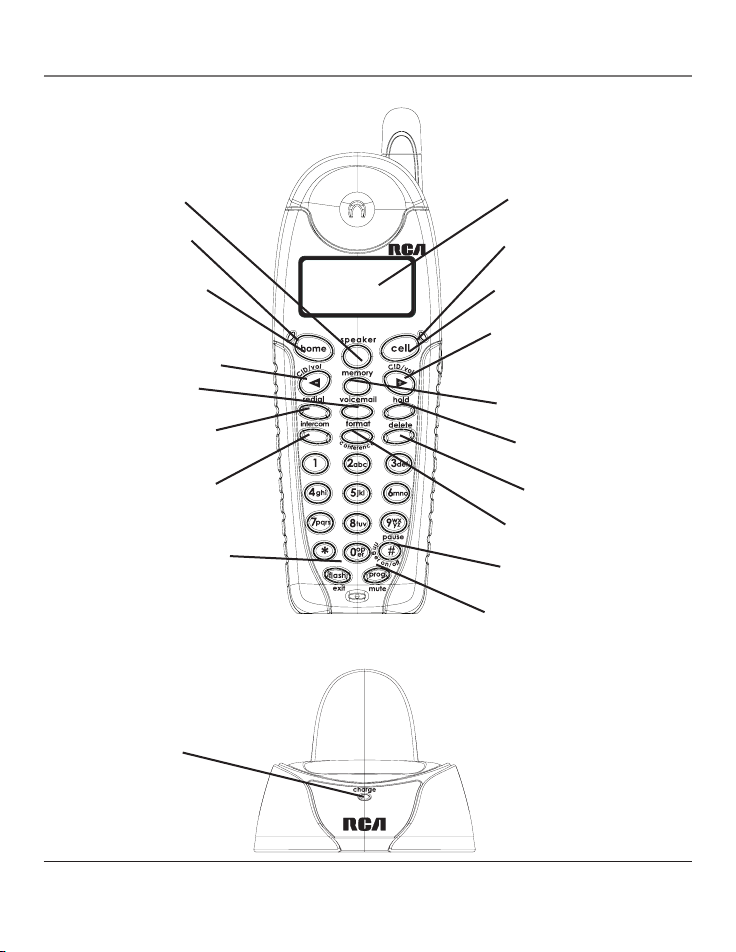
8
format/conference (botón
formato/conferencia)
delete (botón
para borrar)
intercom (botón
intercomunicación)
redial (botón para
volver a marcar)
home
(botón casa)
hold
(botón sostener)
CID/vol
(botón identificador
de llamada/
volumen)
cell
(botón celular)
voicemail
(botón correo de voz)
CID/vol
(botón
identificador de
llamada/volumen)
memory
(botón de memoria)
speaker
(botón de
altavoz)
#pause/ringer on-off
(botón pausa/timbre)
prog/mute
(botón programa/silencio)
flash/exit
(botón para colgar y
servicios especiales/
salir)
pantalla
Conexión y Programación
Formato del Auricular
Formato de la Base de Recarga
Indicador de
uso en casa
Indicador de uso
de celular
charge
(indicador de
carga)
Page 33
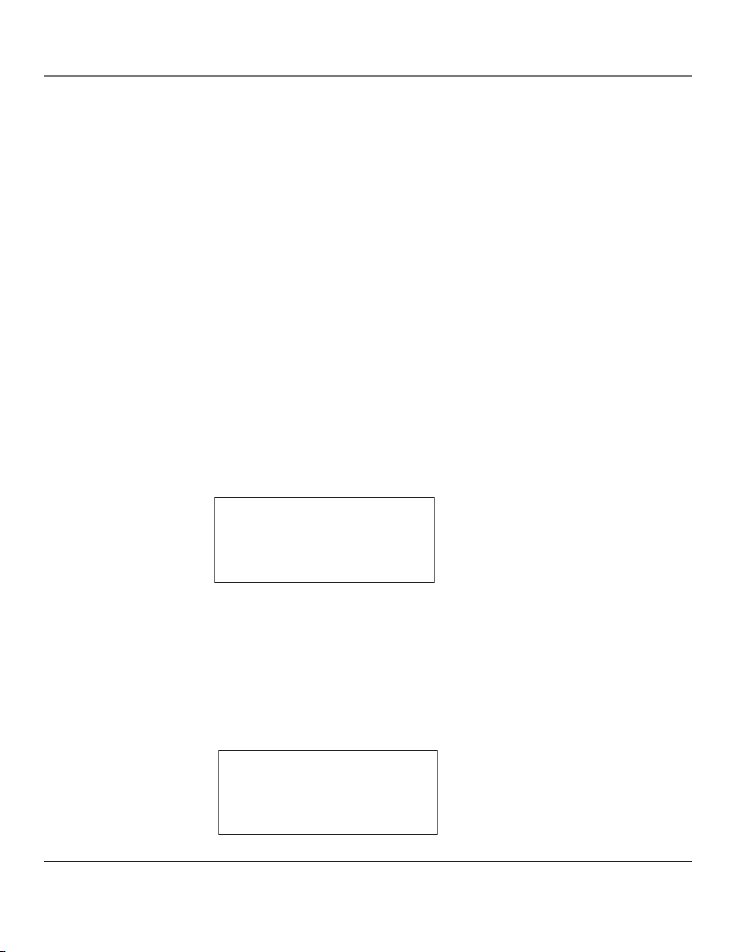
9
AURICULAR NOMBR
AURICULAR X
�
MONITOR CUARTO
PROG AURICULAR
Funciones de Programación
El sistema usa una estructura de menú para darle acceso a todas las opciones integradas. Usted puede
programar los siguientes elementos en el menú principal: Monitoreo en Habitación, Programación del
Auricular.
Monitoreo en Habitación
1. Asegúrese de que su auricular inalámbrico esté apagado (no en modo hablar).
2. Presione el botón prog/mute para ir al menú principal.
Programación del Auricular
Programación del Auricular
Registro
1. Asegúrese de que su auricular inalámbrico esté apagado (no en modo hablar).
2. Presione el botón prog/mute para ir al menú principal.
3. Presione CID/vol
opara desplazarse a PROG AURICULAR.
4. Presione el botón mute/prog para confirmar.
5. Presione CID/vol
opara desplazarse al menú REGISTRAR.
6. Presione el botón prog/mute para entrar al menú. REGISTRAR ? 1SI 2NO se muestra en la pantalla.
7. Use el teclado de tonos numérico en el teléfono para seleccionar 1 ó 2, o use el botón CID/vol
o para desplazarse a su selección. 2NO es la selección de fábrica.
8. Presione el botón mute/prog para confirmar su selección. Si usted elige registrar,
BUSCA BASE
ESPERE AL BIP se muestra en la pantalla.
9. Oprima y sostenga el botón localizador en la base hasta que usted escuche un tono largo en el
auricular. La confirmación de que el auricular ha sido registrado,
AURICULAR X REGISTRADO,
aparece en la pantalla, del auricular, y “X” es el nombre del auricular. Usted escuchará un tono de
confirmación.
Pantalla de Alerta
El auricular muestra el nombre del usuario (si se ingresó) y el número de auricular.
3. Presione el botón CID/vol
opara desplazarse a MONITOR CUARTO.
Page 34
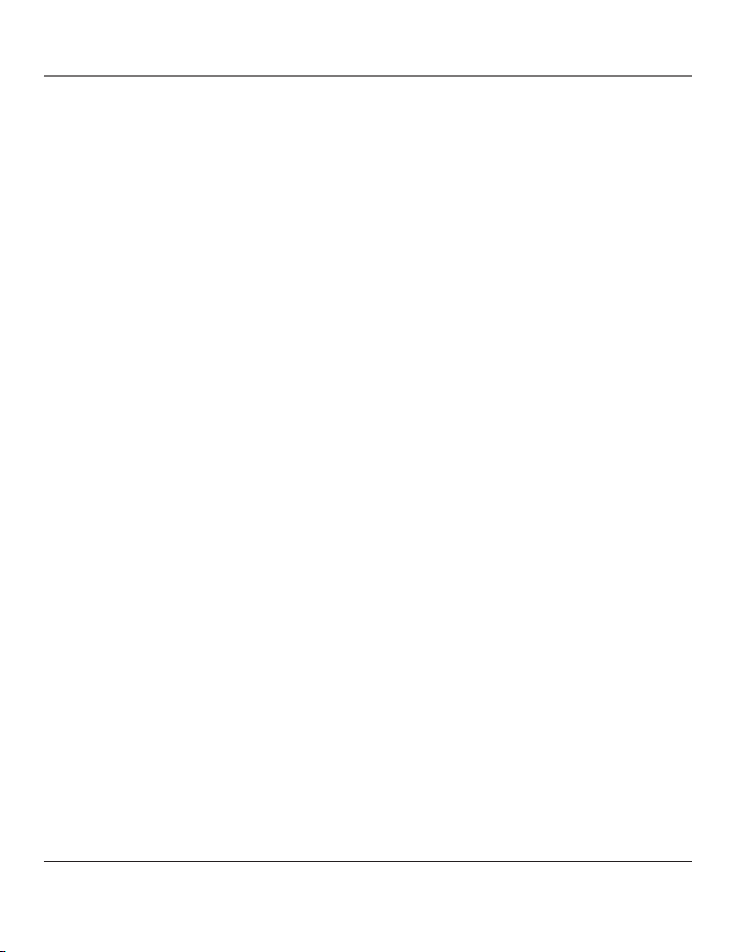
10
Programación del Auricular
4. Presione el botón prog/mute para ingresar al menú MONITOR CUARTO. MONITOR CUARTO
EXTENSION ? se muestra en la pantalla.
5. Use el teclado numérico para ingresar el número del teléfono a ser monitoreado, ya sea 1, 2, ó 3.
6. El teléfono receptor activará el micrófono y el teléfono origen de la señal activará el auricular
para monitorear el sonido del teléfono receptor.”
NOTA: Para que el modo de monitoreo en habitación funcione, el teléfono que origina la señal
NO debe estar en la base.
NOTA: Cuando estén en el modo de monitoreo de habitación, los teléfonos emitirán un tono
de alerta aproximadamente cada cinco segundos si hay una llamada entrante. Usted puede
presionar el botón home para salir del monitoreo de habitación y responder la llamada.
NOTA: Mientras esté en el modo de monitoreo de habitación, el teléfono que origina la señal
puede ser conmutado para monitorear mediante el modo bocina presionando una sola vez el
botón speaker. Para regresar al monitoreo de teléfono presione el botón home una vez.
NOTA: Presione el botón flash/exit en el teléfono para salir del modo monitoreo de habitación.
Programación del Auricular
Usted puede programar los siguientes elementos
Programar Idioma, Nombre del Auricular, Tono de Timbre, Volumen del Timbre, Tono de Timbre
de Celular, Volumen del Timbre de Celular, Programacíon del Correo de Voz, Melodia VIP,
Tono de Tecla, Código de Area, Des-Registrar y Programación de Fábrica.
NOTA: Durante la programación, Ud. puede presionar el botón flash/exit en cualquier momento
para salir del menú y regresar al submenú.
Programar Idioma
1. Asegúrese de que su auricular inalámbrico esté apagado (no en modo hablar).
2. Presione el botón prog/mute para ir al menú principal.
3. Presione CID/vol
opara desplazarse a PROG AURICULAR.
4. Presione el botón mute/prog para confirmar.
5. Press the CID/vol
opara desplazarse al menú PROGRAM IDIOMA.
6. Presione el botón prog/mute para entrar al menú. PROGRAM IDIOMA 1ENG 2FRA 3ESP se
muestra en la pantalla.
7. Use el teclado numérico en el teléfono para seleccionar
1ENG, 2FRA, 3ESP, o use el botón
opara desplazarse al idioma deseado. El Inglés el es el idioma de fábrica.
8. Presione el botón prog/mute para guardar su selección. Ud. escuchará un tono de confirmación y
el idioma seleccionado se muestra en la pantalla.
Page 35
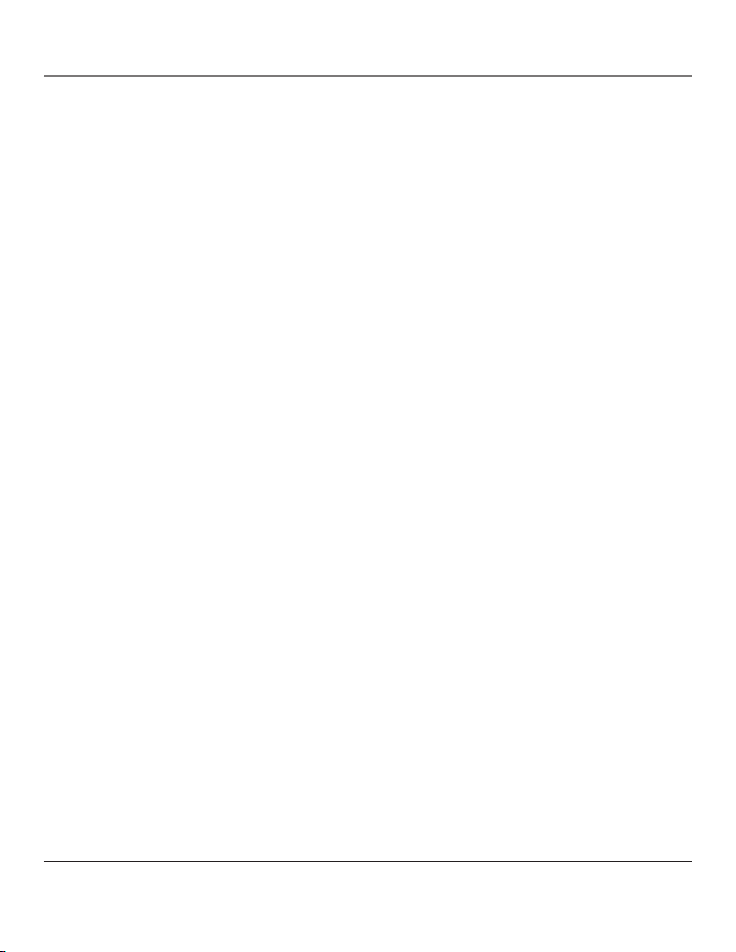
11
Programación del Auricular
Nombre del Auricular
1. Asegúrese de que su auricular inalámbrico esté apagado (no en modo hablar).
2. Presione el botón prog/mute para ir al menú principal.
3. Presione CID/vol
opara desplazarse a PROG AURICULAR.
4. Presione el botón mute/prog para confirmar.
5. Presione CID/vol
opara desplazarse al menú NOMBR AURICULAR.
6. Presione el botón prog/mute para entrar al menú.
NOMBR AURICULAR se muestra en la pantalla.
7. Use el teclado numérico para ingresar un nombre (hasta 15 caracteres). Más de una letra es
almacenada en cada una de las teclas numéricas. Por ejemplo, para escribir Bill Smith, presione
la tecla 2 dos veces para la letra B. Presione la tecla 4 3 veces para la letra I. Presione la tecla 5 3
veces para la letra L. Presione la tecla 5 3 veces para la segunda letra L, y presione la tecla 1 para
insertar un espacio entre el nombre y el apellido. Presione la tecla 7 cuatro veces para la letra S;
presione la tecla 6 una vez para la letra M; presione la tecla 4 3 veces para la letra I; presione la
tecla 8 para la letra T; presione la tecla 4 dos veces para la letra H.
NOTA: Si usted comete un error, presione el botón delete para retroceder y borrar un carácter a la vez.
8. Presione el botón prog/mute para guardar su nombre. Usted escuchará un tono de confirmación
y el nombre del teléfono se muestra en la pantalla.
Tono de Timbre
Ud. puede elegir entre 10 diferentes tonos de timbre y diez diferentes melodías.
1. Asegúrese de que su auricular inalámbrico esté apagado (no en modo hablar).
2. Presione el botón prog/mute para ir al menú principal.
3. Presione CID/vol
opara desplazarse a PROG AURICULAR.
4. Presione el botón mute/prog para confirmar.
5. Asegúrese de que el timbre esté activado. Vea la sección Volumen del Timbre.
6. Presione CID/vol
opara desplazarse al menú TONO TIMBRE.
7. Presione el botón prog/mute para entrar al menú. PROG TONO TIMBR 01 se muestra en la
pantalla. 1 es la selección de fábrica.
8. Use el botón
opara desplazarse a la programación deseada (de 1 a 20). Ud. escuchará una
muestra del tono del timbre/melodía que seleccione.
9. Presione el botón prog/mute para guardar su selección. Ud. escuchará un tono de confirmación y
el tono de timbre seleccionado se muestra en la pantalla.
Page 36
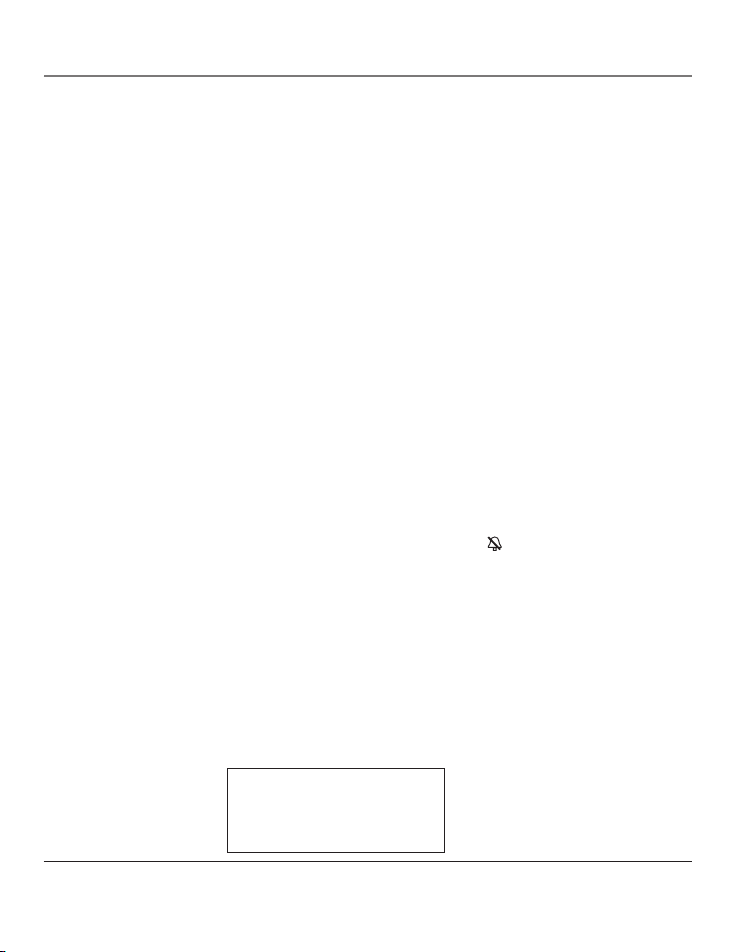
12
Programación del Auricular
Volumen del Timbre
Hay dos formas de ajustar el volumen del timbre.
Método 1:
1. Asegúrese de que su auricular inalámbrico esté apagado (no en modo hablar).
2. Presione el botón #pause/ringer on-off para mostrar PROG TIMBRE 1ALT 2BAJ 3APG
.
3. Use el teclado de tonos en el auricular para seleccionar 1, 2 ó 3, o use los botones CID/vol
opara desplazarse a su selección. 1ALT es la selección predeterminada.
4. Presione el botón #pause/ringer on-off otra vez para guardar y mostrar la nueva selección por
unos segundos.
Método 2:
1. Asegúrese de que su auricular inalámbrico esté apagado (no en modo hablar).
2. Presione el botón prog/mute para ir al menú principal.
3. Presione CID/vol
opara desplazarse a PROG AURICULAR.
4. Presione el botón mute/prog para confirmar.
5. Presione CID/vol
opara desplazarse al menú VOLUMEN TIMBRE.
6. Presione el botón prog/mute para entrar al menú. PROG TIMBRE 1ALT 2BAJ 3APG se muestra en
la pantalla.
7. Use el teclado numérico en el auricular para seleccionar 1, 2 ó 3, o use el botón
opara
moverse a su selección. 1ALT es la selección de fábrica.
8. Presione el botón prog/mute para guardar su selección. Ud. escuchará un tono de confirmación y
la nueva selección de volumen se muestra en la pantalla.
NOTA: Si Ud. desactiva el timbre, el ícono de timbre desactivado
se muestra en la pantalla.
Tono de Timbre de Celular
Ud. puede elegir entre 10 diferentes tonos de timbre y diez diferentes melodías.
1. Asegúrese de que su auricular inalámbrico esté apagado (no en modo hablar).
2. Presione el botón prog/mute para ir al menú principal.
3. Presione CID/vol
opara desplazarse a PROG AURICULAR.
4. Presione el botón mute/prog para confirmar.
5. Presione CID/vol
opara desplazarse al menú TONO TIMBRE CEL menu.
6. Presione el botón prog/mute para entrar al menú. PROG TONO CEL 11 se muestra en la pantalla.
11 is default setting.
PROG TONO CEL
11
Page 37

13
Programación del Auricular
PROG VOL CEL
�1ALT 2BAJ 3APG
7. Use el teclado numérico en el auricular para seleccionar 1, 2 ó 3, o use el botónopara
moverse a su selección. 1ALT es la selección de fábrica.
8. Presione el botón prog/mute para guardar su selección. Ud. escuchará un tono de confirmación y
la nueva selección de volumen se muestra en la pantalla.
Programacíon del Correo de Voz
Esta opción le permite accesar su servicio de correo de voz del teléfono celular con el toque de un
botón usando el auricular inalámbrico.
1. Asegúrese de que su auricular inalámbrico esté apagado (no en modo hablar).
2. Presione el botón prog/mute para ir al menú principal.
3. Presione CID/vol
opara desplazarse a PROG AURICULAR.
4. Presione el botón mute/prog para confirmar.
5. Presione CID/volopara desplazarse al menú PROG CORREO VOZ.
6. Presione el botón prog/mute para entrar al menú.
INSCRIB NUM TEL se muestra en la pantalla.
7. Use el teclado de tonos en el auricular para ingresar el número que usted marcaría normalmente
para accesar a su proveedor de servicio de correo de voz del teléfono celular.
8. Presione el botón prog/mute para guardar su número. Usted escuchará un tono de confirmación
y regresa al menú
PROG AURICULAR.
Después de que la programación esté completa simplemente presione el botón voicemail en el
auricular. El número que usted ingresó será marcado automáticamente usando la línea celular.
7. Use el botón
opara desplazarse a la programación deseada (de 1 a 20). Ud. escuchará una
muestra del tono del timbre/melodía que seleccione.
8. Presione el botón prog/mute para guardar su selección. Ud. escuchará un tono de confirmación y
el tono de timbre seleccionado se muestra en la pantalla.
Volumen del Timbre de Celular
1. Asegúrese de que su auricular inalámbrico esté apagado (no en modo hablar).
2. Presione el botón prog/mute para ir al menú principal.
3. Presione CID/vol opara desplazarse a PROG AURICULAR.
4. Presione el botón mute/prog para confirmar.
5. Presione CID/volopara desplazarse al menú VOL TONO TIMBRE.
6. Presione el botón prog/mute para entrar al menú. PROG VOL CEL
1ALT 2BAJ 3APG se muestra en la
pantalla.
Page 38

14
Programación del Auricular
Melodía VIP
Esta característica le permite asignar una melodía específica a alguna persona de la que usted
quiere indicar su atención cuando esa persona llame. Cuando una melodía VIP es asignada y esa
persona llama, la unidad suena con el timbre normal al inicio y luego continúa con el timbre de la
melodía VIP. Usted puede elegir entre 10 diferentes melodías polifónicas y puede almacenar hasta 10
grabaciones VIP.
NOTA: Esta característica SOLAMENTE funciona cuando las siguientes condiciones se dan:
1. Usted tiene contratada la Identificación de Llamadas.
2. Usted tiene su registro de Identificación de Llamadas transferido a la memoria. (Refiérase a
Almacenamiento de Registros CID en la memoria interna). “NO MEMO USUARIO” se mostrará en
pantalla para recordarle al usuario hacer primero la transferencia CID.
Almacenamiento de Memoria VIP
1. Asegúrese de que su auricular inalámbrico esté apagado (no en modo hablar).
2. Presione el botón prog/mute para ir al menú principal.
3. Presione CID/vol
opara desplazarse a PROG AURICULAR.
4. Presione el botón mute/prog para confirmar.
5. Presione CID/volopara desplazarse al menú MELODIA VIP.
6. Presione el botón prog/mute para entrar al menú.
VIP 1 **VACIO** se muestra en la pantalla.
NOTA: Si la ubicación en memoria está ocupada, la ubicación de memoria y la melodía guardada
y el número aparecen en la pantalla. Si la ubicación en memoria no está siendo usada, entonces
“VACIO” se muestra en la pantalla.
7. Presione CID/vol
opara seleccionar una ubicación en memoria de melodía VIP específica (10
ubicaciones VIP) que no contenga algún registro.
8. Presione el botón prog/mute para mostrar
SELECC MEMORIA.
NOTA: Si la ubicación de memoria no contiene algunos registros de memoria CID y usted está
tratando de señalar un registro específico como MELODIA VIP, entonces “NO MEMO USUARIO” se
mostrará para alertar al usuario a efectuar primero la transferencia CID.
9. Presione CID/vol opara ver los registros de la memoria a ser seleccionados como VIP.
10. Presione el botón prog/mute para confirmar y luego mostrar MELODIA VIP 01 para esperar la
selección de tono de melodía.
11. Presione CID/vol
opara seleccionar de la melodía 01 a la melodía 10 (un tono de prueba es
generado mientras se efectúa la selección de melodía).
12. Presione el botón prog/mute para confirmar.
NOTA: Si el número/registro deseado ha sido seleccionado en alguno de los DIEZ registros de
melodía VIP anteriormente, “NUMERO DUPLICADO” se muestra en la pantalla.
Page 39
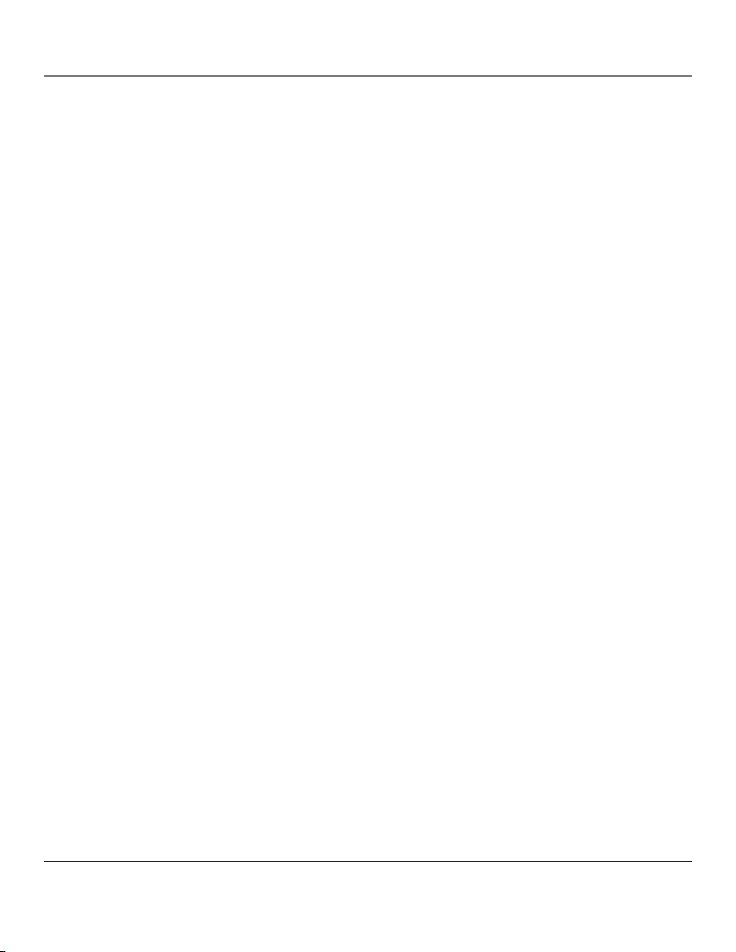
15
Programación del Auricular
Cambio de un Registro de Melodía VIP Guardado
Use el procedimiento para Guardar Melodías VIP para cambiar el número de un registro seleccionado
y reemplazar el antiguo número de teléfono con un nuevo número telefónico.
Cuando REMPLAZAR VIP# ? se muestre en la pantalla, Ud. debe presionar el botón prog/mute en el
teléfono para confirmar el reemplazo.
Para Revisar y Borrar el Registro de Melodía VIP Guardado
1. Asegúrese de que su auricular inalámbrico esté apagado (no en modo hablar).
2. Presione el botón prog/mute para ir al menú principal.
3. Presione CID/vol
opara desplazarse a PROG AURICULAR.
4. Presione el botón mute/prog para confirmar.
5. Presione CID/volopara desplazarse al menú MELODIA VIP.
6. Presione el botón mute/prog para confirmar.
7. Use the CID/vol
opara desplazarse al Registro de Melodía VIP deseado.
8. Si Ud. quiere borrar la información, presione el botón delete en el teléfono mientras se muestra
el registro. La pantalla muestra
BORRAR VIP# ?.
9. Presione delete otra vez para confirmar, Ud. escuchará un tono de confirmación y VIP# BORRADO
se muestra en la pantalla.
Tono de Tecla
1. Asegúrese de que su auricular inalámbrico esté apagado (no en modo hablar).
2. Presione el botón prog/mute para ir al menú principal.
3. Presione CID/vol
opara desplazarse a PROG AURICULAR.
4. Presione el botón mute/prog para confirmar.
5. Presione CID/vol
opara desplazarse al menú BOTON TONO.
6. Presione el botón prog/mute para entrar al menú. PROG BOTON TONO 1ACTIV 2 APG se muestra
en la pantalla.
7. Use el teclado de tonos numérico en el teléfono para seleccionar 1 ó 2, o use el botón CID/vol
o para desplazarse a su selección. 1ACTIV es la selección de fábrica.
8. Presione el botón prog/mute para confirmar y la programación de tono de tecla se muestra en la
pantalla.
Page 40
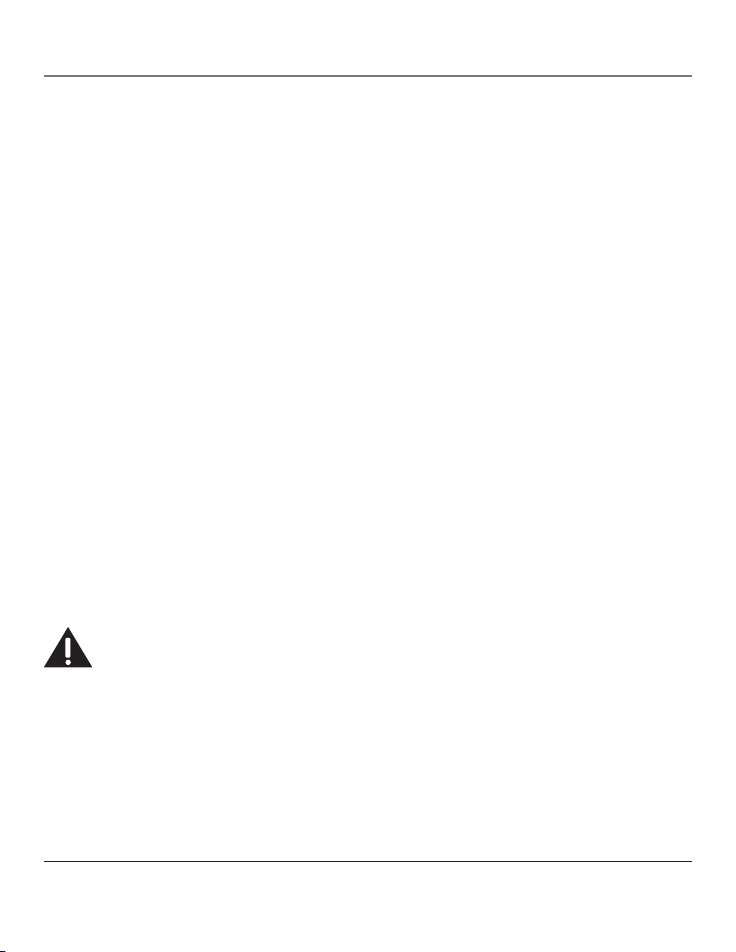
16
Programación del Auricular
Código de Area
1. Asegúrese de que su auricular inalámbrico esté apagado (no en modo hablar).
2. Presione el botón prog/mute para ir al menú principal.
3. Presione CID/vol
opara desplazarse a PROG AURICULAR.
4. Presione el botón mute/prog para confirmar.
5. Presione CID/vol
opara desplazarse al menú CODIGO AREA.
6. Presione el botón prog/mute para entrar al menú.
PROG AREA LOCAL - - - se muestra en la
pantalla.
7. Use el teclado numérico para ingresar su código de área de 3 dígitos.
8. Presione el botón prog/mute para confirmar. Ud. escuchará un tono de confirmación y el nuevo
código de área se muestra en la pantalla.
NOTA: Para restaurar la programación de fábrica a - - -, presione y suelte delete cuando “
PROG
AREA LOCAL” se muestre en la pantalla.
Des-Registrar
Esta programación puede hacerse únicamente con los auriculares. Esta función cancela el registro.
Durante el proceso de cancelación del registro, mantenga el auricular cerca de la base.
1. Asegúrese de que su auricular inalámbrico esté apagado (no en modo hablar).
2. Presione el botón prog/mute para ir al menú principal.
3. Presione CID/vol
opara desplazarse a PROG AURICULAR.
4. Presione el botón mute/prog para confirmar.
5. Presione CID/vol
opara desplazarse al menú DES-REGISTRAR.
6. Presione el botón prog/mute para entrar al menú. DES-REGISTRO? 1SI 2NO se muestra en la pantalla.
7. Utilice el teclado de tono en el auricular para seleccionar 1 para SI o 2 para NO, o utilice los
botones CID/volopara desplazarse a su selección. 2NO es la selección de fábrica.
ADVERTENCIA: No es recomendable que se cancele el registro de un auricular a menos que
sea absolutamente necesario porque una vez que la cancelación ha sido llevada a cabo, las
funciones del teléfono no pueden usarse hasta que el auricular vuelva a ser registrado.
8. Presione el botón mute/prog para confirmar su selección. Si usted selecciona
1SI para cancelar el
registro, la pantalla le indica que se acerque a la base (ACERCAR A BASE) durante 2 segundos, y
después la pantalla le pide que confirme (CONFIRMAR? 1SI 2NO).
9. Oprima el teclado numérico para seleccionar 1 para SI o 2 para NO, o utilice los botones CID/vol
o para desplazarse a su selección. 1SI es la selección de fábrica.
Page 41
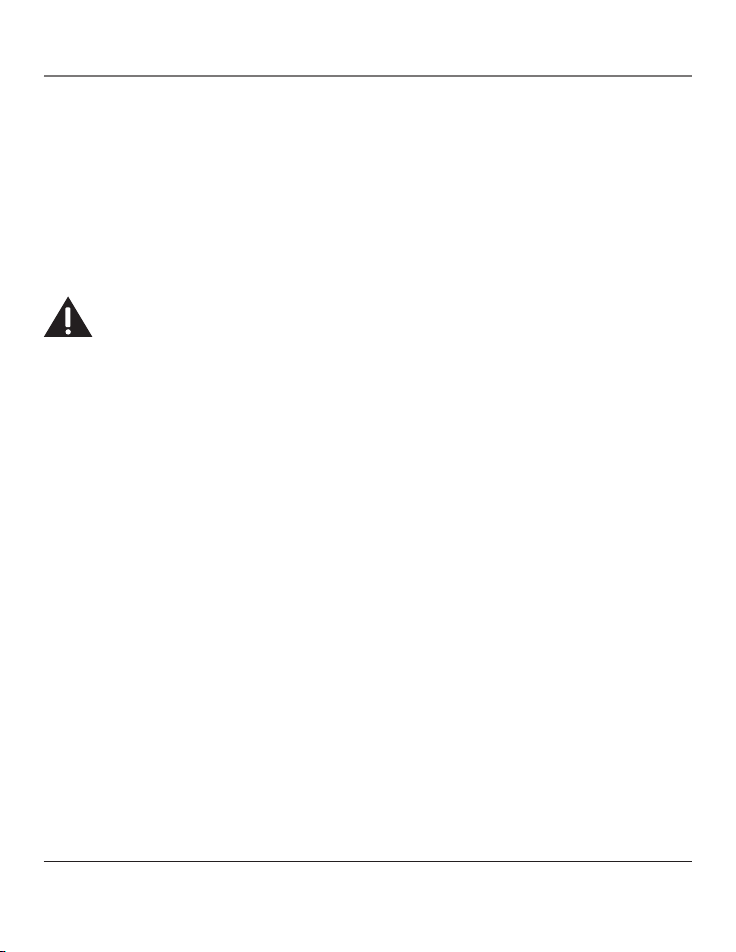
17
Programación del Auricular
10. Presione el botón mute/prog para confirmar. Usted escuchará un tono de confirmación. Después
de confirmación de que el registro del auricular ha sido cancelado, AURICULAR X DESREGISTRADO
aparece en la pantalla para confirmar que el registro del auricular ha sido cancelado.
NOTA: Cuando usted complete el proceso para cancelar el registro, la pantalla le recuerda que
debe volver a registrarlo. Para utilizar el auricular, usted debe registrarlo.
Para Cancelar el Registro Globalmente
Si uno o más auriculares se pierde, usted debe cancelar el registro de todos los auriculares para
asegurar la operación adecuada del sistema. Siga los pasos siguientes para quitar el registro a todos
los auriculares remanentes al mismo tiempo.
ADVERTENCIA: No es recomendable que se cancele el registro de un auricular a menos que
sea absolutamente necesario porque una vez que la cancelación ha sido llevada a cabo, las
funciones del teléfono no pueden usarse hasta que el auricular vuelva a ser registrado.
1. Presione y sostenga el botón page en la base hasta que el indicador home en la base parpadee.
2. Presione y sostenga el botón page en la base otra vez hasta que el indicador home en la base
parpadee rápidamente.
3. Oprima y suelte el botón page en la base una vez. Los registros de todos los auriculares y la
estación de acoplamiento son cancelados. AURICUL NECESIT REGISTRO se muestra en la pantalla
de la estación de acoplamiento.
Programación de Fábrica
Conforme usted se familiariza con este sistema, usted puede preferir utilizar los programas de fábrica
originales. Siga los pasos a continuación, para volver a la las programaciones originales de fábrica.
1. Asegúrese de que su auricular inalámbrico esté apagado (no en modo hablar).
2. Presione el botón prog/mute para ir al menú principal.
3. Presione CID/vol
opara desplazarse a PROG AURICULAR.
4. Presione el botón mute/prog para confirmar.
5. Presione CID/vol
opara desplazarse al menú PROG DE FABRICA.
6. Presione el botón prog/mute para entrar al menú. PROG DE FABRICA 1SI 2NO se muestra en la
pantalla.
7. Oprima el teclado numérico para seleccionar 1 para SI o 2 para NO, o utilice los botones
o
para desplazarse a su selección. 2NO es la selección de fábrica.
NOTA: Si usted escoge “SI,” todas las programaciones en el menú regresan a las programaciones
originales de fábrica.
8. Oprima el botón prog/mute para salvar su selección. Ud. escuchará un tono de confirmación.
Page 42

18
Información Básica
Cómo Cambiar la Batería
CUIDADO: Para reducir el riesgo de fuego o
lastimaduras personales, utilice únicamente la
batería 5-2670 que es compatible con este aparato.
CUIDADO: Para asegurar al desempeño del teléfono/
batería, use SOLAMENTE la base de carga modelo
RCA 23210 y la base 23200 para cargar la batería.
1. Asegúrese de que el teléfono esté desactivado (no en
modalidad para hablar) antes de cambiar la batería.
2. Quite la tapa del compartimiento de la batería.
3. Desconecte el cable que está conectado al paquete de las
baterías en el enchufe dentro del compartimiento de las
baterías y sáquelo del auricular.
4. Introduzca el nuevo paquete de baterías y conecte el
cable en el enchufe dentro del auricular.
Enchufe del paquete
de baterías
Compartimiento
de la batería
5. Vuelva a poner la tapa del compartimiento de la batería.
6. Coloque el auricular sobre la base o sobre el cargador para cargarlo. Si usted no carga
adecuadamente la batería del auricular (durante 16 horas), cuando usted programa el teléfono
por primera vez y/o cuando usted instala un paquete de baterías nuevas, el rendimiento a largo
plazo de la batería se verá afectado.
NOTA:
Si la batería no está adecuadamente instalada en el teléfono, o si la batería no está
apropiadamente conectada al receptáculo dentro del compartimento de la batería, “NO
BATERIA” se muestra en la pantalla cuando el teléfono es colocado en la base para carga.
Precauciones de Seguridad para la Batería
• No queme, desarme, mutile, o agujere. Igual que otras baterías de este tipo, materiales tóxicos
pueden escaparse y causarle daño.
• Mantenga las baterías fuera del alcance de los niños.
• Quite las baterías si va a guardar el aparato durante más de 30 días.
Observación: el Sello RBRC de la pila utilizada en su
producto ATLINKS USA, Inc. indica que participamos
en un programa para recoger y reciclar las pilas de níquel
cadmio que se realiza en todos los Estados Unidos.
Para más información sírvase llamar al 1-800-8-BATTERY
o entre en contacto con su centro local de reciclaje.
Page 43
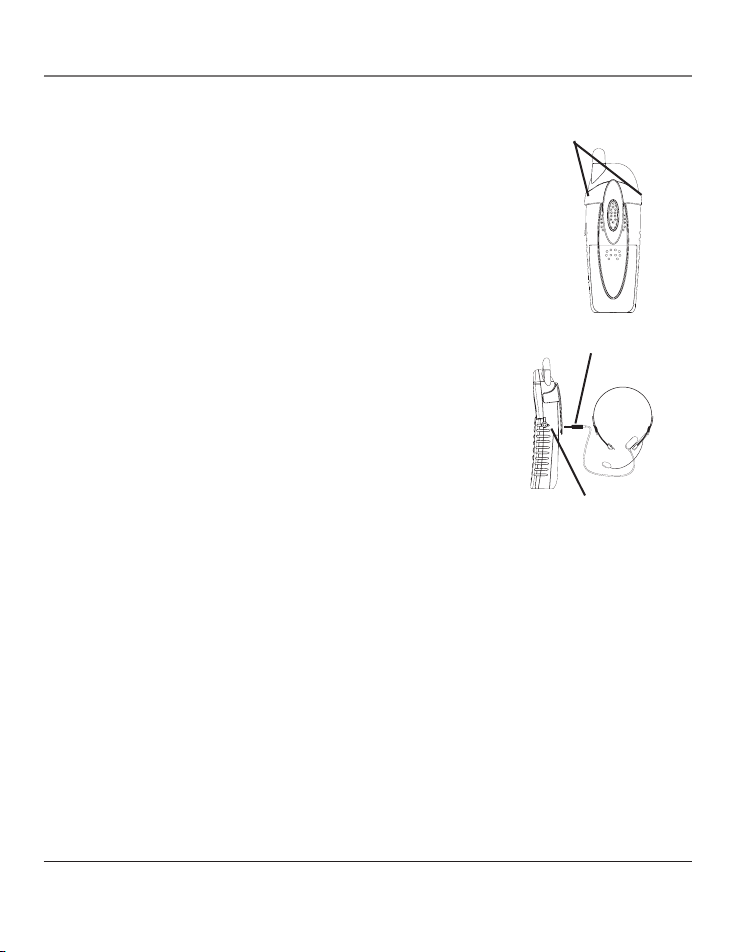
19
Operación de los Audífonos y
del Gancho Para Cinturón
Para Conectar el Gancho del Cinturón con los
Audífonos
1. Para sujetar el gancho del auricular, introduzca los lados del
gancho del cinturón dentro de las ranuras.
2. Deje que entren los extremos del gancho del cinturón en su sitio.
Información Básica
Para Conectar unos Audífonos Opcionales a la Base
Cada auricular puede ser usado con unos audífonos opcionales para
operación con las manos libres:
1. Conecte los audífonos al enchufe de audífonos al costado del
auricular. El recibidor y el micrófono del auricular se desactivan
cuando los audífonos se conectan.
2. Ajuste los audífonos para que descansen cómodamente
sobre su cabeza y alrededor de su oreja. Mueva el micrófono
a aproximadamente dos a tres pulgadas de su boca
aproximadamente.
3. Oprima el botón home o el botón cell para contestar una llamada o
haga llamadas utilizando los audífonos.
4. Para regresar a la operación normal, desconecte los audífonos del
enchufe.
Enchufe del
audífono
Clavija del audífono
Ranura para el
broche del cinturón
Page 44

20
Batería
Si usted experimenta cualquiera de los siguientes problemas, incluso después de haber cargado la
batería, usted puede necesitar cambiar el paquete de las baterías.
• Tiempo corto para hablar
• Mala calidad de sonido
• Rango limitado
• El indicador de carga no se ilumina
Cuidado General del Producto
Para mantener su aparato funcionando adecuadamente y en buenas condiciones, siga las siguientes
pautas:
• Evite poner el teléfono cerca de calentadores (calefactores) de ambiente y dispositivos que
generen interferencia eléctrica ejemplo, motores o lámparas fluorescentes).
• No lo exponga a la luz solar directa o a la humedad.
• No deje caer la extensión móvil y no maltrate el teléfono.
• Limpie el teléfono con un trapo suave
• Nunca use un agente de limpieza fuerte ni un polvo abrasivo, ya que esto dañará el acabado.
• Retenga el empaque original en caso de que necesite embarcar el auricular en el futuro.
• Periódicamente limpie los contactos de carga del auricular y de la base con una goma de lápiz
limpia.
Causas de una Mala Recepción
• Recubrimiento externo de la casa con aluminio.
• Aislación con revestimiento de papel de aluminio.
• Conductos de calefacción y otras construcciones de metal que paran las señales de radio.
• Está demasiado cerca de los aparatos eléctricos como microondas, cocina, computadoras, etc.
• Condiciones atmosféricas, como una tormenta eléctrica.
• La base está instalada en el sótano o en un piso más bajo de la casa.
• La base está enchufada en un tomacorriente con otros aparatos electrónicos.
• El monitor del bebé está usando la misma frecuencia.
• La pila del auricular está descargada.
• Está fuera del ámbito de la base.
Solución de Problemas
Page 45

21
Índice
B
Batería 20
C
Des-Registrar 16
Causas de una Mala Recepción 20
Código de Area 16
Cómo Cambiar la Batería 18
Cómo Obtener Servicios de Mantenimiento
22
Compatibilidad con Audífonos (CCA) 3
Conectar el Gancho del Cinturón con
los Audífonos 19
Conectar unos Audífonos Opcionales a la
Base 19
Cuidado General del Producto 20
E
Estatuto sobre la Exposición a la Radiación
de la FCC RF 3
F
Formato de la Base de Recarga 8
Formato del Auricular 8
Funciones de Programación 9
G
Garantía Limitada 23
I
Indicaciones para la Instalación 6
Informacíon de Accesorios 22
Información de Interferencias 3
Información sobre la Aprobación de Equipo
2
Instalación 6
Instalación de la base de recarga 7
Instalar la Batería del Auricular 7
Introducción 5
L
Licensing 3
Lista de Partes 6
M
Melodia VIP 14
Monitoreo en Habitación 9
N
Nombre del Auricular 11
O
Operación de los Audífonos y del
GanchoPara Cinturón 19
P
Pantalla de Alerta 9
Precauciones de Seguridad para la Batería
18
Programación de Fábrica 17
Programación del Auricular 9, 10
Programación del Correo de Voz 13
Programar Idioma 10
R
Registro 9
T
Tono de Tecla 15
Tono de Timbre 12
Tono de Timbre de Celular 12
V
Volumen del Timbre 12
Volumen del Timbre de Celular 13
Page 46

22
Información de Accesorios
Para ordenar, tenga lista su tarjeta Visa, Mastercard o Discover y llame al
1-800-338-0376.
Se aplicará un cargo por envío al ordenar.
La ley nos requiere que cobremos el impuesto sobre la venta apropiado para cada estado,
condado y área individuales a las cuales se envíe la mercancía.
Los artículos están sujetos a disponibilidad.
Los precios están sujetos a cambios sin previo aviso.
DESCRIPCIÓN NÚMERO DE CATÁLOGO
Broche de cinturón 5-2661
Auricular 5-2425
Batería de Repuesto del Auricular 5-2670
Cómo Obtener Servicios de Mantenimiento
Si usted experimenta problemas con este equipo, para reparaciones o para información de garantía,
comuníquese con el departamento de servicio al cliente al 1-800-316-0166. Si el equipo está
causando daños a la red telefónica, la compañía telefónica puede pedirle que desconecte su equipo
hasta que el problema haya sido resuelto.
Este producto puede únicamente ser reparado por el fabricante o sus agentes de reparación
autorizados. Cualquier cambio o modificación no aprobados expresamente por ATLINKS USA, Inc.
podría ser motivo de anulación de la autoridad del usuario para operar este producto. Para recibir
instrucciones sobre cómo obtener servicios de mantenimiento, por favor consulte la garantía incluida
en esta Guía, o llame a Información para el Usuario, 1-800-316-0166.
O envíe sus preguntas a:
ATLINKS USA, Inc.
Manager, Consumer Relations
P. O. Box 1976
Indianapolis, IN 46206
Adjunte su recibo al folleto, para futura referencia, o anote la fecha en la que se compró o recibió este
producto como regalo. Esta información será valiosa si se llegase a requerir durante el período de garantía.
Fecha de compra______________________________________________________
Nombre de la tienda___________________________________________________
Servicios y Garantía
Page 47

23
Garantía Limitada
Lo que cubre su garantía:
• Defectos de materiales o de trabajo.
Por cuánto tiempo después de la compra:
• Un año, a partir de la fecha de compra.
(El periodo de garantía para unidades arrendadas se inicia con la primera renta o 45 días de la fecha del embarque a la
firma de arrendamiento, lo que ocurra primero).
Lo que haremos:
• Proporcionarle una unidad nueva o, a nuestra opción, una reacondicionada. La unidad de intercambio quedará bajo
garantía por el resto del periodo de garantía del producto original.
Cómo obtener servicio:
• Empaque bien la unidad, incluyendo todos los cables, etc., que originalmente venían con el producto. Se recomienda usar el
cartón y materiales de empaque originales.
• “Prueba de compra como factura o recibo de compra, que ofrezca evidencia de que el producto está dentro del periodo
de garantía, debe ser presentado para obtener servicio bajo garantía.” Para compañías de arrendamiento, se requiere
como evidencia el primer contrato de renta. También escriba claramente su nombre, dirección y la descripción del defecto.
Mande vía UPS o un servicio de paquetería equivalente a:
ATLINKS USA, Inc.
c/o Thomson
11721 B Alameda Ave.
Socorro, Texas 79927
• Pague cualquier cargo que le facture el Centro de Intercambio por servicio que no esté cubierto por garantía.
• Asegure su empaque para prevenir pérdida o daño. ATLINKS no acepta responsabilidad en caso de pérdida o daño.
• Un aparato nuevo o uno remozado se le enviará con los cargos pagados.
Lo que no cubre la garantía:
• Instrucciones al cliente. (Su manual de propietario le proporciona la información con respecto a las instrucciones de
operación y los controles del usuario. Cualquier información adicional debe obtenerse con su agente de ventas.
• Ajustes de instalación y de preparación del servicio.
• Baterías.
• Daño por mal uso o negligencia.
• Productos que han sido modificados o incorporados a otros productos.
• Productos comprados o que han recibido servicio fuera de los Estados Unidos.
• Desastres naturales, por ejemplo y sin limitarse a ellos, daños por relámpagos.
Registro del Producto:
• Por favor llene y envíe por correo la Tarjeta de Registro del Producto que se embarcó con su producto. Hará más fácil que
hagamos contacto con usted si fuera necesario. No se requiere la devolución de la tarjeta para tener la cobertura de la
garantía.
Limitaciones sobre la Garantía:
• LA GARANTÍA ESPECIFICADA ANTERIORMENTE ES LA ÚNICA GARANTÍA APLICABLE A ESTE PRODUCTO. CUALQUIER
OTRA GARANTÍA, EXPRESA O IMPLÍCITA (INCLUYENDO TODAS LAS GARANTÍAS IMPLÍCITAS DE MERCADO O DE SALUD
PARA CUALQUIER PROPÓSITO) SON CONSIDERADAS NO VÁLIDAS. NINGUNA INFORMACIÓN VERBAL O ESCRITA
OTORGADA POR ATLINKS USA,INC., SUS AGENTES, O EMPLEADOS SERÁ CONSIDERADA PARA CREAR UNA GARANTÍA NI
PARA AUMENTAR BAJO NINGUNA CIRCUNSTANCIA LA COBERTURA DE ESTA GARANTÍA.
Garantía y Pedidos de Accesorios
Page 48
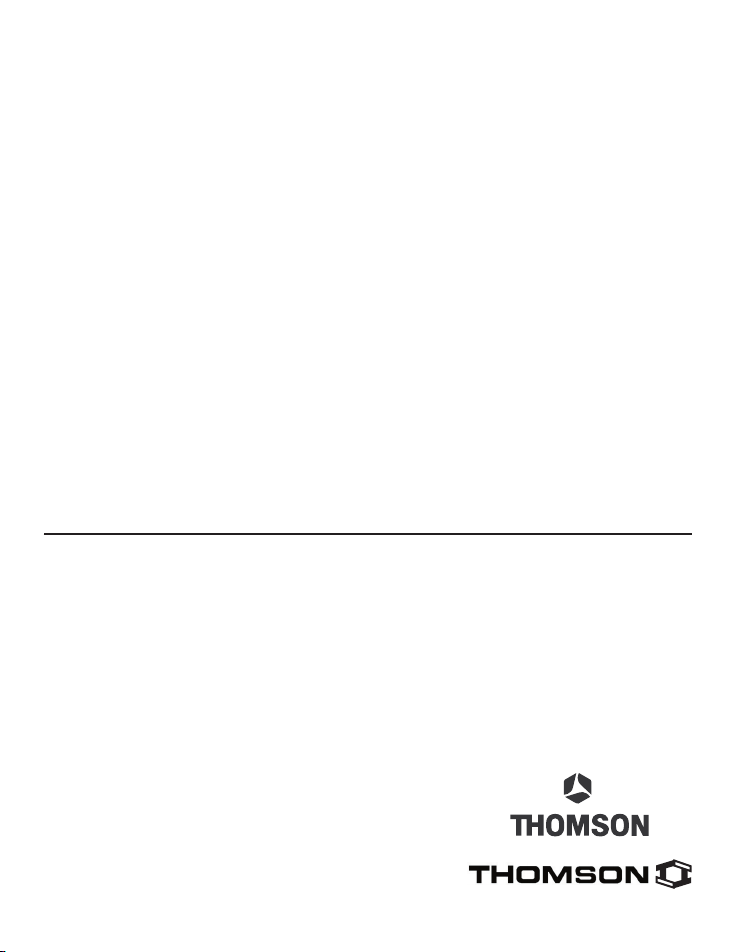
Visite el sitio Web de RCA en www.rca.com
Por favor no envíe ningún producto a la dirección de Indianápolis indicada en este manual o en la
caja de cartón. Esto sólo ocasionará retrasos en el servicio a su producto.
ATLINKS USA, Inc.
101 West 103rd Street
Indianapolis, IN 46290
©2005 ATLINKS USA, Inc.
Marca(s) Registrada(s)
Trademark(s)® Registered
Modelo 23210
00004007 (Rev. 1 E/S)
05-26
Impreso en China
• LA REPARACIÓN O REEMPLAZO DE UN PRODUCTO COMO SE ESPECIFICA BAJO ESTA GARANTÍA ES EL REMEDIO
EXCLUSIVO DEL CONSUMIDOR. ATLINKS USA, INC. NO SE HACE RESPONSIBLE POR DAÑOS INCIDENTALES, DAÑOS
DERIVADOS COMO CONSECUENCIA DEL USO DE ESTE PRODUCTO, O COMO RESULTADO DEL INCUMPLIMIENTO
DE CUALQUIER GARANTÍA IMPLÍCITA O EXPRESA DE ESTE PRODUCTO. LA INVALIDEZ DE LAS GARANTÍAS O LAS
GARANTÍAS LIMITADAS ESTÁN REGLAMENTADAS POR LAS LEYES DEL ESTADO DE INDIANA. EXCEPTO POR EL ALCANCE
ESTABLECIDO POR LAS LEYES APLICABLES, CUALQUIER GARANTÍA IMPLÍCITA DE MERCADO O DE SALUD PARA
CUALQUIER PROPÓSITO, EN ESTE PRODUCTO ES LIMITADA AL PERÍODO DE GARANTÍA ESPECIFICADO ANTERIORMENTE.
Cómo se Relaciona la Ley Estatal a esta Garantía:
• Algunos estados no permiten la exclusión ni limitación de daño incidental o derivado de alguna consecuencia, o la
limitación con respecto al período de tiempo que debe aplicarse para garantías implícitas, por lo tanto las limitaciones y
exclusiones mencionadas anteriormente pueden no ser aplicables para usted.
• Esta garantía le ofrece derechos legales específicos, y usted puede tener otros derechos legales que varían de estado a
estado.
Si compró su producto fuera de los Estados Unidos:
• Esta garantía no se aplica. Vea a su distribuidor para información sobre la garantía.
