Page 1
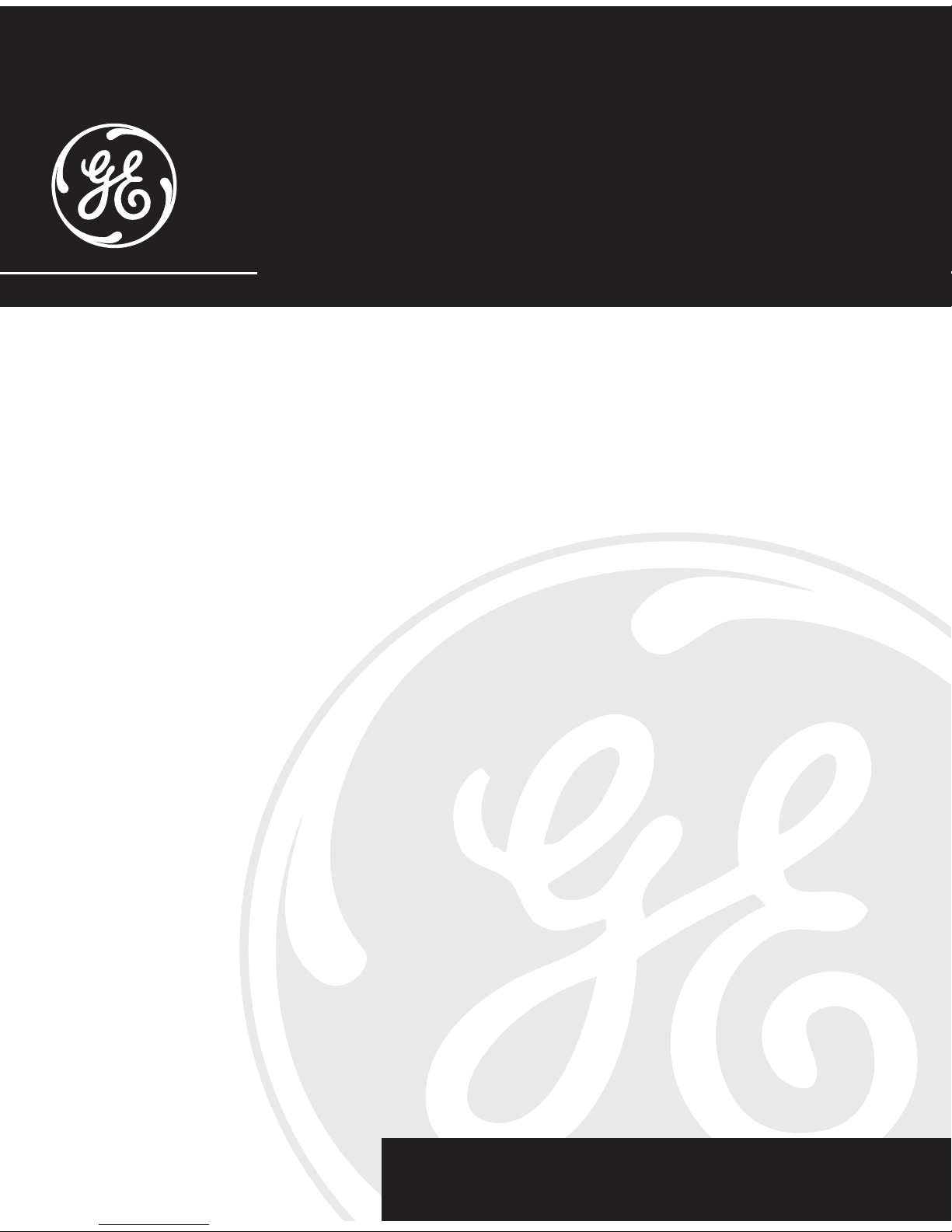
1
2.4 GHz Color Display Cordless Handset
Call Waiting Caller ID Phone System
User’s Guide
21098
Page 2
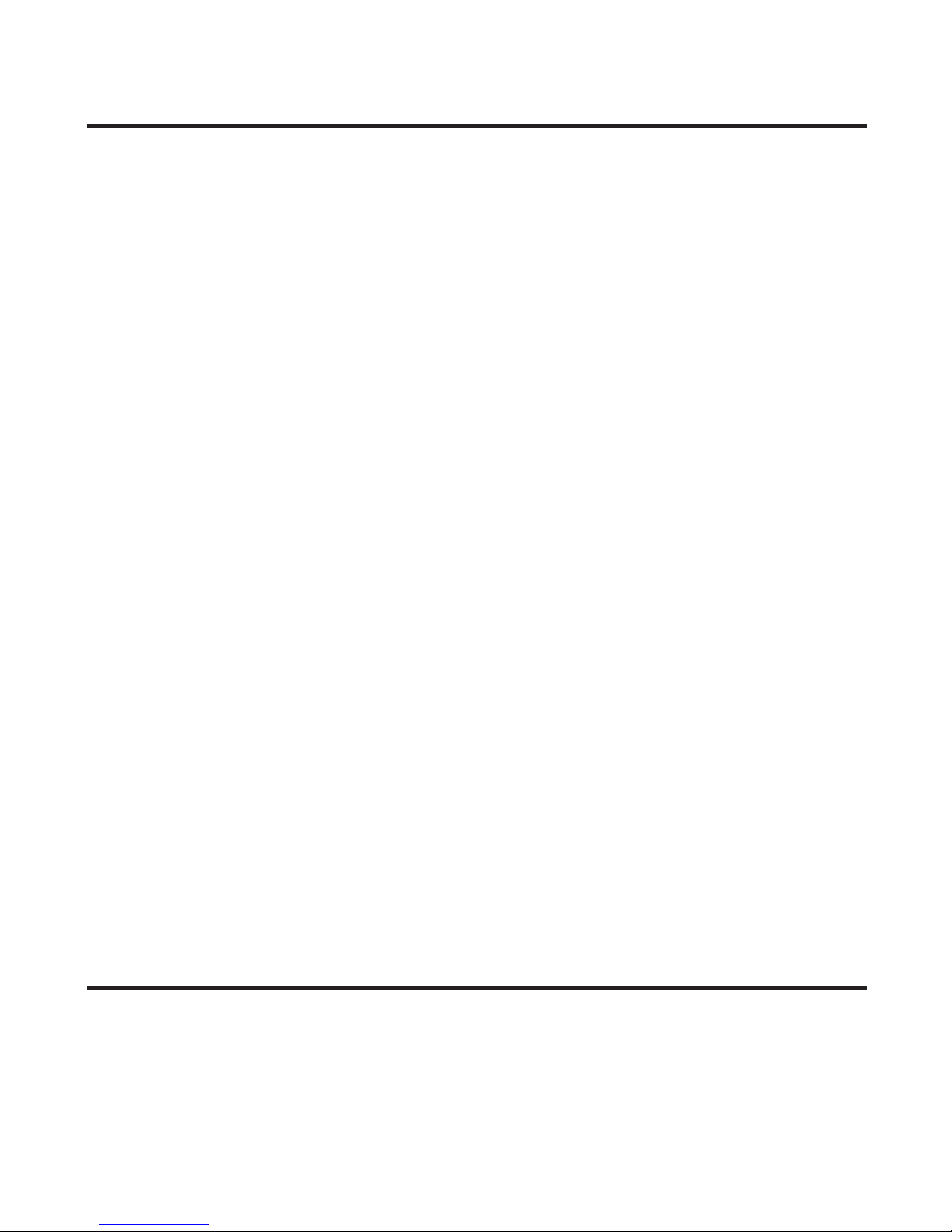
2
Equipment Approval Information
Your telephone equipment is approved for connection to the Public Switched Telephone Network and is in
compliance with parts 15 and 68, FCC Rules and Regulations and the Technical Requirements for Telephone
Terminal Equipment published by ACTA.
1 Notification to the Local Telephone Company
On the bottom of this equipment is a label indicating, among other information, the US number and
Ringer Equivalence Number (REN) for the equipment. You must, upon request, provide this information
to your telephone company.
The REN is useful in determining the number of devices you may connect to your telephone line and
still have all of these devices ring when your telephone number is called. In most (but not all) areas, the
sum of the RENs of all devices connected to one line should not exceed 5. To be certain of the number of
devices you may connect to your line as determined by the REN, you should contact your local telephone
company.
A plug and jack used to connect this equipment to the premises wiring and telephone network must
comply with the applicable FCC Part 68 rules and requirements adopted by the ACTA. A compliant
telephone cord and modular plug is provided with this product. It is designed to be connected to a
compatible modular jack that is also compliant. See installation instructions for details.
Notes
• This equipment may not be used on coin service provided by the telephone company.
• Party lines are subject to state tariffs, and therefore, you may not be able to use your own telephone
equipment if you are on a party line. Check with your local telephone company.
• Notice must be given to the telephone company upon permanent disconnection of your telephone from
your line.
• If your home has specially wired alarm equipment connected to the telephone line, ensure the
installation of this product does not disable your alarm equipment. If you have questions about what will
disable alarm equipment, consult your telephone company or a qualified installer.
2 Rights of the Telephone Company
Should your equipment cause trouble on your line which may harm the telephone network, the telephone
company shall, where practicable, notify you that temporary discontinuance of service may be required.
Where prior notice is not practicable and the circumstances warrant such action, the telephone company
may temporarily discontinue service immediately. In case of such temporary discontinuance, the telephone
company must: (1) promptly notify you of such temporary discontinuance; (2) afford you the opportunity to
correct the situation; and (3) inform you of your right to bring a complaint to the Commission pursuant to
procedures set forth in Subpart E of Part 68, FCC Rules and Regulations.
The telephone company may make changes in its communications facilities, equipment, operations or
procedures where such action is required in the operation of its business and not inconsistent with FCC
Rules and Regulations. If these changes are expected to affect the use or performance of your telephone
equipment, the telephone company must give you adequate notice, in writing, to allow you to maintain
uninterrupted service.
Interference Information
This device complies with Part 15 of the FCC Rules. Operation is subject to the following two conditions: (1)
This device may not cause harmful interference; and (2) This device must accept any interference received,
including interference that may cause undesired operation.
This equipment has been tested and found to comply with the limits for a Class B digital device, pursuant
to Part 15 of the FCC Rules. These limits are designed to provide reasonable protection against harmful
interference in a residential installation.
Page 3
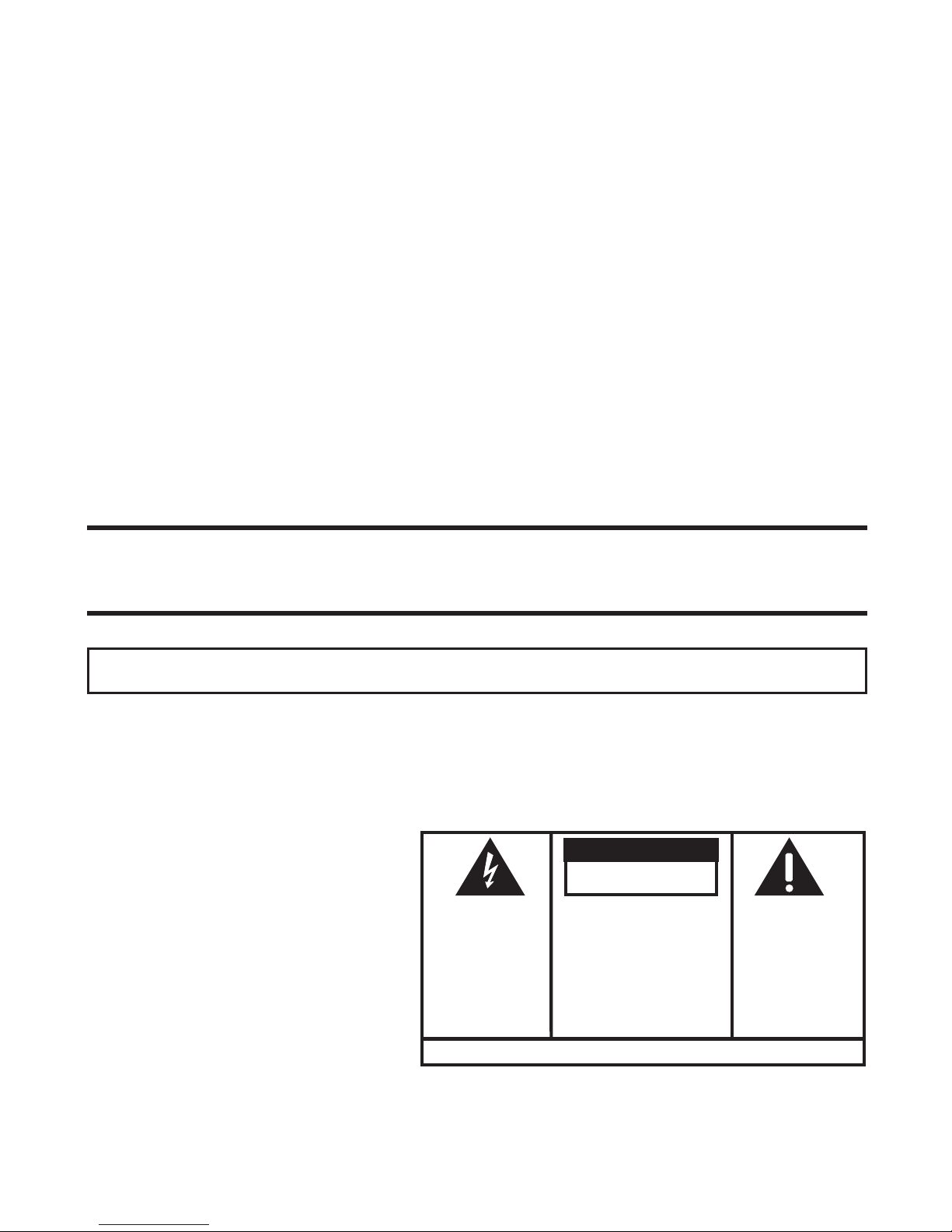
3
This equipment generates, uses, and can radiate radio frequency energy and, if not installed and used in
accordance with the instructions, may cause harmful interference to radio communications. However, there
is no guarantee that interference will not occur in a particular installation.
If this equipment does cause harmful interference to radio or television reception, which can be determined
by turning the equipment off and on, the user is encouraged to try to correct the interference by one or more
of the following measures:
• Reorient or relocate the receiving antenna (that is, the antenna for radio or television that is “receiving”
the interference).
• Reorient or relocate and increase the separation between the telecommunications equipment and
receiving antenna.
• Connect the telecommunications equipment into an outlet on a circuit different from that to which the
receiving antenna is connected.
If these measures do not eliminate the interference, please consult your dealer or an experienced
radio/television technician for additional suggestions. Also, the Federal Communications Commission has
prepared a helpful booklet, “How To Identify and Resolve Radio/TV Interference Problems.” This booklet is
available from the U.S. Government Printing Office, Washington, D.C. 20402. Please specify stock number
004-000-00345-4 when ordering copies.
Licensing
Licensed under US Patent 6,427,009
Hearing Aid Compatibility (HAC)
This telephone system meets FCC standards for Hearing Aid Compatibility.
US NUMBER IS LOCATED ON THE CABINET BOTTOM
REN NUMBER IS LOCATED ON THE CABINET BOTTOM
SEE MARKING ON BOTTOM / BACK OF PRODUCT
RISK OF ELECTRIC SHOCK
DO NOT OPEN
WARNING: TO
PREVENT FIRE OR
ELECTRICAL SHOCK
HAZARD, DO NOT
EXPOSE THIS
PRODUCT TO RAIN
OR MOISTURE.
THE LIGHTNING
FLASH AND ARROW
HEAD WITHIN THE
TRIANGLE IS A
WARNING SIGN
ALERTING YOU OF
“DANGEROUS
VOLTAGE” INSIDE
THE PRODUCT.
CAUTION: TO REDUCE THE
RISK OF ELECTRIC SHOCK, DO
NOT REMOVE COVER (OR
BACK). NO USER
SERVICEABLE PARTS INSIDE.
REFER SERVICING TO
QUALIFIED SERVICE
PERSONNEL.
THE EXCLAMATION
POINT WITHIN THE
TRIANGLE IS
A
WARNING SIGN
ALERTING YOU OF
IMPORTANT
INSTRUCTIONS
ACCOMPANYING
THE PRODUCT.
CAUTION:
Page 4
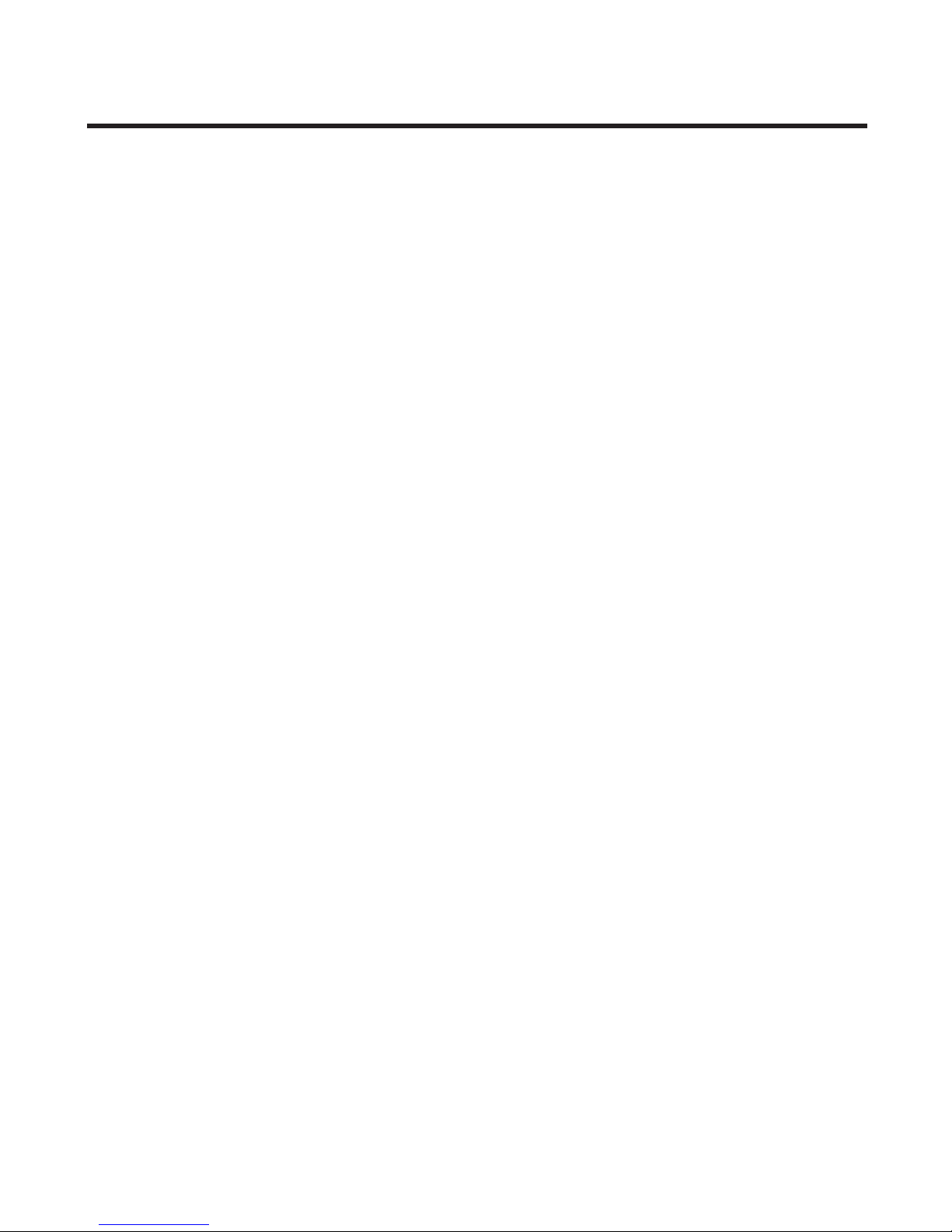
4
Table of Contents
EQUIPMENT APPROVAL INFORMATION ................ 2
I
NTERFERENCE INFORMATION ........................... 2
L
ICENSING ................................................... 3
HEARING AID COMPATIBILITY (HAC) ................ 3
TABLE OF CONTENTS ..................................... 4
FCC RF R
ADIATION EXPOSURE STATEMENT ...... 6
I
NTRODUCTION .............................................. 6
H
ANDSET LAYOUT ......................................... 8
B
ASE LAYOUT ............................................... 9
PARTS CHECKLIST ........................................10
T
ELEPHONE JACK REQUIREMENTS .............. 10
I
NSTALLATION ..............................................11
I
NSTALLATION GUIDELINES ........................ 11
I
NSTALLING THE HANDSET BATTERY ........... 12
INSTALLING THE PHONE ............................ 12
C
ONNECTING THE AC (ELECTRICAL) POWER 13
C
ONNECTING THE TELEPHONE LINE ............ 13
S
ETTING THE VOICE PROMPT LANGUAGE ......... 13
A
NSWERING SYSTEM SETUP ......................... 14
VOICE TIME/DAY STAMP AND REAL TIME CLOCK
14
S
PEAKER VOLUME ................................... 15
V
OICE INSTRUCTION ................................. 15
R
ECORDING THE OUTGOING ANNOUNCEMENT 15
REVIEWING AND CHOOSING THE
A
NNOUNCEMENT .................................... 16
A
NSWERING SYSTEM OPERATION ................... 16
M
ESSAGE COUNTER ................................ 16
L
EAVING A MESSAGE .............................. 17
SCREENING CALLS .................................. 17
M
AILBOX INDICATOR ................................ 17
M
ESSAGE PLAYBACK ............................... 18
M
EMORY FULL ....................................... 18
E
RASING MESSAGES ............................... 18
LEAVING A MEMO ................................... 19
T
ELEPHONE SET UP .................................... 19
P
ROGRAMMING THE HANDSET ................... 19
S
TANDBY SCREEN ................................... 19
P
ROGRAMMING FUNCTIONS ...................... 20
ROOM MONITOR ..................................... 20
A
NSWERER ............................................ 21
S
ECURITY CODE (FOR ANSWERING MACHINE) 21
R
ING TO ANSWER (FOR ANSWERING MACHINE)
...........................................................
22
PHONE SETTING ............................. 23
L
ANGUAGE ............................................ 23
A
REA CODE ........................................... 23
R
EGISTRATION ....................................... 24
H
ANDSET NAME ............................. 25
DEREGISTRATION .................................... 26
G
LOBAL DE-REGISTRATION ...................... 27
D
EFAULT SETTING ................................... 28
D
ISPLAY SETTING .................................. 28
W
ALLPAPER ........................................... 29
COLOR SCHEME ..................................... 29
SET THE CONTRAST ................................ 30
SOUND SETTING .................................... 31
R
INGER VOLUME ..................................... 31
R
INGER TONE ......................................... 31
KEY TONE ............................................. 32
T
ELEPHONE OPERATION ................................ 33
C
HARGE INDICATOR ................................. 33
M
AKING CALLS ...................................... 33
A
NSWERING CALLS ................................. 33
SPEAKERPHONE OPERATION ...................... 33
C
ALL TIMER ........................................... 34
P
RE-DIALING .......................................... 34
A
UTO STANDBY ...................................... 34
F
LASH/CALL WAITING ............................. 34
NUMBER REDIAL ..................................... 35
E
XIT ..................................................... 35
P
AGE .................................................... 35
M
UTE ................................................... 38
R
INGER VOLUME CONTROL - BASE UNIT ..... 38
RINGER HI/LOW/OFF SHORTCUT - HANDSET .. 38
CORDLESS HANDSET VOLUME CONTROL ..... 38
S
PEAKERPHONE/ANSWERING SYSTEM VOLUME
C
ONTROL ............................................... 39
D
O NOT DISTURB (DND) ....................... 39
INTERCOM OPERATION ................................. 39
M
AKING AN INTERCOM CALL .................... 39
R
ECEIVING AN INTERCOM CALL ................. 41
Page 5
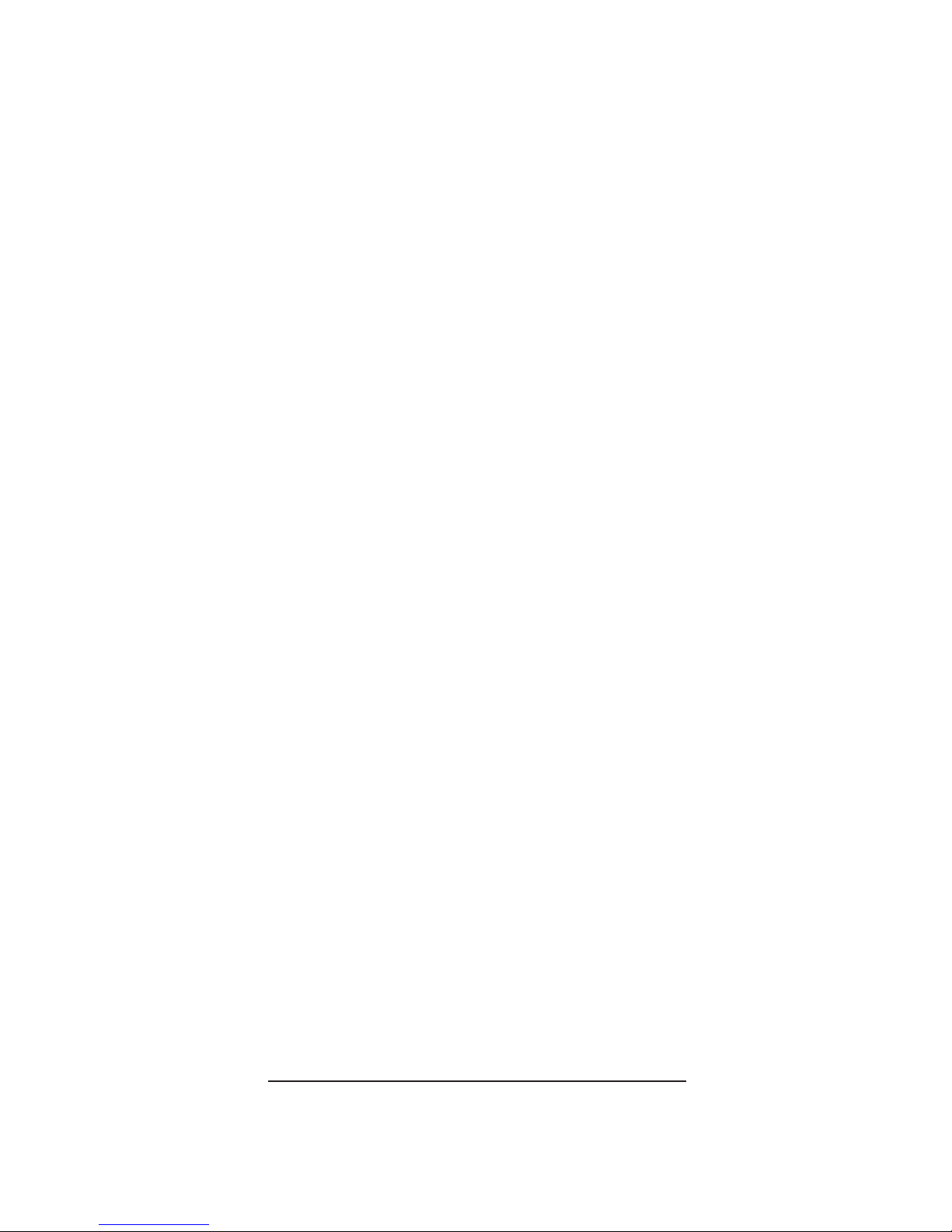
5
SAVE THESE INSTRUCTIONS
ADVANCED INTERCOM FEATURES ................... 41
R
ECEIVING AN INCOMING TELEPHONE CALL
D
URING AN INTERCOM CALL ................... 41
USING INTERCOM WITH EXTERNAL TELEPHONE
C
ALLS .................................................. 41
T
WO-WAY CALLING ................................ 42
T
HREE-WAY CALLING .............................. 43
T
RANSFERRING EXTERNAL CALLS TO OTHER
HANDSETS ............................................ 44
M
EMORY ................................................... 44
S
TORING A NAME AND NUMBER IN PHONE
BOOK ON HANDSET ................................ 45
S
TORING A NUMBER IN MEMORY ON THE BASE
........................................................... 47
S
TORING THE LAST NUMBER DIALED ........ 47
I
NSERTING A PAUSE IN THE DIALING SEQUENCE
(
OF A STORED NUMBER) .......................... 48
R
EVIEWING RECORDS STORED IN MEMORY . 48
CHANGING RECORDS STORED IN MEMORY .. 49
D
ELETING RECORDS STORED IN MEMORY ... 49
D
IALING A NUMBER FROM THE PHONE BOOK
O
N THE CORDLESS HANDSET .................. 50
D
IALING A NUMBER FROM MEMORY ON THE
BASE .................................................... 51
C
HAIN DIALING FROM MEMORY ................. 51
C
ALLER ID (CID) ....................................... 52
CID E
RROR CODES ................................. 52
R
ECEIVING CID RECORDS ......................... 53
STORING CID RECORDS (IN CALLER ID
M
EMORY) .............................................. 53
R
EVIEWING CID RECORDS ........................ 53
S
TORING CID RECORDS IN INTERNAL MEMORY
...........................................................
54
DIALING A CID NUMBER ......................... 54
D
ELETING A CID RECORD ........................ 55
D
ELETING ALL CID RECORDS ................... 56
R
EMOTE ACCESS ......................................... 56
C
ORDLESS HANDSET ............................... 56
ANSWERING SYSTEM INDICATOR ................ 56
S
CREENING CALLS FROM THE HANDSET ...... 57
A
CCESSING THE ANSWERING SYSTEM FROM
ANOTHER LOCATION ................................ 57
M
EMORY FULL ....................................... 57
C
HANGING THE BATTERY .............................. 58
BATTERY SAFETY PRECAUTIONS ................ 58
21009A O
PTIONAL HANDSET ADDITIONAL
I
NSTRUCTIONS .................................... 59
I
NTERCOM .............................................. 59
A
DVANCED INTERCOM FEATURES .................... 59
TWO-WAY CALLING ................................ 59
T
HREE-WAY CALLING .............................. 60
M
EMORY ................................................... 60
S
TORING NAMES AND NUMBERS IN MEMORY 60
R
EVIEWING AND DIALING FROM MEMORY .... 61
CHANGING RECORDS STORED IN MEMORY .. 61
S
TORING VIP MELODY ............................ 62
C
HANGING A STORED VIP MELODY
R
ECORD .................................... 62
R
EVIEWING AND DELETING STORED VIP
MELODY RECORD ....................... 63
A
REA CODE ........................................... 63
CID .....................................................
63
B
ELT CLIP AND OPTIONAL HEADSET ............... 64
C
ONNECTING THE BELT CLIP ..................... 64
CONNECTING AN OPTIONAL HEADSET TO THE
H
ANDSET ............................................... 65
D
ISPLAY MESSAGES .................................... 65
H
ANDSET SOUND SIGNALS ........................... 67
T
ROUBLESHOOTING GUIDE ............................ 67
GENERAL PRODUCT CARE ............................. 70
C
AUSES OF POOR RECEPTION ........................ 70
I
NDEX ....................................................... 72
S
ERVICE .................................................... 74
A
CCESSORY INFORMATION ............................ 74
LIMITED WARRANTY ..................................... 75
Page 6
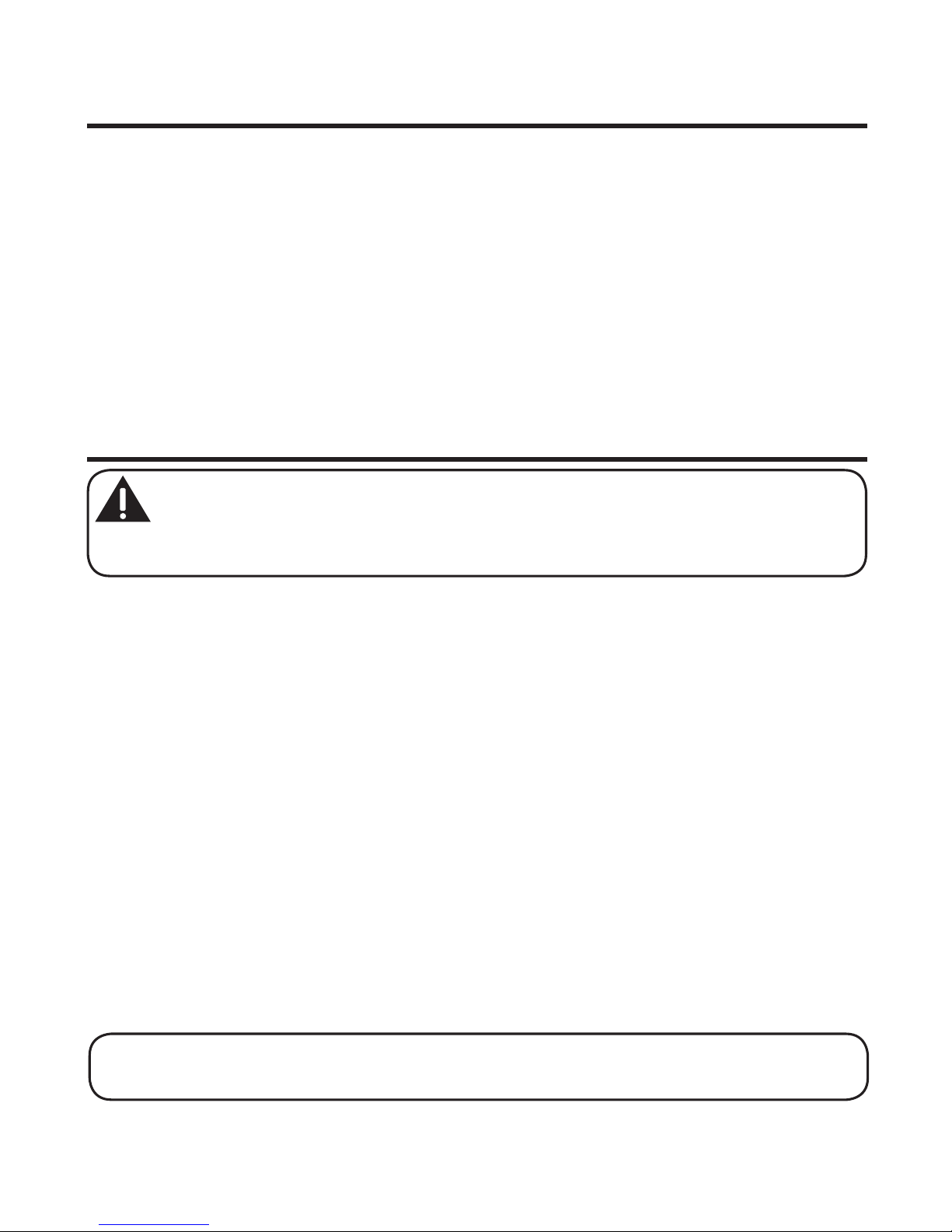
6
FCC RF Radiation Exposure Statement
This equipment complies with FCC RF radiation exposure limits set forth
for an uncontrolled environment. This equipment should be installed and
operated with a minimum distance of 20 centimeters between the radiator
and your body. This transmitter must not be co-located or operated in
conjunction with any other antenna or transmitter.
For body worn operation, this phone has been tested and meets the FCC RF
exposure guidelines when used with the belt clip supplied with this product.
Use of other accessories may not ensure compliance with FCC RF exposure
guidelines.
Introduction
CAUTION: When using telephone equipment, there are basic safety
instructions that should always be followed. Refer to the IMPORTANT
SAFETY INSTRUCTIONS provided with this product and save them for
future reference.
Congratulations on purchasing the GE Color Display Cordless Handset
Telephone System. This system operates in the 2.4 GHz frequency range,
and is unique to conventional cordless telephones. When the base is
connected to electrical power and a telephone line, you can place a fullyfeatured cordless handset anywhere electrical power is available.
Features
• 2.4 GHz digital spread spectrum technology
• Call Waiting and Caller ID compatible
• VIP melody
• Up to 50 name and number memory dialing
• Answering machine with 3 mailboxes
• Expandable up to a total of 4 handsets (by purchase of optional Model
21009A Handset with recharge cradle)
NOTE: Spread Spectrum technology does not need the feature of changing
channel.
Page 7
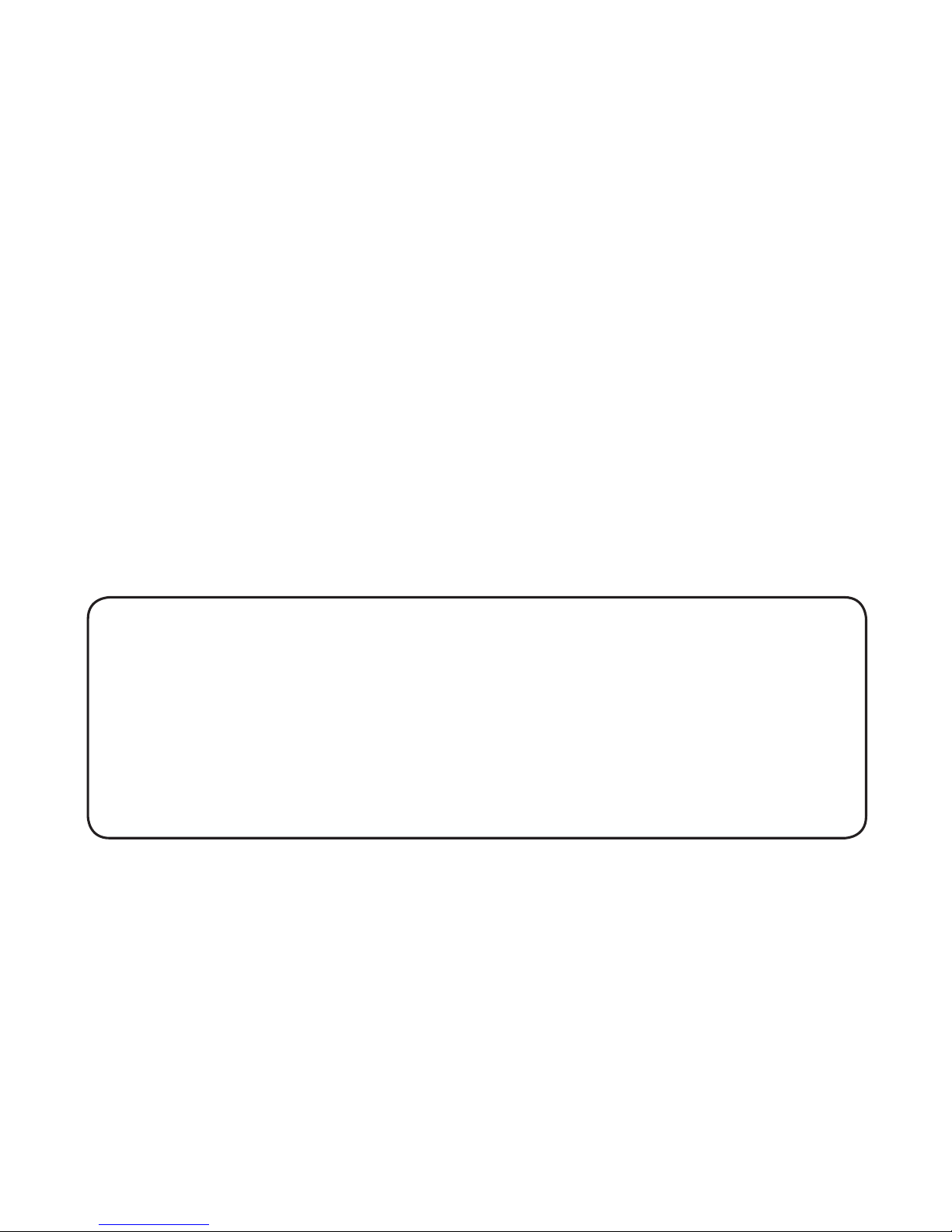
7
• 3-way conferencing, intercom, call transfer, and room monitoring
between handsets (by purchase of optional Model 21009A handset)
This telephone has been designed to be simple to use, however, you can reach
its full potential more quickly by taking a few minutes to read this Instruction
Book. This telephone is a multifunction product for use with Call Waiting and
Caller ID services available from your local telephone company.
Your Caller ID Call Waiting phone allows you to:
• View the name and telephone number of a caller (Call Waiting Caller ID)
while you are on the phone.
• Identify callers before you answer the phone.
• View the time and date of each incoming call.
• Record up to 40 Caller ID messages sequentially.
• Know who called while you are on the other line or when you were away.
• Screen unwanted calls, eliminate harassment from annoying calls, or to
get prepared before answering a call.
IMPORTANT: Because cordless phones operate on electricity, you should
have at least one phone in your home that isn’t cordless, in case the power in
your home goes out.
IMPORTANT:
In order to use all of the features of this telephone, you
must subscribe to two separate services available from your local telephone
company: the standard Name/Number Caller ID Service to know who is
calling when the phone rings and Call Waiting Caller ID Service to know who
is calling while you are on the phone.
Page 8

8
Handset Layout
display
SPKR
(speaker button)
SELECT (button)
# pause (button)
flash/delete (button)
int
(intercom button)
redial (button)
*exit (button)
MENU (button)
TALK/END/call back
(button)
ringer/hi lo off
(button)
microphone
review (button)
play-stop (button)
skip (button)
erase (button)
Page 9
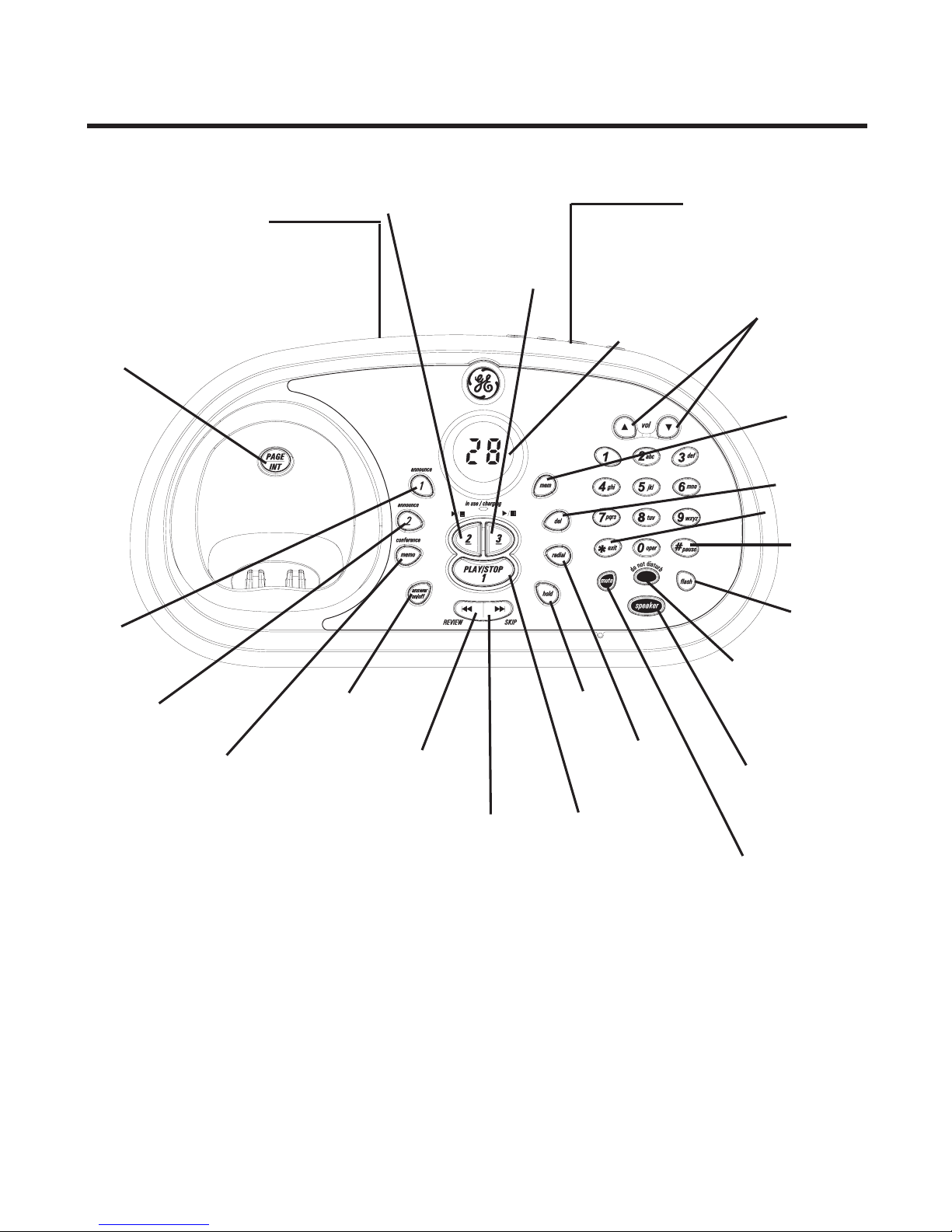
9
Base Layout
answer on/off
(button)
announce 1
(button)
announce 2
(button)
REVIEW
(button)
SKIP (button)
do not disturb
(button/indicator)
mem
(memory
button)
vol (buttons)
PLAY/STOP
1
(button/indicator)
PAGE/INT
(button)
speaker (button/
indicator)
# pause
(button)
flash
(button)
redial
(button)
del (button)
hold
(button)
conference/
memo (button)
mute
(button/indicator)
display
RINGER
(OFF, LO, HI)
LANGUAGE (button),
MIN (Minute) (button),
HOUR (button),
DAY/CHECK (button)
PLAY/STOP
2
(button/indicator)
PLAY/STOP
3
(button/indicator)
*exit (button)
Page 10
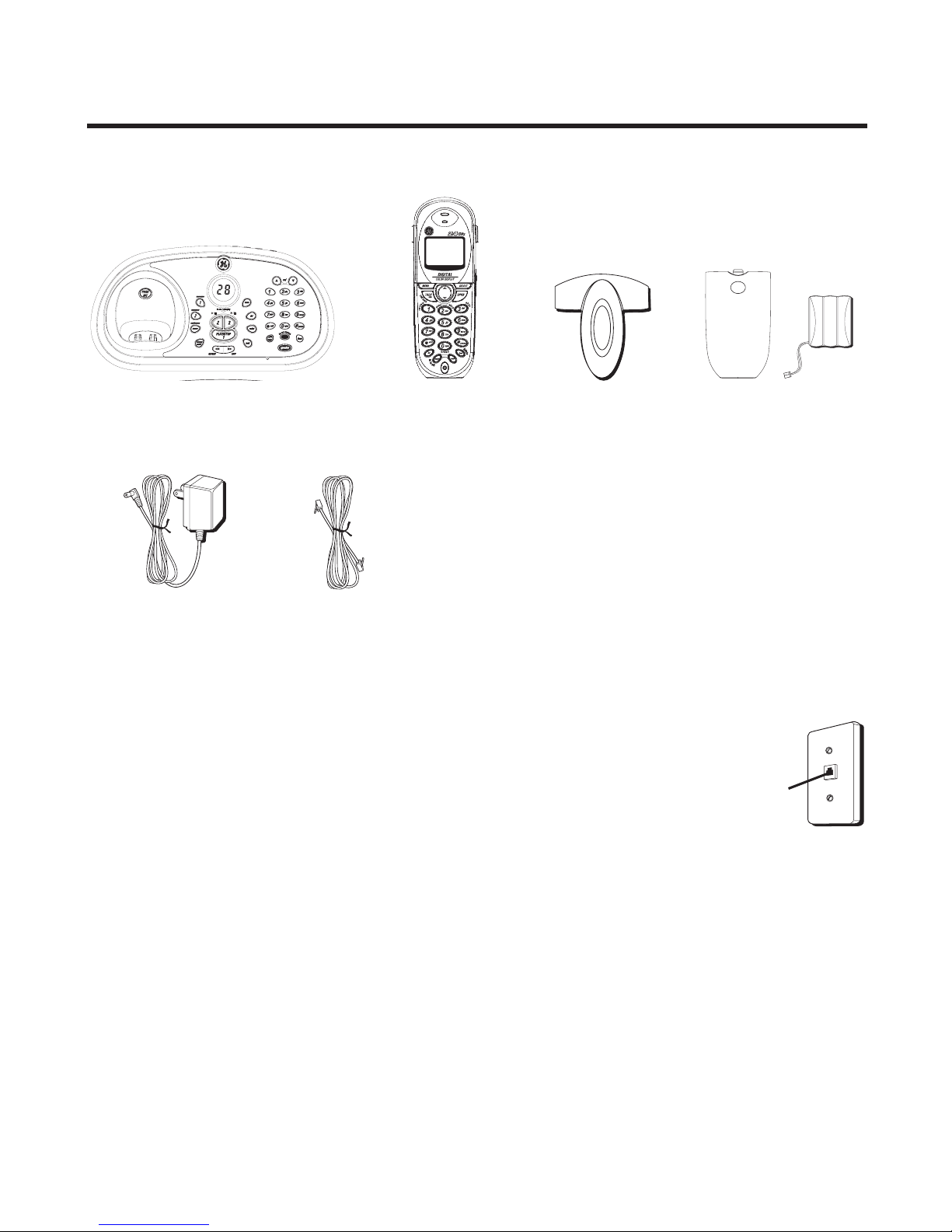
10
Parts Checklist
Make sure your package includes the items shown here.
Telephone Jack Requirements
To use this phone, you need an RJ11C type modular
phone telephone jack, which might look like the one
pictured here, installed in your home. If you don’t have a
modular jack, call your local phone company to find out
how to get one installed.
Base
Handset Belt clip
AC power adaptor
Telephone line
cord
Modular
telephone
line jack
Wall plate
Battery and battery
compartment doors
Page 11
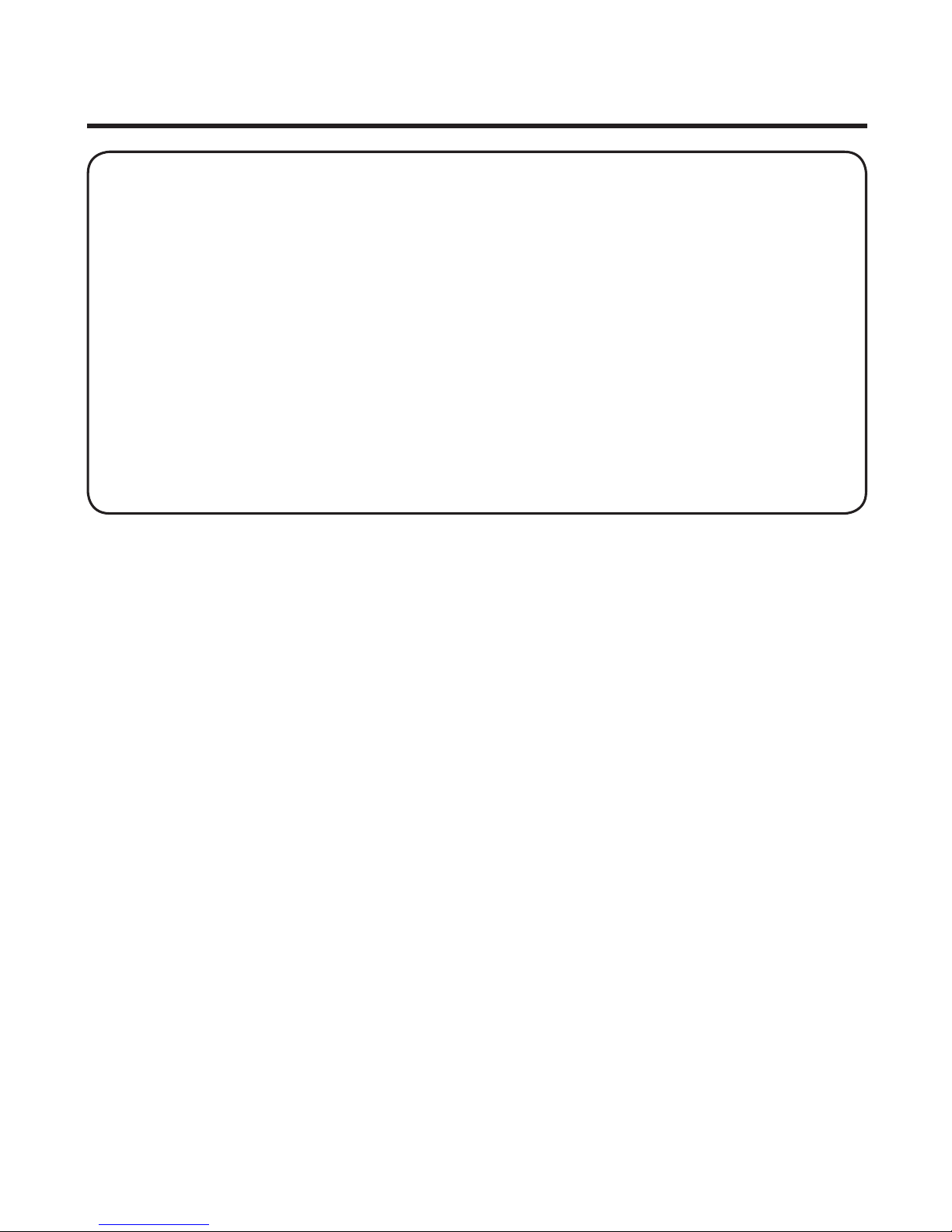
11
Installation
INSTALLATION NOTE:
Some cordless telephones operate at frequencies
that may cause or receive interference with TVs, microwave ovens, and VCRs.
To minimize or prevent such interference, the base of the cordless telephone
should not be placed near or on top of a TV, microwave ovens, or VCR. If
such interference continues, move the cordless telephone farther away from
these appliances. Certain other communications devices may also use the 2.4
GHz frequency for communication, and, if not properly set, these devices may
interfere with each other and/or your new telephone. If you are concerned
with interference, please refer to the owner’s manual for these devices on how
to properly set channels to avoid interference. Typical devices that may use the
2.4 GHz frequency for communication include wireless audio/video senders,
wireless computer networks, multi-handset cordless telephone systems, and
some long-range cordless telephone systems.
• Never install telephone wiring during a lightning storm.
• Never install telephone jacks in wet locations unless the jack is
specifically designed for wet locations.
• Never touch non-insulated telephone wires or terminals, unless the
telephone line has been disconnected at the network interface.
• Use caution when installing or modifying telephone lines.
• Temporarily disconnect any equipment connected to the phone such as
faxes, other phones, or modems.
Installation Guidelines
• Install telephone near both a telephone (modular) jack and an electrical
power outlet.
• Avoid sources of noise, such as a window by a busy street, and electrical
noise, such as motors, microwave ovens, and fluorescent lighting.
• Avoid heat sources, such as heating air ducts, heating appliances,
radiators, and direct sunlight.
• Avoid areas of excessive moisture or extremely low temperature.
• Avoid dusty locations.
• Avoid other cordless telephones or personal computers.
Page 12
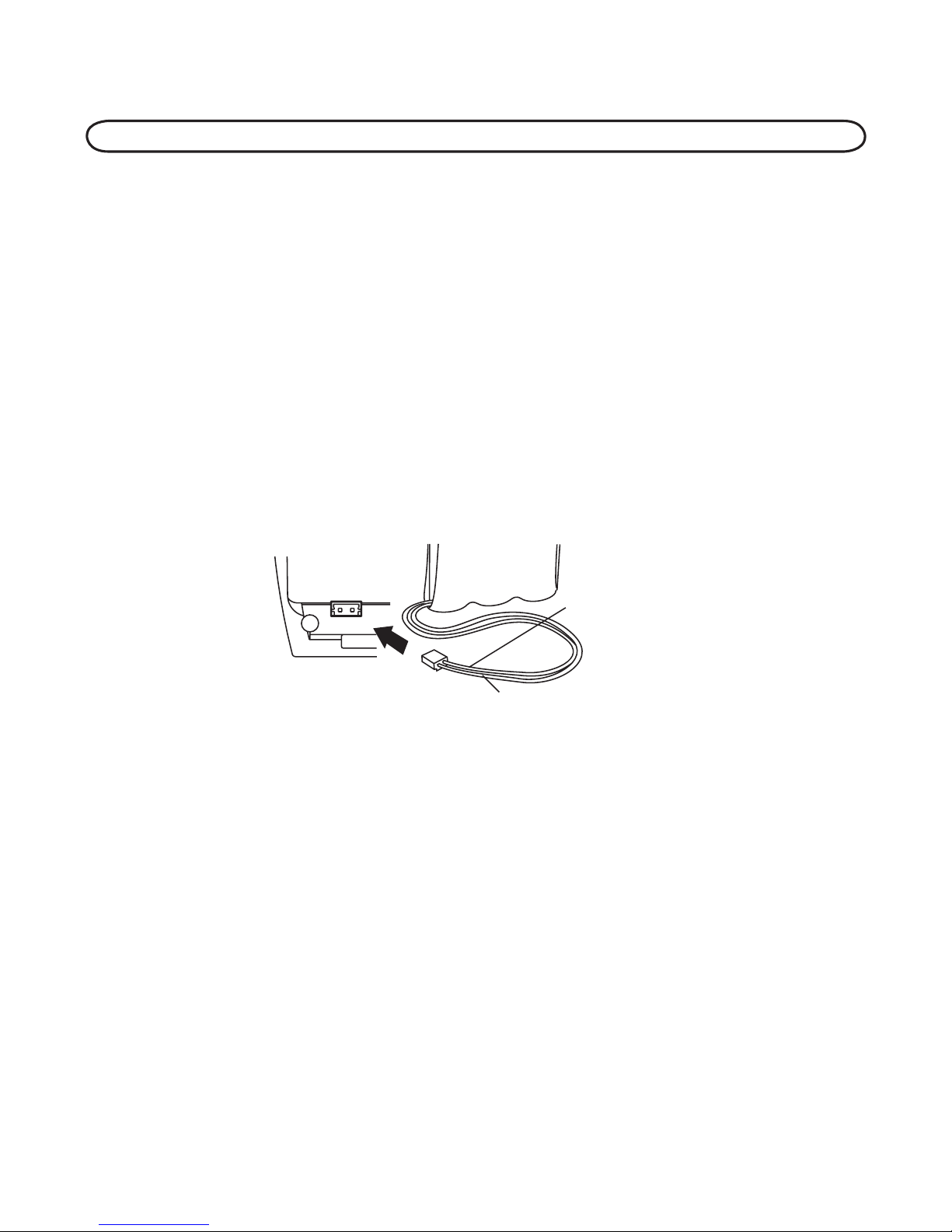
12
Installing the Handset Battery
NOTE: You must connect the handset battery before use.
1. Locate battery and battery door which are packaged together inside a
plastic bag and are separate from the handset.
2. Locate the battery compartment on the back of the handset.
3. Plug the battery pack cord into the jack inside the compartment.
4. Insert the battery pack.
5. Close the battery compartment by pushing the door up until it snaps into
place.
6. Place the handset in the charging cradle.
Allow handsets to charge for 16 hours prior to first use. If you don’t properly
charge the handsets, battery performance is compromised.
BLACK WIRE
RED WIRE
BATTERY
PRESS DOWN
FIRMLY
Installing the Phone
Choose the best location to install your base. Your base should be placed on
a level surface such as a desk or table top.
Page 13
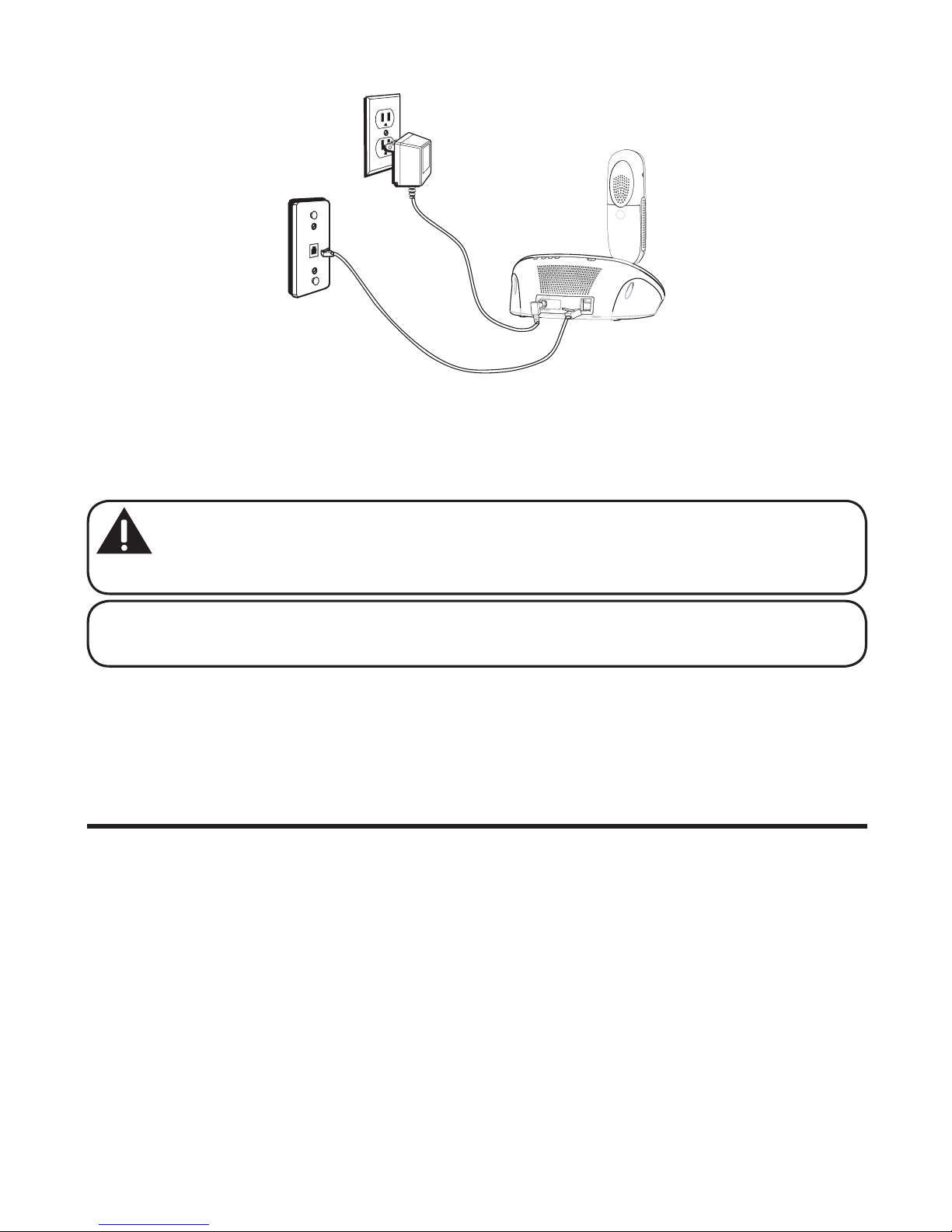
13
Connecting the AC (Electrical) Power
On the base, plug one end of the power adaptor cord into the power jack on
the back of the base and the other end into an electrical outlet.
CAUTION: Use only the ATLINKS USA, Inc. power adaptor 5-2596
that came with this unit. Using other power adaptors may damage the
unit.
NOTE:
The in use/charging indicator on the base turns on to indicate the
handset battery is charging.
Connecting the Telephone Line
On the base, plug the one end of the telephone line cord into the jack on the
back of the base and the other end into a modular wall phone jack.
Setting the Voice Prompt Language
The default voice prompt language is English.
To change the answering system’s voice prompt language,
• Press the language button to change to the FRENCH voice prompt. The
unit announces “OPTION FRANCAISE “ and Fr shows in the message
counter.
• Press the language button again to change to the SPANISH voice prompt.
The unit announces “SELECCION ESPANOL” and SP shows in the
message counter.
Page 14
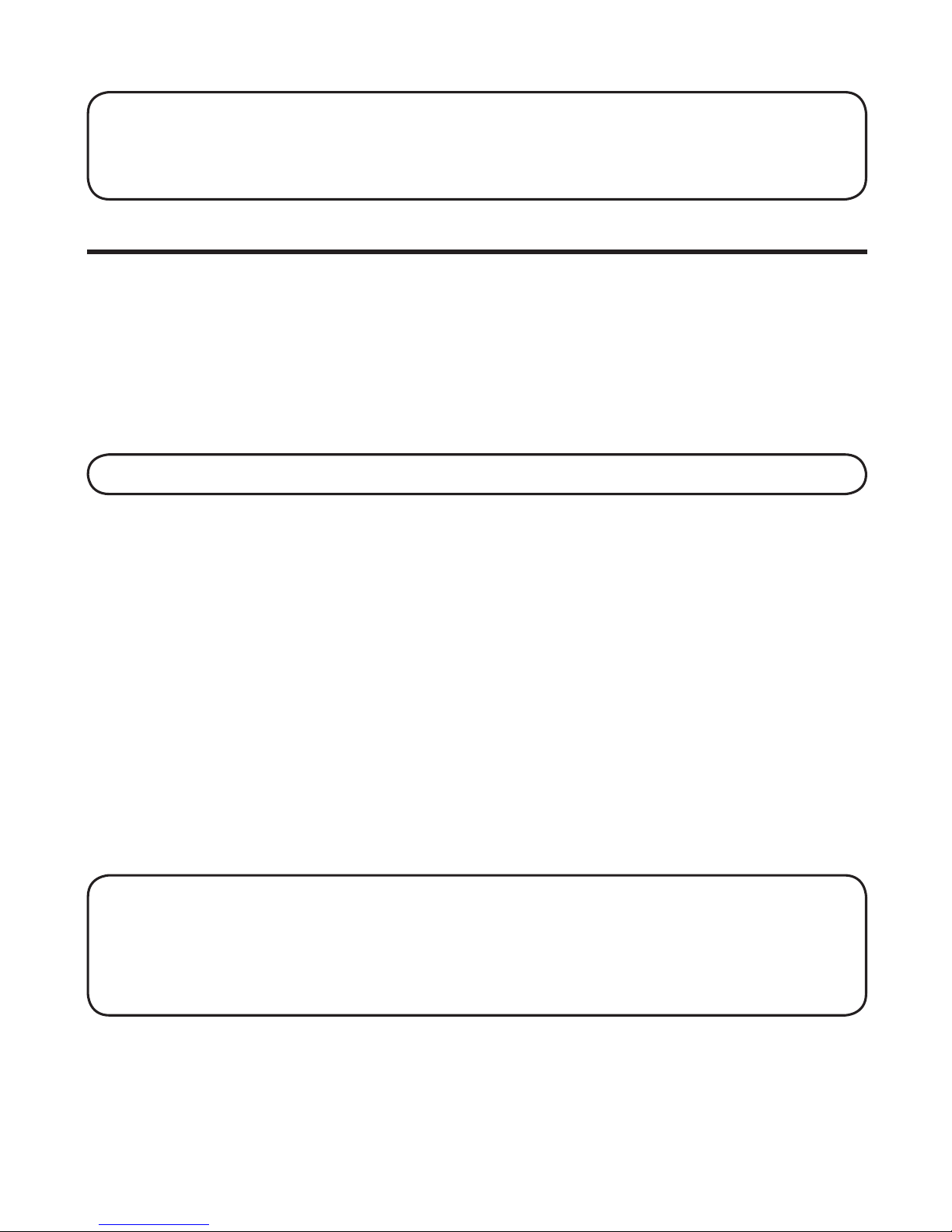
14
NOTE: To change to “English,” press the language button again.
NOTE: In remote access mode, the system follows the selected language. The
voice prompt language cannot be switched remotely.
Answering System Setup
This section shows you how to set up your answering system to receive
incoming calls. Before you begin the set up process, you must turn on the
answering system.
• Press the answer on/off button to turn the answering system on and off.
The MESSAGES indicator lights when the answering system is on. The
indicator blinks when you have messages.
NOTE: The answering system displays “- -” when it is off.
Voice Time/Day Stamp and Real Time Clock
To check the current day and time, press and release the DAY/CHECK button.
1. Make sure the answering system is
ON.
2. Press and hold the DAY/CHECK button to set the day of the week.
3. Press and hold the HOUR button to set the hour (a.m. or p.m.). Example:
12AM, 1AM,
or 12PM, 1PM.
4. Press and hold the MIN button to set the minute. Then press and release
the MIN button to advance in 1-minute intervals or press and hold to
increase in 5 minute intervals.
5. After the time is set, the real time clock will be displayed on the handset
within 1 minute.
NOTE: You must set the day manually. You can choose to set the time
manually as well though the time is automatically transmitted by your local
phone company as part of Caller ID service. If you subscribe to Caller ID
service, the current time is set automatically when you receive your first CID
record.
Page 15
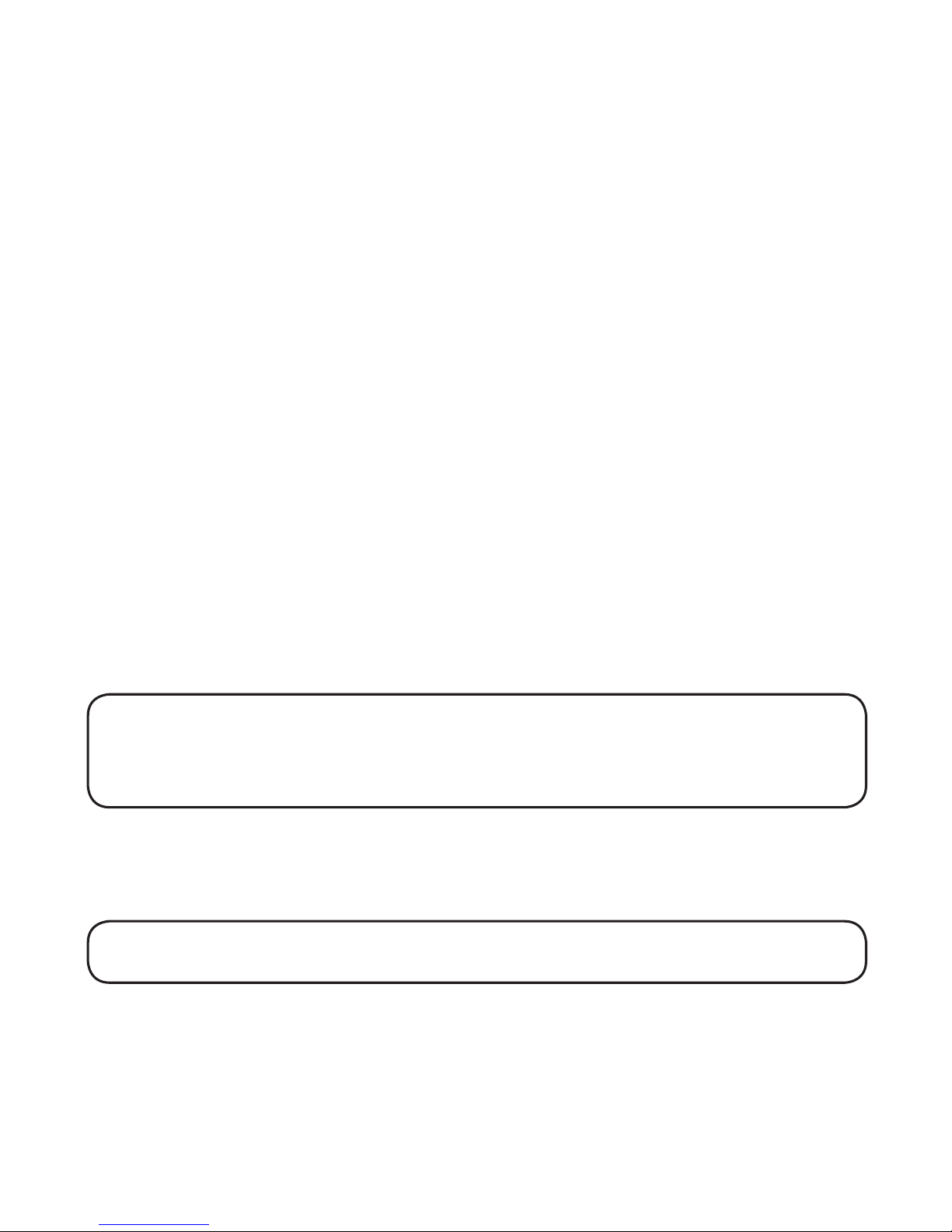
15
Speaker Volume
Use the vol ( or ) buttons to adjust speaker volume on the base to
a comfortable level. L1 is the minimum speaker volume and L8 is the
maximum.
Voice Instruction
If you need additional assistance, press the REVIEW button in standby
mode and follow the voice instructions.
Recording the Outgoing Announcement
For best results when recording, you should be about nine inches from the
microphone, and eliminate as much background noise as possible.
You may record 2 outgoing announcements in the answerer or choose the
default for your current outgoing announcement.
1. Make sure the answering system is ON.
2. Press and hold the announce 1 or announce 2 button until the speaker
announces “RECORD ANNOUNCEMENT AFTER TONE“.
3. Begin speaking after you hear the beep.
4. Release the button when you finish your announcement.
NOTE: If you choose not to record an outgoing announcement, a default
announcement plays instead. To return to the default announcement after you
have recorded your own outgoing announcement, press the announce 1 or 2
button and release it when you hear the beep.
Sample Single Mailbox Outgoing Announcement
Hi, this is (use your name here), I can’t answer the phone right now, so please leave your
name, number and a brief message after the tone, and I’ll get back to you. Thanks.
NOTE: The maximum recording time for the outgoing announcement is 2
minutes.
Sample Multi-Mailbox Outgoing Announcement
Hi, this is (use your name here), We can’t answer the phone right now, so please press 1 to
direct your message to (name 1), press 2 to direct your message to (name 2), press 3 to direct
your message to (name 3). Leave your name, number and a brief message after the tone, and
we’ll get back to you. Thanks.
Page 16
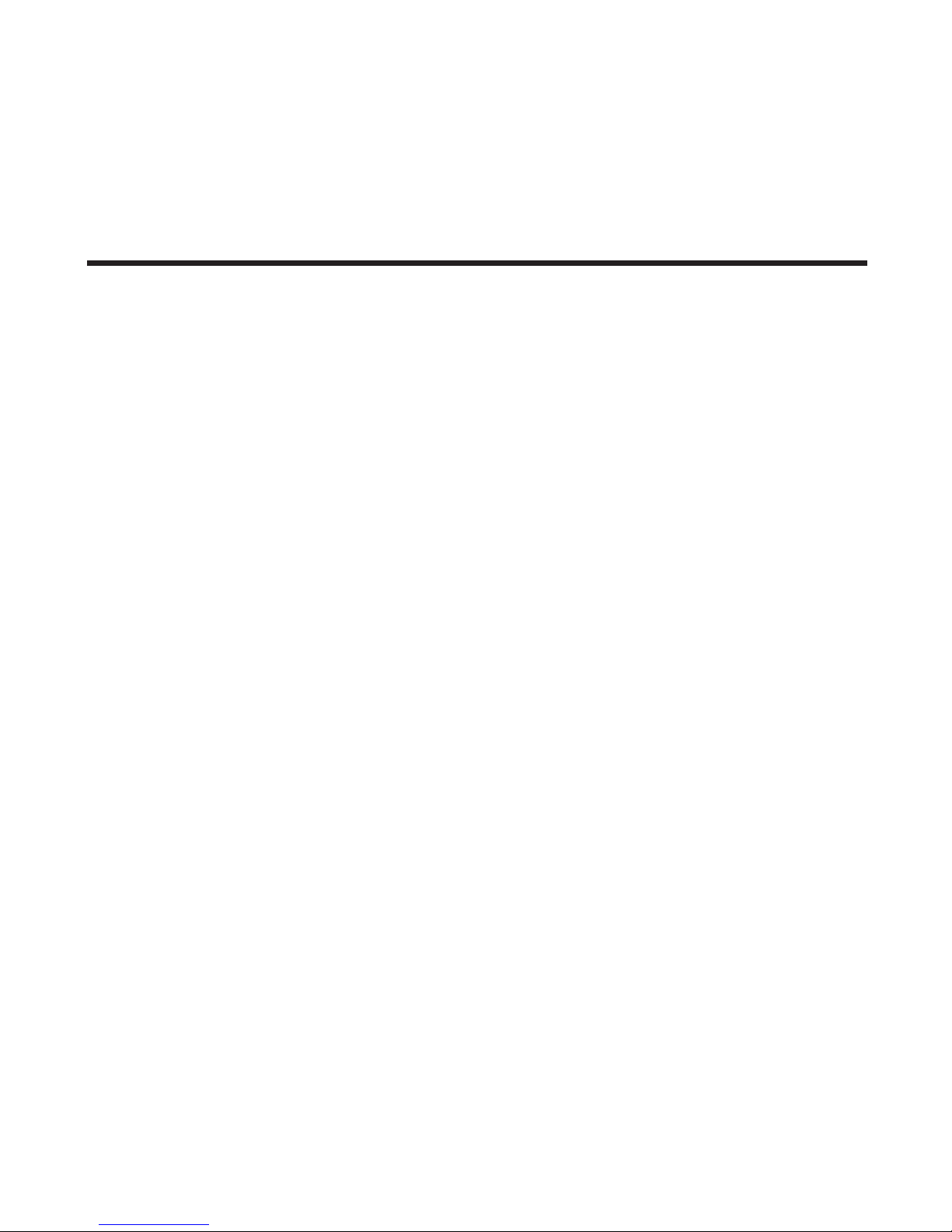
16
Reviewing and Choosing the Announcement
Press and release the announce 1 button to review and select this one as
your outgoing announcement. Or, press and release the announce 2 button
to review and select this one as your outgoing announcement.
Answering System Operation
This section discusses the buttons and features on the answering system.
Message Counter
The message counter gives you a numeric display of how many messages
you have. See below for the details.
a) Message counter has a number displayed without flashing - No new
messages. Shows total number of old messages.
b) Message counter has a flashing number displayed - There are new
messages. Shows total number of old and new messages.
c) Message counter has bars ( - - ) - Answerer is off.
d) Message counter has an
F flashing on the display - Memory is full.
e) Message counter has a
CL flashing on the display - Clock is not set since
power up or after power failure.
f) Message counter has a six horizontal bars flashing on the display along
with a numerical MEMO recording to that mailbox.
g) Message counter has a
An flashing on the display - Answering incoming
calls and recording an incoming call.
h) Message counter has
LA - The answering machine is being accessed
remotely.
i) Message counter has a
A1 or A2 on the display - Announcement 1 or
Announcement 2 is selected as an current outgoing announcement
during Announcement selection and announcement recording/playing.
j) Message counter has
En on the display - English is selected as the
current voice prompt during language selection.
k) Message counter has Fr
on the display - French is selected as the current
voice prompt during language selection.
Page 17
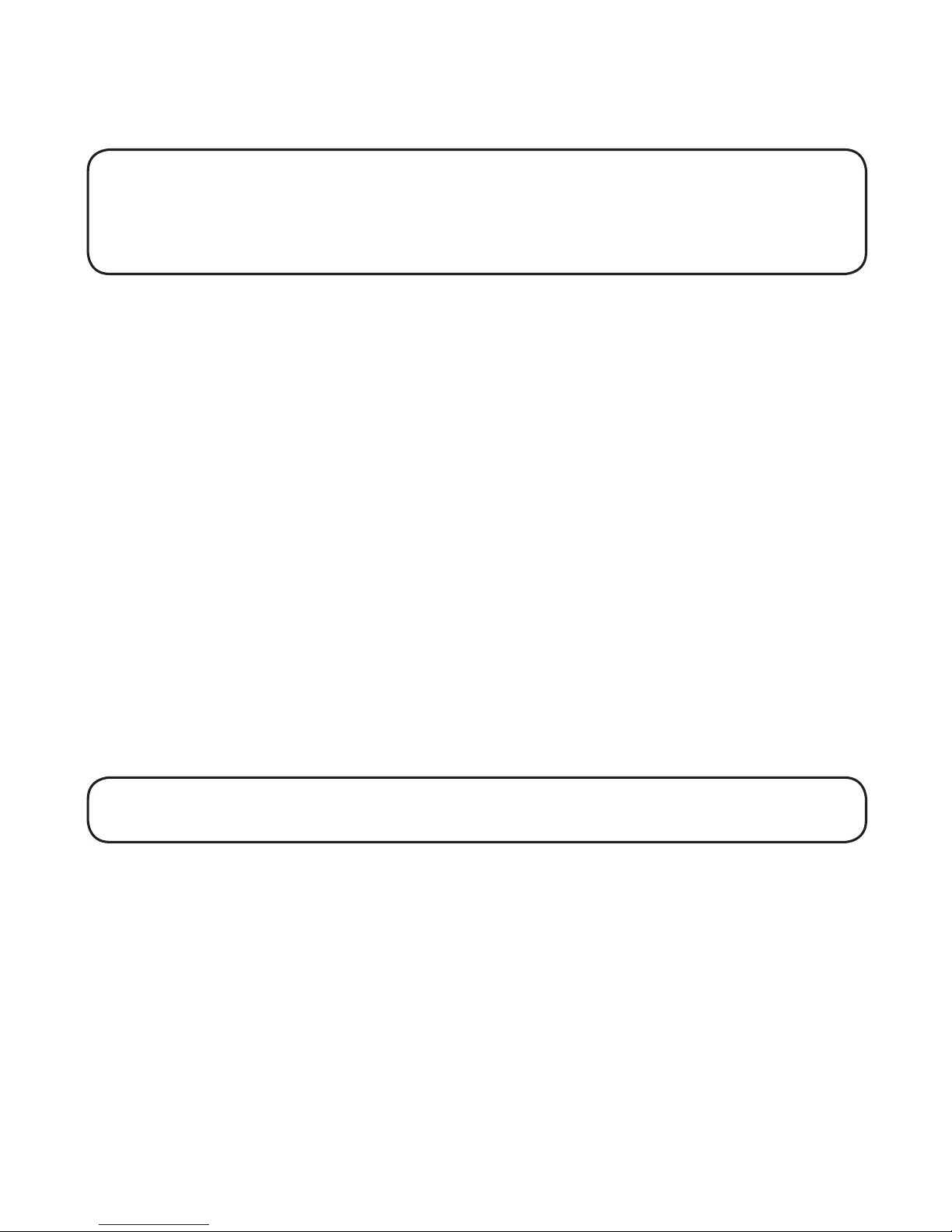
17
l) Message counter has SP on the display - Spanish is selected as the
current voice prompt during language selection.
NOTE: While the messages are playing, the message counter will display the
messages in the order they were received.
NOTE: The maximum recording time for each message is 3 minutes and the
total recording time of this unit is 20 minutes.
Leaving A Message
1. After the answerer gets the line and plays the outgoing announcement,
the caller can enter the mailbox number (1, 2 or 3) during the play
of outgoing announcement or within the 2 seconds after the end of
outgoing announcement and then leave a message in that specific
mailbox.
2. If there is no entry of mailbox number during that period, then your
message will be left in the default mailbox 1.
Screening Calls
1. When the answering machine answers the call, listen at the base while
the caller leaves a message (to determine who is calling) or press
SELECT on the handset to listen on the earpiece.
2. To speak to the caller, press the SPEAKER button on the base or pick up
the handset, and press the TALK/END/call back or SPKR buttons.
The answering system automatically stops recording when you activate the
handset or pick up an extension phone.
TIP: Make sure the volume on the base is set loud enough to hear your
incoming calls.
Mailbox Indicator
The mailbox button/indicators inform you of messages for each individual
mailbox and whether they are new or old.
• Mailbox button/indicator is on; stored messages.
• Mailbox button/indicator is off; no messages.
• Mailbox button/indicator is flashing; new messages.
Page 18
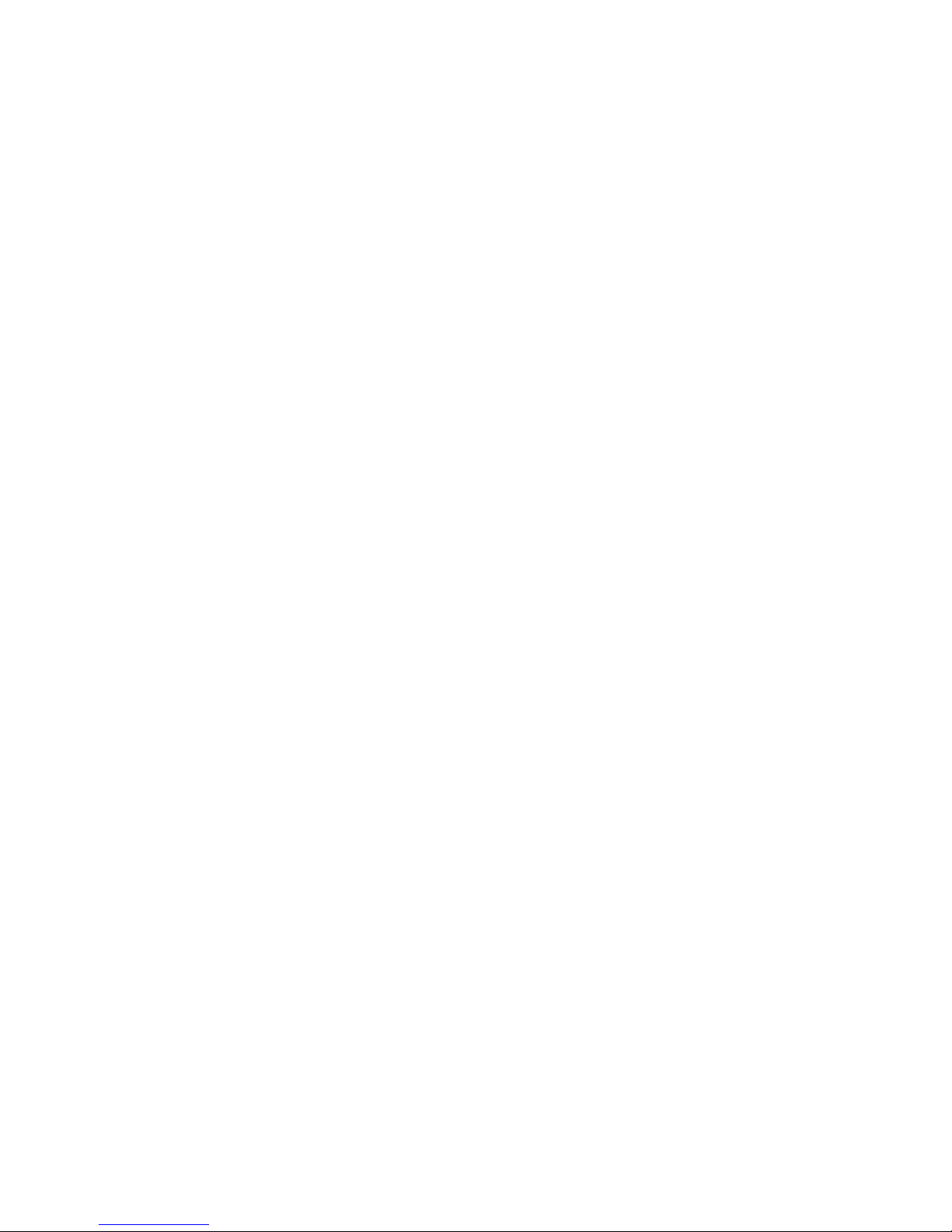
18
Message Playback
The message counter and the base mailbox button/indicators (play/stop 1,
2 or 3) let you know when you have message(s) or new message(s). To play
the messages, press the corresponding play/stop 1, 2 or 3 button.
While a message is playing, you may do the following:
• Press th
e corresponding play/stop 1, 2, or 3 button to stop the message
playback.
• Press and release the review button to restart the current message.
• Press and release the review button twice to go to the previous message.
• Press and release the skip button to go to the next message.
• Press the del button to
erase the current message.
Memory Full
When the answering system memory is full, the system answers after 10
rings. You should erase some messages so the answering system may
record new messages.
Erasing Messages
You may erase messages in the following three ways:
To erase a message while it is playing
1. Press and release the respective mailbox button (play/stop 1 or play/stop
2 or play/stop 3)
2. Press review and skip button to select and play the message you want to
erase.
3. Press the del button, the current message is erased, and the next
message plays.
To erase all previously played Messages in a mailbox
1. Make sure the phone is OFF (not in talk mode)
2. Press the del button, the answerer will announce “TO ERASE
MESSAGES, PRESS MAILBOX
.”
3. Press the mailbox button (play/stop 1 or play/stop 2 or play/stop 3).
4. The answerer will announce “ALL MESSAGES ERASED MAILBOX X
“.
Page 19
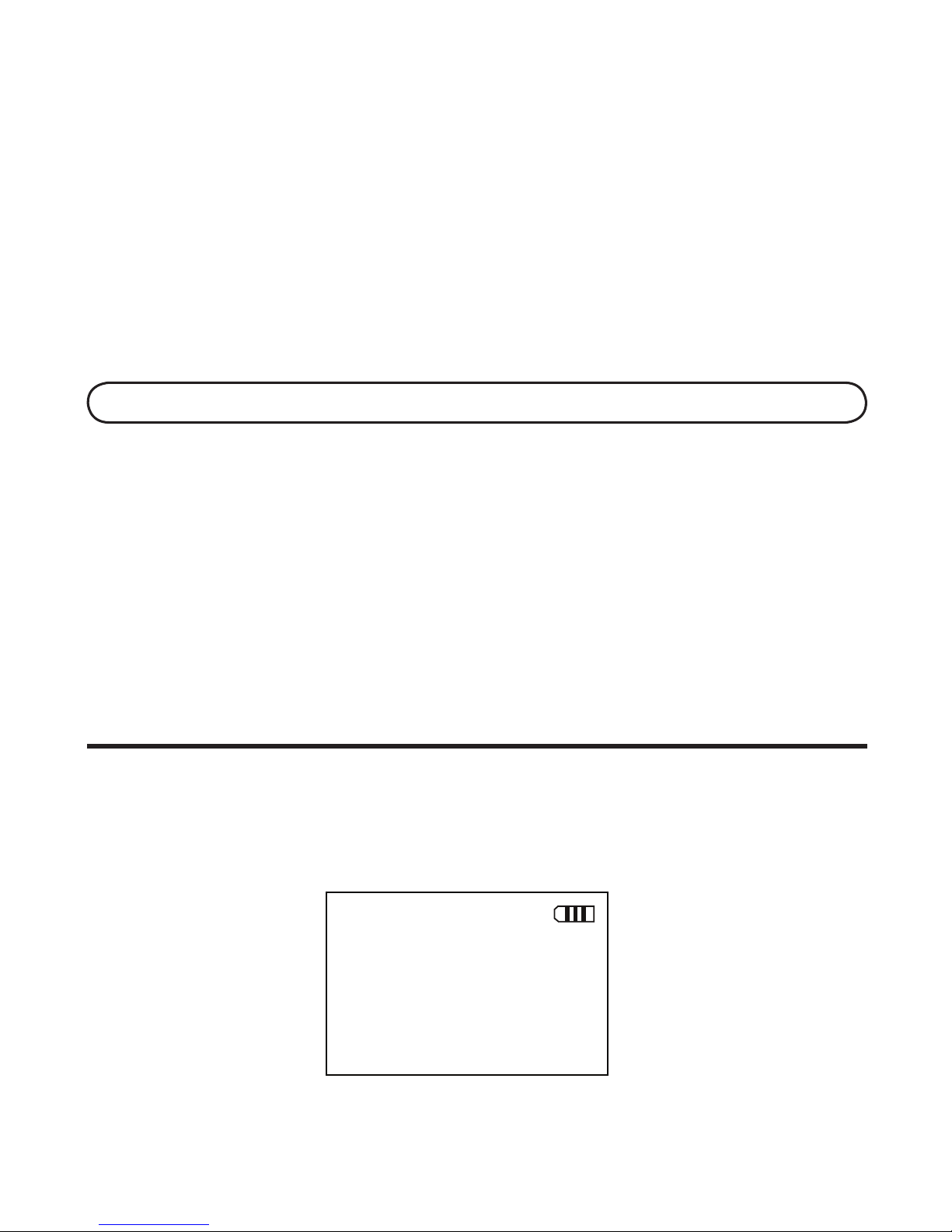
19
To erase a message from the handset:
1. Press the MENU button on the handset.
2. Use the ( or ) buttons to select ANSWERER and press SELECT to
enter the menu.
3. Use the touch tone pad or the or buttons to select 1 REMOTE
ACCESS. Press SELECT to confirm.
4. Press the key 2 (play/stop) followed by the mailbox number on the
handset. (e.g. Press key 2 and then key 3 to play messages in mailbox 3.)
5. Press key 0 (erase) on the handset to erase a message during playback.
NOTE: Erased messages cannot be restored.
Leaving a Memo
Use the memo feature to leave a message.
1. Press the memo/conference button and it will announce “TO RECORD,
PRESS AND HOLD MAILBOX.
”
2. Press and hold the play/stop 1, 2, or 3 button. You must hold the button
until you finish recording the memo.
3. Begin speaking after it announces “RECORD MESSAGE.
”
4. Release the mailbox button when finished.
Telephone Set Up
Programming the Handset
Standby Screen
The handset displays the handset number (or handset name), time and
battery charge.
HANDSET 1
11:30
AM
Page 20
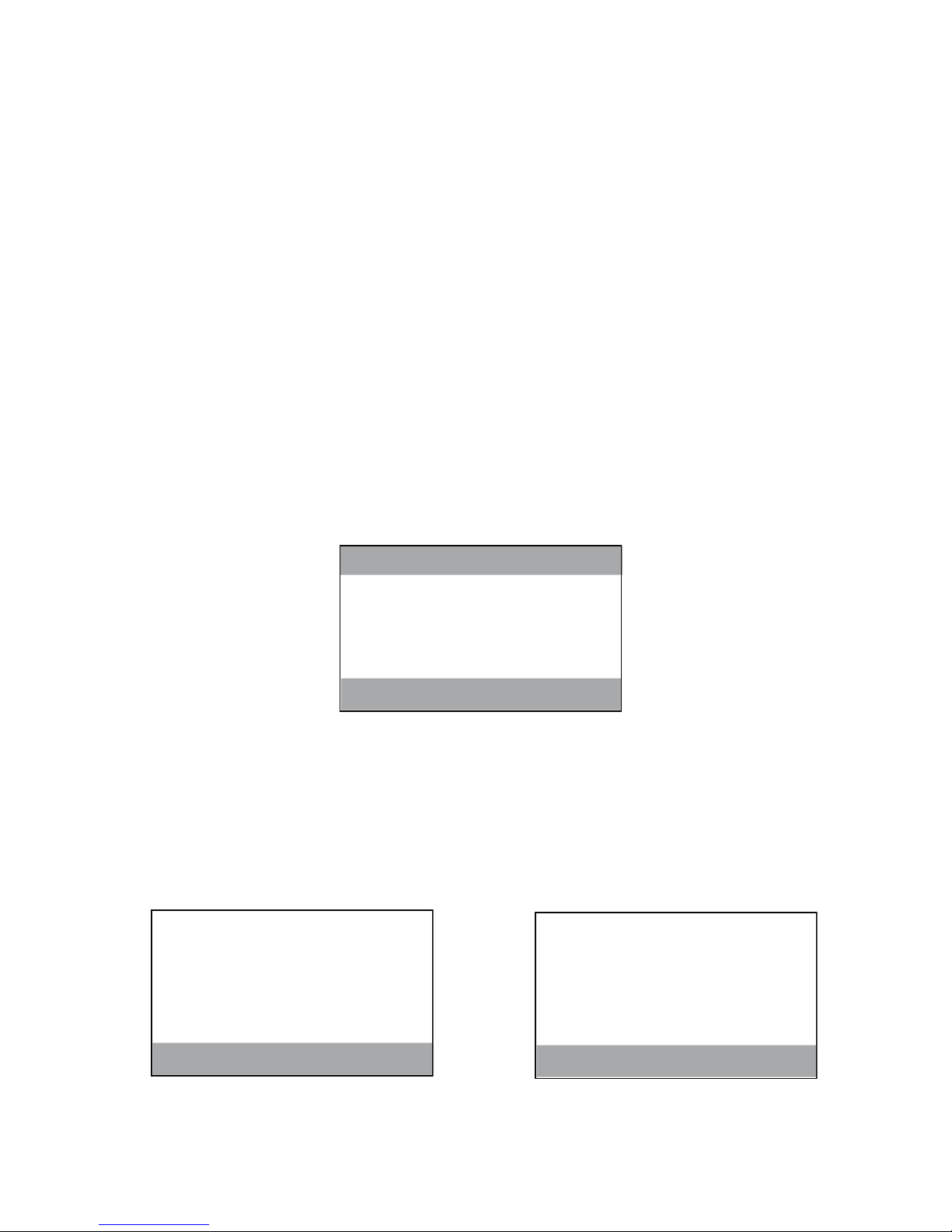
20
Programming Functions
The system uses a menu structure to give you access to all of the builtin features. You may program the following items in main menu: Room
Monitor, Answerer, Display Setting, Phone Setting and Sound Setting.
During programming, you may press the *exit button at any time to exit
and keep the previous setting.
Room Monitor
(This is only applicable with Model 21009 optional handset)
1. Make sure your phone is
OFF (not in talk mode).
2. Press the MENU button to go to the main menu.
3. Press the or buttons to scroll to ROOM MONITOR.
4. Press the SELECT button and all the registered handset numbers or
handset names show on the display.
5. Use the or buttons or the touch tone pad on the handset to select
the desired handset.
6. Press the SELECT button to confirm.
7. If handset 1 is the room monitoring initiator, the following displays will
be shown.
Handset 1 (initiator) Handset 4 (STEVE LEE) being
monitored
2 HANDSET 2
3 HANDSET
3
4 STEVE LEE
ROOM MONITOR
ROOM MONITOR
STEVE LEE
HANDSET
1
ROOM MONITOR
FROM
HANDSET
1
STEVE LEE
Page 21
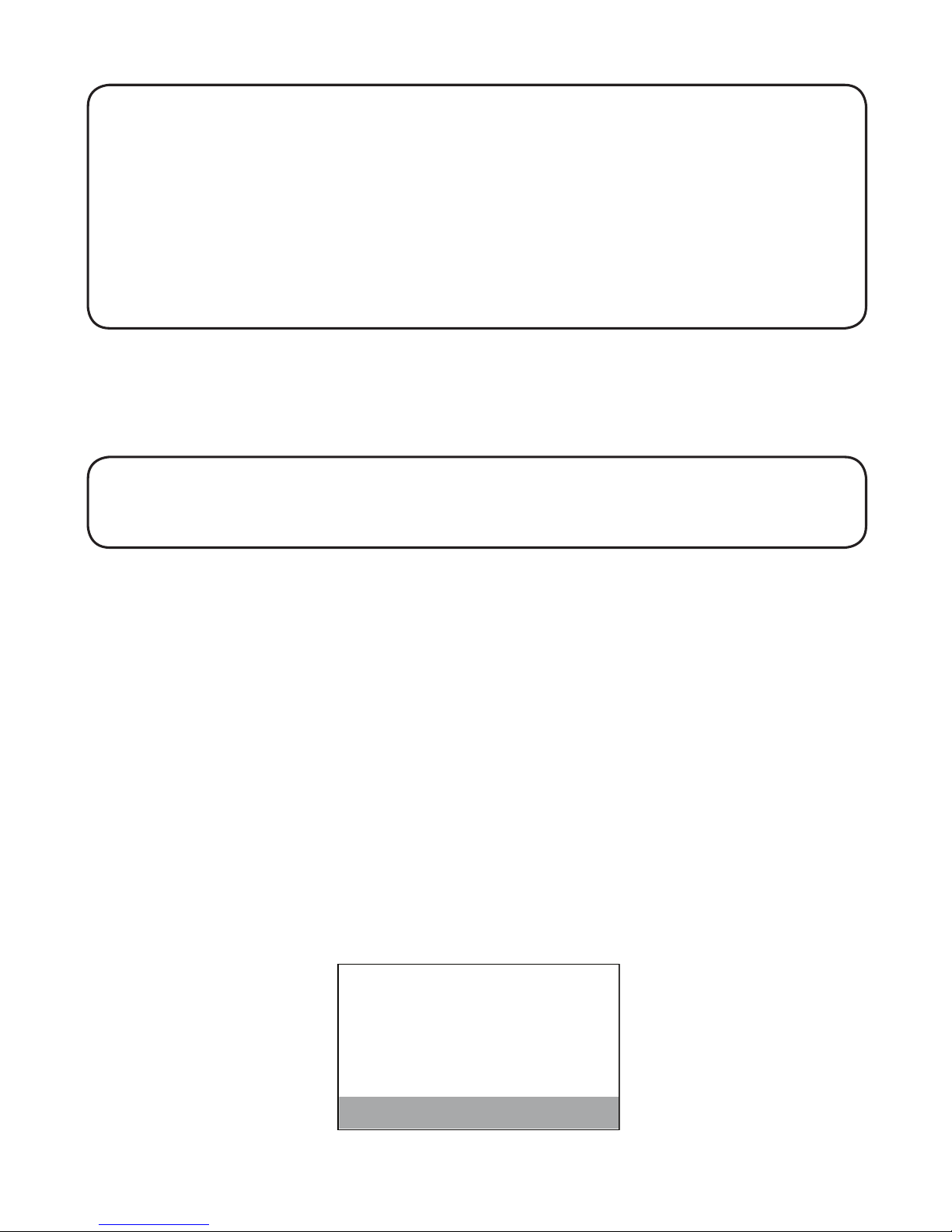
21
NOTE: If handsets have been named, then the name will be displayed on the
LCD instead of handset numbers.
NOTE: During the room monitoring, it will emit a beep tone if there are
incoming calls. You may press the TALK/END/call back button or SPKR
button to answer the call and quit the room monitor mode.
NOTE: While in room monitoring mode, the initiating handset can listen with
the handset speakerphone by pressing the SPKR button once. Switch back to
the earpiece by pressing TALK/END/call back button once. Press the *exit
button to end room monitoring.
Answerer
You may program the following items:
Security Code and Ring to Answer
NOTE: Programming for security code and ring to answer features, can only
be done with the 21098A handset, these functions cannot be programmed
using the optional 21009A handsets.
Security code (for answering machine)
You can access the answering system from a tone dialing telephone in
another (remote) location. The security code is required for remote access,
and it prevents unauthorized access to your answering system.
1. Make sure your phone is OFF (not in talk mode).
2. Press the MENU button to go to the main menu.
3. Use the or buttons to scroll to ANSWERER.
4. Press the SELECT button to confirm.
5. Use the or buttons or touch tone pad to scroll to 2 SECURITY CODE.
6. Press the SELECT button to enter the menu. SECURITY CODE shows on
the display.
1 2
3
SECURITY CODE
Page 22
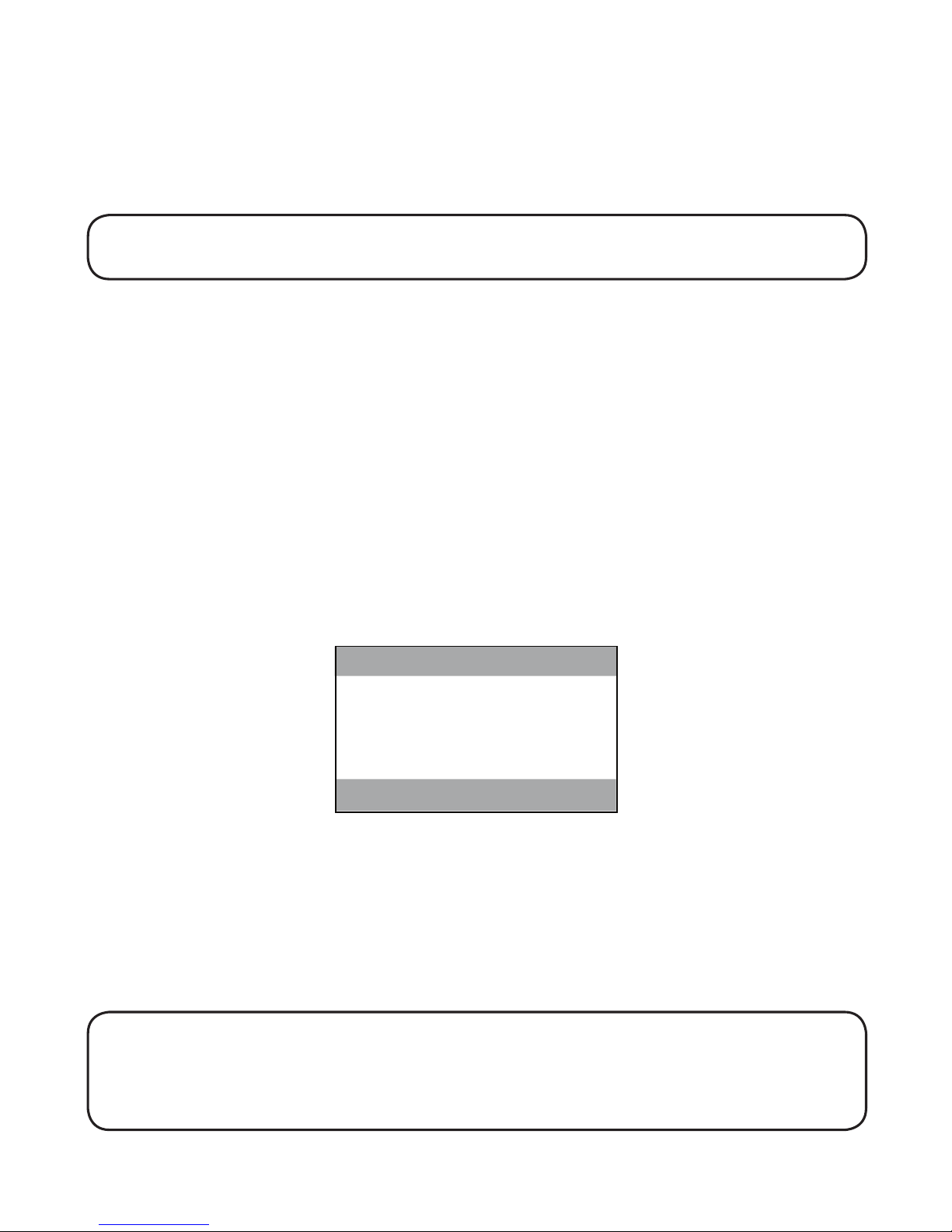
22
7. Use the touch tone pad to enter your new 3-digit security code. The
default setting is 123.
8. Press the SELECT button to save your selection. You will hear a
confirmation tone.
NOTE: If you make a mistake, key in the digits again or press the flash/delete
button to erase all and re-enter.
Ring to Answer (for answering machine)
This feature lets you select the number of times you want the phone to ring
before the answering system answers a call.
1. Make sure your phone is OFF (not in talk mode).
2. Press the MENU button to go to the main menu.
3. Use the or buttons to scroll to ANSWERER.
4. Press the SELECT button to confirm.
5. Use the or buttons or touch tone pad to scroll to 3 RING TO
ANSWER.
6. Press the SELECT button to enter the menu.
7. Use the touch tone pad or the or buttons to scroll to your selection.
The default setting is 5 RINGS.
8. Press the SELECT button to save your selection. You will hear a
confirmation tone.
NOTE: If you select Toll Saver (TS) the unit answers after the 3rd ring if there
are NEW messages, OR the unit answers after the 5th ring if there are NO new
messages. This allows user to access their answerer from another location and
then hang up after 4 rings to save long distance charges.
1 TOLL SAVER
3 3 RINGS
4 4 RINGS
5 5 RINGS
6 6 RINGS
RINGS TO ANSWER
Page 23
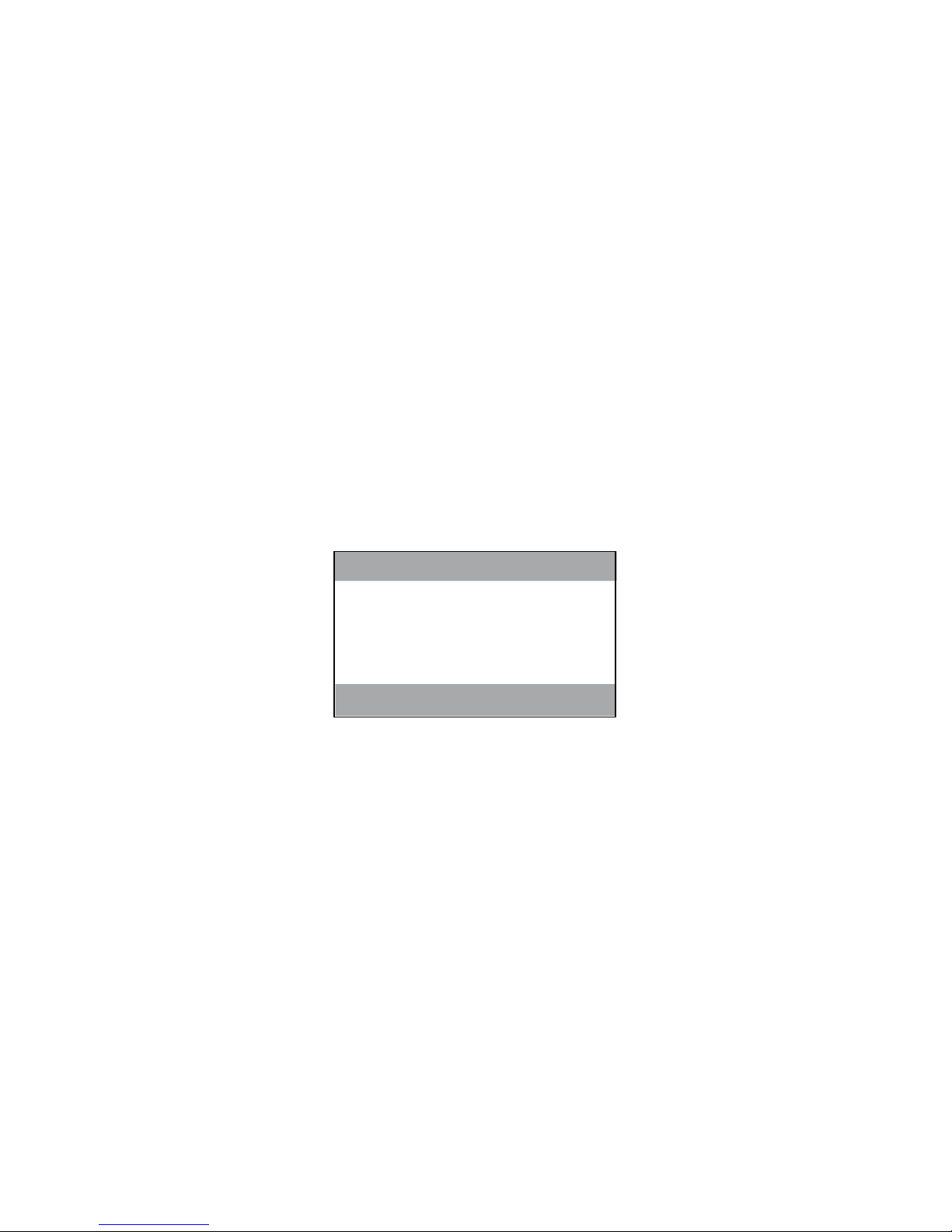
23
Phone Setting
You may program the following items:
Language, Area Code, Handset Name, Registration, Deregistration and
Default Setting.
Language
1. Make sure your phone is OFF (not in talk mode).
2. Press the MENU button to go to the main menu.
3. Press the or buttons to scroll to PHONE SETTING.
4. Press the SELECT button to confirm.
5. Use the or buttons or touch tone pad to scroll to 1 LANGUAGE
menu.
6. Press the SELECT button to enter the menu. SET LANGUAGE shows on
the display.
7. Use the touch tone pad on the handset to select 1 for ENGLISH, 2 for
FRENCH or 3 for SPANISH or use the or buttons to scroll to the
desired language. The default setting is 1 ENGLISH.
8. Press the SELECT button to save your selection. You will hear a
confirmation tone.
Area Code
1. Make sure your phone is OFF (not in talk mode).
2. Press the MENU button to go to the main menu.
3. Use the
or buttons to scroll to PHONE SETTING.
4. Press the SELECT button to confirm.
1 ENGLISH
2 FRANCAIS
3 ESPANOL
SET LANGUAGE
Page 24
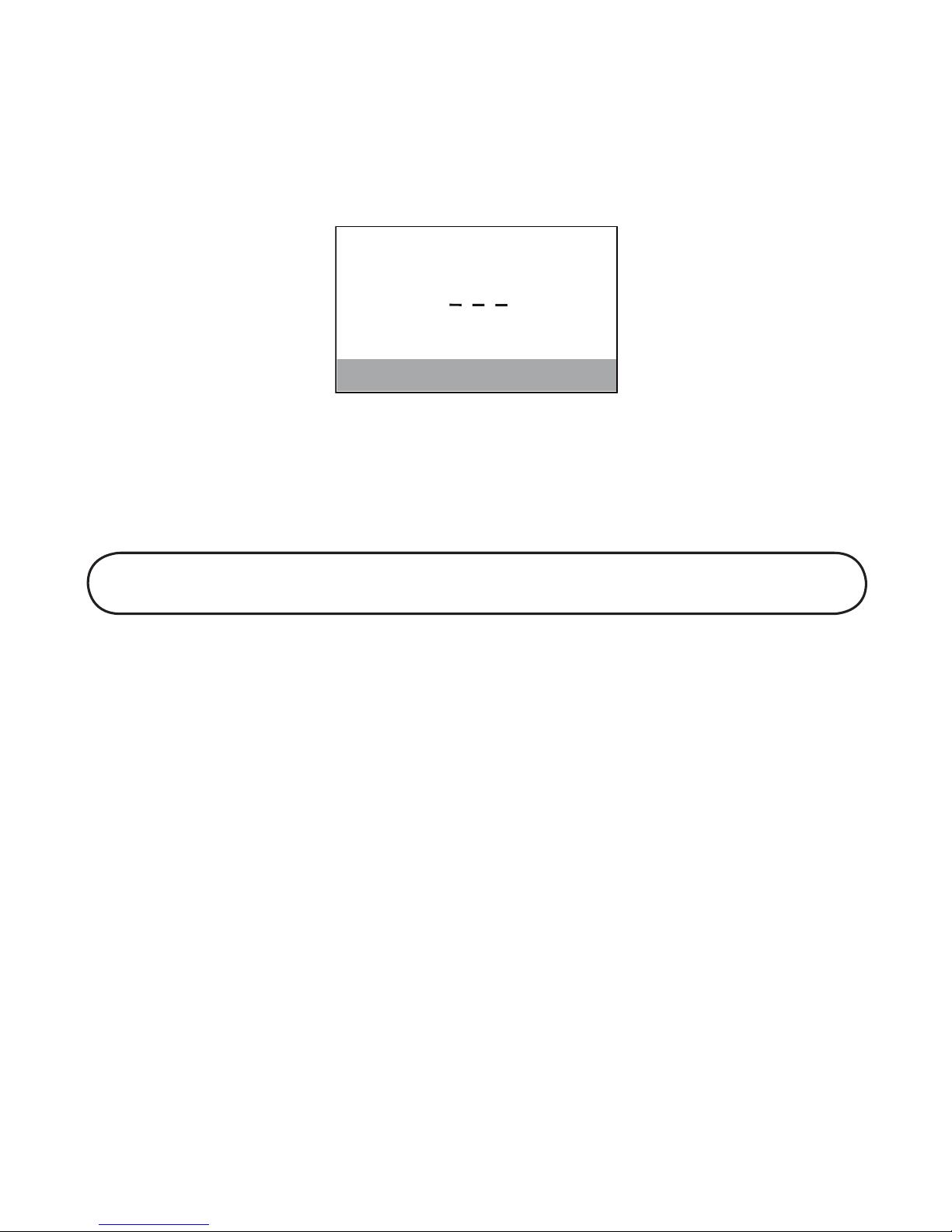
24
5. Use the or buttons or touch tone pad to scroll to 2 AREA CODE
menu.
6. Press the SELECT button to enter the menu. SET AREA CODE
shows on
the display.
7. Use the touch tone pad to enter your 3 digit area code. “- - -” is the
default setting.
8. Press the SELECT button to save your selection. You will hear a
confirmation tone.
NOTE: To restore the default setting to - - -, press and release the flash/delete
button when “SET AREA CODE” shows on the display.
Registration
This setting may be made with the expandable handsets. Your handset is
pre-registered and ready to use. It is not recommended that handset be
registered again unless absolutely necessary.
1. Make sure your phone is OFF (not in talk mode).
2. Press the MENU button to go to the main menu.
3. Use the
or buttons to scroll to PHONE SETTING.
4. Press the SELECT button to confirm.
5. Use the or buttons or touch tone pad to scroll to 3 REGISTRATION
menu.
6. Press the SELECT button to enter the menu. REGISTRATION shows on
the display.
_ _
_
SET AREA CODE
Page 25
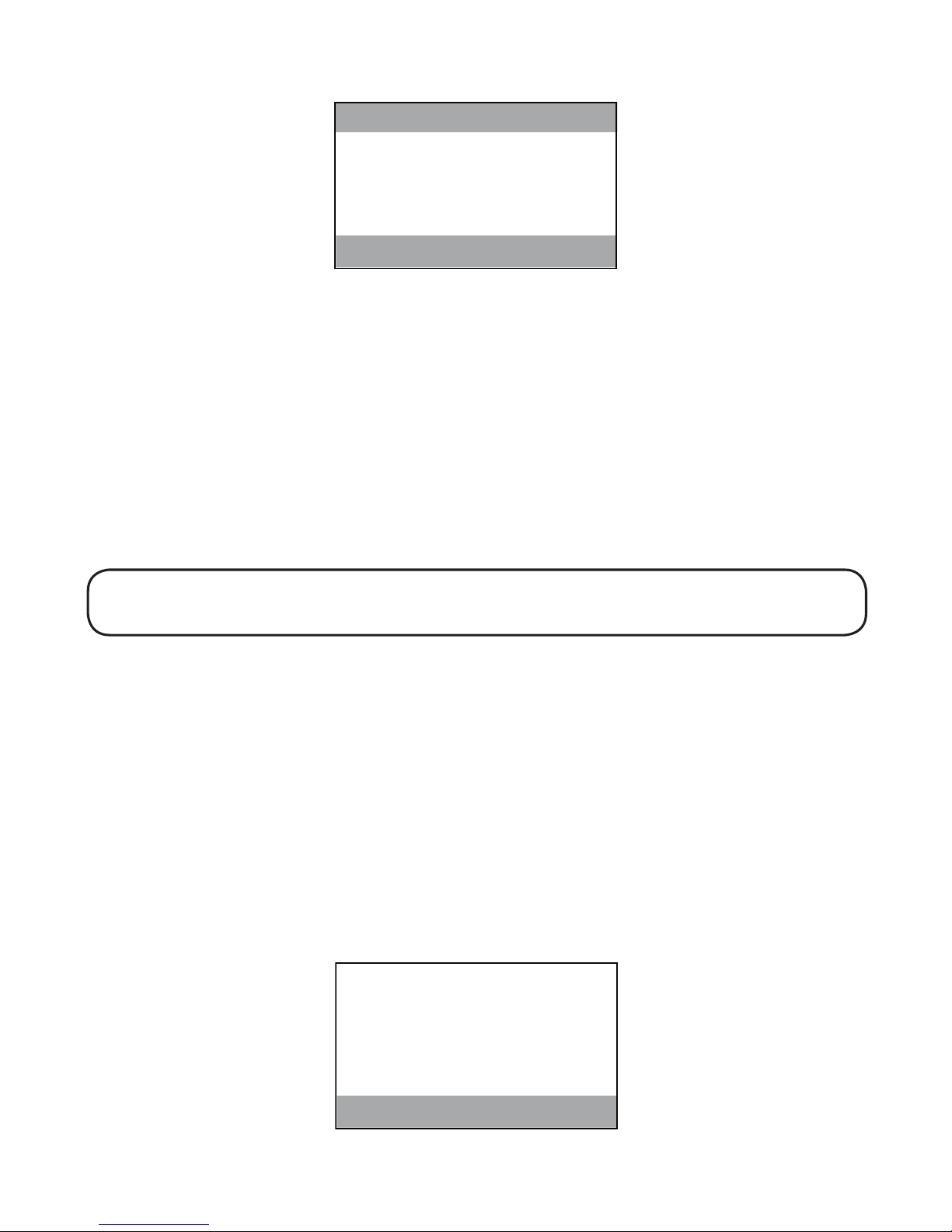
25
7. Use the touch tone pad on the handset to select 1 for NO or 2 for YES or
use the or buttons to scroll to 1 for NO or 2 for YES. The default is 1
NO.
8. If you select 2 YES, press the SELECT button to confirm your selection.
HOLD BASE PAGE WAIT FOR BEEP shows on the display.
9. Press and hold the PAGE/INT button on base unit until you hear a long
tone at the handset. HANDSET X REGISTERED shows in the handset
display, where X is the handset number. You will hear a confirmation
tone.
NOTE: After you have registered one handset, wait 10 seconds before
registering another handset to ensure successful registration.
Handset Name
1. Make sure your phone is OFF (not in talk mode).
2. Press the MENU button to go to the main menu.
3. Use the
or buttons to scroll to PHONE SETTING.
4. Press the SELECT button to confirm.
5. Use the
or buttons or touch tone pad to scroll to 4 HANDSET NAME
menu.
6. Press the SELECT button to enter the menu. HANDSET NAME shows on
the display.
REGISTRATION
1 NO
2 YES
RAYMOND
HANDSET NAME
Page 26
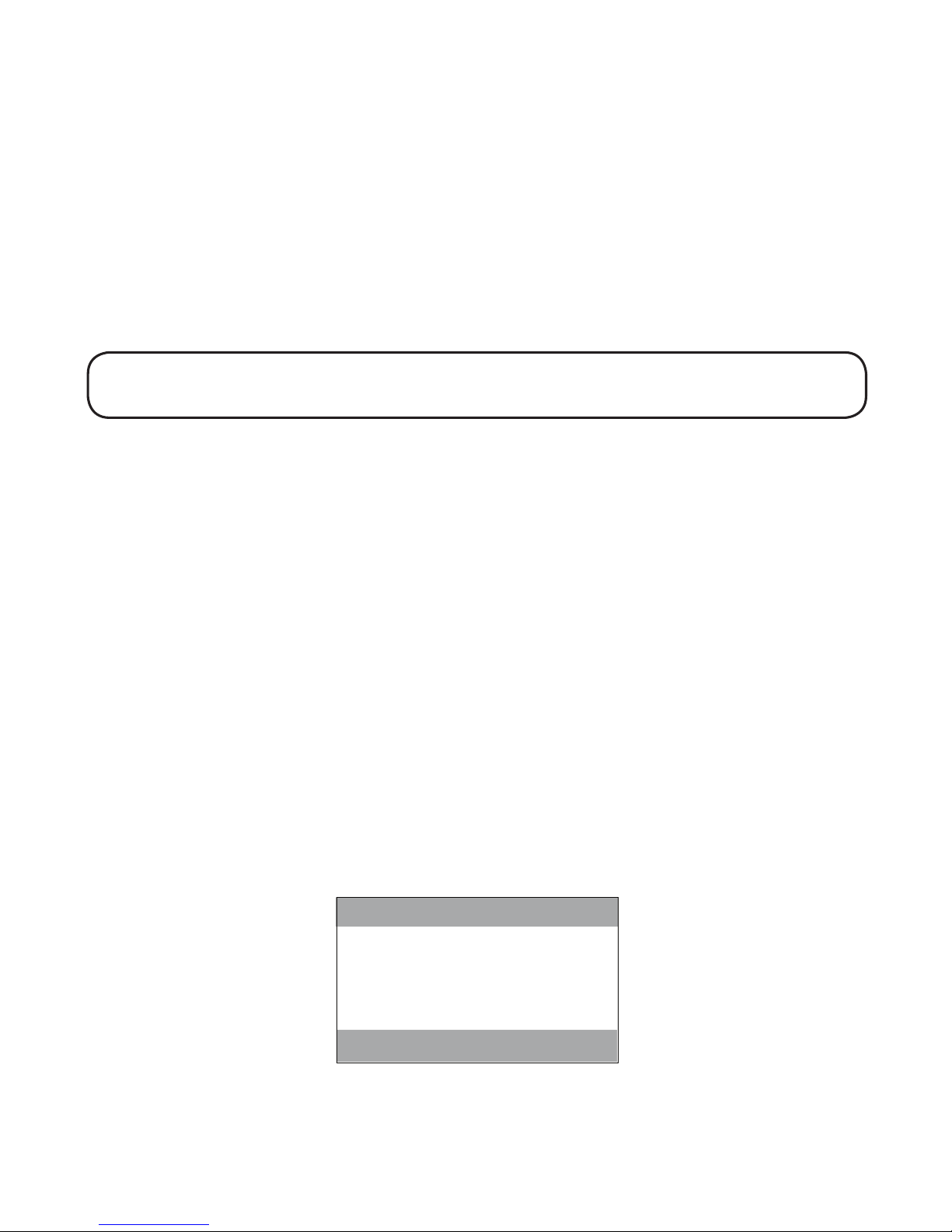
26
7. Use the touch tone pad to enter a name (up to 15 characters). More than
one letter is stored in each of the number keys. For example, to enter Bill
Smith, press the 2 key twice for the letter B. Press the 4 key 3 times for
the letter I. Press the 5 key 3 times for the letter L. Wait for 1 second, press
the 5 key 3 times for the second letter L, and press the 1 key to insert a
space between the first and last name. Press the 7 key 4 times for the
letter S; press the 6 key once for the letter M; press the 4 key 3 times for
the letter I. Press the 8 key for the letter T; press the 4 key twice for the
letter H.
NOTE: If you make a mistake, use the flash/delete button to backspace and
delete one character at a time.
8. Press the SELECT button to save your name. You will hear a confirmation
tone.
Deregistration
Deregistration cancels registration. During the de-registration process, keep
the handset near the base.
1. Make sure your phone is OFF (not in talk mode).
2. Press the MENU button to go to the main menu.
3. Use the or buttons to scroll to PHONE SETTING.
4. Press the SELECT button to confirm.
5. Use the or buttons or touch tone pad to scroll to 5
DEREGISTRATION menu.
6. Press the SELECT button to enter the menu. DEREGISTRATION shows on
the display.
1 NO
2 YES
DEREGISTRATION
Page 27
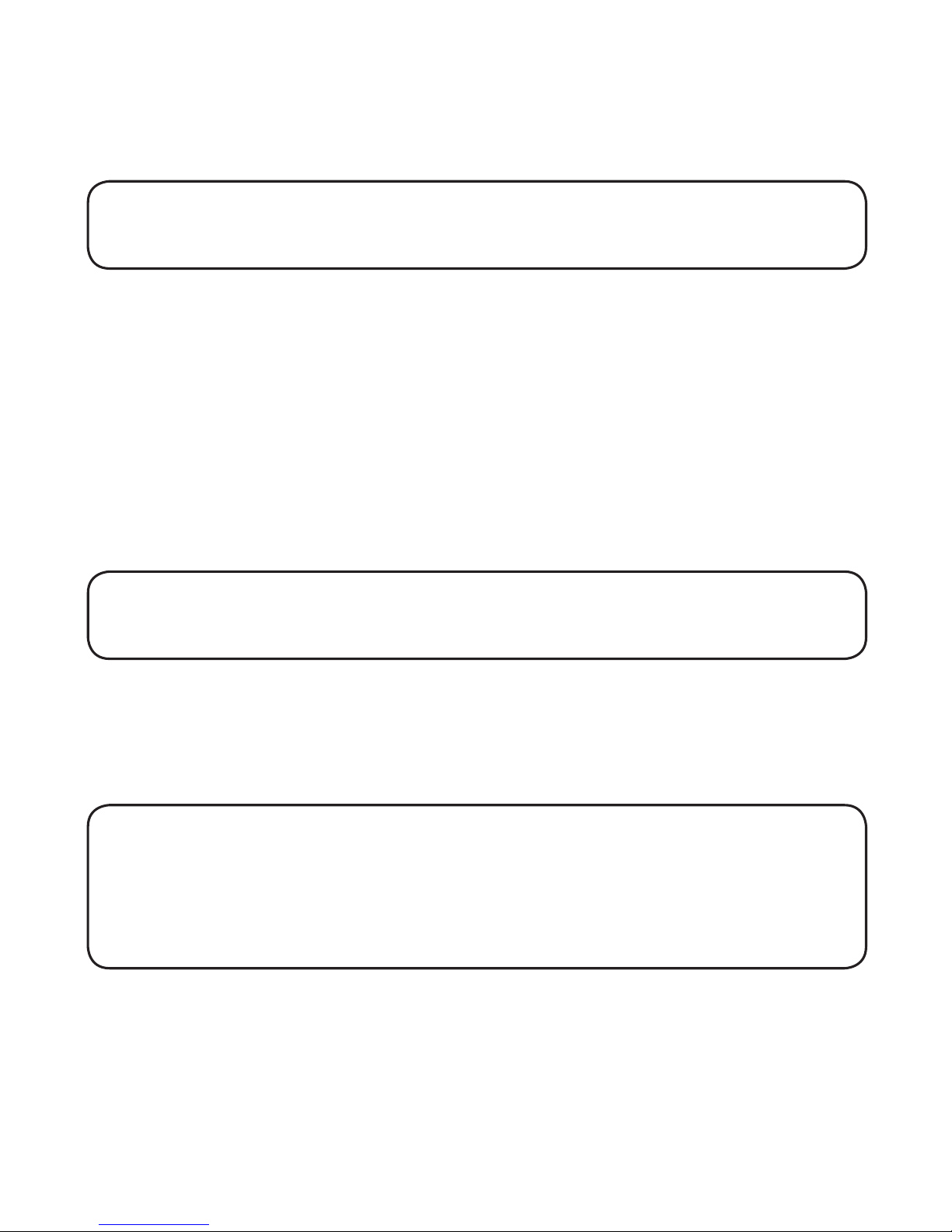
27
7. Use the touch tone pad on the handset to select 1 for NO or 2 for YES or
use the or buttons to scroll to 1 NO or 2 YES. The default setting is 1
NO.
WARNING: It is not recommended that a handset be de-registered unless
absolutely necessary because once a handset is de-registered, that handset’s
telephone features cannot be used until the handset is re-registered.
8. Select NO, if you don’t want to deregister.
9. If you select 2 YES
, press the SELECT button and the MOVE NEAR TO
BASE display for 2 seconds, then 1 NO 2 YES shows on the display.
10. Use the touch tone pad on handset to select 1 for NO or 2 for YES or use
or button to scroll to 1 NO or 2 YES. The default is 1 NO.
11. If you select YES, press the SELECT button to confirm. DE-REGISTER....
shows on the display followed by a confirmation tone. Then HANDSET
X DEREGISTRATED shows on the display to confirm the handset is
deregistered.
NOTE: When you complete the deregistration process, “HANDSET NEEDS
REGISTRATION” shows on the display. To use the handset, you must register
the handset.
Global De-Registration
If one or more handsets becomes lost, you should de-register all handsets
to ensure proper system operation. Follow the steps below to deregister all
handsets at the same time.
WARNING: It is not recommended that a handset be de-registered unless
absolutely necessary because once a handset is de-registered, that handset’s
telephone features cannot be used until the handset is re-registered.
NOTE: Before starting global de-registration procedure, let all handsets sit
idle for 20 seconds.
1. Press and hold the PAGE/INT button on the base until the in use/charging
indicator on the base flashes.
2. Press and hold the PAGE/INT button on the base again until the in use/
charging indicator on the base flashes rapidly.
Page 28

28
3. Press and release the PAGE/INT button on the base once. All handsets
are de-registered and HANDSET NEEDS REGISTRATION shows on the
display.
Default Setting
1. Make sure your phone is OFF (not in talk mode).
2. Press the MENU button to go to the main menu.
3. Use the or buttons to scroll to PHONE SETTING.
4. Press the SELECT button to confirm.
5. Use the or buttons or touch tone pad to scroll to 6 DEFAULT
SETTING menu.
6. Press the SELECT button to enter the menu. DEFAULT SETTING shows on
the display.
7. Use the touch tone pad on handset to select 1 for NO or 2 for YES or use
or buttons to scroll to 1 NO or 2 YES. The default is 1 NO.
NOTE: If you choose “YES” all the settings in the programmable menu are
returned to factory default setting.
8. Press the SELECT button to save your selection. You will hear a
confirmation tone.
Display Setting
You may program the following items: Wallpaper, Color Scheme and Set
Contrast
NOTE: Wallpaper, Color Scheme and Set Contrast features can ONLY be done
with the 21098A Handset. These functions cannot be programmed using the
optional 21009A handsets.
1 NO
2 YES
DEFAULT SETTING
Page 29
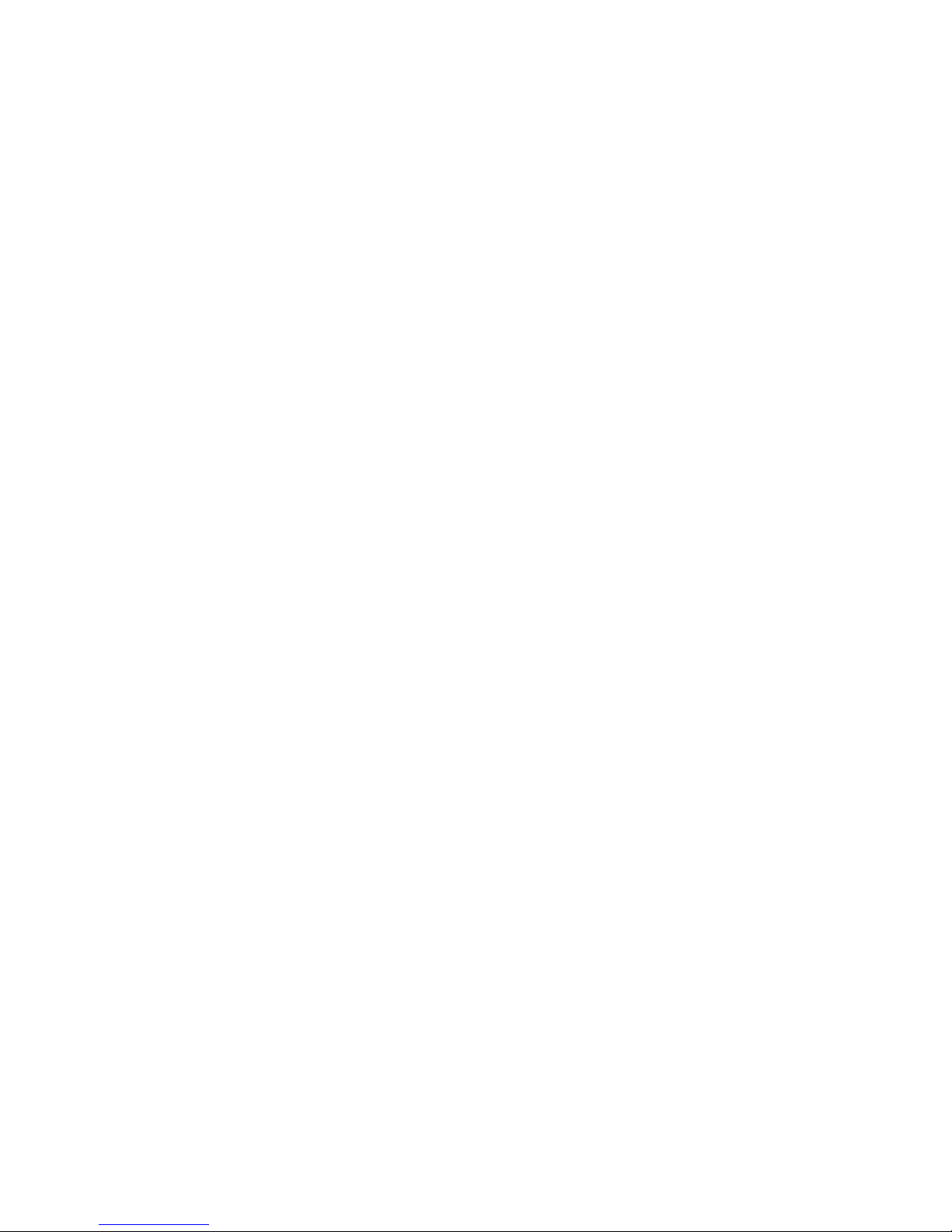
29
Wallpaper
You may choose from ten different wallpapers.
1. Make sure your phone is
OFF (not in talk mode).
2. Press the MENU button to go to the main menu.
3. Use the or buttons to scroll to DISPLAY SETTING.
4. Press the SELECT button to confirm.
5. Use the or buttons or touch tone pad to scroll to 1 WALLPAPER
menu.
6. Press the SELECT button to access the wallpaper menu.
7. Use the or buttons to scroll to the desired wallpaper.
8. Press the SELECT button to save your selection. You will hear a
confirmation tone.
Color Scheme
This feature allows you change the background color and the color of the
highlighter.
1. Make sure your phone is OFF (not in talk mode).
2. Press the MENU button to go to the main menu.
3. Use the or buttons to scroll to DISPLAY SETTING.
4. Press the SELECT button to confirm.
5. Use the
or buttons or touch tone pad to scroll to 2 COLOR SCHEME
menu.
6. Press the SELECT button to enter the menu. COLOR SCHEME
shows on
the display.
Page 30
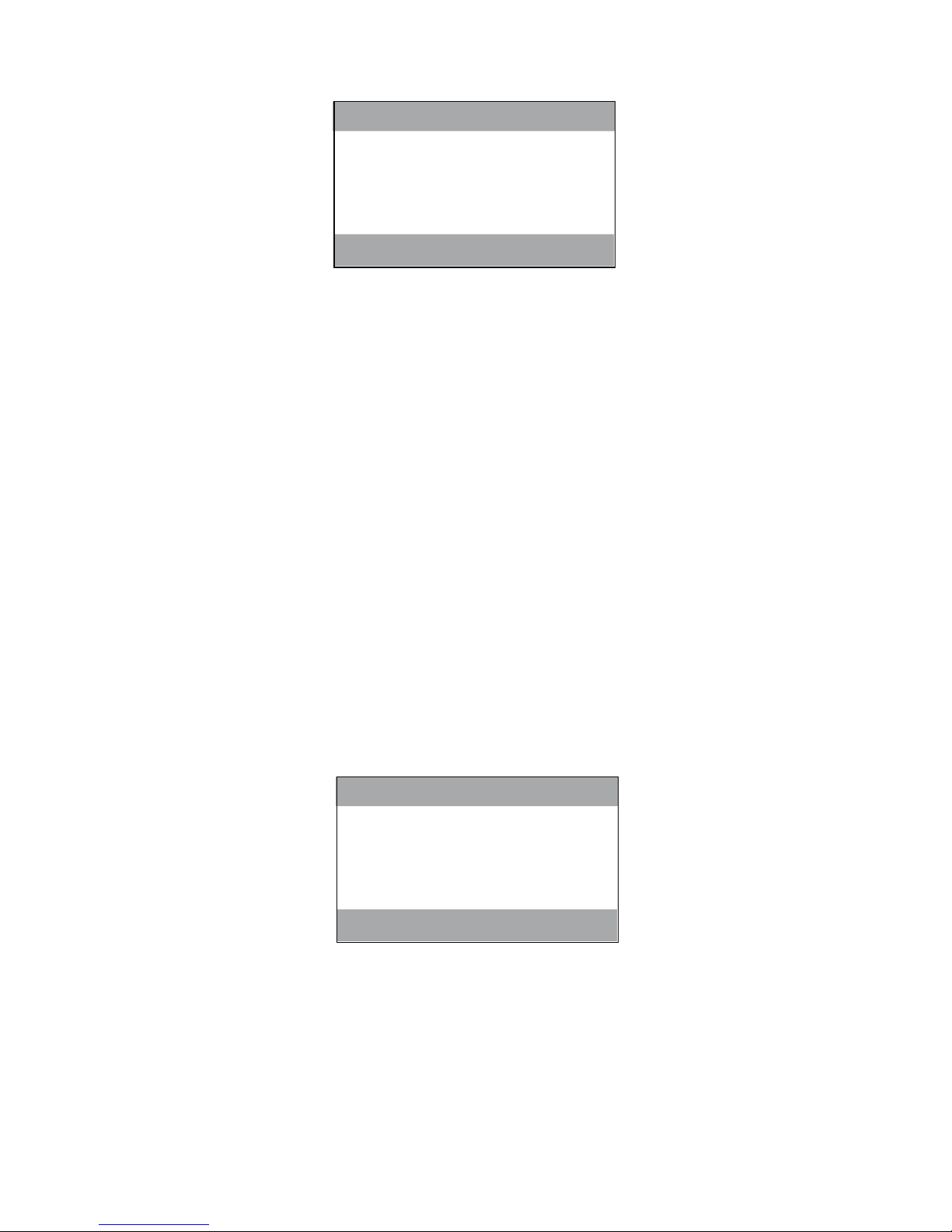
30
7. Use the or buttons to scroll to 1 BLUE, 2 GREEN, 3 RED, 4 YELLOW,
or use the touch tone pad to select the desired color scheme. The default
setting is 2 GREEN.
8. Press the SELECT button to save your selection. You will hear a
confirmation tone.
Set The Contrast
1. Make sure your phone is OFF (not in talk mode).
2. Press the MENU button to go to the main menu.
3. Use the or buttons to scroll to DISPLAY SETTING.
4. Press the SELECT button to confirm.
5. Use the or buttons or touch tone pad to scroll to 3 SET CONTRAST
menu.
6. Press the SELECT button to enter the menu. SET CONTRAST shows on
the display.
7. Use the
or buttons or touch tone pad to select 1, 2 or 3. The default
setting is 2.
8. Press the SELECT button to save your selection. You will hear a
confirmation tone.
1 BLUE
2 GREEN
3 RED
4 YELLOW
COLOR SCHEME
A B C D E
1 *2 3
SET CONTRAST
Page 31

31
Sound Setting
You may program the following items:
Ringer Volume, Ringer Tone and Key Tone.
Ringer Volume
1. Make sure your phone is OFF (not in talk mode).
2. Press the MENU button to go to the main menu.
3. Use the or buttons to scroll to SOUND SETTING.
4. Press the SELECT button to confirm.
5. Use the or buttons or touch tone pad to scroll to 1 RINGER VOLUME
menu.
6. Press the SELECT button to enter the menu. RINGER VOLUME
shows on
the display.
7. Use the
or buttons to scroll to select 1 HIGH, 2 LOW or 3 OFF, or
use the touch tone pad to select the desired ringer volume. The default
setting is 2 LOW.
8. Press the SELECT button to save your selection. You will hear a
confirmation tone.
NOTE: If you turn the ringer OFF, the ringer off icon shows on the display.
Ringer Tone
1. Make sure your phone is OFF (not in talk mode).
2. Press the MENU button to go to the main menu.
3. Use the or buttons to scroll to SOUND SETTING.
1 HIGH
2 LOW
3 OFF
RINGER VOLUME
Page 32

32
4. Press the SELECT button to confirm.
5. Use the
or buttons or touch tone pad to scroll to 2 RINGER TONE
menu.
6. Press the SELECT button to enter the menu.
SET RINGER TONE shows on
the display.
7. Use the
or buttons to scroll to the desired setting. You will hear a
sample of the ringer tone you select. The default setting is 1 TONE 1.
8. Press the SELECT button to save your selection. You will hear a
confirmation tone.
NOTE: Numbers 1 through 10 are for dual tone ringer tone and 11 through
20 are for melodies.
Key Tone
1. Make sure your phone is OFF (not in talk mode).
2. Press the MENU button to go to the main menu.
3. Use the or buttons to scroll to SOUND SETTING.
4. Press the SELECT button to confirm.
5. Use the or buttons or touch tone pad to scroll to 3 KEY TONE menu.
6. Press the SELECT button to enter the menu. SET KEY TONE
shows on the
display.
19 MELODY 9
20 MELODY 10
1 TONE
1
2 TONE
2
SET RINGER TONE
Page 33

33
7. Use the touch-tone pad on the handset to select 1 for ON or 2 for OFF or
use the or buttons. The default is 1 ON.
8. Press the SELECT button to save your selection. You will hear a
confirmation tone.
Telephone Operation
Charge Indicator
When the in use/charging indicator on the base is lit, the handset is correctly
seated in the charging cradle.
Making Calls
1. Pick up the handset, and press the TALK/END/call back button. Listen for a
dial tone.
2. Dial the number you want to call, or dial the number first then press the
TALK/END/call back button.
3. When finished, press the TALK/END/call back button to hang up.
Answering Calls
1. When the phone rings, pick up the handset, and press the TALK/END/
call back button.
2. When finished, press TALK/END/call back to hang up.
NOTE: Adjust the handset volume by pressing the ( or ) buttons during a
call.
Speakerphone Operation
Answering a Call with a Speakerphone
1. When the phone rings, press the SPKR button on the handset or speaker
button on the base.
1 ON
2 OFF
SET KEY TONE
Page 34

34
2. When finished, press the SPKR button or speaker button on the base
again to hang up.
Making A Call with The Speakerphone
1. Press the SPKR button on the handset or speaker button on base. Listen
for a dial tone.
2. Dial the number you want to call, or dial the number first then press the
SPKR button on handset or speaker button on the base.
3. When finished, press the SPKR button on the handset or speaker button
on the base again to hang up.
Call Timer
After you press the TALK/END/call back or SPKR button on the handset, the
built-in call timer shows on the display and counts the length of time of the
call in minutes and seconds.
Pre-Dialing
1. Make sure the phone is OFF (not in talk mode).
2. Enter the telephone number you want to call. The telephone number
shows in the handset display.
3. Press the TALK/END/call back or SPKR buttons on the handset, and the
number automatically dials.
NOTE: You may enter up to 32 pre-dial digits.
NOTE: If you want to delete the pre-dial number you entered, press the flash/
delete button until all of the digits are erased.
Auto Standby
If you place the handset in the cradle while the handset is off the hook
(during a call), the call is automatically disconnected.
Flash/Call Waiting
If you subscribe to the combined Call Waiting Caller ID service from your
local telephone company, you will receive Caller ID information (if available)
on Call Waiting calls. During a phone call, you will hear a beep to indicate
another call is waiting on the line and the Caller ID information for the
waiting call shows on the handset display.
Page 35

35
• To connect to the waiting call, press the flash/delete button on the
handset, or flash button on the base, and your original call is put on hold.
• To switch between the two calls, press the flash/delete button on the
handset, or flash button on the base.
TIP: Don’t press the TALK/END/call back or SPKR button on the handset,
or speaker button on the base to activate a custom calling service, such as call
waiting, or you’ll hang up the phone.
Number Redial
You may quickly redial a number up to 32 digits long.
On the Base
1. Press the speaker button.
2. Press the redial button.
On The Cordless Handset
To quickly redial the last number you dialed:
1. Press the TALK/END/call back or SPKR buttons.
2. Press the redial button.
OR
To quickly choose from any of the last three numbers you dialed:
1. Press the redial button first, then use the or buttons to select the
desired redial number.
2. Press the TALK/END/call back or SPKR buttons. The number dials
automatically.
If you get a busy signal and want to keep dialing the number, press the
redial button to quickly redial the number.
Exit
Press the *exit button to exit a menu function and return to the standby
screen.
Page
The page feature helps you locate a misplaced handset. To send and receive
pages, all handsets must be registered. If your handset is not registered
follow the instructions in the Registration section of this manual.
Page 36

36
IMPORTANT NOTE: The following procedures for the handset can ONLY
be done with a Model 21098A handset. If you are using an optional Model
21009A handset, please refer to the Section “21009A Optional Handset
Additional Instructions” in the latter part of this User’s Guide.
Paging from the Base
1. Make sure the phone is
OFF (not in talk mode).
2. Press PAGE/INT button on the base. P_ shows on the display.
3. Use the touch-tone pad to enter the handset number you want to page.
PX shows in the base display, X is the handset number.
NOTE: Press the 5 key to page all registered handsets.
4. The receiving handset is paged and emits a paging tone. PAGING FROM
BASE shows in the receiving handset’s display.
5. To cancel the page, press the *exit button on the base or handset or
PAGE/INT button on the base. Or you can press the TALK/END/call back
button or the int button on the handset of the receiving handset to enter
intercom mode.
Handset Paging Another Handset
(This is ONLY applicable with the addition of Model 21009A optional
handset)
1. Make sure the phone is OFF (not in talk mode).
2. Press the MENU button to go to the main menu.
3. Use the
or buttons to scroll to INTERCOM.
4. Press the SELECT button to access the intercom menu.
NOTE: You can press the int button to shortcut to the intercom menu.
5. Use the touch-tone pad or the or buttons to select the desired
handset you want to page.
6. Press the SELECT button to confirm. The receiving handset is paged and
emits a paging tone.
7. To cancel the page, press the *exit button, int button or TALK/END/
call back button on the sending handset. Or you can press the TALK/END/
call back button or int button on the receiving handset to enter intercom
mode.
Page 37

37
Handset Paging The Base
1. Make sure the phone is
OFF (not in talk mode).
2. Press the MENU button to go to the main menu.
3. Use the
or buttons to scroll to INTERCOM.
4. Press the SELECT button to access the intercom menu.
NOTE: You can press the int button to shortcut to the intercom menu.
5. Use the touch-tone pad to enter 0 or use the or buttons to select 0
BASE UNIT.
6. Press the SELECT button to confirm. PAGING BASE shows on the display.
7. To cancel the page, press the *exit button, int button or TALK/END/
call back button on the sending handset. Or you can press the speaker
button or PAGE/INT button on the base to enter intercom mode.
Handset Group Page/Global Page
1. Make sure the phone is
OFF (not in talk mode).
2. Press the MENU button to go to the main menu.
3. Use the
or buttons to scroll to INTERCOM.
4. Press the SELECT button to access the intercom menu.
5. Use the touch-tone pad to enter 5 or use the
or buttons to select 5
GLOBAL PAGE.
6. Press the SELECT button to confirm. PAGING ALL
shows on the display.
7. To cancel the page, press the *exit button, TALK/END/call back button or
PAGE /INT button on the sending handset. Or you can press the TALK/
END/call back button or the *exit button on the receiving handset. You can
also use the speaker button or *exit button on the base.
PAGING FROM
RAYMOND
STEVE
PAGING
STEVE
RAYMOND
SENDING HANDSET RECEIVING HANDSET
Page 38

38
Mute
To have a private, off-line conversation, use the MUTE feature. The party on
the telephone line cannot hear you, but you can hear them.
On the Base
1. Press the mute button on the base. The mute indicator turns on.
2. Press the mute button to cancel and return to your phone conversation.
On Cordless Handset
1. Press MENU button to access the talk menu.
2. Use the or buttons to select 1 MUTE.
3. Press SELECT button to confirm. The handset display shows
MUTE ON.
4. To cancel the mute, press MENU button and use the touch tone pad or the
or buttons to select 1 MUTE OFF.
5. Then press SELECT button to return to your phone conversation.
Ringer volume Control - Base Unit
The ringer switch must be in position, either HI or LO, for the base to ring
when incoming calls are received.
Ringer hi/low/off Shortcut - handset
Apart from the setting in the main menu, there is a shortcut to set the
ringer. Make sure the phone is OFF (not in talk mode).
1. Press the ringer/hi lo off button to go to RINGER VOLUME menu.
1 HIGH
2 LOW 3 OFF shows on the display.
2. Use the touch tone pad on the handset to select 1 HIGH, 2 LOW
or 3 OFF,
or use the or buttons to scroll to your selection.
3. Press the ringer/hi lo off button to save your selection. You will hear a
confirmation tone.
Cordless Handset Volume Control
When the handset is ON (in talk mode) you may adjust the receiver volume
by pressing the ( or ) buttons. There are four volume levels to choose
from. When the maximum or minimum volume level is reached, the phone
beeps twice. VOL 1 is minimum and VOL 4 is maximum.
Page 39

39
Speakerphone/Answering System Volume Control
When the speakerphone is ON, adjust the volume by pressing the vol (
or ) buttons . There are eight volume levels, and each press of the volume
button adjusts the speaker volume by one level.
NOTE: You can also adjust the volume during intercom mode, and conference
mode.
Do Not Disturb (DND)
DND allows you to turn off the ringer on the base, the handsets and call
screening from the answerer at once even though the handsets and the
base have been set to High or Low. To do this,
1. In the standby mode, press the do not disturb button on the base. The
DND backlit indicator will turn on and DO NOT DISTURB shows in each
handset display.
2. To cancel, press do not disturb again.
NOTE: You can also enable DND even when there is incoming call ringing in.
NOTE: You can also enable DND to stop the call screening after the call is
taken by the answerer.
Intercom Operation
The intercom feature allows you to have a conversation with another
registered handset without tying up the telephone line. And since the
telephone line is not in use, you may still receive incoming calls.
IMPORTANT NOTE: The following procedures for the handset can ONLY
be done with a Model 21098A handset. If you are using an optional Model
21009A handset, please refer to the Section “21009A Optional Handset
Additional Instructions” in the latter part of this User’s Guide.
Making An Intercom Call
Base to Handset
1. Make sure the phone is
OFF (not in talk mode).
2. Press the PAGE/INT button on base.
P_ shows on the display.
Page 40

40
3. Enter the handset number you want to intercom with.
NOTE: To cancel page, press the PAGE/INT button again or the *exit button
on the base.
4. Wait for the person at the receiving handset to press the int button.
5. When finished, press the *exit button or int button on either handset or
base to deactivate the intercom.
Handset to Handset
(This is ONLY applicable with the addition of Model 21009A optional
handset)
1. Make sure the phone is OFF (not in talk mode).
2. Press the MENU button to enter the main menu.
3. Use the or buttons to scroll to INTERCOM.
4. Press SELECT button to access the intercom menu.
NOTE: You may press the int button to shortcut to the intercom menu.
5. Use the touch-tone pad or the or buttons to select the desired
handset you want to intercom with.
6. Press the SELECT button to confirm.
NOTE: To cancel page, press the int button or the *exit button on the sending
handset.
7. Wait for the person at the receiving handset to press the int button.
NOTE: If the receiving handset does not answer within two minutes, the
intercom call is automatically canceled. The originating handset displays “NO
ANSWER.”
8. When finished, press the *exit button or int button on either handset to
deactivate the intercom.
Handset to Base
1. Make sure the phone is OFF (not in talk mode).
2. Press the MENU button to enter the main menu.
Page 41

41
3. Use or button to scroll to INTERCOM.
4. Press SELECT button to access the intercom menu.
NOTE: You may press the int button to shortcut to the intercom menu.
5. Use the touch-tone pad or the or button to select 0 BASE UNIT.
6. Press the SELECT button to confirm.
NOTE: To cancel page, press the int button or the *exit button on the
handset.
7. Wait for the person at the base to press the PAGE/INT button.
NOTE: If the base does not answer within two minutes, the intercom call is
automatically canceled. The originating handset displays “NO ANSWER.”
8. When finished, press the *exit button or int button on handset or *exit
button or PAGE/INT button on base to deactivate the intercom.
Receiving An Intercom Call
When you receive an intercom call, the base or handset beeps. To answer
the call press the int button or TALK/END/call back or SPKR button on the
handset or speaker button on base.
Advanced Intercom Features
Receiving An Incoming Telephone Call During An
Intercom Call
If you receive a telephone call during an intercom call, the intercom call is
immediately terminated and both handsets or base ring. User may press
the TALK/END/call back or SPKR button on the handset or speaker button on
the base to answer the call.
Using Intercom With External Telephone Calls
During a telephone call, you can use the intercom/paging function to page
another handset or base and have an off line, private (two-way) intercom
conversation. You can also have a three-way conversation between the
external caller and the handsets, or you may transfer the external telephone
call to another handset.
Page 42

42
NOTE: Before you intercom/page another handset or base, you must decide
whether you want to create a two-way or a three-way conversation.
IMPORTANT NOTE: The following procedures for the handset can ONLY
be done with a Model 21098A handset. If you are using an optional Model
21009A handset, please refer to the Section “21009A Optional Handset
Additional Instructions” in the latter part of this User’s Guide.
Two-Way Calling
On the Base
1. During an external call, press the PAGE/INT button, and use the touchtone pad to enter the handset number (1 to 4) you want to call.
NOTE: The receiving handset presses the int button to answer the intercom
call. Both intercom users may speak privately. The external caller will not hear
the intercom conversation.
2. When finished, press the *exit button or PAGE/INT button to end the
intercom call, return to talk mode, and resume your original telephone
conversation.
On A Cordless Handset
1. During an external call, press the MENU button to access the talk menu.
2. Use the touch-tone pad or the or buttons to select 2 INTERCOM and
press SELECT button to confirm.
3. Use the touch-tone pad or the or buttons to select the desired
handset or base you want to intercom with.
NOTE: You may press the int button to shortcut to the intercom menu.
NOTE: Press the int button to answer the intercom call on the receiving
handset. Both intercom users may speak privately. The external caller will not
hear the intercom conversation.
4. When finished, press the *exit button or int button to end the intercom
call, return to the talk mode, and resume your original telephone
conversation.
Page 43

43
Three-Way Calling
On the Base
1. During an external call, press the PAGE/INT button on base. P_ shows on
the display.
2. Use the touch-tone pad to enter the handset number. You will hear
a paging tone and PX shows in the indicator where X is the handset
number.
NOTE: “PAGING FROM BASE” shows on the display on the receiving handset.
Press the int or TALK/END/call back or SPKR button on the receiving
handset to answer the intercom.
3. When the receiving handset connects, press the memo/conference button
on the base to conference with the receiving handset and the external
caller. CONFERENCE shows on the display on the receiving handsets.
NOTE: Press the TALK/END/call back or SPKR button on your handset to
enter a conference directly while the base has an external call.
On Cordless Handset
1. During an external call, press the MENU button to access talk menu.
2. Use the touch-tone pad or the or buttons to select 2 INTERCOM and
press SELECT button to confirm.
NOTE: You can press the int button to shortcut to the intercom menu.
3. Use the touch-tone pad or the or buttons to select the desired
handset or base you want to intercom with. LINE ON HOLD shows on the
display.
4. When the receiving handset connects, PRESS SELECT TO CONFERENCE
shows in the originating handset display. Press the SELECT button on the
originating handset to conference with the receiving handset or base and
the external caller. CONFERENCE shows on the display on the originating
and receiving handsets.
NOTE: To join an existing call from a second handset or the base, press the
TALK/END/call back button on the second handset or the speaker button on
the base while the first handset is on an external call.
Page 44

44
Transferring External Calls To Other Handsets
During an external call, you may transfer the external call to another
handset.
On the Base
1. Press the PAGE/INT button on the base to put an external call on hold,
and then page the receiving handset.
2. Use the touch-tone pad on the base to select the receiving handset. You
will hear a paging tone. PAGING FROM BASE shows on the receiving
handset’s display.
3. Press the speaker button on the base to transfer the call. If the receiving
handset does not answer within 30 seconds, the base rings back. If
the base does not answer within 20 seconds, the call is automatically
dropped.
On The Cordless Handset
1. During an external call, press the MENU button to access the talk menu.
2. Use the touch-tone pad or the
or buttons to select 2 INTERCOM and
press the SELECT button to confirm.
NOTE: You may press the int button to shortcut to the intercom menu.
3. Use the touch-tone pad or the or buttons to select the desired
handset or base you want to intercom with. LINE ON HOLD shows on the
display.
4. Press the TALK/END/call back button on the originating handset to
transfer the call. If the receiving handset or base does not answer within
30 seconds, the originating handset rings back and displays CALLBACK.
If the originating handset does not answer within 20 seconds, the call is
automatically dropped.
Memory
The cordless handset(s) and base all have separate memory storage areas
which are not accessible to each other. You may store ten 24-digit telephone
numbers in the base memory and fifty 15-character names and 20-digit
telephone numbers in the handset memory.
Page 45

45
IMPORTANT NOTE: The following procedures for the handset can ONLY
be done with a Model 21098A handset. If you are using an optional Model
21009A handset, please refer to the Section “21009A Optional Handset
Additional Instructions” in the latter part of this User’s Guide.
Storing A Name and Number in Phone book on Handset
1. Make sure the phone is OFF (not in talk mode).
2. Press the MENU button to scroll to
PHONE BOOK.
3. Press SELECT button to access the phone book setting. PHONE BOOK
shows on the display.
4. Use the or buttons to scroll to ADD RECORD.
5. Press SELECT button to confirm. ENTER LOCATION shows on the display.
01
ENTER LOCATION
6. Press the desired memory location button (01 through 50 number keys).
7. Press SELECT to confirm.
NOTE: If the memory location is occupied, the stored name and number
displays along with “REPLACE?”. Press the SELECT button to confirm or you
may press the *exit button to cancel the entry
8. ENTER NAME shows on the display.
BILL
ENTER NAME
Page 46

46
9. Use the touch-tone pad to enter a name (up to 15 characters). More than
one letter is stored in each of the number keys. For example, to enter Bill
Smith, press the 2 key twice for the letter B. Press the 4 key 3 times for
the letter I. Press the 5 key 3 times for the letter L. Press the 5 key 3 times
for the second letter L, and press the 1 key to insert a space between the
first and last name. Press the 7 key 4 times for the letter S; press the 6 key
once for the letter M; press the 4 key 3 times for the letter I; press the 8
key for the letter T; press the 4 key twice for the letter H.
NOTE: If you make a mistake press the flash/delete button to backspace and
erase the wrong character(s) or number(s).
10. Press the SELECT button again to save your selection. The display shows
ENTER NUMBER.
12345
ENTER NUMBER
NOTE: The system treats PAUSES as delays or spaces in the dialing sequence.
11. Use the touch-tone pad to enter the telephone number (up to 20 digits,
including pauses), and press the SELECT button to save the number. SET
RINGER TONE shows on the display.
SET RINGER TONE
19 Melody 9
20 Melody 10
1 Tone 1
2 Tone 2
12. Use the touch-tone pad or the or buttons to scroll to the desired
setting. You will hear a sample of the ringer tone you select.
Page 47

47
13. Press the SELECT button to save the record. The unit beeps to confirm.
14. To enter another name and number in a different memory location,
return to step 4 and repeat the process.
This feature allows you to assign a specific melody for the phone book
entry. It will only work when you have subscribed to the Caller ID service.
Then when that person calls, the assigned melody will ring instead of the
normal ring. You may choose from 10 different polyphonic melodies and 10
different ring tones.
Storing a Number in Memory on the Base
1. Make sure the phone is OFF (not in talk mode).
2. Press the mem button to display
[ ] on the indicator.
3. Press the desired memory location button (0 through 9 number keys).
NOTE: If the memory location is occupied, the telephone number appears in
the indicator. If the memory location is empty, the cursor is blinking.
4. Press the mem button.
5. Use the touch-tone pad to enter the telephone number (up to 24 digits,
including pauses), and press the mem button again to save the record.
The unit beeps to confirm.
NOTE: The system treats PAUSES as delays or spaces in the dialing sequence.
NOTE: If you make a mistake press the del button to backspace and erase the
wrong number(s).
6. To enter another name and number in a different memory location, return
to step 2 and repeat the process.
Storing the Last Number Dialed
On the Base
1. Repeat Step 1 through 4 in Storing a Number in Memory on Base.
2. Press the redial button.
3. Press mem button again to confirm. You will hear a confirmation tone.
Page 48

48
NOTE: If the redial number is longer than 24 digits, the redial number cannot
be stored in memory.
On the Cordless Handset
Make sure the phone is OFF (not in talk mode).
1. Press the redial button on the handset to access the DIALED menu.
2. Use the or buttons to scroll to desired record.
3. Press SELECT button to confirm.
4. Repeat Steps 1 through 13 in Storing a Name and Number in the Phone
Book on the Handset, except instead of entering the number as indicated
in Step 11, use the redial number on the display.
NOTE: If the memory location is occupied, “REPLACE?” shows on the display
and you must confirm replacement by pressing the SELECT button.
NOTE: If the redial number is longer than 20 digits, the redial number cannot
be stored in memory.
Inserting a Pause in the Dialing Sequence (of a
Stored Number)
Press the #PAUSE button on the handset or base to insert a delay in dialing
sequence of a stored number when a pause is needed to wait for a dial tone
(for example, after you dial 9 for an outside line, or to wait for a computer
access tone.) Each pause counts as one digit in the dialing sequence.
You can press the #PAUSE button to insert a P (pause) when you enter the
telephone number during memory storing.
Reviewing Records Stored in Memory
On The Handset
1. Press the MENU button to go to the main menu.
2. Use the or buttons to scroll to PHONE BOOK.
3. Press the SELECT button to access the phone book.
4. Use the or buttons to scroll the records.
Page 49

49
Changing Records Stored in Memory
On the Base
1. Make sure the phone is OFF (not in talk mode).
2. Press the mem button to display [ ] on the indicator.
3. Press the desired memory location button (0 through 9 number keys).
4. Press the mem button. The numbers will be shown in the indicator.
On The Cordless Handset
1. Repeat Steps 1 through 4 in Reviewing Records Stored in Memory (on
the Handset).
2. Use the or buttons to scroll to the desired record.
3. Press the SELECT button again to enter the option menu.
4. Use the touch-tone pad or
or buttons to select 1 EDIT.
5. Press the SELECT button again to confirm. ENTER NAME
shows on the
display.
6. Repeat Steps 8 through 13 in Storing a Name and Number in the Phone
Book on the Handset.
Deleting Records Stored in Memory
On the Base
1. Make sure the phone is OFF (not in talk mode).
2. Press the mem button to display [ ].
3. Use the touch-tone pad to enter the desired memory location (0-9).
4. Press the mem button twice to confirm the deletion. You will hear a
confirmation tone.
NOTE: If you don’t want to change or delete a record, simply press the
*EXIT button, or wait for one minute to exit the review mode automatically.
On The Cordless Handset
1. Make sure the phone is OFF (not in talk mode).
2. Press the MENU button to enter the main menu
3. Use the or buttons to scroll to PHONE BOOK.
Page 50

50
4. Press SELECT button to access the phone book.
5. Use the or buttons to scroll to desired record.
6. Press the SELECT button to access record details.
7. Press the SELECT button again to enter the option menu.
8. Use the touch-tone pad or or buttons to select 2 DELETE.
9. Press SELECT button to confirm. DELETE? shows on the display.
10. Press the SELECT button again to confirm the deletion.
DELETED shows
on the display.
NOTE: If you don’t want to change or delete a record, simply press the *exit
button, or wait for one minute to exit the review mode automatically.
Dialing A Number From The Phone Book On The
Cordless Handset
1. Make sure the phone is ON (in talk mode) by pressing the TALK/END/
call back or SPKR button.
2. Press the MENU button to access the option menu.
3. Use the or buttons or touch-tone pad to select 3 PHONE BOOK.
4. Press SELECT to show the list of records, the corresponding number of
the highlighted record is shown on the bottom of the display.
5. Use the or buttons to select a record. Press SELECT to dial the
number.
OR
1. Make sure the phone is OFF (not in talk mode).
2. Press the MENU button to enter the main menu.
3. Use the or buttons to scroll to PHONE BOOK.
4. Press the SELECT button to access the phone book.
5. Use the or buttons to select the desired number.
6. Press the TALK/END/call back or SPKR buttons. The number dials
automatically.
Page 51

51
Dialing a Number from Memory On The Base
1. Make sure the phone is ON (in talk mode) by pressing the speaker button.
2. Press the mem button to display
[ ].
3. Use the touch tone pad to enter the memory location number (0-9). The
number dials automatically.
OR
1. Make sure the phone is OFF (not in talk mode).
2. Press the mem button to display
[ ].
3. Press the memory location for the phone number you want to dial.
4. Press the speaker button. The number dials automatically.
Chain Dialing from Memory
Use this feature to make calls which require a sequence of numbers, such
as a calling card number used for a frequently called long distance number.
The following example shows how you can store each part of the dialing
sequence and use chain dialing to make a call through a long distance
service:
The Number For Memory Location
Long Distance Access Number 7
Authorization Code 8
Frequently called long distance number 9
On the Base
1. Make sure the phone is ON (in talk mode) by pressing the speaker
button.
2. Press the mem button, and then press 7.
3. When you hear the access tone, press the mem button, and then press 8.
4. At the next access tone, press the mem button and then 9.
On the Cordless Handset
1. Make sure the phone is ON (in talk mode) by pressing the TALK/END/call
back or SPKR button.
Page 52

52
2. Press the MENU button to access the option menu.
3. Use the 3 button or touch-tone pad to select PHONE BOOK.
4. Press SELECT to show the list of records, the corresponding number of
the highlighted record is shown on the bottom of the display.
5. Select record “07” (or corresponding Long Distance Access Number
entry.) Press the SELECT button.
6. When you hear the access tone, repeat Steps 3 and 4 above, then select
record “08” (or corresponding Authorization Code entry). Press the
SELECT button.
7. At the next access tone, repeat Steps 3 and 4 above, the select record
“09” (or corresponding long distance number.) Press the SELECT button.
Caller ID (CID)
Caller ID (CID) is a service available from your local telephone company. For
Caller ID to work on this system, you must subscribe to Caller ID service. To
receive Caller ID information for a Call Waiting call, you must subscribe to
the combined Call Waiting Caller ID service.
When your telephone rings, and you are subscribed to Caller ID Call Waiting
service, you will receive information (if available) transmitted by your local
telephone company. You will also receive Caller ID information from Call
Waiting calls. If you receive an incoming call and you are already on the
phone, a beep indicates the presence of a Call Waiting Call on the line, and
Caller ID information for the Call Waiting call shows on the display. This
information may include the phone number, date and time; or the name,
phone number, and date and time.
Caller’s name
Caller’s phone number
Sequence number
of call received
Date call received
Time call received
Page 53

53
CID Error Codes
Various Caller ID error messages may appear on the display. Refer to the
Display Messages section of this User’s Guide for more information.
Receiving CID Records
When you receive a call, the Caller ID information is transmitted between
the first and second ring. The Caller ID information appears on the display
while the phone rings, giving you a chance to monitor the information and
decide whether or not to answer the call.
Storing CID Records (In Caller ID Memory)
If you are not at home or cannot answer, your telephone’s Caller ID memory
stores the data for the 40 most recent calls you received so you can see who
called while you were unavailable. When the 41st call is received, the oldest
Caller ID record (1st call) is automatically deleted.
You may review the stored information at any time. Calls received since
your last review show as NEW on the display.
Reviewing CID Records
As calls are received and stored, the display is updated to let you know how
many calls have been received. To scroll CID records:
1. Make sure the phone is
OFF (not in talk mode).
2. Press the (
) button to review the newest CID record.
3. Press the () button to review the oldest CID record first.
As you review CID records, the display shows you the following information
for each call:
• The telephone number of the caller.
• The number of the call, with regard to the order received.
• The name of the caller, if this service is available in your area.
• Time and date the call was received.
• NEW appears for all calls that have not been previously reviewed.
• REPEAT shows on the display for a call that has not been previously
reviewed but is received from the same number more than once.
NOTE: Check with your local phone company regarding name service
availability.
Page 54

54
Storing CID Records in Internal Memory
You may also store CID information in the phone’s internal memory. You
may not reformat CID records stored in memory.
TIP: To prevent the CID information from automatically being deleted, you
may want to store it in the phone’s memory.
NOTE: It is important that you format CID records correctly before storing in
internal memory.
1. Make sure the phone is OFF (not in talk mode).
2. Use the or buttons to scroll to the desired CID record.
3. Press the MENU button to access the option menu.
4. Use the touch-tone pad or the or buttons to select 1 Store.
5. Press the SELECT button to confirm. ENTER LOCATION shows on the
display.
6. Use the touch-tone pad to enter a memory location (for example, press
01 to store the record in memory location one).
NOTE: If the memory location is occupied, REPLACE is displayed, and you
must confirm replacement by pressing the SELECT button.
NOTE: Press the *EXIT button once to keep the previous setting and return
to the sub-menu.
7. Repeat Steps 7 through 13 in Storing a Name and Number in the Phone
Book on the handset.
Dialing a CID Number
While reviewing CID records, you may dial the phone number showing on
the display.
1. Make sure the phone is
OFF (not in talk mode).
2. Press the
or buttons until the desired CID record shows on the
display.
Page 55

55
NOTE: Depending on (a) how the incoming caller’s phone number is
formatted when it is received, and (b) whether or not you previously preprogrammed your local area code into the set up menu, you may need to
adjust the format of the incoming caller’s stored phone number before
making the call.
Available formats include:
Number of digits Explanation Example
Eleven digits long distance code “1 ” 1-317-888-8888
+3-digit area code
+7-digit telephone number.
Ten digits 3-digit area code + 317-888-8888
7-digit telephone number.
Seven digits 7-digit telephone number. 888-8888
3. If the number does not dial as shown, press the MENU button and use the
touch-tone pad or the or buttons to select 2 FORMAT. Then press the
SELECT button to confirm.
4. Use the or buttons or the touch tone pad to select the desired
number.
5. Press the TALK/END/call back or SPKR button on the handset. The number
dials automatically.
NOTE: If the telephone number is corrupted, such as a number in a name
field or an alphabetical character in a number field, you will hear an error
tone and the number is not dialed.
Deleting a CID Record
1. Make sure the phone is OFF (not in talk mode).
2. Use the or buttons to display the CID record you want to delete.
3. Press the MENU button to access the option menu.
4. Use the touch-tone pad or the or buttons to select 3 DELETE.
5. Press SELECT to confirm. DELETE CALL ID? shows on the display.
Page 56

56
6. Press SELECT again to confirm deletion. DELETED shows on the display.
NOTE: Press the *EXIT key to return to the standby mode.
Deleting All CID Records
1. Make sure the phone is OFF (not in talk mode).
2. Press the MENU button to access the option menu.
3. Use the touch-tone pad or the or buttons to select 4 DELETE ALL.
4. Press the SELECT to confirm. DELETE ALL?
shows on the display.
5. Press SELECT again to confirm deletion. The display shows
DELETED
followed by NO CALLS.
NOTE: Press the *EXIT key on the handset to return to the standby mode.
Remote Access
You may access the answering system with the cordless handset or from
any tone-dial compatible telephone.
Cordless Handset
Use the corresponding handset keys just like you would use the base
buttons (see “Answering System Setup”). The button functions are located
on the handset above each number key. For example, to play messages:
• Press the MENU button and use the or buttons to scroll to
ANSWERER. Press the SELECT button and use or to select 1
REMOTE ACCESS. Then press SELECT to confirm. ANSWERER REMOTE
ACCESS shows on the display.
• Press 2 (play/stop) followed by the mailbox number to play the message
in that mailbox. For example, press 2 and 3 to play the message in
mailbox 3.
• When you are finished listening to your messages, press the *exit button
again.
Answering System Indicator
The answering system is active when the indicator on the base is on.
Page 57

57
Screening Calls from the Handset
Use the handset to screen calls even when you can’t hear the answering
system.
When the answering system picks up:
1. Press the
SELECT button to access the answering system.
2. Listen as the caller leaves a message.
3. Press the TALK/END/call back
or SPKR buttons to speak to the person or
press the SELECT button to stop screening the call.
Accessing the Answering System from Another
Location
You can access your answering system from any touch-tone phone
by entering your 3-digit security code during the playing of outgoing
announcement or after you hear the outgoing announcement.
1. Dial the telephone number to which the answering system is connected.
2. Enter the security code during the outgoing announcement or after you
hear the tone.
3. Follow the voice menu to use the answering system’s remote functions.
The remote feature lets you perform the following functions:
To Press this button
Review message 1
Play back messages 2
Select mailbox 1 or 2 or 3
Stop message playback 2
Erase message 0 (during message playback)
Skip message 3
Turn off/on answerer 4
Review voice menu options 7
Memory Full
When answering system memory is full, the system answers after 10 rings,
beeps and waits for you to enter the 3-digit security code. If you don’t enter
the security code within 8 seconds, the phone hangs up.
Page 58

58
You should erase some messages so the answering system can record new
messages.
NOTE: The unit also answers after the 10th ring if it is turned off. To access
the answering system, enter your 3-digit security code after you hear the beep.
Changing the Battery
Battery
compartment jack
Battery pack
Battery
compartment
Battery pack
plug
CAUTION: To reduce the risk of fire or
personal injury, use only the battery listed
in the Accessory Information in the back of
this User’s Guide.
1. Make sure the telephone is OFF (not in talk
mode) before you replace battery.
2. Remove the battery compartment cover.
3. Disconnect the cord attached to the battery
pack from the jack inside the battery
compartment and remove the battery pack
from the handset.
4. Insert the new battery pack and reconnect the battery plug.
5. Put the battery compartment cover back on.
6. Place handset in the base or handset charge cradle to charge. If you don’t
charge the handset battery properly (for 16 hours) when you first set
up the phone and/or when you install a new battery pack, the battery’s
long-term performance will be compromised.
Battery Safety Precautions
• Do not burn, disassemble, mutilate or puncture. Like other batteries of
this type, toxic materials could be released which can cause injury.
• Keep batteries out of the reach of children.
• Remove batteries if storing over 30 days.
Page 59

59
21009A Optional Handset Additional
Instructions
1. Make sure the originating phone is OFF (not in talk mode).
2. Press and release the int button on the handset. PAGING EXTENSION?
shows on the display.
3. Use the touch-tone pad to enter the extension you want to page. (0 - to
page base, 1 - to page handset 1, 2 - to page handset 2, 3 - to page
handset 3, 4 - to page handset 4, and 5 - to page all handsets).
4. To cancel the page on the originating 21009A handset, press the *exit,
page/int, or TALK/END/call back button.
Intercom
1. Make sure the originating phone is OFF (not in talk mode).
2. Press and release the page/int button on the handset. PAGING
EXTENSION? shows on the display.
3. Use the touch-tone pad to enter the extension you want to intercom.
( 0 - base, 1 - handset 1, 2 - handset 2, 3 - handset 3, 4 - handset 4, and
5 - all handsets)
4. To answer the intercom; on the base, press the page/int or SPEAKER
button, or on the receiving handset, press the int, TALK/END/call back or
SPKR button.
5. To cancel the intercom on the originating handset, press the *exit, page/
int, or TALK/END/call back button.
Advanced Intercom Features
Two-Way Calling
Refer to Intercom instructions.
NOTE: Both intercom users may speak privately. The external caller will not
hear the intercom conversation.
Page 60

60
Three-Way Calling
1. During an external call, press the page/int key. LINE ON HOLD
EXTENSION? shows on the display.
2. Use the touch-tone pad to select Handset 1 or Handset 2. You will hear a
paging tone and PAGING shows in the originating handset’s display.
NOTE: “PAGING FROM...” shows on the display on the receiving handset, and
the receiving handset presses the page/int or TALK/END/call back button to
answer the intercom.
3. When the receiving handset connects, press the format/conf button on
the originating handset to conference with the receiving handset and the
external caller. CONFERENCE shows on the display on the originating
and receiving handsets.
NOTE: A handset can enter conference mode directly by pressing TALK/
END/call back on the second handset during a call.
Memory
Storing Names and Numbers in Memory
1. Make sure the phone is OFF (not in talk mode).
2. Press the mem key to display SELECT MEMORY 01-50
.
3. Press the desired memory location button (01 through 50) or use the
cid/vol or buttons to scroll to desired the memory location.
NOTE: If the memory location is occupied, the memory location number and
stored name and telephone number appear on the display. If the memory
location is empty, “EMPTY” appears on the display.
4. Press the mem key. The display shows ENTER NAME.
5. Use the touch-tone pad to enter a name (up to 15 characters).
6. Press the mem key to confirm and save the record. The display shows
ENTER TEL NUMBR
.
7. Use the touch-tone pad to enter the telephone number (up to 20 digits,
including pauses (press the # pause/ringer button), and press the mem
key again to save the record. The unit beeps to confirm.
NOTE: The system treats pauses as delays or spaces in the dialing sequence.
Page 61

61
8. To enter another name and number in a different memory location, return
to step 2 and repeat the process.
Reviewing and Dialing from Memory
1. Make sure the phone is ON (in talk mode) by pressing the TALK/END/
call back button.
2. Press the mem key to display MEMO # - -.
3. Use the touch tone pad to enter the memory location number. The
number dials automatically.
OR
1. Make sure the phone is
OFF (not in talk mode).
2. Press the mem key to display SELECT MEMORY 01-50.
3. Press the memory location for the phone number you want to dial, or use
the cid/vol or buttons to scroll to the number you want to dial.
4. Press the TALK/END/call
back button. The number dials automatically.
Changing Records Stored in Memory
Follow the procedure for Storing Names and Numbers in Memory, except
replace a stored telephone number with a new one.
VIP Melody
This feature allows you to assign a specific melody to someone you want
to recognize when the person calls. When a VIP melody is assigned and
that person calls, the unit rings the normal ring for the first ring and then
follows with VIP melody ring. You may choose from ten different polyphonic
melodies and may store up to 10 VIP records.
NOTE: This feature ONLY works when the following conditions are met.
1. You have subscribed to Caller ID.
2. You have your Caller ID record previously transferred to the memory.
(Refer to Storing CID Records in Internal Memory). NO USER MEMORY
shows on the display to remind the user to do CID record transfer first.
Page 62

62
Storing VIP Melody
1. Make sure the phone is OFF (not in talk mode).
2. Press the mute/prog button once to display the submenus;
ROOM
MONITOR and HANDSET SETUP.
3. Press the or buttons to scroll to the HANDSET SETUP.
4. Press the mute/prog button to enter into this HANDSET SETUP.
5. Press the or buttons to scroll to VIP MELODY submenu.
6. Press the mute/prog button to select VIP melody feature and then display
VIP 1 record.
NOTE: If VIP1 does NOT contain any specific number/records, it will display
“EMPTY.”
7. Press the cid/vol or buttons to select the specific VIP melody
memory location (10 VIP locations) that does not contain any record.
8. Press the mute/prog button to display SELECT MEMORY.
NOTE: If the memory location does not contain any CID memory records
and you are trying to mark a specific record as VIP MELODY, then “SELECT
MEMORY” will not be displayed. Instead, “NO USER MEMORY” will display in
prompt to alert the user.
9. Press the cid/vol or buttons to view the records from memory to be
selected as VIP.
10. Press the mute/prog button to confirm and then VIP MELODY 01
displays.
11.Press the cid/vol or buttons to select from melody 01 to melody 10
(a testing tone is generated while making melody selection)
12. Press the mute/prog button to confirm.
NOTE: If the desired number/record was previously stored in any one of the
ten VIP melody records, “DUPLICATE NUMBER” shows on the display.
Changing a Stored VIP Melody Record
Use the Storing VIP Melody procedure to change the number of a selected
record and replace the old phone number with new phone number.
Page 63

63
When REPLACE VIP# ? shows on the display, you must press the mute/prog
button on the handset to confirm replacement.
Reviewing And Deleting Stored VIP Melody Record
1. Press the mute/prog button to enter the VIP MELODY menu.
2. Use the cid/vol or buttons to scroll to the desired VIP Melody
Record.
3. If you want to delete the information, press the del button on the handset
while the entry displays. The display shows DELETE VIP# ?.
4. Press del again to confirm. You will hear a confirmation tone and VIP#
DELETED shows on the display.
Area Code
1. Press the cid/vol or buttons to scroll to the AREA CODE menu.
2.Press the mute/prog button to enter the menu. SET AREA CODE - - -
shows on the display.
3. Use the touch-tone pad to enter your 3-digit area code.
4. Press the mute/prog button to confirm. You will hear a confirmation tone
and the new area code shows on the display.
NOTE: To restore the default setting to - - -, press and release del when “SET
AREA CODE” shows on the display.
CID
Dialing a CID Number
While reviewing CID records, you may dial the phone number showing on
the display.
1. Make sure the phone is OFF (not in talk mode).
2. Press the cid/vol or buttons until the desired CID record shows on
the display.
3. If the number does not dial as shown, press the format/conference
button. Repeat if necessary, until the correct number of digits show on
the display.
Page 64

64
4. Press the TALK/END/call back button on the handset. The number dials
automatically.
NOTE: If the telephone number is corrupted, such as an alphabetical
character in a number field, you will hear an error tone and the number will
not be dialed. Unit displays “UNABLE TO DIAL.”
Deleting a CID Record
1. Make sure the phone is OFF (not in talk mode).
2. Use the cid/vol or buttons to display the CID record you want to
delete.
3. Press the del button. The display shows DELETE CALL ID?
4. Press the del button to erase the record showing on the display. The
display shows DELETED.
NOTE: Press the *exit key to return to the standby mode.
Deleting All CID Records
1. Make sure the phone is OFF (not in talk mode).
2. Use the cid/vol or buttons to scroll to any CID record.
3. Press and hold the del button until DELETE ALL? shows on the display.
4. Press del button to erase all of the current CID records. The display shows
DELETED followed by NO CALLS.
NOTE: Press the *exit key to return to standby mode.
Belt Clip and Optional Headset
Slot for belt clip
Belt clip
Connecting the Belt Clip
1. To attach the belt clip, insert the sides of the belt clip into
the slots on each side of the handset.
2. Snap the ends of the belt clip into place.
Page 65

65
Connecting an Optional Headset to the Handset
Headset jack
Headset plug
Each handset can be used with an optional
headset for hands free operation.
1. Connect the headset to the headset jack on
the side of the handset. The handset receiver
and microphone are disabled when the
headset is connected.
2. Adjust the headset to rest comfortably on top
of your head and over your ear. Move the microphone to approximately
two to three inches from your mouth.
3. Press the TALK/END/call back button to answer a call or make calls using
the headset.
4. To return to normal operation, unplug the headset from the jack.
Display Messages
The following messages shows the status of the phone, provides Caller ID
information, or helps you set up and use your phone.
INCOMPLETE DATA Caller information is interrupted during
transmission or the phone line is excessively
noisy.
HANDSET NAME Prompt telling you to enter the user name for the
registered handset.
ENTER NAME Prompt telling you to enter the name.
LINE IN USE Displays on handset while the line is in use.
ENTER NUMBER Prompt telling you to enter a telephone number.
DELETE ALL? Prompt asking if you want to erase all Caller ID
records.
DELETE CALL ID? Prompt asking if you want to erase a Caller ID
record.
Page 66

66
DELETE? Prompt asking if you want to erase one of the 50
records stored in the phone’s memory.
END OF LIST Indicates that there is no additional information in
Caller ID Memory.
NEW Indicates call or calls have not been reviewed.
UNKNOWN/NAME The incoming call is from an area not serviced by
CALLER/NUMBER Caller ID or the information was not sent.
ANSWERER REMOTE Indicates the answering machine is being
ACCESS
accessed remotely.
HANDSET NEEDS Indicates you must register a non-registered
REGISTRATION handset prior to use.
SEARCHING Indicates handset is searching for the base.
OUT OF RANGE Indicates handset is too far away from the base.
Move closer to the base.
PAGING The PAGE/INT button has been pressed on the
base.
BLOCKED NUMBER The person is calling from a number that has been
blocked from transmission.
REPEAT Repeat call message. Indicates that a new call
from the same number was received more
than once.
NO CALLS Indicates no calls have been received.
NO DATA Indicates no Caller ID information was received.
NEW CALL XX XX represents the number of new CID records
not reviewed.
LOW BATTERY Indicates the battery needs recharged.
LONG DISTANCE Indicates CID record is from a long distance call.
Page 67

67
PRESS TALK KEY Indicates CID number is Direct Dial Number (DDN)
and cannot be formatted.
CHARGING............ This occurs when the handset is placed on the
cradle after the battery is inserted. The handset
needs to be fully charged before it can function
properly
Handset Sound Signals
Signal Meaning
A long warbling tone (with ringer on) Signals an incoming call
Three short beeps Page signal
One long beep Confirmation tone for the
completion of a function
One short beep (every 7 seconds) Low battery warning
One short beep (during room monitoring) Ring alert tone
Troubleshooting Guide
Telephone Solutions
No dial tone
• Check or repeat installation steps:
Make sure the base power cord is connected to a working electrical outlet.
Make sure the telephone line cord is connected to the base and the wall
jack.
• Connect another phone to the same jack. If it doesn’t work, the problem
might be your wiring or local service.
• The handset may be out of range of the base. Move closer to the base.
• Make sure the battery is properly charged (for 16 hours).
• Make sure the battery pack (in the handset) is properly installed.
Page 68

68
• The handset should beep when you press the TALK/END/call back button,
and the charge indicator on the base should be lit when the handset rests
in the cradle. If not, the battery may need to be charged.
• Place handset in charge cradle for at least 20 seconds to reset the unit.
Handset does not ring
• Make sure the handset ringer is set to on, this can be done through the
handset setup menu - Ringer Volume.
• The handset may be out of range of the base. Move closer to the base.
• You may have enabled Do Not Disturb (DND). Make sure the DND is off.
• You may have too many extension phones on your line. Try unplugging
some extension phones.
• Check for a dial tone.
You experience static, noise, or fading in and out
• The handset may be out of range of the base. Move closer to base.
• Make sure base is not plugged into an electrical outlet with another
household appliance. If necessary, relocate the base.
• Charge the battery (for 16 hours).
Unit beeps
• Clean the charging contacts on the cordless handset.
• See solutions for “No dial tone” on previous page.
• Replace the battery.
Memory dialing doesn’t work
• Did you program the memory location keys correctly?
• Did you follow proper dialing sequence?
Unit locks up and no communication between the base and cordless
handset
Page 69

69
• Unplug the power adaptor from the electrical outlet and the back of the
base. Remove the handset battery. Wait for 30 seconds and plug the
power adaptor back into the base and electrical outlet. Reconnect the
battery and charge for 16 hours.
Handset displays SEARCHING or OUT OF RANGE and cannot link up with
the base when TALK/END/call back button is pressed.
• Handset may be out of range from the base. Move closer to the base.
• Make sure the power adaptor is properly installed.
• Disconnect the handset battery and plug it again. Place the handset on
the cradle for at least 2 to 3 minutes.
• Disconnect the power adaptor and plug it in again. Then place the
handset on the cradle for at least 2 to 3 minutes.
Handset displays HANDSET NEEDS REGISTRATION.
• Follow the programming in the telephone procedures to re-register the
handset to the base.
• Press the SELECT button to start the registration and follow the
procedure.
Caller ID Solutions
No Display
• Charge the battery (for 16 hours). Or replace the battery.
• Make sure the unit is connected to a non-switched electrical outlet.
Disconnect the power adaptor from the base and reconnect it.
Caller ID Error Message
• The unit displays this message if it detects anything other than valid
Caller ID information during the silent period after the first ring. This
message indicates the presence of noise on the line.
No Caller ID
• You must be subscribed to the standard Name/Number Caller ID service
from your local telephone company to receive CID information.
Page 70

70
Battery
If you experience any of the following problems, even after recharging the
battery, you may need to replace the battery pack:
• Short talk time
• Poor sound quality
• Limited range
• In use/charging indicator of the base or charge indicator of the extra
charging cradle fails to turn on.
General Product Care
To keep your unit working and looking good, follow these guidelines:
• Avoid dropping the handset, as well as other rough treatment to the phone.
• Clean the phone with a soft cloth.
• Never use strong cleaning agents, paint thinner, abrasive powder,
alcohol, or other chemical products to clean the unit. Doing so will
damage the finish.
• Retain the original packaging in case you need to ship the phone at a
later date.
• Periodically clean the charge contacts on the handset and base with a
clean pencil eraser.
Causes of Poor Reception
• Aluminum siding.
• Foil backing on insulation.
• Heating ducts and other metal construction that can shield radio signals.
• You’re too close to appliances such as microwaves, stoves, computers,
etc.
• Atmospheric conditions, such as strong storms.
• Base is installed in the basement or lower floor of the house.
Page 71

71
• Base is plugged into AC outlet with other electronic devices.
• Baby monitor is using the same frequency.
• Handset battery is low.
Page 72

72
Index
A
21009A Optional Handset Additional
Instructions 59
Accessing the Answering System from
Another Location 57
Accessory Information 74
Advanced Intercom Features 41, 59
Answerer 21
Answering Calls 33
Answering System Indicator 56
Answering System Operation 16
Answering System Setup 14
Area Code 23, 63
Auto Standby 34
B
Base Layout 9
Battery Safety Precautions 58
Belt Clip and Optional Headset 64
C
Call Timer 34
Caller ID (CID) 52
Causes of Poor Reception 70
Chain Dialing from Memory 51
Changing a Stored VIP Melody Record 62
Changing Records Stored in Memory 49
Changing Records Stored in Memory 61
Changing the Battery 58
Charge Indicator 33
CID 63
CID Error Codes 52
Color Scheme 29
Connecting an Optional Headset to the
Handset 65
Connecting the AC (Electrical) Power 13
Connecting the Belt Clip 64
Connecting the Telephone Line 13
Cordless Handset 56
Cordless Handset Volume Control 38
D
Default Setting 28
Deleting a CID Record 55
Deleting All CID Records 56
Deleting Records Stored in Memory 49
Deregistration 26
Dialing a CID Number 54
Dialing a Number from Memory On The Base
51
Dialing A Number From The Phone Book On
The Cordless Handset 50
Display Messages 65
Display Setting 28
Do Not Disturb (DND) 39
E
Equipment Approval Information 2
Erasing Messages 18
Exit 35
F
FCC RF Radiation Exposure Statement 6
Flash/Call Waiting 34
G
General Product Care 70
Global De-Registration 27
H
Handset Layout 8
Handset Name 25
Handset Sound Signals 67
Hearing Aid Compatibility (HAC) 3
I
Inserting a Pause in the Dialing Sequence (of a
Stored Number) 48
Installation 11
Installing the Handset Battery 12
Installing the Phone 12
Intercom 59
Intercom Operation 39
Interference Information 2
Introduction 6
K
Key Tone 32
L
Language 23
Page 73

73
Leaving a Memo 19
Leaving A Message 17
Licensing 3
Limited Warranty 75
M
Mailbox Indicator 17
Making An Intercom Call 39
Making Calls 33
Memory 44, 60
Memory Full 18, 57
Message Counter 16
Message Playback 18
Mute 38
N
Number Redial 35
P
Page 35
Parts Checklist 10
Phone Setting 23
Pre-Dialing 34
Programming Functions 20
Programming the Handset 19
R
Receiving An Incoming Telephone Call During
An Intercom Call 41
Receiving An Intercom Call 41
Receiving CID Records 53
Recording the Outgoing Announcement 15
Registration 24
Remote Access 56
Reviewing and Choosing the Announcement
16
Reviewing And Deleting Stored VIP Melody
Record 63
Reviewing and Dialing from Memory 61
Reviewing CID Records 53
Reviewing Records Stored in Memory 48
Ring to Answer (for answering machine) 22
Ringer hi/low/off Shortcut - handset 38
Ringer Tone 31
Ringer Volume 31
Ringer volume Control - Base Unit 38
Room Monitor 20
S
Screening Calls 17
Screening Calls from the Handset 57
Security code (for answering machine) 21
Service 74
Set The Contrast 30
Setting the Voice Prompt Language 13
Sound Setting 31
Speaker Volume 15
Speakerphone Operation 33
Speakerphone/Answering System Volume
Control 39
Standby Screen 19
Storing A Name and Number in Phone book
on Handset 45
Storing a Number in Memory on the Base 47
Storing CID Records (In Caller ID Memory) 53
Storing CID Records in Internal Memory 54
Storing Names and Numbers in Memory 60
Storing the Last Number Dialed 47
Storing VIP Melody 62
T
Table of Contents 4
Telephone Jack Requirements 10
Telephone Operation 33
Telephone Set Up 19
Three-Way Calling 43, 60
Transferring External Calls To Other Handsets
44
Troubleshooting Guide 67
Two-Way Calling 42, 59
U
Using Intercom With External Telephone Calls
41
V
Voice Instruction 15
Voice Time/Day Stamp and Real Time Clock 14
W
Wallpaper 29
Page 74

74
Service
If trouble is experienced with this equipment, for repair or warranty information,
please contact customer service at 1-800-448-0329. If the equipment is causing
harm to the telephone network, the telephone company may request that you
disconnect the equipment until the problem is resolved.
This product may be serviced only by the manufacturer or its authorized service
agents. Changes or modifications not expressly approved by ATLINKS USA, Inc.
could void the user’s authority to operate this product. For instructions on how
to obtain service, refer to the warranty included in this guide or call customer
service at 1-800-448-0329.
Or refer inquiries to:
ATLINKS USA, Inc.
Manager, Consumer Relations
P O Box 1976
Indianapolis, IN 46206
Attach your sales receipt to the booklet for future reference or jot down the
date this product was purchased or received as a gift. This information will be
valuable if service should be required during the warranty period.
Purchase date ________________________________________________________
Name of store ________________________________________________________
Accessory Information
To place order, have your Visa, MasterCard, or Discover Card ready
and call toll-free 1-800-338-0376.
A shipping and handling fee will be charged upon ordering.
We are required by law to collect appropriate sales tax for each individual state, country,
and locality to which the merchandise is being sent.
Items are subject to availability.
Prices are subject to change without notice.
DESCRIPTION MODEL NO.
AC power adaptor 5-2596
Belt Clip 5-2649
Headset 5-2425
Replacement Handset Battery 5-2660
Page 75

75
Limited Warranty
What your warranty covers:
• Defects in materials or workmanship.
For how long after your purchase:
• One year, from date of purchase.
(The warranty period for rental units begins with the first rental or 45 days from date of shipment to the rental firm, whichever comes first.)
What we will do:
• Provide you with a new or, at our option, a refurbished unit. The exchange unit is under warranty for the remainder of the original product ’s
warranty period.
How you get service:
• Properly pack your unit. Include any cables, etc., which were originally provided with the product. We recommend using the original carton and
packing materials.
• “Proof of purchase in the form of a bill of sale or receipted invoice which is evidence that the product is within the warranty period, must be
presented to obtain warranty service.” For rental firms, proof of first rental is also required. Also print your name and address and a description
of the defect. Send via standard UPS or its equivalent to:
ATLINKS USA, Inc.
c/o Thomson
11721 B Alameda Ave.
Socorro, Texas 79927
• Pay any charges billed to you by the Exchange Center for service not covered by the warranty.
• Insure your shipment for loss or damage. ATLINKS accepts no liability in case of damage or loss.
• A new or refurbished unit will be shipped to you freight prepaid.
What your warranty does not cover:
• Customer instruction. (Your Owner ’s Manual provides information regarding operating instructions and user controls. Any additional information,
should be obtained from your dealer.)
• Installation and setup service adjustments.
• Batteries.
• Damage from misuse or neglect.
• Products which have been modified or incorporated into other products.
• Products purchased or serviced outside the USA.
• Acts of nature, such as but not limited to lightning damage.
Product Registration:
• Please complete and mail the Product Registration Card packed with your unit. It will make it easier to contact you should it ever be necessary.
The return of the card is not required for warranty coverage.
Limitation of Warranty:
• THE WARRANTY STATED ABOVE IS THE ONLY WARRANTY APPLICABLE TO THIS PRODUCT. ALL OTHER WARRANTIES, EXPRESS OR IMPLIED
(INCLUDING ALL IMPLIED WARRANTIES OF MERCHANTABILITY OR FITNESS FOR A PARTICULAR PURPOSE) ARE HEREBY DISCLAIMED. NO
VERBAL OR WRITTEN INFORMATION GIVEN BY ATLINKS USA, INC., ITS AGENTS, OR EMPLOYEES SHALL CREATE A GUARANTY OR IN ANY WAY
INCREASE THE SCOPE OF THIS WARRANTY.
• REPAIR OR REPLACEMENT AS PROVIDED UNDER THIS WARRANTY IS THE EXCLUSIVE REMEDY OF THE CONSUMER. ATLINKS USA, INC. SHALL
NOT BE LIABLE FOR INCIDENTAL OR CONSEQUENTIAL DAMAGES RESULTING FROM THE USE OF THIS PRODUCT OR ARISING OUT OF ANY
BREACH OF ANY EXPRESS OR IMPLIED WARRANTY ON THIS PRODUCT. THIS DISCLAIMER OF WARRANTIES AND LIMITED WARRANTY ARE
GOVERNED BY THE LAWS OF THE STATE OF INDIANA. EXCEPT TO THE EXTENT PROHIBITED BY APPLICABLE LAW, ANY IMPLIED WARRANTY
OF MERCHANTABILITY OR FITNESS FOR A PARTICULAR PURPOSE ON THIS PRODUCT IS LIMITED TO THE APPLICABLE WARRANTY PERIOD SET
FORTH ABOVE.
How state law relates to this warranty:
• Some states do not allow the exclusion nor limitation of incidental or consequential damages, or limitations on how long an implied warranty
lasts so the above limitations or exclusions may not apply to you.
• This warranty gives you specific legal rights, and you also may have other rights that vary from state to state. If you purchased your product
outside the USA:
• This warranty does not apply. Contact your dealer for warranty information.
Page 76

Model 21098
00003687 (Rev 0 E/S )
05-17
Printed in China
ATLINKS USA, Inc.
101 West 103rd Street
Indianapolis, IN 46290
© 2005 ATLINKS USA, Inc.
Trademark(s) ® Registered
Marca(s) Registrada(s)
Page 77

1
2.4. GHz de Color de la Exhibición
Auricular Inalámbrico con Identificador
de Llamada en Espera Sistema de
Telefóno de Guía del Usuario
21098
Page 78

2
Información sobre la Aprobación de Equipo
El equipo de su teléfono esta aprobado para la conexión con la red Telefónica Pública (Public Switched Telephone
Network) y cumple con los requisitos establecidos en las secciones 15 y 68 de las Reglas y Regulaciones de la FCC
y con los Requerimientos Técnicos para Equipos de Terminales Telefónicas (Technical Requirements for Telephone
Terminal Equipment), publicado por ACTA.
1 Notificación a la Compañía Telefónica Local
En la parte de abajo de este equipo hay una etiqueta que indica, entre otra información, el número de US y el
Número de Equivalencia de Timbres (REN) para este equipo. Usted debe, cuando sea requerido, proveer esta
información a su compañía telefónica.
El REN es útil para determinar el número total de artefactos que Ud. puede conectar a su línea telefónica, todavía
asegurando que todos estos artefactos sonarán cuando se llame su número telefónico. En la mayoría de las
áreas (pero no en todas), el total de los números REN de todos los artefactos conectados a una línea no debe
exceder 5. Para estar seguro del número total de artefactos que Ud. pueda conectar a su línea (determinado por
el REN), Ud. deberá ponerse en contacto con su compañía telefónica local.
Cualquier enchufe y conexión que se utilice para conectar este equipo al cableado del edificio y a la red
telefónica, debe estar en conformidad con el reglamento de la FCC Parte 68 que ha sido adoptado por la ACTA.
Un cable telefónico y un enchufe modular que han sido aprobados y están en conformidad con dicho reglamento
han sido provistos con este producto. Están diseñados para ser conectados a un enchufe modular compatible,
que también esté en conformidad. Para más detalles, vea las instrucciones para la instalación.
NOTAS:
• No se puede usar este equipo con un teléfono de previo pago proveído por la compañía telefónica.
• Las líneas compartidas son sujetas a las tarifas del estado, y por eso, es posible que Ud. no pueda usar su propio
equipo telefónico si Ud. estuviera compartiendo la misma línea telefónica con otros abonados.
• Se debe notificar la compañía telefónica cuando se desconecte permanentemente su teléfono de la línea.
• Si su casa tiene algún equipo de alarma especial conectado a la línea telefónica, asegúrese que la instalación de
este producto no desactive su equipo de alarma. Si usted tiene alguna pregunta sobre qué puede desactivar su
equipo de alarma, consulte a su compañía telefónica o a un instalador calificado.
2 Derechos de la Compañía Telefónica
Si su equipo causase algún problema en su línea que pudiera dañar la red telefónica, la compañía telefónica
siempre que sea posible le avisará de la posible interrupción temporal de su servicio. En caso que la compañía
no pudiera avisarle de antemano y hubiera necesidad de tomar tal acción, la compañía telefónica podrá
interrumpir su servicio inmediatemente. En caso de tal interrupción telefónica temporal la compañía debe : (1)
darle aviso al momento de tal interrupción temporal de servico, (2) concederle a Ud. la oportunidad de corregir
la situación, (3) informarle a Ud. de sus derechos de presentar una questa a la Comisión de acuerdo con los
procedimientos dictados en la Subparte E de la Parte 68 de las Regulaciones y Reglas de la FCC.
La compañía telefónica puede hacer los cambios en sus instalaciones de comunicación, en equipos, en
sus funcionamientos o procedimientos que digne necesarios para el manejo de sus negocios y que no
sean incompatibles con las Reglas y Regulaciones de l a FCC. Si estos cambios pudieran alterar el uso o el
funcionamiento de su equipo telefónico, la compañía telefónica deberá darle aviso adecuado en escrito para que
Ud. goce de un servico ininterrumpido.
Información de Interferencias
Este artefacto cumple con la Parte 15 de las Reglas de la FCC. Su funcionamiento es sujeto a las dos condiciones
siguientes: (l) Este artefacto no puede causar interferencia dañosa, y (2) Este artefacto debe aceptar cualquier
interferencia recibida, incluyendo interferencia que puede causar un funcionamiento no deseado.
Este equipo ha sido probado y cumple con los límites para un artefacto digital de la Clase B, de conformidad con la
Parte 15 de las Reglas de la FCC. Estos límites han sido diseñados para proporcionar una protección razonable contra
una interferencia dañosa que pueda existir en una instalación doméstica.
Page 79

3
Este equipo genera, usa y puede radiar la energía de frecuencia de una radio y, si no fuera instalado y usado de
acuerdo con las instrucciones, puede causar interferencia dañosa a las transmisiones radiales. Sin embargo, no hay
garantía que la interferencia no ocurrirá en una instalación en particular.
Si este equipo causa en efecto una interferencia dañosa a la recepción de la radio o de la televisión, lo cual puede ser
determinado apagando y prendiendo el equipo, le animamos a Ud. de tratar de corregir la interferencia por medio
de una (o más) de las sugerencias siguientes:
• Cambie la posición o la ubicación de la antena (quiere decir la antena de la radio o de la televisión que está
recibiendo la interferencia).
• Cambie la posición o cambie la ubicación y aumente la distancia entre el equipo de telecomunicaciones y la
antena receptora de la radio o de la televisión que está recibiendo la interferencia.
• Conecte el equipo de telecomunicaciones a una toma en un circuito diferente del circuito al cual la antena
receptora esté conectada.
Si estas medidas no eliminan la interferencia, favor de consultar a su distribuidor o a un técnico de radio/televisión
experto por otras sugerencias. También, la Comisión Federal de Comunicaciones (FCC) ha preparado un folleto muy
útil, “How To Identify and Resolve Radio/TV Interference Problems” (“Como Identificar y Resolver Problemas de
Interferencia de Radio/Televisión”). Este folleto se puede obtener del U.S. Goverment Printing Office, Washington,
D.C. 20402. Favor de especificar el número 004-000-00345-4 cuando haga su pedido.
Licensing
Con licencia bajo la patente US 6,427,009
Compatibilidad con Audífonos (CCA)
Se juzga
que
este teléfono es compatible con audífonos, en base a las normas de la FCC.
El número de la US está ubicado en el fondo de la base
El numero REN esta ubicado en el fondo de la base
VEA ADVERTENCIA EN LA PARTE POSTERIOR/BASE DEL PRODUCTO.
RIESGO DE SACUDIDA
ELÉCTRICA NO ABRA
ADVERTENCIA: PARA
PREVENIR
EL RIESGO DE
UNFUEGO O DE UNA
SACUDIDA
ELECTRICA, NO
EXPONGA
ESTE APARATO A LA
LLUVIA O A LA
HUMEDAD.
EL RELÁMPAGO Y LA
PUNTA DE FLECHA
DENTRO DEL TRIÁNGULO
ES UNA SEÑAL DE
ADVERTENCIA,
ALERTÁNDOLE A UD. DE
QUE HAY "VOL
TAJE
PELIGROSO" DENTRO DEL
PRODUCTO.
CUIDADO: PARA REDUCI R
EL RIESGO DE UNA SACUDIDA
ELÉCTRICA, NO QUITE LA
CUBIERTA (O PART E
POSTERIOR) NO USE PARTES
DE REPUES TO DENT RO.
CONSULTE A ALGUNA
PERSONA CALIFICADA DE
L
SERVICIO DE REPARACI ONES.
EL SIGNO DE
EXCLAMACIÓN DENTRO
DEL TRIÁNGULO ES UNA
SEÑAL DE
A DV E RT E NC I A,
ALTERTÁNDOLE A UD. DE
QUE EL PRODUCTO, TRAE
INCLUCIDO,
INSTRUCTIONES MUY
IMPORTANTES.
ATTENTION:
Page 80

4
Tabla de Contenido
INFORMACIÓN SOBRE LA APROBACIÓN DE EQUIPO 2
I
NFORMACIÓN DE INTERFERENCIAS .................... 2
LICENSING ................................................... 3
C
OMPATIBILIDAD CON AUDÍFONOS (CCA) .......... 3
T
ABLA DE CONTENIDO ................................... 4
E
STATUTO SOBRE LA EXPOSICIÓN A LA RADIACIÓN
DE LA FCC RF ..................................... 6
INTRODUCCIÓN .............................................. 6
F
ORMATO DEL AURICULAR ............................... 8
F
ORMATO DE LA BASE .................................... 9
L
ISTA DE PARTES .........................................10
REQUERIMIENTOS PARA ENCHUFE TELEFÓNICO ...... 10
INSTALACIÓN ...............................................11
INDICACIONES PARA LA INSTALACIÓN .................... 11
P
ARA INSTALAR LA BATERÍA DEL AURICULAR ......... 12
I
NSTALACIÓN DEL TELÉFONO ............................... 12
PARA CONECTAR LA CORRIENTE AC (ELÉCTRICA) .. 13
P
ARA CONECTAR EL CABLE DE LÍNEA TELEFÓNICA . 13
PARA SELECCIONAR EL IDIOMA DE INSTRUCCIONES
DE VOZ ............................................. 13
O
PERACIÓN DEL SISTEMA CONTESTADOR ......... 14
MARCADOR DE DÍA/HORA VOZ Y RELOJ EN TIEMPO
REAL ............................................................14
V
OLUMEN DEL ALTAVOZ .................................... 15
I
NSTRUCCIONES DE VOZ ..................................... 15
P
ARA GRABAR EL ANUNCIO SALIENTE ................. 15
P
ARA REVISAR Y ELEGIR EL ANUNCIO .................. 16
OPERACIÓN DEL SISTEMA CONTESTADOR ......... 16
PARA DEJAR MENSAJE ..................................... 17
PARA FILTRAR LLAMADAS DESDE LA BASE ............17
I
NDICADOR DE BUZÓN ....................................... 17
R
EPRODUCCIÓN DE MENSAJES ............................ 18
M
EMORIA LLENA .............................................. 18
P
ARA BORRAR MENSAJES ................................. 18
PARA DEJAR UN RECADO .................................. 19
PROGRAMACIÓN DEL TELÉFONO ...................... 19
PROGRAMACIÓN EL AURICULAR ......................... 19
P
ANTALLA DE ALERTA ....................................... 19
M
ONITOREO EN HABITACIÓN .............................. 20
P
ARA QUIEN RESPONDA LA LLAMADA ................. 21
C
ÓDIGO DE SEGURIDAD (PARE MÁQUINA
CONTESTADORA) ............................................. 21
T
IMBRE PARA RESPONDER (PARA MÁQUINA
CONTESTADORA) .............................................22
P
ROGRAMACIÓN DE TELÉFONO ....................... 23
I
DIOMA ........................................................... 23
C
ÓDIGO DE AREA ............................................. 23
R
EGISTRO ...................................................... 24
NOMBRE DE AURICULAR ............................... 25
Q
UITAR REGISTRO ............................................ 26
P
ARA QUITAR EL REGISTRO GLOBAL .................. 27
P
ROGRAMACIÓN POR DEFECTO ........................... 28
P
ROGRAMACIÓN DE PANTALLA ............................ 28
TAPIZ DEL ESCRITORIO ....................................... 29
C
OMBINACIÓN DE COLOR ................................... 29
A
JUSTE DE CONSTRASTE ................................... 30
A
JUSTE DE SONIDO .......................................... 31
V
OLUMEN DE TIMBRE ........................................31
TONO DE TIMBRE ............................................. 31
T
ONO DE TECLA ............................................... 32
OPERACIÓN BÁSICA DEL TELÉFONO ................ 33
INDICADOR DE CARGA ....................................... 33
P
ARA HACER UNA LLAMADA .............................. 33
P
ARA CONTESTAR UNA LLAMADA ....................... 33
O
PERACION DEL ALTOVOZ ..................................33
TEMPORIZADOR DE LLAMADAS ............................ 34
P
RE-MARCADO ................................................ 34
A
UTO ALERTA ................................................. 34
S
ERVICIOS/LLAMADA EN ESPERA ......................... 34
N
ÚMERO MARCADO .........................................35
EN EL AURICULAR INALÁMBRICO .................... 35
S
ALIDA ........................................................... 35
L
OCALIZADOR ................................................... 35
M
UTE ............................................................ 38
E
N AURICULAR INALÁMBRICO ............................. 38
CONTROL DE VOLUMEN DE TIMBRE- ....................38
A
TAJO AL TIMBRE HI/LOW/OFF – AURICULAR ........38
C
ONTROL DE VOLUMEN DEL AURICULAR ............... 38
C
ONTROL DE VOLUMEN SISTEMA DE
C
ONTESTADORA/ALTAVOZ ............................. 39
NO MOLESTAR (DND) .....................................39
OPERACIÓN DE INTERCOMUNICACIÓN .............. 39
PARA EFECTUAR UNA LLAMADA DE
I
NTERCOMUNICACIÓN .........................................39
P
ARA RECIBIR UNA LLAMADA DE
I
NTERCOMUNICACIÓN ................................... 41
CARACTERÍSTICAS DE INTERCOMUNICACIÓN
A
VANZADAS ...................................... 41
PARA RECIBIR UNA LLAMADA TELEFÓNICA ENTRANTE
D
URANTE UNA LLAMADA DE INTERCOMUNICACIÓN 41
U
SANDO INTERCOMUNICACIÓN CON LLAMADAS
TELEFÓNICAS EXTERNAS ...................................41
Page 81

5
LLAMADA DE DOS VÍAS ..................................... 42
L
LAMADA DE TRES VÍAS ....................................43
T
RANSFERENCIA DE LLAMADAS EXTERNAS A OTROS
AURICULARES ........................................... 44
MEMORIA .................................................. 44
PARA ALMACENAR UN NOMBRE Y NÚMERO EN EL
D
IRECTORIO EN EL AURICULAR ......................... 45
P
ARA ALMACENAR UN NÚMERO EN MEMORIA EN LA
BASE ............................................................. 47
P
ARA ALMACENAR EL ULTIMO NÚMERO MARCADO 47
PARA INTRODUCIR UNA PAUSA EN LA SECUENCIA DE
M
ARCADO (DE UN NÚMERO ALMACENADO) ......... 48
P
ARA REVISAR ARCHIVOS ALMACENADOS EN LA
M
EMORIA ....................................................... 48
P
ARA CAMBIAR ARCHIVOS ALMACENADOS EN LA
MEMORIA ....................................................... 49
P
ARA REVISAR ARCHIVOS ALMACENADOS EN LA
M
EMORIA
.................................................. 49
MARCANDO UN NÚMERO DEL DIRECTORIO
T
ELEFÓNICO EN EL AURICULAR INALÁMBRICO ...... 50
PARA MARCAR UN NÚMERO DESDE LA MEMORIA EN
LA BASE ......................................................... 50
M
ARCADO EN CADENA DESDE LA MEMORIA ..........51
FUNCIONES DEL IDENTIFICADOR DE LLAMADAS
(CALLER ID) ...................................... 52
PARA RECIBIR ARCHIVOS DEL IDENTIFICADOR DE
L
LAMADAS ...................................................... 53
P
ARA ALMACENAR ARCHIVOS DEL IDENTIFICADOR DE
L
LAMADAS (EN LA MEMORIA DEL IDENTIFICADOR) .. 53
P
ARA REVISAR LOS ARCHIVOS DEL IDENTIFICADOR
(CID) ............................................................
53
P
ARA ALMACENAR ARCHIVOS DEL IDENTIFICADOR DE
LLAMADAS EN LA MEMORIA INTERNA .................. 54
P
ARA MARCAR UN NÚMERO DEL IDENTIFICADOR DE
L
LAMADAS ...................................................... 54
P
ARA BORRAR UN ARCHIVO DEL IDENTIFICADOR DE
L
LAMADAS ..................................................... 55
PARA BORRAR TODOS LOS ARCHIVOS DEL
I
DENTIFICADOR DE LLAMADAS: ............................ 56
ACCESO REMOTO ........................................ 56
AURICULAR INALÁMBRICO ..................................56
P
ARA FILTRAR LLAMADAS DESDE EL AURICULAR .... 56
P
ARA TENER ACCESO AL SISTEMA CONTESTADOR
DESDE OTRA LOCALIZACIÓN ............................... 57
MEMORIA LLENA .............................................. 57
CÓMO CAMBIAR LA BATERÍA ......................... 58
PRECAUCIONES DE SEGURIDAD PARA LA BATERÍA 58
AURICULAR OPCIONAL 21009A INSTRUCCIONES
A
DICIONALES ...................................... 59
INTERFONO ...................................................... 59
CARACTERÍSTICAS AVANZADAS DEL INTERFONO 59
CONVERSACIÓN ENTRE DOS PERSONAS ................ 59
CONVERSACIÓN ENTRE TRES PERSONAS ............... 59
MEMORIA .................................................. 60
PARA ALMACENAR UN NOMBRE Y NÚMERO EN LA
M
EMORIA ....................................................... 60
R
EVISIÓN Y MARCACIÓN DESDE MEMORIA ............ 61
P
ARA CAMBIAR ARCHIVOS ALMACENADOS EN LA
M
EMORIA ....................................................... 61
MELODÍA VIP .................................................. 61
P
ARA ALMACENAR UNA MELODÍA VIP .................61
C
AMBIO DE UN REGISTRO DE MELODÍA VIP
A
LMACENADO .............................................62
R
EVISIÓN Y ELIMINACIÓN DE UN REGISTRO DE
MELODÍA VIP ALMACENADO ......................... 62
C
ÓDIGO DE AREA ............................................. 63
CID ...............................................................
63
PARA CONECTAR EL GANCHO DEL CINTURÓN Y ...
A
UDÍFONOS OPCIONALES ..................... 64
PARA SUJETAR EL GANCHO DEL CINTURÓN .......... 64
P
ARA CONECTAR LOS AUDÍFONOS OPCIONALES EN EL
A
URICULAR ..................................................... 64
INDICADORES DE MENSAJES ......................... 65
S
OLUCIÓN DE PROBLEMAS ............................ 67
C
UIDADO GENERAL DEL PRODUCTO ................ 70
CAUSAS DE UNA MALA RECEPCIÓN ................ 70
Í
NDICE ....................................................... 72
C
ÓMO OBTENER SERVICIOS DE MANTENIMIENTO 74
I
NFORMACIÓN DE ACCESORIOS ....................... 74
G
ARANTÍA LIMITADA .................................... 75
SAVE THESE INSTRUCTIONS
Page 82

6
Estatuto sobre la Exposición a la Radiación
de la FCC RF
Este equipo cumple con los límites expresos por la FCC RF para la exposición de radiación
en un ambiente no controlado. Este equipo debe ser instalado y operado a una distancia
mínima de 20 centímetros entre el radiador y su cuerpo. Este transmisor no debe ser
colocado junto u operado en conjunción con cualquier otra antena o transmisor.
Para operación de uso corporal, este teléfono ha sido probado y cumple con los
lineamientos de exposición FCC RF cuando es usado con el clip y banda suministrados
con este producto. El uso de otros accesorios puede no asegurar el cumplimiento con los
lineamientos de exposición FCC RF.
Introducción
CUIDADO: Cuando utilice equipo telefónico, hay instrucciones
básicas de seguridad que siempre deben seguirse. Refiérase a la guía de
INSTRUCCIONES DE SEGURIDAD IMPORTANTES provista con este
producto y guárdela para referencia futura.
Felicitaciones por su compra de este Sistema de Color de la Exhibición Contestador de
Dos Auriculares Inalámbricos. Este sistema opera en el rango de frecuencia de 2.4 GHz,
y es único comparado con otros teléfonos inalámbricos convencionales. Cuando la base
está conectada a una fuente de corriente y a una línea telefónica, usted puede colocar el
auricular inalámbrico con todas las funciones disponibles en cualquier lugar donde haya
corriente eléctrica.
Funciones del Teléfono:w
• Tecnología de Espectro de Distribución Digital de 2.4 GHz
• Compatible con los servicios de Identificador de Llamadas y Llamada en Espera
• Melodía VIP
• Marcado de Memoria de hasta 50 Nombres y Números
• Contestadora Automática con 3 buzones
• Expandible hasta un total de 4 auriculares (mediante la compra del Auricular
opcional Modelo 21009A con base para recarga)
NOTA: La tecnología de Dispersión de Espectro (Spread Spectrum) no necesita la
opción de cambio de canal.
Page 83

7
• Conferencia de tres vías, intercomunicación, transferencia de llamada, y
monitoreo de habitación entre auriculares (mediante la compra del Auricular
opcional Modelo 21009)
Este teléfono ha sido está diseñado para ser de fácil operación; sin embargo, usted
puede aprovechar al máximo su potencial más rápidamente si se toma unos minutos
para leer esta Guía del Usuario. Este teléfono es un producto de múltiples funciones para
ser usado junto con los servicios de Identificador de Llamadas y Llamada en Espera que
le son disponibles a través de su compañía telefónica local.
Su teléfono con Identificador de Llamada en Espera le Permite:
• Ver el nombre y número telefónico de la persona que llama (Identificador de
Llamada en Espera) mientras que usted está en el teléfono.
• Identifique a las personas que llaman antes de contestar el teléfono.
• Vea la hora y fecha de cada llamada entrante.
• Grabe hasta 40 mensajes del Identificador de Llamadas en secuencia.
• Sepa quién llamó mientras usted estaba en la otra línea o mientras estaba fuera.
• Filtre llamadas no deseadas, elimine molestias de llamadas no solicitadas, o
prepárese antes de contestar una llamada.
CUIDADO: Como los teléfonos inalámbricos operan con electricidad, usted debe
tener por lo menos un teléfono en su casa que no sea inalámbrico, en caso de una
interrupción de corriente.
IMPORTANTE:
Para poder utilizar todas las funciones de este teléfono, usted debe
suscribirse a dos servicios distintos a través de su compañía telefónica: el Servicio
Estándar de Identificador de Nombre/ Número para saber quién llama cuando
timbra el teléfono, y el Servicio Identificador de Llamadas con Identificación de
Llamada en Espera para saber quién llama mientras usted está en otra línea.
Page 84

8
Formato del Auricular
pantalla
int
(botón intercomunicación)
*exit
(botón para salir)
MENU (botón menú)
TALK/END/call back
(botón para hablar/
terminar/devolver el
llamado)
ringer/hi lo off
(botón timbre/alto,
bajo, apagado)
review (botón para volver)
play-stop
(botón para reproducir/
detener)
SPKR
(botón bocina)
SELECT
(botón selec)
# pause (botón
para pausa)
flash/delete (botón
para cogar y servicios
especiales/borrar)
redial (botón para
volver a marcar)
microphone (micrófono)
skip
(botón para saltar)
erase
(botón para borrar)
Page 85

9
Formato de la Base
answer on/off
(botón para
activar la
función
contestar)
announce 1
(botón de
anuncio 1)
announce 2
(botón de
anuncio 2)
REVIEW (botón
para revisar )
SKIP (botón
para saltar
mensajes)
do not disturb
(botón/indicador no
molestar)
mem
(memory)
(botón de aviso)
vol (botones
para volumen)
PLAY/STOP
1 (botón/
indicador reproducir/
detener 1)
PAGE/INT
(botón buscar/
intercomunicación)
speaker (botón/
indicador para
bocina)
# pause
(botón para
pausa)
flash (colgar y
servicios especiales)
redial
(botón para
volver a marcar)
del ((botón
para borrar)
hold
(botón
para
sostener)
conference/
memo
(botón para
conferencia/
memo)
mute
(botón/indicador
para silencio)
pantalla
RINGER (OFF,
LO, HI) (timbre,
apagado, bajo, alto)
LANGUAGE (idioma), MIN
(Minute) (botón de minuto),
HOUR (botón de hora),
DAY/CHECK (botón dia/
checar)
PLAY/STOP
2 (botón/
indicador reproducir/
detener 2)
PLAY/STOP
3
(botón/indicador
reproducir/
detener 3)
*exit (botón
para salir
Page 86

10
Lista de Partes
Asegúrese que su paquete incluye los artículos mostrados aquí.
Enchufe
telefónico
modular
Placa de pared
Requerimientos Para Enchufe
Telefónico
Para utilizar este teléfono, usted puede necesitar un enchufe
modular telefónico tipo RJ11C como el ilustrado aquí, instalado
en su hogar. Si usted no tiene este tipo de enchufe, llame a su
compañía telefónica local para preguntar cómo conseguirlo.
Base
Auriculare
Gancho del
Cinturón
Adaptador de
corriente AC
Cable de línea
telefónica
Puertas del
compartimento de
batería y baterías
Page 87

11
Instalación
NOTA SOBRE LA INSTALACION:
Algunos teléfonos inalámbricos operan
en frecuencias que pueden causar o recibir interferencia con Televisiones,
hornos de microondas, y videograbadoras cercanos. Para minimizar o prevenir
tal interferencia, la base del teléfono inalámbrico no debería ser colocada
cerca de una TV, horno de microondas, o videograbadora. Si tal interferencia
continúa, mueva el teléfono inalámbrico más lejos de estos aparatos. Ciertos otros
dispositivos de comunicaciones pueden usar también la frecuencia 2.4 GHz para
comunicación, y, si no están adecuadamente instalados, estos dispositivos pueden
interferir uno con otro y/o con su nuevo teléfono. Si usted tiene problemas con
interferencia, por favor consulte el manual del propietario para estos aparatos
sobre cómo instalar apropiadamente los canales para evitar interferencia. Los
dispositivos típicos que pueden usar la frecuencia 2.4 GHz para comunicación
incluyen emisores de audio/video inalámbricos, redes de computadoras
inalámbricas, sistemas telefónicos inalámbricos multiauriculares, y algunos sistemas
telefónicos inalámbricos de largo alcance.
• Nunca instale cableado telefónico durante una tormenta de relámpagos.
• Nunca instale enchufes telefónicos en localizaciones mojadas a menos que el
enchufe haya sido diseñado específicamente para localizaciones mojadas.
• Nunca toque cables o terminales no aislados, a menos que la línea telefónica
haya sido desconectada en la interfaz de la red.
• Utilice precaución cuando instale o modifique líneas telefónicas.
• Desconecte temporalmente cualquier equipo conectado al teléfono, como faxes,
otros teléfonos o modems.
Indicaciones para la Instalación
• Instale el teléfono cerca de un enchufe telefónico (modular) y un enchufe de
corriente eléctrica.
• Evite áreas de mucho ruido, como una ventana hacia una calle con mucho tráfico,
y ruido eléctrico como motores, hornos de micro ondas, o lámparas de luz
fluorescente.
• Evite fuentes de calor, como conductos de calefacción, aparatos eléctricos que se
calientan, radiadores y luz de sol directa.
• Evite áreas con humedad excesiva o temperaturas demasiado bajas.
• Evite áreas con mucho polvo.
• Evite colocar cerca de otros teléfonos o computadoras personales.
Page 88

12
Para Instalar la Batería del Auricular
NOTA: Usted debe conectar la batería del auricular antes de usarlo.
1. Localice la puerta de la batería y la batería que vienen empacadas juntos dentro
de una bolsa de plástico y están separados del auricular.
2. Localice el compartimento de la batería en la parte posterior del auricular.
3. Conecte el cable de la batería en el conector dentro del compartimento.
4. Inserte la batería.
5. Cierre el compartimento de la batería empujando la puerta hacia arriba hasta que
embone en su lugar.
6. Coloque el auricular en la base de carga.
Deje que los auriculares se carguen durante 16 horas antes de ser usados por primera
vez. Si usted no los carga adecuadamente, el funcionamiento de las baterías puede
deteriorarse.
Instalación del Teléfono
Elija la mejor ubicación para instalar su base. Su base deberá ser colocada sobre una
superficie nivelada tal como un escritorio o la parte superior de una mesa.
CABLE NEGRO
CABLE ROJO
BATERIA
OPRIMA
FIRMEMENTE
HACIA ABAJO
Page 89

13
Para Conectar la Corriente AC (Eléctrica)
En la base, conecte un extremo del cable del adaptador de corriente en el receptáculo de
corriente en la parte posterior de la base y el otro extremo en una toma de corriente.
CUIDADO: Utilice únicamente el adaptador de corriente ATLINKS USA,
Inc. 5-2596 que es compatible con esta unidad. El uso de otros adaptadores
cables de corriente puede resultar en daño al aparato.
NOTA:
El indicador in use/charging en la base se ilumina para indicar que la
batería del auricular está cargando.
Para Conectar el Cable de Línea Telefónica
En la base, conecte un extremo de la línea telefónica dentro del enchufe en la parte
posterior de la base y el otro extremo en un enchufe telefónico modular de pared.
Para seleccionar el Idioma de Instrucciones
de Voz
El idioma de instrucciones de voz programado de fábrica es el Inglés. Para cambiar el
idioma de instrucciones de voz de su sistema de contestadora,
• Presione el botón language para cambiar a voice prompt en FRANCES. La
unidad anuncia “OPTION FRANCAISE “ y Fr se muestra en el contador de
mensajes.
• Presione el botón language otra vez para cambiar el voice prompt a ESPAÑOL.
La unidad anuncia “SELECCION ESPANOL” y SP se muestra en el contador de
mensajes.
Page 90

14
NOTA: Para cambiar a “English”, presione el botón language otra vez.
NOTA: En el modo de acceso remoto, el sistema sigue el idioma seleccionado. El
idioma voice prompt no se puede cambiar vía remota.
Operación del Sistema Contestador
Esta sección le muestra cómo programar su sistema contestador para recibir llamadas
entrantes. Antes de empezar el proceso de programación, usted debe encender su
sistema contestador.
• Presione el botón answer on/off para activar y desactivar el sistema de
contestadora. El indicador de mensajes se ilumina cuando el sistema contestador
está activado. El indicador parpadea cuando usted tiene mensajes nuevos.
NOTA: El sistema contestador muestra “- -“ cuando está apagado.
Marcador de Día/Hora Voz y Reloj en Tiempo Real
Para checar la fecha y hora actual,
presione y suelte el botón
DAY/CHECK.
1. Asegúrese que el sistema contestador esté encendido.
2. Presione y sostenga el botón de DAY/CHECK en la base para programar el día de
la semana.
3. Presione y sostenga el botón de la HOUR en la base para programar la hora (a.m.
o p.m.) Por ejemplo, 12AM), 1AM o 12PM, 1PM.
4. Presione y sostenga el botón MIN para establecer los minutos. Luego presione y
suelte el botón MIN para avanzar en intervalos de 1-minuto o presione y sostenga
para incrementar en intervalos de 5 minutos.
5. Después de fijar el tiempo, el reloj en tiempo real será mostrado en el teléfono en
el plazo de 1 minuto.
NOTA: Usted debe establecer el día manualmente. Puede elegir programar la
hora manualmente también aunque la hora es automáticamente transmitida por
su compañía telefónica local como parte del servicio de Identificador de Llamada.
Si usted se suscribe al servicio de Identificador de Llamada, la hora actual es
establecida automáticamente cuando usted recibe su primer registro CID.
Page 91

15
Volumen del Altavoz
Utilice los botones de vol (/) para ajustar el volumen del altavoz en la base a un nivel
cómodo. El nivel mínimo de volumen del altavoz el L1 y el máximo es L8.
Instrucciones de Voz
Si Ud. necesita ayuda adicional, presione el botón REVIEW en el modo standby y siga las
instrucciones de voz.
Para Grabar el Anuncio Saliente
Para mejores resultados cuando grabe su anuncio personal, usted debe estar a
aproximadamente 9 pulgadas del micrófono y debe tratar de eliminar tanto ruido de
fondo como le sea posible.
Usted puede grabar 2 anuncios de saludo en la contestadora o elegir la opción de fábrica
para su anuncio de saludo actual.
1. Asegúrese que el sistema contestador esté encendido (ON).
2. Presione y sostenga el botón announce 1 ó announce 2 hasta que el altavoz
anuncie “GRABE ANUNCIO DESPUES DEL TONO.”
3. Empiece a hablar después de que escuche el tono.
4. Suelte el botón cuando usted haya terminado su anuncio.
NOTA: Si usted elige no grabar un anuncio saliente, el anuncio de fábrica se
reproduce en su lugar. Para volver al anuncio de fábrica después de que usted ha
grabado su propio anuncio saliente, presione el botón announce 1 ó 2 y suéltelo
cuando escuche el bip.
Ejemplo de Anuncio Saliente
1) Muestra de Anuncio de Salida del Buzón Sencillo
“Hola, este es (use su nombre aquí). No puedo contestar el teléfono ahora mismo, así que por favor deje su
nombre, número, y un mensaje breve después del tono, y yo la llamaré después. Gracias”.
NOTA: El tiempo de grabación máximo para el anuncio de saludo es de 2 minutos.
2) Muestra de Anuncio de Salida del Buzón Múltiple
Hola, habla (use su nombre aquí), no podemos contestar el teléfono en este momento, por favor presione 1
para dirigir su mensaje a (nombre 1), presione 2 para dirigir su mensaje a (nombre 2), presione 3 para
dirigir su mensaje a (nombre 3). Deje su nombre, número y un breve mensaje después del tono, y le llamaremos
en cuanto sea posible. Gracias.
Page 92

16
Para Revisar y Elegir el Anuncio
Presione y suelte el botón announce 1 para revisar y seleccionar este como su mensaje
de saludo. O, presione y suelte el botón announce 2 para revisar y seleccionar este como
su mensaje de saludo.
Operación del Sistema Contestador
Esta sección habla sobre los botones y funciones del sistema contestador.
El contador de mensajes le proporciona una visualización numérica de cuántos mensajes
tiene usted. Vea a continuación los detalles
a) El contador de mensajes tiene un número que se muestra sin parpadear -No hay
mensajes nuevos. Muestra el número total de mensaje anteriores.
b) El contador de mensajes tiene un número que parpadea y se muestra -hay
mensajes nuevos. Muestra el número total de mensajes anteriores y nuevos.
c) El contador de mensajes tiene barras ( - - ) - La contestadora está apagada.
d) El contador de mensajes tiene F parpadeando en la pantalla - la memoria está
llena
e) El contador de mensajes tiene CL parpadeando en la pantalla - el reloj no está
programado después de la conexión o falla de corriente.
f) El contador de mensajes tiene seis barras horizontales parpadeando en la
pantalla junto con una grabación de MEMO numérica a ese buzón.
g) El contador de mensajes tiene An parpadeando en la pantalla - y está
respondiendo llamadas entrantes y grabando una llamada entrante.
h) El contador de mensajes tiene LA - la máquina contestadora está siendo
accesada remotamente.
i) El contador de mensajes tiene A1 ó A2 en la pantalla - el Anuncio 1 ó el Anuncio
2 es seleccionado como el anuncio de saludo actual durante la selección de
Anuncio y la grabación/reproducción del anuncio.
j) El contador de mensajes tiene En en la pantalla - el Inglés está seleccionado
como la instrucción de voz actual durante la selección de idioma.
k) El contador de mensajes tiene Fr en la pantalla - el Francés está seleccionado
como la instrucción de voz actual durante la selección de idioma.
l) El contador de mensajes tiene SP en la pantalla - el Español está seleccionado
como la instrucción de voz actual durante la selección de idioma.
Page 93

17
NOTA: Mientras los mensajes son reproducidos, el contador de mensajes mostrará
los mensajes en el orden en que fueron recibidos
NOTA:
El tiempo de grabación máximo para cada mensaje es de 3 minutos y el
tiempo de grabación total de esta unidad es de 20 minutos.
Para Dejar Mensaje
1. Después de que la contestadora esté en línea y reproduzca el mensaje de
saludo, el que llama puede ingresar el número de buzón (1, 2 ó 3) durante
la reproducción del mensaje de saludo o en 2 segundos posteriores al fin del
mensaje de saludo y luego dejar un mensaje en ese buzón específico.
2. Si no hay un mensaje en el número de buzón durante ese período, entonces su
mensaje será dejado en el buzón por defecto 1.
Para Filtrar Llamadas desde la Base
1. Cuando la máquina contestadora responda la llamada, escuche en la base
mientras la persona que llama deja un mensaje (para determinar quién está
llamando) o presione SELECT en la unidad para escuchar en el auricular.
2. Para hablar con la persona que llama, presione el botón SPEAKER en la base o
levante el auricular, y presione los botones TALK/END/call back o SPKR.
El sistema contestador deja de grabar automáticamente en cuanto usted activa el
auricular o levanta una extensión del teléfono.
SUGERENCIA: Asegúrese que el volumen en la base esté programado a un
volumen suficientemente alto para poder escuchar las llamadas entrantes.
Indicador de Buzón
Los indicadores/botón de buzón le informan de mensajes para cada buzón individual y si
estos son nuevos o anteriores.
• El botón/indicador de buzón está activado, mensajes guardados.
• El buzón/indicador de buzón está desactivado, no hay mensajes.
• El botón/indicador de buzón está parpadeando, hay nuevos mensajes.
Page 94

18
Reproducción de Mensajes
El contador de mensajes y los indicadores/botón de buzón en la base (play/stop, 1, 2 ó) le
permiten saber cuando usted tiene mensaje(s) un nuevo(s) mensaje(s). Para reproducir
los mensajes, presione el botón play/stop, 1, 2 ó 3 correspondiente.
Mientras esté reproduciendo un mensaje, usted puede hacer lo siguiente:
• Presione el botón play/stop, 1, 2 ó 3 para detener la reproducción del mensaje.
• Presione y suelte el botón review para volver a iniciar el mensaje actual.
• Presione y suelte el botón review dos veces para ir al mensaje previo.
• Oprima y suelte el botón para saltar skip para ir al siguiente mensaje.
• Presione el botón del para borrar el mensaje actual.
Memoria Llena
Cuando la memoria del sistema contestador está llena, el sistema contesta después de
10 timbres. Usted debe borrar algunos de los mensajes viejos para que el sistema pueda
grabar nuevos mensajes.
Para Borrar Mensajes
Usted puede borrar mensajes en las tres formas siguientes:
Para borrar un mensaje mientras está en reproducción
1. Presione y suelte el botón de buzón respectivo (play/stop 1 o play/stop 2 o play/stop
3).
2. Presione el botón review y skip para seleccionar y reproducir el mensaje que
usted quien borrar.
3. Presione el botón del, el mensaje actual es borrado, y el siguiente mensaje es
reproducido.
Para borrar todos los Mensajes reproducidos previamente en un buzón
1. Asegúrese de que su teléfono está en OFF (no en modo hablar).
2. Presione el botón del, la contestadora anunciará “PARA BORRAR MENSAJES...
OPRIMA BUZON.”
3. Presione el botón de mailbox (buzón) (play/stop 1 ó play/stop 2 ó play/stop 3).
4. La contestadora anunciará “TODOS LOS MENSAJES BORRADOS EN BUZON X,“
seguido por un tono de confirmación.
Page 95

19
Para borrar mensajes desde el teléfono :
1. Presione el botón MENU en el auricular.
2. Use los botones (
o ) para seleccionar CONTESTADOR y presione SELECT
para entrar al menú.
3. Use el teclado numérico de tonos o los botones
o para seleccionar 1
ACCESO REMOTO. Presione SELECT para confirmar.
4. Presione la tecla 2 (play/stop) seguida por el número de buzón en el auricular.
(ejemplo, Presione la tecla 2 y luego la tecla 3 para reproducir los mensajes en el
buzón 3.)
5. Presione la tecla 0 (erase) en el auricular para borrar un mensaje durante la
reproducción.
NOTA: Los mensajes borrados no pueden ser recuperados.
Para Dejar un Recado
Utilice la función de “memo” para dejar un recado.
1. Presione el botón memo/conference y anunciará “PARA GRABAR, SELECCIONE Y
OPRMA CONTINUAMENTE CORREO DE MENSAJE”.
2. Presione y sostenga el botón play/stop 1, 2, ó 3. Usted debe sostener el botón
hasta que termine de grabar el memo.
3. Comience a hablar después de que anuncie “GRABE MENSAJE.”
4. Suelte el botón mailbox cuando termine.
Programación del Teléfono
Programación el Auricular
Pantalla de Alerta
El auricular muestra el número de auricular (o el nombre del auricular), la hora y la carga
de batería.
AURICULAR 1
11:30
AM
Page 96

20
Funciones de Programación
El sistema usa una estructura de menú para darle acceso a todas las características
integradas. Usted puede programar los siguientes elementos en el menú principal:
Room Monitor, Answerer, Display Setting, Phone Setting y Sound Setting. Durante la
programación, usted puede presionar el botón *exit en cualquier momento para salir y
mantener la configuración anterior.
Monitoreo en Habitación
(Esto es aplicable solamente con el auricular opcional Modelo 21009)
1. Asegúrese de que su teléfono esté OFF (no en modo hablar).
2. Presione el botón MENU para ir al menú principal.
3. Presione los botones
o para desplazarse a MONITOR CUARTO.
4. Presione el botón SELECT y todos los números de auricular registrados o
nombres de auricular se muestran en la pantalla.
5. Use los botones
o o el teclado numérico de tonos en el auricular para
seleccionar el auricular deseado.
6. Presione el botón SELECT para confirmar.
7. Si el auricular 1 es el iniciador del monitoreo de habitación, se mostrarán las
siguientes visualizaciones.
Auricular 1 (iniciador) Auricular 4 (STEVE LEE) que es
supervisado
2 AURICULAR 2
3 AURICULAR
3
4 STEVE LEE
MONITOR CUARTO
STEVE LEE
AURICULAR 1
MONITOR CUARTO
DESDE
AURICULAR
1
STEVE LEE
Page 97

21
NOTA: Si los auriculares han sido nombrados, entonces el nombre será mostrado
en el LCD en lugar de los números de auricular.
NOTA:
Durante el monitoreo de habitación, éste emitirá un tono de bip si hay
llamadas entrantes. Usted puede presionar el botón TALK/END/call back o el
botón SPKR para responder la llamada y salir del modo monitoreo de habitación.
NOTA:
Estando en el modo de monitoreo de habitación, el auricular que inicia
puede escuchar con el altavoz del auricular presionando el botón SPKR una vez.
Para regresar a escuchar en el auricular presione el botón TALK/END/call back
una vez. Presione el botón *exit para terminar el monitoreo de habitación.
Para Quien Responda La Llamada
Usted puede programar los siguientes elementos:
Código de Seguridad y Timbre para Responder
NOTA: La programación de características para el código de seguridad y el timbre
para responder, puede ser efectuada sólo con el auricular 21098A, estas funciones
no pueden ser programadas usando los auriculares opcionales 21009A.
Código De Seguridad (Pare Máquina Contestadora)
Usted puede accesar el sistema de contestadora desde un teléfono de marcación por
tonos en otra ubicación (remota). El código de seguridad se requiere para acceso remoto,
y evita el acceso no autorizado a su sistema de contestadora.
1. Asegúrese de que su teléfono esté en OFF (no en modo hablar).
2. Presione el botón MENU para ir al menú principal.
3. Use los botones o para desplazarse a CONTESTADOR.
5. Use botones
o o el teclado numérico de tonos para desplazarse a 2 CODIG
SEGURIDAD.
6. Presione el botón SELECT para entrar al menú. CODIG SEGURIDAD se muestra
en la pantalla.
1 2
3
CLAVE SEGURIDAD
Page 98

22
7. Use el teclado numérico de tonos para ingresar su nuevo código de seguridad de
3 dígitos. El valor por defecto es 123.
8. Presione el botón SELECT para guardar su selección. Usted escuchará un tono de
confirmación.
NOTA: Si usted comete un error, teclee los dígitos otra vez o presione el botón
flash/delete para borrar todo y volver a ingresar.
Timbre Para Responder (para máquina contestadora)
Esta característica le permite seleccionar el número de veces que usted quiere que el
teléfono timbre antes de que el sistema de contestadora responda una llamada.
1. Asegúrese de que su teléfono esté en OFF (no en modo hablar).
2. Presione el botón MENU para ir al menú principal.
3. Use los botones o para desplazarse a ANSWERER.
4. Presione el botón SELECT para confirmar.
5. Use los botones
o o el teclado numérico de tonos para desplazarse a 3
TIMBR CONTESTAR.
6. Presione el botón SELECT para entrar al menú.
7. Use el teclado numérico de tonos o los botones
o para desplazarse a su
selección. La selección por defecto es 5 TIMBR.
8. Presione el botón SELECT para guardar su selección. Usted escuchará un tono de
confirmación.
NOTA: Si usted selecciona Toll Saver (TS) la unidad responde después del 3er.
timbre si hay NUEVOS, O la unidad responde después del 5º. timbre si NO hay
nuevos mensajes. Esto permite al usuario accesar su contestadora desde otra
ubicación y luego colgar después de 4 timbres para ahorrar cargos de larga
distancia.
1
TARIFA REDUCIDA
3 3 TIMBR
4 4 TIMBR
5 5 TIMBR
6 6 T
IMBR
TIMBR CONTESTAR
Page 99

23
Programación de Teléfono
Usted puede programar los siguientes elementos:
Language, Area Code, Handset Name, Registration, Deregistration y Default Setting.
Idioma
1. Asegúrese de que su teléfono esté en OFF (no en modo hablar).
2. Presione el botón MENU para ir al menú principal.
3. Presione los botones
o para desplazarse a CONFIG AURICLAR.
4. Presione el botón SELECT para confirmar.
5. Use los botones
o o el teclado numérico de tonos para desplazarse al menú
1 IDIOMA.
6. Presione el botón SELECT para entrar al menú.
PROG IDIOMA (PROGRAM
IDIOMA) se muestra en la pantalla.
7. Use el teclado numérico de tonos en el auricular para seleccionar 1 para
ENGLISH, 2 para FRANCAIS ó 3 para ESPANOL o use los botones o para
desplazarse al idioma deseado. La selección por defecto es 1 ENGLISH.
8. Presione el botón SELECT para guardar su selección. Usted escuchará un tono de
confirmación.
Código de Area
1. Asegúrese de que su teléfono esté en OFF (no en modo hablar).
2. Presione el botón MENU para ir al menú principal.
3. Use los botones
o para desplazarse a CONFIG AURICLAR.
4. Presione el botón SELECT para confirmar.
1 ENGLISH
2 FRANCAIS
3 ESPANOL
PROG IDIOMA
Page 100

24
5. Use los botones o o el teclado numérico de tonos para desplazarse al menú
2 CODIGO AREA
.
6. Presione el botón SELECT para entrar al menú. PROG AREA LOCAL
se muestra
en la pantalla.
7. Use el teclado numérico de tonos para ingresar su código de área de 3 dígitos.
“- - -” es la selección por defecto.
8. Presione el botón SELECT para guardar su selección. Usted escuchará un tono de
confirmación.
NOTA: Para restaurar la selección por defecto a - - -, presione y suelte el botón
flash/delete cuando “PROG AREA LOCAL” se muestre en la pantalla.
Registro
Esta programación puede efectuarse con los auriculares expandibles. Su auricular está
prerregistrado y listo para usarse. No se recomienda que el auricular sea registrado otra
vez a menos que sea absolutamente necesario.
1. Asegúrese de que su teléfono esté en OFF (no en modo hablar).
2. Presione el botón MENU para ir al menú principal.
3. Use los botones
o para desplazarse a CONFIG AURICLAR.
4. Presione el botón SELECT para confirmar.
5. Use los botones
o o el teclado numérico de tonos para desplazarse al menú
3 REGISTRAR
.
6. Presione el botón SELECT para entrar al menú. REGISTRAR se muestra en la
pantalla.
_ _
_
PROG AREA LOCAL
