Page 1
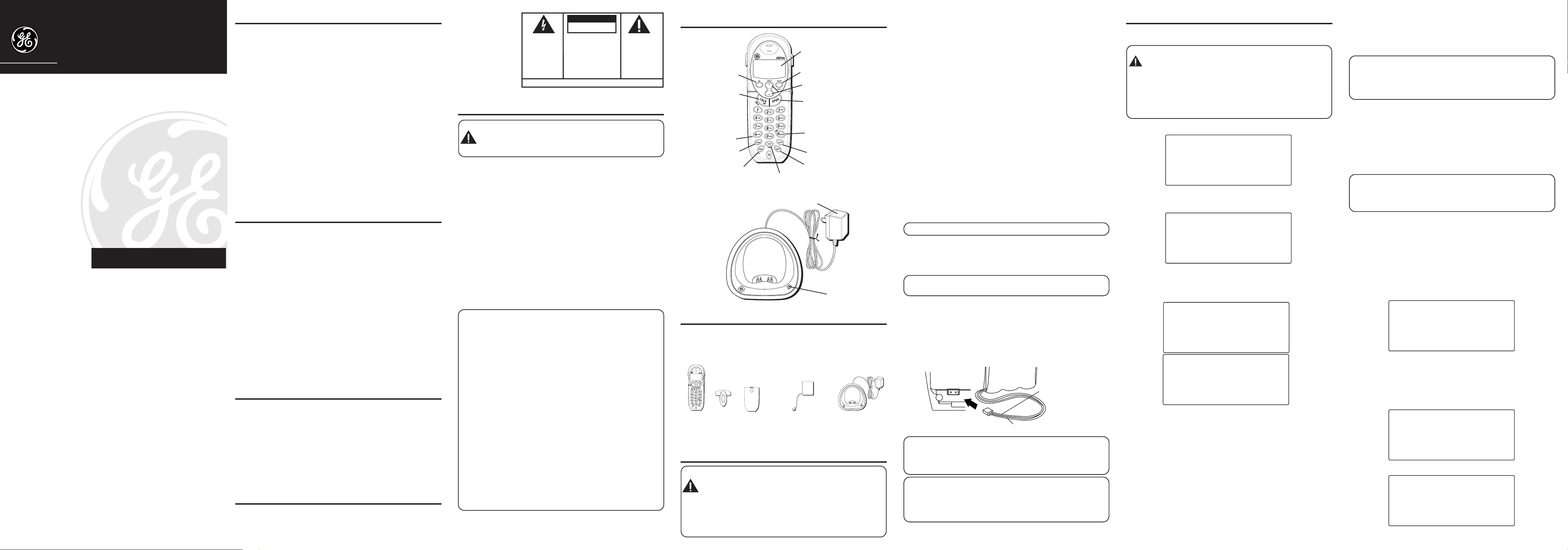
Extra Handset and Recharge Cradle
BLACK WIRE
RED WIRE
BATTERY
PRESS DOWN
FIRMLY
with Call-Waiting Caller ID for Use with
Models 21018, 21028 and 21098
User’s Guide
Modèle 21009
00001591 (Rév. 1 CAN E)
04-52
Imprimé en Chine
We bring good things to life.
ATLINKS Communications Canada Inc.
© 2004 ATLINKS Communications Canada Inc.
Trademark(s) ® Registered
Marque(s) ® déposée(s
21009
IMPORTANT INFORMATION
NOTICE: This product meets the applicable Industry Canada
technical specifications.
The equipment must be installed using an acceptable method of
connection. The customer should be aware that compliance with the
above conditions may not prevent degradation of service in some
situations.
Repairs to certified equipment should be made by an authorized
Canadian maintenance facility designated by the supplier. Any
repairs or alterations made by the user to this equipment, or
equipment malfunctions, may give the telecommunications
company cause to request the user to disconnect the equipment.
Users should ensure for their own protection that the electrical
ground connections of the power utility, telephone lines and internal
metallic water pipe systems, if present, are connected together. This
precaution may be particularly important in rural areas.
CAUTION: Users should not attempt to make such connections
themselves, but should contact the appropriate electric inspection
authority, or electrician, as appropriate.
NOTES: This equipment may not be used on coin service provided
by the telephone company.
INTERFERENCE INFORMATION
This equipment generates and uses radio frequency energy which
may interfere with residential radio and television reception if not
properly installed and used in accordance with instructions
contained in this manual. Reasonable protection against such
interference is ensured, although there is no guarantee this will not
occur in a given installation. If interference is suspected and verified
by switching this equipment on and off, the user is encouraged to
try to correct the interference by one or more of the following
measures: Reorient the radio/television receiver’s antenna, relocate
the equipment with respect to the receiver, plug the equipment and
receiver into separate circuit outlets. The user may also wish to
consult a qualified radio/television technician for additional
suggestions. This equipment has been fully tested and complies
with all limits for Class B computing devices pursuant to part 15 FCC
Rules and Regulations. This device complies with RSS-210 of
Industry Canada. Operation is subject to the following two
conditions: (1) This device may not cause interference, and (2) This
device must accept any interference, including interference that may
cause undesired operation of the device.
FCC RF RADIATION EXPOSURE STATEMENT
This equipment complies with FCC RF radiation exposure limits set
forth for an uncontrolled environment. This equipment should be
installed and operated with a mininum distance of 20 centimeters
between the radiator and your body. This transmitter must not be
co-located or operated in conjunction with any other antenna or
transmitter.
For body worn operation, this phone has been tested and meets the
FCC RF exposure guidelines when used with the belt clip supplied
with this product. Use of other accessories may not ensure
compliance with FCC RF exposure guidelines.
HEARING AID COMPATIBILITY (HAC)
This telephone system meets FCC/Industry Canada standards for
Hearing Aid Compatibility.
)
CAUTION:
RISK OF ELECTRIC SHOCK
DO NOT OPEN
THE EXCLAMATION
POINT WITHIN THE
TRIANGLE IS A
WARNING SIGN
ALERTING YOU OF
IMPORTANT
INSTRUCTIONS
ACCOMPANYING
THE PRODUCT.
TALK/END/callback
WARNING: TO
PREVENT FIRE OR
ELECTRICAL SHOCK
HAZARD, DO NOT
EXPOSE THIS
PRODUCT TO RAIN
OR MOISTURE.
THE LIGHTNING
FLASH AND ARROW
HEAD WITHIN THE
TRIANGLE IS A
WARNING SIGN
ALERTING YOU OF
“DANGEROUS
VOLTAGE” INSIDE
THE PRODUCT.
SEE MARKING ON BOTTOM / BACK OF PRODUCT
CAUTION: TO REDUCE THE
RISK OF ELECTRIC SHOCK, DO
NOT REMOVE COVER (OR
BACK). NO USER
SERVICEABLE PARTS INSIDE.
REFER SERVICING TO
QUALIFIED SERVICE
PERSONNEL.
INTRODUCTION
CAUTION: When using telephone equipment, there are
basic safety instructions that should always be followed. Refer
to the IMPORTANT SAFETY INSTRUCTIONS provided with
this product and save them for future reference.
Congratulations on purchasing this extra GE cordless handset with Call
Waiting Caller ID. This telephone has been designed to be simple to
use, however, you can reach its full potential more quickly by taking a
few minutes to read this instruction book. This telephone is a
multifunction product for use with Call Waiting and Caller ID services
available from your local telephone company.
Your Call Waiting Caller ID phone allows you to:
• view the name and telephone number of a caller while you are on
the phone (Call Waiting Caller ID).
• identify callers before you answer the phone.
• view the time and date of each incoming call.
• record up to 40 Caller ID messages sequentially in each handset.
• know who called while you are on the other line or when you
were away.
• screen unwanted calls, eliminate harassment from annoying
calls, or to get prepared before answering a call.
IMPORTANT: Because cordless phones operate on electricity,
you should have at least one phone in your home that isn’t
cordless, in case the power in your home goes out.
IMPORTANT: In order to use all of the features of this
telephone, you must subscribe to two separate services available
from your local telephone company: the standard Name/
Number Caller ID Service to know who is calling when the
phone rings and Call Waiting Caller ID Service to know who is
calling while you are on the phone.
INSTALLATION NOTE: Some cordless telephones operate at
frequencies that may cause or receive interference with nearby TVs,
microwave ovens, and VCRs. To minimize or prevent such
interference, the base of the cordless telephone should not be
placed near or on top of a TV, microwave ovens, or VCR. If such
interference continues, move the cordless telephone farther away
from these appliances. Certain other communications devices may
also use the 2.4 GHz frequency for communication, and, if not
properly set, these devices may interfere with each other and/or
your new telephone. Typical devices that may use the 2.4 GHz
frequency for communication include wireless audio/video senders,
wireless computer networks, multi-handset cordless telephone
systems, and some long-range cordless telephone systems.
HANDSET AND CHARGE CRADLE LAYOUT
display
del
(delete button)
(button)
*exit (button)
redial (button)
page/int
page/intercom button
(mute/program button)
mute/prog
AC power supply
format/conf button
(format/conference button)
cid/vol (up or down arrow)
(caller ID/volume button)
SPKR
(speaker button)
#pause/ringer
(button)
mem
(memory button)
flash (button)
charge indicator
BEFORE YOU BEGIN
PARTS CHECKLIST
Make sure your package includes the items shown here.
Handset
Belt
Clip
Battery
compartment
cover
Handset
battery pack
Handset charge
cradle
INSTALLING THE PHONE
IMPORTANT: Make sure the extra handset is registered
to GE Models 21018, 21028 or 21098 before use. When
registered to GE Models 21018, 21028, or 21098, this
accessory handset supports the same basic features of
the model it accompanies. However, it does NOT support the
Answering Machine features of GE Models 21028 or 21098.
Refer to the GE 21018, 21028 or 21098 instruction book for
detailed installation and operation information.
• Never install telephone wiring during a lightning storm.
• Never install telephone jacks in wet locations unless the jack is
specifically designed for wet locations.
• Never touch non-insulated telephone wires or terminals, unless
the telephone line has been disconnected at the network
interface.
• Use caution when installing or modifying telephone lines.
• Temporarily disconnect any equipment connected to the phone
such as faxes, other phones, or modems.
IMPORTANT INSTALLATION GUIDELINES
• Install telephone near an electrical power outlet.
• Avoid sources of noise, such as a window by a busy street, and
electrical noise, such motors, microwave ovens, and fluorescent
lighting.
• Avoid heat sources, such as heating air ducts, heating appliances,
radiators, and direct sunlight.
• Avoid areas of excessive moisture or extremely low temperature.
• Avoid dusty locations.
• Avoid other cordless telephones or personal computers.
1. Plug the charge cradle power supply into an electrical outlet.
2. Install the handset battery.
NOTE: You must connect the handset battery before use.
• Push down on the top of the battery compartment cover (located
on the back of each handset) and remove the cover.
• Lift the battery pack and connect it's plug to the jack inside the
compartment.
NOTE: It is important to maintain the polarity (black and red wires)
to the jack inside the compartment as shown in the illustration.
• Close the battery compartment by pushing the cover up until it
snaps into place.
• Place the handset in the charging cradle. The charge indicator
turns on to indicate the battery is charging.
• Allow the handset to charge for 16 hours prior to registration to
GE Models 21018, 21028 or 21098. If you don't properly charge
the phone, battery performance is compromised.
NOTE: If the battery is not properly installed in the handset, or
if the battery pack is not properly connected to the jack inside
the battery compartment. "NO BATTERY" shows in the display
when the handset is placed in the charging cradle.
IMPORTANT: After you place the handset in the cradle the
display shows "CHARGING...", then, "SEARCHING...", then
"HANDSET NEEDS REGISTRATION" alternately. Wait until the
handset charges properly, then register the handset to the base as
described below.
PROGRAMMING THE TELEPHONE
HANDSET REGISTRATION
CAUTION: The extra handset must be registered before use.
NOTE: This extra handset is only compatible with the GE
Models 21018, 21028 and 21098 series.
When registering a handset, make sure all handsets in the system
are OFF (not in talk mode) or registration process will fail.
During the registration process, keep your handset near the base.
When your handset displays:
HANDSET NEEDS
REGISTRATION
1. Press the MUTE/PROG button and
BEEP
shows in the display.
HOLD BASE PAGE WAIT FOR
HOLD BASE PAGE
WAIT FOR BEEP
2. Press and hold the page button on the base of Models 21018,
21028 or the page/int button on the base of Model 21098 until you
hear a long beep. The handset displays
REGISTERED
followed by
HANDSET NAME
HANDSET #
.
HANDSET #
REGISTERED
HANDSET NAME
3. The handset number (1 to 4) is assigned. You may also give the
handset a specific identifying name.
HANDSET NAME
1. Use the touch-tone keypad to enter the name (up to 15 characters).
More than one letter is stored in each of the number keys. For
example, to enter the name Bill Smith, press the 2 key twice for the
letter B. Briefly pause and the cursor moves to the next field. Press
the 4 key 3 times for the letter I. Briefly pause and the cursor moves
to the next field. Press the 5 key 3 times for the second letter L.
Briefly pause and the cursor moves to the next field. Press the 5 key
3 times for the second letter L, press 1 key to add a space between
the first and last name. Press the 7 key 4 times for the letter S.
Briefly pause and the cursor moves to the next field. Press the 6 key
once for the letter M. Briefly pause and the cursor moves to the next
field. Press the 4 key 3 times for the letter I. Briefly pause and the
cursor moves to the next field. Press the 8 key for the letter T. Briefly
pause and the cursor moves to the next field. Press the 4 key twice
for the letter H.
NOTE: If you make a mistake press the delete button to
backspace and erase the wrong character(s).
NOTE: Press MUTE/PROG button once to skip this step and
exit to standby screen.
2. Press the MUTE/PROG button to save. You will hear a
confirmation tone, and the display returns to the main menu.
HANDSET DE-REGISTRATION
Deregistration cancels a handset’s registration. If you do not know a
handset’s name, you should deregister the handset according to the
steps below. During the de-registration process, keep the handset
near the base.
WARNING: It is not recommended that a handset be deregistered unless absolutely necessary because once a
handset is de-registered, that handset's telephone features
cannot be used until the handset is re-registered.
1. Make sure your handset is in menu mode and make sure your
phone is OFF (not in talk mode).
2. Press the MUTE/PROG button to display main menus:
MONITOR
3. Use CID down button to locate to
press MUTE/PROG button to select.
4. Use CID up/down button to locate the
press MUTE/PROG button to select.
5. Then, handset shows
and
HANDSET SETUP
DEREGISTRATION 1 YES 2NO
.
HANDSET SETUP
DEREGISTRATION
shows in the display.
ROOM
and then
and then
DEREGISTRATION
1YES 2NO
6. Use the touch-tone pad to enter
button to scroll to
7. Press MUTE/PROG and
move the handset closer to the base.
1YES
.
MOVE NEAR TO BASE
1YES
or use CID/VOL ( or )
displays until you
MOVE NEAR TO
BASE
Then the handset displays
CONFIRM? 1YES 2NO
.
CONFIRM
1YES 2NO
Page 2
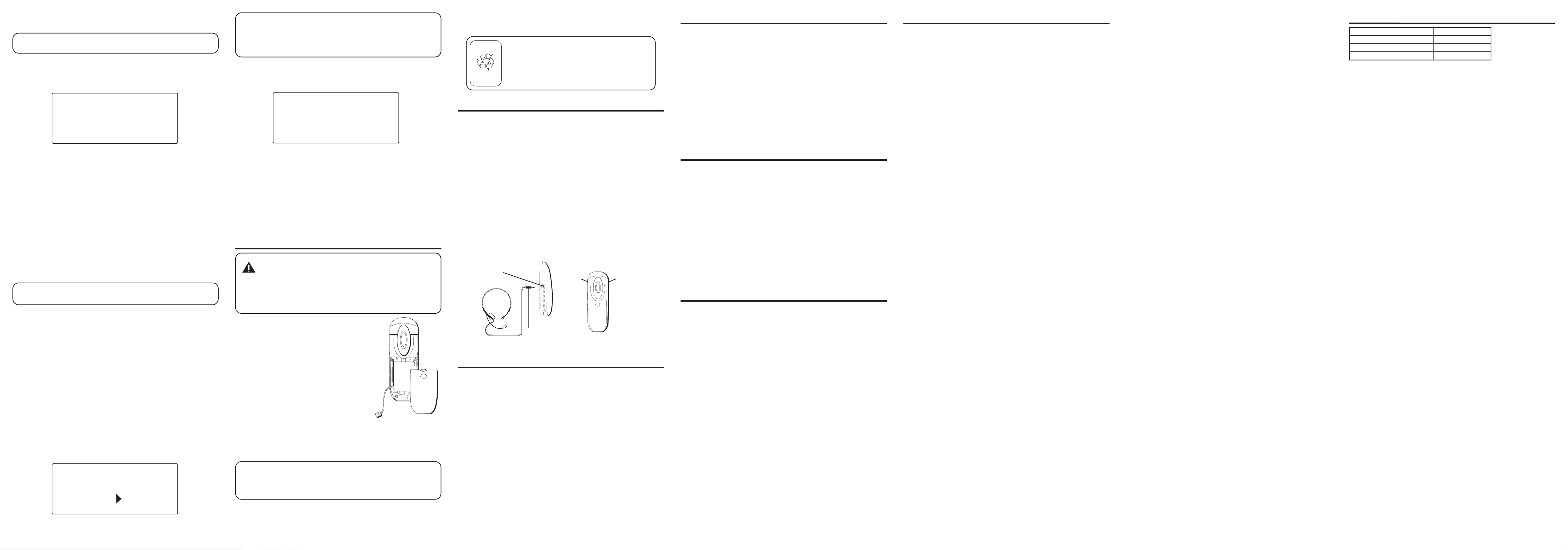
8. Use the touch-tone pad to enter
button to scroll to
NOTE: Press the *EXIT button once to keep the previous
setting and return to the main menu screen.
9. Press the MUTE/PROG button to confirm the deregistration.
DE-REGISTER
REGISTERED
NEEDS REGISTRATION
1YES
.
... displays for 30 seconds, then
displays for one second followed by
.
1YES
or use CID/VOL ( or )
HANDSET # DE-
HANDSET
HANDSET NEEDS
REGISTRATION
GLOBAL DE-REGISTRATION
If one or more handsets becomes lost, you should de-register all
handsets to ensure proper system operation. Follow the steps below
to deregister both handsets at the same time.
1. Press and hold the page button on the base of GE 21018/21028 or
the PAGE/INT button of GE21098 until the in use/charge indicator
on the base flashes.
2. Press and hold the page/int button on the base of GE 21018/21028
or the PAGE/INT button of GE21098 again until in use/charge
indicator on the base flashes rapidly.
3. Press and release the page/int button on the base of GE 21018/
21028 or the PAGE/INT button of GE21098 once. All handsets are
deregistered and
display.
IMPORTANT : It is strongly recommended that a handset not
be de-registered unless absolutely necessary.
HANDSET NEEDS REGISTRATION
shows in the
DEFAULT
As you become familiar with this system, you may prefer to use the
system’s original settings. Follow the steps below to return to the
factory default settings.
1. Make sure your handset is in menu mode. Make sure your phone
is OFF (not in talk mode).
2. Press the MUTE/PROG button to display main menus:
MONITOR and HANDSET SETUP.
3. Use CID down button to locate to
MUTE/PROG button to select.
4. Use CID up/down button to locate the
then press MUTE/PROG button to select.
5. Then the handset shows
6. Use the touch-tone pad on your handset to enter
use the CID/VOL ( or ) button on your handset to scroll to
1YES
or
2NO. 2NO
DEFAULT SETTING 1YES 2NO
is the default setting.
HANDSET SETUP
DEFAULT SETTING
ROOM
and then press
and
in display.
1YES
or
2NO
, or
DEFAULT SETTING
1YES 2NO
NOTE: If you choose YES all settings in the programmable
menu return to the factory default settings.
NOTE: Press the *EXIT button once to keep the previous
setting and return to the main menu.
7. Press the MUTE/PROG button to save your selection, and return
to the main menu. The default setting you choose shows on the
display for two seconds, and you will hear a confirmation tone.
DEFAULT SETTING
YES
PAGING ALL HANDSETS FROM A HANDSET
1. Make sure the originating phone is OFF (not in talk mode).
2. Press and release the PAGE/INT button on a handset.
EXTENSION?
3. Use the touch-tone pad to enter the handset number you want to
page. (1=to page Handset 1, 2=to page handset 2, 3=to page
handset 3, 4=to page handset 4, and 5=to page all handsets)
4. To cancel the page on the originating handset, press the *EXIT,
PAGE/INT, or TALK/END/CALLBACK button.
shows in the display.
REPLACING THE BATTERY
CAUTION: to reduce the risk of fire or personal injury,
use only the 5-2522 replacement battery listed on the
accessory order form, which is compatible with this unit.
CAUTION: To ensure the phone/battery performance, use
ONLY 21009 charging cradle, 21018, 21028 or 21098 base for
battery charging only.
1. Make sure the telephone is OFF before
you replace battery.
2. Remove the battery compartment door.
3. Disconnect the cord attached to the
battery pack from the jack inside the
battery compartment and remove the
battery pack from the handset.
4. Insert the new battery pack and
reconnect the battery plug.
5. Put the battery compartment door
back on.
6. Place handset in the base to charge. If
you don’t charge the handset battery
properly (for 16 hours) when you first set up the phone and/or
when you install a new battery pack, the battery’s long-term
performance will be compromised.
Note: If the battery is not properly installed in the handset, or if
the battery pack is not properly connected to the jack inside the
battery compartment. “NO BATTERY” shows in the display when
the handset is placed in the charging cradle.
BATTERY SAFETY PRECAUTIONS
• Do not burn, disassemble, mutilate, or puncture. Like other batteries
of this type, toxic materials could be released which can cause injury.
PAGING
• Keep batteries out of the reach of children.
• Remove batteries if storing over 30 days.
Contains
Nickel-Cadmium
Rechargeable Battery
Ni-Cd
Must be Recycled or
Disposed of Properly
NOTE: This product contains a nickel-cadmium
rechargeable battery and must be recycled or disposed of
properly. We suggest that you check with your local
Environmental Agency regarding recycling or disposal.
HEADSET AND BELT CLIP INSTALLATION
CONNECTING AN OPTIONAL HEADSET TO THE HANDSET
For hands free conversation.
1. Insert the headset plug into the headset jack.
2. Adjust the headset to rest comfortably on the ear.
3. Move the microphone to approximately 2 to 3 inches from
your mouth.
4. Press the talk/callback button to answer or place a call while
using the headset.
CONNECTING THE BELT CLIP
There are two slots, one on each side of the handset.
Attach the belt clip by inserting the sides of the belt clip into the slots.
Snap the ends of the belt clip into place.
Headset jack
Slot
for
belt
clip
Headset plug
Slot for
belt clip
GENERAL PRODUCT CARE
To keep your unit working and looking good, follow these guidelines:
• Avoid putting the phone near heating appliances and devices that
generate electrical noise (for example, motors or fluorescent
lamps).
• DO NOT expose to direct sunlight or moisture.
• Avoid dropping the handset, as well as other rough treatment to
the phone.
• Clean the phone with a soft cloth.
• Never use a strong cleaning agent or abrasive powder because
this will damage the finish.
• Retain the original packaging in case you need to ship the phone
at a later date.
• Periodically clean the charge contacts on the handset and base
with a clean pencil eraser.
CAUSES OF POOR RECEPTION
• Aluminum siding.
• Foil backing on insulation.
• Heating ducts and other metal construction that can shield radio
signals.
• You’re too close to appliances such as microwaves, stoves,
computers, etc.
• Atmospheric conditions, such as strong storms.
• Base is installed in the basement or lower floor of the house.
• Base is plugged into AC outlet with other electronic devices.
• Baby monitor is using the same frequency.
• Handset battery is low.
• You’re out of range of the base.
SERVICE
ATLINKS Communications Canada, Inc., warrants to the purchaser or
gift recipient that if any manufacturing defect becomes apparent in
this product within 1 year from the original date of purchase, it will
be replaced free of charge, including return transportation.
This warranty does not include damage to the product resulting
from accidents, misuse or leaking batteries.
Should your product not perform properly during the warranty
period, either:
1. Return it to the selling dealer with proof of purchase for
2. Remove the batteries (where applicable), and pack product
TELEPHONE NETWORK INFORMATION
Should your equipment cause trouble on your line which may harm
the telephone network, the telephone company, where practicable,
may notify you that temporary discontinuance of service may be
required. Where prior notice is not practicable and the
circumstances warrant such action, the telephone company may
temporarily discontinue service immediately.
The telephone company may make changes in its communications
facilities, equipment, operations or procedures where such action is
required in the operation of its business. If these changes are
expected to affect the use or performance of your telephone
equipment, the telephone company will likely give you adequate
notice to allow you to maintain uninterrupted service.
Notice must be given to the telephone company upon termination of
your telephone from your line.
The provisions of this written warranty are in addition to and not a
modification of or subtraction from the statutory warranties and
other rights and remedies contained in any applicable legislation,
and to the extent that any such provisions purport to disclaim,
exclude or limit any such statutory warranties and other rights and
remedies, such provisions shall be deemed to be amended to the
extent necessary to comply therewith.
If you are unable to find a qualified servicer for out of warranty
service, you may write to:
REN NUMBER
On the bottom of this equipment is a label indicating, among other
information, the Ringer Equivalence Number (REN) for the
equipment.
The REN is useful in determining the number of devices you may
connect to your telephone line and still have all of these devices ring
when your telephone number is called. In most (but not all) areas,
the sum of the RENs of all devices connected to one line should not
exceed 5. To be certain of the number of devices you may connect to
your line as determined by the REN, you should contact your local
telephone company.
Attach your sales receipt to this booklet for future reference. This
information is required if service is needed during the warranty
period.
PURCHASE DATE
_____________________________________________________________________
NAME OF STORE
_____________________________________________________________________
replacement,
OR
complete with accessories in the original carton (or equivalent).
— Mail prepaid (with proof of purchase) and insured to:
ATLINKS Communications Canada, Inc.
c/o Thomson multimedia Inc.
6200 Edwards Boulevard
Mississauga, Ontario
Canada L5T 2V7
ATLINKS Communications Canada, Inc.
c/o Thomson multimedia Inc.
P.O. Box 0944
Indianapolis, Indiana, U.S.A., 46206-0944
A
CCESSORY
Belt clip 5-2649
Replacement battery 5-2522
Headset 5-2425
To place order, have your Visa, MasterCard, or Discover Card ready
and call toll-free 1-800-338-0376.
A shipping and handling fee will be charged upon ordering.
We are required by law to collect appropriate sales tax for each
individual state, country, and locality to which the merchandise is
being sent.
Items are subject to availability.
*Prices are subject to change without notice.
I
DESCRIPTION
NFORMATION
MODEL NO.
Page 3

Combiné supplémentaire et socle de
FIL NOIR
FIL ROUGE
PILE
APPUYEZ
FERMEMENT
rechargement à afficheur d’appel en attente
pour modèles
User’s Guide
Modèle 21009
00002638 (Rév. 1 CAN F)
04-52
Imprimé en Chine
⎮⎮
⎮
⎮⎮
009009
009
21018, 21028 and 21098
009009
Les bonnes choses de la vie.
ATLINKS Communications Canada Inc.
© 2004 ATLINKS Communications Canada Inc.
Trademark(s) ® Registered
Marque(s) ® déposée(s)
21009
⎮⎮
⎮
⎮⎮
RENSEIGNEMENTS IMPORTANTS
AVIS: Ce produit est conforme aux spécifications techniques applicables
d’Industrie Canada.
Avant d’installer cet appareil, l’utilisateur doit vérifier s’il est permis de le
raccorder aux installations de la compagnie locale de télécommunications.
L’installation doit de plus respecter les méthodes de raccordement approuvées.
L’abonné doit savoir que le respect des conditions mentionnées ci-dessus
n’empêche pas nécessairement la détérioration du service dans certaines
situations.
La réparation des appareils certifiés doit être confiée à un service de
maintenance canadien dûment autorisé, désigné par le fournisseur. Toute
réparation ou modification effectuée par l’utilisateur peut amener la
compagnie à exiger le débranchement de l’installation.
Par mesure de sécurité, les utilisateurs doivent s’assurer du raccordement
réciproque des circuits de mise à la terre du service public d’énergie, des
lignes téléphoniques et — s’il y a lieu — des systèmes intérieurs de
conduites d’eau métalliques. Cette précaution peut s’imposer
particulièrement dans les régions rurales.
ATTENTION: Les utilisateurs ne doivent pas essayer de faire eux-mêmes
ces raccordements. Ils doivent communiquer avec le service d’inspection
compétent ou faire appel à un électricien, selon le cas.
NOTES: Cet appareil ne peut être utilisé pour le service payant (monnaie)
fourni par la compagnie de téléphone.
RENSEIGNEMENTS SUR L’INTERFÉRENCE
Cet appareil produit et utilise l’énergie radiofréquence qui peut gêner la
réception radio et télévision résidentielle s’il n’est pas installé ou utilisé
conformément aux instructions contenues dans ce guide. Une protection
raisonnable est assurée contre une telle interférence, mais rien ne garantit
qu’un appareil donné ne produira pas d’interférence. Si on soupçonne et
confirme une interférence d’une ou plus des façons suivantes: réorienter
l’antenne du récepteur radio ou télévision, éloigner l’appareil du récepteur
ou brancher l’appareil et le récepteur dans des prises de circuits différents.
L’utilisateur peut aussi demander conseil à un technicien en radio-télévisìon
compétent. Cet appareil a été mis à l’essai et répond à toutes les limites des
appareils informatiques de Classe B, conformément à l’alinéa 15, des
Règlements de la FCC. Cet appareil est conforme à la régle RSS-210
d’Industrie Canada. Son fonctionnement est soumis aux deux conditions
suivantes : (1) Cet appareil ne peut causer de l’interférence, et (2) Cet
appareil doit accepter toute interférence, y compris l’interférence pouvant
entraîner le fonctionnement non souhaitable de l’appareil.
AVERTISSEMENT:
AFIN D'ÉVITER LES
DANGERS
D'INCENDIE ET
D'ÉLECTROCUTION,
NE PAS EXPOSER
CET APPAREIL À LA
PLUIE NI À
L'HUMIDITÉ.
INTRODUCTION
Nous vous félicitons d’avoir acheté ce combiné à afficheur d’appel en
attente sans fil GE supplémentaire. Ce téléphone est un appareil facile à
utiliser, mais vous pouvez en tirer le maximum plus rapidement en prenant
quelques minutes pour lire ce guide de l’utilisateur. Ce téléphone est un
appareil multifonctionnel compatible avec les services d’appel en attente et
d’afficheur offerts par la compagnie de téléphone.
Le téléphone à afficheur d’appel en attente permet de :
• Voir le nom et le numéro de téléphone d’un appelant (afficheur d’appel
• Identifier les appelants avant de répondre au téléphone.
• Voir l’heure et la date de chaque appel reçu.
• Enregistrer un maximum de 40 messages d’appelants en séquence dans
• Savoir qui a appelé pendant que vous étiez au téléphone sur l’autre
• Filtrer les appels inutiles, éliminer les appels ennuyeux ou vous préparer
ÉNONCÉ SUR L’EXPOSITION AU RAYONNEMENT
RF DE LA FCC
Cet appareil est conforme aux spécifications techniques de la FCC sur les
limites d’exposition aux radiations établies pour un environnement non
contrôlé. Cet équipement devrait être installé et utilisé en gardant une
distance minimale de 20 centimètres entre l’émetteur et l’utilisateur. Cet
émetteur ne doit pas être placé près d’une autre antenne ou d’un autre
émetteur ni utilisé avec ces appareils.
Pour l’utilisation sur soi, ce téléphone a été mis à l’essai et est conforme
aux lignes directrices en matière d’exposition RF de la FCC lorsque utilisé
avec la pince-ceinture fournie avec ce produit. L’utilisation d’autres
accessoires peut ne pas être conforme avec les lignes directrices de la FCC
en matière d’exposition RF.
COMPATIBILITÉ AVEC LES PROTHÈSES
AUDITIVES (CPA)
Ce téléphone est conforme aux normes FCC/Industrie Canada en matière de
compatibilité avec les prothèses auditives.
ATTENTION:
RISQUE DE CHOC ÉLECTRIQUE
NE PAS ENLEVER
LE SYMBOLE DE
L'ÉCLAIR ILLUSTRÉ
DANS UN TRIANGLE
EST UN AVERTISSEMENT INDIQUANT
UNE "TENSION
DANGEREUSE" À
L'INTÉRIEUR DE
L'APPAREIL.
VOIR LES INSCRIPTIONS SOUS L'APPAREIL OU À L'ARRIÉRE DU BOÎTiER.
ATTENTION:AFIN DE RÉDUIRE
LES RISQUES
D'ÉLECTROCUTION, NE PAS
ENLEVER LE COUVERCLE (NI LE
CÔTÉ ARRIÈRE). AUCUNE
PIÈCE INTÉRIEURE NE PEUT
ÊTRE RÉPARÉE PAR
L'UTILISATEUR. POUR TOUTE
RÉPARATION, CONSULTER DES
TECHINICIENS COMPÉTENTS.
LE POINT D’EXCLAMATION
ILLUSTRÉ DANS UN
TRIANGLE EST UN
AVERTISSEMENT
INDIQUANT QUE
L’APPAREIL EST FOURNI
AVEC DES INSTRUCTIONS
IMPORTANTES.
ATTENTION: Vous devez respecter certaines règles de
sécurité lorsque vous utilisez un appareil téléphonique.
Reportez-vous aux INSTRUCTIONS IMPORTANTES DE
SÉCURITÉ qui accompagnent ce produit et conservez-les
pour référence ultérieure.
en attente) pendant une conversation téléphonique.
chaque combiné.
ligne ou durant votre absence.
avant de répondre.
IMPORTANT: Étant donné que les téléphones sans cordon
fonctionnent à l’électricité, vous devriez disposer d’au moins un
téléphone avec cordon dans la maison, en cas de panne de courant.
IMPORTANT: Pour utiliser toutes les fonctions de ce téléphone, vous
devez être abonné à deux services distincts offerts par la compagnie de
téléphone : le service d’afficheur de nom/numéro standard pour savoir
qui appelle quand le téléphone sonne et le service d’afficheur d’appel
en attente pour savoir qui appelle pendant que vous parlez au
téléphone.
REMARQUE SUR L’INSTALLATION: Certains téléphones sans fil
fonctionnent à des fréquences qui peuvent causer ou subir de
l’interférence de téléviseurs, fours à micro-ondes et magnétoscopes
situés à proximité. Pour réduire ou éviter cette interférence, la base de
votre téléphone sans fil ne devrait pas être placée près ou sur un
téléviseur, un four à micro-ondes ou un magnétoscope. Si l’interférence
persiste, déplacez le téléphone sans fil à une plus grande distance de ces
appareils. D’autres appareils de communications peuvent aussi utiliser
la fréquence de 2,4 GHz pour communiquer et si ces appareils ne sont
pas installés correctement, ils peuvent interagir entre eux et avec votre
nouveau téléphone. Si vous êtes aux prises avec de l’interférence,
consultez les guides d’utilisation de ces appareils sur la manière de
paramétrer les canaux afin d’éliminer l’interférence. Les appareils
courants susceptibles d’utiliser la fréquence de 2,4 GHz comprennent
les émetteurs sans fil audio/vidéo, les réseaux informatiques sans fil, les
systèmes téléphoniques sans fil avec postes multiples et certains systèmes
téléphoniques sans fil à grande portée.
APPARENCE DU COMBINÉ ET DE LA BASE
display
(afficheur)
del
(bouton suppresion)
TALK/END/
callback (bouton
parlow/extrémité/
rappeler)
*exit
(bouton *quitter)
redial
(bouton recomposition)
page/int
(bouton recherche/
interphone)
(bouton format/conférence)
(bouton ID appelant/volume)
(bouton haut-parler)
flash (bouton)
mute/prog
(bouton sourdine/
format/conf
cid/vol (up or down arrow)
SPKR
#pause/ringer
(bouton #pause/sonnerie)
mem
(bouton mémoire)
programmation)
Alimentation c.a.
Indicateur de
chargement
AVANT DE COMMENCER
LISTE DE PIÈCES
Assurez-vous que l’emballage contient les articles illustrés.
Combiné
Pince-
ceinture
Porte du
logement à pile
Bloc-pile de
combiné
Socle de
chargement de
combiné
INSTALLATION DU TÉLÉPHONE
IMPORTANT: assurez-vous que le combiné supplémentaire est
enregistré sur les modèles GE 21018, 21028 ou 21098 avant son
utilisation. Cuando está registrado con los Modelos GE 21018,
21028, ó 21098, este auricular accesorio soporta las mismas
características básicas del modelo que acompaña. Sin embargo,
NO soporta las características de Máquina Contestadora de los Modelos
GE 21028 ó 21098. Consultez le manuel d’utilisation de ces modèles
pour plus de renseignements sur l’installation et le fonctionnement.
• Ne jamais installer les câbles téléphoniques pendant un orage
électrique.
• Ne jamais installer de prises téléphoniques dans des endroits humides,
à moins qu’elles soient spécialement conçue pour endroits humides.
• Ne jamais toucher les fils ou bornes téléphoniques non isolés, à moins
que la ligne téléphonique ait été débranchée de l’interface réseau.
• Installer ou modifier les lignes téléphoniques avec soin.
• Débranchez temporairement tout équipement raccordé au téléphone,
comme des télécopieurs, d’autres téléphones ou des modems.
IMPORTANTES LIGNES DIRECTRICES SUR L’INSTALLATION
• Installez le téléphone près d’une prise de courant.
• Évitez les sources de bruit, comme une fenêtre donnant sur une rue
achalandée, et le bruit électrique produit par les moteurs, les fours à
micro-ondes et les lampes fluorescentes.
• Évitez les sources de chaleur, comme les conduites d’air chaud, les
appareils de chauffage et la lumière directe du soleil.
• Évitez les endroits extrêmement humides ou froids.
• Évitez les endroits poussiéreux.
• Évitez les autres téléphones sans cordon et les ordinateurs personnels.
1. Branchez le socle de chargement dans une prise de courant.
2. Installez la pile du combiné.
REMARQUE: Vous devez raccorder la pile du combiné avant
l’utilisation.
• Appuyez sur le couvercle du logement à pile (à l’arrière de chaque
combiné) et retirez le couvercle.
• Soulevez la pile et branchez-la dans la prise à l’intérieur du logement.
REMARQUE: Il est important de maintenir la polarité (fils noir
et rouge) de la prise à l’intérieur du logement, tel qu’illustré.
• Fermez le logement à pile en appuyant sur le couvercle jusqu’à ce qu’il
s’enclenche en place.
• Placez le combiné sur le socle de chargement. L’indicateur de
chargement s’allume pour indiquer que la pile se charge.
• Chargez le combiné pendant 16 heures avant de l’enregistrer sur les
modèles GE 21018, 21028 ou 21098.
REMARQUE: Si la pile n’est pas installée correctement dans le
combiné ou si le bloc-pile n’est pas connecté convenablement à
la prise située à l’intérieur du compartiment de la pile, le
message “NO BATTERY” (Pas de pile) s’affiche quand le
combiné est placé sur son socle.
IMPORTANT: Lorsque vous placez le combiné dans son socle,
les messages suivants s’affichent successivement: “CHARGING…”
(Chargement), puis “HANDSET NEEDS REGISTRATION” (Le
combiné doit être enregistré). Attendez que le combiné soit
correctement chargé, puis enregistrez-le à la base tel que
décrit ci-dessous.
PROGRAMMATION DU TELEPHONE
ENREGISTREMENT DE COMBINÉ
ATTENTION: Le combiné supplémentaire doit être
enregistré avant l’utilisation.
REMARQUE: ce combiné supplémentaire ne fonctionne
qu’avec les modèles GE 21018, 21028 ou 21098.
Al registrar un auricular, asegúrese de que todos los auriculares
en el sistema estén apagados (OFF) (no en modo hablar (talk)
o el proceso de registro fallará.
Pendant le processus d’enregistrement, gardez le combiné près de la base.
Quand le combiné affiche :
HANDSET NEEDS
REGISTRATION
1. Appuyez sur le bouton MUTE/PROG;
(rech base enfon attendre pip) apparaît dans l’afficheur.
HOLD BASE PAGE
WAIT FOR BEEP
2. Gardez enfoncé le bouton de recherche sur le socle des modèles GE
21018 et 21028 ou le bouton PAGE/INT sur le socle du modèle 21098
jusqu’à l’obtention d’une longue tonalité. Le combiné affiche
# REGISTERED (combine # entegistre)
(combine nom).
HANDSET #
REGISTERED
HANDSET NAME
3. Le numéro du combiné (1 à 4) est maintenant assigné. Vous pouvez aussi
donner un nom au combiné pour l’identifier.
NOM DU COMBINE
1. Utilisez le clavier numérique pour entrer le nom (maximum de 15 caractères).
Chaque touche numérique comprend plus d’une lettre. Par exemple, pour
entrer le nom Bill Smith, appuyez deux fois sur la touche 2 pour la lettre
B. Attendez un peu que le curseur passe au champ suivant. Appuyez 3
fois sur la touche 4 pour la lettre l. Attendez un peu que le curseur passe
au champ suivant. Faites le 5 trois fois pour la seconde lettre L. Attendez
un peu que le curseur passe au champ suivant. Appuyez 3 fois sur la
touche 5 pour le second L, et appuyez sur la touche 1 pour insérer un
HOLD BASE PAGE WAIT FOR BEEP
HANDSET
, suivi de
HANDSET NAME
espace entre la prénom et le nom. Appuyez 4 fois sur la touche 7 pour la
lettre S. Attendez un peu que le curseur passe au champ suivant.
Appuyez une fois sur la touche 6 pour la lettre M. Attendez un peu que le
curseur passe au champ suivant. Appuyez 3 fois sur la touche 4 pour la
lettre l. Attendez un peu que le curseur passe au champ suivant. Appuyez
sur la touche 8 pour la lettre T. Attendez un peu que le curseur passe au
champ suivant. Appuyez deux fois sur la touche 4 pour la lettre H.
REMARQUE: En cas d’erreur, appuyez sur le bouton delete
pour reculer et effacer le ou les mauvais caractères.
REMARQUE: Appuyez une fois sur le bouton MUTE/PROG
pour sauter cette étape et quitter l’écran d’attente.
2. Appuyez sur le bouton MUTE/PROG pour sauvegarder. Vous entendez
une tonalité de confirmation et l’afficheur retourne au menu principal.
DÉNREGISTREMENT DU COMBINÉ
Le désenregistrement annule l’enregistrement du combiné. Si vous ne
connaissez pas le nom du combiné, désenregistrez le combiné en suivant
les étapes ci-dessous. Pendant le processus de désenregistrement, gardez
le combiné près de la base.
AVERTISSEMENT: Il n’est pas recommandé de désenregistrer un
combiné à moins que cela ne soit absolument nécessaire parce
qu’un combiné est désenregistré, que les fonctions du combiné
sont inutilisables tant que le combiné n’a pas été réenregistré.
1. Assurez-vous que le combiné est en menu et que le téléphone est
désactivé (pas en mode talk).
2. Appuyez sur le bouton MUTE/PROG pour afficher les menus principaux :
SURV. PIECE
3. Utilisez le bouton CID fléché vers le bas pour afficher
COMBIN
4. Utilisez le bouton CID fléché vers le haut et le bas pour afficher
DESENREGISTREM
sélectionner.
5. Le combiné affiche
et
PROGRAM COMBIN
et appuyez ensuite sur MUTE/PROG pour sélectionner.
et appuyez ensuite sur MUTE/PROG pour
DESENREGISTREM 1 OUI 2NON
.
PROGRAM
.
DESEREGISTREM
1OUI 2NON
6. Utilisez le clavier numérique pour entrer
VOL ( ou ) pour atteindre
7. Appuyez sur MUTE/PROG;
que vous rapprochiez le combiné de la base.
1OUI
SE RAPPROCH DE BASE
1OUI
, ou utilisez le bouton CID/
.
est affiché jusqu’à ce
SE RAPPROCH DE
BASE
Le combiné affiche alors
CONFIRMER? 1OUI 2NON
.
CONFIRMER ?
1OUI 2NON
Page 4

8. Utilisez le clavier numérique pour entrer
VOL ( ou ) pour atteindre
1OUI
1OUI
ou utilisez le bouton CID/
.
REMARQUE : Appuyez une fois sur le bouton *EXIT pour
conserver le réglage précédent et retourner au menu principal.
9. Appuyez sur le bouton MUTE/PROG pour confirmer le
désenregistrement.
puis
COMBINE # DESENGISTRE
BESOINS COMBIN ENREGISTREMENT
DESENREGISTRE
... est affiché pendant 30 secondes,
apparaît pendant une seconde, suivi de
.
BESOINS COMBIN
ENREGISTREMENT
DESENREGISTREMENT GLOBAL
Si un ou plusieurs des combinés sont perdus, vous devez désenregistrer
tous les combinés pour assurer le bon fonctionnement du système. Suivez
les étapes ci-dessous pour désenregistrer les deux combinés en même
temps.
1. Appuyez et gardez enfoncé le bouton PAGE sur le socle des modèles GE
21018 et 21028 ou le bouton PAGE/INT sur le socle du modèle 21098
jusqu’à ce que l’indicateur Utilisation/Charge clignote sur le socle.
2. Appuyez et gardez enfoncé de nouveau le bouton PAGE sur le socle des
modèles GE 21018 et 21028 ou le bouton PAGE/INT sur le socle du
modèle 21098 jusqu’à ce que l’indicateur Utilisation/Charge clignote
rapidement sur le socle.
3. Appuyez une fois et relâchez le bouton PAGE sur le socle des modèles
GE 21018 et 21028 ou le bouton PAGE/INT sur le socle du modèle 21098.
ous les combinés sont désenregistrés et
ENREGISTREMENT
apparaît dans l’afficheur.
BESIONS COMBIN
IMPORTANT: On recommande fortement qu’un combiné ne soit
pas désenregistré, à moins que ce ne soit absolument nécessaire.
DEFAULT
À mesure que vous vous familiariserez avec le système, vous préférerez
peut-être utiliser ses réglages initiaux. Suivez les étapes ci-dessous pour
retourner aux réglages par défaut de l’usine.
1. Assurez-vous que le combiné est en mode menu. Assurez-vous que le
téléphone est désactivé (pas en mode talk).
2. Appuyez sur le bouton MUTE/PROG pour afficher les menus principaux:
SURV. PIECE
3. Utilisez le bouton CID fléché vers le bas pour afficher
COMBIN
4. Utilisez le bouton CID fléché vers le haut et le bas pour afficher
REGLAGE DEFAUT
sélectionner.
5. Le combiné affiche
6. Utilisez le clavier numérique du combiné pour entrer
utilisez le bouton CID/VOL ( ou) du combiné pour atteindre
2NON. 2NON
et
PROGRAM COMBIN
et appuyez ensuite sur MUTE/PROG pour sélectionner.
et appuyez ensuite sur MUTE/PROG pour
REGLAGE DEFAUT 1OUI 2NON
est le réglage par défaut.
.
PROGRAM
.
1OUI
ou
2NON
1OUI
, ou
ou
REGLAGE DEFAUT
1OUI 2NON
REMARQUE: Si vous choisissez “OUI “ tous les réglages du menu
programmable retournent aux réglages par défaut de l’usine.
REMARQUE: Appuyez une fois sur le bouton *EXIT pour
conserver le réglage précédent et retourner au menu principal.
7. Appuyez sur le bouton MUTE/PROG pour sauvegarder votre choix et retourner
au menu principal. Le réglage par défaut choisi apparaît dans l’afficheur
pendant deux secondes et vous entendez une tonalité de confirmation.
DEFAULT SETTING
YES
RECHERCHE DE TOUS LES COMBINÉS À PARTIR D’UN COMBINÉ
1. Assurez-vous que le combiné de départ est DÉSACTIVÉ (pas en mode
conversation).
2. Appuyez et relâchez le bouton PAGE/INT du combiné. Le message
RECHERCHE POSTE?
3. Utilisez le clavier pour entrer le numéro du combiné que vous
recherchez (1 = recherche du combiné 1, 2 = recherche du combiné 2, 3 =
recherche du combiné 3, 4 = recherche du combiné 4 et 5 = tous les
combinés).
4. Appuyez sur le bouton *EXIT, PAGE/INT, ou TALK/END/CALLBACK du
combiné de départ.
s'affiche.
REPLACEMENT DE LA PILE
AVERTISEMENT: pour réduire les risques d’incendie et
de blessures, utilisez seulement la pile de remplacement 52522 du bon de commande d’accessoires, laquelle est
compatible avec cet appareil.
AVERTISEMENT: pour obtenir le meilleur rendement de la
pile et de l’appareil, utilisez SEULEMENT le socle de
chargement 21009 ou les socles 21018, 21028 ou 21098 pour
recharger la pile.
1. Assurez-vous que le téléphone est
désactivé avant de remplacer la pile.
2. Retirez la porte du logement à piles.
3. Débranchez le cordon du bloc-pile de la
prise à l’intérieur du logement à pile et
retirez la pile du combiné.
4. Insérez la nouvelle pile et rebranchez la
fiche.
5. Remettez la porte du logement à pile en
place.
6. Placez le combiné sur la base ou le socle
de chargement pour charger la pile. Si
vous ne chargez pas correctem ent la pile
du combiné (pendant 16 heures) au
moment de l’installation initiale du téléphone et/ou quand vous installez
un bloc-pile neuf, le rendement à long terme de la pile sera compromis.
REMARQUE: si la pile n’est pas installée correctement dans le
combiné ou si le bloc-pile n’est pas connecté convenablement à
la prise situé à l’intérieur du compartiment de la pile, le message
NO BATTERY (Pas de pile) s’affiche quand le combiné est placé
sur son socle.
PRÉCAUTIONS À PRENDRE
• Ne pas brûler, démonter, mutiler ni percer la pile. Comme d'autres piles
de ce type, des produits toxiques peuvent s'échapper et causer des
blessures.
• Garder les piles hors de la portée des enfants.
• Retirez les piles si vous rangez l’appareil pour plus de 30 jours.
Contient
une pile rechargeable
au nickel-cadmium
Ni-Cd
Doit être recyclée ou
jetée correctement
REMARQUE: Cet appareil contient une pile rechargeable
au nickel-cadmium qui doit être recyclée ou jetée de la
façon appropiée. On suggère de s’informer auprès de
l’agence de protection de l’environment de la région
relativement au recyclage ou à la mise aux rebuts.
INSTALLATION DU CASQUE ET DE LA
PINCE-CEINTURE
RACCORDEMENT D’UN CASQUE FACULTATIF AU COMBINE
Pour converser à mains libres.
1. Insérez la fiche du casque d’écoute dans la prise casque.
2. Réglez le casque pour qu’il repose confortablement sur l’oreille.
3. Placez le microphone à environ 2 ou 3 pouces de la bouche.
4. Appuyez sur le bouton talk/callback pour répondre ou faire un appel si
vous utilisez le casque.
FIXATION DE LA PINCE-CEINTURE
Il y a deux fentes, une de chaque côté du combiné.
Fixez la pince-ceinture en insérant les côtés de la pince dans les fentes.
Fiche du
casque
Fente
pour
pince-
ceinture
Prise du
casque
Fente
pour
pince-
ceinture
SOINS ET ENTRETIEN
Voici quelques conseils simples pour préserver le bon fonctionnement et
l’apparence de ce téléphone:
• Éviter de placer le téléphone près d’un appareil de chauffage ou d’un
appareil produisant du bruit électrique (ex. : moteurs, lampes
fluorescentes, etc.).
• Ne pas exposer le téléphone directement au soleil ou à l’humidité.
• Éviter d’échapper le combiné et de l’utiliser abusivement.
• Nettoyer le téléphone avec un chiffon doux. (Ne pas oublier de
débrancher d’abord le téléphone de la prise murale.)
• Ne jamais utiliser un nettoyeur puissant ou une poudre abrasive afin de
ne pas endommager le fini.
• Conserver l’emballage original pour utilisation ultérieure.
• Nettoyez périodiquement les contacts de chargement du combiné et de
la base avec une gomme à effacer propre.
CAUSES DE MAUVAISE RÉCEPTION
• Parements en aluminium.
• Endos métallique d’isolation.
• Conduites de chauffage et autre construction métallique pouvant
bloquer les signaux radio.
• Trop près d’appareils comme un four micro-ondes, une cuisinière, un
ordinateur, etc.
• Conditions atmosphériques, comme un orage électrique.
• Base installée au sous-sol ou à l’étage inférieur de la maison.
• Base branchée dans une prise c.a. avec d’autres appareils électroniques.
• Un écouteur de surveillance de bébé utilise la même fréquence.
• Pile de combiné faible.
• Hors de la portée de la base.
INFORMATION SUR LE RÉSEAU TÉLÉPHONIQUE
Si cet appareil provoque des dérangements sur la ligne et, par conséquent,
sur le réseau téléphonique, la compagnie de téléphone signalera, s’il y a
lieu, qu’elle doit temporairement interrompre le service. Si elle est dans
l’impossibilité de le faire et que les circonstances dictent une telle mesure,
la compagnie de téléphone peut immédiatement interrompre le service
pendant un certain temps.
La compagnie de téléphone peut apporter des changements à ses
installations de télécommunications, à son équipement, à son exploitation
ou à ses politiques si la poursuite des affaires nécessite de tels
changements. Si l’on croit que ces changements influeront sur l’utilisation
ou le rendement du téléphone, la compagnie doit donner un préavis
suffisant pour permettre de maintenir le service.
Il faut aviser la compagnie de téléphone si l’on désire déconnecter son
téléphone de façon permanente.
FACTEUR D’ÉQUIVALENCE DE SONNERIE
L’étiquette sous cet appareil indique notamment le facteur d’équivalence de
sonnerie de l’appareil.
Le REN permet de déterminer le nombre d’appareils que vous pouvez
raccorder à votre ligne téléphonique et qui sonneront quand votre numéro
de téléphone est composé. Dans la plupart des régions (mais pas toutes),
la somme des REN de tous les appareils raccordés à une ligne ne doit pas
dépasser 5. Pour connaître le nombre d’appareils que vous pouvez
raccorder à votre ligne, compte tenu du REN, communiquez avec votre
compagnie de téléphone.
SERVICE APRÈS-VENTE
ATLINKS Communications Canada, Inc., garantit à l’acheteur de cet appareil
ou à la personne qui le recevrait en cadeau, que si cet appareil présente un
défaut de fabrication pendant l'année suivant la date d’achat, il sera
remplacé sans frais. Les frais de transport de retour sont payés.
Cette garantie ne couvre pas les dommages attribuables aux accidents, à
une mauvaise utilisation ni à des piles qui fuient.
Si cet appareil ne fonctionne pas convenablement pendant qu’il est sous
garantie:
1. Le retourner au marchand vendeur avec la preuve d’achat pour être
remplacé.
OU
2. Retirer les piles (s’il y a lieu) et emballer l’appareil et les accessoires
dans la boîte originale (ou l’équivalent).
— Le faire parvenir port payé (avec la preuve d’achat) et assuré à :
ATLINKS Communications Canada, Inc.
c/o Thomson multimédia Inc.
6200 Edwards Boulevard
Mississauga, Ontario
Canada L5T 2V7
Les dispositions de cette garantie s’ajoutent (sans les modifier ni les
restreindre) aux garanties légales et autres droits ou recours prévus par
toute législation applicable; pour autant que ces dispositions tendront à
rejeter, exclure ou limiter toute garantie légale ou tout autre droit et
recours, elles seront considérées comme modifiées dans la mesure
nécessaire pour s’y conformer.
S’il est impossible de trouver un réparateur qualifié pour effectuer une
réparation non garantie, écrire à :
ATLINKS Communications Canada, Inc.
c/o Thomson multimédia Inc.
B.P. 0944
Indianapolis, Indiana, É.-U., 46206-0944
Joindre le reçu de caisse à ce guide pour référence ultérieure. Cette
information pourrait être demandée s’il faut faire réparer l’appareil pendant
qu’il est sous garantie.
DATE D’ACHAT
________________________________________________________________________
NOM DU MAGASIN
___________________________________________________________________
INFORMATION POUR ACCESSOIRES
DESCRIPTION
Pince-ceinture 5-2649
Pile de remplacement 5-2522
Casque d'écoute 5-2425
Pour passer une commande, ayez votre carte Visa, MasterCard ou Discover à
portée de la main et composez le numéro sans frais 1-800-338-0376.
Des frais d’expédition et de manutention seront ajoutés au montant de la commande.
Nous sommes tenus par la loi de percevoir la taxe de vente appropriée pour
chaque province dans laquelle la marchandise est expédiée.
Les articles sont assujettis à la disponibilité des stocks.
*Les prix peuvent être modifiés sans avis.
No. PIÈCE
