Page 1
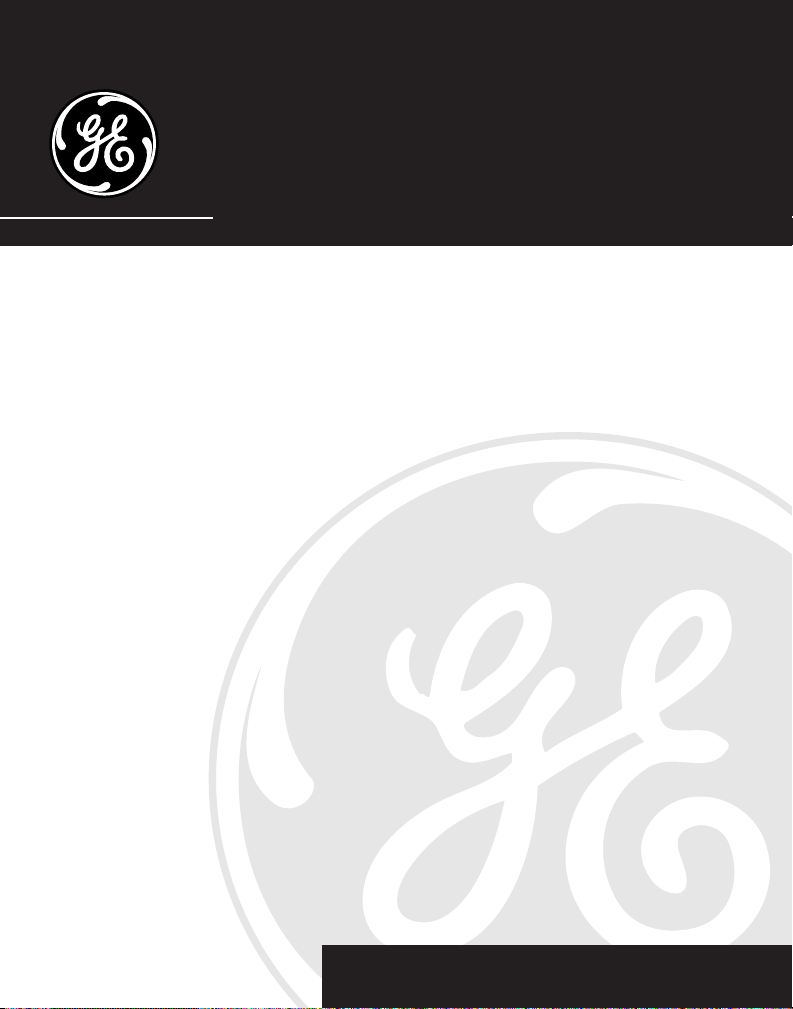
21025/26
2.4 GHz Cordless Multi-Handset
Answering System with
Call Waiting Caller ID
User’s Guide
We bring good things to life.
Page 2
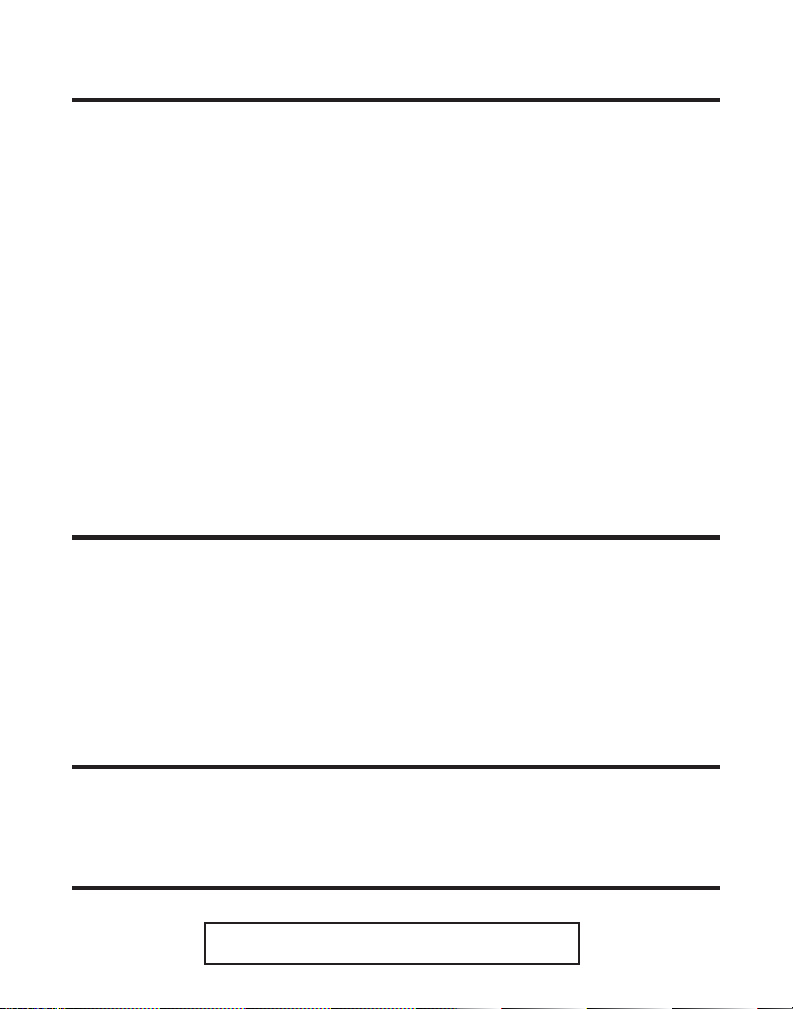
EQUIPMENT APPROVAL INFORMATION
Your telephone equipment is approved for connection to the Public Switched Telephone Network and is in compliance with parts 15 and 68, FCC
Rules and Regulations and the Technical Requirements for Telephone Terminal Equipment published by ACTA.
1 Notification to the Local Telephone Company
On the bottom of this equipment is a label indicating, among other information, the US number and Ringer Equivalence Number (REN) for the
equipment. You must, upon request, provide this information to your telephone company.
The REN is useful in determining the number of devices you may connect to your telephone line and still have all of these devices ring
when your telephone number is called. In most (but not all) areas, the sum of the RENs of all devices connected to one line should not
exceed 5. To be certain of the number of devices you may connect to your line as determined by the REN, you should contact your local
telephone company.
A plug and jack used to connect this equipment to the premises wiring and telephone network must comply with the applicable FCC Part 68
rules and requirements adopted by the ACTA. A compliant telephone cord and modular plug is provided with this product. It is designed to
be connected to a compatible modular jack that is also compliant. See installation instructions for details.
Notes
• This equipment may not be used on coin service provided by the telephone company.
• Party lines are subject to state tariffs, and therefore, you may not be able to use your own telephone equipment if you are on a party
line. Check with your local telephone company.
• Notice must be given to the telephone company upon permanent disconnection of your telephone from your line.
• If your home has specially wired alarm equipment connected to the telephone line, ensure the installation of this product does not
disable your alarm equipment. If you have questions about what will disable alarm equipment, consult your telephone company or a
qualified installer.
2 Rights of the Telephone Company
Should your equipment cause trouble on your line which may harm the telephone network, the telephone company shall, where practicable, notify
you that temporary discontinuance of service may be required. Where prior notice is not practicable and the circumstances warrant such action,
the telephone company may temporarily discontinue service immediately. In case of such temporary discontinuance, the telephone company must:
(1) promptly notify you of such temporary discontinuance; (2) afford you the opportunity to correct the situation; and (3) inform you of your right to
bring a complaint to the Commission pursuant to procedures set forth in Subpart E of Part 68, FCC Rules and Regulations.
The telephone company may make changes in its communications facilities, equipment, operations or procedures where such action is required in
the operation of its business and not inconsistent with FCC Rules and Regulations. If these changes are expected to affect the use or performance
of your telephone equipment, the telephone company must give you adequate notice, in writing, to allow you to maintain uninterrupted service.
INTERFERENCE INFORMATION
This device complies with Part 15 of the FCC Rules. Operation is subject to the following two conditions: (1) This device may not cause harmful
interference; and (2) This device must accept any interference received, including interference that may cause undesired operation.
This equipment has been tested and found to comply with the limits for a Class B digital device, pursuant to Part 15 of the FCC Rules. These limits are
designed to provide reasonable protection against harmful interference in a residential installation.
This equipment generates, uses, and can radiate radio frequency energy and, if not installed and used in accordance with the instructions, may cause
harmful interference to radio communications. However, there is no guarantee that interference will not occur in a particular installation.
If this equipment does cause harmful interference to radio or television reception, which can be determined by turning the equipment off and on, the
user is encouraged to try to correct the interference by one or more of the following measures:
• Reorient or relocate the receiving antenna (that is, the antenna for radio or television that is “receiving” the interference).
• Reorient or relocate and increase the separation between the telecommunications equipment and receiving antenna.
• Connect the telecommunications equipment into an outlet on a circuit different from that to which the receiving antenna is connected.
If these measures do not eliminate the interference, please consult your dealer or an experienced radio/television technician for additional
suggestions. Also, the Federal Communications Commission has prepared a helpful booklet, “How To Identify and Resolve Radio/TV Interference
Problems.” This booklet is available from the U.S. Government Printing Office, Washington, D.C. 20402. Please specify stock number 004-00000345-4 when ordering copies.
FCC RF RADIATION EXPOSURE STATEMENT
This equipment complies with FCC RF radiation exposure limits set forth for an uncontrolled environment. This equipment
should be installed and operated with a minimum distance of 20 centimeters between the radiator and your body. This
transmitter must not be co-located or operated in conjunction with any other antenna or transmitter.
For body worn operation, this phone has been tested and meets the FCC RF exposure guidelines when used with the belt
clip supplied with this product. Use of other accessories may not ensure compliance with FCC RF exposure guidelines.
HEARING AID COMPATIBILITY (HAC)
This telephone system meets FCC standards for Hearing Aid Compatibility.
US NUMBER IS LOCATED ON THE CABINET BOTTOM
2
REN NUMBER IS LOCATED ON THE CABINET BOTTOM
Page 3
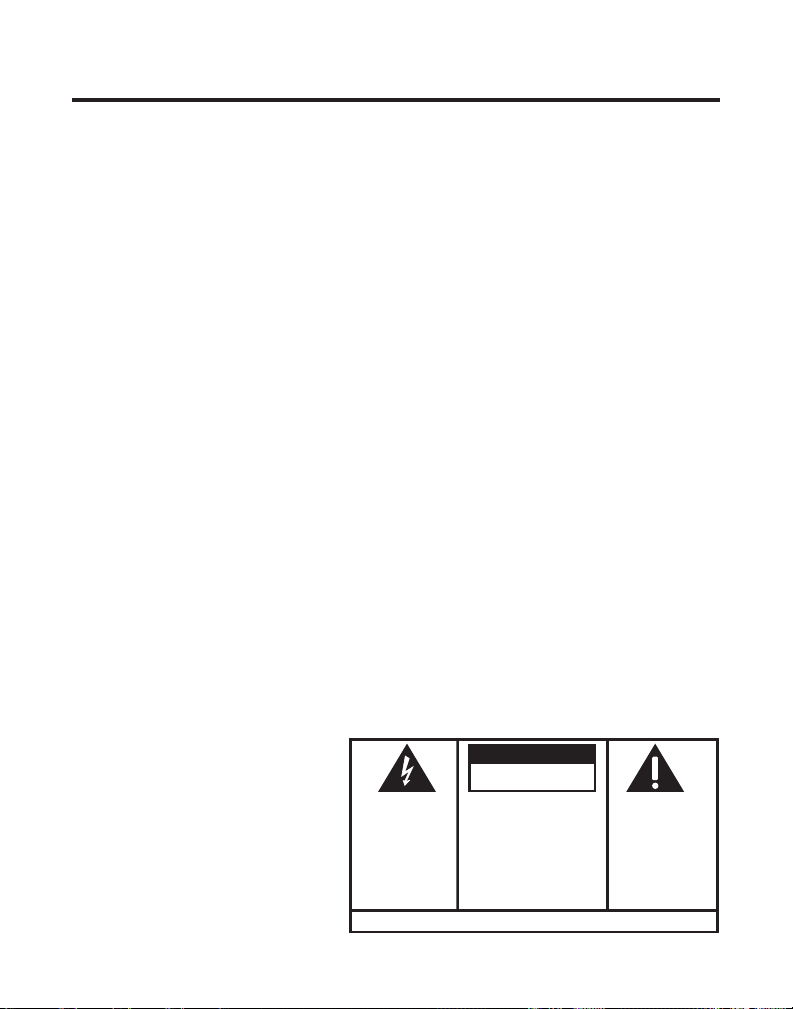
TABLE OF CONTENTS
EQUIPMENT APPROVAL INFORMATION ........ 2
INTERFERENCE INFORMATION ................... 2
FCC RF RADIATION EXPOSURE
STATEMENT .................................. 2
HEARING AID COMPATIBILITY (HAC)........ 2
INTRODUCTION ..................................... 5
HANDSET LAYOUT ................................. 7
BASE AND CHARGE CRADLE LAYOUT ........ 8
BEFORE Y OU BEGIN .............................. 9
PARTS CHECKLIST ............................. 9
TELEPHONE JACK REQUIREMENTS ........ 9
INSTALLATION ..................................... 10
IMPORTANT INSTALLATION
GUIDELINES ................................... 10
INSTALLING THE PHONE ......................... 11
WALL MOUNTING THE BASE ................. 12
TELEPHONE SETUP .............................. 12
PROGRAMMABLE FUNCTIONS ............. 12
LANGUAGE ..................................... 13
HANDSET NAME ............................. 13
AREA CODE ................................... 14
RINGER T ONE ................................. 15
TONE/PULSE .................................. 15
HANDSET REGISTRATION .................. 16
HANDSET DE-REGISTRATION .............. 18
GLOBAL DEREGISTRATION ................. 19
DEFAULT ........................................ 19
OPERATION ........................................ 20
CHARGE/IN USE INDICATOR .............. 20
RINGER VOLUME CONTROL ............... 20
CORDLESS HANDSET V OLUME
CONTROL ............................ 21
ANSWERING SYSTEM VOLUME
CONTROL ............................ 21
EXIT ............................................. 21
MAKING A CALL ............................. 21
ANSWERING A CALL ....................... 22
CALL T IMER .................................... 22
AUTO STANDBY .............................. 22
CALL WAITING ................................ 22
FLASH ........................................... 22
LAST NUMBER REDIAL ..................... 22
MUTE ........................................... 23
PAGING ......................................... 23
BASE PAGING ALL HANDSETS ........... 24
TRANSFERRING CALLS ...................... 25
INTERCOM ...................................... 26
MAKING AN INTERCOM CALL ............. 26
RECEIVING AN INTERCOM CALL ... 27
RECEIVING AN INCOMING CALL
DURING AN INTERCOM CALL ............. 27
WARNING: TO
PREVENT FIRE OR
ELECTRICAL SHOCK
HAZARD, DO NOT
EXPOSE THIS
PRODUCT TO RAIN
OR MOISTURE.
CAUTION:
RISK OF ELECTRIC SHOCK
DO NOT OPEN
THE LIGHTNING
FLASH AND ARROW
HEAD WITHIN THE
TRIANGLE IS A
WARNING SIGN
ALERTING YOU OF
“DANGEROUS
VOLTAGE” INSIDE
THE PRODUCT.
SEE MARKING ON BOTTOM / BACK OF PRODUCT
CAUTION: TO REDUCE THE
RISK OF ELECTRIC SHOCK, DO
NOT REMOVE COVER (OR
BACK). NO USER
SERVICEABLE PARTS INSIDE.
REFER SERVICING TO
QUALIFIED SERVICE
PERSONNEL.
THE EXCLAMATION
POINT WITHIN THE
TRIANGLE IS A
WARNING SIGN
ALERTING YOU OF
IMPORTANT
INSTRUCTIONS
ACCOMPANYING
THE PRODUCT.
3
Page 4
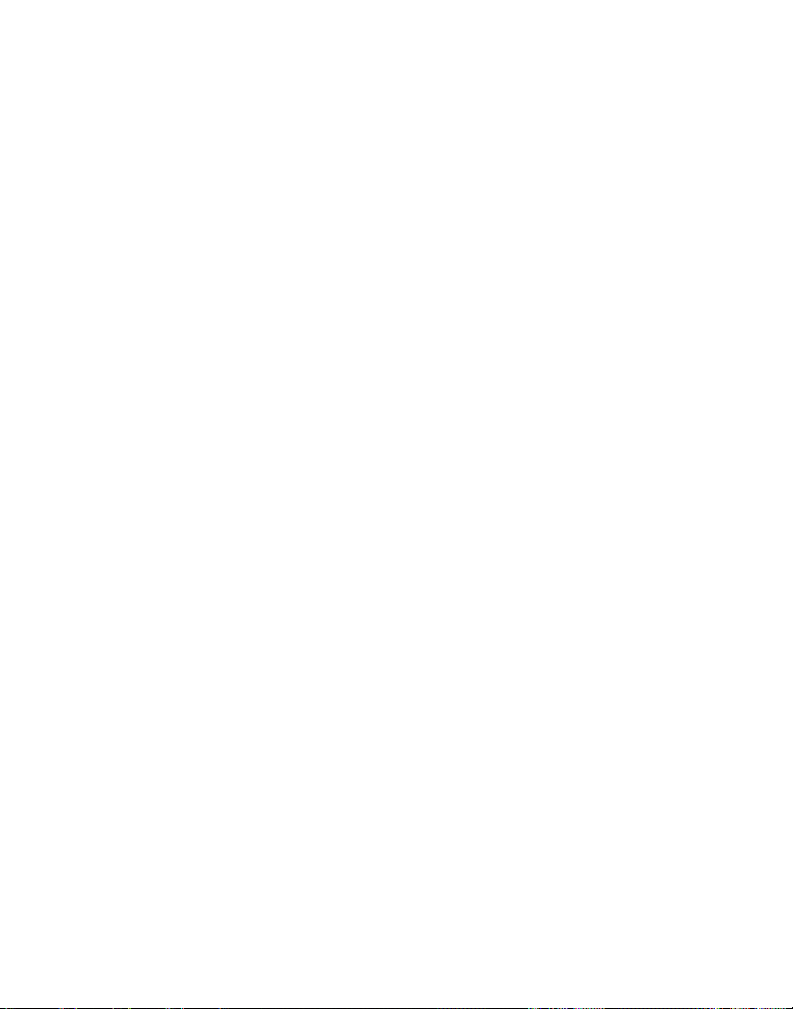
INITIATING AN INTERCOM
CALL DURING AN
EXTERNAL CALL ................... 28
TEMPORARY T ONE DIALING ............... 29
3-WAY CONFERENCING .................... 29
MEMORY ........................................... 29
STORING A NAME AND NUMBER
MEMORY ................................... 30
IN
STORING A REDIAL NUMBER ............. 31
INSERTING A PAUSE IN THE DIALING
SEQUENCE ..................................... 31
REVIEWING, CHANGING OR
DELETING STORED NUMBERS ............ 32
TO REVIEW: ............................ 32
TO CHANGE: ........................... 32
TO DELETE: ............................ 32
DIALING A STORED NUMBER ............. 33
HANDSET ............................... 33
CHAIN DIALING FROM MEMORY ......... 33
CALLER ID (CID) ............................... 34
RECEIVING AND STORING
CID RECORDS ................................ 34
REVIEWING CID RECORDS ................ 35
TRANSFERRING CID RECORDS
MEMORY ................................... 36
TO
DIALING A CID NUMBER .................. 37
DELETING THE CID RECORD
SHOWING IN THE DISPLAY ................. 38
DELETING ALL CID RECORDS ........... 39
CID ERRORS .................................. 39
ANSWERING SYSTEM SET UP ............... 40
TURNING THE ANSWERING SYSTEM
OFF AND ON .................................. 40
SETTING THE RINGS TO ANSWER ........ 40
VOICE T IME/DAY STAMP ................... 40
MESSAGES INDICATOR ..................... 40
SPEAKER VOLUME ........................... 41
OUTGOING ANNOUNCEMENT ............. 41
SAMPLE OUTGOING
ANNOUNCEMENT ............................. 41
REVIEWING THE ANNOUNCEMENT ....... 42
MEMO .......................................... 42
MESSAGE PLAYBACK ....................... 42
ERASING MESSAGES ....................... 42
SCREENING CALLS AT THE BASE ......... 43
SCREENING CALLS WITH
CORDLESS HANDSET ................. 43
THE
REMOTE ACCESS ............................. 43
SETTING THE SECURITY CODE
REMOTE ACCESS ....................... 44
FOR
ACCESSING THE ANSWERING
SYSTEM WITH THE CORDLESS
HANDSET ....................................... 45
MESSAGE PLAYBACK ................ 45
ACCESSING THE ANSWERING SYSTEM
FROM ANOTHER LOCATION ............... 45
MEMORY FULL ............................... 46
REPLACING THE BATTERY ...................... 47
BATTERY SAFETY PRECAUTIONS ......... 47
HEADSET AND BELT CLIP INSTALLATION .. 48
CONNECTING AN OPTIONAL
HEADSET TO THE HANDSET ................ 48
CONNECTING THE BELT CLIP .............. 48
DISPLAY MESSAGES ............................ 49
ANSWERING SYSTEM DISPLAY
MESSAGES ................................. 51
HANDSET SOUND SIGNALS .................. 51
TROUBLESHOOTING GUIDE ................... 51
GENERAL PRODUCT CARE .................... 54
CAUSES OF POOR RECEPTION ............... 54
SERVICE ............................................ 55
INDEX ............................................... 56
LIMITED W ARRANTY ............................ 58
ACCESSORY ORDER FORM ................... 59
4
Page 5
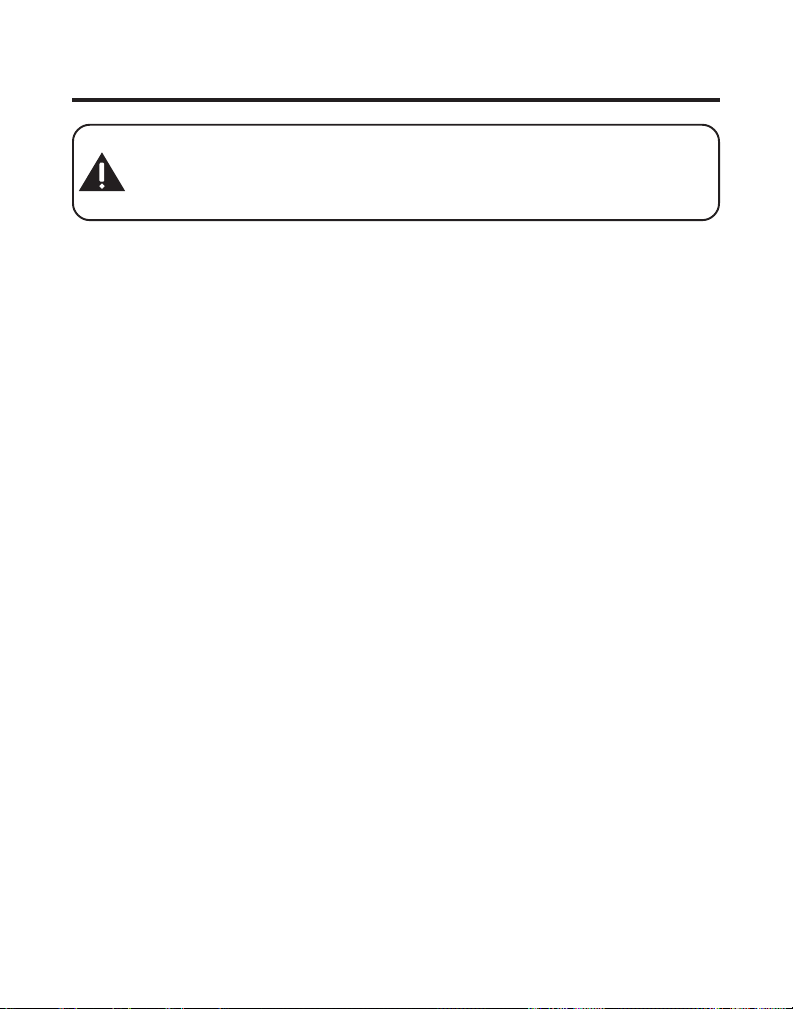
INTRODUCTION
CAUTION: When using telephone equipment, there are basic safety
instructions that should always be followed. Refer to the IMPORTANT
SAFETY INSTRUCTIONS provided with this product and save them for
future reference.
Congratulations on purchasing this GE cordless telephone/answering
system with Call Waiting Caller ID. This telephone has been designed to be
simple to use, however, you can reach its full potential more quickly by
taking a few minutes to read this instruction book. This telephone is a
multifunction product for use with Call Waiting and Caller ID services
available from your local telephone company.
Your Caller ID Call Waiting phone allows you to:
• view the name and telephone number of a caller while you are on the
phone (Call Waiting Caller ID).
• identify callers before you answer the phone.
• view the time and date of each incoming call.
• record up to 40 Caller ID messages sequentially in each handset.
• know who called while you were away.
• screen unwanted calls, eliminate harassment from annoying calls, or to
get prepared before answering a call.
5
Page 6
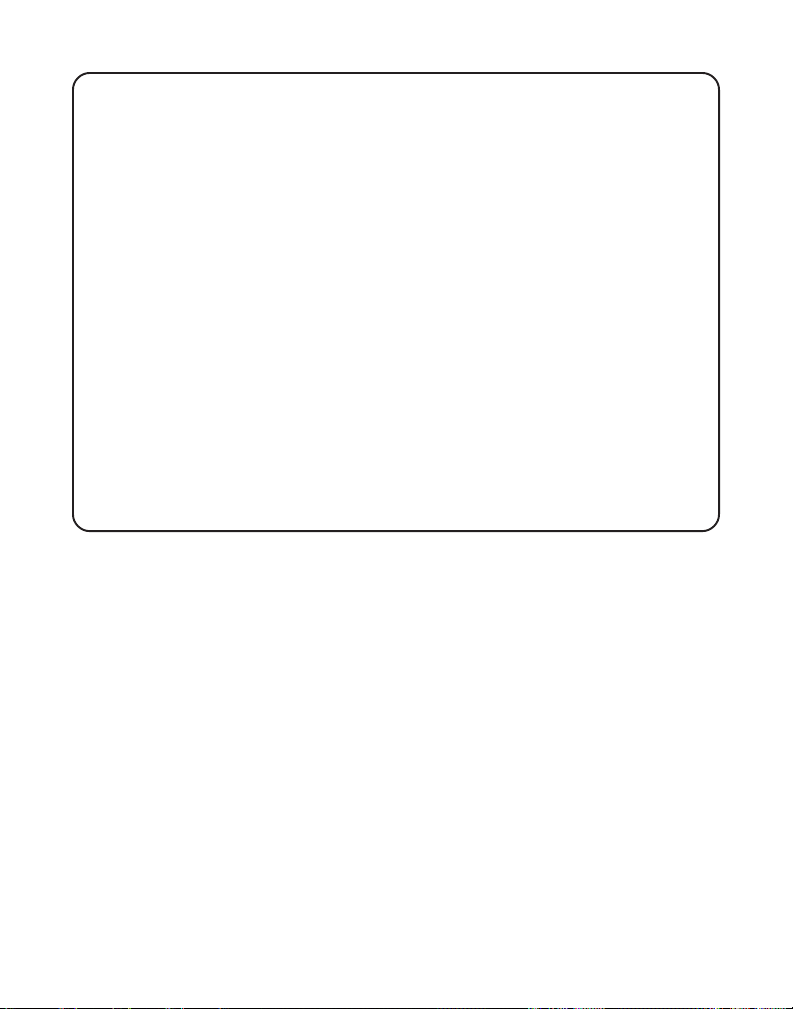
IMPORTANT: Because cordless phones operate on electricity, you should
have at least one phone in your home that isn’t cordless, in case the power in
your home goes out.
IMPORTANT: In order to use all of the features of this telephone, you must
subscribe to two separate services available from your local telephone
company: the standard Name/Number Caller ID Service to know who is
calling when the phone rings and Call Waiting Caller ID Service to know who
is calling while you are on the phone.
INSTALLATION NOTE: Some cordless telephones operate at frequencies
that may cause interference to nearby TVs, microwave ovens, and VCRs. To
minimize or prevent such interference, the base of the cordless telephone
should not be placed near or on top of a TV, microwave ovens, or VCR. If such
interference continues, move the cordless telephone farther away from these
appliances. Certain other communications devices may also use the 2.4 GHz
frequency for communication, and, if not properly set, these devices may
interfere with each other and/or your new telephone. Typical devices that may
use the 2.4 GHz frequency for communication include wireless audio/video
senders, wireless computer networks, multi-handset cordless telephone
systems, and some long-range cordless telephone systems.
6
Page 7
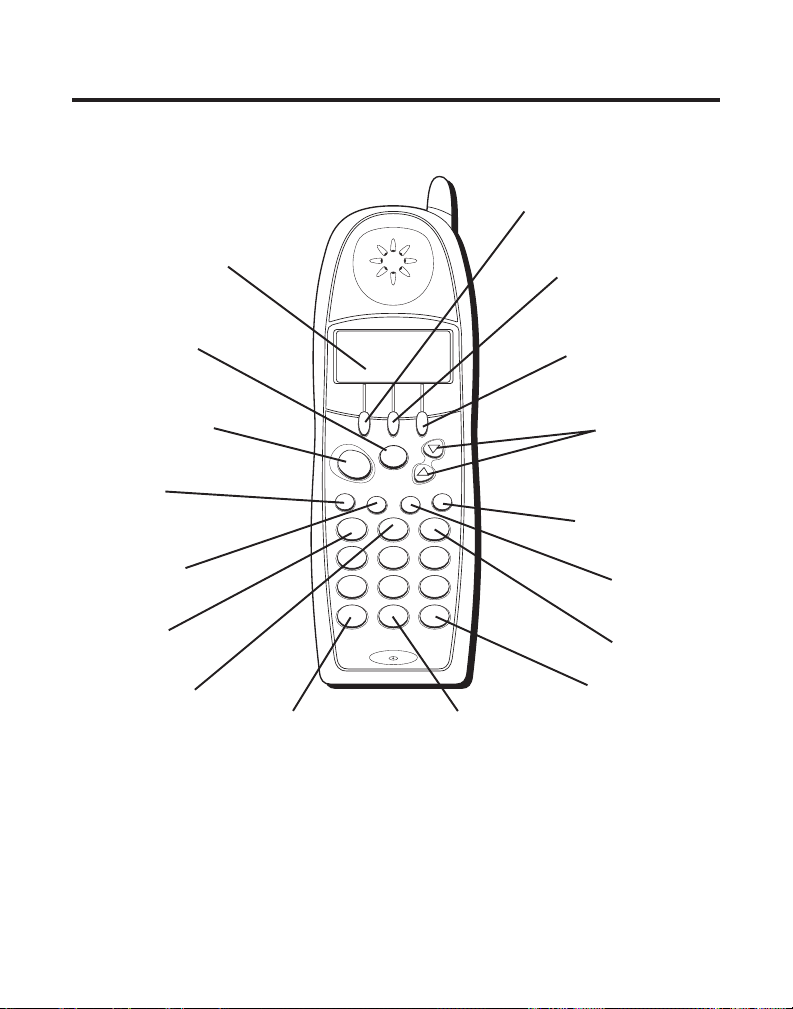
HANDSET LAYOUT
mute/program
(button)
format/conference
(button)
talk/callback
(button)
redial
(button)
page/int
(page/intercom
button)
review
(button)
play/stop
(button)
display
* tone
(button)
program
talk
redial
4
7
*
mem
(memory button)
exit/answerer
(button)
mute
c
a
llb
a
c
k
1
ghi
pqrs
tone
format
conference
abc
2
5
tuv
8
oper
0
erase
ringerpage
play/stop
jkl
answerer
+
C
ID
V
o
l
-
flash
deleteint
def
3
skipreview
mno
6
wxyz
9
pause
#
exit
mem
CID/vol
(Caller ID/
volume button)
flash/delete
(button)
ringer
(button)
skip
(button)
# pause
erase
(button)
(button)
7
Page 8
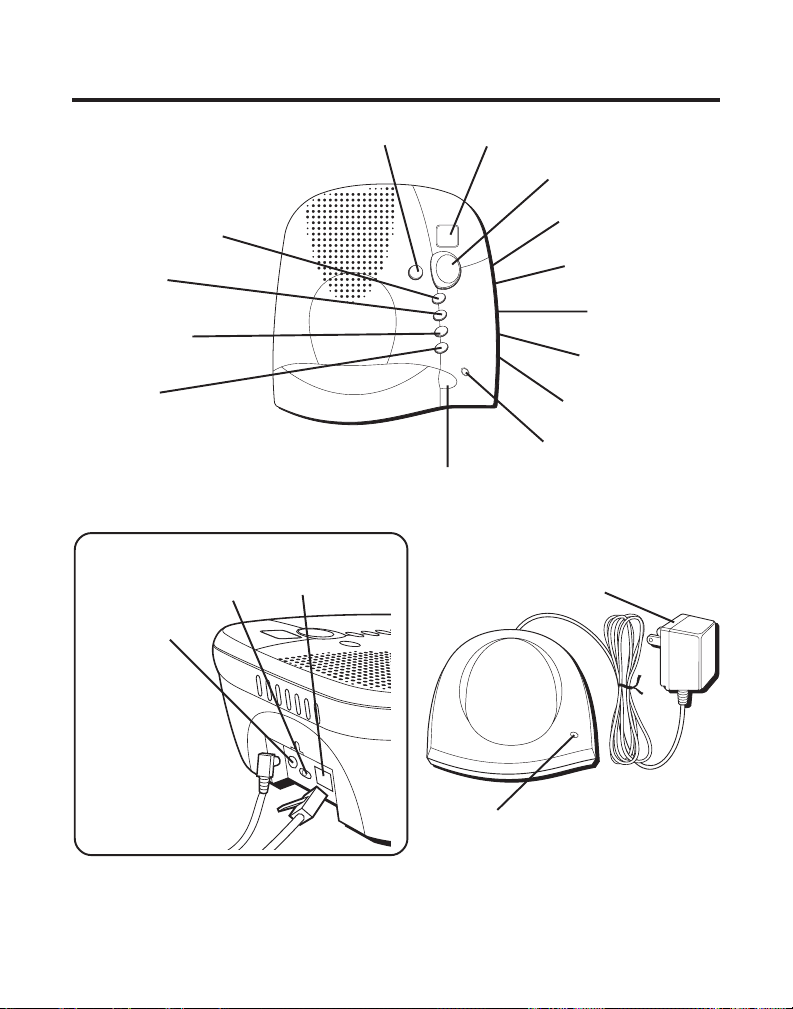
BASE AND CHARGE CRADLE LAYOUT
play/stop
(button)
display
review/skip
(button)
answer on/off
(button)
memo
(button)
announce
(button)
erase
(button)
Back Side of Base
Ring select 3, 5
Power converter
jack
Telephone
line jack
v
play
stop
v
answer on/off
memo
announce
erase
page
page
(button)
p
i
k
s
/
w
e
i
v
e
r
charge/
in use
charge/in use
AC power converter
Speaker volume up
(button)
Speaker volume down
(button)
Day/check
(button)
Hour
(button)
Min
(button)
(indicator)
charge
charge/in use
(indicator)
8
Page 9
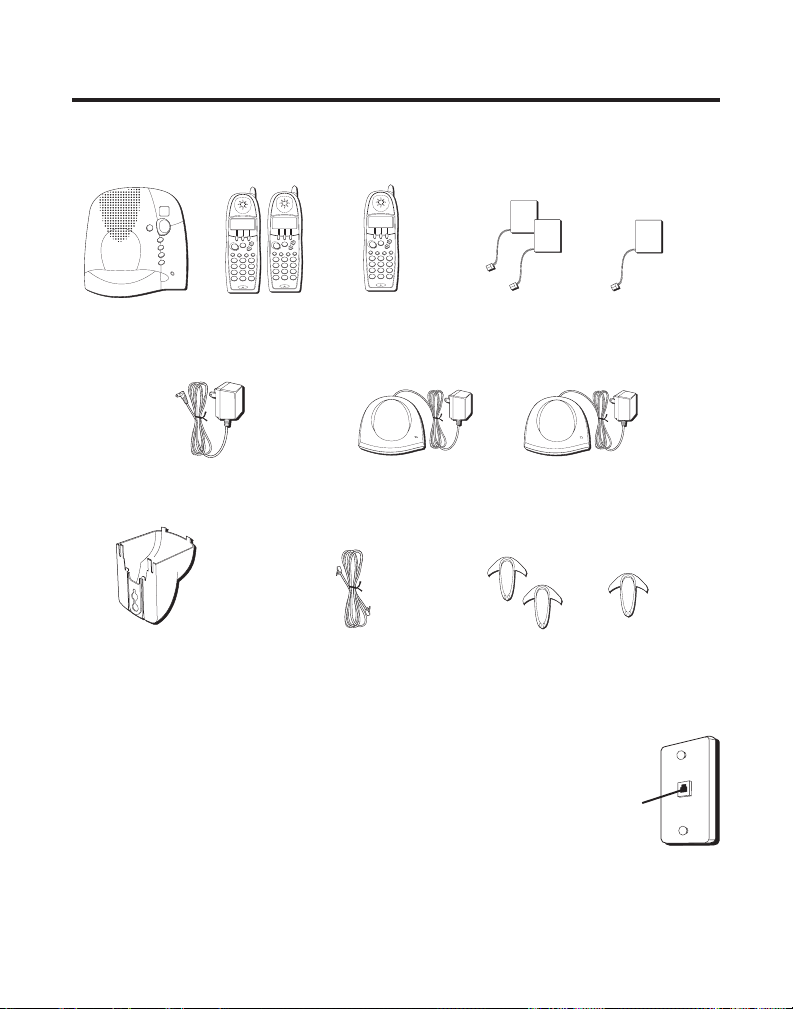
BEFORE YOU BEGIN
PARTS CHECKLIST
Make sure your package includes the items shown here.
v
play
p
i
stop
k
s
/
v
w
e
i
v
e
r
answer on/off
memo
announce
erase
page
program
redial
charge/
in use
exit
mem
mute
exit
mem
mute
answerer
program
answerer
callb
c
a
ac
+
l
l
k
b
a
+
c
C
k
format
I
D
C
format
I
D
V
o
l
talk
V
o
l
-
talk
conference
-
conference
flash
ringerpage
deleteint
def
abc
3
2
1
skipreview
play/stop
mno
jkl
ghi
4
6
5
wxyz
tuv
pqrs
7
9
8
oper
pause
tone
#
0
*
erase
+
redial
flash
ringerpage
deleteint
def
abc
3
2
1
skipreview
play/stop
mno
jkl
ghi
4
6
5
wxyz
tuv
pqrs
7
9
8
oper
pause
tone
#
0
*
erase
exit
mem
mute
answerer
program
c
a
l
l
b
a
+
c
k
C
format
I
D
V
o
l
talk
-
conference
redial
flash
ringerpage
deleteint
def
abc
3
2
1
skipreview
play/stop
mno
jkl
ghi
4
6
5
wxyz
tuv
pqrs
7
9
8
oper
pause
tone
#
0
*
erase
+
Base
2
Handsets
1 Add’l.
Handset (21026)
charge
Handset
AC power converter
Mounting pedestal 2 Belt clips
Telephone line cord
charge cradle
2 Handset
battery packs
+
1 Add’l. Handset
charge cradle (21026)
TELEPHONE JACK REQUIREMENTS
To use this phone, you need an RJ11C type modular
telephone jack, which might look like the one pictured
here, installed in your home. If you don’t have a
modular jack, call your local phone company to find out
how to get one installed.
1 Add’l. Handset
battery pack (21026)
charge
+
1 Add’l.
Belt clip (21026)
Wall plate
Modular
telephone
line jack
9
Page 10
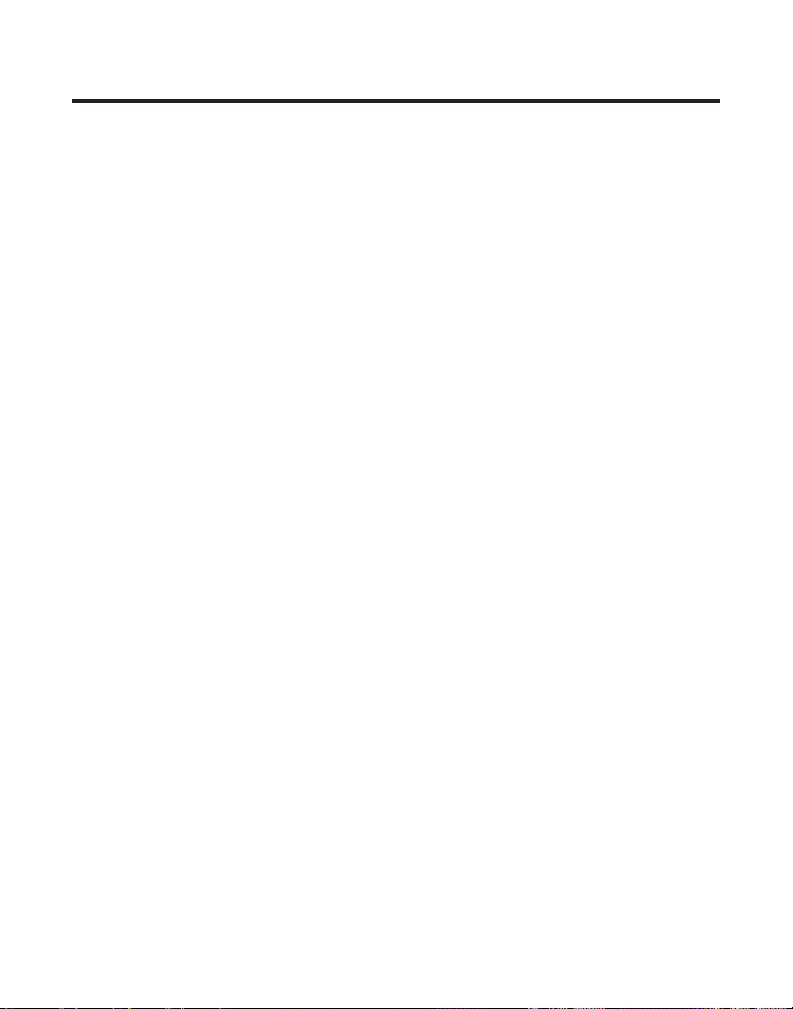
INSTALLATION
• Never install telephone wiring during a lightning storm.
• Never install telephone jacks in wet locations unless the jack is
specifically designed for wet locations.
• Never touch non-insulated telephone wires or terminals, unless the
telephone line has been disconnected at the network interface.
• Use caution when installing or modifying telephone lines.
• Temporarily disconnect any equipment connected to the phone such as
faxes, other phones, or modems.
IMPORTANT INSTALLATION GUIDELINES
• Install telephone near both a telephone (modular) jack and an electrical
power outlet.
• Avoid sources of noise, such as a window by a busy street, and
electrical noise, such motors, microwave ovens, and fluorescent
lighting.
• Avoid heat sources, such as heating air ducts, heating appliances,
radiators, and direct sunlight.
• Avoid areas of excessive moisture or extremely low temperature.
• Avoid dusty locations.
• Avoid other cordless telephones or personal computers.
10
Page 11
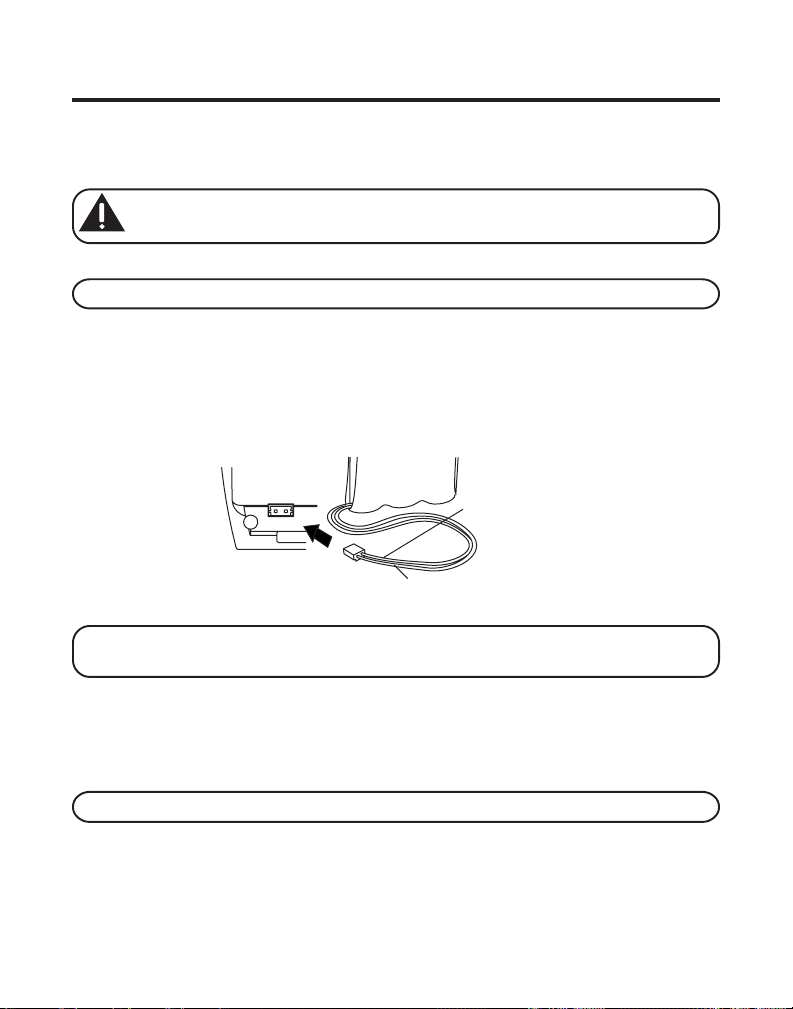
INSTALLING THE PHONE
1. Choose an area near an electrical outlet and telephone wall jack (RJ11C).
2. Plug the AC power converter into an electrical outlet and the DC
connector into the power jack on the back of the base.
CAUTION: Use only the ATLINKS USA, Inc. power supply 5-2596 that
came with this unit. Using other power supplies may damage the unit.
3. Install the handset battery in each handset.
NOTE: You must connect the handset battery before use.
• Push down on the top of the battery compartment cover (located on the
back of the handset) and slide the cover off.
• Lift the battery pack and connect it's plug to the jack inside the
compartment.
BATTERY
BLACK WIRE
PRESS DOWN
FIRMLY
NOTE: It is important to maintain the polarity (black and red wires) to the
jack inside the compartment as shown in the illustration.
RED WIRE
• Slide the battery compartment cover back into place.
4. Connect the telephone line cord by plugging one end of the telephone
line cord into the jack on the back of the base and other end into a
telephone wall jack.
NOTE: One base can support up to four handsets.
5. Place a handset in the base cradle. The charge/in use indicator turns on
to indicate the battery is charging.
11
Page 12
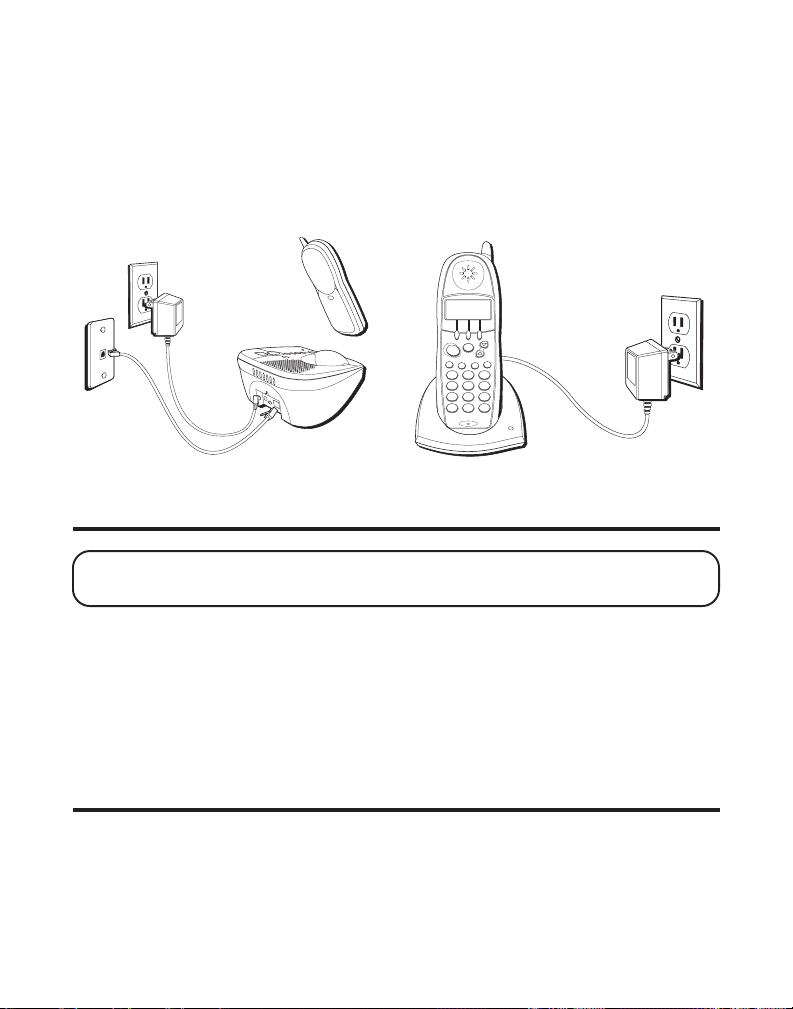
6. Plug the charge cradle power convertor into an electrical outlet, and
place the extra handset in the charge cradle. The charge indicator turns
on to indicate the battery is charging.
7. Allow the handsets to charge on a flat surface, such as a desk or table
top, for 16 hours prior to first use. If you don't properly charge the
handsets, battery performance is compromised.
exit
mem
mute
answerer
program
c
a
l
l
b
+
a
c
k
C
format
ID
V
o
l
talk
-
conference
redial
flash
ringerpage
deleteint
def
abc
3
2
1
skipreview
play/stop
mno
jkl
ghi
4
6
5
wxyz
tuv
pqrs
7
9
8
oper
pause
tone
#
0
*
erase
charge
WALL MOUNTING THE BASE
NOTE: For best results, leave the base on a flat surface during initial charging
before you hang it on the wall.
1. Turn the phone over.
2. Attach the wall mounting pedestal by first inserting the tabs on the
open edge of the pedestal into the slots on the lower portion of the
bottom of the base. Then push down and snap the pedestal into place.
3. Slip the mounting holes (on the back of the pedestal) over the wall plate
posts and slide the unit down into place. (Wall plate not included.)
TELEPHONE SETUP
PROGRAMMABLE FUNCTIONS
There are eight programmable menus available: Language, Handset
Name, Area Code, Ringer Tone, Tone/Pulse, Registration, Deregistration
and Default Setting.
12
Page 13
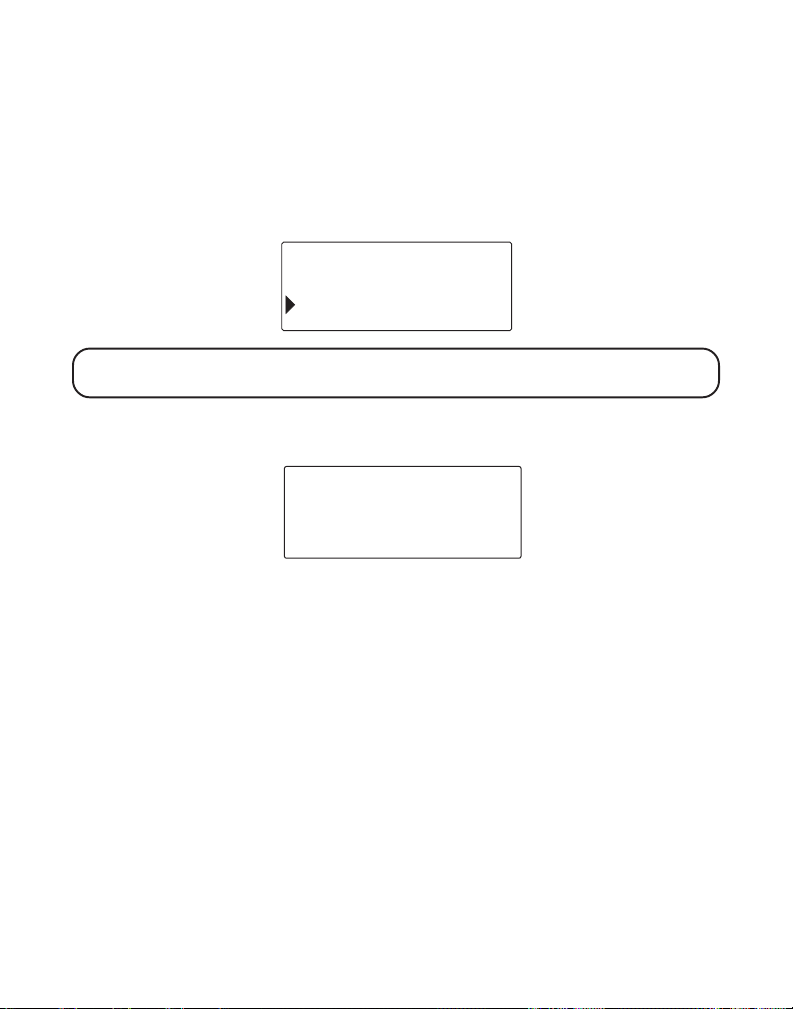
LANGUAGE
1. Make sure your phone is OFF (not in TALK mode).
2. Press the mute/program button until
shows in the display.
3. Use the touch-tone pad or the cid/vol ( or ) button on your handset
to select
1ENG, 2FRA, or 3ESP
SET LANGUAGE 1ENG 2 FRA 3ESP
. English is the default setting.
SET LANGUAGE
1ENG 2FRA 3ESP
NOTE: Press the exit/answerer button to keep the previous setting and return
to the main menu.
4. Press the mute/program button to save your selection, and return to the
main menu. The selected language displays for two seconds.
ENGLISH
HANDSET NAME
1. Press mute/program button until
2. Use the touch-tone pad on your handset to enter a name (up to 15
characters).
More than one letter is stored in each of the number keys. For example,
to enter Bill Smith, press the 2 key twice for the letter B. Press the 4 key
3 times for the letter I. Press the 5 key 3 times for the letter L. Wait 1
second. Press the 5 key 3 times for the second letter L, and press the 1
key to insert a space between the first and last name. Press the 7 key 4
times for the letter S; press the 6 key once for the letter M; press the 4
key 3 times for the letter I; press the 8 key for the letter T; press the 4 key
twice for the letter H.
ENTER NAME
shows in the display.
13
Page 14
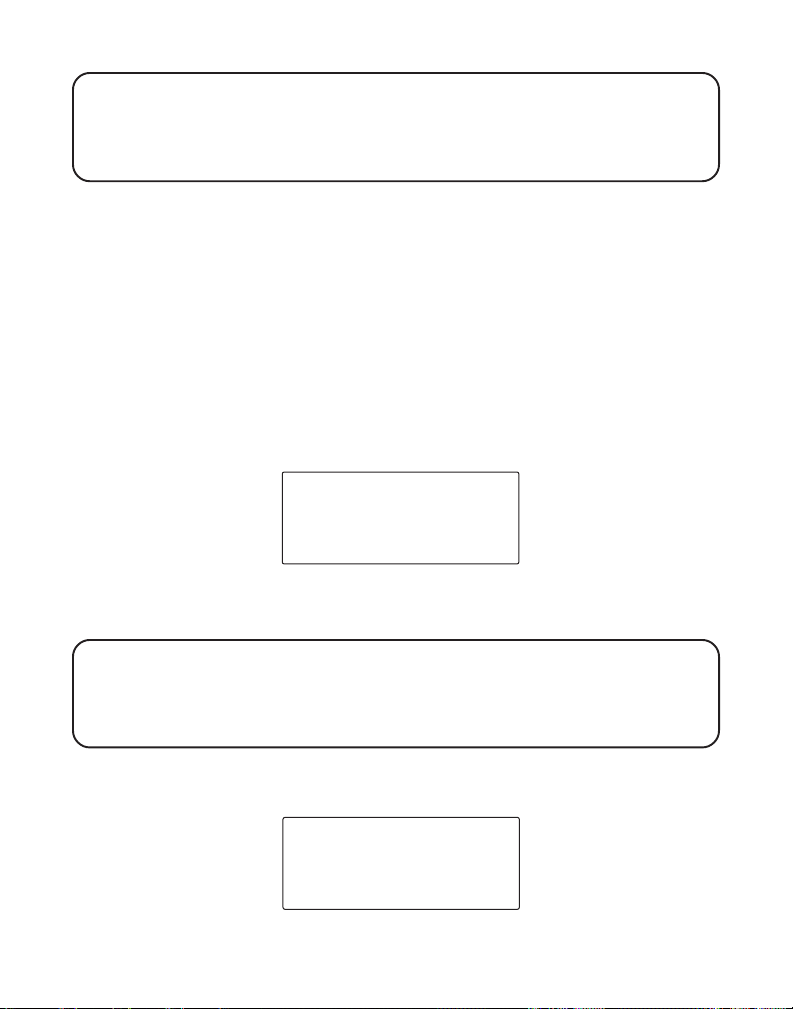
NOTE: If you make a mistake, press the flash/delete button to erase the
wrong character(s).
NOTE: Press exit/answerer button to keep the previous setting and return to
the main menu screen.
3. Press mute/program button to save the entered name and return to the
main menu. The entered name displays for two seconds.
AREA CODE
If you enter a 3-digit area code in the area code menu, your local area code
will not appear in Caller ID messages you receive. Instead, you will see
only the local seven digit number. Calls you receive from outside your
local area code will show the full ten-digit number.
Make sure your phone is OFF (not in TALK mode).
1. Press the mute/program button until
SET AREA CODE - - -
shows in the
display. - - - is the default setting.
SET AREA CODE
‐‐‐
2. Use the touch-tone pad on your handset to enter your three digit
area code.
NOTE: Press the exit/answerer button to keep the previous setting and return
to the main menu screen.
NOTE: If you make a mistake, press the flash/delete button to erase the
wrong entered area code.
3. Press the mute/program button to save your selection and return to the
main menu. The selected area code displays for two seconds.
AREA CODE ‐ 317
14
Page 15
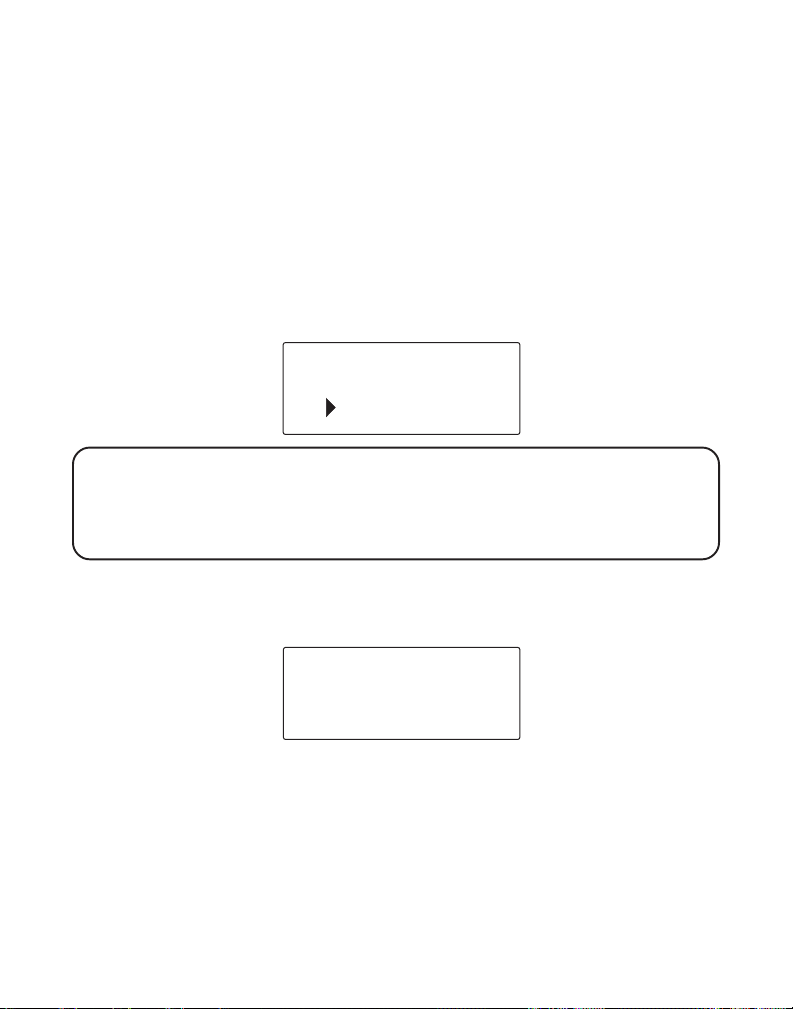
RINGER TONE
Make sure your handset is at the main menu.
You may choose from six different ringer tones.
1. Make sure your phone is OFF (not in TALK mode).
2. Press the mute/program button until
shows in the display. You will hear the current ringer tone.
3. Use the touch-tone pad on your handset to select
the cid/vol ( or ) button on the Handset to scroll to your selection.
The default setting is 1.
SET RINGER TONE
1 2 3 4 5 6
NOTE: When you use the handset to set a ringer tone, the ringer tone plays
after you make your selection.
NOTE: Press the exit/answerer to keep the previous setting and return to the
main menu screen.
4. Press the mute/program button to save your selection, and return to the
main menu. The new ringer tone is displayed for two seconds and you
will hear a confirmation tone.
SET RINGER TONE 1 2 3 4 5 6
1, 2, 3, 4, 5, 6
, or use
RINGER TONE ‐ 2
TONE/PULSE
Most telephone systems use tone dialing, however, some may still use
pulse dialing. Depending on your telephone system, set the dialing mode
as follows:
15
Page 16
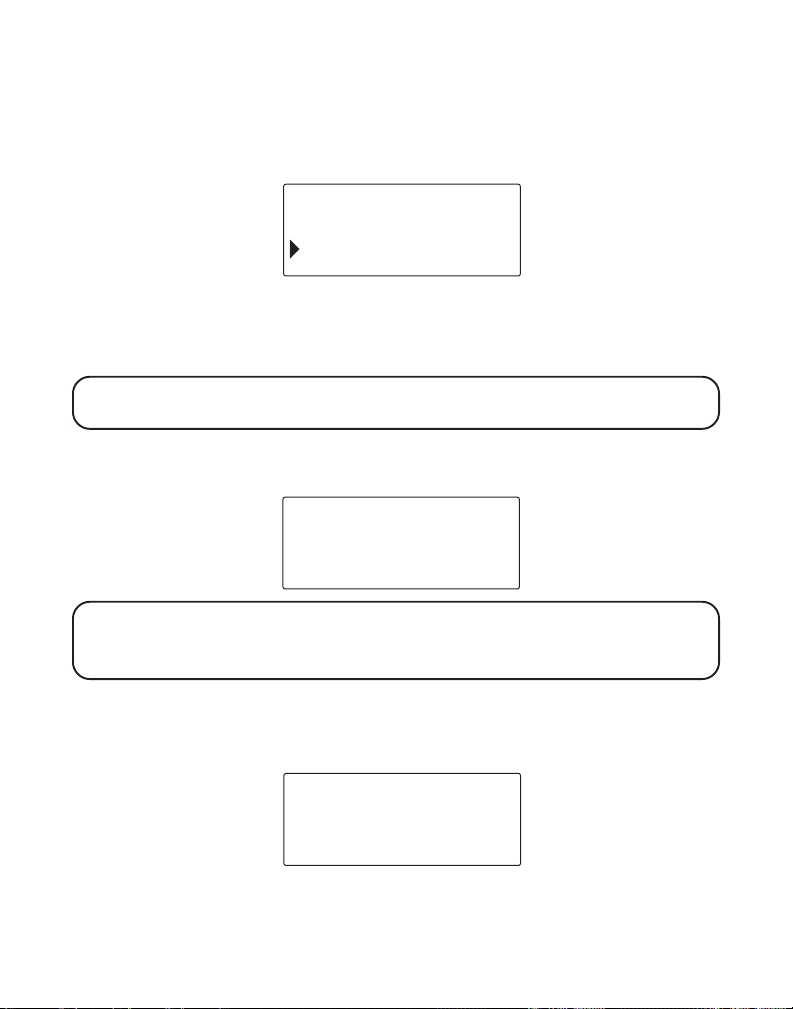
1. Make sure the handset is at the main menu. Make sure your phone is
OFF (not in TALK mode).
2. Press the mute/program button until
shows in the display.
SET TONE/PULSE 1TONE 2PULSE
SET TONE / PULSE
1 TONE 2 PULSE
3. Use the touch-tone pad on the handset to select
press the cid/vol ( or ) button to scroll to your selection. The default
setting is
NOTE: Press the exit/answerer button to keep the previous setting and return
to the main menu screen.
4. Press the mute/program button to save your selection, and return to the
main menu. You will hear a confirmation tone.
1TONE
.
1TONE
or
2PULSE
, or
TONE
NOTE: If you aren’t sure which dialing system you have, set the telephone to
tone dialing and make a test call. If the call connects, the setting is correct. If
the call does not connect, set the telephone to pulse dialing.
HANDSET REGISTRATION
TIP: During the registration process, keep your handset near the base
when it displays the following:
OUT OF RANGE
You should register a handset to the base when the following shows in
the display:
16
Page 17
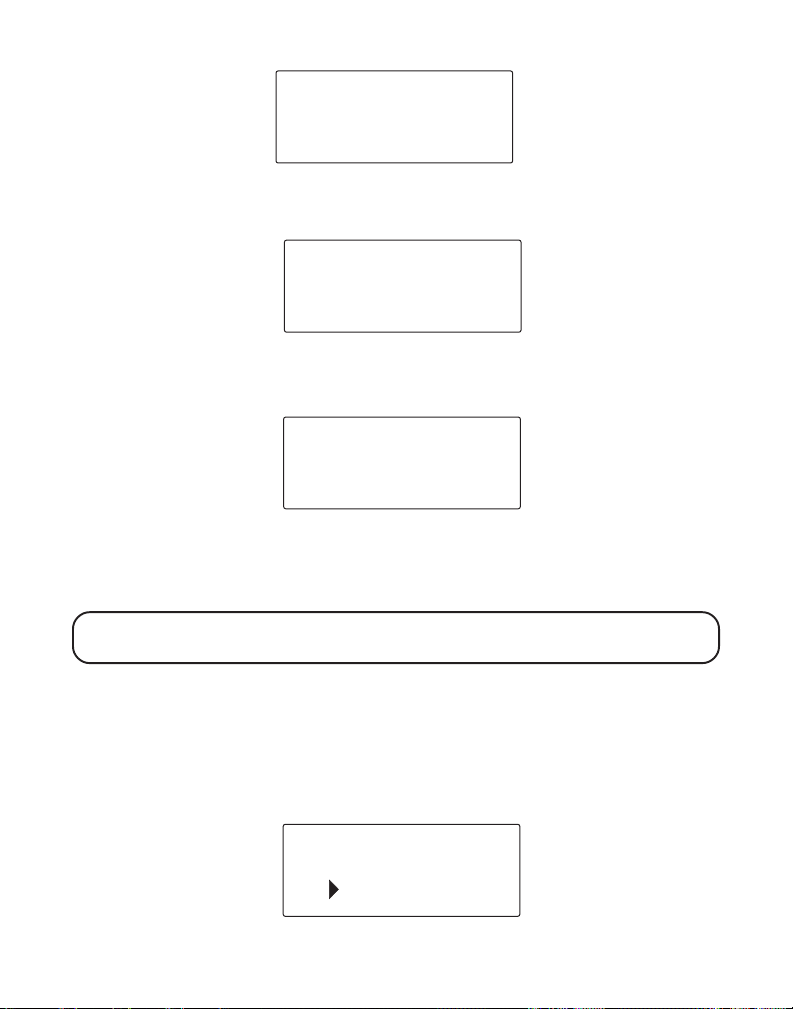
HANDSET NEEDS
REGISTRATION
1. Press the mute/program button and
shows in the display.
HOLD BASE PAGE WAIT FOR BEEP
HOLD BASE PAGE
WAIT FOR BEEP
2. Press and hold the page button on the base until you hear a long beep
and the handset displays
HANDSET # REGISTERED
.
HANDSET 1
REGISTERED
3. When handset registration is complete, you may name the handset.
ENTER NAME
Handset Name section.
NOTE: If the handset was registered previously and a name assigned, the
name automatically displays after a successful re-registration.
To re-register a handset:
1. Press the mute/program button until
in the display.
2. Use the touch-tone pad on the handset or the cid/vol ( or ) button to
select
1YES
shows in the display. Repeat step 1 through step 3 in the
. The default setting is
REGISTRATION 1YES 2NO
2NO
.
shows
REGISTRATION
1 YES 2 NO
17
Page 18
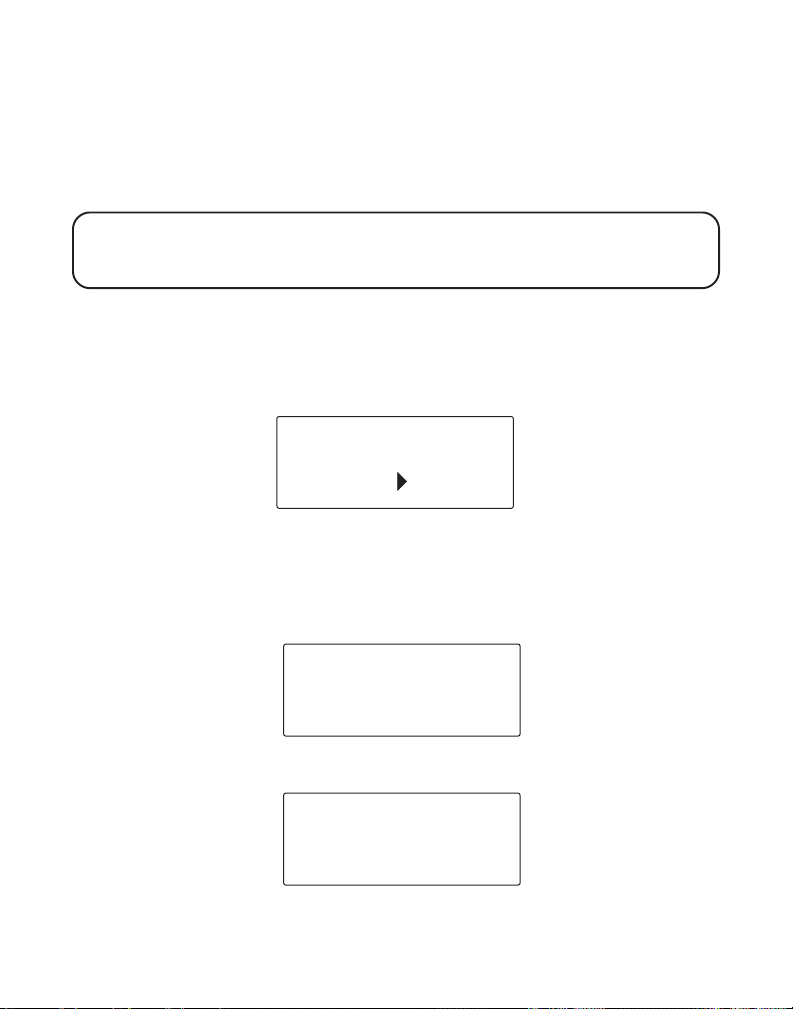
3. Repeat steps one through three in the Handset Registration section.
HANDSET DE-REGISTRATION
Deregistration cancels a handset’s registration. If you do not know a
handset’s name, you should deregister the handset according to the steps
below. During the de-registration process, keep the handset near the base.
WARNING: It is not recommended that a handset be de-registered unless
absolutely necessary because once a handset is de-registered, that handset's
telephone features cannot be used until the handset is re-registered.
1. Make sure your handset is in menu mode. Make sure your phone is OFF
(not in TALK mode).
2. Press the mute/program button until
shows in the display. The default setting is
DEREGISTRATION
1 YES 2 NO
3. Press the touch-tone pad or use the cid/vol ( or ) to select
1YES
or
2NO
.
4. Press the mute/program to confirm and
until the handset is moved closer to the base.
DEREGISTRATION 1YES 2NO
2NO
.
MOVE NEAR TO BASE
displays
Then the handset displays
18
CONFIRM? 1YES 2NO.
MOVE NEAR TO
BASE
CONFIRM ?
1 YES 2 NO
Page 19
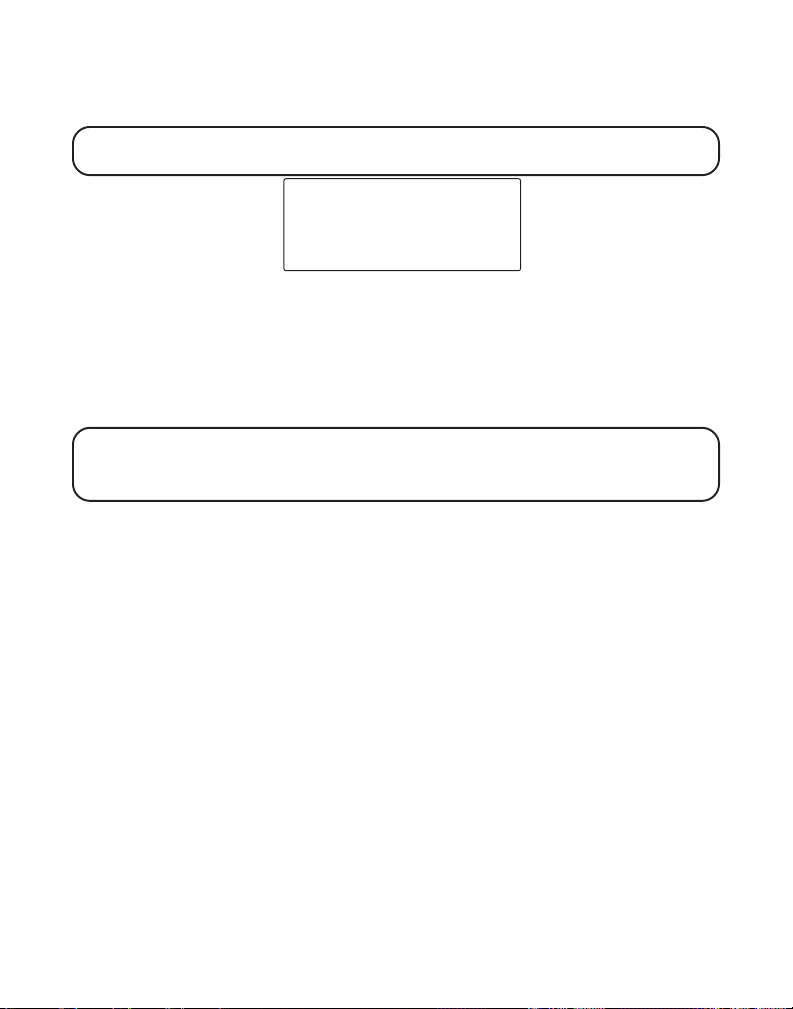
5. Use the touch-tone pad or the cid/vol ( or ) button to scroll to
your selection.
NOTE: Press the exit/answerer once to keep the previous setting and return
to the main menu screen.
HANDSET 1
DEREGISTERED
6. Press the mute/program button to confirm the deregistration.
# DEREGISTERED
shows in the display.
HANDSET
GLOBAL DEREGISTRATION
If one or more handsets becomes lost, you should de-register all handsets
to ensure proper system operation.
WARNING: It is not recommended that a handset be de-registered unless
absolutely necessary because once a handset is de-registered, that handset's
telephone features cannot be used until the handset is re-registered.
1. Press and hold the base page button on the base until the charge
indicator flashes.
2. Press and hold the base page button again until the charge indicator
flashes rapidly.
3. Press and release the page button on the base. The charge indicator
stops blinking, then the base returns to standby mode, and each
handset displays
HANDSET NEEDS REGISTRATION
.
DEFAULT
As you become familiar with this system, you may prefer to use the
system’s original settings. Follow the steps below to return to the factory
default settings.
1. Make sure your handset is in menu mode. Make sure your phone is OFF
(not in TALK mode).
2. Press the mute/program button until
shows in the display.
DEFAULT SETTING 1YES 2NO
19
Page 20
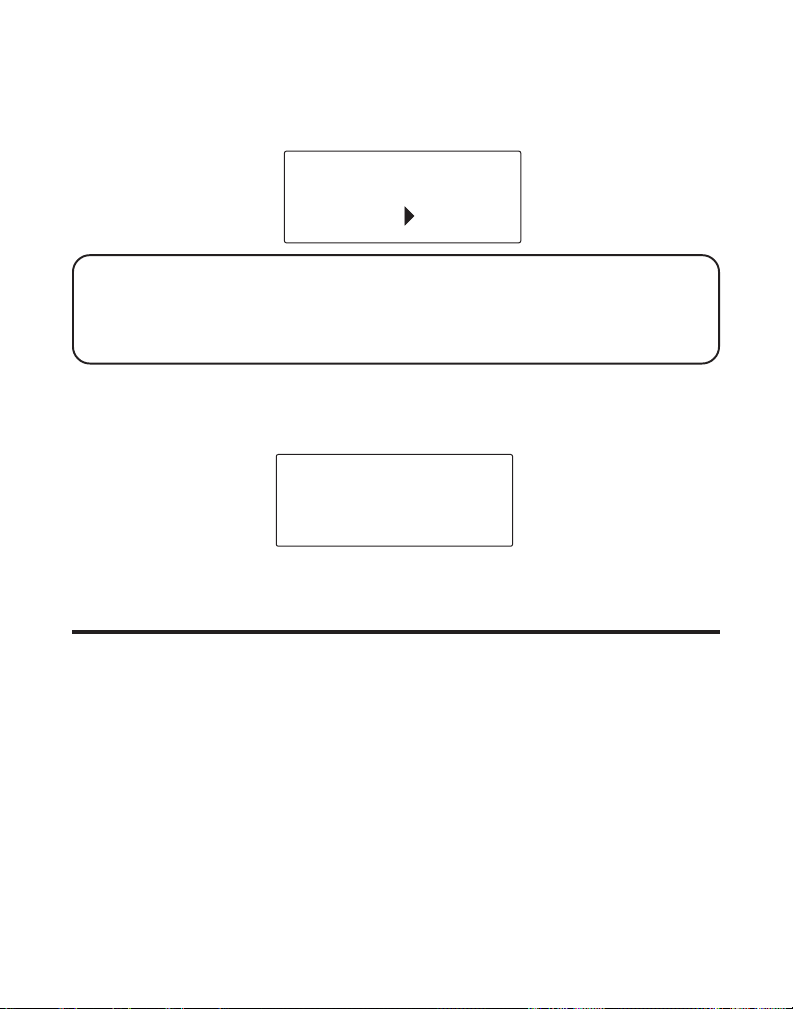
3. Use the touch-tone pad on your handset to enter
the cid/vol ( or ) button on your handset to scroll to your selection.
2NO
is the default setting.
1YES
or
2NO
, or use
DEFAULT SETTING
1 YES 2 NO
NOTE: If you choose YES all settings in the programmable menu return to the
factory default settings.
NOTE: Press the exit/answerer button once to keep the previous setting and
return to the main menu.
4. Press the mute/program button to save your selection, and return to the
main menu. If you select
seconds.
YES, DEFAULT SETTING YES
displays for two
DEFAULT SETTING
YES
HANDSET DISPLAY
OPERATION
CHARGE/IN USE INDICATOR
The charge/in use indicator is lit when the handset is correctly seated in
the cradle and is charging or when the phone is on. The indicator flashes
when the base pages the handset, or when you receive an incoming call.
RINGER VOLUME CONTROL
1. Make sure the handset is OFF (not in TALK mode),
2. Press the ringer button, and the display shows either one of the
following messages depending if the ringer is turned OFF or ON:
20
Page 21
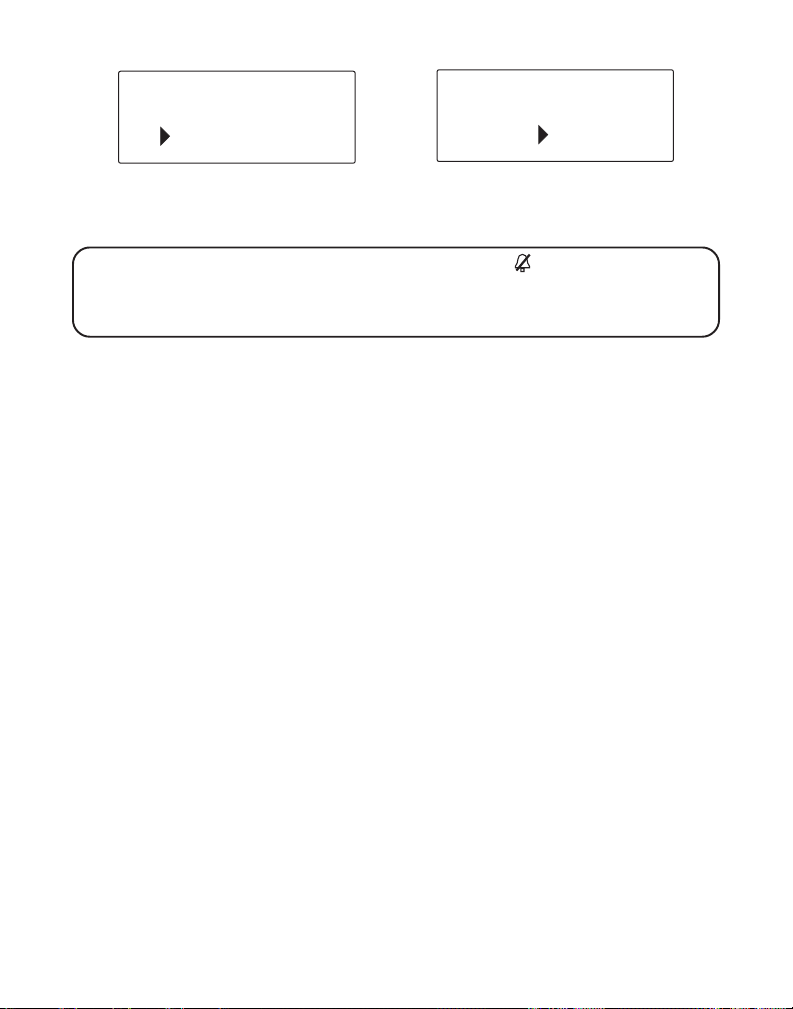
RINGER ON
1 ON 2 OFF
3. Use the touch-tone pad or the cid/vol ( or ) to scroll to your selection.
4. Press the mute/program button to save your selection. You will hear a
confirmation tone, and the ringer setting displays for two seconds.
NOTE: If you turn the ringer OFF, the ringer off icon shows in the display.
NOTE: Press the exit/answerer button once to keep the previous setting and
return to standby mode.
RINGER OFF
1 ON 2 OFF
CORDLESS HANDSET VOLUME CONTROL
When the cordless handset is ON (in TALK mode) adjust the receiver
volume by pressing the cid/vol ( or ) button on the cordless handset.
There are four volume levels, and each press of the cid/vol ( or ) button
adjusts the receiver volume by one level.
ANSWERING SYSTEM VOLUME CONTROL
Adjust the volume by pressing the volume ( or ) buttons on the side of
the base. There are eight volume levels, and each press of the volume
button adjusts the speaker volume by one level.
EXIT
Press the exit/answerer button to return to the main menu and keep
previous setting.
MAKING A CALL
1. Pick up the handset and press the talk/callback button on the handset.
Listen for a dial tone.
2. Dial the desired number, or pre-dial the number first then press the talk/
callback button.
3. When finished, press the talk/callback button again to hang up.
21
Page 22
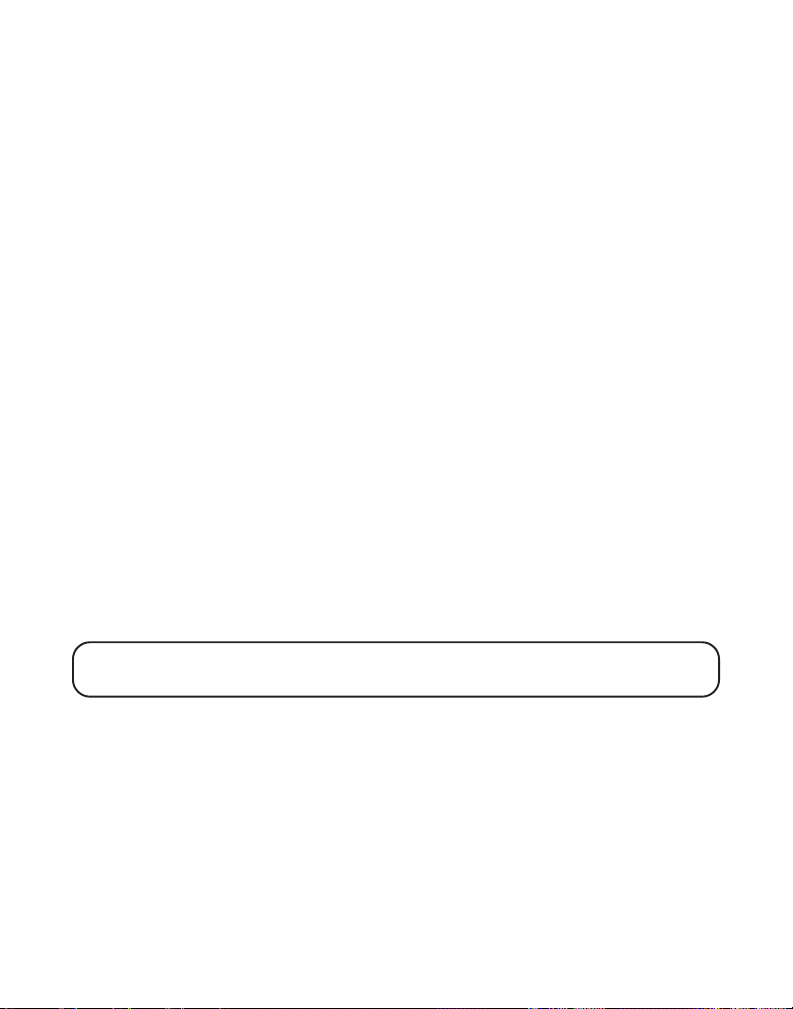
ANSWERING A CALL
1. When the phone rings, press the talk/callback button on the handset.
2. When finished, press the talk/callback button again to hang up.
CALL TIMER
After you press talk/callback on the handset the built-in call timer shows in the
display and counts the length of time of the call in minutes and seconds.
AUTO STANDBY
Placing the handset in the base cradle while the handset is off hook (during
a call) automatically hangs up the handset.
CALL WAITING
If you subscribe to the combined Call Waiting Caller ID service from your local
telephone company, you will receive Caller ID information (if available) on Call
Waiting calls. During a phone call you will hear a beep, which indicates
another call is waiting on the line, and Caller ID information shows in the
handset display. To connect to the waiting call, press the flash button on the
handset, and your original call is put on hold. You may switch back and forth
between the two calls by pressing the flash button.
FLASH
Use the flash button on the handset to activate custom calling services, such
as call waiting, which are available through your local phone company.
TIP: Don’t press the talk/callback button on the handset to activate a custom
calling service, such as call waiting, or you’ll hang up the phone.
LAST NUMBER REDIAL
To quickly redial the last number you dialed:
1. Press the redial button to display the last number you dialed, then press
the talk button to callback, or
2. Press the talk/callback button on the handset.
3. Press the redial button.
22
Page 23
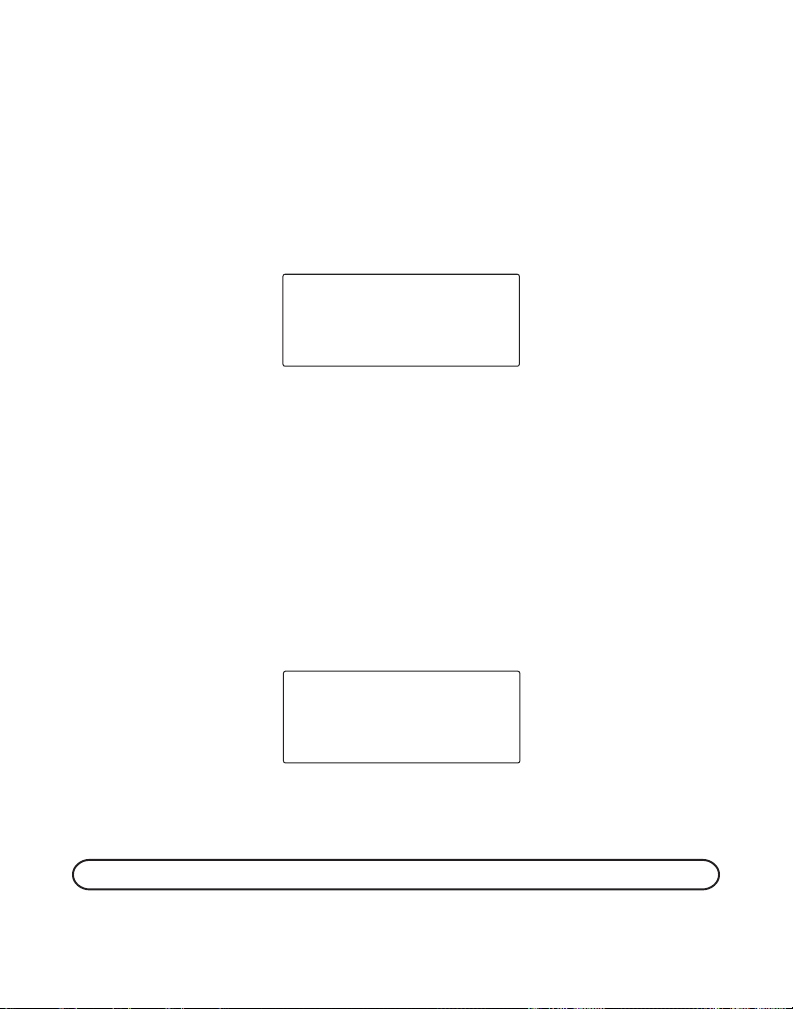
4. If you get a busy signal and want to keep dialing the number, press the
redial button to quickly redial the number.
MUTE
To have a private, off-line conversation use the mute feature. The party on
the other end of the line cannot hear you, but you can still hear them.
1. During a phone conversation or an intercom call, press the mute/
program button on the handset.
MUTE ON
shows in the display.
MUTE ON
TALK 00:10 VOL X
2. Press the mute/program button again to cancel mute and return to your
phone conversation.
PAGING
This feature helps you locate a misplaced handset and send and receive
pages for intercom calls. All handsets must be registered to use the page
function. If your handsets are not registered, follow the instructions in the
Handset Registration section of this manual.
Handset paging another handset.
1. Make sure the phone is OFF (not in TALK mode).
PAGING
EXTENSION ?
2. Press the page/int button on the handset.
3. Use the touch-tone pad on your handset to select the handset you want
to be paging.
NOTE: To page all handsets, press the *tone button.
PAGING EXTENSION
shows in the display.
23
Page 24
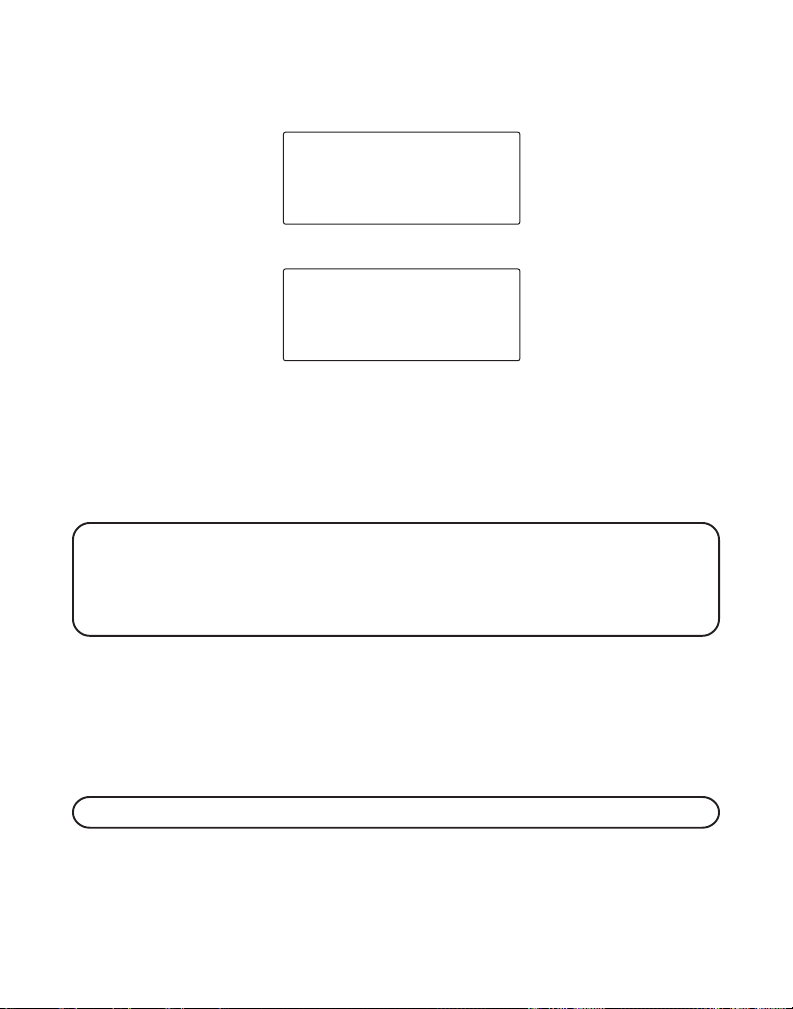
4. The receiving handset is paged, and only the receiving handset emits a
paging tone. The following information shows in the display:
PAGING
HANDSET 2
SENDING HANDSET
PAGING FROM
HANDSET 1
RECEIVING HANDSET
When the talk/callback or page/int on the receiving handset is pressed, the
page is answered. If the page is not answered after two minutes,
ANSWER
shows in the display of sending handset and the page is
NO
cancelled. The unit returns to standby mode.
NOTE: If a personalized name is assigned to the handset during registration,
then that name is displayed instead of handset number.
NOTE: To cancel the page, press the exit/answerer button or the page/int
button at the sending handset.
BASE PAGING ALL HANDSETS
1. Press the page button on the base.
2. All of the registered handsets are paged, and each emits a paging tone.
When the talk/callback button on the receiving handsets is pressed, the
page is answered.
NOTE: To cancel the page, press the page button on the base.
24
Page 25
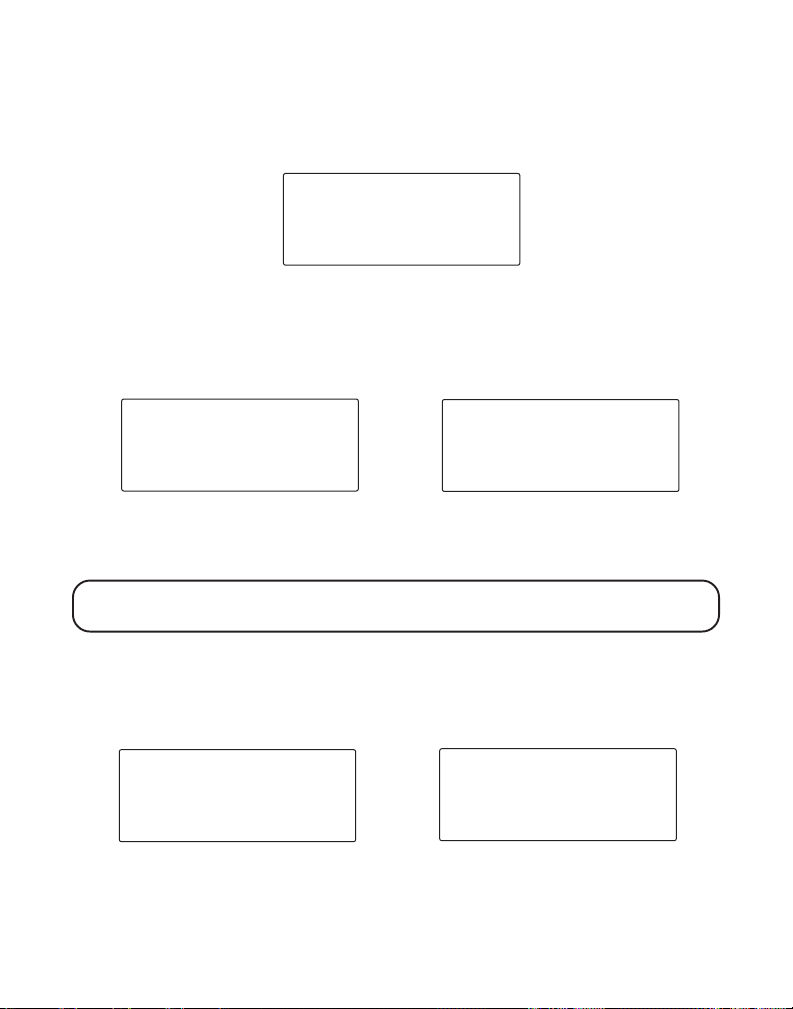
TRANSFERRING CALLS
PAGING FROM
HANDSET 2
INTERCOM
HANSET 2
This feature lets you transfer calls between handsets in TALK mode.
1. Press the page/int button to put the call on hold.
LINE ON HOLD
EXTENSION ?
2. Enter the handset number you want to transfer the call to, and the
receiving handset is paged. During the page, a page tone is emitted on
the receiving handset. For example,
and the following information displays:
PAGING/LINE ON HOLD
STEVE
HANDSET 2 STEVE’S HANDSET
(Sending handset) (Receiving handset)
NOTE: If the page isn’t answered, press the exit/answerer button or the
page/int button to cancel the transfer.
When the page/int or talk/callback button is pressed on the receiving
handset, the unit goes into intercom mode. You may speak to the receiving
handset before transferring the call. The call remains on hold during
intercom mode.
HANDSET 2
pages Steve’s handset
INTERCOM/LINE ON HOLD
(Sending handset) (Receiving handset)
STEVE
HANDSET 2 STEVE’S HANDSET
25
Page 26
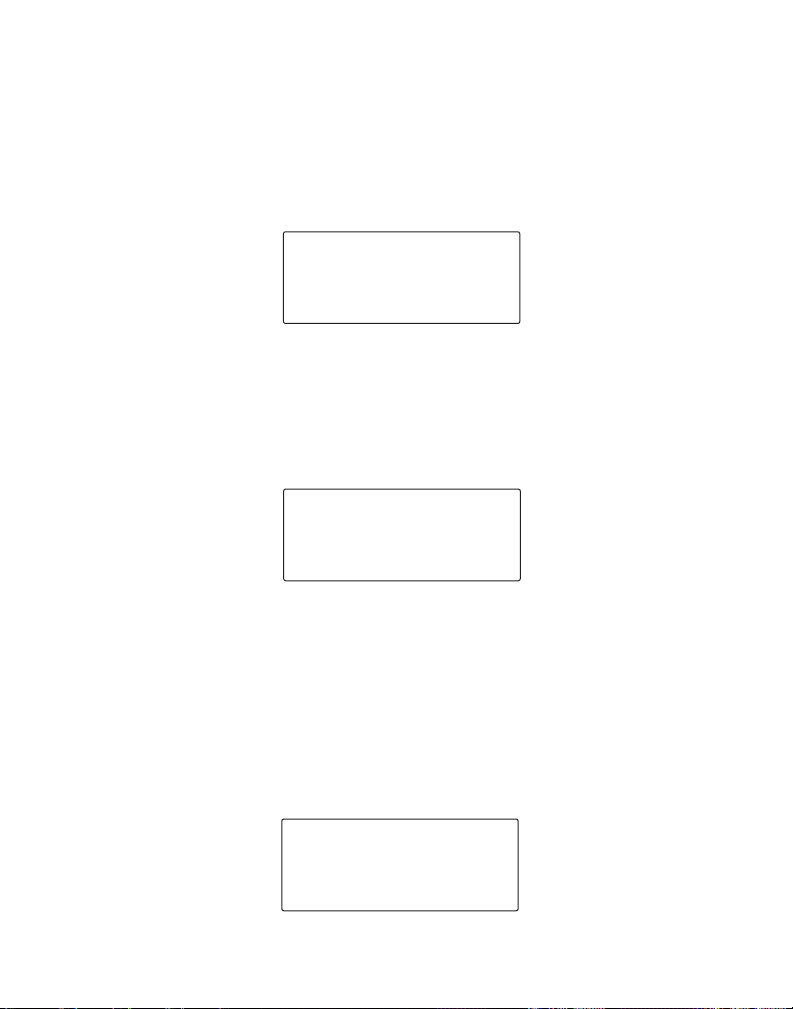
3. Press the talk/callback button on the sending handset to transfer the call.
Note: 1) If talk/callback button on the sending handset is pressed before
the page/int or talk/callback button is pressed on the receiving handset, the
receiving handset emits the ringer tone (not the page tone), and
TRANSFER FROM
the receiving handset’s display.
and the sending handset’s number or name shows in
TRANSFER FROM
HANDSET 2
STEVE’S HANDSET
(Receiving handset)
Note: 2) If the other extension does not take the call within 30 seconds, the
call is transferred back to the sending handset, and
the sending handset’s display.
CALLBACK
shows in
CALL BACK
INTERCOM
The intercom feature allows you to have an unlimited-duration, two-way
conversation between two handsets.
MAKING AN INTERCOM CALL
1. Make sure the phone is OFF (not in TALK mode).
2. Press the page/int button on the handset.
in the display.
PAGING
EXTENSION ?
26
PAGING EXTENSION?
shows
Page 27
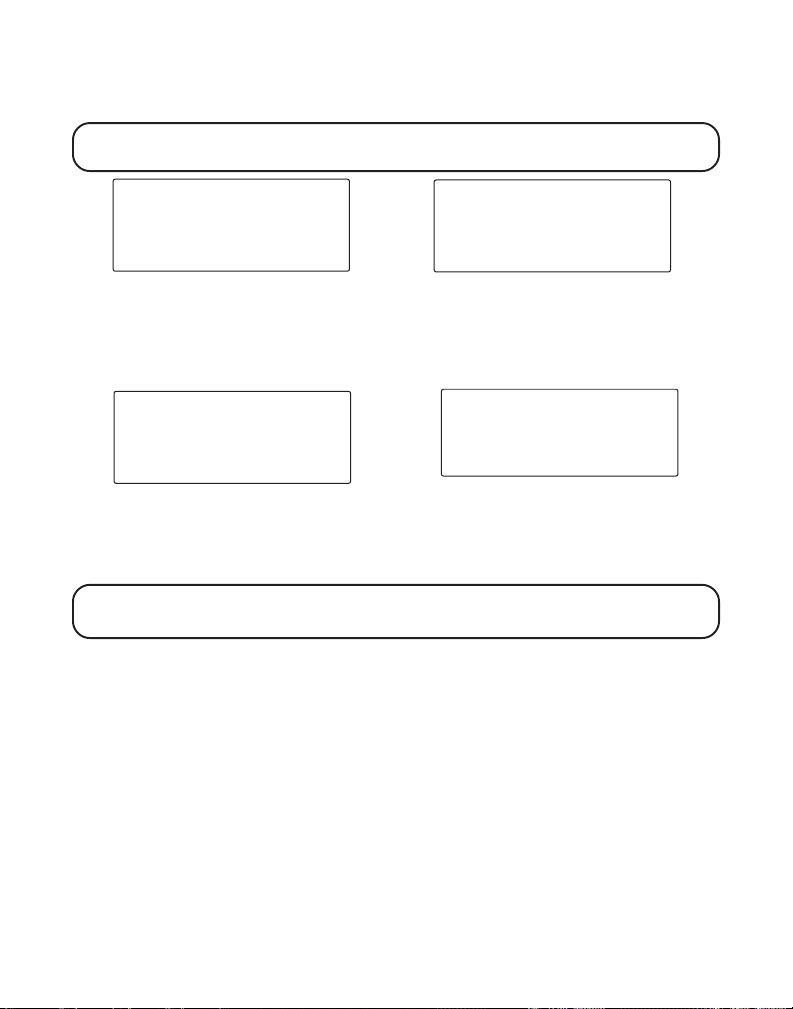
3. Enter the handset number you want to intercom with, the receiving
INTERCOM
HANDSET 2
party is paged.
NOTE: To cancel the page, press the page/int button again or press the exit/
answerer button.
PAGING
HANDSET 1
THE SENDING PARTY THE RECEIVING PARTY
4. When the receiving party answers the page, the intercom is activated.
When the intercom is setup the following information shows in the display:
PAGING FROM
HANDSET 2
INTERCOM
HANDSET 1
THE SENDING PARTY THE RECEIVING PARTY
5. When finished, press the exit/answerer button or the page/int button on
either handset to deactivate the intercom.
NOTE : During the intercom, if a handset is assigned a name, that name is
displayed instead of handset number.
RECEIVING AN INTERCOM CALL
When an intercom call is received, the handset beeps. To answer the
intercom call, press the page/int or the talk/callback button on the handset.
RECEIVING AN INCOMING CALL DURING AN INTERCOM CALL
If you receive a telephone call during an intercom call, the intercom call is
terminated immediately. Press the talk/callback button to answer the
incoming telephone call.
27
Page 28
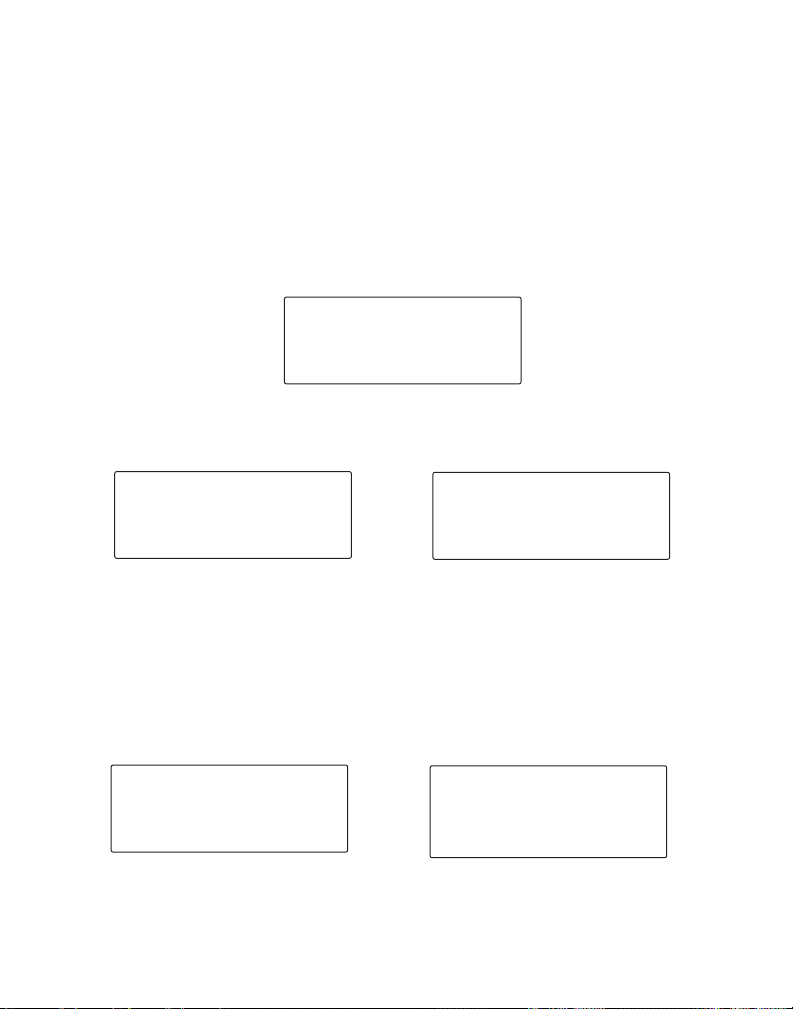
PAGING FROM
HANDSET 1
INTERCOM
HANDSET 1
INITIATING AN INTERCOM CALL DURING AN EXTERNAL CALL
During an external telephone call, you may page other handsets and have
off-line, private intercom conversations between an external caller and the
handsets, or you may have a 3-way conference with external line and
another handset.
1. During an external call, press the page/int button on the handset to
place the external call on hold.
the display.
2. Enter the handset number to which you want to have an intercom call,
and that party is paged.
PAGING/LINE ON HOLD
HANDSET 2
SENDING HANDSET RECEIVING HANDSET
(PAGING and LINE ON HOLD
flashes alternately)
LINE ON HOLD EXTENSION?
LINE ON HOLD
EXTENSION ?
shows in
3. The receiving handset must press the page/int or the talk/callback
button on the handset to answer the intercom, then both intercom
users may speak privately. The external caller cannot hear the
intercom conversation.
LINE ON HOLD/INTERCOM
HANDSET 2
SENDING HANDSET RECEIVING HANDSET
(LINE ON HOLD and INTERCOM
flashes alternately)
28
Page 29
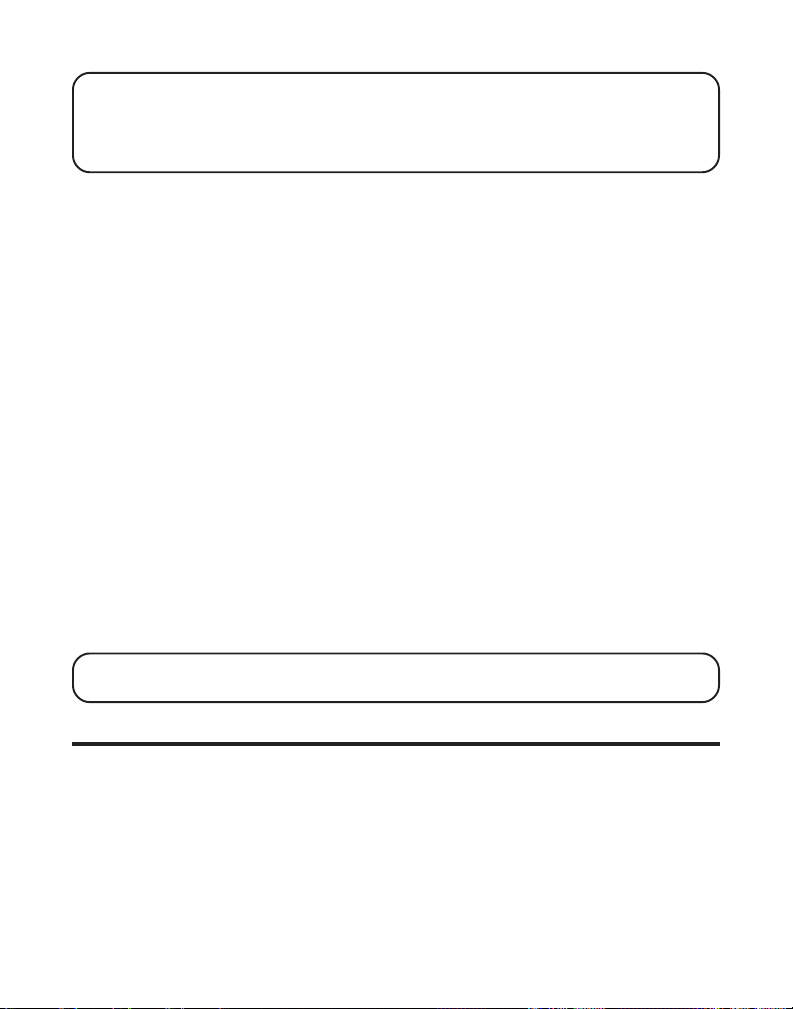
NOTE: Press the exit/answerer button on either handset to cancel the
intercom call, and the sending party may continue to talk to the external party.
Or the calling party may press the talk/callback button to transfer the call to
the receiving party who may speak to the external caller independently.
TEMPORARY TONE DIALING
This feature is useful only if you use pulse dialing service. Temporary tone
dialing enables pulse (rotary) service phone users to access touch-tone
services offered by banks, credit card companies, etc. For example, when
you call your bank you may need to enter your account number. Using the
temporary tone feature allows you to temporarily switch to touch tone
mode so you can enter and send your number.
1. Dial the telephone number and wait for the line to connect.
2. When your call is answered, press the *tone button on your handset
number pad to temporarily change from pulse dialing to tone dialing.
3. Follow the automated instructions to get the information you need.
4. Hang up the handset and the phone automatically returns to pulse
(rotary) dialing mode.
3-WAY CONFERENCING
When a handset is engaged with an external call and you want to intercom
with another handset, the sending or receiving party may press the
format/conference button to start the 3-way conference.
NOTE: A handset can enter a conference directly by pressing talk/callback on
the handset while the other handset is on an external call.
MEMORY
The handset and base each have their own separate memory dialing
storage areas. Fifty 15-character names and 20-digit telephone numbers
can be stored in the handset memory.
29
Page 30
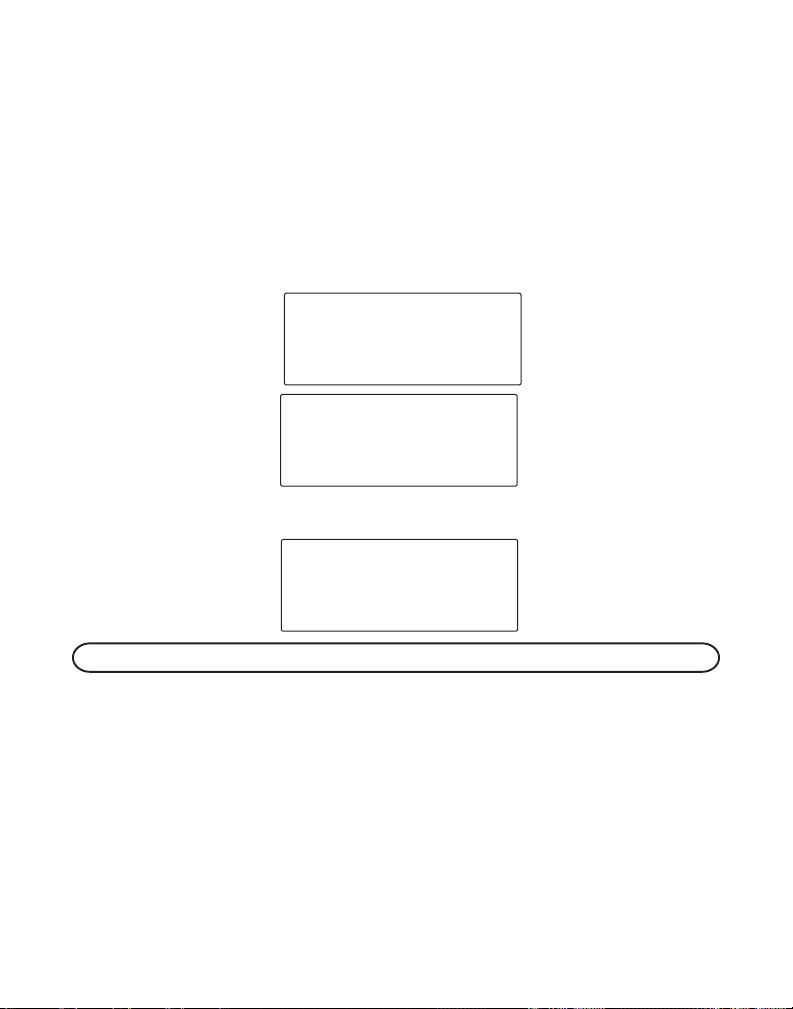
STORING A NAME AND NUMBER IN MEMORY
1. Make sure the phone is OFF (not in TALK mode).
2. Press the mem button.
3. Press the desired memory location button (01 through 50) or, use the
cid/vol ( or ) button on handset to select the memory location. If the
memory location is occupied, the memory location and stored name
and number appear in the display. If the memory location is empty,
EMPTY
shows in the display.
SELECT MEMORY
* *
01‐50
EMPTY
* *
MEMO
MEMO
#
0 3
#- -
4. Press the mem button. The display shows
ENTER NAME
#
MEMO
0 3
.
ENTER NAME
NOTE: If you don’t want to enter a name, skip step 5.
5. Use the touch-tone pad on your handset to enter a name (up to 15
characters). More than one letter is stored in each of the number keys.
For example, to enter Bill Smith, press the 2 key twice for the letter B.
Press the 4 key 3 times for the letter I. Press the 5 key 3 times for the
letter L. Wait for 1 second. Press the 5 key 3 times for the second letter L,
and press the 1 key to insert a space between the first and last name.
Press the 7 key 4 times for the letter S; press the 6 key once for the letter
M; press the 4 key 3 times for the letter I; press the 8 key for the letter T;
press the 4 key twice for the letter H.
30
Page 31

NOTE: If you make a mistake, press the flash/delete button to erase the
incorrect character(s) or number.
6. Press the mem button to confirm your selection. The display shows
ENTER TEL NUMBR
.
#
MEMO
0 3
ENTER TEL NUMBR
7. Use the touch-tone pad on your handset to enter the area code followed
by the telephone number (up to 20 digits, including pauses) and press
the mem button again to save your selection. The unit beeps to confirm.
8. To enter another name and number in a different memory location,
please follow step 1 and repeat the process.
STORING A REDIAL NUMBER
1. Repeat steps 1 through 6 in Storing a Name and Number in Memory.
2. Press the redial button.
3. Press the mem button again to confirm. You will hear a
confirmation tone.
NOTE: If the redial number has more than 20 digits, the redial number
cannot be stored in memory.
INSERTING A PAUSE IN THE DIALING SEQUENCE
If a pause is needed to wait for a dial tone press the # pause button on the
touch-tone pad to insert a delay in dialing sequence of a stored telephone
number (for example, after you dial 9 for an outside line, or wait for a
computer access tone.) Each pause counts as one digit in the dialing
sequence.
31
Page 32

REVIEWING, CHANGING OR DELETING STORED NUMBERS
TO REVIEW:
1. Make sure the phone is OFF (not in TALK mode).
2. Press mem button.
#- -
MEMO
SELECT MEMORY
01‐50
3. Press the cid/vol ( or ) button on the handset to scroll through the
stored numbers. Or use the touch-tone pad on your handset to enter the
memory location number.
#
MEMO
0 3
317‐123‐4567
PETER CHAN
TO CHANGE:
Follow the steps under Storing a Name and Number in Memory except
replace the stored name or number with new information.
TO DELETE:
1. Make sure the phone is OFF (not in TALK mode).
2. Press mem button.
3. Press the cid/vol ( or ) button on the handset to scroll to a
desired record.
4. When the record shows in the display, press the flash/delete button to
mark the record for deletion. The display shows
DELETE?
32
#
MEMO
0 3
317‐123‐4567
DELETE ?
Page 33

5. Press the flash/delete button to delete the record.
the display.
DELETED
* *
NOTE: If you don’t want to change or delete a number, simply press exit/
answerer button or wait for one minute to exit the review mode automatically.
* *
DELETED
shows in
DIALING A STORED NUMBER
HANDSET
1. Make sure the phone is ON by pressing the talk/callback button.
2. Press the mem button.
3. Enter the memory location number (01-50) for the desired memory
location. The number will be dialed automatically.
-OR-
1. Make sure the phone is OFF (not in TALK mode).
2. Press the mem button.
3. Press the number key (01-50) for the desired memory location or use the
cid/vol ( or ) button to scroll through memory until the desired
number displays.
4. Press the talk/callback button. The number dials automatically.
CHAIN DIALING FROM MEMORY
Use this feature to make calls that require a sequence of numbers, such as
a calling card number used for a frequently called long distance number.
The following example shows how you can store each part of the long
dialing sequence and use chain dialing to make a call through a long
distance service:
33
Page 34

1. Make sure the phone is ON.
The Number For Memory Location
Long Distance Access Number 7
Authorization Code 8
Frequently called long distance number 9
2. Press mem button and then press 07.
3. When you hear the access tone, press mem button and then press 08.
4. At the next access tone, press mem button then press 09.
CALLER ID (CID)
Caller ID (CID) is a service available from your local telephone company.
For Caller ID to work on this system, you must subscribe to Caller ID
service. To receive Caller ID information for a Call Waiting call, you must
subscribe to the combined Caller ID Call Waiting service.
When your telephone rings, and you are subscribed to Caller ID Call
Waiting service, you will receive information (if available) transmitted by
your local telephone company. You will also receive Caller ID information
from Call Waiting calls. If you receive an incoming call and you are already
on the phone, a beep indicates the presence of a Call Waiting Call on the
line, and Caller ID information for the Call Waiting call shows on the
display. This information may include the phone number, date and time; or
the name, phone number, and date and time.
RECEIVING AND STORING CID RECORDS
When you receive a call, Caller ID information is transmitted by the phone
company to your Caller ID telephone between the first and second ring.
The Caller ID information appears on the display while the phone rings,
giving you a chance to monitor the information and decide whether or not
to answer the call.
34
Page 35

If you are not at home or cannot answer, your telephone’s Caller ID
memory automatically stores the call number, date, time, phone number,
and name for the 40 most recent calls received so you can see who called
while you were unavailable. Caller ID records are stored sequentially, in
the order they are received. When the 41st call is received, the oldest
Caller ID record is automatically deleted.
You may review the stored information for the most recent 40 calls at any
time. Calls received since your last review show as
NEW
in the display.
REVIEWING CID RECORDS
As CID records are received and stored, the display is updated to let you
know how many calls have been received.
1. Press the cid/vol () on the handset to review the oldest call and scroll
toward the most recent calls (higher numbers). When you reach the
newest call, the display shows
2. Press the cid/vol () button on the handset to review the newest call
and scroll to older calls (lower numbers). When you reach the oldest
call, the display shows
END OF LIST
As you review calls, the display shows you the following information for
each call:
• The telephone number of the caller.
• The number of the call, with regard to the order received.
• The name of the caller, if this service is available in your area.
NOTE: If a name is received which exceeds 15 characters, the extra characters
are removed.
END OF LIST
.
.
• Time and date the call was received.
• NEW appears at the top right corner of the display for all calls that have
not been reviewed.
NOTE: Check with your local phone company regarding name service
availability.
35
Page 36

•
NEW
and
REPT
appears at the top right corner of the display for all
calls received more than once which have not been reviewed.
TRANSFERRING CID RECORDS TO MEMORY
You may transfer a Caller ID record to your phone ’s memory.
NOTE: It is important that you format CID records correctly before storing in
memory. It is not possible to reformat CID records stored in memory. For
details, please see Dialing a Caller ID Number.
1. Use the cid/vol ( or ) button on the handset to scroll to the desired
CID record.
NEW CALL
AM
9:58
11/24
317‐123‐4567
PETER CHAN
2. Press the mem button.
3. Press the desired memory location button. Example, press the number
01 key to store the record in memory location 1. If the memory location
is occupied (
REPLACE MEMO?
shows in the display) and you want to
replace old data with new, you must confirm the replacement and press
the mem button.
SELECT MEMORY
01‐50
#
01
#- -
MEMO
#
MEMO
01
765‐4321
REPLACE MEMO?
NOTE: Press exit/answerer button once to keep the previous setting and
return to the Caller ID menu. Or, press and hold the exit/answerer button on
handset to return to standby mode.
36
Page 37

DIALING A CID NUMBER
While reviewing Caller ID records, you may dial the phone number
showing in the display.
1. Make sure the phone is OFF (not in talk mode).
2. Press cid/vol ( or ) button on the until the desired CID record is
displayed. Depending on (a) how the incoming phone number was
formatted when it was received, and (b) whether or not you previously
pre-programmed your local area code into memory, you may need to
adjust the format of the incoming caller ’s stored phone number before
dialing it back. The format button lets you change the format of the
displayed number.
Available formats include:
Number of digits Explanation Example
Eleven digits long distance code “1 ” 1-317-888-8888
+3- digit area code +7-digit
telephone number.
Ten digits 3-digit area code +7-digit 317-888-8888
telephone number.
Seven digits 7-digit telephone number. 888-8888
NOTE: If the incoming number is a Direct Dial Number, it is supplied by your
local phone company, and you may not adjust its format. When you press the
format/conference button on handset PRESS TALK KEY displays. Press the
talk/callback button on handset to dial the number.
3. If the number does not dial as shown, press the format/conference
button on handset. Repeat if necessary, until the correct number of
digits show in the display.
37
Page 38

4. Press the talk/callback button on the handset. The number
dials automatically.
NOTE: If the number is corrupted, such as a number in a name or an
alphabetical character in a number, an error tone sounds from the handset
and the number cannot be dialed.
DELETING THE CID RECORD SHOWING IN THE DISPLAY
1. Make sure the phone is OFF (not in talk mode).
2. Use the cid/vol ( or ) button on the handset to display the desired
CID record.
NEW CALL
AM
9:58
11/24
12 34567890 1 2 34 5
#
01
STEVE
3. Press flash/delete button. The display shows
DELETE CALL ID?
DELETE CALL ID?
4. Press flash/delete button again to erase the record. The display briefly
shows
DELETED
NOTE: Press exit/answerer button once to return to the CID review menu.
Or, press and hold the exit/answerer button on the handset to return to
standby mode.
38
, and then confirms the deletion with a confirmation tone.
DELETED
* *
* *
Page 39

DELETING ALL CID RECORDS
1. Make sure the phone is OFF (not in talk mode).
2. Use the cid/vol ( or ) button on the handset to display any
Caller ID record.
NEW CALL
AM
9:58
11/24
01
12 34567890 1 2 34 5
3. Press and hold the flash/delete button until the display shows
DELETE ALL?
DELETE ALL?
4. Press the flash/delete button to erase all CID records from memory. The
display shows
NO CALLS
. You will hear a confirmation tone.
NO CALLS
NOTE: Press the exit/answerer button once to return to the CID review
menu. Or, press and hold the exit/answerer button to return to standby mode.
#
NAME
CID ERRORS
If there is an error in the transmission of information to your phone,
ERROR
subscribed to Caller ID (CID) service, or it is not working properly,
DATA
or
INCOMPLETE DATA
shows in the display.
shows in the display. If you are not
NO
39
Page 40

ANSWERING SYSTEM SET UP
This section shows you how to set up your answering system to receive
incoming calls and record messages.
TURNING THE ANSWERING SYSTEM OFF AND ON
1. If the answering system is ON, press the answer on/off button on the
base to turn it off. The system announces “
system’s default setting is ON.
2. If the answerer is OFF, press the answer on/off button on the base to
turn it on. The system announces “
ANSWER ON
SETTING THE RINGS TO ANSWER
Set the RING SELECT switch on the back of the unit to set the number of
times you want the phone to ring before the system answers a call. You
may choose 3 rings or 5 rings.
VOICE TIME/DAY STAMP
1. Press and hold the day/check button to set the day of the week, then
release the button.
2. Press the hour button to set the hour (a.m. or p.m.).
3. Press the min button to set the minute. When you press and hold the
min button, the time advances in 5-minute intervals.
4. Press and release the day/check button to review the current day and
time settings.
NOTE: If the voice time/day stamp is not set, CL flashes in the display when
the answering system is turned on.
ANSWER OFF.
.”
” The answering
MESSAGES INDICATOR
The MESSAGES indicator shows you how many messages you have
received. It flashes when you have new messages. The answering system
must be turned ON for the MESSAGES indicator to work.
40
Page 41

SPEAKER VOLUME
Press the volume ( or ) buttons on the side of the base to adjust the
speaker volume to a comfortable level. Press the () to increase the
volume and the () to de-crease the volume. Volume level displays when
you press the volume button. L8 is the maximum and L1 is the minimum.
When you reach the max or minimum level you will hear an error tone.
OUTGOING ANNOUNCEMENT
The outgoing announcement is heard by the incoming caller when the
answering system answers the call. The default announcement is:
LEAVE YOUR MESSAGE AFTER THE TONE
record a personal outgoing announcement.
Recording a personal announcement
For best results when recording a personal announcement, you should be
about nine inches from the microphone and try to eliminate as much
background noise as possible.
1. Press and hold the announce button on the base and begin speaking
after you hear the beep.
2. When finished recording, release the button and your new
announcement plays.
. You may, however, choose to
PLEASE
SAMPLE OUTGOING ANNOUNCEMENT
Hi, this is (use your name here), I can't answer the phone right now, so please leave your
name, number, and a brief message after the tone, and I'll get back to you. Thanks.
NOTE: You have up to two minutes to record a personal outgoing
announcement.
NOTE: If you choose not to record a personal announcement, the system uses
the default announcement. To hear the default announcement, press and
release the announce button on the base.
41
Page 42

REVIEWING THE ANNOUNCEMENT
Press and release announce button to review your outgoing
announcement. Press the play/stop button to stop.
MEMO
Use the Memo feature to leave a message for yourself and/or family
members.
1. Press and hold the memo button.
2. Begin speaking after you hear the beep.
3. Release the memo button when you are finished recording the memo.
MESSAGE PLAYBACK
The message indicator lets you know when you have new messages. To
play messages, press the play/stop button. While a message is playing,
you may do the following:
1. Press the play/stop button to stop message playback.
2. Press reverse/skip () button once to re-play the current message.
3. Press reverse/skip () button twice to review previous messages.
4. Press reverse/skip () button to skip to the next message.
5. Press the erase button to erase a message while it is playing.
ERASING MESSAGES
You may erase messages at the base two ways:
To erase a message while it is playing:
1. Press and release play/stop button.
2. Press reverse/skip ( or ) button to play the message you want
to erase.
3. Press the erase button on the base.
TIPS: You may access the answering system remotely with a cordless handset or
touch-tone phone in another location. See REMOTE ACCESS.
42
Page 43

To erase all previously reviewed messages:
When the base is in standby mode, press and hold the erase button for
three seconds to erase all previously played messages. You will hear a
confirmation tone, and the message indicator flashes the number or
messages not yet reviewed.
SCREENING CALLS AT THE BASE
You may screen incoming calls by waiting for the caller to begin leaving a
message (to hear who it is), then pick up the handset, and press talk/
callback to speak to caller. The answering system automatically stops
recording when you activate the handset or pick up an extension phone.
TIP: Make sure the volume on the base is set loud enough for you to hear
incoming calls.
SCREENING CALLS WITH THE CORDLESS HANDSET
You may use the cordless handset to remotely screen calls.
1. Wait for the caller to begin leaving a message (to hear who it is).
2. Press the exit/answerer button to access the answering system.
3. Listen as the caller leaves a message.
4. Press the talk/callback button to speak to the person or press exit/
answerer button to stop screening the call.
REMOTE ACCESS
This section explains how to use the cordless handset, or any touch tone
phone, to access the answering system with your 3-digit security code.
TIPS: If you access the answering system with any other touch-tone phone, a
voice menu guides you through the steps.
43
Page 44

SETTING THE SECURITY CODE FOR REMOTE ACCESS
The product provides you with the ability to access the answering system
from a tone dialing telephone in another location. The security code is
required for remote access, and it prevents unauthorized access to your
answering system. The default security code is
change the security code at the handset.
1. Press the exit/answerer button on the handset.
2. Press the *tone button to display
SECURITY CODE 1 2 3
SECURITY CODE
1 2 3
3. Use the touch-tone pad on the handset to enter your new 3-digit security
code. For example, press the
6, 2
, and 8 number key for security code
SECURITY CODE
628
NOTE: If you want to re-enter the security code, enter the numbers again. The
new numbers replace the old numbers.
To keep the current security code, exit the remote access mode, and return
to standby mode, press the exit/answerer button.
1 2 3
, and you may only
.
628
.
4. Press the *tone button, and you will hear a confirmation tone. The new
security code shows in the display.
SECURITY CODE
628
44
Page 45

ACCESSING THE ANSWERING SYSTEM WITH THE CORDLESS HANDSET
MESSAGE PLAYBACK
1. Make sure your handset is in standby mode.
2. Press the exit/answerer button to access the answering system. The
display shows
3. Press the play/stop button to play messages, or press exit/answerer
button to return to standby mode.
When you are playing a message, you may do the following:
a) Press play/stop/2 key to stop message playback.
b) Press review/1 key once to re-play the current message.
c) Press review/1 key twice to review previous messages.
d) Press skip/3 key to skip to the next message.
e) Press erase/0 key to erase the current message.
f) Press 4 key to turn the answering system on or off.
4. When you finish reviewing your messages, press the play/stop button to
stop message playback, and then press the exit/answerer button to exit
the
ANSWERER REMOTE ACCESS
ANSWERER REMOTE ACCESS
mode.
.
ACCESSING THE ANSWERING SYSTEM FROM ANOTHER LOCATION
You can access your answering system from any touch-tone phone by
entering your 3-digit security code after you hear the outgoing
announcement.
1. Dial the phone number to which the answering system is connected.
2. When the answering system answers your call, enter the security code
after you hear the tone.
3. Follow the voice menu to use the answering system’s remote functions.
TIP: During remote access you may bypass the outgoing announcement by
pressing any number key on the touch-tone pad while the announcement is
playing. Then, enter your security code to access the answering system.
45
Page 46

MEMORY FULL
When you access your answering system remotely, and the answering
system’s memory is full, the system answers after 10 rings, beeps, and
waits for you to enter the 3-digit security code. You have 10 seconds to
enter the security code before the phone disconnects. You should erase
some of the old messages so the system can record new messages.
NOTE: The unit also answers after the 10th ring if it is turned off.
To access the answering machine, enter your 3-digit security code after you
hear the beep.
The remote feature enables you to perform the following function:
To Press this Button
Replay the current message press 1 once
Review the previous message press 1 twice
Play back messages 2
Stop message playback 2
Erase messages 0
(during message playback)
Skip message 3
Turn answering system off/on 4
Review voice menu options 7
46
Page 47

REPLACING THE BATTERY
CAUTION: To reduce the risk of fire or personal injury, use only
the battery 5-2548, which is compatible with this unit.
1. Make sure the telephone is OFF (not in TALK mode) before you the
replace battery.
2. Remove the battery compartment door.
3. Disconnect the cord attached to the battery pack from the
jack inside the battery compartment and remove the
battery pack from the handset.
4. Insert the new battery pack and reconnect the
battery plug.
5. Put the battery compartment door back on.
6. Place handset in the base to charge. If you don’t charge
the handset battery properly (for 16 hours) when you first set up the
phone and/or when you install a new battery pack, the battery’s longterm performance will be compromised.
BATTERY SAFETY PRECAUTIONS
• Do not burn, disassemble, mutilate, or puncture. Like other batteries of
this type, toxic materials could be released which can cause injury.
• Keep batteries out of the reach of children.
• Remove batteries if storing over 30 days.
RBRC
Ni-Cd
NOTE: The RBRC seal on the battery used in your
RBRC
ATLINKS USA, Inc. product indicates that we
are participating in a program to collect and
recycle Nickel Cadmium batteries throughout the
United States. Please call 1-800-8-BATTERY for
information or contact your local recycling center.
47
Page 48

HEADSET AND BELT CLIP INSTALLATION
CONNECTING AN OPTIONAL HEADSET TO THE HANDSET
For hands free conversation.
1. Insert the headset plug into the headset jack.
2. Adjust the headset to rest comfortably on the ear.
3. Move the microphone to approximately 2 to 3 inches from your mouth.
• Press the talk/callback button to answer or place a call while using
the headset.
CONNECTING THE BELT CLIP
There are two slots, one on each side of the handset.
• Attach the belt clip by inserting the edges of the belt clip into the slots
on each side of the handset and snap the belt clip into place.
48
Headset
jack
Headset plug
Slot for
belt clip
Slot for
belt clip
Page 49

DISPLAY MESSAGES
The following indicators show the status of a message or of the unit.
This means the ringer is OFF, and the handset will
not ring when you receive an incoming call.
ENTER NAME Prompt telling you to enter the name in one of the 50
memory locations. (NOTE: The memory records in
the base and the cordless handsets do not overlap
and cannot be shared. The base and handset has 50
individual memory locations.)
DELETE ALL? Prompt asking if you want to erase all Caller ID
records.
DELETE CALL ID? Prompt asking if you want to erase the current
Caller ID record that is shown on the display.
DELETE? Prompt asking if you want to erase one of the 50
numbers stored in the phone’s outgoing memory.
END OF LIST Indicates that there is no additional information in
Caller ID memory.
NEW Indicates call or calls have not been reviewed.
UNKNOWN NAME The incoming call is from an area not serviced by
/CALLER/NUMBER Caller ID or the information was not sent.
PAGING Someone has pressed the page/intercom button on
/PAGING FROM the base or handset.
BLOCKED NUMBER The person is calling from a number that has been
blocked from transmission.
TRANSFER FROM Prompt telling you an incoming call is being
HANDSET #/ transferred to you from another handset.
"HANDSET NAME"
49
Page 50

CONFERENCE Indicates you are conferencing with another handset
to an external party.
ANSWERER Indicates you are now accessing the base answering
REMOTE ACCESS system remotely.
MUTE ON Indicates you are pressing the mute/program button
to prevent the caller on the line from hearing an
outside conversation.
HANDSET NEEDS Indicates the handset needs to be registered to the
REGISTRATION base prior to use.
REPT Repeat call message. Indicates that a new call from
the same number was received more than once.
NO DATA No Caller ID information was received.
LOW BATTERY Indicates the battery needs to be changed.
LINE IN USE Displays on handset which line is in use.
LONG DISTANCE Indicates CID record is from a long distance call.
INCOMPLETE DATA CID information is interrupted during
transmission or the phone line is excessively noisy.
NO CALLS Indicates there are no CID records in memory.
NEW CALL XX XX represents the number of new CID records
not reviewed.
ENTER TEL NUMBER
BLOCKED CALL The person is calling from a number that has been
BLOCKED NAME The persons name is blocked from transmission.
50
Prompt telling you to enter a telephone number
in one of 50 memory locations.
blocked from transmission.
Page 51

ANSWERING SYSTEM DISPLAY MESSAGES
0-59 Total number of messages.
CL (blinking) The voice time/day stamp needs set.
-- Answerer off.
An (blinking) Currently answering a call.
F (blinking) Memory is full.
LA (Line Access) External line remote answerer.
(blinking) Recording Announcement or memo.
HANDSET SOUND SIGNALS
Signal Meaning
A long warbling tone (with ringer on) Signals an incoming call
Three short beeps Page signal
One short beep (every 7 seconds) Low battery warning
TROUBLESHOOTING GUIDE
TELEPHONE SOLUTIONS
No dial tone
• Check or repeat installation steps.
• Make sure base power cord is connected to a working electrical outlet.
• Make sure the telephone line cord is connected to the base and the
modular phone jack.
• Connect another phone to the same jack; if there is still no dial tone, the
problem might be your wiring or local service.
• The cordless handset may be out of range of the base. Move closer to
the base.
• Make sure the battery is properly charged (16 hours).
51
Page 52

• Make sure the battery pack is installed correctly.
• Did the handset beep when you pressed the talk/callback button? Did
the charge indicator on the base turn on? The battery may need to be
charged.
• Place handset in cradle for at least 20 seconds to reset.
Dial tone is OK but can’t dial out
• Make sure the TONE/PULSE setting on the base is set to the type of
phone service you are subscribed to.
Handset does not ring
• Make sure the handset ringer setting is ON.
• The cordless handset may be out of range of the base. Move closer to
the base.
• You may have too many extension phones on your line. Try unplugging
some phones.
• Check for dial tone.
You experience static, noise, or fading in and out
• The cordless handset may be out of range of the base. Move closer to
the base.
• Relocate the base. Make sure base is not plugged into an outlet with
another household appliance.
• Charge the battery.
Unit beeps
• Place the handset in the cradle for 20 seconds. If it still beeps, charge
battery for 16 hours.
• Clean charging contacts on cordless handset and base/charge cradle
with a soft cloth or an eraser.
• See solutions for “No dial tone.”
• Replace the battery.
52
Page 53

Charge indicator on the base flashes
• Provided your phone company offers voice message service and you
subscribe to it, the charge indicator on the base flashes when the phone
is not in use to indicate there is a message waiting. It stops flashing
after the message has been reviewed.
Memory Dialing doesn't work
• Did you program the memory location keys correctly?
• Did you follow proper dialing sequence?
Unit locks up and no communication between the base and
cordless handset
• Unplug the AC power converter from the wall outlet and the back of
the base/charge cradle. Remove the handset battery. Wait for 30
seconds and plug the power adapter back into the base/charge cradle
and wall outlets. Reconnect the battery and charge for 16 hours. Reregister the handset.
CALLER ID SOLUTIONS
No Display
• Charge or replace the battery.
• Make sure that the unit is connected to a non-switched electrical outlet.
Disconnect the AC power converter from the base/charge cradle and
reconnect it.
Caller ID Error Message
• The unit displays this message if it detects anything other than valid
Caller ID information during the silent period after the first ring. This
message indicates the presence of noise on the line.
No Caller ID
• You must be subscribed to Caller ID service from your local telephone
company to receive Caller ID records.
53
Page 54

BATTERY SOLUTIONS
If you experience any of the following problems, even after fully
recharging the battery, you may need to replace the battery pack:
• Short talk time
• Poor sound quality
• Limited range
• Charge indicator fails to light when the handset is placed in the base or
charge cradle.
GENERAL PRODUCT CARE
To keep your unit working and looking good, follow these guidelines:
• Avoid putting the phone near heating appliances and devices that
generate electrical noise (for example, motors or fluorescent lamps).
• DO NOT expose to direct sunlight or moisture.
• Avoid dropping the handset, as well as other rough treatment to
the phone.
• Clean the phone with a soft cloth.
• Never use a strong cleaning agent or abrasive powder because this will
damage the finish.
• Retain the original packaging in case you need to ship the phone at a
later date.
• Periodically clean the charge contacts on the handset and base with a
clean soft cloth.
CAUSES OF POOR RECEPTION
• Aluminum siding.
• Foil backing on insulation.
• Heating ducts and other metal construction that can shield radio signals.
• You’re too close to appliances such as microwaves, stoves,
computers, etc.
54
Page 55

• Atmospheric conditions, such as strong storms.
• Base is installed in the basement or lower floor of the house.
• Base is plugged into AC outlet with other electronic devices.
• Baby monitor is using the same frequency.
• Handset battery is low.
• You’re out of range of the base.
SERVICE
If trouble is experienced with this equipment, for repair or warranty
information, please contact customer service at 1-800-448-0329. If the
equipment is causing harm to the telephone network, the telephone
company may request that you disconnect the equipment until the
problem is resolved.
This product may be serviced only by the manufacturer or its authorized
service agents. Changes or modifications not expressly approved by
ATLINKS USA, Inc. could void the user’s authority to operate this product.
For instructions on how to obtain service, refer to the warranty included in
this guide or call customer service at 1-800-448-0329.
Or refer inquiries to:
ATLINKS USA, Inc.
Manager, Consumer Relations
P O Box 1976
Indianapolis, IN 46206
Attach your sales receipt to the booklet for future reference or jot down the
date this product was purchased or received as a gift. This information will
be valuable if service should be required during the warranty period.
Purchase date ________________________________________________
Name of store ________________________________________________
55
Page 56

INDEX
Symbols
3-Way Conferencing 29
A
Accessing the Answering System From
Another Location 45
Accessing the Answering System with
the Cordless Handset 45
Accessory Order Form 59
Answering A Call 22
Answering System Display Messages 51
Answering System Set Up 40
Answering System Volume Control 21
Area Code 14
Auto Standby 22
B
Base and Charge Cradle Layout 8
Base Paging All Handsets 24
Battery Safety Precautions 47
Battery Solutions 54
Before You Begin 9
C
Call Timer 22
Call Waiting 22
Caller ID (CID) 34
Caller ID Solutions 53
Causes of Poor Reception 54
Chain Dialing from Memory 33
CID Errors 39
Connecting an Optional Headset to the
Handset 48
Connecting the Belt Clip 48
Cordless Handset Volume Control 21
D
Default 19
Deleting All CID Records 39
Deleting the CID Record Showing in the
Display 38
Dialing a CID Number 37
Dialing a Stored Number 33
Display Messages 49
E
Equipment Approval Information 2
Erasing Messages 42
Exit 21
F
FCC RF Radiation Exposure Statement 2
Flash 22
G
General Product Care 54
Global Deregistration 19
H
Handset 33
Handset De-registration 18
Handset Layout 7
Handset Name 13
Handset paging another handset 23
Handset Registration 16
Handset Sound Signals 51
Headset and Belt Clip Installation 48
Hearing Aid Compatibility (HAC) 2
I
Important Installation Guidelines 10
Initiating an Intercom Call During an
External Cal 28
Inserting a Pause in the Dialing
Sequence 31
Installation 10
Installing the Phone 11
Intercom 26
Interference Information 2
Introduction 5
56
Page 57

L
Language 13
Last Number Redial 22
Limited Warranty 58
M
Making A Call 21
Making an Intercom Call 26
Memo 42
Memory 29
Memory Full 46
Message Playback 42, 45
Messages Indicator 40
Mute 23
O
Operation 20
Outgoing Announcement 41
P
Paging 23
Parts Checklist 9
Programmable Functions 12
R
Receiving an Incoming Call During an
Intercom Call 27
Receiving an Intercom Call 27
Receiving and Storing CID Records 34
Recording a personal announcement 41
Remote Access 43
Replacing the Battery 47
Reviewing, Changing or Deleting Stored
Numbers 32
Reviewing CID Records 35
Reviewing the Announcement 42
Ringer Tone 15
S
Sample Outgoing Announcement 41
Screening Calls at the Base 43
Screening Calls with the Cordless
Handset 43
Service 55
Setting the Rings to Answer 40
Setting the Security Code for Remote
Access 44
Speaker Volume 41
Storing a Name and Number
in Memory 30
Storing a Redial Number 31
T
Telephone Jack Requirements 9
Telephone Setup 12
Telephone Solutions 51
Temporary Tone Dialing 29
To Change 32
To Delete 32
To erase a message while it is playing 42
To erase all previously reviewed
messages 43
To Review 32
Tone/Pulse 15
Transferring Calls 25
Transferring CID Records to Memory 36
Troubleshooting Guide 51
Turning the Answering System Off and
On 40
V
Voice Time/Day Stamp 40
W
Wall Mounting the Base 12
When you are playing a message, you
may do the following 45
57
Page 58

LIMITED WARRANTY
What your warranty covers:
• Defects in materials or workmanship.
For how long after your purchase:
• One year, from date of purchase.
(The warranty period for rental units begins with the first rental or 45 days from date of shipment to the rental firm,
whichever comes first.)
What we will do:
• Provide you with a new or, at our option, a refurbished unit. The exchange unit is under warranty for the remainder of
the original product’s warranty period.
How you get service:
• Properly pack your unit. Include any cables, etc., which were originally provided with the product. We recommend
using the original carton and packing materials.
• ”Proof of purchase in the form of a bill of sale or receipted invoice which is evidence that the product is within the
warranty period, must be presented to obtain warranty service.” For rental firms, proof of first rental is also required.
Also print your name and address and a description of the defect. Send via standard UPS or its equivalent to:
ATLINKS USA, Inc.
c/o Thomson
11721 B Alameda Ave.
• Pay any charges billed to you by the Exchange Center for service not covered by the warranty.
• Insure your shipment for loss or damage. ATLINKS accepts no liability in case of damage or loss.
• A new or refurbished unit will be shipped to you freight prepaid.
What your warranty
• Customer instruction. (Your Owner ’s Manual provides information regarding operating instructions and user controls.
• Installation and setup service adjustments.
• Batteries.
• Damage from misuse or neglect.
• Products which have been modified or incorporated into other products.
• Products purchased or serviced outside the USA.
• Acts of nature, such as but not limited to lightning damage.
Product Registration:
• Please complete and mail the Product Registration Card packed with your unit. It will make it easier to contact you
Limitation of Warranty:
• THE WARRANTY STATED ABOVE IS THE ONLY WARRANTY APPLICABLE TO THIS PRODUCT. ALL OTHER WARRANTIES,
• REPAIR OR REPLACEMENT AS PROVIDED UNDER THIS WARRANTY IS THE EXCLUSIVE REMEDY OF THE CONSUMER.
How state law relates to this warranty:
• Some states do not allow the exclusion nor limitation of incidental or consequential damages, or limitations on how
• This warranty gives you specific legal rights, and you also may have other rights that vary from state to state.
If you purchased your product outside the USA:
• This warranty does not apply. Contact your dealer for warranty information.
Socorro, Texas 79927
does not
cover:
Any additional information, should be obtained from your dealer.)
should it ever be necessary. The return of the card is not required for warranty coverage.
EXPRESS OR IMPLIED (INCLUDING ALL IMPLIED WARRANTIES OF MERCHANTABILITY OR FITNESS FOR A PARTICULAR
PURPOSE) ARE HEREBY DISCLAIMED. NO VERBAL OR WRITTEN INFORMATION GIVEN BY ATLINKS USA, INC., ITS
AGENTS, OR EMPLOYEES SHALL CREATE A GUARANTY OR IN ANY WAY INCREASE THE SCOPE OF THIS WARRANTY.
ATLINKS USA, INC. SHALL NOT BE LIABLE FOR INCIDENTAL OR CONSEQUENTIAL DAMAGES RESULTING FROM THE
USE OF THIS PRODUCT OR ARISING OUT OF ANY BREACH OF ANY EXPRESS OR IMPLIED WARRANTY ON THIS
PRODUCT. THIS DISCLAIMER OF WARRANTIES AND LIMITED WARRANTY ARE GOVERNED BY THE LAWS OF THE
STATE OF INDIANA. EXCEPT TO THE EXTENT PROHIBITED BY APPLICABLE LAW, ANY IMPLIED WARRANTY OF
MERCHANTABILITY OR FITNESS FOR A PARTICULAR PURPOSE ON THIS PRODUCT IS LIMITED TO THE APPLICABLE
WARRANTY PERIOD SET FORTH ABOVE.
long an implied warranty lasts so the above limitations or exclusions may not apply to you.
58
Page 59

ACCESSORY INFORMATION
DESCRIPTION MODEL NO. PRICE*
BLACK WHITE
Headset 5-2555 5-2552 $36.35
Replacement Handset Battery 5-2548 $11.90
Belt Clip 5-2607 $8.75
AC power adapter 5-2596 $18.35
To place order, have your Visa, MasterCard, or Discover Card ready
and call toll-free 1-800-338-0376.
A shipping and handling fee will be charged upon ordering.
We are required by law to collect appropriate sales tax for each individual state, country,
and locality to which the merchandise is being sent.
Items are subject to availability.
*Prices are subject to change without notice.
59
Page 60

Model 21025/26
16223870 (Rev. 3 E/S)
04-35
Printed in China
ATLINKS USA, Inc.
101 West 103rd Street
Indianapolis, IN 46290
© 2004 ATLINKS USA, Inc.
Trademark(s) ® Registered
Marca(s) Registrada(s)
Page 61

21025/26
Sistema Contestador de 2.4 GHz
para Múltiples Auriculars e Identificador
de Llamada en Espera Guía del Usuario
Creamos cosas buenas para la vida.
Page 62

INFORMACIÓN SOBRE LA APROBACIÓN DE EQUIPO
El equipo de su teléfono esta aprobado para la conexión con la red Telefónica Pública (Public Switched Telephone Network) y cumple con los
requisitos establecidos en las secciones 15 y 68 de las Reglas y Regulaciones de la FCC y con los Requerimientos Técnicos para Equipos de
Terminales Telefónicas (Technical Requirements for Telephone Terminal Equipment), publicado por ACTA.
1 Notificación a la Compañía Telefónica Local
En la parte de abajo de este equipo hay una etiqueta que indica, entre otra información, el número de US y el Número de Equivalencia de
Timbres (REN) para este equipo. Usted debe, cuando sea requerido, proveer esta información a su compañía telefónica.
El REN es útil para determinar el número total de artefactos que Ud. puede conectar a su línea telefónica, todavía asegurando que todos
estos artefactos sonarán cuando se llame su número telefónico. En la mayoría de las áreas (pero no en todas), el total de los números REN
de todos los artefactos conectados a una línea no debe exceder 5. Para estar seguro del número total de artefactos que Ud. pueda
conectar a su línea (determinado por el REN), Ud. deberá ponerse en contacto con su compañía telefónica local.
Cualquier enchufe y conexión que se utilice para conectar este equipo al cableado del edificio y a la red telefónica, debe estar en
conformidad con el reglamento de la FCC Parte 68 que ha sido adoptado por la ACTA. Un cable telefónico y un enchufe modular que han
sido aprobados y están en conformidad con dicho reglamento han sido provistos con este producto. Están diseñados para ser conectados
a un enchufe modular compatible, que también esté en conformidad. Para más detalles, vea las instrucciones para la instalación.
NOTAS:
• No se puede usar este equipo con un teléfono de previo pago proveído por la compañía telefónica.
• Las líneas compartidas son sujetas a las tarifas del estado, y por eso, es posible que Ud. no pueda usar su propio equipo telefónico si
Ud. estuviera compartiendo la misma línea telefónica con otros abonados.
• Se debe notificar la compañía telefónica cuando se desconecte permanentemente su teléfono de la línea.
• Si su casa tiene algún equipo de alarma especial conectado a la línea telefónica, asegúrese que la instalación de este producto no
desactive su equipo de alarma. Si usted tiene alguna pregunta sobre qué puede desactivar su equipo de alarma, consulte a su
compañía telefónica o a un instalador calificado.
2 Derechos de la Compañía Telefónica
Si su equipo causase algún problema en su línea que pudiera dañar la red telefónica, la compañía telefónica siempre que sea posible le
avisará de la posible interrupción temporal de su servicio. En caso que la compañía no pudiera avisarle de antemano y hubiera necesidad
de tomar tal acción, la compañía telefónica podrá interrumpir su servicio inmediatemente. En caso de tal interrupción telefónica temporal
la compañía debe : (1) darle aviso al momento de tal interrupción temporal de servico, (2) concederle a Ud. la oportunidad de corregir la
situación, (3) informarle a Ud. de sus derechos de presentar una questa a la Comisión de acuerdo con los procedimientos dictados en la
Subparte E de la Parte 68 de las Regulaciones y Reglas de la FCC.
La compañía telefónica puede hacer los cambios en sus instalaciones de comunicación, en equipos, en sus funcionamientos o
procedimientos que digne necesarios para el manejo de sus negocios y que no sean incompatibles con las Reglas y Regulaciones de l a
FCC. Si estos cambios pudieran alterar el uso o el funcionamiento de su equipo telefónico, la compañía telefónica deberá darle aviso
adecuado en escrito para que Ud. goce de un servico ininterrumpido.
INFORMACIÓN DE INTERFERENCIAS
Este artefacto cumple con la Parte 15 de las Reglas de la FCC. Su funcionamiento es sujeto a las dos condiciones siguientes: (l) Este artefacto
no puede causar interferencia dañosa, y (2) Este artefacto debe aceptar cualquier interferencia recibida, incluyendo interferencia que puede
causar un funcionamiento no deseado.
Este equipo ha sido probado y cumple con los límites para un artefacto digital de la Clase B, de conformidad con la Parte 15 de las Reglas de la
FCC. Estos límites han sido diseñados para proporcionar una protección razonable contra una interferencia dañosa que pueda existir en una
instalación doméstica.
Este equipo genera, usa y puede radiar la energía de frecuencia de una radio y, si no fuera instalado y usado de acuerdo con las instrucciones,
puede causar interferencia dañosa a las transmisiones radiales. Sin embargo, no hay garantía que la interferencia no ocurrirá en una
instalación en particular.
Si este equipo causa en efecto una interferencia dañosa a la recepción de la radio o de la televisión, lo cual puede ser determinado apagando y
prendiendo el equipo, le animamos a Ud. de tratar de corregir la interferencia por medio de una (o más) de las sugerencias siguientes:
• Cambie la posición o la ubicación de la antena (quiere decir la antena de la radio o de la televisión que está recibiendo la interferencia).
• Cambie la posición o cambie la ubicación y aumente la distancia entre el equipo de telecomunicaciones y la antena receptora de la radio
• Conecte el equipo de telecomunicaciones a una toma en un circuito diferente del circuito al cual la antena receptora esté conectada.
Si estas medidas no eliminan la interferencia, favor de consultar a su distribuidor o a un técnico de radio/televisión experto por otras sugerencias.
También, la Comisión Federal de Comunicaciones (FCC) ha preparado un folleto muy útil, “How To Identify and Resolve Radio/TV Interference
Problems” (“Como Identificar y Resolver Problemas de Interferencia de Radio/Televisión”). Este folleto se puede obtener del U.S. Goverment Printing
Office, Washington, D.C. 20402. Favor de especificar el número 004-000-00345-4 cuando haga su pedido.
o de la televisión que está recibiendo la interferencia.
2
Page 63

ESTATUTO SOBRE LA EXPOSICIÓN A LA RADIACIÓN DE LA FCC RF
Este equipo cumple con los límites expresos por la FCC RF para la exposición de radiación en un ambiente no controlado.
Este equipo debe ser instalado y operado a una distancia mínima de 20 centímetros entre el radiador y su cuerpo. Este
transmisor no debe ser colocado junto u operado en conjunción con cualquier otra antena o transmisor.
Para la operación del aparato en el cuerpo, este teléfono ha sido sujeto a prueba y satisface los requerimientos para
exposición de la FCC y RF cuando se utiliza con el gancho del cinturón que viene provisto con este producto. El uso de
otros accesorios puede no garantizar el cumplimiento de los requerimientos para exposición de la FCC y RF.
COMPATIBILIDAD CON AUDÍFONOS (CCA)
Se juzga que este teléfono es compatible con audífonos, en base a las normas de la FCC.
El número de la US está ubicado en el fondo de la base
El numero REN esta ubicado en el fondo de la base
TABLA DE CONTENIDO
INFORMACIÓN SOBRE LA APROBACIÓN DE EQUIPO ......... 2
NFORMACIÓN DE INTERFERENCIAS ..............................2
I
E
STATUTO SOBRE LA EXPOSICIÓN A LA RADIACIÓN
DE
LA FCC RF ............................................. 3
OMPATIBILIDAD CON AUDÍFONOS (CCA) ................... 3
C
I
NTRODUCCIÓN ....................................................... 5
ORMATO DEL A URICULAR ........................................ 7
F
ORMATO DE LA BASE Y CARGADOR ........................... 8
F
A
NTES DE COMENZAR ............................................. 9
ISTA DE PARTES ............................................... 9
L
R
EQUERIMIENTOS PARA ENCHUFE T ELEFÓNICO ........ 9
NSTALACIÓN ........................................................ 10
I
NDICACIONES IMPORTANTES PARA LA
I
INSTALACIÓN: .................................................. 10
NSTALACIÓN DEL T ELÉFONO .................................... 11
I
ARA MONTAR LA BASE SOBRE PARED .................... 12
P
P
ARA PROGRAMAR EL T ELÉFONO ............................. 12
UNCIONES PROGRAMABLES .............................. 12
F
DIOMA ........................................................... 13
I
N
OMBRE DEL AURICULAR .................................. 13
LAVE DE ÁREA ............................................... 14
C
ONO DEL T IMBRE ............................................ 15
T
ONO/ PULSO ................................................. 15
T
R
EGISTRO DEL AURICULAR ................................. 16
ARA CANCELAR EL REGISTRO DEL AURICULAR ..... 18
P
ANCELACIÓN GLOBAL DE REGISTRO ................... 19
C
P
ROGRAMACIÓN DE FÁBRICA .............................. 19
PERACIÓN DEL T ELÉFONO ..................................... 20
O
NDICADOR DE CARGA / EN USO ........................ 20
I
C
ONTROL DE VOLUMEN DEL T IMBRE ..................... 20
ONTROL DE VOLUMEN DEL AURICULAR
C
INALÁMBRICO .................................... 21
ONTROL DE VOLUMEN DEL SISTEMA
C
CONTESTADOR ................................... 21
S
ALIDA .......................................................... 21
ARA HACER UNA LLAMADA .............................. 21
P
ARA CONTESTAR UNA LLAMADA ....................... 22
P
T
EMPORIZADOR (TIMER) .................................... 22
UTO ALERTA ................................................. 22
A
LAMADA EN ESPERA ....................................... 22
L
S
ERVICIOS ESPECIALES (“FLASH”)...................... 22
LTIMO NÚMERO MARCADO ............................. 22
Ú
ADVERTENCIA: PARA
PREVENIR
EL RIESGO DE
UNFUEGO O DE UNA
SACUDIDA
ELECTRICA, NO
EXPONGA
ESTE APARATO A LA
LLUVIA O A LA
HUMEDAD.
ATTENTION:
RIESGO DE SACUDIDA
ELÉCTRICA NO ABRA
EL RELÁMPAGO Y LA
PUNTA DE FLECHA
DENTRO DEL TRIÁNGULO
ES UNA SEÑAL DE
ADVERTENCIA,
ALERTÁNDOLE A UD. DE
QUE HAY "VOLTAJE
PELIGROSO" DENTRO DEL
PRODUCTO.
VEA ADVERTENCIA EN LA PARTE POSTERIOR/BASE DEL PRODUCTO.
CUIDADO: PARA REDUCIR
EL RIESGO DE UNA SACUDIDA
ELÉCTRICA, NO QUITE LA
CUBIERTA (O PARTE
POSTERIOR) NO USE PARTES
DE REPUESTO DENTRO.
CONSULTE A ALGUNA
PERSONA CALIFICADA DEL
SERVICIO DE REPARACIONES.
EL SIGNO DE
EXCLAMACIÓN DENTRO
DEL TRIÁNGULO ES UNA
SEÑAL DE
ADVERTENCIA,
ALTERTÁNDOLE A UD. DE
QUE EL PRODUCTO, TRAE
INCLUCIDO,
INSTRUCTIONES MUY
IMPORTANTES.
3
Page 64

ENMUDECEDOR ................................................ 23
L
OCALIZADOR .................................................. 23
ARA LOCALIZAR DESDE LA BASE A TODOS LOS
P
AURICULARES .................................................. 24
P
ARA T RANSFERIR LLAMADAS ............................. 25
NTERFONO ..................................................... 26
I
ARA HACER UNA LLAMADA DE INTERFONO.......... 26
P
P
ARA RECIBIR UNA LLAMADA DEL
INTERFONO ........................................27
ARA RECIBIR UNA LLAMADA T ELEFÓNICA
P
ENTRANTE DURANTE UNA CONVERSACIÓN EN
EL
INTERFONO ................................................. 27
ARA INICIAR UNA LLAMADA DE INTERFONO
P
DURANTE
UNA LLAMADA T ELEFÓNICA
EXTERNA .......................................... 28
ONO T EMPORARIO PARA MARCAR ...................... 29
T
C
ONFERENCIA CON 3 PERSONAS ......................... 29
EMORIA ............................................................29
M
ARA ALMACENAR UN NOMBRE Y NÚMERO EN
P
LA
MEMORIA ................................................... 30
ARA ALMACENAR UN NÚMERO DE V OLVER A
P
MARCAR ........................................................ 31
P
ARA INTRODUCIR UNA PAUSA EN LA
SECUENCIA DE MARCADO ..................................31
ARA REVISAR, CAMBIAR, O BORRAR NÚMEROS
P
ALMACENADOS ................................................ 32
ARA REVISAR: ...................................... 32
P
ARA CAMBIAR: ..................................... 32
P
P
ARA BORRAR: ...................................... 32
ARA MARCAR UN NÚMERO ALMACENADO .......... 33
P
URICULAR ............................................ 33
A
M
ARCADO EN CADENA DESDE LA MEMORIA ......... 33
UNCIONES DEL IDENTIFICADOR DE LLAMADAS
F
(CALLER ID) ............................................... 34
P
ARA RECIBIR Y ALMACENAR A RCHIVOS DEL
IDENTIFICADOR DE LLAMADAS ............................. 34
ARA REVISAR LOS A RCHIVOS DEL IDENTIFICADOR
P
(CID) ............................................................ 35
ARA T RANSFERIR ARCHIVOS DEL IDENTIFICADOR
P
DE
LLAMADAS A LA MEMORIA ............................ 36
P
ARA MARCAR UN NÚMERO DEL IDENTIFICADOR
DE
LLAMADAS ................................................. 37
ARA BORRAR UN ARCHIVO DEL IDENTIFICADOR
P
DE
LLAMADAS ................................................. 38
ARA BORRAR T ODOS LOS A RCHIVOS DEL
P
IDENTIFICADOR DE LLAMADAS ............................. 39
E
RRORES DEL IDENTIFICADOR DE LLAMADAS ..........39
PROGRAMACIÓN DEL SISTEMA CONTESTADOR ............ 40
P
ARA ACTIVAR Y DESACTIVAR SU SISTEMA
CONTESTADOR .................................................40
ARA PROGRAMAR LOS T IMBRES PARA
P
CONTESTAR..................................................... 40
ELLO DE VOZ PARA HORA /DÍA ......................... 40
S
NDICADOR DE MENSAJES ..................................40
I
V
OLUMEN DEL ALTAV OZ .................................... 41
NUNCIO SALIENTE .......................................... 41
A
JEMPLO DE ANUNCIO SALIENTE ........................ 41
E
P
ARA REVISAR EL ANUNCIO ................................ 42
EMO ........................................................... 42
M
ARA REPRODUCIR EL MENSAJE ......................... 42
P
P
ARA BORRAR MENSAJES .................................42
ARA FILTRAR LLAMADAS EN LA BASE ................. 43
P
ARA FILTRAR LLAMADAS CON EL AURICULAR
P
INALÁMBRICO .................................................. 43
CCESO A CONTROL REMOTO ............................ 43
A
ARA PROGRAMAR EL CÓDIGO DE SEGURIDAD
P
PARA
T ENER ACCESO A CONTROL REMOTO ........... 44
ARA T ENER ACCESO AL SISTEMA CONTESTADOR
P
CON
EL AURICULAR INALÁMBRICO ....................... 45
P
ARA REPRODUCIR MENSAJES .................. 45
ARA T ENER ACCESO AL SISTEMA CONTESTADOR
P
DESDE
OTRA LOCALIZACIÓN ............................... 45
M
EMORIA LLENA ............................................. 46
ARA CAMBIAR LA BATERÍA.................................... 47
P
RECAUCIONES DE SEGURIDAD PARA LA BATERÍA .... 47
P
I
NSTALACIÓN DE A UDÍFONOS Y DEL GANCHO DEL
CINTURÓN ..................................................48
ARA CONECTAR UNOS AUDÍFONOS
P
OPCIONALES AL AURICULAR ............................... 48
ARA CONECTAR EL GANCHO DEL CINTURÓN
P
CON
LOS AUDÍFONOS ........................................ 48
M
ENSAJES EN LA PANTALLA................................... 48
ENSAJES EN LA PANTALLA PARA EL SISTEMA
M
CONTESTADOR ............................................ 51
S
EÑALES SONORAS DEL AURICULAR ........................ 51
OLUCIÓN DE PROBLEMAS ..................................... 51
S
UIDADO GENERAL DEL PRODUCTO ......................... 54
C
C
AUSAS DE UNA MALA RECEPCIÓN ......................... 54
ÓMO OBTENER SERVICIOS DE MANTENIMIENTO ....... 55
C
NDICE ................................................................ 56
Í
G
ARANTÍA LIMITADA ............................................. 58
ORMULARIO PARA HACER PEDIDOS DE A CCESORIOS ...59
F
4
Page 65

INTRODUCCIÓN
CUIDADO: Cuando utilice equipo telefónico, hay instrucciones básicas de
seguridad que siempre deben seguirse. Refiérase a la guía de INSTRUCCIONES
DE SEGURIDAD IMPORTANTES provista con este producto y guárdela para
referencia futura.
Felicitaciones por su compra de este Teléfono Inalámbrico/ Sistema Contestador
GE con Identificador de Llamada en Espera. Este sistema ha sido diseñado para
ser de fácil manejo; sin embargo, usted puede aprovechar al máximo de su
potencial si se toma unos minutos ahora mismo para leer este manual de
instrucciones. Este teléfono es un producto con múltiples funciones que puede
ustilizarse junto con los servicios de Identificador de Llamada en Espera y de
Identificador de Llamadas, que le son disponibles a través de su compañía
telefónica local.
Su teléfono con Identificador de Llamada en Espera le permite:
• Ver el nombre y número telefónico de la persona que llama, mientras que usted
está en el teléfono (Identificador de Llamada en Espera).
• Identificar a las personas que llaman antes de contestar el teléfono.
• Ver la hora y fecha de cada llamada entrante.
• Grabar hasta 40 mensajes del Identificador de Llamadas en secuencia, en cada
auricular.
• Saber quién llamó mientras usted estaba fuera.
• Filtrar llamadas no deseadas, eliminar llamadas molestas, o prepararse para
contestar una llamada.
5
Page 66

CUIDADO: Como los teléfonos inalámbricos operan con electricidad, usted debe tener
por lo menos un teléfono en su casa que no sea inalámbrico, en caso de una
interrupción de corriente.
IMPORTANTE: Para poder utilizar todas las funciones de este teléfono, usted debe
suscribirse a dos servicios distintos a través de su compañía telefónica: El servicio
estándar de Identificador de Nombre/ Número para saber quién está llamando cuando
suena el teléfono y el Servicio de Identificador de Llamada en Espera para saber quién
llama mientras usted está en el teléfono.
NOTA SOBRE LA INSTALACIÓN: Algunos teléfonos inalámbricos operan a frecuencias
que pueden causar interferencia con aparatos de televisión, hornos de microondas,
hornos, o videocaseteras que se encuentren cerca de este aparato. Para minimizar o evitar
dicha interferencia, la base del teléfono inalámbrico no debe ser colocada cerca o encima
de la televisión, de un horno de microondas, o de la videocasetera. Si dicha interferencia
continúa, mueva el teléfono lejos del aparato eléctrico causante de la interferencia.
Algunos otros accesorios para la comunicación pueden utilizar frecuencias de 2.4 GHz
para comunicarse, y si no están adecuadamente instalados, estos aparatos pueden
interferir entre sí, o con su aparato de teléfono nuevo. Si usted teme tener problemas con
esta interferencia, refiérase al manual de instrucciones de dichos accesorios para ver cómo
puede programar los canales para evitar esta interferencia. Los accesorios típicos que
pueden utilizar la frecuencia de 2.4 GHz para comunicarse incluyen transmisores
inalámbricos de audio o video, redes inalámbricas para computadoras, sistemas telefónicos
inalámbricos con varios auriculares, y algunos teléfonos inalámbricos de largo rango.
6
Page 67

FORMATO DEL AURICULAR
format/conference
(botón formato/
conferencia)
mute/program
(botón silencio/
programa)
talk/callback
(botón hablar/
regresar llamado)
display
(pantella)
mem
(botón memoria)
exit/answerer
(botón para salir/
conestadora)
redial
(botón para
volver a marcar)
page/int
(botón buscar/
intercommunicación)
review
(botón revisar)
play/stop
(botón reproducir/
detener)
* tone
(botón tono)
program
talk
redial
4
7
*
mute
c
a
llb
a
c
k
1
ghi
pqrs
tone
format
conference
abc
2
5
tuv
8
oper
0
erase
ringerpage
play/stop
jkl
answerer
+
C
ID
V
o
l
-
flash
deleteint
def
3
skipreview
mno
6
wxyz
9
pause
#
CID/vol
(botón identificador de
llamada/volumen)
flash/delete
(botón para colgar y
servicios especiales/
borrar)
ringer
(botón timbre)
exit
mem
skip
(botón para saltar)
erase
(botón para
borrar)
# pause
(botón )
7
Page 68

FORMATO DE LA BASE Y CARGADOR
play/stop
(botón para reproducir/
detener)
answer on/off
(botón para activar la
funci´pn contestar)
display
(pantella)
review/skip
(botón revisar/
saltar)
Speaker volume up
volumen de altavoz)
(botón aumenta
memo
(botón)
announce
(botón de
anuncio)
erase
(botón para
borrar)
Lado Posterior
Selección
timbre 3, 5
Enchufe
convertidor
de corriente
page
(botón buscar)
Enchufe de
línea
telefónica
v
play
p
i
stop
k
s
/
v
w
e
i
v
e
r
answer on/off
memo
announce
erase
page
charge/in use
(indicador de
carga/en uso)
charge/in use
(indicador de
carga/en uso)
charge/
in use
Min
(botón de minuto)
Convertidor de
corriente AC
Speaker volume down
(botón disminuye
volumen de altavoz)
Day/check
(botón dia/checar)
Hour
(botón de hora)
charge
8
Page 69

ANTES DE COMENZAR
LISTA DE PARTES
Asegúrese que su paquete incluye los artículos mostrados aquí.
v
play
p
i
stop
k
s
/
v
w
e
i
v
e
r
answer on/off
memo
announce
erase
page
program
redial
charge/
in use
exit
mem
mute
exit
mem
mute
answerer
program
answerer
callb
c
a
ac
+
l
l
k
b
a
+
c
C
k
format
I
D
C
format
I
D
V
o
l
talk
V
o
l
-
talk
-
conference
flash
ringerpage
deleteint
def
abc
3
2
1
skipreview
play/stop
mno
jkl
ghi
4
6
5
wxyz
tuv
pqrs
7
9
8
oper
pause
tone
#
0
*
erase
+
conference
redial
flash
ringerpage
deleteint
def
abc
3
2
1
skipreview
play/stop
mno
jkl
ghi
4
6
5
wxyz
tuv
pqrs
7
9
8
oper
pause
tone
#
0
*
erase
exit
mem
mute
answerer
program
c
a
l
l
b
a
+
c
k
C
format
I
D
V
o
l
talk
-
conference
redial
flash
ringerpage
deleteint
def
abc
3
2
1
skipreview
play/stop
mno
jkl
ghi
4
6
5
wxyz
tuv
pqrs
7
9
8
oper
pause
tone
#
0
*
erase
+
charge
2 Paquetes de
baterías para el
auricular
+
1 Base para carga del
auricular adicional
1 Paquete de batería
charge
(21026)
Base
Convertidor de
corriente AC
2
Auriculares
1 Auriculare
adicional (21026)
Base para carga
del auricular
+
Pedestal para
montaje
Cable de línea
telefónica
REQUERIMIENTOS PARA ENCHUFE TELEFÓNICO
Para utilizar este teléfono, usted puede necesitar un enchufe
modular telefónico tipo RJ11C como el ilustrado aquí, instalado
en su hogar. Si usted no tiene este tipo de enchufe, llame a su
compañía telefónica local para preguntar cómo conseguirlo.
2 Ganchos
para cinturón
adicional (21026)
Enchufe
telefónico
modular
para el auricular
adicional (21026)
1 Gancho para
cinturón
Placa de
pared
9
Page 70

INSTALACIÓN
• Nunca instale cableado telefónico durante una tormenta de relámpagos.
• Nunca instale enchufes telefónicos en localizaciones mojadas a menos que el
enchufe haya sido diseñado específicamente para localizaciones mojadas.
• Nunca toque cables o terminales no aislados, a menos que la línea telefónica
haya sido desconectada en la interfaz de la red.
• Utilice precaución cuando instale o modifique líneas telefónicas.
• Desconecte temporalmente cualquier equipo conectado al teléfono, como
faxes, otros teléfonos o modems.
INDICACIONES IMPORTANTES PARA LA INSTALACIÓN:
• Instale el teléfono cerca de un enchufe telefónico (modular) y un enchufe de
corriente eléctrica.
• Evite áreas de mucho ruido, como una ventana hacia una calle con mucho
tráfico, y ruido eléctrico como motores, hornos de micro ondas, o lámparas de
luz fluorescente.
• Evite fuentes de calor, como conductos de calefacción, aparatos eléctricos que
se calientan, radiadores y luz de sol directa.
• Evite áreas con humedad excesiva o temperaturas demasiado bajas.
• Evite áreas con mucho polvo.
• Evite colocar cerca de otros teléfonos o computadoras personales.
10
Page 71

INSTALACIÓN DEL TELÉFONO
1. Escoja un área cerca de un enchufe eléctrico y un enchufe telefónico de pared
(RJ11C).
2. Conecte el convertidor de corriente AC en el enchufe eléctrico y el conector DC
en el enchufe localizado en la parte posterior de la base.
CUIDADO: Utilice únicamente el cable de corriente ATLINKS USA , Inc. 5-2596
que es compatible con esta unidad. El uso de otros cables de corriente puede
resultar en daño al aparato.
3. Instale una batería en cada auricular.
NOTA: Usted debe conectar la batería del auricular antes de usar el aparato.
• Empuje hacia abajo la parte de arriba de la cubierta del compartimiento de
las baterías (localizada en la parte posterior del auricular) y deslice la
cubierta hacia afuera.
BATERIA
OPRIMA FIRMEMENTE
HACIA ABAJO
CABLE NEGRO
CABLE ROJO
• Levante el paquete de las baterías y conecte el enchufe de las baterías dentro
del compartimiento.
NOTA: Es importante mantener la polaridad (cables negro y rojo) en el enchufe dentro
del compartimiento como se muestra en la ilustración.
• Deslice la cubierta del compartimiento de las baterías a su sitio.
4. Conecte el cable de línea telefónica conectando un extremo de cable de línea
dentro del enchufe en la parte posterior de la base y el otro extremo en un
enchufe telefónico de pared.
NOTA: Una base puede respaldar hasta cuatro auriculares.
5. Coloque un auricular en el cargador. El indicador de carga/ en uso se ilumina
para indicar que la batería se está cargando.
11
Page 72

6. Conecte el convertidor del cargador dentro de un enchufe de corriente eléctrica,
y coloque el auricular adicional en el cargador. El indicador de carga se ilumina
para indicar que la batería se está cargando.
7. Deje que los auriculares se carguen en una superficie plana, como un escritorio
o una mesa, durante 16 horas antes de ser utilizados por primera vez. Si usted
no carga los auriculares adecuadamente, el funcionamiento de la batería podría
deteriorarse.
exit
mem
mute
answerer
program
c
a
l
l
b
+
a
c
k
C
format
ID
V
o
l
talk
-
conference
redial
flash
ringerpage
deleteint
def
abc
3
2
1
skipreview
play/stop
mno
jkl
ghi
4
6
5
wxyz
tuv
pqrs
7
9
8
oper
pause
tone
#
0
*
erase
charge
PARA MONTAR LA BASE SOBRE PARED
NOTA: Para mejores resultados, deje la base sobre una superficie plana durante la carga
inicial antes de colgarlo sobre la pared.
1. Volteé el teléfono de cabeza.
2. Sujete el pedestal para montaje introduciendo primero las lengüetas en la orilla
abierta del pedestal en las ranuras de la parte de debajo de la base. Después
empuje hacia abajo a que entre en su sitio.
3. Deslice los agujeros para montaje (en la parte posterior del pedestal) sobre los
postecitos de pared y deslice hacia abajo hasta que el aparato entre en su sitio.
(Placa de pared no incluida).
PARA PROGRAMAR EL TELÉFONO
FUNCIONES PROGRAMABLES
Hay ocho menús de funciones programables disponibles: Idioma, Nombre del
Auricular, Clave de Área, Tono del Timbre, Tono/ Pulso, Registro, Cancelación de
Registro, y Programaciones de Fábrica.
12
Page 73

IDIOMA
1. Asegúrese que el teléfono esté apagado (OFF) (no en modalidad para
hablar –“TALK”).
2. Oprima el botón de programa (“mute/program”) y la indicación de idioma
SET LANGUAGE 1ENG 2 FRA 3ESP
(“
3. Utilice el teclado de tono, o utilice los botones del Identificador (“cid/vol”)
( o ) en el auricular para seleccionar (“
programación de fábrica es inglés.
”) aparece en la pantalla.
1ENG 2FRA o 3ESP
”). La
SET LANGUAGE
1ENG 2FRA 3ESP
NOTA: Oprima el botón de salida (“exit/answerer”) una vez para volver a la
programación anterior y volver al menú principal.
ENGLISH
4. Oprima el botón para programar (“program/mute”) para salvar su selección, y
volver al menú principal. El idioma seleccionado aparece en la pantalla durante
dos segundos.
NOMBRE DEL AURICULAR
1. Oprima el botón de programa (“mute/program”) hasta que la indicación para
inscribir su nombre (“
2. Utilice el teclado numérico en el auricular para inscribir el nombre (hasta 15
caracteres).
Más de una letra está almacenada en cada tecla numérica. Por ejemplo, para
inscribir “Bill Smith”, oprima la tecla del 2 dos veces para la letra B. Oprima la
tecla del 4 tres veces para la letra I. Oprima la tecla del 5 tres veces para la L.
Espere un segundo. Oprima le tecla del 5 tres veces para la segunda letra L, y
oprima la tecla del 1 para introducir un espacio entre el nombre y el apellido
Oprima la tecla del 7 cuatro veces para la letra S; oprima la tecla del 6 una vez
para la M; oprima el 4 tres veces para la I; oprima el 8 para la T; oprima el 4 dos
veces para la H.
ENTER NAME
”) aparece en la pantalla.
13
Page 74

NOTA: Si usted comete un error, utilice el botón para borrar (“flash/delete”) para
retroceder y borrar la(s) letra(s) equivocada(s).
NOTA: Oprima el botón de salida (“exit/answerer”) una vez para mantener a la
programación anterior y volver al menú principal.
3. Oprima el botón de programa (“mute/program”) para salvar el nombre inscrito
y volver al menú principal. El nombre aparece en la pantalla durante dos
segundos.
CLAVE DE ÁREA
Si usted inscribe una clave de área de 3 dígitos en el menú de clave de área, su
clave de área local no aparecerá en los archivos del Identificador de Llamadas
recibidos. En su lugar, usted ve únicamente el número local de siete dígitos. Las
llamadas que usted recibe de fuera de su clave de área local, aparecen como
números de diez dígitos.
Asegúrese que su teléfono esté apagado (OFF) (no en modalidad para
hablar –“TALK”).
1. Oprima el botón de programa (“mute/program”) hasta que la indicación de
clave de área (“
programación de fábrica es - - - .
PROG AREA LOCAL - - -
“) aparezca en la pantalla. La
PROG AREA LOCAL
‐‐‐
2. Utilice el teclado de tono de la base o del auricular para inscribir su clave de
área de tres dígitos.
NOTA: Oprima el botón de salida (“exit/answerer”) una vez para mantener a la
programación anterior y volver al menú principal.
NOTA: Si usted comete un error, utilice el botón de borrar (“flash/delete”) para
retroceder y borrar la(s) letra(s) equivocada(s).
3. Oprima el botón para programar (“mute/program”) para salvar su selección y
volver al menú principal. La clave de área seleccionada se muestra durante dos
segundos.
AREA LOCAL ‐ 317
14
Page 75

TONO DEL TIMBRE
Asegúrese que su auricular esté en el menú principal.
Usted puede seleccionar entre seis tonos de timbre diferentes.
1. Asegúrese que su teléfono esté apagado (OFF) (no en modalidad para
hablar –“TALK”).
2. Oprima el botón de programa (mute/program”) hasta que la indicación
TONO TIMBR 1 2 3 4 5 6”
timbre actual.
3. Utilice el teclado de tono en su auricular para seleccionar
los botones del Identificador “cid/vol”( or ) en el auricular para hacer su
selección. La programación de fábrica es
aparezca en la pantalla. Usted escuchará el tono del
1, 2, 3, 4, 5, 6
1
.
PROG TONO TIMBR
1 2 3 4 5 6
NOTA: Cuando usted utiliza el auricular o la base para programar el tono del timbre, el
tono del timbre suena después de que usted hace su selección.
NOTA: Oprima el botón de salida (“exit/answerer”) una vez para mantener la
programación anterior y volver al menú principal.
4. Oprima el botón para programar (“mute/program”) para salvar su selección, y
volver a la pantalla principal. El nuevo tono del timbre aparece en la pantalla
durante dos segundos y usted escuchará un tono de confirmación.
“PROG
, o utilice
TIMBRE TONO ‐ 2
TONO/PULSO
La mayoría de los sistemas telefónicos utilizan la modalidad para marcar por tono,
pero algunos todavía utilizan la modalidad para marcar por pulso (rotatorio).
Dependiendo de su sistema telefónico, programe la modalidad de marcado de la
siguiente manera:
15
Page 76

1. Asegúrese que el auricular esté en el menú principal. También asegúrese que su
teléfono esté apagado (OFF) (no en modalidad para hablar –“TALK”).
2. Oprima el botón de programa (“mute/program”) hasta que la indicación de
tono/ pulso (
PROG TONO/PULSO 1TONO 2PULSO
aparezca en la pantalla.
PROG TONO/PULSO
1 TONO 2 PULSO
3. Utilice el teclado de tono en su auricular para seleccionar “
o utilice los botones del Identificador cid/vol ( or ) en el auricular para hacer
su selección. La programación de fábrica es “
NOTA: Oprima el botón de salida (“exit/answerer”) una vez para volver a la
programación anterior y volver a la pantalla de menú principal.
4. Oprima el botón para programar (“mute/program”) para salvar su selección, y
volver al menú principal. Usted escuchará un tono de confirmación.
1TONO
1TONO”
.”
o
“2PULSO”
TONO
NOTA: Si usted no está seguro de qué modalidad para marcado tiene, programe el
teléfono en modalidad de tono y haga una llamada de prueba. Si la llamada conecta, la
programación está correcta. Si la llamada no conecta, programe el teléfono en
modalidad para marcar por pulso.
REGISTRO DEL AURICULAR
SUGERENCIA: Durante el proceso de registro, mantenga su auricular cerca de la
base cuando muestra lo siguiente:
FUERA DE RANGO
Usted debe registrar un auricular a la base cuando lo siguiente aparece en la pantalla:
16
Page 77

NECESID AURICUL
REGISTRAR
1. Oprima el botón para programar (“mute/program”) hasta que la indicación de
registro (“
OPRIMA LOCALIZ ESOERA AL BIP
”) aparezca en la pantalla.
OPRIMA LOCALIZ
ESPERE AL BIP
2. Oprima y sostenga el botón localizador en la base hasta que usted escuche un
tono largo y el auricular muestre la indicación de auricular registrado
AURICULR # REGISTRADO
(“
”).
AURICULR 1
REGISTRADO
3. Cuando el proceso de registro del auricular ha sido completo, usted puede
nombrar a su auricular. La pantalla le indica que inscriba el nombre (“
NOMBRE
NOTA: Si el auricular había sido registrado anteriormente, y un nombre le había sido
asignado, el nombre automáticamente aparece después de un proceso exitoso de registro.
Para volver a registrar un auricular:
1. Oprima el botón para programar (“mute/program”) hasta que la indicación de
registro (“
2. Utilice el teclado de tono en el auricular o el botón del Identificador cid/vol (
or )para seleccionar “
”). Repita los pasos 1 al 3 en la sección del Nombre del Auricular.
REGISTRAR1SI 2NO
”) aparezca en la pantalla.
1SI
.” La programación de fábrica es “
2NO
INSCRIBA
.”
REGISTRAR
1 SI 2 NO
3. Repita los pasos uno al tres de la sección Registro del Auricular.
17
Page 78

PARA CANCELAR EL REGISTRO DEL AURICULAR
Esta función cancela el registro del auricular. Si usted no sabe el nombre de un
auricular, usted debe cancelar el registro de acuerdo a los pasos a
continuación. Durante el proceso de cancelación del registro, mantenga el
auricular cerca de la base.
ADVERTENCIA: No es recomendable que un auricular sea desregistrado, a menos que
sea absolutamente necesario, porque una vez que un auricular es desregistrado, las
funciones telefónicas de ese auricular no pueden utilizarse hasta que el auricular vuelva
a ser registrado.
1. Asegúrese que su auricular esté en modalidad de menú. Asegúrese que su
teléfono esté apagado (OFF) (no en modalidad para hablar –“TALK”).
2. Oprima el botón de programa (“mute/program”) hasta que la indicación de
cancelación de registro “
programación de fábrica es “
DES-REGISTRAR 1SI 2NO
2NO
.”
DES‐REGISTRATION
1 SI 2 NO
3. Utilice el teclado de tono o utilice los botones del Identificador (“cid/vol”) ( o
) para seleccionar “
4. Oprima el botón de programa (“mute/program”) para confirmar y la indicación
de que se acerque a la base (“
que el auricular se acerca a la base.
1SI
” o “
2NO
”.
ACERCAR A BASE
” aparezca en la pantalla.” La
”) aparece en la pantalla hasta
ACERCAR A
BASE
Después, la pantalla del auricular le pide confirmación (“
CONFIRMAR? 1SI 2NO
”).
CONFIRMAR ?
1 SI 2 NO
5. Utilice el teclado de tono o el botón del Identificador de Llamadas (“cid/vol”) (
o ) para hacer su selección.
18
Page 79

NOTA: Oprima el botón de salida (“exit/answerer”) una vez para mantener la
programación anterior y volver a la pantalla de menú principal.
6. Oprima el botón de programa (“mute/program”) para confirmar que el registro
ha sido cancelado. La indicación de cancelación (“
REGISTRAR
”) aparece en la pantalla.
AURICULR # DES-
AURICULR 1
DES‐REGISTRAR
CANCELACIÓN GLOBAL DE REGISTRO
Si uno o más auriculares se extravían, usted debe cancelar el registro de todos los
auriculares para asegurar el funcionamiento adecuado del sistema.
ADVERTENCIA: No es recomendable que un auricular sea desregistrado, a menos que
sea absolutamente necesario, porque una vez que un auricular es desregistrado, las
funciones telefónicas de ese auricular no pueden utilizarse hasta que el auricular vuelva
a ser registrado.
1. Oprima y sostenga el botón localizador (“page”) en la base hasta que el
indicador de carga parpadee.
2. Oprima y sostenga nuevamente el botón localizador (“page”) en la base hasta
que el indicador de carga parpadee rápidamente.
3. Oprima y suelte el botón localizador (“page”) en la base.
deja de parpadear , y después la base vuelve a la modalidad de alerta, y cada
auricular indica que necesita ser registrado (“
en la pantalla.
NECESID AURICUL REGISTRAR
El indicador de carga
”)
PROGRAMACIÓN DE FÁBRICA
Conforme usted se familiariza con este sistema, usted puede preferir utilizar las
programaciones originales de fábrica. Siga los pasos a continuación, para volver a
la las programaciones originales de fábrica.
1. Asegúrese que su auricular esté en modalidad de menú. Asegúrese que su
teléfono esté apagado (OFF) (no en modalidad para hablar –“TALK”).
2. Oprima el botón de programa (“mute/program”) hasta que la indicación de
programaciones de fábrica (“
PROG DE FABRICA 1SI 2NO
”) aparezca en la pantalla.
19
Page 80

3. Utilice el teclado de tono en su auricular para inscribir
los botones del Identificador (“cid/vol”) ( o ) para hacer su selección. La
programación de fábrica es “
2NO
.”
“1SI
o
2NO
”), o utilice
PROG DE FABRICA
1 SI 2 NO
NOTA: Si usted escoge “sí” (“1SI ”), todas las programaciones en el menú regresan a las
programaciones originales de fábrica.
NOTA: Oprima el botón de salida/contestador (“exit/answerer”) una vez para volver a
la programación anterior y volver a la pantalla de menú principal.
4. Oprima el botón de programa (“mute/program”) para salvar su selección, y
volver al menú principal. Si usted selecciona que sí (“
programaciones de fábrica (“
durante dos segundos.
SI, PROG DE FABRICA SI
SI
”), la indicación de
”) aparece en la pantalla
PROG DE FABRICA
SI
PANTALLA DE AURICULAR
OPERACIÓN DEL TELÉFONO
INDICADOR DE CARGA / EN USO
El indicador de carga/ en uso se ilumina cuando el auricular es colocado
correctamente sobre la base y está cargando, o cuando el teléfono está activado.
El indicador parpadea cuando la base está siendo localizada, cuando la base está
localizando al auricular, o cuando usted recibe una llamada entrante.
CONTROL DE VOLUMEN DEL TIMBRE
1. Asegúrese que su teléfono esté apagado (OFF) (no en modalidad para hablar –
“TALK”).
2. Oprima el botón del timbre y la pantalla muestra uno de los siguientes
mensajes, dependiendo de si el timbre está desactivado (OFF) o activado (ON):
20
Page 81

TIMBRE ON
1 ON 2 OFF
3. Utilice el teclado de tono o el botón del Identificador de Llamadas (“cid/vol”) (
o ) para hacer su selección.
4. Oprima el botón de programa (“mute/program”) para salvar su selección.
Usted escuchará un tono de confirmación, y la programación del timbre
aparece en la pantalla durante dos segundos.
NOTA: Si usted desactiva el timbre, el símbolo de timbre desactivado aparece en la
pantalla.
NOTA: Oprima el botón de salida (“exit/answerer”) una vez para mantenber la
programación previa o para volver a la modalidad de alerta.
TIMBRE OFF
1 ON 2 OFF
CONTROL DE VOLUMEN DEL AURICULAR INALÁMBRICO
Cuando el auricular inalámbrico está activado (ON) (en modalidad para hablar –
“TALK”), ajuste el volumen del recibidor oprimiendo los botones del Identificador
(“cid/ vol”) ( o ) en el auricular inalámbrico. Hay cuatro niveles de volumen, y
cada vez que se oprime los botones del Identificador (“cid/ vol”) ( o ), el nivel
de volumen es ajustado un nivel a la vez.
CONTROL DE VOLUMEN DEL SISTEMA CONTESTADOR
Ajuste el volumen oprimiendo los botones de volumen ( or ) al costado de la
base. Hay ocho niveles de volumen, y cada vez que se oprime un botón de
volumen, el nivel de volumen se ajusta un nivel a la vez.
SALIDA
Oprima el botón de salida (“exit/answerer”) para volver al menú principal y
mantener la programación previa.
PARA HACER UNA LLAMADA
1. Levante el auricular y oprima el botón “talk/callback” en el auricular. Espere a
escuchar el tono de marcar.
2. Marque el número deseado, o marque el número primero y después el botón
“talk/callback.”
3. Cuando usted haya terminado, oprima el botón “talk/callback” para colgar.
21
Page 82

PARA CONTESTAR UNA LLAMADA
1. Cuando el teléfono timbre, oprima el botón “talk/callback” en el auricular.
2. Cuando haya terminado, oprima nuevamente el botón “talk/callback” para
colgar el auricular.
TEMPORIZADOR (TIMER)
Después de que usted ha oprimido el botón “talk/callback” en el auricular, el
temporizador integrado aparece en la pantalla y empieza a contar la duración de la
llamada en minutos y segundos.
AUTO ALERTA
Si usted coloca el auricular sobre la base, mientras el auricular está descolgado,
(durante una llamada), el auricular automáticamente desconecta la llamada.
LLAMADA EN ESPERA
Si usted se suscribe a los servicios combinados de Llamada en Espera e
Identificador de Llamada a través de su compañía telefónica, usted recibirá la
información del identificador de Llamadas (si ésta es disponible) en Llamadas en
Espera. Durante una llamada telefónica, usted escuchará un tono para indicarle
que otra llamada está esperando en la línea mientras que la información del
Identificador de Llamadas para la llamada en espera aparece en la pantalla del
auricular. Para conectar con la llamada en espera, oprima el botón “flash” en el
auricular y su llamada original se pone en espera. Usted puede pasar de una a otra
llamada oprimiendo el botón “flash.”
SERVICIOS ESPECIALES (“FLASH”)
Utilice el botón de servicios (“Flash”) en el auricular para activar servicios
especiales, como llamada en espera, que le son disponibles a través de su
compañía telefónica local.
SUGERENCIA: No oprima el botón “talk/callback” en el auricular inalámbrico para
activar un servicio de llamadas, como llamada en espera, porque de ser así, usted colgará
el teléfono.
ÚLTIMO NÚMERO MARCADO
Para volver a marcar rápidamente el último número que usted marcó:
1. Oprima el botón de volver a marcar (“redial”) para mostrar el último número
que usted marcó, y después oprima el botón para hablar (“talk”), o
2. Oprima el botón “talk/callback” en el auricular.
3. Oprima el botón para volver a marcar (“redial”).
22
Page 83

4. Si usted obtiene una señal de ocupado y quiere seguir marcando ese número,
oprima el botón para volver a marcar (“redial”) para volver a marcar el número
rápidamente.
ENMUDECEDOR
Para tener una conversación fuera de la línea, utilice la función enmudecedora. La
persona del otro lado de la línea no le puede escuchar, pero usted puede escuchar
a esa persona.
1. Durante una conversación telefónica o una llamada de interfono, oprima el
botón enmudecedor (“mute/program”). La indicación de que el enmudecedor
ha sido activado (“
ENMU
”) aparece en la pantalla.
ENMU
HABLAR 00:10 VOL X
2. Oprima nuevamente el botón enmudecedor (“mute/program”) para cancelar y
volver a su conversación telefónica.
LOCALIZADOR
Esta función le ayuda a localizar un auricular extraviado Para enviar y recibir
señales del localizador, todos los auriculares deben estar registrados. Si sus
auriculares no están registrados, siga las instrucciones para registrarlos en la
sección Para Registrar el Auricular en este manual.
Auricular Localizando a otro Auricular
LOCALIZANDO
EXTENSION ?
1. Asegúrese que su teléfono esté apagado (OFF) (no en modalidad para
hablar –“TALK”).
2. Oprima el botón del localizador (“page/int”) en el auricular.
3. Utilice el teclado numérico en su auricular para inscribir el número del auricular
al que usted quiere llamar. La indicación del localizador (“
EXTENSION
NOTA: Para localizar a todos los auriculares, oprima el botón de tono (“* tone”).
”) aparece en la pantalla.
LOCALIZANDO
23
Page 84

4. El auricular que recibe es llamado, y únicamente este auricular recibe emite un
tono localizador. La siguiente información aparece en la pantalla:
LOCALIZANDO
AURICULR 2
AURICULAR QUE EMITE
LOCALIZAR DESDE
AURICULR 1
AURICULAR QUE RECIBE
Cuando se oprime el botón para hablar (“talk/callback”) o localizador (“page/int”)
en el auricular que recibe, la llamada del localizador es contestada. Si el localizador
no es contestado después de dos minutos, la indicación de que no contestan (“
CONTETAR
localizador es cancelada. El aparato vuelve a la modalidad de alerta.
NOTA: Si se ha asignado un nombre personalizado al auricular durante el proceso de
registro, entonces el nombre aparece en la pantalla en lugar del número de auricular.
NOTA: Para cancelar la llamada del localizador, oprima el botón de salida (“exit/
answerer”) o el botón localizador (page/int”) en el auricular que envía.
”) aparece en la pantalla del auricular que envía y la llamada del
NO
PARA LOCALIZAR DESDE LA BASE A TODOS LOS AURICULARES
1. Oprima el botón localizador en la base.
2. Todos los auriculares registrados son localizados, y cada uno emite un tono del
localizador.
Cuando se oprime el botón “talk/callback” en el auricular que recibe, la llamada es
contestada.
NOTA: Para cancelar la llamada, oprima el botón localizador en la base.
24
Page 85

PARA TRANSFERIR LLAMADAS
LOCALIZAR DESDE
AURICULR 2
INTERFONO
AURICULR 2
Esta función le permite transferir llamadas entre auriculares en modalidad para
hablar (“TALK”).
LINEA EN ESPERA
EXTENSION ?
1. Oprima el botón localizador (“page/int”) para poner en espera.
2. Inscriba el número de l auricular al que usted quiera transferir la llamada, y se
manda la señal al auricular que recibe. Durante la localización, un tono
localizador es emitido en el auricular que recibe. Por ejemplo,
llama al auricular de Steve y la siguiente información aparece en la pantalla:
LOCALIZANDO/LINEA EN
ESPERA STEVE
AURICULAR 2 AURICULAR DE STEVE
(Auricular que emite) (Auricular que recibe)
NOTA: Si nadie contesta el localizador, oprima el botón de salida (“exit/answerer”) o el
botón localizador (page/int”) para cancelar la llamada.
Cuando se oprime el botón localizador (“page/int”) o el botón para hablar (“talk/
callback”) en el auricular que recibe, el aparato pasa a la modalidad de interfono.
Usted puede hablar con la persona en el interfono que recibe antes de transferir la
llamada. La llamada permanece en espera mientras el aparato está en modalidad
de interfono.
AURICULAR 2
INTERFONO/LINEA EN
ESPERA STEVE
(Auricular que emite) (Auricular que recibe)
AURICULAR 2 AURICULAR DE STEVE
25
Page 86

3. Oprima el botón para hablar (“talk/callback”) en el auricular que origina la
llamada para poder transferirla.
Nota 1) Si el botón para hablar (“talk/callback”) en el auricular que emite se
oprime antes de que en el auricular que recibe se oprima el botón localizador
(“page/ int”) o el botón para hablar (“talk/callback”), el auricular que recibe emite
un tono de timbre (no el tono del localizador), y la pantalla le indica que una
llamada está siendo transferida. La indicación de transferencia (“
junto con el número o el nombre del auricular que emite aparecen en la pantalla
del auricular que recibe.
TRANSFER DES
”)
TRANSFER DES
AURICULR 2
AURICULAR DE STEVE
(Auricular que recibe)
Nota 2) Si la otra extensión no toma la llamada en los siguientes 30 segundos, la
llamada vuelve a ser transferida al auricular que emite, y la indicación
DEVOLVERLLAMAD
“
” aparece en la pantalla del auricular que emite.
DEVOLVER LLAMAD
INTERFONO
La función del interfono le permite tener una conversación de tiempo ilimitado
entre dos personas en dos auriculares.
PARA HACER UNA LLAMADA DE INTERFONO
1. Asegúrese que el teléfono esté desactivado (OFF) (no en modalidad
para hablar).
2. Oprima el botón del interfono (“page/int”) en el auricular. La indicación del
localizador (“
26
LOCALIZANDO EXTENSION?
”) aparece en la pantalla.
LOCALIZANDO
EXTENSION ?
Page 87

3. Inscriba el número del auricular al que usted quiera llamar, y la persona en el
INTERFONO
AURICULR 2
otro auricular recibe un tono.
NOTA: Para cancelar el localizador, oprima nuevamente el botón localizador (“page/
int”), o el botón de salida (“exit/answerer”).
LOCALIZANDO
AURICULR 1
LA PERSONA QUE EMITE LA PERSONA QUE RECIBE
4. Cuando la persona que recibe contesta el localizador, el interfono se activa.
Cuando se establece la llamada de interfono, la siguiente información aparece
en la pantalla:
LOCALIZAR DESDE
AURICULR 2
INTERFONO
AURICULR 1
LA PERSONA QUE EMITE LA PERSONA QUE RECIBE
5. Cuando haya terminado, oprima el botón de salida (“exit/answerer”) o el botón del
interfono (“page/int”) en cualquiera de los auriculares para desactivar el interfono.
NOTA: Durante la llamada de interfono, si a un auricular se le ha asignado un nombre,
ese nombre aparece en la pantalla en lugar del número.
PARA RECIBIR UNA LLAMADA DEL INTERFONO
Cuando usted recibe una llamada por el interfono, su auricular emite un tono. Para
contestar la llamada, oprima el botón de interfono (“page/int”) o el botón para
hablar (“talk/callback”) en el auricular.
PARA RECIBIR UNA LLAMADA TELEFÓNICA ENTRANTE DURANTE UNA
CONVERSACIÓN EN EL INTERFONO
Si usted recibe una llamada telefónica durante una llamada del interfono, la
llamada en el interfono es terminada inmediatamente. Oprima el botón para
hablar (“talk/callback”) para contestar la llamada entrante.
27
Page 88

LOCALIZAR DESDE
AURICULR 1
INTERFONO
AURICULR 1
PARA INICIAR UNA LLAMADA DE INTERFONO DURANTE UNA LLAMADA
TELEFÓNICA EXTERNA
Durante una llamada telefónica externa, usted puede utilizar la función del
interfono/ localizador para localizar otro auricular y tener una conversación
privada, fuera de la línea entre la persona en la llamada externa y los auriculares,
o usted puede también tener una conversación de tres personas con la llamada en
la línea externa y otro auricular.
1. Durante una llamada externa, oprima el botón localizador (“page/int”) en el
auricular para poner en espera la llamada externa. El aparato le pregunta si
quiere poner la llamada en espera (“
2. Inscriba el número del auricular con el que usted quiera tener una llamada de
interfono, y esa persona recibe un tono.
LOCALIZANDO/LINEA
ENESPERA AURICULR 2
AURICULAR QUE EMITE AURICULAR QUE RECIBE
(La indicación “LOCALIZANDO y LINEA
EN ESPERA” parpadea alternando)
3. El auricular que recibe debe oprimir el botón de interfono (“page/int”) o el
botón para hablar (“talk/callback”) en el auricular para contestar el interfono, y
después los dos usuarios del interfono pueden hablar privadamente. La
persona en la línea externa no puede escuchar esta conversación.
LINEA EN ESPERA EXTENSION?
LINEA EN ESPERA
EXTENSION ?
”).
LINEA EN ESPERA/
INTERFONO AURICULR 2
AURICULAR QUE EMITE AURICULAR QUE RECIBE
(LINEA EN ESPERA y INTERFONO”
parpadea alternando)
28
Page 89

NOTA: Oprima el botón de salida (“exit/answerer”) en cada auricular para cancelar la
llamada del interfono, y la persona que emite puede continuar hablando con la persona
en la línea externa. O la persona que llama puede oprimir el botón para hablar (“talk/
callback”) para transferir la llamada a la persona que recibe, quien puede hablar con la
persona en la línea externa independientemente.
TONO TEMPORARIO PARA MARCAR
Esta función es útil únicamente si usted tiene servicio para marcar por pulso. La
función de Tono Temporario les permite a los usuarios de servicio telefónico de
pulso (rotatorio) el tener acceso a los servicios de tono que ofrecen los bancos, las
compañías de tarjetas de crédito, etc. Por ejemplo, cuando usted llama a su banco,
usted puede necesitar inscribir su número de cuenta. El hacer uso de esta función
le permite cambiar temporalmente su servicio para marcar en la modalidad de
tono para que usted pueda inscribir y mandar su número.
1. Marque el número telefónico y espere a que la línea conecte.
2. Cuando su llamada es contestada, oprima el botón de tono (“*tone”) en el
teclado numérico de su auricular para cambiar temporalmente la modalidad
para marcar de pulso a tono.
3. Siga las instrucciones orales para obtener la información que necesita.
4. Cuelgue el auricular y el teléfono vuelve automáticamente a la modalidad para
marcar por pulso (servicio rotatorio).
CONFERENCIA CON 3 PERSONAS
Cuando el auricular está ocupado con una llamada externa y usted quiere tener
una conversación con otro interfono, la persona que emite o que recibe puede
oprimir el botón de conferencia (“format/ conference”) para empezar una
conferencia de 3 personas.
NOTA: Un auricular puede entrar en una conferencia directamente, oprimiendo el
botón para hablar (talk/callback”) en el auricular, mientras que el otro auricular está en
una conferencia externa.
MEMORIA
El auricular y la base tienen áreas para almacenar números de memoria
separadas. Cincuenta nombres de 15 caracteres y números de hasta 20 dígitos
pueden ser almacenados en la memoria del auricular.
29
Page 90

PARA ALMACENAR UN NOMBRE Y NÚMERO EN LA MEMORIA
1. Asegúrese que el teléfono esté desactivado (OFF) (no en modalidad
para hablar).
2. Oprima el botón de memoria.
3. Oprima el número deseado de la localización de memoria (01 al 50) o utilice
los botones del Identificador (“cid/vol”) ( o ) en el auricular para
seleccionar la localización de memoria deseada. Si la localización de
memoria junto con el nombre y número almacenado en esa localización
aparecen en la pantalla. Si la localización de memoria está vacía, la indición
de vacío (“
4. Oprima el botón de memoria. La pantalla le indica que inscriba el nombre
(“
INSCRIBA NOMBRE
VACIO
”) aparece en la pantalla.
SELEC MEMORIA
* *
”).
INSCRIBA NOMBRE
01‐50
VACIO
* *
MEMO
MEMO
MEMO
#
0 3
#
0 3
#- -
NOTA: Si usted no quiere inscribir un nombre, salte el paso 5.
5. Utilice el teclado en su auricular para almacenar un nombre (hasta 15
caracteres). Más de una letra es almacenada en cada una de las teclas
numéricas. Por ejemplo, para inscribir “Bill Smith”, oprima la tecla del 2 dos
veces para la letra B. Oprima la tecla del 4 tres veces para la letra I. Oprima la
tecla del 5 tres veces para la L. Espere un segundo. Oprima la tecla del 5
nuevamente tres veces para la segunda L, oprima la tecla del 1 para introducir
un espacio entre el primer nombre y el apellido. Oprima la tecla del 7 cuatro
veces para la letra S. Oprima la tecla del 6 una vez para la M; oprima el 4 tres
veces para la I; oprima el 8 para la T; y el 4 dos veces para la H.
30
Page 91

NOTA: Si usted comete un error, oprima el botón para borrar (“flash/delete”) para
borrar la(s) letra(s) equivocada(s) o número(s).
6. Oprima el botón de memoria para confirmar su selección. La pantalla indica
que inscriba el número telefónico (“
INSCRIB NUM TEL
#
MEMO
0 3
”).
INSCRIB NUM TEL
7. Utilice el teclado numérico en el auricular o en la base para inscribir la clave de
área seguida por el número telefónico que usted quiera almacenar (hasta 20
dígitos, incluyendo pausas), y oprima nuevamente el botón de memoria para
salvar su selección. El aparato emite un tono para confirmar.
8. Para inscribir otro nombre y número en una localización de memoria diferente,
por favor siga el paso 1 y repita el proceso.
PARA ALMACENAR UN NÚMERO DE VOLVER A MARCAR
1. Repita los pasos 1 al 6 de la sección Para Almacenar un Nombre y Número en la
Memoria.
2. Oprima el botón de volver a marcar (“redial”).
3. Oprima nuevamente el botón de memoria para confirmar. Usted escuchará un
tono de confirmación.
NOTA: Si el número a marcar tiene más de 20 dígitos, entonces este número no puede
ser almacenado en la memoria.
PARA INTRODUCIR UNA PAUSA EN LA SECUENCIA DE MARCADO
Si una pausa es necesaria para esperar al tono de marcar, oprima el botón para
pausa (“#”) en el teclado numérico para introducir un retraso en la secuencia de
marcado de un número telefónico almacenado (por ejemplo, después de que
usted marca 9 para obtener línea externa, o para esperar e tono de acceso en una
computadora). Cada pausa cuenta como un dígito en la secuencia de marcado.
31
Page 92

PARA REVISAR, CAMBIAR, O BORRAR NÚMEROS ALMACENADOS
PARA REVISAR:
1. Asegúrese que el teléfono está apagado (OFF) (no en modalidad para
hablar –“TALK”).
2. Oprima el botón de memoria (“mem”).
#- -
MEMO
SELEC MEMORIA
01‐50
3. Oprima el botón del Identificador (“cid/vol”) ( o ) en el auricular o en la
base para recorrer los números hasta llegar al número almacenado. O utilice el
teclado numérico en su auricular o en la base para inscribir un número de
localización de memoria.
#
MEMO
0 3
317‐123‐4567
PETER CHAN
PARA CAMBIAR:
Utilice el mismo procedimiento que en la sección “Para Almacenar un Nombre y
Número en la Memoria,” excepto reemplace el nombre o número almacenado con
la información nueva.
PARA BORRAR:
1. Asegúrese que el teléfono está apagado (OFF) (no en modalidad para
hablar –“TALK”).
2. Oprima el botón de memoria (“mem”).
3. Oprima el botón del Identificador (“cid/vol”) ( o ) en el auricular para llegar
al número deseado.
4. Cuando el archivo aparece en la pantalla, oprima el botón para borrar (“flash/
delete”) para marcar el archivo que será borrado. La pantalla le pregunta si
borra (“
BORRAR?
”)
32
#
MEMO
0 3
317‐123‐4567
BORRAR ?
Page 93

5. Oprima nuevamente el botón para borrar (“flash/delete”) para borrar el archivo.
La pantalla muestra la indicación de borrado (“
BORRADD
* *
NOTA: Si usted no quiere cambiar o borrar un número, simplemente oprima el botón
de salida (“exit/answerer”), o espere un minuto para salir automáticamente de la
modalidad de revisar.
BORRADO
* *
”).
PARA MARCAR UN NÚMERO ALMACENADO
AURICULAR
1. Asegúrese que el teléfono esté activado (ON) oprimiendo el botón
“talk/callback.”
2. Oprima el botón de memoria (“mem”).
3. Inscriba el número de la localización de memoria (01-50) para la localización
deseada. El número se marcará automáticamente.
-U-
1. Asegúrese que el teléfono esté desactivado (OFF) (no en mnodalidad para
hablar- “TALK”).
2. Oprima el botón de memoria (“mem”).
3. Inscriba el número de la localización de memoria (01-50) que usted quiera
marcar o utilice los botones del Identificador (“cid/vol”) ( o ) para recorrer la
memoria hasta que aparezca el número deseado.
4. Oprima el botón “talk/callback.” El número se marca automáticamente.
MARCADO EN CADENA DESDE LA MEMORIA
Utilice esta función para hacer llamadas que requieren una secuencia de números
como el usar una tarjeta para llamar por teléfono o un número de larga distancia
al que usted llama frecuentemente. El siguiente ejemplo le muestra cómo puede
almacenar cada parte de la secuencia para marcar un número de larga distancia y
usar la función de marcado en cadena para hacer una llamada a través de un
servicio de larga distancia:
33
Page 94

1. Asegúrese que el teléfono esté activado (ON).
El Número Localización de Memoria
Número de Acceso de Larga Distancia 7
Código de Autorización 8
Número de larga distancia llamado frecuentemente 9
2. Oprima el botón de memoria (“mem”) y después oprima el 07.
3. Cuando usted escuche el tono de acceso, oprima el botón de memoria (“mem”)
y después oprima el 08.
4. Al siguiente tono de acceso, oprima el botón de memoria (“mem”) y después
oprima el 09.
FUNCIONES DEL IDENTIFICADOR DE LLAMADAS (CALLER ID)
El Identificador de Llamadas (Caller ID) es un servicio disponible a través de su
compañía telefónica local. Para que el identificador funcione en este sistema,
usted debe suscribirse al servicio de Identificador de Llamadas. Para recibir
servicio de Identificador en llamadas en Espera, usted debe suscribirse al servicio
combinado de Identificador de Llamada en Espera.
Cuando su teléfono suena, y usted está suscrito al servicio de Identificador de
Llamada en Espera, usted recibe información (si ésta es disponible) transmitida
por su compañía telefónica local. Usted también recibirá información del
Identificador de Llamadas para Llamadas en Espera. Si usted recibe una llamada
entrante, y usted está ya en el teléfono, un tono indica que la presencia de una
Llamada en Espera en la línea y y la Información del identificador de Llamadas
para la Llamada en Espera aparece en la pantalla. Esta información puede incluir
el número telefónico, fecha y hora; o el nombre, número telefónico, fecha y hora.
PARA RECIBIR Y ALMACENAR ARCHIVOS DEL IDENTIFICADOR DE LLAMADAS
Cuando usted recibe una llamada, la información es transmitida desde la
compañía telefónica a su Teléfono con Identificador de Llamada en Espera entre el
primer y el segundo timbre. La información del Identificador de Llamadas aparece
en la pantalla mientras el teléfono timbra, dándole a usted la oportunidad de ver la
información y decidir si quiere o no contestar la llamada.
Si usted no está en casa o no puede contestar, la memoria del Identificador de
Llamadas de su teléfono automáticamente almacena la información de las 40 últimas
llamadas para que sepa quién llamó mientras usted no estuvo disponible. Los
34
Page 95

archivos del identificador de Llamadas se almacenan en secuencia, en el orden en que
fueron recibidos. Cuando la llamada número 41 es recibida, el último archivo del
Identificador de Llamadas (la primera llamada) se borra automáticamente.
Usted puede revisar la información almacenada en cualquier momento. Las
llamadas recibidas desde la última revisión, se mostrarán como llamadas nuevas
NEW
”) en la pantalla.
(“
PARA REVISAR LOS ARCHIVOS DEL IDENTIFICADOR (CID)
A medida que se reciben y se almacenan archivos del Identificador de Llamadas, la
pantalla se actualiza para hacerle saber cuántas llamadas se han recibido.
1. Oprima el botón para revisar (“cid/vol”) () en el auricular para revisar las
llamadas desde la más vieja hasta la más nueva (números más altos). Cuando
usted llega a la llamada más nueva, la pantalla indica que es el fin de la lista
FIN DE LISTA
(“
2. Oprima el botón para revisar (“cid/vol”) () en el auricular para revisar las
llamadas desde la más nueva hasta la más vieja (números más bajos). Cuando
usted llega a la llamada más vieja, la pantalla indica que es el fin de la lista
FIN DE LISTA
(“
Conforme usted va revisando llamadas almacenadas en la memoria del
Identificador de Llamadas, la pantalla le muestra la siguiente información para
cada llamada:
• Número telefónico de la persona que llamó.
• Número de llamada, con respecto a otras recibidas.
• El nombre de la persona que llamó, si el servicio es disponible en su área.
NOTA: Si un nombre que se ha recibido tiene más de 15 caracteres, los caracteres
adicionales no aparecen.
”).
”).
• La fecha y hora en que la llamada fue recibida
• La indicación de nueva (“NEW”) aparece en la esquina superior derecha para
todas las llamadas que no han sido revisadas previamente.
NOTA: Verifique con su compañía telefónica con respecto a la disponibilidad de
servicio de nombre.
• La indicación de llamada nueva (“
esquina superior derecha de la pantalla para todas las llamadas que han sido
recibidas más de una vez y que no han sido revisadas.
NEW
”) y repetida (“
REPT
”) aparecen en la
35
Page 96

PARA TRANSFERIR ARCHIVOS DEL IDENTIFICADOR DE LLAMADAS A
MEMORIA
LA
Usted puede transferir un archivo del Identificador de Llamadas a la memoria de
su teléfono.
NOTA: Es importante que usted formatee correctamente los archivos del Identificador
de Llamadas antes de almacenarlos en la memoria interna. No es posible formatear los
archivos una vez que han sido almacenados en la memoria. Para mayores detalles, por
favor vea la sección Para Marcar un Archivo del Identificador de Llamadas.
1. Utilice el botón del Identificador (“cid/vol”) ( o ) en el auricular para llegar
al archivo deseado del Identificador de Llamadas.
NEW CALL
AM
9:58
11/24
317‐123‐4567
PETER CHAN
2. Oprima el botón de memoria (“mem”).
3. Oprima el botón de la localización de memoria deseada. Por ejemplo, oprima el
botón 01 para almacenar el archivo en la localización de memoria 1.
localización de memoria está ocupada, el aparato le pregunta si quiere
reemplazar el archivo (“
REMPLAZAR MEMO?
reemplazar información vieja con nueva, usted debe confirmar este reemplazo y
oprimir el botón de memoria (“mem”).
SELEC MEMORIA
01‐50
#
01
Si la
”) en la pantalla. Si usted quiere
#- -
MEMO
#
MEMO
01
765‐4321
REMPLAZAR MEMO?
NOTA: Oprima el botón de salida (“exit/answerer”) una vez para mantener la
programación previa y volver al menú del Identificador de Llamadas. U, oprima y
sostenga el botón de salida (“exit/answerer”) en el auricular para volver a la modalidad
de alerta.
36
Page 97

PARA MARCAR UN NÚMERO DEL IDENTIFICADOR DE LLAMADAS
Mientras usted revisa los archivos del Identificador de Llamadas, usted puede
llamar al número telefónico que se muestra en la pantalla.
1. Asegúrese que el teléfono esté desactivado (OFF) (no en modalidad para
hablar).
2. Utilice el botón para revisar los archivos del Identificador (“cid/vol”) ( o )
hasta que el archivo del Identificador de Llamadas deseado aparezca en la
pantalla. Dependiendo de (a) cómo estaba formateado cuando se recibió el
número telefónico de la persona que llamó y (b) si usted había o no
programado su clave de área anteriormente en el menú de programación, usted
puede necesitar ajustar el formato del número telefónico de la persona que
llamó antes de contestar la llamada. El botón de formato le permite cambiar el
formato del número mostrado.
Los formatos disponibles incluyen:
Número de dígitos Explicación Ejemplo
Once dígitos clave de larga distancia “1 ” 1-317-888-8888
+ 3 dígitos de clave de área
+ 7 dígitos de número telefónico
Diez dígitos + 3 dígitos de clave de área 317-888-8888
+ 7 dígitos de número telefónico
Siete dígitos + 7 dígitos de número telefónico 888-8888
NOTA: Si el número de la llamada entrante es un Número de Marcado Directo, ha sido
provisto por la compañía telefónica y usted no puede ajustar el formato. Cuando usted
oprime le botón de formato (“format/conference”) en el auricular, la indicación de
oprimir el botón de hablar (“PRESS TALK KEY”) aparece en la pantalla. Oprima el
botón para hablar (“talk/callback”) en el auricular para marcar el número.
3. Si el número no puede ser marcado como se muestra, oprima el botón de
formato (“format/conference”). Repita si fuera necesario hasta que el número
correcto de dígitos aparezca en la pantalla.
4. Oprima el botón “talk/callback” en el auricular. El número se marca
automáticamente.
NOTA: Si el número es corrupto, como un número en un nombre, o una letra del
alfabeto en un número, usted escuchará un tono de error en el auricular y el número no
será marcado.
37
Page 98

PARA BORRAR UN ARCHIVO DEL IDENTIFICADOR DE LLAMADAS
1. Asegúrese que el teléfono esté desactivado (OFF) (no en modalidad
para hablar).
2. Utilice el botón “cid/vol” ( o ) en el auricular para mostrar el archivo del
Identificador de Llamadas deseado.
NEW CALL
AM
9:58
11/24
12 34567890 1 2 34 5
#
01
STEVE
3. Oprima el botón para borrar (“flash/delete”). La pantalla pregunta si borra el
archivo (“
BORRAR ARCHIVO?
”)
BORRAR ARCHIVO ?
4. Oprima nuevamente el botón para borrar (“flash/delete”) para borrar el archivo
que aparece en la pantalla. La pantalla muestra brevemente la indicación de
borrado (“
NOTA: Oprima el botón de salida (“exit/answerer”) una vez para regresar al menú de
revisión de archivos del Identificador de Llamadas. U, oprima y sostenga el botón de
salida (“exit/answerer”) en el auricular para volver a la modalidad de alerta.
BORRADO
”).
* *
BORRADD
* *
38
Page 99

PARA BORRAR TODOS LOS ARCHIVOS DEL IDENTIFICADOR DE LLAMADAS
1. Asegúrese que el teléfono esté desactivado (OFF) (no en modalidad
para hablar).
2. Utilice el botón del Identificador (“cid/vol”) ( o ) en el auricular para mostrar
cualquier archivo del Identificador de Llamadas.
NEW CALL
AM
9:58
11/24
01
12 34567890 1 2 34 5
#
NOMBRE
3. Oprima y sostenga el botón para borrar (“flash/delete”) hasta que la pantalla
pregunte si borra todos los archivos (“
BORRAR TODO?
”).
BORRAR TODO ?
4. Oprima el botón para borrar (“flash/delete”) para borrar todos los archivos del
Identificador de Llamadas de la memoria. La pantalla confirma que no hay más
llamadas (“
NO LLAMADA
.”). Usted escuchará un tono de confirmación.
NO LLAMADA
NOTA: Oprima el botón de salida (“exit/answerer”) una vez para regresar al menú de
revisión de archivos del Identificador de Llamadas. U, oprima y sostenga el botón de
salida (“exit/answerer”) en el auricular para volver a la modalidad de alerta.
ERRORES DEL IDENTIFICADOR DE LLAMADAS
Si hay un error en la transmisión de la información de su teléfono, la indicación de
error (“
ERREUR
en la pantalla. Si usted no está suscrito al servicio de Identificador de Llamadas, o
si el servicio no está funcionando adecuadamente, la pantalla indica que no hay
información (“
”) o de información incompleta (“
NO ENVIADO
”).
DATO INCOMPLETO
”) aparece
39
Page 100

PROGRAMACIÓN DEL SISTEMA CONTESTADOR
Esta sección le muestra cómo programar su sistema contestador para recibir
llamadas entrantes y grabar mensajes.
PARA ACTIVAR Y DESACTIVAR SU SISTEMA CONTESTADOR
1. Si el sistema contestador está activado (ON), oprima el botón para activarlo o
desactivarlo en la base (on/off) para desactivarlo. El sistema anuncia que ha
sido desactivado (“
sistema contestador es activado (
2. Si el sistema contestador está desactivado (OFF), oprima el botón para activarlo
o desactivarlo en la base (on/off) para activarlo. El sistema anuncia que ha sido
activado (“
CONTEST ACTIVAD
PARA PROGRAMAR LOS TIMBRES PARA CONTESTAR
Posicione el selector del timbre (“RING SELECT”) localizado en la parte posterior
del aparato para programar el número de veces que usted quiera que el teléfono
suene antes de que el sistema contestador levante la llamada. Usted puede
seleccionar 3 o 5 timbres.
SELLO DE VOZ PARA HORA /DÍA
1. Oprima y sostenga el botón de día/ verificar (“day/check”) para programar el
día de la semana, y después suelte el botón.
2. Oprima el botón de la hora para seleccionar la hora (a.m. o p.m.).
3. Oprima el botón de los minutos (“min”) para programar los minutos. Cuando
usted oprime y sostiene este botón, la hora avanza a intervalos de 5 minutos.
4. Oprima y suelte el botón del día/ verificar (“day/check”) para revisar las
programaciones actuales de día y hora.
NOTA: Si el sello de voz de hora/día no está programado, la indicación “CL” parpadea
en la pantalla cuando el aparato se activa.
CONTEST DESACTI
”).
ON
).
”). La programación de fábrica del
INDICADOR DE MENSAJES
El indicador de mensajes (“MESSAGES”) le muestra cuántos mensajes se han
recibido. Parpadea cuando usted tiene mensajes nuevos. El sistema contestador
debe estar activado (ON) para que funcione el indicador de mensajes
(“MESSAGES”).
40
