Page 1
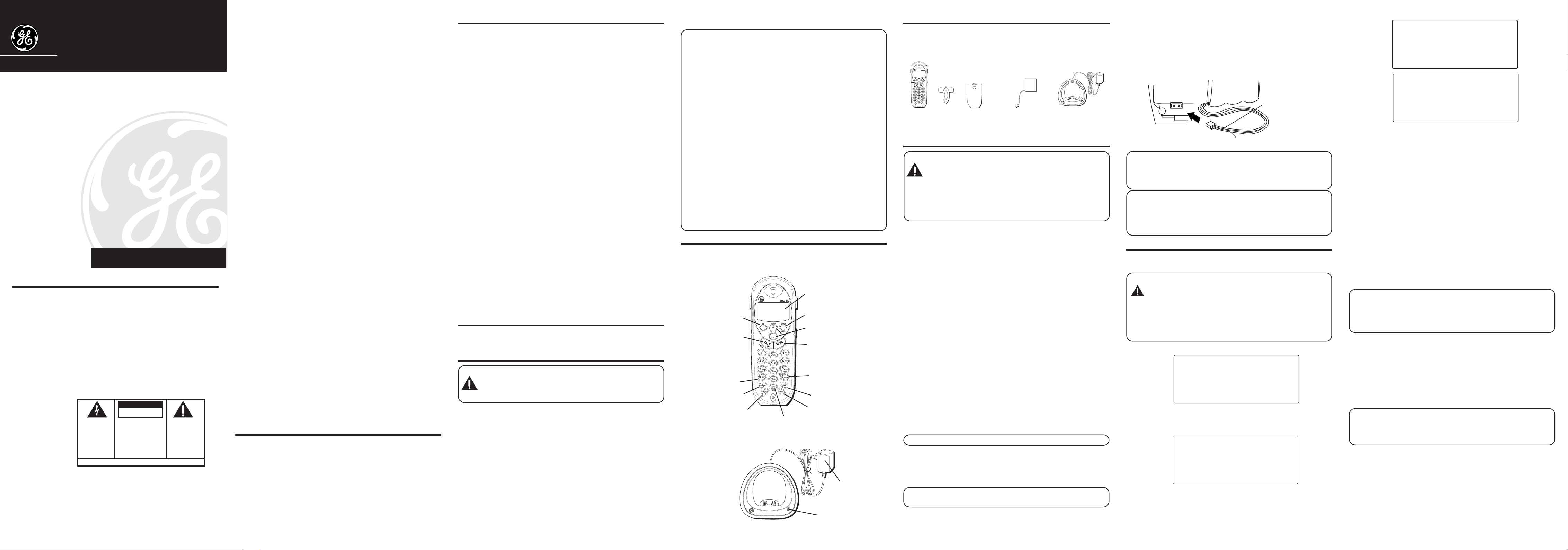
Extra Handset and Recharge Cradle
HANDSET #
REGISTERED
HANDSET NAME
21009
with Call-Waiting Caller ID for Use with
Models 21018, 21028 and 21098
User’s Guide
We bring good things to life.
EQUIPMENT APPROVAL INFORMATION
Your telephone equipment is approved for connection to the Public
Switched Telephone Network and is in compliance with parts 15 and
68, FCC Rules and Regulations and the Technical Requirements for
Telephone Terminal Equipment published by ACTA.
1 Notification to the Local Telephone Company
On the bottom of this equipment is a label indicating, among
other information, the US number and Ringer Equivalence
Number (REN) for the equipment. You must, upon request,
provide this information to your telephone company.
CAUTION:
RISK OF ELECTRIC SHOCK
WARNING: TO
PREVENT FIRE OR
ELECTRICAL SHOCK
HAZARD, DO NOT
EXPOSE THIS
PRODUCT TO RAIN
OR MOISTURE.
Model 21009
00001583 (Rev. 1 DOM E)
04-52
Printed in China
DO NOT OPEN
THE LIGHTNING
FLASH AND ARROW
HEAD WITHIN THE
TRIANGLE IS A
WARNING SIGN
ALERTING YOU OF
“DANGEROUS
VOLTAGE” INSIDE
THE PRODUCT.
SEE MARKING ON BOTTOM / BACK OF PRODUCT
CAUTION: TO REDUCE THE
RISK OF ELECTRIC SHOCK, DO
NOT REMOVE COVER (OR
BACK). NO USER
SERVICEABLE PARTS INSIDE.
REFER SERVICING TO
QUALIFIED SERVICE
PERSONNEL.
© 2004 ATLINKS USA, Inc.
Trademark(s) ® Registered
THE EXCLAMATION
POINT WITHIN THE
TRIANGLE IS A
WARNING SIGN
ALERTING YOU OF
IMPORTANT
INSTRUCTIONS
ACCOMPANYING
THE PRODUCT.
ATLINKS USA, Inc.
101 West 103rd Street
Indianapolis, IN 46290
Marca(s) Registrada(s)
The REN is useful in determining the number of devices you may
connect to your telephone line and still have all of these devices
ring when your telephone number is called. In most (but not all)
areas, the sum of the RENs of all devices connected to one line
should not exceed 5. To be certain of the number of devices you
may connect to your line as determined by the REN, you should
contact your local telephone company.
A plug and jack used to connect this equipment to the premises
wiring and telephone network must comply with the applicable
FCC Part 68 rules and requirements adopted by the ACTA. A
compliant telephone cord and modular plug is provided with this
product. It is designed to be connected to a compatible modular
jack that is also compliant. See installation instructions for
details.
Notes
• This equipment may not be used on coin service provided by the
telephone company.
• Party lines are subject to state tariffs, and therefore, you may not
be able to use your own telephone equipment if you are on a
party line. Check with your local telephone company.
• Notice must be given to the telephone company upon permanent
disconnection of your telephone from your line.
• If your home has specially wired alarm equipment connected to
the telephone line, ensure the installation of this product does
not disable your alarm equipment. If you have questions about
what will disable alarm equipment, consult your telephone
company or a qualified installer.
2 Rights of the Telephone Company
Should your equipment cause trouble on your line which may
harm the telephone network, the telephone company shall, where
practicable, notify you that temporary discontinuance of service
may be required. Where prior notice is not practicable and the
circumstances warrant such action, the telephone company may
temporarily discontinue service immediately. In case of such
temporary discontinuance, the telephone company must: (1)
promptly notify you of such temporary discontinuance; (2) afford
you the opportunity to correct the situation; and (3) inform you of
your right to bring a complaint to the Commission pursuant to
procedures set forth in Subpart E of Part 68, FCC Rules and
Regulations.
The telephone company may make changes in its
communications facilities, equipment, operations or procedures
where such action is required in the operation of its business and
not inconsistent with FCC Rules and Regulations. If these changes
are expected to affect the use or performance of your telephone
equipment, the telephone company must give you adequate
notice, in writing, to allow you to maintain uninterrupted service.
FCC RF RADIATION EXPOSURE STATEMENT
This equipment complies with FCC RF radiation exposure limits set
forth for an uncontrolled environment. This equipment should be
installed and operated with a mininum distance of 20 centimeters
between the radiator and your body. This transmitter must not be
co-located or operated in conjunction with any other antenna or
transmitter.
For body worn operation, this phone has been tested and meets the
FCC RF exposure guidelines when used with the belt clip supplied
with this product. Use of other accessories may not ensure
compliance with FCC RF exposure guidelines.
INTERFERENCE INFORMATION
This device complies with Part 15 of the FCC Rules. Operation is
subject to the following two conditions: (1) This device may not
cause harmful interference; and (2) This device must accept any
interference received, including interference that may cause
undesired operation.
This equipment has been tested and found to comply with the limits
for a Class B digital device, pursuant to Part 15 of the FCC Rules.
These limits are designed to provide reasonable protection against
harmful interference in a residential installation.
This equipment generates, uses, and can radiate radio frequency
energy and, if not installed and used in accordance with the
instructions, may cause harmful interference to radio
communications. However, there is no guarantee that interference
will not occur in a particular installation.
If this equipment does cause harmful interference to radio or
television reception, which can be determined by turning the
equipment off and on, the user is encouraged to try to correct the
interference by one or more of the following measures:
• Reorient or relocate the receiving antenna (that is, the antenna
for radio or television that is “receiving” the interference).
• Reorient or relocate and increase the separation between the
telecommunications equipment and receiving antenna.
• Connect the telecommunications equipment into an outlet on a
circuit different from that to which the receiving antenna is
connected.
If these measures do not eliminate the interference, please consult
your dealer or an experienced radio/television technician for
additional suggestions. Also, the Federal Communications
Commission has prepared a helpful booklet, “How To Identify and
Resolve Radio/TV Interference Problems.” This booklet is available
from the U.S. Government Printing Office, Washington, D.C. 20402.
Please specify stock number 004-000-00345-4 when ordering copies.
HEARING AID COMPATIBILITY
This telephone system meets FCC standards for Hearing Aid Compatibility.
INTRODUCTION
CAUTION: When using telephone equipment, there are
basic safety instructions that should always be followed. Refer
to the IMPORTANT SAFETY INSTRUCTIONS provided
with this product and save them for future reference.
Congratulations on purchasing this extra GE cordless handset with Call
Waiting Caller ID. This telephone has been designed to be simple to
use, however, you can reach its full potential more quickly by taking a
few minutes to read this instruction book. This telephone is a
multifunction product for use with Call Waiting and Caller ID services
available from your local telephone company.
Your Call Waiting Caller ID phone allows you to:
• view the name and telephone number of a caller while you are on
the phone (Call Waiting Caller ID).
• identify callers before you answer the phone.
• view the time and date of each incoming call.
• record up to 40 Caller ID messages sequentially in each handset.
• know who called while you are on the other line or when you
were away.
• screen unwanted calls, eliminate harassment from annoying
calls, or to get prepared before answering a call.
IMPORTANT: Because cordless phones operate on electricity,
you should have at least one phone in your home that isn’t
cordless, in case the power in your home goes out.
IMPORTANT: In order to use all of the features of this
telephone, you must subscribe to two separate services available
from your local telephone company: the standard Name/
Number Caller ID Service to know who is calling when the
phone rings and Call Waiting Caller ID Service to know who is
calling while you are on the phone.
INSTALLATION NOTE: Some cordless telephones operate at
frequencies that may cause or receive interference with nearby TVs,
microwave ovens, and VCRs. To minimize or prevent such
interference, the base of the cordless telephone should not be
placed near or on top of a TV, microwave ovens, or VCR. If such
interference continues, move the cordless telephone farther away
from these appliances. Certain other communications devices may
also use the 2.4 GHz frequency for communication, and, if not
properly set, these devices may interfere with each other and/or
your new telephone. Typical devices that may use the 2.4 GHz
frequency for communication include wireless audio/video senders,
wireless computer networks, multi-handset cordless telephone
systems, and some long-range cordless telephone systems.
HANDSET AND CHARGE CRADLE LAYOUT
display
format/conf button
del
(delete button)
TALK/END/callback
(button)
*exit (button)
redial (button)
page/int
page/intercom button
mute/prog
(mute/program button)
(format/conference button)
cid/vol (up or down arrow)
(caller ID/volume button)
SPKR
(speaker button)
#pause/ringer
(button)
mem
(memory button)
flash (button)
AC power supply
charge indicator
BEFORE YOU BEGIN
PARTS CHECKLIST
Make sure your package includes the items shown here.
Handset
Belt
Clip
Battery
compartment
cover
Handset
battery pack
Handset charge
cradle
INSTALLING THE PHONE
IMPORTANT: Make sure the extra handset is registered
to GE Models 21018, 21028 or 21098 before use. When
registered to GE Models 21018, 21028, or 21098, this
accessory handset supports the same basic features of the
model it accompanies. However, it does NOT support the
Answering Machine features of GE Models 21028 or 21098.
Refer to the GE 21018, 21028 or 21098 instruction book for
detailed installation and operation information.
• Never install telephone wiring during a lightning storm.
• Never install telephone jacks in wet locations unless the jack is
specifically designed for wet locations.
• Never touch non-insulated telephone wires or terminals, unless
the telephone line has been disconnected at the network
interface.
• Use caution when installing or modifying telephone lines.
• Temporarily disconnect any equipment connected to the phone
such as faxes, other phones, or modems.
IMPORTANT INSTALLATION GUIDELINES
• Install telephone near an electrical power outlet.
• Avoid sources of noise, such as a window by a busy street, and
electrical noise, such motors, microwave ovens, and fluorescent
lighting.
• Avoid heat sources, such as heating air ducts, heating appliances,
radiators, and direct sunlight.
• Avoid areas of excessive moisture or extremely low temperature.
• Avoid dusty locations.
• Avoid other cordless telephones or personal computers.
1. Plug the charge cradle power supply into an electrical outlet.
2. Install the handset battery.
NOTE: You must connect the handset battery before use.
• Push down on the top of the battery compartment cover (located
on the back of each handset) and remove the cover.
• Lift the battery pack and connect it's plug to the jack inside the
compartment.
NOTE: It is important to maintain the polarity (black and red wires)
to the jack inside the compartment as shown in the illustration.
• Close the battery compartment by pushing the cover up until it
snaps into place.
• Place the handset in the charging cradle. The charge indicator
turns on to indicate the battery is charging.
• Allow the handset to charge for 16 hours prior to registration to
GE Models 21018, 21028 or 21098. If you don't properly charge
the phone, battery performance is compromised.
BATTERY
BLACK WIRE
PRESS DOWN
FIRMLY
NOTE: If the battery is not properly installed in the handset, or
if the battery pack is not properly connected to the jack inside
the battery compartment. "NO BATTERY" shows in the display
when the handset is placed in the charging cradle.
IMPORTANT: After you place the handset in the cradle the
display shows "CHARGING...", then, "SEARCHING...", then
"HANDSET NEEDS REGISTRATION" alternately. Wait until the
handset charges properly, then register the handset to the base as
described below.
RED WIRE
PROGRAMMING THE TELEPHONE
HANDSET REGISTRATION
CAUTION: The extra handset must be registered before use.
NOTE: This extra handset is only compatible with the GE
Models 21018, 21028 and 21098 series.
When registering a handset, make sure all handsets in the system
are OFF (not in talk mode) or registration process will fail.
During the registration process, keep your handset near the base.
When your handset displays:
HANDSET NEEDS
REGISTRATION
1. Press the MUTE/PROG button and
BEEP
shows in the display.
HOLD BASE PAGE WAIT FOR
HOLD BASE PAGE
WAIT FOR BEEP
2. Press and hold the page button on the base of Models 21018,
21028 or the PAGE/INT button on the base of Model 21098 until
you hear a long beep. The handset displays
REGISTERED
followed by
HANDSET NAME
HANDSET #
.
3. The handset number (1 to 4) is assigned. You may also give the
handset a specific identifying name.
HANDSET NAME
1. Use the touch-tone keypad to enter the name (up to 15 characters).
More than one letter is stored in each of the number keys. For
example, to enter the name Bill Smith, press the 2 key twice for
the letter B. Briefly pause and the cursor moves to the next field.
Press the 4 key 3 times for the letter I. Briefly pause and the
cursor moves to the next field. Press the 5 key 3 times for the
second letter L. Briefly pause and the cursor moves to the next
field. Press the 5 key 3 times for the second letter L, press 1 key to
add a space between the first and last name. Press the 7 key 4
times for the letter S. Briefly pause and the cursor moves to the
next field. Press the 6 key once for the letter M. Briefly pause and
the cursor moves to the next field. Press the 4 key 3 times for the
letter I. Briefly pause and the cursor moves to the next field. Press
the 8 key for the letter T. Briefly pause and the cursor moves to the
next field. Press the 4 key twice for the letter H.
NOTE: If you make a mistake press the delete button to
backspace and erase the wrong character(s).
NOTE: Press MUTE/PROG button once to skip this step and
exit to standby screen.
2. Press the MUTE/PROG button to save. You will hear a
confirmation tone, and the display returns to the main menu.
HANDSET DE-REGISTRATION
Deregistration cancels a handset’s registration. If you do not know a
handset’s name, you should deregister the handset according to the
steps below. During the de-registration process, keep the handset
near the base.
WARNING: It is not recommended that a handset be deregistered unless absolutely necessary because once a
handset is de-registered, that handset's telephone features
cannot be used until the handset is re-registered.
1. Make sure your handset is in menu mode and make sure your
phone is OFF (not in talk mode).
2. Press the MUTE/PROG button to display main menus:
MONITOR
3. Use CID/VOL button to locate to
press MUTE/PROG button to select.
4. Use CID/VOL ( or ) button to locate the
then press MUTE/PROG button to select.
5. Then, handset shows
and
HANDSET SETUP
DEREGISTRATION 1 YES 2NO
.
HANDSET SETUP
DEREGISTRATION
in the display.
ROOM
and then
and
Page 2
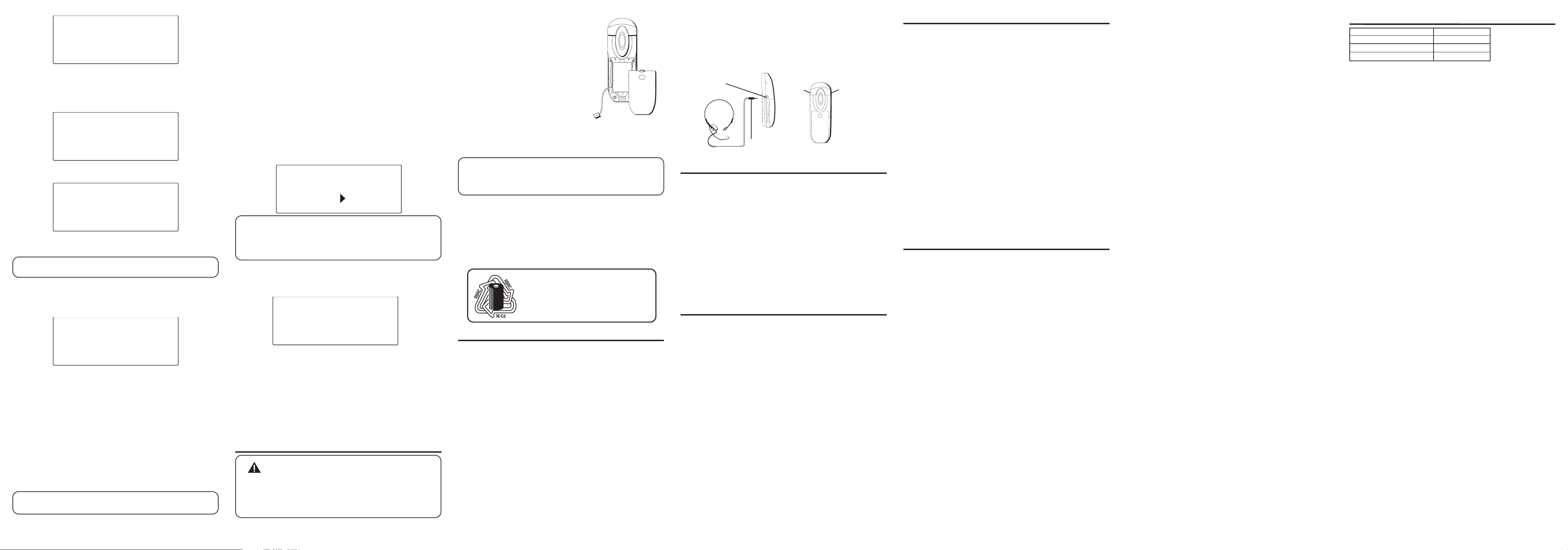
DEREGISTRATION
1YES 2NO
6. Use the touch-tone pad to enter
) button to scroll to
7. Press MUTE/PROG and
move the handset closer to the base.
1YES
MOVE NEAR TO BASE
1YES
, or use the CID/VOL ( or
.
displays until you
MOVE NEAR TO
BASE
Then the handset displays
CONFIRM? 1YES 2NO
.
CONFIRM
1YES 2NO
8. Use the touch-tone pad to enter
button to scroll to
NOTE: Press the *EXIT button once to keep the previous
setting and return to the main menu screen.
9. Press the MUTE/PROG button to confirm the deregistration.
DE-REGISTER
REGISTERED
NEEDS REGISTRATION
1YES
.
... displays for 30 seconds, then
displays for one second followed by
1YES
or use CID/VOL ( or )
HANDSET # DE-
HANDSET
HANDSET NEEDS
REGISTRATION
GLOBAL DE-REGISTRATION
If one or more handsets becomes lost, you should de-register all
handsets to ensure proper system operation. Follow the steps below
to deregister both handsets at the same time.
1. Press and hold the page button on the base of GE 21018/21028 or
the PAGE/INT button of GE21098 until the in use/charge indicator
on the base flashes.
2. Press and hold the page button on the base of GE 21018/21028 or
the PAGE/INT button of GE21098 again until the in use/charge
indicator on the base flashes rapidly.
3. Press and release the page button on the base of GE 21018/21028 or
the PAGE/INT button of GE21098 once. All handsets are deregistered
and
HANDSET NEEDS REGISTRATION
IMPORTANT : It is strongly recommended that a handset not
be de-registered unless absolutely necessary.
shows in the display.
DEFAULT
As you become familiar with this system, you may prefer to use the
system’s original settings. Follow the steps below to return to the
factory default settings.
1. Make sure your handset is in menu mode. Make sure your phone
is OFF (not in talk mode).
2. Press the MUTE/PROG button to display main menus:
MONITOR and HANDSET SETUP.
3. Use CID/VOL () button to locate to
press MUTE/PROG button to select.
4. Use CID/VOL ( or ) button to locate the
and then press MUTE/PROG button to select.
5. Then the handset shows
6. Use the touch-tone pad on your handset to enter
use the CID/VOL ( or ) button on your handset to scroll to
1YES
or
2NO. 2NO
DEFAULT SETTING 1YES 2NO
is the default setting.
HANDSET SETUP
DEFAULT SETTING
ROOM
and then
1YES
in display.
or
2NO
, or
DEFAULT SETTING
1YES 2NO
NOTE: If you choose “YES” all settings in the programmable
menu return to the factory default settings.
NOTE: Press the *EXIT button once to keep the previous
setting and return to the main menu.
7. Press the MUTE/PROG button to save your selection, and return
to the main menu. The default setting you choose shows on the
display for two seconds, and you will hear a confirmation tone.
DEFAULT SETTING
YES
PAGING ALL HANDSETS FROM A HANDSET
1. Make sure the originating phone is OFF (not in talk mode).
2. Press and release the PAGE/INT button on a handset.
EXTENSION?
3. Use the touch-tone pad to enter the handset number you want to
page. (1=to page Handset 1, 2=to page handset 2, 3=to page
handset 3, 4=to page handset 4, and 5=to page all handsets)
4. To cancel the page on the originating handset, press the *EXIT,
PAGE/INT, or TALK/END/CALLBACK button.
shows in the display.
PAGING
REPLACING THE BATTERY
CAUTION: to reduce the risk of fire or personal injury,
use only the 5-2522 replacement battery listed on the
accessory order form, which is compatible with this unit.
CAUTION: To ensure the phone/battery performance, use
ONLY 21009 charging cradle, 21018, 21028 or 21098 base for
battery charging only.
1. Make sure the telephone is OFF before
you replace battery.
2. Remove the battery compartment door.
3. Disconnect the cord attached to the
battery pack from the jack inside the
battery compartment and remove the
battery pack from the handset.
4. Insert the new battery pack and
reconnect the battery plug.
5. Put the battery compartment door
back on.
6. Place handset in the base to charge. If
you don’t charge the handset battery
properly (for 16 hours) when you first set up the phone and/or
when you install a new battery pack, the battery’s long-term
performance will be compromised.
NOTE: If the battery is not properly installed in the handset, or
if the battery pack is not properly connected to the jack inside
the battery compartment. “NO BATTERY” shows in the display
when the handset is placed in the charging cradle.
BATTERY SAFETY PRECAUTIONS
• Do not burn, disassemble, mutilate, or puncture. Like other
batteries of this type, toxic materials could be released which can
cause injury.
• Keep batteries out of the reach of children.
• Remove batteries if storing over 30 days.
NOTE: The RBRC seal on the battery used in your
ATLINKS USA, Inc. product indicates that we
are participating in a program to collect and
recycle Nickel Cadmium batteries throughout the
United States. Please call 1-800-8-BATTERY for
information or contact your local recycling center.
HEADSET AND BELT CLIP INSTALLATION
CONNECTING AN OPTIONAL HEADSET TO THE HANDSET
For hands free conversation.
1. Insert the headset plug into the headset jack.
2. Adjust the headset to rest comfortably on the ear.
3. Move the microphone to approximately 2 to 3 inches from
your mouth.
4. Press the talk/callback button to answer or place a call while
using the headset.
CONNECTING THE BELT CLIP
There are two slots, one on each side of the handset.
Attach the belt clip by inserting the sides of the belt clip into the slots.
Snap the ends of the belt clip into place.
Headset jack
Slot
for
belt
clip
Headset plug
Slot for
belt clip
GENERAL PRODUCT CARE
To keep your unit working and looking good, follow these guidelines:
• Avoid putting the phone near heating appliances and devices that
generate electrical noise (for example, motors or fluorescent
lamps).
• DO NOT expose to direct sunlight or moisture.
• Avoid dropping the handset, as well as other rough treatment to the phone.
• Clean the phone with a soft cloth.
• Never use a strong cleaning agent or abrasive powder because
this will damage the finish.
• Retain the original packaging in case you need to ship the phone
at a later date.
• Periodically clean the charge contacts on the handset and base
with a clean pencil eraser.
CAUSES OF POOR RECEPTION
• Aluminum siding.
• Foil backing on insulation.
• Heating ducts and other metal construction that can shield radio
signals.
• You’re too close to appliances such as microwaves, stoves,
computers, etc.
• Atmospheric conditions, such as strong storms.
• Base is installed in the basement or lower floor of the house.
• Base is plugged into AC outlet with other electronic devices.
• Baby monitor is using the same frequency.
• Handset battery is low.
• You’re out of range of the base.
SERVICE
If trouble is experienced with this equipment, for repair or warranty
information, please contact customer service at 1-800-448-0329. If the
equipment is causing harm to the telephone network, the telephone
company may request that you disconnect the equipment until the
problem is resolved.
This product may be serviced only by the manufacturer or its
authorized service agents. Changes or modifications not expressly
approved by ATLINKS USA, Inc. could void the user’s authority to
operate this product. For instructions on how to obtain service, refer
to the warranty included in this guide or call customer service at 1-
800-448-0329.
Or refer inquiries to:
ATLINKS USA, Inc.
Manager, Consumer Relations
P O Box 1976
Indianapolis, IN 46206
Attach your sales receipt to the booklet for future reference or jot
down the date this product was purchased or received as a gift. This
information will be valuable if service should be required during the
warranty period.
Purchase date _______________________________________________
Name of store________________________________________________
LIMITED WARRANTY
What your warranty covers:
• Defects in materials or workmanship.
For how long after your purchase:
• One year, from date of purchase.
(The warranty period for rental units begins with the first rental or
45 days from date of shipment to the rental firm, whichever
comes first.)
What we will do:
• Provide you with a new or, at our option, a refurbished unit. The
exchange unit is under warranty for the remainder of the original
product’s warranty period.
How you get service:
• Properly pack your unit. Include any cables, etc., which were
originally provided with the product. We recommend using the
original carton and packing materials.
• ”Proof of purchase in the form of a bill of sale or receipted invoice
which is evidence that the product is within the warranty period,
must be presented to obtain warranty service.” For rental firms,
proof of first rental is also required. Also print your name and
address and a description of the defect. Send via standard UPS or
its equivalent to:
ATLINKS USA, Inc.
c/o Thomson
11721 B Alameda Ave.
Socorro, Texas 79927
• Pay any charges billed to you by the Exchange Center for service not
covered by the warranty.
• Insure your shipment for loss or damage. ATLINKS accepts no
liability in case of damage or loss.
• A new or refurbished unit will be shipped to you freight prepaid.
What your warranty
• Customer instruction. (Your Owner’s Manual provides information
regarding operating instructions and user controls. Any additional
information, should be obtained from your dealer.)
• Installation and setup service adjustments.
• Batteries.
• Damage from misuse or neglect.
• Products which have been modified or incorporated into other
products.
• Products purchased or serviced outside the USA.
• Acts of nature, such as but not limited to lightning damage.
Product Registration:
• Please complete and mail the Product Registration Card packed
with your unit. It will make it easier to contact you should it ever
be necessary. The return of the card is not required for warranty
coverage.
Limitation of Warranty:
• THE WARRANTY STATED ABOVE IS THE ONLY WARRANTY
APPLICABLE TO THIS PRODUCT. ALL OTHER WARRANTIES,
EXPRESS OR IMPLIED (INCLUDING ALL IMPLIED WARRANTIES OF
MERCHANTABILITY OR FITNESS FOR A PARTICULAR PURPOSE)
ARE HEREBY DISCLAIMED. NO VERBAL OR WRITTEN
INFORMATION GIVEN BY ATLINKS USA, INC., ITS AGENTS, OR
EMPLOYEES SHALL CREATE A GUARANTY OR IN ANY WAY
INCREASE THE SCOPE OF THIS WARRANTY.
• REPAIR OR REPLACEMENT AS PROVIDED UNDER THIS
WARRANTY IS THE EXCLUSIVE REMEDY OF THE CONSUMER.
ATLINKS USA, INC. SHALL NOT BE LIABLE FOR INCIDENTAL OR
CONSEQUENTIAL DAMAGES RESULTING FROM THE USE OF
THIS PRODUCT OR ARISING OUT OF ANY BREACH OF ANY
EXPRESS OR IMPLIED WARRANTY ON THIS PRODUCT. THIS
DISCLAIMER OF WARRANTIES AND LIMITED WARRANTY ARE
GOVERNED BY THE LAWS OF THE STATE OF INDIANA. EXCEPT
TO THE EXTENT PROHIBITED BY APPLICABLE LAW, ANY IMPLIED
WARRANTY OF MERCHANTABILITY OR FITNESS FOR A
PARTICULAR PURPOSE ON THIS PRODUCT IS LIMITED TO THE
APPLICABLE WARRANTY PERIOD SET FORTH ABOVE.
How state law relates to this warranty:
• Some states do not allow the exclusion nor limitation of
incidental or consequential damages, or limitations on how long
an implied warranty lasts so the above limitations or exclusions
may not apply to you.
• This warranty gives you specific legal rights, and you also may
have other rights that vary from state to state.
If you purchased your product outside the USA:
• This warranty does not apply. Contact your dealer for warranty
information.
does not
cover:
A
CCESSORY
Belt clip 5-2649
Replacement battery 5-2522
Headset 5-2425
To place order, have your Visa, MasterCard, or Discover Card ready
and call toll-free 1-800-338-0376.
A shipping and handling fee will be charged upon ordering.
We are required by law to collect appropriate sales tax for each
individual state, country, and locality to which the merchandise is
being sent.
Items are subject to availability.
*Prices are subject to change without notice.
I
DESCRIPTION
NFORMATION
MODEL NO.
Page 3

21009
HOLD BASE PAGE
WAIT FOR BEEP
HANDSET #
REGISTERED
HANDSET NAME
Auricular y Cargador Adicional con
Identificador de Llamada en Espera para
Uso con los Modelos 21018, 21028 y 21098
Guía del Usuario
Creamos cosas buenas para la vida.
INFORMACIÓN SOBRE LA APROBACIÓN DE EQUIPO
El equipo de su teléfono esta aprobado para la conexión con la red
Telefónica Pública (Public Switched Telephone Network) y cumple con los
requisitos establecidos en las secciones 15 y 68 de las Reglas y
Regulaciones de la FCC y con los Requerimientos Técnicos para Equipos de
Terminales Telefónicas (Technical Requirements for Telephone Terminal
Equipment), publicado por ACTA.
1 Notificación a la Compañía Telefónica Local
En la parte de abajo de este equipo hay una etiqueta que indica, entre
otra información, el número de US y el Número de Equivalencia de
Timbres (REN) para este equipo. Usted debe, cuando sea requerido,
proveer esta información a su compañía telefónica.
ADVERTENCIA: PARA
PREVENIR
EL RIESGO DE
UNFUEGO O DE UNA
SACUDIDA
ELECTRICA, NO
EXPONGA
ESTE APARATO A LA
LLUVIA O A LA
HUMEDAD.
Modelo 21009
00002637 (Rev. 1 DOM S)
04-52
Impreso en China
EL RELÁMPAGO Y LA
PUNTA DE FLECHA
DENTRO DEL TRIÁNGULO
ES UNA SEÑAL DE
ADVERTENCIA,
ALERTÁNDOLE A UD. DE
QUE HAY "VOLTAJE
PELIGROSO" DENTRO DEL
PRODUCTO.
VEA ADVERTENCIA EN LA PARTE POSTERIOR/BASE DEL PRODUCTO.
ATTENTION:
RIESGO DE SACUDIDA
ELÉCTRICA NO ABRA
CUIDADO: PARA REDUCIR
EL RIESGO DE UNA SACUDIDA
ELÉCTRICA, NO QUITE LA
CUBIERTA (O PARTE
POSTERIOR) NO USE PARTES
DE REPUESTO DENTRO.
CONSULTE A ALGUNA
PERSONA CALIFICADA DEL
SERVICIO DE REPARACIONES.
101 West 103rd Street
Indianapolis, IN 46290
© 2004 ATLINKS USA, Inc.
Trademark(s) ® Registered
Marca(s) Registrada(s)
EL SIGNO DE
EXCLAMACIÓN DENTRO
DEL TRIÁNGULO ES UNA
SEÑAL DE
ADVERTENCIA,
ALTERTÁNDOLE A UD. DE
QUE EL PRODUCTO, TRAE
INCLUCIDO,
INSTRUCTIONES MUY
IMPORTANTES.
ATLINKS USA, Inc.
El REN es útil para determinar el número total de artefactos que Ud.
puede conectar a su línea telefónica, todavía asegurando que todos
estos artefactos sonarán cuando se llame su número telefónico. En la
mayoría de las áreas (pero no en todas), el total de los números REN de
todos los artefactos conectados a una línea no debe exceder 5. Para
estar seguro del número total de artefactos que Ud. pueda conectar a su
línea (determinado por el REN), Ud. deberá ponerse en contacto con su
compañía telefónica local.
Cualquier enchufe y conexión que se utilice para conectar este equipo al
cableado del edificio y a la red telefónica, debe estar en conformidad con
el reglamento de la FCC Parte 68 que ha sido adoptado por la ACTA. Un
cable telefónico y un enchufe modular que han sido aprobados y están
en conformidad con dicho reglamento han sido provistos con este
producto. Están diseñados para ser conectados a un enchufe modular
compatible, que también esté en conformidad. Para más detalles, vea las
instrucciones para la instalación.
NOTAS:
• No se puede usar este equipo con un teléfono de previo pago proveído
por la compañía telefónica.
• Las líneas compartidas son sujetas a las tarifas del estado, y por eso,
es posible que Ud. no pueda usar su propio equipo telefónico si Ud.
estuviera compartiendo la misma línea telefónica con otros abonados.
• Se debe notificar la compañía telefónica cuando se desconecte
permanentemente su teléfono de la línea.
• Si su casa tiene algún equipo de alarma especial conectado a la línea
telefónica, asegúrese que la instalación de este producto no desactive
su equipo de alarma. Si usted tiene alguna pregunta sobre qué puede
desactivar su equipo de alarma, consulte a su compañía telefónica o a
un instalador calificado.
2 Derechos de la Compañía Telefónica
Si su equipo causase algún problema en su línea que pudiera dañar la
red telefónica, la compañía telefónica siempre que sea posible le avisará
de la posible interrupción temporal de su servicio. En caso que la
compañía no pudiera avisarle de antemano y hubiera necesidad de
tomar tal acción, la compañía telefónica podrá interrumpir su servicio
inmediatemente. En caso de tal interrupción telefónica temporal la
compañía debe : (1) darle aviso al momento de tal interrupción temporal
de servico, (2) concederle a Ud. la oportunidad de corregir la situación,
(3) informarle a Ud. de sus derechos de presentar una questa a la
Comisión de acuerdo con los procedimientos dictados en la Subparte E
de la Parte 68 de las Regulaciones y Reglas de la FCC.
La compañía telefónica puede hacer los cambios en sus instalaciones de
comunicación, en equipos, en sus funcionamientos o procedimientos
que digne necesarios para el manejo de sus negocios y que no sean
incompatibles con las Reglas y Regulaciones de l a FCC. Si estos
cambios pudieran alterar el uso o el funcionamiento de su equipo
telefónico, la compañía telefónica deberá darle aviso adecuado en
escrito para que Ud. goce de un servico ininterrumpido.
ESTATUTO SOBRE LA EXPOSICIÓN A LA
RADIACIÓN DE LA FCC RF
Este equipo cumple con los límites de exposición a la radiación FCC RF
establecidos para un ambiente no controlado. Este equipo debería ser
instalado y operado a una distancia mínima de 20 centímetros entre el
radiador y su cuerpo. Este transmisor no debe ser ubicado u operado junto
con alguna otra antena o transmisor.
Para la operación del aparato en el cuerpo, este teléfono ha sido sujeto a
prueba y satisface los requerimientos para exposición de la FCC y RF cuando
se utiliza con el gancho del cinturón que viene provisto con este producto. El
uso de otros accesorios puede no garantizar el cumplimiento de los
requerimientos para exposición de la FCC y RF.
INFORMACIÓN DE INTERFERENCIAS
Este artefacto cumple con la Parte 15 de las Reglas de la FCC. Su
funcionamiento es sujeto a las dos condiciones siguientes: (l) Este artefacto
no puede causar interferencia dañosa, y (2) Este artefacto debe aceptar
cualquier interferencia recibida, incluyendo interferencia que puede causar
un funcionamiento no deseado.
Este equipo ha sido probado y cumple con los límites para un artefacto
digital de la Clase B, de conformidad con la Parte 15 de las Reglas de la
FCC. Estos límites han sido diseñados para proporcionar una protección
razonable contra una interferencia dañosa que pueda existir en una
instalación doméstica.
Este equipo genera, usa y puede radiar la energía de frecuencia de una
radio y, si no fuera instalado y usado de acuerdo con las instrucciones,
puede causar interferencia dañosa a las transmisiones radiales. Sin
embargo, no hay garantía que la interferencia no ocurrirá en una
instalación en particular.
Si este equipo causa en efecto una interferencia dañosa a la recepción de la
radio o de la televisión, lo cual puede ser determinado apagando y
prendiendo el equipo, le animamos a Ud. de tratar de corregir la
interferencia por medio de una (o más) de las sugerencias siguientes:
• Cambie la posición o la ubicación de la antena (quiere decir la antena de
la radio o de la televisión que está recibiendo la interferencia).
• Cambie la posición o cambie la ubicación y aumente la distancia entre el
equipo de telecomunicaciones y la antena receptora de la radio o de la
televisión que está recibiendo la interferencia.
• Conecte el equipo de telecomunicaciones a una toma en un circuito
diferente del circuito al cual la antena receptora esté conectada.
Si estas medidas no eliminan la interferencia, favor de consultar a su
distribuidor o a un técnico de radio/televisión experto por otras
sugerencias. También, la Comisión Federal de Comunicaciones (FCC) ha
preparado un folleto muy útil, “How To Identify and Resolve Radio/TV
Interference Problems” (“Como Identificar y Resolver Problemas de
Interferencia de Radio/Televisión”). Este folleto se puede obtener del U.S.
Goverment Printing Office, Washington, D.C. 20402. Favor de especificar el
número 004-000-00345-4 cuando haga su pedido.
FORMATO DEL AURICULAR Y LA BASE
COMPATIBILIDAD CON AUDÍFONOS (CCA)
Se juzga que este teléfono es compatible con audífonos, en base a las normas
de la FCC.
INTRODUCCIÓN
CUIDADO: Cuando utilice equipo telefónico, hay
instrucciones básicas de seguridad que siempre deben seguirse.
Refiérase a la guía de INSTRUCCIONES DE SEGURIDAD
IMPORTANTES provista con este producto y guárdela para
referencia futura.
Felicitaciones por la compra de este auricular inalámbrico adicional GE con
Identificador de Llamada en Espera. Este sistema ha sido diseñado para ser de
fácil manejo; sin embargo, usted puede aprovechar al máximo de su potencial
si se toma unos minutos ahora mismo para leer este manual de instrucciones.
Este teléfono es un producto con múltiples funciones que puede ustilizarse
junto con los servicios de Identificador de Llamada en Espera y de Identificador
de Llamadas, que le son disponibles a través de su compañía telefónica local.
Su teléfono con Identificador de Llamada en Espera le permite:
• Ver el nombre y número telefónico de la persona que llama, mientras
que usted está en el teléfono (Identificador de Llamada en Espera).
• Identificar a las personas que llaman antes de contestar el teléfono.
• Ver la hora y fecha de cada llamada entrante.
• Grabar hasta 40 mensajes del Identificador de Llamadas en secuencia en
el auricular.
• Saber quién llamó mientras usted estaba en la otra línea o mientras
estaba fuera.
• Filtrar llamadas no deseadas, eliminar llamadas molestas, o prepararse
para contestar una llamada.
TALK/ END/ callback
(botón para
IMPORTANTE: Como los teléfonos inalámbricos operan con
electricidad, usted debe tener por lo menos un teléfono en su
casa que no sea inalámbrico, en caso de una interrupción de
corriente.
IMPORTANTE: Para poder utilizar todas las funciones de este
teléfono, usted debe suscribirse a dos servicios separados
disponibles a través de su compañía telefónica local: el servicio
estándar de Identificador de Nombre/ Número para saber
quién llama cuando suena el teléfono, y el servicio de
Identificador de Llamada en Espera para saber quién le llama
mientras usted está en el teléfono.
NOTA SOBRE LA INSTALACION: Algunos teléfonos
inalámbricos operan en frecuencias que pueden causar o recibir
interferencia con Televisiones, hornos de microondas, y
videograbadoras cercanos. Para minimizar o prevenir tal
interferencia, la base del teléfono inalámbrico no debería ser
colocada cerca de una TV, horno de microondas, o
videograbadora. Si tal interferencia continúa, mueva el teléfono
inalámbrico más lejos de estos aparatos. Ciertos otros dispositivos
de comunicaciones pueden usar también la frecuencia 2.4 GHz
para comunicación, y, si no están adecuadamente instalados, estos
dispositivos pueden interferir uno con otro y/o con su nuevo
teléfono. Si usted tiene problemas con interferencia, por favor
consulte el manual del propietario para estos aparatos sobre cómo
instalar apropiadamente los canales para evitar interferencia. Los
dispositivos típicos que pueden usar la frecuencia 2.4 GHz para
comunicación incluyen emisores de audio/video inalámbricos,
redes de computadoras inalámbricas, sistemas telefónicos
inalámbricos multiauriculares, y algunos sistemas telefónicos
inalámbricos de largo alcance.
display
(pantalla)
del
(botón para
borrar)
(botón de formato/ conferencia)
format/conf
cid/vol(up or down arrow)
(botón para hablar/
extremo/
devolver el llamado)
(botón identificador de llamada/
volumen)
SPKR
(botón de altavoz)
*exit
(botón para
salir)
redial
#pause/ringer
(botón pausa/timbre)
mem
(botón para memoria)
volver a
marcar)
page/int
(botón buscar/
intercomunicación)
(botón para servicios)
mute/prog
flash
(Botón enmudecedor /
programa)
Cable de corriente
AC
Indicador de
carga
ANTES DE COMENZAR
LISTA DE PARTES
Asegúrese que su paquete incluye los artículos mostrados aquí.
Auricular Paquete de
Broche de
cinturón
Puerta del
compartimiento
de la batería
baterías del
auricular
Base para carga
del auricular
PARA INSTALAR EL TELÉFONO
IMPORTANTE: Asegúrese de que el teléfono extra esté
registrado con los Modelos GE 21018, 21028 ó 21098 antes de su
uso. Cuando está registrado con los Modelos GE 21018,
21028, ó 21098, este auricular accesorio soporta las mismas
características básicas del modelo que acompaña. Sin embargo,
NO soporta las características de Máquina Contestadora de los
Modelos GE 21028 ó 21098. Refiérase al manual de instrucciones GE
21018, 21028 ó 21098 para información detallada y sobre su operación.
• Nunca instale cableado telefónico durante una tormenta de relámpagos.
• Nunca instale enchufes telefónicos en localizaciones mojadas a menos
que el enchufe haya sido diseñado específicamente para localizaciones
mojadas.
• Nunca toque cables o terminales no aislados, a menos que la línea
telefónica haya sido desconectada en la interfaz de la red.
• Utilice precaución cuando instale o modifique líneas telefónicas.
• Desconecte temporalmente cualquier equipo conectado al teléfono,
como faxes, otros teléfonos o modems.
INDICACIONES IMPORTANTES PARA LA INSTALACIÓN
• Instale el teléfono cerca de un enchufe de corriente eléctrica.
• Evite áreas de mucho ruido, como una ventana hacia una calle con
mucho tráfico, y ruido eléctrico como motores, hornos de micro ondas,
o lámparas de luz fluorescente.
• Evite fuentes de calor, como conductos de calefacción, aparatos
eléctricos que se calientan, radiadores y luz de sol directa.
• Evite áreas con humedad excesiva o temperaturas demasiado bajas.
• Evite áreas con mucho polvo.
• Evite colocar cerca de otros teléfonos o computadoras personales.
1. Conecte el cable de corriente del cargador dentro de un enchufe de
corriente eléctrica.
2. Instale la batería del auricular.
NOTA: Usted debe conectar la batería del auricular antes
de utilizarlo.
• Empuje hacia abajo la tapa del compartimiento de la batería (localizado
en la parte de cada auricular) y quite la cubierta.
• Levante el paquete de la batería y conéctelo con el enchufe localizado
dentro del compartimiento.
NOTA: Es importante mantener la polaridad (el cable negro y
rojo) en el enchufe dentro del compartimiento como se muestra
en la ilustración.
• Cierre el compartimiento de la batería empujando la cubierta hacia
arriba hasta que entre en su sitio.
• Coloque el auricular en el cargador. El indicador de carga se ilumina
para indicar que la batería está cargando.
• Permita que el teléfono cargue durante 16 horas antes de registrarlo con
los Modelos GE 21018, 21028 ó 21098. Si usted no carga adecuadamente
el teléfono, el funcionamiento de la batería podría deteriorarse.
BATERIA
CABLE NEGRO
OPRIMA FIRMEMENTE
HACIA ABAJO
CABLE ROJO
NOTA: Si la batería no está adecuadamente instalada en el
teléfono, o si la unidad de batería no está apropiadamente
conectada al receptáculo dentro del compartimento de batería,
"NO BATTERY" se muestra en la pantalla cuando el teléfono es
colocado en la base de carga.
IMPORTANTE: Después de que Ud. coloque el teléfono en la
base la pantalla muestra "CHARGING...", luego, "SEARCHING...",
después "HANDSET NEEDS REGISTRATION" alternadamente.
Espere hasta que el auricular se haya cargado adecuadamente,
y después registre el auricular con la base como se describe
a continuación.
PARA PROGRAMAR EL TELÉFONO
REGISTRO DEL AURICULAR
CUIDADO: El auricular adicional debe ser registrado antes
de ser usado.
NOTA: Este teléfono extra es compatible solamente con las
series de los Modelos GE 21018, 21028 y 21098.
Al registrar un auricular, asegúrese de que todos los auriculares
en el sistema estén apagados (OFF) (no en modo hablar (talk))
o el proceso de registro fallará.
Durante el proceso de registro, mantenga su auricular cerca de la base.
Cuando la pantalla de su auricular muestra:
HANDSET NEEDS
REGISTRATION
1. Oprima el botón enmudecedor MUTE/PROG hasta que la indicación de
esperar
bip) aparezca en la pantalla.
2. Presione y sostenga el botón page en la base de los Modelos 21018,
21028 o el botón PAGE/INT en la base del Modelo 21098 hasta que Ud.
escuche un largo bip. El auricular muestra la indicación
REGISTERED
HANDSET NAME
3. El número del teléfono (1 a 4) está asignado. Ud. puede también dar al
teléfono un nombre de identificación especifico.
HOLD BASE PAGE WAIT FOR BEEP
(auricular # registrado) seguido por la
(auricular nombre).
(sosteng localiz espera al
HANDSET #
indicación
NOMBRE DEL AURICULAR
1. Utilice el teclado de tono para inscribir el nombre del auricular (hasta 15 caracteres).
Más de una letra está almacenada en cada tecla numérica. Por ejemplo,
para inscribir “Bill Smith”, oprima la tecla del 2 dos veces para la letra B.
Haga una breve pausa y el cursor se mueve al siguiente lugar. Oprima la
tecla del 4 tres veces para la letra I. Haga una breve pausa y el cursor se
mueve al siguiente lugar. Oprima la tecla del 5 tres veces para la L. Haga
una breve pausa y el cursor se mueve al siguiente lugar. Oprima la tecla
del 5 tres veces para la segunda letra L, oprima la tecla del 1 para agregar
un espacio entre el nombre y el apellido. Oprima la tecla del 7 cuatro
veces para la letra S. Haga una breve pausa y el cursor se mueve al
siguiente lugar. Oprima la tecla del 6 una vez para la M. Haga una breve
pausa y el cursor se mueve al siguiente lugar. Oprima el 4 tres veces para
la I. Haga una breve pausa y el cursor se mueve al siguiente lugar. Oprima
el 8 para la T. Haga una breve pausa y el cursor se mueve al siguiente
lugar. Oprima el 4 dos veces para la H.
NOTA: Si usted comete un error, oprima el botón para borrar
delete para retroceder y borrar la letra equivocada.
NOTA: Oprima el botón de programa MUTE/PROG una vez
para saltarse este paso y salir a la pantalla de alerta.
2. Oprima el botón enmudecedor MUTE/PROG para salvar. Usted escuchará
un tono de confirmación, y la pantalla vuelve al menú principal.
CANCELACIÓN DEL REGISTRO DEL AURICULAR
Esta función cancela el registro del auricular. Si usted no sabe el nombre de
un auricular, usted debe cancelar el registro del auricular siguiendo los
pasos a continuación. Durante el proceso de cancelación del registro,
mantenga el auricular cerca de la base.
Page 4

ADVERTENCIA: No es recomendable que el registro de un
auricular sea cancelado a menos que sea absolutamente
necesario porque una vez que este proceso se lleva a cabo, las
funciones telefónicas del auricular no pueden ser usadas hasta
que éste sea registrado nuevamente.
1. Asegúrese de que al auricular está en modalidad de menú y asegúrese
de que su teléfono esté apagado (OFF) (no en modalidad para hablar).
2. Presione el botón MUTE/PROG para mostrar los menús principales:
MONITOR CUARTO
3. Use el botón CID abajo para localizar
presione el botón MUTE/PROG para seleccionar.
4. Use el botón CID arriba/abajo para localizar
presione el botón MUTE/PROG para seleccionar.
5. Después, el teléfono muestra
y
PROG AURICULAR
DES-REGISTRAR1 SI 2NO
.
PROG AURICULAR
DES-REGISTRAR
y luego
en la pantalla.
y luego
DEREGISTRATION
1SI 2NO
6. Utilice el teclado de tono para inscribir
identificador CID/VOL o para recorrer hasta llegar a
7. Oprima el botón enmudecedor MUTE/PROG y la indicación
BASE
aparece hasta que usted acerca el auricular a la base.
1SI,
o utilice los botones del
1SI.
ACERCAR A
ACERCAR A
BASE
Después el auricular muestra la indicación
CONFIRMAR? 1SI 2NO.
CONFIRMAR
1SI 2NO
8. Utilice el teclado de tono para inscribir
identificador CID/VOL o para recorrer hasta llegar a
NOTA: Oprima el botón de salida *EXIT una vez para conservar
la programación anterior y volver a la pantalla del menú principal.
9. Oprima el botón enmudecedor MUTE/PROG para confirmar que ha
cancelado el registro. La indicación para cancelar el registro
REGISTRAR...
que el registro de ese auricular ha sido cancelado
REGISTRADO
ARICULAR REGISTRO
aparece durante 30 segundos, y después la indicación de
aparece durante un segundo, seguido por
.
1SI,
o utilice los botones del
1SI.
DES-
ARICULAR # DE-
NECESID
NECESID ARICUL
REGISTRO
CANCELACIÓN GLOBAL DEL REGISTRO
Si uno o más de los auriculares se pierde, usted debe cancelar el registro en
todos los demás auriculares para asegurar el funcionamiento adecuado del
sistema. Siga los pasos a continuación para cancelar el registro de ambos
auriculares al mismo tiempo.
1. Presione y sostenga el botón page en la base del GE 21018/21028 o el
botón PAGE/INT del GE21098 hasta que el indicador en uso/carga (in
use/charge) parpadee en la base.
2. Presione y sostenga el botón page en la base del GE 21018/21028 o el
botón PAGE/INT del GE21098 otra vez hasta que el indicador en uso/
carga en la base parpadee rápidamente.
3. Presione y suelte el botón page en la base del GE 21018/21028 o el
botón PAGE/INT del GE21098 una vez. El registro de todos los
auriculares se cancela y la pantalla de cada auricular indica que necesita
ser registrado
NECESID ARICULAR REGISTRO
.
BUSQUEDA DE TODOS LOS APARATOS
TELEFONICOS DESDE UN TELÉFONO
1. Asegúrese de que el teléfono que origina la señal esté en OFF (no en
2. Presione y suelte el botón PAGE/INT en un teléfono.
3. Use el teclado numérico de tonos para ingresar el número de teléfono
4. Para cancelar la búsqueda, presione el botón *EXIT, PAGE/INT ó TALK/
PARA CAMBIAR LA BATERÍA
IMPORTANTE: No es recomendable que el registro de un
auricular sea cancelado a menos que sea absolutamente necesario.
PROGRAMACIÓN DE FÁBRICA
Conforme usted se va familiarizando con este sistema, es posible que
usted prefiera volver a las programaciones de originales del sistema.
Siga los pasos a continuación para volver a las programaciones originales
de fábrica.
1. Asegúrese de que su auricular esté en modalidad de menú. Asegúrese
de que su teléfono esté desactivado (OFF) (no en modalidad para
hablar).
2. Presione el botón MUTE/PROG para mostrar los menús principales:
MONITOR CUARTO
3. Use el botón CID abajo para localizar
presione el botón MUTE/PROG para seleccionar.
4. Use el botón CID arriba/abajo para localizar
presione el botón MUTE/PROG para seleccionar.
5. Después el teléfono muestra
6. Oprima el teclado de tono para inscribir
Identificador CID/VOL ( o ) para recorrer las opciones
programación de fábrica es
y
PROG AURICULAR.
PROG AURICULAR 1SI 2NO
2NO
.
PROG AURICULAR
PROG DE FABRIC
1SI
o
2NO
y luego
, o utilice el botón del
y luego
en la pantalla.
1SI
o
2NO
. La
1. Asegúrese que el teléfono esté apagado (OFF) antes de cambiar la
2. Quite la cubierta del compartimiento de la
3. Desconecte el cable que está conectado al
4. Introduzca el nuevo paquete de baterías y
5. Vuelva a colocar la puerta del
6. Coloque el auricular sobre la base o sobre el
PROG DE FABRICA
1SI 2NO
NOTA: Si usted elige que sí “SI”, todas las programaciones en el
menú programable vuelven a sus programaciones originales de
fábrica.
NOTA: Oprima el botón de salida *EXIT una vez para mantener
las programaciones previas y volver al menú principal.
7. Oprima el botón enmudecedor MUTE/PROG para salvar su selección, y
volver al menú principal. La programación de fábrica que usted elija
aparecerá en la pantalla durante dos segundos, y usted escuchará un
tono de confirmación.
DEFAULT SETTING
YES
PRECAUCIONES DE SEGURIDAD PARA LA BATERÍA
• No desensamble, mutile, perfore, moje, ni deseche la batería en el
• Mantenga las baterías fuera del alcance de los niños.
• Quite las baterías si va a guardar el aparato durante más de
modo hablar).
LOCALIZANDO
EXTENSION?
que Ud. quiere buscar. (1 = para buscar el Teléfono 1, 2 = para buscar el
teléfono 2, etc., y 5 = para buscar todos los teléfonos)
END/CALLBACK.
se muestra en la pantalla.
PRECAUCION: Para reducir el riesgo de incendio o lesión
personal, use solamente las baterías de reemplazo 5-2522
listadas en la forma de pedidos de accesorios, que son
compatibles con esta unidad.
PRECAUCION: Para asegurar el desempeño del teléfono/
batería, use SOLAMENTE la base de carga 21009, 21018, 21028
ó 21098 exclusivamente para carga de batería.
batería.
batería.
paquete de las baterías en el enchufe dentro
del compartimiento de las baterías y sáquelo
del auricular.
conecte el cable en el enchufe dentro del
auricular.
compartimiento de la batería.
cargador para cargarlo. Si usted no carga adecuadamente la batería del
auricular (durante 16 horas), cuando usted programa el teléfono por
primera vez y/o cuando usted instala un paquete de baterías nuevas, el
rendimiento a largo plazo de la batería se verá afectado.
NOTA: Si la batería no está adecuadamente instalada en el
teléfono, o si la batería no está apropiadamente conectada al
receptáculo dentro del compartimento de batería, "NO
BATTERY" se muestra en la pantalla cuando el teléfono es
colocado en la base de carga.
fuego. Al igual que lo que ocurre con otras baterías de este tipo, si se la
quema o perfora, podría emitir materiales tóxicos que pueden lesionar.
30 días.
Observación: el Sello RBRC de la pila utilizada en su
producto ATLINKS USA, Inc. indica que participamos en
RBRC
un programa para recoger y reciclar las pilas de
RBRC
níquel cadmio que se realiza en todos los Estados Unidos.
Para más información sírvase llamar al 1-800-8-BATTERY
Ni-Cd
o entre en contacto con su centro local de reciclaje.
INSTALACIÓN DE AUDÍFONOS Y DEL GANCHO DEL CINTURÓN
PARA CONECTAR UNOS AUDÍFONOS OPCIONALES
AURICULAR
AL
Para una conversación con las manos libres.
1. Introduzca el enchufe del auricular en el enchufe de los audífonos.
2. Ajuste los audífonos para que descansen cómodamente sobre su oreja.
3. Mueva el micrófono a aproximadamente dos a tres pulgadas de su boca.
4. Oprima el botón “talk/callback” para contestar o hacer una llamada
mientras utiliza los audífonos.
PARA CONECTAR EL GANCHO DEL CINTURÓN CON
AUDÍFONOS
LOS
Hay dos ranuras, una a cada lado del auricular inalámbrico.
Sujete el gancho del cinturón introduciendo los lados del gancho del
cinturón dentro de las ranuras. Deje que entren los extremos del gancho
del cinturón en su sitio.
Clavija del
Audífono
Ranura
para el
broche
del
cinturón
Enchufe del Audífono
Ranura
para el
broche
del
cinturón
CUIDADO GENERAL DEL PRODUCTO
Para mantener su aparato funcionando adecuadamente y en buenas
condiciones, siga las siguientes pautas:
• Evite poner el teléfono cerca de calentadores (calefactores) de ambiente
y dispositivos que generen interferencia eléctrica ejemplo, motores o
lámparas fluorescentes).
• No lo exponga a la luz solar directa o a la humedad.
• No deje caer la extensión móvil y no maltrate el teléfono.
• Limpie el teléfono con un trapo suave
• Nunca use un agente de limpieza fuerte ni un polvo abrasivo, ya que
esto dañará el acabado.
• Retenga el empaque original en caso de que necesite embarcar el
auricular en el futuro.
• Periódicamente limpie los contactos de carga del auricular y de la base
con una goma de lápiz limpia.
CAUSAS DE UNA MALA RECEPCIÓN
• Recubrimiento externo de la casa con aluminio.
• Aislación con revestimiento de papel de aluminio.
• Conductos de calefacción y otras construcciones de metal que paran las
señales de radio.
• Está demasiado cerca de los aparatos eléctricos como microondas,
cocina, computadoras, etc.
• Condiciones atmosféricas, como una tormenta eléctrica.
• La base está instalada en el sótano o en un piso más bajo de la casa.
• La base está enchufada en un tomacorriente con otros aparatos
electrónicos.
• El monitor del bebé está usando la misma frecuencia.
• La pila del auricular está descargada.
• Está fuera del ámbito de la base.
CÓMO OBTENER SERVICIOS DE MANTENIMIENTO
Si usted experimenta problemas con este equipo, para reparaciones o para
información de garantía, comuníquese con el departamento de servicio al
cliente al 1-800-448-0329. Si el equipo está causando daños a la red
telefónica, la compañía telefónica puede pedirle que desconecte su equipo
hasta que el problema haya sido resuelto.
Este producto puede únicamente ser reparado por el fabricante o sus
agentes de reparación autorizados. Cualquier cambio o modificación no
aprobados expresamente por ATLINKS USA, Inc. podría ser motivo de
anulación de la autoridad del usuario para operar este producto. Para
recibir instrucciones sobre cómo obtener servicios de mantenimiento, por
favor consulte la garantía incluida en esta Guía, o llame a Información para
el Usuario, 1-800-448-0329.
O envíe sus preguntas a:
ATLINKS USA, Inc.
Gerente, Servicio al Consumidor
P.O. Box 1976
Indianápolis, IN 46206
Adjunte su recibo al folleto, para futura referencia, o anote la fecha en la
que se compró o recibió este producto como regalo. Esta información será
valiosa si se llegase a requerir durante el período de garantía.
Fecha de compra_________________________________________________
Nombre de la tienda_____________________________________________
GARANTÍA LIMITADA
Lo que cubre su garantía:
• Defectos de materiales o de trabajo.
Por cuánto tiempo después de la compra:
• Un año, a partir de la fecha de compra.
(El periodo de garantía para unidades arrendadas se inicia con la
primera renta o 45 días de la fecha del embarque a la firma de
arrendamiento, lo que ocurra primero).
Lo que haremos:
• Proporcionarle una unidad nueva o, a nuestra opción, una
reacondicionada. La unidad de intercambio quedará bajo garantía
por el resto del periodo de garantía del producto original.
Cómo obtener servicio:
• Empaque bien la unidad, incluyendo todos los cables, etc., que
originalmente venían con el producto. Se recomienda usar el
cartón y materiales de empaque originales.
• “Prueba de compra como factura o recibo de compra, que ofrezca
evidencia de que el producto está dentro del periodo de garantía, debe
ser presentado para obtener servicio bajo garantía.” Para compañías de
arrendamiento, se requiere como evidencia el primer contrato de renta.
También escriba claramente su nombre, dirección y la descripción del
defecto. Mande vía UPS o un servicio de paquetería equivalente a:
ATLINKS USA, Inc.
c/o Thomson
11721 B Alameda Ave.
Socorro, Texas 79927
• Pague cualquier cargo que le facture el Centro de Intercambio por
servicio que no esté cubierto por garantía.
• Asegure su empaque para prevenir pérdida o daño. ATLINKS no
acepta responsabilidad en caso de pérdida o daño.
• Un aparato nuevo o uno remozado se le enviará con los cargos
pagados.
Lo que
• Instrucciones al cliente. (Su manual de propietario le proporciona
no
cubre la garantía:
la información con respecto a las instrucciones de operación y los
controles del usuario. Cualquier información adicional debe
obtenerse con su agente de ventas.
• Ajustes de instalación y de preparación del servicio.
• Baterías.
• Daño por mal uso o negligencia.
• Productos que han sido modificados o incorporados a otros
productos.
• Productos comprados o que han recibido servicio fuera de los
Estados Unidos.
• Desastres naturales, por ejemplo y sin limitarse a ellos, daños por
relámpagos.
Registro del Producto:
• Por favor llene y envíe por correo la Tarjeta de Registro del
Producto que se embarcó con su producto. Hará más fácil que
hagamos contacto con usted si fuera necesario. No se requiere la
devolución de la tarjeta para tener la cobertura de la garantía.
Limitaciones sobre la Garantía:
• LA GARANTÍA ESPECIFICADA ANTERIORMENTE ES LA ÚNICA
GARANTÍA APLICABLE A ESTE PRODUCTO. CUALQUIER OTRA
GARANTÍA, EXPRESA O IMPLÍCITA (INCLUYENDO TODAS LAS
GARANTÍAS IMPLÍCITAS DE MERCADO O DE SALUD PARA
CUALQUIER PROPÓSITO) SON CONSIDERADAS NO VÁLIDAS.
NINGUNA INFORMACIÓN VERBAL O ESCRITA OTORGADA POR
ATLINKS USA,INC., SUS AGENTES, O EMPLEADOS SERÁ
CONSIDERADA PARA CREAR UNA GARANTÍA NI PARA
AUMENTAR BAJO NINGUNA CIRCUNSTANCIA LA COBERTURA
DE ESTA GARANTÍA.
• LA REPARACIÓN O REEMPLAZO DE UN PRODUCTO COMO SE
ESPECIFICA BAJO ESTA GARANTÍA ES EL REMEDIO EXCLUSIVO
DEL CONSUMIDOR. ATLINKS USA, INC. NO SE HACE
RESPONSIBLE POR DAÑOS INCIDENTALES, DAÑOS DERIVADOS
COMO CONSECUENCIA DEL USO DE ESTE PRODUCTO, O COMO
RESULTADO DEL INCUMPLIMIENTO DE CUALQUIER GARANTÍA
IMPLÍCITA O EXPRESA DE ESTE PRODUCTO. LA INVALIDEZ DE
LAS GARANTÍAS O LAS GARANTÍAS LIMITADAS ESTÁN
REGLAMENTADAS POR LAS LEYES DEL ESTADO DE INDIANA.
EXCEPTO POR EL ALCANCE ESTABLECIDO POR LAS LEYES
APLICABLES, CUALQUIER GARANTÍA IMPLÍCITA DE MERCADO O
DE SALUD PARA CUALQUIER PROPÓSITO, EN ESTE PRODUCTO
ES LIMITADA AL PERÍODO DE GARANTÍA ESPECIFICADO
ANTERIORMENTE.
Cómo se Relaciona la Ley Estatal a esta Garantía:
• Algunos estados no permiten la exclusión ni limitación de daño
incidental o derivado de alguna consecuencia, o la limitación con
respecto al período de tiempo que debe aplicarse para garantías
implícitas, por lo tanto las limitaciones y exclusiones
mencionadas anteriormente pueden no ser aplicables para usted.
• Esta garantía le ofrece derechos legales específicos, y usted
puede tener otros derechos legales que varían de estado a estado.
Si compró su producto fuera de los Estados Unidos:
• Esta garantía no se aplica. Vea a su distribuidor para información
sobre la garantía.
I
NFORMACIÓN
DESCRIPCIÓN
Broche de cinturón 5-2649
Batería de repuesto 5-2522
Audífono 5-2425
Para ordenar, tenga lista su tarjeta Visa, Mastercard o Discover y llame al 1-800-338-0376.
Se aplicará un cargo por envío al ordenar. La ley nos requiere que cobremos
el impuesto sobre la venta apropiado para cada estado, condado y área
individuales a las cuales se envíe la mercancía.
Los artículos están sujetos a disponibilidad.
*Los precios están sujetos a cambios sin previo aviso
DE
A
CCESORIOS
NÚMERO DE CATÁLOGO
