Page 1
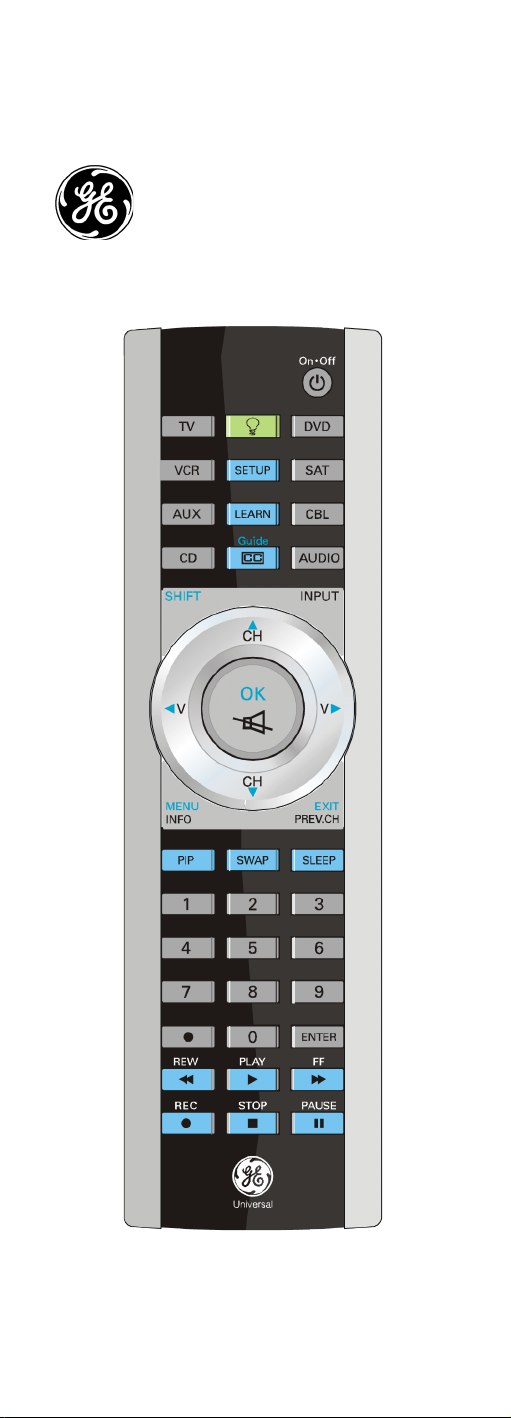
20620
Universal Remote
Instruction Manual
Page 2
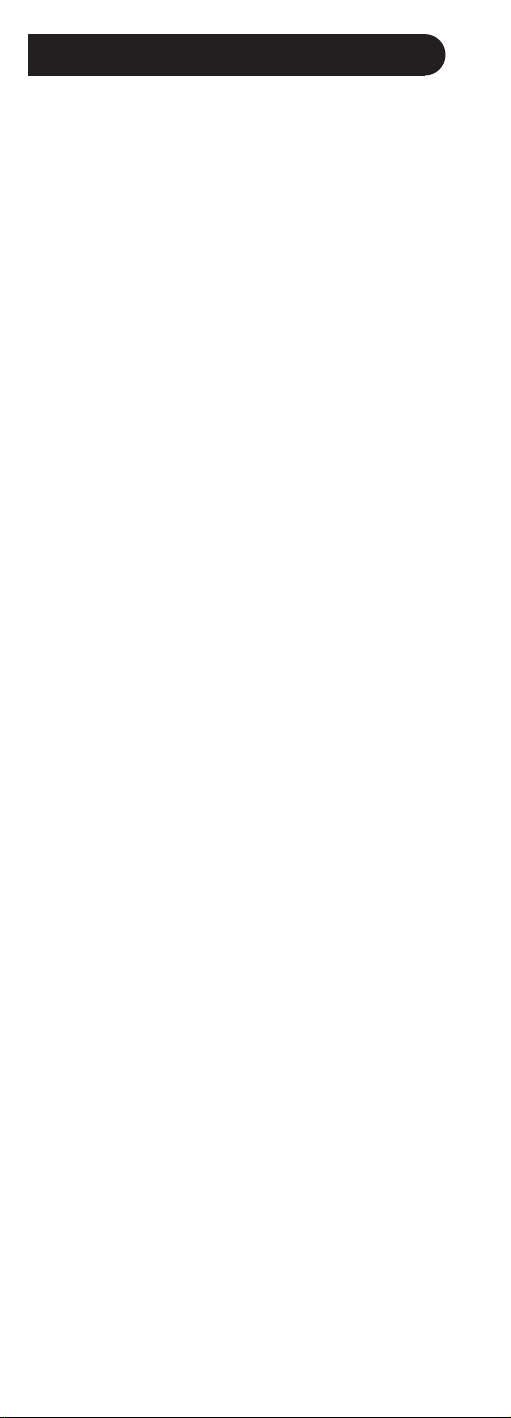
Table of Contents
Introduction ..................................................................................................................3
Button Functions .......................................................................................................4
INPUT ...................................................................................................................... 6
Setup ...............................................................................................................................6
Battery Installation ..........................................................................................6
Battery Saver ...................................................................................................... 7
Code Saver...........................................................................................................7
Power-On default .............................................................................................7
Code Setup ..........................................................................................................7
Code Entry ....................................................................................................................8
Direct Code Entry .............................................................................................. 8
Code Search ........................................................................................................ 8
Code Identification Feature ..................................................................................9
Programming Combo Device Codes .............................................................10
Controlling Combo Devices ............................................................................... 10
Controlling Devices with Power On and Off ............................................... 10
VCR/DVD/DVR Punch-Through Feature ....................................................... 11
Volume/Mute Control Feature .......................................................................... 11
Setting Volume/Mute Control, Punch-Through ........................................12
Setting any Mode to use its own Volume/Mute ....................................... 12
Sleep Timer ................................................................................................................ 13
Code Learning .......................................................................................................... 14
Tips on Learning ............................................................................................. 14
IR Transmitter Finder Feature .................................................................. 16
Learning Commands ............................................................................................ 16
Clearing Commands ............................................................................................. 18
Clearing Learned commands for a mode .......................................... 18
Master Clear ..................................................................................................... 18
Troubleshooting ...................................................................................................... 19
2
Page 3
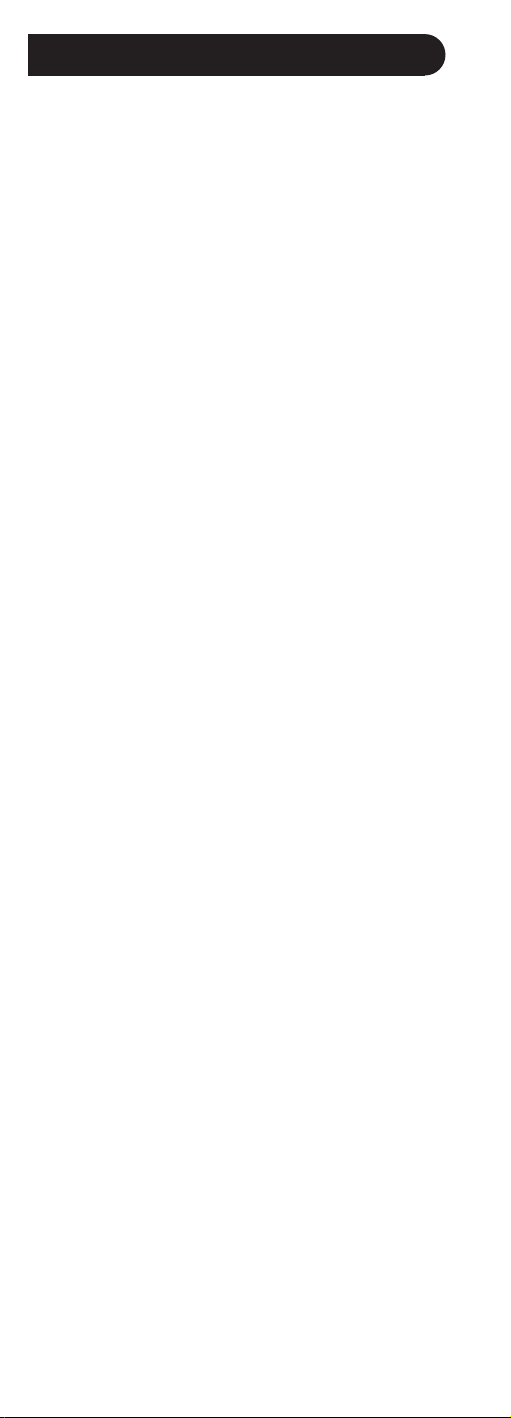
Introduction
Congratulations on your purchase of this 20620 Universal Remote
Control. It is one of the most unique looking, and easy to use
remote controls available today. Its stylish looking blue backlight,
and metallic keypad is like no other remote. With the 20620
juggling multiple remote controls is a thing of the past! Your 20620
Universal Remote controls up to 8 devices, including the most
popular brands of TV, VCR, DVD, SAT, CBL, and audio equipment.
Note: Some functions from your original remote may not be
controlled by the 20620 remote. Use the original remote, if
available, to control such functions. Sometimes buttons other than
described in these instructions may actually perform the function.
For example, the CHAN and VOL buttons might be used to navigate
through menu choices. We recommend you experiment with the
remote to identify if such situations pertain to your equipment.
The 20620 Universal Remote is easy to use, easy to program, and it
gives you total control—at the touch of your fingertips!
3
Page 4

Button Functions
1.
2.
3.
4.
5.
6.
7.
20.
19.
18.
17.
16.
15.
14.
8.
9.
10.
Note: The REC button must be pressed TWICE to record from your VCR. For
some brands of VCRs, you might need to press the REC button once, then
press it again for three seconds. Some buttons on the remote might have
functions that are referred to by different names on the device you are
controlling. E.G. PREV.CHAN may be called RECALL, or ENTER may be called
DISPLAY. These differences depend on the brand and model of your product.
Also, this remote can only operate features that exist on your product. E.G.,
your product must have PREV.CHAN ability for the PREV.CHAN button to
operate this feature.
13.
12.
11.
4
Page 5
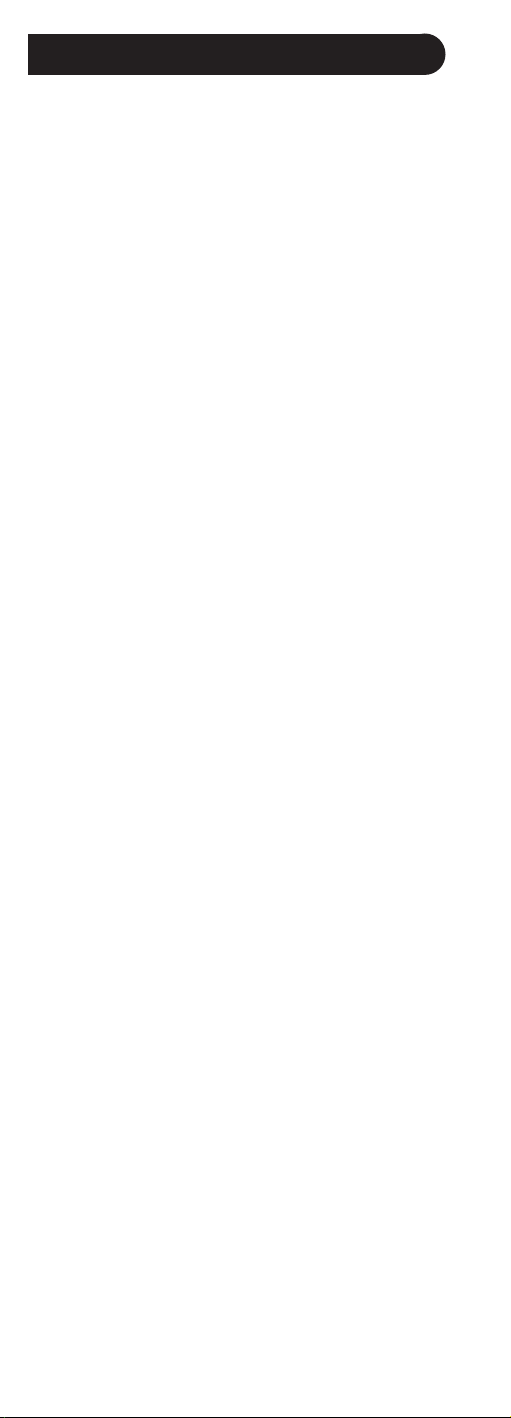
Button Functions, cont.
1. ON-OFFTurns product On or Off.
2. TV, VCR, DVD, etc. Selects product to be operated. Lights up in green to
indicated what mode you’re in.
3. SETUP Used for setting up your remote.
4. CC TV Closed Caption (if your TV has this feature) or DVD Subtitle
toggle. GUIDE (after pressing SHIFT) brings up the DVD Title Menu
screen. Displays on-screen program guide.
5. SHIFT Press and release to access buttons labeled in blue (indicator
stays on). Press again to exit Shift mode.
6. VOLUME UP/DOWN Changes the volume level of the product, normally
the TV.
7. INFO Displays on-screen channel information, etc. MENU brings up the
DVD disc Menu screen (after pressing SHIFT) - use with the UP, DOWN,
LEFT & RIGHT navigation buttons (i.e. Vol/Ch buttons).
8. PIP TV Picture-in- Picture control.
9. SWAP Swaps TV PIP screens.
10. Dot used for digital channels like 2.3..
11. RECORD, PLAY, STOP, REW, FF, PAUSE VCR control buttons operate
your VCR even when the remote is set to operate the TV. Also operates
DVD Scan -/+.
12. ENTER Used after direct channel number entry to immediately change
to the selected channel.
13. NUMBERS Enter numbers for direct channel selection. Some products
require Enter to be pressed after channel selection.
14. SLEEP Turns off the TV after a period of 1 to 99 minutes.
15. PREV CH Returns to the previously selected channel, or DVD repeat
toggle. EXIT (after pressing SHIFT) Exits On-Screen Menus and/or
Returns to previous On-Screen selection.
16. MUTE Turns off the TV sound while the picture remains. OK (after
pressing SHIFT) Selects menu items for the device you are controlling.
17. CHANNEL UP/DOWN Changes the channels. Also, CHAPTER +/-
controls DVD/CD track selection i.e. DVD/CD Track Skip Up/Down (in
DVD and SAT modes). Note the VCR buttons also control DVD when in
DVD Mode.
18. INPUT For some TVs, press repeatedly to select from available viewing
sources (antenna, cable, VCR, etc.).
19. LEARN Used to setup learning functions.
20. BACKLIGHT Press to turn the Blue Electroluminescent Backlight feature
on. After this, any time you press any key, the backlighting illuminates
the keys and stays on for 5 seconds after removal of your last keypress.
(You never need to press the backlight key again). But if you do, it
turns the Backlight feature off, which saves battery life. Backlight is
automatically turned off during setup.
5
Page 6
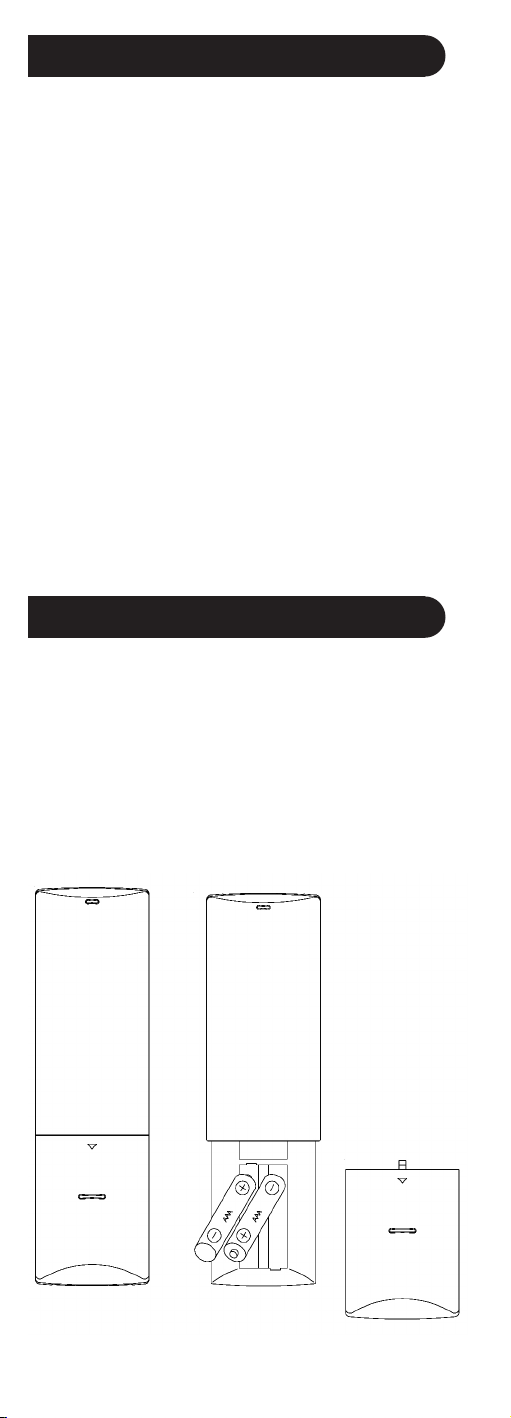
Button Functions, cont.
INPUT
When in TV mode the INPUT button performs the INPUT source
switch function.
When in a mode that has been programmed for VCR the INPUT
button performs the TV/VCR antenna switch function.
When in a mode that has been programmed for Cable the INPUT
button performs the A.B switch function.
When in a mode that has been programmed for SAT the INPUT
button performs the TV/SAT switch function.
When in a mode that has been programmed for DVD the INPUT
button performs the DVD Setup function.
Setup
Battery Installation
1. On the back of the remote, push down on the tab and lift the
cover off.
2. Match the batteries to the + and - marks inside the battery
case, then insert 2 AAA alkaline batteries.
3. Press the battery cover back into place.
6
Page 7

Setup, cont.
Battery Saver
Your remote automatically turns off if the buttons are depressed
more than 30 seconds. This will save your batteries should your
remote get stuck in a place where the buttons remain depressed
(e.g., between the sofa cushions).
Code Saver
Codes are stored in permanent memory while you are changing
batteries so you will not lose any codes stored in the remote while
you are changing batteries.
Power-On Default
The remote powers on in TV mode.
Code Setup
The SETUP button is used to setup the remote. You can either setup
the remote using the code for your brand of product, from the code
tables (on separate sheet), or you can search through the library of
codes until you find a code that works for your product.
Please refer to “Programming with Code Search” on page 8 for
more information on using the code search feature to learn how to
search through the library of codes for your products.
NOTE: You can store any kind of code under any mode (except TV).
I.E. you can store a VCR code under the CBL button, or a DVD code
under the VCR button, etc. However, you can only store TV codes
under the TV button.
7
Page 8

Direct Code Entry
1. Press and hold the SETUP button until the green indicator stays
on, then release the SETUP button.
2. Press and release the desired mode button (TV, VCR, etc.). The
green indicator blinks, then stays lit.
3. Enter the 3 digit code from the code tables (on separate sheet).
Note: after a valid code entry, the green indicator turns off. For
an invalid code, the green indicator flashes.
4. With your device on, press CHANNEL UP. If the device
responds, no further programming is required. Note: If some
buttons do not operate your equipment, try one of the other
codes for your brand.
Write your codes down here for easy reference later.
Type Type stored Code
TV TV
DVD
VCR
SAT
AUX
CBL
CD
AUDIO
Code Search
If your product does not respond after you have tried all the codes
for your brand, or if your brand is not listed, try searching for your
code by following these steps.
1. Manually turn on the device (TV, VCR, etc.) to be controlled.
2. Press and hold the SETUP button until the green indicator stays
on, then release the SETUP button.
3. Press and quickly release the desired mode button (TV, VCR,
etc.). The green indicator blinks off once.
4. Press the CHANNEL UP button repeatedly (up to 300 times)
until the device to be controlled changes channel. The green
indicator blinks off with each button press. If you accidentally
overshoot the code required, press the CHANNEL DOWN
button to backtrack through the library until the device
changes channel. Pressing CHANNEL UP changes direction to
forward again.
5. Press and release ENTER to install the code.
8
Page 9

Code Search, cont.
Most users will store VCR codes under the VCR button, Cable codes
under CABLE, etc. If (for example) you want to store a VCR code
under CABLE, first follow the procedure for Direct Code Entry (previous page) and press CABLE in step 2 of Direct Code Entry, then
enter ANY VCR code in step 3 of Direct Code Entry. Then follow the
steps for Code Search on the previous page. Note: If the device
does not have a CHANNEL UP button, use PLAY (VCR only) or ON-
OFF instead. Code Search starts from the currently stored 3 digit
number under that mode.
Code Identification Feature
The Code Identification Feature allows you to identify the three digit
library code stored under your device key. For example, if you want
to find out what three digit code is stored under your TV device key,
follow the six steps below:
1. Press and hold the SETUP button until the green indicator stays
on. Release the SETUP button.
2. Press and release the desired mode button (TV, VCR, etc.). The
green indicator blinks, then stays lit.
3. Press and release the SETUP button. The green indicator blinks
off.
4. To find the first digit for the code stored under the mode key
pressed in step 2, press each numeric key from 0-9 in turn.
When the green indicator blinks off the number you pressed is
the first digit for the code you are searching for.
5. To find the second digit, repeat step 4, this time when the
green indicator blinks off this is the second digit.
6. Repeat step 4 again to find the third digit.
9
Page 10

Setup, cont.
Programming Combo Device Codes
Some Combo devices (e.g. TV/VCR, TV/DVD, DVD/VCR, etc.) will
require you to set up two different Mode buttons to control both
parts of the Combo device. For example, if you have a TV/DVD
Combo, you might need to set up one code under the TV button to
control the TV part AND a separate code (under any other Mode
button) to control the DVD part.
Controlling Combo Devices
Some Combo devices (e.g. TV/VCR, TV/DVD, DVD/VCR, etc.) have
separate buttons on the original remote to select the part of the
Combo device to be controlled. For example, if your Combo device
is a DVD/VCR then its original remote might have separate DVD
and VCR buttons for selection of the Combo part you would control.
The equivalent button functions can be found on your new remote
by using the device Mode and SETUP buttons.
Referring to “Programming with Code Search” on page 8, setup
a device Mode (e.g. DVD) with the correct code for your Combo
device. Assuming the DVD/VCR Combo device is the example and
its code is programmed under DVD Mode, press and hold the DVD
Mode button for more than one second to send the DVD button
command. To send the VCR button command, quickly press and
release the SETUP button followed by pressing and releasing
the DVD Mode button. This method can be applied similarly to
all Combo devices (e.g. TV/VCR, TV/DVD, DVD/VCR, etc.) and is
available for all Modes. Note this feature is not supported by all
codes.
Controlling Devices Requiring Separate Power On and Off
Buttons
Some devices (e.g. certain RCA TVs) require separate Power On and
Power Off buttons to turn the device on and off. The equivalent
button functions can be found on your new remote by using the
device Mode and ON-OFF buttons. Referring to “Programming with
Code Search” on page 8, setup a device Mode (e.g. TV) with the
correct code for your device.
Assuming a TV device is the example and its code is programmed
under TV Mode, to turn your TV on, press and hold the TV Mode
button for more than one second to transmit the Power On button
command.
Controlling Devices Requiring Separate Power On and Off
Buttons, cont.
To turn the TV off, press and release the ON-OFF button to transmit
the Power Off button command. This method can be applied
similarly to any device and is available for all Modes. Note this
feature is not supported by all codes.
10
Page 11

Setup, cont.
VCR/DVD/DVR Punch-Through Feature
This remote allows the 6 VCR transport buttons (i.e. PLAY, PAUSE,
STOP, FF, REWIND, and REC) to Punch-Through control from any
Mode programmed with TV, SAT or Cable codes to the last VCR,
DVD or DVR programmed Mode you used. Normally other types
of remotes only punch-through (from another Mode) on the 6 VCR
buttons to the device programmed under the VCR Mode button.
This is not much use if you are using a DVD programmed under a
Mode other than VCR. For example, if you have 3 DVD, VCR or DVR
devices programmed into this remote, the last one you accessed
on the remote will be the one that has control of the 6 VCR transport buttons when in any other Mode. This feature will not operate
if the programmed TV, SAT or Cable code has its own VCR transport
button control e.g. a TV Combo, SAT/PVR, etc.
Volume/Mute Control and Punch-Through Feature
This remote lets you select which device Mode controls your
Volume/Mute buttons. The remote is initially set (factory default)
for all device Modes programmed with “Visual” codes (e.g. TV, VCR,
DVD, DVR, SAT & CABLE) and “Audio” codes (e.g. CD & AUDIO) to
use their own Volume/Mute control if present. If the programmed
“Visual” code has no Volume/Mute operation of its own then those
buttons will punch-through control to the TV Mode device without
needing to change to TV Mode. Please refer to the next page for
more information.
11
Page 12

Setup, cont.
Any Mode chosen for Volume/Mute control MUST have its own
Volume/Mute function or the Volume/Mute buttons will do nothing.
Setting ALL Volume/Mute Control to any one Mode
This routine can set all Modes to “punch-through” to any one
chosen Mode for Volume/Mute button control without the needing
to change to that Mode.
1. Press and hold the SETUP button until the green indicator turns
on, then release the button.
2. Press and hold the MUTE button until the green indicator blinks
off, then release the button.
3. Press and release the desired Mode button (TV, VCR, etc.) for
Volume/Mute control, the green indicator blinks then stays on.
4. Press and release the MUTE button and the green indicator
turns off. The green indicator will blink rapidly for three
seconds if the Mode you have selected has no Volume/Mute
control.
5. All other Modes will now punch-through to your chosen Mode
for Volume/Mute control.
6. All “Visual” and “Audio” programmed Modes will now punch-
through to the respective Modes you have chosen for Volume/
Mute control.
Setting any Mode to use its own Volume/Mute Control
This routine can set any Mode to use only its own Volume/Mute
control. Note - If your chosen Mode has no Volume/Mute functions
of its own then the Volume/Mute buttons will do nothing.
1. Press and hold the SETUP button until the green indicator turns
on, then release the button.
2. Press and hold the MUTE button until the green indicator blinks
off, then release the button.
3. Press and release the desired Mode button (TV, VCR, etc.), the
green indicator blinks then stays on.
4. Press and release the VOLUME- (Down) button, the green
indicator blinks then stays on.
5. Press and release the MUTE button and the green indicator
turns off.
6. All “Visual” and “Audio” programmed Modes will now punch-
through to the respective Modes you have chosen for Volume/
Mute control.
12
Page 13

Sleep Timer
The SLEEP button enables the remote to turn off your TV after a
period of 1 to 99 minutes as shown below. The remote must be in
TV mode to set a Sleep Timer. This feature works even if your TV
does not have a sleep feature.
1. Press and release the TV device button.
2. Press and hold the SLEEP button until the green indicator
remains lit (about 2-3 seconds).
3. Release the SLEEP button.
4. Press and release the numeric buttons (01-99) for the time
required. The green indicator will blink off to indicate button
press acceptance.
5. TV Sleep Timer is set.
6. Leave the Remote pointing towards the TV with an unob-
structed path.
To cancel the Sleep Timer, press and hold the SLEEP button until the
green indicator blinks, or press and release the ON-OFF button in
TV mode.
13
Page 14

Code Learning
The learning feature lets you “learn” functions from your original
remote control. For example - you may want to use your remote to
operate the RANDOM PLAY feature from your original CD remote
control. This remote is equipped with an “easy learning” feature
that lets you “learn” features (such as RANDOM PLAY from your
original CD remote).
Tips On Learning
You can only learn one device type under any one Mode button
e.g. only learn TV codes under the TV Mode, VCR codes under the
VCR Mode, etc. If you are trying to learn from a “Universal” remote,
it might have more than one code type stored under a Mode. Try
learning from another remote to see if there’s a problem with the
type or brand of remote you are trying to learn from.
a. Some functions from some types of remotes might not be
able to be learned.
b. No functions may be stored under LEARN, BACKLIGHT, or
SETUP buttons.
c. Only one original device type can be learned per individual
Mode.
d. Use fresh batteries for both the Learning Remote and the
Original Remote.
e. Keep at least three feet away from incandescent or low-energy
lights when learning.
f. Perform a Master Clear (see page 18) before learning and try
learning 2 or 3 commands initially. Then carry out a Master
Clear before completely learning your original remote’s
commands.
g. Point your existing remote at the bottom of the learning
Remote so the IR transmitter/sensor on both remotes are
directly in line with each other. You may need to adjust the
height of either remote to achieve this. Use the IR Transmitter
Finder feature to assist you.
h. Keep the distance between the two remotes to approximately
1 inch and do not move or change the distance between the
two remotes until you have learned all the required buttons for
that Mode.
14
Page 15

Tips On Learning, cont.
i. When Learning, do not release the button being Learned until
the green indicator has blinked off for half a second.
j. Avoid learning your original remote Volume/Mute buttons
unless you are sure these operate the same device e.g. some
original DVD remotes include TV Volume/Mute button control
and can be two different types of code.
k. Avoid learning your original remote VCR transport buttons
unless you are sure these operate the same device e.g. some
original TV remotes include VCR button control and can be two
different types of code.
l. If learning the first or second buttons for a Mode results in
continuous errors then try the following:
i. End the Learn session by pressing the SETUP key.
ii. Clear out the learned commands for that Mode.
iii. Check the IR transmitters are correctly aligned between the
two remotes (use the IR Transmitter Finder facility).
iv. Adjust the distance between the two remotes to be closer (e.g.
half an inch) or a bit further away (e.g. 2 inches) from each
other.
v. Try learning the original remote for that Mode again.
If problems reoccur with the same button check the original remote
button being learned – does it transmit? Does it operate the target
device? Try learning that button under a different clear Mode. If
it learns okay then it is likely to be a different code type from the
others and cannot be learned under the same Mode.
15
Page 16

IR Transmitter Finder Feature
This feature assists you in identifying where your original remotes
IR transmitter is located and is particularly useful if your original
remote’s IR transmitter is hidden behind a lens.
1. Point both remotes facing each other by approximately 1 inch
apart (see Tips on Learning on previous pages).
2. Press and hold the SETUP button until the green indicator turns
on, then release the button.
3. Press and release the desired Mode button (TV, VCR, etc.), the
green indicator blinks then stays on.
4. Press and release the LEARN button, the green indicator blinks
then stays on.
5. Press and hold any Original Remote button and move the
Original Remote to the left and right, and/or, up and down in
front of the Learning remote IR transmitter. The green indicator
will remain on if no IR from the Original remote is found and
the green indicator will blink on and off more rapidly when
the IR transmitters are lining up. The point where the green
indicator blinks most rapidly is where the two IR transmitters
are aligned. Note some original remotes will only transmit IR
on the initial button press then stop. In these cases, quickly
press and release the original remote button repeatedly during
this procedure.
6. You can now learn a button from your original remote by
continuing from “Step 4” in the “Learning Commands” section
on the next page, or, to exit at this point, press and release the
SETUP button
Learning Commands
The learning feature allows you to “learn” functions from your
original remote control. For example - you may want to use your
remote to operate the RANDOM PLAY feature from your original
CD remote control. This remote is equipped with an “easy learning”
feature that allows you to “learn” features (such as RANDOM PLAY
from your original CD remote) by following the steps below, and on
the next page:
1. Press and hold the SETUP button until the green indicator turns
on, then release the button.
2. Press and release the desired mode button (TV, VCR, etc.), the
green indicator blinks then stays on.
3. Press and release the LEARN button, the green indicator blinks
then stays on.
4. Press and release the Learning Remote button that you want
to teach, e.g. ON-OFF. (to learn a “shifted” key press SHIFT first).
5. Point your existing remote at the learning Remote approxi-
mately 1 inch apart (see tips on previous pages).
16
Page 17

Learning Commands, cont.
6. Press and hold the Original Remote button (e.g. On-OFF) until
the green indicator blinks once and stays on. If there is a learning problem, the green indicator blinks for three seconds and
stays on. If this happens, repeat Steps 4 to 6.
7. Repeat Steps 4-6 for other buttons you want to learn.
8. Press and release the SETUP button when all desired remote
commands are learned. Code Learning is now complete.
To Clear all Learned Commands under a mode
Clearing learned commands is helpful if, for example, you replace
your CD player with another brand or model. If you had learned a
feature from your old CD player’s original remote on to this remote
(such as RANDOM PLAY), that feature would no longer work for your
new CD player. Should you wish to remove or clear one or more
“learned” commands, follow the steps below:
6.
Line up your remotes (that you’re learning from) in front of
the Learning remote, on a hard surface approx. 1 inch apart.
4.
2.
1.
3.
17
Page 18

Clearing Commands
1. Press and hold the SETUP button until the green indicator turns
on. Release the SETUP button.
2. Press and release the button for the mode you want to clear
(TV, VCR, etc.). The green indicator blinks off.
3. Press and release the LEARN button TWICE. The green
indicator blinks off.
4. Press and release the SETUP button. The green indicator turns
off. All learned Commands under that mode are now cleared.
Master Clear - To Clear all Learned Commands under all modes
1. Press and hold the SETUP button until the green indicator turns
on. Release the SETUP button.
2. Press and release the LEARN button TWICE. The green
indicator blinks off.
3. Press and release the SETUP button. The green indicator turns
off. All Learned commands in the remote are now cleared.
If you lose your codes or programming instructions, you can find
them available on our website: www.jascoproducts.com
18
Page 19

Troubleshooting
Remote does not operate your product.
• Press the mode button of the product you want to control.
• Program the remote with a new code.
• Install new batteries. (You might have to reprogram your
remote after installing new batteries.)
• Remote may not be compatible with your product.
Remote does not operate some features of your product.
• Program remote with a new code.
• Remote may not be able to operate all features of your product
or button names might be different than your product.
Green Indicator blinks after you program a product code.
• Remote did not accept the code.
• Try to program the code again or try a different code.
90 Day Limited Warranty
Jasco Products Company warrants this product to be free from
manufacturing defects for a period of ninety days from the original
date of consumer purchase. This warranty is limited to the repair
or replacement of this product only and does not extend to
consequential or incidental damage to other products that may be
used with this unit. This warranty is in lieu of all other warranties
express or implied. Some states do not allow limitations on how
long an implied warranty lasts or permit the exclusion or limitation
of incidental or consequential damages, so the above limitations
may not apply to you. This warranty gives you specific rights, and
you may also have other rights which vary from state to state. If
unit should prove defective within the warranty period, return
prepaid with dated proof of purchase to:
Jasco Products Company
10 E. Memorial Road
Oklahoma City, OK 73114
19
Page 20

20620
Universal Remote
Instruction Manual
Jasco Products Company
10 E. Memorial Road
Oklahoma City, OK 73114
Made in China
20602-03/09
