Page 1
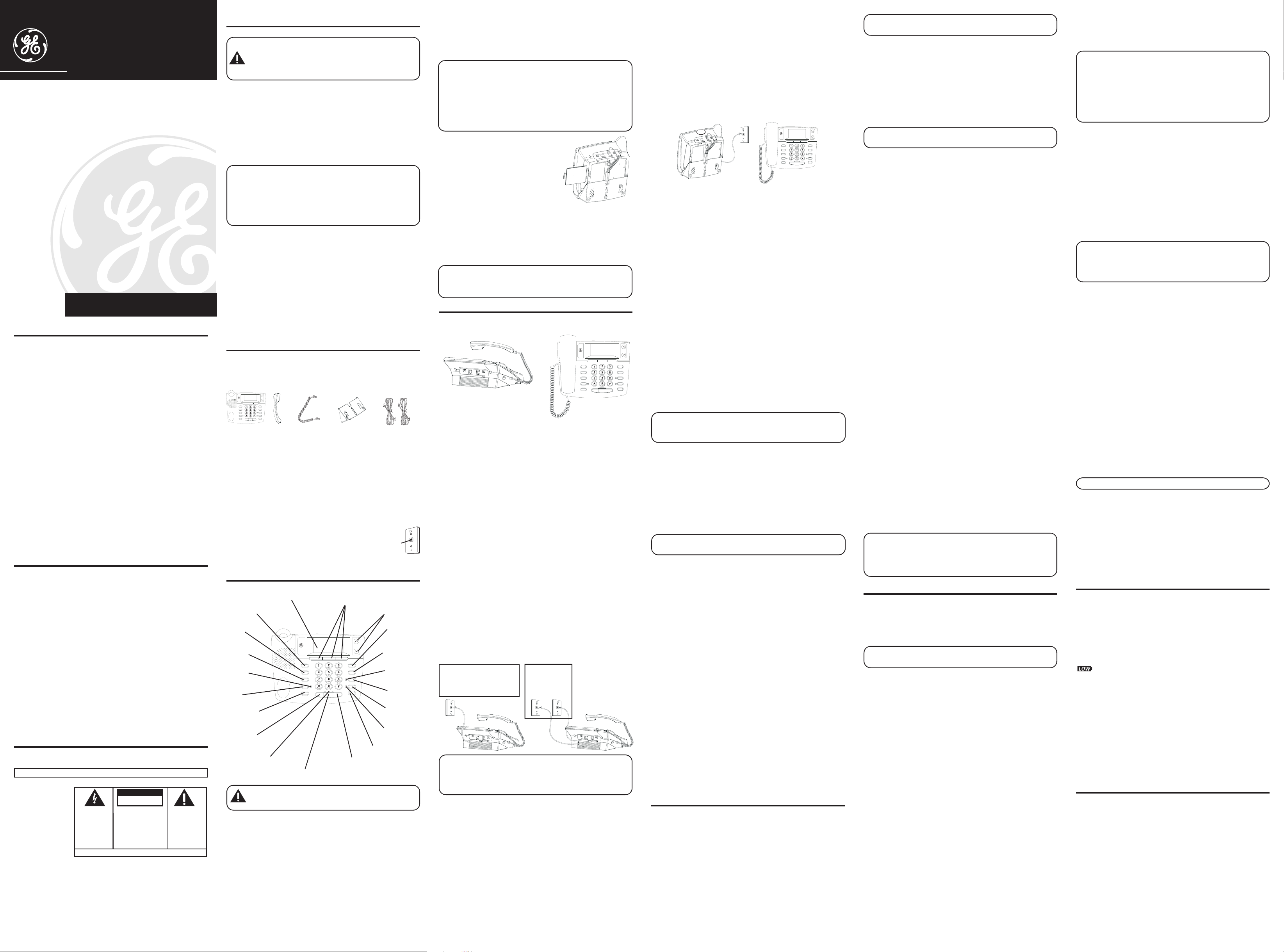
29490
Two Line Caller ID Speakerphone
with 13 Number Memory
User’s Guide
We bring good things to life.
IMPORTANT INFORMATION
NOTICE: This product meets the applicable Industry Canada
technical specifications.
The equipment must be installed using an acceptable method of
connection. The customer should be aware that compliance with
the above conditions may not prevent degradation of service in
some situations.
Repairs to certified equipment should be made by an authorized
Canadian maintenance facility designated by the supplier. Any
repairs or alterations made by the user to this equipment, or
equipment malfunctions, may give the telecommunications
company cause to request the user to disconnect the equipment.
Users should ensure for their own protection that the electrical
ground connections of the power utility, telephone lines and
internal metallic water pipe systems, if present, are connected
together. This precaution may be particularly important in rural
areas.
CAUTION: Users should not attempt to make such connections
themselves, but should contact the appropriate electric inspection
authority, or electrician, as appropriate.
NOTES: This equipment may not be used on coin service provided
by the telephone company.
INTERFERENCE INFORMATION
This equipment generates and uses radio frequency energy which
may interfere with residential radio and television reception if not
properly installed and used in accordance with instructions
contained in this manual. Reasonable protection against such
interference is ensured, although there is no guarantee this will not
occur in a given installation. If interference is suspected and
verified by switching this equipment on and off, the user is
encouraged to try to correct the interference by one or more of the
following measures: Reorient the radio/television receiver’s
antenna, relocate the equipment with respect to the receiver, plug
the equipment and receiver into separate circuit outlets. The user
may also wish to consult a qualified radio/television technician for
additional suggestions. This equipment has been fully tested and
complies with all limits for Class B computing devices pursuant to
part 15 FCC Rules and Regulations. This apparatus does not exceed
the class B limits for RF noise emissions specified in the RFI
regulations of the Industry Canada.
HEARING AID COMPATIBILITY (HAC)
This telephone system meets FCC/Industry Canada standards for Hearing Aid
Compatibility.
REN NUMBER IS LOCATED ON THE CABINET BOTTOM
CAUTION:
RISK OF ELECTRIC SHOCK
WARNING: TO
PREVENT FIRE OR
ELECTRICAL SHOCK
HAZARD, DO NOT
EXPOSE THIS
PRODUCT TO RAIN
OR MOISTURE.
Model 29490
00002010 (Rev. 2 E)
04-51
Printed in China
DO NOT OPEN
THE LIGHTNING
FLASH AND ARROW
HEAD WITHIN THE
TRIANGLE IS A
WARNING SIGN
ALERTING YOU OF
“DANGEROUS
VOLTAGE” INSIDE
THE PRODUCT.
SEE MARKING ON BOTTOM / BACK OF PRODUCT
CAUTION: TO REDUCE THE
RISK OF ELECTRIC SHOCK, DO
NOT REMOVE COVER (OR
BACK). NO USER
SERVICEABLE PARTS INSIDE.
REFER SERVICING TO
QUALIFIED SERVICE
PERSONNEL.
ATLINKS Communications Canada Inc.
© 2004 ATLINKS Communications Canada, Inc.
THE EXCLAMATION
POINT WITHIN THE
TRIANGLE IS A
WARNING SIGN
ALERTING YOU OF
IMPORTANT
INSTRUCTIONS
ACCOMPANYING
THE PRODUCT.
Trademark(s) ® Registered
Marque(s) ® déposée(s)
MENU(button)
STORE
(button)
(indicator)
MUTE
(button)
REDIAL/PAUSE
INTRODUCTION
CAUTION: When using telephone equipment, there are
basic safety instructions that should always be followed. Refer
to the IMPORTANT SAFETY INSTRUCTIONS provided with
this product and save them for future reference.
Your Caller ID phone stores and displays specific information,
provided by your local telephone company, to subscribers of
Caller ID or similar caller identification services.
Your Caller ID phone enables you to:
• Identify callers before you answer the phone.
• View the time and date of each incoming call.
• Record up to 75 Caller ID messages sequentially.
IMPORTANT: In order to use all of the features of this telephone,
you must subscribe to two separate services available from your
local telephone company: the standard Name/Number Caller ID
Service to know who is calling when the phone rings and Caller ID
with Call Waiting Service to know who is calling while you are on
the phone.
SHORT GLOSSARY OF TERMINOLOGY USED IN
MANUAL
THIS
Hook switch. The part of the phone that pops up to activate
the phone line when the handset is lifted from the base.
Off-hook. A term used to describe the phone in its active
mode when the handset is off of the base cradle or when the
SPEAKER button is pressed.
On-hook. A term used to describe the phone in an inactive
mode.
BEFORE YOU BEGIN
PARTS CHECKLIST
Make sure your package includes the following items:
REVIEW
ABC
DELETE
DIAL
MENU
CONFER
STORE
2
LINE
MUTE
LINE
1
EXIT
PAUSE
HOLD
VOLUME
FLASH
REDIAL
SPEAKER
Base
Handset Handset
cord
Desktop/wall
mounting
pedestal
4-wire
telephone
line cord
MODULAR JACK REQUIREMENTS
To properly connect your phone to your telephone lines, you
should identify the type of wall jack(s) you have. You will need
an RJ11C (for a single line) or a RJ14C (for two lines) type
modular phone jack, which might look
like the one pictured here. If you don’t
have either modular jack, call your local
phone company to find out how to get
one installed.
Wall plate
Modular
telephone
line jack
INSTALLATION & SETUP
display
DELETE(button)
MUTE
VOLUME
(button)
(button)
SPEAKER (indicator)
SPEAKER (button)
CAUTION: Disconnect the phone cord from the wall outlet
before installing or replacing the batteries.
IMPORTANT INSTALLATION INFORMATION
• Never install telephone wiring during a lightning storm.
• Never touch uninsulated telephone wires or terminals,
unless the telephone line has been disconnected at the
network interface.
• Use caution when installing or modifying telephone lines.
• Never install telephone jacks in wet locations unless the
jack is specifically designed for wet locations.
• Temporarily disconnect any equipment connected to the
phone, such as faxes, other phones, or modems.
Quick dial/emergency
memory (buttons)
REVIEW
ABC
DELETE
MENU
STORE
MUTE
PAUSE
VOLUME
REDIAL
SPEAKER
DIAL
CONFER
2
LINE
LINE
1
EXIT
HOLD
FLASH
HOLD (button)
FLASH/EXIT (button)
REVIEW (button)
DIAL (button)
CONFER
(conference
button)
LINE 2
(indicator)
LINE 2
(button)
LINE 1
(button)
LINE 1
(indicator)
INSTALLING AND REPLACING THE BATTERIES
Your Caller ID phone uses 4 AA-size alkaline batteries for
receiving and storing Caller ID records and for storing the
numbers you use for memory dialing, pulse dialing, and redial.
IMPORTANT: You will have approximately 90 seconds to replace
the batteries before the memories stored are lost. Please read the
instructions before replacing the batteries and have the batteries
ready to be inserted beforehand.
IMPORTANT: If you are not going to use the telephone for more
WALL MOUNT INSTALLATION
than 30 days, remove the batteries because they may leak and
damage the unit.
1. Press down and out on the snap
tab located on the top of the
mounting bracket. Lift the bracket
off.
2. Release latch on battery
compartment and remove cover.
3. Insert 4 AA-size alkaline batteries
as shown on the diagram in the battery compartment.
Your speakerphone can also be mounted on a wall plate (not
included).
To attach the wall mounting pedestal:
4. Snap the battery compartment door back into place and
replace the mounting bracket.
5. If the line cord was previously connected, re-attach it to
the unit and check your memory locations.
NOTE: If the low battery icon appears in the display, you need to
replace the batteries. It is important that you replace the batteries as
soon as possible in order to maintain Caller ID operation.
INSTALLATION
To connect LINES 1 + 2:
DESKTOP INSTALLATION
REVIEW
ABC
DELETE
MENU
STORE
MUTE
PAUSE
VOLUME
REDIAL
A coiled handset cord and two straight telephone line cords
are packaged with your unit. Your two-line phone should be
placed on a level surface such as a tabletop or desk.
To attach the desktop pedestal:
• Turn the phone over so that the bottom of the base is facing
up and the thickest end is facing away from you.
• With the rounded end of the wedge pointing downward,
insert the tab on the rounded end of the pedestal into the
upper middle slot on the bottom of the base, then push the
pedestal down until the two tabs on the left and right
corners of the pedestal snap (lock) into the two upper slots
on the bottom of the base.
To connect LINES 1 + 2:
There are two possible connections.
Refer to Figure 1 if you have one single line (RJ11C)
phone jack or one dual-line (RJ14C) phone jack.
1. Connect one end of either straight telephone line cord to
the jack marked LINE 1+2 on the back of the base.
2. Connect the other end to the single-line or dual-line wall
phone jack.
FIGURE 1
One dual-line jack or
one single-line wall
phone jack
NOTE: If you connect the telephone line cord to the single-
line (RJ11C) wall phone jack, you will only be able to use one
telephone line (either LINE 1 or LINE 2) but not both lines
simultaneously.
FIGURE 2
Two singleline wall
phone jacks
Refer to Figure 2 if you have two single-line (RJ11C)
phone jacks.
1. Connect one end of either straight telephone line cord to
the jack marked LINE 1+2 on the back of the base.
2. Connect one end of the other straight telephone line cord to
the jack marked LINE 2 on the back of the base.
3.Connect the other end of each straight telephone line
cord to the two single line wall phone jack.
4. Plug one end of the coiled handset cord into the handset and
the opposite end into the base.
5. Set the RINGER LINE 1 and RINGER LINE 2 volume switches
located at the back of the base to the desired loudness.
DIAL
CONFER
LINE
2
LINE
1
EXIT
HOLD
FLASH
SPEAKER
There are two possible connections.
Refer to Figure 1 at beginning of Installation section
if you have one single line (RJ11C) phone jack or
one dual-line (RJ14C) phone jack.
Refer to Figure 2 at beginning of Installation section
if you have two single-line (RJ11C) phone jacks.
DATA PORT
This phone is equipped with a LINE2 jack for you to connect an
auxiliary phone device, such as a fax machine, computer
modem, answering machine, or even a cordless phone. You can
install the phone as described in “Two Lines on a Single Modular
Jack”, then you can use the LINE2 jack to connect your fax
machine and receive faxes on the phone number for line 2.
SETTING UP THE CALLER ID MENU
You should not plug the telephone into the modular jack while
setting up the Caller ID menu.
1. Press the MENU button to enter the menu feature
configuration mode.
OFF - Telephone will not ring.
LO - Sound will be lowest.
HI - Sound will be loudest.
6. Press the LINE 1 button if the LINE 1 telephone cord is
connected. Otherwise, press LINE 2.
7. The unit is properly installed if you pick up the handset and
hear the dial tone. Otherwise, recheck all installation steps.
SETTING YOUR LOCAL AREA CODE
The telephone uses the programmed area codes to determine
the number format to display when a valid Caller ID signal is
received. Numbers that match the local area code are displayed
as seven digits and are used for dialing back previous numbers.
Entering your local area code will also help you immediately
know if the call is local or long distance when viewing the CID
records in the display.
REVIEW
ABC
DELETE
MENU
STORE
MUTE
VOLUME
DIAL
CONFER
LINE
2
LINE
1
EXIT
PAUSE
HOLD
FLASH
REDIAL
SPEAKER
• Turn the phone over so that the bottom of the base is facing
up and the thickest end is pointing away from you.
• With the rounded end of the pedestal pointing upward,
insert the tab on the end of the pedestal into the lower
SETTING THE DISPLAY LANGUAGE
This adjustment changes the Caller ID prompts to be
displayed in English, French, or Spanish.
middle slot on the bottom of the base, then push the
pedestal down until the two tabs on the left and right
corners of the pedestal snap (lock) into the two lower slots
on the bottom of the base.
SETTING THE CONTRAST
This adjustment allows you to adjust the contrast of the
display.
1. Connect one end of either straight telephone line cord to
the jack marked LINE 1+2 on the back of the base.
2.Connect the other end to the single-line or dual-line wall
phone jack.
NOTE: If you connect the telephone line cord to the single-line
(RJ11C) wall phone jack, you will only be able to use one telephone
line (either LINE 1 or LINE 2) but not both lines simultaneously.
SETTING THE DIAL MODE
This adjustment allows you to select tone (touch-tone) or
pulse (rotary) dialing.
1. Connect one end of either straight telephone line cord to
the jack marked LINE 1+2 on the back of the base.
2. Connect one end of the other straight telephone line cord to
the jack marked LINE 2 on the back of the base.
3.Connect the other end of each straight telephone line
cord to the two single line wall phone jack.
NOTE : If desired, gather the extra telephone line cord together
and store inside the wall mounting bracket.
4. Slip the mounting holes over the wall plate posts and firmly
slide the unit down into place (wall plate not included).
5. Plug one end of the coiled handset cord into the handset and
the opposite end into the base.
6. Set the RINGER LINE 1 and RINGER LINE 2 volume switches
located at the back of the base to the desired loudness.
OFF - Telephone will not ring.
LO - Sound will be lowest.
CALLER ID FEATURES
SUMMARY SCREEN
The Summary Screen shows the current time, date, and
number of new calls to review. It is displayed until any button
is pressed.
HI - Sound will be loudest.
7. Press the Line 1 button if the Line 1 telephone cord is
connected. Otherwise, press the Line 2 button.
8. The unit is properly installed if you pick up the handset and
hear the dial tone. Otherwise, recheck all installation steps.
RECEIVING AND STORING CALLS
This unit receives and displays information transmitted by
your local phone company. This information can include the
phone number, date, and time; or the name, phone number,
date, and time. The unit can store up to 75 calls for later
review. When the memory is full, a new call automatically
replaces the oldest call in memory.
display for calls received that have not been reviewed.
REVIEWING CALL RECORDS
# 1. >ENG FRA ESP (CID language default English)
# 2. CONTRAST (default level is 3).
# 3. LOCAL AREA CODE
# 4. TONE/PULSE (Default is tone dialing).
2. Press the MENU button to scroll through the 4 menu screens.
3. Use the REVIEW
or V buttons to select the desired setting.
^
DELETING CALL RECORDS
NOTE: You have 20 seconds following an entry before the phone
returns to the Summary Screen.
DIALING BACK
When reviewing Caller ID records, you can dialback the
numbers shown on the display by pressing the DIAL button.
NOTE: If you make a mistake and want to start over again, press
the DELETE button to delete all of the digits.
1. Press the MENU button until
LOCAL AREA CODE
shows in
IF YOU PROGRAMMED YOUR LOCAL AREA CODE IN
THE
the display.
2. Press the REVIEW
button to enter the second
^
and third digit.
3. Press the REVIEW V button to enter digit.
4. Press the MENU button to save.
1. Press the MENU button until
ENG FRA ESP
shows in the
display.
2. Use the REVIEW
or V button to select
^
ENG, FRA or ESP
.
3. Press the MENU button to save.
1. Press the MENU button until
display.
2. Use the REVIEW
or V button to select level
^
3. Press the MENU button to save.
1. Press the MENU button until
CONTRAST
shows in the
1,2,3,4,
TONE/PULSE MODE
shows in
or 5.
7-digits: 7-digit telephone number (i.e. 555-5555)
10-digits: 3-digit area code + 7-digit telephone number
11-digits: long distance code 1 + 3-digit area code +
the display.
2. Press the REVIEW
mode. The default is
3.To change the dialing mode, press the review key. The
or V button to show the current dialing
^
TONE
dialing.
IF YOU DID NOT PROGRAM YOUR LOCAL AREA
CODE IN THE SET UP MENU
display alternates between the two modes.
4. Press the MENU button to save.
NOTE: The phone will exit set up after 20 seconds if no buttons
are pressed.
REMINDER: The time and date are programmed automatically
when the first Caller ID record is successfully received after set up.
CALLER ID DISPLAY MESSAGES
The following special messages indicate the status of a message or
the unit:
NOTE: The number of new calls is displayed until all new calls
have been reviewed.
UNKNOWN The incoming call does not have Caller ID
CALLER service or their service area is not linked
NEW
appears in the
• Press the REVIEW ^ or V button to view the call records.
• Press the REVIEW
button to scroll through the call
^
records from the most recent to the oldest.
• Press the REVIEW V button to scroll through the call
records from the oldest to the newest.
• When all of the records have been viewed,
START/END
appears in the display.
• To delete the record shown in the display, press the DELETE
button once.
• To delete all records while reviewing, press and hold the
DELETE button for about three seconds.
DELETE ALL?
appears in the display. Press DELETE again to complete.
SPEAKERPHONE BASICS
SPEAKERPHONE LOCATION
Your phone features a speakerphone for ease of use and
convenience during a phone conversation. At any time during
a conversation, you can lift the handset to stop using the
speakerphone. Likewise, when you are using the handset,
press the SPEAKER button and place the handset in the
cradle to switch to the speakerphone.
For best speakerphone performance, avoid the following:
NOTE: If PICKUP PHONE shows in the display, no other changes
to the number can be made. The information sent from the
telephone company is known to be a valid number for dialing back
(used only in very limited areas). Once you pickup the phone, the
number is automatically dialed.
NOTE: Make sure either line button 1 or 2 is pressed, when the
handset is picked-up or the speakerphone is in use.
SET UP MENU
1. Use the REVIEW ^ or V button to display the number you
want to dial.
2. Press the DIAL button.
• If you see a number with seven digits (i.e. 555-1234), then
the call is from within your area code. However, this does
not guarantee the call is a local call.
• If you see a number with 11 digits (i.e. 1-234-555-1234), then
the call is not from within your area code.
NOTE: A timer (10 seconds on-hook and 3 seconds off-hook)
located in the upper right side of the display will start, letting
you know how much time is left until the unit returns to the
Summary Screen.
3. If you are at on-hook and “
adjust the phone number format by pressing the DIAL button. If
the phone is off-hook and “
can adjust the phone number format by pressing the DIAL
button. For example, sometimes a 7-digit local number cannot
be dialed because it requires a 10-digit or 11-digit format.
Press the DIAL button repeatedly to scroll through the 7, 10,
and 11-digit numbers.
(i.e. 425-555-5555)
7-digit telephone number (i.e. 1-425-555-5555)
4. To dial the displayed number, and the phone is on-hook,
pick up the handset or press the SPEAKER button before
the timer reaches 0. If the phone is off-hook, wait until the
time reaches 0.
NOW DIALING
number is dialed.
NOTE: Make sure either the 1 or 2 line button is pressed.
1. Use the REVIEW ^ or V buttons to display the number you
want to dial. You will only see 10-digit numbers (i.e. 234-
555-1234).
2.See steps 2 through 4 in the previous section to
complete the dialback process.
BLOCKED CALL The caller of the incoming call is
registered as “Private Number” and
their Caller ID information is withheld.
CALL WAITING Indicates a call is waiting on the line.
Battery power level is low.
NO CALLS The caller memory is empty.
START/END You are at the beginning or the end of the
Caller ID memory log.
• Areas with high background noise. (The microphone might
pick up these sounds and prevent the speakerphone from
going into the receiving mode when you finish talking.)
• Surfaces affected by vibration.
PICKUP OR ADJ
ADJUST
” displays, you can
” shows in the display, you
shows in the display and the
to yours. If
UNKNOWN CALLER
appears along with a calling number, the
name information for that number was
not available.
Page 2
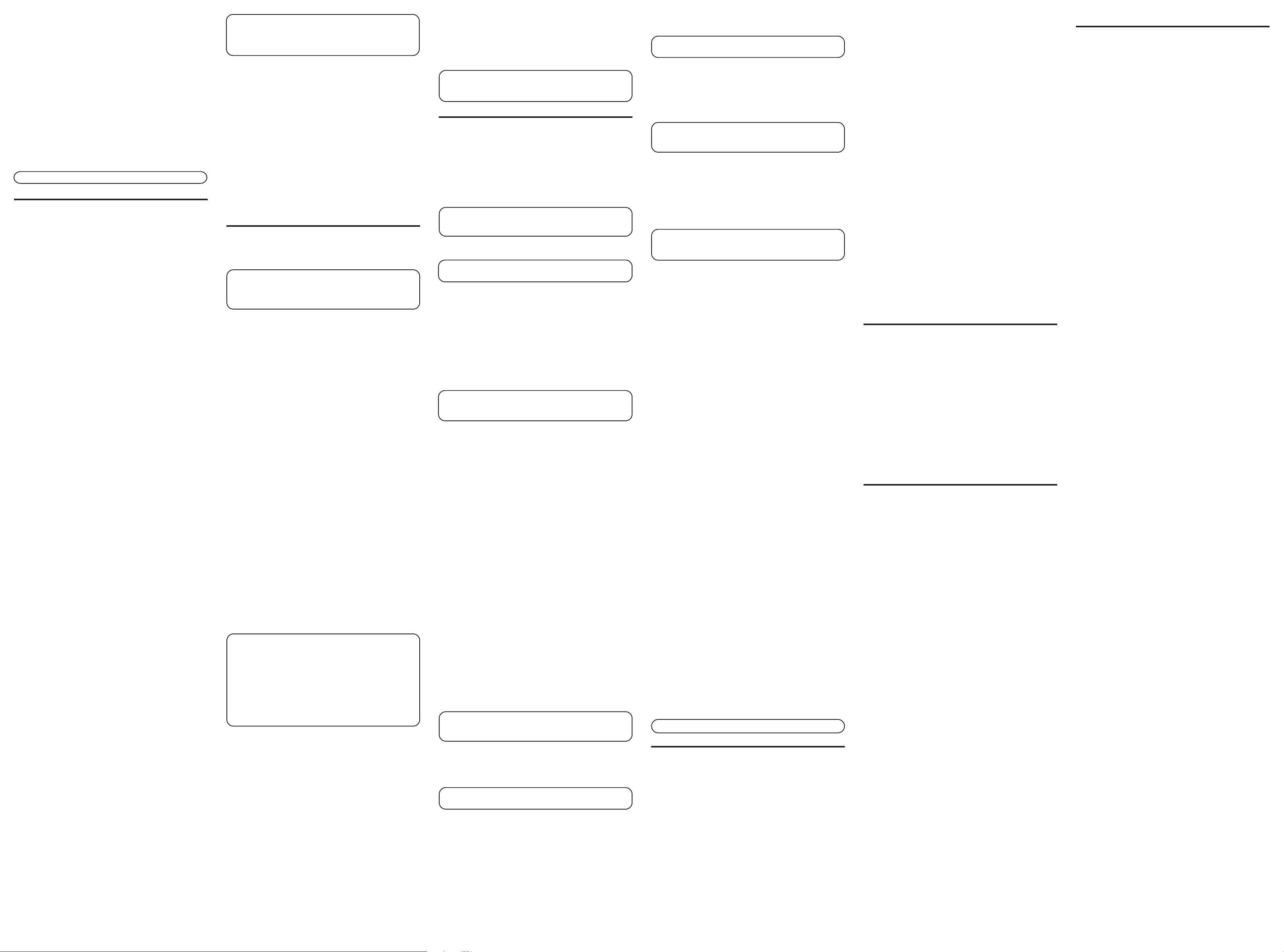
• Recessed areas such as in a corner, under a cupboard, or
next to a cabinet, which can generate an echo effect.
SPEAKERPHONE USE
Note the following guidelines when using the speakerphone:
• The speakerphone works similar to a two-way radio in
that you can only listen or talk at one time.
• Stay reasonably close to the phone so that you can be
clearly heard by the person to whom you are talking.
• You can adjust the speaker volume by pressing the volume
button continuously or pressing the REVIEW
after pressing the volume button.
• The speakerphone indicator light comes on when the
speakerphone is in use.
NOTE: Batteries must be installed for the speakerphone to operate.
or V buttons
^
TELEPHONE BASICS
You can use the telephone by speaking into and listening
through the handset, or by using the Speakerphone feature.
For all operations, either line button 1 or 2 must be pressed.
Do not press both buttons down at the same time.
LINE STATUS INDICATORS
This two-line phone is designed for use at multiple stations.
The indicator light tells you what is happening on each line.
When the And the Icon It Means:
indicator light is: on the LCD is:
Off Off The line is not in use.
Flashing Red Off A call is being
received.
Green On The line is in use by
this phone.
Red Flashing A call is on hold.
Off Off A parallel phone is
using the line.
Off Flashing Line not connected.
ANSWERING AND PLACING CALLS
Because this phone has two lines, you must choose a line by
pressing the corresponding line button and use the handset or
speakerphone to place an outgoing call or to answer an
incoming call.
USING THE HANDSET
The only difference between using the handset with this
phone and other corded phones is that you must depress a
line button after picking up the handset in order to take the
line.
USING THE SPEAKERPHONE
To use the speakerphone feature, press a line button and then
press the SPEAKER button. For more information refer to
Speakerphone Basics.
RECEIVING A PHONE CALL
1. To answer an incoming call, press the line button next to
the flashing red indicator.
2. Lift the handset or press SPEAKER to answer the call.
3.Replace the handset in the cradle or press the SPEAKER
button to hang up.
MAKING A PHONE CALL
1. Press LINE 1 or LINE 2 button, and lift the handset or press
the SPEAKER button. Wait for a dial tone.
2. Dial the telephone number you want to call.
3.Replace the handset in the cradle, or press the SPEAKER
button to hang up.
PLACING A CALL WHILE TALKING ON
ANOTHER LINE
To place a call without hanging up on the first call:
1. Press the HOLD button to put the first call on hold.
2. Press the available line button to get a dial tone. Press the
SPEAKER button if the speakerphone indicator is off and
you are using the speakerphone.
3. Dial the number you want to call.
RECEIVING A CALL WHILE TALKING ON
ANOTHER LINE
When you receive a call while you are talking on another line,
you will hear the phone ring.
1. Press the HOLD button to put the first call on hold.
2. Press the line button next to the flashing red indicator.
3. If the speakerphone indicator is off and you are using the
speakerphone, press the SPEAKER button.
NOTE: You must always put the first call on hold before answering a
second call or you will hang up on the first call. If you want to
disconnect from the first call, don't press the HOLD button (skip
step 1) and press the flashing line button.
ADJUSTING THE HANDSET AND
SPEAKERPHONE VOLUME
The volume controls for the handset and speakerphone are
separate, so you can adjust one without affecting the other.
To adjust the handset volume, pick up the handset, press the
volume button continuously or press the REVIEW ^ or V
buttons after pressing the volume button. REC (handset
receiver) or SPK volume level shows in the display. While
using the speakerphone, adjust the speakerphone volume by
pressing the volume button continuously or pressing REVIEW
or V buttons after pressing the volume button. Both handset
^
receiver and speakerphone volume level setting will be saved
in the unit's memory.
ADDITIONAL TELEPHONE FEATURES
REDIAL
You may redial the last number you called by pressing the
REDIAL/PAUSE button after you hear a dial tone.
NOTE: The redial feature holds the last number (up to 32 digits)
that you dialed in memory. If you pressed any other numbers after
dialing the phone number (for example, when accessing a voicemenu system) then those numbers are also dialed .
If you get a busy signal, press REDIAL/PAUSE again
without hanging up.
HOLD
HOLD allows you to suspend the active line(s) and replace the
handset in the cradle without hanging up, then resume the
conversation on the same phone or from a different phone
connected to the same line.
1. Press the HOLD button to place a call on hold (the line
indicator is red).
2.Press the line button and pickup the handset or press
the SPEAKER button to resume the conversation.
CONFERENCE CALLS
You can use the conference call feature when you have calls
on both lines and want to have a three-way conversation.
To connect and conference:
1.Press the line button for the line you want to use, then call
the first party.
2. Press the HOLD button to put the first party on hold.
3. Call the second party, or receive a call, on the other line,
then press the CONFER button.
4. Begin speaking to both parties.
To disconnect one of the parties:
Press the line button of the person you want to continue
talking to, and the other party will automatically be
disconnected.
To disconnect both parties:
Hang up the handset, or press SPEAKER.
NOTE: If you have two lines on hold, and you want to conference
with both parties, simply press the CONFER button and pick up
the handset or press SPEAKER button.
NOTE: To put both parties on hold, press the HOLD button.
NOTE: To speak to one party individually, press the HOLD button,
then press the line of the party to whom you want to speak (the
second party remains on hold.) If the speakerphone indicator is off
and you are using the speakerphone, press the SPEAKER button to
continue the conversation on the speakerphone.
FLASH
Press FLASH/EXIT to activate special features of your
telephone network, such as call transfer, or special services
from your local telephone company, such as call waiting.
MUTE
Use the MUTE button to interrupt a phone conversation to talk
privately with someone else in the room. A conversation can
be muted while using the speakerphone or handset.
1. Press the MUTE button. The mute indicator comes on.
2. Press MUTE again to turn it off.
TEMPORARY TONE DIALING
If you have pulse (rotary) service and want to access customer
calling services (such as telebanking and long distance services)
that require tone dialing, you can use this feature to temporarily
change from pulse to tone service.
After dialing the telephone number and connecting to the
customer calling service,
1. Press and release the TONE (*) button.
2.When you hang up, the telephone automatically returns to
pulse dialing mode.
TIP: Temporary Tone can also be used while storing numbers in
memory by pressing TONE (*) at the necessary point in the
storage sequence.
MEMORY
You may store information in any of the following memory
locations:
1 to 9, A, B, and C keys. See “Storing a Pause in Memory” and
“Temporary Tone Dialing.”
STORING A NAME AND NUMBER IN MEMORY
1. Press the STORE button.
2. Press the desired memory location (1 through 9, A, B, or C).
NOTE: You may select memory locations by pressing REVIEW ^ or
V
buttons to scroll through the memory locations or press the 1 - 9,
A, B, or C buttons.
3. Press the STORE button again to confirm the memory
location.
NOTE: If necessary, to erase existing memories, or if you
make a mistake, use the DELETE button.
4. Use the number keys to enter the telephone number (up to
32 digits) and press the STORE button to save. (The unit will
not dial a phone number in this mode.) The cursor
automatically moves to the text line for name entry.
5. Use the number keys to enter the name of the person
associated with the telephone number you just entered.
More than one letter is stored in each of the number keys.
For example, to enter the name BILL SMITH, press the 2 key
twice for the letter B. Press the 4 key 3 times for the letter I.
Press the 5 key 3 times for the letter L.
NOTE: The flashing cursor automatically moves to the next
position or you may press the REVIEW
cursor to the next position.
Press the 5 key 3 times for the second letter L. Press the
REVIEW V button two times to insert a space, and press the 7
key 4 times for the letter S. Press the 6 key once for the letter
M. Press the 4 key 3 times for the letter I. Press the 8 key for
the letter T. Press the 4 key twice for the letter H.
6. Press the STORE button to save the name.
7. To enter another name and number in a different memory
location, return to step 1 and repeat the process.
CHANGING A STORED NUMBER
Repeat the storage sequence under Storing A Name and
Number in Memory.
ERASING A STORED NUMBER
1. Press the STORE button.
2. Press the memory location (A, B, C, 1 - 9) to be erased.
3. Press the DELETE button.
COPYING CALLER ID MEMORIES TO USER
MEMORY
1.Press the REVIEW ^ or V buttons to view the caller
number and name you want to copy.
2. Press the STORE button.
3.Press 1-9, A, B, or C for the memory location. The
memory location flashes in the display if there is a
record occupying that memory location.
NOTE: You may select a different memory location by pressing
REVIEW ^ or V buttons to scroll through the memories or press
A, B, or C or 1 - 9.
4. Press the STORE button to enter the edit mode, and then
press the STORE button again to edit the name.
5. Press the STORE button to confirm and save, and wait for
three seconds to exit.
NOTE: If the name you want to enter is longer than 12 characters,
only the first 12 characters will be copied into memory.
COPYING REDIAL NUMBERS TO MEMORY
1. Press the REDIAL/PAUSE button while the phone is on-hook.
The display shows "
2. Press the STORE button.
3. Press 1-9, A, B, or C for the memory location. Press the
STORE button twice to confirm the location and the number.
The cursor flashes in the display and you may enter the
caller's name.
LOCATION?
PICKUP PHONE
shows in the display.
or V buttons to move the
^
."
4. Press the STORE button twice to confirm and save, and
wait for three seconds to exit.
NOTE: If you want to edit the number, press the STORE button
within three seconds to enter the edit mode.
DIALING A NUMBER STORED IN MEMORY
WHILE ON-HOOK
1. Press a line button.
2.To select a memory, press A, B, or C, or DIAL and 1 - 9.
The number in that memory location displays.
NOTE: You may select a different memory location by pressing
REVIEW ^ or V buttons to scroll through the memories or press A, B,
or C, or DIAL and 1 - 9.
3. Press the SPEAKER button, or pick up the handset to dial
the displayed number.
DIALING A NUMBER STORED IN MEMORY
1.Press a line button, and lift the handset, or press the
SPEAKER button.
2. Press A, B, or C, or DIAL and 1 - 9.
IMPORTANT: If you make test calls to emergency numbers, remain
on the line and explain the reason for the call. Also, make test calls
in off-peak hours, such as early morning or late evening.
CHAIN DIALING
Chain dialing allows you to dial a sequence of stored numbers
from separate memory locations.
For example Memory location
Local access number A
Long distance company B
Authorization code ID
Long distance phone number Memory 1
1.Select the line you want to use by pressing the
corresponding line button.
2. Lift the handset, or press SPEAKER for speakerphone
3. Press memory button A.
4. Press memory button B.
5. Press the DIAL button and the 1 key.
STORING A PAUSE IN MEMORY
The REDIAL/PAUSE button has dual functionality and
becomes a pause button when the STORE button is pressed
first. It is valid only when storing a number into memory
locations. Use the REDIAL/PAUSE button to insert a pause
when a delay is needed in an automatic dialing sequence. For
example, when you must dial a 9 to get an outside line or
when you enter codes to access your long distance company.
You may need to adjust the length of the pause duration. It
can be adjusted from 1 to 9 seconds in length. The default
setting is 4 seconds.
1. Press the STORE button.
2. Press the REDIAL/PAUSE button. The current pause time
displays.
3. Press the REVIEW
or press the 1 to 9 key for one second to nine seconds
respectively (i.e.; 1 = one second, 2 = two seconds).
4. Press the STORE button to save.
or V buttons to scroll the pause time,
^
PRE-DIAL
Use the pre-dial feature to enter a telephone number and
automatically dial out without lifting the handset or pressing
the SPEAKER button.
1. Enter the telephone number.
2. Lift the handset or press the SPEAKER button.
NOTE: Press FLASH/EXIT button to delete the pre-dial number.
TROUBLESHOOTING TIPS
NO DIAL TONE
• You must press a line button to get a dial tone.
• Check all cabling to make sure that all connections are
secure and not damaged.
• Check hook switch: Does it fully extend when handset is
lifted from cradle?
NO DISPLAY
• Replace batteries.
• Check for proper battery installation.
NO INFORMATION IS SHOWN AFTER THE PHONE RINGS
• Did you order Caller ID service from your local telephone
company? This unit requires that you subscribe to Caller ID
service in order to work.
• Be sure to wait until the second ring before answering.
PHONE DIALS IN PULSE WITH TONE SERVICE
• Make sure TONE/PULSE DIAL MODE in the setup menu is set
to TONE DIAL.
PHONE WON'T DIAL OUT WITH PULSE SERVICE
• Make sure TONE/PULSE DIAL MODE in the setup menu is set
to PULSE DIAL.
PHONE DOES NOT RING
• Is the ringer switch in the OFF position?
• Are you using too many phones on one line? (The total
REN of all phones on the same line should not be greater
than the maximum REN for your calling area. See
paragraph 1 of the Equipment Approval Information
section of this User's Guide for more information).
• See No Dial Tone.
INCOMING AND OUTGOING VOICE VOLUME LOW
• Are other phones off hook at same time? If so, this is
normal condition as volume drops when additional
phones are used at once.
• Check the handset or speaker volume.
TELEPHONE CONTINUES TO RING AFTER HANDSET IS
PICKED UP OR SPEAKER BUTTON IS PRESSED
• You must press the line number to answer a call.
MEMORY DIALING
• Make sure you entered the numbers correctly into
memory.
GENERAL PRODUCT CARE
To keep your phone working and looking good, follow these
guidelines:
• Avoid putting it near heating appliances and devices that
generate electrical noise (for example, motors or fluorescent
lamps).
• DO NOT expose to direct sunlight or moisture.
• Avoid dropping and other rough treatment to the unit.
• Clean with a soft cloth.
• Never use a strong cleaning agent or abrasive powder
because this will damage the finish.
• Retain the original packaging in case you need to ship it at
a later date.
SERVICE
This product may be serviced only by the manufacturer or its
authorized service agents. Changes or modifications not
expressly approved by ATLINKS USA, Inc. could void the
user’s authority to operate this product. For instructions on
how to obtain service, refer to the warranty included in this
guide or call customer service at 1-800-448-0329.
Or refer inquiries to:
ATLINKS USA, Inc.
Manager, Consumer Relations
P O Box 1976
Indianapolis, IN 46206
Attach your sales receipt to the booklet for future reference
or jot down the date this product was purchased or received
as a gift. This information will be valuable if service should be
required during the warranty period.
Purchase date
_________________________________________
Name of store
_________________________________________
LIMITED WARRANTY
What your warranty covers:
• Defects in materials or workmanship.
For how long after your purchase:
• One year, from date of purchase.
(The warranty period for rental units begins with the first rental
or 45 days from date of shipment to the rental firm, whichever
comes first.)
What we will do:
• Provide you with a new or, at our option, a refurbished unit. The
exchange unit is under warranty for the remainder of the original
product’s warranty period.
How you get service:
• Properly pack your unit. Include any cables, etc., which were
originally provided with the product. We recommend using the
original carton and packing materials.
• ”Proof of purchase in the form of a bill of sale or receipted
invoice which is evidence that the product is within the warranty
period, must be presented to obtain warranty service.” For
rental firms, proof of first rental is also required. Also print your
name and address and a description of the defect. Send via
standard UPS or its equivalent to:
ATLINKS USA, Inc.
c/o Thomson
11721 B Alameda Ave.
Socorro, Texas 79927
• Pay any charges billed to you by the Exchange Center for
service not covered by the warranty.
• Insure your shipment for loss or damage. ATLINKS accepts no
liability in case of damage or loss.
• A new or refurbished unit will be shipped to you freight prepaid.
What your warranty
• Customer instruction. (Your Owner’s Manual provides
information regarding operating instructions and user controls.
Any additional information, should be obtained from your dealer.)
• Installation and setup service adjustments.
• Batteries.
• Damage from misuse or neglect.
• Products which have been modified or incorporated into other
products.
• Products purchased or serviced outside the USA.
• Acts of nature, such as but not limited to lightning damage.
Product Registration:
• Please complete and mail the Product Registration Card
packed with your unit. It will make it easier to contact you
should it ever be necessary. The return of the card is not
required for warranty coverage.
Limitation of Warranty:
• THE WARRANTY STATED ABOVE IS THE ONLY WARRANTY
APPLICABLE TO THIS PRODUCT. ALL OTHER WARRANTIES,
EXPRESS OR IMPLIED (INCLUDING ALL IMPLIED WARRANTIES
OF MERCHANTABILITY OR FITNESS FOR A PARTICULAR
PURPOSE) ARE HEREBY DISCLAIMED. NO VERBAL OR WRITTEN
INFORMATION GIVEN BY ATLINKS USA, INC., ITS AGENTS, OR
EMPLOYEES SHALL CREATE A GUARANTY OR IN ANY WAY
INCREASE THE SCOPE OF THIS WARRANTY.
• REPAIR OR REPLACEMENT AS PROVIDED UNDER THIS
WARRANTY IS THE EXCLUSIVE REMEDY OF THE CONSUMER.
ATLINKS USA, INC. SHALL NOT BE LIABLE FOR INCIDENTAL OR
CONSEQUENTIAL DAMAGES RESULTING FROM THE USE OF
THIS PRODUCT OR ARISING OUT OF ANY BREACH OF ANY
EXPRESS OR IMPLIED WARRANTY ON THIS PRODUCT. THIS
DISCLAIMER OF WARRANTIES AND LIMITED WARRANTY ARE
GOVERNED BY THE LAWS OF THE STATE OF INDIANA. EXCEPT
TO THE EXTENT PROHIBITED BY APPLICABLE LAW, ANY
IMPLIED WARRANTY OF MERCHANTABILITY OR FITNESS FOR A
PARTICULAR PURPOSE ON THIS PRODUCT IS LIMITED TO THE
APPLICABLE WARRANTY PERIOD SET FORTH ABOVE.
How state law relates to this warranty:
• Some states do not allow the exclusion nor limitation of
incidental or consequential damages, or limitations on how long
an implied warranty lasts so the above limitations or exclusions
may not apply to you.
• This warranty gives you specific legal rights, and you also may
have other rights that vary from state to state.
If you purchased your product outside the USA:
• This warranty does not apply. Contact your dealer for
warranty information.
does not
cover:
