Page 1
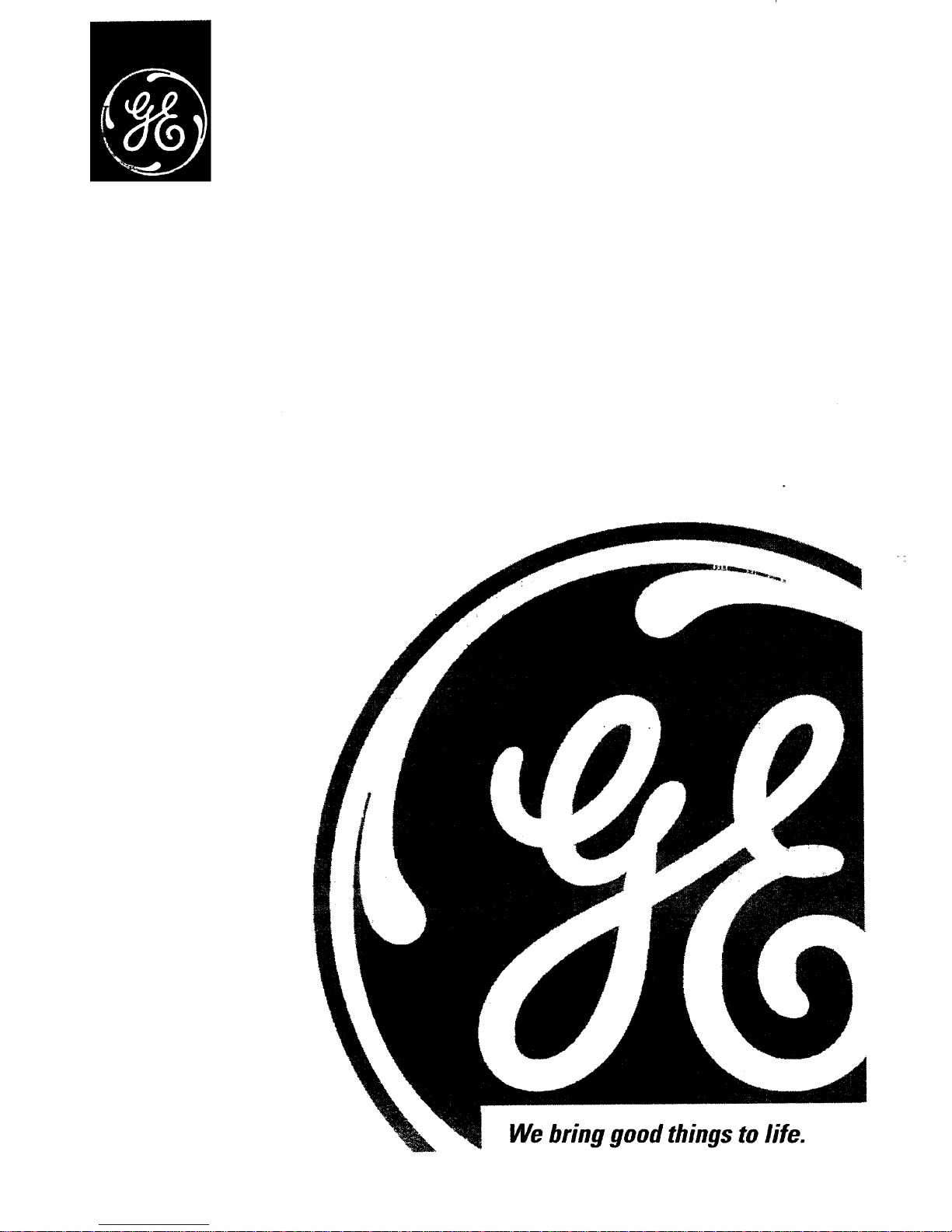
We bring good thingsto life.
Page 2

Important Infor na an
I lllI
WARNING
Toreduce the risk of fire or shock
hazard, do not expose this TV to rain
or moisture.
A
TO REDUCE THE RISK OF _C SHOCK, DO
NOT REMOVE COVER (OR BACK). NO USER
SERVICEABLE PARTS INSIDE. REFER SERVI(3NG
TO QUAt,IFIED SERVICE PERSONNEL
Thissymbolindic_
"dangerousvoltage"inside
theproductthatpresentsa
riskofelectricshockor
personalinjury.
I I
Thissymbolindicates
importantinsm_ons
accompanyingthe
product.
Cautions
CAUTION:
Toreduce the risk of electric shock, match wide blade of plug to
wide slot, fully insert.
Note To Cable TV Installer
Refer tothe identfficadon/rati_ng label on the back of this productfor its proper
operating voltage.
FCC Regulations state thatunauthorized changes ormodifications to this equipment
may void the user's authorityto operate it.
CAUTION: If fixed (non-moving) images are left on the screen for long periods,
they may be permanently imprinted on the screen. Such images include network
logos, phone numbers, andvideo games. Extended viewing of channels displaying
these images should be avoided.
This reminder is provided to call your attention to Article 820-40 of the National
Electrical Code (Section 54 of the Canadian Electrical Code, Part 1) which provides
guidelines for propergrounding and, in particular,specifies thatthe cable ground shall
be connected to the grounding system of the building as close to the point of cable entry
as practical.
Product
Registration
Hease fill out the productragistrafion card andreturn it immediately. Returning this
cardallows us to contact you ff needed.
Keep your sales receipt to obtain warranty parts and service and for proof of
purchase. Attach it here and record the serial and model numbers in case you ever
need them. The numbers are located on the back of the TV.
ModelNo
SerialNo
PurchaseDate:
DealedAddress/Phone
Page 3
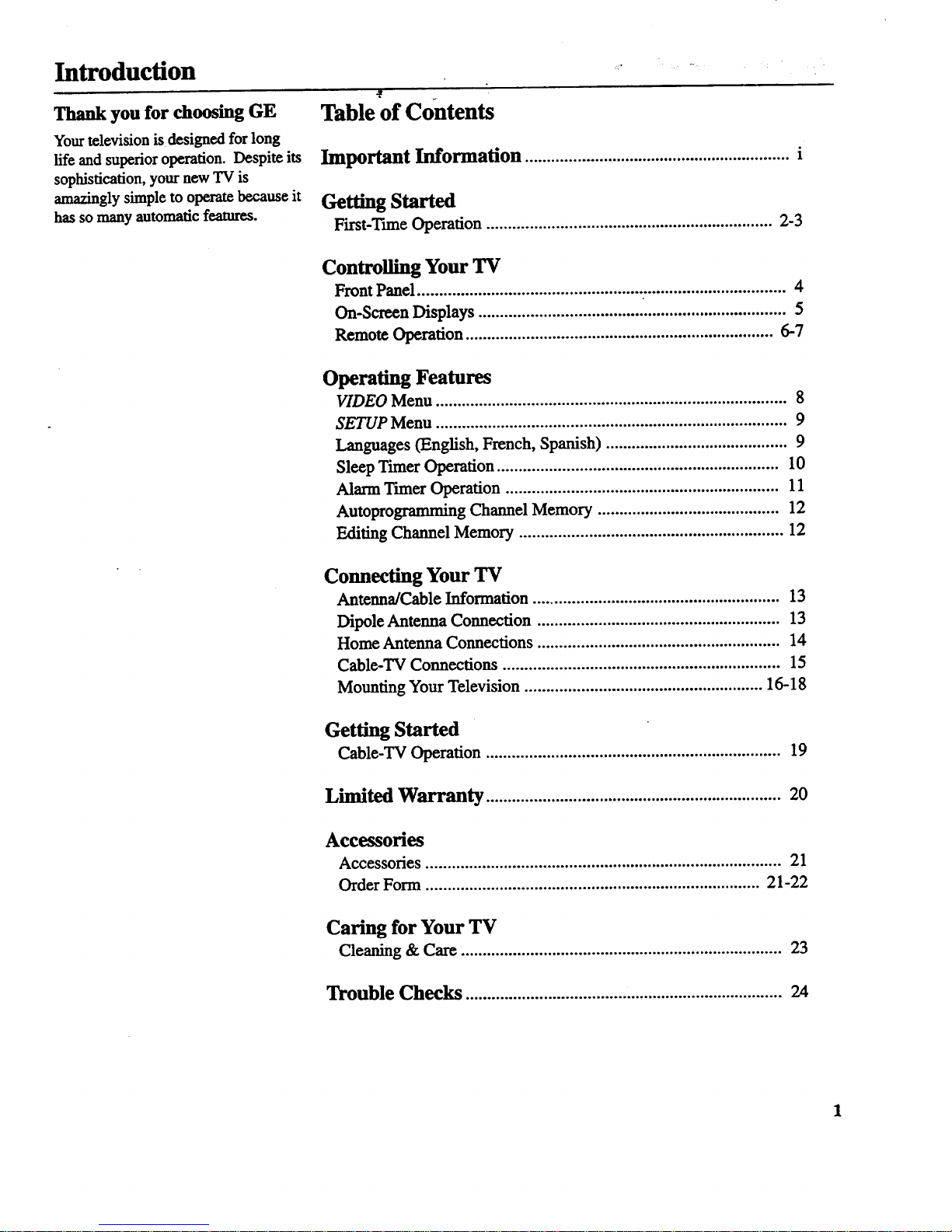
Introduction .....
Thank you for choosing GE
Table of Contents
Your television is designed for long
life and superior operation. Despite its
sophistication, your new "IV is
amazingly simple to operate because it
has so many automatic features.
Important Information .............................................................i
Getting Started
First-Tm_e Operation .................................................................. 2-3
Controlling Your TV
Front Panel .................................................... ................................. 4
On-Screen Displays ....................................................................... 5
Remote Operation ....................................................................... 6-7
Operating Features
VIDEO Menu ................................................................................. 8
SETUP Menu ................................................................................. 9
Languages (English, French, Spanish) .......................................... 9
Sleep Timer Operation ................................................................. 10
Alarm Timer Operation ............................................................... 11
Autoprogramming Channel Memory .......................................... 12
Editing Channel Memory ............................................................. 12
Connecting Your TV
Antenna/Cable Information ......................................................... 13
Dipole Antenna Connection ........................................................ 13
Home Antenna Connections ........................................................ 14
Cable-TV Connections ................................................................ 15
Mounting Your Television ....................................................... 16.18
Getting Started
Cable-TV Operation .................................................................... 19
Limited Warranty .................................................................... 20
Accessories
Accessories .................................................................................. 21
Order Form ............................................................................. 21-22
Caring for Your TV
Cleaning & Care .......................................................................... 23
Trouble Checks ......................................................................... 24
Page 4

Getti'ng Started
First-Time Operation
The steps below will help you get your TV connected and working quickly.
Page numbers are also listed for more details.
1. Unpack TV and accessories.
Shown below are the accessories that
came packed with your TV.
6
DipoleAntenna
AC PowerCord
RemoteControland
Two Batteries
(Under Counter Mounting Hardware)
I =l"
One Mounting Bracket /t_';
(Two Pieces)
OneMountingGukle(TemOate)
Five Washers
Five Hex Nuts
FifteenSpacers:
Fifteen Phillips Screws: FNe 1"Spacers
Fwe 1"Screws Five 1/2" Space_
Rye2"Screws Rve 1/4"Spacers
Rye 3" Screws
Two Power Cord Hooks
2. Place batteries in remote.
1. Turnthe remotecontrol facedown.
2. Remove the battery cover.
3. Place two "AAA" batteries as shown
matching the + and- end of each
battery in the compartment.
4. Replace the cover.
3. Connect antenna or
cable-TV system.
Most antenna or cable-TV systems can
be connected as shown here.
IncomingCablefrom Antenna or
Cable-W System
Ba_of
"IV
• Details for connecting a home antenna
to your'IV axe onpage 14.
• Details for connecting a cable-TV
system to your TV are onpage 15.
4. Attach power cord.
First attachthe flat end of the power cord
completely into the connector on the back
of your TV, andthen plug the otherend
into awall outlet.
Do This Not This
2
Page 5

Getting Started
First-Time Operation
5, Turn on TV and place channels
in memory.
YourTV is designed to place active
channels into your TV's memory the first
time you turn it on.
I -- I l,,,l_ I
I:_11, _ llse.,
0@0
• Press POWER on the "IV or remote to
turnon the TV.
• The TV automatically cycles through all
channel numbers and places active
channels into the channel memory.
When your TV is finished, it tunes to
the lowest channel number in its
channel memory.
6. Edit the channel memory,
Youcan add and erase channels from
memory as desired.
• Press MENU repeatedly to highlight
SETUP. Then press + to select the
SETUP menu.
• PressMENU repeatedly to highlight
EDIT CHANNELS.
Press MKVU
repeatedlyto
see 2nd setup
m_lU.
• Press + to select EDIT CHANNELS.
• Select the desired channel number by
pressing the CHAN up or down button
or by pressing two number buttons.
7. Set the dock.
• Press MENU repeatedly until SETUP is
highlighted. Then press + to select the
SETUP menu.
• Repeatedly press MENU to select
CLOCK.
• Press and hold- to set the correct hour.
Then press and hold + toset the correct
minutes.
• Press CLEAR to removethe menu from
the screen.
• Then press + to add a channel, or
press- to erase achannel. Details
are on page 12.
• Press CLEAR to remove the menu from
the screen.
3
Page 6

Controlling Your TV
Front Panel
Shown here are the front-panel buttons.
r
€'-
J
Remote Sensor
Remote Sensor
• When using the remote control, point it toward this sensor.
MENU Button
• Press repeatedly untilthe item you want is highlighted, then
press + or- to enter the menu.
• Press repeatedly to move down each menu screen and then
press + or - to adjusteach setting.
CH Buttons (Channel Up and Down)
(Also 1 and 2 Buttons)
• Press Channel up to see the next higher channel in memory.
• Press Channel down to see the next lower channel in memory.
• You can add orerase channels in memory as desired. Details
are on page 12.
VOL Buttons (Volume Up and Down)
(Also + and- Buttons)
• Press VOL + to increase volume, or press VOL- to
decrease volume.
• Press + or- to adjustthe setting of an item thatis
highlighted in the menu.
• The volume display will automatically appearon the
screen when you press the VOL buttons if there are no menus
on the screen.
POWER Button
• Press to turnthe TV on or off.
4
Page 7

Controlling Your TV
On-Screen Displays
Q Slee
(_) Alarm Timer
Q Channel Number
Q MUTE
Q Sleep Timer
This display appears when the sleep timer has been set
Details are on page 10.
(_ Time
This display a_wars after the clock is set whenever you
change channels or press DISPLAY
(_ Alarm Timer
This display appears when the alarm timer has been set.
Details are onpage 11.
Channel Number
Q his display appears whenever you change channels or
pressDISPLAY.
Q MUTE
This display appears when the TV's sound is muted. Press
MUTE on the remote. Details are on page 6.
Page 8

Controlling YourTV •
Remote Operation
When operating the remote, point it
directly at the front of the TV.
Objects between the remote and the
remote sensor can block the signal to
the 'IV.
f
POWER
©
MUTE PREV CH
CHAN
CLEAR MENU RESET
0
POWER Button
• Press to turn the TV on oroff.
PREV CH Button (Previous Channel)
• Pressing this button switches the TV
back to the last tuned channeL This is
useful if you want to watch two
channels.
• Select the first channel you wish to
watch. Then select the other channel by
pressing two number buttons.
• The TV changes back and forth between
the two channels each time you press
this button.
DISPLAY Button
• Press to display the time and channel
numberon the screen.
• Press to see ff the Sleep Tuner and/or
Alarm Tuner is set
• Press to quickly remove menus from
the screen.
MUTE Button
• Press to quickly reduce sound to
minimum level.
• To restore sound and normal picture,
press MUTE again or press VOLup.
CHAN Buttons (Channel Up and Down)
(Also 1 and 2 Buttons)
• Press to select the next higher or lower
channel in memory.
• You can add or erase channels in
memory as desired.
Details are on page 12.
VOL Buttons (Volume Up and Down)
(Also- and + Buttons)
• Press VOL+ to increase volume, or
press VOL- to decrease volume.
• Press + or- to adjust the setting of an
item that is highlighted in a menu.
• The volume display appearson the
screen when you press the VOLbuttons.
t
6
Page 9
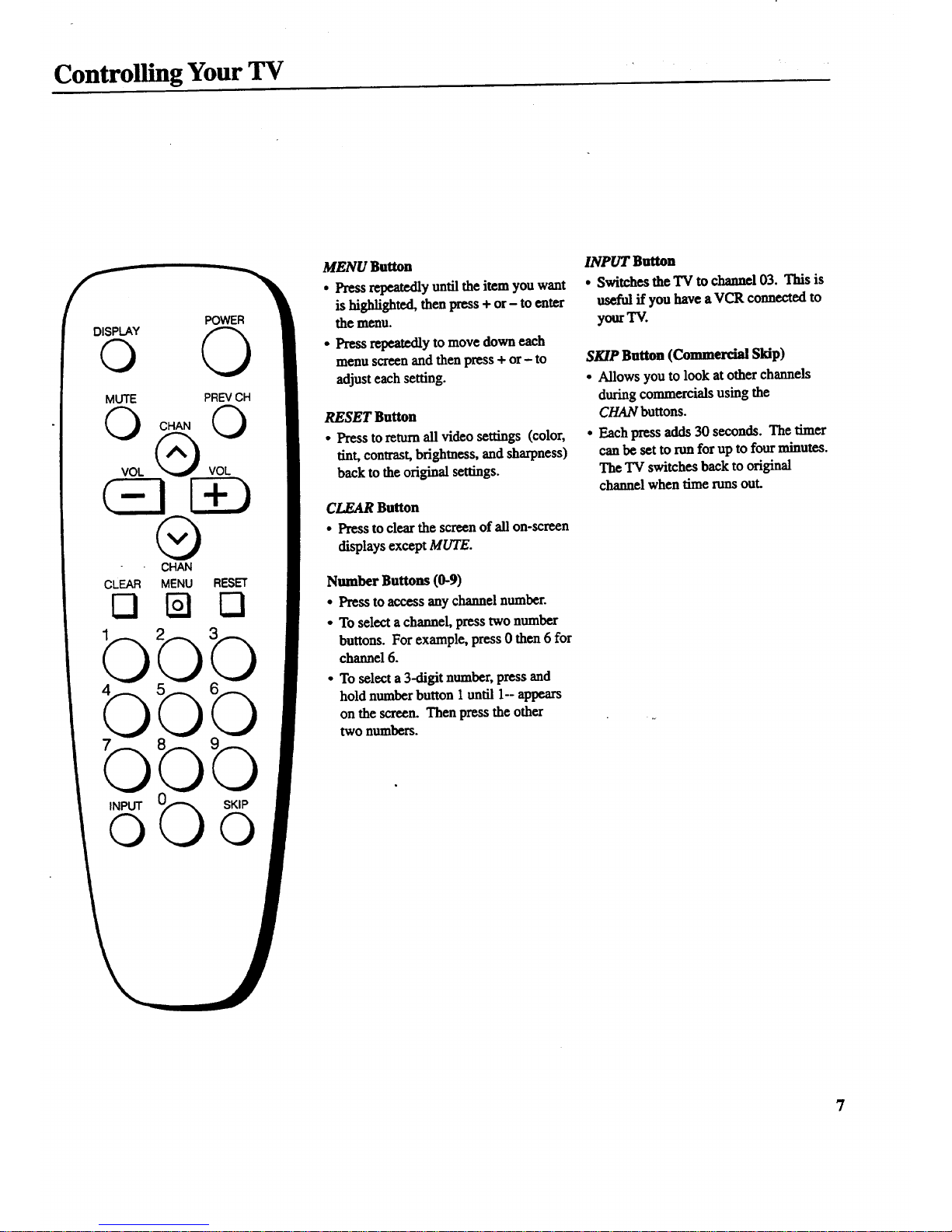
Controlling Your TV
POWER
©
MUTE PREV CH
VOL
®
CHAN
CLEAR MENU RESET
bbb
bbb
b
INPUT
©
b
SKIP
©
MENU Button
• Press repeatedly until the item you want
is highlighted, then press + or- to enter
the menu.
• Press repeatedly to move down each
menu screen and then press + or- to
adjusteach setting.
RESET Button
• Press to return all video settings (color,
tint, contrast, brightness, and sharpness)
back to the original settings.
CLEAR Button
• Press to clear the screen of all on-screen
displays except MUTE.
Number Buttons (0-9)
• Press to access any channel number.
• To select a channel, press two number
buttons. For example, press 0 then 6 for
channel 6.
• To select a 3-digit number,press and
hold number button 1 until 1-- appears
on the screen. Then press the other
two numbers.
INPUT Button
• Switches the TV to channel 03. This is
useful ff you have a VCR connected to
your'IV.
SKIP Button (Commercial Skip)
• Allows you to look at other channels
during commercials using the
CHAN buttons.
• Each press adds 30 seconds. The timer
can be set to nm for up to four minutes.
The TV switches back to original
channel when time runsout.
7
Page 10

Operating Features
VIDEO Menu
Press MENU until VIDEO is highlighted. Then press + to select the
VIDEO menu. Press MENU to move down the menu and + and - to
adjust each function.
Press
MENU to
select
VIDEO
Press÷
for 1st
VIDEO
Menu
Screen
The VIDEO RESET function changes all the video functions (color, tint,
contrast, brightness, sharpness) back to the factory settings. Press + or- to
reset the video functions. RESET appears on the TV screen momentarily
while the functions are being adjusted.
The COLOR futiction adjusts the amount of color in the picture. Press + or
to select COLOR, then press + to increase or press - to decrease color.
Press
MENU
until the
second
VIDEO
Menu
appears
The TINT function adjusts the color of flesh tones. Press + or- to select
TINZ. Press + to add more green tint orpress - to addmore red tint.
!The CONTRAST function adjusts the overall brightness and contrastof
the picture. Press + or- to select CONTRAST. Press + to increase or
press - to decrease contrast.
The BRIGHTNESS function adjusts the brightness of the darkportions
of the picture. Press + or- to select BRIGHTNESS. Press + to increase
or press - to decrease brightness.
The SHARPNESS function adjusts picture sharpness. Press + or- to
select SHARPNESS. Press + to increase or press - to decrease.
t
8
Adjustment
Displays
These functions are displayed individually at the bottom of the screen
once they have been selected. The setting can be adjusted at that time by
pressing either the + or- button.
Page 11

Operating Features
SETUP Menu
Press MENU until SETUP is highlighted. Then press + to select the
SETUP menu. Press MENU to move down the menu and + and - to
adjust each function.
1st
SETUP
Meau
Screen
By setting the Sleep function, you program your TV to turn itself off after a
of time. This is useful whenever you want to watch "IV for an
houror so before going to sleep. Press the + or- button to select the length
of time you want the "IVto stay on. Details are on page 10.
!Youcan program your TV to turnitself on at a specific time by setting the
ALARM time function and turning the ALARM: ON/OFF function ON.
page 11.
iThe ALARM: ON/OFF function lets you turnthe alarm on or off by pressing
or- button. Details are onpage 11.
After setting the CLOCK function, the time is displayed on the TV screen
whenever you change channels or press DISPLAY. Press and hold- to set
•the correct hours and + to set the correct minutes. Details are on page 3.
Press
MENU
until the
second
SETUP
Menu
appears
When you press + or- to startthe AUTOPROGRAM function, the TV cycles
through all channels and places only the active channels for your area in its
channel memory. The channel memory is the list of channels the TV stops on
when you press CHAN up or down. Details are on page 12.
The EDIT CHANNELS function allows you to edit the channel memory by
adding or erasing channels. Details are onpage I2.
!The ANTENNA: CABLFJAIRfunction tells your "IV whether you have cable
or a home antenna connected to it. The "IV adjusts this function for you
when you start the AUTOPROGRAM function. If you wish to adjust it
manually, press + or- to switch between the CABLE and AIR setting.
Languages
The on-screen displays in this TV can
be displayed in one of three languages:
English, French, or Spanish. When
you select a language, most of the
displays will be shown on the screen
in your preferred language.
Selecting a Language
1. Press MENU once to bring up the
main menu and highlight ENGLISH.
2. Press + or- to select FRANCAIS
(French), ESPANOL (Spanish),
or ENGLISH.
9
Page 12

Operating Features
Sleep Timer Operation
By setting the Sleep Timer, you can
program your TV to turn itself off
aftera certainperiod of time (upto
four hours). This is useful whenever
you want to watch TV for an hour or
so before going to sleep.
Setting the Sleep Timer
1. Press MENU until SETUP is high-
lighted. Then press + to select the
SETUP menu.
4. When the Sleep Tarter is turned on, the
letters SLP appearon the screen
whenever you change channels or
stations orpress DISPLAY.
2. Press + to select the length of time you
want the TV to stay on. Each press of
the + buttonadds 30 minutes. The
timer can be set to runfor up to four
hours. Each press of the- button
subtracts30 minutes.
5. Repeat step 1 to see the amount of time
remaining before theTV shuts itself off.
32 minutes
remaining
3. When finished, the display disappears
from the screen in a few seconds. To
make it disappear more quickly, press
CLDgR on the remote.
6. When the Sleep Timer counts down to
one minute, the Sleep Thner display
appears on the screen. When this
display appears, press CLEAR to cancel
the Sleep Tuner if you want the TV to
remain on.
Cancelling Sleep Timer
PressMENU until SETUP is high_ghted.
Then press + to select the SETUP menu.
Pressthe - button until the screen
shows "-:- -".
10
Page 13

Operating Features
Alarm Timer Operation
The "IV can be programmed to turn
itself on at a specific time within a 24-
hour period by setting the Alarm
Tuner. This is useful for using the TV
as an alarm clock. Instead of waking
up to a buzz, wake up to a favorite "IV
program. You may also set the timer
for a special program that you might
otherwise forget.
Once you set the Alarm Tuner, the TV
turns on at die preset time, stays on for
one hour, and then shuts off. You may
need to adjust the channel and volume
.level before activating the Alarm
Tmaer. The Alarm Ttmer turns on the
"IV to the "IV channel station and the
volume level that was selected the last
time the TV was on.
Setting the Alarm Timer
1. Press MENU until SETUP is high-
lighted. Then press + to select the
SETUP menu.
2. Press MENU until ALARM is high-
lighted. Press - to select the correct
hour andpress + to select the correct
minutes.
4. When the Alarm "Vtmeris turned on,
the letters ALM appearon the screen
whenever you change channels or press
DISP£AY.
.
6.
The "IVturns on at the preset time and
automatically sets the Sleep T'maer to 1
hour (60 minutes). It operates for 60
minutes then shuts off.
Toturn the "IV off before the 60
minutes is up, just press POWER on
the TV or the remote. If you wish to
watch TV longer than 60 minutes, then
cancel the Sleep TLmerby setting it
to "-:--". Details are on page 10.
3. After you set the ALARM time, press
MENU to select AL4RM: ON/OFF.
Press + or- to switch this setting to the
ON position.
Turning the Alarm On and Off
1. Press MENU until the ALARM:
ON/OFF function is selected.
2. Press + or- to switch between ON
and OFF.
11
Page 14

Operating Features
Autoprogramming Channel Memory
The Channel Memory is the list of TV
channel numbers your TV will stop on
when you press the CHAN up or down
button. You can program any list of
channels into the channel memory
although your TV is so automatic that
you wiU probably never need to
manually operate this feature. If you
do, follow the instructions at the fight.
1. Connect home antenna(s) or cable to
yourset.
2. Press MENU until SETUP is high-
lighted. Press + to select the SETUP
menu.
The first time you turn on the TV, it
cycles through all channels and places
active channels into the channel
memory. You can then add or erase
channels as desired by following the
•instructions in the "Editing Channel
Memory" section at the right.
3. Repeatedly press MENU until
A UTOPROGRAM is highlighted.
Editing Channel Memory
Follow these instructions to erase and add
channels.
1. Press MENU until SETUP is high-
lighted. Press+ to select the SETUP
menu.
o
Repeatedly press MENU until EDIT
CHANNELS is highlighted. Press + to
select EDIT CHANNELS.
1" EDIT CHANNELS
Notes:
• Signals from scrambled cable channels and
some cable channels having unusual signal
conditions may not be autoprogrammed.
• To prevent the TV from losing its channel
memory, make sure the outlet you plug your
TV into is "on" all the time. Do not plug
the TV into an outlet thatcan be turned on
and off by a wall switch. Also do not plug
the TV into an outlet on the back of another
device (such as a cable-TV converter box)
that is turned off when the device is turned
off.
• If there is an extended power failure, your
TV will automatically reprogram active
channels the first time you turn it on after
the power failure.
2rid
SETUP
Menu
4. Press + to begin Autoprogramming.
The TV cycles through all channels
and places only active channels into
memory.
5. When the TV finishes cycling, you can
check the channels in memory by
pressing CHAN up or down.
2rid
SETUP
Menu
. Select the channel number by pressing
CHAN up ordown or two number
buttons on the remote.
When "+" appears next to the channel
number,the channel is in the channel
list. Press - to erase the channel.
When "--" appears next to the channel
number, the channel iSnot in the
channel list. Press + to add the
channel.
4. Press _- to erase or press the + to add.
12
Page 15

Connecting Your TV
Antenna/Cable Information
Most modern TV antennasreceive both
VHF (Very High Frequency) and UHF
(Ultra High Frequency) channels.
Channels 2-13 are VI-IFchannels, and
channels 14-69 areUHF channels.
Typical
Indoor
Antenna
'_ Typical
Outdoo_
Antenna
In most situations you will get better
picture quality if you use an outdoor
antenna orconnect your TV to a cable-IT
system. If this is not possible, connect the
indoor antenna supplied with your TV.
Cable-TV delivers both VHF and UHF
channels and other channels not available
from your antenna.
Shown below are two basic types of
antenna cables. Signals from a home
antenna may be conducted through either
type. Cable-TV signals, however, are
always conducted through round, 75-ohm
coaxialcable.
Types of Antenna Cables
Flat 300-ohm
twin-lead cable
Round 75-ohm
coaxial cable
Slip-on End
Screw-on End
Use the connectorshownbelow to connect
your antenna or cable-TV system to the
back of the TV.
_Wa_er
Antenna _
Connector _ Nut
IMPORTANT NOTE: Antenna
connector, nut, and washer must be
in place when TV is in use.
• Follow the instructions below if you
intendto connect the indoor antenna
supplied with your TV.
-or-
• Follow the instructions on page 14 if
you intend to connect an indoor or
outdoorantenna to your'IV.
-or-
• Follow the instructions on page 15 if
you intend to connect a cable- "IV
system to your TV.
Dipole Antenna Connection
Follow the steps to connect the indoor antenna supplied with
your TV (only if you do not connectanoutdoor antenna or a
cable-TV system).
O Insert the antenna base into the pocketed slot on the back
of your set. Stand at the back of your set with the antenna
twin-lead facing you, and press the base of the antenna
into the slot until it locks in place.
Q Connect the ends of the twin-lead the Antenna
to
Adapter
supplied with your TV.
Q Connect the Antenna to the ANTENNA connector
Adapter
on the back of the TV.
® Later, after you've turned on the IT, adjust the length and
position of the antenna rods for best reception.
• For viewing VHF channels, extend the rods fully.
• For viewing UHF channels, shorten the rods for best
reception.
Dipole Antenna (Supplied)
Base
Slot
Antenna Adapter
(Supplied) _ Q Twin Lead
13
Page 16

Connecting Your TV
Home Antenna Connections
Follow one of the steps below to connect an indoor or outdoor antenna to your TV (not a cable-TV system).
A
Ifthe antenna cable coming from your home antenna is a 75-ohm round coaxial cable that carries only VHF (channels 2-13),
only UHF (channels 14-69), or VHF and UHF channels, connect itto your set like this:
Cable _rve_
Home _ I TV
Antenna • VHF or UHF Only
or
VHF/UHF Combination
-OR-
B If the antennacable from home is 300-ohm flat twin lead that carries VHF
coming your
antenna
a
only
(channels 2-13),
only UHF (channels 14-69), orVHF and UHF channels, connect it to your set like this:
From Push on Back
Home _ of
Antenna "IV
VHF or UHF Only
or Adapter
VIIF/UHF Combination (supplied)
C
D
-OR-
Ifthe antenna cables coming from your home antenna(s) are a 75-ohm round coaxial cable thatcarries VHF (channels 2-13)
and a 300-ohm flat twin-lead cable for UHF (channels 14-69), connect them to your set like this:
UHF
Cables
From and
Home
Antenna(s) VHF I
Note: Be sumtoconnecttheUHF antennacableto the
UHF screwsontheAntennaMixer andtheVHF antenna
cableto thescrewsmarked VHF.
Push
Oh
Antenna Mixer*
Transformer* (use only #193984)
(such as #AH011)
-OR-
If the antenna wires coming from your home antenna(s) are two 300-ohm fiat twin-lead cables as shown here, connect them
to your set like this:
Push on
Cables UHF , _ _ .... •....... _na_A
Home and ......
Antenna(s) VHF " '
AntennaMixer*
(useonly #193984)
Note: Be sumto connecttheUHFantennacableto theUHFscrews on theAntenna
Mixer andtheVHF antenna cableto thescrewsmarkedVHF.
Back
of
TV
14
Optional accessory available from your dealer. Only use Antenna Mixer (Stock #193984).
Page 17

Connecting Your TV
Cable-TV Connections
Follow one of these steps to connect a cable-TV system to your TV instead of a home antenna. Since cable-TV systems
vary, you may Wish to consult your local cable-TV company for additional information.
A Follow this diagram ff your cable company does not require a cable box (no scrambled channels):
m
_ble _ I of
TV
B Follow this diagram if your cable company requires a cable box thatcan be controlled by remote control:
A_fl'i[tlmA
,m,n0 .-- W
Cable r
"iV
Rememberto tuneyourTVto the
outputchannelof thecablebox (usually
2, 3, or4) whenselectingchannelsvia
the cablebox.
C Follow this diagram if your cable company requires acable box that cannot be controlled by remote control:
Incoming (_)
Cable
® © ©
Note: These optionalaccessories(2-way
,puu=__JBs_Q_ anda_ _al
cables(_)) areavailableas a kit under
#AHO41BL.*
The "A" position on the A/B switch lets you select all
non-scrambled channels by the TV's remote.
The "B" position allows you to select scrambled channels
via the cable box. Remember to tune your TV to the
outputchannel of the cable box (usually 2, 3, or 4)
when selecting channels via the cable box.
* optional accessories are available from most dealers or electronics supply stores.
15
Page 18

Connecting Your TV
Mounting Your Television
Follow these insm_ons if you wantto mountyo_ TV.under a cabinet:
Tools Required:
• Rule ortape measure
• Phillips screwdriver
• Pencil
• Blade screwdriver
• Drill and 1/4" drill bit
• DrillCountersinkAttachment (Optional)
Mounting Considerations:
• Make sure the bottom of the cabinet you select is strong enough to support aTV.
• Allow adequate room for ventilation, room to swivel, access to control knobs and
space for the antenna.
• Mount TV near an AC outlet.
• Do not use area directly beneath TV for cooking.
• Before mounting, turn the set on to check reception in the area you have selected (if
reception is poor try another location).
Mounting Instructions:
1. Prepare cabinet by removing items from counter and cabinet. Clean underside of
cabinet where TV is to be mounted.
2. Cut out the mounting guide and screw guide
•Cut out the guides on the lines indicated.
•The size of the mounting guide and the screw hole positions areidentical to the top
of the mounting bracket.
3. Position mounting guide
•Position the mounting guide on the underside of cabinet 314 inch back from the
cabinet's front edge.
• Position the mounting guide in the desired location and tape it to the bottom of the
cabinet. Be sure the location is a flat surface
Notes: Some kitchen cabinets have front overhangs as shown here. If the thickness of the
overhang exceeds 3/4 inch, tapethe mounting guide as close to the cabinet's front edge as
possible. The fartherback you mount the TV, the less you will he able to swivel it to the left
and right (if cabinet is near wall).
The TV will protrude about 3" from the cabinet when the mounting guide is positioned 3/4"
back from the cabinet's front edge.
Cabinet Overhang
Mounting Bracket
16
Page 19

Connecting Your TV
4. Drill holes in cabinet
• Drill l/4-inch diameter holes through the underside of the cabinet bottom using the
five circles on the mounting guide as a guide.
5. Remove mounting guide and drill shavings
Remove the mounting guide and clean the drill shavings from inside and under the
cabinet.
6. Select spacers if required
• The spacers slip over the ends of the screws and allow you to mount the TV below
the edge of the cabinet's overhang.
• If your cabinet does not have an overhang, you probably will not need to use any
spacers.
• If your cabinet has an overhang, select the proper length spacer(s) so the TV will
clear the overhang when swiveled.
• Two or three spacers can be used together to make lengths of 1/4" to 1-3/4" at 1/4"
increments. Refer to the chartbelow to select the proper spacers:
7. Select proper length of screws
• Only five screws are ne_ied. The size you need depends upon your type of cabinet.
• Holding the selected spacers for one of the screw holes under the cabinet, install a
washer and screw inside the cabinet using one of the three lengths of screws
provided.
Note: A visual description of these parts is on page 2.
8. Position mounth_g bracket under cabinet
• Position the mounting bracket under the cabinet as shown and match the screw
holes.
9. Attach mounting bracket to cabinet
• First mount one comer of the bracket. Hold the bracket and spacer(s) in place and
insert the screw from the inside of the cabinet down through washer and drilled
hole or down through countersink and drilled hole.
Note: The washers must be used on metal cabinets and on wood cabinets if you do not
countersink the drilled holes.
* Position the washer flat-side down and place screw into screw bole, through the
spacer(s) and through the screw hole in the mounting bracket.
• Place a nut into the cylinder at the bottom of the mounting bracket screw hole.
Hold nut in place (if necessary, use the top of a pencil). While maintaining upward
pressure on the mounting bracket, finger tighten the screw. Do not tighten firmly
until all five screws have been started.
• Align each of the remaining mounting bracket screw holes with the drilled holes
and properly position the selected spacers. Install washers, screws, and nuts as
previously described. Now, finish tightening the five screws but do not overtighten
them.
LessthanI"
1"to 1-1/4"
1-1/4" to 1/2"
1-1/2" to 1-3/4"
1-3/4" to 2"
1/4" Spacers
I/2" Spacers
3/4" Spacers
I" Spacers
3/4"
Spacer
1/4"to3/4"for
ProperMounting
17
Page 20

Connecting Your TV
10. (Optional)Attach Supplied Antenna to Bottom of TV
Ifyou have attached the supplied dipole antenna to the top of your TV,you will need
to attach it to the bottom of your TV before mounting it. If you have connected
another type of antenna, skip to step I 1
If the dipole antenna is attached to the top of the TV, you can remove it by
grasping the base and lifting it up andoff.
Insert the antenna base into the pocketed slot on the bottom of your TV. Press
the base of the antenna into the slot until it locks in place.
Connect the ends of the twin-lead to the antenna adapter(supplied).
Connect the antenna adapterto the round antenna connector on the back of the
TV.
Later, afteryou have turned on the TV, adjust the length and position of the
antenna for best reception.
• For viewing VHF channels 2-13, extend the rods fully.
• For viewing UHF channels 14-69, shorten the rods for best reception.
• For listening to the radio, ff necessary, adjust the antenna rods for best
reception.
®
11. SHde TV onto Bracket
• Slide the TV onto the mounting hook of the bracket and push it all the way back
until the hook on the bracket locks into the back of the TV.
• Secure the TV in the bracket by sliding the locking tab on the back of the bracket
into the bracketassembly. You should hear a click sound when the sliding tab is
locked into position.
Warning: make surethe locking slide is pushed fully into the locked position.
Failure to lock the sliding tab into position may allow the TV to fall off the bracket
causing personal injury or damage to the TV. Push the sliding tab into the bracket
Iassembly until you hear a click.
• To remove the TV, slide the locking tab out of the bracket assembly.
• Lift the TV up and gently pull forward.
Note: The TV must be slightly below the cabinet overhang when installed in the bracket.
Some clearance is necessary so the TV can be easily rotated to the desired viewing angle or
removed for portable use.
12. Attach AC Power Cord
• First attach the AC power cord to the 4-prong conn_tor on the back of the TV.
• Then extend the cord and plug it into an electrical outlet.
13. Attach Cord Hooks
• You can use the cord hooks to hold the cord out of the way.
• For the most attractive appearance, place the cord hooks atthe back edge of the
cabinet (on or next to the wall) directly above the outlet tobe used.
• To attach the cord hooks, peel off the adhesive back and attach the hooks to a
clean, dry surface on underside of cabinet or back wall.
• Use the cord tie that is attachedto the power cord to wrap andtie excess cord out
, of sight.
18
Page 21

Getting Started
Cable-TV Operation
Your new TV is designed to receive up
to 181 TV channels, including 125
non-scrambled cable channels (see
chart below). To use this TV on a
cable-TV system, confirm that the
cable-TV system is properly
connected to your TV. Since cable
systems vary, you may wish to consult
your local cable.-TV company for
additional information.
If your cable-TV company follows
EIA/NCTA channel-identification
standards, most of the channels
offered by your cable company will be
identified by channel numbers that are
identical to those on your TV. For
example, ff your cable-TV system has
programs on cable channel 20, you can
choose this channel by selecting
channel 20 on your 'IV.
Some cable-TV companies do not
follow the EIA/NCTA standards and
instead assign their own channel
identification. For example, some use
the standard broadcast channel
numbers (2-13) for channels 2-13, but
identify their other channels with
letters. If your cable company does
not follow the EIA/NCTA standards,
ask them for a cross reference that
shows to which channels you should
tune your TV to receive their cable-
TV channels.
Scrambled Cable-TV Channels
Some cable companies offer
"premium-pay" channels in which the
signal is scrambled. Descrambling
these signals for normal viewing may
require the use of a cable box which is
generally provided by the cable
company.
How you connect the cable box to
your TV depends upon whether or not
the cable box can be controlled by
remote control. If your cable box is
remote controllable, you will want to
connect it as shown in Diagram B on
the previous page.
If your cable box cannot be controlled
by remote control, you will still be
able to remotely control
"unscrambled" channels with the
connection shown in Diagram C on
the previous page.
The chart below lists the "total" channel andcable capability count.
• Low VHF A-8 (Channel 01)
• VHF (Channels 2-13)*
• UHF (Channels 14-69)
• Low Midband A-5 through A-1 iChannels 95-99)**
• Midband (Channels 14-22 or A-I)
• Superband (Channels 23-36 or J-W)
• Hyperband (Channels 37-64 or W+I to W+28)
• Ultraband (Channels 65-94 and 100-125 or
W+29 to W+84)
Total*
12 *
56
68
1
12"
_**
9
14
28
56
125
*VI-IFis only countedonceintotalchannelcount becauseyou canreceivechannels2-13 on
both"off-air" and"cable"channels.Thereforethe totalchannelcountfor "off-air" and
"cable"is 181 channels(68+125-12=18I).
** Channels 95, 96, and 97 are not applicable in Canada. Therefore, the total number in Canada
is 178.
19
Page 22

Limited Warranty
What your warranty covers:
*Any defect in material or workmanship.
For how long after your purchase:
• 90 days for labor charges.
• One year for parts.
• Two years for picture tube.
(The warrantyperiod for rental units begins with the first rental or45 days from date of
shipment to the customer, whichever comes first.)
What we will do:
• Pay any Authorized GE Television Servicenter the labor charges to repair
your television.
• Pay any Authorized GE Television Servicenter forthe new or, at ouroption,
refurbished replacement parts and picture tube requiredto repair your television.
How you get service:
• For screen sizes of 20" and smaller:
Take your GE television to any Authorized GE Television Servicenter.
• For screen sizes largerthan 20":
Request home service from any Authorized GE Television Servicenter.
• To identify your nearestAuthorized GE Television Servicenter, ask your Dealer, look
in the Yellow Pages, or call 1-800-477-1700.
• Show the service technician your evidence of purchase date.
What your warranty does not cover:
• Customer instruction. (YourOwner's Manual clearly describes how to install,
adjust, and operate your television. Any additional information should be obtained
from your Dealer.)
• Installation and related adjustments.
• Signal reception problems not caused by your television.
• Damage from misuse or neglect.
• Remote control batteries.
• A television that has been modified or incorporated into other products or used for
institutionalorothercommercialpurposes.
•A televisionpurchasedorservicedoutsidetheUSA.
•ActsofGod,suchasbutnotlimitedtolightningdamage.
Product Registration:
• Please complete andmail the Product Registration Card packed with your"IV. It will
make it easier to contact you should it ever be necessary. The return of the card is not
required for warranty coverage.
How state law relates to this warranty:
• This warranty gives you specific legal rights, and you may also have other rights that
vary from state to state.
What if you purchased your product outside of the United States:
• This warranty does not apply. See your dealer for warranty information.
2O
Page 23

Accessories
Remote Control
This is the remote that came packed
with your TV. You can use the
orderform to order it direct by mail
if desired.
Optional Remote
This remote not only controls your
TV but can also control most brands
of remote-controllable VCRs, cable
boxes, and audio equipment.
Stereo Headphone O-5750A)
These lightweight, high perfor-
mance headphones let you listen to
your TV without disturbing others.
These headphones come with two
adaptersfor maximum versatility
when usihg them with other
products.
Dipole Antenna
Designed to attach to the back of
your TV. Can be used for both VHF
and UI'IF channels.
Antenna Cables
Screw-on Antenna Cable
Attaches to the round antenna
connectors (called 75-ohm F-type)
on the back of your VCR orTV.
The ends screw onto the connectors
for a secure connection.
231032
RCU$00
l/4-inch
StereoAdapter
3.Smm
MonoAdapter
15626S
,_Ho_ (3-ft)
Accessory Order Form
Book No. 2051034A
Description PartNo.
ReplacementPowerCord 192492
AntennaAdapt_ 193983
AntennaMixer
RepOt RemoteControl(CRK20AIW
Traasfonnee
Cleanea_li.ch_
Screw-onAntenna Cable (3-R)
A-BSwitch
CableConnection Kit
Gold-Tiplx_lAntennaCable(6-ft)
Gold-TippedAn_ma Cable (10ft)
DipoleAntenna
OptionalRemoteControl
StereoHeadphone
$I0.00
193984 $10.95
231032 $ 33.80
VH54 $ 2.95
AH035 $ 6.95
AH037 $ 4.95
AH041 $14.95
AH041BL $19.95
AH065G $ 5.95
VHg0 $ 7.95
156265 $10.95
RCUS00 $49.95
3-5750A $17.95
Pricesare subjectto changewithoutnotice.
Total Merchandise ($10 Minimum Order) ........
Sales Tax............................................................
Wearerequiredby law tocellect the appropriate
salestax foreach individualstate,county,and
localityto whichthemerchandiseis beingsent.
Shipping, Handling. and Insurance ...................
Total Amount Enclosed .....................................
UseVISA orMastctCardpreferably.Moneyorder
orcheckmustbein U.S. currencyonly.No COD
orCASH.
$
$
Total
5.00
Push-on Antenna Cable
Attaches to the round antenna
connectors (called 75-ohm F-type)
on the back of your VCR or TV.
Ends push on for a quick
connection.
All accessoriesaresubjectm availability.
we win sbipa supenedmgmodel
..._. II
"_ "": Note: All specifications and descriptions of accessories are
_ subject to change without notice.
AHe6_ (6-f0 e_
At1066G(le-ft)
_3
X
21
Page 24

Accessories
Charge your order on yourVISA
orMasterCardby
t'filingin below
USEYOUR CREDIT CARD
IMPORTANT: Copy complete account number
from your VISA card
I lll Illl In-7]FTY-]
r-l-1r-rq
IMPORTANT: Copy complete account number
from your MastexCard
TT-]llll Fn-nN-T-
Copy Number
above your
on
MasterCard
N-1N-1
expues:
AUTHORIZED SIGNATURE
Prices are subject to change without notice.
PLEASE
Printor type your name and
address clearly. This will be your
marling label.
A complete and correct order will
save you days of waiting.
Name:,
Street:
City:
State: ,.,
Apt:
Zip:
o
,t...t
e3
_.l _3
United States and Canada Orders
Orderby phone using your Visa orMasterCar_ Call the toll-free
numberlisted below between 8AM and 8PMEastern Standard
Tune. Use this number only to place an order for accessory
items listed on this order form.
1-800-338-0376
Most orders are shipped UPS within 72 hours of receipt. If it is
not possible to ship within 30 days, we will notify you.
For mail order, detach and marlthe completed order form with
credit card information, money order,or check in U.S. currency
(made payable to Thomson Consumer Electronics) to the
following address:
Video Accessories
P.O. Box 8419
Ronks, PA 17573
For more information on these accessories write to the
following address:
Video Accessories Customer Service
Thomson Consumer Electronics
Distributor & Special Products
2000 Clements Bridge Rd
Depfford, NJ 08096-2088
International Orders
This offer is valid only in the 50 United States and Canada. For
international orders, please send your request for quotation (not
anorder) to:
Internalional Customer Service
Thomson Consumer Electronics
Distributor & Special Products
2000 Clements Bridge Rd
Depfford, NJ 08096-2088 USA
Please make sure that both sides of this form have
been f'flledout completely.
22
Page 25

Caring for your TV
Cleaning and Care
You can clean the TV as required, using a soft cloth or the
dusting attachment of your vacuum cleaner. Be sure to
occasionally vacuum the ventilation slots in the cabinet to
help assure adequate ventilation. Take care not to scratch
the plastic surfaces.
To clean the TV screen, use a diluted soap and water mixture
and a soft cloth. Do not use furniture polish on the TV
cabinet or screen.
A special antistatic cleaning and polishing solution
(AH035) is available for use on most TV screens and non-
textured cabinets. This non-abrasive formula imparts
brilliance, repels static, and resists fingerprints. Lint-free
polishing cloths are included.
23
Page 26

Trouble Checks
TV Trouble
TMwill not turnon
Controls don't work
Intermittent or no remote
Turns off while playing
Checks and Adjustments ;
• Check to make sureit is plugged in.
• Check the wall receptacle (orextension cord) to make sure it is "live" by plugging in
something else.
• Maybe batteries inremote are "dead". Try using POWER button on TV.
• Maybe remote control was not aimed atremote sensor.
• Make surepower cord is fully inserted into back of TV.
• Try unplugging set fortwo minutes and then turningit on again.
• Make surepower cordis fully inserted into back of TV.
• Maybe something is between the remote and the remote sensor.
• Maybe batteries in remote are weak or dead. Tryreplacing batteries.
• Maybe batteries are installed incorrectly. Try replacing batteriescorrectly.
• Remove batteries and hold down one or more buttons for several seconds. Install the
batteriesand try remote.
• Sleep Tuner function may be activated.
• If TV turned on because of alarm, itwill automatically turn off after one hour.
• Electronic protection circuit may have been activated because of a power surge. Wait
30 seconds and then turnon again.
• Make surepower cord is fully inserted into back of TV.
Turns on unexpectedly • Alarm function may be set.
Blank screen • Try another channel.
No sound, picture okay • Maybe sound is muted. Trypressing VOL up button to restore sound.
• If headphones areconnected, sound from TV speakers will be muted.
Can't select certain channel
No picture, no sound
Soundokay,picturepoor
Pictureokay,soundpoor
Improper color in one or more areas
of the picture
• Channel may not be in channel memory. Tryusing number buttons.
• If using VCR, check to make sure TV/VCR switch on VCR is in correct position.
• To select cable-TV channels over 99 (up to 125), press andhold number button 1 until
1- appearson the screen. Then pressthe other two numbers.
•IfwatchingVCR connectedthroughantennainput,make sureTV istunedtochannel3
or4..-sameasCH31CH4 switchon VCR. AlsochecktomakesureTV/VCR switchon
VCR isincorrectposition.
• Check antenna connections.
•Try adjusting SHARPNESS function to improve weak signals.
•Try another channel.
•Try unplugging set for aminimum of 15 minutes andthen turningit on again. Forbest
results you should place the set in the position you will be watching it before you plug
it back in.
!
24
Page 27

25
Page 28

If your"IV needs service, please contact your dealer or the nearest serviccnter. Please do
not send any products to the Indianapolis address listed below or on the box. This only
adds delays for service of your TV. For service information refer to the warranty page.
f_ lHOMSl_ l:OmmllB B.lmlmmCS
10330 N. Meridian St.
Inaianapolis, IN 46290
°1996 ThomsonConsumerElectronics,Inc.
Trademark(s)eRegistered
Printed inthe USA.
TOCOM 2051034 B
