Page 1

We bring good things to life.
Page 2
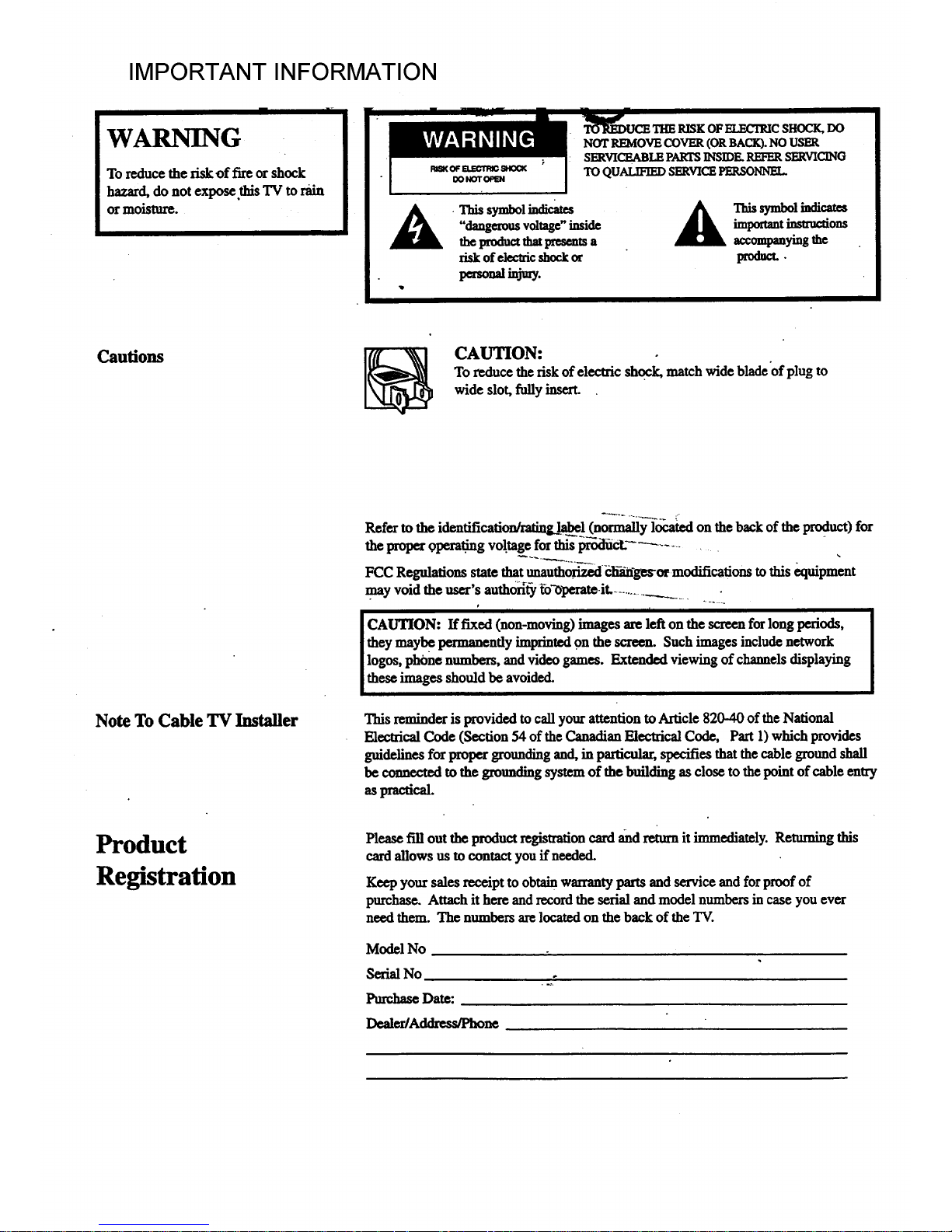
IMPORTANT INFORMATION
WARNING
To reduce the risk of fLreor shock
hazard, do not expose this TV to rain
or moisture.
_II_ucE THE RISK OF ELECIRIC SHOCK, DO
NOT REMOVE COVER (OR BACK). NO USER
SERVICEABLE PARTS INSIDE. REFER SERVICING
TO QUALIFIED SERVICE PERSONNEL.
•Thissymbol_ A T_ooli_di_.es
"dangerousvoltage"inside _ importantinstructions
theproductthatpresentsa accompanyingthe
riskofelectricshockor product.•
penon_injury.
Cautions
CAUTION:
To reduce therisk of electric shock, match wide blade of plug to
wide slot, fully insert.
Note To Cable TV Installer
Refer to the identification/rating_.l__l (nor_fll_y1_oca_ted on the back of the product) for
the proper opera6ng vol.tage for this pr_od_ict._ ......... " ,
FCC Regulationsstatethatunauthorized_I_nges-ormodificationstothis_uipment
.mayvoidtheuser'sauthon't_,fo"operate-it..................
r
[
CAUTION: Iffixed(non-moving)imagesarelefton thescreenforlongperiods,
[theymaybe permanentlyimprintedon thescreen.Suchimagesincludenetwork
Iogos,phonenumbers,andvideogames.Extendedviewingofchannelsdisplaying
theseimagesshouldbeavoided.
This reminder is provided to call your attention to Article 820-40 of the National
Electrical Code (Section 54 of the Canadian Electrical Code, Part 1) which provides
guidelines for proper grounding and, in particular, specifies that thecable ground shall
be connected to the grounding system of the building as close to thepoint of cable entry
as practical.
Product
Registration
Please fill out theproduct registrationcard and return it immediately. Returning this
card allows us to conlact you if needed.
Keep your sales receipt to obtain warranty parts and service and for proof of
purchase. Attach it here and record the serial and model numbers in case you ever
need them. The numbers are located on the back of the TV.
Model No
Sedal No
..#.
Purchase Date:
Dealer/Address/P_ne
Page 3

Introduction
Thank you for choosing GE
Yourtelevision is designed for long
life and superior operation. Despite its
sophistication, your new TV is
amazingly simple to operate because it
has so many automatic features.
Table of Contents
GettingStarted
First-Time Operation .................................................................. 2-3
Controlling Your TV
Front Panel ....................................... ................................... ........... 4
On-Screen Displays ....................................................................... 5
Remote Operation .......................................................................... 6
Operating Features
VIDEO Menu ................................................................................. 7
SETUP Menu ................................................................................. 8
Languages (English, French, Spanish) .......................................... 8
Sleep Timer Operation .................................................................... 9
Alarm Tuner Operation ............................................................... 10
Autoprogramming Channel Memory .......................................... 11
Editing Channel Memory ............................................................. 11
Connecting Your TV
Using Optional DC Power Cord .......................................... _........ 12
Antenna/Cable Information ......................................................... 13 "
Dipole Antenna Connection ......... ...................... . ......................... 13
Home Antenna Connections ........................................................ 14
Cable-TV Connections .......................... •..................................... 15
Cable-TV Operation .................................................................... 16
Accessories
Accessories .......................... ....................................................... 17
Order Form ............................................................................. 17-18
Caring for Your TV
Cleaning & Care .......................................................................... 19
Trouble _hecks ......................................................................... 20
Limited Warranty .................................................................... 21
.
Page 4
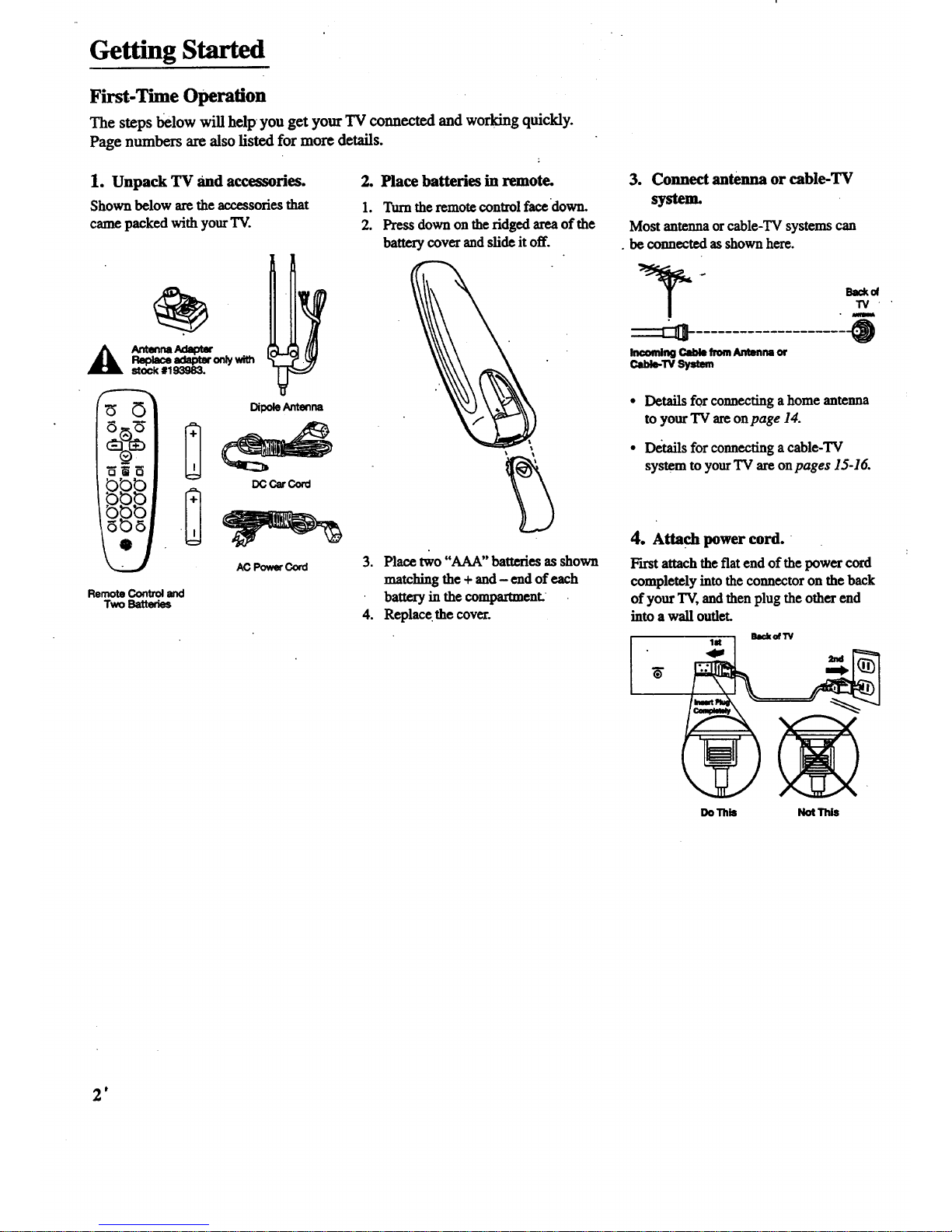
Getting Started
First-Time Operation
The steps below will help you get your TV connected and working quickly.
Page numbers axe also listed for more details.
1. Unpack TV and accessories.
Shown below are the accessories that
came packed with your TV.
RemoteControl and
Two Batteries
2. Place batteries in remote.
1. Turn the remote control face down.
2. Press down on the ridged area of the
battery cover andslide it off.
3. Place two "AAA" batteries as shown
matching the + and - end of each
battery in the compartment
4. Replace the cover.
3. Connect antenna or cable-TV
system.
Most antenna or cable-TV systems can
• be connected as shown here.
"IV "
Immming Cablefrom Antenna or
Cable-TV_
Details for connecting a home antenna
to your TV areon page 14.
I_taJls for connectinga cable-TV
system to yourTV are on pages 15-16.
4. Attach power cord.
F'trstattachthe fiat end of the power cord
completely into the connector on the back
of your TV, and then plug the other end
into a wall outlet.
1st
DoTh_ Not This
t
Page 5
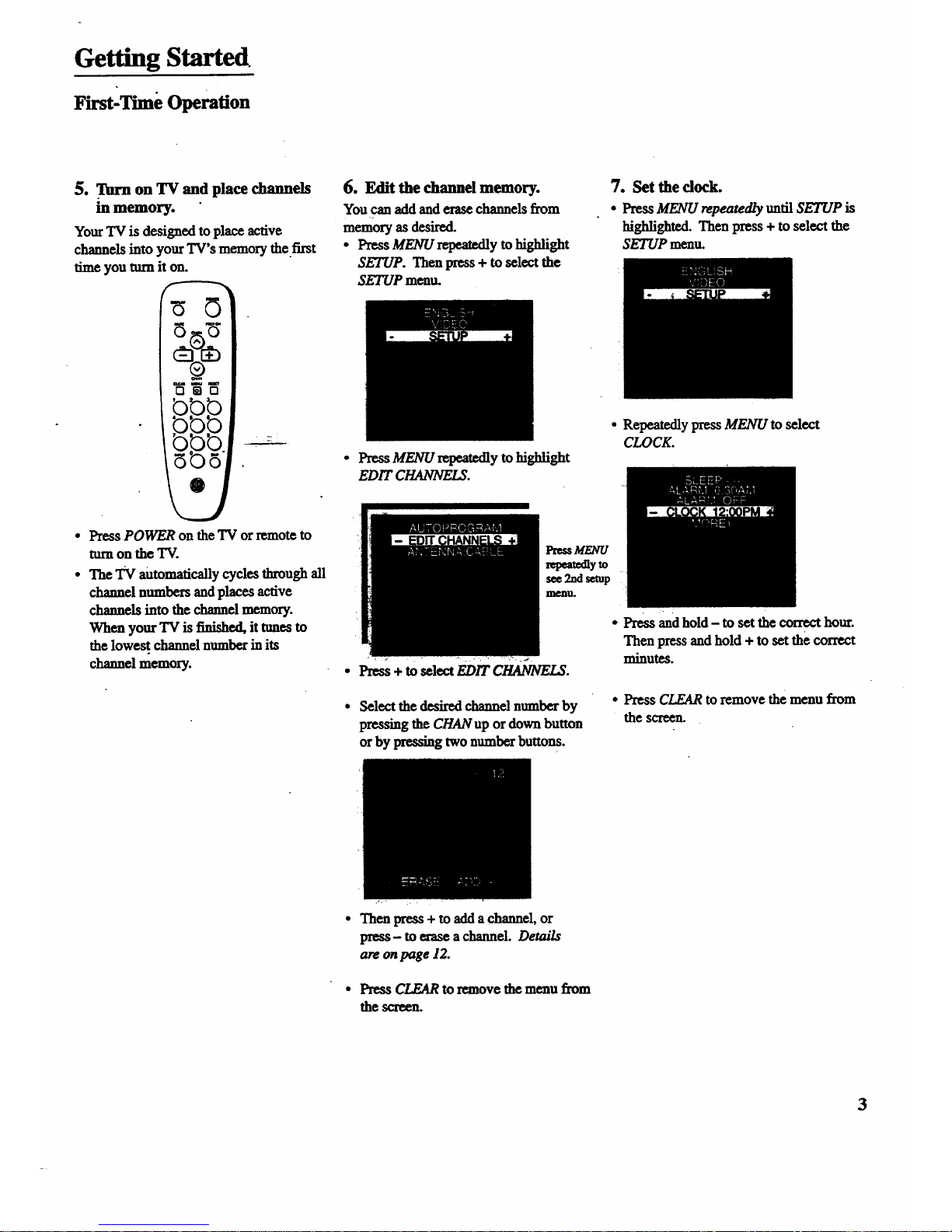
Getting Started
First-Time Operation
5. Turn on TV and place channels
m memory.
Your TV is designed to place active
channels into your TV's memory the first
time you mm it on.
ewa _ w
OraO
• Press POWER on the TV or remote to
turn on the TV.
• The TV automatically cycles through all
channel numbers andplaces active
channels into the channel memory.
When your TV is finished, it tunes to
the lowest channel number in its
channel memory.
6. Edit the channd memory.
You can add and erase channels fi'om
memory asdesired.
• Press MENU repeatedly to highlight
SETUP. Then press + to select the
SETUP menu.
• Press MENU repeatedly to highlight
EDIT CHANNELS.
pressM/_rU
repeatedlyto
see2ndsemp
memL
• +to l EDITC .
• Select the desired channel number by
pressing the CHAN up or down button
orby pressing two numberbuttons.
7. Set the dock.
• Press MENU repeatedly until SETUP is
highlighted. Then press + to select the
SETUP menu.
• Repeatedly press MENU to select
CLOCK.
• Press and hold - to set the correct hour.
Then press and hold + to set the correct
minutes.
• Press CLEAR to remove the menu from
the screen.
/..
• Then press + to add achannel, or
press- to erase a channel. Details
are on page 12.
• Press CLEAR to remove the menu from
the screen.
3
Page 6

Controlling Your TV
Front Panel
Shown here are the front-panelbuttons and headphone jack.
Remote Sensor
• r
J
Remote Sensor
• When using the remote control, point it toward this sensor.
MENU Button
• Press repeatedly until the item you want is highlighted, then
press + or- to enter the menu.
• Press repeatedly to move down each menu screen and then
press + or- to adjust each setting.
• To mute the TV, press once and then press +.
CH V and ^ Buttons (Channel Up and Down)
• Press Channel up to see the next higher channel in memory.
• Press Channel down to see the next lower channel in memory.
• You can add or erase channels in memory as desired. Details
are on page 11.
VOL Buttons (Volume Up and Down)
(Also + and - Buttons)
• Press VOL+ to increase volume, or press VOL- to decrease
volume.
• Press + or- to adjust the setting of an item that is highlighted
in the menu.
• The volume display will automatically appear on the screen
when you press the VOL buttons.
POWER Button
• Press to mrn the TV on or off.
4
Page 7
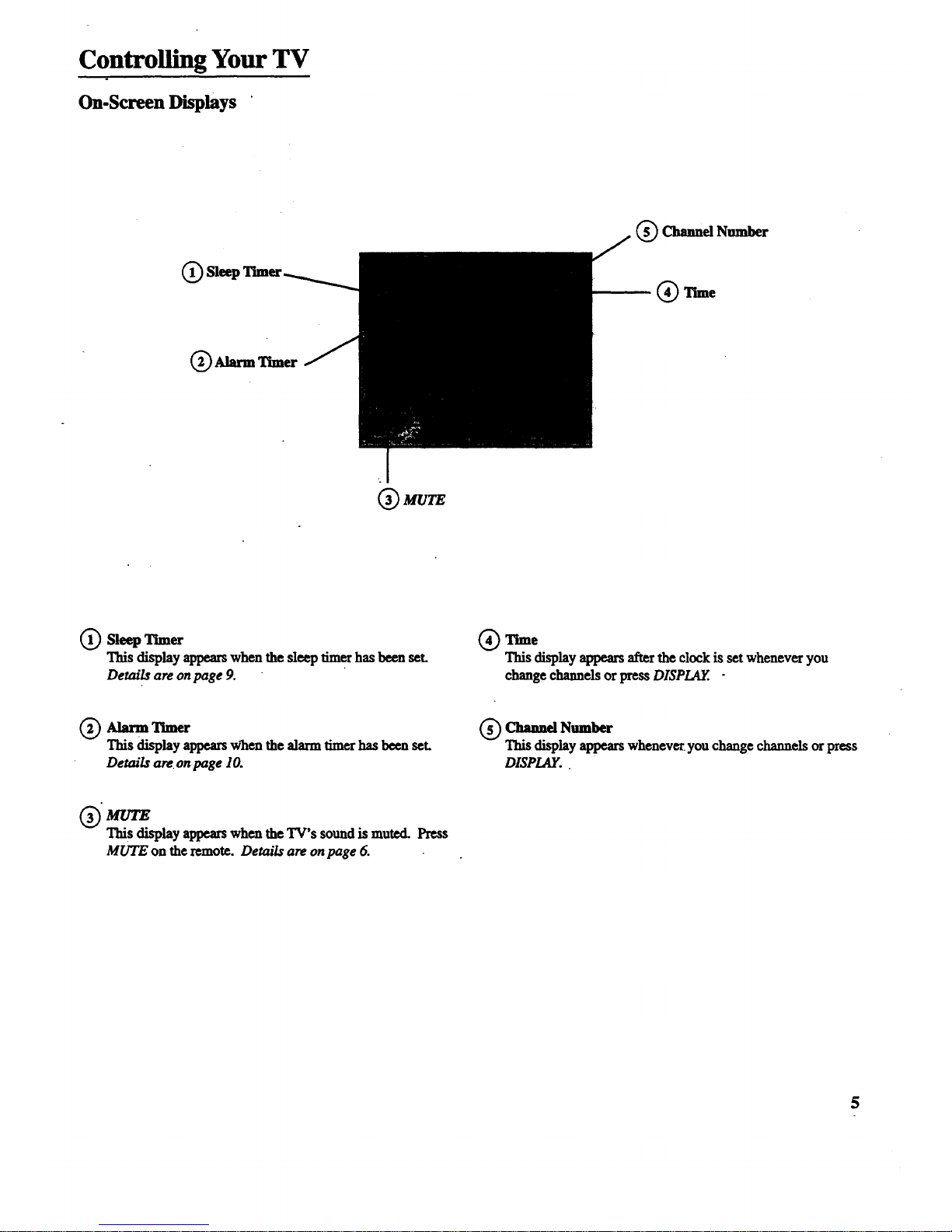
Controlling Your TV
On-Screen Displays
Q Sleep
(_ Alarm Thner
(_ Channel Number
(_) Time
(_ Sleep Timer
This display appears when the sleep timer has been set.
Details are onpage 9.
(_ Time
Thisdisplayappearsaftertheclockissetwheneveryou
change channelsorpressDISPLAY..
Q_) Alarm Timer
This display appears w_henthe alarm timer has been seL
Details are onpage 10.
(_ Channel Number
This display appears whenever, you change channels or press
DISPIAY.
(_ MUTE
This display appearswhen the TV's sound is muted. Press
MUTE on theremote. Details are onpage 6.
5
Page 8
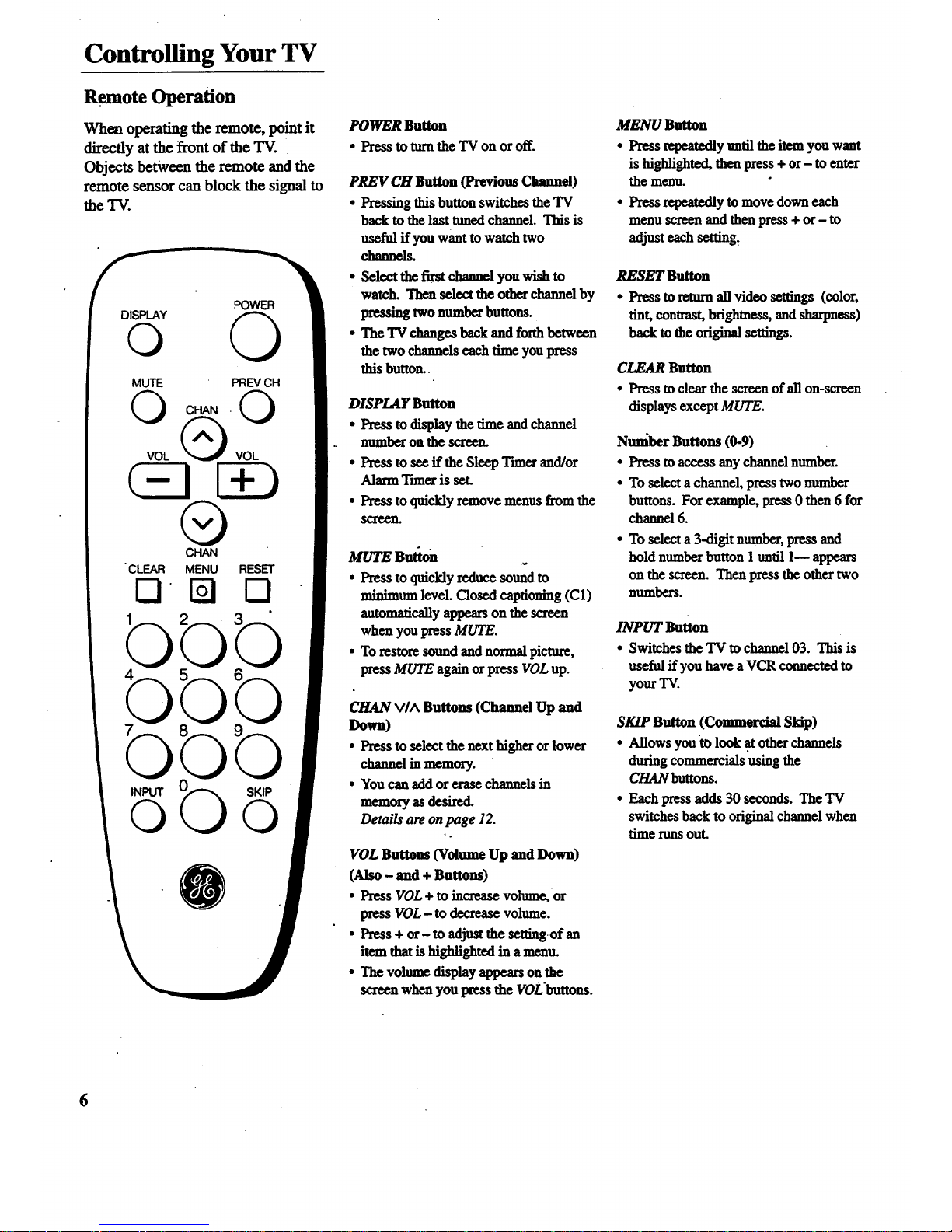
Controlling Your TV
Remote Operation
Wbea operating the remote, point it
directly at the front of the TV.
Objects between the remote and the
remote sensor can block the signal to
the TV.
POWER
O
MUTE PREVCH
®
CHAN
•CLEAR MENU RESET
O
bb
bb
POWER Button
• Press to tm'nthe TV on or off.
PREV CH Button (Previous Channel)
• Pressing this button switches the TV
backto thelasttunedchannel.This is
useful if you want to watch two
channels.
• Select the first channel you wish to
watch. Then select the other channel by
pressing two number buttons.
• The TV changes back and forth between
the two channels each time you press
this button.
DISPLAY Button
• Press to display the time and channel
number on the screen.
• Press to see ff the Sleep Tnner and/or
Alarm Ttmer is set.
• Press to quickly remove menus from the
sa'e_n.
MUTESufiou
• Press to quickly reduce sound to
minimum level. Closed captioning (C1)
automatically appears on the screen
when you press MUTE.
• To restore sound and normal picture,
press MUTE again or press VOL up.
CHAN VIA Buttons (Channel Up and
Down)
• Press to select the next higher or lower
channel in memory.
• You can add or erase channels in
memory as desired.
Details are on page 12.
VOL Buttons (Volume Up and Down)
(Also - and + Buttons)
• Press VOL + to increase volume, or
press VOL- to decrease volume.
• Press + or- to adjust the settingof an
item that is highlighted in a menu.
• The volume display appearson
screen when you press the VOL'buttous.
MENU Button
• Press repeatedly until the item you want
is highlighted, then press + or - to enter
the menu.
• Press repeatedly to move down each
menu screen and then press + or- to
adjust each setting:
RESET Button
• Press toreturnag video settings (color,
tint, contrast, brightness, and sharpness)
backtothe original settings.
CLEAR Button
• Press to clear the screen of all on-screen
displays except MUTE.
Nunlber Buttons (0-9)
• Press toaccessany channel number.
• To select a channel, press two number
buttons. For example, press 0 then 6 for
channel 6.
• To select a 3-digit number, press and
hold number button 1 until 1-- appears
on the screen. Then press the other two
numbers.
INPUT Button
• Switches the TV to channel 03. This is
useful if you have a VCR connected to
your TV.
SKIP Button (Commercial Skip)
• Allows you to look at other channels
during commercials using the
CHAN buttons.
• Each press adds 30 seconds. The TV
switches back tooriginal channel when
time runsout.
i
6
Page 9

Operating Features
VIDEO Menu
Press MENU until VIDEO is highlighted. Then press + to select _e
VIDEO menu. Press MENU to move down the menu and + and - to
adjust each function.
M
MENU to
select
VIDEO
for 1st
VIDEO
Menu
Screen
The VIDEO RESET function changes all the video functions (color, tint,
contrast, brightness, sharpness) back to the factory settings. Press + or- to
reset the video functions. RESET appears on the TV screen momentarily
while the functions are being adjusted.
Press
MENU
until the
second
VIDEO
Menu
appears
The COLOR function adjusts the amount of color in the pi_re. Press + or
to select COLOR, then press + to inc,'ease or press - to decrease color.
The T/NT function adjusts the color of flesh tones. Press + or- to select
T/NZ. Press + to add more green tint or press - to addmore red tint.
The CONTRAST function adjusts the overall brightness andcontrast of
the picture. Press +.or- to select CONTRAST.. Press + to increase or
press - to decrease contrast.
The BRIGHTNESS function adjusts the brightness of thedarkportions
of the picture. Press + or- to select BRIGHTNESS. Press + toincrease
or press - to decrease brightness.
The SHARPNF_.$ function adjusts picture sharpness. Press + or- to
select SHARPNF_S. Press + to increase or press - to decrease.
These functions are displayed individually atthe bottom of the screen
once they have been selected. The setting can be adjusted at that time by
pressing either the + or- button.
7
Page 10

Operating Features
SETUP Menu
Press MENU until SETUP is highlighted. Then press + to select the
SETUP menu. Press MENU to move down the menu and + and - to
adjust each function.
1st
SETUP
Menu
Screen
By setting the Sleep function, you program your TV to tm-nitself off after a
certain period of time. This is useful whenever you want to watch TV for.an
houror so before going to sleep. Press the + or- buttonto select the length
you want the TV to stay on. Demi/s are onpage 9.
You can program your TV to turnitself on at a specific lime by setting the
ALARMtime function and turning the ALARM: ON/OFF function ON.
Details are on page 10.
The ALARM: ON/OFF function lets you turnthe alarmon or offby pressing
or- button. Details are on page 10.
the CLOCK function, the time is displayed on the TV screen
you change channels orpress DISPLAY. Press and hold - to set
hours and + to set the correct minutes. Details are on page 3.
Press
MENU
until the
second"
SETUP
Menu
appears
When you press + or- to start the AUTOPROGRAM func_on, the TV cycles
:_throughall channels and places only the active channels for your area in its
ichannel memory. The channel memory is the list of channels the TV stops on
when you press CHAN up or down. Details are onpage 11.
The EDIT CHANNELS function allows you to edit the channel memory by
adding or erasing channels. Details are on page 1I.
The ANTENNA: CABLF_/AIRfunction tells your TV whether you have cable
or a home antenna connected to it. The TV adjusts this function for you
'oustartthe AUTOPROGRAM function. If you w_sh to adjust it
manually, press + or- to switch between" the CABLE and A/R setting.
Languages
The on-screen displays in this TV can
be displayed ".mthree languages:-
English, French, and Spanish. When
you select a language, most of the
displays will be shown on the screen
in your preferred language.
Sdecting a Language
1. Press MENU once to bring up the
main menu and highlight ENGI2SH.
2. Press÷or- to selectFRANCAIS
(French), ESPANOL (Spanish),
orENGLISH.
Page 11

Operating Features
Sleep Timer Operation
By setting the Sleep Thner, you can
program your TV to turn itself off
aftera certain period of time (up to
four hours). This is useful whenever
you want to watch TV for an hour or
so before going to sleep.
Setting the Sleep Timer
1. PressMENU until SETUP is high-
lighted. Then press + to select the
SETUP menu.
4. When the Sleep Ttmer is turned on, the
letters SLP appear on the screen
whenever you change channels or
stations orpress DISPLAy.
2. Press + to select the length of time you
want the TV to stay on. Each press of
the + button adds 30 minutes. Each
press of the- button subtracts 30
minutes.
5. Repeatstep 1 tosee the amount of time
remainingbef6rethe TV shutsitself off.
32 minute
remain]n|
3. When finished, the display disappears
from the screen in a few seconds. To
make it disappear more quickly, press
CLEAR on the remote.
6. When the Sleep Tnne_ countsdown tO
one minute, the Sleep Timer display
appearson the screen. When this
display appears, press CLEAR to cancel
the Sleep Tnner if you want the TV to
remain on.
Cancelling Sleep Timer
PressMENU until SETUP is highlighted.
Thenpress + to select the SETUP menu.
Press the - button until the screen
shows "-:- -".
9
Page 12

Operating Features
Alarm Timer Operation
The TV can be programmed to turn
itself on at a specific time within a 24-
hour period by setting the Alarm
Tuner. This is useful for using the TV
as an alarm clock. Instead of waking
up to a buzz, wake up to a favorite TV
program. You may also set the timer
for a special program that you might
otherwise forget.
Once you set the Alarm Tnner, the TV
turns on at the preset time, stays on for
one hour, and then shuts off. You may
need to adjust the channel and volume
level before activating the Alarm
Tuner. The Alarm Tuner turns on the
TV to the TV channel station and the
volume level that was selected the last
time the TV-was on.
Settingthe Timer
1. Press MENU until SETUP is high-
righted. Then press + to selecttbe
SETUP menu.
2. Press MENU until M.ARM is high-
righted. Press - to select the correct
hour and press + to select the correct
minutes.
4. When the Alarm Txmeris turned on,
the letters ALM appear on the screen
whenever you change channels or press
DISPLAY.
e
6.
The TV turns on atthe preset time and
automatically sets the Sleep Tuner to 1
hour (60 minutes). Itoperates for 60
minutes then shuts off.
To turn the TV off before the 60
minutes is up, just press POWER on
the TV or the remote. If you wish to
watch TV longer than 60 minutes, then
cancel the Sleep Timer by setting it
to "-:--". Details are on page 9.
3. After you set the ALARM time, press
MENU to select ALARM: ON/OFF.
Press + or - to switch this setting to the
ON position.
Turning the Alarm On and Off
1. Press MENU until theALARM:
ON/OFF function is selected.
2. Press + or- to switch between ON and
OFF.
10
Page 13

Operating Features
Autoprogramming Channel Memory
The Channel Memory is the list of TV
channel numbers your TV will stop on
when you press the CHAN up ordown
button. You can program any list of
channels into the channel memory
although your TV is so automatic that
you will probably never need to
manualiy operate this feature. If you
do, follow the instructions at the right.
1. Connect home antenna(s) or cable to
your set.
2. Press MENU untilSETUP is high
lighted. Press + to select the SETUP
menu.
Editing Channel Memory
Follow these instructions to erase and add
channels.
ie
Press MENU until SETUP is high
righted. Press + to select the SETUP
menlL
The first time you turn on the TV, it
cycles through all channels and places
active channels into the channel
memory." You can then add or erase
channels as desired by following the
- instructions in the "Editing Channel
Memory" section at the righL
3. Repeatedly press MENU until
AUTOPROGRAM is highlighted.
o
Repeatedly press MENU until EDIT
CHANNELS is highlighted. Press + to
select EDIT CHANNELS..
Notes:
. Signals from scrambled cable channels and
some cable channelshaving unusual signal
conditions may not be autoprogrammed.
• To prcwat the TV from losing its channel
memory, make sure the outlet you plugyour
TV into is "on" all the time. Do not plug
theTV into an outlet that can be turned on
and off by a wall switch. Also do not plug
the TV into an outlet on the back of another
device (such as a cable-TV converter box)
that is turned off when the device is turned
off.
• If there is an extended power failure, your
TV will automatically reprogram active
channels the first time you turn it on after
the power failure.
2rid
SETUP
Menu
4. Press+ to begin Autoprogramming.
The TVcycles throughallchannels
andplacesonly activechannelsinto
memory.
5. When the TV finishes cycling, you can
check the channels in memory by
pressing CHAN up ordown.
2nd
SETUP
Menu
e
Select the channel number by pressing
CHAN up or down or two number
buttons on the remote.
when _'+" appearsnext to the channel
number,the channel is in the channel
list. Press- to erase the channel
When "--"appears next to the channel
number,the channel is not in the
channel list. Press + to add the
channel.
4. Press - to erase or press the + to add.
11
Page 14

Connecting Your TV
Using Optional DC Power Cord
How to Operate TV on
DC Power (Car Battery)
You can power your TV from a 12-
volt car, truck, or RV battery by
using the optional DC power cord.
Instructions are below.
1. Unplug the AC cord from the wall
outlet.
2. Unplug the AC cord from the back
of your TV.
3. Plug the square end of the DC
power cord into the back of your
TV. (Use the same 4-prong outlet
for both the AC power cord and
the DC cord.) The plug is de-
signed to fit only one way.
Back of "IV
4. Plug the round end of the DC
Power Cord into an automobile
cigarette lighter socket.
5. Operate the TV the same way as
you would if the set were on AC
Power.
12
Replacing Fuse in DC Power
Cord
There is a safety fuse in the plug of
the DC Power Cord. If the fuse
blows out, follow the steps below to
replace it.
1. Unscrew the end of the plug
by umfing it counterclockwise.
2. When you remove the end,
you will see the fuse.
Q
3. Replace fuse with a new
125-volt, 13-amp fuse such as
#149823 (available from
your local dealer).
Note: If the spring fails out of the plug,
be sure to install it before you reattach
theend.
4. Screw end (with new fuse
attached) back on plug.
Page 15

ConnectingYourTV
Antenna/Cable Information
Most modern TV antennas receive both
VIIF (VeryHigh Frequerxy) and UHF
(Ultra High Frequency) channels. Chan-
nels 2-13 are VHF channels, and channels
14-69 ar_ UHF channels.
Indoor
Antenna
Outdoor
Antenna
In most situations you will get better
picture quality if you use an outdoor
antenna orconnect your TV to a cable-TV
system. If this is not possible, connect the
indoor antenna supplied with your TV.
Cable-TV delivers both VHF and UHF
channels and other channels not available
from your antenna.
Shown below are two basic types of
antenna cables. Signals from a home
antenna may be conducted through either
type. Cable-TV signals, however, are
always conducted through round, 75-ohm
coaxial cable.
Types of Antenna Cables
i_lat300_ohm
twin-leadcable
Round75-ohm
coaxialcable
Slip-onEnd
Screw-or_End
Use the connector shownbelow to connect
your antenna or cable-TV system to the
back of the "IV.
_Washer
IMPORTANT NOTE: Antenna
connector, nut, and washer must be
in place when TV is in use.
• Follow the instructious below if you-
intend to connect the indoor antenna
suppliedwithyourTV.
-or-
* Follow the instructions on page. 14 ff
you intend to connect an indoor or
outdoor antenna to your TV.
--OF-
* Follow theins_ctions onpage 15 ff
you intendtoconnect acable-TV
sysmm toyourTV.
Dipole Antenna Connection
Follow the steps to connect the indoor antenna supplied with
your TV (only if you do not connect an outdoor antenna or a
cable-TV system).
Insert the antenna base into the pocketed slot on the back
of your set. Stand atthe back of your set with the antenna
twin-ldad facing you, andpress the base of the antenna
into the slot until it locks in place.
Q Connect the ends of the twin-lead tothe Ant_ma Adapter
(supplied).
_) Counect the Antenna to the ANTENNA
Adapter
connector
on the back of the TV.
®
Later, after you've turned on the TV, adjust the length and
position of the antenna rods for best reception.
• For viewing VHF channels, extend therodsfully.
• For viewing UHF channels, shorten the rods for best
reception.
Slot
Antenna Adapter
(Suppled)
Dipole Antenna (Supplied)
@
®
Base
13
Page 16

Connecting Your TV
Home Antenna Connections
Follow one of the steps below to connect an indoor oroutdoor antenna to your TV (not acable-TV system).
A
the antenna cable coming f_m your home antenna is a 75-ohm round coaxial cable that carriesonly VHF (channels 2-13),
only UHF (channels 14-69), orVHF andUHF chapels, connect it to your set like this:
m
Antenna VHF or UHF Only
or
VHFKIHF Combination
--OR-
B If the antenna cable from home antenna is 300-ohm fiat twin lead that carries VHF (channels 2-13),
coming your
a
on]y
onlyUHF (channels14-69),orVHFandUHFchannels,connectit toyoursetlike this: "
C
D
From ....... Pushon Back
Home _ of
Antenna I"V
VHFor UHFOnly "'
or Adapter
VHFKIHF Combination (supplied)
-OR-
If the antenna cables coming from your home antenna(s) are a 75-ohm round coaxial cable that carries VHF (channels 2-13)
and a 300-ohm fiat twin-lead cable for UHF (channels 14-69), connect them to your set like this:
UHF
Cables
From and
Home
Antenna(s) VHF L
Note: Be stu_to connecttheUHFantennacablem the
•UHF sc_ev,_onthe AntennaMixerandtheVHFantenna
cable to thescrews markedVHF.
Antenna Mixer*
Transformer* (useonly#193984)
(suchas#AH011)
-OR-
If the antenna wires coming from your home antenna(s) are two 300-ohm fiattwin-lead cables as shown here, connectthem
to your set like this:
Cables UHF
From
Home and
Antenna(s) VHF
Note: Be sureto connecttheUHF antennacableto the UHFscows ontheAnt_
Mix(=and theVHFanumua cableto th©scows markedVHF.
14
Optional accessory available from your dealer. Only use Antenna Mixer (Stock #193984).
Page 17

Connecting YourTV
Cable-TV Connections
Follow one of these steps to connect a cable-TV system to your TV instead of a home antenna. Since cable-TV systems
vary, you may wish to consult your local cable-TV company for additional information.
.A Follow this diagramif your cable company does not require a cable box (no scrambled channels):
m
B Follow this diagram if your cable company requires a cable box thatcan be controlled byremote control:
m
"IN
Rememberto umeyourTVtothe
outputchannelof thecablebox(usually
I 2, 3, or 4) when selectingchannelsvia
out the cable box.
CAllI.E lIOX
C Follow this diagram ff your cable company requires a cable box thatcannot be controlled byremote control:
Incoming
® © ©
Note: Theseoptionalacces.un_ (2-way
cables(c)) areavailableas akit under
#AH041BL.*
The "A" position on the A/B switch lets you select all
non-scrambled channels by the TV's remote.
The "B" position allowsyou to select scrambled channels
via the cable box. Rememberto tune your TV to the
output channel of thecable box (usually 2, 3, or 4)
when selecting channels via the cable box.
* Optionalaccessoriesareavailablefrommostdealersorelectronics supply stores.
15
Page 18

Getting Started
Cable..TV Operation
Your new TV is designed to receive up
tO 181 TV channels, including 125
non-scrambled cable channels (see
chartbelow).To usethisTV on a
cable-TV system, confirm that the
cable-TV system is properly
connected to your TV. Since cable
systems vary, you may wish to consult
your local cable-TV company for
additional information.
If your cable-TV company follows
EIA/NCTA channel-identification
standards, most of the channels
offered by your cable company will be
identified by channel numbers that are
identical to those on your TV. For
example,'if your cable-TV system has
programs on cable channel 20, you can
choose this channel by selecting
channel 20 on your TV.
Some cable-TV companies do not
follow the EIA/NCTA standards and
instead assign their own channel
identification. For example, some use
the standard broadcast channel
numbers (2-13) for channels 2-13, but
identifytheir otherchannels with
letters. If your cable company does
not follow the EIA/NCTA standards,
ask them for a cross reference that
shows to which channels you should
tune your TV to receive their cable-
TV channels.
Scrambled Cable-TV Channels
Some cable companies offer
"premium-pay" channels in which the
signal is scrambled. Descrambling
these signals for normal viewing may
requiretheuse ofa cablebox which is
generallyprovidedby thecable
company.
How you connect the cable box to
your TV depends upon whether or not
the cable box can be controlled by
remote control. If your cable' box is
remote controllable, you will want to
connect it as shown in Diagram B on
the previous page.
If your cable box cannot be controlled
by remote control, you will still be
able to remotely control
"unscrambled" channels with the
connection shown in Diagram C on
the p_vious page.
The chart below fists the "total" channel and'cablecapability count.
16
• Low VHF A-8 (Channel 01) w 1
• VHF (Channels 2-13)* 12 * 12 *
• UHF (Channels 14-69) 56 --
• Low Midband A-5 through A-1 (Channels 95-99)** -- 5"*
• Midband (Channels 14-22 or A-I) -- 9
• Superband (Channels 23-36 or J-W) w 14
• Hyperband (Channels 37-64 or W+l to W+28) -- 28
• Ultraband (Channels 65-94 and 100-125 or _ 56
W+29 to W+84)
Total* 68 125
*VHFis only countedonce intotalchannelcount becauseyou can receivechannels2-13 on
both"off-air" and"cable" channels. The_ore the total channelcount for"off-air"and
"cable"is 181 channels(68+125-12.=181).
** Channels 95, 96, and 97 are not applicable in Canada. Therefore, the total number in Canada
is 178.
Page 19

Accessories
Remote Control
This is the remote that came packed
with your TV. You can use the
orderform to orderit direct by mail
if desired.
Optional Remote
This remote not only controls your
TV but can also control most brands
of remote-controllable VCRs, cable
boxes, and audio equipment.
Stereo Headphone (3-5750A)
These lightweight, high perfor-
mance headphones let you listen to
your TV without disturbing others.
These headphones come with two
adapters for maximum versatility
when using them with other
products.
Dipole Antenna
Designed tOattach to the back of
your TV. Can be used for both VHF
and UHF channels.
Antenna Cables
Screw-on Antenna Cable
Attaches to the round antenna
connectors (called 75-ohm F-type)
on the back of your VCR orTV.
The ends screw onto the connectors
for a secure connection.
e
22672s
_$TTT
I "8"'6"W
1_T6 8
DOD__
ooo_
OOOZ_
v.r,J A _
3"Y'ffT
& b" 3 3"
L_j
RCU100
l/4-inch
mS=_ StereoAdapter
3.Smm
MoltoAdapter
156265
AH037(3-ft)
Accessory Order Form
Book No. 2002098A
Fuse for DC Car Cord
Replacement Power Cord
AnteanaAdapt_
AntennaMixer
RepOt _ C._ntrol (CRK20AI)
Transfccme_
Cleane_olisher
_-on Antemm Cable (3-ft)
A-B Switch
Cable Connection Kit
Gold-Tipped Antenna -Cable(6-ft)
|
Gold-Tipped Antenna Cable (10ft)
Dipole Antenna
Optional Remote Control
DC Car Cord
Stereo Headphone
Part No.
149823
192492
193983
193984
226725
AH011
AH035
AH037
Aft041
AH041BL
AH065G
AH066G
ANT100
RCU100
RT010
3-5750A
$12.20
$ 9.8O
$10.73
$34.95
$ 1.90
$ 6.95
$ 3.95
$14.95
$19.95
$ 6.99
$ 8.99
$ 9.95
$34.95
$28.60
$17.95
Pricesaresubjecttochangewithout notice,
Total Merchandise ($10 Minimum Order) ........
Sales Tax ....................... _............ .:.....................
Wearen_quiredby law to coJlectthe_
salestaxforeach individmdsta_, county,and
ioc_flitytowhich the merchandise is beingsent.
Shipping, Handling, andInsurance ...................
Total Amount Enclosed.....................................
Use VISA or Mas_ preferably. Meo_.y order
or check must be in U.S. currency only. No COD
or CASH.
$
$
Total
5.00
Push-on Antenna .Cable
Attachestothe round antenna
connectors(called75-ohm F-type)
on thebackofyourVCR orTV.
Endspushonforaquick
connection.
E
Gold.TippedCables
AH06SG(6-ft)
AH066GOo-_t)
Note:.Al] specifications and descriptions of accessories are
subject to change without notice.
All accessories are subject to availability.
Where appficable, we will ship a superseding model.
I
I
I
I
i
17
Page 20

Accessories
Chargeyourorde_onyourVISA
orMasterCardby
fillingin below
USE YOUR CREDIT CARD
IMPORTANT: Copy complem a_,:ount numbe_
from your VISA card
[-]'-]-T']I I I II I I II I I I
77q
IMPORTANT: Copycomplete accountnumber
fromyotwMas_
VI-[-_I ,!11 IVVF-nVVT-N
CopyNumb=
above your
name on
MasterCard
VN VT-1
exptres:
AUTHORIZED SIGNATURE
-Pricesaresubjecttochangewithoutnotice.
PLEASE
!
Printor qrpe your name and
address clearly. This will be your
mailing label.
A complete and correct order will
save you days of wailing.
Name-
Street:
• City:,
State:
Apt:
Zip:
18
Please make sure that both sides of this form have
been filled out completely.
I
I
I
I
United States and Canada Orders
Order by phone using your V'maor Mas_ Call the toll-fxee
number listed below between 8AM and 8PM Eastern Standard •
Ttme. Use this number only to place an order for accessory
items listed on this order form.
1 - 800 - 338 - 0376
Most ordersare shipped UPS within 72 hours of receipt, frith
not possible to ship within 30 days, we will notify you.
For mail order, detach and mail the completed order form with
credit card information, money order, or Checkin U.S. currency
(made payable toThomsonConsumerElectronics)to the
following address:
Video Accessories
P.O. Box 8419
Ronks, PA 17573
For more information on these accessories write to the
following address:
Video Accessories Customer Service
Thomson Consumer Electronics
Distributor & Special Products
2000 Clements Bridge Rd
Del_f0rd, NJ 08096-:2088
o
o
O
I
I
I
.i
I
I
I
I
I
I
International Orders
This offer is valid only in the 50 United States and Canada. For
international orders, please send your request for quotation (not
an order) to:
International Customer Service
Thomson Consumer Electronics
Distributor & Special Products
2000 Clements Bridge Rd
Depfford, NJ 080962088 USA
Page 21

Caring for Your TV
Cleaning and Care
Dust TV as required, using a soft cloth or the dusting
attachment of your vacuum cleaner. Occasionally vacuum
the ventilation slots in the cabinet to help assure adequate
ventilation. Take care not to scratch the plastic surfaces.
If your TV's cabinet has a textured finish, do not use
furniture polish. Becausetextured finishes are porous,
using furniture polish will mar their appearance. They can
be easily cleaned with a damp, soft cloth.
To clean the screen, you can wipe it with a damp, soft cloth.
Then dry it with a soft cloth. (A mild.soap may be used on
the screen if it is extremely dirty.) Be sure to turn off the
TV before cleaning the screen, and do not allow fiquid to
run down the screen and inside the TV.
A special antistatic cleaning and polishing solution
(AH035) is available for use on most TV screens and non-
textured cabinets. This non-abrasive formula imparts
brilliance, repels static, and resists fingerprints. Lint-free
polishingclothsareincluded.
19
Page 22

Trouble Checks
I TV Trouble
TV will not uu-non
Controls don't worlC
Intermittent or no remote
Turnsoff whileplaying
Checks and Adjustments [
• Check to make sure it is plugged in. ......
• Check the wall receptacle (or extension cord) to make sure it is "live" by plugging in
somethingelse.
• Maybebatteries in remoteare "dead". Tryusing POWERbuttononTV.
• Mayberemotecontrolwas notaimed at remoteumsor.
• Make sure power cordis fullyinsertedinto backof'IV.
• Try unplugging set for two minutes andthen turning it on again.
• Make sure power cord is fully inserted into back of TV.
• Maybe something is between the remote and the remote sensor.
• Maybe batteries in remote are weak or dead. Try replacing batteries.
• Maybe batteries are installed incorrectly. Try replacing batteries correctly.
• Remove batteries andhold down one or more buttons for several seconds. Install the
batteries and try remote.
• Sleep Tuner function may be activated.
• If TV turned on because of alarm,it will automatically turn off afterone hour.
• Electronic protection circuit may have been activated because of a.power surge. Wait
30 seconds and then turn on again.
• Make sure power cord is fully inserted into back of TV.
Turns on unexpectedly • Alarm function may he set.
Blank screen • Try anotherchannel.
No sound, picture okay
Can't select certain channel
No picture, no sound
Sound okay, picture poor
Picture okay, sound poor
Improper color in one or more areas
of the picture during AC operation.
DCpower carcorddoesn't work(set will
not operate with DC cord but will with
AC cord) i
I
t
2O
• Maybe sound is muted. Try pressing VOL up button to restore sound.
• If headphones are connected, sound fxom TV speakers will be muted.
• Channel may not be in channel memory. Try using number buttons.
• If using VCR, check to make sureTV/VCR switch on VCR is in correct position.
• To select cable-TV channels over 99 (up to 125), press and hold number button 1until
1-- appears on the screen. Then press the othertwo numbers.
• If watching VCR connected through antenna input, make sure TV is tuned to channel
or 4-same as CH3/CH4 switch on VCR. Also check to make sure TV/VCR switch on
VCR is in correct position.
*Check antenna connections.
•Try adjusting SHARPNESS functionto improve weak signals.
*Try ano_er channel. •
*Try unplugging set for a minimum of 15 minutes and then Im-ningit on again. For best
results you should place the set _ the position you will be watching it before you plug
it back in. -_
•Make sure cord is firmly attached to both cigarette lighter socket and back of TV.
•Check fuse in DC car cord. You may need to replace the fuse.
• Check to see if cigarette lighter works.
Page 23

Limited Warranty
What your warranty covers:
• Any defect in material or workmanship.
For how long after your purchase:
• 90 days forlabor charges.
• One year for parts.:
• Two years for picture robe.
The warranty period for rentalunits begins with the first rental.
What we will do:
• Pay any Authorized GE Television Servicenter the labor charges to repair your
television.
• Pay any Authorized GE Television Servicenter for the new or, atour option, rebuilt
replacement parts and picture tube requiredto repairyour television.
How you get service:
• For screen sizes of 20" and smaller:.
Takeyour GE television to any Authorized GE Television Ser_ricenter.
• Forscreen sizes larger than 20":
Request home service from any Authorized GETelevision Servicenter.
• To identify your nearest Authorized GE Television Servicenter, ask your Dealer, look
inthe Yellow Pages, or call 1-800-477-1700.
• Show the service technician your evidence of purchase date.
What your warranty does not cover:.
• Customer instruction. (Your Owner's Manual deafly describes how to install, adjust,
andoperate your television. Any additional information should be obtained from your
Dealer.)
• Installation and related adjustments.
• Signal reception problems not caused by your television.
• Damage from misuse or neglect.
• Remote control batteries.
• A television that has been modified or incorporated into other products or used for o
institutionalorothercommercialpurposes.
• A television purchased or serviced outside the USA.
•Acts of God, such as but notlimited to fighming damage.
Product Registration:
• Please complete and mail the Product Registration Card packed with your TV. It will
make it easier to contact you should it ever be necessary. The return of the card is not
requiredfor warranty coverage.
How state law .relates to this warranty:
• This warranty gives you specific legal rights, and you may also have otherfights that
vary from state to state.
What if you purchased your product outside of the United States:
• This warranty does not apply. See your dealer for warranty information.
21
Page 24

_ 'IHOMSON CONSUMER ELECTRONICS
10330 North Meridian Street
Indianapolis, IN 46290
0J995 Thomson Consumer Electronics, Inc.
Trademark(s)® Registered
Printed in the USA.
TOCOM 20510330
t
