GDU Tech PD-RC01-0201 User Manual
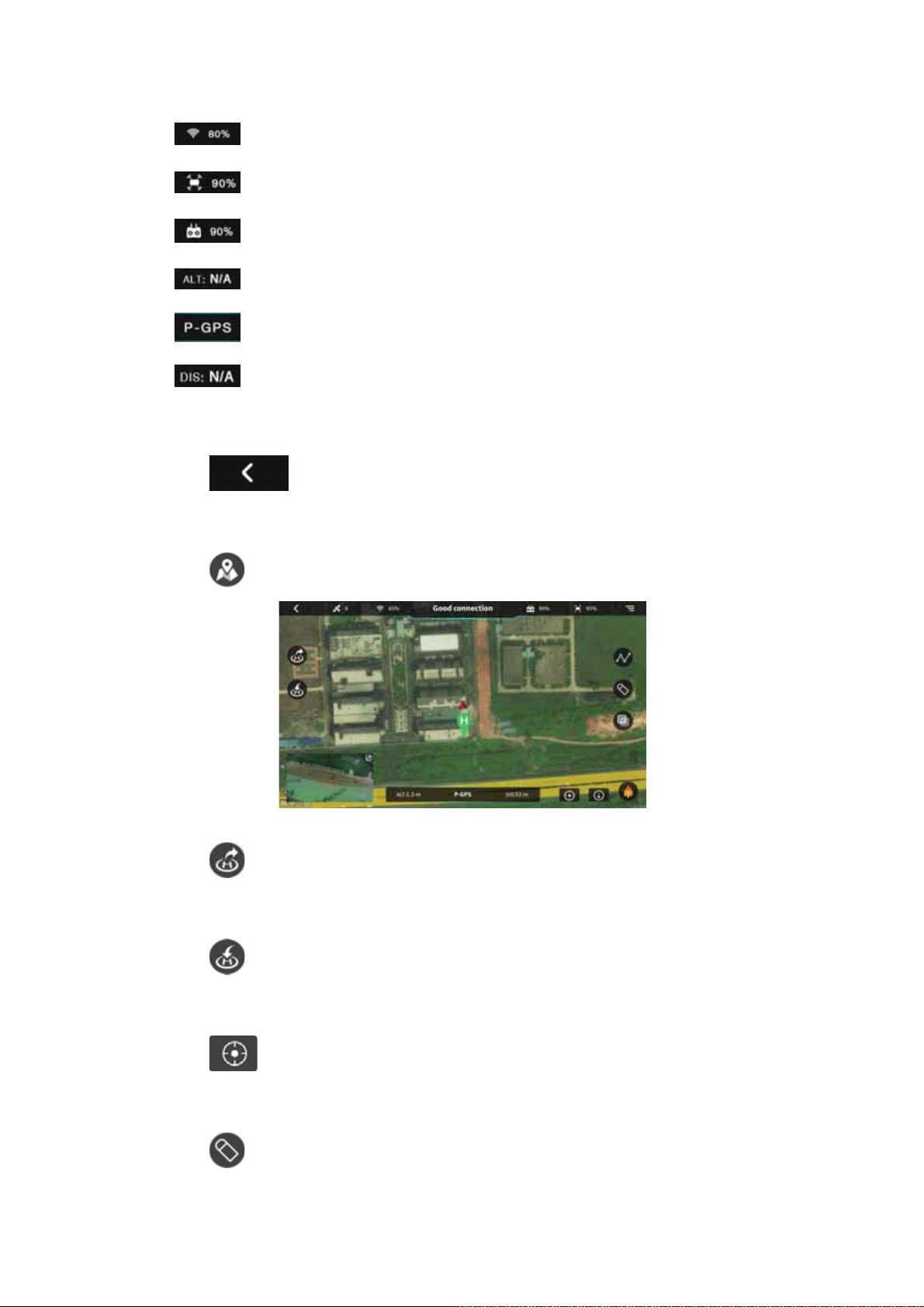
˖Show strength of WIFI signal of the remote controller;
˖Show the remained electricity quantity of the aircraft;
˖Show the remained electricity quantity of the remote controller;
˖Show the current flight height;
˖Show the current flight mode;
˖Show the current flight distance.
y Return to Homepage
Click the icon and it will return to Homepage of APP.
y Map Page
Click the icon and it will open the map.
[1] Take Off
Click the icon and it will take off automatically.
[2] Return to Home
Click the icon and it will activate the RTH.
[3] Positioning
Click the icon, the position of the aircraft will be shown in the center of the screen.
[4] Delete the Flight Points
Click the icon and it will erase the flight points.
25
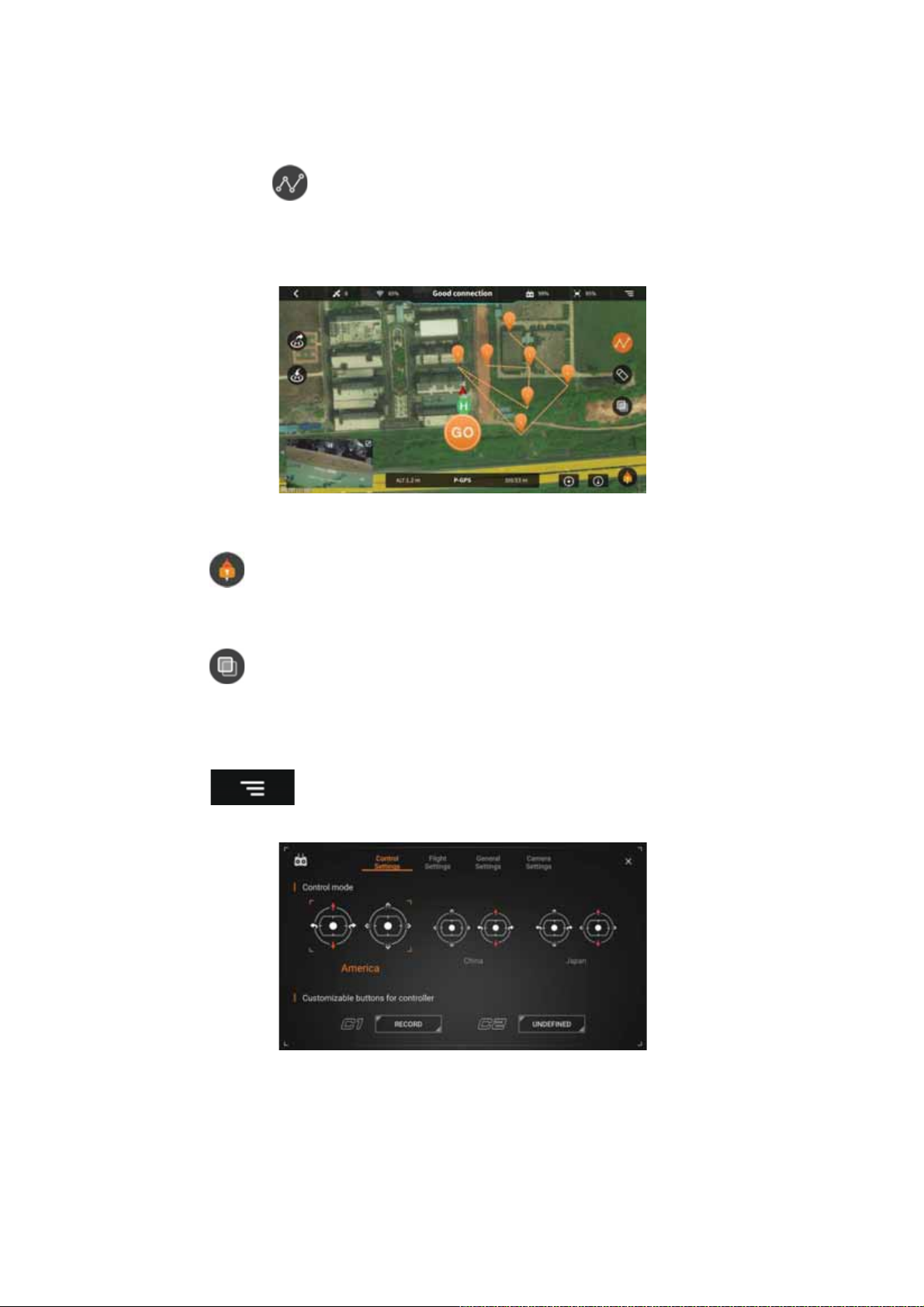
[5] Flight Planning
After clicking the icon, its background will turn to red, which means the function of
planning the flight path has been activated. At this time, you can click anywhere on the map to
form the flight dot. When the dots are confirmed, click the ‘GO’ at the bottom of the screen, the
aircraft will fly to these dots according to their order.
[6] Compass Display
Click the icon to lock the direction of the map, the red arrow pointed to the north.
[7] Map Display
Click the icon to change the display mode of the map between 2D version and the real
version.
y System Setting
Click the icon and it will enter the interface of the system setting, which includes
three pages of control setting, camera setting and general setting.
[1] Control Mode
Three operation modes could be chosen: Japanese customization, American customization and
Chinese customization.
[2] Customizable Buttons
Two buttons at the back of the remote controller can be customized. The buttons can be
26
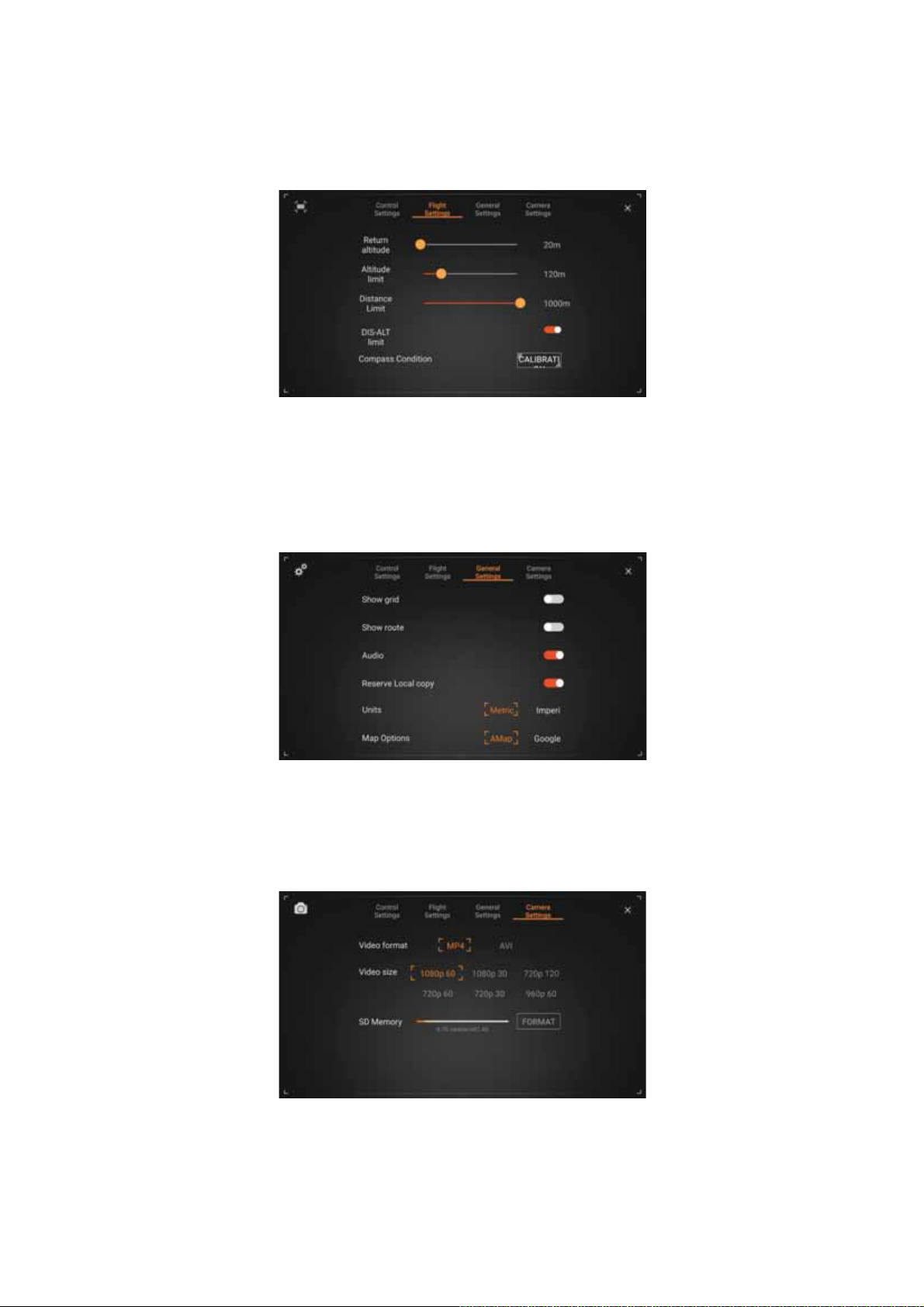
customized for five functions: taking pictures, recording videos, back-to-center of the gimbal,
steering gear control and take off. (Need the connection with the Remote Controller)
To the right page, you can enter the ‘Flight Settings’.
In this page, settings could be made for the Return Height, Altitude Limit, and Distance Limit. We
strongly suggest you to set the altitude limit below 120m, although the maximum value allowed is
500m. If not, you will have to bear the risk.
Continue to the right page, you can enter the ‘General Settings’.
In this page, settings can be adjusted for units of the parameters, whether to show the grid,
whether to show the flight track and whether to broadcast the sound effect. This is also where you
can format the microSD card for the camera.
To the right page, you can enter the ‘Camera Settings’.
In this page, settings could be adjusted for the photo format, video format, whether to reserve local
copies and the resolution ratio of the video. ˄Aircraft must be powered on!˅.
27
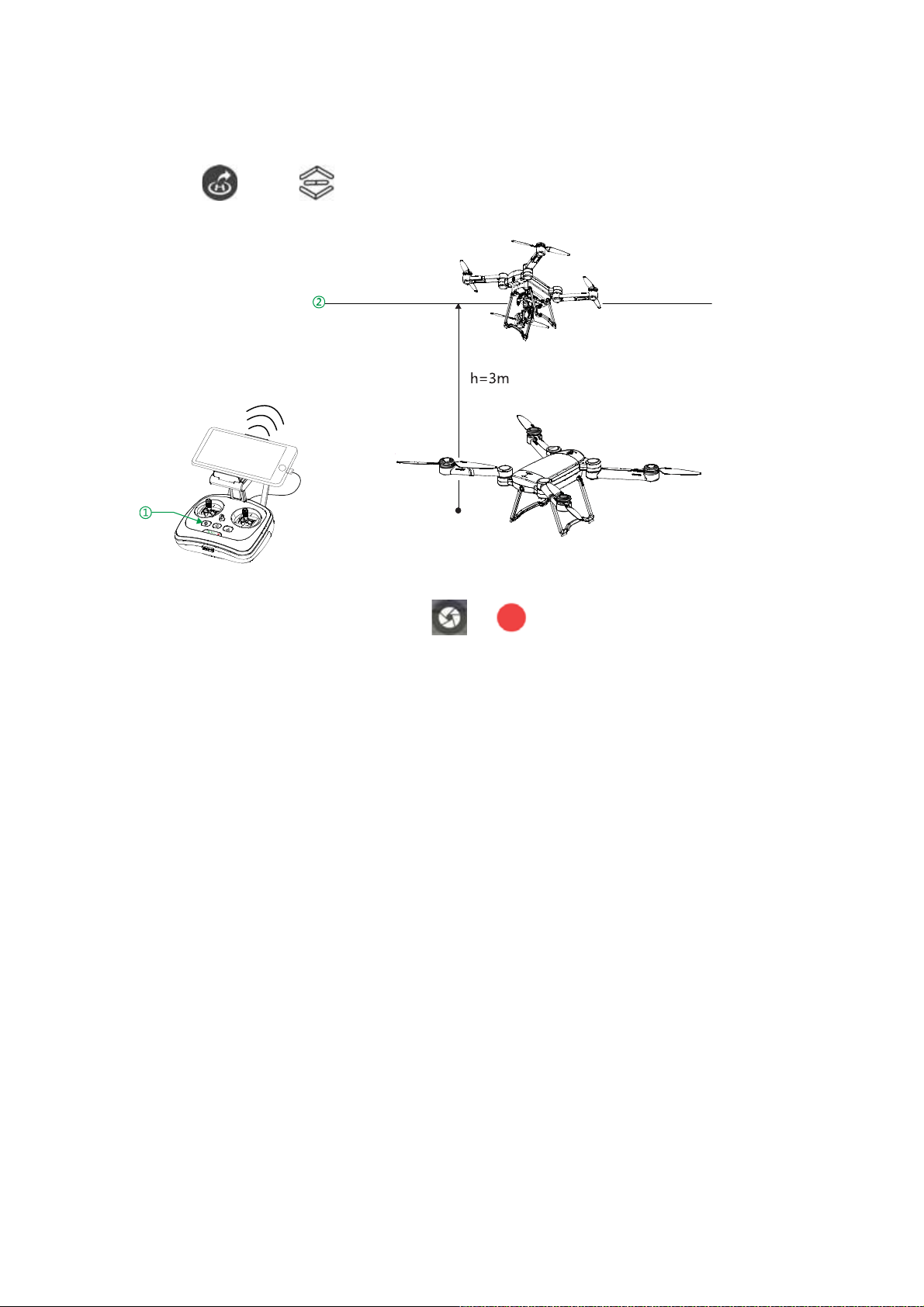
y Take Off Button
The Take Off button can only be used in Mode P. In Mode P and after arming the unlocking, click
the icon (or the button in the remote controller), and the aircraft will fly to 3 meters
high from the ground and wait for your next command.
y Photograph/Video
˄Photograph˅ ˄Video˅
The icons of Taking pictures/ Recording videos on ProFlight App have the same functions with
those on remote controller. Click the button to take pictures or record videos, and click it again to
stop.
Ȥ The language in the APP interface is the same with that in the system of the mobile device. If you want
to change the language, please first change that in the system.
28
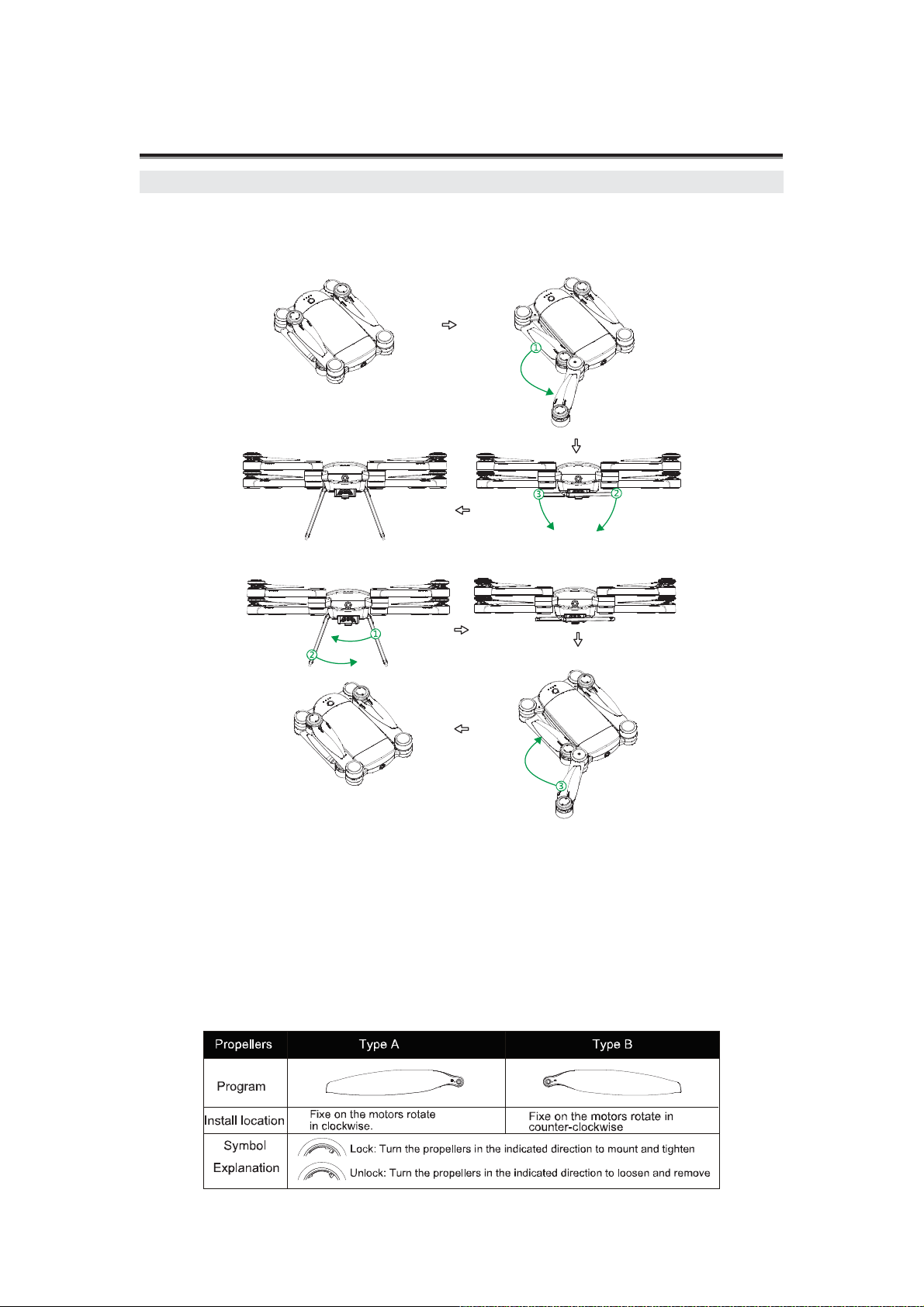
Assembling
Aircraft Preparation
1. Unfold
Unfold the arms and the food stools to the limited places shown in the picture. Make sure that all
arms are symmetric with each other.
2. Fold
Ȥ In unfolding, please be careful rotating the arm and the stool. Stop unfolding after they are in the limited
places.
Ȥ In folding, please make sure the rotation is in the right direction. If it is in the wrong direction, the limit
structure would be damaged.
3. Propellers Installation and Dismounting
The GDU Byrd uses the foldable propellers. The propellers are marked A or B. Propellers A
rotate in the opposite direction of Propellers B.
29

Letters A and B are marked respectively on the hub of the propeller, in the internal surface of the
Anti-Shooting Device
propeller cap, and the motor rotor. Make sure signs of the three are the same in the installation and
dismounting.
In installation, choose the same type of propeller with that on the motor rotor. Put the side with the
letter up and insert it to the spacer pin of the propeller in the electric motor. Press the performing
of the propeller to the card slot of the motor spindle in the direction vertical to the spacer pin.
Rotate the performing for 90° to align the hole sides at two ends with the spacer pin and press it in.
In the end, rotate the propeller cap according to the direction shown in the cap.
To remove, take down the propeller cap according to the direction shown in the cap. Lift the
propeller cap up slightly and rotate it for 90° to take down the performing. In the end, take down
the propeller.
y Anti-Shooting Propellers
The anti-shooting propeller serves as the second security assurance besides the self-locking design
of the propeller cap. Even if the cap falls off in flight, this mechanism will prevent the propeller
from being ejected out. The card slot in the performing coordinates with that in the motor spindle.
Only when the performing is rotated to certain angel, it could be taken down from the spindle.
30
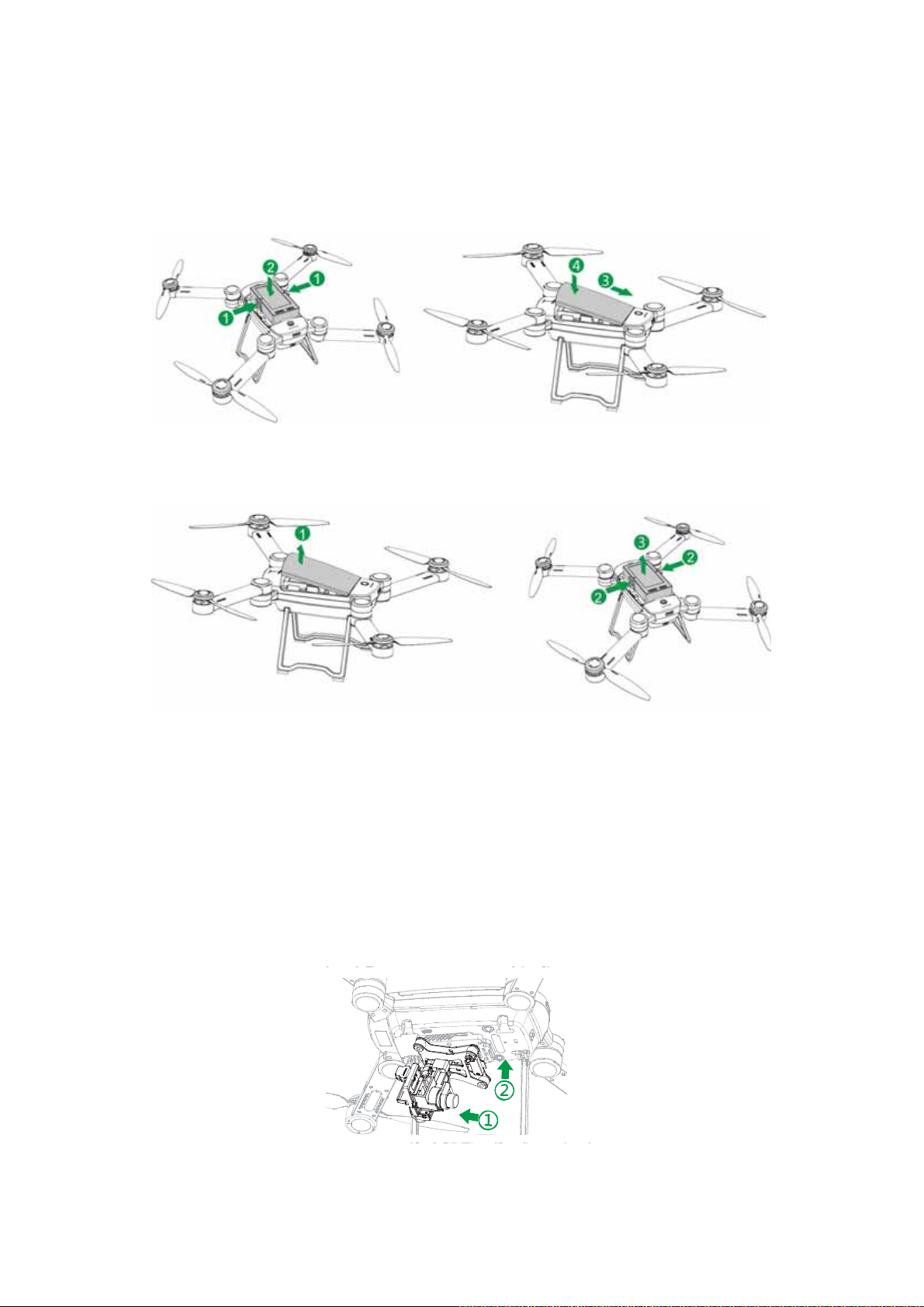
4. Battery Installation and Dismounting
A high capacity Li-polymer battery, whose capacity is 6700mAh and voltage is 14.8 V, is used in
this aircraft. The snap joint design is used here and you can snap the battery into the battery cabin
in the direction shown in the following picture. After installation, tighten the cover of the battery
cabin according to the method shown in the following picture.
After flight, please take down the battery according to the method shown in the following picture.
Take down the cover and press the snap joints at two sides of the battery at the same time. You
can dismount the battery.
Ȥ ALWAYS POWER OFF THE AIRCRAFT BEFORE REMOVING THE BATTERY!
Ȥ The battery contains the dangerous chemical. Please read the Battery Safety Guidelines printed on the
surface of the battery carefully before using the aircraft.
5. Gimbal Installation
Insert, with a diagonal angle, the plug of the butt strap of the gimbal into the card slot at the
bottom of the aircraft. Pull to open the snap joint of the spring at the bottom of the aircraft. Press
the other end of the gimbal into the snap joint to connect the gimbal and the bottom surface of the
aircraft. Unclamp the snap joint to check whether the gimbal has been fixedly installed.
31
