GDU Tech PD O2 WF User Manual
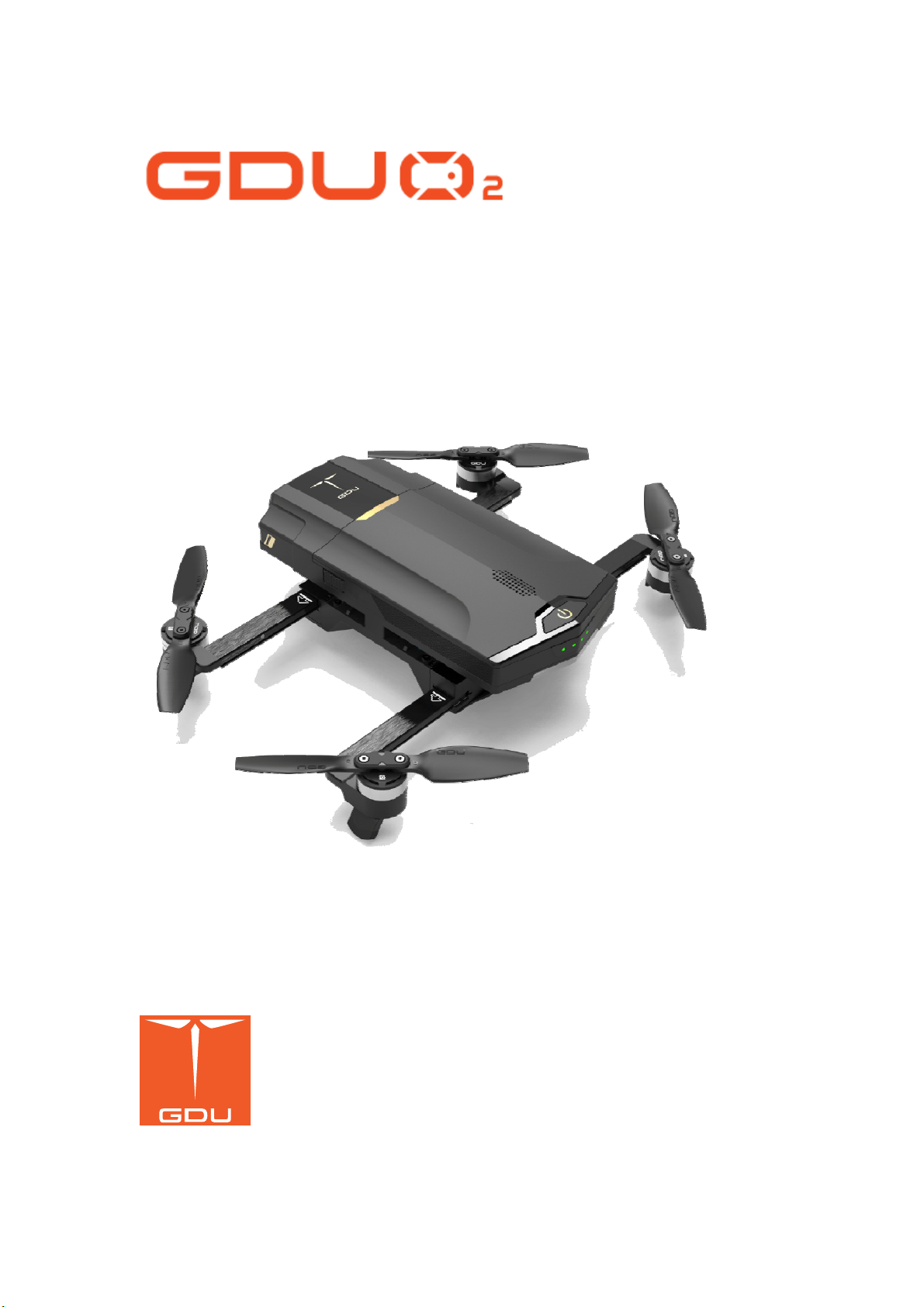
O
2 / O2
Plus/ O2 X
User Manual V1.0
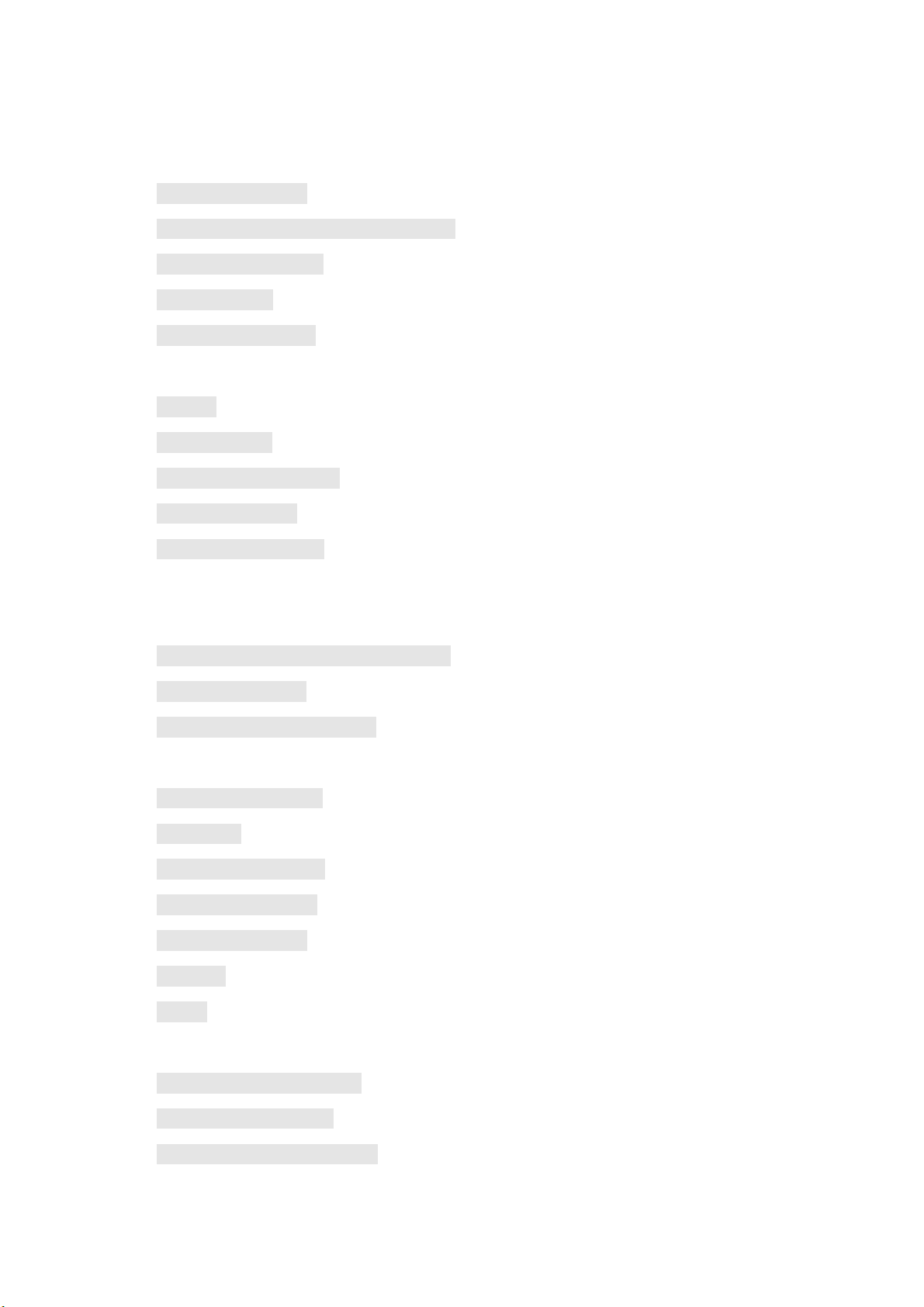
Contents
Features......................................................................................................................................4
Slide Arm technology.............................................................................................................4
Stabilized Video and Photo Camera System..........................................................................4
HD Video Transmission.........................................................................................................4
Smart Lock Prop.....................................................................................................................4
Vision position System...........................................................................................................5
UserInstructions........................................................................................................................5
Warning..................................................................................................................................5
Get To Know O2.....................................................................................................................5
GDU Mini App Download..................................................................................................... 6
Product Registration...............................................................................................................6
UAV Legal Registration.........................................................................................................6
SafetyOverview..........................................................................................................................6
ProductOverview..................................................................................................................... 7
Aircraft and Remote controller Preparation...........................................................................7
Aircraft Part Diagram.............................................................................................................8
Remote controller Part Diagram.............................................................................................9
Aircraft......................................................................................................................................10
Aircraft Status Indicator.......................................................................................................10
Flight Mode.......................................................................................................................... 11
Automatic Return Home.......................................................................................................11
Vision Position System........................................................................................................13
Smart Flight Function...........................................................................................................15
Propellers..............................................................................................................................19
Battery..................................................................................................................................20
Remotecontroller....................................................................................................................23
Prepare the Remote controller..............................................................................................23
Mobile Phone Installation.....................................................................................................24
HD Video Transmission System..........................................................................................25
2
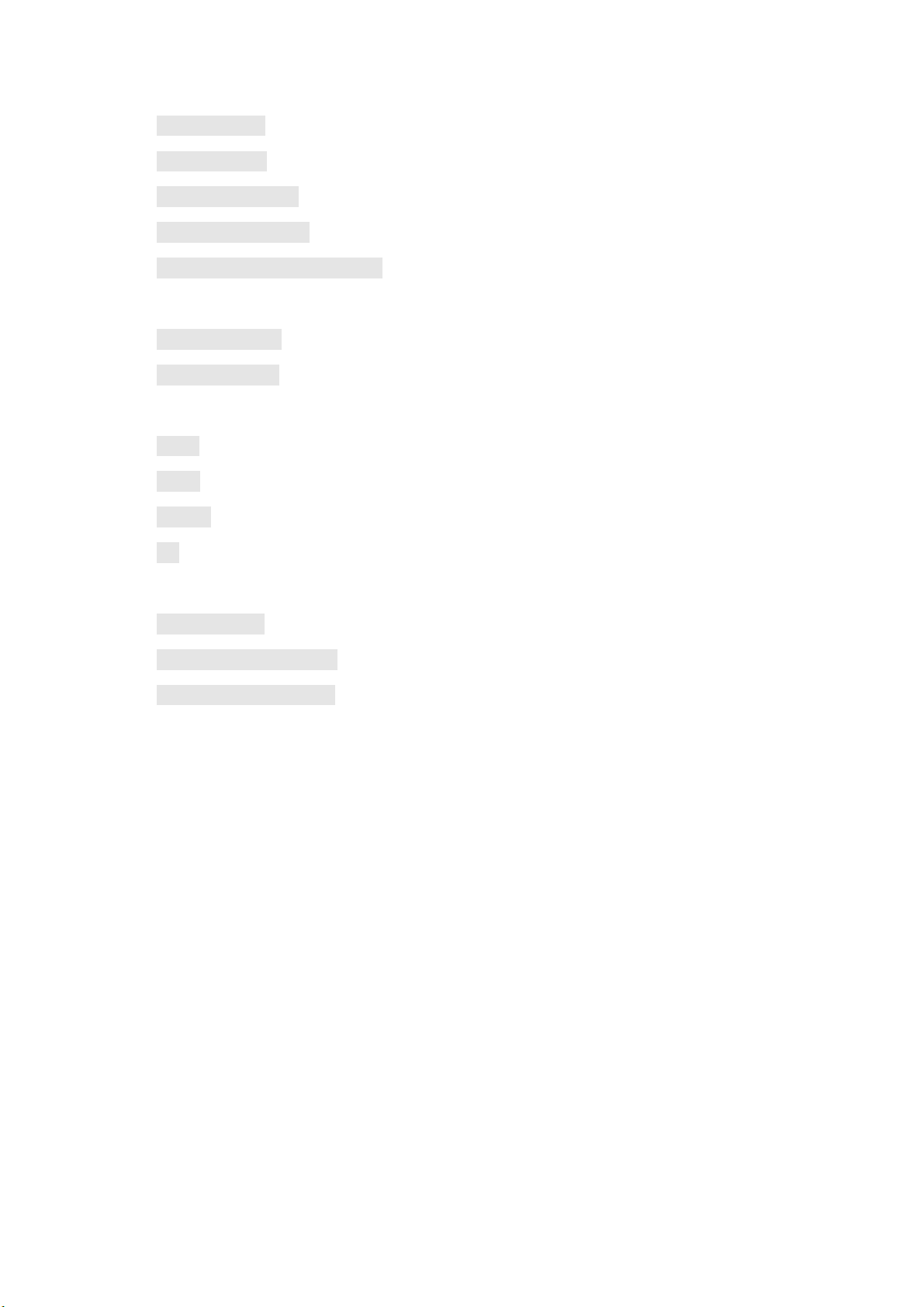
Gimbal Camera.....................................................................................................................25
Aircraft Control....................................................................................................................26
Frequency Matching............................................................................................................. 27
Flight Mode Selection..........................................................................................................27
Upgrading the Remote controller.........................................................................................28
GimbalCamera.........................................................................................................................28
Camera Overview.................................................................................................................28
Gimbal Overview.................................................................................................................29
GDUMiniApp...........................................................................................................................29
Drone....................................................................................................................................30
Media....................................................................................................................................35
Explore.................................................................................................................................37
Me.........................................................................................................................................38
Flight.........................................................................................................................................39
Preflight Check..................................................................................................................... 39
Magnetometer Calibration....................................................................................................39
General Flight Operations....................................................................................................41
TechnicalParameters...............................................................................................................43
CertificationInformation..........................................................................................................45
3
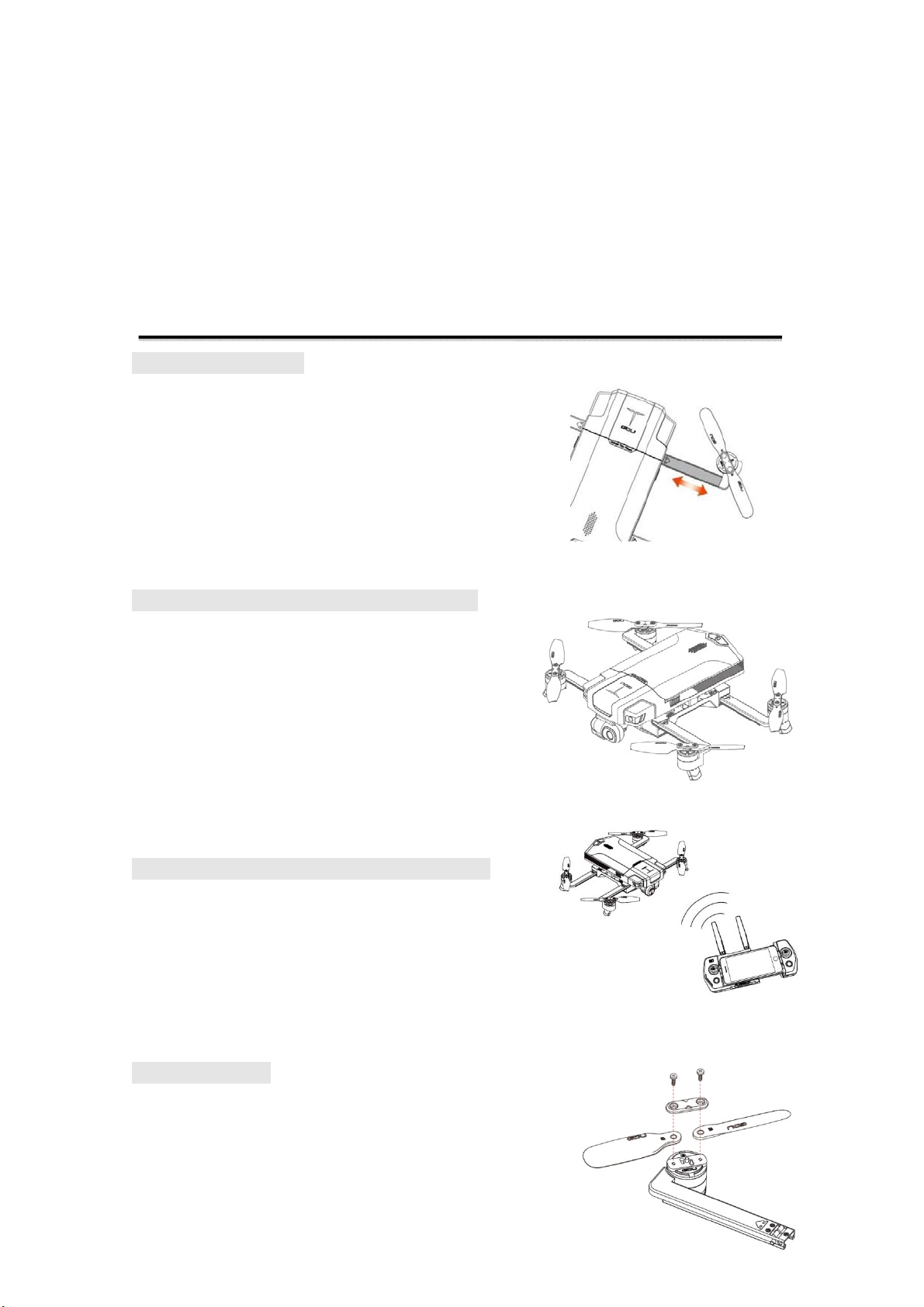
Features
Slide Arm technology
The aircraft’s slided arms and folding landing
pad and blade are designed to form a functional
and portable structure without sacrificing strength
or flexibility.
Stabilized Video and Photo Camera System
Using new integrated control algorithms and
high-precision three-axis stabilization design, 4K
ultra-high-definition videos and 13,000,000-pixel
photos can be taken on a stable platform, offering
excellent photographic effects and recording experiences.
HD Video Transmission
The aircraft is equipped with a HD transmission module
for real-time transmission of HD videos and photography.
The transmission range is 1km for O
for O
Plus products
2
products and 7km
2
Smart Lock Prop
In order to fully protect your safety, the propeller of the
GDU O
series enjoys dual protection. Designed with
2
4
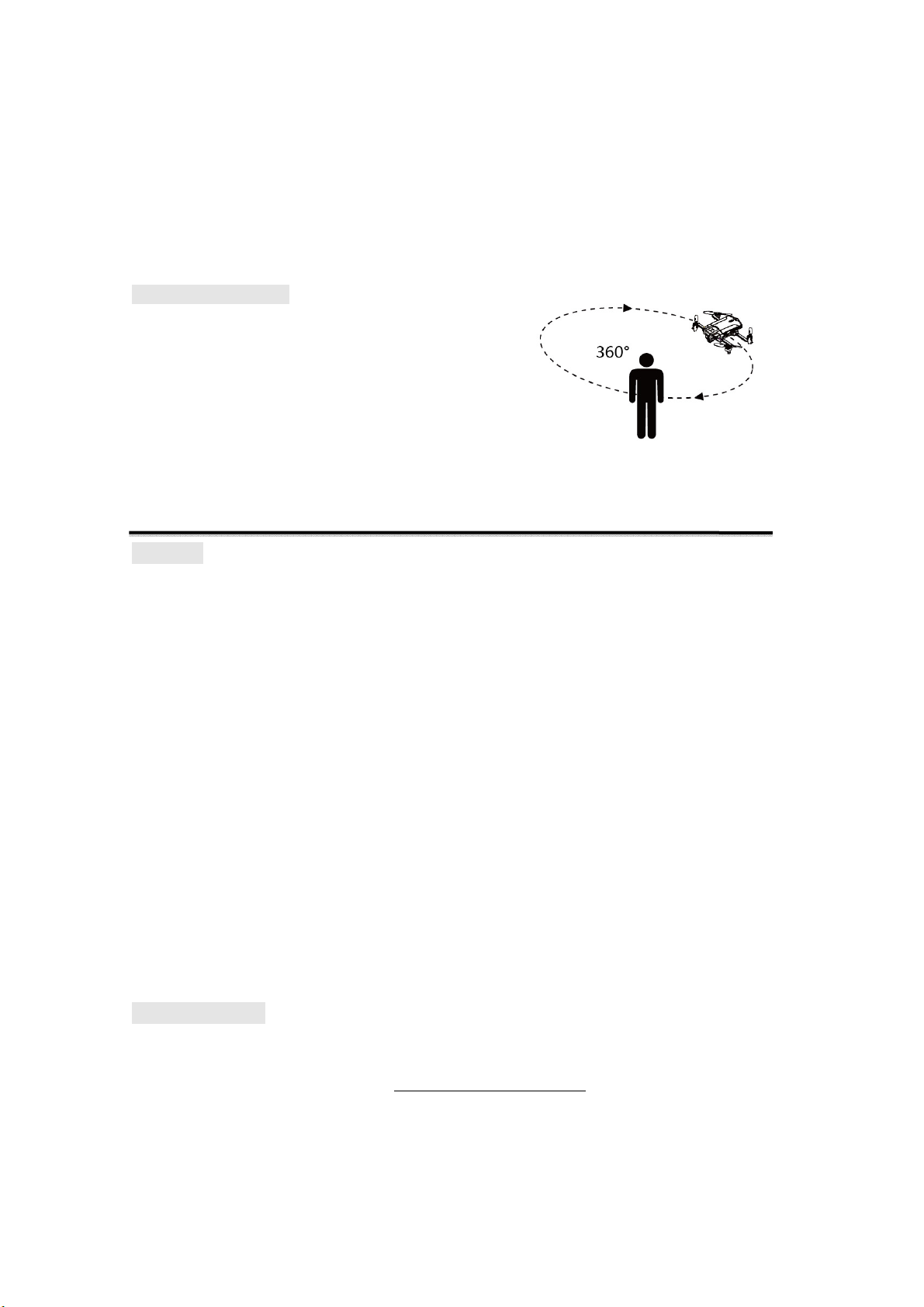
2 small set screws and a second proprietary locking
mechanism, the props on the O
will ensure they
2
stay secured during flight.
Vision position System
Our advanced forward and downward is onboard
the GDU O2 series, thus achieving intelligent obstacle
avoidance, follow me, vision circle, and gesture shot.
With the powerful vision system, the aircraft is made
more intelligent.
User Instructions
Warning
Thank you for using this GDU product. Improper operation of any special electronic products may
result in damages, personal injury and even death, and the user should bear the legal consequences of
these actions. The product must not be used by juveniles under the age of 18. In order to ensure a
positive operating experience and to protect your personal safety, please carefully read the following
documents before use.
“Disclaimer”
“List of Items”
“User Manual”
“Quick Operations Guide”
“Battery Safety Guide”
“Daily Maintenance Manual”
The parameters in the
※ documents only represent the delivery status. The actual parameters will prevail.
Get To Know O
2
In addition to this document, GDU also provides a basic instructional video.
You can log in to the official website at http://www.gdu-tech.com/cn/
or by scanning the QR code
below to access and view the teaching video,which will give you an intuitive understanding of how
to use the product. It is recommended to watch the teaching video in a WIFI-supported environment.
5
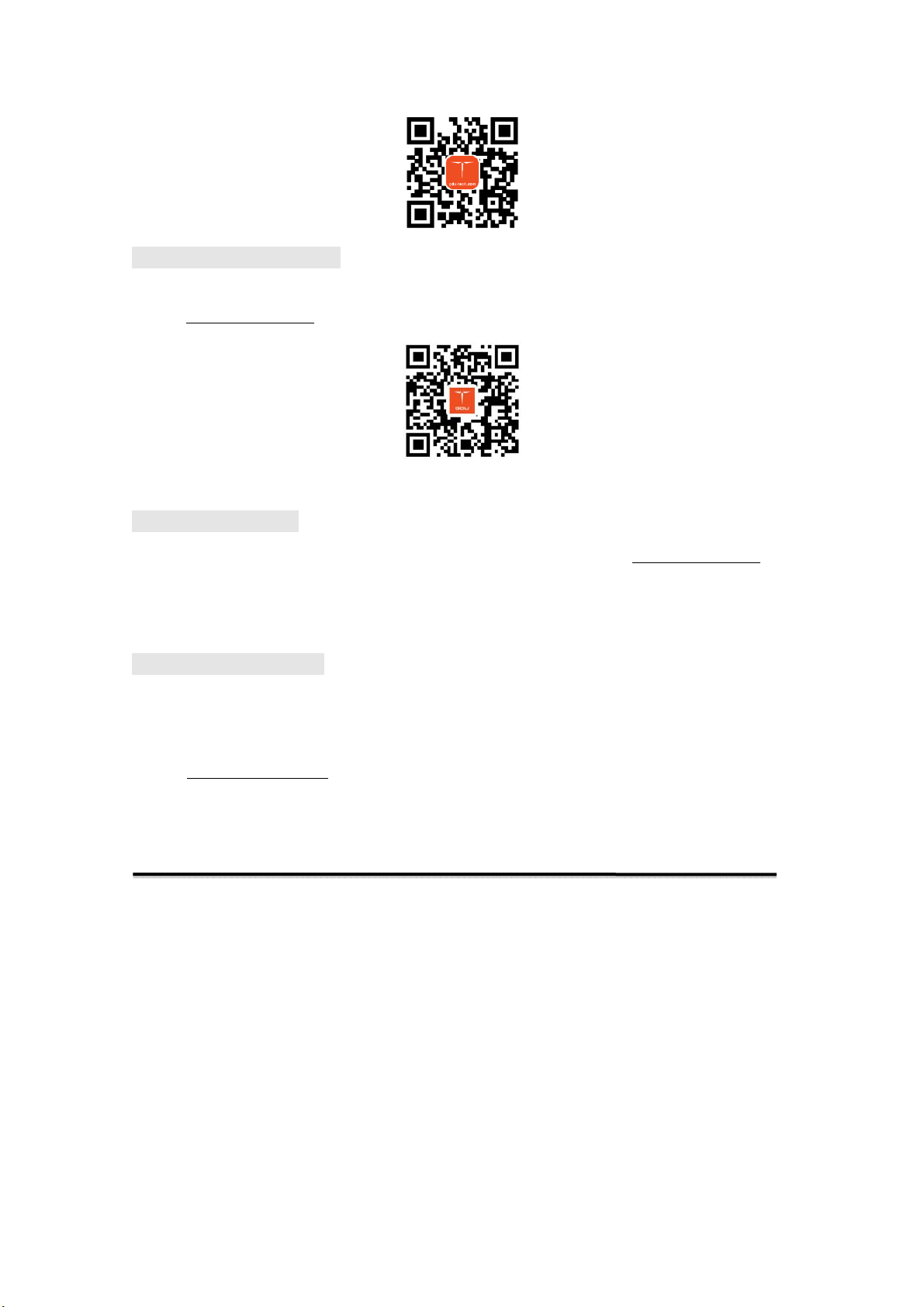
GDU Mini App Download
For an optimal operating experience, please download the GDU Mini App by logging on the official
website www.gdu-tech.com
※ Please either use the IOS8.0 or Android5.0 or above to install the GDU Mini APP.
or by scanning the QR code below, and then install the GDU Mini App.
Product Registration
To ensure complete after-sales services, please log on to the official website www.gdu-tech.com
register your product. Registration will not affect your normal use of the product, but it is
recommended to promptly complete registration to become a GDU member. You can obtain the
latest official event information and occasional promotional information as recommended by GDU.
and
UAV Legal Registration
As per the Provisions on Real-time Registration Management of Civil Unmanned Aerial Vehicles of
the Civil Aviation Administration of China,all UAV owners must register their real name and fill
any related information at time of purchasing their UAV in the official government UAV registration
system (http://uas.caac.gov.cn
※ The personal information of the user will be kept strictly confidential after registration.
), and paste the registration mark on the hull of the UAV.
Safety Overview
1. Environmental Requirements
• Do not use the aircraft under severe weather conditions such as rain, lightning, heavy winds, heavy
fog, dust and extreme cold.
• Signals will be blocked by buildings, trees, and other environmental obstructions resulting in
possible GPS positioning failure or control disconnection. Please only use the product in open
spaces.
• Please use the product only within your own visual range, and avoid any obstacles, people, water,
etc.
6
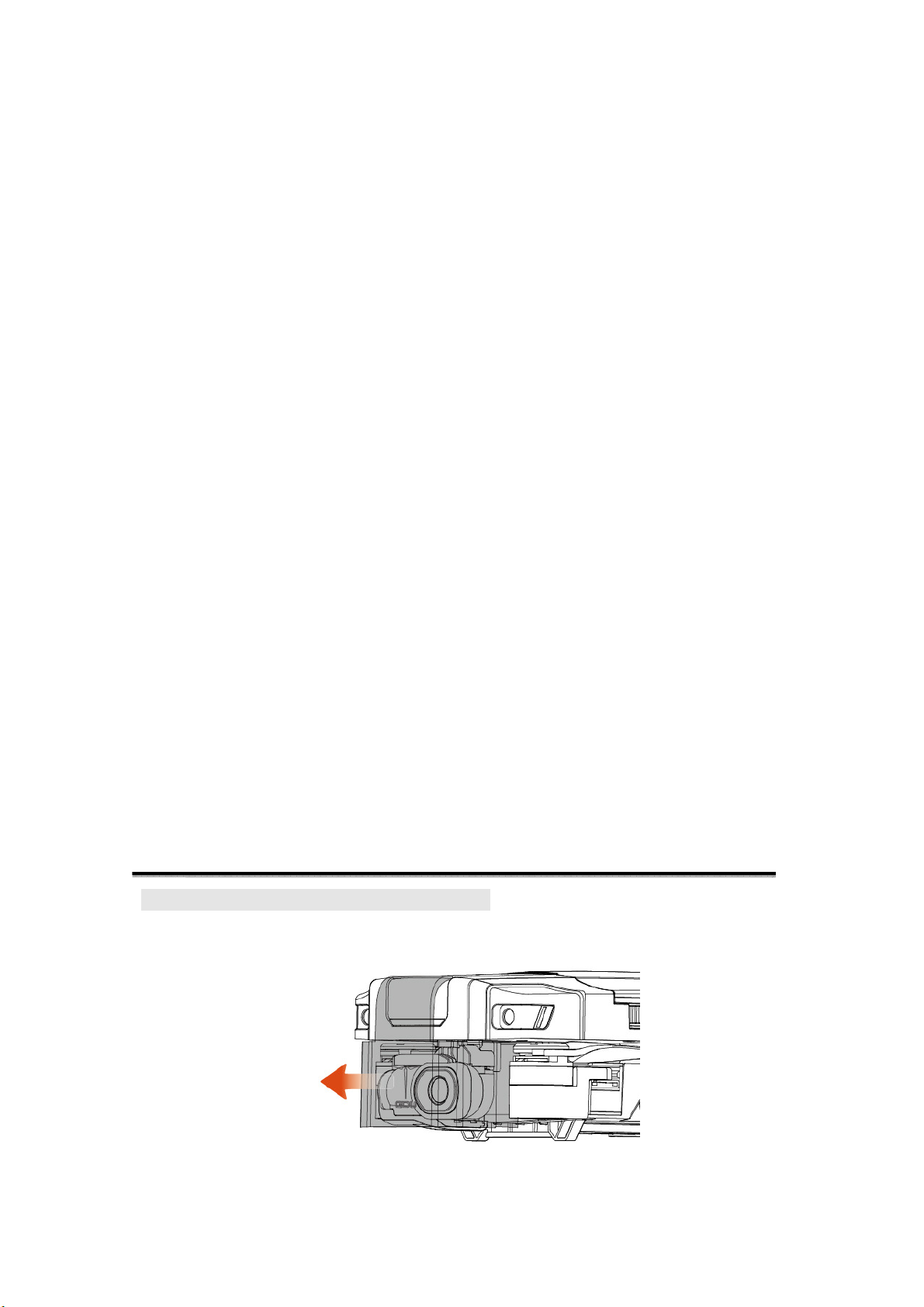
• Do not use the product in proximity to high-voltage communications towers, in order to prevent
interference with remote controller signals.
• Be careful when using the product at altitudes of 4000m, or as performance is greatly reduced and
aircraft could be dangerous to operate.
• Please only use the product in legally permitted areas.
2. Operating Instructions
• Do not call or answer the phone while product is in flight. Pay close attention to the GDU Mini
App interface to ensure a safe flight.
• After receiving a low power alert signal, please return and land as soon as possible.
• The aircraft will be forced to return upon receiving an emergency low power alert. Please
control the aircraft to allow it to land into a safe place.
• After landing, first turn off the aircraft’s power supply, then conduct any other operations.
• Do not stop the motor in mid-flight except in case of emergency, in order to prevent any
injuries caused by the falling aircraft.
• The propellers are dangerous when rotating at high speed. Please keep a safe distance from the
aircraft in order to ensure your safety.
3. Maintenance
• Please replace the battery promptly in the case the battery exhibits damage, bulging or leakage.
• If the motors produce abnormal sounds, this may be caused by bearing wear. Please replace
the motor by contacting Customer Support.
•
Promptly replace any deformed or damaged propeller blades.
• Keep the gimnal camera lens clean. Only use the special cleaning kit to wipe it.
Product Overview
Aircraft and Remote controller Preparation
1. Remove the cover from the aircraft.
7
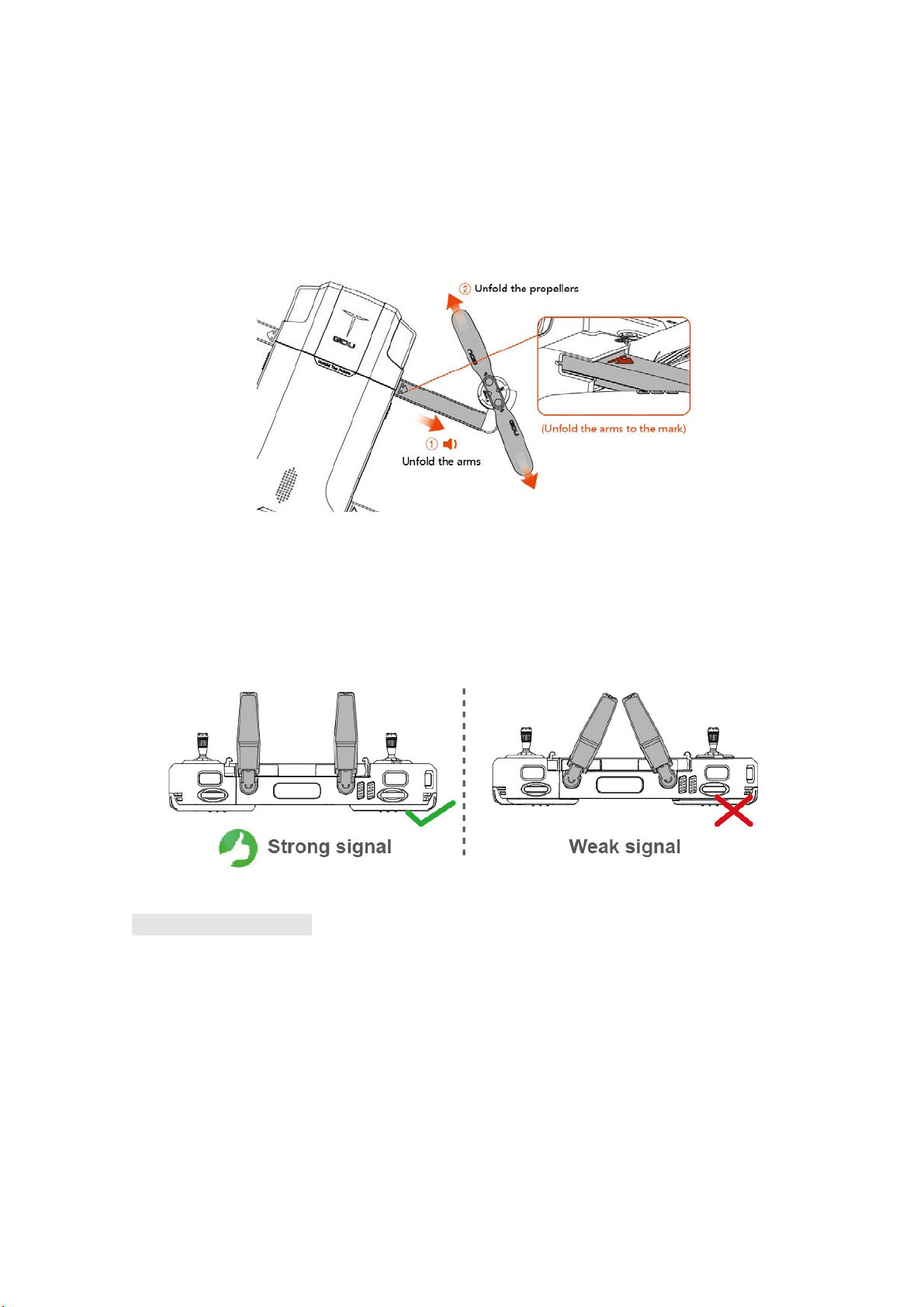
※ The cover is used for protecting the equipped gimbal camera. Confirm that the holder cover has been
removed before using the aircraft.
※ It is recommended to install the holder cover to protect the gimbal camera whenever the aircraft is not in
use.
2. Pull out each of the aircraft arms to the limit mark, and fully unfold the propellers and landing feet
to completely.
※ While extending the arm, Be sure to pull firmly and carefully and do not extend past limit marks.
※ While retracting the arm, Firmly push the arm back to the proper position, while being sure to guide
props into their grooves, until the clicking sound is heard.
3. Correctly position the remote controller antennae.
Aircraft Part Diagram
8
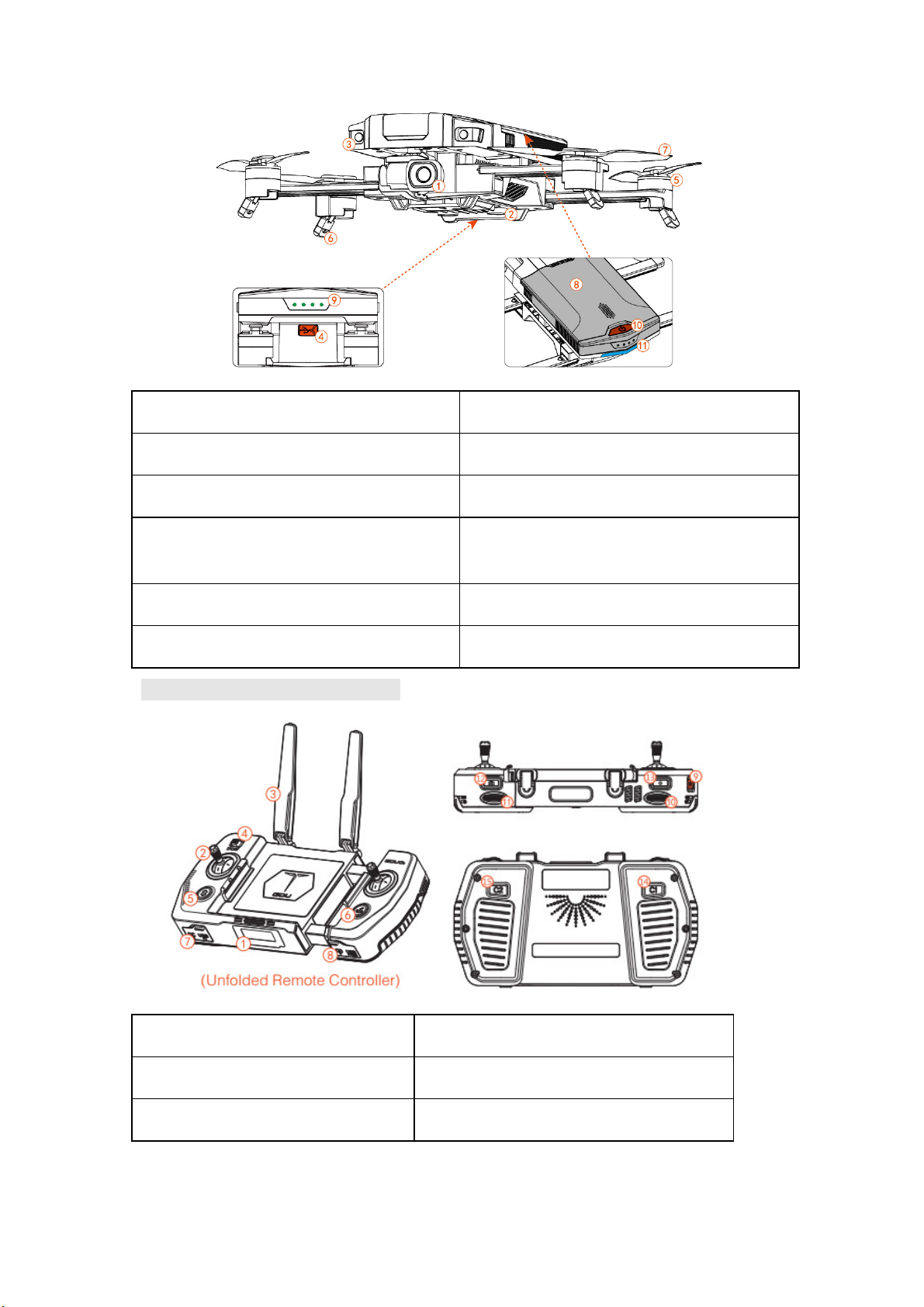
1. 3 axis Stabilized Camera
7. Propellers
2. Downward vision system 8. Battery
3. Forward vision system 9. LED Battery Level Indicator
4. Parameter/data adjustment interface
(MicroUSB)
10. Power Button
5. Motors 11. Aircraft Status indicator (and orientation) lights
6. Tripods
Remote controller Part Diagram
1. Status display 9. Power button
2. Stick 10. NA
3. Antenna 11. Camera Pitch dial
9
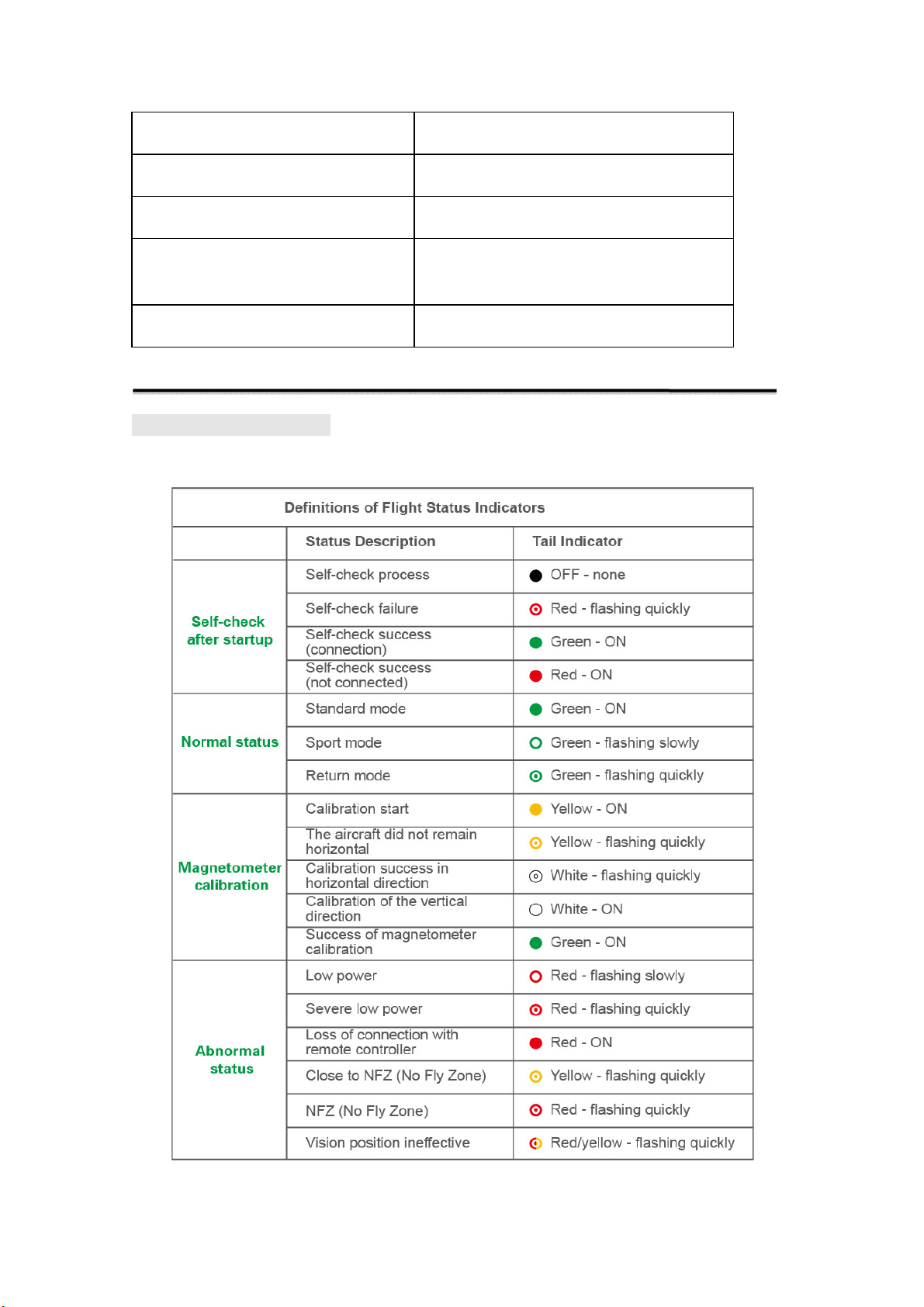
4. Flight mode switch
5. One-button Take-off 13. Video button
6. RTH (Return to Home) Button 14. Custom function button C1
12. Camera button
7. USB update, debugging, and charging
interface
8. Micro USB slot
15. Custom function button C2
Aircraft
Aircraft Status Indicator
The flight status of GDU O2 series aircraft is shown according to the tail indicator.
10
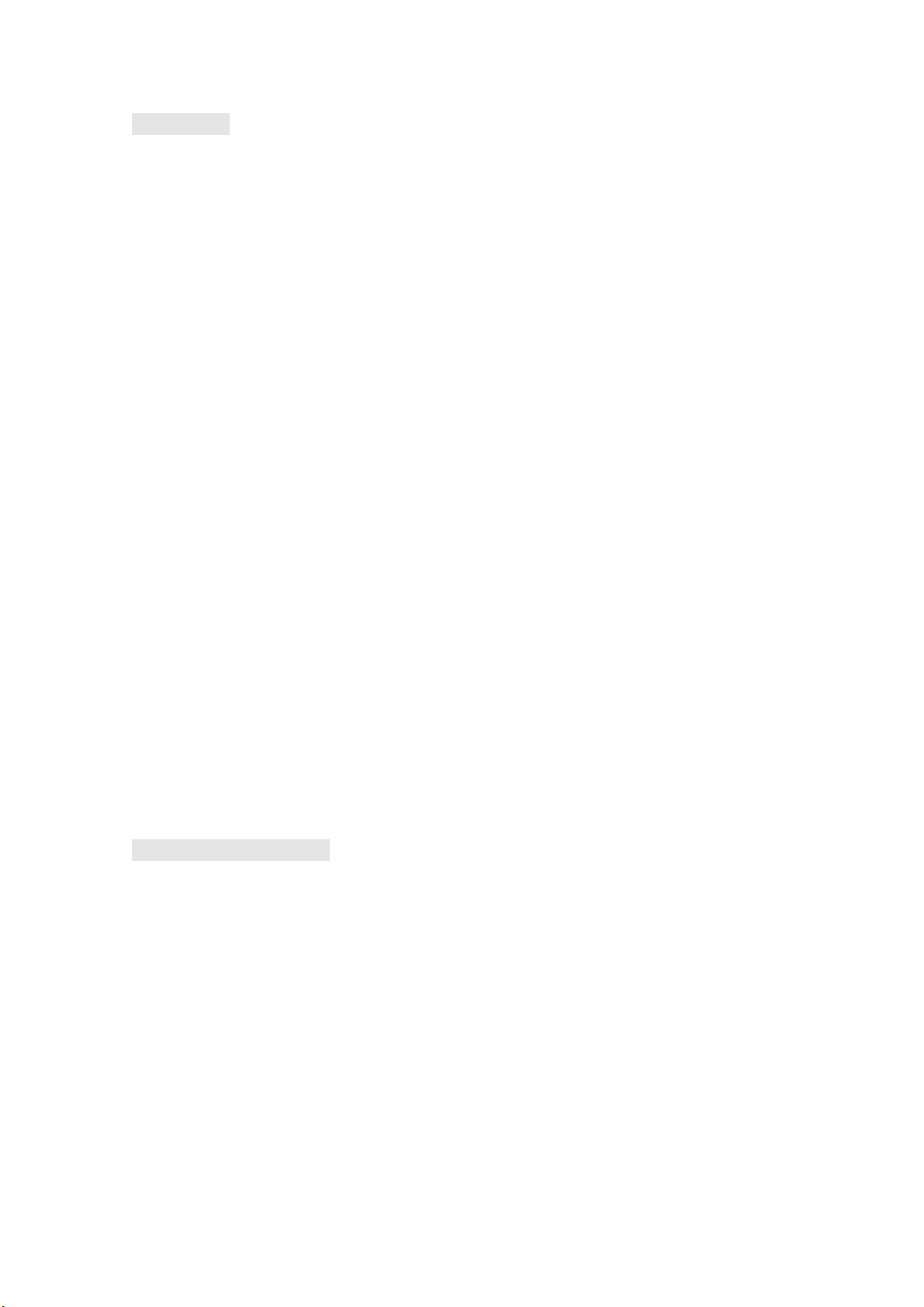
Flight Mode
The GDU O2 series product supports two flight modes:
1. Standard mode (maximum flight speed: 5m/s)
Accurate hovering and smart flight can be achieved through the use of the GPS module and vision
position system.
If the GPS signal is strong, the aircraft will be positioned through GPS;
If the GPS signal is too weak, and the light levels meet the needs of the vision position system, then
the aircraft will be positioned through the vision position system;
If the GPS signal is weak and the light condition do not meet the needs of the vision position system,
the aircraft will not hover accurately, and the GDU Mini App will prompt the user to land.
2. Sport mode (maximum flight speed: 15m/s)
The aircraft will hover accurately using the GPS module. The maximum flight speed can be
increased by adjusting the aircraft control sensitivity.
Attention! If the sport mode is selected during the flight process, the forward vision system will
automatically shut down, and the aircraft will cease actively braking and avoiding obstacles. The
user must pay attention to the surrounding environment and control the aircraft to avoid obstacles
along the flight route.
Attention! The flight speed and landing speed of the aircraft will be higher in sport mode than in
standard mode, so the braking distance will significantly increase. In a windless environment, the
user should reserve a braking distance of 30m at least to ensure flight safety.
Attention! The control sensitivity of the aircraft will be significantly improved in sport mode. The
aircraft will respond strongly and fly far in response to even minor operations of the remote
controller. In actual flight situations, the user should ensure sufficient flying space to ensure flight
safety.
Automatic Return Home
The GDU O2 series product has the function of automatic return home in three modes, i.e.
“Automatic return home”, “Low power return” and “Communication loss return.”
If a return point has been recorded successfully before takeoff, the aircraft will automatically return
and land in the takeoff area once the user triggers automatic return home mode, low power return
mode, or communication (between the remote controller and aircraft) loss control mode.
The return point, also known as the HOME point, is defined as the valid GPS coordinates recorded
at the time of takeoff or when flight conditions enjoy strong GPS signals. A return point is valid only
for the current flight.
When automatic return is triggered, if the aircraft is within 20m to return point and the height of
aircraft is less than 5m, aircraft will rise to the height of 5m and return; if the height of aircraft is
11
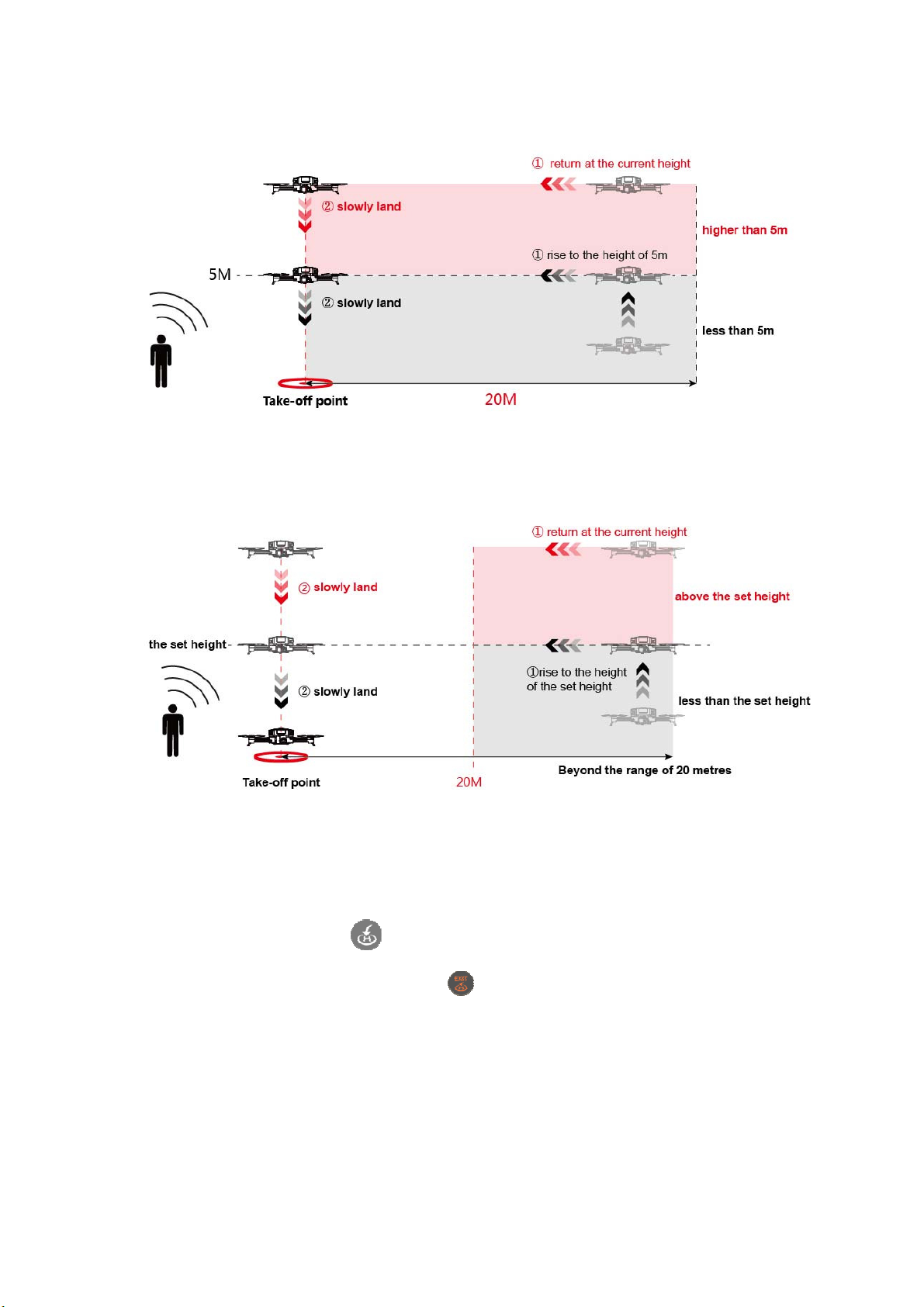
higher than 5m, the aircraft will return at the current height.
If the aircraft is over 20m away from the return point, the aircraft will rise to the preset height (if the
current height is above the set height, the aircraft will fly at the current height), fly directly above the
return point, and then slowly land.
※ Please set the return height in the flight setting interface of the GDU Mini App.
1. Automatic return home
Automatic return can be triggered during the flight process by pressing the “Return” button on the
remote controller or by clicking “
the user can press the “Return” button or click “
” in the GDU Mini App interface. During the return process,
” in the GDU Mini App interface to exit the
return cycle and regain active control.
2. Low power return
Three mechanisms are provided: low power alarm, low power return and emergency low power
landing.
Low power alert
12
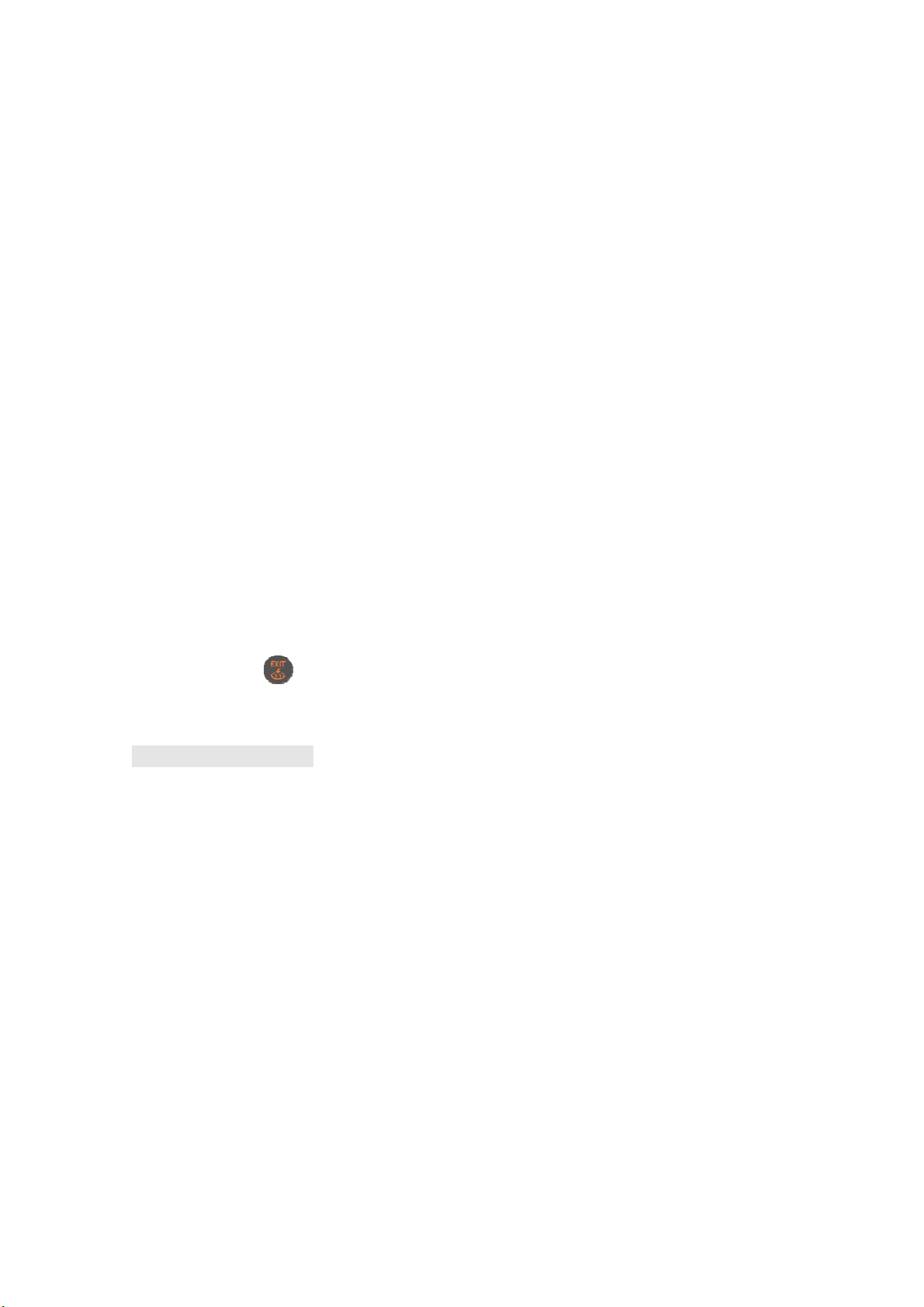
If the remaining power is 30% or less of total power, the low power alert will be triggered, the red
indicator will flash slowly, and the GDU Mini App will remind the user of the low power levels.
Low power return
If the remaining power is 20% or less of total power, the red indicator will flash quickly,and the
aircraft will be forced to return automatically. During the return process, the aircraft can be
controlled by remote controller (assuming standard signal levels).
Emergency low power landing
If the remaining power is 5% or less of total power, this will constitute a power emergency, the red
indicator will flash quickly,and the aircraft will be forced to land vertically.
※ The throttle lever can be adjusted to position the aircraft into a more appropriate position before landing.
※ If the battery power is too low for the aircraft to return, the user should immediately land the aircraft.
3. Communication loss return
If the GPS signal is strong, and the compass is operating normally, then a return point will be
successfully recorded by the aircraft. If the remote controller’s signal is interrupted, the aircraft will
remain hovering. If the duration of signal interruption exceeds 15s, the aircraft will automatically
return. Under WIFI control, if the duration of APP signal interruption exceeds 15s the aircraft will
then also return automatically. If normal signal conditions are recovered during the return process,
the aircraft will continue returning, but the user can press the “Return” button on the remote
controller or click “
※ WIFI control is only applicable to GDU O2.
” on the GDU Mini App interface to exit the return process.
Vision Position System
The vision position system includes the forward vision system and the downward vision system. The
forward vision system on two sides of the nose includes two lenses, and used for sensing obstacles
by visual distance identification. The downward vision system at the bottom of the aircraft includes
optical and ultrasonic sensors, and used to obtain the location information of the aircraft with optical
sensor to provide the location reference along the horizontal axis. The current flight height can be
judged through ultrasonic sensor, thus providing a vertical height reference and allowing flight at a
fixed height.
Observation Range
See the figure below for the observation ranges of the forward vision system and downward vision
system. If obstacles exist outside these ranges, the aircraft cannot effectively avoid them; please fly
carefully.
13

Downward Vision System Application Scenario
The downward vision system is effective with height less than 3m, in poor GPS signal conditions. It
is particularly applicable to indoor flight.
Operating Steps
1. Use the remote controller to switch the flight mode into standard mode.
2. Turn on the aircraft’s power supply. Wait until the flight status indicator is a steady green ON.
3. Engage the sticks to start the aircraft. The downward vision system will work automatically
without requiring manual activation.
Forward Vision System Application Scenario
The forward vision system is available in standard mode under well-lit conditions, and can be used
for observing and avoiding clear obstacles during flight.
14
