Page 1
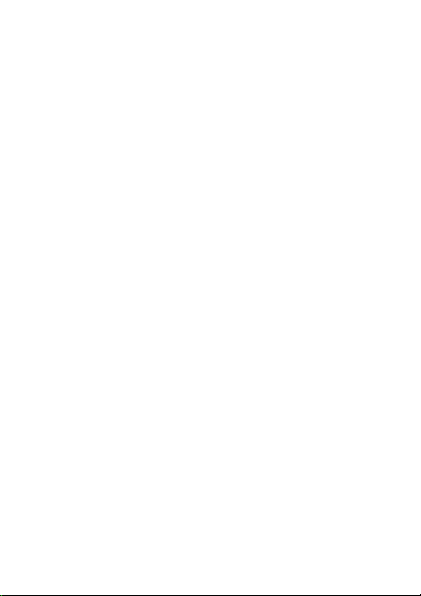
USER MANUAL OF SMART KIT
IMPORTANT NOTE:
Read the manual carefully before installing or
connecting your Smart kit(Wireless module). Make
sure to save this manual for future reference.
Page 2
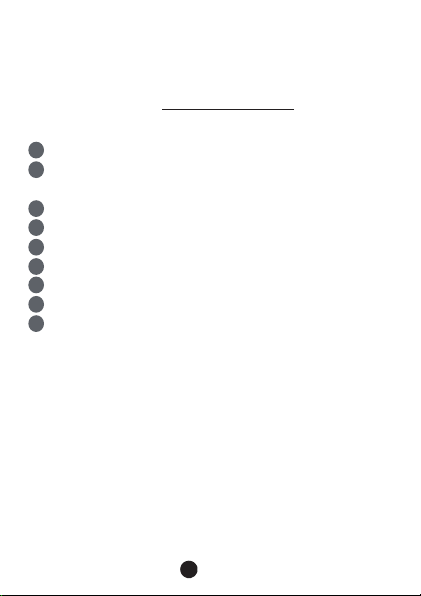
CONTENTS
1
SPECIFICATION...............................................
2
INSTALL THE SMART KIT
(wireless module) ...........................................
3
DOWNLOAD AND INSTALL APP.....................
4
PREPARATION ................................................
5
CREATE ACCOUNT..........................................
6
NETWORK CONFIGURATION.........................
HOW TO USE APP............................................
7
8
SPECIAL FUNCTIONS......................................
APP DECLARATION.........................................
9
1
2
3
4
4
5
6
17
20
26
Page 3
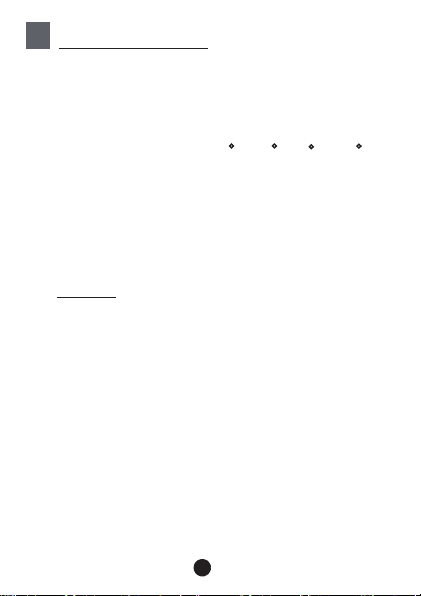
SPECIFICATION
1
Model: CE-SK103
Standard: IEEE 802. 11b/g/n
Antenna Type: Wxternal omnidirectional Antenna
Frequency Band: 2400-2483.5MHz
Operation Temperature:0 C~45 C/32 F~113 F
Operation Humidity: 10%~85%
Power Input: DC 5V/300mA
Maximum TX Power: 19.8dBm
NOTE:
Company will not be liable for any issues
and problems caused by Internet, Wi-Fi
Router and Smart Devices. Please contact
the original provider to get further help.
2
Page 4
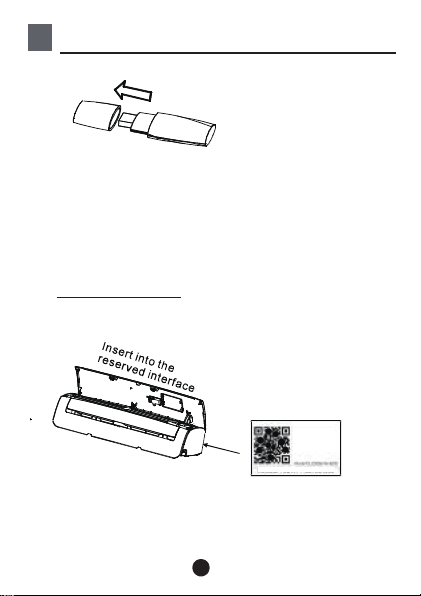
2
INSTALL THE SMART KIT(wireless module)
1) Remove the protective cap of the smart kit.
2) Open the front panel and insert the smart kit
into the reserved interface.
3) Attach the QR code packed with SMART KIT
to the side panel of the machine or other
convenient location, ensure it is covenience to
be scanned by the mobile phone.
Kindly reminder: It is better to reserve the other
two QR Code in a safe place or take a picture
and save it in your own phone.
KOODXXX XXXXXXXXX
WARNING: This interface is only compatible with
SMART KIT(Wireless module) provided by the
manufacturer.
3
Page 5
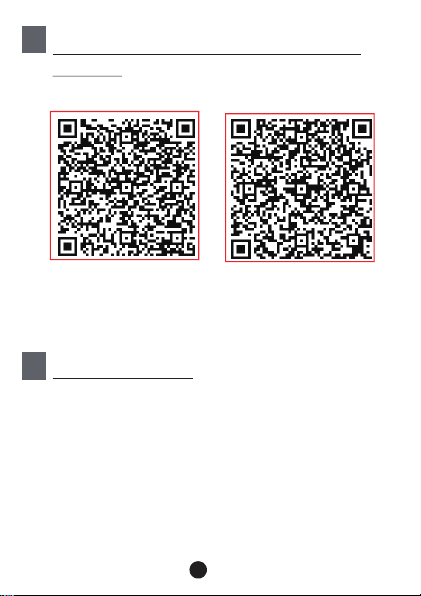
3
DOWNLOAD AND INSTALL APP
CA UT I ON : The fo ll o wi ng QR Code is on ly a v ai la ble
fo r do wnl oa din g APP. It is tot al ly d iffer en t wi t h
th e QR cod e packe d wi th SM AR T KI T.
Android
Sc an QR c o de to do wn l oad t he “ Midea Air ” APP
or g e t it fro m Goo gle p lay an d app sto re by manu al l y
se ar c hi n g.
PREPARATION
4
1) P l e as e en su r e y ou r mo bi l e d ev i ce i s conn ec ted
to W ifi ro uter. Al so, the W ifi r oute r h as alr eady
co n ne c ted to In te r net befo r e doin g u s er
re g is t ra t ion and net w o rk co n f ig u rat ion.
2) M ak sur e yo ur mo bile de vice has al re ady b een
connec te d t o th e wifi ne twork w hich yo u wa nt to
use. Also, y ou n eed t o fo r ge t other i rreleva nt wif i
netw ork in ca se it in fluen ce s y ou r co nfi gu ra t io n
proc ess.
4
iOS
Page 6
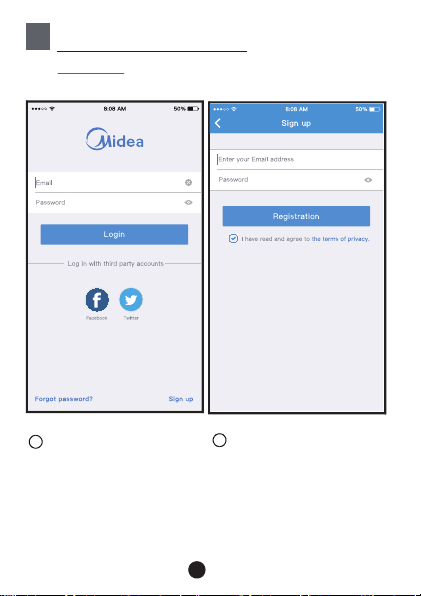
5
CREATE ACCOUNT
Reminder: When you register to use app, you
need read and agree the Data Privacy Notice.
VI5
Fo
rg ot pas swor d?
1
Cl ic k "L o gi n "
Creat Acc
2
En te r yo u r emai l ad dre ss
an d pa s sw or d, an d th en
cl ic k " "Registration
5
Page 7
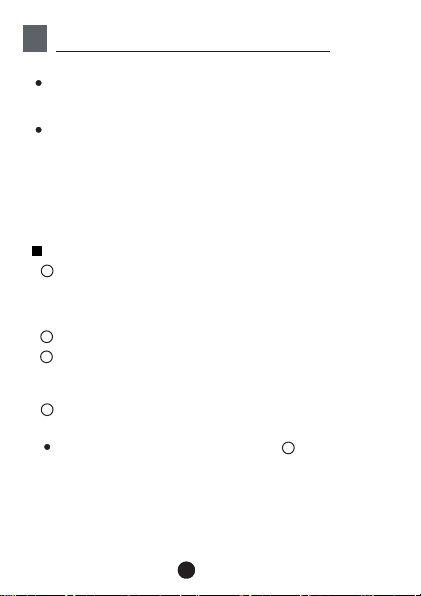
NETWORK CONFIGURATION
6
Cautions
It is ne ce ss ary to fo rg et a ny othe r ar ou nd netw or k an d
make s ur e th e Androi d or i OS dev ic e just co nn ec t to
the Wi-Fi network you want to configure.
Make s ur e th e Androi d or i OS dev ic e Wi-Fi function
work s we ll a nd can be c on ne cte d ba ck t o your or ig in al
Wi-Fi network automatically.
Kindly reminder:
User must finish all the steps in 8 minutes after powering on
AC, otherwise you need to power on it again.
Using Android device to do network configuration
1
Make s ur e yo ur mobi le d ev ice h as a lr eady be en
connect to the Wi-Fi network which you want to use.
Also, you need to forget other irrelevant Wi-Fi network
in case it influences your configuration process.
2
isco nn ec t the pow er s upply o f AC.
D
3
Conn ec t th e power s up pl y of AC, a nd c on tinuo us ly
press the “ LED DISPLAY” or “DO NOT DISTURB”
button seven times in 10 seconds.
When t he AC d is plays AP , it me an s th at the AC Wi-Fi
4
has al re ad y enter ed i nt o AP Mo de.
Some t yp e of AC d o not nee d th e st ep to be in AP
mode
'
'
'
'
2
6
Page 8
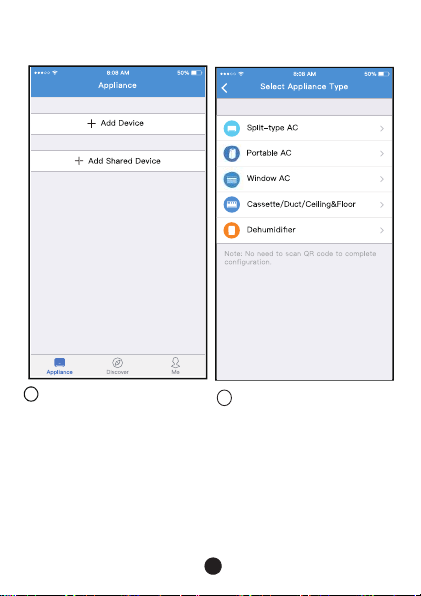
5
Press “ + Add Device ”
6
Select appliance type
7
Page 9
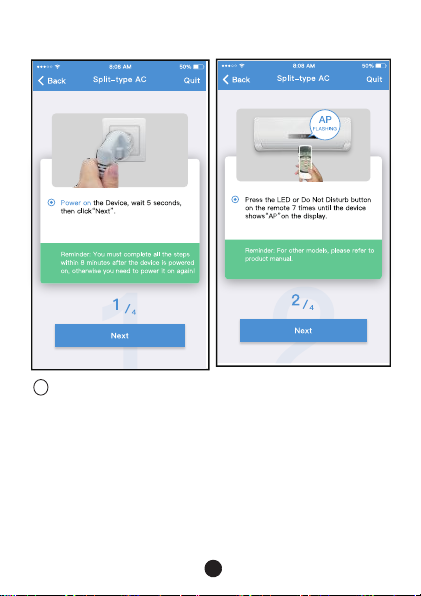
7
Follow the above steps to enter “AP” mode.
8
Page 10
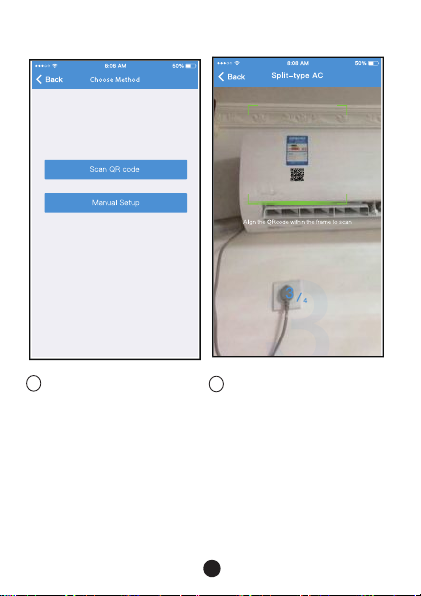
8
Choose the network
configuration method.
9
Choose the “Scan the
QR code” method.
9
Page 11

9
Or choose the “Manual
Setup” method.
10
Please enter password
10
Page 12

11
Network configuration is
successful
Configuration Success,
12
you can see the device
on the list.
11
Page 13

Using iOS device to do network configuration
1
Make sure your mobile device has already been
connected to the Wi-Fi network which you want to
use. Also, you need to forget other irrelevant Wi-Fi
network in case it influences your configuration process.
2
Disconnect the power supply of AC(some units).
Connect the power supply of AC, and continuously
3
press the “LED DISPLAY” button or “DO NOT
DISTURB” button seven times in 10 seconds.
4
When the AC displays “AP” , it means that the AC
Wi-Fi has already entered into “AP” Mode.
6
5
Press “ + Add Device ”
Select appliance type
12
Page 14

o
7
Follow the above steps to enter “AP” mode.
13
Page 15

o
8
Connect to the Wi-Fi
network.
9
Please enter password
14
Page 16

10
Network configuration is
successful
Configuration Success,
11
you can see the device
on the list.
15
Page 17

NOTE:
When finishing network configuration, APP will
display success cue words on the screen.
Due to different internet environment, it is possible
that the device status still display “offline” . If this
situation occurs, it is necessary to pull and refresh
the device list on the APP and make sure the device
status become “online” . Alternatively, user can
turn off the AC power and turn on it again, the device
status will become “online” after few minutes.
16
Page 18

7 HOW TO USE APP
Please ensure both your mobile device and air
conditioner are connected to the Internet before
using app to control the air conditioner via internet,
please follow the next steps:
!
SIM
082
1
Cl ic k "L o gi n "
cc
2
Choose the air conditioner.
17
Page 19

Thus, user can control air conditioners on/off status,
3
operation mode, temperature, fan speed and so on.
18
Page 20

NOTE:
Not all the function of the APP is available on air
conditioner. For example: ECO, Turbo, Swing function,
please check the user manual to find more information.
19
Page 21

8 SPECIAL FUNCTIONS
In cluding: Tim e r on , Timer off, Sle e p cu r ve , Ch e ck,
En ergy Mo ni to r, B il l Contr o l Check.
NO TE:
No a ll the un it c a n us e these speci al fun ctio n on
th e APP. Th us , i f th e air co n ditione r do no t su ppo rt
th e above f un c ti on, th e f un cti on w ill be hi ded f ro m
th e func t io n li s t.
20
Page 22

Ti mer on/ Ti m er off
We ek ly, u se r ca n m ak e an appo int me nt to t ur n on or
off AC on speci fic tim e. User a ls o c an c h oos e
circulati on to ke ep the AC u n de r sc hedul e co ntr ol
ev ery wee k.
21
Page 23

Sleep
Us er c a n cu st o mi ze the ir o w n co mfor tab le slee p
by setti ng targ et t em per at u re.
22
Page 24

Chec k
Us er c a n si mp l y ch eck the AC r un nin g status wi th
th is func ti on . Whe n f inis hi n g this pro ce dure, i t ca n
di sp la y t he n ormal i tems, a bnorm al i tem s, a nd
de ta il in f or ma t ion.
23
Page 25

En er gy Mon i tor
Use r c an si mp ly m o nitor the electricity co n su mp t io n
of AC u ni t by chec king th e ch a rt a nd his to r y re co rd.
24
Page 26

Bill C ontro l
User c an se t pa ram et ers to li mit the e le ctr icit y
cons umpti on o ver a per io d of tim e.
25
Page 27

Share Device
The air conditioner can be controlled by multi-users
at the same time by Share Device function.
1
Cl ic k ""Share device
2
Let the others to scan the
displayed QR code.
26
Page 28

3
Add the shared device.
27
Page 29

9
APP DECLARATION
Appl ic ab le syst em : IOS , Andr oi d.
AP P can no t sup po rt th e la test so ft war e versi on o f
An dr oid a nd IOS sys tem .
Du e to specia l situa ti on ma y be occur re d, we e xp lic itly
cl ai ms bel ow: N ot a ll of t he An dr o id a nd IO S syst em
ar e compa ti ble w it h APP. We will not b e re spo nsibl e
fo r an y iss ue a s a res ult of th e incom pa tibil it y.
W
ir el ess saf et y st ra teg y
Smart kit o nl y s uppo rt W PA- PSK /WPA2 -PS K
en cryption an d non e en cry pt ion .
WPA- PSK/ WPA 2- PS K e nc ry pti on is recomme n de d.
Cautions
Due to d iffe r ent ne twork situati on, contr ol proc ess
may r e tu rn ti me -o u t some ti me s . If t hi s s it ua t io n
occurs , th e d is pl ay bet we e n bo ard and App may not
be th e s am e , pl ea s e do n ot f ee l c on fu s ed .
Sma rt Ph on e c am era n ee ds t o be 5 m illion p ix els o r
abo ve to m a ke s ur e sc an QR c o de well.
Due to d iffe r e
reques t ti me- ou t cou ld h app en , thus, it is n ecessary
to do net wo r k co nf i gu ra ti o n ag ain.
The APP system is subject to update without prior notice for
product function improvement. The actual network configuration
process may be slightly different from the manual, the actual
process shall prevail.
Pl ea s e C hec k T he Serv i ce We b site Fo r M or e Information.
nt n etwor k situ ati on , sometim es ,
28
Page 30

Declaration of conformity
FC C ID: 2ADQOMD N A19
IC : 1 257 5A-MD NA19
This d ev i ce c o mplies wi th P a rt 1 5 o f the F CC R ules and
In dus tr y Can ada's lice nc e- ex emp t RSSs .
Operat i on i s sub ject to the f ollow in g two con d ition s:
(1) Thi s d ev ic e may not cause int er fer enc e; a nd
(2) Thi s d ev ic e must acc ep t a ny i n terfe re nc e , incl udi ng
inte rf erenc e tha t may ca us e und es ire d op erat ion of
the de v ice .
Only operate the device in accordance with the instructions
supplied.
Changes or modifications to this unit not expressly
approved by the party responsible for compliance could
void the user's authority to operate the equipment.
This device complies with FCC radiation exposure limits
set forth for an uncontrolled environment. In order to avoid
the possibility of exceeding the FCC radio frequency
exposure limits, human proximity to the antenna shall not
be less than 20cm (8 inches) during normal operation.
NOTE: This equipment has been tested and found to
comply with the limits for a Class B digital device,
pursuant to part 15 of the FCC Rules. These limits are
designed to provide reasonable protection against
harmful interference in a residential installation. This
equipment generates, uses and can radiate radio
frequency energy and, if not installed and used in
accordance with the instructions, may cause harmful
interference to radio communications. However, there
is no guarantee that interference will not occur in a
29
Page 31

particular installation. If this equipment does cause
harmful interference to radio or television reception,
which can be determined by turning the equipment off
and on, the user is encouraged to try to correct the
interference by one or more of the following measures:
--Reorient or relocate the receiving antenna.
--Increase the separation between the equipment
and receiver.
--Connect the equipment into an outlet on a circuit
different from that to which the receiver is connected.
--Consult the dealer or an experienced radio/TV
technician for help.
Hereby, we declare that this AC is in compliance with the
essential requirements and other relevant provisions of
RE Directive 2014/53/EU. A copy of the full DoC is attached.
30
Page 32

Manufacturer:
GD Midea Air-Conditioning Equipment Co,.Ltd.
Lingang Road Beijiao Shunde Foshan
Guangdong People’s Republic of China 528311
CS373U-APP(CE-SK103)-B
16110800000348
20181110
Page 33

技术要求:
铜版纸100克,
74mm*105mm
彩色印刷
