Page 1

Elite XL
User’s Manual
Elite XL
G
T
ECHNOLOGIES
808
CC
GCC
TECHNOLOGIES
i
Page 2

FEDERAL COMMUNICATIONS COMMISSION
WARNING: This equipment was tested and found to comply with the limits for a Class A digital
device, pursuant to Part 15 of the FCC Rules. These limits are designed to provide reasonable
protection against harmful interference in a residential installation. This equipment generates,
uses, and can radiate radio frequency energy and, if not installed and used in accordance with the
instructions in this manual, may cause harmful interference to radio communications. However,
there is no guarantee that interference will not occur in a particular installation. For more
information about radio frequency interference, refer to Appendix G of this manual.
CANADIAN REGULATIONS
This equipment is a Class A digital apparatus that complies with the Radio Interference Regulations, CRC
c. 1374.
IMPORTANT: Changes or modifications to this product not authorized by GCC Technologies Inc.
could void the FCC Certification and negate your authority to operate the product. This product was tested
for FCC Compliance under conditions that included the use of shielded cables and connectors between
system components. It is important that you use shielded cables and connectors to reduce the possibility
of causing interference to radios, television sets, and other electronic devices. You can obtain the proper
shielded cables from GCC Technologies or from an Authorized GCC Technologies dealer.
CLASS 1 LASER PRODUCT
LASER SAFETY: This printer is certified as a Class 1 laser product under the U.S. Department of Health
and Human Services (DHHS) Radiation Performance Standard according to the Radiation Control for
Health and Safety Act of 1968. This means that the printer does not emit hazardous radiation. Since
radiation emitted inside the printer is completely confined within protective housings and external covers,
the laser beam cannot escape from the machine during any phase of user operation. The Center for Devices
and Radiological Health (CDRH) of the U.S. Food and Drug Administration implemented regulations for
laser products on August 1, 1976. These regulations apply to laser products marketed in the United States.
The label on the printer indicates compliance with the CDRH regulations and must be attached to the laser
products marketed in the United States.
Caution - Use of controls, adjustments, or performance of procedures other than those specified in this
manual may result in hazardous radiation exposure.
EPA ENERGY STAR COMPUTERS AWARD
The Elite XL printer is designed to conserve electricity. With
EPA POLLUTION PREVENTER
its power-saving design, the Elite XL qualifies for the U.S.
Environmental Protection Energy Star Computers Award.
030.15218 Rev. B 7/95
ii
Page 3

Contents
Introduction
Quick Start
Quick Start Elite XL printer setup............................................xiii
Quick Start Macintosh software configuration.........................xiii
Quick Start IBM PC and compatib le softw ar e configuration..... xiv
Chapter 1 Setting up the Elite XL
Unpacking the printer ...............................................................1-1
The Elite XL Configuration Page.............................................1-2
Choosing a location for the printer ........................................... 1-3
Installing or replacing a toner cartridge....................................1-4
Adjusting the print density .......................................................1-9
Using the Tabloid/A3 Universal paper tray ............................ 1-10
Using the multipurpose feeder................................................1-12
Installing the multipurpose feeder extension plate ................. 1-14
Opening the paper output tray ................................................ 1-16
Connecting power to the Elite XL..........................................1-18
Elite XL interface connections ............................................... 1-19
LocalTalk connection ........................................... 1-20
Centronics (parallel) connection...........................1-22
Serial connection .................................................. 1-22
Ethernet network connection ................................ 1-23
Direct Ethernet connection .....................................................1-25
Configuring the Macintosh EtherTalk software...................... 1-28
Configuring IBM-PC and compatible EtherTalk softw ar e.......1-28
Network card status LEDs...................................................... 1-28
iii
Page 4

Contents
Chapter 2 The Elite XL front panel
Introduction to the Elite XL front panel ...................................2-1
Front panel (LCD) display window.......................................... 2-1
Front panel status LEDs ...........................................................2-1
On Line LED .......................................................... 2-1
Comm (Communication) LED ............................... 2-1
Paper LED .............................................................. 2-2
Service LED ...........................................................2-2
Front panel function keys ......................................................... 2-2
On Line key ............................................................ 2-2
Manual Feed key ....................................................2-2
Form Feed/Continue key ........................................ 2-3
Cancel/Reset key .................................................... 2-3
Menu key ................................................................ 2-4
Enter key................................................................. 2-4
+/– keys...................................................................2-5
The Elite XL menu system ....................................................... 2-5
Language ................................................................2-5
Print Help Page....................................................... 2-5
Print (1) Sample Page(s)......................................... 2-5
Printer Info..............................................................2-5
Paper Handling ....................................................... 2-7
Emulations .............................................................. 2-8
Interfaces ..............................................................2-11
Info Pages ............................................................. 2-12
Energy Save ..........................................................2-12
iv
Page 5

Chapter 3 Using the Elite XL with a Macintosh
Software installation ................................................................. 3-1
Installing application-specific PDF files ................ 3-2
The Elite XL printer drivers ..................................................... 3-4
Selecting the LaserWriter 8 printer driver................................3-4
Selecting the PDF files (LaserWriter 8 only) .........3-5
Printing documents using the LaserWriter 8 printer driver......3-7
Selecting Page Setup options (LaserWriter 8)..........................3-8
Paper ....................................................................... 3-8
Edge-to-edge printing ............................................. 3-8
Layout..................................................................... 3-8
Reduce or Enlarge ..................................................3-8
Contents
Orientation .............................................................. 3-9
Options ................................................................... 3-9
Selecting Print options (LaserWriter 8).................................. 3-10
Copies ................................................................... 3-10
Pages..................................................................... 3-10
Paper Source ......................................................... 3-10
Destination............................................................ 3-11
Options ................................................................. 3-12
Saving print files (LaserWriter 8)...........................................3-14
Selecting the Elite XL printer driver ...................................... 3-16
Printing documents using the Elite XL printer driver ............ 3-16
Selecting Page Setup options (Elite XL driver)......................3-17
Paper option.......................................................... 3-17
Reduce or Enlarge ................................................3-18
Orientation ............................................................ 3-18
Printer Effects ....................................................... 3-18
v
Page 6

Contents
Options ................................................................. 3-19
Selecting Print options (Elite XL driver)................................3-20
Copies ................................................................... 3-20
Pages..................................................................... 3-20
Cover Page ............................................................ 3-20
Print ......................................................................3-20
Destination............................................................ 3-21
Paper Source ......................................................... 3-21
Printing with the Custom option...........................3-22
Manual feed printing ..............................................................3-24
Naming the Elite XL...............................................................3-25
Chapter 4 Using the Elite XL with Windows and
DOS
Windows 3.1
Installing Windows 3.1 printing software.................................4-1
Setting Windows 3.1 printing options ......................................4-4
Paper Source ........................................................... 4-4
Paper Size ............................................................... 4-5
Edge-to-edge printing ............................................. 4-5
Orientation .............................................................. 4-5
Copies ..................................................................... 4-5
Options ................................................................... 4-6
Advanced Options .................................................. 4-7
Port assignment – Windows 3.1................................................4-8
Installing the Windows 3.1 printer description files............... 4-10
Printing from Windows 3.1 applications ................................4-11
Selecting Print Setup options................................4-11
Selecting Print options.......................................... 4-12
vi
Page 7

Contents
Windows 95
Using a GCC printer with Windows 95.................................. 4-13
Windows 95 printing software overview.............. 4-13
Installing a PPD for your GCC printer ................. 4-13
Before starting ...................................................... 4-13
Installing Windows 95 printing software..............4-14
Exploring the Properties dialog box ....................................... 4-24
Printing a Windows 95 test page ..........................4-26
The Device Options panel .................................... 4-27
The Details panel .................................................. 4-29
The Paper panel .................................................... 4-30
The Graphics panel...............................................4-31
The Fonts panel ....................................................4-32
The PostScript panel............................................. 4-32
Printing from Windows 95 applications .................................4-33
Selecting print options .......................................... 4-33
The Print Properties dialog box ............................ 4-34
DOS
Using a GCC Printer with DOS..............................................4-35
Setup and printing from the DOS command line..... 4-35
Setup and printing from a DOS application ......... 4-35
Port configuration – DOS ..................................... 4-36
Selecting a printer driver ...................................... 4-37
Using the Copy command .................................... 4-38
Installing Printer Description files..........................................4-39
vii
Page 8

Contents
Chapter 5 QuickDraw GX
Introduction ...........................................................................5-1
QuickDraw GX compatibility ................................5-1
Installing GCC QuickDraw GX PostScript printer drivers ...... 5-2
Installing GX drivers for a new printer................... 5-2
Installing GX drivers from an upgrade disk ...........5-2
Choosing a GX printer driver (creating a printer icon) ............ 5-3
Configuring a desktop printer................................................... 5-4
Background printing ............................................... 5-4
Setting default printer ............................................. 5-4
Determining input tray paper size(s) ...................... 5-5
Selecting printer extensions.................................... 5-6
Configuring printer extensions ............................... 5-6
QuickDraw GX Page Setup (GX aware applications).............. 5-7
The General page setup panel.................................5-8
The Options panel...................................................5-9
viii
QuickDraw GX Print dialog box (GX aware applications) .... 5-10
The General print panel ........................................5-11
Other print panels ................................................. 5-12
Page Setup and Print dialog boxes (unadopted applications). 5-13
Page Setup dialog box .......................................... 5-13
Print dialog box ....................................................5-14
Turning off QuickDraw GX printing...................................... 5-14
Substituting LaserWriter 7.1.2 or LaserWriter 8
for LaserWriter 7.2 ............................................... 5-15
Page 9

Chapter 6 Fonts
Introduction ..............................................................................6-1
Resident PostScript fonts.......................................................... 6-1
PostScript resident font catalog ................................................ 6-2
PCL resident font catalog ......................................................... 6-4
Font compatibility.....................................................................6-5
Type 1 fonts ............................................................ 6-5
TrueType fonts........................................................ 6-5
Downloading fonts from a Macintosh ...................................... 6-6
Additional LaserWriter Utility functions .................................6-8
File menu functions ................................................6-8
Utilities menu functions..........................................6-9
Downloading Type 1 fonts from Windows ............................... 6-9
Using an external hard disk with the Elite XL ....................... 6-10
Initializing an external hard disk ............................................ 6-12
Initializing hard disks from a Macintosh..............6-12
Contents
Initializing hard disks from a PC.......................... 6-13
Chapter 7 Maintenance and troubleshooting
Routine maintenance ................................................................ 7-1
The Elite XL toner cartridge...................................7-1
Handling the toner cartridge ................................... 7-1
Storing the toner cartridge ...................................... 7-1
Replacing a toner cartridge..................................... 7-1
Cleaning the printer ................................................ 7-2
Transporting the printer ............................................................ 7-2
Troubleshooting........................................................................ 7-3
ix
Page 10

Contents
Appendixes
Chooser problems ..................................................................... 7-3
LocalTalk problems .................................................................. 7-4
Serial and parallel communication problems ........................... 7-5
Ethernet communication problems...........................................7-5
Macintosh system crashes ........................................................7-6
Macintosh font problems .......................................................... 7-7
PostScript problems.................................................................. 7-7
PCL problems ........................................................................... 7-8
Front panel messages................................................................ 7-8
Clearing paper jams ................................................................ 7-11
Poor quality output ................................................................. 7-14
Elite XL specifications ............................................................ A-1
Paper specifications and recommendations............................. B-1
Upgrading the printer’s memory.............................................. C-1
Configuring optional sheet feeders.......................................... D-1
PCL: additional information.................................................... E-1
Interface connections and pinouts ............................................F-1
Radio and television interference ............................................ G-1
Service and Support................................................................. H-1
Optional accessories ..................................................................I-1
Ordering information................................................................ J-1
Glossary ................................................................................... K-1
License and warranties ............................................................ L-1
x
Page 11
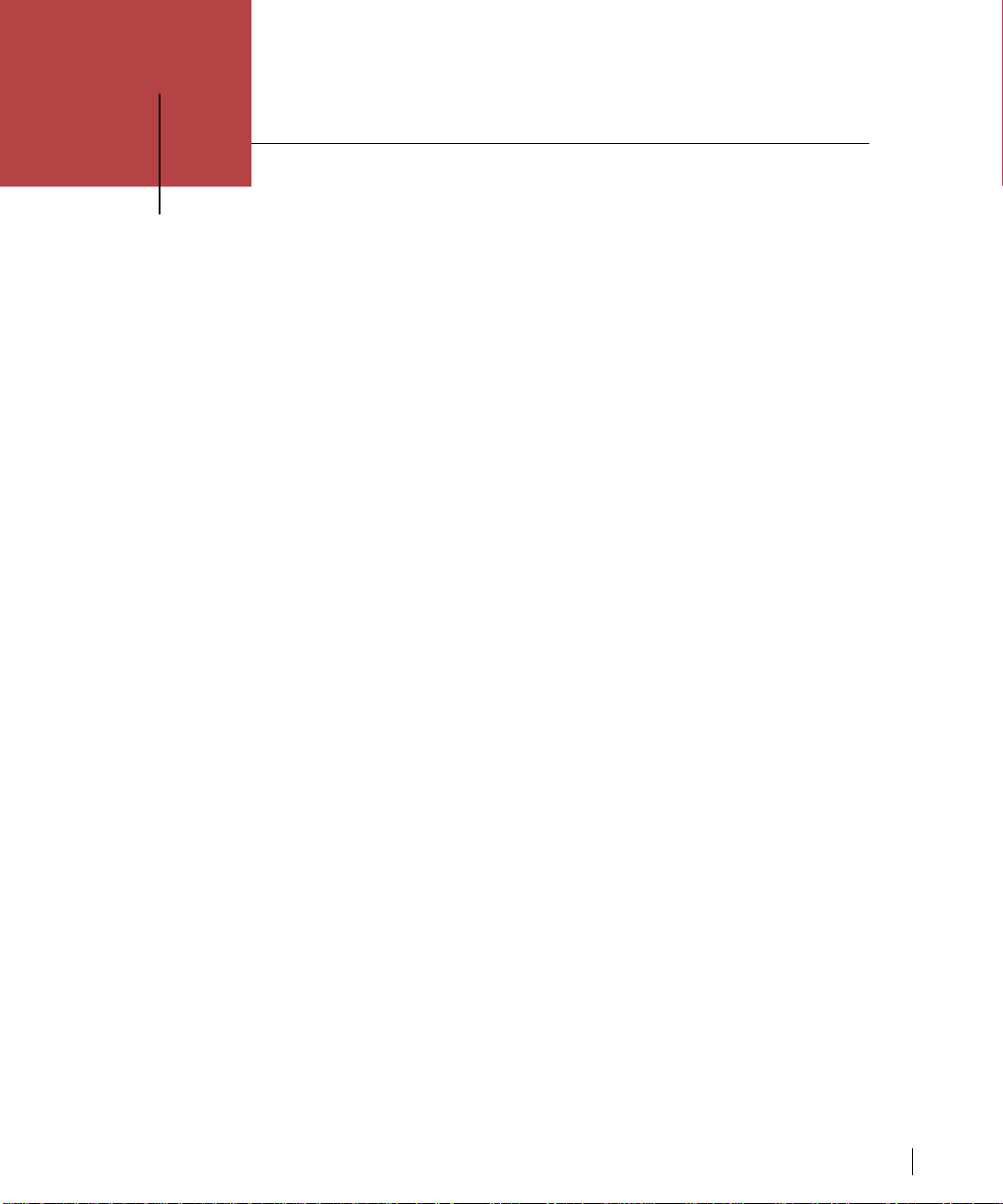
Introduction
Congratulations on your purchase of a GCC Technologies® Elite™ XL laser printer. The Elite
XL family of printers consists of 8 and 16 page-per-minute printers which offer a wide variety of
options that enable you to tailor your Elite XL to your printing needs.
Using this manual
This manual is intended to be used in conjunction with the Elite XL User’s Manual supplied on
the Elite XL Software and Documentation CD-ROM provided with your product. The information contained in this guide will allow you to quickly setup your printer and install either the
Macintosh® or Windows™ drivers. Once you have completed the Quick Installation of your
printer, please review the Elite XL User’s Manual for a more comprehensive description of the
features and functions of your printer.
Elite XL highlights
Fast processing power
The Elite XL608 uses an AMD29030 RISC processor running at 25MHz. All other products use
an AMD29040 RISC processor running at a blazing 50MHz!
Multiple resolution printing
All Elite XL models deliver 600 dot per inch (dpi), and 300 dpi “draft” mode printing for fast
proofing. Additionally, the Elite XL1208 and 1208S models print at 1200 dpi.
Full support for mixed platform environments
All Elite XL models provide outstanding cross-platform printing compatibility allowing the
printer to be easily integrated into the most demanding workgroup environments. The Elite XL’s
PostScript® Level 2 and PCL®5/HP-GL/2 interpreters (with TrueType and Type 1 font support)
accept print jobs from Macintosh®, Windows™, MS-DOS®, and Unix® based computers.
WebAdmin® Remote Printer Management
WebAdmin is an innovative solution to remote printer management. Using a World Wide Web
browser, you can monitor and control the status and configuration settings of any Elite XL
printer on your Ethernet network.
xi
Page 12

Introduction
Multiple network solutions
In addition to Elite XL’s built-in AppleTalk software and interface, all Elite XL printers are shipped
standard with Ethernet to allow connection on an Ethernet Network. The Elite XL printers are also
shipped with EtherTalk, NetWare® and TCP/IP® protocols.
All ports active feature
All Elite XL’s support simultaneously active LocalTalk®, Centronics® Parallel, and Ethernet interfaces.
Superior halftone reproduction with AccuGray
Some Elite XL models incorporate GCC’s exclusive AccuGray® technology for PostScript printing.
AccuGray is a sophisticated software algorithm that ensures that halftones are accurately printed, regardless of the line frequencies used.
SCSI interface
All Elite XL’s come standard with a built-in SCSI port for attachment of hard drives allowing additional
font storage. All Elite XL printers may also be upgraded to allow for the installation of an internal hard
drive.
Flexible paper handling
The Elite XL offers an excellent set of paper handling options and the software to effortlessly control
them. The printer includes a 250-sheet Tabloid/A3 universal paper tray and an adjustable multipurpose
feeder that provides an additional paper feed source for up to 50 sheets of paper, or 5 envelopes.
Low operational costs
Incorporating a low cost one-piece toner cartridge and an “Energy Star” compliant, low power consumption print engine, the Elite XL is an extremely cost-effective workgroup laser printer.
Full featured front panel display
The Elite XL includes a simple-to-understand front panel that makes it easy to configure the printer for
your operating environment. The easy-to-read LCD display keeps you informed about the status of the
printer at all times.
Fast and easy ordering of upgrades and consumables
Spare toner cartridges, lower paper tray upgrades, and interface cables are all just phone call away. Call
your local GCC Distributor or GCC direct at 1-617-275-5800 or visit our Web Home page at
http://www.gcctech.com.
xii
Page 13

Quick Start
The following Quick Start procedures are intended for users who are experienced in the
setup and configuration of network laser printers in the Macintosh and Windows (3.1)
environments. If you are unsure about any of these steps, please skip this section and
begin reading Chapter 1, “Setting up the Elite XL.”
Quick start Elite XL printer setup
1. Install the toner cartridge.
2. Insert paper into the paper tray and insert the paper tray into the
printer.
3. Plug the AC power cord into the back of the Elite XL and then into a
grounded AC outlet.
4. Connect the Elite XL to your network system or directly to your
computer using the appropriate cables.
5. Switch on the Elite XL and the computer.
After about one minute, the start page prints, the On Line LED on the
front panel of the printer is solid, and a message in the display window
indicates that the Elite XL is ready for printing.
Quick Start Macintosh software configuration
1. Install the Elite XL Macintosh software for your Elite XL model, from
the Elite XL Software and Documentation CD-ROM.
2. Use the Chooser to select a printer driver and the Elite XL printer
name.
3. Use the Chooser’s Setup function (LaserWriter 8 only) to select the
appropriate Elite XL PPD.
4. Repeat steps 1-3 on each Macintosh that will use the printer.
You are now set to print to the Elite XL from a Macintosh. Turn to Chapter 3, “Using
the Elite XL with a Macintosh,” for more information.
xiii
Page 14

Quick Start
Quick Start IBM PC and compatible software configuration
1. Install the GCC Elite XL Windows driver for your Elite XL model,
from the Elite XL Software and Documentation CD-ROM.
2. Select the Elite XL as the default printer.
3. Assign the printer to the appropriate (LPT#, COM#) printer port.
4. Repeat steps 1-3 on each PC that will use the printer.
The Elite XL is now set to print from an IBM PC or compatible. Turn to Chapter 4, “Using
the Elite XL with a PC,” for more information.
xiv
Page 15

G
CC
T
ECHNOLOGIES
1
Chapter
Unpacking the printer
Setting up the Elite XL
In addition to the printer, the Elite XL box contains the following items:
Cleaning Paper
1) Set Cleaning Paper with its face down in a cassette.
2) Start print.
Toner cartridge
(in box)
Elite XL
User’s Manual
Elite XL
User’s manual
Cleaning
page
Bitstream fonts
AC power cord
G
CC
T
ECHNOLOGIES
Universal
paper tray
Multipurpose feeder
extension
Elite™XL 808
Configuration Page
Printer Information
Paper Handling
Language: English
Print Darkness: Normal
AppleTalk Name: Model
Default Source: Upper Tray
Page Count: 20
Default Size: Letter
RAM Installed: 8MB
Jam Recovery: Disabled
Hard disk: No disk
Paper Reserve: Enabled
OS Version: 2.3
Manual Feed Timeoutt: 5 Minutes
PostScript Level 2 Version: 2.3
ROM Version: 2.3
H/W Version: 1.0
AccuGray: Enabled
Interfaces
Emulations
8-pin Serial: LocalTalk
PS/PCL Sensing: PostScript Only
RS422 Serial (Inactive)
Port Emulation
Baude Rate: 9600
Parallel Port: Auto Switch
Data Bits: 8
RS232 Port: Auto Switch
Stop Bits: 1
RS422 Port: Auto Switch
Parity: None
LocalTalk Port: PostScript Only
Flow Control: Xon/Xoff
PostScript
RS232 Serial (Active)
Default Resolution: 800
Baude Rate: 9600
Job Cancel: Enabled
Data Bits: 8
Start Page: Disabled
Stop Bits: 1
Wait Timeout: 300 Seconds
Parity: None
Flow Control: Xon/Xoff
PCL
Resolution: 600
Parallel Port (Active)
Copies: 1
Font Source: Internal
Font Number: 1
Pitch: 10.0
Point Size: 12.0
Orientation: Portrait
Page Length: 60
Symbol Set: Roman-8
Wait Timeout: 120 Seconds
Line Wrap: Disabled
Line Termination: Normal
G
CC
T
ECHNOLOGIES
Configuration page
Elite XL CD-ROM
IMPORTANT: Save all packing materials and shipping boxes in case you ever
need to transport the printer and toner cartridge.
In addition to the contents of the Elite XL box, you will need the appropriate
cables to connect your computer to the printer. The Elite XL offers LocalTalk,
serial (RS-422), and Centronics (parallel) interfaces as standard. Ethernet is
also standard on all Elite XL models.
To unpack the Elite XL:
1. Remove the Universal paper tray and the software and documentation package from the shipping box.
2. Remove the two pieces of packing foam from the top of the
printer.
3. Lift the printer out of the box and place it on a flat surface.
4. Remove the plastic bag surrounding the printer.
5. Remove the plastic and cardboard surrounding the universal
paper tray.
Setting up the Elite XL 1-1
Page 16

Chapter 1
Setting up the Elite XL
The Elite XL Configuration Page
Each Elite XL package includes a Configuration Page. It was printed on your printer,
at GCC’s manufacturing facility, prior to shipment. The configuration page displays
the software and hardware versions of the printer, factory default settings, and the
hardware configuration of your Elite XL. The page shown below is a facsimile, it
does not represent a configuration page for a specific Elite XL model. However, most
of the items shown will be on your Configuration Page.
The model number of your
printer will appear here.
Elite™XL808
Configuration Page
Printer Information
Language: English
AppleTalk Name: Elite XL
Page Count: 20
RAM Installed: 12MB
Hard Disk: No disk
OS Version: 2.3
PostScript Level 2 Version: 2.3
ROM Version: 2.3
H/W Version: 1.0
Serial Number: 45200059BHN
Interfaces
8-pin Serial: LocalTalk
RS422 Serial (Inactive)
Baud Rate: 9600
Data Bits: 8
Stop Bits: 1
Parity: None
Flow Control: Xon/Xoff
Parallel Port (Active)
GCIO Card (Active)
Card Installed: GCIO Enet 1.0
Ethernet Address: 00:C0:B0:02:09:6B
GCC
T
ECHNOLOGIES
Paper Handling
Default Source: Tray 1
Paper Group: U.S.
Default Size: Letter
Jam Recovery: Disabled
Paper Reserve: Enabled
MPFeeder Orientation: Long-Edge Feed
Paper Thickness: Normal
Manual Feed Timeout: 300 Seconds
Energy Save: 15 Minutes
Emulations
PS/PCL Sensing: PostScript Only
Port Emulation
Parallel Port: Auto Switch
RS422 Port: Auto Switch
LocalTalk Port: Auto Switch
EtherTalk Port: Auto Switch
PostScript
Default Resolution: 800
AccuGray: Disabled
Job Cancel: Enabled
Start Page: Disabled
Wait Timeout: 120 Seconds
PCL
Resolution: 300
Copies: 1
Font Source: Internal
Font Number: 1
Pitch: 10.0
Point Size: 12.0
Orientation: Portrait
Page Length: 60
Symbol Set: Roman-8
Wait Timeout: 120 Seconds
Line Wrap: Disabled
Line Termination: Normal
For more information or the dealer nearest you, contact:
UNITED STATES 209 Burlington Road, Bedford, MA 01730-9143, U.S.A., Tel: (617) 275-5800, Fax: (617) 275-1115
UNITED KINGDOM Unit #3, Maple Grove Business Centre, Lawrence Road, Hounslow, Middlesex, England TW4 6DR,
Tel: (44) 81-569-4030, Fax: (44) 81-577-5072
GERMANY Vertriesburo Deutschland, Hahnbuschweg 2-4, 24147 Klausdorf, Germany,
Tel. Sales: 0431-79-97-610+611, Technical Support: (49) 79 97 620 + 621, Fax: (49) 0431 79 97 666
The GCC Technologies logo is a registered trademark of GCC Technologies, Inc. Elite is a trademark of GCC Technologies, Inc.
PhoenixPage and the PhoenixPage logo are trademarks of Phoenix Technologies Ltd. registered in the U.S.A.
LocalTalk is a registered trademark of Apple Computer, Incorporated. PCL is a registered trademark of Hewlett-Packard Company.
1-2 Chapter 1
Page 17

Choosing a location for the printer
Place the Elite XL on a flat, level surface in a well-ventilated area away from
direct sunlight and areas where the air temperature and humidity can vary. Do
not place objects on top of the printer. Do not obstruct the fan vent located on
the right side of the printer. Keep the printer away from areas where ammonia
fumes and excessive dust are present, and do not use ammonia-based cleaners
near the printer.
Place the printer with enough space (at least 12.5 inches) in front of it to allow
for the extension of the multipurpose feeder.
Choosing a location for the printer
230mm
(9 inches)
50mm
(2 inches)
Elite XL
G
CC
T
ECHNOLOGIES
200mm (8 inches)
minimum overhead
clearance.
On Line Comm Paper Service
Manual
On Line
Feed
Enter
Menu
Cancel
Form Feed
Reset
Continue
180mm
(7 inches)
320mm
(12.5 inches)
Setting up the Elite XL 1-3
Page 18

Chapter 1
G
CC
T
ECHNOLOGIES
Setting up the Elite XL
Installing or replacing a toner cartridge
The toner cartridge contains powdered ink, called toner, that the printer uses to form
images on paper. The cartridge also contains a light sensitive imaging drum that is
covered by a protective flap. Do not lift the flap when handling the cartridge.
Each toner cartridge box also includes a Cleaning Page that is used to clean the
printer’s fusing roller. Instructions for using the cleaning paper are detailed later in
this section.
Important toner cartridge reordering note: If you are using an 8 ppm Elite XL
model, use either part number AC15246 or AC15616 when reordering toner. If
you are using a 16 ppm Elite XL model, use only part number AC15616 when
reordering toner. (See page J-1 for ordering information.)
To install or replace a toner cartridge:
1. Close the multipurpose feeder.
See page 1-12 for information about the multipurpose feeder.
2. Open the printer access door.
Press the release button on the front of the printer and pull the access
door forward. If you are installing a cartridge for the first time, go to
step
Elite XL
608
Release button
Printer access door
1-4 Chapter 1
Page 19

Installing or replacing a toner cartridge
3. If you are replacing a cartridge, remove the empty cartridge and
discard it.
Grasp the yellow handle on each end of the toner cartridge and pull the
cartridge straight out.
4. Remove the protective sheet from the toner cartridge.
The toner cartridge is shipped with a protective paper sheet inserted
between its rollers. Remove the sheet by pulling it downwards. Do not
remove the sheet by pulling it upwards. This will lift the protective
flap, allowing light into the cartridge which could cause damage to the
photosensitive drum.
NOTICE
Before inserting
the toner cartridge
in the printer,
ACHTUNG
detach the tape
and pull this sheet
out in the direction
Bevor Sie die
indicated.
tonerkartusche in
den Drucker
AVERTISSEMENT
einsetzen, lösen
Sie das Band und
ziehen das Blatt in
Décoller le ruban
die angegebene
et retirer cette
Richtung heraus.
feuille dans la
direction indiquée
avant d’insérter la
cartouche toner
dans l’imprimante.
Protective flap, do not lift
Setting up the Elite XL 1-5
Page 20

Chapter 1
Setting up the Elite XL
5. Distribute the toner.
Unpack the new toner cartridge and gently shake it back and forth
a few times, to distribute the toner evenly through the cartridge.
1-6 Chapter 1
6. Remove the toner seal tape from the toner cartridge.
Place the toner cartridge on a flat surface with the yellow handles
facing you. Pull the green tab straight out from the right side of the
cartridge, removing the attached toner seal completely.
Yellow
handles
Page 21

Printer access door
Installing or replacing a toner cartridge
7. Insert the toner cartridge into the printer.
Hold the cartridge by the yellow handles. Slowly lower the cartridge
into the printer, lining up the tabs on the sides of the cartridge with the
channels inside the printer. The channels are identified by arrows in
the printer.
Yellow Handles
Tab
Channel
8. Close the printer access door.
Using the Cleaning Paper
The cleaning paper removes any buildup of toner on the rollers inside the
printer. If you are installing a toner cartridge into a new printer for the first time
you will not need to use the cleaning paper. However, you should use the cleaning
paper after all subsequent toner cartridge replacements.
Cleaning Paper
1) Set Cleaning Paper with its face down in a cassette.
2) Start print.
Setting up the Elite XL 1-7
Page 22

Chapter 1
G
CC
T
ECHNOLOGIES
G
CC
T
ECHNOLOGIES
Setting up the Elite XL
To use the cleaning paper:
1. Switch on the printer.
2. Open the multipurpose feeder.
The multipurpose feeder folds down to a 45º angle.
Elite XL
608
1-8 Chapter 1
3. Place the cleaning paper into the multipurpose feeder.
The cleaning paper should be placed face-up and with the arrow facing
in to the printer.
Elite XL
608
Cleaning Page
1) Set Cleaning Paper with its face down in a cassette.
2) Start print.
Page 23

Adjusting print density
4. Press the On Line key.
The On Line key is on the printer’s front panel. After you press the
key, the display window should read “Off Line”.
5. Press the Form Feed key.
In a few moments the printer will draw in the cleaning paper and then
output it into the paper output tray on top of the printer. You can
discard the cleaning paper. The cleaning paper should not be reused.
Toner cartridge life
A toner cartridge contains enough toner to print approximately 7,000 “normal”
Letter or A4 size pages. A “normal page” is defined as a page containing text and/
or graphics covering about 5% of the surface printed with the Print Density Dial set
to the normal position. Larger pages, pages containing denser text and graphics, or
setting the Print Density to darker levels will lower the average pages-per-cartridge.
(See the following section for information about the Print Density Dial.)
Low toner sensor
The Elite XL contains a low toner sensor that will cause a low toner warning
message to be displayed on the Elite XL front panel display window. When the
warning is displayed, there is approximately enough toner left to print 70
“normal” pages.
Adjusting print density
You can control the darkness of a printed image by using the print density control
dial located on the back of the printer. With the notch on the dial pointing straight
up, the print density is set to “normal”; turn the dial to the right to darken the
image or to the left to lighten the image.
“Normal” density
position
Setting up the Elite XL 1-9
Page 24

Chapter 1
8.5"x11"
A4
Setting up the Elite XL
Using the Tabloid/A3 Universal paper tray
All models of the Elite XL come standard with a Tabloid/A3 Universal paper tray
that can hold 250 sheets of 20 lb copier-type paper up to 11.69 x 17 inches long.
Examine the paper tray to familiarize yourself with its components and adjustments.
To ensure proper paper feeding, the paper tray has guides that need to be adjusted to
match the width and length of the paper that is loaded into the tray.
Tray
cover
C
Front of
paper tray
B
A
A
B
A4
C
Slide the stack of paper The paper width guide is adjusted by moving The paper length guide is
underneath the two metal the blue plastic guide in or out. adjusted by pressing the blue
brackets at the front of arrow tabs together and
the paper tray. moving the guide forward
1-10 Chapter 1
Note: Some smaller paper sizes will not align under
the metal brackets (A). When loading small paper
sizes, center the stack using the paper width guide
(B).
or back.
Page 25

Using the T abloid/A3 Univer sal paper tray
The Universal paper tray can handle the following paper sizes and orientations:
Letter (SEF*), (LEF) A3 (SEF)
Legal (SEF) A4 (SEF**), (LEF)
Legal 13˝ (SEF) A5 (LEF**)
Tabloid/Ledger (SEF) B4 (SEF)
Statement (LEF*) B5 (LEF**)
Executive (LEF*)
SEF = short edge feed * US Paper Group (see page 2-6)
LEF = long edge feed **International Paper Group (see page 2-6)
The Universal paper tray can also handle the following alternate media:
Transparencies Letter/A4 (50 sheets maximum)
Label stock Letter/A4 (10 sheets maximum)
See Appendixes A and B for paper specifications and more information about using other
types of paper and media with the printer.
To load the paper tray:
1. Retract the paper guides.
Squeeze the paper length guide (C) and move it to the back of the tray. Slide the
paper width guide (B) out to its widest position.
2. Insert paper into the tray.
Fan the paper before inserting it into the tray. Insert one end of the stack of
paper underneath the two corner brackets (A) at the front end of the paper tray
(see note at the bottom of the previous page), and then lower the other end of
the stack into the tray. Letterhead should be inserted face up with the top edge
at the front of the paper tray for short-edge-feed. For long-edge feed, the top
edge of the letterhead should face left.
3. Adjust the paper guides.
Adjust the paper width guide so that the rails touch the edges of the paper.
Adjust the paper length guide so that it rests in the labeled notch corresponding
to the paper size that is loaded.
Note: If you are using the optional envelope tray, move the paper length guide to the notch (labeled or
unlabeled) that corresponds to the length of your envelope. Insert envelopes with the flap down, and with
the top edge aligned with the left side of the paper tray.
4. Insert the paper tray into the printer.
The paper tray inserted directly into the Elite XL’s built-in tray slot is always
referred to as Tray 1 in both Macintosh and PC printing software menus and
dialog boxes.
Setting up the Elite XL 1-11
Page 26

Chapter 1
G
CC
T
ECHNOLOGIES
Setting up the Elite XL
Using the multipurpose feeder
The multipurpose feeder holds up to 50 sheets of 20 lb. copier-type paper, 5
envelopes, 30 transparencies, 30 sheets of label stock or 25 postcards. The
multipurpose feeder can also be used to manually feed single sheets of paper or
other media. The multipurpose feeder can handle the following paper sizes:
Letter (SEF, LEF) A3 (SEF)
Legal (SEF) A4 (SEF, LEF)
Legal 13˝ (SEF) A5 (LEF)
Tabloid/Ledger (SEF) B4 (SEF)
Statement (LEF) B5 (LEF)
Executive (LEF) Postcard (SEF)
The multi purpose feeder also supports printing to the following oversized
pages (SEF):
NOTE: Please see the informa-
tion in the Elite XL release notes
pertaining to oversized printing.
Super “B” or 11.69 x 17.32 inches (297 x 440 mm)
12” x 20” (297 x 490 mm)
12” x 21” (304.8 x 533.4 mm) (Elite XL1208S only)
The multipurpose feeder can handle the following envelope sizes:
Commercial #10 (Comm. #10) Monarch DL C5
To use the multipurpose feeder:
1. Open the multipurpose feeder.
The multipurpose feeder folds down to a 45º angle.
Elite XL
608
1-12 Chapter 1
Page 27

Using the multipurpose feeder
G
CC
T
ECHNOLOGIES
G
CC
T
ECHNOLOGIES
2. Pull out the feeder tray extension.
Elite XL
608
3. Adjust the paper guides.
Slide the guides so that they match the width of the paper you are
using.
HL
LG
EXE
GLT
LT
Elite XL
608
4. Insert paper (or other media).
Setting up the Elite XL 1-13
Page 28
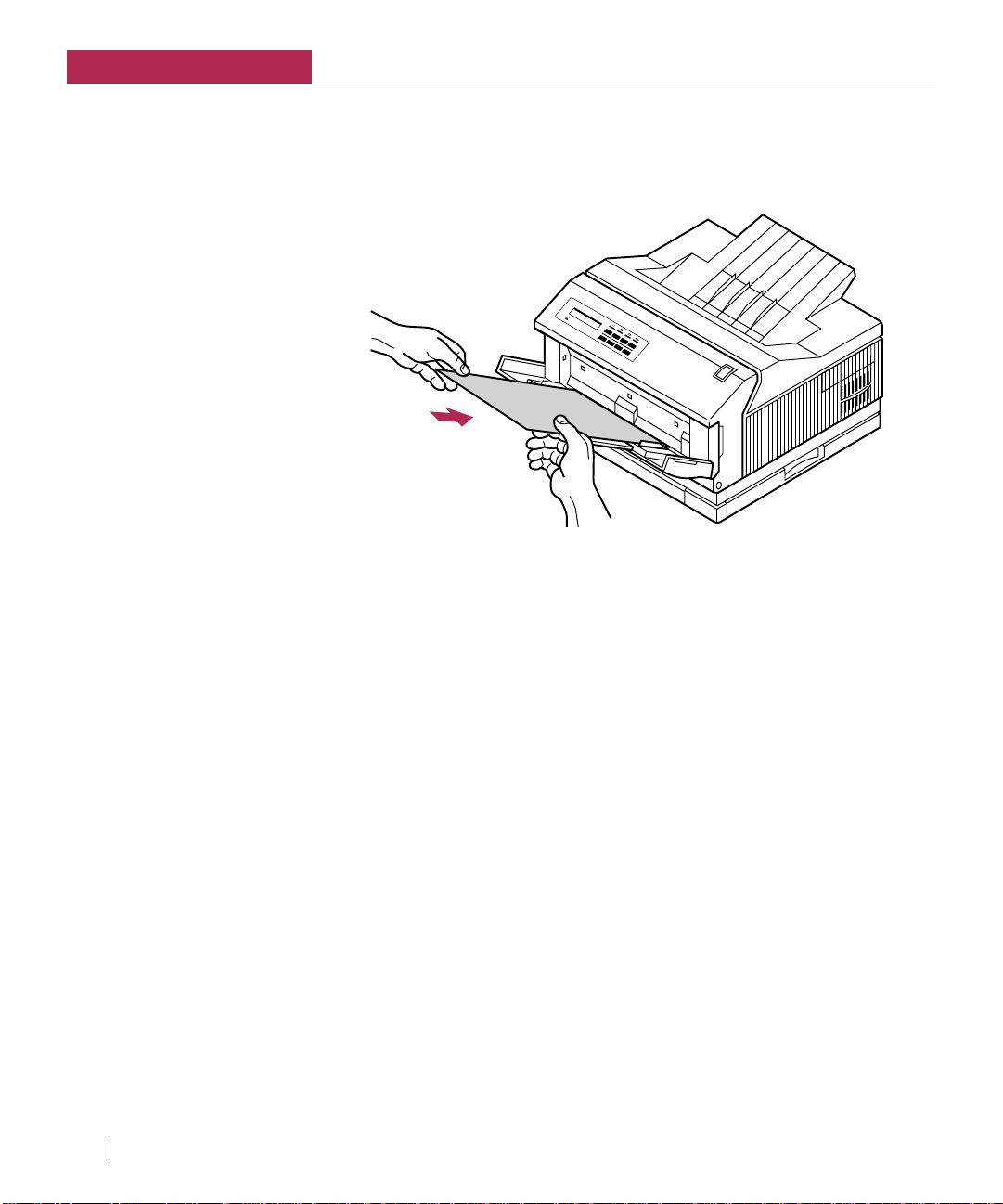
Chapter 1
G
CC
T
ECHNOLOGIES
Setting up the Elite XL
Insert letterhead face down with the top edge entering the printer first,
for short edge feed; for long edge feed, the top of the page should face
left. Insert envelopes (use short edge feed) with the flap up and the top
edge on the left as you face the front of the printer.
Elite XL
608
Installing the multipurpose feeder extension plate
The Elite XL comes with an extension plate for the multipurpose feeder.
The extension plate should be used if you plan to output multiple sheets of
Legal, Tabloid, A3, or B4 size paper.
To install the multipurpose feeder extension:
1. Open the multipurpose feeder.
Refer to the illustration on page 1-12.
2. Pull out the multipurpose feeder tray extension.
Refer to the illustration on page 1-13.
3. Examine the extension plate.
The extension plate slides into the multipurpose feeder tray extension
and is held in place at two points: the hook (A), protruding from the
bottom of the extension plate, slips under the multipurpose feeder tray
extension, and a small tab (B) slips into the slot and under the main
section of the multipurpose feeder.
1-14 Chapter 1
Page 29

G
CC
T
ECHNOLOGIES
Using the multipurpose feeder
B
A
4. Attach the extension plate.
Grasp the extension plate at the back and slide it onto the multipurpose
feeder tray extension so that the small tab slides along the slot and under
the main section of the multipurpose feeder (Fig. 1). The hook should slip
under the front edge of the feeder tray extension (Fig. 2).
Figure 1
Small Tab
Elite XL
608
Slot
Multipurpose feeder
(extension tray)
Multipurpose feeder
(main section)
Figure 1
Hook
Multipurpose feeder
(extension tray)
Setting up the Elite XL 1-15
Page 30

Chapter 1
Setting up the Elite XL
Opening the paper output tray
After pages are printed, they are deposited into the output tray on top of the
printer. The Elite XL paper output tray can efficiently handle paper sizes up to
12 inches long. For longer paper the tray can be extended.
The output tray extension used on the 8ppm Elite XL printers differs slightly
from the one used on 16ppm printers:
• 8ppm – The output tray has two folding extensions.
• 16ppm – The output tray has one two-position extension.
To open the output tray extensions:
1. Open the first output tray extension.
8ppm printers – Press down on the back edge of
the extension. This will cause the front edge of the
extension to flip upwards allowing you rotate it to
its fully open position.
In this position, the output tray can efficiently
handle paper sizes up to 15.5 inches long.
16ppm printers – Grasp the back edge of the
output tray extension and pull it outwards to the first
position, marked B4 on the left-edge. You will feel a
slight “bump” as the retaining tabs on the underside
of the tray pass over the edge of the printer’s
housing. The tabs keep the extension tray from
slipping backwards.
In this position, the output tray can efficiently
handle paper sizes up to 15.5 inches long.
1-16 Chapter 1
Page 31

2. Open the second output tray extension.
8ppm printers – Grasp the “hooked” part of the
second tray extension and pull the second extension
out.
In this position the output tray can efficiently
handle pages up to 18.75 inches long.
Opening the paper output tray
16ppm printers – Grasp the back edge of the
output tray extension and pull it outwards to the
first position, marked A3 on the left-edge. You will
feel a slight “bump” as the retaining tabs on the
underside of the tray pass over the edge of the
printer’s housing. The tabs keep the extension tray
from slipping backwards.
In this position the output tray can efficiently
handle pages up to 18.75 inches long.
Tray full sensor
Elite XL 16ppm printers include a “tray full” sensor that halts printing when
the paper output tray is full. To continue printing, remove the stack of paper
from the tray.
Setting up the Elite XL 1-17
Page 32

Chapter 1
Setting up the Elite XL
Connecting power to the Elite XL
The printer must be plugged into a grounded AC outlet (15 Amp) using the
power cord provided with the printer. Plug the power cord into the socket
located on the back of the printer then plug the cord into the wall outlet.
Switch on the printer using the OFF/ON switch located on the left side of
the printer. Do not defeat the safety of the three-prong plug. A defective
three-prong plug presents a serious shock hazard. If your outlet is not a
grounding-type AC outlet, have a licensed electrician replace the socket.
Electrical equipment may be hazardous if misused. Be careful when
plugging and unplugging the printer.
1-18 Chapter 1
Page 33

Elite XL interface connections
All Elite XL models include LocalTalk, RS-422 serial, and Centronics
parallel interfaces; the LocalTalk and RS-422 serial interfaces share the
same 8-pin mini-DIN port. Also, all models include an Ethernet interface .
With the Elite XL’s all ports active feature, all the interfaces are simultaneously active, which means you can print through more than one interface
at a time. This feature works automatically without having to manually
select a port.
Elite XL interface connections
AC
B
D
The SCSI interface (A) is not used for communication between the printer
and computers. The SCSI interface is for adding an external hard disk for
font storage. See page 5-10 for more information about the SCSI interface.
The 8-pin DIN connector (
) can be used as either an RS-422 serial
B
interface or a LocalTalk network interface.
The Centronics (parallel) interface (
) is the most common interface for
C
connecting a printer to a PC. While this interface enables communication
to travel in only one direction (from computer to printer), communication
is faster than the RS-422 serial interface.
The Ethernet network interface (D) is used to connect the printer to an
Ethernet network running the EtherTalk network protocol. The interface
contains two connectors: a BNC connector (right) for connecting to
10BASE-2 networks and an RJ-45 connector (left) for connecting to
10BASE-T networks.
Note: Some interfaces have specific settings that must be selected through the front
panel of the printer in the Interfaces submenu. See page 2-10 for more information
about interface settings.
Setting up the Elite XL 1-19
Page 34

Chapter 1
Setting up the Elite XL
LocalTalk connection
The Elite XL works with all AppleTalk-compatible networks. It connects
to an AppleTalk network using the LocalTalk cable system. GCC Technologies offers the LocalTalk-compatible PhoneNET Connector Kit
(pictured below). See Appendix J, “Ordering information.”
Connector box
Terminator
Important: You need a connector kit for each device on the network. Therefore,
you need two connector kits to connect the printer to one computer, and so forth.
When connecting equipment to the LocalTalk network, follow these
guidelines:
PhoneNET
Resistor
Cable
• Do not have unattached cables; each cable must be attached at
both ends.
• Do not create the network as a circle; it needs a beginning and an
end.
1-20 Chapter 1
• Do not string LocalTalk cables through walls or suspended
ceilings unless fed through metal conduit. These cables are PVC
coated and are designed to run along baseboards and around
furniture.
For more information regarding the LocalTalk/AppleTalk network system,
please see Apple’s documentation provided with your Macintosh.
Page 35

Elite XL interface connections
Plugging in the LocalTalk cables
A LocalTalk cable kit consists of one connector box, one LocalTalk cable, and
some terminating resistors. Remember, you will need two kits.
To plug in LocalTalk cables:
1. Switch off the printer.
2. Connect one LocalTalk box to the LocalTalk port on the printer.
The printer’s LocalTalk connector is the third connector from the right
in the row of interface connectors on the back of the printer.
3. Connect one LocalTalk connector box to the printer port on the
Macintosh.
The printer port is on the back of the Macintosh, it is identified by an icon
of a printer.
4. Connect the LocalTalk boxes together with one of the LocalTalk
cables.
You will only need one of the LocalTalk cables (for one Macintosh
and one printer); keep the other cable as a spare.
5. Insert resistors.
Depending on the type of cables you are using, terminating resistors
may be needed. Please refer to the documentation included with your
cable kit for additional instructions.
6. Switch on the printer.
7. Verify the printer’s LocalTalk setting.
The 8-pin serial submenu, accessed from the printer’s front panel,
should be set to LocalTalk. LocalTalk is the factory default, so you
should not need to change the setting. See page 2-10 for information
on the 8-pin serial submenu.
Setting up the Elite XL 1-21
Page 36

Chapter 1
Setting up the Elite XL
Centronics (parallel) connection
The Centronics parallel connection between the Elite XL and a PC requires
a standard 36-pin Centronics cable. The length of a Centronics cable is
limited to approximately 12 feet. This interface offers the fastest communication between a PC and the printer (unless the PC and printer support
Ethernet).
To connect via the Centronics (parallel) interface:
1. Switch off the printer and the PC.
2. Plug the Centronics cable into the printer.
The Centronics connector is the right-most connector in the row
of interface connectors on the back of the printer. Connect the 36pin end of the Centronics (parallel) cable into this connector.
Fasten the clips onto the cable to secure it into place.
Note: Since PCs are often configured differently, please refer to your
computer manual for information on the Centronics (parallel) port.
3. Plug the other end of the cable into the port on the PC.
4. Switch on the printer.
5. Switch on the PC.
Note: In order to send PostScript jobs that use Binary Communications Protocol to the
Elite XL Parallel port, the port must set to PostScript only. If it is set to Auto switch,
the PostScript Binary Communications Protocol will be interpreted as PCL and your
document will not print properly. (See page 2-7 for information on configuring the
port.)
1-22 Chapter 1
Serial connections
Serial communications between a PC and the Elite XL can be accomplished through an RS-422 connection. RS-422 serial enables data to
travel in either direction between the printer and a single computer. For an
RS-422 serial connection, use an 8-pin serial cable. The RS-422 interface
allows a cable length of up to 300 feet.
To connect via the serial interface:
1. Switch off the printer and the PC.
2. Plug the serial cable into the printer.
The printer’s RS-422 connector is the third connector from the
right in the row of interface connectors on the back of the printer.
3. Plug the other end of the serial cable into a serial port on the
PC.
Note: Since PCs are often configured differently, please refer to your
computer manual for information on the serial port.
Page 37

Interface connections for the Elite XL
4. Switch on the printer and the printer.
5. Switch on the PC
6. Set the printer for Serial communication.
The 8-pin serial submenu, accessed from printer’s front panel, should
be set to RS422. LocalTalk is the factory default, so you will need to
change the setting. See page 2-4 for instructions on using the front
panel menu system and page 2-10 for information about the 8-pin
serial submenu.
7. Configure the serial interface settings.
In order for successful serial communications between the printer and
the PC to take place, the configuration of the serial interface of each
device must match. See page 2-10 for more information about configuring the serial interface.
Note: In order to send PostScript jobs that use Binary Communications Protocol to the Elite
XL RS-422 port, the port must set to PostScript only. If it is set to Auto switch, the
PostScript Binary Communications Protocol will be interpreted as PCL and your document
will not print properly. (See page 2-7 for information on configuring the port.)
Ethernet network connection
Note: Please refer to
your Ethernet hub
documentation for
more information about
setting up the network.
Elite XL’s that include an Ethernet network interface card can print over
Ethernet networks that use the EtherTalk network protocol. EtherTalk is Apple’s
name for the AppleTalk network protocol running over Ethernet cabling. (Note:
The Elite XL Ethernet network interface is available as a user-installable option
for models that do not come with it standard. See page I-1.)
The Ethernet cabling system provides faster and more reliable communications
than the LocalTalk cabling system. The XL Ethernet interface has connectors
for two types of Ethernet cables: 10BASE-T and 10BASE-2.
The following sections provide information about the different methods for
connecting the Elite XL to your Ethernet network.
10BASE-T (Unshielded Twisted-Pair or UTP) network connection
The Elite XL connects to 10BASE-T Ethernet via the 10BASE-T (RJ-45)
connector on the network card. The cabling used is Unshielded Twisted-Pair
(UTP). A UTP cable consists of four individually twisted pairs of insulated
wire that are surrounded by only the outside shell of the cable. Nodes (computers, printers, etc.) on a network using UTP cabling must be connected to a hub
in a star topology. Multiple hubs may be connected to each other linearly (using
an RG-58 coax backbone) or hierarchically with additional UTP cables,
depending on the type of hub.
Setting up the Elite XL 1-23
Page 38

Chapter 1
Setting up the Elite XL
10BASE-2 (RG-58, Thin Coax, or Thinnet) network connection
The Elite XL connects to 10BASE-2 Ethernet via the 10BASE-2 (BNC)
connector on the network card. The cabling used is called RG-58 or Thin Coax.
RG-58 is a type of coaxial cable consisting of a wire surrounded by insulation
and a cylindrical conductor.
A 10BASE-2 network must be connected in a line as opposed to a loop, using RG58 cable to connect one node to the next. There can be up to 30 nodes, and there
must also be a 50 ohm terminator at each end of the line. The following illustration
shows the Elite XL connected to Thin Coax cabling along with the two adjacent
nodes.
Elite XL with a BNC “T” connector
attached directly to the Ethernet
10BASE-2 connector.
AppleTalk-capable computer
with 10BASE-2 network card.
Place a 50 ohm terminator
here if the printer is the last
node on the network.
1-24 Chapter 1
AppleTalk-capable computer
with Apple Attachment Unit
Interface (AAUI) port.
BNC “T”
connector
RG-58
coaxial cable
Note: When attaching devices with RG-58 cable, do not be tempted to place a piece of
cable between the BNC “T” connector and the BNC connector on the back of the printer
or computer in order to facilitate the connection. Forming a connection in this manner can
cause communication problems.
AAUI to Thin Coax media
adapter/transceiver
(self-terminating).
Page 39

Direct Ethernet connection
Because of the increasing availability of Ethernet in personal computers, the
possibility of the Elite XL being “directly” networked to a single computer is
becoming more common.
Important: When connecting the Elite XL directly to a computer (either
Macintosh or IBM PC and compatibles) with Ethernet we strongly recommend
that you use the 10BASE-2 connection introduced on the previous page.
Direct Ethernet connection options
In most cases, the Elite XL will be connected to a Macintosh. Some third-party
EtherTalk networking cards for IBM PCs and compatibles, containing the
connector types detailed in the following sections, are also available. When
using these cards, be sure to refer to the documentation included with them
before proceeding with the following procedures.
Option 1 - Apple Attachment Unit Interface (AAUI)
The AAUI interface is the standard connector used by Apple in Macintoshes
that have Ethernet built-in at the factory. Third-party Macintosh Ethernet cards
may also incorporate an AAUI connector.
Direct Ethernet connection
Items needed:
Computer with Ethernet and AAUI port
1 AAUI to Thin Coax media adapter (also called a transceiver)
1 BNC “T” connector
1 50 ohm terminator
1 length (at least 6 feet long) of RG-58 coaxial cable
To connect the Elite XL to a computer with an AAUI port:
(Refer to the illustration on the following page.)
1. Turn off the computer and printer.
2. Attach the BNC “T” connector to the BNC connector on the Elite
XL.
3. Attach a 50 ohm terminator to one side of the “T” connector.
4. Connect the AAUI connector of the media adapter to the AAUI
port on your computer.
5. Attach one end of the RG-58 coaxial cable to the unterminated side of
the BNC “T” connector on the printer.
6. Attach the other end of the RG-58 coaxial cable to one of the BNC
connectors on the media adapter.
Setting up the Elite XL 1-25
Page 40

Chapter 1
Setting up the Elite XL
Terminator
(see step 3)
BNC “T” connector
(see step 2)
Elite XL 10BASE-2
connector
RG-58 cable
(see steps 5,6)
AAUI to Thin Coax media
adapter/tranceiver (selfterminating)
EtherTalk capable
computer with AAUI
port
AAUI connector
(see step 4)
1-26 Chapter 1
Option 2 - BNC to BNC connection
This connection option specifies a BNC (10BASE-2) connector on the
EtherTalk network card installed in the computer (Macintosh or IBM PC and
compatibles).
Items needed:
Computer with EtherTalk and BNC connector
2 BNC “T” connectors
2 50 ohm terminators
1 length (at least 6 feet long) of RG-58 coaxial cable
Page 41

Direct Ethernet connection
To connect the Elite XL to a computer with a BNC connector:
1. Switch off the computer and printer.
2. Attach one of the BNC “T” connectors to the BNC connector on the
Elite XL.
3. Attach the second BNC “T” connector to the BNC connector on the
computer.
4. Attach a terminator to one side of each of the BNC “T”
connectors.
5. Attach one end of the RG-58 coaxial cable to the unterminated
side of the BNC “T” connector on the printer.
6. Attach the other end of the RG-58 coaxial cable to the
unterminated side of the BNC “T” connector on the computer.
50 ohm
Terminator
(see step 4)
BNC “T” connector
(see step 2)
Elite XL 10BASE-2
connector
EtherTalk-capable computer
with 10BASE-T port.
RG-58 cable
(see steps 5,6)
BNC “T” connector
(see step 2)
50 ohm
Terminator
(see step 4)
Setting up the Elite XL 1-27
Page 42

Chapter 1
Setting up the Elite XL
Configuring the Macintosh EtherTalk software
In order for print data to be transmitted to the Elite XL via Ethernet, the
Macintosh needs to be configured for communication over Ethernet.
To configure the Macintosh for Ethernet communication:
1. Select Control Panels from the Apple ( ) menu.
The Control Panels folder appears.
2. Double-click the Network control panel.
The Network control panel appears displaying network
protocol options.
Note: You must select the
EtherTalk Phase 2 icon
(two arrows pointing in
each direction or two
arrowheads connected by a
dotted line) as opposed to
EtherTalk Phase 1 (one
arrow pointing in each
direction).
3. Click EtherTalk.
Depending on the type of EtherTalk hardware installed in
your Macintosh, the correct EtherTalk (Phase 2) icon will look
like one of the following:
4. Close the Network control panel.
Configuring IBM-PC and compatible software
Please refer to your network card, network software, and Windows
documentation for configuration instructions.
Network card status LEDs
There are three yellow light-emitting-diodes (LEDs) inset into the face
plate of the Elite XL rear bezel. The right LED is lit continuously when a
valid Thin Coax (10BASE-2) connection is established. The left LED is lit
continuously when a valid UTP (10BASE-T) connection is established.
SCSI
1-28 Chapter 1
LOCALTALK
RS-422
PARALLEL
10BASE-T
UTP
TX/RX
10BASE-2
COAX
Page 43
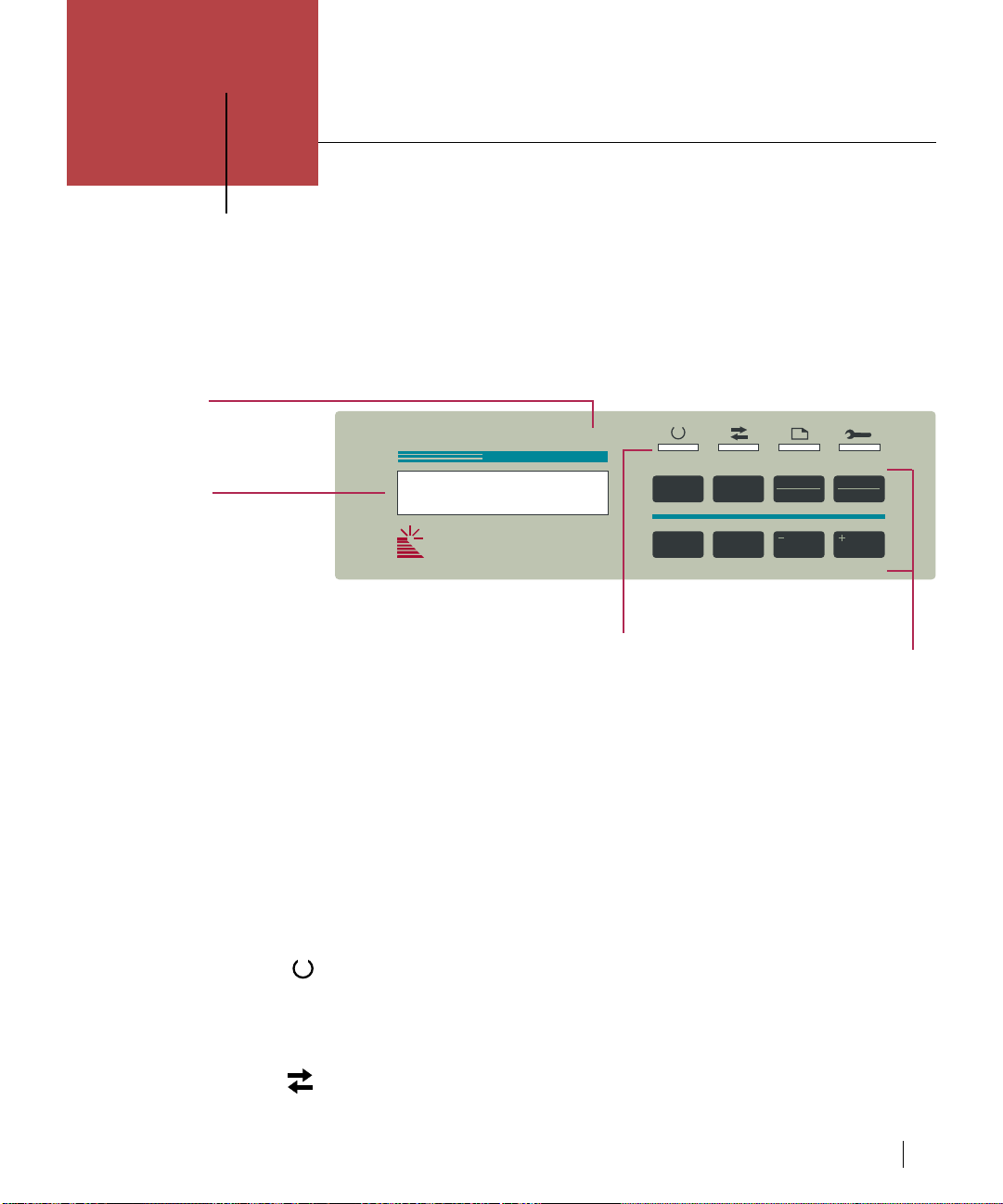
2
The Elite XL front panel
Chapter
Introduction to the Elite XL front panel
The Elite XL front panel includes an LCD display window, four LEDs that
show the status of the printer at all times, and eight keys that enable you to
access information about the printer or adjust specific printer functions.
Model Number
Elite XL
LCD Display
Window
Front panel (LCD) display window
The LCD display window reports on the current status of the printer. When the
printer is not printing, the printer’s AppleTalk name and “Ready” appear in the
display window. The display window also displays the Elite XL menus and
submenus. See “The Elite XL menu system” beginning on page 2-5 for more
information.
Front panel status LEDs
The front panel status LEDs indicate the following:
On Line LED
The On Line LED is solid when the Elite XL is ready to receive data and print.
When the printer is first turned on the On Line LED will flash, indicating that
the printer is initializing.
GCC
TECHNOLOGIES
808
Status LEDs
On Line Comm Paper Service
On Line
Menu
Manual
Feed
Enter
Form Feed
Continue
Cancel
Reset
Function Keys
Comm (Communication) LED
When the Comm LED flashes, one of the Elite XL’s interface ports is receiving
or transmitting data.
The Elite XL front panel 2-1
Page 44

Chapter 2
Front panel function keys
On Line key
The Elite XL front panel
Paper LED
The Paper LED is solid when the printer is either out of paper, the wrong
size paper is loaded in the paper tray, or the printer is waiting for paper to
be inserted because of a manual feed request. A message in the LCD
display window indicates which of the three situations is occurring.
Service LED
When the Service LED is solid, the printer is in need of service by GCC
authorized service personnel. A flashing Service LED indicates that you need
to perform some type of simple service procedure in order to continue printing.
Typical service indicated by a flashing Service LED may include clearing a
paper jam or inserting (or reinserting) a toner cartridge. Messages appear in the
LCD display, in the case of either a flashing or a solid LED, indicating the
problem. For more information, see “Front panel messages” starting on page
6-8.
The On Line key is used to set the printer either on line or off line. If you
want to access the front panel menu system, the printer must be placed off
line. Press the On Line key to place the printer off line. After accessing the
menu system, press the On Line key to place the printer back on line.
2-2 Chapter 2
When the On Line key is pressed while a print job is processing, the On
Line LED flashes to indicate that the printer will go off line after printing
the current job and any jobs waiting at the printer’s other interfaces.
Manual Feed key
The Manual Feed key has two functions:
• When manual feed is selected as the paper source for your document.
In this instance, the printer can be thought of as being reserved so that
you can insert paper or other media (transparency film) into the
multipurpose feeder. After sending a manual feed print job to the
printer, a message requesting paper appears in the display window.
Insert the paper into the multipurpose feeder and press the Manual
Feed key.
• When a front panel message requests a paper size that is not
loaded into the printer.
If a print job has been processed and the required paper size (i.e., the paper
size selected in the document) is not currently loaded in the paper tray(s),
Page 45

Front panel function keys
the front panel LCD window will display a request for the required size of
paper to be inserted into a paper tray. The request can be serviced by placing
paper into the multipurpose feeder and pressing the Manual Feed key.
See page 3-24 (Macintosh) and 4-5 (Windows) for more information on
manual feed printing.
Form Feed/Continue key
The Form Feed/Continue key has three functions:
• Supplies Form Feed command (when necessary) for PCL5 print jobs.
Some applications send all the data for a PCL 5 job to the printer, except for
the command that tells the printer to feed paper. Press the On Line key (the
On Line LED begins to flash indicating that the printer is waiting to go off
line) and then press the Form Feed/Continue key to print the PCL 5 job.
• Overrides paper size and manual feed requests.
The Form Feed/Continue key can be used to override a paper size (as
specified by the paper size selected in a document) request or a Manual Feed
request. Overriding a paper size request enables you to print on the size of
paper that is currently loaded in Tray 1. For example, if you have selected A4
paper for the document, but there is Letter paper in the Tray 1, a message will
appear in the display window requesting that you insert A4 paper; press the
Form Feed/Continue key to override the message and print on the Letter size
paper in Tray 1. Similarly, pressing the Form Feed/Continue key when a
Manual Feed request is showing in the display window will cause paper to be
drawn from Tray 1.
• Used for the cleaning procedure.
After replacing a toner cartridge, the Form Feed/Continue key is used to
draw the Cleaning Paper through the printer. The printer must be Off line
for this Form Feed function to work. (See page 1-7 for more information
on the cleaning procedure.)
Cancel/Reset key
The Cancel/Reset key has two functions:
• Cancelling a PostScript job that is either processing or waiting to
print.
To cancel printing, press the On Line key and then hold the Reset key for
three seconds. “Cancelling job” appears in the display window verifying
that the print job is being cancelled.
Note: In order to use the Cancel/Reset key to cancel PostScript jobs, the Job Cancel
submenu must be set to Enabled (see page 2-8 for more information about the Job Cancel
submenu).
• Resetting the front panel menu and submenu settings to the factory
settings.
Menu and submenu settings can be reset to the factory default values (as
originally shipped with the printer) either all at once or individually.
The Elite XL front panel 2-3
Page 46

Chapter 2
The Elite XL front panel
• To reset all menus and submenus to the factory settings.
Press the On Line key to set the printer off line and then hold
down the Reset key for five seconds.
• To reset an individual menu or submenu(s) to the factory settings.
Cycle through the menu system to the submenu or individual submenu
setting that you wish to reset and hold down the Cancel/Reset key for
five seconds.
Note: Anytime you are cancelling more than one setting, a message will appear
prompting you to press Cancel or Enter; press the Cancel/Reset key to cancel the
reset operation or press the Enter key to continue the reset operation.
Menu key
The Menu key enables access to the Elite XL menu system. To access the
menu system, the printer must be off line. To take the printer off line, press
the On Line key.
The menu system is organized into a series of main menus and submenus
which contain option settings for configuring various printer functions or
information about current settings.
To navigate the front panel menu system:
2-4 Chapter 2
Press the Menu key to cycle through the nine main menus.
If a main menu has submenus, “Press Enter…” appears in the display
window. Press the Enter key to access the submenus, and then press the
Menu key repeatedly to cycle through the submenus.
Press the On Line key at any time to exit the menu system and place the
printer on line.
See “The Elite XL menu system” starting on page 2-5 for a functional
description of each menu and submenu.
Enter key
The Enter key has three functions:
• Accessing submenus.
“Press Enter…” appears in the display window to prompt you to press
the Enter key to access a submenu(s).
• Saving changes to a main menu or submenu settings.
After making a change to a main menu setting or submenu setting,
press the Enter key to save the new setting. An asterisk (*) will
appear in the display window to the right of the setting to verify the
selection.
Page 47

+/– keys
The Elite XL menu system
1. Language
The Elite XL menu system
• Identifying the current printing interface.
When the Elite XL is processing (Comm LED flashing) a job, pressing the
Enter key will cause the name of the interface port through which data is
being received to be displayed in the LCD display window.
The + and – keys are only active when the printer is off line. Use the + and –
keys to cycle through main menu and submenu settings.
The menu system consists of nine main menus. Some main menus contain submenus. Some menus are informational only, while others enable you to change
settings. (Factory default settings are printed in bold text in the following
menu descriptions.)
Reminder: Press the Enter key to save a new setting. An asterisk will appear next
new setting confirming your selection.
to the
The Language menu determines the language displayed in the display window.
The settings are: English, Français and Deutsch.
2. Print Help Page
The Help Page menu enables you to print a chart of the Elite XL menu system.
Press the Enter key to print the flow chart. The Help Page menu is not available
when the PS/PCL Sensing submenu item is set to PCL Only (see page 2-7).
3. Print (1) Sample Page(s)
The Print (1) Sample Page(s) menu option enables you to print a sample page
displaying the ability of the Elite XL to reproduce various graphic formats and
typographic styles and sizes. The printer is set to print one demo page. Press the
+/– key to increase or decrease the number of sample pages you want to print.
Press the Enter key to print the demo page(s). The Print Sample Page(s) menu is
not available when the PS/PCL Sensing submenu item is set to PCL Only (see
page 2-7).
4. Printer Info
The Printer Info menu consists of nine informational submenu items.
Press the Enter key to access the submenu items:
The Elite XL front panel 2-5
Page 48

Chapter 2
The Elite XL front panel
• AppleTalk Name: displays the AppleTalk name of the printer.
• Page Count: displays the total number of pages printed.
• RAM Installed: displays the amount of RAM in the printer
• Ethernet Address: displays an Ethernet address
• OS Version: displays the version of the printer’s operating
system.
• PS Version: displays the version of the PostScript interpreter
if PostScript is enabled in the PS/PCL Sensing
menu.
• PCL Version: displays the version of PCL software if PCL is
enabled in the PCL/Sensing menu.
• ROM Version: displays the version of ROM in the printer.
• H/W Version: displays the version of hardware in the printer.
2-6 Chapter 2
Page 49

The Elite XL menu system
5. Paper Handling — Press the Enter key to access the 8 paper handling submenus
Submenu Description Settings Notes
Default
Source
Paper Group Determines the page
Default Size Determines the “expected” paper
Jam Recovery Determines how the printer
Paper Reserve Determines whether the printer
MPFeeder
Orient
Determines from which tray
paper is drawn if the print job
does not specify a paper tray.
sizes/orientations that the
Universal Tabloid/A3 paper tray
can handle.
size to print whenever a print job
does not specify a paper size.
handles a paper jam.
will draw paper from another
paper tray if the selected paper
tray is empty or has the wrong
size paper. (The reserve paper tray
must contain the same size paper.)
Set the expected paper orientation
for the multipurpose feeder.
Tray 1, Tray 2, Tray 3,
MPFeeder (multipurpose
feeder), and Manual
Feed.
U.S. and International.
(220 volt printers ship set
to International.)
Letter, Legal, Legal 13˝,
Tabloid, Statement,
Executive, A3,
A4, A5, JIS B4, JIS B5,
Postcard, Comm. #10
env., Monarch env., DL
env., C5 env.,
Disabled and Enabled. The printing process is somewhat
Enabled and Disabled. If enabled, the Elite XL prints
Long-edge feed and
Short-edge feed.
See page 1-11 for Paper Group
specifications.
If U.S. Paper Group is selected
and the Default Source is Tray 1,
2, or 3, then A5 and JIS B5 will
not appear. If International Paper
Group is selected and Default
Source is Tray 1, 2, or 3, then
Statement and Executive will not
appear.
faster when Jam Recovery is set to
Disabled.
from another paper tray when the
paper tray specified by the print
job is empty or has the wrong size
paper. If Disabled is selected, the
printer displays a message to
load a paper tray.
This submenu applies to paper
sizes that can be loaded into the
multipurpose feeder in either
orientation. (See page 1-12.)
Paper
Thickness
Manual Feed
Timeout
Improves print quality when
printing on heavy paper.
Determines how long the printer
will maintain a manual feed
request
Normal and Thick. Set the submenu to Thick when
printing on stock heavier than
normal letter weight.
The printer automatically uses the
Thick setting when printing from
an envelope tray or if postcards or
envelopes are printed from the
multipurpose feeder.
Range from 30-600
seconds, in 30-second
increments and Never
Timeout. The default is
300 seconds (5 minutes).
The Elite XL front panel 2-7
Page 50

Chapter 2
The Elite XL front panel
6. Emulations_— Press the Enter key to access the four Emulations submenus. Three of these
submenus,Port Emulations, PostScript, and PCL, contain additional submenus. See note below.
Submenu Description Settings Notes
PS/PCL
Sensing
Port
Emulations
(5 submenus)
Parallel Determines if the Parallel port
RS422
Port
LocalTalk
Port
Determines if the printer will
automatically switch between
PostScript and PCL emulations;
or print only PostScript or only
PCL print jobs.
will automatically switch between
PostScript and PCL emulations,
or accept only PostScript or only
PCL print jobs.
Determines whether the RS422
serial port will automatically
switch between PostScript and
PCL emulations, or accept only
PostScript or PCL print jobs.
Determines whether the
LocalTalk port will
automatically switch between
PostScript and PCL emulations,
or accept only PostScript or only
PCL print jobs.
Auto switch, PostScript
only, and PCL only
Auto switch, PostScript
only, and PCL only
Auto switch, PostScript
only, and PCL only
Auto switch, PostScript
only, and PCL only
To print PCL jobs, the factory
setting (PostScript only) must be
set to either Auto Switch or PCL
only. See Note below.
If you change the PS/PCL
Sensing submenu option, you must
switch the printer off and back on,
in order to for the new option
setting to be used.
The Port Emulations submenu
will only appear when PS/PCL
Sensing is set to Auto switch.
See Note below.
See note below.
See note below.
EtherTalk
Port
Determines if the EtherTalk port
will automatically switch between
PostScript and PCL emulations,
or accept only PostScript or PCL
print jobs.
Auto switch, PostScript
only, and PCL only
This submenu will only appear
when the optional GCIO Ethernet
networking card is installed in the
printe. See Note below.
Note: The Elite XL’s auto-sensing and auto-switching features enable the printer to automatically sense and switch
between a PostScript print job and a PCL print job. If you print using both PostScript and PCL, set the PS/PCL Sensing
submenu to Auto switch. If PS/PCL Sensing is set to Auto switch, you can then set each interface port to either Auto
switch, PostScript only, or PCL only. Setting each interface port independently enables the printer to better distinguish
among PostScript and PCL print jobs. When PostScript and PCL are simultaneously active, available memory is
significantly less than when PS/PCL Sensing is set to either PostScript only or PCL only. If you require PostScript and
PCL to be simultaneously active and experience memory failures, we recommend that you increase the amount of RAM
installed in the printer.
2-8 Chapter 2
Page 51

6. Emulations (continued)
Submenu Description Settings Notes
The Elite XL menu system
PostScript
(6 submenus)
Default
Resolution
Default
Screens
AccuGray
Job
Cancel
Start
Page
Wait
Timeout
Use to set the default PostScript output
resolution (dots per inch)
Use to select a halftone line/screen
frequency (in lines per inch) for a
document whose creating application
does not provide this option. (All screens
at 450, angle cannot be changed.)
Improves the look of halftones,
especially those printed at higher line
frequencies.
Determines whether the Cancel/Reset key
is able to cancel the printing process.
Determines if the Elite XL start page will
print each time the printer is switched on.
Sets the amount of time the printer waits
for character input after using all the
input previously sent to the printer. If the
printer does not receive character input
within the specified amount of time, the
job is automatically terminated.
PostScript submenus only appear when
the PS/PCL Sensing option is set to
Auto Switch or PostScript Only.
Resolution options depend
on Elite XL model in use.
300 dpi – 53 lpi
400 dpi – 71 lpi
600 dpi – 85 lpi
800 dpi – 94 lpi
1200 dpi – 106 lpi
Enabled and Disabled AccuGray may not work with all
Enabled and Disabled
Enabled and Disabled The Start Page does not print if the
Range from 45 seconds to
120 seconds (in 15-second
increments) and Never
timeout
Upgrades are available to increase
resolution. Contact GCC for details.
Default is the highest resolution available
with the Elite XL model in use.
Settings at left show line screen defaults
for each Elite XL supported resolution.
Each resolution supports a different range
of line). Resolutions displayed depend on
the Elite XL model in use.
applications. Documents may print more
slowly. AccuGray is not available with
all Elite XL models.
PS/PCL Sensing is set to PCL Only.
Some applications may change this
setting during printing. In some cases the
change will be permanent and the new
timeout setting will appear in the
display. (You may reset it or, if the
application is one you use frequently,
leave the new setting.)
PCL
(12 submenus)
Resolution Use to set the PCL output resolution
Copies Use to set the default number of copies. Range from 1 – 99
Font
Source
(dots per inch).
Determines from which default location
fonts will print from: either the PCL
resident fonts or additional fonts
downloaded to the printer’s RAM.
300 and 600
Internal and Downloaded Downloaded does not appear if there are
The PCL menu (and submenu) will only
appear when the PS/PCL Sensing option
is set to Auto Switch or PCL only.
no fonts loaded into the printer’s RAM.
The Elite XL front panel 2-9
Page 52

Chapter 2
6. Emulations/PCL (continued)
Submenu Description Settings Notes
The Elite XL front panel
Font
Number
Pitch Determines the number of
Point Size Determines the point size of the
Orientation Determine the default orientation
Page Length Determines the default number of
Symbol Set Determines which set of character
Determines the default font
number.
characters per horizontal inch for
the default font.
default font; point size is the
vertical height of a character
(including some white space above
and below).
of the image on the page.
lines on a page.
symbols the default font will use.
Range from 1 – n The font number specified must
Range from 0.44 to 99.99
(in increments of 0.01). The
default is 10.00.
Range from 4.00 to 99.75
(in increments of 0.25). The
default is 12.00.
Portrait or Landscape
Range from 5 to 256. The
default is 60 for Letter
paper.
Settings include only the
character symbols the
default font supports.
correspond to a font available from
the location specified by the
Font Source submenu.
This submenu only appears if the font
indicated by the Font Source and
Font Number submenus is scalable
and uses fixed spacing (monospaced).
This submenu only appears if the
default font is scalable and
proportionately spaced.
This setting may change if the
settings in the Default Size submenu
of the Paper Handling menu are set to
a value other than the factory default.
See page 5-4 for a list of the symbol
sets for resident PCL fonts.
Wait
Timeout
Line Wrap For “plain text” print jobs,
Line
Termination
2-10 Chapter 2
Sets the amount of time the printer
waits for character input after using
all the input previously sent to the
printer. If the printer does not
receive character input within the
specified amount of time, the
printer automatically terminates
the print job.
determines if the text at the end of
a line will wrap and continue onto
the next line; or if the text will be
cut off.
For “plain text” print jobs, enables
you to set carriage return and the
line feed commands (form feed) to
determine the end-of-line
indicator.
Range from 45 seconds to
120 seconds (in 15-second
increments) and Never
timeout.
Disabled and Enabled
Normal, CR=CRLF,
LF=CRLF & FF=CRFF,
and ALL
Some applications may change this
setting during printing. In some cases
the change will be permanent and the
new timeout setting will appear in
the display. (You may reset it or, if
the application is one you use
frequently, leave the new setting.)
Page 53

The Elite XL menu system
7. Interfaces — Press the Enter key to access the two Interfaces submenus. One of the Interfaces
submenus, RS422 Serial, also has submenus.
Submenu Description Settings Notes
8-pin serial Determines the 8-pin serial
RS422 Serial
(5 submenus)
RS422
Baud Rate
RS422
Data Bits
RS422
Stop Bits
RS422
Parity
RS422
Flow Ctrl.
interface mode.
Determines the RS-422 baud rate. 300, 600, 1800, 2400,
Determines the number of data
bits sent with each serial byte.
Determines the number of stop
bits sent with each serial byte.
Determines the parity sent with
each with serial byte.
Determines which flow control
protocol will be used by the
RS-422 serial port.
LocalTalk and RS422 If you change the 8-pin serial
3600, 4800, 7200, 9600 ,
19200, 38400, and
57600
8 and 7
1, 1.5, and 2
None, Even, and Odd
XON/XOFF,
XON/XOFF Input, and
DTR
setting,you must restart the
printer. In order for the RS422
submenu to appear in the display
window, you must set the 8-pin
serial submenu to RS422
Always set to DTR when
sending a PCL job.
The Elite XL front panel 2-11
Page 54

Chapter 2
The Elite XL front panel
8. Info Pages — The Info Pages menu enables you to print four different informational pages. Press the +
or – keys to access each individual page type. Press the Enter key to print the selected page. The printer will
temporarily go on line, will print a page, and will then go back off line to the menu.
Page Type Description Settings Notes
Configuration The configuration page is a
summary of the front panel menus
and submenus showing the
currently selected settings.
Font list The Font list page(s) shows a list
of the resident fonts and any fonts
currently downloaded to the
printer's RAM
Help The Help page displays, in a
graphical format, the front panel
menu/submenu structure.
Sample The Sample page highlights the
ability of the Elite XL to
reproduce common graphics
formats and elements and
typographic styles and sizes.
Press the Enter key to
print the Configuration
page.
Press the Enter key to
print the Font list.
Press the Enter key to
print the Help page.
Press the Enter key to
print the Sample page.
Pressing Enter prints one copy
of the Configuration page. (The
page can only be printed of the
PS/PCL Sensing submenu is set
to Auto switch or PostScript
only.)
If the PS/PCL Sensing
submenu is set to Auto switch,
the Font list page(s) will list
both PostScript and PCL fonts.
If the PS/PCL Sensing
Submenu is set to either
PostScript only or PCL only,
the Font List page(s) will list
only fonts available with the
selected emulation.
Menus and submenus will be
dimmed if they are currently
unavailable due to menu
selections. (The page can only
be printed if the PS/PCL
Sensing submenu is set to Auto
switch or PostScript only.)
Can only be printed if the
PS/PCL Sensing submenu is set
to Auto switch or PostScript
only.
9. Energy Save – The Energy Save menu enables you to set a time interval after which, the Elite XL will
drop down into its low energy consumption mode. The options are Disabled, 5 minutes, 15 minutes, 30
minutes, 1 hour, and 2 hours.
2-12 Chapter 2
Page 55

3
Chapter
Software Installation
Using the Elite XL with a Macintosh
The Elite XL software for the Macintosh is provided on the Elite XL Software
and Documentation CD-ROM. The installer places all of the Elite XL printing
software onto your startup disk (the startup disk is the hard disk that contains
the System and Finder™ files used to start your Macintosh). System level
software (printer drivers, screen fonts, PPD) are copied into the appropriate
locations, according to the System version in use. Utilities (LaserWriter Utility)
and application-specific files are copied into a folder, created by the installer,
named Elite™ XL Folder. The application-specific files (PPD, PDF, MPD,
PDX) are located in a folder named Application Files within the Elite XL
Folder.
To install the Elite XL software:
1. Insert the Elite XL Software and Documentation CD-ROM.
2. Open the folder labeled “Printing Software”.
3. Double-click the Elite XL Installer icon.
The GCC hello screen appears.
4. Click Continue.
The Read Me file appears. Take some time and read this file. It contains
last-minute information on the installation procedure, as well as updates on
Elite XL features and compatibility issues. After reading the Read Me file,
you can print it (if a printer is available) or save it as a TeachText document.
Using the Elite XL with a Macintosh 3-1
Page 56

Chapter 3
• Perform a complete
software installation by
selecting the appropriate
line for your Elite XL
Model.
• Perform a custom
software installation by
scrolling through the list
of files and selecting
only the files you want
installed. To select more
than one file/line, hold
down the Shift key as
you click the line.
Using the Elite XL with a Macintosh
5. Click Continue.
The installation dialog box appears displaying a list of installable
software.
6. Click Install.
A progress box appears describing the status of the installation; you will
be prompted to swap disks when necessary. When the installation is
complete, another dialog box appears indicating that the installation was
successful.
Installing application-specific printer description files
Printer description files inform applications about the special capabilities of
a specific model of printer. The LaserWriter 8 driver, shipped with the
Elite XL, is capable of directly accessing printer descriptions called
PostScript Printer Description (PPD) files. However, the format (4) used for
these PPDs is not compatible with older versions of some important applications. Therefore, the Elite XL software also includes printer description files
(format 3) for these older applications.
This section covers the installation of application-specific printer description files. Setting up the LaserWriter 8 printer driver with the correct
PostScript Printer Description is covered beginning on page 3-5.
During the initial installation process, the printer description files are
copied into a folder named Application Files within the Elite™ XL Folder.
The Elite™ XL Folder will be located in your startup disk’s window.
Follow the instructions below to copy each file into the folder specified by
the application.
3-2 Chapter 3
Page 57
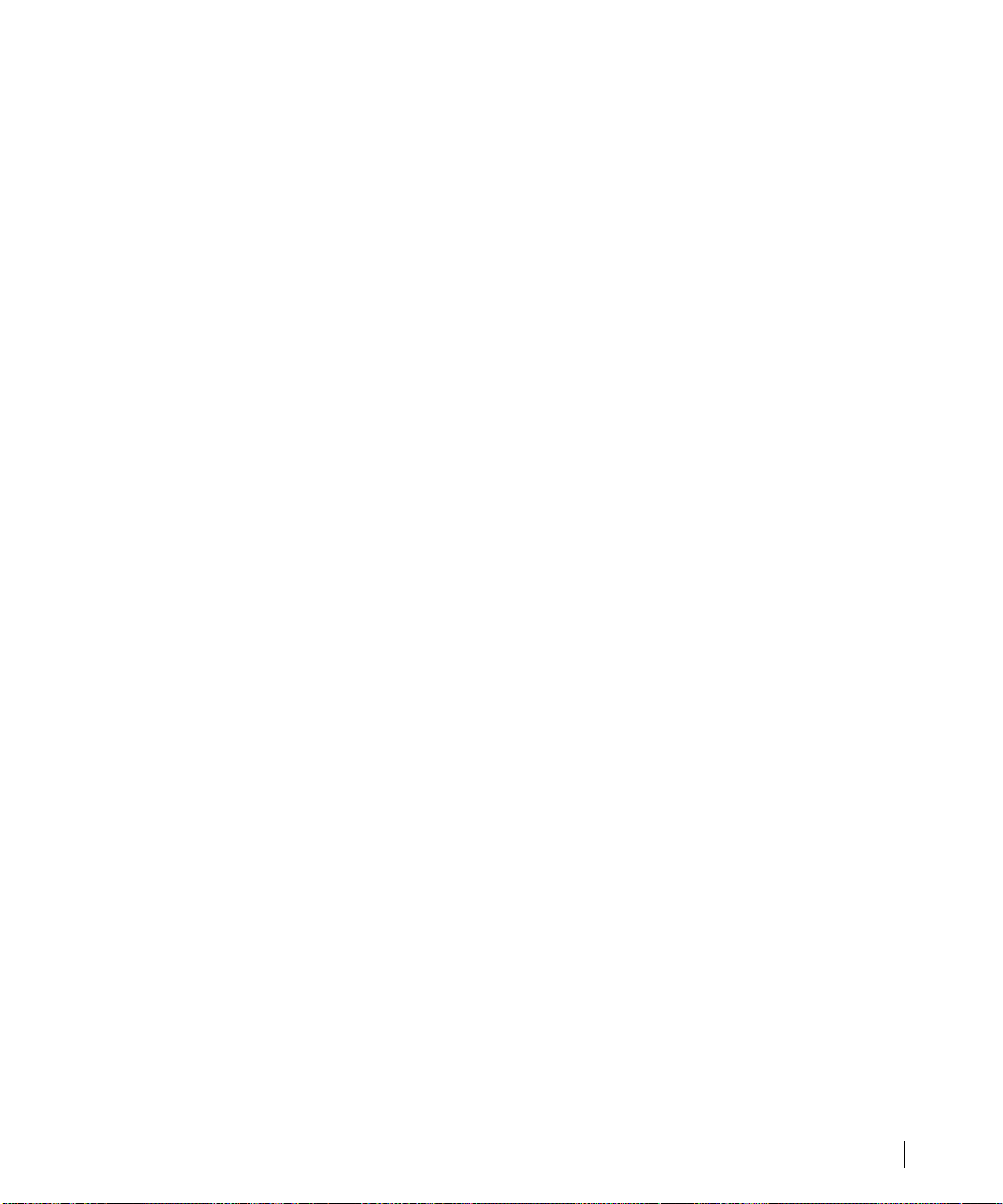
Installing application-specific printer description files
Elite XL xx (PostScript Printer Description) (format 4)
This is a copy of the PPD that is directly accessed by the LaserWriter 8 printer
driver. It is provided in the event that some application(s) may require it to be
placed in a folder other than the standard Printer Descriptions folder as speci-
fied by Apple’s software guidelines for LaserWriter 8. A copy of this file is
automatically placed in the Printer Descriptions folder during the initial (full)
software installation procedure. See page 3-5 for more information about this
version of the PPD.
GCxx.PPD (PostScript Printer Description) (format 3.0)
This is the printer description file for Aldus® FreeHand™ versions 3.0 and 3.1,
Aldus PageMaker® version 4.2x, Adobe Separator™ 3.2 or earlier, Canvas™
versions 3.0 or later, and other applications that require a .PPD file. Copy this
file into the appropriate PPD Folder specified by the application you are using
(e.g., the Aldus PageMaker PPD Folder is located in the Aldus Folder, which
is located in the System folder).
Note:
The designation “xx”
will vary depending
on the Elite XL
model.
GCxx.PDX (Printer Description Extension)
This is the extension to the PostScript printer description file for Aldus
FreeHand 3.0 and 3.1 and PageMaker 4.2x. Copy the file into the PPD Folder
located in the Aldus Folder, which is located in the System Folder.
Elite XL xx.PDF (Printer Description File)
This is the PostScript printer description file for QuarkXPress™ versions 3.1 or
later. This file contains Elite XL-specific information for paper sizes. Copy this
file into the folder where the QuarkXPress application resides.
Elite XL xx.MPD (Manhattan Graphics Printer Description)
This extension is the PostScript printer description file for Ready,Set,Go!
®
versions 5.0 or later. Copy the file into the MPD Folder located in the
Ready,Set,Go! Folder.
Please refer to the documentation included with each application for more
detailed information on printer description files.
Using the Elite XL with a Macintosh 3-3
Page 58

Chapter 3
Using the Elite XL with a Macintosh
The Elite XL printer drivers
The initial installation procedure installs two printer drivers: LaserWriter 8
and Elite XL.
LaserWriter 8 provides full PostScript Level 2 compatibility as well as the
ability to set resolution (dots per inch) from the Macintosh.
Elite XL is a customized version of Apple LaserWriter 7.1.2 (PostScript Level
1). It offers paper handling options not available with LaserWriter 8 (see “Paper
Source” on page 3-21). The Elite XL driver is also provided in the event that a
particular application that you may be using is not fully compatible with
LaserWriter 8.
Selecting the LaserWriter 8 printer driver
The LaserWriter 8 driver shipped with the Elite XL (and the User’s
Manual’s depiction of its functions), may differ in some aspects (presentation and look of dialog boxes, menu items, etc.) from other versions of the
LaserWriter 8 driver. However, the Elite XL and the Elite XL PPD file are
compatible with all versions of LaserWriter 8.
Before printing can take place, the LaserWriter 8 printer driver must be
selected in the Chooser.
1a Click the
LaserWriter 8
icon in this box.
1b Click the name of
the AppleTalk zone (if
any) that the printer is
connected to in this box.
3-4 Chapter 3
To select the LaserWriter 8 printer driver:
1. Choose the Chooser from the Apple ( ) menu.
1c Click the name of
the printer in this box.
Note: The printer
must be switched
on and ready in
order for it to show
up in this box.
Make sure AppleTalk
is Active.
If the LaserWriter 8 icon does not appear in the upper-left area of the
Chooser (1a), reinstall your printing software using the procedure beginning on page 3-1. If the name of your printer does not appear in the upperright area of the Chooser (1c), turn to page 6-4 for troubleshooting information.
Note: If you use the Apple LaserWriter Utility to change the zone that the Elite XL
appears in, you must switch the printer off and back on for the zone change to take
place.
Page 59

Selecting the LaserWriter 8 printer driver
Selecting the printer description file (LaserWriter 8 only)
The LaserWriter 8 printer driver uses PostScript Printer Descriptions (PPDs)
which inform it of the special capabilities specific to a printer. Included with
the Elite XL software is a LaserWriter 8 compatible PPD named Elite XL.
For a PPD to be used by LaserWriter 8 it must be located in the Printer Descriptions folder which is in the Extensions folder in the System Folder. (Using
System 6, the Printer Descriptions folder is stored in the System Folder.)
During the initial installation process, the Elite XL PPD is copied into the
Printer Descriptions folder. If a Printer Descriptions folder does not exist, the
installer creates one and then copies the PPD into it.
The PostScript printer description files used by LaserWriter 8 are accessed and
selected through the LaserWriter 8 Setup function in the Chooser.
To select the PostScript Printer Description:
1. Choose the Chooser from the Apple ( ) menu.
2. Click the LaserWriter 8 icon in the upper-left area of the Chooser.
The name Elite XL appears in the upper-right area of the Chooser below
“Select a PostScript Printer.” The name should appear highlighted; click
the printer’s name if it is not highlighted.
3. Click Setup.
A message box appears, informing you that the Macintosh is communicat-
ing with the Elite XL.
The LaserWriter 8 driver is automatically configured with specific infor-
mation about your Elite XL (model, memory, paper sizes, paper trays,
etc.).
After the process is finished, the Chooser reappears and with an icon
placed next to the Elite XL name. Also, notice that “Setup” has had an
ellipsis (…) added to it – . The ellipsis indicates that “Setup” now
contains user-selectable functions.
Setup options
The Setup dialog box provides other functions and information about the Elite XL.
To access the additional Setup… functions:
1. Choose the Chooser from the Apple menu and select LaserWriter 8.
2. Select the name of the Elite XL in the right scroll box.
3. Click Setup….
The Setup… dialog box appears.
Using the Elite XL with a Macintosh 3-5
Page 60

Chapter 3
Using the Elite XL with a Macintosh
• Click Auto Setup to automatically reconfigure the printer driver after
you have upgraded your printer with additional memory or additional
paper trays.
• Click Select PPD… to manually select a PostScript Printer Description
file. Clicking the button opens a directory dialog box listing all of the
PPDs currently contained in the Printer Descriptions folder. To
manually select a PPD, highlight the file name and click Select.
• Click Printer Info to display information about the Elite XL. This
function displays the PostScript version and level, printer resolution,
virtual memory available, and the name of the PPD file associated with
the printer. Click the Update button to view the information about the
Elite XL currently selected.
3-6 Chapter 3
• Click Configure to manually reconfigure the printer driver after you
have upgraded your printer with new options. The available options for
the Elite XL are:
• Memory Configuration – After installing additional memory,
select the memory size range from this pop-up menu.
• Additional Tray – After installing additional paper trays, select the
option that corresponds to the new tray configuration from the
pop-up menu.
Note: The Tray 2 and Tray 3 option is only available with the
Elite XL 16ppm models: it will not appear otherwise.
• Paper Sizes – This pop-up menu enables you to select the page sizes
that will be displayed in the Paper menu of the Page Setup dialog box.
The default is U.S. and International, which causes all Elite XL paper
sizes to be displayed. If you typically print on either standard U.S.
paper sizes or standard International paper sizes, you can reduce the
number of displayed paper sizes by choosing either U.S. Only or
International Only.
Page 61

Printing documents using the LaserWriter 8 printer driver
Printing documents using the LaserWriter 8 printer driver
The following is an overview of the procedure for printing a document with the
Elite XL using the LaserWriter 8 printer driver.
1. Open the document that you want to print.
2. Choose Page Setup… from the File menu.
3. Make any selections in the Page Setup… dialog box and click OK.
4. Choose Print… from the File menu.
5. Make any selections in the Print… dialog box and click OK.
If you have any questions regarding the options available through either the
Page Setup or Print dialog boxes, please refer to the following sections.
Important Note: If you receive frequent error messages related to insufficient disk
space, during printing, it may be because your Startup disk does not contain enough
free space. The LaserWriter 8 driver makes a copy of the document you are printing
before sending it to the Elite XL. The copy is temporarily saved onto the Startup disk.
Therefore, the Startup disk must contain free space equal to the size of the document or
you will receive an error. If you cannot clear enough space on your Startup disk it is
recommended that you use the Elite XL 7.1.2 driver that is included with the Elite XL
Macintosh software.
Using the Elite XL with a Macintosh 3-7
Page 62

Chapter 3
Using the Elite XL with a Macintosh
Selecting Page Setup options (LaserWriter 8)
Page Setup is an option available in most applications that allows you to
control how a page will look. Clicking OK or pressing the Return (or Enter)
key will confirm the options that you select. Some applications do not have a
Page Setup option while other applications modify the dialog box to include
Note: By clicking on
the picture of the
dogcow, information
about the currently
selected page size and
margins will appear.
other options.
Paper
The Elite XL paper sizes are accessed through the Paper pop-up menu. The
default paper size is US Letter Edge to Edge. To change the paper size,
click the Paper pop-up menu, drag the pointer to the desired paper size, and
release the mouse button. A check mark appears next to the newly chosen
paper size confirming your selection. All paper sizes print with margins of
.35 inches unless Larger Print Area (Fewer Downloadable Fonts) is
selected (see below).
3-8 Chapter 3
Edge-to-edge printing
The Elite XL is capable of edge-to-edge printing (print quality is not
guaranteed within 4mm of each edge) with all supported paper sizes. For
documents to print edge-to-edge, the Larger Print Area (Fewer Downloadable Fonts) option in the Page Setup Options dialog box (see the following
page) must be selected.
Layout
The Layout pop-up menu allows you to print up to four successive pages (i.e., 4
Up) on one sheet of paper. The size of the pages is adjusted to fit them on the
sheet.
Reduce or Enlarge
The Reduce or Enlarge option reduces or enlarges the print (and graphics)
on a page to a selected percentage of the original size. The default is 100
percent, meaning there is no reduction or enlargement. To change the
percentage, type another number into the box next to Reduce or Enlarge.
You can scale a document from 25 to 400 percent of its normal size, in 1
percent increments.
Page 63

Selecting Page Setup options (LaserWriter 8)
Orientation
The Orientation option controls the orientation of the print on the page. Vertical
or “Portrait” orients the print upright. Horizontal or “Landscape” orients the
print sideways.
Options
Click the Options button to display additional layout and formatting options.
Visual Effects
The visual effects section allows you to manipulate the image on the page. Your
selections are graphically displayed in the image area in the left of the dialog box.
Note:
indicates Elite
XL defaults.
Flip Horizontal flips your document horizontally.
Flip Vertical flips your document vertically.
Invert Image inverts the image of your document. What was once black
is now white, and what was once white is now black.
Printer Options
Substitute Fonts substitutes high quality resident fonts for certain screen
fonts. When selected, the following substitutions will occur:
Times® for New York Helvetica® for Geneva Courier for Monaco
Smooth Text smooths the edges of text derived from screen fonts.
Smooth Graphics smooths the edges of bitmapped graphics.
Precision Bitmap Alignment allows you to print bitmaps with less
distortion, but the document will print at a slightly smaller size (1% to 4%
depending on the printing resolution).
Larger Print Area (Fewer Downloadable Fonts) allows you to print on
more of the total page area. This item must be checked in order to achieve
“edge-to-edge” printing.
Unlimited Downloadable Fonts in a Document allows you to use as many
downloadable fonts as are needed in a document, but it may take longer to
print.
Using the Elite XL with a Macintosh 3-9
Page 64

Chapter 3
Using the Elite XL with a Macintosh
Selecting Print options (LaserWriter 8)
When you select Print… from the File menu, a dialog box appears
offering you printing options for the document that you want to print. The
name of the printer, selected in the Chooser, appears at the top of the dialog
box. Clicking Print confirms your choices and sends the document to the
Elite XL. Clicking Cancel cancels the printing process.
Copies
Use the Copies option to specify the number of copies of the document to
print, from 1 to 999. The default is 1 copy. To change the number of
copies, click in the box and type the number of copies you want to print.
3-10 Chapter 3
Pages
The Pages option default is All, which prints all the pages in the document,
from first to last. From and To allow you to specify a range of pages to
print. Click the button labeled From and type the page numbers of the
range you want to print into the boxes.
Paper Source
The Paper Source area provides options that allow you to specify how
paper will be provided to the printer. Paper sources are selected through the
paper source pull-down menus and include four standard options – Auto
Select, Tray 1, MPFeeder, and Manual Feed – plus selections for a second
tray, named Tray 2 and (for 16ppm models) a third tray, named Tray 3;
these selections will be dimmed if you do not have the appropriate optional
lower sheet feeder installed. See Appendix I for information about Elite XL
sheet feeder options.
The All button specifies that paper will be provided to the printer from the
source selected from the upper pop-up menu. When the All button is
selected the lower pop-up menu is dimmed. The First from button allows
you to specify which source should be used for the first page of your
document. When First from is selected, the lower pop-up menu is activated, allowing you to specify the paper source for the remaining pages.
Page 65

Selecting:
Selecting Print options (LaserWriter 8)
Auto Select causes paper to be drawn from the tray (in the case of
multiple trays) that contains the paper size selected in the Paper option
of the Page Setup dialog box. If no optional trays are installed, Auto
Select has no effect and paper will be drawn from the internal tray.
Tray 1 causes paper to be drawn from the tray that is currently
inserted in the Elite XL’s main housing.
Tray 2 or Tray 3 causes paper to be drawn from the selected tray if
the corresponding optional sheet feeder is installed. If the selected
tray/sheet feeder is installed and the option is dimmed, see Appendix
D “Configuring optional sheet feeders.”
MPFeeder causes paper to be drawn from the multipurpose feeder.
Manual Feed allows you to bypass the normal paper sources of the
printer so that you may place a single sheet of special paper or other
media (e.g., transparency film) into the multipurpose feeder for
printing (see page 3-24 for more information about manual feed
printing).
Destination
The Destination option allows you to send your document to the printer or save
it to a file. See “Saving print files” on page 3-14.
Using the Elite XL with a Macintosh 3-11
Page 66

Chapter 3
Using the Elite XL with a Macintosh
Options
Click the Options button to display the Print Options dialog box. This
dialog box provides a number of different functions.
Cover Page
Selecting Cover Page causes an extra page to be printed identifying the
document. The cover page contains: the user name, as specified in the Chooser;
the name of the document, if there is one; and the date and time that the
document was printed. The None option specifies that no cover page is to be
printed. The Before and After Document options specify when the cover page
will print.
Print
The Print pop-up menu allows you to specify grayscale or black and white
printing. Selecting:
3-12 Chapter 3
Black and White produces black and white output.
Color/Grayscale produces grayscale output by substituting the
colors and grays on the computer screen with gray shades.
Calibrated Color/Grayscale produces grayscale output using the
advanced color matching capabilities of PostScript Level 2 to
match the color and gray tones on the computer screen as closely
as possible.
PostScript Errors
The PostScript Errors pop-up menu allows you to specify how PostScript
errors are reported during printing. Selecting:
No Special Reporting suppresses PostScript error reports during
printing.
Summarize on Screen displays a message describing the
PostScript error on the monitor. This option does not work when
Background Printing is on.
Print Detailed Report sends a printed report describing the
PostScript error.
Page 67

Selecting Print options (LaserWriter 8)
Resolution
The Resolution pop-up menu allows you to choose the output resolution (in
dots per inch) for the current print job, overriding the default resolution
specified in the printer’s front panel.
Selecting Printer’s default causes the printer to output pages at the resolution
that is specified in the Default Resolution submenu of the Elite XL front panel
(see page 2-8). The factory setting for the front panel value corresponds to the
highest resolution available for the Elite XL model being used. Some Elite XL
models will have higher resolutions.
Paper Reserve
The Paper Reserve pop-up menu enables you to set the printer to automatically draw paper from an alternate paper tray. Paper reserve does not work with
the multipurpose feeder. Paper Reserve is affected by the Elite XL front panel
submenu setting for Paper Reserve (see page 2-6).
Selecting:
Printer’s default causes paper to be drawn from an alternate tray if
the Paper Reserve submenu item (in the printer’s front panel) is set to
Enabled (the default). Paper will be drawn from an alternate tray if the
selected tray is empty or if the paper size selected for the document
does not match the paper size installed in the selected tray but does
match the paper installed in an alternate tray.
Enabled sets the printer’s front panel Paper Reserve option to Enabled
for the current print job if it is set to Disabled.
Disabled sets the printer’s front panel Paper Reserve option to
Disabled for the current print job if it is set to Enabled.
Note: The Paper Reserve function will work only when an optional sheet feeder is
installed; otherwise, this option will have no effect on printing.
Save
If you frequently override the Printer’s Default options in the Resolution or
Paper Reserve menus, you can save your settings by clicking the Save button.
Your saved settings will carry over to any applications that support these
LaserWriter 8 menus.
Using the Elite XL with a Macintosh 3-13
Page 68

Chapter 3
Using the Elite XL with a Macintosh
Saving print files (LaserWriter 8)
Selecting the File button in the Destination area of the Print dialog box
enables you to save print data to a file. When the File button is selected, the
“Print” changes to “Save.” Saved files can later be sent to the Elite XL
using LaserWriter Utility (see page 5-9).
Clicking Save causes the save dialog box to appear. This dialog box
enables you to specify where you want the file to be saved. There are also a
number of options that can be applied to the file to be saved. These options
are available through four buttons and two pop-up menus.
3-14 Chapter 3
Format
The Format pop-up menu allows you to select the type of PostScript or
Encapsulated PostScript format in which to save a document.
Selecting:
PostScript Job saves the document exactly as it would be sent to
the printer.
EPS Mac Standard Preview provides an additional 72 dpi
bitmap preview image for displaying the file on the Macintosh
screen. This preview image may appear distorted when placed in
other applications.
EPS Mac Enhanced Preview provides a PICT format preview
image for display on a Macintosh screen. This image can be
accurately scaled when placed in other applications.
EPS No Preview does not provide an additional preview image
for display on a Macintosh screen. Use this format when transferring the file to computers other than the Macintosh.
Page 69

Saving print files (LaserWriter 8)
ASCII
PostScript files are usually ASCII text files. ASCII files can be opened by word
processing applications.
Binary
Binary encoding allows faster transmission of data to the printer. The Elite XL
is capable of receiving binary data, but only through network interfaces (e.g.,
LocalTalk). Other printers may not have this capability.
Level 1
Selecting this button ensures compatibility with all PostScript printers.
Level 2
Selecting this button specifies PostScript Level 2 compatibility only. Using this
option may allow faster printing; however, files saved with this option will
probably not print on PostScript Level 1 printers.
Font Inclusion
The Font Inclusion pop-up menu allows you to include downloadable fonts with
the saved file.
Selecting:
None assumes that all necessary fonts are available on the devices
where the file will be displayed and printed.
All saves all the fonts used in the document that are available on the
host Macintosh.
All But Standard 13 specifies that all typefaces, other than the
standard set that are available on all PostScript printers (including the
Elite XL), will be saved with the file. The 13 standard typefaces are
Courier, Courier Bold, Courier Oblique, Courier Bold Oblique,
Symbol, Helvetica, Helvetica Bold, Helvetica Oblique, Helvetica Bold
Oblique, Times Roman, Times Bold, Times Italic, and Times Bold
Italic.
All But Fonts in PPD File specifies that all typefaces, other than those
specified in the PPD file, will be saved.
Using the Elite XL with a Macintosh 3-15
Page 70

Chapter 3
Using the Elite XL with a Macintosh
Selecting the Elite XL printer driver (PostScript Level 1)
Before printing can take place, a printer driver must be selected in the
Chooser.
To select the Elite XL printer driver:
1. Choose the Chooser from the Apple ( ) menu.
1a Click the Elite XL
icon in this box.
1b Click the name of
the AppleTalk Zone
(if any) that the printer
is connected to in this
box.
1c Click the name of
the printer in this box;
the printer must be
switched on and On
Line in order for it to
appear in this box.
Make sure
AppleTalk is set to
Active.
Printing documents using the Elite XL printer driver
The following is an overview of the procedure for printing a document with
the Elite XL using the Elite XL printer driver.
1. Open the document that you want to print.
2. Choose Page Setup… from the File menu.
3. Make any selections in the Page Setup… dialog box and click OK.
4. Choose Print… from the File menu.
5. Make any selections in the Print… dialog box and click OK.
If you have any questions regarding the options available through either the
Page Setup or Print dialog boxes, please refer to the following sections.
3-16 Chapter 3
Page 71

Printing documents using the Elite XL printer driver
Selecting Page Setup options (Elite XL driver)
Page Setup is an option available in most applications that allows you to
control how a page will look. Clicking OK or pressing the Return (or Enter)
key will confirm the options that you select. Some applications do not have a
Page Setup option while other applications modify the dialog box to include
other options.
Paper option
The Paper option allows you to choose between four standard paper sizes (US
Letter, A4, B5, and US Legal), by selecting one of the radio buttons; US Letter
is the default.
Additional paper sizes are accessed through a pop-up menu. To choose another
size, click the pop-up menu item (the default is Tabloid ) and hold down the
mouse button. Drag the pointer to the desired paper size and release the mouse
button. The selected paper size is now the default and the radio button next to
the pop-up menu is selected.
The Edge to Edge paper sizes enable you to use the entire
page area. However, print quality is only guaranteed to
within 4mm of each edge. In order to print edge to edge,
you must select an Edge to Edge paper size and select the
Larger Print Area option. The Larger Print Area option
is accessed by clicking the Options button the Page Setup
dialog box. The options dialog box is shown on page 3-19.
Using the Elite XL with a Macintosh 3-17
Page 72

Chapter 3
Using the Elite XL with a Macintosh
Reduce or Enlarge
The Reduce or Enlarge option reduces or enlarges the print (and graphics)
on a page to a selected percentage of the original size. The default is 100
percent, meaning there is no reduction or enlargement. To change the
percentage, type another number into the box next to Reduce or Enlarge.
You can scale a document from 25 to 400 percent of its normal size, in 1
percent increments.
Orientation
The Orientation option controls the orientation of the print on the page.
Vertical or “Portrait” orients the print upright. Horizontal or “Landscape”
orients the print sideways.
Printer Effects
Font Substitution substitutes high quality resident fonts for certain
screen fonts. When selected, the following substitutions will occur:
Note: indicates Elite
XL defaults.
Times for New York Helvetica® for Geneva Courier for Monaco
Text Smoothing smooths the edges of text derived from screen fonts.
Graphics Smoothing smooths the edges of bitmapped graphics.
Faster Bitmap Printing may speed up the process of printing text
and graphic bitmaps.
3-18 Chapter 3
Page 73
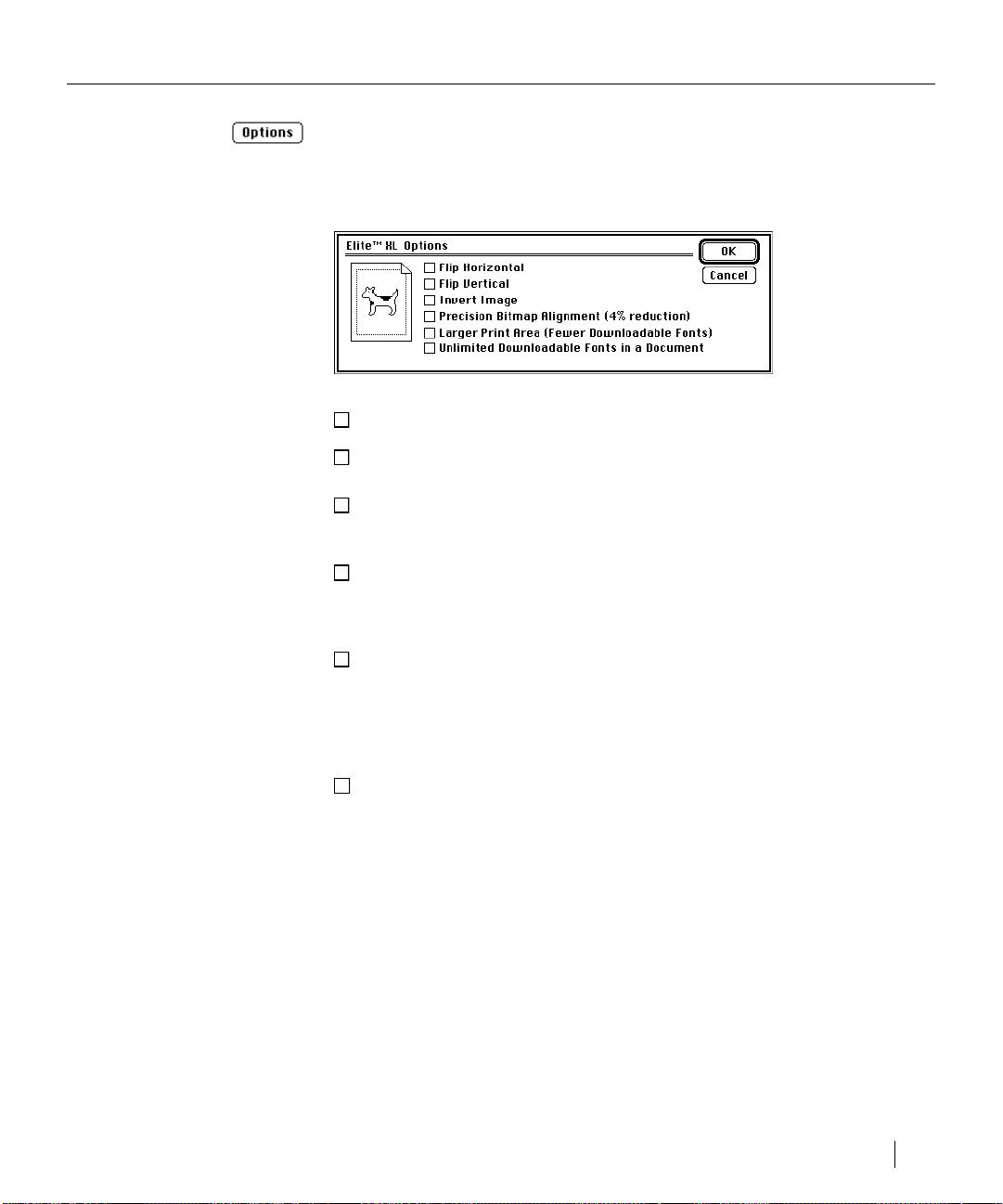
Selecting Page Setup options (Elite XL driver)
Options
Click the Options button to display additional layout and formatting options.
Flip Horizontal flips your document horizontally.
Flip Vertical flips your document vertically.
Invert Image inverts the image of your document. What was once black is
now white, and what was once white is now black.
Precision Bitmap Alignment allows you to print bitmaps with less
distortion, but the entire document will print at a slightly smaller size (4%
smaller).
Larger Print Area (Fewer Downloadable Fonts) allows you to print on
more of the total page area. However, this option requires that more of the
printer’s built in memory be used to image the extra page area. Therefore,
there will not be as much memory available for downloaded fonts. This
item must be checked in order to achieve “edge-to-edge” printing.
Unlimited Downloadable Fonts in a Document allows you to use as
many downloadable fonts as are needed in a document, but it may take
longer to print.
Using the Elite XL with a Macintosh 3-19
Page 74

Chapter 3
Using the Elite XL with a Macintosh
Selecting Print options (Elite XL driver)
When you select Print… from the File menu, a dialog box appears offering
you printing options for the document that you want to print. The name of
the printer, selected in the Chooser, appears at the top of the dialog box.
Clicking Print confirms your choices and sends the document to the Elite
XL. Clicking Cancel cancels the printing process.
Copies
Use the Copies option to specify the number of copies of the document to
print, from 1 to 999. The default is 1 copy. To change the number of
copies, click in the box and type the number of copies you want to print.
3-20 Chapter 3
Pages
The Pages option default is All, which prints all the pages in the document,
from first to last. From and To allow you to specify a range of pages to
print. Click the button labeled From and type the page numbers of the
range you want to print into the boxes.
Cover Page
The Cover Page option prints a page that identifies the document. The
cover page contains: the user name, as specified in the Chooser (or the
Sharing Setup control panel); the name of the document, if there is one; and
the date and time the document printed. The default is No, in which a cover
page will not print. Click the button labeled First Page if you want the
cover page to print before the document prints. Click the button labeled
Last Page if you want the cover page to print after the document prints.
The Print option allows you to specify grayscale or black and white
printing options. Note: Due to a problem with Apple’s implementation of
the 7.x.x LaserWriter driver both the Black & White and Color/Grayscale
options produce grayscale output. Grayscale output matches the colors and
grays on the computer screen with levels of gray on the printer.
Page 75

Selecting Print options (Elite XL driver)
Destination
The Destination option allows you to send your document to the printer or
save it as a PostScript file.
Paper Source
The Paper Source area provides options that allow you to specify how paper
will be provided to the printer. Paper sources are selected through the paper
source pull-down menu and include:
Tray 1
MPFeeder (multipurpose feeder)
Manual Feed
Custom….
The list also includes selections for Tray 2 and Tray 3. Note: If you choose a
tray option which is not installed, paper will be drawn from Tray 1. See
Appendix I for information about Elite XL lower sheet feeder options.
Selecting:
Tray 1 causes paper to be drawn from the tray that is currently
inserted directly into the Elite XL.
Tray 2 or Tray 3 causes paper to be drawn from the selected tray if
the corresponding optional sheet feeder is installed.
Manual Feed allows you to bypass the normal paper sources of the
printer so that you may place a single sheet of special paper or other
media (e.g., transparency film) into the multipurpose feeder for
printing (see page 3-24 for more information about manual feed
printing).
MPFeeder causes paper to be drawn from the multipurpose feeder.
Using the Elite XL with a Macintosh 3-21
Page 76

Chapter 3
Note: If you are using the
Custom option and there
are additional paper trays
installed on the Elite XL,
you need to change the
Paper Reserve submenu
item on the front panel to
Disabled. See page 2-6 for
instructions.
Using the Elite XL with a Macintosh
Custom… determines the order in which paper is drawn from the
available sources. For example, if you are printing a two-page
document and the first page needs to be printed on letterhead, you
can set the order so that the first page is drawn from the multipurpose feeder (letterhead inserted) and the second page is drawn
from Tray 1 (blank paper inserted).
Printing with the Custom… option
To print using the Custom paper source feature:
1. Choose Custom… from the Paper Source pop-up menu.
The Paper Options dialog box appears.
3-22 Chapter 3
2. In the box labeled First, enter the number of pages to be printed from
the first paper source. Then, select a paper source from the corresponding pop-up menu.
Note: The Custom Paper Source option does not provide document collation for
multiple copies, so the number of copies should be set to “1” in the “Print…”
dialog box when using this feature.
Page 77

Selecting Print options (Elite XL driver)
3. • Choose Remaining (the default) from the pop-up menu below First to
print all subsequent pages from the second paper source. (Note: When
Remaining is chosen the third line is dimmed.)
• Select a paper source from the corresponding pop-up menu.
If you want to use a third paper source:
• Choose Next from the pop-up menu on the second line.
• Choose Remaining from the pop-up menu on the third line, to
print all subsequent pages from the third paper source.
• Enter the number of pages you want printed from the second and
third paper sources and select a paper source from the corresponding
pop-up menu.
Note: Tray 2 and Tray 3 appear as options in the paper source pop-up menus; however,
if the sheet feeder/tray corresponding to these options is not attached to the printer,
selecting it will have no effect.
The Repeat function
The Repeat function enables the custom paper source order you have selected
to be set up as loop. Click the box labeled Repeat if you want the paper source
order to repeat. In order to use the repeat function, Next must be chosen in
either one or both of the pop-up menus on the right, depending on the number
of sources (two or three) being used.
Using the Elite XL with a Macintosh 3-23
Page 78

Chapter 3
Using the Elite XL with a Macintosh
The following example illustrates a sequence in which odd pages are drawn
from the multipurpose feeder and even pages are drawn from the internal
tray.
Manual feed printing (LaserWriter 8 and Elite XL drivers)
Both the LaserWriter 8 and Elite XL drivers support manual feed
printing.
To manually feed paper, envelopes, or transparencies into the printer:
1. Choose Print… from the File menu.
2. Choose Manual Feed from the Paper Source pop-up menu.
3. Click the Print button.
• The message Manual Feed appears in front panel display
window to indicate that the printer is ready for you to insert the
paper. The front panel display window also indicates the paper
size and orientation.
• Adjust the paper guides of the multipurpose feeder for the size of
the paper that you are using.
• Insert the paper into the multipurpose feeder. (Insert letterhead
facing down, with the top of the page entering the printer first.
Insert envelopes with the flap up and the top edge on the left as
you face the front of the printer.)
4. Press the Manual Feed key on the front panel.
3-24 Chapter 3
Note: If you do not insert paper into the multipurpose feeder, you can press the Form
Feed/Continue key on the front panel and the printer will draw paper from the
internal paper tray. If paper is inserted and you do not press the Manual Feed key
within the Manual Feed Timeout period the job will be cancelled.
Page 79

Naming the Elite XL
Naming the Elite XL
If there is more than one Elite XL on the network, assign each printer a unique name.
If you do not assign a unique name to each printer, a number is automatically added
to the duplicate name in order to distinguish the printers from one another.
Note: If you change the name of a printer on the network system, every user on the
network system must select the new printer name in the Chooser. Refer to page 3-4 or
3-16, for information about choosing a printer driver.
To name the Elite XL:
1. Select the Elite XL in the Chooser.
Click the LaserWriter 8 or Elite XL (7.1.2) icon in the left scroll box and
click the name of the printer in the “Select a LaserWriter” scroll box.
2. Double-click the LaserWriter Utility icon.
(The LaserWriter Utility is located on the startup disk in the Elite™ XL
Folder.) The LaserWriter Utility will open and four menus will be displayed in the menu bar.
3. Choose Name Printer… from the Utilities menu.
The “Rename the chosen printer” dialog box appears displaying the current
name of the printer.
4. Type the new name of the printer in the space provided.
Names must be at least 2 characters in length, but no more than 31 characters.
Names cannot contain a colon (:), an asterisk (*), or parentheses.
5. Click Rename.
6. Choose Quit from the File menu.
Using the Elite XL with a Macintosh 3-25
Page 80

Using the Elite XL with
4
Windows and DOS
Chapter
Introduction
The Elite XL software for IBM PCs and compatibles is included on the Elite
XL Software and Documentation CD-ROM provided with your Elite XL
printer. Included are customized Windows® PostScript printer drivers and
printer description files that allow you to use all the unique printing and paper
handling features of the Elite XL. This section details the installation and
printing instructions for the Elite XL with Windows 3.1, Windows 95 and
DOS. If you are using Windows NT, please see the instructions located in the
Elite XL Networking Guide located on the Elite XL Software and Documentation CD-ROM.
Installing Windows 3.1 printing software
Please read the release notes contained in the README.TXT file before
installing the printing software. This file includes important last-minute feature
and compatibility information about the Elite XL.
To install the GCC Windows 3.1 PostScript driver:
1. Switch on the PC.
2. Start Windows.
3. Double-click the Main group from the Program Manager window.
The Main group window appears.
4. Double-click the Control Panel icon.
Using the Elite XL with Windows and DOS 4-1
Page 81

Chapter 4
Using the Elite XL with Windows and DOS
The Control Panel window appears.
5. Double-click the Printers icon.
The “Printers” dialog box appears.
6. Click the Add>> button.
The dialog box expands displaying a list of printer drivers in the “List
of Printers” list box. These are the printer drivers that you received
with your Windows software.
4-2 Chapter 4
7. Select Install Unlisted or Updated Printer and click the Install… button.
The “Install Driver” dialog box appears.
(Change the A:\ to D:\, if that is designation of your CD-ROM drive.)
Page 82

Installing Windows 3.1printing software
8. Insert the Elite XL Software and Documentation CD-ROM and click OK.
The “Add Unlisted or Updated Printer” window appears displaying a list of
Elite XL printer drivers.
9. Select a driver and click OK.
Select the driver for your Elite XL model. The driver is installed into the
WINDOWS\SYSTEM directory. After the driver is installed, the “Printers”
dialog box reappears with GCC Elite XL displayed in the “Installed Printers”
list box with LPT1 (which is the first parallel port) designated as the default
port.
10. Select the GCC Elite XL printer driver in the “Installed Printers” list
box and click Set As Default Printer.
The Elite XL is now set as the default printer and will appear in the “Default Printer” area of the “Printer” dialog box. Now, whenever you print
from a Windows application program, the Elite XL will automatically be
used.
Using the Elite XL with Windows and DOS 4-3
Page 83

Chapter 4
Using the Elite XL with Windows and DOS
11. Choose Use Print Manager to enable print spooling.
This option allows your documents to print in the background. Background printing is useful when printing large or multiple documents.
Background printing will cause documents to print more slowly.
Setting Windows 3.1 printing options
The printing option settings in the Printers control panel’s Setup, Options…, and Advanced Options… dialog boxes are used as defaults by all
Windows applications. The settings chosen in the control panel should
reflect your “normal” printing jobs, in terms of paper size, orientation,
scaling, resolution, etc.. Any of these option can be overridden at print time
from within an application’s Print Setup and Print dialog boxes.
To select print options:
1. Click Setup in the “Printers” dialog box.
The Setup dialog box appears.
4-4 Chapter 4
Paper Source
The Paper Source drop-down box provides options that allow you to
specify how paper will be provided to the printer. The menu includes the
four standard sources – Auto Select, Tray 1, Manual Feed, and MPFeeder
(multipurpose feeder) – plus selections for Tray 2 and (for the Elite XL 16
ppm models) a Tray 3; these selections will have no effect if you do not
have the appropriate optional sheet feeder(s) installed. See Appendix I for
information about the Elite XL sheet feeder options.
Selecting:
• Auto Select causes paper to be drawn from the tray (in the case of
multiple trays) that contains the paper size selected in the Paper
option of the Page Setup dialog box. If no optional trays are
installed, Auto Select has no effect and paper will be drawn from
Standard tray.
• Tray 1 causes paper to be drawn from the Elite XL’s “main” tray.
Page 84

Setting Windows printing options
• Tray 2 or Tray 3 causes paper to be drawn from the selected tray
if the appropriate optional lower sheet feeder is installed.
• Manual Feed enables you to bypass the normal paper sources of the
printer so that you may place a single sheet of special paper or other
media (e.g., transparency film) into the multipurpose feeder for
printing.
• MPFeeder causes paper to be drawn from the multipurpose feeder.
Paper Size
The Elite XL paper sizes are accessed through the Paper Size drop-down menu.
The default paper size is Letter. Other page sizes include Legal, Legal 13˝,
Tabloid, Statement, Executive, A3, A4, A5, B4, B5, Letter Small, A4 Small,
Postcard, Comm. #10, Monarch, DL, and C5. To change the paper size, click the
Paper Size drop-down menu, drag the pointer to the desired paper size, and
release the mouse button.
Edge-to-edge printing
The Elite XL is capable of edge-to-edge printing with all supported paper sizes
except Letter Small and A4 Small. However, print quality is not guaranteed
within 4mm of each edge. (See "Margins" on page 4-6)
Orientation
This option determines the orientation of the image on the page. Vertical, or
Portrait, orients the image upright on the page. Horizontal, or Landscape,
orients the image sideways on the page. The default is Portrait.
Copies
Enables you to enter the number of copies of a document to print. You can
enter a number from 1 to 999.
Using the Elite XL with Windows and DOS 4-5
Page 85

Chapter 4
Using the Elite XL with Windows and DOS
Options…
Click Options… to access the Options dialog box.
Note: Use the
Windows Help
button to get
information about
Options...
functions not
detailed in this
section.
• The Print to: option allows you to save print data to an Encapsulated
PostScript (EPS) file. Note: An EPS file can only contain one page.
• The Scaling option allows you to reduce or enlarge the print and
graphics on a page to a selected percentage of the original size.
• The Margins option allows you to indicate whether applications should
be limited to placing page elements (i.e., text and graphics) within the
page’s margins. This only affects Letter Small and A4 Small sizes,
since the other sizes are all edge-to-edge, and thus have no margins.
Letter Small and A4 Small have margins of .35 inches all around.
4-6 Chapter 4
If you select Default, your applications will be told that these margins
exist, and some applications will not allow you to place text or graphics
in the margins. If you select None, your applications will be told that
there are no margin. However, when you print, any text or graphics in
the margin area will be clipped by the printer.
Page 86

Setting Windows printing options
Advanced Options…
Click Advanced Options… to access the Advanced Options dialog box.
Note: Use the
Windows Help
button to get
information about
Advanced Options
functions not
detailed in this
section.
• The Resolution menu allows you to choose the output resolution (in dots
per inch). The resolution selected in this menu will override the resolution
selected in the printer’s front panel Default Resolution submenu. The
default resolution is the highest resolution available on the Elite XL model
being used.
• The Virtual Memory option enables you to set the amount of virtual
memory that will be available for printing tasks. The amount of memory
that can be allocated depends on the total amount of RAM installed in the
printer. The virtual memory setting should also be adjusted if you routinely
download fonts to the printer’s memory or after more RAM has been
installed in the printer. Refer to page C-8 for more information on setting
virtual memory.
Using the Elite XL with Windows and DOS 4-7
Page 87

Chapter 4
Using the Elite XL with Windows and DOS
Port assignment – Windows 3.1
The LPT1 default assignment used by Elite XL driver may not be the
correct port for your needs. You may need to use another parallel port (e.g.
LPT2) because your PC’s LPT1 is being used by another device or you may
wish to use a serial port.
To change the port assignment:
1. In the Printers window, select the GCC Elite XL printer driver in
the “Installed Printers” list box if it is not already selected.
2. Click Connect.
The Connect window appears.
4-8 Chapter 4
3. Select the new printer port assignment in the “Ports” list box.
If the printer is connected to a parallel interface, select one of the
parallel ports (labeled LPT1, LPT2, etc.). If the printer is connected to
a serial interface, select one of the serial ports (labeled COM1, COM2,
etc.).
Page 88

Port assignment – Windows
4. If you use a serial connection (as shown in step 3), click the Settings…
button. (The Settings… button is dimmed if the Elite XL is connected via a
parallel interface.)
5. The “Settings” window appears displaying the PC’s serial port default
parameters. Use the settings shown below for the best performance.
Note: The Elite XL Windows driver is shipped with the baud rate set to 9600. If you
change the baud rate to 19,200, as recommended in the above illustration, you will also
need to change the baud rate in the RS-422 Baud Rate submenu, in the printer’s front
panel to 19,200 (see page 2-10). Also, some versions of DOS do not support 19,200
baud rate. If you frequently print from one of these versions of DOS, leave the Windows
serial port baud rate to 9600 to prevent communication problems.
6. Verify serial port settings.
If the Elite XL is connected via its serial interface, verify that the printer’s
front panel serial port settings match those set in the Windows “Settings”
dialog box (see “Interfaces” on page 2-10). Note that the Hardware Flow
Control setting in Windows corresponds to the DTR Flow Control setting
on the Elite XL front panel.
7. Click OK to save the settings and return to the “Connect” dialog box.
8. Click OK to close the “Connect” dialog box.
9. Click Close to close the “Printers” dialog box.
10. Choose Close from the Control menu to close the Control Panel
window.
11. Choose Close from the Control menu to close the Main window.
Using the Elite XL with Windows and DOS 4-9
Page 89

Chapter 4
Using the Elite XL with Windows and DOS
Installing the Windows 3.1 printer description files
Printer description files (file names with the following extensions: .PDF,
.PDX, or .PPD) are files that allow you to use Elite XL-specific features
from within specific applications. Please refer to the documentation included
with the application for more information on where to copy these files and
how to use them.
To install printer description files:
1. Insert the Elite XL Software & Documentation CD-ROM into your CDROM drive.
2. At the root directory (C:\>), type the following command and path name
for the application you are using and press the Enter key. (Note:
Depending on where you have installed any of these applications, the
path names may be different).
• Adobe Illustrator 4.0:
Type copy d:\*.ppd c:\ai4\ppd to install the PPD file.
• Adobe PageMaker 6.0:
Type copy d:\*.ppd c:\pm6\rsrc\usenglsh\ppd4 to install the PPD
file.
• Aldus FreeHand 3.1 and earlier:
Type copy d:\ppd3\*.* c:\aldus\usenglsh\ppds to install the PPD
and PDX files.
• Aldus FreeHand 4.0 or PageMaker 5.0:
Type copy d:\*.ppd c:\aldus\usenglsh\ppd4 to install the PPD file.
• Macromedia FreeHand 5.0:
Type copy d:\*.ppd c:\fh5\usenglsh\ppd to install the PPD file.
• Quark XPress:
Type copy d:\*.pdf c:\xpress to install the PDF file.
4-10 Chapter 4
Page 90

Printing from Windows 3.1 applications
The Elite XL is designed to work with all Windows 3.1 (or higher) compatible
applications. The GCC Windows driver provides commonly used printing
options along with some others (e.g. paper sizes and paper trays) that are
specific to the Elite XL.
Printing options may be selected from within an application through the Print
Setup and Print dialog boxes, or from within the Windows Print Manager or
the Printers control panel (see page 4-4). Options selected through the Print
Manager or Printers control panel appear as the default options when you open
a new document in your applications. In general, options selected from within
an application document will override corresponding options in the Printers
control panel, Print Manager, and the printer’s front panel submenus.
The location of printing options can vary among Windows applications, and
certain options may be accessible from more than one dialog box. Options may
also have different names than those in the Printers control panel (e.g. print
quality vs. resolution). Refer to the application’s documentation for further
information.
Selecting Print Setup options
The Print Setup option is usually located under the File menu. The following
Print Setup dialog box example is taken from Microsoft Write.
Note: Applications use different terminology to refer to the Print Setup dialog box. For
example, Microsoft Word
Printer…. For more information on how to access the Print Setup dialog box, refer to
the documentation provided with the application you are using.
Printing from Windows applications
®
uses Print Setup… and Aldus PageMaker uses Target
Note: For a complete definition of the standard Page Setup and Print options available
with the Elite XL see pages 4-4 to 4-7.
Using the Elite XL with Windows and DOS 4-11
Page 91

Chapter 4
Note: For a complete
definition of the standard
Page Setup and Print options
available with the Elite XL
see pages 4-4 to 4-7.
Using the Elite XL with Windows and DOS
Selecting Print options
The Print option is usually located under the File menu. The following
print dialog box example is taken from Microsoft Write.
Print Range
The Print Range option default is All, which prints all of the pages in the
document, from first to last. From and To allow you to specify a range of
pages to print. Click in the box labeled From, and type the first page
number of the range you want to print. Then click in the box labeled To
and type the last number of the range. The Print Range option is the only
option which cannot be set through the Print Manager or Printers control
panel.
4-12 Chapter 4
Print Quality
The Print Quality option is identical to the Resolution option found in the
Advanced Options dialog box (see page 4-7). This is an example of how
Windows applications can present the same options in a number of places.
The resolution selected in this menu will override the resolution selected in
the Print Manager and/or the printer’s front panel Default Resolution
submenu.
After you have made your selection in the Print dialog box you can click
OK to print your document or Cancel to close the dialog box.
Print to file
The Print to File option allows you to save your document to a PostScript
file. This file can then be sent to the printer with the DOS COPY command
(see page 4-38). If your application does not have a Print to File option you
can still print to a file by selecting the File: option available from the Ports
list box in the “Connect” window. Refer to Windows Help for more
information.
Page 92

Using a GCC printer with Windows 95
Microsoft’s Windows 95 software provides a user-friendly operating environment for IBM-PC’s and compatibles. GCC printing software is designed for
easy installation, configuration, and printing under Windows 95.
Windows 95 printing software overview
The printing software is contained on the Elite XL Software and Documentation
CD-ROM. The CD-ROM contains the following:
• GCC model-specific PPD files for use with Windows 95
Each PPD file describes the characteristics and options of a specific GCC
printer. The PPD file is used in conjunction with the standard Windows 95
PostScript® printer driver (included with the Windows 95 software) to
provide user access to page setup and printing options available with the
GCC printer in use and to assure optimum print quality.
• GCC model-specific printer description files used directly by applications
Some applications do not use the Windows 95-compliant PPD’s. Because
of this, a folder containing PPD’s for these applications is included on the
Elite XL Software and Documentation CD-ROM.
Using a GCC printer with Windows 95
Installing a PPD for your GCC printer
The installation process includes the following steps:
• Installing the PPD file for your GCC printer
• Installing the Windows 95 PostScript driver
• Configuring the communication port
• Printing the Windows 95 test page
Before starting
Before starting the installation procedure, you should perform the following
steps:
• Setup and connect the printer according to Chapter 1 in the
Elite XL Installation Guide.
• Switch on the printer.
And have the following items available:
• The Elite XL Software and Documentation CD-ROM
• The Windows 95 CD-ROM or floppy disk set
Using the Elite XL with Windows and DOS 4-13
Page 93

Chapter 4
Using the Elite XL with Windows and DOS
Installing Windows 95 printing software
Software installation is accomplished using the Add Printer Wizard
function of Windows 95. Add Printer Wizard presents a simple step-bystep dialog to help you to setup your printing software.
To install the printing software:
1. Double-click the My Computer icon.
This is the Windows 95 icon that looks like a computer. You may have
renamed it.
The My Computer window will appear.
2. Double-click the Printers folder.
4-14 Chapter 4
The Printers folder opens.
Page 94

Installing Windows 95 printing software
3. Double-click the Add Printer icon.
The Add Printer Wizard dialog box appears.
4. Click Next.
The local/network dialog box appears.
• Select either a Local or Network connection.
• If you selected Local, go to step 7. If you selected Network,
go on to the next step.
Using the Elite XL with Windows and DOS 4-15
Page 95

Chapter 4
Using the Elite XL with Windows and DOS
5. Click Next. (For network connection only.)
The network path dialog appears.
• Type in the path or queue name of the printer. You can click
Browse to display a visual representation of your site’s
network and the printers location on it.
• Click the Yes radio button if you print from MS-DOS based
programs.
If you select No for the MS-DOS printing question go to step 7. If you
selected Yes go on to the next step.
4-16 Chapter 4
6. Click Next. (For MS-DOS network printing only.)
A dialog box appears that enables you to send print jobs from MSDOS applications to a network printer. Click the Capture Printer Port
button and select an appropriate LPT port and print queue. Click OK.
Page 96

Installing Windows 95 printing software
7. Click Next.
The manufacturer/model selection dialog box appears.
This dialog box contains lists of printer manufacturers and their printer models.
8. Click Have Disk….
The Install From Disk dialog box appears.
Change A:\ to D:\ if that is the designation of your CD-ROM drive.
9. Insert the Elite XL Software and Documentation CD-ROM into drive D:\..
Using the Elite XL with Windows and DOS 4-17
Page 97

Chapter 4
Using the Elite XL with Windows and DOS
10. Click OK.
A dialog box containing a list of GCC printers appears.
11. Select your GCC printer model from the disk.
As an example, the GCC Elite XL 808 is chosen in the above illustration. The number following the printer name is the software version,
and is subject to change.
If you chose Network in step 4, go to step 15. If you chose Local, go
to the next step.
12. Click Next. (For local printers)
The port selection dialog box appears.
4-18 Chapter 4
GCC printers can accept jobs from either an LPT (Parallel) port or a
COM (Serial) port.
Note: Some models of GCC printers include both RS-232 (25 pin) and RS-422 (8
pin) serial connectors, while others include only an RS-422 (8 pin) serial connector. Consult your GCC User’s Manual for more information.
Page 98

LPT port configuration
dialog box
COM port configuration
dialog box
Installing Windows 95 printing software
13. Click Configure Port…. (For local printer only.)
A configuration window, specific to the type of port chosen (LPT or
COM), will appear.
GCC recommends that you use the settings shown above.
GCC recommends the above settings.
Note: The serial port settings in the printer’s front panel menus must match the settings
in this dialog box. Check the settings and change them if necessary (see Chapter 2 in
your manual). Note that the serial port’s Baud Rate submenu corresponds to the Bits per
second drop-down list box in the dialog box, while the DTR setting in the Flow Control
submenu corresponds to the Hardware setting shown above.
Using the Elite XL with Windows and DOS 4-19
Page 99

Chapter 4
Using the Elite XL with Windows and DOS
14. Click OK. (For local printers only.)
The port selection dialog reappears.
15. Click Next.
The name printer dialog box appears.
You may enter a new name for your printer if you wish, or you may leave
the default name. Also, you should decide whether you want to make this
the default printer.
16. Click Next.
The print a test page dialog appears.
4-20 Chapter 4
We recommend that you not print the test page at this time, so change the
setting to No. We do recommend that you print a test page after the
installation is complete. (See page 4-26.)
Page 100
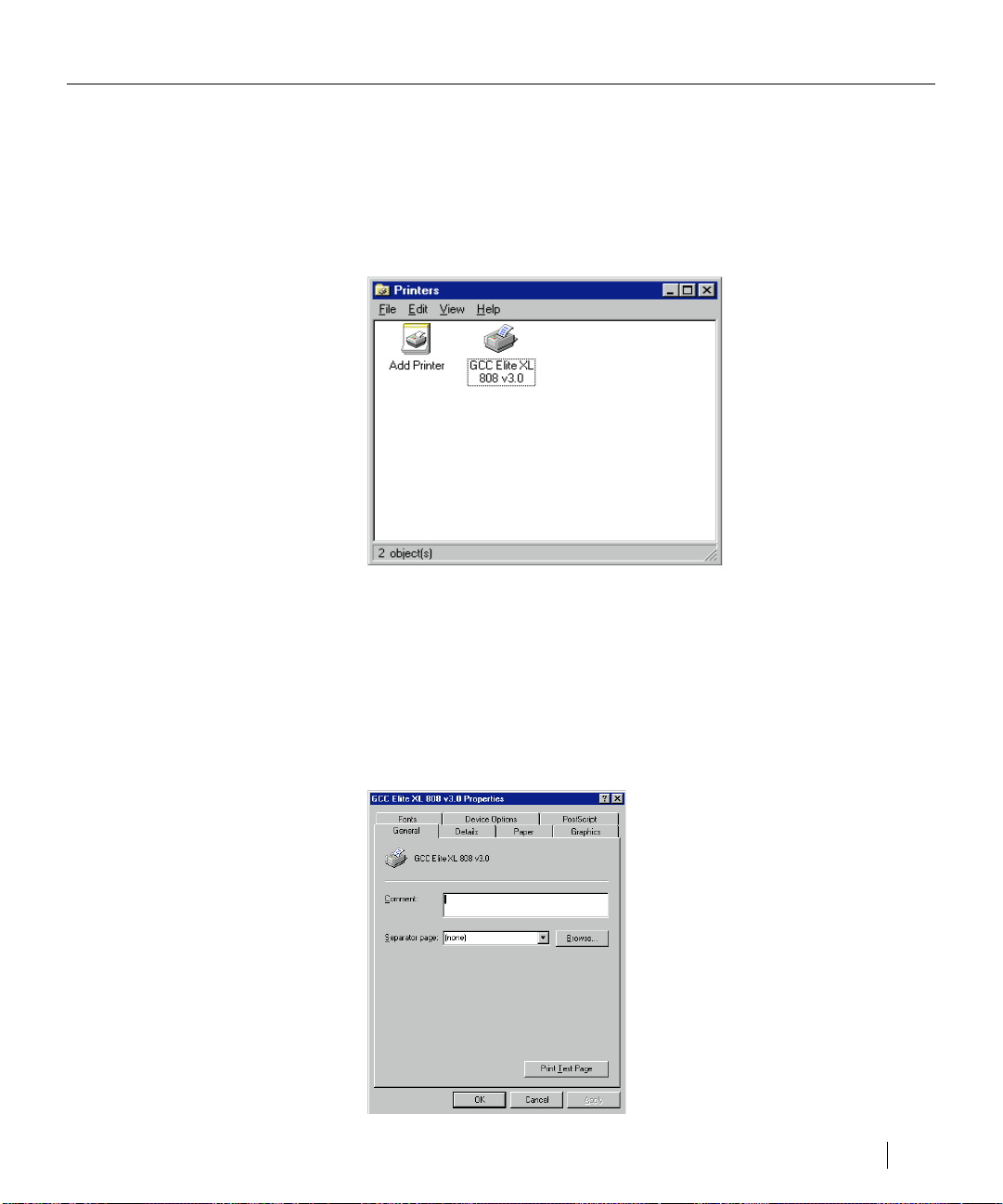
Installing Windows 95 printing software
17. Click Finish.
The software installation will now commence. At one point, you will be
asked to insert either the Windows 95 CD-ROM or the Windows 95 floppy
disk that contains the printer driver.
When the installation is complete, you will be returned to the Printers
folder. The folder now contains an icon for the newly installed printer, as
shown below.
The remaining steps are for network printers only. If your printer is setup
for local operation go on to the next section “Exploring the Properties
dialog box.”
18. Click the printer’s icon so that it is highlighted.
19. Click File in the menu bar.
20. Select Properties.
The printer’s Properties dialog box appears displaying the General panel.
Using the Elite XL with Windows and DOS 4-21
