Gaumard S300.110 User Manual

Code Blue® III Neonate
S300.110
®
Gaumard
Simulators for Health Care Education
The Code Blue® III Neonate is an interactive educational
system developed to assist a certied instructor. It is not a
substitute for a comprehensive understanding of the subject
matter and not intended for clinical decision making.
User Guide 14.9.1
© Gaumard Scientic Company, 2014
All Rights Reserved
www.Gaumard.com

2 | User Guide | Code Blue® III Neonate |
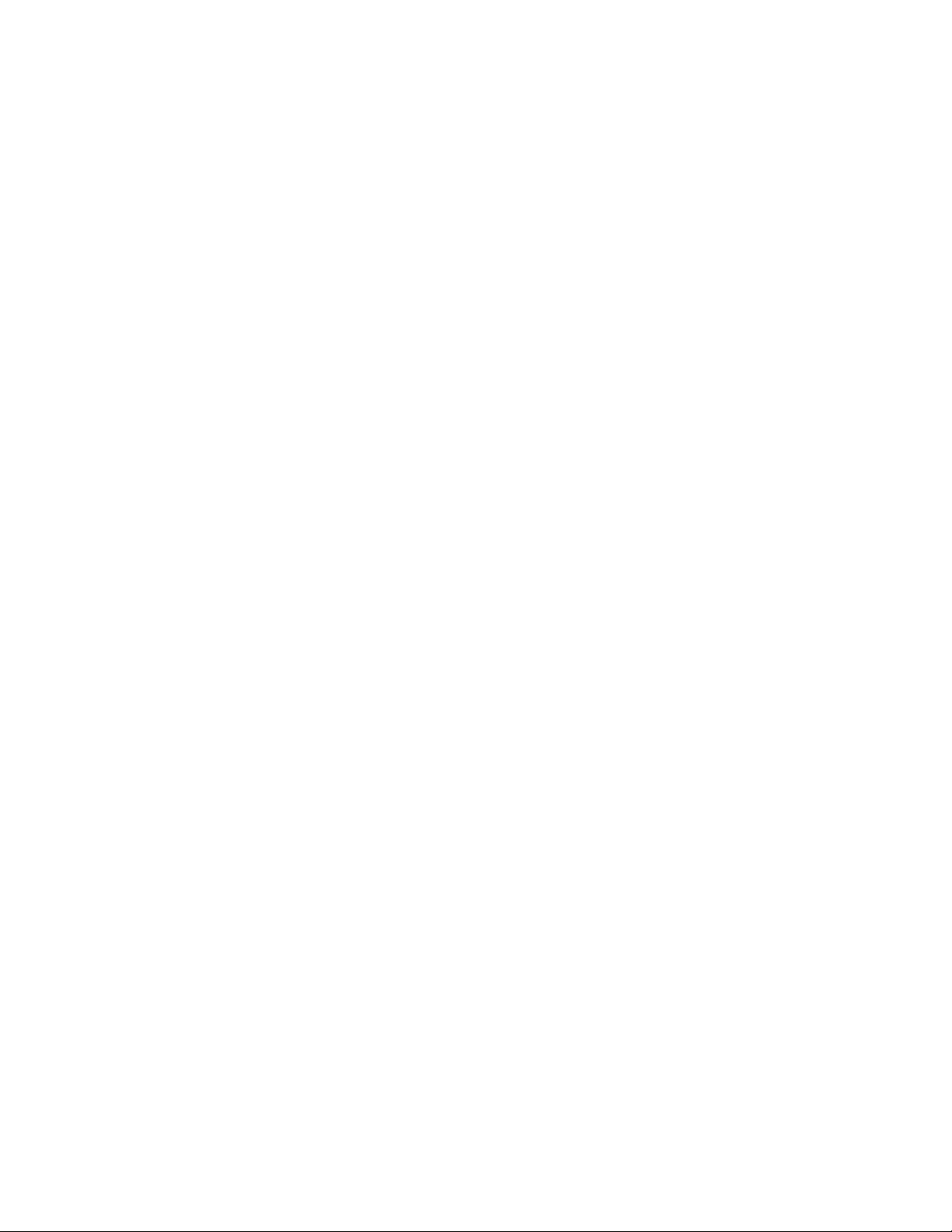
End User License Agreement
Care and Cautions
Overall Warnings ....................................................................................... 8
General ...................................................................................................................8
Operating Conditions ..............................................................................................8
Storage Conditions ................................................................................................. 8
Procedures ............................................................................................................. 8
Cleaning .................................................................................................................8
Set Up..................................................................................................................... 8
Getting Started
Overview..................................................................................................... 9
Airway .....................................................................................................................9
Appearance ........................................................................................................... 9
Breathing ................................................................................................................ 9
Circulation............................................................................................................... 9
Simulator ................................................................................................................9
Other....................................................................................................................... 9
Included Accessories .............................................................................................. 9
Terminology ............................................................................................... 9
Facilitator ................................................................................................................ 9
UNI .........................................................................................................................9
Palette Item ..........................................................................................................10
Prole ...................................................................................................................10
Provider ................................................................................................................ 10
Scenario ...............................................................................................................10
Scenario Item ......................................................................................................10
Equipment Set Up
Control Computer .................................................................................... 11
Communication Module .......................................................................... 11
Extended Screen Virtual Monitor (Optional) ......................................................... 12
Control Tablet PC (Optional) ................................................................................. 12
All-in one Touch Virtual Monitor PC (Optional) ..................................................... 12
Wireless Communication Module (Optional) ........................................................ 14
Code Blue® III Neonate Features
Airway ....................................................................................................... 15
Nasal and oral Intubation...................................................................................... 15
Intubation Sensor .................................................................................................15
Crying Sounds ...................................................................................................... 15
| Code Blue® III Neonate | User Guide | 3
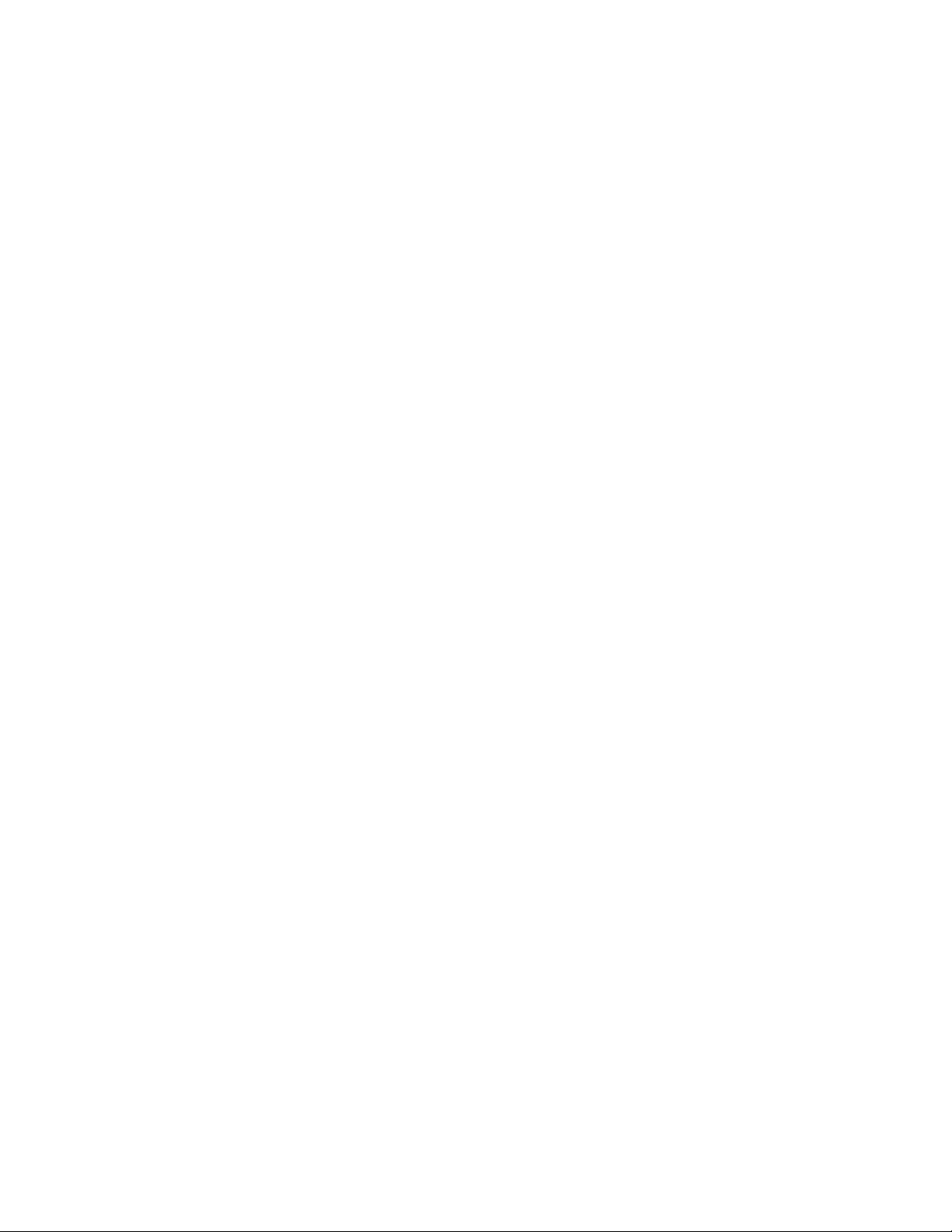
Breathing .................................................................................................. 16
Air Reservoir ......................................................................................................... 16
Lung Sounds ........................................................................................................16
Ventilation ............................................................................................................. 16
Compression ........................................................................................................16
Cardiac ..................................................................................................... 16
Heart Sounds........................................................................................................ 16
ECG Monitoring .................................................................................................... 17
Circulation ................................................................................................ 17
Palpable Pulses .................................................................................................... 17
Programmable Blood Pressure ............................................................................17
Intravenous Extremities ........................................................................................ 18
Intraosseous Access.............................................................................................20
Umbilical Cord ...................................................................................................... 21
Cephalic.................................................................................................... 21
Cyanosis ............................................................................................................... 21
ECG Monitoring ....................................................................................... 21
Other ......................................................................................................... 22
Virtual Vital Signs Monitor ....................................................................................22
Working with UNI
™
Initializing the Simulator ......................................................................... 24
Proles And Operating Modes .............................................................................. 24
Managing Proles ................................................................................................. 24
UNI™ Interface ......................................................................................... 26
Connection Status ................................................................................................ 26
Session Clock ....................................................................................................... 26
Power/Stand-By Button ........................................................................................ 27
Status/Details Controls ......................................................................................... 27
Appendix
Factory Preset Scenarios Flowcharts ................................................... 31
More about Scenarios ............................................................................. 42
Tips on Creating Scenarios .................................................................................. 42
Smart Scenarios ................................................................................................... 42
File Structure ........................................................................................... 43
Proles.................................................................................................................. 43
Palette Items......................................................................................................... 43
Scenarios.............................................................................................................. 43
Troubleshooting ...................................................................................... 44
Diagnostics .............................................................................................. 45
Connecting to the Gaumard Monitors ................................................... 45
4 | User Guide | Code Blue® III Neonate |
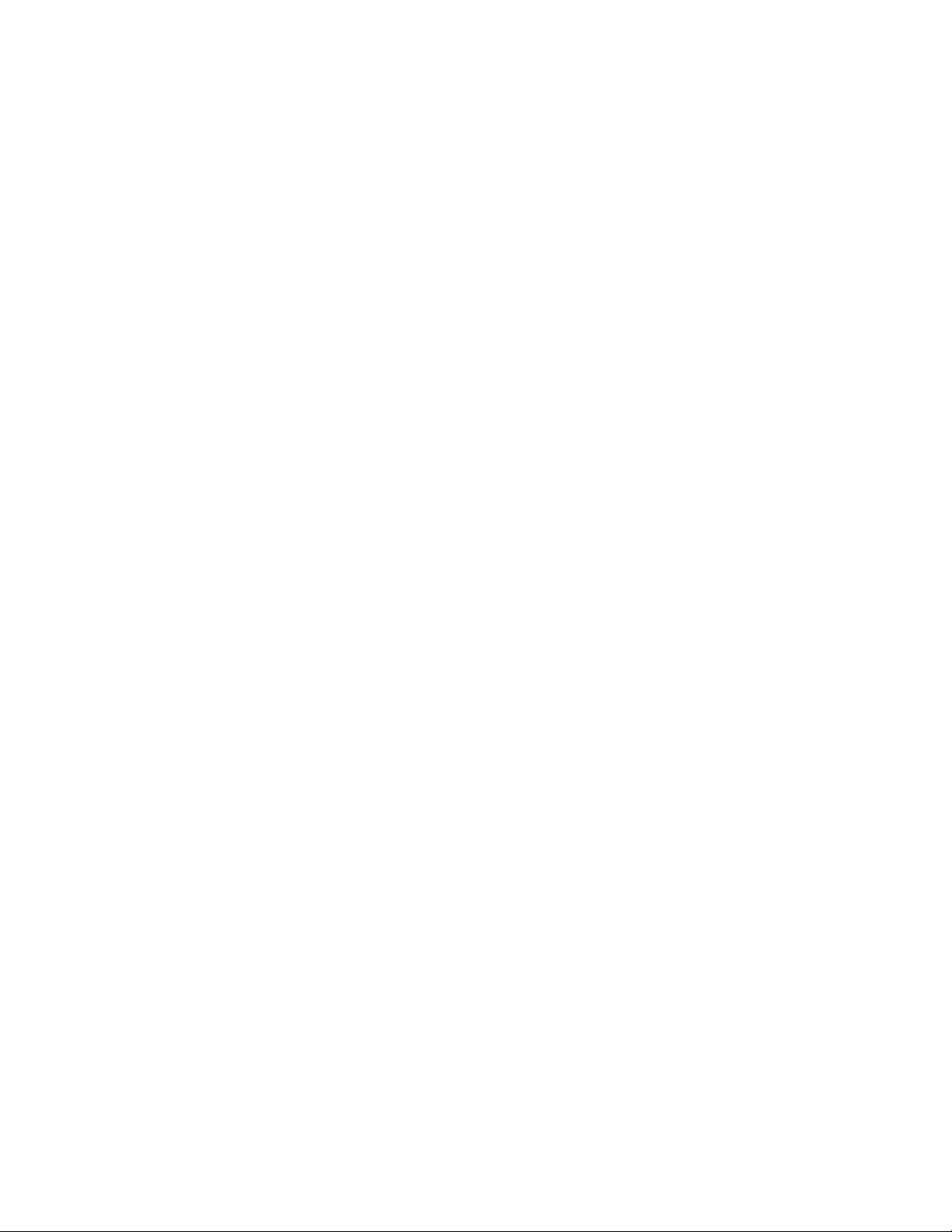
Enabling Dual Display ..........................................................................................45
Create an Extended Monitor Connection ............................................................. 46
Replacing Common Consumables ........................................................ 46
Replacing the IV veins .......................................................................................... 46
| Code Blue® III Neonate | User Guide | 5
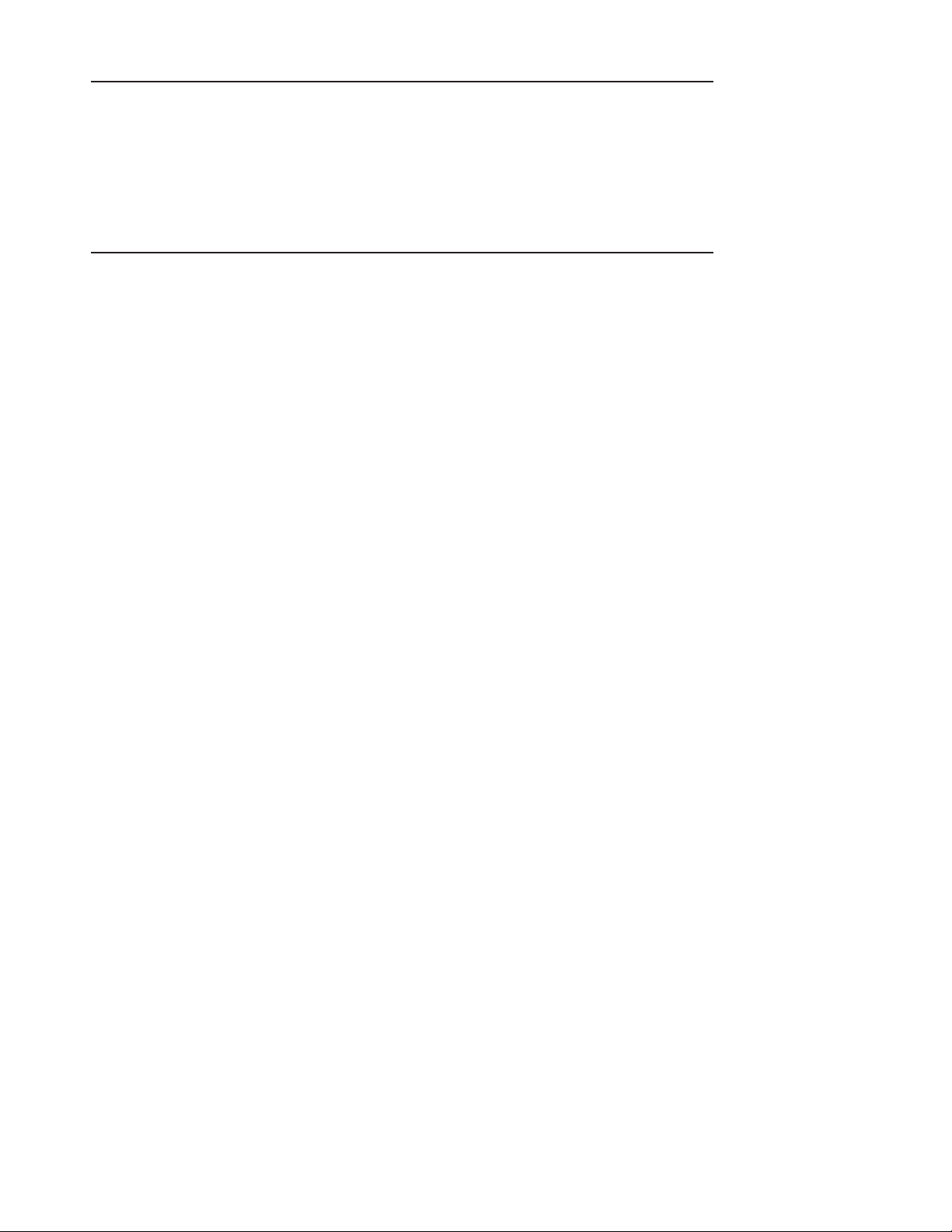
End User License Agreement
This is a legal agreement between you, the end user, and Gaumard® Scientic Company, Inc.
(“Gaumard”). This software is protected by copyright laws and remains the sole property of Gaumard.
By installing the GaumardUI (the "Software") media, you agree to be bound by the terms of this
agreement. If you do not agree to the terms of this agreement, promptly return the uninstalled media
and accompanying items to Gaumard at the address indicated below.
1. Grant of License. Gaumard hereby grants to you (an individual or institution) the right to install and
activate the Software on one computer for use with one Interactive patient simulator system. The
software may also be installed on any number of other computers at the same institution so that
students may access the learning resources. One copy of the software may be made for backup
purposes. You may not network this Software, or allow multiple users unless you purchased a multiuser workstation license. Sharing this Software with other individuals or allowing other individuals
to view the contents of this Software is in violation of this license.
2. Copyright. The Software is owned by Gaumard and protected by United States copyright laws and
international treaty provisions. Therefore, you must treat this Software like any other copyrighted
material. You may not make this Software or copies thereof available in any manner or form or use,
copy or transfer the Software, in whole or in part, except as provided herein.
3. Other Restrictions. You may not rent or lease this Software to any other party. You may not alter,
merge, modify, adapt, reverse engineer, decompile or disassemble the software, or disclose the
contents of this Software to any other party.
4. Electronic Transmission of Software. If you received the Software by electronic transmission or
by Internet delivery, by installation of the Software, you acknowledge that you have read and
understand this license agreement and agree to be bound by its terms and conditions.
5. Term of Agreement. The term of this Agreement and the license granted to you pursuant hereto
shall commence upon installation of this Software. This Agreement and the license granted herein
may otherwise be terminated by Gaumard in the event that you are in breach of any provision
of this Agree¬ment. In the event of termination, you agree to immediately return this Software,
accompanying items, and any copies thereof to Gaumard.
6. LIMITED WARRANTY
(A) THE CD-ROM MEDIA (THE "MEDIA") WHICH CONTAINS THIS SOFTWARE IS WARRANTED,
FOR A PERIOD OF 30 DAYS FROM THE DATE OF PURCHASE, TO BE FREE FROM DEFECTS IN
MATERIAL AND WORKMANSHIP. ELECTRONIC TRANSMISSION IS WARRANTED TO BE FREE
FROM DEFECTS AT THE MOMENT OF TRANSMISSION. YOUR SOLE AND EXCLUSIVE REMEDY,
AND GAUMARD'S SOLE LIABILITY, IS TO REPLACE THE DEFECTIVE MEDIA OR TO REPEAT
THE ELECTRONIC TRANSMISSION PROVIDED THAT YOU NOTIFY GAUMARD IN WRITING OF
SUCH DEFECT OR DEFECTIVE TRANSMISSION AND RETURN THE DEFECTIVE MEDIA, IF ANY,
DURING THE 30-DAY WARRANTY PERIOD.
6 | User Guide | End User License Agreement |
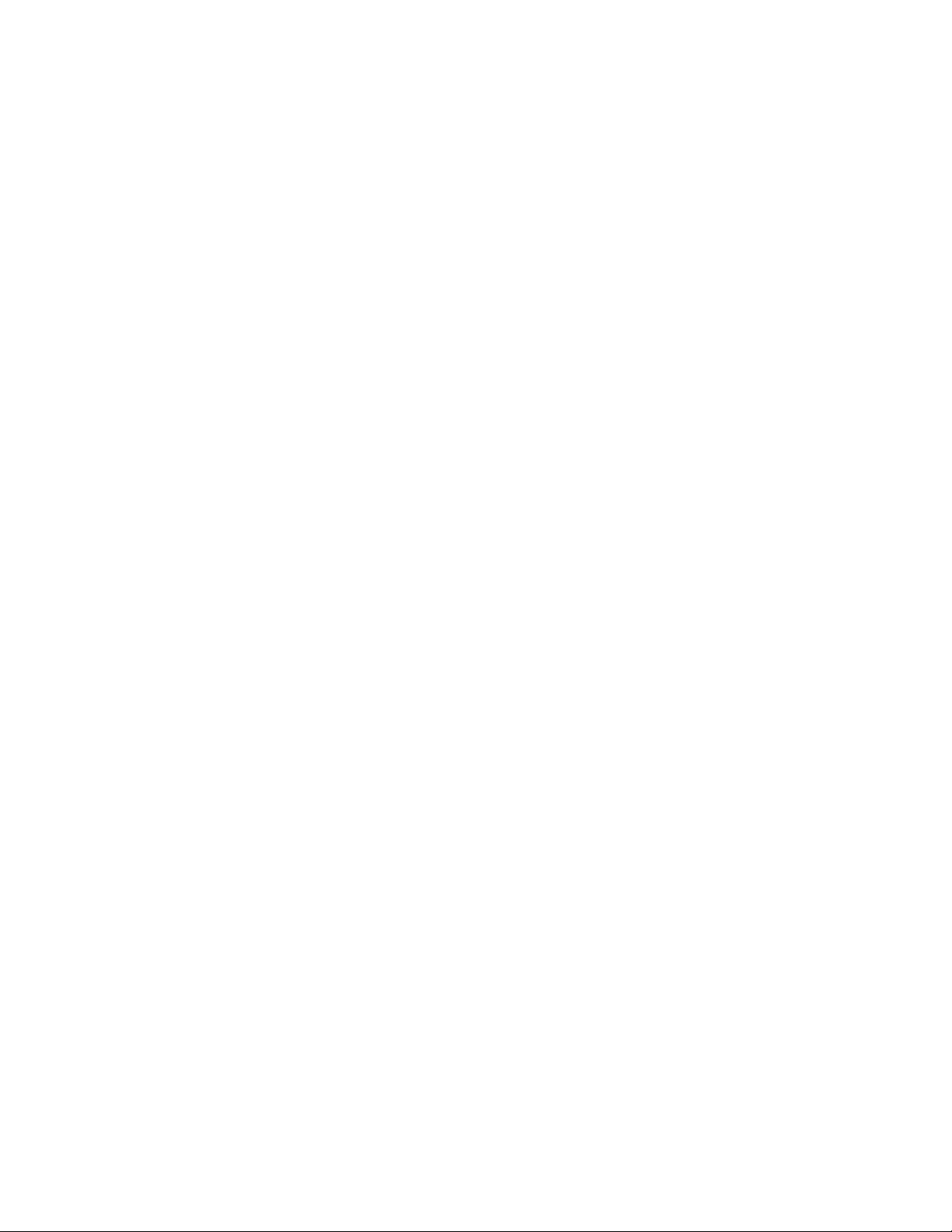
(B) EXCEPT AND TO THE EXTENT EXPRESSLY PROVIDED IN PARAGRAPH (A), THE SOFTWARE
AND ACCOMPANYING WRITTEN MATERIALS ARE PROVIDED ON AN "AS IS" BASIS, WITHOUT
ANY WARRANTIES OF ANY KIND, INCLUDING, BUT NOT LIMITED TO, ANY IMPLIED WARRANTIES
OF MERCHANTABILITY OR FITNESS FOR ANY PARTICULAR PURPOSE. NO ORAL OR WRITTEN
INFORMATION OR ADVICE GIVEN BY GAUMARD, ITS DEALERS, DISTRIBUTORS, AGENTS OR
EMPLOYEES SHALL CREATE A WARRANTY OR IN ANY WAY INCREASE THE SCOPE OF THIS
WARRANTY, AND YOU MAY NOT RELY ON ANY SUCH INFORMATION OR ADVICE. GAUMARD
DOES NOT WARRANT, GUARANTEE, OR MAKE ANY REPRESENTATIONS REGARDING THE
USE OR THE RESULTS OF USE, OF THE SOFTWARE OR WRITTEN MATERIALS IN TERMS OF
CORRECTNESS, ACCURACY, RELIABILITY, CURRENTNESS, OR OTHERWISE, AND THE ENTIRE
RISK AS TO THE RESULTS AND PERFORMANCE OF THE SOFTWARE IS ASSUMED BY YOU. IF
THE SOFTWARE OR WRITTEN MATERIALS ARE DEFECTIVE, YOU AND NOT GAUMARD OR ITS
DEALERS, DISTRIBUTORS, AGENTS, OR EMPLOYEES, ASSUME THE ENTIRE COST OF ALL
NECESSARY SERVICING, REPAIR OR CORRECTION OTHER THAN EXPRESSLY DESCRIBED
ABOVE.
(C) NEITHER GAUMARD NOR ANYONE ELSE WHO HAS BEEN INVOLVED IN THE CREATION,
PRODUCTION OR DELIVERY OF THIS PRODUCT SHALL BE LIABLE FOR ANY DIRECT,
INDIRECT, CONSEQUENTIAL OR INCIDENTAL DAMAGES (INCLUDING DAMAGES FOR LOSS
OF BUSINESS PROFITS, BUSINESS INTERRUPTION, LOSS OF BUSINESS INFORMATION, AND
THE LIKE) ARISING OUT OF THE USE OR INABILITY TO USE SUCH PRODUCT OR RELATED
TO THIS AGREEMENT EVEN IF GAUMARD HAS BEEN ADVISED OF THE POSSIBILITY OF
SUCH DAMAGES. GAUMARD SHALL NOT BE LIABLE TO YOU FOR ANY INDIRECT, SPECIAL,
INCIDENTAL, OR CONSEQUENTIAL DAMAGES OR LOST PROFITS ARISING OUT OF OR
RELATED TO THIS AGREEMENT OR YOUR USE OF THE SOFTWARE AND/OR THE RELATED
DOCUMENTATION, EVEN IF GAUMARD HAS BEEN ADVISED OF THE POSSIBILITY OF SUCH
DAMAGES. IN NO EVENT SHALL GAUMARD'S LIABILITY HERE UNDER, IF ANY, EXCEED THE
PURCHASE PRICE PAID BY YOU FOR THE SOFTWARE.
ALL RIGHTS NOT EXPRESSLY GRANTED IN THIS LICENSE AGREEMENT ARE RESERVED BY
GAUMARD.
ACKNOWLEDGMENT
BY INSTALLATION OF THIS SOFTWARE, YOU ACKNOWLEDGE THAT YOU HAVE READ AND
UNDERSTAND THE FOREGOING AND THAT YOU AGREE TO BE BOUND BY ITS TERMS AND
CONDITIONS. YOU ALSO AGREE THAT THIS AGREEMENT IS THE COMPLETE AND EXCLUSIVE
STATEMENT OF AGREEMENT BETWEEN THE PARTIES AND SUPERSEDES ALL PROPOSED
OR PRIOR AGREEMENTS, ORAL OR WRITTEN, AND ANY OTHER COMMUNICATIONS
BETWEEN THE PARTIES RELATING TO THE LICENSE DESCRIBED HEREIN.
| End User License Agreement | User Guide | 7
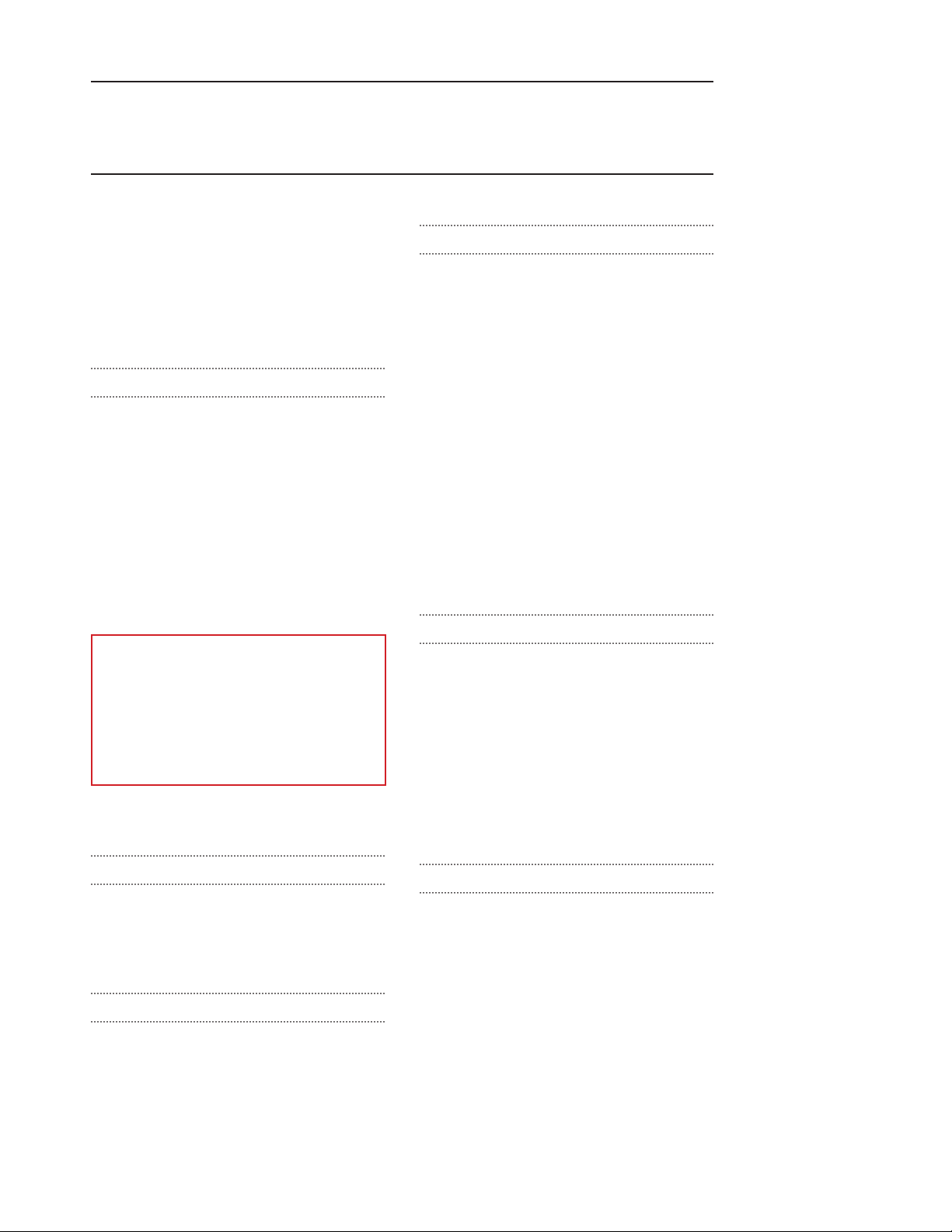
Care and Cautions
Overall Warnings
Remember that damage caused by misuse
is not covered by your warranty. It is critical
to understand and comply with the following
guidelines:
GENERAL
• Never disconnect the communications
module while the UNI software is running.
The software will halt, and the module may be
damaged.
• Do not wrap this or any other Gaumard
product in newsprint.
• Indelible marks made with ballpoint pens, ink
or marker cannot be removed.
• Only use Gaumard’s provided simulated
blood. Any other simulated blood containing
sugar or any additive may cause blockage
and/or interruption of the vasculature system.
WARNING
Vein tubing contains latex which may
cause allergic reactions. Users allergic
or sensitive to latex should avoid contact.
Discontinue use of this product and seek
medical attention if an allergic reaction
occurs.
• Replacement parts are available from
Gaumard Scientic or from your Distributor.
PROCEDURES
• Do not attempt to intubate without lubricating
the airway adjunct with silicone lubricant
(provided). Failure to do so will make
intubation very difcult and is likely to result
in damage.
• Mouth to mouth resuscitation without a
barrier device is not recommended, as it will
contaminate the airway.
• Treat Code Blue III Neonate with the same
precautions that would be used with a real
patient.
• The use of needles larger than 23 gauge will
reduce the lifetime of the lower arms’ skin and
veins.
• When the arm veins require replacement,
contact Gaumard to arrange for a lower arm
exchange. Refer to the “Consumables and
Replacement Parts” section of this guide, and
contact customer service for more information.
CLEANING
• The Neonate should be cleaned with a cloth
dampened with diluted liquid dish washing
soap.
• Remove all traces of any lubricant.
• Do not clean with harsh abrasives.
• Do not use povidone iodine on the simulator.
• Dry thoroughly.
• Code Blue III Neonate is “splash-proof” but
not water-proof. Do not submerge or allow
water to enter the interior of the simulator.
OPERATING CONDITIONS
Operating Code Blue III Neonate outside these
ranges may affect performance:
• Operating temperature: 50°-95° F (10°-35° C).
• Humidity: 5%-95% (non-condensing).
STORAGE CONDITIONS
• Storage temperature: 32°-113° F (0°-45° C).
• Humidity: 40%-60% (non-condensing).
• Do not stack or store heavy materials on top
of the carton.
8 | User Guide | Care and Cautions |
SET UP
• Code Blue III Neonate will only power on
when connected to the AC power supply.
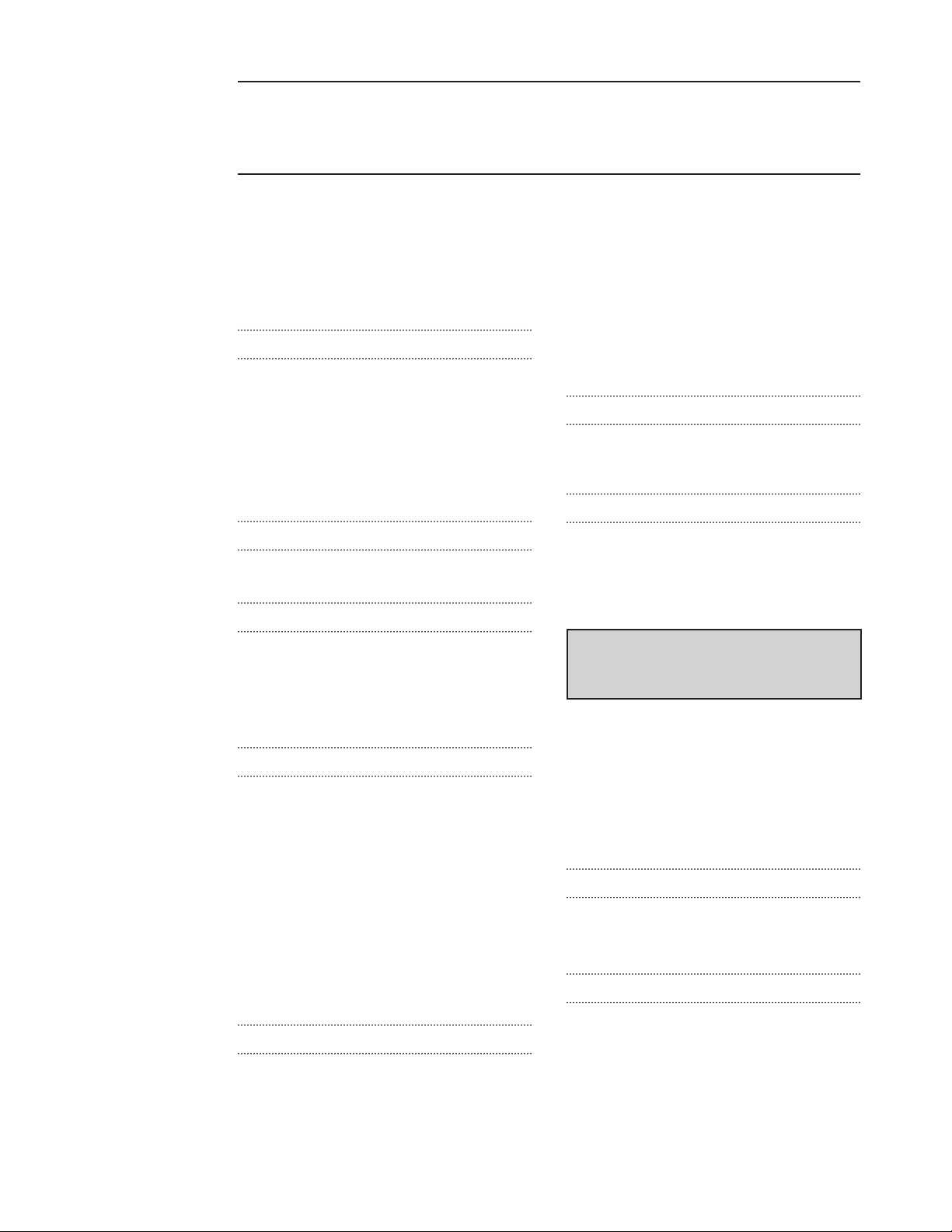
Getting Started
Overview
Your Code Blue III Neonate simulator is
an advanced life support training simulator
equipped with the following features:
AIRWAY
• Oral and nasal intubation
• Use an ET tube or LMA
• Oral intubation plus suctioning
• Sensors detect depth of intubation
• Unilateral chest rise with right main stem
intubation
APPEARANCE
• Articulating head, neck, jaw, arms and legs
BREATHING
• Accommodates assisted ventilation
• Bilateral lung expansion with realistic chest
rise
• Ventilation is measured and logged
• Heart, lungs and ribs
• Venous access
• Umbilical catheterization
• Patent umbilicus
• Intraosseous access at right tibia
• IV training on the right arm
• Intramuscular injection sites in deltoids and
quadriceps for placement exercises
OTHER
• Powerful yet intuitive user controlled software
interface.
INCLUDED ACCESSORIES
• Multimedia laptop
• Genuine Windows® OS
• USB communications module
• Communication cable
See shipping manifest for an up to
date equipment list.
CIRCULATION
• Conductive skin regions allow for ECG
monitoring with real equipment
• Chest compressions are measured and
logged
• Left side brachial and radial pulse
• Umbilical pulse
• Blood pressure auscultation in left arm
• Korotkoff sounds audible between systolic
and diastolic pressures
SIMULATOR
• Physical size is 50th percentile at 40 weeks
gestational age
• Realistic airway with tongue, vocal cords,
trachea and esophagus
Terminology
It is wise to spend a moment familiarizing
yourself with some of the terminology that will
be used to discuss simulation with the Code
Blue III Neonate system.
FACILITATOR
The person conducting the simulation; an
instructor or lab staff member.
UNI
The Code Blue III Neonate User Interface
software application, used to control the
simulator and evaluate care providers.
| Getting Started | User Guide | 9
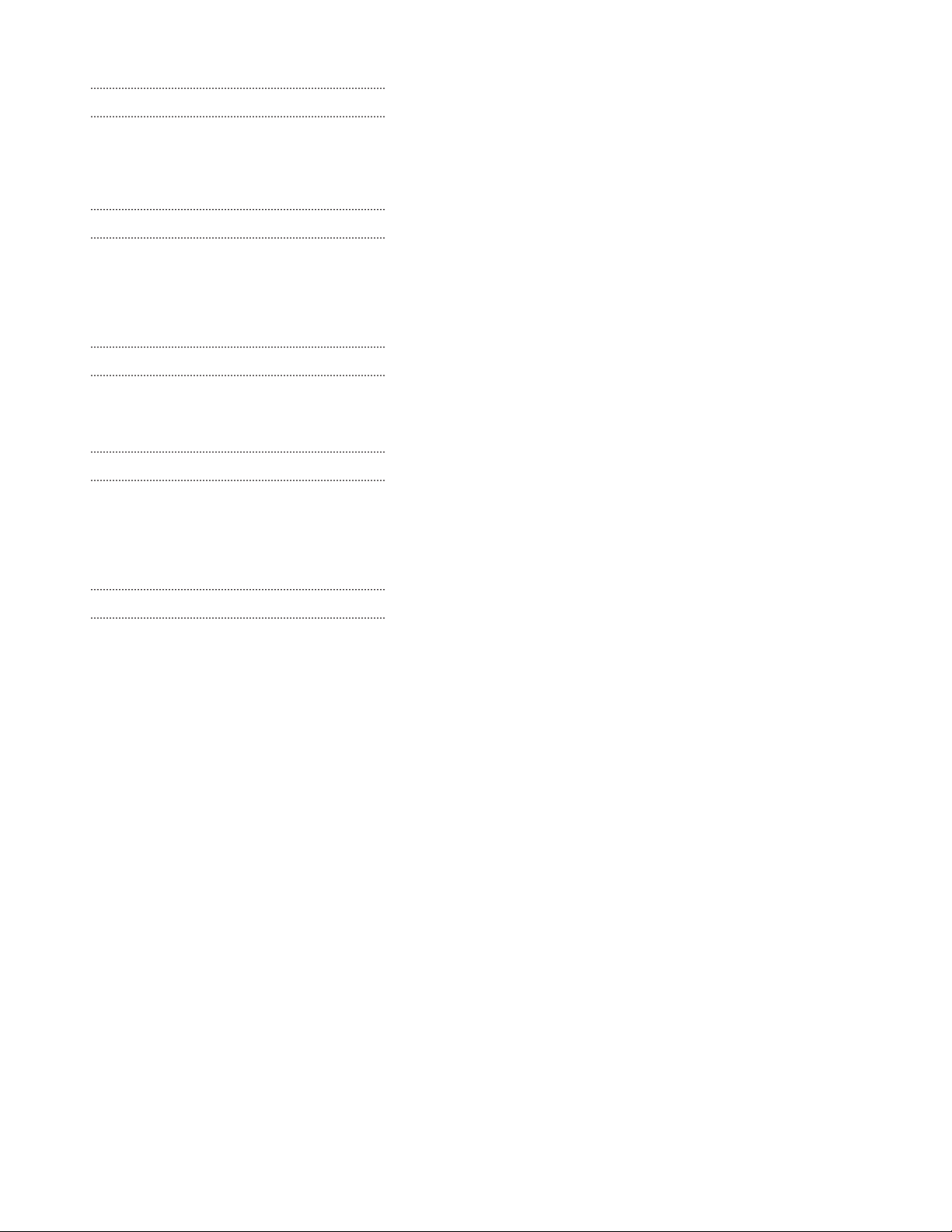
PALETTE ITEM
Any full or partial set of physiological parameters
that have been grouped and saved together
under a single name.
PROFILE
A unique conguration, including custom
Palette, Scenarios, and options. Each Prole
acts as a separate program, in that changes
made to one prole have no effect on others.
PROVIDER
A person participating in the simulation as a
healthcare provider.
SCENARIO
A saved sequence of physiological states,
like a “playlist.” Scenarios provide a level of
automation that unburdens the facilitator and
allows standardized presentation of symptoms.
SCENARIO ITEM
A Palette Item that is part of a scenario. Scenario
Items may also represent a xed delay period
(“Wait”) or a pause (“Wait Indenitely”).
10 | User Guide | Getting Started |
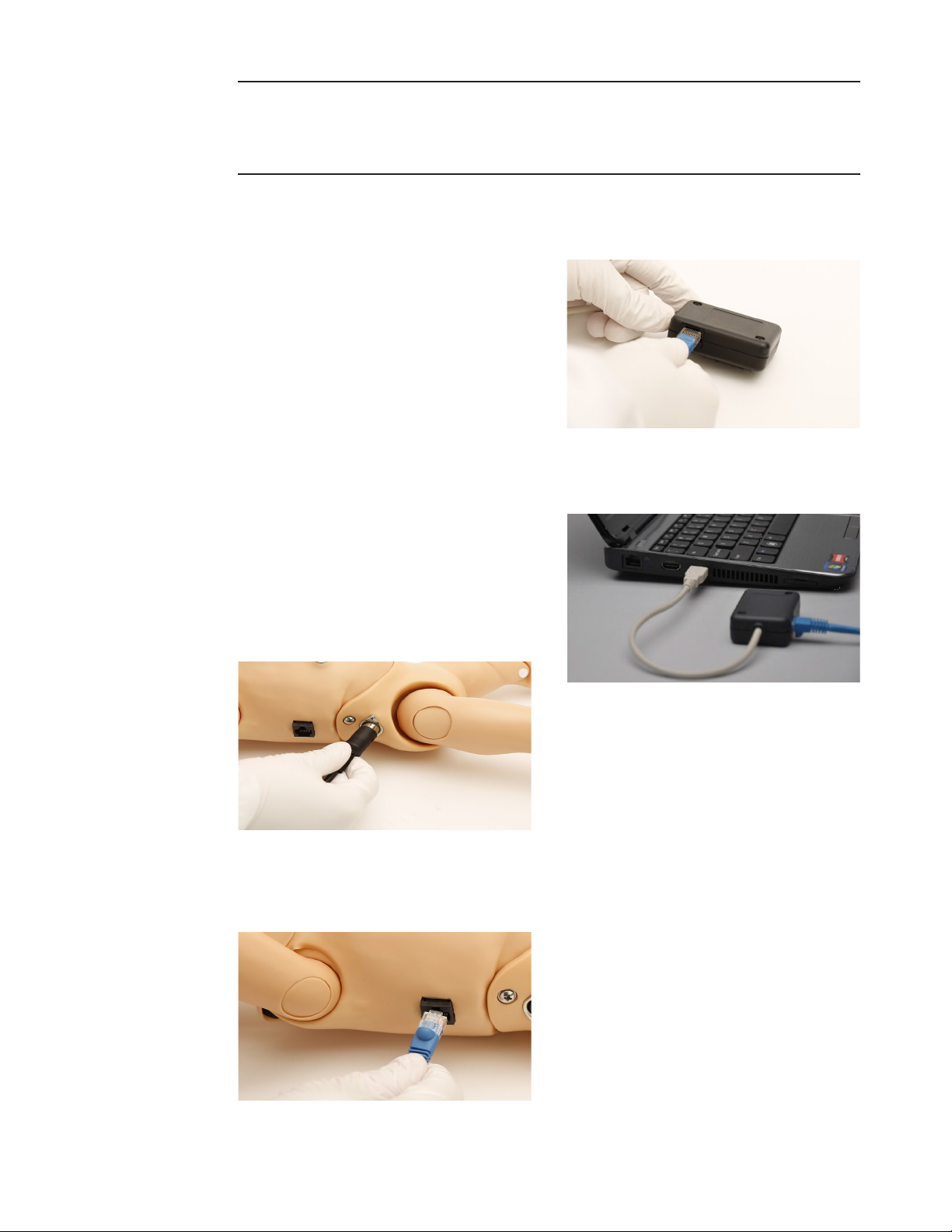
Equipment Set Up
Control Computer
The simulator is controlled from a laptop
computer equipped with a USB communication
module.
Refer to the laptop’s documentation for
important information regarding use, charging,
and care before continuing.
Communication Module
The Code Blue III Neonate is powered on via
a hard wired connection within a minute of the
UNI software initializing.
Outlined below are the steps for connecting the
neonate to the control laptop for a hard wired
connection.
1. Connect the AC adapter to the power port
located on the right side of the neonate.
3. Connect the communication cable to the
USB communication module.
4. Lastly, connect the communication module
to an available USB port on the laptop, then
power up the laptop computer.
2. Connect the communication cable
(blue Ethernet cable provided) to the
communications port located on the right
side of the neonate.
| Equipment Set Up | User Guide | 11
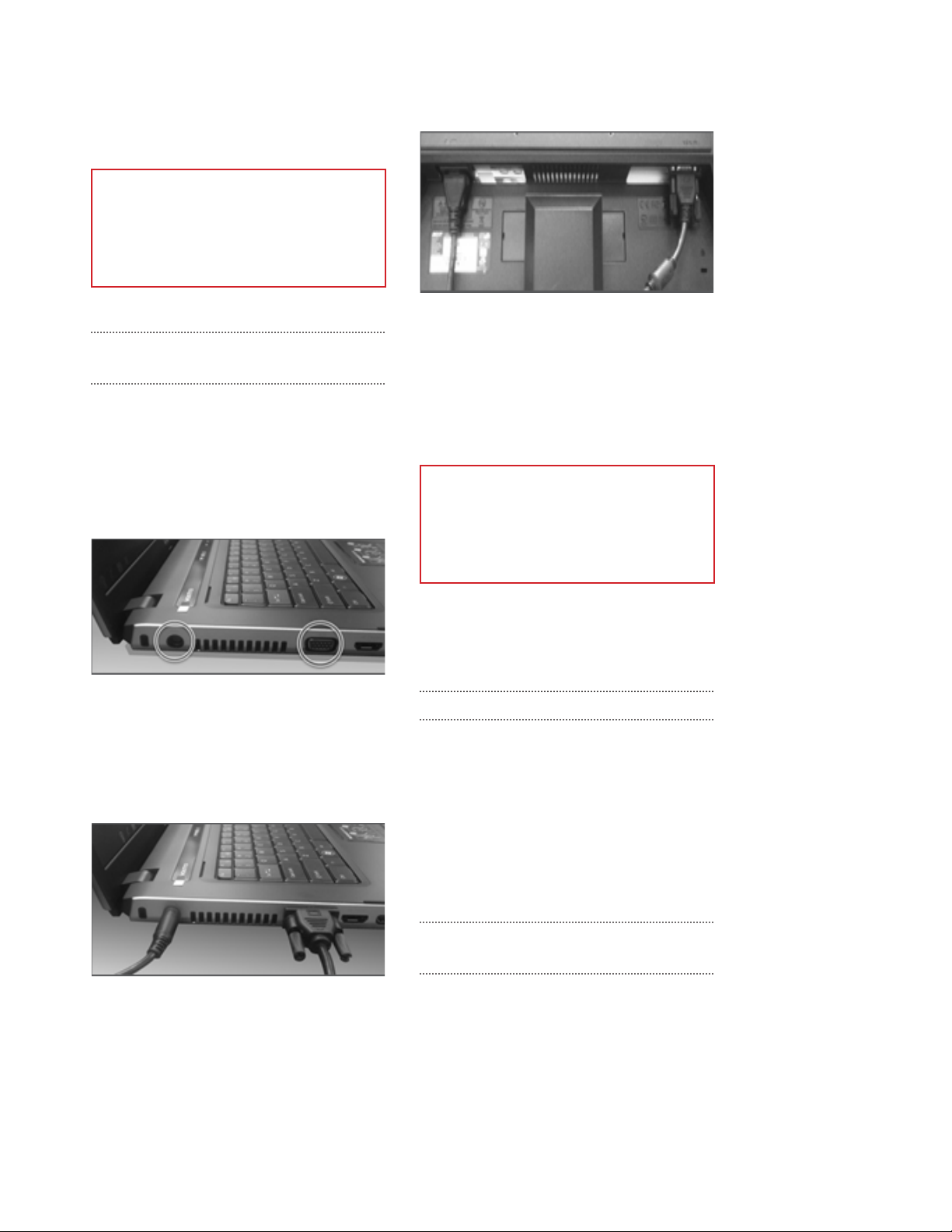
5. Double click on the UNI icon to start the
application.
WARNING
Never disconnect the communication
module while the UNI software is
running. Doing so can seriously damage
the module.
EXTENDED SCREEN VIRTUAL MONITOR
(OPTIONAL)
The control computer utilizes an extended
monitor to display the simulator’s vital signs
Follow the steps below to connect the monitor
screen to the laptop computer.
=
5. Connect the AC cord plug to the power outlet
and the other end to the monitor’s AC input.
6. Turn on the laptop and the additional LCD
monitor.
The UNI will load and launch the Virtual Monitor
application automatically. Vitals signs will
display on the additional LCD monitor.
1. Begin by locating the laptop’s power input
and video output. The location of these ports
may vary by computer model
2. Connect the charger’s AC plug into the
power outlet and the power adapter plug into
the laptop power port.
3. Connect the video cable to the video-out
port on the laptop.
WARNING
Never disconnect the communication
module while the UNI software is
running. Doing so can seriously damage
the module.
If the extended monitor does not display an
extended image of the home screen, navigate
to the appendix for instructions.
CONTROL TABLET PC (OPTIONAL)
The tablet PC is preloaded with the UNI control
software used by the facilitator to initialize the
simulator and control the vital signs.
Before turning on the computer for the rst time,
please review the documentation included with
the product for important care and warning
information.
4. Connect the video cable to the LCD monitor
screen.
12 | User Guide | Equipment Set Up |
ALL-IN ONE TOUCH VIRTUAL MONITOR
PC (OPTIONAL)
The All-in-one touch Virtual Monitors PC allows
Gaumard Monitors software displays simulator’s
vital signs in real time.
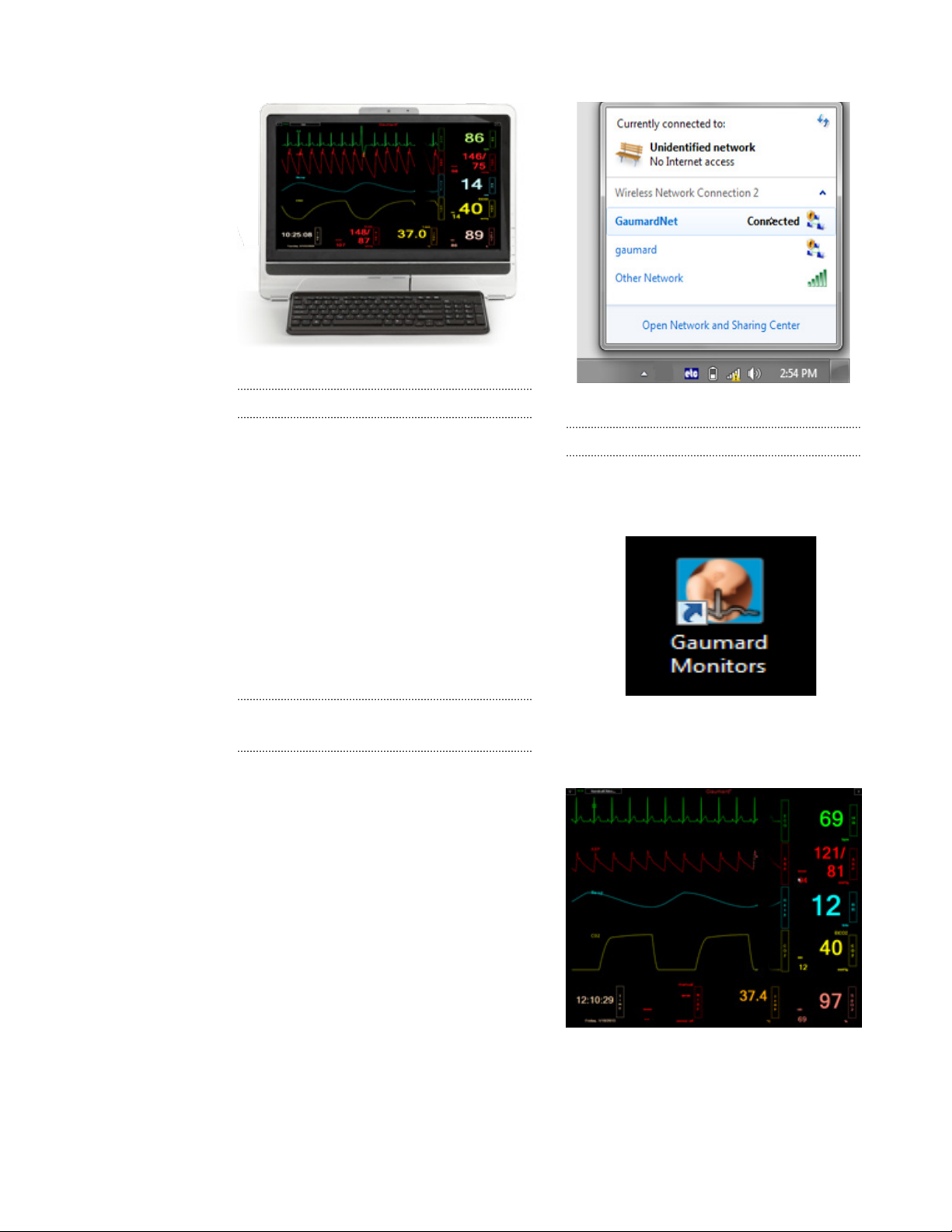
VIRTUAL MONITOR PC SETUP
Refer to the manufacturer’s documentation
included with the virtual monitor system
components for important safety, installation,
and start-up information before turning on the
computer for the rst time.
To setup the virtual monitor PC:
1. Place the all-in-one PC within line of sight of
the controlling computer
2. Connect the power supply
3. Connect the USB keyboard and mouse
receiver
4. Turn on the computer
VIRTUAL MONITOR WIRELESS
CONNECTIVITY
The control PC and the all-in-one virtual monitor
PC automatically establish a wireless link at
startup. The wireless connection allows the
Gaumard control software to transmit the vital
signs information to the Gaumard Monitors
software.
To verify the wireless link between the two
computers, click the wireless icon located on
the task tray. The wireless network name is
congured at the factory and may differ from
the one seen below. To troubleshoot connection
issues between the virtual monitor computer
and the controlling tablet, please refer to the
Appendix section, page 88 .
GAUMARD MONITORS
After the wireless connection is established,
double click or tap the Gaumard Monitors icon
to start the vital signs software.
The Gaumard Monitors software is now ready to
receive the vital signs information generated by
the UNI control software.
For more information about the Gaumard
Monitors , please refer to the “Working with UNI”
section, page 28.
| Equipment Set Up | User Guide | 13
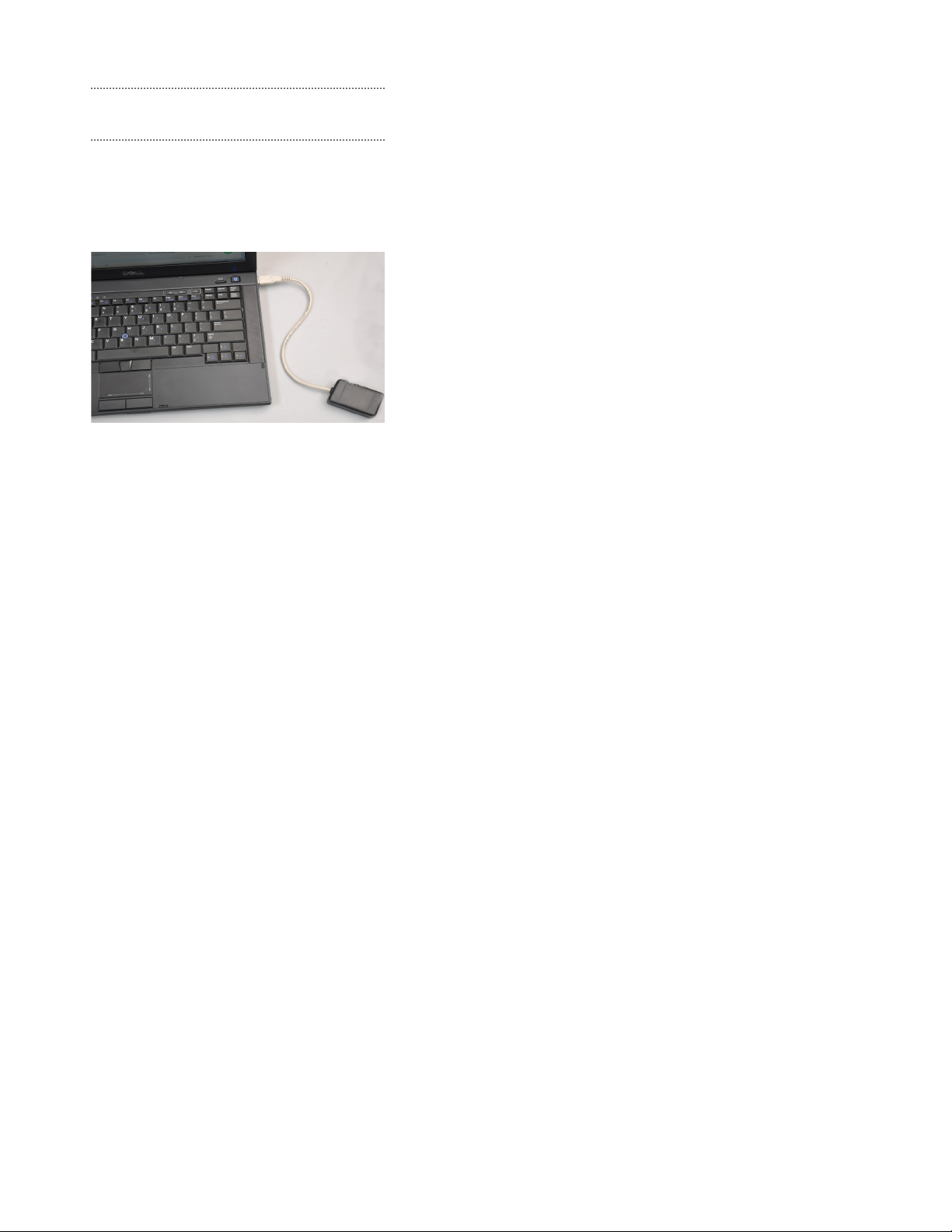
WIRELESS COMMUNICATION MODULE
(OPTIONAL)
Code Blue III Neonate has the optional feature
to be powered on via wireless connection.
This would eliminate the need to connect the
communication cable to the simulator for it to
function.
The wireless connection option also comes
with a battery that is pre-installed in the manikin
allowing
14 | User Guide | Equipment Set Up |
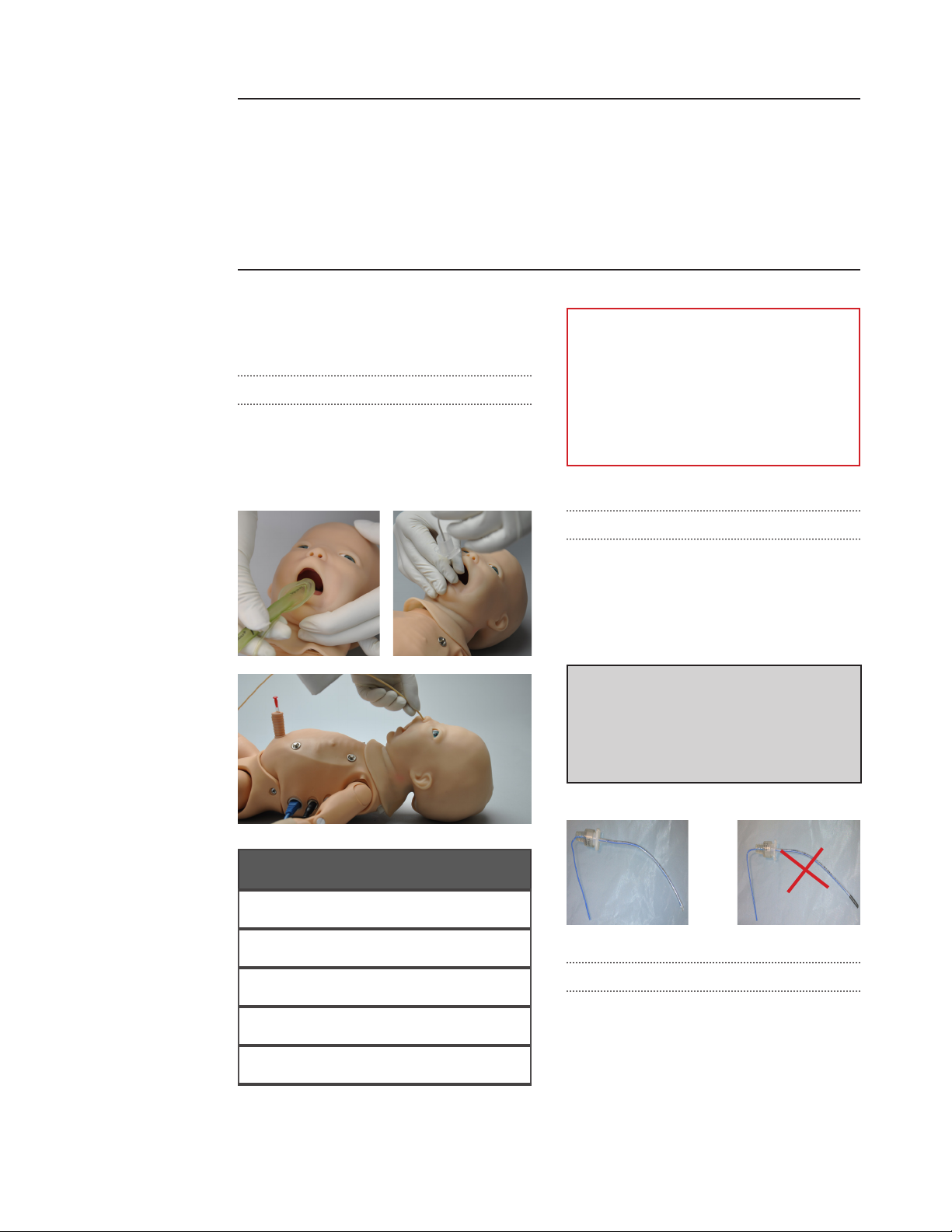
Code Blue® III Neonate Features
Airway
NASAL AND ORAL INTUBATION
The Code Blue III Neonate’s airway can be
intubated orally using endotracheal tubes and
nasally using a nasopharyngeal tube. Code
Blue III Neonate also allows providers to use a
LMA.
WARNING
• Always lubricate tubing prior to
performing any nasal or oral intubation.
Failure to do so will make intubation very
difcult and is likely to result in damage.
• Do not apply silicone or mineral oil
directly into the mouth and airway.
INTUBATION SENSOR
Once intubated, sensors detect the depth of
the intubation tube. If the tube is inserted too
deep the left lung is disabled automatically,
realistically demonstrating right mainstem
intubation. Correcting the tube position enables
the left lung.
ET tube with black colored end might
interfere with the correct intubation
sensor detection.
ET tube with clear end is recommended
as shown below.
Procedure
Intubation (Blade size) Miller 0
LMA Size 1
Nasal Intubation 8 Fr catheter
Oral Intubation ETT 3.0 no cuff
Suction 6 Fr catheter
Recommended
Device Size
CRYING SOUNDS
Code Blue III Pediatric can produce audible
crying sounds. Use the software controls to
change the sound type and adjust the volume.
Auscultate using a standard stethoscope.
| Code Blue® III Neonate Features | User Guide | 15
