Page 1
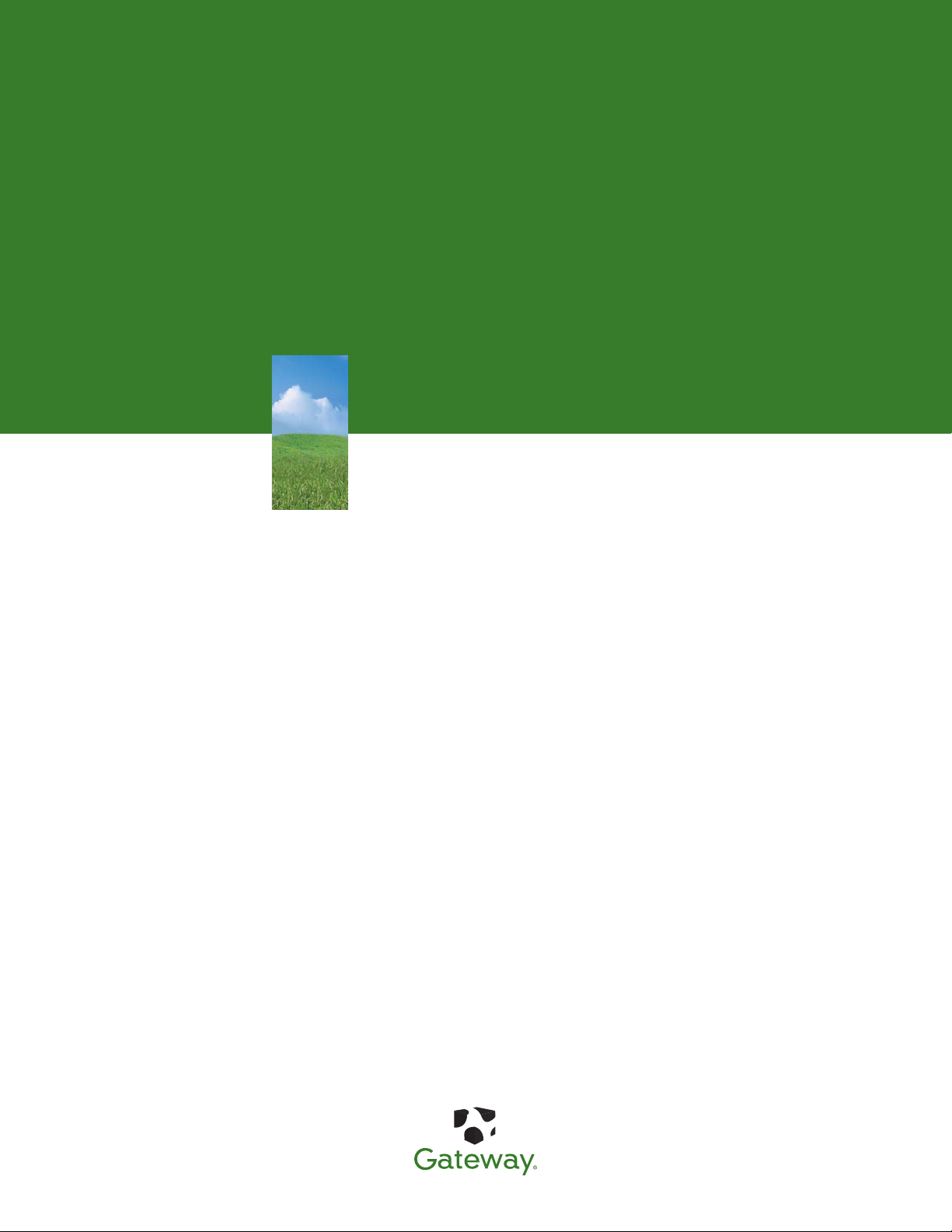
SERVICE GUIDE
Gateway Notebook
Page 2
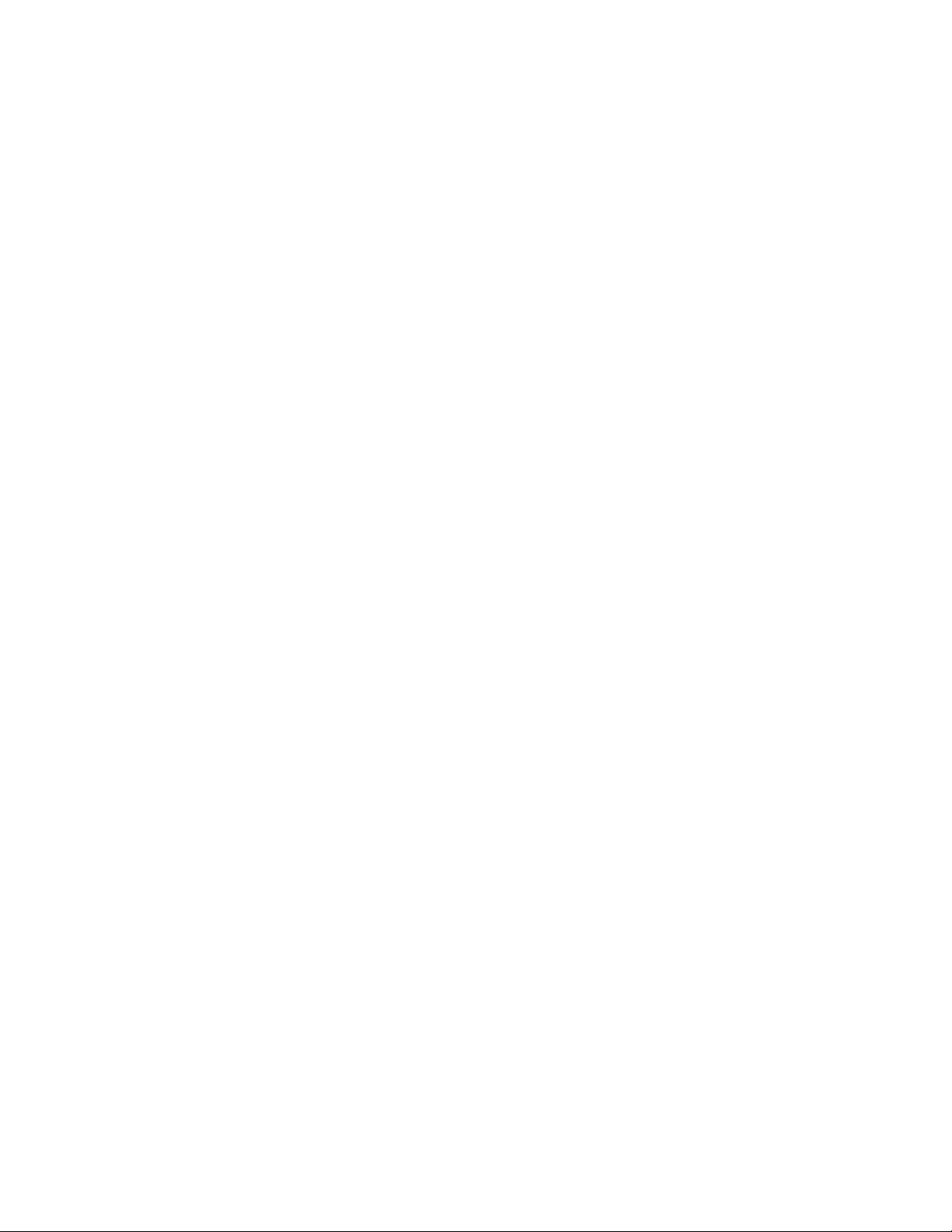
Page 3
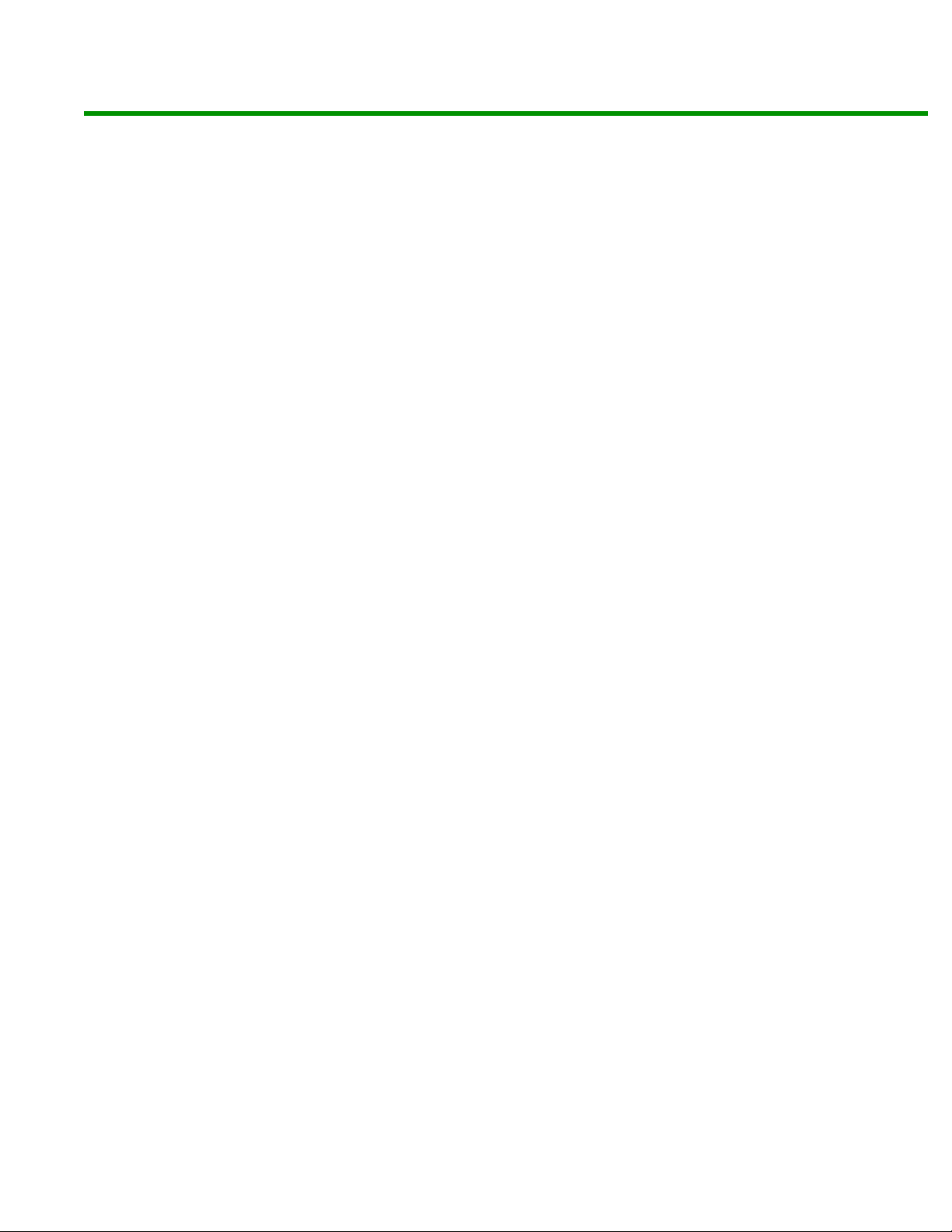
Contents
Replacing Gateway Notebook Components . . . . . . . . . . . . . . . . . . . . . . . . . . . . . . . . . . .1
Identifying the notebook model . . . . . . . . . . . . . . . . . . . . . . . . . . . . . . . . . . . . . . . . . 2
Identifying components . . . . . . . . . . . . . . . . . . . . . . . . . . . . . . . . . . . . . . . . . . . . . . . . . 3
Preparing your work space . . . . . . . . . . . . . . . . . . . . . . . . . . . . . . . . . . . . . . . . . . . . . . 4
Preventing static electricity discharge . . . . . . . . . . . . . . . . . . . . . . . . . . . . . . . . . . . . 5
Tape . . . . . . . . . . . . . . . . . . . . . . . . . . . . . . . . . . . . . . . . . . . . . . . . . . . . . . . . . . . . . . . . . 5
Preparing the notebook . . . . . . . . . . . . . . . . . . . . . . . . . . . . . . . . . . . . . . . . . . . . . . . . . 5
Disconnecting from the port replicator . . . . . . . . . . . . . . . . . . . . . . . . . . . . . . . 6
Removing the batteries . . . . . . . . . . . . . . . . . . . . . . . . . . . . . . . . . . . . . . . . . . . . . . 6
Adding or replacing memory modules . . . . . . . . . . . . . . . . . . . . . . . . . . . . . . . . . . . 8
Replacing the cooling assembly . . . . . . . . . . . . . . . . . . . . . . . . . . . . . . . . . . . . . . . . 12
Replacing the processor . . . . . . . . . . . . . . . . . . . . . . . . . . . . . . . . . . . . . . . . . . . . . . . . 15
Replacing the IEEE 802.11 wireless card . . . . . . . . . . . . . . . . . . . . . . . . . . . . . . . . . 18
Replacing the hard drive kit . . . . . . . . . . . . . . . . . . . . . . . . . . . . . . . . . . . . . . . . . . . . 23
Replacing the keyboard cover . . . . . . . . . . . . . . . . . . . . . . . . . . . . . . . . . . . . . . . . . . 26
Replacing the keyboard . . . . . . . . . . . . . . . . . . . . . . . . . . . . . . . . . . . . . . . . . . . . . . . . 28
Replacing the CMOS battery . . . . . . . . . . . . . . . . . . . . . . . . . . . . . . . . . . . . . . . . . . . . 33
Replacing the LCD panel assembly . . . . . . . . . . . . . . . . . . . . . . . . . . . . . . . . . . . . . 35
Replacing the LCD panel inverter . . . . . . . . . . . . . . . . . . . . . . . . . . . . . . . . . . . . . . . 39
Replacing the LCD panel or LCD panel assembly lid . . . . . . . . . . . . . . . . . . . . . 42
Replacing the palm rest . . . . . . . . . . . . . . . . . . . . . . . . . . . . . . . . . . . . . . . . . . . . . . . . 48
Replacing the modem . . . . . . . . . . . . . . . . . . . . . . . . . . . . . . . . . . . . . . . . . . . . . . . . . . 51
Replacing the TPM module . . . . . . . . . . . . . . . . . . . . . . . . . . . . . . . . . . . . . . . . . . . . . 54
Replacing the Bluetooth module . . . . . . . . . . . . . . . . . . . . . . . . . . . . . . . . . . . . . . . 56
Replacing the system board . . . . . . . . . . . . . . . . . . . . . . . . . . . . . . . . . . . . . . . . . . . . 58
Replacing the external video board . . . . . . . . . . . . . . . . . . . . . . . . . . . . . . . . . . . . . 62
i
Page 4
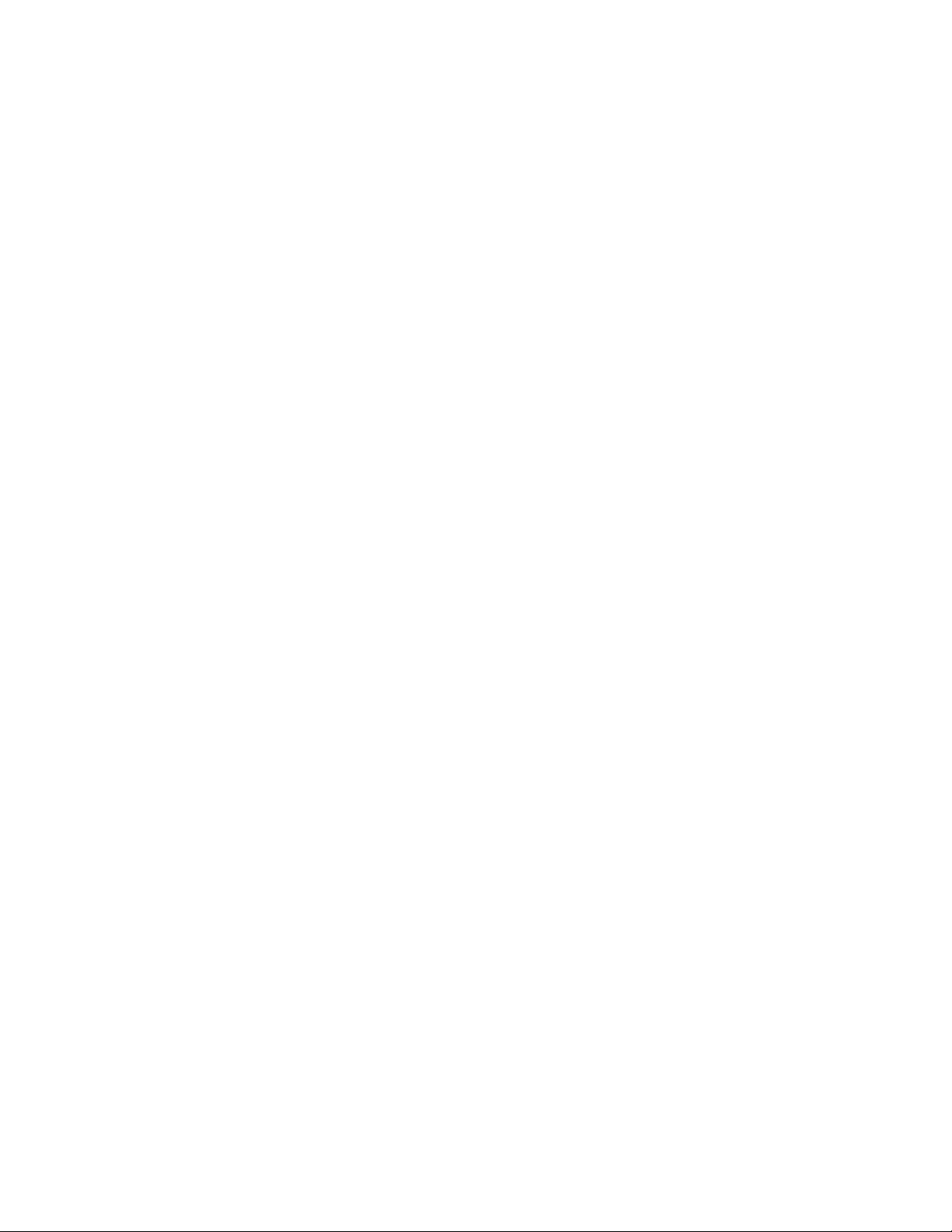
Contents www.gateway.com
ii
Page 5
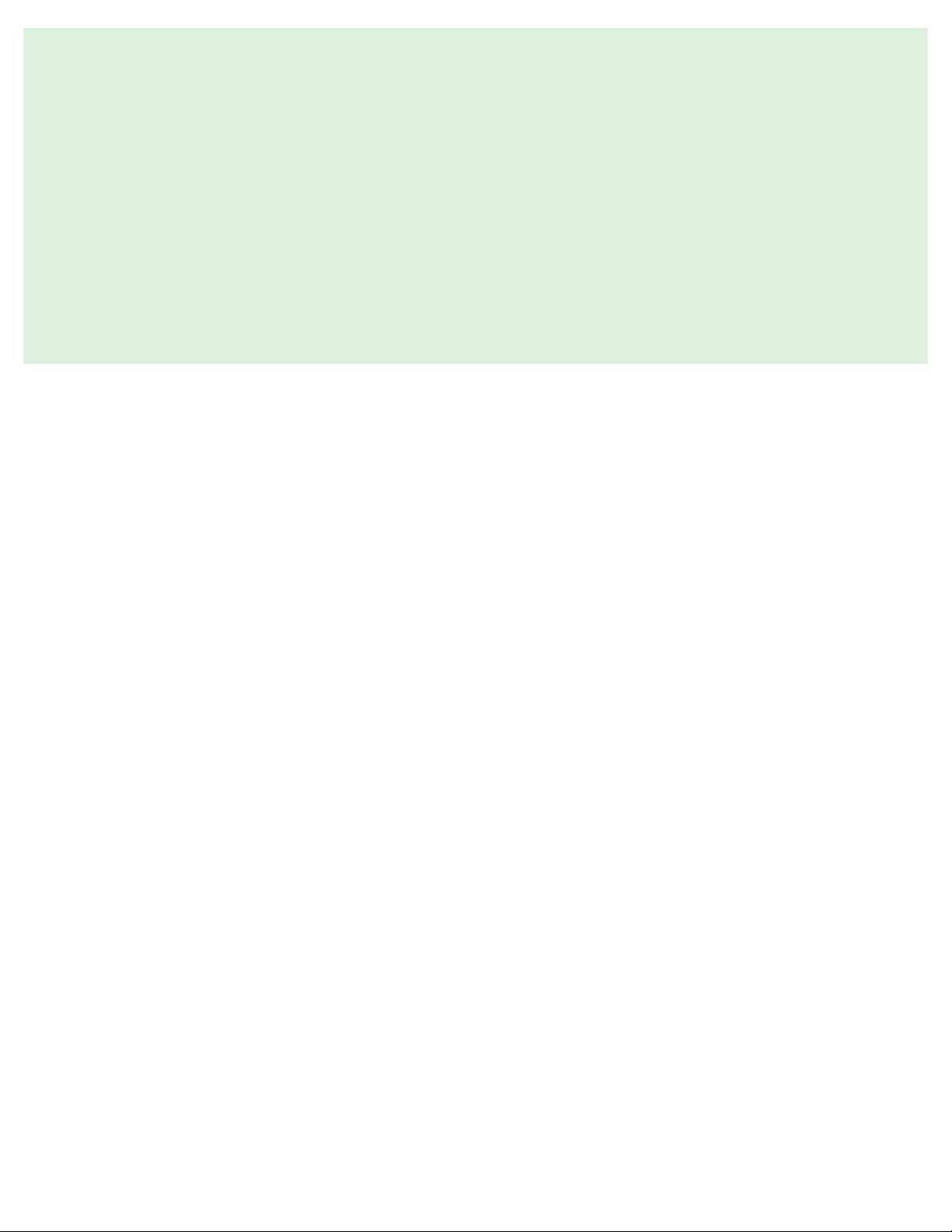
Replacing Gateway Notebook Components
• Identifying the notebook model
•Identifying components
• Preparing your work space
• Preventing static electricity discharge
• Preparing the notebook
1
Page 6
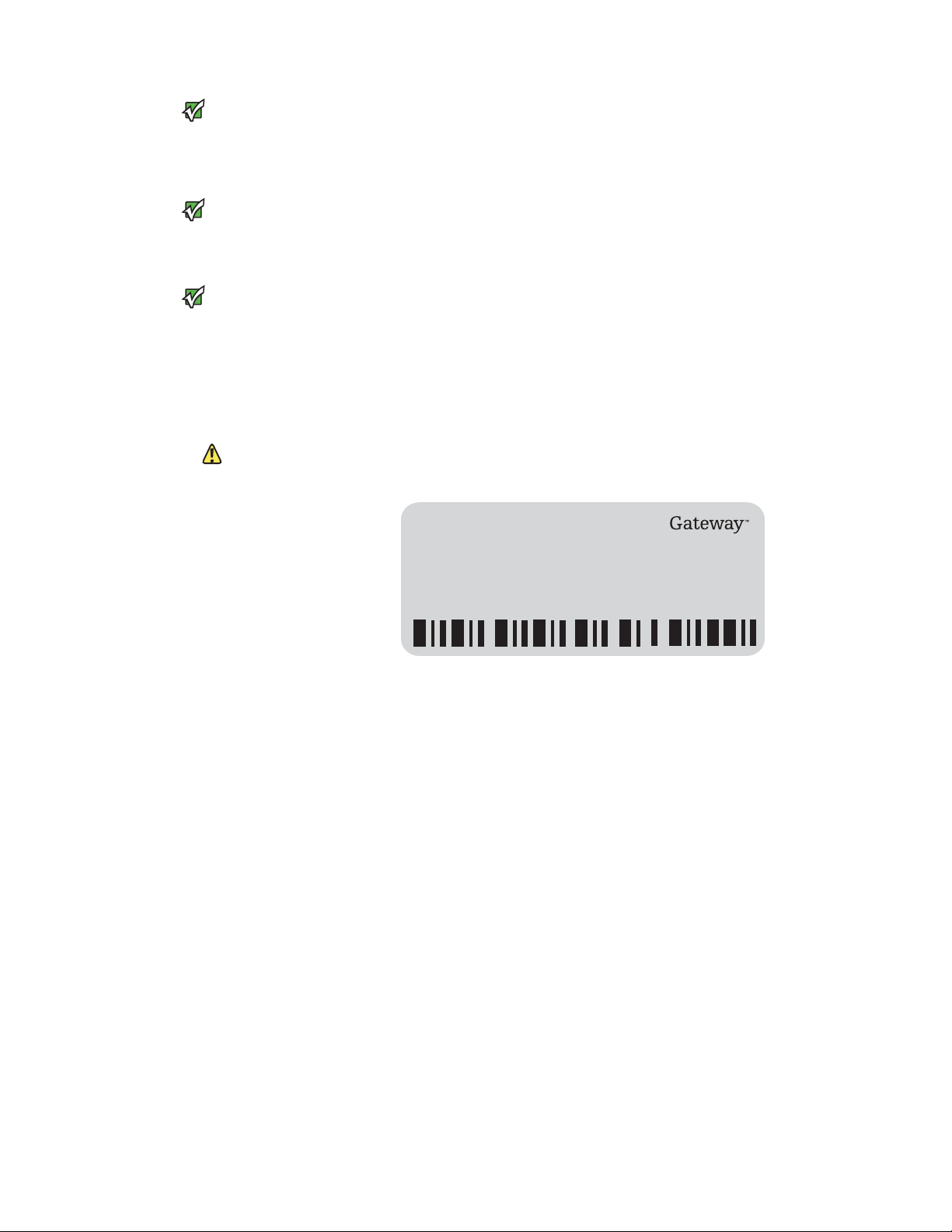
Replacing Gateway Notebook Components www.gateway.com
This service guide is not intended to be
Important
provided to individual users or
consumers. It cannot be provided to
anyone other than an authorized service
For information on the notebook’s
general maintenance, technical support,
safety notices, and regulatory notices, see
the notebook’s user guide.
provider.
Important
Use this service guide to help plan maintenance tasks for the following Gateway
notebooks:
■ M460
■ M465-E
■ MX6700
All tasks covered in this guide can be performed by an authorized field
technician without jeopardizing the notebook’s warranty.
Important
If you have suggestions regarding the
content of this guide, send an e-mail with
the subject “Service Guide Comments” to
channel.services@gateway.com.
Identifying the notebook model
It is important that you use the correct
service guide for the notebook. Failure to
follow the approved tasks for the
notebook model m ay result in damage to
Caution
the notebook.
The label on the bottom of the notebook contains information that identifies
the notebook model and its features.
Website: www.gateway.com
Online Support: www.gateway.com/support
Tech Support Phone:
Hours:
Model:
S/No:
2
Page 7

www.gateway.com
Identifying components
Use this chart to identify the main components of the notebook. For a complete
list of replaceable parts, see “Contents” on page i.
Identifying components
LCD panel assembly
(see page 35)
Keyboard cover
(see page 26)
Palm rest
(see page 48)
Keyboard
(see page 28)
Cooling assembly
(see page 12)
Processor
(see page 15)
3
Page 8
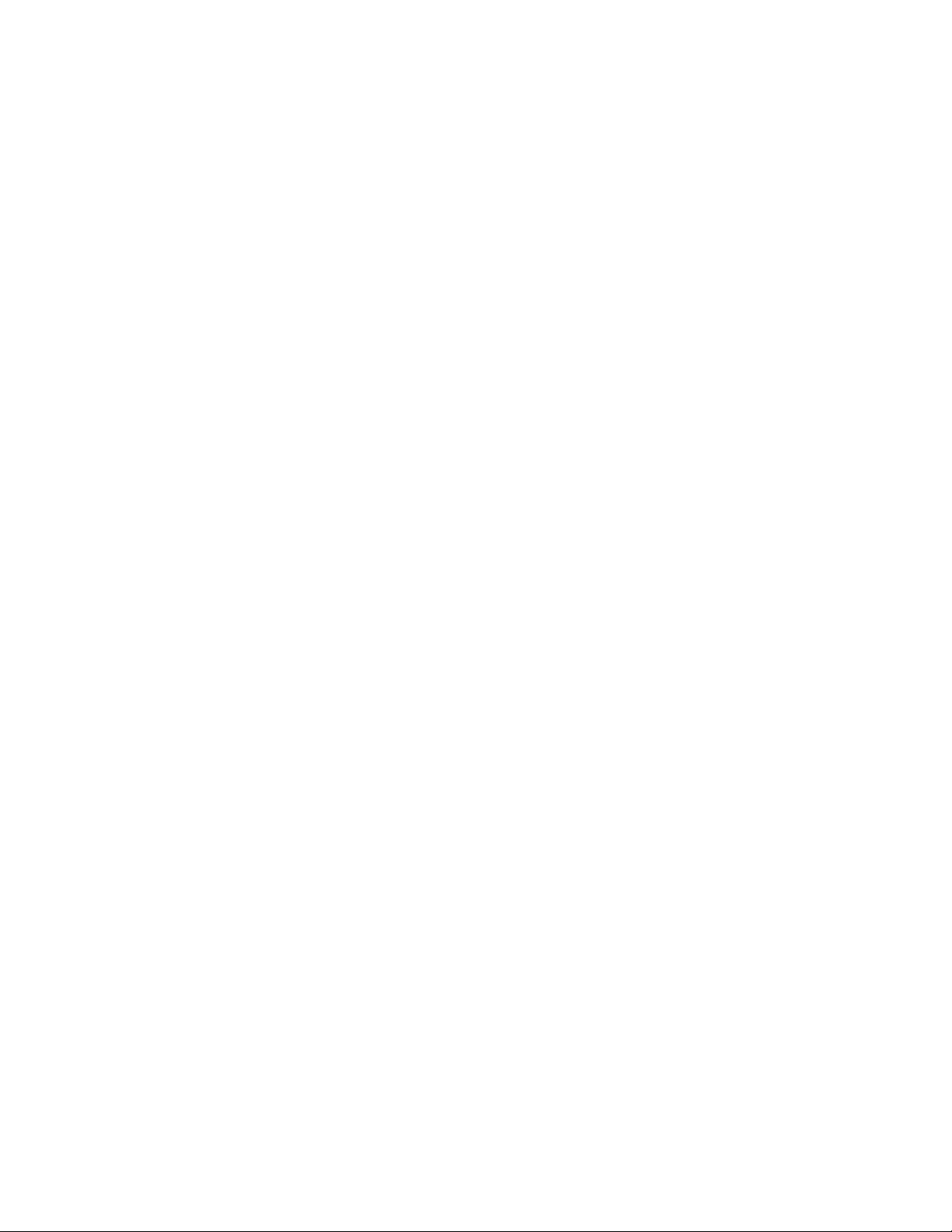
Replacing Gateway Notebook Components www.gateway.com
Preparing your work space
Before performing maintenance on the notebook, make sure that your work
space and the notebook are correctly prepared.
■ Wear a grounding (ESD) wrist strap, and use a grounded or dissipative
work mat.
■ Use a stable and strong table, and make sure that the table top is large
enough to hold each component as you remove it.
■ Use bright lighting to make part identification easier.
■ Keep your work surface free from clutter and dust that may damage
components.
■ Use a magnetized screwdriver for removing screws.
■ When removing components that are attached to the notebook by a cable,
unplug the cable before removing the screws, when possible, to avoid
damaging the cable.
■ As you remove components and screws, lay them toward the rear of your
work surface (behind the notebook) or far enough to the side that your
arms do not accidentally brush them onto the floor.
■ To help keep track of screws, try the following:
■ Place each component’s screws in their own section of a parts
sorter.
■ Place each component’s screws next to the component on your
work surface.
■ Print the first page of each task, then place the page toward the
rear of your work surface. As you remove screws, place the screws
in their respective boxes on the page.
■ After loosening screws that are deeply recessed in a hole (for
example, on the bottom of the base assembly), you can leave the
screws in the holes if you place small pieces of masking tape over
the hole openings. When reassembling the component, just
remove the tape and tighten the screws.
■ When you place flat-headed screws on your work surface, stand
them on their heads to prevent the screws from rolling off the table.
4
Page 9
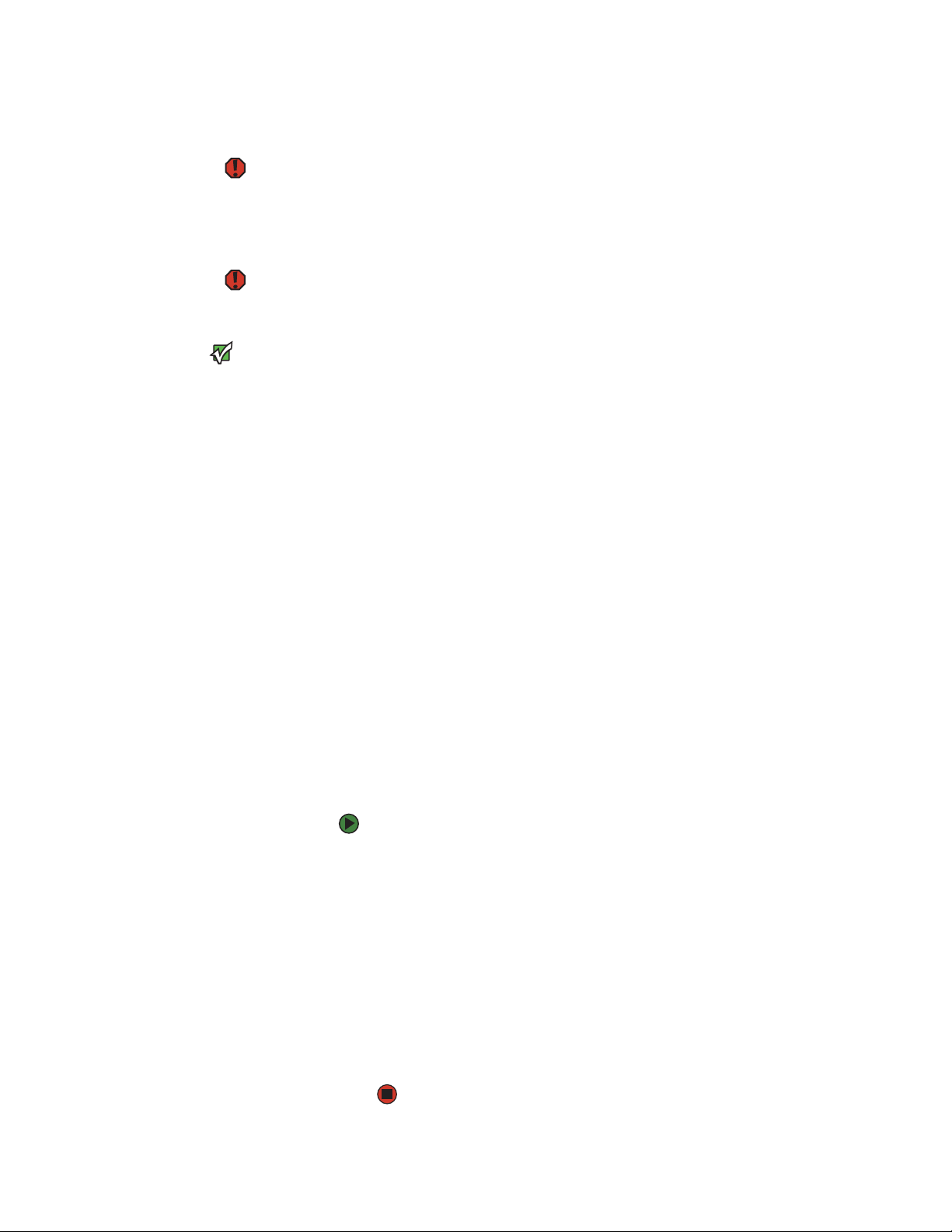
www.gateway.com
Preventing static electricity discharge
Preventing static electricity discharge
To avoid exposure to dangerous
electrical voltages and moving parts,
turn off your notebook, remove the
batteries, and unplug the power cord,
modem cable, and network cable before
To prevent risk of electric shock, do not
insert any object in to the vent holes of the
Before performing maintenance on the
notebook, you should read and
understand the information in this
Warnin g
opening the case.
Warnin g
Important
Tape
notebook.
section.
The components inside your notebook are extremely sensitive to static
electricity, also known as electrostatic discharge (ESD).
Before performing maintenance on the notebook, follow these guidelines:
■ Avoid static-causing surfaces such as carpeted floors, plastic, and packing
foam.
■ Remove components from their antistatic bags only when you are ready
to use them. Do not lay components on the outside of antistatic bags
because only the inside of the bags provide electrostatic protection.
■ Always hold components by their edges. Avoid touching the edge
connectors. Never slide components over any surface.
■ Wear a grounding wrist strap (available at most electronics stores) and
attach it to a bare metal part of your workbench or other grounded
connection.
■ Touch a bare metal surface on your workbench or other grounded object.
Some of the procedures in this guide involve removing tape that holds cables
or components. Two types of tape are used in this Gateway notebook:
■ Mylar, non-conductive tape is typically transparent, with a red or brown
tint.
■ Conductive tape is typically grey or silver.
If the existing tape cannot be reused, replace it with the same type
(conductivity) of tape. Both types of replacement tape should be non-ESD
generating tape.
Do not use cellophane tape
Preparing the notebook
To prepare the notebook for maintenance:
1 Make sure that the disc drive is empty.
2 Turn off the notebook.
3 Disconnect from the optional port replicator. For more information, see
“Disconnecting from the port replicator” on page 6.
4 Disconnect the AC adapter, modem cable, and network cable if they are
connected to the notebook.
5 Disconnect all peripheral devices connected to the notebook and remove
any PC cards.
6 Remove the main battery and optional secondary battery. For more
information, see “Removing the batteries” on page 6.
5
Page 10
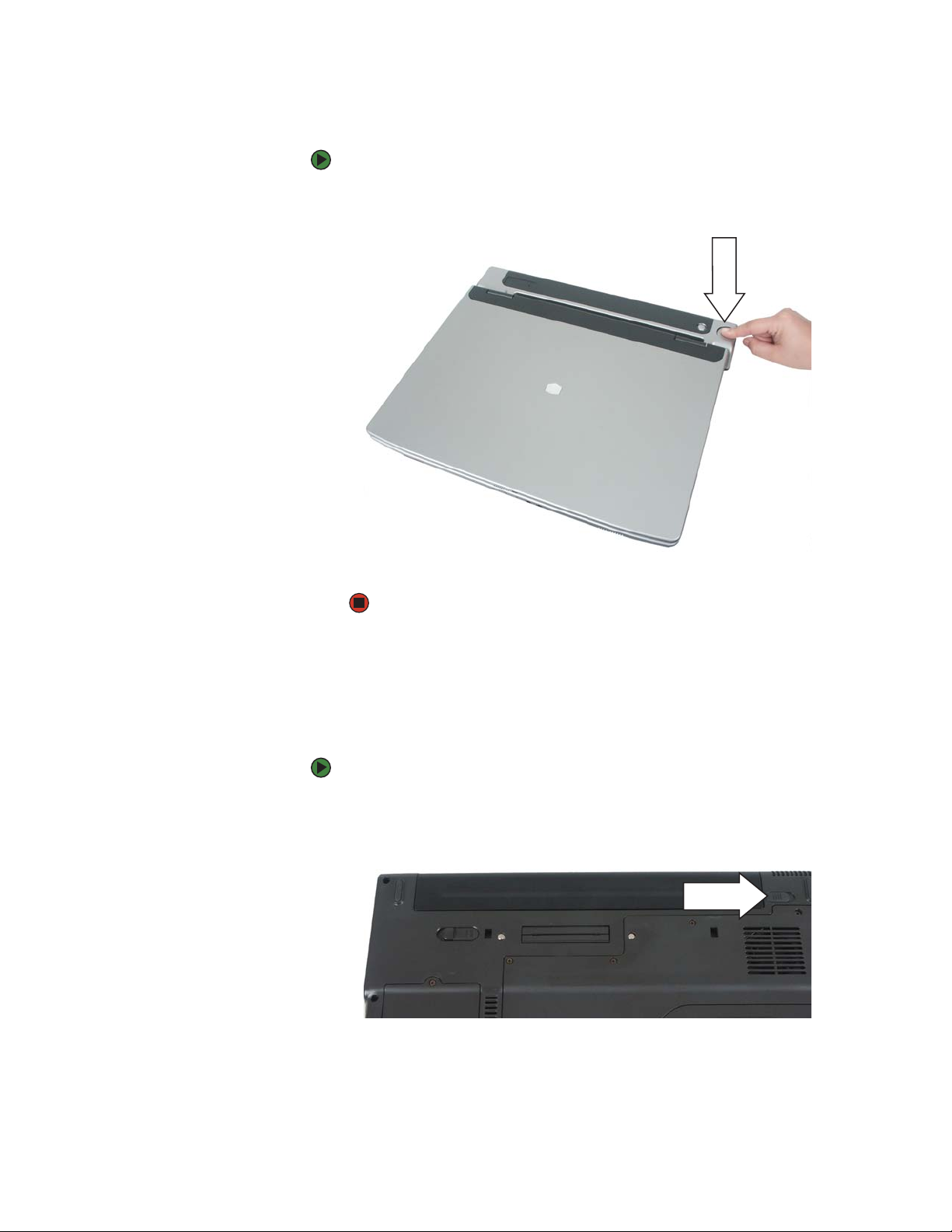
Replacing Gateway Notebook Components www.gateway.com
Disconnecting from the port replicator
To separate the notebook from the port replicator:
1 Press down on the docking release latch. The notebook will spring up
slightly.
Removing the batteries
2 Lift the notebook off of the port replicator.
Removing the main battery
To remove the main battery:
1 Turn the notebook over so the bottom is facing up.
2 Slide the battery lock to the unlock position.
6
Page 11

www.gateway.com
Preparing the notebook
3 Slide the battery release latch, then slide the battery out of the notebook.
Removing the optional secondary battery
To remove the optional secondary battery:
1 Remove the security screw if your notebook has one.
Security screw
2 Slide the bay module release latch. The secondary battery moves out
slightly.
3 Slide the secondary battery out.
7
Page 12
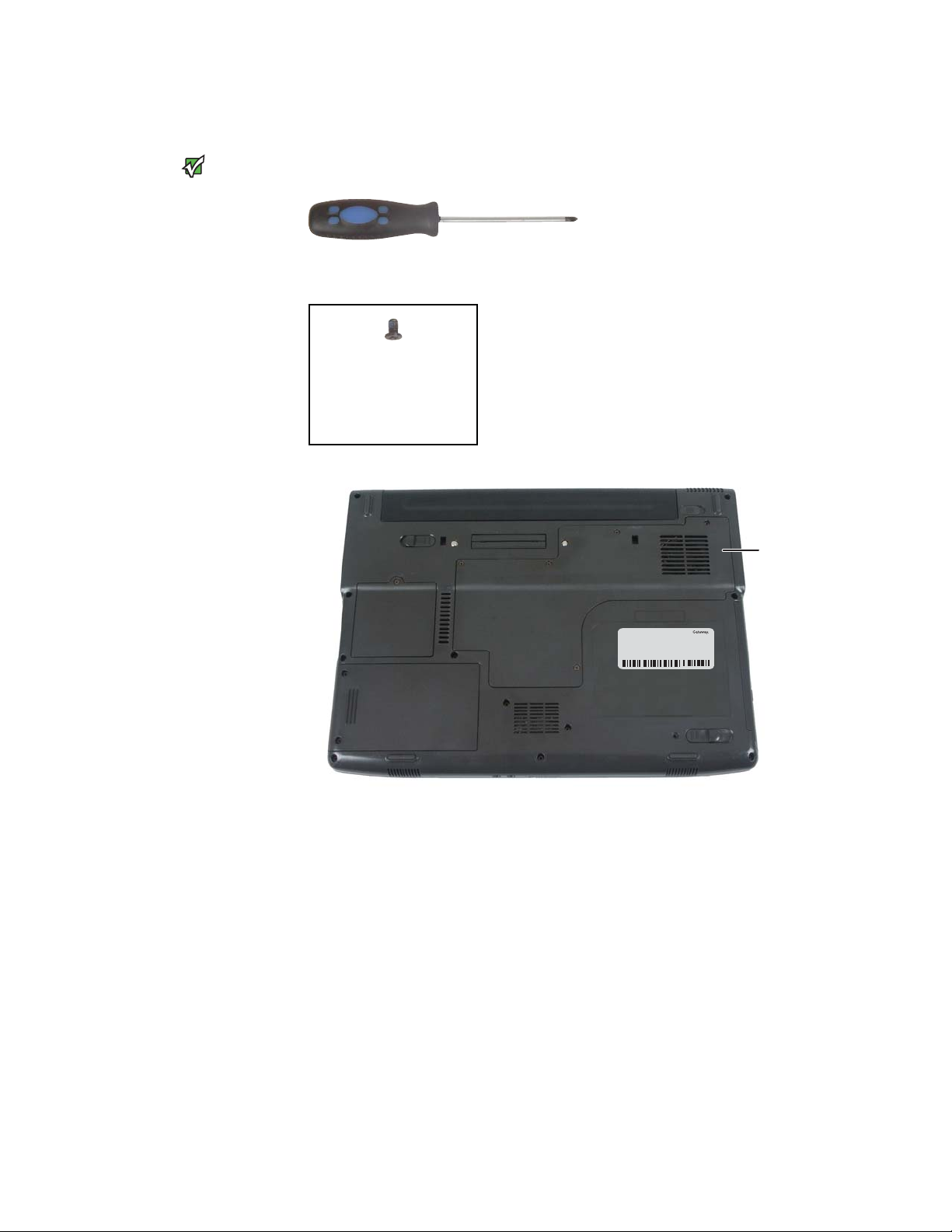
Replacing Gateway Notebook Components www.gateway.com
Adding or replacing memory modules
Use only memory modules designed for
Important
this Gateway notebook.
Tools you need to complete this task:
Phillips #0 screwdriver
Screws removed during this task:
1 black (keyboard)
Memory bay
8
Page 13

www.gateway.com
Adding or replacing memory modules
To add or replace memory modules:
1 Complete the steps in “Preparing the notebook” on page 5.
The screw hole is marked with a K.
Tips & Tricks
2 Remove the keyboard screw.
Screw
3 Loosen the six memory bay cover screws (these screws cannot be
removed).
Screws
4 Use the thumb notch to lift the memory bay cover, then remove it. Be
careful not to break off the tabs located on the end of the cover opposite
of the thumb notch.
9
Page 14

Replacing Gateway Notebook Components www.gateway.com
5 If you are removing a module, gently press outward on the clip at each
end of the memory module until the module tilts upward.
6 Pull the memory module out of the slot.
10
Page 15
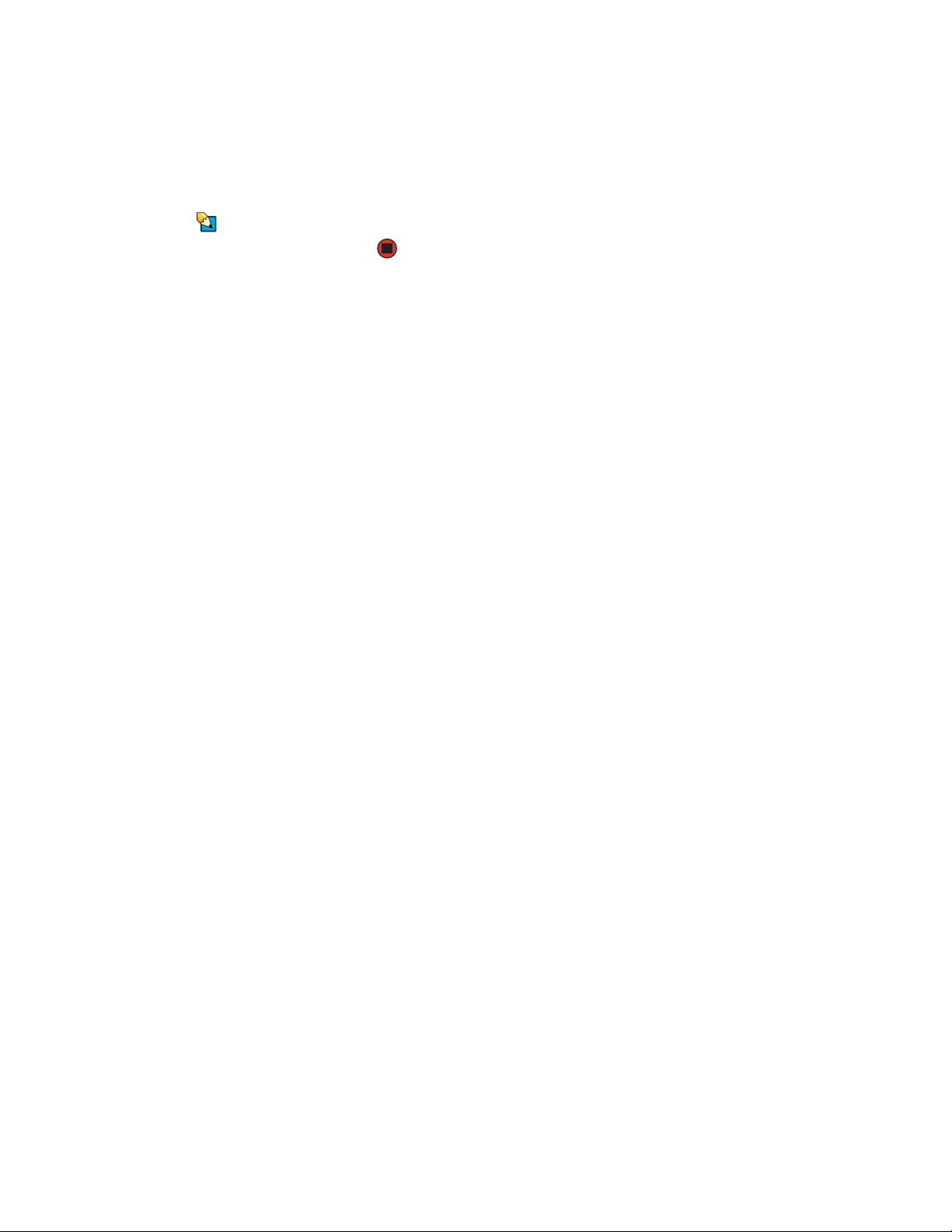
www.gateway.com
Adding or replacing memory modules
7 Hold the new or replacement module at a 30-degree angle and press it
into the empty memory slot. This module is keyed so it can only be
inserted in one direction. If the module does not fit, make sure that the
notch in the module lines up with the tab in the memory bay.
8 Replace the memory bay cover, then tighten the cover screws.
The screw hole is marked with a K.
Tips & Tricks
9 Replace the keyboard screw.
11
Page 16

Replacing Gateway Notebook Components www.gateway.com
Replacing the cooling assembly
Tools you need to complete this task:
Phillips #0 screwdriver
Additional materials you need to complete this task:
■ X-23-7762 thermal grease
Screws removed during this task:
1 black (keyboard)
The screw hole is marked with a K.
Tips & Tricks
To replace the cooling assembly:
1 Complete the steps in “Preparing the notebook” on page 5.
2 Remove the keyboard screw.
Screw
12
Page 17
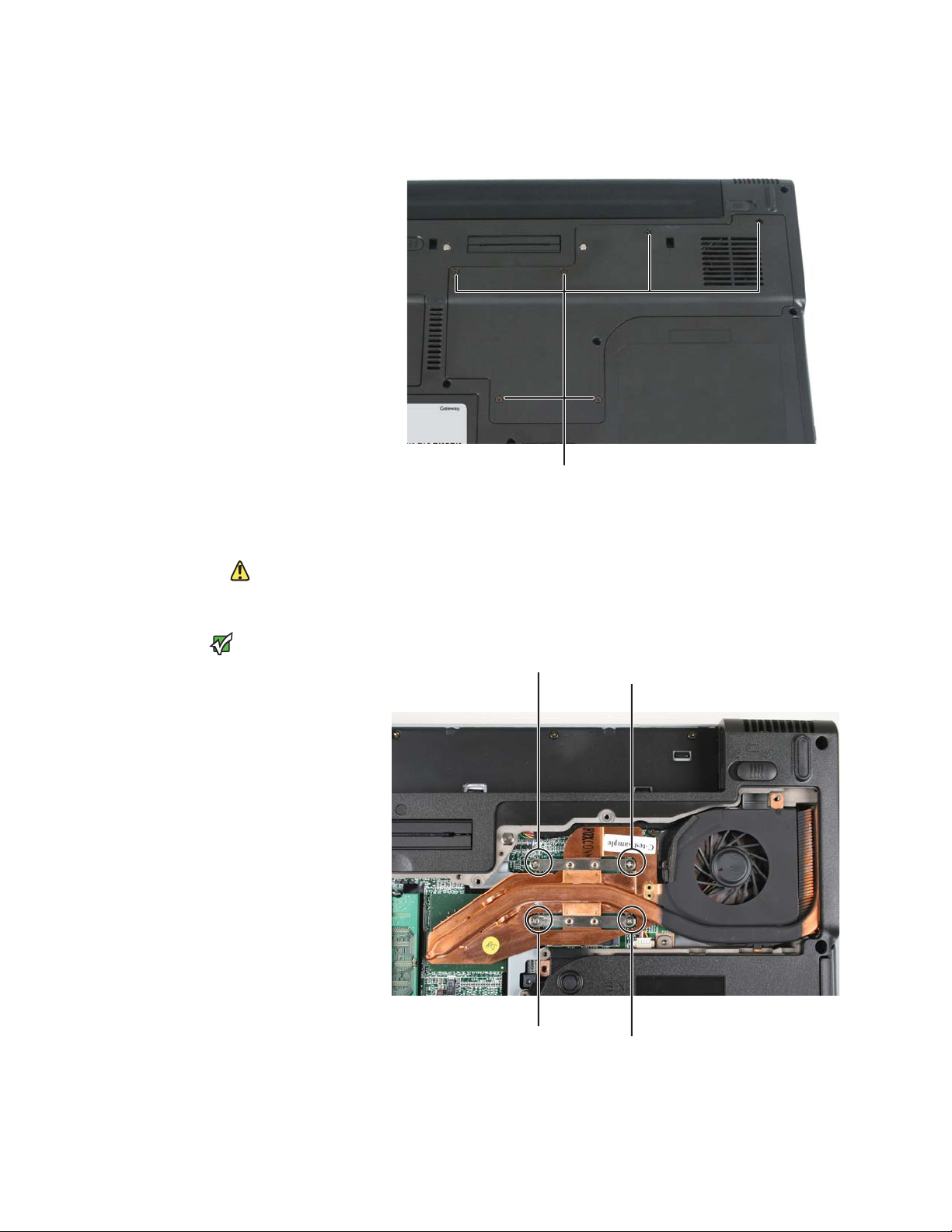
www.gateway.com
Replacing the cooling assembly
3 Loosen the six memory bay cover screws (these screws cannot be
removed), then remove the memory bay cover.
Screws
When loosening the cooling assembly’s
screws in the numbered holes, loosen
them in reverse numerical order.
The number of screws varies by model.
Caution
Important
4 Use the thumb notch to lift the memory bay cover, then remove it. Be
careful not to break off the tabs located on the end of the cover opposite
of the thumb notch.
5 Loosen the three or four screws (these screws cannot be removed) that
secure the cooling assembly to the system board. Use the numbers
stamped in the metal next to each screw and loosen the screws in reverse
numerical order (start with 4, then 3, then 2, then 1).
Screw
Screw
Screw
Screw
13
Page 18
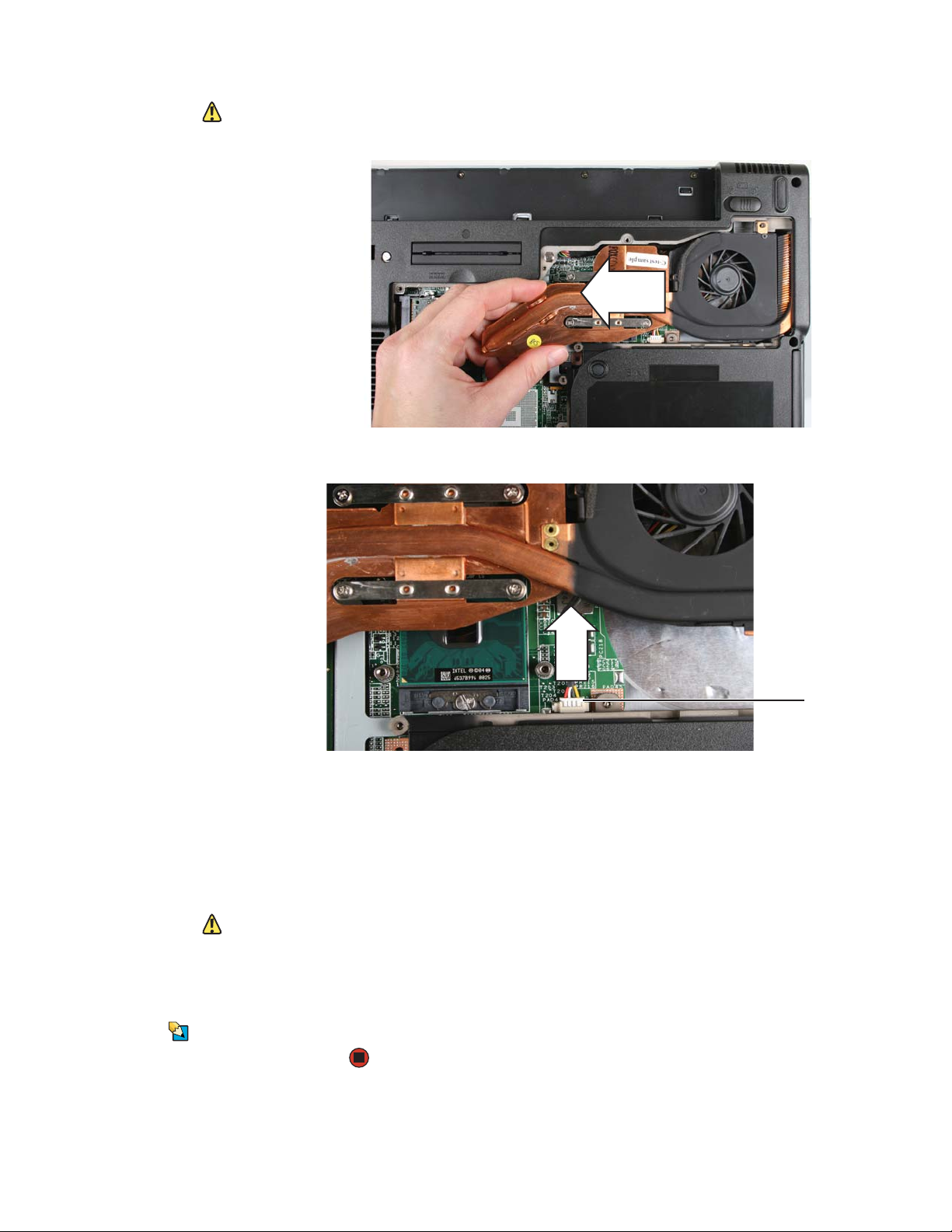
Replacing Gateway Notebook Components www.gateway.com
The cooling assembly cable is attached to
Caution
the system board at this point. Be careful
not to break the cable.
6 At the same time as you lift, move the cooling assembly away from the
side of the notebook.
7 Unplug the old cooling fan, then remove the cooling assembly.
When tightening the cooling assembly’s
screws into the numbered holes, tighten
them in numerical order.
Tips & Tricks
The screw hole is marked with a K.
Caution
Connec tor
8 Remove any thermal grease residue from the processor using a soft cloth
and isopropyl alcohol.
9 Place new thermal grease on the processor. Use only enough to cover the
CPU die.
10 Plug in the new cooling fan.
11 Insert the new cooling assembly into the notebook.
12 Tighten the three or four screws that secure the cooling assembly to the
system board. Use the numbers stamped in the metal next to each screw
and tighten the screws in numerical order (start with 1, then 2, then 3,
then 4).
13 Replace the memory bay cover, then tighten the cover screws.
14 Replace the keyboard screw.
14
Page 19
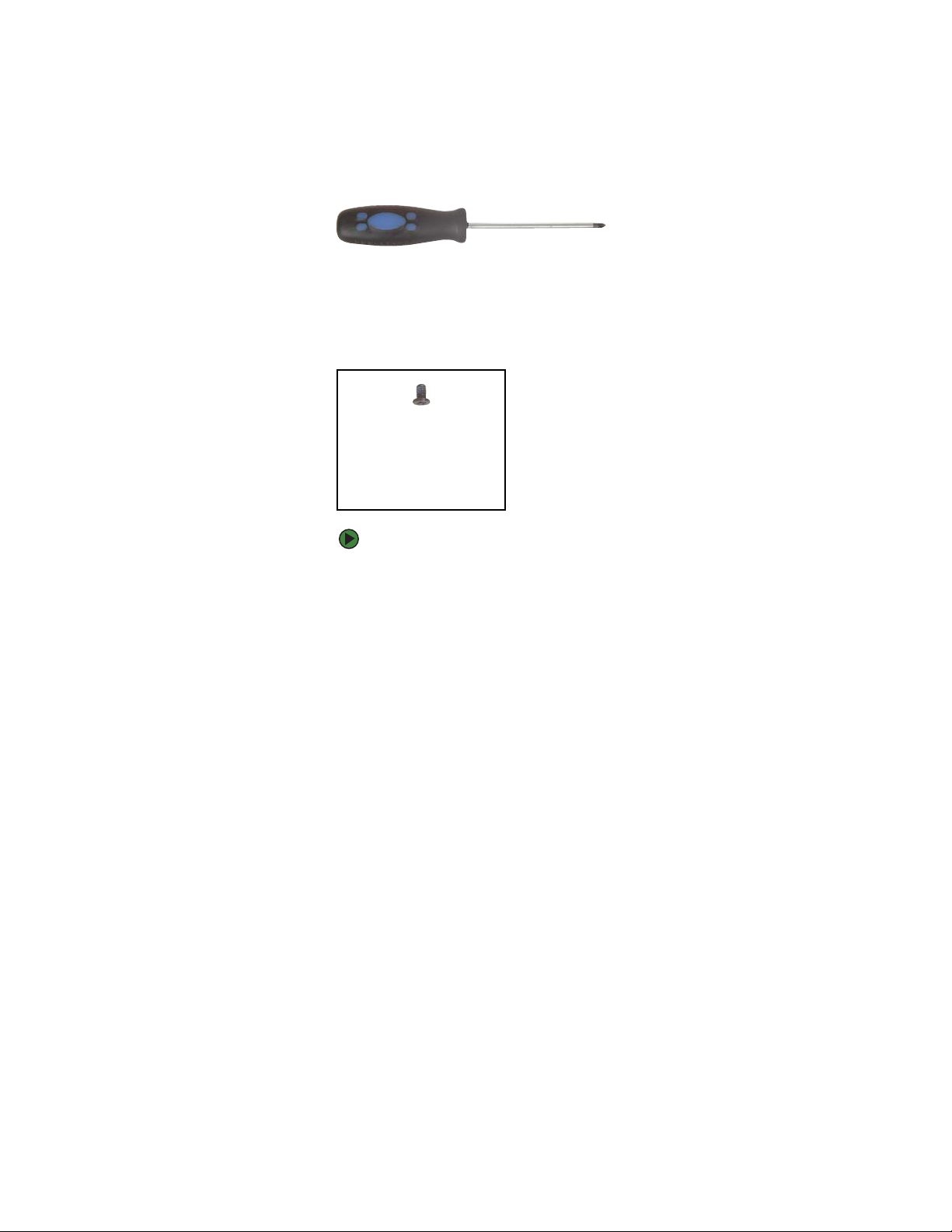
www.gateway.com
Replacing the processor
Tools you need to complete this task:
Additional materials you need to complete this task:
■ X-23-7762 thermal grease
Screws removed during this task:
1 black (keyboard)
Replacing the processor
Phillips #0 screwdriver
To replace the processor:
1 Complete the steps in “Preparing the notebook” on page 5.
2 Remove the cooling assembly by following the instructions in “Replacing
the cooling assembly” on page 12.
15
Page 20

Replacing Gateway Notebook Components www.gateway.com
3 Use a flat-blade screwdriver to turn the processor lock screw 1/4-turn
counter-clockwise.
16
Screw
Page 21
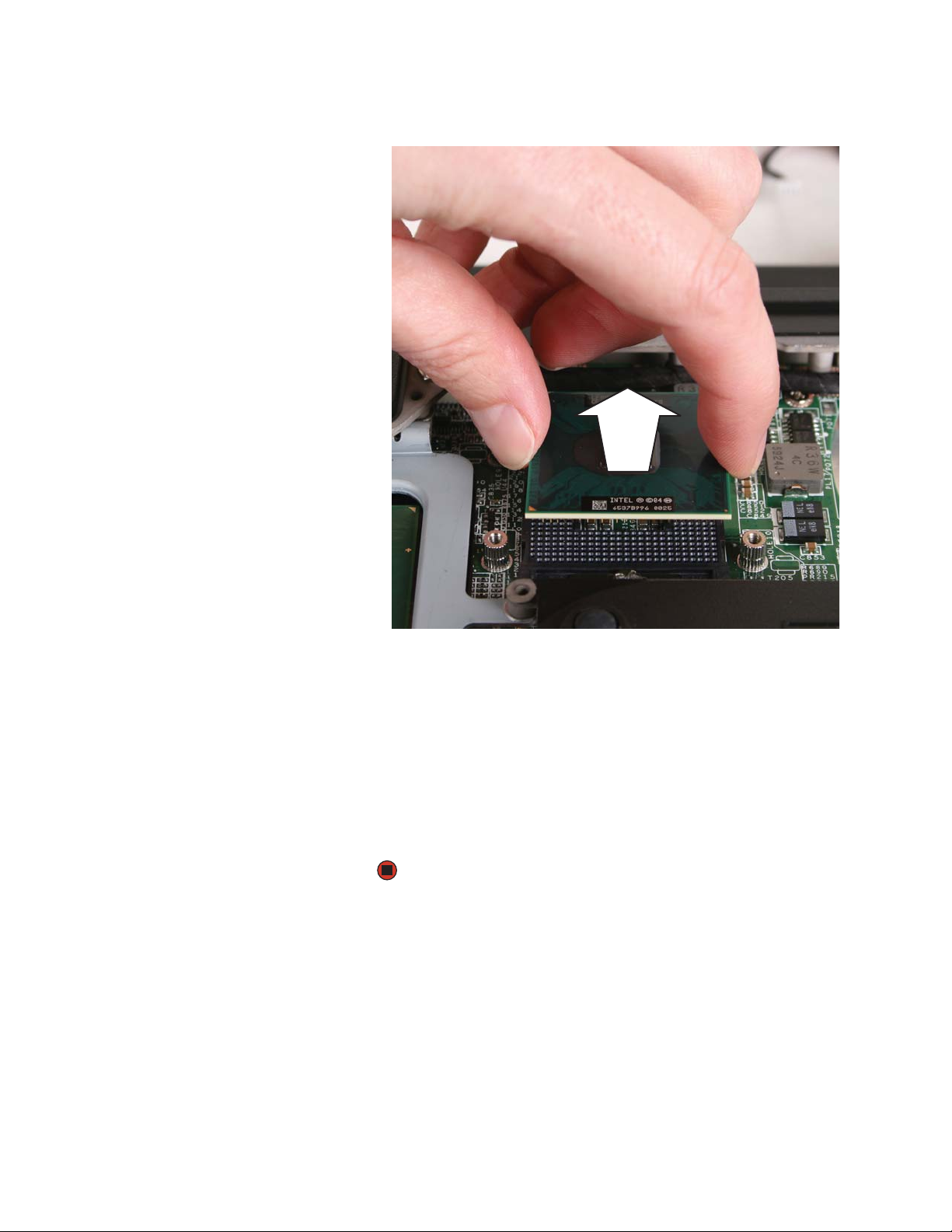
www.gateway.com
Replacing the processor
4 Remove the old processor from the system board.
5 Install the new processor onto the system board making sure that Pin 1
on the processor (indicated by the silk-screened arrow on the corner of
the processor) aligns with Pin 1 on the processor socket (indicated by the
absence of a pin hole in the processor socket), then use a flat-blade
screwdriver to turn the processor lock screw 1/4-turn clockwise.
6 Place the thermal grease on the processor. Use only enough to cover the
CPU die.
7 Remove any thermal grease residue from the cooling assembly using a
soft cloth and isopropyl alcohol.
8 Reassemble the notebook.
17
Page 22

Replacing Gateway Notebook Components www.gateway.com
Replacing the IEEE 802.11 wireless card
By law, only approved wireless modules
provided by Gateway or a Gateway
authorized representative, explicitly for
this Gateway notebook, may be installed
Legal requirements dictate the wireless
cover be in place during any and all
operation of the notebook’s wireless
Caution
in this notebook.
Caution
feature.
Tools you need to complete this task:
Phillips #0 screwdriver
Wireless bay
Screws removed during this task:
18
1 chrome (wireless card)
(optional)
Page 23

www.gateway.com
Replacing the IEEE 802.11 wireless card
To replace the 802.11 wireless card:
1 Complete the steps in “Preparing the notebook” on page 5.
2 Loosen the wireless bay cover screw (this screw cannot be removed), then
remove the wireless bay cover.
3 Unplug the two antenna cables.
4 Move the antenna cables out of the way.
19
Page 24

Replacing Gateway Notebook Components www.gateway.com
5 If the wireless card is held by clips, press outward on the clip at each side
of the card until the card tilts upward.
-OR-
If the wireless card is held by a screw, remove the screw.
Screw
20
Page 25

www.gateway.com
Replacing the IEEE 802.11 wireless card
6 Pull the old card out of the slot.
7 Hold the new card at a 30-degree angle and slide it into the empty slot.
This card is keyed so it can only be inserted in one direction. If the card
does not fit, make sure that the notch in the card lines up with the tab in
the card slot.
8 Move the antenna cables out of the way.
9 If the wireless card is held by clips, press the card down until it clicks into
place.
-OR-
If the wireless card is held by a screw, replace the screw.
21
Page 26

Replacing Gateway Notebook Components www.gateway.com
10 Reattach the light gray antenna cable to the connector labelled MAIN or
M, then reattach the black antenna cable to the connector labelled AUX
or A.
11 Replace the wireless bay cover, then tighten the screw.
22
Page 27

www.gateway.com
Replacing the hard drive kit
Tools you need to complete this task:
Screws removed during this task:
Replacing the hard drive kit
Phillips #0 screwdriver
2 black (hard drive kit)
Hard drive kit
4 chrome (hard drive cover)
To replace the hard drive kit:
1 Complete the steps in “Preparing the notebook” on page 5.
2 Remove the two hard drive kit screws.
23
Page 28

Replacing Gateway Notebook Components www.gateway.com
3 Slide the old hard drive bay kit, then remove it.
4 Remove the four screws that secure the hard drive to the hard drive cover.
Screws
Screws
24
Page 29

www.gateway.com
Replacing the hard drive kit
5 Remove the cover from the old drive.
6 Place the new drive, label side up, onto the cover so the screw holes line
up.
7 Replace the screws that secure the cover to the drive.
8 Slide the new hard drive kit into your notebook, then replace the kit
screws.
25
Page 30

Replacing Gateway Notebook Components www.gateway.com
Replacing the keyboard cover
Tools you need to complete this task:
Flat-blade driver Scribe or non-marring tool- OR -
Phillips #0 screwdriver
Screws removed during this task:
2 black (keyboard cover)
To replace the keyboard cover:
1 Complete the steps in “Preparing the notebook” on page 5.
2 Turn the notebook over so the top is facing up.
3 Remove the two keyboard cover screws.
Screw
4 Insert the small flat-blade screwdriver or non-marring tool under the
bottom each LCD panel hinge and gently pry it up.
Screw
26
5 Carefully open the LCD panel to the fully opened position.
Page 31

www.gateway.com
Replacing the keyboard cover
Inserting a piece of cloth between the
screwdriver and keyboard will help
prevent damage to the notebook.
Tips & Tricks
6 Insert the small flat-blade screwdriver or non-marring tool under the right
end of the keyboard cover and gently pry it up.
7 Pull the old cover off the notebook. You will hear small snapping sounds
as the cover comes away from the notebook.
If the cover is not correctly replaced, the
notebook could be damaged when you
try to close the LCD panel.
Caution
8 Place the new cover on the notebook, then press down on the cover in
several places until it clicks in place. The cover is correctly mounted when
you can run you finger along the cover and find no loose spots. The cover
should be flat all the way across.
9 Close the LCD panel.
10 Replace the two keyboard cover screws.
27
Page 32

Replacing Gateway Notebook Components www.gateway.com
Replacing the keyboard
Tools you need to complete this task:
Flat-blade driver Scribe or non-marring tool- OR -
Phillips #0 screwdriver
Screws removed during this task:
The screw hole is marked with a K.
Tips & Tricks
2 black (keyboard cover)
1-3 black (keyboard)
To replace the keyboard:
1 Complete the steps in “Preparing the notebook” on page 5.
2 Remove the keyboard cover by following the instructions in “Replacing
the keyboard cover” on page 26.
3 Turn the notebook over so the bottom is facing up.
4 Remove the keyboard screw.
Screw
28
Page 33

www.gateway.com
Replacing the keyboard
5 Loosen the six memory bay cover screws (these screws cannot be
removed).
Screws
6 Use the thumb notch to lift the memory bay cover, then remove it. Be
careful not to break off the tabs located on the end of the cover opposite
of the thumb notch.
7 Loosen the wireless bay cover screw (this screw cannot be removed), then
remove the wireless bay cover.
29
Page 34

Replacing Gateway Notebook Components www.gateway.com
Depending on the keyboard features, one
Important
or both of these screws may be absent.
8 Remove the two optional keyboard screws.
Screw
Screw
9 Turn your notebook over so the top is facing up, then open the LCD panel
to the fully opened position.
10 Lift the back edge of the keyboard slightly, then carefully push it toward
the LCD panel to release the keyboard retaining tabs. Be careful not to
damage the LCD panel.
30
11 Carefully rotate the keyboard toward you so it lies keys-down on top of
your notebook. Be careful not to damage the LCD panel.
Page 35

www.gateway.com
Replacing the keyboard
12 Lift the black keyboard connector clip and optional EZ Point clip, then
remove the cables. Be careful not to touch or damage any other
components.
The keyboard cable is correctly orien ted if
the cable is not twisted. The EZ Point
cable is correctly oriented if the blue side
Important
is up.
13 Lift the old keyboard away from the notebook.
14 Place the new keyboard keys-down on your notebook with the space bar
away from you.
15 Make sure the black keyboard connector clip and optional EZ Point clip
are fully raised, insert the cables into the connectors, then lower the black
connector clips back to lock the connectors in place.
16 Rotate the keyboard toward the LCD panel until the keyboard is
almost face-up.
17 Insert the tabs on the front edge of the keyboard into the slots under the
palm rest. It may be necessary to press down on the keyboard keys along
the front edge of the keyboard to seat the retaining tabs into their
corresponding slots.
31
Page 36

Replacing Gateway Notebook Components www.gateway.com
18 Gently press the keyboard down until it is flat all the way across. The
keyboard should easily fall into place. Be careful not to damage the
LCD panel.
19 Reinstall the keyboard cover by following the instructions in “Replacing
the keyboard cover” on page 26.
20 Turn the notebook over so the bottom is facing up.
21 Replace the screws removed in Step 8.
22 Replace the wireless cover, then tighten the screw.
23 Replace the memory bay cover, then tighten the six screws.
The screw hole is marked with a K.
Tips & Tricks
24 Replace the keyboard screw.
25 Reassemble the notebook.
32
Page 37

www.gateway.com
Replacing the CMOS battery
Tools you need to complete this task:
Screws removed during this task:
Replacing the CMOS battery
Flat-blade driver Scribe or non-marring tool- OR -
Phillips #0 screwdriver
You do not need to unplug the keyboard
Tips & Tricks
from the notebook.
2 black (keyboard cover)
1-3 black (keyboard)
To replace the CMOS battery:
1 Complete the steps in “Preparing the notebook” on page 5.
2 Remove the keyboard cover by following the instructions in “Replacing
the keyboard cover” on page 26.
3 Open the keyboard compartment by following the instructions in
“Replacing the keyboard” on page 28.
4 Locate the old battery on the system board.
33
Page 38

Replacing Gateway Notebook Components www.gateway.com
5 Use your fingers to unplug the CMOS battery connector from the system
board. Be careful not to touch or damage any other components.
Use only CMOS batteries designed for
your Gateway notebook. The
non-conductive sleeve and wires are not
Important
reusable.
6 Plug the new battery into the system board.
7 Reassemble the notebook.
34
Page 39

www.gateway.com
Replacing the LCD panel assembly
Tools you need to complete this task:
Flat-blade driver Scribe or non-marring tool- OR -
Phillips #0 screwdriver
Screws removed during this task:
Replacing the LCD panel assembly
You do not need to unplug the keyboard
Tips & Tricks
from the notebook.
2 black (keyboard cover)
1-3 black (keyboard)
4 chrome (LCD panel hinges)
To replace the LCD panel assembly:
1 Complete the steps in “Preparing the notebook” on page 5.
2 If the notebook has IEEE 802.11 wireless networking built in, unplug the
antenna from the IEEE 802.11 wireless card by following the instructions
in “Replacing the IEEE 802.11 wireless card” on page 18.
3 Remove the keyboard cover by following the instructions in “Replacing
the keyboard cover” on page 26.
4 Open the keyboard compartment by following the instructions in
“Replacing the keyboard” on page 28.
35
Page 40

Replacing Gateway Notebook Components www.gateway.com
5 Carefully unplug the LCD video cable from the notebook. Make sure you
grasp the connector, not the cable.
Retaining clip
Retaining clip
6 Lift up on the video cable retaining clips slightly, then slide the video cable
from under the clips.
7 Taking care to note the cable routing and positions as they are installed
from Gateway, pull the antenna wires out from under the system board,
then slide the wires from under the retaining clips.
36
Page 41

www.gateway.com
Replacing the LCD panel assembly
8 Remove the four hinge screws that secure the LCD panel to the notebook.
Screws
9 Lift the LCD panel assembly away from the notebook. The LCD panel
assembly is now completely detached from the notebook.
10 Place the new LCD panel assembly onto the notebook, then replace the
four hinge screws.
37
Page 42

Replacing Gateway Notebook Components www.gateway.com
11 Slide the antenna cables through the retaining clips, under the system
board, and into the wireless card area.
12 Slide the LCD video cable under the retaining clips, then plug the LCD
video connector into the notebook.
13 Close the keyboard compartment by following the instructions in
“Replacing the keyboard” on page 28.
14 Reconnect the antenna to the IEEE 802.11 wireless card.
38
15 Reassemble the notebook.
Page 43

www.gateway.com
Replacing the LCD panel inverter
Tools you need to complete this task:
Flat-blade driver Scribe or non-marring tool- OR -
Phillips #0 screwdriver
Screws removed during this task:
Replacing the LCD panel inverter
6 chrome (LCD panel assembly)
2 chrome (bracket)
To replace the LCD panel inverter:
1 Complete the steps in “Preparing the notebook” on page 5.
2 Open the LCD panel to the fully open position.
3 Remove the six rubber inserts from the front of the LCD panel assembly.
Rubber inserts
Rubber inserts
39
Page 44

Replacing Gateway Notebook Components www.gateway.com
4 Remove the six screws from the front of the LCD panel assembly.
Screws
Screws
5 Carefully separate the front and back of the LCD panel assembly.
40
Page 45

www.gateway.com
Replacing the LCD panel inverter
6 Remove the two screws holding the bracket to the LCD panel assembly,
then remove the bracket.
ScrewScrew
7 Unplug both cables from the inverter.
8 Remove the old inverter, then insert the new one.
9 Connect the cables to the new inverter.
10 Replace the bracket, then replace the two screws removed in Step 6.
11 Reassemble the notebook.
41
Page 46

Replacing Gateway Notebook Components www.gateway.com
Replacing the LCD panel or LCD panel assembly lid
Tools you need to complete this task:
Flat-blade driver Scribe or non-marring tool- OR -
Phillips #0 screwdriver
Screws removed during this task:
You do not need to unplug the keyboard
Tips & Tricks
from the notebook.
2 black (keyboard cover)
6 chrome (LCD panel assembly)
1-3 black (keyboard)
2 chrome (bracket)
4 chrome (LCD panel hinges)
6 chrome (LCD panel)
To replace the LCD panel:
1 Complete the steps in “Preparing the notebook” on page 5.
2 If the notebook has IEEE 802.11 wireless networking built in, unplug the
antenna from the IEEE 802.11 wireless card by following the instructions
in “Replacing the IEEE 802.11 wireless card” on page 18.
3 Remove the keyboard cover by following the instructions in “Replacing
the keyboard cover” on page 26.
4 Open the keyboard compartment by following the instructions in
“Replacing the keyboard” on page 28.
5 Remove the LCD panel by following the instructions in “Replacing the LCD
panel assembly” on page 35.
42
Page 47

www.gateway.com
Replacing the LCD panel or LCD panel assembly lid
6 Remove the six rubber inserts from the front of the LCD panel assembly.
Rubber inserts
Rubber inserts
7 Remove the six screws from the front of the LCD panel assembly.
Screws
Screws
43
Page 48

Replacing Gateway Notebook Components www.gateway.com
8 Carefully separate the front and back of the LCD panel assembly.
9 Remove the two screws holding the bracket to the LCD panel assembly,
then remove the bracket.
44
ScrewScrew
Page 49

www.gateway.com
Replacing the LCD panel or LCD panel assembly lid
10 Remove the six screws connecting the LCD panel to the LCD panel
assembly.
Screw
Screw
11 Remove the LCD panel from the LCD panel assembly lid.
Screw
ScrewScrew
Screw
45
Page 50

Replacing Gateway Notebook Components www.gateway.com
12 If you are replacing the LCD panel into an existing lid and you need to
transfer the existing LCD panel inverter to the new panel, unplug both
cables from the inverter, then plug them into the new LCD panel.
13 Place the new LCD panel into the existing LCD panel assembly lid.
-OR-
Place the existing LCD panel into the new LCD panel assembly lid.
14 Replace the six screws removed in Step 10.
15 Replace the bracket, then replace the two screws removed in Step 9.
16 Press the two halves of the LCD panel front and back together in several
places until they click in place. You should find no loose spots or spots
where the two halves do not meet.
46
Page 51

www.gateway.com
Replacing the LCD panel or LCD panel assembly lid
17 Replace the six LCD panel assembly screws.
18 Replace the six rubber inserts.
19 Reassemble the notebook.
47
Page 52

Replacing Gateway Notebook Components www.gateway.com
Replacing the palm rest
Tools you need to complete this task:
Flat-blade driver Scribe or non-marring tool- OR -
Phillips #0 screwdriver
Screws removed during this task:
1 black (module)
1-3 black (keyboard)
17 black (palm rest - bottom)
2 black (hard drive kit)
4 chrome (LCD panel hinges)
2 black (keyboard cover)
4 black (palm rest - top)
To replace the palm rest:
1 Complete the steps in “Preparing the notebook” on page 5.
48
2 If your notebook has a module in the modular bay, remove it by following
the instructions in “Removing the optional secondary battery” on page 7.
3 If the notebook has IEEE 802.11 wireless networking built in, unplug the
antenna from the IEEE 802.11 wireless card by following the instructions
in “Replacing the IEEE 802.11 wireless card” on page 18.
4 Remove the hard drive kit by following the instructions in “Replacing the
hard drive kit” on page 23.
5 Remove the keyboard cover by following the instructions in “Replacing
the keyboard cover” on page 26.
Page 53

www.gateway.com
Replacing the palm rest
6 Remove the keyboard by following the instructions in “Replacing the
keyboard” on page 28.
7 Remove the LCD panel by following the instructions in “Replacing the LCD
panel assembly” on page 35.
8 Lift the black touchpad connector clip, then remove the cable. Be careful
not to touch or damage any other components.
9 Remove the four screws from the top of the palm rest.
Screws
49
Page 54

Replacing Gateway Notebook Components www.gateway.com
10 Turn the notebook over so the bottom is facing up. Remove the 17 screws
shown in the following picture. Note the location of the six short screws.
Screws
Screws
11 Lift the palm rest assembly completely from the notebook.
12 Place the new palm rest assembly onto the notebook, then snap the
assembly into place.
50
13 Replace all of the palm rest screws.
14 Reassemble the notebook.
Page 55

www.gateway.com
Replacing the modem
Tools you need to complete this task:
Screws removed during this task:
Replacing the modem
Flat-blade driver Scribe or non-marring tool- OR -
Phillips #0 screwdriver
1 black (module)
1-3 black (keyboard)
17 black (palm rest - bottom)
2 black (hard drive kit)
4 chrome (LCD panel hinges)
2 chrome (modem)
2 black (keyboard cover)
4 black (palm rest - top)
To replace the modem:
1 Complete the steps in “Preparing the notebook” on page 5.
2 If your notebook has a module in the modular bay, remove it by following
the instructions in “Removing the optional secondary battery” on page 7.
3 If the notebook has IEEE 802.11 wireless networking built in, unplug the
antenna from the IEEE 802.11 wireless card by following the instructions
in “Replacing the IEEE 802.11 wireless card” on page 18.
4 Remove the hard drive kit by following the instructions in “Replacing the
hard drive kit” on page 23.
5 Remove the keyboard cover by following the instructions in “Replacing
the keyboard cover” on page 26.
51
Page 56

Replacing Gateway Notebook Components www.gateway.com
6 Remove the keyboard by following the instructions in “Replacing the
keyboard” on page 28.
7 Remove the LCD panel by following the instructions in “Replacing the LCD
panel assembly” on page 35.
8 Remove the palm rest by following the instructions in “Replacing the palm
rest” on page 48.
9 Remove the two screws that secure the modem to the system board.
10 Lift the modem from the system board.
Screws
52
Page 57

www.gateway.com
Replacing the modem
11 Unplug the modem cable from the old modem and plug it into the new
modem.
12 Install the new modem onto the system board.
13 Replace the modem screws removed in Step 9.
14 Reassemble the notebook.
53
Page 58

Replacing Gateway Notebook Components www.gateway.com
Replacing the TPM module
Tools you need to complete this task:
Flat-blade driver Scribe or non-marring tool- OR -
Phillips #0 screwdriver
Screws removed during this task:
1 black (module)
1-3 black (keyboard)
17 black (palm rest - bottom)
2 black (hard drive kit)
4 chrome (LCD panel hinges)
2 chrome (TPM module)
2 black (keyboard cover)
4 black (palm rest - top)
To replace the TPM module:
1 Complete the steps in “Preparing the notebook” on page 5.
54
2 If your notebook has a module in the modular bay, remove it by following
the instructions in “Removing the optional secondary battery” on page 7.
3 If the notebook has IEEE 802.11 wireless networking built in, unplug the
antenna from the IEEE 802.11 wireless card by following the instructions
in “Replacing the IEEE 802.11 wireless card” on page 18.
4 Remove the hard drive kit by following the instructions in “Replacing the
hard drive kit” on page 23.
5 Remove the keyboard cover by following the instructions in “Replacing
the keyboard cover” on page 26.
Page 59

www.gateway.com
Replacing the TPM module
6 Remove the keyboard by following the instructions in “Replacing the
keyboard” on page 28.
7 Remove the LCD panel by following the instructions in “Replacing the LCD
panel assembly” on page 35.
8 Remove the palm rest by following the instructions in “Replacing the palm
rest” on page 48.
9 Remove the two screws that secure the TPM module to the system board.
Screws
10 Lift the TPM module from the system board.
11 Install the new TPM module onto the system board.
12 Replace the TPM module screws removed in Step 9.
13 Reassemble the notebook.
55
Page 60

Replacing Gateway Notebook Components www.gateway.com
Replacing the Bluetooth module
Tools you need to complete this task:
Flat-blade driver Scribe or non-marring tool- OR -
Phillips #0 screwdriver
Screws removed during this task:
1 black (module)
1-3 black (keyboard)
17 black (palm rest - bottom)
2 black (hard drive kit)
4 chrome (LCD panel hinges)
2 black (keyboard cover)
4 black (palm rest - top)
To replace the Bluetooth module:
1 Complete the steps in “Preparing the notebook” on page 5.
56
2 If your notebook has a module in the modular bay, remove it by following
the instructions in “Removing the optional secondary battery” on page 7.
3 If the notebook has IEEE 802.11 wireless networking built in, unplug the
antenna from the IEEE 802.11 wireless card by following the instructions
in “Replacing the IEEE 802.11 wireless card” on page 18.
4 Remove the hard drive kit by following the instructions in “Replacing the
hard drive kit” on page 23.
5 Remove the keyboard cover by following the instructions in “Replacing
the keyboard cover” on page 26.
Page 61

www.gateway.com
Replacing the Bluetooth module
6 Remove the keyboard by following the instructions in “Replacing the
keyboard” on page 28.
7 Remove the LCD panel by following the instructions in “Replacing the LCD
panel assembly” on page 35.
8 Remove the palm rest by following the instructions in “Replacing the palm
rest” on page 48.
9 Disconnect the Bluetooth cable from the system board, then slide the
Bluetooth module from the notebook.
10 Slide the new Bluetooth module into the notebook.
11 Connect the Bluetooth cable to the system board.
12 Reassemble the notebook.
57
Page 62

Replacing Gateway Notebook Components www.gateway.com
Replacing the system board
Tools you need to complete this task:
Flat-blade driver Scribe or non-marring tool- OR -
Phillips #0 screwdriver
Additional materials you need to complete this task:
■ X-23-7762 thermal grease
Screws removed during this task:
1 black (module)
2 black (keyboard cover)
4 black (palm rest - top)
1 chrome (wireless card)
(optional)
1-3 black (keyboard)
17 black (palm rest - bottom)
2 black (hard drive kit)
4 chrome (LCD panel hinges)
2 chrome (modem)
58
2 chrome (TPM module)
4 black (system board)
Page 63

www.gateway.com
Replacing the system board
To replace the system board:
1 Complete the steps in “Preparing the notebook” on page 5.
2 If your notebook has a module in the modular bay, remove it by following
the instructions in “Removing the optional secondary battery” on page 7.
3 Remove the memory by following the instructions in “Adding or replacing
memory modules” on page 8.
4 Remove the cooling assembly by following the instructions in “Replacing
the cooling assembly” on page 12.
5 If your new system board does not include a processor, remove the
processor from the old system board and install it on the new system
board by following the instructions in “Replacing the processor” on
page 15.
6 If the notebook has IEEE 802.11 wireless networking built in, remove the
IEEE 802.11 wireless card by following the instructions in “Replacing the
IEEE 802.11 wireless card” on page 18.
7 Remove the hard drive kit by following the instructions in “Replacing the
hard drive kit” on page 23.
8 Remove the keyboard cover by following the instructions in “Replacing
the keyboard cover” on page 26.
9 Remove the keyboard by following the instructions in “Replacing the
keyboard” on page 28.
10 Remove the LCD panel by following the instructions in “Replacing the LCD
panel assembly” on page 35.
11 Remove the palm rest by following the instructions in “Replacing the palm
rest” on page 48.
12 If your new system board does not include a modem, remove the modem
from the old system board and install it on the new system board by
following the instructions in “Replacing the modem” on page 51.
13 If your old system board includes a TPM module, remove the module from
the old system board and install it on the new system board by following
the instructions in “Replacing the TPM module” on page 54.
14 If your old system board includes a Bluetooth module, remove the module
from the old system board and install it on the new system board by
following the instructions in “Replacing the Bluetooth module” on
page 56.
59
Page 64

Replacing Gateway Notebook Components www.gateway.com
15 Disconnect the speakers and the Bluetooth card.
Speaker connector
16 Remove the four screws that secure the system board to the notebook.
Screws
Bluetooth connector
60
Page 65

www.gateway.com
Replacing the system board
17 Turn the system board over and disconnect the external video board from
the old system board and connect it to the new system board.
18 Install the new system board into your notebook, replacing the screws you
removed in Step 16.
19 Reassemble the notebook.
61
Page 66

Replacing Gateway Notebook Components www.gateway.com
Replacing the external video board
Tools you need to complete this task:
Flat-blade driver Scribe or non-marring tool- OR -
Phillips #0 screwdriver 5.0 mm hex nutdriver
Additional materials you need to complete this task:
■ X-23-7762 thermal grease
Screws removed during this task:
1 black (module)
1-3 black (keyboard)
17 black (palm rest - bottom)
2 black (hard drive kit)
4 chrome (LCD panel hinges)
4 black (system board)
2 black (keyboard cover)
4 black (palm rest - top)
2 chrome hexnut (VGA connector)
62
2 black (external video board)
Page 67

www.gateway.com
Replacing the external video board
To replace the external video board:
1 Complete the steps in “Preparing the notebook” on page 5.
2 If your notebook has a module in the modular bay, remove it by following
the instructions in “Removing the optional secondary battery” on page 7.
3 Remove the cooling assembly by following the instructions in “Replacing
the cooling assembly” on page 12.
4 If the notebook has IEEE 802.11 wireless networking built in, unplug the
antenna from the IEEE 802.11 wireless card by following the instructions
in “Replacing the IEEE 802.11 wireless card” on page 18.
5 Remove the hard drive kit by following the instructions in “Replacing the
hard drive kit” on page 23.
6 Remove the keyboard cover by following the instructions in “Replacing
the keyboard cover” on page 26.
7 Remove the keyboard by following the instructions in “Replacing the
keyboard” on page 28.
8 Remove the LCD panel by following the instructions in “Replacing the LCD
panel assembly” on page 35.
9 Remove the palm rest by following the instructions in “Replacing the palm
rest” on page 48.
10 Remove the system board by following the instructions in “Replacing the
system board” on page 58.
11 Remove the hex nuts that secure the external video board to the
notebook.
Hex nuts
63
Page 68

Replacing Gateway Notebook Components www.gateway.com
12 Remove the screws that secure the external video board to the notebook.
Screws
13 Disconnect the cable from the old external video board, then connect the
cable to the new video board.
Copyright
14 Install the new external video board into your notebook, replacing the
screws removed in Step 12.
15 Reassemble the notebook.
© 2006 Gateway, Inc. All rights reserved. Gateway, Gateway Country, the
Gateway stylized logo, and the black-and-white spot design are trademarks or
registered trademarks of Gateway, Inc. in the United States and other countries.
All other brands and product names are trademarks or registered trademarks
of their respective companies.
64
Page 69

Page 70

MAN MYST / C SVC GDE R1 4/06
