Page 1
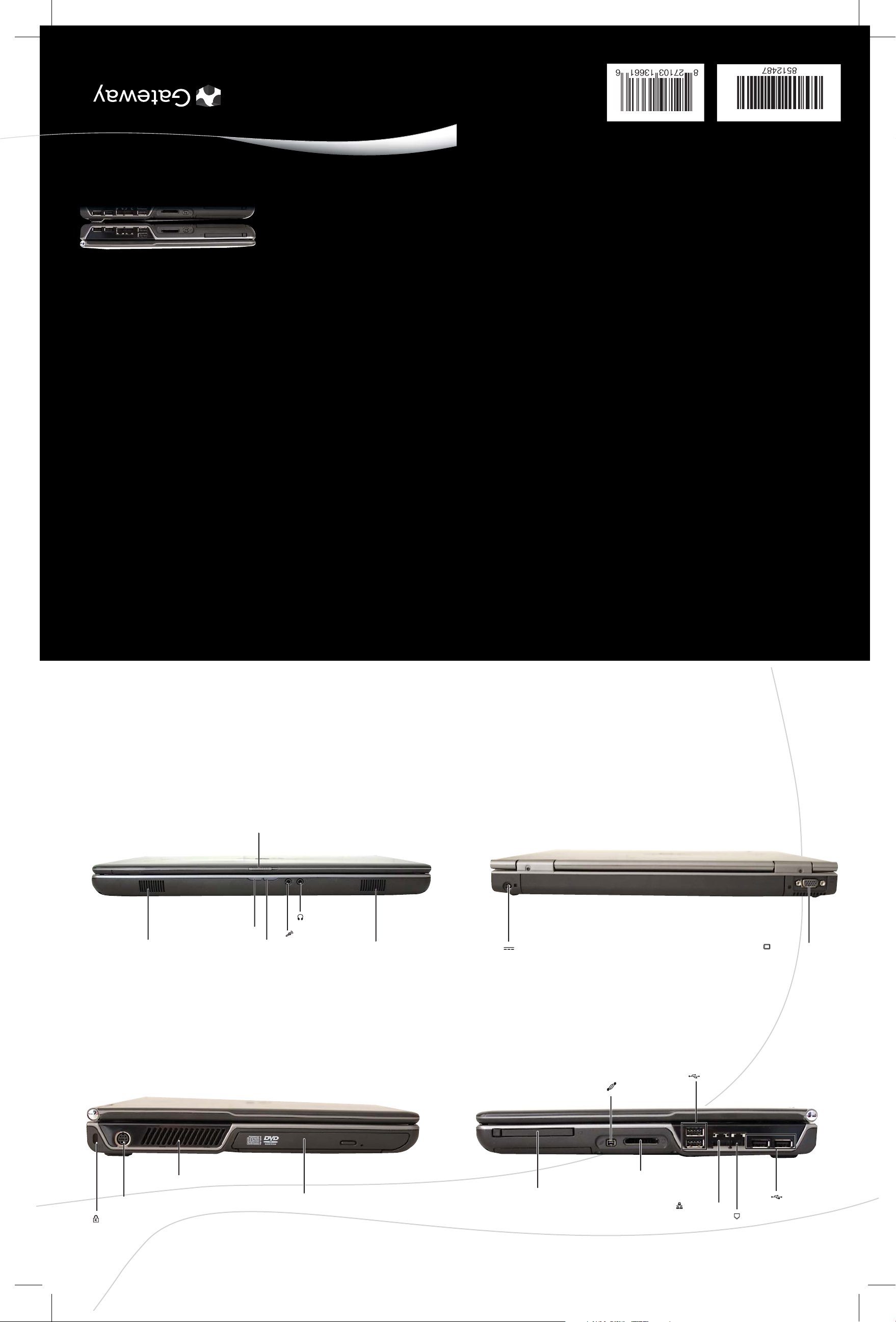
®
MAN OASIS SETUP POSTER R1 06/07
SETUPGUIDE
Introducing:
your new Gateway notebook
FRONT
LCD panel release latch
Headphone jack
Battery indicator
Speaker
Microphone jack
Power indicator
Speaker
BACK
Power connector
Monitor port
LEFT
Kensington™ lock slot
Ventilation fan
Caution: Do not block
(Optional) S-Video out jack
Optical drive
RIGHT
(Optional) IEEE 1394 port
PC Card or Express Card slot
USB ports
Memory card reader
USB ports
Ethernet jack
Modem jack
Page 2
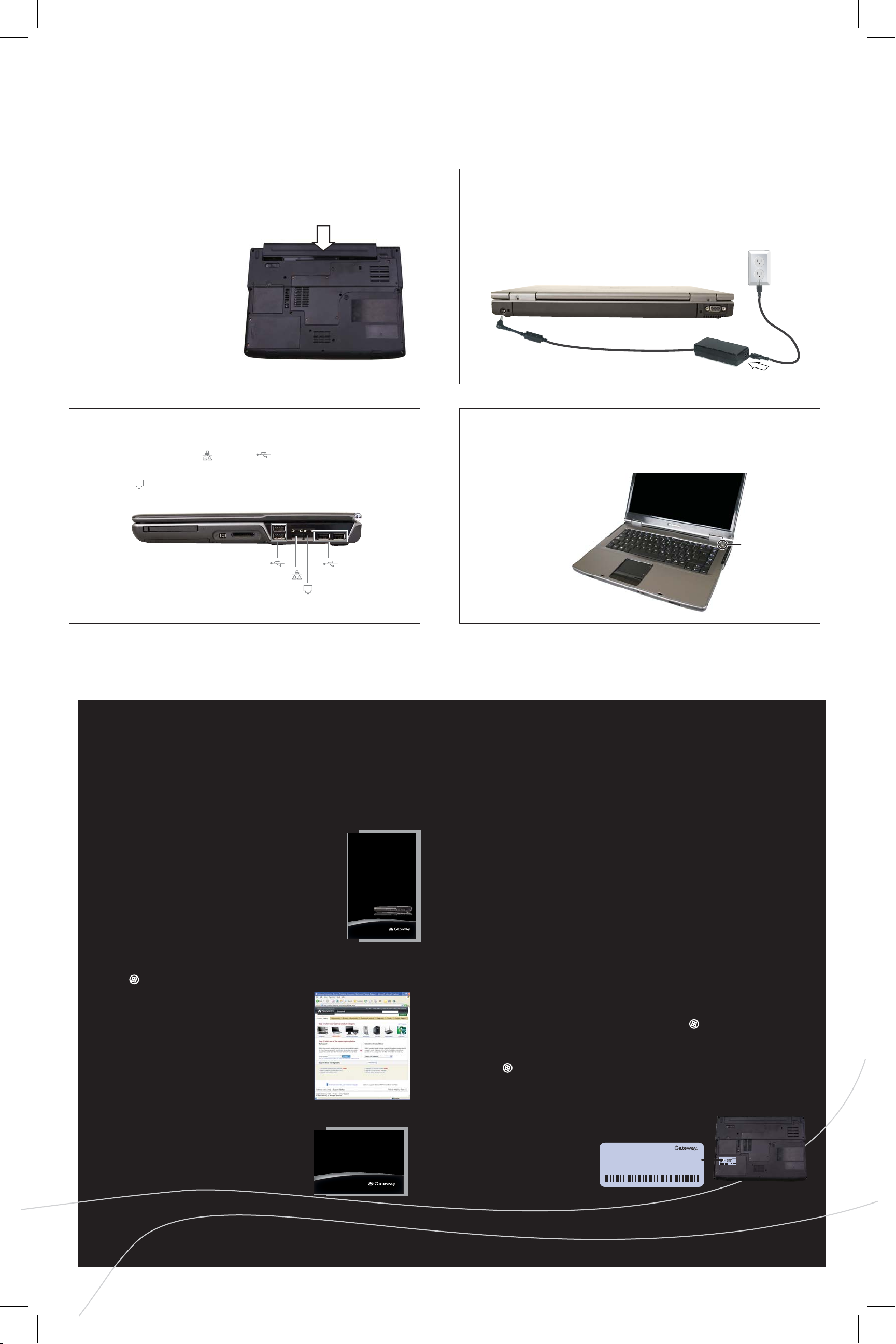
Setting up:
your new Gateway notebook
1 INSTALL THE BATTERY
With the label side down, slide the
battery into the battery
compartment until it clicks. Then
lock it in place.
3 CONNECT TO THE INTERNET (optional)
Connect an Ethernet ( ) or USB ( ) cable if using high
speed Internet access or connect a phone cable to the modem
jack ( ) if using dialup access.
2 CONNECT TO AC POWER
Leave the AC adapter plugged in for at least three
hours the first time, so the battery will fully
charge.
4 START THE NOTEBOOK
Press the power button, then follow the on-screen instructions to
complete Windows setup.
Power button
USB ports
Ethernet jack
Modem jack
USB ports
Getting help:
tips for getting the most out of your new Gateway notebook
SEE YOUR ONLINE DOCUMENTATION
For detailed information about using your Gateway
notebook, see your Reference Guide that has been
included on your hard drive.
For general information about using Windows and
the programs that are installed on your notebook,
connecting your notebook to the Internet or a
network, and protecting your computer, see your
User Guide that has been included on your hard
drive.
USER GUIDE
®
MANAGE YOUR BATTERY LIFE
To get the most out of your battery:
• Dim the display as low as you can comfortably see.
• Modify the power management settings to reduce power use.
• Turn off wireless devices when they are not in use.
• Use sleep mode when not using your notebook.
• Use the optical drive only when you need to.
• Travel with an extra battery and fully charge batteries before traveling.
• Use your AC power adapter whenever power is available.
For more information, see "Managing Power" in your Reference Guide.
To access your online documentation, click
(Start), All Programs, then click Gateway
Documentation.
CHECK GATEWAY SUPPORT
For help and information about
common issues, visit our
Internet Support Site at
gateway.com.
SEE YOUR GETTING STARTED GUIDE
After setting up your computer, read the Starter
Guide guide for tips on using your notebook.
STARTER GUIDE
WORK SAFELY & SECURELY
Your Gateway notebook comes with the software you need to connect safely
and securely. To ensure a high level of security, you should:
• Regularly update your antivirus software.
TM
• Install all critical updates for Windows Vista
Programs, then click Windows Update).
• Use the security features provided in the Windows VistaTM Security Center
(click (Start), Control Panel, then click Security).
(click (Start), All
TECH SUPPORT INFORMATION
See the label on the bottom
of your notebook.
®
Online Support:
Tech Support Phone:
Hours:
Model:
S/No:
Actual product may vary from image shown. Product specifications subject to change without notice. © 2007 Gateway, Inc. All rights reserved. Trademarks used herein are trademarks or registered trademarks of
Gateway, Inc. in the United States and other countries. All other brands and product names are trademarks or registered trademarks of their respective companies.
