Page 1
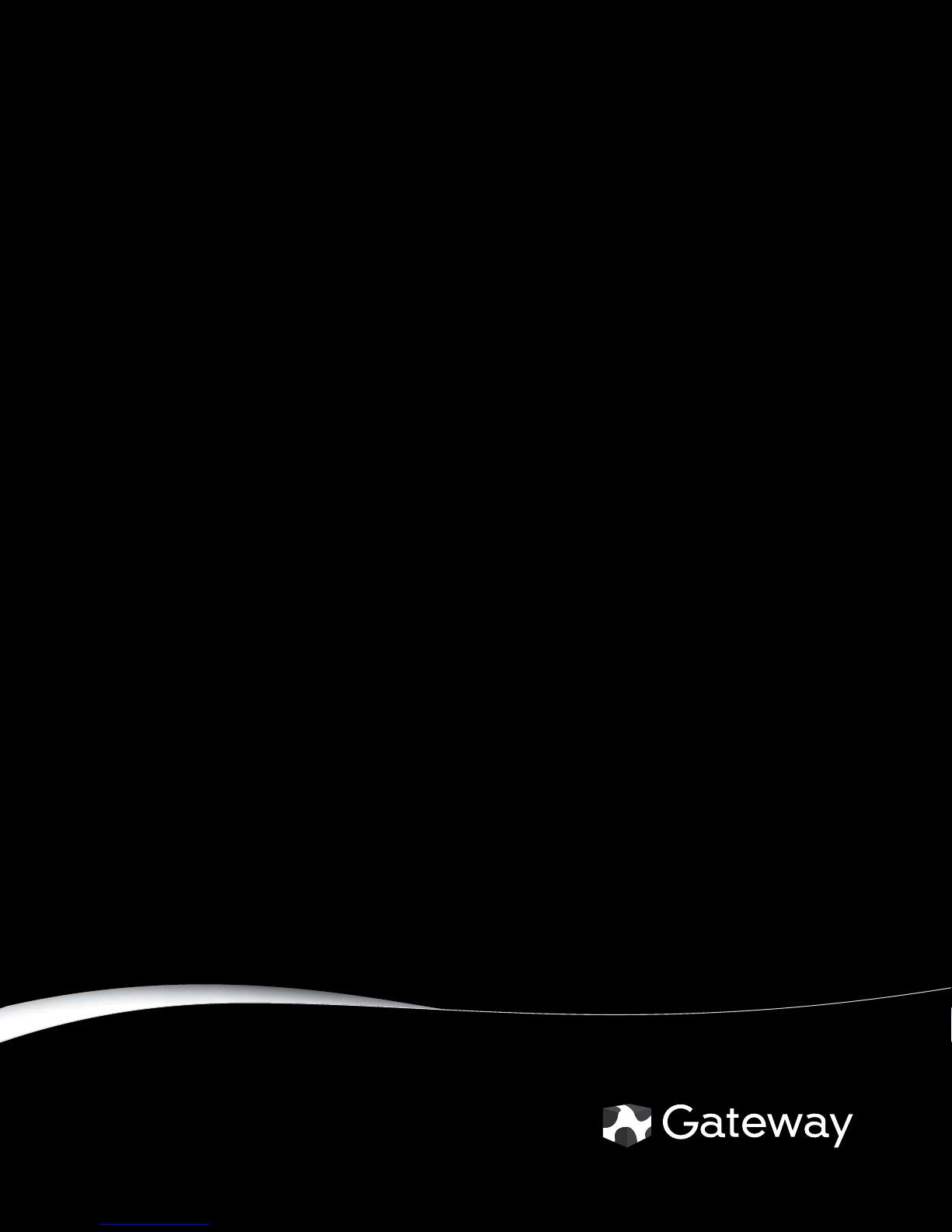
NOTEBOOK
USERGUIDE
ORDINATEUR PORTABLE
MANUEL DE L’UTILISATEUR
®
Page 2
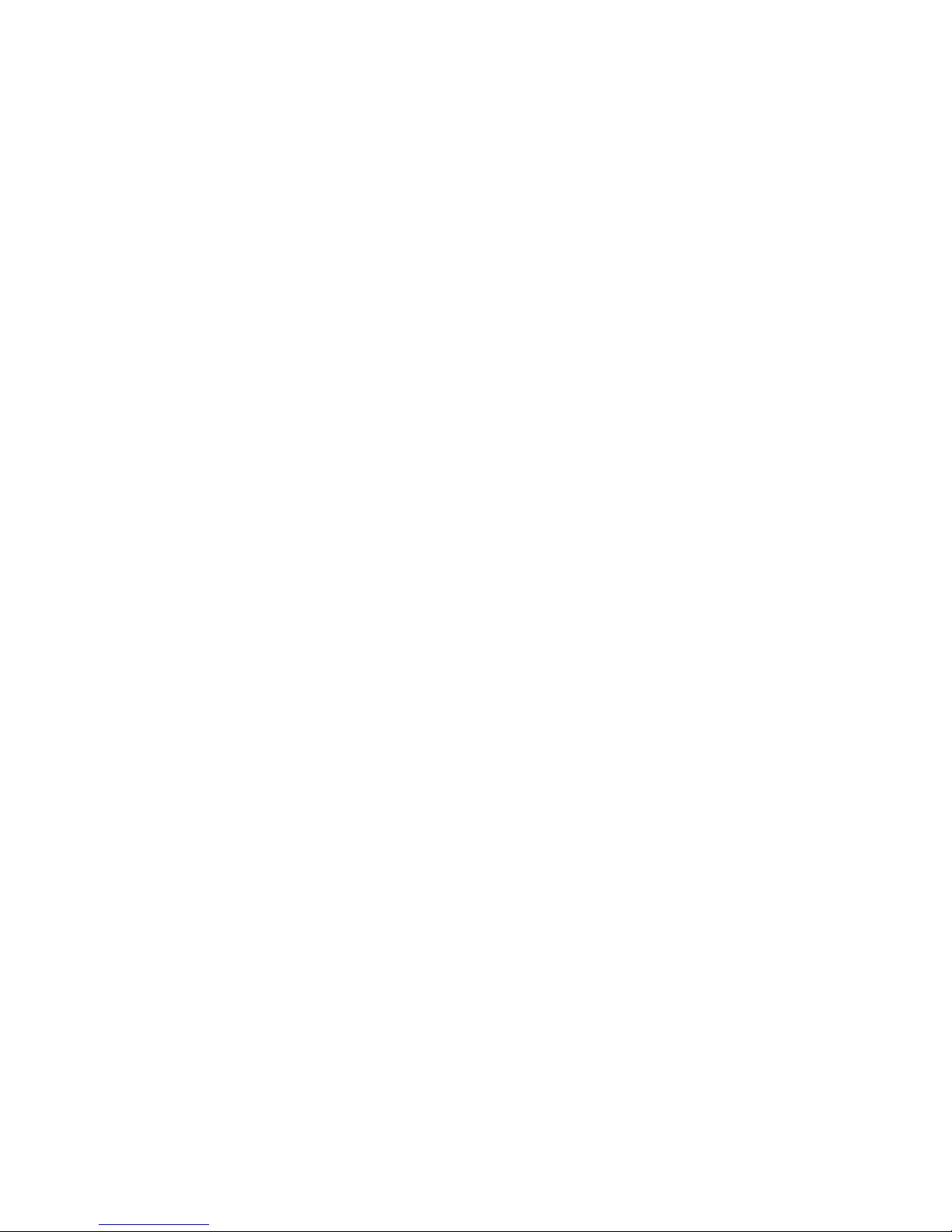
Page 3
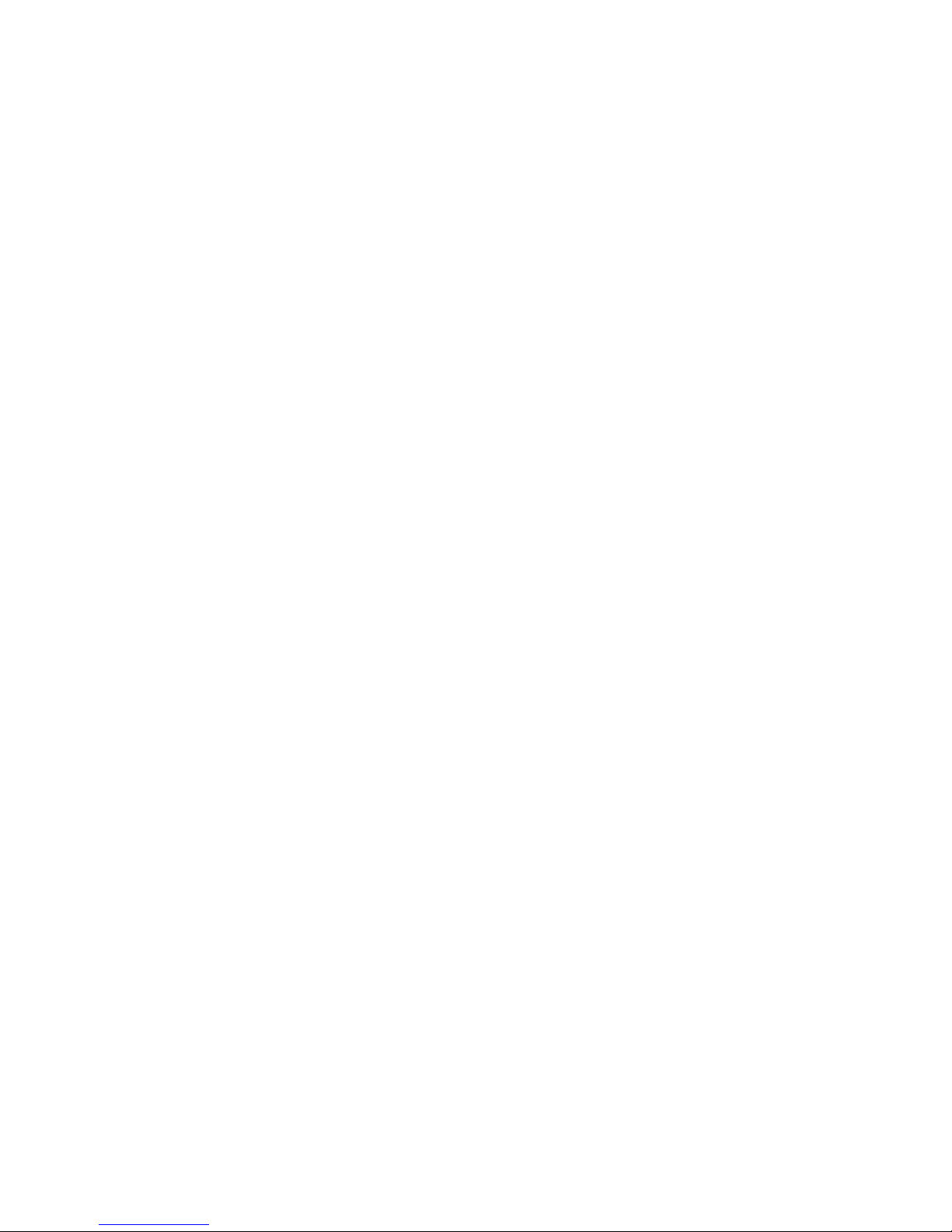
Contents
Chapter 1: Getting Help. . . . . . . . . . . . . . . . . . . . . . . . . . . . . . . . . . . . . . . . . . . 1
Thank you for purchasing our notebook! . . . . . . . . . . . . . . . . . . . . . . . . . . . . . . . . 2
Using the Gateway Web site . . . . . . . . . . . . . . . . . . . . . . . . . . . . . . . . . . . . . . . . . . 2
Using Help and Support . . . . . . . . . . . . . . . . . . . . . . . . . . . . . . . . . . . . . . . . . . . . . . 3
Searching for a topic . . . . . . . . . . . . . . . . . . . . . . . . . . . . . . . . . . . . . . . . . . 3
Getting help for Windows Media Center . . . . . . . . . . . . . . . . . . . . . . . . . . . 3
Using online help . . . . . . . . . . . . . . . . . . . . . . . . . . . . . . . . . . . . . . . . . . . . . . . . . . . . 4
Chapter 2: Using Windows . . . . . . . . . . . . . . . . . . . . . . . . . . . . . . . . . . . . . . . . 5
Using the Windows desktop . . . . . . . . . . . . . . . . . . . . . . . . . . . . . . . . . . . . . . . . . . . 6
Using the Start menu . . . . . . . . . . . . . . . . . . . . . . . . . . . . . . . . . . . . . . . . . . 7
Adding icons to the desktop . . . . . . . . . . . . . . . . . . . . . . . . . . . . . . . . . . . . 8
Identifying window items . . . . . . . . . . . . . . . . . . . . . . . . . . . . . . . . . . . . . . . 8
Working with files and folders . . . . . . . . . . . . . . . . . . . . . . . . . . . . . . . . . . . . . . . . . 9
Viewing drives . . . . . . . . . . . . . . . . . . . . . . . . . . . . . . . . . . . . . . . . . . . . . . . . 9
Creating folders . . . . . . . . . . . . . . . . . . . . . . . . . . . . . . . . . . . . . . . . . . . . . . 10
Copying and moving files and folders . . . . . . . . . . . . . . . . . . . . . . . . . . . . 10
Deleting files and folders . . . . . . . . . . . . . . . . . . . . . . . . . . . . . . . . . . . . . . 11
Searching for files . . . . . . . . . . . . . . . . . . . . . . . . . . . . . . . . . . . . . . . . . . . . . . . . . . 12
Using the Windows Search . . . . . . . . . . . . . . . . . . . . . . . . . . . . . . . . . . . . . 12
Browsing for files and folders . . . . . . . . . . . . . . . . . . . . . . . . . . . . . . . . . . 13
Using Tablet PC . . . . . . . . . . . . . . . . . . . . . . . . . . . . . . . . . . . . . . . . . . . . . . . . . . . . 14
Calibrating your tablet . . . . . . . . . . . . . . . . . . . . . . . . . . . . . . . . . . . . . . . . 14
Using gestures . . . . . . . . . . . . . . . . . . . . . . . . . . . . . . . . . . . . . . . . . . . . . . . 15
Using the digital pen . . . . . . . . . . . . . . . . . . . . . . . . . . . . . . . . . . . . . . . . . . 15
Using the Tablet Input Panel (TIP) . . . . . . . . . . . . . . . . . . . . . . . . . . . . . . . 16
Working with documents . . . . . . . . . . . . . . . . . . . . . . . . . . . . . . . . . . . . . . . . . . . . 17
Creating a new document . . . . . . . . . . . . . . . . . . . . . . . . . . . . . . . . . . . . . 17
Saving a document . . . . . . . . . . . . . . . . . . . . . . . . . . . . . . . . . . . . . . . . . . . 17
Opening a document . . . . . . . . . . . . . . . . . . . . . . . . . . . . . . . . . . . . . . . . . 18
Printing a document . . . . . . . . . . . . . . . . . . . . . . . . . . . . . . . . . . . . . . . . . . 18
Shortcuts . . . . . . . . . . . . . . . . . . . . . . . . . . . . . . . . . . . . . . . . . . . . . . . . . . . . . . . . . 19
Chapter 3: Using the Internet and Faxing . . . . . . . . . . . . . . . . . . . . . . . . . . . 21
Learning about the Internet . . . . . . . . . . . . . . . . . . . . . . . . . . . . . . . . . . . . . . . . . . 22
Setting up an Internet account . . . . . . . . . . . . . . . . . . . . . . . . . . . . . . . . . . . . . . . 22
Accessing your Internet account . . . . . . . . . . . . . . . . . . . . . . . . . . . . . . . . 23
Using the World Wide Web . . . . . . . . . . . . . . . . . . . . . . . . . . . . . . . . . . . . . . . . . . . 23
Connecting to a Web site . . . . . . . . . . . . . . . . . . . . . . . . . . . . . . . . . . . . . . 24
Downloading files . . . . . . . . . . . . . . . . . . . . . . . . . . . . . . . . . . . . . . . . . . . . 24
Using e-mail . . . . . . . . . . . . . . . . . . . . . . . . . . . . . . . . . . . . . . . . . . . . . . . . . . . . . . . 25
Sending e-mail . . . . . . . . . . . . . . . . . . . . . . . . . . . . . . . . . . . . . . . . . . . . . . . 25
Checking your e-mail . . . . . . . . . . . . . . . . . . . . . . . . . . . . . . . . . . . . . . . . . 26
Using Windows Fax and Scan . . . . . . . . . . . . . . . . . . . . . . . . . . . . . . . . . . . . . . . . . 26
Sending a Fax . . . . . . . . . . . . . . . . . . . . . . . . . . . . . . . . . . . . . . . . . . . . . . . . . . . . . 27
Setting up your cover page template . . . . . . . . . . . . . . . . . . . . . . . . . . . . 30
Faxing a scanned document or from programs . . . . . . . . . . . . . . . . . . . . 30
i
Page 4
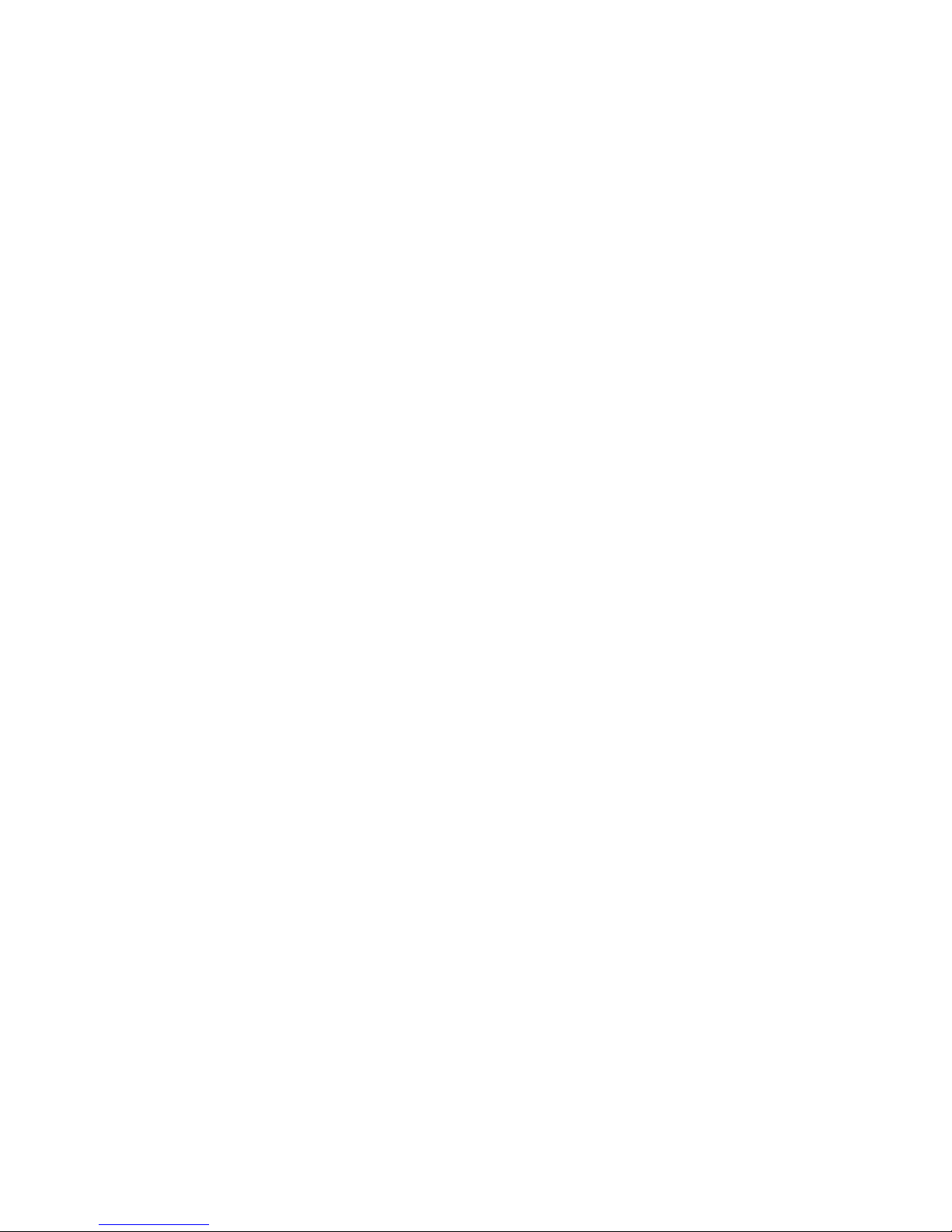
Contents
Canceling a fax . . . . . . . . . . . . . . . . . . . . . . . . . . . . . . . . . . . . . . . . . . . . . . 31
Receiving and viewing a fax . . . . . . . . . . . . . . . . . . . . . . . . . . . . . . . . . . . 31
Chapter 4: Playing and Creating Media Files . . . . . . . . . . . . . . . . . . . . . . . . .33
Playing music and movies . . . . . . . . . . . . . . . . . . . . . . . . . . . . . . . . . . . . . . . . . . . 34
Playing audio and video files . . . . . . . . . . . . . . . . . . . . . . . . . . . . . . . . . . . 34
Playing optical discs . . . . . . . . . . . . . . . . . . . . . . . . . . . . . . . . . . . . . . . . . . 35
Creating audio files and music libraries . . . . . . . . . . . . . . . . . . . . . . . . . . . . . . . . . 37
Creating music files . . . . . . . . . . . . . . . . . . . . . . . . . . . . . . . . . . . . . . . . . . . 37
Building a music library . . . . . . . . . . . . . . . . . . . . . . . . . . . . . . . . . . . . . . . 39
Editing track information . . . . . . . . . . . . . . . . . . . . . . . . . . . . . . . . . . . . . . 39
Creating music CDs and video DVDs . . . . . . . . . . . . . . . . . . . . . . . . . . . . . . . . . . . 40
Creating a music CD . . . . . . . . . . . . . . . . . . . . . . . . . . . . . . . . . . . . . . . . . . 40
Creating a video DVD . . . . . . . . . . . . . . . . . . . . . . . . . . . . . . . . . . . . . . . . . 41
Creating and copying data discs . . . . . . . . . . . . . . . . . . . . . . . . . . . . . . . . . . . . . . 43
Creating a data disc . . . . . . . . . . . . . . . . . . . . . . . . . . . . . . . . . . . . . . . . . . 43
Using Windows Media Center . . . . . . . . . . . . . . . . . . . . . . . . . . . . . . . . . . . . . . . . . 44
Starting Windows Media Center . . . . . . . . . . . . . . . . . . . . . . . . . . . . . . . . . 44
Chapter 5: Networking Your Notebook. . . . . . . . . . . . . . . . . . . . . . . . . . . . . .45
Introduction to Networking . . . . . . . . . . . . . . . . . . . . . . . . . . . . . . . . . . . . . . . . . . 46
Networking terms you should know . . . . . . . . . . . . . . . . . . . . . . . . . . . . . 46
Ethernet networking . . . . . . . . . . . . . . . . . . . . . . . . . . . . . . . . . . . . . . . . . . . . . . . . 46
Wired Ethernet networking . . . . . . . . . . . . . . . . . . . . . . . . . . . . . . . . . . . . 46
Wireless Ethernet networking . . . . . . . . . . . . . . . . . . . . . . . . . . . . . . . . . . 49
Establishing your Ethernet network connection . . . . . . . . . . . . . . . . . . . . 51
Testing your network . . . . . . . . . . . . . . . . . . . . . . . . . . . . . . . . . . . . . . . . . 54
Adding a printer to your network . . . . . . . . . . . . . . . . . . . . . . . . . . . . . . . 54
Sharing resources . . . . . . . . . . . . . . . . . . . . . . . . . . . . . . . . . . . . . . . . . . . . 54
Using the network . . . . . . . . . . . . . . . . . . . . . . . . . . . . . . . . . . . . . . . . . . . 55
Bluetooth networking . . . . . . . . . . . . . . . . . . . . . . . . . . . . . . . . . . . . . . . . . . . . . . . 57
Chapter 6: Protecting Your Notebook. . . . . . . . . . . . . . . . . . . . . . . . . . . . . . . 59
Hardware security . . . . . . . . . . . . . . . . . . . . . . . . . . . . . . . . . . . . . . . . . . . . . . . . . . 60
Kensington lock slot . . . . . . . . . . . . . . . . . . . . . . . . . . . . . . . . . . . . . . . . . . 60
CompuTrace . . . . . . . . . . . . . . . . . . . . . . . . . . . . . . . . . . . . . . . . . . . . . . . . . 60
Data security . . . . . . . . . . . . . . . . . . . . . . . . . . . . . . . . . . . . . . . . . . . . . . . . . . . . . . 61
Trusted Platform Module (TPM) . . . . . . . . . . . . . . . . . . . . . . . . . . . . . . . . . 61
Computrace . . . . . . . . . . . . . . . . . . . . . . . . . . . . . . . . . . . . . . . . . . . . . . . . . 61
Startup and hard drive password . . . . . . . . . . . . . . . . . . . . . . . . . . . . . . . 61
Windows user accounts . . . . . . . . . . . . . . . . . . . . . . . . . . . . . . . . . . . . . . . 61
Using Windows Security Center . . . . . . . . . . . . . . . . . . . . . . . . . . . . . . . . . 62
Security updates . . . . . . . . . . . . . . . . . . . . . . . . . . . . . . . . . . . . . . . . . . . . . . . . . . . 63
Windows Update . . . . . . . . . . . . . . . . . . . . . . . . . . . . . . . . . . . . . . . . . . . . . 63
BigFix . . . . . . . . . . . . . . . . . . . . . . . . . . . . . . . . . . . . . . . . . . . . . . . . . . . . . . 64
Traveling securely . . . . . . . . . . . . . . . . . . . . . . . . . . . . . . . . . . . . . . . . . . . . . . . . . . 64
ii
Page 5
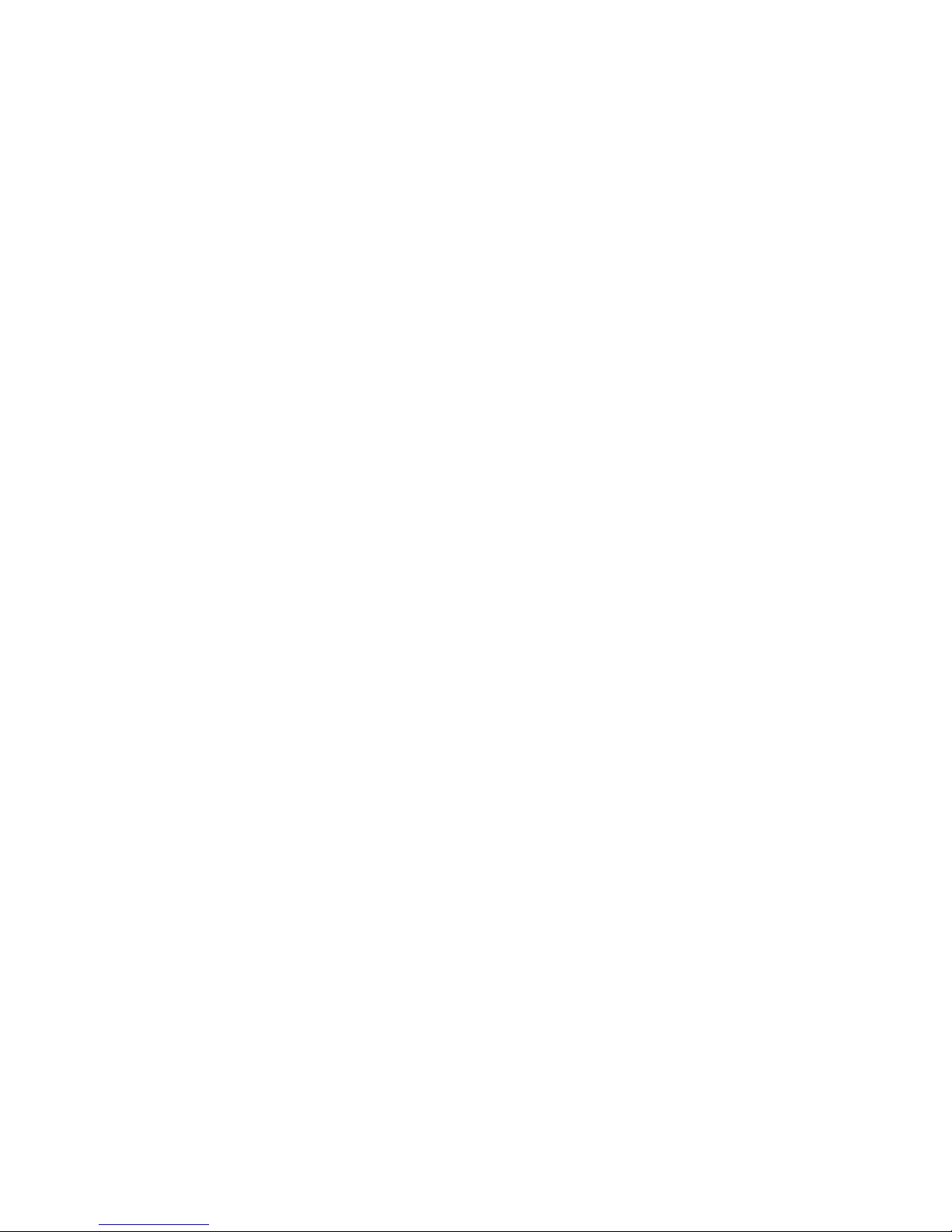
www.gateway.com
Chapter 7: Customizing Windows. . . . . . . . . . . . . . . . . . . . . . . . . . . . . . . . . . 65
Changing screen settings . . . . . . . . . . . . . . . . . . . . . . . . . . . . . . . . . . . . . . . . . . . . 66
Changing color depth and screen resolution . . . . . . . . . . . . . . . . . . . . . . 66
Changing the appearance of windows and backgrounds . . . . . . . . . . . . 67
Selecting a screen saver . . . . . . . . . . . . . . . . . . . . . . . . . . . . . . . . . . . . . . . 68
Changing gadgets . . . . . . . . . . . . . . . . . . . . . . . . . . . . . . . . . . . . . . . . . . . . 69
Changing system sounds . . . . . . . . . . . . . . . . . . . . . . . . . . . . . . . . . . . . . . . . . . . . 71
Changing mouse, touchpad, or pointing device settings . . . . . . . . . . . . . . . . . . . 72
Changing mouse settings . . . . . . . . . . . . . . . . . . . . . . . . . . . . . . . . . . . . . . 72
Changing touchpad or pointing device settings . . . . . . . . . . . . . . . . . . . . 73
Adjusting tablet, digital pen, and input panel settings . . . . . . . . . . . . . . . 74
Adding and modifying user accounts . . . . . . . . . . . . . . . . . . . . . . . . . . . . . . . . . . 75
Changing accessibility settings . . . . . . . . . . . . . . . . . . . . . . . . . . . . . . . . . . . . . . . . 76
Using the Ease of Access Center . . . . . . . . . . . . . . . . . . . . . . . . . . . . . . . . 76
Using voice recognition . . . . . . . . . . . . . . . . . . . . . . . . . . . . . . . . . . . . . . . 77
Using the Windows Mobility Center . . . . . . . . . . . . . . . . . . . . . . . . . . . . . . . . . . . . 78
Setting up parental controls . . . . . . . . . . . . . . . . . . . . . . . . . . . . . . . . . . . . . . . . . . 80
Filtering Internet access . . . . . . . . . . . . . . . . . . . . . . . . . . . . . . . . . . . . . . . 80
Scheduling notebook and Internet use . . . . . . . . . . . . . . . . . . . . . . . . . . . 81
Restricting game access . . . . . . . . . . . . . . . . . . . . . . . . . . . . . . . . . . . . . . . 81
Restricting specific programs . . . . . . . . . . . . . . . . . . . . . . . . . . . . . . . . . . . 83
Creating activity reports . . . . . . . . . . . . . . . . . . . . . . . . . . . . . . . . . . . . . . . 83
Chapter 8: Maintaining Your Notebook . . . . . . . . . . . . . . . . . . . . . . . . . . . . . 85
Setting up a maintenance schedule . . . . . . . . . . . . . . . . . . . . . . . . . . . . . . . . . . . . 86
Updating Windows . . . . . . . . . . . . . . . . . . . . . . . . . . . . . . . . . . . . . . . . . . . . . . . . . 86
Using BigFix . . . . . . . . . . . . . . . . . . . . . . . . . . . . . . . . . . . . . . . . . . . . . . . . . . . . . . . 86
Managing hard drive space . . . . . . . . . . . . . . . . . . . . . . . . . . . . . . . . . . . . . . . . . . 87
Checking hard drive space . . . . . . . . . . . . . . . . . . . . . . . . . . . . . . . . . . . . . 87
Deleting unnecessary files . . . . . . . . . . . . . . . . . . . . . . . . . . . . . . . . . . . . . 88
Checking the hard drive for errors . . . . . . . . . . . . . . . . . . . . . . . . . . . . . . 89
Defragmenting the hard drive . . . . . . . . . . . . . . . . . . . . . . . . . . . . . . . . . . 90
Backing up files . . . . . . . . . . . . . . . . . . . . . . . . . . . . . . . . . . . . . . . . . . . . . . 91
Scheduling maintenance tasks . . . . . . . . . . . . . . . . . . . . . . . . . . . . . . . . . . . . . . . . 92
Moving from your old computer . . . . . . . . . . . . . . . . . . . . . . . . . . . . . . . . . . . . . . 92
Transferring files and settings with Windows Easy Transfer . . . . . . . . . . 92
Transferring files and settings manually . . . . . . . . . . . . . . . . . . . . . . . . . . 93
Index . . . . . . . . . . . . . . . . . . . . . . . . . . . . . . . . . . . . . . . . . . . . . . . . . . . . . . . 95
iii
Page 6
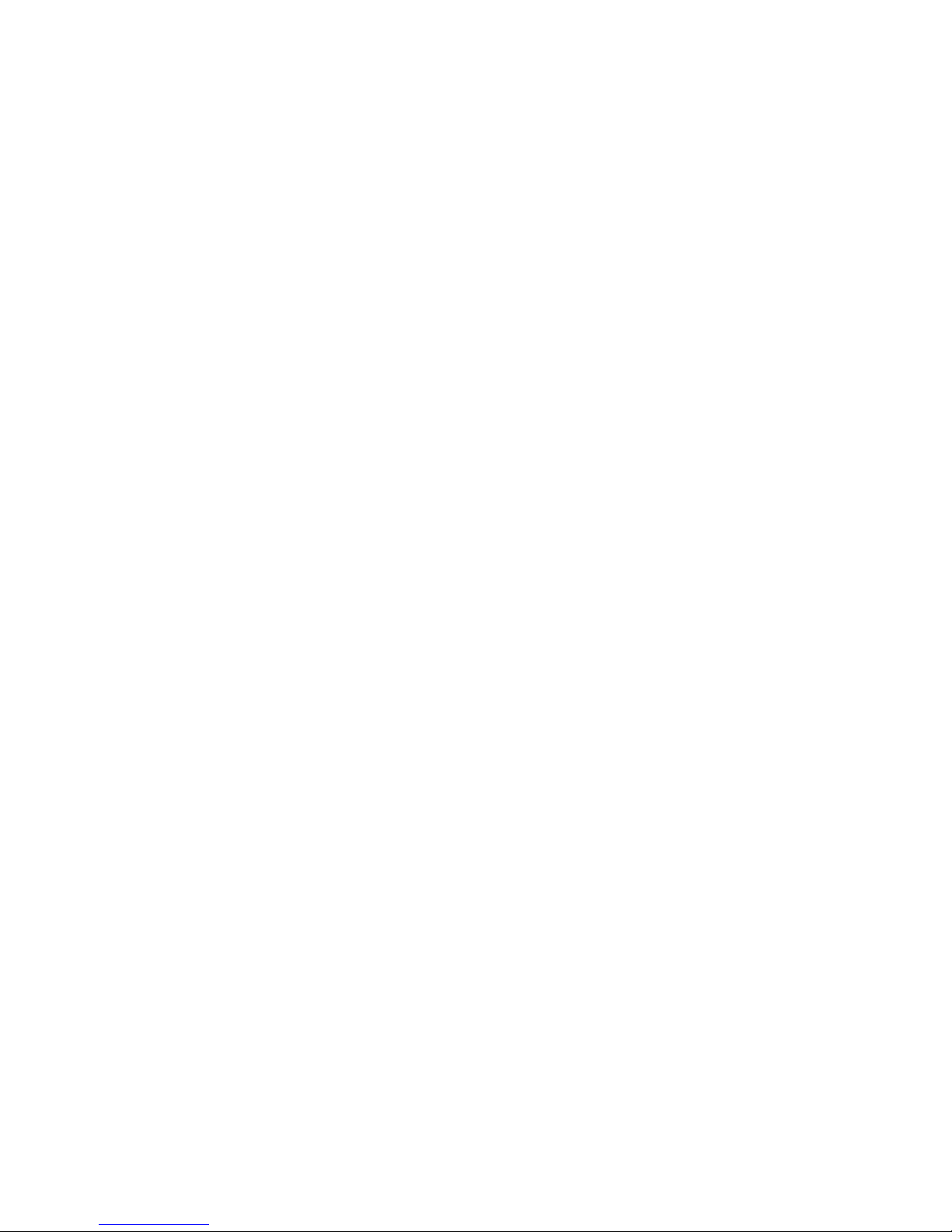
Contents
iv
Page 7
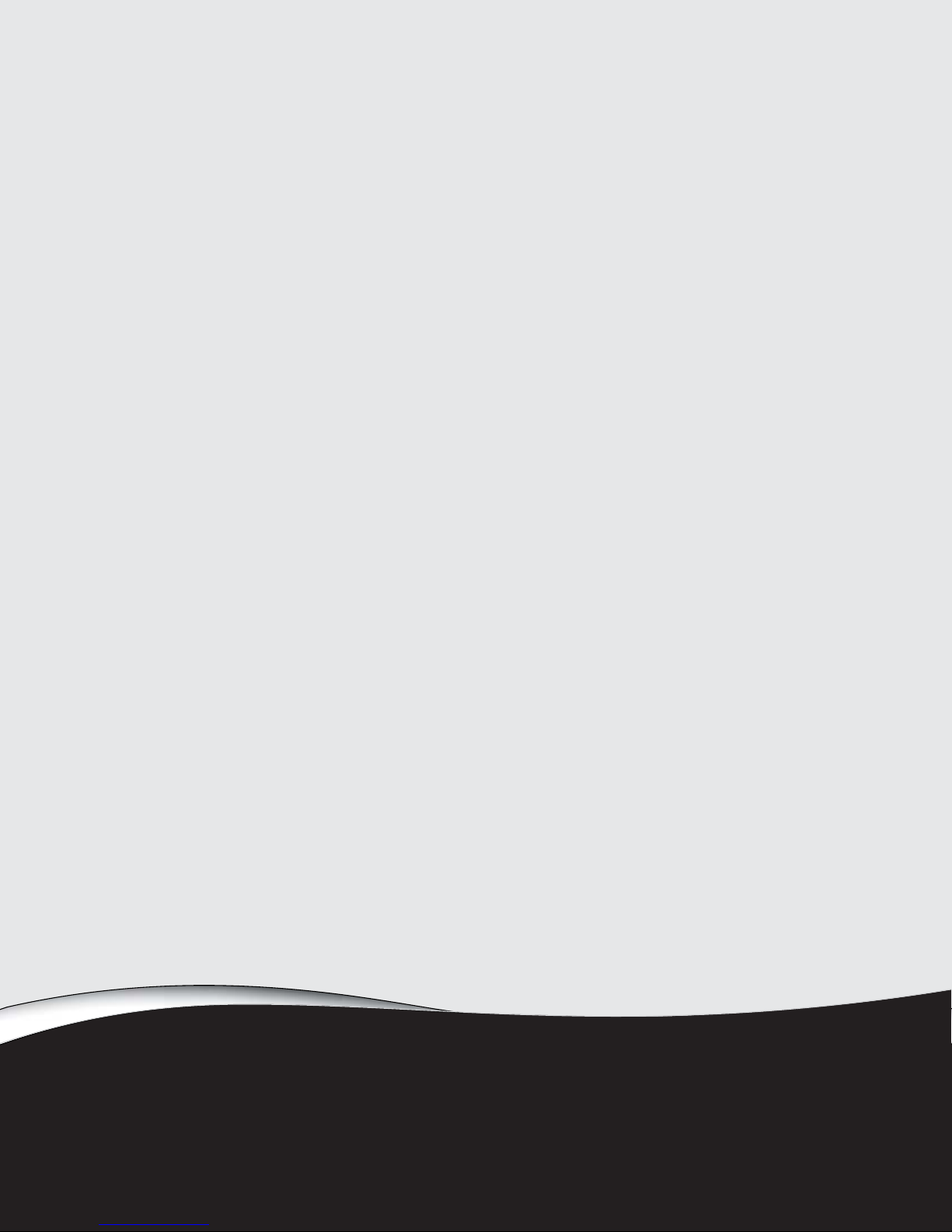
CHAPTER 1
• Using the Gateway Web site
• Using Help and Support
• Using online help
Getting Help
1
Page 8
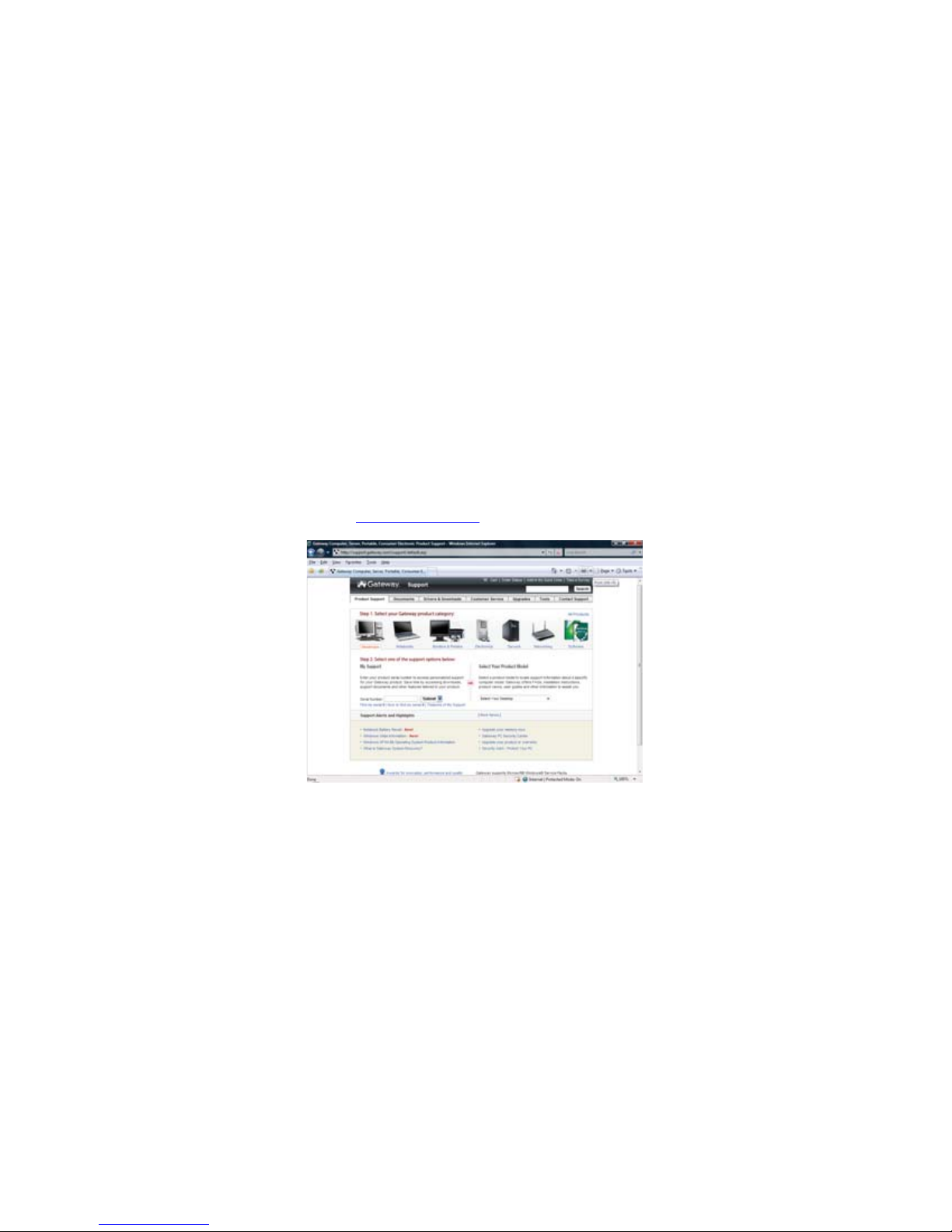
CHAPTER 1: Getting Help
Thank you for purchasing our notebook!
You have made an excellent decision choosing Gateway. We are sure that you will be pleased
with the outstanding quality, reliability, and performance of your new notebook. Each and every
Gateway notebook uses the latest technology and passes through the most stringent quality
control tests to ensure that you are provided with the best product possible.
Please read this manual carefully to familiarize yourself with our range of services and support.
We have highlighted some basic care and safety information to help you keep your notebook in
good operating condition.
Gateway stands behind our value proposition to our customers—to provide best-of-class service
and support in addition to high-quality, brand-name components at affordable prices. If you ever
have a problem, our knowledgeable, dedicated customer service department will provide you
with fast, considerate service.
We sincerely hope that you will receive the utmost satisfaction and enjoyment from your new
Gateway notebook for years to come.
Thanks again, from all of us at Gateway.
Using the Gateway Web site
Gateway’s online support is available 24 hours per day, 7 days per week. Visit the Gateway
Support Web site at www.gateway.com.
2
Page 9
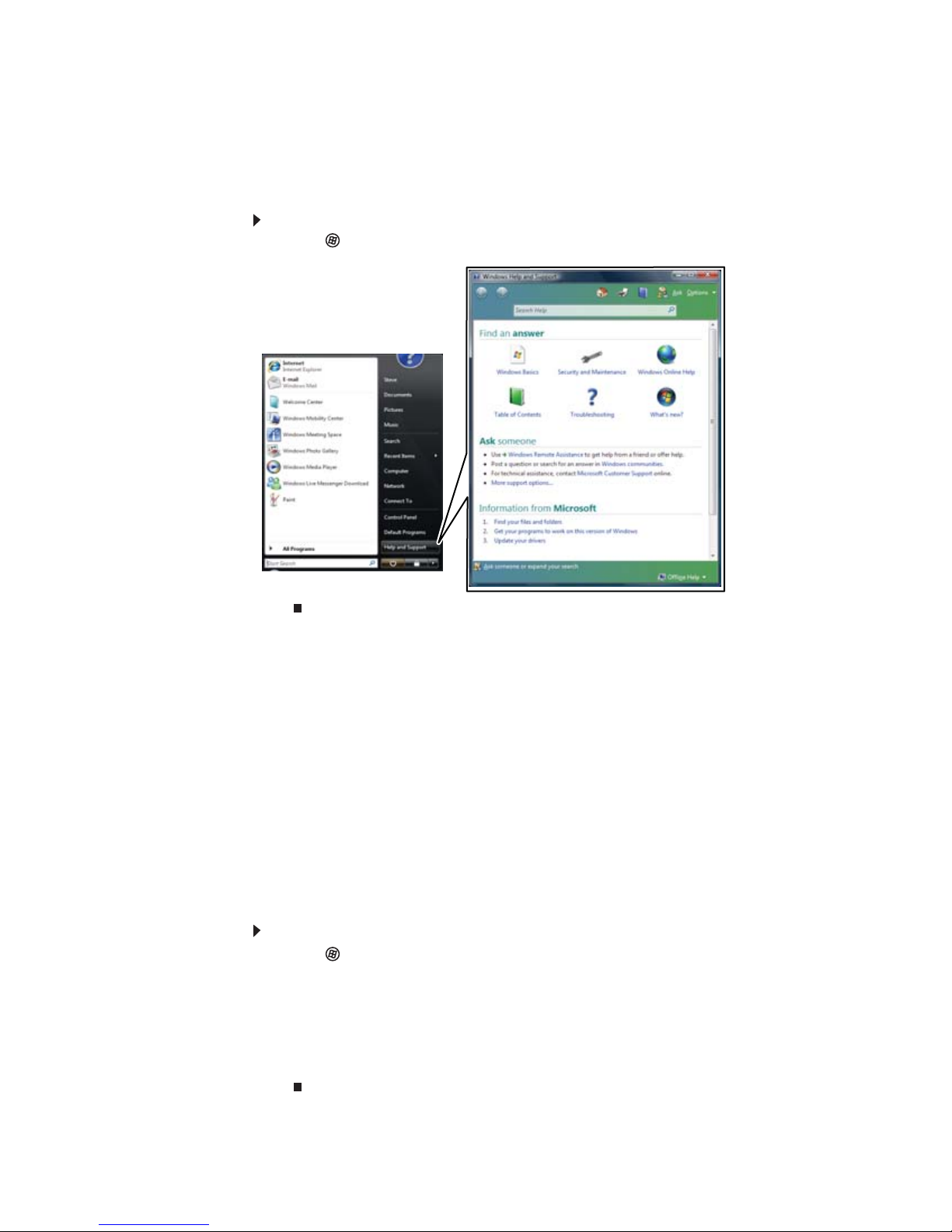
www.gateway.com
Using Help and Support
Your notebook includes Help and Support, an easily accessible collection of help information,
troubleshooters, and automated support. Use Help and Support to answer questions about
Windows and to help you quickly discover and use the many features of your Gateway notebook.
To start Help and Support:
• Click (Start), then click Help and Support. Help and Support opens.
You can find help information by clicking a general topic under Find an answer, selecting an
option under Ask someone, or picking a category from Information from Microsoft. You can
also search for a topic.
Searching for a topic
To search for a topic in Help and Support, type a word or phrase (keyword) in the Search Help
box located at the top of any Help and Support screen, then press ENTER.
For each search, you receive a list of suggested topics. To find the answer, click the result that
most closely matches your question. Additional results may be available if the first list does not
address your question.
Getting help for Windows Media Center
If your notebook has Windows Vista Media Center Edition, you can access help for information
on how to use it.
To access Media Center help:
1 Click (Start), then click Help and Support. Help and Support opens.
2 In the Help and Support window, type Windows Media Center in the Search Help box,
then press E
-ORIf you are connected to the Internet, you can click Windows Online Help, then type
Windows Media Center in the Search Help For box.
NTER. The Media Center Help window opens.
3
Page 10
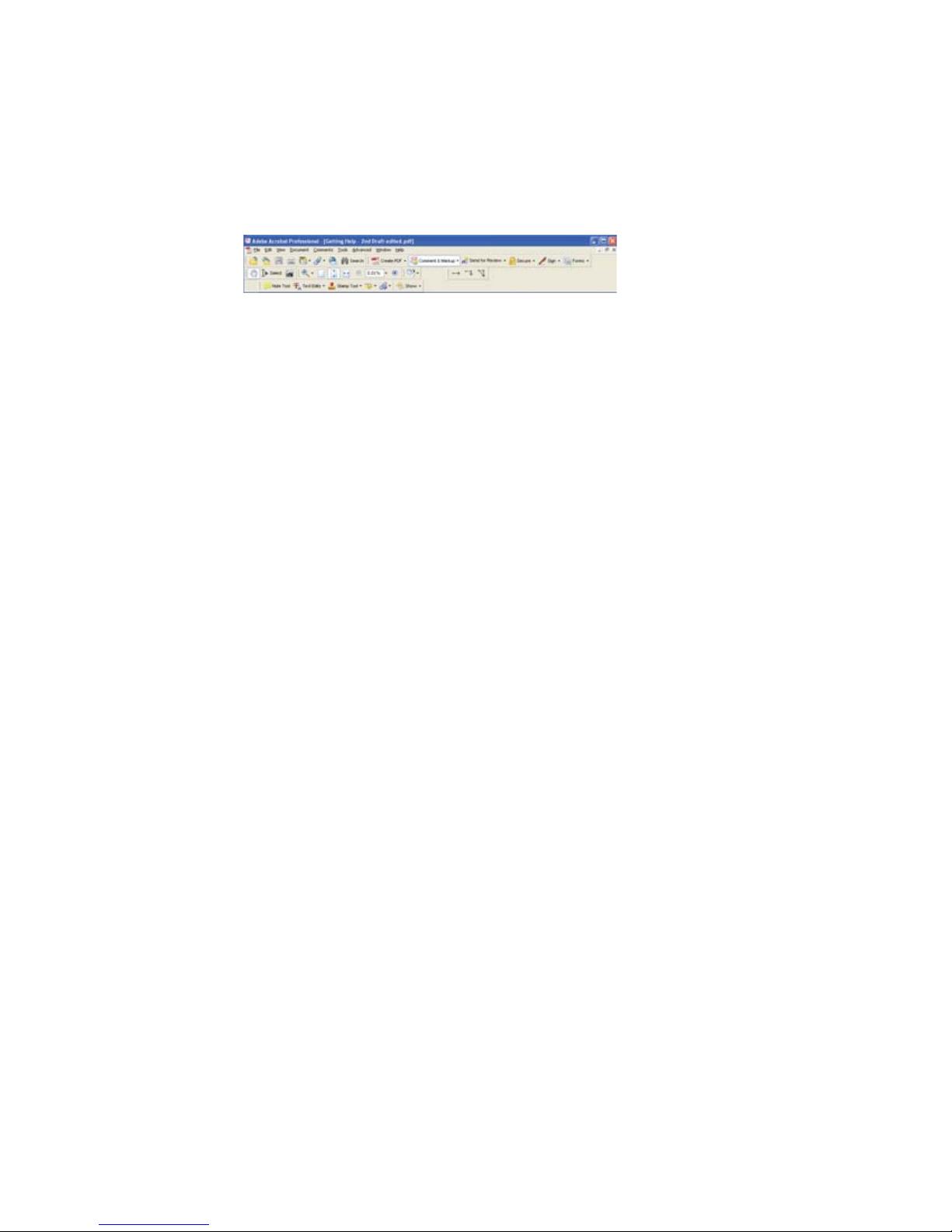
Using online help
If you are connected to the Internet, many programs provide information online so you can
research a topic or learn how to perform a task while you are using the program. You can access
most online help information by selecting a topic from a Help menu or by clicking the Help button
on the menu bar and selecting Online Support from the list.
Available information depends on the particular Help site to which you are taken. Many provide
FAQs (Frequently Asked Questions), a search feature, articles about their software, tutorials, and
forums where problems and issues are discussed.
CHAPTER 1: Getting Help
4
Page 11
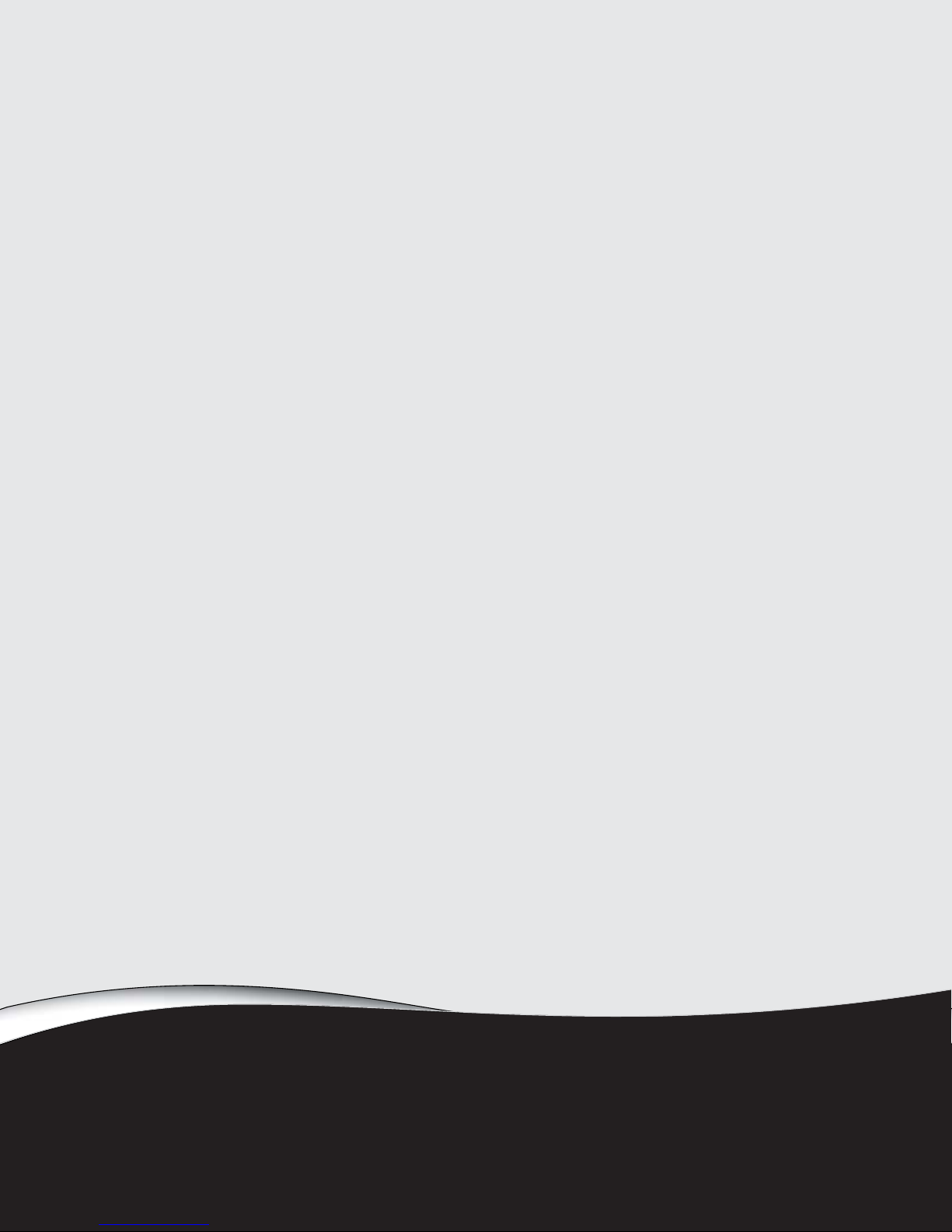
CHAPTER 2
Using Windows
• Using the Windows desktop
• Working with files and folders
• Searching for files
• Using Tablet PC
• Working with documents
• Shortcuts
5
Page 12
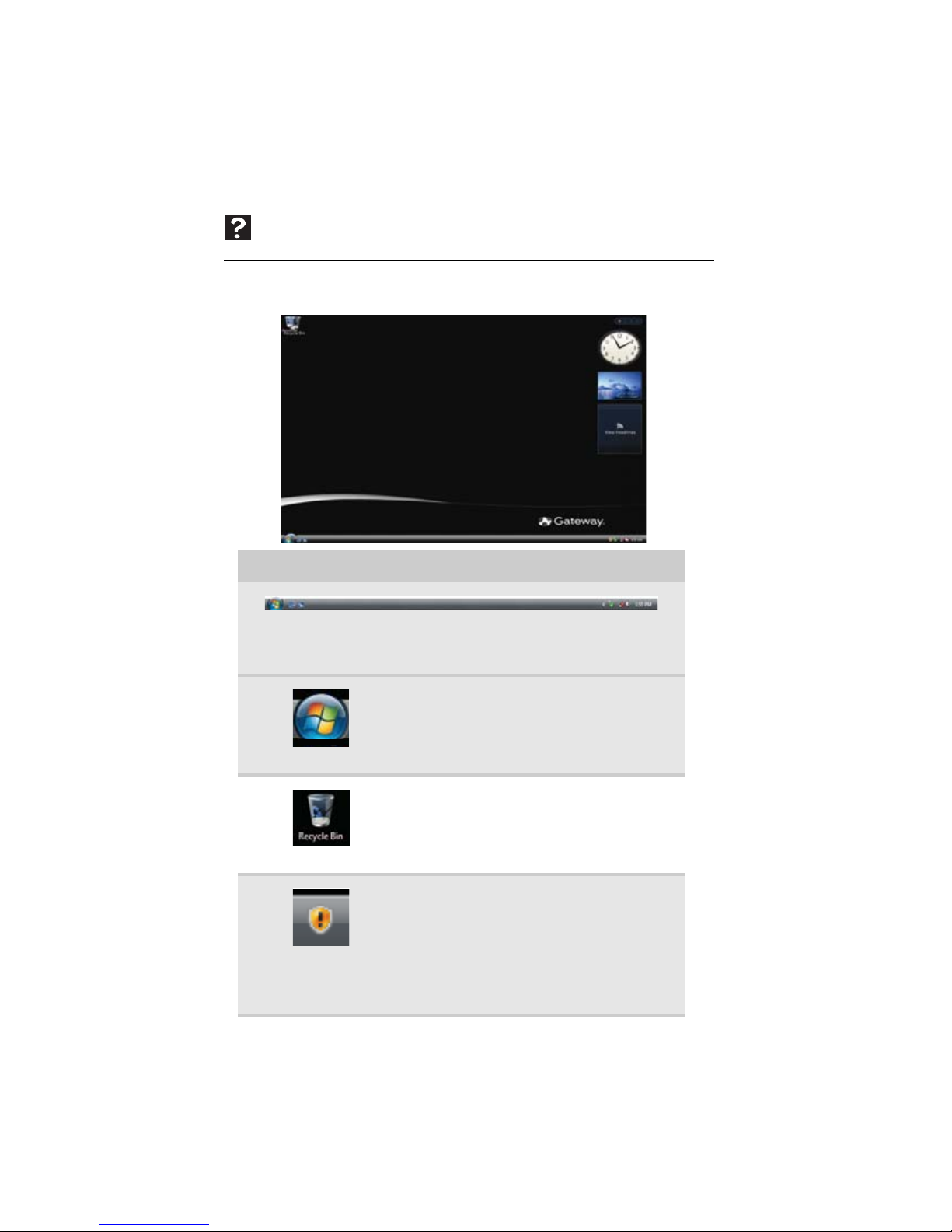
CHAPTER 2: Using Windows
Using the Windows desktop
After your notebook starts, the first screen you see is the Windows desktop. The desktop is like
the top of a real desk. Think of the desktop as your personalized work space where you open
.
programs and perform other tasks.
Help
For more information about the Windows desktop, click Start, then click Help and Support.
Type the phrase Windows desktop in the Search Help box, then press E
Your desktop may be different from this example, depending on how your notebook is set up.
The desktop contains the taskbar, the Start button, and the Recycle Bin icon.
NTER.
Desktop elements Description
The taskbar is the bar at the bottom of the notebook display containing
the Start button on the left and a clock on the right. Other buttons on the
taskbar represent programs that are running.
Click a program’s button on the taskbar to open the program’s window.
The Start button provides access to programs,
files, help for Windows and other programs,
and notebook tools and utilities.
Click the Start button, then open a file or
program by clicking an item on the menu that
opens.
The Recycle Bin is where files, folders, and
programs that you discarded are stored. You
must empty the Recycle Bin to permanently
delete them from your notebook. For
instructions on how to use the Recycle Bin,
see “Deleting files and folders” on page 11.
The Windows Security Center icon may
appear on the taskbar near the clock. The icon
changes appearance to notify you when the
security settings on your notebook are set
below the recommended value or when
updates are available. Double-click this icon to
open the Windows Security Center. For more
information, see “Using Windows Security
Center” on page 62.
6
Page 13
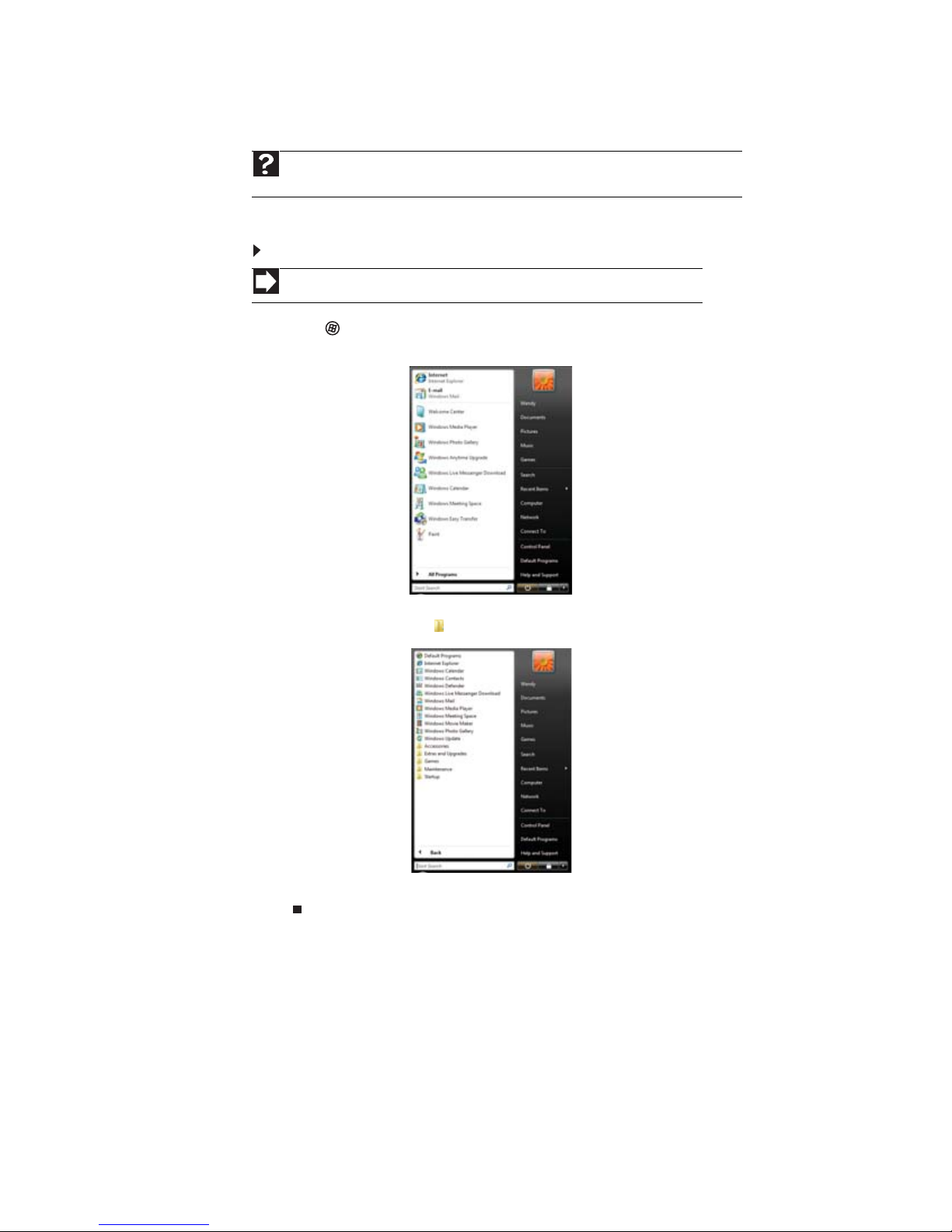
Using the Start menu
Help
For more information about the Windows Start menu, click Start, then click Help and
Support. Type Windows Start menu in the Search Help box, then press E
You can start programs, open files, customize your system, get help, search for files and folders,
and more using the Start menu.
To use the Start menu:
Shortcut
Start Ö All ProgramsÖ
1 Click (Start) on the lower left of the Windows desktop. The Start menu opens, showing
you the first level of menu items.
www.gateway.com
NTER.
2 Click All Programs to see all programs, files, and folders in the Start menu. If you click
an item with a folder icon, the programs, files, and subfolders appear.
3 Click a file or program to open it.
7
Page 14
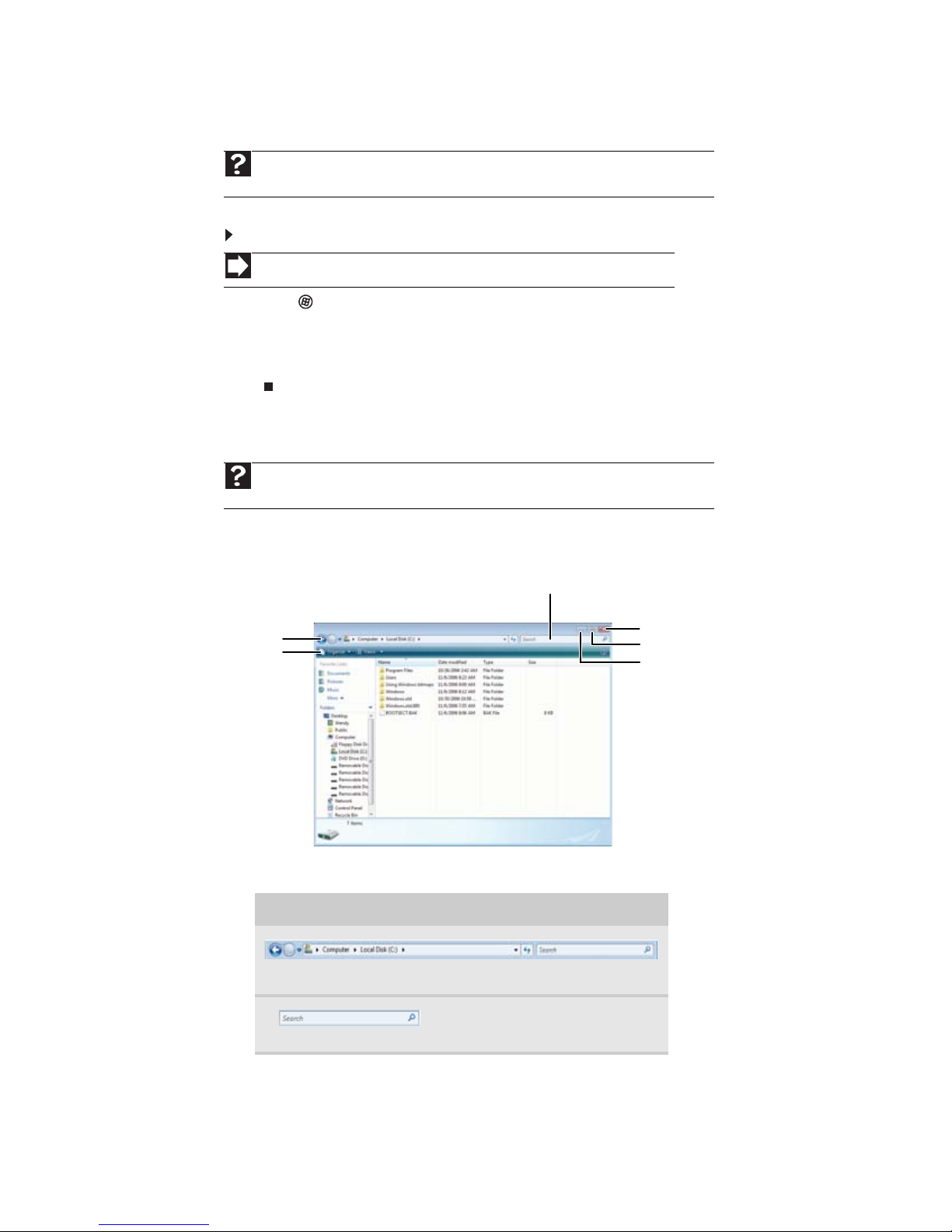
Adding icons to the desktop
Help
For more information about the desktop icons, click Start, then click Help and Support.
Type desktop icons in the Search Help box, then press E
You may want to add an icon (shortcut) to the desktop for a program that you use frequently.
To add icons to the desktop:
Shortcut
Start Ö All Programs Ö right-click programÖ Send To Ö Desktop (create shortcut)
1 Click (Start), then click All Programs.
2 Right-click (press the right mouse button) the program that you want to add to the desktop.
3 Click Send To, then click Desktop (create shortcut). A shortcut icon for that program
appears on the desktop.
Identifying window items
Help
For more information about windows, click Start, then click Help and Support. Type
window in the Search Help box, then press E
CHAPTER 2: Using Windows
NTER.
NTER.
When you double-click the icon for a drive, folder, file, or program, a window opens on the
desktop. This example shows the Local Disk (C:) window, which opens after you double-click the
Local Disk (C:)
Title bar
Menu bar
icon in the Computer window.
Search box
Close
Maximize
Minimize
Every program window looks a little different because each has its own menus, icons, and
controls. Most windows include these items:
Window item Description
The title bar is the horizontal bar at the top of a window that shows
the window title.
8
The Search box lets you search for
a word or phrase in the current
window.
Page 15
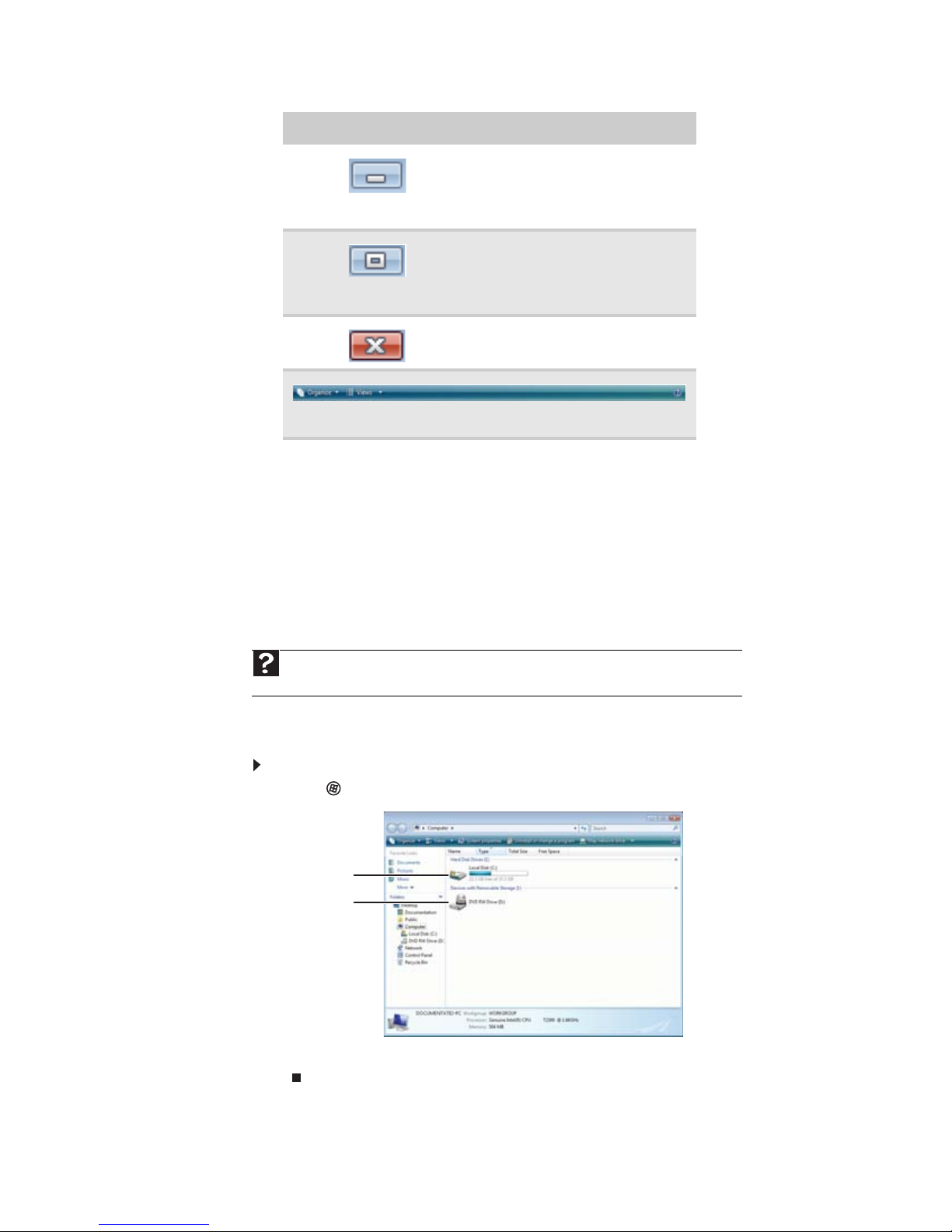
www.gateway.com
Window item Description
Clicking the minimize button
reduces the active window to a
button on the taskbar. Clicking the
program button in the taskbar
opens the window again.
Clicking the maximize button
expands the active window to fit
the entire notebook display. Clicking
the maximize button again restores
the window to its former size.
Clicking the close button closes the
active window or program.
Clicking an item on the menu bar starts an action such as Print or
Save.
Working with files and folders
Viewing drives
You can organize your files and programs to suit your preferences much like you would store
information in a file cabinet. You can store these files in folders and copy, move, and delete the
information just as you would reorganize and throw away information in a file cabinet.
Help
For more information about files and folders, click Start, then click Help and Support. Type
files and folders in the Search Help box, then press E
Drives are like file cabinets because they hold files and folders. A notebook may have more than
one drive. Each drive has a letter, usually Local Disk (C:) for the hard drive. You may also have
more drives such as a CD or DVD drive.
To view the drives, folders, and files on your notebook:
NTER.
1 Click (Start), then click Computer.
Hard drive
Disc drive
2 Double-click the drive icon.
9
Page 16
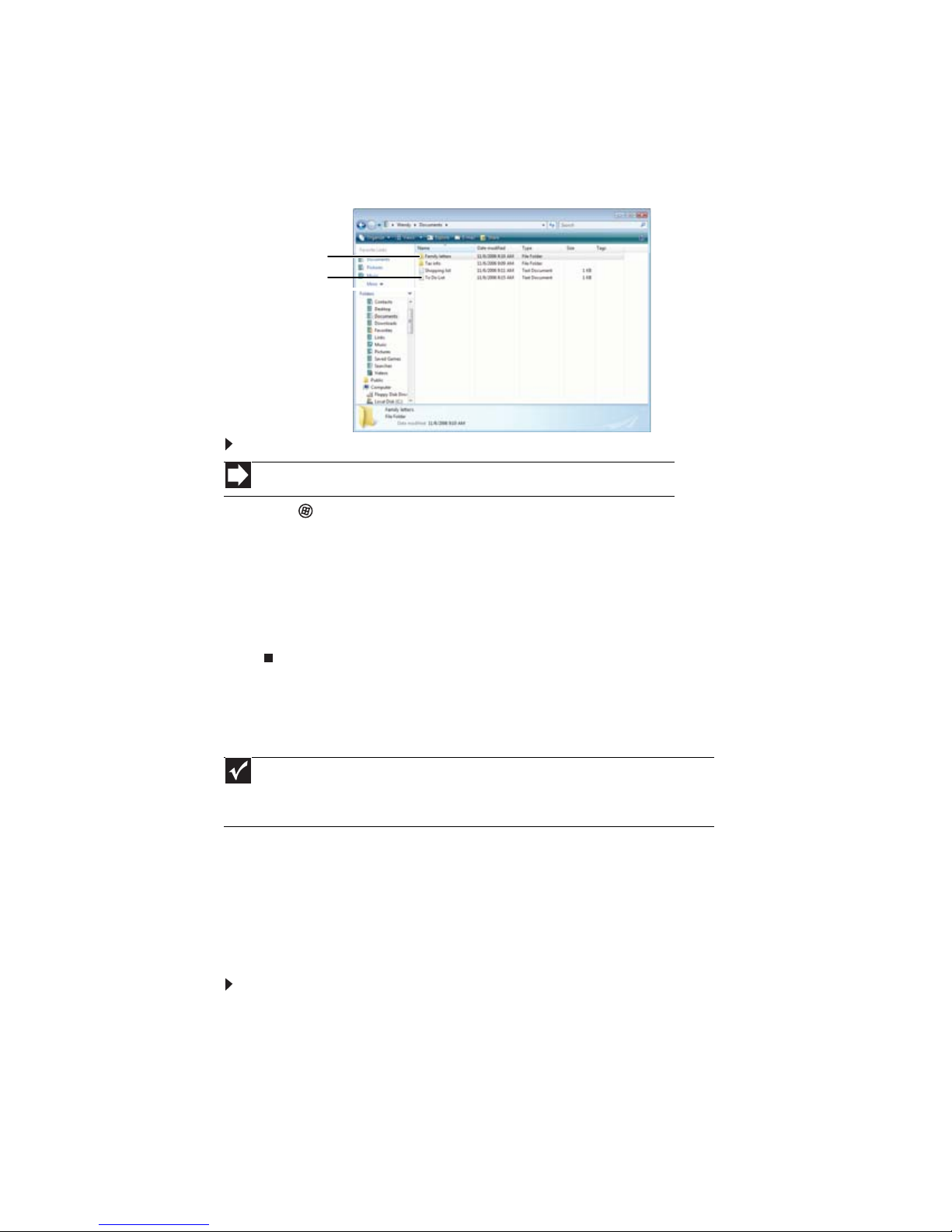
Creating folders
Folders are much like the folders in a file cabinet. They can contain files and other folders.
Files are much like paper documents—letters, spreadsheets, and pictures—that you keep on your
notebook. In fact, all information on a notebook is stored in files.
CHAPTER 2: Using Windows
Folders
Files
To create a folder:
Shortcut
Click File ÖNew ÖFolder Ötype name
1 Click (Start), then click Computer on the Start menu.
2 Double-click the drive where you want to put the new folder. Typically, Local Disk (C:) is
your hard drive.
3 If you want to create a new folder inside an existing folder, double-click the existing folder.
4 Click Organize, then click New Folder. The new folder is created.
5 Type a name for the folder, then press ENTER. The new folder name appears by the folder
icon.
For information about renaming folders, see “Shortcuts” on page 19.
Copying and moving files and folders
Important
The clipboard stores whatever you cut or copy until you cut or copy again. Then the clipboard
contains the new information only. Therefore, you can paste copies of a file or folder into more
than one place, but as soon as you copy or cut a different file or folder, the original file or folder
is deleted from the clipboard.
The skills you need to copy and move files are called copying, cutting, and pasting.
When you copy and paste a file or folder, you place a copy of the file or folder on the Windows
clipboard, which temporarily stores it. Then, when you decide what folder you want the copy
to go in (the destination folder), you paste it there.
When you cut and paste a file or folder, you remove the file or folder from its original location
and place the file or folder on the Windows clipboard. When you decide where you want the
file or folder to go, you paste it there.
To copy a file or folder to another folder:
1 Locate the file or folder you want to copy. For more information, see “Viewing drives” on
page 9 and “Searching for files” on page 12.
2 Right-click (press the right mouse button) the file or folder that you want to copy. A pop-up
menu opens on the desktop.
3 Click Copy on the pop-up menu.
4 Open the destination folder.
10
Page 17
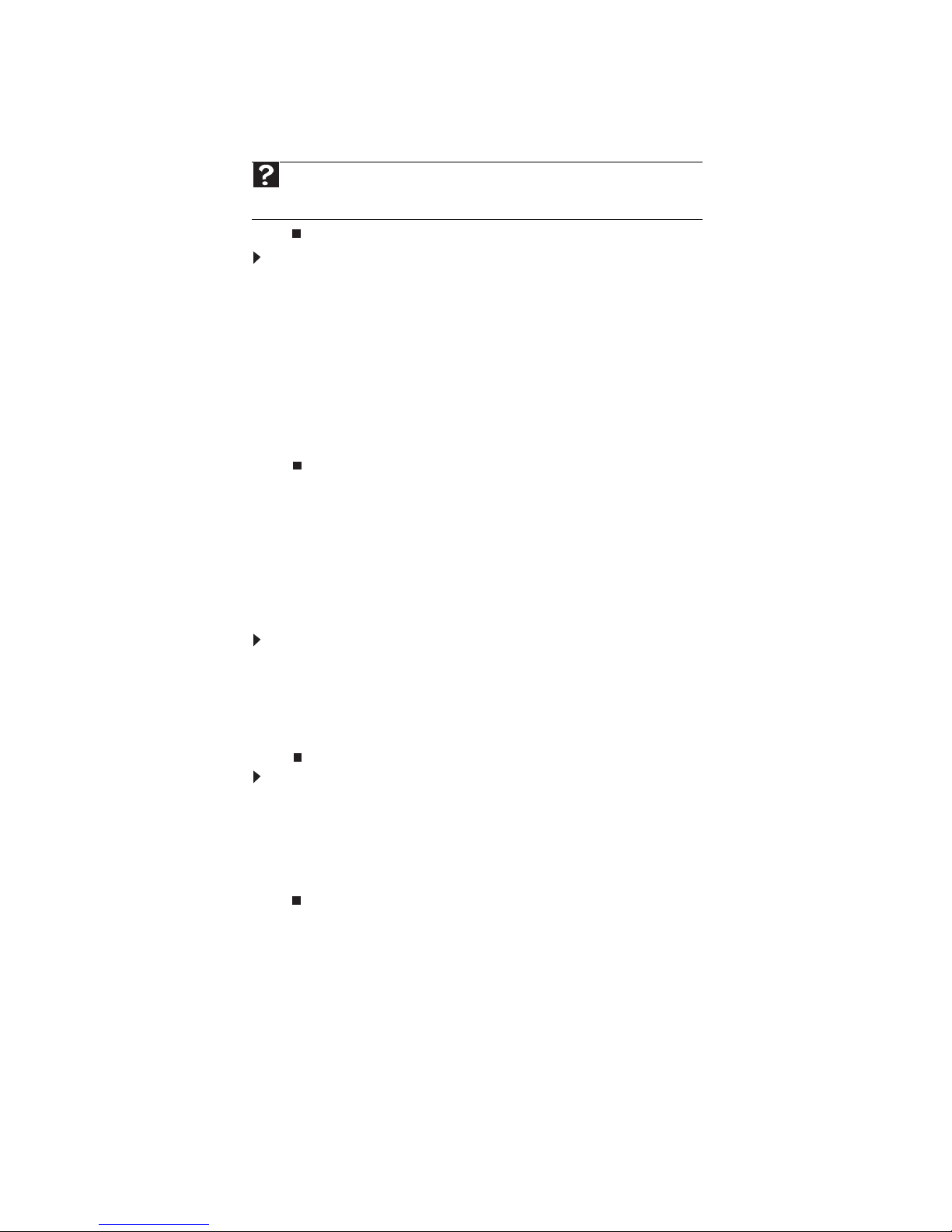
www.gateway.com
5 With the pointer inside the destination folder, right-click.
6 Click Paste. A copy of the file or folder appears in the new location.
Help
For more information about copying files and folders or moving files or folders, click
Start, then click Help and Support. Type copying files and folders or moving files
and folders in the Search Help box, then press E
To move a file or folder to another folder:
NTER.
1 Locate the file or folder you want to move. For more information, see “Viewing drives” on
page 9 and “Searching for files” on page 12.
2 Right-click (press the right mouse button) the file or folder that you want to move. A pop-up
menu opens on the desktop.
3 Click Cut on the pop-up menu.
4 Open the destination folder.
5 With the pointer inside the destination folder, right-click.
6 Click Paste. The file or folder you moved appears in its new location and is removed from
its old location.
Deleting files and folders
When you throw away paper files and folders, you take them from the file cabinet and put them
in a trash can. Eventually the trash can is emptied.
In Windows, you throw away files and folders by first moving them to the Windows trash can,
called the Recycle Bin, where they remain until you decide to empty the bin.
You can recover any file in the Recycle Bin as long as the bin has not been emptied.
To delete files or folders:
1 In the Computer or Windows Explorer window, click the files or folders that you want to
delete. For instructions on how to select multiple files and folders, see “Shortcuts” on
page 19.
If you cannot find the file you want to delete, see “Searching for files” on page 12.
2 Click Organize, then click Delete. Windows moves the files and folders to the Recycle Bin.
To recover files or folders from the Recycle Bin:
1 Double-click the Recycle Bin icon. The Recycle Bin window opens and lists the files and
folders you have thrown away since you last emptied it.
2 Click the files or folders that you want to restore. For instructions on how to select multiple
files and folders, see “Shortcuts” on page 19.
3 Click Restore. Windows returns the deleted files or folders to their original locations.
11
Page 18
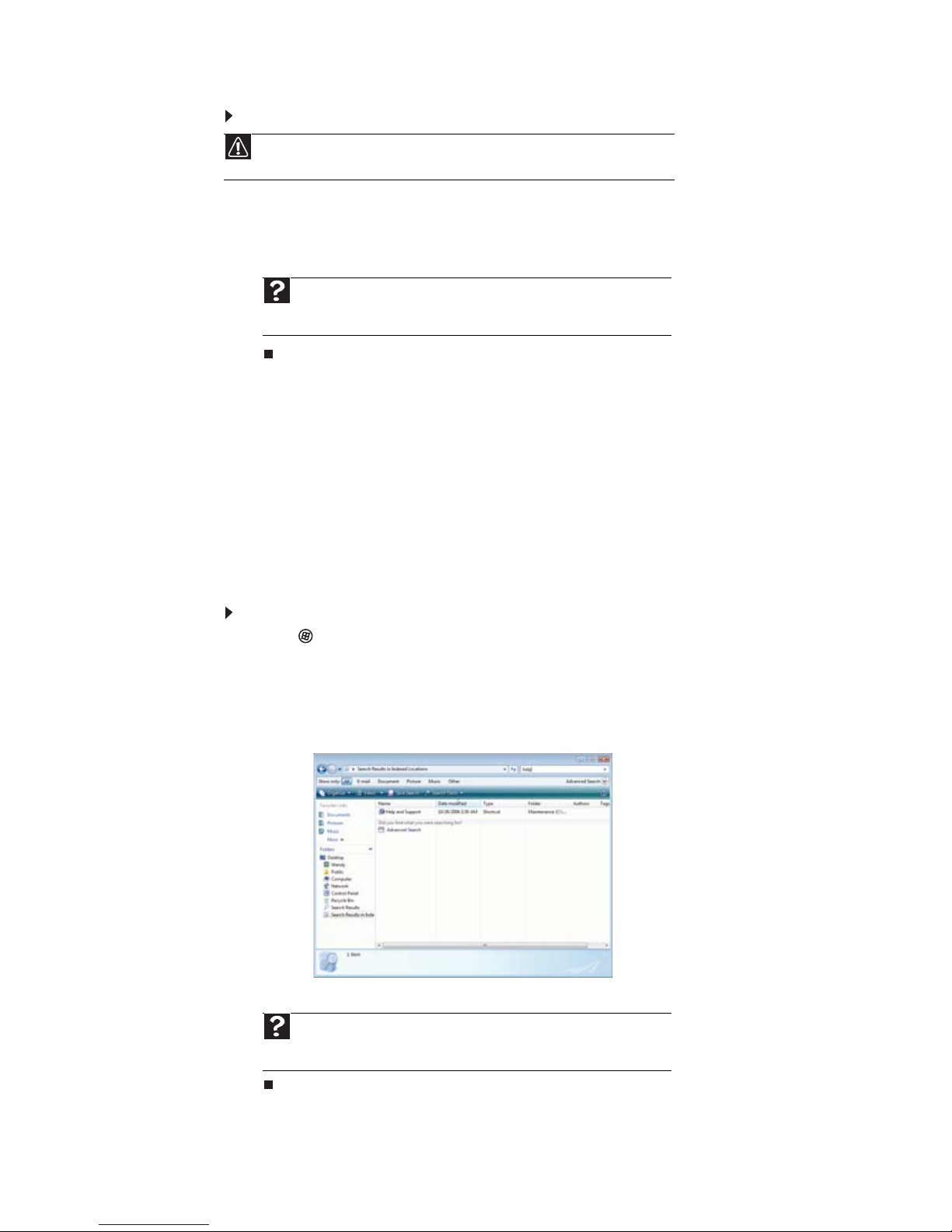
To empty the Recycle Bin:
Caution
Emptying the Recycle Bin permanently erases any files or folders in the bin. These
files cannot be restored.
1 Double-click the Recycle Bin icon on the desktop. The Recycle Bin window opens.
2 Click Empty the Recycle Bin. Windows asks you if you are sure that you want to empty
the bin.
3 Click Yes. Windows permanently deletes all files in the Recycle Bin.
Help
For more information about emptying the Recycle Bin, click Start, then click
Help and Support. Type emptying the Recycle Bin in the Search Help box,
then press E
NTER.
Searching for files
If you are looking for a particular file or folder or a set of files or folders that have characteristics
in common, but you do not remember where they are stored on your hard drive, you can use
the Search utility.
Files and folders found using this utility can be opened, copied, cut, renamed, or deleted directly
from the list in the results window.
CHAPTER 2: Using Windows
Using the Windows Search
To find files and folders using the Search:
1 Click (Start), then click Search. The Search Results window opens.
2 If you want to search on your notebook by file or folder name, type in all or part of the
file or folder name in the Search box in the top right of the window.
• If you type all of the name, Search will list all files and folders of that name.
• If you type part of the name, Search will list all of the file and folder names containing
the letters you typed.
3 Open a file, folder, or program by double-clicking the name in the list.
Help
For more information about searching for files and folders, click Start, then
click Help and Support. Type the keyword searching in the Search Help box,
then click the magnifying glass.
12
Page 19

Using advanced search options
Search can find files meeting more criteria than file name. You can narrow your search by
selecting the search options that you want. You can search by the:
• Name or part of a name
• Creation date
• Modification date
• File type
• Tag
• Author
• Text contained in the file
• Time period in which it was created or modified
You can also combine search criteria to refine searches.
Files and folders found using this utility can be opened, copied, cut, renamed, or deleted directly
from the list in the results window.
Browsing for files and folders
A file or folder that you need is rarely right on top of your Windows desktop. It is usually on a
drive inside a folder that may be inside yet another folder, and so on.
Windows drives, folders, and files are organized in the same way as a real file cabinet in that
they may have many levels (usually many more levels than a file cabinet, in fact). So you usually
will have to search through levels of folders to find the file or folder that you need. This is called
browsing.
To browse for a file:
1 Click (Start), then click Computer. The Computer window opens.
2 Double-click the drive or folder that you think contains the file or folder that you want to
find.
3 Continue double-clicking folders and their subfolders until you find the file or folder you
want.
www.gateway.com
Help
For more information about browsing for files and folders, click Start, then
click Help and Support. Type files and folders in the Search Help box, then
press E
NTER.
13
Page 20
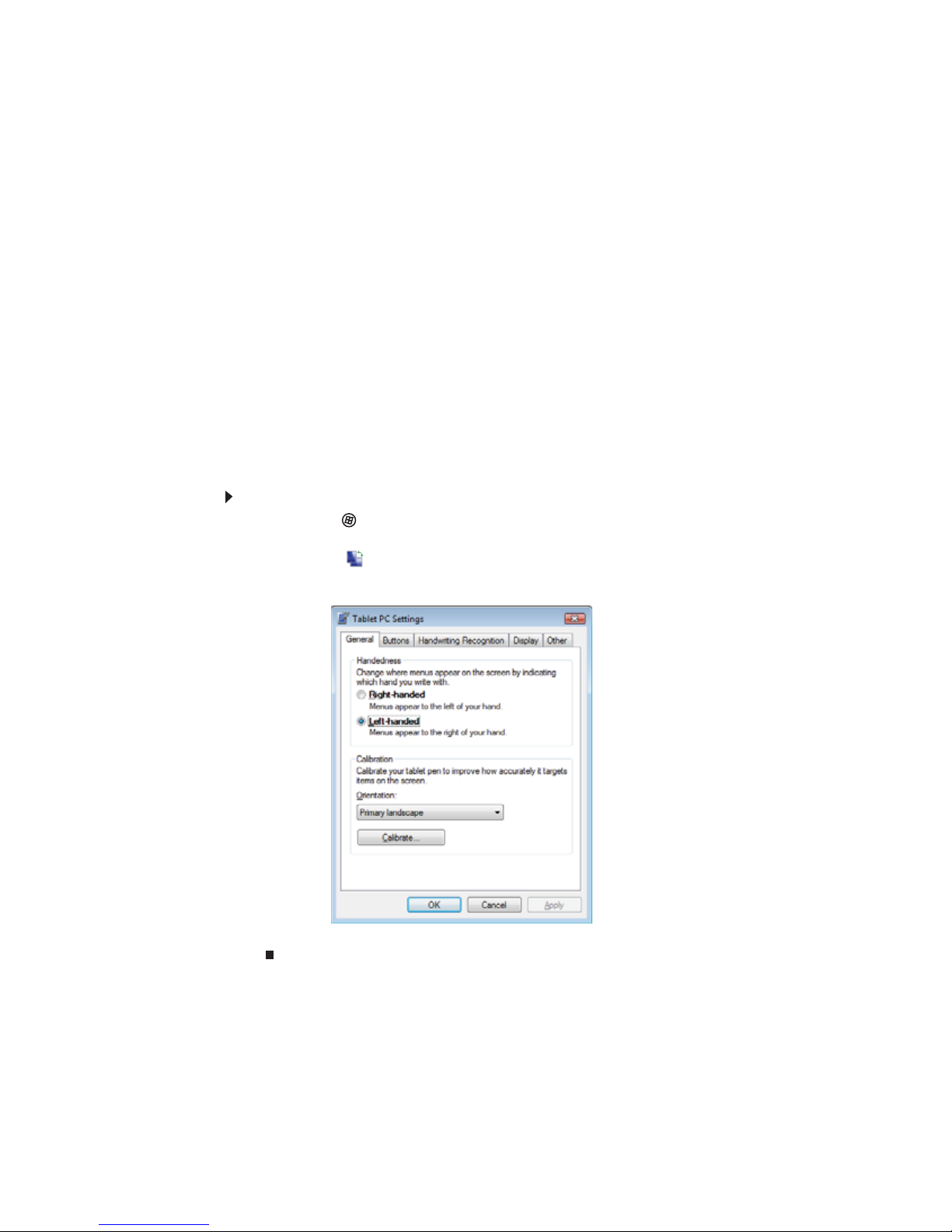
Using Tablet PC
Your notebook may have the Tablet PC features. Some of these features include:
• Tablet PC Settings—Lets you set the properties for the digital pen, tablet buttons, display
screen, and Input Panel.
• Table PC Input Panel (TIP)—Use its writing pad or soft keyboard for entering data.
• Windows Journal—Hand-write documents which you can turn into text or image files.
• Sticky Notes—Make a quick note with your digital pen or voice, then drop it into another
program.
• Inkball—Practice and master digital pen input with this game.
Calibrating your tablet
The first time you use your tablet PC, you should calibrate your digital pen for both portrait and
landscape orientations. Calibration ensures the accuracy of the digital pen and adjusts the
screen’s performance for different users.
If the on-screen pointer does not seem to line up with the tip of the digital pen—for example,
because someone else has used your tablet PC and adjusted it for their own use—recalibrate it
to your tapping patterns. Recalibrate if you write with the opposite hand from the previous
user—right-handed writer to left-handed writer.
To calibrate your tablet:
1 Click or tap (Start), All Programs, Accessories, then click or tap Windows Mobility
Center. The Windows Mobility Center window opens.
2 Click or tap (Change Tablet PC settings). The Tablet PC Settings dialog box opens.
3 Click or tap the General tab.
CHAPTER 2: Using Windows
4 Click or tap Calibrate, then follow the on-screen instructions.
14
Page 21
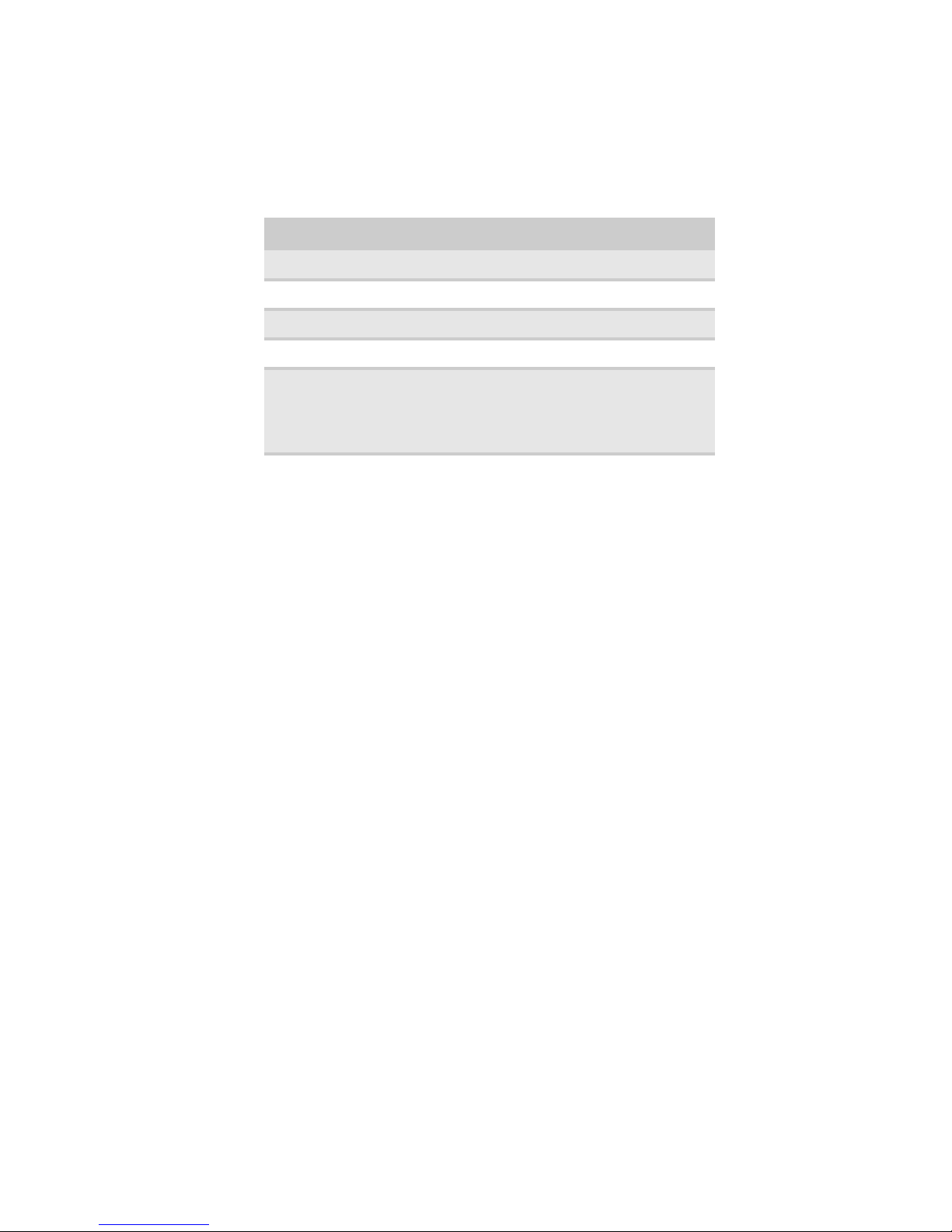
Using gestures
www.gateway.com
A gesture is a shape you draw with your digital pen to send a command to your tablet PC Input
Panel. You can also use gestures to control the insertion point in the active program. When you
use these gestures, you get the same result as pressing the corresponding key on a standard
keyboard.
Gesture To accomplish
Backspace Draw a right-to-left line.
Space Draw a left-to-right line.
Enter Draw a vertical line down, then horizontally to the left
Tab Draw a vertical line up, then horizontally to the right.
Delete
• You will find more information about gestures and gesture symbols, as well as handwriting
tips, in the TIP help. For more information, see “Using the Tablet Input Panel (TIP)” on
page 16.
Using the digital pen
Digital pen button
The digital pen button serves the same function as the right button on a mouse. Press it and
tap (button-tap) to open right-click menus when they are available.
Tips
• Hold the digital pen the same way you hold a writing pen, and steady your writing hand
by resting it on the display surface.
• Line up the pointer with the object on the screen before you tap, in cases where the pointer
and digital pen point are out of alignment. The screen reads the position of the pointer,
not the tap.
• Store the digital pen in the tablet PC’s pen holder. Store extra pens in a drawer to avoid
prolonged pressure on the pen tip.
• The digital pen has internal electronics, so keep it dry and avoid contact with liquids.
■
Strike through
■
Vertical scratch-out in the pattern of an M or W
■
Horizontal scratch-out in the pattern of a Z
■
Circular scratch-out
■
Angled scratch-out
15
Page 22
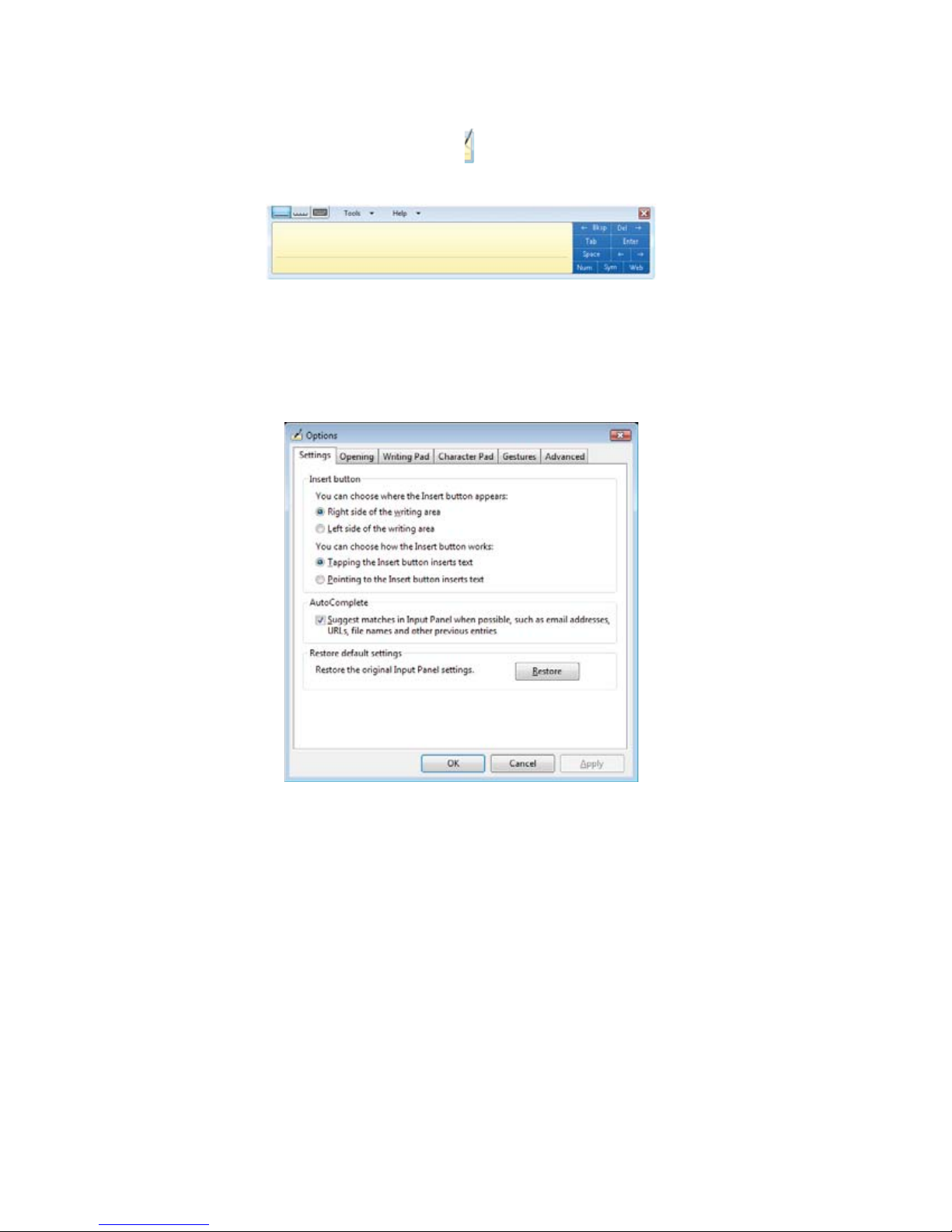
CHAPTER 2: Using Windows
Using the Tablet Input Panel (TIP)
Tap the Tablet PC Input Panel icon on the left side of the screen to open the Tablet Input
Panel (TIP). Use the TIP to enter data by hand or soft keyboard into a word processing program
or a text-entry form.
Access the TIP keyboard and writing pad by tapping or clicking the buttons near the top left of
the window.
TIP tips
• Open a program for your input (for example, a word processing program or a Web form)
before using the writing pad or soft keyboard.
• To adjust writing pad and keyboard settings, click or tap Tools, then click or tap Options.
• For security and accuracy when entering masked text (such as passwords), use your
tablet PC Input Panel’s soft keyboard instead of the writing pad.
16
Page 23
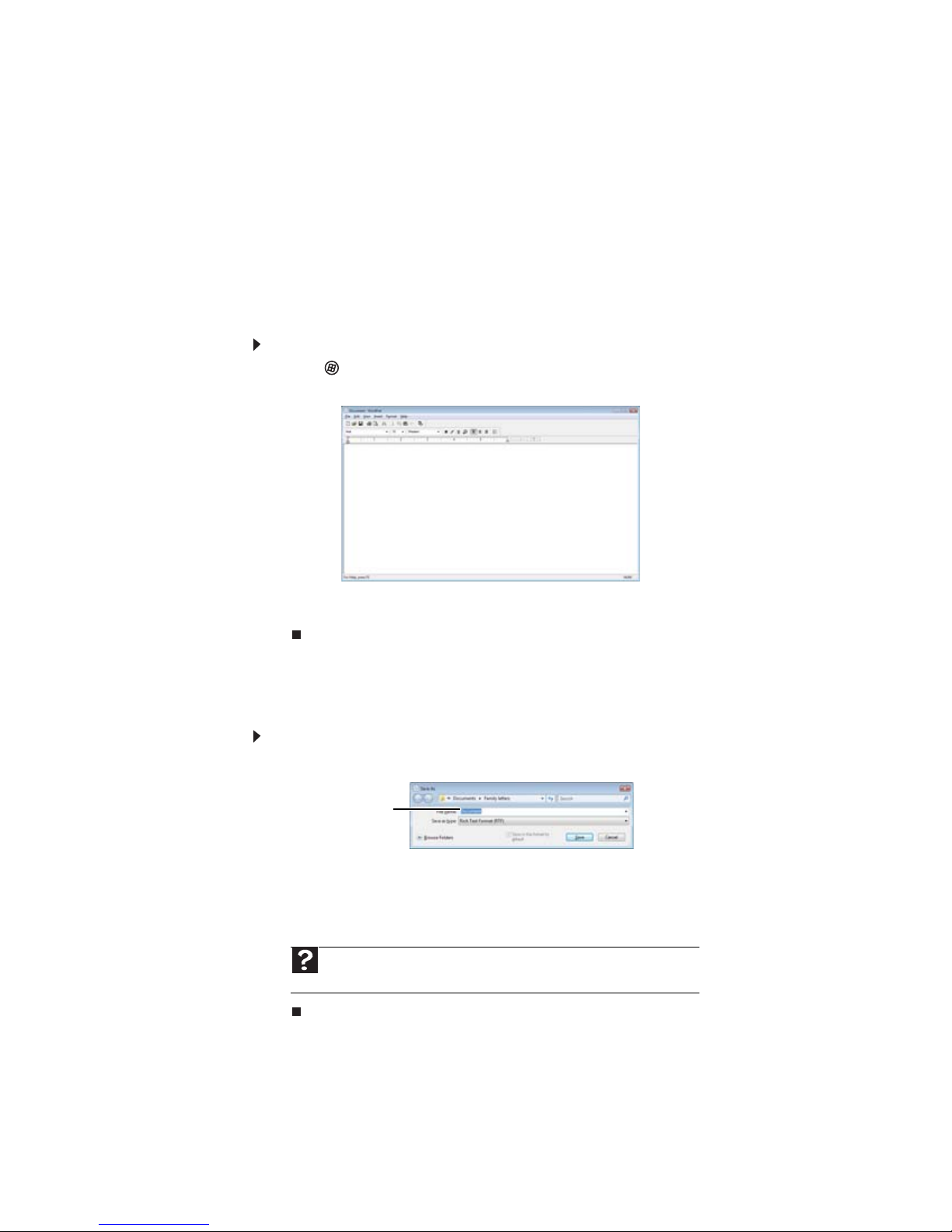
www.gateway.com
Working with documents
Computer documents include word processing files, spreadsheet files, or other similar files. The
basic methods of creating, saving, opening, and printing a document apply to most of these types
of files.
The following examples show how to create, save, open, and print a document using Microsoft
WordPad. Similar procedures apply to other programs such as Corel
Word, and Microsoft Excel.
For more information about using a program, click Help on its menu bar.
Creating a new document
To create a new document:
1 Click (Start), All Programs, Accessories, then click WordPad. Microsoft WordPad starts
and a blank document opens.
®
WordPerfect®, Microsoft
®
2 Begin composing your document. Use the menus and toolbar buttons at the top of the
window to format the document.
Saving a document
After you create a document, you need to save it if you want to use it later.
To save a document:
1 Click File, then click Save. The Save As dialog box opens.
2 Click Browse Folders to open the Folders list, then click the folder where you want to
save the file.
3 Type a new file name in the File name box.
4 Click Save.
and Support. Type saving in the Search Help box, then press E
File name
Help
For more information about saving documents, click Start, then click Help
NTER.
17
Page 24
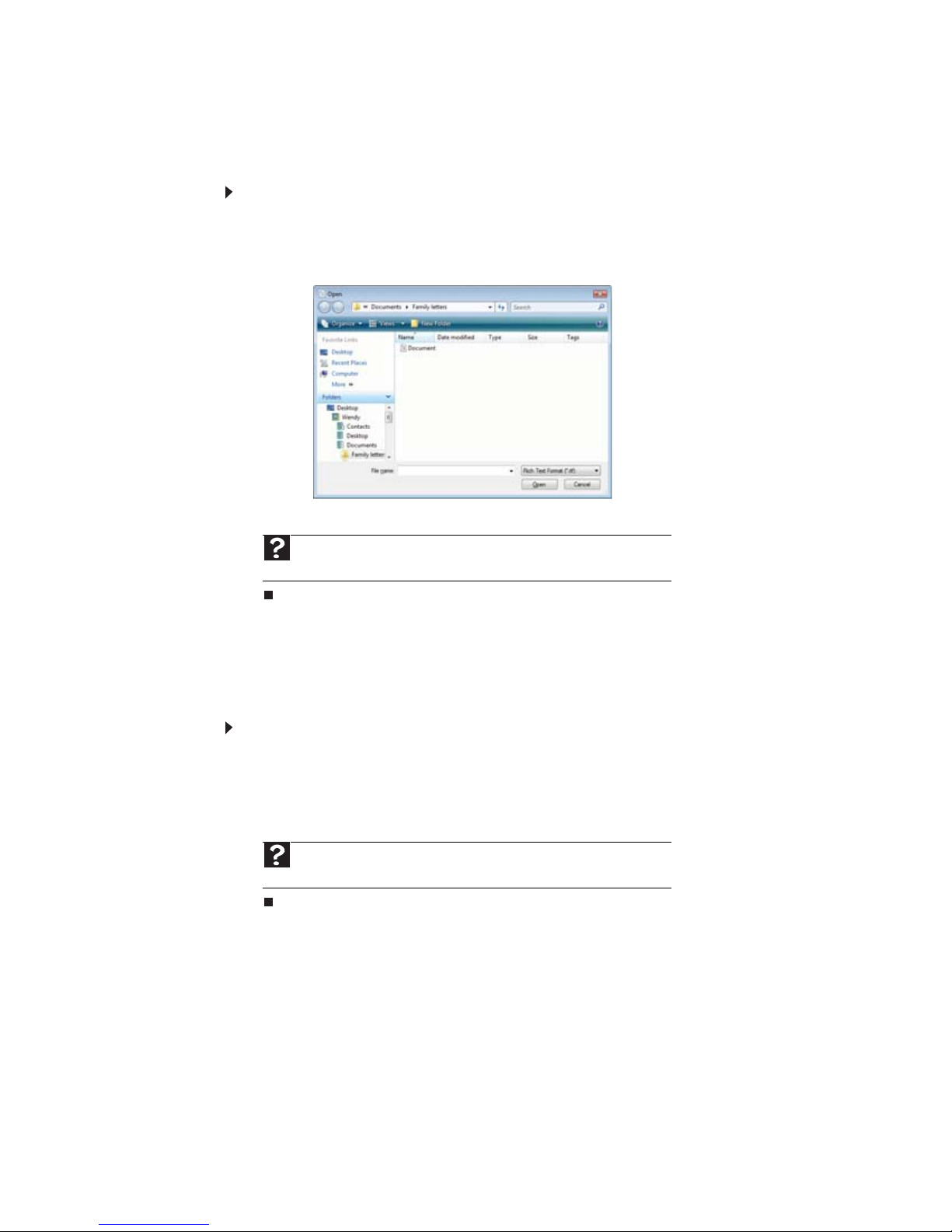
Opening a document
To view, revise, or print an existing document, first you need to open it. Open the document in
the program that it was created in.
To open a document:
1 Start the program.
2 Click File, then click Open.
3 Click Folders to open the Folders list, then click the folder you want to open.
CHAPTER 2: Using Windows
4 Double-click the document file name. The document opens.
and Support. Type opening files in the Search Help box, then press E
Printing a document
To print a document, you must have a printer connected to your notebook or have access to a
network printer. For more information about installing or using your printer, see the printer
documentation.
To print a document:
1 Make sure that the printer is turned on and loaded with paper.
2 Start the program and open the document.
3 Click File, then click Print. The Print dialog box opens.
4 Set the print options, then click Print. The document prints.
and Support. Type printing in the Search Help box, then press E
Help
For more information about opening documents, click Start, then click Help
Help
For more information about printing documents, click Start, then click Help
NTER.
NTER.
18
Page 25
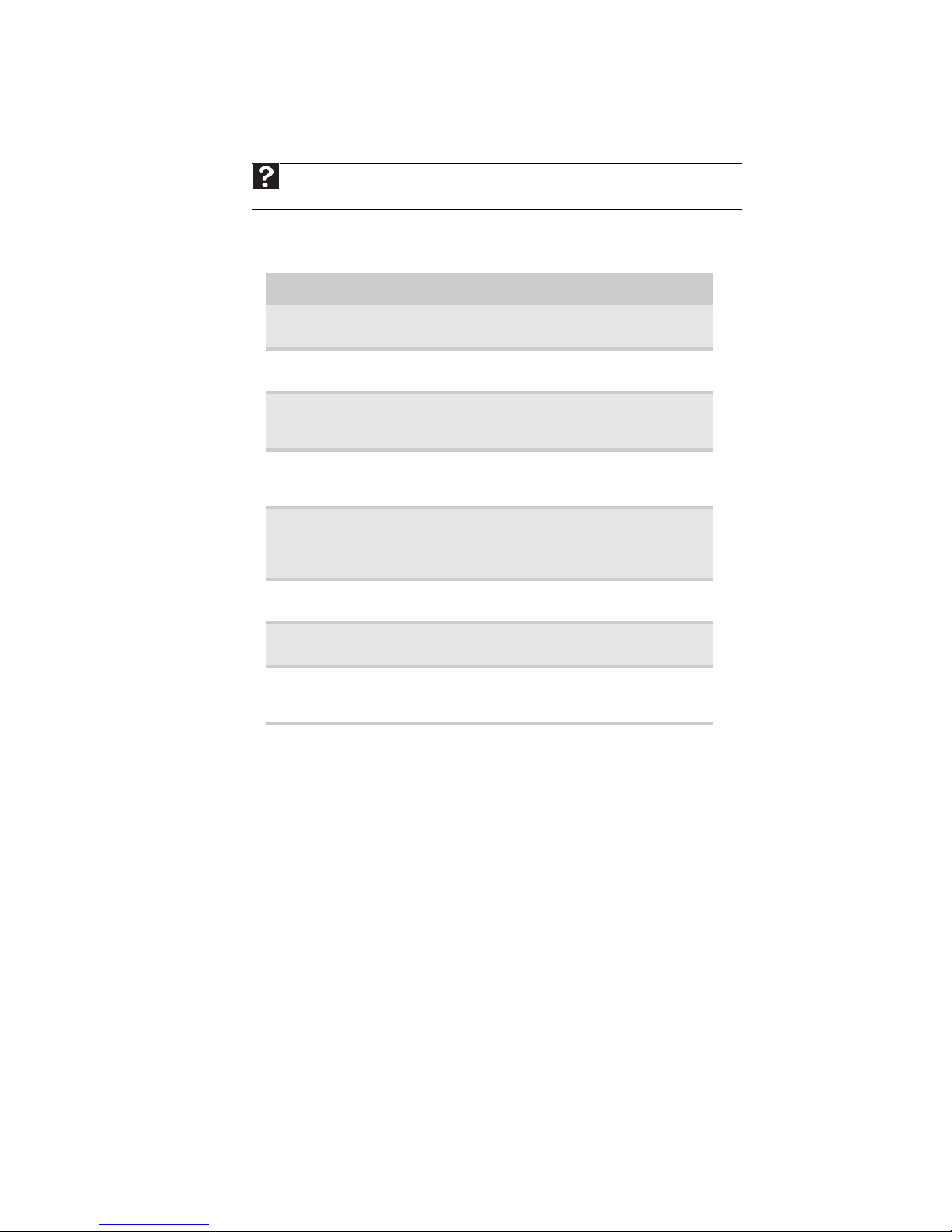
Shortcuts
www.gateway.com
Help
For more information about Windows keyboard shortcuts, click Start, then click Help and
Support. Type Windows keyboard shortcuts in the Search Help box, then press E
NTER.
The following table shows a few shortcuts that you can use in Windows and almost all programs
that run in Windows. For more information about shortcuts, see your Windows or program
documentation.
To... Do this...
Copy a file, folder, text, or
graphic
Paste a file, folder, text, or
graphic
Select multiple items in a
list or window
Select multiple adjacent
items in a list or window
Permanently delete a file
or folder
Rename a file or folder Click the file or folder, press F2, type the new
Close the active window
or program
Switch to a different file,
folder, or running
program
Click the item, then press CTRL +C.
Click inside the folder or window where you
want to paste the object, then press C
Click the first item, press and hold down the
CTRL key, then click each of the remaining
items.
Click the first item in the list, press and hold
down the S
the list.
Click the file or folder, then press
SHIFT +DELETE. The file or folder is
permanently deleted. The file or folder is not
stored in the Recycle Bin.
name, then press E
Press ALT +F4.
Press A
HIFT key, then click the last item in
NTER.
LT +TAB.
TRL +V.
19
Page 26
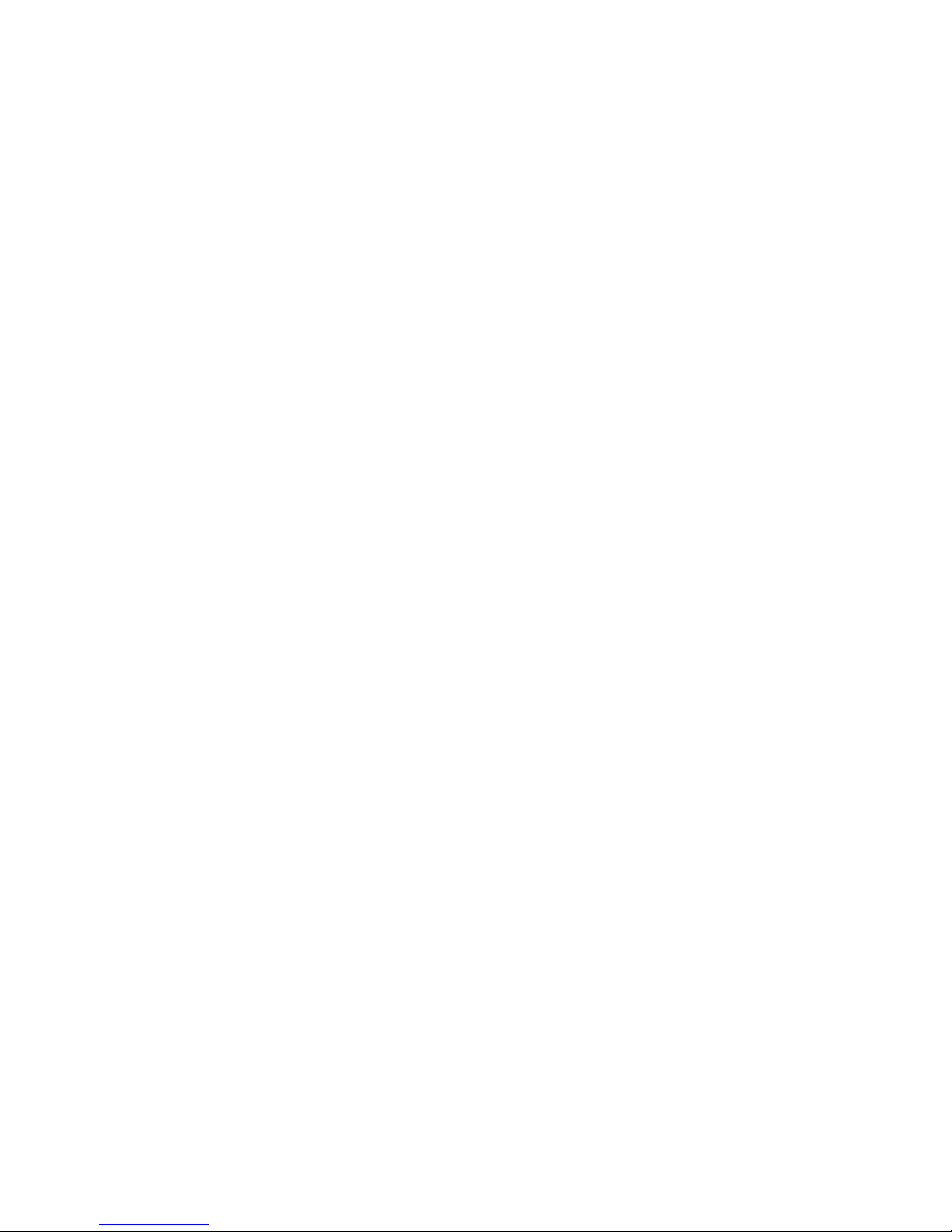
CHAPTER 2: Using Windows
20
Page 27

CHAPTER 3
Using the Internet and Faxing
• Learning about the Internet
• Setting up an Internet account
• Using the World Wide Web
• Using e-mail
• Using Windows Fax and Scan
• Sending a Fax
• Receiving and viewing a fax
21
Page 28
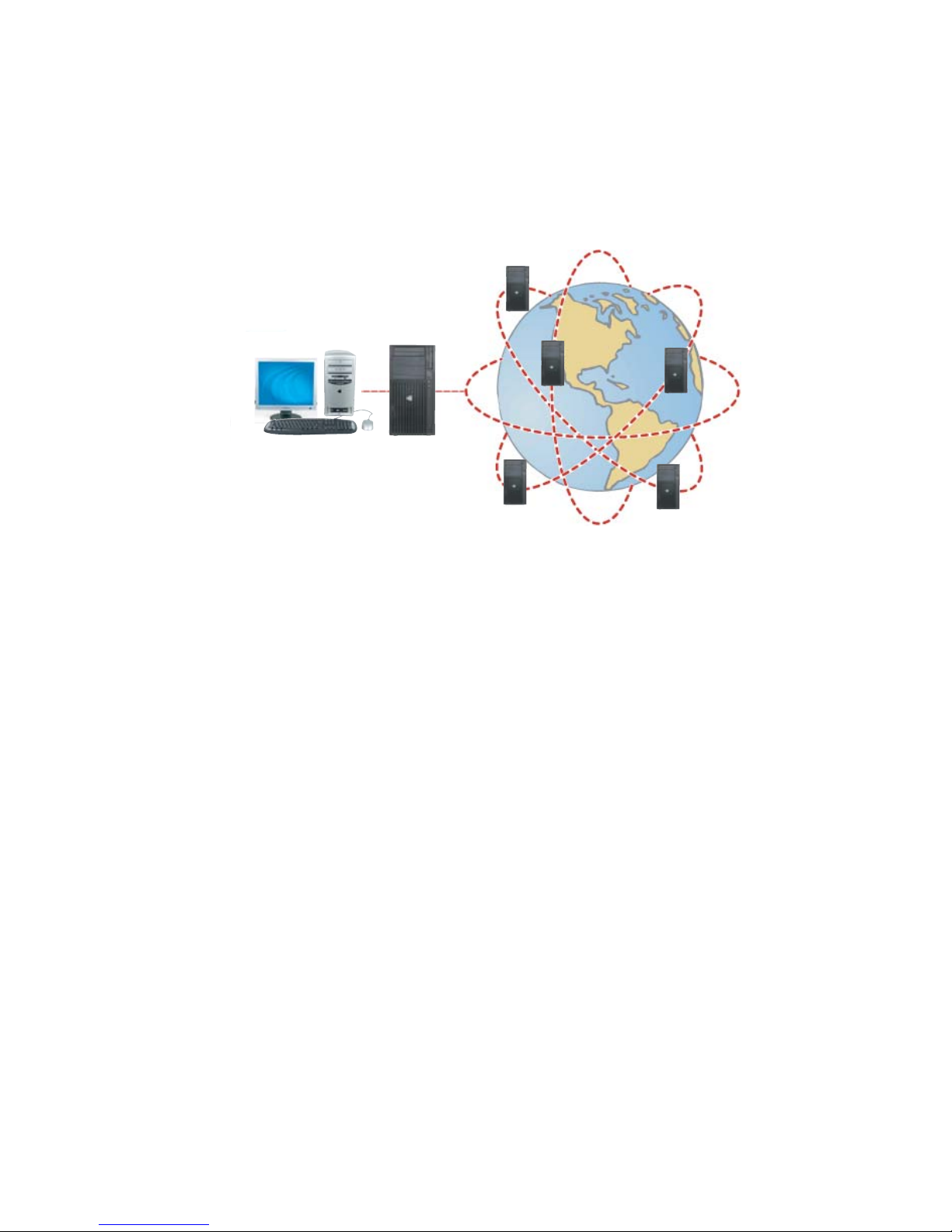
CHAPTER 3: Using the Internet and Faxing
Learning about the Internet
The Internet is a worldwide network of computers linked together to provide information to
people everywhere. The two most popular services on the Internet are e-mail and the World Wide
Web. You can access this network by connecting your notebook to a telephone, DSL (Digital
Subscriber Line), or cable television line and signing up with an Internet service provider (ISP).
Internet Servers
store information so other computers can
access it from the Internet.
Your computer
connects to the Internet
through an ISP.
If you want to access the Internet you need:
ISP Servers
let you connect to the
Internet and access your
e-mail messages.
• A modem—a device that connects your notebook to other computers or servers using a
telephone, DSL, or cable television line. Your computer has a built-in dial-up telephone
modem. Cable and DSL modems connect to your notebook through an Ethernet jack and
provide a faster connection speed than a standard telephone modem.
• An Internet service provider—a company that provides access to the Internet through an
ISP server. When you connect to an ISP, the ISP server lets you access the Internet and your
e-mail messages. Check your telephone book for a list of Internet service providers available
locally.
• A Web browser—a program that displays information from the World Wide Web. Microsoft
Internet Explorer was included with your notebook. For more information, see “Using the
World Wide Web” on page 23.
• An e-mail program—a program that lets you create, send, and receive e-mail messages
over the Internet. Microsoft Outlook or Outlook Express was included with your notebook.
For more information, see “Using e-mail” on page 25.
Setting up an Internet account
Before you can view the information on the World Wide Web, you need to set up an Internet
account with an Internet service provider (ISP). To set up an ISP service or to transfer an existing
account to this notebook, contact the ISP directly.
Dial-up Internet connections are those using a telephone system to connect to the Internet. This
may include ordinary analog telephone lines, ISDN connections, and in some cases ADSL over
PPP, or other technologies. Because dial-up connections are designed to be temporary
connections to the Internet, dial-up charges (with both your telephone company and Internet
service provider) often increase the longer you connect to the Internet. To minimize the cost for
dial-up Internet users, we suggest that you only connect to the Internet during your e-mail and
Web browsing session, then disconnect when you are finished. Your Internet service provider
can provide instructions on how to connect to and disconnect from the Internet.
Cable and DSL modems, a connection known as broadband, use your cable television or special
telephone lines to connect to your ISP and access the Internet. In many instances, broadband is
considered an always-connected service. With this type of service, your cost is the same
regardless of the amount of time you use your Internet connection.
22
Page 29
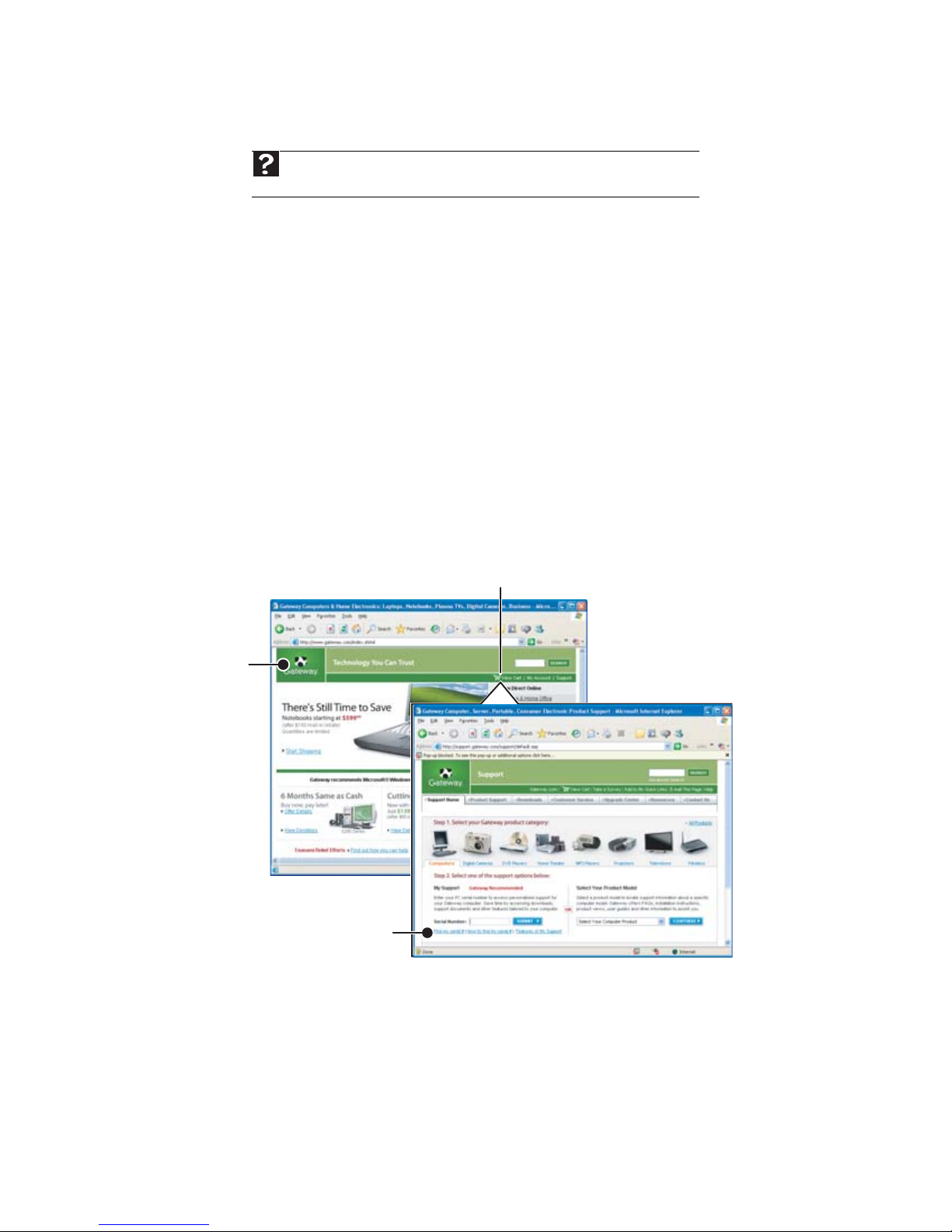
www.gateway.com
Accessing your Internet account
Help
For general information about using Internet accounts, click Start, then click Help
and Support. Type the ISP in the Search Help box, then press E
The method you use to access your Internet account varies from ISP to ISP. Contact your ISP for
the correct procedure.
Using the World Wide Web
The World Wide Web is a multimedia window to the Internet that gives you access to millions of
information sources.
Information on the Web comes to you on Web pages, which are electronic documents that you
view using a Web page display program called a browser. You can use any of the commercially
available Web browsers, like Microsoft Internet Explorer or Netscape Navigator.
Web pages can contain text, animations, music, and other multimedia features. A group of related
Web pages is called a Web site. You can access Web sites to shop, track investments, read the
news, download programs, and much more.
You can explore a Web site or visit other Web sites by clicking areas on a Web page called links
or hyperlinks. A link may be colored or underlined text, a picture, or an animated image. You
can identify a link by moving the mouse pointer over it. If the pointer changes to a hand, the
item is a link.
To learn more about using the Web browser features, click Help in the menu bar.
Link
NTER.
Web
page
Linked Web page
23
Page 30
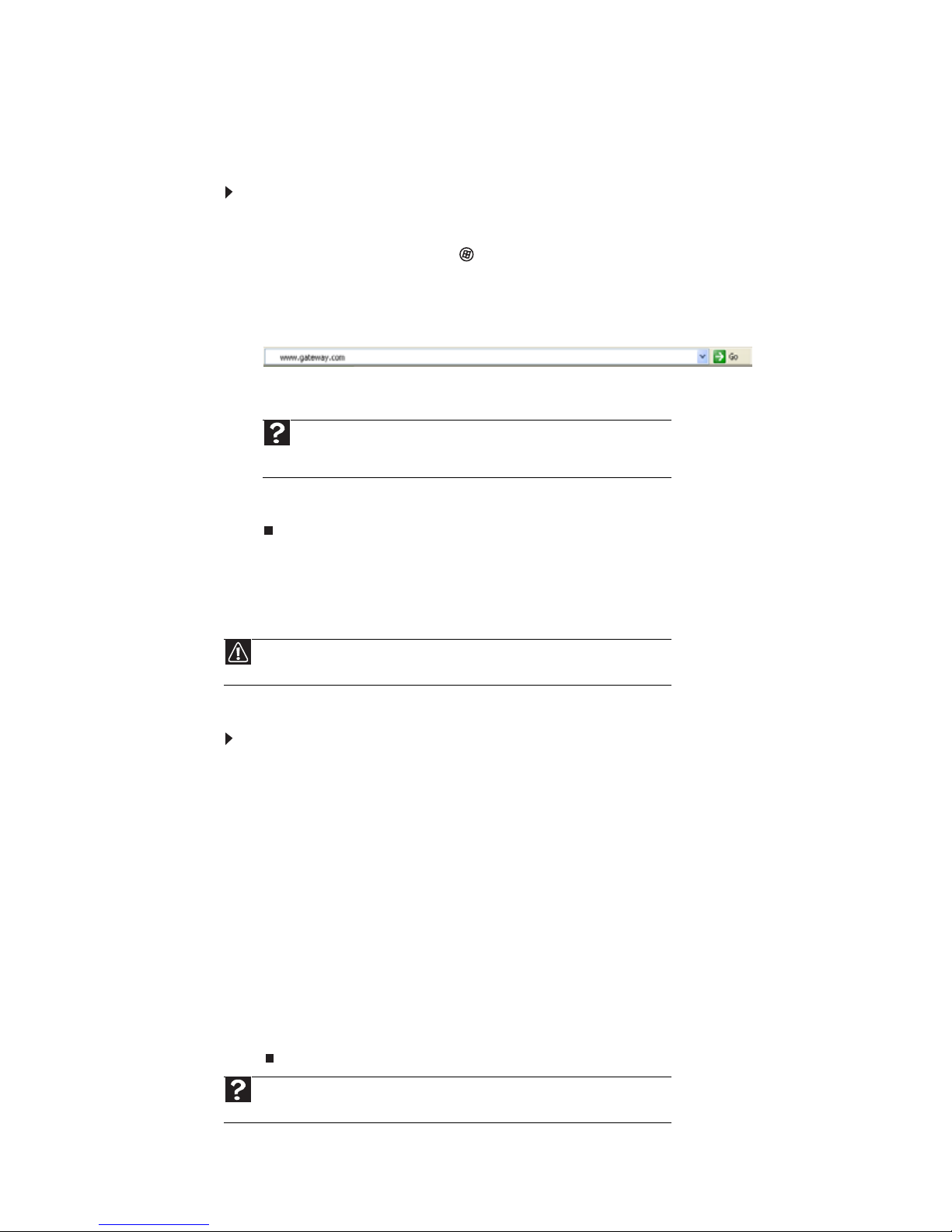
Connecting to a Web site
After you set up an account with an Internet service provider (ISP), you can access the many
information sources on the World Wide Web.
To connect to a Web site:
1 Connect to your Internet account.
2 Depending on the method you use to connect to your Internet account, you may need to
start your Web browser. Click (Start), then click Internet. Your default Web browser
opens showing an opening page or welcome screen.
3 To go to a different Web site, type the address (called a URL for “Universal Resource
Locator”) in the browser address bar (for example www.gateway.com), then click GO
on the browser address bar.
- OR On the current Web page, click a link to a Web site.
Help
For more information about connecting to a Web site, click Start, then click
Help and Support. Type connecting to a Web site in the Search Help box,
then press E
The Web browser locates the server computer on the Internet, downloads (transfers) data
to your notebook, and displays the page on the site that you requested.
CHAPTER 3: Using the Internet and Faxing
NTER.
Sometimes Web pages display slowly. The speed that a Web page displays on your screen depends
on the complexity of the Web page and other Internet conditions. Additionally, the speed of your
connection will determine how fast Web pages display.
Downloading files
download.
Downloading is the process of transferring files from a computer on the Internet to your
notebook.
To download files or programs from a Web site:
1 Connect to your Internet account.
2 In the address bar, type the address of the Web site that contains the file or program you
3 Create or locate the folder where you want to store the file on your notebook. For more
4 Click the link on the Web page for the file that you want to download.
5 Follow the on-screen instructions for saving the file in the folder that you want. A copy
6 Open the folder that you created.
7 Install or view the downloaded file by double-clicking it. If applicable, follow the instructions
Caution
To protect your notebook against viruses, make sure that you scan the files you
want to download, then press E
- OR Click a link on a Web page to navigate to the Web site containing the file that you want
to download.
information, see “Working with files and folders” on page 9.
of the file is downloaded to your notebook. The time that it takes to transfer the file to
your notebook depends on file size and Internet conditions.
provided on the Web site to run or install the program.
NTER.
Help
For more information about downloading files, click Start, then click Help and
Support. Type the downloading files in the Search Help box, then click E
24
NTER.
Page 31

Using e-mail
E-mail (electronic mail) lets you send messages to anyone who has an Internet connection and
e-mail address. E-mail is usually a free service of your Internet account.
The Internet never closes, so you can send e-mail messages at any time. Your e-mail messages
arrive at most e-mail addresses in minutes.
An e-mail address consists of a user name, the @ symbol, and the Internet domain name of the
Internet service provider (ISP) or company that “hosts” that user. Your e-mail address is assigned
when you sign up for an account with an ISP. For example, a person with an account with Hotmail
might have an e-mail address that is similar to this one:
Sending e-mail
To send e-mail using Windows Mail:
1 Connect to your Internet service provider.
2 Click (Start), then click E-mail. Your default e-mail program opens.
3 Click Create Mail.
4 Type the e-mail address of the recipient you want to send e-mail to in the To box.
5 Type the subject of your e-mail in the Subject box.
6 Type the e-mail message.
www.gateway.com
jdoe@hotmail.com
User name Internet domain name
Tip
Most e-mail programs let you attach files, such as photographs, to your
e-mail. For more information, see the help for your e-mail program.
7 When finished, click Send. Your e-mail is sent over the Internet to the e-mail address you
specified.
25
Page 32

CHAPTER 3: Using the Internet and Faxing
Checking your e-mail
Help
For general information about using e-mail, click Start, then click Help
and Support. Type the e-mail in the Search Help box, then press E
To check your e-mail using Windows Mail:
1 Connect to your Internet service provider.
2 Click (Start), then click E-Mail. Your default e-mail program opens.
3 Click Send/Receive.
4 Double-click the message you want to read.
For more information about managing and organizing your e-mail messages, see the online help
in your e-mail program.
Using Windows Fax and Scan
Windows Fax and Scan comes pre-installed with Windows Vista Business, Enterprise, or Ultimate
Editions. Windows automatically detects the built-in fax modem during the setup process. You
can connect your notebook to one local fax modem, although you can connect to multiple fax
servers or devices on a network.
Your fax cover page, on which you can include all required information, is set up when you
prepare to send the first fax from this notebook.
You cannot send or receive a fax using a cable or DSL modem by following these instructions.
Many Internet services exist that let you send or receive faxes using a broadband connection.
Your dial-up modem cable must be installed before you can send and receive faxes. You cannot
use your standard telephone modem to connect to the Internet while sending and receiving faxes.
NTER.
26
Page 33

Sending a Fax
Microsoft Fax lets you send and receive faxes using your dial-up modem.
To send a Fax:
1 Click (Start), All Programs, then click Windows Fax and Scan. Windows Fax and Scan
opens.
2 If Windows Fax and Scan is in Scan view, click Fax in the lower left corner of the window.
3 If you have never sent a fax on this notebook before, click New Fax on the toolbar. The
Fax Setup window opens.
www.gateway.com
4 Click the type of connection you will be using (fax modem or fax server). The Choose a
modem name screen opens.
5 Type the name of the fax modem in the dialog box, then click Next. The Choose how to
receive faxes screen opens.
27
Page 34

CHAPTER 3: Using the Internet and Faxing
6 Click how you want to receive faxes, then click Unblock when the Security Alert window
opens. The New Fax window opens.
7 Create your fax, then open the Cover Page menu by clicking the arrow and selecting a
cover page from the list. The Sender Information dialog box opens.
8 Type your information in the spaces provided, then click OK. The New Fax dialog box opens.
9 To enter optional dialing rule information, click Dialing Rule and select a rule from the
menu. If you have not set up a dialing rule, select New Rule from the menu. The Location
Information dialog box opens.
28
Page 35

www.gateway.com
10 Type your location information, then click OK. The Dialing Rules dialog box opens.
11 Highlight your location, then click Edit. The Edit Location dialog box opens.
12 Complete the location information, then click OK. You are returned to the Dialing Rules
dialog box.
13 Click OK. The New Fax dialog box opens.
14 Enter, scan, or attach the fax information you want to send, then click Send.
29
Page 36

CHAPTER 3: Using the Internet and Faxing
Setting up your cover page template
You can create your own cover page template that you can use in place of the cover page
templates that Microsoft Fax provides for you. To create a cover page template, you use the Fax
Cover Page Editor. On this template, you insert information fields that automatically import values
you enter in both the Send Fax Wizard and the Fax Configuration Wizard when you send your fax.
To set up your fax cover page template:
1 Click (Start), All Programs, then click Windows Fax and Scan. Windows Fax and Scan
opens.
2 If Windows Fax and Scan is in Scan view, click Fax in the lower left corner of the window.
3 Click Tools, Cover Pages, then click New. The Fax Cover Page Editor opens.
• If you want to include fields that are imported from the Send Fax Wizard or the Fax
Configuration Wizard (such as To or From), add them to the page by using the Insert
menu, then move them to the appropriate place on your template. You can also use
the Insert menu to include information that is automatically calculated (such as number
of pages or date and time sent).
• If you want to include text that always appears on your cover page (such as a
letterhead or address), draw a box using the text box tool, type your text inside of it,
then move the box to the appropriate place on your template.
• If you want to include a logo that appears on your cover page, copy it to the Windows
clipboard, then paste it into the Cover Page Editor and move it to the appropriate place
on your template.
4 To save your cover page template, click File, then click Save. The Save As dialog box opens
with your personal cover pages folder already in the Save in list.
5 Type the new cover page template name, then click Save.
Faxing a scanned document or from programs
To fax a scanned document or directly from most programs:
1 Scan the document using the program for your scanner, or open your document in the
program it was created in.
2 Click File, then click Print. The Print dialog box opens.
3 Click the arrow button to open the Name list, then click the Fax printer.
4 Click Print. The Send Fax Wizard opens.
5 Complete the wizard by following the instructions in “Sending a Fax” on page 27, or “Faxing
a scanned document or from programs” on page 30.
30
Page 37

Canceling a fax
You can cancel a fax that you have set up to send at a time in the future.
To cancel a fax that has not been sent:
1 Click (Start), All Programs, then click Windows Fax and Scan. Windows Fax and Scan
opens.
2 If Windows Fax and Scan is in Scan view, click Fax in the lower left corner of the window.
3 Click Outbox, then right-click the fax you want to cancel.
4 Click Delete to cancel the fax.
5 Click Yes.
Receiving and viewing a fax
To receive and view a fax:
1 Click (Start), All Programs, then click Windows Fax and Scan. Windows Fax and Scan
opens.
2 If Windows Fax and Scan is in Scan view, click Fax in the lower left corner of the window.
3 To view a fax, click Inbox, then double-click the fax you want to view. The fax viewer
opens, where you can view and print the fax.
www.gateway.com
31
Page 38

CHAPTER 3: Using the Internet and Faxing
32
Page 39

CHAPTER 4
Playing and Creating Media Files
• Playing music and movies
• Creating audio files and music libraries
• Creating music CDs and video DVDs
• Creating and copying data discs
• Using Windows Media Center
33
Page 40

CHAPTER 4: Playing and Creating Media Files
Playing music and movies
Playing audio and video files
Windows Media Player can play several types of audio and video files, including WAV, MIDI, MP3,
AU, AVI, and MPEG formats. For more information about using Windows Media Player, click Help.
To play a file using Windows Media Player:
Shortcut
Start Ö ComputerÖ find the file Ö double-click the file
1 Click (Start), All Programs, then click Windows Media Player. Windows Media Player
opens.
2 Click Library, then double-click the media file you want to play.
34
Media libraryPlayback controls
Page 41

www.gateway.com
3 Click one of the following to control playback:
• Shuffle randomizes the playback order of the files in the playlist.
• Repeat starts playing the list over again after it reaches the end.
• Stop stops playback and rewinds the current file to the beginning.
• Rewind quickly rewinds the current file (when you click and hold it) or skips to the
• Pause/Play alternately pauses and resumes playback.
• Fast forward quickly fast forwards the current file (when you click and hold it) or
• Volume adjusts the volume.
Playing optical discs
Optical discs are flat discs that use a laser to read and write data. CDs, DVDs, HD-DVDs, and Blu-ray
Discs are all optical discs.
Important
Some music CDs have copy protection software. You may not be able to play these
CDs on your notebook.
To watch a DVD you must have a DVD-compatible drive in your notebook.
Help
For more information about playing optical discs, click Start, then click Help and
Support. Type playing discs in the Search Help box, then press E
Repeat
Shuffle Stop
previous file in the playlist (when you click it).
skips to the next file in the playlist (when you click it).
Rewind
Fast forward Volume
Pause/Play
NTER.
Mute
Playing an optical disc using Windows Media Player
Use Windows Media Player to listen to CDs or watch movies on DVDs, HD-DVDs, or Blu-ray Discs.
For more information about using Windows Media Player, click Help.
To play an optical disc:
Shortcut
Insert disc Ö Windows Media Player automatically plays
1 Make sure that the speakers are turned on or headphones are plugged in and that the
volume is turned up.
2 Insert an optical disc into the optical disc drive.
35
Page 42

CHAPTER 4: Playing and Creating Media Files
3 If a dialog box opens and asks you what you want the notebook to do with the disc, click
Play. Windows Media Player opens and begins playing the disc.
If Windows Media Player does not open automatically, click (Start), All Programs, then
click Windows Media Player. Windows Media Player opens.
Playback controls
4 If the disc is not already playing, click (play).
Playlist
Video screen
36
Page 43

www.gateway.com
5 Click one of the following to control playback:
Repeat
Shuffle Stop
Rewind
Fast forward Volume
Pause/Play
Mute
• Shuffle randomizes the playback order of the files in the playlist.
• Repeat starts playing the list over again after it reaches the end.
• Stop stops playback and rewinds the current file to the beginning.
• Rewind quickly rewinds the current file (when you click and hold it) or skips to the
previous file in the playlist (when you click it).
• Pause/Play alternately pauses and resumes playback.
• Fast forward quickly fast forwards the current file (when you click and hold it) or
skips to the next file in the playlist (when you click it).
• Volume adjusts the volume.
Creating audio files and music libraries
Creating music files
Help
For more information about making or playing an audio recording, click Start, then
click Help and Support. Type recording audio or ripping in the Search Help box,
then press E
NTER.
You can create several types of audio files for your listening enjoyment, including WAV, MP3,
and WMA files.
Recording audio files
Sound recorder is a simple Windows program that lets you record and play audio files. For
information about playing audio files, see “Playing audio and video files” on page 34.
To record an audio file:
Shortcut
Start Ö All Programs Ö Accessories Ö Sound Recorder
1 Plug a microphone into the microphone jack on your notebook. For the location of the
microphone jack, see your notebook’s Reference Guide.
-ORUse the built-in microphone available on select Gateway notebooks.
2 Click (Start), All Programs, Accessories, then click Sound Recorder. The
Sound Recorder opens.
3 Click Start Recording, then speak or make other sounds into the microphone.
37
Page 44

CHAPTER 4: Playing and Creating Media Files
4 When you finish recording, click Stop Recording. The Save As dialog box opens.
5 Type a name for the recording, specify the file type and location where you want to save
the recording, then click Save. The recording is saved.
Creating WMA and MP3 music files
Important
Some music CDs have copy protection software. You cannot copy tracks from
copy-protected CDs.
Using Windows Media Player, you can copy the tracks from a music CD to your notebook’s hard
drive as WMA or MP3 files. WMA and MP3 are methods for digitally compressing high-fidelity
music into compact files without noticeably sacrificing quality. WMA files end in the file extension
WMA, and MP3 files end in the file extension MP3.
To create WMA or MP3 files:
1 Click (Start), All Programs, then click Windows Media Player. Windows Media Player
opens.
2 Insert a music CD into your optical disc drive.
3 Click the Rip tab. The Rip screen opens.
4 Click to clear the check box for any track you do not want to record, then click Start Rip.
Windows Media Player records the tracks to your hard drive as WMA files. A progress bar
appears next to each track as it is recorded.
Tip
For more information about ripping music from CDs, click the Rip tab, then
click Help with Ripping.
38
Page 45

Building a music library
Use Windows Media Player to build a music library. You can organize your music tracks (individual
MP3 or WMA audio files) by categories, find a track quickly by sorting, and add information to
a music file.
You can add music tracks to your music library by:
• Creating MP3 or WMA files—When you create MP3 or WMA files from the tracks on your
music CD, Windows Media Player automatically adds these files to your music library.
• Dragging and Dropping—Drag and drop files from Windows Explorer or your desktop
to the music library.
Caution
During the download process, WMA and MP3 files may become corrupt. If
you are having trouble playing a downloaded file, try downloading the file again.
• Downloading files from the Internet—When you are connected to the Internet, WMA
and MP3 files that you download are automatically added to your music library.
Editing track information
After you add a WMA or MP3 file to your music library, you can edit the track’s tags
(informational fields).
To edit track information:
1 Click (Start), All Programs, then click Windows Media Player. Windows Media Player
opens.
2 Click the Library tab.
3 Right-click the track or album you want to edit, then click Advanced Tag Editor. The
Advanced Tag Editor dialog box opens.
www.gateway.com
4 Enter track information such as Title, Artist, Album, and Genre, then click OK. The new
track information appears in the Windows Media Player library.
39
Page 46

CHAPTER 4: Playing and Creating Media Files
Creating music CDs and video DVDs
Creating a music CD
Important
We recommend that you do not use your notebook for other tasks while creating
CDs or DVDs.
If you record copyrighted material on a CD or DVD, you need permission from the copyright
owner. Otherwise, you may be violating copyright law and be subject to payment of
damages and other remedies. If you are uncertain about your rights, contact your legal
advisor
Creating a music CD using Windows Media Player
To create a music CD using Windows Media Player:
1 Click (Start), All Programs, then click Windows Media Player. Windows Media Player
opens.
2 Insert a blank, writable CD into your recordable disc drive.
3 Click the Burn tab, then click and drag songs that you want to burn to CD from the Library
to the Burn List.
4 Click Start Burn. The music is recorded onto the blank CD.
40
Library Burn List
Page 47

Creating a video DVD
Creating a video DVD using Windows DVD Maker
If your notebook has Windows Vista Home Premium or Windows Vista Ultimate Edition, you can
create video DVDs using Windows DVD Maker.
To create a video DVD using Windows DVD Maker:
creating CDs or DVDs.
If you record copyrighted material on a CD or DVD, you need permission from the
copyright owner. Otherwise, you may be violating copyright law and be subject
to payment of damages and other remedies. If you are uncertain about your rights,
contact your legal advisor.
1 Insert a blank, writeable DVD into your recordable optical disc drive.
2 Click (Start), All Programs, then click Windows DVD Maker. The Windows DVD Maker
introduction window opens.
www.gateway.com
Important
We recommend that you do not use your notebook for other tasks while
3 Click Choose Photos and Videos. The main screen opens.
41
Page 48

CHAPTER 4: Playing and Creating Media Files
4 Click Add items. The Add Items to DVD dialog box opens.
5 Find and select the videos you want to add to the video DVD, then click Add. The videos
are added to the video list, and a graphic in the lower left corner of the window shows
you how much disc capacity will be used.
42
6 Click Next. The Ready to burn disc dialog box opens.
Page 49

www.gateway.com
7 Click any of the following options to customize your video disc:
• Preview shows how your DVD’s opening menu will look using the current settings.
• Menu text changes the disc title, font, and button names.
• Customize menu changes the menu fonts, background and foreground videos, audio
track, and button styles.
• Slide show creates a slide show from photo files.
8 Click Burn. Your DVD is recorded.
Creating and copying data discs
You can burn two types of data discs:
• Live File System writes files immediately to the recordable disc, making it a one-step
process like copying files to a flash drive. Windows XP and later versions of Windows
support this feature.
• Mastered copies files to a temporary folder before you tell the notebook to burn the files
to the disc. Although this is a slower process than Live File System, the resulting disc is
compatible with all operating systems.
The instructions below show you how to burn a disc using the Mastered format, which can be
read by all computers, regardless of the operating system installed.
Help
For information about burning a disc using the Live File System format, click Start,
then click Help and Support. Type live file system in the Search Help box, then
press E
NTER.
Creating a data disc
To create a data disc:
these CDs and you may not be able to listen to these CDs on your notebook.
1 Insert a blank, writable optical disc into your optical disc drive. The Autoplay dialog box
opens.
2 Click Burn files to disc. The Prepare this blank disc dialog box opens.
3 Type the title of the disc, then click Show formatting options.
4 Click Mastered, then click Next. An empty folder opens.
5 Open the folder that contains the files you want to burn to disc, then click and drag the
files to the empty disc folder.
6 Click Burn to disc. The files are burned to the disc.
Important
Some CDs have copy protection software. You cannot create MP3 files from
43
Page 50

CHAPTER 4: Playing and Creating Media Files
Using Windows Media Center
If your notebook has Windows Vista Home Premium or Windows Vista Ultimate Edition, you can
use Windows Media Center to watch videos and movies, listen to music, and view photos. Media
Center is a simplified, streamlined interface that is ideally suited for playing and managing media
files.
Starting Windows Media Center
To start Windows Media Center:
1 Click (Start), All Programs, then click Windows Media Center. The first time you start
Windows Media Center, the Welcome screen opens.
2 For the easiest setup, click Express setup, then click OK. The Windows Media Center’s main
screen opens.
3 Use the arrow buttons on your keyboard to select a Media Center menu option, then
press OK.
• TV + Movies lets you play TV programs you have recorded, play a DVD or Blu-ray
movie, or set up your TV tuner card (if installed).
• Online Media lets you play online games.
• Tasks lets you set up your display and media types, shut down or restart your
notebook, burn an optical disc (CD or DVD), and synchronize with another digital media
device (such as an MP3 player).
• Pictures + Videos lets you view individual pictures, pictures in a slideshow, or select
movies from your video library.
• Music lets you select songs from your music library, set up and use your FM radio
tuner card (if installed), and play music playlists.
4 To exit Windows Media Center, click the X in the upper-right corner of the screen.
44
Page 51

CHAPTER 5
Networking Your Notebook
• Introduction to Networking
• Ethernet networking
• Bluetooth networking
45
Page 52

CHAPTER 5: Networking Your Notebook
Introduction to Networking
Networking terms you should know
DHCP—Dynamic Host Configuration Protocol (DHCP) lets a router temporarily assign an IP address
to a computer on the network.
IP Address—Internet Protocol (IP) address is a number that uniquely identifies a computer on
the network.
LAN—A local area network (LAN) is a computer network covering a local area, like a home or
office. Wired and wireless Ethernet are common methods of creating a LAN.
PAN—A personal area network (PAN) is a computer network used for communication among
computer devices (including cellular telephones, personal digital assistants, and printers) close
to one person. A wireless personal area network (WPAN) is made possible with Bluetooth. The
primary purpose of a WPAN is to replace USB or Firewire cables.
Subnet Mask—Subnet mask is a number that identifies what subnetwork the computer is
located on. This number will be the same on all computers on a home network.
WAN—A wide area network (WAN) is a computer network that covers a broad geographical area.
The largest and most well-known example of a WAN is the Internet.
Ethernet networking
Wired Ethernet networking
An wired Ethernet network consists of two or more computers connected together through an
Ethernet cable. This connection type is commonly used in offices around the world and can be
used to build computer networks in the home.
Ethernet, Fast Ethernet, or Gigabit Ethernet
Important
Check local code requirements before installing Ethernet cable or other wiring in your home or office. Your
municipality may require you to obtain a permit and hire a licensed installer.
Ethernet is available at three different speeds. Standard Ethernet runs at 10 Mbps, Fast Ethernet
runs at 100 Mbps, and Gigabit Ethernet runs at 1000 Mbps. Most home networks are built using
Standard or Fast Ethernet components. Business networks are typically built using Fast or Gigabit
Ethernet components.
To create a wired Ethernet network, you or your electrician must install special Ethernet cables
in your home or office.
Using a router
The most common way to set up a wired Ethernet network is Dynamic Host Control Protocol
(DHCP) using a router. A DHCP network configuration uses a router to automatically assign IP
addresses to each computer or network device. For information on setting up a router, see the
router’s documentation.
Example router-based Ethernet network
The following is an example of a wired Ethernet network. The network is made up of a router,
a cable or DSL modem, your computers, and cables connecting each of these components. The
router is the central control point for the network.
Tip
To add the ability to access a wireless Ethernet network to your wired Ethernet network, connect an access point
to the router or use a router that has a built-in access point.
46
Page 53

www.gateway.com
Attached to the router are all of your computers or Ethernet-ready devices. Also connected to
the router is a cable or DSL modem that provides access to the Internet.
Cable/DSL
modem
Router
Equipment you need for a router-based Ethernet network
Important
For best results, all Ethernet components should be either standard Ethernet (10 Mbps), Fast Ethernet (100 Mbps
or 10/100), or Gigabit Ethernet (1000 Mbps or 10/100/1000). A mixture of components rated at different speeds will
result in your network running at the speed of the slowest rated component.
For a wired Ethernet network you need:
• Two or more computers with Ethernet jacks
• One router
• One broadband Internet connection (optional)
• Ethernet cables connecting all of the network equipment
When buying your router, be sure the model includes everything your network needs, including:
• Internet security features, such as a firewall, to protect your network from unwanted
intruders
• 4-port switch to eliminate the need for additional network hardware
• DHCP server/dynamic IP address assignment to automatically configure network and IP
addresses
Determining if an Ethernet card is already installed on your computer
To determine if an Ethernet card is already installed on your computer:
1 Click Start, then click Control Panel. The Control Panel window opens.
2 Click System and Maintenance, then click System.
3 Click Device Manager from the task list on the left. The Device Manager window opens.
4 Click the plus (+) in front of Network adapters. The Ethernet device installed in your
computer is listed. If one is not listed, you must install one.
47
Page 54

CHAPTER 5: Networking Your Notebook
Setting up wired Ethernet network hardware
Making sure your broadband connection works
Important
If you do not have a broadband connection already installed, make the necessary arrangements with your ISP.
Be sure to find out how soon after the installation the line will be activated.
Broadband Internet settings differ from ISP to ISP. Before you begin setting up your network, you should contact your
ISP for any specific instructions they have for setting up a network.
Before you change anything about your home setup, make sure that your broadband connection
is working correctly. To test the connection, log onto the Internet using your current setup. If
the connection is not working, contact your Internet service provider.
Installing Ethernet cards and drivers
After you have determined the type of Ethernet you are using for your network, you need to
install Ethernet cards and drivers on the computers that do not have Ethernet already installed.
Use the documentation that comes with your Ethernet cards for instructions on installing the
card and any required drivers.
Plug your Ethernet cable into your computer’s jack and the router or the cable or DSL modem
at this point, if you have not already done so.
Connecting network cables
We recommend using category 5, unshielded, twisted-pair cable (approximately 1/4-inch
diameter with a thin outer-jacket, containing eight color-coded wires), and equipment compatible
with this type of cable. This type of cable is equipped with RJ-45 connectors (like a large telephone
jack connector, but with eight pins) on each end.
Category 5 cables are available in two different types; straight-through cables, used to connect
computers to a router, and crossover cables, used to connect two computers.
To determine which type of cable you have, hold both ends of the cable with the connectors
facing away from you and with the spring clip on the bottom. For straight-through cable, the
wires on both connectors are attached to copper pins in the same order (same colors, left to
right). For a crossover cable, the wires on each connector are attached to the copper pins in a
different order (different colors, left to right).
Setting up a network using a router
If you are setting up a network for more than two computers and you will be connecting your
network to a high-speed Broadband Internet connection (cable or DSL modem), we recommend
the use of a router. A router lets you access the Internet connection from any network computer.
The router can assign IP addresses to the computers on the network and can provide firewall
protection for your network as well.
48
Page 55

www.gateway.com
In addition to a router, you need a straight-through cable for each computer you want to connect
to the network.
Cable/DSL
modem
Router
WAN port
To set up a network using a router:
1 Plug one end of the power adapter into the AC connector on the router and the other end
into a grounded, 110V electrical outlet.
2 Turn on your computers.
3 Plug one end of a straight-through network cable into any numbered port on the router
(except the WAN port). The WAN port is used to connect the router to the DSL or cable
modem and is identified by a label or a switch. Plug the other end of the cable into the
network jack on the computer. As each computer is connected to the router, the
corresponding green indicator should light on the front of the router, indicating a good
connection.
4 Repeat Step 3 for each computer on the network.
5 For an Internet connection, plug a straight-through cable into the WAN port on the router
and the other end into the Ethernet jack on the DSL or cable modem.
Wireless Ethernet networking
Wireless Ethernet networking is the latest advance in computer communication. With a wireless
home network, you can set up your computer wherever you like.
A wireless Ethernet network uses radio waves to communicate. Typically, a wireless Ethernet
network is made up of an access point, a cable or DSL modem (for Internet access), and your
wireless computers.
Wireless Ethernet standards
Current wireless Ethernet standards include the following:
• 802.11a — 54Mbps
• 802.11b — 11Mbps
• 802.11g — 54Mbps
• 802.11n — 540Mbps
49
Page 56

CHAPTER 5: Networking Your Notebook
Speed is not the only issue if you decide to use equipment with different standards. Compatibility
can also be an issue. Take the following into consideration when you purchase wireless
equipment:
Access point Wireless cards supported
802.11a 802.11a only
802.11b 802.11b only
802.11g 802.11b and 802.11g
802.11n 802.11b, 802.11g, and 802.11n
Using an access point
An access point is a small electronic device that serves as the central control point for your
network. You connect your modem to the access point, set up a network connection, then browse
the Internet, send e-mail, share files and folders with other networked computers, and access
other devices, like a printer or scanner.
Cable or DSL modem
Access point
Equipment you need for an access point-based network
Tip
When you buy your access point, make sure it has:
• IEEE 802.11n support. 802.11n is the fastest method for wireless communications. 802.11n is compatible with the
older IEEE 802.11g and IEEE 802.11b formats but not with the competing IEEE 802.11a format. Make sure that you
get the correct format that matches your computer.
• DHCP server/dynamic IP address assignment capability that makes it easier to set up and access your network.
• Internet security features like a firewall to keep intruders out of your network.
• Wireless security features like SecureEasySetup™ or 128-bit WEP encryption.
For a wireless Ethernet network you need:
• Your Gateway computer with a wireless Ethernet network card installed
• A broadband Internet connection (optional)
• An access point
Determining if a wireless Ethernet device is already installed on your computer
To determine if an Ethernet card is already installed on your computer:
1 Click Start, then click Control Panel. The Control Panel window opens.
2 Click System and Maintenance, then click System.
3 Click Device Manager from the task list on the left. The Device Manager window opens.
4 Click the plus (+) in front of Network adapters. The wireless Ethernet device installed in
your computer is listed. If one is not listed, you must install one.
50
Page 57

www.gateway.com
Setting up wireless Ethernet network hardware
Making sure your broadband connection works
Important
If you do not have a broadband connection already installed, make the necessary arrangements with your ISP.
Be sure to find out how soon after the installation the line will be activated.
Broadband Internet settings differ from ISP to ISP. Before you begin setting up your network, you should contact your
ISP for any specific instructions they have for setting up a network.
Before you change anything about your home setup, make sure that your broadband connection
is working correctly. To test the connection, log onto the Internet using your current setup. If
the connection is not working, contact your Internet service provider.
Installing wireless cards and drivers
After you have determined the type of wireless equipment you are using for your network, you
need to install wireless cards and drivers on the computers that do not have them already
installed.
Use the documentation that comes with your wireless cards for instructions on installing the cards
and any required drivers.
Setting up your access point
A wireless Ethernet network sends and receives information through radio waves. This means
that another computer outside your network can intercept the radio waves and take control of
your network.
If you do not set up security for your network, a hacker can gain access to your Internet
connection to send spam e-mail and to your hard drive to download viruses or view your personal
data, like credit card numbers, Social Security numbers, and personal online banking information.
Check your access point documentation for information about installing the access point and
setting network security.
Establishing your Ethernet network connection
Naming the computers and the workgroup
Important
You must give each computer on the network a unique Computer Name and the same Workgroup Name.
Make sure that you have set up your router (wired network) or access point (wireless network).
If you are setting up a wired network, make sure that you have connected the network cabling.
To identify this computer on the network:
1 Click Start, then click Control Panel. The Control Panel window opens.
2 Click System and Maintenance. The System and Maintenance window opens.
3 Click System, then click Change Settings in the Computer Name, Domain and
Workgroup settings area. The System Properties dialog box opens.
4 Click Change.
5 If your computer does not already have a name, type a unique computer name in the
Computer name box. This name identifies the computer to other users on the network.
Use a computer name of up to 15 characters with no blank spaces. Each computer name
must be unique on your network. All-numeric computer names are not allowed. Names
must contain some letters.
6 Type a name for your workgroup in the Workgroup box. Use a workgroup name of up
to 15 characters with no blank spaces. The workgroup name must be the same for all
computers in your network workgroup, and the name must be different than any computer
name on your network.
7 Click OK. When you are prompted to restart your computer, click Restart Now.
51
Page 58

CHAPTER 5: Networking Your Notebook
Configuring the TCP/IP protocol
A networking protocol is a language computers use to talk to each other. One of several available
protocols must be set up on each computer you plan to use on your network. We recommend
you use the Transmission Control Protocol/Internet Protocol (TCP/IP), which is widely accepted
and compatible for local area networks (LANs), as well as for Internet communications.
When networking is set up in Windows Vista™, TCP/IP is automatically installed as the default
protocol.
Using a DHCP server
In order to use the TCP/IP protocol on a computer with a router or access point router, the
protocol must be set to “Obtain an IP address from a DHCP server.” This is typically preset when
you receive your computer.
Configuring your router
After you have named your computers and set up TCP/IP on them, you can configure your router
using your Web browser. For instructions, see your router’s documentation.
Connecting to a wireless Ethernet network
Important
Each computer on your network needs a unique Computer Name. All the computers on your network need the
same Workgroup Name. You may have already named your computer and workgroup the first time you turned on your
computer.
Connecting to your network
Help
For more information about connecting to your network, click Start, then click Help and Support. Type the
following keywords in the Search Help box, then press E
• Connect to an available network
• Manually add a wireless Ethernet network
• Connecting to wireless Ethernet network.
NTER.
After you have named your computer and workgroup, you need to set up the network connection
on your computer.
To connect to your wireless Ethernet network:
1 Click Start, then click Network. The Network window opens.
52
Page 59

www.gateway.com
2 Click Network and Sharing Center. The Network and Sharing Center window opens.
3 Click Connect to a network on the left of the window. The Connect to a network dialog
box opens.
4 Click a network, then click Connect.
If you can see the network name, but you cannot connect to it, your network is using
security. Right-click on the network, then click Properties. Modify the security settings to
match the settings you set on your access point.
Wireless security
For information on wireless security, refer to the documentation that came with your access point.
Help
For more information about wireless network security methods, click Start, then click Help and Support. Type
the keyword wireless network security methods in the Search Help box, then press E
NTER.
53
Page 60

CHAPTER 5: Networking Your Notebook
Testing your network
Now that your home network is set up, log onto one of your computers and access a favorite
Internet Web site.
If you are unable to connect to the Internet:
• Click Start, Control Panel, Network and Internet, then the Network and Sharing
Center. Choose Diagnose and Repair on the left of the window. Take any actions
suggested.
• If you are using a wired Ethernet network, check all physical cable connections
• Make sure that your router or access point is plugged in and compare the status lights on
the front of the router or access point with the patterns described in the router or access
point documentation
• Temporarily turn off any firewall software on your desktop computer
• Turn off all of the devices, then power them back on
• Refer to your router’s or access point’s troubleshooting information
• Contact your Internet service provider
Adding a printer to your network
Instead of plugging a printer into each of your computers, you can add a printer to your network.
To add a printer to the network, do one of the following:
• Connect your printer to a networked computer, then share the printer. For information
about sharing printers, see “Sharing drives and printers” on page 54.
• Connect your printer to your router or access point if the router or access point includes
a USB or parallel port. For more information, see the instructions that came with your router
or access point.
• Use a printer that has built-in networking.
• Use a print server.
Sharing resources
With a network, you can share your Internet connection, drives, and printers.
Sharing drives and printers
With a network, you can share drives (for example hard drives and DVD drives) and printers
among the computers connected to the network.
Follow the instructions included with your printer to install the printer drivers on each computer.
After the drives and printers on each network computer are shared, you can access them as
though they were attached directly to your computer. Then you can:
• View a network drive
• Open and copy files stored on other network computers
• Print documents on network printers
Sharing drives or folders
To share drives or folders:
1 Click Start, then click Computer.
2 Right-click the drive or folder that you want to share, then click Share. The Properties
Important
To share a printer among the network computers, each computer must have the shared printer’s drivers installed.
dialog box opens.
If you share a drive, the entire contents of that drive will be available to everyone on your
network. If you share a folder, only the contents of that folder will be available to everyone
on the network.
54
Page 61

www.gateway.com
3 Click the Sharing tab.
If Share is grayed out, click Advanced Sharing to set sharing for this drive or folder.
4 Click OK, then click Close.
Un-sharing drives and folders
To un-share drives or folders:
1 Click Start, then click Computer.
2 Right-click the drive or folder that you want to un-share, then click Share.
3 Click Advanced Sharing, then click Share this folder (or drive) to uncheck the box.
4 Click Apply, then click OK.
Sharing printers
To share printers:
1 Click Start, then click Control Panel. The Control Panel window opens.
2 Under Hardware and Sound, click Printer The Printers window opens.
3 Right-click the name and icon of the printer you want to share, then click Sharing on the
4 On the Sharing tab, click Share this printer, then click OK.
Using the network
After the drives and printers on each network computer are shared, you can:
• View shared drives and folders
• Map a network drive
• Open and copy files stored on other network computers
• Print documents on network printers
menu.
55
Page 62

CHAPTER 5: Networking Your Notebook
Viewing shared drives and folders
Help
For more information about workgroups, click Start, then click Help and Support. Type the keyword
workgroups in the Search Help box, then press E
To view shared drives and folders:
NTER.
1 Click Start, then click Network. The Network window opens.
2 If no drives or folders are displayed, click the option bar under the menu bar, then click
Turn on network discover and file sharing.
3 Double-click the name of the computer containing the drive or folder you want to view.
All shared drives and folders are listed.
Creating a shortcut to a network drive
After a shortcut is created on a computer for a drive or folder on another computer, the contents
of the drive or folder can be accessed as if the drive were attached directly to the computer.
For example, a shortcut is created on computer 2 to the My Documents folder on computer 1.
To access the My Documents folder on computer 1 from computer 2, double-click the shortcut
icon.
To map a network drive:
1 Locate the drive or folder by completing the steps in “Viewing shared drives and folders”
on page 56.
2 Right-click the drive or folder, then click Create Shortcut. A shortcut is created for the
drive or folder and the icon for the shortcut is placed on your desktop.
3 Click X to close the window.
Opening files across the network
To open files across the network:
1 Start the program for the file you want to open.
2 Click File, then click Open.
3 Browse to the network drive that contains the file you want to open.
4 Double-click the folder containing the file, then double-click the file.
Copying files across the network
To copy files across the network:
1 Click Start, then click Computer. The Computer window opens.
2 Browse to the network drive that contains the file you want to copy.
3 Browse to the file you want to copy.
4 Right-click the file, then click Copy.
5 Right-click the folder where you want to copy the file to, then click Paste.
56
Page 63

www.gateway.com
Printing files across the network
Important
Before you can print a file across the network, you must install the driver for the printer on the computer you are
sending the file from. You can obtain the printer driver and installation instructions from the CD that shipped with your
printer or from the manufacturer’s Web site.
To print files across the network:
1 Open the file you want to print, then click Print.
2 Click the arrow button to open the printer name list, then click the network printer.
3 Click Print.
Bluetooth networking
You can use Bluetooth to communicate with other Bluetooth-enabled devices. These devices may
include printers, MP3 players, cellular telephones, and other computers. Bluetooth lets you
transfer information between these devices without the use of a USB or Firewire cable. To access
a Bluetooth-enabled device, you must install the device, then connect to the Bluetooth personal
area network.
Important
Your notebook may have a Bluetooth radio built-in. If you are using a desktop computer or if your notebook does
not have built-in Bluetooth, you can purchase a Bluetooth adapter to connect to a USB port on your computer.
To install a Bluetooth enabled device:
1 Turn on your Bluetooth radio and the Bluetooth device.
2 Click (Start), Control Panel, then click Hardware and Sound.
3 Click Bluetooth Devices.
4 Click Add, then follow the on-screen instructions.
To install a Bluetooth printer:
1 Turn on your Bluetooth radio and the Bluetooth printer.
2 Click (Start), Control Panel, then click Hardware and Sound.
3 Click Add a printer.
4 Click Add a network, wireless, or Bluetooth printer, click Next, then follow the
on-screen instructions.
To connect to a Bluetooth personal area network:
1 Turn on your Bluetooth radio and the Bluetooth device.
2 Click (Start), Control Panel, then click Network and Internet.
3 Click Network and Sharing Center.
4 Click Manage Network Connections. The Network Connections window opens.
5 Under Personal Area Network, click Bluetooth Network Connection.
6 On the toolbar, click View Bluetooth network devices. The Bluetooth Personal Area
Network Devices dialog box opens.
7 Under Bluetooth devices, click that device you want to connect to, then click Connect.
Help
For more information about Bluetooth, click Start, then click Help and Support. Type Bluetooth in the Search
Help box, then press E
NTER.
57
Page 64

CHAPTER 5: Networking Your Notebook
58
Page 65

Protecting Your Notebook
• Hardware security
• Data security
• Security updates
• Traveling securely
CHAPTER 6
59
Page 66

CHAPTER 6: Protecting Your Notebook
Hardware security
You probably purchased your notebook so you can take it with you. Because it’s light-weight
and compact, it’s easy to carry. But these features also make it easy for someone else to steal.
You may be able to replace your notebook with a call to your insurance agent, but you cannot
replace the information stored on your notebook.
Kensington lock slot
The first step in computer security is preventing your notebook from being stolen.
Attach a cable lock to the Kensington lock slot on your notebook, then wrap the cable lock to a
solid object like a desk or table. You can buy a cable lock at most electronics stores and many
department stores.
For the location of the Kensington lock slot, see your reference guide.
CompuTrace
If someone steals your notebook, you may be able to get it back by using tracking software.
Your notebook may be enabled to take advantage of Computrace® Complete, a service you can
purchase to help find your notebook if it is stolen. This program automatically reports the location
of your notebook once a day while it is connected to the Internet. If your notebook is stolen,
the frequency increases to every fifteen minutes. A recovery team can give local law enforcement
agencies tracking information and documentation to get subpoenas and search warrants to
recover your notebook.
Tip
Use Computrace Complete’s online help to get the program up and running.
60
Page 67

www.gateway.com
Data security
The second step in computer security is keeping your data safe and secure.
Trusted Platform Module (TPM)
Your notebook may be Trusted Platform Module (TPM) 1.2 hardware-ready. TPM is a component
of your notebook that is better than commercially available software security. TPM uses a
combination of hardware data encryption and password access. If your notebook includes TPM
compliant hardware, your notebook may also include the software necessary to take full
advantage of its TPM capabilities. If your notebook has TPM hardware but does not include the
TPM software, you can upgrade your notebook when the software is available.
Tip
Use the TPM user guide or the program’s online help to get TPM up and running.
Computrace
Your notebook may include Computrace® Complete. If your notebook is stolen, you can use
Computrace Complete to remotely delete personal information from your hard drive.
Startup and hard drive password
Use a startup and hard drive password to keep other people from using your notebook. You have
to enter your password when you turn on your notebook or access your files.
These passwords are set in your notebook’s BIOS setup utility. Use a password that you can
remember but that would be hard for someone else to guess.
Tip
For instructions on creating a startup and hard drive password, see your notebook’s
Reference Guide. Make sure that you use a password you can remember. The password
feature is very secure, and you cannot bypass it. If you forget your password, you will
have to return your notebook to Gateway so we can reset it.
Windows user accounts
Windows lets you set up a user account for each person who uses your notebook. When you
set up user accounts, Windows sets up a My Documents folder for each account. You can assign
a password to each account so only the account owner can access files in the My Documents
folder.
When you set up a user account, you can also limit the programs that a user can install or run.
Help
For more information about Windows user accounts, click Start, then click Help and
Support. Type the keyword user accounts in the Search Help box, then press E
NTER.
61
Page 68

CHAPTER 6: Protecting Your Notebook
Using Windows Security Center
Windows Security Center helps protect your notebook through:
• A firewall
• Automatic Windows updates
• Third party virus protection software
• Security options in Internet Explorer
Modifying security settings
To modify security settings:
1 Click (Start), Control Panel, then click Security.
2 Click Security Center. The Windows Security Center dialog box opens.
3 Click:
• Windows Update to run Windows Update or modify the Windows Update settings.
• Windows Firewall to prevent outsiders from accessing the information on your
notebook.
• Windows Defender to scan your notebook for malicious or unwanted software that
may have been placed on your notebook either from an Internet web site or from
other programs that you have installed.
• Internet Options to prevent certain programs from running on your notebook that
might be found on web sites.
Help
For more information about Windows Security Center, click Start, then click
Help and Support. Type the keyword security center in the Search Help box,
then press E
For more information about the Windows Security Center, click Get help about Security Center.
NTER.
62
Page 69

Security updates
To keep your notebook secure, you need to keep Windows and your notebook’s system software
up to date.
Windows Update
If a hacker finds a way to bypass the security features built into Windows, Microsoft creates a
high-priority Windows update to fix the problem. You should update Windows regularly to keep
your notebook secure.
To update Windows:
1 Click (Start), Control Panel, then click Security.
2 Click Security Center. The Windows Security Center dialog box opens.
3 Click Windows Update. Windows checks the Microsoft web site to see if any updates are
available.
www.gateway.com
4 Click:
• Install Updates to download and install updates on your notebook. These updates include
security updates.
• Install Extras to download additional Windows software for your notebook.
Help
For more information about Windows Update, click Start, then click Help
and Support. Type the keyword Windows update in the Search box, then
press E
NTER.
Scheduling automatic updates
Use the Windows Security Center to schedule automatic updates. Windows can routinely check
for the latest updates for your notebook and install them automatically.
To schedule automatic updates:
1 Click (Start), Control Panel, then click Security.
2 Click Security Center. The Windows Security Center dialog box opens.
3 Click Windows Update.
63
Page 70

BigFix
CHAPTER 6: Protecting Your Notebook
4 Click Change Settings. The Change Settings dialog box opens.
5 Make your changes to the schedule settings, then click OK.
Your notebook may include BigFix. BigFix monitors your notebook for problems and conflicts. It
automatically gathers information about the latest bugs, security alerts, and updates from BigFix
sites on the Internet. Whenever BigFix detects a problem, it alerts you by flashing the blue taskbar
icon. To fix the problem, click on that icon to open BigFix.
Traveling securely
For information about traveling securely with your notebook, see “Traveling with Your Notebook”
in your Reference Guide.
64
Page 71

CHAPTER 7
Customizing Windows
• Changing screen settings
• Changing system sounds
• Changing mouse, touchpad, or pointing device
settings
• Adding and modifying user accounts
• Changing accessibility settings
• Setting up parental controls
65
Page 72

CHAPTER 7: Customizing Windows
Changing screen settings
Adjusting the color depth and screen area are two of the most basic display settings you may
need to change. You can also adjust settings such as the screen background and screen saver.
Changing color depth and screen resolution
Color depth and screen resolution are two of the most basic screen settings you may need to
change to suit your needs.
Color depth is the number of colors your notebook uses to display images on your screen. Most
images look best displayed with the maximum number of colors available. If the color in your
images seems “false” or “jumpy,” especially after you have played a game or run a video-intensive
program, check the color depth setting and return it to the highest color setting, if necessary.
Screen resolution is the number of pixels (individual colored dots) your notebook uses to display
images on your screen. The higher the resolution, the more information and screen components
(such as icons and menu bars) can be displayed on the screen.
Help
For more information about adjusting the screen, click Start, then click Help and
Support. Type adjusting monitor settings in the Search Help box, then press E
To change the color depth or screen resolution:
1 Click (Start), Control Panel, then under Appearance and Personalization, click Adjust
Screen Resolution. The Display Settings dialog box opens.
NTER.
66
2 To change the color depth, click the Colors list, then click the color depth you want.
• Low (8-bit) = 256 colors
• Medium (16-bit) = 65,500 colors
• Highest (32-bit) = 16,700,000 colors
3 To change the screen resolution, drag the Resolution slider to the size you prefer.
4 Click Apply. If the new settings do not look right, click No. If the new settings make the
screen illegible and you cannot click No, the settings return to their previous values after
several seconds.
5 Click OK, then click Yes to save your changes.
Page 73

www.gateway.com
Changing the appearance of windows and backgrounds
You can change the appearance of Windows desktop items, such as the colors of windows and
dialog boxes and the color and design of the desktop background.
To change Window colors and effects:
1 Click (Start), Control Panel, then under Appearance and Personalization, click
Customize colors. The Window Color and Appearance dialog box opens.
2 Click one of the color choices and adjust the Color intensity slider, then click OK. Your
new color settings are applied.
3 For even more color adjustment options, such as color schemes, shading effects, and screen
fonts, click (Start), Control Panel, then under Appearance and Personalization, click
Change the color scheme. Change the setting you want, then click OK.
To change the Windows desktop background:
1 Click (Start), Control Panel, then under Appearance and Personalization, click
Change desktop background. The Choose a desktop background dialog box opens.
67
Page 74

2 Click the Picture Location list, then click the location where you want to look for
background images. If the location you want is not in the list, click Browse and locate the
drive and folder.
3 Click the picture or color you want to use for the background, then click OK.
Selecting a screen saver
Caution
If you are using an external monitor (not a flat-panel display), an image may get
burned in on your monitor screen if you leave your notebook on for long periods of time
without using it. You should use a screen saver which constantly changes its image to avoid
this damage. Flat panel displays cannot be damaged with image burn-in.
You can use a screen saver to keep others from viewing your screen while you are away from
your notebook. Windows supplies a variety of screen savers that you can choose from, and many
more are available from the Internet and as commercial products.
To select a screen saver:
1 Click (Start), Control Panel, Appearance and Personalization, then click Change
screen saver. The Screen Saver Settings dialog box opens.
CHAPTER 7: Customizing Windows
2 Click the Screen saver list, then click the screen saver you want to use. An example of
the screen saver plays on the preview screen.
• To change the settings for the screen saver, click Settings, change the settings, then
click OK.
• To see a full-screen preview of the screen saver, click Preview.
• To change the length of notebook inactivity time that passes before the screen saver
starts, change the number of minutes in the Wait box.
3 Click OK. Your screen saver changes are applied.
Help
For more information about selecting a screen saver, click Start, then click
Help and Support. Type screen savers in the Search Help box, then press E
68
NTER.
Page 75

Changing gadgets
Gadgets are constantly running mini-programs that are visible on your Windows desktop. They
can be moved, removed, resized, and configured according to your preference. Although you
can position them anywhere on your desktop, gadgets are usually visible on the right edge of
your screen in the Sidebar.
Gadgets can include:
• Clocks and timers
• News feeds, weather forecasts, and stock tickers
• Slide shows and puzzles
• Calendars and contact lists
• Sticky notes
To add a gadget:
1 Click the + at the top of the Sidebar, or right-click in an empty area of the Sidebar and
www.gateway.com
click Add Gadgets. The gadget selection window opens.
2 Click the gadget you want, then drag it to the Sidebar.
Tip
To shop online for more gadgets, click Get more gadgets online.
To delete a gadget, right-click the gadget, then click Close Gadget.
To configure a gadget:
1 In the Sidebar, right-click the gadget, then click Options. The gadget’s configuration
window opens.
2 Make the changes you want, then click OK. Your changes are saved.
69
Page 76

CHAPTER 7: Customizing Windows
Using a gadget’s control panel
Some gadgets have built-in control panels that you can use to control their behavior.
To use a gadget’s control panel:
1 In the Sidebar, hold the mouse pointer over the gadget. The gadget’s built-in control panel
appears on the gadget. (Slideshow gadget shown)
2 Click the control you want to operate.
Configuring the gadget Sidebar
You can change the appearance and behavior of the Sidebar.
To change Sidebar properties:
1 Right-click in an empty area of the Sidebar, then click Properties. The Windows Sidebar
Properties dialog box opens.
You can change:
• Whether the Sidebar starts each time Windows starts
• Whether the Sidebar is always on top of other windows (always visible)
• The side of the screen the sidebar appears on
• The monitor that the sidebar appears on (if you have an external monitor)
70
Page 77

www.gateway.com
Changing system sounds
You can change the sounds that play for system events, such as Windows startup and shut down,
logging on and logging off, window maximizing and minimizing, and error messages.
To change system sounds:
1 Click (Start), Control Panel, Hardware and Sound, then under Sound, click Change
system sounds. The Sound dialog box opens.
2 Click the Sound Scheme list, then click the sound scheme you want.
- OR Click an event in the Program list, then click the Sounds list and click the sound file you
want associated with the event. If you do not see the sound file in the Sounds list, click
Browse and find the file in the appropriate folder.
3 To test a sound you have selected, click Test.
4 Click OK to save your changes.
71
Page 78

CHAPTER 7: Customizing Windows
Changing mouse, touchpad, or pointing device
settings
Help
For more information about mouse settings, click Start, then click Help and
Support. Type mouse settings in the Search Help box, then press E
You can adjust the double-click speed, pointer speed, left-hand or right-hand configuration, and
other mouse settings.
Changing mouse settings
To change your mouse settings:
Shortcut
Start Ö Control Panel Ö Hardware and Sound Ö Mouse
1 Click (Start), Control Panel, then under Hardware and Sound, click Mouse. The Mouse
Properties dialog box opens.
NTER.
2 Change the settings you want. You can:
• Switch the left and right buttons
• Change the double-click speed
• Change the pointer appearance and speed
• Change the mouse wheel actions
3 Click OK to save your changes.
72
Page 79

www.gateway.com
Changing touchpad or pointing device settings
To change your touchpad or pointing device settings:
Shortcut
Start Ö Control Panel Ö Hardware and Sound Ö Mouse
1 Click (Start), Control Panel, then under Hardware and Sound, click Mouse. The Mouse
Properties dialog box opens.
2 Click the Device Settings tab, then click the device you want to modify.
3 If you want to turn the device on or off, click Enable or Disable.
Tip
You can turn the touchpad and optional pointing device on or off, depending
on which device you prefer to use.
73
Page 80

CHAPTER 7: Customizing Windows
4 If you want to modify the device settings, click Settings.
5 Click the + in front of a setting, then modify the setting.
Tip
You may have received your notebook with the EZ Pad touchpad set to only
accept clicking by using the touchpad buttons. You can change this feature to allow
tapping on the touchpad to simulate clicking the left button. To turn on tapping,
click Tapping, then click Enable Tapping.
6 Click OK to save your changes.
Adjusting tablet, digital pen, and input panel settings
You can adjust digital pen, display, and button preferences. You can also adjust the writing pad
and writing tools.
To change tablet, digital pen, and input panel settings:
1 Click or tap (Start), All Programs, Accessories, then click or tap Windows Mobility
Center. The Windows Mobility Center window opens.
2 Click or tap (Change Tablet PC settings). The Tablet PC Settings dialog box opens.
3 To change the tablet options, click or tap a tab, then change an option.
4 To change a digital pen option, click or tap the Other tab, then click or tap Go to Pen
and Input Devices. Click or tap a tab, then change a pen option.
74
Page 81

www.gateway.com
5 To change an input panel option, click or tap the Other tab, then click or tap Go to Input
Panel Settings. Click or tap a tab, then change an input panel option.
6 Click or tap OK.
Adding and modifying user accounts
You can create and customize a user account for each person who uses your notebook. You can
also change between user accounts without turning off your notebook.
User account tips
• If you want to create an account for someone, but you do not want that user to have full
access to your notebook, be sure to make that account limited. Remember that limited
accounts may not be able to install some older programs.
• Files created in one account are not accessible from other accounts unless the files are
stored in the Shared Documents folder. The Shared Documents folder is accessible from
all accounts on that notebook and from other computers on the network.
To add, delete, or modify user accounts:
1 Click (Start), Control Panel, then under User Accounts and Family Safety, click Add
or remove user accounts.
• To create a new account, click Create a new account, then follow the on-screen
instructions to finish the setup.
• To change an account, click the account name, then click the option you want to
change.
• To delete an account, click the account name, then click Delete the account and
confirm the deletion of related files. The account is deleted. (You cannot delete the
administrator account.)
Support. Type user accounts in the Search Help box, then press E
Help
For more information about user accounts, click Start, then click Help and
NTER.
75
Page 82

CHAPTER 7: Customizing Windows
To switch between user accounts:
1 Save any open documents that are being worked on in your current account.
2 Click (Start), click the arrow next to the lock icon, then click Switch User or Log Off.
• Switch User opens the account selection screen but does not log off the current user,
and any programs that were running for the previous user continue to run.
• Log Off logs off the current user, then opens the account selection screen.
Caution
If you click Log Off, any programs that were running may be closed, and
unsaved document changes may be lost.
3 Click the user account that you want to use.
Changing accessibility settings
Your notebook can be a powerful tool, but it may be less useful to you if items on the screen
are difficult to see, or if the mouse is difficult to control. Windows has several tools that help
you use it more easily.
Using the Ease of Access Center
Use the Ease of Access Center to change several system display settings.
To use the Ease of Access Center:
1 Click (Start), Control Panel, Ease of Access, then click Ease of Access Center. The
Ease of Access Center opens.
76
Page 83

2 In the Quick access to common tools section, click one of the following options to make
some of the most common accessibility changes to Windows:
• Start Magnifier provides a close-up view of the area near your mouse pointer.
• Start On-Screen Keyboard displays a keyboard on the screen. You can press keys
on the on-screen keyboard by clicking them with your mouse.
• Start Narrator reads on-screen text and describes graphics.
• Set up High Contrast changes the Windows color scheme to use high-contrast colors.
You can also use the Ease of Access Center to:
• Use the notebook without a display, mouse, or keyboard
• Make the notebook display easier to see
• Make the mouse and keyboard easier to use
• Use text or visual alternatives for sounds
Using voice recognition
You can attach a microphone to your notebook (or use the built-in microphone on select Gateway
notebooks) and configure Windows to create typed text from your voice.
To set up voice recognition:
1 Click (Start), Control Panel, Ease of Access, then click Speech Recognition Options.
The Speech Recognition Options window opens.
www.gateway.com
2 Click one of the following settings to start setting up speech recognition:
• Start Speech Recognition turns on speech recognition. With a a built-in or attached
microphone, you can then control your notebook using voice commands.
• Set up microphone configures your microphone to work correctly with speech
recognition.
• Take Speech Tutorial helps you learn how to use speech recognition.
• Train your computer to better understand you helps you create several voice
samples that your notebook can use to better recognize the words you speak.
• Open the Speech Reference Card lets you view and print a list of common voice
commands.
3 You can also click Text to Speech on the left of the window to configure your notebook’s
settings for reading aloud on-screen text.
77
Page 84

CHAPTER 7: Customizing Windows
Using the Windows Mobility Center
The Windows Mobility Center is the single place you need to go to adjust many of the settings
on your notebook.
Important
Depending on your notebook’s features, some of these controls may not be
available.
To access the Windows Mobility Center:
• Click (Start), All Programs, Accessories, then click Windows Mobility Center. The
Windows Mobility Center window opens.
Control Description
■
Click (Change display brightness settings for your power
plan) to open the Change settings for the plan dialog box and
modify the display and sleep settings for the current power plan.
For more information about adjusting the power plan, see your
notebook Reference Guide.
■
Slide the brightness slider to adjust the brightness level of the
LCD panel.
■
Click (Change audio settings) to open the Sound dialog box
and modify your speaker and microphone settings. For more
information, see “Changing system sounds” on page 71.
■
Click Mute to turn off the sound to your speakers.
■
Slide the volume slider to adjust the sound level.
■
Click (Change power settings) to open the Select a power
plan dialog box and select a new power plan. You can also make
modifications to a power plan from this dialog box. For more
information about selecting a power plan, see your notebook
Reference Guide.
■
Click the arrow to open the power plan list box and select a new
power plan.
78
Page 85

www.gateway.com
Control Description
■
Click (Change wireless network settings) to open the
Connect to a network dialog box and select a wireless network
to connect to or disconnect from. For more information, see
“Connecting to a wireless Ethernet network” on page 52.
■
Click Turn wireless on to turn the wireless radio on or click Turn
wireless off to turn the wireless radio off.
■
Click (Change Tablet PC settings) to open the Tablet PC
Settings dialog box and modify the digital pen settings buttons,
handwriting recognition, and display settings. For more
information, see “Adjusting tablet, digital pen, and input panel
settings” on page 74.
■
Click Rotate screen to rotate the tablet PC screen from landscape
to portrait orientation.
■
Click (Change display settings) to open the Display Settings
dialog box and modify the screen resolution and colors for the
LCD panel or a connected monitor. For more information, see
“Changing screen settings” on page 66.
■
Click Connect display to connect an external display to your
notebook.
■
Click (Change synchronization settings) to synchronize
your notebook’s files with their counterparts on a server or
desktop computer. For more information about synchronizing
your notebook, click Start, then click Help and Support. Type
synchronization in the Search Help box, then press ENTER.
■
Click Sync settings to open the Sync Center to establish new sync
partnerships.
■
Click (Change presentation settings) to open the
Presentation Settings dialog box and select the audio and video
settings for your notebook when you give presentations. For
more information about giving a presentation, see your notebook
Reference Guide.
■
Click Turn on to turn on the presentation settings. Click Turn off
to return your notebook to its normal settings.
79
Page 86

CHAPTER 7: Customizing Windows
Setting up parental controls
You can use parental controls to:
• Control and monitor the internet activity of your children
• Block inappropriate games and programs
• Schedule the times your children can use the notebook
• Print activity reports that contain a detailed history of notebook use
To use parental controls most effectively, you should set up a separate user account for each of
your children. For information on setting up user accounts, see “Adding and modifying user
accounts” on page 75.
Important
You must be logged in to an administrator account to set up parental controls. You
cannot set up parental controls for an administrator user account.
Filtering Internet access
You can specify the type of Internet content that can be accessed by a user.
To set up Internet filtering:
1 Click (Start), Control Panel, then under User Accounts and Family Safety, click Set
up parental controls for any user. The Parental Controls dialog box opens.
2 Click the user account to set up restrictions for. The User Controls dialog box opens.
3 Click On, enforce current settings, then click Windows Vista Web Filter. The Web
Restrictions dialog box opens.
80
Page 87

www.gateway.com
4 Specify the settings you want to use for this user, then click OK. The settings are saved.
Scheduling notebook and Internet use
To schedule the times a user can access the Internet:
1 Click (Start), Control Panel, then under User Accounts and Family Safety, click Set
up parental controls for any user. The Parental Controls dialog box opens.
2 Click the user account to schedule for, then click Time limits. The Time Restrictions dialog
box opens.
3 Click inside the grid to set when the user can access the notebook. Blocked hours are blue,
and allowed hours are white.
Restricting game access
You can restrict games by game ratings, or you can specify the games which are not allowed.
To restrict games by game ratings:
1 Click (Start), Control Panel, then under User Accounts and Family Safety, click Set
up parental controls for any user. The Parental Controls dialog box opens.
2 Click the user account to set up restrictions for, then click Games. The Game Controls dialog
box opens.
81
Page 88

CHAPTER 7: Customizing Windows
3 Click Set game ratings. The Game Restrictions dialog box opens.
4 Click the level of games you want allowed, then click OK. The settings are saved.
To restrict specific games:
1 Click (Start), Control Panel, then under User Accounts and Family Safety, click Set
up parental controls for any user. The Parental Controls dialog box opens.
2 Click the user account to set up restrictions for, then click Games. The Game Controls dialog
box opens.
3 Click Block or Allow specific games. The Game Overrides dialog box opens.
82
Page 89

4 Click the level of access you want for each game listed, then click OK. If the game you
want to restrict access to is not shown on the list, see “Restricting specific programs” on
page 83.
Restricting specific programs
To restrict specific programs:
1 Click (Start), Control Panel, then under User Accounts and Family Safety, click Set
up parental controls for any user. The Parental Controls dialog box opens.
2 Click the user account to set up restrictions for, then click Allow and block specific
programs. The Application Restrictions dialog box opens.
www.gateway.com
3 Click [User name] can only use the programs I allow, click the checkbox for each
program you want to allow access to, then click OK.
Tip
Click Check All, then click to uncheck the checkboxes of the programs you
want to restrict access to.
Creating activity reports
To create a report of a user’s notebook and Internet use:
1 Click (Start), Control Panel, then under User Accounts and Family Safety, click Set
up parental controls for any user. The Parental Controls dialog box opens.
2 Click the user account to create a report for, then click View activity reports. The activity
report is displayed.
The activity report includes such information as:
• Top 10 Web sites visited
• Most recent 10 Web sites blocked
• File downloads
• Applications run
• Logon times
83
Page 90

CHAPTER 7: Customizing Windows
84
Page 91

CHAPTER 8
Maintaining Your Notebook
• Setting up a maintenance schedule
• Updating Windows
• Using BigFix
• Managing hard drive space
• Scheduling maintenance tasks
• Moving from your old computer
85
Page 92

CHAPTER 8: Maintaining Your Notebook
Setting up a maintenance schedule
Use the following table to set up a regular maintenance schedule.
Maintenance task Weekly Monthly When
Check for viruses X X X
Run Windows Update X X
Manage hard drive space X
Clean up hard drives X X
Scan hard drive for errors X X
Defragment hard drive X X
Back up files X X X
Updating Windows
Windows Update helps you keep your notebook up-to-date. Use Windows Update to choose
updates for your notebook’s operating system, software, and hardware. New content is added
to the site regularly, so you can always get the most recent updates and fixes to protect your
notebook and keep it running smoothly. Windows Update scans your notebook and provides you
with a tailored selection of updates that apply only to the software and hardware on your
notebook.
For information on running Windows Update, see “Windows Update” in your online User Guide.
Windows Update can also be controlled through the Windows Security Center. For more
information, see “Protecting Your Notebook” on page 59.
Help
For more information about Windows Update, click Start, then click Help and
Support. Type windows update in the Search Help box, then press E
needed
NTER.
Using BigFix
BigFix monitors your notebook for problems and conflicts. It automatically gathers information
about the latest bugs, security alerts, and updates from BigFix sites on the Internet. Whenever
BigFix detects a problem, it alerts you by flashing the blue taskbar icon. To fix the problem, click
on that icon to open BigFix.
To start BigFix:
1 Click (Start), All Programs, Accessories, System Tools, then click BigFix.
2 To learn more about BigFix, click Help, then click Tutorial.
86
Page 93

www.gateway.com
Managing hard drive space
Windows provides several utilities you can use to check hard drive space, delete unnecessary
files, defragment files, and back up files.
Checking hard drive space
To check hard drive space:
Shortcut
Start Ö ComputerÖ right-click drive Ö Properties
1 Click (Start) then click Computer. The Computer window opens.
2 Right-click the drive that you want to check for available file space, then click Properties.
Drive space information appears.
87
Page 94

Deleting unnecessary files
Delete unnecessary files, such as temporary files and files in the Recycle Bin, to free hard drive
space.
To delete unnecessary files:
Shortcut
Start Ö ComputerÖ right-click drive Ö Properties Ö Disk Cleanup
1 Click (Start), All Programs, Accessories, System Tools, then click Disk Cleanup. The
Disk Cleanup dialog box opens.
2 Click one of the options:
• My files only cleans only the folders for the currently logged in user.
• Files from all users on this computer cleans all folders.
The Disk Cleanup dialog box opens.
3 Click to select the types of files you want to delete, then click OK. The types of files you
indicated are deleted.
CHAPTER 8: Maintaining Your Notebook
Help
For more information about keeping the hard drive free of unnecessary files,
click Start, then click Help and Support. Type disk cleanup in the Search Help
box, then press E
NTER.
88
Page 95

www.gateway.com
Checking the hard drive for errors
The Error-checking program examines the hard drive for physical flaws and file and folder
problems. This program corrects file and folder problems and marks flawed areas on the hard
drive so Windows does not use them.
If you use your notebook several hours every day, you probably want to run Error-checking once
a week. If you use your notebook less frequently, once a month may be adequate. Also use
Error-checking if you encounter hard drive problems.
To check the hard drive for errors:
1 Click (Start) then click Computer. The Computer window opens.
2 Right-click the drive that you want to check for errors, click Properties, then click the Tools
tab.
3 Click Check Now, then click Start. Your drive is checked for errors. This process may take
several minutes.
Important
Error checking cannot scan a drive while the drive is being used,
so if y ou t ry t o ch eck you r ha rd d riv e for errors, you see a prompt asking
you if you want to scan the hard drive later (the next time you restart
your notebook). If you see this prompt, click Schedule disc check.
After Windows has finished checking the drive for errors, it provides a summary of the
problems that it found.
4 Correct any problems that are found by following the on-screen instructions.
5 Click OK.
Help
For more information about checking the hard drive for errors,
click Start, then click Help and Support. Type checking for disk
errors in the Search Help box, then press E
NTER.
89
Page 96

CHAPTER 8: Maintaining Your Notebook
Defragmenting the hard drive
When working with files, sometimes Windows divides the file information into pieces and stores
them in different places on the hard drive. This is called fragmentation, and it is normal. In order
for your notebook to use a file, Windows must search for the pieces of the file and put them
back together. This process slows the hard drive performance.
Disk Defragmenter organizes the data on the drive so each file is stored as one unit rather than
as multiple pieces scattered across different areas of the drive. Defragmenting the information
stored on the drive can improve hard drive performance.
While Disk Defragmenter is running, do not use your keyboard or mouse because using them
may continuously stop and restart the defragmenting process. Also, if you are connected to a
network, log off before starting Disk Defragmenter. Network communication may stop the
defragmentation process and cause it to start over.
Tip
Because defragmenting a drive may take hours to complete (depending
on the size of the drive being defragmented), consider starting the process
when you will not need the notebook for several hours.
To defragment the hard drive:
1 Disconnect your notebook from the network.
2 Click (Start), All Programs, Accessories, System Tools, then click Disk Defragmenter.
The Disk Defragmenter dialog box opens.
3 Click Defragment now. This process may take hours to complete, depending on the size
of the drive being defragmented.
Help
For more information about defragmenting the hard drive, click
Start, then click Help and Support. Type defragmenting in the
Search Help box, then press E
NTER.
90
Page 97

Backing up files
Backing up files and removing them from the hard drive frees space for new files on the hard
drive. It also protects you from losing important information if the hard drive fails or you
accidentally delete files.
You should back up your files regularly to a writable optical disc (if you have a recordable drive).
Use a backup device, such as a recordable disc drive, to do a complete hard drive backup.
www.gateway.com
To back up files:
1 Click (Start) then click Computer. The Computer window opens.
2 Right-click the drive that you want to back up, click Properties, then click the Tools tab.
3 Click Backup Now, then click Run a file backup now.
4 Follow the on-screen instructions to select a backup storage location and the files and
folders to back up.
Help
For more information about backing up files, click Start, then
click Help and Support. Type backup in the Search Help box, then
press E
NTER.
91
Page 98

CHAPTER 8: Maintaining Your Notebook
Scheduling maintenance tasks
Task Scheduler lets you schedule maintenance tasks such as running Disk Defragmenter and
checking your drives for errors.
Important
Your notebook must be on during scheduled tasks. If your notebook is
off, scheduled tasks will not run.
To start the Task Scheduler:
1 Click (Start), All Programs, Accessories, System Tools, then click Task Scheduler. The
Task Scheduler dialog box opens.
2 Click Create Basic Task for basic tasks or click Create Task for more complex tasks, then
follow the on-screen instructions to finish setting up and scheduling the task.
Help
For more information about scheduling tasks, click Start, then
click Help and Support. Type task scheduler in the Search Help
box, then press E
NTER.
Moving from your old computer
Transferring files and settings with Windows Easy Transfer
You can move your files, folders, software settings, and user account settings (such as display,
Internet, and e-mail settings) from your old computer to your new one using Windows Easy
Transfer, providing your old computer uses Windows XP or Windows Vista.
While using Windows Easy Transfer, you will not be able to run other tasks on the computers.
Important
If your old computer does not use Windows XP or Windows Vista, you
mu st ma nually mo ve your data by using a writeabl e disc, fl ash drive, o r exter nal
hard drive.
To move files and settings from your old computer:
1 If you want to transfer program settings to your new notebook, install those programs
on the new notebook before running Windows Easy Transfer. Windows Easy Transfer copies
only the software’s settings, not the software itself, to the new notebook.
2 Click (Start), All Programs, Accessories, System Tools, then click Windows Easy
Transfer. The Windows Easy Transfer dialog box opens.
92
Page 99

www.gateway.com
3 Click Next, click Start a new transfer, then follow the on-screen instructions to complete
the transfer.
Help
For more information about transferring files, click Start, then
click Help and Support. Type transferring files in the Search Help
box, then press E
NTER.
Transferring files and settings manually
You can manually transfer your personal data files by copying them to removable media, such
as a writable disc, an external hard drive, a network location, or a flash drive.
Finding your documents
Many programs save your personal data files in the Documents or My Documents folder. Look
in your old computer’s documents folder for personal data files.
To find files in the documents folder:
1 In Windows Vista, click (Start), then click Documents. The Documents folder opens and
displays many of your saved personal data files. Go to Step 4.
- OR In Windows XP, click Start, then click My Documents. The My Documents window opens
and displays many of your saved personal data files. Go to Step 4.
- OR In Windows 98, Windows Me, or Windows 2000, double-click the My Computer icon on
the desktop. Go to the next step.
2 Double-click the C:\ drive icon.
3 Double-click the Documents or My Documents folder. The My Documents window opens
and displays many of your saved personal data files.
4 Copy your personal data files to removable media or to another computer on your network.
Finding other files
Use Windows Find or Search to locate other personal data files. For more information, see
“Searching for files” on page 12.
You can often identify different data file types by looking at the file’s extension (the part of the
file name following the last period). For example, a document file might have a .DOC extension
and a spreadsheet file might have an .XLS extension.
File type File usually ends in...
Documents .DOC, .TXT, .RTF, .HTM, .HTML, .DOT
Spreadsheets .XLS, .XLT, .TXT
Pictures .JPG, .BMP, .GIF, .PDF, .PCT, .TIF, .PNG, .EPS
Movies .MPEG, .MPG, .AVI, .GIF, .MOV
Sound and music .WAV, .CDA, .MP3, .MID, .MIDI, .WMA
93
Page 100

CHAPTER 8: Maintaining Your Notebook
To find files using Find or Search:
1 In Windows Vista, click (Start), then click Search. The Search Results window opens.
- OR In Windows XP, click Start, then click Search. The Search Results window opens.
- OR In Windows 98, Windows Me, or Windows 2000, click Start, Find or Search, then click For
Files or Folders. The Search Results window opens.
2 Type the filename you want to search for, then press ENTER. The search results are displayed.
3 To learn about more search options, click Help.
Notices
Copyright © 2007 Gateway, Inc.
All Rights Reserved
7565 Irvine Center Drive
Irvine, CA 92618 USA
All Rights Reserved
This publication is protected by copyright and all rights are reserved. No part of it may be reproduced or transmitted by any means or in any form, without prior consent in writing from
Gateway.
The information in this manual has been carefully checked and is believed to be accurate. However, changes are made periodically. These changes are incorporated in newer publication
editions. Gateway may improve and/or change products described in this publication at any time. Due to continuing system improvements, Gateway is not responsible for inaccurate
information which may appear in this manual. For the latest product updates, con sult the Gateway Web site at www.gateway.com
special, exemplary, incidental, or consequential damages resulting from any defect or omission in this manual, even if advised of the possibility of such damages.
In the interest of continued product development, Gateway reserves the right to make improvements in this manual and the products it describes at any time, without notices or obligation.
. In no event will Gateway be liable for direct, indirect,
Trademark Acknowledgments
Gateway and the Black-and-White Spot Design are trademarks or registered trademarks of Gateway, Inc. in the U.S. and other countries. Intel, Intel Inside logo, and Pentium are registered
trademarks of Intel Corporation. Microsoft, MS, and Windows are trademarks or registered trademarks of Microsoft Corporation. All other product names mentioned herein are used for
identification purposes only, and may be the trademarks or registered trademarks of their respective companies.
Macrovision statement
If your notebook has a DVD drive and an analog TV Out port, the following paragraph applies:
This product incorporates copyright protection technology that is protected by U.S. patents and other intellectual proper ty rights. Use of this copyright protection technology must be
authorized by Macrovision Corporation, and is intended for home and other limited viewing uses only unless otherwise authorized by Macrovision Corporation. Reverse engineering or
disassembly is prohibited.
94
