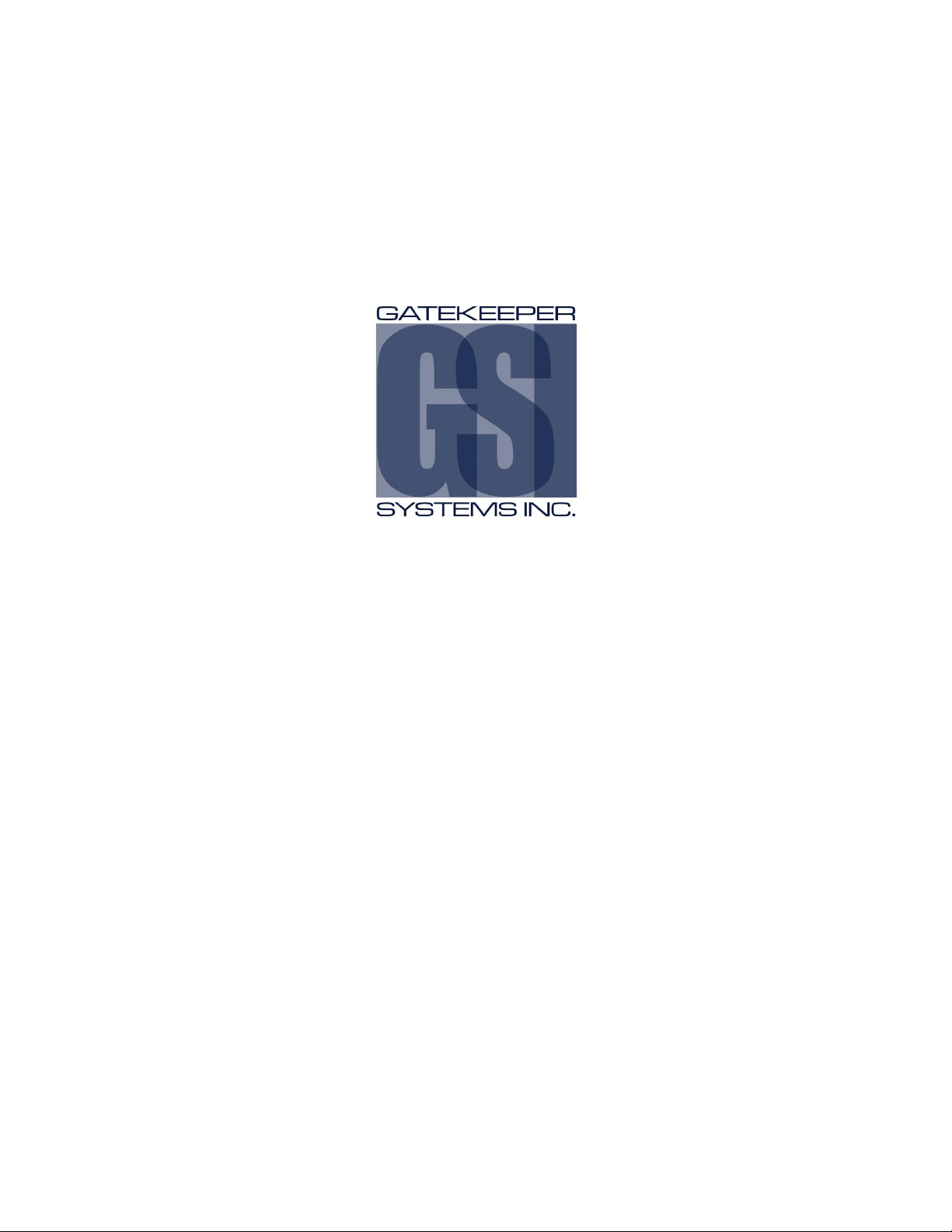
DN2907 S31IP Camera Firmware Update Process
V1.0 Apr. 7th 2016
P a g e | 1
S31IP Camera Firmware Upgrade Procedure
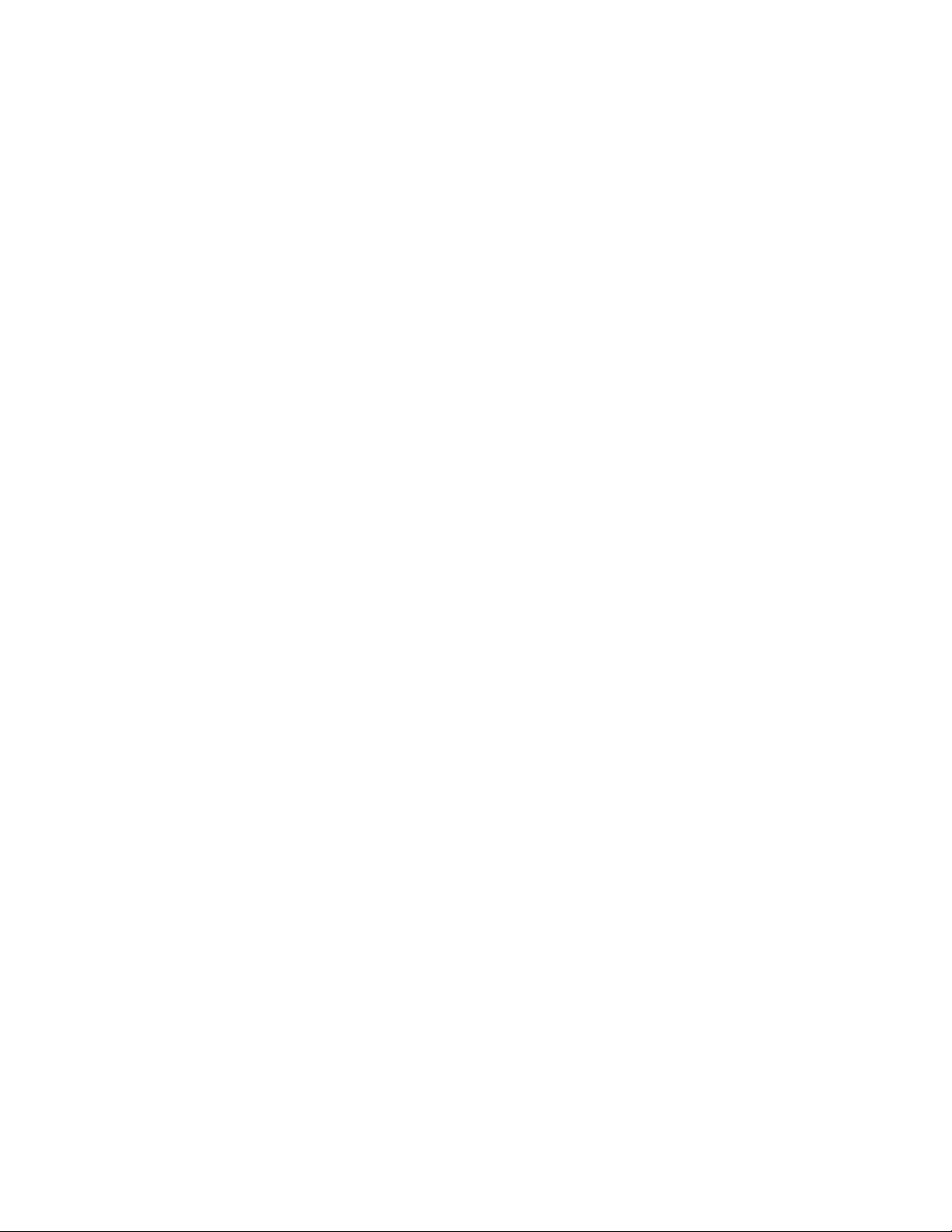
GATEKEEPER SYSTEMS S31IP CAMERA FIRMWARE UPDATE.
DN2907 S31IP Camera Firmware Update Process
P a g e | 2
TABLE OF CONTENTS.
Introduction. ........................................................................................................................................................................................... 3
Equipment Needed. ........................................................................................................................................................................ 3
Getting the Files. ................................................................................................................................................................................... 3
Firmware. ........................................................................................................................................................................................ 3
GSI Search Utility ......................................................................................................................................................................... 3
Extracting the Search Utility. ............................................................................................................................................................ 4
Connecting the S31IP to a POE or Gatekeeper Systems Network Switch. ............................................................... 5
POE (Power Over Ethernet). ......................................................................................................................................................... 5
POE Injector. .................................................................................................................................................................................. 5
Gatekeeper Network Switch. ....................................................................................................................................................... 6
Running the Search Utility. .......................................................................................................................................................... 7
Setup N9MActiveX. ......................................................................................................................................................................... 7
The Web Interface. .......................................................................................................................................................................... 8
Live View. ............................................................................................................................................................................................. 9
Re-Associating the S31IP to DVR. .................................................................................................................................................. 9
Appendix. .............................................................................................................................................................................................. 11
Network Settings. ......................................................................................................................................................................... 11
Windows 7 .................................................................................................................................................................................. 11
Windows 8.1 ............................................................................................................................................................................... 12
Windows 10. ............................................................................................................................................................................... 13
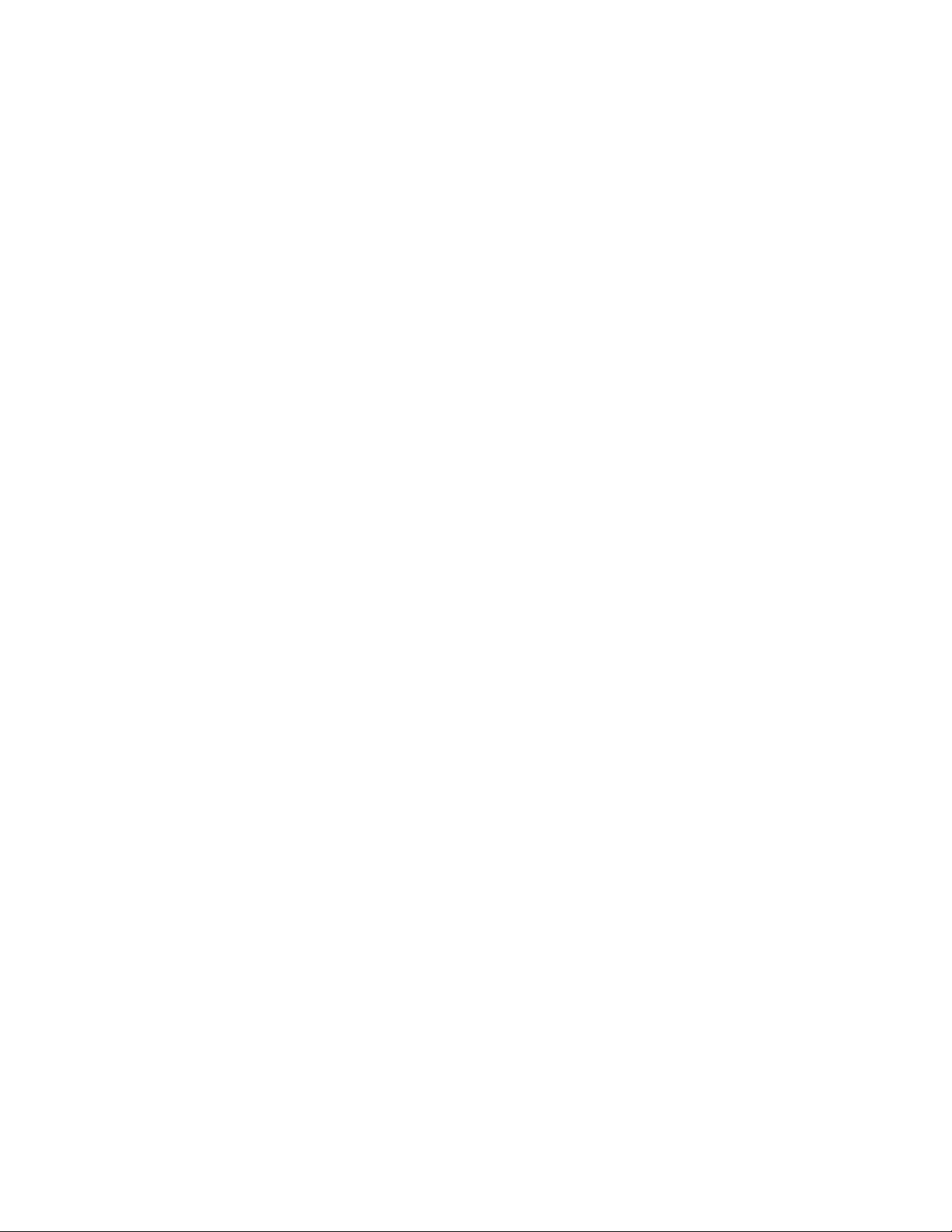
GATEKEEPER SYSTEMS S31IP CAMERA FIRMWARE UPDATE.
DN2907 S31IP Camera Firmware Update Process
P a g e | 3
Introduction.
This firmware release for a Gatekeeper Systems S31IP camera is specifically for the correction of an Audio
issue. The following document will describe the procedure.
It is essential that only Firmware Approved and Supplied by Gatekeeper Systems
for the S31IP is used on the S31IP Camera. Firmware applied for any other product
will cause device failure and this will void the warranty. S31IP firmware is a free
download from the Gatekeeper Systems Website.
To perform the firmware upgrade a 12V POE (Power Over Ethernet) injector or a Gatekeeper
Systems Network Switch will be required. The POE will provide the required voltage for the S31IP
so that it can power up.
Currently only Microsoft Internet Explorer is supported for the firmware update process.
Equipment Needed.
A 12V POE (power over ethernet) adapter, or, Gatekeeper Systems Network Switch with a
Powered Gatekeeper Systems Hybrid DVR.
2 X CAT5 Cables.
A PC running Windows 7; windows 8.1 or Windows 10
A S31IP Camera
Firmware Update File
GSI Search Device Utility File.
Getting the Files.
Firmware.
The Firmware Upgrade file is specific to the SP31IP and must obtained from Gatekeeper Systems Website.
Log in to your Gatekeeper Systems account and go to Support Downloads Cameras SP31IP and
download the firmware file, STM_712C1_VA_FMWARE_T2016021501.
Save this file on to the PC on which the firmware upgrade will be done. Make a note of the file location as
this firmware file will be required for the upgrade from within the Web Interface.
GSI Search Utility
Gatekeeper systems provides a search utility with which to discover the S31IP Camera. This utility is
available as a free download from Gatekeeper Systems Website. Log in to your Gatekeeper Systems
account and go to Support Downloads Cameras SP31IP and download GSI SearchDevice.zip
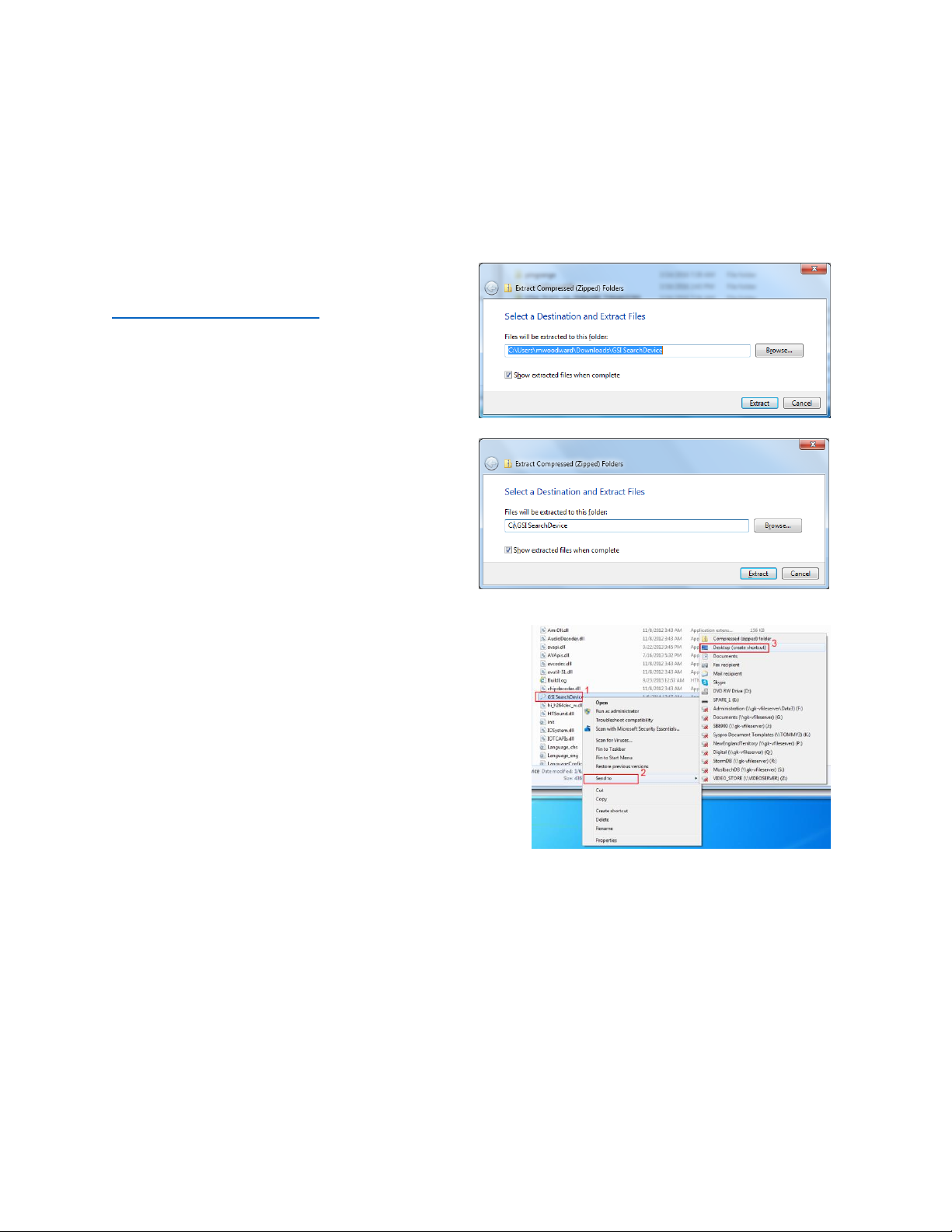
GATEKEEPER SYSTEMS S31IP CAMERA FIRMWARE UPDATE.
DN2907 S31IP Camera Firmware Update Process
P a g e | 4
Download “GSI Search Device” from
www.gatekeeper-systems.com. This is a zipped file.
Right click on the downloaded file and choose
Extract all.
In the windows which now appears click on
Browse.
It is recommended that the files be extracted into
its own folder on the hard drive of the host PC.
This will make finding the Search tool easier, in this
example the files will be extracted to C:\GSI
SearchDevice
Click on Extract.
Once the files have been extracted a folder called
GSI SearchDevice will be created. Inside this folder
is another folder called GSI SearchDevice.
Open GSI SearchDevice.
Find the file called GSI SearchDevice (1).
Single right click on this file, a menu will appear.
Move the mouse to Send To (2) and another menu will appear. From this menu select, Desktop (create
shortcut) (3). A shortcut icon will now be placed upon your desktop.
Extracting the Search Utility.
The S31IP Camera has a default IP address of 192.168.1.100. You must change your network adapter
settings on your PC to be able to communicate with the S31IP.
For instructions on how to change your network adapter settings, please see the Appendix.
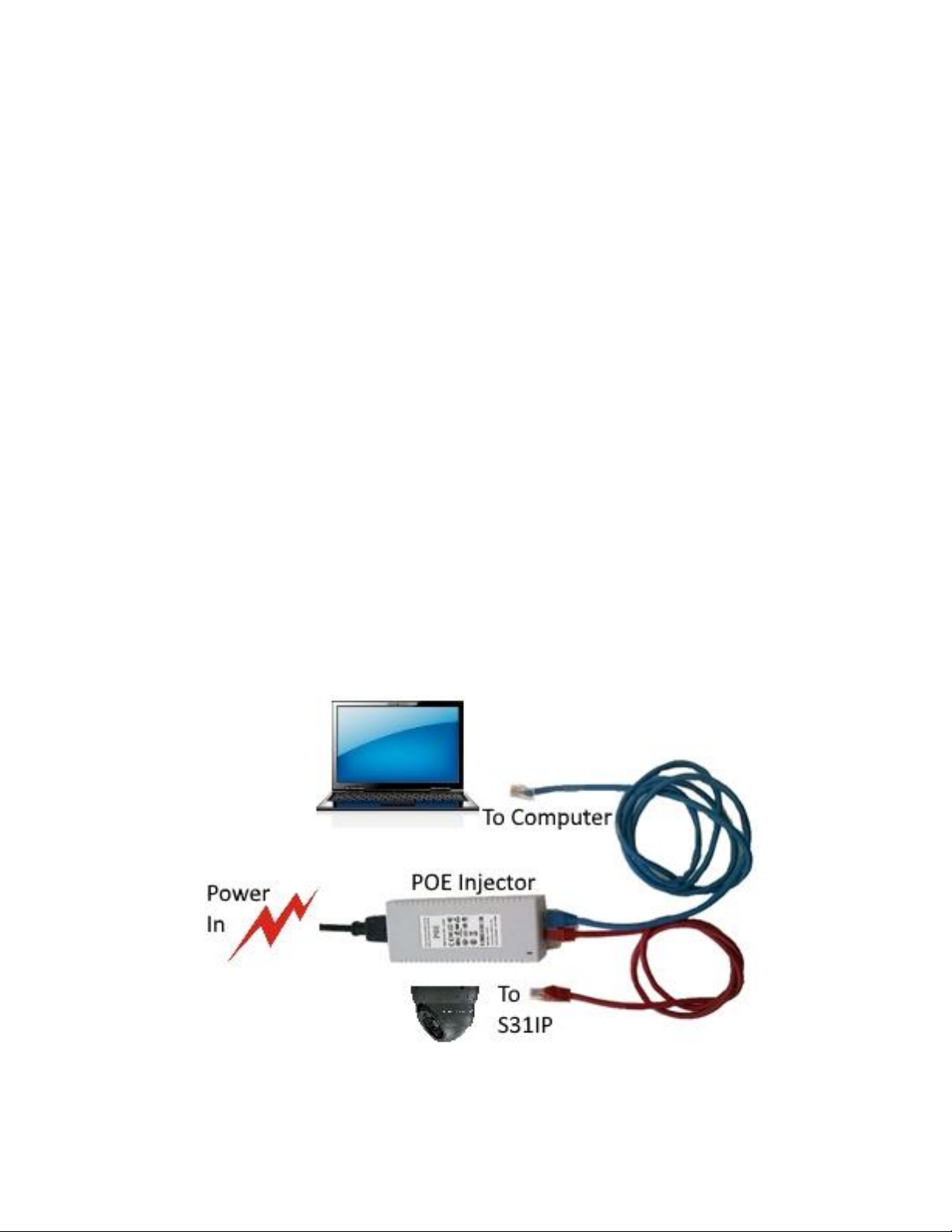
GATEKEEPER SYSTEMS S31IP CAMERA FIRMWARE UPDATE.
DN2907 S31IP Camera Firmware Update Process
P a g e | 5
Connecting the S31IP to a POE or Gatekeeper Systems Network Switch.
The S31IP Camera requires 12V for operation. To apply the firmware upgrade there are two basic methods
with which to get 12V power to the S31IP Camera;
1. A POE (Power Over Ethernet) Adapter;
2. A Gatekeeper Systems 4 Port Network Switch with Powered up Gatekeeper Systems Hybrid DVR.
Typical high-level wiring for both of these scenarios are shown.
POE (Power Over Ethernet).
POE Injector.
If you do not have a POE adapter please contact Gatekeeper Support on 1-888-666-4833
Please Note: Only a 12V source must be used in conjunction with the S31IP
Camera.
The S31IP utilizes POE (Power over Ethernet) and as such requires a power source.
For setup when using a PC a POE injector or a Gatekeeper Network Switch with a
powered up Gatekeeper Systems Hybrid DVR will be required. Do not use a POE
injector that provides greater than 12V.
A typical POE with have a Power In and Two CAT 5 connections out. It is essential to ensure that the correct CAT 5
output goes to the correct device.
The POE should come with markings indicating which CAT 5 connection carries Data and Power (POE to camera)
and which CAT 5 carries just Data (output to PC.)

GATEKEEPER SYSTEMS S31IP CAMERA FIRMWARE UPDATE.
DN2907 S31IP Camera Firmware Update Process
P a g e | 6
The front of the Gatekeeper Systems 4 Port
Camera Switch has a RJ45 connection using a
CAT5 cable. Connect the DVR port to the RJ45
connection on the host PC.
The Rear of the Gatekeeper Systems Network
Switch features Four RJ45 connections. Connect
one end of a CAT5 cable into CAM1 and connect
the other end to the S31IP Camera.
Gatekeeper Network Switch.
If you possess a Gatekeeper 4 port Networking Switch this can be used as a POE. If you have a 304SD1
please call Gatekeeper Technical support for more information.
To use the Gatekeeper Systems Network Switch ensure that the Hybrid DVR it is currently connected to is
powered up. Connect the DVR port on the front of the switch to the LAN connection on your PC. Connect
the S31IP Camera to CAM1 on the rear of the network switch. The S31IP will take around 30 seconds to
full power up.

GATEKEEPER SYSTEMS S31IP CAMERA FIRMWARE UPDATE.
DN2907 S31IP Camera Firmware Update Process
P a g e | 7
Allow the S31IP Camera to fully power up.
Double click on the GSI SearchDevice shortcut on the
desktop of the PC.
A warning window will appear.
Select all options to allow the software to
communicate.
Click Allow access.
In the window which now
appears note the IP address of
the S31IP Camera.
Change the settings of your
network adapter to be in the
same range as that of the discovered camera.
The installation of N9MactiveX will require
Administrator permissions.
On the very first occasion that Open Web button is
clicked, a notification shield will appear on the
taskbar. Click on this shield and Click yes to allow
the installation of the N9MactiveX.
Follow the onscreen instructions. Depending upon
your security settings a warning message may appear at the bottom of Internet Explorer asking if you
wish to allow the N9MactiveX control to run. Click Always allow.
If this is the first time the S31IP Camera has been accessed a User screen will appear. The default
Username is admin and there is no password.
Running the Search Utility.
See the section Network Settings in the Appendix for assistance on how to do this.
Setup N9MActiveX.

GATEKEEPER SYSTEMS S31IP CAMERA FIRMWARE UPDATE.
DN2907 S31IP Camera Firmware Update Process
P a g e | 8
Once the upgrade begins a status dialog box
will appear.
The Web Interface.
Should the N9MactiveX setup program request to be installed every time the web interface is launched a
specific command must be run. To run this command press the Windows key on the keyboard (towards
bottom left) and press the letter R at the same time. This will bring up a run window. Enter CMD and press
enter, a command line window will appear, type the following command exactly as shown and then press
enter:
regsvr32 /s “c:\program files (x86)\N9MactiveX\RMN9M_DVR.ocx”
This command will manually register the required ActiveX control.
Once in the Web Interface click on the Config Tab (1).
Browse to the Firmware upgrade file as downloaded from the Gatekeeper Systems web site (2) and select
the file.
Click on Upgrade (3).
A message dialog box will appear (4) click on OK.
The Firmware upgrade will take up to Five minutes and it is essential that power to the S31IP Camera not
be interrupted. Once the upgrade has completed you will be taken straight to Live View

GATEKEEPER SYSTEMS S31IP CAMERA FIRMWARE UPDATE.
DN2907 S31IP Camera Firmware Update Process
P a g e | 9
Navigate to: Main Menu Setup
Surveillance IPC Setup.
Enable the channel that you wish to set up the
new IP Camera on, by selecting the checkbox
next to the channel number.
Take note of the IP addresses of the IP Cameras
which are currently configured in the system.
Click on the “Search For Camera” Icon.
Live View.
Re-Associating the S31IP to DVR.
The steps show here provide a quick guide to adding an IP Camera to a Gatekeeper Systems Hybrid DVR
manually. Please refer to your specific models user guide for a more detailed process. The User guide is a
free download from www.gatekeeper-systems.com

GATEKEEPER SYSTEMS S31IP CAMERA FIRMWARE UPDATE.
DN2907 S31IP Camera Firmware Update Process
P a g e | 10
In the window which now appears if the
S31IP does not appear immediately, click
on the refresh button. There may be a need
to press the Refresh button 2 or 3 times
after the firmware update for the system to
recognise the S31IP Camera.
The system will display all the IP Cameras
discovered. Dependent up on how many IP
Cameras are connected to the system a list
will be displayed.
Find the S31IP just added and place a
check mark in the “Select Camera” box.
The S31IP will now be associated with the selected channel.
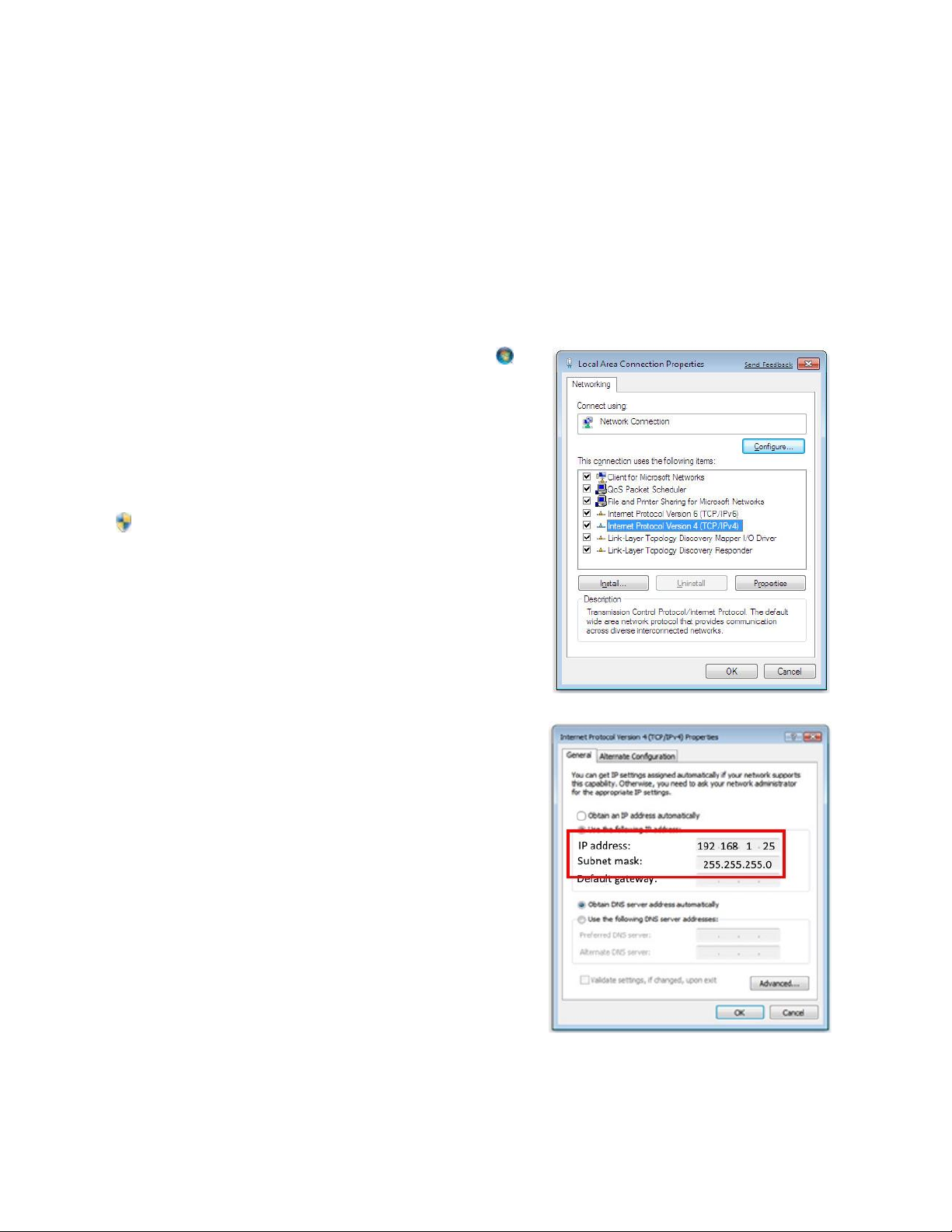
GATEKEEPER SYSTEMS S31IP CAMERA FIRMWARE UPDATE.
DN2907 S31IP Camera Firmware Update Process
P a g e | 11
Open Network Connections by clicking the Start button ,
and then clicking Control Panel. In the search box, type
adapter, and then, under Network and Sharing Center, click
View network connections.
Right-click the connection that you want to change, and then
click Properties.
If you're prompted for an administrator password or
confirmation, type the password or provide confirmation.
Click the Networking tab.
Under “This connection uses the following items” highlight
Internet Protocol Version 4 (TCP/IPv4) and then click
Properties.
The Network Connection Properties dialog box will now
appear
To specify an IP address, click Use the following IP address.
connected to a Gatekeeper Systems Hybrid DVR use the
following settings:
IP address: 192.168.1.25
Subnet mask: 255.255.255.0
There is no need to change any other settings in this
window. Click OK.
You will now be on the same network as the S31IP Camera
and will be able to perform the firmware upgrade.
Appendix.
Network Settings.
Once GSI SearchDevice has been run and a S31IP Camera has been detected the network adapter on the
host PC must be changed to be on the same network as the S31IP Camera. Instructions for changing
Windows 7; Windows 8.1 and Windows 10 are included. It is recommended that the current settings for the
network adapter are noted down so that the host PC can be re-set to its original values after the S31IP
Camera has been updated.
Windows 7

GATEKEEPER SYSTEMS S31IP CAMERA FIRMWARE UPDATE.
DN2907 S31IP Camera Firmware Update Process
P a g e | 12
With regards to Windows 8.1, to change the Network Adapter
settings click on the Windows Icon bottom left of the Task Bar.
Select Search and use the Drop Down Menu and select Settings.
Type in Adapter.
In the results which are shown select “View network connections”
In the window which now appears single right click on the LAN
connection you require and select Properties.
If you're prompted for an administrator password or
confirmation, type the password or provide confirmation.
In the window which now appears click on Internet Protocol 4
(TCP/IPv4).
Next click on Properties.
Windows 8.1

GATEKEEPER SYSTEMS S31IP CAMERA FIRMWARE UPDATE.
DN2907 S31IP Camera Firmware Update Process
P a g e | 13
To specify an IP address, click “Use the following IP address”. Enter
the following settings:
IP address: 192.168.1.25
Subnet mask: 255.255.255.0
There is no need to change any other settings in this window. Click
OK.
You will now be on the same network as the S31IP Camera and will
be able to perform the firmware upgrade.
Click the Task Bar
Click the Start Icon then click Settings
Select Network and Sharing Center. Click
on Ethernet.
In the right hand window which now
appears click on “Change Adapter
Options”.
In the window which now appears single right click on the required Local Area Connection. In the pop up
window which appears select Properties.
If you are prompted for and administrator password or confirmation, type the password or provide
confirmation.
In the windows which now appears, click on Internet Protocol 4
(TCP/IPv4)
Next click on properties.
Windows 10.

GATEKEEPER SYSTEMS S31IP CAMERA FIRMWARE UPDATE.
DN2907 S31IP Camera Firmware Update Process
P a g e | 14
To specify an IP address, click “Use the following IP address”.
Enter the following settings:
IP address: 192.168.1.25
Subnet mask: 255.255.255.0
There is no need to change any other settings in this
window. Click OK.
You will now be on the same network as the S31IP Camera
and will be able to perform the firmware upgrade
.
