
CM Remote Owners Manual
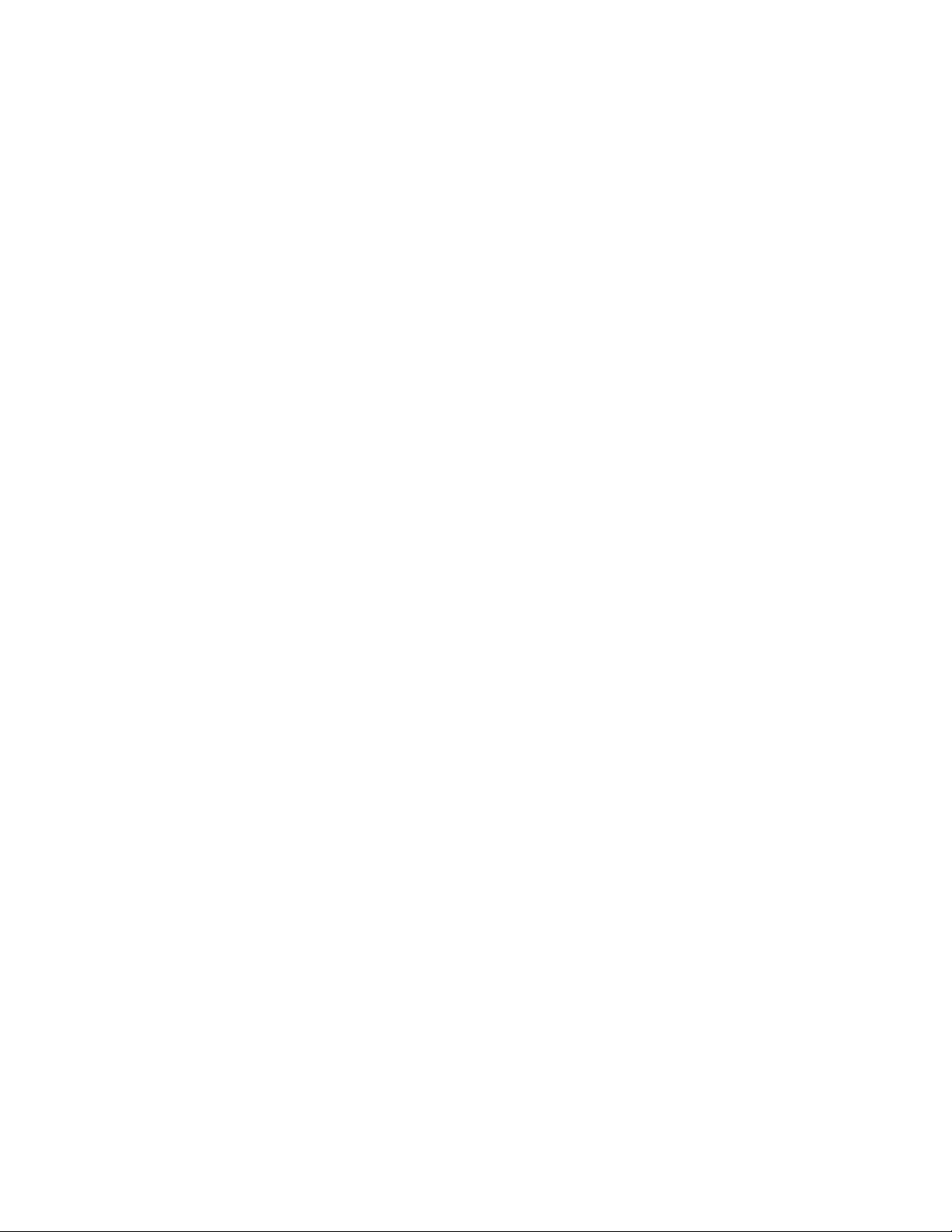
Instructions to the User for FCC:
This equipment has been tested and found to comply with the limits for a class B
digital device, pursuant to part 15 of the FCC Rules. These limits are designed to
provide reasonable protection against harmful interference in a residential
installation. This equipment generates, uses and can radiate radio frequency energy
and if not installed and used in accordance with the instructions, may cause harmful
interference to radio communications. However, there is no guarantee that
interference will not occur in a particular installation. If this equipment does cause
harmful interference to radio or television reception, which can be determined by
turning the equipment off and on, the user is encouraged to try to correct the
interference by one or more of the following measures:
- Reorient or relocate the receiving antenna.
- Increase the separation between the equipment and receiver.
- Connect the equipment into an outlet on a circuit different from that to which the
receiver is connected.
- Consult the dealer or an experienced radio/TV technician for help.
- It is strongly recommended that the TV be plugged into a separate wall outlet.
This equipment has been verified to comply with the limits for a class B computing
device, pursuant to FCC Rules. In order to maintain compliance with FCC regulations,
shielded cables must be used with this
equipment. Operation with non-approved equipment or unshielded cables is likely to
result in interference to radio and TV reception.
The user is cautioned that changes and modifications made to the equipment without
the approval of manufacturer could void the user’s authority to operate this
equipment.
Information for Canadian Users (IC Notice):
Operation is subject to the following two conditions: (1) This device may not cause
interference, and (2) this device must accept any interference, including interference
that may cause undesired operation of the device.

Using CM Remote
In remote operations mode, a handheld remote control unit is
used to control the CartManager XD, instead of the throttle
grips. The operator steers from the front of the line of carts.
1. Make sure that the Emergency Stop button on the
CartManager XD is pushed in. This prevents the unit from
unexpectedly moving while you are loading carts.
2. Load one cart onto the cart cradles, as shown in the figure
at right.
3. Stand at the back of the CartManager XD. Disengage the
Emergency Stop button.
4. Turn the key switch to the ON position.
5. Take the remote control unit and move to the side of the
front of the cart, facing forward.
NEVER WALK DIRECTLY IN FRONT OF A LINE OF
MOVING CARTS OR STAND IN FRONT OF
CARTMANAGER XD WHEN THE UNIT IS MOVING!
6. Turn on the Remote Control unit by pressing and
immediately releasing the green ON button. The Power
Indicator will light while the button is held down.
7. Press and release the HORN button once or twice to alert
persons that you are in the area. If the horn does not
sound:
x Turn off CartManager XD.
x Turn on CartManager XD.
x Press the Remote Control Association button in the
upper right corner of the battery charger well on the
back of the unit (See page
x On the remote, press the red button, then the green
button. This establishes a new radio link between
CartManager XD and the remote.
4).
LED
OFF
FAST
CartManager XD Remote Control
ON
SLOW
HORN
8. With one hand on the front corner of the cart, press and hold the SLOW (turtle) button. The CartManager XD will
begin to move slowly forward.
9. While holding the slow button down, push the front of the cart away from you. The cart and CartManager XD will
turn in that direction. Pull the cart towards you to move back the other way.
10. Release the slow button and CartManager XD will stop.
11. Now press and hold the FAST (rabbit) button. CartManager XD will move forward, but much faster than when in
SLOW mode.
12. Practice using the remote control to move a single cart.
When you are comfortable in both slow and fast modes, press the red OFF button to shut down the
remote control unit.
2 CartManager Remote Owner-Operator Training and Troubleshooting Guide

Remote Control Issues
Changing the Remote Control Batteries
You will need a CR-123A replacement battery. These batteries are usually available wherever batteries are sold.
1. Turn the remote control unit over so that the
buttons are facing down.
2. Insert a coin into the slot on the battery cover and
turn 90° counter-clockwise to remove the cover.
3. Gently remove the old battery. Make sure to
discard in accordance with your company policy.
4. Insert a new CR-123A battery, making sure that
the “+” end is facing the top of the remote control
unit.
5. Set the battery cover over the battery
compartment. Use a coin to turn the cover 90°
clockwise until the cover is fully locked.
`
Back of the remote control with battery cover removed.
3 CartManager Remote Owner-Operator Training and Troubleshooting Guide

Remote Control Does Not Work
Use this process to diagnose and correct problems when the remote control unit either does not turn on, or turns on
but does not communicate with CartManager XD.
If you are using a new remote for the first time, or using a remote other than the one usually used with a particular
CartManager XD unit, follow the steps in the Link the remote to the CartManager XD box below to set up a
communications link between the remote and the CartManager XD unit.
Start
Retry the remote
1. Press the red OFF button
2. Wait five seconds and press
the green ON button.
3. Does the Power Indicator
LED come on?
Yes
Link the remote to CartManager XD
1. Turn the key switch off and then back on.
2. On the CartManager XD unit, press the
Remote Control Association button in the upper
right corner of the battery charger well.
3. Press and release the red button, then the
green button on the remote.
4. Press the HORN button to make sure that the
remote is associated with the CartManager XD.
5. Briefly press and release the SLOW button.
Repeat with the FAST button. CartManager XD
will move.
6. Do all the controls work?
No
Replace the remote control battery
1. Turn the remote control unit over so that the
buttons are facing down.
2. Insert a coin into the slot on the battery
cover and turn 90° counter-clockwise to
remove the cover.
3. Gently remove the old battery. Make sure to
discard in accordance with your company
policy.
4. Insert a new CR-123A battery, making sure
that the “+” end is facing the top of the
remote control unit.
5. Set the battery cover over the battery
compartment. Use a coin to turn the cover
90° clockwise until the cover is fully locked.
Next
Retry the remote
1. Press the red OFF button
2. Wait five seconds and press
the green ON button.
3. Does the Power Indicator
LED come on?
No
Yes
Done
Contact GKS
Customer Support
4 CartManager Remote Owner-Operator Training and Troubleshooting Guide

Contacting Gatekeeper Systems
For more information about CartManager XD training and troubleshooting, or to order replacement parts or report an
issue, contact the Gatekeeper Systems Inc. regional Customer Support office nearest to your location.
USA
Gatekeeper Systems, Inc.
2520 N. Great Southwest Parkway
Suite 110
Grand Prairie, TX 75050
(888) 808-9433
Canada
Gatekeeper Systems Canada, Ltd.
272 Galaxy Boulevard
Etobicoke, Ontario
Canada
M9W 5R8
(888) 525-3564
All Other Areas
Gatekeeper Systems SAS
58 rue de Neuilly
Parc des Guillaumes
93130 Noisy Le Sec
France
+33 1 48 54 76 78
5 CartManager Remote Owner-Operator Training and Troubleshooting Guide
