
Safety, Security, Peace of Mind
Gatekeeper Systems
304-SD Solid State System.
304-SD Install and User Guide V1.2 DN2715 - 1 -

CONTENTS
TABLE OF FIGURES. .............................................................................................................................................................. 4
LIST OF TABLES ..................................................................................................................................................................... 5
INTRODUCTION ....................................................................................................................................................................... 6
GLOSSARY............................................................................................................................................................................... 6
IMPORTANT SAFEGUARDS AND WARNINGS. ................................................................................................................ 7
PACKAGE CHECK LIST. ........................................................................................................................................................ 8
DOWNLOAD KITS ................................................................................................................................................................... 9
SD DOWNLOAD KIT ................................................................................................................................................................. 9
SD DOWNLOAD KIT PLUS A .................................................................................................................................................... 9
SD DOWNLOAD KIT PLUS B .................................................................................................................................................... 9
SYSTEM OVERVIEW. ........................................................................................................................................................... 10
FRONT VIEW .......................................................................................................................................................................... 10
REAR VIEW ............................................................................................................................................................................ 11
MOUNTING THE SYSTEM.................................................................................................................................................... 12
INSTALLATION / ENVIRONMENTAL REQUIREMENTS. ............................................................................................................... 12
MOUNT IN BULKHEAD. ........................................................................................................................................................... 13
POWER CONNECTOR (CAB000309) ..................................................................................................................................... 14
SENSORS ............................................................................................................................................................................... 15
GPS .......................................................................................................................................................................................... 16
INERTIA, G, SENSOR. .......................................................................................................................................................... 16
DRIVER ALERT BUTTON..................................................................................................................................................... 17
SD CARD – OVERVIEW. ......................................................................................................................................................... 18
INSERTING THE CARD INTO A READER. ................................................................................................................................. 18
USING THE REMOTE CONTROL........................................................................................................................................ 19
NUMERIC KEYPAD.................................................................................................................................................................. 19
SETUP MENU NAVIGATION: ............................................................................................................................................ 19
SYSTEM CONFIGURATION ................................................................................................................................................. 20
QUICK CONFIGURATION .................................................................................................................................................... 20
VEHICLE NUMBER .................................................................................................................................................................. 20
CAMERA NAME ...................................................................................................................................................................... 21
OSD (ON SCREEN DISPLAY) ................................................................................................................................................. 21
SHUT DOWN DELAY ............................................................................................................................................................... 21
DATE/TIME ............................................................................................................................................................................. 22
SPEED ................................................................................................................................................................................... 22
FORMAT CARD ....................................................................................................................................................................... 23
REBOOT DVR ........................................................................................................................................................................ 23
RECORDED VIDEO. .............................................................................................................................................................. 24
ALL FILES. ............................................................................................................................................................................. 24
2 -

EVENT FILES. ......................................................................................................................................................................... 25
ADVANCED CONFIGURATION. .......................................................................................................................................... 26
SYSTEM .................................................................................................................................................................................. 26
DATE TIME .......................................................................................................................................................................... 26
REGISTER INFO ................................................................................................................................................................. 27
FORMAT .............................................................................................................................................................................. 28
UPGRADE ........................................................................................................................................................................... 28
USER SECURITY ............................................................................................................................................................... 29
CONFIG ............................................................................................................................................................................... 29
SYSTEM LOG...................................................................................................................................................................... 30
GEO FENCING .................................................................................................................................................................... 30
RECORD ................................................................................................................................................................................. 30
OSD OVERLAY ................................................................................................................................................................... 31
CAMERA SETTING. ........................................................................................................................................................... 32
RECORD SETTINGS. ........................................................................................................................................................ 32
SUB STREAM...................................................................................................................................................................... 32
SCHEDULE ......................................................................................................................................................................... 32
OTHER SETTING .................................................................................................................................................................... 33
NETWORK .............................................................................................................................................................................. 34
SERVER .............................................................................................................................................................................. 34
LOCAL .................................................................................................................................................................................. 35
WI-FI ..................................................................................................................................................................................... 36
MOBILE NETWORK ................................................................................................................................................................. 36
FTP SETTINGS ...................................................................................................................................................................... 37
ROUTE ................................................................................................................................................................................... 37
EVENT ..................................................................................................................................................................................... 37
SENSOR ................................................................................................................................................................................. 37
ALARM OUTPUT ..................................................................................................................................................................... 37
SPEED ................................................................................................................................................................................. 37
ACCELERATION ................................................................................................................................................................ 38
TEMPERATURE ....................................................................................................................................................................... 38
CAMERA ................................................................................................................................................................................. 38
VOLTAGE ............................................................................................................................................................................... 39
EMERG. ALARM ..................................................................................................................................................................... 39
PERIPHERAL ......................................................................................................................................................................... 39
PTZ ....................................................................................................................................................................................... 39
EXT. COM SETUP ................................................................................................................................................................. 39
INFO ......................................................................................................................................................................................... 40
VERSION ................................................................................................................................................................................ 40
HISTORY INFO. ....................................................................................................................................................................... 40
MODULES .............................................................................................................................................................................. 40
OVERVIEW. ............................................................................................................................................................................ 41
INSTALLATION. ..................................................................................................................................................................... 41
G4 PLAYBACK INTERFACE. .............................................................................................................................................. 43
- 3 -

HDD ...................................................................................................................................................................................... 44
DIRECTORY............................................................................................................................................................................ 44
DEVICE. ................................................................................................................................................................................. 45
OPENING SCREEN. ................................................................................................................................................................ 45
TIME BAR. .............................................................................................................................................................................. 46
CALENDAR OR PLAYBACK INTERFACE. .................................................................................................................................. 46
PLAYBACK DETAILS. .............................................................................................................................................................. 46
PLAYBACK CONTROLS. .......................................................................................................................................................... 46
SNAPSHOT / CLIP / OPEN FILE / LAYOUT CONTROLS. ............................................................................................................ 47
SYSTEM SETTINGS. ............................................................................................................................................................... 47
PLAYING BACK A VIDEO FILE........................................................................................................................................... 47
EVENT PLAYBACK. .............................................................................................................................................................. 48
SENSOR / ALARM PLAYBACK 1. ...................................................................................................................................... 48
SENSOR / ALARM PLAYBACK 2. ...................................................................................................................................... 49
VEHICLE SPEED PLAYBACK. ............................................................................................................................................ 49
WORKING WITH CLIPS. ....................................................................................................................................................... 49
SAVING A CLIP ....................................................................................................................................................................... 49
EXPORTING A CLIP. ............................................................................................................................................................... 51
EXPORT TO AN AVI FILE. ....................................................................................................................................................... 51
BLURRING AN IMAGE. ............................................................................................................................................................. 52
APPENDIX .............................................................................................................................................................................. 53
CAMERA MOUNTING AND CONNECTIONS. .............................................................................................................................. 53
CAMERA INSTALLATION.......................................................................................................................................................... 53
SUGGESTED CAMERA LOCATIONS. ........................................................................................................................................ 54
VIDEO ALIGNMENT CABLE: CAB000157 ............................................................................................................................... 56
304-SD QUICK INSTALL GUIDE. ............................................................................................................................................ 57
QUICK CONFIGURATION GUIDE. ............................................................................................................................................ 57
WARRANTY. ........................................................................................................................................................................... 59
CONTACT INFORMATION. .................................................................................................................................................. 60
Table of Figures.
FIGURE 1: FRONT VIEW ........................................................................................................................................................................................................................................ 10
FIGURE 2: REAR VIEW ........................................................................................................................................................................................................................................... 11
FIGURE 3: ACCEPTABLE MOUNTING............................................................................................................................................................................................................. 13
FIGURE 4: 304-SD WIRING, INCLUDING OPTIONAL ACCESSORIES............................................................................................................................................... 14
FIGURE 5: POWER CONNECTIONS. ............................................................................................................................................................................................................... 14
FIGURE 6: SENSOR CONNECTION EXAMPLE ........................................................................................................................................................................................... 15
FIGURE 7: SENSOR SETUP ................................................................................................................................................................................................................................. 15
FIGURE 8: INERTIA, G- SENSOR WIRING. .................................................................................................................................................................................................... 16
FIGURE 9: INERTIA SENSOR CONFIGURATION. ...................................................................................................................................................................................... 16
FIGURE 10: DRIVER ALERT PANEL. ................................................................................................................................................................................................................ 17
FIGURE 11: INSERTING A SD CARD INTO A READER. .......................................................................................................................................................................... 18
FIGURE 12: DATE TIME WINDOW. ................................................................................................................................................................................................................... 22
FIGURE 13: FILE LIST. ............................................................................................................................................................................................................................................ 24
FIGURE 14: SELECTING FILES TO EXPORT. .............................................................................................................................................................................................. 25
FIGURE 15: EXPORT STATUS. ........................................................................................................................................................................................................................... 25
FIGURE 16: EVENT SEARCH DIALOG WINDOW........................................................................................................................................................................................ 25
FIGURE 17: EVENT LIST ........................................................................................................................................................................................................................................ 26
FIGURE 18: REGISTER INFO SCREEN. ........................................................................................................................................................................................................ 27
4 -

FIGURE 19: UPGRADE DIALOG WINDOW. ................................................................................................................................................................................................... 29
FIGURE 20: CONFIGURATION DEFAULT / IMPORT / EXPORT. .......................................................................................................................................................... 29
FIGURE 21: RECORD OPTIONS ......................................................................................................................................................................................................................... 30
FIGURE 22: CAMERA NAME / CHANNEL NUMBER. ................................................................................................................................................................................. 32
FIGURE 23: RECORD SETTINGS ...................................................................................................................................................................................................................... 32
FIGURE 24: LOCAL NETWORK SETTINGS. .................................................................................................................................................................................................. 35
FIGURE 25: EXAMPLE WI-FI CONFIGURATION. ........................................................................................................................................................................................ 36
FIGURE 26: SIM CARD DIAL PARAMETERS. ............................................................................................................................................................................................... 37
FIGURE 27: EXT. COM SETUP DEFAULT VALUES. .................................................................................................................................................................................. 39
FIGURE 28: SYSTEM STATUS. ........................................................................................................................................................................................................................... 40
FIGURE 29: G4 INCIDENT MANAGEMENT SOFTWARE INTERFACE. .............................................................................................................................................. 43
FIGURE 30: OPENING SCREEN ICONS. ........................................................................................................................................................................................................ 45
FIGURE 31: SEARCH FILTER. ............................................................................................................................................................................................................................. 45
FIGURE 32: PLAYBACK CONTROLS. .............................................................................................................................................................................................................. 46
FIGURE 33: PLAYBACK WINDOW LAYOUT OPTIONS. ........................................................................................................................................................................... 47
FIGURE 34: SYSTEM SETTINGS. ...................................................................................................................................................................................................................... 47
FIGURE 35: PLAYBACK SENSOR/ALARM ACTIVATIONS. ..................................................................................................................................................................... 48
FIGURE 36: SPEED PLAYBACK. ........................................................................................................................................................................................................................ 49
FIGURE 37: EXPORT FILE DEFINITIONS....................................................................................................................................................................................................... 51
FIGURE 38: AVI CONVERSION........................................................................................................................................................................................................................... 51
FIGURE 39: DEFINING A BLUR. ......................................................................................................................................................................................................................... 52
FIGURE 40: PLAYBACK BLUR. ........................................................................................................................................................................................................................... 52
List of Tables
TABLE 1: LED STATUS INDICATORS. ............................................................................................................................................................................................................. 10
TABLE 2: CAB000323 DEFINITIONS. ................................................................................................................................................................................................................ 14
TABLE 3: SENSOR DEFINITIONS. ..................................................................................................................................................................................................................... 15
TABLE 4: DRIVER ALERT PANEL CONFIGURATION. .............................................................................................................................................................................. 17
TABLE 5: OSD DEFINITIONS. .............................................................................................................................................................................................................................. 21
TABLE 6: EVENT FILE TYPE DEFINITIONS. ................................................................................................................................................................................................. 26
TABLE 7: OSD OVERLAY OPTIONS ................................................................................................................................................................................................................. 31
TABLE 8: LED STATUS (RECORD MODE) ..................................................................................................................................................................................................... 58
TABLE 9: SAFELY REMOVE SD CARD. .......................................................................................................................................................................................................... 58
- 5 -

DVR
Digital Video Recorder; A DVR functions similarly to a VCR, except it uses a disk to record, as
opposed to video-tapes.
H.264
H.264 contains a number of features that allow it to compress video much more effectively than
older standards and offers up to twice the compression of the current standards.
OSD
On Screen Display; Is an image superimposed on a screen picture commonly used to display
information such as volume; channel; time; status, etc. and can be used to change the specific
values for all configurable options.
SD Card
Secure Digital Card is a non-volatile memory card format for use in mobile devices.
UTC
Coordinated Universal Time is a time standard based on International Atomic Time with leap
seconds added at irregular intervals to compensate for the Earth's slowing rotation.
Introduction.
Congratulations on the purchase of the Gatekeeper Systems 304-SD DVR. This Solid State Digital Video Recorder offers
H.264 compression, the same compression technique as used in Blue Ray disk players, which produces crystal clear, best in
class, video imagery.
In place of a spinning hard drive the 304-SD records to a removable SD memory card. Utilizing state of the art surface mount
components the 304-SD is built to withstand the shock and vibration of vehicle operation. In order to play back the recorded
video the 304-SD utilizes custom video viewing software, the “G4 Viewer”, a very easy to use application which allows users to
quickly find the video of interest and save a clip. With the press of a button users can print images and then send them to
qualified staff.
The battery should be disconnected from the vehicle before working on the electrical system of the vehicle when installing,
servicing or removing Gatekeeper products.
All Gatekeeper employees or contractors who preform electrical work (install, service or remove a DVR, installing a backup
camera system for example) on a customer vehicle shall ensure that the battery in the vehicle is disconnected before work
commences.
Customers shall be responsible for addressing any systems on the bus which require attention as a result of disconnecting
the bus battery. This includes, but is not limited to, entering a radio theft code, programing radio stations etc.
Glossary.
6 -

Remove Main Power Fuse or Disconnect Vehicle Batteries Prior To Any Electrical Work Or
Jump Starting The Vehicle.
Firmware updates (available from www.gatekeeper-systems.com when released) are system specific, firmware
updates must only be applied to the 304-SD system. If this firmware is applied to any other Gatekeeper Systems
DVR warranty will be void.
The 304-SD has an operating temperature range of -40° C to +65° C. It is good practice to ensure that the 304SD is mounted in an area in which acceptable temperature ranges are experienced.
Do not remove the cover of the 304--SD series as this will void any warranty.
When a system has shipped with a GPS antenna, ensure that the GPS antenna is mounted externally on the roof
of the bus, magnetic side down.
Important Safeguards and Warnings.
The battery should be disconnected from the vehicle before working on the electrical system of the vehicle when
installing, servicing or removing Gatekeeper products.
All Gatekeeper employees or contractors who preform electrical work (install, service or remove a DVR, installing a
backup camera system for example) on a customer vehicle shall ensure that the battery in the vehicle is
disconnected before work commences.
Customers shall be responsible for addressing any systems on the bus which require attention as a result of
disconnecting the bus battery. This includes, but is not limited to, entering a radio theft code, programing radio
stations etc.
If at any time there is a question about how to proceed, contact Gatekeeper Systems Inc. at 1-888-666-4833 or 604864-6187 immediately for directions.
Review all installation documentation, including technical bulletins. Additional
Technical Bulletins and Product Tutorials can be found in the Gate section of www.gatekeeper-systems.com
- 7 -

304-SD Mobile Digital Video Recorder.
Sensor Cable: P/N: CAB000323
Power Cable: P/N: CAB000309
Power Line Fuse
Ignition Line Fuse
Fastening Screws
Key
Package Check List.
Ensure all system components are accounted for prior to installation. Contact Gatekeeper Systems, Inc. if any components
are missing or if they appear defective.
8 -

Download Kits
Gatekeeper Systems offers additional Download Kits which enhance the usability of the 304SD. These download kits have
been designed to assist in the management; configuration and maintenance of the 304SD.
SD Download Kit
Part Number = G4SDDLK
Contains:
remote control
SD card reader
CD with G4 Viewer
RC150 Cable (single RCA male to male)
CAB 000157 ((Video Alignment Cable) See Appendix)
SD Download Kit Plus A
Part Number = G4SDDLKA
G4SDDLK
Plus a 7” battery powered monitor
SD Download Kit Plus B
Part Number = G4SDDLKB
G4SDDLK
Plus an ICD = Interactive control display and cable.
- 9 -

Figure 1: Front View
1. LED Status Indicators. (See Table 1)
2. V OUT. Connects to External Display
3. USB. Used for Saving/Uploading configurations and
updating the system firmware.
4. Lock. Allows access to the SD Card Slot (5) and can
start & stop recording of video.
5. SD Card. Houses the SD Card used for recording Video.
TEXT
ITEM
DESCRIPTION
V OUT
Video Out
Video output to an external display, e.g. TV / Portable DVD Player.
SD
The various LED’s
are status
indicators.
Flashes to indicate 304SD is recording
GPS
Illuminated when GPS signal is present
LAN
Displays Network activity
PWR
Illuminated when power present
REC
Normal Recording
HWE
A Physical Hardware error, or, no SD Card.
ALM
Signifies the 304SD has received an Alarm input.
VLOSS
Flashes if Video Loss has occurred.
IR
IR receiver
For receiving signals from the Remote Control.
USB
USB Interface
Use to backup recorded video files; download/upload configurations and firmware
upgrade
The SD card slot needs to be locked before booting up the system, otherwise, the boot
sequence will be unsuccessful. The 304SD will be in standby mode anytime the SD slot
is unlocked.
System Overview.
Front View
Table 1: LED Status Indicators.
10 -

1. Camera Inputs. The 304SD accommodates up to four video channels. Use CAB GSWHC2N-XX (Where XX = Length in
Feet, e.g. GSWHC2N-15 for a 15 foot cable.
2. Sensor Connector. CAB000323, Connects to Stop Arm; Warning Lights, etc.
3. Power Connector. CAB000309, has keyed connection to eliminate incorrect installation.
4. Interactive Control Display. Optional accessory for configuration.
5. RJ45 Connection. Used when the 304SD requires a connection to an external Router/Radio.
6. GPS. Optional GPS module accessory.
7. 2G/3G. Optional Cellular accessory.
Rear View
Figure 2: Rear View
- 11 -

Mounting the System.
Installation / Environmental Requirements.
The 304-SD has an operating temperature range of -40° C to +65° C. It is good practice to ensure that the 304-SD is
mounted in an area in which acceptable temperature ranges are experienced.
Please fully read and understand the following conditions to ensure the Warranty will not be voided.
1. The 304-SD operates between 8V ~ 36V. Please ensure a regulated, consistent power source is available for the 304-
SD.
2. DO NOT remove any enclosures/covers associated with the 304-SD as this will void the warranty.
3. Remove the In-Line Power fuse prior to jump starting the vehicle.
4. Select a solid ground connection for the 304-SD.
5. Do Not use any third party accessories, unless approved by Gatekeeper Systems.
6. The 304-SD is designed for interior use only. Do not install in areas which are exposed to excessive moisture / wetness.
7. Mount 304-SD in a location which has good air-flow and is not subject to excessive heat/cold variations. Allow at least 6”
of clearance all round for effective cooling of the system.
8. Ensure that the 304-SD is mounted where it is not easily accessible by non-authorized personnel.
9. Ensure that ALL provided Split Looms are used around exposed cables. Grommets are to be used as directed by install
sheet. Failure to use provided Split Looms and Grommets will void the warranty.
10. Gatekeeper Systems provides Tek Screws with which to mount the 304-SD, these have been tested and are approved
for mounting.
Power Connection.
The supplied fuses MUST be used, failure to protect the system with the correct value fuse may lead to the warranty being
voided.
The 1AMP fuse must be installed as close as possible to the source on the Yellow Ignition wire on CAB000309
The 15AMP fuse must be installed as close as possible to the source on the Red (+12V) wire on CAB000309
12 -

Standard Mount
Right Side Mount
Left Side Mount
Mount In Bulkhead.
Gatekeeper Systems understands that mounting the 304-SD DVR in the bulkhead above the front windshield is often
employed. As the bulkhead area is not heated or cooled it is subject to temperature extremes. In order to implement best
practices Gatekeeper Systems recommends that the 304-SD mounted in the passenger compartment that is heated and
cooled. By avoiding temperature extremes (hot and cold) the components in the 304-SD DVR will be subject to less
temperature stress.
Figure 3: Acceptable Mounting.
- 13 -

Connection Bundles.
Cable Length (Nominal)
A
SENSORS IN : 1- 6 (see for configuration)
16 ½ Feet
B
SENSORS IN : 7 – 8 (Currently not used)
8 Inches
C
SENSORS OUT : 1- 2
8 Inches
D
SPEED + / - (not supported)
7.8 Inches
E
GROUND
7.8 Inches
F
+12V OUT
7.8 Inches
G
232-1 (COM connection, Not Supported)
6.3 Inches
H
232-2 (COM connection, Not Supported)
6.3 Inches
I
485-3 (Connect to the Driver Alert Button)
7 Inches
J
485-4 (Connect to the G, Inertia, Sensor)
7 Inches
GND (A) Input (Black): Connect to the negative terminal of the battery, -12V.
Ignition (B) (Yellow): Connect to vehicle ignition. +12V signal required to activate the 304SD. Ensure that the provided 1
AMP In-Line fuse is used
Positive (C) (Red): Connect to the positive terminal of the battery, +12V. Ensure that the provided 15AMP In-Line fuse is
used
Table 2: CAB000323 Definitions.
Power Connector (CAB000309)
Figure 4: 304-SD Wiring, Including Optional Accessories.
Figure 5: Power Connections.
14 -

Figure 6: Sensor Connection Example
SENSOR’S 1-6 are inputs. In the example on the
right S1 has been set up for Brakes; S2 for
Warning Lights; see Table 2 for remaining
definitions.
Using the On-Screen menu go to SETUP EVENT
SENSOR, enable the required sensors for the
install, make sure the alarm switch is ON for each
required sensor. In Figure 7, only S4 “DOOR” has
been enabled.
Once Sensor’s have been set, Click SAVE.
CAB000323
Sensor Wire and Color
Sensor
OSD Name
SENSOR_IN1 (Red)
Brake
BK
SENSOR_IN2 (Red)
Warning Lights
WN
SENSOR_IN3 (Red)
Stop Arm
SA
SENSOR_IN4 (Red)
Door
DR
SENSOR_IN5 (Red)
Left Turn
LT
SENSOR_IN6 (Red)
Right Turn
RT
SENSOR_IN7 (Red)
Not Assigned
Blank
SENSOR_IN8 (Red)
Not Assigned
Blank
Sensors
The 304-SD allows for up to six sensor inputs, all of which are user configurable, with Sensor 1, 2 and 3 being pre-configured
in the DVR, see table below. The wire from these Six sensor connections are approximately Five meters long.
Table 3: Sensor Definitions.
Figure 7: Sensor Setup
- 15 -

A. GND connects to Black GND on cable set 485-4 on CAB000323
B. Green, 485B, connects to Blue/White on cable set 485-4 on CAB000323
C. White, 485A, connects to Blue on cable set 485-4 on CAB000323
D. Red connects to Red +5V on cable set 485-4 on CAB000323
If the 304-SD has an Inertia, G, Sensor this can be setup
with independent values for X, Y and Z axis, these can be
set to the requirements of the individual customer. The
Inertia sensor can be tested by accessing the Check
Button, System Sensor Acceleration. With the
Inertia sensor in your hand click on the Check button (B)
as you quickly move the sensor from left to right. As the
sensor is moved the values of X, Y and Z (C) will change.
After the Inertia sensor has been installed ensure it is
enabled by selecting ON from the Drop down menu (A).
Once selected click the SAVE button.
GPS
The 304-SD can be outfitted with an optional GPS module. For optimum results it is recommended that the GPS module be
exterior mounted utilizing the magnetic base with the cable protected by a suitable grommet.
If it is not possible/practical to have the GPS module exterior mounted, the GPS module must be mounted internally with a
direct line of sight vertically skyward.
Inertia, G, Sensor.
The Inertia, G, sensor can detect acceleration of the vehicle. The Inertia sensor can monitor driver behavior: Acceleration;
deceleration and abrupt stopping. The Inertia sensor can detect X/Y/Z axis. The Inertia sensor cable connects to
CAB000323 which has two bundles of 485 wires. Always connect the G-Sensor to the 485-4 of CAB000323. The G-Sensor
connection should always be orientated towards the rear of the vehicle.
Please Note: Only mount the G-Sensor Horizontally on the vehicle floor, if not, inaccurate and/or inconsistent data may occur.
Figure 8: Inertia, G- Sensor Wiring.
Figure 9: Inertia Sensor Configuration.
16 -

The Driver Alert Panel is connected to CAB000323.
CAB000323 has two bundles of wires labeled 485–3 and 485-4.
Connect the Driver Alert Panel to bundle 485-3.
Mode
BUS MODE
COM1
NONE (232-1)
COM2
NONE (232-2)
COM3
DRIVER ALERT (485-3)
COM4
NONE (485-4)
Driver Alert Button.
A Driver Alert Panel is available as an optional accessory for the 304-SD. The Driver Alert Panel must be installed using the
provide Tek screws. The Driver Alert allows for the driver of the vehicle to press the button and mark the recorded video with
an Alert. This makes searching for Alerts far faster and easier as the G4 viewer can be set to display Alarms/Alerts.
Figure 10: Driver Alert Panel.
The Driver Alert Panel requires setting up in the configuration of the 304-SD. Navigate to Advanced Peripheral Ext.Com
Setup. Select the following options:
Table 4: Driver Alert Panel Configuration.
- 17 -

SD Card Reader Slot
SD Card Edge View
SD Card – Overview.
The 304-SD utilizes a SD (Secure Digital) card for the storage of Video. SD cards are very simple to use, and very reliable. The
SD cards supplied by Gatekeeper Systems have been extensively tested and are the only approved SD cards for use in the
304-SD. SD cards from Gatekeeper Systems are available in 32GB and 64GB depending upon the product purchased.
Inserting the Card Into A Reader.
Please Note: When using a SD Card from a 304-SD in a Microsoft Windows based system, you will be prompted to format
the SD Card, Click CANCEL. If you choose to format the SD Card ALL VIDEO will be deleted from the SD.
If you are using a Notebook PC, or a recently purchased desktop, your system may have been supplied with a SD card reader.
Please check the documentation that came with your computer system, or, speak with your I.T. department staff to
determine if you have an internal SD reader and how to insert the SD card into your system.
If you are using and external SD card reader it is essential that the SD Card is inserted into the reader in the correct
orientation or permanent damage may occur to the SD card, the Card reader, or both.
1. Select the slot on the reader. Please check the documentation which came with your SD Card reader as to where
the SD Card slot can be found.
2. If your personal computer has an integral reader, select the appropriate slot on that system.
3. Carefully push the card into the slot, check the orientation (Figure 11). The edge which has this profile is the edge
which must be inserted into the reader.
4. Ensure that the SD Card is fully inserted.
Figure 11: Inserting a SD card into a Reader.
18 -

Use the ARROW keys to move between selections, input fields and icons.
Press ENTER to select.
And EXIT to return. Next and previous is also used to increase or decrease volume
when at live or search screens.
Use the numbers to input Values during system setup, Screen, or switch through the
channels in live and playback.
Plus and Minus are used to increase or decrease setup values one by one.
Using the Remote Control.
Numeric Keypad
[0-9] keys: When used during setup, number keys are used to key in values.
For viewing channels 1, 2, 3 and 4 use 1, 2, 3 and 4 on numeric keypad respectively.
[+], [-] keys: During setup, plus and minus are used to select next or previous values.
SETUP MENU NAVIGATION:
▲ ▼: Up, Down directional keys: Moves selection up and down in setup menu.
► ◄: Left, Right directional keys: Moves cursor left or right in setup menu.
[ENTER] key: During setup, used to select and/or save an entry. During Playback ENTER will display the System information via the
OSD overlay menu.
Username = 31127 Password =20020818
- 19 -

There are eight sub-menus within the Quick Configuration menu.
Unit S/N
This field is set by an encrypted chip from the system board and cannot be changed by
the user.
Company Name
(User Configurable)
Press the ENTER button on the remote control and then select the required characters
from the on-screen menu. The options for input are Uppercase; Lowercase; Numeric and
Symbols. Use the symbol from the on-screen menu as the backspace key to delete a
character. Once all selections have been made, use the symbol from the on-screen
menu to exit. Maximum Number of Characters is 8.
Vehicle No.
(User Configurable)
Please Note that this field has a limitation of 8 characters. Press the ENTER button on
the remote control and then select the required characters from the on-screen menu.
The options for input are Uppercase; Lowercase; Numeric and Symbols. Use the
symbol from the on-screen menu as the backspace key to delete a character. Once all
selections have been made, use the symbol from the on-screen menu to exit.
Driver/Route Name
(User Configurable)
Please Note that this field has a limitation of 8 characters. Press the ENTER button on
the remote control and then select the required characters from the on-screen menu.
The options for input are Uppercase; Lowercase; Numeric and Symbols. Use the
symbol from the on-screen menu as the backspace key to delete a character. Once all
selections have been made, use the symbol from the on-screen menu to exit.
System Configuration
The 304-SD utilizes a simple three option menu system. Going from Left to Right the Quick Configuration gives access to the
vast majority of required menu options, the basic settings which need to be set for each individual 304-SD for effective
operation.
The second menu, Recorded Video, is for the playback of recorded video from the internal SD card. This video is only viewable
if an external display, or the Interactive Control Display has been connected.
The Third Menu, Advanced Configuration, is more for system administrators and management and involves configuration of
Networks/Wireless/Cellular, etc. as well as advanced settings for Events/Alarms, etc.
Quick Configuration
Vehicle Number
Within the Vehicle Number menu there are Four Fields, Three of which are user definable.
20 -

Under the Camera menu it is possible to name each of the
cameras individually, e.g. CH1 = Stairs. There is a limit of 8
alpha/numeric characters.
Use the Up arrow on the remote control to highlight the
required Channel. Once highlighted in Green press the ENTER
button on the remote control. A dialog box will appear enter
the name of the camera. Once completed highlight the
symbol in the dialog box and press the Enter key on the
remote control. Arrow down and highlight the Save button and
press Enter.
ITEMS
LIVEVIEW
IMAGE
POSITION
DATE/TIME
ON/OFF
ON / OFF
TOP / BOTTOM
ALARM
OFF/TRIGGER/FIXED
ACCEL. DATA
ON / OFF
TEMPERATURE
ON / OFF
FIRMWARE VER.
ON / OFF
GPS INFO
OFF / TRIGGER / FIXED
CH NAME
ON / OFF
ON / OFF
VEHICLE NO.
ON / OFF
ON / OFF
The Amount of time the 304-SD will remain on after the
ignition signal has been removed can be set to any value
between 0 and 24 Hours. Use the remote control to set
the amount of time for Shut Down Delay, which is in
HH:MM:SS format, by highlighting each digit and using
the number pad on the remote control. In the example
on the right, Shut Down Delay has been set to Five
minutes. Once set to the required Shut Down Delay
highlight OK and press Enter on the remote control.
Default for Shut Down Delay is 5 minutes.
Please Note: The Shut Down Delay is set in HH:MM:SS format, however, on the OSD the Shut Down Delay will be
displayed in seconds.
Camera Name
OSD (On Screen Display)
There are eleven options within the OSD which can be configured.
The OSD Overlay options controls what will be displayed on the On Screen Display and Recorded Video. The value can either
be ON or OFF, except for position which has a TOP or BOTTOM option.
LIVEVIEW controls what will be visible when the output of the 304-SD is viewed either via the ICD accessory, or, the RCA
output connection on the front of the Digital Video Recorder.
If IMAGE is set to ON then the recorded video will display this information as part of the playback when viewed via G4 Viewer.
Table 5: OSD Definitions.
Shut Down Delay
- 21 -

DATE FORMAT.
Once highlighted press the ENTER key on the remote control. Date Format has to be manually entered.
Once highlighted, press the ENTER key on the remote control and enter the date in the expected
format. Once completed highlight the symbol and press the Enter key on the remote control.
Highlight the Save button and press Enter.
Options: YYYY-MM-DD; MM/DD/YYYY; DD/MM/YYYY.
Default:
MM/DD/YYYY
TIME FORMAT
Time format can be selected between 12HR and 24HR (Military Time). If 12HR is selected the option
for AM/PM must be set to the correct setting to reflect the time of setup, e.g. 3:45 PM for an
afternoon setup.
Default:
12HR
TIME SYNC
SOURCE
Determines where the system will get its time from.
NONE: Time has to be manually input.
GPS: An approved GPS module must be connected. Once GPS has been selected and the option
SAVED, there may be a slight time delay as the system sync’s with the GPS satellites.
NTP: Reserved for future development.
Options. NONE; GPS; NTP.
Default:
GPS
TIME ZONE
There are 24 Zones available from the Drop Down menu. Ensure that the correct zone for the location
is chosen at time of installation. Failure to set the correct time zone will lead to the time stamp on the
recorded video being out by X number of hours.
Default:
-8
DST
Daylight Saving Time will only display if DST has been set to ON. To change the value highlight and use
the ENTER button on the remote control. Once the required option has been set, highlight SAVE and
press Enter.
Default:
ON
DST MODE
Currently this option is disabled.
When Date Time has been set for 24HR; GPS with DST ON the
dialog window will display as shown in Figure 12. Should different
options be chosen, e.g. NTP for Synchronization, the window will
appear with different user options.
Date/Time
There are multiple options which the user can select within Date/Time.
Speed
There are 8 options available for setting within the Speed option. Some of these options are only available after other
selections have been made.
Please Note: An approved GPS antenna should be connected to the 304-SD to receive satellite signals for speed.
Figure 12: Date Time Window.
22 -

Once the SPEED menu has been accessed, Speed Source can
be selected as either Vehicle or GPS. If Vehicle is selected
please consult the documentation which came with your
vehicle to see how to set up this connection, as this method is
not supported by Gatekeeper Systems INC.
If an approved GPS module has been fitted select GPS as the
Speed Source.
Speed Unit can be set to either MPH or KPH, select the
correct Speed Unit for your location.
To enable Speed check select the EN (short for Enable) menu and set to ON.
Next for either LOWSPEED or OVERSPEED set the THRESHOLD value. Use the Numeric keypad on the remote
control to set the required values.
To have an Alarm be registered when the THRESHOLD value has been reached or exceeded, set the ALARM option
to ON.
Once all selections have been made, highlight the OK button and press ENTER on the remote control.
Under the Format Card menu there is only one option to choose, and this
is listed under the Function Option.
Function Options are FAST FORMAT (Approximately 2 minutes to format
a 32GB SD card) or SLOW FORMAT (Approximately 4 minutes to format
a 32GB SD card).
Once the required Function option has been Selected, Highlight the OK button and press the ENTER button on the
remote control.
A dialog window will appear requiring User Confirmation and warning “All data will be deleted after formatting”. Click the
OK button to confirm or the CANCEL button to exit the format and return to the Format option window.
If OK has been chosen, a dialog box will appear stating “Formatting, Please wait”. Once formatting has completed a
different dialog window will appear stating “Format Successfully, please restart”, press ENTER on the remote control to
restart the 304SD. A confirmation window will appear stating that the 304-SD is restarting.
On some occasions, such as after changing the Shut Down
Delay setting, it is beneficial to restart the DVR for the option to
take effect immediately. Once the option window, shown on the
right, appears use the UP arrow on the remote control and
highlight NO. A drop down menu will appear, select YES. Use the
Down arrow on the remote control to Highlight OK and then
press the ENTER button on the remote control. Once the ENTER
button has been pressed a Dialog window will appear stating
“MDVR will restart, (OK/Cancel)” with the OK button highlighted
press the ENTER button on the remote control.
Please Note: There will be a time delay between the pressing of the OK button and the restarting of the DVR, this is due
to the DVR finalizing the writing of Video to the SD card.
Format Card
NOTE: If a SD card has been formatted in a PC or another device, it MUST be formatted in the 304-SD. In order to increase
reliability as a custom file system is utilized by the 304-SD. The SD card must be formatted on the 304-SD or no video will be
recorded.
Reboot DVR
- 23 -

There are two sub-menus available under Recorded Video; All Files and Event Files.
At the top of File Search is a calendar feature with highlights denoting which days have recorded video available.
SEL
File Search
Options
Video Storage / Mirror SD
File Type
Options
All / Alarm
Channel
Options
All / CH1 / CH2 / CH3 / CH4.
Use this option to select which channel’s video you wish to view.
Date
Use the remote control to input the required date of the file to search for. Only those dates
highlighted in the Header of the File Search page will be available.
Start Time
Narrow down the search by specifying a Start Time for the search
End Time
Enter an End Time for the search.
SEL
Use the remote control to arrow over and then press Enter. This will place an X in the box indicating
that this file has been selected for backup to an external device.
FIRST
Highlight this option and press Enter on the remote control to navigate back to the first file in the
listing.
PGUP
Scrolls the file listing up by a single page.
PGDOWN
Scrolls the file listing down by a page.
LAST
Highlights the last file in the file listing.
REV
Enables ALL files to be selected for backup.
UNLOCK
Unlocks Event files allowing them to be overwritten
EXPORT
Exports the selected files to an external USB device connected to the front of the 304-SD
EXIT
Exits the File List page and returns the user to the File Search page.
Recorded Video.
All Files.
Within All Files there is an option for File Search. File Search is broken down into seven sections
Once criteria has been set for the search, a File List window will appear. There are Multiple options within the File List window.
Figure 13: File List.
24 -

In the example on the right, Channels 1 and 2 of the file timed at
09:08:24 have been selected for Exporting to an external USB drive. Use
the remote control to Arrow over to the SEL area of the required file and
press Enter. This will place an X in the SEL column. If you require the SEL
below to also be checked use the Down arrow on the remote control to
highlight and then press Enter.
With the required Channels for the files selected use the Right arrow on
the Remote Control and move to the right-hand column Ensure that there
is a USB drive, with sufficient capacity, connected to the front of the 304SD and navigate to EXPORT Press Enter on the Remote control.
Once the Enter button on the remote control has been pressed a status
window will appear.
The status window displays the Total number of files being exported, TOTAL=2,
and which file is currently being exported, NO.=1 in the example on the right.
A percentage bar displays a graphical representation of this information.
Once File 1 has completed, File 2 will automatically begin to download to the
external USB drive
Once all files have been downloaded to the USB drive a message will appear
stating that backup has been successful.
The exported video files will be in a folder on the USB drive USERID Record
File.
USERID will be the same as the USERID displayed when entering the Configuration screens.
Once Event Files has been selected an Event Search window will appear. This
window allows for the selecting of File Type, e.g. Panic Button (Driver Alert
Button) and a specific date. As with All Files, the Calendar at the top of the
screen will have dates highlighted if they contain Event Markers.
DATE: will always display the current days date. This date can be changed by
using the remote control to enter the required date for the Event File required.
Figure 14: Selecting Files to Export.
Event Files.
Video files which have had an Alarm Action or Event associated can be exported to an external USB drive by using the Event
Files menu option under Recorded Video. The Event Files search is very similar in use to All Files.
- 25 -
Figure 15: Export Status.
Figure 16: Event Search Dialog Window.

IO ALARM
Displays Alarms triggered by Stop Arm, Warning Lights, Brake, etc. These Alarms are configured in
Advanced System Menu Event
ACCELERATION
Displays Events generated by the G-Sensor configuration. Advanced System Event
Acceleration
SPEED
Displays Events recorded generated by the configuration of Advanced System Event
Speed.
TEMP ALARM
Displays Events recorded generated by the configuration of Advanced System Event
Temperature.
MD ALARM
Motion Detection. NOT SUPPORTED
BD ALARM
Blind Detection. NOT SUPPORTED
VL ALARM
Displays Events recorded generated by Video Loss. Video Loss needs to be enabled for this event to
be recorded.
PANIC BUTTON
Records and Event based on the drivers pressing of the Driver Alert Panel button. The Driver Alert
Panel can be configured to Mark a specified amount of time prior and after the Driver Alert Panel
button being pressed.
In Figure 17 File Type was set for ALL and the result of the search displays the two events VL (Video Loss) and Over Speed.
Both of these events have been selected in this screen as can be seen by the X
listed under the SEL column. With a USB drive connected to the front of the 304SD Export can now be selected using the remote control.
A dialog window will appear displaying the status of the Export.
SEL
Selects which file in the Event List to backup.
EVENT NAME
The name for the Event e.g. VL video loss.
DATE
Displays the date when the Event occurred.
TIME
The start time when the Event occurred.
REV
If ALL files are required for exporting use the Remote control to highlight REV and press Enter. This
will Select ALL files for Exporting and an X will display under the SEL column for all files.
EXPORT
Export the selected Files to external USB drive connected to the front of the 304-SD.
There are six menu options listed under Advanced Configuration.
DATE TIME
Please refer to the Date / Time section listed in the Quick Configuration section of this
guide.
GENERAL
On/Off Type
Options: Ignition/Timer/Ignition or Timer.
Determines how the 304-SD begins power up.
Default: Ignition
Shutdown Delay
Determines how long the 304-SD will continue to record after the Ignition signal has
Table 6: Event File Type Definitions.
Advanced Configuration.
SYSTEM
Figure 17: Event List
26 been lost. Can be set from 0 to 24 hours in 00:00:00 format. Please note that the
onscreen display will display the shutdown delay in seconds.

Default: 00:00:05
Buzzer:
Determines if the Buzzer will sound if an Alarm is activated.
Default: OFF
Idle Time
Determines how long the on-screen display will continue to show menu items without
any input from the user. Use the remote control to highlight the input box and use the
numeric keys on the remote to enter the required value. Format 30-300 SEC.
Default: 30
Event Files Auto Export.
Event Files can be automatically download if this menu option is set to ON. Please Note:
Only Event Files for the current day will be downloaded to the USB drive via the 304-SD’s
front connection; e.g. if Todays date is 01/02/2013 then ONLY event files dated
01/02/2013 will be automatically downloaded to the external USB drive.
Once a USB drive has been connected to the front of the 304-SD press the F1 button
on the remote control to initiate auto-download.
Default: OFF
Aspect Ratio
4:3 and 16:9 options are available.
Default: 4:3
Transparency
Options 0%; 25%; 50% or 75%
Determines the level of transparency of the OSD against the underlying live camera
view.
Default: 25%
REGISTER INFO
Register Info displays information in regards how the system is currently configured.
Unit S/N:
Company Name:
Vehicle NO.
Driver/Route
Device ID
This is the serial number of the 304-SD and is read from an
encrypted chip. This value cannot be edited.
The name of company, Press the arrow key on the remote
control and highlight this
Option and then input the name of the company.
The designated number of the vehicle.
The drivers name and route.
This is very important for Vehicles which are configured for
Wireless. The Device ID is used by network software to access
and talk with a specific 304-SD.
- 27 -
Figure 18: Register Info Screen.

FORMAT
Use this feature to format devices ready for use with the 304-SD. Use the remote control
to highlight the required option and then press Enter to open the Options drop down
window. Please note that Format will erase all data from the device being formatted. This
erased data cannot be retrieved.
Device:
Options: Video Storage; USB; Mirror SD
Video Storage is the SD card which is inserted into the SD slot located on
the front of the 304-SD.
USB: Any USB device connected to the front of the 304-SD
Mirror SD: Reserved for future development.
Function:
Options: Fast Format; Slow Format
UPGRADE
Important: When updating firmware on a GSI 304SD system ONLY use the approved and up to date firmware. Once
the firmware has been successfully updated, the system will automatically restart. It is essential for this restart to
take place. Once a firmware update and configuration has been loaded into the DVR, the configuration must be
checked for correctness. If discrepancies are found the necessary changes must be manually made to the
configuration.
1. Log In to The Gate section of www.gatekeeper-systems.com and download the correct firmware for the GSI
304SD system. Please refer to the appropriate firmware “Release Notes” for specific file information.
2. Save this file to a USB Storage Device. The file must be saved to a folder named dvrupgrade. DO NOT place the
firmware anywhere else or the upgrade will fail. The file will be in a .sw format and should not be renamed or
changed in any way.
3. Double check that the file name of the downloaded firmware has not been changed by the internet browser. If
additional characters such as brackets or numbers have been added, manually remove these from the file name.
4. Go to the recorder on the vehicle. Connect a portable monitor (or ICD Assembly) to the GSI 304SD system. Turn the
bus ignition on. This should power the unit on automatically.
5. Using the remote control or ICD, enter the user name and password. Refer to technical documentation for
username and password information.
6. Insert the USB Storage Device into the front of the GSI 304SD unit.
7. Using the arrow buttons, go to the Wrench and Gear Icon > System > Config > Export Config > Are You Sure You
Want to Export Local Config (select yes). If this is successful, a window will appear that states “Export Success”. The
config will now be saved to the USB Storage Device.
8. Using the arrow buttons, go to the Wrench and Gear icon > “System > Upgrade”.
9. Arrow down to “Upgrade” and select ENTER. If you see the message “No External Storage”, reseat the USB Storage
Device and try again. During the upgrade the LED’s on the front of the unit will flash all at once for approximately 3
seconds and then go out. This pattern of flashes will repeat until the update is completed. The upgrade may take
several minutes.
10. Once the upgrade has been completed, press EXIT on the remote until you see the unit restarting. At this point, the
304SD will restart automatically.
11. Once the system has restarted, go to System > Config > Import. Confirm the import and wait for the message stating
“Import successful”. Exit the system menus and the unit will need to restart once again.
12. Once the unit is restarted, check to ensure that all video channels are still functioning. To check the firmware
version, use the arrow buttons and go to System > Upgrade and check the “Current Version”.
28 -
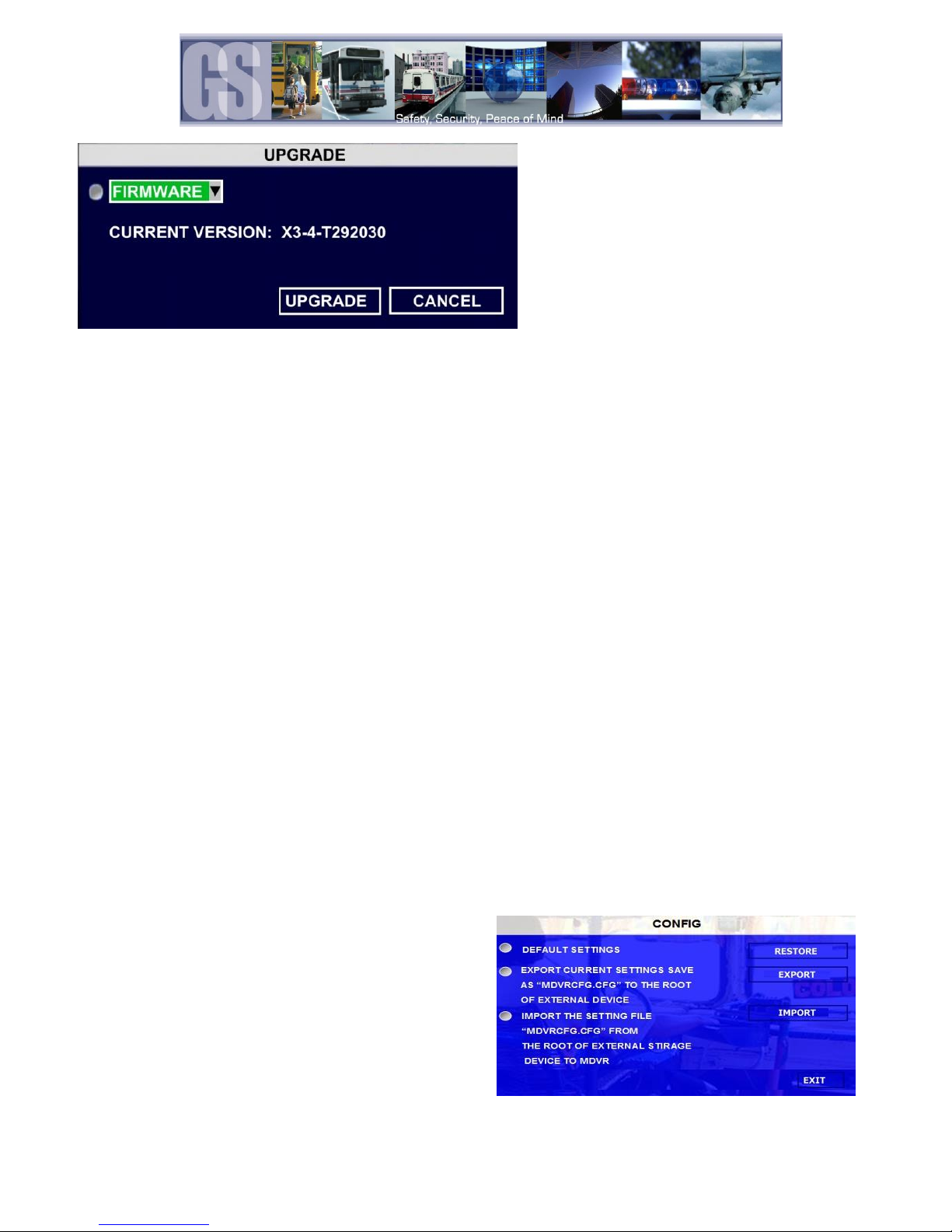
USER SECURITY
Sets the security level for various users. The Password Must be Eight characters/digits.
Please Note: If the Administrator password is Forgotten/Lost retrieval requires a call to
Gatekeeper Systems technical support for reset.
User ID:
Factory default is 31127.
Password Enable
Options: ON / OFF
User Level
Options: Administrator/Power User/User
Determines
Password
Enter the required new Eight character password.
Confirm
Enter the same password exactly as entered in the previous
Password input box.
Please Note: When the Password has been entered and prior to the
Confirm password being entered an error message will display
stating Password Inconsistent. This message will remain until the
confirm password box has been completed and the OK button at the
bottom of the screen has been selected.
CONFIG.
Within the Config menu there are options to Reset to Default; Export the current configuration and
Import a previously saved configuration from another 304-SD.
DEFAULT:
Restores the 304-SD to factory default settings.
EXPORT:
Exports the current configuration. Use a USB drive connected to the front of the
304-SD to download Export the configuration too. The configuration file name will be
saved as MDVRCFG.CFG This file name MUST not be changed or any 304-SD which
you attempt to Import this configuration too will not see the file.
IMPORT:
Imports a previously saved configuration from another 304-SD. Use a USB drive
connected to the front of the 304-SD for the Importing of the configuration file.
Figure 19: Upgrade Dialog Window.
Figure 20: Configuration Default / Import / Export.
- 29 -

SYSTEM LOG
Within System Log there are two options; Export System Log and Delete System
Log.
Export System Log:
Exports the System log to an external USB drive connected
to the front of the 304-SD.
Delete System Log:
Deletes the System Log. If selected a confirmation window
will appear.
GEO FENCING
Reserved for Future development.
Options
There are two pages of Preferences within the Record Options menu.
Video Type
Options: NTSC or PAL
Default: NTSC
Record Mode
Options: General; Timer or Event.
General:
The 304-SD will begin recording upon power up.
Timer:
The 304-SD will begin recording at the time specified in the Timer Record
menu based on the schedule
Event:
When an Event has been triggered the 304-SD will record. To set an Event to
record go to Advanced Configuration System Event to set triggers.
Default: General
Normal Rec Rate
Options: Normal or I Frame.
Normal
The 304-SD will begin to record according to the configuration of the settings
in the Record Setting menu.
I Frame
The 304-SD will begin recording at 1 frame per second to conserve disk space,
however, if an event is triggered the 304-SD will record at the frame rate
specified within the Record Setting menu.
Default: Normal
Alarm Pre-Rec
Determines the length of the file before and after an Event has been triggered, e.g. if Alarm
Pre-Rec Time is set to 30 minutes an Event which was triggered at 10:00am would
generate a saved file showing video from 9:30am to 10:30am.
Alarm Duration
Determines the duration for which an Alarm will record.
Alarm Post Rec
Determines the duration for how long an Alarm will record for after it has been activated it.
Alarm Time
When Alarm has been triggered, duration time of the Alarm.
RECORD
Options 1.
Figure 21: Record Options
30 -

METADATA CAPTURE
Reserved for future development
RECORD FILE TIME (MIN)
Sets the length in minutes of the recorded video file
HDD / SD OVRWRITE
Options: ON / OFF
ON:
When the SD Card has less than 2G, the 304-SD will begin to
delete the oldest recorded files until the SD card available space is
equal to, or over 10GB. Alarm files will remain as they are in a
locked state.
OFF:
304-SD will stop recording when SD Card is full, (less than
500MB). You must replace the SD Card or delete files manually for
the 304-SD to begin recording again.
Default: ON
LOCKED FILE RETENTION(DAY)
Options: 7, 10, 15, 20, 30, 45 days.
Determines the length of time, in days, which a recorded file triggered by an
alarm will be “Locked”, Read-Only. Once the specified amount of time has
elapsed the file can be deleted.
Default: 15
PRE-RECORDING SWITCH
Reserved for future development
SD CARD TYPE
Reserved for future development
MIRROR REC. TO SD CARD
Reserved for future development
The OSD Overlay options controls what will be displayed on the On Screen Display and Recorded Video. The value can
either be ON or OFF, except for position which has a TOP or BOTTOM option.
LIVEVIEW controls what will be visible when the output of the 304-SD is viewed either via the ICD accessory, or, the
RCA output connection on the front of the Digital Video Recorder.
If IMAGE is set to ON then the recorded video will display this information as part of the playback when viewed via G4
Viewer.
ITEMS
LIVEVIEW
IMAGE
POSITION
DATE/TIME
ON/OFF
ON/OFF
TOP/BOTTOM
ALARM
ON/OFF
ACCEL. DATA
ON/OFF
TEMPERATURE
ON/OFF
FIRMWARE VERSION
ON/OFF
GPS INFO
ON/OFF
CH NAME
ON/OFF
VEHICLE NO.
ON/OFF
ON/OFF
SPEED
ON/OFF
ON/OFF
Options 2.
OSD OVERLAY
Table 7: OSD Overlay Options
- 31 -

CAMERA SETTING.
Camera Setting options controls what will be displayed on the On
Screen Display and/or what will be recorded. The Enable value
can either be ON or OFF. If the CH1, 2, 3 or 4 value is set to ON
the text entered into the NAME field will display on the OSD.
If Audio is set to ON recorded video will have associated audio
recorded with that video.
Live controls whether specific channels Video/Audio will be
available using Live View.
RES
Options
D1 704×576
HD1 704×288
CIF 354×288
Figure 23: Record Settings
FPS
Options
1 – 30. The maximum frame rate
available is dependent upon the RES
setting. With 4 cameras at D1
maximum frame rate is 15 FPS
Normal
Quality
Options
1 – 8. 1 is best quality.
Alarm
Quality
Options
1 – 8. 1 is best quality. Alarm is for
Alarm recordings
SUB STREAM
RESERVED FOR FUTURE DEVELOPMENT
SCHEDULE
DATE
OPTIONS:
Single Day:
EVERY:
WKD:
******:
Select a day of the week for the
schedule to run.
Applies a schedule to every day of
the week
Runs the schedule based on the
days selected in Workday From
Suspends the selected schedule.
SCHEDULE 1
00:00-00:00
Input the Start Time and End time
for the scheduled recording.
TYPE
OPTIONS:
BD:
Reserved for future development.
RECORD SETTINGS.
Figure 22: Camera Name / Channel Number.
32 -

MD:
NORMAL:
ALARM:
Reserved for future development.
The 304-SD will record as normal.
The 304-SD will record Events
ONLY during the time specified in
the schedule.
SCHEDULE 2
00:00-00:00
This defines the schedule for a
second cycle on the same day if
required.
TYPE
OPTIONS:
BD:
MD:
NORMAL:
ALARM:
Reserved for future development.
Reserved for future development.
The 304-SD will record as normal.
The 304-SD will record Events
ONLY during the time specified in
the schedule.
WORKDAY FROM
OPTIONS:
SUN; MON;
TUE; WED;
THU; FRI;
SAT.
Select the days to START and END a
schedule.
Other Setting
RESERVED FOR FUTURE DEVELOPMENT
- 33 -

CENTER SERVER 1
OPTIONS
Cable Net
Select this option when a CAT5/6 cable is directly connected
from a PC/Server to the 304-SD, or, when using an external Wi-Fi
radio.
Mobile Net
Allows connection to the 304-SD via 2G/3G cellular networks.
Wi-Fi Net
Select this value when the 304-SD is going to use the internal WiFi module for communications.
MESSAGE SERVER
OPTIONS
Domain Name
If a fully qualified domain name is available, this option can be
utilized. Enter the FQDN in the text entry box below this option.
Static IP
If a dedicated IP address can be assigned this option can be
selected. If this option is selected enter the IP address of the
server in the text box below. The IP address must use all digits
contained within the octet. For example, if the server has an IP
address of 10.5.0.100 the digits entered into the IP address text
box would be in the following format: 010.005.000.100
PORT
This should be left at its default value.
MEDIA SERVER
OPTIONS
Domain Name
If a fully qualified domain name is available, this option can be
utilized. Enter the FQDN in the text entry box below this option.
Static IP
If a dedicated IP address can be assigned this option can be
selected. If this option is selected enter the IP address of the
server in the text box below. The IP address must use all digits
contained within the octet. For example, if the server has an IP
address of 10.5.0.100 the digits entered into the IP address text
box would be in the following format: 010.005.000.100
PORT
This should be left at its default value.
CENTER SERVER 2
OPTIONS
Cable Net
Select this option when a CAT5/6 cable is directly connected from
a PC/Server to the 304-SD, or, when using an external Wi-Fi radio.
Mobile Net
Allows connection to the 304-SD via 2G/3G cellular networks.
Wi-Fi Net
Select this value when the 304-SD is going to use the internal Wi-Fi
module for communications.
MESSAGE SERVER
OPTIONS
Domain Name
If a fully qualified domain name is available, this option can be
utilized. Enter the FQDN in the text entry box below this option.
Static IP
If a dedicated IP address can be assigned this option can be
selected. If this option is selected enter the IP address of the
server in the text box below. The IP address must use all digits
contained within the octet. For example, if the server has an IP
address of 10.5.0.100 the digits entered into the IP address text
box would be in the following format: 010.005.000.100
Network
SERVER
The IP address’ shown are for example only. Please consult with your I.T. for all required information relating to IP; DNS
Server, etc.
The IP address’ shown are for example only. Please consult with your I.T. for all required information relating to IP; DNS
Server, etc.
34 PORT

This should be left at its default value.
MEDIA SERVER
OPTIONS
Domain Name
If a fully qualified domain name is available, this option can be
utilized. Enter the FQDN in the text entry box below this option.
Static IP
If a dedicated IP address can be assigned this option can be
selected. If this option is selected enter the IP address of the
server in the text box below. The IP address must use all digits
contained within the octet. For example, if the server has an IP
address of 10.5.0.100 the digits entered into the IP address text
box would be in the following format: 010.005.000.100
PORT
This should be left at its default value.
1. IP. This is the IP Address for which the 304-SD
has been pre-configured.
2. SUB. The subnet the 304-SD will be using.
3. GATE. When an external Wi-Fi module is being
utilized, Gateway address has been preconfigured to allow communication between the
304-SD and the network.
4. Client Port and Web Port. These are the ports
which will be need to be opened to allow
communication of the 304-SD to the network.
5. DNS. Allows communication between the 304-
SD and the host network.
6. MAC Address. The MAC address of the 304-SD
Please Note: None of the values shown in Figure 24
should be changed unless instructed to by a Gatekeeper
Systems Technician.
Figure 24: Local Network Settings.
LOCAL.
Local settings are used to allow the 304-SD to have network connectivity either through an external wi-fi module, or, direct
connection to a network switch/hub. The IP Information listed is a default setting for use with an approved Gatekeeper
Systems Inc. external Wi-Fi module. These settings must not be changed unless guided to do so by a Gatekeeper Systems
Technician.
Please consult with your I.T. department for all required information relating to IP; DNS Server, etc. if connecting the 304-SD
directly to a network
- 35 -

If Wi-Fi is enabled, I.E. using an internal Wi-Fi card,
there are two options once enable has been selected:
Figure 25: Example WI-FI Configuration.
Client:
Sets the 304-SD as a client on the
network. Once selected GET IP Type will
become available with two options; Static
IP and Dynamic IP. If Static is chosen
complete the required fields for IP; SUB;
and Gateway.
AP:
When AP is selected only the IP and SUB
fields require population with the required
information.
ESSID:
ESSID only becomes active once the PASSWORD ENABLE option has been chosen. Enter the required
ESSID, network name, for the wireless network.
PASSWORD ENABLE
Options:
WEP
WPA
Module Type
Options
NONE; CDMA; EVDO; WCDMA; EDGE; TD-SCDMA
If EVDO is chosen, a secondary dialog window will appear with options for
2G3G / 2G / 3G.
Default: None
Active Mode
Options
Always; Call/SMS; Sensor. If Call/SMS is selected a secondary dialog
window will appear where up-to three phone numbers can be entered.
Dial Parameter
See Figure 25 for more information
Intercom Settings
Reserved for future development.
WI-FI
Wi-Fi can be configured for use of an internal Wi-Fi card, if installed, or for when an external Wi-Fi radio is being utilized. If an
external Wi-Fi radio is being used Wi-Fi ENABLE must be set to OFF.
If an internal wireless module is being utilized, please consult with your Information Technology department for all relevant IP;
DNS; Gateway and subnet information.
Mobile Network
Please note: This function is currently reserved for future development.
If a mobile network is to be configured, the 304-SD will require the installation of a SIM card. The installation of the SIM card
must be done at time of system build at the Gatekeeper Systems Facility.
Remove the 4 retaining screws on the base of the 304-SD. The SD card slot located here is for future development.
Make sure to connect the 3G antenna to the rear of the 304-SD.
36 -

FTP Settings
Not Supported
Route
Not Supported
S1; S2 and S3 are pre-defined and factory
defaults are set for BRK (Brakes); WRN
(Warning Lights) and STPARM (Stop Arm).
S7 and S8 are currently unassigned and
reserved for future development. The OSD
setting is limited to two characters.
It is recommended that SET remain at its
factory defaults of HIGH.
Alarm determines if the Alarm LED will flash when the Sensor is activated.
LOCK sets if the recorded video file created by the sensor will be protected from being over-written as defined in the
Advanced Record Options (Options 2)
Once the SPEED menu has been accessed, Speed Source can be
selected as either Vehicle or GPS. If Vehicle is selected please
consult the documentation which came with your vehicle to see
how to set up this connection.
If an approved GPS module has been fitted select GPS as the
Speed Source.
Speed Unit can be set to either MPH or KPH, select the correct
Speed Unit for your location.
To enable Speed check select the EN (short for Enable) menu and set to ON.
Next for either LOWSPEED or OVERSPEED set the THRESHOLD value. Use the Numeric keypad on the remote
control to set the required values.
To have an Alarm be registered when the THRESHOLD value has been reached or exceeded, set the ALARM
option to ON.
Once all selections have been made, highlight the OK button and press ENTER on the remote control.
Figure 26: SIM Card Dial Parameters.
Event
Sensor
Sensor setup consists of two pages of options which are user definable.
Alarm Output
THIS FEATURE IS CURRENTLY NOT SUPPORTED.
SPEED
There are 8 options available for setting within the Speed option. Some of these options are only available after other
selections have been made. Please Note: An approved GPS antenna is required for the 304-SD to receive satellite signals for
speed.
- 37 -

If the 304-SD has been fitted with an Inertia, G, Sensor
this can be setup with independent values for X, Y and Z
axis, these can be set to the requirements of the
individual customer. The Inertia sensor can be tested by
accessing the Check Button, System Sensor
Acceleration. With the Inertia sensor in your hand click
on the Check button (B) as you quickly move the sensor
from left to right. As the sensor is moved the values of
X, Y and Z (C) will change.
After the Inertia sensor has been installed ensure it is
enabled by selecting ON from the Drop down menu (A).
Once selected click the SAVE button.
If Temperature is enabled in the configuration of the
304-SD and the ALARM setting has been set to ON, the
output can be viewed as part of the Device Status within
G4 viewer, or, by selecting Event Files within the
Recorded Video menu option.
Motion Detection and Blind are not currently supported.
With Video Loss enabled, if there is a problem with the
video feed from the camera the 304-SD will detect this.
With VL Enabled and Alarm set to ON when there is
Video Loss detected the OSD will display an Alarm
warning.
ACCELERATION.
Temperature
Camera
38 -

Low Voltage Protection is OFF by default. If Enabled
Highs; Lows and Measurements in-between will be
displayed as part of the Device Status within G4 viewer.
Determines if the Driver Alert Button will activate an
alarm when pressed by the driver of the vehicle.
If Alarm is set to ON a marker will appear as part of the
OSD and video playback file.
LOCK sets if the video file produced will be overwritten
when the SD card has reached its capacity.
PTZ
RESERVED FOR FUTURE DEVELOPMENT.
COM1 and COM2 are reserved for RS232 connections
and are currently not supported.
COM3. This relates to 485-3 (Driver Alert Button) on
CAB000323.
COM4. This relates to 485-4 (G-Sensor) on CAB000323
Voltage
Emerg. Alarm
Peripheral
Ext. COM Setup
Figure 27: EXT. COM Setup Default Values.
- 39 -
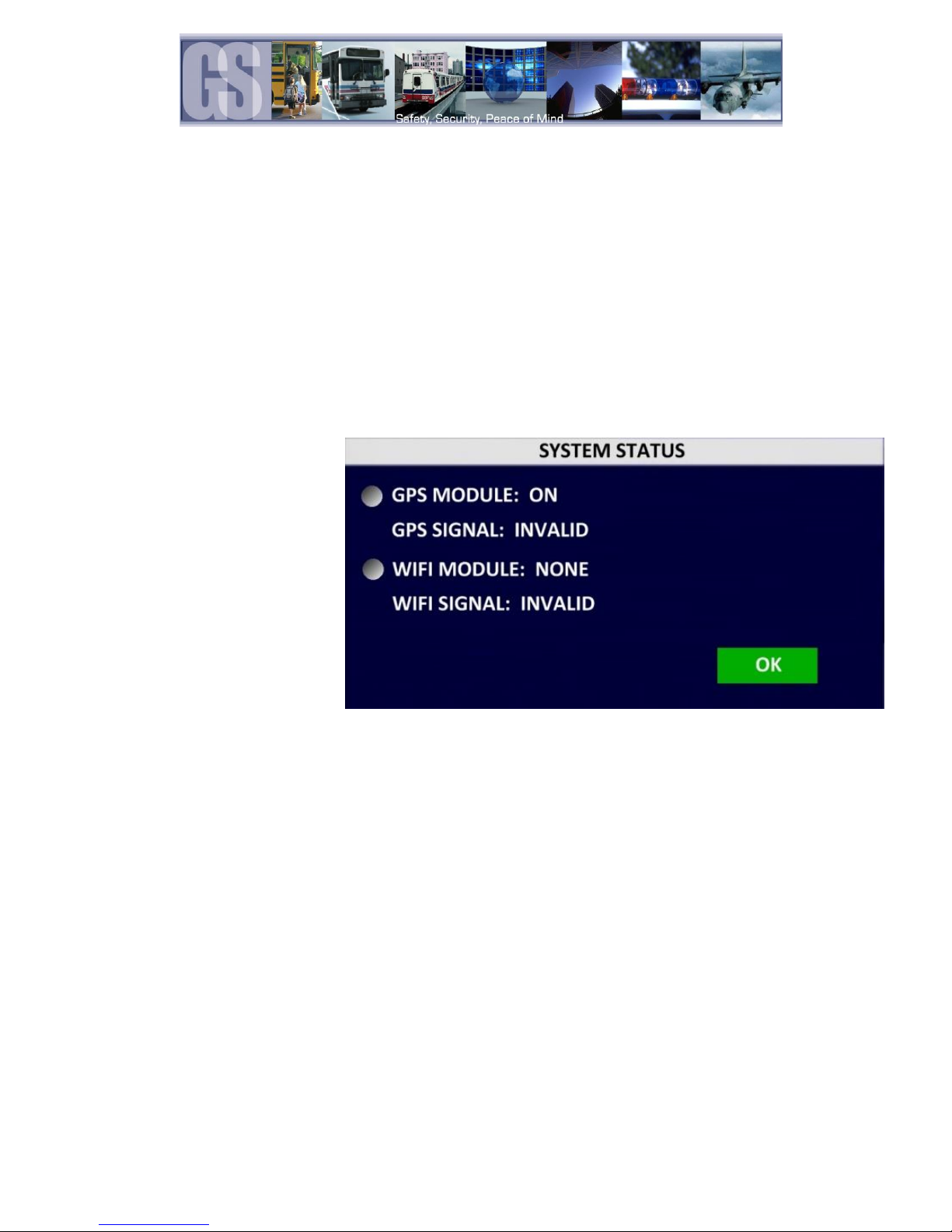
Modules displays system status
information. In Figure 26 GPS has
been set to ON on its configuration
page but the GPS is displaying as
Invalid. This allows for troubleshooting
to be undertaken, e.g. check the GPS
connection on the rear of the 304-SD;
Incorrect mounting of the GPS
module, etc.
Info
Version
Displays the current version of Firmware installed on the 304-SD.
The SD Total Capacity; Amount of Available free space and total recording time, in hours, still available.
History Info.
History Info display information for the following four items, all of which can be reset to zero by highlighting the CLEAR button
and then pressing the ENTER button on the remote control.
The four values are: Highest Speed; Total Mileage; Lowest Voltage and Highest Shock.
Modules
Figure 28: System Status.
40 -

To begin the installation of the G4 from gatekeeper
Systems Inc. double click on the G4_Viewer_XXXX.exe
file, where XXXX is the version number.
Set up will now begin.
Accept the default location for the program install. Click
Next.
Overview.
G4 Incident Management Software is compatible with Microsoft Vista; Microsoft Windows 7 and Microsoft Windows 8.
Microsoft XP is not supported as Microsoft has deemed it to be End-Of-Life.
Gatekeeper Systems G4 Incident Management Software offers un-paralleled video management with the added functionality
of image blurring. Targeted areas of the recorded video can be selected and marked as Blurred, ensuring anonymity of
bystanders. Clips can be saved locally, as AVI, or, exported with a stand-alone mini-player. Video can be viewed by File List or
by Event List making finding an incident easier than ever before.
INSTALLATION.
PLEASE NOTE: The installation of G4 Incident Management Software must be completed with
Administrator rights. For more information on this, please speak with your School District’s Information
Technology contact.
This section will describe how to install Gatekeeper Systems Inc. G4 Incident Management Software. Please read before
beginning the install. G4 Incident Management Software can be installed from the G4 CD (available as part of G4HDDLK), or,
as a free download from The Gate area of www.gatekeeper-systems.com
- 41 -

In the window which appears next make sure that “Don’t
create a Start Menu Folder” is not checked.
Click Next.
Select “Create a Desktop Icon” and click Next.
A window stating Ready To Install will appear, click on
Install.
An Install Progress window will appear.
Once Setup has completed the Completing The G4
Viewer Setup Wizard will appear.
Ensure Launch G4 Viewer is selected and click on Finish.
G4 Icon will now be placed upon the desktop.
42 -

Figure 29: G4 Incident Management Software Interface.
1. Displays the installed version of G4; Current System
Date/Time.
2. GSI Logo. When Clicked opens www.gatekeeper-
systems.com
3. Video Playback Window,
4. HDD. Becomes active when a SD card is detected
on the system.
Please Note: When using a SD card in a Microsoft
Windows based system, you will be prompted to
format the SD Card, Click CANCEL. If you choose to
format the SD Card ALL VIDEO will be deleted from
the SD Card.
5. Directory. Displays all files clipped from a SD Card and
saved to that directory.
6. Device. Used in conjunction with a Gatekeeper
Systems Wireless System.
7. Displays options based on which view is currently active.
8. Playback File Options. Use to select from File List;
Event List; Log; Search.
9. Video Clip Information Panel.
10. Calendar/Playback interface selector.
11. File Playback Information and Playback Speed
adjustment.
12. Playback/Clip Controls.
13. Time Bar.
14. Vehicle Status Panel. View information on Channels;
Events; Sensor; Speed and Acceleration.
15. GPS Vehicle lock; Route Tracer options.
16. GPS Map.
17. Settings. Use to set default directory for snapshots, Unit Setup Options and Record Options.
G4 Playback Interface.
Do not format the SD card using Microsoft Windows.
- 43 -

When viewing recorded video from a 304-SD using the SD
card, HDD will display the vehicle name. Double click on the
listed vehicle and all available video on the SD card will be
displayed in the Calendar. Double click on one of the
highlighted days and the Playback Setup dialog window will
appear.
To select a different time of the video to playback, use the Zoom In tool on the
Time Bar and then select the time frame you require. As the selection is made,
the GPS map will also update to reflect the change in the vehicles position.
The Directory contains all of the previously Clipped video. Once a clip has
been made the Directory automatically updates to reflect the new clip
name and location if the clip is from a new vehicle.
If the clip is from a vehicle which has an existing entry in the directory,
when the vehicle name is double clicked the Calendar view will display all
available clips for that vehicle. If all video clips are going to be stored in the
same folder location, a Default Directory location can be set.
To set a default directory Highlight the required Directory and then click
the “Set it as the Default Directory” Icon (1 in the image to the right). A
confirmation dialog box will appear. If this information is correct click the
OK button.
To add a directory click on the + Icon (2 in the image to the right) and
navigate to a directory. This directory MUST have the correct structure in
terms of containing the rmdvrrootdir.dat file which points to a previously
clipped file.
HDD
Directory.
44 -

When G4 Viewer is first launched, the opening screen will display these four
initial icons.
1. File List. Allows the video files to be selected in chronological order.
2. Event List. Display available events for playback. Events displayed are
Time / Type / Name, e.g. BK; WN / Information, e.g. Sensor 1;
Sensor 2.
3. Log. Displays Logged information. (Reserved for future
development).
4. Search. See Figure 31 for more information.
When search is selected Click on the Search button just
below the Search Icon (#4 in Figure 30). This will launch the
Filter Settings dialog window.
1. Enter the required Start and End time of the Search.
2. Select the required items to be included in the
Search.
3. Once criteria has been set click on the Search
button.
Device.
Device lists all the 304-SD’s which have been configured to utilize Gatekeeper Systems Inc. MeteorMax Wireless System.
This setup and configuration is covered in more depth in a separate document.
Opening Screen.
Figure 30: Opening Screen Icons.
Figure 31: Search Filter.
- 45 -

The Search will now begin and results will be displayed in the results window.
In this example Sensor2 had 3 Events during the specified time period,
denoted by (3). Click on the Plus sign to the left of the Result and the window
will expand showing information regarding what happened at that time.
If you now double click on an entry, e.g. 08:20:37 22-11-2012 the video in
the playback window will jump to that specified portion of the video file.
The Time Bar (item 9 in Figure 29) displays the current day’s video
files in chronological order. If there is a break in the time line this
denotes that there is no video available for playback during that time
frame. In the example on the right, there are only two video files for
the vehicle’s morning run, these are shown as GREEN in the Time
Bar. If the 304-SD has been set up for recording Alarms, the video
files available will be displayed as RED.
Calendar/Playback Interface selector (item 10 in Figure 29) is used
to select either 1 Search Interface, or, 2 Switch to Playback
Interface.
If Search Interface is selected the Video Playback window will close
and be replaced with a Calendar with dates with video files available
highlighted.
Playback Details displays information about the currently playing
Video file. The Bus Name from where the video file has been loaded
is located top left of Playback Details. Top right shows current state
of the Video file and will display Play if the video is actively being
played. PAUSE if the video has been paused. The DATE of the video
file will be displayed as well as the current location of the Playback
Indicator. Bottom right shows the current playback speed of the video file. See Figure 32 for playback controls.
The Playback Controls consist of three items;
Play (or Pause dependent upon the state of the currently playing video file).
Next Frame. When the video file has been paused this allows the video to be
advanced in One frame increments. This feature gives the ability for exact incident
capture, e.g. License Plate Capturing.
The Speaker Icon allows for volume adjustment, or, mute.
Figure 32: Playback Controls.
Time Bar.
Calendar or Playback Interface.
Playback Details.
Playback Controls.
46 -

With the video paused at a specific image, if the Snapshot (Camera) Icon is clicked a snapshot will be sent to the
folder previously setup in System Setting (Item 17 in Figure 29). To the right is a pop up menu with an option to Open
Folder, this will open the folder to which the snapshot has been saved.
If the Clip (scissors) icon is clicked the Time Line window will display an option window, see Saving a Clip, Page 49.
The Zoom-In Icon will zoom in on the time line status window, e.g. if a clip shows 1 hour when zoomed in the time line
can show individual seconds of the current video playback.
The Zoom-Out icon is the reverse of Zoom-In.
Open File. This allows navigation to a known folder containing H.264 video files and selecting them for playback. Note
only one of the files in the folder in question needs to be highlighted and selected for all of the files in that folder to be
played back,
Layout. When clicked a secondary pop-up window (See Figure 33) will appear giving various options as to how the
currently playing video file will be played back.
Figure 33: Playback Window Layout Options.
Under System Settings the default directory for Snapshots can be
set.
1. Allows a password to be set. Please note if this password is
forgotten, future changes cannot be made without uninstalling
G4 Incident Management Software and cleaning the registry.
2. The location of the default directory. Use the Ellipse button …
to navigate to the desired folder. It is recommended that this
folder be created prior to setting the path.
3. Unit Setup. Choose between MPH; KPH and C; F.
Once settings have been made/changed there will be a need to
restart G4 Incident Management Software
Figure 34: System Settings.
To playback a video file, open
G4 in Calendar View and from
the HDD or Directory listing
double-click on an available
vehicle ID. This will bring up all
dates for that vehicle for
which there are available
video’s. Double-click on the
Date and a dialog window will
Appear (Playback Setup). Ensure that required channels are selected click OK. G4 Incident Management Software will
immediately begin playback of the earliest available video file.
Snapshot / Clip / Open File / Layout Controls.
System Settings.
Playing Back a Video File.
- 47 -

To select a different time of the video to playback, use the Zoom In tool on
the Time Bar and then select the time frame you require. As the selection
is made, the GPS map will also update to reflect the change in the vehicles
position.
With G4 Incident Management Software it is
possible to view Events; Sensor or Speed
Playback by viewing the Time Bar.
If Event playback (1) has been Selected, the
Time Bar will display all Events captured during
the vehicle route. If an individual Event is
selected (2) the playback video will jump to that
position and the Event list window will highlight the current Event selection. The Event number, as set up in the 304-SD
configuration, will also be displayed, (3).
If only specific Events are required for playback G4 Incident Management
Software has been designed to facilitate this.
If the Yellow triangle (item 2 in Figure 30) is selected a Filter Icon (1 in the
image to the right) will appear.
Click on this Icon and a secondary window will appear with options as to which
Events can be selected.
If only Stop Arm events are required ensure that Sensor Event is checked
below Type all other items except for SA listed below Name are unchecked.
Click OK.
When a 304-SD has been set up to record
Sensor / Alarm activations, these will show
in G4 Incident Management Software.
In Figure 35 the SA, Stop Arm, event timed
at 06:33:35 has been Double-Clicked (1)
the Time Bar is immediately updated with
the file for playback relating to this time (2).
Figure 35: Playback Sensor/Alarm Activations.
Event Playback.
Sensor / Alarm Playback 1.
48 -

In playback Mode it is also possible to have the
Time Bar just display Sensor markers rather
than All Channels.
If Sensor is selected the Time Bar will display
Markers when a Sensor was activated. Use the
Zoom in tool to expand the Time Bar making it
easier to select an individual Sensor Marker.
When this marker is clicked the Time Bar is
immediately updated with the file for playback relating to this Sensor Marker.
If Speed is selected from the vehicle status
panel the Time Bar will show the Lowest and
Highest speed of the vehicle during the trip. In
the example in Figure 36 the highest speed
was 43.0MPH as shown on the right hand side.
The current speed of the vehicle in the video
playback window is shown as 36.0 MPH in a
box just below the Highest speed recorded. The
Current speed of the vehicle in the playback
Figure 36: Speed Playback.
window will fluctuate with this box moving up and down the column matching the peaks and troughs of the Green indicators
in the Time Bar.
1. Once the Play indicator is at the required time for the clip, click on the Scissors icon in the
Playback Controls panel.
Sensor / Alarm Playback 2.
Vehicle Speed Playback.
Working With Clips.
Using G4 Incident Management Software a section of video can be saved as a clip; exported as a standalone .exe file which
includes a mini-player, or, as AVI’s playable by Windows media player. Please note that AVI’s generated will be individual
camera views and will not contain GPS, Speed Information, etc.
Saving a Clip
When saving a clips it is recommended that a folder be created, e.g. C:\MyClips, and an initial clip saved to this location. Once
this is completed in G4 Incident Management make this folder the default by clicking on the Check Mark icon (in Item 7 Figure
29).
When a clip is created a file called rmdvrrootdir.dat is created outside of the Bus Name folder and this file contains
information regarding the location of the clip entries.
- 49 -

2. Click on the Zoom in Time Bar icon until a suitable time frame appears.
3. Select the Start Point and Click and Drag it to the required
Start point before the required clip.
Next select the End Point and Click and Drag this to the end of
the required clip.
Start Point
End Point
4. Once the desired length of clip has been set, Click on the √ to the right of the Time Bar. This will
confirm the clip length.
5. Once the √ has been selected a confirmation window will appear showing: The clip
Length (1); Required Video Channels (2); Video Clip Directory (3). Ensure that this
information is correct.
It is possible to change the Start Time and End Time by manually editing these values.
If this clip is to go to a directory other than the Default Clip directory click on the browse
button and navigate to the required folder.
Make sure that CLIP (4) is highlighted and click OK. This will begin the Save process.
6. Once the clip has been saved a dialog window will appear. Click OK.
50 -

7. If you navigate to the folder setup in G4 System Settings, you will see a folder with
the date of the clip as its title, in this example 2014-01-28: January 28th 2014.
To Export a clip follow Steps 1, 2, 3, 4 in “Saving a Clip”. In place of Clip in Step 5
of “Saving a Clip” select Export, the dialog window will change displaying additional
information about the final exported file.
Click OK to begin the Export process. A Progress dialog window will appear.
Once completed a “Compressing, Please Wait” window will appear. This may show
for several minutes depending upon the length of the exported file.
Once this has completed the dialog window will change stating “Clip Finished”,
when OK is clicked the default Folder will be automatically opened and the
Exported .exe file, BUS13_20121122_135941_140912 in this example, will be
available for play. The Exported file has the Vehicle Name; Date; Start Time and
End Time of the exported clip.
Vehicle #
DATE
START TIME
END TIME
BUS13
20121122
13:59:41
14:09:12
To Export a clip follow Steps 1, 2, 3, 4 in “Saving a Clip”. In place of Clip in Step
5 of “Saving a Clip” select AVI.
Click OK to begin the AVI conversion process. A Progress dialog window will
appear.
Once completed an “AVI Conversion” window will appear. Click OK.
The AVI file(s) will be saved in the default location as stated in System Settings.
Exporting a Clip.
When a clip is exported a standalone .exe file is created. This allows the clip to be distributed without the need to install G4
Incident Management Software.
Export to an AVI File.
Figure 37: Export File Definitions.
Figure 38: AVI Conversion.
- 51 -

G4 Incident Management Software has a Blur feature allowing
individual elements in a video file to be effectively “screened-out”
of the playback.
To Blur an area of the playback video first pause the video
playback and then give a single camera the focus in the
playback window.
Next click on the Blur button located at the top right-hand
corner of the playback window, arrowed in the image to the
right.
This will bring up the Mosaic Setting Window.
The Mosaic Setting window is divided into a 20 X 20 grid.
Using the cursor click and drag to “Screen-Off” any areas you do
not want to be visible in the final playback video.
Once you have defined the areas click OK to save the options.
If the playback button is now clicked the playback video will
display a blurred image where the blur definition was defined.
Blurring an Image.
Figure 39: Defining a Blur.
Figure 40: Playback Blur.
52 -

Always use grommets when running the harness through sheet metal holes.
Avoid excessively tight bends especially around metal surfaces..
Coil and tie off excess harness in a safe place.
DO NOT disassemble the Camera Ball unless directed to, and under the direction of, a
Gatekeeper Systems support technician
APPENDIX
The battery should be disconnected from the vehicle before working on the electrical system of the vehicle when installing,
servicing or removing Gatekeeper products.
All Gatekeeper employees or contractors who preform electrical work (install, service or remove a DVR, installing a backup
camera system for example) on a customer vehicle shall ensure that the battery in the vehicle is disconnected before work
commences.
Customers shall be responsible for addressing any systems on the bus which require attention as a result of disconnecting
the bus battery. This includes, but is not limited to, entering a radio theft code, programing radio stations etc.
Camera Mounting and Connections.
Camera mounting locations are to be determined by the district.
Cameras should be mounted to the ceiling whenever possible. Install the rubber pad provided with each camera and cut
a small notch in the rubber pad to accommodate the camera cable. The audio hole on the front of the camera can be
used as an aiming guide for the direction the camera needs to be facing.
All camera harnesses must be carefully routed to the 304-SD unit to avoid pinching or piercing the shielded camera
cable.
All cables running through holes in sheet metal (ceiling, bulkhead etc.) must be protected with grommets.
Ensure included gasket is in place between dome base plate and mounting surface.
When installing multiple cameras, mark camera harness wires so the school district knows which camera is front
by looking at the marked Molex output connectors,
and back
Camera Installation.
Routing the Camera Harness(es) ) (GSWHC2N-XX).
- 53 -

A. Rubber Gasket. B. Base Plate. C. Camera Ball.
D. Camera Collar. E. Retainer Ring
1. Disassemble the camera into its five major parts, A, B, C, D, E and carefully place all
parts in a clean work area.
2. Position the Base Plate (B), in the mounting location. Ensure that there are no gaps
between the Base Plate (B) and the mounting surface. If there are gaps, relocate the
camera to a position where there are no gaps.
3. Note the location where the camera harness will come though the bodywork of the
vehicle. Drill a ¾” hole in this location. This ¾” hole MUST be directly in the center of
the Base Plate (B) to allow for the terminal end of the camera harness to correctly
connect to the Camera Ball (C). When access behind the camera is not possible, the
cable can be routed from the side through one of the cut out notches B1 in the camera
base. The supplied grommets must be used as part of this procedure.
4. Center the camera over the ¾” hole and mark the location of the 4 screws used to
secure the camera base to the vehicle. Ensure that one of the camera cut out
notches, B1, is aimed at the viewing target. Use the supplied TEK, self-tapping, screws
to fix the camera base to the vehicle.
5. Connect the Camera Ball Molex connector to the connector at the end of
the camera harness. Hold the Camera Ball firmly against the Base Plate
with the Microphone, C1, pointing downwards. Position Camera Collar (D)
over Camera Ball (C) with the lens window centered in the arched cut away
in the Camera Collar.
6. Hold Camera Collar (D) securely while threading on the Retainer Ring (E)
until finger tight. Be careful not to cross-thread the components.
7. To aim the Camera Ball (C), video from the camera can be viewed by
connecting a portable LCD/Monitor with an RCA connection to the front of
the 304-SD, or, by use of the ICD accessory available from Gatekeeper
Systems.
8. Re-position Camera Collar (D) prior to tightening down the Retainer Ring (E) so that it does not interfere with line of sight of the camera
and IR LED’s in the Camera Ball (C). Ensure the Camera Ball and Harness pigtail are not pinched or trapped between the Camera Ball
(C) or the Base Plate (B), it must be able to move freely.
9. Tighten all accessible set screws on the Retainer Ring (E) and Camera Collar (D). In some installations several of the set screws will
not be accessible due to close proximity of the camera to the vehicles bodywork. In this situation tighten down the set screws that are
accessible.
Check For:
Ceiling mount recommended.
Do not obstruct walkways.
Avoid contact with abrasive metal to prevent short circuits.
Suggested Camera Locations.
Three Camera Configuration
54 -

Wire Routing:
Camera harness to be connected through opening in base.
Use existing wire paths wherever possible, radio, speakers, etc.
Avoid excessively tight bends especially around metal surfaces.
Always use grommets when routing through sheet metal holes.
Coil and tie off excess harness or tuck up into ceiling.
Four Camera Configuration
Alternate Four Camera Configuration.
- 55 -

A: Portable LCD or DVD
B: 304-SD
C: 4 Pin Female connector on CAB000157 connects to 4 Pin Male connector on Camera Harness (D)
D: GSWHC2N-XX Camera Harness, 15’; 30’ or 60’ lengths.
E: 4 Pin Connector on CAB000157 Connects to Video input on rear of 304-SD
F: 4 Pin Male Connector connects to 4 Pin Female Connector on Camera Harness (D)
H: Yellow RCA Video Output to Video Input on Portable LCD or DVD Player.
I: Red RCA Audio Output to Audio Input on Portable LCD or DVD Player.
Video Alignment Cable: CAB000157
The following information explains the correct use of the Video Alignment Cable CAB000157. With this cable an installer
can temporarily view video on a monitor while they are physically close to the camera in order to facilitate the aiming of the
camera. The Video Alignment Cable CAB000157 must be removed after the camera aiming is completed.
An installed, fully functional, powered up 304-SD is required when using CAB000157 Video Alignment Cable.
If you look at the Video Alignment Cable you will see that there are three cables coming from one end of the Video Alignment
Cable and a single cable coming from the other end.
56 -

CAB000323
Sensor Wire and Color
Sensor
OSD Name
SENSOR_IN1(RED)
Brake
BK
SENSOR_IN2(RED)
Warning Lights
WN
SENSOR_IN3(RED)
Stop Arm
SA
SENSOR_IN4(RED)
Door
DR
SENSOR_IN5(RED)
Left Turn
LT
SENSOR_IN6(RED)
Right Turn
RT
SENSOR_IN7(RED)
Not Assigned
BLANK
SENSOR_IN8(RED)
Not Assigned
BLANK
Parameter
Default
Parameter
Default
Vehicle Number
Blank
Shutdown Delay
5 Minutes
Camera Name
Blank
Date/Time
12HR PST (-8)
OSD (On Screen Display)
See DVR
Speed
Synch from GPS
Reboot DVR
Restarts the DVR
Format Card
Formats the SD Card.
3 Cables.
Yellow (H) Video RCA for connection to the LCD or DVD players Video Input connection. This is the connection which will
display the image being captured by the camera which is currently being aligned.
Red (I) Audio RCA not used for video alignment.
A four pin male connector which connects the video input on the rear of the 304-SD
Single Cable.
The single cable coming from the other end of the Video Alignment Cable is a 4 pin female connector which connects to the
harness of an installed camera.
Once these connections are made, alignment of the camera can be completed.
304-SD Quick Install Guide.
The 304-SD must be secured to an interior surface of the vehicle with the Tek Screws provided.
Do Not orient the 304-SD such that the SD Door faces the floor of the vehicle.
Wire the 304-SD into the vehicle as per the table below.
Do No disassemble the 304-SD. There are no user serviceable parts inside.
Quick Configuration Guide.
The 304-SD firmware must be configured before using the DVR. Connect a monitor to the RCA Video Out port on the front of
the 304-SD. Press the Setup key on the IR Remote Control. Enter the following login information when prompted:
User ID: 31127
Password: 20020818
Move the cursor to the Quick Configuration icon and press Enter.
There are Eight Quick Configuration Options. Configure as per customer requirements.
After setting the configuration format the SD Card.
- 57 -

LED
Color
Flashing Status
SD
GREEN
Fast Flash
HWE (Hardware Error)
RED
Off
GPS (An Antenna Must Be Connected)
GREEN
Slow Flash
LAN (If Network Is Configured)
GREEN
On
PWR (Power)
BLUE
ON
REC (Recording)
GREEN
ON
VLOSS (Video Loss)
RED
Off
ALM (Alarm)
RED
Off
LED
Color
Flashing Status
SD
GREEN
OFF
HWE
RED
OFF
GPS
GREEN
OFF
LAN
GREEN
OFF
PWR
BLUE
OFF
REC
GREEN
OFF
VLOSS
RED
OFF
ALM
RED
OFF
Please Note: Non Gatekeeper branded SD cards may not function reliably. If a non Gatekeeper branded SD card is used it
must be formatted in the DVR prior to use.
Start the vehicle and wait for the 304-SD to boot up, approximately one minute. Confirm live camera video is visible on small
monitor (small Red R in each camera image – indicates the DVR is recording). Confirm DVR is recording by observing the
LED’s as per the following table:
Table 8: LED Status (Record Mode)
Table 9: Safely Remove SD Card.
To access the SD card, turn the provided key to the unlock position. Open the SD card door and remove the SD card only
when the power light is illuminated Blue, see table 9.
58 -

Customer Limited Warranty
GATEKEEPER SYSTEMS INC.
(Company) warrants that any product manufactured
or supplied by Gatekeeper Systems and found in the reasonable judgment of
Gatekeeper Systems to be defective in material or workmanship will be repaired or
replaced by Gatekeeper Systems without charge for parts and labor.
This warranty shall cover the following periods and equipment:
Camcorder System
Cameras - 1 year Battery Adapters - 1 year
Plates & Enclosure Boxes – lifetime
Gatekeeper System
Interior Cameras - 5 years
Exterior Cameras - 1 year
VCR - 1 year
GSX-900 / 1000 Digital Recorder - 1year
NiTRO-900 / 1000 Digital Recorder – 5 years (hard drives limited to 3 years)
NiTRO 401 and NiTRO 404 Digital Recorder – 3 years
NiTRO-X 401 and NiTRO-X 404 Digital Recorder – 3 years
304SD Digital Recorder – 3 years
Kingston SDHC Memory Card – Lifetime
Lexar SDXC Memory Card – 10 Years
Gatekeeper SD Cards – 5 years
All Accessories and Other Products Not Identified above - 1 year
The warranty periods commence on the date of shipment. During the period of the
warranty the Company, at its discretion will repair and/or replace all improperly
functioning equipment caused by a manufacturer’s defect.
This warranty does not
protect against accidental or intentional damage, vehicle electrical systems
generating steady state or transients, voltages or currents exceeding product
specification, loss, acts of nature, water damage, or any other event that did not
originate during the manufacturer of the product. DVR’s must be returned once every
twelve months for service otherwise warranty may be void.
The Gatekeeper Systems product including any defective part must be returned to
Gatekeeper Systems within the warranty period. The expense of delivering
Company product to Gatekeeper Systems for warranty work will be paid by the
customer. The expense of delivering Company product back to the customer will
be paid by Gatekeeper Systems. Gatekeeper Systems’ responsibility in respect to
claims is limited to making the required repairs or replacements and no claim of
breach of warranty shall be cause for cancellation or rescission of the contract of
sale. Proof of purchase complete with the serial numbers of the products
purchased will be required by the customer to substantiate any warranty claim. All
warranty work must be performed by an authorized Gatekeeper Systems service
representative.
This warranty does not cover any Gatekeeper Systems’ product that has been
subject to misuse, neglect, negligence, or accident, or that has been operated in any
way contrary to the operating instructions as specified by Gatekeeper Systems
either verbally, in writing, by instructions written on the product or in the Gatekeeper
Systems Installation and Operating Manual. This warranty does not apply to any
damage to the Gatekeeper Systems product that is the result of improper
maintenance or to any Gatekeeper Systems’ product that has been altered or
modified so as to adversely affect the products’ operation, performance or
durability or that has been altered or modified so as to change its intended use.
Gatekeeper Systems’ is not responsible for lost or missing video.
The warranty does not extend to repairs made necessary by normal wear or
by the use of parts or accessories which are either incompatible with the
Company product or adversely affect its operation, performance or durability.
Gatekeeper Systems reserves the right to change or improve the design of any
Company product without assuming any obligation to modify any product
previously manufactured.
ALL IMPLIED WARRANTIES ARE LIMITED IN DURATION TO THE SPECIFIED PERIOD
FOR EACH PRODUCT CATEGORY AS LISTED IN THIS DOCUMENT. ACCORDINGLY,
ANY SUCH IMPLIED WARRANTIES INCLUDING MERCHANTABILITY, FITNESS
FOR A PARTICULAR PURPOSE, OR OTHERWISE, ARE DISCLAIMED IN THEIR
ENTIRETY AFTER THE EXPIRATION OF THE APPROPRIATE WARRANTY PERIOD.
GATEKEEPER SYSTEMS’ OBLIGATION UNDER THIS WARRANTY IS STRICTLY
AND EXCLUSIVELY LIMITED TO THE REPAIR OR REPLACEMENT OF DEFECTIVE
PARTS, AND GATEKEEPER SYSTEMS DOES NOT ASSUME OR AUTHORIZE
ANYONE TO ASSUME FOR THEM ANY OTHER OBLIGATION.
GATEKEEPER SYSTEMS ASSUMES NO RESPONSIBILITY FOR INCIDENTAL,
CONSEQUENTIAL OR OTHER DAMAGES INCLUDING, BUT NOT LIMITED TO THE
EXPENSE OF RETURNING THE COMPANY PRODUCT TO GATEKEEPER
SYSTEMS CORPORATE HEAD OFFICE, MECHANIC’S TRAVEL TIME, CUSTOMER
LABOR EXPENSES, TELEPHONE OR TELEGRAM CHARGES, RENTAL OF LIKE
PRODUCT DURING THE TIME WARRANTY SERVICE IS BEING PERFORMED,
TRAVEL, LOSS OF USE OF THE PRODUCT, LOSS OF TIME OR INCONVENIENCE.
Warranty Service
To obtain warranty service, the purchaser must notify the Company during the
warranty period. The Purchaser will discuss the defect or problem with a
Company technician, and once the problem has been verified the Company will
issue a return material authorization number (RMA) authorizing the purchaser to
return faulty merchandise to the Company for repair or replacement as
determined by the Company. It may be necessary for the customer to assist
Gatekeeper Systems in assessing failed product. Gatekeeper Systems may
require the customer to remove hardware, manipulate software and/or
perform other diagnostic activities. Failure to assist in and allow remote
diagnostic activities may result in a service fee being charged.
Advance replacements will be issued for the first 45 days from the date of
shipment.
This Warranty applies to all Company products manufactured by Gatekeeper
Systems and sold in the United States and Canada.
This warranty gives you specific legal rights, and you may also have other rights
which vary from state to state.
USA RECEIVING FACILITY:
Gatekeeper Systems Inc.
446 Harrison Street
Sumas WA 98295
Tel. 1.604.864.6187
Fax 1.604.864.8490
Toll Free (N.A.) 1.888.666.4833
CANADA OPERATIONS:
Gatekeeper Systems Inc.
301-3 1127 Wheel Avenue
Abbotsford BC V2T 6H1
Tel. 1.604.864.6187
Fax. 1.604.864.8490
Toll Free (N.A.) 1.888.666.4833
Warranty.
- 59 -

Contact Information.
GSI – Canada
301-31127 Wheel Avenue
Abbotsford, BC V2T 6H1
Canada
GSI – USA
446 Harrison Street
Sumas, WA 98295
USA
Sales & Technical Support
North America:
Tel: 1.604.864.6187
Fax: 1.604.864.8472
Toll Free: 1.888.666.4833
60 -
