Page 1
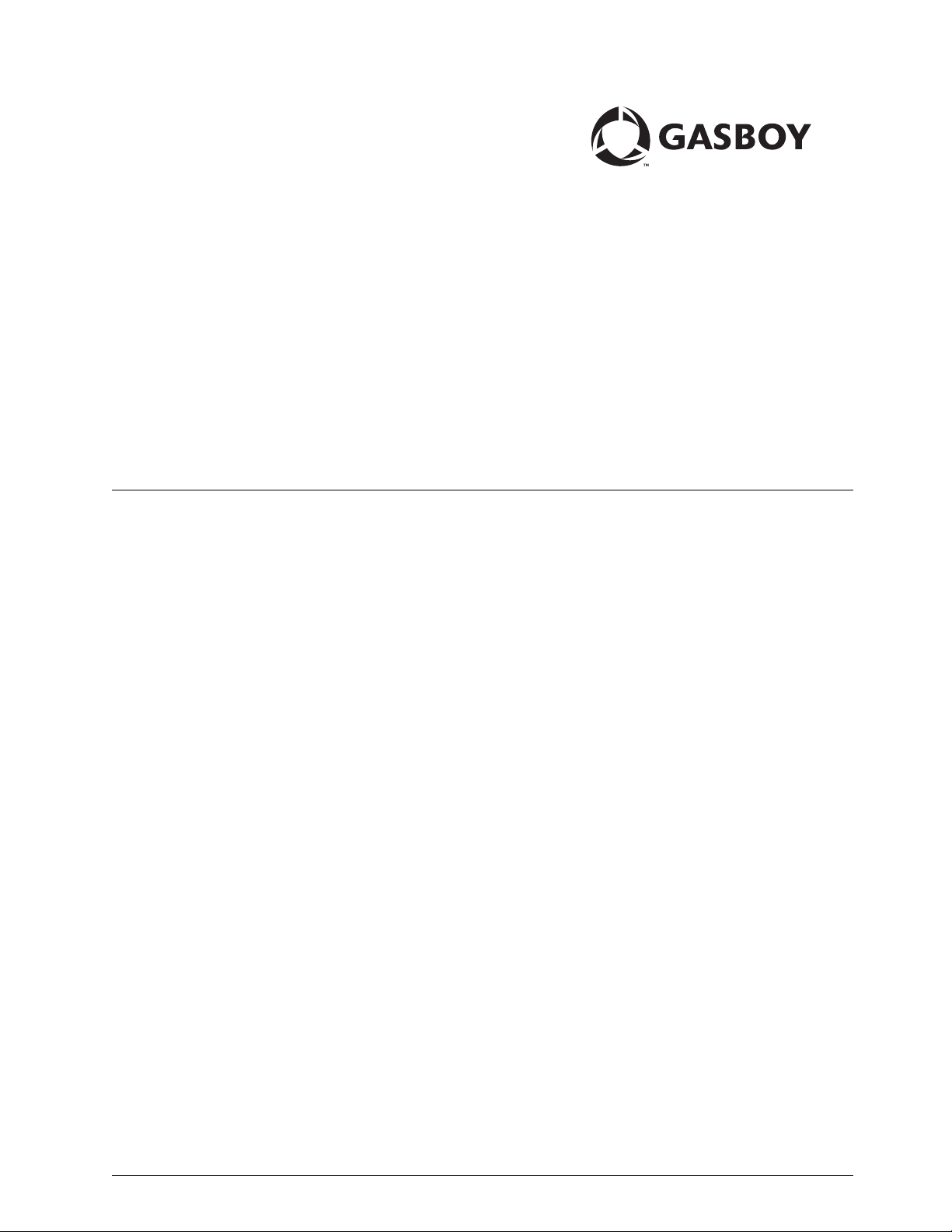
Fuel Management Products
PC TopKAT
™
Online
Operation and Setup Manual
MDE-4589
(formerly C36159)
Page 2
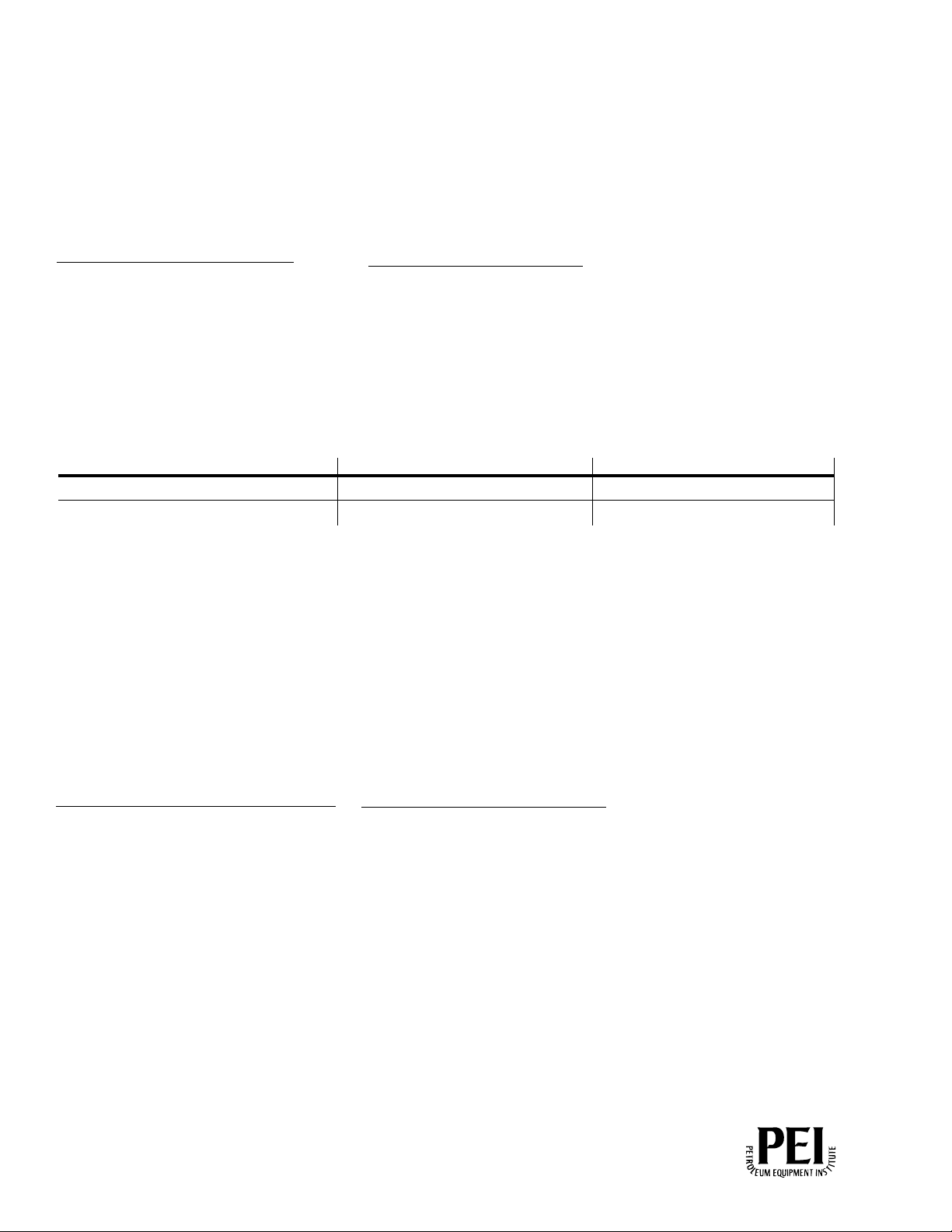
Computer Programs and Documentation
All Gasboy computer programs (including software on diskettes and within memory chips) and documentation are copyrighted by, and shall remain the property of, Gasboy. Such
computer programs and documents may also contain trade secret information. The duplication, disclosure, modification, or unauthorized use of computer programs or
documentation is strictly prohibited, unless otherwise licensed by Gasboy.
Federal Communications Commission (FCC) Warning
This equipment has been tested and found to comply with the limits for a Class A digital device pursuant to Part 15 of the FCC Rules. These limits are designed to provide
reasonable protection against harmful interference when the equipment is operated in a commercial environment. This equipment generates, uses, and can radiate radio frequency
energy, and if not installed and used in accordance with the instruction manual, may cause harmful interference to radio communications. Operation of this equipment in a
residential area is likely to cause harmful interference in which case the user will be required to correct the interference at his own expense. Changes or modifications not expressly
approved by the manufacturer could void the user’s authority to operate this equipment.
Approvals
Gasboy, Greensboro, is an ISO 9001:2000 registered facility.
Underwriters Laboratories (UL):
UL File# Products listed with UL
MH4314
MH10581 Key con t r o l u n i t , M o d e l G K E - B S e r i e s
All dispensers and self-contained pumping
units
Card reader terminals, Models 1000, 1000P
Site Controller, Model 2000S CFN Series
Data entry terminals, Model TPK-900 Series
Fuel Point Reader System
National Conference of Weights and Measures (NCWM) - Certificate of Compliance (CoC):
Gasboy pumps and dispensers are evaluated by NCWM under the National Type Evaluation Program (NTEP). NCWM has issued the following CoC:
CoC# Product Model # CoC# Product Model # CoC# Product Model #
95-179 Dispenser
95-136 Dispenser 9800 Series 91-057 Controller
9100 Retail Series, 8700
Series, 9700 Series
California Air Resources Board (CARB):
Executive Order # Product
G-70-52-AM Balance Vapor Recovery
G-70-150-AE VaporVac
91-019 Dispenser
9100 Commercial
Series
1000 Series FMS,
2000S-CFN Series
05-002 Atlas
8700K, 8800K,
9100K, 9200K, 9800K
Patents
Gasboy products are manufactured or sold under one or more of the following US patents:
Dispensers
5,257,720
Point of Sale/Back Office Equipment
D335,673
Trademarks
Non-registered trademarks
™
Atlas
™
Consola
™
Infinity
Registered trademarks
ASTRA
Fuel Point
Gasboy
Keytrol
Slimline
Additional US and foreign patents pending.
®
®
®
®
®
Additional US and foreign trademarks pending.
Other brand or product names shown may be
trademarks or registered trademarks of their
respective holders.
This document is subject to change without notice.
E-mail: literature@gasboy.com · Internet: http://www.gasboy.com
© 2010 GASBOY. All Rights Reserved.
Page 3
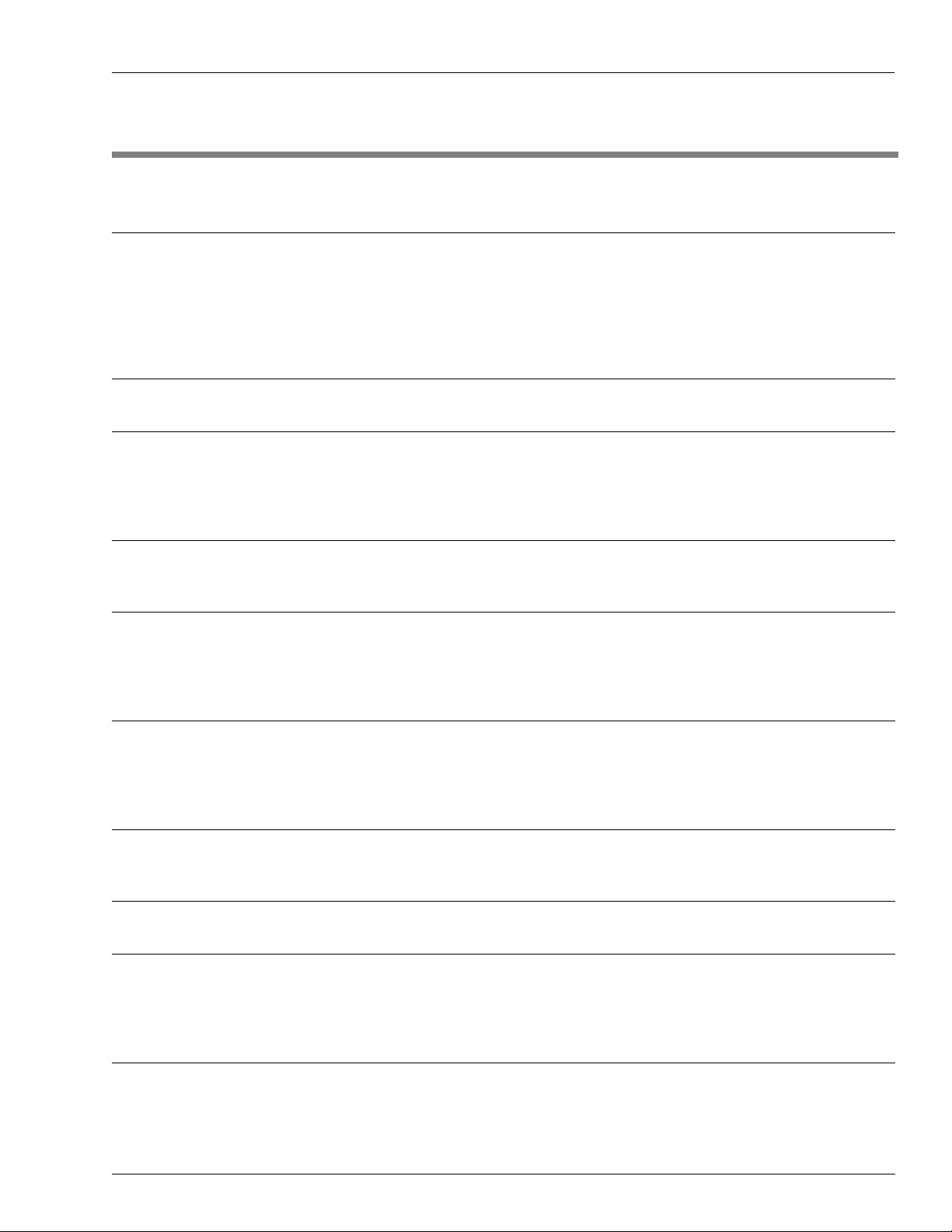
Table of Contents
Table of Contents
1 – Introduction 1
Purpose. . . . . . . . . . . . . . . . . . . . . . . . . . . . . . . . . . . . . . . . . . . . . . . . . . . . . . . . . . . . . . . . . . . . . . . . . .1
Related Documents. . . . . . . . . . . . . . . . . . . . . . . . . . . . . . . . . . . . . . . . . . . . . . . . . . . . . . . . . . . . . . . . .1
Abbreviations and Acronyms. . . . . . . . . . . . . . . . . . . . . . . . . . . . . . . . . . . . . . . . . . . . . . . . . . . . . . . . . .1
Warranty . . . . . . . . . . . . . . . . . . . . . . . . . . . . . . . . . . . . . . . . . . . . . . . . . . . . . . . . . . . . . . . . . . . . . . . . .2
Gasboy Help Desk. . . . . . . . . . . . . . . . . . . . . . . . . . . . . . . . . . . . . . . . . . . . . . . . . . . . . . . . . . . . . . . . . .2
2 – Important Safety Information 3
3 – PC TopKAT Online System 7
PC TopKAT Online System Definitions. . . . . . . . . . . . . . . . . . . . . . . . . . . . . . . . . . . . . . . . . . . . . . . . . .7
Software Versions . . . . . . . . . . . . . . . . . . . . . . . . . . . . . . . . . . . . . . . . . . . . . . . . . . . . . . . . . . . . . . . . . .7
Coyote DataCom Software . . . . . . . . . . . . . . . . . . . . . . . . . . . . . . . . . . . .7
4 – Comparison of PC TopKAT Online System with Standard TopKAT 9
Comparison Chart . . . . . . . . . . . . . . . . . . . . . . . . . . . . . . . . . . . . . . . . . . . . . . . . . . . . . . . . . . . . . . . . . .9
5 – PC Online Files Used 11
Import and Export Files . . . . . . . . . . . . . . . . . . . . . . . . . . . . . . . . . . . . . . . . . . . . . . . . . . . . . . . . . . . . .11
File Names Locations and Usage . . . . . . . . . . . . . . . . . . . . . . . . . . . . . . . . . . . . . . . . . . . . . . . . . . . . .11
Product and Tank Codes. . . . . . . . . . . . . . . . . . . . . . . . . . . . . . . . . . . . . . . . . . . . . . . . . . . . . . . . . . . .12
6 – Communications 13
Wireless Communication. . . . . . . . . . . . . . . . . . . . . . . . . . . . . . . . . . . . . . . . . . . . . . . . . . . . . . . . . . . .13
Direct Connection . . . . . . . . . . . . . . . . . . . . . . . . . . . . . . . . . . . . . . . . . . . . . . . . . . . . . . . . . . . . . . . . .13
PC Communication Ports . . . . . . . . . . . . . . . . . . . . . . . . . . . . . . . . . . . . . . . . . . . . . . . . . . . . . . . . . . .14
7 – Setting Up Wireless Modems 15
Coyote Radio Software . . . . . . . . . . . . . . . . . . . . . . . . . . . . . . . . . . . . . . . . . . . . . . . . . . . . . . . . . . . . .15
8 – Online TopKAT Startup 19
9 – PC Online Software Requirements 21
PC Hardware and PC Windows Version Allowed . . . . . . . . . . . . . . . . . . . . . . . . . . . . . . . . . . . . . . . . .21
Installing the Online Software . . . . . . . . . . . . . . . . . . . . . . . . . . . . . . . . . . . . . . . . . . . . . . . . . . . . . . . .22
Uninstalling the PC Online Software . . . . . . . . . . . . . . . . . . . . . . . . . . . . . . . . . . . . . . . . . . . . . . . . . . .22
10 – Using the PC TopKAT Online Software 25
Using the PC TopKAT Online Software for the First Time . . . . . . . . . . . . . . . . . . . . . . . . . . . . . . . . . .25
Online Software Menu Tree. . . . . . . . . . . . . . . . . . . . . . . . . . . . . . . . . . . . . . . . . . . . . . . . . . . . . . . . . .26
MDE-4589 PC TopKAT™ Online Operation and Setup Manual · August 2010 Page i
Page 4
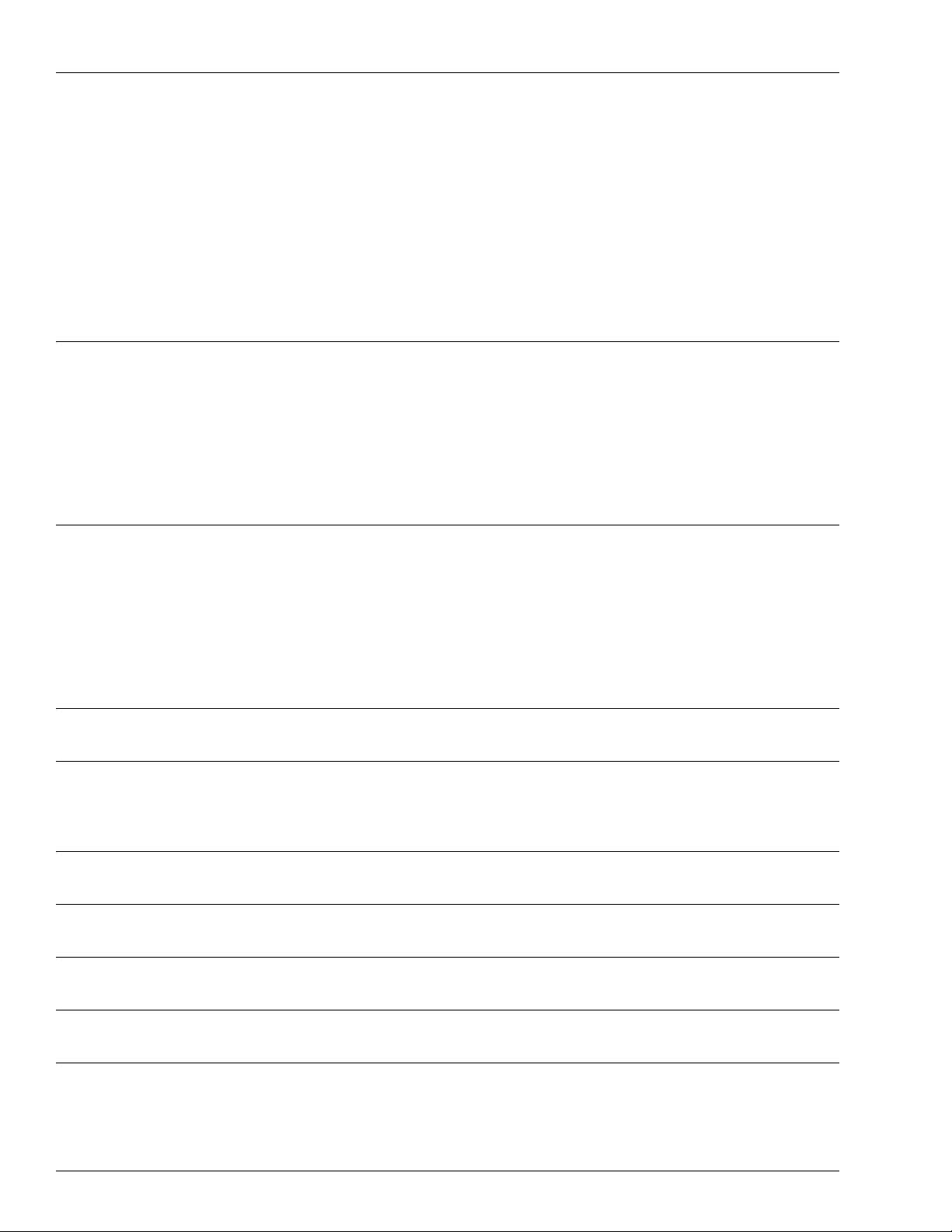
Table of Contents
Setting Up the PC Online Software (Quick Start). . . . . . . . . . . . . . . . . . . . . . . . . . . . . . . . . . . . . . . . . 26
Navigation Buttons . . . . . . . . . . . . . . . . . . . . . . . . . . . . . . . . . . . . . . . . . 26
Setting Up the System Owner. . . . . . . . . . . . . . . . . . . . . . . . . . . . . . . . . 27
Setting Up the Password Management System . . . . . . . . . . . . . . . . . . . 28
Setting Up the Communications Parameters . . . . . . . . . . . . . . . . . . . . . 29
Setting Up the Fuel Locations. . . . . . . . . . . . . . . . . . . . . . . . . . . . . . . . . 29
Setting Up the Tank Tables. . . . . . . . . . . . . . . . . . . . . . . . . . . . . . . . . . . 30
Setting Up the Tank Information . . . . . . . . . . . . . . . . . . . . . . . . . . . . . . . 30
Completing the Setup of Tank Tables. . . . . . . . . . . . . . . . . . . . . . . . . . . 31
Setting Up the TopKAT Systems . . . . . . . . . . . . . . . . . . . . . . . . . . . . . . 32
11 – PC TopKAT Online System Detailed Operational Process 33
System Overview . . . . . . . . . . . . . . . . . . . . . . . . . . . . . . . . . . . . . . . . . . . . . . . . . . . . . . . . . . . . . . . . . 33
PC Online and Main Screen . . . . . . . . . . . . . . . . . . . . . . . . . . . . . . . . . . 33
Modes of Operation. . . . . . . . . . . . . . . . . . . . . . . . . . . . . . . . . . . . . . . . . 34
Transactions Handling . . . . . . . . . . . . . . . . . . . . . . . . . . . . . . . . . . . . . . 36
PC Online System Equipment and Drivers . . . . . . . . . . . . . . . . . . . . . . . 38
Communications . . . . . . . . . . . . . . . . . . . . . . . . . . . . . . . . . . . . . . . . . . . 40
Reports . . . . . . . . . . . . . . . . . . . . . . . . . . . . . . . . . . . . . . . . . . . . . . . . . . 42
Appendix A: Prompts at the Hertz Online TopKAT A-1
Online Normal Fueling Sequence. . . . . . . . . . . . . . . . . . . . . . . . . . . . . . . . . . . . . . . . . . . . . . . . . . . . A-1
Online Supervisor Sequence . . . . . . . . . . . . . . . . . . . . . . . . . . . . . . . . . . . . . . . . . . . . . . . . . . . . . . . A-2
Offline Fallback. . . . . . . . . . . . . . . . . . . . . . . . . . . . . . . . . . . . . . . . . . . . . . . . . . . . . . . . . . . . . . . . . . A-4
Offline Scenario 1 . . . . . . . . . . . . . . . . . . . . . . . . . . . . . . . . . . . . . . . . . A-4
Offline Scenario 2 . . . . . . . . . . . . . . . . . . . . . . . . . . . . . . . . . . . . . . . . . A-7
Offline Scenario 3 . . . . . . . . . . . . . . . . . . . . . . . . . . . . . . . . . . . . . . . . . A-8
Totalizer Sequence (Online Mode). . . . . . . . . . . . . . . . . . . . . . . . . . . . . . . . . . . . . . . . . . . . . . . . . . . A-8
Appendix B: Assumptions B-1
Appendix C: Hertz Excel Cells C -1
Daily Fuel Report . . . . . . . . . . . . . . . . . . . . . . . . . . . . . . . . . . . . . . . . . . . . . . . . . . . . . . . . . . . . . . . . C-1
Dipstick/Meter Reading Report. . . . . . . . . . . . . . . . . . . . . . . . . . . . . . . . . . . . . . . . . . . . . . . . . . . . . . C-1
Appendix D: Driver Import Files D-1
Appendix E: Equipment Import File E-1
Appendix F: Rawtrans File Layout F-1
Appendix G: PC/TopKAT Online Setup Form G-1
Index Index-1
Page ii MDE-4589 PC TopKAT™ Online Operation and Setup Manual · August 2010
Page 5
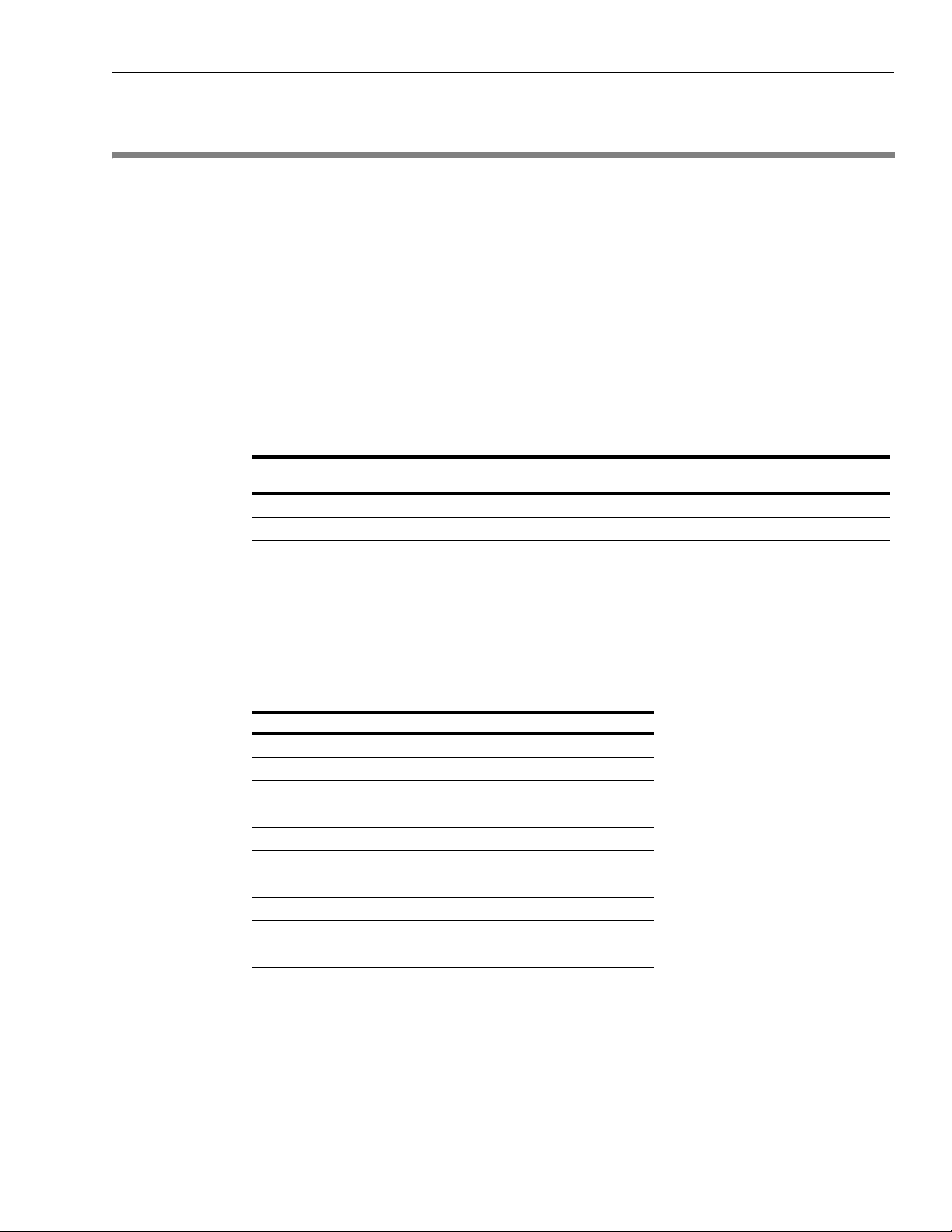
Purpose Introduction
1 – Introduction
Purpose
This manual provides instructions to setup and use the PC TopKAT™ Online System.
Related Documents
Document
Number Title GOLD Library
MDE-4319 TopKAT Fuel Management System Installation Manual Gasboy
MDE-4338 TopKAT Fuel Management System Operations Manual Gasboy Series 1000/Fleetkey and TopKAT
MDE-4520 Enhanced Communications Installation Manual RFID Wireless and TCP IP
®
Series 1000/Fleetkey and TopKAT
Abbreviations and Acronyms
The following is a list of abbreviations and acronyms used in this document.
Term Description
ASC Authorized Service Contractor
ASCII American Standard Code for Information Interchange
FMS Fuel Management System
PC Personal Computer
PCU Pump Control Unit
PIN Personal Identification Number
RAM Random Access Memory
ROM Read Only Memory
RS Recommended Standard of IEEE (as in RS-232 or RS-422)
SHM Short Haul Modem
MDE-4589 PC TopKAT™ Online Operation and Setup Manual · August 2010 Page 1
Page 6
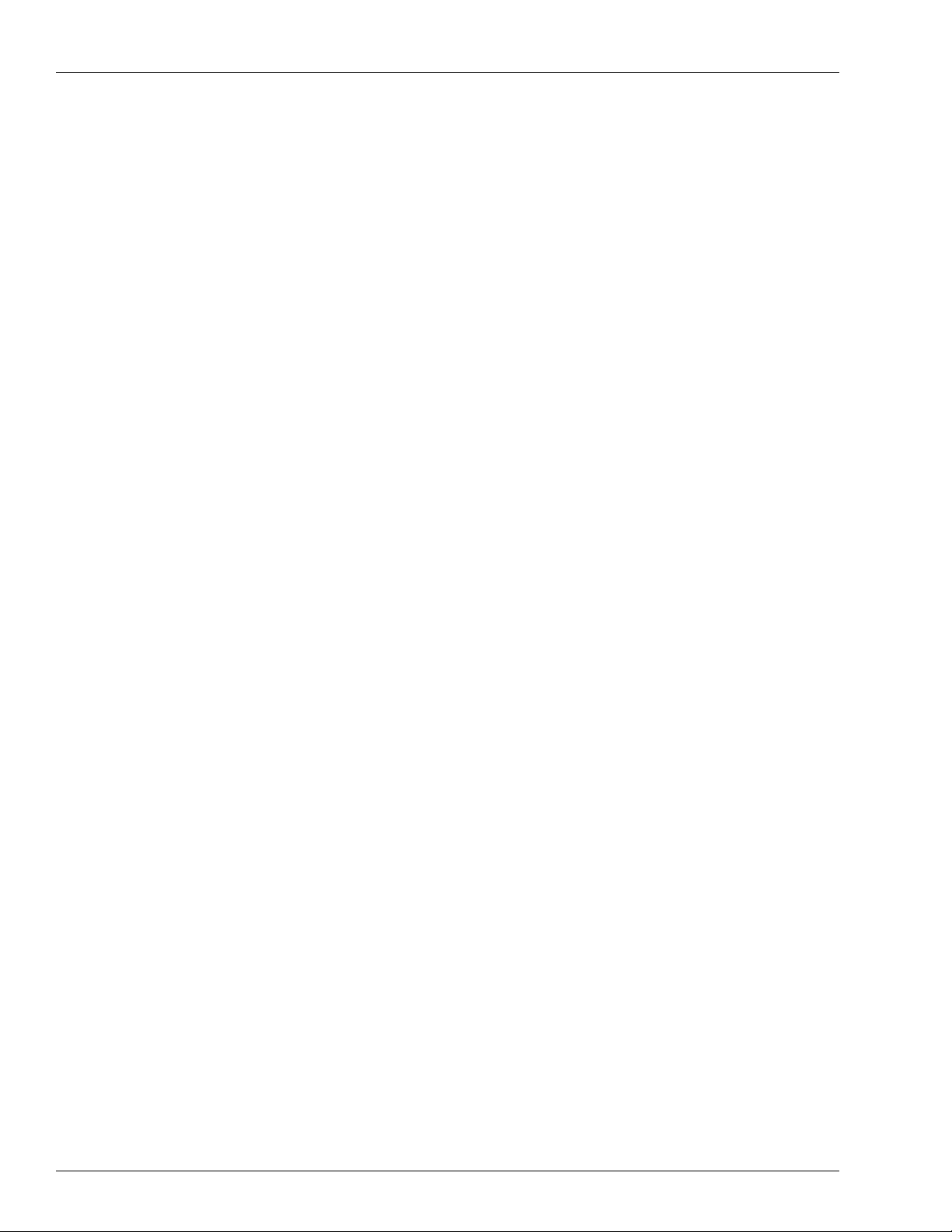
Introduction Warranty
Warranty
For information on warranty, refer to MDE-4255 Gasboy’s Warranty Policy Statement. If you
have any warranty-related questions, contact Gasboy’s Warranty Department at its Greensboro
location.
Gasboy Help Desk
Certified technicians can contact the Gasboy Help Desk at 1-800-444-5529 for additional
information.
Page 2 MDE-4589 PC TopKAT™ Online Operation and Setup Manual · August 2010
Page 7
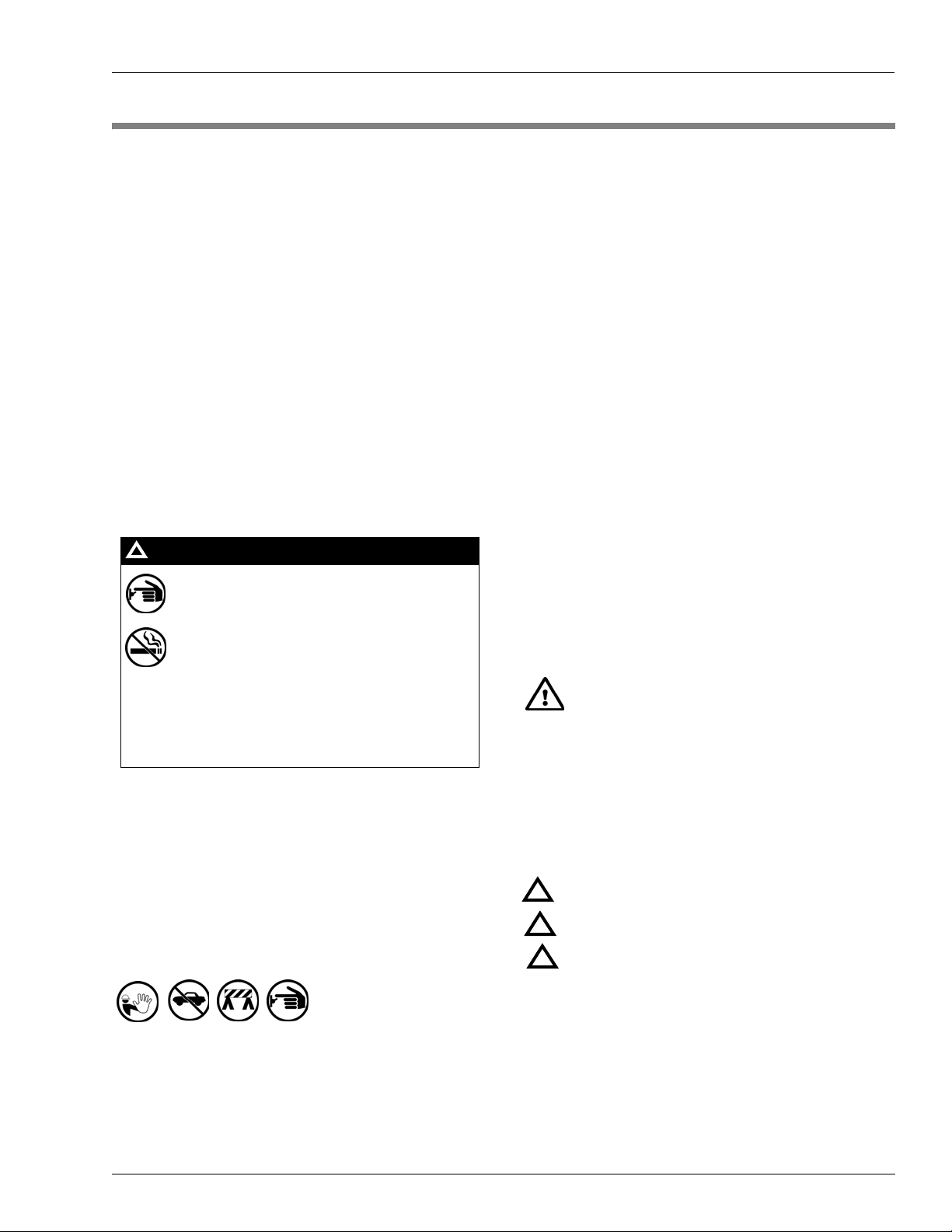
2 – Important Safety Information
Important Safety Information
This section introduces the hazards and safety precautions
associated with installing, inspecting, maintaining or servicing
this product. Before performing any task on this product, read
this safety information and the applicable sections in this
manual, where additional hazards and safety precautions for
your task will be found. Fire, explosion, electrical shock or
pressure release could occur and cause death or serious
injury, if these safe service procedures are not followed.
Preliminary Precautions
You are working in a potentially dangerous environment of
flammable fuels, vapors, and high voltage or pressures. Only
trained or authorized individuals knowledgeable in the related
procedures should install, inspect, maintain or service this
equipment.
Emergency Total Electrical Shut-Off
The first and most important information you must know is
how to stop all fuel flow to the pump/dispenser and island.
Locate the switch or circuit breakers that shut off all power to
all fueling equipment, dispensing devices, and Submerged
Turbine Pumps (STPs).
!
WARNING
!
The EMERGENCY STOP, ALL STOP, and
PUMP STOP buttons at the cashier’s station
WILL NOT shut off electrical power to the
pump/dispenser. This means that even if you
activate these stops, fuel may continue to flow
uncontrolled.
Read the Manual
Read, understand and follow this manual and any other
labels or related materials supplied with this equipment. If you
do not understand a procedure, call a Gasboy Authorized
Service Contractor or call the Gasboy Service Center at
1-800-444-5529. It is imperative to your safety and the safety
of others to understand the procedures before beginning
work.
Follow the Regulations
Applicable information is available in National Fire Protection
Association (NFPA) 30A; Code for Motor Fuel Dispensing
Facilities and Repair Garages, NFPA 70; National Electrical
Code (NEC), Occupational Safety and Hazard Association
(OSHA) regulations and federal, state, and local codes. All
these regulations must be followed. Failure to install, inspect,
maintain or service this equipment in accordance with these
codes, regulations and standards may lead to legal citations
with penalties or affect the safe use and operation of the
equipment.
Replacement Parts
Use only genuine Gasboy replacement parts and retrofit kits
on your pump/dispenser. Using parts other than genuine
Gasboy replacement parts could create a safety hazard and
violate local regulations.
Safety Symbols and Warning Words
This section provides important information about warning
symbols and boxes.
Alert Symbol
You must use the TOTAL ELECTRICAL
SHUT-OFF in the case of an emergency and
not the console’s ALL STOP and PUMP STOP
or similar keys.
Total Electrical Shut-Off Before Access
Any procedure that requires access to electrical components
or the electronics of the dispenser requires total electrical
shut off of that unit. Understand the function and location of
this switch or circuit breaker before inspecting, installing,
maintaining, or servicing Gasboy equipment.
Evacuating, Barricading and Shutting Off
Any procedure that requires access to the pump/dispenser or
STPs requires the following actions:
• An evacuation of all unauthorized persons and vehicles
from the work area
• Use of safety tape, cones or barricades at the affected
unit (s)
• A total electrical shut-off of the affected unit (s)
This safety alert symbol is used in this manual and
on warning labels to alert you to a precaution which must be
followed to prevent potential personal safety hazards. Obey
safety directives that follow this symbol to avoid possible
injury or death.
Signal Words
These signal words used in this manual and on warning
labels tell you the seriousness of particular safety hazards.
The precautions below must be followed to prevent death,
injury or damage to the equipment:
DANGER: Alerts you to a hazard or unsafe practice
!
which will result in death or serious injury.
WARNING: Alerts you to a hazard or unsafe practice
!
that could result in death or serious injury.
CAUTION with Alert symbol: Designates a hazard or
!
unsafe practice which may result in minor injury.
CAUTION without Alert symbol: Designates a hazard
or unsafe practice which may result in property or
equipment damage
Working With Fuels and Electrical Energy
Prevent Explosions and Fires
Fuels and their vapors will explode or burn, if ignited. Spilled
or leaking fuels cause vapors. Even filling customer tanks will
cause potentially dangerous vapors in the vicinity of the
dispenser or island.
MDE-4589 PC TopKAT™ Online Operation and Setup Manual · August 2010 Page 3
Page 8
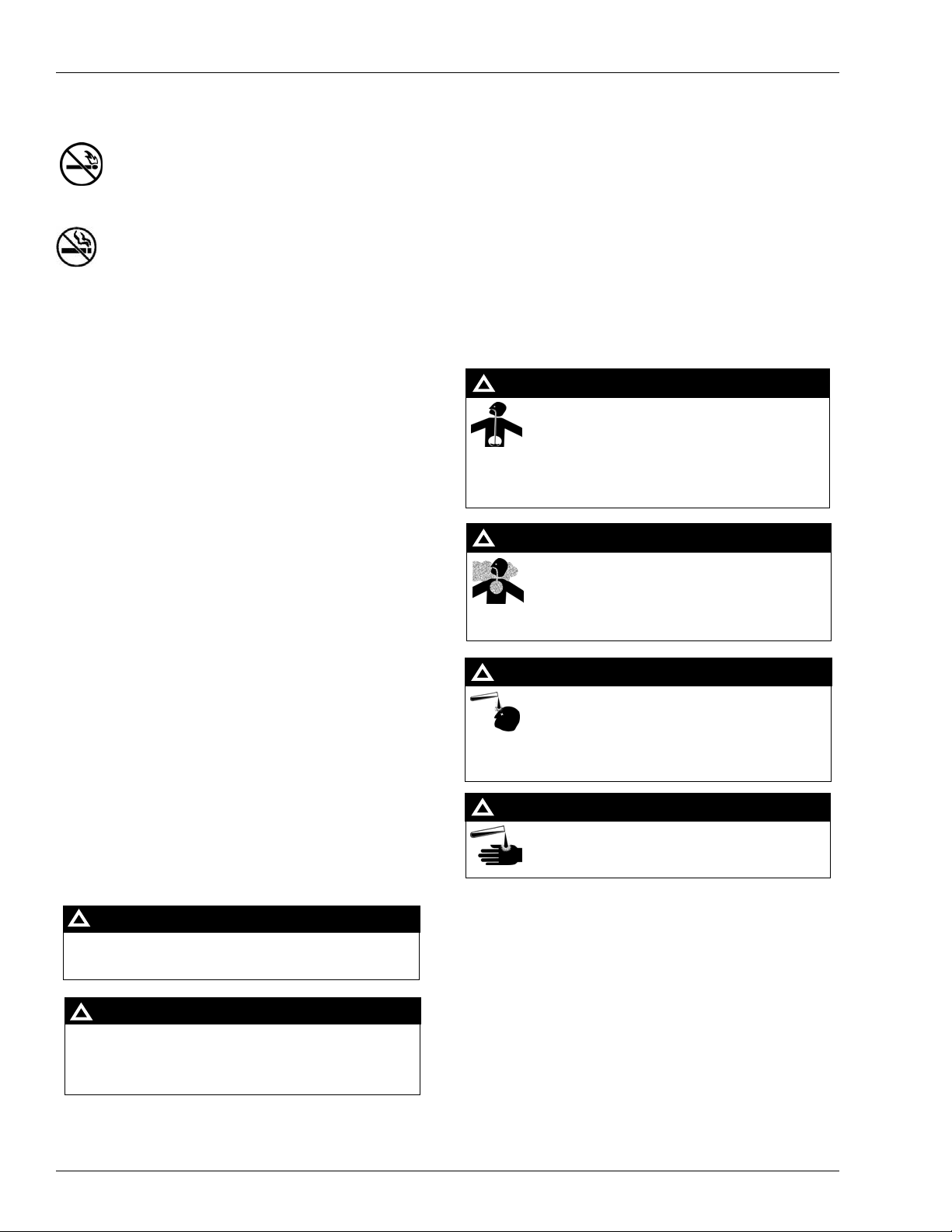
Important Safety Information
No Open Fire
Open flames from matches, lighters, welding torches
or other sources can ignite fuels and their vapors.
No Sparks - No Smoking
Sparks from starting vehicles, starting or using power tools,
burning cigarettes, cigars or pipes can also ignite fuels and
their vapors. Static electricity , including an electrostatic charge
on your body, can cause a spark sufficient to ignite fuel
vapors. Every time you get out of a vehicle, touch the metal of
your vehicle, to discharge any electrostatic charge before you
approach the dispenser island.
Working Alone
It is highly recommended that someone who is capable of
rendering first aid be present during servicing. Familiarize
yourself with Cardiopulmonary Resuscitation (CPR) methods,
if you work with or around high voltages. This information is
available from the American Red Cross. Always advise the
station personnel about where you will be working, and
caution them not to activate power while you are working on
the equipment. Use the OSHA Lockout/Tagout procedures. If
you are not familiar with this requirement, refer to this
information in the service manual and OSHA documentation.
Working With Electricity Safely
Ensure that you use safe and established practices in working
with electrical devices. Poorly wired devices may cause a fire,
explosion or electrical shock. Ensure that grounding
connections are properly made. Take care that sealing
devices and compounds are in place. Ensure that you do not
pinch wires when replacing covers. Follow OSHA
Lockout/Tagout requirements. Station employees and service
contractors need to understand and comply with this program
completely to ensure safety while the equipment is down.
In an Emergency
Inform Emergency Personnel
Compile the following information and inform emergency
personnel:
• Location of accident (for example, address, front/back of
building, and so on)
• Nature of accident (for example, possible heart attack, run
over by car, burns, and so on)
• Age of victim (for example, baby, teenager, middle-age,
elderly)
• Whether or not victim has received first aid (for example,
stopped bleeding by pressure, and so on)
• Whether or not a victim has vomited (for example, if
swallowed or inhaled something, and so on)
WARNING
!
Gasoline ingested may cause unconsciousness
and burns to internal organs.
Do not induce vomiting.
Keep airway open.
Oxygen may be needed at scene.
Seek medical advice immediately.
WARNING
!
Gasoline inhaled may cause unconsciousness
and burns to lips, mouth and lungs.
Keep airway open.
Seek medical advice immediately.
WARNING
!
Gasoline spilled in eyes may cause burns to eye
tissue.
Irrigate eyes with water for approximately
15 minutes.
Seek medical advice immediately.
WARNING
Hazardous Materials
Some materials present inside electronic enclosures may
present a health hazard if not handled correctly. Ensure that
you clean hands after handling equipment. Do not place any
!
Gasoline spilled on skin may cause burns.
Wash area thoroughly with clear water.
Seek medical advice immediately.
equipment in the mouth.
!
WARNING
The pump/dispenser contains a chemical known to the
State of California to cause cancer.
IMPORTANT: Oxygen may be needed at scene if gasoline
has been ingested or inhaled. Seek medical advice
immediately.
Lockout/Tagout
Lockout/Tago ut covers servicing and maintenance of
WARNING
!
machines and equipment in which the unexpected
energization or start-up of the machine(s) or equipment or
The pump/dispenser contains a chemical known to the
State of California to cause birth defects or other
reproductive harm.
release of stored energy could cause injury to employees or
personnel. Lockout/Tagout applies to all mechanical,
hydraulic, chemical or other energy, but does not cover
electrical hazards. Subpart S of 29 CFR Part 1910 - Electrical
Hazards, 29 CFR Part 1910.333 contains specific
Lockout/Tagout provision for electrical hazards.
Page 4 MDE-4589 PC TopKAT™ Online Operation and Setup Manual · August 2010
Page 9
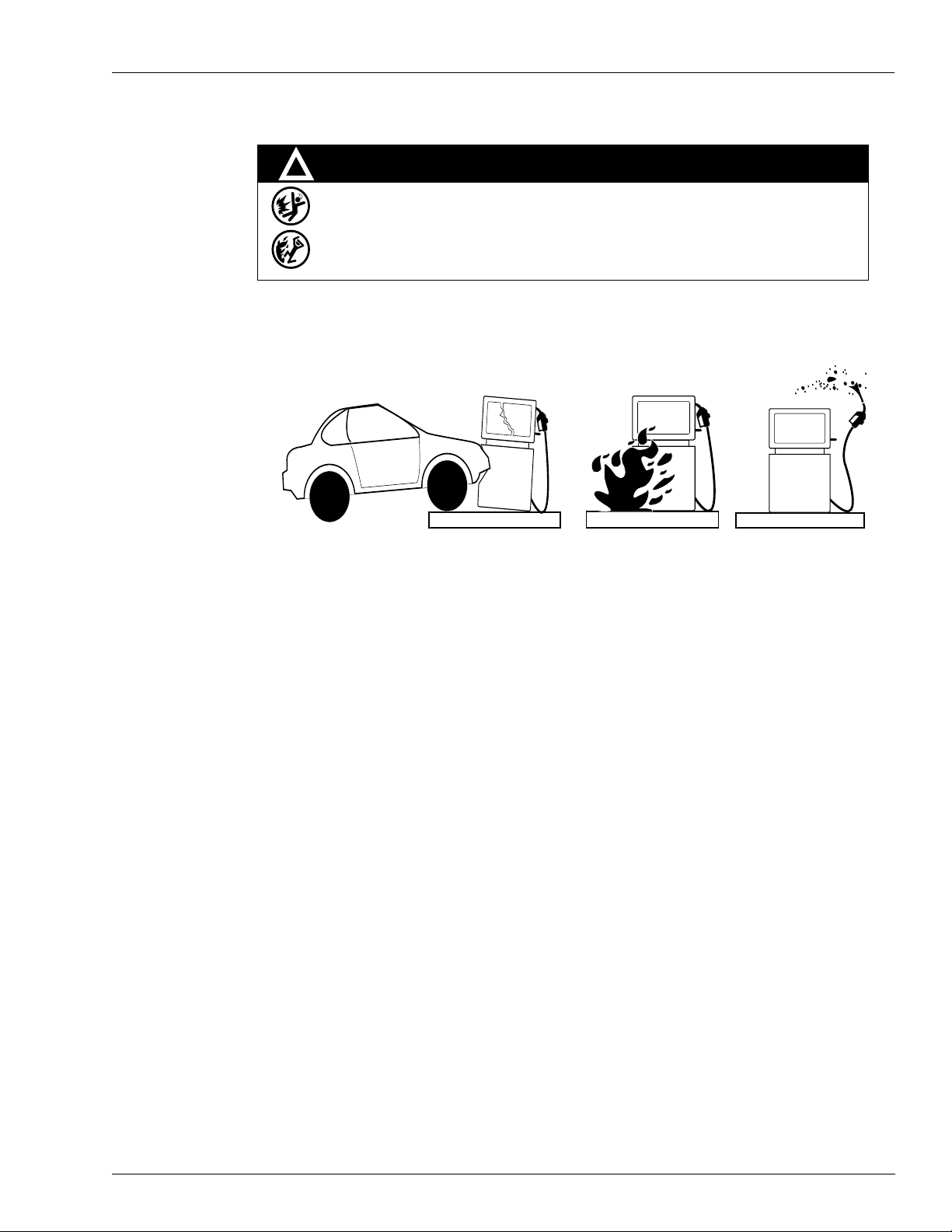
Hazards and Actions
Important Safety Information
!
WARNING
Spilled fuels, accidents involving pumps/dispensers, or uncontrolled fuel flow create a
serious hazard.
Fire or explosion may result, causing serious injury or death.
Follow established emergency procedures.
The following actions are recommended regarding these hazards:
Collision of a Vehicle with Unit Fire at Island Fuel Spill
• Do not go near a fuel spill or allow anyone else in the area.
• Use station EMERGENCY CUTOFF immediately. Turn off all system circuit breakers to the island(s).
• Do not use console E-STOP, ALL STOP, and PUMP STOP to shut off power. These keys do not
remove AC power and do not always stop product flow.
• Take precautions to avoid igniting fuel. Do not allow starting of vehicles in the area. Do not allow
open flames, smoking or power tools in the area.
• Do not expose yourself to hazardous conditions such as fire, spilled fuel or exposed wiring.
• Call emergency numbers.
MDE-4589 PC TopKAT™ Online Operation and Setup Manual · August 2010 Page 5
Page 10
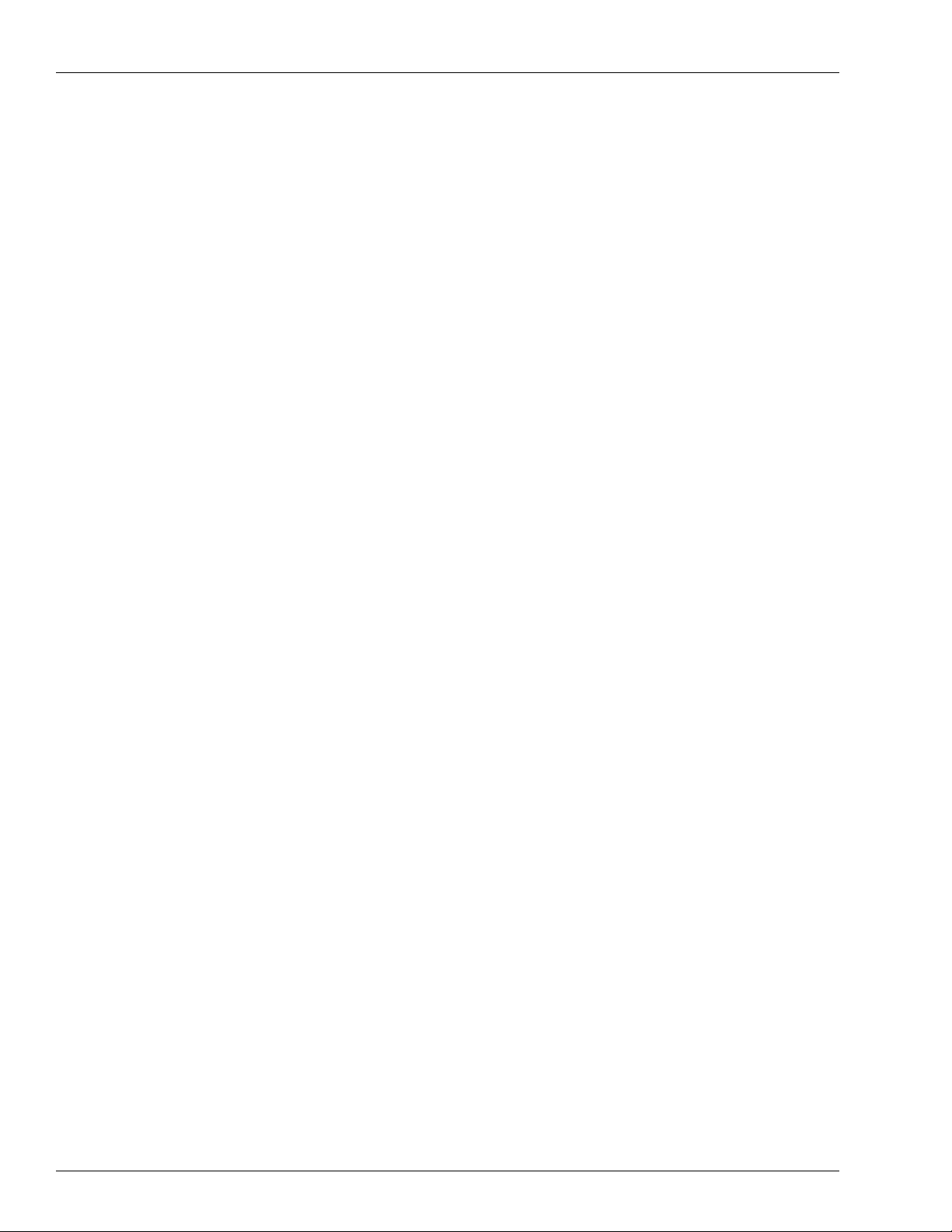
Important Safety Information
This page is intentionally left blank.
Page 6 MDE-4589 PC TopKAT™ Online Operation and Setup Manual · August 2010
Page 11
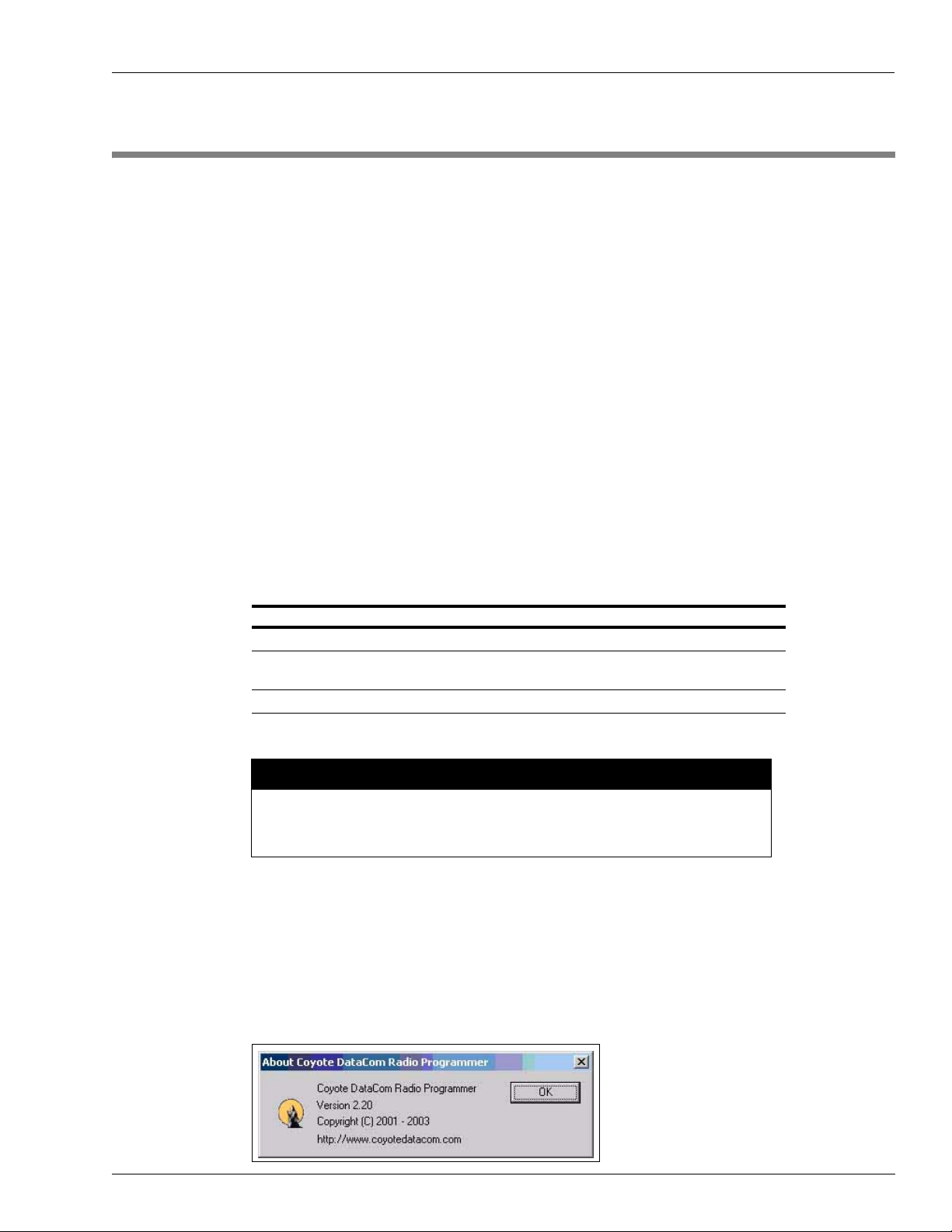
PC TopKAT Online System Definitions PC TopKAT Online System
3 – PC TopKAT Online System
PC TopKAT Online System Definitions
• The PC TopKAT Online System contains a custom designed software package, “PC
TopKAT Online” that is referred to throughout this manual as “PC Online”.
• The PC TopKAT Online System contains custom programmed firmware chips for the
TopKAT Fuel Management System (FMS) that is referred to throughout this manual as
“Online TopKAT chips”.
• The T opKAT FMS system with Online TopKAT chips installed are referred to throughout
this manual as the “Online TopKAT”.
• The PC Online Software, Online TopKAT Chips, TopKAT FMS system, and
communication hardware either Short Haul Modem (SHM) or wireless modems are
referred to throughout this manual as the “PC TopKAT Online System”.
Software Versions
Part Number Version Where Used
S611WPH020001 Version V02.0.01 PC TopKAT Online software
M08075K001 Software Kit: Includes Online software V02.0.01,
C07037KTKHTZ Version 01.0.13 Online TopKAT firmware chips
CAUTION
For the “PC TopKAT Online System” to operate properly, both the “PC Online
Software” and the “Online TopKAT firmware chips” in the TopKAT FMS system
MUST be used together.
Coyote DataCom Software
You require this software to program the wireless modems (if used). It is included in the
wireless modem kits. It can also be downloaded from the website listed.
Figure 3-1: About Coyote DataCom Radio Programmer Window
this manual, and PCS027 License Agreement
MDE-4589 PC TopKAT™ Online Operation and Setup Manual · August 2010 Page 7
Page 12
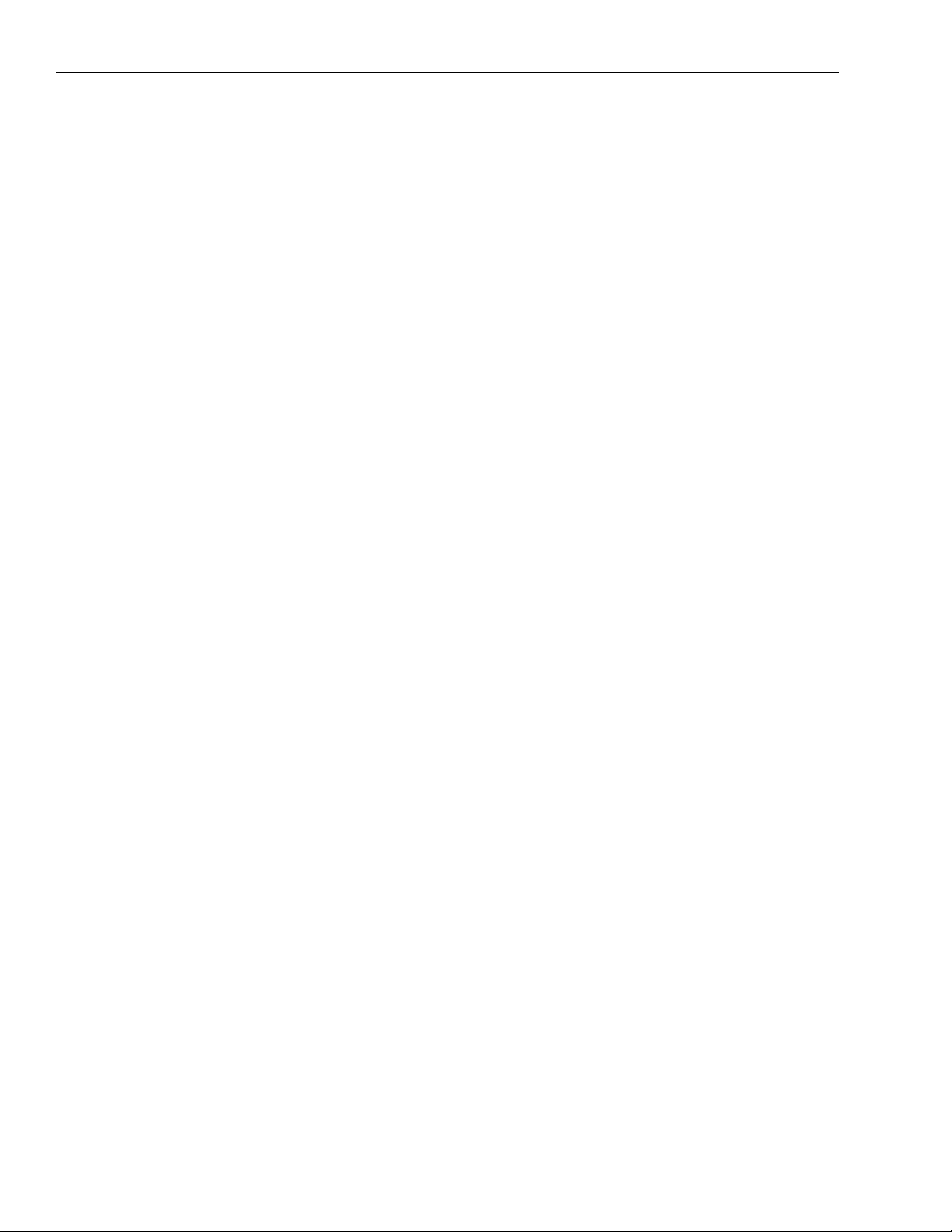
PC TopKAT Online System Software Versions
This page is intentionally left blank.
Page 8 MDE-4589 PC TopKAT™ Online Operation and Setup Manual · August 2010
Page 13
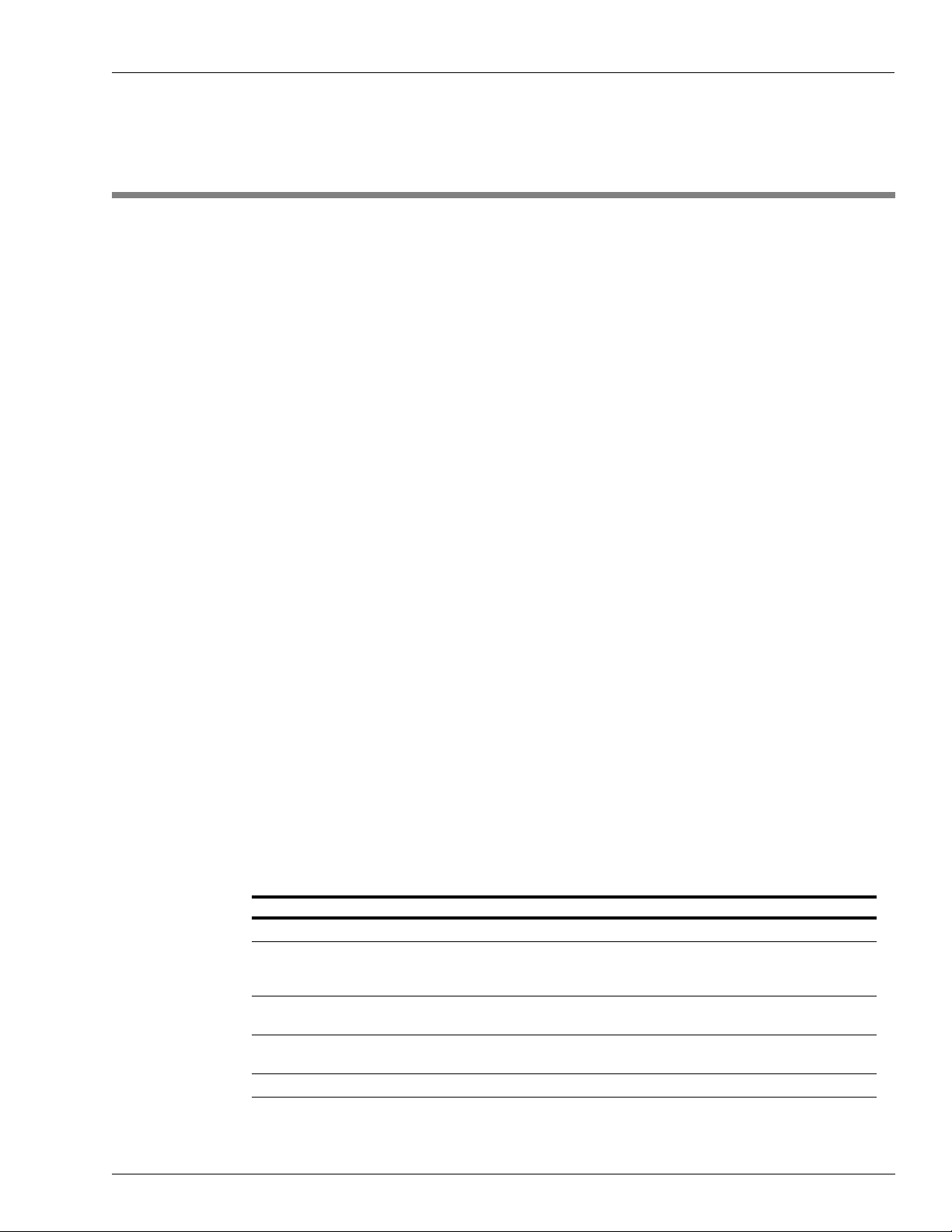
Comparison Chart Comparison of PC TopKAT Online System with Standard TopKAT
4 – Comparison of PC TopKAT Online System with
Standard TopKAT
Following is the list of comparisons between the PC T opKAT Online System and the Standard
TopKAT system.
• The PC TopKAT Online System is operationally very different than the standard Gasboy
TopKAT FMS system, which uses the standard Gasboy TopKAT PC Polling package.
• The Standard Gasboy PC TopKAT polling software cannot be used with the Online
TopKAT chips, as the transaction information layout is different.
• The Online T opKAT system uses exactly the same hardware as the standard TopKAT FMS
system.
• Pump and Pump Control Unit (PCU) setup is unchanged.
• The standard TopKAT FMS setup modes of Standalone/Master/Satellite do not apply.
• The Online TopKAT acts as a CLIENT to the PC Online Software database (HOST), in
the normal “Authorizing TopKAT systems” mode.
• Equipment and Driver (Vehicle and Employee) data are NOT stored in the Online
TopKAT.
• The System Configuration and Transaction files are stored on the Online System identical
to the Standard TopKat System.
• Equipment and Driver data are ONLY stored in the PC Online Software Database.
• The Online TopKAT, when in the “Offline” mode with the Online Software (BY
DESIGN) operates as a “wide-open system” and will accept any data entered at the Online
TopKAT prompts.
Note: In the rare case of suspected Online TopKAT firmware chip failure, standard Gasboy
TopKAT firmware chips could be used to test the TopKAT FMS system hardware. The
Online TopKAT chips must then be reinstalled or replaced for the TopKAT FMS system
to properly communicate with the PC Online Software.
Comparison Chart
The following table lists the comparisons between Standard TopKAT and Online TopKAT.
Hardware/Software Standard TopKAT Online TopKAT
TopKAT FMS Hardware Standard Standard
Polling Software Standard
TopKAT Software Standard
Master/Satellite/Standalone
Mode setting
Key receptacle Standard Present but INOP
Different
PC TopKAT V3.0.1.01 or current
V5.0.15 or current
Standard Mode Selection not available
PC TopKAT On-Line
V2.0.0.6/V02.0.01 or current
Different
C07037KTKHTZ V01.1.13
MDE-4589 PC TopKAT™ Online Operation and Setup Manual · August 2010 Page 9
Page 14
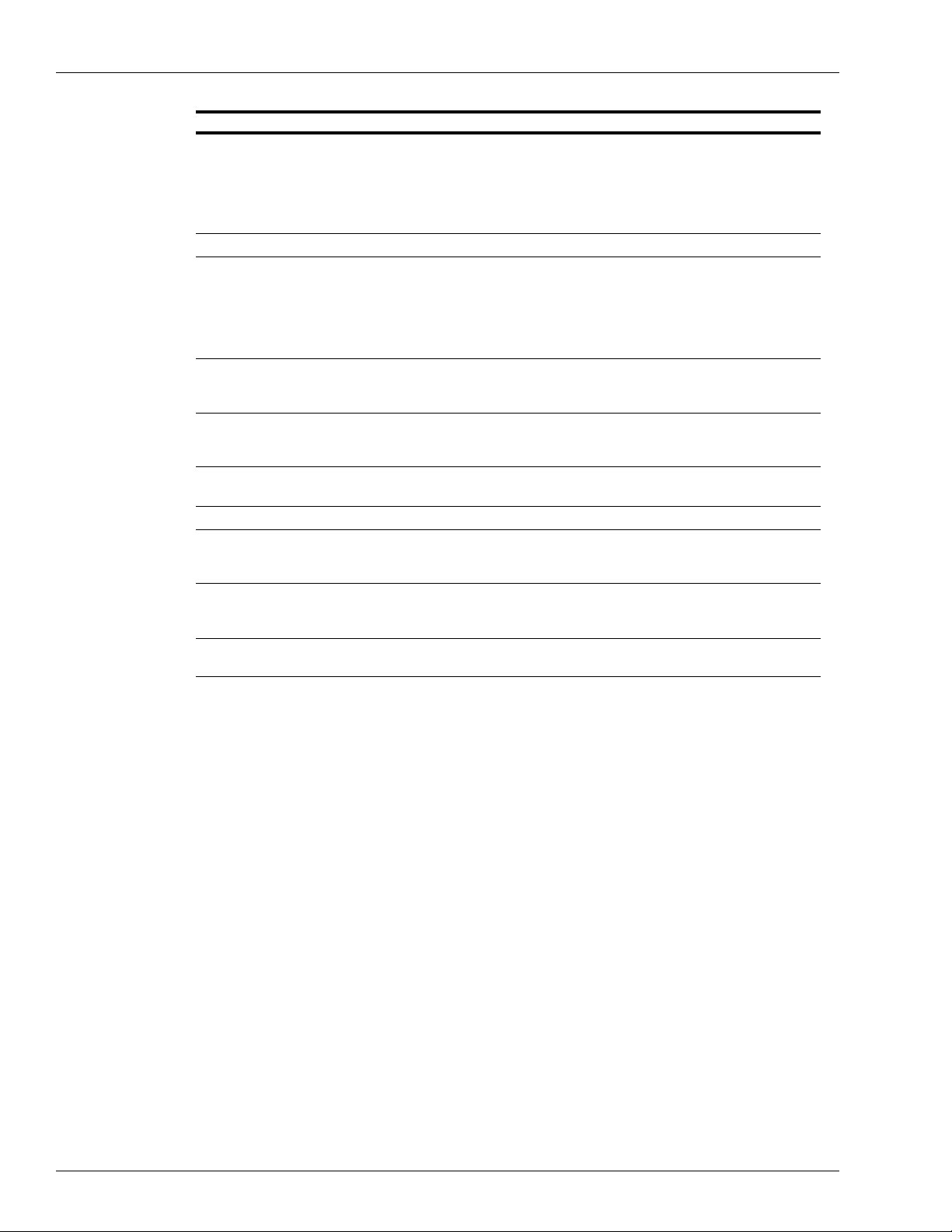
Comparison of PC TopKAT Online System with Standard TopKAT Comparison Chart
Hardware/Software Standard TopKAT Online TopKAT
Site number and Poll address Standard Site number must match PC Online
software. Poll Address must match
PC Online software, Online TopKAT
and if used, the wireless modem
source address at the Online
TopKAT.
Pump and PCU programming Standard Standard
Employee and Vehicle
Programming
Standard
Employee Vehicle files stored in TopKAT
FMS system
Employee and Vehicle
Standard Not available in Online TopKAT
Reports at TopKAT FMS
system
Port 1 9800/PCU pump and Satellite
Communications
Port 2 RS-232 Standard
Local/Logger Communications
Wireless communication 1 Standalone or 1 Master site only Supports multiple Online TopKATs.
Port 2 RS-422/485 Standard
Local/Logger communication through
Gasboy SHM
Port 3 RS-232 Standard
Remote or Internal Modem
Communications
Port 3 RS-422/485 Remote Communication through Gasboy
SHM
Not available in Online TopKAT
Driver/Equipment. Records are
stored in the PC Online Software
Database. Only the option to clear/
initialize these files remains. Must be
used at start up only.
9800/PCU pump communication.
Only Satellite communication not
allowed.
Wireless modem connection only.
Can be tested with HyperTerminal
®
INOP/No connection allowed
Direct connection to PC Online
software through Gasboy RS-232
Termination Box.
Direct connections to PC Online
Software through Gasboy SHM.
.
Page 10 MDE-4589 PC TopKAT™ Online Operation and Setup Manual · August 2010
Page 15
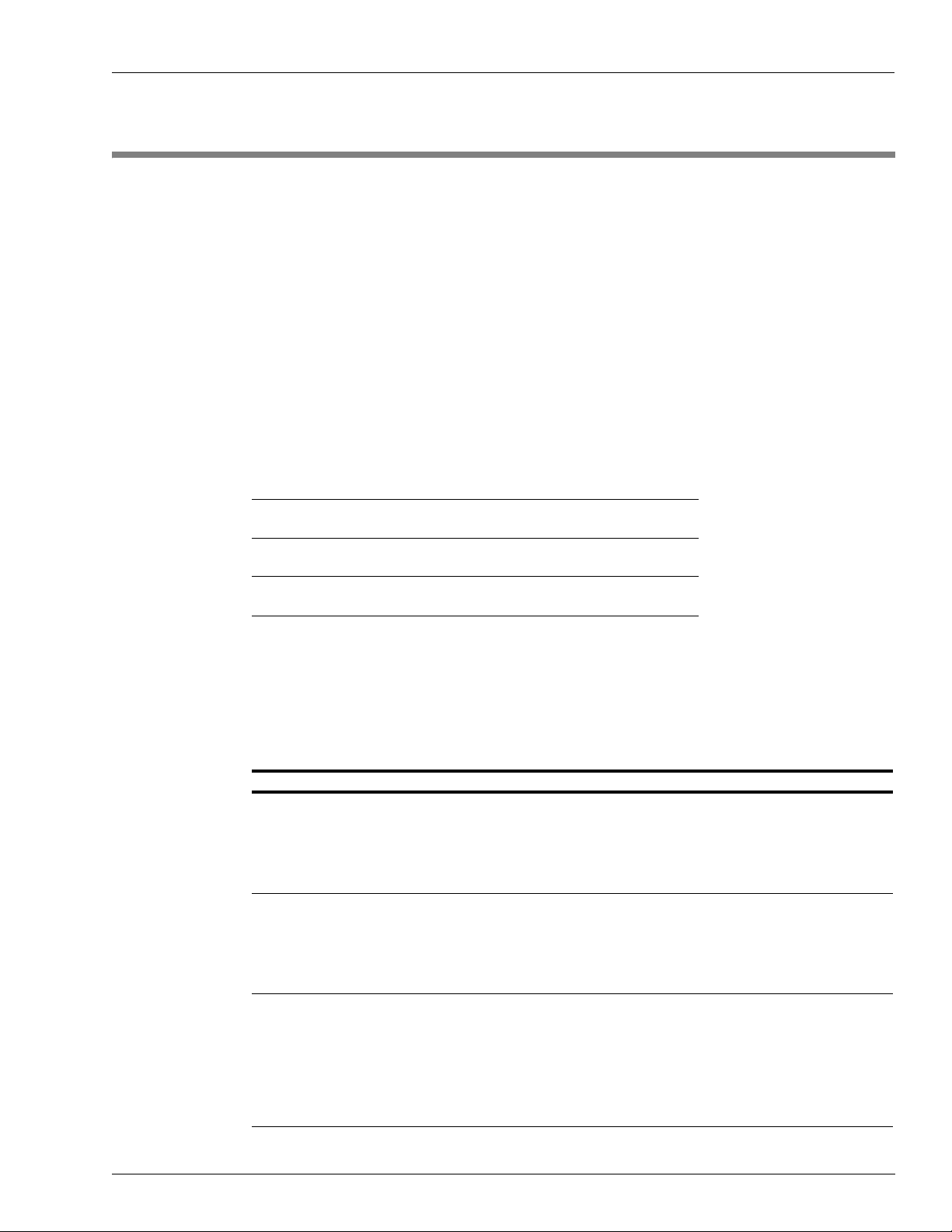
Import and Export Files PC Online Files Used
5 – PC Online Files Used
Import and Export Files
• Providing these import and export files is entirely the responsibility of the customer.
• Creating and providing a properly working PCTopKAT_Online.xls file is also the
responsibility of the customer.
• If the PCT opKAT_Online.xls file is not used, the PC T opKAT Online system will continue
to function normally with the exception that errors will be posted to the
spreadsheet_errors.dat file on retrieval of each transaction.
• Gasboy’s only responsibility is to push the proper totals to the cells of
TopKAT_Online.xls, as specified in “Appendix C: Hertz Excel Cells” on page C-1.
• Equipment and Driver import files are for ease of use. Equipment and Drivers can be
manually entered.
Equipment.txt For the import file layout, refer to
Drivers.txt For the import file layout, refer to “Appendix D:
PCTopKAT_Online.xls For the cell import specifications, refer to “Appendix
“Appendix E: Equipment Import File” on page E-1.
Driver Import Files” on page D-1.
C: Hertz Excel Cells” on page C-1.
Note: The names of these files must be accurate as they are case-sensitive.
File Names Locations and Usage
File (Import/Export) Location Use Error File Location
Drivers.txt
(Import File)
Equipment.txt
(Import File)
PCTopKAT_Online.xls
(Export File)
C:\Program Files\PC
TopKAT Online\Inbox
C:\Program Files\PC
TopKAT Online\Inbox
C:\Program Files\PC
TopKAT Online\Files
Customer created carat
delimited flat file for
import.
Refer to “Appendix D:
Driver Import Files” on
page D-1.
Customer created carat
delimited flat file for
import.
Refer to “Appendix E:
Equipment Import File” on
page E-1.
Stores specific
transaction total for
monthly reporting.
Refer to “Appendix B:
Assumptions” on
page B-1 and “Appendix
C: Hertz Excel Cells” on
page C-1.
C:\Program Files\PC TopKAT
Online\Outbox\Error\Drivers\Bad
Drivers.txt\
C:\Program Files\PC TopKAT
Online\Outbox\Error\Equipment\
BadEquipment.txt
C:\Program Files\PC TopKAT
Online\Files\
SpreadSheet_Errors.dat
MDE-4589 PC TopKAT™ Online Operation and Setup Manual · August 2010 Page 11
Page 16
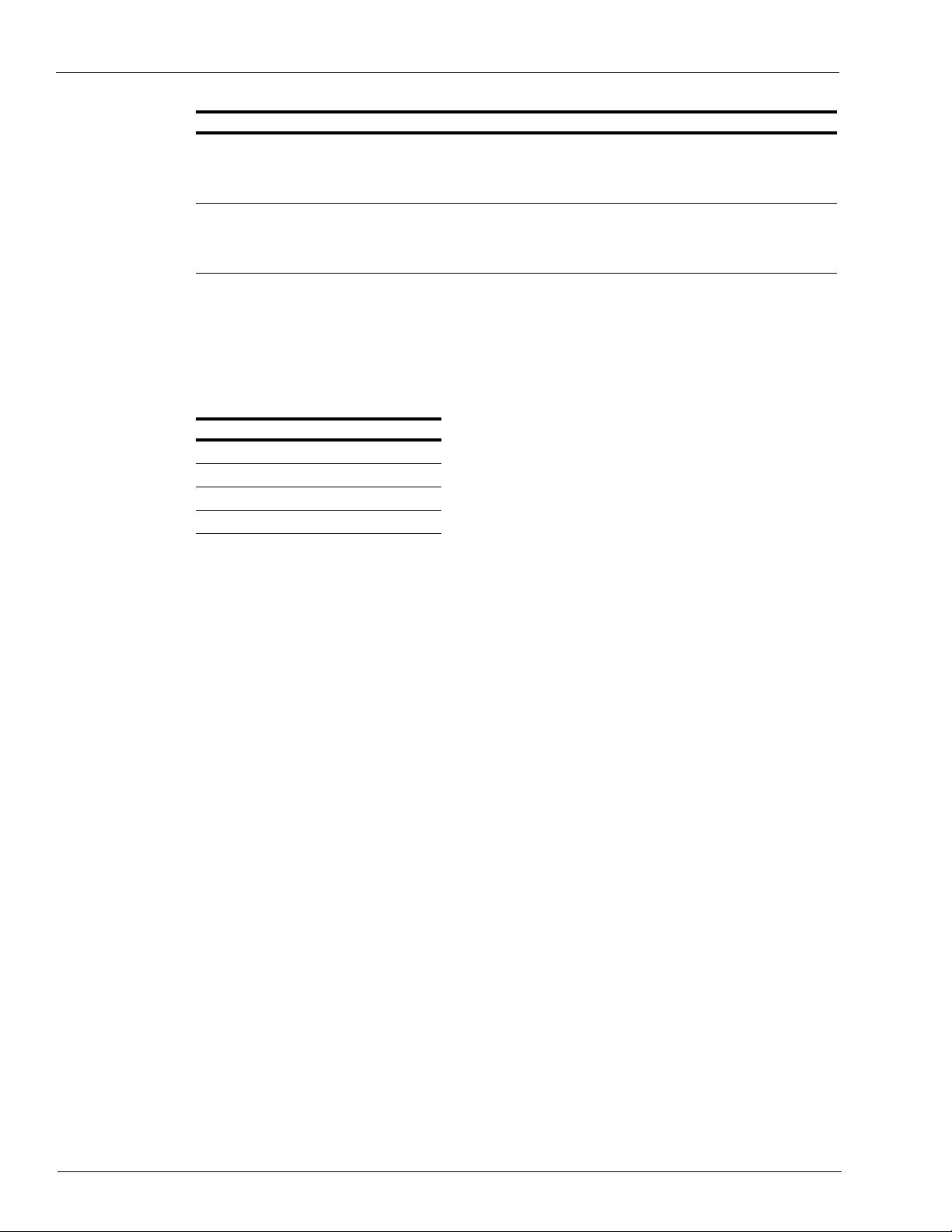
PC Online Files Used Product and Tank Codes
File (Import/Export) Location Use Error File Location
Rawtrans.dat
(Export File)
Transactions from
Online TopKAT
C:\Program
Files\Gasboy\PC TopKAT
Online\Outbox\Transactions
To PC Online Database to
Rawtrans.dat and totals To
cells in
PCTopKAT_Online.xls
Transaction file for export.
Refer to
Rawtrans File Layout” on
page F-1.
Transaction data from
Online TopKAT
“Appendix F:
C:\Program Files\PC TopKAT
Online\Files\Badtrans.txt
Product and Tank Codes
The following table lists the Product and Tank Codes required for PCTopKAT_Online.xls file.
Tank Codes Product Codes
Tank 1 - Unleaded Product 1 - Unleaded
Tank 2 - Diesel Product 2 - Diesel
Tank 3 - Unused Product 1 - Unused
Tank 4 - Unused Product 2 - Unused
Page 12 MDE-4589 PC TopKAT™ Online Operation and Setup Manual · August 2010
Page 17

Wireless Communication Communications
6 – Communications
• Communications between the PC Online software and the TopKAT Online System can be
wired as either a wireless solution or as a direct connect solution.
• If direct connection is used only one Online TopKAT system is allowed.
• If wireless communication is used, multiple Online To pKAT systems are allowed.
• The site must be all wireless or direct connection. Both wired and wireless Online
TopKAT systems are not allowed.
Wireless Communication
For information on wireless modem installations, refer to MDE-4520 Enhanced
Communications Installation Manual.
Note: Port 2, RS-232 must be used at the Online TopKAT FMS system for the Coyote
DataCom wireless modems.
• The wireless solution for the PC TopKAT Online System can support multiple Online
TopKAT FMS Systems at the same location using just one base station at the PC running
the Online Software and one FMS station at each of the Online TopKAT systems.
• Multiple “wireless” Online T opKAT(s) use is exclusive to the PC Online TopKAT System
and cannot be accomplished with standard Gasboy TopKAT firmware and polling
software.
• This method uses Coyote DataCom wireless modems.
Direct Connection
For information on RS-232/422/485 wiring requirements, refer to MDE-4319 TopKAT Fuel
Management System Installation Manual.
Note: Port 3 must be used for direct connection for the PC TopKAT Online FMS system.
• Port 3: RS-232 using a Gasboy terminations box for distances 50-feet and lesser.
• RS-232 communications between the PC Online software and the Online TopKAT must
rarely be used, but is allowed.
• Port 3: RS-422/485 using a Gasboy SHM for distances up to 1500-feet.
• Power for the Gasboy SHM must come from the same panel, same phase as the Online
TopKAT to avoid damage due to spikes or surges.
MDE-4589 PC TopKAT™ Online Operation and Setup Manual · August 2010 Page 13
Page 18

Communications PC Communication Ports
PC Communication Ports
• If communications from the PC running the PC Online software to the Online TopKAT
requires to be tested, use HyperTerminal, ProComm
software to verify the communication ports on the PC running the PC Online software.
• It is highly recommended when installing the PC Online Software that a HyperTerminal
link be created. A desktop shortcut for that link must be created on the same PC that will
be running the PC Online software for future testing.
™
, or some other terminal emulation
Page 14 MDE-4589 PC TopKAT™ Online Operation and Setup Manual · August 2010
Page 19
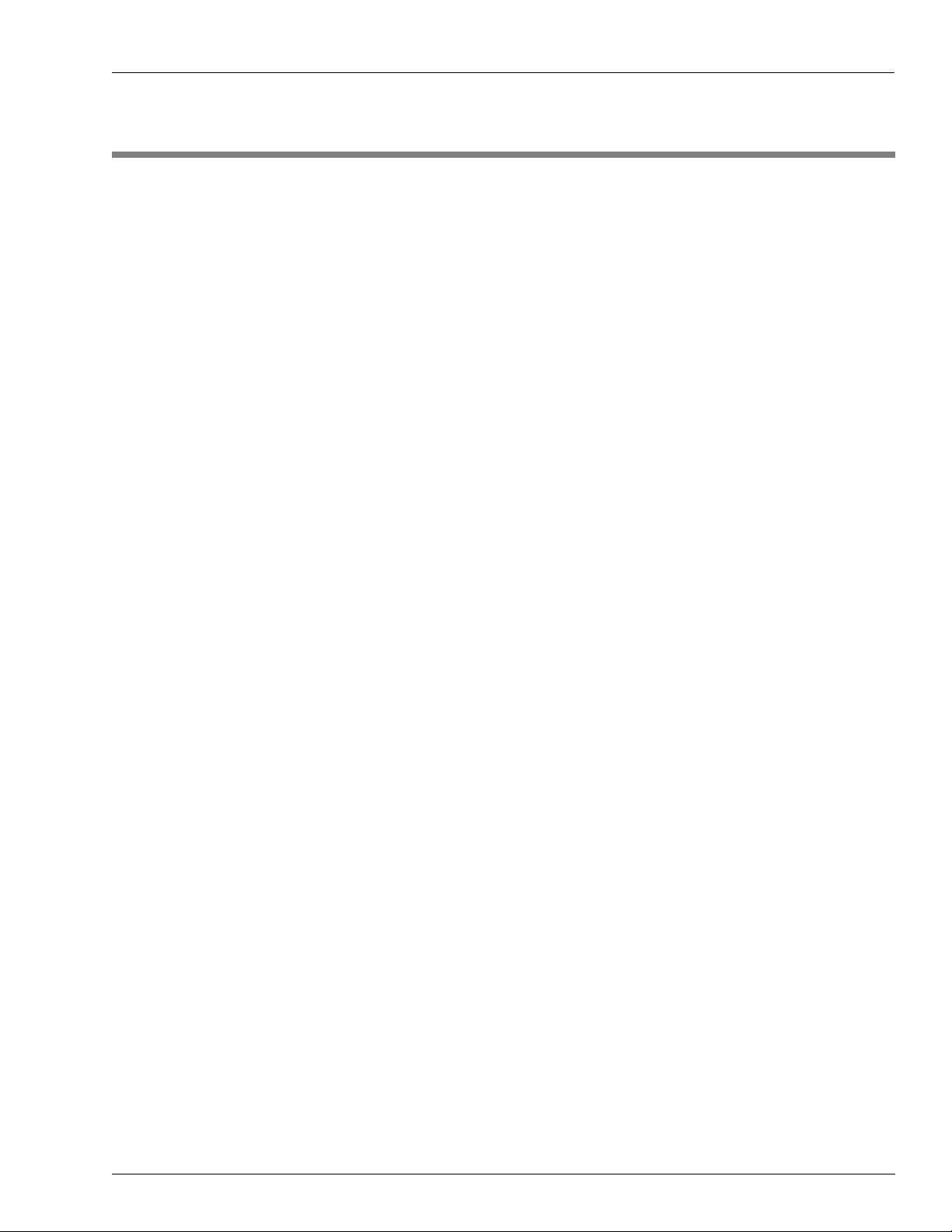
Coyote Radio Software Setting Up Wireless Modems
7 – Setting Up Wireless Modems
The Coyote Radio programming software allows to program a minimum of two wireless
modems with the appropriate settings, if wireless communication between the Online T opKAT
and the PC Online Software is to be used. This software must be loaded on the same PC as the
PC running the PC Online software. Following are the features of the Coyote Radio
programming software:
• You cannot run this software at the same time as the PC Online Software.
• You may find it easier to bring the Online TopKAT modem(s) inside to program on the
same PC that has the Coyote Radio programming software installed.
• Mark the wireless modems after programming with “PC Modem” and “TopKAT Modem”
to avoid confusion later.
• Program the first Online TopKAT as source address 1 (poll address 1), the second Online
TopKAT as 2, and so on.
Coyote Radio Software
The Coyote Radio programming software is supplied on two diskettes. T o install this software,
proceed as follows:
1 Insert Disk 1 in the floppy disk drive.
2 Select Start.
3 On the Start menu, select Run.
4 In the Open: box of the Run window, type A:\Setup.
Note: On most computers, the floppy drive is A. If the floppy disk drive is not “A”, type the
appropriate letter.
MDE-4589 PC TopKAT™ Online Operation and Setup Manual · August 2010 Page 15
Page 20
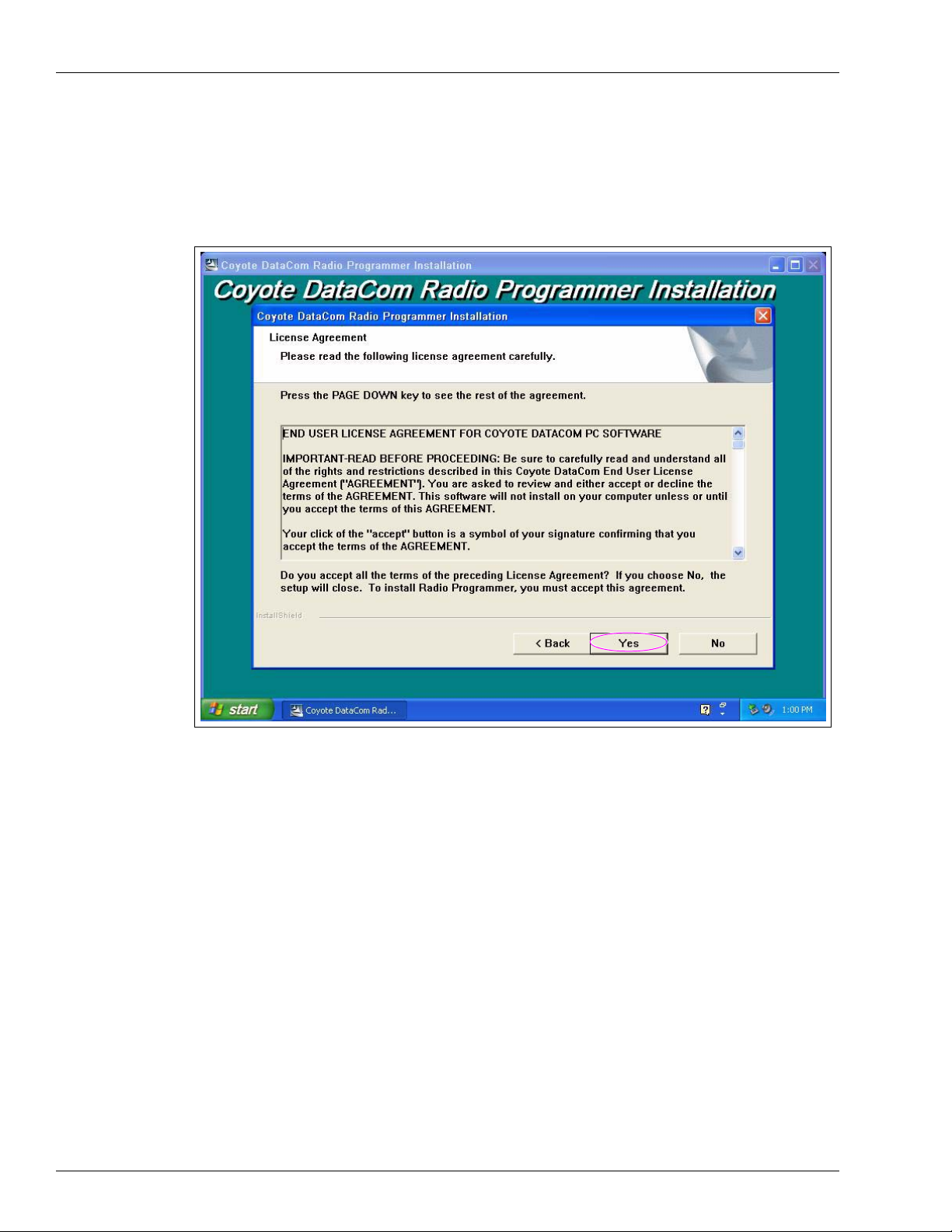
Setting Up Wireless Modems Coyote Radio Software
The installation process begins.
5 The Coyote DataCom Radio Programmer Installation window appears (see Figure 7-1).
Figure 7-1: Coyote DataCom Radio Programmer Installation Window
6
On the License Agreement screen, select Yes.
7 On the Setup Type window, select the “Typical” field, then select Next. The files are copied.
8 Insert Disk 2 in the drive, when instructed to do so, and select OK.
9 Select Yes to restart the computer.
10 Select the Radio Programmer on the desktop.
11 Select Read to allow the software to determine the radio type.
12 At the “Source Group and Destination Group” field, set the values to 1 for all the modems (see
Figure 7-2 on page 17).
13 At the “Source Address and Destination Address” field, set the values as shown in the
Figure 7-2 on page 17.
Page 16 MDE-4589 PC TopKAT™ Online Operation and Setup Manual · August 2010
Page 21
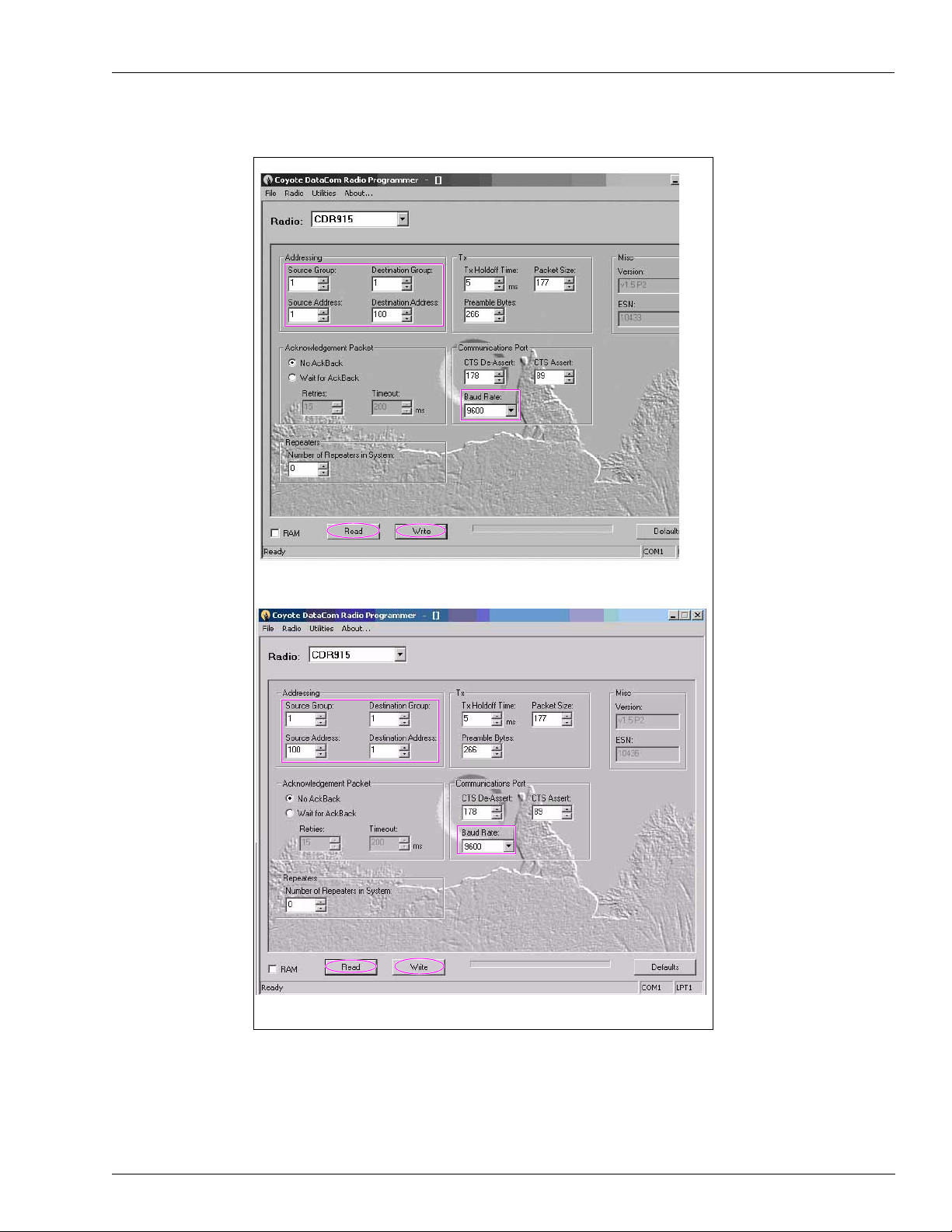
Coyote Radio Software Setting Up Wireless Modems
Figure 7-2: Coyote DataCom Radio Programmer Window
Default Settings for Online TopKAT Modem
Default Settings for PC Online Modem
MDE-4589 PC TopKAT™ Online Operation and Setup Manual · August 2010 Page 17
Page 22

Setting Up Wireless Modems Coyote Radio Software
14 Ensure that the Communications Port Baud Rate option is set to the baud rate being used at the
TopKAT system (2400, 4800, or 9600, 9600 is preferred).
15 Select Write to save the values entered on this screen.
16 Select Read to ensure that the settings were properly saved.
Connection Type Source Address Destination Address
Radio connected to PC 100 1
Modem connected to
TopKAT system
Match TopKAT system poll address 100
• During background polling, the PC Online software sets the destination address of the
wireless modem connected to the PC to “0”.
• This setting allows the PC modem to issue a broadcast command that can be heard by all
the Online TopKAT(s) wireless modems.
• When the user selects the “Contact TopKAT” system option, the PC Online software sets
the destination address of the modem connected to the PC to the value of the poll address
for the selected Online TopKAT and enables Ack-back.
• This ensures that only the modem of the requested Online TopKAT system hears the
command.
Page 18 MDE-4589 PC TopKAT™ Online Operation and Setup Manual · August 2010
Page 23

8 – Online TopKAT Startup
The Gasboy Authorized Service Contractor (ASC) must complete the start up and
programming of the Online TopKAT FMS system prior to loading the PC Online Software.
The Online TopKAT must be set up to match the required PC Online software settings. This
can be completed when the Online TopKAT is currently displaying:
“HOST OFFLINE
press ENTER”
Note: If the above message is not displayed at the Online TopKA T system, it indicates that the
incorrect version of software is installed. Contact customer service immediately.
• The Gasboy ASC must test and verify the operation of the Pump/Dispensers. Mechanical
pumps must be tested in both the “Manual” and “Auto” modes. 9800 electronics must be
tested in both the “Standalone” and “Online” modes. Proper operation with the Online
TopKAT system must be confirmed.
• Tank configuration must be as follows:
- For unleaded petrol, the codes that must be used are: Tank 1 must be Product Code 1.
- For diesel, the codes that must be used are: Tank 2 must be Product code 2.
• Ensure that the Online TopKAT system, number of pumps, number of tanks and the PCU
setup are appropriate or an issue with posting totals to the PCTopKA T_Online.xls file will
occur.
• Communications to the Online TopKAT FMS system must be verified with the customers
PC with terminal emulation software such as HyperTerminal.
• The Transaction file MUST be initialized, cleared, and set.
• The Equipment and Driver files MUST be cleared.
• Memory Protection for the Online TopKAT system MUST be enabled. This can be
accomplished with the command “EN PR” when contacting the site through the PC Online
software. It can also be turned on at the Online TopKAT system using the normal menus.
Note: Failur e to turn on Memory Pr otection could allow t ransactions to be approved but
not stored as the warning message “Memory Full” would never be displayed.
Transaction data would be lost if “Memory Protection” is not properly enabled.
Online TopKAT Startup
When the Online T o pKAT system programming is complete, the Gasboy ASC must know the
following:
• The 4-digit Location Number loaded
• The 2-digit Poll Address loaded (normally 01)
• Baud rate set (normally 9600)
• First transaction to poll and post to the PC Online database after testing (initial fuel test
transactions must not be polled).
• When the Online TopKAT system is in the “Fallback” mode, it will display:
“HOST OFFLINE
press ENTER”
Any Equipment and Driver information will be accepted without verification. The transactions
generated can be viewed with the HyperTerminal connection already established or with a
laptop directly connected to the Port 3/RS-232 port.
MDE-4589 PC TopKAT™ Online Operation and Setup Manual · August 2010 Page 19
Page 24

Online TopKAT Startup
This page is intentionally left blank.
Page 20 MDE-4589 PC TopKAT™ Online Operation and Setup Manual · August 2010
Page 25

PC Hardware and PC Windows Version Allowed PC Online Software Requirements
9 – PC Online Software Requirements
The following are the minimum specifications for the PC TopKAT Online Software
installation. They may differ slightly from the specifications printed on the CD-ROM that you
insert. Additional research has shown that these enhanced specifications will improve the
performance of the PC software.
PC Hardware and PC Windows Version Allowed
The PC Online Software must be run on either Windows® 2000 Pro or Windows XP®
Professional Operating System.
• That PC will be provided and supported by the customer.
• The PC Online software package is sold and supported by Gasboy.
IMPORTANT INFORMATION
This software has been designed and tested to work with a PC using Windows English
(United States) regional settings, where the decimal point character is used as the
decimal separator. Ensur e that the system is set up properly before using this software.
Gasboy cannot guarantee that the software will work correctly using other regional
settings.
Following are the PC hardware that is used:
•Pentium
• 256 MB RAM
• 64 MB video card (see Note below)
• Windows-compatible laser or inkjet printer (see Note below)
• Serial port
•Mouse
•CD-ROM drive
Note: If you encounter problems with this software, ensure that you have the latest video and
®
IV processor
printer drivers installed on the computer before you contact Technical Support.
MDE-4589 PC TopKAT™ Online Operation and Setup Manual · August 2010 Page 21
Page 26

PC Online Software Requirements Installing the Online Software
Installing the Online Software
To install the Online Software, proceed as follows:
IMPORTANT INFORMATION
Following are the login requirements:
• To install the PC TopKAT Online application on a Windows 2000 Professional or
Windows XP Professional PC, you must be logged on to the PC as the
ADMINISTRATOR user or a user who is a member of the ADMINISTRATOR user
account.
• If you are not sure as to how to log on as one of these users, contact the site’s PC
support person for administrator login rights.
• To run the PC TopKAT Online Software on Windows 2000 Professional or Windows
XP Professional, log on to your PC as the Administrator or a Power user.
1 Power on your computer and start Microsoft
2 Insert the PC TopKAT Online software CD-ROM into the CD-ROM drive.
3 Select Start.
4 From the Start menu, select Run.
5 In the Open box of the Run window, type D:\Setup.
®
Windows.
Note: On most computers, the CD-ROM drive is “D”. If your CD-ROM drive is not “D”, type
the appropriate letter.
6 Select OK. Follow the on-screen instructions for installation.
Uninstalling the PC Online Software
To uninstall the PC TopKAT Online software, proceed as follows:
1 Log on to the PC as the ADMINISTRATOR.
2 If the PC Online software is running, close the application.
3 Stop the Interbase Guardian and Interbase Server Services.
Note: You must be logged on to the PC as the ADMINISTRATOR to stop services.
To stop the Interbase Guardian Service, proceed as follows:
a Select Start > Settings > Control Panel to navigate to Services.
b In the Control Panel, double-click Administrative Tools > Services.
c Select Interbase Guardian from the list of options and then select Stop.
d Follow the on-screen instructions. When still in Services, to stop the Interbase Server, select
Interbase Server from the list of options and then select Stop. Follow the on-screen
instructions.
Page 22 MDE-4589 PC TopKAT™ Online Operation and Setup Manual · August 2010
Page 27

Uninstalling the PC Online Software PC Online Software Requirements
4 Close Gasboy Background Task by right-clicking the Pump in the “System Tray” and select
Exit.
5 Use Add/Remove Programs to remove the PC TopKAT Online software.
To remove the PC TopKAT Online software, proceed as follows:
a Double-click the Add/Remove Programs in Control Panel.
b Select PC TopKAT Online from the list of available programs.
c Select Change/Remove.
d Follow the on-screen instructions.
MDE-4589 PC TopKAT™ Online Operation and Setup Manual · August 2010 Page 23
Page 28

PC Online Software Requirements Uninstalling the PC Online Software
This page is intentionally left blank.
Page 24 MDE-4589 PC TopKAT™ Online Operation and Setup Manual · August 2010
Page 29

Using the PC TopKAT Online Software for the First Time Using the PC TopKAT Online Software
10 – Using the PC TopKAT Online Software
Using the PC TopKAT Online Software for the First Time
To use the PC TopKAT Online Software for the first time, proceed as follows:
1 Start up the PC Online software. Select Start > Programs and then select PC TopKAT
Online.
2 When the program starts, perform one of the following:
- Register the software.
- Have the License Agreement available that was inside the CD ROM case.
- Call 1-800-444-5529, the Gasboy support line for the required Software Code.
~ OR ~
- Run the software as a fully functional 30-day demo and register it later.
3 When the program is run for the first time, a screen appears that displays information on the
PC Online Software package setup. Perform one of the following:
- Select Yes to print a copy of the PC TopKAT Online Setup form.
- If you do not print out this form now, you can print it at another time using an editor, such as
WordPad.
The file is called SetupForm.txt and can be found in the Help subdirectory PC TopKAT
Online.
4 Fill all the applicable information on the form before attempting to use any of the package
communication functions.
Note: If you are uncertain about any information requested on the Setup form, contact your
Gasboy representative to obtain clarification.
5 After you have finished filling the setup form, you can enter the setup information into the PC
Online Software package by entering the items on the Setup menu on the PC Online Software
main page.
Note: For additional information on setting up the PC Online software, refer to the software
online Help/Contents.
MDE-4589 PC TopKAT™ Online Operation and Setup Manual · August 2010 Page 25
Page 30

Using the PC TopKAT Online Software Online Software Menu Tree
Online Software Menu Tree
Figure 10-1: Online Software Menu Tree
Setting Up the PC Online Software (Quick Start)
Navigation Buttons
The navigation buttons are located in the upper left corner. You cannot modify information in
an existing (current information grayed out) screen without clicking the Edit button first.
Icon Description
First
Add
Previous
Delete
Next
Page 26 MDE-4589 PC TopKAT™ Online Operation and Setup Manual · August 2010
Page 31

Setting Up the PC Online Software (Quick Start) Using the PC TopKAT Online Software
Icon Description
First
Edit
After you have choose to edit a screen, the following navigation buttons appears.
Icon Description
Save Data
Cancel
Changes
Setting Up the System Owner
Figure 10-2: Software System Owner Window
Enter the site’s company information and select Save > Close.
MDE-4589 PC TopKAT™ Online Operation and Setup Manual · August 2010 Page 27
Page 32

Using the PC TopKAT Online Software Setting Up the PC Online Software (Quick Start)
Setting Up the Password Management System
Figure 10-3: Password Management System Window
If you choose to use the Password Management system, the screen as shown in Figure 10-3
appears. Ensure that you save the password that you entered in a safe location. A confirmation
screen appears to confirm the password that you have entered (see Figure 10-4).
During start up, it is advised that the Password Management system must be turned off.
Figure 10-4: Password Confirmation Window
Page 28 MDE-4589 PC TopKAT™ Online Operation and Setup Manual · August 2010
Page 33

Setting Up the PC Online Software (Quick Start) Using the PC TopKAT Online Software
Setting Up the Communications Parameters
Figure 10-5: Communication Parameters Window
Comm Port - Communication port to be used on the PC with the Online Software installed.
Baud Rate - This must match the baud rate programmed/set in the wireless modems and
Online TopKAT systems.
Monitor Mode - Must be turned on.
Setting Up the Fuel Locations
Figure 10-6: Location Information Window
Location Number - The same 4-digit site number programmed in the Online T opKAT system.
This number CANNOT be changed, after it is entered and saved. The
location can be deleted.
If multiple Online TopKAT systems are communicating through wireless to the PC Online
software, they must each have a unique “Location Number”.
Location Name - 30-character reference name for the Online TopKAT system. This can be
edited even after it is saved.
MDE-4589 PC TopKAT™ Online Operation and Setup Manual · August 2010 Page 29
Page 34

Using the PC TopKAT Online Software Setting Up the PC Online Software (Quick Start)
Setting Up the Tank Tables
Figure 10-7: Tank Table Setup Window
Tank Table Description - Enter the tank table descriptions of Unlead and Diesel at this time.
Tank Orientation - This can be checked at this time.
Note: You will not be able to add, edit, or delete Tank Table Data until the following step is
completed.
Setting Up the Tank Information
Figure 10-8: Tank Information Window
Page 30 MDE-4589 PC TopKAT™ Online Operation and Setup Manual · August 2010
Page 35

Setting Up the PC Online Software (Quick Start) Using the PC TopKAT Online Software
• Select Location - Allows you to select a different location if more than one location exists
at this site.
• Fuel Location - Will display the selected location.
• Tank Table Description - Select unlead or diesel from the list of options that was
previously set in Setup/Ta nk Table:
- Tank “One” must be unlead
- Tank “Two” must be diesel
Note: These settings must correspond to the values set at the Online TopKAT system and
the excel spreadsheet for totals.
• Tilt Offset - Enter a tilt offset, if required.
Completing the Setup of Tank Tables
Note: You can now add, edit, or delete the Tank Table data.
Figure 10-9: Tank Table Setup Window
As most sites have a Tank Monitor™ installed, few have used this feature fully . Most have just
used 1 inch equals 1000 gallons for convenience.
T ank charts can be imported. For more information on importing tank charts, refer to the Help
Topic/Contents/Tank tables.
MDE-4589 PC TopKAT™ Online Operation and Setup Manual · August 2010 Page 31
Page 36

Using the PC TopKAT Online Software Setting Up the PC Online Software (Quick Start)
Setting Up the TopKAT Systems
Figure 10-10: TopKAT System Setup Window
Select Location - Allows you to select a different location if more than one location exists at
this site.
TopKAT Password - Password set in the Online TopKAT system when started up (normally
GASBOY).
Poll Address - Poll Address set in the Online TopKAT system when started up (normally 01).
Note: The Poll Address must be the “Source Address” of the wireless modem (if used) at the
same Online TopKAT.
Next T ransaction - First transaction requires to be polled to the PC Online Software Database
and then posted to the Rawtrans.dat file and PCTopKAT_Online.xls file
Authorize TopKAT - Set to YES when you are ready to start polling and have determined the
first transaction you require to begin with in the PC Online Database.
This must be performed after the Online TopKAT system has been fully
tested with the connected pumps or dispensers.
Connection Type
Ensure that you set this appropriately for the type of communications used at this location.
• “Direct Connection” for SHM or Gasboy Termination Box.
• “Wireless Connection” when using the Coyote wireless modems for communications.
Comm Port/Baud Rate - This must have been previously set in setup/communications.
Ensure that the baud rate of the Online TopKAT(s) and all wireless
modems, if used, match this baud rate.
Page 32 MDE-4589 PC TopKAT™ Online Operation and Setup Manual · August 2010
Page 37

System Overview PC TopKAT Online System Detailed Operational Process
1 1 – PC TopKAT Online System Detailed Operational
Process
System Overview
When a transaction is initiated at the Online T opKAT system, communication is initiated to the
PC Online software database to authorize or deny the transaction. If the Online TopKAT
system is operating in “Fallback” mode, the user has to enter additional information on the
transaction type to proceed. Transaction information is collected in the PC Online database
and in a Rawtrans.dat file. This file is retrieved at user-specified intervals, by a host computer
system, for further processing. An MS-Excel spreadsheet containing user-specific information
is updated with transaction information from PC Online. Each Online T opKAT communicates
with the PC Online through a direct-connect cable or wireless modem.
PC Online and Main Screen
Figure 11-1: PC/TopKAT Online Main Screen
MDE-4589 PC TopKAT™ Online Operation and Setup Manual · August 2010 Page 33
Page 38

PC TopKAT Online System Detailed Operational Process System Overview
Communication Status Windows
The PC Online software has two communication status boxes. One on the bottom left of the
screen and one on the bottom right.
• Bottom Left - “Authorizing TopKAT” is the normal display in this window during idle
polling (see Figure 11-1 on page 33). It will display additional status messages when an
Online TopKAT system responds to a poll with a response. “Contacting Site”, “Sending
Password” and receiving transaction information would be a few of the responses that
could be seen.
Note: This window must be carefully monitore d for messages in the case of
communication or transaction error issues.
• Bottom Right - This will display “F ALLBACK” when the PC Online software is unable to
contact the Online TopKAT systems set to “Authorize TopKAT/YES”.
Note: Fallback operation is caused by incorrectly matching the settings of the PC Online
Software, Online TopKAT system, and wireless modems or the incorrect wiring of
the wireless modems or Gasboy SHM.
Modes of Operation
The PC Online Software has two modes of operation:
• Authorizing TopKAT - All Equipment and Drivers are verified with the PC Online
database. Supervisor equipment is verified with the PC Online database.
• Fallback - Equipment and Drivers are not verified but a fallback transaction is created.
This transaction is NOT posted to the PCTopKAT_Online.xls file but is added to the
Rawtrans.dat file.
Authorizing TopKAT/General
• The PC Online software in this mode acts as the HOST and the TopKAT Online FMS
system acts as the CLIENT.
• In the “Authorizing TopKAT” mode, the PC Online software constantly polls the sites
Online TopKAT(s) for activity every 0.5 seconds.
• The PC Online software verifies the equipment and driver information entered at the
Online TopKAT System(s).
• After all the entered data (all database settings in the PC Online software for Equipment #
settings and Driver # settings) is verified as correct, the PC Online software sends the
fueling approval to the Online TopKAT system(s).
• A fueling transaction will not be approved until all entries at the Online TopKAT have
been verified as correct in PC Online software database.
• Completed transactions are polled and posted to the PC Online database, Rawtrans.dat
file, and if allowed to the PCTopKAT_Online.xls file.
Authorizing TopKAT/Known Equipment
Note: For normally known Equipment Numbers stored in the PC Online database.
• The Online TopKAT system will respond to that poll when an Equipment Number is
entered at the “Enter Equipment #” prompt on the Online TopKAT system.
• The PC Online software will verify the Equipment Number entered against its database of
equipment.
Page 34 MDE-4589 PC TopKAT™ Online Operation and Setup Manual · August 2010
Page 39

System Overview PC TopKAT Online System Detailed Operational Process
• If the Equipment Number was active, the Online TopKAT system will then display the
following:
- “Enter Odometer” and or “Enter RA Number” - These numbers are not verified in the
database but are stored in the transaction record
- “Enter Driver #” and “Enter PIN Number”, if used, will then be displayed and the
entered numbers verified in the PC Online Database.
- The PC Online software will then send an approval to fuel to the Online T opKAT system
requesting the approval.
Note: For complete prompting sequences, refer to “Appendix A: Prompts at the Hertz Online
TopKAT” on page A-1.
Authorizing TopKAT/Supervisor/Unknown Equipment
• Supervisor equipment is an Equipment number set as “Transaction Type” or “Supervisor”
in the Equipment database record.
• A Supervisor Equipment number is normally assigned to a supervisor employee or an
employee that is authorized to fuel equipment not known in the PC Online database at the
Online TopKAT system.
• A Supervisor Equipment number can be up to 9 digits long and is normally a number
formed by the combination of the site number and normal driver number.
• After the Supervisor Equipment number is entered and verified, “SUPERVISOR” will be
displayed at the Online TopKAT system.
• Since the equipment number is not known, additional prompts will be displayed at the
Online TopKAT system to clarify the unknown equipment usage.
• A Driver Number and if used, a PIN number will still be prompted for and verified before
a fueling transaction will be approved.
• Polling between the PC Online software and Online TopKAT is the same as normal
equipment.
Note: For specific prompting, refer to “Appendix A : Pr ompts at the Hertz Online TopKAT” on
page A-1.
Fallback Mode/Host Offline
• Employees must exercise care to ensure that the correct information is entered at the
Online TopKAT system in the “Host Offline” mode.
• The data entered cannot be verified by the PC Online software database.
• Any fuel type can be dispensed.
• Any number or response will be allowed.
• The Fallback fueling transactions that occurs will be polled and posted to the PC Online
Database when the communication issue is resolved.
• Fallback transactions will not be posted to the PCTopKAT_Online.xls file.
• When the PC Online Software is no longer communicating to the Online TopKA T system,
the following messages appears:
- “FALLBACK” will display on the lower right of the PC Online software main screen.
- “HOST OFFLINE press ENTER” will appear on the Online
TopKAT system. Press Enter to display “Fueling Trans”.
MDE-4589 PC TopKAT™ Online Operation and Setup Manual · August 2010 Page 35
Page 40

PC TopKAT Online System Detailed Operational Process System Overview
• If Yes is pressed, different prompts will appear depending on the response. For example,
- Enter Equipment #
- Initial Fillup? (Yes/No) NO
- On Highway? (Ye s/No) YES
- Enter Driver #
- Pump #
Note: For specific prompting, refer to “Appendix A : Pr ompts at the Hertz Online TopKAT” on
page A-1.
Transactions Handling
Online TopKAT
Transaction storage in the Online TopKAT system functions the same way as in the Standard
Gasboy TopKAT FMS system.
Normal Equipment, Supervisor Equipment/(Driver), and Fallback/Host Offline transaction
information are all stored in the same manner.
Previously polled transactions are still stored within the TopKAT Online System memory, if
not written over by the most current transaction completed.
The Move Pointer in the Online TopKAT and Next Transaction to poll in the PC Online
software can be used if transaction polling between the two systems gets out of sync.
Note: Exercise care when using Move Pointer and Next Transaction to poll. If you are not
completely familiar with this process, contact the Gasboy Help Desk for assistance.
PC Online Software
• For transactions, including Fallback transactions to be captured to the PC Online database,
the PC Online must be in or returned to the “Authorizing TopKAT” status mode.
• ALL “Fueling Transactions” when completed, are stored in the Online TopKAT memory.
• The PC Online software constantly polls the completed transactions.
• If the completed transaction properly posts to the PC Online database, it moves the
transaction pointer at the Online TopKAT system and increments the next transaction to
poll pointer in FILES/TopKAT.
• Transactions with errors are posted to C:\Program Files\PC TopKAT Online\Files\ file
name Badtrans.txt. This has been noted with transaction with a corrupted date and time
due to the Online TopKAT system date/time not being properly set at startup.
• The “Authorizing TopKAT” communication status window will briefly display the
captured transaction and any posting errors.
• If required, those messages can be reviewed in the “manage” and “session” logs stored in
C:\Program Files\PC TopKAT Online.
• Fallback/Host Offline transactions will be polled and posted as soon as the “Authorizing
TopKAT” mode of communications is resumed.
Page 36 MDE-4589 PC TopKAT™ Online Operation and Setup Manual · August 2010
Page 41

System Overview PC TopKAT Online System Detailed Operational Process
Transaction Auto Export Files
• There are two files that PC Online automatically exports the captured transactions to
“Rawtrans.dat” and “PCTopKAT_Online.xls”.
• Fallback transactions are not posted to “PCTopKAT_Online.xls”.
RAWTRANS.DAT
• PC Online posts all captured transactions, Normal Equipment, Supervisor
Equipment/(Driver) and Fallback/Host Offline transactions to the Rawtrans.dat file.
• The Rawtrans.dat file is saved in the C:\Program Files\Gasboy\PC TopKAT
Online\Outbox\Transactions folder.
Note: For the export file layout, refer to “Appendix A: Prompts at the Hertz Online
TopKAT” on page A-1.
• This file contains a record for all transactions until they are retrieved through host
processing.
• If the Rawtrans.dat file is not being copied and cleared on a regular basis by the
customer’s mainframe, it must be deleted at least once a year.
PCTopKAT_Online.xls
PCTopKAT_Online.xls is a file designed and maintained by the customer. The file must be
placed in C:\Program Files\PC TopKAT Online\Files. PC Online only exports “Authorized”
(normal and supervisor) transaction totals to “PCTopKAT_Online.xls”. This file must be
posted to, at the time of the transaction being posted to the PC Online database, be in place and
unopened in C:\Program Files\PC TopKAT Online\Files. Error records are placed in the
SpreadSheet_Errors.dat file. The sale file location is C:\Program Files\PC TopKAT
Online\Files.
Files/Transaction
The transactions captured/polled without errors appears as shown in the Figure 11-2. The
captured and stored database of transactions is searchable. The entire database of stored
transactions may be purged periodically, if required.
• Green - Transactions are normal/known Equipment numbers.
• Yellow - Transactions are Supervisor Equipment/(Driver).
• Red - Transactions are Fallback.
Figure 11-2: Transaction Information Tab of PCTopKAT_Online.xls
MDE-4589 PC TopKAT™ Online Operation and Setup Manual · August 2010 Page 37
Page 42

PC TopKAT Online System Detailed Operational Process System Overview
• To retrieve the detail information for any transaction, select the right arrow next to the
transaction that is required and select Transaction Information.
• The Search button allows to retrieve individual or a group of transactions by Date, Pump,
Location, Tran, Equipment, Driver, Poll Address, and Rental agreement numbers (see
Figure 11-3).
Figure 11-3: Transactions Tab of PCTopKAT_Online.xls
PC Online System Equipment and Drivers
Figure 11-4: Equipment Information Window
Page 38 MDE-4589 PC TopKAT™ Online Operation and Setup Manual · August 2010
Page 43

System Overview PC TopKAT Online System Detailed Operational Process
Figure 11-5: Driver Information Window
• The PC Online Equipment file and Drivers file contains information about every piece of
equipment and every Driver “authorized” to use the Online TopKAT systems.
• When you select either Files/Equipment or Files/Drivers, a screen displays the first
equipment or driver record in a template. A scrollable and searchable grid of all
Equipment or Drivers in the PC Online database is displayed. For the list of options, refer
to “Appendix D: Driver Import Files” on page D-1 and “Appendix E: Equipment Import
File” on page E-1.
• The list of options for an individual Equipment record determines, where the totals on a
completed transaction are stored in the PCTopKAT_Online.xls file, if used.
• You can add, delete, edit, activate or lockout individual Equipment or driver records using
this screen.
• Exercise care when modifying these records locally and if these records are handled
through import files. A new import file will overwrite any local changes.
Lockout Status/Equipment and Drivers
• Every Equipment and Driver record has a Lockout Status.
• Locked Out Equipment or Driver numbers will not be authorized for a fueling transaction.
• When PC Online is in the normal “Authorize TopKAT” mode, both the Equipment and
Driver number entered must have the record set to “Active” for a fueling transaction to be
approved.
• If import files are provided by the customer’s mainframe, lockout status must be modified
using those files.
PC Online/Import Equipment and Drivers
Note: The files cannot be read if the PC Online Database is currently in use. For example,
File/Equipment, Driver, TopKAT, Transaction, or Reports open and in use. These files
will be read after those programs are closed. For details on these file layouts, refer to
“Appendix D: Driver Import Files” on page D-1 and “Appendix E: Equipment Import
File” on page E-1.
• Import files will be generated by the customer’s mainframe PC.
• Large numbers of Equipment and Drivers can be added, edited, activated, or locked out
through import files.
MDE-4589 PC TopKAT™ Online Operation and Setup Manual · August 2010 Page 39
Page 44

PC TopKAT Online System Detailed Operational Process System Overview
• You cannot delete Equipment or Drivers records in the PC Online database through the
import files.
• Equipment.txt and Drivers.txt (case-sensitive) must be the names used for the import
files. These files are structured as carat delimited flat files.
• For Equipment.txt format, refer to “Appendix E: Equipment Import File” on page E-1 and
for Drivers.txt format, refer to “Appendix D: Driver Import Files” on page D-1.
• “PC Online” must be running at the “Main Screen” either full screen or minimized.
• These files, when copied into the “C:\Program Files\PC TopKAT Online\Inbox” folder
must begin to be read by PC Online within 5 seconds.
• If correctly formatted, all Equipment and Drivers within the file are posted to the PC
Online database. See Files/Equipment and Files/Drivers above.
• During the import process, individual records with errors are posted to either “C:\Program
Files\PC TopKAT Online\Outbox\Error\ Equipment or Drivers” folders.
• Import file records that have a field set to an invalid number or length will not be
recognized and be posted to the appropriate error folder.
• An Import file will not be read, if a record within the file exceeds the maximum allowed
character width for a record.
Online TopKAT Equipment and Drivers
• Equipment or Drivers records by design are never stored in the Online TopKAT systems.
• Only the “Clear file” option/commands remain, concerning the Equipment and Drivers in
the Online TopKAT system.
• Clear File/Equipment and Clear File/Driver must be used at start up, CPU board
replacement, or a program upgrade/change to ensure that the memory space allocated in
the Online TopKAT system is uncorrupted.
• In addition, there are two special commands that can be used when contacting an Online
TopKAT system. These must only be used on the advise of Gasboy Engineering.
- Admin Equipment: This command retrieves the last equipment number entered.
- Admin Driver: This command retrieves the last driver number entered.
Communications
There are two options available under the communications menu.
• “Contact TopKAT” allows the user to contact one of the Online TopKAT system to verify
or change programming to match the PC Online software.
• “Authorized TopKAT” allows the user to suspend “Authorizing TopKAT” and cause the
Online TopKAT system and PC Online to go to the “Fallback” mode.
• This must be used anytime the PCTopKAT_Online.xls file is about to be locally accessed
for any reason.
• This is used to allow a clean backup of the database.
• It is also be used to attempt to force the Online T opKAT systems and PC Online back into
the “Authorizing TopKAT” mode due to an unusual communication interruptions or
issues.
Page 40 MDE-4589 PC TopKAT™ Online Operation and Setup Manual · August 2010
Page 45

System Overview PC TopKAT Online System Detailed Operational Process
Figure 11-6: Available TopKATs Window
Figure 11-7: TopKAT Authorizing Status Window
MDE-4589 PC TopKAT™ Online Operation and Setup Manual · August 2010 Page 41
Page 46

PC TopKAT Online System Detailed Operational Process System Overview
Reports
Note: When you enter the Reports menu, the Online TopKAT systems and PC Online will go
into the “Fallback” mode. Do not enter the Reports menu when the Online TopKAT
systems are required for fueling. Import of Equipment.txt and Drivers.txt files will be
delayed until you completely exit the Reports menu or whenever you have forced the
system into the “Fallback” mode due to local access of the database.
Figure 11-8: Reports Menu
• Depending on the report selected, there are user-selectable configuration options that can
be applied to customize the report and up to four output options:
- Preview or Print,
- Disk unformatted (comma-delimited) or Disk formatted (Crystal Report).
• Preview is available for all types and displays the report on your screen.
• A Print button is available if you decide to print the displayed report.
Page 42 MDE-4589 PC TopKAT™ Online Operation and Setup Manual · August 2010
Page 47

System Overview PC TopKAT Online System Detailed Operational Process
Transaction, Driver, and Equipment Reports
Figure 11 -9: Report Configuration Window
• These reports may be configured with a various user-selectable sorting options.
• These user-selected report configuration(s) may be saved for future use.
• The format of the report is based upon the user-selected sort-by criteria.
Exporting Reports
• Disk formatting (Crystal Report) is available for all reports.
• The default export file location is “C:\Program Files\PC TopKAT Online\Exports.
• Disk (comma-delimited file) is available only with the Fuel Transactions report and the
output is in the form of a comma-delimited file that you can use in external applications.
• This format is not available when Summary is selected as an output selection.
• There is also an option to include a header line with the data. This is useful for
determining the layout of the data when preparing it for external use.
Utilities
The Utilities menu allows to backup the entire PC Online database. Every time you exit the
PC, you are offered an opportunity to back up the database.
• It is highly advised that a periodic backup procedure be implemented and strictly
followed.
• A dated periodic backup must be part of that procedure. Those dated back ups must be
available for several weeks or months depending on your back up procedure.
• The backup created is capable of taking a fresh install of the PC Online software and
restoring the entire database back to the time of the last good backup.
• The backup file created SHOULD NOT ONLY be stored on the same PC that the PC
Online software is running on. In case of a PC hard drive failure or complete PC failure,
only the backups would be lost with the PC that just failed.
MDE-4589 PC TopKAT™ Online Operation and Setup Manual · August 2010 Page 43
Page 48

PC TopKAT Online System Detailed Operational Process System Overview
This page is intentionally left blank.
Page 44 MDE-4589 PC TopKAT™ Online Operation and Setup Manual · August 2010
Page 49

Online Normal Fueling Sequence Appendix A: Prompts at the Hertz Online TopKAT
Appendix A: Prompts at the Hertz Online TopKAT
Online Normal Fueling Sequence
The display will scroll to “ENTER EQUIPMENT #” since Keyless is the only entry mode.
Upon selecting the equipment number, the display shows:
“EQUIPMENT #”.
(the selected number is shown here)
Press Enter and the display shows:
“Retrieving data.
please wait”
The Equipment number is sent to the PC, which returns the Equipment Record to the T opKAT
system.
If an Equipment Record is not found, the display shows “NO EQUIPMENT RECORD”.
This is displayed for 3 seconds and the sequence is terminated.
If an Equipment Record is not received within 15 seconds, the TopKAT system reverts to
Fallback Scenario 2 described in section “Offline Scenario 2” on page A-7.
If the Maximum Fuelings/Day has been exceeded, the display shows “DAILY LIMIT
EXCEEDED”. This is displayed for 3 seconds and the sequence is terminated.
If a successful Equipment Number entry has been made and the Equipment Type is Rental
Equipment, the display shows “ENTER RA NUMBER”.
After accepting the Rental Agreement Number (or after acceptance of the Equipment Number,
if the equipment is not Rental Equipment) the display shows “ENTER DRIVER #”.
Enter the number, press Enter and the display shows
“Retrieving data.
please wait”.
The Driver number is sent to the PC, which returns the Driver Record to the TopKAT system.
MDE-4589 PC TopKAT™ Online Operation and Setup Manual · August 2010 Page A-1
Page 50

Appendix A: Prompts at the Hertz Online TopKAT Online Supervisor Sequence
If a Driver Record is not found, the display shows
“NO RECORD FOUND
please reenter”.
There are three retries. After the third unsuccessful attempt, the display shows “NO RECORD
FOUND”.
This is displayed for 3 seconds and the sequence is terminated.
If a Driver Record is not received within 15 seconds, the TopKAT system reverts to Fallback
Scenario 3 described in section “Offline Scenario 3” on page A-8.
If a successful Driver Number entry has been made, the display shows “ENTER PUMP #”.
The remainder of the sequence is identical to the current TopKAT system.
Online Supervisor Sequence
The display will scroll to “ENTER EQUIPMENT #” since Keyless is the only entry mode. In
this case, the Equipment Number is the number assigned to the Supervisor. Upon selecting the
equipment number, the display shows:
“EQUIPMENT #”
(the selected number is shown here)
Press Enter and the display shows
“Retrieving data.
please wait”.
The Equipment number is sent to the PC, which returns the Equipment Record to the T opKAT
system.
If an Equipment Record is not found, the display shows “NO EQUIPMENT RECORD”.
This is displayed for 3 seconds and the sequence is terminated.
If an Equipment Record is not received within 15 seconds, the TopKAT system reverts to
Fallback Scenario 2 described in section “Offline Scenario 2” on page A-7.
If a successful Equipment Number entry has been made, the display then shows
“SUPERVISOR”.
This is displayed for 3 seconds after which the display shows “ENTER EQUIPMENT #”.
Page A-2 MDE-4589 PC TopKAT™ Online Operation and Setup Manual · August 2010
Page 51

Online Supervisor Sequence Appendix A: Prompts at the Hertz Online TopKAT
The Equipment number is entered and accepted. The display shows:
“INITIAL FILLUP?
PRESS [YES] OR [NO]
YES = skip to On Highway/Off Highway question
NO = proceed to Rental Equipment question
RENTAL EQUIPMENT?
PRESS [YES] OR [NO]”
If YES is pressed, the display shows “ENTER RA NUMBER:”
After accepting the Rental Agreement Number entry, the display shows:
“ON HIGHWAY?
PRESS [YES] OR [NO]”
After this input, proceed to ENTER DRIVER #.
If NO is pressed for the RENTAL EQUIPMENT question, the display shows:
“MECHANICS TRUCK?
PRESS [YES] OR [NO]”
If NO is pressed, the display shows:
“DELIVERY TRUCK?
PRESS [YES] OR [NO]”
If NO is pressed, the display shows:
“SHOP USE?
PRESS [YES] OR [NO]”
If NO is pressed, the display shows:
“MISC/OTHER?
PRESS [YES] OR [NO]”
MDE-4589 PC TopKAT™ Online Operation and Setup Manual · August 2010 Page A-3
Page 52

Appendix A: Prompts at the Hertz Online TopKAT Offline Fallback
If NO is pressed, “TRANSACTION ABORTED” is displayed.
The display returns to scrolling “ENTER EQUIPMENT #”.
If no entry is received on any of the above after 20 seconds, the display returns to “ENTER
EQUIPMENT #”.
If YES is pressed for MECHANICS, DELIVER Y, SHOP USE or MISC/OTHER, or following
the INITIAL FILLUP question, the following is displayed:
“ENTER DRIVER #”:
The Driver number is entered and accepted. The display shows “ENTER PUMP #”:
The remainder of the sequence is identical to the current TopKAT system.
Offline Fallback
Offline Scenario 1
If no Status Request is received within 15 seconds, the following sequence results:
The display scrolls:
Upon pressing ENTER, the display shows:
If YES is pressed,
“HOST OFFLINE
press ENTER”
“FUELING TRANS?
PRESS [YES] OR [NO]”
“ENTER EQUIPMENT #
INITIAL FILLUP?
PRESS [YES] OR [NO]”
If YES is pressed, proceed to On/Off Highway question.
Page A-4 MDE-4589 PC TopKAT™ Online Operation and Setup Manual · August 2010
Page 53

Offline Fallback Appendix A: Prompts at the Hertz Online TopKAT
If NO is pressed, proceed to Rental Equipment question.
“RENTAL EQUIPMENT?
PRESS [YES] OR [NO]”
If YES is pressed, the display shows “ENTER RA NUMBER”.
After accepting the Rental Agreement Number entry, the display shows:
“ON HIGHWAY?
PRESS [YES] OR [NO]”
After this input, proceed to ENTER DRIVER #.
If NO is pressed for the RENTAL EQUIPMENT question, the display shows:
“MECHANICS TRUCK?
PRESS [YES] OR [NO]”
If NO is pressed, the display shows:
“DELIVERY TRUCK?
PRESS [YES] OR [NO]”
If NO is pressed, the display shows:
“SHOP USE?
PRESS [YES] OR [NO]”
If NO is pressed, the display shows:
“MISC/OTHER?
PRESS [YES] OR [NO]”
If NO is pressed, the display shows “TRANSACTION ABORTED”.
The display returns to scrolling:
“HOST OFFLINE
Press ENTER”
MDE-4589 PC TopKAT™ Online Operation and Setup Manual · August 2010 Page A-5
Page 54

Appendix A: Prompts at the Hertz Online TopKAT Offline Fallback
If no entry is received on any of the above after 20 seconds, the display returns to:
“HOST OFFLINE
Press ENTER”
If YES is pressed for MECHANICS, DELIVER Y, SHOP USE or MISC/OTHER, or following
the INITIAL FILLUP question, the following is displayed:
“ENTER DRIVER #
ENTER PUMP #”
If NO is pressed on the FUELING TRANS question, the display shows:
“DIPSTICK TRANS?
PRESS [YES] OR [NO]”
If YES is pressed, the display shows:
“ENTER TANK #
ENTER TOTAL LEVEL
ENTER WATER LEVEL”
If NO is pressed, the display shows:
“DELIVERY TRANS?
PRESS [YES] OR [NO]”
If YES is pressed, the display shows:
“ENTER TANK #
ENTER QUANTITY”
If NO is pressed, the display shows:
“PUMP CAL TRANS?
PRESS [YES] OR [NO]”
Page A-6 MDE-4589 PC TopKAT™ Online Operation and Setup Manual · August 2010
Page 55

Offline Fallback Appendix A: Prompts at the Hertz Online TopKAT
If YES is pressed, the display shows:
“ENTER EQUIPMENT #
ENTER DRIVER #
ENTER PUMP #”
If NO is pressed, the display shows:
“TOTALIZER TRANS?
PRESS [YES] OR [NO]”
If YES is pressed, the display shows:
“ENTER PUMP #
ENTER READING (expressed as XXXXXXXX.XX)
READING RECORDED”
If NO is pressed, the display shows “TRANSACTION ABORTED”.
The display returns to scrolling:
“HOST OFFLINE
Press ENTER”
If no entry is received on any of the above after 20 seconds, the display returns to:
“HOST OFFLINE
Press ENTER”
Note: For the Dipstick, Delivery, and Totalizer transactions, since there is no Equipment
Number entered, the Equipment Number is fixed as follows:
Dipstick 999999999
Delivery 999999998
Totalizer 999999997
Offline Scenario 2
If the Equipment # was entered when the TopKAT system was in authorization mode but no
Equipment Record was received due to loss of communications, the following is displayed:
“FUELING TRANS?
PRESS [YES] OR [NO]”
The sequence is as in “Offline Scenario 1” on page A-4.
MDE-4589 PC TopKAT™ Online Operation and Setup Manual · August 2010 Page A-7
Page 56

Appendix A: Prompts at the Hertz Online TopKAT Totalizer Sequence (Online Mode)
Offline Scenario 3
If the Driver # was entered but no Driver Record was received, accept the entered Driver #.
These files are structured as carat delimited flat files.
“ENTER PUMP #:”
The remainder of the sequence is identical to the current TopKAT system.
Totalizer Sequence (Online Mode)
The display will scroll to “ENTER EQUIPMENT #” since Keyless is the only entry mode.
Upon selecting the equipment number, the display shows:
EQUIPMENT #:
(the selected number is shown here)
Press Enter and the display shows:
“Retrieving data.
please wait”
The Equipment number is sent to the PC, which returns the Equipment Record to the T opKAT
system.
If an Equipment Record is not found, the display shows “NO EQUIPMENT RECORD”.
This is displayed for 3 seconds and the sequence is terminated.
If an Equipment Record is not received within 15 seconds, the TopKAT system reverts to
Fallback described in “Offline Scenario 2” on page A-7.
If a successful Equipment Number entry has been made, the display then shows the prompts in
the following sequence:
“ENTER PUMP #:
ENTER READING: (expressed as XXXXXXXX.XX)
READING RECORDED”
Page A-8 MDE-4589 PC TopKAT™ Online Operation and Setup Manual · August 2010
Page 57

Appendix B: Assumptions
The list of assumptions that have been made about the Hertz PC TopKAT system are listed
below:
• The format of the MS-Excel sheets are fixed. The MS-Excel file, which is made available
to the Hertz PC TopKAT Online software must be named as “PCTopKAT_OnLine.xls”
and must be placed in the sub-folder “C:\Program Files\Gasboy\PC TopKAT
Online\Files” by Hertz.
• The date of the transaction determines which “page” is updated. It is possible to have
empty pages if no transactions occur during a day. The date fields on the Daily Fuel
Record, Dipstick/Meter Reading, and Daily Reconciliation sheets are populated when the
user creates a new series of sheets for the next reporting period.
• The “Tank Number” fields on the pump meter page are populated by Hertz. This tank
number is matched to the tank number in the transaction to determine which page must be
updated with the reading.
• The “I.C. Number” is the equipment number.
• Each piece of equipment will be identified in the database as EITHER “On Highway” OR
“Off Highway”.
• Each piece of equipment will be identified in the database as EITHER “Rental
Equipment” OR “Mechanics Truck (service vehicle)” OR “Delivery Truck (service
vehicle)” OR “Misc/Other”.
• The record for each piece of equipment will contain a flag to determine if the equipment
has been fueled before. It will be the responsibility of the AS400 program to set this flag
correctly.
• Any transactions already in the Hertz PC TopKAT Online database will not update the
sheet.
• Manually entered transactions in the Hertz PC TopKAT Online software will not update
the sheet.
• Create a new “Totalizer Transaction” to record pump totalizer readings.
• Only the latest dipstick and totalizer transactions for each day will be used.
• Product 1 will always be Unleaded and Product 2 will always be Diesel.
• On the “Daily Fuel Record” sheet, if more transactions occur then there are rows
available, the transactions will not update the sheet.
Appendix B: Assumptions
MDE-4589 PC TopKAT™ Online Operation and Setup Manual · August 2010 Page B-1
Page 58

Appendix B: Assumptions
This page is intentionally left blank.
Page B-2 MDE-4589 PC TopKAT™ Online Operation and Setup Manual · August 2010
Page 59

Daily Fuel Report Appendix C: Hertz Excel Cells
Appendix C: Hertz Excel Cells
The list of cells from the Hertz Excel sheets that will be populated by the Hertz PC TopKAT
Online software are listed below:
Daily Fuel Report
The Daily Fuel report provides the following information:
• Rental equipment I.C. number (cells A9…A29 and A48…A68)
• Rental equipment R.A. number (cells C9…C29 and C48…C68)
• On Highway gallons (cells E9…E29 and E48…E68)
• Off Highway gallons (cells F9…F29 and F48…F68)
• Mechanics Trucks I.C. number (cells H9…H18 and H48…H56)
• On Highway gallons (cells I9…I18 and I48…I56)
• Delivery Trucks I.C. number (cells H20…H29 and H58…H68)
• On Highway gallons (cells I20…I29 and I58…I68)
• “Misc/Other” I.C. number (cells H31…H32 and H70…H71)
• On Highway gallons (cells I31…I32 and I70…I71)
• “Misc/Shop Use” I.C. number (cells H34…H36 and H73 … H75)
• Off Highway gallons (cells I34 …I36 and I73…I75)
• Rental Equipment Initial Fillup I.C. number (cells A33…A35 and A72…A74)
• On Highway gallons (cells E33…E35 and E72 …E74)
• Off Highway gallons (cells F33...F35 and F72…F74)
Dipstick/Meter Reading Report
The Dipstick/Meter Reading report provides the following information:
• Meter 1 (cells D8, D11…D98 and D110, D113…D200)
• Meter 2 (cells E8, E11…E98 and E110, E113…E200)
• Meter 3 (cells F8, F11…F98 and F110, F113… F200)
• Meter 4 (cells G8, G11…G98 and G110, G113… G200)
• Meter 5 (cells H8, H11…H98 and H110, H113…H200)
• Meter 6 (cells I8, I11…I98 and I110, I113…I200)
• Daily water in inches (cell K8, K11…K98 and K110, K113…K200)
• Daily total inches (cell K9, K12…K99 and K111, K114…K201)
• Daily gallons (cell K10, K13…K100 and K112, K115…K202). This will be “0” if the
Hertz PC TopKAT Online software was unable to convert the inch reading to gallons.
MDE-4589 PC TopKAT™ Online Operation and Setup Manual · August 2010 Page C-1
Page 60

Appendix C: Hertz Excel Cells Dipstick/Meter Reading Report
This page is intentionally left blank
Page C-2 MDE-4589 PC TopKAT™ Online Operation and Setup Manual · August 2010
Page 61

Appendix D: Driver Import Files
Gasboy File Layouts for Hertz
December 18, 2003
Driver File for GASBOY Import
Created by: AS400/Hertz
Cleared by: GASBOY software on PC
File name: Drivers.txt
File location on PC: C:\Program Files\Gasboy\PC TopKAT Online\Inbox
File type: ASCII. Each field will be delimited by a ^ (Shift 6) to avoid confusion when
commas and quotes are included in a field.
Appendix D: Driver Import Files
File Layout:
Field Name Size Type Notes Required
Driver Number 4 Numeric Add leading zeroes if not
4 digits
Lockout Status 1 Numeric 0 = Active 1 = Locked Yes
PIN 4 Numeric Enter 0000 for now Yes
Last Name 30 Alphanumeric Size can be 0-30 No
First Name 30 Alphanumeric Size can be 0-30 No
Middle Initial 1 Alphanumeric No
Yes
Sample records:
1234^0^0000^Doe^John^Q
0001^1^0000^Doe^Jane^
0002^1^0000^Doe^^
0003^1^0000^^^
Error Records: Records that cannot be imported by GASBOY from the Drivers.txt file will be
placed in the BadDrivers.txt file, located in the C:\Program Files\Gasboy\PC TopKAT
Online\Outbox\Errors\Drivers directory on the PC. Records will be appended to this file if it
already exists. The AS400/Hertz will be responsible for deleting this file.
MDE-4589 PC TopKAT™ Online Operation and Setup Manual · August 2010 Page D-1
Page 62

Appendix D: Driver Import Files
This page is intentionally left blank.
Page D-2 MDE-4589 PC TopKAT™ Online Operation and Setup Manual · August 2010
Page 63

Appendix E: Equipment Import File
Equipment File for GASBOY Import
Created by: AS400/Hertz
Cleared by: GASBOY software on PC
File name: Equipment.txt
File location on NT box: C:\Program Files\Gasboy\PC TopKAT Online\Inbox
File type: ASCII. Each field will be delimited by a ^ (Shift 6) to avoid confusion when
commas and quotes are included in a field.
File Layout:
Appendix E: Equipment Import File
Field Name Size Type Notes Required
Equipment Number 9 Numeric Add leading zeroes if not 9 digits Yes
Lockout Status 1 Numeric 0 = Active 1 = Locked Out Yes
Authorization 1 Numeric 1 = Unleaded 2 = Diesel 3 and 4 unused
0 = All 1 = 1 2 = 2 3 = 3 4 = 4
5 = 1 and 2 6 = 1 and 3 7 = 2 and 3
8 = 1, 2, and 3 9 = 2, 3, and 4
Limitation 1 Numeric Units in Gallons (could be used for Liters)
0 = 5 1 = 15 2 = 20 3 = 35 4 = 2
5 = 50 6 = 100 7 = 200 8 = 300 9 = 999
Check Digit 1 Numeric 0-3 allowed
Transaction type 1 Numeric 0 = Normal fueling
Max fuelings/day 2 Numeric 00-99 allowed, 00 = unlimited Yes
Usage 1 Numeric 0 = On Highway 1 = Off Highway * 2 = NA Yes
Fueled Before 1 Numeric 0 = No 1 = Yes * 2 = NA Yes
Equipment Type 1 Numeric 0 = Rental Equipment 1 = Mechanics Truck
Equipment
Description
30 Alphanumeric Size can be 0-30 No
0 = No Entries 1 = Odometer
2 = Driver 3 = Odometer and Driver
*1 = Dip Stick reading *2 = Fuel Delivery
*3 = Pump calibration *4 = Supervisor
*5 = Totalizer
2 = Delivery Truck 3 = Misc/Other
4 = Misc/Shop Use *5 = NA
Yes
Yes
Yes
Yes
Yes
Sample records:
123456789^0^1^1^1^0^02^0^0^0^BOOM/41’/GAS/2WD
000000001^1^2^3^3^0^00^0^0^0^
MDE-4589 PC TopKAT™ Online Operation and Setup Manual · August 2010 Page E-1
Page 64

Appendix E: Equipment Import File
Error Records: Records that cannot be imported by GASBOY from the Equipment.txt file will
be placed in the BadEquipment.txt file, located in the C:\Program Files\Gasboy\PC
TopKAT Online\Outbox\Errors\Equipment directory on the PC. Records will be appended
to this file if it already exists. The AS400/Hertz is responsible for deleting this file.
Note: The fields “Usage”, “Fueled Before” and “Equipment Type” must be set to NA
(Usage = 2, Fueled Before = 2, Equipment Type = 5) whenever the “T ransaction Type”
field is set to 1, 2, 3, 4, or 5. These fields only apply to normal fuel transactions
(Transaction Type = 0).
Page E-2 MDE-4589 PC TopKAT™ Online Operation and Setup Manual · August 2010
Page 65

Appendix F: Rawtrans File Layout
Created by: GASBOY software on PC
Cleared by: AS400/Hertz
File name: Rawtrans.dat
File location on NT box: C:\Program Files\Gasboy\PC TopKAT
Online\Outbox\Transactions
File type: ASCII
File Layout:
Field Name Size Type Notes
Location number 4 Numeric Zero filled
Appliance Poll
Address
Transaction
number
Date 8 Numeric YYYYMMDD
Time 4 Numeric HHMM
Driver number 4 Numeric Zero filled
Equipment
number
Pump number 2 Numeric Zero filled
Tank number 2 Numeric zero filled
Product number 2 Numeric Zero filled
Quantity one 11 Numeric XXXXXXXX.XXX
Quantity two 8 Numeric XXXXX.XXX
Odometer 6 Numeric Zero filled
Transaction code 2 Numeric Zero filled
2 Numeric Zero filled
4 Numeric Zero filled
9 Numeric Zero filled
The quantity one field may contain the fuel dispensed for a normal
fueling transaction, the totalizer reading for a totalizer transaction
or the gallons delivered for a fuel delivery transaction. These
values are displayed in the “Quantity” column of the PC/TopKAT
Online Files/Transactions transaction grid. The quantity one field
may also contain the gallons of liquid (fuel + water) for a dipstick
transaction. In this case, the value will be displayed in the “Calc.
Qty.” column of the PC/TopKAT Online Files/Transactions
transaction grid.
The quantity two field will contain the gallons of water for a
dipstick transaction. It will be displayed in the “Calc. Water Qty.”
column of the PC/TopKAT Online Files/Transactions transaction
grid.
Appendix F: Rawtrans File Layout
MDE-4589 PC TopKAT™ Online Operation and Setup Manual · August 2010 Page F-1
Page 66

Appendix F: Rawtrans File Layout
Field Name Size Type Notes
Rental
Agreement
01 = timed out
02 = locked out
03 = invalid fuel
04 = pump in use
06 = limit cutoff
09 = normal completed transaction
10 = fallback completed transaction
13 = odometer range error
14 = invalid PIN
17 = pump disabled
19 = invalid pump
23 = emergency stop
31 = power fail
34 = invalid tank
35 = dipstick transaction W/ water entry
37 = dipstick transaction W/O water entry
38 = dipstick transaction W/ water entry conversion error, tank not
found
39 = dipstick transaction W/O water entry conversion error, tank
not found
40 = dipstick transaction W/ water entry conversion error, tank not
found
41 = dipstick transaction W/O water entry conversion error, tank
not found
42 = fallback dipstick transaction W/O water entry
43 = fallback dipstick transaction W/ water entry
44 = fallback invalid driver entry
45 = invalid driver entry
51 = pump switch timer error
55 = delivery transaction
56 = fallback delivery transaction
60 = memory loss transaction
61 = unassigned transaction
62 = dual pulser error
63 = no record found
64 = daily limit exceeded
65 = pump out of service
67 = supervisor transaction
8 Numeric Zero filled
Sample Records Notes
1234121234200208221100123412345678912121212345678901123456781234561212345678
1001010001200208221352000100000000201010100000010000000000000050000900000001
1001010002200208221353000200000000300010100005000000001000000000003500000000 Dipstick
1001010003200208221354000200000000400010100003000000000000000000005500000000 Delivery
Normal Fueling
Transaction
Transaction
Transaction
Page F-2 MDE-4589 PC TopKAT™ Online Operation and Setup Manual · August 2010
Page 67

Appendix G: PC/TopKAT Online Setup Form
Appendix G: PC/TopKAT Online Setup Form
For detailed information on any of these entries, use the online help.
Select Help > Contents and search for topic What You Need to Set Up PC/TopKAT Online.
Setup, System Owner
System Owner Name (40 characters): _________________________________________
System Owner Address 1 (40 characters): ______________________________________
System Owner Address 2 (40 characters): ______________________________________
System Owner Address 3 (40 characters): ______________________________________
Setup, Password Management
Password (1-20 alphanumeric characters): ______________________________
Setup, Communications Parameters
Comm Port (circle): COM1 COM2 COM3 COM4
Baud Rate (circle): 300 1200 2400 9600
Setup, Fuel Locations
Note: A fuel location is the physical address where the TopKATs are located.
Fuel Location Number (4 digits): _____
Fuel Location Name (up to 30 alphanumeric): ___________________________________
Files, TopKATs
Note: TopKAT information must be provided for each TopKAT you will be using with the PC
software package.
TopKAT Password (1-10 alphanumeric): __________________
Poll Address (2 digits 1-32): ____
Next Transaction (4 digits): __________
Authorize TopKAT? (circle): Yes No
Connection Type (circle): Direct Wireless
MDE-4589 PC TopKAT™ Online Operation and Setup Manual · August 2010 Page G-1
Page 68

Appendix G: PC/TopKAT Online Setup Form
This page is intentionally left blank.
Page G-2 MDE-4589 PC TopKAT™ Online Operation and Setup Manual · August 2010
Page 69

Index
Index
A
Alert symbol 3
B
Barricading 3
C
Caution warnings 3
D
Danger warnings 3
E
Electrical
Shut-off 3
Emergency
Electrical shut-off 3
In Case Of 5
Personnel (contacting) 4
error
conversion 2
dual pulser 2
odometer range 2
pump switch timer 2
Evacuation 3
Explosions
Preventing 3
S
Safety Information 3
Alert symbol 3
Barricading 3
Emergency electrical shut-off 3
Emergency personnel 4
Evacuation 3
NFPA regulations 3
Open flames 4
Preventing explosions and fires 3
Regulations 3
Replacement parts 3
Safety symbols 3
Shut-off 3
Signal words 3
Smoking 4
Sparks 4
Warning words 3
Working alone 4
Safety symbols 3
Shut-off 3
Emergency electrical 3
Signal words
Safety 3
W
Warning words 3
Warnings 3
F
Fires
Preventing 3
P
Personnel
Emergency (informing) 4
MDE-4589 PC TopKAT™ Online Operation and Setup Manual · August 2010 Index-1
Page 70

HyperTerminal® is a registered trademark of Hilgraeve Inc. Microsoft® and Windows® are r egister ed trademarks of Microsoft Corporation.
®
Pentium
trademark of Gilbarco Inc. TopKAT
is a registered trademark of Intel Corporation. Procomm™ is a trademark of Symantec Corporation. Tank Monitor™ is the
™
is a trademark of Gasboy International.
© 2010 GASBOY
7300 West Friendly Avenue · Post Office Box 22087
Greensboro, North Carolina 27420
Phone 1-800-444-5529 · http://www.gasboy.com · Printed in the U.S.A.
MDE-4589 PC TopKAT™ Online Operation and Setup Manual · August 2010
