Page 1
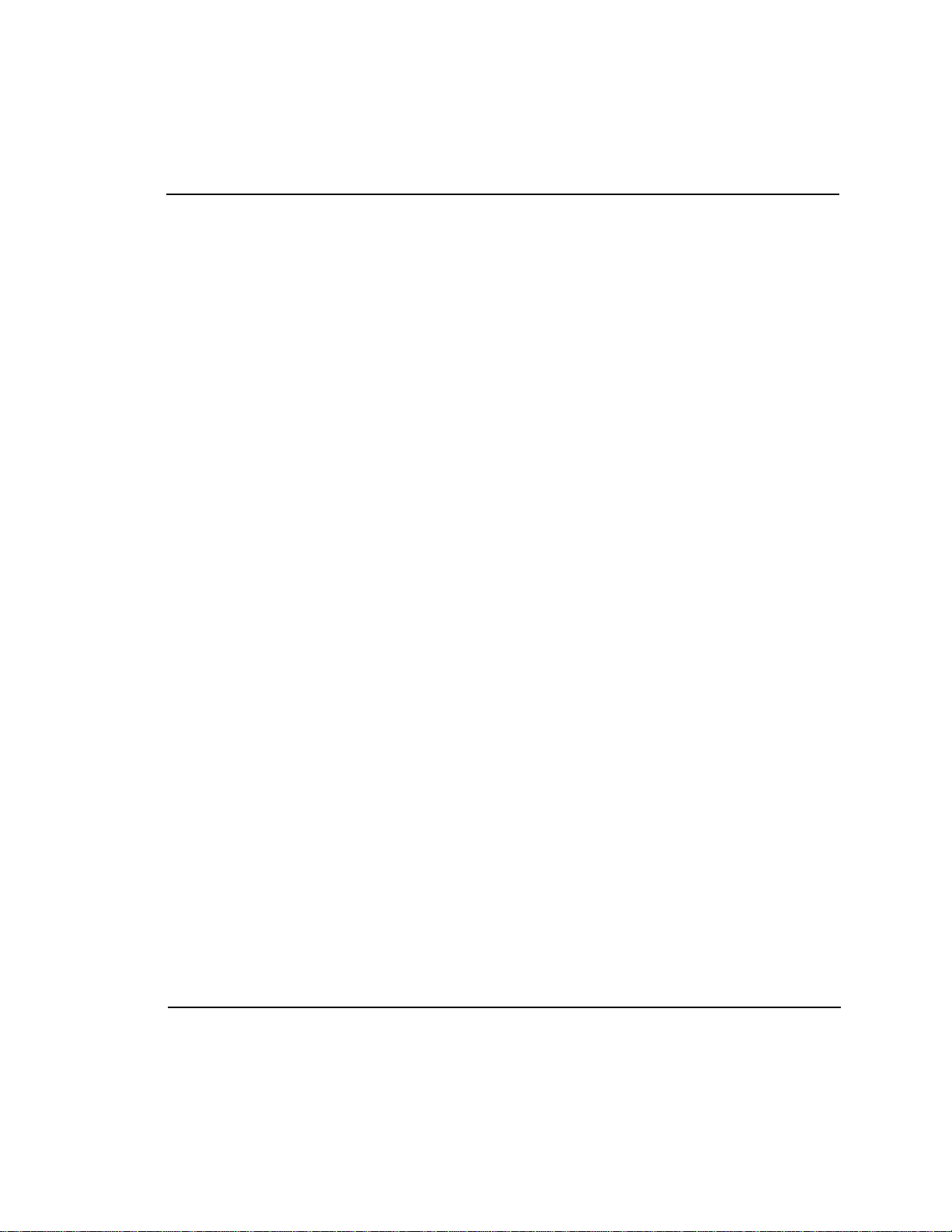
Gasboy CFN Series
Sinclair 015
Credit and Debit Card Networks
for Site Controller II versions 2.2 and above
for Site Controller III versions 3.0 and above
part number: C35913
Gasboy International LLC
Page 2
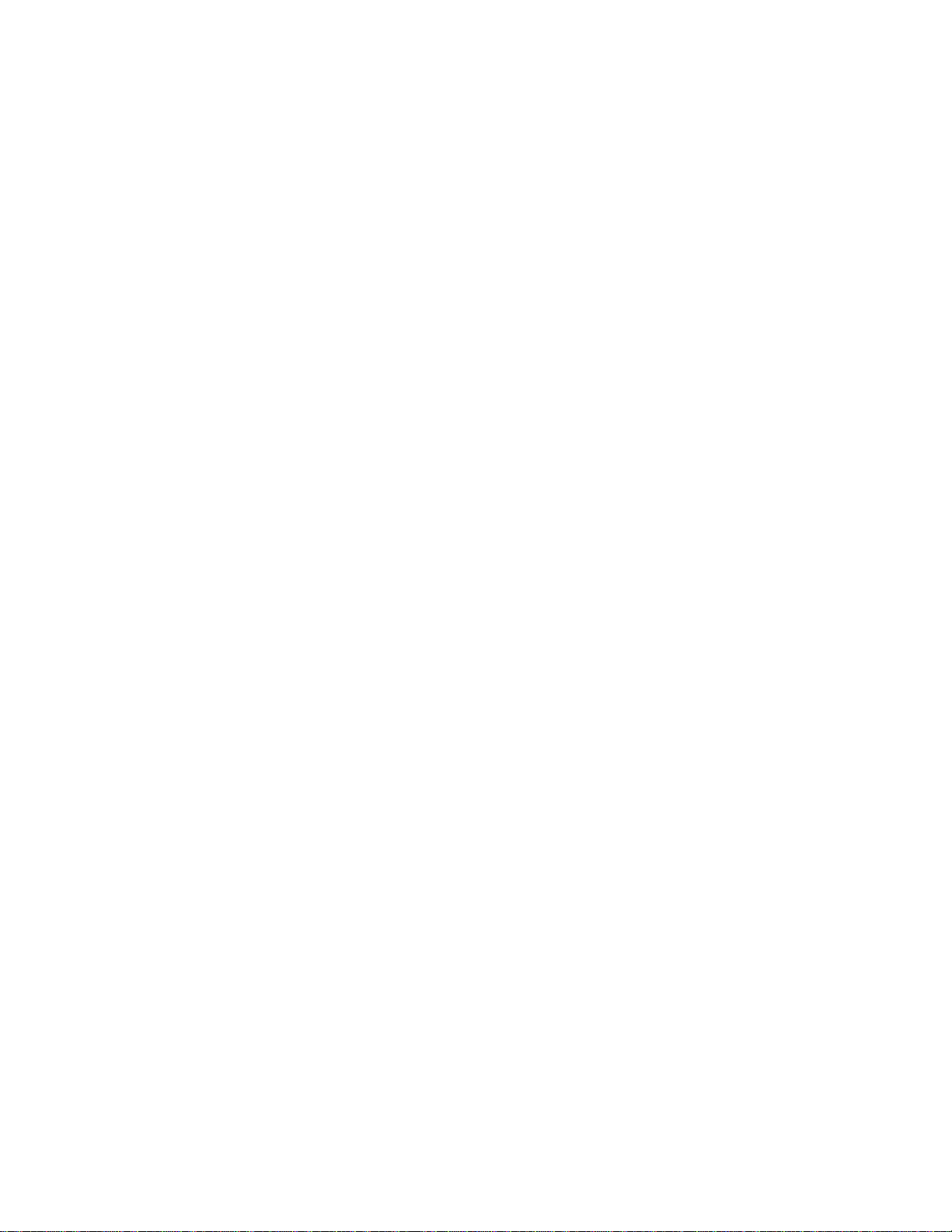
Page 3
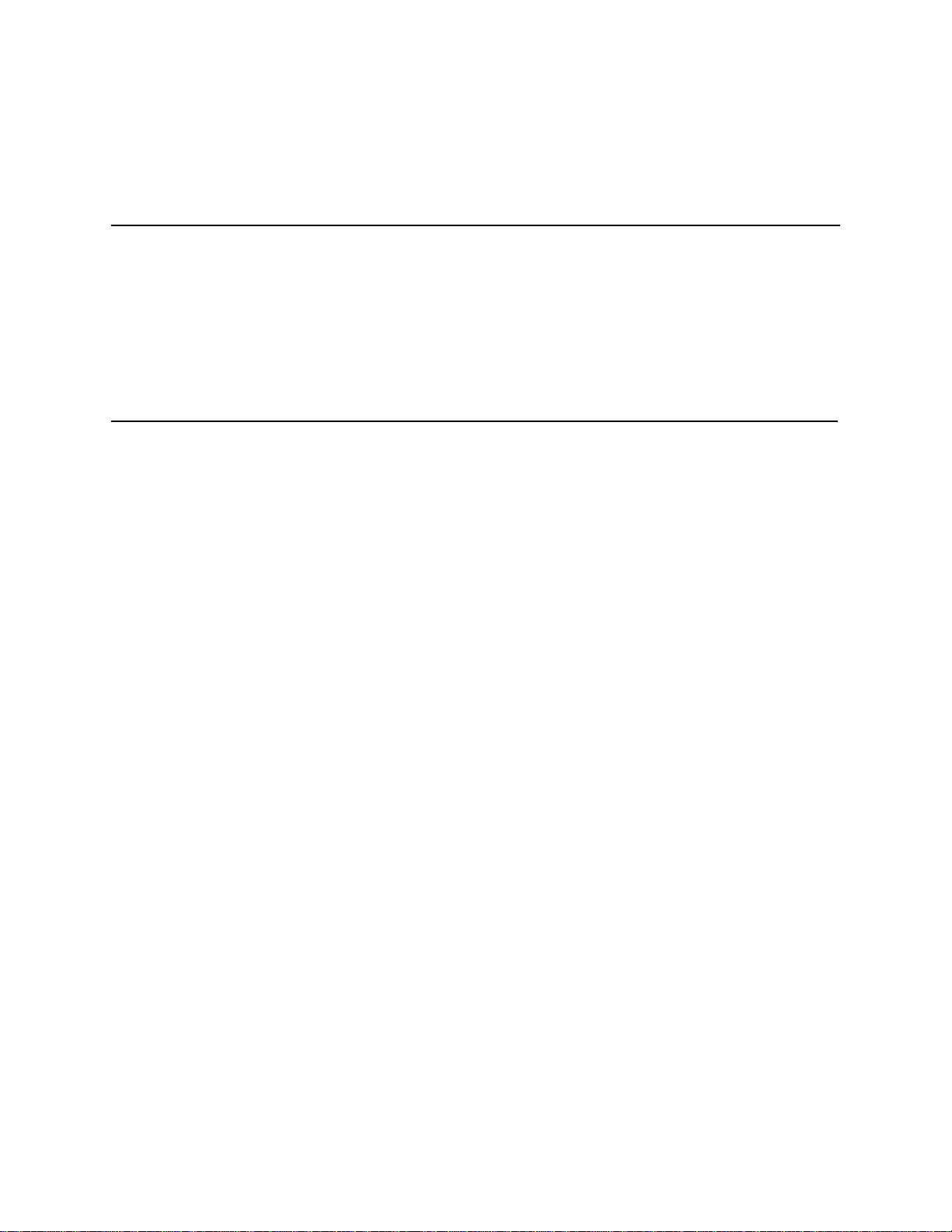
Gasboy CFN Series
Sinclair 015
Credit and Debit Card Networks
Site Controller II Version 2.2 and above
Site Controller III Version 3.0 and above
March 12, 2003
C35913
Gasboy International LLC
Lansdale, Pennsylvania
Page 4
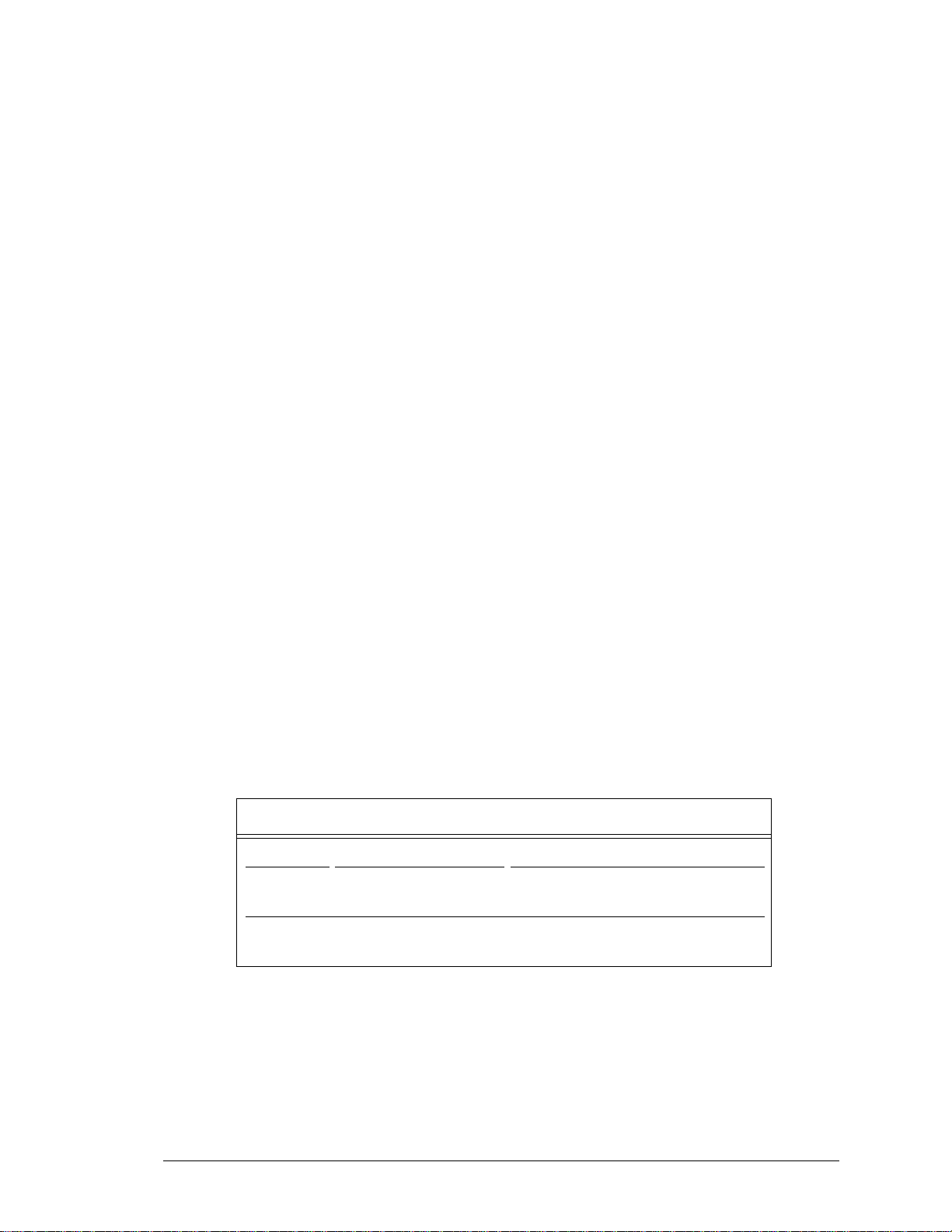
Gasboy International LLC
P. O. Box 309
Lansdale, PA 19446
Copyright 2003 by Gasboy International LLC
All rights reserved.
Printed in the United States of America.
The information in this document is confidential and proprietary. No furth er disclosure thereof shall be made
without permission from Gasboy International LLC.
Gasboy International LLC. believes that the information in this document is accurate and reliable. However,
we assume no responsibility for i ts use, nor for any infringements of patents or other rights of third parties
resulting from its use. We reserve the right to make changes at any tim e without notice.
REVISION RECORD OF THIS DOCUMENT
Part No. Date Published SC Release Levels
C35913 May 21, 1998 SCII Version 2.2 and above
SCIII Version 3.0 and above
C35913 March 12, 2003 SCII Version 2.2 and above
SCIII Version 3.0 and above
i
Page 5
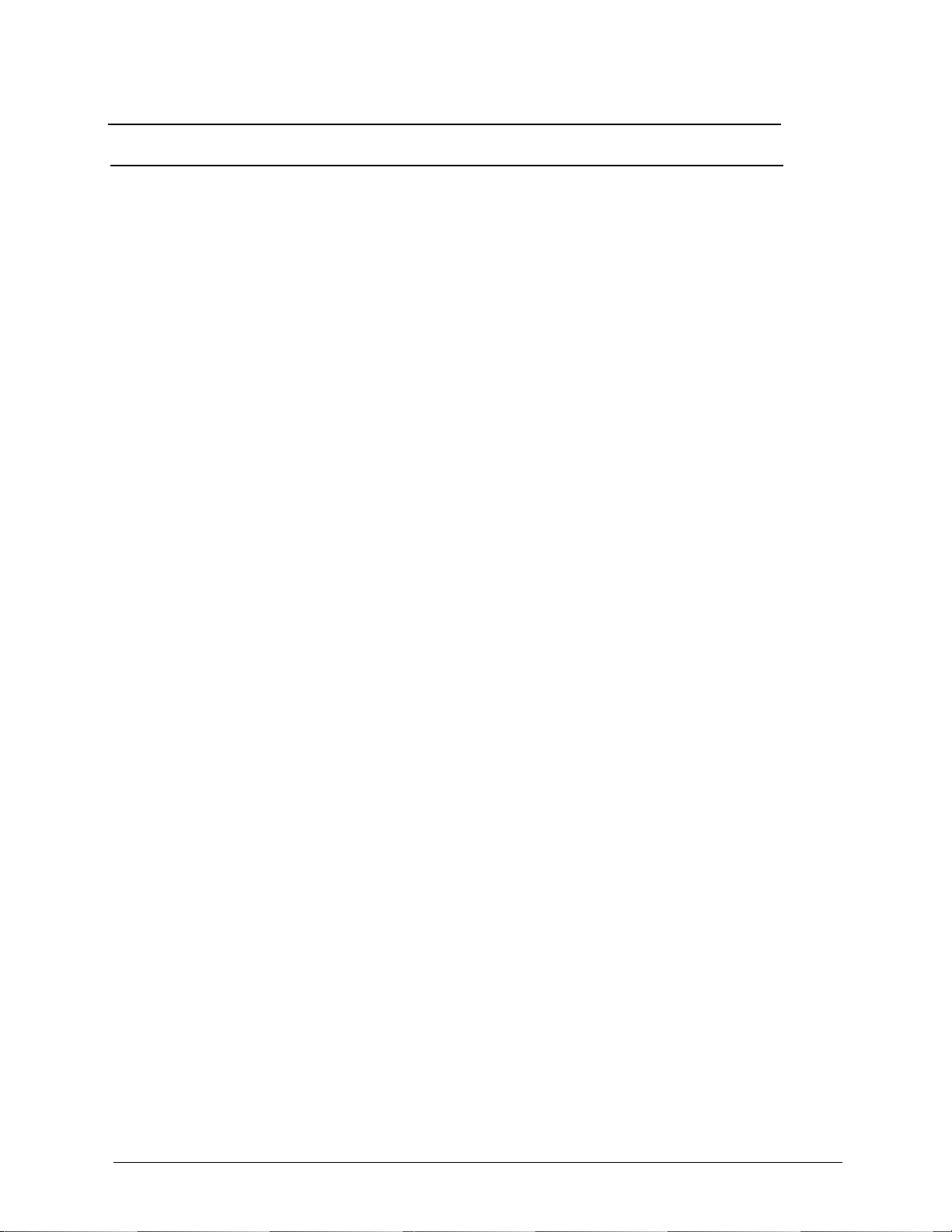
Site Controller Related Publications
Part No. Title
C09212 SC III Manager’s Manual, version 2.2
C35929 SC III Manager’s Manual, version 3.0
C09213 SC III Configuration Manual, version 2.2
C35932 SC III Configuration Manual, version 3.0
C35921 SC III Pocket Reference, version 2.2
C09159 SC III Pocket Reference, version 3.0
C09204 Check Point Reference Manual
C35745 Profit Point Clerk’s Manual - Modular series
C35746 Profit Point Reference Manual - Modular series
C35923 Point of Sale and Shift Change, version 003
Credit and Debit Card Networks
C35931 Amoco/DataCard C35908 Gensar
C35901 Buypass C35910 NaBANCO
C35902 Alliance-Citgo C35911 NDC
C35903 Comdata C35913 Sinclair
C35904 EDS-CCIS C35914 SPS/Phillips
C35905 FDR C35915 T-Chek
C35906 BSI-FINA C35916 UFDA
C35930 Gasboy Dial C35917 VDOT
C35907 Gascard C35918 VisaNet
C35909 Generic Dial C35919 BSI-ZION
Pump Interface
C09146 Pump Interface Manual
C01745 Current Loop Interface Unit Manual
C35849 SDI/Wayne CAT Interface
C35924 SDI/Unitec Interface
Card Encoding and Miscellaneous
C09136 CFN Series Clubcard Format
C01687 CFN Series Card Encoding Manual
Remote Communications
C09141 PC/SiteControl User’s Manual
Technical Publications
C01759 CFN Diagnostic Manual
ii
Page 6
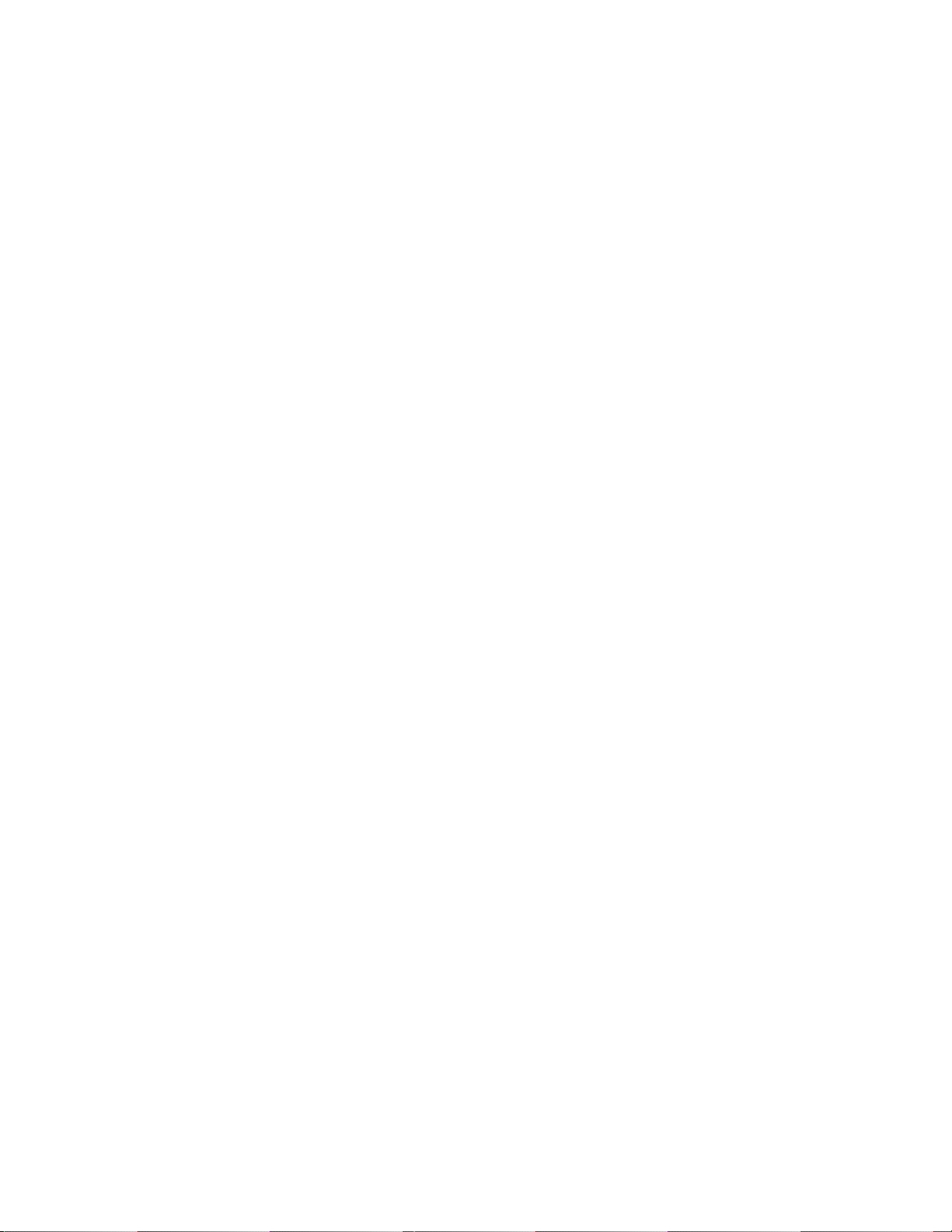
Page 7

Credit & Debit Card Ne tworks Sinclair 015 i
Table of Contents
Cards Accepted . . . . . . . . . . . . . . . . . . . . . . . . . . . . . . . . . . . . . . . . . . . . . . . . . . . . . . . . . . . . . . . . . . . . . . . . . . . . . . . . . . . . 1
Preparing for configuration . . . . . . . . . . . . . . . . . . . . . . . . . . . . . . . . . . . . . . . . . . . . . . . . . . . . . . . . . . . . . . . . . . . . . . . . . . . 1
Setting Up Your Site . . . . . . . . . . . . . . . . . . . . . . . . . . . . . . . . . . . . . . . . . . . . . . . . . . . . . . . . . . . . . . . . . . . . . . . . . . . . . . . . 2
Site Controller Setup . . . . . . . . . . . . . . . . . . . . . . . . . . . . . . . . . . . . . . . . . . . . . . . . . . . . . . . . . . . . . . . . . . . . . . . . . . . . 2
Reader Setup . . . . . . . . . . . . . . . . . . . . . . . . . . . . . . . . . . . . . . . . . . . . . . . . . . . . . . . . . . . . . . . . . . . . . . . . . . . . . . . . . . 2
Miscellaneous Setup Notes . . . . . . . . . . . . . . . . . . . . . . . . . . . . . . . . . . . . . . . . . . . . . . . . . . . . . . . . . . . . . . . . . . . . . . . 2
Running SINCLAIR . . . . . . . . . . . . . . . . . . . . . . . . . . . . . . . . . . . . . . . . . . . . . . . . . . . . . . . . . . . . . . . . . . . . . . . . . . . . . . . . 3
Menu . . . . . . . . . . . . . . . . . . . . . . . . . . . . . . . . . . . . . . . . . . . . . . . . . . . . . . . . . . . . . . . . . . . . . . . . . . . . . . . . . . . . . . . . 3
Command Line . . . . . . . . . . . . . . . . . . . . . . . . . . . . . . . . . . . . . . . . . . . . . . . . . . . . . . . . . . . . . . . . . . . . . . . . . . . . . . . . 3
Saving Your Configuration . . . . . . . . . . . . . . . . . . . . . . . . . . . . . . . . . . . . . . . . . . . . . . . . . . . . . . . . . . . . . . . . . . . . . . . . . . . 3
Program Options . . . . . . . . . . . . . . . . . . . . . . . . . . . . . . . . . . . . . . . . . . . . . . . . . . . . . . . . . . . . . . . . . . . . . . . . . . . . . . . . . . . 4
Network Parameters (-E) . . . . . . . . . . . . . . . . . . . . . . . . . . . . . . . . . . . . . . . . . . . . . . . . . . . . . . . . . . . . . . . . . . . . . . . . 4
Saving Data . . . . . . . . . . . . . . . . . . . . . . . . . . . . . . . . . . . . . . . . . . . . . . . . . . . . . . . . . . . . . . . . . . . . . . . . . . . . . . . . . . . 5
Credit Card Parameters (-C) . . . . . . . . . . . . . . . . . . . . . . . . . . . . . . . . . . . . . . . . . . . . . . . . . . . . . . . . . . . . . . . . . . . . . . 5
Instant On Enabled by Pump (-P) . . . . . . . . . . . . . . . . . . . . . . . . . . . . . . . . . . . . . . . . . . . . . . . . . . . . . . . . . . . . . . . . . . 6
Edit Product Cross Reference (-X) . . . . . . . . . . . . . . . . . . . . . . . . . . . . . . . . . . . . . . . . . . . . . . . . . . . . . . . . . . . . . . . . . 6
Read/Write Network Parameter from File (-R,-W) . . . . . . . . . . . . . . . . . . . . . . . . . . . . . . . . . . . . . . . . . . . . . . . . . . . . 7
Delete Transactions from Batch (-K) . . . . . . . . . . . . . . . . . . . . . . . . . . . . . . . . . . . . . . . . . . . . . . . . . . . . . . . . . . . . . . . 7
Configuration Hard-copy (-S) . . . . . . . . . . . . . . . . . . . . . . . . . . . . . . . . . . . . . . . . . . . . . . . . . . . . . . . . . . . . . . . . . . . . . 7
Initialization (-I) . . . . . . . . . . . . . . . . . . . . . . . . . . . . . . . . . . . . . . . . . . . . . . . . . . . . . . . . . . . . . . . . . . . . . . . . . . . . . . . 8
Settlement . . . . . . . . . . . . . . . . . . . . . . . . . . . . . . . . . . . . . . . . . . . . . . . . . . . . . . . . . . . . . . . . . . . . . . . . . . . . . . . . . . . . . . . . 8
Sinclair Settlement . . . . . . . . . . . . . . . . . . . . . . . . . . . . . . . . . . . . . . . . . . . . . . . . . . . . . . . . . . . . . . . . . . . . . . . . . . . . . 8
Forced Settlement . . . . . . . . . . . . . . . . . . . . . . . . . . . . . . . . . . . . . . . . . . . . . . . . . . . . . . . . . . . . . . . . . . . . . . . . . . . . . . 9
Memory Full Error . . . . . . . . . . . . . . . . . . . . . . . . . . . . . . . . . . . . . . . . . . . . . . . . . . . . . . . . . . . . . . . . . . . . . . . . . . . . . 9
Price Table . . . . . . . . . . . . . . . . . . . . . . . . . . . . . . . . . . . . . . . . . . . . . . . . . . . . . . . . . . . . . . . . . . . . . . . . . . . . . . . . . . . 9
The transaction pointer . . . . . . . . . . . . . . . . . . . . . . . . . . . . . . . . . . . . . . . . . . . . . . . . . . . . . . . . . . . . . . . . . . . . . . . . . . . . . 10
Car Wash Setup . . . . . . . . . . . . . . . . . . . . . . . . . . . . . . . . . . . . . . . . . . . . . . . . . . . . . . . . . . . . . . . . . . . . . . . . . . . . . . . . . . 10
System Setup . . . . . . . . . . . . . . . . . . . . . . . . . . . . . . . . . . . . . . . . . . . . . . . . . . . . . . . . . . . . . . . . . . . . . . . . . . . . . . . . . . . . . 10
System Parameters (SYS_PAR) . . . . . . . . . . . . . . . . . . . . . . . . . . . . . . . . . . . . . . . . . . . . . . . . . . . . . . . . . . . . . . . . . . 10
Console (CONSOLE) . . . . . . . . . . . . . . . . . . . . . . . . . . . . . . . . . . . . . . . . . . . . . . . . . . . . . . . . . . . . . . . . . . . . . . . . . . 11
Reader (READER) . . . . . . . . . . . . . . . . . . . . . . . . . . . . . . . . . . . . . . . . . . . . . . . . . . . . . . . . . . . . . . . . . . . . . . . . . . . . 11
Error messages . . . . . . . . . . . . . . . . . . . . . . . . . . . . . . . . . . . . . . . . . . . . . . . . . . . . . . . . . . . . . . . . . . . . . . . . . . . . . . . . . . . 11
Gasboy CFN Series
Page 8

ii Sinclair 015 Credit & Debit Card Networks
Gasboy CFN Series
Page 9

Credit & Debit Card Networks Sinclair 015 1
015
If you are connecting your site to Sinclair for card verification and if you have Sinclair software 015 or
greater, use this manual for reference.
Cards Accepted
The credit cards accepted with this network are:
American Express
Master Card
Discover
VISA
The proprietary cards accepted wit h t hi s network are:
Sinclair Retail
Sinclair Fleet
GASCARD
WEX
PHH*
Voyager
The Sinclair software now complies with the new VISA restriction on the credit card account printed on
Island receipts. Only 4 digits wi ll be printed instead of the complete number.
Sinclair
*Note: this is currently not supported by Sinclair.
Preparing for configuration
You will need the following information from Sinclair before you can start verifying transactions through
Sinclair (contact your Sinclair representative for the numbers):
•Terminal ID
• Host phone number
• Logon ID (if applicable; check with your Sinclair representative)
• Will Instant-On be used?
• Will Discount Pricing be us ed?
You will need a modem for authorization. This is in addition to a modem used to poll transactions.
Determine the Site Controll er port to be a ssign ed to con n ect to the Sin c lai r ho st, an d conn ect th a t po rt
to a Hayes modem capable of communicating at 2400 baud or a modem that is 100% compatible with the
Hayes standard. (See the Hayes di al-out settin gs in the Modem ap pendix in the Site Controller II Manager’ s
Manual.)
If your site has MPDs, your site must be authorized by Sinclair to pump regular-unleaded. This is the
default fuel type used for preaut horizing fleet cards.
Gasboy CFN Series
Page 10

2 Sinclair 015 Credit & Debit Card Networks
Setting Up Your Site
DO NOT set up Sinclair through SYS_PAR. You must set up the router using the follow steps.
Site Controller Setup
To set up your Site Controller for Sinclair:
1. Run TABLE and set the following:
Auth. Table - 75 (used for fleet cards)
Router Table - minimum 306
Price Table - add 50 if using discount pricing
2. Run SINCLAIR -I to initialize the network parameters.
3. Reboot.
4. Run SINCLAIR -E (or from the menu system, select Edit Network Parameters).
5. Select the main menu option, W, to step you through all of the basic data needed for the net-
work.
6. Run SINCLAIR -C to set the card parameters.
7. Run SINCLAIR -X to set up the product cross reference.
When all of the informa tio n is e n ter ed, wr ite th e p arame ter s to a fil e and e xi t. A reco mmen de d na m e fo r th e
file would be SINCLAIR.RTR. This file would be used if the parameters were erased and needed to be
reloaded. More on saving data on page 3.
Reader Setup
If you will be taking Fleet Cards, you must ad d th e Enter PIN, Enter odometer, a n d Enter auxiliary number
fields before the Select pump step in the reader program. An example reader setup can be found on page 10.
Miscellaneous Setup Notes
You should get a message to run SINCLAIR -I after the system comes up. Memory Full will a lso probably
be displayed, this is normal. Run:
RUN;I
FIX TR;I
SINCLAIR -I
After SINCLAIR -I (Initialize) is run, the modem DTR light should come on and the RD and SD lights
should flicker indicating that the router is running and has initialized the modem.
If it’s a new installation, reset the batch number. Run:
SETTLE -R l
If your site is not dialing a fter card authorizations are attempted, check that:
1. The correct phone number is entered.
2. Lockout on Remote Verification parameter (SYS_PAR ) for the reader and/or console is not
set to CREDIT.
3. The card is enabled for use with this site (SINCLAIR -C command).
Gasboy CFN Series
Page 11

Credit & Debit Card Networks Sinclair 015 3
Running SINCLAIR
The program can be run in t w o ways: menu or command line.
Menu
To run the Sinclair program in the menu
mode type SINCLAIR, press , and
ENTER
the main menu will appear.
The menu entries are described later in
this manual. Enter the nu mber on the left to
execute the operat ion described. The
Options allow you to:
F - redirect the screen output to a
specific file.
S - have output go to the screen.
? - print the options for the command
line execution of the program
SINCLAIR MAIN MENU
1. Exit
2. Edit Network Parameters
3. Edit Card Parameters
4. Edit Instant On for Pumps
5. Edit Product Cross Reference
6. Read Network Parameters from File
7. Write Network Parameters to File
8. Remove Transaction from Batch
9. Print Configuration
10.Initialize Network Parameters
Options: F = File, S = Screen, ? = Help
Output to : SCREEN
Your choice (#, f, or S)
The default is to print output to the screen. When you have finished, select the 1. EXIT option to exit the
program.
Command Line
The command line format of the program is:
SINCLAIR option[s]
where the valid options are:
-? Print this help list
-E Allows user to edit Network Configuration
-C Edit Credit Card Acceptance table
-P Edit Instant-On Pump Table
-X Edit Product Cross Reference
-R <file> Loads SINCLAIR configuration from given file
-W <file> Writes current SINCLAI R configu r atio n to giv e n file
-K Remove Transaction from Batch
-S Prints current SINCLAIR configuration
-I Option resets current SINCLAIR configuration
The options can be combined, though some care must be used in combining some operations with the
read, write and initialize file options. The options are described later in this manual.
Saving Your Configuration
The program operates upon the FRAMOS.CFG file i n your current directory.
The Read and Write commands allow you to save some of the information entered to a file. By reading
the file, you can then quickly restore your system to an operating state in the event the data is lost. The
information stored is that information not found in your FRAMOS.CFG file. This includes Sinclair
information such as Merchant ID, Store Number, etc. The phone numbers are not included.
To save your current setup, enter SINCLAIR -W filename.
You should copy this file a nd yo ur FRAMOS.CFG file to a disk for sa fe - kee ping. Should your system
ever lose its configuration, copy the FRAMOS.CFG and the network information file to your boot disk and
reboot. RUN SINCLAIR -R and enter the network informatio n file name. After committin g the information
to the Site’s memory and reentering the phone numbers you should again be ready to authorize cards wi th
Gasboy CFN Series
Page 12

4 Sinclair 015 Credit & Debit Card Networks
Sinclair.
Program Options
Network Parameters (-E)
The Sinclair program allows you to edit
individual parameters on a page by entering
the parameter’s number on the screen. At
any time you can press ? to get context
sensitive help. The W option steps you
through each paramet e r in the program.
When you enter SINCLAIR -E, a list of
the parameters appears on the screen.
Note: line item #10 will only accept 2 digits.
If 3 are entered, only the first 2 will be used.
Logon ID
Network Products
1. Main Bank Phone Number : 9W1114550491
2. Backup Bank Phone Number : 9W12125550492
3. Modem type : Hayes 2400
4. User Modem Initialization : (M0)
5. Host handler baud rate : 2400
6. Carrier wait timeout : 20
7. Verification timeout : 60
8. Host modem channel : 03
9. Instant On : Enabled
10. Instant On timeout : 32
11. Terminal ID : 9999999022
12. Allow Fallback : Enabled
13. Discount Pricing : Enabled
Enter Item Number, W-Walkthrough Edit Q-Quit, At
anytime press ? for help
If a logon ID is required, it is entered in the
terminal ID field before the terminal ID number. For example, in Terminal ID: *99997777774314, *9999 is
the logon ID; 7777774 is the location number; and 314 is the terminal ID.
Fallback
Fallback is used when the Network is down. If fallback is enabled in the Sinclair Menu, the card will be
approved and the authorization will be Fallbk.
The printout for that transaction looks like the following:
Tran customer Card auth Date time ac p# gallons price $total
7008 40111234 789876754 Fallbk 4/15/97 9:11 3 1 12.360 1.259 15.56
When the network comes back up, the fallback transactions will be sent to Sinclair. The merchant is held
responsible for any UN-APPROVED transactions.
Phone Numbers and Modem
Refer to your mode m users manual for information on the phone number string. You can usually find it
under the ATDT command.
and Hayes Accura 33.6 modem then you only need to set the Modem type.
You may need to change the initialization parameters to ge t your mo dem to work properly. The data entered
here is added to the end of the Hayes 1200 base initialization string. (Note: Hayes modems accept a
maximum of 40 characters in their com mand strings).
These parameters are added onto the Hayes 1200 string listed below. Any changes made to modem
parameters using the User Modem string will override the base string’s value. For example, if parameter 4
contains M0 then the modem speaker will always be off. Nor mally the speak er is on until a connection to the
host has been made (M1).
Gasboy CFN Series
If your modem is compatible with the old Hayes 1200, Hayes 2400 Smartmodem or Hayes OPTIMA
If your modem is not compatible with the above list, then you must consult your mode m’ s user man ual.
First set parameter 3 to Hayes 1200. The additional parameters can be then entered in parameter 4.
Page 13

Credit & Debit Card Networks Sinclair 015 5
Initialization strings used in default setup
Hayes 12
Hayes Smartmodem ATV0X0Q0E0M1S0=0S7=255S9=&M0X4&D2& C1&S
Hayes OPTIMA
Hayes Accura 33.6 ATV0X0Q0E0M1S0=0S7=255S9=&Q6&K0
00 ATV0X0Q0E0M1S0=0S7=255S9=
ATV0X0Q0E0M1S0=0S7=255S9=&Q0X4&D2&C1&S
Saving Data
To save the data you have changed, select Quit and then answer Yes to the save confirmation prompt. The
program then stores the informa tion in FRAMOS.C FG and/or in the rout er tables. If you do not an swer Yes,
none of the information you have entered will be saved! (This differs from the older version of the
program.)
The program runs a check on all of the
Sinclair related parameters. Some
parameters cann ot be edited within this
program, but the app ropriate program is
Diagnostics
Checking SYS_PAR...
Checking READER...
Checking TABLES...No errors detected.
mentioned if a problem occurs. A message
will be displayed that te lls y ou whic h of th e
parameters is in error.
Credit Card Parameters (-C)
The maximum purchase values and the acceptance of cards by type are set with the SINCLAIR -C
command.
The authorization amou nt requ ested a t a Isla nd Card Reader (ICR) will be set i n the IC R Limit field . If
an ICR is used, this value will be requested from the host.
When a card is used at an ICR, if the account number is to be printed on the customer receipt, then set
Print Acct field to Yes.
The Price Level field is used to set a spec ia l price level for a card. 1 is CASH, 2 is CREDIT. The
normal stand-in level is 0. A s pecial pricing level can be used for each card.
CARD OK ICR Show Price Instant
1 Sinclair Retail Y $ 50 Y 2 YES
2 Master Card Y $ 50 Y 2 YES
3 Visa Y $ 50 N 1 NO
4 Discover Y $ 50 Y 2 YES
5 Diner’s Club N $ 50 Y 2 YES
6 AMEX Y $ 50 Y 2 YES
7 Sinclair Fleet Y $ 70 Y 2 NO
8 WEX Var Y $ 75 Y 2 NO
9 WEX descr Y $ 80 Y 2 NO
10 PHH N $ 60 N 1 NO
11 Gascard Y $100 Y 2 NO
Card Parameters
Limit Acct Level On - OK
Instant-on lets a pump start pumping instantly, while verification is being requested; customers
appreciate this feature, but pro bl ems might arise when authorization is denied after some fuel has already
been pumped. If Instant-On is to be allowed for a type of card, then set it to Yes. Instant-on is not available
for fleet cards and cannot be enabled.
Instant On Enabled by Pump (-P)
If Instant On is desired, but not for all fuels, th en t he individual pumps that dispense a particular fuel can
have Instant On disabled. Select the appropriate pump and answer No to the prompt. You must have In st ant
On enabled in the network parame ters for the feature to be active.
Gasboy CFN Series
Page 14

6 Sinclair 015 Credit & Debit Card Networks
Edit Product Cross Reference (-X)
The Cross Reference is needed only if your site accepts fleet cards-for example, GASCARD, PHH, WEX.
The Cross Reference creates a correspondence between a product in the product table and a Sinclair product
code. The menu shows the local product code, as it was entered i n the product table, the name of the
product, and the Sinclair code label.
There is a limit of three items per purchase on fleet cards. Merchandise purchases are allowed by
Sinclair for fleet car ds with a limit of $50/month and 1000g/day for fuel. A sample screen is shown here:
Gasboy International Site Controller
Financial Network Setup for Sinclair
Local Sinclair
1: Regular Regular
2: Unleaded Unleaded
3: Diesel #2 High Sulphur Diesel
4: Premium Premium unleaded
Enter Local Product code, RETURN-next page, Press q to quit:
Sinclair Product Cross Reference
After selecting a pro duct, you can press ? to see a list of the Sinclair product codes.
Sinclair Product Codes
Version (006)
1: Regular 62: #2 Low Sulphur Diesel
2: Regular Ethanol 63: Premium Diesel
3: Regular MTBE 64: High Sulfer Diesel
5: Regular FS 66: #2 Low Sulfer D iesel
11: Unleaded Gasoline 67: Premium Diesel FS
12: Unleaded Ethanol 68: #1 Low Sulfer Dyed Dsl
13: Unleaded MTBE 69: #2 Low Sulfer Dyed Dsl
15: Unleaded FS 70: CNG Compressed Natural Gas
16: Unleaded Ethanol FS 75: Propane (Ruby)
25: Super Unl FS 80: Propane
24: Super Unl Ethanol FS 81: Kerosene
26: Super Unleaded 90: Methane
27: Super Unl Ethanol 100: Motor Oil
28: Super No-Lead 110: Wash
41: Premium Unleaded 120: Auto Accessories
42: Premium Ethanol 130: Tire Repair
43: Premium MTBE 140: Service
45: Premium unleaded Eth FS 150: Tires
46: Premium Ethanol FS 160: Miscellaneous
60: #2 High Sulphur Diesel 170: Sales Tax
61: #1 Low Sulphur Diesel
Read/Write Network Parameter from File (-R,-W)
These commands allow you to save some of the information entered to a file. By reading the file, you can
then quickly restore your sy stem to an oper atin g sta te in th e eve n t the da ta is lost. The inform at ion stored is
Gasboy CFN Series
Page 15

Credit & Debit Card Networks Sinclair 015 7
that information that is not found in your FRAMOS.CFG file. This includes all of the Sinclair information
such as product cross references and card parameters. The phone numbers are not included.
To save your current setup, run SINCLAIR -W and provide a file name.
You should copy this file a nd yo ur FRAMOS.CFG file to a disk for sa fe - kee ping. Should your system
ever lose its configur ation, repair any physical defect s, then copy the FRAMOS.CFG and the network
information file to your boot disk and reboot. RUN SINCLAIR -R and enter the network information file
name. After committing the info rmation to the Site Controller’ s memory a nd reentering th e phone numbers,
you should again be ready to authorize cards with Sinclair.
Delete Transactions from Batch (-K)
If you are encountering errors with a transaction, it can be removed from the next settlement attempt. You
will need the transaction number (this should be stored in the log). You will then have to contact Sinclair
about the problem.
Configuration Hard-copy (-S)
This option prints the card acceptance parameters to th e monitor. It also lists if Instant On is enabled.
Initialization (-I)
This option resets all network values to defaults . The network data tables affected a re the card parameters,
instant-on pump tables, and product cross reference. They will need to be reentered.
Settlement
At least once a day settlement must be performed with the Sinclair host. This is accomplished by issuing
the command SETTLE. It is easiest to issue the SETTLE command with a cron; for example:
When the SETTLE command is issued, the Site Controller calculates how many transactions it authoriz ed
through Sinclair and their associated dollar amount. It then re ports these values to Sinclair. Sinclair sends
back a message indicating whether its totals are in agreement. The site logs what its totals were and what
Sinclair’s response was.
If the totals do not agree, you must call Sinclair and compare am ou nts.
Note: Midnight is given as an example, but use a convenient time of your choosing. If you choose
midnight, the Sinclair host may be very active at that time and this may cause difficulty in comp leting
settlement.
Sinclair Settlement
This latest version of Sinclair Network has added a new feature to capture all the settlement information
into a log file named SINCLAIR.STL which resides on the RAM drive of the SC3 or the C: drive in a SCII.
T o loo k up the settle men t status, type :
at the site command prom p t (C* o r R* ). It is a go od id ea to re nam e this fil e ev er y m on th and sto re it o n th e
hard disk using an automatic cron.
To create a automatic cron:
LOAD CRON 1 @2359 -settle
type sinclair.stl
1. Create a command to copy and rename the file using your text editor. The command file,
named “sinclrbk.cmd”, should con t ain the follo wing :
* sinclrbk.cm d
Gasboy CFN Series
Page 16

8 Sinclair 015 Credit & Debit Card Networks
* To backup sinclair settlem ent log.
*
if -e sinclr1.stl & -e sinclair.stl
begin
cp sinclair.srl sinclr1.stl
delete sinclair.stl
end
if -e sinclair.stl
ren sinclair.stl sinclr1.stl
2. Check the list of existing crons by typing the command: Print cron. Pick an unused number.
The example will use the number 91.
3. Add the cron job to the end of the list with the command:
[R/C]* load cron 91 @01**0400 -sinclrbk
4. This will create a monthly backup of the sinclair.stl file called sinclr1.stl every month at
0400.
When Sinclair is in balance the print out will look like the following:
SETTLEMENT 4 items for $64.52: IN BALANCE Thu 4/18/97 1:30 AM
Settlement trans index range 882 - 882 Thu 4/18/97 1:30 AM
When Sinclair is out of balance the print out will look like the following:
SETTLEMENT 15 items for $323.14: FAILED-OUT OF BAL DIFF=162.46 Sun 4/21/97 1:30AM
SETTLEMENT 20 items for $395.07: FAILED-OUT OF BAL *FINAL 2564992 Mon 4/22/97 1:30AM
Contact SINCLAIR to complete settlement Mon 4/22/97 1:30 AM
Batch closed
SETTLEMENT 6 items for $113.60: FAILED-OUT OF BAL DIFF=71.93 Tue 4/23/97 1:30AM
SETTLEMENT 10 items for $204.84: FAILED-OUT OF BAL *FINAL 2568022 Wed 4/24/97 1:30AM
Contact SINCLAIR to complete settlement Wed 4/24/97 1:30AM
Batch closed
The first day that Sinclair is out of balance it will give a FAILED-OUT OF BAL DIFF=$$$.$$
message. The software will try to balance the next day. If unsuccessful, it will give a FAIL-OUT OF
BAL*FINAL 2564922 message. This means that the software will not try to settle these transactions.
Contact Sinclair and settle manually.
Sinclair does not care at what time or how often you settle. The site should not accept any more cards
until they contact Sinclair and compare their transactions. Accepting cards while settling could cause the
site to be out of balance.
Settlement sometimes fails because there is bad data in a transaction or SINCLAIR is rejecting a
completed sale. The offendin g transaction shou ld be printed whe n settlement is done. Save the data from the
transaction for backroom processing. You can try sinclair -k # (Remove tran saction). Then retry the
settlement.
To check the settle list, run:
status -d
on sites with 2.0C or later. The transactions which can be sent in a settlement are those between rout _num
and transaction end. The batch number is in rout_seq.
Forced Settlement
If settlement cannot be made the first time, then a fo rced settlement can be issue d. Run SETTL E -F to begi n
the next settlement.
and compare amounts.
Gasboy CFN Series
If you cannot achieve settlement or if you see the error message Out of balance * Final, call Sinclair
Page 17

Credit & Debit Card Networks Sinclair 015 9
Memory Full Error
If you encounter a memory full error and have not reached settlement, first back up your transactions. Next,
run FIX TR;I to clear up memory and restor e your transactions. You can then retry settlement.
Price Table
Discount pricing is used only with fleet cards. If this option is enabled, receipts and transaction listings will
display the discounted price. Y ou must add 50 to what would otherwise be the number of entries in the price
table.
When enabled the Site Controlle r will se nd the pri ce pe r gallon out to Sinclair. If they are entitled to a
discounted price, Sinclair will download the price to the Site Controller. If they are not entitled to discount
pricing, Sinclair will download the same price that was sent. The discounted pricing and the price level
feature in the card parameters section conflict. You must use one or the o th er, not both.
The transaction pointer
If you are not regularly resetting the transaction pointer, then you should run the PURGE SITE command
once a day so you do not fill up the Site Controller’s memory.
Car Wash Setup
Car Wash can be setup and run w ith this Network for SC3 3.0 and ab ov e only. Refer to t he Unitech manual
for more configuration details.
System Setup
System Parameters (SYS_PAR)
This information is provided for reference. The menu programs initialize and/or stores the appropriate
values for you in the system parameters.
Reader verification - page 4
Use remote verification (reader): credit
Use local verification (reader): club
Check PIN (reader): none
Check mod 10 (reade r): none
Check expiration date (reader): none
Reader default payment is: credit
Reader ignores PIN restriction on card: No
Console verification - page 5
Use remote verification (console): credit
Use local verification (console): club
Check PIN (console): none
Check mod 10 (consol e ): none
Check expiration date (console): none
Gasboy CFN Series
Page 18

10 Sinclair 015 Credit & Debit Card Networks
Serial port configuration - Page 8
Host handler baud rate : 2400
Send requests to host handler: credit
Host handler data: 00 14 1E 00 00 01 00 00 00 00 00 00 00 00 00 00
The first number is the modem type.
The second number is the carrier wait timeout.
The third number is th e Instant-on timeout.
The sixth number must be 01.
Verification timeout: 60. (This is located on Page 11 on a SCII)
This should be a minimum of 30, but can also be set to 0 for no timeout.
Console (CONSOLE)
Information on the content of some of the console parameters which affect network operations are listed
below. These are default settings.
Allow hand entry of ca rd data: Yes
Odometer prompt: Enter odometer
Auxiliary number prompt: Enter vehicle #
Mod 10 check on hand ente re d non-club cards: No
POS asks for odometer on fuel sale: Card encoded
POS asks for auxiliary # on fuel sal e: card encoded
POS asks for odomet er on merchandise sale: Card encoded
POS asks for auxiliary # on merchandise sale: Card encoded
Reader (READER)
An example of the minimum reader program needed is shown next. Note that the Select pump (type 2) state
must come before the Ve rification step (type 8). The PIN, Odometer and Veh/Drv# prompts are required if
Fleet cards are to be accepted.
# Ty S/D DISPLAY WHILE ENTERING OPTIONS
1 1 <<Slide Card<<
2 3 6 ENTER YOUR PIN Your PIN Optional Auto-enter Masked
3 7 8 ENTER ODOMETER Hub/Odo Optional
4 6 8 Vehicle#/Driver# Veh#/Dri# Optional
5 2 2 Select pump # Pump Auto-enter
6 8 Please Wait
7
8 13 2 PUMP#XX SELECTED
9 19 2 [PROD NAME] XXXX
10 12 2 Thank you
11 -END-
A=add, D=delete, M=modify, T=transfer, Q=quit, or RET=next page:
Pin must be set to 6 digits and “Please Wait” must be after select pump.
Error messages
Pump #2, Card 6666777744443333:REFERRAL;INVALID ME Thu 08/08/97 9:26PM
You are not setup to take that card type, check with the Sinclair Help Desk.
Gasboy CFN Series
Page 19

Credit & Debit Card Networks Sinclair 015 11
Pump #2, Card 1707943962------:CALL CENTER Fri 08/08/97 7:31 AM
Problem with the card, call center to get manual approval
Pump #2, Card 1707943967------:CALL WELLSERVICE Fri 08/08/97 7:31 AM
Put Login ID (*9999) before the terminal id in SYS_PAR (Host Router Data).
Pump #2, Card 1707943967------:DENIAL Fri 08/08/97 7:31 AM
This is caused when the card is run more than once and the pump limits are set too high.
The card is over the fuel limit.
Pump #2, Card 1--------------:UNAUTHORIZED USER Fri 08/08/97 7:31 AM
The Pin is incorrect, check set up and try again.
Gasboy CFN Series
Page 20

12 Sinclair 015 Credit & Debit Card Networks
Gasboy CFN Series
