Page 1
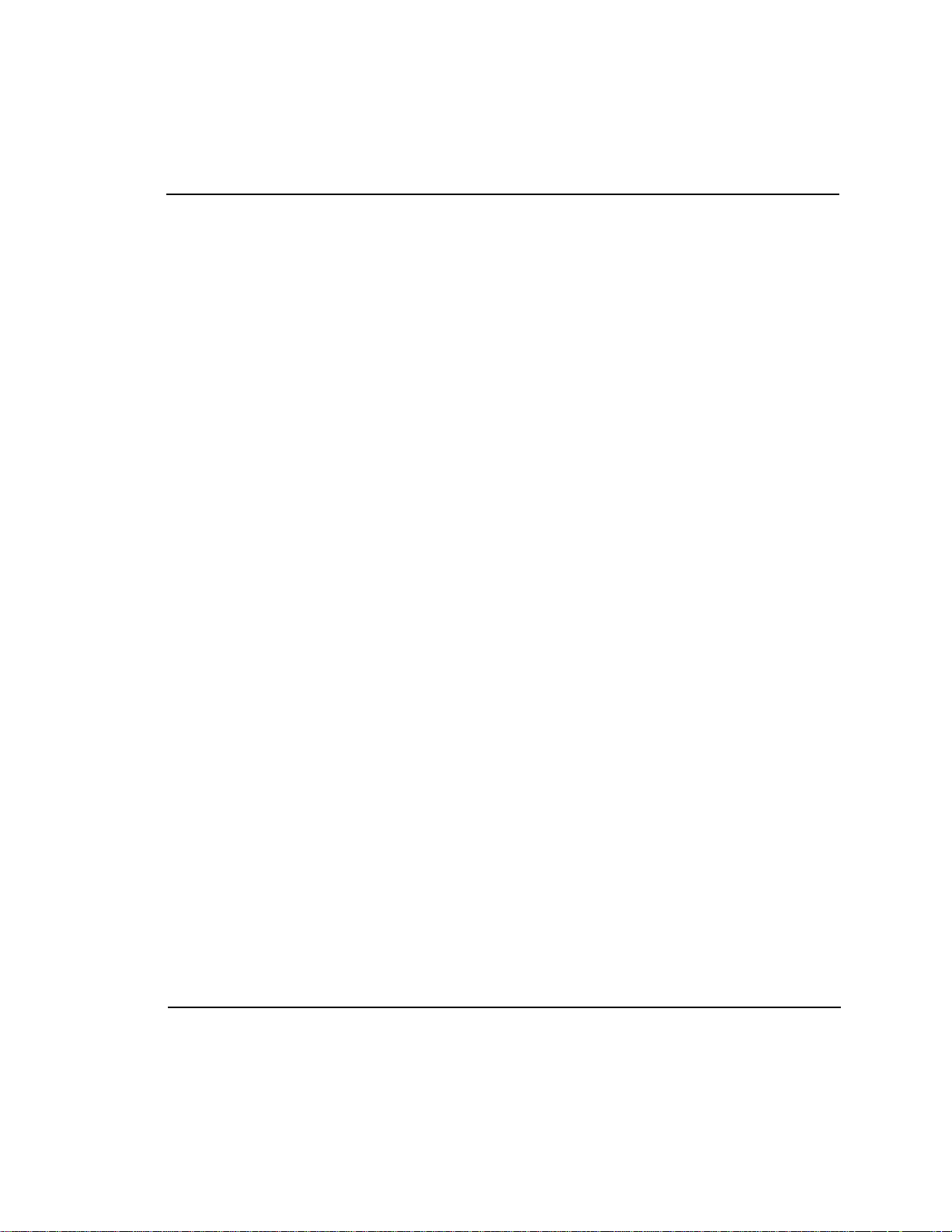
Gasboy CFN Series
SDI Interface
Wayne CAT
Version 1.0
for Site Controller II version 2.2
and CFN3 version 3.0 and above
part number: C35849
Gasboy International, LLC
Page 2
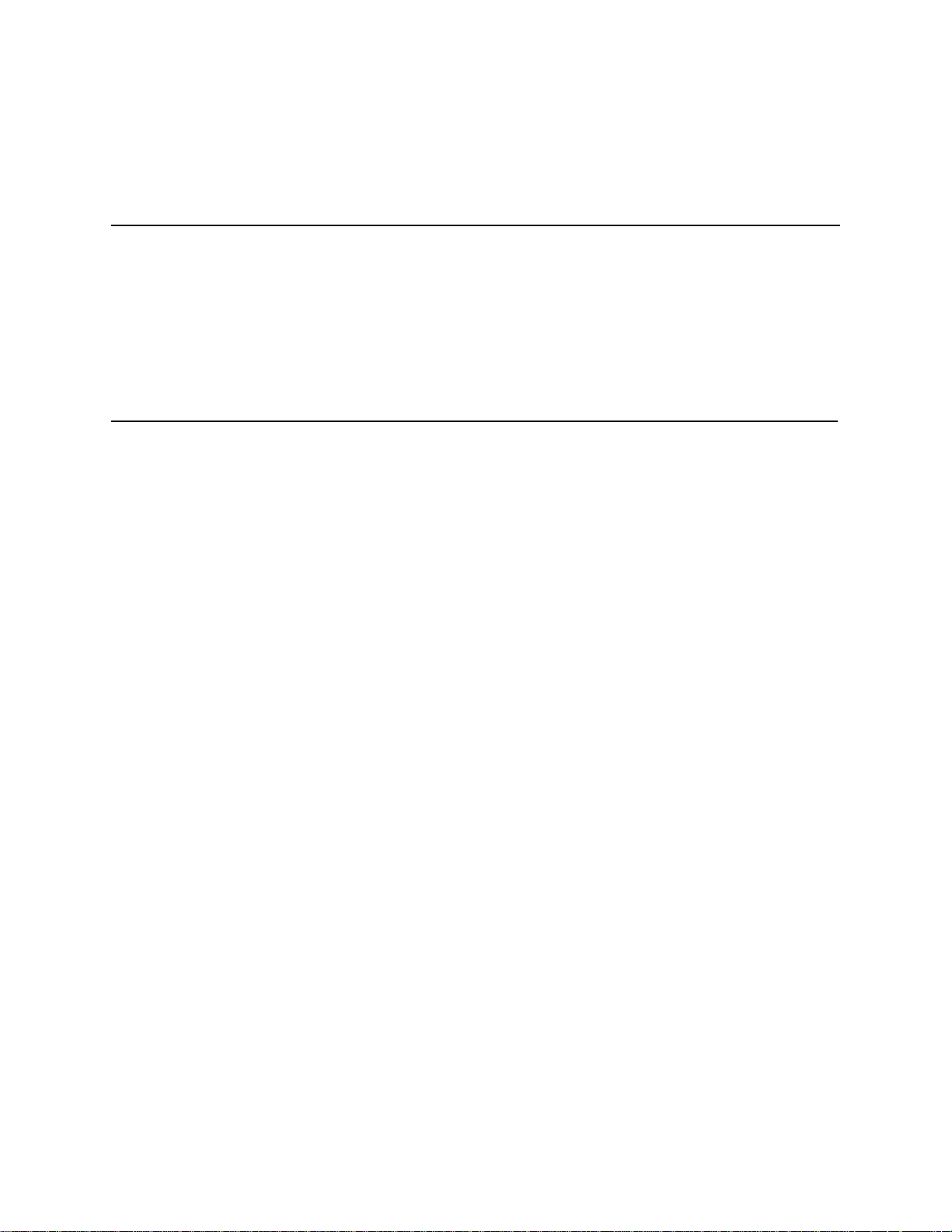
Gasboy CFN Series
SDI Interface
Wayne CAT
03/20/03
C35849
Gasboy International LLC
Lansdale, Pennsylvania
Page 3
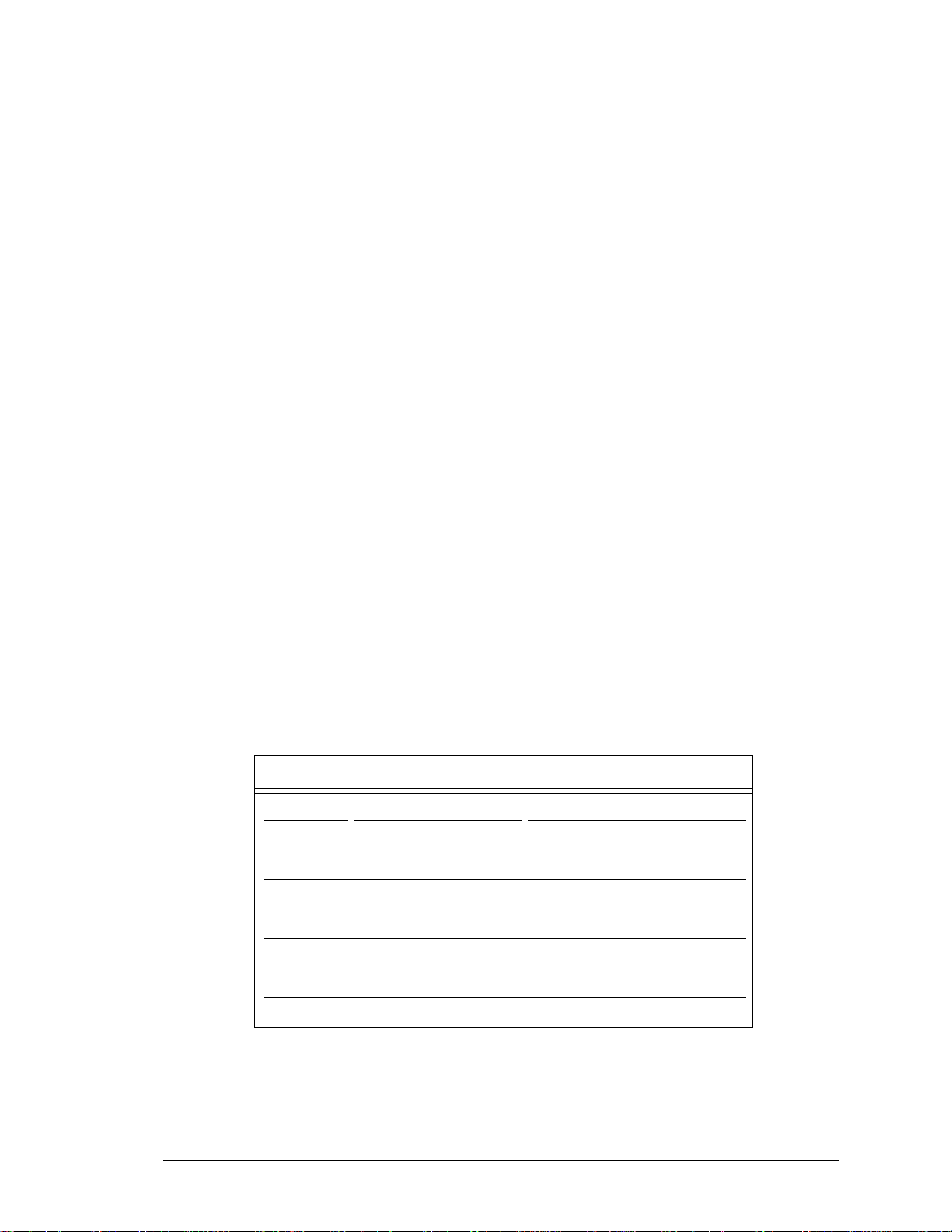
Gasboy International LLC
P. O. Box 309
Lansdale, PA 19446
Copyright 2003 by Gasboy International LLC
All rights reserved.
Printed in the United States of America.
The information in this document is confidential and proprietary. No furth er disclosure thereof shall be made
without permission from Gasboy International LLC.
Gasboy International LLC believes that the information in this document is accurate and reliable. However,
we assume no responsibility for its use, nor for a ny infringements of pa tents or other rights of third parties
resulting from its use. We reserve the right to make changes at any time without notice.
REVISION RECORD OF THIS DOCUMENT
Part No. Date Published Site Controller Release Levels
C35849 August 1997 Version 2.2 and 3.0
C35849 January 26, 1998 Version 2.2 and 3.0
C35849 October 19, 1998 Version 2.2 and 3.0
C35849 August 12, 1999 Version 2.2 and 3.0
C35849 October 16, 2000 Version 2.2 and 3.0
C35849 November 16, 2000 Version 2.2 and 3.0
C35849 March 20., 2003 Version 2.2 and 3.0
i
Page 4
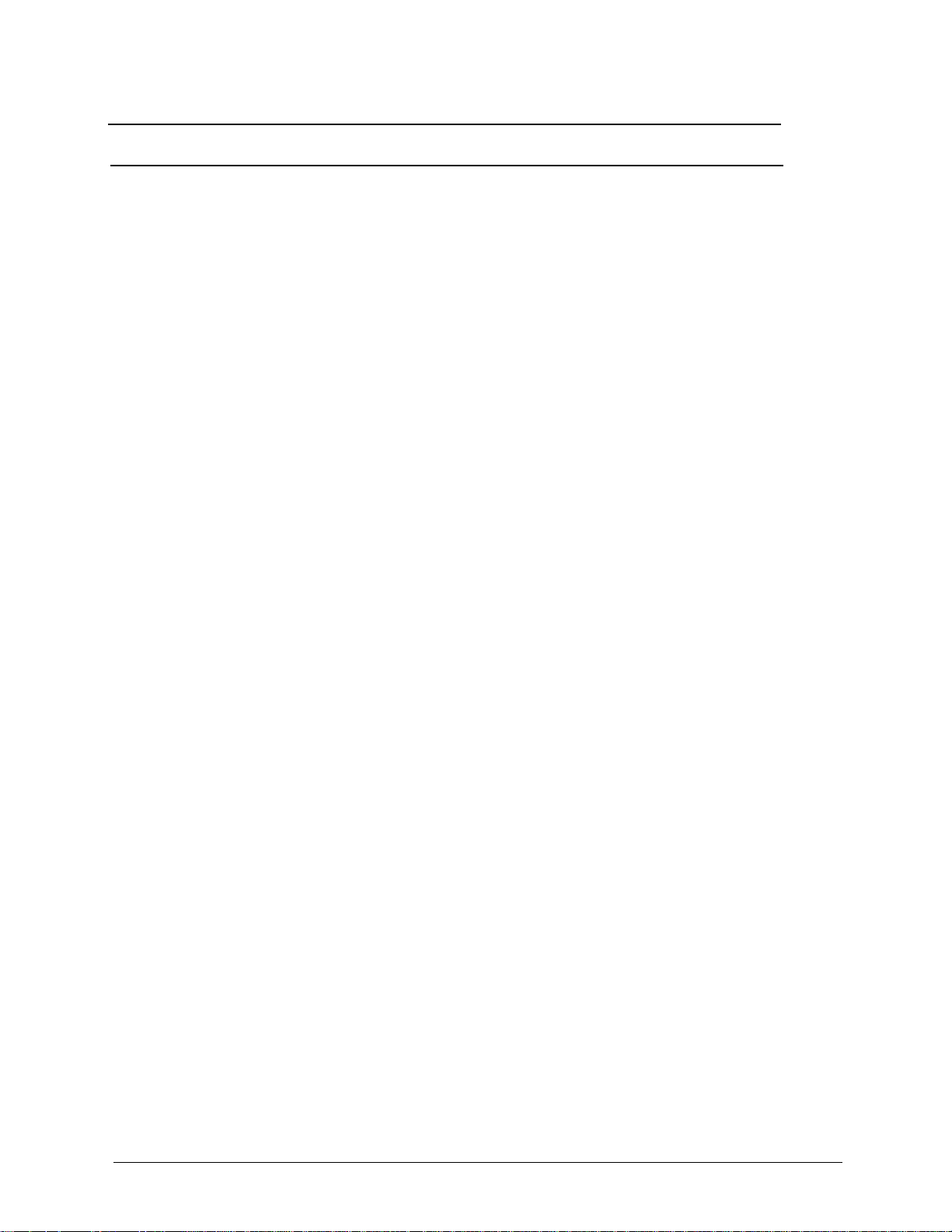
Site Controller Related Publications
Site Controller - versions 2.2 and 3.0 and above
Part No. Title
C09212 SC II Manager’s Manual, version 2.2
C01918 SC II Installation Manual, version 2.2
C09213 SC II Configur ation Manual , version 2.2
C09159 SC II Pocket Reference, version 2.2
C35920 CFN3 Manager’s Manual for Windows NT, version 3.0
C09326 CFN3 Configuration Manual for Windows NT, version 3.0
C35921 CFN3 Pocket Reference
C09204 Check Point Reference Manual
C35745 Profit Point Clerk’s Manual
C35746 Profit Point Reference Manual
C35923 Point of Sale and Shift Change, version 003
Credit and Debit Card Networks
C35931 Amoco/DataCard C35907 Gascard
C35901 Buypass C35909 Generic Dial
C35914 ADS-Chicago (formerly SPS/Phillips) C35908 PaymenTech (formerly Gensar)
C35902 ADS-CITGO C35910 NaBANCO
C35906 ADS-FINA C35911 NDC
C35919 ADS-ZION C35913 Sinclair
C35904 EDS-CCIS C35915 T-Chek
C35903 Comdata C35916 UFDA
C35905 FDR C35917 VDOT
C35930 Gasboy Dial C35918 VisaNet
Pump Interface
C09146 Pump Interface Manual
C01745 Gilbarco Interface Unit
C35849 SDI/Wayne CAT Interface
C35924 SDI/Unitec Interface
C35933 Insight Interface
Card Encoding and Miscellaneous
C09136 CFN Series Clubcard Format
C01687 CFN Series Card Encoding Manual
Remote Communications
C09141 PC/SiteControl User’s Manu a l
Technical Publications
C01759 CFN Diagnostic Manual
ii
Page 5
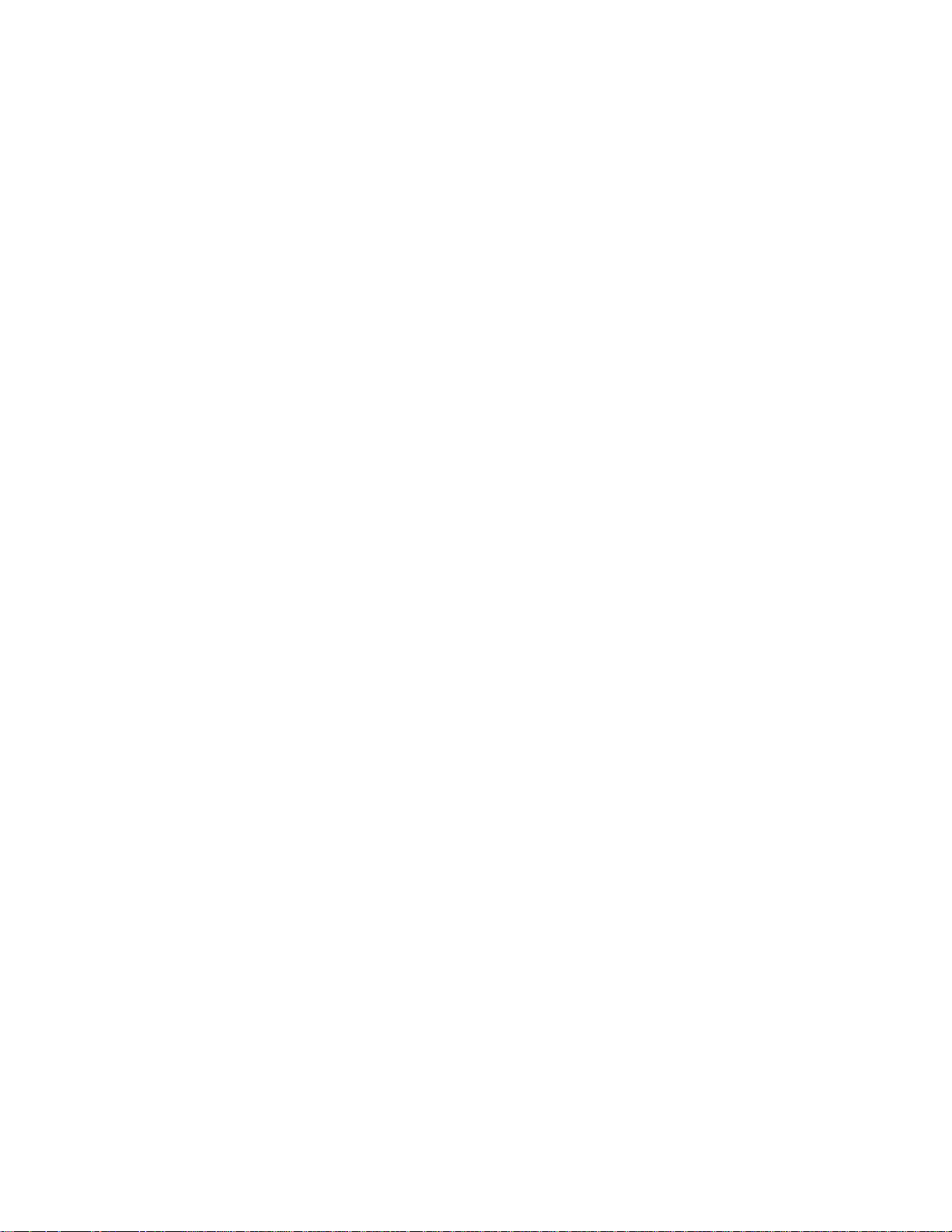
Page 6

SC II and CFN3 SDI/Wayne CAT Inte rface iii
Table of Contents
Overview . . . . . . . . . . . . . . . . . . . . . . . . . . . . . . . . . . . . . . . . . . . . . . . . . . . . . . . . . . . . . . . . . . . . . 1
Installation . . . . . . . . . . . . . . . . . . . . . . . . . . . . . . . . . . . . . . . . . . . . . . . . . . . . . . . . . . . . . . . . . . . . 2
Setup . . . . . . . . . . . . . . . . . . . . . . . . . . . . . . . . . . . . . . . . . . . . . . . . . . . . . . . . . . . . . . . . . . . . . . . . 2
TABLE.BIN . . . . . . . . . . . . . . . . . . . . . . . . . . . . . . . . . . . . . . . . . . . . . . . . . . . . . . . . . . . . . . . 2
Application files . . . . . . . . . . . . . . . . . . . . . . . . . . . . . . . . . . . . . . . . . . . . . . . . . . . . . . . . . . . . 2
Checking the revision level of the Vista Card terminal . . . . . . . . . . . . . . . . . . . . . . . . . . . . . . 4
Site Controller Software Configuration . . . . . . . . . . . . . . . . . . . . . . . . . . . . . . . . . . . . . . . . . . 4
Reader Addresses . . . . . . . . . . . . . . . . . . . . . . . . . . . . . . . . . . . . . . . . . . . . . . . . . . . . . . . . . . . 4
Keypad . . . . . . . . . . . . . . . . . . . . . . . . . . . . . . . . . . . . . . . . . . . . . . . . . . . . . . . . . . . . . . . . . . . 5
Graphic Sequences . . . . . . . . . . . . . . . . . . . . . . . . . . . . . . . . . . . . . . . . . . . . . . . . . . . . . . . . . . . . . 6
SDI Box Switches . . . . . . . . . . . . . . . . . . . . . . . . . . . . . . . . . . . . . . . . . . . . . . . . . . . . . . . . . . . . . . 6
SDI LED Display . . . . . . . . . . . . . . . . . . . . . . . . . . . . . . . . . . . . . . . . . . . . . . . . . . . . . . . . . . . . . . 7
SDI Unit Status . . . . . . . . . . . . . . . . . . . . . . . . . . . . . . . . . . . . . . . . . . . . . . . . . . . . . . . . . . . . . 7
SDI Run Time Code . . . . . . . . . . . . . . . . . . . . . . . . . . . . . . . . . . . . . . . . . . . . . . . . . . . . . . . . . 7
Equipment provided . . . . . . . . . . . . . . . . . . . . . . . . . . . . . . . . . . . . . . . . . . . . . . . . . . . . . . . . . . . . 7
Gasboy CFN Series
Page 7

iv SDI/Wayne CAT Interface SC II and CFN3
Gasboy CFN Series
Page 8

SC II and CFN3 SDI/Wayne CAT Interface 1
1.0
Overview
The interface from the Gasboy Site Controller II/III to the Wayne CAT (Wayne’s Pump Card
Reader) uses a device called the Gasboy SDI (Serial Device Interface). This device translates
Wayne CAT messages to Gasboy Reader messages.
The Gasboy SDI box has two RJ handset style connectors on one end to connect to the
Gasboy RS-485 loop. On the other end there is a DB-25S connector which connects to the
Wayne CATs. The SDI is powered by an external power supply which connects to the SDI box
by way of a circular DIN connector. The power supply plugs into an 110VAC outlet, which
should be on the same phase and referenced to the same ground as the Gasboy Site Controller.
The box also contains switches for setting the system configuration.
Blender
Serial Device Interface
SDI/Wayne CAT Interface
87 89 92 928987
with CAT
with CAT
Wayne Site Cont.
w/ PIB+ Board
Gasboy SDI
Customer Display
Check Point POS
MGD Dispenser
RS232 Port 3
RS422 Loop 1
RS422 Loop 2
Receipt Printer
Electronic
Retail
Dispenser
Scanner
PIN Pad
Island Card Reader
w/ Receipt Printer
RS422 Loop 1
Gasboy CFN II
Site Controller II
Mon Mar 4 11:04 AM
off act pay 7 pumps log
John Smith: Shift 1
$
7
$
payable
cigarettes
$9.80
$1.986 pack Coke
$2.09Reg Fritos
Subtotal . .
$42.24
Sales tax . .
$1.44
Total . . . .$43.68
$43.68
Total
DEF
ABC
QZ
3
2
1
MNO
JKL
GHI
6
5
4
WXY
TUV
PRS
9
8
7
CLEARENTER
0
Profit Point POS
Customer
Display
REGULAR
UNLEADED
003.44
007.92
005.000
011.500
0.689
0.689
Electronic
Commercial
Dispenser
RS232 Port 2
RS232 Port 1
RS232 Port 0
Site Log Printer
REGULAR
003.44
005.000
0.689
Mechanical
Dispenser
UNLEADED
007.92
011.500
0.689
Pump
Control
Unit
Modem to Host Computer
Modem to Bank Network
CRT or Back Room PC
REGULAR
UNLEADED
003.44
007.92
005.000
011.500
0.689
0.689
Mechanical
Dispenser
Use this manual if running SCII software version 2.2 and above or CFN3 software version
3.0 and above.
Note: Because of loads on the resistors, one SDI box can only handle up to 6 CATs. If you have
12 CATs, you will need 2 SDI boxes. Also, there can be only one
SDI with CATS per DB25
connection.
Gasboy CFN Series
Page 9

2 SDI/Wayne CAT Interface SC II and CFN3
Installation
Set the CAT address to match reader address, regardless of what the FIRST_ADDRESS
parameter is set to. CAT number 1 responds as reader number 1, number 2 as 2, etc.
If a Master Security Module is used, connect it to the Wayne 485 loop along with all the
CATs. Connect this to the SDI box DB25 connector using the supplied cable. You must use the
Master Security Module if you need data encryption for debit cards.
Connect the Gasboy RS485 loop into one of the phone-type jacks in the SDI box. Other
Gasboy devices, including additional SDI boxes can be connected to the same Gasbo y loop. The
Gasboy loop is the only connection that can have more than one SDI.
There can be only 1 SDI per DB25 loop. A single SDI unit can handle up to 6 CATs and
one security module (if DES encryption is used). A second SDI box is needed to handle each
additional 6 CATs. If more than one SDI is used, a security module is also required for each
additional SD I.
The CAT display is 2x16, you will also need the Merit/CAT driver in the operating system.
Wayne Cat SDI/DB25
Tx+/Rx+
Tx-/Rx-
RED
BLACK
14
16
15
17
Connector to:
Wayne CATs
and also
Debug
connection
Gasboy SDI
Serial Device Interface
Gasboy
RS-485
Loop
Connector
Setup
In order to support the Wayne CAT interface, a version of the SDI driver which is a subset of the
actual driver in the Site Controller has been included. Use the commands ENABLE SDI,
DISABLE SDI, DOWNLOAD SDI, and SEND SDI.
TABLE.BIN
Set the number of SDIs to be polled by setting the number of SDIs in TABLE.BIN. For one SDI
you must leave at least 236 bytes of free space as reported by TABLE.BIN. For each additional
SDI you must leave 118 bytes more.
Application files
For each Wayne interface you need an application binary file and a parameter file. These are
stored in the root directory of the Site Controller. For a Site Controller II, the location would be
C:XBIN. For a CFN3 the location would be C:/SC3/XBIN.
Application Binary file
The application binary for SDI #1 will have an extension of ‘B01’. For example, CAT.B01 would
be a correct application binary nam e for SDI #1. There sh ould only b e one file that has B01 i n the
directory. A second SDI (SDI#2) will have a binary file called CAT.B02. The files are identical
with two different names. If you need to create the CAT.B02 for the second SDI, copy the
CAT.B01 file and name it CAT.B02. Examples follow on how to copy and name your files.
Status LED DIP Switches
Gasboy CFN Series
Page 10

SC II and CFN3 SDI/Wayne CAT Interface 3
For Site II:
1. C* cd xbin
2. C:\xbin\ copy CAT.B01 CAT.B02
For CFN3 on OS/2:
1. From the Menu bar at the top of the screen select Command Prompt
2. Select OS/2 window
3. At the prompt enter:
[C:\] cd SC3\Xbin
[C:\SC3\XBIN] dir
check to make sure you see the CAT.B01 file
[C:\SC3\XBIN] copy CAT.B01 CAT.B02
For CFN3 on NT:
1. From the Start button in the lower left, select Programs->Windows NT Explorer.
2. Double click on the SC3 folder.
3. Double click on the XBIN folder.
4. Click once on the file CAT.B01 to highlight it.
5. From menu bar, select File->Copy, This will create a file at the bottom of the directory called “Copy of CAT.B01.”
6. With this file highlighted, from the menu bar, select File->Rename. Enter
CAT.B02. Now you should have two CAT.B0# files.
Parameter files
Parameter files begin with ‘A’ instead of ‘B’, so CAT.A01 would be the parameter file name for
SDI unit #1. The site will attempt to keep the SDI loaded with the correct application and
parameters. Remember to put file CAT.A01 in the C:/XBIN directory.
You must use the parameter file to assign the addresses. The following is the default
parameter file for CAT.A01:
ID=CAT 1-6
FIRST_ADDRESS=1
LAST_ADDRESS=6
(no spaces adjacent to equal sign, use different numbers if appropriate)
The second SDI (SDI#2) parameter file (CAT.A02) would contain the following:
ID=CAT 7-12
FIRST_ADDRESS=7
LAST_ADDRESS=12
The SDI controls all CATs in the specified range, inclusive. The maximum range is 6 CATs per
SDI (i.e. 1-6, 7-12). No other data should be in the file.
To modify the existing CAT.A01 file use a text editor. To add an additional parameter file either
create a new file named CAT.A0n where ‘n’ is the address of the SDI and enter the information.
Or you can copy an existing application file and then edit it. For example, CAT.A02 would be
the parameter file for SDI#2.
The text editor for the Site II is FRED, see the Site Controller II, versions 2.2 and above,
Manager’s Manual for instructions. The text editor for OS/2 is available from on OS/2 window.
Gasboy CFN Series
Page 11

4 SDI/Wayne CAT Interface SC II and CFN3
See the SC3 Manager’s Manual for OS/2, chapter 16 for more information . The text editor on NT
is either NotePad or WordPad. See the CFN3 Manager’s manual, chapter 16 for more
information.
Make sure there is only one .B0’n’ and one .A0’n’ for each SDI box.
If you want to force the site to reload the application, DOWNLOAD SDI n where ‘n’ is the SDI
number. This will force a download.
SDI status will show up in the gate section of diagnostics. Use the command:
Print Diagnostics 1 (P Di 1)
to display the SDI status.
Checking the revision level of the Vista Card terminal
For the SDI interface to work with the Wayne CAT, the revision level of the Vista Card terminal
must be greater than 50. To check the revision level:
1. Switch OFF the power to the Vista Card terminal.
2. While holding down any key on the keypad, switch ON the power to the Vista Card
terminal. Hold the key down until the display reads “REV”, then release the key.
3. The unit will then enter the self test mode. It will wait 25 seconds for the response
to self test prompts, then proceed to the next test (after the last test) revert to on-line
mode.
The first display in the self test shows:
REV XXX XX/XX/XX
ADDRESS = XX
The top row is the Vista Card terminal software revision level and the bottom row is the
currently assigned terminal address for the card processing terminal communication data link.
The top line must display the revision level of 50 or greater.
Press to exit.
ENTER
Follow the instructions in the manual Installation Operation, Vista Series from Wayne
Dresser for completing the self test.
Site Controller Software Configuration
Version 2.2 or later of the Site Controller software is required to run a Wayne CAT. The CAT
should be on the RS-422 port.
All readers that are to be CATs must be set up in the Reader configuration to be device type
Wayne CAT. The Reader Parameter “TYPE” (device type) must be changed to 8, for Wayne
CAT.
Reader Addresses
No reader can be set to the address of 30, that is reserved for the Master Security Module. The
reader that would have been 30, give the address of 40. The Site Controller will read the address
as 30.
Gasboy CFN Series
Page 12

SC II and CFN3 SDI/Wayne CAT Interface 5
Keypad
The keys of the CAT keypad can be configured for different functions with the TokheimDPT/
Wayne CAT keyboard layout item on page 4 of the Site Controller’s SYS_PAR program. The
characters that select different functions are shown below. Note that these characters are casesensitive:
Character Function
0-9 Numeric digits 0-9
. Decimal point
E ENTER
CCLEAR
YYes
NNo
$Cash inside
c Cash outside
D Debit inside
d Debit outside
B Credit (bank card inside)
b Credit outside
X CANCEL
x CLEAR/CANCEL (CLEAR if data entry started; else CANCEL)
HHelp
h Help/Decimal (Decimal if data entry started; else Help)
n No/CANCEL (No if in ye s/no state; else CANCEL)
SStart
u unused key
The numbers of the keypad keys on the CAT are:
12345
678910
11 12 13 14 15
16 17 18 19 20
Note that keys on the left half of the keyboard - that is: 1, 2, 3, 6, 7, 8, 11, 12, 13, 16, 17, and 18
- cannot be programmed.
The default function arrangement of the CAT keypad is:
12 3 u b
45 6 $ B
78 9 N Y
C0 E H X
The string that would be typed into the Tokheim/DPT/Wayne CAT keyboard layout item in
SYS_PAR to give the CAT keypad function arrangement shown above is:
123ub456$B789NYC0EHX
Refer to the CFN II or CFN3 Configuration Manual for more information.
Gasboy CFN Series
Page 13

6 SDI/Wayne CAT Interface SC II and CFN3
Graphic Sequences
The SDI is capable of several graphic sequences. The graphic CAT comes embedded supporting
the following:
~B = spinning clock ~P = pumping
~C = insert card ~R = receipt printing
~G = press grade ~S = press START
~L = remove nozzle lift lever ~W = want car wash?
~N = remove nozzle
SCII version 2.3 and above or CNF3 version 3.0B and above support graphics. Car wash is
supported only on CFN3.
Example
Graphic sequences are entered into the READER program. To display an insert card graphic,
place a ~C in the Insert Card step as illustrated below. To insert spinning clock while the
customer’s card is being verified, insert a ~B into the Verify Card step. The words will display on
the top of the screen with the graphic under the words.
# Ty S/D DISPLAY WHILE ENTERING OPTIONS
1 1 ! INSERT CARD~C ! !
2 3 6 ! ENTER YOUR PIN !YOUR PIN ! Optional Auto-enter Masked
3 7 7 ! ENTER ODOMETER !ODOMETER ! Optional
4 2 2 ! SELECT PUMP NUMBER !SELECT PUMP !
5 9 !Verifying Card...~B ! !
6 10 ! ! !
7 16 2 ! [PRODUCT] ! !
8 19 2 !PUMP #XX IS READY ! !
9 13 2 ! We Thank You ! !
10 !--------END---------! !
SDI Box Switches
The SDI box contains a switch for setting the SDI box number and for clearing the unit’s
memory. Switch functions are:
12 3 4 5 678
ADDR ADDR ADDR ADDR ADDR DLD MODA RESET
43 2 1 0 MODB
MODA/MODB are on switch 7, RESET on switch 8.
For Wayne CAT, SDI #1, make all switches to OFF (open).
For Wayne CAT, SDI #2, make position 5 ON (closed), all others OFF (open).
To clear application memory:
Gasboy CFN Series
(Do this under instruction from qualified support engineer only)
1. Clos e switch position 6
2. Close switch position 8
3. Open switch position 8
4. Wait a few seconds
5. Open switch position 6
Page 14

SC II and CFN3 SDI/Wayne CAT Interface 7
SDI LED Display
The SDI unit has a single LED located next to the switch assembly. This LED is used to display
the status of the SDI unit and the Wayne CAT units. The LED display consists of a series of
blinks and delays that sho w the s i te s tatu s. SDI unit status is sh ow n u sin g a s l ow or fast blinking
LED with no delay between blinks. SDI run time status is shown by a series of 1 to 4 blinks in a
group followed by a delay between groups. The display codes are:
SDI Unit Status
Slow steady blink SDI unit is ready; but needs application loaded
Fast blink SDI unit has problems; Call your service representative
SDI Run Time Code
Number of Blinks Status (with delay between group)
1 Site down; all CAT’s down
2 Site up; all CAT’s down
3 Site down; some CAT’s up
4 Site up; some CAT’s up (normal operation)
Equipment provided
- This documentation
- SDI Box
- SDI power supply w/ AC power cable
- Interface cable for the Wayne CAT’s w/ two wires marked plus and minus.
- Disk with Wayne CAT software
Gasboy CFN Series
