Page 1
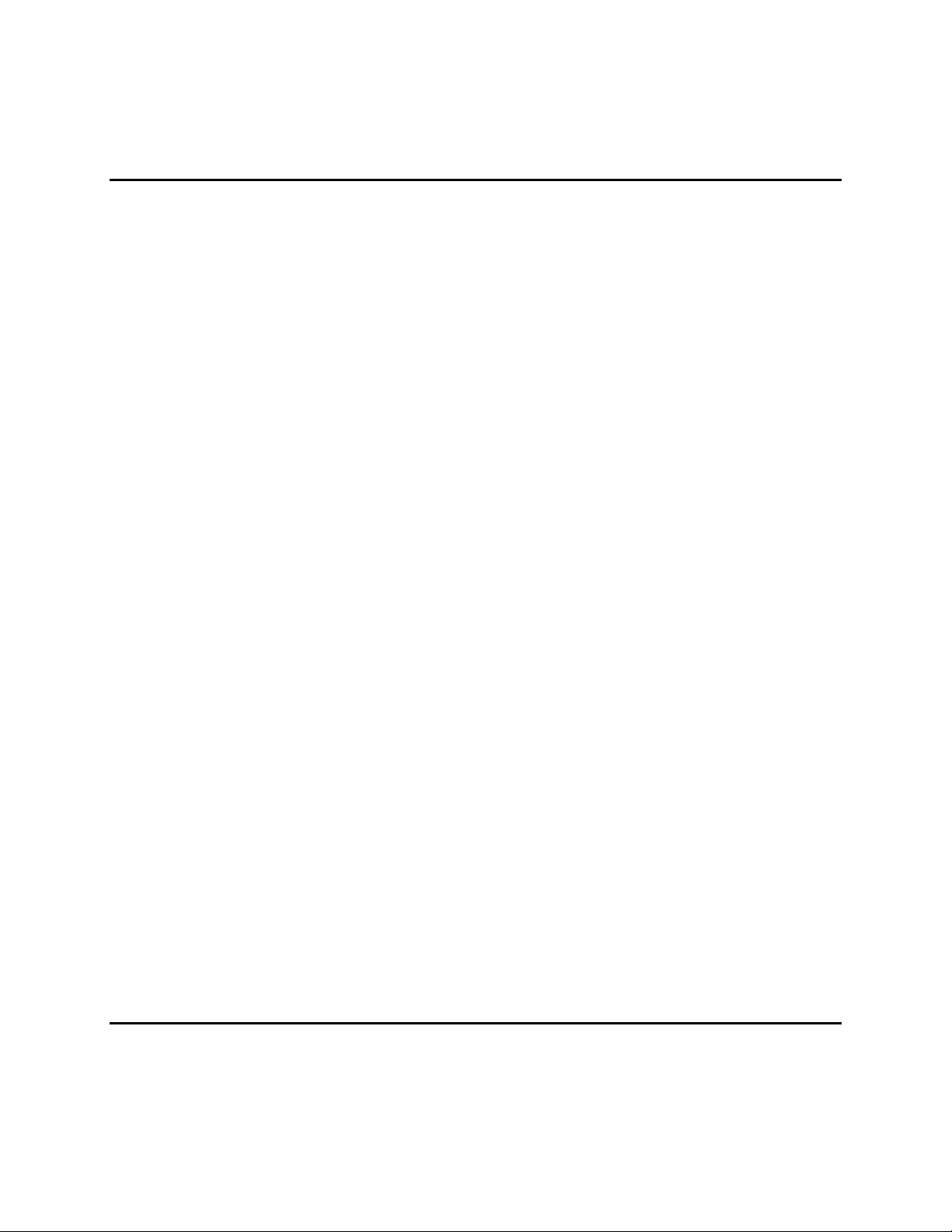
Gasboy CFN Series
Point of Sale
and Shift Change
Version 003
Site Controller II version 2.3 or above
and CFN3 version 3.3 or above
Part number: C35923
Gasboy International LLC
Page 2
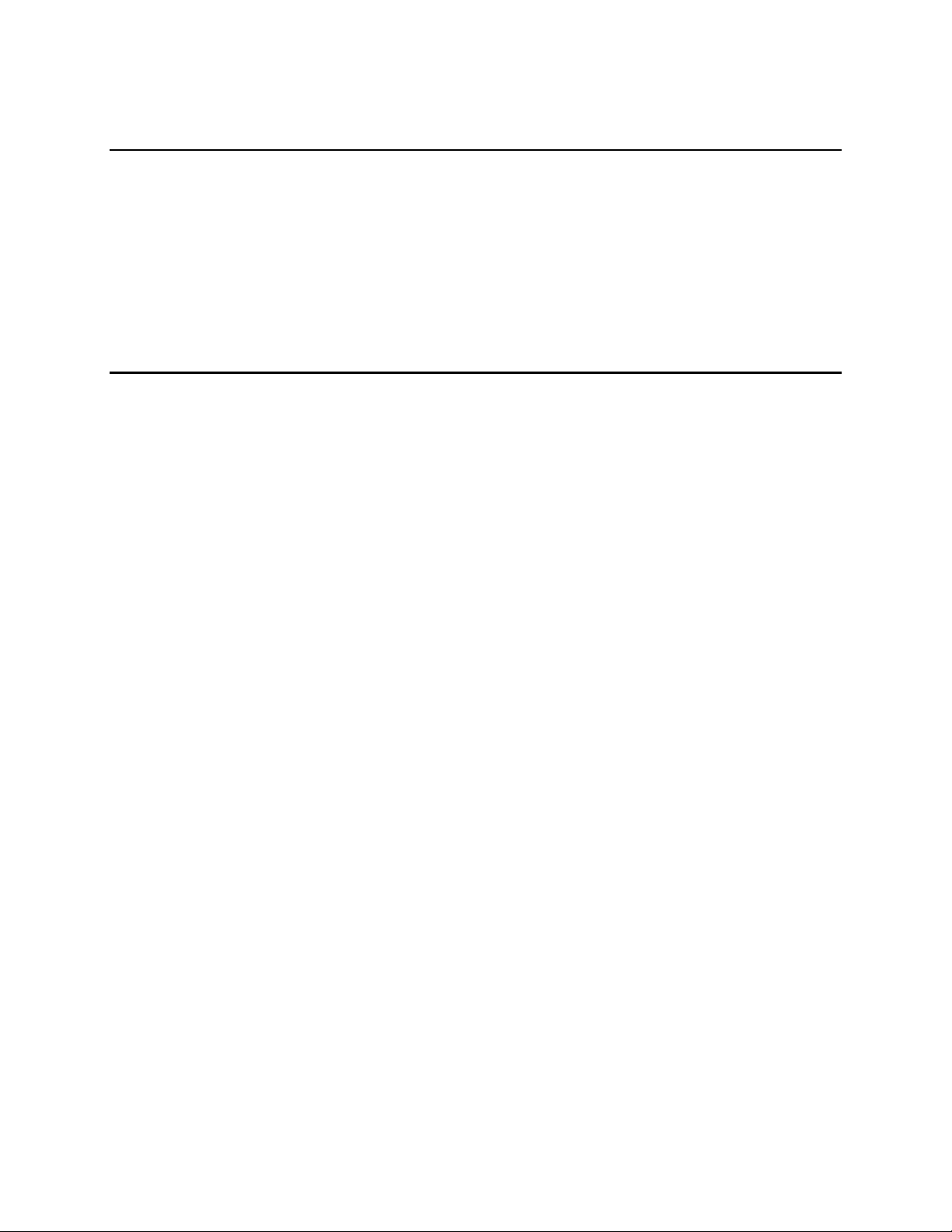
Gasboy CFN Series
Point of Sale
and Shift Change
Site Controller II version 2.3 or above
CFN 3 version 3.3 or above
03/07/03
C35923
Copyright 2003 by Gasboy International LLC All rights reserved.
The information in this document is confidential and proprietary. No further disclosure shall be made without
permission from Gasboy International LLC. Gasboy International LLC believes that the information in this document
is accurate and reliable. However, we assume no responsibility for its use, nor for any infringements of patents or
other rights of third parties resulting from its use. We reserve the right to make changes at any time without notice.
GASBOY INTERNATIONAL LLC LANSDALE, PA
Page 3
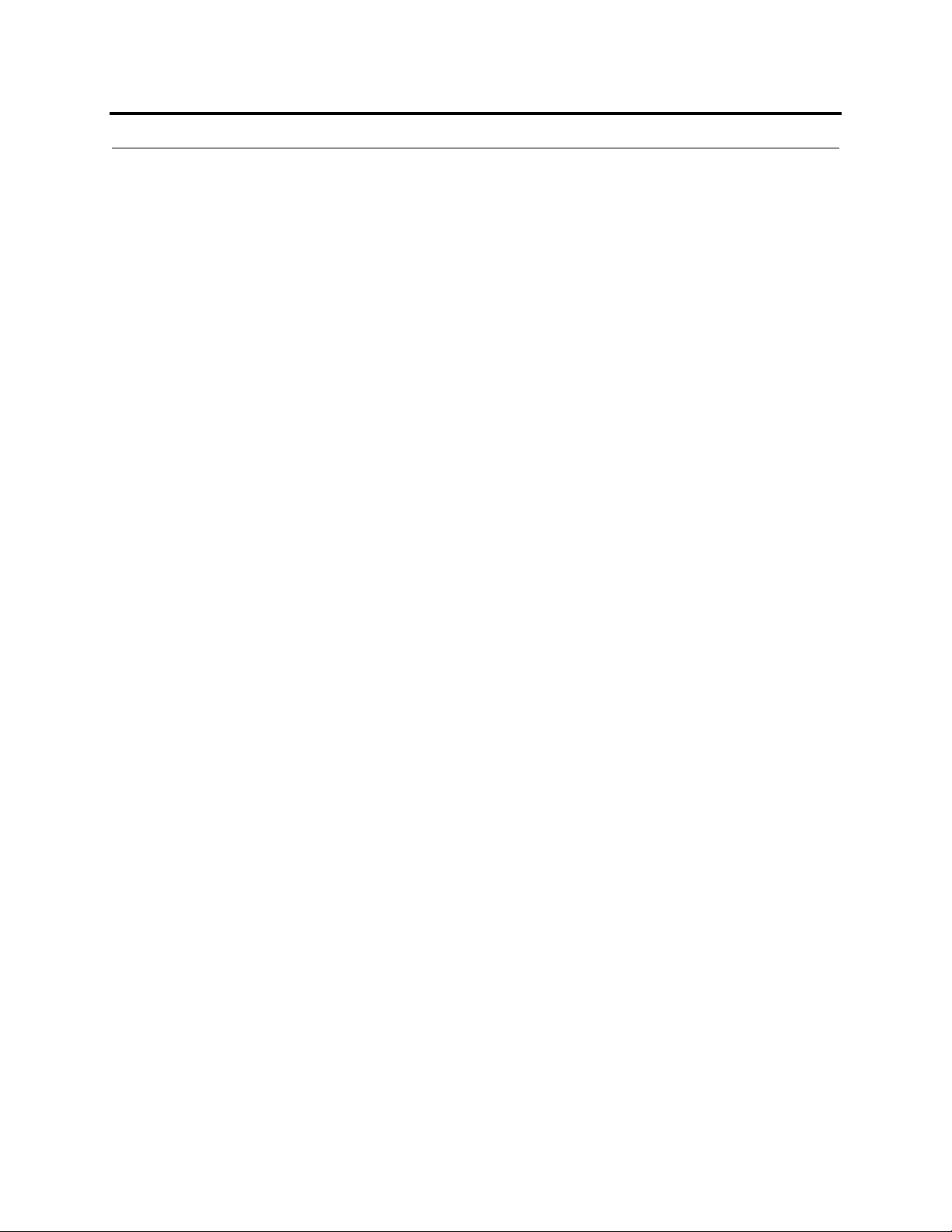
SITE CONTROLLER RELATED PUBLICATIONS
SITE CONTROLLER II - VERSION 2.3 AND LATER
Part No. Title
C09212 SC II Manager’s Manual
C01918 SC II Installation Manual
C09213 SC II Configuration Manual
C09159 SC II Pocket Reference
C09204 Check Point Reference Manual
C35745 Profit Point Clerk’s Manual
C35746 Profit Point Reference Manual
C35923 Point of Sale and Shift Change
SITE CONTROLLER III - VERSION 3.3 AND ABOVE
Part No. Title
C35920 CFN3 Manager’s Manual for Windows NT, version 3.3
C09326 CFN3 Configuration Manual for Windows NT, version 3.3
C35921 CFN3 Pocket Reference
C09204 Check Point Reference Manual
C35745 Profit Point Clerk’s Manual
C35746 Profit Point Reference Manual
C35923 Point of Sale and Shift Change, version 003
CREDIT AND DEBIT CARD NETWORKS
Part No. Title Part No. Title
C35931 Amoco/DataCard C35907 Gascard
C35901 Buypass C35909 Generic Dial
C35914 ADS-Chicago (formerly SPS/Phillips) C35908 PaymenTech (formerly Gensar)
C35902 ADS-CITGO C35910 NaBANCO
C35906 ADS-FINA C35911 NDC
C35919 ADS-ZION C35913 Sinclair
C35904 EDS-CCIS C35915 T-Chek
C35903 Comdata C35916 UFDA
C35905 FDR C35917 VDOT
C35930 Gasboy Dial C35918 VisaNet
PUMP INTERFACE
C09146 Pump Interface Manual
C01745 Gilbarco Interface Unit
C35849 SDI/Wayne CAT Interface
C35924 SDI/Unitec Interface
C35933 Insight Interface
CARD ENCODING AND MISCELLANEOUS
C09136 CFN Series Clubcard Format
C01687 CFN Series Card Encoding Manual
REMOTE COMMUNICATIONS
C09141 PC/SiteControl User’s Manual
TECHNICAL PUBLICATIONS
C01759 CFN Diagnostic Manual
Page 4
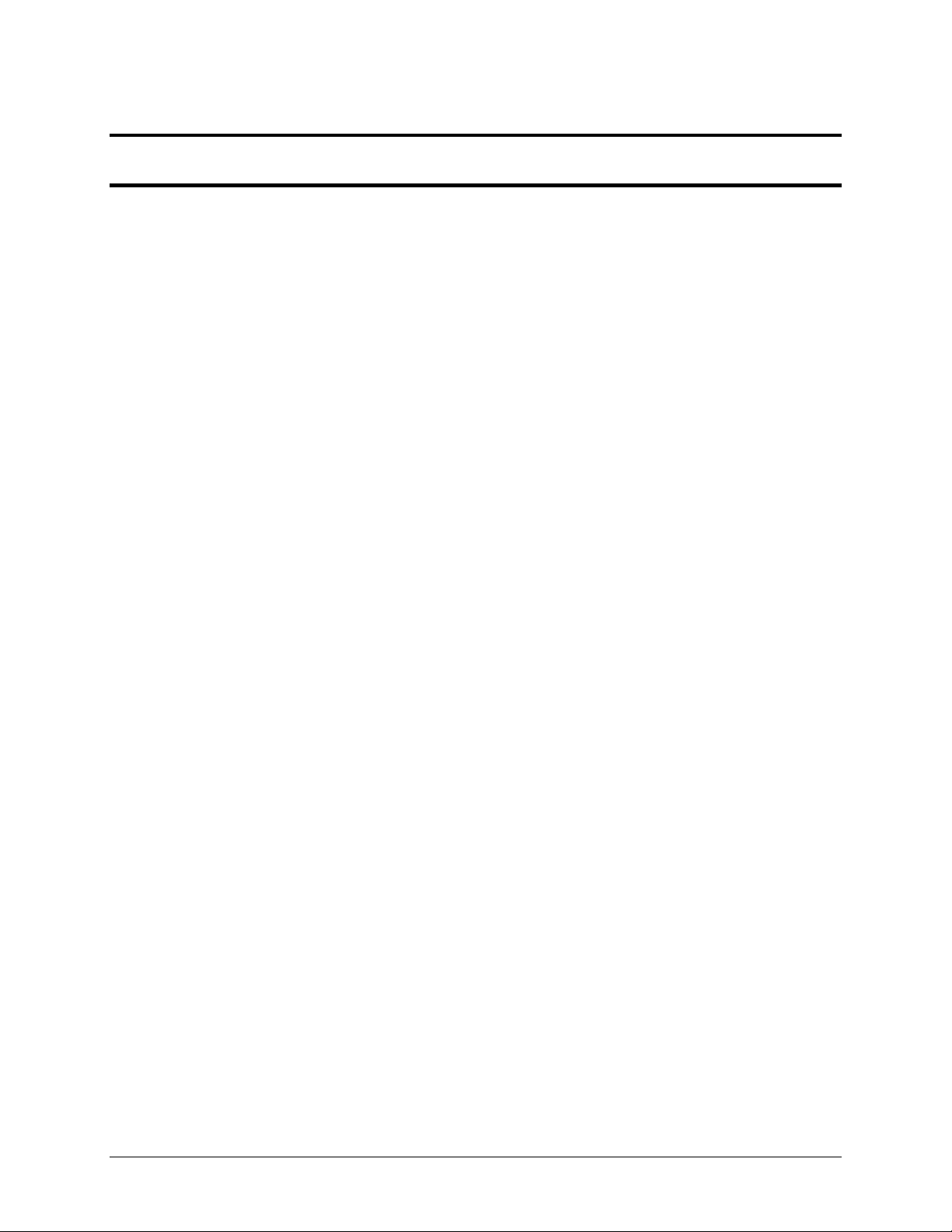
Table of Contents
1. INSTALLATION AND DIAGNOSTICS................................................................ 1
Introduction........................................................................................................................ 1
Installation.......................................................................................................................... 1
Package configuration........................................................................................................ 3
Diagnostics ......................................................................................................................... 3
2. ALTER UTILITY ..................................................................................................... 4
Introduction........................................................................................................................ 4
Before starting.............................................................................................................. 4
On the PC ..................................................................................................................... 5
On the Site Controller................................................................................................... 5
Logging events................................................................................................................... 5
Fuel sales ............................................................................................................................ 5
Merchandise sales .............................................................................................................. 6
Merchandise departments............................................................................................. 6
Stock numbers.............................................................................................................. 6
Nonprinting merchandise departments.........................................................................8
Grouping items by department......................................................................................8
Total merchandise sales................................................................................................ 9
Sales adjustments...............................................................................................................9
Offroad discount........................................................................................................... 9
Adjustment departments............................................................................................. 10
Payment types................................................................................................................... 10
Fuel by tender................................................................................................................... 11
Cash withdrawals.............................................................................................................. 11
UPC items........................................................................................................................ 11
Patronage sales................................................................................................................. 12
Average seconds............................................................................................................... 12
Settlement amount............................................................................................................ 12
Final safedrop................................................................................................................... 12
Table of recommended numbers......................................................................................13
3. COMMAND SYNTAX........................................................................................... 14
Introduction...................................................................................................................... 14
Cash drawer commands.................................................................................................... 14
Report configuration ........................................................................................................ 15
End the shift.....................................................................................................................15
POS............................................................................................................................. 16
Clerk/Fueler ID........................................................................................................... 16
Attendant....................................................................................................................16
LISTNEXT................................................................................................................. 16
End the day....................................................................................................................... 17
Reprint a report ................................................................................................................ 18
Regenerate a report .......................................................................................................... 19
The COMPARE command............................................................................................... 20
The AUDIT command......................................................................................................20
Miscellaneous journal utilities.......................................................................................... 21
PRVOID..................................................................................................................... 21
PRBOTH....................................................................................................................21
PRTENDER ............................................................................................................... 21
PJ................................................................................................................................ 22
Gasboy CFN Series 03/07/03
Page 5
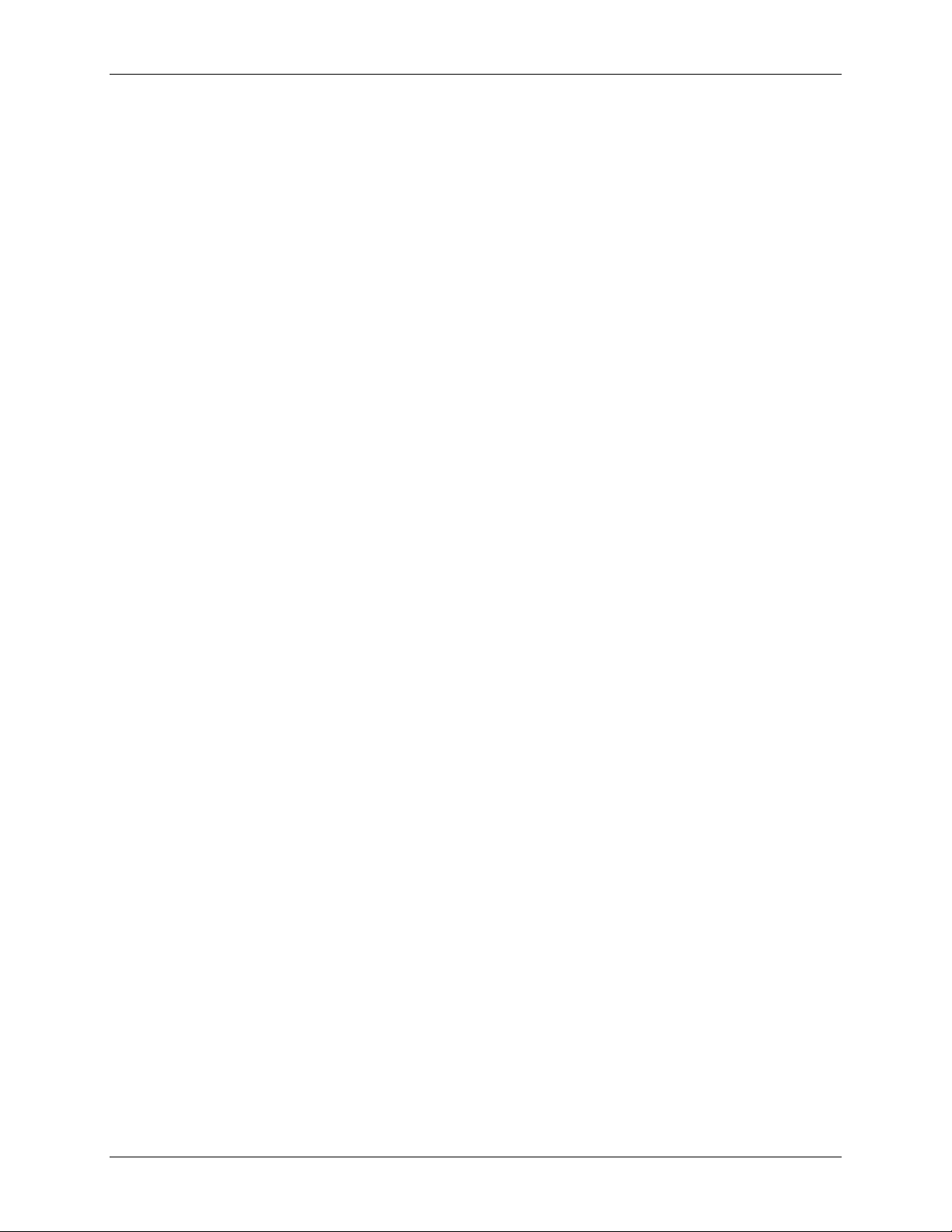
Contents-2 Contents Point of Sale and Shift Change
PRATTEND ..................................................................................................................... 23
GETLOG.......................................................................................................................... 23
4. FILES, MENUS, AND REPORTS ........................................................................ 24
Files.................................................................................................................................. 24
Profit Point menus............................................................................................................ 24
Clerk menu.................................................................................................................24
Manager menu............................................................................................................ 24
Running files on a Check Point........................................................................................25
5. REPORT FILE FORMATS................................................................................... 26
Introduction...................................................................................................................... 26
Filenames.........................................................................................................................26
Format files................................................................................................................. 27
Log files...................................................................................................................... 27
Variable files .............................................................................................................. 28
Reports ....................................................................................................................... 28
Flat file format.................................................................................................................. 29
Introduction................................................................................................................29
Shift report.................................................................................................................. 29
End-of-day report record............................................................................................ 29
Attendant report record............................................................................................... 30
Event log..................................................................................................................... 30
Fuel sales.................................................................................................................... 31
Merchandise sales....................................................................................................... 32
Sales adjustments........................................................................................................ 33
Tenders....................................................................................................................... 34
Fuel by tender............................................................................................................. 36
Pre-pay drawer adjustments........................................................................................ 37
Exceptions..................................................................................................................38
Sales analysis.............................................................................................................. 40
Average sale...............................................................................................................41
Card processing.......................................................................................................... 43
Settlement amount......................................................................................................44
Drawer accounting...................................................................................................... 44
Attendant Identifiers................................................................................................... 46
Summary.....................................................................................................................46
Sample reports............................................................................................................ 47
Safe drop report.......................................................................................................... 54
6. DISK JOURNAL LAYOUT................................................................................... 55
General comments............................................................................................................ 55
Records....................................................................................................................... 55
Fields..........................................................................................................................56
Limits.......................................................................................................................... 56
Record layout................................................................................................................... 56
Transaction................................................................................................................. 57
Event........................................................................................................................... 61
Fields in all records.......................................................................................................... 62
Checksum type and checksum.................................................................................... 62
Record sequence number............................................................................................ 62
Record class, subclass, and revision level .................................................................. 62
Site ID ........................................................................................................................ 63
Fields in some transaction records...................................................................................63
Header record fields ................................................................................................... 63
Header and detail record fields................................................................................... 64
Detail record fields.....................................................................................................64
Discounts.................................................................................................................... 68
Gasboy CFN Series 03/07/03
Page 6
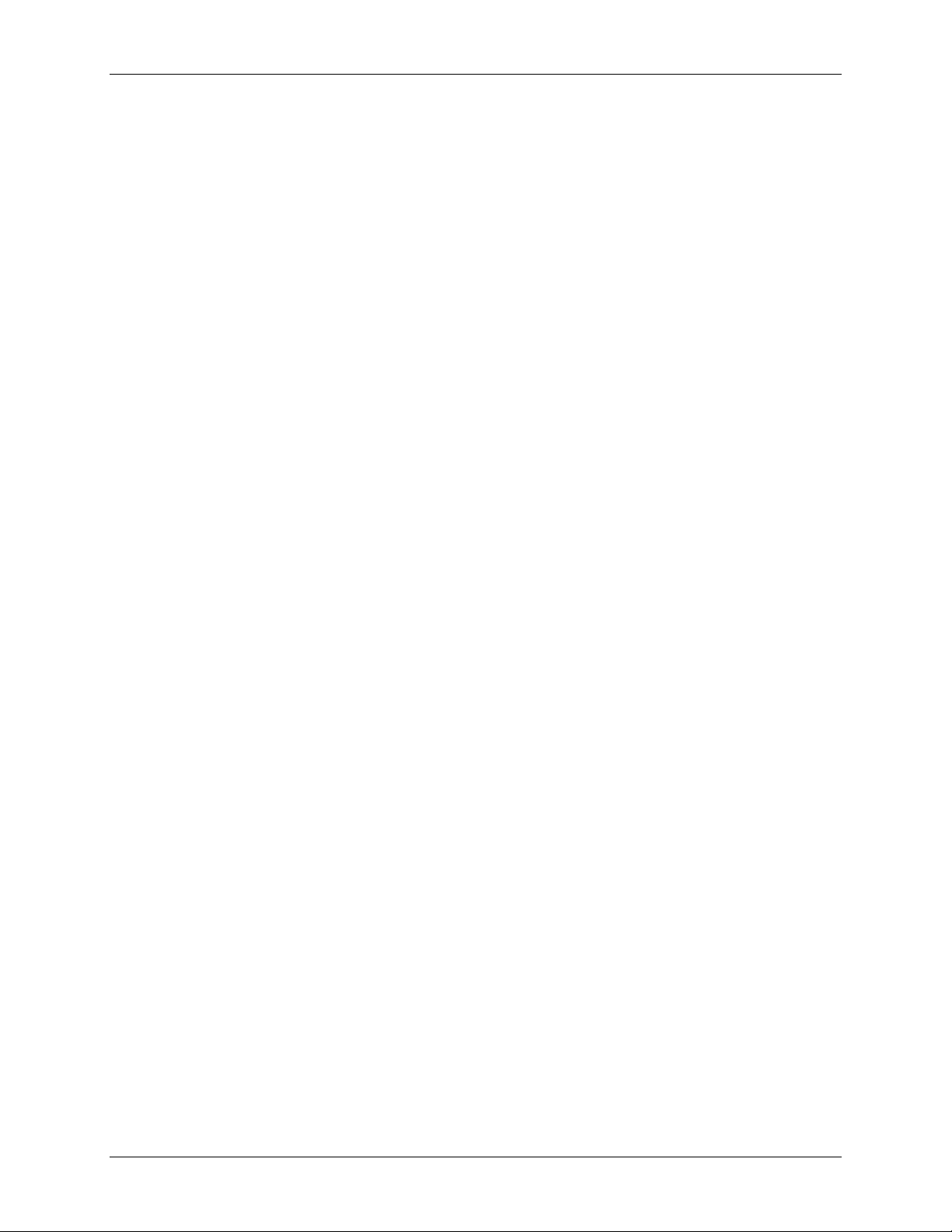
Point of Sale and Shift Change Contents Contents-3
Tender records............................................................................................................ 69
Event ................................................................................................................................ 70
Event type................................................................................................................... 70
Amount....................................................................................................................... 71
7. PLU MERGE FILE FORMAT.............................................................................. 72
Introduction...................................................................................................................... 72
Rules................................................................................................................................. 72
Header records ................................................................................................................. 72
Header format............................................................................................................. 72
Merge identifiers ........................................................................................................ 73
Field identifiers ................................................................................................................ 73
Summary of field identifiers....................................................................................... 73
Field identifiers........................................................................................................... 74
Data records................................................................................................................ 79
Comment lines............................................................................................................ 79
Ordering of data identifiers......................................................................................... 80
Sample PLU merge file.................................................................................................... 80
APPENDIX: ORDER FORM....................................................................................... 81
SAMPLE DEFAULT SHIFT REPORT..................................................................... 82
SAMPLE DEFAULT CLERK REPORT................................................................... 85
SAMPLE DEFAULT END OF DAY REPORT........................................................86
SAMPLE DEFAULT ORDER FORM....................................................................... 89
REPORT PACKAGE ORDER FORM............................................................................ 93
INDEX............................................................................................................................... 1
03/07/03 Gasboy CFN Series
Page 7
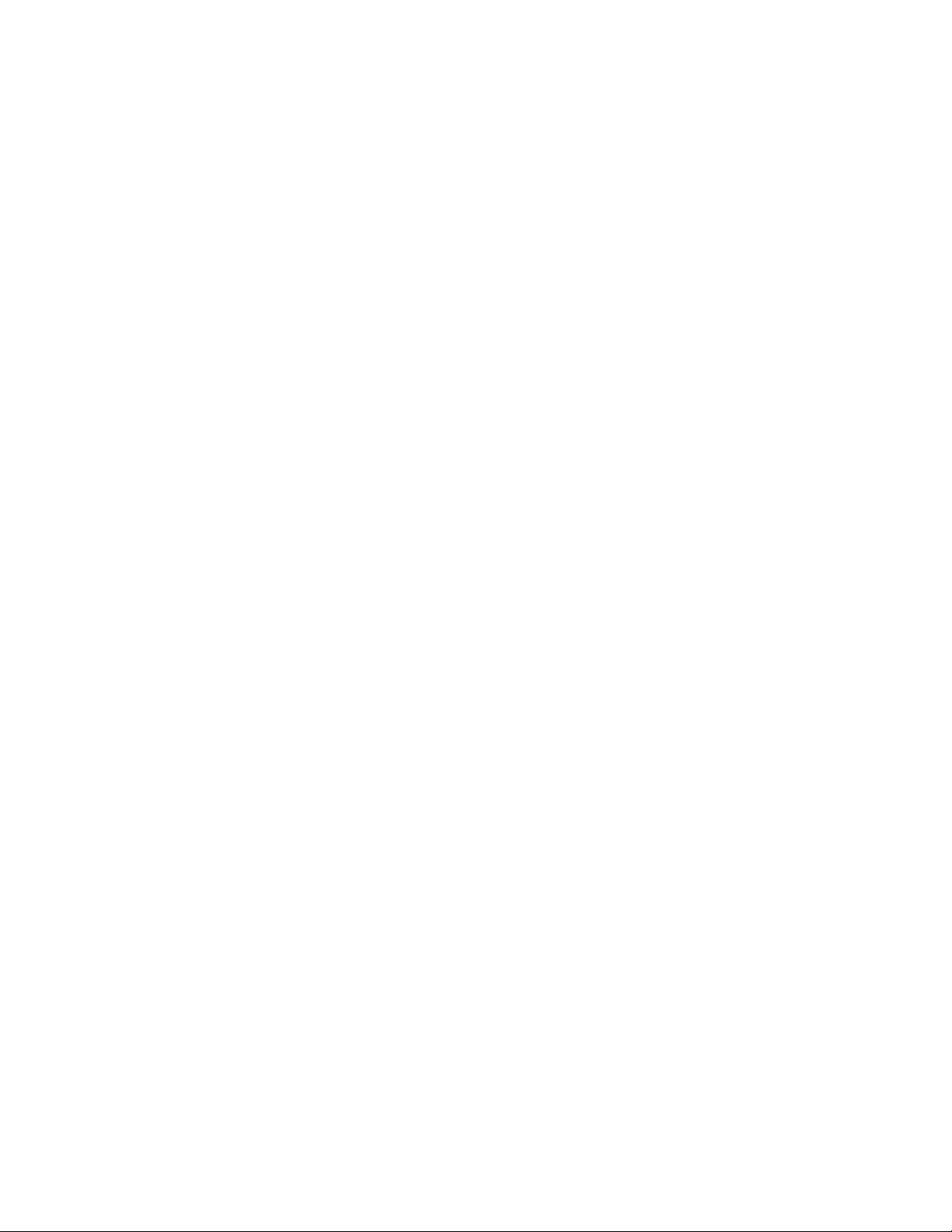
Page 8
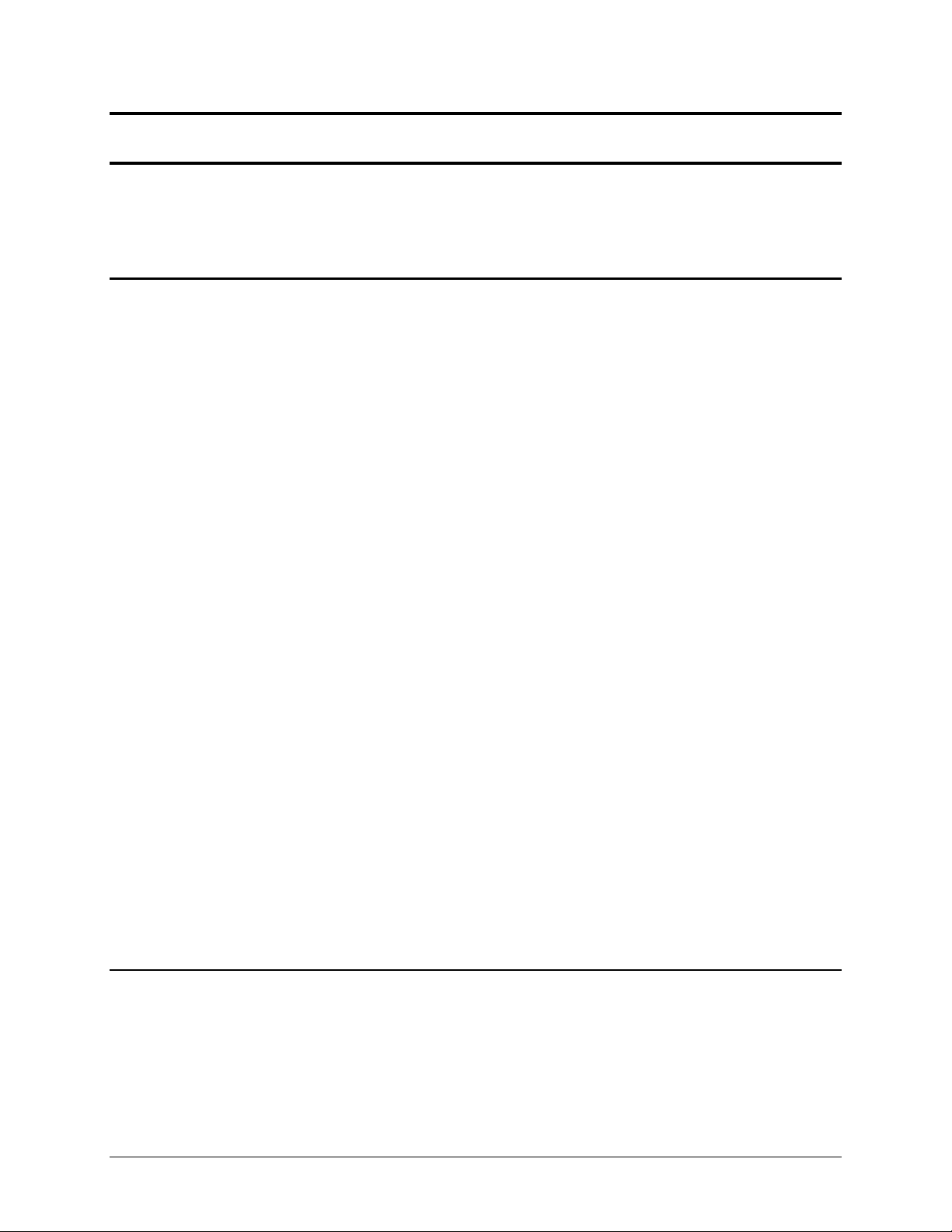
1. Installation and diagnostics
INTRODUCTION
If necessary, begin by installing the shift-change package on the Site Controller. Follow the
instructions in the Installation section in this chapter.
Once the package has been installed on the Site Controller, the next step is to determine if the
Alter utility needs to be run. You need to run the Alter utility only if you want to change the
reports or the reports have not been configured. If you are upgrading the package and you are not
changing your reports, you don’t need to run Alter. If the reports have been preconfigured at the
factory you don’t need to run Alter. The instructions in the Installation section explain how to
determine if the reports have been configured. The Alter utility chapter takes you step by step
through the process of configuring the reports.
Once the reports are configured, you can start using the package. The Files, menus, and reports
chapter explains how to run the package on both the Profit Point and the Check Point. The default
package configuration prints reports on the receipt printer and saves ten days of journal log files on
the site. Refer to the Package configuration section in this chapter to change the defaults.
The information in the Command syntax chapter is useful for learning how to run the package
from the command line on the Site Controller. Normally, all of the commands are run from the
Profit Point or Check Point, so this portion of the manual is more of a reference for the advanced
user. This chapter is particular useful for users who dial into the site remotely to run scripts on the
Site Controller: this should only be done by personnel who understand the system at an advanced
level.
The information in the Report file formats chapter is useful for downloading the reports from the
Site Controller to a central office. This section of the manual contains both the file- naming
conventions and file formats
The information used to generate the reports is contained in files on the hard disk. The Disk
journal layout chapter provides the technical information for interpreting disk journal files. It is a
reference for the advanced user who needs to download information from the Site Controller that is
not included in the reports. Journal files can be very large and take a long time to download, so you
want to download them only when you can’t obtain the information you need some other way.
The PLU merge file format chapter contains information on transferring pricing information to
Profit Points. This transfer is useful in controlling pricing from a central office. A central operator
can remotely upload the price changes to each of the stores, transfer the file to each Profit Point
and rest assured that all stores are selling items at the correct price.
INSTALLATION
For CFN3, the standard reporting package is automatically installed.
For CFN2, the standard reporting package is released on a separate disk labeled Standard
Reporting Package.
03/07/03 Gasboy CFN Series
Page 9
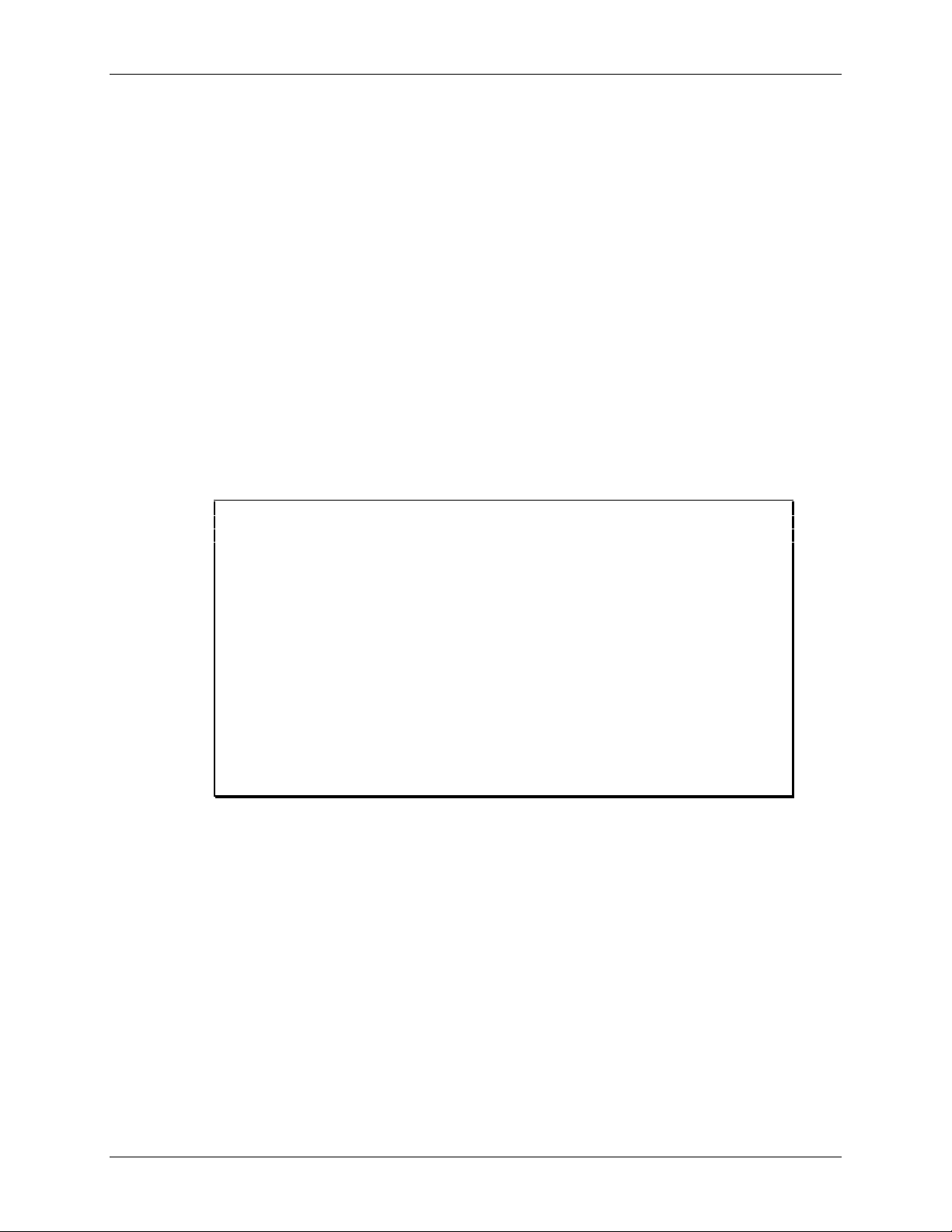
2 Installation and Diagnostics Point of Sale and Shift Change
1. Insert the Standard Reporting Package disk into the floppy drive.
2. At the prompt, type INSTALL. Follow the prompts to complete the package installation. (Use
the -a option only at start-up as it is irreversible!)
3. To verify that the Unique shift #’s for every console parameter on page 9 of SYS_PAR is set
to Yes, at the prompt, type VARIABLE. Verify (on the second line) that there is a Y
following Unique on the next screen.
4. Make sure the Disk Journal entry on page 1 of SYS_PAR specifies: P:JOURNAL.LOG.
5. When the reporting package has been configured at the factory, the DAY.FMT and
SHIFT.FMT files are present in the P:BIN directory. To verify these files are present, at the
prompt type: DIR P:BIN/*.FMT.
6. If the DAY.FMT file is present, skip this step. Otherwise, at the prompt, typ e SETUP DAY.
Follow the prompts to complete the configuration of the end-of-day report.
7. If the SHIFT.FMT file is present, skip this step. Otherwise, at the prompt, type SETUP
SHIFT. Follow the prompts to complete the configuration of the shift report.
8. If you will be using clerk report and CLERK.FMT is not present, at the prompt type SETUP
CLERK. Follow the prompts to complete the configuration of the clerk report.
9. To verify that the reporting package has been installed and configured, sign on to each of the
Check Points or Profit Points, do a no-sale, and end the shift on each POS. After a shift report
has been printed on each of the Check Points or Profit Points, sign on to any Check Point or
Profit Point and end the day. An end-of-day report will be printed.
***** System Shift Variables by Console (003) *****
Site Shift Number: #1 Serial Number: #3 Unique: Y Final Drop: N
Current Day: Wed Previous Day: Wed # Days: 6 Init Bal: 150
Day Reports: 0 copies to Logger, 1 to Receipt printer
Shift Reports: 0 copies to Logger, 1 to Receipt printer
Clerk Reports: 0 copies to Logger, 1 to Receipt printer
Attendant Reports: 0 copies to Logger, 1 to Receipt printer
Audit Day Reports: 0 copies to Logger, 0 to Receipt printer
Audit Shift Reports: 0 copies to Logger, 0 to Receipt printer
Audit Clerk Reports: 0 copies to Logger, 0 to Receipt printer
Audit Attendant Reports: 0 copies to Logger, 0 to Receipt printer
Host OS version:
The Operating System/2 Version is 3.00
Console 1 Shift Number: #0 Serial Number: #4 Pending Close: N
Console 2 Shift Number: #0 Serial Number: #1 Pending Close: N
Console 3 Shift Number: #0 Serial Number: #2 Pending Close: N
Console 4 Shift Number: #0 Serial Number: #0 Pending Close: N
** Attendants
Attendant 1234 - Shift 2
Gasboy CFN Series 03/07/03
Page 10
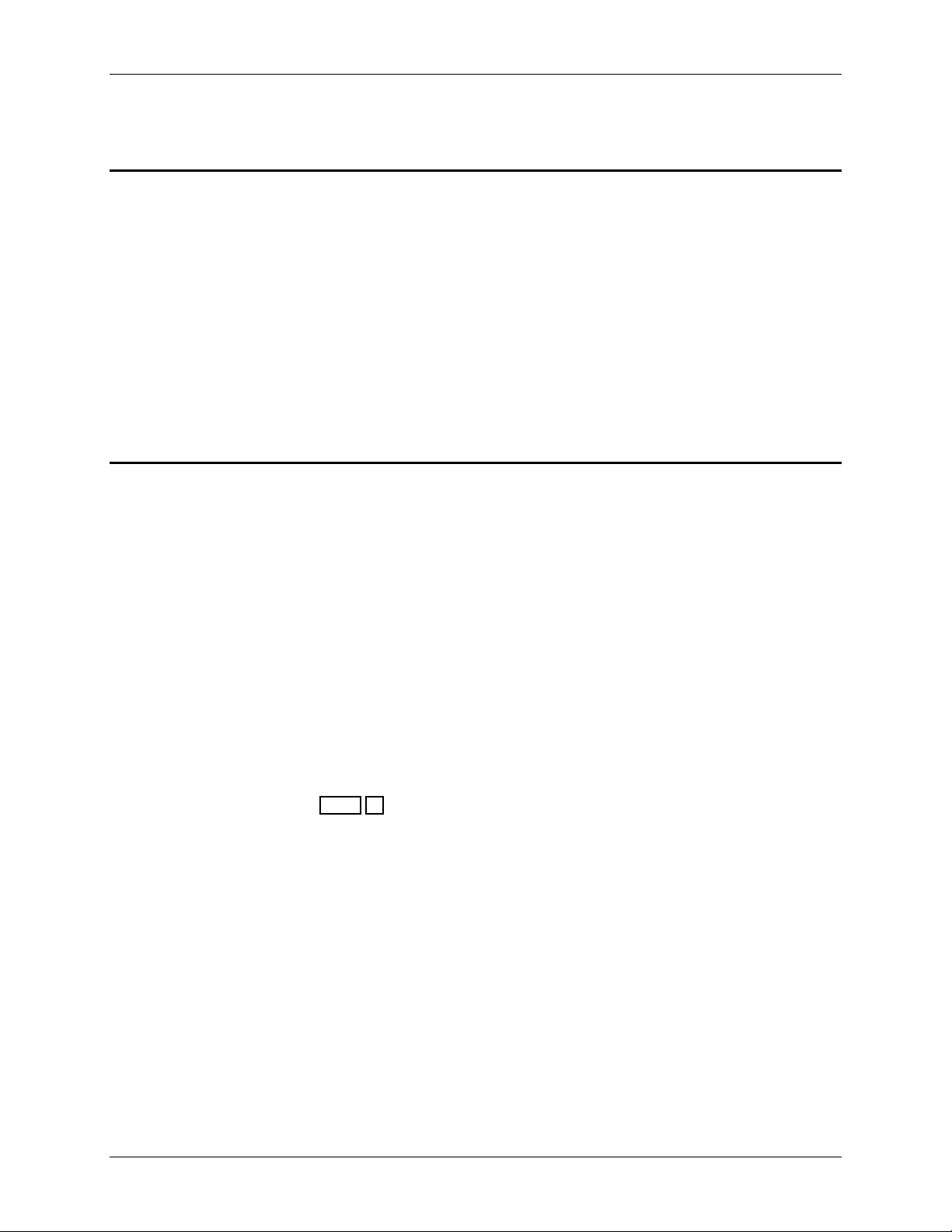
Point of Sale and Shift Change Installation and Diagnostics 3
PACKAGE CONFIGURATION
The SETUP command is used to set configuration variables-the number of days to maintain
previous log files, where and how many copies of each report to print, plus final safedrop
requirement.
For attendant the number digits, offset, whether to use the clerk number as the attendant number,
the tender to report on, optional second tender, and if to display tax.
SETUP works like SYS_PAR, displaying the configuration variables, allowing you to individually
change a configuration variable, displaying the changes, and saving the changes made only if you
elect to save them.
Run SETUP only afte r installation, and run it from the R* or A* prompt. After running the SETUP
command, you do not have to reboot for the changes to be effective.
SETUP -P will print the current configuration to the screen.
DIAGNOSTICS
The VARIABLE command is used to list shift variables for each POS.
• For each POS, a Y or N is used to indicate the status of pending closes for the prior shift. The
shift number remains at 0 during a shift until the clerk performs a reportable event.
• The version of the reporting package contained in VERSION.VAR in the P:REPORTS
directory is displayed in parentheses on the first line.
• The Unique shift #’s for every console parameter on page 9 of SYS_PAR is listed, with a N
for No and a Y for Yes.
• The final drop is listed, with a Y for final drop required and N for no final safe drop allowed.
• The file extension used for the current and previous days shift and end-of-day reports is listed
along with the numb e r o f days of previous log files to keep on line and the printer to print the
end-of-day report on.
• The Initial Drawer Balance is shown, a CF will show if set to carry forward Drawer Balance.
• The number of copies configured to print on the logger or receipt printer will be shown for
each type of report.
• Attendant Status will be shown if there is any activity.
The -L option is used with the variable comma nd to display the status of the variables every 5
seconds until a
The syntax for using the variable command is:
VARIABLE
VARIABLE -L
CTRL C is entered.
03/07/03 Gasboy CFN Series
Page 11
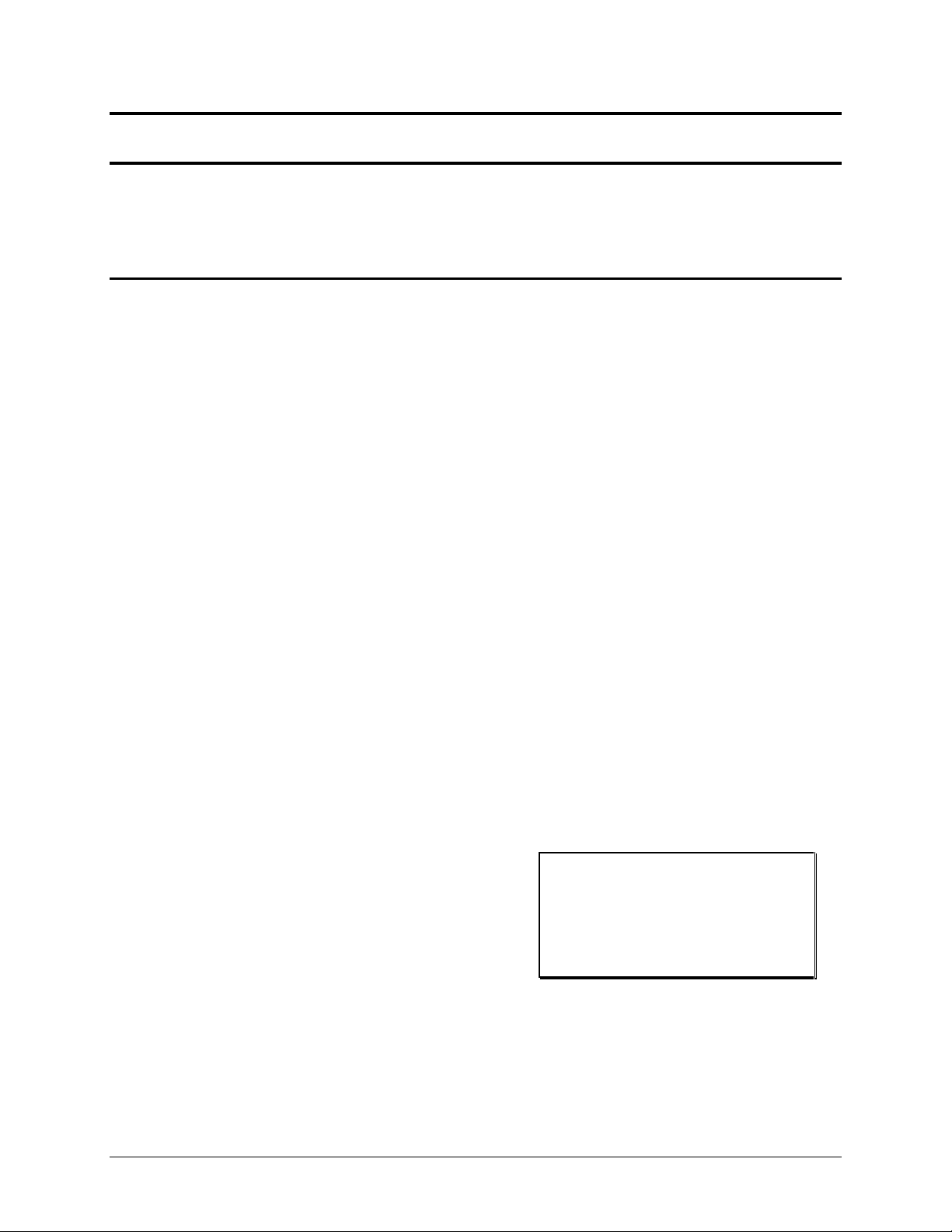
2. Alter utility
INTRODUCTION
The Alter utility allows the standard shift end-of-day and clerk reports to be tailored to the
customer’s preferences. P rior to running the utility, the customer report order form must be
completed. The Alter utility prompts for information in the order it appears on that order form. The
utility runs on both the PC and the Site Controller.
Before starting
Before starting Alter, run the command:
A:print product;a>>log
to print a list of the departments and products you will be using. Make sure you know all of the
following:
• What are all the fuel products you will be using and what are their product numbers.
• What are all the merchandise products and departments you will be using, and what are their
product/department numbers.
• If you will be tracking any stock numbers on reports, know what their names and stock
numbers are.
• Know which departments and products you want to itemize on your reports, and which ones
you want to combine into one total. (A common mistake is to list too many departments in a
report, which can make the report too long to be useful.)
• Know what tenders you want to list on your reports.
• If you have any need to do refunds, payouts, or coupons which are treated as special
departments, know what product/department numbers to use.
• If you have offroad discounts, know what the discount and the offroad-tax product and
departments are.
If you are using a Check Point and you have any PLU products, they should have the same
category number of a product/department, and they should have type 9 enabled by the ENABLE
PRODUCT command.
The example shows a department, FOUNTAIN,
with four PLU products: coffee and small,
medium, and large drinks. The actual
department has the same product number as
category number. All PLUs assigned to that
department have t he same category number as
the product/department number (in this case,
35) of the department they are assigned to. All
PLUs also have type 9 enabled.
All products and departments should be loaded in the Site Controller before you run Alter.
Remember to enable special product types, such as: refunds and coupons (type 1), payouts (type
2), fuels (type 8), Check Point PLUs (type 9).
NOTE: Do not use # in the description of fuels, merchandise, or adjustments.
*PR PRO:AI 35
Pr Cat Name Enabled
35 35 FOUNTAIN 9
45 35 Coffee 9
46 35 Sm Drink 9
47 35 Md Drink 9
48 35 Lg Drink 9
03/07/03 Gasboy CFN Series
Page 12
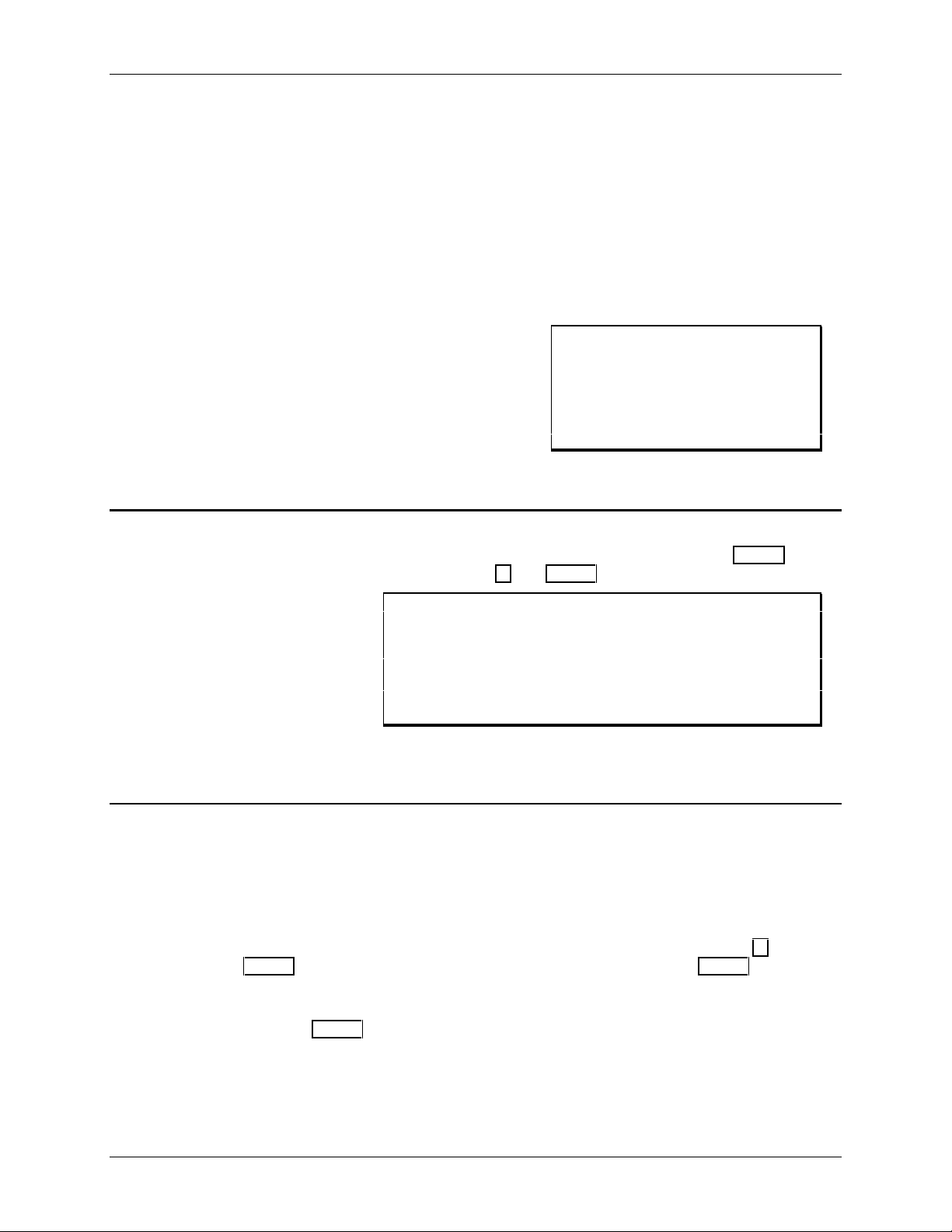
Point of Sale and Shift Change Alter utility 5
On the PC
To alter the standard shift report at the PC, type ALTER SHIFT. To alter the standard end-of-day
report at the PC, type ALTER DAY. To alter the clerk report, type ALTER CLERK.
On the Site Controller
To alter the standard shift report at the Site Controller, type SETUP SHIFT. To alter the standard
end-of-day report at the Site Controller, type SETUP DAY. To alter the standard clerk report at
the Site Controller, type SETUP CLERK.
After the Alter utility has completed, setup runs the
Lint utility which displays the amount of memory
used on the Site Controller as shown.
Total Program Space = 21632
(21Kbytes)
Total Buffer Space = 512
(0Kbytes)
Total Bytes Format File = 8994
(8Kbytes)
Grand Total Bytes = 31138
(30Kbytes)
Total Free Bytes = 18013
LOGGING EVENTS
Alter starts by prompting for events to be logged at the top of the report. You are prompted for
each event which may be logged. Events are logged in the order they occur. Press
exclude an event type from the log or press 1 then ENTER to include the event type in the log.
For example, the these
prompts would be
answered as shown to
log begin-shift, a dddrawer, safe-drop, and
end-shift events in the
standard shift report:
FUEL SALES
After the events to be logged have been selected, enter the product code and name for fuel
departments in the order they are to appear on the report. For shift and end-of-day reports, up to 9
fuel departments are usually listed (you can have up to 27, but if you exceed 9, you will not be able
to have the maximum number of merchand i s e departments or st ock numbers, adjustments, or
tenders). All fuel departments must be entered for the total fuel sales to equal the sum of all fuel
departments appearing on the report.
For example, if the first fuel department is Unleaded and the product code is 4, press
by ENTER to for the fuel department number and type Unleaded then press ENTER to enter the
description.
After the fuel department number and description have been entered, you must verify they are
correct. Press
with the fuel department product code.
Each time a fuel department has been entered and verified, you are prompted to enter the next fuel
department starting with the product code. Enter all fuel departments in the order you wish them to
ENTER to
Log Sign on Events? (Yes press 1, No press ENTER):↵
Log Sign off Events? (Yes press 1, No press ENTER):↵
Log Begin Shift Events? (Yes press 1, No press ENTER):1↵
Log Add Drawer Events? (Yes press 1, No press ENTER):1↵
Log Safe Drop Events? (Yes press 1, No press ENTER):1↵
Log Final Drop Events? (Yes press 1, No press ENTER):↵
Log End Shift Events? (Yes press 1, No press ENTER):1↵
Log Load Drawer Events? (Yes press 1, No press ENTER):↵
4 followed
ENTER to verify and accept, or re-enter the fuel department info rmation starting
03/07/03 Gasboy CFN Series
Page 13
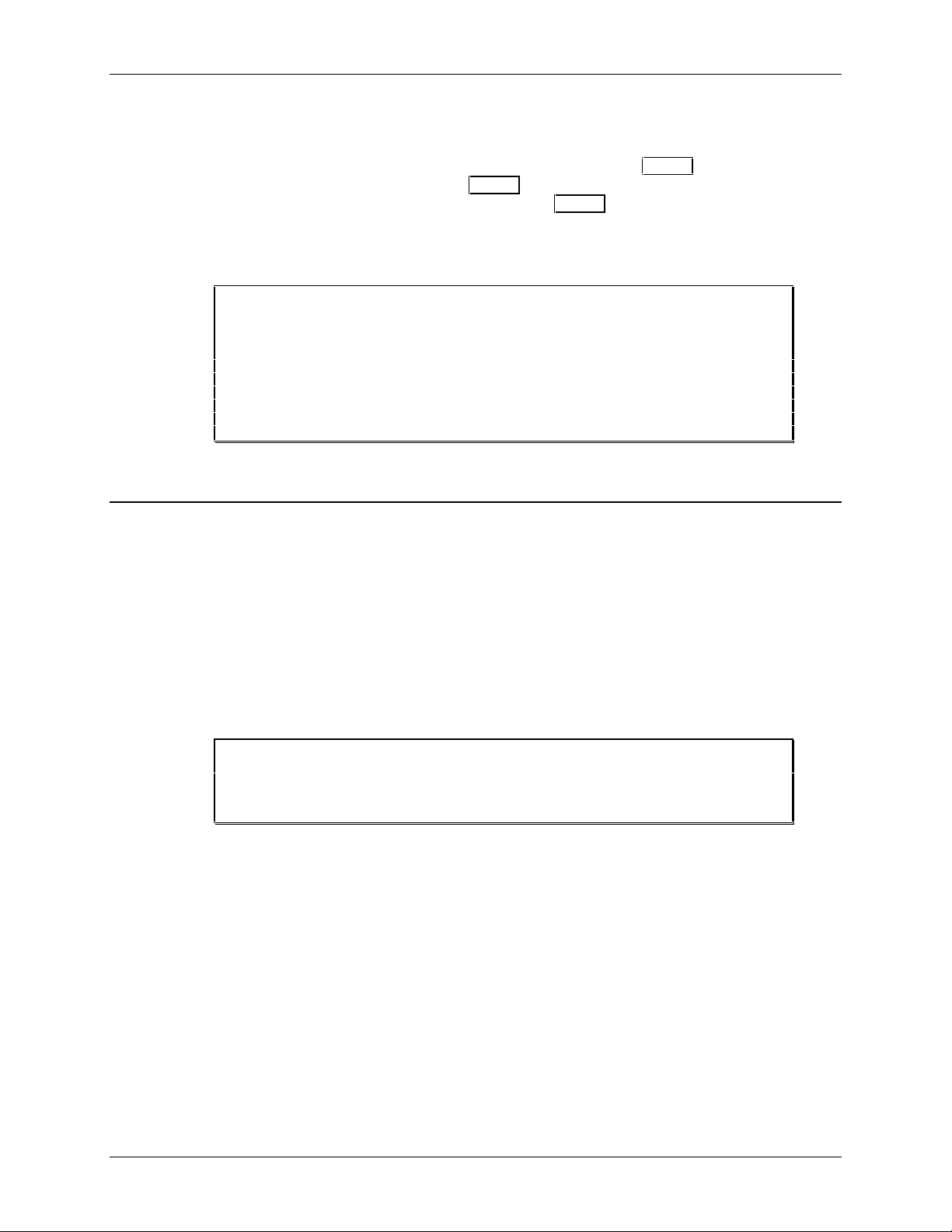
6 Alter utility Point of Sale and Shift Change
appear on the report. All fuel departments in the system must be listed on both the shift and end-ofday reports for the sum of individual fuel departments to equal the total fuel sales totals.
When you have entered and verified the last fuel department, press
ENTER to exit fuel sales and
continue with merchandise sales. Press ENTER a second time to verify you are done with fuel
sales or continue entering fuel departments. Pressing ENTER to the following two prompts exits
fuel sales.
After you enter and verify the maximum number of fuel departments, Alter automatically exits and
prompts for merchandise sales as shown.
Enter Fuel Department Number (Press ENTER to exit): 4 ↵
Enter Fuel Department Description: Unleaded ↵
Press ENTER to confirm Fuel Department #4 is Unleaded (or re-enter).
Enter Fuel Department Number (Press ENTER to exit):
Press ENTER to confirm (or re-enter).
Exiting, Maximum number of fuel departments reached.
Enter Merchandise Department/Stock Number (Press ENTER to exit):
MERCHANDISE SALES
When you exit fuel sales, you are prompted to enter the first merchandise department or stock
number appearing on the report. Up to 18 merchandise departments or stock numbers may usually
be listed on shift reports, and up to 27 merchandise departments or stock numbers may usually be
listed on end-of-day reports. (If you exceed these limits, you will have to make reductions in the
numbers of fuel departments, adjustments, or tenders you have.)
Merchandise departments
Merchandise departments range from 1 to 99 on both the Profit Point and the Check Point. For
example, if 36 is the number of your Soda department, the following prompts wo uld be answered
to enter and verify the Soda department:
Enter Merchandise Department/Stock Number (Press ENTER to exit): 36 ↵
Press ENTER if department or enter item modifier digit : ↵
Merchandise Department printed on Report? (Yes press 1, No press ENTER):1↵
Enter Merchandise Department Description: Soda ↵
Press ENTER to confirm Merchandise Department #36 is Soda (or re-enter): ↵
Stock numbers
Stock numbers range from 1 to 65,535. There is a major difference between Profit Point and
Check Point stock numbers:
• Profit Point stock numbers are three-to-five digits (100-65,535).
• Check Point stock numbers are two digits (1-99, the same as merchandise departments).
A modifier digit on the Profit Point allows the use of the same stock number for different sizes of
the product (see the next section, Modifier digits on the Profit Point for details).
Because merchandise departments do not have modifier digits, the modifier digit is used on the
Check Point to distinguish between merchandi se departments and stock numbers, since both are 1-
99.
Gasboy CFN Series 03/07/03
Page 14
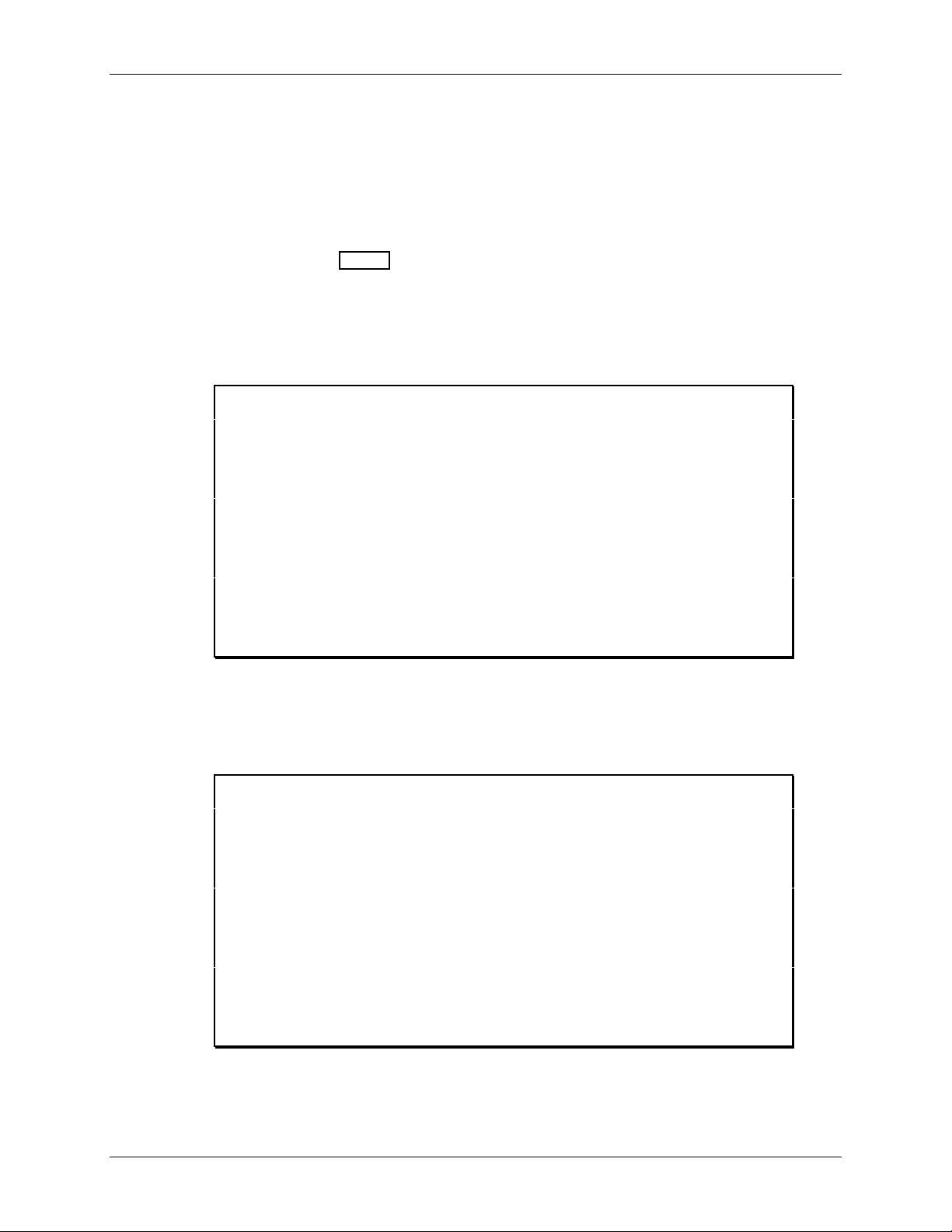
Point of Sale and Shift Change Alter utility 7
After entering the merc handise depart ment or stock number, the Press ENTER if department or
enter item modifier digit prompt appears. You can respond in these ways:
• Don’t enter a modifier digit when entering a merchandise department on either the Profit
Point or Check Point.
• Always enter a 0 modifier digit when entering a stock number on the Check Point.
• On the Profit Point, for stock numbers with modifier digits, enter a digit from 1 to 4. For
stock numbers that do not have a modifier digit, you may enter a 0 for the modifier digit or
simply press
ENTER .
Modifier digits on the Profit Point
As explained above, modifier digits allow the use of the same stock number for different sizes of
the product. For example, if the fountain department contained a single dr i nk stock number for
drinks of various sizes, then the following prompts would be answered for, in this example, stock
number 142:
Enter Merchandise Department/Stock Number (Press ENTER to exit): 142 ↵
Press ENTER if department or enter item modifier digit : 1 ↵
Enter Stock Item Description: 12 oz. drink ↵
Press ENTER to confirm Stock #142 is 12 oz. drink (or re-enter): ↵
Enter Merchandise Department/Stock Number (Press ENTER to exit): 142 ↵
Press ENTER if department or enter item modifier digit : 2 ↵
Enter Stock Item Description: 16 oz. drink ↵
Press ENTER to confirm Stock #142 is 16 oz. drink (or re-enter): ↵
Enter Merchandise Department/Stock Number (Press ENTER to exit): 142 ↵
Press ENTER if department or enter item modifier digit : 3 ↵
Enter Stock Item Description: 24 oz. drink ↵
Press ENTER to confirm Stock #142 is 24 oz. drink (or re-enter): ↵
Enter Merchandise Department/Stock Number (Press ENTER to exit): 142 ↵
Press ENTER if department or enter item modifier digit : 4 ↵
Enter Stock Item Description: 32 oz. drink ↵
Press ENTER to confirm Stock #142 is 32 oz. drink (or re-enter): ↵
Modifier digits on the Check Point
The alter native to using different modifier d igits for different sizes is a diffe rent stock number fo r
each size of a product, as illustrated in the following example. Stock numbers 60 through 63 are
stock numbers for the fountain department, with 60 being a 12 oz. refill, 61 a 16 oz. refill, 62 a 24
oz. refill and 63 a 32 oz. refill:
Enter Merchandise Department/Stock Number (Press ENTER to exit): 60 ↵
Press ENTER if department or enter item modifier digit : 0 ↵
Enter Stock Item Description: 12 oz. refill ↵
Press ENTER to confirm Stock #60 is 12 oz. refill (or re-enter): ↵
Enter Merchandise Department/Stock Number (Press ENTER to exit): 61 ↵
Press ENTER if department or enter item modifier digit : 0 ↵
Enter Stock Item Description: 16 oz. refill ↵
Press ENTER to confirm Stock #61 is 16 oz. refill (or re-enter): ↵
Enter Merchandise Department/Stock Number (Press ENTER to exit): 62 ↵
Press ENTER if department or enter item modifier digit : 0 ↵
Enter Stock Item Description: 24 oz. refill ↵
Press ENTER to confirm Stock #62 is 24 oz. refill (or re-enter): ↵
Merchandise Department/Stock Number (Press ENTER to exit): 63 ↵
Press ENTER if department or enter item modifier digit : 0 ↵
Enter Stock Item Description: 32 oz. refill ↵
Press ENTER to confirm Stock #63 is 32 oz. refill (or re-enter): ↵
03/07/03 Gasboy CFN Series
Page 15
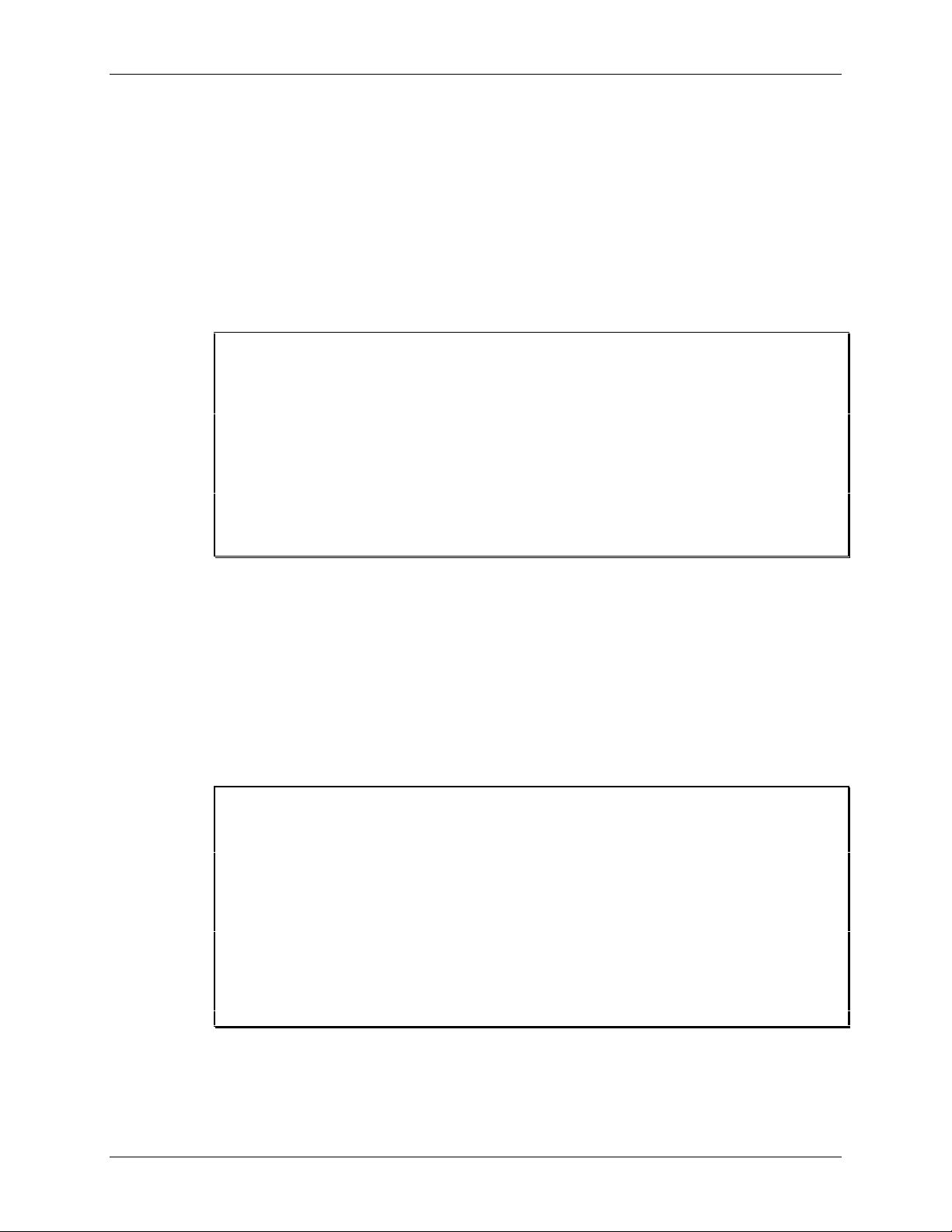
8 Alter utility Point of Sale and Shift Change
Nonprinting merchandise departments
You may want to print the sum of merchandise departments as a single line on the report. When
two or more merchandise department totals are included on a single line, designate all departments
that are to appear on the line as nonprinting, except for the last department. You will be pr o mpted
to enter the merchandise department description once, after yo u enter the first merchandise
department.
For example, if merchandise departments 10, 11, and 12 are to appear on the report as C Store,
then the following prompts would be answered as shown to enter and verify the C Store
merchandise de partment:
Enter Merchandise Department/Stock Number (Press ENTER to exit): 10 ↵
Press ENTER if department or enter item modifier digit : ↵
Merchandise Department printed on Report? (Yes press 1, No press ENTER): ↵
Enter Merchandise Department Description: C Store ↵
Press ENTER to confirm Merchandise Department #10 is C Store (or re-enter): ↵
Enter Merchandise Department/Stock Number (Press ENTER to exit): 11 ↵
Press ENTER if department or enter item modifier digit : ↵
Merchandise Department printed on Report? (Yes press 1, No press ENTER): ↵
Press ENTER to confirm Merchandise Department #11 is C Store (or re-enter): ↵
Enter Merchandise Department/Stock Number (Press ENTER to exit): 12 ↵
Press ENTER if department or enter item modifier digit : ↵
Merchandise Department printed on Report? (Yes press 1, No press ENTER): 1 ↵
Press ENTER to confirm Merchandise Department #12 is C Store (or re-enter): ↵
NOTE: You should use nonprinting merchandise departments sparingly. If the departments you
are summing belong to the same category, consider enabling product attribute 9.
Grouping items by department
While you may enter stock numbers and departments in any order, it is desirable to group items by
department. You should follow the selected items in the department by the department when all
items in that department have not been selected.
For example, if the tobacco department contains stock numbers 350, 351, 352, 271, 272, 273 and
you want to list only items 350 and 351 in merchandise sales, then answer the prompts as shown
below:
Enter Merchandise Department/Stock Number (Press ENTER to exit): 350 ↵
Press ENTER if department or enter item modifier digit : 0 ↵
Enter Stock Item Description: Cig. Pack ↵
Press ENTER to confirm Stock #350 is Cig. Pack (or re-enter): ↵
Enter Merchandise Department/Stock Number (Press ENTER to exit): 351 ↵
Press ENTER if department or enter item modifier digit : 0 ↵
Enter Stock Item Description: Generic Pack ↵
Press ENTER to confirm Stock #351 is Generic Pack (or re-enter): ↵
Enter Merchandise Department/Stock Number (Press ENTER to exit): 32 ↵
Press ENTER if department or enter item modifier digit : ↵
Merchandise Department printed on Report? (Yes press 1, No press ENTER): 1 ↵
Enter Merchandise Department Description: Tobacco ↵
Press ENTER to confirm Merchandise Department #32 is Tobacco (or re-enter): ↵
Do above items belong to Merchandise Department (Yes press 1, No press ENTER):1 ↵
Gasboy CFN Series 03/07/03
Page 16
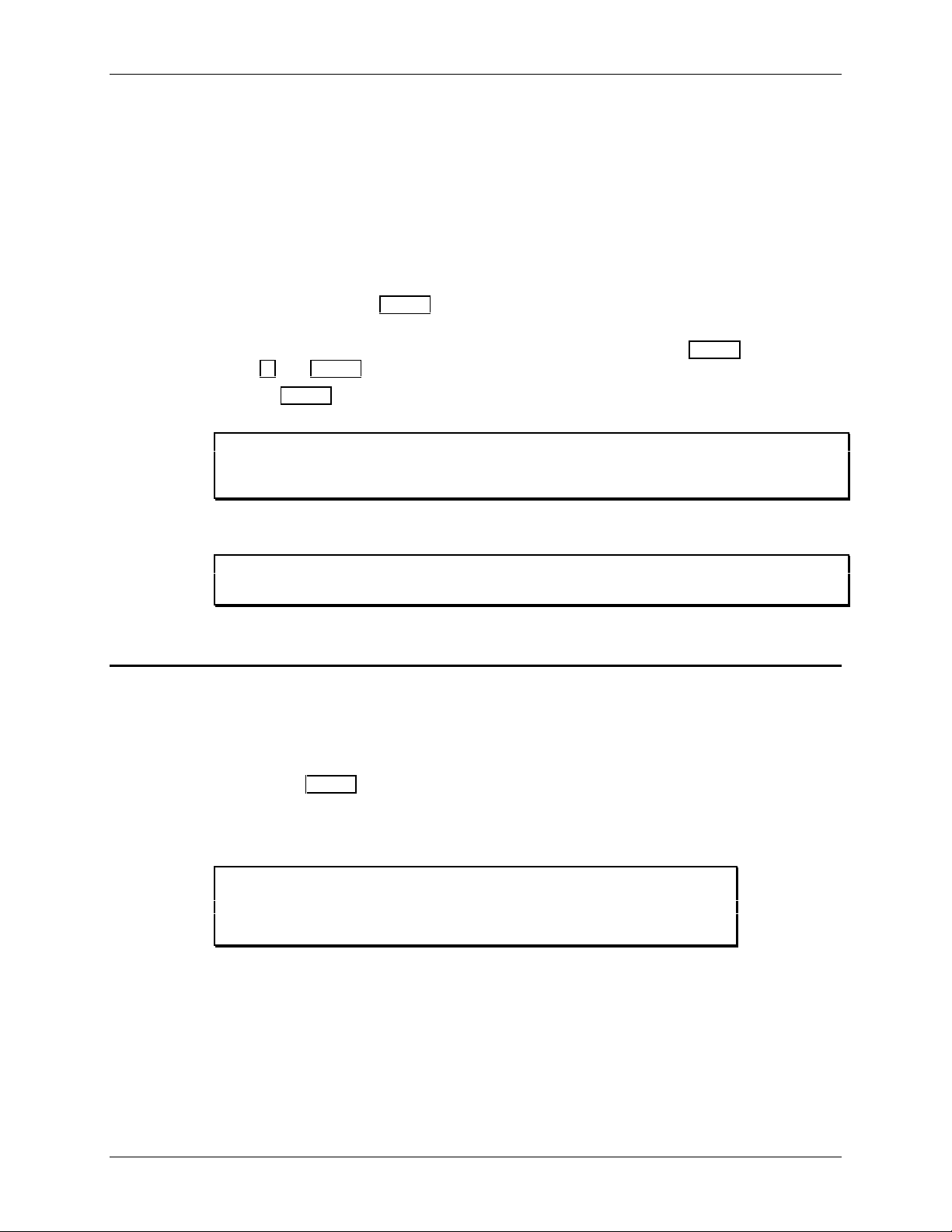
Point of Sale and Shift Change Alter utility 9
Total merchandise sales
On both the shift and end-of-day reports, the sum of departments and stock numbers on the report
should equal the Total Merchandise Sales. You can do this by:
• either listing all merchandise depa rtments on the report
• or using the optional miscellaneous taxable and non-taxable totals to included unlisted
merchandise departments.
After you have entere d and verified the merchandise departments and stock numbers that appea r in
merchandise sales, press
After you exit merchandise sales, you are asked if all merchandise departments have been listed. If
you want to include the miscellaneous taxable and non-taxable totals press
press 1 then ENTER .
Pressing
miscellaneous taxable and non-taxable totals on the report:
Enter Merchandise Department/Stock Number (Press ENTER to exit):↵
Press ENTER to confirm (or re-enter):↵
Have all merchandise departments been listed?(Yes press 1, No press ENTER):↵
ENTER to the following three prompts exits merchandise sales and includes the
After you enter and verify the maximum number of merchandise department/items, Alter
automatically asks if all merchandise departments have been listed:
Exiting, Maximum number of merchandise dept/item reached.↵
Have all merchandise departments been listed? (Yes press 1, No press ENTER):↵
ENTER twice to exit merchandise sales.
ENTER , otherwise
SALES ADJUSTMENTS
Offroad discount
When you exit merchandise sales, you are prompted for the product code of the Offroad Discount
department. If your site does offroad sales, enter the offroad discount product code, otherwise
simply press
For example, if the offroad discount product code is 16 and the offroad tax product code is 17,
then the following prompts would be answered as shown to enter and verify the offroad discount
departments:
Enter Offroad Discount Department Number (Press ENTER to exit): 16↵
Enter Offroad Tax Department Number (Press ENTER to exit): 17↵
Press ENTER to confirm Offroad Discount Department #16
and Offroad Tax Department #17 (or re-enter):↵
In some states, you might have an offroad discount department without an offroad tax departmentthat is, there is no offroad tax at your location. In this case, instead of setting up an offroad
discount department, set up the offroad discount as an adjustment department.
ENTER to continue with sales adjustments.
03/07/03 Gasboy CFN Series
Page 17
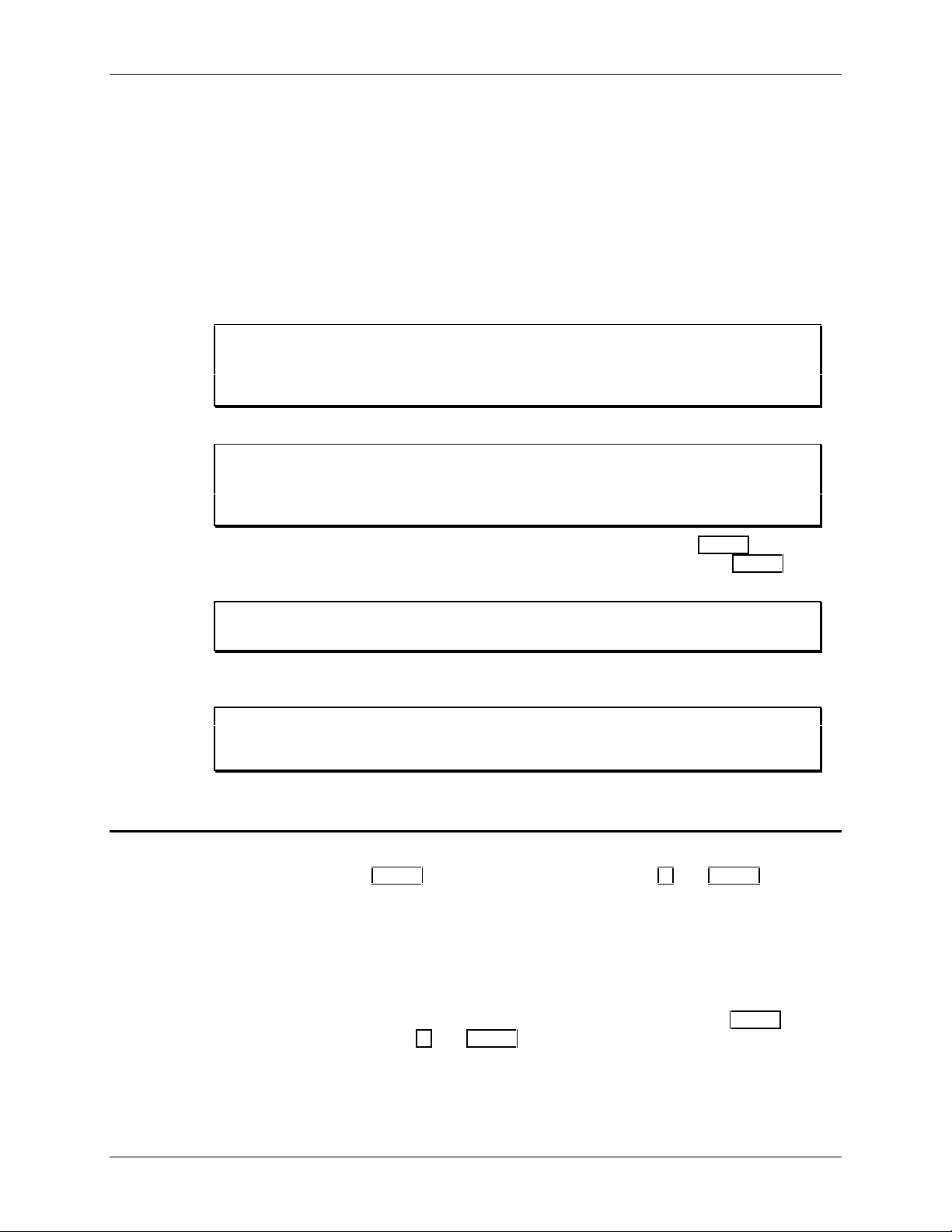
10 Alter utility Point of Sale and Shift Change
Adjustment departments
After you have entered the offroad numbers, you are prompted to enter the product code and
description of the adjustment department in the order they will app ear on the report. All adjustment
departments-that is, all refund and payout departments-should be listed. The recommended
maximum number of adjustment departments is 7 (see the Table of recommended numbers at the
end of this chapter). Refund and payout departments may be listed in any order on the report.
For example, if the first line in sales adjustments is refund department Coupons with product code
40, then the following prompts would be answered as shown to enter and verify the Coupons
refund department:
Enter Adjustment Department Number (Press ENTER to exit): 40 ↵
Enter Adjustment Department Description: Coupons ↵
Payout Department (Yes press 1, No press ENTER): ↵
Press ENTER to confirm Refund Department #40 is Coupons (or re-enter): ↵
An example of a payout department with product code 39 is:
Enter Adjustment Department Number (Press ENTER to exit): 39 ↵
Enter Adjustment Department Description: Vendor Payout ↵
Payout Department (Yes press 1, No press ENTER): 1 ↵
Press ENTER to confirm Payout Department #39 is Vendor Payout(or re-enter):↵
After you have entered and verified all of the adjustment departments, press
sales adjustments and continue with payment types (also called tenders). Pressing ENTER to the
following two prompts exits sales adjustments:
Enter Adjustment Department Number (Press ENTER to exit):↵
Press ENTER to confirm (or re-enter):↵
After you enter and verify the maximum number of adjustment departments, Alter automatically
exits and prompts for tenders as shown below:
Exiting, Maximum number of adjustment departments reached.↵
Accept Checks (Yes press 1, No press ENTER):↵
ENTER twice to exit
PAYMENT TYPES
When you exit sales adjustments, you are prompted for each payment type (also called tender) that
may be accepted. Press
you do accept.
The recommended maximum number of authorized tenders is 9, in addition to the legal tenders,
checks, and food stamps (see the Table of recommended numbers at the end of this chapter).
Authorized tenders include club, debit, and credit cards.
Once you have accepted the maximum number of tenders or have been prompted for all tenders
that may be accepted, Alter exits tenders. After you exit tenders, you have the option to list all
credit tenders or group unlisted credit tenders in the Other Credit total line. Press
credit tenders: otherwise press 1 then ENTER .
For example, the following prompts would be answered as shown below to accept checks, food
stamps, club, VISA, MasterCard, and include the Other Credit total line:
Gasboy CFN Series 03/07/03
ENTER for tenders you don’t accept or press 1 then ENTER for te nders
ENTER to list all
Page 18
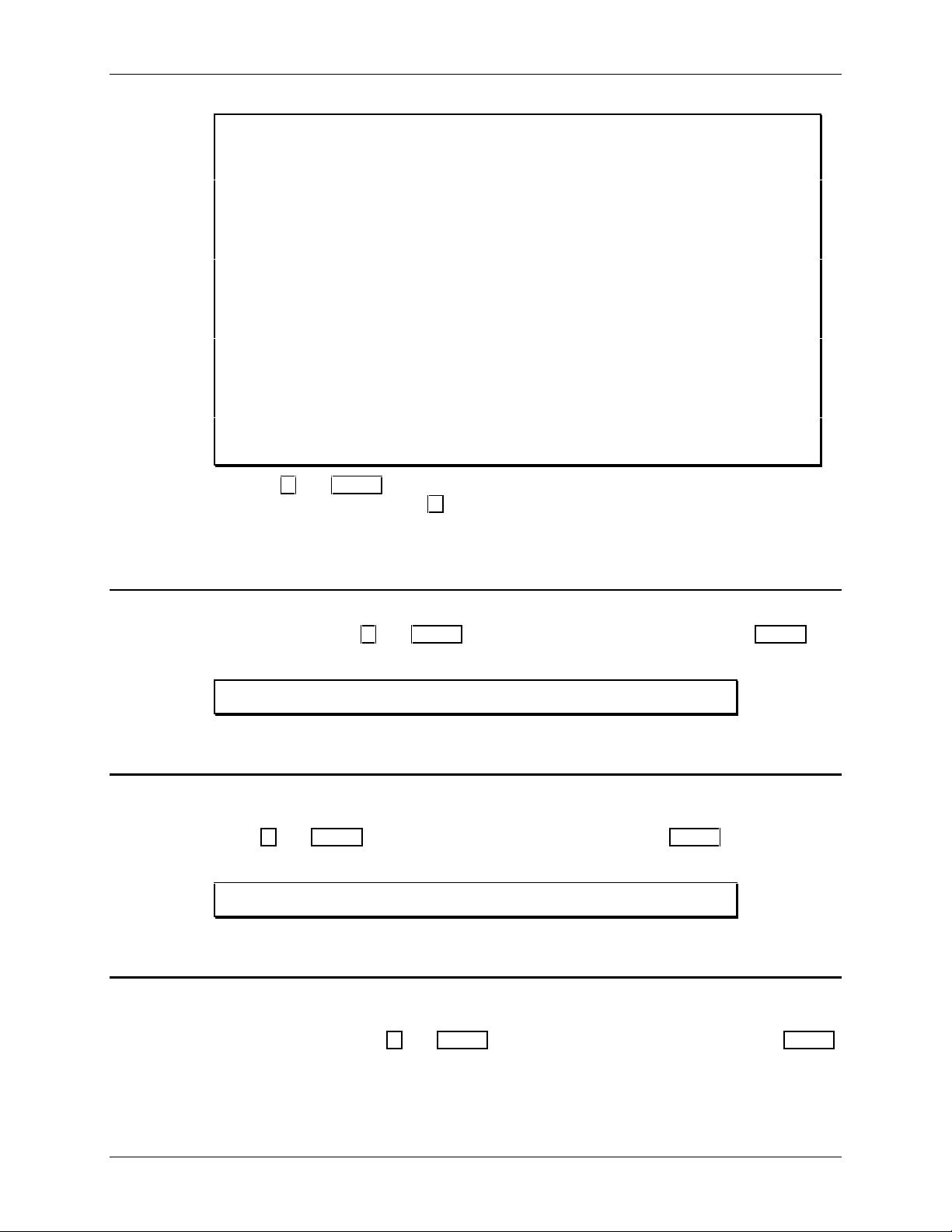
Point of Sale and Shift Change Alter utility 11
Accept Checks (Yes press 1, No press ENTER): 1↵
Accept Food stamps (Yes press 1, No press ENTER): 1↵
Accept Club Cards (Yes press 1, No press ENTER): 1↵
Accept CENEX Regional (Yes press 1, No press ENTER):↵
Accept CENEX Local (Yes press 1, No press ENTER):↵
Accept CITGO Fleet (Yes press 1, No press ENTER):↵
Accept IAES (Yes press 1, No press ENTER):↵
Accept Debit checking (Yes press 1, No press ENTER):↵
Accept Debit savings (Yes press 1, No press ENTER):↵
Accept Wright Express (Yes press 1, No press ENTER):↵
Accept Amer Express (Yes press 1, No press ENTER):↵
Accept Visa (Yes press 1, No press ENTER): 1↵
Accept Master Card (Yes press 1, No press ENTER): 1↵
Accept Discover (Yes press 1, No press ENTER):↵
Accept FINA (Yes press 1, No press ENTER):↵
Accept AMOCO (Yes press 1, No press ENTER):↵
Accept CITGO Plus (Yes press 1, No press ENTER):↵
Accept Diamond Shamrock (Yes press 1, No press ENTER):↵
Accept CITGO Red (Yes press 1, No press ENTER):↵
Accept CITGO Silver (Yes press 1, No press ENTER):↵
...(your list may be longer)
Have all accepted credit tenders been listed?(Yes press 1, No press ENTER):↵
Pressing
1 then ENTER at the Have all accepted credit tenders been listed prompt accepts
what you have entered. Pressing ↵ will place Other Credit in the tenders column of the shift
report.
FUEL BY TENDER
For end-of-day reports, when you exit tenders, you are asked if you want to include the Fuel by
Tender section. Press
The prompt is:
Include Fuel by Tenders section? (Yes press 1, No press ENTER): 1 ↵
CASH WITHDRAWALS
When you exit Fuel by Tender, you are asked if you want to include Cash Withdrawals in the
Exceptions section. If you allow cash withdrawals, you usually want to list them as exceptions.
Press
1 then ENTER to list cash withdrawals; otherwise, simply press ENTER .
The Cash Withdrawal prompt is:
Include Cash Withdrawals? (Yes press 1, No press ENTER): 1 ↵
UPC ITEMS
When you exit Cash Withdrawals, you are asked if you want to include counts of scanned and
hand-entered UPC Items in the Sales Analysis section. If you are using Profit Points you usually
include UPC Items. Press
1 then ENTER to include this section, otherwise simply press ENTER .
1 then ENTER to include UPC Items; otherwise, simply press ENTER .
03/07/03 Gasboy CFN Series
Page 19
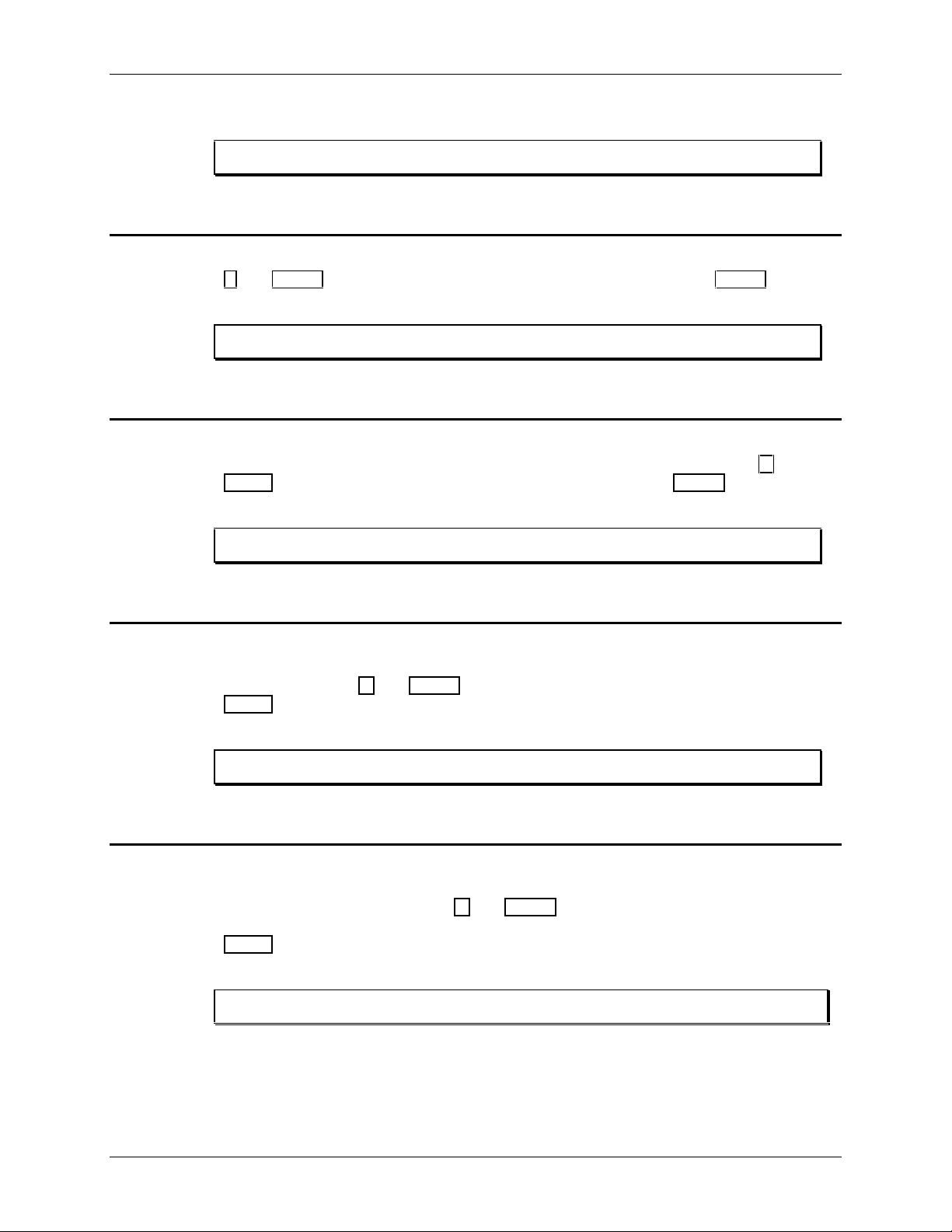
12 Alter utility Point of Sale and Shift Change
The UPC Items prompt is:
Include UPC Items? (Yes press 1, No press ENTER): 1 ↵
PATRONAGE SALES
When you exit UPC Items, you are asked if you want to include the Patronage Sales section. Press
1 then ENTER to include the Patronage Sales section otherwise, simply press ENTER .
The Patronage Sales section prompt is:
Include Patronage Sales total? (Yes press 1, No press ENTER): 1 ↵
AVERAGE SECONDS
When you exit Patronage Sales, you are asked if you want to include the Average Seconds section.
If you are using Profit Points, you usually include the Average Seconds section. Press
ENTER to include the Average Seconds section otherwise, simply press ENTER .
The Average Seconds section prompt is:
Include Average Seconds section? (Yes press 1, No press ENTER): 1 ↵
1 then
SETTLEMENT AMOUNT
When you exit Average Seconds, yo u are asked if you want to include the Settlement Amount.
This section applies only to the end-of-day report, since settlements are reported only on a daily,
not shift, basis. Press
ENTER .
The Settlement Amount prompt is:
Include Settlement Amount? (Yes press 1, No press ENTER): 1 ↵
FINAL SAFEDROP
For shift reports, when you exit Average Seconds, you are asked if you want to i nclude Final
Safedrop in Drawer Accounting. If you require your clerks to change shift, count their drawer, and
record the final safe drop, then press
clerks to count their drawer and perform a safe drop prior to changing shift, then simply press
ENTER .
The Final Safedrop in Drawer Accounting prompt is:
Include Final Safedrop in Drawer Accounting? (Yes press 1, No press ENTER): 1 ↵
1 then ENTER to include the Settlement Amount, otherwise, simply press
1 then ENTER to include the safedrop. If you require your
Gasboy CFN Series 03/07/03
Page 20
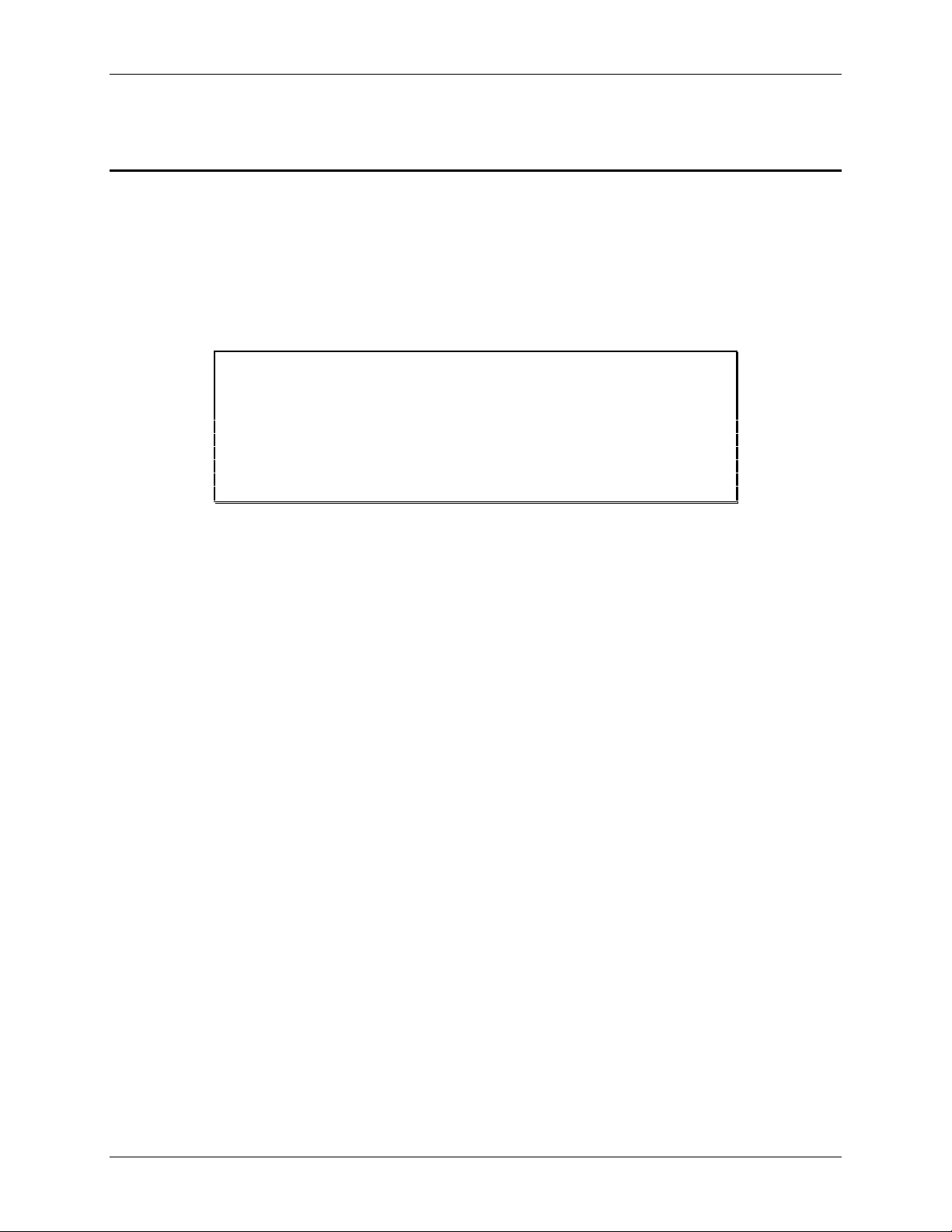
Point of Sale and Shift Change Alter utility 13
TABLE OF RECOMMENDED NUMBERS
The following table lists the recommended and maximum numbers of fuel, merchandise, and
adjustment departments for the shift and end-of-day reports.
(The recommended number of authorized tenders is 9 and there is no maximum number.)
The recommended number is adjusted upward for merchandise and adjustments when you enter
fewer than the recommended number of fuels or merchandise departments. When you use
merchandise departments that include items or nonprinti ng mer chandise departments, the
recommended number is adjusted downward.
Recommended Shift End-of-day
fuel 9 9
merchandise 18 27
adjustment 7 7
Maximum Shift End-of-day
fuel 27 27
merchandise 85 85
adjustment 99 99
03/07/03 Gasboy CFN Series
Page 21
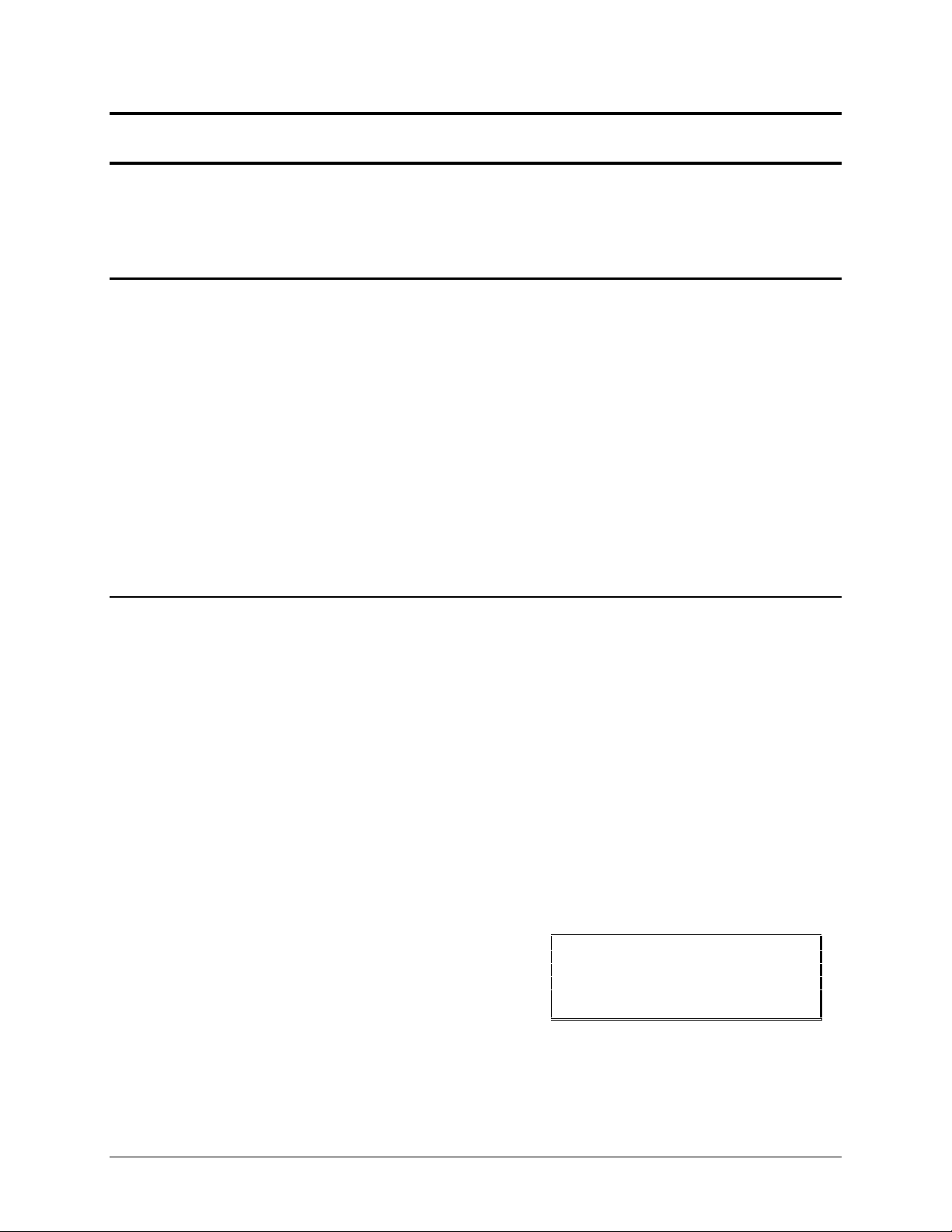
3. Command syntax
INTRODUCTION
This document lists the syntax for the command and executable files for the standard reporting
package on the Site Controller.
All of the commands that are run from the Profit Point menu may be run from the terminal by
typing in the command without any arguments: you are then prompted to enter the necessary
information to carry out the command.
Commands that are run from other commands-such as the NEX TSHFT command running the
NEXT CLERK command-normally require the command to be entered with all of the necessary
arguments. The syntax for all commands is shown in the rest of this chapter with the command
arguments.
None of the command files accessed by the clerk or manager menus (see the Files, menus, and
reports chapter for a list of these command files) will run when the site is not configured to track
unique shifts per console.
CASH DRAWER COMMANDS
The four commands that affect the drawer are LDDRAWER, ADDRAWER, SAFEDROP, and
COUNT.
• Use the command LDDRAWER to enter the initial amount in the cash drawer at the beginning
of the shift on a POS. (This will be done automatically by the Site Controller if so configured
in SYS_PAR.)
• Use the commands ADDRAWER and SAFEDROP to reconcile a cash drawer amount when
you put money into or take money out of a cash drawer to adjust the till.
• When a final safe drop is required, use the COUNT command to enter the drawer balance and
final safe drop amount. You will be prompted for the ending drawer balance and asked to
confirm the final safe drop amount.
(Note that when running COUNT, you cannot reprint the final safe drop slip. This is because
the COUNT command creates two reports, safe drop and shift, and only the last one (the shift
report) can be reprinted.)
In addition to printing on the log printer, a slip is printed on the receipt printer when each of these
commands is run. Use the REPRINT command to print a copy of the slip if it is not automatically
printed.
The syntax for these commands is the command
followed by the POS number and dollar amount as
shown.
LDDRAWER [POS#] [$amount]
ADDRAWER [POS#] [$amount]
SAFEDROP [POS#] [$amount]
COUNT [POS#]
REPRINT [POS#] last
03/07/03 Gasboy CFN Series
Page 22
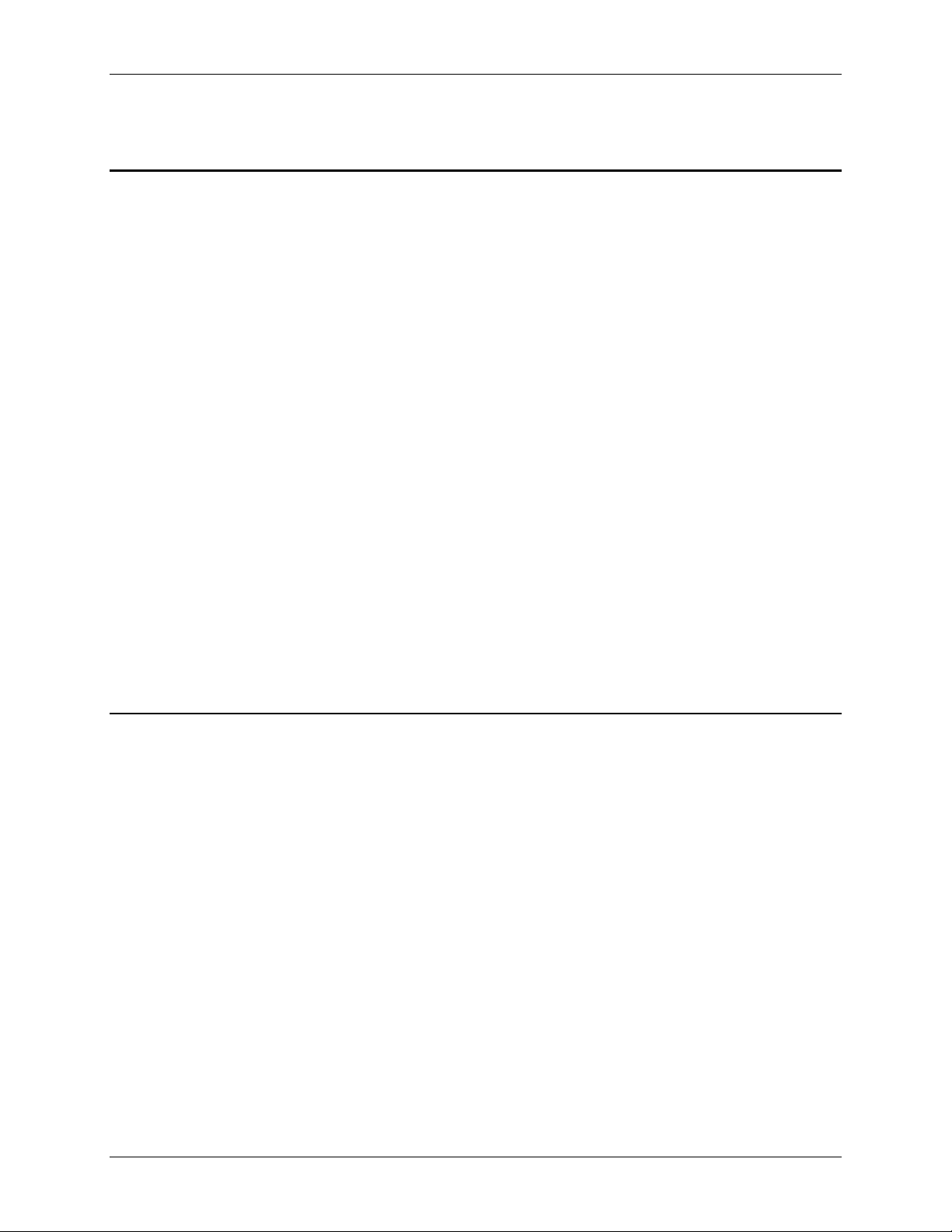
Point of Sale and Shift Change Command Syntax 15
REPORT CONFIGURATION
The SETUP SHIFT, SETUP DAY, and SETUP CLERK commands are used to customize the shift
and end-of-day reports on the site.
The SETUP commands make a copy of the existing format file that can be used to undo the
changes. After making a copy of the existing format file, SETUP runs the ALTER command to
create a new format file for either the shift or end-of-day reports. After the ALTER command
finishes, the FMTLINT command is run to output the memory utilization to the screen.
The syntax for using SETUP, ALTER, and FMTLINT are shown below:
SETUP SHIFT
SETUP DAY
SETUP CLERK
ALTER CLERK
ALTER SHIFT
ALTER DAY
NOTE: SETUP SHIFT -D, SETUP DAY -D, and SETUP CLERK -D are used to generate the
default report configuration for demo purposes. Running these command wipes out the existing
report configuration, so do not run them on a working site!
The syntax for using UNINSTAL to re cover the rep ort configurati on and ALTER for demo
purposes is:
SETUP SHIFT -D
FMTLINT [filename]
SETUP DAY -D
SETUP CLERK -D
END THE SHIFT
The NEXTSHFT command is used to change shift on a particular POS, each POS, create a clerk
report, or change shift for an attendant.
The syntax for using the NE XTSHFT command is:
NEXTSHFT [n] [-?] [-s] [-c[n]] [-a[n]] [-pn] [-dn] [-on]
Loads next shift and prints report for console or clerk/fueler id number
n Changes shift for console n and prints shift report
-? Displays this message
-s Changes shift for all console at Site and prints unique shift reports
-c[n] Changes shift and prints report for Clerk id number n
-a[n] Changes shift and prints report for Attendant number n
-pn Prints report to console n.
-dn specifies n number of digits in attenda nt number.
-on specifies n number of offset digits into card data for attendant number.
The Unique shift #’s for every console parameter must be set to Yes, because the standard shift
format files do not support doing a shift change on the whole system. They support only shift
changes on a POS-by-POS basis.
03/07/03 Gasboy CFN Series
Page 23
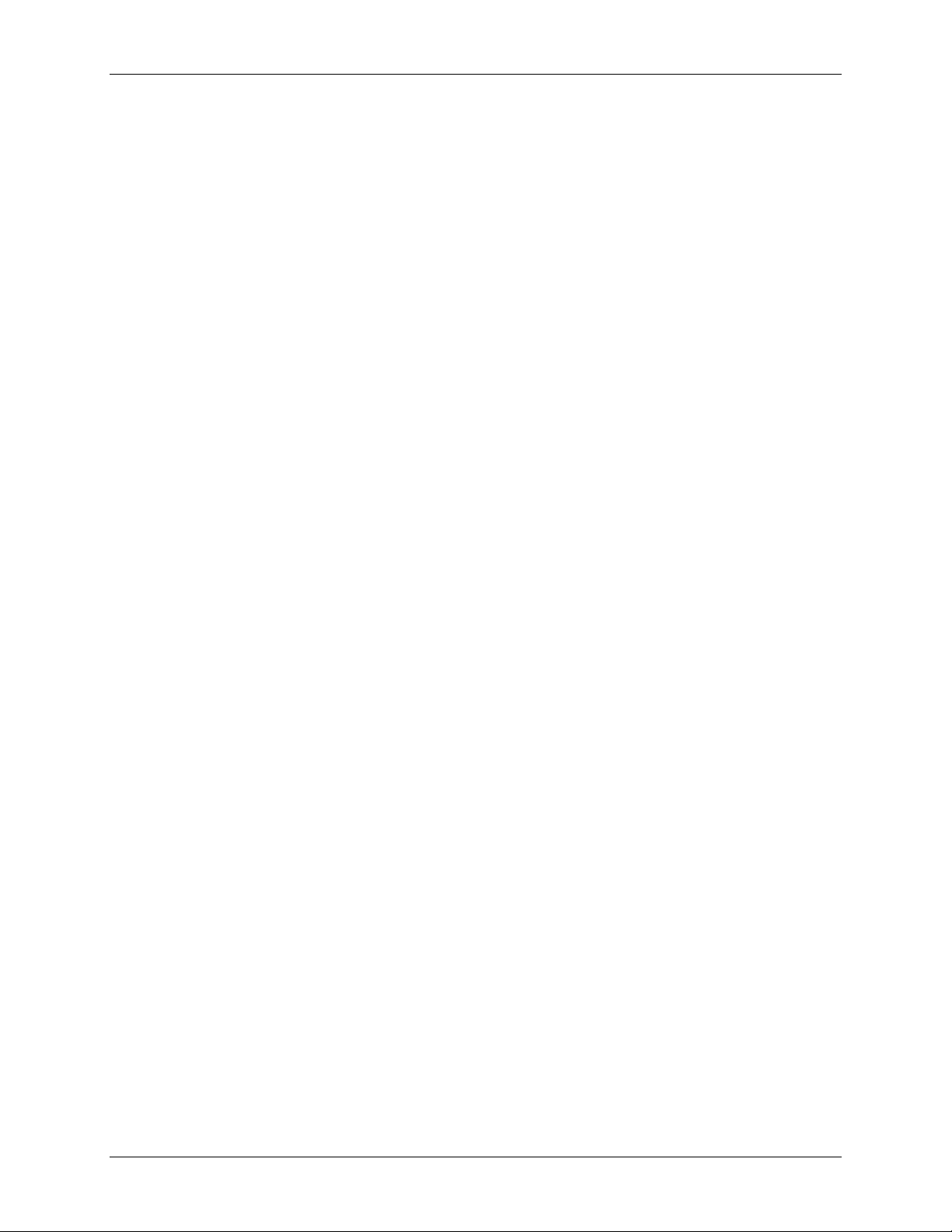
16 Command Syntax Point of Sale and Shift Change
POS
The NEXTSHIFT command defaults to the POS shift change and if no arguments are entered will
prompt for the POS#. The POS specified at the prompt or from the command line will change
shifts and a report will be printed unless no reportable activity has occurred at that POS. In that
case, an empty shift message will be given and the shift wo n’t change. The -s option changes shift
for each console at the site and prints unique reports.
Attempting to change shift on a POS when the prior shift has not closed results in a pending close
message and the site remaining in the same shift on that POS-provided that your setup has been
configured to require a final safe drop.
After the NEXTSHFT command has changed the shift on either the system or a POS, the
LISTNEXT command runs automatically in background to generate the shift report, if the finalsafe-drop option is disabled. When a final safe drop is required to close the shift, the data needed
to generate the shift report is stored in a file, and the shift report is generated after the final safe
drop has been made using the COUNT command.
Clerk/Fueler ID
The -c option specifies a c lerk report and although no shift is tracked for individual clerks, a report
will be generated on all activity of the clerk/fueler ID across the entire site to that point in the day.
If no clerk number is specified, you will be prompted.
A fueler ID can be assigned to an Island cluster using a fueler ID card or FUELER.BIN at the
terminal.
After the clerk is specified, LISTNEXT is called and runs in the background to generate the report.
Attendant
LISTNEXT
An attendant collects cash from customers at a full service island and charges the sale to a cash
card, (Gasboy Club card or if using the Attendant special handler GASBOY ACCESS CARD) on
an Island POS. When the attendant’s shift is over, or a cash drop is desired, the attendant will
change shift, and a slip will be printed. The slip will report the amount that attendant is responsible
for in that shift. The attendant shifts are tracked separately, and are independent from the POS and
site shifts. The attendant number is part of the account field on the club card and the number of
digits (up to 4 digits) and offset is configured using setup.
The -a option specifies an attendant shift change. A report of the attendant responsibility for that
shift will be printed and the change will be logged to the journal and the logger. The permission
level for the log event command must be set lower than that o f the user who will be running
NEXTSHIFT.
After the attendant is specified, LISTNEXT is called and runs in the background to generate the
report.
The possible LISTNEXT arguments include a filename which is the name of a journal file in the
P:REPORTS directory. The letter j can be used as an abbreviation for journal and p may be used
as an abbreviation for previous.
LISTNEXT creates a batch file on the PC to create the report.
The CASHIER or PRATTEND command is called by PC Batch file to output the shift report to
standard out and a flat file.
Gasboy CFN Series 03/07/03
Page 24
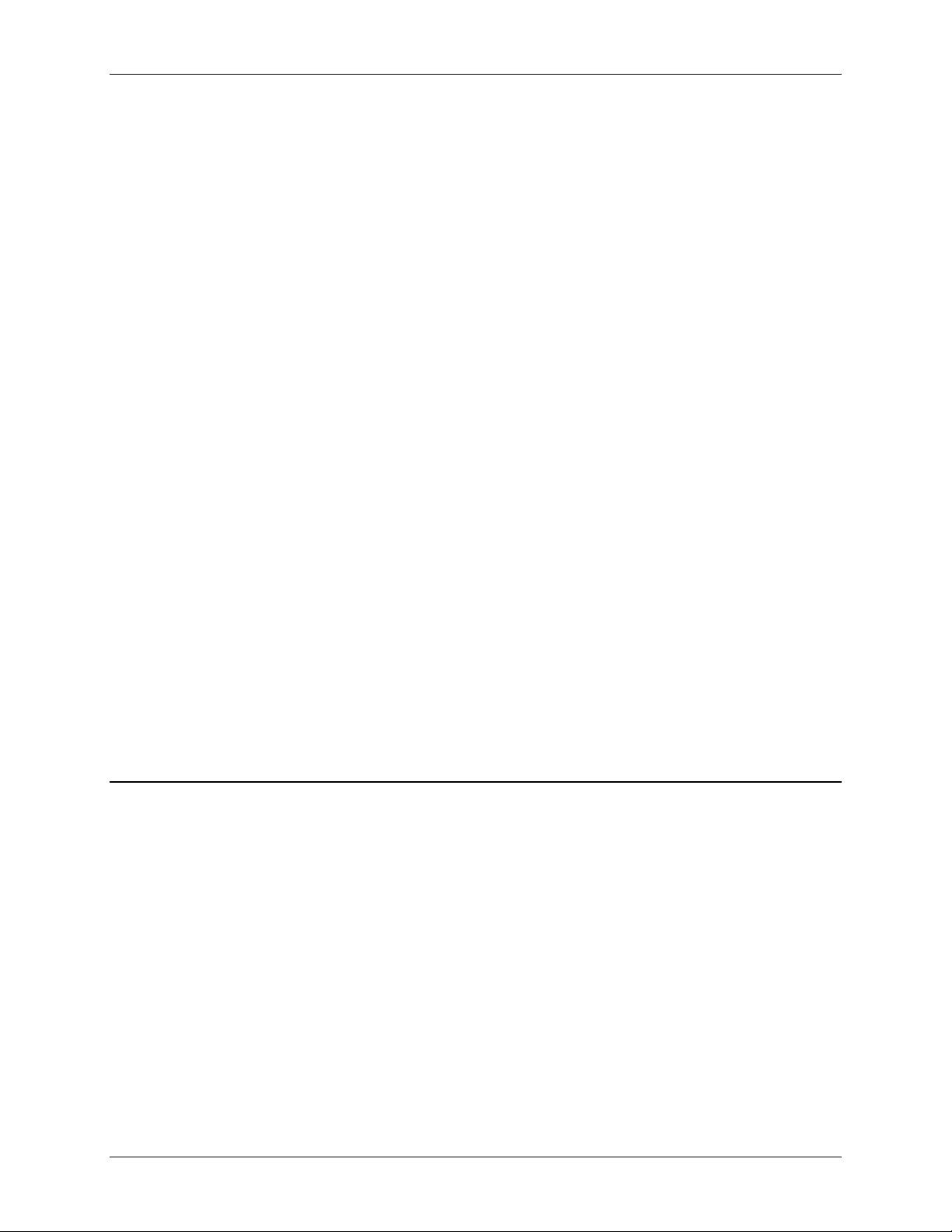
Point of Sale and Shift Change Command Syntax 17
In each case, PC Batch file will also call PRNTRPT.CMD. PRNTRPT will print the report(s) to
the preconfigured printers, create backups and append the flat file if less than 24 hours have passed
since the last end of day.
The arguments specified by the standard shift format file are the shift reference number, shift
number, POS number, date, time, datetime, initial drawer balance and drawer count. The drawer
count is the amount of cash in the drawer just prior to the final safe drop. The clerk enters the
drawer count after running the count command to close the shift when set to require fina l safedrop.
The syntax for LISTNEXT, CASHIER, RPNRPT, and PRATTEND are shown below:
LISTNEXT [Filename] [Extension] [Serial] [Shift] [POS#] [Printer POS] [Count] [Type
flag]
CASHIER [Journal] [Format] [Flat] [Serial] [Shift] [POS#] [Date] [Time] [Datetime]
[Drawer] [Count]
PRNTRPT [Report type] [Report number] [Day of week extension] [Date and time][Printer
POS] [Report flag]
PRATTEND [-?] [-an] [-c[n]] [-sn] [-gn] [-on] [-tn(mm)] [-p] [-e]
[-f flatfile] [-yYYMMDDHHMM] [-nx(-m)] [-x] [infile]
-? displays this message.
-an displays totals for attendant 'n'. if none, or -aAll, gives a totaled report of all.
-c[n] display totals for clerk 'n'.
-sn gives report for shift n.
-gn use 'n' digits for attendant number.
-on offset of 'n' digits into card data.
-tn(mm) designates tender type n and subtype mm to report for.
-p processes the previous journal file.
-e gives separate report for each attendant found.
-f outputs raw data into 'flatfile'.
-y date and time of report
-nx(-m) transaction number x or range. Will wrap after 9999
-x disp lay taxes separate.
infile - Journal file to process. Defaults to /jo urnal.log.
END THE DAY
The NEXTDAY command is used to end the day and begin a new day. The NEXTDAY command
runs the NEXT DAY command to close the current day. (Note that NEXTDAY and NEXT DAY
are not identical commands.)
When printing the end-of-day report on the receipt printer, use the POS number associated with the
receipt printer the end-of-day report will be printed on. If you are not printing the end- of-day
report on a receipt printer, enter any existing POS number (1-4).
The syntax for the NEXTDAY command is:
NEXTDAY [POS#]
Once the NEXT DAY command has begun, the LISTDAY 0 command is run in background to
wait for the NEXT DAY command to complete. The NEXT DAY command is complete when the
JOURNAL.LOG file is renamed PREVIOUS.LOG in the root directory. Immediately after the
NEXT DAY command completes, the LISTDAY 0 command moves the PREVIOUS.LOG file to
the P:REPORTS directory.
The Drop argument is either Y when the clerk is required to close the prior shift or N when the
clerk performs all safe drops prior to breaking shift.
03/07/03 Gasboy CFN Series
Page 25
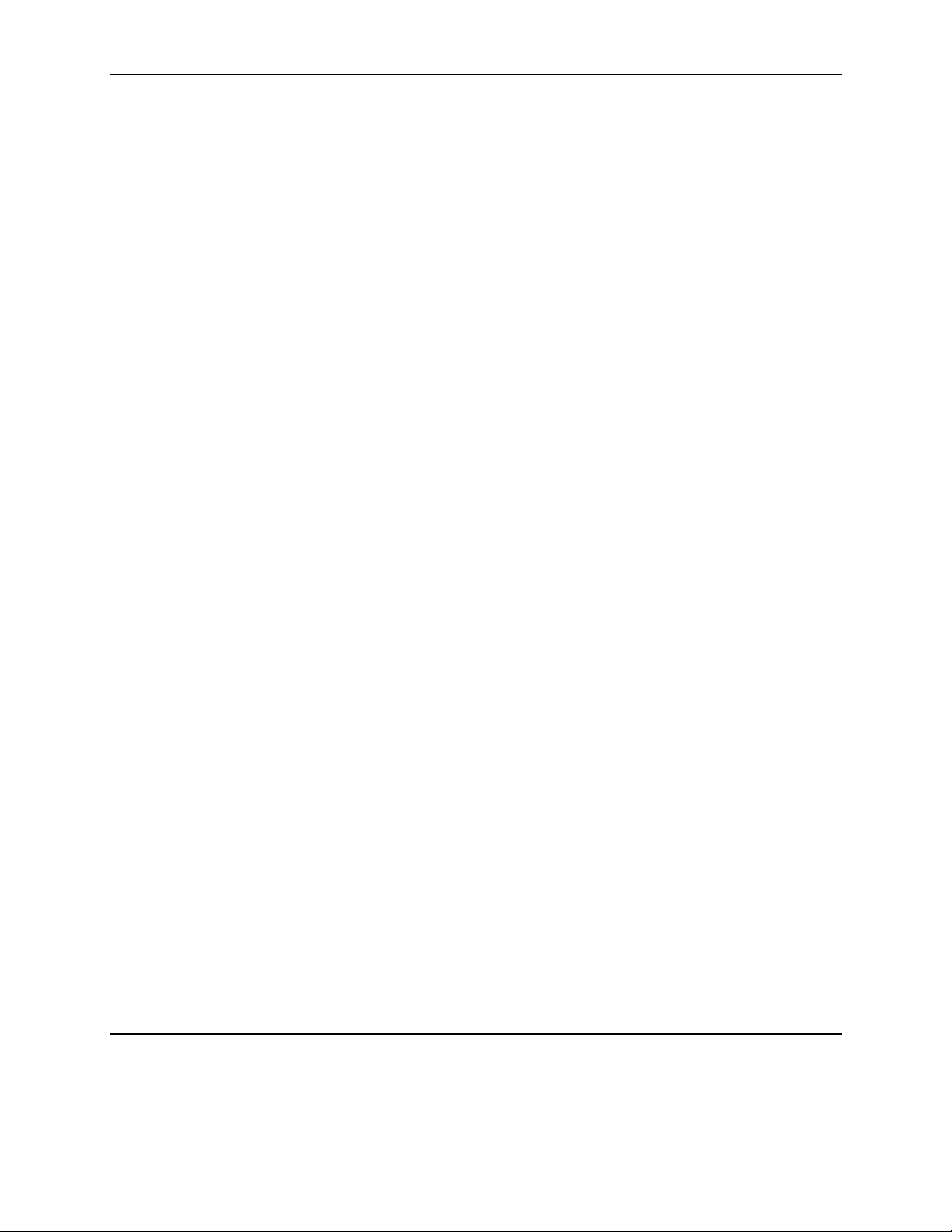
18 Command Syntax Point of Sale and Shift Change
The syntax for the LISTDAY 0 command is:
LISTDAY 0 [POS#] [Shift POS #1] [Shift POS #2] [Shift POS #3][Shift POS #4]
[Drop][Initial drawer total][current drawer total]
When the day closes without being interrupted, the PREVIOUS.LOG file is not in the root
directory. So when you run the NEXTDAY command with a P REVIOUS.LOG file in the root
directory, the command assumes the day-closing has been interrupted and continues processing the
PREVIOUS.LOG file in the root directory without closing the current day. The NEXT DAY
command is not run and the LISTDAY 1 command is run in background to complete the
processing of the PREVIOUS.LOG file.
The syntax for the LISTDAY 1 command is:
LISTDAY 1 [POS#] [Shift POS #1] [Shift POS #2] [Shift POS #3] [Shift POS #4] [Drop]
[Initial drawer total][current drawer total]
When the clerk is not required to close the prior shift, the LISTDAY command runs the
LISTNEXT command in background to generate shift reports and the LISTONE command to
generate the end-of-day report. W hen the clerk is required to close the prior shift, the data needed
to generate the shift report is stored in a file, and the shift report is generated after the final safe
drop has been made using the COUNT command.
After all shift reports have been processed, the LISTONE command is used to generate the end-ofday report. The end-of-day report is printed on the printer(s) it is configured to print on. When the
end-of-day report is configured to print on the receipt printer, the LISTONE command uses the
POS number associated with the receipt printer to determine which receipt printer will print the
report.
The syntax for the LISTNEXT command is the same as shown above for the NEXTSHFT
command. The syntax for the LISTONE command is:
LISTONE [Extension] [POS#] [Trans]
Trans is the transaction number of the last transaction of the previous day.
The LISTONE command runs CASHIER and PRBOTH to generate the end-of-day reports. The
arguments specified by the standard end-of-day format file are the day of the week, date, site ID,
system shift reference number and datetime. The arguments for PRBOTH are the journal log file
and the flat file.
The syntax for the CASHIER and PRBOTH commands is shown below:
CASHIER [Journal] [Format] [Flat] [Day] [Date] [SiteID] [Serial] [Datetime]
PRBOTH [-i|u] [-h] [Journal] -f [Flat]
PRBOTH is not supported in software versions below V3.4.
PRITEM.BIN and PRHOUR.BIN have been replaced by command files PRITEM.CMD and
PRHOUR.CMD, with the same syntax.
PRITEM [Journal] -f [Flat]
PRHOUR [Journal] -f [Flat]
PRNTRPT [Report type] [Report number] [Day of week extension] [Date and time][Printer
POS] [Report flag]
REPRINT A REPORT
The REPRINT command is used to reprint an existing shift or end-of-day rep ort.
The first argument is always the POS number of the receipt printer used to reprint the report,
followed by the type of report to be reprinted.
Gasboy CFN Series 03/07/03
Page 26
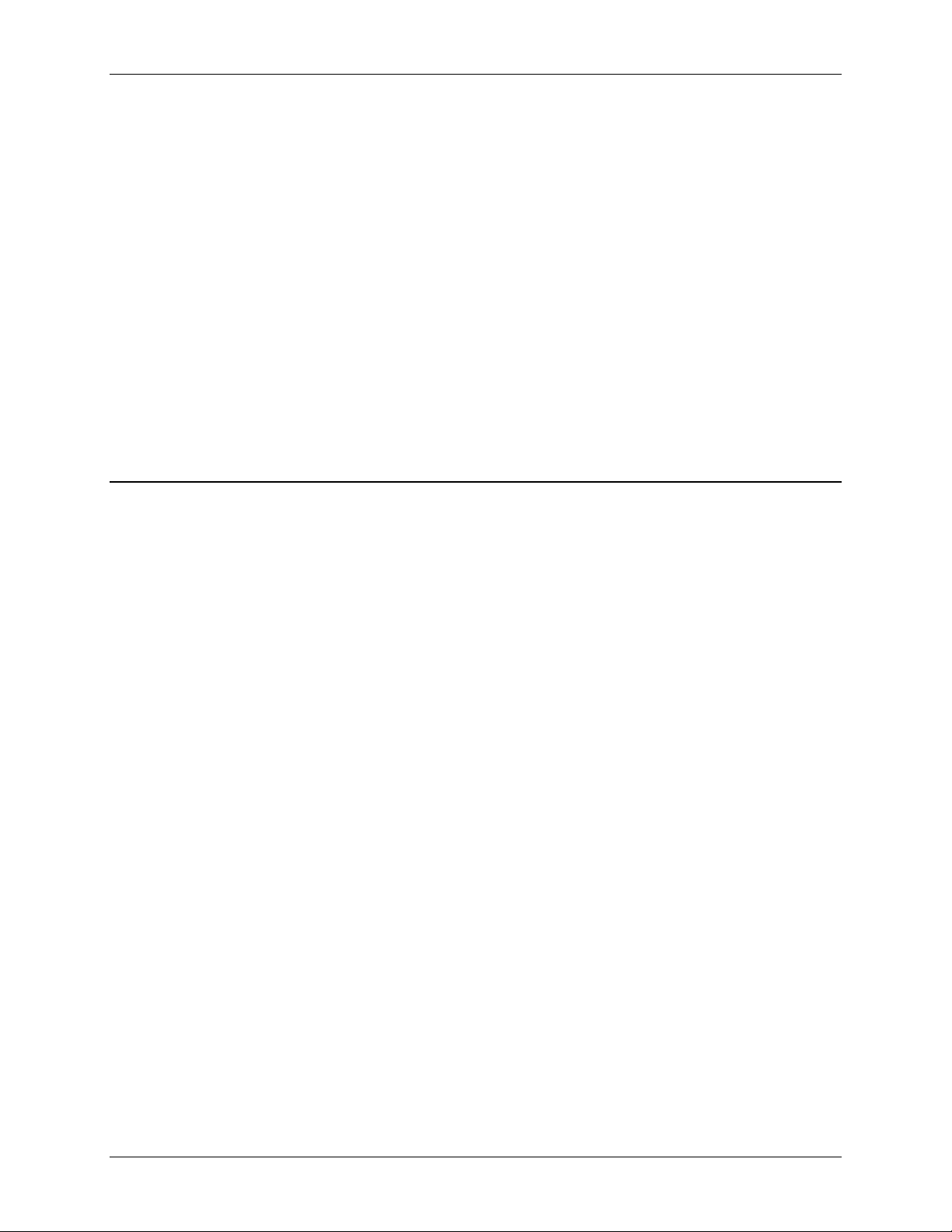
Point of Sale and Shift Change Command Syntax 19
• The day argument is used to reprint the last end-of-day report.
• The last argument is used to reprint the last report reprinted on that receipt reprinter. The last
report includes shift and drawer accounting slips. Note that it is not possible to reprint the final
safe drop slip, since a shift report is always generated after the final safe drop.
• The pday argument is used to reprint an end-of-day report.
• The shft argument is used to reprint a shift report.
• The clrk argument is used to reprint a clerk report.
• The atnd argument is used to reprint an attendant report.
The syntax for the reprint command is:
REPRINT [Printer POS] day
REPRINT [Printer POS] last
REPRINT [Printer POS] pday [Day]
REPRINT [Printer POS] shft [Day] [Shift] [POS#]
REPRINT [Printer POS] clrk [Day] [clerk#]
REPRINT [Printer POS] atnd [Day] [attendant#]
REGENERATE A REPORT
NOTE: The serial numb er for all regenerated reports is zero.
The REPORT command is used to r egenerate shift and end-of-day reports using an existing jo urnal
file on the site.
The first argument is always the POS number of the receipt printer used to print the report,
followed by the type of report to be regenerated.
• To regenerate yesterday’s end-of-day report, use the yday argument.
• The pday argument is used to regenerate an end-of-day report using the file extension of the
journal log file’s name. The j ournal log file extension is a number that ranges from 1 to n,
where n is the maximum number of journal log files saved in the reports directory. The
variable n is set with the SETUP command.
• The shft argument is used to regenerate a shift report for the current day.
• The pshft argument is used to regenerate a shift report for a previous day using the file
extension of the journal log file.
• The clrk argument is used to regenerate a clerk report for the current day
• The pclrk argument is used to regenerate a clerk report for a previous day
• The atnd argument is used to regenerate an attendant report for the current day.
• The patnd argument is used to regenerate an attendant report for the previous day.
(The Attendant reports will be regenerated for the entire day, not per shift.)
Attempting to regenerate a shift report for the current shift or a shift greater than the current shift
results in the invalid shift message and no rep ort being genera ted.
Attempting to regenerate a shift report for the prior shift when the prior shift has not closed results
in the close in progress message and no report being generated.
Attempting to regenerate a shift report for any shift when the prior shift has not closed and the
current shift is empty results in the close in progress message and no report being gener ated.
The syntax for the REPORT command is:
REPORT [Printer POS] yday
REPORT [Printer POS] pday [Extension]
REPORT [Printer POS] shft [Shift] [POS#]
REPORT [Printer POS] pshft [Extension] [Shift] [POS#]
REPORT [Printer POS] clrk [clerk#]
03/07/03 Gasboy CFN Series
Page 27
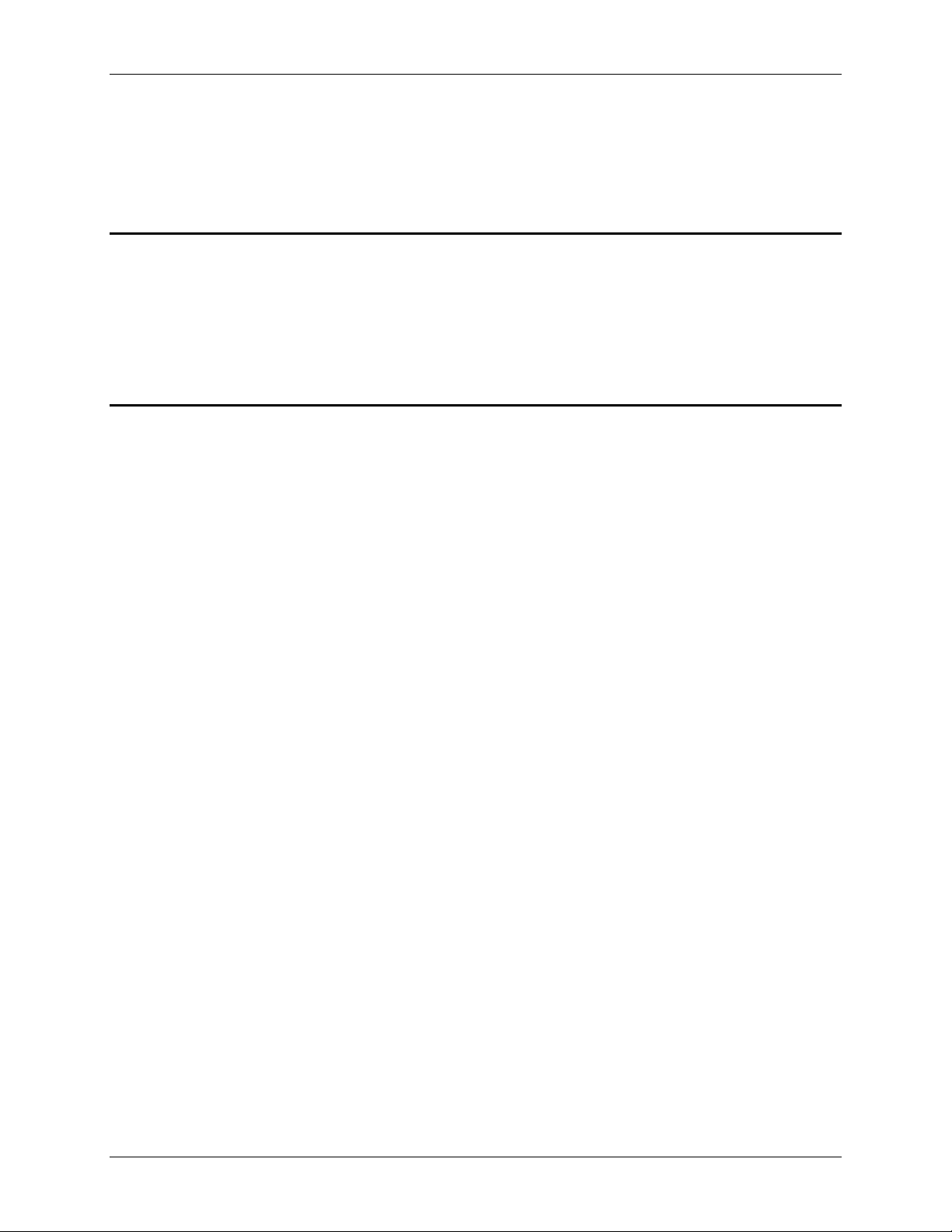
20 Command Syntax Point of Sale and Shift Change
REPORT [Printer POS] pclrk [Extension] [clerk#]
REPORT [Printer POS] atnd [attendant#]
REPORT [Printer POS] patnd [Extension] [attendant#]
THE COMPARE COMMAND
The COMPARE command is used in command files to compare two character strings without case
sensitivity. COMPARE returns a value of zero when the two strings are equal.
The syntax for using the COMPARE command in a command file is:
COMPARE [string 1] [string 2]
THE AUDIT COMMAND
The AUDIT command is used to generate clerk, attendant, intra-shift and intra-end-of-day reportsin other words, a report on a shift or day before that shift or day has closed. Report files are
created, and printed if configured, and an Event is logged to the disk journal file.
The first argument is the POS number of the receipt printer used to print the report, followed by
the type of report to be generated.
The syntax for the AUDIT command is:
AUDIT [Printer POS] shft [Shift] [POS#]
AUDIT [Printer POS] day
AUDIT [Printer POS] clrk [clerk#]
AUDIT [Printer POS] atnd [attendant#]
To generate an intra-shift report, use the shft argument. To generate an intra-end-of-day report,
use the day argument.
The filenames for the shift audit reports are PASHF%S%C.%W and ashft%S%C.%W, where %S is
the shift number on console number %C, and %W is the day of the week.
The filenames for the day audit reports are PADAY.%W and ADAY.%W, where %W is the day of
the week.
The filename for the clerk audit report is PACL%C.%W where %C is the clerk number.
The filename for the clerk audit report is PAAT%A.%W where %A is the attendant number.
Gasboy CFN Series 03/07/03
Page 28
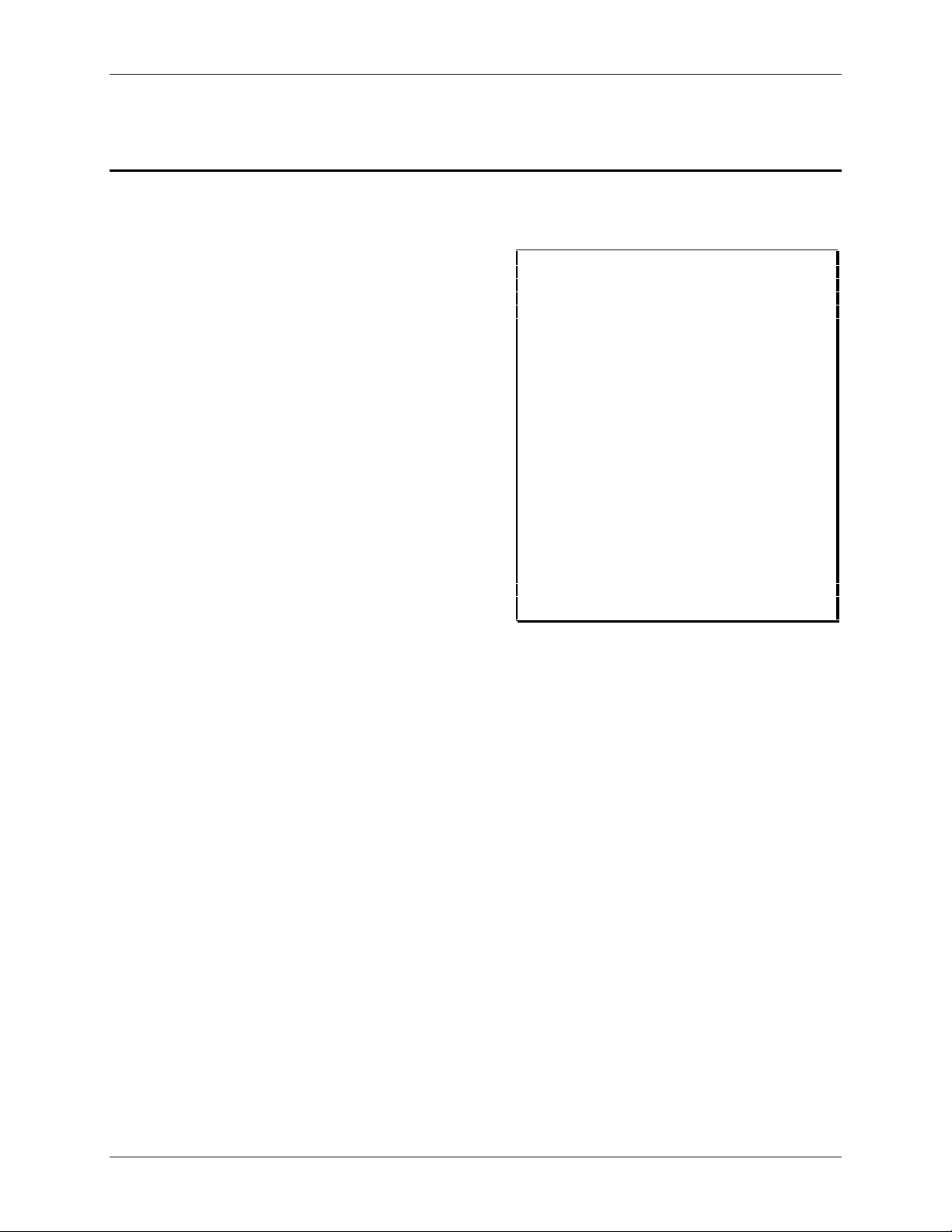
Point of Sale and Shift Change Command Syntax 21
MISCELLANEOUS JOURNAL UTILITIES
PRVOID
PRBOTH
PRVOID.BIN displays all voids found in
the journal. It lists by console and shift, and
gives totals. You can also specify which
console or shift to report on.
PRVOID [-?] [-cn] [-sn] [-p]
[-f flatfile] [infile]
Processes the journal file specified by infile
and displays items voided by console.
-? Displays this message.
-c Di splays voids for co nsole n.
-s Displays voids for shift n.
-p Processes the previous journal file.
-f Outputs raw data into flatfile.
PRBOTH prints sale totals by item per hour
or both.
PRBOTH [-h] [-i|u] [[-]-r] [-u][-f
flatfile] [-p] [infile]
Processes the journal file specified by infile.
-h Sum sales and display by hour.
-i Sum STOCK items and display by item.
-u Sum UPC items and display by item
-f Outputs raw data into flatfile.
-p Processes the previous journal file.
-r Display refunds.
--r Display refunds as negative.
ITEMS VOIDED BY CONSOLE
CONSOLE 1 ITEMS Time Shift $Amount
WITHDRAWALS 15:04 01 $100.00
BEER/WINE 15:04 01 $100.00
C-STORE3 15:04 01 $0.00
CHIPS 15:04 01 $1.59
All Items Voided 15:05 00 $0.00
All Items Voided 15:05 00 $0.00
------>Subtotal for shift 1 $201.59
=======
>>Total for Console 1 6 $201.59
CONSOLE 4 ITEMS Time Shift $Amount
Cookie 15:05 01 $0.59
Cigarette Ctn 15:06 01 $19.16
------>Subtotal for shift 1 $19.75
=======
>>Total for Console 4 2 $19.75
-------------------------------------->Total for Shift 1 $221.34
=======
>>Total All Voids 8 $221.34
PRTENDER
PRTENDER.BIN creates a report similar to the site PRINT TRANSACTION command. The
report is a file in the reports directory named ptend###.rpt where ### is the tender type and/or
subtype you which to report on. For example: prtender -t2 reports all credit transaction, prtender t324 reports citgo red credit transactions, -t0 reports all club card transactions.
PRTENDER [-?][-tn(mm)][-en][-a(n)][-dn(-m)][-hn(-m)][-c][-p][infile]
-? Displays this message.
-tn(mm) Designates which tende r type n and subtype mm for report.
-en Displays extra account digit from offset n into discretionary data.
-a(n) Displays Aux Tran sequential numbers for all tenders.
-dn(-m) Date n to m.
-hn(-m) Hour n to m.
-c Displays Clerk number.
-p Processes previous journal file.
infile Journal file to process. Defaults to /journal.log.
03/07/03 Gasboy CFN Series
Page 29
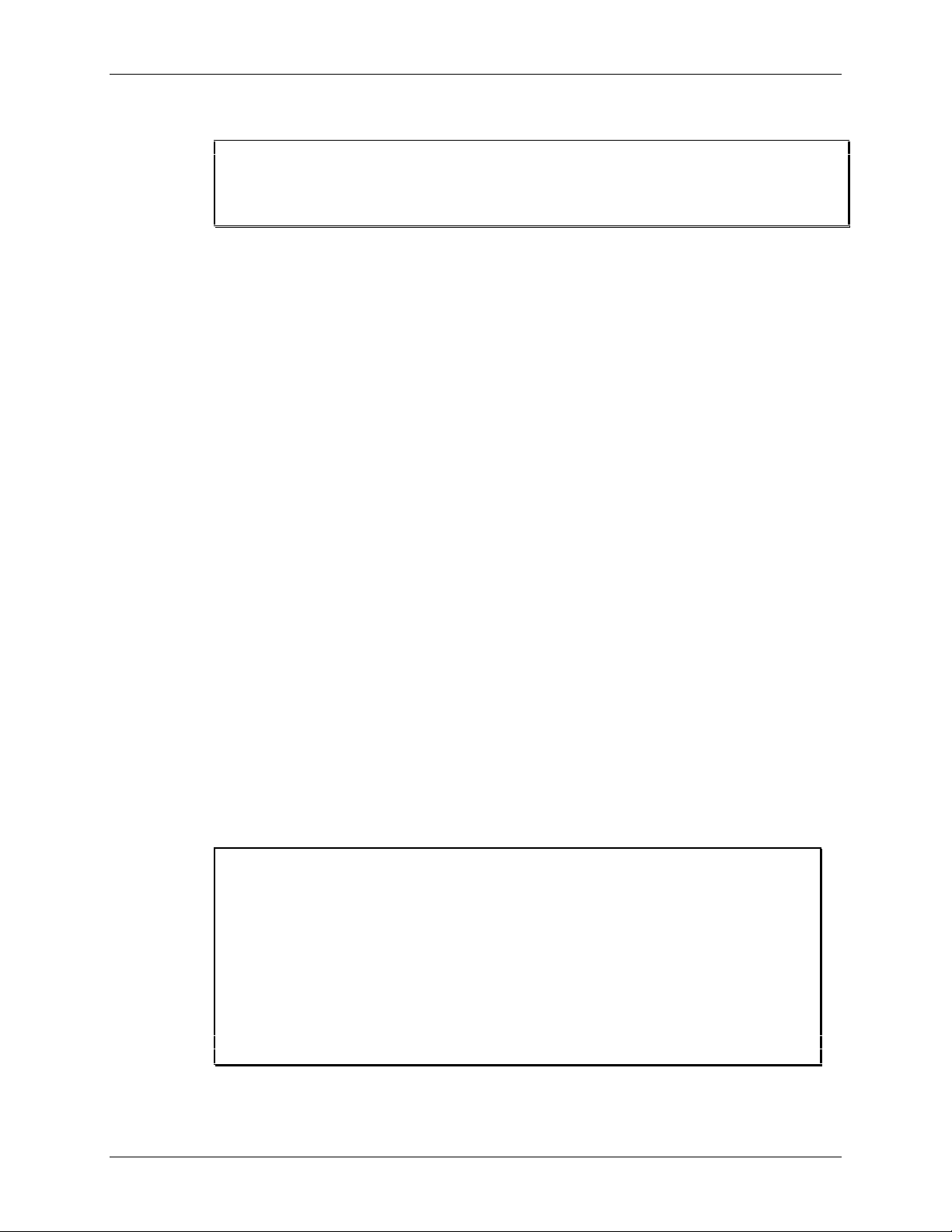
22 Command Syntax Point of Sale and Shift Change
Sample PRTENDER output (ptend###.rpt)
Tran Account number AUTH# DEV Date Time Pmp Pro Quant Price Fuel Amt Merch Amt Tax Amt Total
------------------------------------------------------------------------------------------------------------------------------0001 0024567890123456789 SC0899 42 05/20/97 15:00 1 1 5.797G $1.229 $7.12 $0.00 $0.00 $7.12
0002 7539567890123456789 SC0899 42 05/20/97 15:01 2 5 8.928G $1.209 $10.79 $0.00 $0.00 $10.79
==================================================================================================
TOTALS 14.725G $17.91 $0.00
$0.00 $17.91
PJ
PJ stands for Print Journal, and will display transactions and events recorded in the disk journal. PJ
supports a variety of command line arguments to customize the output.
PJ [-Cn[-m]] [-Rn[-m]] [-Un[-m]] [-Sn[-m]] [-An[-m]] [-Dn[-m]]
[-Hn[-m]] [-Bn[-m]] [-Nx[-y]] [-Tx[ss]] [-?] [-p] [-v] [-g] [-e]
[-l] [-x] [-w] [-i] [-f] [-m] [-oy(:z)] [fname]
-Cn[-m] list journal entries for Checkpoint/Profit Point n (to m).
-Rn[-m] list journal entries for Island Card Reader n (to m)
-Un[-m] list journal entries for User/Clerk n (to m)
-Sn[-m] list jo urnal entries for Shift n (to m)
-Dn[-m] list journal entries for Date n (to m)
-Hn[-m] list journal entries for Hour n (to m)
-An[-m] list journal entries for Pump n (to m)
-Bn[-m] list journal entries for department n (to m)
-Nx[-y] list journal entries for transaction number x (to y)
-Tx[ss] list tender type x (sub-tender type ss, for patronage entries, x=p)
-? print usage help
-p list journal entries for previous day’s journal; (PREVIOUS.LOG)
-v[n[-m]] list events only, plus for range, n to m
-g list general events only
-e include events
-l print total without transaction records
-x compressed listing
-w raw data listing
-i do not print Merch records
-f do not print fuel records
-m do not print Tender records
-oy(:z) length of the 1st (and 2nd) field(s) of club card account numbers.
[filename] if no filename is specified, JOURNAL.LOG is default
Sample PJ output
-011 00343 Sft-01 POS-02 Clerk-00 05/20/00 3:11PM
2.418G @1.189 Fuel-01 $ 2.88 Pump-01 Cash-0 odo- aux-
1 1.29 Oil Qt. 1.29 Dept# 23
Tax 0.00
Total 4.17
Paid 4.17 Cash
Change 0.00
-012 00347 Sft-01 POS-02 Clerk-00 05/20/00 3:11PM
1 5.99 Oil Gal. 5.99 Dept# 23
Tax 0.00
Total 5.99
Paid 5.99 Cash
Change 0.00
$Total: $10.16 Fuel: 2.88
Gasboy CFN Series 03/07/03
Page 30
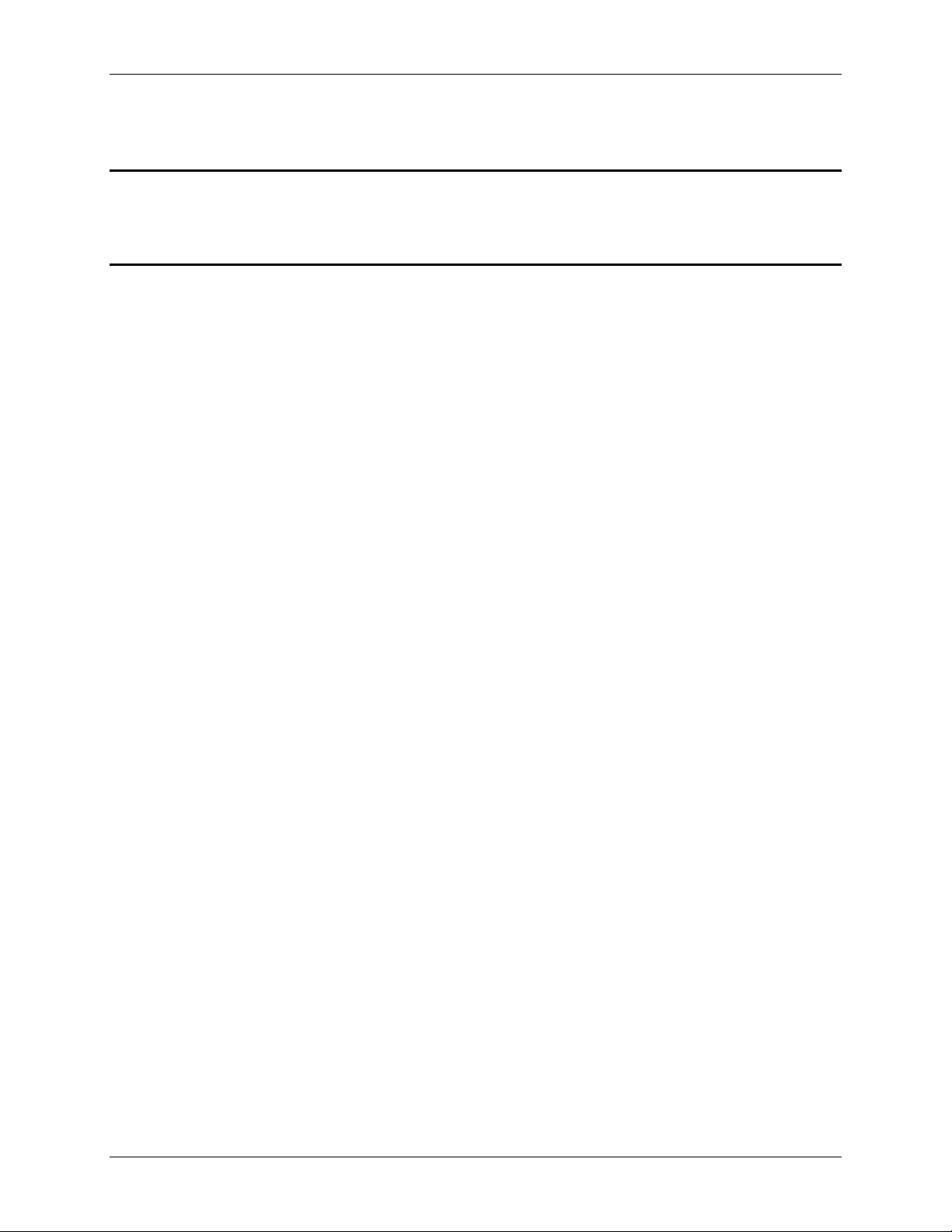
Point of Sale and Shift Change Command Syntax 23
PRATTEND
Displays totals for attendant 'n' from infile and is illustrated under LISTNEXT.
GETLOG
GETLOG is not supported in software versions below V3.4.
GETLOG appends the standalone log file from one or more Profit Points to the journal.log file.
GETLOG [Profit Point #]
If you do not specify a number for the Profit Point, logs will be retrieved from all Profit Points and
appended to the journal.
The command file i s named getlog.cmd. I f you rename or copy getl og.cmd to event.cmd (in the
site's path) then each time a Profit Point comes up, its POS.log will be retrieved and appended to
the journal.log.
03/07/03 Gasboy CFN Series
Page 31

4. Files, menus, and reports
FILES
The shift-change package includes these files: ADDRAWER, AUDIT, AUDITONE, COUNT,
LDDRAWER, LISTDAY, LISTNEXT, LISTONE, NEXTDAY, NEXTSHFT, PRNTRPT,
PRNTDROP, REPORT, REPRINT, SAFEDROP, SETUP, VARIABLE.
Some of these shift-change files call up, in the background, other shift-change files:
• NEXTDAY calls up LISTDAY, LISTONE, and LISTNEXT.
• NEXTSHFT calls up LISTNEXT.
• COUNT calls up LISTONE and LISTNEXT.
• REPORT calls up LISONE and LISTNEXT.
• AUDIT calls up AUDITONE.
• All above call PRNTRPT to print the report
• SAFEDROP calls PRNTDROP.
PROFIT POINT MENUS
The clerk and manager menus on the Profit Point and the corresponding command files that are
executed are:
Clerk menu
Clerk menu command file Check Point
file
Return to selling mode
1 End the day and print report NEXTDAY.CMD CON01.CMD
2 End the shift and print report NEXTSHFT.CMD CON02.CMD
3 Record safe drop SAFEDROP.CMD CON07.CMD
4 Add change to drawer ADDRAWER.CMD CON08.CMD
5 Load starting drawer balance LDDRAWER.CMD CON09.CMD
6 Count cash in drawer
7 Record cash in drawer and final safe drop COUNT.CMD CON03.CMD
8 Reprint last report REPRINT.CMD last CON06.CMD
9 Reprint last end-of-day report REPRINT.CMD day CON10.CMD
Manager menu
Manager menu command file Check Point
file
0 Return to selling mode
1 Regenerate last end-of-day report REPORT.CMD yday CON04.CMD
2 Regenerate shift report for current day REPORT.CMD shft CON11.CMD
3 Regenerate a previous end-of-day report REPORT.CMD pday CON12.CMD
4 Regenerate shift report for a previous day REPORT.CMD pshft CON13.CMD
5 Reprint any end-of-day report REPRINT.CMD pday CON14.CMD
6 Reprint shift report REPRINT.CMD shft CON15.CMD
03/07/03 Gasboy CFN Series
Page 32

Point of Sale and Shift Change Files, menus, and reports 25
RUNNING FILES ON A CHECK POINT
As indicated in the above charts on the clerk and manager menus, you can run certain files on the
Site Controller from the Check Point. These sixteen files are named CON01.CMD —
CON16.CMD. You can define the function of these files yourself-that is why they are called userdefined command files—or you can use their default configurations, which execute specific
commands.
On the Check Point, each of these sixteen files is “attached” to one of the sixteen pump keys (the
keynames below have a P to indicate they are pump keys, though the P does not appear on the
actual key). Run a user-defined CON0?.CMD file by turning the Check Point’s keyswitch to
Manager and pressing the appropriate pump key:
Key User-defined file Command file Function
CON01.CMD NEXTDAY.CMD end the day and print report
P1
CON02.CMD NEXTSHFT.CMD end the shift and print report
P2
CON03.CMD COUNT.CMD record cash in drawer and final safe drop
P3
CON04.CMD REPORT.CMD yday regenerate last end-of-day report
P4
CON05.CMD SHOWSTAT.CMD console status report
P5
CON06.CMD REPRINT.CMD last reprint last report
P6
CON07.CMD SAFEDROP.CMD record safe dr op
P7
CON08.CMD ADDRAWER.CMD add change to drawer
P8
CON09.CMD LDDRAWER.CMD load starting drawer balance
P9
CON10.CMD REPRINT.CMD day reprint last end-of-day report
P10
CON11.CMD REPORT.CMD shft regenerate shift report for current day
P11
CON12.CMD REPORT.CMD pday regenerate a previous end-of-day report
P12
CON13.CMD REPORT.CMD pshft regenerate shift report for a previous day
P13
CON14.CMD REPRINT.CMD pday reprint any end-of-day report
P14
CON15.CMD REPRINT. CMD shft reprint shift report
P15
CON16.CMD no default functi on
P16
03/07/03 Gasboy CFN Series
Page 33

5. Report file formats
INTRODUCTION
The file-naming conventions used by the Standard Reporting Package are defined in this chapter.
A filename can be from one to eight characters in length, and can be typed in uppercase or
lowercase letters. The operating system automatically converts filenames to uppercase letters.
Each filename has an optional extension, which consists of a period followed by one, two, or three
characters. The Standard Reporting Package is made up of files with .BIN, .CMD, .CON, and
.VAR extensions. The extension .BIN means binary, .CMD means command, .CON means
configuration, and .VAR means variable. Both binary and command files are executable.
Configuration files with the .CON extension, are used exclusively by the Alter utility to configure
the shift and end-of-day reports.
FILENAMES
The names of all files that are included in the Standard Reporting Package are shown below.
ALTER.BIN Report format file configuration utility.
CASHIER.BIN Report generator.
COMPARE.BIN Compare strings (non-case-sensitive).
FMTLINT.BIN Report format file Lint utility.
PJ.BIN Print journal activity.
PRATTEND.BIN Print attendant data from journal.
PRBOTH.BIN Print hour and item.
PRTENDER.BIN Creates tender reports.
PRVOID.BIN Prints report of voids in journal.
ADDRAWER.CMD Add change to drawer command file.
AUDIT.CMD Calls AUDITONE.CMD.
AUDITONE.CMD Generate intra-shift or intra-end-of-day report.
CLERKRPT.CMD Clerk report command file (not implemented).
CON01.CMD Calls NEXTDAY.CMD.
CON02.CMD Calls NEXTSHFT.CMD.
CON03.CMD Calls COUNT.CMD.
CON04.CMD Calls REPORT.CMD with YDAY argument.
CON05.CMD Calls SHOWSTAT.CMD.
CON06.CMD Calls REPRINT.CMD with LAST ar gument.
CON07.CMD Calls SAFEDROP.CMD.
CON08.CMD Calls ADDRAWER.CMD.
CON09.CMD Calls LDDRAWER.CMD.
CON10.CMD Calls REPRINT.CMD with DAY argument.
CON11.CMD Calls REPORT.CMD with SHFT ar gument.
CON12.CMD Calls REPORT.CMD with PDAY argument.
CON13.CMD Calls REPORT.CMD with PSHFT argument.
CON14.CMD Calls REPRINT.CMD with PDAY argument.
CON15.CMD Calls REPRINT.CMD with SHFT ar gument.
COUNT.CMD Record cash count and final safe drop command file.
LDDRAWER.CMD Load drawer command file.
03/07/03 Gasboy CFN Series
Page 34

Point of Sale and Shift Change Report file formats 27
LISTDAY.CMD Executed in background, waits for day to close.
LISTNEXT.CMD Executed in background to generate shift reports.
LISTONE.CMD Executed in background to ge nerate end-of-d ay reports.
MEMORYF.CMD Backs up trans - usually a memo ry full cron.
NEWCLERK.CMD (no longer used)
NEXTDAY.CMD End the Day command file.
NEXTSHFT.CMD End the Shift command file.
PRHOUR.CMD Print hour report generator.
PRITEM.CMD Print item report generator.
PRNTDROP.CMD Executed in background to print safedrop slip.
PRNTRPT.CMD Executed in background to print reports wen completed.
REPORT.CMD Regenerate report command file.
REPRINT.CMD Reprint report command file.
SAFEDROP.CMD Record safe drop command file.
SETUP.CMD Setup configuration utility.
VARIABLE.CMD Display shift by console system variables.
DAY.CON End-of-day report configuration file.
SHIFT.CON Shift report configuration file.
CLERK.CON Clerk report configuration file.
VERSION.VAR Version of the standard reporting package.
Format files
Format files are text files produced by the Alter utility and sto r ed on the Site Controller in the
P:BIN directory. The file extension for format files is .FMT.
Format files are read by the reporting package when generating reports. There is a format file for
each of the reports:
• DAY.FMT is used to format the end-of-day report, and
• SHIFT.FMT is used to format the shift report.
• CLERK.FMT is used to format the clerk report.
Log files
Log files are both read and created by the reporting package.
• JOURNAL.LOG is read by the reporting package to produce shift reports for the current day.
• Each time a report is generated, processing information is recorded in ERROR.LOG.
JOURNAL.LOG and ERROR.LOG are stored in the root directory.
When the day on the Site Controller is ended:
• The JOURNAL.LOG file is renamed PREVIOUS.LOG and an end-of-day report is produced.
• The PREVIOUS.LOG file is moved to the P:REPORTS directory.
• Prior to moving PREVIOUS.LOG to the REPORTS directory, the existing PREVIOUS.LOG
Each time a final safe drop is made to the previous day (after the day close has occurred and prior
to the end-of-day report being processed), a CLOSECON.%C file is created in the root directory,
where %C is the POS number. The data in CLOSECON.%C is appended to PREVIOUS.LOG in
the P:REPORTS directory and the CLOSECON.%C file is deleted from the root directory.
file in the REPORTS directory is renamed PREVIOUS.#, where # is a number ranging from 1
to %n, where %n is set using SETUP. The default value of %n is 10. Hence, in addition to the
current day’s transactions, up to n+1 days of transactions are maintained on the Site Controller
in the P:REPORTS directory.
03/07/03 Gasboy CFN Series
Page 35

28 Report file formats Point of Sale and Shift Change
Variable files
Variable files are used by the reporting package to store user variables and are stored on the Site
Controller in the P:REPORTS directory. The file extension for variable files is .VAR.
The following are the variable files:
OS.VAR Host OS version number.
VERSION.VAR Standard reporting package version.
NEXTDAY.VAR Stores the extension of PREVIOUS.#.
NDAYS.VAR Number of days of PREVIOUS.# maintained.
DAY.VAR Day of the week (sun, mon, etc.) extension for reports.
YDAY.VAR Day of the week (sun, mon, etc.) extension for reports.
CLOSE%C.VAR Data used by COUNT.CMD file. to record the cash in drawer, final safe
drop and produce the shift report.
DAYCLOSE.VAR Data used by LISTDAY to produce the end-of-day report after the last
shift report has been processed.
ATND%A.VAR Where %A is an attendant #. Tracks shift activity of attendant.
DRAWBAL%C.VAR Where %C is the console #. Contains end of shift drawer balance
information. Will be copied to DRAWBAL%C.log, then to
DRAWBAL%C.#, with the corresponding previous log file.
DRAWBAL%C.0 contains the oldest drawer information for
The following are the configuration files:
SETUP.VAR St ores the final-safe-drop option. Contains a Y if final safe drop in drawer
SETDAY.VAR Contains day report configuration.
SETSHFT. VAR Contains Shift report configuration.
SETCLRK.VAR Contains Clerk configuration.
SETATND.VAR Contains Attendant configuration.
SETADAY.VAR Contains Audit day configuration.
SETASHFT.VAR Contains Audit shift configuration.
SETACLR.VAR Contains Audit clerk configuration.
SETAATN.VAR Contains Audit attendant configurati on.
regenerating purposes.
accounting.
Reports
The reporting package generates reports that can be printed on the POS receipt printer. Each
reporting package has two formats, printed and flat file, except attendant reports.
• The filename for both the printed and flat files are the same, except the printed report file
begins with the letter p.
• All reports are stored in the P:REPORTS directory.
• The filename extension for reports is the day of the week (sun, mon, tue, wed, thu, fri, sat).
The extension is the same for the end-of-day report and all shift reports for a given day. The
extension is the day of the week when a new day began.
• The extension for the current day is stored in DAY.VAR and the previous day’s extension is
stored in YDAY.VAR. The end-of-day report filenames are PDAY.%W and DAY.%W, where
%W is the day of the week.
• The shift report filenames are PSHFT%S%C.%W and SHFT%S%C.%W, where %S is the
shift number of consol e number %C and %W is the day of the week.
• Clerk reports are PCLR%C.%W and CLRK%C.%W, where %C is the clerk number.
• Attendant reports are PATN%A.%W, where %A is the attendant number.
• When reports are regenerated from PREVIOUS.#, where # is a number ranging from 1 to %n,
the report filename extension is #.
• The last printed end-of-day report is stored in PDAY.RPT.
Gasboy CFN Series 03/07/03
Page 36

Point of Sale and Shift Change Report file formats 29
• The last printed shift, clerk, or attendant report or cash drawer slip is stored in LASTRPT.%C,
where %C is the POS number.
FLAT FILE FORMAT
Introduction
A flat file contains ‘flat,’ plain data in ASCII text, without any internal markers or indices.
The shift, clerk, or end-of-day report in flat file format consists of variable-length records with
fixed-length fields that are comma delimited. (Comma delimited means that each field is separated
from the following field only by a comma, with no blank spaces.)
Currently, a flat file for Attendant reports is only available with multiple tenders.
Each line of the report is identified by a 3-character record identifier followed by record data. The
presence or absence of a particular record is controlled by the report format file. Most of the
standard record types are described below.
Shift report
The shift report record is identified by SHF. The record data following the record identifier is the:
• 4-digit POS shift reference number,
• 2-digit POS shift number,
• 2-digit POS number, and
• date and time the report was generated. The format for date and time is yymmddhhmm.
For example, the shift report record for shift number 1 on POS #2 11/04/00 11:47 AM with POS
serial number 12 is:
SHF,0012,01,02,0011041147
End-of-day report record
The end-of-day report record is identified by DAY. The record data following the record identifier
is the:
• 6-digit site ID,
• 4-digit site serial number, and
• date and time the report was generated.
For example, the end-of-day report record for site number 1001, with serial number 5 on Friday,
11/03/00 at 5:43 AM is:
DAY,001001,0005,0011050543
03/07/03 Gasboy CFN Series
Page 37

30 Report file formats Point of Sale and Shift Change
Attendant report record
The attendant report record is identified by ATN followed by
• 4 digit shift refernce number - not implimented, always 0000
• 19 digit attendant number
• 2 digit shift number
• 10 digit date, YYMMDDHHMM
For example, the Attendant record for this site would look like the following:
ATN,0000,0000000000000000088,01,0007112027
Event log
The event log record is identified by EVT followed by the:
• 3-digit event type (event types are listed in the Event section of the Disk journal layout
chapter),
• 2-digit POS number,
• 2-digit POS shift number,
• 10-digit amount, and
• date and time of the event.
For events, such as the new day or end-of-day events, which do not have a POS number or amount
associated with the event, the null value for these fields is 0.
For example, if the new day begins on 11/04/00 at 5:45 AM the following event log record would
appear in the report:
EVT,010,00,01,0000000.00,0011040545
An example of an event that has a POS number associated with the event without an amount being
associated with the event is the clerk sign-on.
For example, when a clerk signs on station 1 at 3:17 PM on 4 November 2000, the following event
log record would appear in the report:
EVT,000,01,02,0000000.00,0011041517
The safe drop event is an example of an event that has both a POS number and an amount
associated with the event.
For example, when a clerk drops $24.69 on station 3 at 8:20 AM on 4 November 2000, the
following event log record would appear in the report:
EVT,003,03,01,0000024.69,0011040820
Begin-shift and end-shift are not real events.
• The begin-shift pseudo-event is the new-day event on the first shift report and the next- clerk
event on all other shift reports.
• The end-shift pseudo-event is the end-of-day event on the last shift report of the day and the
next-clerk event on all other shift reports.
For example, if the first shift begins on 11/04/00 at 5:45 AM, the following event log record would
appear in the first shift report of each console:
EVT,010,00,01,0000000.00,0011040545
Gasboy CFN Series 03/07/03
Page 38

Point of Sale and Shift Change Report file formats 31
If the first shift on station 3 ends on 11/04/00 at 9:51 AM, the following event log record would
appear for the end-shift pseudo-event in the first shift report of station 3 and the begin-shift
pseudo-event in the second shift report of station 3:
EVT,018,03,02,0000000.00,0011040951
The last shift ends for all consoles when the end of day occurs, so the end-shift pseudo-event that
would appear in the last shift report of each console, when the day ended at 5:43 AM on 11/03/ 00,
is:
EVT,011,00,01,0000000.00,0011050543
Fuel sales
Individual fuel sales
Fuel sale records by fuel department are identified by FUL followed by the:
• 2-digit fuel department number,
• 4-digit number of fuel sales for that department,
• 10-digit total number of gallons sold, and
• 10-digit total dollar amount.
For example if three fuel sales for fuel department number 4 totaling 16.881 gallons and $21.18
were made, then the fuel sale record is:
FUL,04,0003,000016.881,0000021.18
Inside fuel sales
The total inside fuel sale record is identified by IFS. Following the record identifier is the:
• 4-digit number of fuel sales, and
• 10-digit total dollar amount of all inside fuel sales.
For example, if 14 inside fuel sales totaling 113.779 gallons for $134.58 were made, then the total
inside fuel sale record is:
Outside fuel sales
The total outside fuel sale record is identified by OFS. Following the record identifier is the:
• 4-digit number of fuel sales, and
• 10-digit total dollar amount of all outside (island) fuel sales.
For example, if no outside fuel sales were mad e, then the total outside fuel sale record is:
Total fuel sales
The total fuel sale record is identified by TFS. Following the record identifier is the:
• 4-digit number of fuel sales,
• 10-digit total number of gallons sold, and
• 10-digit total dollar amount of all fuel sales.
For example, if 14 fuel sales totaling 113.779 gallons for $134.58 were made, then the total fuel
sale record is:
IFS,0014,0000134.58
OFS,0000,0000000.00
TFS,0014,0000113.779,0000134.58
03/07/03 Gasboy CFN Series
Page 39

32 Report file formats Point of Sale and Shift Change
Merchandise sales
All merchandise sale records contain the number of sales and the total dollar amount of those sales.
The various types of merchandise sales records are described below.
Department sales
Merchandise sale records by merchandise department are identified by DEP followed by the:
• 2-digit merc handise department number,
• 4-digit number of sales for that department, and
• 10-digit total dollar amount of those sales.
For example, if two sales for department number 24 totaling $1.98 were made, then the sale record
is:
DEP,24,0002,0000001.98
Item sales
Merchandise sale records by item are identified by ITM followed by the:
• 5-digit stock number,
• single modifier digit,
• 4-digit number of items sold,
• 10-digit total dollar amount, and
• 16-digit PLU/UPC or stock number.
Merchandise sale records by item are used when you wish to track the number of various items
sold in a department.
For example, if 19 items with a stock number of 350, totaling $23.08 were sold, then the item sale
record is:
ITM,00350,0,0019,0000023.08,0035
Miscellaneous taxable merchandise sales
The miscellaneous taxable sale record is identified by MTX followed by the:
• 4-digit number of miscellaneous sales, and
• 10-digit total dollar amount of those sales.
For example if 12 miscellaneous taxable merchandise items not associated with a listed department
or item, totaling $68.41 were sold, then the miscellaneous-taxable record is:
MTX,0012,0000068.41
Miscellaneous nontaxable merchandise sales
The miscellaneous nontaxable sale record is identified by MNT followed by the:
• 4-digit number of miscellaneous sales, and
• 10-digit total dollar amount of those sales.
For example if a single miscellaneous nontaxable merchandise item not associated with a listed
department or item, totaling $25.00 was sold, then the miscellaneous nontaxable record is:
MNT,0001,0000025.00
Gasboy CFN Series 03/07/03
Page 40

Point of Sale and Shift Change Report file formats 33
Total merchandise sales
The total merchandise sale record is identified by TMS. Following the record identifier are the:
• 4-digit total number of merchandise sales for all departments, and
• 10-digit total dollar amount for all merchandise sales.
For example, if 21 merchandise sales totaling $90.33 were made, then the total merchandise sale
record is:
TMS,0021,0000090.33
Sales adjustments
Department adjustments
Sales adjustments by department are identified by ADJ followed by the:
• 2-digit department number,
• 4-digit number of sales adjustments for that department, and
• 10-digit total dollar amount of those adjustments.
For example, if two sales adjustments for department 28 totaling $30.00 were made, then the sale
adjustment record is:
ADJ,28,0002,0000030.00
Drive-aways
Drive-aways are unpaid fuel sale records identified by UNP. Following the record identifier are
the:
• 4-digit number of drive-aways and
• 10-digit total dollar amount of those drive-aways.
For example, if a single drive-away of $13.26 occurred, then the drive-away record is:
UNP,0001,0000013.26
Returns
Return records are identified by RTN. Following the record identifier are the:
• 4-digit number of returns, and
• 10-digit total dollar amount of those returns.
For example, if one return of $21.64 was received, then the return record is:
RTN,0001,0000021.64
Total sale adjustment
The total sale adjustment record is identified by TSA. Following the record identifier is the 10digit dollar amount of all sale adjustments. The total sale adjustment is the sum of the dollar
amounts of all prior sale adjustment records.
For example, if sale adjustments totaled $66.05, then the total sales adjustment record is:
TSA,0000066.05
03/07/03 Gasboy CFN Series
Page 41

34 Report file formats Point of Sale and Shift Change
Offroad tax
The offroad tax record is identified by ORT. Following the record identifier are the:
• 4-digit number of sales, and
• 10-digit dollar amount of offroad tax.
For example, if the total offroad tax for 5 sales is $7.58, then the offroad tax record is:
ORT,0005,0000007.58
Net sales tax
The net sales tax record is identified by TAX. Following the record identifier are the:
• 4-digit number of sales, and
• 10-digit dollar amount of net sales tax.
For example, if the total net sales tax for 15 sales is $5.27, then the sales tax record is:
TAX,0015,0000005.27
Total net sales
The total net sales record is identified by TNS. Following the record identifier is the dollar amount
of the total net sales, which is the sum of all fuel and merchandise sales, including the sales tax
collected, minus the total sales adjustments.
For example if the total net sales is $164.13, then the total net sales record is:
TNS,0000164.13
Tenders
Individual tenders
The individual tenders are identified by SYT. Following the record identifier are the:
• 3-digit tender (a single-digit tender type and a 2-digit tender subtype)
• 4-digit number of sales for that tend er, and
• 10-digit total dollar amount of those sales.
For example, if a total of $99.04 in tender type 4, subtype 00, for 13 sales was received, then the
tender record is:
Inside tenders
The inside tenders are identified by STI. Following the record identifier are the:
• 3-digit tender (a single-digit tender type and a 2-digit tender subtype)
• 4-digit number of sales for that tend er, and
• 10-digit total dollar amount of those inside sales.
For example, if a total of $46.39 in tender type 3, subtype 06, for 4 sales was received inside, then
the inside tender record is:
SYT,400,0013,0000099.04
STI,306,0004,0000046.39
Gasboy CFN Series 03/07/03
Page 42

Point of Sale and Shift Change Report file formats 35
Outside tenders
The outside (island) tenders are identified by STO. Following the record identifier are the:
• 3-digit tender (a single-digit tender type and a 2-digit tender subtype)
• 4-digit number of sales for that tend er, and
• 10-digit total dollar amount of those outside sales.
For example, if no outside sales were received for tender type 3, subtype 06, then the outside
tender record is:
STO,306,0000,0000000.00
Other credit
The other credit tenders are identified by OCR. Following the record identifier are the:
• 4-digit number of sales for that other credit tender, and
• 10-digit total dollar amount of those sales.
For example, if a total of $46.39 was received for 4 sales of other credit tenders, then the other
credit tender record is:
OCR,0004,0000046.39
Other inside credit
The inside other-credit tenders are identified by OCI. Follo wing the record identifier are the:
• 4-digit number of sales for that tend er, and
• 10-digit total dollar amount of those inside sales.
For example, if a total of $46.39 for 4 sales was received inside for other-credit tenders, then the
other inside credit record is:
OCI,0004,0000046.39
Other outside credit
The outside (island) other-credit tenders are identified by OCO. Following the record identifier are
the:
• 4-digit number of sales for that tend er, and
• 10-digit total dollar amount of those outside sales.
For example, if no outside sales were received for other credit, then the other outside credit record
is:
OCO,0000,0000000.00
Total inside credit tenders
The total inside credit-tender record is identified by TIC. Following the record identifier are the:
• 4-digit number of sales, and
• 10-digit total dollar amount for all inside credit tenders.
For example, if $164.39 was received for 7 inside credit sales, then the total inside credit-tender
record is:
TIC,0007,0000164.39
03/07/03 Gasboy CFN Series
Page 43

36 Report file formats Point of Sale and Shift Change
Total outside credit tenders
The total outside credit-tender record is identified by TOC. Following the record identifier are the:
• 4-digit number of sales, and
• 10-digit total dollar amount for all outside credit tenders.
For example, if no outside credit sales were received, then the total outside credit-tender record is:
TOC,0000,0000000.00
Total credit tenders
The total credit-tender record is identified by TCR. Following the record identifier are the:
• 4-digit number of sales, and
• 10-digit total dollar amount of all credit tenders.
For example, if $164.39 was received for 7 credit sales, then the total credit-tender record is:
TCR,0007,0000164.39
Total noncredit tenders
The total noncredit-tender record is identified by TNC. Following the record identifier are the:
• 4-digit number of sales, and
• 10-digit total dollar amount of all noncredit tenders.
For example, if $115.32 was received for 17 noncredit sales, then the total noncredit-tender record
is:
TNC,0017,0000115.32
Total system tenders
The total system tender record is identified by TST. Following the record identifier are the:
• 4-digit number of sales for all tenders, and
• 10-digit total dollar amount of all tenders.
For example, if clerk 3 was tendered $180.41, then the total-tender record is:
TST,0024,0000180.41
Fuel by tender
Fuel by system tenders
The fuel by tender record is identified by FST. Following the record identifier are the
• 3-digit tender (a single-digit tender type and a 2-digit tender subtype)
• 4-digit number of fuel sales for that tender
• 10-digit total number of gallons sold, and
• 10-digit total dollar amount.
For example if one fuel sale for tender type 3, subtype 04, of 6.753 gallons and $8.50 was made,
then the fuel by system tender record is:
FST,304,0001,0000006.753,0000008.50
Gasboy CFN Series 03/07/03
Page 44

Point of Sale and Shift Change Report file formats 37
Fuel by other credit
The fuel by other credit record is identified by FOC. Following the record identifier are the:
• 4-digit number of fuel sales,
• 10-digit total number of gallons sold, and
• 10-digit total dollar amount.
For example, if no fuel sales were received for other credit, then the fuel by other credit record is:
FOC,0000,000000.000,0000000.00
Pre-pay drawer adjustments
There are four possible pre-pay drawer adjustments:
• prior shift pre-pays,
• change for other POS,
• change by other POS, and
• outstanding pre-pays.
(The four types are discussed in the following four sections.)
These drawer adjustments account for pre-pay transactions that occur across shifts and across POS
stations. The prior shift and outstanding pre-pays account for pre-pay transactions that cross shifts,
and they are complementary-that is, a prior shift pre-pay appears in the shift it started, and the
outstanding pre-pay appears in the shift where it was completed.
Pre-pay transactions that cross POS stations are also complementary-that is, change that was
accepted for another POS also appears as change accepted by another POS on the other POS’s
shift report.
Hence, for every prior shift pre-pay there is a corresponding outstanding pre-pay, and every
change for other POS has a corresponding change by other POS record.
Prior shift pre-pays
The prior shift pre-pays record is identified by PSP. Following the record identifier are the:
• 4-digit number of prior shift pre-pays, and
• 10-digit total dollar amount of those pre-pays.
Prior shift pre-pays occur when a pre-pay transaction is completed after a shift closes. Prior shift
pre-pays add to the drawer, since the clerk has accepted tender that is not yet accounted for in
sales.
For example, if a single pre-pay sale was started (but not completed) during the current shift for
$10.00, then the prior shift pre-pays record is:
PSP is always a negative number or zero.
PSP,0001,-000010.00
03/07/03 Gasboy CFN Series
Page 45

38 Report file formats Point of Sale and Shift Change
Change for other POS
The change for other POS record is identified by CFP. Following the record identifier are the:
• 4-digit number of sales where change was accepted for a pre-pay transaction started on
another POS, and
• 10-character total dollar amount of the change.
For example, if change of $0.15 was given to the customer for a pre-pay sale started on another
POS, then the change for other POS record is:
CFP,0001,-000000.15
CFP is always a negative number or zero.
Change by other POS
The change by other POS record is identified by CBP. Following the record identifier are the:
• 4-digit number of sales where change was accepted for a pre-pay transaction started on this
POS by another POS, and
• 10-character total dollar amount of the change.
For example, if change of $0.15 was given to the customer for a pre-pay sale started on this POS,
then the change by other POS record is:
CBP,0001,0000000.15
CBP is always a positive number.
Outstanding pre-pays
The outstanding pre-pays record is identified by OST. Following the record identifier are the:
• 4-digit number of outstanding pre-pays, and
• 10-character total dollar amount of those pre-pays.
Outstanding pre-pays occur when a pre-pay transaction is completed that was started in a prior
shift. Outstanding pre-pays subtract from the drawer, since the tender was accepted in a prior shift
for sales accounted for in this shift.
For example, if a single pre-pay sale started in a prior shift and was completed during the current
shift for $10.00, then the outstanding pre-pays record is:
OST,0001,0000010.00
OST is always a positive number.
Exceptions
Sign-on
The sign-on record is identified by SON. Following the record identifier is the 4-digit number of
sign-ons.
For example, if five sign-ons were made, then the sign-on record is:
SON,0005
Sign-off
The sign-off record is identified by SOF. Following the record identifier is the 4-digit number of
sign-offs.
For example, if five sign-offs were made, then the sign-off record is:
SOF,0005
Gasboy CFN Series 03/07/03
Page 46

Point of Sale and Shift Change Report file formats 39
No sales
The no-sale record is identified by NOS. Following the record identifier is the 4-digit number of
no-sales.
For example, if three no-sales were made, then the no-sale record is:
NOS,0003
Item voids
The item-void record is identified by ITV. Following the record identifier is the:
• 4-digit number of item-voids, and
• 10-digit total dollar amount of all item-voids.
For example, if three items were voided for a total of $25.25, then the item-void record is:
ITV,0003,0000025.25
Sale voids
The sale-void record is identified by SVD. Following the record identifier are the:
• 4-digit number of sale-voids, and
• 10-digit total dollar amount of all sale-voids. Optional. Not included in default format file.
For example, if two sales were voided totaling $17.31, then the sale-void record is:
SVD,0002,0000017.31
Reversals
The reversal record is identified by RVS. Following the record identifier are the:
• 4-digit number of reversals, and
• 10-digit total dollar amount of all reversals.
For example, if a single transaction of $7.54 was reversed, then the reversal record is:
RVS,0001,0000007.54
Unprocessed records
The unprocessed-records counter record is identified by UPR. Following the record identifier is
the 5-digit number of unprocessed records in the journal log file. Normally this number is zero.
Should this number be greater than zero, then the unprocessed record and the reason the record
was not processed are contained in the error log file.
Normally the unprocessed record is:
UPR,00000
Cash withdrawal
The cash withdrawal record is identified by CAW. Following the record identifier are the:
• 4-digit number of cash withdrawals, and
• 10-digit total dollar amount of all cash withdrawals.
For example, if a single cash withdrawal of $10.00 was made, then the cash withdrawal record is:
CAW,0001,0000010.00
03/07/03 Gasboy CFN Series
Page 47

40 Report file formats Point of Sale and Shift Change
Sales analysis
Instant-on refusals
The instant-on refusals record is identified by IOR. Following the record identifier are the:
• 4-digit number of instant-on refusals, and
• 10-digit total dollar amount of all fuel pumped before the instant-on refusals took effect.
For example, if eight instant-on refusals, totaling $16.42, took place, then the instant-on-refusal
record is:
IOR,0008,0000016.42
Total fuel-only sales
The total fuel-only record is identified by TFO. Following the record identifier are the:
• 4-digit number of fuel-only transactions, and
• 10-digit total dollar amount of fuel only transaction.
For example, if 12 fuel-only transactions totaling $118.22 were made, then the total fuel-only
record is:
TFO,0012,0000118.22
Total merchandise-only sales
The total merchandise-only record is identified by TMO. Following the record identifier are the:
• 4-digit number of merchandise-only transactions, and
• 10-digit total dollar amount of merchandise only transaction.
For example, if 10 merchandise-only transactions totaling $5.11 were made, then the total
merchandise-only record is:
TMO,0010,0000005.11
UPC items scanned
The UPC items scanned record is identified by UIS. Following the record identifier is the 4-digit
number of UPC items scanned.
For example, if no UPC items were scanned, then the UPC items scanned record is:
UIS,0000
UPC items hand
The UPC items hand-entered record is identified by UIH. Following the record identifier is the 4digit number of UPC items hand-entered.
For example, if no UPC items are hand-entered, then the UPC items hand-entered record is:
UIH,0000
Average of items scanned
The average of items scanned identified by AIS. Following the record identifier are the:
• 3-digit percentage of items scanned, and
• 11-digit average dollar amount.
For example, if 63% of the average scan was $4.23, then the average of items scanned is:
AIS,063,00000004.23
Gasboy CFN Series 03/07/03
Page 48

Point of Sale and Shift Change Report file formats 41
Average of items hand
The average of items hand entered identified by AIH. Following the record identifier are the:
• 3-digit percentage of items scanned, and
• 11-digit average dollar amount.
For example, if 37% of the average of items hand entered was $12.63, then the average hand entry
is:
AIH,137,00000012.63
Total merchandise/fuel sales
The total mixed record is identified by TMX. Following the record identifier are the:
• 4-digit number of mixed (fuel and mercha ndise) transactions, and
• 10-digit total dollar amount of mixed transactions.
For example, if 3 transactions totaling $70.34 were made, then the total mixed record is:
TMX,0003,0000070.34
Total patronage sales
The total patronage sales record is identified by TPS. Following the record identifier are the:
• 4-digit number of patronage transactions, and
• 10-digit total dollar amount of patronage transactions.
For example, if 1 patronage transaction of $20.00 were made, then the total patronage sales record
is:
TPS,0001,0000020.00
Total all sales
The total-all-sales record is identified by TAS. Following the record identifier are the:
• 4-digit number of all sales, and
• 10-digit total dollar amount of all sales.
For example, if 25 sales totaling $193.67 were made, then the total-all-sales record is:
TAS,0025,0000193.67
Average sale
Average fuel-only sale
The average fuel-only sale record is identified by PFO. Following the record identifier are the:
• 3-digit percentage of sales that were fuel only, and
• 10-digit average dollar amount of fuel-only transactions.
For example, if 61% of the sales were fuel only and the average fuel-only sale was $9.85, then the
average fuel-only record is:
PFO,061,0000009.85
03/07/03 Gasboy CFN Series
Page 49

42 Report file formats Point of Sale and Shift Change
Average merchandise-only sale
The average merchandise-only sale record is identified by PMO. Following the record identifier
are the:
• 3-digit percentage of sales that were merchandise only, and
• 10-digit average dollar amount of merchandise-only transactions.
For example, if 3% of the sales were merchandise only and the average merchandise-only sale was
$0.51, then the average merchandise-only record is:
PMO,003,0000000.51
Average merchandise/fuel sale
The average merchandise/fuel sale record is identified by PMX. Following the record identifier are
the:
• 3-digit percentage of sales that were mixed, and
• 10-digit average dollar amount of mixed transactions.
For example, if 36% of the sales were merchandise/fuel and the average merchandise/fuel sale was
$23.45, then the average merchandise/fuel sale record is:
PMX,036,0000023.45
Average all sales
The average-all-sales record is identified by ALL. Following the record identifier is the 10-digit
average dollar amount of all sales.
For example, if the average sale was $7.75, then the average all sale record is:
ALL,0000007.75
Average inside credit
The average-inside-credit record is identified by PIC. Following the record identifier are the:
• 3-digit percentage of credit sales that were inside credit, and
• 10-digit average dollar amount of inside credit sales.
For example, if 100% of the credit sales were inside credit and the average inside credit sale was
$9.30, then the average inside credit record is:
PIC,100,0000009.30
Average outside credit
The average-outside-credit record is identified by POC. Following the record identifier are the:
• 3-digit percentage of credit sales that were outside credit, and
• 10-digit average dollar amount of outside credit sales.
For example, if none of the credit sales were outside credit, then the average inside credit record is:
POC,000,0000000.00
Gasboy CFN Series 03/07/03
Page 50

Point of Sale and Shift Change Report file formats 43
Average credit
The average credit record is identified by PCR. Following the record identifier are the:
w 3-digit percentage of sales that were credit, and
w 10-digit average dollar amount of credit sales.
For example, if 36% of the sales were credit and the average credit sale was $9.30, then the
average credit record is:
PCR,036,0000009.30
Average noncredit
The average noncredit record is identified by PNC. Following the record identifier are the:
• 3-digit percentage of sales that were noncredit, and
• 10-digit average dollar amount of noncredit sales.
For example, if 64% of the sales were noncredit and the average noncredit sale was $6.78, then the
average noncredit record is:
PNC,064,0000006.78
Average seconds
The average-seconds record is identified by SEC. Following the record identifier are the:
• 4-digit number of merchandise sales, and
• 10-digit average number of seconds.
For example, if 25 merchandise sales took an average of 40 seconds, then the average-seconds
record is:
SEC,0025,0000040.00
Card processing
Card auto (swiped)
The card auto (swiped) record is identified by CDS. Following the record identifier is the 4-digit
number of cards swiped.
For example, if 6 cards were swiped, then the card auto (swiped) record is:
CDS,0006
Card hand entered
The card-hand-entered record is identified by CDH. Following the record identifier is the 4-digit
number of cards hand entered.
For example, if a single card was hand-entered, then the card-hand-entered record is:
CDH,0001
03/07/03 Gasboy CFN Series
Page 51

44 Report file formats Point of Sale and Shift Change
Settlement amount
Settlement complete
The settlement-complete record is identified by SCO. Following the record identifier are the:
• 4-digit number of settlements completed, and
• 10-digit dollar amount of the completed settlements.
For example, if no settlements were co mpleted, then the settlement-complete record is:
SCO,0000,0000000.00
Settlement failed
The settlement-failed record is identified by SFL. Following the record identifier is 4-digit number
of failed settlements.
For example, if no settlements failed, then the settlement-failed record is:
SFL,0000
Drawer accounting
Starting drawer balance
The starting drawer balance is identified by SDB. Following the record identifier is the 10character dollar amount of the tenders contained in the drawer at the beginning of the shift.
For example, if the clerk starts her shift with $100 in her drawer, then the starting drawer balance
record is:
SDB,0000100.00
Drawer adjustments by tender
Drawer-adjustment-by-tender records are identified by DAJ. Following the record identifier are
the:
• 3-digit tender (a single-digit tender type and 2-digit tender subtype), and
• 10-digit total dollar amount received of that tender.
For example, if during his shift the clerk was tendered $99.04 in tender type 4, subtype 00, then the
drawer-adjustment record is:
DAJ,400,0000099.04
Add drawer
The add-drawer record is identified by ADD. Following the record identifier are the:
• 4-digit number of times the clerk did an add drawer, and
• 10-digit total dollar amount of those add drawers.
For example, if the clerk did not perform any add drawers during her shift, then the add-drawer
record is:
ADD,0000,0000000.00
Gasboy CFN Series 03/07/03
Page 52

Point of Sale and Shift Change Report file formats 45
Pay outs
The pay out record is identified by PYO. Following the record identifier are the:
• 4-digit number of pay outs made, and
• 10-digit total dollar amount of those pay outs.
For example, if a single pay out of $55.00 was made, then the pay out record is:
PYO,0001,0000055.00
Safe drops
The safe drop record is identified by SFD. Following the record identifier are the:
• 4-digit number of safe drops made, and
• 10-digit total dollar amount of those safe drops.
For example, two safe drops totaling $98.49 were made, then the safe drop record is:
SFD,0002,0000098.49
Final safe drop
The final-safe-drop record is identified by FSD. Following the record identifier are the:
4-digit number of final safe drops (0000 or 0001), and
10-digit total dollar amount of the final drops.
For example, if no final safe drop was made, then the final safe-drop record is:
*7(
Final book balance
The final book balance is the sum of the starting drawer balance, plus all amounts added to the
drawer, minus any amounts taken from the drawer.
The final-book-balance record is identified by FBB. Following the record identifier is the 10- digit
dollar amount of the final book balance.
For example, if the final book balance for this shift is $100.00, then the final book balance record
is:
FBB,0000100.00
Ending drawer balance
The ending-drawer-balance record is identified by EDB. Following the record identifier is the 10digit dollar amount of all tenders remaining in the drawer. The ending drawer balance is reported
by the clerk at the end of his shift.
For example, if clerk 3 counts his drawer down to $100, then the ending-drawer-balance record is:
EDB,0000100.00
Drawer over/(short)
The drawer-over-or-short record is identifier by DOS. Following the record identifier is the 10digit dollar amount the drawer was over or short. Normally, this number should be close to zero.
If clerk 3 drawer balances perfectly, then the drawer-over-or-short record is:
DOS,0000000.00
03/07/03 Gasboy CFN Series
Page 53

46 Report file formats Point of Sale and Shift Change
Attendant Identifiers
Additional attendant record identifiers are:
ATG,A#G - where # is tender type - Attendant Total Gallons.
ATF,A#F - Attendant Total Fuel
ATM,A#M - Attendant Tatal Merchandise
ATT,A#T - Attendant Total Tax
TAA - Total for All Attendant
Summary
The following table summarizes the various record identifiers and their associated data:
Description Identifier Data
Cashier Report Record CSH clerk,datetime
Shift Report Record SHF serial,POS,shif t,datetime
Clerk Report Record CLR serial,Cler,shif t,datetime
End of Day Report Record DAY site,serial,dateti me
Events Logged EVT type,POS,s hi ft,amount,datetime
Fuel Sales FUL dept,count,quantity,amount
Inside Fuel Sales IFS count,quantity,amount
Outside Fuel Sales OFS count,quanti ty,amount
Total Fuel Sales TFS count,quantity,amount
Merchandise Departments DEP dept,count,amount
Merchandise Items ITM stoc k,size,count,amount,PLU
Misc. taxable merchandise MTX count,amount
Misc. nontaxable merc handi se MNT count,amount
Total Merchandise Sales TMS count ,amount
Department Sale Adjustm ent s ADJ count,amount
Drive-aways (UnPaid) UNP count,amount
Returns RTN count,amount
Total Sale Adjustments TS A amount
Offroad Tax ORT count,amount
Net Sales Tax TAX c ount,amount
Total Net Sales TNS amount
Tenders SYT type,count,amount
Tenders Inside STI type,count,am ount
Tenders Outside STO type,c ount,amount
Other Credit OCR count,amount
Other Inside Credit OCI count,am ount
Other Outside Credit OCO count,amount
Total Inside Credit TIC count,amount
Total Outside Credit TOC count,amount
Total Credit Tenders TCR count,amount
Total Noncredit TNC count,amount
Total Tenders TST count,amount
Fuel by Tenders FST type,count,quantit y,amount
Fuel by Other Credit FOC count,quantity ,amount
Prior shift Pre-pays PS P count,amount
Change for other POS CFP count,amount
Change by other POS CBP count, am ount
Outstanding Pre-pays OST count,amount
Sign-on SON count
Sign-off SOF count
No Sales NOS count
Item Voids ITV count,amount
Sale Voids SVD count, am ount
Reversals RVS count,amount
Gasboy CFN Series 03/07/03
Page 54

Point of Sale and Shift Change Report file formats 47
Unprocessed records UPR count,amount
Cash Withdrawals CAW count,amount
Instant-on Refusals IOR count,amount
Total Fuel Only TFO count,amount
Total Merchandise Only TMO count,amount
UPC Items Scanned UIS count
UPC Items Hand UIH count
Average Item Scanned AIS percent,average
Average Item Hand AIH percent,average
Total Mdse/Fuel TMX count,am ount
Total Patronage Sales TPS count,amount
Total All Sales TAS count,am ount
Average Fuel Only PFO percent,av erage
Average Merchandise Only PMO percent, average
Average Mixed PMX percent,average
Average All Sales ALL average
Average Inside Credit PIC percent,average
Average Outside Credit POC percent,average
Average Credit PCR percent,average
Average Noncredit PNC percent,average
Average Seconds SEC count, average
Card Auto (Swiped) CDS count
Card Hand Entered CDH count
Settlement Compete SCP count,am ount
Settlement Failed SFL c ount
Starting Drawer Balance SDB amount
Drawer Tender Adjustments DAJ type,amount
Add Drawer ADD count,amount
Pay outs PYO count,amount
Safe Drops SFD count,amount
Final Safe Drop FSD count,amount
Final Book Balance FBB amount
Ending Drawer Balance EDB amount
Drawer Over/(Short) DOS amount
Attendant Total Gallons ATG amount
Attendant Total Gallons ATG amount
Attendant Total Fuel ATF amount
Attendant Tatal Merchandis e ATM amount
Attendant Total Tax ATT amount
Total for All Attendant TA A amount
This table summarizes the record identifiers that do not appear in the standard reports:
Description Identifier Data
Total to account for TAF amount
Total Lottery TLT amount
Total Coupons TCP amount
Sign On User ID SOU userID,count
Total Dept Sales TDS amount
Sample reports
Sample shift report
The following sample shift report for shift #1 on POS #3 has the standard report format on the left.
To the right of each line is the corresponding flat file format. Lines that do not contain any
information, such as section headers, have been omitted from the flat file format file. For
illustrative purposes they show up as blank lines in this example.
03/07/03 Gasboy CFN Series
Page 55

48 Report file formats Point of Sale and Shift Change
Standard Format Flat File Format
Shift #1 on Console #3 11/04/00 9:51 AM SHF,0012,03,01,0011040951
Serial Number 12
Begin Shift: 11/04/00 05:45 AM EVT,010,00,01,0000000.00,0011040545
Safe Drop: $24.69 11/04/00 08:20 AM EVT,003,03,01,0000024.69,0011040820
Safe Drop: $73.80 11/04/00 09:50 AM EVT,003,03,01,0000073.80,0011040950
End Shift: 11/04/00 09:51 AM EVT,018,03,02,0000000.00,0011040951
FUEL SALES Gallons $Amount
Unleaded (04) 16.881 $21.18 FUL,04,0003,000016.881,0000021.18
Unl Plus (05) 13.051 $16.30 FUL,05,0001,000013.051,0000016.30
Super Unl (06) 0.000 $0.00 FUL,06,0000,000000.000,0000000.00
Diesel (01) 83.847 $107.37 FUL,01,0011,000083.847,0000107.37
-----> Tot Fuel Sales 113.779 $144.85 TFS,0015,0000197.626,0000144.85
MERCHANDISE SALES # $Amount
Fountain (35) 2 $1.98 DEP,35,0002,0000001.98
Lottery Tkt (27) 1 $1.00 DEP,27,0001,0000001.00
Cig. Pack (350) 0 $0.00 ITM,00350,0,0000,0000000.00
Generic Pack (351) 0 $0.00 ITM,00351,0,0000,0000000.00
25’s Pack (352) 0 $0.00 ITM,00352,0,0000,0000000.00
Cig. Carton (271) 0 $0.00 ITM,00271,0,0000,0000000.00
Generic Ctn. (272) 0 $0.00 ITM,00272,0,0000,0000000.00
25’s Carton (273) 0 $0.00 ITM,00273,0,0000,0000000.00
Misc. taxable 12 $68.41 MTX,0012,0000068.41
Misc. non-taxable 1 $25.00 MNT,0001,0000025.00
-----> Total Mdse Sales 16 $96.39 TMS,0016,0000096.39
SALES ADJUSTMENTS # $Amount
Coupons (40) 1 $1.00 ADJ,40,0001,0000001.00
Lottery pay (28) 2 $30.00 ADJ,28,0002,0000030.00
Bottle Returns (29) 1 $0.15 ADJ,29,0001,0000000.15
Drive-aways 1 $13.26 UPN,0001,0000013.26
Returns 1 $21.64 RTN,0001,0000021.64
-----> Total adjustments $66.05 TSA,0000066.05
> Sales Tax $5.22 TAX,0015,0000005.22
=======
> Total Net Sales $180.41 TNS,0000180.41
TENDER TOTS # $Amount
Cash 17 $115.32 SYT,400,0017,0000115.32
Checks 0 $0.00 SYT,402,0000,0000000.00
Food Stamps 0 $0.00 SYT,401,0000,0000000.00
Club Cards 1 $5.69 SYT,000,0001,0000005.69
Visa 1 $8.50 SYT,304,0001,0000008.50
Master Card 1 $4.51 SYT,305,0001,0000004.51
Other Credit 4 $46.39 OCR,0004,0000046.39
-----Total Tenders 24 $180.41 TST,0024,0000180.41
Continued on next page
Gasboy CFN Series 03/07/03
Page 56

Point of Sale and Shift Change Report file formats 49
Sample Shift report continued.
Standard Format
EXCEPTIONS Count $Amount
Sign-on 5 SON,0005
Sign-off 5 SOF,0005
No Sales 3 NOS,0003
Item Voids 3 $25.25 ITV,0003,0000025.25
Sale Voids 2 $17.31 SVD,0002,0000017.31
Reversals 1 $7.54 RVS,0001,0000007.54
Unprocessed records 0 UPR,00000
SALES ANALYSIS # $Amount
Total Fuel-only Sales 12 $118.22 TFO,0012,0000118.22
Total Mdse-only Sales 10 $5.11 TMO,0010,0000005.11
UPC Items Scan 0 UIS,0000
UPC Items Hand 25 UIH,0025
Total Mdse/Fuel Sales 3 $70.34 TMX,0003,0000070.34
Total Patronage Sales 0 $0.00 TPS,0000,0000000.00
Total All Sales 25 $193.67 TAS,0025,0000193.67
AVERAGE SALE % $Amount
Average Fuel-only Sale 61% $9.85 PFO,061,0000009.85
Average Mdse-only Sale 3% $0.51 PMO,003,0000000.51
Average Fuel/Mdse Sale 36% $23.45 PMX,036,0000023.45
Average for All Sales $7.75 ALL,0000007.75
AVERAGE SECONDS # Seconds
Avg Time to Ring Mdse 25 0 SEC,0025,0000000.00
CARD PROCESSING #
Auto (Swiped) 6 CDS,0006
Hand Entered 1 CDH,0001
DRAWER ACCOUNTING:
Starting Drawer Balance: $100.00 SDB,0000100.00
+ Cash $115.87 DAJ,400,0000115.87
+ Checks $0.00 DAJ,402,0000000.00
+ Food Stamps $0.00 DAJ,401,0000000.00
+ Add drawer $0.00 ADD,0000,0000000.00
+ Pre-pay adjustments ($168.89) PSP,0017,-000168.89
CFP,0000,0000000.00
CBP,0000,0000000.00
OST,0000,0000000.00
- Pay outs $0.55 PYO,0001,0000000.55
- Safe Drops $98.49 SFD,0002,0000098.49
- Final Safe Drop $0.00 FSD,0000,0000000.00
----= Final book balance ($52.06) FBB,-0000052.06
- Cash left in drawer $100.00 EDB,0000100.00
------
- Over/(Short) ($52.06) DOS,-000052.06
Flat File Format
Sample end-of-day report
The following sample end-of-day report has the standard report format on the left. To the right of
each line is the corresponding flat file format. Lines that do not contain any information such as
section headers have been omitted from the flat file format file. For illustrative purposes they show
up as blank lines in this example.
03/07/03 Gasboy CFN Series
Page 57

50 Report file formats Point of Sale and Shift Change
Standard Format Flat File Format
Site 1001 End of Day Report Fri 11/03/00 DAY,001001,0005,0011050543
Serial Number 5
From: 11/04/00 05:45 AM EVT,010,00,01,0000000.00,0011040545
POS #3 Next Shift: 02 11/04/00 09:51 AM EVT,018,03,02,0000000.00,0011040951
To: 11/03/00 05:43 AM EVT,011,00,01,0000000.00,0011050543
FUEL SALES Gallons $Amount
Unleaded (04) 16.881 $21.18 FUL,04,0003,000016.881,0000021.18
Unl Plus (05) 13.051 $16.30 FUL,05,0001,000013.051,0000016.30
Super Unl (06) 0.000 $0.00 FUL,06,0000,0000000.000,000000.00
Diesel (01) 83.847 $107.37 FUL,01,0011,000083.847,0000107.37
-> Total Fuel Sales 113.779 $144.85 TFS,0015,0000113.779,0000144.85
MERCHANDISE SALES # $Amount
Groc. Tax (33) 0 $0.00 DEP,33,0000,0000000.00
Groc. Nontax (34) 0 $0.00 DEP,34,0000,0000000.00
Dairy/Juice (44) 0 $0.00 DEP,44,0000,0000000.00
Fountain (35) 2 $1.98 DEP,35,0002,0000001.98
Soda (36) 3 $7.73 DEP,36,0003,0000007.73
Motor Oil (10) 0 $0.00 DEP,10,0000,0000000.00
Tobacco (32) 2 $40.00 DEP,32,0002,0000040.00
Misc. Taxable 8 $21.68 MTX,0008,0000007.88
Misc. Nontaxable 1 $25.00 MNT,0001,0000025.00
-> Total Mdse Sales 16 $96.39 TMS,0016,0000096.39
SALES ADJUSTMENTS # $Amount
Coupons (40) 1 $1.00 ADJ,40,0001,0000001.00
Vendor Payout (39) 1 $0.55 ADJ,39,0001,0000000.55
Lottery pay (28) 2 $30.00 ADJ,28,0002,0000030.00
Bottle Return (29) 1 $0.15 ADJ,29,0001,0000000.15
Drive-aways 1 $13.26 UNP,0001,0000013.26
Returns 1 $21.64 RTN,0001,0000021.64
---> Total adjustments $66.05 TSA,0000066.05
> Sales Tax $5.22 TAX,0015,0000005.22
=======
> Total Net Sales $180.41 TNS,00000180.41
TENDER TOTS # Amount
Cash 17 $115.32 SYT,400,0017,0000115.32
Checks 0 $0.00 SYT,402,0000,0000000.00
Food Stamps 0 $0.00 SYT,401,0000,0000000.00
---Total NonCredit Tenders 17 $115.32 TNC,0017,0000115.32
Club Cards (inside) 1 $5.69 STI,000,0001,0000005.69
Debit checking (inside) 0 $0.00 STI,100,0000,0000000.00
Debit savings (inside) 0 $0.00 STI,200,0000,0000000.00
Amer Express (inside) 0 $0.00 STI,303,0000,0000000.00
Visa (inside) 1 $8.50 STI,304,0001,0000008.50
Master Card (inside) 1 $4.51 STI,305,0001,0000004.51
Discover (inside) 4 $46.39 STI,306,0004,0000046.39
--Total Inside Credit 7 $65.09 TIC,0007,0000065.09
Club Cards (island) 0 $0.00 STO,000,0000,0000000.00
Debit checking (island) 0 $0.00 STO,100,0000,0000000.00
Debit savings (island) 0 $0.00 STO,200,0000,0000000.00
Amer Express (island) 0 $0.00 STO,303,0000,0000000.00
Visa (island) 0 $0.00 STO,304,0000,0000000.00
Master Card (island) 0 $0.00 STO,305,0000,0000000.00
Discover (island) 0 $0.00 STO,306,0000,0000000.00
--Total Island Credit 0 $0.00 TIC,0000,0000000.00
Total Credit Tenders 7 $65.09 TCT,0007,0000065.09
=======
Total Tenders 24 $180.41 TST,0024,0000180.41
Gasboy CFN Series 03/07/03
Page 58

Point of Sale and Shift Change Report file formats 51
Sample End of Day report continued.
Standard Format
FUEL BY TENDER Gallons $Amount
Club Cards 4.377 $5.69 FST,000,0001,000004.377,0000005.69
Debit checking 0.000 $0.00 FST,100,0000,000000.000,0000000.00
Debit savings 0.000 $0.00 FST,200,0000,000000.000,0000000.00
Amer Express 0.000 $0.00 FST,303,0000,000000.000,0000000.00
Visa 6.753 $8.50 FST,304,0001,000006.753,0000008.50
Master Card 3.470 $4.51 FST,305,0001,000003.470,0000004.51
Discover 0.000 $0.00 FST,306,0000,000000.000,0000000.00
EXCEPTIONS Count $Amount
No Sales 3 NOS,0003
Item Voids 3 $25.25 ITV,0003,0000025.25
Sale Voids 2 $17.31 SVD,0002,0000017.31
Reversals 1 $7.54 RVS,0001,0000007.54
Unprocessed records 0 UPR,00000
SALES ANALYSIS # $Amount
Total Fuel-only Sales 12 $118.22 TFO,0012,0000118.22
Total Mdse-only Sales 10 $5.11 TMO,0010,0000005.11
UPC Items Scan 0 UIS,0000
UPC Items Hand 0 UIH,0000
Total Mdse/Fuel Sales 3 $70.34 TMX,0003,0000070.34
Total Patronage Sales 0 $0.00 TPS,0000,0000000.00
Total All Sales 25 $193.67 TAS,0025,0000193.67
AVERAGE SALE % $Amount
Average Fuel-only Sale 61% $9.85 PFO,061,0000009.85
Average Mdse-only Sale 3% $0.51 PMO,003,0000000.51
Average Fuel/Mdse Sale 36% $23.45 PMX,036,0000023.45
Average for All Sales $7.75 ALL,0000007.75
Average Inside Credit 100% $9.30 PIC,100,0000009.30
Average Island Credit 0% $0.00 POC,000,0000000.00
Average Credit 36% $9.30 PCR,036,0000009.30
Average Non credit 64% $6.78 PNC,064,0000006.78
AVERAGE SECONDS # Seconds
Avg Time to Ring Mdse 25 22 SEC,0025,0000022.00
CARD PROCESSING #
Auto (Swiped) 6 CDS,0006
Hand Entered 1 CDH,0001
SETTLEMENT AMOUNT # $Amount
Complete 0 $0.00 SCP,0000,0000000.00
Failed 0 SFL,0000
STOCK ITEMS SOLD # $Amount
SixPack|Cans (310) 1 $2.89 ITM,00310,2,0001,0000002.89
Bowl|Chili (333) 1 $1.70 ITM,00333,3,0001,0000001.70
Cigarette Pack (350) 1 $2.00 ITM,00350,0,0001,0000002.00
Cookie (410) 1 $0.59 ITM,00410,0,0001,0000000.59
Large|Pop Corn (412) 1 $0.69 ITM,00412,3,0001,0000000.69
Large|Bar (420) 1 $0.85 ITM,00420,3,0001,0000000.85
Large|Gum (422) 1 $0.85 ITM,00422,3,0001,0000000.85
SALES BY HOUR # $Amount
1000-1059 1 $13.26
1200-1259 4 $20.63
1400-1459 4 $47.35
1500-1559 2 $7.12
1600-1659 6 $65.80
1700-1759 4 $62.64
Flat File Format
03/07/03 Gasboy CFN Series
Page 59

52 Report file formats Point of Sale and Shift Change
Sample Clerk report
Standard Format Flat File Format
Report for Clerk #32 CLR,0080,32,00,0005081255
Begin Shift: 05/07/00 01:42 PM EVT,010,00,01,00000000.00,0005071342
Begin Shift: 05/08/00 12:50 PM EVT,018,02,02,00000000.00,0005081250
End Shift: 05/08/00 12:50 PM EVT,018,02,02,00000000.00,0005081250
FUEL SALES Gallons $Amount
Diesel 2 (01) 14.353 $17.64 FUL,01,0001,0000014.353,00000017.64
Reg Nolead (04) 23.095 $26.36 FUL,04,0002,0000023.095,00000026.36
Plus Nolead(05) 12.741 $15.40 FUL,05,0001,0000012.741,00000015.40
Sup Nolead (06) 0.000 $0.00 FUL,06,0000,0000000.000,00000000.00
------>Tot Fuel Sales 50.189 $59.40 TFS,0004,0000050.189,00000059.40
MERCHANDISE SALES # $Amount
Cigarette Pack (350) 0 $0.00 ITM,00350,0,0000,00000000.00
Generic Pack (351) 0 $0.00 ITM,00351,0,0000,00000000.00
Cigarette Carton (271) 0 $0.00 ITM,00271,0,0000,00000000.00
Generic Carton (272) 0 $0.00 ITM,00272,0,0000,00000000.00
Lottery Ticket (27) 1 $1.00 DEP,27,0001,00000001.00
Coffee (45) 0 $0.00 ITM,00045,0,0000,00000000.00
Fountain (35) 3 $2.97 DEP,35,0003,00000002.97
Soda (36) 5 $8.07 DEP,36,0005,00000008.07
Deli (42) 7 $12.20 DEP,42,0007,00000012.20
Dairy/Juice (44) 2 $3.98 DEP,44,0002,00000003.98
Snacks (37) 1 $2.50 DEP,37,0001,00000002.50
Beer/Wine (26) 1 $12.50 DEP,26,0001,00000012.50
Auto Access (38) 1 $22.99 DEP,38,0001,00000022.99
Grocery Tax (33) 0 $0.00 DEP,33,0000,00000000.00
Grocery Non Tax (34) 0 $0.00 DEP,34,0000,00000000.00
Misc taxable 11 $53.01 MTX,0011,00000053.01
Misc non-taxable 0 $0.00 MNT,0000,00000000.00
-------
> Total Mdse Sales 32 $119.22 TMS,0032,00000119.22
SALES ADJUSTMENTS # $Amount
Lottery Payout (28) 1 $15.00 ADJ,28,0001,00000015.00
Bottle Return (29) 0 $0.00 ADJ,29,0000,00000000.00
Coupons (40) 0 $0.00 ADJ,40,0000,00000000.00
Paid Out (39) 0 $0.00 ADJ,39,0000,00000000.00
Drive Aways 0 $0.00 UNP,0000,00000000.00
Returns 0 $0.00 RTN,0000,00000000.00
------> Total Adjustments 1 $15.00 TSA,0001,00000015.00
> Net Sales Tax $9.37 TAX,00000009.37
=======
>> Total Net Sales $172.99 TNS,00000172.99
SYSTEM TENDER TOTS # Amount
Cash 11 $63.72 SYT,400,0011,00000063.72
Checks 0 $0.00 SYT,402,0000,00000000.00
Club Cards 0 $0.00 SYT,000,0000,00000000.00
Amer Express 1 $17.64 SYT,303,0001,00000017.64
Visa 2 $16.32 SYT,304,0002,00000016.32
Master Card 1 $21.55 SYT,305,0001,00000021.55
Discover 2 $36.13 SYT,306,0002,00000036.13
Other Credit 3 $17.63 OCR,0003,00000017.63
------Total System Tenders 20 $172.99 TST,0020,00000172.99
Continued on next page.
Gasboy CFN Series 03/07/03
Page 60

Point of Sale and Shift Change Report file formats 53
Sample Clerk report continued.
Standard Format
EXCEPTIONS Count Amount
Sign On 3 SON,0003
Sign Off 3 SOF,0003
No Sales 0 NOS,0000
Item Voids 0 $0.00 ITV,0000,00000000.00
Sale Voids 0 $0.00 SVD,0000,00000000.00
Reversals 0 $0.00 RVS,0000,00000000.00
Unprocessed records 0 UPR,00000
SALES ANALYSIS # $Amount
Total Fuel-only Sales 4 $59.40 TFO,0004,00000059.40
Total Mdse-only Sales 16 $113.59 TMO,0016,00000113.59
UPC Items Scan 0 UIS,0000
UPC Items Hand 0 UIH,0000
Total Mdse/Fuel Sales 0 $0.00 TMX,0000,00000000.00
Total All Sales 20 $172.99 TAS,0020,00000172.99
AVERAGE SALE % $Amount
Average Fuel-only Sale 34% $14.85 PFO,034,00000014.85
Average Mdse-only Sale 66% $7.10 PMO,066,00000007.10
Average Fuel/Mdse Sale 0% $0.00 PMX,000,00000000.00
Average for All Sales $8.65 ALL,00000008.65
AVERAGE SECONDS # Seconds
Avg Time to Ring Mdse 16 17 SEC,0016,00000000.17
CARD PROCESSING #
Auto (Swiped) 0 CDS,0000
Hand Entered 9 CDH,0009
Flat File Format
Sample Attendant report
Attendant #1111 Shift #01
Begin Shift: 05/08/00 4:01 PM 0004
End Shift : 05/08/00 4:03 PM 0005
Total Gallons: 40.683G
Total Fuel: $50.00
Total Merchandise: $120.20
--------------------------------------Total $ to Account for: $170.20
If more than one tender is specified, the report will look like the following with the flat file
identifiers listed on the right. Note the attendant package also uses previsouly defined EVT and
TAF.
03/07/03 Gasboy CFN Series
Page 61

54 Report file formats Point of Sale and Shift Change
Standard Format Flat File Format
Attendant #88 Shift #01 ATN,0000,0000000000000000088,00,0000000000
Begin Shift: 12/09/00 9:21 AM 0081 EVT,194,00,00,0000000000,0012090921
End Shift : 12/07/00 1:39 AM 0095 EVT,195,00,00,0000000000,9907070139
CASH Gallons: 0.000G A0G,0000000.000
CASH Fuel: $0.00 A0F,00000000.00
CASH Merchandise: $17.19 A0M,00000017.19
--------------------------------------CASH Total $: $17.19 T0A,00000017.19
....................................... A2G,0000000.000
A2F,00000000.00
CREDIT Gallons: 0.000G A2M,00000000.00
CREDIT Fuel: $0.00 T2A,00000000.00
CREDIT Merchandise: $44.58 A3G,0000000.000
--------------------------------------- A3F,00000000.00
CREDIT Total $: $44.58 A3M,00000044.58
....................................... T3A,00000044.58
Total $ to Account for: $61.77 TAF,00000061.77
Safe drop report
The safe drop report is this short note printed on the receipt printer:
SAFE DROP
Shift: 1 Console #: 1
11/28/00 1:30 PM
Site ID: 1001 User #: 0
Drop: 50.00
Clerk initials: _____
Envelope#: ______
Gasboy CFN Series 03/07/03
Page 62

6. Disk journal layout
GENERAL COMMENTS
The disk journal is a repository of information that is used by the standard reporting package to
compile reports. The disk journal’s information is kept in records within JOURNAL files.
• The disk journal for the current day is in the root directory in a file whose default name is
JOURNAL.LOG (you can change that name if necessary).
• The disk journals for the previous ten days are in the REPORTS subdirectory in files named
JOURNAL.#, where # is a number, 1-10.
There are two types of records in the disk journal: transaction and event.
• Transaction records contain information on sale transactions: any time fuel or merchandise is
sold, transaction records are created.
• Event records contain information on any action that is not a sale-for example, a shift change
or a fuel delivery.
Records
Records are separated by a carriage-return (CR) and a linefeed (LF). (Each of the fields in each
type of record is listed and briefly explained later in this chapter.)
Transaction records
There are two types of transaction records: header and detail.
• For each sale transaction there is one transaction header record.
• One or more transaction detail records follow each transaction header record. There are
several types of detail records:
• Transaction detail records may come in any order following the transaction header record.
Event records
There are two types of event records: system events and general purpose events. System events,
such as safe drops and entering training mode, are re corded automati cally through the system,
sometimes by a cron. General purpose events are usually recorded by a manager using the
LOGEVENT command to manually enter data, such as merchandise delivery, into the disk journal.
• The event type for system events is a 3-digit code for specified system activities, such as clerk
sign-on, settlement complete, or ac power fail: and there is no text entry for system events.
• The event type for general purpose events is always 000, and there is a text entry of up to 221
characters in length to contain the data entered via the LOGEVENT command.
• There is one tender-detail record per sale (authorized tender, legal tender, or l egal
patronage).
• Only one fuel record per sale is generated (assuming there is fuel in the sale).
• Each separate merchandise item in a sale has its own transaction detail record.
03/07/03 Gasboy CFN Series
Page 63

56 Disk journal layout Point of Sale and Shift Change
Fields
Fields are fixed length with ASCII characters (with the exception of descriptive text in general
purpose event records).
Text fields are type A0 and are padded on the right with ASCII spaces, with the exception of
variable-length text fields which are contained only in general purpose event records. Variablelength text fields are type AV.
Numeric fields are always decimal and are padded on the left with zeros. There are several types of
numeric fields:
• unsigned integers are type U0,
• integers are type I0,
• fixed point is type Fn, where n is the default number of digits to the right of the decimal point.
Decimal points a re not used with fixed point numbers and nega tive numbers have a negat ive
sign (‘-’) in the first position.
In addition to the above fields there are selection, currency, date, and time fields
• Selection fields are Sn, where n is the number of selections.
• Currency fields are Cn, where n is the number of digits to the right of the decimal point for
U.S. currency (dollars).
• Date fields are Dn, where n is 1 for year, 2 for year and month, and 3 for year, mo nth and day.
• Time fields are type Tn, where n is 1 for hour, 2 for hour and minute, and 3 for hour, minute,
and second.
Limits
• The length of any record cannot exceed 255 characters, including the final CR and LF.
• The maximum number of fields in any single record type is 64.
• The maximum number of merchandise items in a transaction is 99.
• There is no theoretical limit on the number of records in one disk journal file.
RECORD LAYOUT
This section itemizes each field in each type of record. The following sections in this chapter
explain the fields.
Gasboy CFN Series 03/07/03
Page 64

Point of Sale and Shift Change Disk journal layout 57
Transaction
Transaction header
Offset Length Value Type Description
0 1 S A0 checksum type (=Sum)
1 3 U0 checksum (on next field through CR/LF)
4 5 U0 record sequenc e number
9 1 T A0 record class (T=Transaction)
10 1 H A0 record subclass (H=Header)
11 2 2 U0 record revisi on l evel
13 6 U0 site ID
19 4 I0 transaction serial number
23 2 U0 device type (in decimal)
25 2 U0 device drop (in decimal)
27 6 D3 date (yymmdd)
33 4 T2 time (hhmm)
37 4 U0 shift reference number
41 2 U0 shift number
43 2 U0 clerk number (0 if not a consol e or Fuel er ID)
45 1 S4 transaction type (0=normal, 1=refund,
2=return, 3=pay-out)
46 1 S2 reversal (0=normal, 1=reversal)
47 2 U0 completion code
49 11 C2 total amount t rans action
60 10 C2 total fuel amount
70 10 C2 total fuel disc ount [reserved]
80 9 F3 t otal fuel quantity
89 10 C2 total merchandise amount
99 10 C2 total merchandi se discount [reserved]
109 9 C2 total tax amount
118 2 U0 number of merchandise item records this sale
120 3 U0 total labor time on merc h. i tems (seconds)
123 1 U0 previous shift pre-pay (0=false, 1=true)
124 2 RS end-of-record (CR/LF)
--
126
03/07/03 Gasboy CFN Series
Page 65

58 Disk journal layout Point of Sale and Shift Change
Transaction detail: fuel
Transaction detail: authorized tender
Offset Length Value Type Description
0 1 S A0 checksum type (=Sum)
1 3 U0 checksum (on next field through CR/LF)
4 5 U0 record sequence number
9 1 T A0 record class (T=Transaction)
10 1 F A0 record s ubclass (F=Fuel)
11 2 2 U0 record revisi on l evel
13 6 U0 site ID
19 4 I0 transaction serial number
23 2 I0 item position in this sale
25 1 S2 item s tatus (0=normal, 1=void)
26 2 U0 pump number
28 10 C2 fuel amount
38 2 U0 fuel department (i.e., produc t code)
40 2 U0 fuel price level
42 8 C3 fuel price
50 9 F3 fuel quantity
59 9 A0 odometer (or blank s if none)
68 9 A0 vehicle number (or bl anks)
77 9 A0 auxiliary number (or blanks)
86 8 S2 taxes byte map (1=applied, 0=not applied)
94 2 U0 discount type [reserved]
96 6 U0 discounts [reserved]
102 16 A0 fuel name
118 2 RS end-of-record (CR/ LF)
120
-
Offset Length Value Type Description
0 1 S A0 checksum type (=Sum)
1 3 U0 checksum (on next field through CR/LF)
4 5 U0 record sequence number
9 1 T A0 record class (T=Transaction)
10 1 A A0 record subclass (A=Authorized)
11 2 1 U0 record revision level
13 6 U0 site ID
19 4 I0 transaction serial number
23 2 U0 item position in this sale
25 1 S2 item st atus (0=normal, 1=void)
26 11 C2 amount tendered
37 1 S4 tender type (0=club, 1=checking,
2=savings, 3=credit)
38 2 U0
40 1 S2 method of entry (0=swiped, 1=manual)
41 6 A0 authorization number or t ext
47 1 S3 how authorized (0=local, 1=hand, 2=dial out )
48 4 D2 expiration date (yym m)
52 19 A0 account number (fixed length)
71 20 A0 discretionary data (fixed length)
91 2 RS end-of-record (CR/LF)
-
93
tender subtype for club (see page Error!
Bookmark not defined.)
Gasboy CFN Series 03/07/03
Page 66

Point of Sale and Shift Change Disk journal layout 59
Transaction detail: legal tender
Offset Length Value Type Description
0 1 S A0 checksum type (=Sum)
1 3 U0 checksum (on next field through CR/LF)
4 5 U0 record sequence number
9 1 T A0 record class (T=Transaction)
10 1 L A0 record subclass (L=Legal)
11 2 2 U0 record revision level
13 6 U0 site ID
19 4 I0 transaction serial number
23 2 U0 item position in this sal e
25 1 S2 item status (0=normal, 1=void)
26 11 C2 amount tendered
37 11 C2 amount of change
48 1 S2 tender type (4=cash, 5=unpaid)
49 2 U0 tender s ubtype for cash (also called MOP):
(00=cash, 01=food stamps, 02=check)
51 2 U0 number of shift (when change was given)
53 2 U0 number of clerk (who gave change)
55 2 U0 num ber of console (where change was given)
57 2 RS end-of-record (CR/LF)
Transaction detail: legal patronage
Offset Length Value Type Description
0 1 S A0 checksum type (=Sum)
1 3 U0 checksum (on next field through CR/LF)
4 5 U0 record sequence number
9 1 T A0 record class (T=Transaction)
10 1 P A0 record subclass (P=Patronage)
11 2 1 U0 record revision level
13 6 U0 site ID
19 4 I0 transaction serial number
23 2 U0 item position in this sale
25 1 S2 item st atus (0=normal, 1=void)
26 11 C2 amount tendered
37 11 C2 am ount of change
48 1 S2 tender type (4=cash, 5=unpaid)
49 2 U0 tender subtype for cash (also called MOP ):
(00=c ash, 01=food stamps, 02=c heck)
01=instant-on denial)
51 2 U0 number of shift (when change was given)
53 2 U0 number of clerk (who gave change)
55 2 U0 number of console (where change was given)
57 4 D2 expiration date (yymm)
61 19 A0 account number (fixed length)
80 20 A0 discretionary data (fixed length)
100 2 RS end-of-record (CR/LF)
-
59
tender subtype for unpai d: (00=driveaway,
-
102
tender subtype for unpaid: (00=driveaway)
03/07/03 Gasboy CFN Series
Page 67

60 Disk journal layout Point of Sale and Shift Change
Transaction detail: merchandise
Offset Length Value Type Description
0 1 S A0 checksum type (=Sum)
1 3 U0 checksum (on next field through CR/LF)
4 5 U0 record sequence number
9 1 T A0 record class (T=Transaction)
10 1 M A0 record subclass (M=Merchandise)
11 2 1 U0 record revision level
13 6 U0 site ID
19 4 I0 ransaction serial number
23 2 U0 item position in this sale
25 1 S2 item st atus (0=normal, 1=void)
26 1 S4 product type (1=normal , 2=refund,
27 10 C2 merchandise amount
37 8 C2 price
45 9 F3 quantity
54 2 U0 department number
56 1 S6 class (0=UPC scanned, 1=UPC hand,
2=item scanned, 3=item hand,
57 1 U0 modifier digit (i.e.,size)
58 16 A0 PLU or stock number
74 5 U0 stock number
79 16 A0 item name
95 8 S2 taxes byte map (1=applied, 0=not appl i ed,
2=exempted)
103 2 U0 discount type [reserved]
105 6 U0 discounts [reserved]
111 2 RS end-of-record (CR/LF)
-
113
3=withdrawal, 4=discount [reserved])
4=dept scanned, 5=dept hand)
Transaction detail: discount
(The discount type of transaction detail record is not currently used by the standard reporting
package.)
Offset Length Value Type Description
0 1 S A0 checksum type (=Sum)
1 3 U0 checksum (on next field through CR/LF)
4 5 U0 record sequence number
9 1 T A0 record class (T=Transaction)
10 1 D A0 record subcl ass (D=Discount)
11 2 1 U0 record revision level
13 6 U0 site ID
19 4 I0 transaction serial number
23 2 I0 item position in thi s sale
25 1 S2 item status (0=normal, 1=void)
26 10 C2 discount amount
36 2 U0 discount type
38 2 RS end-of-record (CR/LF)
-
40
Gasboy CFN Series 03/07/03
Page 68

Point of Sale and Shift Change Disk journal layout 61
Transaction detail: tax
(The tax type of transaction detail record is used only by Site Controller software version 2.0C
and above.)
Offset Length Value Type Description
0 1 S A0 checksum type (=Sum)
1 3 U0 checksum (on next field through CR/LF)
4 5 U0 record sequence number
9 1 T A0 record class (T=Transaction)
10 1 T A0 record subclass (T=Tax)
11 2 1 U0 record revision level
13 6 U0 site ID
19 4 I0 transaction serial number
23 2 U0 item position in this sale
25 1 S2 item st atus (0=normal, 1=void)
26 10 C2 tax amount
36 1 S8 tax type (1-8=normal, 9=exempted)
37 1 U0 [reserved]
38 2 RS end-of-record (CR/LF)
-
40
Event
System event
Offset Length Value Type Description
0 1 S A0 checksum type (=Sum)
1 3 U0 checksum (on next field through CR/LF)
4 5 U0 record sequence number
9 1 E A0 record class (E=Event)
10 1 H A0 record subclass (H=Header)
11 2 1 U0 record revision level
13 6 U0 site ID
19 3 U0
22 6 D3 date (yymmdd)
28 4 T2 time (hhmm)
32 4 U0 shift reference number (if instant-on refusal is set, this
36 2 U0 shift number
38 2 U0 clerk number
40 2 U0 console number
42 11 C2 am ount (if applicable)
53 20 A0 brief description (if instant-on refusal is set, this
73 2 RS end-of-record (CR/LF)
General purpose event
Offset Length Value Type Description
0 1 S A0 checksum type (=Sum)
1 3 U0 checksum (on next field through CR/LF)
4 5 U0 record sequence number
9 1 E A0 record class (E=Event)
10 1 G A0 record subclass (G=General purpose)
11 2 1 U0 record revision level
13 6 U0 site ID
19 3 U0 event type (always 000)
22 6 D3 date (yymmdd)
28 4 T2 time (hhmm)
32 0-221 AV text (variable l ength)
32-253 2 RS end-of-record (CR/LF)
event type (see page Error! Bookmark not defined.)
field shows tender and tender subtype)
field shows transaction number)
-
75
-
255
03/07/03 Gasboy CFN Series
Page 69

62 Disk journal layout Point of Sale and Shift Change
FIELDS IN ALL RECORDS
All records are separated by a carriage-return and linefeed. All records start with the following
information:
• checksum type
• checksum
• record sequence number
• record class
• record sub class
• record revision level
• site ID
Checksum type and checksum
The first character in each record is the checksum type. All records are of checksum type S. A
checksum of type S is a three-digit decimal arithmetic checksum on all fields following the
checksum, including the record separator (the carriage-return and linefeed).
The checksum is calculated by summing the ASCII values of each character, then expressing the
sum as three decimal digits using the modulus operator.
Record sequence number
Each record has a sequence number, a serial number that ranges from 1 to 99999. The sequence
number of the first record in the disk journal can be any value: each subsequent record in the disk
journal has a sequence number that is one plus the sequence number of the previous record. The
number rolls over at 99999 to 00001.
Since there is no limit to the number of records in a disk journal, the sequence number can
uniquely identify records in disk journals with up to 99,999 records.
Record class, subclass, and revision level
Each type of record in the journal file can be uniquely identified by three fields:
• a class (either transaction or event),
• a subclass (collectively called the record type), and
• a revision level (starting with 1). The revision level of each record type starts at 1 and is
incremented independently for each record type whenever the record format is changed for
that type. Revising a particular record type results in the revision level for only that record
type being incremented.
The class and subclass collectively are called the record type. Supported values for class/ subclass
are:
• T Transaction: records sales or any action affecting sales totals. The transaction subclasses
are:
• H Header: device, date, time, shift, total amount, etc. One record per transaction.
• F Fuel detail: fuel item of a sale. Optional. At most, one record per transaction.
• M Merchandise detail: non-fuel item of sale. One record for each merchandise line on sale.
• A Authorized tender detail: method of payment. One record for each type of authorized tender
used on sale. Only one type of tender is allowed per sale.
• L Legal tender detail: method of payment. One record for each type of legal tender used on
sale. Only one type of tender is allowed per sale.
• P Patronage tender detail: method of payment. One record for each typ e of patronage tender
used on sale. Only one type of tender is allowed per sale.
Gasboy CFN Series 03/07/03
Page 70

Point of Sale and Shift Change Disk journal layout 63
• D Discount detail (future): to be specified.
• T Tax detail: normally, one record for each tax type applied to sale. For optional taxes or
taxes forgiven on certain items, one record for each item record affected.
• R Router detail (future): to be specified.
E Event. The event subclasses are:
• H System: event type, date, time, shift, clerk, console, etc. (Note that, for technical reasons,
the system event designation is an H, not an S.)
• G General purpose: event type, data, time, variable length descriptive text.
Transaction header records are followed by one fuel-detail record and/or one or more
merchandise-detail record, plus one tender-detail record. Transaction-detail records may come in
any order following the transaction header record.
Site ID
The site ID is a six-digit decimal number that uniquely identifies each Site Controller. Transactions
and events that occur on a particular Site Controller all have the same site ID.
FIELDS IN SOME TRANSACTION RECORDS
Header record fields
All header records, regardless of record class, contain the following identification information:
• device type and drop or console number
• date and time
• shift reference number
• shift number
• clerk number/fueler ID
Device fields
All transaction header records identify the device that initiated the transaction by device type and
drop. For events, the device type is always a console and the console number is the device drop.
The device drop is the address of the device. Each device has a unique drop.
The following table lists the defined device types and their 2-digit codes:
Code Device type
01 Site
02 PCU
03 ICR - Island
04 Console
05 Fuel Point
06 Gate controller
07 Tank monitor - Ga uge
08 Pump
09 Chain
10 Full Serve
11 Stand alone
Date and time
All header records are stamped with a date/time stamp . The format of the date and time is a 10digit number of the form: yymmddhhmm.
03/07/03 Gasboy CFN Series
Page 71

64 Disk journal layout Point of Sale and Shift Change
Shift reference number
The shift reference number is incremented at the start of a new day and after a shift change. The
serial number ranges from 1 to 9999 and rolls over at 9999 to 1.
Depending on the setting of the Unique shift#’s for every console parameter in SYS_PAR (page
9), the shift reference number is the same for all POS terminals or is unique for each POS. When
the Unique shift#’s for every console parameter is set to Yes, the shift reference number is unique
for each POS.
Shift number
At the beginning of each new day, the shift number is 1. Whenever the shift changes during the
day, the shift number is incremented. The shift number can range from 1 to 99.
Depending on the setting of the Unique shift#’s for every console parameter in SYS_PAR (page
9), the shift number is the same for all POS terminals or is unique for each POS. When the Unique
shift#’s for every console parameter is set to Yes, the shift number is unique for each POS. When
the shift number is the same for all POS terminals, the shift numb e r can range from 1 to 9.
Clerk number/Fueler ID
The clerk number is the user number of the clerk currently signed on the console. (The clerk
number for transactions on any device type other than a console, such as an island card reader, is
the Fueler ID and can be set by fueler.bin or with a fueler ID card.) The clerk number for the
console ranges from 0 to 99.
Header and detail record fields
Transaction serial number
All transaction records-header and detail-have a 4-digit transaction serial number. The transaction
serial number is positive except for unsaved cash transactions. Unsaved cash transactions are
transactions that the Site Controller does not save-that is, unsaved cash transactions do not show up
when a PRINT TRANSACTIONS command is run. (Whether the Site Controller saves cash
transactions is configurable in SYS_PAR.) Regardless of the site configuration, all transactions are
included in the journal.
All transaction detail records have a transaction serial number, which is the same as the transaction
serial number in their associated transaction header record.
Detail record fields
Item position in transaction detail records
All transaction detail records have an item position, which is a 2-digit decimal number. The item
position is zero when not used.
Only merchandise detail records use the item po sition for sequentially numbering the merchandise
records within a transaction. The first merchandise record in a transaction has an item position of
1. The item position increments for each subsequent merchandise record in a sale. Use of the item
position limits the number of merchandise records per sale to 99, since the number is not permitted
to roll over.
Item status in transaction detail records
All transaction detail records have an item status, either normal or void. All transaction detail
records with normal item status affect totals in the associated transaction header record.
Transaction detail records with void item status have no effect on the totals in the associated
transaction header record.
Gasboy CFN Series 03/07/03
Page 72

Point of Sale and Shift Change Disk journal layout 65
Fuel never has a transaction detail record with void status: only merchandise might have void
status. A transaction detail record with void status is created on a fuel and merchandise sale or
merchandise-only sale where one or more items are voided while one or more items are purchased.
Also, a merchandise-only sale where every item is voided does not have a transaction detail record
with void status. When all merchandise items are removed from a merchandise-only transaction, a
void all items system event record is created and there are no transaction records for the sale in the
journal.
While you can add and remove fuel it ems from an uncompleted sal e, using the void key to remove
a fuel item from an uncompleted sale does not result in a transaction fuel detail record with void
item status being created. Once fuel has been pumped, it must be accounted for, so the site does
not allow a fuel sale to be voided. All fuel sales must be completed: drive-aways are completed by
being charged to the unpaid tender account.
In other words, all fuel and fuel-and-merchandise transactions have at least one detail record with
normal item status.
Number of merchandise item records
The number of merchandise detail records following the transaction header record is contained in a
numeric field, which ranges from 0 to 99, called the number of merchandise item records this sale.
The site also tracks how many seconds it took the clerk to ring up all merchandise items for a sale.
This number ranges from 0 to 999 seconds and is called total labor time on merchandise items.
Total amount tendered
Total amount tendered is a derived field in the transaction header record. It is the net amount
tendered for the transaction and is derived from all tender detail records for the sale with normal
item status.
Total amount tendered is positive when the net amount received from the customer is positive for
all tenders. (There are three types of tender records: authorized, patronage, and legal).
The following formula is used to calculate the total amount tendered, summing the amount
tendered in all tender records for the sale minus the sum of the amount of change in all legal tender
records for the sale:
total_amount_tendered = amounts_tendered - amount_of_change
Total fuel amount
Total fuel amount is a derived field in the transaction header record. The total fuel amount is
derived from all fuel detail records for the sale with normal item status and is always a positive
amount.
The following formula is used to calculate the total fuel amount by summing the fuel amount in all
fuel records for the sale:
total_fuel_amount = fuel_amounts
Total fuel quantity
Total fuel quantity is a derived field in the transaction header record. The total fuel quantity is
derived from all fuel detail records for the sale with normal item status and is always a positive
amount.
The following formula is used to calculate the total fuel quantity by summing the fuel quantity in
all fuel records for the sale:
total_fuel_quantity = fuel_quantities
03/07/03 Gasboy CFN Series
Page 73

66 Disk journal layout Point of Sale and Shift Change
Transaction type
All transaction header records have a tr ansaction type, which is one of four types: normal, refund,
return, or pay-out. All transaction merchandise detail records have a product type, which is one of
three types: normal, refund, or withdrawal (a fourth type, discount, is not currently used).
The following table defines the legal product types for each of the four transaction types:
Transaction type
Product Type Norm al Refund Return Payout
Normal X X X X
Refund X X
Withdrawal X X
Product attributes
All products in the Site Controller have product attributes, which can be set using the ENABLE
PRODUCT command, and cleared using the DISABLE PRODUCT command. While all attributes
may be set and cleared independently, a group is formed by these three attributes: refund, pay-out,
and withdrawal.
At most sites, the vast majority of products represent items actually for sale. None of the for- sale
products should have any of the three attributes set. For refund, pay-out, and withdrawal products,
only one of the above attributes should be set.
Normal products. When the refund, pay-out, and withdrawal attributes are not set for a product,
that product is a normal merchandise product, with merchandise records of product type normal.
Normal merchandise products include actual products for sale.
Refund products. When the refund attribute is set for a product, that product is a refund
merchandise pr oduct, with merchandise records of product type refund. Refund merchandi s e
products include items such as coupons, winning lotto tickets, and bottle returns, which may be
returned within a sale.
Pay-out products. When the pay-out attribute is set for a product, that product is a pay-out
merchandise product, with merchandise records of product type normal. Pay-out merchandise
products are not permitted within a sale-that is, you cannot ring up a pay-out merchandise product
with any other merchandise product. This forces pay-out products to be included in pay- out
transactions only.
You have flexibility in tracking pay-out transactions. If you track pay-out transactions by vendor,
then set up a pay-out product for each vendor. This allows you to track the number and amount of
pay-out transactions for each vendor. This is the easier way to handle pay-out transactions.
A more complicated method is to track pay-out transactions by item. When tracking pay-out
transactions for each item purchased for resale, the clerk rings up each item purchased at the
wholesale price. Normal merchandise products are used when tracking pay-out transactions by
item.
Withdrawal products. When the withdrawal attribute is set, the product is a withdrawal
merchandise product, with merchandise records of product type withdrawal. The amount of the
cash withdrawal is the amount tendered over the total amount due. Many stores do not allow cash
withdrawals, and those that do might allow only one cash withdrawal per sale and limit the amount.
Some stores require a minimum purchase to obtain a cash withdrawal.
Normal transaction type
For a transaction to be of type normal, the net amount tendered for the sale must be positive. A
normal transaction must contain a fuel record or merchandise record of product type normal or
withdrawal. In addition, a normal transaction may contain merchandise records o f product type
refund.
The following formula is used to calculate the total merchandise amount for the sale:
total_merchandise_amount = amounts_ normal - amounts_refund - amounts_withdrawal
Gasboy CFN Series 03/07/03
Page 74

Point of Sale and Shift Change Disk journal layout 67
Refund transaction type
For a transaction to be of type refund, the net amount tendered for the sale must be negative. A
refund transaction must contain merchandise records of product type refund. In addition, a refund
transaction may contain fuel records and merchandise records of product type normal and refund.
The following formula is used to calculate the total merchandise amount in refund transactions:
total_merchandise_amount = amounts_ refund - amounts_normal - amounts_withdrawal
Return transaction type
For a transaction to be of type return, the entire sale must be rung up as a return and consist
entirely of returned merchandise. Only merchandise items of pro d uct type normal may be included
in a return sale.
The following formula is used to calculate the total merchandise amount in return transactions:
total_merchandise_amount = amounts_ normal
Pay-out transaction type
For a transacti on to be of type pay-out, the entire sale must be rung up as a pay-out sale for
vendors. Only merchandise items of product type normal may be included in a pay-out transaction.
The following formula is used to calculate the total merchandise amount in pay-out transactions:
total_merchandise_amount = amounts_ normal
Reversals
Reversal is a selection field in the transaction header record. When a sale completes, its status goes
from payable to paid and the reversal field is normal in the resulting transaction header. Any
completed sale with a paid status that can be selected, can be reversed-regardless of the transaction
type.
When a sale is reversed, the status goes from paid to payable and another transaction is generated
with the reversal field set to reversal. The sign and amounts of the numeric fields in the transaction
records for the reversal sale are the same as the sale that was reversed. A reversal sale remains in
payable status until the sale is completed.
Completion code
The transaction header’s 2-digit completion codes and their meaning are:
Code Meaning
7 transaction is a refund
8 transaction is a return
9 transaction is a pay-out
10 transaction lost by pump due to memory failure at pump
40 transaction completed due to power failure at pump
41 normal transaction
42 transaction completed at pump when time out reached
43 transaction completed at pump when limit reached
45 transaction is a reversal
50 transaction reported by pump that site has no record for
52 transaction was initiated by gate controller
54 transaction aborted b y site prior to completion
55 transaction is a fuel delivery registered by tank monitor
77 transaction completed when pump detected pulser error
78 transaction completed when product ran out
79 pump down
81 withdrawal
03/07/03 Gasboy CFN Series
Page 75

68 Disk journal layout Point of Sale and Shift Change
Total tax amount
Total tax amount is a derived field in the transaction header record. The total tax amount is derived
by summing all tax detail records for the sale with normal item status:
total_tax = tax_amounts
Tax type
The Site Controller supports eight different taxes and the tax detail record has a tax type field that
ranges from 1 to 8. There is a tax detail record for each tax applied to the sale.
Taxes byte map
Each fuel and merchandise detail record contains a taxes byte-map, which is an 8-character field
containing ones and zeros. When a fuel or merchandise item has a tax applied to it, the field of the
taxes byte-map for that item has a 1 in it. Any items that are exempt from a tax have a zero in the
field of the taxes byte-map for that item.
Discounts
(NOTE: When this manual was written, discounts had not yet been implemented in the standard
package, so please ignore this section for the time being.)
There are two categories of discounts: sale discounts and item discounts.
Sale discounts
Sale discounts apply to multiple fuel and merchandise detail records. To have sale discounts,
create a refund department for each sale discount.
When a sale is discounted, a discount detail record is created. When a fuel or merchandise item has
a sale discount applied to it, the discount type is stored in the discount-type field of that fuel or
merchandise item record.
Up to four sale discounts may apply to a singl e item. The discount type of items that have no
discounts applied to them is zero: items that have multiple discounts applied to them may use the
remaining bytes of the discounts field.
Item discounts
Item discounts apply to a single fuel or merchandise detail record. When an item is discounted, a
merchandise record of type discount is created. If more than one item discount applies to an item,
then a discount record is created for each discount that applies.
There is no limit to the number of discounts that may apply to an item. However, a sale may
contain a maximum of 99 merchandise detail records.
Total fuel and merchandise discounts
In the transaction header record, total fuel discount and total merchandise discount are reserved for
discounts.
The sum of both totals can be derived by summing all sale and item discounts for the sale, for
discount and merchandise detail records with product type discount and normal item status:
total_fuel_discount + total_merchandise_di scount = discount_ amounts + dollar_amounts
Amounts in transaction detail records
In fuel and merchandise detail records, the amount is always a positive amo unt. This positive
amount may be derived by multiplying the quantity by price. However, this is not normally done
due to round ing considerations. When dealing with d erived values that have been round ed, it is
easier to avoid rounding errors by using a value that has been calculated in a single place.
Gasboy CFN Series 03/07/03
Page 76

Point of Sale and Shift Change Disk journal layout 69
Reconciliation of product and tender records
For any sale, the net amount tendered must equal the sum of all items on the ticket. Hence, the
total-amount-tendered field in the header record must equal the sum of the other total amounts in
the header record, taking the transaction type into account.
Here are the equations for each of the four transaction types:
Normal transaction type:
total_amount_tendered = total_fuel_amount - total_fuel_discount +
total_merchandise_amount - total_merchandise_discount + total_tax_amount
Refund transaction type:
total_amount_tendered = total_fuel_amount - total_fuel_discount +
total_merchandise_amount - total_merchandise_discount + total_tax_amount
Return transaction type:
total_amount_tendered = total_merchandise_amount - total_merchandise_discount total_tax_amount
Pay-out transaction type:
total_amount_tendered = total_merchandise_amount
Tender records
One or more tender records are associated with each transaction header record for each sale. The
tender records are authorized tender records when the tender type is club, debit, or credit. Legal
tender records are used when cash or cash equival ents are used.
Tender type
The following table lists the defined tender and subtender codes for all tenders. The first digit of
the code is the tender type, followed by the 2-digit tender subtyp e:
Code Tender Code Tender
000 Gasboy club card 329 TIC
001 Country Energy regional club card 330 EFS
002 Country Energy local club card 331 Trendar
005 Attendant/Access card 332 Tesoro
006 Quarles 333 Sinclair Fleet
032 Tesoro Pro 334 Gascard
067 Tesoro Alaska 335 Amarada-Hess
068 Tesoro Hwi 336 Voyager
069 Tesoro Fleet 337 JCB
100 Debit checking 338 Gulf
200 Debit savings 339 Fuelman
300 Bank credit card 340 IAES
301 Hand Authorized credit card 341 Country Mark
302 Wright Express card 342 Southern States
303 American Express card 343 Amoco Multi card
304 VISA card 344 Amoco Torch
305 MasterCard 345 Amoco Transi card
306 Discover card 346 MasterCard Fleet
307 FINA card 347 VISA Fleet
308 AMOCO card 348 Amoco Co Brand
309 CITGO Plus card 349 API
310 Diamond Shamrock card 350 Citgo Fleet
311 Texaco card 351 Gasboy Fleet One
312 Sinclair card 352 Gasboy Debit
313 Carte Blanche card 353 Gasboy Program 1
03/07/03 Gasboy CFN Series
Page 77

70 Disk journal layout Point of Sale and Shift Change
314 Diners Club card 354 Gasboy Program 2
315 customer charge 355 Gasboy Program 3
316 employee charge 356 SPS Fleet
317 Phillips card 357 T Chek
318 Comdata card 358 Shell Go
319 CCIS card 359 United Farmers Association
320 Coastal card 360 Ultramar Diamond Shamrock Fleet
321 Buypass Fleet card 365 Citgo PrePaid
322 Generic fleet card 366 Citgo Black (Plus)
323 PHH Fleet Amer card 400 cash
324 CITCO Red card 401 food stamps
325 CITCO Silver card 402 checks
326 Quick Fuel 403 full-serve
327 Transcash 500 unpaid
328 NTS Fuel 501 Instant-on denial
EVENT
A single system event record is required for each event. System event records do not have any
detail records.
Event type
Both system event and general purpose event records contain an event-type field. The event type
for general purpose events is always 000. The event type fo r system events is a 3-digit numeric
code that uniquely identifies the type of event:
The event type for system event records generated by the system ranges from 000 to 099.
The event type for system event records generated by a command file ranges from 100 to 199.
(150 - 199 are reserved.)
The following table lists the defined event types and their codes:
Code Event Code Event
000 Clerk sign-on 021 Final safe drop
001 Clerk sign-off 022 Exit stand alone mode
002 New shift 023 Instant-on refusal
003 Safe drop 024 True tank gauge delivery
004 No sale 025 Program Exception
005 System reboot 026 Card swipe
006 Configuration change 100-149 User-defined
007 Device up 186 Report generated
008 Device down 187 Audit Attendant
009 Void all items 188 Audit Clerk
010 New day 189 Audit Shift
011 End of day 190 Audit Day
012 Enter stand alone mode 191 Clerk sign on
013 Training mode 192 Clerk sign off
014 Load drawer 193 Clerk shift change
015 Add drawer 194 Attendant sign on
016 AC power fail 195 Attendant sign off
017 Outstanding pre-pay 196 Attendant shift change
018 Next clerk 197 Fueler ID
019 Settlement complete 198 Dipstick reading
020 Settlement failed 199 Fuel drop
Gasboy CFN Series 03/07/03
Page 78

Point of Sale and Shift Change Disk journal layout 71
Amount
This section discusses the amount associated with these events: load drawer, safe drop and final
safe drop, add drawer, void all items, and instant-on refusals
The amount in the system event records is always a positive amount for the load drawer, safe drop,
final safe drop, and add drawer events. The load drawer, safe drop, final safe drop, and add drawer
events affect drawer accounting.
Load drawer
The amount in the load drawer event is the starting balance of the drawer at the beginning of the
clerk’s shift. The load drawer command is used to enter the initial amount of money in the cash
drawer by the clerk at the start of her shift. Most stores find it easier to start all clerks with the
same starting drawer balance that has been loaded in the site using SYS_PAR.
Safe drop
During a clerk’s shift, she may need to increase or decrease the amount of money in the drawer.
When the amount of money in the drawer reaches a predetermined amount (set in configuration),
the clerk is required to decrease the amount of cash in the drawer by performing a safe drop. Safe
drops are usually required at the end of the shift to return the drawer to the starting amount. The
final safe drop may be performed once after the shift has changed. The amount of a safe drop is
always positive and decreases the amount of cash in the drawer.
Add drawer
When the clerk needs to add change to the drawer, the ADD DRAWER command is used. The
amount of change added is always positive and increases the amount of cash in the drawer.
Void all items
The amount in the void all items event does not affect drawer totals and is used only in exception
accounting. When all items of a merchandise-only transaction have been voided, the site creates a
void-all-items event in place of the transaction. The amount in the void-all-items event is the same
as the total amount tendered in the transaction header, had the sale been completed. The sign of the
amount is the same as for the total amo unt tendered in the transaction header: it can be a negative
value.
Instant-on refusals
The amount in the instant-on refusal event does not affect drawer totals and is used only in
exception accounting. When the site is unable to get approval of an instant-on transaction, an
instant-on event is generated. The amount in the instant-on refusal event is the same as the total
amount tendered in the transaction header, had the sale been remotely authorized. The shift
reference number contains the tender and tender subtyp e that was refused, and the brief description
contains the transaction number of the locally authorized transaction.
03/07/03 Gasboy CFN Series
Page 79

7. PLU merge file format
INTRODUCTION
The Gasboy PLU merge file format is designed to merge data into and out of the point-of-sale
price book. It can be used to transfer prices to the Profit Point from software packages supplied by
other vendors.
The intent is to allow updates the capability to change only the data that needs to be changed, and
not affect other data that should be left alone. The merge file format can also to be used in a
backup procedure or to transfer price books between stores.
RULES
The construction of a PLU merge file must follow the following rules:
• The file consists of variable length data record entries separated by a carriage return or
linefeed or both in any order.
• Each record entry will be divided into variable-length fields separated by the field separation
character ^ (ASCII character 94 decimal).
• The file also must contain at least one header line preceding the data record entries to describe
the fields in each data record, and tell whether they are to be merged or not. Additional header
lines may be imbedded into the file to change the handling of fields in all data records
following that header until a new header is encountered.
• There may also be comment lines.
• Null records will be ignored (that is, multiple carriage returns and/or linefeeds count as one
record separator).
• Blank spaces should not be used in the file except in the comment lines. Blank spaces are not
filtered in order to allow their use in alphanumeric fields.
HEADER RECORDS
One header record is mandatory and must precede any data records.
Header format
The first four characters of the header are the header prefix ^#01, and these characters serve to
identify the record as a header.
The remaining fields of the header line describe what fields are used in the data records and how to
merge them. This is accomplished by listing a field identifier string followed by a merge identifier
numeric digit. Additional fields are listed by adding the field separation character ^ and then
adding a field identifier and merge identifier. The field specification line is finished when the
record separator of carriage return and/or line feed is reached. The format is:
03/07/03 Gasboy CFN Series
Page 80

Point of Sale and Shift Change Disk journal layout 73
Offset Length Name Description
0 1 ^ separation character, caret hex 5E
1 1 # pound sign, hex 23
2 2 01 file type (01 is the current type)
4 1 ^ separation character, caret hex 5E
5 v field_id field identifier
v 1 merge_id merge identifier
v 1 ^ separation character, caret hex 5E
v v field_id field identifier
v 1 merge_id merge identifier
v 1 ^ separation character, caret hex 5E
. . . .
. . . .
. . . .
v 2 < CR><LF> record se parator, hex 0D, hex LF
Merge identifiers
The merge identifier determines what is done with the field in the record during the merge process.
The table below lists the valid values for the merge identifier:
Value Meaning
0 read this field but do not merge it.
1 read this field and merge it.
3 do not read this field but merge it.
Any other value is undefined and will result in an error being returned.
NOTE: A working knowledge of the internal structure of the PLU file is required to use mergeidentifier type number 3. This feature was provided for backwards compatibility, and all fields
may be written out and read back without using this particular option.
FIELD IDENTIFIERS
Summary of field identifiers
The field identifiers must be typed in UPPERCASE. The field identifier strings defined are:
Name Type Length Description
CODE I 2-12 Either the dept #, stock # or UP C #
TYPE L 1 Identifies the c ode: d=dept #, s=stock # or u=UPC #
MODIFIER I 1 Modifier number (0=no modifier)
DEPT I 2 Department number (01-99)
STOCK I 3-5 Stock number (100-65535)
NAME A 1-16 Description of Dept, stock # or UPC
PRICE I 1-5 Price i n cents, no dec pt (0-65535) 0 clerk k eys price
PPER I 1-5 Qty priced in hundredths, no dec pt (1-65535)
COST I 1-5 Cost in cents, no dec pt (0-65535)
CPER I 1-5 Qty cost i n hundredths, no dec pt (1-65535)
MARKUP I 1-5 percentage markup in tenths of percent,
no dec pt (1-65535)
03/07/03 Gasboy CFN Series
100 is default
0 No markup calculated
100 is default
Page 81

74 Disk journal layout Point of Sale and Shift Change
VENDOR I 1-3 Field to identify vendor, (0-255)
UNIT I 1-3 Unit of measure, 0=eac h, (0-255)
GROUP I 1-3 Group, a field to aid in tracking sim i l ar i tems, (0-255)
PROMO I 1-3 Promotion number, to track promotions, (0-255)
SALES N 1-10 Sales in pennies (-999999999-999999999)
SOLD N 1-10 Qty sold in hundredths (-999999999-999999999)
INCOME N 1-10 Income in pennies (-999999999-999999999)
DATE I 1-5 Date item last sold (Do not use!!!)
YEAR Y 2 Year Last Sold (Last two digits of Year)
MONTH M 1-2 Month Last Sold (1-12)
DAY I 1-2 Day Last Sold (1-31)
PTYPE I 1-3 Product type, alway s 0, (0-255)
FLAGS H 1-2 Internal use only, ASCII encoded hexadecimal f i el d
ATTRIBUTES H 1-4 Internal use onl y, ASCII encoded hexadecimal field
NO_FOOD_STAMP T 1 Allow food stamps = 0, Don’t Allow = 1
NO_DISCOUNT T 1 Can discount = 0, Cannot discount = 1
NEED_ID I 1 Is ID req’ d?: no = 0, Check lower age = 1,
PRICE_OVERRIDE T 1 Don’t All ow pri ce override = 0, Allow = 1
ROUND T 1 Don’t round = 0, Round = 1
USE MARKUP T 1 Use price fiel d = 0, Calc price based on markup = 1
CARRY_SOLD T 1 No carry = 0, Carry = 1
CARRY_SALES T 1 No carry = 0, Carry = 1
CARRY_INCOME T 1 No carry = 0, Carry = 1
COUNTER_UNDERFLOW T 1 No underflow = 0, Underflow = 1
EXTRA I 1-5 Not used (1-65535)
ACTION T 1 Merge this i tem(default) = 0, Delete this item = 1
DEFAULT_SIZE T 1 Set (=1) if default modifi er, Clear (=0) if not
Check higher age = 2
Type Data allowed in field Type Data allowed in field
I Positive Integer L Lower case alpha
A Alphanumeric N Pos. or Neg. Integer
H ASCII encoded hex (int. use) Y Last two digits year
M Month (1-12) D Day (1-31)
T Toggle field (0 or 1)
Field identifiers
The following is a list of field identifiers which may or, in some cases, must be in the merge
record.
CODE - The code field is the main identifier for any record. This field is required for a field to be
merged. This field is numeric. The code is either the UPC number for UPC entries, the 3- to 5-
digit stock number for stock (sku) number entries, or the 2-digit department number for department
number entries.
All numeric digits are significant. Leading zeroes are significant, since, for example, leading
zeroes on UPC numbers must be recorded. (The maximum value for a stock number is 65535.)
UPC numbers should contain the full 11 digits of UPC code, the 12th digit is a check digit and is
optional and is not stored.
Note: upon loading the code from a data entry, the merge function will attempt to determine what
type the record is. 2-digit code numbers will be set to type d, 3-5 digit code numbers will be set to
type s. The type will be set to u in all the following cases:
• 6-8 digit numbers will be assumed to be compressed UPC numbers, expansion will be
attempted, and if successful, will be stored as 11 digits.
• 11-12 digit numbers are UPC numbers and will be stored as 11 digits.
Gasboy CFN Series 03/07/03
Page 82

Point of Sale and Shift Change Disk journal layout 75
• 10 digit numbers are assumed to be UPC numbers with the UPC identifier digit left off the
beginning. This digit is significant. However, since many software packages do not follow the
Uniform Code Council guidelines, a leading wildcard character will be ad ded to allow storage
as 11 digits.
TYPE - The type field is a single alphabetic character that describes what type of entry the code
field is. This character must be lowercase. This field must appear after the code field in order for it
to work properly. This field is not strictly necessary, since the length of the code number will b e
used to determine the type of the record. It can, however be used to override the type that was
assumed during the merging of the code field.<R><R>Valid characters for the type field are:
Value Meaning
U UPC entry
s stock (sku) entry
d department entry
MODIFIER - The modifier field contains the modifier number for the record. In Profit Point
documentation, this field may be described as the size field. (All references in this document are to
modifiers.) Possible values fo r this number are:
Value Meaning
0 no modifiers
1-9 modifier number for this record
The integrity of the database is preserved by not allowing an item to exist as bo th a modified item
and a non-modified item at the same time. Either one will completely replace the other.
Specifically:
Suppose an item exists with 0 as its modifier and an attempt is made to merge a new entry for the
item with a non-zero modifier. The non-zero modified item will be merged over the old item if the
merge identifier for the modifier specifies that the field shall be merged. If the merge identifier is
set to not merge, then an error is returned and the item is not merged.
Similarly, if an item exists with one or more modified entries, and a zero-modified item is merged,
the zero modified item will be merged over the first modified instance of the old item. The other
modified entries will be removed if the merge identifier for modifier specifies that the field shall be
merged. If the merge identifier is set to not merge, then an error will be returned and the item will
not be merged.
DEPT - The dept number field is the department number that this item belongs in. For UPC and
stock (sku) records this number is strictly the department number that the item is in. For
department type records, this numbe r must match the department number listed in the code field.
This field must also be 2 numeric digits. For departments numbered below 10, a leading 0 must be
used. Valid values for this number are 01 through 99.
STOCK - The stock field (sku) contains an optional stock number to which a UP C type record can
be linked. For stock records this number must be the stock (sku) number of that record, because the
linking of stock records is not an option. If the record is a UPC and not to be linked, or if the
record is a department record, this field should contain a 0. Limits for this field are: 0- 65535.
NAME - The name field contains the alphanumeric string that is the name of the item. This field
may be up to (and including) 16 characters in length. Any printable ASCII character may be used
except ^, the field separation character.
The | pipe symbol has a special meaning. This divides the name into the form modifierstring|name.
For example, a cup of coffee with modifiers for small and large coffees would have its name entry
for a small coffee as small|coffee. This allows the Profit Point to offer the attendant a menu of the
size options when the item (in this case coffee) is chosen.
03/07/03 Gasboy CFN Series
Page 83

76 Disk journal layout Point of Sale and Shift Change
PRICE - The price field is the desired price of the item in pennies. No decimal points are allowed,
and this field is strictly numeric. Possible values for this field are:
Value Meaning
0 Operator must key in price.
1-65535 Price of item.
PPER - The pper field is the price per quantity in hundredt hs. (The quantity expressed in
hundredths is for p ossible future use involving weights: for e xa mple, selling a tenth of a pound of
an item.) No decimal points are allowed, and this field is strictly numeric. Possible values for this
field are: 100 or 0 (the 0 is the equivalent of 100, the typical value of this field: price is for a
quantity of one of an item): 1-65535 (price is for this quantity of the item).
COST - The cost field is the wholesale cost of the item in pennies for PLU records of all types
other than d (departments). The field is used by the PLU maintenance program to determine
markup. For department records, this field represents the price ceiling of the department. No
decimal points are allowed, and this field is strictly numeric. Possible values for this field for nondepartment entries are:
Value Meaning
0 For items: Do not calculate markup
1-65535 For items: Wholesale cost for items
0-65535 For depts: Price ceiling
CPER - The cper field is the cost per quantity in hundredths for PLU records of all types other
than d (departments). The field is used by the PLU maintenance program to determine markup. For
department records, this field represents the price floor of the department. No decimal points are
allowed, and this field is strictly numeric. Possible values for this field for non-department entries
are: 100 or 0, which is the typical value of the field, and which means that the cost is for a quantity
of one of an item.
Value Meaning
0 For items: Do not calculate markup.
1-65535 For items: Wholesale cost basis for items
0-65535 For depts: Price floor
MARKUP - The markup field contains the cost plus markup percentage for an item in tenths of a
percent. No decimal points are allowed, and this field is strictly numeric. This field is used for
determining price in the PLU maintenance program. Possible values for this field are:
Value Meaning
0 Mar kup percentage is unavailable
1-65535 positive markup percentage
VENDOR - The vendor field is used to identify which vendor an item comes from. No decimal
points are allowed, and this field is strictly numeric. This field is used for tracking items in the
PLU maintenance program. Possible values for this field are: 0-255.
UNIT - The unit field is intended to provide a way to specify the unit of measurement for an item.
The default is each. Other value s (which might be lbs, gallons, etc.) have not been specified at this
time. No decimal points are allowed, and this field is strictly numeric. Possible values for this field
are:
Value Meaning
0 quantity reflects physical items (price per number o f items).
1-255 undefined unit of measure code.
Gasboy CFN Series 03/07/03
Page 84

Point of Sale and Shift Change Disk journal layout 77
GROUP - The group field is a user-defined field used to aid the arbitrary grouping of items. No
decimal points are allowed, and this field is strictly numeric. This field is used for tracking items in
the PLU maintenance program or for grouping items accessed by a single group key on the Profit
Point keyboard. Possible values for this field are: 0-255.
PROMO - The promo field reflects the promotion number of the item. No decimal points are
allowed, and this field is strictly numeric. This field is used for tracking items in the PLU
maintenance program. Possible values for this field are: 0-255.
SALES - The sales field reflects the total instances of sales of an item. No decimal points are
allowed, and this field is strictly numeric. This is one of the totalizer fields. Possible values for this
field are: -999999999 through 999999999. Negative values indicate negative sales quantities.
SOLD - The sold field reflects the total number of items that have been sold , in hundredths of an
item. No decimal points are allowed, and this field is strictly numeric. This is one of the totalizer
fields. Possible values for this field are: -999999999 through 999999999. Negative values indicate
negative sales quantities.
INCOME - The income field reflects the total amount of money collected for an item, in pennies.
No decimal points are allowed, and this field is strictly numeric. This is one of the totalizer fields.
Possible values for this field are: -999999999 through 999999999. Negative values indicate
negative sales quantities.
DATE - The date field represents the last time an item was sold. Use of this field is NOT
RECOMMENDED. Use the year, day, and month fields instead. This field was provided for
backwards compatibility. Its year is relative to the creation date in the header of the PLU file. The
last two digits represent the last two digits of the year, and the first two digits of the year are
assumed in such a way that the resulting year falls -20/+80 years from the year of creation of the
PLU file.
No decimal points are allowed, and this field is strictly numeric. The range for this field is from 0
to 65535, which represents a binary number. Looking at the binary number with the MSB as bit 15
and the LSB as bit 0, the date can be interpreted as follows:
b15-b9: binary number equal in value to the year/100. Valid: 0-99
b8-b5: binary number equal in value to the month. Valid: 1-12
b4-b0: binary number equal to the day. Valid: 1-31
YEAR - The year field represents the last year the item wa s sold. Its year is relative to the creation
date in the header of the PLU file: The last two digits represent the last two digits of the year, and
the first two digits of the year are assumed in such a way that the resulting year falls - 20/+80 years
from the year of creation of the PLU file. No decimal points are allowed, and this field is strictly
numeric.
MONTH - The month field represents the last month the item was sold. No decimal points are
allowed, and this field is strictly numeric. Possible values for this field are from 1 to 12.
DAY - The day field represents the last day the item was sold. No decimal points are allowed, and
this field is strictly numeric. Possible values for this field are from 1 to 31.
PTYPE - The ptype field contains the product type. No decimal points are allowed, and this field
is strictly numeric. Possible values for this field are:
Value Meaning
0 Standard product type.
1-255 Other product type.
FLAGS - The flags field is a hex byte that contains bit fields used internally. This field was
provided for backwards compatibility. As all relevant fields are accessible independently, this field
should not be used.
03/07/03 Gasboy CFN Series
Page 85

78 Disk journal layout Point of Sale and Shift Change
ATTRIBUTES - The attributes field is a 16-bit hex word that contains bit fields used internally.
This field was provided for backwards compatibility. As all relevant fields are accessible
independently, this field should not be used.
NO_FOOD_STAMP - The no_food_stamp field is a bit field that tells the Profit Point whether or
not to allow food stamps to be used to purchase the item. Possible values for this field are:
Value Meaning
0 Allow food stamps for this item.
1 Do not allow food stamps for this item.
NO_DISCOUNT - The no_discount field is a bit field that tells the Profit Point whether or not to
allow discounts to be used when purchasing the item. Possible values for this field are:
Value Meaning
0 Allow discount for this item.
1 Do not allow discount for this item.
NEED_ID - The need_id field is a bit field that tells the Profit Point whether or not identification
is required to purchase the item. There may be two ages configured in the Profit Point. Possible
values for this field are:
Value Meaning
0 No ID is required to purchase this item.
1 ID is required to purchase this item, lower minimum age required.
2 ID is required to purchase this item, higher minimum age required.
PRICE_OVERRIDE - The price_override field is a bit field that tells the Profit Point whether or
not operators will be able to override the set price of an item. Possible values for this field are:
Value Meaning
0 Operator may not override set price.
1 Operator may override set price.
ROUND - The round field is used to determine if the PLU maintenance program will round the
price field up to the nearest 5 cents or the nearest 9 cents when calculating the price based on a
markup percentage. This information is not used by the Profit Point POS program (the Profit Point
will not deviate from the price in the price field based on this value). Possible values for this field
are:
Value Meaning
0 Maintenance program will not round the price for item.
1 Maintenance program will round the price for item.
USEMARKUP - The usemarkup field is used to determine if the PLU maintenance program will
calculate the price based on the markup or calculate the markup based on the price. Possible values
for this field are:
Value Meaning
0 Markup will be determined from price.
1 Price will be determined from markup.
CARRY_SOLD, CARRY_SALES, CARRY_INCOME - These fields all contain the carry bits
for their respective sold, sales, and income fields. If any of these fields has wrapped around during
an increment, that state is reflected in the carry bit. Possible values for this field are:
Value Meaning
0 No carry.
1 Carry.
Gasboy CFN Series 03/07/03
Page 86

Point of Sale and Shift Change Disk journal layout 79
COUNTER_UNDERFLOW - The counter_underflow field indicates whether or not any of the
product totalizers have wrapped around during a decrement, thereby rendering the data
meaningless. This situation would be unlikely, but nevertheless, if this field contains an underflow,
the data should be considered invalid. Possible values for this field are:
Value Meaning
0 No underflow.
1 Underflow.
EXTRA - The extra field type does not currently have an interpretation for its contents. No
decimal points are allowed, and this field is strictly numeric. Possible values for this field are 0-
65535.
ACTION - Action can be used to direct the merge utility to d o different functions other than
merge data into an item. If the action field is not specified, the default action of merge is
undertaken. Additionally, the action field can be set to delete an item in the database. Use the code,
type, and modifier fields to find the item, and the action field to delete it.
The action field must have its merge identifier set to merge for an action to be executed. Extra
mergeable fields in an entry will be merged prior to the deletion of the item, so they are neither
useful nor a detriment. The current available actions are:
Value Meaning
0 merge this item (default)
1 delete this item.
DEFAULT_SIZE - The default_size field is a bit field that tells the Profit Point if this size is the
default (or most common) size for this item. When an item with multiple sizes is entered at the
Profit Point, the default size is pre-selected in the size menu if there is a default size for the item.
Value Meaning
0 Not the default size for this item
1 This is the default size for this item
Data records
Data records are put together in the order specified by the header record. Data records follow the
following rules:
• Place the value of the fields in the data record according to how you specified the field types
in the header record.
• The data records contained in the file begin on a new line with no preceding character.
• Do not start or end the data records with the ^ field separation character.
• Terminate the record with a carriage return and a line feed.
An example data record with a header record is:
^#01^CODE1^TYPE1^MODIFIER1^DEPT1^STOCK1^NAME1^PRICE1
30573015020^u^0^34^0^AdvilTablet^379
Comment lines
Comments may be inserted into the file by beginning a line with two ^^ field separation characters.
For example:
^^ This is a comment line.
03/07/03 Gasboy CFN Series
Page 87

80 Disk journal layout Point of Sale and Shift Change
Ordering of data identifiers
There is a requirement of precedence of identifiers to allow compatibility with previous software
versions. The following fields should be kept in this order:
^#01^CODE1^TYPE1^MODIFIER1^DEPT1^STOCK1^NAME1^PRICE1
SAMPLE PLU MERGE FILE
A sample file might look like the following:
^^ This is a nice sample file to follow as a guideline.
^#01^CODE1^TYPE1^MODIFIER1^DEPT1^STOCK1^NAME1^P RICE1
09^d^0^09^0^Scale^400
11^d^0^11^0^Tobacco^0
15^d ^0^15^0^Juice^0
27^d^0^27^0^Cig. Carton^0
28^d^0^28^0^Lottery Tkt^0
^^ Comment lines can go anywhere, and the order of entries is
completely
^^ arbitrary...
00410^s^0^41^410^Cookie^59
29^d^0^29^0^ Misc. NonTax^0
34^d^0^34^0^Misc. Tax^0
35^d^0^35^0^Cig. Pack^0
00351^s^0^35^351^Generic Cig Pack^189
00420^s^1^42^420^Small|Bar^55
00420^s^3^42^420^ Large|Bar^85
00273^s^0^27^273^Gig Ctn,
25’s^2690<R>00165^s^1^16^165^Small|Coffee^59
00165^s^2^16 ^165^Medium|Coffee^79
00326^s^1^32^326^Small|Nachos^179
00326^s^3^32^326^Large|Nachos^239
00323^s^0^32^323^Corn Dog^79
00169^s^0^16^169^Coffee Refill^32
00310^s^1^31^310^Can|Pop^60
00310^s^2^31^310^S ixPack|Cans^289
^^ variable weight UPC items
20001600000^u^0^32^0^Chicken Sandwich^0
20003200000^u^0^32^0^Mini Sub^0
20003500000^u^0^32^0^Veggie Tray^0
20002200000^u^0^32^0^Mini Pizza^0
^^ typical UPC items
04310098518^u^0^34^0^EraserPink^39
04700000330^u^0 ^42^0^YorkPepperPattie^55
01130074171^u^0^42^0^BrachOrange 74171^139
07115900187^u^0^41^0^CornnuChiliPican^99
04400 000550^u^0^41^0^NabChAhoy0550^299
2820000872^u^0^35^0^MeritMentho^217
02720000293^u^0^35^0^KoolLt^217
01254630153^ u^0^42^0^DentynGumS/FBonu^79
^^ compressed UPC item
098013^u^0^42^TicTacWhite^59
^^ FDA drug UPC items
38137005040^u^0^34^0^J+JAdhesiTape^159
^^ to delete an item the following minimum is required. Note
^^ that extra information will be merged prior to the item
^^ being deleted, so it will not help or hinder the deletion.
^#01^CODE1^TYPE1^MODIFIER1^ACTION1
30573015020 ^u^0^1
Gasboy CFN Series 03/07/03
Page 88

Appendix: Order form
This section contains information needed for ordering your report package configured at the
factory. If you wish to configure your reports on-site, then ignore this section. If you want to use
default values, samples of default reports are included.
The sample default reports are listed first, followed by a completed order form for the default. For
an explanation of each section refer to the Alter utility chapter in this manual.
The last item is a blank order form. This form can be copied and included with the system order.
03/07/03 Gasboy CFN Series
Page 89

82 Disk journal layout Point of Sale and Shift Change
SAMPLE DEFAULT SHIFT REPORT
Shift #1 on Console #1 3/01/00 11:43 AM
Serial Number 3
Begin Shift: 03/01/00 11:22 AM
Load Drawer: $100.00 03/01/00 11:42 AM
Safe Drop: $50.00 03/01/00 11:42 AM
End Shift: 03/01/00 11:42 AM
FUEL SALES Gallons $Amount
Diesel 2 (01) 0.000 $0.00
Reg Nolead (04) 10.000 $11.19
Plus Nolead(05) 0.000 $0.00
Sup Nolead (06) 0.000 $0.00
---
> Tot Fuel Sales 10.000 $11.19
MERCHANDISE SALES # $Amount
Cigarette Pack (350) 1 $2.17
Generic Pack (351) 0 $0.00
Cigarette Carton (271) 2 $38.32
Generic Carton (272) 0 $0.00
Lottery Ticket (27) 0 $0.00
Coffee (45) 0 $0.00
Fountain (35) 2 $1.18
Soda (36) 2 $1.78
Deli (42) 1 $1.89
Dairy/Juice (44) 1 $2.50
Snacks (37) 2 $1.34
Beer/Wine (26) 2 $10.00
Auto Access (38) 0 $0.00
Grocery Tax (33) 0 $0.00
Grocery Non Tax (34) 0 $0.00
Misc taxable 1 $0.49
Misc non-taxable 0 $0.00
---
> Total Mdse Sales 14 $59.67
SALES ADJUSTMENTS # $Amount
Lottery Payout (28) 0 $0.00
Bottle Returns (29) 0 $0.00
Coupons (40) 0 $0.00
Paid Out (39) 0 $0.00
Drive Aways 0 $0.00
Returns 0 $0.00
---
> Total Adjustments 0 $0.00
> Net Sales Tax $3.43
=======
> Total Net Sales $74.29
Gasboy CFN Series 03/07/03
Page 90

Point of Sale and Shift Change Disk journal layout 83
SYSTEM TENDER TOTS # Amount
Cash 5 $48.79
Checks 0 $0.00
Club Cards 0 $0.00
Amer Express 1 $1.25
Visa 1 $24.25
Master Card 0 $0.00
Discover 0 $0.00
Other Credit 0 $0.00
--
> Total System Tenders 7 $74.29
EXCEPTIONS Count Amount
Sign On 0
Sign Off 0
No Sales 0
Item Voids 0 $0.00
Sale Voids 0 $0.00
Reversals 0 $0.00
Unprocessed records 0
SALES ANALYSIS # $Amount
Total Fuel-only Sales 1 $11.19
Total Mdse-only Sales 6 $63.10
UPC Items Scan 0
UPC Items Hand 0
Total Mdse/Fuel Sales 0 $0.00
Total All Sales 7 $74.29
AVERAGE SALE % $Amount
Average Fuel-only Sale 15% $11.19
Average Mdse-only Sale 85% $10.52
Average Fuel/Mdse Sale 0% $0.00
Average for All Sales $10.61
AVERAGE SECONDS # Seconds
Avg Time to Ring Mdse 6 20
CARD PROCESSING #
Auto (Swiped) 2
Hand Entered 0
03/07/03 Gasboy CFN Series
Page 91

84 Disk journal layout Point of Sale and Shift Change
DRAWER ACCOUNTING:
Starting Drawer Balance: $100.00
+ Cash $48.79
+ Checks $0.00
+ Add drawer $0.00
+ Pre-pay adjustments $0.00
- Pay outs $0.00
- Safe Drops $50.00
---
= Final book balance $98.79
- Cash left in drawer: $100.00
---
- Over/(Short) $1.21
Gasboy CFN Series 03/07/03
Page 92

Point of Sale and Shift Change Disk journal layout 85
SAMPLE DEFAULT CLERK REPORT
Report for Clerk #32
Begin Shift: 05/07/00 01:42 PM
Begin Shift: 05/08/00 12:50 PM
End Shift: 05/08/00 12:50 PM
FUEL SALES Gallons $Amount
Diesel 2 (01) 14.353 $17.64
Reg Nolead (04) 23.095 $26.36
Plus Nolead(05) 12.741 $15.40
Sup Nolead (06) 0.000 $0.00
-------
>Tot Fuel Sales 50.189 $59.40
MERCHANDISE SALES # $Amount
Cigarette Pack (350) 0 $0.00
Generic Pack (351) 0 $0.00
Cigarette Carton (271) 0 $0.00
Generic Carton (272) 0 $0.00
Lottery Ticket (27) 1 $1.00
Coffee (45) 0 $0.00
Fountain (35) 3 $2.97
Soda (36) 5 $8.07
Deli (42) 7 $12.20
Dairy/Juice (44) 2 $3.98
Snacks (37) 1 $2.50
Beer/Wine (26) 1 $12.50
Auto Access (38) 1 $22.99
Grocery Tax (33) 0 $0.00
Grocery Non Tax (34) 0 $0.00
Misc taxable 11 $53.01
Misc non-taxable 0 $0.00
-------
> Total Mdse Sales 32 $119.22
SALES ADJUSTMENTS # $Amount
Lottery Payout (28) 1 $15.00
Bottle Return (29) 0 $0.00
Coupons (40) 0 $0.00
Paid Out (39) 0 $0.00
Drive Aways 0 $0.00
Returns 0 $0.00
-------
> Total Adjustments 1 $15.00
> Net Sales Tax $9.37
=======
>> Total Net Sales $172.99
SYSTEM TENDER TOTS # Amount
Cash 11 $63.72
Checks 0 $0.00
Club Cards 0 $0.00
Amer Express 1 $17.64
Visa 2 $16.32
Master Card 1 $21.55
Discover 2 $36.13
Other Credit 3 $17.63
-------
Total System Tenders 20 $172.99
EXCEPTIONS Count Amount
Sign On 3
Sign Off 3
No Sales 0
Item Voids 0 $0.00
03/07/03 Gasboy CFN Series
Page 93

86 Disk journal layout Point of Sale and Shift Change
Sale Voids 0 $0.00
Reversals 0 $0.00
Unprocessed records 0
SALES ANALYSIS # $Amount
Total Fuel-only Sales 4 $59.40
Total Mdse-only Sales 16 $113.59
UPC Items Scan 0
UPC Items Hand 0
Total Mdse/Fuel Sales 0 $0.00
Total All Sales 20 $172.99
AVERAGE SALE % $Amount
Average Fuel-only Sale 34% $14.85
Average Mdse-only Sale 66% $7.10
Average Fuel/Mdse Sale 0% $0.00
Average for All Sales $8.65
AVERAGE SECONDS # Seconds
Avg Time to Ring Mdse 16 17
CARD PROCESSING #
Auto (Swiped) 0
Hand Entered 9
SAMPLE DEFAULT END OF DAY REPORT
Site 1001 End of Day Report Wed 3/01/00
Serial Number 48
From: 03/01/00 11:22 AM
To: 03/01/00 11:42 AM
FUEL SALES Gallons $Amount
Diesel 2 (01) 0.000 $0.00
Reg Nolead (04) 10.000 $11.19
Plus Nolead(05) 0.000 $0.00
Sup Nolead (06) 0.000 $0.00
---
>Tot Fuel Sales 10.000 $11.19
Gasboy CFN Series 03/07/03
Page 94

Point of Sale and Shift Change Disk journal layout 87
MERCHANDISE SALES # $Amount
Cigarette Pack (350) 1 $2.17
Generic Pack (351) 0 $0.00
Cigarette Carton (271) 2 $38.32
Generic Carton (272) 0 $0.00
Lottery Ticket (27) 0 $0.00
Coffee (45) 0 $0.00
Fountain (35) 2 $1.18
Soda (36) 2 $1.78
Deli (42) 1 $1.89
Dairy/Juice (44) 1 $2.50
Snacks (37) 2 $1.34
Beer/Wine (26) 2 $10.00
Auto Access (38) 0 $0.00
Grocery Tax (33) 0 $0.00
Grocery Non Tax (34) 0 $0.00
Misc taxable 1 $0.49
Misc non-taxable 0 $0.00
---
> Total Mdse Sales 14 $59.67
SALES ADJUSTMENTS # $Amount
Lottery Payout (28) 0 $0.00
Bottle Return (29) 0 $0.00
Coupons (40) 0 $0.00
Paid Out (39) 0 $0.00
Drive Aways 0 $0.00
Returns 0 $0.00
---
> Total Adjustments 0 $0.00
> Net Sales Tax $3.43
=======
> Total Net Sales $74.29
SYSTEM TENDER TOTS # $Amount
Cash 5 $48.79
Checks 0 $0.00
---
>Total NonCredit Tenders 5 $48.79
Club Cards (inside) 0 $0.00
Amer Express (inside) 1 $1.25
Visa (inside) 1 $24.25
Master Card (inside) 0 $0.00
Discover (inside) 0 $0.00
Other Credit (inside) 0 $0.00
---
> Total Inside Credit 2 $25.50
Club Cards (island) 0 $0.00
Amer Express (island) 0 $0.00
Visa (island) 0 $0.00
Master Card (island) 0 $0.00
Discover (island) 0 $0.00
Other Credit (island) 0 $0.00
---
Total Island Credit 0 $0.00
Total Credit Tenders 2 $25.50
=======
Total System Tenders 7 $74.29
FUEL BY TENDER Gallons $Amount
Club Cards 0.000 $0.00
Amer Express 0.000 $0.00
Visa 0.000 $0.00
Master Card 0.000 $0.00
Discover 0.000 $0.00
Other Credit 0.000 $0.00
03/07/03 Gasboy CFN Series
Page 95

88 Disk journal layout Point of Sale and Shift Change
EXCEPTIONS Count Amount
No Sales 0
Item Voids 0 $0.00
Sale Voids 0 $0.00
Reversals 0 $0.00
Instant-on Refusals 0 $0.00
Unprocessed records 0
SALES ANALYSIS # $Amount
Total Fuel-only Sales 1 $11.19
Total Mdse-only Sales 6 $63.10
UPC Items Scan 0
UPC Items Hand 0
Total Mdse/Fuel Sales 0 $0.00
Total All Sales 7 $74.29
AVERAGE SALE % $Amount
Average Fuel-only Sale 15% $11.19
Average Mdse-only Sale 85% $10.52
Average Fuel/Mdse Sale 0% $0.00
Average for All Sales $10.61
Average Inside Credit 100% $12.75
Average Island Credit 0% $0.00
Average Credit 34% $12.75
Average Non Credit 66% $9.76
Gasboy CFN Series 03/07/03
Page 96

Point of Sale and Shift Change Disk journal layout 89
AVERAGE SECONDS # Seconds
Avg Time to Ring Mdse 6 20
CARD PROCESSING #
Auto (Swiped) 2
Hand Entered 0
STOCK ITEMS SOLD # $Amount
16oz Cup Soda (160) 1 $0.59
Soda Refill (164) 1 $0.59
Cigarette Ctn (271) 2 $38.32
Pizza (328) 1 $1.89
Cigarette Pack (350) 1 $2.17
Cookie (410) 1 $0.59
Brownie (411) 1 $0.75
Small|Pop Corn (412) 1 $0.49
SALES BY HOUR # $Amount
1100-1159 7 $74.29
SAMPLE DEFAULT ORDER FORM
In any description do not use the following characters “ #@^\{}[]”.,~”.
Shift Event
Indicate which events you want listed on the shift report.
Begin Shift X
End Shift X
Sign On __
Sign Off __
Safe Drop X
Add Drawer X
Load Drawer X
Final Drop __
Clerk Event
Indicate which events you want listed on the shift report.
Begin Shift X
End Shift X
Sign On __
Sign Off __
Safe Drop X
Add Drawer X
Load Drawer X
Final Drop __
03/07/03 Gasboy CFN Series
Page 97

90 Disk journal layout Point of Sale and Shift Change
Day Event
Indicate which events you want listed on the end of day report.
Event
From X
To X
Stand Alone Mode __
Training Mode __
POS #1 Next Shift X
POS #2 Next Shift X
POS #3 Next Shift __
POS #4 Next Shift __
Settlement Failed __
Fuel Departments
Enter the Description and product number for your fuel departments. You are limited to 9 fuel
departments, 11 characters for description and 2 numbers for product number.
Fuel Description Product Number
_ DIESEL _2 _ _ __ _1_
_ REG NOLEAD _ _4_
_ PLUS NOLEAD _ _ _
_SUP NOLEAD __ _ _
_ _ _ _ _ _ _ _ _ _ _ _ _
_ _ _ _ _ _ _ _ _ _ _ _ _
_ _ _ _ _ _ _ _ _ _ _ _ _
_ _ _ _ _ _ _ _ _ _ _ _ _
_ _ _ _ _ _ _ _ _ _ _ _ _
Merchandise Sales
Enter the description and department or stock number for merchandise items. You are limited to 18
items on a shift report, 28 items on an end of day report and 16 characters. Department numbers
are 2 digits and stock numbers are 3 to 5 digits. Also indicate if these items should appear on the
shift and/or day reports. Misc taxable and misc non taxable should be included in every report.
These two items do not need to itemized below, but will be included.
Description Dept # Stock# Shift Day
CIGARETTE PACK_ _ _ _ _ _ _ _ _ _ 350 X X
GENERIC PACK_ _ _ __ _ _ _ _ _ _ _ 351 X X
CIGARETTE CARTON _ __ _ _ _ _ _ 271 X X
GENERIC CARTON _ _ _ _ _ _ _ _ _ 272 X X
LOTTERY TICKET_ _ _ _ _ _ 27 _ _ _ _ _ X X
FOUNTAIN _ _ _ _ _ _ _ _ _ _ 35 _ _ _ _ _ X X
SODA_ _ _ _ _ _ _ _ _ _ _ _ _ 36 _ _ _ _ _ X X
COFFEE _ _ _ _ _ _ _ _ _ _ _ 45 _ _ _ _ _ X X
DELI_ _ _ _ _ _ _ _ _ _ _ _ _ _ 42 _ _ _ _ _ X X
DAIRY/JUICE_ _ _ _ _ _ _ _ _ 44 _ _ _ _ _ X X
SNACKS_ _ _ _ _ _ _ _ _ _ _ _ 37 _ _ _ _ _ X X
BEER/WINE_ _ _ _ _ _ _ _ _ _ 26 _ _ _ _ _ X X
AUTO ACCESS_ _ _ _ _ _ _ _ 38 _ _ _ _ _ X X
Gasboy CFN Series 03/07/03
Page 98

Point of Sale and Shift Change Disk journal layout 91
GROCERY TAX_ _ _ _ _ _ _ _ 33 _ _ _ _ _ X X
GROCERY NON TAX _ _ _ _ 34 _ _ _ _ _ X X
_ _ _ _ _ _ _ _ _ _ _ _ _ _ _ _ _ _ _ _ _ _ __ __
_ _ _ _ _ _ _ _ _ _ _ _ _ _ _ _ _ _ _ _ _ _ __ __
_ _ _ _ _ _ _ _ _ _ _ _ _ _ _ _ _ _ _ _ _ _ __ __
_ _ _ _ _ _ _ _ _ _ _ _ _ _ _ _ _ _ _ _ _ _ __ __
_ _ _ _ _ _ _ _ _ _ _ _ _ _ _ _ _ _ _ _ _ _ __ __
_ _ _ _ _ _ _ _ _ _ _ _ _ _ _ _ _ _ _ _ _ _ __ __
_ _ _ _ _ _ _ _ _ _ _ _ _ _ _ _ _ _ _ _ _ _ __ __
_ _ _ _ _ _ _ _ _ _ _ _ _ _ _ _ _ _ _ _ _ _ __ __
_ _ _ _ _ _ _ _ _ _ _ _ _ _ _ _ _ _ _ _ _ _ __ __
OFFROAD DISCOUNT
Enter the department number for offroad discount and offroad tax if used.
Offroad Department # _ _
Offroad Tax Department __
SALES ADJUSTMENTS
Enter the sales adjustment description, department number, and whether it is a payout(P) or a
refund(R) product. Descr i ption of payout and refunds can be fo und in the Site Contro llers
Manager’s Manual. Briefly, payouts can have only one item involved in the sale while refunds can
be one of many items in a sale. You are limited to 9 adjustments and 19 characters. Drive Aways
and Returns are always included and do not need to be itemized.
Description Dept P/R
LOTTERY PAYOUT _ _ _ _ _ 28 R
BOTTLE RETURN _ _ _ _ _ _ 29 R
COUPONS_ _ _ _ _ _ _ _ _ _ 40 R
PAID OUT _ _ _ _ _ _ _ _ _ _ 39 R
_ _ _ _ _ _ _ _ _ _ _ _ _ _ _ _ _ __
_ _ _ _ _ _ _ _ _ _ _ _ _ _ _ _ _ __
_ _ _ _ _ _ _ _ _ _ _ _ _ _ _ _ _ __
_ _ _ _ _ _ _ _ _ _ _ _ _ _ _ _ _ __
_ _ _ _ _ _ _ _ _ _ _ _ _ _ _ _ _ __
_ _ _ _ _ _ _ _ _ _ _ _ _ _ _ _ _ __
PAYMENT TYPES
Indicate which types of payment you accept at your site. Other credit should always be included.
Tender
Cash X
Food Stamps __
Club (Proprietary Card) X
Cenex Regional __
Cenex Local __
Citgo Fleet __
AES __
Debit Checking __
Debit Savings __
Wright Express __
American Express X
Visa X
Master Card X
Discover X
03/07/03 Gasboy CFN Series
Page 99

92 Disk journal layout Point of Sale and Shift Change
FINA __
Citgo Plus __
Diamond Shamrock __
Texaco __
Sinclair __
Carte Blanche __
Diners Club __
Customer Charge (House Acct) __
Employee Charge __
Phillips __
ComData __
CCIS __
Coastal __
Buypass Fleet __
Generic Fleet __
PH&H __
Citgo Red __
Citgo Silver __
Other X
Exceptions
Indicate if you want to include cash withdrawals in the Exception section of your shift or end-ofday report.
Shift Day
Cash withdrawals __ __
SALES ANALYSIS
Fuel by Tender
Indicate if you want to include the fuel by tender section in your end of day report.
Fuel by Tender X
UPC Items
Indicate if you want to include UPC items in your shift or end of day report.
Shift Day
UPC Items X X
Patronage Sales
Indicate if you want to include Patronage sales in your shift or end of day report.
Shift Day
Patronage __ __
Average Seconds
Indicate if you want to include Average Seconds in your shift or end of day report.
Shift Day
Average Seconds X X
Settlement Amount
Indicate if you want to include the Settlement Amount in your shift report. Currently only CITGO,
SPS-Phillips, and NaBANCO networks are supported for this feature.
Settlement Amount __
Final Safe Drop
Indicate if you want to include a Final Safe Drop in your shift report.
Final Safe Drop __
Gasboy CFN Series 03/07/03
Page 100

Point of Sale and Shift Change Disk journal layout 93
REPORT PACKAGE ORDER FORM
In any description do not use the following characters “ #@^\{}[]”.,~”.
Shift Event
Indicate which events you want listed on the shift report.
Begin Shift __
End Shift __
Sign On __
Sign Off __
Safe Drop __
Add Drawer __
Load Drawer __
Final Drop __
Clerk Event
Indicate which events you want listed on the shift report.
Begin Shift __
End Shift __
Sign On __
Sign Off __
Safe Drop __
Add Drawer __
Load Drawer __
Final Drop __
Day Event
Indicate which events you want listed on the end of day report.
Event
From __
To __
Stand Alone Mode __
Training Mode __
POS #1 Next Shift __
POS #2 Next Shift __
POS #3 Next Shift __
POS #4 Next Shift __
Settlement Failed __
03/07/03 Gasboy CFN Series
