Page 1
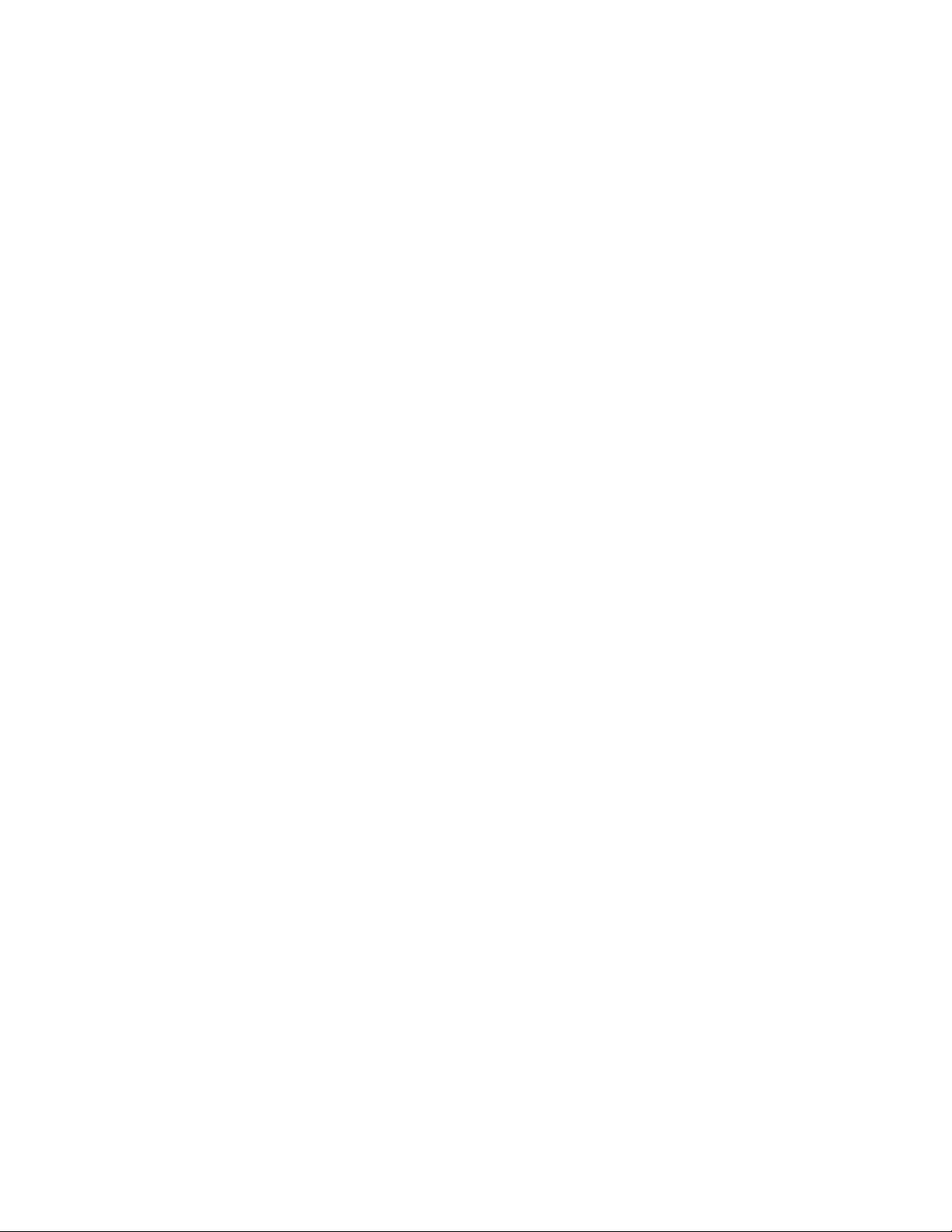
SCII PROGRAM UPGRADE INSTRUCTIONS
HARDWARE REQUIREMENTS
In order to upgrade a CFN system from a version below 2.0 to a version 2.0 or above: You will need a Gasboy
Authorized Service Representative (1-800-444-5529) to determine whether any hardware upgrade is necessary and to
assist you in backing up your files.
In order to upgrade from a version between 2.0 and 2.0C to a version 2.0C or above: If the CPU board in the Site
Controller is a CR5328, the CPU board must be a revision V or above, it must have a Memory Add Module in U34, and the
Dsite program must be a Version 3.3B or above.
If hardware requirements have been met, follow instructions below.
CLEAN DISK DRIVES
If the SCII's floppy disk drives have not been cleaned in the past month, clean the disk drives before installing the upgrade.
(See the Site Controller II Manager's Manual, How to clean the diskette drive.)
PERFORM BACKUPS
1. Use the SYSBACK command to back up system data.
2. Use the TRANBACK command to back up transactions.
3. Poll the site.
4. If site is interfaced to a bank network, perform a settlement (see the section in your network manual pertaining to
settlements). If the bank router software has a menu, choose the write to file option.
5. Follow the appropriate sequence below to perform the upgrade:
Systems With Dual Floppy Disk Drives
Make a spare copy of your current Release and Applications disks, then make a spare copy of the new Release
and Applications disks. (See the Site Controller II Manager's Manual, Site Controller II File System, Disk
Commands.)
Systems With a Hard Drive and a Floppy Drive
Back up the files on the hard drive by performing a HARDBACK. (See the Site Controller II Manager's Manual,
Backing Up System Data and Disk Files, How to back up and restore hard disk files.)
Use applicable upgrade procedure:
- If upgrading from V1.0x to V2.0x or above on a system with two floppy drives, see instructions on page 3 of this
document.
- If upgrading from a 2.0 version to 2.0C through 2.2J, see instructions on page 4 of this document.
- If upgrading from a 2.0 version to 2.3A or above, see instructions on page 5 of this document.
- If upgrading from a 2.3 version to 2.3A or above, see instructions on page 6 of this document.
C35803 Rev. 2037 Page 1
Page 2
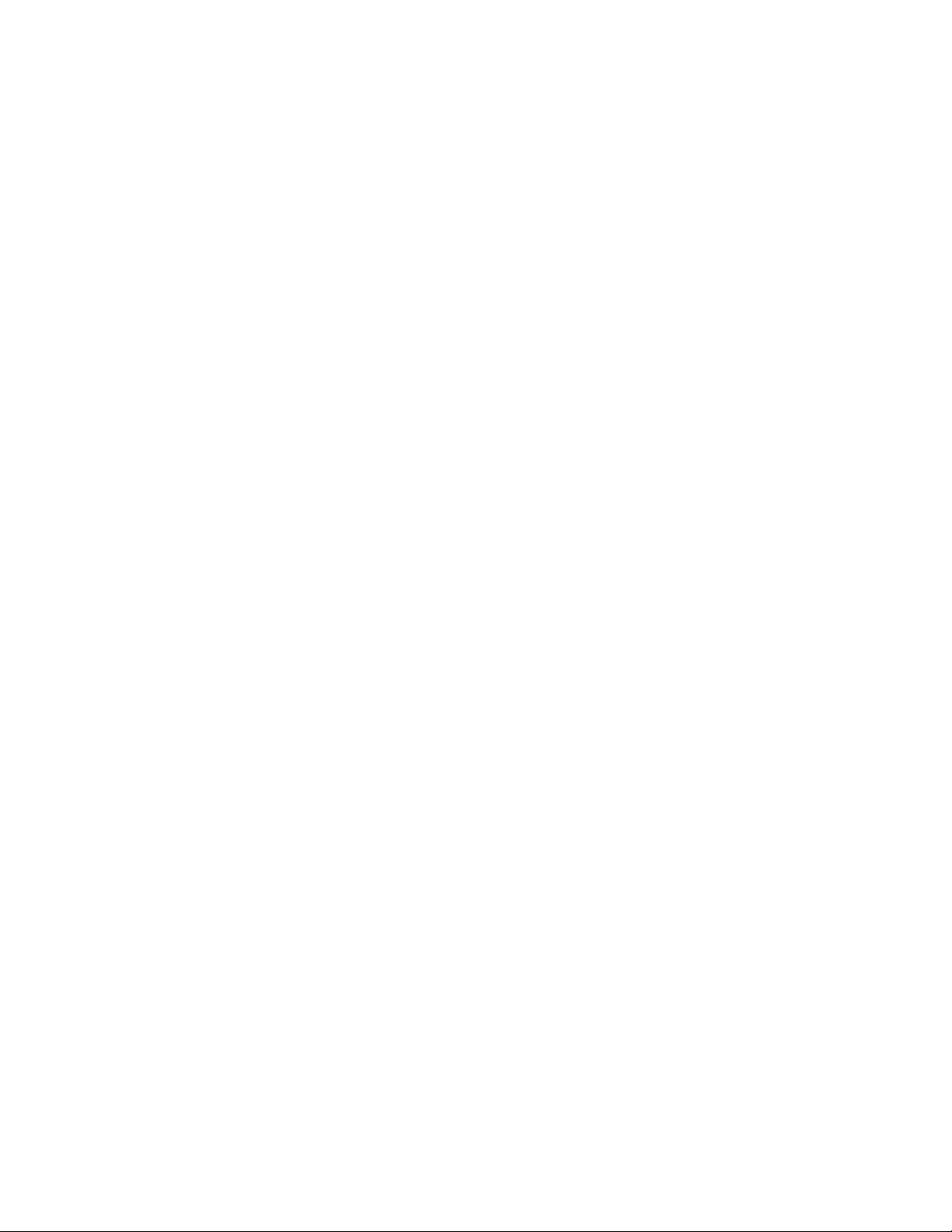
INSTALL THE UPGRADE: V1.0 TO V2.0X OR ABOVE ON SCII WITH A HARD DRIVE.
If upgrading from V1.0 to V2.3 or above, special considerations apply. Please contact your service representative before
you proceed.
1. Verify that the RESTORE.BIN file in the BIN directory of the V2.0 disks is dated 3-29-95 or later.
2. Do a P SIG and note the users, permission levels.
3. Choose a time when the site is normally closed or slow to install the upgrade.
4. Perform your end of day procedure.
5. Stop the site.
6. Type P DA, press ENTER and note the trans #.
7. Insert the new Release disk in the A: drive, type CP SYSBACK.DTA A: and press ENTER. (If there is not enough
disk space remaining on the new Release disk, copy SYSBACK.DTA to the Applications disk.)
8. Insert the new Applications disk in A: drive and type:
A:BIN/CONVERT2 C:FRAMOS.CFG A:FRAMOS.CFG and press ENTER.
9. When prompted, Do you want to save this configuration (Y/N):, insert the new Release disk in the A: drive, type Y
and press ENTER.
10. Power-down the Site Controller and remove the cover. Locate J1 on the Memory Add Module and remove the
jumper. Set the cover back on but do not secure it yet.
11. With the new Release disk still in A: drive, hold the CPU reset button while powering-up the SCII and hold it for 10
seconds. Sign on after the files are reconstructed.
12. Insert the new Applications disk in the A: drive, type A:BIN/INSTALL, and press ENTER. Answer Y to all prompts
except Install new OFFROAD.DTA file?.
13. When this prompt appears: Do you want to install from another floppy disk at this time (Y/N):, insert the new
Release disk, type Y and press ENTER. Answer Y to all prompts. When the prompt to install from another disk
appears again, type N and press ENTER.
14. Type FIX TR;I and press ENTER.
15. Type RESTORE EV and press ENTER.
16. Type RESTORE TRANS FR TRANBACK.DTA and press ENTER.
17. Type LO TR xxxx and press ENTER.( xxxx = trans # noted in step 6 above.)
18. Type AD SIG and load the users, permission levels recorded in step 2 above and the sign on code for each users.
19. Type RUN;I and press ENTER.
20. Type SYSBACK and press ENTER.
21. Use the CP command to copy any user-created files from the PRESERVE directory on the hard drive to the correct
directory on the hard drive and to the new Release disk. (Report files need to be edited to work with V2.0x or above.)
22. Type CP C:SYSBACK.DTA A: and press ENTER.
23. Update the spare new Release disk made in step 5 of the Perform Backups section of this document or use
DISKCOPY to copy the entire Release disk currently in the A: drive.
24. Once the site is up and running, secure the cover to the Site Controller.
25. Remove the disk from the A: drive. Under normal operation there should be no disk in the A: drive.
Page 2 C35803 Rev 2037
Page 3

INSTALL THE UPGRADE: V1.0 TO V2.0X OR ABOVE ON A SCII WITH TWO FLOPPY DRIVES.
If upgrading from V1.0 to V2.3 or above, special considerations apply. Please contact your service representative before
you proceed.
1. Verify that the RESTORE.BIN file in the BIN directory of the V2.0x or above disks is dated 3-29-95 or later.
2. Do a P SIG and note the users, permission levels.
3. Choose a time when the site is normally closed or slow to install the upgrade.
4. Perform your end of day procedure.
5. Stop the site.
6. Type P DA, press ENTER and note the trans #.
7. Insert the V1.0 Release disk in the A: drive and the new Release disk in the B: drive. Type CP SYSBACK.DTA B:
and press ENTER.
8. Insert the new Applications disk in the A: drive and the V1.0 Release disk in the B: drive, and type:
A:BIN/CONVERT2 B:FRAMOS.CFG A:FRAMOS.CFG and press ENTER.
9. The prompt Insert SCII V1.0 Release disk with current configuration then RETURN: will appear. This disk was
inserted in the previous step, just press ENTER.
10. When prompted, Do you want to save this configuration (Y/N):, insert the new Release disk in the A: drive,
remove the disk from the B: drive, type Y and press ENTER.
11. Power-down the Site Controller and remove the cover. Locate J1 on the Memory Add Module and remove the
jumper. Set the cover back on but do not secure it yet.
12. With the new Release disk still in A: drive, hold the CPU reset button while powering-up the SCII and hold it for 10
seconds. Sign on after the files are reconstructed.
13. Insert the new Applications disk in the B: drive.
14. Type FIX TR;I and press ENTER.
15. Type RESTORE EV and press ENTER.
16. Type RESTORE TRANS FR TRANBACK.DTA and press ENTER.
17. Type LO TR xxxx and press ENTER.( xxxx = trans # noted in step 6 above.)
18. Type AD SIG and load the users, permission levels and sign on codes recorded in step 2 above.
19. Type RUN;I and press ENTER.
20. Type SYSBACK and press ENTER.
21. Use the CP command to copy any user-created files from the V1.0 Release disk to the new Release or Applications
disk.
22. Once the site is up and running, secure the cover to the Site Controller.
23. Update the spare Release disk made in step 5 of the Perform Backups section of this document or use
SWAPCOPY+ to copy the entire Release disk again.
C35803 Rev 2037 Page 3
Page 4

INSTALL THE UPGRADE 2.0 TO 2.0C THROUGH 2.2J
NOTES:
1. For installations with Profit Points: If you are installing an upgrade to 2.0C to 2.2J, any Profit Points must be version
2.0 or above. Profit Point versions prior to 2.0 are not supported in site controller versions 2.0C and above.
2. If you are using the Standard Reports Package and are upgrading to 2.1x or above, you must be running or upgrade to
version 002 or above Standard Reports Package.
1. Choose a time when the site is normally closed or slow to install the upgrade.
2. Perform your end of day procedure.
3. Stop the site.
4. Do the P DA command and note the trans #.
5. Perform the appropriate sequence below.
For a SCII with two floppy disk drives.
- Move the old Release disk from the A: drive to the B: drive.
- Install the new Release disk in the A: drive.
- Type CP B:FRAMOS.CFG A:FRAMOS.CFG and press ENTER.
- Copy any user files from the old disk in the same way.
- Remove the old Release disk from the B: drive.
- Place the new Applications disk in the B: drive.
For a SCII with a hard drive and a floppy drive.
- If you have been using the Reports Package software:
- Verify that a HARDBACK has been done as instructed in Step 5 of the Perform Backups section of this
document.
- Insert the new Applications disk in the A: drive.
- Type A:BIN/INSTALL and press ENTER.
- Respond with N if asked to copy SYSBACK.DTA or OFFROAD.DTA. Type Y to back up all other files.
- At the prompt: Do you want to install from an additional floppy disk (Y/N):, insert the new Release disk, type
Y, and press ENTER.
- If prompted, DO NOT copy the new FRAMOS.CFG to the hard drive.
- Use the CP command to copy user-created files and reports-related files from the C:/PRESERVE directory to the
proper directories on the hard drive and also to the new Release disk in the A: drive.
- Remove the disk from the A: drive.
6. Type FIX CONF and press ENTER.
NOTE: You should run TABLE to verify that memory space has not been over allocated before you proceed with
Step 7. Always make sure that the space remaining is a positive number and not a negative number. If
more free space is needed, try reducing the transaction table size.
7. Type REBOOT;A and press ENTER. Then sign back on.
8. Type FIX TR;I and press ENTER. Type Y at the verify prompt.
9. Type RESTORE EV and press ENTER.
10. Type RESTORE TRANS FR TRANBACK.DTA and press ENTER.
11. Type LO TR XXXX where XXXX is the trans # noted in step 4 above.
12. Type RUN;I and press ENTER.
13. If you have been using the Reports Package software, insert the Reports disk, made during HARDBACK, into the A:
drive and type A:BIN/HARDLOAD and press ENTER. Once the reports package has been restored, remove the disk
from the A: drive.
Page 4 C35803 Rev 2037
Page 5

INSTALL THE UPGRADE 2.0 TO 2.3A OR ABOVE
NOTES:
1. For installations with Profit Points: If you are installing an upgrade to 2.3 or above, any Profit Points must be version
2.2B.
2. If you are using the Standard Reports Package and are upgrading to 2.1x or above, you must be running or upgrade
to version 002 or above Standard Reports Package.
3. Version 2.3 is a larger operating system; therefore, ASR’s should pay close attention to the note following Step 6.
1. Choose a time when the site is normally closed or slow to install the upgrade.
2. Perform your end of day procedure.
3. Stop the site.
4. Do the P DA command and note the trans #.
5. Perform the appropriate sequence below.
For a SCII with two floppy disk drives.
- Move the old Release disk from the A: drive to the B: drive.
- Install the new Release disk in the A: drive.
- Type REBOOT;A and press ENTER.
- Once site reboots, type CP B:FRAMOS.CFG A:FRAMOS.CFG and press ENTER.
- Copy any user files from the old disk in the same way.
- Remove the old Release disk from the B: drive.
- Place the new Applications disk in the B: drive.
For a SCII with a hard drive and a floppy drive.
- If you have been using the Reports Package software: verify that any custom files and format files have been
backed up.
- Insert the new Applications disk in the A: drive.
- Type A:BIN/INSTALL and press ENTER.
- Respond with N if asked to copy SYSBACK.DTA or OFFROAD.DTA. Type Y to back up all other files.
- At the prompt: Do you want to install from an additional floppy disk (Y/N):, insert the new Network disk, type
Y, and press ENTER.
- If using the Reports Package software, at the prompt: Do you want to install from an additional floppy disk
(Y/N):, insert the new Reporting Package disk, type Y, and press ENTER.
- At the prompt: Do you want to install from an additional floppy disk (Y/N):, insert the new Release disk, type
Y, and press ENTER.
- If prompted, DO NOT copy the new FRAMOS.CFG to the hard drive.
- Use the CP command to copy user-created files and reports-related files from the C:/PRESERVE directory to the
proper directories on the hard drive and also to the new Release disk in the A: drive.
- Type REBOOT;A and press ENTER.
- Once site reboots, remove the disk from the A: drive.
6. Type FIX CONF and press ENTER.
NOTE: You must run TABLE to verify that memory space has not been over allocated before you proceed with Step
7. Always make sure that the space remaining is a positive number and not a negative number. If more
free space is needed, try reducing the transaction table size.
7. Type REBOOT;A and press ENTER. Then sign back on.
8. Type FIX TR;I and press ENTER. Type Y at the verify prompt.
9. Type RESTORE EV and press ENTER.
10. Type RESTORE TRANS FR TRANBACK.DTA and press ENTER.
11. Type LO TR XXXX where XXXX is the trans # noted in step 4 above.
12. Type RUN;I and press ENTER.
C35803 Rev 2037 Page 5
Page 6

INSTALL THE UPGRADE 2.3 TO 2.3A OR ABOVE
NOTES:
1. For installations with Profit Points: If you are installing an upgrade to 2.3 or above, any Profit Points must be version
2.2B.
2. If you are using the Standard Reports Package and are upgrading to 2.1x or above, you must be running or upgrade
to version 002 or above Standard Reports Package.
3. Version 2.3 is a larger operating system; therefore, ASR’s should pay close attention to the note following Step 6.
1. Choose a time when the site is normally closed or slow to install the upgrade.
2. Perform your end of day procedure.
3. Stop the site.
4. Do the P DA command and note the trans #.
5. Perform the appropriate sequence below.
For a SCII with two floppy disk drives.
- Move the old Release disk from the A: drive to the B: drive.
- Install the new Release disk in the A: drive.
- Type CP B:FRAMOS.CFG A:FRAMOS.CFG and press ENTER.
- Copy any user files from the old disk in the same way.
- Remove the old Release disk from the B: drive.
- Place the new Applications disk in the B: drive.
For a SCII with a hard drive and a floppy drive.
- If you have been using the Reports Package software: verify that any custom files and format files have been
backed up.
- Insert the new Applications disk in the A: drive.
- Type A:BIN/INSTALL and press ENTER.
- Respond with N if asked to copy SYSBACK.DTA or OFFROAD.DTA. Type Y to back up all other files.
- At the prompt: Do you want to install from an additional floppy disk (Y/N):, insert the new Network disk, type
Y, and press ENTER.
- If using the Reports Package software, at the prompt: Do you want to install from an additional floppy disk
(Y/N):, insert the new Reporting Package disk, type Y, and press ENTER.
- At the prompt: Do you want to install from an additional floppy disk (Y/N):, insert the new Release disk, type
Y, and press ENTER.
- If prompted, DO NOT copy the new FRAMOS.CFG to the hard drive.
- Use the CP command to copy user-created files and reports-related files from the C:/PRESERVE directory to the
proper directories on the hard drive and also to the new Release disk in the A: drive.
- Remove the disk from the A: drive.
6. Type FIX CONF and press ENTER.
NOTE: You should run TABLE to verify that memory space has not been over allocated before you proceed with
Step 7. Always make sure that the space remaining is a positive number and not a negative number. If
more free space is needed, try reducing the transaction table size.
7. Type REBOOT;A and press ENTER. Then sign back on.
8. Type FIX TR;I and press ENTER. Type Y at the verify prompt.
9. Type RESTORE EV and press ENTER.
10. Type RESTORE TRANS FR TRANBACK.DTA and press ENTER.
11. Type LO TR XXXX where XXXX is the trans # noted in step 4 above.
12. Type RUN;I and press ENTER.
Page 6 C35803 Rev 2037
